Page 1

Pub. 42004-728L2D
GAI-TRONICS® CORPORATION
A HUBBELL COMPANY
Model 12576-501(x) Rack-Mount
Access Panel with LCD Display
Confidential ity Notice
This manual is provided solely as an operational, installation, and maintenance guide and contains sensitive
business and technical information that is confidential and proprietary to GAI-Tronics. GAI-Tronics
retains all intellectual property and other rights in or to the information contained herein, and such
information may only be used in connection with the operation of your GAI-Tronics product or system.
This manual may not be disclosed in any form, in whole or in part, directly or indirectly, to any third party.
General Information
Product Overview
The Model 12576-501(x) Access Panel is a
component of GAI-Tronics’ ADVANCE System.
The operation of each access panel is programmed at
the ADVANCE System Control Cabinet. Operating
capabilities include: voice paging, party line
communication (with other access panels or
Page/Party
alarms, and a text display of the system operating
status.
The access panel speaker(s) can broadcast page and
alarm audio. A sounder (sonalert) can annunciate
system alarm /trouble conditions or communication
requests to the access panel operator.
®
stations), activation/reset of emergency
Figure 1. Model 12576-501
Fea tures
120/230 V ac input power, 50/60 Hz input power LCD text display
Standard 19-inch EIA rack-mountable Front panel speaker with volume control
Handset with pressbar paging switch External speaker connection
28 push-button switches (software-configurable) Sonalert with volume control
24 LED switch indicators (software-configurable) Lamp test push button
24 external LED driver outputs External audio input
Five external switch inputs
N
OTE: If this unit is to be used as a replacement for a previous rack-mount access panel it will be
necessary to make changes to the ADVANCE configuration file before use. Please contact GAI-Tronics
Service for details.
GAI-Tronics Corporation 400 E. Wyomissing Ave. Mohnton, PA 19540 USA
610-777-1374 800-492-1212 Fax: 610-796-5954
V
ISIT WWW.GAI-TRONICS.COM FOR PRODUCT LITERATURE AND MANUALS
Page 2
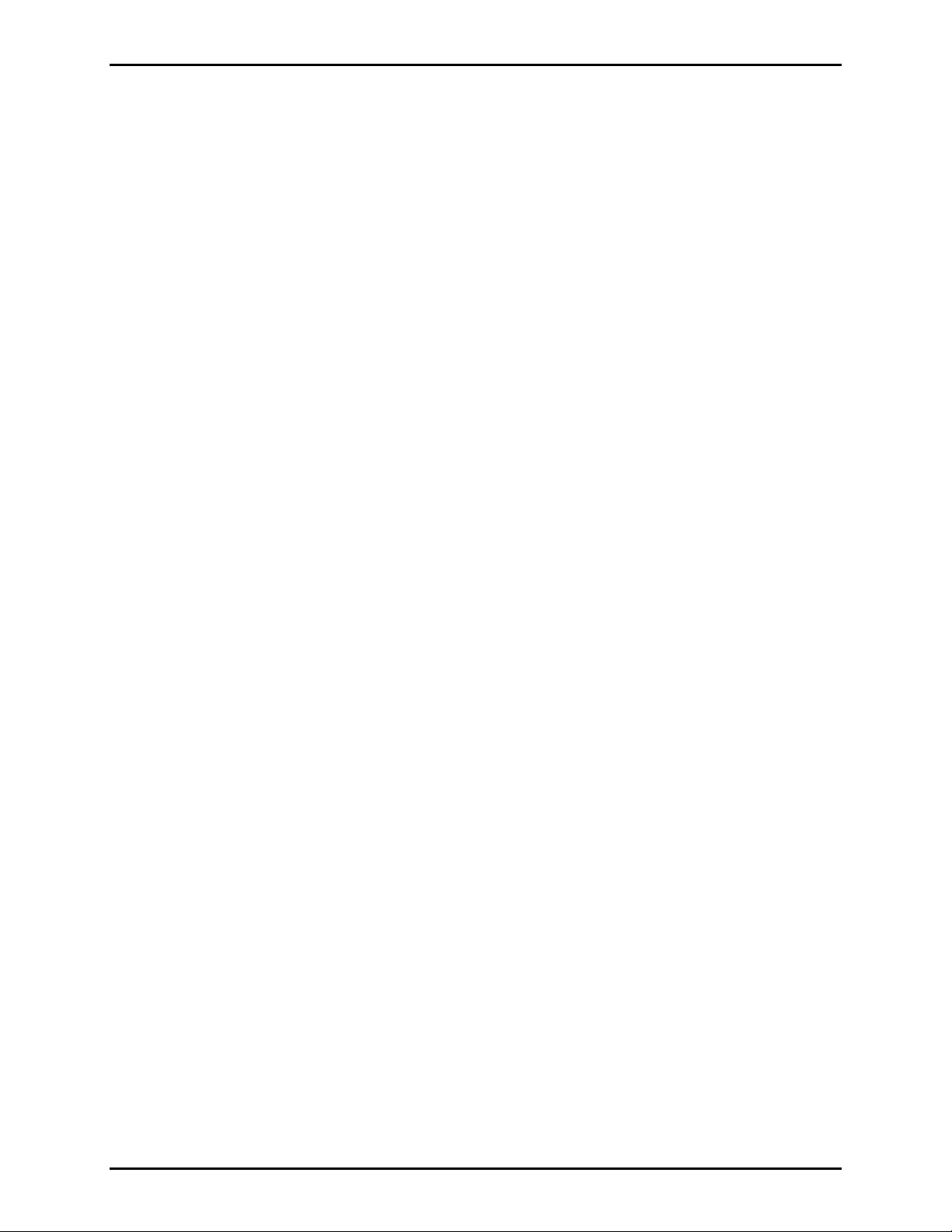
Pub. 42004-728L2D
Model 12576-501(x) ADVANCE Rack-Mount Access Panel with LCD Display Page: 2 of 17
Options
Protective door cover for push buttons
Key lock switch to disable push buttons
Installation
Important Safety Instructions
1. Read, follow, and retain instructions – All safety and operating instructions should be read and
followed before operating the unit. Retain instructions for future reference.
2. Heed warnings – Adhere to all warnings on the unit and in the operating instructions.
3. Attachments – Attachments not recommended by the product manufacturer should not be used, as
they may cause hazards.
4. Servicing – Do not attempt to service this unit by yourself. Opening or removing covers may expose
you to dangerous voltage or other hazards. Refer all servicing to qualified service personnel.
5. This permanently connected apparatus must have a UL Listed 15-amp circuit breaker incorporated in
the electrical installation of the building.
USA and Canada Consult the National Electrical Code (NFPA 70), Canadian Standards Association
(CSA 22.1), and local codes for specific requirements regarding your installation. Class 2 circuit wiring
must be performed in accordance with NEC 725.55.
f:\standard ioms - current release\42004 instr. man uals\42004-728l2d.doc
08/12
Page 3
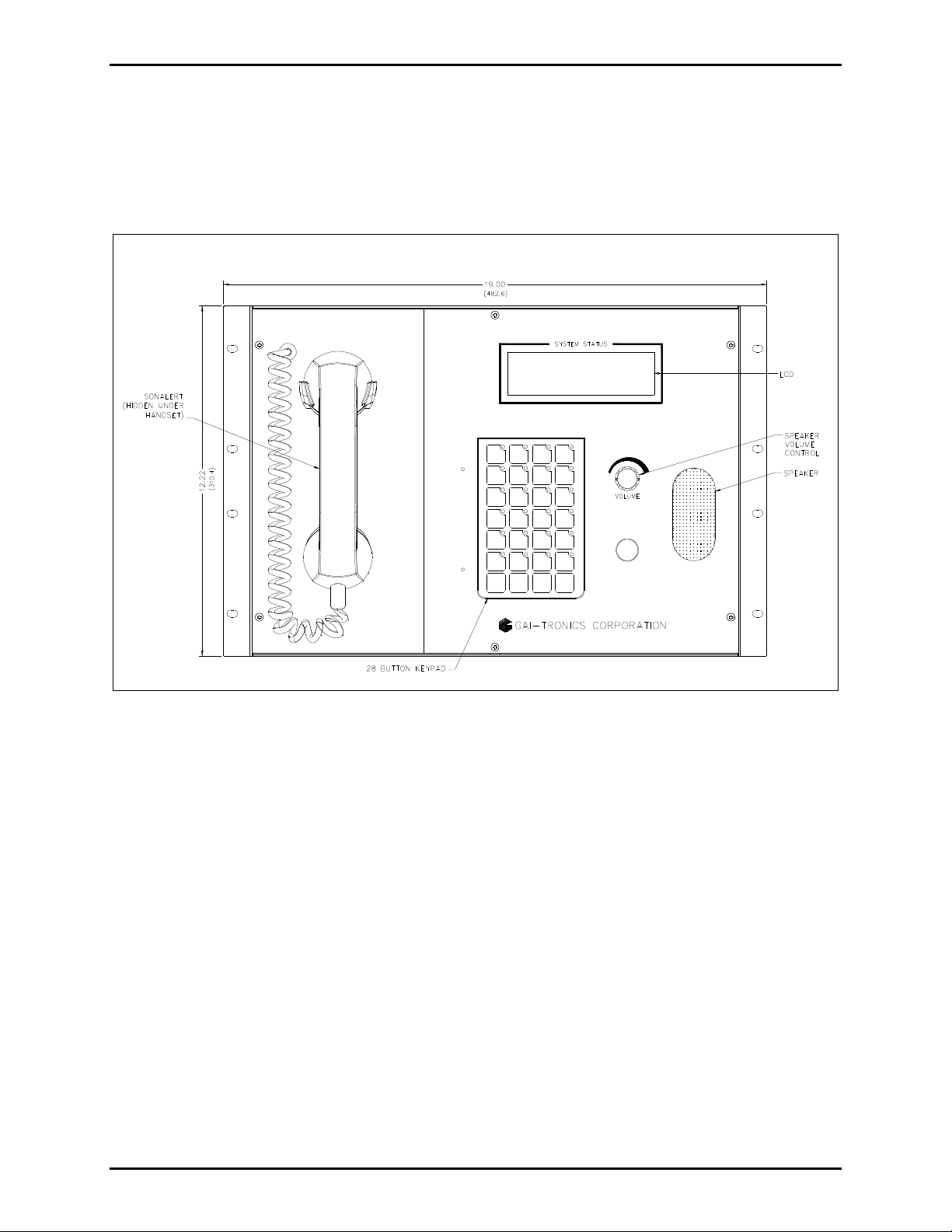
Pub. 42004-728L2D
Model 12576-501(x) ADVANCE Rack-Mount Access Panel with LCD Display Page: 3 of 17
Mounting
NOTE: Mounting hardware is not included with this assembly and must be purchased separately.
Remove the access panel from its protective packing. Position the access panel in the 19-inch EIA
enclosure and secure the access panel with the appropriate screws. When installed correctly, the handset
will be on the left side of the access panel.
Figure 2. Access Panel- Front View
f:\standard ioms - current release\42004 instr. man uals\42004-728l2d.doc
08/12
Page 4
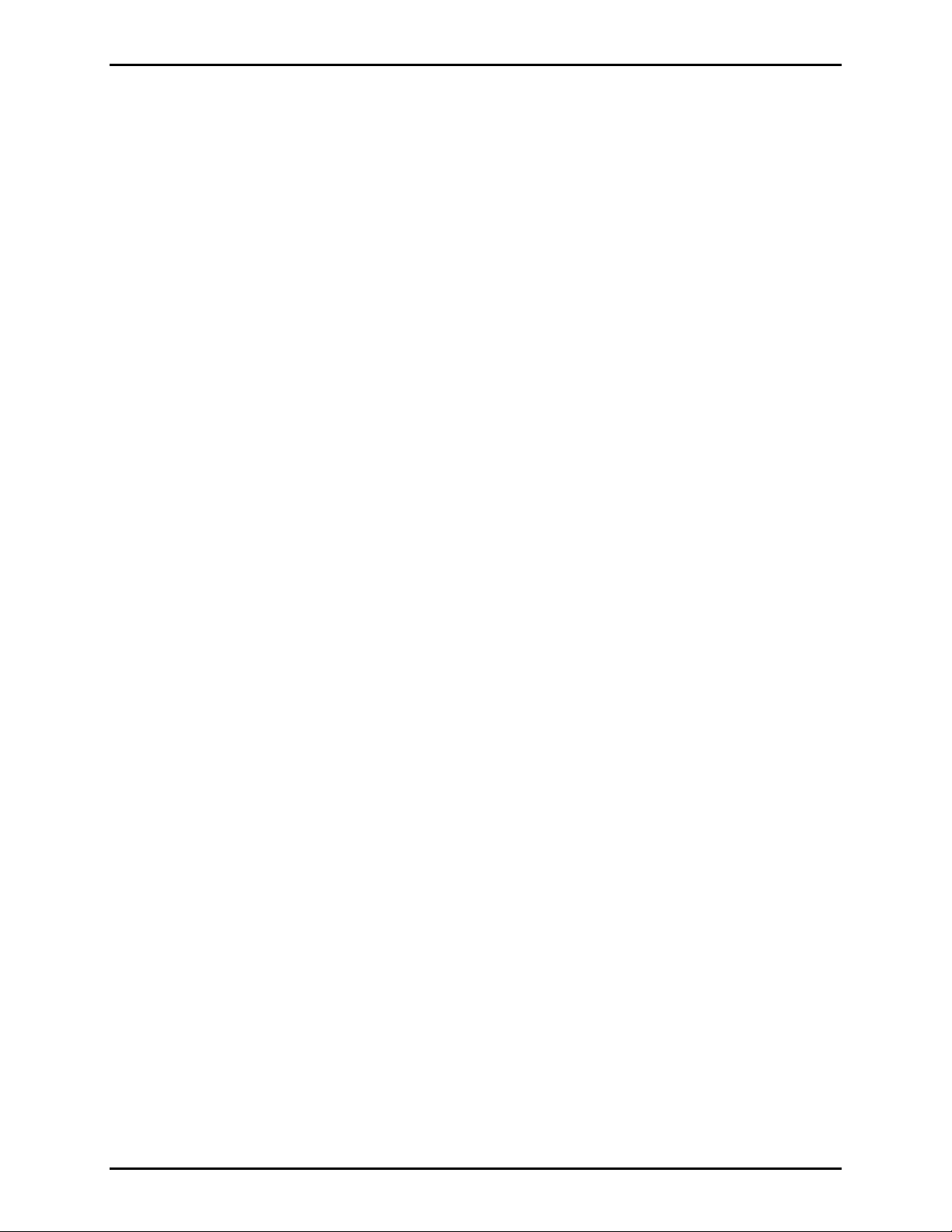
Pub. 42004-728L2D
Model 12576-501(x) ADVANCE Rack-Mount Access Panel with LCD Display Page: 4 of 17
Field Wiring
TX/RX Data
Terminal block 1 (TB1) on the rear panel connects the access panel data line to the ADVANCE system
control cabinet. A twisted pair cable (minimum Category 3) should be used for this connection. Observe
cable conductor polarity (+/−) when making connections at the control cabinet: (+ connects to + and −
connects to −). No damage will occur if the polarity is reversed, but the access panel will not function.
Maximum cable distance to the control cabinet is 3 km when using No. 24 AWG (Category 3) cable.
Refer to Figure 7 for terminal block location.
Power
The access panel is supplied with a modular power cord. Loosen the power connector lock on the rear of
the access panel. Plug the power cord into the connector and retighten the power connector lock. Plug
the other end into a grounded ac electrical outlet (120/230 V ac). Refer to Figure 7 for power cable
location.
N
OTE: The access panel does not have an on/off power switch and will power up immediately upon
plugging in the power cable. The ADVANCE System control cabinet must also be powered and running
before the access panel is operational. LEDs on the access panel will flash and the display will read “No
communication with ADVANCE” until data communication is established with the ADVANCE control
cabinet.
Audio In
Terminal block 2 (TB2) on the rear panel allows an external audio source to be connected to the panel.
Connect the audio source using a shielded twisted pair cable (No. 18–24 AWG).
The audio is summed with the handset microphone and can be broadcast to the system party line when the
hookswitch is activated. For broadcast to the system paging speakers, the hookswitch and page switch
must be activated. Refer to Figure 7 for terminal block location.
Remote Speaker
Terminal block 2 (TB2) on the rear panel allows an external speaker to be connected to the access panel.
Connect the speaker using a twisted pair cable (No. 18–22 AWG)
The speaker will broadcast the same audio as the front panel speaker but will not be affected by the front
panel volume control. Refer to Figure 7 for terminal block location.
f:\standard ioms - current release\42004 instr. man uals\42004-728l2d.doc
08/12
Page 5
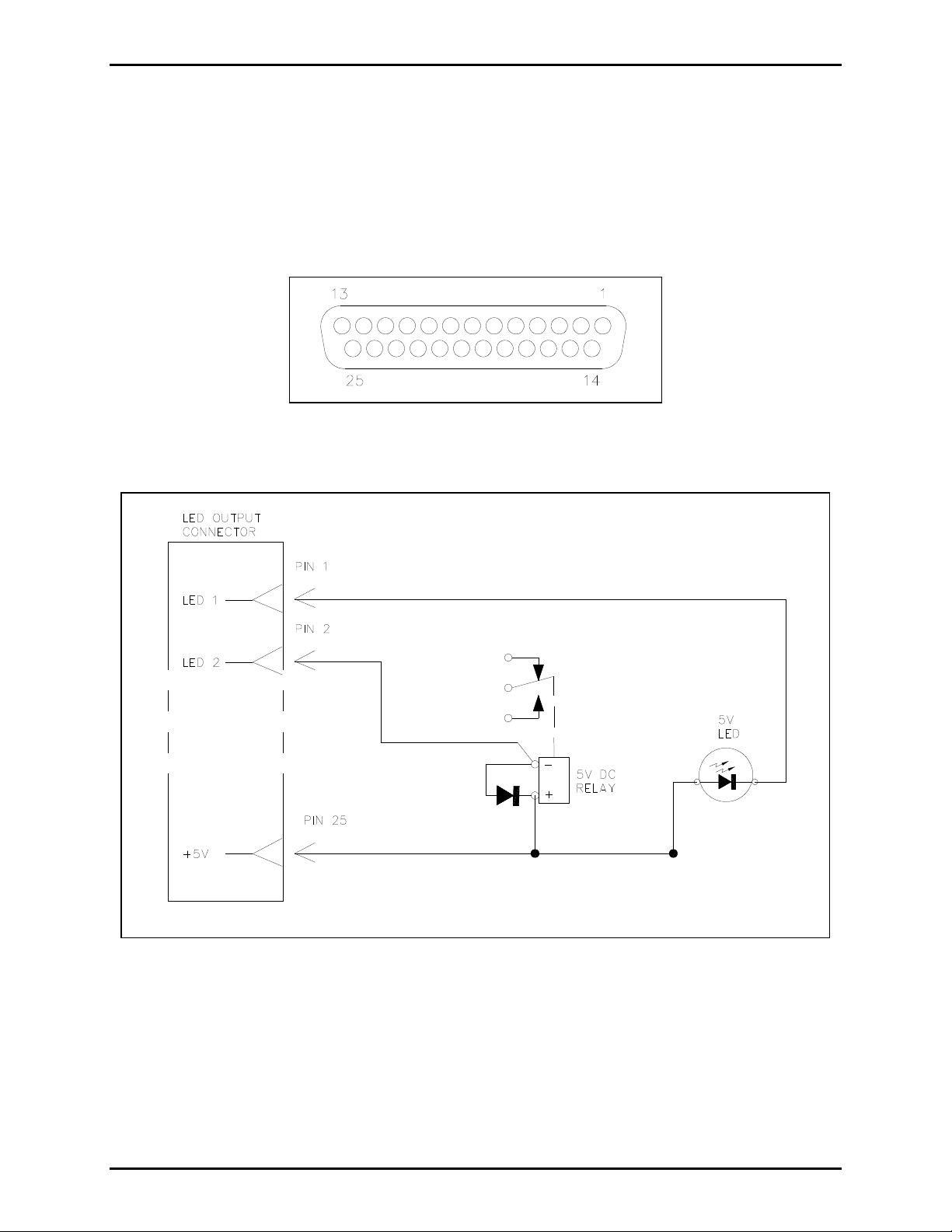
Pub. 42004-728L2D
Model 12576-501(x) ADVANCE Rack-Mount Access Panel with LCD Display Page: 5 of 17
LED Driver Outputs
The DB-25 connector on the rear panel provides 24 LED driver outputs for powering external indicators,
mechanical relays, etc. These drivers are in parallel with the front panel LED indicators on the keypad
switch. Therefore, when the front panel LED is on, the corresponding output pin is on. The pin out of the
connector correlates to the LED number, e.g. pin 1 is for LED 1, pin 2 is LED 2, etc. Pin 25 is +5 V dc to
power the remote indicators or relays.
Figure 3. DB-25 Pin Out
Figure 4. Typical Connection Diagram
f:\standard ioms - current release\42004 instr. man uals\42004-728l2d.doc
08/12
Page 6
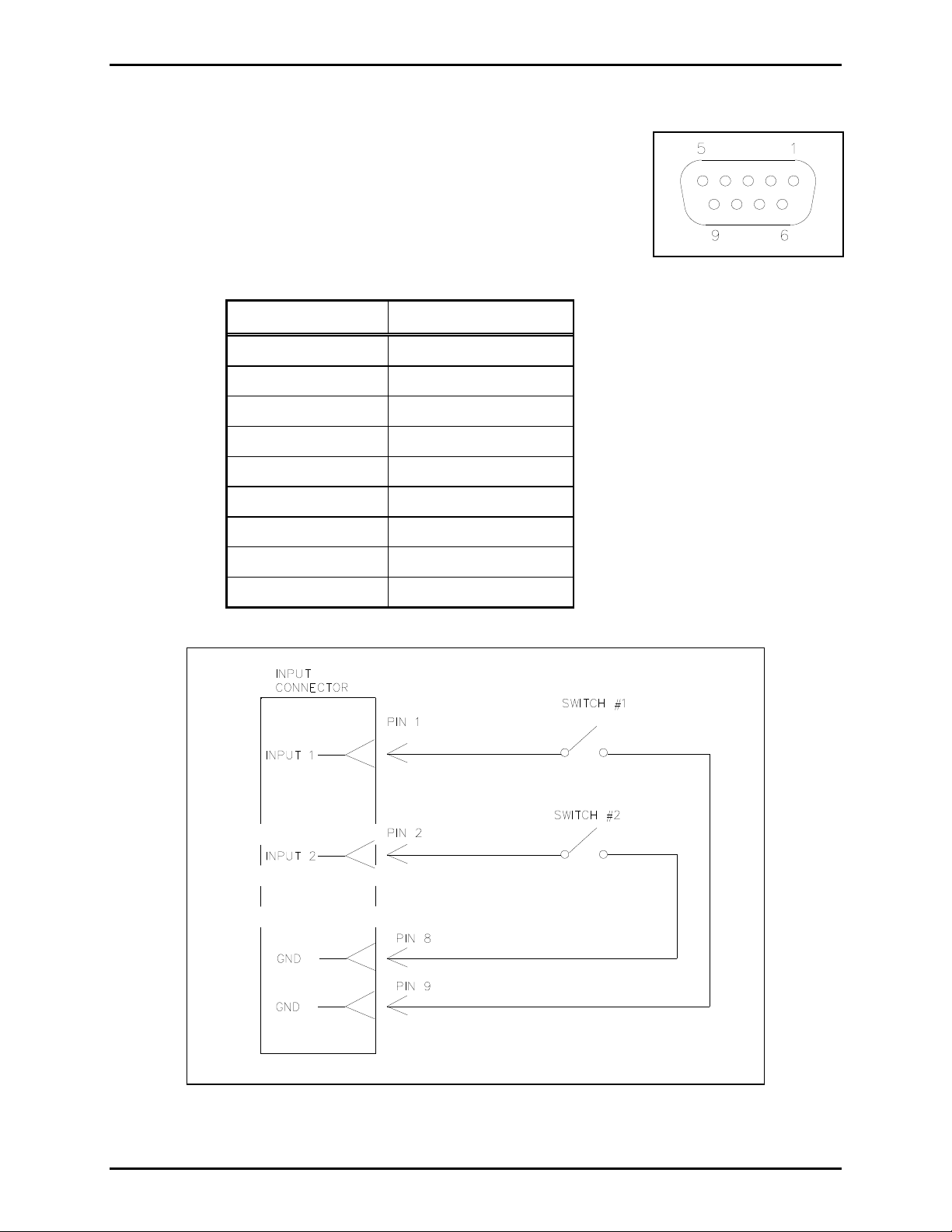
Pub. 42004-728L2D
Model 12576-501(x) ADVANCE Rack-Mount Access Panel with LCD Display Page: 6 of 17
Contact Closure Inputs
The DB-9 connector on the rear panel allows external switches to be
connected for access to the page switch, hookswitch and three
programmable inputs. The page and hookswitch inputs are wired in parallel
to the page switch contacts (on the handset) and hookswitch contacts (in the
handset cradle). Inputs 1–3 are wired in parallel to push buttons 26, 27 and
28 on the front panel.
Table 1. Contact Closure Input Connector - Pin Out
DB-9 Pin Number Function
Figure 5. DB-9 Pinout
1 Input contact 1
2 Input contact 2
3 Input contact 3
4 Page switch
5 Hookswitch
6 GND
7 GND
8 GND
9 GND
Figure 6. Typical Connection Diagram
f:\standard ioms - current release\42004 instr. man uals\42004-728l2d.doc
08/12
Page 7

Pub. 42004-728L2D
Model 12576-501(x) ADVANCE Rack-Mount Access Panel with LCD Display Page: 7 of 17
Figure 7. Access Panel Rear View
f:\standard ioms - current release\42004 instr. man uals\42004-728l2d.doc
08/12
Page 8

Pub. 42004-728L2D
Model 12576-501(x) ADVANCE Rack-Mount Access Panel with LCD Display Page: 8 of 17
Settings and Adjustments
User Adjustments
Front Panel Speaker Volume Adjustment
The volume control on the front panel adjusts the volume of the front panel speaker. It does not affect
any remote speakers connected to the access panel. Controlling the volume of remote speakers requires
the use of a GAI-Tronics 12506-001 Remote Volume Control (or equal).
Sonalert Volume Adjus tment
The volume adjustment on the rear panel adjusts the volume level of the sonalert alarm. Clockwise
rotation will increase the volume and counterclockwise rotation will decrease the volume.
Internal Adjustments
Opening the Enclosure
Remove the six screws from the front panel. Open the access panel by rotating the front panel to the left
as if on a hinge near the handset. Be careful not to disconnect any cables.
Figure 8. Rear View of Front Panel Assembly
f:\standard ioms - current release\42004 instr. man uals\42004-728l2d.doc
08/12
Page 9

Pub. 42004-728L2D
Model 12576-501(x) ADVANCE Rack-Mount Access Panel with LCD Display Page: 9 of 17
Jumper Settings
External A udio Input
Jumper P6 must be set to match the input level of the external audio source connected to the access panel
on TB2 (microphone level or line level). Place P6 in the HI position (default setting) for a line level
audio signal. Place P6 in the LO position for microphone level audio signals. Refer to Figure 9 for
jumper location.
TX/RX Data
Jumper P9 provides a ground reference to the access panel data line. A similar jumper is located on the
Access Panel Interface (API) card in the system control cabinet. The data line must be ground referenced
on one side of the communication link but not both. Place P9 in the GND position to create a ground
reference. Place P9 in the FLOAT position (default) to remove the ground reference. Refer to Figure 9
for jumper location.
Potentiometer Adjustments
LCD Display Brightness
R2 adjust the brightness of the backlight of the display. Clockwise rotation increases the brightness.
Refer to Figure 9 for potentiometer location.
LCD Display Contrast
R1 adjusts the contrast of the display. Clockwise rotation increases the contrast. Refer to Figure 9 for
potentiometer location.
Figure 9. Access Panel PCBA
f:\standard ioms - current release\42004 instr. man uals\42004-728l2d.doc
08/12
Page 10

Pub. 42004-728L2D
Model 12576-501(x) ADVANCE Rack-Mount Access Panel with LCD Display Page: 10 of 17
Attaching the Front Panel
After all adjustments have been completed, place the front panel on the rear enclosure, being careful not
to pinch any cables. Secure the front cover using the six screws provided.
Keypad Labels
The keypad on the front panel uses “slide-in” labels to
identify the individual switch functions. Two sheets of blank
labels are included with the access panel. (GAI-Tronics Part.
No. 14919-113).
The labels are printed by inserting the blank sheets into any
laser jet or inkjet printer. A Microsoft Word document
(Version 97) is available to create custom labels. It is
available for download at www.gai-tronics.com
Industrial Communications.
Follow the ADVANCE /SmartSeries link, and select “Access
Panels.”
under
http://wwwgtccom/indcomsystems/smartseries/ss_access_pa
nels.htm
NOTES:
1. To modify the text size and color of the text in the
blocks, you must “unprotect” the document as outlined
below. Do not re-protect the document, otherwise all the
information that was typed in will be lost.
Figure 10. Keypad Button Layout
2. Before printing on the included slide-in labels, print a
test page on plain paper to verify that the positioning, the orientation, and the information are correct.
To check the printed paper, lay it behind the included slide-in label sheet and verify that the print is in
the proper location. Because printers vary, you may need to adjust the margins in the page setup to
center the printed text within the perforated strips.
Install keypad slide-in labels as follows:
1. Separate the slide-in labels along the perforated lines on the sheet.
2. Fold the tab at the end of the slide-in label so that it is perpendicular to the rest of the label.
3. Slide the label into the appropriate slot opening located at the top of each of the button columns.
4. Repeat the above steps for the remaining labels.
To remove the keypad slide-in labels, proceed as follows:
1. Locate the tab at the top of the label and pull it out from behind.
2. Slide the label out using the tab that has been exposed.
f:\standard ioms - current release\42004 instr. man uals\42004-728l2d.doc
08/12
Page 11

Pub. 42004-728L2D
Model 12576-501(x) ADVANCE Rack-Mount Access Panel with LCD Display Page: 11 of 17
Operation
The access panel operator is capable of voice communication, system control functions and viewing the
system operating status on the LCD display. The following paragraphs provide a general overview of the
available access panel features. Operational details for each access panel are determined by software
programming at the ADVANCE System control cabinet.
In general, the access panel handset is used for paging and party line communication. Push-button
switches are used for a variety of system control functions.
Push-Button Switch Summary
Each push-button switch function and LED indicator (next to the switch) is programmable. Typical
switch functions include alarm activation/reset, paging zone selection, or beacon activation/reset, but
other special functions are available through system programming.
Paging and Party Line Operation (typical)
Complete the following steps to make a page announcement from an access panel.
1. Lift the handset from the cradle.
2. Select the desired paging destination(s) or all call. The LEDs of the selected switches illuminate.
3. Press and hold the handset pressbar switch.
4. After the short “wait” tone is heard, speak directly into the microphone to broadcast your
announcement.
5. Release the handset pressbar when complete.
6. Upon releasing the pressbar switch, the access panel handset is connected to party line 1 or 2. The
paged individual(s) responds by picking up a station’s handset and turning the selector switch to party
line 1 or 2. Party line communication is not broadcast over the system speakers. Other individuals
can also pick up a handset and join the conversation at any time. Always return the handset to the
cradle following a page or a party line conversation.
OTE: To cancel any selected destination push-button switch, press the switch again and the LED will
N
extinguish. The access panel automatically deselects the paging destination(s) after a page is completed.
Paging Confirmation Tones
When paging from an access panel, a short “wait” tone will be heard in the handset receiver when the
page switch is depressed. Do not talk until the tone ceases. When the tone ceases, the page request has
been granted by the system control cabinet. If a busy tone is heard, the page request has been rejected and
the operator must try again later. The page rejection occurs when a higher priority page or alarm is in
progress at the time of the page request.
f:\standard ioms - current release\42004 instr. man uals\42004-728l2d.doc
08/12
Page 12

Pub. 42004-728L2D
Model 12576-501(x) ADVANCE Rack-Mount Access Panel with LCD Display Page: 12 of 17
Timeout Features
Each access panel can be programmed to limit handset paging time and the amount of time the handset
can be in use or off-hook. These features are often used to identify handsets that have accidentally been
left off-hook or to restrict an access panel from being in use for prolonged periods of time.
Page Timeout – This sets amount of time the access panel can generate a page. If the limit is exceeded,
the page will cease and a busy tone is heard in the handset receiver. A trouble report will be sent to the
control cabinet. If the handset page switch is released, the page timer is reset. The page timeout can be
disabled or set for 1–25 minutes in 1-minute intervals.
OTE: By default, the page time-out for access panels is disabled.
N
Off-Hook Timeout – This sets amount of time the access panel can be in use or off-hook. If the limit is
exceeded, handset operation will cease and the access panel will be placed electrically on-hook. A
trouble report is sent to the control cabinet. The handset remains inoperative until it is physically placed
back on-hook. The off-hook timeout can be disabled or set from 1–25 minutes in 1-minute intervals.
OTE: By default the off-hook time-out for access panels is disabled.
N
Handset Paging Pre-announcement Tones
An access panel page can be preceded by one of two available tones. Tone selection is based on the
system mode of operation at the time of the page (normal or alarm). The “Splash” is a Hi-Lo tone
approximately 1 second in duration. The “Alert” is a swept tone approximately 1 second in duration.
OTE: By default, the splash tone is enabled.
N
Activating an Alarm
Activate an alarm from the access panel as follows:
1. Select the desired destination using the zone push button(s) if configured. The destination could be a
single zone, a group of zones, or all zones. The LEDs of the selected zone switches illuminate.
2. Select the appropriate alarm push button. The alarm broadcasts into the selected zones, and the LED
of the selected alarm illuminates during the broadcast.
3. For access panels equipped with an E
NTER push button: Press the ENTER push button after pressing
the alarm push button to activate the alarm in the selected zones.
OTES:
N
1. To cancel any concurrent alarm, press the C
ANCEL CURRENT push button or the RESET ALL push
button. This cancels all alarms that are currently playing or that are in the alarm queue.
2. Alarms may also be configured to play immediately when the alarm push button is pressed. In this
case a zone selection is not required. The alarm’s destination is pre-configured in the system
programming.
Sonalert
The sonalert is an audible indicator and its control signal is paralleled with LED output #20. It is
typically configured to sound when a new message is available on the LCD. If configured as described
above, press the ACK/NEXT push button to display each new message. The sonalert turns off once the
last available new message has been displayed.
f:\standard ioms - current release\42004 instr. man uals\42004-728l2d.doc
08/12
Page 13

Pub. 42004-728L2D
Model 12576-501(x) ADVANCE Rack-Mount Access Panel with LCD Display Page: 13 of 17
Lamp Test Feature
The lamp test feature is used to verify that the access panel indicators are functioning properly. When the
L
AMP TEST push button is pressed, the switch indicators illuminate, and the panel sonalert will sound.
OTE: The LAMP TEST and PREVIOUS push buttons do not include an indicator.
N
Options
Two options are available on the access panel.
The first option is a protection cover for the push-button switches. See Figure 11. It consists of a clear
cover with a hinge and magnetic latch. The door must be opened to access the keypad switches
preventing accidental push-button activation.
Figure 11. No. 12576-501D Rack-Mount Access Panel with Door Option
f:\standard ioms - current release\42004 instr. man uals\42004-728l2d.doc
08/12
Page 14

Pub. 42004-728L2D
Model 12576-501(x) ADVANCE Rack-Mount Access Panel with LCD Display Page: 14 of 17
The second option is the addition of a key lock switch to prevent unauthorized use of the push-button
switches. See Figure 12. The push-button switches are disabled until the key is inserted and switched to
the “Enable” position. The key cannot be removed when in the “Enable” position.
The handset, speaker, and display functions are not affected by the key lock switch.
Figure 12. No. 12576-501K Rack-Mount Access Panel with Key Lock Option
f:\standard ioms - current release\42004 instr. man uals\42004-728l2d.doc
08/12
Page 15

Pub. 42004-728L2D
Model 12576-501(x) ADVANCE Rack-Mount Access Panel with LCD Display Page: 15 of 17
Maintenance
Troubleshooting
Symptom Possible Cause
The access panel has lost data communication with the Access Panel
Interface (API) card in the ADVANCE System Control Cabinet.
Possible Causes:
Access panel LEDs flash
and sonalert is sounding.
The panel is not operational.
Access panel speaker does
not broadcast.
Disconnected data cable between the API card and access panel.
Data cable is connected to an un-programmed API card output.
Data cable polarity is reversed (observe +/− polarity).
Defective API card
Defective access panel PCBA
Speaker volume control is turned down
Defective speaker
Defective handset hookswitch. When the handset is off-hook, the
speaker is muted.
Handset does not function
but push-button switches do.
Handset does not page.
Some or all push-button
switches do not function.
Handset receiver volume or
microphone volume is low.
Display does not function
Defective hookswitch.
Hookswitch polarity is programmed backwards.
The access panel’s paging destination is not programmed.
Defective page switch or bad page switch wire connection at the
PCBA inside the access panel.
Push buttons are not programmed
Keypad is disabled (key switch input)
Defective keypad
The handset levels (mic, receiver & side tone) are set too low in the
system programming.
Defective handset microphone or receiver
The display is not enabled in the system programming.
Display cable is not connected at the PCBA inside the access panel.
Servicing Guideli nes
1. Notify plant personnel of a system shutdown prior to servicing the unit.
2. Disconnect power before connecting external wiring or installing or removing the access panel.
Spare Parts
Model No. Description
14919-113 Keypad Replacement Slide-In Labels (Set of 4)
f:\standard ioms - current release\42004 instr. man uals\42004-728l2d.doc
08/12
Page 16

Pub. 42004-728L2D
Model 12576-501(x) ADVANCE Rack-Mount Access Panel with LCD Display Page: 16 of 17
Specification s
Power Requirements
AC Power Supply
Input voltage ........................................................................................... 120/230 V ac (nominal), 50/60 Hz
Maximum current draw @ nominal 120 V ac .................................................................................. 200 mA
Maximum current draw @ nominal 230 V ac .................................................................................. 135 mA
Access Panel Cabling
Twisted pair cable ........................................................................................................ Category 3 minimum
Nominal cable characteristic impedance ......................................................................................... 100 ohms
Frequency response .............................................................................................................. 32.0 to 256 kHz
Maximum attenuation ........................................................................................................................... 24 dB
Signal level..................................................................................................................... 1.000 to 1.125 Vp-p
Signal-to-noise level ...................................................................................... >16.5 dB, 300 kHz bandwidth
Line length ............................................... 3.0 km with Category 3, No. 24 AWG; attenuation = 8.0 dB/km
Handset
Microphone .......................................................................................................... Dynamic, noise cancelling
Receiver .................................................................................................... Dynamic, hearing aid compatible
Cord ......................................................................................................................................... Hytrel, 6-foot
Material ........................................................................................................................................ Black ABS
External Controls ........................................................................................... Push-to-page handset pressbar
Magnetic hookswitch
Handset Amplifier
Output level (through digital system connection) .................................... 1.5 Vrms into Page/Party® system
Frequency response ............................................................................. 250–6500 Hz, +0/−3 dB ref to 1 kHz
Distortion .................................................................................................................... <1.5% THD @ 1 kHz
Receiver level (with 1.5 Vrms on Page/Party
External Audio Input
®
system) .............................................................. 250 mVrms
Low signal input for 1.5 Vrms on Page/Party® system .................................................................. 3 mV rms
High signal input for 1. 5 Vrms on Page/Party
Front Panel Speaker Amplifier
®
system ............................................... 0.775 Vrms (0 dBm)
Output level (with 1.5 Vrms on Page/Party® system) ...................................................................... 0.3 watts
Frequency response ............................................................................. 250–6500 Hz, +0/−3 dB ref to 1 kHz
Distortion ................................................................................................. <1.5% THD @ 1 kHz to 0.2 watts
<5% THD @ 1 kHz to 0.3 watts
Remote Speaker Amplifier
Output level (with 1.5 Vrms on Page/Party® system) ......................................................................... 4 watts
Frequency response ............................................................................. 250–6500 Hz, +0/−3 dB ref to 1 kHz
Distortion ....................................................................................................................... <1% THD @ 1 kHz
f:\standard ioms - current release\42004 instr. man uals\42004-728l2d.doc
08/12
Page 17

Pub. 42004-728L2D
Model 12576-501(x) ADVANCE Rack-Mount Access Panel with LCD Display Page: 17 of 17
LED Outputs
Maximum current draw ...................................................................................................... 35 mA per output
500 mA total
Maximum voltage applied to output .............................................................. 12 V dc through 1 k-ohm load
Maximum current from 5-volt output (pin 25) ................................................................................. 500 mA
Input Contacts
Contact closure resistance ................................................................................................ 1 k-ohm maximum
Mechanical
Unit dimensions ................................................... 19.00 12.22 4.11 inches (482.6 310.4 104.5 mm)
Net weight ......................................................................................................................... 14.5 lbs. (6.58 kg)
Shipping weight ................................................................................................................... 16 lbs. (7.26 kg)
Environmental
Operating temperature range .................................................................. +32 °F to +120 °F (0 °C to +49 °C)
Relative humidity ................................................................................................ Non-condensing 85% max.
f:\standard ioms - current release\42004 instr. man uals\42004-728l2d.doc
08/12
Page 18

Warranty
Equipment. GAI-Tronics warrants for a period of one (1) year from the date of shipment, that any
GAI-Tronics equipment supplied hereunder shall be free of defects in material and workmanship, shall
comply with the then-current product specifications and product literature, and if applicable, shall be fit
for the purpose specified in the agreed upon quotation or proposal document. If (a) Seller’s goods prove
to be defective in workmanship and/or material under normal and proper usage, or unfit for the purpose
specified and agreed upon, and (b) Buyer’s claim is made within the warranty period set forth above,
Buyer may return such goods to GAI-Tronics nearest depot repair facility, freight prepaid, at which time
they will be repaired or replaced, at Seller’s option, without charge to Buyer. Repair or replacement shall
be Buyer’s sole and exclusive remedy. The warranty period on any repaired or replacement equipment
shall be the greater of the ninety (90) day repair warranty or one (1) year from the date the original
equipment was shipped. In no event shall GAI-Tronics warranty obligations with respect to equipment
exceed 100% of the total cost of the equipment supplied hereunder. Buyer may also be entitled to the
manufacturer’s warranty on any third-party goods supplied by GAI-Tronics hereunder. The applicability
of any such third-party warranty will be determined by GAI-Tronics.
Services. Any services GAI-Tronics provides hereunder, whether directly or through subcontractors,
shall be performed in accordance with the standard of care with which such services are normally
provided in the industry. If the services fail to meet the applicable industry standard, GAI-Tronics will reperform such services at no cost to buyer to correct said deficiency to Company's satisfaction provided
any and all issues are identified prior to the demobilization of the Contractor's personnel from the work
site. Re-performance of services shall be Buyer's sole and exclusive remedy, and in no event shall GAITronics warranty obligations with respect to services exceed 100% of the total cost of the services
provided hereunder.
Warranty Periods. Every claim by Buyer alleging a defect in the goods and/or services provided
hereunder shall be deemed waived unless such claim is made in writing within the applicable warranty
periods as set forth above. Provided, however, that if the defect complained of is latent and not
discoverable within the above warranty periods, every claim arising on account of such latent defect shall
be deemed waived unless it is made in writing within a reasonable time after such latent defect is or
should have been discovered by Buyer.
Limitations / Exclusions. The warranties herein shall not apply to, and GAI-Tronics shall not be
responsible for, any damage to the goods or failure of the services supplied hereunder, to the extent
caused by Buyer’s neglect, failure to follow operational and maintenance procedures provided with the
equipment, or the use of technicians not specifically authorized by GAI-Tronics to maintain or service the
equipment. THE WARRANTIES AND REMEDIES CONTAINED HEREIN ARE IN LIEU OF AND
EXCLUDE ALL OTHER WARRANTIES AND REMEDIES, WHETHER EXPRESS OR IMPLIED BY
OPERATION OF LAW OR OTHERWISE, INCLUDING ANY WARRANTIES OF
MERCHANTABILITY OR FITNESS FOR A PARTICULAR PURPOSE.
Return Policy
If the equipment requires service, contact your Regional Service Center for a return authorization number
(RA#). Equipment should be shipped prepaid to GAI-Tronics with a return authorization number and a
purchase order number. If the equipment is under warranty, repairs or a replacement will be made in
accordance with the warranty policy set forth above. Please include a written explanation of all defects to
assist our technicians in their troubleshooting efforts.
Call 800-492-1212 (inside the USA) or 610-777-1374 (outside the USA) for help identifying the
Regional Service Center closest to you.
(Rev. 10/06)
