Page 1
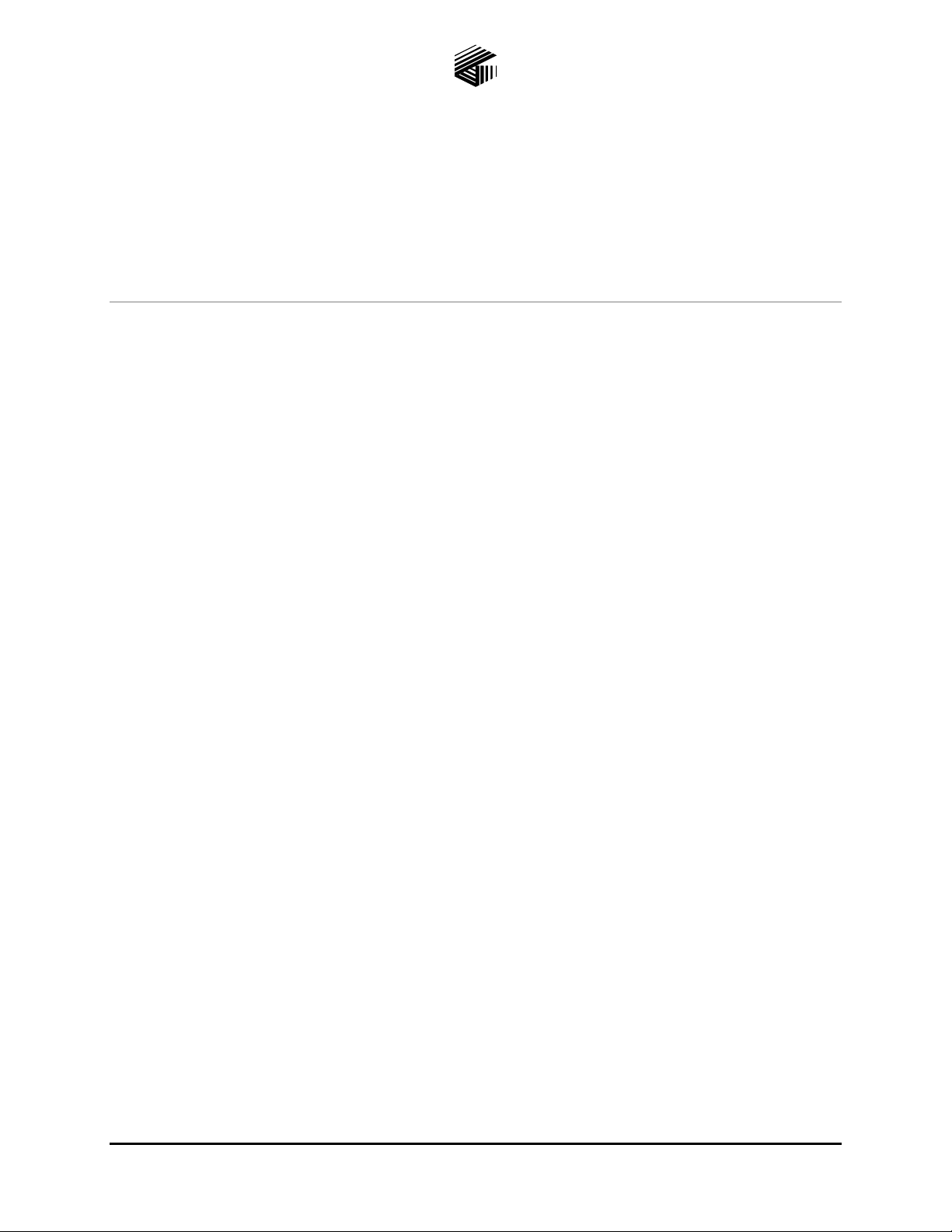
Pub. 42004-447A
GAI-TRONICS® CORPORATION
A HUBBELL COMPANY
Telephone Management Application
(TMA)
Installation Bulletin
Confidential ity Notice
This manual is provided solely as an operational, installation, and maintenance guide and contains
sensitive business and technical information that is confidential and proprietary to GAI-Tronics.
GAI-Tronics retains all intellectual property and other rights in or to the information contained herein,
and such information may only be used in connection with the operation of your GAI-Tronics product or
system. This manual may not be disclosed in any form, in whole or in part, directly or indirectly, to any
third party.
This manual covers TMA version 7.3.3 and newer.
Introduction
The GAI-Tronics Telephone Management Application (TMA) is used to monitor the activity and
health of GAI-Tronics SMART Telephones. The reports and information provided by TMA can prove
useful in reducing maintenance labor costs and greatly reduce liabilities typically associated with an
emergency communication system.
TMA runs continuously on a dedicated personal computer and it uses one or more voice-mode modems to
gather status information from each telephone at regular intervals. In addition, the System Manager uses
TMA to remotely adjust the behavior of ind iv idual te le phones. These adjus tments are either sent to the
telephone immediately or are held to be sent during the next scheduled health-check maintenance call.
TMA provides an at-a-glance view of the status of the telephones as well as customizable reporting in the
form of scheduled printed reports, and reports generated on demand.
For questions about TMA, please contact:
Service Group
GAI-Tronics Corporation
400 E. Wyomissing Avenue
Mohnton, PA 19540
800-492-1212 (8 a.m. to 5 p.m. EST)
610-777-1374 outside the USA
GAI-Tronics Corporation 400 E. Wyomissing Ave. Mohnton, PA 19540 USA
610-777-1374 800-492-1212 Fax: 610-796-5954
V
ISIT WWW.GAI-TRONICS.COM FOR PRODUCT LITERATURE AND MANUALS
Page 2
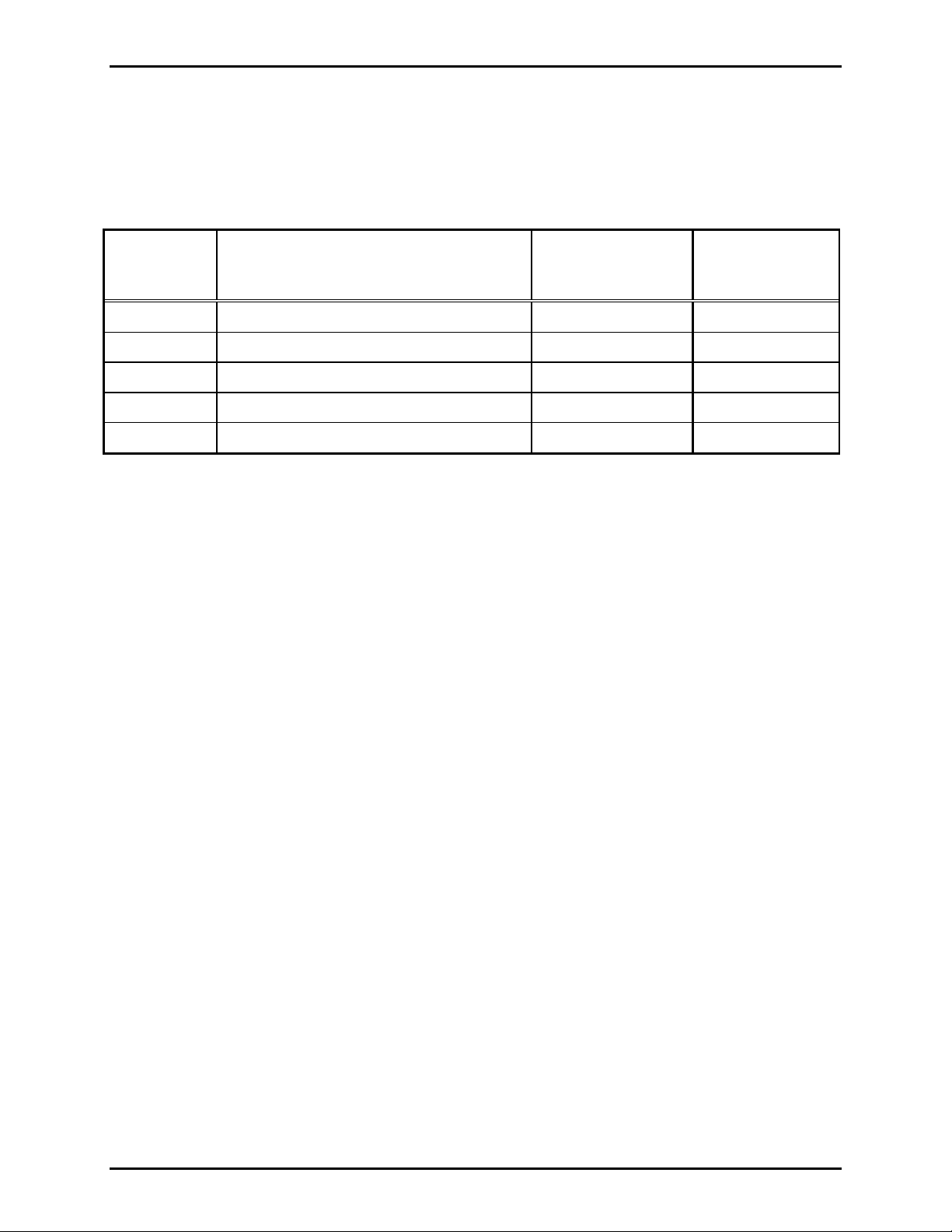
Pub. 42004-447A
Telephone Management Application (TMA) Installation Bulletin Page: 2 of 19
TMA Product Pac kage
Upon receipt of a TMA product, inspect the contents of the carton to ensure the following items are
included:
Table 1. TMA Product Packages
Item
Description
44008-004 TMA DTMF Transceiver Unit
44306-7xx CD-ROM
49186-005 Security Key
61007-007 Cable Assembly, 4-conductor
61007-044 USB Cable
Model 12509-037
TMA Application
Package
Model 12509-036
TMA Line
Expansion Kit
Component Descriptions
The TMA DTMF Transceiver is used to interface the PC running the TMA application and dedicated
PABX telephone line. The DTMF Transceiver is a black plastic box with sloped sides measuring 5.50 L×
5.25 W × 1.75 D inches. The front of the unit has three LEDs and the rear has one USB type “B” jack,
and one RJ11 jack.
The CD-ROM contains all the files to be installed on a PC that are required to run the TMA application
and the TMA User Guide.
The USB Security Key provides the necessary hardware security for the Administrator account access to
the TMA application. The USB Security Key has the appearance of a USB flash drive (or memory stick).
The USB cable is used to interconnect the PC running the TMA application with the DTMF Transceiver.
The cable is equipped with a USB type “A” plug at one end for connection to a USB port at the PC, and a
USB type “B” plug at the other end for connection to the DTMF Transceiver.
The telephone line cord is used to connect the DTMF Transceiver to a dedicated PABX telephone line.
The telephone line cord is equipped with an RJ11 plug at each end and is approximately 7 feet in length.
f:\standard ioms - cur rent release\42004 instr. manuals\42004-447a.doc
04/11
Page 3
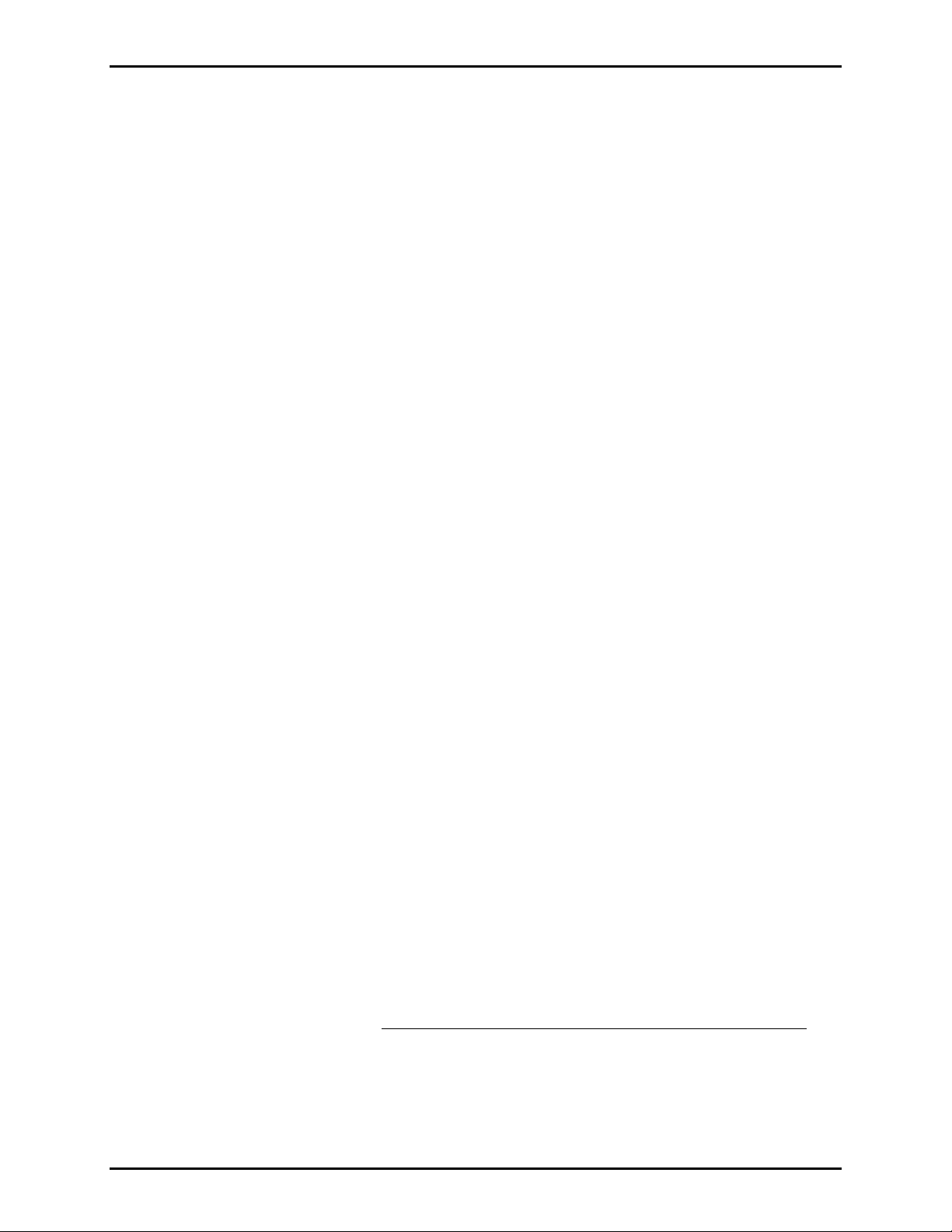
Pub. 42004-447A
Telephone Management Application (TMA) Installation Bulletin Page: 3 of 19
System Requ irements
The minimum system requirements for installing and running the TMA are:
• The GAI-Tronics TMA software
• System Manager (Host) PC equipped with the following:
®
- Intel
- Microsoft
- RAM, hard disk space, and processor speed is dependent on the operating system's recommended
- CD-ROM Drive
- One USB port for the security key
- One USB port per TMA DTMF Transceiver
- One printer port
- One telephone line connection (PBX/PABX only*) per TMA DTMF Transceiver
*The No. 44008-004 DTMF Transceiver is not an FCC approved device. This prohibits connection
to the “public network” without first being routed through a PBX/PABX telephone switch.
Pentium™ or AMD® 32-bit or 64-bit Processor
®
Windows® XP, Windows® Vista or Windows® 7 operating system
requirements
The host PC should be installed in a controlled environment such an office without extremes in
temperature, humidity or dust.
The “System Manager” must be Microsoft Windows
®
literate and knowledgeable of the use of a
computer, copying files, renaming files, etc.
®
Pentium™ is a trademark of Intel
®
Microsoft
Windows
Windows
is a registered trademark of Microsoft Corporation. Windows® XP, Windows® Vista and
®
7 are trademarks of Microsoft Corporation.
®
XP users: SP2 or above is required. Refer also to the Readme.txt file on the installation
Corporation.
CD. To confirm the Service Pack installed, right click on the desktop icon My Computer, and
select Properties. Examine the System description on the General tab, and confirm the Service
Pack is listed.
Windows® Considerations
The TMA application is intended to run on a PC dedicated to the Telephone Management Application.
Running other applications while TMA is active may affect the operation of TMA. To make optimum
use of the Windows
Hide” option.
OTE 1: Having the Windows
N
without the ‘Auto Hide’ option being active may block a portion of the TMA display.
®
taskbar while TMA is running Full Screen, activate the Windows® taskbar “Auto
®
taskbar at the top or bottom of the screen and set to ‘Always on top,’ and
N
OTE 2: TMA is intended for use with the Windows
®
Regional setting set as either English (United
States), or English (United Kingdom). Avoid using a 12-hour date format without an AM/PM setting
f:\standard ioms - cur rent release\42004 instr. manuals\42004-447a.doc
04/11
.
Page 4
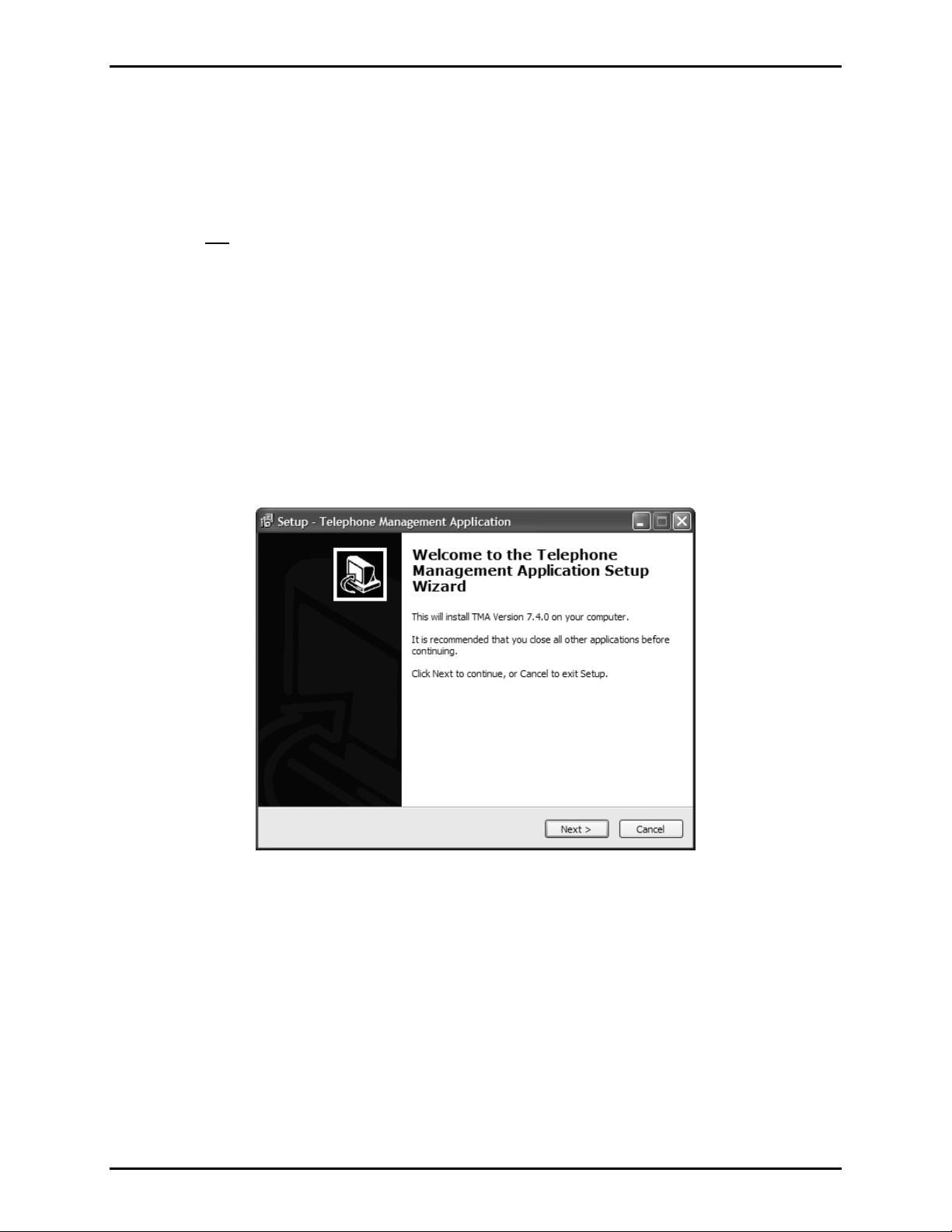
Pub. 42004-447A
Telephone Management Application (TMA) Installation Bulletin Page: 4 of 19
Installing TMA
To install TMA, you must be logged on with administrator rights.
TMA and its components are contained on the provided CD-ROM. Please exit all other programs that are
running before beginning the installation. To install TMA to your PC, perform the following steps:
OTE 1: Do not insert the USB security key until instructed to do so. If TMA is already installed on the
N
PC, uninstall the existing TMA application prior to starting this TMA installation.
N
OTE 2: The installation examples shown on the following pages represent a Windows
and may differ slightly in appearance to an installation on a PC running Windows
N
OTE 3: Multi-Tech serial port modems (Models MT5656ZDXV and MT5600ZDXV) employed with
older versions of TMA are compatible with this version of TMA.
1. Place the CD-ROM in the PCs CD-ROM drive. If the “AutoRun” feature on your CD-ROM drive is
enabled, the main installation screen should appear in approximately 20 seconds. If the installation
does not start up automatically, it can be run from the Start menu. Click
Start and then select Run
from the Start menu. At the prompt type “X:\ Setup.exe.” “X” represents the drive letter is
associated with your CD-ROM drive, which may be something other than “X.” When the installation
begins, the following screen should appear:
®
®
XP installation,
Vista or Windows® 7.
2. Click
f:\standard ioms - cur rent release\42004 instr. manuals\42004-447a.doc
04/11
Next > to continue.
Page 5
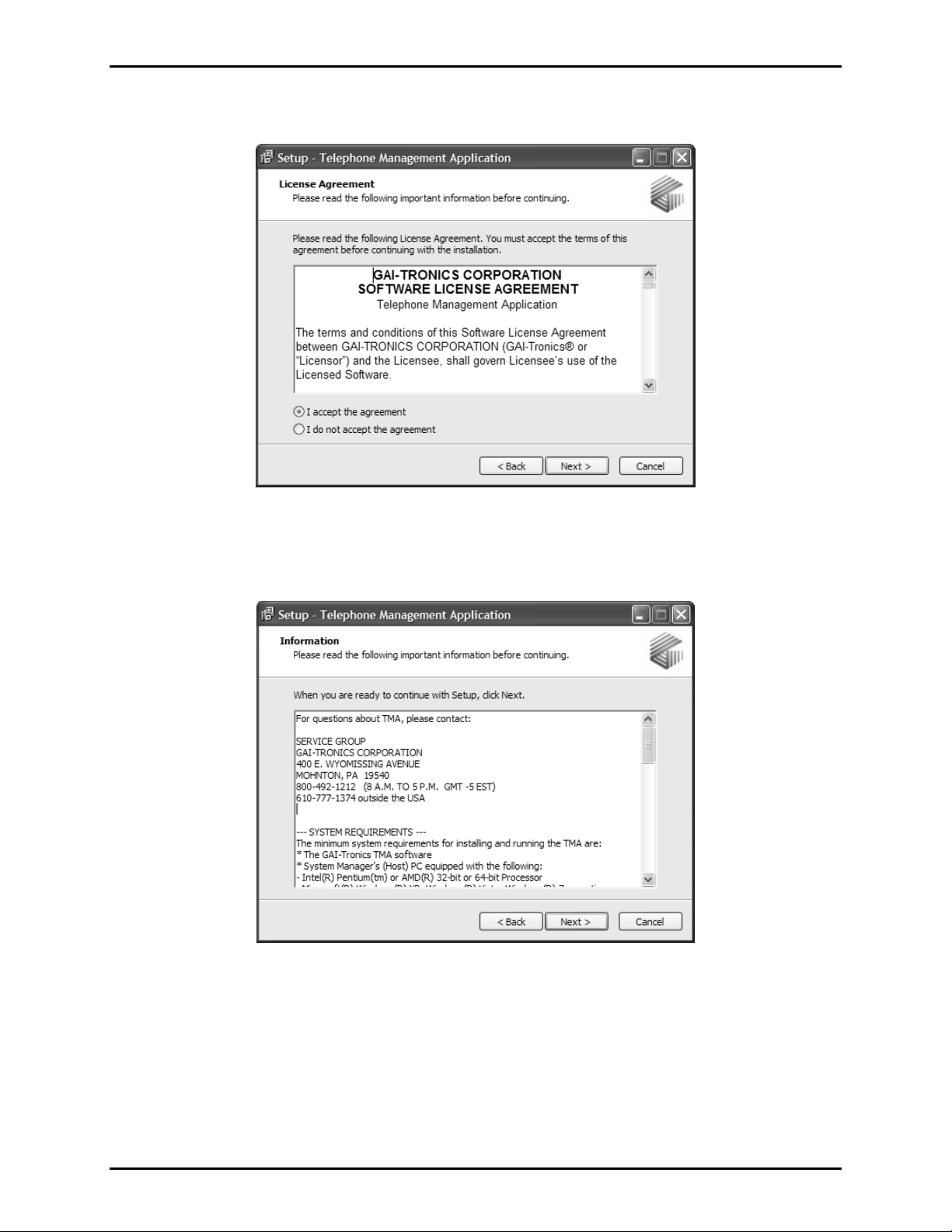
Pub. 42004-447A
Telephone Management Application (TMA) Installation Bulletin Page: 5 of 19
3. The License Agreement window will appear. After reading the license agreement, select “I accept the
agreement” and click Next > to continue.
4. Upon acceptance, an “Information” window will appear. Click
Next > to continue.
f:\standard ioms - cur rent release\42004 instr. manuals\42004-447a.doc
04/11
Page 6
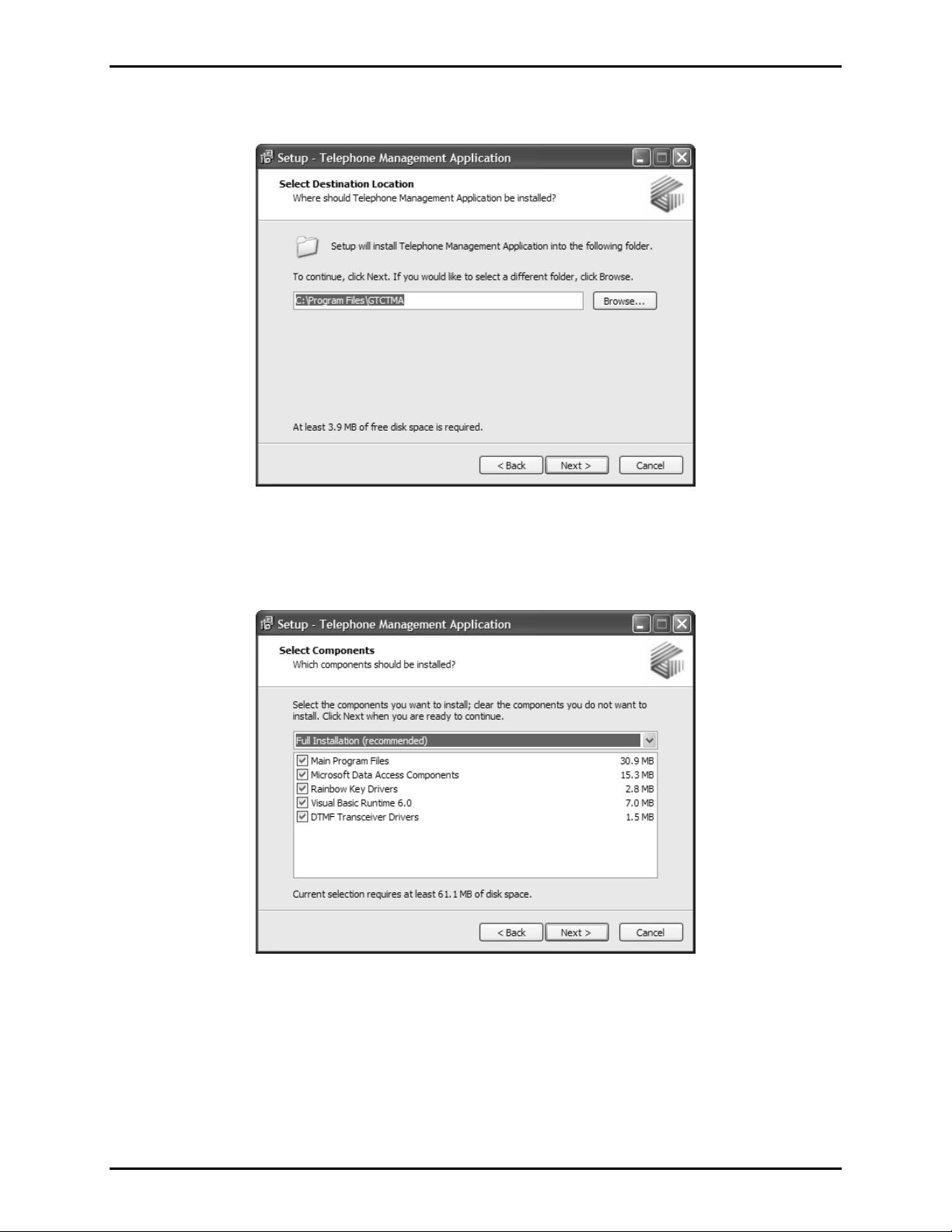
Pub. 42004-447A
Telephone Management Application (TMA) Installation Bulletin Page: 6 of 19
5. The “Select Destination Location” window will appear. Click Next > to accept the default folder
location.
6. The next window asks “Which components should be installed?” A typical installation requires all
components to be installed. Ensure all check boxes are checked and click
Next > to continue.
f:\standard ioms - cur rent release\42004 instr. manuals\42004-447a.doc
04/11
Page 7

Pub. 42004-447A
Telephone Management Application (TMA) Installation Bulletin Page: 7 of 19
7. An installation summary is then presented. Click Install to continue.
8. The “Installing” window reveals progress of the TMA components being installed on the PC, and
may take a few minutes to complete.
f:\standard ioms - cur rent release\42004 instr. manuals\42004-447a.doc
04/11
Page 8

Pub. 42004-447A
Telephone Management Application (TMA) Installation Bulletin Page: 8 of 19
9. On a PC running Windows® XP, the next window will appear three times (one time for each driver to
be installed). Click
Continue Anyway each time.
®
10. On a PC running Windows
time for the DTMF Transceiver Driver. Click
Vista or Windows® 7, the following security window will appear one
Install this driver software anyway to continue.
f:\standard ioms - cur rent release\42004 instr. manuals\42004-447a.doc
04/11
Page 9

Pub. 42004-447A
Telephone Management Application (TMA) Installation Bulletin Page: 9 of 19
11. On a PC running Windows® Vista or Windows® 7, the following security window will appear two
times (once for the Bus/D2XX Driver, and once for the VCP Driver). Click
Install to continue, each
time the window appears.
Driver Name
12. The next window indicates the TMA software installation is complete. Click
Finish to exit the setup.
13. Upon conclusion of the installation process, the following icons should appear on the PC desktop.
TMA Desktop Icon Launch DTMF Desktop Icon
f:\standard ioms - cur rent release\42004 instr. manuals\42004-447a.doc
04/11
Page 10
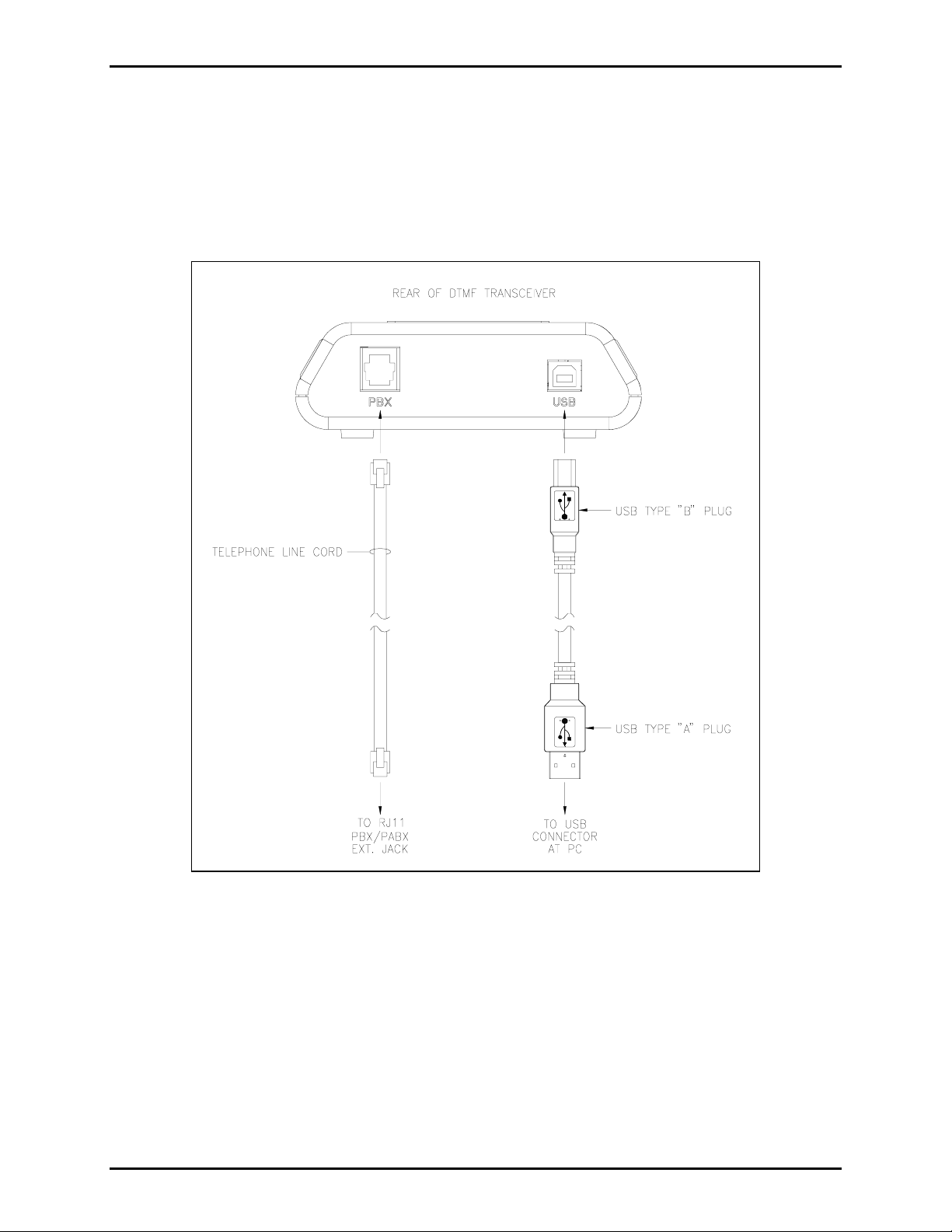
Pub. 42004-447A
Telephone Management Application (TMA) Installation Bulletin Page: 10 of 19
14. With the TMA software installation complete, the TMA DTMF Transceiver must be connected to the
PC and PBX/PABX extension telephone line using the USB cable and telephone line cord provided.
Refer to Figure 1 below and the following guidelines for these connections:
• USB connection – Insert the large USB type “A” plug into a USB port at the PC, and the small
USB type “B” plug into the USB jack at the rear of the TMA DTMF Transceiver.
• PABX telephone connection – Insert one end of the telephone line cord into the RJ11 jack at the
rear of the TMA DTMF Transceiver, and the other end into a dedicated PABX jack at the wall.
Figure 1. TMA DTMF Transceiver Connections
15. After the USB and telephone cables are connected, the TMA DTMF Transceiver OH/PWR LED
should begin to flash on and off to indicate the unit is receiving power via the USB connection.
16. Insert the USB security key into an available USB port at the PC.
f:\standard ioms - cur rent release\42004 instr. manuals\42004-447a.doc
04/11
Page 11

Pub. 42004-447A
Telephone Management Application (TMA) Installation Bulletin Page: 11 of 19
TMA DTMF Transceiver
The TMA DTMF Transceiver interfaces the PC running the TMA software to the telephone line. A front
view of the TMA DTMF Transceiver and a description of the LED indicators are provided below:
Figure 2. TMA DTMF Transceiver Front View
Table 2. TMA DTMF Transceiver Status Indicators
LED Status Description
On The SPI application is running on the PC and is connected to the TMA DTMF
Transceiver.
DTR
Off The SPI application is no longer running on the PC and is disconnected from
the TMA DTMF Transceiver.
Flashing The TMA DTMF Transceiver is receiving power via the USB connection to
the PC.
OH/PWR
On The TMA DTMF Transceiver is off-hook and connected to the phone line.
Off The TMA DTMF Transceiver is on-hook. If the DTR LED is also off, the
DTMF Transceiver is not powered.
Blinking Data is being transmitted to the PC.
TD
Off No data is being transmitted to the PC.
f:\standard ioms - cur rent release\42004 instr. manuals\42004-447a.doc
04/11
Page 12

Pub. 42004-447A
Telephone Management Application (TMA) Installation Bulletin Page: 12 of 19
Found New Hardware Wizard (Windows® XP only)
Upon connecting the GTC DTMF Transceiver to the PC, a “Found New Hardware Wizard” window will
appear on a PC running Windows
1. The initial screen is for Windows
radio button and click
Next > to continue.
®
XP, as shown below.
®
Update to search for the software. Select the No, not this time
2. The window shown below is to install the USB Serial Converter. Select the
automatically (Recommended)
radio button and click Next > to continue.
Install the software
f:\standard ioms - cur rent release\42004 instr. manuals\42004-447a.doc
04/11
Page 13

Pub. 42004-447A
Telephone Management Application (TMA) Installation Bulletin Page: 13 of 19
3. The following warning will appear for installation of the USB Serial Converter driver. Click
Continue Anyway to continue.
Driver Name
4. Click
Finish to complete the USB Serial Converter driver installation.
Driver Name
OTE: When the USB Serial Converter driver installation is complete, a “Found New Hardware Wizard”
N
window will appear two more times for the “USB Serial Port” driver and “GTC DTMF Transceiver”
driver installations (a total of three times). Follow steps 1 through 4 in this section to install the “USB
Serial Port” and “GTC DTMF Transceiver” drivers. All windows for the driver installations have the
same appearance except for the driver name in various windows, as indicated above.
f:\standard ioms - cur rent release\42004 instr. manuals\42004-447a.doc
04/11
Page 14

Pub. 42004-447A
Telephone Management Application (TMA) Installation Bulletin Page: 14 of 19
Voice Line Selector Configuration
After TMA is installed and one or more modems are installed, restart the PC to allow Windows to resequence the Telephone Application Programming Interface (TAPI) line assignments. This restart is
required after connecting an additional modem to the PC.
As part of the TMA installation, the Voice Line Selector component application has been installed. This
tool must be used to designate how many modems and SMART Phone Interface (SPI) applications will
be in use, and which TAPI lines will be served by the SPI applications. Ensure the Administrator
hardware security key is connected to an enabled USB port on the PC.
To configure the system, run Voice Line Selector by selecting it from the Windows Start menu. The path
is Start > All Programs > Voice Line Selector.
OTE: If additional TMA DTMF Transceivers will be employed, it may be prudent to create and place a
N
shortcut on the desktop for convenience.
Upon clicking on the Voice Line Selector icon, the following window should appear:
OTE: Contents of the Voice Line Selector window may differ slightly depending upon PC hardware
N
configuration.
In the Voice Line Selector window, perform the following steps:
1. Ensure the
TMA 6.X (or 7.X) radio button option is selected in the “Telephone Version Selection”
block, on the left side.
2. Ensure there is an entry for the GTC DTMF Transceiver installed in the system in the “TAPI Line
Name” list. The example above shows one GTC DTMF Transceiver installed to have an SPI started.
f:\standard ioms - cur rent release\42004 instr. manuals\42004-447a.doc
04/11
Page 15

Pub. 42004-447A
Telephone Management Application (TMA) Installation Bulletin Page: 15 of 19
3. Right-click on the Application To Monitor TAPI Line column for the line that shows a GTC DTMF
Transceiver. The following pop-up menu will appear:
4. Select the
S.M.A.R.T. option in the “Application To Monitor TAPI Line” column for the TMA DTMF
Transceiver, as shown below.
5. Click OK to save the settings.
N
OTE: To have the GTC DTMF Transceiver(s) appear near the top of the list as shown, re-start the PC.
Launch DTMF
With the TMA application installed, one or more compatible TMA DTMF Transceivers connected to the
PC, and the Voice Line Selector used to choose the TAPI lines for SMART phone communication, the
TMA PC is configured to have the SPI component applications started by the Launch DTMF component
of TMA. To do this, double click on the
seconds, confirm that a telephone icon (also shown below) appears in the taskbar notification area for
each TMA DTMF Transceiver connected to the PC.
Launch DTMF Desktop Icon SPI Telephone Icon in Taskbar Notification Area
OTE: Launch DTMF is configured to start automatically every time the PC is rebooted. Thus, in normal
N
usage, there is no need to re-start the Launch DTMF component application, as described above.
Launch DTMF icon (shown below) on the desktop. After a few
f:\standard ioms - cur rent release\42004 instr. manuals\42004-447a.doc
04/11
Page 16

Pub. 42004-447A
Telephone Management Application (TMA) Installation Bulletin Page: 16 of 19
Double-click the telephone icon in the taskbar notification area to display the SPI Call Status window
shown below.
The SPI Call Status window allows the progress of a maintenance call with a SMART phone to be
viewed. Please note that the SPI call status window may be visible, or hidden; in either case, the SPI can
run normally, processing calls at the request of the main TMA application.
Helpful Tips
It may be more convenient to have the main TMA application running in a window (not full screen), and
simultaneously have the SPI Call Status window visible on the Windows
®
desktop.
Using Multiple DTMF Transceivers
TMA allows multiple lines (up to eight) to be monitored simultaneously, which is useful in larger systems
with hundreds of phones or when daily updates are needed.
Equipment Required
Since most PCs are typically equipped with two to four USB ports, a powered USB 2.0 hub must be
added. Powered USB 2.0 hubs are available with four to eight ports. In addition to the powered USB 2.0
hub, a Model 12509-036 TMA Expansion Kit is required. (See Table 1 for kit components.)
Refer to Figure 3 for typical interconnection of a system utilizing four lines to monitor the telephones.
f:\standard ioms - cur rent release\42004 instr. manuals\42004-447a.doc
04/11
Page 17

Pub. 42004-447A
Telephone Management Application (TMA) Installation Bulletin Page: 17 of 19
Figure 3 below is a diagram showing connections for a four line monitoring system.
Figure 3. Typical Four-Line Monitoring Detail
f:\standard ioms - cur rent release\42004 instr. manuals\42004-447a.doc
04/11
Page 18

Pub. 42004-447A
Telephone Management Application (TMA) Installation Bulletin Page: 18 of 19
For the GTC DTMF Transceivers added to the system, re-open the Voice Line Selector window and
right-click in the
Application To Monitor TAPI Line column for each line showing an added GTC DTMF
Transceiver. The following pop-up menu will appear for each selection:
Select the
“Application To Monitor TAPI Line” column, and then Click
S.M.A.R.T. option for each added DTMF Transceiver until the word S.M .A.R.T. appears in the
OK to save the settings, close all
applications and re-start the PC.
When the PC is re-started and the Voice Line Selector window is re-opened, all GTC DTMF Transceivers
will appear as shown below.
Added Transceivers
f:\standard ioms - cur rent release\42004 instr. manuals\42004-447a.doc
04/11
Page 19
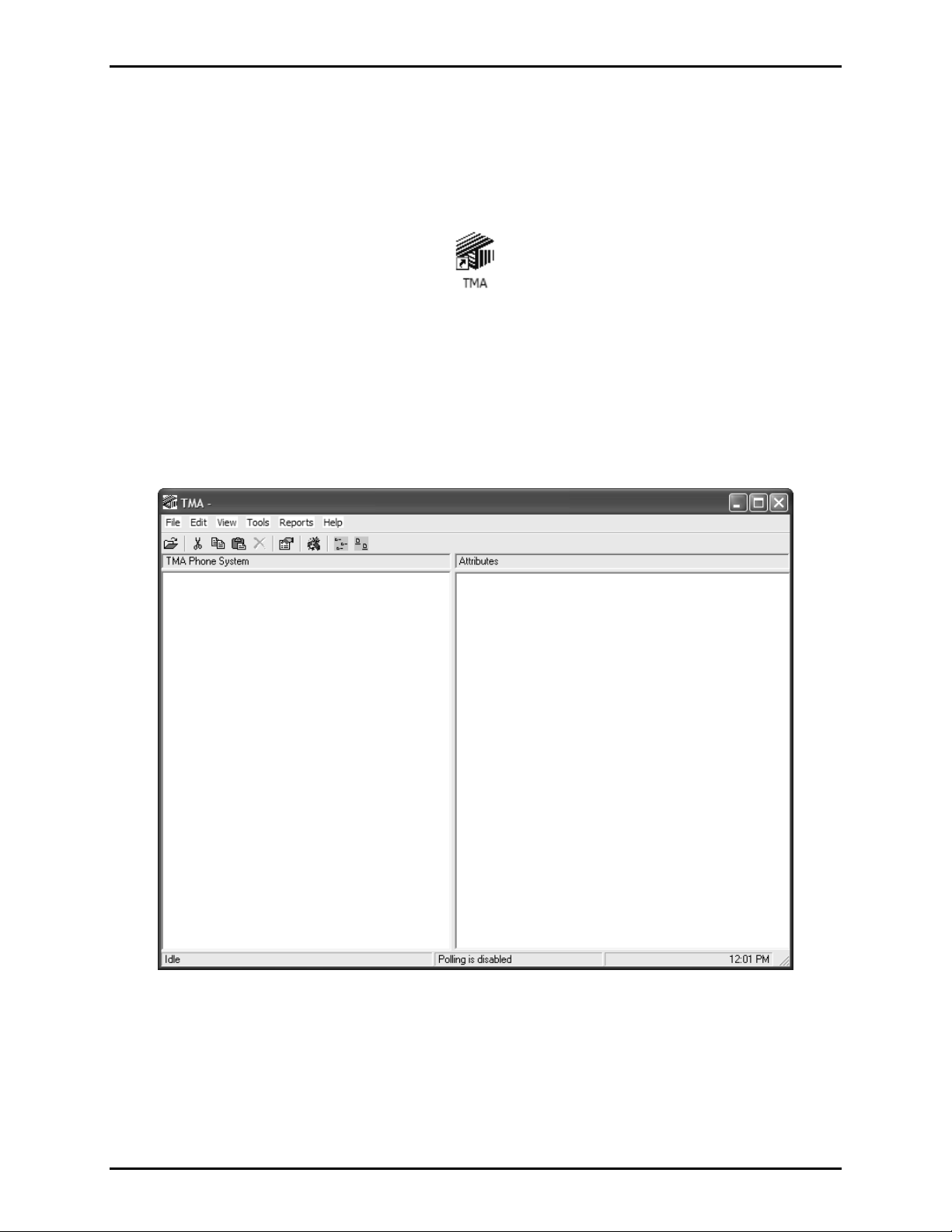
Pub. 42004-447A
Telephone Management Application (TMA) Installation Bulletin Page: 19 of 19
Starting TMA
After the TMA software has been installed, and the hardware security key has been inserted into a USB
port, and at least one telephone icon appears in the Windows taskbar notification area, TMA can be
restarted. To start TMA, double click the desktop TMA icon with the GAI-Tronics logo (shown below)
or start the application via the Windows Start menu. The path is
TMA Desktop Icon
When TMA is initially started after installation, it will display a “No Current Database” dialog box over
the startup splash screen, which indicates TMA was not able to open the most recently used telephone
database. This is due to a database name not being defined for this new TMA installation.
Start > All Programs > TMA.
Read the dialog box, and then select
and pull-down menu selections for F
OK to dismiss it. The TMA window will now contain empty panels,
ILE, EDIT, VIEW, etc., as shown below.
Help from the menu, then TMA Help to display the online manual. Go t o the “Starting TMA”
Select
section of the manual for further instructions for creating and building the TMA database, and how to use
TMA to maintain the GAI-Tronic telephones on site.
f:\standard ioms - cur rent release\42004 instr. manuals\42004-447a.doc
04/11
Page 20

Warranty
Equipment. GAI-Tronics warrants for a period of one (1) year from the date of shipment, that any
GAI-Tronics equipment supplied hereunder shall be free of defects in material and workmanship, shall
comply with the then-current product specifications and product literature, and if applicable, shall be fit
for the purpose specified in the agreed-upon quotation or proposal document. If (a) Seller’s goods prove
to be defective in workmanship and/or material under normal and proper usage, or unfit for the purpose
specified and agreed upon, and (b) Buyer’s claim is made within the warranty period set forth above,
Buyer may return such goods to GAI-Tronics’ nearest depot repair facility, freight prepaid, at which time
they will be repaired or replaced, at Seller’s option, without charge to Buyer. Repair or replacement shall
be Buyer’s sole and exclusive remedy. The warranty period on any repaired or replacement equipment
shall be the greater of the ninety (90) day repair warranty or one (1) year from the date the original
equipment was shipped. In no event shall GAI-Tronics warranty obligations with respect to equipment
exceed 100% of the total cost of the equipment supplied hereunder. Buyer may also be entitled to the
manufacturer’s warranty on any third-party goods supplied by GAI-Tronics hereunder. The applicability
of any such third-party warranty will be determined by GAI-Tronics.
Services. Any services GAI-Tronics provides hereunder, whether directly or through subcontractors,
shall be performed in accordance with the standard of care with which such services are normally
provided in the industry. If the services fail to meet the applicable industry standard, GAI-Tronics will
re-perform such services at no cost to buyer to correct said deficiency to Company's satisfaction provided
any and all issues are identified prior to the demobilization of the Contractor’s personnel from the work
site. Re-performance of services shall be Buyer’s sole and exclusive remedy, and in no event shall GAITronics warranty obligations with respect to services exceed 100% of the total cost of the services
provided hereunder.
Warranty Periods. Every claim by Buyer alleging a defect in the goods and/or services provided
hereunder shall be deemed waived unless such claim is made in writing within the applicable warranty
periods as set forth above. Provided, however, that if the defect complained of is latent and not
discoverable within the above warranty periods, every claim arising on account of such latent defect shall
be deemed waived unless it is made in writing within a reasonable time after such latent defect is or
should have been discovered by Buyer.
Limitations / Exclusions. The warranties herein shall not apply to, and GAI-Tronics shall not be
responsible for, any damage to the goods or failure of the services supplied hereunder, to the extent
caused by Buyer’s neglect, failure to follow operational and maintenance procedures provided with the
equipment, or the use of technicians not specifically authorized by GAI-Tronics to maintain or service the
equipment. THE WARRANTIES AND REMEDIES CONTAINED HEREIN ARE IN LIEU OF AND
EXCLUDE ALL OTHER WARRANTIES AND REMEDIES, WHETHER EXPRESS OR IMPLIED BY
OPERATION OF LAW OR OTHERWISE, INCLUDING ANY WARRANTIES OF
MERCHANTABILITY OR FITNESS FOR A PARTICULAR PURPOSE.
Return Policy
If the equipment requires service, contact your Regional Service Center for a return authorization number
(RA#). Equipment should be shipped prepaid to GAI-Tronics with a return authorization number and a
purchase order number. If the equipment is under warranty, repairs or a replacement will be made in
accordance with the warranty policy set forth above. Please include a written explanation of all defects to
assist our technicians in their troubleshooting efforts.
Call 800-492-1212 (inside the USA) or 610-777-1374 (outside the USA) for help identifying the
Regional Service Center closest to you.
(Rev. 10/06)
