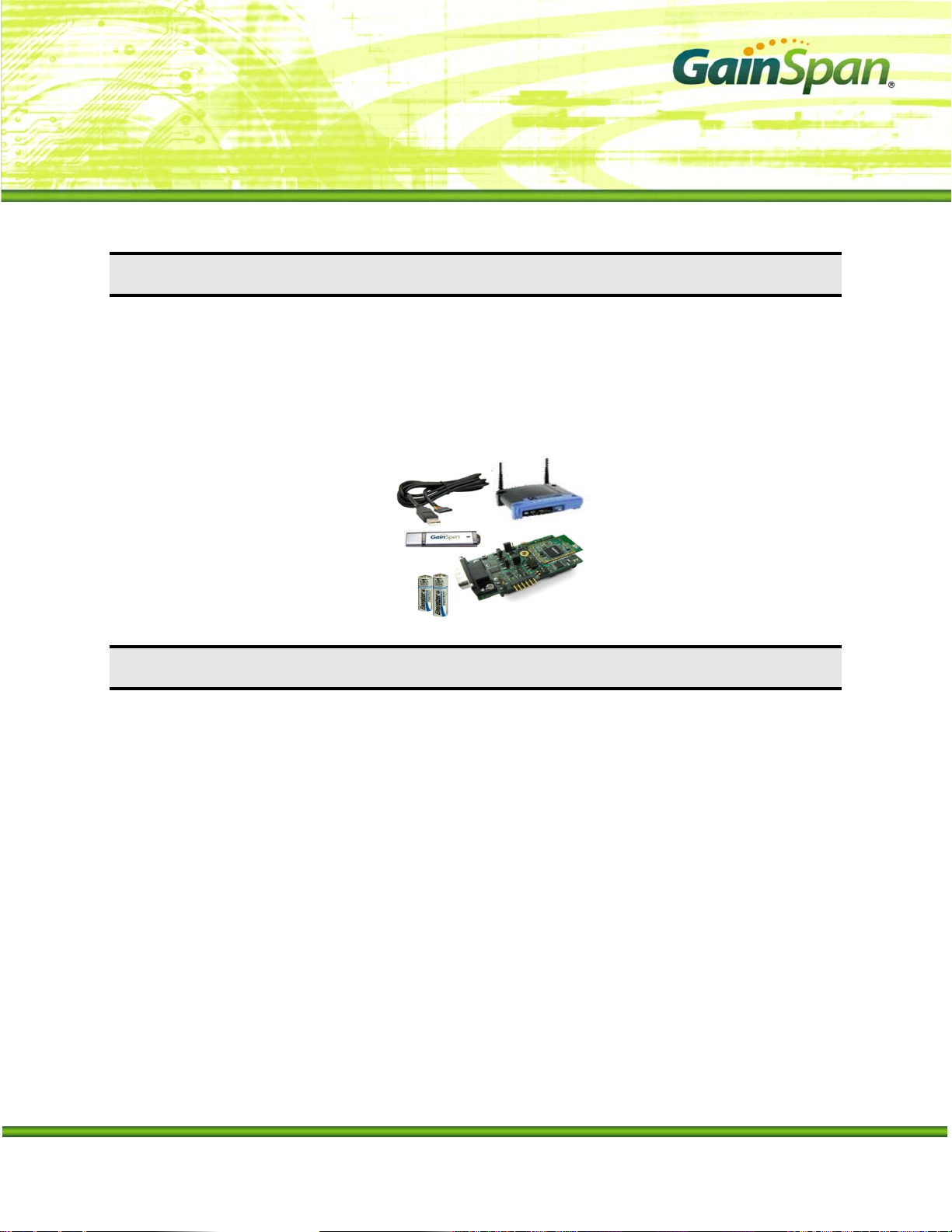
User Manual:
Serial to Wi-Fi Evaluation Kit
INTRODUCTION
HE GAINSPAN GS1011MXX EVALUATION KIT offers a quick and easy way to evaluate the GainSpan
GS1011M ultra-low-power wireless module and embedded platform software for Wi-Fi
T
based on the GS1011 SOC ultra-low-power Wi-Fi System-On-Chip.
The default firmware pre-loaded on the Evaluation kit is the serial to Wi-Fi application. The GS1011M
can be used as transparent bridge to carry serial (UART) traffic over an 802.11 wireless link. The quick
start guide provides the steps required to construct the serial to Wi-Fi bridge.
®
networks
GAINSPAN EVALUATION KIT COMPONENTS
The GS-SOC Evaluation Kit includes the following items:
► GS1011M based Evaluation Board (GS1011MxP-EVB or GS1011MEE-DB)
► Power Source (Battery or 3.3V DC adapter)
► Serial Cable (USB to UART or DB9)
► Standard Wi-Fi ® Wireless Access Point.
► GainSpan USB Flash Drive,which includes:
Product Documentation including
Evalkit_Setup.exe
Java Environment Installer
SW Utilities (Wireshark, TeraTerm and Sim Term terminal software)
► This Manual
Copyright © 2009 by GainSpan Corporation. All rights reserved.
GainSpan and GainSpan logo are trademarks or registered trademarks of GainSpan Corporation.
Other trademarks are the property of their owners.Specifications, features, and availability are subject to change without notice.
PRELIMINARY PAGE 1 OF 12 CONFIDENTIAL
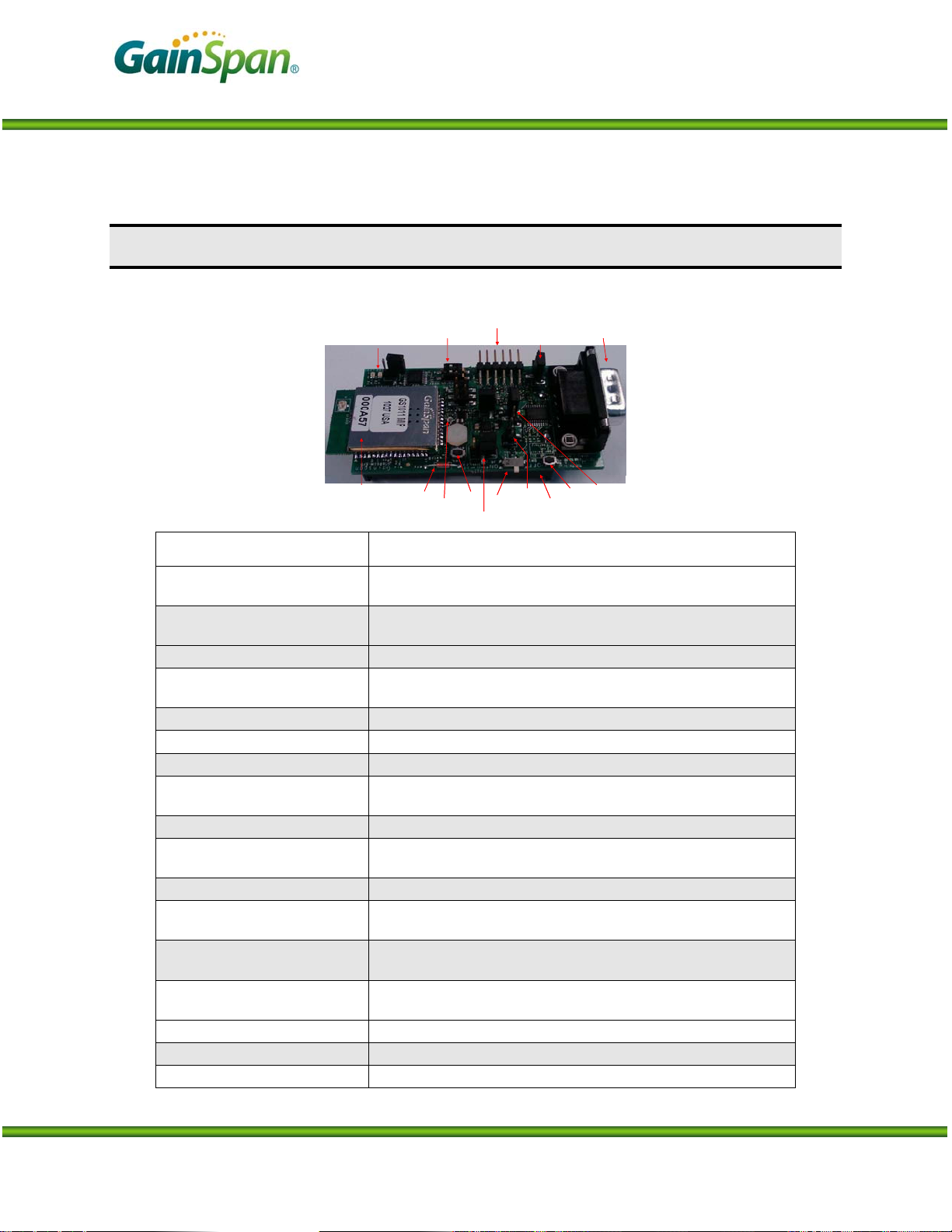
Serial to Wi-Fi Start Up Guide
EVALUATION BOARD DETAILS
This section describes the various interfaces and jumper settings for the GS1011MxP-EVB board.
RS232
Battery
Battery
Holder
Holder
WPS
WPS
Switch
Switch
RS232
DB9
DB9
Connector
Connector
Power
Power
Source
Source
Select
Select
Program
Program
6-pin UART
6-pin UART
Switch
Switch
Connector
GS1011MxP
GS1011MxP
Module
Module
LEDs
LEDs
Temperature
Temperature
Sensor Light
Sensor Light
Sensor
Sensor
Alarm
Alarm
Switch
Switch
Power Mode
Power Mode
Connector
On/Off
On/Off
Switch
Switch
Power
Power
Supply
Supply
Header
Header
Serial Select
Serial Select
Jumper
Jumper
Feature Description
RF Module GS1011MIP – Internal PA and PCB antenna or
GS1011MEP – External PA and PCB antenna
RF Output Power (Typical) 9 dBm with GS1011MIP
18 dBm with GS1011MEP
Antenna Type On-board PCB Trace (GS1011MxP)
I/O Port (J1 or J2) J1: 6-pin serial UART ( 3.3V TTL) or
J2: RS232 DB9 Connector
LED 2 LED’s to indicate state
WPS Switch (SW2) Push button for Wi-Fi Protected Setup
Alarm Switch (SW4) Push button for Alarm and configuration
Program Switch (SW3) RUN: Normal Operation (default)
PROGRAM: For programming the GS1011M module:
On/Off Switch (SW1) Power on/off switch
Serial Select Jumper ( J4) 1-2 : RS232 Interface (DB9)
2-3: 6-pin UART (default)
Sensors Temperature and Light
Power Source Select (J9) 1-2: Ext Lab DC power supply
2-3: Battery (default)
Battery Two 1.5V AA Battery (Alkaline or Lithium)
Lithium is recommended for longer battery life
Power Mode (J8) 1-2: Always On (Power is always on)
2-3: Standby Mode (Power is turned off to the board during standby state) - default
Power Measurement Jumper (J8) Jumper to facilitate measurement of current consumption for module
Power Supply Header Jumper posts for connecting Lab DC power supply
Power Source Range 2.7V to 3.6V
PRELIMINARY PAGE 2 OF 12 CONFIDENTIAL
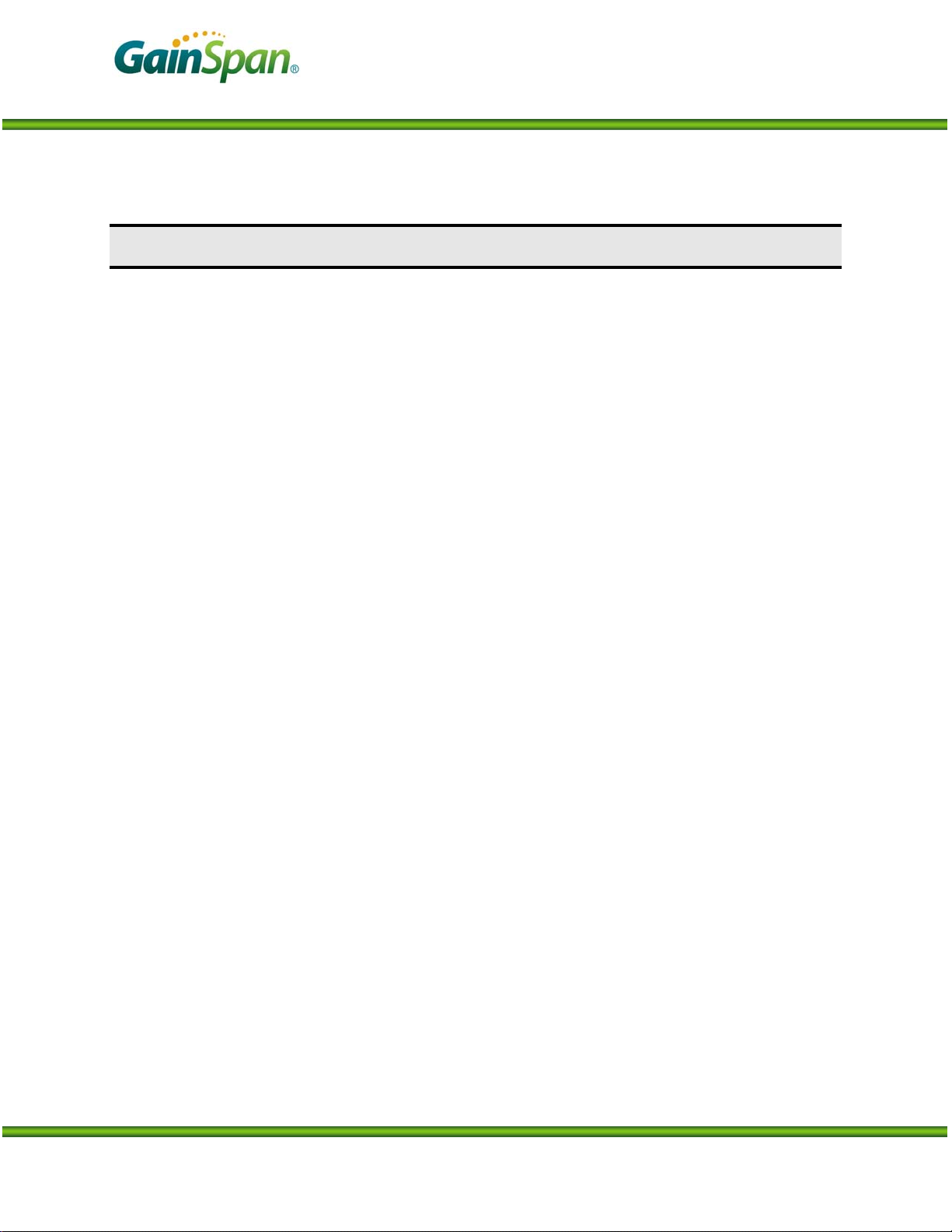
Serial to Wi-Fi Start Up Guide
INSTALLATION STEPS FOR EVALUATION KIT SOFTWARE
The USB key in the evaluation kit contains multiple SW components that can be installed for
evaluating the various applications on the evaluation board.
System Requirements: PC with Windows XP Service Pack 2 or Windows Vista. with at least one Ethernet port, and a PC with a serial
or USB port. (A single PC can provide both the serial and Ethernet connections, if desired.)
Install Java Runtime Environment
If you have Java Runtime Environment (JRE) Version 6 Update 14 or later, you should be able to
run the GSDemo GUI application that are installed as part of the Eval kit installation. If not, you
can download the current version of JRE from
http://www.java.com/en/download/manual.jsp
or run jre-6uXY-windows-i586-p-s.exe from the USB flash drive received with your
Evaluation Kit, where XY may vary depending on the update provided.
Install Serial Terminal Software
Install the Tera Term serial terminal software (teraterm_utf8-4.58.exe). If you already have tera
term or use a different terminal software, then you can skip this step.
Evaluation Kit Software Installation
Installs the Serial to Wi-Fi application binaries, GSDemo GUI for the temperature and light sen-
sor application and drivers required for serial configuration.
Run evalkit_setup.exe from the USB flash drive. This starts the InstallShield Wizard. Perform
a “Typical” installation, using all default settings. This creates and populates the
C:\GainSpan\EvalKit\X.X.X directory.
Note: Directory names and organization may differ slightly from one release to another; If you
have already installed earlier versions of GainSpan software, the most recent release will be added in a separate folder.
Copy Sim_terminal.exe from the USB key to the EvalKit directory created in this step. The sim
terminal is a serial terminal with --- TCP/UDP client available from GainSpan. Note that Simple
Terminal requires the .NET framework, 2.0 or above; You can download that .net framework
from
http://www.microsoft.com/downloads/en/default.aspx
USB/UART Cable Driver Installation
Note: If using RS232 (DB9) cable, then this step can be skipped
If USB to UART cable provided with the kit is used, then install the driver for this cable from
C:\GainSpan\S2wEvalKit\1_1_2\drivers\usb_uart directory that was created previous step. The
file is labeled CDM 2.02.04.
PRELIMINARY PAGE 3 OF 12 CONFIDENTIAL
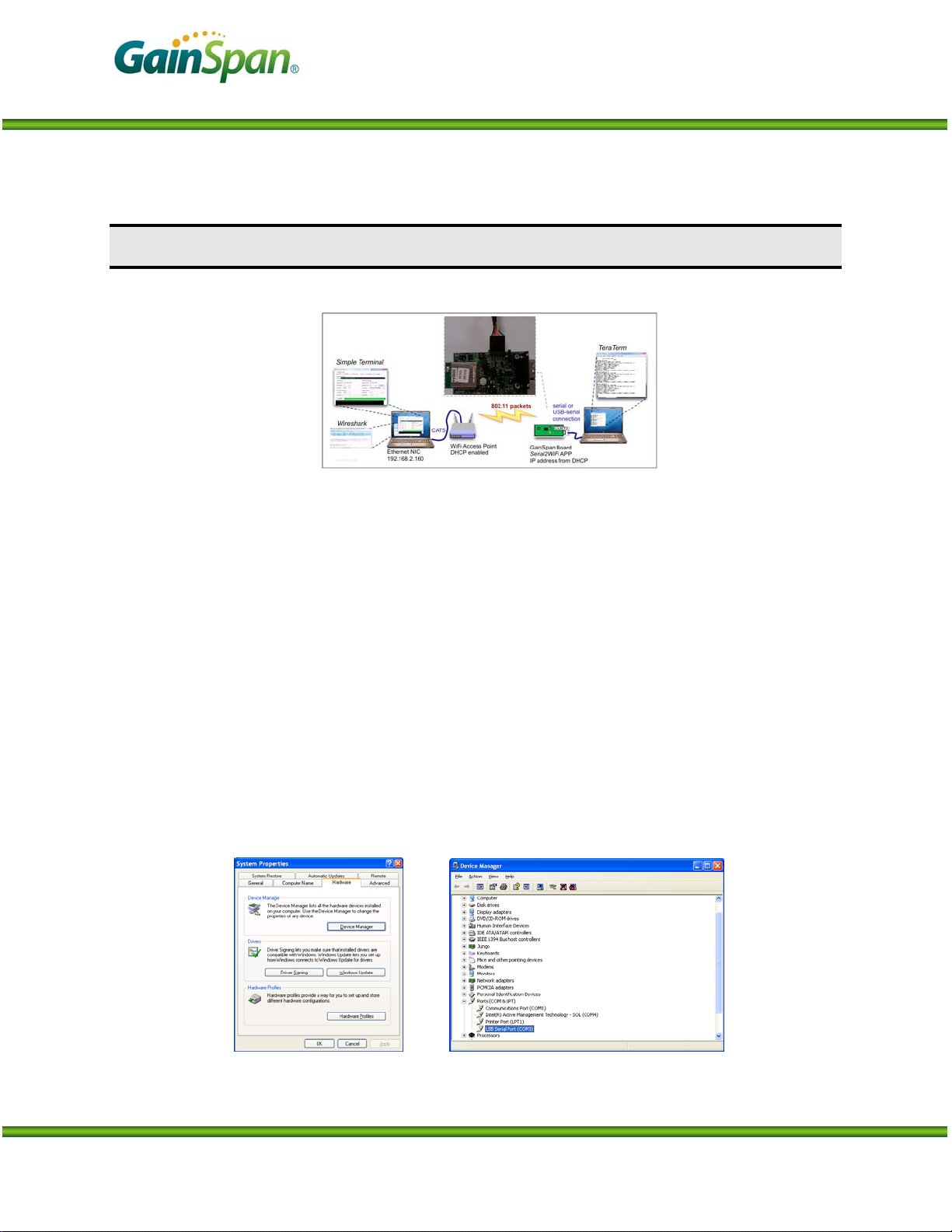
Serial to Wi-Fi Start Up Guide
SERIAL TO WI-FI SETUP AND START UP INSTRUCTIONS
Below are the steps required to run the serial to Wi-Fi application.
1. Once the software installation is completed, power the Wi-Fi Access Point (AP). The access point
have been pre-configured with the following parameters:
a. SSID = “GainSpanDemo
b. Channel = 6
c. DHCP = Enabled
d. Security = Open
e. IP Address = 192.168.3.1
Note: If user wants to use a different AP than the one provided with the kit, user can use any standard
Wi-Fi (802.11 b/g/n) AP, they should just ensure that the AP settings match the parameters above.
2. Plug the serial cable provided directly into a serial communications port of the PC if one is
available, or into a USB-to-serial converter. Since USB converters can enumerate to any one of a
number of COM ports, it is necessary to find the COM port of the serial port or USB converter being
used to communicate with the board. Open the Device Manager (Figure 1): Start → Settings →
Control Panel → System → Hardware → Device Manager. The USB Serial Port is listed under
(COM & LPT),
as shown below.
Ports
Figure 1: System Properties pane with Device Manager Button
PRELIMINARY PAGE 4 OF 12 CONFIDENTIAL
