Page 1
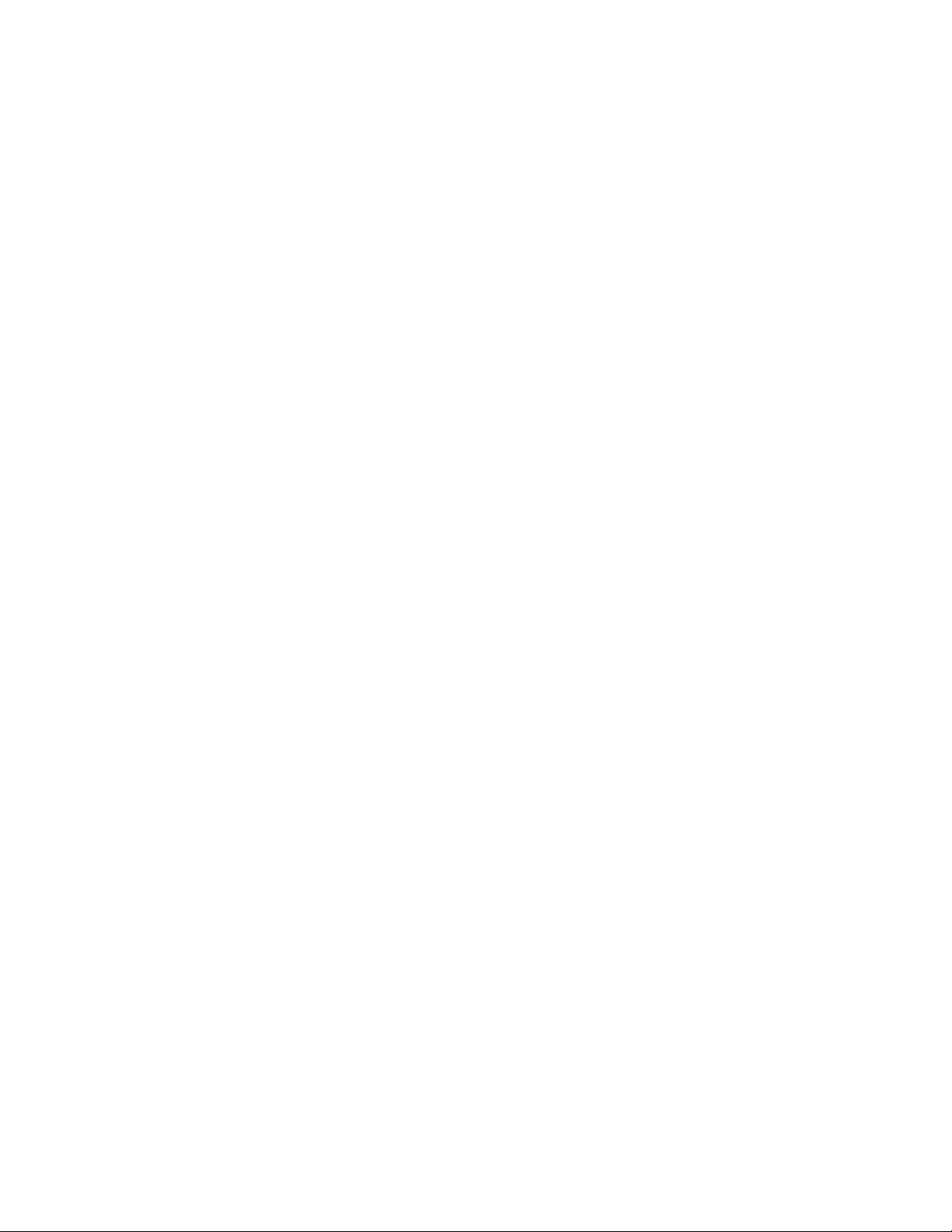
*DJJHQDX
en Instruction manual . . . . . . . . . . . . . . . . . 2
fr Notice d'utilisation. . . . . . . . . . . . . . . . 34
es Instrucciones de uso . . . . . . . . . . . . . . 69
RB472704
RB492704
RY492704
Refrigerator-freezer
Réfrigérateur / congélateur combiné
Refrigerador/congelador
Page 2
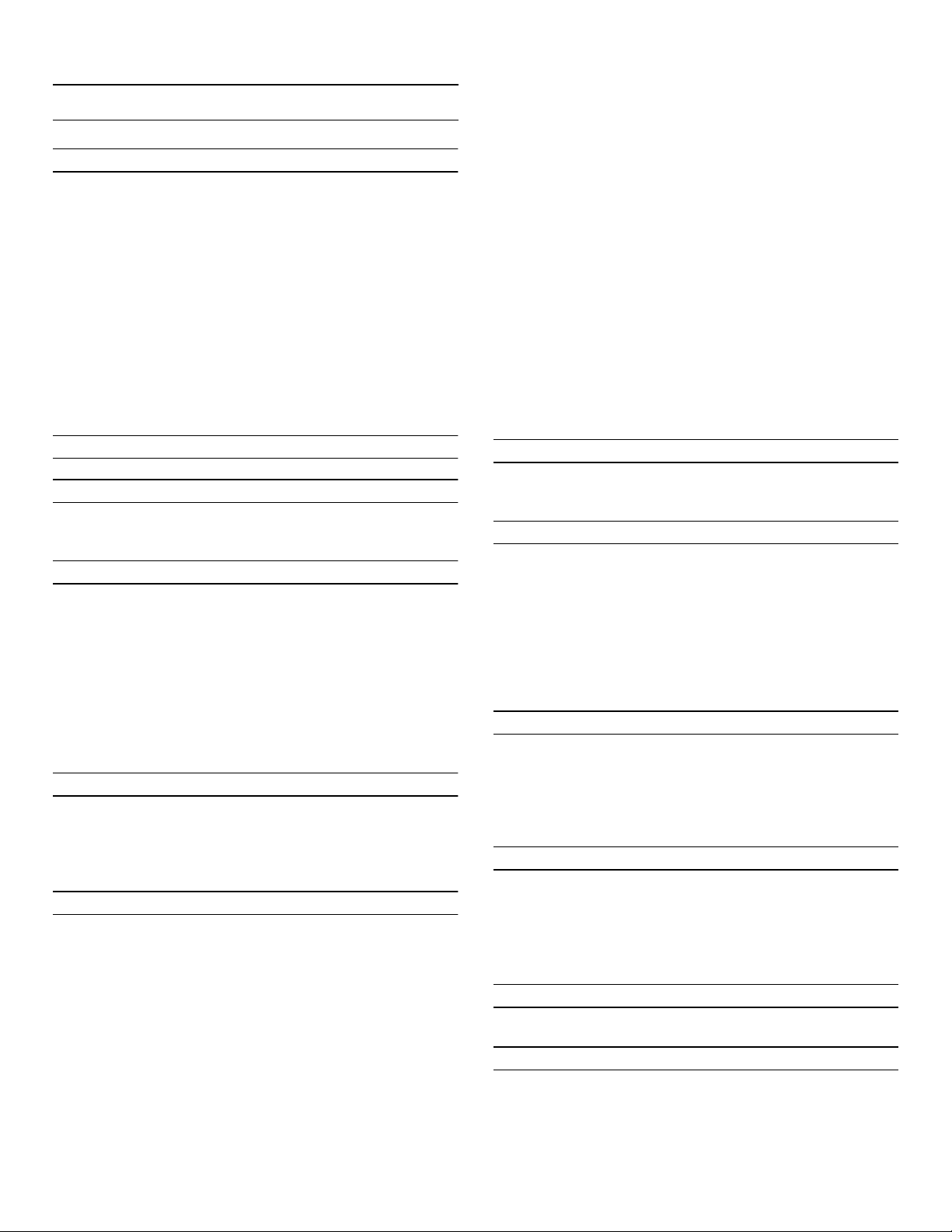
en-us
en Table of contents
en Instruction manual
(
Important safety instructions 4
Definitions 4
About these instructions 4
Introduction 4
Risk of explosion 4
Risk of electric shock 5
Risk of cold burns 5
Risk of injury 5
Risk of fire 5
Avoiding placing children and vulnerable people
at risk 6
Damage 6
Weight 6
State of California Proposition 65 Warnings 6
8
Intended use 7
7
Environmental protection 7
Packaging 7
Old appliances 7
5
Installation and connection 8
Contents of package 8
Technical data 8
Installing the appliance 8
Check built-in cut-out 8
Side-by-side installation 8
Saving energy 9
Before using for the first time 10
Water connection 10
Electrical connection 10
*
Getting to know your appliance 11
2-door appliance 11
3-door appliance 12
Operating controls 13
Equipment 14
1
Operating the appliance 16
Switching the appliance on 16
Switching off and disconnecting the appliance 16
Setting the temperature 16
Fast cooling 16
Fast freezing 17
Display lock for cleaning 17
Vacation mode 17
Switching ice cube production on or off 18
Eco mode 18
Reset water filter counter 18
Self-test 18
Setting the brightness of the control panel 18
Setting the display screen 18
Setting the touch field color 19
Setting the touch field tone type. 19
Setting the touch field tone volume 19
Setting the signal tone volume 19
Switching the water filter counter on and off 19
Dimming when door is opened and closed 19
Setting the temperature unit 20
Setting the language 20
Resetting to the factory settings 20
Switching demo mode on or off 20
Rest mode 20
Automatic door opening 21
Switching Prevent condensation on or off 21
Home network 22
Automatic display lock for cleaning 22
M
Alarm 22
Door alarm 22
Temperature alarm 22
o
Home Connect 23
Setting up Home Connect 23
Connecting the refrigerator to the Home
Connect app 24
Installing updates for the Home Connect
software 24
Customer Service access 24
Deleting network settings 24
Information on data protection 25
U
Refrigerator compartment 25
Note when storing food 25
Note the chill zones in the refrigerator
compartment 26
Vegetable container with humidity controller 26
Cold Storage compartment 26
W
Freezer compartment 27
Fully utilizing the freezer volume 27
Purchasing frozen food 27
When loading products 27
Freezing fresh food 27
Thawing frozen food 28
=
Defrosting 28
Freezer compartment 28
D
Cleaning 29
Cleaning the display 29
Cleaning the appliance interior 29
Cleaning the equipment 29
Care instructions for stainless steel surfaces 29
2
Page 3
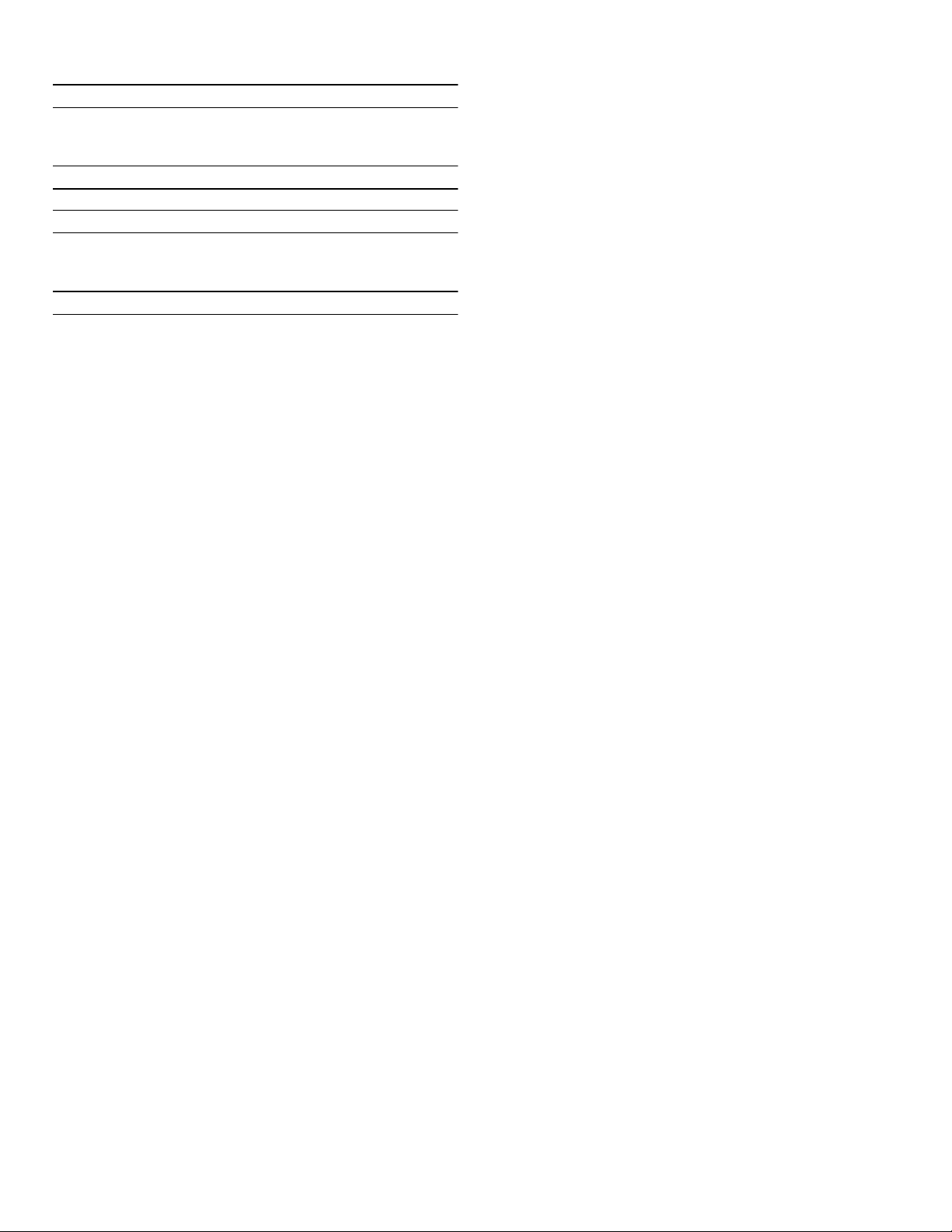
>
Noises 30
Normal noises 30
Preventing noises 30
9
Lighting 30
3
Faults – what to do? 31
Appliance 31
Ice maker 32
4
Customer service 33
Appliance self-test 33
Repair order and advice on faults 33
en-us
3
Page 4
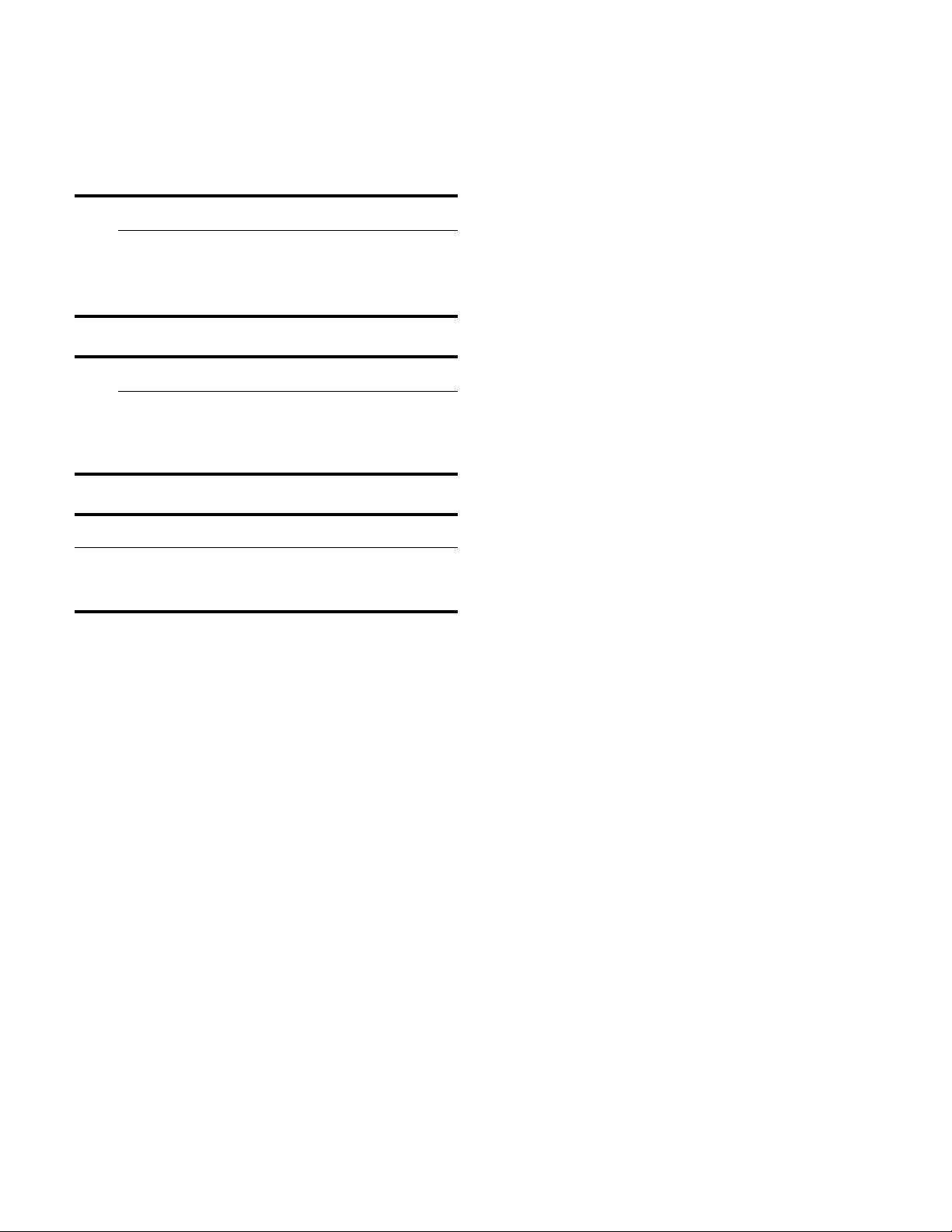
9 Important safety instructions
READ INSTRUCTIONS - DO NOT DISCARD!
(
Important safety instructions
Import ant safety instructionsREAD INSTRUCTIONS - DO NOT DISCARD!
Definitions
Introduction
9 WARNING
Non-observance of this warning
could result in death or serious
injuries.
9 CAUTION
Non-observance of this warning
could result in slight or moderately
serious injuries.
NOTICE
Non-observance of this information could
damage the appliance.
Note: This indicates important information and/or tips.
About these instructions
▯ This appliance complies with the
relevant safety regulations for electrical
appliances.
▯ The refrigeration circuit has been
checked for leaks.
Risk of explosion
▯ Never use electric devices inside the
appliance (e.g. heaters or electric ice
makers).
▯ Do not store products which contain
flammable propellants (e.g. spray cans)
or explosive substances in the
appliance.
▯ Only store high-proof alcohol tightly
closed and standing up.
▯ Do not use other means to accelerate
the defrosting process other than
those recommended by the
manufacturer.
▯ Read and follow the operating and
installation instructions. They contain
important information on how to install,
use and maintain the appliance.
▯ The manufacturer is not liable if you
disregard the instructions and
warnings in the operating and
installation instructions.
▯ Retain all documents for subsequent
use or for the next owner.
4
Page 5
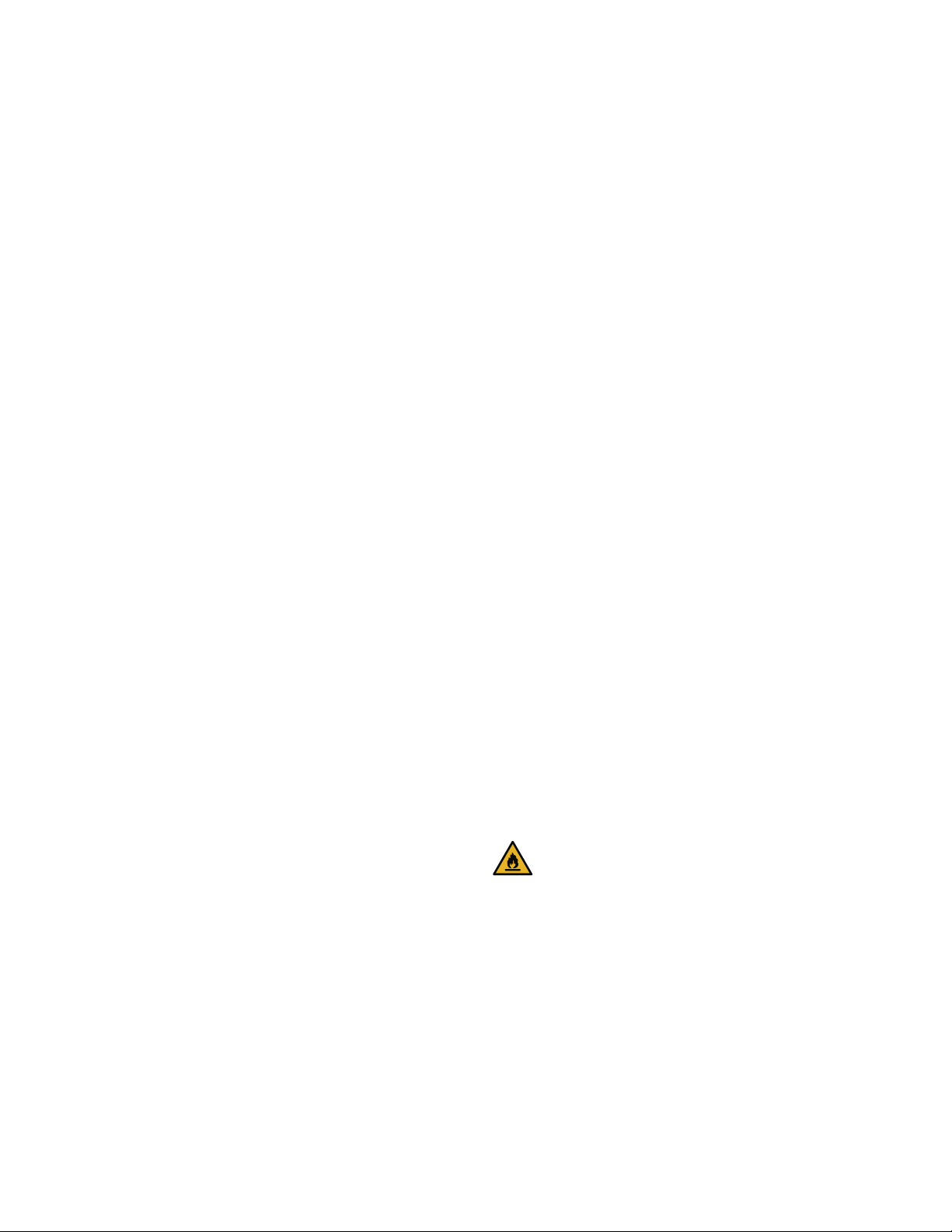
9 Important safety instructions
READ INSTRUCTIONS - DO NOT DISCARD!
Risk of electric shock
Improper installations or repairs may put
the user at considerable risk.
▯ When installing the appliance, make
sure that the power cord does not get
jammed or damaged.
▯ In order to avoid danger, if the power
cord is damaged, disconnect the
appliance from the power source
immediately. Have the power cord
replaced by the manufacturer,
customer service or a similarly
qualified person.
▯ Do not use multiple outlets, extension
cords, or adapters.
▯ Before servicing the appliance or
carrying out installation work,
disconnect the appliance from the
power source or switch off the fuse.
▯ The appliance, cord and accessories
should only be repaired or replaced by
the manufacturer or an authorized
service provider.
▯ Only use original parts supplied by the
manufacturer.
These parts come with a warranty from
the manufacturer that they satisfy the
safety requirements.
Risk of cold burns
▯ Never put frozen food straight from the
freezer compartment into your mouth.
▯ Avoid prolonged skin contact with
frozen food, ice or any other surface
inside the freezer compartment.
Risk of injury
Before cleaning the appliance, press
the main On/Off switch to switch the
appliance off.
Glass shelves and other fittings can be
moved without any risk while the
appliance is switched on.
▯ Never cut through or remove the power
cord's third conductor (grounding
conductor).
▯ Never defrost or clean the appliance
using a steam cleaner. The steam may
penetrate electrical parts and cause a
short circuit.
▯ Containers with carbonated drinks may
burst.
▯ Do not store containers which contain
carbonated drinks in the freezer
compartment.
Risk of fire
Portable multi-outlet power strips
and portable power supplies may
overheat, causing a fire.
▯ Never leave portable multi-outlet power
strips or portable power supplies
behind the appliance.
5
Page 6
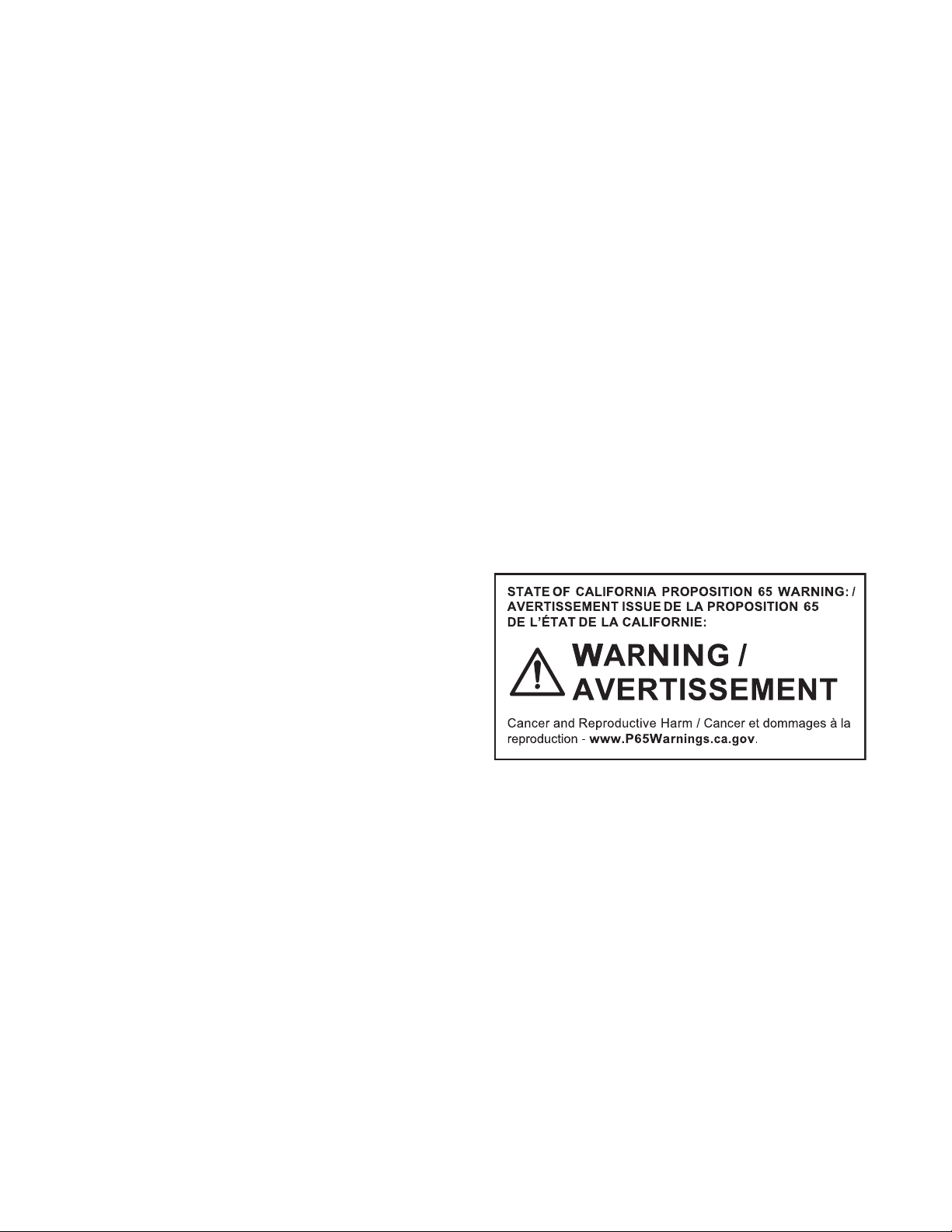
9 Important safety instructions
READ INSTRUCTIONS - DO NOT DISCARD!
Avoiding placing children and vulnerable people at risk
At risk are:
▯ Children,
▯ People who have limited physical,
mental or sensory abilities,
▯ People who have inadequate
knowledge concerning safe operation
of the appliance.
Measures:
▯ Never allow children to play with the
appliance.
▯ Ensure that children and vulnerable
people have understood the hazards.
▯ Supervise children who are cleaning
and maintaining the appliance.
Weight
The appliance is very heavy. The
appliance should always be transported
and set up by at least 2 people.
~ "Installing the appliance"
on page 8
State of California Proposition 65 Warnings
This product may contain a chemical
known to the State of California, which
can cause cancer or reproductive harm.
Therefore, the packaging of your product
may bear the following label as required
by California:
Risk of suffocation
▯ If the appliance features a door lock:
keep the key out of the reach of
children.
▯ Keep children away from the packaging
and its parts.
Damage
To avoid damage:
▯ Do not stand or lean on the base,
runners or doors.
▯ Keep plastic parts and door seals free
of oil and grease.
▯ Pull the power plug – not the power
cord.
6
Page 7
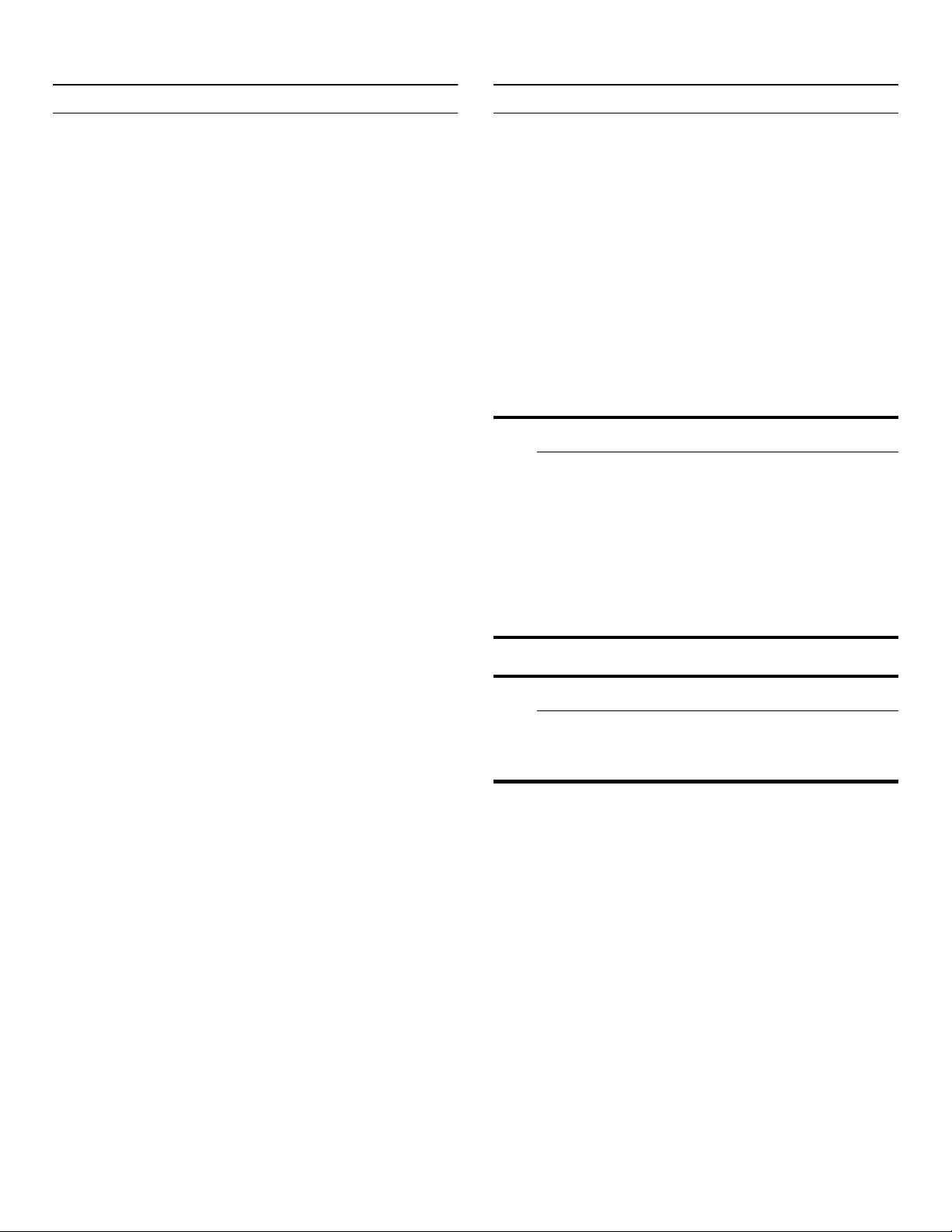
8
Intended use
Intended use
Use this appliance
▯ only for cooling and freezing food and for making ice.
▯ only in the home and in the home environment.
▯ only according to these operating instructions.
This appliance is intended for use at an elevation of no
more than 2000 meters above sea level.
Intended use en-us
7
Environmental protection
Environmental protecti on
Packaging
All materials are environmentally safe and recyclable:
▯ Dispose of packaging in an environmentally
responsible manner.
▯ Please ask your dealer or inquire at your local
authority about current means of disposal.
Old appliances
Valuable raw materials can be reclaimed by recycling old
appliances.
9 WARNING
Children may become locked in the appliance and suffocate!
Before disposing of your old appliance:
▯ Remove the door.
▯ Leave shelves and bins in the appliance to
prevent children from climbing in.
▯ Keep children away from the discarded
appliance.
9 CAUTION
Refrigerant and harmful gases may escape.
Do not damage the tubes of the refrigeration
circuit and insulation.
1. Pull out the power plug.
2. Cut through the power cord.
3. Have the appliance disposed of properly.
7
Page 8

en-us Installation and connection
5
Installation and connection
Installation and connection
Contents of package
After unpacking all parts, check for any damage during
transport.
If you have any complaints, please contact the dealer
from whom you purchased the appliance or our customer
service.
~ "Customer service" on page 33
The delivery consists of the following parts:
▯ Built-in appliance
▯ Equipment (depending on model)
▯ Installation material
▯ Instruction manual
▯ Installation instructions
▯ Customer service booklet
▯ Warranty enclosure
▯ Information on the energy consumption and noises
Side-by-side installation
Observe the specifications in the installation instructions
for a side-by-side installation.
If a partition wall is required between the appliances it
must be at least 5/8" (16 mm) wide.
Technical data
Refrigerant, cubic capacity and further technical
specifications can be found on the rating plate.
~ "Getting to know your appliance" on page 11
Installing the appliance
Installation location
The weight of the appliance may be up to 460 kg
depending on the model. The base must be sufficiently
stable and should not give. If necessary, reinforce the
floor.
Check built-in cut-out
The cut-out must fulfill these criteria:
▯ Anti-tilt bracket must be fitted
▯ Cut-out depth min. 24” (610 mm), for flush installation
25” (635 mm)
▯ rectangular
▯ stable – the side panels and the top must be min. 5/8"
(16 mm) thick and securely attached to the floor or
wall
▯ Depth of shortest side panels min. 4” (100 mm)
8
Page 9
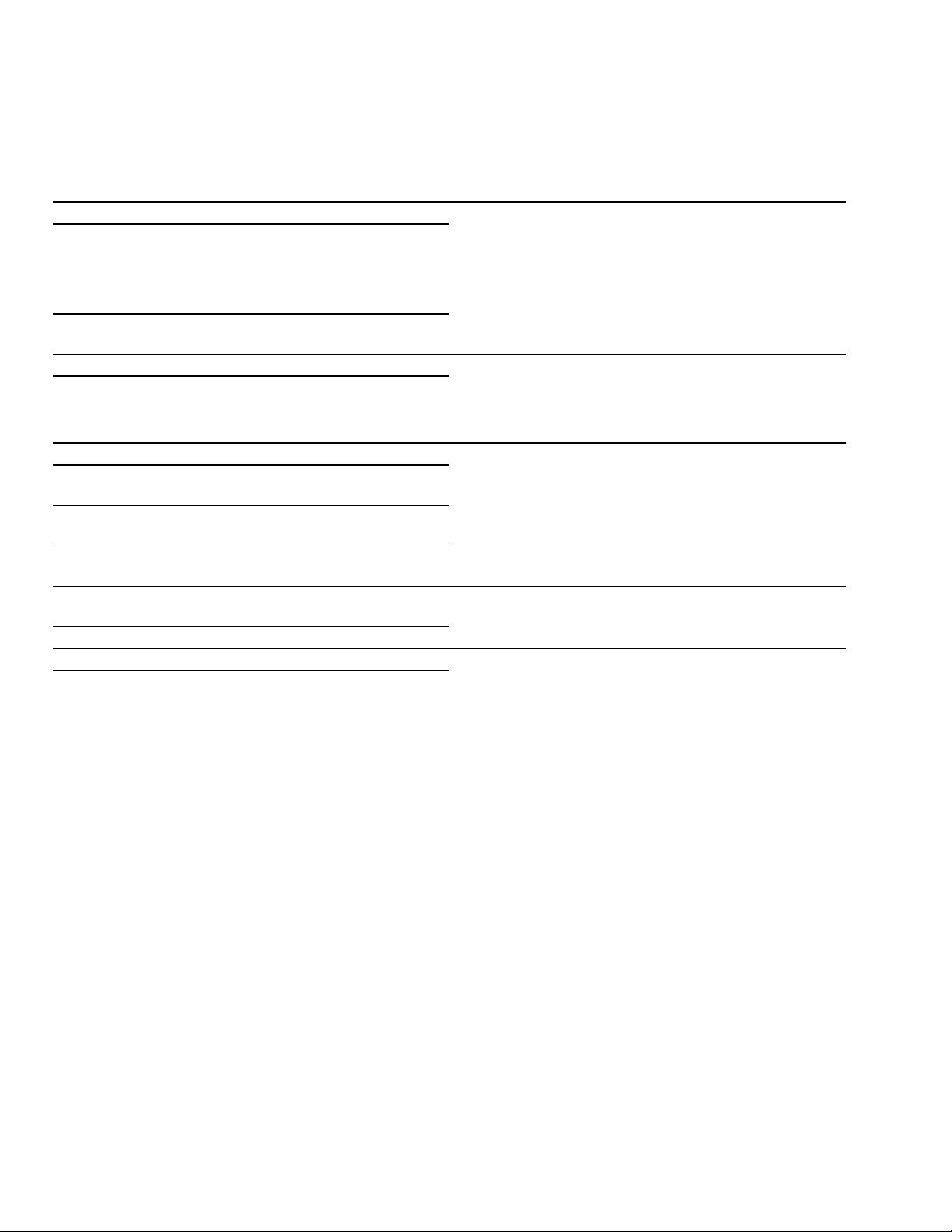
Installation and connection en-us
Saving energy
If you follow the instructions below, your appliance will use less power.
Note: The arrangement of the equipment does not affect the energy consumption of the appliance.
Installing the appliance
Keep the appliance out of direct sunlight. The appliance needs to cool less frequently at low
Install the appliance as far away as possible from heat-
ing elements, cooker and other heat sources:
At least 1¼” (3 cm) from electric or gas cookers.
At least 11¾" (30 cm) from oil or solid-fuel cookers.
Select an installation location at a room temperature of
approx. 68 °F (20 °C).
Do not cover or block the ventilation openings. The appliance needs to cool less frequently if the warm
Ventilate the room daily.
Using the appliance
Open the appliance door only briefly. The air in the appliance does not warm up so intensely.
Transport purchased food in a cool bag and place in
the appliance quickly.
Allow warm food and drink to cool down before placing
in the appliance.
Thaw frozen food in the refrigerator compartment to
utilize the low temperature of the frozen food.
Always leave a space between the food and the back
panel.
Pack food airtight.
Do not cover or block the ventilation openings. The appliance consumes less power if the warm air
Vacuum the ventilation openings once a year.
ambient temperatures and therefore consumes less
power.
air can escape and therefore consumes less power.
The appliance needs to cool less frequently and therefore consumes less power.
The air can circulate and the humidity will remain constant.The appliance needs to cool less frequently and
therefore consumes less power.
can escape.
--------
9
Page 10
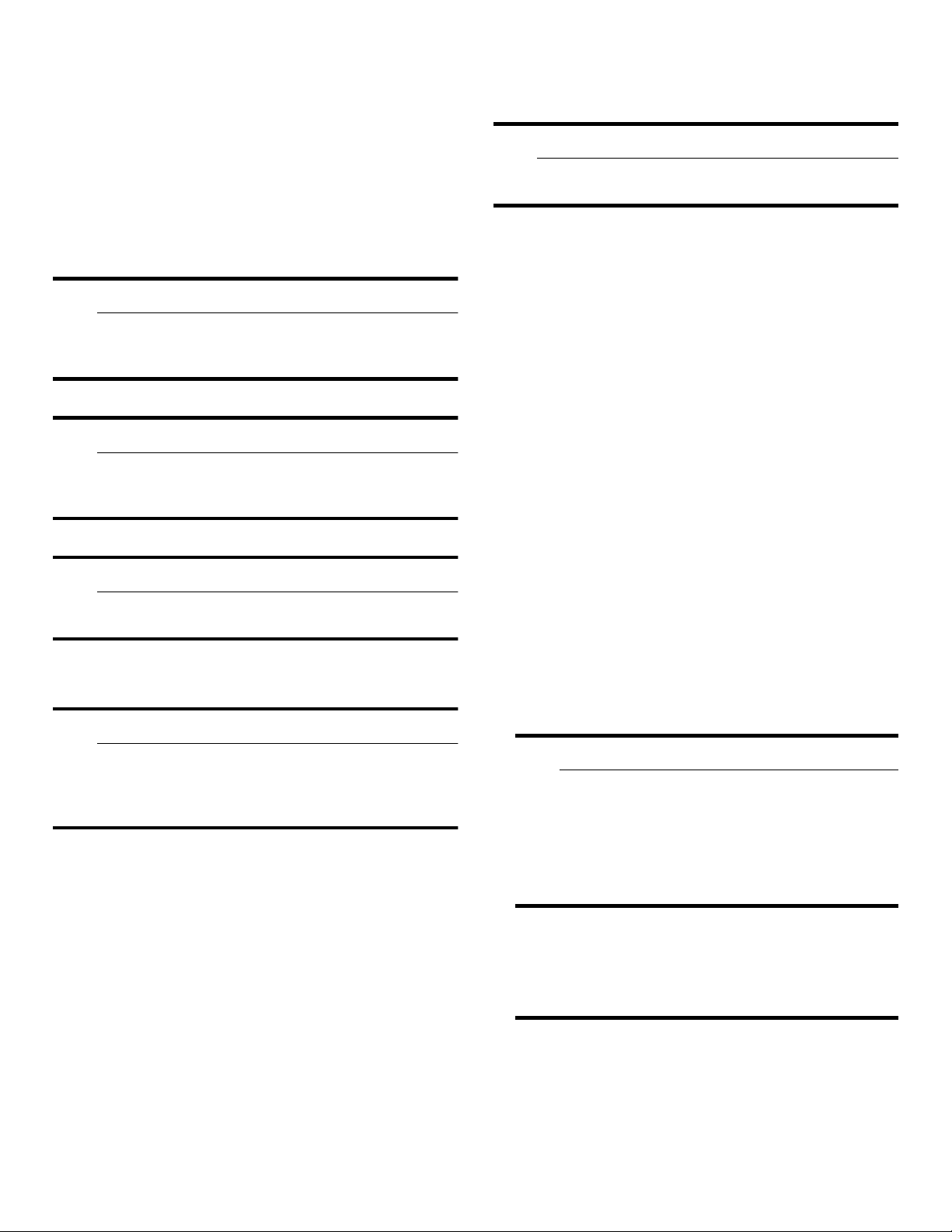
en-us Installation and connection
Before using for the first time
1. Remove information material, adhesive tape and
protective foil.
2. Clean the appliance.
~ "Cleaning" on page 29
Water connection
9 CAUTION
Installation and connection of the appliance must
be carried out by authorized technicians according
to the installation instructions supplied.
9 CAUTION
To avoid damage to the appliance and to ensure its
proper functioning, it should only be connected to
a drinking water system.
9 CAUTION
To avoid water damage, a shut-off valve must be
installed.
Water pressure of drinking water system
9 CAUTION
Electrical connection
9 CAUTION
Do not connect the appliance to electronic energy
saver plugs.
Note: You can connect the appliance to mains-controlled and sine-controlled inverters.
Mains-controlled inverters are used for photovoltaic
systems which are connected directly to the national grid.
Sine-controlled inverters must be used for isolated
applications. Isolated applications, e.g. on ships or in
mountain lodges, are not directly connected to the
national grid.
1. After installing the appliance, wait at least 1 hour
before connecting it to prevent damaging the
compressor.
2. Check that the outlet was installed according to the
regulations and complies with the requirements.
Requirements for outlets
Outlet with 110 V ... 120 V
Protective conductor 60 Hz
Fuse 10 A ... 16 A
Maximum simultaneous load
Appliance 6 A
3. Connect the appliance to an outlet near the appliance.
The outlet must also be freely accessible following
installation of the appliance.
To avoid damage to the appliance, a pressure
relief valve must be installed between the drinking
water connection and the tubing, should the water
pressure exceed the maximum value.
Note: If the water pressure is too low, this will impair the relevant functions of the appliance.
▯ Min. 0.2 Mpa (2 bar / 29 psi)
▯ Max. 0.8 Mpa (8 bar / 116 psi)
10
9 WARNING
Risk of electric shock!
Never use multiple outlets, extension cords or
adapters.
The appliance must be grounded correctly.
Never cut through or remove the power cord's
third conductor (grounding conductor).
Risk of electric shock!
If the power cord is too short, never use
multiple outlets or extension cords. Instead,
please contact customer service.
Page 11

*
Getting to know your appliance
Getting to know your appliance
2-door appliance
#
Getting to know your appliance en-us
(
...
P
0
X
`
+
# Refrigerator compartment
+ Freezer compartment
( Automatic door opening refrigerator
compartment
0...P Operating controls
X Door damper
` Main On/Off switch
h Storage compartment for large bottles
)" Vegetable container with humidity
controller
)* Cold Storage compartment
h
)"
)*
)2
):
)B
)J
)R
)Z
)b
)2 Ice maker
): Rating plate
)B Ice cube bin
)J Frozen food container
)R Frozen food bin (large)
)Z Automatic door opening freezer
compartment
)b Ventilation opening
)j Particle filter
11
Page 12

en-us Getting to know your appliance
3-door appliance
#
(
0
X
`
h
...
P
1"
+
# Refrigerator compartment
+ Freezer compartment
( Automatic door opening
0...P Operating controls
X Door damper
` Main On/Off switch
h Storage compartment for large bottles
)" Vegetable container with humidity
controller
)* Cold Storage compartment
)"
)*
)2
):
)B
)J
)R
)Z
)b
)2 Ice maker
): Rating plate
)B Ice cube bin
)J Frozen food container
)R Frozen food bin (large)
)Z Automatic door opening freezer
compartment
)b Ventilation opening
)j Particle filter
1" Door pillar with condensation protection
12
Page 13
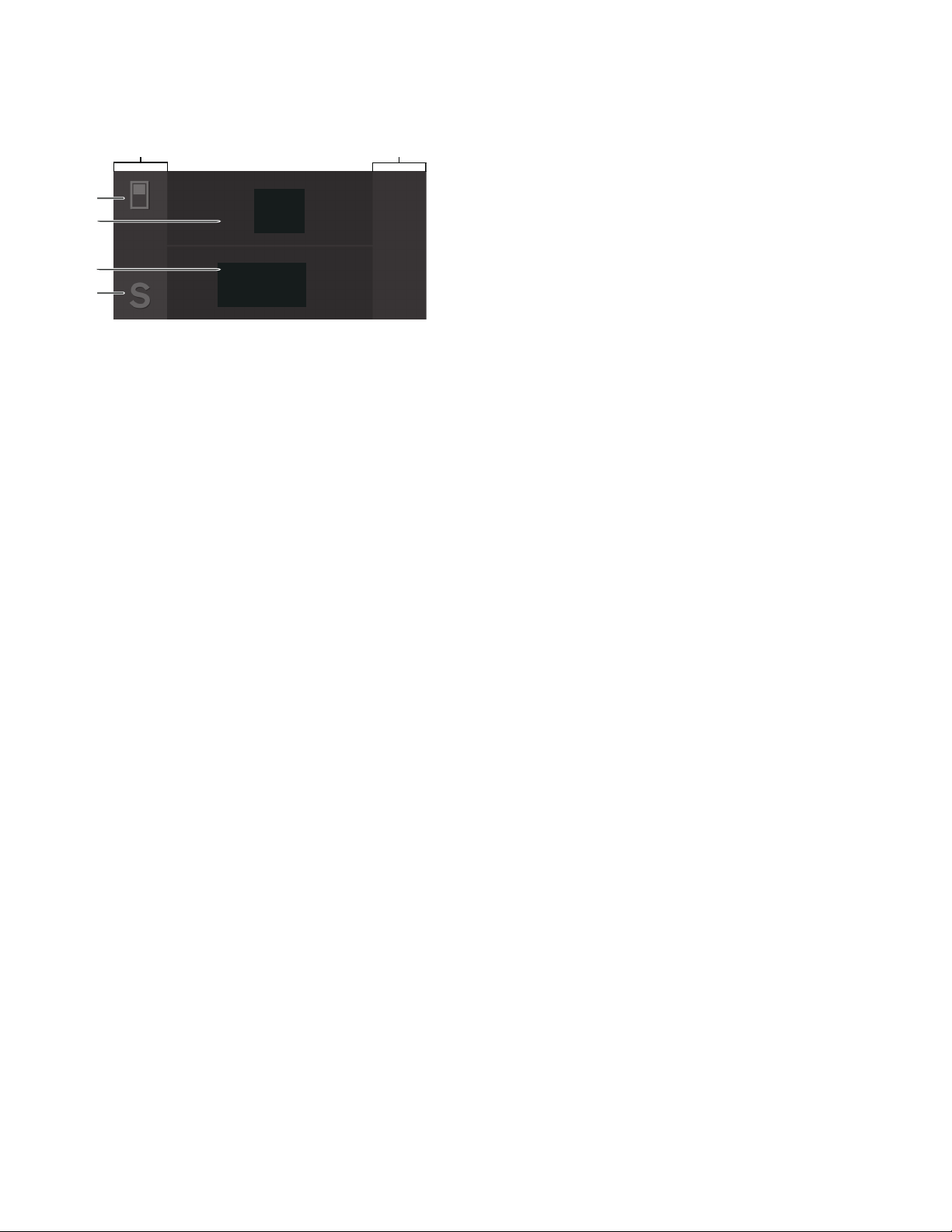
Getting to know your appliance en-us
Operating controls
#
+
3
0 Touch fields
There are sensors under the touch fields.
Touching the symbol calls up the respective
function.
8 À button
Opens the menu for changing the
temperature.
@ Refrigerator compartment temperature display
Indicates the set temperature in °F/°C.
H Freezer compartment temperature display
Indicates the set temperature in °F/°C.
P à button
Opens main menu.
Main menu
Press à button to open the main menu.
In the main menu you can find:
▯ Basic settings
▯ Display lock for cleaning
▯ Vacation mode
▯ Ice cube production
▯ Eco mode
▯ Reset water filter counter
▯ Self-test
▯ Rest mode (when active)
)
)
Basic settings menu
To access the Basic settings menu:
1. Press à button.
2. Press B button to move to the menu item Basic
settings.
3. Open the menu using ™ button.
In the Basic settings menu you will find the following submenus and setting options:
▯ Brightness
▯ Display screen
▯ Touch field color
▯ Touch field tone type
▯ Touch field tone volume
▯ Signal tone volume
▯ Water filter counter
▯ Dimming when door is opened and closed
▯ Temperature unit
▯ Language
▯ Factory settings
▯ Demo mode
▯ Rest mode
▯ Automatic door opening refrigerator compartment
▯ Automatic door opening freezer compartment
▯ Prevent condensation (only on 3-door appliance)
▯ Home network
▯ Automatic display lock for cleaning
~ "Operating the appliance" on page 16
~ "Operating the appliance" on page 16
13
Page 14
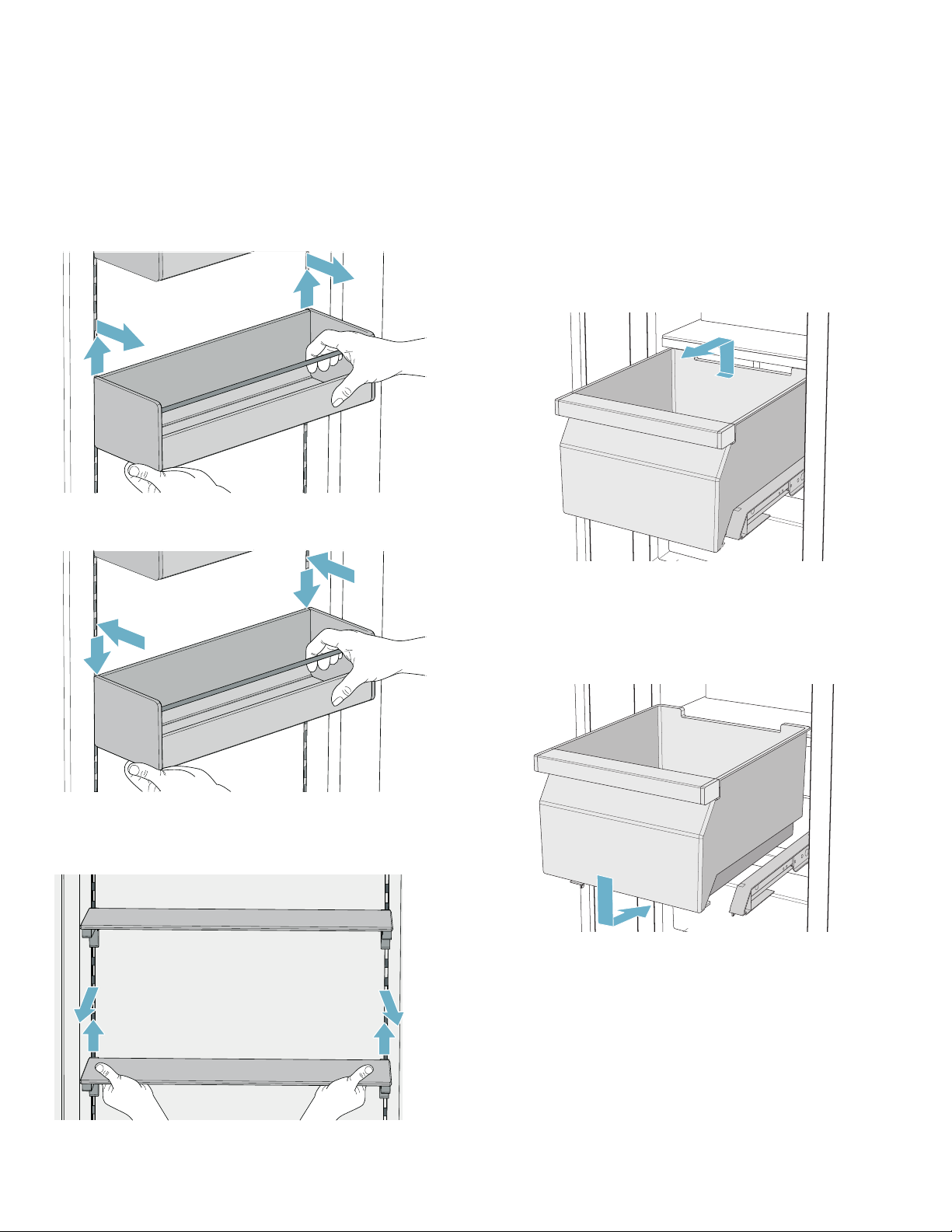
en-us Getting to know your appliance
Equipment
(not all models)
Storage compartment
You can remove and adjust the height of the storage
compartment:
▯ Lift up the storage compartment and remove.
▯ If necessary, clean storage compartment and insert it
carefully at the same or another position.
1. Lift shelf and remove.
2. When re-inserting, insert hooks on back of shelf at
same height to make it level. Note: Insert shelf carefully to avoid scratching the
appliance.
Container
You can remove the container:
▯ Press container to the rear,
▯ lift the container at the rear and remove.
Shelf
You can remove and adjust the shelf:
You can insert the bin:
▯ Pull out the telescopic rails all the way.
▯ Place the bin on the telescopic rails and push into the
appliance until it engages.
14
Page 15

Getting to know your appliance en-us
Ice maker
9 CAUTION
Damage to the appliance!
Never store bottles or food in the ice cube
container, even for short periods. This can block
and damage the ice maker.
Ice cube production starts as soon as the appliance has
reached the set temperature.
Notes
▯ Discard the first 30-40 ice cubes for hygiene reasons.
▯ Ice cube production stops automatically when the ice
cube container is full.
Information about switching ice cube production on and
off
~ "Switching ice cube production on or off"
on page 18
Ice pack
Exchange water filter or replace with bypass cartridge
You can change the water filter, or replace it with a
bypass cartridge. The bypass cartridge can remain in the
appliance permanently: it does not need to be changed.
Note: After installing a water filter or a bypass cartridge, discard all ice cubes produced over the first 24 hours.
1. Turn the cap of the water filter counter-clockwise.
2. Take the water filter out.
3. Remove the protective cap of the new water filter or
the new bypass cartridge.
4. Take off the cap of the used water filter and put it on
the new water filter or bypass cartridge.
5. Slide the new water filter or bypass cartridge to the
stop in the filter opening. Note: The cap must be horizontal here.
6. Turn the water filter or bypass cartridge clockwise to
the mark. Note: If you do not turn the water filter or bypass
cartridge far enough, damage will be caused by
escaping water.
In the event of a power failure or a fault:
▯ The ice pack delays the warming of stored frozen
food.
You can take out the ice pack to temporarily keep food
cool, e.g. in a cool bag.
Water filter
Change the water filter after 6 months at the latest.
If the ice tastes stale, discard the rest of the ice cubes
and the ones produced over the next 24 hours. If the ice
still tastes stale, change the water filter.
Note: If you use an external water filter system, you can also operate the appliance without a water filter.Replace the water filter with a bypass cartridge. Switch off the water filter counter. There is no need to change the bypass cartridge.
A new water filter or bypass cartridge can be obtained
from customer service or a specialist dealer.
7. When installing a water filter: reset water filter
counter.
When installing a bypass cartridge: switch off water
filter counter.
8. Discard ice cubes produced over the first 24 hours.
9. Drain the water out of the used water filter.
Note: You can dispose of the used water filter with your household garbage.
15
Page 16
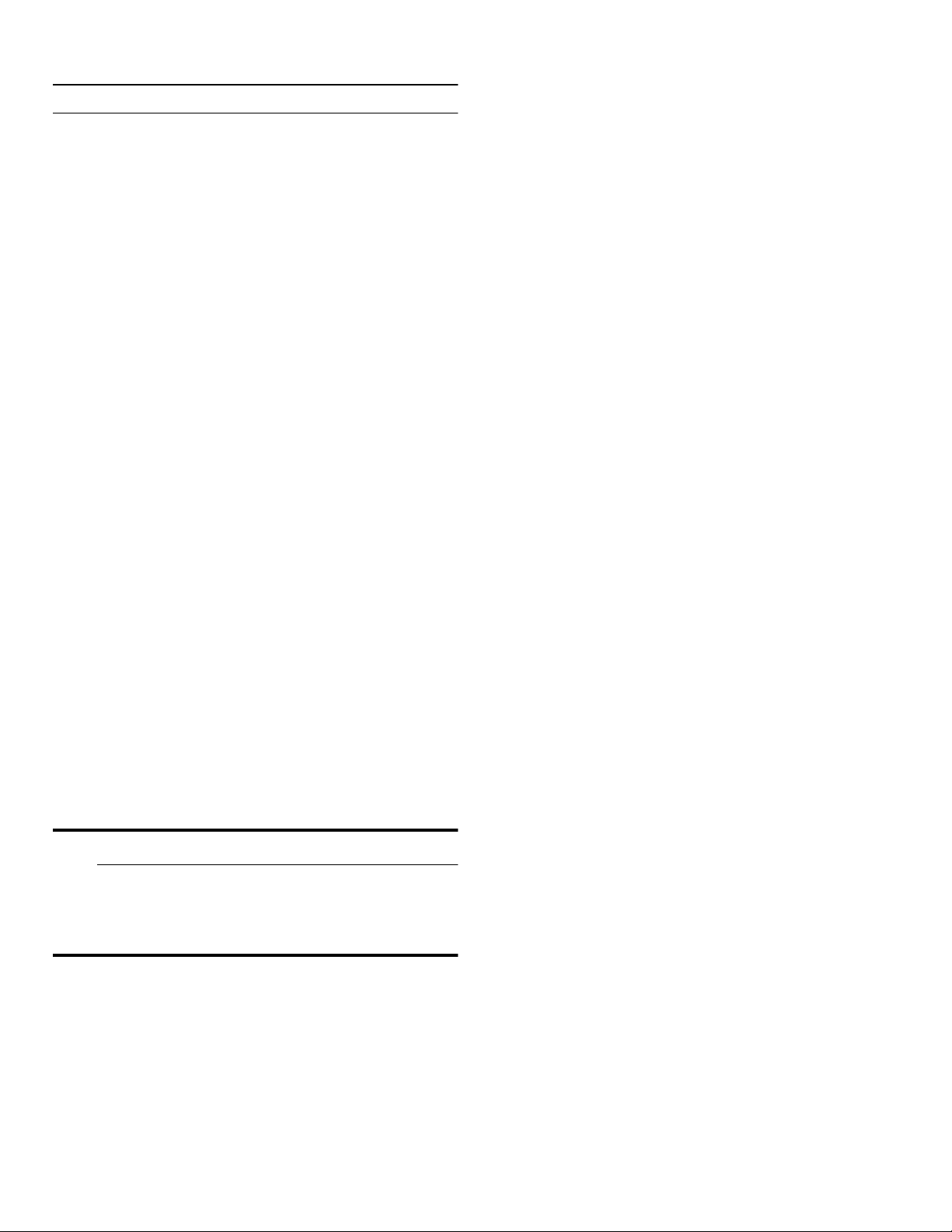
en-us Operating the appliance
1
Operating the appliance
Operating the appliance
Switching the appliance on
1. Press the main On/Off switch.
The appliance starts cooling and the light is switched
on when the door is open.
2. Set the required temperature.
~ "Setting the temperature" on page 16
Operating tips
▯ When the appliance has been switched on, it may take
several hours until the set temperatures have been
reached. Do not put in any food until the selected
temperature has been reached.
▯ The fully automatic NoFrost system ensures that the
freezer compartment remains frost-free.
Defrosting is not required.
▯ The front sides of the housing are partly heated
slightly. This prevents condensation in the area
of the door seal.
▯ If the freezer compartment door cannot be
immediately re-opened after it has been closed, wait
until the resulting low pressure has equalized.
Switching off and disconnecting the appliance
Switching off the appliance
5. Empty the ice cube container and clean the appliance.
~ "Cleaning" on page 29
6. Leave appliance open.
Setting the temperature
Recommended temperature
Cooling compartment: +39 °F (+4 °C)
Freezer compartment: 0 °F (–18 °C)
Setting the refrigerator and freezer compartment temperature
1. Use À button to select the required compartment.
2. Repeatedly press A/@ button until the display
indicates the required temperature.
3. The appliance stores the setting and automatically
returns to the main screen after a few seconds.
Fast cooling
Fast cooling cools the refrigerator compartment as cold
as possible.
Switch on fast cooling, e.g.:
▯ Before placing large quantities of food into the
compartment
▯ For cooling drinks quickly
Note: When fast cooling is switched on, increased operating noises may occur.
▯ Press the main On/Off switch.
The appliance is no longer cooling.
Disconnecting the appliance
9 CAUTION
Deterioration in water quality
The water supply must be turned off 3 hours before
disconnecting. This prevents mold forming with any
unused water.
If you do not use the appliance for a prolonged period:
1. Turn off the water supply to the appliance and wait 3
hours.
2. Remove groceries.
3. Press the main On/Off switch.
4. Pull out the mains plug or switch off the fuse.
The appliance is no longer cooling.
After approx. 6 hours, the appliance switches to normal
operation.
Switching on fast cooling:
1. To open the menu for setting the temperature, press
À button.
2. Press Û button.
When fast cooling is switched on, the symbol Û
appears on the display.
3. The appliance stores the setting and automatically
returns to the main screen after a few seconds.
Switching off fast cooling:
1. To open the menu for setting the temperature, press
À button.
2. Press ã button.
When fast cooling is switched off, the symbol Û
disappears from the display.
3. The appliance stores the setting and automatically
returns to the main screen after a few seconds.
16
Page 17
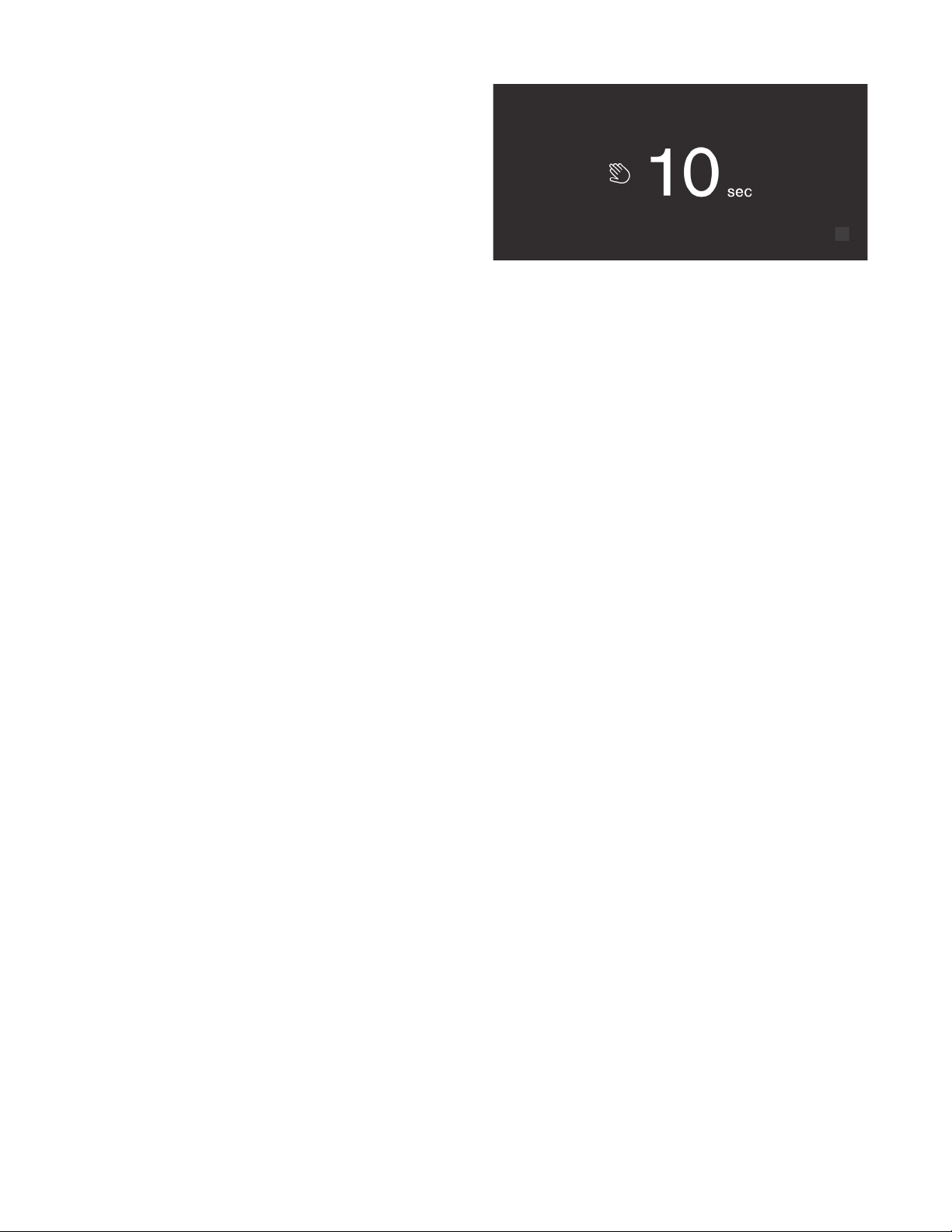
Fast freezing
Fast freezing cools the freezer compartment to as cold as
possible.
Fast freezing can be switched on in many different
situations, e.g.:
▯ To quickly freeze food right through to the center
▯ 4 ... 6 hours before freezing food weighing 2 kg or
more
▯ To use the freezing capacity
Note: When fast freezing is switched on, increased operating noise may occur.
After approx. 2 ^ days the appliance switches to normal
operation.
Switching on fast freezing:
1. To open the menu for setting the temperature, press
À button and select the freezer compartment with
À button.
2. Press ì button.
When fast freezing is switched on, the symbol ì
appears on the display.
3. The appliance stores the setting and automatically
returns to the main screen after a few seconds.
Switching off fast freezing:
1. To open the menu for setting the temperature, press
À button and select the freezer compartment with
À button.
2. Press â button.
When fast freezing is switched off, the symbol ì
disappears from the display.
3. The appliance stores the setting and automatically
returns to the main screen after a few seconds.
Operating the appliance en-us
Vacation mode
If leaving the appliance for a long period of time, you can
switch it over to energy-saving holiday mode.
Do not store any food in the refrigerator compartment
during this time.
The appliance automatically sets the following
temperatures:
▯ Refrigerator compartment: +57 °F (+14 °C)
▯ Freezer compartment: unchanged
Ice cube production is deactivated.
Switching Holiday mode on or off
Switching on:
1. Press à button to open the main menu.
2. Use C button to move to the menu item Holiday mode.
3. Press the I button.
4. Press the ™ button.
5. Confirm the following prompt with ™ button and
remove all perishable food items from the refrigerator
compartment.
The temperature is changed, and the display shows the
new temperature.
Switching off:
Display lock for cleaning
You can use this function to switch off the touch function
of the controls for 10 seconds. During this time you can
clean the display.
~ "Cleaning the display" on page 29
1. Press à button to open the main menu.
2. Press I button.
The cleaning display appears, and the countdown starts.
To switch off holiday mode, press & button on the start
screen.
17
Page 18

en-us Operating the appliance
Switching ice cube production on or off
9 CAUTION
Damage to the appliance!
Never store bottles or food in the ice cube
container, even for short periods. This can block
and damage the ice maker.
Ice cube production starts as soon as the appliance has
reached the set temperature.
Note: Ice cube production stops automatically when the ice cube container is full.
Switching ice maker on or off
1. Press à button to open the main menu.
2. Press C button to move to the menu item Ice cube
production.
3. Press I/& button.
Eco mode
Eco mode switches the appliance to energy-saving
operation.
The appliance automatically sets the following
temperatures:
▯ Refrigerator compartment: +43 °F (6 °C)
▯ Freezer compartment: +3 °F (–16 °C)
Switching Eco mode on or off
1. Press à button to open the main menu.
2. Press C button to move to the menu item Eco mode.
3. Press I/& button.
The temperature is changed, and the display shows the
new temperature. When Eco mode is switched off, the
recommended temperature is set.
Note: You can also switch Eco mode on or off by adjusting the temperature with A/@ buttons.
Reset water filter counter
After replacing the water filter, you have to reset the
water filter counter.
1. Press à button to open the main menu.
2. Use C button to move to the menu item Reset water
filter counter.
3. Use ™ button to confirm and confirm the query again
with ™ button.
Note: The water filter counter will not be reset if you abort the query or take longer than 10 seconds to make an input.
Self-test
This function can be used to start fault analysis on your
appliance.
~ "Appliance self-test" on page 33
Setting the brightness of the control panel
1. Press à button to open the main menu.
2. Press B button to move to the menu item Basic
settings.
3. Press ™ button.
4. Press % button to open the menu item Brightness.
5. Press B C buttons to set the required brightness.
6. Press ™ button.
The setting is saved.
7. Press ' button to exit the menu.
Setting the display screen
You can choose between the settings Reduced and
Standard. With the setting Reduced only the temperature
and active special functions are displayed on the control
panel after a short period without operation. If the touch
fields are touched, all keys will be visible again.
With the setting Standard all keys always remain visible.
1. Press à button to open the main menu.
2. Press B button to move to the menu item Basic
settings.
3. Press ™ button.
4. Press C button to move to the menu item Display
screen.
5. Press % button.
6. Press B C buttons to move to the required setting.
7. Press ™ button.
The setting is saved.
8. Press ' button to exit the menu.
18
Page 19

Operating the appliance en-us
Setting the touch field color
1. Press à button to open the main menu.
2. Press B button to move to the menu item Basic
settings.
3. Press ™ button.
4. Press C button to move to the menu item Touch field
color.
5. Press % button.
6. Press B C buttons to move to the required setting.
7. Press ™ button.
The setting is saved.
8. Press ' button to exit the menu.
Setting the touch field tone type.
You can change or switch off the sound of the tones
generated when pressing keys.
1. Press à button to open the main menu.
2. Press B button to move to the menu item Basic
settings.
3. Press ™ button to open the menu item.
4. Press C button to move to the menu item Touch field
tone type.
5. Press % button to open the menu item.
6. Press B C buttons to select the required setting.
7. Press ™ button.
The setting is saved.
8. Press ' button to exit the menu.
Setting the signal tone volume
You can adjust the volume level of the signal tones
generated e.g. with alarms.
1. Press à button to open the main menu.
2. Press B button to move to the menu item Basic
settings.
3. Press ™ button to open the menu item.
4. Press C button to move to the menu item Signal tone
volume.
5. Press % button to open the menu item.
6. Press B C buttons to select the required setting.
7. Press ™ button.
The setting is saved.
8. Press ' button to exit the menu.
Switching the water filter counter on and off
If you have replaced the water filter with a particle filter,
switch the water filter counter off. It is not needed in this
case as the particle filter does not have to be replaced.
1. Press à button to open the main menu.
2. Press B button to move to the Basic settings menu.
3. Press ™ button.
4. Press C button to move to the menu item Water filter
counter.
5. To change the setting, press % button.
6. Confirm the selection by pressing ™ button.
Setting the touch field tone volume
You can adjust the volume level of the sounds generated
when pressing keys.
1. Press à button to open the main menu.
2. Press B button to move to the menu item Basic
settings.
3. Press ™ button to open the menu item.
4. Press C button to move to the menu item Touch field
tone volume.
5. Press % button to open the menu item.
6. Press B C buttons to select the required setting.
7. Press ™ button.
The setting is saved.
8. Press ' button to exit the menu.
Dimming when door is opened and closed
If dimming is switched on, the light will slowly become
brighter when the door is opened, and then slowly darker
when it is closed.
Switching dimming on or off when opening and closing the door
1. Press à button to open the main menu.
2. Press B button to move to the menu item Basic
settings.
3. Press ™ button.
4. Press C button to move to the menu item Dimming
when door is opened and closed.
5. Press % button.
6. Press C button to move to the menu item On or
Off.Confirm by pressing ™ button.
19
Page 20

en-us Operating the appliance
Setting the temperature unit
You can choose between the unit °C and °F.
1. Press à button to open the main menu.
2. Press B button to move to the menu item Basic
settings.
3. Press ™ button.
4. Press B button to move to the menu item Temperature
unit.
5. Press % button.
6. Press B C buttons to move to the required unit.
7. Press ™ button.
The unit will be changed.
8. Press ' button to exit the menu.
Setting the language
1. Press à button to open the main menu.
2. Press B button to move to the menu item Basic
settings.
3. Press ™ button.
4. Press B button to move to the menu item Language.
5. Press % button.
6. Press B C buttons to move to the required language.
7. Press ™ button.
The display restarts, and the start screen is displayed.
Resetting to the factory settings
1. Press à button to open the main menu.
2. Press B button to move to the menu item Basic
settings.
3. Press ™ button.
4. Press B button to move to the menu item Factory
settings.
5. Press % button.
A signal tone sounds, and a message to confirm reset
appears.
6. Press ™ button.
All settings are reset to the factory settings.
7. Press ' button to exit the menu.
Switching demo mode on or off
The cooling function of the appliance is switched off. All
other functions can be used.
Note: Do not store any food items in demo mode as the appliance remains at room temperature.
1. Press à button to open the main menu.
2. Press B button to move to the menu item Basic
settings.
3. Press ™ button.
4. Press B button to move to the menu item Demo mode.
5. Press % button.
6. Press B C buttons to select the setting On or Off.
7. Press ™ button.
The setting is saved.
8. Press ' button to exit the menu.
Rest mode
The appliance switches off the following:
▯ Automatic door opening
Note: With handle-free installation, please note that you will not be supported when opening the door during this time. To open the door in this case, reach from below under the bottom panel of the unit.
▯ Ice maker
▯ Audible signals
▯ Interior light
▯ Messages on the display
▯ Background illumination of display is reduced
Switching Rest mode on or off
Displaying or hiding rest mode in the main menu
To use rest mode, you first have to display the function in
the main menu:
1. Press à button to open the main menu.
2. Press B button to move to the menu item Basic
settings.
3. Press ™ button.
4. Press B button to move to the menu item Rest mode.
Press % button.
5. Press C buttons to move to the menu item Available or
Not available. Confirm by pressing ™ button.
6. Press ' button to exit the menu.
The function is displayed or hidden in the main menu.
20
Page 21
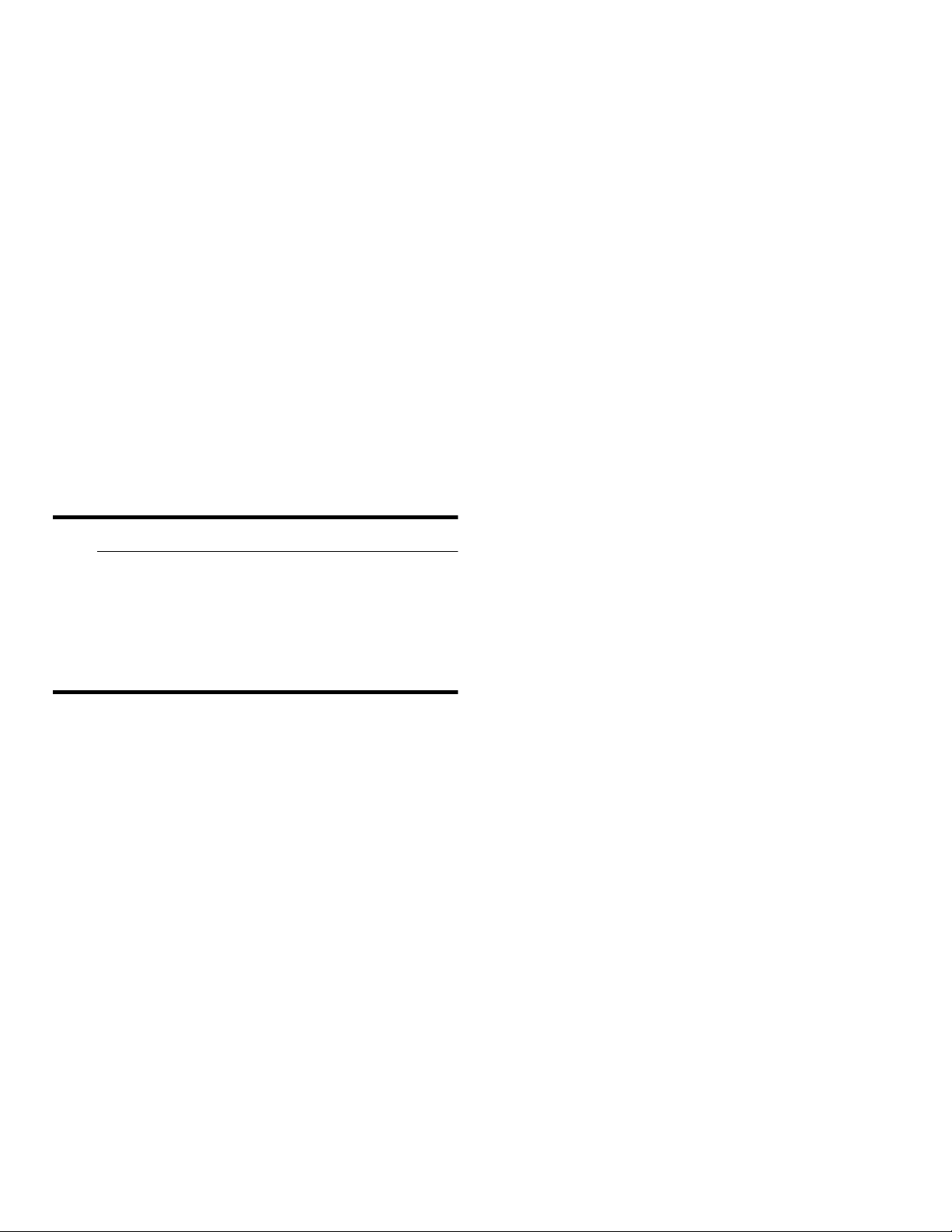
Operating the appliance en-us
Switching rest mode on
1. Press à button to open the main menu.
2. Press / button to open the view Rest mode duration.
3. Press A/@ buttons to change the duration.
4. Press I button to start.
The appliance switches all listed functions off.
Switching rest mode off
▯ After the selected time elapses, the appliance
switches over to normal operation.
▯ To end rest mode before expiry of the selected time,
press & button.
Automatic door opening
The automatic door opening function supports you in
opening the door.
As soon as you activate this function, automatic door
opening moves out and supports you in opening the door.
9 CAUTION
Switching on Push-to-open system
In an installation situation without handles you can select
the Push-to-open system. Your appliance will then open a
crack if you press lightly on the door.
Note: Please note that automatic door opening is disabled if Rest mode is activated.
1. Open menu item Automatic door opening of the
refrigerator or the freezer compartment.
2. Select menu item Push-to-open system.
3. Press ™ button.
4. Select menu item Opening force. Here you can select
the level of force required to activate automatic door
opening.
5. Select menu item Opening duration. Here you can
select how long the door should remain open a crack
before it closes again automatically.
Note: If the door only remains open a crack, the appliance checks once a second whether the door is still ajar.After the selected opening duration elapses, the appliance will close the door automatically.
Switching on Pull-to-open system
Repeatedly closing the door too early will cause
automatic door opening to wear out or fail.
Do not close the door as long as automatic door
opening is still moved out.
If you have nevertheless closed the door, leave it
closed for 5 minutes. Automatic door opening will
re-adjust itself.
Open the menu item Automatic door opening of refrigerator compartment:
1. Press à button to open the main menu.
2. Press B button to move to the Basic settings menu.
3. Press ™ button to open the menu.
4. Press C button to move to the menu item Automatic
door opening j.
5. To change the setting, press % button.
Open menu item Automatic door opening of freezer compartment:
1. Press à button to open the main menu.
2. Press B button to move to the Basic settings menu.
3. Press ™ button.
4. Press C button to move to the menu item Automatic
door opening k.
5. To change the setting, press % button.
In an installation situation with handles you can select the
Pull-to-open system. Your appliance will support you in
opening the door as soon as you pull on the handle.
1. Open menu item Automatic door opening of the
refrigerator or the freezer compartment.
2. Select menu item Pull-to-open system.
3. Press ™ button.
4. Select menu item Opening force. Here you can select
the level of force required to activate automatic door
opening.
Switching off automatic door opening
1. Open the menu item Automatic door opening.
2. Select menu item Off.
3. Press ™ button.
Switching Prevent condensation on or off
This function is only available with 3-door appliances.
3-door appliances are equipped with a door pillar
featuring condensation protection.
You can open the left-hand door of the refrigerator
compartment without opening the right-hand door
beforehand.
21
Page 22

en-us Alarm
9 CAUTION
Never unfold the door pillar when the door is
open!It can get jammed when closing the door and
become damaged, or itself damage the front panel
of the right-hand door.
A heater is built into the door pillar to prevent
condensation. Switching condensation protection on or
off switches the heater on or off.
M
Alarm
Alarm
Door alarm
If the appliance door is open for a long time, the door
alarm switches on. A message appears on the control
panel.
Switching off the door alarm
▯ Close the door.
1. Press à button to open the main menu.
2. Press B button to move to the menu item Basic
settings.
3. Press ™ button.
4. Press B button to move to the menu item Prevent
condensation.
5. To change the setting, press % button.
Home network
You can use this function to establish a connection
between the refrigerator and your mobile device.
~ "Home Connect" on page 23
Automatic display lock for cleaning
You can use this function to select whether the automatic
clean lock is switched on automatically when the door is
opened.
1. Press à button to open the main menu.
2. Press B button to move to the menu item Basic
settings.
3. Press ™ button.
4. Press B button to move to the menu item Automatic
display lock for cleaning.
5. To change the setting, press % button.
Note: To mute the door alarm, you only have to acknowledge the message on the control panel. If the door remains opens a few more minutes, the message will appear again.
Temperature alarm
If the freezer compartment becomes too warm, the
temperature alarm is switched on. A message appears on
the control panel. The message shows the warmest
temperature reached in the freezer compartment.
9 CAUTION
During the thawing process, bacteria may develop and spoil the frozen items.
Do not refreeze partly or completely thawed food.
Refreeze food only after cooking. No longer store
the frozen items for the maximum storage period.
Note: The alarm may be actuated without risk to the food in the following cases:
▯ The appliance is put into service and does not yet
contain any food.
▯ Large quantities of fresh food are placed in the
appliance.
▯ The freezer compartment door has been open too
long.
22
Switching off the temperature alarm
1. Check that the cause of the temperature alarm has
been eliminated.
2. Press ™ button to acknowledge the message.
The message disappears. The control panel again
indicates the temperature selected.
From this time on the warmest temperature is
recalculated and saved.
Page 23
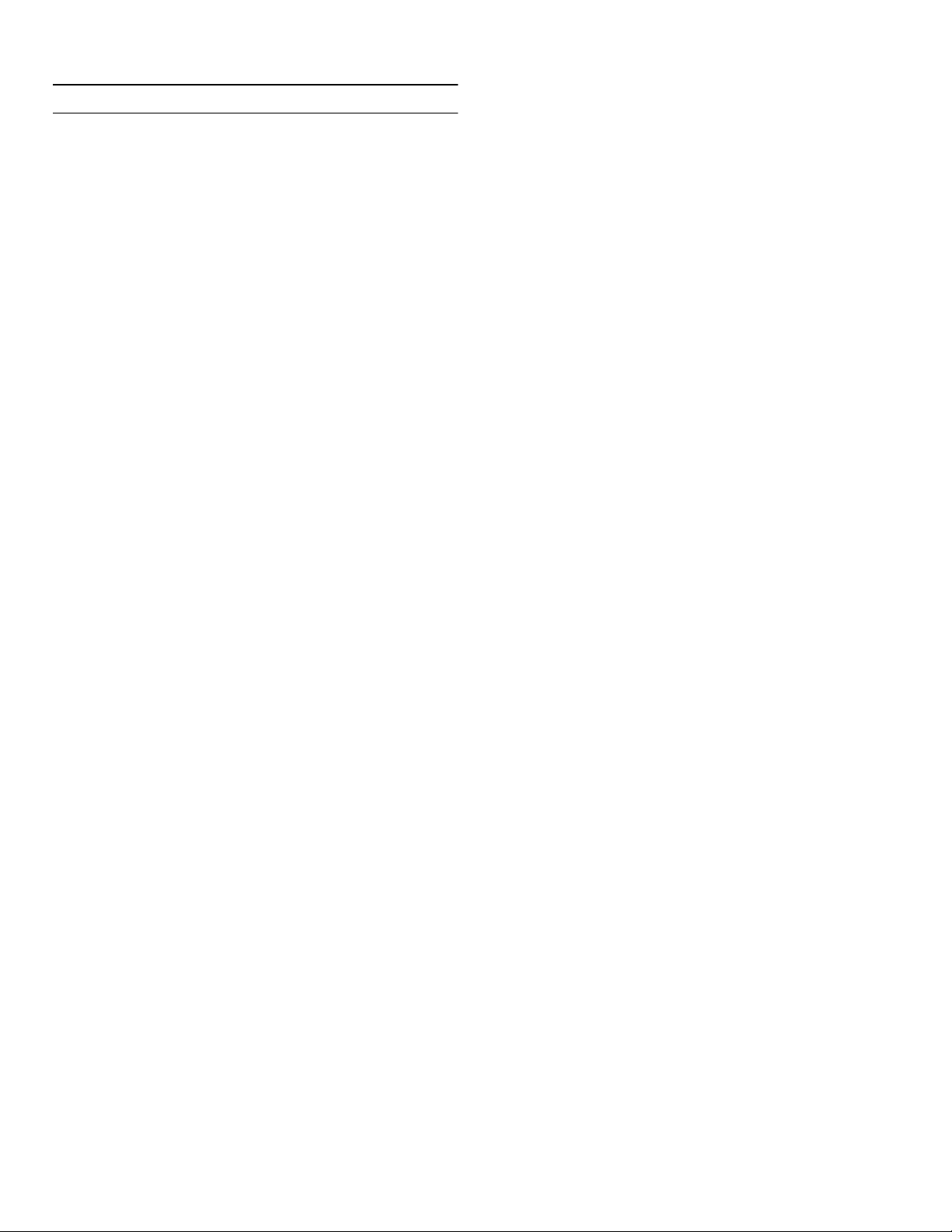
Home Connect en-us
o
Home Connect
Home Connect
This appliance is Wi-Fi-capable and can be controlled
remotely using a mobile device.
Note: Wi-Fi is a registered trade mark of the Wi-Fi Alliance.
In the following cases, the appliance functions like a
refrigerator without a network connection and can still be
operated manually via the controls:
▯ The appliance is not connected to a home network.
▯ The availability of the Home Connect function
depends on the availability of Home Connect services
in your country. Home Connect services are not
available in every country. You can find more
information on www.home-connect.com.
Note: Please observe the safety information in this instruction manual. Ensure that this is also observed if you operate the appliance via the Home Connect app and are not at home when doing so.
~ "Important safety instructions" on page 4
Follow the instructions in the Home Connect app as well.
Setting up Home Connect
Notes
▯ Wait at least 2 minutes after switching on the
appliance before setting up Home Connect. Only then
is internal appliance initialization complete.
▯ Take note of the Home Connect supplementary sheet,
which is supplied with the appliance or is available for
download at www.gaggenau.com together with the
instructions. Enter the E-number of your appliance in
the search field.
You can connect your appliance to the home WLAN
network (Wi-Fi) in 3 basic steps.
1. Install the app.
2. Connect your refrigerator to the home WLAN network
(Wi-Fi).
3. Connect the refrigerator to the Home Connect app.
Home network menu
Here is how to open the Home network menu:
1. Press à button to open the main menu.
2. Press B button to move to the menu item Basic
settings.
3. Press ™ button to open the menu item.
4. Press B button to move to the menu item Home
network.
5. Press % button to open the menu item.
Note: The first time you open the menu, you will be automatically guided through initial setup. Follow the instructions on the control panel. For further information, please also see the following chapters.
6. Press B C buttons to select the required submenu.
7. Press ' button to exit the menu.
The following sub-menus can be found in the Home
network menu:
▯ Connection
▯ Connect to app
▯ Software update
▯ Delete network settings
Setting up the connection to the home network
The first time you open the menu, you will be
automatically guided through initial setup. Follow the
instructions on the control panel.
1. Install the Home Connect app on your mobile device.
2. Open the Home network menu on your refrigerator.
3. Open the app on your mobile device.
4. Log in or register with the app if access is not yet
available.
5. Check the router of your home network to see if a
WPS function is available for automatic connection.
6. If this function is available, start automatic network
connection with ™ button.
Follow the instructions on the control panel.
7. Start manual network connection if this function is not
available, if you're not sure whether the function is
available, or if automatic network connection failed.
The refrigerator temporarily generates its own network
for connecting the mobile device.
8. Start manual network connection in the app of your
mobile device.
As soon as the refrigerator is connected to the mobile
device, a connection between the refrigerator and your
home network is established.
Note: If the connection cannot be established, check whether there is sufficient reception.
~ "Verifying signal strength" on page 24
23
Page 24

en-us Home Connect
Verifying signal strength
The signal strength is displayed in the start window of the
Home network menu.The signal strength should be at
least 50 %. If the signal strength is too weak, the
connection may be interrupted.
Improving signal strength
▯ Place the router closer to the refrigerator.
▯ Check that screening walls do not interfere with the
connection.
▯ Install a repeater to make the signal stronger.
Connecting the refrigerator to the Home Connect app
Use this menu to connect your refrigerator to mobile
terminal devices.
1. Install the Home Connect app on your mobile terminal
device and log in or register.
2. Open the Home network menu on your refrigerator.
3. Press C button to move to the menu item Connect to
app.
4. Press % button to open the menu item.
5. Confirm the prompt to display the refrigerator in the
app.
6. Open the app and wait until the refrigerator is
displayed.
Press Add to confirm the connection between the app
and the refrigerator.
If the refrigerator is not automatically displayed, click
on Add appliance in the app and follow the
instructions. As soon as your refrigerator is displayed,
add it with +.
7. Follow the instructions in the app until the process is
complete.
3. To close the note window, press ™ button.
4. Open the Home network menu on your refrigerator.
~ "Setting up Home Connect" on page 23
5. Press C button to move to the menu item Software
update.
6. Press % button to open the menu item.
Note: The % button is only visible if an update is available.
The software is installed.
7. A note appears when installation is complete.
8. Press ™ button to close the note.
Customer Service access
If you contact Customer Service, they can access your
appliance and view its status after you have given your
consent. You need to have your appliance connected to
your home network for this.
Further information about Customer Service access and
its availability in your country is available under
www.home-connect.com in the Help & Support area.
1. Contact Customer Service.
~ "Customer service" on page 33
2. Confirm the start of Customer Service access in the
app.
During Customer Service access the symbol Ù
appears on the control panel.
3. As soon as Customer Service has obtained the
necessary data, they end access. Note: You can interrupt remote diagnosis early by
switching off Customer Service access in the Home
Connect app.
Deleting network settings
Installing updates for the Home Connect software
The refrigerator checks at regular intervals whether
updates are available for the Home Connect software.
If an update is available, a little exclamation mark à
appears on the á button.
Installing the update:
1. Press á button.
The special menu Home network note opens.
2. Press ™ button to open the menu item.
A note window with the necessary steps for installing
the new software appears.
24
If there is a problem when trying to establish a
connection, or if you would like to register the appliance
in a different home WLAN network (Wi-Fi), the Home
Connect settings can be reset.
1. Open the Home network menu on your refrigerator.
2. Press C button to move to the menu item Delete
network settings.
3. Press % button to open the menu item.
4. Confirm the prompt to delete the network settings.
To then reconnect the appliance to the home WLAN
network (Wi-Fi), perform initial setup again.
~ "Setting up the connection to the home
network" on page 23
Page 25
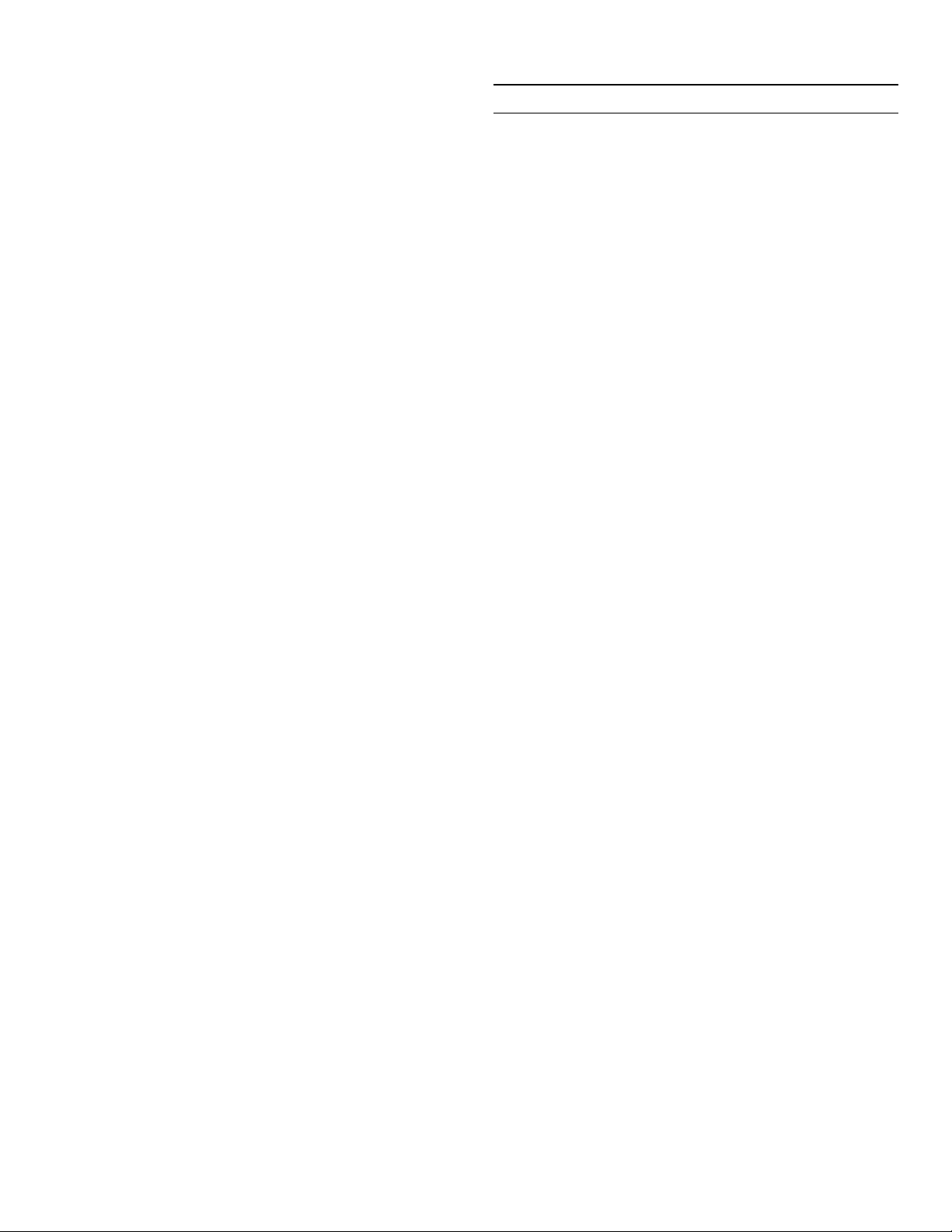
Refrigerator compartment en-us
Information on data protection
The first time your Home Connect appliance is registered
on a WLAN home network connected to the Internet (WiFi), your appliance will transmit the following types of
data to the Home Connect server (initial registration):
▯ Unique appliance identification (consisting of
appliance codes as well as the MAC address of the
installed Wi-Fi communication module).
▯ Security certificate of the Wi-Fi communication
module (to ensure a secure data connection).
▯ The current software and hardware version of your
domestic appliance.
▯ Status of any previous resetting to factory settings.
This initial registration prepares the
Home Connect functions for use and is only required
when you want to use these Home Connect functions for
the first time.
Note: Please note that the Home Connect functions can be utilized only in conjunction with the Home Connect app. Information on data protection can be called up in the Home Connect app.
U
Refrigerator compartment
Refrigerator compart ment
The refrigerator compartment is suitable for storing
meat, sausages, fish, dairy products, eggs, ready meals
and pastries.
The temperature can be set from +36 °F (+2 °C)...
+46 °F (+8 °C).
The refrigerator compartment can also be used to store
highly perishable groceries in the short to medium term.
The lower the selected temperature, the slower the
enzymatic and chemical processes and deterioration by
microorganisms. A temperature of +39 °F (+4 °C) or
lower ensures optimum freshness and safety of the
stored groceries.
Note when storing food
Note: Avoid contact between food and the back panel.
Otherwise, the air circulation will be impaired and food or
packaging may freeze to the back panel.
▯ Store fresh, undamaged food.
The quality and freshness will then be retained for
longer.
▯ In the case of ready products and bottled goods, do
not exceed the minimum sell-by date or use-by date
indicated by the manufacturer.
▯ To retain aroma, color and freshness, pack or cover
food well before placing it into the appliance.
This will prevent flavors being transferred between
foods and the plastic parts from becoming discolored.
▯ Leave warm food and drinks to cool down before
placing them into the refrigerator compartment.
25
Page 26

en-us Refrigerator compartment
Note the chill zones in the refrigerator compartment
The air circulation in the refrigerator compartment
creates different chill zones.
Coldest zone
The coldest zone is in the interior at the back panel and
in the cold storage compartment.
Note: Store delicate food (e.g. fish, sausages and meat) in the coldest zone.
Warmest zone
The warmest zone is at the very top of the door.
Note: Store e.g. hard cheese and butter in the warmest zone. Cheese can continue to release its aroma and the butter will still be easy to spread.
Vegetable container with humidity controller
The vegetable container is the optimum storage location
for fresh fruit and vegetables.You can adjust the humidity
in the vegetable container via the humidity controller and
a special seal. This allows fresh fruit and vegetables to
be stored up to twice as long as with conventional
storage.
Notes
▯ For optimum preservation of quality and flavor store
fruit sensitive to cold (e.g. pineapple, banana, papaya
and citrus fruit) and vegetables sensitive to cold (e.g.
eggplant, cucumbers, zucchini, peppers, tomatoes
and potatoes) outside of the appliance at
temperatures of approx. +46 °F (+8 °C) ... +54 °F
(+12 °C).
▯ Condensation may form in the vegetable container
depending on the type and quantity of products
stored.
Remove condensation with a dry cloth and adjust the
humidity in the vegetable container with the humidity
controller.
Cold Storage compartment
The cold storage compartment has lower temperatures
than the refrigerator compartment. Temperatures below
+32 °F (0 °C) may occur.
Ideal for storing fish, meat and sausage. Not suitable for
salads, vegetables and groceries sensitive to cold.
The temperature of the cold storage compartment can be
varied using the ventilation opening. Push the
temperature controller down to make the temperature
lower. Push the temperature controller up to make the
temperature higher.
The humidity in the vegetable container can be set
according to the type and quantity of products to be
stored:
▯ Mainly fruit as well as for a large load – set lower
humidity with controller position ^
▯ Mainly vegetables as well as for a mixed or small load
– set higher humidity with controller position ^^^
26
Page 27

Freezer compartment en-us
W
Freezer compartment
Freezer compart ment
The freezer compartment is suitable for:
▯ storing frozen food
▯ making ice cubes
▯ freezing food
The temperature can be set from -11 °F (-24 °C)... +7 °F
(-14 °C).
The freezer compartment can be used to store perishable
foods long-term almost without any noticeable reduction
in quality, as the low temperatures considerably slow
down or stop deterioration. Appearance, flavor and all
valuable ingredients are largely retained.
The time between putting fresh food in the freezer
compartment and it freezing solid depends on the
following factors:
▯ temperature set
▯ type of food
▯ amount of food in the freezer compartment
▯ quantity and type of storage
Fully utilizing the freezer volume
To place the maximum quantity of frozen food in the
freezer compartment:
▯ Remove all fittings.
▯ Store food directly on the shelves and on the floor of
the freezer compartment.
When loading products
▯ Freeze large quantities of food in the top
compartment.
This is where it will freeze especially quickly and
gently.
▯ Distribute food in the compartments or frozen food
containers.
▯ Do not bring food which is to be frozen into contact
with frozen food.
If required, restack frozen food in the frozen food
containers.
▯ Important for unrestricted air circulation in the
appliance:
push in frozen food containers up to the limit stop.
Freezing fresh food
Freeze only fresh and undamaged food.
Food which is boiled, fried or baked is more suitable for
freezing than food which is eaten raw.
Before freezing food, make preparations appropriate to
the food in order to retain the best possible nutritional
value, flavor and color:
▯ Vegetables: wash, chop, blanch.
▯ Fruit: wash, pit and perhaps peel, possibly add sugar
or ascorbic acid solution.
Information on how to do this can be found in relevant
literature.
Suitable for freezing
Purchasing frozen food
▯ Ensure the packaging is not damaged.
▯ Check there is a sell-by date.
▯ The temperature in the supermarket freezer must be
0 °F (-18 °C) or lower.
▯ Do not interrupt the freezing chain. If possible,
transport frozen food in a cool bag and place in the
freezer compartment quickly.
▯ Baked goods
▯ Fish and seafood
▯ Meat
▯ Poultry and game
▯ Vegetables, fruit and herbs
▯ Eggs without shells
▯ Dairy products, e.g. cheese, butter and quark
▯ Ready meals and leftovers, e.g. soups, stews, cooked
meat and fish, potato dishes, soufflés and desserts
27
Page 28
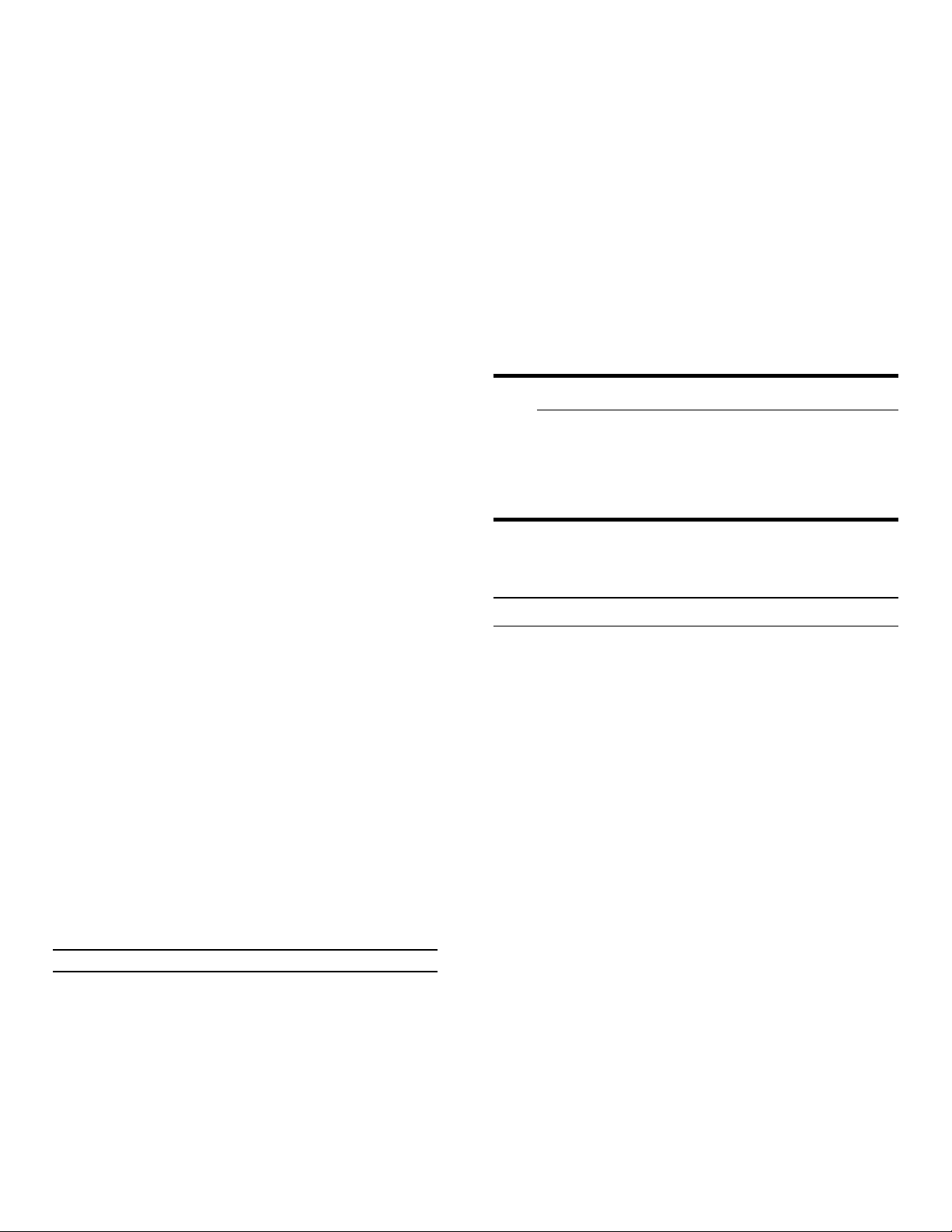
en-us Defrosting
Not suitable for freezing
▯ Types of vegetables which are usually eaten raw, e.g.
lettuce or radishes
▯ Unpeeled or hard-boiled eggs
▯ Grapes
▯ Whole apples, pears and peaches
▯ Yoghurt, soured milk, sour cream, creme fraiche and
mayonnaise
Packing frozen food
The correct type of packaging and material selection are
decisive factors in the retention of the product quality
and prevent the development of freezer burn.
1. Place food in packaging.
2. Remove air.
3. Pack food airtight to prevent it from losing flavor or
drying out.
4. Label packaging with contents and date of freezing.
Suitable packaging:
▯ Plastic foil
▯ Tubular foil made of polyethylene (PE)
▯ Aluminum foil
▯ Freezer containers
Thawing frozen food
The thawing method must be adjusted to the food and
application in order to retain the best possible product
quality.
Thawing methods:
▯ In the refrigerator compartment (especially suitable
for animal-based foods such as fish, meat, cheese)
▯ At room temperature (bread)
▯ In the microwave (food for immediate consumption or
immediate preparation)
▯ In the oven/cooker (food for immediate consumption
or immediate preparation)
9 CAUTION
Do not refreeze partly or completely thawed
food.You can only refreeze food once it has been
cooked (boiled or fried).
The frozen food can no longer be stored for the
maximum duration.
=
Defrosting
Suitable closures:
▯ Rubber bands
▯ Plastic clips
▯ Cold-resistant adhesive tape
Unsuitable packaging:
▯ Wrapping paper
▯ Greaseproof paper
▯ Cellophane
▯ Garbage bags and used grocery bags
Shelf life of frozen food at 0 °F (-18 °C)
Fish, sausage, ready meals,
up to 6 months
and cakes and pastries:
Meat, poultry: up to 8 months
Vegetables, fruit: up to 12 months
Defrosting
Freezer compartment
The fully automatic NoFrost system ensures that the
freezer compartment remains frost-free. Defrosting is no
longer required.
28
Page 29

Cleaning en-us
D
Cleaning
Cleaning
9 CAUTION
Avoid damaging the appliance and the equipment.
▯ Do not use abrasive, chloride-based or acidic
cleaning agents or solvents.
▯ Do not use scouring or abrasive sponges.
The metallic surfaces may corrode.
▯ Never clean the shelves or bins in the
dishwasher.
The parts may become deformed.
Cleaning the display
The change in temperature and humidity can cause the
controls to steam up.
Switch the clean lock on before cleaning.
~ "Display lock for cleaning" on page 17
Cleaning the equipment
To clean, take the removable parts out of the appliance.
~ "Equipment" on page 14
Care instructions for stainless steel surfaces
When taking care of and cleaning stainless steel
surfaces, use only cleaning agents suitable for stainless
steel and a stainless steel cleaning cloth.
You can purchase a suitable stainless steel cleaning
cloth from customer service.
To prevent visible scratches, clean the stainless steel
surface in the direction of the structure.
Use a clean micro-fiber cloth for cleaning.
Cleaning the appliance interior
Proceed as follows:
1. Press the main On/Off switch.
2. Take out food and store in a cool location.
Place ice pack (if available) on the food.
3. Clean the appliance with a soft cloth, lukewarm water
and a little pH-neutral washing-up liquid.
9 CAUTION
The rinsing water must not run into the light or
through the drainage hole into the evaporation
area.
4. Wipe door seal with clear water and dry thoroughly
with a cloth.
5. Switch appliance back on and put in food.
29
Page 30
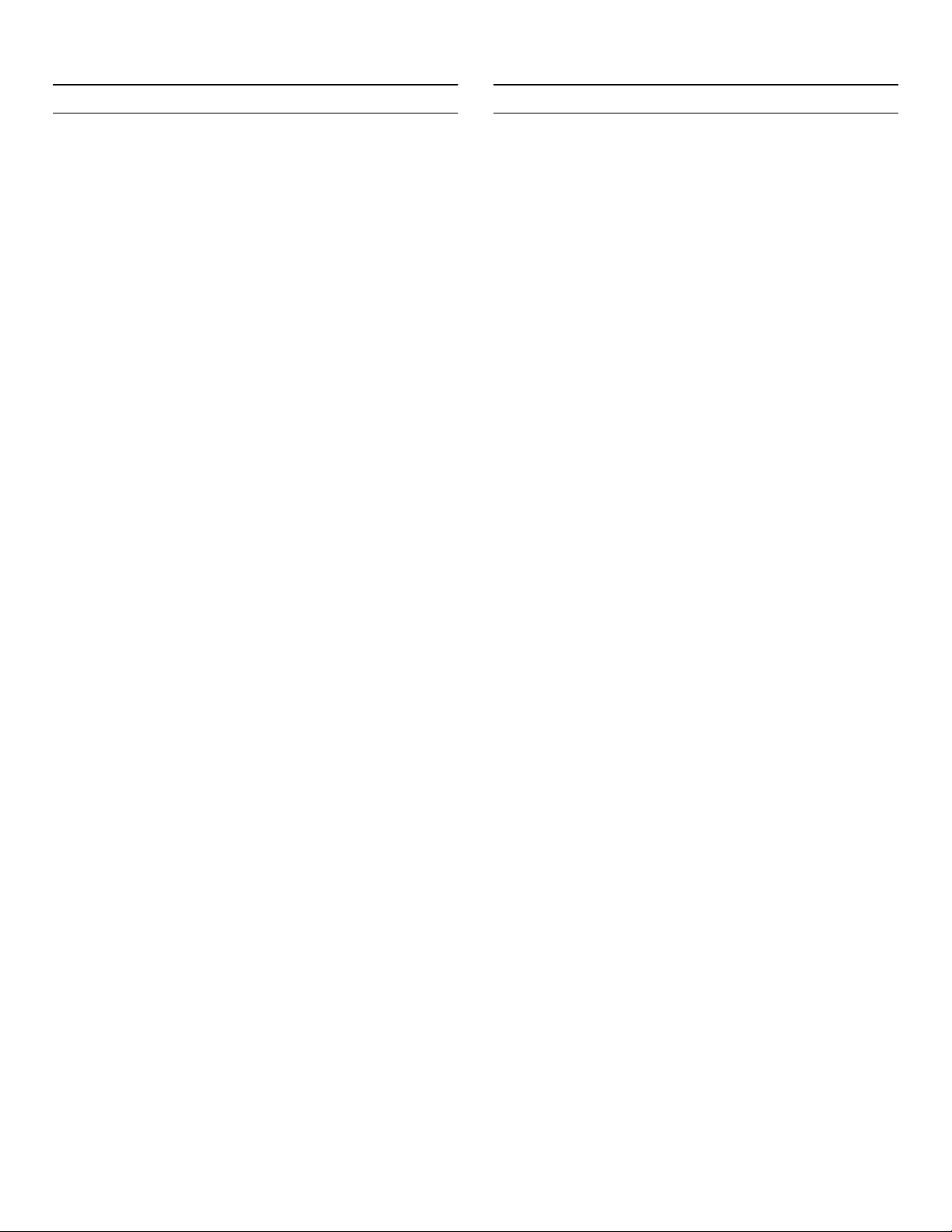
en-us Noises
>
Noises
Noises
Normal noises
9
Lighting
Lighting
Your appliance features a maintenance-free LED light.
Droning: A motor is running, e.g. refrigerating unit,
ventilator.
Bubbling, buzzing or gurgling: Refrigerant is flowing
through the tubes.
Clicking: Motor, switches or solenoid valves are switching
on or off.
Cracking: Automatic defrosting is running.
Preventing noises
Appliance is not level: Align appliance using a water level.
If required, place a little packing underneath.
Bins, shelves or storage compartments wobble or stick:
Check the removable equipment and re-insert if required.
Only customer service or authorized technicians may
repair the light.
30
Page 31

Faults – what to do? en-us
3
Faults – what to do?
Faults – what to do?
Before you call customer service, use this table to check whether you can rectify the fault yourself.
Appliance
Temperature differs greatly from the set value.
Switch off appliance for 5 minutes.
~ "Switching off and disconnecting the
appliance" on page 16
If the temperature is too warm, check temperature
again after a couple of hours.
If the temperature is too cold, check temperature again
on the following day.
Displays do not light up.
The power plug has not been inserted properly. Connect the power plug.
The fuse has tripped. Check the fuses.
The power has failed. Check whether the power is on.
The refrigeration unit is switching on more frequently and for longer.
The appliance was opened frequently. Do not open the appliance unnecessarily.
The ventilation openings are covered up. Remove obstacles.
Large quantities of fresh food have been put in. Switch on super cooling promptly in advance.
Appliance is not cooling, display and lighting are lit.
Demo mode is switched on. Switch demo mode off.
~ "Switching demo mode on or off" on page 20
The door does not open when pressed.
A special mode has switched off automatic door opening.
To open the door, reach from below underneath the
bottom panel of the unit or switch off special mode.
~ "Switching Rest mode on or off" on page 20
Pull-to-open is switched on. Switch the appliance to Push-to-open.
~ "Automatic door opening" on page 21
The opening force is set too high. Select a lower setting for the opening force.
~ "Automatic door opening" on page 21
The fuse has tripped. Check the fuses.
The power has failed. Check whether the power is on.
--------
31
Page 32

en-us Faults – what to do?
Ice maker
The ice maker is not functioning.
Ice cube production is switched off. Switch on ice cube production.
Freezer compartment is too warm. Set the temperature lower.
~ "Operating the appliance" on page 16
Ice cube container is not properly inserted. Insert ice cube container fully.
Ice maker without power. Call customer service.
~ "Customer service" on page 33
No water supply. Check water connection and contact technician if nec-
essary.
Low water pressure. Only connect appliance to pipes with sufficient water
pressure.
Kink in water hose. Turn off water supply, straighten out kink. Replace
water hose, if necessary.
Too few or deformed ice cubes, water pressure lower than usual.
After switching on or removing many ice cubes, there
will be too few in the ice cube container.
Ice cube production stops even though the ice cube
container is still not full.
Low water pressure. Only connect appliance to pipes with sufficient water
The water filter is blocked or needs to be replaced. Replace water filter.
Freezer compartment is too warm. Set the temperature lower.
It takes around 24 hours for an empty ice cube container to fill up.
Do not store the ice shovel on the ice in the ice cube
container. Otherwise, the sensor will not detect the
actual fill level of the container.
pressure.
~ "Operating the appliance" on page 16
Water is leaking out of the appliance.
Water connection is not tight. Check if the connections are fastened firmly and the
water hose is undamaged.
If the water hose is damaged, contact customer service
and have it replaced. Replacement must be performed
by customer service or a similarly qualified person
only.Use original parts supplied by the manufacturer
only.
--------
32
Page 33

Customer service en-us
4
Customer service
Customer service
If you are unable to rectify the fault, please contact our
customer service. We will always find an appropriate
solution in order to avoid unnecessary visits by
engineers.
The contact information for your nearest customer
service can be found here or on the enclosed customer
service list.
When calling, please state the product number (E-Nr.)
and the production number (FD), which can be found on
the rating plate.
~ "Getting to know your appliance" on page 11
Trust the expertise of the manufacturer. You can therefore
be sure that the repair is carried out by trained service
engineers who carry original spare parts for your home
appliances.
Appliance self-test
Repair order and advice on faults
Contact information for all countries can be found on the
enclosed customer service list.
US 877 442 4436 toll-free
--------
Your appliance features a self-test program which
displays the fault your customer service can rectify.
1. Press à button to open the main menu.
2. Press C button to move to the menu item Self-test.
3. Press ™ button to start the self-test.
The self-test starts.
4. If faults are present, they will be displayed. In this
case follow the instructions.
5. The appliance restarts.
6. The message that the self-test has finished is
displayed for 10 seconds. To acknowledge the
message, press ™ button.
When the self-test has ended, the appliance switches
over to normal operation.
33
Page 34

fr-ca
fr Table des matières
fr Notice d'utilisation
(
Consignes de sécurité importantes 36
Définitions 36
À propos de cette notice 36
Introduction 36
Risque d’explosion 36
Risque d’électrocution 37
Risque d'engelures provoquées par le froid 37
Risque de blessure 37
Risque d’incendie 37
Sécurité des enfants et des personnes à risque 38
Dégâts matériels 38
Poids 38
Avertissements de la Proposition 65 de l’État de la
Californie 38
8
Utilisation conforme 39
7
Protection de l'environnement 39
Emballage 39
Appareil usagé 39
5
Installation et branchement 40
Contenu de livraison 40
Données techniques 40
Installer l’appareil 40
Vérifier la cavité d’installation 40
Installation juxtaposée 40
Économiser de l’énergie 41
Avant la première utilisation 42
Raccordement de l’eau 42
Connexion électrique 42
Régler la luminosité 51
Régler le message affiché 51
Régler la couleur du champ tactile 51
Régler le type de tonalité du champ tactile 51
Régler le volume sonore du champ tactile 51
Régler le volume du signal 52
Activer et désactiver le compteur du filtre à eau 52
Atténuation à l’ouverture et la fermeture de
la porte 52
Régler l’unité de température 52
Réglage de la langue 52
Réinitialiser les réglages d'usine 53
Activer ou désactiver le mode démo 53
Mode Repos 53
Ouverture de porte automatique 54
Activer ou désactiver la protection
anti-condensation 55
Réseau domestique 55
Blocage auto. de l'écran pour le nettoyage 55
M
Alarme 56
Alarme de porte 56
Alarme de température 56
o
Home Connect 57
Configurer Home Connect 57
Connecter le réfrigérateur à l’application
Home Connect 58
Installer une mise à jour du logiciel Home
Connect 58
Accès au service à la clientèle 59
Supprimer les paramètres réseau 59
Remarque sur la protection des données 59
*
Présentation de l’appareil 43
Appareil à 2 portes 43
Appareil à 3 portes 44
Éléments de commande 45
Équipement 46
1
Utiliser l'appareil 48
Allumer l’appareil 48
Arrêter et remiser l’appareil 48
Régler la température 48
Réfrigération rapide 49
Congélation rapide 49
Blocage écran pour nettoyage 49
Mode Vacances 50
Lancer et arrêter la production de glaçons 50
Mode éco 50
Réinitialiser de compteur du filtre à eau 50
Test automatique 50
34
U
Compartiment réfrigérateur 60
Consignes de rangement 60
Tenez compte des différentes zones froides dans
le compartiment réfrigérateur 60
Bac à légumes avec régulateur d’humidité 61
Compartiment froid 61
W
Compartiment congélateur 62
Utiliser l’intégralité du volume de congélation 62
Achats de produits surgelés 62
Consignes de rangement 62
Congeler des produits frais 62
Décongélation des produits 63
=
Dégivrer l’appareil 63
Compartiment congélateur 63
Page 35

D
Nettoyage 64
Nettoyer l'écran 64
Nettoyer le compartiment intérieur de l'appareil 64
Nettoyer l’équipement 64
Consignes d'entretien pour les surfaces en inox 64
>
Bruits 65
Bruits normaux 65
Prévenir les bruits 65
9
Éclairage 65
3
Que faire en de problème. 66
Appareil 66
Distributeur de glaçons 67
4
Service à la clientèle 68
Autodiagnostic de l’appareil 68
Commande de réparation et conseils en cas de
problèmes 68
fr-ca
35
Page 36

9 Consignes de sécurité importantes
VEUILLEZ LIRE ET CONSERVER CES CONSIGNES!
(
Consignes de sécurité importantes
Consignes de sécuri t é import antesVEUILLEZ LIRE ET CONSERVER CES CONSIGNES!
Définitions
Introduction
9 AVERTISSEMENT
Cet avertissement indique un risque
pouvant avoir des conséquences
graves, voire mortelles.
9 ATTENTION
Cet avertissement indique un risque
pouvant avoir des conséquences
mineures, voire modérées.
AVIS
Cette mise en garde indique un risque de
dommage à l'appareil.
Remarque : Ce symbole sert à identifier des renseignements importants ou des conseils.
À propos de cette notice
▯ Cet appareil est conforme aux
dispositions de sécurité applicables
aux appareils électriques.
▯ Le circuit frigorifique a subi
un contrôle d’étanchéité.
Risque d’explosion
▯ N’utilisez pas d’appareils électriques
à l’intérieur de l’appareil (par ex.
appareils de chauffage, machine
à glaçons).
▯ Ne stockez dans l'appareil aucun
produit contenant des gaz propulseurs
combustibles (bombes aérosols par
exemple) et aucune substance
explosive.
▯ Ne conservez les bouteilles de
boissons fortement alcoolisées
qu’hermétiquement fermées et debout.
▯ Hormis les instructions du fabricant, ne
prenez aucune mesure visant à
accélérer le dégivrage de l'appareil.
▯ Veillez lire et respecter le contenu de
cette notice d'utilisation et de
montage. Elle contient des remarques
importantes concernant l’installation,
l’utilisation et l’entretien de l’appareil.
▯ Le fabricant décline toute
responsabilité si vous ne tenez pas
compte des remarques et
avertissements figurant dans la notice
de montage et celle d'utilisation.
▯ Veuillez conserver tous ces documents
en vue d’une réutilisation ultérieure ou
pour le cas où l’appareil changerait de
propriétaire.
36
Page 37

9 Consignes de sécurité importantes
VEUILLEZ LIRE ET CONSERVER CES CONSIGNES!
Risque d’électrocution
Toute installation ou réparation incorrecte
peut engendrer des risques
considérables pour l’utilisateur.
▯ Veillez à ne pas coincer ou
endommager le câble d'alimentation en
posant l'appareil.
▯ Dans une optique préventive,
débranchez l'appareil dès que le câble
d'alimentation est endommagé. Faites
remplacer le câble secteur par le
fabricant, le service à la clientèle ou
une personne présentant une
qualification équivalente.
▯ N'utilisez pas de rallonge, de bloc
multiprise ou d'adaptateur.
▯ Débranchez la fiche de contact ou
ramenez le disjoncteur en position
éteinte avant d'effectuer l'entretien ou
les opérations de montage autorisées
sur l'appareil.
▯ Ne confiez la réparation ou le
remplacement de l'appareil, du cordon
et des accessoires qu'au fabricant ou à
un technicien autorisé.
▯ N’utilisez que des pièces de rechange
d'origine venant du fabricant.
Le fabricant garantit que ces pièces
d'origine remplissent les exigences de
sécurité.
Risque d'engelures provoquées par le froid
▯ Ne portez jamais des produits surgelés
à la bouche immédiatement après les
avoir sortis du compartiment
congélateur.
▯ Évitez tout contact prolongé de la peau
avec le produit congelé, la glace et les
tubulures présents dans le
compartiment congélateur.
Avant de nettoyer l'appareil, actionnez
l'interrupteur principal Marche / Arrêt
pour éteindre l'appareil.
Les clayettes en verre et autres
équipements peuvent être déplacés
sans danger pendant que l'appareil est
en marche.
▯ Ne retirez ni sectionnez jamais le
troisième conducteur (conducteur de
mise à la terre) du cordon
d'alimentation.
▯ Ne décongelez et ne nettoyez jamais
l’appareil avec un nettoyeur à vapeur.
La vapeur risque d’atteindre des pièces
électriques et de provoquer un courtcircuit.
Risque de blessure
▯ Les récipients contenant des boissons
gazeuses risquent d'éclater.
▯ Ne rangez jamais de boissons
gazeuses dans le compartiment
congélateur.
Risque d’incendie
Les blocs multiprises ou blocs
secteur portables peuvent surchauffer et
provoquer un incendie.
▯ N’utilisez pas de blocs multiprises ni
de blocs secteur portables derrière
l’appareil.
37
Page 38

9 Consignes de sécurité importantes
VEUILLEZ LIRE ET CONSERVER CES CONSIGNES!
Sécurité des enfants et des personnes à risque
Personnes à risques :
▯ Les enfants,
▯ Les personnes présentant un handicap
physique, psychique ou sensoriel,
▯ Les personnes qui ne savent pas
suffisamment comment utiliser
l'appareil de manière sûre.
Mesures :
▯ Ne laissez jamais des enfants jouer
avec l’appareil.
▯ Assurez-vous que les enfants et les
personnes à risques ont bien compris
la nature des dangers.
▯ Surveillez les enfants pendant le
nettoyage et la maintenance.
Risque d’asphyxie
▯ Appareils équipés d’une serrure :
rangez la clé hors de portée des
enfants.
▯ Ne confiez jamais l’emballage et ses
pièces constitutives aux enfants.
▯ Veillez à ce que les pièces en matière
plastique et les joints de porte soient
exempts d'huile et de graisse.
▯ Pour débrancher, ne saisissez que la
fiche mâle, pas le cordon de
branchement.
Poids
L’appareil est très lourd. Il faut être au
moins 2 deux personnes pour installer et
transporter l'appareil.
~ "Installation et branchement"
à la page 40
Avertissements de la Proposition 65 de l’État de la Californie
Ce produit pourrait contenir un produit
chimique reconnu par l'État de la
Californie comme cancérigène ou ayant
des effets nocifs sur la reproduction. Par
conséquent, l'emballage de votre produit
pourrait porter l'étiquette suivante,
comme requis par la Californie :
Dégâts matériels
Pour éviter des dégâts matériels :
▯ Ne vous servez jamais du socle, des
glissières ou des portes comme
marchepieds et ne vous appuyez
jamais dessus.
38
Page 39

8
Utilisation conforme
Utilisation conforme
Utilisez cet appareil
▯ uniquement pour réfrigérer et congeler des produits
alimentaires et pour préparer de la glace.
▯ Uniquement dans un foyer et dans l'environnement
domestique.
▯ Uniquement en conformité avec la présente notice
d'utilisation.
Cet appareil est conçu pour une utilisation jusqu’à une
altitude maximale de 2000 m.
Utilisation conforme fr-ca
7
Protection de l'environnement
Protection de l'environnement
Emballage
Tous les matériaux sont non polluants et recyclables :
▯ Éliminez l’emballage dans le respect
de l’environnement.
▯ Veuillez vous informer sur les modes d'élimination des
déchets auprès de votre revendeur ou de
l'administration publique.
Appareil usagé
L'élimination dans le respect de l’environnement permet
de récupérer de précieuses matières premières.
9 AVERTISSEMENT
Les enfants risque de s'enfermer dans l'appareil et de s'asphyxier. !
Avant d'envoyer l'appareil au recyclage :
▯ Démonter la porte.
▯ Pour dissuader les enfants de grimper dans
l’appareil, ne retirez pas les clayettes et les
bacs !
▯ Éloignez les enfants de l’appareil qui a cessé
de servir.
9 ATTENTION
Le fluide frigorigène et des gaz nocifs peuvent se dégager.
Veillez à ne pas endommager les tubulures du
circuit frigorifique, ni l'isolant.
1. Débranchez la fiche de contact de la prise de courant.
2. Coupez le câble de raccordement secteur.
3. Acheminez l'appareil au service d'élimination
approprié.
39
Page 40

fr-ca Installation et branchement
5
Installation et branchement
Installation et branchement
Contenu de livraison
Après avoir déballé le produit, inspectez toutes les
pièces pour détecter d’éventuels dégâts dus au
transport.
En cas de réclamation, veuillez vous adresser au
revendeur auprès duquel vous avez acquis l’appareil ou
auprès de notre service à la clientèle.
~ "Service à la clientèle" à la page 68
La livraison comprend les pièces suivantes :
▯ Appareil encastrable
▯ Équipement (selon le modèle)
▯ Matériel de montage
▯ Mode d’emploi
▯ Notice de montage
▯ Carnet de service à la clientèle
▯ Pièce annexe de la garantie
▯ Informations relatives à la consommation d’énergie et
aux bruits
Vérifier la cavité d’installation
La cavité doit remplir les critères suivants :
▯ L'équerre antibasculement doit être monté
▯ La cavité doit avoir une profondeur d'au moins 24 po
(610 mm) ou de 25 po (635 mm) pour une installation
affleurante.
▯ à angle droit
▯ stable – les parois latérales et le plafond doivent avoir
une épaisseur d'au moins 5/8 po (16mm) et être reliés
au plancher ou au mur solidement
▯ Profondeur des parois latérales raccourcies d'au
moins 4 po (100 mm)
Installation juxtaposée
Si vous optez pour une installation juxtaposée, suivez les
instructions à cet effet dans le manuel d'installation.
Si une paroi de séparation est nécessaire entre les
appareils, cette dernière doit avoir une largeur d'au
moins 5/8 po (16 mm).
Données techniques
La plaque signalétique mentionne le fluide frigorigène, le
volume utile ainsi que d'autres renseignements.
~ "Présentation de l’appareil" à la page 43
Installer l’appareil
Lieu d’installation
Selon le modèle, le poids de l'appareil peut atteindre
460 kg. Le plancher doit être suffisamment stable ; Il ne
doit pas s'affaisser. Renforcez le plancher au besoin.
40
Page 41

Installation et branchement fr-ca
Économiser de l’énergie
Si vous respectez les instructions suivantes, votre appareil consommera moins de courant.
Remarque : L’agencement des pièces d’équipement n’a aucune influence sur la consommation d’énergie de l’appareil.
Installer l’appareil
Mettez l'appareil à l'abri des rayons du soleil. En présence de températures ambiantes basses,
Installer l'appareil à la plus grande distance possible
d'un radiateur, d'une cuisinière et d'autres sources de
chaleur :
Minimum 1¼” (3 cm) d'une cuisinière électrique ou à
gaz.
Minimum 11¾” (30 cm) d'un appareil de chauffage à
l'huile ou au charbon.
Choisissez un lieu d'installation où règne une température ambiante d'environ 68 °F (20 °C).
Ne recouvrez et ne bouchez pas les orifices d'aération. L'appareil consomme moins de courant si l'air chaud
Aérez quotidiennement la pièce.
Utilisation de l'appareil
N'ouvrez la porte de l'appareil que brièvement. L'air dans l'appareil ne se réchauffe pas aussi forteTransportez les produits alimentaires achetés dans un
sac isotherme et rangez-les rapidement dans l'appareil.
Attendez que les plats chauds aient refroidi avant
de les ranger dans l’appareil.
Pour dégeler les produits congelés, rangez-les dans le
compartiment réfrigérateur pour profiter du froid des
produits congelés.
Laissez toujours un peu de place entre les produits alimentaires et la paroi arrière.
Emballez hermétiquement les produits alimentaires.
Ne recouvrez et ne bouchez pas les orifices d'aération. L'appareil consomme moins de courant si l'air chaud
Une fois par an, passez l'aspirateur au dos de l'appa-
reil.
l'appareil doit réfrigérer moins souvent et il consomme
donc moins de courant.
peut s'échapper.
ment. L'appareil doit réfrigérer plus rarement et
consomme de la sorte moins d'électricité.
L'air peut circuler de cette manière et l'humidité de l'air
demeure constante.L'appareil doit réfrigérer plus rarement et consomme de la sorte moins d'électricité.
peut s'échapper.
--------
41
Page 42

fr-ca Installation et branchement
Avant la première utilisation
1. Retirez la documentation informative, les rubans
adhésifs et la feuille protectrice.
2. Nettoyez l’appareil.
~ "Nettoyage" à la page 64
Raccordement de l’eau
9 ATTENTION
L'installation et le raccordement de l'appareil doit
être réalisé par un spécialiste selon les
instructions de montage ci-jointes.
9 ATTENTION
Afin d'éviter d'endommager l'appareil ou d'en
perturber le fonctionnement, il est impératif de le
brancher uniquement à une prise d'eau potable.
9 ATTENTION
Installez une soupape d'arrêt afin de prévenir les
dégâts d'eau.
Connexion électrique
9 ATTENTION
Ne raccordez pas l’appareil à une fiche
électronique d'économie d'énergie.
Remarque : Vous pouvez raccorder l'appareil à des onduleurs pilotés par le réseau et pilotés en onde sinusoïdale.
Les onduleurs pilotés par le réseau s'utilisent sur les
installations photovoltaïques directement raccordées
au réseau public d'électricité. Dans les solutions en îlot,
vous devrez utiliser des onduleurs pilotés en onde
sinusoïdale. Les solutions en îlot, par exemple sur les
bateaux ou les refuges de montage, n'ont pas de
raccordement direct au réseau public d'électricité.
1. Après l'installation de l'appareil, attendez au moins
1 heure avant de le raccorder afin d'éviter
d'endommager le compresseur.
2. Assurez-vous que la prise murale est correctement
installée et satisfait aux critères.
Critères pour la prise murale
Prise de 110 V ... 120 V
Fil de terre 60 Hz
Fusible 10 A ... 16 A
Pression hydraulique de la conduite d'eau potable.
9 ATTENTION
Si la pression hydraulique excède la valeur
maximale, faites installez un limiteur de pression
entre la conduite d'eau potable et le kit de tuyaux
afin d'éviter d'endommager l'appareil.
Remarque : Une pression hydraulique trop basse perturbe certaines fonctions de base de l'appareil.
▯ Au moins 0,2 Mpa (2 bars /29 psi)
▯ Maximum 0,8 Mpa (8 bars / 116 psi)_
Charge maximale simultanée
Appareil 6 A
3. Raccordez l'appareil à une prise à proximité.
Cette prise doit rester accessible même une fois
l'appareil installé.
9 AVERTISSEMENT
Risque d’électrocution !
N'utilisez pas de rallonge, de bloc multiprise ou
d'adaptateur.
L'appareil doit être correctement mis à la terre.
Ne retirez ni sectionnez jamais le troisième
conducteur (conducteur de mise à la terre) du
cordon d'alimentation.
Risque d’électrocution !
Si la longueur du cordon d'alimentation est
insuffisante, abstenez-vous à tout prix d'utiliser
une rallonge ou un bloc multiprise. Contactez
plutôt le service à la clientèle pour des
solutions de rechange.
42
Page 43

*
Présentation de l’appareil
Présentation de l’appareil
Appareil à 2 portes
#
Présentation de l’appareil fr-ca
(
...
P
0
X
`
+
# Compartiment réfrigérateur
+ Compartiment congélateur
( Ouverture de porte automatique
compartiment réfrigérateur
0...P Éléments de commande
X Amortisseur de porte
` Interrupteur principal marche/arrêt
h Clayette pour grandes bouteilles
)" Bac à légumes avec régulateur d’humidité
h
)"
)*
)2
):
)B
)J
)R
)Z
)b
)* Bac de rangement à froid
)2 Distributeur de glaçons
): Plaque signalétique
)B Bac à glaçons
)J Bac à produits congelés
)R Bac à produits congelés (grand)
)Z Ouverture de porte automatique
compartiment congélateur
)b Prise d'air
)j Filtre à particules
43
Page 44

fr-ca Présentation de l’appareil
Appareil à 3 portes
#
(
0
X
`
h
...
P
1"
+
# Compartiment réfrigérateur
+ Compartiment congélateur
( Ouverture de porte automatique
0...P Éléments de commande
X Amortisseur de porte
` Interrupteur principal marche/arrêt
h Clayette pour grandes bouteilles
)" Bac à légumes avec régulateur d’humidité
)* Bac de rangement à froid
)2 Distributeur de glaçons
)"
)*
)2
):
)B
)J
)R
)Z
)b
): Plaque signalétique
)B Bac à glaçons
)J Bac à produits congelés
)R Bac à produits congelés (grand)
)Z Ouverture de porte automatique
compartiment congélateur
)b Prise d'air
)j Filtre à particules
1" Montant de porte avec protection anti-
condensation
44
Page 45

Présentation de l’appareil fr-ca
Éléments de commande
#
+
3
0 Champs tactiles
Sous les champs tactiles se trouvent des
sondes. Pour sélectionner une fonction, il
suffit d'appuyer sur le symbole.
8 Touche À
Ouvre le menu pour modifier la température.
@ Affichage de la température du compartiment
réfrigération
Affiche la température réglée en °F/°C.
H Affichage de la température dans le
compartiment congélateur
Affiche la température réglée en °F/°C.
P Touche à
Ouvre le menu principal.
Menu principal
Appuyez sur la touche à pour ouvrir le menu principal.
Dans le menu principal, vous trouverez les éléments
suivants :
▯ Réglages de base
▯ Blocage écran pour nettoyage
▯ Mode vacances
▯ Production de cubes de glace
▯ Mode éco
▯ Réinitialiser compteur filtre à eau
▯ Autodiagnostic
▯ Mode Repos (si activé)
)
)
Menu Réglages de base
Pour accéder au menu Réglages de base :
1. Appuyez sur la touche à.
2. Naviguez jusqu’au point de menu Réglages de base
avec la touche B.
3. Appuyez sur la touche ™ pour ouvrir le menu.
Dans le menu Réglages de base, vous trouverez les sousmenus et les options de réglage suivantes :
▯ Luminosité
▯ Écran d'affichage
▯ Couleur champ tactile
▯ Tonalité champ tactile
▯ Volume son champ tactile
▯ Volume du signal
▯ Compteur filtre à eau
▯ Atténuation lors ouverture et fermeture de porte
▯ Unité de température
▯ Langue
▯ Paramètres d'usine
▯ Mode démo
▯ Mode Repos
▯ Ouverture de porte automatique compartiment
réfrigérateur
▯ Ouverture de porte automatique compartiment
congélateur
▯ Protect. anti-condens. (exclusif à l'appareil à 3 portes)
▯ Réseau domestique
▯ Blocage auto. de l'écran pour le nettoyage
~ "Utiliser l'appareil" à la page 48
~ "Utiliser l'appareil" à la page 48
45
Page 46

fr-ca Présentation de l’appareil
Équipement
(selon le modèle)
Support
Vous pouvez retirer les compartiments et en modifier la
hauteur :
▯ Soulevez le compartiment et retirez-le.
▯ Nettoyez les compartiments si nécessaire puis
remettez-les prudemment en place à la même position
ou à une nouvelle position.
1. Soulevez la clayette et retirez-la.
2. Pour la remettre en place, positionnez les crochets à
l'arrière de la clayette à la même hauteur afin qu'elle
soit bien droite.
Remarque : Posez prudemment la clayette afin d'éviter d'égratigner l'appareil.
Bac
Vous pouvez retirer le bac :
▯ Poussez le bac vers l'arrière,
▯ soulevez-le par l'arrière et sortez-le.
Clayette
Vous pouvez retirer la clayette et en modifier la position :
Vous pouvez insérer le bac :
▯ Sortez complètement les rails de sortie.
▯ Posez le bac sur les rails de sortie et poussez-le dans
l'appareil jusqu'à ce qu'il s'enclenche.
46
Page 47

Présentation de l’appareil fr-ca
Distributeur de glaçons
9 ATTENTION
Dommages à l'appareil!
Ne jamais ranger des bouteilles ou des aliments
dans le réservoir de glaçons, et ce même pour une
courte période. Cela pourrait bloquer et
endommager la machine à glace.
La production de glaçons commence dès que l'appareil
atteint la température réglée.
Remarques
▯ Pour des raisons d'hygiène, jetez les 30 à 40 premiers
glaçons.
▯ La production de glaçons s'arrête automatiquement
lorsque le réservoir de glaçons est plein.
Informations sur le lancement et l'arrêt de la production
de glaçons
~ "Lancer et arrêter la production de glaçons"
à la page 50
Accumulateurs de froid
En cas de panne de courant ou de problème :
▯ L'accumulateur de froid retarde le réchauffement des
produits congelés rangés.
filtrante avec dérivation peut demeurer longtemps dans
l'appareil; nul besoin de la remplacer.
Remarque : Après l’installation d’un filtre à eau ou d'une cartouche filtrante, éliminer tous les glaçons produits au cours des premières 24 heures.
1. Faire tourner le bouchon du filtre à eau dans le sens
antihoraire.
2. Retirez le filtre à eau.
3. Retirez le bouchon de protection du nouveau filtre à
eau ou de la nouvelle cartouche filtrante avec
dérivation.
4. Retirez le bouchon du filtre à eau usé et le poser sur
le nouveau filtre à eau ou sur la nouvelle cartouche
filtrante avec dérivation.
5. Enfoncez le nouveau filtre à eau ou la nouvelle
cartouche filtrante avec dérivation dans l’ouverture
jusqu’en butée.
Remarque : Le bouchon doit alors être à l'horizontale.
6. Faites tourner le filtre à eau ou la cartouche filtrante
avec dérivation dans le sens des aiguilles d’une
montre jusqu’au repère.
Remarque : Si le filtre à eau ou la cartouche filtrante avec dérivation n’est pas suffisamment vissé, l’eau qui s’écoule risque de provoquer des dégâts.
Vous pouvez sortir l'accumulateur de froid pour maintenir
temporairement des produits alimentaires au frais, par
exemple dans un sac isotherme.
Filtre à eau
Le filtre à eau doit être remplacé au plus tard après 6
mois.
Si les glaçons goûtent mauvais, jetez tous les glaçons
ainsi que ceux produits durant les 24 prochaines heures.
Si les glaçons goûtent toujours mauvais, changez le filtre
à eau.
Remarque : Si vous utilisez un système de filtration d'eau externe, vous pouvez aussi vous servir de l'appareil sans filtre à eau.Pour ce faire, remplacez le filtre à eau par une cartouche filtrante avec dérivation. Éteignez le compteur du filtre à eau. Il n'est pas nécessaire de remplacer une cartouche filtrante avec dérivation.
Adressez-vous au service à la clientèle ou à un
fournisseur spécialisé pour obtenir un nouveau filtre à
eau ou une cartouche filtrante avec dérivation.
Remplacer le filtre à eau par un neuf ou par une cartouche filtrante avec dérivation
7. Au même moment où le filtre à eau est posé :
réinitialisez le compteur du filtre à eau.
Au même moment où la cartouche filtrante avec
dérivation est posée : réinitialisez le compteur du filtre
à eau.
8. Jeter tous les glaçons formés durant les 24 premières
heures.
9. Videz l'eau dans le filtre à eau usé.
Remarque : Vous pouvez jeter le filtre à eau usé avec les ordures ménagères.
Vous pouvez remplacer le filtre à eau par un neuf ou par
une cartouche filtrante avec dérivation. La cartouche
47
Page 48

fr-ca Utiliser l'appareil
1
Utiliser l'appareil
Utiliser l' appareil
Allumer l’appareil
1. Actionner l'interrupteur principal marche/arrêt.
L’appareil commence à réfrigérer ; porte en position
ouverte, l’éclairage est allumé.
2. Régler la température souhaitée.
~ "Régler la température" à la page 48
Remarques concernant le fonctionnement de l’appareil
▯ Une fois allumé, l’appareil pourrait prendre quelques
heures à atteindre les températures réglées. Ne
rangez pas de produits alimentaires tant que la
température choisie n'est pas atteinte.
▯ Grâce au système NoFrost entièrement automatique,
le compartiment congélateur ne se couvre pas
de givre.
Il n’est pas nécessaire de dégivrer.
▯ L’appareil chauffe légèrement une partie de ses
surfaces frontales. Cela prévient la condensation
d’eau dans la zone du joint de porte.
▯ Si la porte du compartiment congélateur ne se laisse
pas immédiatement rouvrir après l’avoir fermée,
attendez un moment pour laisser à la dépression
régnant dans le compartiment le temps de se
résorber.
Arrêter et remiser l’appareil
Éteindre l’appareil
▯ Appuyez sur l’interrupteur principal Marche / Arrêt.
L’appareil ne réfrigère plus.
Éteindre l’appareil
9 ATTENTION
Dégradation de la qualité de l'eau
L'alimentation en eau doit être cessé 3 heures
avant que ne soit éteint l'appareil. Cela préviendra
la formation de moisissure en raison des résidus
d'eau.
Si l’appareil doit rester longtemps sans servir :
1. Coupez l'arrivée d'eau à l'appareil et attendez 3
heures.
2. Retirez les aliments de l'appareil.
3. Appuyez sur l’interrupteur principal Marche / Arrêt.
4. Débranchez la fiche de contact de la prise de courant
ou ramenez le disjoncteur en position éteinte.
L’appareil ne réfrigère plus.
5. Videz le bac à glaçons et nettoyez-le.
~ "Nettoyage" à la page 64
6. Laissez l'appareil ouvert.
Régler la température
Température recommandée
Compartiment réfrigérateur : 39 °F (4 °C)
Compartiment congélateur : 0 °F (–18 °C)
Régler la température des compartiments réfrigérateur et congélateur
1. Sélectionnez le compartiment souhaité à l'aide de la
touche À.
2. Actionnez la touche A/@ jusqu'à ce que la
température souhaitée s'affiche.
3. L’appareil enregistre le réglage et retourne au bout de
quelques secondes automatiquement à l’écran
principal.
48
Page 49

Utiliser l'appareil fr-ca
Réfrigération rapide
Pendant la réfrigération rapide, le compartiment
réfrigération refroidit au maximum.
Activez la réfrigération rapide par exemple :
▯ avant de ranger de grandes quantités d’aliments
▯ afin de réfrigérer rapidement des boissons
Remarque : Si vous avez activé la réfrigération rapide, l’appareil peut fonctionner plus bruyamment.
Au bout de 6 heures, l'appareil revient en service normal.
Activer la réfrigération rapide :
1. Appuyez sur la touche À pour ouvrir le menu de
réglage de la température.
2. Appuyez sur la touche Û.
Quand la réfrigération rapide est activée, le symbole
Û apparaît dans l'affichage.
3. L’appareil enregistre le réglage et retourne au bout de
quelques secondes automatiquement à l’écran
principal.
Désactiver la réfrigération rapide :
1. Appuyez sur la touche À pour ouvrir le menu de
réglage de la température.
2. Appuyez sur la touche ã.
Quand la réfrigération rapide est désactivée, le
symbole Û s'éteint dans l'affichage.
3. L’appareil enregistre le réglage et retourne au bout de
quelques secondes automatiquement à l’écran
principal.
1. Appuyez sur la touche À pour ouvrir le menu de
réglage de la température et sélectionnez le
compartiment congélation avec la touche À.
2. Appuyez sur la touche ì.
Quand la congélation rapide est activée, le
symbole ì apparaît sur l’affichage.
3. L’appareil enregistre le réglage et retourne au bout de
quelques secondes automatiquement à l’écran
principal.
Désactiver la congélation rapide :
1. Appuyez sur la touche À pour ouvrir le menu de
réglage de la température et sélectionnez le
compartiment congélation avec la touche À.
2. Appuyez sur la touche â.
Quand la congélation rapide est désactivée, le
symbole ì s’éteint sur l’affichage.
3. L’appareil enregistre le réglage et retourne au bout de
quelques secondes automatiquement à l’écran
principal.
Blocage écran pour nettoyage
Cette fonction désactive pendant 10 secondes la
fonction tactile des éléments de commande. Profitez de
ce moment pour nettoyer l'écran.
~ "Nettoyer l'écran" à la page 64
1. Appuyez sur la touche à pour ouvrir le menu principal.
2. Appuyez sur la touche I.
L'affichage de nettoyage apparaît et le compte à rebours
démarre.
Congélation rapide
Pendant la congélation rapide, le compartiment
congélation se refroidit à la température la plus basse.
Activez la congélation rapide par ex. :
▯ pour congeler des produits alimentaires à cœur
rapidement
▯ 4 ...6 heures avant de ranger 2 kg ou plus de produits
alimentaires
▯ pour maximiser la capacité de congélation
Remarque : Si la congélation rapide est activée, l’appareil peut fonctionner plus bruyamment.
Au bout de 2 jours et ^ environ, l'appareil revient en
mode normal.
Activer la congélation rapide :
49
Page 50

fr-ca Utiliser l'appareil
Mode Vacances
En cas d’absence prolongée, vous pouvez mettre
l’appareil en mode Vacances, économe en énergie.
Pendant cette période, ne rangez pas de produits
alimentaires dans le compartiment réfrigération.
L'appareil règle les températures automatiques
suivantes :
▯ Compartiment réfrigération : +57 °F (+14 °C)
▯ Compartiment congélation : inchangé
La production de glaçons est désactivée.
Activer et désactiver le mode vacances
Activation :
1. Appuyez sur la touche à pour ouvrir le menu principal.
2. Avec la touche C, faites défiler jusqu'au point de
menu Mode vacances.
3. Appuyez sur la touche I.
4. Appuyez sur la touche ™.
5. Confirmez l'avis suivant avec la touche ™ puis retirez
tous les produits alimentaires périssables du
compartiment réfrigérateur.
La température est modifiée, l'écran indique la nouvelle
température.
Désactivation :
Activer ou désactiver le distributeur de glaçons
1. Appuyez sur la touche à pour ouvrir le menu principal.
2. Naviguez jusqu'à Product. cubes de glace à l'aide de la
touche C.
3. Appuyez sur la touche I/&.
Mode éco
Le mode éco vous permet d'économiser de l'énergie lors
du fonctionnement de l'appareil.
L'appareil règle les températures automatiques
suivantes :
▯ Compartiment réfrigération : +43 °F (6 °C)
▯ Compartiment congélation : +3 °F (–16 °C)
Activer ou désactiver le mode éco
1. Appuyez sur la touche à pour ouvrir le menu principal.
2. Naviguez jusqu'au Mode Eco avec la touche C.
3. Appuyez sur la touche I/&.
La température est modifiée, l'écran indique la nouvelle
température. Après avoir désactivé le mode éco, la
température conseillée est rétablie.
Remarque : Vous pouvez également activer ou désactiver le mode Eco en réglant la température avec les touches A/@.
Pour désactiver le mode vacances, appuyez sur la touche
& sur l'écran de démarrage.
Lancer et arrêter la production de glaçons
9 ATTENTION
Dommages de l'appareil!
Ne jamais ranger des bouteilles ou des aliments
dans le réservoir de glaçons, et ce même pour une
courte période. Cela pourrait bloquer et
endommager la machine à glace.
La production de glaçon commence dès que l'appareil
atteint la température réglée.
Remarque : La production de glaçon s'arrête automatiquement lorsque le réservoir de glaçon est plein.
Réinitialiser de compteur du filtre à eau
Une fois le filtre à eau remplacé, vous devez en
réinitialiser le compteur.
1. Appuyez sur la touche à pour ouvrir le menu principal.
2. Naviguez jusqu'au point de menu Réinitialiser compteur
filtre à eau à l'aide de la touche C.
3. Confirmez le choix avec la touche ™, puis nouveau à
l'aide de la touche ™.
Remarque : Si vous interrompez la demande de confirmation ou si vous patientez plus de 10 secondes, le compteur du filtre à eau ne sera pas réinitialisé.
Test automatique
Cette fonction lance une analyse des problèmes de votre
appareil.
~ "Autodiagnostic de l’appareil" à la page 68
50
Page 51

Utiliser l'appareil fr-ca
Régler la luminosité
1. Appuyez sur la touche à pour ouvrir le menu principal.
2. Naviguez jusqu’au point de menu Réglages de base
avec la touche B.
3. Appuyez sur la touche ™.
4. Appuyez sur la touche % pour ouvrir l'option
Luminosité du menu.
5. Réglez la luminosité souhaitée avec les touches B C.
6. Appuyez sur la touche ™.
Le réglage est mémorisé.
7. Appuyez sur la touche ' pour quitter le menu.
Régler le message affiché
Vous avez le choix entre les réglages Réduit et Standard.
Avec le réglage Réduit, si aucune action n'a été exécutée
pendant un bref laps de temps, le panneau de commande
n'affiche plus que la température et les fonctions
spéciales actives. Touchez les champs tactiles pour
rendre à nouveau toutes les touches visibles.
Avec le réglage Standard, toutes les touches sont visibles
en permanence.
1. Appuyez sur la touche à pour ouvrir le menu principal.
2. Naviguez jusqu’au point de menu Réglages de base
avec la touche B.
3. Appuyez sur la touche ™.
4. Naviguez jusqu'au point de menu Écran avec la touche
C.
5. Appuyez sur la touche %.
6. Avec les touches B C, faites défiler jusqu’au réglage
souhaité.
7. Appuyez sur la touche ™.
Le réglage est mémorisé.
8. Appuyez sur la touche ' pour quitter le menu.
Régler la couleur du champ tactile
1. Appuyez sur la touche à pour ouvrir le menu principal.
2. Naviguez jusqu’au point de menu Réglages de base
avec la touche B.
3. Appuyez sur la touche ™.
4. Naviguez jusqu'au Couleur champ tactile avec la
touche C.
5. Appuyez sur la touche %.
6. Avec les touches B C, faites défiler jusqu’au réglage
souhaité.
7. Appuyez sur la touche ™.
Le réglage est mémorisé.
8. Appuyez sur la touche ' pour quitter le menu.
Régler le type de tonalité du champ tactile
Vous pouvez modifier ou désactiver les tonalités émises
lorsque vous appuyez sur les touches.
1. Appuyez sur la touche à pour ouvrir le menu principal.
2. Naviguez jusqu’au point de menu Réglages de base
avec la touche B.
3. Pour ouvrir le point de menu, appuyez sur ™.
4. Avec la touche C, faites défiler jusqu'au point de
menu Tonalité champ tactile.
5. Pour ouvrir le point de menu, appuyez sur %.
6. Sélectionnez le réglage souhaité avec les touches B
C.
7. Appuyez sur la touche ™.
Le réglage est mémorisé.
8. Appuyez sur la touche ' pour quitter le menu.
Régler le volume sonore du champ tactile
Vous pouvez modifier le volume du son qui survient
lorsqu'une touche de l'appareil est actionnée.
1. Appuyez sur la touche à pour ouvrir le menu principal.
2. Naviguez jusqu’au point de menu Réglages de base
avec la touche B.
3. Pour ouvrir le point de menu, appuyez sur ™.
4. Naviguez jusqu’au point de menu Volume son champ
tactile avec la touche C.
5. Pour ouvrir le point de menu, appuyez sur %.
6. Sélectionnez le réglage souhaité avec les touches B
C.
7. Appuyez sur la touche ™.
Le réglage est mémorisé.
8. Appuyez sur la touche ' pour quitter le menu.
51
Page 52

fr-ca Utiliser l'appareil
Régler le volume du signal
Vous pouvez régler le volume du signal sonore qui
survient par ex. lorsqu'une alarme est déclenchée.
1. Appuyez sur la touche à pour ouvrir le menu principal.
2. Naviguez jusqu’au point de menu Réglages de base
avec la touche B.
3. Pour ouvrir le point de menu, appuyez sur ™.
4. Naviguez jusqu’au point de menu Volume du signal
avec la touche C.
5. Pour ouvrir le point de menu, appuyez sur %.
6. Sélectionnez le réglage souhaité avec les touches B
C.
7. Appuyez sur la touche ™.
Le réglage est mémorisé.
8. Appuyez sur la touche ' pour quitter le menu.
Activer et désactiver le compteur du filtre à eau
Si vous avez remplacé le filter à eau par un filtre à
particules, désactivez le compteur du filtre à eau. Comme
le filtre à particules n'a pas besoin d'être remplacé, le
compteur vous sera inutile.
4. Naviguez jusqu’au point de menu Atténuation lors
ouverture et fermeture de porte avec la touche C.
5. Appuyez sur la touche %.
6. Choisissez Marche ou Arrêt dans le menu à l'aide de la
touche C>.Confirmez avec la touche ™.
Régler l’unité de température
Vous pouvez choisir d'afficher la température en °C ou
en °F.
1. Appuyez sur la touche à pour ouvrir le menu principal.
2. Naviguez jusqu’au point de menu Réglages de base
avec la touche B.
3. Appuyez sur la touche ™.
4. Naviguez jusqu'au point de menu Unité de température
avec la touche B.
5. Appuyez sur la touche %.
6. Avec les touches B C, faites défiler jusqu'à l'unité
souhaitée.
7. Appuyez sur la touche ™.
L'unité est modifiée.
8. Appuyez sur la touche ' pour quitter le menu.
1. Appuyez sur la touche à pour ouvrir le menu principal.
2. Naviguez jusqu’au point de menu Réglages de base
avec la touche B.
3. Appuyez sur la touche ™.
4. Naviguez jusqu’au point de menu Compteur filtre à eau
avec la touche C.
5. Appuyez sur % pour modifier le réglage.
6. Confirmez votre choix avec la touche ™.
Atténuation à l’ouverture et la fermeture de la porte
Lorsque l’atténuation de l’éclairage lors de l’ouverture et
de la fermeture de la porte est activée, l’éclairage
augmente lentement lors de l’ouverture de l’appareil et
diminue lentement lors de la fermeture.
Activer et désactiver l’atténuation à l’ouverture et la fermeture de la porte
1. Appuyez sur la touche à pour ouvrir le menu principal.
2. Naviguez jusqu’au point de menu Réglages de base
avec la touche B.
3. Appuyez sur la touche ™.
Réglage de la langue
1. Appuyez sur la touche à pour ouvrir le menu principal.
2. Naviguez jusqu’au point de menu Réglages de base
avec la touche B.
3. Appuyez sur la touche ™.
4. Naviguez jusqu'au point de menu Langue à l'aide de la
touche B.
5. Appuyez sur la touche %.
6. Modifiez la langue selon vos préférences à l'aide des
touches B C.
7. Appuyez sur la touche ™.
L'affichage redémarre et l'écran d'accueil apparaît.
52
Page 53

Utiliser l'appareil fr-ca
Réinitialiser les réglages d'usine
1. Appuyez sur la touche à pour ouvrir le menu principal.
2. Naviguez jusqu’au point de menu Réglages de base
avec la touche B.
3. Appuyez sur la touche ™.
4. Naviguez jusqu’au point de menu Réglages usine avec
la touche B.
5. Appuyez sur la touche %.
Un signal sonore retentit et un message apparaît à
l'écran pour confirmer la réinitialisation.
6. Appuyez sur la touche ™.
Tous les réglages sont réinitialisés à leur valeur par
défaut.
7. Appuyez sur la touche ' pour quitter le menu.
Activer ou désactiver le mode démo
La fonction de réfrigération de l'appareil est désactivée.
Toutes les autres fonctions demeurent utilisables.
Remarque : Ne remplissez pas l'appareil de produits alimentaires en mode démo, car il demeure à la température de la pièce.
1. Appuyez sur la touche à pour ouvrir le menu principal.
2. Naviguez jusqu’au point de menu Réglages de base
avec la touche B.
3. Appuyez sur la touche ™.
4. Naviguez jusqu'au point de menu Mode démo à l'aide
de la touche B.
5. Appuyez sur la touche %.
6. À l'aide des touches B C, sélectionnez Activé ou
Désactivé.
7. Appuyez sur la touche ™.
Le réglage est mémorisé.
8. Appuyez sur la touche ' pour quitter le menu.
Mode Repos
L'appareil éteint les composants suivants :
▯ Ouverture de porte automatique
Remarque : Veuillez noter que si vous avez choisi un modèle sans poignée, le système ne vous aidera pas à ouvrir la porte durant ce temps. Dans de tels cas, ouvrez la porte en la saisissant par le bas, sous la plaque d'ameublement.
▯ Distributeur de glaçons
▯ Signaux sonores
▯ Éclairage intérieur
▯ Messages affichés à l'écran
▯ La luminosité du rétro-éclairage de l'écran diminue
Activer ou désactiver le mode repos
Afficher ou masquer le mode repos dans le menu principal
Pour pouvoir utiliser le mode repos, la fonction doit
d’abord être rendue visible dans le menu principal :
1. Appuyez sur la touche à pour ouvrir le menu principal.
2. Naviguez jusqu’au point de menu Réglages de base
avec la touche B.
3. Appuyez sur la touche ™.
4. Naviguez jusqu’au point de menu Mode Repos avec la
touche B. Appuyez sur la touche %.
5. Naviguez jusqu’au point de menu Disponible ou Non
disponible avec la touche C. Confirmez avec la touche
™.
6. Appuyez sur la touche ' pour quitter le menu.
La fonction est affichée ou masquée dans le menu
principal.
Activer le mode repos
1. Appuyez sur la touche à pour ouvrir le menu principal.
2. Appuyez sur la touche / pour ouvrir le point de
menu Durée mode repos.
3. Modifiez la durée avec les touches A/@.
4. Pour démarrer, appuyez sur la touche I.
L'appareil désactive toutes les fonctions énoncées.
Désactiver le mode repos
▯ Une fois la durée réglée écoulée, l’appareil se remet
en mode normal.
▯ Pour mettre fin au mode repos avant l’écoulement de
la durée réglée, appuyez sur la touche &.
53
Page 54

fr-ca Utiliser l'appareil
Ouverture de porte automatique
L'ouverture automatique de la porte vous aide à ouvrir
cette dernière.
Dès que la fonction se déclenche, l'ouverture
automatique de la porte s'exécute et vous aide à ouvrir la
porte.
9 ATTENTION
La fermeture répétée et prématurée de la porte
finit par user cette dernière et risque de perturber
l'ouverture automatique de la porte.
Ne fermez pas la porte pendant que l'ouverture
automatique de la porte est activée.
Si vous avez fermé la porte malgré ce dernier
avertissement, laissez-la fermée 5 minutes.
L'ouverture automatique de la porte se réajustera.
Ouvrir le point de menu Ouverture de porte automatique du compartiment réfrigération :
1. Appuyez sur la touche à pour ouvrir le menu principal.
2. Naviguez jusqu’au point de menu Réglages de base
avec la touche B.
3. Pour ouvrir le menu, appuyez sur la touche ™.
4. Naviguez jusqu’au point de menu Ouverture de porte
automatique j avec la touche C.
5. Appuyez sur % pour modifier le réglage.
Ouvrir le point de menu Ouverture de porte automatique du compartiment congélation :
1. Appuyez sur la touche à pour ouvrir le menu principal.
2. Naviguez jusqu’au point de menu Réglages de base
avec la touche B.
3. Appuyez sur la touche ™.
4. Naviguez jusqu’au point de menu Ouverture de porte
automatique k avec la touche C.
5. Appuyez sur % pour modifier le réglage.
Activer le système Push-to-open (pousser pour ouvrir)
Si vous ne souhaitez pas avoir de poignée, le système
Push-to-open s'offre à vous. Ce dernier vous permet
d'entrouvrir la porte de votre appareil en appuyant
légèrement dessus.
Remarque : Notez que l’ouverture automatique de la porte est désactivée lorsque le mode repos est activé.
1. Ouvrez le point de menu Ouverture de porte
automatique du compartiment réfrigération ou
congélation.
2. Sélectionnez Système Push-to-open dans le menu.
3. Appuyez sur la touche ™.
4. Sélectionnez Force nécess. déclen. dans le menu.
Cette option vous permet de régler la force
nécessaire au déclenchement de l'ouverture
automatique de la porte.
5. Sélectionnez Durée d'ouverture dans le menu. Cette
option vous permet de régler la durée d'entrouverture
de la porte avant qu'elle ne se ferme
automatiquement.
Remarque : Lorsque la porte est entrouverte, l'appareil vérifie une fois par seconde si elle l'est toujours.Une fois la durée d'ouverture écoulée, l'appareil ferme la porte automatiquement.
Activer le système Pull-to-open (tirer pour ouvrir)
Si vous avez posé la poignée, le système Pull-to-open
s'offre à vous. Ce dernier fait en sorte que votre appareil
vous aide à ouvrir la porte dès que vous tirez sur la
poignée.
1. Ouvrez le point de menu Ouverture de porte
automatique du compartiment réfrigération ou
congélation.
2. Sélectionnez Système Pull-to-open dans le menu.
3. Appuyez sur la touche ™.
4. Sélectionnez Force nécess. déclen. dans le menu.
Cette option vous permet de régler la force
nécessaire au déclenchement de l'ouverture
automatique de la porte.
54
Désactiver l'ouverture automatique de la porte.
1. Ouvrez le menu Ouverture de porte automatique.
2. Sélectionnez Arrêt dans le menu.
3. Appuyez sur la touche ™.
Page 55

Utiliser l'appareil fr-ca
Activer ou désactiver la protection anticondensation
Cette fonction n'est disponible que pour les appareils 3
portes. Les appareils 3 portes sont équipés d'un montant
de porte avec protection anti-condensation.
Vous pouvez ouvrir la porte gauche du compartiment
réfrigérateur sans ouvrir la porte droite au préalable.
9 ATTENTION
Ne dépliez pas le montant de porte lorsque la
porte est ouverte!Ce dernier pourrait se retrouver
coincé et s'abîmer lors de la fermeture de la porte
ou abîmer les façades des meubles de la porte
droite.
Le montant de la porte contient un élément chauffant afin
de prévenir toute condensation. Allumez ou éteignez-le
en activant ou désactivant la protection anticondensation.
1. Appuyez sur la touche à pour ouvrir le menu principal.
2. Naviguez jusqu’au point de menu Réglages de base
avec la touche B.
3. Appuyez sur la touche ™.
4. Naviguez jusqu’à Protection anti-condensation avec la
touche B.
5. Appuyez sur % pour modifier le réglage.
Réseau domestique
Cette fonction vous permet d'établir une connexion entre
le réfrigérateur et votre terminal mobile.
~ "Home Connect" à la page 57
Blocage auto. de l'écran pour le nettoyage
Cette fonction vous permet de déterminer si le
verrouillage de nettoyage doit s'activer automatiquement
dès l'ouverture de la porte.
1. Appuyez sur la touche à pour ouvrir le menu principal.
2. Naviguez jusqu’au point de menu Réglages de base
avec la touche B.
3. Appuyez sur la touche ™.
4. Naviguez jusqu'au point de menu Blocage auto. de
l'écran pour le nettoyage avec la touche B.
5. Appuyez sur % pour modifier le réglage.
55
Page 56

fr-ca Alarme
M
Alarme
Alarme
Alarme de porte
Si la porte de l'appareil reste ouverte pendant une
période prolongée, l'alarme de porte s'allume. Un
message apparaît dans l'affichage.
Désactiver l'alarme de porte
▯ Fermer la porte.
Remarque : Pour faire taire l'alarme, il suffit de confirmer le message sur l'écran. Le message réapparaît après quelques minutes si la porte est toujours ouverte.
Alarme de température
Si la température monte trop dans le compartiment
congélateur, l'alarme de température s'allume. Un
message apparaît dans l'affichage. Le message indique
la température la plus chaude ayant régné dans le
compartiment congélateur.
Éteindre l'alarme de température
1. Assurez-vous que la cause du déclenchement de
l'alarme de température a été écartée.
2. Appuyez sur la touche ™ pour confirmer le message.
Le message disparaît. Le panneau de commande
affiche de nouveau la température réglée.
A partir de ce moment-là, le système se remet
à déterminer la température la plus élevée et l'enregistre.
9 ATTENTION
Pendant la décongélation, des bactéries peuvent apparaître et les aliments congelés s'avarier.
Ne remettez pas à congeler des produits
alimentaires partiellement ou entièrement
décongelés.
Ne recongelez qu'après avoir les avoir fait cuire ou
rôtir. N’utilisez plus la durée de conservation dans
son intégralité.
Remarque : L’alarme peut s’activer dans les cas suivants, sans qu'il n'y ait de risque pour les produits congelés :
▯ L'appareil est mis en service ; il ne contient pas
encore de produits alimentaires.
▯ De grandes quantités de produits alimentaires frais
ont été rangés.
▯ La porte du compartiment congélateur est restée trop
longtemps ouverte.
56
Page 57

Home Connect fr-ca
o
Home Connect
Home Connect
Cet appareil est compatible Wi-Fi et peut être
commandé à distance via un terminal mobile.
Remarque : Wi-Fi est une marque déposée de la société Wi-Fi Alliance.
Dans les cas suivants, l’appareil fonctionne comme un
réfrigérateur sans connexion réseau et peut être
manipulé manuellement à l’aide des éléments de
commande :
▯ L’appareil n’est pas connecté à un réseau
domestique.
▯ Le service Home Connect n’est pas disponible dans
le pays où est installé l’appareil. Vous trouverez la
liste des pays dans lesquels Home Connect est
disponible sur www.home-connect.com.
Remarque : Respectez les consignes de sécurité figurant dans la présente notice d’utilisation. Assurezvous qu'elles sont également respectées si vous utilisez l'appareil via l'application Home Connect alors que vous n'êtes pas à la maison.
~ "Consignes de sécurité importantes"
à la page 36
Observez également les consignes dans
l’application Home Connect.
Menu Réseau domestique
Pour ouvrir le menu Réseau domestique :
1. Appuyez sur la touche à pour ouvrir le menu principal.
2. Naviguez jusqu’au point de menu Réglages de base
avec la touche B.
3. Pour ouvrir le point de menu, appuyez sur la
touche ™.
4. Naviguez jusqu’au point de menu Réseau domestique
avec la touche B.
5. Pour ouvrir le point de menu, appuyez sur la
touche %. Remarque : Lors de la première ouverture du menu,
vous êtes guidé automatiquement à travers la
configuration initiale. Suivez les instructions sur le
panneau de commande. Vous trouverez des
informations complémentaires dans les chapitres
suivants.
6. Sélectionnez le sous-menu souhaité avec les
touches B C.
7. Appuyez sur la touche ' pour quitter le menu.
Le menu Réseau domestique comprend les sous-menus
suivants :
▯ Connexion
▯ Connecter avec l’application
▯ Mise à jour du logiciel
▯ Supprimer les paramètres réseau
Configurer Home Connect
Remarques
▯ Après la mise en marche de l'appareil, attendez au
moins 2 minutes avant de configurer Home Connect.
L'initialisation interne de l'appareil est alors terminée.
▯ Observez la fiche Home Connect fournie avec
l'appareil ou disponible sous www.gaggenau.com
parmi les notices à télécharger. Saisissez le numéro E
de votre appareil dans le champ de recherche.
3 étapes de base sont nécessaires pour connecter votre
appareil au réseau domestique WLAN (Wi-Fi).
1. Installez l'application.
2. Connectez le réfrigérateur au réseau domestique
WLAN (Wi-Fi).
3. Connectez le réfrigérateur à l'application
Home Connect.
Configuration de la connexion au réseau domestique
Lors de la première ouverture du menu, vous êtes guidé
automatiquement à travers la configuration initiale.
Suivez les instructions sur le panneau de commande.
1. Installez l'application Home Connect sur votre terminal
mobile.
2. Ouvrez le menu Réseau domestique sur le
réfrigérateur.
3. Ouvrez l'application sur le terminal mobile.
4. Connectez-vous à l'application ou enregistrez-vous si
vous ne disposez pas encore d'un accès.
5. Vérifiez si le routeur de votre réseau domestique
comporte une fonction WPS pour la connexion
automatique.
6. Si cette fonction est présente, lancez la connexion
automatique au réseau avec la touche ™ et suivez les
instructions sur le panneau de commande.
Suivez les instructions sur le panneau de commande.
57
Page 58

fr-ca Home Connect
7. Lancez une connexion manuelle au réseau si cette
fonction n'est pas présente, si vous avez un doute
quant à sa présence ou en cas d'échec de la
connexion automatique.
Le réfrigérateur génère provisoirement son propre
réseau auquel le terminal mobile est connecté.
8. Lancez la connexion manuelle au réseau dans
l'application du terminal mobile.
Une fois la connexion établie entre le réfrigérateur et le
terminal mobile, une connexion est établie entre le
réfrigérateur et votre réseau domestique (Wi-Fi).
Remarque : En cas d'impossibilité d'établir la connexion, vérifiez la qualité de la réception.
~ "Contrôler l'intensité du signal" à la page 58
Contrôler l'intensité du signal
L'intensité du signal est indiquée dans la fenêtre de
démarrage du menu Réseau domestique.Le signal doit
avoir une intensité minimale de 50 %. La connexion peut
être interrompue si l’intensité du signal est trop faible.
Améliorer l'intensité du signal
▯ Rapprochez davantage le routeur du réfrigérateur.
▯ Assurez-vous que la connexion n’est pas perturbée
par des murs qui font écran.
▯ Installez un répéteur pour amplifier le signal.
7. Suivez les instructions de l’application jusqu’à la fin
de l’opération.
Installer une mise à jour du logiciel Home Connect
Le réfrigérateur vérifie régulièrement si des mises à jour
du logiciel Home Connect sont disponibles.
Si une mise à jour est disponible, un petit point
d'exclamation á apparaît à la touche à.
Installer une mise à jour :
1. Appuyez sur la touche á.
Le menu spécial Avis réseau domestique s'ouvre.
2. Pour ouvrir le point de menu, appuyez sur ™.
Une fenêtre d'avis avec les étapes d'installation du
nouveau logiciel apparaît.
3. Pour fermer l'avis, appuyez sur la touche ™.
4. Ouvrez le menu Réseau domestique sur le
réfrigérateur.
~ "Configurer Home Connect" à la page 57
5. Naviguez jusqu’au point de menu Mise à jour logicielle
avec la touche C.
6. Pour ouvrir le point de menu, appuyez sur %.
Remarque : La touche % est visible uniquement en cas de disponibilité d'une mise à jour.
Connecter le réfrigérateur à l’application Home Connect
Avec ce menu, vous pouvez connecter votre réfrigérateur
à des terminaux mobiles.
1. Installez l’application Home Connect sur votre terminal
mobile et connectez ou enregistrez-vous.
2. Ouvrez le menu Réseau domestique sur le
réfrigérateur.
3. Naviguez jusqu’au point de menu Connexion à
l'application avec la touche C.
4. Pour ouvrir le point de menu, appuyez sur la
touche %.
5. Confirmez le message pour afficher le réfrigérateur
dans l’application.
6. Ouvrez l’application et attendez que le réfrigérateur
s’affiche.
Confirmez la connexion entre l’application et le
réfrigérateur en appuyant sur Ajouter.
Si le réfrigérateur ne s’affiche pas automatiquement,
cliquez dans l’application sur Ajouter l’appareil et
suivez les instructions. Dès que votre réfrigérateur
s’affiche, ajoutez-le avec +.
Le logiciel est installé.
7. Un avis apparaît lorsque l'installation est terminée.
8. Appuyez sur la touche ™ pour fermer la remarque.
58
Page 59

Home Connect fr-ca
Accès au service à la clientèle
Lorsque vous contactez le service à la cientèle, celui-ci
peut accéder à votre appareil et à son état avec votre
consentement. Pour ce faire, votre appareil doit avoir été
connecté au réseau domestique.
Vous trouverez davantage d’informations au sujet de
l’accès service à la clientèle et de sa disponibilité dans
votre pays sous www.home-connect.com, dans
Aide&Soutien.
1. Contactez le service à la clientèle.
~ "Service à la clientèle" à la page 68
2. Confirmez le début de l’accès du service à la clientèle
sur votre appareil dans l’application.
Pendant l’accès du service à la clientèle, le symbole
Ù apparaît sur le panneau de commande.
3. Dès que le service à la clientèle a collecté les
informations nécessaires, il termine l’accès. Remarque : Vous pouvez interrompre le diagnostic à
distance de manière précoce en désactivant l’accès
du service à la clientèle dans l’application Home
Connect.
Remarque sur la protection des données
Lors de la première connexion de votre appareil
Home Connect à un réseau domestique WLAN (Wi-Fi)
branché à Internet, votre appareil transmet les catégories
de données suivantes au serveur Home Connect
(premier enregistrement) :
▯ Code d’appareil univoque (constitué de clés
d’appareil ainsi que de l’adresse MAC du module de
communication Wi-Fi intégré).
▯ Le certificat de sécurité du module de communication
Wi-Fi (pour la protection informatique de la
connexion).
▯ La version actuelle du logiciel et du matériel de
l'appareil ménager.
▯ L'état d’une précédente réinitialisation éventuelle des
réglages d’usine.
Ce premier enregistrement prépare l’utilisation des
fonctionnalités Home Connect et ne s’avère nécessaire
qu’au moment où vous voulez utiliser les fonctions
Home Connect pour la première fois.
Supprimer les paramètres réseau
Si un problème se présente lors de la tentative de
branchement ou si vous souhaitez brancher l’appareil à
un autre réseau domestique WLAN (Wi-Fi), les réglages
de Home Connect peuvent être réinitialisés.
1. Ouvrez le menu Réseau domestique sur le
réfrigérateur.
2. Avec la touche C, faites défiler jusqu'au point de
menu Supprimer les paramètres réseau.
3. Pour ouvrir le point de menu, appuyez sur la
touche %.
4. Confirmez le message pour supprimer les paramètres
réseau.
Pour rebrancher ensuite l'appareil au réseau domestique
WLAN (Wi-Fi), refaites la configuration initiale.
~ "Configuration de la connexion au réseau
domestique" à la page 57
Remarque : Veuillez noter que les fonctionnalités Home Connect ne sont utilisables qu'avec l'application Home Connect. Vous pouvez consulter les informations sur la protection des données dans l’application Home Connect.
59
Page 60

fr-ca Compartiment réfrigérateur
U
Compartiment réfrigérateur
Compart i ment réfrigérateur
Le compartiment réfrigérateur convient pour conserver
la viande, la charcuterie, le poisson, les produits laitiers,
les œufs, les plats précuisinés et les pâtisseries.
La température est réglable entre 36 °F (2 °C)... et 46 °F
(8 °C).
Grâce au stockage au froid, vous pouvez aussi ranger
des denrées très périssables à court et moyen terme.
Plus la température choisie est basse, plus les processus
enzymatiques et chimiques ainsi que la détérioration par
des micro-organismes sont lents. Une température de
39 °F (4 °C) ou moins garantit un maintien au frais
optimal ainsi que la sécurité des produits alimentaires
stockés.
Consignes de rangement
Remarque : Évitez que les produits alimentaires entrent
en contact avec la paroi arrière.
Cela gêne sinon la circulation de l'air et les aliments ou
leurs emballages risquent de coller contre la paroi
arrière.
Tenez compte des différentes zones froides dans le compartiment réfrigérateur
L’air circulant dans le compartiment réfrigérateur fait que
des zones différemment froides apparaissent.
Zone la plus froide
La zone la plus froide se trouve dans le compartiment
intérieur, contre la paroi arrière et dans le compartiment
froid.
Remarque : Rangez-y les aliments les plus délicats (par ex. le poisson, la charcuterie, la viande).
La zone la moins froide
La zone la moins froide se trouve complètement en haut,
contre la porte.
Remarque : Rangez-y par ex. le fromage dur et le beurre. Le fromage peut continuer de développer son arôme et le beurre demeure tartinable.
▯ Rangez les produits alimentaires frais et intacts.
Ils conserveront ainsi plus longtemps leur qualité et
leur fraîcheur.
▯ Respectez la date de conservation minimum
ou la date de consommation indiquée par le fabricant
pour les produits tout prêts et liquides conditionnés.
▯ Pour préserver l'arôme, la teinte et la fraîcheur, rangez
les produits alimentaires bien emballés ou couverts.
Ceci empêche en outre que certains aliments ne
communiquent leur goût à d’autres et que les pièces
en plastique changent anormalement de couleur.
▯ Attendez que les produits alimentaires chauds et les
boissons aient refroidi avant de les mettre dans
le compartiment réfrigérateur.
60
Page 61

Compartiment réfrigérateur fr-ca
Bac à légumes avec régulateur d’humidité
Le bac à légumes est l’endroit optimal où ranger les
fruits et légumes frais.Le régulateur d’humidité et un joint
spécial permettent d’ajuster l’humidité de l’air dans le
bac à légumes. Les fruits et légumes frais se conservent
ainsi jusqu'à deux fois plus longtemps qu’avec un mode
de rangement conventionnel.
Vous pouvez ajuster l’humidité de l’air régnant dans le
bac à légumes en fonction de la nature et de la quantité
des produits à ranger :
▯ Fruits principalement et appareil très rempli – réglez
une humidité de l’air moins élevée en plaçant le
régulateur en position ^
▯ Légumes principalement et appareil rempli de
produits différents ou faiblement rempli – réglez une
humidité de l’air plus élevée en plaçant le régulateur
en position
Remarques
▯ Pour préserver leur qualité et leur arôme, il est
recommandé de ranger les fruits (par exemple les
ananas, bananes, papayes, agrumes) et légumes (par
exemple les aubergines, concombres, courgettes,
poivrons, tomates et pommes de terre) qui craignent
le froid hors de l’appareil à des températures
comprises entre 46 °C (8 °C)... et 54 °F (12 °C).
▯ Selon la quantité et la nature des produits stockés,
de l’eau pourrait se condenser dans le bac à légumes.
^^^
Compartiment froid
Les températures régnant dans le compartiment froid
sont plus basses que dans le compartiment réfrigération.
Des températures inférieures à 0 °C (32 °C) peuvent se
manifester.
Idéal pour ranger le poisson, la viande et la charcuterie.
Ne convient pas pour les salades, les légumes et les
produits alimentaires qui craignent le froid.
Vous pouvez modifier la température du compartiment
froid à l’aide de l’ouverture d’aération. Abaissez le
curseur de régulation de la température pour obtenir une
température plus froide. Remontez le curseur de
régulation de la température pour obtenir une
température moins froide.
Retirez l’eau condensée avec un essuie-tout sec et
ajustez l’humidité de l’air dans le bac à légumes via le
régulateur d’humidité.
61
Page 62

fr-ca Compartiment congélateur
W
Compartiment congélateur
Compart i ment congélateur
Le compartiment congélateur sert à :
▯ stocker des produits surgelés
▯ la préparation de glaçons
▯ congeler des produits alimentaires
La température est réglable entre –11 °F (-24 °C)...et
+7 °F (-14 °C).
La congélation vous permet de stocker longtemps
les denrées périssables sans pertes notables de qualité
vu que les basses températures ralentissent fortement
la détérioration ou la stoppent. L'aspect, l'arôme
et l'ensemble des ingrédients demeurent préservés dans
leur très large majorité.
Le temps nécessaire à ce que les produits frais rangés
au congélateur congèlent à cœur dépend des facteurs
suivants :
▯ Température réglée
▯ Nature du produit alimentaire
▯ Degré de remplissage du compartiment congélateur
▯ Quantité et type de stockage
Consignes de rangement
▯ Congelez des quantités d'aliments plus importantes
dans le compartiment supérieur.
C'est là qu'ils seront congelés le plus vite et en
douceur.
▯ Étalez les produits alimentaires sur une grande
surface dans les compartiments ou les bacs
à produits congelés.
▯ Veillez à ce que les produits alimentaires à congeler
n'entrent pas en contact avec d'autres déjà congelés.
Si nécessaire, réordonnez les produits alimentaires
congelés à cœur déjà présents dans les bacs.
▯ Consigne importante pour que l'air circule de manière
impeccable dans l'appareil :
Insérez le bac à produits congelés jusqu'à la butée.
Congeler des produits frais
Pour congeler les aliments, n’utilisez que des aliments
frais et d’un aspect impeccable.
Les aliments consommés cuits (y compris au four)
et rôtis se prêtent mieux à la congélation que les aliments
consommés crus.
Utiliser l’intégralité du volume de congélation
Pour loger la quantité maximale de produits congelés :
▯ retirez toutes les pièces d'équipement.
▯ Déposez les produits alimentaires directement sur les
clayettes et le fond du compartiment congélateur.
Achats de produits surgelés
▯ Vérifiez que l'emballage est intact.
▯ Ne dépassez pas la date de péremption.
▯ La température dans le congélateur du supermarché
doit être au maximum de 0 °F (–18 °C).
▯ Ne brisez pas la chaîne de congélation : utilisez de
préférence un sac isotherme pour le transport puis
rangez les produits le plus rapidement possible dans
le compartiment congélateur.
Avant la congélation, il faut soumettre les aliments à des
processus de préparation différents selon la variété, pour
préserver au mieux leur valeur nutritive, leur arôme et leur
couleur :
▯ Légumes : Lavage, broyage, blanchiment.
▯ Fruits : Lavage, dénoyautage et épluchage au besoin ;
ajoutez le cas échéant du sucre ou de l'acide
ascorbique en solution.
Vous trouverez des conseils à ce sujet dans la littérature
spécialisée.
Vont au congélateur
▯ Pain et pâtisserie
▯ Poisson et fruits de mer
▯ Viande
▯ Le gibier et la volaille
▯ Fruits, légumes et herbes
▯ Les œufs sans coque
▯ Les produits laitiers, par ex. le fromage, le beurre et le
fromage blanc
▯ Les plats précuisinés et restes de plats, par exemple
soupes, ragoûts, viande cuite, poisson cuit, plats
à base de pommes de terre, soufflés et mets sucrés
62
Page 63

Dégivrer l’appareil fr-ca
Ne vont pas au congélateur
▯ Variétés de légumes habituellement dégustées crues,
par exemple les salades ou radis
▯ Œufs avec coque ou les œufs cuits durs
▯ Raisins
▯ Pommes, poires, pêches entières
▯ Yaourt, lait caillé, crème acidulée, crème fraîche et
mayonnaise
Emballer les surgelés
La nature correcte de l'emballage et le choix du matériau
conditionnent de manière déterminante la préservation
de la qualité du produit, et évitent l'apparition de brûlures
par le froid.
1. Placez les aliments dans l’emballage.
2. Pressez pour chasser l’air.
3. Fermez hermétiquement l'emballage afin que les
produits alimentaires ne perdent pas leur goût ou ne
sèchent pas.
4. Indiquez sur l’emballage le contenu et la date
de congélation.
Emballage adapté :
▯ Feuilles en plastique
▯ Feuilles en polyéthylène
▯ Feuilles d’aluminium
▯ Boîtes de congélation
Moyens de fermeture appropriés :
▯ Caoutchoucs
▯ Clips en plastique
▯ Rubans adhésifs résistants au froid
Durée de conservation des aliments congelés à – 18 °C
Poisson, charcuterie, plats
jusqu’à 6 mois
pré-cuisinés, pâtisseries :
Viande, volaille : jusqu’à 8 mois
Fruits et légumes : jusqu’à 12 mois
Décongélation des produits
Il faut adapter la méthode de décongélation au produit
alimentaire concerné et au but d'utilisation afin
de préserver au mieux la qualité du produit.
Méthodes de décongélation :
▯ dans le compartiment réfrigérateur (convient
particulièrement aux denrées d'origine animale
comme le poisson, la viande, le fromage et le fromage
blanc)
▯ À la température ambiante (pain)
▯ Au micro-ondes (produits alimentaires destinés à une
consommation ou une préparation immédiate)
▯ Four / cuisinière (produits alimentaires destinés à une
consommation ou une préparation immédiate)
9 ATTENTION
Ne remettez pas à congeler des produits
alimentaires partiellement ou entièrement
décongelés.Vous ne pouvez recongeler qu'après
avoir transformé la denrée en plat prêt à déguster
(plat cuit ou rôti).
N'utilisez plus intégralement la durée maximale
de conservation du produit congelé.
Emballage non approprié :
▯ Papier d’emballage
▯ Papier sulfurisé
▯ Cellophane
▯ Sacs-poubelles et sacs d’achat déjà utilisés
=
Dégivrer l’appareil
Dégivrer l’appareil
Compartiment congélateur
Grâce au système NoFrost entièrement automatique,
le compartiment congélateur ne se couvre pas de givre. Il
n’est plus nécessaire de dégivrer.
63
Page 64

fr-ca Nettoyage
D
Nettoyage
Nettoyage
9 ATTENTION
Évitez d'endommager l'appareil et ses pièces d'équipement.
▯ N’utilisez aucun produit de nettoyage ni aucun
solvant contenant du sable, du chlorure ou
de l’acide.
▯ N’utilisez jamais d’éponges abrasives
ou susceptibles de rayer.
De la corrosion peut apparaître sur les surfaces
métalliques.
▯ Ne nettoyez jamais les clayettes et les bacs au
lave-vaisselle.
Ces pièces pourraient se déformer!
Nettoyer l'écran
Suite au changement de températures et à l'humidité de
l'air, les éléments de commande peuvent s'embuer.
Aux fins du nettoyage, activez le verrouillage de
nettoyage.
~ "Blocage écran pour nettoyage" à la page 49
Utilisez un chiffon en microfibres pour le nettoyage.
Nettoyer le compartiment intérieur de l'appareil
Procédez comme suit :
1. Appuyez sur l’interrupteur principal Marche / Arrêt.
2. Sortez les produits alimentaires et rangez-les dans
un endroit frais.
Si applicable : Déposez l'accumulateur de froid sur
les produits alimentaires.
3. Ne nettoyez l’appareil qu’avec un chiffon doux,
de l’eau tiède et du produit à vaisselle présentant
un pH neutre.
9 ATTENTION
Veillez à ce que l’eau de rinçage ne pénètre pas
dans le système d’éclairage et qu’elle ne gagne
pas la zone d’évaporation via l’orifice
d’écoulement.
4. Essuyez le joint de porte avec de l'eau claire et frottez
soigneusement pour le sécher.
5. Raccordez à nouveau l'appareil, mettez-le sous
tension et rangez les produits alimentaires.
Nettoyer l’équipement
Pour nettoyer, retirer les pièces variables de l'appareil.
~ "Équipement" à la page 46
Consignes d'entretien pour les surfaces en inox
Pour nettoyer les surfaces en inox, n'utilisez que des
nettoyants et un linge spécialement conçus pour ce type
de surface.
Pour obtenir un linge spécialement conçu pour les
surfaces en inox, adressez-vous au service à la clientèle.
Afin de prévenir les marques à la surface de l'appareil, il
faut essuyer la surface en inox dans la direction de sa
structure.
64
Page 65

>
Bruits
Bruits
Bruits normaux
Bourdonnement : Un moteur tourne, par exemple le
groupe frigorifique, un ventilateur.
Gargouillis, ronflement ou clapotis : Le fluide frigorigène
circule dans les tuyaux.
Cliquetis : Le moteur, les interrupteurs ou les
électrovannes s’allument / s’éteignent.
Craquement : Le dégivrage automatique est en cours.
Prévenir les bruits
L’appareil ne repose pas d’aplomb : Ajustez l’appareil
à l’aide d’un niveau à bulle. Si nécessaire, insérez
quelque chose sous l'appareil.
Des récipients, clayettes ou rangements vacillent ou se
coincent : Vérifiez les pièces d'équipement amovibles et
replacez-les au besoin.
Bruits fr-ca
9
Éclairage
Éclairage
Votre appareil est équipé d’un éclairage par LED ne
demandant pas d’entretien.
Seul le service à la clientèle ou des spécialistes agréés
sont autorisés à réparer l'éclairage.
65
Page 66

fr-ca Que faire en cas de problème.
3
Que faire en de problème.
Que faire en cas de problème.
Avant d’appeler le service à la clientèle, veuillez vérifier si le tableau ci-dessous ne contient pas déjà la solution qu'il vous faut.
Appareil
La température réelle diffère fortement de la température réglée.
Éteindre l'appareil pendant 5 minutes.
~ "Arrêter et remiser l’appareil" à la page 48
Si la température est trop élevée, vérifiez-la à nouveau
au bout de quelques heures.
Si la température est trop basse, vérifiez-la à nouveau
le jour suivant.
Aucun voyant ne s’allume.
Fiche mâle incorrectement branchée dans la prise de
courant.
Fusible déclenché. Inspecter les fusibles.
Le courant est en panne. Vérifier la présence de courant.
Rebranchez la fiche de contact.
Le groupe frigorifique s’enclenche de plus en plus souvent et longtemps.
L'appareil a été ouvert fréquemment. N’ouvrez pas l’appareil inutilement.
Les orifices de ventilation sont bouchés. Enlevez les obstacles.
L'appareil est rempli de grandes quantités de produits
Activez la super-réfrigération suffisamment à l'avance.
alimentaires frais.
L’appareil ne réfrigère pas, l’affichage et l’éclairage sont allumés.
Le mode démonstration est activé. Éteignez le mode Vacances.
~ "Activer ou désactiver le mode démo"
à la page 53
La porte ne s'ouvre pas en appuyant dessus.
Un mode spécial a désactivé l'ouverture automatique
de la porte.
Ouvrez la porte en la saisissant par le bas, sous la
plaque d'ameublement, ou désactivez le mode spécial.
~ "Activer ou désactiver le mode repos"
à la page 53
Le mode Pull-to-open est activé. Réglez l'appareil en mode Push-to-open.
~ "Ouverture de porte automatique"
à la page 54
La force nécessaire au déclenchement est trop élevée. Abaissez la force nécessaire au déclenchement.
~ "Ouverture de porte automatique"
à la page 54
Fusible déclenché. Inspectez les fusibles.
Le courant est en panne. Vérifier la présence de courant.
--------
66
Page 67

Que faire en cas de problème. fr-ca
Distributeur de glaçons
Le distributeur de glaçons ne fonctionne pas.
La production de glace a été désactivée. Relancer la production de glace.
Le compartiment congélateur n'est pas assez froid. Abaissez la température.
~ "Utiliser l'appareil" à la page 48
Le bac à glaçons n'est pas correctement mis en place. Remettez en place le bac à glaçons.
Le distributeur de glaçons est en panne. Contactez le service à la clientèle.
~ "Service à la clientèle" à la page 68
Aucune alimentation d'eau. Contrôlez le raccordement à la source d'eau et contac-
tez un installateur au besoin.
La pression de l’eau est basse. Raccordez l'appareil à une conduite dont la pression
hydraulique est suffisante.
Le tube d'entrée est plié. Coupez l'arrivée d'eau, redressez le tube. Remplacez
le tube au besoin.
Les glaçons sont déformés ou trop peu nombreux, la pression de l'eau est inhabituellement faible.
Il y a trop peu de glaçons dans le réservoir si l'appareil
vient d'être allumé ou si le distributeur a servi abondamment.
La production de glaçon s'arrête automatiquement
alors que le réservoir de glaçons n'est pas plein.
La pression de l’eau est basse. Raccordez l'appareil à une conduite dont la pression
Le filtre à eau est bloqué ou doit être remplacé. Changez le filtre à eau.
Le congélateur n'est pas assez froid. Abaissez la température.
Il faut environ 24 heures au réservoir à glaçons vide
pour se remplir.
Ne pas stocker la palette à glace sur les glaçons dans
le réservoir à glaçons. Dans le cas contraire, le capteur ne reconnait pas le niveau de remplissage réel du
réservoir.
hydraulique est suffisante.
~ "Utiliser l'appareil" à la page 48
De l’eau s'écoule de l’appareil.
La prise d'eau n'est pas étanche. Assurez-vous que les raccords sont bien serrés et que
le boyau d'eau est en bonne condition.
Si le boyau d'eau est endommagé, contactez le service
à la clientèle pour le faire remplacer. Tout remplacement doit être effectué par le service à la clientèle ou
une personne dûment qualifiée.N’utilisez que des
pièces de rechange d'origine venant du fabricant.
--------
67
Page 68

fr-ca Service à la clientèle
4
Service à la clientèle
Service à la clientèle
Si le problème persiste, veuillez vous adresser à notre
service à la clientèle. Nous trouverons toujours une
solution adaptée afin d’éviter entre autres des
déplacements inutiles d'un technicien.
Vous trouverez ici ou dans le répertoire de service les
coordonnées du service à la clientèle le plus proche.
Lors de l’appel, veuillez indiquer le numéro de série (ENr) et le numéro de fabrication (FD) que vous trouverez
sur la plaque signalétique.
~ "Présentation de l’appareil" à la page 43
Faites confiance aux compétences du fabricant. Vous vous
assurerez ainsi que les réparations sont réalisées par
des techniciens dûment formés qui disposent des pièces
de rechange d’origine convenant à votre appareil
électroménager.
Autodiagnostic de l’appareil
Commande de réparation et conseils en cas de problèmes
Vous trouverez les données de contact pour tous
les pays dans l’annuaire de service à la clientèle ci-joint.
É-U 877 442 4436 Sans frais
--------
Votre appareil comprend un programme d'autodiagnostic
affichant les défauts que votre service à la clientèle peut
corriger.
1. Appuyez sur la touche à pour ouvrir le menu principal.
2. Naviguez jusqu'au point de menu Autocontrôle avec la
touche C.
3. Lancer l’autocontrôle de l’appareil avec la touche ™.
L'autocontrôle commence.
4. Toutes les erreurs constatées seront affichées à
l'écran. Veuillez suivre les instructions pour les
corriger.
5. L'appareil redémarre.
6. Pendant 10 secondes, l'écran indiquera que
l'autocontrôle est terminé. Vous pouvez acquitter ce
message avec la touche ™.
Après l'autocontrôle, l'appareil retourne en mode
d'opération normal.
68
Page 69

es Índice
es Instrucciones de uso
(
Indicaciones de seguridad importantes 71
Definiciones 71
Acerca de este manual 71
Introducción 71
Peligro de explosión 71
Riesgo de descarga eléctrica 72
Peligro de quemaduras por frío 72
Peligro de lesiones 72
Riesgo de incendio 72
Evitar riesgos para los niños y las personas
vulnerables 73
Daños materiales 73
Peso 73
Advertencias en virtud de la Proposición 65 del
estado de California 73
8
Uso previsto 74
7
Protección del medio ambiente 74
Embalaje 74
Aparato usado 74
5
Instalación y conexión 75
Material entregado 75
Datos técnicos 75
Instalar el aparato 75
Verificar el hueco de encastre 75
Instalación side by side 75
Ahorrar energía 76
Antes del primer uso 77
Conexión a la toma de agua 77
Conexión a la red eléctrica 77
*
Familiarizándose con el aparato 78
Aparato de 2 puertas 78
Aparato de 3 puertas 79
Controles 80
Equipamiento 81
1
Manejo del electrodoméstico 83
Encender el aparato 83
Apagar y cerrar el aparato 83
Ajustar la temperatura 83
Refrigeración rápida 83
Congelación rápida 84
Display-Bloqueo para limpieza 84
Modo de vacaciones 84
Encender o apagar la producción de cubitos
de hielo 85
es-mx
Modo Eco 85
Restablecer el contador del filtro de agua 85
Autocomprobación 85
Ajustar el brillo del panel de control 85
Ajustar display 85
Ajustar el color del panel táctil 86
Ajustar el tono del panel táctil 86
Ajustar el volumen del tono del panel táctil 86
Ajustar el volumen de la señal acústica 86
Encender y apagar el contador del filtro de agua 86
Oscurecer al abrir y cerrar la puerta 87
Ajustar de la unidad de temperatura 87
Seleccionar el idioma 87
Restablecer el ajuste de fábrica 87
Encender o apagar el Modo Demo 87
Modo-Reposo 88
Apertura automática de puerta 88
Activar o desactivar la protección contra
condensación 89
Red de internet doméstica 89
Display-Bloqueo automático para limpieza 89
M
Alarma 90
Alarma de la puerta 90
Alarma de temperatura 90
o
Home Connect 90
Configurar Home Connect 90
Conectar el refrigerador con la
aplicación Home Connect 91
Instalar la actualización de software de
Home Connect 92
Acceso del servicio al cliente 92
Borrar los ajustes de red 92
Indicaciones sobre protección de datos 92
U
Compartimento refrigerador 93
Puntos a observar al guardar los alimentos 93
Prestar atención a las diferentes zonas de frío
del compartimento refrigerador 93
Contenedor para verduras con regulador de
humedad 93
Compartimento fresco 94
W
Congelador 94
Aprovechar toda la capacidad de congelación del
aparato 94
Al comprar alimentos congelados 94
Al ordenar prestar atención 94
Congelar los alimentos frescos 94
Descongelar los productos congelados 95
69
Page 70

es-mx
=
Descongelación 96
Congelador 96
D
Limpiar 96
Limpiar la pantalla 96
Limpiar el interior del aparato 96
Limpiar los accesorios 96
Indicación para la conservación de superficies
de acero inoxidable 96
>
Ruidos 97
Ruidos normales 97
Evitar ruidos 97
9
Iluminación 97
3
¿Qué hacer en caso de avería? 98
Aparato 98
Máquina de hielo 99
4
Servicio al cliente 100
Autoprueba del aparato 100
Solicitud de reparación y asesoramiento en
caso de averías 100
70
Page 71

9 Indicaciones de seguridad importantes
¡LEER Y CONSERVAR ESTAS INDICACIONES!
(
Indicaciones de seguridad importantes
Indicaciones de seguri dad import antes¡LEER Y CONSERVAR ESTAS INDICACIONES!
Definiciones
Introducción
9 ADVERTENCIA
Hacier caso omiso de esta
advertencia puede causar lesiones
graves o la muerte.
9 ATENCION
Hacer caso omiso de esta
advertencia puede provocar lesiones
leves o moderadas.
AVISO
Hacer caso omiso de esta advertencia
puede causar daños al aparato.
Nota: Esto indica información y/o consejos importantes.
▯ Este aparato cumple las normas
específicas de seguridad para
aparatos eléctricos.
▯ La estanqueidad del circuito de
refrigeración viene verificada de
fábrica.
Peligro de explosión
▯ Nunca use aparatos eléctricos en el
interior del aparato (por ejemplo,
calefactores o máquinas eléctricas
para hacer hielo).
▯ No guarde productos que contengan
gases propelentes o inflamables (por
ejemplo, latas de aerosol), ni tampoco
materiales explosivos en el aparato.
▯ Almacene el alcohol de alta graduación
solamente en recipientes herméticos y
en posición vertical.
Acerca de este manual
▯ Lea y siga las instrucciones de uso y
de montaje. Ellas contienen
información importante sobre la
instalación, uso y mantenimiento del
aparato.
▯ El fabricante no se hace responsable,
si usted ignora las indicaciones y
advertencias de las instrucciones de
uso y montaje.
▯ Guarde todas las instrucciones de uso
y de montaje para futuras consultas y
posteriores propietarios.
▯ Con excepción de las indicaciones del
fabricante, no adoptar medidas
adicionales para acelerar la
descongelación.
71
Page 72

9 Indicaciones de seguridad importantes
¡LEER Y CONSERVAR ESTAS INDICACIONES!
Riesgo de descarga eléctrica
Una incorrecta instalación o reparación
puede implicar serios peligros para el
usuario.
▯ Al instalar el aparato, asegúrese de
que el cable de conexión a la red
eléctrica no quede atrapado ni se
dañe.
▯ Para evitar peligros, desconecte el
aparato inmediatamente en caso de
que el cable de conexión esté dañado.
Póngase en contacto con el fabricante,
el Servicio de atención al cliente o con
una persona con una cualificación
similar para que sustituya el cable de
red.
▯ No utilice nunca tomas de corriente
múltiples ni cables de prolongación o
adaptadores.
▯ El aparato, cables y accesorios
solamente deben ser reparados o
cambiados por el fabricante o por un
proveedor autorizado.
▯ Utilice únicamente piezas originales
del fabricante.
El fabricante garantiza que estas
piezas cumplen los requisitos de
seguridad.
Peligro de quemaduras por frío
▯ Nunca introduzca los alimentos
congelados - inmediatamente después
de sacarlos del congelador directamente en la boca.
▯ Evite el contacto prolongado de la piel
con los alimentos congelados, el hielo
o los tubos del congelador.
▯ Antes de que realice trabajos de
mantenimiento o instale el aparato,
desenchúfelo de la red eléctrica o
apague el fusible.
Antes de limpiar el electrodoméstico,
pulsar el interruptor principal para
conexión/desconexión para apagarlo.
Es posible cambiar de lugar las
bandejas de cristal u otras piezas de
equipamiento sin peligro mientras el
aparato está conectado.
▯ Nunca corte o retire el tercer
conductor (conductor a tierra) del
cable de conexión a la red eléctrica.
▯ Nunca utilice ningún tipo de limpiador
de vapor para derretir la escarcha o
limpiar el aparato. El vapor puede
llegar a las piezas eléctricas y causar
un cortocircuito.
Peligro de lesiones
▯ Los envases con bebidas carbonatadas
pueden estallar.
▯ No almacene envases con bebidas
carbonatadas en el congelador.
Riesgo de incendio
Las tomas de corriente múltiples
portátiles o las fuentes de alimentación
portátiles pueden sobrecalentarse y
provocar incendios.
▯ No colocar tomas de corriente
múltiples portátiles ni fuentes de
alimentación portátiles detrás del
aparato.
72
Page 73

9 Indicaciones de seguridad importantes
¡LEER Y CONSERVAR ESTAS INDICACIONES!
Evitar riesgos para los niños y las personas vulnerables
En situación de riesgo se encuentran:
▯ niños,
▯ personas con sus facultades físicas,
sensoriales o perceptivas mermadas,
▯ personas que carecen de los
conocimientos necesarios relativos al
manejo seguro del aparato.
Medidas:
▯ Nunca deje que los niños jueguen con
el aparato.
▯ Asegurarse de que los niños y las
personas vulnerables han entendido
los peligros.
▯ Supervisar los niños durante las tareas
de limpieza y mantenimiento.
Peso
El aparato es muy pesado. Realizar la
instalación y el transporte del aparato
siempre con un mínimo de 2 personas.
~ "Instalar el aparato"
en la página 75
Advertencias en virtud de la Proposición 65 del estado de California
Este producto puede contener un
químico que el Estado de California
reconoce como potencialmente
cancerígeno o causante de daños
reproductivos. Por tanto, su producto
debe llevar en su embalaje la siguiente
etiqueta de conformidad con la
legislación de California:
Peligro de asfixia
▯ En caso de disponer la unidad de una
cerradura, guardar la llave fuera del
alcance de los niños.
▯ No dejar el embalaje o sus partes a los
niños.
Daños materiales
Para evitar daños materiales:
▯ No pise, ni se apoye sobre el zócalo,
cajones o puertas.
▯ Mantenga las piezas de plástico y
juntas de goma limpias de aceites y
grasas.
▯ Tirar del enchufe - no del cable de
conexión.
73
Page 74

es-mx Uso previsto
8
Uso previsto
Uso previsto
Use este aparato
▯ Para la refrigeración y la congelación de alimentos,
así como para la preparación de cubitos de hielo.
▯ solo para uso doméstico o en el entorno del hogar.
▯ solo de acuerdo a estas instrucciones de uso.
Este aparato está diseñado para ser utilizado hasta una
altura máxima de 2,000 metros sobre el nivel del mar.
7
Protección del medio ambiente
Protección del medio ambiente
Embalaje
Todos los materiales son ecológicos y reciclables:
▯ Deseche el embalaje conforme a la normativa
medioambiental.
▯ Pregunte a su Distribuidor o en su Administración
Pública acerca de los métodos de eliminación.
Aparato usado
Mediante una eliminación respetuosa con el medio
ambiente, se pueden recuperar materias primas valiosas.
9 ADVERTENCIA
¡Los niños se pueden encerrar y asfixiar en el aparato!
Antes de eliminar el aparato usado:
▯ Desmontar las puertas.
▯ Dejar las bandejas y recipientes dentro dl
aparato, para dificultar que los niños se suban.
▯ Mantenga a los niños lejos de los aparatos
usados.
9 ATENCION
Se pueden escapar refrigerantes y gases nocivos.
No dañe las tuberías del circuito de refrigeración y
aislamiento.
1. Desconecte el enchufe.
2. Corte el cable de conexión del aparato.
3. Eliminar el aparato correctamente.
74
Page 75

Instalación y conexión es-mx
5
Instalación y conexión
Instalación y conexi ón
Material entregado
Verifique que las piezas no presentan daños ni
desperfectos debidos al transporte tras desembalarlas.
Si tiene alguna queja deberá dirigirse al distribuidor en
donde adquirió su electrodoméstico o a nuestro Servicio
de Atención al Cliente.
~ "Servicio al cliente" en la página 100
El envío consta de los siguientes elementos:
▯ Aparato para instalación integrada
▯ Equipamiento (según modelo)
▯ Material de montaje
▯ Instrucciones de uso
▯ Instrucciones de instalación
▯ Cuaderno de Servicio al cliente
▯ Suplemento de la garantía
▯ Informaciones sobre el consumo de energía y los
ruidos del aparato
Verificar el hueco de encastre
El hueco debe cumplir con los siguientes criterios:
▯ Se deben montar escuadras antivuelco
▯ Profundidad del hueco mínima de 24” (610 mm), para
instalación a ras 25” (635 mm)
▯ rectangular
▯ estable - las paredes laterales y el techo deben tener
un espesor de al menos 5/8" (16 mm) y estar bien
sujetos al suelo o la pared
▯ Profundidad mínima de paredes laterales acortadas
4” (100 mm)
Instalación side by side
En caso de una instalación side by side favor de tener en
cuenta las prescripciones contenidas en las
instrucciones de montaje.
Si es necesaria una pared de separación entre los
aparatos, ésta debe ser al menos de 5/8” (16 mm) de
ancho.
Datos técnicos
El refrigerante utilizado, la capacidad útil y otros datos
técnicos se encuentran en la placa de identificación.
~ "Familiarizándose con el aparato"
en la página 78
Instalar el aparato
Lugar de instalación
El peso de su aparato puede ser de hasta 460 kg,
dependiendo del modelo. El piso debe ser lo
suficientemente estable, no debe ceder por el peso. Si
es necesario, refuerce el piso.
75
Page 76

es-mx Instalación y conexión
Ahorrar energía
Si sigue estas instrucciones, el aparato consume menos corriente.
Nota: La disposición de las piezas de equipo no afectará el consumo de energía de aparato.
Instalar el aparato
Proteger el aparato de la luz directa del sol. Cuando la temperatura ambiente es más baja, el
Coloque el aparato a la mayor distancia posible de
radiadores, estufas u otras fuentes de calor:
Distancia mínima de 1¼” (3 cm) con estufas eléctricas
o de gas.
Distancia mínima de 11¾” (30 cm) con estufas de
aceite o carbón.
Seleccione el lugar de instalación con una
temperatura ambiente de aproximadamente 68 °F
(20 °C).
No cubrir u obstruir las aberturas de ventilación. Cuando el aire caliente puede salir, el aparato enfría
Ventilar diariamente la habitación.
aparato enfría con menos frecuencia, consumiendo
menos corriente.
con menos frecuencia y por lo tanto consume menos
corriente.
Usar el aparato
Abrir la puerta del aparato solo brevemente. El aire en el aparato no se calienta tanto. El aparato
Transporte los alimentos en una hielera y colóquelos
inmediatamente en el aparato.
debe enfriar con menos frecuencia y, con ello,
consumir menos corriente.
Dejar enfriar los alimentos o bebidas calientes hasta
temperaturas ambientes antes de introducirlos
en el aparato.
Para utilizar el frío de los productos congelados
descongele los productos congelados en el
compartimento refrigerador.
Siempre deje un poco de espacio entre los alimentos y
el panel posterior.
Envasar herméticamente los alimentos.
El aire puede circular y la humedad del aire permanece
constante.El aparato debe enfriar con menos
frecuencia y, con ello, consumir menos corriente.
No cubrir ni obstruir las aberturas de ventilación. El aparato consume menos corriente cuando el aire
Aspirar las aberturas de ventilación una vez al año.
--------
caliente puede salir.
76
Page 77

Instalación y conexión es-mx
Antes del primer uso
1. Retirar el material informativo y eliminar las cintas
adhesivas, así como las láminas protectoras.
2. Limpiar el aparato.
~ "Limpiar" en la página 96
Conexión a la toma de agua
9 ATENCION
La instalación y la conexión del aparato deben ser
realizadas por personal especializado de acuerdo
con las instrucciones de instalación adjuntas.
9 ATENCION
Para evitar daños al aparato y para garantizar el
correcto funcionamiento de la unidad, conectar el
aparato solamente a una tubería de agua potable.
9 ATENCION
Para evitar daños por agua, se debe instalar una
válvula de cierre.
Nota: El aparato se puede conectar a convertidores conmutados por red o de onda sinusoidal.
Los convertidores conmutados por red se emplean en las
instalaciones fotovoltaicas conectadas directamente a la
red pública de abastecimiento de corriente eléctrica. En
instalaciones aisladas deberán emplearse los
convertidores de onda sinusoidal. Las instalaciones
aisladas, por ejemplo en barcos o refugios de montaña,
no tienen conexión directa a la red pública de corriente
eléctrica.
1. Después de instalar el aparato, esperar al menos
1 hora antes de conectarlo, para evitar daños en el
compresor.
2. Asegúrese de que la toma de corriente se ha
instalado correctamente y cumple con los
requerimientos exigidos.
Requisitos para las tomas de corriente
Toma de corriente de 110 V ... 120 V
Conductor de protección 60 Hz
Fusible 10 A ... 16 A
Carga simultánea máxima
Aparato 6 A
3. Conecte el aparato a una toma de corriente cerca del
aparato.
La toma de corriente debe estar fácilmente accesible
después de la instalación del aparato.
Presión del agua de la tubería de agua potable
9 ATENCION
Para evitar daños al aparato, se debe instalar un
limitador de presión entre la toma de agua y el
juego de mangueras, si la presión del agua excede
el valor máximo.
Nota: Si la presión del agua es demasiado baja, las funciones correspondientes del aparato se verán perjudicadas.
▯ Por lo menos 0.2 Mpa (2 bar / 29 psi)
▯ Máximo 0.8 Mpa (8 bar / 116 psi)
Conexión a la red eléctrica
9 ATENCION
No conecte el aparato a enchufes de ahorro de
energía electrónicos.
9 ADVERTENCIA
¡Riesgo de descarga eléctrica!
No utilice nunca tomas de corriente múltiples,
ni cables de prolongación o adaptadores.
El aparato debe estar conectado a tierra
adecuadamente.
Nunca corte o retire el tercer conductor
(conductor a tierra) del cable de conexión a la
red eléctrica.
¡Riesgo de descarga eléctrica!
Si la longitud del cable de conexión a la red
eléctrica no es suficiente, no utilice nunca ni
tomas de corrientes múltiples ni cables de
prolongación. Contacte al Servicio de atención
al cliente para mayor información.
77
Page 78

es-mx Familiarizándose con el aparato
*
Familiarizándose con el aparato
Familiari zándose con el aparato
Aparato de 2 puertas
#
(
0
X
`
...
P
+
# Compartimento refrigerador
+ Congelador
( Apertura automática de puerta del
compartimento refrigerador
0...P Controles
X Amortiguador de puerta
` Interruptor principal Encendido/Apagado
h Estante para guardar botellas grandes
)" Contenedor para verduras con regulador
de humedad
)* Contenedor de almacenamiento frío
h
)"
)*
)2
):
)B
)J
)R
)Z
)b
)2 Máquina de hielo
): Placa de características
)B Depósito para cubitos de hielo
)J Recipiente para productos congelados
)R Recipiente para productos congelados
(grande)
)Z Apertura automática de puerta del
congelador
)b Abertura de ventilación
)j Filtro antipartículas
78
Page 79

Aparato de 3 puertas
#
Familiarizándose con el aparato es-mx
(
...
P
0
X
`
h
1"
+
# Compartimento refrigerador
+ Congelador
( Apertura automática de puerta
0...P Controles
X Amortiguador de puerta
` Interruptor principal Encendido/Apagado
h Estante para guardar botellas grandes
)" Contenedor para verduras con regulador
de humedad
)* Contenedor de almacenamiento frío
)2 Máquina de hielo
)"
)*
)2
):
)B
)J
)R
)Z
)b
): Placa de características
)B Depósito para cubitos de hielo
)J Recipiente para productos congelados
)R Recipiente para productos congelados
(grande)
)Z Apertura automática de puerta del
congelador
)b Abertura de ventilación
)j Filtro antipartículas
1" Montante de puerta con protección contra
condensación
79
Page 80

es-mx Familiarizándose con el aparato
Controles
#
+
3
0 Campos táctiles
Bajo los campos táctiles, hay sensores. Tocar
el ícono llama a la función correspondiente.
8 Tecla À
Abre el menú para modificar la temperatura.
@ Indicación de la temperatura del
compartimento refrigerador.
Muestra la temperatura programada en °F/
°C.
H Indicación de la temperatura del congelador
Muestra la temperatura programada en °F/
°C.
P Tecla à
Abre el menú principal.
Menú principal
Pulsar la tecla à para abrir el menú principal.
En el menú principal encontrará:
▯ Ajustes básicos
▯ Display-Bloqueo para limpieza
▯ Modo de vacaciones
▯ Producción de cubitos de hielo
▯ Modo-Eco
▯ Restablecer contador de filtro de agua
▯ Autotest
▯ Modo-Reposo (si está activado)
)
)
Menú Ajustes básicos
Para acceder al menú Ajustes básicos:
1. Pulsar la tecla à.
2. Con la tecla B desplazarse a la opción de
menú Ajustes básicos.
3. Abrir el menú con la tecla ™.
En el menú Ajustes básicos encontrará los siguientes
submenús y posibilidades de ajuste:
▯ Luminosidad
▯ Display
▯ Color del panel táctil
▯ Tono del panel táctil
▯ Volumen del tono del panel táctil
▯ Volumen de la señal acústica
▯ Contador filtro de agua
▯ Oscurecer al abrir y cerrar la puerta
▯ Unidad de temperatura
▯ Idioma
▯ Ajustes de fábrica
▯ Modo-Demo
▯ Modo-Reposo
▯ Apertura automática de la puerta del compartimento
refrigerador
▯ Apertura automática de la puerta del congelador
▯ Protec. de condens. (solo en aparatos de 3 puertas)
▯ Red doméstica
▯ Display-Bloqueo automático para limpieza
~ "Manejo del electrodoméstico" en la página 83
~ "Manejo del electrodoméstico" en la página 83
80
Page 81

Familiarizándose con el aparato es-mx
Equipamiento
(no disponible en todos los modelos)
Estantes
Puede sacar los estantes y variar su altura:
▯ Levantar el estante y sacarlo.
▯ En caso necesario, limpiar los estantes y volver a
colocarlos con cuidado en la misma posición o en una
nueva.
1. Levantar la bandeja y sacarla.
2. Al colocarla, inserte los ganchos en la parte posterior
de la bandeja a la misma altura, de modo que la
bandeja quede recta.
Nota: Coloque la bandeja con cuidado, para no rayar en el aparato.
recipientes
Para retirar el recipiente:
▯ Presione el recipiente hacia atrás,
▯ Levante el recipiente por detrás y extráigalo.
Bandeja
Puede sacar y variar la bandeja:
Para colocar el recipiente:
▯ Extraiga completamente los carriles telescópicos.
▯ Coloque el recipiente en los carriles telescópicos y
empújelo en el aparato hasta que encastre.
81
Page 82

es-mx Familiarizándose con el aparato
Máquina de hielo
9 ATENCION
¡Daños en el aparato!
No almacene nunca botellas o alimentos en los
recipientes de los cubitos de hielo, ni siquiera por
un corto período de tiempo. Debido a esto, se
puede bloquear la máquina de hielo y dañarse.
La producción de hielo se inicia tan pronto como el
aparato alcance la temperatura establecida.
Notas
▯ Por motivos de higiene, deseche los primeros 30-40
cubitos de hielo.
▯ La producción de hielo se detiene automáticamente
cuando el recipiente está lleno de hielo.
Información para encender o apagar la producción de
cubitos de hielo
~ "Encender o apagar la producción de cubitos
de hielo" en la página 85
Cambiar el filtro de agua o sustituirlo por un cartucho de filtro con bypass
Se puede cambiar el filtro de agua o sustituirlo por un
cartucho de filtro con bypass. El cartucho de filtro con
bypass puede quedarse permanentemente en el aparato,
no necesita cambiarse.
Nota: Después de montar un filtro de agua o un cartucho de filtro con bypass, desechar todos los cubitos de hielo producidos en las primeras 24 horas.
1. Girar la tapa del filtro de agua en el sentido contrario
a las manecillas del reloj.
2. Sacar el filtro de agua.
3. Retirar la tapa del nuevo filtro de agua o del nuevo
cartucho de filtro con bypass.
4. Retirar la cubierta del filtro de agua usado y colocarla
sobre el nuevo filtro de agua o el nuevo cartucho de
filtro con bypass.
5. Empujar el nuevo filtro de agua o el nuevo cartucho
de filtro con bypass en la apertura del filtro hasta el
tope.
Nota: La tapa tiene que estar horizontal.
Acumulador de frío
En caso de corte de corriente o avería:
▯ Los acumuladores de frío retrasan el calentamiento de
los productos congelados almacenados.
Puede sacar los acumuladores de frío para mantener los
alimentos temporalmente frescos, por ejemplo, en una
hielera portátil.
Filtro de agua
Debe reemplazar el filtro de agua, a más tardar, después
de 6 meses.
Si el hielo sabe desabrido, deseche los cubitos de hielo
restantes y los que se produzcan en las próximas
24 horas. Si después de eso el hielo sigue sabiendo
desabrido, cambie el filtro del agua.
Nota: Si usa un sistema externo de filtro de agua, puede utilizar el aparato también sin un filtro de agua interno.Para ello cambie el filtro de agua por un cartucho de filtro con bypass. Apague el contador de filtro de agua. No es necesario cambiar el cartucho de filtro con bypass.
Puede obtener un nuevo filtro de agua o un cartucho de
filtro con bypass a través del Servicio al cliente o de un
distribuidor.
6. Girar el filtro de agua o el cartucho de filtro con
bypass en el sentido de las manecillas del reloj hasta
la marca.
Nota: Si no gira el filtro de agua o el cartucho de filtro con bypass lo suficiente, se pueden producir daños por el agua saliente.
7. Si se monta un filtro de agua: restablecer el contador
de filtro de agua.
Si se monta un cartucho de filtro con bypass: apagar
el contador de filtro de agua.
8. Desechar los cubitos de hielo que se produzcan en
las primeras 24 horas.
9. Drenar el agua del filtro de agua usado.
Nota: Puede desechar el filtro de agua usado con la basura del hogar.
82
Page 83

Manejo del electrodoméstico es-mx
1
Manejo del electrodoméstico
Manejo del electrodoméstico
Encender el aparato
1. Pulse el interruptor principal de encendido/apagado.
El aparato comienza a enfriar, y la iluminación se
enciende cuando la puerta está abierta.
2. Ajustar la temperatura deseada.
~ "Ajustar la temperatura" en la página 83
Advertencias relativas al funcionamiento del aparato
▯ Después de encenderlo, el aparato puede necesitar
varias horas hasta alcanzar las temperaturas
ajustadas. No introducir alimentos en el aparato antes
de alcanzar las temperaturas seleccionadas.
▯ Debido al sistema completamente automático
NoFrost, el congelador permanece libre de hielo.
La descongelación no es necesaria.
▯ Los lados frontales del compartimento se calientan en
parte ligeramente. Esto evita la condensación en la
zona de la junta de la puerta.
▯ En caso de no poder abrir la puerta del congelador
inmediatamente después de cerrarla, aguarde unos
instantes hasta que el vacío generado se haya
igualado.
5. Vaciar el depósito de los cubitos de hielo y limpiar el
aparato.
~ "Limpiar" en la página 96
6. Dejar el aparato abierto.
Ajustar la temperatura
Temperatura recomendada
Compartimento refrigerador: +39 °F (+4 °C)
Congelador: 0 °F (–18 °C)
Ajustar la temperatura del compartimento refrigerador y del congelador
1. Seleccionar el compartimento deseado con la tecla À.
2. Pulsar la tecla A/@ repetidas veces hasta que la
indicación muestre la temperatura deseada.
3. El aparato guarda el ajuste y después de algunos
segundos regresa automáticamente a la pantalla
principal.
Refrigeración rápida
Mediante la función de refrigeración rápida, el
compartimento refrigerador se enfría hasta alcanzar la
temperatura más baja posible.
Apagar y cerrar el aparato
Apagar el aparato
▯ Pulse el interruptor principal de encendido/apagado.
El aparato deja de enfriar.
Desconectar el aparato
9 ATENCION
Reducción la calidad del agua
El suministro de agua debe estar apagado 3 horas
antes de desconectar el aparato. Así se evita la
formación de moho por el agua estancada.
Cuando no utilice el aparato por un período prolongado:
1. Interrumpir el suministro de agua al aparato y esperar
durante 3 horas.
2. Sacar los alimentos.
3. Pulse el interruptor principal de encendido/apagado.
4. Desconectar el enchufe o apagar el fusible.
El aparato deja de enfriar.
Activar la función de refrigeración rápida, p. ej.:
▯ antes de introducir grandes cantidades de alimentos,
▯ para enfriar bebidas rápidamente.
Nota: Si la función de refrigeración rápida está activada, el nivel sonoro del aparato puede aumentar.
Después de aproximadamente 6 horas, el aparato vuelve
a funcionamiento normal.
Activar la función de refrigeración rápida:
1. Para abrir el menú de ajuste de temperatura, pulsar la
tecla À.
2. Pulsar la tecla Û.
Si la función de refrigeración rápida está activada, el
símbolo Û se muestra en la pantalla.
3. El aparato guarda el ajuste y después de algunos
segundos regresa automáticamente a la pantalla
principal.
Desactivar la función de refrigeración rápida:
1. Para abrir el menú de ajuste de temperatura, pulsar la
tecla À.
2. Pulsar la tecla ã.
Si la función de refrigeración rápida está
desconectada, el símbolo Û se apaga en la pantalla.
83
Page 84

es-mx Manejo del electrodoméstico
3. El aparato guarda el ajuste y después de algunos
segundos regresa automáticamente a la pantalla
principal.
Congelación rápida
Mediante la función de congelación rápida, el
congelador se enfría hasta alcanzar la temperatura más
baja posible.
Activar la función de congelación rápida, p. ej.:
▯ para congelar los alimentos rápidamente hasta el
núcleo
▯ 4 ... 6 horas antes de introducir alimentos frescos a
partir de una cantidad superior a 2 kg
▯ para aprovechar la capacidad de congelación
Nota: Si la función de congelación rápida está activada, puede haber aumento de ruido.
Después de aproximadamente 2 ^ días, el equipo pasa a
la operación normal.
Activar la función de congelación rápida:
1. Para abrir el menú de ajuste de temperatura pulsar la
tecla À y seleccionar el congelador con la tecla À.
2. Pulsar la tecla ì.
Si la función de congelación rápida está activada, el
símbolo ì se muestra en la pantalla.
3. El aparato guarda el ajuste y después de algunos
segundos regresa automáticamente a la pantalla
principal.
Desactivar la función de congelación rápida:
1. Para abrir el menú de ajuste de temperatura pulsar la
tecla À y seleccionar el congelador con la tecla À.
2. Pulsar la tecla â.
Si la función de congelación rápida está desactivada,
el símbolo ì se apaga en la pantalla.
3. El aparato guarda el ajuste y después de algunos
segundos regresa automáticamente a la pantalla
principal.
Display-Bloqueo para limpieza
El mensaje de limpieza aparece y empieza la cuenta
atrás.
Modo de vacaciones
En caso de una ausencia prolongada puede cambiar el
aparato al modo de ahorro de energía Vacaciones.
Durante este período no guarde alimentos en el
compartimento refrigerador.
El aparato ajusta automáticamente las siguientes
temperaturas:
▯ Compartimento refrigerador: +57 °F (+14 °C)
▯ Congelador: no varía
La producción de cubitos de hielo se desactiva.
Activar o desactivar el modo de vacaciones
Conectar:
1. Pulse la tecla à para abrir el menú principal.
2. Con la tecla C desplazarse a la opción de menú Modo
de Vacaciones.
3. Pulse la tecla I.
4. Pulse la tecla ™.
5. Confirme la siguiente indicación con la tecla ™ y
retire todos los alimentos perecederos del
compartimento refrigerador.
La temperatura se cambia, la pantalla muestra la nueva
temperatura.
Desconectar
Para desconectar el modo de vacaciones, pulse la tecla &
en la pantalla de inicio.
Con esta función apaga la función táctil de los controles
durante 10 segundos. Durante este tiempo, puede limpiar
la pantalla.
~ "Limpiar la pantalla" en la página 96
1. Pulsar la tecla à para abrir el menú principal.
2. Pulsar la tecla I.
84
Page 85

Manejo del electrodoméstico es-mx
Encender o apagar la producción de cubitos de hielo
9 ATENCION
¡Daños en el aparato!
Nunca almacene botellas o alimentos en los
recipientes de los cubitos de hielo, ni siquiera por
un corto periodo de tiempo. De este modo, se
puede bloquear la máquina de hielo y dañarse.
La producción de hielo se inicia tan pronto como el
aparato alcance la temperatura establecida.
Nota: La producción de hielo se detiene automáticamente cuando el recipiente está lleno de hielo.
Encender o apagar la máquina de hielo
1. Pulsar la tecla à para abrir el menú principal.
2. Con la tecla C desplazarse a la opción de menú
Producción de cubitos de hielo.
3. Pulsar la tecla I/&.
Modo Eco
Con el Modo Eco se conmuta el aparato al
funcionamiento de ahorro de energía.
1. Pulsar la tecla à para abrir el menú principal.
2. Con la tecla C desplazarse a la opción de
menú Restablecer contador de filtro de agua.
3. Confirmar con la tecla ™, volver a confirmar la
consulta con la tecla ™.
Nota: Si se cancela la solicitud o pasan más de 10 segundos antes de pulsar la tecla, el contador de filtro de agua no se restablece.
Autocomprobación
Con esta función inicia el análisis de errores de su
dispositivo.
~ "Autoprueba del aparato" en la página 100
Ajustar el brillo del panel de control
1. Pulsar la tecla à para abrir el menú principal.
2. Con la tecla B desplazarse a la opción de menú
Ajustes básicos.
3. Pulsar la tecla ™.
4. Para abrir la opción del menú Brillo, pulsar la tecla %.
5. Con las teclas B C ajustar el brillo deseado.
6. Pulsar la tecla ™.
El ajuste se guarda.
7. Pulsar la tecla ' para salir del menú.
El aparato ajusta automáticamente las siguientes
temperaturas:
▯ Compartimento frigorífico: +43 °F (6 °C)
▯ Congelador: +3 °F (–16 °C)
Modo Eco encender o apagar
1. Pulsar la tecla à para abrir el menú principal.
2. Con la tecla C desplazarse a la opción de menú Modo
Eco.
3. Pulsar la tecla I/&.
La temperatura se cambia, el display muestra la nueva
temperatura. Al apagar el modo Eco se ajustará la
temperatura recomendada.
Nota: Usted puede activar o desactivar el Modo Eco, ajustando la temperatura con las teclas A/@.
Restablecer el contador del filtro de agua
Después de cambiar el filtro de agua debe restablecer el
contador de filtro de agua.
Ajustar display
Es posible elegir entre los ajustes Reducido y Estándar.
En el ajuste Reducido, tras un breve tiempo sin haber
pulsado ninguna tecla, en el panel de mando se muestra
la temperatura y las funciones especiales activas. Al
tocar los campos táctiles, todas las teclas se vuelven
visibles.
En el ajuste Estándar, todas las teclas permanecen
siempre visibles.
1. Pulsar la tecla à para abrir el menú principal.
2. Con la tecla B desplazarse a la opción de menú
Ajustes básicos.
3. Pulsar la tecla ™.
4. Con la tecla C desplazarse a la opción de menú
Display.
5. Pulsar la tecla %.
6. Con las teclas B C desplazarse al ajuste deseado.
7. Pulsar la tecla ™.
El ajuste se guarda.
8. Pulsar la tecla ' para salir del menú.
85
Page 86

es-mx Manejo del electrodoméstico
Ajustar el color del panel táctil
1. Pulsar la tecla à para abrir el menú principal.
2. Con la tecla B desplazarse a la opción de menú
Ajustes básicos.
3. Pulsar la tecla ™.
4. Con la tecla C desplazarse a la opción de menú Color
del panel táctil.
5. Pulsar la tecla %.
6. Con las teclas B C desplazarse al ajuste deseado.
7. Pulsar la tecla ™.
El ajuste se guarda.
8. Pulsar la tecla ' para salir del menú.
Ajustar el tono del panel táctil
Usted puede cambiar o desactivar el sonido de las teclas
que se produce al pulsar las teclas.
1. Pulsar la tecla à para abrir el menú principal.
2. Con la tecla B desplazarse a la opción de menú
Ajustes básicos.
3. Para abrir la opción de menú, pulsar la tecla ™.
4. Con la tecla C desplazarse a la opción de menú Tono
del panel táctil.
5. Para abrir la opción de menú, pulsar la tecla %.
6. Con las teclas B C seleccionar el ajuste deseado.
7. Pulsar la tecla ™.
El ajuste se guarda.
8. Pulsar la tecla ' para salir del menú.
Ajustar el volumen del tono del panel táctil
Ajustar el volumen de la señal acústica
Usted puede ajustar el volumen de la señal acústica que
se producen, por ejemplo, por las alarmas.
1. Pulsar la tecla à para abrir el menú principal.
2. Con la tecla B desplazarse a la opción de menú
Ajustes básicos.
3. Para abrir la opción de menú, pulsar la tecla ™.
4. Con la tecla C desplazarse a la opción de menú
Volumen de la señal acústica.
5. Para abrir la opción de menú, pulsar la tecla %.
6. Con las teclas B C seleccionar el ajuste deseado.
7. Pulsar la tecla ™.
El ajuste se guarda.
8. Pulsar la tecla ' para salir del menú.
Encender y apagar el contador del filtro de agua
Cuando haya reemplazado el filtro de agua por un filtro
antipartículas, apague el contador de filtro de agua. En
este caso no se requiere, ya que el filtro antipartículas no
necesita ser reemplazado.
1. Pulsar la tecla à para abrir el menú principal.
2. Con la tecla B desplazarse a la opción de menú
Ajustes básicos.
3. Pulsar la tecla ™.
4. Con la tecla C desplazarse a la opción de menú
Contador filtro de agua.
5. Para cambiar los Ajustes, pulsar la tecla %.
6. Confirmar la selección con la tecla ™.
Usted puede ajustar el volumen de los tonos que se
producen al pulsar las teclas.
1. Pulsar la tecla à para abrir el menú principal.
2. Con la tecla B desplazarse a la opción de menú
Ajustes básicos.
3. Para abrir la opción de menú, pulsar la tecla ™.
4. Con la tecla C desplazarse a la opción de menú
Volumen del tono del panel táctil.
5. Para abrir la opción de menú, pulsar la tecla %.
6. Con las teclas B C seleccionar el ajuste deseado.
7. Pulsar la tecla ™.
El ajuste se guarda.
8. Pulsar la tecla ' para salir del menú.
86
Page 87

Manejo del electrodoméstico es-mx
Oscurecer al abrir y cerrar la puerta
Con la función Oscurecer al abrir y cerrar la puerta
activada, la iluminación se va aclarando lentamente al
abrir el aparato y se obscurece lentamente al cerrar el
aparato.
Activar o desactivar la función Oscurecer al abrir y cerrar la puerta
1. Pulsar la tecla à para abrir el menú principal.
2. Con la tecla B desplazarse a la opción de menú
Ajustes básicos.
3. Pulsar la tecla ™.
4. Con la tecla C desplazarse a la opción de menú
Oscurecer al abrir y cerrar la puerta.
5. Pulsar la tecla %.
6. Con la tecla C desplazarse a la opción de menú
Encendido o Apagado.Confirmar con la tecla ™.
Ajustar de la unidad de temperatura
Puede elegir entre la unidad °C y °F.
1. Pulsar la tecla à para abrir el menú principal.
2. Con la tecla B desplazarse a la opción de menú
Ajustes básicos.
3. Pulsar la tecla ™.
4. Con la tecla B desplazarse a la opción de menú
Unidad de temperatura.
5. Pulsar la tecla %.
6. Con las teclas B C desplazarse a la unidad deseada.
7. Pulsar la tecla ™.
La unidad se cambiará.
8. Pulsar la tecla ' para salir del menú.
Seleccionar el idioma
Restablecer el ajuste de fábrica
1. Pulsar la tecla à para abrir el menú principal.
2. Con la tecla B desplazarse a la opción de menú
Ajustes básicos.
3. Pulsar la tecla ™.
4. Con la tecla B desplazarse a la opción de menú
Ajustes de fábrica.
5. Pulsar la tecla %.
Suena una señal y aparece un mensaje para confirmar
el reinicio.
6. Pulsar la tecla ™.
Todos los ajustes se restablecen a los ajustes de
fábrica.
7. Pulsar la tecla ' para salir del menú.
Encender o apagar el Modo Demo
La función de refrigeración del aparato se apaga. Todas
las demás funciones se pueden utilizar.
Nota: En el Modo Demo no almacenar alimentos, el aparato permanecerá a temperatura ambiente.
1. Pulsar la tecla à para abrir el menú principal.
2. Con la tecla B desplazarse a la opción de menú
Ajustes básicos.
3. Pulsar la tecla ™.
4. Con la tecla B desplazarse a la opción de menú Modo-
Demo.
5. Pulsar la tecla %.
6. Con las teclas B C seleccione el ajuste Encendido o
Apagado
7. Pulsar la tecla ™.
El ajuste se guarda.
8. Pulsar la tecla ' para salir del menú.
1. Pulsar la tecla à para abrir el menú principal.
2. Con la tecla B desplazarse a la opción de menú
Ajustes básicos.
3. Pulsar la tecla ™.
4. Con la tecla B desplazarse a la opción de menú
Idioma.
5. Pulsar la tecla %.
6. Con las teclas B C desplazarse al idioma deseado.
7. Pulsar la tecla ™.
El display se reinicia, aparece la pantalla de inicio.
87
Page 88

es-mx Manejo del electrodoméstico
Modo-Reposo
El aparato detiene lo siguiente:
▯ Apertura automática de la puerta
Nota: Tenga en cuenta que en una situación de instalación sin asas, usted no tendrá ayuda al abrir la puerta durante este tiempo. En ese caso, tire desde abajo por debajo de la placa del mueble para abrir la puerta.
▯ Máquina de hielo
▯ Señales acústicas
▯ Iluminación interior
▯ Mensajes que aparecen en pantalla
▯ Se reduce la luz de fondo de la pantalla
Activar o desactivar el Modo-Reposo
Mostrar u ocultar el Modo-Reposo en el menú principal
Para que pueda utilizar el Modo-Reposo, primero
necesita visualizar la función en el menú principal:
1. Pulsar la tecla à para abrir el menú principal.
2. Con la tecla B desplazarse a la opción de
menú Ajustes básicos.
3. Pulsar la tecla ™.
4. Con la tecla B desplazarse a la opción de menú Modo-
Reposo. Pulsar la tecla %.
5. Con las teclas C desplazarse a la opción de
menú Disponible o No disponible. Confirmar con la
tecla ™.
6. Pulsar la tecla ' para salir del menú.
La función se muestra u oculta en el menú principal.
Activar el Modo-Reposo
1. Pulsar la tecla à para abrir el menú principal.
2. Pulsar la tecla / para abrir la vista Duración del
Modo-Reposo.
3. Cambiar la duración con las teclas A/@.
4. Para iniciar pulsar la tecla I.
El aparato apaga todas las funciones mencionadas.
Apertura automática de puerta
La apertura automática de la puerta le ayuda a abrir la
puerta.
En cuanto activa la función, la apertura automática de la
puerta se despliega y le ayuda a abrir la puerta.
9 ATENCION
El cierre prematuro repetido de la puerta conduce
al desgaste o falla de la apertura automática de la
puerta.
No cierre la puerta, mientras la apertura
automática de la puerta todavía está desplegada.
No obstante, si cerró la puerta, déjela cerrada por
5 minutos. La apertura automática de la puerta se
realinea nuevamente.
Abrir la opción de menú Apertura automática de la puerta del compartimento refrigerador:
1. Pulsar la tecla à para abrir el menú principal.
2. Con la tecla B desplazarse a la opción de
menú Ajustes básicos.
3. Para abrir el menú pulsar la tecla ™.
4. Con la tecla C desplazarse a la opción de
menú Apertura automática de la puertaj.
5. Para cambiar los Ajustes, pulsar la tecla %.
Abrir la opción de menú Apertura automática de la puerta del congelador:
1. Pulsar la tecla à para abrir el menú principal.
2. Con la tecla B desplazarse a la opción de
menú Ajustes básicos.
3. Pulsar la tecla ™.
4. Con la tecla C desplazarse a la opción de
menú Apertura automática de la puertak.
5. Para cambiar los Ajustes, pulsar la tecla %.
Desconectar el Modo-Reposo
▯ Después de concluido el tiempo programado, el
aparato vuelve al modo de funcionamiento normal.
▯ Para terminar el Modo-Reposo antes de que concluya
el tiempo programado, pulsar la tecla &.
88
Page 89

Manejo del electrodoméstico es-mx
Encender el sistema empujar-para-abrir
En una situación de instalación sin asas, se puede elegir
el sistema empujar-para-abrir. Con ello, su aparato
entreabre la puerta, presionándola levemente.
Nota: Tenga en cuenta que la apertura automática de la puerta se desactiva al encenderse el Modo-Reposo.
1. Abrir la opción de menú Apertura automática de la
puerta del compartimento refrigerador o del
congelador.
2. Seleccionar la opción de menú Sist. empujar-para-
abrir.
3. Pulsar la tecla ™.
4. Seleccione la opción de menú Potenciar energía. Aquí
se puede ajustar el esfuerzo necesario para accionar
la apertura automática de la puerta.
5. Seleccionar la opción de menú Duración de apertura.
Aquí se puede establecer cuánto tiempo permanecerá
la puerta un poco abierta antes de cerrarse
automáticamente.
Nota: Si la puerta permanece entreabierta, el aparato comprueba una vez por segundo si la puerta está todavía abierta.Después de transcurrida la duración de apertura ajustada, el aparato cierra la puerta automáticamente.
Encender el sistema jalar-para-abrir
En una situación de instalación con asas, se puede elegir
el sistema jalar-para-abrir. Con ello, su aparato le ayuda a
abrir la puerta en cuando tira del asa.
1. Abrir la opción de menú Apertura automática de la
puerta del compartimento refrigerador o del
congelador.
2. Seleccionar la opción de menú Sist. jalar-para-abrir.
3. Pulsar la tecla ™.
4. Seleccione la opción de menú Potenciar energía. Aquí
se puede ajustar el esfuerzo necesario para accionar
la apertura automática de la puerta.
Desactivar la apertura automática de la puerta
1. Abrir la opción de menú Apertura automática de la
puerta.
2. Seleccionar la opción de menú Apagado.
3. Pulsar la tecla ™.
Es posible abrir la puerta izquierda del compartimento
refrigerador sin abrir previamente la puerta derecha.
9 ATENCION
¡No despliegue el montante de puerta cuando la
puerta esté abierta!Al cerrar la puerta, este podría
quedarse atrapado y dañarse o dañar el frontal del
mueble de la puerta derecha.
En el montante de puerta hay una calefacción integrada
que impide la condensación. Al activar o desactivar la
protección contra condensación, dicha calefacción
también se enciende o se apaga.
1. Pulsar la tecla à para abrir el menú principal.
2. Con la tecla B desplazarse a la opción de
menú Ajustes básicos.
3. Pulsar la tecla ™.
4. Con la tecla B desplazarse a la opción de
menú Protec. de condens.
5. Para cambiar los Ajustes, pulsar la tecla %.
Red de internet doméstica
Con esta función usted puede establecer una conexión
entre el aparato para refrigeración y su dispositivo móvil.
~ "Home Connect" en la página 90
Display-Bloqueo automático para limpieza
Con esta función puede seleccionar, si se enciende el
bloqueo de limpiez automáticamente cuando se abre la
puerta.
1. Pulsar la tecla à para abrir el menú principal.
2. Con la tecla B desplazarse a la opción de menú
Ajustes básicos.
3. Pulsar la tecla ™.
4. Con la tecla B desplazarse a la opción de menú
Display-Bloqueo automático para limpieza.
5. Para cambiar los Ajustes, pulsar la tecla %.
Activar o desactivar la protección contra condensación
Esta función solo está disponible en electrodomésticos
con 3 puertas. Los electrodomésticos con 3 puertas
están equipados con un montante de puerta con
protección contra condensación.
89
Page 90

es-mx Alarma
M
Alarma
Alarma
Alarma de la puerta
Si la puerta del aparato permanece abierta durante un
tiempo prolongado, se activa la alarma de la puerta.
Aparece un mensaje en el panel de control.
Apagar la alarma de la puerta
▯ Cerrar la puerta.
Nota: Para silenciar la alarma de la puerta, es suficiente confirmar el mensaje en el panel de control. Si la puerta está todavía abierta después de unos minutos, el mensaje vuelve a aparecer.
o
Home Connect
Home Connect
Este aparato funciona con Wi-Fi y puede controlarse de
forma remota a través de un dispositivo móvil.
Nota: Wi-Fi es una marca registrada de Wi-Fi Alliance.
El aparato funciona, en los siguientes casos, como un
aparato para refrigeración sin conexión a la red
doméstica y se puede seguir manejando manualmente a
través de los mandos:
▯ El aparato no está conectado a una red doméstica.
▯ El servicio Home Connect no se ofrece en el país en
el que está instalado el aparato. Encontrará una lista
de los países en los que se ofrece Home Connect en
www.home-connect.com.
Alarma de temperatura
Si se pone demasiado caliente el congelador, se activará
la alarma de temperatura. Aparece un mensaje en el
panel de control. En el mensaje aparece la temperatura
más alta que ha prevalecido en el congelador.
9 ATENCION
Durante la descongelación de los alimentos pueden aparecer bacterias que pueden echarlos a perder
No volver a congelar los alimentos que se hayan
descongelado o empezado a descongelar.
Solo después de cocinarlos o freírlos, se podrán
volver a congelar. El período máximo de
almacenamiento ya no se podrá utilizar.
Nota: Sin peligro para los alimentos, la alarma puede activarse en los siguientes casos:
▯ El aparato se pone en funcionamiento, pero no hay
alimentos almacenados.
Nota: Tenga en cuenta las indicaciones de seguridad de este manual. Asegúrese de respetarlas también cuando utiliza el aparato mediante la aplicación Home Connect desde fuera de casa.
~ "Indicaciones de seguridad importantes"
en la página 71
Tenga en cuenta también las instrucciones de la
aplicación Home Connect.
Configurar Home Connect
Notas
▯ Después de conectar el aparato, espere al menos 2
minutos antes de configurar Home Connect. Solo
entonces concluye la inicialización interna del
aparato.
▯ Tenga en cuenta la hoja adjunta de Home Connect
que acompaña al aparato o que está disponible para
su descarga en www.gaggenau.com en la sección de
las instrucciones. Para ello, introduzca el número de
producto (E-Nr.) de su aparato en el cuadro de
búsqueda.
▯ Se han almacenado grandes cantidades de alimentos.
▯ La puerta del congelador estuvo abierta por mucho
tiempo.
Apagar la alarma de temperatura
1. Asegúrese de que se ha corregido la causa para la
alarma de temperatura.
2. Para confirmar el mensaje, pulse la tecla ™.
El mensaje desaparece. El panel de control muestra
nuevamente la temperatura establecida.
A partir de este momento se vuelve a determinar la
temperatura más elevada, quedando esta almacenada.
90
Para conectar su aparato a la red doméstica WLAN (WiFi) son necesarios 3 pasos básicos.
1. Instalar la aplicación.
2. Conectar el refrigerador a la red doméstica WLAN
(Wi-Fi).
3. Conectar el refrigerador con la
aplicación Home Connect.
Menú Red doméstica
Para abrir el menú Red doméstica:
1. Pulsar la tecla à para abrir el menú principal.
2. Con la tecla B desplazarse a la opción de
menú Ajustes básicos.
Page 91

Home Connect es-mx
3. Para abrir la opción de menú pulsar la tecla ™.
4. Con la tecla B desplazarse a la opción de menú Red
doméstica.
5. Para abrir la opción de menú pulsar la tecla %.
Nota: Al abrir el menú por primera vez, usted será guiado automáticamente a través de la configuración inicial. Siga las instrucciones del panel de mando. En los siguientes capítulos encontrará mayor información.
6. Con las teclas B C seleccionar el submenú deseado.
7. Pulsar la tecla ' para salir del menú.
En el menú Red doméstica encuentra los siguientes
submenús:
▯ Conexión
▯ Conectar con la aplicación
▯ Actualización de software
▯ Borrar los ajustes de red
Configuración de la conexión con la red doméstica
Al abrir el menú por primera vez, usted será guiado
automáticamente a través de la configuración inicial. Siga
las instrucciones del panel de mando.
1. Instalar la aplicación Home Connect en su dispositivo
móvil.
2. En el aparato para refrigeración abrir el menú Red
doméstica.
3. Abrir la aplicación en el dispositivo móvil.
4. Iniciar sesión en la aplicación o registrarse si todavía
no se ha creado un acceso.
5. Comprobar en el router de la red doméstica si existe
una función WPS para la conexión automática.
6. Si dicha función está disponible, iniciar la conexión
automática a la red con la tecla ™ y seguir las
instrucciones del panel de mando.
Siga las instrucciones del panel de mando.
7. Iniciar la conexión manual a la red cuando la función
mencionada no esté disponible o no esté seguro de
ello, o cuando haya fallado la conexión automática a la
red.
El aparato para refrigeración genera temporalmente
una red propia a la que se conecta el dispositivo
móvil.
8. Iniciar la conexión manual a la red en la aplicación del
dispositivo móvil.
Tan pronto como el aparato para refrigeración esté
conectado al dispositivo móvil, se establecerá una
conexión entre el aparato para refrigeración y la red
doméstica (Wi-Fi).
Nota: Si no es posible establecer la conexión, compruebe si hay suficiente recepción.
~ "Comprobar la intensidad de la señal"
en la página 91
Comprobar la intensidad de la señal
La intensidad de la señal se muestra en la ventana inicial
del menú Red doméstica.El valor de intensidad de la
señal debería ser del 50 % como mínimo. Si la intensidad
de la señal es demasiado baja, se puede interrumpir la
conexión.
Mejorar la intensidad de señal
▯ Coloque el router más cerca del aparato para
refrigeración.
▯ Asegúrese de que la conexión no está interrumpida
por paredes de apantallamiento.
▯ Instale un repetidor para intensificar la señal.
Conectar el refrigerador con la aplicación Home Connect
Con este menú usted puede conectar su refrigerador con
otros dispositivos móviles.
1. Instalar la aplicación Home Connect en el dispositivo
móvil y registrarse o iniciar sesión.
2. En el refrigerador abrir el menú Red doméstica.
3. Con la tecla C desplazarse a la opción de menú
Conectar con la aplicación.
4. Para abrir la opción de menú, pulsar la tecla %.
5. Confirme el mensaje para mostrar el refrigerador en la
aplicación.
6. Abrir la aplicación y esperar hasta que se muestre el
refrigerador.
Con Añadir confirmar la conexión entre la aplicación y
el refrigerador.
Si el refrigerador no se muestra automáticamente,
hacer clic en la aplicación en Añadir aparato y seguir
las instrucciones. En cuanto se muestre el
refrigerador, añadirlo con +.
7. Seguir las instrucciones de la aplicación hasta que el
proceso haya finalizado.
91
Page 92

es-mx Home Connect
Instalar la actualización de software de Home Connect
El aparato para refrigeración comprueba a intervalos
regulares si existen actualizaciones para el software de
Home Connect.
Cuando hay una actualización disponible, junto a la tecla
à aparece un pequeño signo de exclamación á.
Instalar actualización:
1. Pulsar la tecla á.
Se abre el menú especial Nota Red doméstica.
2. Para abrir la opción de menú, pulsar la tecla ™.
Se abre una ventana de notificación con los pasos
necesarios para la instalación del nuevo software.
3. Pulsar la tecla ™ para cerrar la ventana de
notificación.
4. En el aparato para refrigeración abrir el menú Red
doméstica.
~ "Configurar Home Connect" en la página 90
5. Con la tecla C desplazarse a la opción de menú
Actualización de software.
6. Para abrir la opción de menú, pulsar la tecla %.
Nota: La tecla % solo es visible cuando hay una actualización disponible.
Se instalará el nuevo software.
7. En cuanto finalice la instalación aparece una nota.
8. Pulsar la tecla ™ para cerrar la nota.
Acceso del servicio al cliente
Cuando se ponga en contacto con el servicio al cliente,
este podrá acceder a su aparato y registrar su estado
con su previo consentimiento. Para ello, el aparato debe
estar conectado a la red doméstica.
Puede encontrar más información sobre el acceso de
servicio al cliente y la disponibilidad del mismo en su
país en www.home-connect.com, en la sección Ayuda y
asistencia.
1. Contactar al servicio al cliente.
~ "Servicio al cliente" en la página 100
2. Confirmar en la aplicación el inicio del acceso de
servicio al cliente.
Durante el acceso de servicio al cliente aparece el
símbolo Ù en el panel de mando.
3. En cuanto el servicio al cliente haya reunido la
información necesaria, se desconectará de su
aparato.
Nota: Usted puede interrumpir el diagnóstico remoto antes de tiempo desconectando el acceso de servicio al cliente en la aplicación Home Connect.
Borrar los ajustes de red
Si al intentar establecer la conexión se produce un
problema o si desea registrar el aparato en otra red
doméstica WLAN (Wi-Fi), los ajustes de Home Connect
pueden restablecerse.
1. En el refrigerador abrir el menú Red doméstica.
2. Con la tecla C desplazarse a la opción de menú Borrar
los ajustes de red.
3. Para abrir la opción de menú, pulsar la tecla %.
4. Confirme el mensaje para borrar los ajustes de red.
Para volver a conectar el aparato con la red doméstica
WLAN (Wi-Fi), ejecute de nuevo la configuración inicial.
~ "Configuración de la conexión con la red
doméstica" en la página 91
Indicaciones sobre protección de datos
Al conectar por primera vez su aparato Home Connect a
una red doméstica asociada a internet WLAN (Wi-Fi), el
aparato transmite las siguientes categorías de datos al
servidor Home Connect (registro inicial):
▯ Identificación unívoca del aparato (compuesta por la
clave del aparato y la dirección MAC del módulo de
comunicación Wi-Fi utilizado).
▯ Certificado de seguridad del módulo de
comunicación Wi-Fi (para la protección técnica de la
información de la conexión).
▯ Las versiones actuales del software y hardware del
electrodoméstico.
▯ El estado de un posible restablecimiento previo a los
ajustes de fábrica.
El registro inicial prepara la utilización de las funciones
Home Connect y solo es necesario la primera vez que se
vayan a utilizar las funciones Home Connect.
Nota: Tenga en cuenta que las funciones Home Connect solo se pueden utilizar en conexión con la aplicación Home Connect. Se puede consultar la información relativa a la protección de datos en la aplicación Home Connect.
92
Page 93

Compartimento refrigerador es-mx
U
Compartimento refrigerador
Compart i mento refrigerador
El compartimento refrigerador es el lugar ideal para
guardar carne, embutido, pescado, productos lácteos,
huevos y platos cocinados, así como productos de
panadería.
La temperatura se puede ajustar desde 36 °F (2 °C)
hasta 46 °F (8 °C).
Con la conservación en frío también puede conservar a
corto y medio plazo alimentos perecederos. Cuanto más
baja sea la temperatura elegida, más lentamente se
desarrollarán los procesos enzimáticos, químicos y de
deterioro de los alimentos causados por
microorganismos. Una temperatura de +39 °F (+4 °C)
o más baja garantiza la frescura y conservación óptimas
de los alimentos guardados.
Puntos a observar al guardar los alimentos
Nota: Evite el contacto entre los alimentos y el panel
posterior.
De lo contrario la libre circulación del aire quedará
afectada y los alimentos o envases podrían quedar
adheridos al panel posterior.
▯ Guarde alimentos frescos y en perfectas condiciones.
De este modo conservarán su calidad y frescura
durante más tiempo.
▯ En el caso de productos precocinados o alimentos
envasados deberán observarse las fechas de
caducidad o de consumo señaladas por el fabricante.
▯ Para conservar el aroma, color y frescura, guarde los
alimentos bien envueltos o cubiertos.
De esta manera se evita la mezcla de olores y
sabores, así como la descoloración de las piezas de
plástico.
▯ Dejar enfriar los alimentos o bebidas calientes hasta
una temperatura ambiente antes de introducirlos en el
aparato.
Prestar atención a las diferentes zonas de frío del compartimento refrigerador
En función de la circulación del aire en el interior del
compartimento refrigerador, se crean diferentes zonas de
frío.
La zona más fría
La zona más fría se encuentra en la parte interior del
panel posterior y en el compartimento fresco.
Nota: Guarde los alimentos más delicados (por ejemplo, pescado, embutidos, carne) en la zona más fría.
La zona menos fría
La zona menos fría se encuentra en la parte superior de
la cara interior de la puerta.
Nota: Guarde en la zona menos fría, por ejemplo, el queso curado y la mantequilla. De esta manera el queso conservará su aroma y la mantequilla se podrá untar en el pan fácilmente.
Contenedor para verduras con regulador de humedad
El contenedor para verduras es el lugar ideal para
guardar frutas y verduras frescas.En el contenedor para
verduras, la humedad del aire se puede ajustar a través
de un mando regulador y un cierre especial. De esta
manera se pueden guardar la fruta y verdura hasta dos
veces más tiempo que en caso de almacenamiento
convencional.
La humedad del aire en el contenedor para verduras se
puede ajustar de acuerdo con el tipo y la cantidad de
mercancía que se vaya a almacenar:
▯ preferentemente para guardar fruta, así como en caso
de existir una gran cantidad de alimentos frescos –
ajustar un menor nivel de humedad con la posición del
regulador ^
▯ preferentemente para guardar verdura, así como en
caso de carga mixta o existir una pequeña cantidad de
alimentos frescos – ajustar un mayor nivel de
humedad con la posición del regulador ^^^
Notas
▯ Guarde las frutas sensibles al frío (p. ej. piñas,
plátanos, papayas y cítricos) y las verduras (p. ej.
berenjenas, pepinos, calabacines, pimientos, tomates
y papas) fuera del aparato a una temperatura de aprox.
+46 °F (+8 °C) ... +54 °F (+12 °C) 54a fin de
conservar óptimamente su calidad y sabor.
▯ Dependiendo de la cantidad y el tipo de productos
almacenados, se puede formar agua de condensación
en el contenedor para verduras.
Retire el agua de la condensación con un paño seco y
ajuste la humedad del aire en el contenedor para
verduras a través del regulador de humedad.
93
Page 94

es-mx Congelador
Compartimento fresco
El compartimento fresco tiene temperaturas más bajas
que el compartimento refrigerador. Se pueden presentar
temperaturas inferiores a + 32 °F (0 ° C).
Ideal para guardar pescados, carnes y embutidos. No es
apropiado para guardar lechugas y verduras ni alimentos
sensibles al frío.
Puede modificar la temperatura en el compartimento
fresco mediante la abertura de ventilación. Desplace el
termostato hacia abajo para obtener una temperatura
más baja. Desplace el termostato hacia arriba para elevar
la temperatura.
Aprovechar toda la capacidad de congelación del aparato
Para introducir la mayor cantidad de productos
congelados:
▯ Retirar todas las piezas de equipamiento.
▯ Colocar los alimentos directamente sobre la bandeja y
el piso del congelador.
Al comprar alimentos congelados
▯ Asegúrese de que el envase no está dañado.
▯ Tenga en cuenta la fecha de caducidad.
▯ La temperatura en el mostrador de ventas debe ser
0 °F (-18 °C) o más fría.
▯ No debe interrumpirse la cadena de frío: transporte
los alimentos congelados en una bolsa térmica y
póngalos rápidamente en el congelador.
Al ordenar prestar atención
W
Congelador
Congelador
El congelador es adecuado para:
▯ El almacenamiento de alimentos congelados
▯ La producción de cubitos de hielo
▯ Congelar alimentos
La temperatura se puede ajustar desde –11 °F (24 °C)...hasta +7 °F (-14 °C).
Mediante el almacenamiento en congelación, puede
conservar los alimentos perecederos durante largo
tiempo sin que sufran prácticamente pérdidas en su
calidad, debido a que las bajas temperaturas ralentizan
fuertemente o incluso detienen los procesos de
deterioro. La apariencia, el aroma y todos los
ingredientes valiosos se conservan, en su mayor parte.
El intervalo de tiempo entre el almacenamiento de los
alimentos frescos y la congelación tota depende de los
siguientes factores:
▯ temperatura ajustada
▯ tipo de alimento
▯ Cantidad de alimentos guardados en el congelador
▯ Cantidad y tipo del almacenamiento
▯ Congelar las cantidades más grandes de alimentos en
el estante superior.
Allí se congelan particularmente rápido y en forma
óptima.
▯ Colocar los alimentos distribuyéndolos ampliamente
en los compartimentos o recipientes del congelador.
▯ Los alimentos congelados no deben entrar en
contacto con los alimentos frescos que se desean
congelar.
En caso necesario, vuelva a apilar los alimentos
congelados en los recipientes del congelador.
▯ Para asegurar una buena circulación de aire en el
aparato, es importante:
Introducir los recipientes del congelador hasta el
tope.
Congelar los alimentos frescos
Para congelar utilice únicamente alimentos frescos y en
buen estado.
Los alimentos que se consumen cocidos, fritos u
horneados son más adecuados para la congelación que
los alimentos que se consumen crudos.
Antes de congelar, se deben llevar a cabo los procesos
de preparación según el tipo de alimento para preservar
el valor nutritivo, el aroma y el color de la mejor forma
posible:
▯ Verdura: lavarla, picarla, escaldarla.
94
Page 95

Congelador es-mx
▯ Fruta: lavarla, quitarle las semillas y eventualmente
pelarla. Dado el caso, añadirle azúcar o una solución
de ácido ascórbico.
Encontrará las indicaciones en la bibliografía
especializada.
Alimentos adecuado para congelar
▯ Productos de panadería
▯ Pescado y mariscos
▯ Carne
▯ Carnes de caza y aves de corral
▯ Verduras, frutas y hierbas
▯ Huevos sin cáscara
▯ Productos lácteos tales como queso, mantequilla y
requesón
▯ Platos cocinados y sobras de comida, como por
ejemplo sopas, estofados, carnes o pescados
cocinados, platos de patatas, guisos y postres
Alimentos no adecuados para congelar
▯ Verduras que se consumen normalmente crudas,
como por ejemplo lechugas o rabanitos
▯ Huevos con su cáscara o huevos duros
▯ Uvas
▯ Manzanas enteras, peras y melocotones
▯ Yogur, leche agria, crema agria, crema fresca y
mayonesa
Envasado de los productos congelados
El tipo correcto de los envases y materiales son
determinantes en gran medida para conservar la calidad
del producto y evitar el desarrollo de las quemaduras por
congelación.
1. Introducir los alimentos en el envase.
2. Eliminar el aire.
3. Sellar el envase herméticamente, para que los
alimentos no pierdan su sabor o se deshidraten.
4. Etiquetar los envases con el contenido y la fecha de
congelación.
Materiales indicados para el envasado:
▯ Película plástica
▯ Rollos de película de polietileno (PE)
▯ Papel de aluminio
▯ Recipientes para congelar
Cierres adecuados:
▯ Anillos de goma
▯ Clips de plástico
▯ Cinta adhesiva no congelable
Materiales no apropiados para el envasado:
▯ Papel de estraza
▯ Papel de pergamino
▯ Celofán
▯ Bolsas de basura y bolsas de compra ya usadas
Tiempo de conservación de los productos congelados a 0 °F (-18 °C)
Pescado, embutidos,
hasta 6 meses
comidas preparadas,
productos de panadería:
Aves de corral, carne: hasta 8 meses
Fruta, verdura: hasta 12 meses
Descongelar los productos congelados
El método de descongelación se deberá adaptar al tipo
de alimento y al objetivo de utilización, para mantener la
calidad del producto lo mejor posible.
Métodos de descongelación:
▯ en el compartimento refrigerador (especialmente
adecuado para alimentos de origen animal como
pescado, carne, queso)
▯ a temperatura ambiente (pan)
▯ microondas (alimentos para ser preparados y
consumidos de forma inmediata)
▯ horno/estufa (alimentos para ser preparados y
consumidos de forma inmediata)
9 ATENCION
No volver a congelar los alimentos que se hayan
descongelado o empezado a descongelar.Solo los
podrá volver a congelar después de haberlos
preparado (cocido o frito).
Ya no se debe utilizar el tiempo máximo de
almacenamiento de los productos congelados.
95
Page 96

es-mx Descongelación
=
Descongelación
Descongelación
Congelador
Debido al sistema completamente automático NoFrost, el
congelador permanece libre de hielo. La descongelación
ya no es necesaria.
D
Limpiar
Limpiar
9 ATENCION
Evitar daños al aparato y piezas del equipamiento.
▯ No utilizar detergentes y disolventes que
contengan arena, cloro o ácidos.
▯ No emplear esponjas abrasivas.
En las superficies metálicas podría producirse
corrosión.
▯ No limpiar nunca las bandejas y recipientes en
el lavavajillas.
Las piezas pueden deformarse.
Limpiar el interior del aparato
Proceder como se indica a continuación:
1. Pulse el interruptor principal de encendido/apagado.
2. Retirar los alimentos y guardarlos en un lugar frío.
Cuando estén disponibles: Coloque los acumuladores
de frío sobre los alimentos.
3. Limpie el aparato con un paño suave, agua templada y
un poco de jabón líquido de pH neutro.
9 ATENCION
El agua de lavado no debe entrar en la
iluminación o por el agujero de drenaje a la
zona de evaporación.
4. Limpie la junta de la puerta con agua limpia y séquela
bien.
5. Vuelva a encender el aparato e introduzca los
alimentos.
Limpiar los accesorios
Para la limpieza, extraer los elementos variables del
aparato.
~ "Equipamiento" en la página 81
Limpiar la pantalla
Debido al cambio de temperaturas y de la humedad del
aire podrían empañarse los controles.
Para la limpieza, active el bloqueo para limpieza.
~ "Display-Bloqueo para limpieza" en la página 84
Para la limpieza utilice un paño de microfibra limpio.
Indicación para la conservación de superficies de acero inoxidable
Para la conservación y limpieza de las superficies de
acero inoxidable sólo utilice productos de limpieza
apropiados para acero inoxidable y un paño de limpieza
para acero inoxidable.
Puede adquirir un paño de limpieza apropiado para acero
inoxidable a través del servicio posventa.
La conservación de la superficie de acero inoxidable
debe realizarse en dirección de la estructura a fin de
evitar arañazos visibles.
96
Page 97

>
Ruidos
Ruidos
Ruidos normales
Zumbido: Un motor está en marcha, por ejemplo, unidad
de refrigeración, ventilador.
Burbujear. zumbar o borbotear: el refrigerante fluye a
través de los tubos.
Cliquear: motor, interruptor o válvulas de solenoide, un
interruptor de encendido o apagado.
Crujir: Se está realizando la descongelación automática.
Evitar ruidos
El aparato está desnivelado: Nivelar el aparato con ayuda
de un nivel de burbuja. Calzar el aparato en caso
necesario.
Los recipientes, bandejas o estantes vibran o están
atascados: Verificar los elementos desmontables y, en
caso necesario, colocarlos nuevamente.
Ruidos es-mx
9
Iluminación
Iluminación
Su aparato está equipado con una iluminación LED
exenta de mantenimiento.
Sólo el Servicio al cliente o el personal autorizado puede
reparar la iluminación.
97
Page 98

es-mx ¿Qué hacer en caso de avería?
3
¿Qué hacer en caso de avería?
¿Qué hacer en caso de averí a?
Antes de llamar al Servicio al cliente, intente solucionar el problema, utilizando esta tabla.
Aparato
La temperatura difiere considerablemente del valor ajustado.
Apagar el aparato durante 5 minutos.
~ "Apagar y cerrar el aparato" en la página 83
Si la temperatura es demasiado alta, vuelva a
comprobarla después de unas pocas horas.
Si la temperatura es demasiado baja, vuelva a
comprobarla al día siguiente.
No se ilumina ninguna indicación.
El enchufe no está correctamente insertado. Conectar el enchufe.
El fusible se fundió. Compruebe los fusibles.
Se interrumpió el suministro eléctrico. Verificar si hay corriente.
El refrigerador se enciende con más frecuencia y durante más tiempo.
El aparato se ha abierto con demasiada frecuencia. No abrir la puerta del aparato innecesariamente.
Las rejillas de ventilación están cubiertas. Eliminar la causa de la obstrucción.
Se colocaron grandes cantidades de alimentos frescos
en el interior.
Activar con suficiente tiempo de antelación la función
super frío.
El aparato no enfría, se iluminan la pantalla y la iluminación.
El Modo Demo está activado. Desactive el Modo Demo.
~ "Encender o apagar el Modo Demo"
en la página 87
La puerta no se abre al presionarla.
Un modo especial ha desconectado la apertura
automática de la puerta.
En ese caso, tire desde abajo por debajo de la placa
del mueble para abrir la puerta o desconecte el modo
especial.
~ "Activar o desactivar el Modo-Reposo"
en la página 88
El sistema jalar-para-abrir está conectado. Cambie el aparato al sistema empujar-para-abrir.
~ "Apertura automática de puerta"
en la página 88
La potencia necesaria de desbloqueo está ajustada a
una fuerza excesiva.
Seleccione un ajuste más bajo para la potencia
necesaria de desbloqueo.
~ "Apertura automática de puerta"
en la página 88
El fusible se fundió. Compruebe los fusibles.
Se interrumpió el suministro eléctrico. Verificar si hay corriente.
--------
98
Page 99

¿Qué hacer en caso de avería? es-mx
Máquina de hielo
La máquina de hielo no funciona.
Se desactivó la producción de hielo. Encender la producción de hielo.
El congelador está demasiado caliente. Fije la temperatura más fría.
~ "Manejo del electrodoméstico"
en la página 83
El depósito para cubitos de hielo no está colocado
correctamente.
La máquina de hielo no tiene corriente. Llamar al Servicio al cliente.
No llega nada de agua. Compruebe la conexión de agua y, si es necesario,
La presión del agua es demasiado baja. Conecte el aparato solo a líneas con suficiente
Hay un doblez en la manguera de agua. Cierre el suministro de agua, enderece el doblez. En
Muy pocos cubitos de hielo o deformados, menos presión de agua de lo habitual.
Después del encendido o de haber retirado varios
cubitos de hielo, hay muy pocos cubitos de hielo en el
depósito para cubitos.
La producción de hielo se detiene automáticamente
pero el depósito para cubitos todavía no está lleno.
La presión del agua es demasiado baja. Conectar el aparato solo a líneas con suficiente
El filtro de agua está bloqueado o necesita cambiarse. Cambiar el filtro de agua.
El congelador está demasiado caliente. Fije la temperatura más fría.
Coloque el depósito para cubitos de hielo
correctamente.
~ "Servicio al cliente" en la página 100
póngase en contacto con el instalador.
presión de agua.
caso necesario, cambie la manguera de agua.
Un depósito para cubitos de hielo vacío, se tarda
aproximadamente 24 horas en llenarse.
No se debe guardar la pala para hielo sobre el hielo
del depósito para cubitos. De lo contrario el sensor no
reconoce el nivel real de llenado del depósito.
presión de agua.
~ "Manejo del electrodoméstico"
en la página 83
Sale agua del aparato.
La conexión de agua es inestanca. Compruebe que las conexiones estén firmemente
apretadas y la manguera de agua se encuentre en
buen estado.
Si la manguera de agua está dañada, póngase en
contacto con el servicio al cliente para sustituirla. La
sustitución puede ser efectuada por un representante
del servicio al cliente o por una persona con una
cualificación similar.Utilice sólo piezas originales del
fabricante.
--------
99
Page 100

es-mx Servicio al cliente
4
Servicio al cliente
Servicio al cliente
En caso de no poder reparar la avería, póngase en
contacto con el Servicio al cliente. Siempre encontramos
una solución adecuada, y también evitamos visitas
innecesarias de los técnicos.
Los datos de contacto de los centros de servicio más
cercanos se pueden encontrar aquí o en el directorio
adjunto de servicios al cliente.
Al llamar por favor indique el número de producto (E-Nr.)
y el número de fabricación (FD) de su unidad, que se
encuentran en la placa de características del aparato.
~ "Familiarizándose con el aparato"
en la página 78
Confíe en la experiencia del fabricante. De este modo,
estará seguro de que la reparación es realizada por
personal técnico especializado, que además, dispone de
las piezas de repuesto originales para su
electrodoméstico.
Solicitud de reparación y asesoramiento en caso de averías
Los datos de contacto de todos los países los encontrará
en el directorio adjunto de Servicio al cliente.
EE. UU.877 442 4436 Llamada gratis
--------
Autoprueba del aparato
Su aparato dispone de un programa automático de
autoprueba que le indica las fallas, que su Servicio al
cliente puede solucionar.
1. Pulsar la tecla à para abrir el menú principal.
2. Con la tecla C desplazarse a la opción de menú
Autotest.
3. Iniciar el autotest con la tecla ™.
Comienza el autotest.
4. Si existen errores, se mostrarán. En ese caso, siga las
instrucciones.
5. El aparato se reinicia.
6. Durante 10 segundos aparece el mensaje de que el
autotest se ha completado. Puede confirmar el
mensaje con la tecla ™.
Después de finalizar el autotest, el aparato vuelve al
modo de funcionamiento normal.
100
