Page 1

Operators and Technicians Manual
PSA-66-ST2NU Printer
GEN2 Universal™
PSA-66-ST2NU (Netplex/USB)
While PSA-66-ST2 refers to all models of the printer, the content of this manual is primarily for the
Netplex/USB interface of the GEN2 Universal printer. For additional information on the Netplex and USB
interfaces, please contact IGT.
This document is uncontrolled when printed.
Page 2

Operators and Technicians Manual
PSA-66-ST2NU Printer (GEN2 Universal™)
© 2006 – 2007 FutureLogic, Incorporated. All Rights Reserved.
TCL Printer Language © 1993 – 2006 FutureLogic, Incorporated. All Rights Reserved.
TCL Printer Language is a proprietary, copyrighted language developed by FutureLogic, Incorporated
for exclusive use with its printer products.
GEN2 Powered by FutureLogic, GEN2, GEN2 Universal, TCL, ITH, TRT, TCL Editor, FutureLogic
Exchange, and FutureLogic are either trademarks or registered trademarks of
FutureLogic, Incorporated in the United States and/or other countries.
Netplex is a proprietary hardware interface and protocol of International Game Technology
Corporation.
Microsoft, Windows, and Windows NT are either registered trademarks or trademarks of Microsoft
Corporation in the United States and/or other countries.
Molex is a registered trademark of Molex Incorporated. All product names referenced herein are
trademarks of Molex, its affiliates, related companies, licensors, and/or joint venture partners.
All other trademarks and products or brand names mentioned herein are the property of their
respective owners.
This document contains Proprietary and Confidential information and its contents are covered by
Non-Disclosure Agreement.
Technical information in this manual is disclosed for informational purposes only.
No grant of license or use rights of any such information is made by publication or distribution of
this manual.
No part of this guide may be reproduced, stored in a retrieval system, or transmitted, in any form or
by any means, electronic, mechanical, recording, or otherwise, without the prior written permission
of FutureLogic, Incorporated.
These specifications are subject to change without notice and may not completely and correctly
document the operation of this product.
12/06/2007
MNL-000030
REV.X08
The GEN2 Universal printer (PSA-66-ST2NU) is in compliance with the Netplex and USB
protocols of International Game Technology Corporation (IGT).
The printer described in this manual is in compliance with all applied CE standards.
This document describes product functions and technology that may not be available in a particular
gaming jurisdiction, and would therefore not be available for sale and not approved for use at this
time. Please contact your local sales representative for information concerning what features are
available in your jurisdiction.
FutureLogic, Inc.
425 East Colorado Street • Suite 100
Glendale, CA 91205 USA
Phone 818.244.4700 • Fax 818.244.4764
www.futurelogic-inc.com
• info@futurelogic-inc.com
Page 3

Operators and Technicians Manual
Table of Contents
1 Product Overview ....................................................................................................1
Introduction .......................................................................................................................1
Warranty Information .........................................................................................................1
2 Operator Interface...................................................................................................2
Introduction .......................................................................................................................2
Operator Indicators and Controls........................................................................................2
Keypad Status Light...................................................................................................... 3
Bezel Operation.............................................................................................................3
Printer Sensor Functions .................................................................................................... 3
Printer Errors .....................................................................................................................4
Loading Paper..................................................................................................................... 4
Feeding Paper ..................................................................................................................... 5
Performing a Self Test .........................................................................................................5
Clearing a Paper Jam.......................................................................................................... 6
Cleaning the Print Head...................................................................................................... 7
3 Printer Service........................................................................................................... 8
Introduction .......................................................................................................................8
Removing the Printer ..........................................................................................................9
4 Ports .........................................................................................................................11
Introduction .....................................................................................................................11
Front Bezel Port ................................................................................................................11
PSA-66-ST2NU (GEN2 Universal Printer) ..........................................................................12
USB/Netplex Interface Cable....................................................................................... 12
Firmware Upload Port .................................................................................................13
Appendix A Technical Specifications ....................................................................14
Appendix B Paper Specifications............................................................................
Appendix C Part Numbers – Printer/Spares ...........................................................17
Appendix D Schematics ..........................................................................................21
Index ..........................................................................................................................
16
23
© 2006 – 2007 FutureLogic, Incorporated. All Rights Reserved. MNL Page i of 29 12/06/2007
MNL-000030 REV.X08
Page 4

Operators and Technicians Manual
List of Figures
Figure 2-1 Operator Indicators and Controls.......................................................................2
Figure 2-2 Load a Paper Stack ............................................................................................ 5
Figure 2-3 Feed Paper into Paper Loading Slot....................................................................5
Figure 2-4 Sample Configuration Ticket .............................................................................. 6
Figure 2-5 Remove the Paper ..............................................................................................6
Figure 2-6 Open the Lid ...................................................................................................... 7
Figure 2-7 Clear the Paper Jam ..........................................................................................7
Figure 3-1 Ground Screw and Copper Grounding Clips Location ........................................8
Figure 3-2 Disconnect the Coiled Cable Connector .............................................................9
Figure 3-3 Slide the Printer until It Locks ...........................................................................9
Figure 3-4 Remove the Paper ............................................................................................10
Figure 3-5 Front Locking Bar............................................................................................ 10
Figure 3-6 Push Release Bar............................................................................................. 10
Figure 4-1 Front Bezel LED Control Port ...........................................................................11
Figure 4-2 USB/Netplex Interface Cable ...........................................................................12
Figure 4-3 Firmware Upload Port ...................................................................................... 13
Figure B-1 Ticket Dimensional Specification .....................................................................16
List of Tables
Table 2-1 Keypad LEDs Status Reporting Printer Condition ..............................................3
Table 2-2 Bezel Display Status .......................................................................................... 3
Table 2-3 Sensors..............................................................................................................3
Table 2-4 Errors and Error Descriptions............................................................................ 4
Table 4-1 Front Bezel LED Control Port Pins ................................................................... 11
Table 4-2 Base Port Cable Pin-outs .................................................................................13
Table 4-3 Netplex Port Pin-out.........................................................................................13
Table 4-4 USB Port Cable Pin-outs .................................................................................. 13
Table 4-5 Bezel LED Control Port Pin-out........................................................................ 13
© 2006 – 2007 FutureLogic, Incorporated. All Rights Reserved. MNL Page ii of 29 12/06/2007
MNL-000030 REV.X08
Page 5

Operators and Technicians Manual
1 Product Overview
Introduction
Each GEN2 Universal™ printer is an advanced thermal printer capable of creating high quality
complex output with a minimum of development and effort on the part of the user. The printer
module supports both serial and a Netplex current loop interface to allow operation in any
standard slot machine on the market.
Note: While PSA-66-ST2 refers to all models of the printer, the content of this manual is
primarily for the Netplex/USB interface of the GEN2 Universal printer (PSA-66-ST2NU). For
additional information on the Netplex and USB interfaces, please contact IGT.
Features of the GEN2 Universal printer include:
• The ITH™ (Intelligent Ticket Handling) technology which prevents player interference with
any part of ticket production or presentation
• May be mounted on an angle or horizontally
• Simple paper loading—no loose parts
• Variable paper capacity with different paper trays—300, 600, and 900 ticket trays
• Windows® ticket/receipt development package via the TCL™ Editor utility
• Page mode printing with TCL printer language
• Line printer capability
• High quality laser-like san serif fonts in multiple sizes
• Advanced graphics printing
• Windows connectivity
• 3 inch per second print speed
• Wide temperature range operation
• Standard and customized serial interfaces available—Netplex and USB
Additionally, a key feature of the GEN2 Universal printer is Universal Communications:
• USB 2.0 Full Speed (Future GSA Compliant, IGT Compliant)
• Netplex Port (Backward Compatible)
Warranty Information
Each printer has a two-year warranty as per the manufacturer’s written warranty.
© 2006 – 2007 FutureLogic, Incorporated. All Rights Reserved. MNL Page 1 of 29 12/06/2007
MNL-000030 REV.X07
Page 6

r
r
Operators and Technicians Manual
2 Operator Interface
Introduction
This chapter covers various operations of the printer including loading paper and clearing a
paper jam.
Operator Indicators and Controls
The printer is equipped with status indicators and a FEED button, which allow you to manage and
interpret the operations of the printer.
The status indicators are:
• The front bezel light
• Keypad lights:
• Ready – Green
• Paper – Yellow
• Open – Orange
• Fault – Red
The following figure illustrates the location of these indicators and controls.
Lid
Release
Leve
Status Lights
Pape
Loading Slot
and Keypad
with FEED
button
Figure 2-1 Operator Indicators and Controls
© 2006 – 2007 FutureLogic, Incorporated. All Rights Reserved. MNL Page 2 of 29 12/06/2007
MNL-000030 REV.X07
Page 7

Operators and Technicians Manual
Keypad Status Light
The keypad LEDs report the status of the printer whenever power is present. Table 2-1 lists each
condition of the keypad LEDs.
Table 2-1 Keypad LEDs Status Reporting Printer Condition
Condition Ready Paper Open Fault
Unit is Powered Off
Unit Ready blink
Unit Flushed
Paper Out
Head Up or Ticket Module Open
Temperature Error
Voltage Error
Print Head Error
Missing Black Index Mark
Paper is Jammed blink
Indicates the LED is ON.
Bezel Operation
Use the front bezel display to determine the state of the printer while on the casino floor, at a
distance, without disturbing the game. Table 2-2 lists the conditions indicated on the bezel display.
Table 2-2 Bezel Display Status
Bezel Display Status
Solid On Printer Idle and Ready
Slow Blink Paper Low or Printer Error
Fast Blink Ticket Printing and/or Ticket in Chute
Off Printer power off
See Chapter 4 for information on the current ratings of the bezel ports.
Printer Sensor Functions
There are six primary sensor functions on the printer. These sensors work with the game firmware to
provide reliable trouble-free operation. Any error conditions resulting from these sensors are
indicated by the front bezel light and keypad LEDs.
Table 2-3 Sensors
Sensor Description
Paper Out The Paper Out sensor is located in the print head. It terminates the print operation when
the paper has run out and checks for proper form registration. The printer ceases printing
and feeding operations when it detects a Paper Out condition. Correct a Paper Out
condition by loading more paper into the unit.
Paper Low The Paper Low sensor is located in the paper well. It determines when the paper stack has
approximately 14 tickets remaining. A Paper Low condition automatically resets once a
stack with a greater height is loaded. Paper low sensing occurs when the system is idle
and takes a few seconds to detect the new paper level.
Paper Taken The Paper Taken sensor is located in the presentation chute of the printer. It determines
when the customer has actually taken their cashout ticket.
Drawer Open The Drawer Open sensor is located in the paper well. It detects when the printer is open.
Platen
Engaged
Printer Open The Printer Open sensor is located in the front of the unit. It detects when the printer
The Platen Engaged sensor is located in the print head. It detects when the printer
platen is in use.
clamshell is open.
Table 2-3 describes each of these sensors.
© 2006 – 2007 FutureLogic, Incorporated. All Rights Reserved. MNL Page 3 of 29 12/06/2007
MNL-000030 REV.X07
Page 8
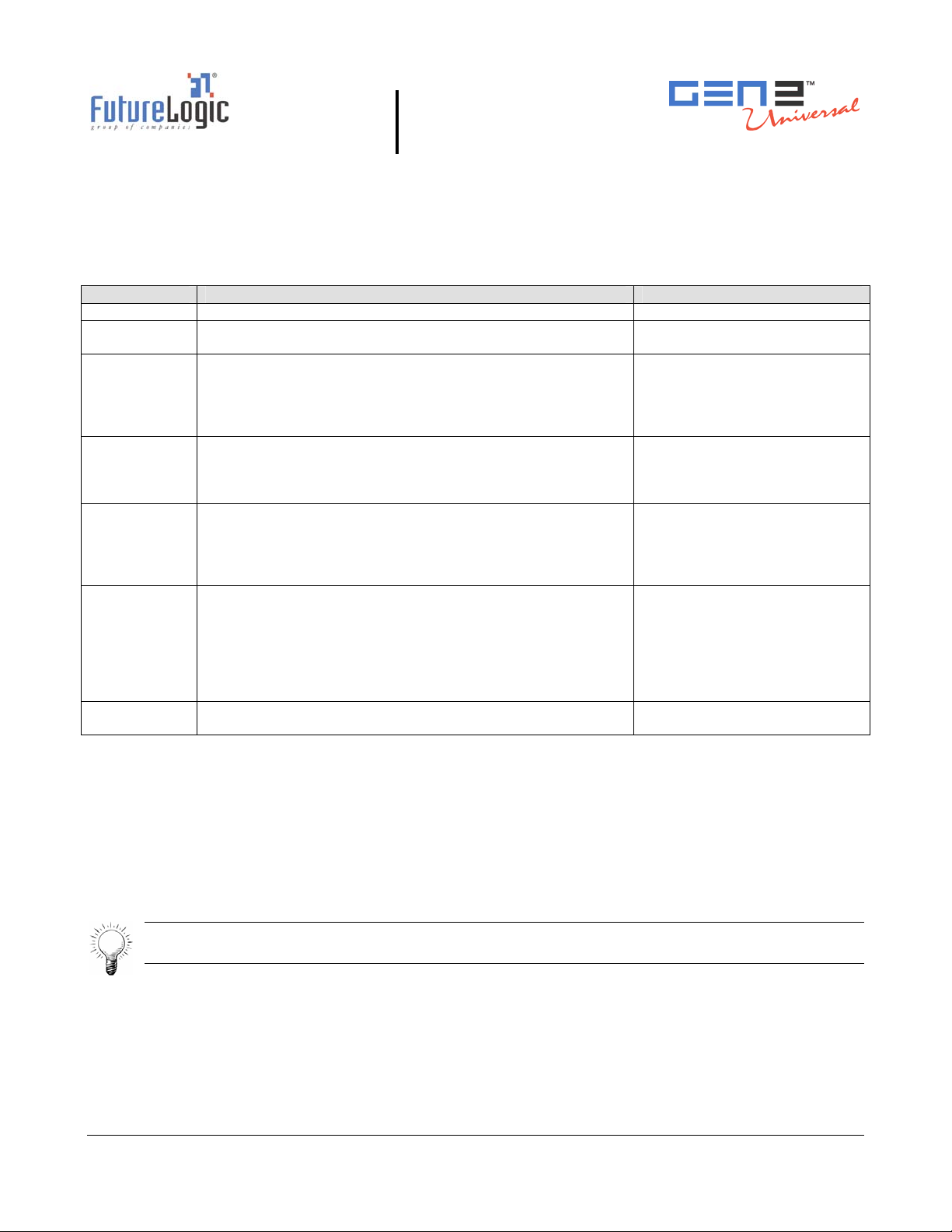
Operators and Technicians Manual
Printer Errors
Although there are a variety of error conditions that can occur, most printer errors are a result of the
printer running out of paper or the operator opening the lid.
remedy for each condition.
Table 2-4 Errors and Error Descriptions
Error Error Description Remedy
Paper Out Results when the printer does not detect paper present. Load a new paper stack.
Head Up or
Open
Temperature Results when the printer is operating outside of its allowable
Voltage Results if the printer detects a power supply voltage
Print Head Results when the printer senses an internal error due to
Missing Black
Index Mark
Paper Jam Results when the printer detects an error in the paper path
Results from raising the head release lever or opening
the lid.
temperature range.
If the printer is operating in an environment where the
ambient temperature is roughly room temperature, this error
would most likely be the result of a hardware problem.
(+24VDC to +25VDC) outside range.
This error could be the result of a poor cable connection.
connectivity or interfacing problem with the thermal print
head. This can be a result of a cable problem between the
main controller board and the printer engine.
Results if the paper type selected is indexed paper and while
feeding paper or printing a black mark is not seen within
approximately 10” of the paper.
This error alerts the user to the presence of the wrong kind
of paper in the printer or that the paper was inserted in
the wrong direction (so the black mark index is rotated
180 degrees).
for presenting the ticket to the customer.
Table 2-4 lists possible errors and the
Lower the blue lever on the side
of the unit.
The printer will automatically
resume operation after the
detected head temperature falls
within range.
The printer will automatically
resume operation after the
power supply is detected
within range.
The printer will remain in this
error state until the power is
cycled or the unit is reset.
If the problem persists, the
printer will require service.
Raise the head release lever
(presumably to change the
paper).
Open the printer head and
inspect for a jammed ticket.
Loading Paper
Generally, the only printer service required is to load new paper stacks. Use the automatic
paper-loading feature to simplify this process to two steps: putting the paper stack into the Paper
Tray and feeding the paper to the Paper Loading Slot of the printer.
To load paper:
1. Pull open the Printer Drawer until the Paper Tray is completely accessible.
2. Place the paper stack in the printer as indicated by the band around the stack and the label on
the bottom of the Paper Tray.
Tip: To prevent a new paper stack from sticking together, fan out the paper after you take
off the band.
© 2006 – 2007 FutureLogic, Incorporated. All Rights Reserved. MNL Page 4 of 29 12/06/2007
MNL-000030 REV.X07
Page 9

r
g
Paper Tray
Operators and Technicians Manual
Black Index
Mark
Figure 2-2 Load a Paper Stack
3. Feed the paper into the Paper Loading Slot and release it once the motor engages and the printer
takes hold of the paper.
The printer automatically pulls through a form or two, leaving it registered at the top of a form.
Pape
Loadin
Slot
Figure 2-3 Feed Paper into Paper Loading Slot
4. Remove any excess ticket(s) from the printer.
Feeding Paper
The printer is designed to run with black mark indexed paper.
Use the FEED button to feed paper into printer. Press the FEED button to advance the paper to the
top of the next form.
Performing a Self Test
Press the FEED button during power up or reset to run a self test. This self test prints a
configuration ticket if the test passes successfully. The test ticket (illustrated in
important information on how the unit is configured.
© 2006 – 2007 FutureLogic, Incorporated. All Rights Reserved. MNL Page 5 of 29 12/06/2007
MNL-000030 REV.X07
Figure 2-4) contains
Page 10
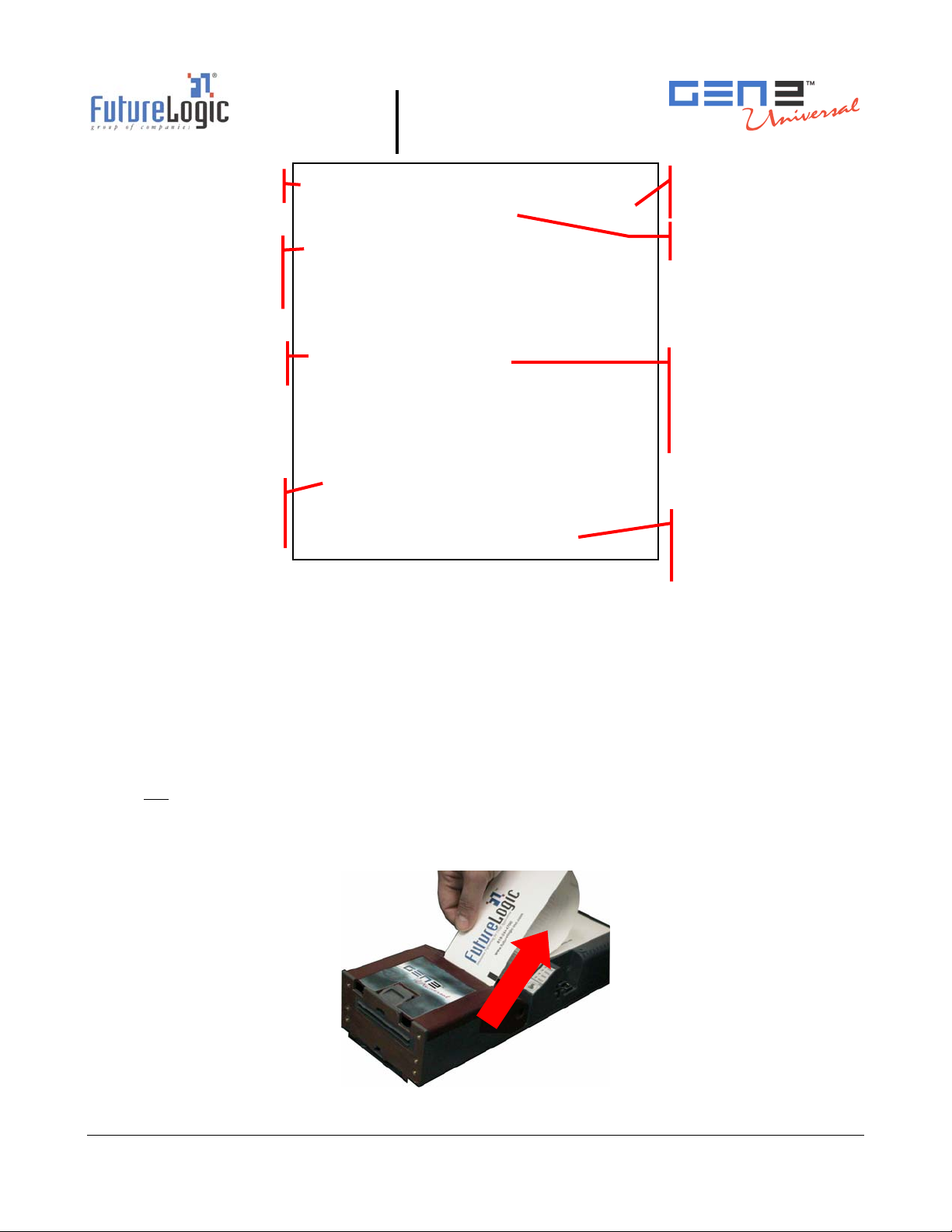
r
Model numbe
communications
Print Control Parameters
Listing of stored
Templates, Print
Regions and Graphics
Operators and Technicians Manual
System
setup
Model: PSA-66 USB REV A
Firmware: GUU0010432 2006-05-17
COMMUNICATION
Interface: USB 2.0 Full Speed
PRINT CONTROL
Darkness Control: +0.0
Black Bar Index: Enabled
Print On Demand: Disabled
Auto Sleep Timer: Off
SYSTEM RESOURCES
FLASH -Used: 000000
-Free: 065536
LIBRARY INVENTORY
Templates: 0,1,2,3,4,5,6,7,8,9,A,B,z,x
Print Regions: 1,2,3,4,5,6,7,8,h,9,A,B,
C,D,E,F,G,I,J,K,L,N,O,P,
Q,R,S,T,U,Z,X,a,b,c,d,e,
f,g,i,j,k,l,m,n,o,p,q,z,x
Graphics:
Fonts: 1,2,3,4,5,7,8,9
Resident ticket template
package version
Firmware version
Amount of memory
available for user-defined
font and graphics storage is
indicated by the “Free”
space.
List of fonts available
in the printer by TCL
page mode
Figure 2-4 Sample Configuration Ticket
Clearing a Paper Jam
The printer is designed to operate reliably with minimal paper jamming. If you need to clear a paper
jam, follow the instructions below. After you clear a paper jam, perform these steps in reverse to
load paper.
When clearing a paper jam:
• Ensure that all paper paths from the entry point at the back of the paper well, through the
printer, cutter, and the ticket module chute are clear of paper or obstructions.
• Use the Lid Release Lever located on the top of the unit.
• Do not
cause permanent damage to the printer.
To clear a paper jam:
1. Remove the paper from the printer.
allow a screwdriver or other probing object to come in contact with the printer. This can
Figure 2-5 Remove the Paper
© 2006 – 2007 FutureLogic, Incorporated. All Rights Reserved. MNL Page 6 of 29 12/06/2007
MNL-000030 REV.X07
Page 11

r
r
Operators and Technicians Manual
2. Open the lid by pressing the Lid Release Lever.
The spring-loaded lid opens, exposing the paper path.
Lid Release
Leve
Figure 2-6 Open the Lid
3. Remove the jammed ticket.
If necessary, access the paper path through the print mechanism by opening the
Mechanism Release Lever.
Mechanism
Release Leve
Voucher Path
Figure 2-7 Clear the Paper Jam
4. Once you clear the jam, reverse these steps to return the printer to a ready state.
5. Load the paper.
Cleaning the Print Head
To clean the print head, use canned air to blow out the paper particles. Then use a lint-free cloth or
cotton swab with isopropyl alcohol to clean the print head.
© 2006 – 2007 FutureLogic, Incorporated. All Rights Reserved. MNL Page 7 of 29 12/06/2007
MNL-000030 REV.X07
Page 12

Operators and Technicians Manual
3 Printer Service
Introduction
This chapter provides instructions on how to remove the printer to service it outside of the game.
Note: While the printer is hot connectable, it is still a good maintenance procedure to turn
off the power.
Important Information!
Do not remove the ground screw in the rail as it will release the internal nut!
After removing the printer, do not
cause damage to the copper grounding clips on the bottom of the unit.
slide the unit on a tabletop or other surface. Doing so will
Ticket
Output
Ground Screw
Figure 3-1 Ground Screw and Copper Grounding Clips Location
Copper Grounding Clips
© 2006 – 2007 FutureLogic, Incorporated. All Rights Reserved. MNL Page 8 of 29 12/06/2007
MNL-000030 REV.X07
Page 13

r
Removing the Printer
CAUTION!
ESD Sensitive Equipment!
Electronic boards and their components are sensitive to static electricity. Care must be
taken during all handling operations and inspections of this product in order to ensure
product integrity at all times.
Do not handle this product out of its protective enclosure while it is not used for operations
purposes unless it is otherwise protected.
Discharge your clothing before touching the assembly. Discharge tools before use.
Whenever possible, unpack or pack this product only at EOS/ESD safe workstations. Where
a safe workstation is not guaranteed, it is important for the user to be electrically
discharged before touching the product with his/her hands or tools.
To remove the printer from the game:
1. Disconnect the power.
2. Disconnect the Coiled Cable Connector.
CAUTION! The cable is under tension.
Operators and Technicians Manual
Coiled Cable
Connecto
Figure 3-2 Disconnect the Coiled Cable Connector
3. Pull the printer out of the game until it locks.
Figure 3-3 Slide the Printer until It Locks
© 2006 – 2007 FutureLogic, Incorporated. All Rights Reserved. MNL Page 9 of 29 12/06/2007
MNL-000030 REV.X07
Page 14

Operators and Technicians Manual
4. Remove the paper from the printer.
Figure 3-4 Remove the Paper
5. Push the Front Locking Bar unit to unlock the sliding module from stationary module.
Slide the drawer module completely out of the stationary module.
Figure 3-5 Front Locking Bar
6. Push the Release Bar (located on the bottom of the unit).
While holding in the Release Bar, gently pull the printer towards you.
Figure 3-6 Push Release Bar
Front
Locking
Bar
© 2006 – 2007 FutureLogic, Incorporated. All Rights Reserved. MNL Page 10 of 29 12/06/2007
MNL-000030 REV.X07
Page 15

2 3
Operators and Technicians Manual
4 Ports
Introduction
This chapter describes the interface connectors and port pin-outs for the printer. For complete
electrical specifications on these ports, refer to Appendix A in the Developers Manual
(MNL-000029) for the power connector.
Note: While PSA-66-ST2 refers to all models of the printer, the content of this manual is
primarily for the Netplex/USB interface of the GEN2 Universal printer (PSA-66-ST2NU). For
additional information on the Netplex and USB interfaces, please contact IGT.
Front Bezel Port
Bezel LED Control Port
1
Connector: Molex Micro-Fit 43640-0301
Mate: Molex Micro-Fit 43645-0300
Figure 4-1 Front Bezel LED Control Port
Table 4-1 lists information on the LED bezel port on the printer. This is an open drain
modulated high side drive 25VDC port capable of driving up to a maximum 1.5A.
Table 4-1 Front Bezel LED Control Port Pins
Pin Function
1 Switched 25VDC, 100mA Min
2 BGND
3 Frame (Chassis) Ground
© 2006 – 2007 FutureLogic, Incorporated. All Rights Reserved. MNL Page 11 of 29 12/06/2007
MNL-000030 REV.X07
Page 16

PSA-66-ST2NU (GEN2 Universal Printer)
USB/Netplex Interface Cable
Base Port
Connector: Molex 43025-1800
Mate: Molex 43045-1812
Operators and Technicians Manual
Bezel LED Control Port
Connector: Molex Mini-Fit Jr. 39-01-4037
Mate: Molex Mini-Fit Jr. 39-01-4031
Figure 4-2 USB/Netplex Interface Cable
Netplex Port
Connector: Molex Mini-Fit Jr. 39-01-3089
Mate: Molex Mini-Fit Jr. 39-01-2085
USB Port (Series A)
USB/Netplex Cable P/N 150-00109-100
© 2006 – 2007 FutureLogic, Incorporated. All Rights Reserved. MNL Page 12 of 29 12/06/2007
MNL-000030 REV.X07
Page 17

Table 4-2 Base Port Cable Pin-outs
Pin Function
1 RAW BGND
2 D3 +13V
4 SWITCHED 24V
5 DTR 232
6 MRESET
7 D+
8 RAW 24V
9 RTS 232
10 RX2/SCL
11 TX2/SDA
12 RX1/232
13 TX1 232
14 TX1 NET
15 RX1 NET
16 OPTO GND
17 DGND
18 +9 – 14V
Operators and Technicians Manual
Table 4-3 Netplex Port Pin-out
Pin Function
1 MRESET
2 RX1 NET
3 +13V
4 TX1 NET
5 OPTO GND
6 +24V
7 GND
8 NO CONNECT
Table 4-4 USB Port Cable Pin-outs
Pin Function
1 USB BUS SUPPLY
2 D3 D+
4 GND
Table 4-5 Bezel LED Control Port Pin-out
Pin Function
1 SWITCHED 24V
2 NO CONNECT
3 GND
Firmware Upload Port
The Firmware Upload Port upgrades the printer firmware while the printer is still installed and
powered in the game. The printer uploads through its Firmware Upload Port just as it would
through its communications connector at the rear of the printer.
To use this port, slide the printer out until the upload port (shown in the following figure) is
visible. Then plug an appropriate upgrade cable into the printer. This connection may be made
while the power is on.
Firmware Upload Port
Connector: Molex 6717101-000
Figure 4-3 Firmware Upload Port
© 2006 – 2007 FutureLogic, Incorporated. All Rights Reserved. MNL Page 13 of 29 12/06/2007
MNL-000030 REV.X07
Mate: USB B Plug
Page 18

Operators and Technicians Manual
Appendix A Technical Specifications
This appendix identifies the general specifications of the printer.
General
Dimensions (WxDxH) 110 x 304.8 x 64.3 mm
Weight 2.7 lbs.
Power Requirements 24VDC @ 2.7A avg. (4.0A peak with 60% gaming ticket)
Sensors Paper Low, Paper Out, Printer Drawer Open, Ticket Taken, Ticket Jam, Ticket
in Chute, Black Mark
(Includes a Host Controllable Buzzer)
Printing Speed 90mm/Second (3.5”/Second)
Print and Present 2.2 Seconds
Printing Width 62mm (true near-edge printing)
Storage 300 Tickets
Ticket Tray Extenders Interchangeable, 600, 900 Ticket Tray
Resolution 8 dots/mm (203 dpi)
Firmware Application in Memory is Reprogrammable (via Flash BIOS)
Self Test Yes
Page Mode Full Page Mode Printing (Simultaneous 4 Orientation Printing:
0°, 90°, 180°, 270°)
Line and Box Draw Printer Resident
Bitmap Graphics
Printer Resident (Stored in Flash) Graphics
Paper Loading Automatic Hands Free
Paper Feed Manual
Method Direct Thermal, Top Coated, Fanfolded and Perforated
Width 64mm
Length 156mm
Thickness 4.5 mil, 1 Color/2 Colors
Bezel Control Two High Current Ticket Printing Bezel Control Ports
User Interface 4 LED Indicators, Paper Advance Button
Update Port Allows for Printer Upgrades via Handheld Download Tool
Hot Swappable 100%
Printing Resources
Template Capacity 8Mb; Stores hundreds of clip art objects & thousands of graphic templates
Graphic Storage 6Mb
Color Printing Red on Black and Blue on Black are available. Other colors can be supported
as the print media becomes available. Color selection is controlled through
the TCL language.
© 2006 – 2007 FutureLogic, Incorporated. All Rights Reserved. MNL Page 14 of 29 12/06/2007
MNL-000030 REV.X07
Page 19
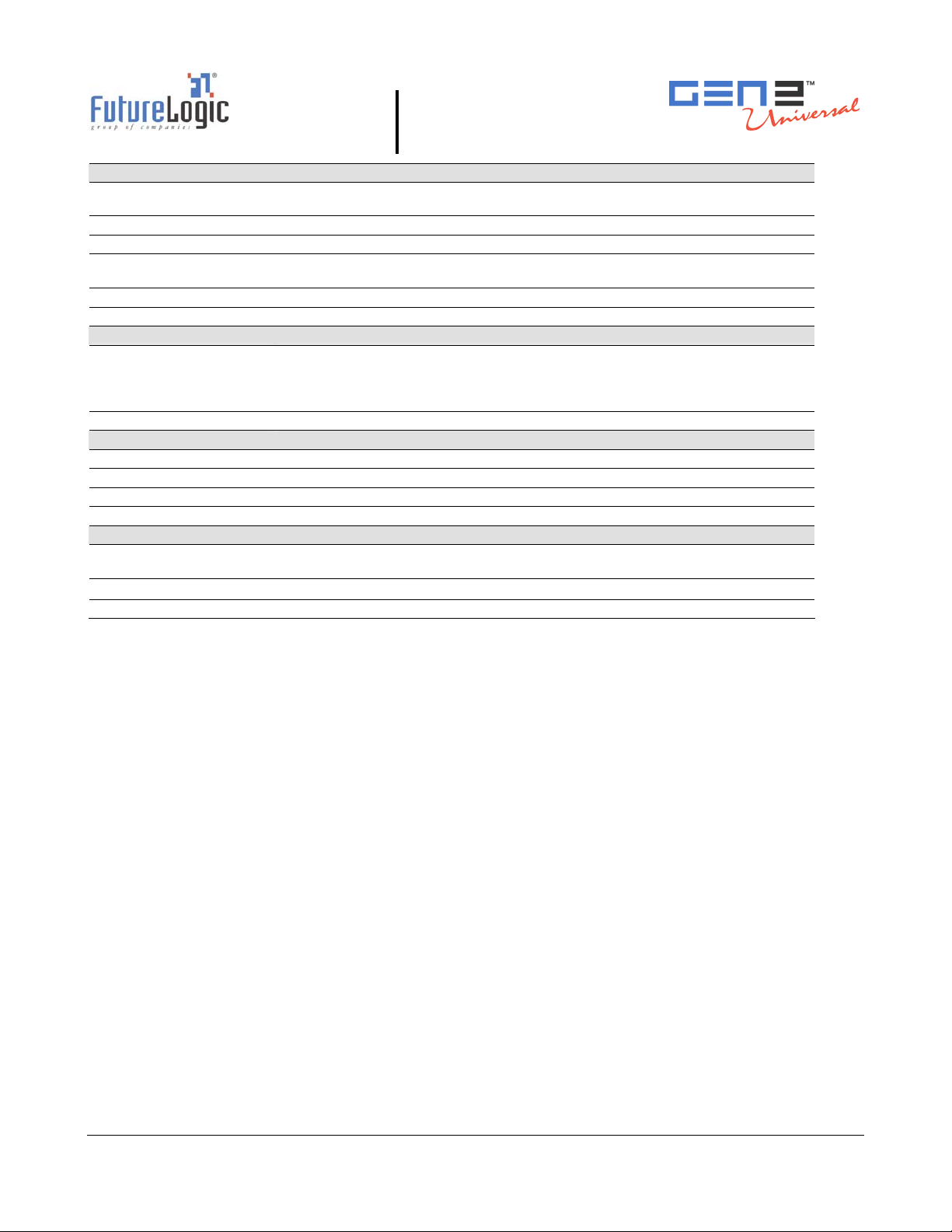
Characteristics
Printer Languages TCL Printer Language (Page Description Language)
Subset of ESCP2
Fonts 8 (2.5 cpi, 3.3 cpi, 4.0 cpi, 5.5 cpi, 5.6 cpi, 7.3 cpi, 10.1 cpi, 20.5 cpi)
Font Scalability May Be Independently Scaled from 1x – 7x in Both Height and Width
Bar codes Interleaved 2 of 5, Code 39, UPC-A, UPC-E, UPC-E+2, UPC-E+5, Codabar,
EAN-13, EAN-8, Code 128, MSI
Memory
Interface
Communications USB 2.0 game interface (full speed of 12Mbps) with separate
Environmental
Operating temperature 0°C to 65°C
Storage temperature -20°C to 75°C
Operating humidity 5 to 95% RH
Reliability
Maintenance No User Maintenance Required
Print Head Life 50km Min. (320,000 Tickets Based on US Currency Size)
Certifications CE Certified, ISO 9001, RoHS
2MB with 512K RAM
USB Download Port, Future GSA Compliant,
Compliant with IGT Gaming Machines
A Traditional Game Communication Port (Netplex)
Printer Completely Removable with Quick Release Bar
Operators and Technicians Manual
© 2006 – 2007 FutureLogic, Incorporated. All Rights Reserved. MNL Page 15 of 29 12/06/2007
MNL-000030 REV.X07
Page 20

Operators and Technicians Manual
Appendix B Paper Specifications
This appendix provides information on the paper used in the printer. For authorized ticket
converters and complete paper specifications, contact your sales representative or visit our Web
site:
www.futurelogic-inc.com.
Note: Use only approved paper in the printer. Use of improper paper may cause
damage to the device and will void the printer’s warranty.
Nominal paper thickness: 4.5mil
Paper dimensions: 65mm x 156mm (width dimension +
Ticket Stack
Ticket, 300STK, 65X156, 5M, Fanfold
Ticket, 600STK, 65X156, 5M, Fanfold
Ticket, 900STK, 65X156, 5M, Fanfold
Note: Paper width is +0mm, –1mm.
1mm
Figure B-1 Ticket Dimensional Specification
© 2006 – 2007 FutureLogic, Incorporated. All Rights Reserved. MNL Page 16 of 29 12/06/2007
MNL-000030 REV.X07
Page 21

Operators and Technicians Manual
Appendix C Part Numbers – Printer/Spares
This appendix provides the part number and description of the GEN2 Universal printers and
spares.
Printers – P/N Description
220-00046-101 GEN2 Universal Printer (RoHS)
PSA-66-ST2NU
USB, NETPLEX,
IGT Compliant, Future GSA
Compliant*
*Netplex equipped printers meet the Netplex specification of International Game Technology
Corporation. For additional information, please contact IGT.
Spares – P/N Description
370-00015-100 Base RoHS
RoHS Versions—Look
for either of these
labels:
370-00018-100
150-00032-100
150-00045-100
150-00109-100 Cable, USB-Netplex, 18 pin RoHS
Bottom Chute RoHS
Cable, Coiled, Netplex RoHS
Cable, Display Adapter RoHS
© 2006 – 2007 FutureLogic, Incorporated. All Rights Reserved. MNL Page 17 of 29 12/06/2007
MNL-000030 REV.X07
Page 22

Spares – P/N Description
370-00021-100 Floating Part RoHS
370-00024-100 Hinge RoHS
370-00025-100 Hinge Pin RoHS
500-00005-100 Keypad Membrane RoHS
362-00047-105 Lid, Label, USB/Netplex RoHS
Operators and Technicians Manual
370-00020-101 Lid, Top, Red RoHS
370-00022-100 Locker RoHS
370-00023-100 Locker Base RoHS
370-00016-100 Main Bracket RoHS
140-00099-100
Paper Taken Sensor Board RoHS
140-00074-001
© 2006 – 2007 FutureLogic, Incorporated. All Rights Reserved. MNL Page 18 of 29 12/06/2007
MNL-000030 REV.X07
PCBA P9-GEN2 Mother Board RoHS
Page 23

Spares – P/N Description
460-00005-100 Platen Shaft Assembly RoHS
350-00031-102 Power Supply RoHS
400-00007-100 Print Mech, F03-66 RoHS
310-00112-100 Release Bar Bracket RoHS
310-00115-100 Release Bar Guide RoHS
Operators and Technicians Manual
460-00006-100 Roller Idler RoHS
473-00078-100 Screws (100 pack) RoHS
485-00008-100 Spring (50 pack) RoHS
370-00026-100 Spring Plate RoHS
482-00012-100 Star Washers (100 pack) RoHS
320-00224-103 Ticket Extension Tray, 600 Tickets RoHS
© 2006 – 2007 FutureLogic, Incorporated. All Rights Reserved. MNL Page 19 of 29 12/06/2007
MNL-000030 REV.X07
Page 24

Spares – P/N Description
320-00224-104 Ticket Extension Tray, 900 Tickets RoHS
370-00019-100 Top Presenter RoHS
370-00017-100 Tray, Paper RoHS
Operators and Technicians Manual
© 2006 – 2007 FutureLogic, Incorporated. All Rights Reserved. MNL Page 20 of 29 12/06/2007
MNL-000030 REV.X07
Page 25

Operators and Technicians Manual
Appendix D Schematics
The schematics included in this appendix are provided solely for use by technicians who service the
GEN2 Universal printer. This information is provided AS IS and without warranty, expressed or
implied.
Note: The information contained in the following schematics is copyrighted information and is
the exclusive intellectual property of FutureLogic, Incorporated. All rights are reserved. No
transfer or grant of rights is created by the publication of this information.
© 2006 – 2007 FutureLogic, Incorporated. All Rights Reserved. MNL Page 21 of 29 12/06/2007
MNL-000030 REV.X07
Page 26

Operators and Technicians Manual
This information is copyrighted material and is the exclusive intellectual property of FutureLogic, Incorporated. All rights are reserved.
© 2006 – 2007 FutureLogic, Incorporated. All Rights Reserved. MNL Page 22 of 29 12/06/2007
MNL-000030 REV.X07
Page 27

Index
B
bezel, 3
LED control port, GEN2 Universal, 11
black mark indexed paper, 5
C
clearing a paper jam, 6
coiled cable connector, 9
configuration ticket, 5
controls, 2
D
Drawer Open sensor, 3
E
errors
Head Up, 4
Missing Black Index Mark, 4
Paper Jam, 4
Paper Out, 4
Print Head, 4
Temperature, 4
Voltage, 4
F
FEED button, 2, 5
Firmware Upload Port, 13
Front Locking Bar, 10
G
GEN2 Universal
bezel LED control port, 11
firmware upload port, 13
specifications, 14
H
Head Up error, 3, 4
I
indicators, 2
L
LEDs, 3
Operators and Technicians Manual
lid release lever, 2
M
mechanism release lever, 7
Missing Black Index Mark error, 3, 4
N
Netplex/USB interface cable, GEN2 Universal, 12
P
paper
capacity, 1
feeding, 5
specifications, 16
Paper Jam
clearing, 6
error, 3, 4
Paper Low sensor, 3
Paper Out
error, 3, 4
sensor, 3
Paper Taken sensor, 3
Platen Engaged sensor, 3
ports
bezel LED control, GEN2 Universal, 11
firmware upload, 13
Print Head
cleaning, 7
Print Head error, 3, 4
printer
part numbers, 17
removing, 9
specifications, 14
Printer Open sensor, 3
R
release bar, 10
removing the printer, 9
S
schematics, 21
self test, 5
sensors, 3
Drawer Open, 3
Paper Low, 3
© 2006 – 2007 FutureLogic, Incorporated. All Rights Reserved. MNL Page 23 of 29 12/06/2007
MNL-000030 REV.X07
Page 28
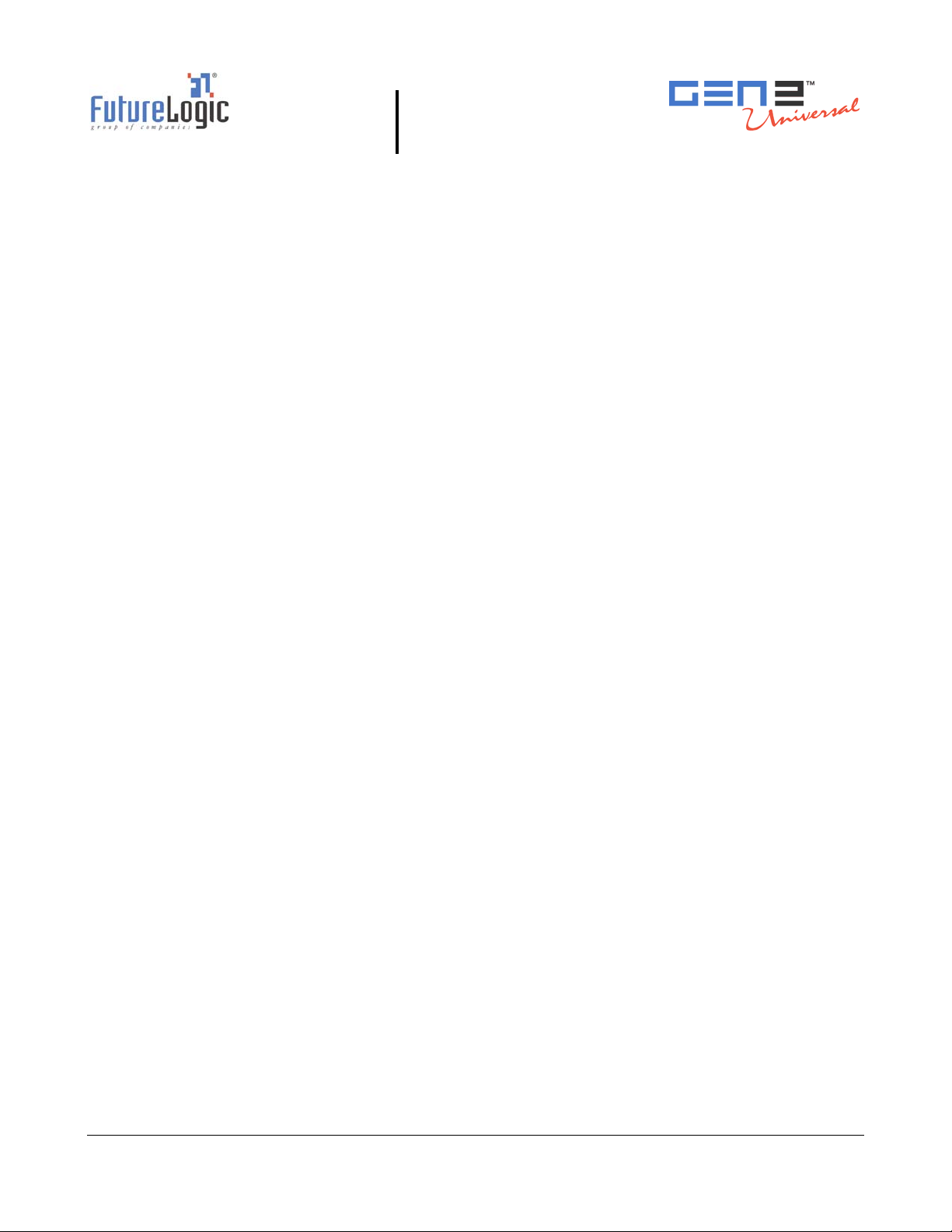
sensors (continued)
Paper Out, 3
Paper Taken, 3
Platen Engaged, 3
Printer Open, 3
spares, part numbers, 17
status
conditions, 3
indicators, 2
T
TCL Editor, 1
Temperature error, 3, 4
Operators and Technicians Manual
test ticket, 5
ticket dimensional specifications, 16
U
USB/Netplex interface cable, GEN2 Universal, 12
V
Voltage error, 3, 4
W
warranty information, 1
© 2006 – 2007 FutureLogic, Incorporated. All Rights Reserved. MNL Page 24 of 29 12/06/2007
MNL-000030 REV.X07
Page 29

FutureLogic, Inc.
425 East Colorado Street • Suite 100
Glendale, CA 91205 USA
Phone 818.244.4700 • Fax 818.244.4764
www.futurelogic-inc.com • info@futurelogic-inc.com
