Page 1
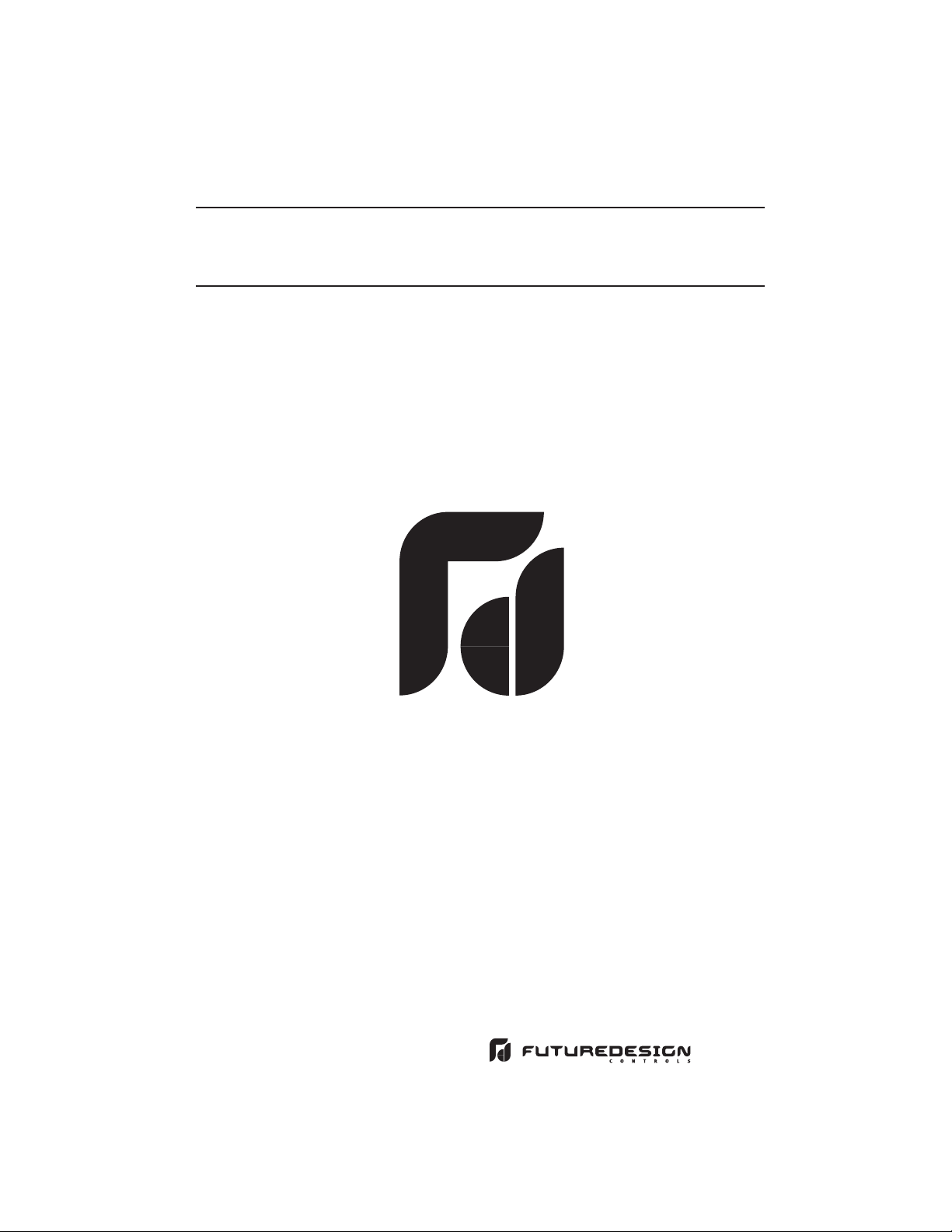
9090 User's Manual9090 User's Manual
FDC-9090
FDC-9090
Self-Tune Fuzzy / PID
Self-Tune
Process
Process / Temperature Controller
Fuzzy / PID
/ Temperature Controller
Page 2
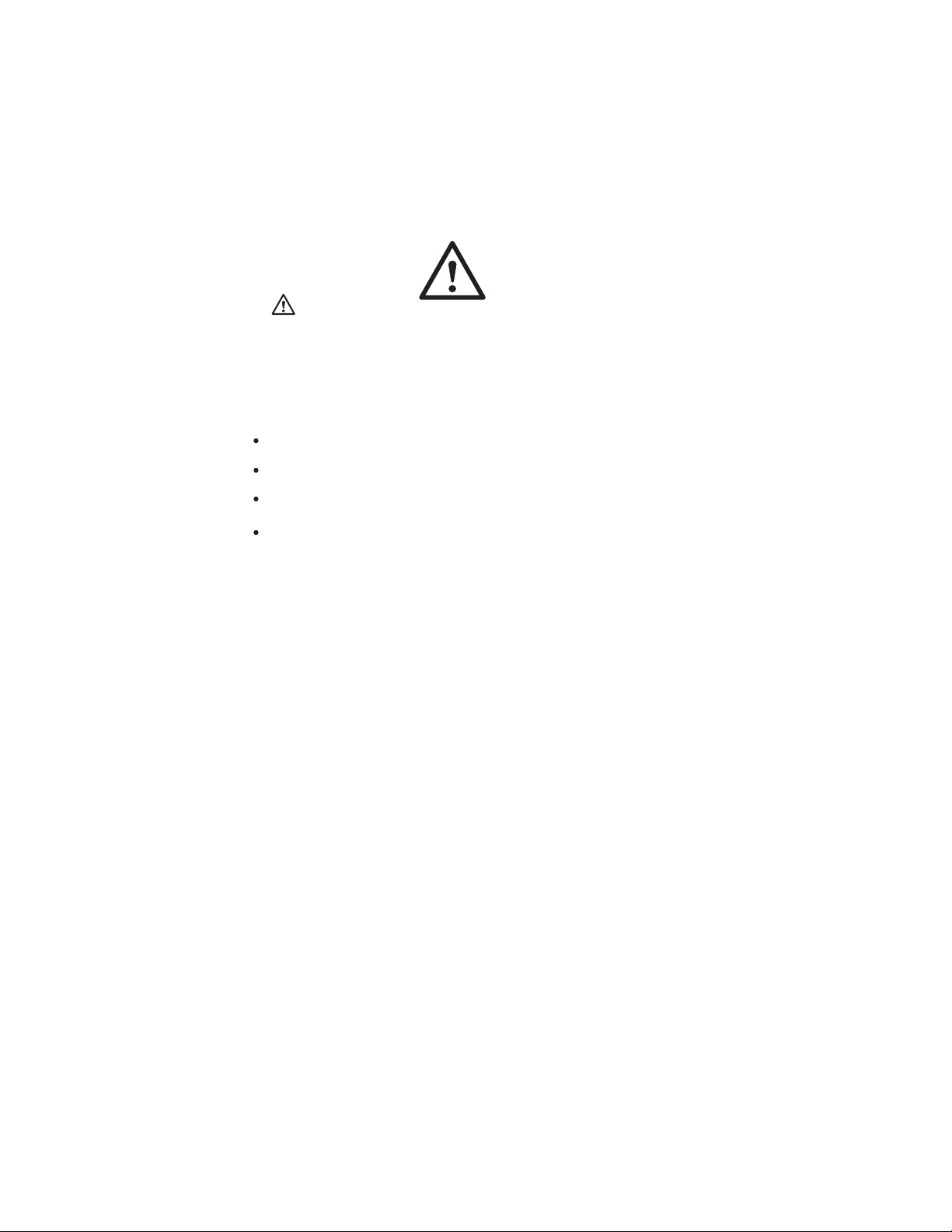
Warning SymbolWarning Symbol
This Symbol calls attention to an operating procedure, practice, or
the like, which, if not correctly performed or adhered to, could result
in personal injury or damage to or destruction of part or all of the
product and system. Do NOT proceed beyond a warning symbol
until the indicated conditions are fully understood and met.
Use the ManualUse the Manual
Specifications
Wiring
Programming
Warranty
NOTE:
It is strongly recommended that a process should
It is strongly recommended that a process should
incorporate a LIMIT like L91 which will shut down the
incorporate
equipment
equipment at a preset process condition in order
preclude possible damage to products or
to
to preclude possible damage to products or
system.
system.
Copyright a August 2001, Future Design Controls, all rights
reserved. No part of this publication may be reproduced,
transmitted, transcribed or stored in a retrieval system, or
translated into any language in any form by any means without
the written permission of Future Design Controls.
at a preset process condition in order
Page 3
Page 4
Page 6
Page 11
a LIMIT like L91 which will shut down the
2
UM9090Rev3.0
Page 3
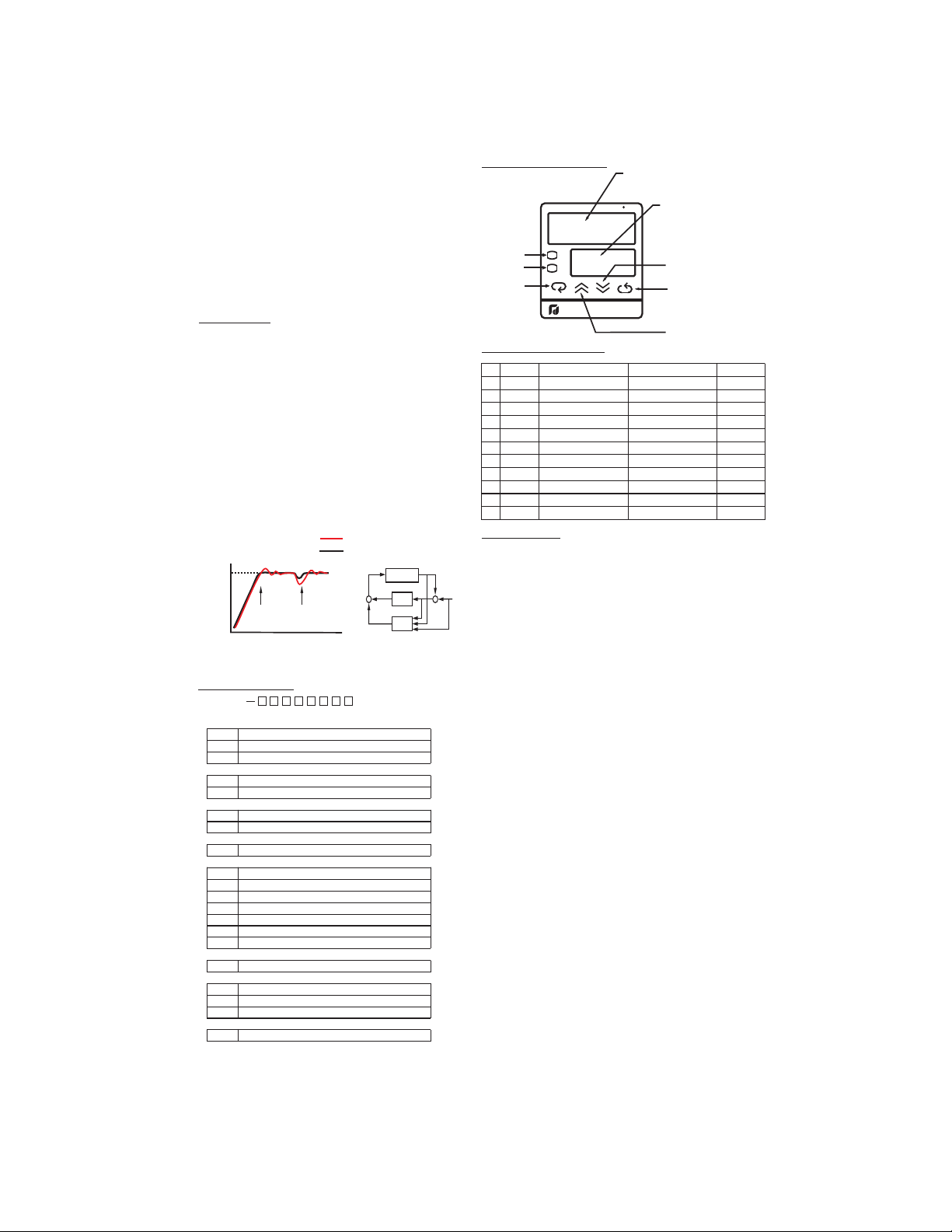
Model:FDC 9090
Model:FDC 9090
Instruction Manual
Instruction
1. INTRODUCTION
1. INTRODUCTION
2. NUMBERING SYSTEM
2.
NUMBERING SYSTEM
3. FRONT PANEL DESCRIPTION
3.
FRONT PANEL DESCRIPTION
4. INPUT RANGE & ACCURACY
4.
INPUT RANGE & ACCURACY
5. SPECIFICATIONS
5.
SPECIFICATIONS
6. INSTALLATION
6.
INSTALLATION
6.1 DIMENSIONS & PANEL CUTOUT
6.2 WIRING DIAGRAM
1. INTRODUCTION1. INTRODUCTION
This manual contains information for the installation and operation
of the Future Design Control’s model FDC-9090 Fuzzy Logic
micro-processor based controller.
The Fuzzy Logic is an essential feature of this versatile
controller. Although PID control has been widely accepted by
industries, it is difficult for PID control to work with some sophistic
systems efficiently, for example, systems of second order, long
time-lag, various set points, various loads, etc. Because of
disadvantage of controlling principles and fixed values of PID
control, it is inefficient to control the systems with many
variables and the result is unacceptable control for some
systems. The Fuzzy Logic control can overcome the
disadvantage of PID control only. It controls the system in a
efficient way by experiences it had before. The function of Fuzzy
Logic is to adjust the PID values indirectly in order to making the
manipulation output value MV adjusts automatically and quickly
to adapt to various processes. It enables a process to reach its
set point in the shortest time with minimum overshooting during
tuning or external disturbance.
PID control with properly tuned
PID + Fuzzy control
Set point
In addition, this instrument has functions of single stage ramp
and dwell, auto-tunung and manual mode execution. Ease of use
also an essential feature with it.
2. Model Order Matrix2. Model Order Matrix
FDC
(1) Power Input
4 90-264VAC
5 20-32VAC/VDC
9 Other
(2) Signal Input
5 Configurable (Universal)
9 Other
(3) Range Code
1 Configurable
9 Other
(4) Control Mode
3 PID / ON-OFF Control
(5) Output 1 Option
0 None
1 Relay rated 3A/240VAC resistive
2 SSR Drive rated 20mA/24V
3 4-20mA linear, max. load 500 ohms (Module OM93-1)
4 0-20mA linear, max. load 500 ohms (Module OM93-2)
5 0-10V linear, min. impedance 500K ohms (Module OM93-3)
9 Other
(6) Output 2 Option
0 None
(7) Alarm Option
0 None
1 Relay rated 2A/240VAC resistive
9 Other
(8) Communication
0 None
CONTENTS
Temperature
Load Disturbance
Warm Up
(1) (2) (3) (4) (5) (6) (7) (8)
Manual
7
. OPERATION
7
. OPERATION
7.1 KEYPAD OPERATION
AUTOMATIC TUNING
7.2
MANUAL P.I.D. ADJUSTMENT
7.3
RAMP & DWELL
7.4
MANUAL TUNING PROCEDURE
7.5
FLOW CHART
7.6
PARAMETER DESCRIPTION
7.7
8. CALIBRATION8. CALIBRATION
9. ERROR MESSAGES9. ERROR MESSAGES
PID+FUZZY CONTROL
MV
SYSTEM
PID
+
+
FUZZY
Time
PV
_
+
3. FRONT PANEL DESCRIPTION3. FRONT PANEL DESCRIPTION
Sensor
J
K
T
E
B
R
S
N
RTD
RTD
Linear
CON
ALM
Iron-Constantan
Chromel-Alumel
Copper-Constantan
Chromel-Constantan
Pt30%RH/Pt6%RH
Pt13%RH/Pt
Pt10%RH/Pt
Nicrosil-Nisil
PT100 ohms(DIN)
PT100 ohms(JIS)
-10mV to 60mV
Control Output
Alarm Output
Scroll Key
4. INPUT RANGE & ACCURACY4. INPUT RANGE & ACCURACY
IN
0
1
2
3
4
5
6
7
8
9
10
5. SPECIFICATIONS5. SPECIFICATIONS
INPUT
Thermocouple (T/C):
RTD:
Linear:
SV
Range:
Accuracy:
Cold Junction Compensation:
Sensor Break Protection:
External Resistance:
Normal Mode Rejection:
Common Mode Rejection:
Sample Rate:
CONTROL
Proportion Band:
Reset ( Integral ):
Rate ( Derivative ):
Ramp Rate:
Dwell:
ON-OFF:
Cycle Time:
Control Action:
POWER
Rating:
Consumption:
ENVIRONMENTAL & PHYSICAL
Approvals:
EMC Emission:
EMC Immunity:
Operating Temperature:
Humidity:
Insulation:
Breakdown:
Vibration:
Shock:
Net Weight:
Housing Materials:
Process Value Display
(0.4" red LED)
Set point Value Display
PV
SV
C
(0.3" green LED)
Down Key
Return Key
9090
Up Key
Input Type
J, K, T, E, B, R, S, N.
PT100 ohm RTD (PTDN or JIS)
-10 to 60 mV, configurable input attenuation
User configurable, refer to Table above
Refer to Table above
0.1 C/ C ambient typical
Protection mode configurable
100 ohms max.
60 dB
120dB
3 times / second
0 - 200 C ( 0-360F)
0 - 3600 seconds
0 - 1000 seconds
0 - 200.0 C / minute (
0 - 3600 minutes
With adjustable hysteresis (0-20% of SPAN)
0-120 seconds
Direct (for cooling ) and reverse (for heating)
90-264VAC, 50/ 60Hz
Less than 5VA
UR File E196206, CSA 209463
CE., RoHS Compliant
EN50081-1
EN50082-2
-10 to 50 C
0 to 90 % RH (non-codensing)
20M ohms min. ( 500 VDC )
AC 2000V, 50/60 Hz, 1 minute
10 - 55 Hz, amplitude 1 mm
200 m/ s ( 20g )
170 grams
Poly-Carbonate Plastic
Range( C/F )
-50/999C -58/1830F
-50/1370C -58/2498F
-270 to 400 C -454/752F
-50/750C -58/1382F
300/1800C 572/3272F
0/1750C 32/3182F
0/1750C 32/3182F
-50/1300C -58/2372F
-200/400C -328/752F
-200/400C -328/752F
-1999 to 9999
0 - 360.0 F / minute)
2
Accuracy
+/-2 C(4F)
+/-2 C(4F)
+/-2 C(4F)
+/-2 C(4F)
+/-2 C(4F)
+/-2 C(4F)
+/-2 C(4F)
+/-2 C(4F)
+/-0.4 C(.8F)
+/-0.4 C(.8F)
+/-0.05%
UM9090Rev3.0
3
Page 4

6. INSTALLATION6. INSTALLATION
6.1 DIMENSIONS & PANEL CUTOUT6.1 DIMENSIONS & PANEL CUTOUT
(45 mm)
1.77 “
1.77 “
(45 mm)
Panel
3.38 “
86 mm
3.70 “
Figure 6.1 Mounting Dimensions
6.2 WIRING DIAGRAM6.2 WIRING DIAGRAM
FDC-9090
Alarm
Com.
1
Alarm
2
N/O
RTD
7. OPERATION7. OPERATION
7.1 KEYPAD OPERATION7.1 KEYPAD OPERATION
TOUCHKEYS FUNCTION DESCRIPTION
3
_
_
4
V
+
+
5
* F1: Fuse, S1: Power Switch
* With power on, it has to wait for 12 seconds to memorize the new values of parameters once it been changed.
6
7
8
9
10
Scroll Key
94 mm
S1
F1
90 - 264 VAC,50/60HZ
+
_
Control Output 1
Advance the index display to the desired position.
Index advanced continuously and cyclically by pressing this keypad.
7.2 AUTOMATIC TUNING
1. Ensure that controller is correctly configured and installed.
2. Ensure Proportional Band 'Pb' is not set at '0'.
3. Press Return Key for at least 6 seconds ( maximum 16 seconds). This
initializes the Auto-tune function. (To abort auto-tuning procedure
press Return Key and release).
4. The Decimal point in lower right hand corner of PV display flashes to
indicate Auto-tune is in progress. Auto-tune is complete when the
flashing stops.
5. Depending on the particular process, automatic tuning may take up
to two hours. Processes with long time lags will take the longest to
tune. Remember, while the display point flashes the controller is
auto-tuning.
NOTE: If an AT error( ) occurs, the automatic tuning process
is aborted due to the system operating in ON-OFF control(PB=0).
The process will also be aborted if the set point is set to close to
the process temperature or if there is insufficient capacity in the
system to reach set point (e.g. inadequate heating power
available). Upon completion of Auto-tune the new P.I.D. settings
are automatically entered into the controller's non-volatile memory.
7.3 MANUAL P.I.D.ADJUSTMENT7.3 MANUAL P.I.D.ADJUSTMENT
Whilst the auto-tuning function selects control settings which should prove
satisfactory for the majority of processes, you may find it necessary to
make adjustments to these arbitrary settings from time to time. This may
be the case if some changes are made to the process or if you wish to
'fine-tune' the control settings.
It is important that prior to making changes to the control settings that
you record the current settings for future reference. Make slight changes
to only one setting at a time and observe the results on the process.
Because each of the settings interact with each other, it is easy to become
confused with the results if you are not familiar with process control
procedures.
TUNING GUIDETUNING GUIDE
Proportional Band
Symptom
Slow Response
High Overshoot or Oscillations
Integral Time (Reset)
Symptom
Slow Response
Instability or Oscillations
Derivative Time (Rate)
Symptom
Slow Response or Oscillations
High Overshoot
Solution
Decrease PB Value
Increase PB Value
Solution
Decrease Integral Time
Increase Integral Time
Solution
Decrease Deriv. Time
Increase TimeDeriv.
Press
for 6 seconds
Press
for 6 seconds
Press and
Press and
for 6 seconds
Up Key
Down Key
Return Key
Long Scroll
Long Return
Output Percentage
Monitor
Manual Mode
Execution
Increases the parameter
Decreases the parameter
Resets the controller to its normal status. Also stops auto-tuning,
output percentage monitoring and manual mode operation.
Allows more parameters to be inspected or changed.
1. Executes auto-tuning function
2. Calibrates control when in calibration level
Allows the set point display to indicate the control output value.
Allows the controller to enter the manual mode.
4
UM9090Rev3.0
Page 5

7.4 RAMP & DWELL7.4 RAMP & DWELL
The FDC-9090 controller can be configured to act as either a fixed
set point controller or as a single ramp controller on power up. This
function enables the user to set a pre-determined ramp rate to
allow the process to gradually reach set point temperature, thus
producing a 'Soft Start' function.
A dwell timer is incorporated within the FDC-9090 and the alarm
relay can be configured to provide either a dwell function to be
used in conjunction with the ramp function.
The ramp rate is determined by the ' ' parameter which can be
adjusted in the range 0 to 200.0 C/minute. The ramp rate function
is disabled when the ' ' parameter is set to ' 0 '.
The soak function is enabled by configuring the alarm output to act
as a dwell timer. The parameter needs to be set to the
value 12. The alarm contact will now operate as a timer contact,
with the contact being closed at power up and opening after the
elapsed time set at parameter .
If the controller power supply or output is wired through the alarm
contact, the controller will operate as a guaranteed soak controller.
In the example below the Ramp Rate is set to 5 C/minute,
=12 and =15 (minutes). Power is applied at zero
time and the process climbs at 5 C/minute to the set point of 125
C. Upon reaching set point, the dwell timer is activated and after
the soak time of 15 minutes, the alarm contact will open, switching
off the output. The process temperature will eventually fall at an
undetermined rate.
BC
150
125
15 minutes
10 20 30
Process Value
Alarm Output
ON
40 50
60
OFF
t(minutes)
70
90
80
100
75
50
25
0
The dwell function may be used to operate an external device such
as a siren to alert when a soak time has been reached.
need to be set to the value 13. The alarm contact will now
operate as a timer contact, with the contact being open on the
initial start up. The timer begins to count down once the set point
temperature is reached. After the setting at has elapsed, the
alarm contact closes.
7.5 MANUAL TUNING PROCEDURE7.5 MANUAL TUNING PROCEDURE
Step 1: Adjust the integral and derivative values to 0. This inhibits the
rate and reset action
Step 2: Set an arbitrary value of proportional band and monitor the
control results
Step 3: If the original setting introduces a large process oscillation, then
gradually increase the proportional band until steady cycling
occurs. Record this proportional band value(Pc).
Step 4: Measure the period of steady cycling
PV
PV(Process value)
Record this value (Tc) in seconds
Step 5: The Control Settings are determined as follows:
Proportion Band(PB)=1.7 Pc
Integral Time (TI)=0.5 Tc
Derivative Time(TD)=0.125 Tc
Tc
TIME
9. ERRORMESSAGES9. ERRORMESSAGES
Symptom
Cause (s) Solution (s)
Sensor break error
Process display beyond
the low range set point
Process display beyond
the high range set point
Analog hybrid module
damage
Incorrect operation of
auto tune procedure
Prop. Band set to 0
Manual mode is not
allowable for an ON-OFF
control system
Check sum error, values
in memory may have
changed accidentally
Replace RTD or sensor
Use manual mode operation
Re-adjust value
Re-adjust value
Replace module. Check for
outside source of damage
such as transient voltage spikes
Repeat procedure. Increase
Prop. Band to a number larger
than 0
Increase proportional band
Check and reconfigure the
control parameters
UM9090Rev3.0
5
Page 6

7.6 Flow Chart7.6 Flow Chart
The "return" key can be pressed at any time.
This will prompt the display to return to the
Process value/Set point value.
Power Applied:
1.
(Software Version 3.6 or higher)
2.
All LED segments must be lit for 4 seconds.
3. Process value and set point indicated.
6
PROCESS VALUE DISPLAY
SET POINT VALUE DISPLAY
Long
(6 seconds)
Long
(6 seconds)
Parameters
are factory set.
If change is
required
see page 6 for
proper setting
Long
(6 seconds)
Long
(6 seconds)
of PVL & PVH
All Units are
factory calibrated.
If performing a
calibration follow
proper procedure.
See page 4 and 5.
Please turn to Page 6 for
proper setting of these
parameters. Failure to
proper set can cause
loss of
calibration of unit.
Displayed for 4 seconds.
LED test.
7.7 PARAMETER DESCRIPTION7.7 PARAMETER DESCRIPTION
Level 0
Level 1
INDEX
CODE
SV
DESCRIPTION
ADJUSTMENT RANGE
Set point Value Control
*Low Limit to High Limit Value
Alarm Set point Value
* Low Limit to High Limit Value.(if =0, 1, 4 or 5)
* 0 to 3600 minutes ( if =12 or 13)
* Low Limit minus set point to high Limit minus set
point value ( if =2, 3, 6 to 11 )
Ramp Rate for the process value to limit an abrupt
change of process (Soft Start)
* 0 to 200.0 C (360.0 F) / minute ( if = 0 to 9 )
* 0 to 3600 unit / minute ( if =10 )
Offset Value for Manual Reset ( if = 0 )
* 0 to 100%
Offset shift for process value
*-111Cto111C
Proportional Band
* 0 to 200 C ( set to 0 for on-off control)
Integral (Reset) Time
* 0 to 3600 seconds
Derivative (Rate) Time
* 0 to 1000 seconds
Local Mode
0: No control parameters can be changed
1: Control parameters can be changed
Parameter Selection ( allows selection of additional
parameters to be accessible at level 0 security)
0: None 4:
1: 5:
Level 2
Level 3
Level 4
2: 6:
3: 7:
Proportional Cycle Time
* 0 to 120 seconds
Input Mode Selection
0: J type T/C
1: K type T/C
2: T type T/C
3: E type T/C
4: B type T/C
5: R type T/C
Note: T/C-Close solder gap G5, RTD-Open G5
Alarm Mode Selection
0: Process High Alarm
1: Process Low Alarm
2: Deviation High Alarm
3: Deviation Low Alarm
4: Inhibit Process High Alarm
5: Inhibit Process Low Alarm
6: Inhibit Deviation High Alarm
7: Inhibit Deviation Low Alarm
Hysteresis of Alarm 1
* 0 to 20% of SPAN
C / F Selection
0: F, 1: C
Resolution Selection
0: No Decimal Point
1: 1 Digit Decimal
(2 & 3 may only be used for linear voltage or current
=10 )
Control Action
0: Direct (Cooling) Action 1: Reverse (Heat) Action
Error Protection
0: Control OFF, Alarm OFF
1: Control OFF, Alarm ON
Hysteresis for ON/OFF Control
*0 to 20 % of SPAN
6: S type T/C
7: N type T/C
8: PT100 DIN
9: PT100 JIS
10: Linear Voltage or Current
,
8: Outband Alarm
9: inband Alarm
10: Inhibit Outband Alarm
11: Inhibit Inband Alarm
12: Alarm Relay OFF as
Dwell Time Out
13: Alarm Relay ON as
Dwell Time Out
2: 2 Digit Decimal
3: 3 Digit Decimal
2: Control ON , Alarm OFF
3: Control ON, Alarm ON
Low Limit of Range
High Limit of Range
Low Calibration Figure
High Calibration Figure
**** * *
Low Calibration Figure Set to One Tenth the LCAL Value
*
**** * *
High Calibration Figure Set to One Tenth the HCAL Value
* Adjusting Range of the Parameter
** Factory settings. Process alarms are at fixed temperature points. Deviation alarms move with setpoints
*
NOTE *** Parameters are for Version 3.7
*
*
ONLY
UM9090Rev3.0
,
,,
**DEFAULT
SETTING
Undefined
200 C
(392F)
0C/min
(32F / min).
0.0 %
0C
(32F)
10 C
(50F)
120 sec.
30 sec.
1
0
Relay
Pulsed Voltage
Linear Volt/mA
T/C
RTD
Linear
0
0.5%
1
0
1
1
0.5%
-50 C( -58F)
1000C (1832F)
0 C (32F)
800 C (1472F)
0 C (32F)
80 C (176F)
20
1
0
0
8
10
Page 7

PROCESS VALUE DISPLAY
SET POINT VALUE DISPLAY
Long
(6 seconds)
Long
(6 seconds)
Level 0
Level 1
Level 2
Supplemental Instruction for the New Version V7.3 ONLY
NOTE: This procedure does NOT have to be performed unless the
LLit and/or Hlit have been changed from the factory setting.
This routine properly adjusts the calibration values IF the Llit
and/or Hlit parameters have been changed from factory default.
Setting the PVL and PVH correctly allows proper operation of unit.
No additional calibration is required.
The unit with firmware version V3.7 has two additional parameters - "PVL"
and "PVH" located in the level 4 as parameters flow chart on the left hand
side indicates.
When you need to change the LLit value to a higher value or change the
HLit value to a lower value, the following procedures MUST be
performed to make the PVL value equivalent to one tenth of LCAL value
and the PVH value equivalent to one tenth of HCAL value. Otherwise
the measured process values will be out of specification.
1.Follow the Setup Parameter procedure and scroll down to the "LLit"
parameter. Change parameter using the up and down arrow to new
desired value you require.
2.Press and release the Scroll Key, "HLit" appears on the PV Display.
Use Up and Down Keys to set the HLit value to the new desired value
you require.
3.Turn the power OFF wait 5 seconds and re-power the unit.
4.Following the Setup parameter entry routine advance until the "LCAL"
appears on the PV Display. Record the LCAL value.
5.Press and release the Scroll Key, then "HCAL" appears on the PV
Display. Record the HCAL value.
6.Press the Scroll Key for at least 6 seconds and then release, "PVL"
appears on the PV Display. Use UP and Down Keys to set the PVL value
to of LCAL value.
one tenth
7.Press and release the Scroll Key, "PVH" appears on the PV Display.
Use UP and Down Keys to set the PVH value to of HCAL value.
one tenth
8. Adjustment is complete. Exit by depressing the Return Key.
9. Unit should display the proper process value.
Long
(6 seconds)
Long
(6 seconds)
Level 3
Level 4
Proper setting of the PVL and PVH parameters can be confirmed by entering
the Setup parameter routine and scrolling through the complete parameter
listing and verifying the PVL and PVH parameters are set to the required
one tenth
the value of LCAL and HCAL respectively.
7
UM9090Rev3.0
Page 8

7.0 Manual Calibration Procedures
All units are factory calibrated. If field calibration is required you must use NIST traceable
calibration equipment to meet specifications. If proper equipment is not available please
return to factory for proper service.
Equipment required is:
1.) A Millivolt source 0/100Mv +/- 0.005% accuracy
2.) K thermocouple simulator 0.01% accuracy
3.) RTD simulator 0/300 ohms 0.01%accuracy
Main A to D Calibration:
This calibration procedure requires a Millivolt source.
This calibration be done for input types.
Connect the Millivolt source as shown below:
1.)
Positive lead to terminal 5 and negative lead to terminal 4.
Set the Millivolt source for 0.00 MV.
must ALL
Millivolt
- Lead
Simulator
+ Lead
Millivolt wiring DiagramMillivolt wiring Diagram
FDC-9090
1
2
3
4
5
S1
F1
6
90 - 264 VAC,50/60HZ
7
8
9
10
AC power to unit
AC power to unit
calibration
under calibration
under
2.)
Enter into the setup parameter menu and set the following parameters to the settings shown below;
IN = 1, LLiT= -50.0, HLit = 1370
With HLit on the display press and hold scroll key for 6 seconds then release. The display should read
3.)
LCAL set this value to 0.0 using up/down arrow keys to obtain 0.0
Press and release scroll key the display reads HCAL set this value to 800.0 using arrow keys.
4.)
Press and hold the scroll key for 6 seconds then release the display will read PVL, set this value to 0.0
5.)
using the arrow keys.
Press and release scroll key display reads PVH set this value to 80.0 using the arrow keys.
6.)
Press and hold the scroll key for 6 seconds then release. The display will read AdLo Input a 0.0 MV
7.)
signal then press and hold the scroll key for 6 seconds, then release. The display will blink momentarily
and a new value will be obtained.
If the display does not blink or the value is equal to -199.9 or 199.9 then calibration failed.
Press and release scroll key. The display will read AdHi. Input a 60.0 MV signal then press and hold the
8.)
scroll key for 6 seconds then release.
The display will blink momentarily a new value will be obtained.
If the display does not blink or the value is equal to -199.9 or 199.9 then calibration fails.
If calibrations fails check equipment connections and setting and repeat. If unsuccessful return to
manufacturer.
If calibration is successful then proceed to next page for Cold Junction Calibration for
thermocouples and RTD calibration if using RTD input.
8
Page 9

7.0 Manual Calibration Procedures (continued)
RTD Input calibration
Solder Gap G5 be prior to performing RTD calibration.*
Connect a 3 wire RTD simulator to the RTD input as shown below: The “hot” lead connects to terminal
1.)
- Perform this calibration if RTD input is to be used on the unit.
MUST OPENED
3. The 2 common leads go to terminals4&5.
6.2 WIRING DIAGRAM6.2 WIRING DIAGRAM
RTD
Simulator
2.)
Set the RTD simulator to simulate 100 ohms.
If you exited the calibration mode, Re-enter as described in the parameter setup routine and scroll
3.)
Hot lead
Common lead
Common lead
RTD Input
Alarm
Com.
Alarm
N/O
1
2
3
4
5
FDC-9090
F1
6
7
8
+
_
9
10
AC power to unit
AC power to unit
S1
90 - 264 VAC,50/60HZ
Control Output 1
calibration
under calibration
under
down until display reads rtdL. With rtdL on the display and 100 ohm input from simulator, press and hold
the scroll key for 6 seconds then release.
The display will blink momentarily and a new value will be obtained.
If the display does not blink then calibration fails.
4.)
Press and release the scroll key the display reads rtdH. Now set the RTD simulator to 300 ohms,with rtdH
on the display press and hold the scroll key for 6 seconds then release the scroll key.
The display will blink momentarily and a new value will be obtained.
If the display does not blink or the value equals -199.9 or 199.9 then calibration fails.
If successful RTD calibration is complete. Disconnect the RTD and program as needed.
Cold Junction Calibration
unit. NOTE: Solder MUST be to perform this calibration. *
Connect a K thermocouple simulator wired as shown below:
1.)
Gap G5 ClOSED
- Perform this calibration if Thermocouple input is to be used on the
Terminal 5 is the Positive lead (Yellow) and terminal 4 is negative lead (Red).
Set the K simulator to simulate 0.0 C degrees.
2.)
FDC-9090
Alarm
Com.
Temperature
Calibrator
K-TC
K
K+
2.)
If you exited the calibration mode enter as performed in the main calibration routine and scroll down
Alarm
N/O
1
2
3
4
5
6
7
8
9
10
AC power to unit
AC power to unit
S1
F1
90 - 264 VAC,50/60HZ
calibration
under calibration
under
to the parameter CJLo. With 0.0C simulated on input use the Up and Down arrow key to obtain a reading
of 40.0. Once value at unit is set to 40.0 press and hold the scroll key for 6 seconds then release key.
The display should blink momentarily and a new value is obtained.
If display does not blink and a value equals -5.00 or 40.00 the calibration fails.
If unit can not be field calibrated return to factory for evaluation/repair.
NOTE: All units are shipped typically in thermocouple mode. If RTD input is required you must
OPEN the solder gap G5 on processor board. You do NOT need to recalibrate as ALL
calibration procedures were performed at factory.
* Solder Gap G5 is found on the small “ tail like” PC board inside of unit. To remove unit from
housing push up on the release tab on the bottom from of display bezel and pull bezel
forward. Observer PC board where solder gap G5 is located.
9
UM9090Rev3.0
Page 10

This Page Intentionally Left Blank
10
Page 11

Warranty and Return StatementWarranty and Return Statement
User's Manual
WARRANTY
Future Design Controls products described in this manual are warranted to be free
Future Design Controls products described in this manual are warranted to be free
from functional defects in materials and workmanship at the time theproducts leave
from functional defects in materials and workmanship at the time theproducts leave
Future Design Controls Facilities and to conform at that time to the specifications set
Future Design Controls Facilities and to conform at that time to the specifications set
forth in the relevant Future Design Controls manual, sheet or sheets for a period of 3
forth in the relevant Future Design Controls manual, sheet or sheets for a period of 3
years after delivery to the first purchaser for use.
years after delivery to the first purchaser for use.
There are no expressed or implied Warranties extending beyond the Warranties
There are no expressed or implied Warranties extending beyond the Warranties
herein and above set forth.
herein and above set forth.
Limitations:
Limitations:
Future Design Controls provides no warranty or representations of any sort regarding
Future Design Controls provides no warranty or representations of any sort regarding
the fitness of use or application of its products by the purchaser. Users are responsible
the fitness of use or application of its products by the purchaser. Users are responsible
for the selection, suitability of theproducts for theirapplication or use ofFuture Design
for the selection, suitability of theproducts for theirapplication or use ofFuture Design
Controls products.
Controls products.
Future Design Controls shall not be liable for any damages or losses, whether direct,
Future Design Controls shall not be liable for any damages or losses, whether direct,
indirect, incidental, special, consequential or any damages, costs or expenses
indirect, incidental, special, consequential or any damages, costs or expenses
excepting only the cost or expense of repair or replacement ofFuture Design Controls
excepting only the cost or expense of repair or replacement ofFuture Design Controls
products as described below.
products as described below.
Future Design Controls sole responsibility under the warranty, at Future Design
Future Design Controls sole responsibility under the warranty, at Future Design
Controls option, is limited to replacement or repair, free of charge or refund of
Controls option, is limited to replacement or repair, free of charge or refund of
purchase price within the warranty period specified. The warranty does not apply to
purchase price within the warranty period specified. The warranty does not apply to
damage resulting from transportation, alteration, misuse or abuse.
damage resulting from transportation, alteration, misuse or abuse.
Manual
FDC-9090
F
DC-9090 Process / Temperature ControllerUser's
Process
/
Temperature
Controller
Future Design Controls reserves the right to make changes without notification to
Future Design Controls reserves the right to make changes without notification to
purchaser to materials or processing that does not effect the compliance with any
purchaser to materials or processing that does not effect the compliance with any
applicable specifications.
applicable specifications.
Return Material Authorization:Return Material Authorization:
Contact Future Design Controls for Return Material Authorization Number prior to
Contact Future Design Controls for Return Material Authorization Number prior to
returning any product to our facility.
returning
Future
Future Design Controls
7524 West 98th Place, P.O. Box 1196
7524
Bridgeview,
Bridgeview, IL. 60455 USA
888.751.5444
888.751.5444 - Office
888.307.8014
888.307.8014 - Fax
866.342.5332
866.342.5332 - Technical Support
E-mail:
E-mail:
Website:
Website:
any product to our facility.
Design Controls
West 98th Place, P. O . Box 1196
IL. 60455 USA
- Office
- Fax
- Technical Support
csr@futuredesigncontrols.com
csr@futuredesigncontrols.com
http://futuredesigncontrols.com
http://futuredesigncontrols.com
FDC 9090 Users Manual version 3.0 6/4/2013FDC 9090 Users Manual version 3.0 6/4/2013
11
Page 12

User's Manual
Manual FDC-9090
F
DC-9090 Process / Temperature ControllerUser's
Process
/
Temperature
Future Design Controls
Future Design Controls
West 98th Place, P. O . Box 1196
7524 West 98th Place, P.O. Box 1196
7524
Bridgeview,
Bridgeview, IL. 60455 USA
888.751.5444
888.751.5444 - Office
888.307.8014
888.307.8014 - Fax
866.342.5332
866.342.5332 - Technical Support
E-mail:
E-mail:
Website:
Website:
IL. 60455 USA
- Office
- Fax
- Technical Support
csr@futuredesigncontrols.com
csr@futuredesigncontrols.com
http://futuredesigncontrols.com
http://futuredesigncontrols.com
Controller
Um9090 Rev 3.0Um9090
Rev
3.0
Version3.0 Dated 6/2013
