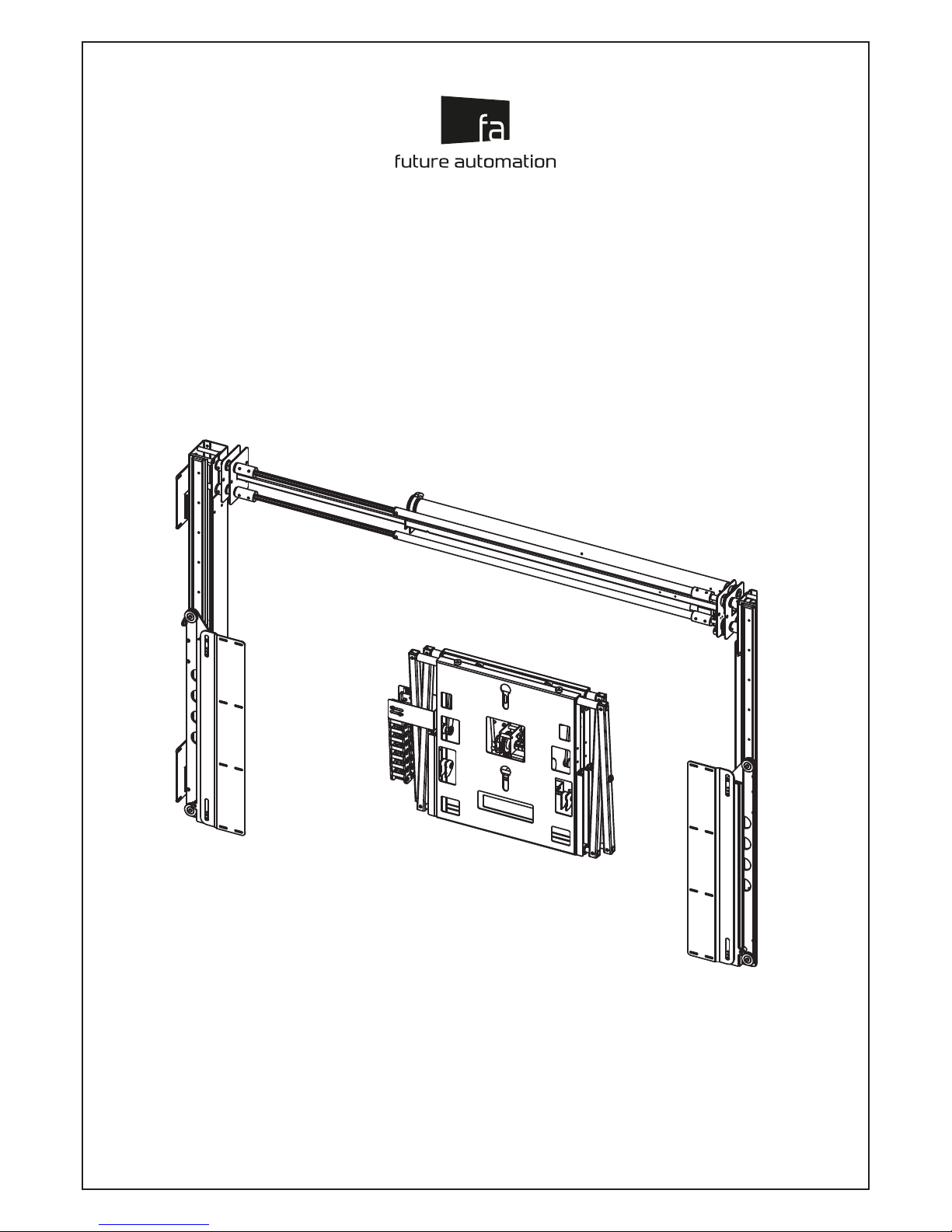
ISSUE 014
SLIDING PANEL SYSTEM &
SCREEN ADVANCE / SCREEN ADVANCE HEAVY
SPS & SA / SAH
INSTALLATION
INSTRUCTIONS
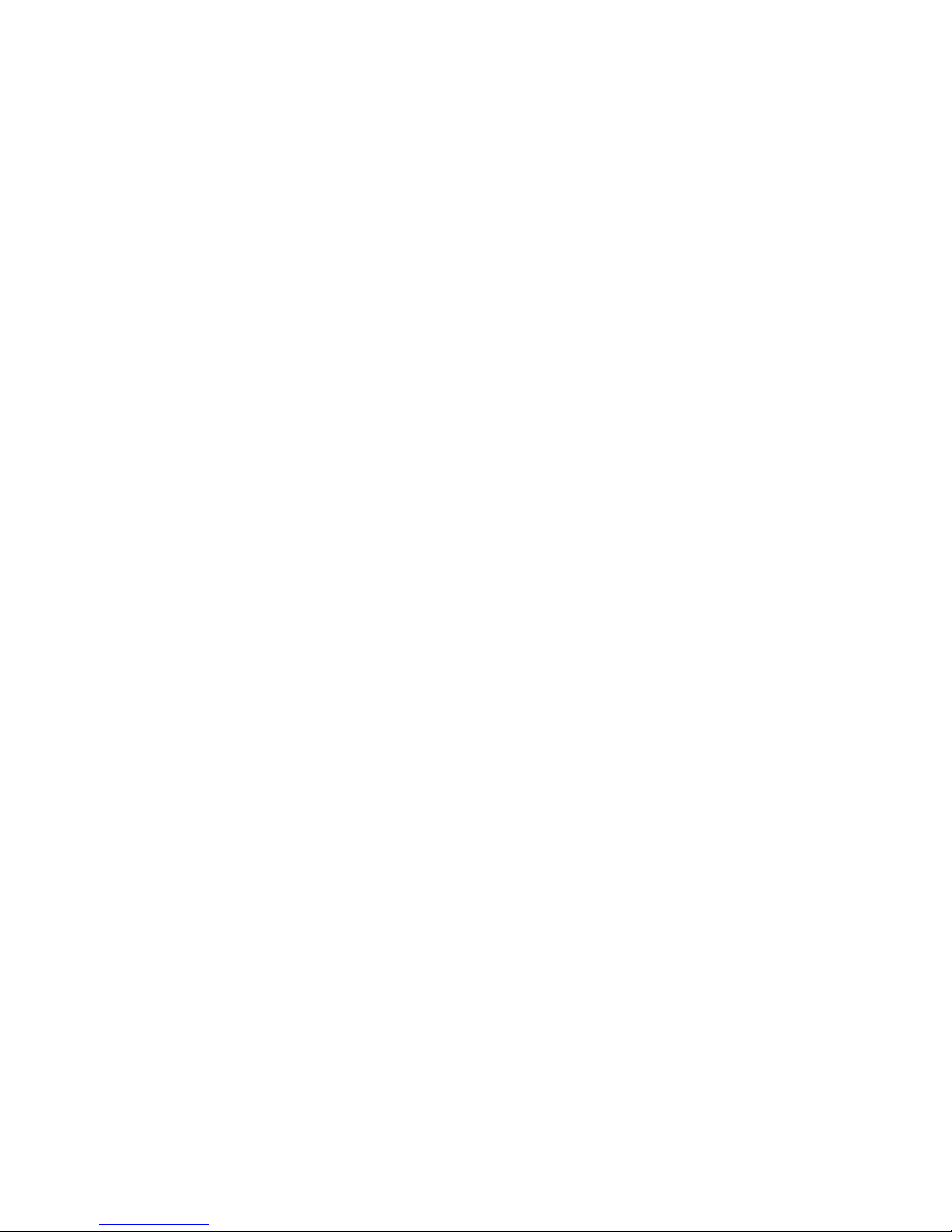

1
IMPORTANT SAFETY INSTRUCTIONS BELOW
WARNING: Failure to provide adequate structural strengthening, prior to installation can result in
serious personal injury or damage to the equipment. It is the installer’s responsibility to ensure the
structure to which the component is affixed can support four times the weight of the component and
any additional apparatus mounted to the component.
WARNING: Do not exceed the weight capacity for this product as listed below. This can result in serious
personal injury or damage to the equipment. It is the installer’s responsibility to ensure that the total
combined weight of all attached components does not exceed that of the maximum figure stated.
WARNING: Risk of death or serious injury may occur when children climb on audio and/or video
equipment or furniture. A remote control or toys placed on the furnishing may encourage a child to
climb on the furnishing and as a result the furnishing may tip over on to the child.
WARNING: Risk of death or serious injury may occur. Relocating audio and/or video equipment to
furniture not specifically designed to support audio and/or video equipment may result in death or
serious injury due to the furnishing collapsing or over turning onto a child or adult.
SAFETY
DISCLAIMER
ADDITIONAL WARNINGS:
1. Keep all documentation/instructions after tting.
2. Read all technical instructions fully before installation and use. It is the installer’s responsibility to ensure that all
documentation is passed on to the end user and read fully before operation.
3. Do not use near water or outdoors unless the product has been specically designed to do so.
4. Protect any cables or cords being used near this bracket from being walked on or pinched to prevent damage and
risk of injury.
5. Use this product only for its intended purpose as described in the product instructions and only use attachments/
accessories specied by the manufacturer.
6. Do not operate the product if it is damaged in any way, liquid has been spilled or objects have fallen into the
apparatus, the apparatus has been exposed to rain or moisture, does not operate normally, or has been dropped.
Contact the original installer/manufacturer to arrange repair or return.
WARNING - To reduce the risk of burns, re, electric shock, or injury to persons:
1. Clean only with a dry cloth and always unplug any electrical items being used in conjunction with this product before
cleaning.
Future Sound & Vision trading as Future Automation intend to make this and all documentation as accurate as
possible. However, Future Automation makes no claim that the information contained herein covers all details,
conditions or variations, nor does it provide for every possible contingency in connection with the installation or use
of this product. The information contained in this document is subject to change without prior notice or obligation of
any kind. Future Automation makes no representation of warranty, expressed or implied, regarding the information
contained herein. Future Automation assumes no responsibility for accuracy, completeness or sufficiency of the
information contained in this document.
WARNING – RISK OF INJURY!
Only for use with equipment weighing 22LBS (10KG) OR LESS.
Use with heavier projectors/equipment may lead to instability causing
tip over or failure resulting in death or serious injury.
Bracket Suitable for Residential and Commercial Use.
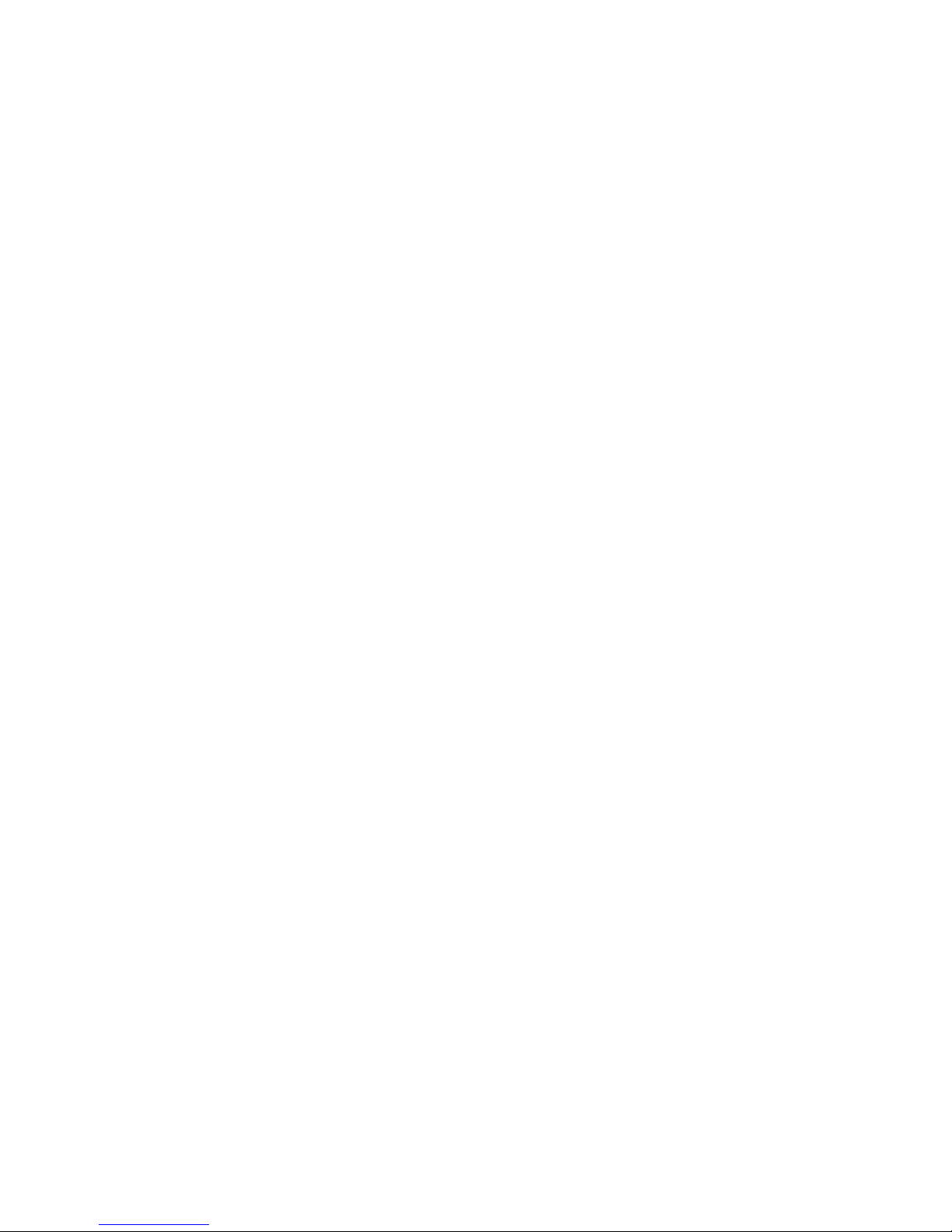
2
PRODUCT WARRANTY
& RISK ASSESSMENT
WARRANTY INFORMATION
WARNING - The warranty oered for this product shall be annulled if the product is used improperly or in a way
that is in breach of our Terms of Service.
Future Automation provides warranty for the mechanism you purchased for the period of 24 months from the date of
purchase, provided that it isn’t used for unintended purposes.
Under the warranty, Future Automation aims to either solve the issue remotely (via telephone or email support) or if the
mechanism requires a part, arrange a visit to your premises by a Future Automation approved engineer or send replacement
items where appropriate.
Warranty repairs will be carried out as quickly as possible, but subject to parts availability. This warranty period is
respectively extended for the period of a repair.
A malfunctioning product must be cleaned and placed into suitable packaging to protect against transit damage before
organising delivery to a repair workshop.
All the complaints about defects must be submitted to the vendor/installer that sold this product, rather than directly to
the manufacturer.
Any part of your system that needs to be replaced during a warranty repair becomes the property of Future Automation.
The warranty does not cover the following:
• Damages resulting from improper product use or maintenance.
• Repairs carried out by unauthorized persons.
• Natural wear and tear during operation.
• Damages caused by the buyer.
• Accidental damages caused by a customer or damages caused as a result of careless attitude or usage, or damages
caused by natural disasters (natural phenomena).
• Any electrical, or other environmental work external to your Future Automation mechanism including power cuts,
surges etc.
• Additional items not supplied by Future Automation although they may have been supplied together by the retailer
• Any 3rd party software products controlling your mechanism
• Any transfer of ownership. Warranty is provided only to the initial purchaser.
• Compensation for loss of use of the product, and consequential loss of any kind.
A separate Safety and Servicing Information document is provided with these instructions (additional copies can be found
at www.futureautomation.co.uk/safety), and this document MUST be lled out by the approved Future Automation Dealer
who is installing the product. This Warranty Sheet must be held by the end user for the duration of the products life and
will be referred to during servicing or warranty queries.
The Safety and Servicing Information document also contains two Service History Forms that must be lled in by the
approved Future Automation dealer who is performing the rst required yearly service of this product.
One copy of the Service History Form must be held by the customer (along with the Warranty Sheet) and a
duplicate copy must be held by the approved Future Automation dealer that performed the service. Missing and/or
mismatching documents may delay or invalidate warranty claims.
Additional Service History Forms can be found on the Future Automation website for further yearly services.
RISK ASSESSMENT INFORMATION
It is the installer’s responsibility to perform a risk assessment of installed products. Future Automation can provide
guidelines to installers/dealer about what should be included in a risk assessment, but due to the individual nuances of
each location/site, Future Automation cannot provide a full list of areas to risk assess.
For full risk assessment and safety information please view our Safety and Servicing guide available at
www.futureautomation.net/safety

3
GUIDE
CONTENTS
SAFETY DISCLAIMER 1
PRODUCT WARRANTY & RISK ASSESSMENT 2
GUIDE CONTENTS 3
PACKAGE CONTENTS 4
MECHANISM QUICK-START GUIDE 5
MECHANISM PRETESTING 6
SCREEN POSITIONING 7
MOUNTING PLATE INSTALLATION 8
DRIVE UNIT INSTALLATION 9
SCREEN ADVANCE POSITIONING (SA) 10
SCREEN ADVANCE MOUNTING (SA) 11
SETTING THE MECHANISM IN / OUT POSITIONS (SA) 12
SCREEN ADVANCE MOUNTING (SAH) 13
SCREEN ADVANCE MOUNTING (SAH) 14
SETTING THE MECHANISM IN / OUT POSITIONS (SAH) 15
CONNECTION WIRING 16
PANEL MOUNT PLATE FITTING 17
ENCLOSURE PANEL MOUNTING 18
PANEL UP POSITION ADJUSTMENT 19
PANEL DOWN 20
POSITION ADJUSTMENT 20
DISPLAY FITTING 21
GENERAL CONTROL 22
INFRARED (IR) 23
RADIO FREQUENCY (RF) 24
CONTACT CLOSURE 25
RS232 CONTROL 26

4
PACKAGE
CONTENTS
1 - SA/SAH OPTION & SPS MECHANISM
1.1 - PANEL MECHANISM RIGHT
1.2 - PANEL MECHANISM LEFT
1.3 - PANEL DRIVE UNIT
1.4 - SCREEN ADVANCE UNIT
1.5 - SCREEN ADVANCE UNIT HEAVY
1.6 - PANEL MOUNT PLATES
2 - CONTROL BOX
3 - IR REMOTE CONTROL
ITEMS NOT SHOWN ON PAGE
SPS ACCESSORY PACK:
- 2X AAA BATTERIES
- MULTI-PACK NUTS, BOLTS & WASHERS
- MAINS POWER, IR AND CONTACT CLOSURE LEADS
Only SA or SAH option will be provided
1.4
1.2
1.3
1
1.
6
1.
1.5
2
3

5
MECHANISM
QUICK-START GUIDE
Some Future Automation mechanisms may ship with the control box disconnected to prevent damage
during transit. In order to operate the mechanism, the control box will need to reconnected, then have
mains power applied along with the desired control method.
RECONNECTING THE CONTROL BOX
To reconnect the mechanism control box, follow the below steps:
1. Make sure the power is disconnected from the control box.
2. Remove the retaining screw and washer from the end of the control box to allow removal of the
control box lid. (Image 1 Below).
3. Slide o the control box lid to reveal the control board inside.
4. Locate the green connector on the end of the loom leading from the lift mechanism. This plug will
have a small tag attached stating the correct connecting socket on the control board (e.g. “AC1”,
“DC2”...) (Image 2 Below).
5. Plug the green connector into the corresponding socket on the control board. This plug is handed
and will only connect correctly one way. Do NOT force the connector into the socket, this can cause
serious damage to the control board and mechanism.
6. Route the wiring loom out of the end of the control box by inserting the black plastic inserts into the
slots provided. (Image 3 Below).
7. Slide the control box cover back over the control board and replace the xing screw and washer.
IMPORTANT
For the mechanism to operate, the green three way safety connector with the loop of
wire attached, must also be plugged into the end of the control box. (Image 4 above).
If this connector is not plugged in, a bright red LED will be visible inside control board
and the Input Conrmation Input LED will be permanently illuminated.
Image 1.
Image 3.
Image 2.
Image 4.

6
MECHANISM
PRETESTING
• The product is in good condition
• There is no damage to any parts
of the mechanism
• All wiring is secure
Before installing your mechanism,
it is important that you perform
the following checks.
1
Use the Quick Start Guide and connect
mechanism to control board and familiarise
yourself with mechanism operation.
Panel Drive Unit cams are factory set
to the correct positions and should not
be adjusted without rst contacting a
member of the Future Automation team.
2
Set up the mechanism as shown above,
engaging the shaft drive unit with the
couplers on the panel mechanism.
(M5 x 35mm bolts connect them)
Panel Access Shaft rotates 180° to create
a forward-back motion of 40mm.
(If out of sync by 180° it may jam)
Mechanism is precongured to move
approx. panel height + 30mm
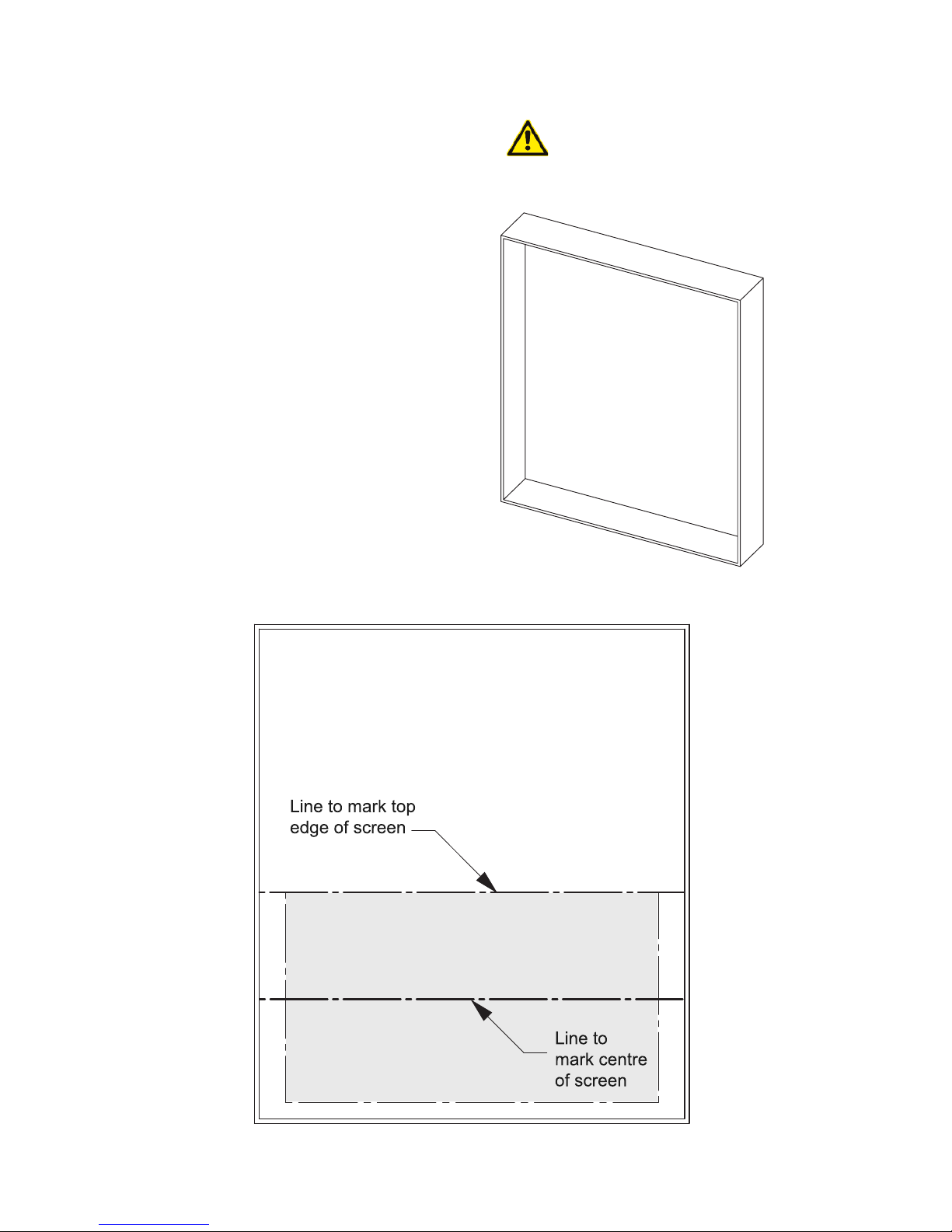
7
SCREEN
POSITIONING
1
Use a spirit level to conrm
all marks are level.
2
Mark up the top position of the
screen inside the enclosure along
with a center line in preparation
for display positioning.
Enclosure height should
accommodate height of screen
and height of sliding panel.

8
MOUNTING PLATE
INSTALLATION
1
Oer Mounting Plates to inside of
enclosure and position centrally in
relation to the screen centre height
marked previously.
4mm
Mechanism
Approx.
2
Mark height between mounting
plate and bottom of enclosure.
A block of MDF can be cut to this
height to use as a guide (left).
3
Use appropriate xings
(NOT INCLUDED) to secure
the mounting plates to the
inside of the enclosure.
4
Use MDF block/
measurement to repeat for
opposite mounting plate.
Mounting plates will need to be
installed perfectly level and in the
DOWN position before proceeding

9
DRIVE UNIT
INSTALLATION
1
Locate Panel Drive Unit and
insert motor end of the unit
to the two couplers at the
top of the right hand panel.
2
Loosen the two M5 x 35mm
bolts and nuts to allow the
telescopic end to extend to
join to left panel.
Mechanism
Mechanism
3
Re-tighten xings attached
to telescopic arm once it
meets with the left panel.

10
SCREEN ADVANCE
POSITIONING (SA)
Oer display to Screen Advance
mechanism.
Measure from the top of the
display to the key-hole mount slot.
2
1
The measurement taken can
be used to correctly position
mechanism inside the enclosure.
3
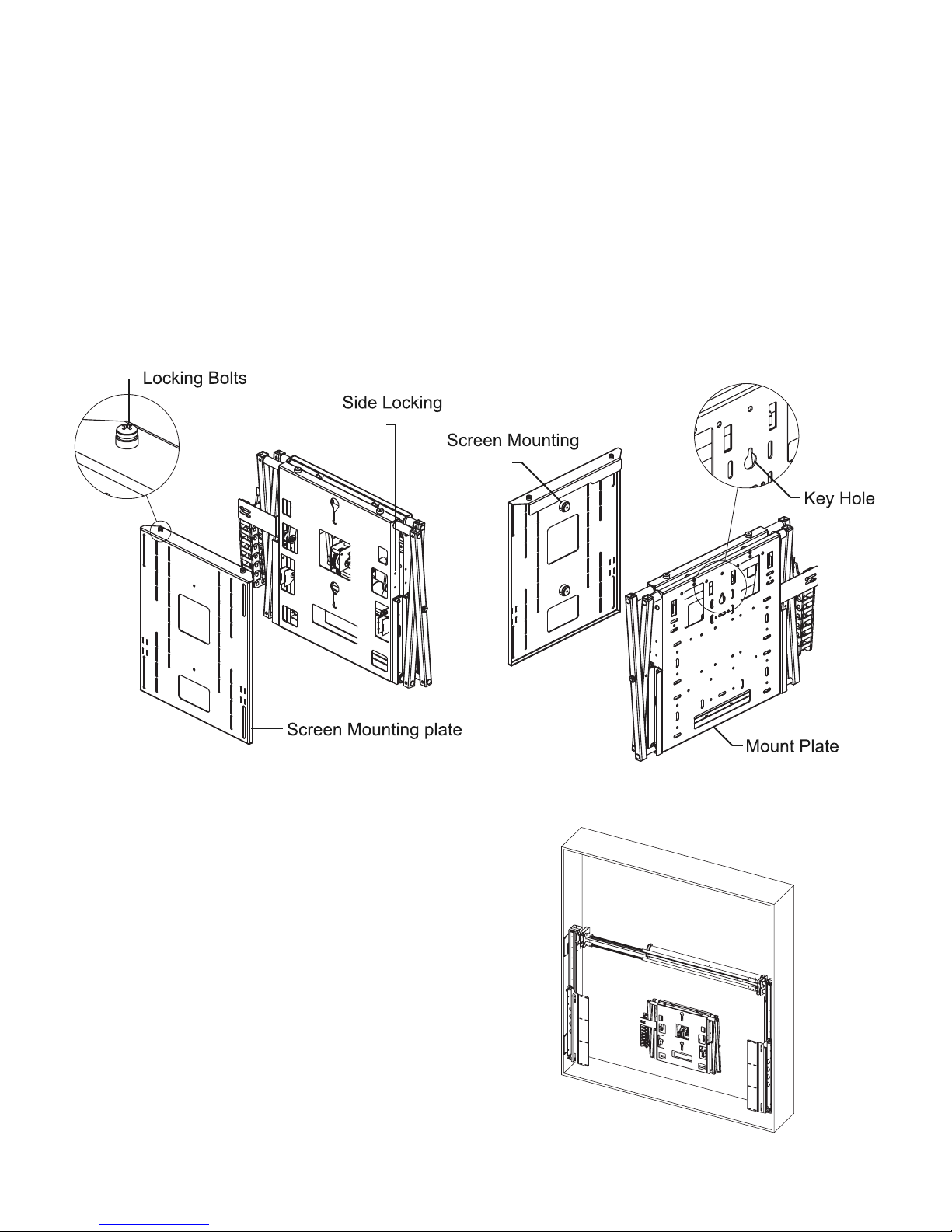
11
SCREEN ADVANCE
MOUNTING (SA)
Mount the SA mechanism onto the
protruding screw and check positioning
is as desired.
With the mechanism in the IN position,
x through the front plate with the
square clearance holes provided.
(FIXINGS NOT INCLUDED)
Fix a screw into the wall with the head
protruding at marked position, so that
the SA can be freely supported inside
the enclosure.
5
6
3
Toggles
Mount
Bolts
Remove the Screen Mount Plate by
loosening the two Screen Mounting
Toggles and lifting up and away.
1
Take Screen Advance Positioning
measurement and mark position inside
the enclosure.
2
Attach Screen Mounting Plate to the
back of the display using included M6
xings
4
Feed necessary cables through the
provided cable run.
7
Hook screen onto the SA using the
Screen Mounting Toggles and securing
the Locking Bolts into place.8

12
SETTING THE MECHANISM
IN / OUT POSITIONS (SA)
With the mechanism in the OUT
position, press B to pulse out to the
Service Mode and then manually pull
out the mechanism.
3
Adjust the SA Cams to ensure that the
mechanism sits ush with the front
panel mechanism.
1
To change the OUT position, move the
outer Cam to adjust the advance travel.
2
Once adjustments are made push
the mechanism back and press A
to pulse the push arm back into the
OUT position.
4

13
SCREEN ADVANCE
MOUNTING (SAH)
Oer display to Screen Advance
Heavy (SAH) mechanism.
Measure from the top of the
display to the two largest
mounting holes on the SAH
Bracket Wall Plate.
2
1
The measurement taken can
be used to correctly position
mechanism inside the enclosure.
3

14
SCREEN ADVANCE
MOUNTING (SAH)
Conrm that the mechanism is level
and in the correct position.
3
Remove the two Uprights from the SAH
and attach them to the display using the
supplied xings.
1
Using the previous measurement for
reference, secure the SAH mechanism
into the enclosure using the
appropriate xings (NOT INCLUDED)
2
Hook display onto the installed
SAH and secure in place with
supplied xings.4

15
SETTING THE MECHANISM
IN / OUT POSITIONS (SAH)
Or, alter the crank length by
loosening the bolts and slide to be
longer, shorter.3
There are two ways to adjust the
advance distance of the mechanism.
1
Slide the Top Mount Plate back for
forward on the slots.
2
Then you can adjust the distance by
rotating the Cams.
4
Plate
Crank

16
CONNECTION
WIRING
Connect the Drive Unit to the Side Panels
using the 9 pin AMP plugs together
(Labelled A to A)
1
Inserts
A
A
Each mechanism has its own set of
wires that are control box inserts and
block connectors.
2
Each cable is labelled to show
which set of connectors the block
connectors must go to.
3
The inserts then slide into the
associated slots on the Control Box.
4

17
PANEL MOUNT
PLATE FITTING
The front mounting plates hold your
concealment panel onto the mechanism.
It is attached to the runners with
M6 x 10mm CSK bolts with washers.
1
Use one xing in each slot at one of
the three mounting heights available.
2
Oer the enclosure panel to the
mechanism and mark the position of
the mounting plates.
3

18
ENCLOSURE
PANEL MOUNTING
Conrm that the enclosure panel is
level and in the correct position to
attach the mounting plates.
3
Remove the mounting plates
from the mechanism to attach
the enclosure panel.1
Use the previous measurement as a guide
to attach the mounting plates to the
enclosure panel leaving 5mm of clearance
around the perimeter of the panel.
2
Use appropriate xings to secure
the mounting plates to the
enclosure panel.4
(Clearance)
Mounting

19
PANEL UP POSITION
ADJUSTMENT
Sliding the plate down will make the
plate travel less.
3
Loosen the two bolts shown in the detail
view. Do not fully remove them.
1
Slide the switch plate up will make the
panel travel higher.
2
The panel will travel approximately
3 times the distance the switch
plate moved.4
PANEL
UP
PANEL
DOWN
Once the up position has been
adjusted, re-tighten the two bolts
to secure.5

20
PANEL DOWN
POSITION ADJUSTMENT
The down position can be adjusted by
moving the position of the mount plate
in the slots on the mechanism. (Right)
1
The down switch plate is factory set
and should not be adjusted.
There is 60mm (2.4”) of travel
within this slot.
2

21
DISPLAY
FITTING
The mechanism should be fully extended
before the screen can be tted.
1
Press the ‘OUT’ button on the remote
and wait for the SPS to fully extend.
2
Press ‘B’ on the IR remote repeatedly
to pulse the mechanism fully out into
its service mode.
3
Manually pull the mechanism out further
so that the screen uprights can be bolted
onto the frame.
4
Attach the screen uprights to the
display and oer it to the mechanism.
5
Make nal adjustments to the display
by altering the height that the display
is xed to the upright slots, or
adjusting the SA/SAH top bolt heads
on the screen mount plate..
6
Return the mechanism from
service mode by pressing ‘A’
repeatedly on the IR remote.
Once the mechanism cannot
pulse any further, wait 2
seconds and the mechanism
will return to user mode.
If further adjustments need to be
made. Remove and reposition the
display on the mounting uprights.
7

22
GENERAL
CONTROL
MECHANISM EMERGENCY STOP CONNECTOR
This mechanism features an Emergency Stop Connector, which MUST be plugged into the control box
in the connector labelled above for the mechanism to operate. If this connector is not plugged in, the
Input Conrmation LED will be permanently lit. As per the red plastic tag attached to the Emergency
Stop Connector (and shown below), the small loop of wire in this connector is designed to be replaced
by a third party safety mechanism.
REPLACING MECHANISM BATTERIES
The standard Future Automation Infrared (IR) remote control required x2 AAA batteries to
operate. These are provided with the mechanism in the Accessories Pack. These batteries can be
replaced as the per the image below.
This mechanism has multiple standard control methods, each of which requires a dierent input
method to the control box. For ease, the input sockets on the control board are labelled below.
(Control box size and style may vary to image shown)
CONTROL BOX INPUTS
Mains Voltage Input
Input Conrmation LED
IR Input Jack (3.5mm)Emergency Stop Connector
Contact Closure (RJ45)
RS232 (RJ11/RJ25)

23
INFRARED
(IR)
This mechanism can be controlled via the supplied 14 button Infrared (IR) Remote Control, paired with the
supplied Infrared (IR) lead and sensor.
The mechanism's functions can be controlled by plugging the Infrared (IR) lead and sensor into the 3.5mm IR
Input Jack shown on the General Mechanism Control page.
Conrmation of Infrared (IR) input will be shown by a single ash of the large green LED located on the end of
the control box.
As Infrared (IR) control works over line of site, the Infrared (IR) sensor must be directly viewable from what ever
location the remote control is being used from.
Infrared (IR) Remote Control Button Layout
IMPORTANT
Only buttons indicated above are functional with the product. Any other button press will STOP the
mechanism.
IN - Brings the mechanism into
the enclosure, hiding the display.
A - Pulses the mechanism IN to
return to User Mode
B - Pulses the mechanism
OUT into service mode to
access rear of screen.
STOP - Immediately stops
the mechanism regardless of
position.
OUT - Brings the mechanism
out of the enclosure, revealing
the display.

24
RADIO FREQUENCY
(RF)
If purchased with the Radio Frequency (RF) control option, this mechanism can be controlled via the supplied 4
button Radio Frequency (RF) Remote Control, paired with the in-built Radio Frequency (RF) sensor.
Conrmation of Radio Frequency (RF) input will be shown by a single ash of the large green LED located on the
end of the control box.
Radio Frequency (RF) control does not require line of site, but signal can aected cabinet thickness, cabinet
material or other electronic signals (i.e. strong WIFI signals).
Radio Frequency (RF) Remote Control Button Layout
IMPORTANT
Pressing any button while the mechanism is moving will STOP the mechanism.
IN - Brings the mechanism into
the cabinet.
OUT - Brings the mechanism out
of the cabinet.
STOP - Will stop the operation of
the mechanism at ANY position.
STOP - Will stop the operation of
the mechanism at ANY position.
The Radio Frequency (RF) Remote Control can only be used to recall the above functions.
The mechanism limits and preset positions must be programmed using the supplied Infrared (IR) Remote
Control.

25
CONTACT
CLOSURE
This Mechanism can be controlled via Contact Closure, utilising an 8 Pin RJ45 Connector attached to a length of
CAT5 (Type 568A or 568B) cable.
The mechanism’s functions can be controlled by plugging this into the RJ45 port on the mechanism control
board, then shorting pins 1-8 on this connector as shown in the Contact Closure Input Table below.
Conrmation of Contact Closure input will be shown by a single ash of the large green LED located on the end
of the control box, as well as illumination of the corresponding Contact Closure LED on the printed circuit board
as shown below.
RJ45 PIN LAYOUT
CONTACT CLOSURE INPUT TABLE
LED 1
LED 2
LED 3
LED 4
LED 5
Contact Closure
Input Port
CONTACT CLOSURE LED LAYOUT

26
RS232
CONTROL
This Mechanism can be controlled via RS232, utilising a 6 Pin RJ11/RJ25 connector OR 9 Pin Serial connector
attached to a length of 6 core cable.
The mechanism's functions can be controlled by plugging this into the RJ11/RJ25 port on the mechanism control
box, then inputting the RS232 commands shown in the RS232 Input Table below.
Conrmation of Contact Closure input will be shown by a single ash of the large green LED located on the end
of the control box.
RJ11/RJ25 PIN LAYOUT
PIN 1: RX
PIN 6: TX
PIN 3 & 4: GROUND
PIN 2: RX
PIN 3: TX
PIN 5: GROUND
SERIAL PIN LAYOUT
RS232 INPUT TABLE
RS232 PROGRAMMING DETAILS
Baud Rate: 9600
Stop Bit: 1
Parity: None
Databits: 8
RJ11/RJ25 Func. 9 PIN Serial Colour
PIN 1 TX-RX PIN 2 Blue
PIN 3 GROUND PIN 5 Green
PIN 4 GROUND PIN 5 Red
PIN 6 RX-TX PIN 3 White
Protocol Action
fa_in Carriage Return (Enter / ASCII 13) Device IN
fa_out Carriage Return (Enter / ASCII 13) Device OUT
fa_stop Carriage Return (Enter / ASCII 13) Device STOP (At any position)
IMPORTANT - Ensure all protocols are entered exactly as written below, including Carriage Return (ENTER / ASCII 13)
DC1
RS232

NOTES:

w w w .
FUTUREAUTOMATION
. n e t
EUROPEAN OFFICE
Address:
Unit 6-8
Brunel Road
Bedford
Bedfordshire
MK41 9TG
Phone: +44 (0) 1438 833577
Email: info@futureautomation.co.uk
Oce Hours:
Mon - Fri 8:00 to 17:30 GMT
Saturday & Sunday - Closed
NORTH AMERICAN OFFICE
Address:
Enterprise Park
127 Venture Drive
Dover
NH
03820
Phone: +1 (603) 742 9181
Email: info@futureautomation.net
Oce Hours:
Mon - Fri 7:00 to 17:00 EST
Saturday & Sunday - Closed
