Page 1

Futaba
DIGITAL PROPORTIO NAL
RADIO CONTROL
PCM 1024A
PULSE CODE MODULATION SYSTEM
Page 2

Thank you for purchasing a FUTABA
digital proportional radio control set
Please read this manual carefully before using your set.
The last page of this manual
is a three-part foldout.
Refer to thisfoldout when reading the manual.
TABLE OF CONTENTS
FEATURES
SET CONTENTS
RATINGS ......................... 3
RECEIVER AND SERVOS ............. 4-5
Nicd BATTERY CHARGING ............. 6
BASIC TRANSMITTER T9VAP
<OPERATING INSTRUCTIONS>
TIMER ....................... 10-11
TACHOMETER ..................... 12
LOW BATTERY WARNING .............. 1 2
BACK-UP WARNING .................. 13
<SYSTEM PROGRAMMING>
EDIT PROGRAM KEY .................
REVERSE
FAIL
ADJUSTABLE TRAVEL VOLUME (ATV) ..... 16
ADJUSTABLE FUNCTION RATE (AFR) ...... 17
DUAL RATE (D/R) ................ 18-19
END SOFT KEY ..................... 19
EXPONENTIAL (EXP) .............. 20-21
MIXING .......................... 22
PROGRAMMABLE
.......................
.....................
........................
SAFE (F/S)
.................
MIXING
...........
1-2
3
CONTROL . . . . 7-9
13
14
14-15
23-29
SNAP
ROLL
WING TYPE ....................... 32
(1) AIL DIFF (AILERON
(2)
(3) ELEVON ..................... 35
(4) V-TAIL ...................... 36
AIR BRAKE
PITCH CONTROL MIXING
(VARIABLE PITCH) .................. 39
ELEVATOR/FLAP MIXING .............. 40
TRIM (CROSS TRIM, TRIM MEMORY) . . . . 41-42
PARAMETERS (SERVO TEST, MIXING MODE,
PCM/PPM, D/R SW DIR , 9CH SW POSITION) . . . 43
MODEL
MODEL COPY ...................... 46
NAME ........................... 47
SERVO (TEST MODE)................. 48
RESET
SERVO EXPLODED VIEW .............. 50
SPLINED HORNS .................... 51
SOFT MAP 1 ....................
T9VAP TRANSMITTER CONTROLS
SOFT
....................
DIFFERENTIAL)
FLAPERON
....................
SELECTION
...
......................
MAP 2 .......................
.............
................
...............
.....
30-31
32-33
33-34
37-38
44-45
49
52-53
54-55
56
WARNING:
The FUTABA PCM1024A system has numerous operating features and i s designed fo r serious and experienced radio control
hobbyists. Newcomers
result in property damage and/or serious personal injury. Radio control model airplanes are not toys. If you are new to the
hobby,
assistance to
it is recommended that you contact your local hobby dealer regarding clubs and individuals offering advice and
beginners.
to
the
hobby
should
seek
advice
and
assistance
in operating this
set.
Improper
operation can
Page 3

•FEATURES
The PCM1024A was specially-developed to meet the needs of the serious and demanding
R/C hobbyist. Numerous features make this system adaptable to a wide variety of complex
radio control stunt and scale aircraft. This is the most advanced system available for FAI
Precision Acrobatic (F3A) competition. The built-in microprocessor utilizing PCM (Pulse
Code Modulation) makes this set very versatile and extremely noise and deadpoint resistant.
Please read this manual carefully before using your set.
TRANSMITTER FP-T9VAP
• Programming data is displayed pictorially and
graphically on a large, easy-to-read LCD
(Liquid Crystal Display) panel. Programming
and Cursor keys allow convenient adjustment
of aircraft functions.
•"1024"
•
RF
• Precise control is made possible by.. three dif-
able Travel Volume (ATV), Adjustable Function Rate (AFR), and Adjustable Trim Rate.
• Dual Rates, Exponential, and Variable
bility
• Numerous special control mixing functions
have been refined for FAI R/C aerobatics
(F3A). Four programmable mixing circuits
provide tremendous versatility in adapting the
system to diverse and specialized applications.
•Throttle -> pitch control mixing circuit is
designed for use with variable-pitch propellers
to maximize engine performance and reduce
noise.
• Idle-Up lever: The engine idle speed can be
independently adjusted during throttle ->> pitch
control mixing.
•Pitch
variable-pitch propellers is trimmable with the
lever.
•Snap roll program allows four different programmable snap rolls to be performed at the
touch of a button.
• Programming for up to six different models (in-
cluding model name) can be stored in the trans-
mitter memory. Memorized data is protected
by a 5 year lithium battery.
• Accessory "sub-trimmers" are provided on the
transmitter front for convenient field
ment of frequently-used functions.
Channel Resolution: New 1024 PCM
encoder format provides unexcelled servo resolution and response time.
module uses a narrow
circuit and PCM transmission.
ferent endpoint adjustment functions: Adjust-
Rate (VTR) functions provide unlimited flexi-
in
"fine
control
tuning"
lever:
aircraft
High
band
control
pitch
modulation
response.
position
adjust-
Trace
on
• Trim positions for each model can be memorized by the Trim Memory function, allowing
the
trim
levers
and sub trimmers
to neutral. Neutral positions can be reproduced
in the future, or copied onto another model
program if desired.
• The Tachometer function measures engine
by means of a built-in sensor.
• Speed can be measured for 1 to 5 bladed
propellers.
• Digital alarm/timer has UP, DOWN, and
RHYTHMIC timing modes
• Integrating (Total) Timer monitors total transmitter ON time.
• Ball bearing open gimbal sticks, angled switches,
and "human-engineered" transmitter case enhance the feeling of comfort and precision in
transmitter operation.
•"Quick
• Power Off function turns off the transmitter
• PCM or standard PPM operation can be se-
• DSC (Direct Servo Control): The
• Servo reversing is available on all channels.
•Auto
• Sti ck length and angle is easily adjusted.
• Knobs and levers are conveniently located.
Change"
accessable by means of a convenient panel on
the transmitter back.
power automatically if the controls are not
operated for 30 minutes.
lected. (Allows operation of standard FM
receivers on the same frequency.)
allows operation
on the transmitter. The voltage of the transmitter and receiver Nicd batteries can also be
read simultaneously using t h e cord.
Dual Rate: If desired,
and rudder dual rate can be turned ON and
OFF
automatically, according to throttle stick
position.
Nicd
of
all
battery
servos
to
be
returned
rpm
pack
is
easily
DSC
cord
without
aileron, elevator,
turning
[1]
Page 4

RECEIVER FP-R129DP
[
• Extremely quick response, high resolution, and
high reliability are achieved with a newly-
developed, low voltage PCM decoder.
• RF amplifier and monolithic IF amp designed
for high sensitivity.
•Dual
conversion
narrow-band ceramic filter is immune to ad-
jacent band interference (cross modulation
interference, mutual modulation interference)
and spark noise.
• Fail Safe and Battery Fail Safe functions
provide greater safety and reliability.
"1991"
design
with
ultra
SERVO FP-S9101 +S5101
• High torque and high speed water-and dustproof
servo
with
highest-quality
<FP-S9101> Output torque 3.1 kg-cm (69.5
oz.-in.). Operating speed 0.16 sec/60°. <FP-
S5101> Output torque 4.0 kg-cm (55.6
oz.-in.). Operating speed 0.24 sec/60°.
• New indirect drive potentiometer improves
vibration and shock resistance and neutral
precision tremendously.
• Futaba custom 1C provides high starting
torque, narrow dead band, and excellent
trackability. Neutral holding force is also improved substantially.
coreless
motor.
•Servo Hold function eliminates "glitches"
during momentary signal losses or strong interference.
• Gold-plated connector pins provide positive
contact.
• DSC System: Operation of all servos is possible
without turning on the transmitter by connecting the accessory cord directly to the C terminal of the receiver.
• Fiberglass reinforced PBT (polybutylene
terephthalate) molded servo case is mechanically strong and invulnerable to glow fuel.
• Strong polyacetal resin, ultra precision servo
gears ensure smooth operation, positive neutral, and minimal backlash.
• Fiberglass reinforced epoxy resin PC board
with thru-the-hole plating improves reliability
against shock and vibration.
• Seven special adjustable splined output arms.
2]
Page 5

•SET CONTENTS
Model
Transmitter
Receiver
Servos
Switch
Nicd Battery
Misc.
FP-S9101 x4,orS5101 x4
Battery charger, extension cord, DSC cord, CHG adaptor, DSC-CHG cord,
frequency flag, spare output arms, neck strap, screws
FP-9VAP
FP-T9VAP x 1
FP-R129DPx 1
SSW-J x 1
NR-4J x 1
•RATINGS
Transmitter FP-T9VAP Charger PBC-8B (2)
Operating System : Two-stick, 9 Channel, PCM
Transmitting Frequency: 72MHz, 53MHz, 50MHz
Modulation : FM- PCM/PPM selectable.
Power Requirement : 9.6 volt (8/500mAH)
Nicd battery
Current Drain : 230mA
internal
Input Voltage : 1 20VAC, 60Hz, 4W
Output Voltage : TX side 9.6V, 50mA
Servo FP-S9101 -5101
RX side 4.8V, 50mA
Receiver FP-R129DP
Receiving Frequencies
Intermediate Frequency
Power Requirement 4.8 volt Nicd battery (shared
Current Drain 35mA (4.8V reception)
Dimensions 63.0x37.8x24.1mm
Weight 45g(1.6oz.)
Receiving Range 500m (1,500 ft. ) ground
72MHz, 53MHz, and 50MHz
1st I F : 10.7MHz
2nd IF:455kHz
w/servos)
1,000m (3,000ft.) air
(When FP-T9VAP used under
best
radiowave conditions)
Control System : + pulse width control
1520uS neutral
Operating Angle : Each direction from neutral -
45 or greater (including trim)
[3]
Page 6

•RECEIVERS AND SERVOS
Receiver, servo, switch, and battery connections
Pitch Control Servo
Spoiler Servo
Pay careful attention to the
polarity of the connectors.
Receiver Crystal
Antenna
Wire
PCM Receiver
R129DP
Extension cord
Power Switch
Flap Servo
Lighter-shaded parts must be purchased separately.
Landing Gear Servo
Rudder Servo
Throttle
Servo
Elevator
Servo
Aileron
Servo
CH9 Connection Diagram
Five servos
are
as standard
supplied
NR-4J
Landing Gear
Adaptor
CH9 Servo
[4]
Page 7

The Channel order is:
1. AIL (AILERON)
2. ELV (ELEVATOR)
3. THR (THROTTLE)
4. RUD (RUDDER)
5. GER (GEAR)
6. FLP (FLAP)
7. SPO (SPOILER)
8. PIT (PROPELLER
9. CH9
(CHANNEL 9)
PITCH)
PRECAUTIONS
NOTE: A separate servo on each aileron will allow use of special transmitter control mixing and differen-
tia/ functions.
• Connect the receiver, servos, switch harness,
etc. as shown in the figure. Extend the trans-
mitter and receiver antennas to their full
length. Turn on the transmitter power switch,
then turn on the receiver power switch. The
servos will go to their neutral position. Move
the transmitter sticks one at a time to check
that each servo follows its control stick movement.
• Connect pushrods and linkages to the servos
and check that the direction of travel of each
servo matches the direction of movement of its
control stick. If a servo does not move in the
proper direction, use the servo reversing function
(See
page
14).
•
Operate each
for binding and/or excess slop in the linkage or
pushrod. Unreasonable force on the servo arm
may damage the servo and will drain the batteries very quickly.
•Adjust servo output arms and aircraft control
linkage as necessary so that each servo moves
smoothly throughout its full range of travel,
even when the control stick and trim lever are
operated simultaneously in the same direction.
•
Be
alert for possible sources of electrical noise.
This set is noise-resistant, but the use of noise-
less parts is recommended.
•When installing the switch harness, make sure
that the switch can move smoothly, to its f ull
extent in each direction without binding.
Install the switch where it will not be exposed
to engine oil, dust, dirt, etc. The switch can be
installed inside the fuselage and operated from
the outside with a piece of wire.
servo
to
its
full
extent,
and check
• Do NOT shorten the receiver antenna or fold it
back
along its length.
•When installing the servos, tighten the mount-
ing screws so that the rubber grommets are
If
the
screws
are
too
compressed slightly.
the vibration-dampening effect of the grommets wi ll be los t and servo failure may occur.
• The crystal can be changed without opening
the receiver case. Always use a Futaba matched
TX/RX crystal set to change frequencies.
• Extra servo output arms are supplied. Use them
as needed.
•Use
extension cords where
"chokes" are not required with the PCM
receiver.
•Wrap the receiver and the airborne battery
pack separately in foam padding. Padding
should be wrapped loosely for maximum vibration
protection.
plastic bag and secure the end of the bag with a
rubber band.
• Use the rubber
re ce i ve r to hold the servo and switch leads.
•After installation and adjustments are complete, perform a range check by collapsing the
transmitter antenna and extending the receiver
to its full length and operating the transmitter
from a distance of 60 to 90 feet from the
receiver (aircraft). The system should operate
normally at this range.
Place
each inside a waterproof
bands wrapped around the
necessary.
tight,
RF
Page 8

BATTERY CHARGING INSTRUCTIONS
(Transmitter and Receiver Nicd Batteries)
Before operating your system, recharge the Nicd batteries as follows:
•Connect the DIN connector of the FBC-8B (2)
battery charger to the transmitter charging
socket, and connect the 3P connector to the
airborne NR-4J Nicd battery pack and plug the
battery charger into a 120VAC outlet as shown
in the figure.
•The TX and RX LEDs light to show that bat-
teries are being charged. The Nicd batteries can
also be charged through the DSC-CHG cord by
connecting the CHG adaptor to the charger as
shown in the figure. This allows the NR-4J
airborne Nicd pack to be charged without
removing it from the model.
•Normally recharge the battery for about 15
hours. If it has not been used for some time,
discharge and recharge it two or three times,
Charging Method
AC-120V
TX (Transmitter)
then charge it a full 15 hours.
•The
amount of time
remaining
before the batteries must be recharged can be estimated by
checking the integrated timer at the moment
the TX battery alarm sounds (antenna extended).
• Leaving batteries in the discharged state for a
long time will adversely affect their capacity
and life.
•The TX and R X Nicd batteries can be charged
simultaneously or independently.
•A fully-charged TX battery can be used for
about 10 flights of 10 minutes each. The airborne NR-4J Nicd battery pack ca n be used
for about 7 flights when 6 servos are used and
about 4 flights when 10 servos are used.
Charger FBC-8B (2)
Receiver
•When the DSC cord
is connected, the receiver
power supply voltage
is measured
(no load).
The voltage is displayed
by "Ex" on the lower
right side of the initial
LCD
screen.
RX (Receiver)
Female
Female
NR-4J
Female
Male
Install the
accessory
DSC-CHG cord
(connector with tab)
to the side of
the aircraft fuselage
to use the charging
and DSC socket.
DSC-CHG cord
Male
Female
• The DSC (Direct Servo Controller)
system connects the signals from
the transmitter directly to terminal
C of the receiver through t he DSC
cord and controls the servos without transmitting radio waves. \\ is
extremely convenient when other
dyers are on the same frequency,
Make this connection
when using the DSC.
DSC Cord
Charging
socket
and
DSC
connector
Male
Female
CHG
Adaptor
Female
Male
Cut Here.
or during contests, etc.
•When the DIN connector of the
DSC cord is connected to the DSC
socket, the power to the encoder of
the transmitter is turned ON automatically The transmitter power
switch is left OFF.
• When not using the DSC, disconnect the DIN connector to reduce
battery drain.
• To operate the servos, turn on the
airborne switch (only).
Female
[6]
Page 9

•BASIC TRANSMITTER T9VAP CONTROLS.
Refer to the fold-out illustration in the back of the manual.
1. Aileron
2.
Elevator
3. Throttle
4. Rudder
5. Landing Gear Switch
6. Flap and Trim Control (CH6) Knob
7. Spoiler (CH7) Knob
Controls the spoilers as CH7.
8. Pitch Control (CH8) Lever
Serves as Pitch Control High Side Trimmer in
THR -> PIT mixing
9. Idle-Up Lever
Sets engine idling speed during THR -> PIT
mixing
10. Flap Spoiler Elevator mixing switch
Upper Position: Elevator -> Flap mixing
Center Position:
Lower Position: Flap
11. Snap Roll ON/OFF
OFF
Spoiler
Switch
-> Elevator mixing
Snap function operates when pulled forward.
Switch is spring-loaded and snap function
turns OFF when released.
12. Aileron Dual Rate Switch
13. Elevator Dual Rate Switch
14. Rudder Dual Rate/CHS Switch
15. Programmable Mixing ON/OFF Switch
16. Throttle -> Pitch Control Mixing ON/OFF
Switch
Non-slip Adjustable Control Sticks
The length of the control sticks
to suit operator preference.
Part A Part B
Unlock Parts A and B by turning them in opposite directions as indicated by the arrows,
and adjust the control stick to the most comfortable length.
can be adjusted
Adjustable Stick Angle
The horizontal angle of the control sticks can be
adjusted.
Turn this screw with a
Phillips screwdriver.
The open gimbal stick angle
can be adjusted from about
3°
to the inside to 4.5°
the outside by turning the
adjusting screw as shown.
Adjust the control stick
the most comfortable angle.
Phillips
Screwdriver
to
to
Transmitter RF Module
Transmitter crystal to
switch frequency on
the same band, change
this crystal.
72MHz Band
53MHz Band
50MHz Band
To remove the module, pull
the module outward while
pushing tabs toward the
center.
A temperature rise in the RF module during use
is normal.
[7]
Page 10

Mini Stand
Use this fold-out Mini Stand as shown when laying the transmitter down. This makes operation
easier and protects the transmitter and module.
Transmitter Battery Pack Replacement
Opening Trimmer Panel and Key Cover
Flip up with
NOTE:
Flip
up
at
both
sides
with
fingers. Do not try to open the
panel at the center. The cover
may be damaged.
the
your
tab
Remove the battery box cover. Lift out
the Nicd battery pack and disconnect the
connector.
Spare crystal holder
NOTE: Be careful not to drop the Nicd
battery pack.
Screen contrast adjustment
Adjust the screen contrast with the special screwdriver provided. The contrast
increases when the adjusting screw is
turned clockwise.
[8]
Page 11

Monitor Lamps
The POWER Lamp lights when the trans-
mitter power is turned ON.
The ALARM LED Lamp at the right:
• Blinks off once per minute during Fail
Safe data t ransmission.
• Blinks on and off when an activated
mixing switch is ON (Snap roll. Air
brake)
• Lights steadily at a ll other times.
4. ELE.D/R Elevator Dual Rate throw
adjustment
(This trimmer is ineffective if ELV D/R is not
set
to
ACT)
See D/R instructions page
5. ELE.AFR.UP Elevator up endpoint adjustment.
6. ELE.AFR.DN Elevator down endopoint
adjustment.
7 . 6 - > 2MIX FLP. Airbrake Mixing Flap ad-
justment.
8 . 6- > 2MIX ELE. Airbrake Mixing Elevator
adjustment.
(Trimmer No. 7 and 8 are ineffective if the
Airbrake Mixing program is not set to ACT).
See page
Functions of Sub-Trimmers
Sub-trimmers are located on the front panel to
allow convenient trimming of programmed settings on the field or during flight. Master the
computer functions before using them.
1. AIL.AFR.R Aileron right endpoint adjustment.
2. AIL.AFR.L Aileron left endpoint adjustment.
3. AIL.D/R Aileron Dual Rate throw adjustment
(This trimmer is ineffective if AIL D/R is not
set
to
ACT)
See D/R instructions page
[9]
Page 12

ADJUSTMENTS AND FLIGHT TECHNIQUES
•OPERATING INSTRUCTIONS.
• When adjusting and setting the transmitter functions, connect the receiver and servos, and
make the adjustments while observing the operation of the servos.
• Alternatively, when studying the operation of transmitter functions, remove t he transmit-
ter RF module (to reduce battery drain). The effects of adjustments can be viewed on the
SRV program screen (See page 48).
• Set the power switch to the ON position. The standard screen shown below appears on the
LCD display.
Transmitter Battery
Voltage
Receiver Battery
Voltage
EDIT
•Tx 10.1V Transmitter Voltage
•
Ex
TIMER
TACHOMETER TIMER RESET KEYS Integrating Timer display
Pressing both keys simultaneously,
resets the integrating timer.
Display wil l read 0:00:00.
0.0V The receiver battery voltage can be measured by using the DSC cord supplied.
TIMER
The TIMER function can be used to monitor flying time, fuel consumption, at contests,
etc. Four different timing functions are available: Up Timer, Down Timer, Rhythmic Timer,
and Total (Integrating) Timer.
Timer Functions
1) Up Timer This timer counts up from zero in
1 second steps. Its maximum count is 59:59.
When the alarm time is set, a buzzer begins to
sound 10 seconds before the set time is up.
The buzzer also sounds at each 1 minute
interval. When the time reaches 59:59, timing
restarts from 00:00.
2) Down Timer This timer counts down from
the set time in 1 second steps. Operation is
otherwise the same as the Up Timer.
3) Rhythmic Timer This is a 0.1 second cyclic
timer. A buzzer sounds at each set alarm
interval. When the set alarm interval elapses,
the counting automatically restarts.
4)
Total (Integrating) Timer This timer records
the total transmitter ON time. It is very useful
for
estimating remaining Nicd battery capacity and monitoring total flying time. Maximum count is 59:59:59.
[10]
Page 13
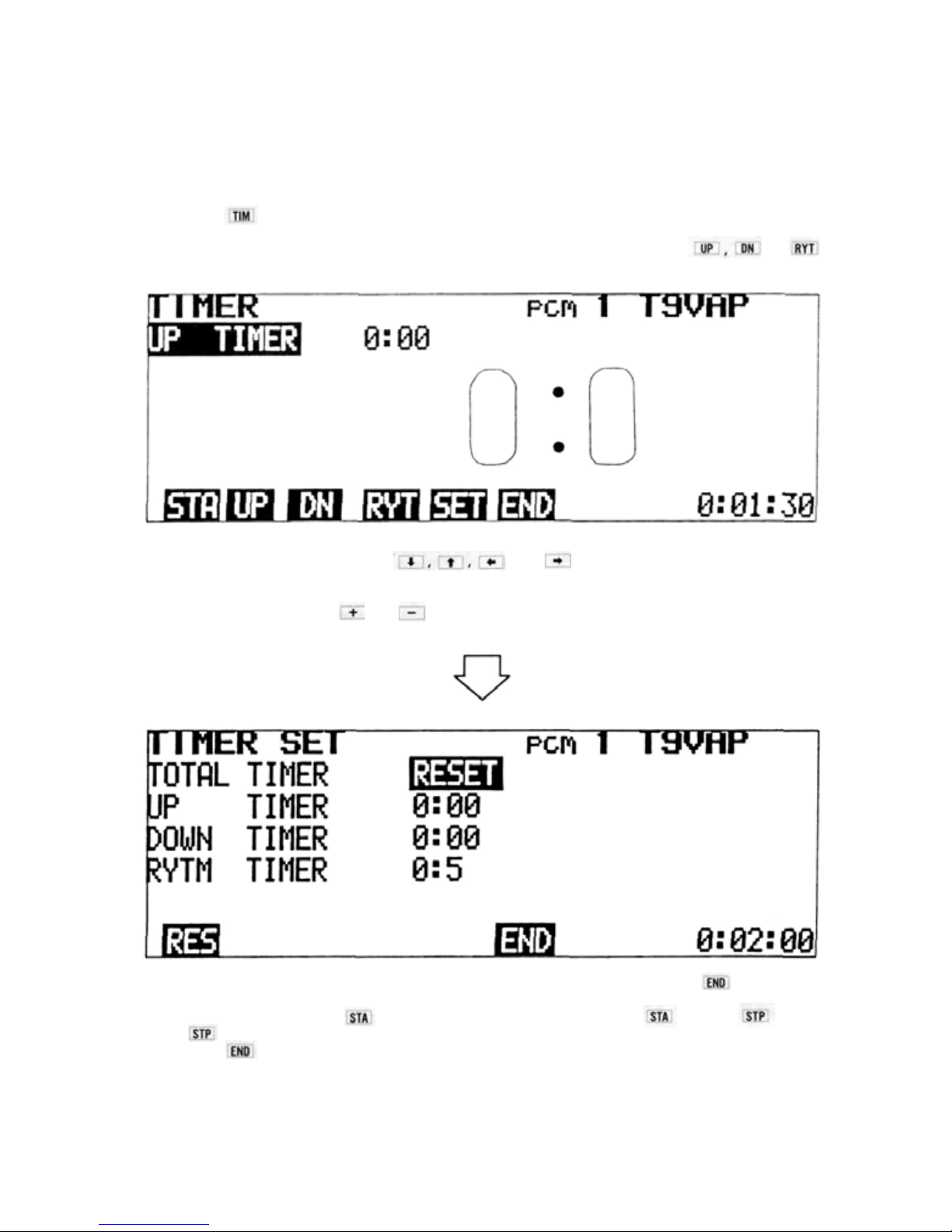
Setting Instructions
1) Display the standard screen.
2) Reset the Total Timer by pressing the two program keys simultaneously. RES
3)
Press the key. The TIMER program screen will appear on the display.
The Up Timer will be dis-
played first.
4) Select the UP (Up), DN (Down), or RYT (Rhythmic) timer mode by pressing the , or
program key. The example shown is for the Up Timer.
5) To set the-alarm time, switch to the TIMER SET display by pressing the SET key. Move the cursor to
the timer mode to be set using the
.
and
cursor keys. Pressing the RES key will
Set the alarm time with the and
program keys.
When time and alarm setting is complete, return to the TIMER display by pressing the program key.
6) To start the timer,
press
the program
key.
The
program
key characters change
to
7).When
the key is pressed, the tim er stops.
7) When the program key is pressed, the display returns to the standard screen.
Timer Counting Range 1. UP/DN Timers 55min.59sec.
2. Total Timer 55 hrs. 59 min. 59 sec.
3. Rhythmic Timer 0. 5 sec. to 59.9 sec. interval
[11]
Page 14

'ADJUSTMENTS AND FLIGHT TECHNIQUES
TACHO METER
Tachometer
The tachometer function is used to measure the speed on one to five-bladed propellers, etc. Speed (rpm) is
measured up to a maximum of 50,000 rpm (in 20 rpm increments).
Setting Method
1) Display the standard screen, and press the
TAC program key.
2) Press program key to to select the
number of blades.
Ex: for a two-bladed propeller.
3) Measure the speed by pointing the built-in
sensor on the transmitter (center of the left
side panel) at the front or rear of the propeller
disc fr om a distance of 8 to 12 inches. Be sure
the model is restrained by an assistant, and be
very careful of the rotating propeller.
Allow a few seconds for the display to stabilize, then read the measured value. Maximum
speed range is 50,000 rpm.
Low Battery Warning
Low Battery Warning
This function operates when the transmitter
Nicd battery voltage drops below 8.5 volts. The
characters "LOW BATTERY" blink on the
screen, and a buzzer sounds. When this occurs,
land immediately and recharge or replace the
Nicd battery pack.
Page 15

Back Up Warning
Back Up Warning
When the stored data is lost, the characters
"BACK UP" blink on the screen and a buzzer
sounds. When the power switch is turned on
again, the error display disappears and all the
settings return to the factory-set values. When
a Back Up error occurs, the back-up lithium
battery is probably dead, or there is trouble in
the system. To locate the cause, call your Futaba
service center. The back up lithium battery life
depends on the usage state, but is about 5 years.
SYSTEM PROGRAMMING
Press the EDIT program key [EDT] of the standard screen.
Adjustable
Function Rate
Pressing the EDT (EDIT) program key of the standard
screen
will
•I and t cursor keys can be used to move the
display the
cursor bar to Line 1, 2, or 3 of the screen. The program
keys are used to select the desired programming screen
to be displayed.
EDIT
or
"Menu"
screen.
The
End
(Returns to
preceding screen)
NOTE:
At
all
times,
return the display to the next previous screen.
To return to the standard screen, just keep
pressing the END key.
System functions are programmed
and adjusted by using the LCD
display screen, the five DATA
INPUT (Program) keys, and the
four CURSOR keys.
pressing
the
END
program
key
will
[13]
Page 16

ADJUSTMENTS AND FLIGHT TECHNIQUES
REVERSE
Servo Reversing
This function is used to change
or lever
Setting Method
1) Select the EDIT screen, the select the RE-
2)
3) Select NORMAL or REVERSE operation by
movement.
VERSE screen by pressing the REV program
key.
Select the desired
-> cursor keys.
channel with the <- and
the direction of servo operation in relation to control stick
pressing the NOR or REV program key.
In the display example, RUD (Rudder) is set
to REVERSE.
4) Return to the EDIT screen by pressing the
END program key.
FAIL SAFE
Fail Safe
Fail
Safe
and
Hold
Functions
The HOLD (Hold) and F/S (Failsafe) functions
are designed to allow the aircraft to "fly
through" a momentary
strong interference, rather than experiencing the
"glitch"
familiar
the unwanted signal. These functions cannot be
expected to prevent a crash however, if the
normal signal interruption is of sufficient duration.
The HOLD function stops the servo at the position held just before the normal signal is lost.
When a normal signal is again received, the Hold
function is released.
The FAILSAFE
a pre-set position when the normal signal is
interrupted for 1 second or longer (The system
will remain in HOLD for the first 1 second of
signal loss). When a normal signal resumes, FAILSAFE is released.
as
function
the
loss
of
servos
react
will
move a servo
signal
violently
or
very
to
to
BFS
(Battery Fail Safe) Function
The BFS function moves the throttle (CH3)
servo to the pre-set Fail Safe position when the
airborne power supply is nearly exhausted. If no
Fail Safe position has been set, the throttle servo
will move to medium slow (neutral).
BFS can
stick past the
the CH9 switch. Throttle control is then regained
for about 30 seconds. At the end of 30 seconds,
BFS
move to the Fail Safe position. Whenever BFS
engages, land the ai rcraft as quickly as possible
and recharge or replace the Nicd battery pack.
be
released
release
will re-engage and the throttle will again
by lowering
point
(adjustable),
the
[14]
throttle
or
with
Page 17

Fail Safe and Hold General Instructions
Fail Safe
• F/S or HOLD can be selected for each channel
(1
to
8).
• Channels selected for HOLD will remain in
HOLD
until a normal
selected for F/S will move to their pre-set positions after 1 second of signal interruption.
• F/S SET simultaneously stores the desired Fail
Safe position in the transmitter memory and
sends it to the receiver.
•The
F/S
data
is
receiver when the transmitter is first turned ON
and at one minute intervals as long as the transmitter is left on.
• The F/S position can be checked with the
CHK program key.
• Only t he Throttle
Battery Fail Safe.
Fail Safe Setting
1) Display the EDIT screen, then select the
FAILSAFE screen by pressing the F/S pro-
gram key .
2) Move
the
the
cursor
and
cursor keys and select
HOLD or F/S for each channel by pressing the
or program key. When Failsafe is
selected, the number 50 will appear below the
appropriate channel on the POSI-(%) line of
the FAILSAFE screen.
3) Store the Failsafe positions in the transmitter
memory by pressing the
ing the stick or lever of the channel being set
in the desired Failsafe position. Simultaneously, the data is also transmitted to the receiver
and is automatically re-transmitted at one
minute intervals.
signal
resumes. Those
automatically
sent
to
the
channel (CH3) can be set for
to the desired channel with
key while hold-
Battery Fail Safe Setting
1) Set the Failsafe position on the throttle channel (CH3) as described above. A position
slightly above the minimum engine idle speed
is recommended.
2) BFS
Release Point Setting (When
THR is
designated as the release channel)
• Move the cursor to the B/FS-RESET line
of
the FAILSAFE screen with the
cursor key.
•
Select t h e BFS
release
channel
with
the
or program key.
• Set the throttle stick to the desired
release
point
and
press
the program
BFS
key. This designates CH3 (Throttle) as the
release channel and sets the stick release
point
simultaneously.
3) To release BFS by the CH9 switch, press the
program key.
•
BFS
can
be
released
by the CH9 switch
only
when the switch is moved to the upper
position. If the CH9 switch is in the lower
position, BFS cannot be released.
• In the BFS release state, the characters 0%RESET are displayed on the B/FS-RESET
line of the FAILSAFE screen.
4) If Battery Fail Safe is not desired, press the
program key (when the cursor is on the
B/FS-RESET line). The BFS
function
will
then be disabled.
In the example below, (Throttle) was set to Fail Safe and Battery Fail Safe.
Page 18

ADJUSTMENTS AND FLIGHT TECHNIQUES
ADJUSTABLE TRAVEL VOLUME
• The ATV function is used to adjust servo travel limits. Serv o travel can be adjusted independently in each
direction from neutral. Adjustment from 30% to 110% of normal full travel (throw) is possible.
• NOTE: When servo travel is changed by ATV, the limits of trim throw and the Dual Rate ON (Low Rate)
limits are increased or reduced by the sa me percentage.
• ATV limits are displayed by a bar graph and numbers. The point at which the cursor moves from left to
right, as the stick or lever is moved, is the electrical neutral point of that channel.
Setting Method
1) Select the EDIT screen, then select the ATV
program screen by pressing the program
key.
2) Rate data (endpoint limits) for Channels 1 to
4 is displayed on the screen. To display and
adjust Channels 5 to 8, press the program
key. Rate data for Channels 5 to 8 will be
displayed.
3) Select the channel to be set with the
cursor keys.
4)
Operate the control stick, lever, or switch of
the channel to be adjusted to its maximum
and
extent in the desired direction. The cursor wil l
automatically move to the left or right confirming the direction to be set.
5) Servo endpoint limits can be set by pressing
the and program keys while holding
the appropriate stick or lever in the same
direction.
return the set limit to 100%.
6)
When you are finished, press the
return to the EDIT screen.
Pressing
the program key
key
will
to
In the example shown, the CH1 (Aileron) right throw is reduced to 90%.
In the bar graph illustration below, the right
hand throw is reduced to 50% of normal, while
the left hand throw is set to 100%. Note t hat on
the right side. Dual Rate ON (Low Rate) and
Trim throw limits are also reduced to 50% of
normal.
[16]
Page 19

ADJUSTABLE FUNCTION RATE
AFR is a servo endpoint limiting function, similar to ATV with three exception:
1. AFR limits only the Dual Rate OFF (High
Rate) servo travel. Trim throw and Dual Rate
ON (Low Rate) limits are unaffected (unless
AF R is reduced below the D/R ON limit).
2. AFR can be used with mixing functions to
adjust more than one channel simultaneously.
For example, let's assume that the Aileron
Differential mixing program is activated, and
that CH1 controls the right aileron and CH7
controls the left aileron. AFR can be used to
adjust the aileron control response because
the CH1 and CH7 servos will be affected
simultaneously (Ex: Reducing the left aileron
AFR will reduce the l eft hand servo (CH7) UP
throw and the right hand servo (CH1) DOWN
throw simultaneously.).
With ATV, the CH1 servo and CH7 servo
throws in the above example would have to be
adjusted separately.
3. AFR sub trimmers are available on the front
trimmer panel for Aileron and Elevator AFR.
These allow quicker field adjustments in con-
trol response without the necessity of going
through the usual programming steps. Adjustments can even be made during flight (by an
assistant). Maximum adjustment available on
the sub trimmers is ±25% of the amount of
travel set on the AFR program screen.
Setting Method
1) The setting method
ATV (See page 16).
2) Select the EDIT screen and press the AFR program key.
3) The percentage figures displayed on the
extreme left and right sides of the screen
(CH1 and CH2 only) show th e total amount
of travel actually set (The amount set with the
program
AF R sub trimmers.)
4) When the sub trimmers are turned slowly, a
tone will sound at the e xac t neutral position.
With the sub trimmer in neutral, the total
travel will equal that set with the program
keys.
keys + or — the
for A F R is the same as for
amount
set
with
the
In the bar graph illustration below, the right
hand throw is reduced to 70% of normal throw
by AFR. Note that the Dual Rate ON (Low
limit
and
Trim
Rate)
same on both sides (Compare with the ATV
illustration on page 16).
throw
limits
remain
the
NOTE: Trim Limits and D/R Limits same in both directions.
[17]
Page 20

ADJUSTMENTS AND FLIGHT TECHNIQUES
DUAL RATE
Dual Rate functions allow the modeler to switch servo travel limits in flight, thus varying
the control sensitivity for different flight conditions or maneuvers.
• Dual R ate functions are available on CH1 (Aileron), CH2 (Elevator), and CH4 (Rudder).
• Dual Rate ON (Low Rate) limits can be adjusted from 30% to 100% of f u l l throw.
•
If
servo
travel
is
reduced by
D/R OFF). If AFR is used, the D/R ON limit is unaffected, and wil l be 30% to 110% of normal (full)
throw.
• Dual Rate ON limits can be adjusted independently in each direction from neutral.
•There are three D/R ON/OFF Switches. Control of the three D/R functions can be assigned to these
switches in any combination the modeler desires, or D/R functions can be switched ON and OF F automatically according to the position of the Throttle stick.
•The
ON/OFF directions
(See page 43).
• In the AUTO D/R mode, the D/R functions can be turned ON and OFF according to the position
(adjustable) of the throttle stick.
•The
Trimmer
trimmed ± 25% of the amount se t on the screen using these trimmers. The characters in ( ) on the far
right
side
program keys ± the sub trimmer setting).
of
Panel
the
screen
has
ATV,
the D/R ON throw
of
the
D/R
Switches can
D/R
sub trimmers for CH1 (AIL) and CH2 (ELV). The D/R ON limits
(CH1 and CH2
only)
be
indicate
will
be
reversed
the
actual
30%
using
to
100% of the
the
PARAMETERS program screen
set
amount
(the
limit
amount
set
by
set
ATV
can
with
(in
be
the
Setting Method
1) Select the EDIT screen, then select the DUAL
RATE screen with the program key.
2) Select the channel to be set with the
cursor key.
4) When the
will be displayed in the "INH" position, depending upon the position of the pertinent
D/R ON/OFF switch.
5) Using the
cursor to the L/D or R/U position and set
the
desired D/R ON throw with the or
program keys. Pressing the program key will return the set limit to 100%.
100%.
6) Select the desired ON/OFF Switch for each
D/R function by movinq the cursor to the
"sw" position with the or key and
selecting switch No. 1, 2, or 3 with the
,or
key is pressed, "ON"or "OFF"
and cursor keys, move the
program key.
3) Move the cursor to the
or cursor key and press the or
or
Each switch may be used to control one, two, or
all three D/R functions as desired.
7) Field adjustment of the D/R ON limits is
program key to activate or deactivate the
D/R function for that channel.
The D/R ON/OFF Switches are designated
numbers as follows:
1 ... Aileron D/R
2 ... Elevator D/R
3... Rudder D/R
convenient using the AIL and ELE. D/R sub
trimmers on the trimmer panel. The adjustment range is ± 25% of the amount set with
the program keys. A tone will sound at the
neutral (sub trim amount = 0) position of
each sub trimmer.
As designated on the
transmitter front.
position with the
by
[18]
Page 21
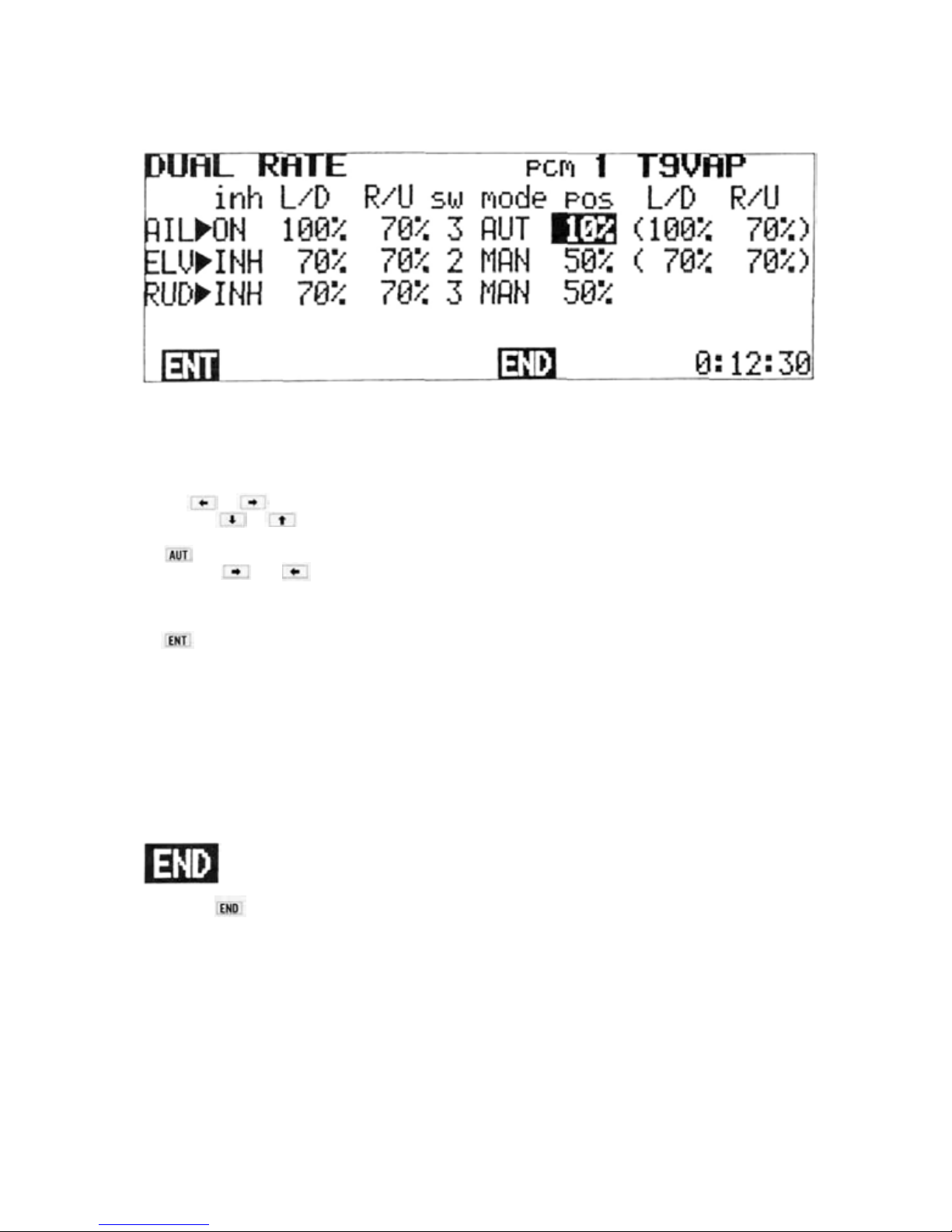
Auto Dual Rate
• Dual Rate functions may be switched ON and OFF automatically, according to the Throttle (CH3)
control stick position.
1) Move the cursor to the "mode" position with
the or
2)
Use
the
D/R function to be set to AUTO and press the
program key.
3) Use the and cursor keys- to move
the cursor to "pos".
4) Set the Throttle stick at the point you wish
ON/OFF switching to occur, and press the
program key.
5) When the Throttle stick is below the ON/OFF
switching point and the pertinent D/R ON/
OFF Switch is set to OFF, Dual Rate will be
OFF.
In the example shown, the AIL Dual Rate function will be switched to D/R ON (Low Rate) when the
Throttle stick is moved above the 10% position. AIL and RUD D/R functions are both set to switch No. 3.
cursor key.
or
cursor key to select the
• If the assigned D/R ON/OFF Switch is set
to ON, then D/R will be ON even if the
Throttle stick is still below the ON/OFF
point.
6) When the Throttle stick is moved above the
ON/OFF point, then D/R will be ON, regardless of the position of the D/R ON/OFF
Switch.
NOTE: Dual Rate ON/OFF Switch directions
can be reversed using the PARAMETER program
screen (See D/R SW DIR page 43).
End Soft Key
Press the program key to return to the EDIT screen.
[19]
Page 22

ADJUSTMENTS AND FLIGHT TECHNIQUES
Select the EDIT screen, and move the cursor to Line 2 with the » or t cursor key.
Exponential Mixing Trim Parameter Model End
EXPONENTIAL/VTR
Exponential or VTR functions can be used to change the servo response curve from the
normal linear operation. This can be very helpful if control response is either sluggish or too
sensitive near the neutral position. Maximum servo deflection limits (set by ATV and/or
A FR) remain the same.
Exponential
•With
Exponential
movement in relation to a given amount of
control stick deflection can be made to steadily
increase (or decrease) as the stick is moved
farther from neutral (or as in the case of CH3
(Throttle), from one extreme to the other).
• Exponential control is available on CH1 to
CH8.
• Two different types of Exponential response
curves can be selected.
The TYPE 1 Curve is symmetrical in both
directions from neutral. This type is generally
control,
the
amount
of
servo
used, when desired, on "neutralizing" controls
such as AIL , E LE V . and R UD.
The TYPE 2 Curve is exponential in one d i rection over the full stroke of the control stick or
lever. This type is normally used wi th functions
such as THR.
• The amount of exponential can be varied from
0% to 100% in 4% steps. By using positive or
negative exponential with either the TYPE 1 or
TYPE 2 EXPO Curves, a total of four different
types of Exponential control response can be
selected.
[20]
Page 23

TYPE 1 Positive TYPE 2 Positive
With this type of curve, control response will be made
more sensitive near neutral and less sensitive as the stick
is deflected farther towards its extreme limits.
TYPE 1 Negative
With this type of curve, control response wilt be
"softer" around neutral and increase as the stick is
With this type of curve, response will be most sensitive
at the LOW end of control stick travel, and decrease as
the st ic k is moved toward HIGH.
TYPE 2 Negative
With this curve, the response is less at the LOW end and
steadily increases as the stick is moved toward HIGH.
deflected farther.
• When VT R is used, servo response remains linear, but the response is automatically switched to a higher
rate at a certain (adjustable) point in the control stick deflection.
• The initial response rate is the same as the Dual Rate ON rate (See page
•
Maximum
servo
travel
limit
is
still controlled by
ATV
and/or
AFR.
18).
Setting Methods
Exponential
1) Select the EDIT screen and move the cursor
to Line 2 with the cursor key. or
Select the EXPONENTIAL/VTR program
screen by pressing the program key.
2) Select the channel to be set with the or
cursor key, then select the operation
mode with the program , or
key. VTR is available only on CH1, CH2, and
CH4.
3) When the EXP mode is selected, the type of
curve can be selected by moving the cursor
to the "typ" position with the
cursor key and pressing the or
or
pro-
gram key. (The type of curve is not selected
in the VTR mode.)
4) When the EXP or VTR mode is selected, the
servo response curve is displayed on a graph
at the right side of the screen. The amount of
Expo can be changed by moving the cursor to
the "rate" position and pressing the
program key. When the program
key is pressed, the rate is preset to 0% (0% =
normal or linear).
5) In the V TR mode, the "rate" adjustment is
used to adjust the stick position at which the
servo response changes from Low to High.
The initial (Low) rate is adjusted by the D/R
adjustment program (See page 18).
6) Channels 5 through 8 can be displayedand set
by pressing the program key.
In the above example, a TYPE 2 Negative Exponential Curve is shown. This type is often
helpful on the Throttle channel. Depending on
the carburetor design and linkage, actual power
transition can be made more li near in relation to
stick movement. (About -20% is a good initial
setting for fixed-wing aircraft).
or
Page 24

ADJUSTMENTS AND FLIGHT TECHNIQUES
MIXING
• Mixing allows two or more channels to be controlled by a single transmitter control stick
or lever. This set features Programmable Mixing with four independent mixing circuits,
along with special built-in mixing circuits.
• NOTE: Only PROG-MIX Programmable Mixing can be used in the BASIC Parameter
mode. (See PARAMETER, page 43).
There are six types of mixing (including Prog. Mixing).
1: PROG-MIX
Programmable Mixing
2: SNAP-ROLL
Snap Roll
3: WING-TYPE
Wing Type (Mutual Mixing)
4 : AIR-BRAKE
6, 7 ->2
Setting Method
1) Select the EDIT screen and move the cursor
to Line 2 with the cursor key, then press
the [MIX program key.
2) to 6 can be selected with the program
keys.
MIX
5: PITCH-MIX
3->8MIX
6: ELV->FLP
Elevator -> Flap Mixing
2->6MIX
3) To use 1: PROG-MIX, press the 1 program
key . The PROGRAMABLE MIX screen will
be displayed.
Page 25

PROGRAMABLE MIX
Programmable Mixing
Four separate Programmable Mixing circuits allow almost infinite mixing combinations. The
features of this program provide the modeler with unlimited versatility in trimming and
control ing complex, high-performance models.
• Mixing of any two channels is possible.
• Four completely independent mixing circuits are available.
• Mixing amounts can be adjusted independently in either direction from neutral or offset point.
• The PROG-MIX ON/OFF Switch can be selected.
•
The poin t
• PROG-MIX circuits can be mixed with or "slaved" to built-in mixing functions.
• PROG-MIX circuits can be mixed with each other.
•
Trim
• Bi-directional mixing can be accomplished using two mixing circuits (Ex: Flapperons)
• Adverse coupling of control inputs in fixed-wing aircraft can be eliminated. (Ex:
rudder is applied i n knife-edge flight.)
at
whi c h the mixing direction
corrections
on
the
"Master"
reverses is
channel
can
fully-adjustable.
be
added
to
the
slave
channel
or
not,
as
desired.
Tendency to roll when
Slave Channel
Master Channel
When the
the CHANNEL SETTING screen is
displayed.
Mixing Circuit Number
SET
program key is pressed,
+ and the direction
of
mixing
Circuit is usable
when set to ON
indicate
When ON, th e tr i m inputs to th e
Operation (Mixing)
Amount
Switch Mode (ON/OFF Switch Selection)
1. Always ON
2. PROG. MIX Switch
3. RUD. D/R CH9 Switch
4. 3- 8 MIX Switch
5. ELEV. D/R Switch
Indicates the control stick
that the mixing reference
point (R/L or U/D Direction Change Point)
is of f s e t to.
"Master" channel are also mixed
to the "Slave" channel.
When OFF, trim on
the "Master" channel affects
the "Master" channel only.
position
Page 26

ADJUSTMENTS AND FLIGHT TECHNIQUES
Master and Slave Channel Selection
In the first example shown, THR (Throttle) is set at "mas". The Master channel can be changed by pressing
the
program key. or
The cursor can be moved to the "slv" position with the
selected by pressing the + or - program key.
Master Channel Setting
1) Select the PROG-MIX screen as described on
page 22.
2) Select the CHANNEL SETTING screen by
pressing the SET program key.
3) The Master channel can be set by pressing the
or program key to change the
channel.
4) The mixing circuit to be programmed can be
selected by moving the cursor with the
or cursor key.
or
1)
Move the cursor
2) Select the Slave channel wi th the or
program key. In the example above, the Slave
channel on MX1 (Mixing Circuit No. 1) is set
to
AIL.
cursor key and the Slave channel
Slave Channel Setting
to
the
"slv"
or cursor key.
[24]
position
with
the
Page 27

Combination of Mixing Circuits
Programmable mixing circuits can be combined
with each other, or with built-in mixing circuits
by two methods.
1) Setting a Mixing Circuit No. in the "mas"
position (MX1, MX2, MX3, or MX4).
2) and setting.
Mixing Number Method
Depending upon which channels are selected on
different mixing circuits, MX1, MX2, MX3, or
MX4 can be displayed in the "mas" position. The
slave channel of the mixing number displayed in
the "mas" column, then becomes a Master channel on the mixing circuit line that it is displayed
and the two circuits are connected.
D
and
are displayed when the cursor is in
Method
the "mas" position. are displayed
when the cursor is in the "slv" position.
1.
display
2.
display
3. Displayed when cursor is in "mas"
position.
Indicates that Master channel is
"slaved" to another circuit.
2) To
activate
or
XONorYON
mixing, press the
key. The character
appear next to the appropriate channel on the
left side of the screen to indicate that
has been set.
will
or
[25]
Displayed
fo r slave channel
Page 28

ADJUSTMENTS AND FLIGHT TECHNIQUES
•Combinations allow more efficient use of the
number of mixing circuits. An example is
shown below.
When
are required for the mixing program shown
below. Programable mixing is performed from
Aileron to Elevator and Rudder, and from Elevator to Rudder. This is the same as AI L -> ELV ->
RUD mixing.
The same mixing program as in Example 1 can be
set up usinq only two 2 mixi nq circuits when the
MX 1 is set t o A I L -> ELV mixing.
MX 2 is set to ELV -> RUD mixing.
The cursor is moved to the MX1 "slv" position,
and
and functions are used.
are not used, three circuits
and is set. The cursor is then moved to the
"mas" position and is set. MX3 is turned
OFF
(Set
to
).
This is also the equivalent of AIL -> ELV -> RUD
mixing.
Setting MX1 as the MX2 Master channel in the
example is the same as setting XON .
• Combinations are effective when the number
of mixing circuits is insufficient, and when
PROG-MIX circuits are mixed with built-in
mixing circuits.
• Activation of Programmable Mixing Circuits
1) Move the cursor to the ' INH" position with
the or cursor key.
2) To activate the circuit, press the key.
"ON" or "OFF" will be displayed according
to the position of the designated Mixing ON/
OFF switch.
3) To deactivate the mixing circuit, press the
program key.
• Mixing Rate and Direction Setting
The mixing rate setting determines the amount
of deflection of the Slave servo in relation to
movement of the Master channel control stick or
lever. Both t he amount (rate) and direction (+ or
-) of movement can be set independently, either
side of the mixing point (neutral).
1) Move the cursor to the R/U
with the or cursor key.
2) Set the desired rate with the
program key.
3) The servo operating direction can be changed
with the and
or L/D position
program keys.
[26]
,
or
Page 29

Mixing ON/OFF Switch Selection
Programmable Mixing can be designated as "always
ON" or switched ON and OFF in flight by any
four different switches.
1) Move the cursor to the "sw" position with the
or cursor key.
2) Press the appropriate program key (
through ) for the switch selection desired.
Switch assignments are designated by numbers as
shown below:
1.
2.
3.
4.
5.
•
In
the
the Master channel will be "carried over" to
the Slave channel, causing a corresponding
change in the Slave channel neutral position
when the mixing is ON. In the "Trim OFF"
mode, trim changes to the Master channel af-
fect the master channel only, regardless of the
mixing ON/O FF switch position.
Always ON
PROG. MIX Switch
RUD. D/R/CH9 Switch
3-- 8 MIX Switch
ELEV. D/R Switch
Trim ON/OFF Setting
"Trim
ON"
mode,
trim
lever
inputs
on
•Trim
ON/OFF
Master is a primary control stick (AIL, ELEV,
RUD,
AND
Sett ing Method
1) Move the cursor to the "trm" position with
the or
2) Select the "Trim ON" or "Trim OFF" mode
with the or
OffsetfRate and Direction Change Point)Setting
• Normally, the neutral (center) position of the
Master channel control stick will be the point
at which the Slave channel servo rate and direction change occurs. This control stick position
can be changed (Offset) if desired.
1) Move the cursor to the "ofs" position with
the or
2) Move the Master channel control stick to the
desired position at which you wish rate and
direction change of the Slave channel servo to
occur. (Mixing amount = 0 Point)
3) Press the key. The Master channel stick
position is memorized and will b e displayed as
a percentage in the "ofs" position of the
screen. "+" indicates a stick position to the
R/U side of neutral. "-" indicates a position
to the L/D side of neutral. "0%" indicates
that the direction will change at the normal
control stick neutral position.
selection
THR).
is
only
cursor key.
program key.
cursor key.
relevant
if
the
EXAMPLES OF PROGRAMABLE MIXING
Programmable Mixing combinations are extremely versatile and can be as complex as desired,
limited only by the modeler's needs and imagination. A few/examples of how mixing func-
tions can be used are shown below:
• Eliminating Unwanted Control Interactions
Adverse control interactions (caused by trim,
model inaccuracies, etc.) can be compensated for
automatically, with the use of the Programmable
Mixing function.
As an example, let's presume that when top rudder is applied during "knife-edge" flight, an unwanted movement toward the top of the aircraft
occurs. We can use a Programable Mixing circuit
to automatically apply a small amount of DOWN
Elevator control with the application of top
(Right or Left!) Rudder.
Setting Method
1) Select the PROGRAMABLE MIX screen and
press
the SET key
SETTING screen.
2) Select RUD as the Master "mas" channel on
MX1 circuit using the + or - program
to
display the
CHANNEL
3) Move the cursor to the "slv" position and
select ELV as the Slave channel. RUD -> ELV
will appear on the right side of the screen.
4) Return to the PROGRAMABLE MIX screen
by pressing the key.
5) Move the cursor to the "inn" position and
press the key.
6) Move the cursor to the R/U and L/D positions. The direction of Elevator movement is
set with the and
the rate (amount) of movement set with
and program keys. Set the rat e and direction
to
give a small
tor with the application of either direction of
Rudder.
7) Move the cursor to the "sw" position and
select the desired Mixing ON/OFF Switch
option.
amount
program keys, and
of
DOWN
Eleva-
key.
Page 30

ADJUSTMENTS AND FLIGHT TECHNIQUES
F3A Pattern Aircraft
The figures below show multiple mixing functions in an F3A contest aircraft. Both built-in
and Programmable mixing functions are used.
Elevator Flap (CH6) mixing and Aileron Differential (CH1 and CH7) are used. In addition,
the PROG-MIX function is used to allow the
ailerons (CH1 and CH7) to act as flaps (flapperons) when ELV -> FLP mixing is ON.
Setting Method
1) Elevator
Press the
See Elevator
2)
Aileron Differential Mixing (Built-in)
Press the program key.
See Aileron Differential Mixing,
3) Set PROG MIX
1. Select the Programmable Mixing CHANNEL SETTING screen.
2. Set the
3. Press the program key. ("Slaves" the
PROG MIX 1 circuit to the built-in ELV ->
FLP circuit.)
4. Move the cursor to the "slv" position with
the cursor key and set the "slv" channel to AIL with the
5. Press the program key. ("Slaves" the
built-in AIL DIFF circuit to the PROG
MIX 1 circuit.)
All the mixing channels are now designated. The
screen should appear as below.
6. Return to the PROGRAMABLE MIXING
screen by pressing the
7. Move the cursor to the "inn" position and
press the
8. Move the cursor to the "sw" position and
select the ON/OFF switch option desired.
fla p Mixing (Built-in)
program key.
Flap Mixinq, paqe
"mas" channel
or program key.
key. or
key.
page
to FLP with the
program key.
4) Rate (amount) of movement of the FLP
(CH6) servo in relation to the Elevator control
stick is set in the ELV -> FLP mixing screen
(page 40 ).
5) Aileron differential is set with the AILERON
DIFFERENTIAL screen (page 32).
6) UP and DOWN movement of the Ailerons
(CH1 and CH7) in relation to Elevator stick
movement will be influenced by the rate set
for ELV -> FLP mixing and by the rate set at
U/R and L/D on the PROGRAMABLE MIXING screen. If the U/R and L/D rates are set
at 100%, then the UP and DOWN movement
of the Ailerons (at ELV -> FLP MIX ON) will
be the same as set in Step 4) above.
Page 31

F3B R/C Gliders
• Variable Wing Camber (Flaps and Flapperons) and Glide Path Control ("Butterfly" or "CROW" Mixing)
• CH1 and CH6 are used for Aileron servos. CH7 is used for the inboard Flaps. (2 servos with Y harness or
1 servo with dual linkage.)
Setting Method
1) Select the PROGRAMABLE MIX screen and 3)
press the SET program key.
2) Set the Master and Slave channels up as 4)
shown (See page 25):
->FLP->SPO
THR->FLP->
THR->SPO
ELV->SPO
Return to the PROGRAMABLE MIX screen
by pressing the END key.
Set the screen up initially as shown:
NOTE: Set Offset on MX2 and MX3 with the Throttle control stick at the full HIGH position.
5) Select the FLAPPERON screen and press the
program key. Move the cursor to
TRIM position and set the rate at 100%.
6) Return to the MIXING screen and move the
cursor bar to the 2ND line. Press the
program key to display the AIR-BRAKE
screen.
7) Move the cursor to the ACT/INH position
and press the key.
8) Move the cursor to the FLP-TRIM position
and set the trim rate to 100%.
• Right and left aileron servos (CH1 and
CH6) operate to give normal aileron action
when the aileron control stick is deflected.
•The
Flap (CH6)
or lower all four wing surfaces simultaneously to vary wing camber.
Knob
can be used
to
the
raise
• Moving the Throttle (CH3) stick from high
to
low
will
lower
the
flaps
ailerons for Glide Path Control ("Butterfly" or "CROW") mixing.
•Moving the AIRBRAKE (6-7 -> 2 MIX)
Switch to the ON position will lower all
wing surfaces to a pre-set position. Slight
DOWN camber is suggested for launching.
9) Change mixing and/or servo directions as
necessary due to aircraft linkage, etc.
10)
Adjust mixing rates, throws, etc. as desired.
Be careful that combined throws are not
excessive for the servo mechanics, linkage,
etc.
11) Elevator -> Flap mixing can be used if desired (See page 40).
and
raise
the
Page 32

ADJUSTMENTS AND F LI GH T TECHNIQUES
SNAP ROLL
Snap rolls can be performed using the Snap Switch.
Four snap roll directions can be set: R/U (right up), R/D (right down), L/U (left up), and
L/D (left down)
snap.
The
snap
roll
direction
is
displayed
on the
screen.
The throw
of
each
servo (AIL, ELV, and RUD) is adjustable.
1. When the ENT (enter) key is
pressed, the throw of each stick
is
set.
Setting Method
1) Select the EDIT screen and move the cursor to Line 2 with the
cursor key, then press the MIX pro-
gram key.
2)
Press
the program key. The SN A P-ROLL
3) To activate the Snap Roll program, press the PROGRAM KEY. To inactivate the Snap Roll, press
the key.
4) Servo throw is set by pressing the program key.
a)
If the key
maximum AFR rate for each channel.
b) Rates can be set individually by moving the cursor to each rate position and using the ,or
program key. A good starting point is AIL - 110%, RUD - 50%, and ELV - 80%.
is
pressed
when the cursor
screen
is
in the
will
be
"ACT/INH"
displayed.
position,
all
rates
will
be
set
to
the
Page 33

1. Snap roll not performed when
LOCK. Snap roll performed when
FREE.
5) Snap Roll direction can be selected during flight using the switches on the transmitter back.
6) AUTO Mode Setting:
a) Move the cursor to the MANUAL/AUTO position with the cursor key.
b)
Set
the
retract
Gear
(CH5)
Switch in the "gear
and "LOCK" will be displayed.
In the AUTO mode, the Snap Switch is inactivated when the landing gear is down (LOCK) and activated
when the landing gear is retracted (FREE).
c) To return
NOTE: 1) After setting the AUTO mode, always check to be certain that Snap Roll is only active when
to
the
MANUAL
the landing gear is UP.
2) SNAP ROLL mixing is not available in the BASIC mixing mode.
mode,
press
down"
the program key.
position.
Press
the program key.
"AUTO"
[31]
Page 34

ADJUSTMENTS AND FLIGHT TECHNIQUES
WING TYPE
The WING TYPE program includes four built-in
mixing circuits.
1. Aileron Differential
2. Flapperons
3. Elevon
4. V-Tail
Servo directions and throws are fully-program-
mable.
Setting Method
Displaying the WING TYPE screen:
1) Select the EDIT screen and move the cursor
to Line 2 with the cursor key, then press
the MIX program key.
2) Press the program key.
NOTE: WING TYPE mixing is not available in
the BASIC mixing mode.
(Aileron Differential)
A differential between up and down movement of each aileron can be programmed. This is
very helpful in correcting roll axis deviations. A separate servo must be used on each aileron.
CH1 is used to control one aileron, and CH7 the opposing aileron.
1) Display the WING TYPE screen and press the
program key .
2) To activate mixing, press the program
key and to deactivate the function, press the
key.
to be set using the cursor keys.
In the display example, the cursor was moved
to t h e AIL (CH1) R/U position.
(R/U represents the aileron right stick deflection and L/D represents the left stick deflec-
tion.)
Page 35

4) Set the throw of the AIL (CH1) servo with
the , or program key. To
change the direction of operation of the servo,
use the program key. or
5) Move the cursor to the AIL-2ND (CH7) servo
line with the cursor key. Set the servo
direction and throw as in Step 4).
6) Return to the WING TYPE screen by pressing
the program key.
NOTE: 1) When aileron differential is activated
( ), the CH7 transmitter knob is
deactivated and will not affect the
CH7 servo position.
2) Flapperon and Elevon mixing cannot
be used simultaneously with aileron
differential. When AIL D I FF is acti-
vated, these programs are automat-
ically deactivated.
FLAPPERON
FLAPPERON
This mixing operation allows the ailerons to be raised and/or lowered simultaneously. Therefore acting as flaps. Normal aileron action is maintained as well. Individual aileron servos are
required, one controlled by CH1 and the other by CH6.
Setting Method
1) Display the WING TYPE screen, and Dress the
program key.
2) To
activate mixing,
activate, press the program key.
3)
First set the throw and direction of the
servo in
deflection. Move the cursor to the AIL R/U
response to aileron control stick
press the key. To de-
CH1
or L/D position with the
key. (R/U represents right aileron stick deflection and L/D represents left stick deflection.) Servo throw is adjusted with the ,
, or program key. Servo direction
can be changed with the program
key.
cursor or
Page 36

ADJUSTMENTS AND FLIGHT TECHNIQUES
When OFFSET is used. 0°. 45°, 60°
flaps can be used.
4) Set the throw of the AIL-2ND (CH6) servo by
movinq the cursor to the AIL-2ND line the
or cursor key. Set the throw and
direction in response to aileron stick move-
ment as in Step 3).
5) Set the throw of the FLP-2ND (CH1) servo
when the FLAP TRIM (CH6) Knob is turned
by movinq the cursor to the FLP-2ND line
with the
adjusted with the
gram key. Use the
servo direction.
6) Set t he throw of the FLP (CH6) servo when
the FLAP TRIM (CH6) Knob is turned by
moving the cursor to the FLP line with the
(throw) are se t as in Ste p 5).
7) The Flap Trim rate function can be used to
adjust the
ly (in response to the CH6 Knob). The trim
rate setting determines the maximum throw
of the servos in response to the CH6 Knob.
The throw set for FLP-2ND and FLP under
R/U will be 0 to 100% o f t h e maximum allowed by TRIM. Use the settings in Step 5) and
6) to correct small differences in throw between the two servos and TRIM to set the
overall rate.
a) Move the cursor to the FLP line with the
b)
cursor key. Throw is or
,
or
100
or
or cursor key. Direction and rate
throw
of
both
cursor key and to the TRIM posi-
tion with the cursor key.
Set the throw with the
program key.
servos
key to change
simultaneous-
,
pro-
or
8) The OFFSET function can be used to change
the neutral position of the CH6 Knob. This
can be used to allow more down throw than
up throw.
(for example)
a) Move the cursor to the FLP-2ND line with
the
cursor to the OFFSET position with the
key.
b) Set the CH6 Knob to the desired neutral
position and press the
The CH6 Knob position will be memorized
and made the neutral position.
NOTE:
If the
TRIM rate is changed after enter-
ing the OFFSET position, the
w i ll change and must be reset.
Aileron mixing and elevon mixing cannot be used together with flapperon
mixing. Therefore, when flapperon mix-
ing is activated ( ), AIL D I F F and
ELEVON mixing are automatically de-
activated ( ).
cursor key. Then move the
program key.
OFFSET
Page 37

ELEVON
Elevon
mixing
can
be
used
with
delta wing aircraft, flying
discs, etc. CH1 and CH2 are used as the operating channels.
Setting Method
1) Display the WING TYPE screen, then press
the program key.
2) To activate mixing, press the key and to
deactivate mixing, press the program key.
3) Set the throw of the AIL (CH1) servo when
the aileron control stick is deflected by mov-
ing the cursor to the R/U or L/D position
(R/U represents right aileron stick deflection
and L/U represents left aileron stick deflection) with the or
pressing the , or program key.
Change
servo
operating
or program key.
4) Set the throw of the AIL-2ND (CH2) servo
when the aileron stick is deflected by moving
the cursor to the AIL-2ND line with the
or cursor key and setting throw as described in Step 3).
5) Set the throw of the ELV-2ND (CH1) servo
when the elevator stick is moved by moving
the cursor to the ELV-2ND line with the
or cursor key and pressing the
or program key. Change the direction of
operation with the or
cursor key and
directions
program key.
with
the
6) Set the throw of the ELV (CH2) servo when
the elevator stick is deflected by moving the
cursor to the ELV line with the or
cursor key and setting the throw and direction
as in Step 5).
7) Return to the original WING TYP E screen by
pressing the key.
NOTE: Elevon mixing cannot be used together
with other WING TYPE mixing. Therefore, when ELEVON mixing is activated
deactivated ( ).
wings,
( ), all other WING
tail-less
aircraft, flying
TYPE mixing is
Page 38

ADJUSTMENTS AND FLIGHT TECHNIQUES
V-TAIL
V-Tail mixing is used for certain sailplanes, scale model Beechcraft Bonanzas, and other aircraft with V-Tails (Ruddervators). ELV (CH2) and RUD (CH4) are used as the operating
channels.
Setting Method
1) Displ ay the W ING TYPE screen and press the
program key.
2) To activate the V-Tail function, press the
program key. Press the key to deactivate
mixing.
3) Set the throw of the ELV (CH2) servo when
the elevator control stick is deflected by mov-
ing the cursor to the rate to be set with the
or cursor key and using the
, or program key. If necessary,
use the or
the servo operating direction.
4) Set t he throw of the ELV-2ND (CH4) servo
when the elevator is deflected by moving the
cursor to the ELV-2ND line with the or
cursor key and setting the throw as de-
scribed in Step 3).
5) Set t he throw of the RUD-2ND (CH2) servo
when the rudder control stick is deflected by
moving the cursor to the RUD-2ND line with
the
throw as in Step 3).
or cursor key and setting the
program key to change
6) Set the throw of the RUD (CH4) servo when
the rudder control stick is deflected by mov-
ing the cursor to the RUD line and setting the
throw and direction as in Step 3).
7) Return to the original WING TYPE screen by
pressing the program key.
NOTE: V-Tail and ELEVON mixing cannot be
used together. Therefore, when V-Tail
is activated ( ), Elevon mixing is
automatically deactivated ( ).
Page 39

AIR BRAKE
Air-Brake is a pre-set, switch-activated mixing circuit that will deploy flaps (or flapperons),
spoilers, and necessary elevator trim when the MIX switch is moved to the 6—7-> 2 position.
In the AUTO mode, the Air-Brake can be activated by lowering the throttle stick below a
certain (adjustable) point.
Setting Method
1) Display the EDIT screen and move the cursor
to Line 2 with the cursor key, then dis- with the cursor key.
play the MIXING screen by pressing the
program key. Move the cursor to the 4->6 line
2) Press the
Note: AIR-BRAKE mixing cannot be used in the BASIC parameter mixing mode.
3) To activate the Air-Brake function, press the
program key. If the MIX switch is in the
6—7 -> 2 position, "ON" is displayed. If not,
"OFF" is displayed. To deactivate mixing,
press the key.
program key.
4) To activate the spoiler (CH7) servo, move th e
cursor to the position of the SPOILER
line and press the program key. When the
Air-Brake is deployed, "ON" is displayed and
when it is not operating, "OFF" is displayed.
To deactivate the spoiler (CH7) servo, press
the
program key.
Page 40

ADJUSTMENTS AND FLIGHT TECHNIQUES
5) Set the servo throw at mixing by moving the
cursor to the FLP, ELV, or SPO position with
the cursor keys and setting the rate by press-
ing the , or 100 program key. Use
the or key to change the servo
operating direction when necessary.
AUTO MODE SETTING
NOTE: The throw of the FLP and ELV
servos can be conveniently
changed by using the sub trimmers (6 -> 2MIX FLP. and 6 ->
2MIX ELE.). The characters in
parentheses represent the rate
actually set (computer value plus
the sub-trimmer setting).
In
the AUTO mode, the Air-Brake can be automatically deployed by lowering the throttle
stick.
6) To set the AUTO mode, move the cursor to
the ACT-MODE line with the or
cursor key and press the program key.
The position of the throttle stick at that time
is memorized as the mixing ON/OFF point.
The Air-Brake will deploy automatically when
the throttle is moved below that point. To
return to the manual mode, press the
program key.
7) To return to the original MIXING screen,
press the
key.
NOTE: If the AIR BRAKE Switch is in-
advertently left ON when the
transmitter power is turned OFF,
a warning screen will be displayed when the power is again
switched ON. A buzzer will also
sound. When the AIR BRAKE
switch is turned OFF, the nor-
mal initial screen will be display-
ed.
Page 41

PITCH CONTROL MIXING
Variable pitch propellers allow more constant speed aerobatics by providing an airbrake effect (reverse pitch) and the ability to adjust the high pitch from the transmitter. CH3 is used
for throttle and CH8 for pitch control.
Setting Method
1) Select the EDIT screen and move the cursor
to Line 2 with the cursor key, then display the MIXING screen by pressing the
MIX program key. Move the cursor to the
2ND line with the cursor key.
2) Press the program key.
To activate Throttle -> Pitch Mixing, press
the ACT program key. If the 3 -> 8 MIX
Switch is ON at that time, "ON" is displayed. If the 3 -> 8 MI X Switch is OFF, then
"OFF" is displayed. To deactivate mixing,
press the program key.
4)
The Idle
at
5)
The Pitch Trim Lever adjusts the full HIGH
pitch setting at high throttle stick position.
6) The Idle and Pitch trim rates determine the
amount of adjustment
stroke of the trim lever.
7)
Move the cursor to the IDL and PIT TRIM
positions with the or
Set the rates with the , or
program key. Figures
total amount actually set.
8) The Idle Delay provides an adjustable delay
in throttle servo movement to prevent the
engine from over-reving when the throttle
control stick is moved from LOW to HIGH.
9)
The Pitch Delay provides a slight delay in
pitch servo movement to prevent engine
over-reving as the cont rol st ick is mov e from
HIGH to LOW.
full
Trim
LOW
Lever
adjusts
(Reverse)
pitch.
the engine
available
in ( ) represent the
speed
with
full
cursor key.
10) Move the cursor to the IDL and PIT DELY
position with the
cursor keys and set the amount of delay
with the or
11) Set the throttle stick mixing point (point at
which the pitch servo moves from low to
high).
a) Move the cursor to the THR-POS line
wit h the or
b)
Set the throttle stick to the desired pitch
change position (2 to 3 detents above full
idle suqqested).
c)
Press
the
key
chanqe position.
12)
To return to the original MIXING screen,
press the program key.
NOTE: PITCH-MIX is not available in
BASIC mixing mode.
cursor key.
to
memorize the
and
program keys.
pitch
the
Page 42

ADJUSTMENTS AND FLIGHT TECHNIQUES
Elevator-> Flap Mixing
Elevator -> Flap coupling can be helpful in square-cornered loops. A small amount of flap
deflection can make circular patterns smoother. CH2 and CH6 are used and the flaps are
usually set to move DOWN with application of UP elevator.
Setting Method
1) Select the EDIT screen and move the cursor
to Line 2 with the cursor key, then display the MIXING screen by pressing the
program key. Move the cursor to the 2ND line
with the cursor key.
2) Press the program key.
NOTE: 2 ->6 MIX cannot be used in the BASIC
mixing mode.
3) To activate the Elevator -> Flap mixing func-
tion, press the program key. If the 2 -> 6
MIX Switch is ON at that time, "ON" will be
displayed. If the 2 -> 6 MIX Switch is OFF,
then "OFF" will be displayed. To deactivate
the function, press the
4) Set the mixing rate by moving the cursor to
the UP or DN line with the or
, or program key. To change
the servo operating direction, move t he cursor
to the UP line and press the key.
5) Set the Flap Trim throw by moving the cursor
to the FLP-TRIM line with the or
cursor key and setting the throw with the
, or program key.
6) Return to the mixing screen by pressing the
program key.
cur-
[40]
Page 43

TRIM
• Trim Authority
When Trim adjustments are too sensitive (Ex:
One notch on the tri m leve r in either direction is
too much) the Trim Rate (Authority) can be
reduced, allowing finer adjustments.
•ATL
This type of trim is most useful on the Throttle
channel. When t h e ATL function is used, the tri m
lever will affect only the extreme LOW throttle
servo position. The servo position at HIGH throttle is unaffected by the trim. Therefore, the idle
speed
can
be
easily
adjusted,
tle opening remains the same.
while the
full
throt-
• Cross Trims
Whether or not the Throttle (CH3) and Elevator
(CH2)
trim levers are "crossed"
• Trim Memory
Trim settings can be memorized by the com-
allowing
puter,
neutral position. The trim settings can be left
stored on the same program while flying other
models, and may also be copied to other programs in the transmitter memory.
the
trim
levers
to
can be
be
returned
selected.
to
Setting Method
1) Select the EDIT screen and move the cursor
to Line 2 with the or
and display the TRIM screen by pressing the
program key.
2) Move the cursor to the RATE line and use the
and cursor keys to select the chan-
nel to be set. Select normal trim or ATL with
the or
Trim Rate (Authority) with the ,
program key. Trim throw can be ad-
justed from 30% to 100% of normal. Pressing
the key wi ll return the rate to 100%.
program key and set the
cursor key,
or
3) The trim position will be displayed on the
POSI line (except in the ATL mode).
4) If "crossed"
lever controls throttle trim and the normal
throttle trim lever controls elev. trim), move
the cursor to the CROSS-TRIM line and press
the program key.
trim
levers
are
desired
[41]
(Elev.
trim
Page 44

ADJUSTMENTS AND FLIGHT TECHNIQUES
Trim Memory
1) After the model is "trimmed out" and flying
well, land and select the TRIM screen.
2) Move the cursor to the TRIM-MEMORY line
and press the program key. A message
will
be displayed
be renewed. Press the YES program key. All
trim positions are then "memorized" by the
computer.
3)
All
trim
levers
then be returned to their neutral positions.
When the AIL, ELEV, RUD, A ND T HR Trim
Levers are moved to their neutral positions, a
softer "click" will be felt. When a sub trimmer
asking
featuring
if the
Trim
trim
data
is
Memory can
to
is moved slowly to the neutral position, a tone
will sound indicating the electrical neutral.
Positions displayed on the POSI line of the
TRIM screen should then be equal to those
displayed before pressing the key.
<Trim Memory Trimmers>
a) Control Stick Trim (Except ATL trim)
b) Eight sub trimmers on the trimmer
panel
[42]
Page 45

PARAMETER
Servo Test: Each servo is operated in linear fash-
ion from neutral, to its maximum and minimum
positions. The operation is repeated sequentially
for Channels 1 through 8.
Mixing Mode: In the BASIC mode, all mixing
circuits except Programmable Mixing are deactivated. In the AERO mode, all circuits are
useable.
PCM/PPM: PCM or PPM encoding can be selected
with
this
function.
transmitter to be used with standard FM receivers.
PPM
encoding
allows
the
D/R SW D/R: The ON/OFF directions of the
D/R Switches can be selected. In Mode 1, the
upper position is the D/R ON (low rate) position,
and in Mode 2, the lower position is the ON
position.
9CH SW POS: The position of the CH9 switch
can be selected. In SW POS 1, the CH9 Switch
becomes the RUD D/R switch position. For SW
POS 2, the CH9 Switch position is at the CH5
switch and CH5 is controlled by the CH7 Knob.
(T her efo re, when AIL DIFF mixing is used, all 9
channels can be used effectively.)
to Line 2 with the cursor key, then d isplay the PARAMETER screen by pressing the
program key.
2) Servo Test: Move the cursor to the SERVO-
TEST position with the
key. Turn the function ON and OFF with the
and program keys.
3) MIX-MODE: Move the cursor to the MIXMODE position with the cursor or
key. Select either the BASIC or AERO mixing
mode by pressing the program or
key.
4) PCM/PPM: Move the cursor to the PCM/PPM
position with the cursor key and or
select the desired encoding method by pressing the
program key. or
cursor or
NOTE: Encoding will not change until the
transmitter is turned OFF and back
ON again.
5) Dual Ra te Switch Direction: Move the cursor
to the D/R SW DIR position and select Mode
or program
key.
6) Channel 9 Switch Position: Move the cursor
to the 9CH SW POS position and select SW
POS
1 or 2 with the
key.
7) Return to the EDIT screen by pressing the
program key.
program or
Page 46
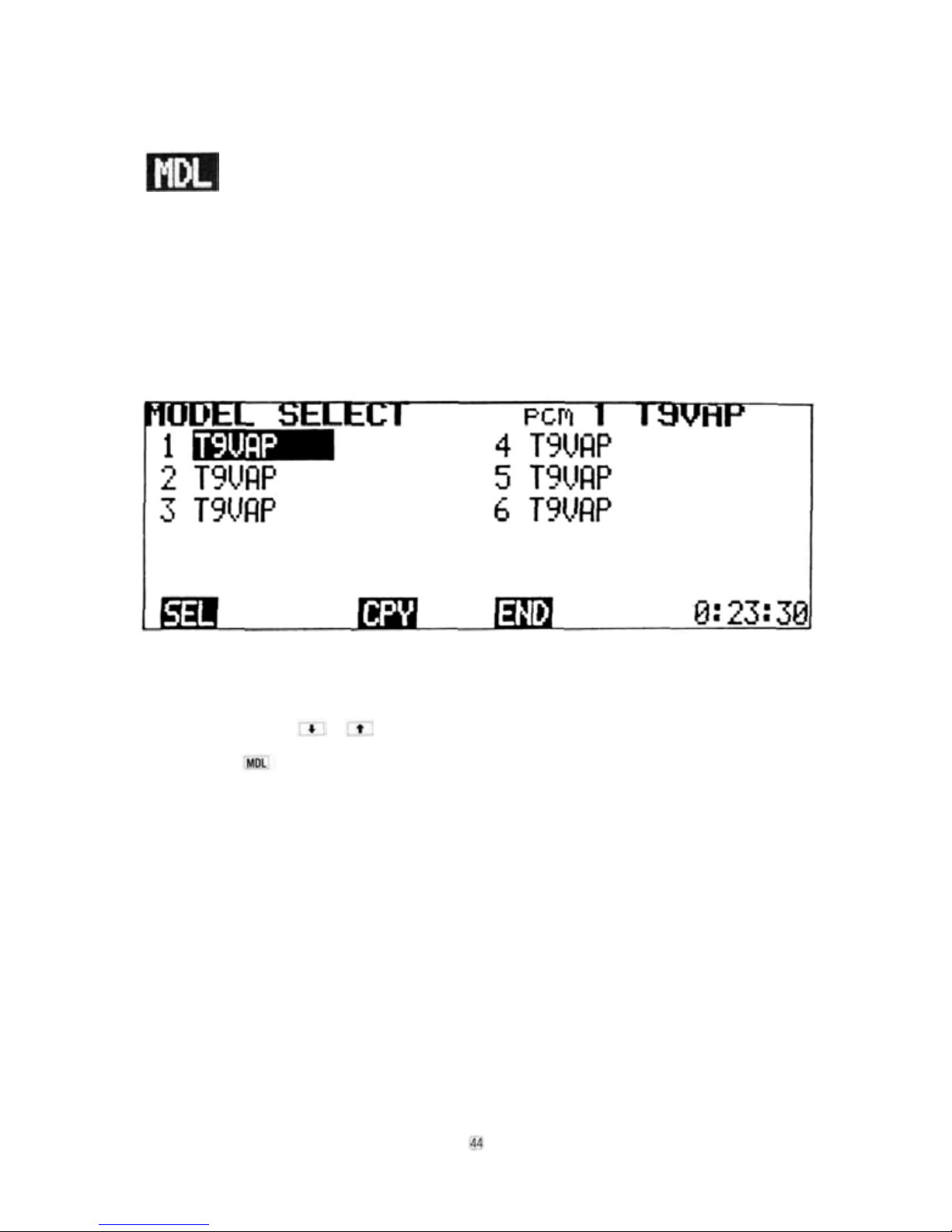
ADJUSTMENTS AND FLIGHT TECHNIQUES
MODEL SELECT
Model Select Functions
1) Settings and data for up to 6 different models
can be stored independently in the transmitter
memory.
2) Any one of the 6 programs (models) can be
selected for use when desired.
3) Each model can be given a name of up to 8
characters using the NAME function (See
page 47).
4) After the Trim Memory function has been
performed, the trim positions for each model
can be read by selecting the desired model
and setting each trimmer to the center posi-
tion. Then the best setting for up to six
models can be re-read.
Setting Method
1) Select the EDIT screen and move th e cursor
to Line 2 with the
and display the MODEL SELECT screen by
pressing the program key. The position
of the cursor will then indicate the model currently selected.
cursor key, or
Page 47

yes
and cursor keys and
press the
if the selection is to be executed will be displayed. To execute the selection, press the
[yes program key. When the yes program
key is pressed, the model number and name at
the top right corner of the screen change to
show the new selection.
In the example shown, the message asks if
model No. 5 is to be selected. To select Model
No.
with Model No. 1. the program key is
pressed.
program key. A message asking
5, the soft key is pressed. To remain
[45]
Page 48

ADJUSTMENTS AND FLIGHT TECHNIQUES
•MODEL COPY FUNCTION
•The
Copy
function
their entirety on another program (model) number. As an example, let's suppose that Aircraft No. 1 is
properly-trimmed and flys well, but you wish to experiment with a different mixing or trim setting. The
Model No. 1 data can be copied onto the Model No. 2 program. You can then make the experimental trim
modification on the Model No. 2 program only. The original settings will be retained as is, on the No. 1
program. The MODEL SELECT function can then be used to easily switch back and fort h between the
old and new setting for comparison (although not in-flight).
•
As another
cations for different weather conditions, maneuver schedules, etc.
alternative,
allows
settings
the
programmed data and
for a given
model
could
trim
be
positions
copied
on
for
one model
two
or more programs
to
be
duplicated
with
modifi-
in
Setting Method
1) Perform the Model Select function to select
the Model No. that you wish to copy.
2)
Move the cursor to the program
wish
to copy the data onto, and press the
program key.
3) A message will appear asking if the data is to
be copied, (in the example shown, the Model
No. 1 data is to be copied to the Model No. 2
program slot.)
No. that you
4) Press the key to execute the copy funckey to cancel.
NOTE: Perform the TRIM MEMORY function
before copying. The trim levers can then be set
to the neutral position.
Page 49

Move the cursor to Line 3 of the EDIT screen with the cursor key.
NAME
A model name of up to 8 characters and a user
name of up to 10 characters can be input. The
user name has a security feature. Once a fourdigit ID number is input, the user name cannot
be changed unless the same ID code in input
first (The ID code does not appear on the screen
after the initial input).
The model name and
to T9VAP and FUTABA, respectively.
The model name and user name are displayed at
the top right and left corners of the screen. The
user name is displayed on the standard screen
only.
user
name
are
initially
set
NOTE: CODE number 0000 is an open code
and the user name can be changed. For
example, if 1234 is set as your personal
ID code number, it is memorized, together with your name, and the user
name cannot be changed if the code
number 1234 is not input first.
DO NOT FORGET YOUR CODE NUMBER!!!
Setting Method
1) Select the EDIT screen and move the cursor
to Line 3 with the cursor key, then display the NAME screen by pressing the
program key.
2) Use the and cursor
keys to move the cursor to each letter or
character to be input.
3) To input the model name, select each charac-
ter as in Step 2 and press the program
key. The character will then appear above the
underline and th e underline will automatically
move to the next space.
4) Up to 8 characters can be input by repeating
steps 2) and 3). At the completion of the
model name, press the program key.
5) To input your personal ID Code, move the
lower cursor and the underline to the CODE
position with the or
If you should forget your personal ID code, it can only be reset by a Futaba service center.
program key
and repeat Steps 2) and 3) to input the
characters. Up to four characters can be input.
When
all
code
characters
key.
6) Next, move the cursor to the USER input
position with the or
and a user name of up to 10 characters can be
input (Steps 2 and 3). At the completion of
the
user
name
input,
7) When the NAME screen is again selected after
the ID code has been set the code will NOT be
displayed. The code and user name cannot be
changed unless the original code is re-entered
(Repeat Step 5 including pressing the
key). The ID code and user name can then be
changed. Therefore, do not forget your ID
code.
are
press
the key.
input,
program key,
[47]
press
the
Page 50

ADJUSTMENTS AND FLIGHT TECHNIQUES
SERVO (Transmitter Test Mode)
Transmitter control movements are shown on a bar graph representing servo movement for
channels 1 through 8. The center of the graph is the neutral position. The bottom half indicates counterclockwise servo rotation and the top half represents clockwise rotation.
Setting Method
1) Select the EDIT screen and move the cursor
to Line 3 with the cursor key, then display the SERVO screen by pressing the
2) Bar graphs proportional to the servo throw
can be observed by operating the control
sticks, levers, and switches of each channel of
the transmitter (1 to 8). This can be used to
test the performance of the transmitter, and
check the effect of new settings and data
puts.
in-
[48]
Page 51

RESET
The RESET function can be used to return programmed data to the original factory settings. Certain functions can be reset individually (Items 1—7 below), or all data can be reset
in a single operation (Item 8).
Functions to be Reset:
1.
REV,
F/S
2. ATV 6.TRM
3.
AFR 7. PAR
4.
D/R,
EXP
8.
5.
MIX
ALL
ALL resets Items 1 through 7 simultaneously.
Setting Method
1) Select the EDIT screen and move the cursor
to Line 3 with the cursor key, then press
the program key.
2) Move the cursor to the Item No. to be reset
with the
keys.
or
cursor
3)
Press
the
program
appear asking if the data is to be reset.
4) To complete the RESET operation, press the
program key. To cancel the operation,
press the key.
key. A message
will
[49]
Page 52

•SPLINED HORN
The splined horns allow adjustment of the servo neutral
position at the servo horn.
Neutral position adjustment
a) Angle divisions
1) The splined horn has25segments. The amount of
change per segment is; 360 - 25 = 14.4
2) The minimum adjustable angle is determined by the
number of arms or number of holes. For four arms,
the minimum adjustable angle is:
b) Effect
To shift the holes center line to the right (clockwise)
relative to baseline A, shift arm 2 to the position of arm
1 and set it to the position closest to baseline A.
(Example) For a four arm horn, the angular shift per
segment is 14.4°. The shift to the right is:
90° - (14.4x6) = 3.6°
To shift by the same angle in the opposite direction, use
the opposite arm number.
For a si x arm horn, t u rn the arm counterclockwise and
set arm 2 to the position of arm 1.
The adjustable angle is 60 - (14.4 x 4) = 2.4°.
Arm 3 shifts 4.8° to the right, arm 6 shifts 2.4° to the
left, and arm 4 shifts 7.2° to the right and left.
The following splined horns are optional.
HORN A HORN B HORN C HORN D
(FSH-6X) (FSH-6S) (FSH-6R) (FSH-6W)
[50]
HORN E
HORN F
HORN G
Page 53

•FP-S9101
EXPLODED VIEW
•FP-S5101
EXPLODED VIEW
Part Name
No.
1
Upper case
2
Middle case
Bottom case
3
4
Ball bearing
Potentiometer
5
VR drive plate
6
7
Coreless motor
Motor pinion
8
1st gear
9
10
2nd gear
11
3rd gear
12
Final gear
2nd shaft
13
14
Intermediate shaft
Spacer washer 0.3T
15
Seal ring
16
0-ring
17
Servo horn D
18
Horn mounting
19
screw
20
S9101 AMP.S150
Lead wire packing
21
22
3PBG.WRB-300B
23
Screw 0-ring
Case mounting
24
screw
S9101 primed
25
wiring board
Pan No.
S05740
S05750
S05760
S04130
139995
S02753
S91265
S02497
S02805
S02466
S02467
S02806
S02481
S02480
S02486
S90415
S90417
S01239
J55178
AS
1333
S90045
AT2238
S90410
J50085
S60093
[51]
No.
Part Name
1.
Upper case
Middle case
2.
Bottom
case
3.
4.
Ball bearing
Potentiometer
5.
VR drive plate
6.
Motor
7.
Motor pinion
8.
1st gear
9.
2nd gear FGS 30
10.
3rd gear FGS 30
11.
12.
Final gear
13.
2nd shaft
14.
Intermediate shaft
Spacer washer 0.3T
15.
16.
Seal ring
17.
0-ring
Servo horn D
18.
Horn mounting screw
19.
S printed wiring board
20.
Lead wire packing
21.
3PB-WRB-300
22.
Screw 0 ring
23.
Case mounting screw
24.
S5101 Nameplate
25.
Part No.
FCS-30
FCS30
FCS30
S04130
139995
S02753
S91252
S02461
FGS
FGS30
S02481
S02480
S02486
S90415
S90417
FSH-6W
FSH-41
AS
1308
S90045
FPC-8M
S90410
J50085
S60199
30
Page 54

•T9VHP SOFT MAP 1
function key when a soft key (DATA INPUT key) was
Use it when setting data.
This soft map shows which soft key changes which
pressed.
Page 55

Page 56

•T9VAP TRANSMITTER CONTROLS
Carrying bar
6 Flap knob/flap trimmer (CH6)
I11 Snap roll switch
5 Landing gear
switch (CH5)
13 Elevator dual
rate switch
15 Program-
mable
mixing
switch
9 Idle-up
lever
Level meter
Sub trimmers
Tachometer
sensol
Elevator
trim lever
Rudder
trim lever
Antenna
7 Spoiler (CH7) knob
(10Flap „, ,
., -^ Elevator
Spoiler
mixing switch/elevator
-> flap mixing switch
12 Aileron dual rate switch
1 4 Rudder dual rate
switch (or CH9)
16 Throttle-> pitch
control MIX
(air brake)
ON/OFF switch
8 Pitch
control
(CH8) lever
Monitor lamps
Slantable stick
adjusting screw
Hook
Throttle
trim lever
4
.Rudder
3 Throttle
LCD contrast control
Charger and DSC and
external voltage
measurement terminal
connector
MODE, II
Aileron
trim lever
Large LC D
panel
Power switch Cursor keys
Soft keys
Aileron
Elevator
(54)
Page 57

Snap roll
direction
switch
Rf module
Snap
roll
direction
switch
Spare crystal holders
Battery box cover
Transmitter
Nicad Battery
Page 58

•T9VAP S O F T M AP 2
This portable soft map shows which soft keys change to which function keys when a so ft key (DATA INPUT key ) was
pressed. Use it when setting data in the field.
Page 59

To insure prompt service, please follo w the instructions given below.
1. Charge the batteries for at least 18 hours prior to shipment.
2. Return the system only. Not your complete installation. Remove the servos from their mounts and
remove the foam padding from the receiver.
3. Plugs or other modifications which interfere with factory test procedures will be returned to factory
standard a t your expense.
4. Carefully pack all components individually, using sufficient packing material to prevent damage during
shipment.
5. Include a brief but thorough explanation of all problems and service required and tape it to the back
of the transmitter. Place a label describing the function of the servo on each servo.
6. Be sure to include your full address and tel. No., z ip code inside the box as well as on the outside.
7. Include a packing list of all items being returned, and double check to make sure that all items are
packed.
8. Upon receipt of your equipment at the Futaba factory, an estimate of the cost of repair (over $25.00
only) will be sent to you. Your equipment will then be repaired and returned to you upon receipt of
payment or C.O.D, (cash).
This factory repair service applies only to the continental U.S.A., Hawaii, and Alaska.
Page 60

Printed in Japan/9l0905BO
