Fusion Sport SmartSpeed PT User Manual

USER MANUAL
Version 2.1
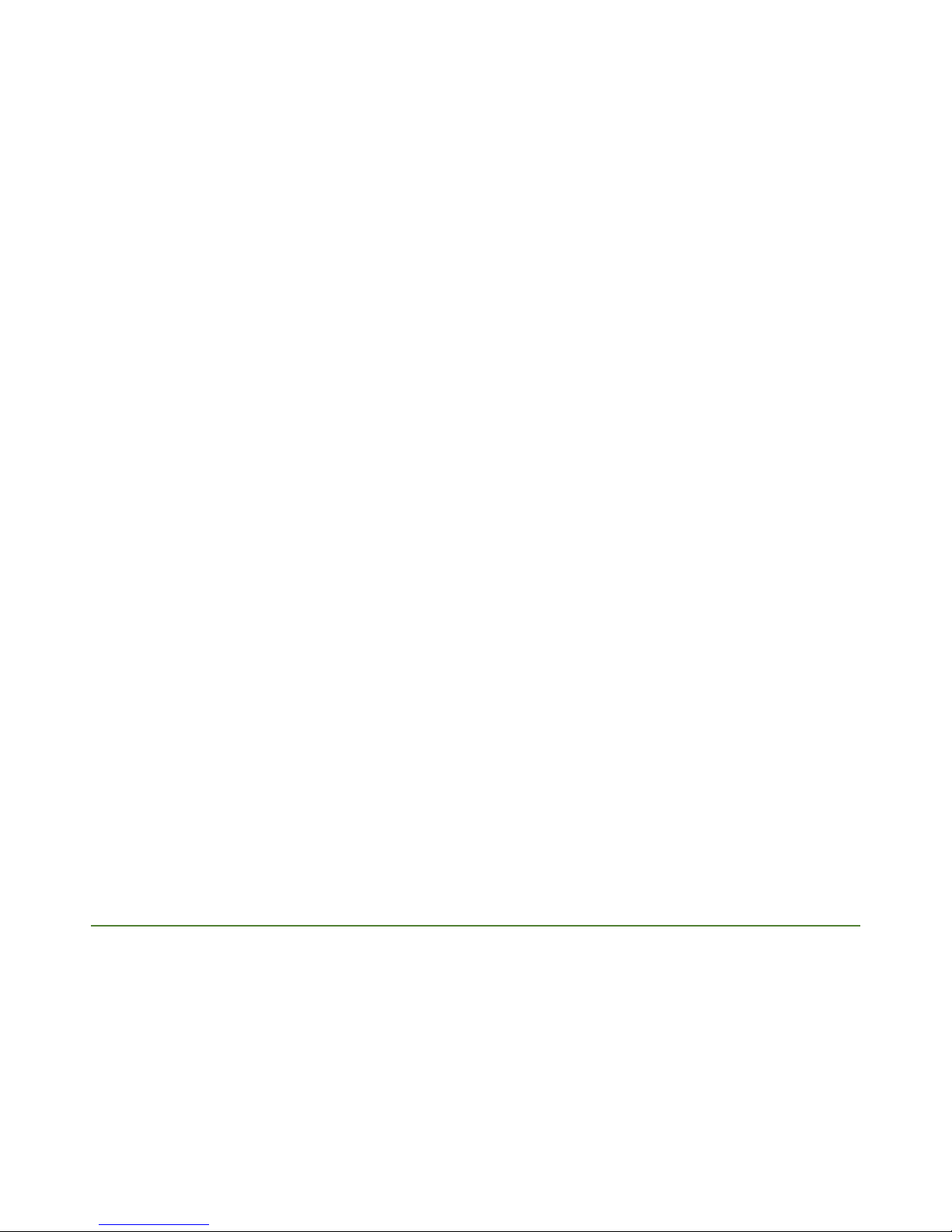
© Copyright Fusion Sport Pty Ltd, 2018. All Rights Reserved 1
WELCOME TO SMARTSPEED PT ............................................................................................................................ 2
System Components ..................................................................................................................................................... 2
TIMING UNIT OVERVIEW .............................................................................................................................................. 2
What is SMARTSPEED Online? ...................................................................................................................................... 5
FIRST TIME USE .................................................................................................................................................... 6
STEP 1 – Download the App .......................................................................................................................................... 6
STEP 2 – Register Your Account .................................................................................................................................... 6
STEP 3 – Make your First team List (Recommended) ................................................................................................... 6
STEP 4 - SET UP YOUR MASTER GATE ........................................................................................................................... 6
STEP 3 - Configure the rest of your gates ..................................................................................................................... 8
STEP 4 – Set up your gates for Testing .......................................................................................................................... 9
STEP 5 – Register Your Account .................................................................................................................................. 10
STEP 6 – Run Your Session .......................................................................................................................................... 10
STEP 7 – Pack up and Charging ................................................................................................................................... 10
DETAILED SOFTWARE OVERVIEW ....................................................................................................................... 11
The Home Screen ........................................................................................................................................................ 11
Running a Session ....................................................................................................................................................... 11
Session Setup Screen .................................................................................................................................................. 12
Session Results Page ................................................................................................................................................... 14
FURTHER INFORMATION OF INTEREST ................................................................................................................ 15
Resetting the Device ................................................................................................................................................... 15
Performing a Firmware Upgrade ................................................................................................................................ 15
Upgrading your Software ............................................................................................................................................ 15
Understanding the LEDs .............................................................................................................................................. 15
PRODUCT SUPPORT AND WARRANTY ................................................................................................................. 16
How to Get Support .................................................................................................................................................... 16
Warranty Statement and Disclaimer .......................................................................................................................... 16
FCC STATEMENT .......................................................................................................................................................... 16
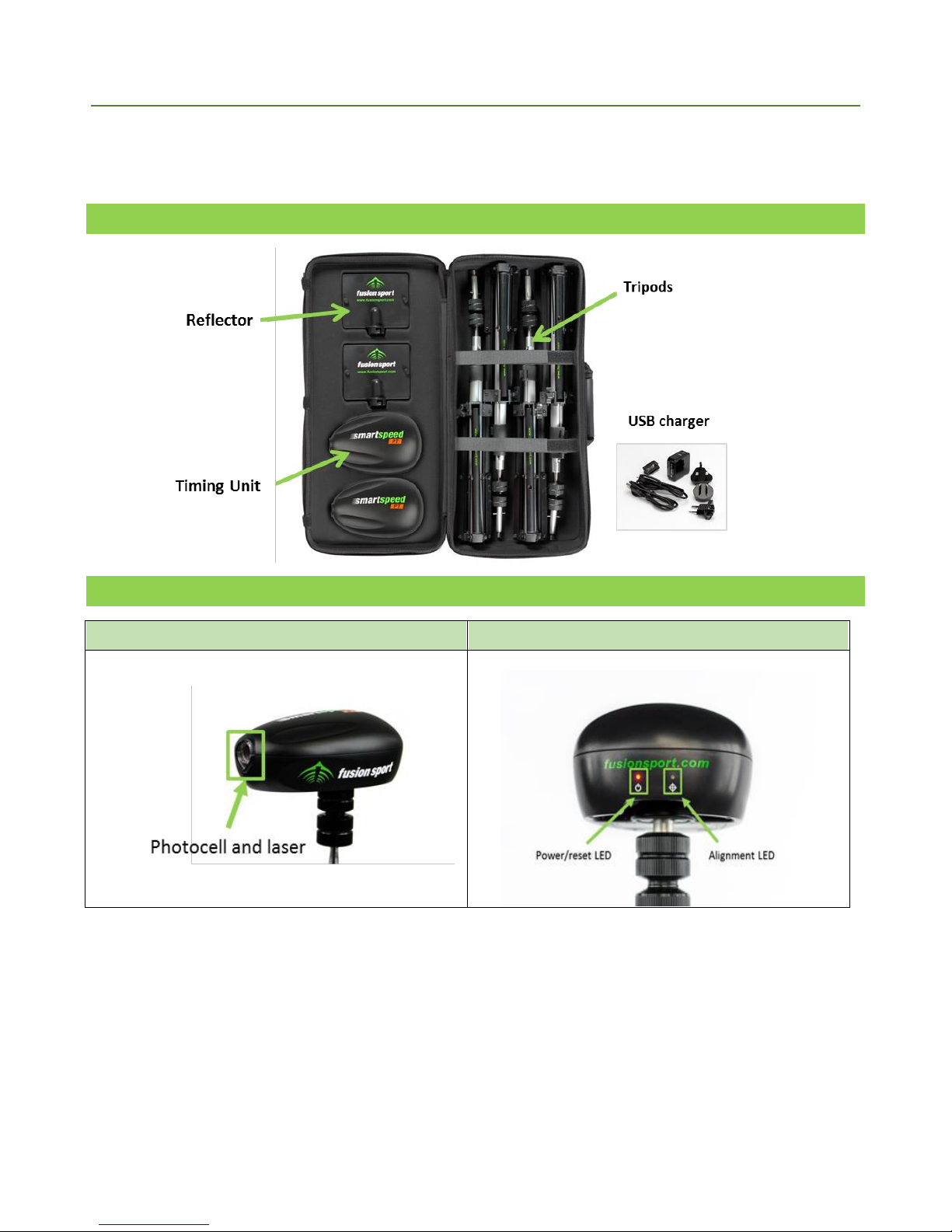
© Copyright Fusion Sport Pty Ltd, 2018. All Rights Reserved 2
Welcome to SMARTSPEED PT
Welcome and thank you for purchasing SMARTSPEED PT. The system has been designed to offer simple yet accurate
single lane timing. For more information on regarding PT Accessories, or other SMARTSPEED system versions, please
visit our website (www.fusionsport.com).
SY ST E M C OMP ON ENTS
TIMING UNIT OVERVIEW
FRONT
BACK
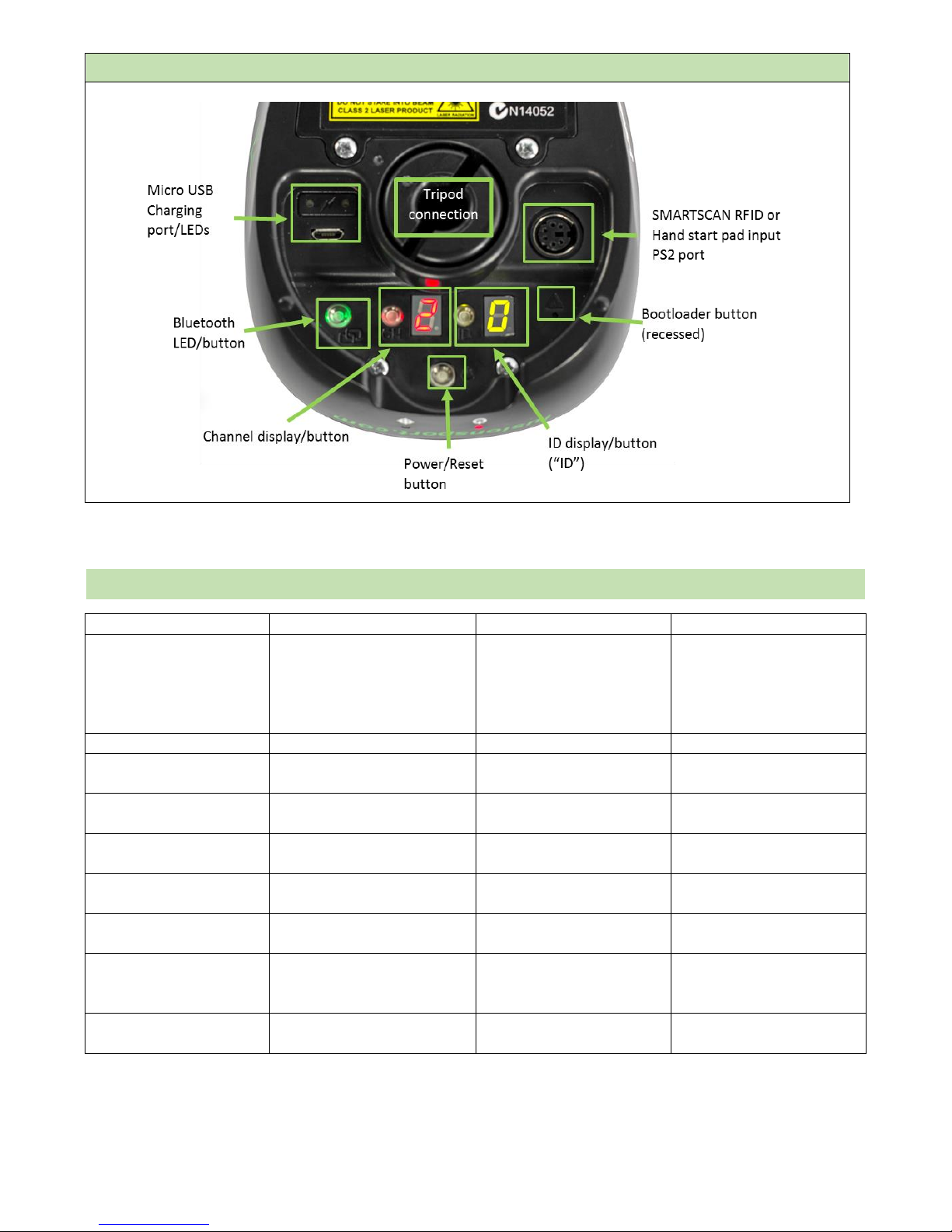
© Copyright Fusion Sport Pty Ltd, 2018. All Rights Reserved 3
UNDERNEATH
BUTTONS EXPLAINED
Button
Action
Unit Response
Purpose
Power/Reset Button
Press and release
LED display lights up,
Power/Reset indicator LED
turns red, buzzer may
sound if not aligned with
reflector
Turn unit on
Press and hold (2 seconds)
All LEDs turn off
Turn unit off
Press and hold (10 seconds)
Power/Reset indicator LED
on back turns green
Reset the unit
Bluetooth LED/Button
Press and hold (3 seconds)
Button will turn green and
unit will emit a triple beep
Initial pairing of Master
unit to your mobile device
No action
Button flashing blue
Unit is waiting for
Bluetooth connection
No action
Button solid Blue
Unit is connected to
Bluetooth
Channel Button (CH) or
ID Button
Press and release
Displays current Channel
and ID settings
Check current unit settings
Press and hold (3 seconds)
Unit will triple beep,
Channel and ID Buttons
will begin flashing
Enter Channel or ID setting
mode
Press and release
(when button is flashing)
Channel or ID display
number will change
Change Channel or ID
setting
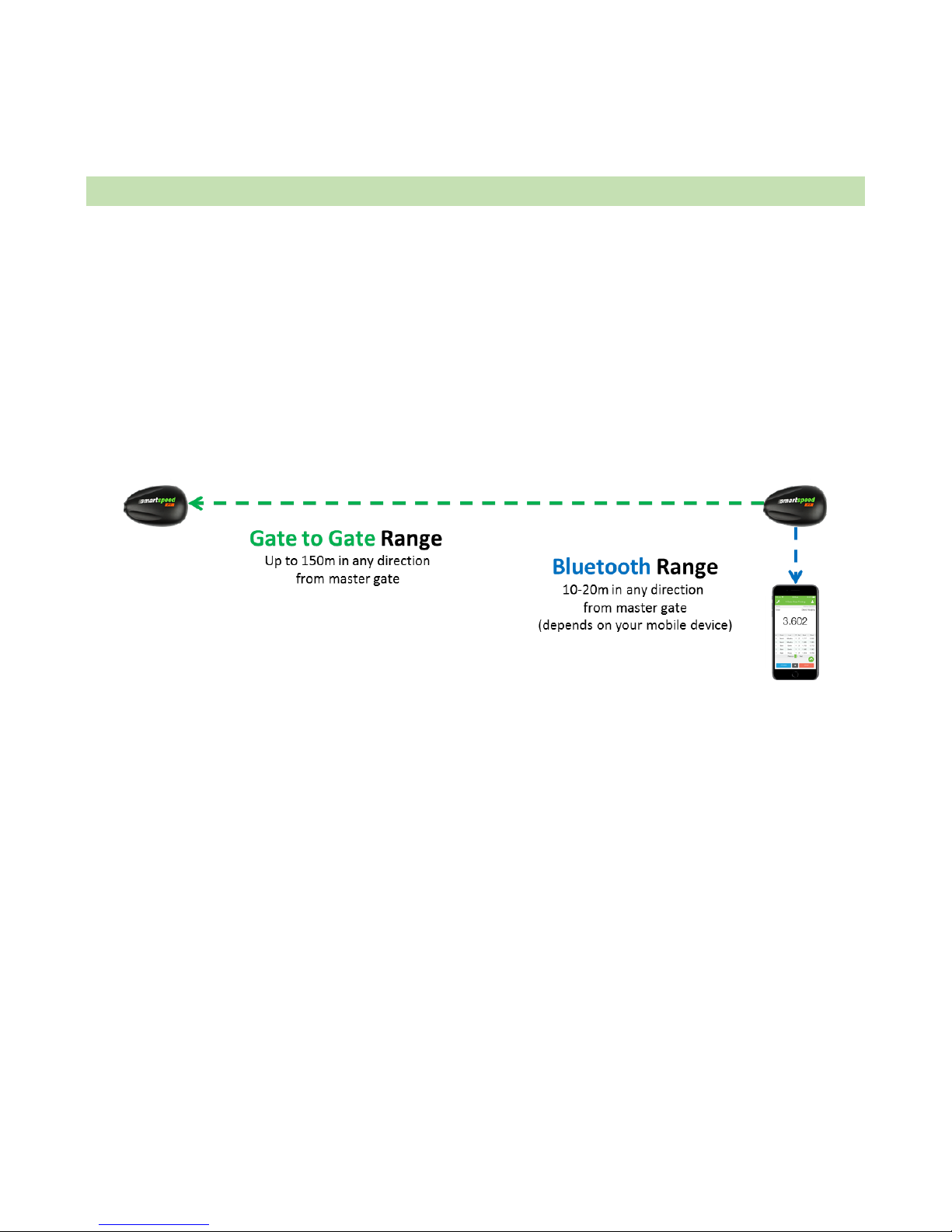
© Copyright Fusion Sport Pty Ltd, 2018. All Rights Reserved 4
NOTE – a short time after turning a PT unit on, it may begin to emit a constant high pitched buzzer sound. This
buzzer is designed to alert you when the unit is not aligned correctly with the reflector during use. During setup you
may find this very annoying! If you press any of the buttons under the unit, the buzzer will stop for 15 seconds to
allow you to perform your setup functions without the buzzer sounding.
SYSTEM OVERVIEW: HOW DOES PT WORK?
Each SMARTSPEED PT gate contains two in-built radio devices – one for communicating between the gates (a
technology known as Zigbee), and one for communicating between the master gate, and your mobile device
(Bluetooth).
You will set up one of your PT units to be the master gate, which will connect via Bluetooth to your mobile device.
This gate will then command your other gates during the session. The master gate must have its ID set to 0 to enable
the Bluetooth module.
It is VERY IMPORTANT that your always place your master gate close to where you will be standing to run the
session, as the range of the Bluetooth connection is between 10-20m (depending on your device). The master gate
can be any of the gates – it does not have to be at the start or finish.
DON’T Worry! If you walk out of range, the gates will still collect the data for the current athlete, and your mobile
device will give you a warning message. Once you walk back into range, the results will come to your device, and the
next person will be able to start.
Once you set up and align your units, a beam will be created between the timing unit and the reflector. We call this a
timing gate. When someone passes through this beam, we say that the gate has been broken.
The first time you break the timing gate beam, the starting point/time will be set and the subsequent beam breaks
will then list the split times. A split time is the time between beam breaks on one or more units.
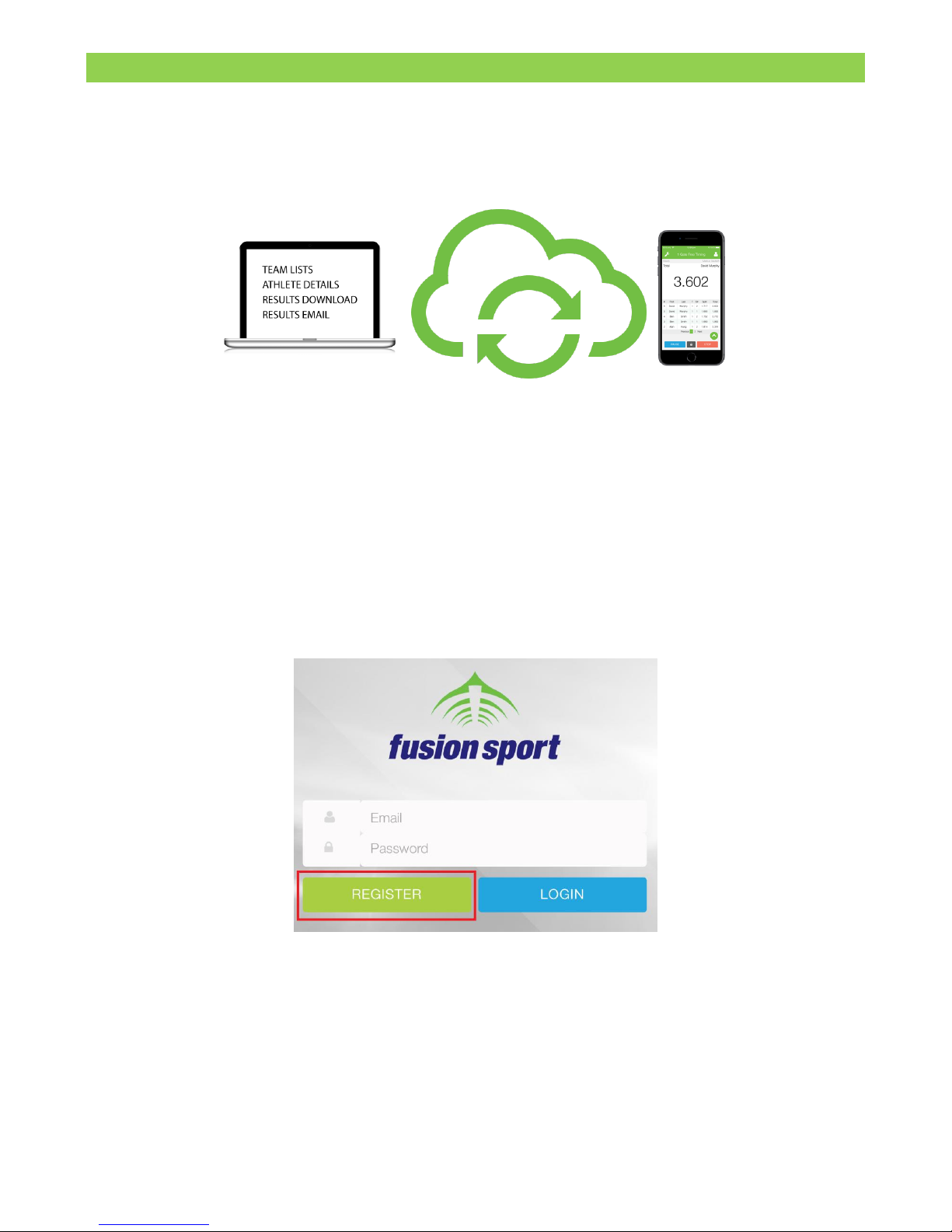
© Copyright Fusion Sport Pty Ltd, 2018. All Rights Reserved 5
WH A T IS S MART SPEED ONLINE?
SMARTSPEED Online is a free cloud hosted service available to all PT customers, powered by a simplified version of
our industry leading SMARTABASE Athlete Management System. You can register as many accounts as you like, for
example if you have multiple people sharing one mobile device and wish to separate your records and settings.
SMARTSPEED Online is synchronized with the PT Mobile App on your mobile device whenever you connect to the
internet, and allows you to:
1. Create new team lists to download and use on your mobile device
2. View your uploaded results where you may export them to an Excel or a PDF file
3. Create Preset drills with your favorite settings and names and use them to your mobile device
4. Register your device for warranty (automatic the first time you connect)
Please register your free SMARTSPEED Online account by using the registration page in the application, accessed by
clicking “REGISTER HERE” at the Smartspeed home screen.
