Page 1

User Manual
Page 2
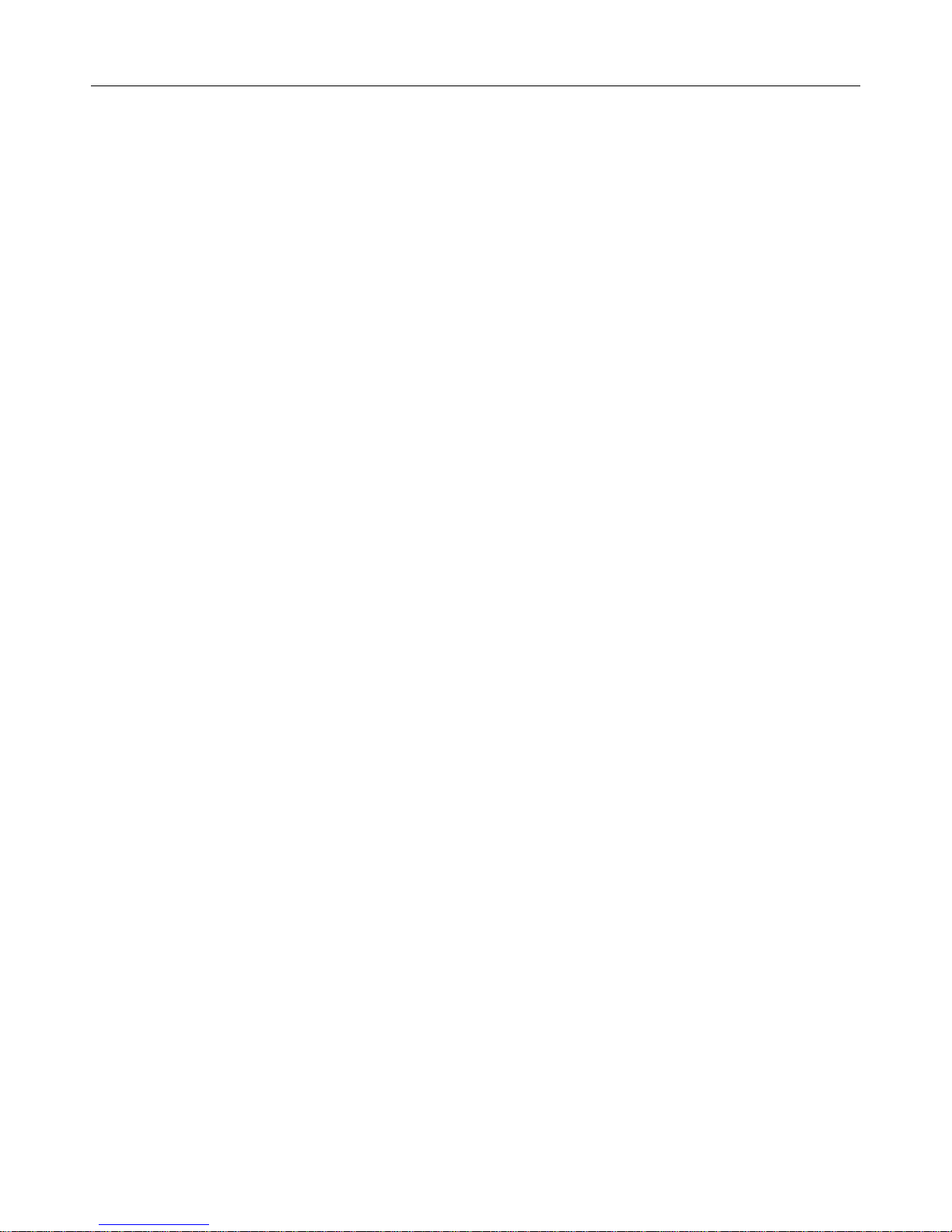
User Manual
Contents
1. Appearance and Keypad Operations .............................................................................................. 1
2. Using the Device as a Memory Card ............................................................................................. 1
3. Wi-Fi .............................................................................................................................................. 2
4. Mail ................................................................................................................................................ 4
5. Dialing............................................................................................................................................ 6
6. Messaging ...................................................................................................................................... 9
7. Contacts........................................................................................................................................ 11
8. Internet Explorer .......................................................................................................................... 12
9. Sound Recorder ............................................................................................................................ 13
10. Clock .......................................................................................................................................... 14
11. Calculator ................................................................................................................................... 15
12. Camera ....................................................................................................................................... 15
13. Gallery........................................................................................................................................ 17
14. Music.......................................................................................................................................... 17
15. Calendar ..................................................................................................................................... 19
16. FM Radio ................................................................................................................................... 20
17. Settings ....................................................................................................................................... 21
18. Notices for the use of phone ...................................................................................................... 24
Page 3
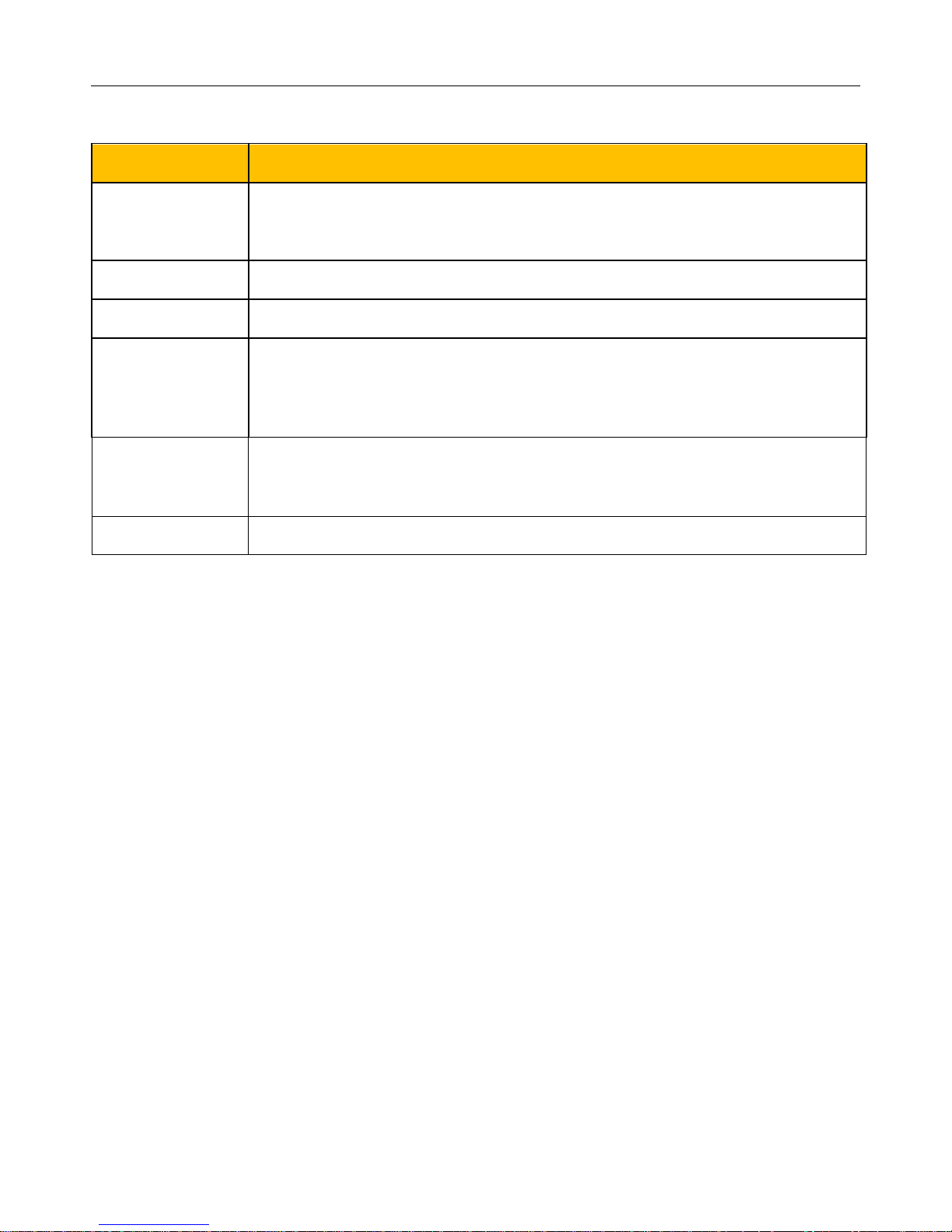
User Manual
1
1. Appearance and Keypad Operations
Keys
Functions
Home
Press this button to return home from any application or interface.
Long press it to open recently opened application window.
Menu
Press it to open recently opened application window.
Back
Press it to exit.
Power
Press it to boot up or shut down the device;
Long press it to open the menu of “Power off, Reboot, Airplane mode &
Notification mode”.
Volume up
Press it to increase the volume.
Press it to switch to
Volume down
Press it to decrease the volume.
2. Using the Device as a Memory Card
You can use your phone to store music, pictures or other files from your computer.
1. Set your phone to be used as a “Media Device”
a) Connect the phone to the computer with the USB cable. A notification will appear in the status
box on top of the screen on your phone (as shown in picture 2.1).
b) Click on the “USB for file transfer” notification to view more settings
c) Change the settings to “USB connected as a media device” (as shown in picture 2.2)
Page 4
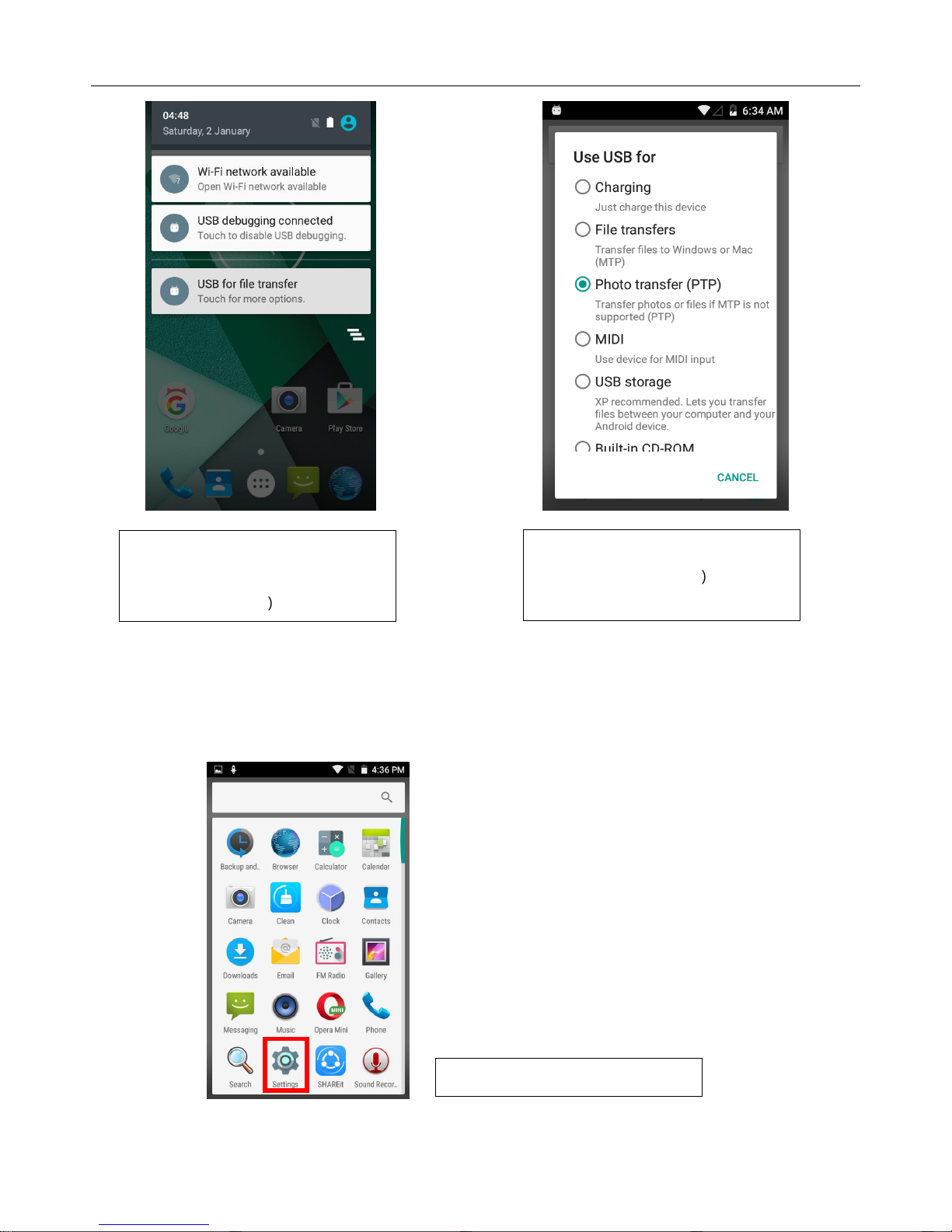
User Manual
2
3. Wi-Fi
To connect to the wireless network:
1) Go to the settings in the app menu on your device (as shown in picture 3.1 below).
Settings in app menu (Picture 3.1)
Notification panel on top of phone
screen shows USB connectivity
options (picture 2.1)
USB settings menu to transfer
various files (picture 2.2)
Page 5

User Manual
3
2) Select the Wi-Fi option to open different Wi-Fi networks (See picture 3.2 below).
3) Your phone will automatically scan for available wireless networks. Click on the Wi-Fi network name
desired and your phone will connect to o automatically.
4) If there are security settings for the network, then it will require a password. Type in the password
and click “connect”. Phone will connect to it automatically
Settings options (Picture 3.2)
Page 6
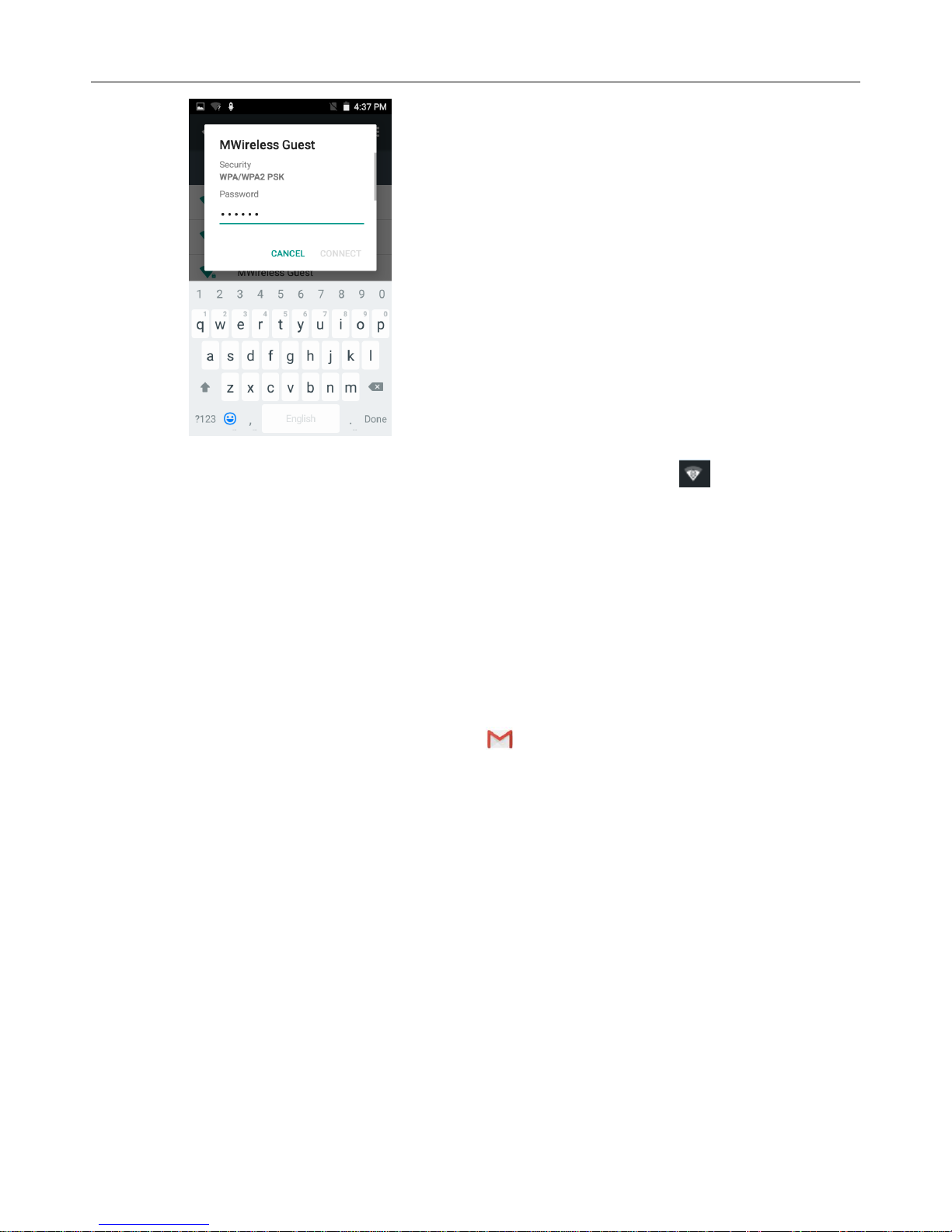
User Manual
4
Note:when the phone is connected to the wireless network, this Wi-Fi icon( ) will be displayed in
the notifications bar. Bars in the icon stands for WIFI strength.
4. Mail
5.1 Gmail
Creating a Gmail Account
Create an electronic mail account with Gmail to be able to send and receive messages, as well as
download new apps on your device via the Google Play Store.
1) To create a Gmail account, go to the Gmail app located in the app menu.
2) Select “New” to create a new account. Go through each step, filling in your information until account
set-up is complete (as shown in pictures 5.1, 5.2, and 5.3).
Page 7

User Manual
5
Note: If you already have an existing Gmail account, click “Existing” instead of “New” in Step 2, and
proceed signing into your account.
Creating and Sending Emails
1) Go to the Gmail app and sign in using your account information.
2) Click on the envelope icon to start a new email (as shown in picture 5.4 below).
3) Fill in the information and click send (as shown in picture 5.5 below).
Gmail Account Setup (Pictures 5.1, 5.2, and 5.3)
Click the envelope to create a
new email message (Picture 5.4)
Page 8
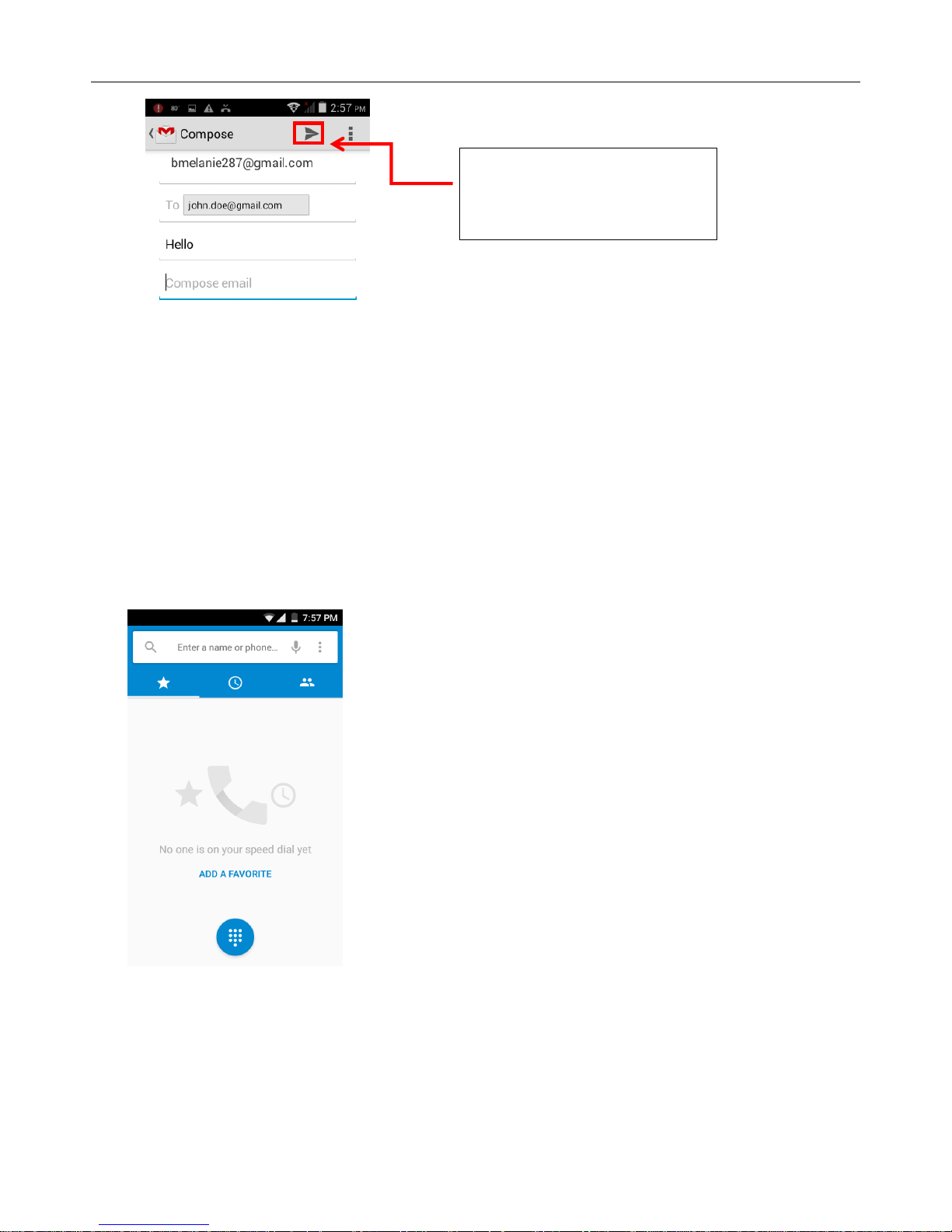
User Manual
6
5. Dialing
You can send and receive calls using your device when using the appropriate network. Put your SIM
card into your phone and restart/reboot the phone. After rebooting, a signal bar will appear on the top
right corner of your device, which shows the network signal strength. If there is a strong signal, then all
bars will be present in the signal icon (as shown in picture 5.1 below).
5.1 Start Dialing
1) To access the dialer on your device, go to the main screen. You will see a dialer icon on the bottom
of the screen (as shown in picture 5.2 below).
2) Click on the dialer icon to go to the keypad, where you will dial the phone number of the person
you would like to contact.
Click the send button after filling
in the information and writing
the message (Picture 5.5)
Page 9
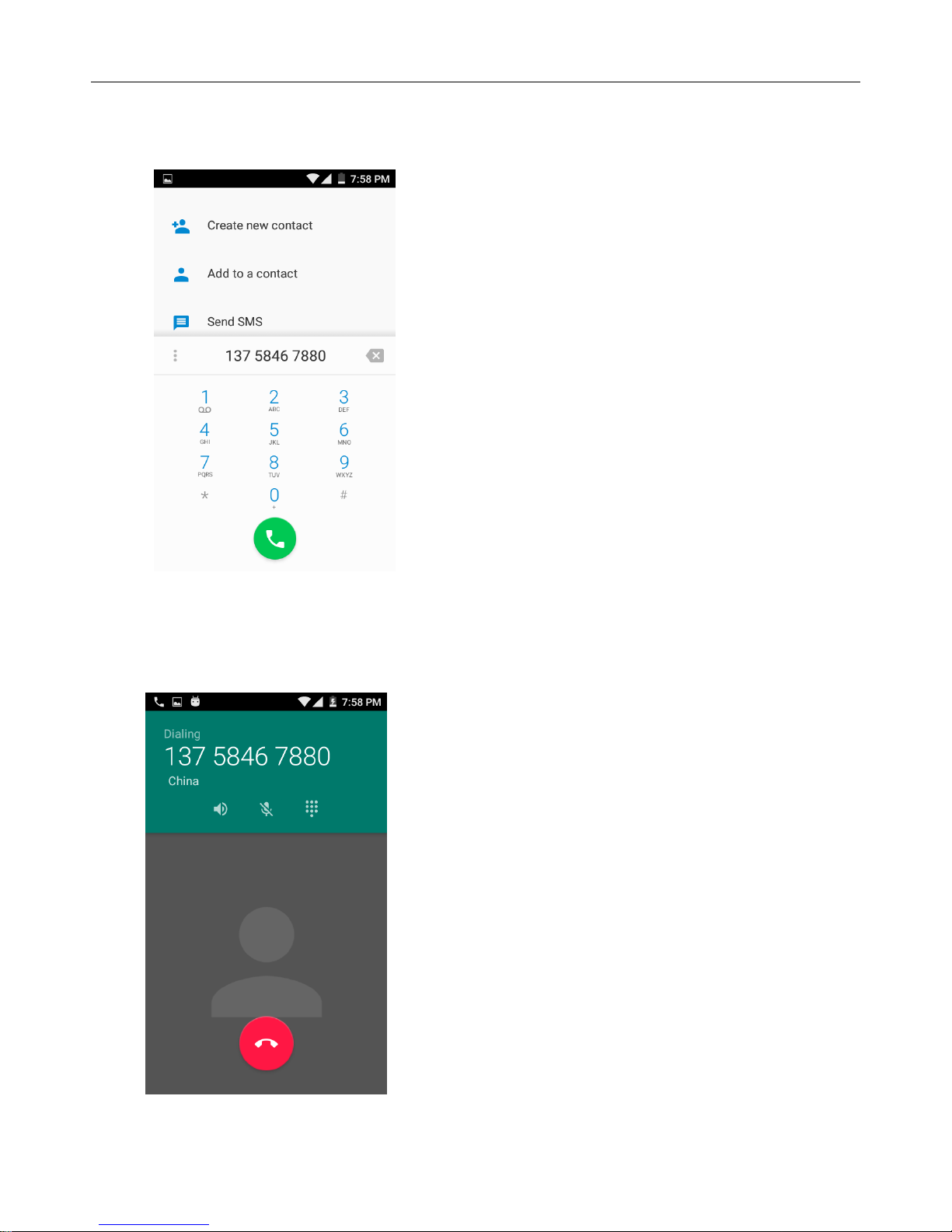
User Manual
7
3) Dial the phone number of the contact person and click the phone icon on your screen to make the
call.
Note: if the person you are trying to reach is already saved in your contacts list, then their name will
pop-up on your screen as you begin typing their phone number.
4) To end the call, click on the phone icon on your screen to hang up. (as shown in picture 5.3 below).
Page 10

User Manual
8
5.2 Telephone recording
1) Dial the phone number of the person you wish to contact.
2) During the call, go to the call settings in the upper right-hand corner of the screen (as shown in
picture 5.4 below).
3) Click on “Start recording” to begin recording your call.
4) Once the call is complete, the recording will save in the Internal Storage of the phone in the Phone
Records.
5) To listen to your recorded calls, go to the settings in the app menu on your device.
6) Click on “Storage & USB”.
7) Go to “Other” and click on the “Explore” option that pops up on your screen.
8) Find and click on “Phone Record”. There you will find all recorded phone calls saved.
5.3 Call settings
For more call settings, go to the call history screen (as shown in picture 6.5 below). Click on the
options button in the top right corner of the screen. Select the “Settings” option and then select
the “Calls” option. There you will find the following list of settings:
Telephone recording
(Picture 5.4)
Page 11

User Manual
9
1) Voice Mail: This where you can setup the voicemail function on your phone.
2) Fixed Dialing Numbers (FDN): This is where you can setup manage phone numbers or people from
your contacts list for speed dialing.
3) Call forwarding:Go here to setup calls to be forwarded to another phone number when you cannot
be reached on your phone number.
3) Call barring: This is where you can restrict or block phone numbers or people from your contacts list
from calling your phone.
4) Additional Settings:
a. Caller ID: This is to allow others to see your phone number whenever you call their device.
b. Call waiting: This will allow your phone to notify you when you are receiving a call while you
are on another call.
6. Messaging
SMS (text messages) and MMS (photo or video messages) are two forms of messaging you can use to
send and receive to other people’s cellular devices.
6.1 Send SMS
1)To send a new text message, go to the messages icon on the bottom of the main screen of your
device.
2)Select the new message icon and type in a name or number for the person receiving the message.
Call settings (Picture
5.5)
Page 12

User Manual
10
3) Now begin typing the message and click the send button once you are finished and ready to send
your message.
6.2 Send MMS
1) in the "writing" screen, press the Menu button, click "Add Subject", automatic into the MMS
message:
2) Press the “Attach” icon on the right top, after adding attachment the message will be automatically
converted into MMS.
Send messages to multiple numbers
Enter multiple numbers in the input cell.
Click on the right side of the head with the receiver plus icon, you can choose any contact from the
address book.
Notice: At present group message can only support up to 100 recipients.
While the number of recipient is more than 100, notice will pop out reminding you "recipient" too
much, and recipients will not be added successfully. You must manually add again.
Page 13

User Manual
11
6.3 Message settings
You can find the message settings by pressing the menu icon on the top right corner.
7. Contacts
1. Contact displays all mobile phone contacts and SIM card contacts by default, sorted by initials.
a) Click “Add Contact” icon to create new contacts.
b) Select to save contacts to phone or SIM card.
c) You can edit contact head, name, telephone number, group, save to and more, and then click
"finish" to complete.
2. In contact interface, Click Menu->Search: You can enter the contact search interface.
Page 14

User Manual
12
Enter the list of Numbers or letters and part name, search results will be displayed.
If there is no match, it will show “No contacts”.
3. Press menu on the top right, you will find the following:
a) Contacts to display: You can define what contacts need be displayed, SIM contacts or Phone
contacts;
b) Import/export: Import or export contacts;
c) Groups: Set up groups for contacts;
d) Accounts: Add email accounts as you like;
e) Settings: General settings for Contact;
8. Internet Explorer
Internet explorer
1) In the browser screen, click address bar & input URL.
2) Using the keyboard input web address. At the same time, in the address you entered, there may be
some recommendations. You can touch the URL directly to the page or continue to enter URL
3) Menu button stands for the Menu function while browsing the webpage:
a. Menu >Refresh
Refresh the current web page;
b. Menu > Stop
Stop the loading of the webpage;
c. Menu >Home
This menu will take you to the homepage of the browser.
d. Menu >Save to bookmarks
This enables you to save your favorite page in records.
e. Menu >Close
Exit the browser or minimize the browser.
f. Menu >Save for offline reading
Automatically save the current page and content, to browse next time even without networks.
g. Menu >Share page
Select the Bluetooth, email, or SMS to share the current web page with friends.
h. Menu >Find on page
Page 15

User Manual
13
Input keyword and it will help you to find in the current page.
i. Menu >Request desktop site
Browse the pages in the form of PC;
j. Menu >Bookmarks/History
It can help you to find they pages you saved or viewed.
k. Menu >Settings
It enables you to make some changes to the browser settings.
9. Sound Recorder
Recorder can record voice, and send it quickly via Bluetooth or MMS as well as make it as ring tone.
1) Click the recorder application.
2) Keep the phone’s microphone close to the voice source.
3) Click recorder to record voices, and click to stop or Recording list.
All recordings save in my recording folder in the default music program.
Page 16

User Manual
14
10. Clock
Open the menu of application, click .
Clock enables you the following:
a) Set alarms;
b) Check date & time;
c) Use as a timer;
d) Use as a stopwatch;
Page 17

User Manual
15
11. Calculator
Calculator
This function can turn your phone into calculator, which can do some simple calculations.
12. Camera
12.1 camera
Open camera
1)Aim your object with the screen.
2)Touch the “shutter” button on the screen.
3)After taking, photos will save to the camera’s galley folder with the name of taking time.
4)You can view the photos by touching the preview in the bottom right.
5)Camera settings: You can touch the Settings button in the bottom left.
Page 18

User Manual
16
Page 19

User Manual
17
12.2 Video camera
Take video
Press Video icon to start making videos.
1) Focus on what you want to take.
2) Press the Video icon.
3) After the shooting, video will be named automatically and saved to the gallery by default
camera photo folder.
4) At the bottom right corner, touch the picture box to review.
5)Video settings: Please refer to the Camera settings part.
13. Gallery
1. You can check videos & pictures taken by the Camera here;
2. You can select one video or picture and share with others via message, BT or email;
3. You can make simple modification for pictures like cropping, adding a filter, etc.;
14. Music
You can enjoy audio files in this app. The following formats are available :AMR、M4A、MIDI、MP3、
WAV、OGG.
1. Your music files are classified according to the following four categories:Artists, albums, songs
and play lists. Choose one of these categories and you can view the list inside.
1) Artists
2) Albums
3) Songs
4) Playlists
Page 20

User Manual
18
2. Tap the song name to play. In the music play interface, tap menu option in the top right:
a) Play shuffle
b) Add to play list: Add the current playing song playlists
c) Use as ringtone: Set the current song as a ringtone
d) Delete: Delete the current songs
e) Sound effects: Choose to adjust the sound effect
f) Library----Press to return to the Music main screen
Page 21

User Manual
19
3. Playlists
a) Long press on any of the song, album or artists. Then you can see the menu of “Add to playlist”.
b) Click “Add to playlist”, you can choose from “Current Playlist”, “New” & “My recordings”.
c) How to manage playlists:
i. if you want to play songs in the playlist, please tap the song;
ii. if you want to delete/rename the playlist, there will be a menu popped up;
15. Calendar
Page 22

User Manual
20
Calendar: you can check the date details here, which also enables you to input events as a reminder.
16. FM Radio
FM Radio
Through this program, you may listen to FM radio on the device. You need to insert a headphone as an
antenna to receive signals. During listening, you can switch it manually to speakers or the mode with
wired headphones.
Open FM radio
Open the application of FM radio.
Page 23

User Manual
21
17. Settings
Wireless & networks
•Wi-Fi
Touch Wi-Fi to open . Open Wi-Fi, it can search for
available networks automatically, networks without password can be used directly, others need to enter the
password first.
Notice: With Flight mode enable, Wi-Fi will be shut off automatically; if you need to use WIFI during
Flight mode, please manually turn on WIFI.
Data usage
1. You can set up mobile data traffic limit in Data usage, flow more than limit will be close mobile
data services.
Page 24

User Manual
22
More
a. Airplane mode
b. Default SMS app
c. VPN
d. Tethering & portable hotspot
e. Cellular networks
Device
•Display
a) Brightness level: Adjust the screen brightness
b) Wallpaper: Set up wallpaper
c) Sleep: Adjust the delay before the screen automatically lock.
d) Font size: Set the font size of the system
e) When device is rotated: Define whether Screen can rotate automatically.
Sound & notification
This option allows you to adjust the audio mode, volume & ringtone.
Storage
a. Can view the SD card and cell phone memory usage.
b. Can Unmount SD card or Erase SD card.
c. Can choose the default memory.
Battery
This allows you to review your power consumption in detail.
Apps
a. management application and delete installed applications.
b. the running services Click on the 'stop' running services, confirmed the service disappear
from the list of "running" service.
Personal
•Location
By turn on this option, it will help to locate your device.
Page 25

User Manual
23
• Security
Device security
1) Set up screen locks: you have following options to lock the screen
a) None
b) Swipe
c) Pattern
d) PIN
e) Password
2) Lock screen message: You can set a message displayed when screen is locked;
SIM card lock
1) Set up SIM card lock: Enter(4-8numbers)PIN to set the lock of SIM.SIM card PIN (Personal
Identification Number) is to prevent unauthorized use of SIM cards. PIN code provided with SIM. The
service provider gives the initial value.
1) Change a blocked PIN code, you need to open the "SIM Lock ", then go to Change Password
screen, the phone will automatically prompt enter the old PIN code and asked to enter a new
PIN code twice, finally the phone will prompt that change the code successfully. If you enter
the PIN with error for three times, SIM card PIN codes will be automatically locked, PUK
codes is usually supplied with SIM card. If not, you should go to the service provider for the
codes.
2) If you enter 10 times wrong PUK code, the SIM card will be permanently locked.
Passwords
a) Password visible: Password displays visible when enter it
Device administration
a) Device administration
b) Unknown sources: Allow to install non-app market applications
• Accounts
This menu allows you to set up an email account.
Languages and input
You can set the default language & keyboard in this menu.
Backup & reset
1) Back up my data: it will back up app data, WLAN password and other Settings backup to
Page 26

User Manual
24
Google's servers
2) Resetting to Factory Settings, clear all data stored on the phone.
System
Date and Time
a) Automation: it allows user to use date and time provided by Network.
b) Set Date
c) Set time
d) Selecting Time Zone: Select Time Zone according to where you are.
e) Use 24 Hour Time Format: ON/OFF
Schedule power on/off
You can set time of boot or shut down. You may also select to repeat it or a certain day during a
week.
Accessibility
Printing
About phone
You can check the information on status bar and remaining power.
18. Notices for the use of phone
Your phone is a product of superior design and craftsmanship and should be treated with care. The following
suggestions can help you comply with the terms of repair kits, to extend the life of mobile phone.
1)Place the mobile phone and their parts and components out of reach of small children.
2)Keep the phone away from heat, moisture, humidity and all types of liquids which contain minerals
and will corrode electronic circuits.
3)Don’t touch the phone with wet hands when charging, it will cause electric shock or damage the
phone.
Page 27

User Manual
25
4)Keep the device away from high temperature environments. Temperatures will shorten the life of
electronic devices, damage batteries, and warp or melt certain plastics.
5)Do not place the device in too low temperature environment. When the temperature rises, the phone
will produce water vapor that may damage electronic circuit.
6)Do not place the phone in dusty, dirty places, otherwise parts may be damaged.
7)Keep the phone away from open flames or any heat source.
8)Do not disassemble the device. Non-professional approach will damage the phone.
9)Do not drop, hit or shake the phone. Rough handling can damage internal circuit boards.
10)Do not paint the phone, because the paint will block headphones, microphones or other removable
parts, and make it not work properly.
11)Use clean, soft, dry cloth to clean the camera lenses. Prohibit the use of harmful chemicals and
cleaning agents, cleaning fluids to clean the phone
12)If mobile phone, battery, charger, or mobile phone accessories are defective, send to the nearest
qualified service center for inspection.
13)If necessary, Service Centre staff will assist you and will arrange for phone repairs.
Page 28

User Manual
26
FCC Caution.
§ 15.19 Labelling requirements.
This device complies with part 15 of the FCC Rules. Operation is subject to the condition that this
device does not cause harmful interference.
§ 15.21 Information to user.
Any Changes or modifications not expressly approved by the party responsible for compliance could
void the user's authority to operate the equipment.
§ 15.105 Information to the user.
Note: This equipment has been tested and found to comply with the limits for a Class B digital device,
pursuant to part 15 of the FCC Rules. These limits are designed to provide reasonable protection against
harmful interference in a residential installation. This equipment generates uses and can radiate radio
frequency energy and, if not installed and used in accordance with the instructions, may cause harmful
interference to radio communications. However, there is no guarantee that interference will not occur in an
installation. If this equipment does cause harmful interference to radio or television reception, which can be
determined by turning the equipment off and on, the user is encouraged to try to correct the interference by
one or more of the following measures:
-Reorient or relocate the receiving antenna.
-Increase the separation between the equipment and receiver.
-Connect the equipment into an outlet on a circuit different from that to which the receiver is
connected.
-Consult the dealer or an experienced radio/TV technician for help.
Specific Absorption Rate (SAR) information:
This Mobile Phone meets the government's requirements for exposure to radio waves. The guidelines
are based on standards that were developed by independent scientific organizations through periodic and
thorough evaluation of scientific studies. The standards include a substantial safety margin designed to
assure the safety of all persons regardless of age or health.
FCC RF Exposure Information and Statement
The SAR limit of USA (FCC) is 1.6 W/kg averaged over one gram of tissue. Device types: X422 (FCC
ID: 2AIMEX422) has also been tested against this SAR limit. The highest SAR value reported under this
standard during product certification for use at the ear is 0.63W/kg and when properly worn on the body is
1.39W/kg. This device was tested for typical body-worn operations with the back of the handset kept 10mm
Page 29

User Manual
27
from the body. To maintain compliance with FCC RF exposure requirements, use accessories that maintain a
10mm separation distance between the user's body and the back of the handset. The use of belt clips, holsters
and similar accessories should not contain metallic components in its assembly. The use of accessories that
do not satisfy these requirements may not comply with FCC RF exposure requirements, and should be
avoided.
Body-worn Operation
This device was tested for typical body-worn operations. To comply with RF exposure requirements, a
minimum separation distance of 1.0 cm must be maintained between the user’s body and the handset,
including the antenna. Third-party belt-clips, holsters, and similar accessories used by this device should not
contain any metallic components. Body-worn accessories that do not meet these requirements may not
comply with RF exposure requirements and should be avoided. Use only the supplied or an approved
antenna.
