Page 1

INSTRUCTION MANUAL
A2DP Bluetooth AM/FM/CD/MP3/WMA/SD/ USB/AUXx2/iPod/iPhone Receiver
1
MODEL: RV-CD800
Page 2
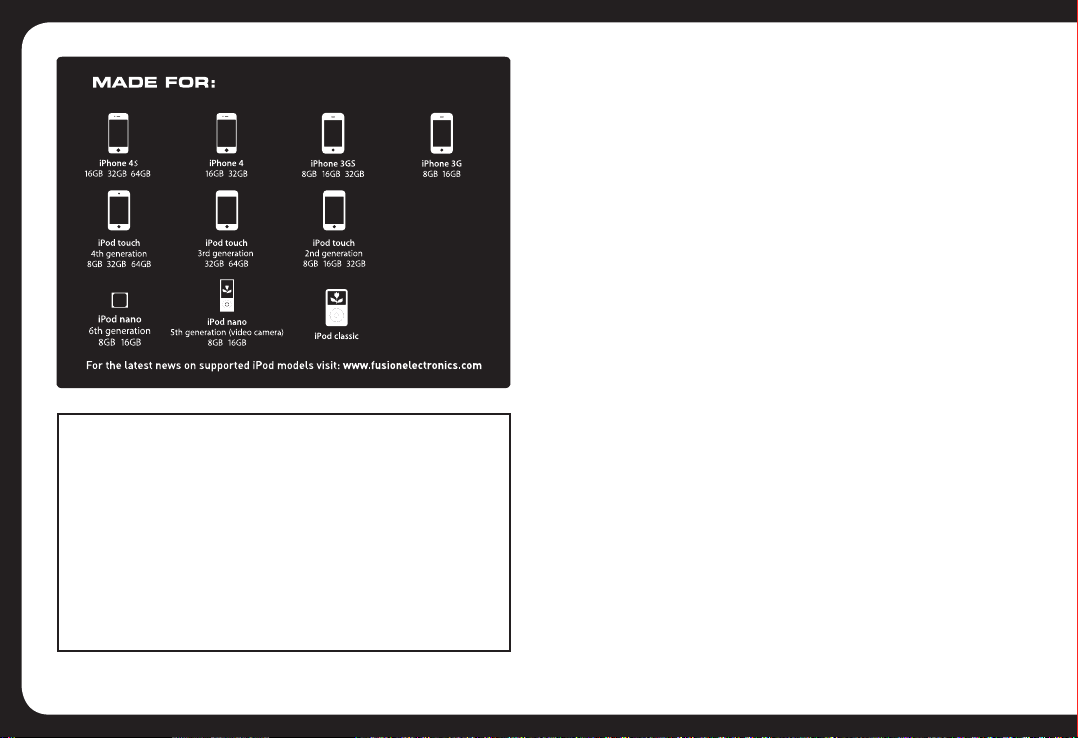
FCC COMPLIANCE STATEMENT
This device complies with part 15 of the FCC rules.
Operation is subject to the following two conditions:
• This device may not cause harmful interference,
AND
• This device must accept any interference received,
including interference that may cause undesired
operation.
CONTENTS
Precautions & Maintenance P3
Quick Start Guide P3
Dashboard Installation P4
Connecting the System P5
Removal / Re-Attachment of the Face P6
Basic Operations P6
Audio Functions P8
System Menu P9
Radio Operation P9
RDS Operation P10
iPod / iPhone Operation P11
Bluetooth A2DP & H/F Operation P12
Media Playback (CD/USB/SD/Aux In) P14
Additional Media Playback Functions P16
Optional Remote Control P17
Troubleshooting P17
How To Reset The Unit P18
RDS Program Types & Descriptions P19
Product Specifications P19
Supported File Types P20
Licensing P20
Register Your Product Online P20
Warranty P21–29
Notes P30–31
2
Page 3
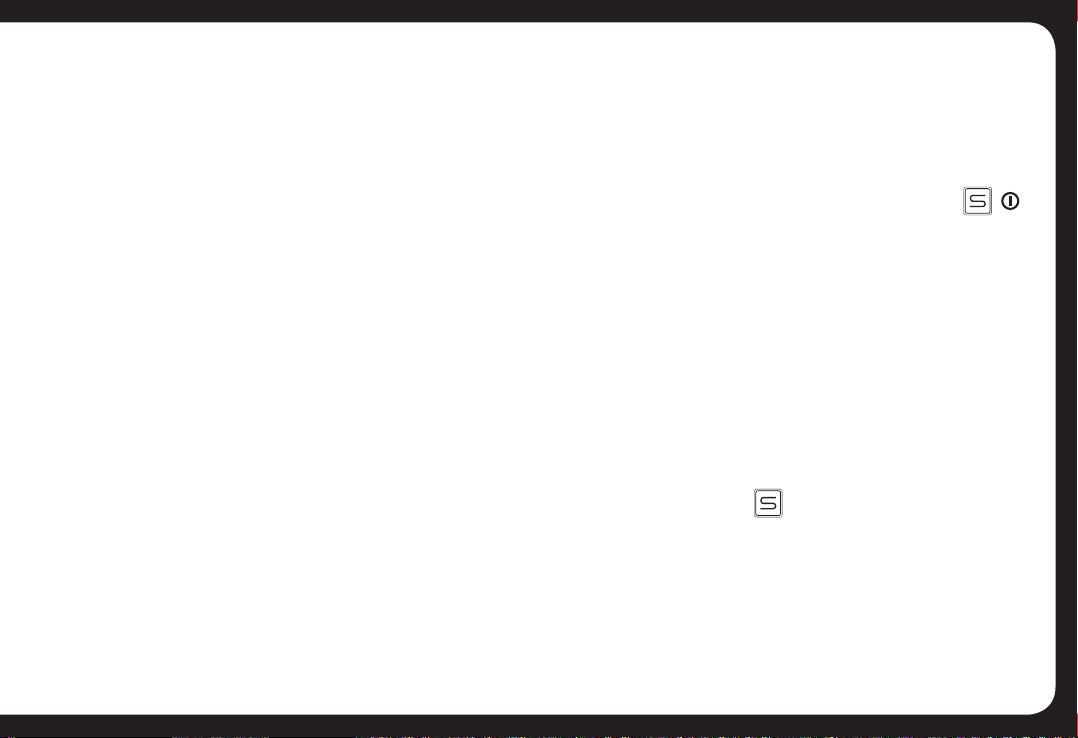
PRECAUTIONS &
MAINTENANCE
GENERAL
• When cleaning the vehicle, do not get water or cleaning
fluids on the unit.
• Do not attempt to open the unit chassis. There are no
user servicable parts or adjustments inside.
• This unit has been tested with all compatible authentic
iPod/iPhone models under normal expected operating
conditions, free from any pre-existing defects in either the
unit or iPod/iPhone and with unmodified or “jailbroken”
software.
• No Responsibility can be taken for use of the unit other
than under normally expected operating conditions
in conjunction with fully functional and undamaged
iPod/iPhone units which have been manufactured and
authorised by Apple Inc.
• Ensure that only a Genuine USB data sync iPhone/iPod
cable is used for connection to this unit.
• When the vehicle’s air conditioner is in use, moisture
may accumulate on the CD Laser lens. This may cause
disc read errors. If this occurs, remove the disc and wait
for the moisture to evaporate.
QUICK START GUIDE
TUNER REGION SETTING
When the unit is powered up for the first time (or the
battery is disconnected or runs flat), you will need to set
your tuner region.
1. When you press the power button to turn on the unit,
[OCEANIA] will be displayed on the LCD screen as the
default Tuner region.
2. Rotate the Encoder Volume Control to select an option:
OCEANIA (Australia / New Zealand), USA, EUROPE or RUSSIA.
3. Press the Encoder Volume Control to store your selection
and exit to the Tuner mode.
If you make the wrong selection, you may not be able to
tune in to your desired stations. This setting can be easily
changed from the SYSTEM MENU – see page 9
SELECTING THE MUSIC SOURCE
Press the source button to cycle through the following
sources
(if available) – Radio> CD> FRT USB> REAR USB>
SD> BT AUDIO> AUX1> AUX2
BLUETOOTH PAIRING
1. Ensure Bluetooth is enabled on the phone to be
connected to the unit.
3
Page 4

2. Search for a new Bluetooth device on the phone.
3. Select “FUSION” on the Bluetooth device list.
4. Some devices may require you to enter a PIN.
If prompted, enter “0000” for the PIN.
Please see P12 for detailed Bluetooth operation.
DASHBOARD
INSTALLATION
The following illustration shows a typical installation.
If you have any questions or require information regarding
installation kits, consult your car audio retailer.
If you are not sure how to install this unit correctly, have it
installed by a qualified installer.
4
Page 5
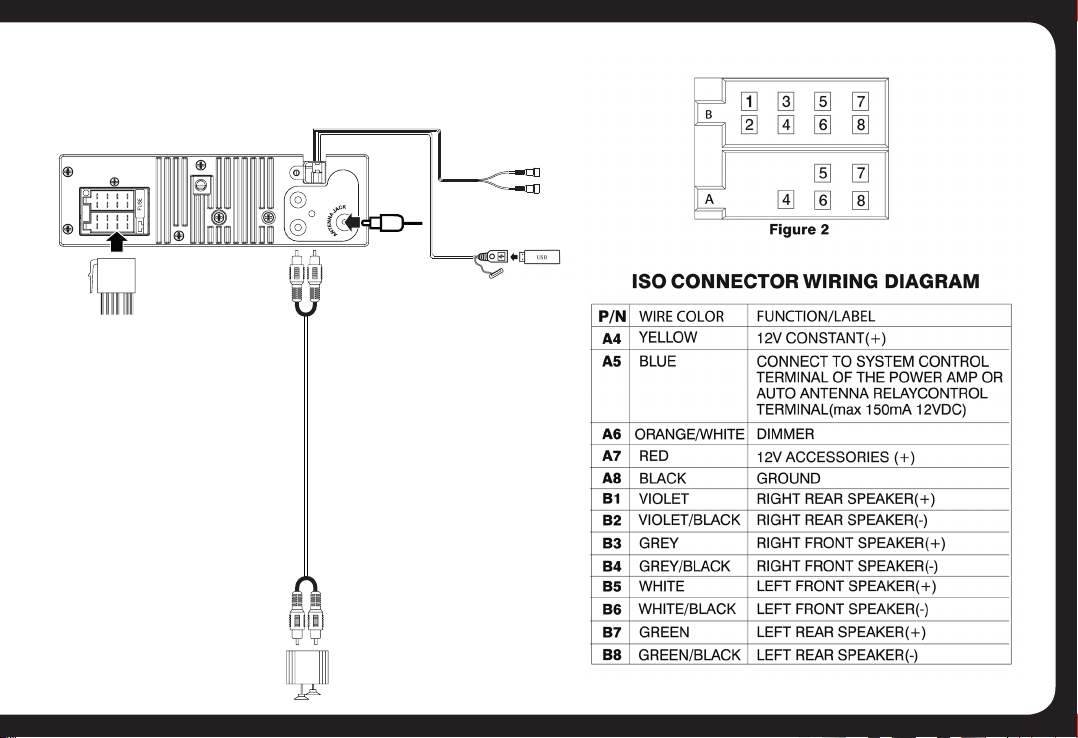
CONNECTING THE SYSTEM
WIRING DIAGRAM
ISO
CONNECTOR
L
REAR
R
RCA TO RCA CABLE
(NOT INCLUDED)
REAR LINE OUT
RED
HW ITE
AMP
ANTENNA
JACK
REAR AUX IN
USB CONNECTION
CABLE
LEFT
RIGHT
5
Page 6
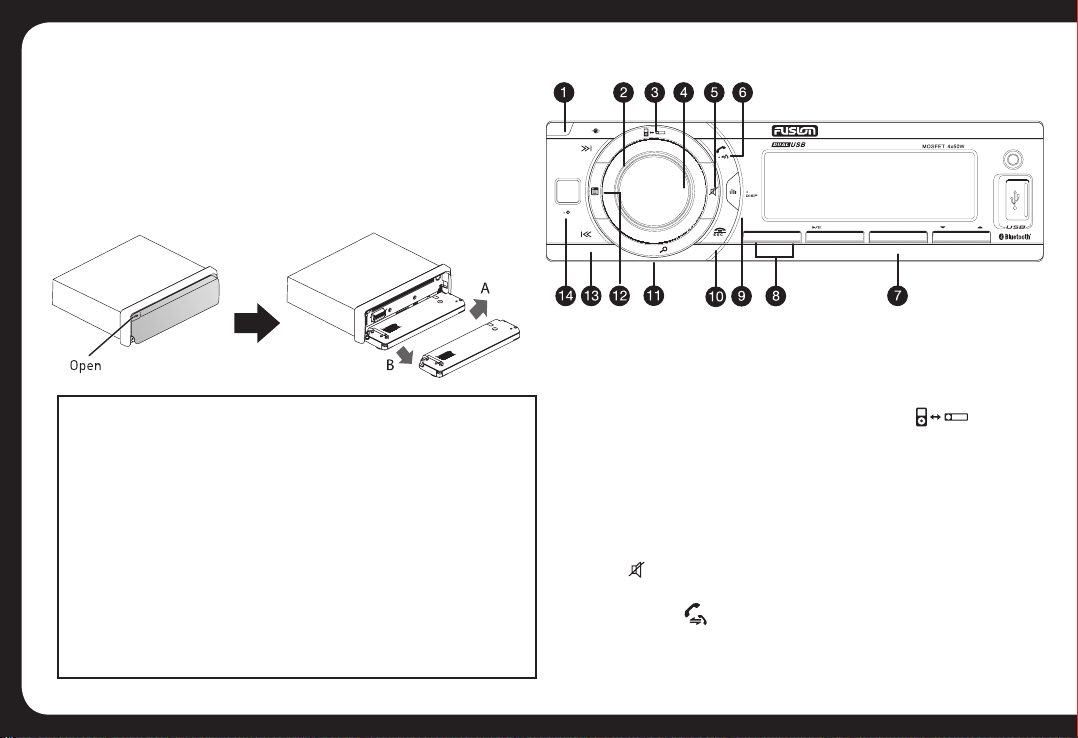
REMOVAL/RE-ATTACHMENT
OF THE FACE
1. Press the Panel OPEN button.
2. After flipping down the front panel, push it to the right (A),
then draw the left of the front panel outwards (B)
3. To re-attach the face, please complete the above steps in reverse.
PLEASE NOTE
• If any function does not work, open the front panel & re-close.
• Do not touch the contact pins on the rear of the face as this could
cause contact problems. If the contacts become dirty, please
clean with a soft cloth.
• Petrol and other solvents must not come in contact with the
front face
• Please use the supplied plastic case to store the front face when
it is removed from the unit.
• For security purposes, please ensure that when removed, the
face is stored out of sight if left in the vehicle.
6
BASIC OPERATIONS
OPEN
AUDIOVOL
SOURCE
S
PT RDM FOLDER
ZONE FADER
BAND
INT+ EXT+
1. OPEN
Press this button to flip open and detach the control panel.
2. ENCODER VOLUME CONTROL
Rotate the encoder volume to increase and decrease the volume.
3. iPod/iPhone INTERNAL/EXTERNAL CONTROL
Press this button to switch between iPod/iPhone control from
either the unit or from the device itself.
4. ENCODER VOLUME CONTROL AUDIO/ENTER FUNCTIONS
a) AUDIO. Press this button to enter the Audio Menu mode.
b) ENTER. In Media playback mode and Menu functions, press this
button to confirm a selection (ENTER).
5. MUTE
Press this button to turn Mute ON or OFF
6. ANSWER KEY
In Bluetooth Handsfree mode:
a) Press this button to answer an incoming call.
INT
12
3
5
4
6
RV CD800
AUX-IN
Page 7
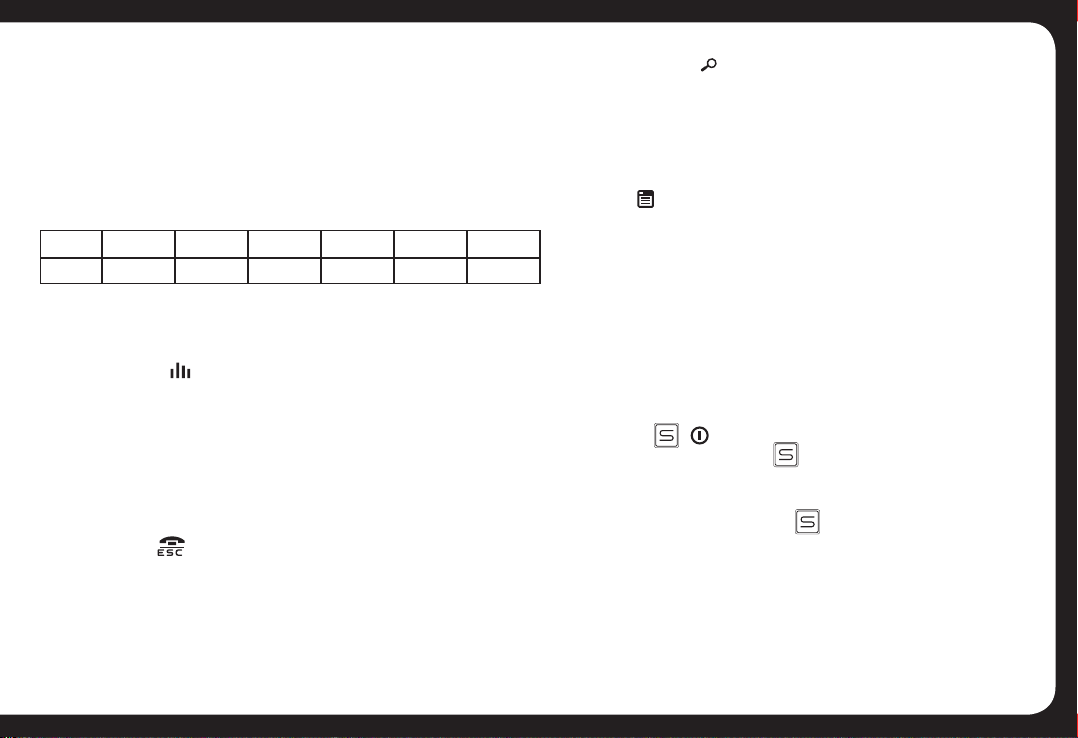
b) Press & hold for 2 seconds to transfer the call from the
RV-CD800 back to the Mobile Phone.
7. NUMERIC BUTTONS
a) In the Tuner mode, press the Numeric buttons to recall the
preset stations. Press and hold these buttons for 2 seconds to
store stations.
b) In Media playback mode, Press the Numeric buttons to perform
the operations below:
Number
Button
1
Pause/Play Intro Repeat Random Folder Up Folder Down
2 3 4 5 6
8. ZONE FADER CONTROL
Adjust the fader between the front and rear speakers from 12R
(full external) to 12L (full internal).
9. EQ/DISPLAY
a) EQ. Press this button to select the preset equaliser settings:
FLAT->POP->USER->DANCE->ROCK->CLASSIC->
JAZZ->VOCAL
b) DISP. Press & hold for 2 seconds.
• In MP3/WMA playback mode, press to display ID3 information: Track
number and elapsed play Time - > File - > Album - > Title - > Artist,
• In iPod/iPhone playback mode, press to display Album -> Title -> Artist
10. ESC/END
a) ESC – ESCAPE. Press to quick return previous menu or mode
rather than having to cycle through all of the options in the menu.
b) END – In Bluetooth Handsfree mode, press to END a call or to
Reject an incoming call (before you answer).
11. BAND/SEARCH
a) In Tuner mode, press this button to cycle through Bands:
FM1, FM2, FM3, AM1 (MW1) or AM2 (MW2).
b) In Media playback mode, press to access the folder / file search mode.
c) In iPod/iPhone playback mode, press this button to access the
iPod/iPhone search functions.
12. MENU
Press to access the system menu. See Page 9 for menu options.
13. TUNE UP/DOWN, FILE & TRACK UP/DOWN
& FAST FORWARD/BACK
a) TUNE UP/DOWN. In tuner mode, press this button to Auto Seek
to the next station or press and hold this button to manually tune
in to your desired station.
b) FILE & TRACK UP/DOWN. In CD or USB/SD media playback
mode, press these buttons to skip a chapter, track or file.
c) FAST FORWARD/BACK. In USB/SD media playback mode, press
and hold momentarily to fast forward/rewind.
14. SOURCE
a) Press the SOURCE button to cycle through the following
sources (if available): Radio> CD> FRT USB> REAR USB>
SD> BT AUDIO> AUX1> AUX2
b) Press and hold Source button to turn the unit off
7
Page 8

AUDIO FUNCTIONS
All Audio functions are easily accessable on the RV-CD800.
AUDIO MENU. Press the ENCODER VOLUME CONTROL
to access the Audio Menu mode. Then press ENTER or
TUNE UP to select the Audio Function to be adjusted,
then rotate the ENCODER VOLUME CONTROL to select
the desired setting. You can always return to the previous
Audio Function by pressing the TUNE DOWN button.
REMINDER
In the AUDIO MENU, or in any menu, you can quickly exit the
menu by pressing the ESC/END button
QUASI-PARAMETRIC FUNCTION – CFQ ADJUSTMENT
As part of the available Audio Functions, you have the ability
to adjust the Center Frequency of the Bass, Midrange
or Treble controls. This gives you greater control of the
adjustment of these functions by allowing you to select the
preferred Center Frequency to adjust.
If you are unsure of which CFQ settings to use, please use
the following Default settings: Bass CFQ 80Hz, Midrange
CFQ 1.5K Hz & Treble CFQ 12.5K Hz
AUDIO FUNCTION ADJUSTMENT:
EBX ON/OFF: Turn ON or OFF the EBX (Encounter Bass
Xtender) Bass Boost.
BAS Adjust the Bass level between -7 to +7.
BAS CFQ Select Bass centre frequency: 60 / 80 / 100 / 200Hz
MID Adjust the Midrange level between -7 to +7.
MID CFQ Select the Midrange centre frequency: 0.5K /
1.0K / 1.5K / 2.5KHz
TRE Adjust the Treble level between -7 to +7.
TRE CFQ Select the Treble centre frequency: 10.0K /
12.5K / 15.0K / 17.5KHz
BAL (Balance) Adjust the balance between the right and left
speakers from 12R (full right) to 12L (full left).
ZONE FAD (Fader) Adjust the fader between the front and rear
speakers from 12R (full rear) to 12L (full front).
(SUBWOOFER)
SW ON/OFF Turn On or Off the Subwoofer RCA output.
SW LPF Subwoofer low pass crossover: 80/120/160Hz
SWAM ON/OFF In AM mode, turn ON or OFF the Sub output.
NOTE
If the Subwoofer RCA output is set to “OFF”, then the SW LPF &
SWAM functions will not be displayed in the Audio Menu.
EQUALISER OPERATION
When you activate the Equaliser, the Pre-Set Equaliser settings
override your existing Bass, Midrange & Treble Settings.
Press the Equaliser button repeatedly to cycle through
the following pre-sets: FLAT->POP->USER->DANCE>ROCK->CLASSIC->JAZZ->VOCAL
To return to the Bass/Midrange/Treble settings that were in use
before the EQ was selected, please select the USER setting.
8
Page 9
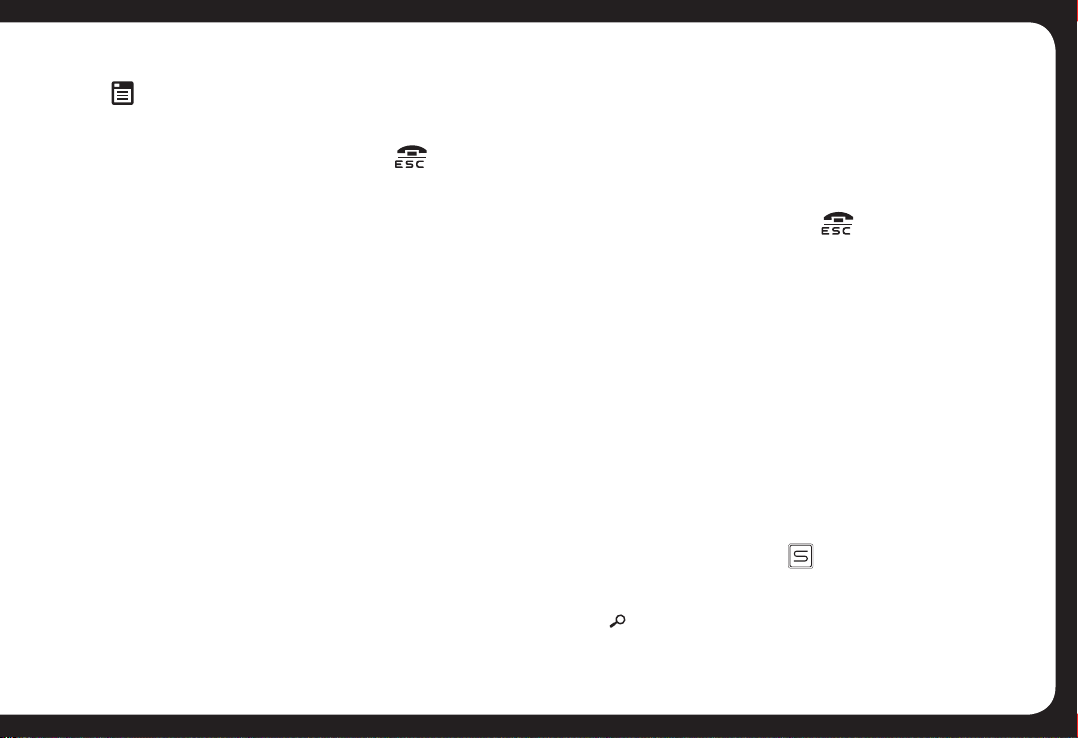
SYSTEM MENU
Press (MENU) to access the System Menu and press
again to select the item be adjusted, then rotate Encoder
Volume Knob to select a value / option. To exit this menu at
any time, press the ESC/END/RGB button
STORE (Auto store)
While in Tuner mode, press the ENCODER VOLUME CONTROL
to activate Auto Store. The six strongest stations of the selected
band will be saved in the preset channels automatically
RDS ON/OFF
While in Tuner mode, this selection turns On or Off RDS.
RDS Functions are explained in more detail on Page 10. If
RDS is set to OFF, then the RDS Functions indicated below
with an * will not appear in the System Menu
PTY* (Program Type)
Press the ENCODER VOLUME CONTROL to enter program
type, then rotate the ENCODER VOLUME CONTROL to
select the category.
AF* ON/OFF
Turn On or Off the Alternate Frequencies function.
TA* ON/OFF
Turn On or Off the Traffic Announcement function.
REG* ON/OFF
Turn On or Off the Set Region for Alternate Frequencies function
CT* ON/OFF
Turn On or Off the CT function.
LOC* ON/OFF
(Local/Distance). Use this setting to Auto Seek to strong
local stations (Local) or all stations regardless of their
strength (Distance).
AREA
Select your country/region for the tuner:
OCEANIA (Australia/New Zealand); USA; EUROPE;
RUSSIA & press ESC/END/RGB to save.
CLK (Clock)
To set the clock, rotate the Encoder Volume Control to set
the hours (Note “A” or “P” will be displayed in the top-right
hand of the LCD display indicating AM or PM if the Clock
is in 12H mode – see below). Press the Encloder Volume
control to select “minutes” then rotate the control to set.
CLK 12H/24H (Clock Format)
Select the time format 12H or 24H
BEEP ON/OFF
Select On or Off to activate button confirmation beep tones.
RADIO OPERATION
TUNE INTO A RADIO STATION
1. Press the SOURCE button repeatedly until [RADIO] is
displayed on the LCD screen.
2. Select your preferred listening Band (FM or AM) by pressing
BAND . There are 3 FM Bands [FM1] [FM2] [FM3] and 2 AM
Bands [AM1] [AM2]. These multiple Bands allow you to store up to
18 FM stations & 12 AM stations in memory (see below).
9
Page 10
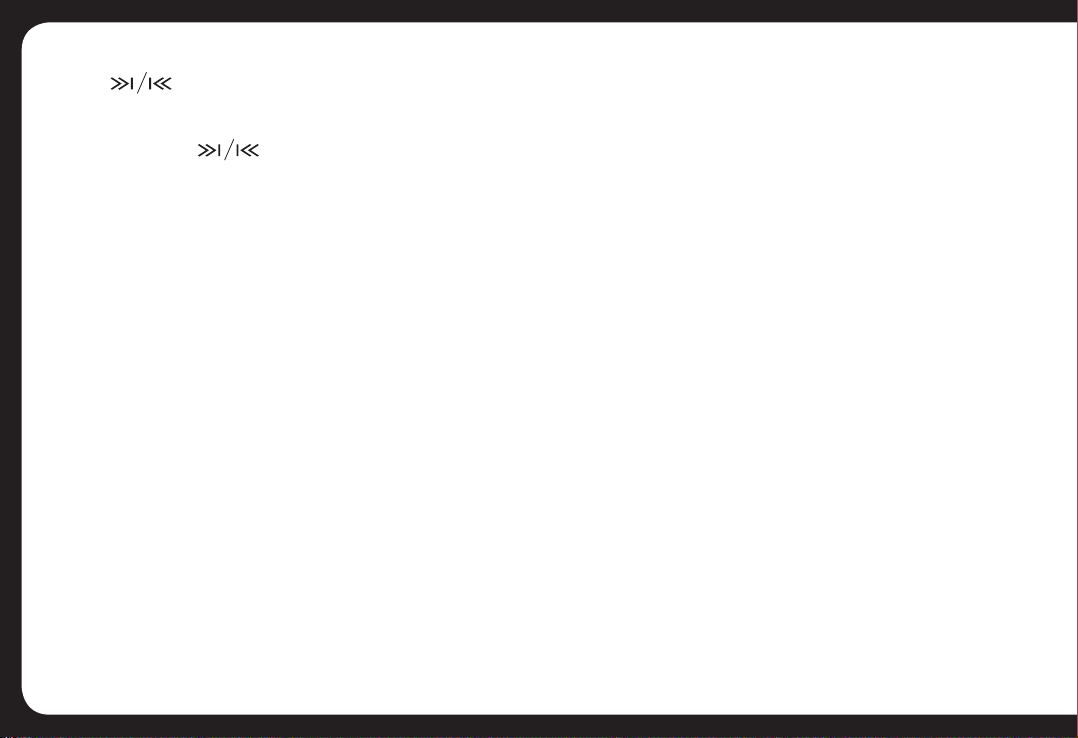
3. To search for a radio station, press either the TUNE UP or
DOWN buttons to search for the next station higher than
the current station frequency or lower than the current frequency.
4. To Manually tune to a radio station, press and hold either the
TUNE UP or DOWN button until the tuner frequency on
the LCD display starts flashing. You can then release the TUNE
UP or DOWN button, and press it again repeatedly until you select
your desired frequency. After 5 seconds, the display will stop
flashing and the unit will be tuned in to that station.
HOW TO STORE YOUR FAVOURITE STATIONS
1. Select your preferred Band. Generally you would use FM1 or AM1
to save your favourite stations (6 stations per band). If you need to
store more stations, you can use FM2/3 or AM2 for AM stations.
2. Tune in to your preferred station as per the steps above
3. Press and hold one of the Preset Station Buttons (1-6) for 2
seconds to store the station. The preset number and [SAVED] will
be dislayed on the LCD screen.
TUNE TO A SAVED or PRE-SET STATION
1. Select the relevant BAND
2. Press the Preset Station Number corresponding to your
required Pre-Set station.
RDS OPERATION
The RDS (Radio Data System) function operates only in areas
with FM stations broadcasting RDS signals. If you tune to an RDS
station, an RDS icon and information about the presenter, station
or program is displayed.
This unit supports the following RDS features:
10
(PTY) SELECT PROGRAM TYPE
Before tuning to RDS stations, you can select program type and let
the unit search only for programs of the selected category.
Press the MENU button to enter the System Menu, press
ENTER again to confirm and select PTY type & search for that
style station. Please see a list of PTY Types & descriptions on P20:
(AF) SELECT ALTERNATE FREQUENCIES
If the radio signal from the current station is poor, you can turn
on the AF (Alternate Frequency) function to let the unit search
automatically for another station with a stronger signal but with
the same program identification as the current station.
(TA) RECEIVE TRAFFIC ANNOUNCEMENTS
If you do not want to miss a traffic announcement during music
playback, you can turn on the TA (Traffic Announcement) function.
TA ON: When there is a traffic announcement; the unit switches
to the tuner mode (regardless of the current mode) and begins to
broadcast the announcement on traffic conditions. When the traffic
announcement is over, the unit will return to the previous mode.
TA OFF Traffic announcement does not cut in.
(REG) REGION FOR AF TUNING
REG ON: Only stations in the current region will be tuned to
automatically.
REG OFF: All stations can be tuned to automatically
(CT) CLOCK TIME
Turn CT on to set the clock time using RDS data. Turn CT off to set
the clock time manually.
Page 11

iPod/iPhone OPERATION
This unit is equipped with iPod/iPhone control which
allows you to directly control and charge iPod/iPhones
using the units controls – with display of iPod/iPhone track
information appearing on the unit’s LCD display.
Please read below for more detailed operation.
CONNECTING AN iPod OR iPhone
Apple sync cable
(not supplied)
Insert the iPod/iPhone data sync cable to the Front USB or
Rear USB socket as shown and the unit will start playing
the iPod/iPhone automatically.
The Rear USB connection is ideal for positioning in a
location such as the glove compartment so your iPod/
iPhone can be stored and charged securely out of sight.
NOTE
Only one iPhone or iPod can be connected to the CA-CD800 at one
time. This means, for example, that if you have an iPod connected
to the Rear USB, then the Front USB must be used for a USB
storage device & vice-versa.
BASIC SEARCH – PLAYLIST/ARTIST/ALBUM/SONG on
iPod/iPhone
Press BAND to browse the iPod/iPhone menu.
Then rotate the Encoder Volume Control clockwise to and
press ENTER to choose one of the following selections,
then follow the steps below:
PLAYLIST Rotate the Encoder Volume control to select
your desired Playlist and press ENTER to start play.
ARTIST Rotate the Encoder Volume Control to select your
desired Artist then press ENTER. Rotate the Encoder
Volume Control to then select an Album & press ENTER.
Rotate the Encoder Volume Control again to select a song
within the selected Album.
ALBUM Rotate the Encoder Volume Control to select your
desired Album and press ENTER to select it. Then rotate
the Encoder Volume Control to select a specific song
within the selected Album.
SEARCH FOR FURTHER CONTENT on iPod/iPhone
In addition to the PLAYLIST/ARTIST/ALBUM seach
functions, there are also additional fields you can search
on your iPod or iPhone – the full list of fields is as follows:
PLAYLIST / ARTIST / ALBUM / SONG / GENRE / COMPOSER
/ AUDIOBOOK / PODCAST
1. Rotate the Encoder Volume knob to select the desired
search field, then press ENTER to confirm.
11
Page 12
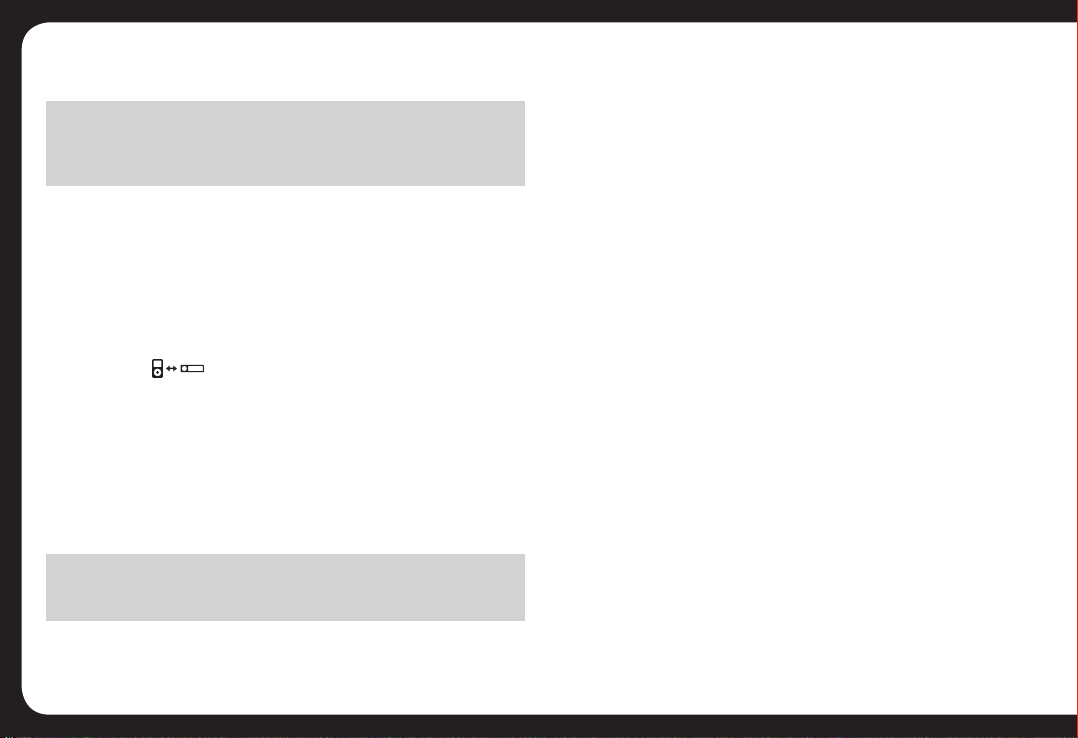
2. Rotate the Encoder Volume knob to select the desired
selection within the field then, press ENTER to confirm.
NOTE
When searching for Album, Artist, Song etc, rotate the Encoder
Volume Control clockwise to search from A-Z or anti-clockwise
for Z-A search.
RANDOM PLAY
Press RDM to cycle between the following modes:
RDM FLD – Plays the current album randomly.
RDM ALL – Plays the whole iPod/iPhone library randomly.
RDM OFF – Turns the Random function off.
iPod/iPhone MASTER CONTROL MODE
Press the button to switch between the two
control options
• Unit control mode: Use the head unit controls to select
Track/Artist/Album/Playlist etc. This is the Default setting.
• iPod/iPhone control mode: Use the iPod/iPhone to select
the Artist/Album/Track etc.
This mode is useful if you need to sort through a large
amount of Tracks/Albums etc.
NOTE
Please ensure the iPod/iPhone cable is connected correctly to the
USB port and only use an original iPod / iPhone data sync cable.
BLUETOOTH HANDS
FREE & A2DP
STREAMING OPERATION
You can make or receive phone calls with Bluetooth
enabled phones and listen to music from an A2DP
Bluetooth enabled device on the RV-CD800.
PAIRING A BLUETOOTH DEVICE
When connecting a Bluetooth device for the first time, you
will need to pair the device with the unit.
For most devices, pairing only needs to be done once.
Please follow these steps:
1. Ensure Bluetooth is enabled on the phone to be
connected to the unit.
2. Search for a new Bluetooth device on the phone (this
may take up to 30 seconds)
3. Select “FUSION” on the Bluetooth device list.
4. Some devices may require you to enter a PIN. If
prompted, enter “0000” for the PIN.
5. [PAIRING OK] will be displayed on the LCD display if
pairing is successful. The paired device will then connect
to the RV-CD800 Automatically.
Note on some phones, you may need to select “SET AS
AUTHORISED” or similar to ensure the RV-CD800 will
automatically pair on subsequent usage.
12
Page 13
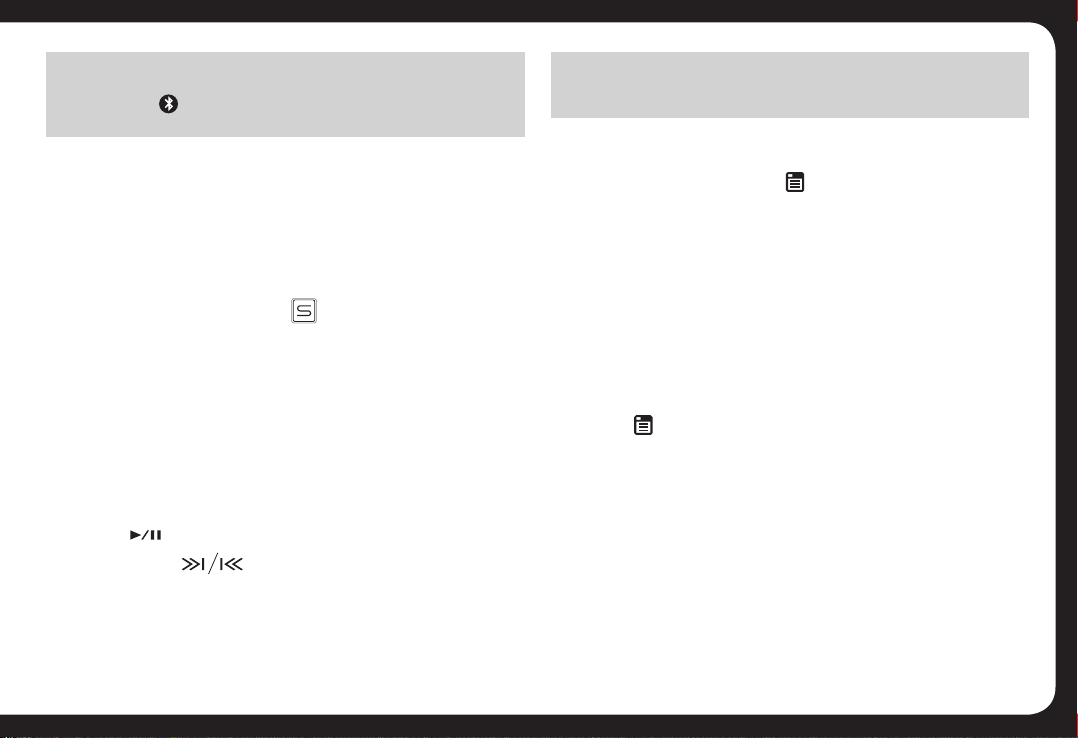
PAIRED NOTIFICATION DISPLAY
When the Bluetooth device is paired with the RV-CD800, the
Bluetooth Icon will appear on the LCD display. This should occur
whenever you use the system and the paired device is in range.
BLUETOOTH A2DP AUDIO STREAMING
If the connected Bluetooth device supports Advanced
Audio Distribution Profile (A2DP), you can listen to music
stored on the device through the head unit.
BASIC OPERATION
1. Ensure the Bluetooth device is paired with the head unit.
2. Press the SOURCE button repeatedly to select the
BT AUDIO source.
3. Open the music player on the device and select & play
your desired track(s)
ADVANCED OPERATION
If the device also supports Audio Video Remote Control
Profile (AVRCP), you can control basic playback functions
(eg iPod music) via the head unit.
1. Follow steps 1 & 2 above as per Basic Operation
2. Press to start playback. Press again to pause.
3. Press either to advance to the next track, or
return to the beginning of the track.
4. Depending on the device, volume adjustment may be
possible from the device. Please ensure it is not set too
high to avoid distortion.
NOTE
ID3 type information – Title, Artist, Album etc is not available on
the LCD screen in Bluetooth A2DP mode.
DISCONNECTING THE BLUETOOTH DEVICE
1. If the Bluetooth device is paired and you want to disconnect
it from the RV-CD800, press MENU to enter the System
Menu. Keep pressing until [DISCONN>] is displayed.
2. Press ENTER on the Encoder Volume Control.
[WAITING] will be displayed on the LCD display, followed
by [DISCONNECTED] when completed.
RE-CONNECTING THE BLUETOOTH DEVICE
Once paired, the phone should re-connect automatically
every time you use the system. If not, or you have previously
Disconnected the phone, you can manually re-connect it
using the following steps.
1. Press MENU to enter the system menu.
Keep pressing until [CONNECT>] is displayed.
2. Press ENTER on the Encoder Volume Control.
[WAITING] will be displayed on the LCD display, followed
by [CONNECTED] when completed.
HOW TO MAKE A CALL
1. Dial the desired number on the Mobile Phone.
2. Once dialling is in progress, [CALLING] will be displayed
on the LCD screen.
3. When the call is in progress, [TALK] will be displayed on
13
Page 14

the LCD along with the elapsed call time.
4. The ANSWER button will also slowly flash to indicate
you are in a call.
RECEIVING A CALL
1. If there is an incoming call, audio playback from the
current Source will either be Muted or Paused (depending
on the source) and [PHONE IN] will be shown on the
Display along with the Caller ID if it is enabled by the
Phone/Carrier.
2. Press the ANSWER button to accept the call.
3. To Reject the call, press the ESC/END/RGB button
and it will not be answered.
HOW TO END A CALL
Once in a call, press the ESC/END/RGB button to end
the call.
TO REDIAL A NUMBER
1. During normal head unit operation, press the ANSWER
button to call the last number dialled by the paired mobile
phone. [REDIAL] will be displayed on the LCD screen.
2. To confirm press either the ANSWER button again or
ENTER on the Encoder Volume Control. [CALLING] will be
displayed on the LCD screen.
HEAD UNIT / HANDSET CALL TRANSFER
You can transfer the call from the car speakers/head unit
back to the phone during a call by pressing the ANSWER
14
button for 2 seconds. [TRANSFER] will be displayed on
the LCD display.
Press the ANSWER button again for 2 seconds to
transfer the call back to the head unit.
MEDIA PLAYBACK (CD/
USB/SD/AUX IN)
CD PLAYBACK
You can play the following format CD’s
• Commercially Available pre-recorded CD’s
• CD Recordable (CD-R)
• CD Re-writeable (CD-RW)
• MP3 CD’s
• WMA CD’s
NOTE: Please ensure that the disc contains these file types only.
1. Press OPEN on the front panel to open the flip down panel.
2. Insert a CD with the printed side facing up, then close the
panel. The CD will start playing automatically.
• Press to pause the music playback. Press this button
again to resume music playback. NOTE the volume level
can be adjusted while the unit is paused
• Press the to skip forward to the beginning of the
next or previous chapter/track.
• Press and hold to fast forward or fast rewind
through the track.
3. Press to eject the CD.
Page 15
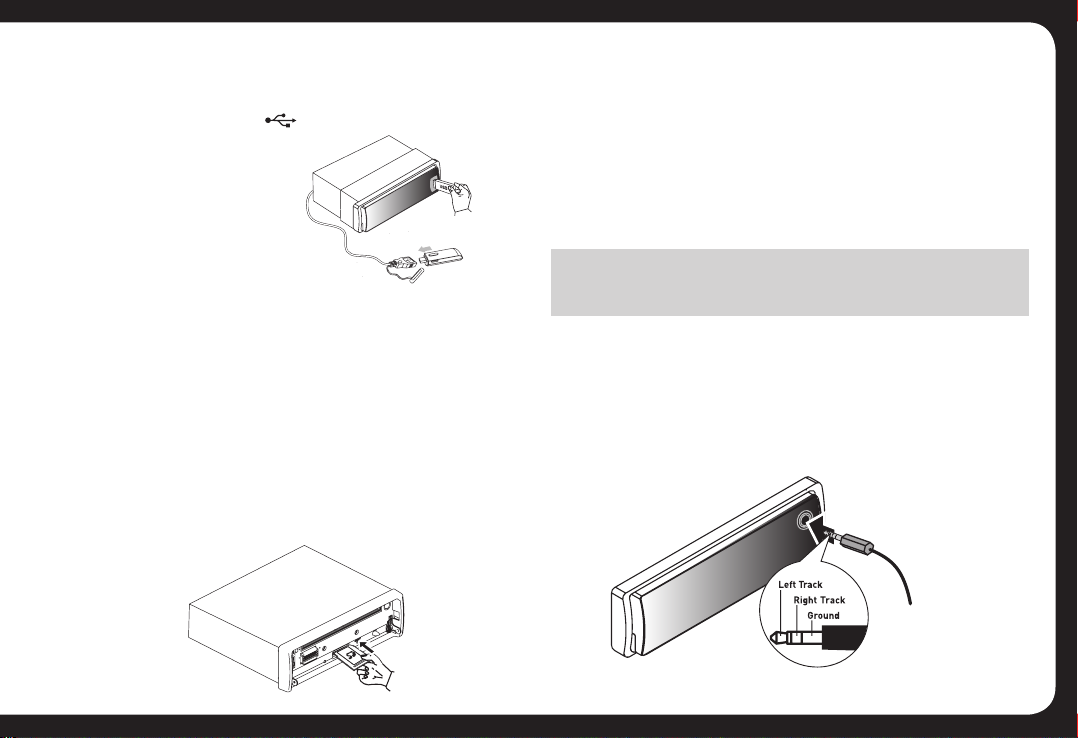
USB OPERATION
Insert the USB Device
1. Open the cover marked on the front panel.
2. Insert the USB
device into the USB
socket. The unit will
start playing from
the USB device
automatically.
3. USB storage devices can be
used in the Front, Rear USB port of both.
Removal of the USB Device
Before removing the USB device, always remember to
switch to another Source then remove the USB device.
SD CARD OPERATION
Insert the SD Card
1. Press the OPEN button on the front face.
2. After flipping down the front face, push it to the right then
draw the left of the face outwards to remove it.
3. Insert the SD card into the slot with label facing up until
a “CLICK” sound is heard.
4. Replace the front panel and the unit will start playing
files from the card automatically.
Removal of the SD Card
Detach the face and press the card until you hear a click
sound. The card is now disengaged. You can then remove
the card.
NOTE
Please ensure that USB devices & SD cards contain WMA or MP3
files only.
USING FRONT OR REAR AUX-IN
Connect the external device to AUX in jack using a 3.5mm
stereo Aux In cable (not supplied) located on the face or at
the rear of the RV-CD800, then press the Source button to
select AUX1 or AUX2 mode.
Press the Source Button again to select other
source options.
15
Page 16
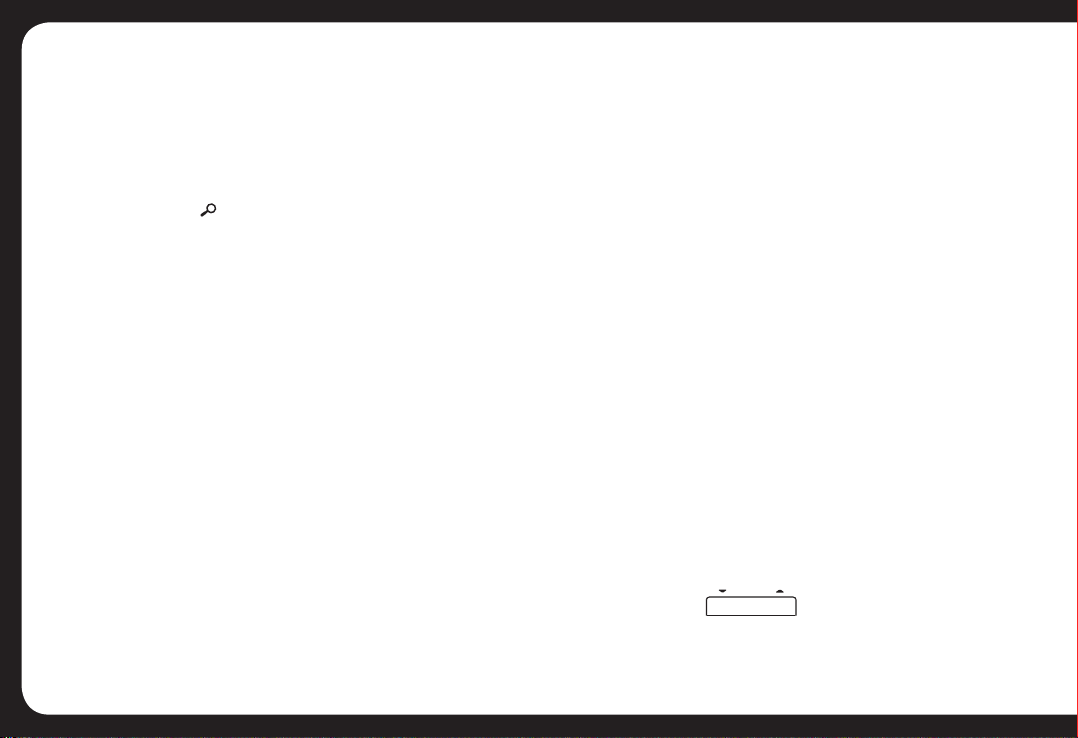
ADDITIONAL MEDIA
PLAYBACK FUNCTIONS
(CD/USB/SD)
PLAY OPTIONS
MP3/WMA File or Folder Search
• Press the BAND button on front panel access the MP3/
WMA file search mode.
• Rotate the Encoder Volume Control to search through all
folders on the device then press ENTER to make your selection.
• Rotate the Encoder Volume Control to select the desired
track within the previously selected folder and press ENTER
to start it playing
INTRO PLAY
• During playback, press the INT button (Preset button 2)
to start intro mode. The first 10 seconds of all tracks on the
storage media will be played.
• Once you have found a track you like, press INT again to
resume normal playback.
• To perform Intro Play on files in the current folder only,
press & hold the INT button while in Intro Mode. [INT) will
be displayed on the LCD along with the folder number.
When you find your desired track, press INT Twice to play
the track normally.
REPEAT PLAY
• During playback, press the RPT button (Preset button
16
3) to repeat all tracks on the storage media. [RPT ALL] is
displayed.
• If you press RPT again, the current track will be repeated
only [RPT TRK] will be displayed
• Pressing RPT again repeats all tracks in the current folder
only [RPT FLD] is displayed
• Once a track is playing in repeat mode, or to check if
Repeat is on, press the RPT button.
• To Cancel Repeat, press and hold the RPT button. The
display will revert back to the standard track number &
time elapsed display.
RANDOM PLAY
• During playback, press the RDM button (Preset button 4)
to display the current Random Play Mode. If Random Play is
off, [RDM OFF] will be displayed.
• Press RDM again to select Random Play for the current
folder only [RDM FLD] is displayed.
• Pressing RDM again selects Random Play for all tracks on
the storage media [RDM ALL] is displayed.
• To cancel Random Play, press RDM to display the current
Random Play mode, then press RDM again to cancel
Random Play
FOLDER SELECT
During music playback, use this button to jump to the
previous/next folder on the storage device.
FOLDER
5 6
Page 17

DISPLAY FUNCTION
During playback, pressing the DISP button will automatically
cycle through the following information on the file being
played on the LCD display:
FOLDER NAME> FILE NAME> ALBUM> TITLE> ARTIST
You can also keep pressing the DISP button to find the
particular information you are after. Once you have cycled
through all of the available track information by continuing
to press the DISP button, the display will return to the
standard Track Number & Time display. If you stop at this
point, the Automatic Display function is cancelled.
OPTIONAL REMOTE
CONTROL
The CA-REM1 IR Remote Control is available to suit this unit.
Please consult you Car Audio retailer for pricing
and availability.
TROUBLESHOOTING
Before going through the check list, please check the wiring
connection diagram. If problems persist, please consult
your Car Audio dealer.
No power or no sound
• Ignition is not on. Turn the Ignition to “accessories”
• Unit is off - press the power button to activate the unit.
• Fuse is blown. Please replace the fuse.
• If the speakers are connected to the speaker outputs,
check the speaker connections.
• If the speakers are connected to amplifier/s only, check
that they are operating correctly.
• If the above solutions do not help, please press the RESET button.
Noise in radio broadcasts
• Signals are too weak, turn LOC off.
• Check the antenna connection or replace the antenna if
necessary.
Unable to Eject Disc
• Press & hold the Eject button .
Display shows ERR-1
• The USB or SD device cannot be read. Confirm the device
is formatted to FAT32 (Windows) file system.
Display shows ERR-3
• USB/SD data error. Check to ensure only MP3 or WMA
files are loaded on the storage devices.
17
Page 18

Display shows ERR-5
• Communication error. The USB/SD device could be
damaged or corrupted. Please re-format (Fat32 only) or try
a different device.
Bluetooth
• Depending on the Bluetooth version of the device, some
Bluetooth devices may not be able to connect with this head unit.
• As Bluetooth is a wireless communication protocol, there
may be times where connection between the device and
head unit is lost or disrupted due to interference or other
signal quality disruptions.
• A2DP playback may be interrupted or playback speed
may vary, or playback may not resume automatically after
making or receiving a call.
• Some Bluetooth enabled mobile phones may only stream
music data. In this case the resultant playback quality
through the head unit will be low.
• Music or noise may be heard for a moment if music
streaming is taking place when starting and ending the call,
• There may be occurrences where music cannot be played
through the head unit even though music is being played
back on the mobile phone.
HOW TO RESET THE UNIT
Using the Reset button, you can reset the unit to its default
settings.
• The RESET button is located on the main unit (as shown
on the diagram). Press it in with a ballpoint pen or metal
object to activate it.
• The reset button can be used under the following
circumstances:
1. Initial installation of the unit when all wiring is completed.
2. If the unit “freezes”.
3. To RESET the unit to the factory configuration
4. Error indication on the LCD display.
18
Page 19

RDS PROGRAM TYPES
& DESCRIPTIONS
NEWS News services
AFFAIRS Politics & current affairs
INFO Special information programs
SPORT Sports
EDUCATE Education and advanced training
DRAMA Radio plays and literature
CULTURE Culture, religion and society.
SCIENCE Science programming
VARIED Entertainment programs
POP M Pop music
ROCK M Rock Music
EASY M Easy listening music
LIGHT M Light classical music
CLASSICS Calssical music
OTHER M Special music programs
WEATHER Weather information
FINANCE Finance programs
CHILDREN Children’s programs
SOCIAL Social affairs
RELIGION Religion
PHONE IN Talkback
TRAVEL Travel programs
LEISURE Leisure
JAZZ M Jazz music
COUNTRY Country music
NATION M National music
OLDIES M Old time music
FOLK M Folk music
DOCUMENT Documentary
A-TEST Alarm Test
ALARM Alarm function
PRODUCT
SPECIFICATIONS
Power Supply 12V DC (11-16V), Negative Ground
Fuse 15A
Suitable Speaker 4 – 8Ω
Impedance
Power output MOSFET 50W MAX x 4 channels
RMS output 22W x 4 @ 10% THD
Pre-AMP output 5.0 V (USB play mode; 1KHZ, 0dB, 10 k Ω load)
Aux-In level ≥300mV
Subwoofer output 5.0 V (USB play mode; 61KHZ, 0dB, 10 k Ω load)
DAC 1-Bit
iPod/iPhone
Charging USB, 1A
RADIO
-FM
Frequency Range 87.5 – 108MHz, 50kHz Step (Oceania)
87.5 – 107.9 MHz 200kHz Step (USA)
87.5 – 108.0 MHz 50kHz Step (Europe)
87.5 – 108 MHz (FM 1/2) (Russia)
+ 65MHz – 74MHz (FM3) (Russia)
Usable Sensitivity Better than 15dB at S/N 30dB
-AM(MW)
Frequency Range 522 –1620KHz (Oceania)
530 – 1710 KHz (USA)
522 – 1620 KHz (Europe)
522 – 1620 KHz (Russia)
Usable Sensitivity Better than 45dB
USB DEVICES:
USB flash memory USB 1.1 & 2.0 compatible
BLUETOOTH
Output Power Class 2
Frequency Band 2.4000GHz – 2.4835GHz
Typical Range 3 Metres (no obstructions)
Standard Bluetooth 2.0 specification
19
Page 20

SUPPORTED
FILE FORMATS
MPEG1/2/2.5 Layer 2/3
WMA Version 7/8/9
Sampling frequency
MPEG1 32/44.1/48 kHz
MPEG2 16/22.05/24 kHz
MPEG2.5 8/11.025/12KHz
WMA 22/32/44/48KHz
Sampling Bit rate
MP3/WMA 32~320Kbps & VBR
ISO9660 Level 1 / 2 & Joliet (unicode)
Max File/DIR. Count 999
Max DIR. Depth 255
Sorting Method Tree sorting
Max File/DIR. Name 64Byte
ID3 V1.0/1.1/2.0/2.3 (Max 32 Byte)
MP3 dir shown in manual as “Folder”
MP3 file referred to as “Track”.
Maximum length of file name 28 characters.
Maximum length of directory 16 characters.
Supports Multi-Session recording.
NOTE: Product specifications are subject to change without prior notice.
REGISTER YOUR
PRODUCT ONLINE:
For your own peace of mind, register your product purchase online
at www.fusionelectronics.com
LICENSING
“Made for iPod and “Made for iPhone” mean that an electronics
accessory has been designed to connect specifically to iPod or
iPhone respectively, and has been certified by the developer to
meet Apple performance standards. Apple is not responsible the
operation of this device or its compliance with safety and regulatory
standards. Please note that the use of this accessory with iPod or
iPhone may affect wireless performance. Apple is not responsible
for the operation of the device or its compliance with safety and
regulatory standards.
iPod and iPhone are trademarks of Apple inc., registered in the U.S.
and other countries.
Windows Media and the windows logo are trademarks, or registered
trademarks of Microsoft Corporation in the United States and/or
other countries.
The Bluetooth word mark and logos are owned by the Bluetooth
SIG, inc and any use of such marks by FUSION ELECTRONICS is
under license. Other trademarks and trade names are those of
their respective owners.
20
Page 21

12 MONTH LIMITED
CONSUMER WARRANTY
INFORMATION FOLLOWS:
21
Page 22

THE FUSION PROMISE OF QUALITY
LIM ITED 1 YEAR CONSUMER WARRANTY
FUSION Electronics Limited ‘FUSION’ warrants this FUSION Speaker, Subwoofer, Amplifier Head Unit or genuine FUSION Accessory ‘product’ is free from defects in
material and workmanship, according to the following terms and conditions:
• The limited warranty for the FUSION product purchased extends to the first twelve (12) months beginning on the date of purchase of the product.
• The limited warranty extends only to the original consumer purchaser (consumer) of the product and is not assignable or transferable to any subsequent purchaser/end user.
• The limited warranty extends only to consumers who purchase the product in one of the countries (or areas) set forth on www. fusionelectronics.com. The limited warranty is
only valid in FUSION’S intended country (or area) of sale of the product.
• During the limited warranty period, FUSION or its authorised service network will repair or replace, at FUSION or FUSION’S authorised dealer, any defective product or parts
thereof with new and return the product to the consumer in working condition. No charge will be made to the consumer for either parts or labour in repairing or replacing the
product. All replaced parts and cosmetic parts should be free of defects at the time of shipment and, therefore shall not be covered under these limited warranty terms.
• Repaired product will be warranted for the balance of the original warranty period or for ninety (90) days from the date of repair, whichever is longer.
• All warranty claims must be accompanied with a copy of this warranty card, and a copy of proof of purchase date.
The consumer shall have no coverage or benefits under this limited warranty if any of the following conditions are applicable:
• The product has been subject to: abnormal use, abnormal conditions, improper storage, exposure to excessive moisture or dampness, exposure to excessive temperature or
other such environmental conditions, unauthorised modifications, unauthorised connections, unauthorised repair including but not limited to use of unauthorised spare parts
in repairs, misuse, neglect, abuse, accident, alteration, improper installation, acts of God, spill of foods or liquids, maladjustment of customer controls or other acts which are
beyond the reasonable control of FUSION, including deficiencies in consumable parts such as fuses, and breakage or damage to antennae unless caused directly by defects in
materials or workmanship, and normal wear and tear of the product.
• FUSION was not notified by the consumer of the alleged defect or malfunction of the product during the applicable limited warranty period.
• The product serial number or the accessory date code has been removed, defaced or altered.
• The product was used with or connected to an accessory not supplied by FUSION or fit for use with FUSION product, or used in a manner other than its intended use.
If a problem develops during the limited warranty period, the consumer should take the following step-by-step procedure:
1. The consumer shall return the product to the place of purchase for repair or replacement processing.
2. The consumer shall also be charged for any parts or labour charges not covered by this limited warranty.
The consumer shall be responsible for expenses related to reinstallation of the product.
3. If the product is returned to FUSION after the expiration of the warranty period, FUSION’s normal service policies shall apply and the consumer will be charged
accordingly.
THE BENEFITS CONFERRED BY THIS LIMITED WARRANTY APPLY TO THE EXTENT THAT THEY ARE NOT SUPERCEDED BY ANY OTHER RIGHTS AND REMEDIES UNDER ANY
APPLICABLE LEGISLATION THAT CANNOT BE EXCLUDED. OTHERWISE, TO THE EXTENT PERMITTED BY LAW, ANY IMPLIED WARRANTY IS EXCLUDED AND THE FOREGOING
WARRANTY IS THE PURCHASER’S SOLE AND EXCLUSIVE REMEDY AND IS IN LIEU OF ALL OTHER WARRANTIES, EXPRESS OR IMPLIED. TO THE EXTENT PERMITTED BY LAW,
FUSION SHALL NOT BE LIABLE FOR INCIDENTAL OR CONSEQUENTIAL DAMAGES OR A LOSS OF ANTICIPATED BENEFITS OR PROFITS, OUT OF USE OR INABILITY TO USE THE
PRODUCT.
• Some states in America do not allow the exclusion or limitation of consequential damages, so the above limitation and exclusion may not apply to you. This warranty gives you
specific legal rights which may vary from state to state.
• FUSION neither assumes nor authorises any authorised service centre or any person or entity to assume for it any other obligation or liability beyond that which is expressly
provided for in this warranty.
• All warranty information, product features and specifications are subject to change without notice.
22
Page 23

AUSTRALIAN CONSUM ERS
LIM ITED 1 YEAR CONSUME R WARRANTY
Fusion Electronics Pty Limited, Unit 21/130 Kingston Road, Underwood, Queensland, 4119, Australia.
EMAIL: australia@fusionelectronics.com PHONE: 1300 736 012
THE FUSION PROMISE OF QUALITY LIMITED 1 YEAR CONSUMER WARRANTY
This warrant is given in addition to other rights and remedies available to the consumer under Australian Consumer Law. In addition to the Fusion Warranty our
goods come with guarantees that cannot be excluded under the Australian Consumer Law. You are entitled to a replacement or refund for a major failure and for
compensation for any others reasonably foreseeable loss or damage. You are also entitled to have the goods repaired or replaced if the goods fail to be of accept
able quality and the failure does not amount to a major failure.
FUSION Electronics Limited ‘FUSION’ warrants this FUSION Product including Speaker, Subwoofer, Amplifier Head Unit or genuine FUSION Accessory ‘product’ is free from
defects in materials and workmanship, in accordance with the following terms and conditions:
• The limited warranty for the FUSION product purchased is only available for (12) months after the date of purchase.
• The limited warranty extends only to the original consumer of the product and may not be assigned or transferred to any other person or consumer without Fusion’s prior written
consent being provided.
• During the limited warranty period, FUSION or its authorised service network will repair or replace any defective or faulty product or parts at its own cost.
• Repaired or replaced product will be warranted for the balance of the original warranty period or for ninety (90) days after the date of repair, whichever is longer.
• All warranty claims must be notified to Fusion or its authorised Dealer in writing during the warranty period accompanied with a copy of this warranty card, proof of purchase
date and the product with an intact and unaltered serial number or accessory date code.
This Warranty will not apply if:
The consumer causes the Product to be of unacceptable quality or fails to take steps to prevent the Product from becoming of unacceptable quality and/or it is damaged by abnormal
use. Examples of goods becoming of unacceptable quality or of abnormal use by the consumer include;
• Storage of product under improper conditions.
• Exposure to excessive moisture or dampness.
• Exposure to excessive temperature extremes or other adverse environmental conditions.
• Unauthorised modifications of product, connections or otherwise unauthorised repairs including, but not limited, to the use of unauthorised parts in the repair of products
• Improper use of or installation of, or interference with, product adjustments or controls and or including antenna breakage or damage due to misuse
• Damage caused by consumables or by electricity supply.
• Acts of god (force majeure), exposure of product to food spills, or any other type of fluid ingress
• Using the product in a way for which was not intended to be used or connecting it to an accessory not supplied by, specified by, or authorised by Fusion
• Any other abnormal use of or conduct causing product to become of unacceptable quality
Other exclusions;
• This warranty extends to the repair or replacement of Fusion product only and the consumer is responsible for any expenses relating to the removal or installation of the product
or related services including the cost of delivering the product to Fusion or its authorised dealer.
• Repair work conducted by Fusion after this warranty has expired or if this warranty for any other reason this Fusion warranty does not apply is subject to Fusion’s normal service
policies and Fusion charges for labour and material may apply.
• This is a manufacturers warranty provided to consumers of Fusion products. Variations to this warranty may only be made by Fusion and will be notified to the customer in writing
or issued on the Fusion website. Fusion Dealers, agents and authorised dealers are not authorised to make changes or vary this Fusion warranty.
• All warranty information, product features and specifications are subject to change without notice.
• Fusion is not responsible for replacing or the cost of replacing any consumer data lost occurring either due to equipment failure, or during the repair and replacement process.
23
Page 24

FRANÇAIS
LA PROMESSE DE QUALITE FUSION
GARANTIE LI MITE E 1 AN
FUSION Electronics Limited, « FUSION », garantit ce haut-parleur, caisson de basses, amplificateur ou accessoire FUSION authentique contre tout défaut de matériaux
et de main-d’œuvre conformément aux conditions générales énoncées ci-après :
• La garantie limitée couvrant le produit FUSION acheté est valable douze (12) mois à compter de la date d’achat dudit produit.
• Seul l’acheteur initial (client) du produit peut faire valoir la garantie limitée, qui n’est ni cessible ni transférable à un quelconque autre acheteur/utilisateur final.
• Seuls les clients achetant le produit dans l’un des pays (ou régions) listés sur www.fusionelectronics.com peuvent faire valoir la garantie limitée. La garantie limitée n’est
valable que dans les pays (ou régions) de vente du produit prévus par FUSION.
• Pendant la période de garantie limitée, FUSION ou son réseau de SAV agréé répare ou remplace, à la discrétion de FUSION ou du distributeur FUSION agréé, tout produit
défectueux ou pièce du produit en question par un produit ou pièce neuf et retourne le produit en état de marche au client. Aucuns frais ne sont facturés au client pour les
pièces ou la main-d’œuvre en cas de réparation ni pour le remplacement du produit. Toutes les pièces remplacées et toutes les pièces d’habillement devraient être exemptes
de défauts au moment de l’expédition et ne seront donc pas couvertes par la présente garantie limitée.
• Les produits réparés sont garantis pendant la durée restante de la garantie initiale ou pendant quatre-vingt-dix (90) jours à compter de la date de la réparation, si cette durée
est supérieure à la durée de garantie restante.
• Toutes les réclamations au titre de la garantie doivent être envoyées avec une copie de cette carte de garantie et une copie de la preuve de la date d’achat.
La garantie limitée est annulée si :
• Le produit : a été utilisé de manière ou dans des conditions anormales, rangé de manière inappropriée, exposé à une humidité ou température excessive ou à des conditions
ambiantes similaires, modifié sans autorisation, connecté de manière non autorisée, réparé de manière non autorisée y compris, sans que cela soit limitatif, en utilisant des
pièces de rechange non agréees, soumis à un usage abusif, négligé, endommagé accidentellement, altéré, mal installé, endommagé dans une catastrophe naturelle, par de
la nourriture ou des liquides, du fait d’un mauvais ajustement des commandes utilisateur ou par tout acte échappant à la volonté de FUSION, y compris la défaillance des
consommables tels que les fusibles et la rupture ou l’endommagement des antennes, à moins que cela ne soit la conséquence directe d’un défaut de matériaux ou de maind’œuvre, et a subi une usure normale.
• FUSION n’a pas été informée par le client du défaut ou de la défaillance présumé du produit pendant la durée de garantie limitée applicable.
• Le numéro de série du produit ou le code de date de l’accessoire a été effacé, dégradé ou altéré.
• Le produit était utilisé avec ou connecté à un accessoire non fourni par FUSION ou incompatible avec le produit FUSION, ou a été utilisé pour un usage autre que celui pour
lequel il est prévu.
En cas de problème pendant la durée de la garantie limitée, le client devra suivre la procédure suivante :
1. Le client doit retourner le produit au lieu d’achat pour réparation ou remplacement.
2. Le client doit assumer tous les frais de pièces ou de main-d’œuvre non couverts par la garantie limitée. Le client doit assumer le coût de réinstallation du produit.
3. Si le produit est retourné à FUSION après expiration de la période de garantie, la politique de SAV habituelle de FUSION s’applique et le client sera facturé en conséquence.
LES PRESTATIONS AU TITRE DE CETTE GARANTIE LIMITEE SONT ASSUREES DANS LA MESURE OU ELLES NE SONT PAS REMPLACEES PAR UN QUELCONQUE AUTRE DROIT
OU RECOURS CONFORMEMENT A TOUTE LOI APPLICABLE NE POUVANT PAS ETRE EXCLUE. DANS TOUS LES AUTRES CAS ET DANS LA MESURE PERMISE PAR LA LOI, TOUTE
GARANTIE IMPLICITE EST EXCLUE ET LA GARANTIE DECRITE PRECEDEMMENT EST LE SEUL ET UNIQUE RECOURS DE L’ACHETEUR ET REMPLACE TOUTES LES AUTRES
GARANTIES, QU’ELLES SOIENT EXPRESSES OU IMPLICITES. DANS LA MESURE PERMISE PAR LA LOI, FUSION NE PEUT ETRE TENUE POUR RESPONSABLE DE TOUT DOMMAGE ACCESSOIRE OU INDIRECT NI DE TOUTE PERTE D’AVANTAGES OU DE PROFITS ESCOMPTES RESULTANT DE L’UTILISATION DU PRODUIT OU DE L’IMPOSSIBILITE DE
L’UTILISER.
• FUSION n’autorise aucun SAV agréé, personne ou entité à assumer en son nom des obligations ou une responsabilité autres que celles expressément énoncées dans la
présente garantie.
• Toutes les informations de garantie, caractéristiques et spécifications produit peuvent être modifiées sans notification préalable.
24
Page 25

ESPANOL
LA PROMESA DE CALIDAD DE FUSION
GARANTÍA LIMITADA DEL CONSUMIDOR DE 1 AÑO
FUSION Electronics Limited, “FUSION”, garantiza que este altavoz, subwoofer, amplificador FUSION o “producto” accesorio auténtico de FUSION no presenta
defectos materiales ni de fabricación, según lo estipulado por los siguientes términos y condiciones:
FUSION Electronics Limited, “FUSION”, garantiza que este altavoz, subwoofer, amplificador FUSION o “producto” accesorio auténtico de FUSION no presenta defectos materiales
ni de fabricación, según lo estipulado por los siguientes términos y condiciones:
• La garantía limitada para los productos FUSION adquiridos se extiende durante los primeros doce (12) meses a partir de la fecha de compra del producto.
• La garantía limitada se aplica solo al comprador consumidor original (consumidor) del producto y no es endosable ni transferible a ningún comprador/usuario final posterior.
• La garantía limitada se aplica únicamente a los consumidores que adquieran el producto en uno de los países (o regiones) expuestos en www. fusionelectronics.com. La
garantía limitada solo es válida en los países (o regiones) en los que FUSION tenga intención de vender el producto.
• Durante el periodo de garantía limitada, FUSION o su red de reparación autorizada reparará o sustituirá en FUSION o en un concesionario de FUSION autorizado todo producto
defectuoso o piezas del mismo con otros nuevos y devolverá el producto al consumidor en condiciones de utilizarlo. No se le cobrarán al consumidor ninguna pieza ni mano de
obra necesarios para reparar o sustituir el producto. Ninguna pieza sustituida ni pieza embellecedora debería presentar defectos en el momento de su envío y, por lo tanto, no
estará cubierta en los presentes términos de garantía limitada.
• La garantía del producto reparado se extenderá durante el tiempo restante del periodo original de garantía o durante noventa (90) días a partir de la fecha de reparación,
escogiéndose la opción de mayor duración.
• Todas los reclamos sobre la garantía han de ir acompañados de una copia de la presente tarjeta de garantía y una copia justificante de la fecha de compra.
El consumidor no tendrá la cobertura ni beneficios expuestos en la presente garantía limitada si se da cualquiera de las siguientes condiciones:
• El producto ha sido objeto de: uso anormal, condiciones anormales, almacenamiento inadecuado, exposición a una humedad excesiva, exposición a una temperatura excesiva
u otras condiciones ambientales similares, modificaciones no autorizadas, conexiones no autorizadas, reparaciones no autorizadas, incluyendo pero sin limitarse a, uso de
piezas no autorizadas en reparaciones, uso indebido, abandono, abuso, accidente, alteración, instalación incorrecta, causa de fuerza mayor, derrame de alimentos o líquidos,
ajuste incorrecto de los controles del cliente u otros actos que estén más allá del control de FUSION, incluida la falta de piezas consumibles tales como fusibles, y la rotura o
daños ocasionados a las antenas, salvo que hayan sido causados directamente por materiales o fabricación defectuosos, y el desgaste natural por el uso.
• El consumidor no le notificó a FUSION el supuesto defecto o disfunción del producto durante el periodo de aplicación de la garantía limitada.
• Se ha eliminado, borrado o modificado el número de serie del producto o el código de fecha del accesorio.
• El producto se utilizó con o se conectó a un accesorio no suministrado por FUSION o no adecuado para utilizar con productos FUSION, o se utilizó de una forma diferente a su
uso indicado.
Si surge un problema durante el periodo de validez de la garantía limitada, el consumidor debe seguir paso a paso el siguiente procedimiento:
1. El consumidor devolverá el producto al lugar de compra para proceder a su reparación o sustitución.
2. El consumidor habrá de pagar toda pieza o mano de obra que no cubra la presente garantía limitada. El consumidor será responsable de los gastos asociados a la reinstalación
del producto.
3. Si se devuelve el producto a FUSION después del vencimiento del periodo de garantía, se aplicará la política normal de reparación de FUSION y se le cobrará al consumidor de
acuerdo con ésta.
LOS BENEFICIOS CONFERIDOS POR LA PRESENTE GARANTÍA LIMITADA SON DE APLICACIÓN SIEMPRE Y CUANDO NO SEAN SUSTITUIDOS POR OTROS DERECHOS Y
RECURSOS BAJO OTRA LEGISLACIÓN QUE NO SE PUEDA EXCLUIR. DE LO CONTRARIO, Y HASTA EL LÍMITE PERMITIDO POR LA LEY, SE EXCLUYE TODA GARANTÍA IMPLÍCITA,
Y LA GARANTÍA ANTERIORMENTE EXPUESTA ES EL RECURSO ÚNICO Y EXCLUSIVO DEL COMPRADOR, Y REVOCA CUALQUIER OTRA GARANTÍA, YA SEA EXPLÍCITA O IMPLÍCITA.
HASTA EL LÍMITE PERMITIDO POR LA LEY, FUSION NO SE RESPONSABILIZA DE DAÑOS INCIDENTALES NI EMERGENTES NI DE PÉRDIDAS DE BENEFICIOS O GANACIAS
ANTICIPADAS RESULTANTES DEL USO O DE LA INCAPACIDAD PARA UTILIZAR EL PRODUCTO.
• Algunos estados en EE.UU. no permiten la exclusión o limitación de los daños emergentes, por lo que puede que la limitación y exclusión anteriores no sea de aplicación para
usted. Esta garantía le otorga derechos específicos que pueden variar de un estado a otro.
• FUSION no asume ni autoriza a ningún centro autorizado ni persona ni entidad a aceptar ninguna otra obligación o responsabilidad más allá de lo expuesto expresamente en
esta garantía.
• Toda la información de garantía, características y especificaciones del producto están sujetas a cambios sin previo aviso.
25
Page 26

ITALIANO
LA PROMESSA DI QUALITÀ FUSION
GARANZIA LIMITATA DI 1 ANNO PE R IL CONSUMATORE
FUSION Electronics Limited ‘FUSION’ garantisce questo altoparlante, subwoofer, amplificatore o accessorio originale FUSION (‘il prodotto’) da difetti dei
materiali e di fabbricazione,
fatte salve le seguenti clausole:
• La garanzia limitata per il prodotto FUSION acquistato vale per i primi dodici (12) mesi dalla data di acquisto del prodotto stesso..
• La garanzia limitata vale solo per l’acquirente originale (‘il consumatore’) del prodotto e non può essere assegnata né trasferita a successivi acquirenti o utenti finali.
• La garanzia limitata vale solo per il consumatore che acquisti il prodotto in uno dei Paesi (o delle aree) elencati presso www.fusionelectronics.com. La garanzia limitata
è valida solo nel Paese (o nell’area) in cui il prodotto è stato destinato da FUSION alla vendita.
• Durante il periodo di validità della garanzia limitata, FUSION o la sua rete di assistenza autorizzata s’impegna a riparare o sostituire, presso FUSION o un suo rivenditore
autorizzato, il prodotto difettoso o le parti difettose di un prodotto e di restituire il prodotto al consumatore in buono stato. Non sarà addebitato al consumatore alcun
costo di parti o manodopera incorso da FUSION per la riparazione o sostituzione del prodotto. Tutte le parti funzionali e decorative che siano state sostituite s’intendono
prive di difetti al momento della consegna e pertanto non sono coperte a loro volta dalle clausole della presente garanzia limitata.
• Il prodotto riparato sarà garantito per il periodo di validità restante della garanzia o per novanta (90) giorni dalla data di riparazione, qualora la garanzia originale debba
scadere entro meno di novanta (90) giorni.
• Tutte le richieste d’intervento in garanzia devono essere accompagnate da una copia di questo cartoncino e della prova di acquisto completa di data.
La garanzia limitata viene a decadere in presenza di una o più delle seguenti situazioni:
• Il prodotto sia stato soggetto a uso anomalo, condizioni anomale, stoccaggio anomalo, esposizione a umidità eccessiva, esposizione a temperature o altre
condizioni ambientali al di fuori dai parametri di utilizzo, modifiche non autorizzate, collegamenti non autorizzati, riparazioni non autorizzate, ivi compreso – ma
senza limitazione – l’uso di parti di ricambio non autorizzate in tali riparazioni, cattivo uso, negligenza, abuso, incidenti, modifiche, installazione scorretta, eventi
riconducibili a cause di forza maggiore, versamernto di liquidi o cibi, cattiva regolazione dei comandi da parte del cliente o altre azioni che siano al di fuori del
ragionevole controllo di FUSION, compreso il malfunzionamento di materiali di consumo quali i fusibili, e lesioni o danni alle antenne, a patto che non siano causati
direttamente da difetti di materiali o di fabbricazione, come pure il normale deterioramento del prodotto.
• FUSION non sia stata informata dal consumatore del supposto difetto o malfunzionamento del prodotto entro la scadenza della garanzia limitata.
• Il numero di serie del prodotto o il codice di data di un accessorio sia stato rimosso, reso illeggibile o alterato.
• Il prodotto sia stato usato insieme a o in collegamento con un accessorio non fornito da FUSION o inadatto all’uso con il prodotto FUSION, o sia stato utilizzato per
scopi diversi da quello a cui è destinato.
Qualora si presenti un problema prima della scadenza della garanzia limitata, il consumatore è tenuto a:
1. Restituire il prodotto al punto vendita perché venga riparato o se ne disponga la sostituzione.
2. Farsi carico dei costi di parti e manodopera che non siano coperti da questa garanzia limitata. Farsi carico delle spese relative alla reinstallazione del prodotto..
3. Se il prodotto viene restituito a FUSION dopo la scadenza della garanzia, FUSION farà valere le sue normali clausole di assistenza e addebiterà al consumatore le
spese del caso.
LE CLAUSOLE DI QUESTA GARANZIA LIMITATA VIGONO NELLA MISURA IN CUI NON RISULTINO INCOMPATIBILI CON ALTRI DIRITTI O TUTELE PREVISTI DALLE LEGGI
VIGENTI CUI QUESTA GARANZIA NON PUÒ SOSTITUIRSI. AD ESCLUSIONE DI QUANTO SUINDICATO, ED ENTRO I LIMITI CONSENTITI DALLA LEGGE, LA PRESENTE
GARANZIA FA DECADERE QUALSIASI GARANZIA IMPLICITA O ESPLICITA E DIVIENE L’UNICA ED ESCLUSIVA FORMA DI TUTELA DELL’ACQUIRENTE. ENTRO I LIMITI
CONSENTITI DALLA LEGGE, FUSION NEGA QUALSIASI RESPONSABILITÀ PER DANNI DIRETTI O INDIRETTI COME PURA PER LA PERDITA DI BENEFICI O PROFITTI
AUSPICATI, ANCHE QUALORA TALI DANNI POSSANO ESSERE RICONDOTTI ALL’USO DEL PRODOTTO O ALL’IMPOSSIBILITÀ DI SERVIRSI DI ESSO.
• FUSION non invita né autorizza che un centro di servizio autorizzato o un qualsiasi altro individuo o entità si faccia carico di obblighi o responsabilità che vadano oltre
quelli espressamente previsti dalle clausole della presente garanzia.
• Tutte le informazioni di garanzia, le caratteristiche e le specifiche di prodotto sono soggette a modifiche senza preavviso.
26
Page 27

DEUTSCH
DAS QUALITÄTSVERSPRECH EN VON FUSION
EINJÄHRIGE BESCH RÄNKTE GEWÄHRLEISTUNG
FUSION Electronics Limited „FUSION“ garantiert, dass dieser Lautsprecher, Subwoofer oder Verstärker bzw. dieses Originalzubehör von FUSION frei von Material- oder
Verarbeitungsfehlern ist und gibt eine Gewährleistung unter den folgenden Bedingungen:
• Die beschränkte Gewährleistung für das FUSION-Produkt beschränkt sich auf die ersten zwölf (12) Monate ab Kaufdatum des Produkts.
• Die beschränkte Gewährleistung gilt nur für den Erstkäufer (Kunde) des Produkts und ist nicht auf nachfolgende Käufer bzw. Endverbraucher übertragbar.
• Die beschränkte Gewährleistung gilt nur für Kunden, die das Produkt in einem der Länder/Gebiete gekauft haben, die unter www.fusionelectronics.com aufgelistet sind.
Die beschränkte Gewährleistung ist nur im von FUSION vorgesehen Verkaufsland/-gebiet gültig.
• Während der beschränkten Gewährleistungsdauer repariert FUSION oder sein autorisierter Fachhändler defekte Produkte oder deren Komponenten oder ersetzt diese
durch neue Produkte oder Komponenten und gibt das Produkt funktionstüchtig an den Kunden zurück. Dem Kunden werden weder Arbeitszeit noch Ersatzteile für die
Reparatur bzw. den Ersatz des Produkts in Rechnung gestellt. Alle ersetzten und kosmetische Teile sollten zum Zeitpunkt des Versands frei von Defekten sein und sind
deshalb nicht durch diese beschränkten Gewährleistung abgedeckt.
• Die Gewährleistungsfrist für reparierte Produkte erstreckt sich über den verbliebenen Zeitraum der ursprünglichen Gewährleistungsfrist oder beträgt neunzig (90) Tage
ab Reparaturdatum, je nach dem welcher Zeitraum länger ist.
• Für alle Gewährleistungsansprüche muss eine Kopie dieses Gewährleistungsscheins sowie ein Beleg des Kaufdatums vorgelegt werden.
Unter den folgenden Bedingungen hat diese beschränkte Gewährleistung keine Gültigkeit:
• Unsachgemäße Verwendung des Produkts, unsachgemäße Bedingungen, unsachgemäße Lagerung, übermäßige Feuchtigkeit, übermäßige Temperaturen oder
andere unangemessene Umgebungsbedingungen, nicht autorisierte Modifikationen, nicht autorisierte Anschlüsse, nicht autorisierte Reparaturen, einschließlich
(ohne Anspruch auf Vollständigkeit) Verwendung nicht autorisierter Ersatzteile, unsachgemäßer Gebrauch, Vernachlässigung, Missbrauch, Unfall, Abänderung,
unsachgemäße Installation, höhere Gewalt, Auslaufen von Lebensmitteln oder Flüssigkeiten, unsachgemäße Einstellung der Bedienungselemente oder andere von
FUSION nicht vorhersehbarer Vorfälle wie defekte Verbrauchsteile (z. B. Sicherungen) oder defekte oder beschädigte Antennen, die nicht direkt auf Material- oder
Verarbeitungsfehlern zurückzuführen sind, sowie normaler Verschleiß des Produkts.
• FUSION wurde während der entsprechenden Gewährleistungsfrist nicht vom Kunden über den angeblichen Defekt bzw. die Fehlfunktion informiert.
• Die Seriennummer des Produkts oder der Zubehörcode wurde entfernt, ausgestrichen oder abgeändert.
• Das Produkt wurde mit einem Zubehörteil verwendet oder an ein Zubehörteil angeschlossen, das nicht von FUSION geliefert bzw. für die Verwendung mit dem Produkt
von FUSION nicht geeignet war oder unsachgemäß verwendet wurde.
Wenn während der beschränkten Gewährleistungsfrist ein Problem auftritt, muss der Kunde die folgenden Schritte befolgen:
1. Der Kunde muss das Produkt zur Reparatur bzw. zum Umtausch zur Verkaufsstelle zurückbringen.
2. Dem Kunden werden alle Teile bzw. Arbeitskosten berechnet, die nicht von dieser beschränkten Gewährleistung abgedeckt sind. Der Kunde trägt die Kosten für den
Neueinbau des Produkts.
3. Wenn das Produkt nach Ablauf der Gewährleistungsfrist an FUSION zurückgegeben wird, gelten die normalen Reparaturbedingungen von FUSION, und der Kunde trägt
die entsprechenden Kosten.
DIESE BESCHRÄNKTE GEWÄHRLEISTUNG GILT, SOWEIT ANDERE RECHTE UND RECHTSMITTEL DES ANWENDBAREN RECHTS, DIE NICHT AUSGESCHLOSSEN WERDEN
KÖNNEN, AN IHRE STELLE TRETEN. SOWEIT GESETZLICH ZUGELASSEN, IST JEDE ANDERE STILLSCHWEIGENDE GEWÄHRLEISTUNG AUSGESCHLOSSEN.
DIESE GEWÄHRLEISTUNG IST DAS EINZIGE RECHTSMITTEL DES KÄUFERS UND ERSETZT ALLE ANDEREN AUSDRÜCKLICHEN ODER STILLSCHWEIGENDEN
GEWÄHRLEISTUNGEN. SOWEIT GESETZLICH ZUGELASSEN, HAFTET FUSION NICHT FÜR NEBEN- UND FOLGESCHÄDEN ODER DEN VERLUST VORAUSSICHTLICHER
VORTEILE ODER GEWINNE INFOLGE DES GEBRAUCHS ODER AUSFALLS DES PRODUKTS.
• Weder FUSION selbst noch andere autorisierte Service-Center bzw. Personen oder juristische Personen sind befugt, andere, als die in dieser Gewährleistung
ausdrücklich aufgeführten Verpflichtungen oder Haftungen zu übernehmen..
• Alle Gewährleistungsinformationen, Produktmerkmale und technischen Daten können sich ohne Vorankündigung ändern.
27
Page 28
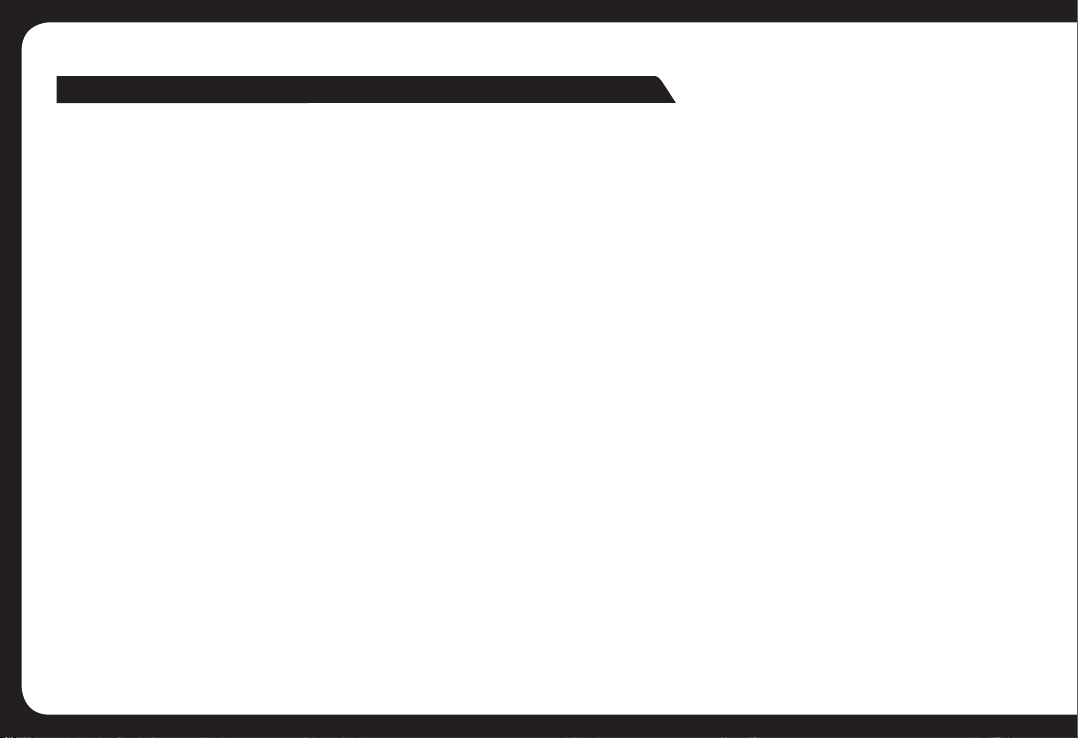
PYCCKИЙ
ОБЕЩАНИЕ КАЧЕСТВА ОТ ФИРМЫ FUSION
ОГРАНИЧЕННАЯ ПОТРЕБИТЕЛЬСКАЯ ГАРАНТИЯ НА 1 ГОД
Фирма FUSION Electronics Limited (‘FUSION’) гарантирует, что эта акустическая система, сабвуфер, услитель или подлинные дополнительные ‘приспособления’
фирмы FUSION не будут иметь дефектов материала и изготовления согласно следующим условиям:
• Ограниченная гарантия на купленный продукт фирмы FUSION действует в течечние первых двенадцати (12) месяцев, начиная с даты покупки продукта.
• Ограниченная гарантия распространяется только на первичного потребителя-покупателя (покупателя) продукта и не может быть передана или уступлена
никакому последующему покупателю/конечному пользователю.
• Ограниченная гарантия распрстраняется на покупателей, которые купили продукт в одной из стран (или регионов), указанных на www. fusionelectronics.
com. Ограниченная гарантия действительна только в стране (или регионе), в которой данный продукт предназначен фирмой FUSION для продажи.
• В течение срока ограниченной гарантии, фирма FUSION или уполномоченная ею сеть обслуживания отремонтирует или заменит новым в фирме FUSION
или у уполномоченного дилера фирмы FUSION любой неисправный продукт или его детали и возвратит продукт покупателю в рабочем состоянии. С
покупателя не будет взята плата ни за детали, ни за работу, ни за замену продукта Все замененные и косметические детали должны быть без дефектов
во время отправки, и поэтому на них не распространяются условия этой ограниченной гарантии.
• Отремонтированный продукт подлежит гарантии на оставшийся срок первичной гарантии или на девяносто (90) дней с даты ремонта, в зависимости от
того, что действует дольше.
• Все гарантийные претензии должны сопровождаться копией этого гарантийного формуляра и копией потверждением даты покупки.
Покупатель не пользуется льготами по этой ограниченной гарантии, если могут быть применены любые из следующих условий:
• Продукт был подвергнут: неправильному использованию, несоотвествующим условиям, неправильному хранению, воздействию чрезмерной сырости
или влажности, воздействию чрезмерной температуры или других условий окружающей среды, несанкционированным модификациям, неразрешенным
подключениям, несанкционированному ремонту, включая, но неограничиваясь использованием несанкционированных запасных частей при ремонте,
неправильным использованием, небрежностью, злоупотреблением, аварией, переделкой, неправильной установкой, стихийными бедствиями, пролитой
едой или жидкостями, неправильной регулировкой покупателем или другими действиями, которые находятся вне разумного контроля фирмы FUSION,
включая дефекты используемых деталей, таких как плавкие предохранители, поломку или повреждение антенны, если только они не вызваны
непосредственно дефектами материала и изготовления, и обычный износ проддукта.
• Фирма FUSION не была информирована потребителем о заявленном дефекте или неисправности продукта в течение соотвестветствующего срока
ограниченной гарантии.
• Серийный номер или код даты приспособлений был удален, поврежден или изменен.
• Продукт использовался или был соединен с приспособлением, не поставляемым фирмой FUSION, или не предназначенным для использования с
продуктами FUSION, или использовался иным способом, чем тот, для которого он был предназначен.
Если в период ограниченной гарантии возникла проблема, то покупатель должен последовательно выполнить следующие действия:
1. Покупатель должен возвратить продукт в место покупки для осуществления ремонта или замены.
2. Покупатель должен оплатить любые детали или работу, на которую не распространяется эта ограниченной гарантией. Покупатель будет нести
отвественность за расходы, свзанные с повторной установкой продукта.
3. Если продукт был возвращен фирме FUSION после истечения гарантийного срока, для него будут применимы обычные условия обслуживания фирмы
FUSION, и с покупателя будет взята соотвествующая плата.
ЛЬГОТЫ, ПРЕДОСТАВЛЯЕМЫЕ ЭТОЙ ОГРАНИЧЕННОЙ ГАРАНТИЕЙ, ПРИМЕНИМЫ В ТАКОЙ СТЕПЕНИ, ЧТО ОНИ НЕ МОГУТ БЫТЬ ЗАМЕНЕНЫ КАКИМИЛИБО ДРУГИМИ ПРАВАМИ И СРЕДСТВАМИ СОГЛАСНО ЛЮБОМУ ЗАКОНДАТЕЛЬСТВУ, КОТОРЫЕ НЕЛЬЗЯ БЫ БЫЛО ИСКЛЮЧИТЬ. ДРУГИМ СЛОВАМИ,
В ПРЕДЕЛАХ ЗАКОНА, ИСКЛЮЧАЕТСЯ ЛЮБАЯ ПОДРАЗУМЕВАЮЩАЯСЯ ГАРАНТИЯ, И ВЫШЕУПОМЯНУТАЯ ГАРАНТИЯ ЯВЛЯЕТСЯ ДЛЯ ПОКУПАТЕЛЯ
ЕДИНСТВЕННЫМ И ИСКЛЮЧИТЕЛЬНЫМ СРЕДСТВОМ ЗАЩИТЫ ПРАВ ВМЕСТО ВСЕХ ДРУГИХ ГАРАНТИЙ, ВЫРАЖЕННЫХ ИЛИ ПОДРАЗУМЕВАЕМЫХ.
В РАМКАХ ЗАКОНА, ФИРМА FUSION НЕ НЕСЕТ ОТВЕСТВЕННОСТИ ЗА ПОБОЧНЫЕ ИЛИ КОСЕННЫЕ УБЫТКИ ИЛИ ПОТЕРЮ ОЖИДАЕМОЙ ВЫГОДЫ,
ВСЛЕДСТВИЕ ИСПОЛЬЗОВАНИЯ ИЛИ НЕВОЗМОЖНОСТИ ИСПОЛЬЗОВАНИЯ ПРОДУКТА.
• FUSION не берет на себя и не уполномачивает никакие центры обслуживания, лица или субъекты брать на себя от ее имени никакие другие обязательсва
или отвественность помимо тех, которые явно предусмотрены этой гарантией.
• Вся гарантийная информация, характеристики и спецификации продуктов могут быть изменены без предупреждения.
28
Page 29

DUTCH
DE FUSION-BE LOFTE VAN KWALITEIT
1 JAAR BEPERKTE CONSUM ENTE NGARANTIE
FUSION Electronics Limited (‘FUSION’) garandeert dat deze Fusion-speaker, -subwoofer, -versterker of oorspronkelijk Fusion-accessoire (‘het product’) vrij is van
materiaal- en fabricagefouten, overeenkomstig de volgende voorwaarden en bepalingen:
• De beperkte garantie voor het gekochte Fusion-product beperkt zich tot de eerste twaalf (12) maanden vanaf de aankoopdatum van het product.
• De beperkte garantie geldt uitsluitend voor de originele aanschaf door de consument van het product en kan niet worden toegewezen of overgedragen aan enige
daaropvolgende koper/eindgebruiker.
• De beperkte garantie geldt uitsluitend voor consumenten die het product hebben gekocht in één van de landen (of gebieden) vermeld op www.fusionelectronics.com. De
beperkte garantie is uitsluitend geldig in een land (of gebied) dat door Fusion bedoeld is voor verkoop van het product.
• Tijdens de beperkte-garantieperiode zal Fusion of haar geautoriseerde servicenetwerk elk defect product of eventuele onderdelen daarvan bij FUSION zelf of bij een door
FUSION geautoriseerde dealer repareren of door nieuw vervangen en het product in werkende staat aan de consument retourneren. De consument zal niets hoeven te
betalen voor de onderdelen of de arbeidskosten voor het repareren of vervangen van het product. Alle vervangen onderdelen en kosmetische onderdelen moeten op het
moment van verzending vrij zijn van defecten en vallen daarom niet onder de voorwaarden van deze beperkte garantie.
• Het gerepareerde product wordt gegarandeerd voor de resterende dagen van de originele garantieperiode of gedurende negentig (90) dagen na de datum van reparatie, wat
het langste is.
• Alle garantieclaims moeten vergezeld gaan van een kopie van dit garantiebewijs en een kopie van het bewijs van de aankoopdatum.
De consument heeft geen dekking of voordelen krachtens deze beperkte garantie indien een van de volgende omstandigheden zich voordoet:
• het product heeft te lijden gehad van: abnormaal gebruik, abnormale omstandigheden, verkeerde opslag, blootstelling aan overmatig vocht of te grote vochtigheid,
blootstelling aan te hoge temperatuur of andere dergelijke omgeviongsfactoren, niet-geautoriseerd modificatie, niet-geautoriseerde aansluitingen, niet-geautoriseerde
reparatie inclusief maar niet beperkt tot gebruik van niet-geautoriseerde onderdelen bij de reparatie, verkeerd gebruik, verwaarlozing, misbruik, ongeluk, verandering,
onjuiste installatie, force majeure, gemorst(e) voedsel of vloeistof, verkeerde afstelling van de bediening of andere handelingen die waar Fusion geen controle over heeft,
zoals gebreken aan verbruiksonderdelen zoals zekeringen, en breuk of schade aan antennes tenzij deze rechtstreeks zijn veroorzaakt door materiaal- of fabricagefouten,
en de normale slijtage van het product.
• Fusion was niet door de consument ingelicht over het beweerde defect of beweerde slechte werking van het product tijdens de geldende beperkte-garantieperiode.
• Het productserienummer of de datumcode op het accessoire is verwijderd, onleesbaar gemaakt of veranderd.
• Het product is gebruikt met of aangesloten op een accessoire dat niet door Fusion is meegeleverd of niet geschikt is voor gebruik met het Fusion-product, of gebruikt op
een wijze anders dan het bedoelde gebruik.
Als er tijdens de beperkte-garantieperiode een probleem ontstaat, moet de consument de volgende stapsgewijze procedure volgen:
1. De consument zal het product voor reparatie of vervanging naar de plaats van aankoop terugbrengen.
2. Eventuele onderdelen of arbeidskosten die niet door deze beperkte garantie worden gedekt zijn ook voor rekening van de consument. De consument is verantwoordelijk
voor de kosten in verband met herinstallatie van het product.
3. Als het product na afloop van de garantieperiode aan Fusion wordt geretourneerd, zal het normale servicebeleid van Fusion gelden en worden de consument
dienovereenkomstig kosten berekend.
DE IN DEZE BEPERKTE GARANTIE BEPAALDE VOORZIENINGEN GELDEN VOOR ZOVER ZE NIET KUNNEN WORDEN VERVANGEN DOOR ENIGE ANDERE RECHTEN EN
RECHTSMIDDELEN ONDER ENIGE GELDENDE WETGEVING DIE NIET KAN WORDEN UITGESLOTEN. OVERIGENS WORDT VOOR ZOVER DAT BIJ DE WET IS TOEGESTAAN, ELKE
IMPLICIETE GARANTIE UITGESLOTEN. DE HIERVOOR VERMELDE GARANTIE IS DE ENIGE EN EXCLUSIEVE GARANTIE VOOR DE KOPER EN VERVANGT ALLE ANDERE
UITDRUKKELIJKE OF IMPLICIETE GARANTIES. VOOR ZOVER BIJ DE WET TOEGESTAAN, ZAL FUSION NIET AANSPRAKELIJK ZIJN VOOR INCIDENTELE OF GEVOLGSCHADE OF
EEN VERLIES VAN VERWACHTE VOORDELEN OF WINSTEN UIT HET GEBRUIKEN OF NIET KUNNEN GEBRUIKEN VAN HET PRODUCT.
• Fusion accepteert geen enkele andere verplichting of aansprakelijkheid boven hetgeen uitdrukkelijk in deze garantie is vermeld en autoriseert geen enkel geautoriseerd
reparatiecentrum of persoon of eenheid om deze voor haar te accepteren.
• Alle informatie over garantie, productfuncties en specificaties kunnen zonder kennisgeving worden gewijzigd.
29
Page 30

NOTES
________________________________________________
________________________________________________
________________________________________________
_______________________________________________
________________________________________________
________________________________________________
________________________________________________
________________________________________________
________________________________________________
________________________________________________
________________________________________________
________________________________________________
________________________________________________
________________________________________________
________________________________________________
________________________________________________
________________________________________________
________________________________________________
________________________________________________
________________________________________________
________________________________________________
_______________________________________________
________________________________________________
________________________________________________
________________________________________________
________________________________________________
________________________________________________
30
________________________________________________
________________________________________________
________________________________________________
________________________________________________
________________________________________________
________________________________________________
________________________________________________
________________________________________________
________________________________________________
________________________________________________
________________________________________________
________________________________________________
________________________________________________
________________________________________________
________________________________________________
________________________________________________
________________________________________________
________________________________________________
________________________________________________
________________________________________________
________________________________________________
________________________________________________
________________________________________________
________________________________________________
________________________________________________
________________________________________________
________________________________________________
________________________________________________
Page 31

NOTES
________________________________________________
________________________________________________
________________________________________________
_______________________________________________
________________________________________________
________________________________________________
________________________________________________
________________________________________________
________________________________________________
________________________________________________
________________________________________________
________________________________________________
________________________________________________
________________________________________________
________________________________________________
________________________________________________
________________________________________________
________________________________________________
________________________________________________
________________________________________________
________________________________________________
________________________________________________
________________________________________________
_______________________________________________
________________________________________________
________________________________________________
________________________________________________
________________________________________________
________________________________________________
________________________________________________
________________________________________________
________________________________________________
________________________________________________
________________________________________________
________________________________________________
________________________________________________
________________________________________________
________________________________________________
________________________________________________
________________________________________________
________________________________________________
________________________________________________
________________________________________________
________________________________________________
________________________________________________
________________________________________________
________________________________________________
________________________________________________
________________________________________________
________________________________________________
________________________________________________
________________________________________________
________________________________________________
________________________________________________
________________________________________________
31
Page 32

WWW.FUSION ELECTRONICS.COM
FUSION Electronics New Zealand
FUSION Electronics Australia
FUSION Electronics Europe
FUSION Electronics USA
FUSION Electronics Pacific
32
09 369 2900
1300 736 012
+31 76 5723 632
623 580 9000
+64 9 369 2900
