Page 1
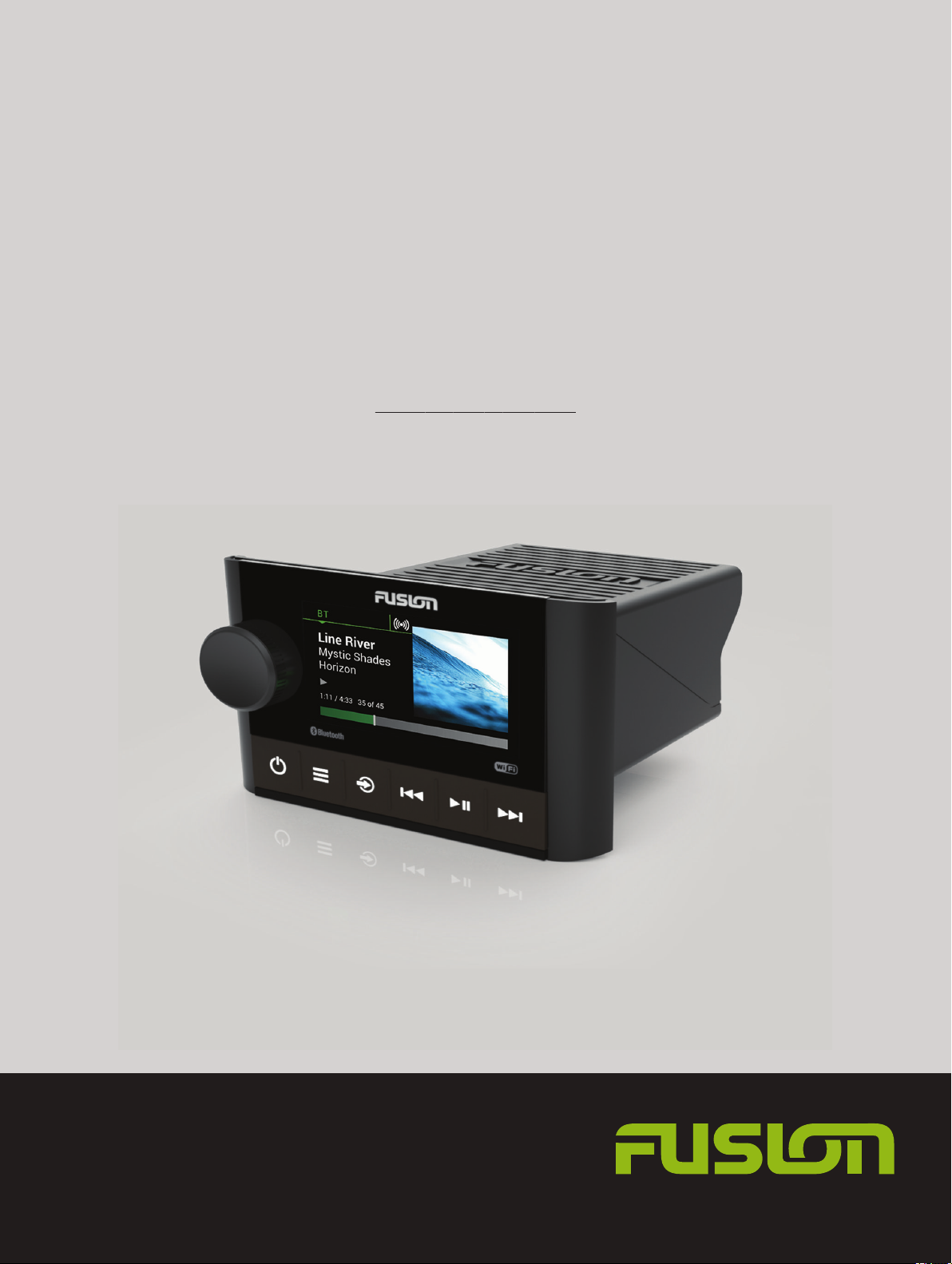
®
FUSION
Apollo
®
™
MS-SRX400
O W N E R ’ S M A N U A L
ENGLISH
FUSIONENTERTAINMENT.COM
Page 2
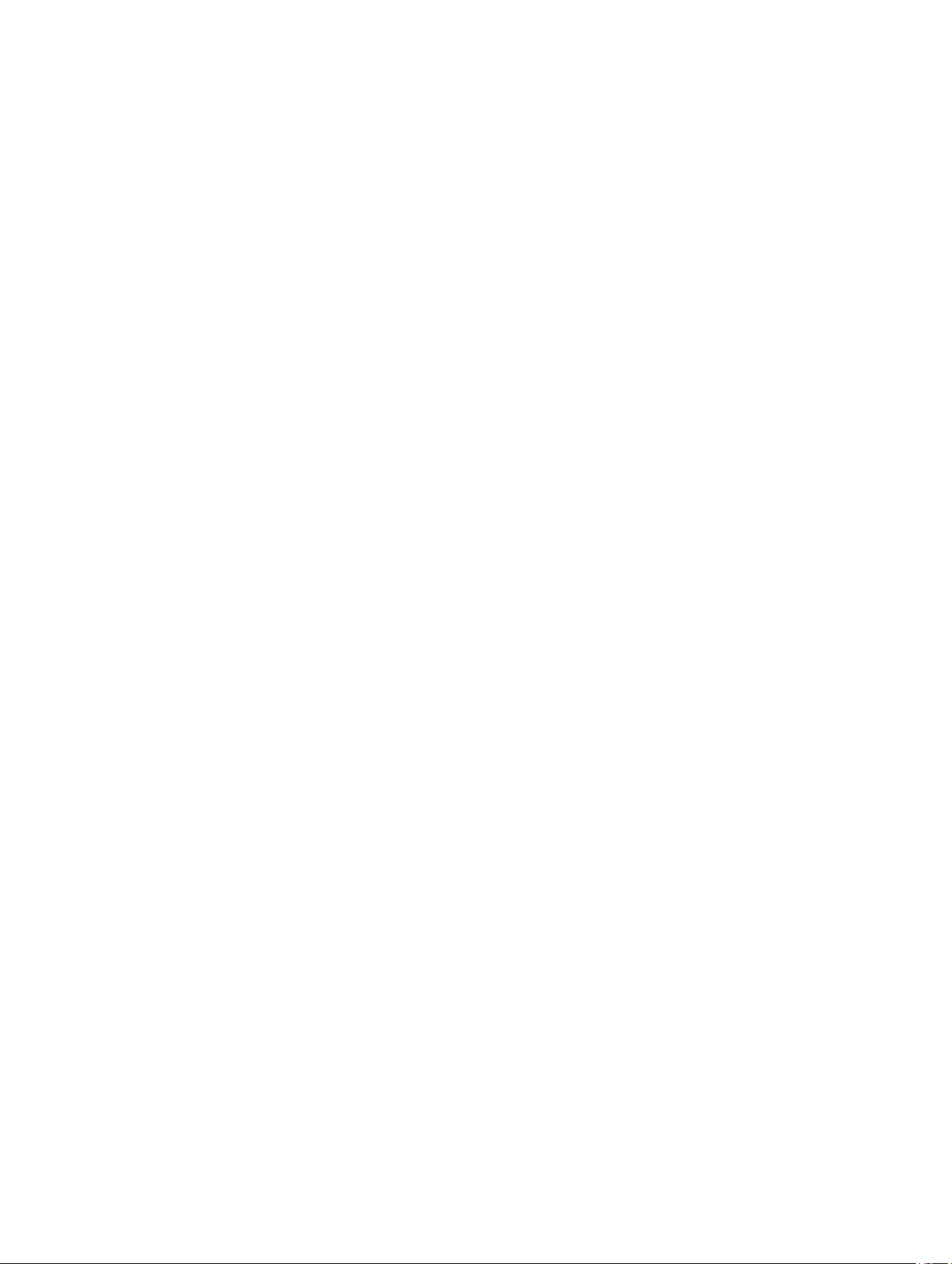
© 2018 Garmin Ltd. or its subsidiaries
All rights reserved. Under the copyright laws, this manual may not be copied, in whole or in part, without the written consent of Garmin. Garmin reserves the right to change or improve its
products and to make changes in the content of this manual without obligation to notify any person or organization of such changes or improvements. Go to www.fusionentertainment.com for
current updates and supplemental information concerning the use of this product.
Garmin®, FUSION®, and the Fusion logo are trademarks of Garmin Ltd. or its subsidiaries, registered in the USA and other countries. Apollo™, FUSION-Link™, FUSION PartyBus™, and TrueMarine™ are trademarks of Garmin. These trademarks may not be used without the express permission of Garmin.
Apple®, AirPlay®, and App StoreSM are trademarks of Apple Inc. Android™ and Google Play™ are a trademarks of Google Inc. Bluetooth® word mark and logos are owned by the Bluetooth SIG, Inc.
and any use of such marks by Garmin is under license. Wi‑Fi® is a registered mark of Wi-Fi Alliance Corporation. Other trademarks and trade names are those of their respective owners.
Page 3
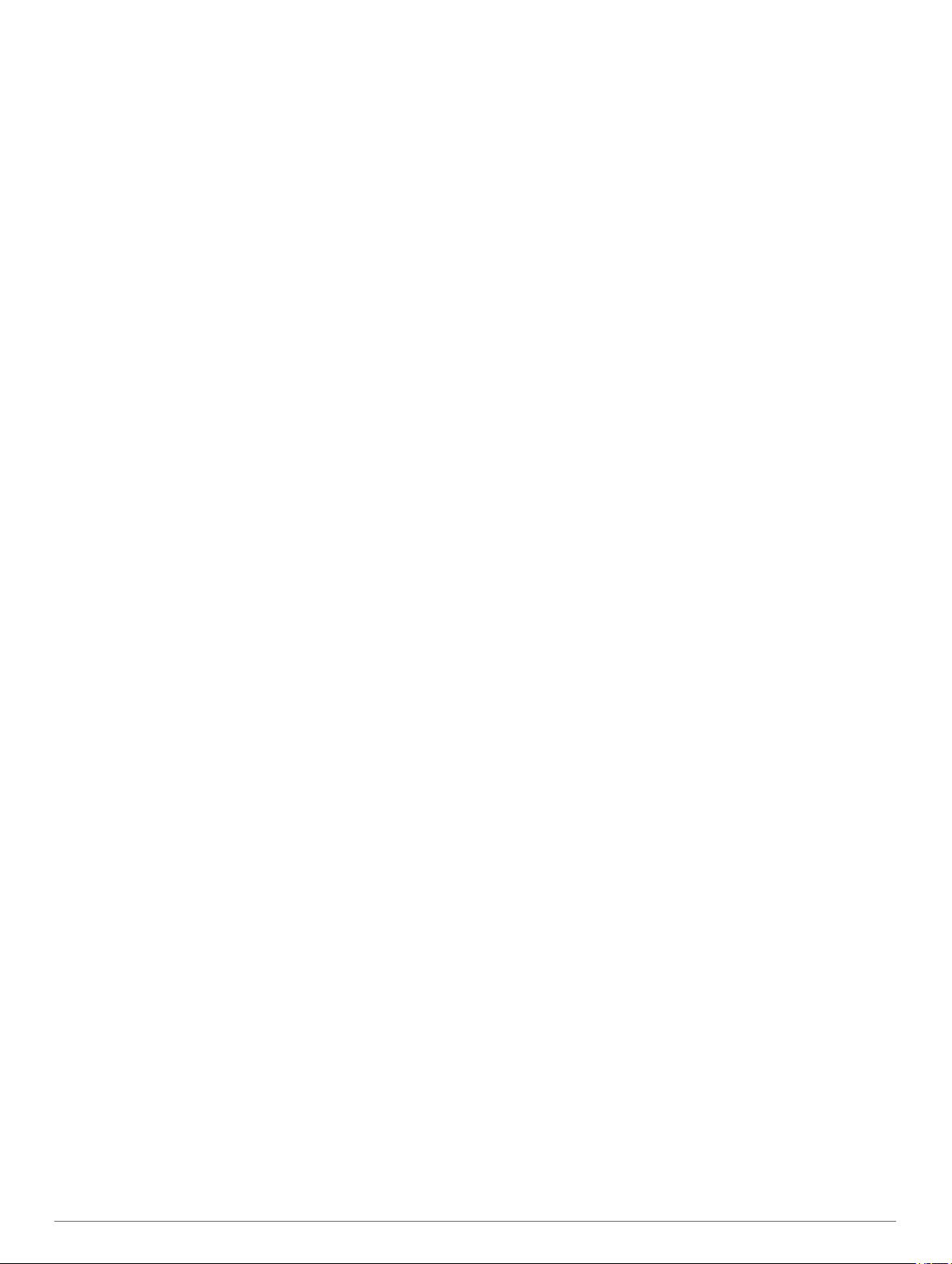
Table of Contents
Getting Started 1
Apollo SRX400 Zone Stereo Controls 1
Apollo SRX400 Zone Stereo Screen 1
Selecting a Source 1
Entering Text 1
Adjusting the Backlight Brightness 1
Enabling Standby Mode 1
Audio Control 1
Adjusting the Volume 1
Muting all Connected Stereos 1
Adjusting the Tone 1
Adjusting the Subwoofer Level 2
DSP Settings 2
Configuring the DSP Settings 2
Bluetooth Device Playback 2
Connecting a Compatible Bluetooth Device 2
Selecting a Different Bluetooth Source 2
Bluetooth Source Settings 2
FUSION-Link Remote Control App 2
Radio 2
Setting the Tuner Region 2
Changing the Radio Station 3
Presets 3
Saving a Station as a Preset 3
Selecting a Preset from a List 3
Removing Presets 3
Apple AirPlay® 3
Setting the Apollo SRX400 Zone Stereo as a Wireless Access
Point 3
Connecting an Apple Device Using AirPlay 3
Setting an AirPlay Password 3
FUSION PartyBus Networking 3
Connecting the FUSION PartyBus Device to a Wireless Access
Point 4
Streaming from a FUSION PartyBus Network Device 4
Stopping Streaming from a FUSION PartyBus Device on the
Network
Network UPnP Playback 4
General Settings 4
Speaker Zone Settings 4
Disabling the Internal Amplifiers 4
Power Options 4
Network Settings 4
Advanced Network Configuration 5
Resetting Network Settings 5
Appendix 5
FUSION-Link Remote Control App 5
Registering Your Apollo SRX400 5
Cleaning the Device 5
Software Updates 5
True-Marine™ Products 6
Specifications 6
Troubleshooting 6
The stereo does not respond to key presses 6
My Bluetooth audio is interrupted by short breaks 6
The stereo does not display all song information from my
Bluetooth source 6
Network Troubleshooting 6
The stereo keeps locking up when connected to an Apple
device 6
The stereo is not finding my connected Apple device 6
My Apple AirPlay audio is interrupted by short breaks
Index 7
4
6
Table of Contents i
Page 4
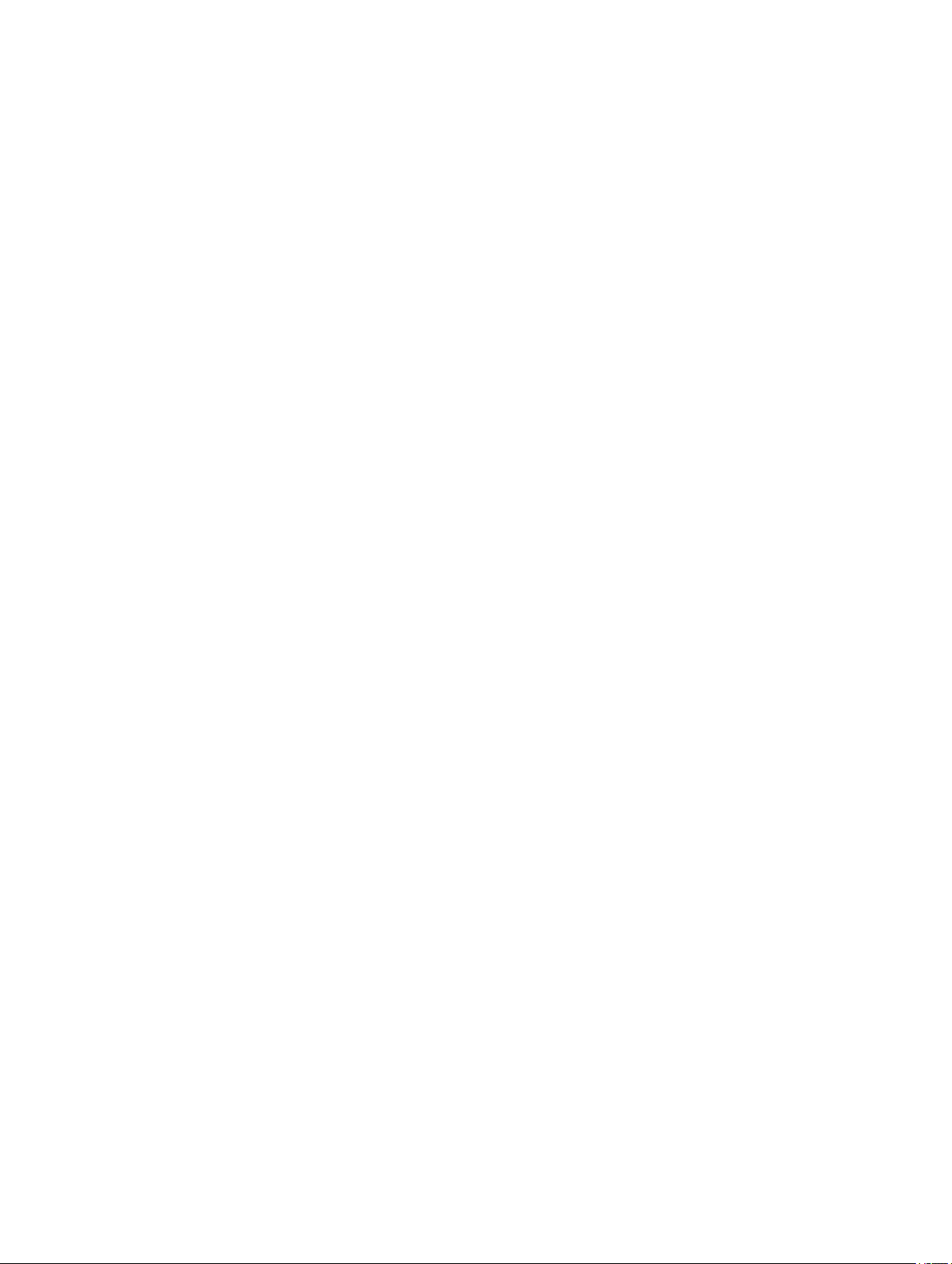
Page 5

Getting Started
WARNING
See the Important Safety and Product Information guide in the
product box for product warnings and other important
information.
Source
À
Album art (if available from a compatible source)
Á
Track details
Â
Elapsed time and track duration (if available)
Ã
Apollo SRX400 Zone Stereo Controls
Button Function
Dial • Turn to adjust the volume, move through the menus, or
adjust a setting.
• Press to select an option or a setting.
• Press and hold to select the other tab in the screen.
• Press to turn on the device.
• Press to mute and un-mute the audio.
• Press and hold to turn off the device.
• Press to open the menu.
• Press to return to the previous screen from the menu.
• Press and hold to exit the menu.
• Press to open the source selection screen and select a
source.
• Press and hold to join and leave the FUSION PartyBus
network.
• Press to skip to the beginning of the track or to the previous
track, when using an applicable source.
• Press and hold to rewind the track, when using an
applicable source.
• AM/FM:
◦ Press to tune to the previous station or preset.
◦ Press and hold for faster tuning (manual mode only).
• Press to pause or resume the current track, when using an
applicable source.
• AM/FM: Press to cycle through the tuning modes (auto,
manual, and presets).
• Press to skip to the next track, when using an applicable
source.
• Press and hold to fast-forward the track, when using an
applicable source.
• AM/FM:
◦ Press to tune to the next station or preset.
◦ Press and hold for faster tuning (manual mode only).
™
Apollo SRX400 Zone Stereo Screen
The information displayed on the screen varies depending on
the source selected. This example shows the device playing a
track on a device connected using Bluetooth® wireless
technology.
Selecting a Source
Select .
1
Turn the dial to highlight a source.
2
Press the dial to select the source.
3
Entering Text
In a field that allows you to enter text, select to erase the
1
existing characters.
If necessary, select or to use numerals or letters.
2
If necessary, select to change the case.
3
Turn the dial to choose a character, and press the dial to
4
select it.
Select to save the new text.
5
Adjusting the Backlight Brightness
NOTE: If you connected the dim wire on the wiring harness to
the boat's illumination wire, the backlight dims automatically
when the boat lights are on. This may affect how you adjust the
brightness setting.
Select > SETTINGS > BRIGHTNESS.
1
Turn the dial.
2
Enabling Standby Mode
You can set the stereo to enter a low-power standby mode when
you turn off the ignition or hold . When you turn on the ignition
or press again, it takes less than the typical 30 seconds to
turn on.
NOTE: When the stereo is in low-power standby mode, it
continues to draw current from the battery. The maximum
current draw in standby mode is 50 mA.
Select > SETTINGS > POWER OPTIONS > STANDBY
MODE.
The stereo now enters standby mode when you hold .
Audio Control
Adjusting the Volume
Turn the dial.
Muting all Connected Stereos
You can quickly mute the audio from this stereo or from all
stereos connected to the network (FUSION PartyBus
Networking, page 3).
From any source, select .
1
The mute symbol appears and audio from this stereo is
silenced.
Press and hold the dial to select MUTE SYSTEM.
2
Audio from all connected stereos is silenced.
Press the dial to select UNMUTE SYSTEM.
3
Audio is restored to all connected stereos.
Adjusting the Tone
Select > SETTINGS > ZONE > ZONE 1 > TONE.
1
Turn the dial to adjust the level.
2
Press the dial to switch to a different tone.
3
Getting Started 1
Page 6

Adjusting the Subwoofer Level
Turn the dial.
1
The volume adjustment screen appears.
Press and hold the dial to select the SUB LEVEL tab.
2
Turn the dial to adjust the subwoofer level.
3
DSP Settings
This stereo features digital signal processing (DSP). You can
select pre-configured DSP settings for FUSION® speakers and
amplifiers to optimize audio reproduction in their installed
locations.
All DSP settings are configured using the FUSION-Link™ remote
control app (FUSION-Link Remote Control App, page 2).
Configuring the DSP Settings
You must download and install the FUSION-Link remote control
app on your compatible Apple® or Android™ device before you
can configure the DSP settings (FUSION-Link Remote Control
App, page 2).
You can configure the DSP settings to optimize the sound with
the installed speakers, amplifiers, and environment.
From the settings menu on your Apple or Android device,
1
connect to the stereo using Bluetooth technology, or connect
to the same wireless network as the stereo.
Open the FUSION-Link remote control app on your
2
compatible Apple or Android device.
If necessary, select the stereo you want to configure.
3
Select .
4
If necessary, select the MUSIC SETTINGS tab.
5
Select ZONE 1 > DSP SETTINGS.
6
Configure the DSP settings as needed, depending on the
7
models of FUSION speakers and amplifiers connected to the
zone.
After you have finished configuring the DSP settings, select
8
> SEND DSP SETTINGS.
Bluetooth Device Playback
You can pair the stereo to up to eight Bluetooth media devices.
You can control the playback using the stereo controls on all
Bluetooth devices, and on some devices you can browse the
music collection from the menu on the stereo. On Bluetooth
devices that do not support media browsing, you should select
the song or playlist on the media device.
The availability of song information such as song title, artist
name, track duration, and album art depends on the capability of
the media player and music application.
Connecting a Compatible Bluetooth Device
You can play media from a compatible Bluetooth device using
the Bluetooth wireless connection.
You can control the music playback with the media app on a
Bluetooth device or using the FUSION-Link remote control app
(FUSION-Link Remote Control App, page 2).
Select the BT source.
1
Select > DISCOVERABLE to make the stereo visible to
2
your compatible Bluetooth device.
Enable Bluetooth on your compatible Bluetooth device.
3
Bring the compatible Bluetooth device within 10 m (33 ft.) of
4
the stereo.
On your compatible Bluetooth device, search for Bluetooth
5
devices.
On your compatible Bluetooth device, select the stereo from
6
the list of detected devices.
On your compatible Bluetooth device, follow the on-screen
7
instructions to pair and connect to the discovered stereo.
When pairing, your compatible Bluetooth device may ask you
to confirm a code on the stereo. The stereo does not display
a code, but it does connect correctly when you confirm the
message on the Bluetooth device.
If your compatible Bluetooth device does not immediately
8
connect to the stereo, repeat steps 1 through 7.
The DISCOVERABLE setting is disabled automatically after two
minutes.
NOTE: On some Bluetooth devices, adjusting the volume on the
device affects the volume level on the stereo.
Selecting a Different Bluetooth Source
When you have more than one Bluetooth device paired to the
stereo, you can select a different source when needed. You can
pair the stereo with up to eight Bluetooth devices.
With the BT source selected, select .
1
Select a Bluetooth device.
2
Bluetooth Source Settings
With the BT source selected, select .
DISCOVERABLE: Allows the stereo to be visible to Bluetooth
devices. You can turn off this setting to prevent possible
interruption to audio after pairing a Bluetooth device to the
stereo.
REMOVE DEVICE: Removes the Bluetooth device from the
stereo. To listen to audio from this Bluetooth device again,
you must pair the device again.
FUSION-Link Remote Control App
You can use the FUSION-Link remote control app on your
compatible Apple or Android device to adjust the stereo volume,
change the source, control playback, select and manage radio
presets, and adjust some stereo settings.You can use the app to
set up and configure DSP profiles on the stereo.You can use the
app to update the stereo software wirelessly
The app communicates with the stereo using a wireless
connection to the mobile device. You must connect your
compatible device to the stereo using Bluetooth or Wi‑Fi
technology to use the app.
If the stereo is connected to a network with a Wi‑Fi access point,
the app can communicate with the stereo using the network for
greater range than a Bluetooth connection.
NOTE: You must connect the app using a Wi‑Fi connection to
update the stereo software wirelessly. You cannot update device
software using a Bluetooth connection.
For information about the FUSION-Link remote control app for
compatible Apple or Android devices, go to the Apple App
StoreSM or the Google Play™ store.
®
Radio
To listen to AM or FM radio, you must have a suitable marine
AM/FM antenna properly connected to the stereo and be within
range of a broadcasting station. For instructions on connecting
an AM/FM antenna, see the stereo installation instructions.
Setting the Tuner Region
You must select the region you are in to receive AM and FM
stations properly.
Select > SETTINGS > TUNER REGION.
1
Select the region you are in.
2
2 Bluetooth Device Playback
Page 7

Changing the Radio Station
Select an applicable source, such as FM.
1
Select to select a tuning mode.
2
You can use Auto mode to scan stations, Manual mode to
manually tune to a station, and Preset mode to select the
next preset station.
Select or to tune to the station.
3
Presets
You can save your favorite AM stations and FM stations as
presets for easy access.
Saving a Station as a Preset
With an applicable source selected, tune the stereo to a
1
station or a channel.
Press and hold the dial to select the PRESETS tab.
2
Select .
3
TIP: You can quickly save the selected station or channel as a
preset by holding .
Selecting a Preset from a List
With an applicable source selected, press and hold the dial to
1
select the PRESETS tab.
Select a preset from the list.
2
Removing Presets
With an applicable source selected, press and hold the dial to
1
select the PRESETS tab.
Select .
2
Select each preset you want to remove.
3
When you are finished removing presets, select .
4
Apple AirPlay
®
Setting the Apollo SRX400 Zone Stereo as a Wireless Access Point
If the zone stereo is not connected to a FUSION PartyBus
network and you want to connect mobile devices to the zone
stereo using Wi‑Fi technology, you must configure the zone
stereo as a wireless access point. This allows you to connect an
Apple device and stream media using the AirPlay feature.
Select > SETTINGS > NETWORK > WI-FI ACCESS
1
POINT.
Select SSID, and change the default SSID, or name, for the
2
wireless access point (optional).
Select AP SECURITY, and change the security type for the
3
access point (optional).
NOTE: It is strongly recommended that you use the default
WPA2 PERSONAL AP SECURITY setting. It is the most
widely-used and secure wireless security protocol.
Select PASSWORD, and change the default password for
4
the access point (optional).
If necessary, select COUNTRY, and select your region.
5
Select CHANNEL, and select a channel range for the access
6
point (optional).
Select SAVE.
7
You can adjust the wireless access point configuration at any
time (Wireless Access Point Settings, page 5).
Connecting an Apple Device Using AirPlay
From the settings menu on your Apple device, connect to the
1
same wireless network as your compatible FUSION stereo.
NOTE: You can connect some Apple devices to the network
using a wired Ethernet connection, if applicable. Go to the
Apple website for more information.
On your Apple device, open the music app you want to
2
stream to the stereo.
From the music app or program, select or , and select
3
the name of the stereo.
If necessary, start playing music on the app.
4
The stereo changes to the AIRPLAY source automatically
and plays audio from your Apple device.
NOTE: On some AirPlay devices, adjusting the volume on
the device affects the volume level on the stereo.
Setting an AirPlay Password
You can set a password that a user must enter when connecting
to the stereo using the AirPlay feature.
Select > SETTINGS > AirPlay PASSWORD.
1
Enter a password.
2
NOTE: The AirPlay password is case-sensitive.
When connecting to this stereo using the AirPlay feature, the
user must enter the password on their Apple device.
FUSION PartyBus Networking
The FUSION PartyBus networking feature allows you to connect
multiple compatible stereos and zone stereos together on a
network, using a combination of wired or wireless connections.
A FUSION PartyBus stereo, such as an Apollo RA770 stereo,
can stream sources to other FUSION PartyBus devices
connected to the network. Connected FUSION PartyBus
devices can also control media playback on the FUSION
PartyBus stereo. A FUSION PartyBus zone stereo, such as an
Apollo SRX400 zone stereo can stream from a FUSION
PartyBus stereo, but cannot stream sources to other FUSION
PartyBus devices on the network.
You can connect up to eight FUSION PartyBus devices on a
network wirelessly.
In the image above, one Apollo RA770 stereo À connects to a
wireless router Á and to two Apollo SRX400 zone stereos Â.
The two FUSION PartyBus stereo zone stereos can stream
sources from the FUSION PartyBus stereo.
A FUSION PartyBus zone stereo is not the same thing as a
speaker zone. It is an independent stereo that can either play
media from connected sources or stream from a FUSION
PartyBus stereo on the network. You can connect a FUSION
PartyBus zone stereo, such as an Apollo SRX400 zone stereo,
to a single speaker zone Ã. You can connect a FUSION
PartyBus stereo, such as an Apollo RA770 stereo, to multiple
speaker zones Ä to cover a larger area with that stereo.
FUSION PartyBus devices cannot control the speaker volume of
another stereo. You can adjust the volume of speakers or
speaker zones connected directly to the stereo only.
Apple AirPlay
®
3
Page 8

Connecting the FUSION PartyBus Device to a Wireless Access Point
Select > SETTINGS > NETWORK > WI-FI CLIENT >
1
SSID.
A list of wireless access points within rage appears.
Select the FUSION PartyBus wireless access point.
2
Select an option:
3
• To enter the password, select PASSWORD, enter the
password, and select .
• If you are connecting to the wireless access point using
WPS, verify that WPS has been enabled on the access
point, and select WPS.
NOTE: It can take up to two minutes to successfully
connect to the access point after you select WPS.
Select SAVE.
4
Streaming from a FUSION PartyBus Network Device
Before you can stream media from a FUSION PartyBus stereo,
you must connect the device to the FUSION PartyBus network
using a wired or wireless connection. See the Apollo RA770
installation instructions.
You can stream media from an Apollo RA770 stereo, but you
cannot stream media from another Apollo SRX400 zone stereo.
NOTE: You cannot stream from a stereo using the Apple AirPlay
source.
Select .
1
Press and hold the dial to select the PARTYBUS tab.
2
TIP: You can press and hold to quickly join the FUSION
PartyBus network.
The device shows a list of available FUSION PartyBus
stereos on the network.
Select the stereo you want to stream from.
3
The Apollo SRX400 zone stereo begins streaming the same
source as the connected FUSION PartyBus device, and a green
border appears around the device screen. All media playback
functions affect both devices.
Stopping Streaming from a FUSION PartyBus Device on the Network
If you are streaming from a FUSION PartyBus device on the
network, you must disconnect from the device before you can
play local sources on the stereo.
Select .
1
Select PARTYBUS > LEAVE PARTYBUS.
2
TIP: You can press and hold to quickly leave the FUSION
PartyBus network.
Network UPnP Playback
This stereo can play content from Universal Plug and Play
(UPnP) devices connected to the network, such as computers
and media servers. You must connect your UPnP device to the
same network as the stereo using a wired or wireless
connection, and you must configure the device to share media
over the network. See the owner's manual from your UPnP
device for more information.
After you have connected your UPnP device to the network and
configured it to share media, the UPNP source appears on the
source selection screen of each stereo on the network
(Selecting a Source, page 1).
General Settings
Select > SETTINGS.
NOTE: When an option button is filled, the option is on. When
the option button is clear, the option is off.
ZONE: Enables you to configure the speaker zone (Speaker
Zone Settings, page 4).
BRIGHTNESS: Adjusts the screen and dial backlight brightness
(Adjusting the Backlight Brightness, page 1).
TUNER REGION: Sets the region used by the FM and AM
sources.
LANGUAGE: Sets the language on the device.
DEVICE NAME: Sets a name for this stereo.
AirPlay PASSWORD: Sets a password that a user must enter
when connecting to the stereo using the AirPlay feature
(Setting an AirPlay Password, page 3).
POWER OPTIONS: Adjusts power settings, such as standby
mode and power-save mode (Power Options, page 4).
NETWORK: Enables you to join and configure the FUSION
PartyBus network settings (Network Settings, page 4).
UPDATE > STEREO: Updates the stereo software.
UPDATE > FACTORY RESET: Resets all settings to the factory
default values.
ABOUT: Shows the software version and other information for
the stereo.
Speaker Zone Settings
Select > SETTINGS > ZONE > ZONE 1.
LOUD: Maintains frequency response at low volumes and
increases perceived loudness at high volumes.
TONE: Sets the treble, middle, and bass tones.
ZONE NAME: Sets a name for this speaker zone to make it
easier to identify.
SUB FREQ: Sets the subwoofer cutoff frequency, which can
enhance the blend of the sound produced by the speakers
and the subwoofer. Audio signals above the selected
frequency are not passed to the subwoofer.
MORE: Sets the volume limit, subwoofer limit, and speaker
balance.
Disabling the Internal Amplifiers
If the speakers are connected to an external amplifier, you can
disable the internal amplifier to reduce power consumption.
Select > SETTINGS > ZONE.
1
Select INTERNAL AMP ON to clear the option button.
2
Power Options
Select > SETTINGS > POWER OPTIONS.
NOTE: When an option button is filled, the option is on. When
the option button is clear, the option is off.
POWER SAVE: Disables the LCD backlight after one minute of
inactivity to save battery power.
STANDBY MODE: Enables a low-power standby instead of
turning off the stereo completely. When enabled, the stereo
turns on much faster, but the stereo uses more battery when
in standby mode than when turned off.
SYSTEM OFF: Sends a signal to turn off on all devices
connected to the network.
Network Settings
Select > SETTINGS > NETWORK.
WI-FI OFF: Turns off all Wi‑Fi wireless functions.
4 General Settings
Page 9

WI-FI CLIENT: Configures the zone stereo as the wireless
client, allowing it to wirelessly connect to other devices.
WI-FI ACCESS POINT: Configures the zone stereo as the
wireless access point (Wireless Access Point Settings,
page 5).
ADVANCED: Allows you to set the advanced wireless and wired
settings, such as DHCP and SSID.
RESET: Resets all network settings for this stereo to the factory
default values.
Advanced Network Configuration
You can perform advanced networking tasks on a FUSION
PartyBus device, such as defining DHCP ranges and setting
static IP addresses.
Wireless Access Point Settings
Select > SETTINGS > NETWORK > ADVANCED > WI-FI
ACCESS POINT.
NOTE: You must configure the device to be a wireless access
point before you can change the settings (Setting the Apollo
SRX400 Zone Stereo as a Wireless Access Point, page 3).
SSID: Sets the SSID, or name, for the network.
AP SECURITY: Sets the type of wireless security protocol used
by the access point.
NOTE: It is strongly recommended that you set the AP
SECURITY using WPA2 PERSONAL. It is the most widelyused and secure wireless security protocol.
PASSWORD: Sets the password for the access point. This is
not available when the AP SECURITY setting is set to
NONE.
COUNTRY: Sets the region where the stereo is located.
Different regions may use different channels on the wireless
spectrum, so you should set this to best accommodate local
wireless devices.
CHANNEL: Sets the access point to use a group of channels in
the high, low, or middle range of the available spectrum for
your region. You may experience better performance if you
set the channel in a range with fewer broadcasting access
points.
DHCP SERVER: Sets the device to act as a wireless access
point and the DHCP server on the network.
WPS: Initiates a Wi‑Fi Protected Setup (WPS) connection.
Devices with a WPS button or setting can connect to the
access point on this stereo when the WPS connection is
active.
NOTE: It can take up to two minutes to successfully connect
to the access point after you select WPS.
DHCP Settings
Select > SETTINGS > NETWORK > ADVANCED > DHCP
SERVER.
DHCP ENABLED: Sets the device as the DHCP server on the
network.
START IP: Sets the first IP address in the IP-address range of
the DHCP server.
END IP: Sets the final IP address in the IP-address range of the
DHCP server.
Setting a Static IP Address
If the stereo is configured as a DHCP server, it is automatically
assigned the IP address of 192.168.0.1. You can change this IP
address.
If the stereo is a client on the network and you do not want the
DHCP server to automatically assign an IP address to the
stereo, you can set a static IP address.
NOTE: Every device on the network must have a unique IP
address. If you select a static IP address that is the same as the
IP address on the network, the devices will not work properly.
Select > SETTINGS > NETWORK > ADVANCED.
1
Select an option:
2
• If the stereo is connected using an Ethernet cable, select
ETHERNET IP > STATIC IP.
• If the stereo is set as a wireless access point or wireless
client, select WI-FI STATIC IP.
Select an option:
3
• To set the IP address, select IP, and enter the IP address.
• To set the subnet mask, select MASK, and enter the
subnet mask.
NOTE: The subnet mask must match all other devices on
the network to work properly. A typical subnet mask is
255.255.255.0.
• To set the default gateway IP address, select GATEWAY,
and enter the gateway IP address.
NOTE: The default gateway is typically set as the IP
address of the DHCP server on the network.
Select SAVE.
4
Resetting Network Settings
You can reset all network settings for this stereo to the factory
default values.
Select > SETTINGS > NETWORK > RESET > YES.
Appendix
FUSION-Link Remote Control App
You can use the FUSION-Link remote control app on your
compatible Apple or Android device to adjust the stereo volume,
change the source, control playback, select and manage radio
presets, and adjust some stereo settings.You can use the app to
set up and configure DSP profiles on the stereo.You can use the
app to update the stereo software wirelessly
The app communicates with the stereo using a wireless
connection to the mobile device. You must connect your
compatible device to the stereo using Bluetooth or Wi‑Fi
technology to use the app.
If the stereo is connected to a network with a Wi‑Fi access point,
the app can communicate with the stereo using the network for
greater range than a Bluetooth connection.
NOTE: You must connect the app using a Wi‑Fi connection to
update the stereo software wirelessly. You cannot update device
software using a Bluetooth connection.
For information about the FUSION-Link remote control app for
compatible Apple or Android devices, go to the Apple App Store
or the Google Play store.
Registering Your Apollo SRX400
Help us better support you by completing our online registration
today.
• Go to www.fusionentertainment.com.
• Keep the original sales receipt, or a photocopy, in a safe
place.
Cleaning the Device
Dampen a soft, clean, lint-free cloth with fresh water.
1
Gently wipe the device.
2
Software Updates
For best results, you should update the software in all FUSION
devices at the time of installation to ensure compatibility.
You can update the software using the FUSION-Link remote
control app on your compatible Apple or Android device. To
Appendix 5
Page 10

download the app and update the device software, go to the
Apple App Store or the Google Play store.
True-Marine™ Products
True-Marine products are subjected to rigorous environmental
testing under harsh marine conditions to surpass industry
guidelines for marine products.
Any product that bears the True-Marine stamp of assurance has
been designed for simplicity of use and combines advanced
marine technologies to deliver an industry leading entertainment
experience. All True-Marine products are supported by the
FUSION 3-year worldwide limited consumer warranty.
Specifications
General
Weight 340 g (12.0 oz.)
Water resistance IEC 60529 IPX7 (front of stereo only,
Operating temperature range From 0 to 50°C (from 32 to 122°F)
Storage temperature range From -20 to 70°C (from -4 to 158°F)
Input voltage From 10.8 to 16 Vdc
Current (max.) 8 A
Current (muted) Less than 400 mA
Current (off, standby mode
enabled)
Current (off, standby mode
disabled)
Fuse 15 A blade type
Wi‑Fi wireless range Up to 32 m (105 ft.)
Bluetooth wireless range Up to 10 m (30 ft.)
Wireless frequencies/protocols Wi‑Fi 2.4 GHz @ 15 dBm nominal
Compass-safe distance 10 cm (3.9 in.)
On-board, Class D Amplifier
Output music power per
channel
Total output peak power 140 W max.
Output power per channel 2 x 43 W RMS at 14.4 Vdc input, 2 ohm,
*The stereo may limit the output power to prevent the amplifier
from overheating, and to maintain the audio dynamics.
Tuner Europe and
FM radio
frequency range
FM frequency
step
AM radio
frequency range
AM frequency
step
Australasia
87.5 to 108 MHz 87.5 to
50 kHz 200 kHz 50 kHz
522 to 1620 kHz 530 to
9 kHz 10 kHz 9 kHz
when properly installed)
50 mA
5 mA
Bluetooth 2.4 GHz @ 10 dBm nominal
70 W max. x 2 at 2 ohm per channel
10% THD*
2 x 26 W RMS at 14.4 Vdc input, 4 ohm,
10% THD*
USA Japan
107.9 MHz
1710 kHz
76 to 95 MHz
522 to
1620 kHz
• Turn off the DISCOVERABLE setting after pairing a
Bluetooth device to the stereo.
The stereo does not display all song information from my Bluetooth source
The availability of song information such as song title, artist
name, track duration, and album cover artwork depends on the
capability of the media player and music application.
Network Troubleshooting
If you cannot see or connect to FUSION PartyBus devices on
the network, check the following:
• Verify that only one device, either a stereo or a router, is
configured as a DHCP server.
• Verify that all FUSION PartyBus devices, network switches,
routers, and wireless access points are connected to the
network and turned on.
• Verify that wireless FUSION PartyBus devices are connected
to a wireless router or wireless access point on the network.
• If you configured static IP addresses, verify that every device
has a unique IP address, that the first three sets of numbers
in the IP addresses match, and that the subnet masks on
every device are identical.
• If you have made configuration changes that might be
causing networking issues, reset all network settings to
factory defaults.
The stereo keeps locking up when connected to an Apple device
• Press and hold the power button to reset the stereo.
• Reset the Apple device. Go to www.apple.com for more
information.
• Make sure you have the latest version of iTunes® and the
latest operating software on your Apple device.
The stereo is not finding my connected Apple device
• Make sure your Apple device supports Interface Accessory
Protocol 2 (iAP2). This stereo is not compatible with iAP1
devices.
• Make sure you have the latest version of iTunes and the
latest operating software on your Apple device.
• Make sure you have the latest version of the FUSION-Link
application on your Apple device.
• Reset the Apple device.
Go to www.apple.com for more information.
• Contact your FUSION dealer or send an email to FUSION
from www.fusionentertainment.com.
My Apple AirPlay audio is interrupted by short breaks
• Make sure the Apple device is not covered or obstructed.
• Make sure the Apple device has a good connection to the
same Wi‑Fi network as the stereo.
• Make sure the Apple device is not connected to the stereo
using Bluetooth technology and Wi‑Fi.
Using both a Bluetooth and a Wi‑Fi connection may cause
playback interruptions.
Troubleshooting
The stereo does not respond to key presses
• Press and hold for at least 10 seconds to reset the stereo.
My Bluetooth audio is interrupted by short breaks
• Ensure the media player is not covered or obstructed.
Bluetooth technology performs best with line-of-sight
operation.
• Bring the media player within 10 m (33 ft.) of the stereo.
6 Appendix
Page 11

Index
A
AirPlay 3
AM 2, 3
amplifier 4
Android devices 2, 5
Apple device 6
Apple devices 2, 5
B
backlight 1
bass 1
Bluetooth devices 2, 5
D
device
cleaning 5
registration 5
DSP 2
F
factory settings 5
FM 2, 3
FUSION PartyBus network 3, 4, 6
L
language 4
M
mute 1
N
network 3–6
network configuration 5
P
PartyBus 5
presets 3
product registration 5
R
radio
AM 2
FM 2
registering the device 5
resetting 4
S
settings 1, 2, 4
source 1, 3, 4
speaker zone 4
standby 1
subwoofer 2
T
tone 1
treble 1
troubleshooting 6
V
volume 1
W
Wi‑Fi technology 3, 4
wireless devices, network configuration 5
Index 7
Page 12

®
FUSION SUPPORT
New Zealand 09 369 2900
Australia 1300 736 012
Europe +44 (0) 370 850 1244
USA 623 580 9000
Pacific +64 9 369 2900
FUSIONENTERTAINMENT.COM
August 2018 Printed in Taiwan 190-02391-00_0B
