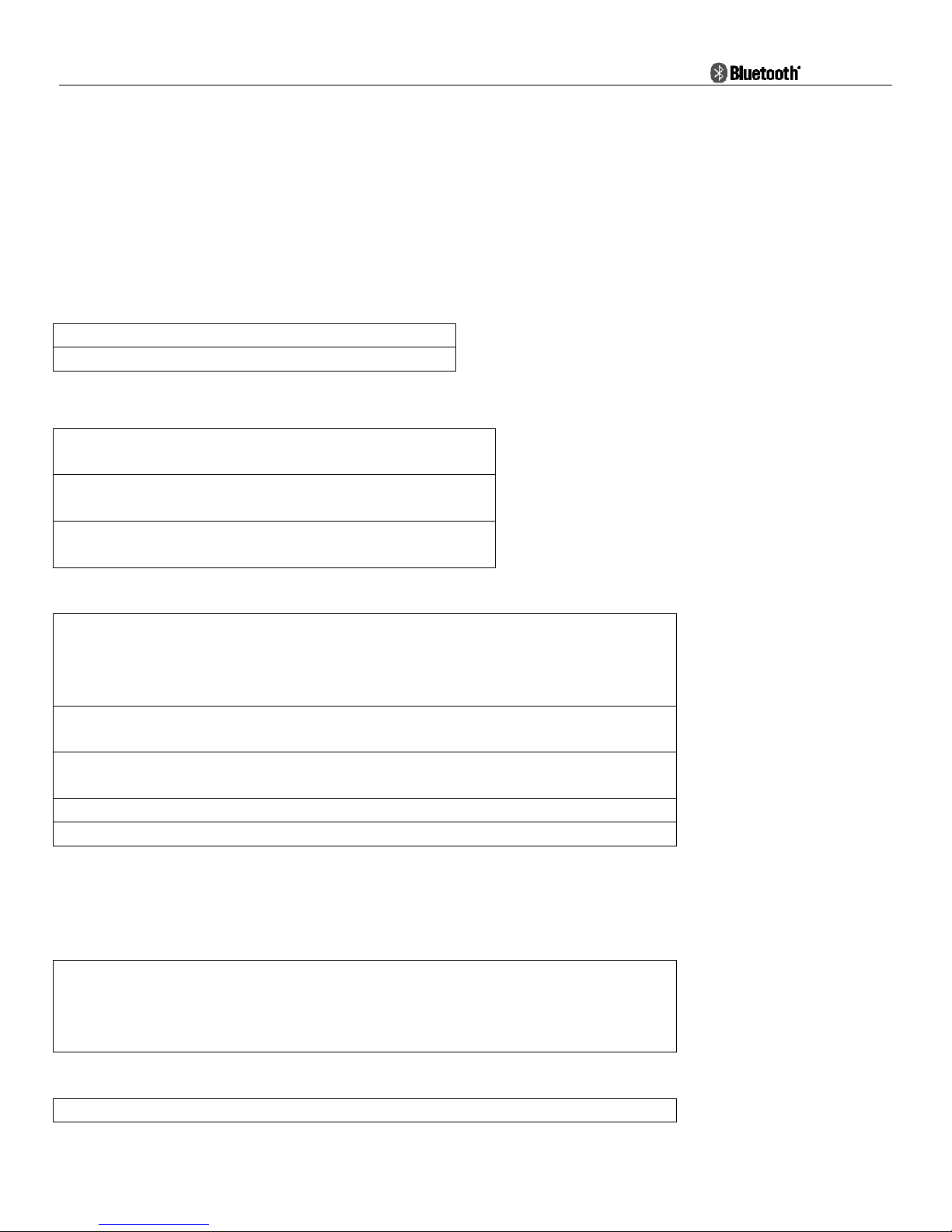
- 0 -
Bluetooth Helmet Headset User Manual
Fusar Technologies
In this user manual, we introduce the method of using Fusar F7 Bluetooth product, you can know more about our product according to
this manual and practical use. We hope you would like our solution and Fusar F7
● Please read the “Safety Instructions” before using the product for its safe and correct use.
● All of the following points contain important safety instructions and must be strictly followed.
Terminology
Sign
All what is not to be done.
Explicit information and/or instruction is given with the symbol.
Action/instruction which must be followed..
Explicit information and/or instruction is given with the symbol.
Indicates a matter that requires special attention..
Explicit information and/or instruction is given with the symbol.
Warning
Please do not change the setting or talk on the cell phone while driving. It may cause an accident.
Please no
te: in no event our product shall be liable for any special, indirect, punitive, incidental,
exemplary or consequential damages, or any damages whatsoever resulting from the usage of this
product.
Conversation on the cell phone when driving is extremely dangerous. Please go out of the road for
doing the telephone call.
If anything unusual such as s moke, he at or bad sm ell i s detected, pl ease discon nect im m ediately t he
power and stop the usage. Continuing the use may cause electric shock or fire.
DO NOT throw the product into the fire. Built-in battery may explode.
DO NOT disassem ble or modify the pr oduct. Such act m ay cause malf unction, electric shock or fir e.
Emergency procedures
In the event of water immersion, fall, da maged cas e on impact, unusua l sound, sm oke gener ation of
strange odor, it may cause fire, electrification of failure. Please turn off immediately the power and
do not use. Please contact y our local dealer af ter checking no s moke on the body. Do not try to repair
by yourself to prevent accidents.
Caution
DO NOT use or let the headset into work state when it is charging.
Wrong usage may cause serious or fatal injury to people.
Wrong usage could result in injury.
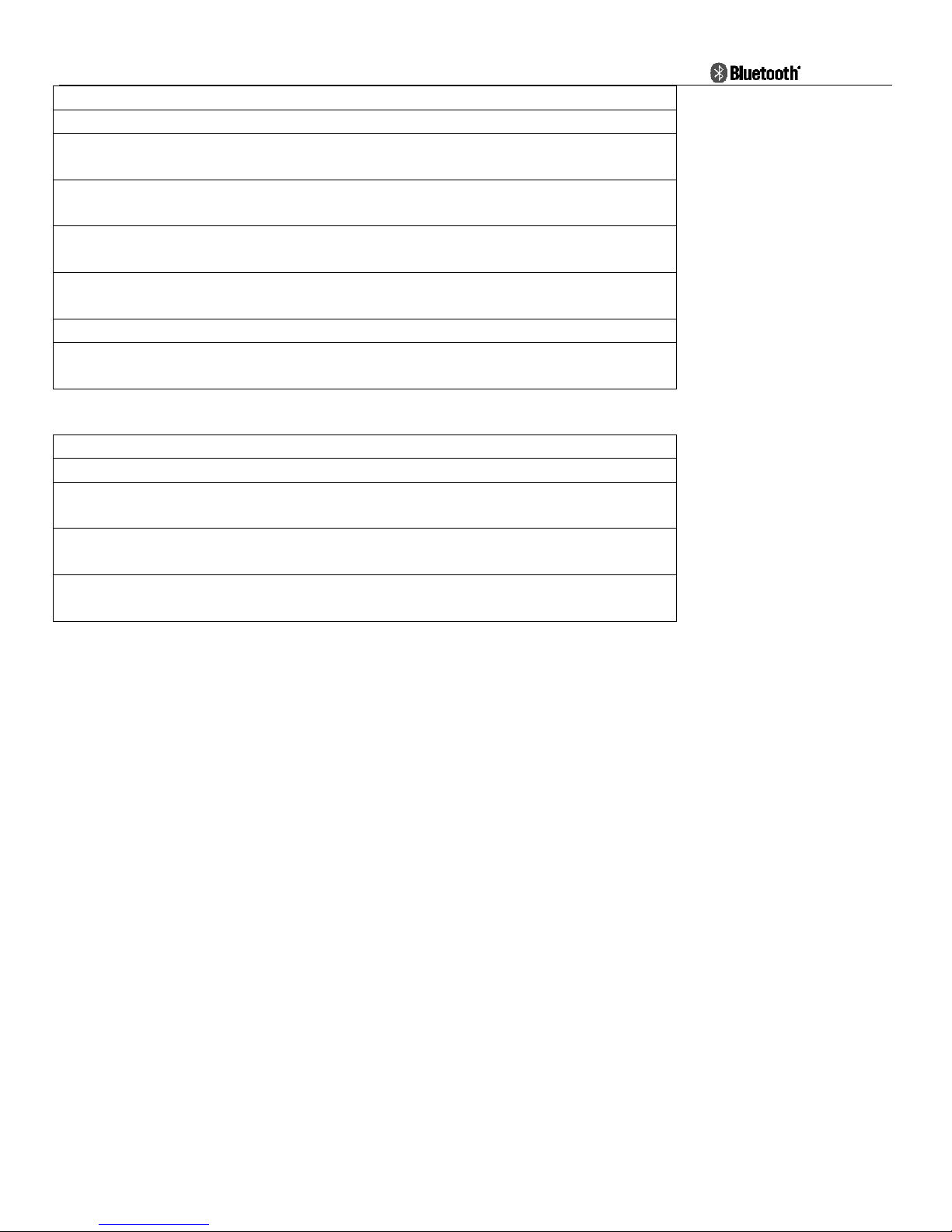
- 1 -
Do not immerse in water to avoid damaging the product as well as shortening its lifetime.
DO NOT drop or apply shock to the product. S uch act may cause irreparabl e damage to the pr oduct.
DO NOT expose the product to open flam e or under the direct sunlight for a prol onged period of t he
time. Such environment may cause malfunction or fire.
CARE To clean, wipe with a moist or antistatic cloth only. Nerve with a dry cloth (risk of
electrostatic charging) or a strong cleaning agent.
DO NOT lick, bite or put the product into the mouth. Such act may result in serious
injuries/accidents. Take utmost caution around children.
DO NOT change the mic when it gets wet. With water exposure, it may cause fire, electrification or
failure.
Temperature range of use: -15℃-50℃
Please use only qualif ied accessori es which hav e been aut henti cated by us, in or der to gua rantee th e
product correct functioning.
Note on battery charge
For battery charge, use USB terminal or USB adaptor at normal temperature.
Use regulation USB terminal only. Otherwise it may cause smoke generation or fire.
When charging the battery, if any strange odor or high heat should broken out, please immediately
pull the plug from the body. It may cause smoke generation or fire.
Do not leave the produ
ct in a state of charge long after the charging is completed. Such condition
may cause smoking/ignition.
Charge battery at leas t once every six months even if the product is not use for an extended pe riod of
time. Over discharge may require battery replacement.
AFETY INSTRUCTIONS

- 2 -
Product Description
The DK-03 Bluetoot h helm et heads et,enabling you to use the mobil e phone calls or enjoy music from it while you ridin g motorcycles or bicycles
in the most safe and comfortable manner.
Operation
Power on
In power off state, press Volume+ and hold it for about 2 seconds, until hear a “di” tone, release the button, blue indicator will flash to indicate power on successfully.
Power off
In power on state, press Volume+ and hold it for about 8 seconds, until hear a long “di” tone, all LED indicators will be shut off to indicate the headset is been powered off.
Pairing with mobile phone
① Pl ace the DK-03 Bluetooth Helmet headset and the mobile phone in a visible area within 1 meter range.
② M ake sur e the B l uetooth H elm et headset i s i n pow er off state.
③ Press a n d h o l d
Volume+ for about 8 seconds, until hear a “dudu” tone, th e Blue LED and the Red LED flashing alternately, release both buttons, then the DK-03 Bluetooth Helmet
headset is in pairing state now.
④ Follow the user manual of your mobile phone, turn on the Bluetooth function, and searching the Bluetooth headset devi ces.
⑤ Fr om th e found devices in your mobile phone, select the device named “Fusar F7”, and then try to pair with it, when it prompts to enter password, enter pin code <0000>. Once paired
successful, LED Indicator will chan ge from Blue/Red alternately to B lue flashing, and with a “di” tone to note that the Bluet ooth Helmet headset has connected with your mobi le phone.
Now you can use the headset to answer you phone call, or enjoy the music from your mobile phone.
Phone call operation
①Answer incoming call
When there is an incoming phone call, double press Volume+ to answer the call.
②Reject incoming call
Short press Volume+ to reject an incoming call.
③H an g up ca l l
In call active state, a short press Volume+ can hang up the call.
④L a st number redial
While the Bluetooth Helmet headset is connected with the mobile phone, quick double press Vol+ Button th en the Mobile phone will dial out the last call out number.
⑤Voi ce D i a l
While the Bluetooth Helmet headset is connected with the mobile phone, quick double press Vol- Button, then the mobile will prompt you to speak out your desired name.
(Note: The above functi on requires the mobile ph one supports Bluet ooth® A2DP and AVRCP, and please make sure your Mobile Phone supp orts Voice Dial before activate Voice Dial
function)

- 3 -
Intercom
1. Pairing he adset
1.1 Press and hold Volume+ 2 pcs DK-03 Bluetooth Helmet headsets until red and b lue indi c ators flash qui ckly a t th e sam e ti me, th en pr ess once one of he adsets ’ Vol - button to search the
other one headset.
1.2 When the red and blue indicator turn to blue slowly flash, the headset pair success.
2. Intercom
When the pairing success you can intercom with the other headset directly or just long press Vol- button for 2s to active/stop intercom.
Stereo music play control and Volume control
① Music play control
Ⅰ Play forward
Short Press Vol+ Bu tton to select next music, pr e ss and hold Vol+ pause a n d play music
(Note: The above function requires the mobile phone supports Bluetooth A2DP and AVRCP)
② Volum e contr ol
Press Vol+ Button once to turn up the volume; Press Vol- Button once to turn down the volume. Re lease the Butt on ti ll you feel good . When reach in g the maxim um or mini mum volume, a
“DiDong” tone will be played.
Automatically switch function
While in Bluetooth music playback state, if there is an incoming call or out going call, the audio will aut o swit ch to m obile ph one call, aft er phone call ende d, the audio wi ll autom atica lly
restore bac k to previous music playback sate.
GPS navigator operation
① Make sure the GPS have the Bluetooth function. An d a fter pairing a nd connecting, the voice or music can be shared from the GPS navigator.
② Mobile pho ne calls have higher priority than GPS audio. Mobile phone call will pause the GPS audio. The audio will be restored automatically after call ended.
LED light Indicator
LED Indicator type
Indicated State
All LED Indicators off Power off
Red/Blue lights flashing alternately Pairing mode
Red light flashing every 3 seconds Battery is low
About Charging
LED indicator flash mode
State o f indication
Red LED indicator shinning still Charging
Blue LED indicator shinning still Charging completed
PS:1.When cha rging, the headset will reset the sy stem.
2. When the headset has no connection to the mobile phone or other wireless devices, the headset will automatically be turned off 10 minutes later.
Charge Time About 3 hours
Cell phone Talk Time About 6 hours
Standby Time About 300 hours
Operating Conditions -15℃ ~50 ℃
Storage Conditions -25℃ ~60℃
Battery Li-polymer Battery500mA/3.7V)

- 4 -
FAQ :
1,Can not power on
It might low battery, please try again after charging for 3 hours.
2,No sound
Please check if the speaker mic have connected to the device or the volume too low?
3,Speakers have feedback sound during direct intercom
The speaker volume tuned too much high, or the distance between two intercom user is too much close.
4,Disconnect with mobil e ph on e , Bt Adapter/dongle
Make sure if it is low battery, if not, the distance between the speaker mic
and mobile phone within 10m? Or between them exist obstacles that absorb
frequency signals like metals or water?
5,Can not pair with mobile phone
Clear all the pairing information according to user manual, and then put the speaker-mic and mobile phone together within 1m and try to pair after
entering password “0000”.
6,Fail to c onnect wit h mobile phone
Please make sure the mobile phone support Bluetooth function and Bluetooth HFP related protocols.
7,Fail to re-connect or automatically re-connect with mobile phon e
First make sure your Bluetooth function in in your mobile phone have been turned on, then remove all the matching infor mation accordi ng to
Bluetooth hea dset ma nual as we ll as that of your pho ne. Then tur n of f your m obile phone , take out the batt ery f or severa l seconds, restar t mobile phone an d
pair with Bluetooth speaker-mic and set th e headset read as “default/tr ust/test/permit auto matically connection/always visible/allow to be found” device,
and further e nsure that t he phone prompt tone is not vibrating mode (because the vibrati ng i mpulse wav e w oul d interfere w it h Bl ue tooth frequenc y signal
sometimes), then rep air and connect with your mobile phone. For android system, please make sure in the Bluetooth Speaker-mic device option list, you
have both “Phone” and “Media” options selected.
8,System halte d
The system halts when strong radio frequency interf erence occurs. Like when near by high power TV transmitting tower, GSM base or airport radar, the
speaker-mic may die. It can b e r estored short press the reset port by an tooth stick or small pin.
9,Abnormal instruction of Charging indicato r
1) When the speaker-mic haven’t been used for long time or overused, it need to be pre-charge for an hour, then pull out and in the charger, it will
indicate normal charging. Pleas e don’t count the pre-charging time into no r mal ch arging time.
2) Try another charging line or charger.
10,Whether or not Support using while charging
Use while charging is not reco mmended;
11,Compatibility with other chargers
Cigarette ligh ter charger of the car or motorcycle, emergency battery pack or other type charger might be used for charging as long as their actual output
voltage is between 5V to 6V and have the same plug style and power source positive and negative pol arities with our initial charger. However the user will be
responsible for the risk of using other chargers and we don’t guarant ee the effects.
12, Wrong operation into factory test or USB upgrade mode
The BT Speaker-mics light indicator flashes abnormally and can’t power on after wrong operation into factory test or USB upgrade mode. User must short
push the reset port to reset the device.
13,Please send back your BT Speaker-mic head set to our after-sales service de partment for help if above 1 to 12 suggest ions fail to solve your
problem.

- 5 -
FCC warning:
This device complies w i th Part 15 of the FCC rules and Industry Canada licens e -exempt RSS standard(s). O per at io n i s subject to the following two
conditions: (1) this device may not cau se harmful interference, and (2) this device must ac cept any i nterference recei ved, i ncludi ng i nterf erence that
may cause undesi red op era ti o n.
The manufact urer is not responsible f or any radio or TV interfe rence caused by una uthorized modific ations or change to this equipment. S uch
modifications or change could void the user’s authority to oper ate the equipment.
This radio transmitter (identif y the device by certification number or model number if Category II) has been approved by Industry Canada to
operate wi th the antenna t ypes listed bel ow with the maximum permissi ble gain indi cated. Anten na types not i ncluded in this list, having a gai n
greater than the maximum gain indicate d for that type, are strictly prohibited for use with this device.
This equip ment has b ee n test ed and f oun d to co mply wi th the li mits f or a Class B dig ita l devic e, pursua nt t o part 15 of the FCC Rules. These limits
are designed to provide reasonable protectio n against harmfu l interference in a resi dential install ation. This equi pment generates, uses and can
radiate radio frequency energy and, if not installed and used in accordance with the instructions, may cause harmful interference to radio
communicati ons. How ever, there is no gua rantee t hat inte rference w ill not occur in a partic ular inst allatio n. If t his equi pment does cause harmful
interference t o radi o or te le visi on rec ept ion, w hich ca n be d ete rmin ed by tur ning th e equi p ment off a nd o n, the user is encouraged to try to correct
the interference by one or more o f the following measures:
-- Reorient or relocate the receiving antenna.
-- Increase the separation between the equipment and receiver.
-- Connect the equipment into an outlet on a circuit different from that to which the receiver is connected.
-- Consult the dealer or an experienced radio/TV technic ian for help.
The device has been evaluated to meet general RF exposure requirement.
Hereby, Fusar Technologies, declares that this Bluetooth Helmet Headset / Fusar F7 , is In compliance with the essential Requirements and other
relevant provisions of Directive 1999/5/EC.
Environment f riendly disposal
You can help protect the environment!
Please remember to respect the local regulations:
hand in the non-working electrical equipments to
an appropriate waste disp osal c entre.
