Furuno MM3-908-SAT, MM3-R13-P00, MM3-R14-P00, MM3-R16-P00, MM3-R17-P00 Installation Instructions
...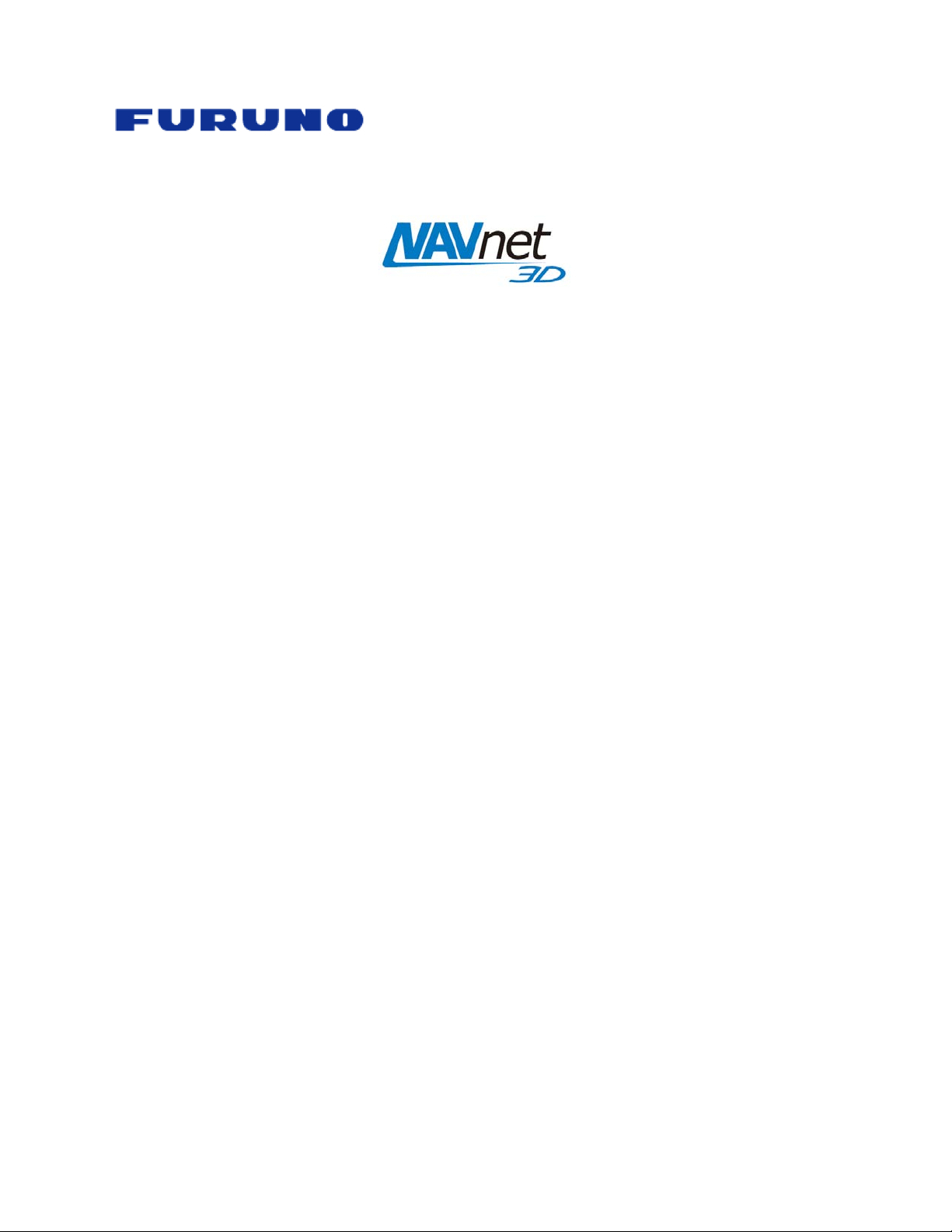
NavNet 3D Chart Installation Guide v3.0
MFD8/12/BB
1. DATA CATALOG ............................................................................................................................. 2
1.1. SystemID .................................................................................................................................................. 2
Memory Blocks ........................................................................................................................................ 2
1.2.
Data List ................................................................................................................................................... 3
1.3.
Reference ................................................................................................................................................... 3
1.3.1.
Status .......................................................................................................................................................... 3
1.3.2.
Release Version
1.3.3.
2. MM3D CHART DATA AVAILABLE ON THE INTERNET ...................................................... 4
2.1. Download Charts from the Internet ......................................................................................................... 4
Unzip the Downloaded File ...................................................................................................................... 6
2.2.
Transfer Data to the SD-Card or USB Flash Drive ...................................................................................... 6
2.3.
Copy the Chart Data ................................................................................................................................... 6
2.3.1.
Paste the Chart Data
2.3.2.
3. MM3D USB HARD-DRIVE INTRODUCTION ........................................................................... 9
3.1. Connecting the Hard-Drive ....................................................................................................................... 9
Hard-Drive File Structures ...................................................................................................................... 10
3.2.
Transfer Data to the SD-Card or Flash Drive
3.3.
4. HOW TO INSTALL NEW DATA ONTO THE MFD ................................................................ 14
4.1. Introduction ........................................................................................................................................... 14
Transfer Data to the NavNet 3D MFD ..................................................................................................... 14
4.2.
Unlock Chart Data
4.3.
5. MEMORY AVAILABILITY ........................................................................................................... 16
5.1. Introduction ........................................................................................................................................... 16
Deleting Data
5.2.
6. APPENDIX ...................................................................................................................................... 19
6.1. How to Format an SD-Card ..................................................................................................................... 19
Introduction .............................................................................................................................................. 19
6.1.1.
Format an SD-Card Using Software (recommended) ............................................................................... 19
6.1.2.
Format an SD-Card Using Windows .......................................................................................................... 20
6.1.3.
How to format a USB Jump Drive ........................................................................................................... 20
6.2.
Recommended SD-Card ......................................................................................................................... 21
6.3.
.......................................................................................................................................... 3
................................................................................................................................... 8
........................................................................................... 11
.................................................................................................................................. 15
......................................................................................................................................... 17
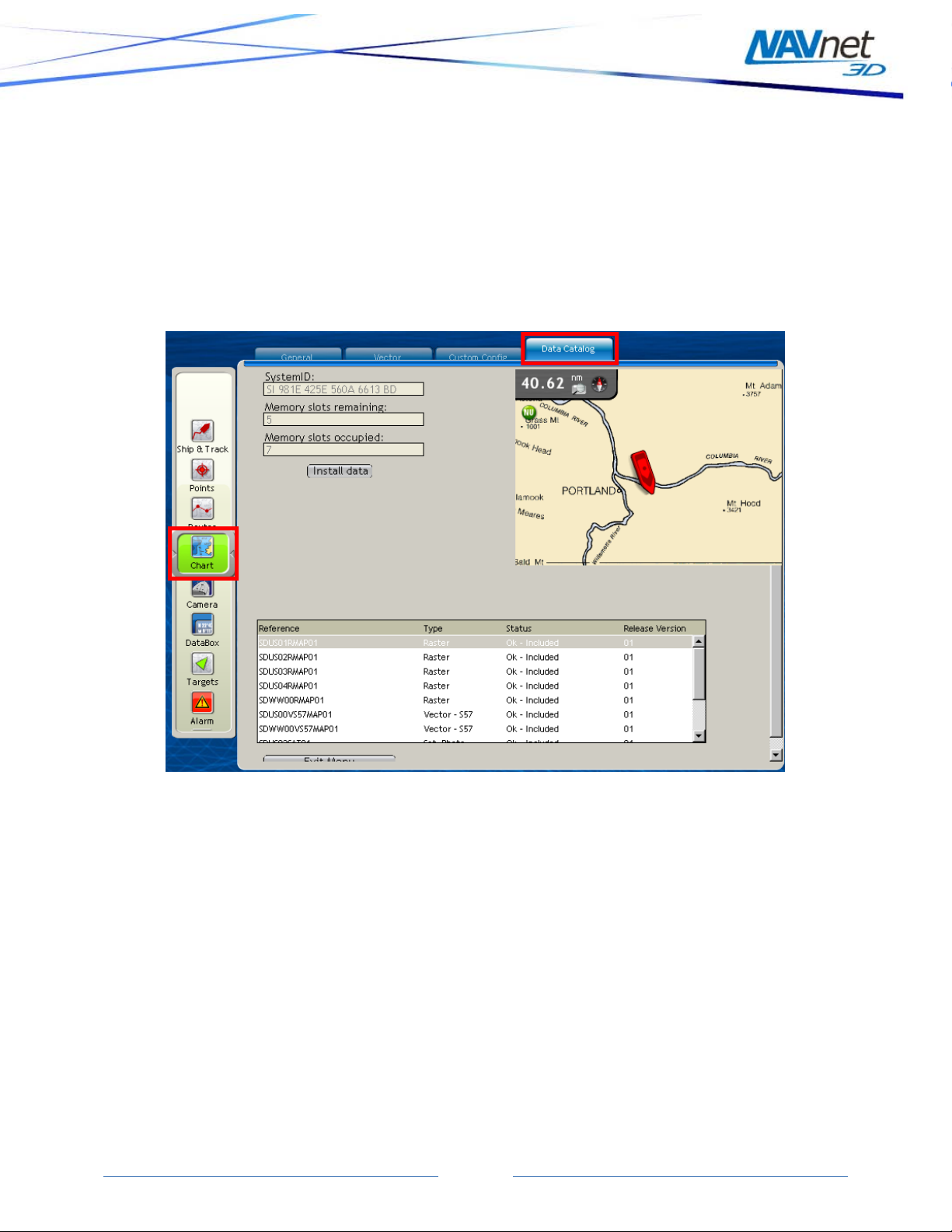
1. Data Catalog
Chart Data (Nautical Charts, Satellite Photos and 3D data) must be installed on each
NavNet 3D MFD’s internal memory before it can be used by the Plotter. The chart
installation is handled from the Data Catalog menu page (as seen in Figure 1.1). To
display the Data Catalog, press the [MENU] key. Turn the RotoKey to display the
“Chart” page. Push the RotoKey and then turn the RotoKey clockwise to select the
“Data Catalog” tab. Menus and tabs may also be selected using the scrolling pad,
cursor pad or a conventional mouse (if one is installed via the NavNet 3D USB
connection).
Figure 1.1
1.1. SystemID
The SystemID is a unique 20 digit number that identifies a NavNet 3D system. The
SystemID is required to purchase charts and must be provided when charts are
ordered.
1.2. Memory Blocks
The MFD’s internal memory is divided into “Memory Blocks,” also referred to as
“Memory Slots” in the system software. A memory block may contai n a minimum of (1)
area of data (Raster, Vector, Satellite Photo or 3D data). NavNet 3D comes preloaded
with chart data for the U.S. and has memory blocks available to install additional data.
NavNet 3D will show how many memory blocks are occupied and how many are
remaining. Note that if no memory blocks are available (Memory Slot remaining = 0),
additional data may not be loaded until free space is created by deleting select data
from the MF D. Please refer to section 5.2 for more information on how to free memory
blocks.
Page 2

1.3. Data List
The Data List shows all the data installed on the MFD’s internal memory and gives
basic information for each item installed. You can select the data by using the RotoKey
or clicking on it with the cursor pad or a mouse (if installed). When an item in the list is
selected, the preview screen automatically centers on it, giving basic information about
the location of the data. If you push on the RotoKey while the data is selected (or right
click on it) a menu will appear (Delete, Insert Unlock Code, Repair, etc.)
1.3.1. Reference
“Reference” is the name of the Data File
“Type” describes the ty pe of data:
• Raster: Raster Charts (digital scan of the Paper Charts)
• Vector-HOs S57: Vector chart data originated directly from hydrographic
office (such as NOAA)
• Vector-Jeppesen: Vector chart data originated from Jeppesen (C-MAP)
• Vector-Navionics: Vector chart data originated from Navionics
• Sat. Photo: Satellite Phot o
• 3D: 3D (bathymetric/topographic) information
1.3.2. Status
The following Status may appear:
• “OK – Included”: When the data does not require an unlock code
• “OK – Unlocked”: When purchased data was successfully unlocked (a valid
Unlock Code was entered)
• “OK – Locked”: When th e data is correctly transferred into the MFD, but no
Unlock Code was entered. In this state, the Chart cannot be displayed until a
valid Unlock Code is entered (highlight the corresponding line from the list
and push the RotoKey or Right Click on it to enter the Unlock Code; See
section 4.3)
• “Corrupted”: When the Data cannot be read by the system. Highlight the
corresponding line from the list and push the RotoKey or Right Click on it to
try to Repair it. If the area cannot be repaired, you will have to delete it from
the Chart Catalog and re-install it.
1.3.3. Release Version
All Data contains a release version. When a customer purchases charts, he purchases
an area with the current release version. The Unlock Code provided may only work for a
specific edition number (or earlier edition numbers). Make sure that you always have
the latest release version installed.
Page 3

2. MM3D Chart Data Available on the Internet
2.1. Download Charts from the Internet
Any Charts and Satellite Photos (free or for pay) can be downloaded at any time from
the Mapmedia website at http://www.mapmedia.com. Select the NavNet3D MM3D
Catalog as shown in Figure 2.1:
Figure 2.1
The various tabs at the top of the Chart Catalog (as shown in Figure 2.2) allow you to
select the data provider of the charts you want to download. All the free USA data
(NOAA Raster Charts, NOAA Vector Charts, Satellite Picture, Fishing Charts and 3D
Data) can be found under the “NOAA USA” tab. The World Base Map Tab groups all
the Base Maps (Raster, Jeppesen, Navionics, 3D…). The World Base Maps don’t
require any unlock codes (free). The Chart Data available under the other tabs (Raster,
Jeppesen, Navionics…) requires an Unlock Code to be used on NavNet3D.
Figure 2.2
Page 4
