Page 1
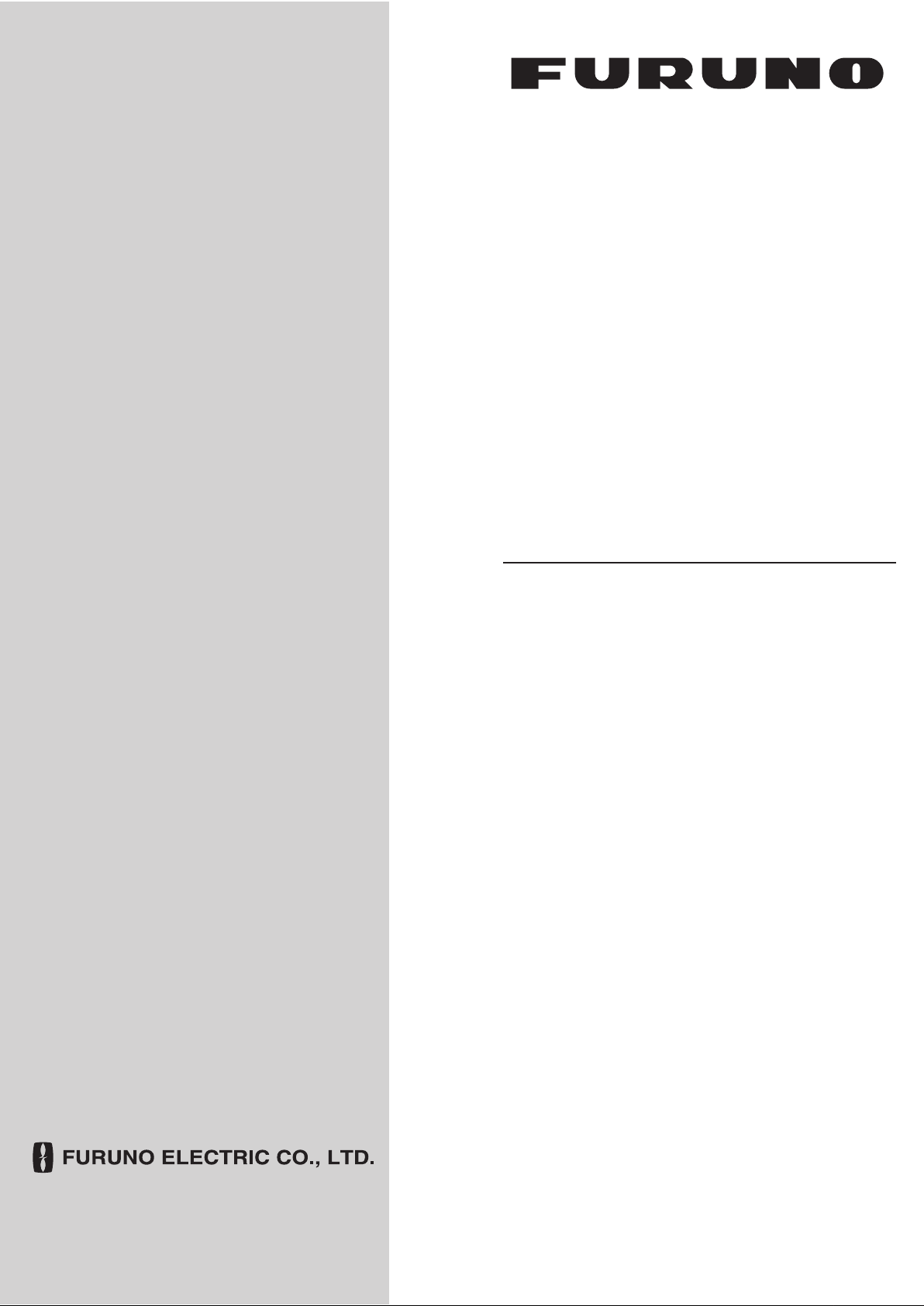
OPERATOR'S MANUAL
FACSIMILE RECEIVER
MODEL
FAX-408
www.furuno.co.jp
Page 2

Thepaperusedinthismanual
9‑52Ashihara‑cho,
Fax:
A:SEP
2006
.
B:JUN.15,2009
Pub.No.
(
)
*
00016160811
**00016160811
*
Nishinomiya,662‑8580,JAPAN
Telephone: +81‑(0)798‑65‑2111
+81‑(0)798‑65‑4200
iselementalchlorinefree.
・FURUNOAuthorizedDistributor/Dealer
Allrightsreserved.
AKMU
FAX‑408
PrintedinJapan
OME‑62620‑B
*00016160811**00016160811*
*00016160811*
Page 3
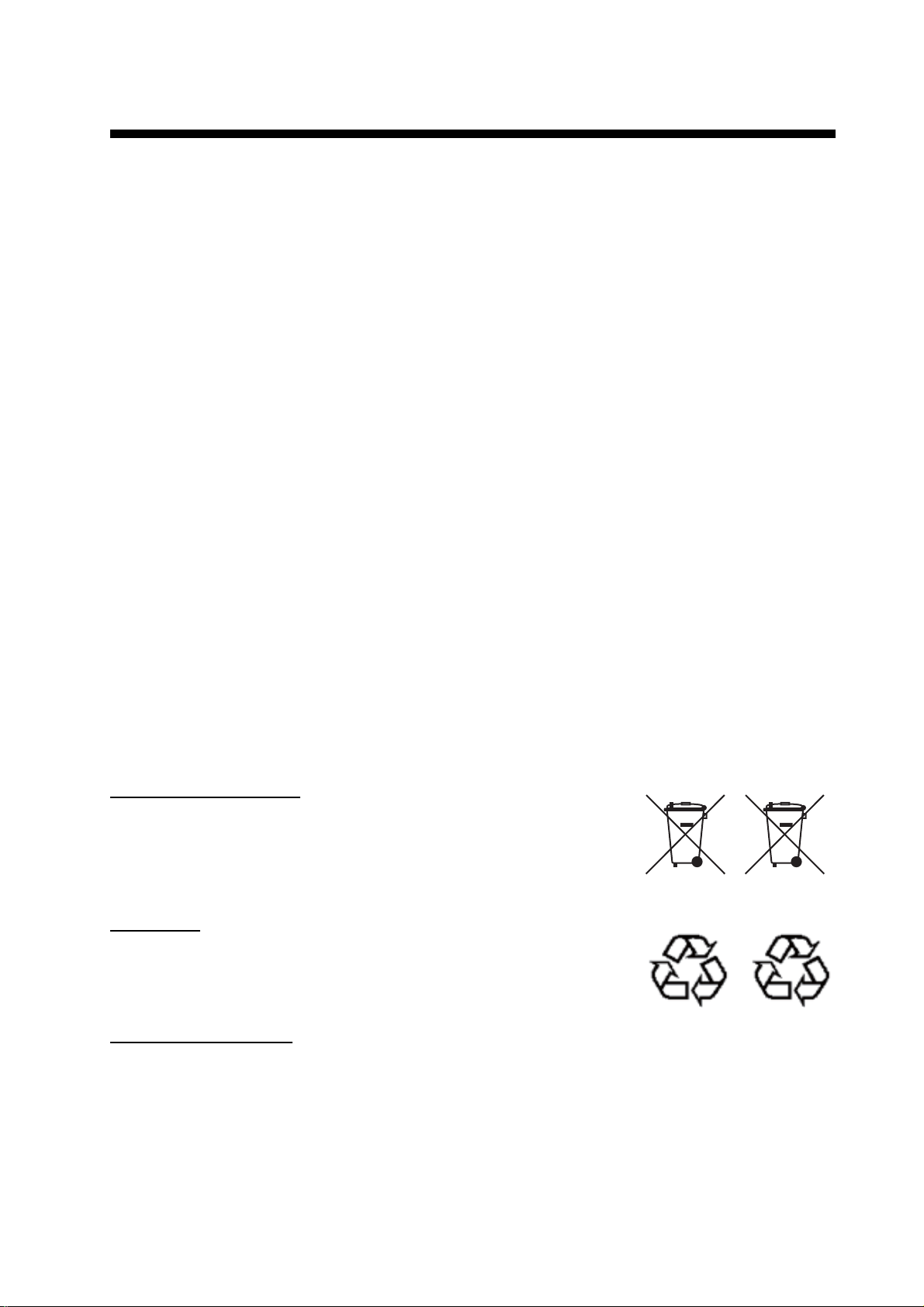
IMPORTANT NOTICES
General
• The operator of this equipment must read and follow the descriptions in this manual. Wrong operation or maintenance can cancel the warranty or cause injury.
• Do not copy any part of this manual without written permission from FURUNO.
• If this manual is lost or worn, contact your dealer about replacement.
• The contents of this manual and equipment specifications can change without notice.
• The example screens (or illustrations) shown in this manual can be different from the screens
you see on your display. The screens you see depend on your system configuration and equipment settings.
• Save this manual for future reference.
• Any modification of the equipment (including software) by persons not authorized by FURUNO
will cancel the warranty.
• All brand and product names are trademarks, registered trademarks or service marks of their
respective holders.
How to discard this product
Discard this product according to local regulations for the disposal of industrial waste. For disposal
in the USA, see the homepage of the Electronics Industries Alliance (http:// www.eiae.org/) for the
correct method of disposal.
How to discard a used battery
Some FURUNO products have a battery(ies). To see if your product has a battery(ies), see the
chapter on Maintenance. Follow the instructions below if a battery(ies) is used.
In the European Union
The crossed-out trash can symbol indicates that all types of batteries
must not be discarded in standard trash, or at a trash site. Take the
used batteries to a battery collection site according to your national
legislation and the Batteries Directive 2006/66/EU.
In the USA
The Mobius loop symbol (three chasing arrows) indicates that Ni-Cd
and lead-acid rechargeable batteries must be recycled. Take the used
batteries to a battery collection site according to local laws.
Ni-Cd Pb
In the other countries
Cd
There are no international standards for the battery recycle symbol. The number of symbols can
increase when the other countries make their own recycle symbols in the future.
i
Page 4

S
SAFETY INSTRUCTIONS
l
.
The user and installer must read the appropriate safety instructions before attempting to instal
or operate the equipment.
Indicates a potentially hazardous situation which, if not avoided,
WARNING
CAUTION
Warning, Caution
could result in death or serious injury.
Indicates a potentially hazardous situation which, if not avoided,
may result in minor or moderate injury.
Prohibitive Action
afety Instructions for the Operator
Mandatory Action
WARNING
Do not open the equipment except to
replace paper.
Only qualified personnel should work
inside the equipment.
Immediately turn off the power at the
switchboard if water leaks into the
equipment or something is dropped
into the equipment.
Continued use of the equipment can cause
fire or electrical shock. Contact a FURUNO
agent for service.
Do not disassemble or modify the
equipment.
Fire, electrical shock or serious injury can
result.
Do not place liquid-filled containers on
the top of the equipment.
WARNING
Make sure no rain or water splash leaks
into the equipment.
Fire or electrical shock can result if water
leaks in the equipment.
Use the proper fuse.
Use of a wrong fuse can result in damage
to the equipment or cause fire.
Handle the LCD with great care. Strong
shock may break it.
If the LCD breaks, LCD liquid may leak out
Do not swallow or touch the liquid - it is
toxic if swallowed. If it is swallowed or
contacts eyes, rinse the contacted area
thoroughly with water and contact a
physician immediately.
The power supply shall conform to
the recommended rating.
Fire or electrical shock can result if a liquid
spills into the equipment.
Immediately turn off the power at the
switchboard if the equipment is emitting
smoke or fire.
Continued use of the equipment can cause
fire or electrical shock. Contact a FURUNO
agent for service.
Fire or electrical shock may result if an
improper power supply is used.
ii
Page 5
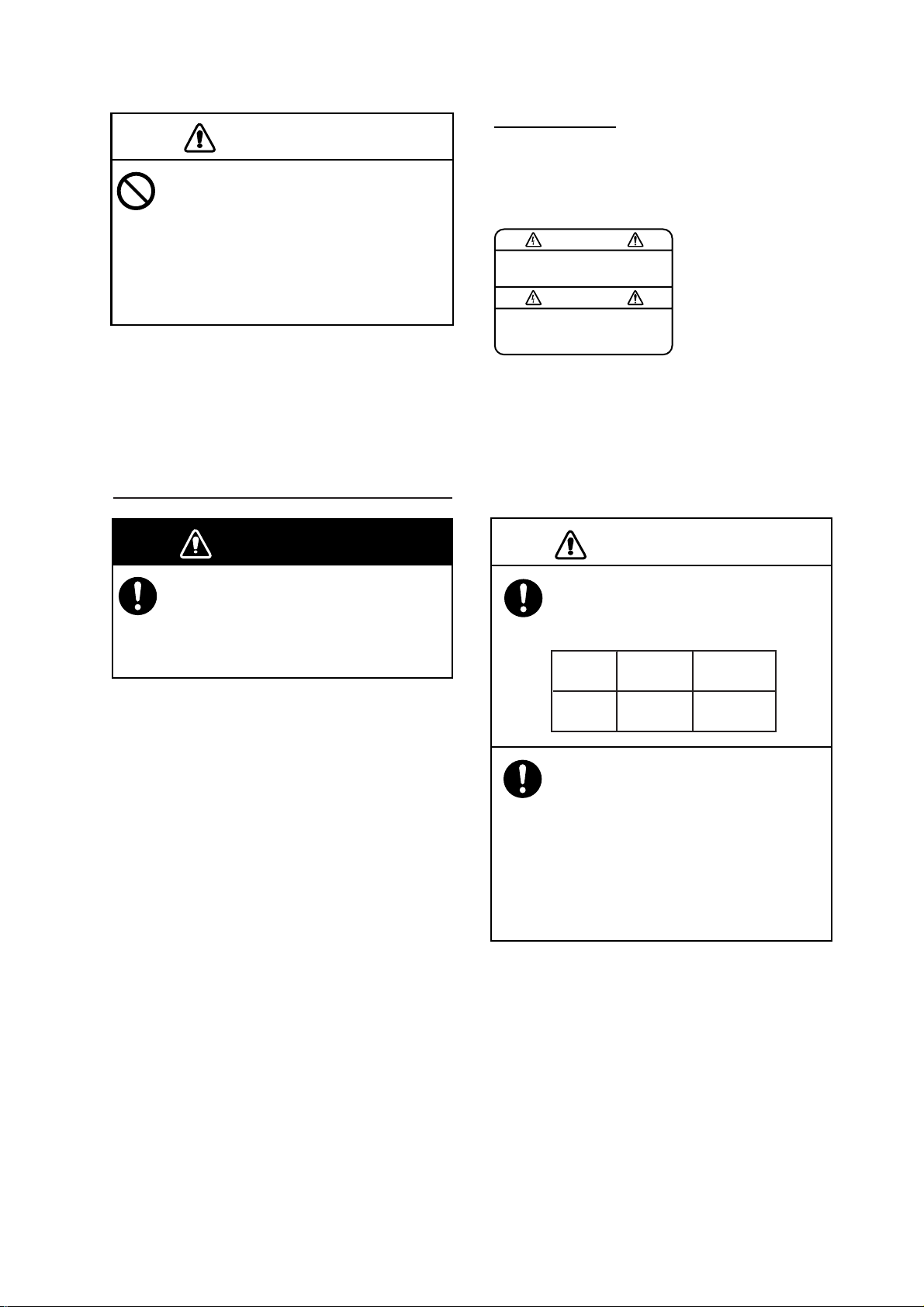
S
CAUTION
WARNING LABEL
CAUTION
Do not use commercial cleaners to
clean the main unit.
A warning label is attached to the main unit.
Do not remove the label. If the label is missing
or damaged, contact a FURUNO agent or
dealer about replacement.
Commercial cleaners may remove paint
and markings. Remove dust from the main
unit with a soft cloth. For stubborn dirt, use
water-diluted mild detergent and a soft
cloth.
afety Instructions for the Installer
WARNING
Turn off the power at the switchboard
before beginning the installation.
Fire or electrical shock can result if the
power is left on.
WARNING
To avoid electrical shock, do not
remove cover. No user-serviceable
parts inside.
Name: Warning Label 1
Type: 86-003-1011-2
Code No.: 100-236-232-10
Observe the following compass safe
distances to prevent interference to a
compass:
Standard Steering
compass compass
Facsimile
Receiver
0.7 m 0.5 m
Observe the following cautions when
choosing a mounting location:
- Locate away from area subject to rain
or water splash.
- Provide adequate ventilation.
- Locate out of direct sunlight.
- Choose location where shock and
vibration are minimal.
iii
Page 6
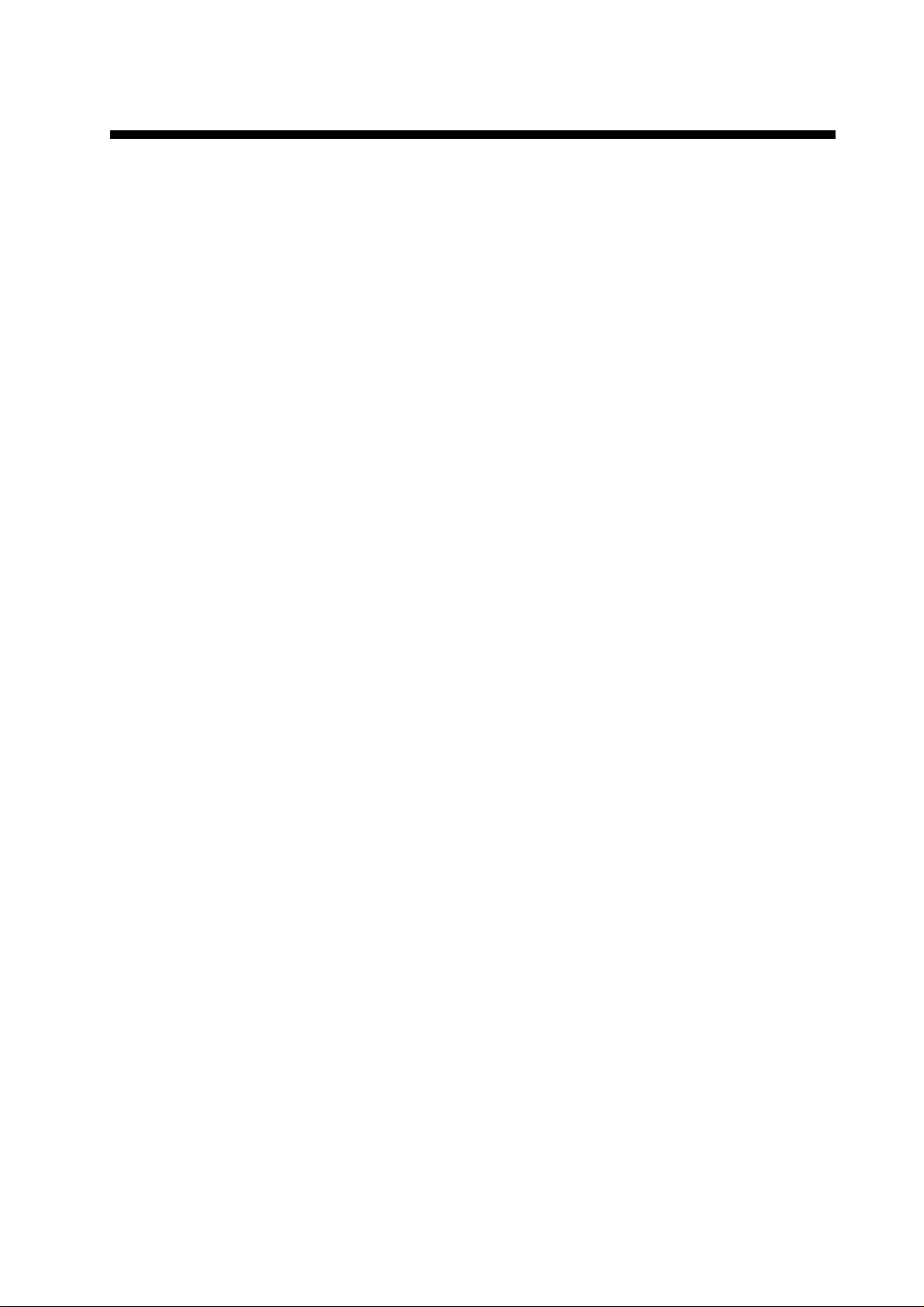
TABLE OF CONTENTS
FOREWORD...............................................................................................vi
EQUIPMENT LIST.....................................................................................vii
SYSTEM CONFIGURATION ....................................................................viii
1. OPERATION..........................................................................................1
1.1 Control Description.......................................................................................................1
1.2 Turning the Power On/Off.............................................................................................3
1.3 Adjusting LCD Contrast................................................................................................3
1.4 Adjus t ing LCD Brilliance and LED Brig ht ness..............................................................3
1.5 Channel and Frequency Displays.................................................................................3
1.5.1 Channel setting................................................................................................3
1.5.2 Selection of desired frequency, fine adjustment of frequency.........................4
1.6 Automatic Receiving.....................................................................................................4
1.7 Manual Receiving.........................................................................................................5
1.8 Timer Receiving............................................................................................................5
1.8.1 Registering timer programs.............................................................................5
1.8.2 Choosing timer programs for timer reception..................................................6
1.8.3 Disabling timer operation when awaiting reception.........................................7
1.8.4 Unlocking the keyboard during timer reception ...............................................7
1.8.5 Confirming timer programs..............................................................................7
1.9 Processing Facsimile Images.......................................................................................8
1.9.1 Speed and IOC................................................................................................8
1.9.2 Manual phasing...............................................................................................9
1.9.3 Synchronization...............................................................................................9
1.9.4 Reverse mode.................................................................................................9
1.10 Sleep Timer................................................................................ ................................10
1.10.1 Activating the sleep timer ..............................................................................10
1.10.2 Unlocking the keyboard.................................................................................10
1.10.3 Disabling the sleep timer.................. .............................................................10
1.11 Setting the Date and Time..........................................................................................11
1.12 Adding Facsimile Channels........................................................................................11
1.13 ISB Function............................................................................................................... 13
1.13.1 Enabling, disabling ISB function.....................................................................13
1.13.2 Setting ISB shift width.....................................................................................13
1.14 Operation with an External Receiver..........................................................................14
1.14.1 Enabling, disabling external receiver use......................................................14
1.14.2 Operation .......................................................................................................14
2. MAINTENANCE...................................................................................15
2.1 Cleaning .....................................................................................................................15
2.2 Replacement of Recording Paper ..............................................................................15
2.3 Replacement of Fuse .................................................................................................16
2.4 Backup Battery...........................................................................................................19
2.5 Clearing the RAM.......................................................................................................19
iv
Page 7
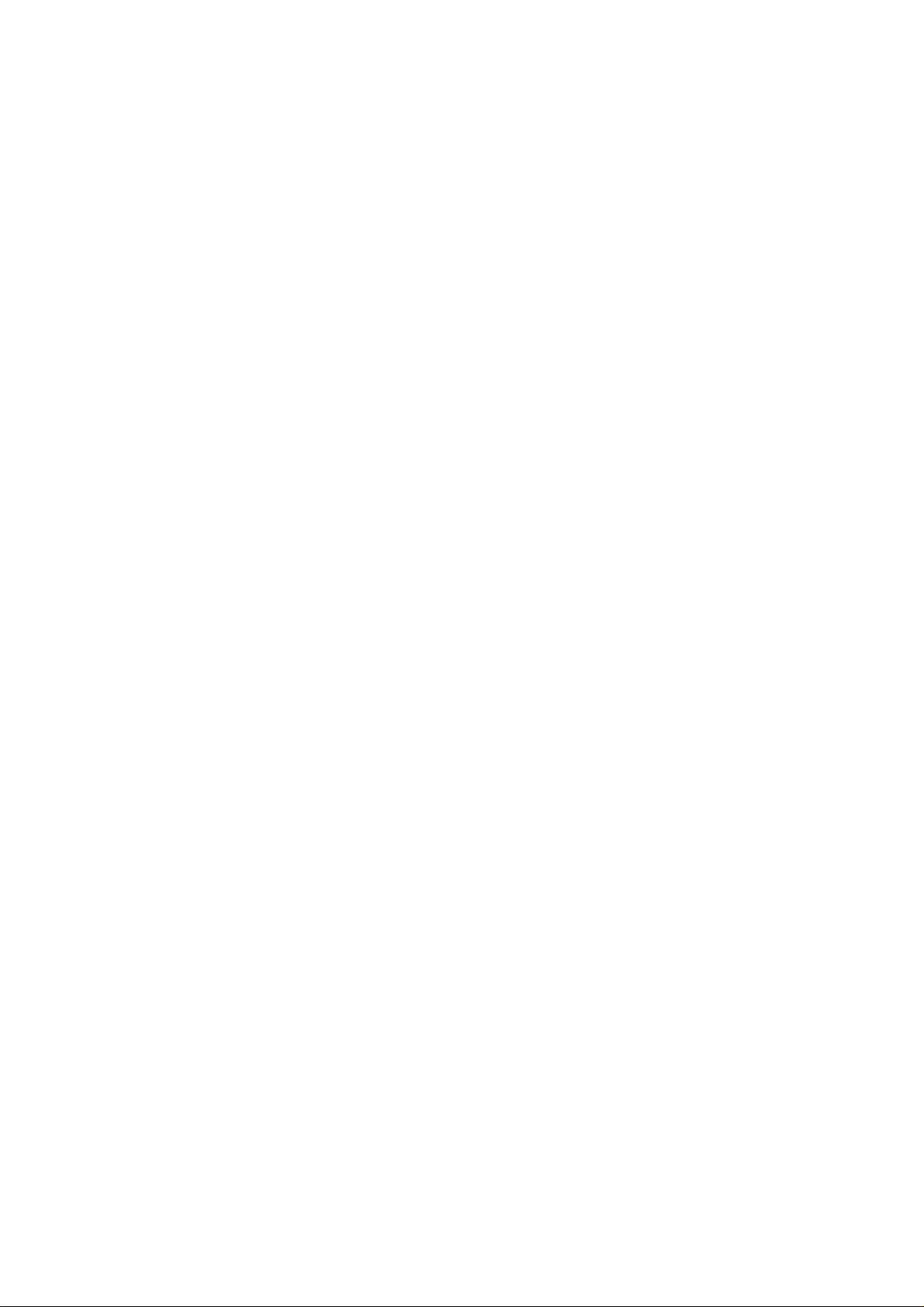
3. INSTALLATION................................................................................... 21
3.1 Main Unit....................................................................................................................21
3.2 Antenna ......................................................................................................................22
3.2.1 General antenna connection.........................................................................22
3.2.2 Whip or wire antenna ....................................................................................23
3.2.3 Installation of optional preamp unit (FAX-5)..................................................23
3.3 Wiring......................................................................................................................... 24
3.3.1 Power, ground............................................................................................... 24
3.3.2 External equipment.......................................................................................24
3.3.3 Whip or wire antenna ....................................................................................25
3.3.4 Setting of SW S1 on RCV board (when preamp unit is used).......................26
3.4 Changing Display Language........ ................................................ ..............................27
FACSIMILE STATION TABLES ............................................................... 29
SPECIFICATIONS................................................................................. SP-1
PACKING LIST.........................................................................................A-1
OUTLINE DRAWINGS.............................................................................D-1
INTERCONNECTION DIAGRAM.............................................................S-1
v
Page 8
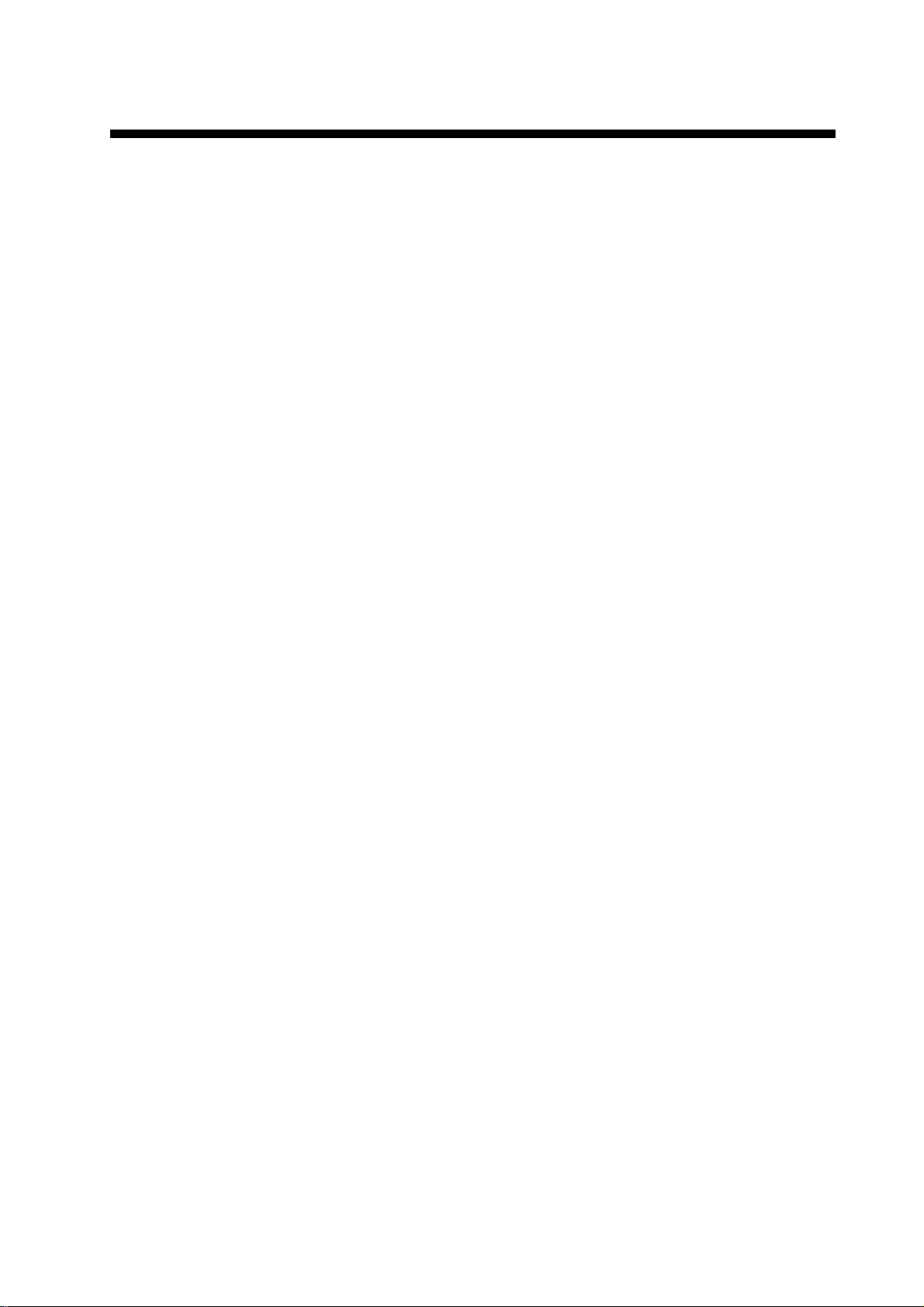
FOREWORD
A Word to the Owner of the FAX-408
FURUNO Electric Company thanks you for purchasing the FURUNO FAX-408 Facsimile Receiver. We are confident you will discover why the FURUNO name has become synonymous with
quality and reliability.
For over 60 years FURUNO Electric Company has enjoyed an enviable reputation for quality and
reliability throughout the world. This dedication to excellence is furthered by our extensive global
network of agents and dealers.
Your equipment is designed and constructed to meet the rigorous demands of the marine environment. However, no machine can perform its intended function unless properly installed and
maintained. Please carefully read and follow the operation, installation and maintenance procedures set forth in this manual.
We would appreciate feedback from you, the end-user, about whether we are achieving our purposes.
Thank you for considering and purchasing FURUNO.
Features
The FAX-408 uses an Individual scanning recording thermal head to produce high quality facsimile images.
• Electronic scanning with thermal head recording system provides clear image, quiet opera-
tion.
• Programmed with all existing facsimile stations and frequencies. User may also program
channels and edit existing channels.
• Fully automatic facsimile operation with built-in schedule timer. Storage for 16 timer programs.
• Fully automatic selection of speed, IOC, phase alignment and frequency. Manual selection
also available.
• 9-tone gradation recording provides clear and detailed weather images.
• ISB shift function tracks frequency of SSB multiplex broadcasts whose frequencies typically
shift 1-2 kHz.
• Signal from external receiver may also be recorded.
• Automatic start/stop circuit provided in accordance with WMO standard.
vi
Page 9
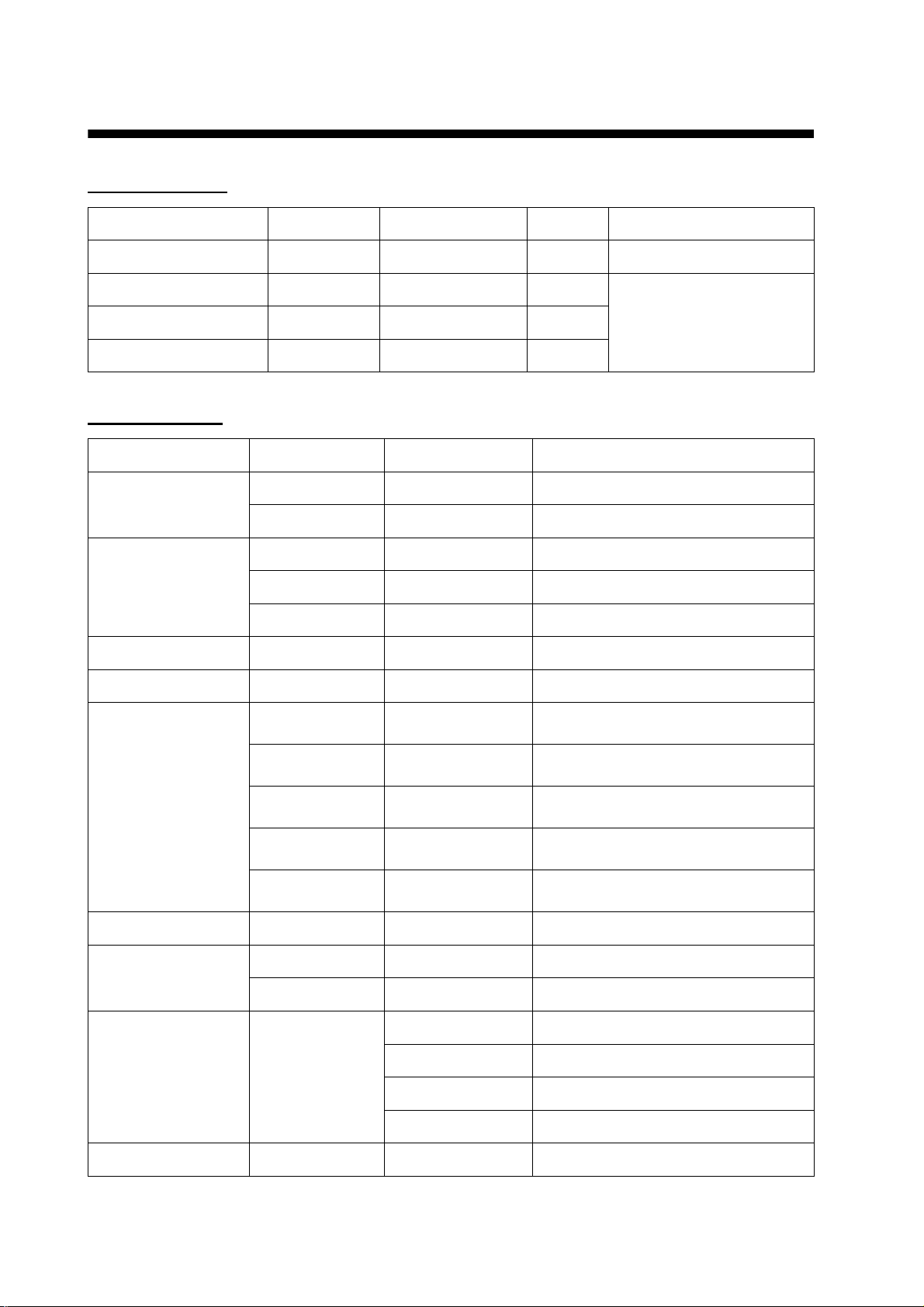
EQUIPMENT LIST
Standard supply
Name Type Code No. Qty Remarks
Facsimile Receiver FAX-408 — 1
Installation Materials CP08-02101 000-163-087 1 set See the Packing Lists at
Accessories FP08-01000 000-163-088 1 set
Spare Parts SP08-02301 000-163-082 1 set
Optional supply
Name Type Code No. Remarks
Preamp Unit FAX-5 000-075-016 w/15 m cable
FAX-5 000-075-049 w/1 m cable
Whip Antenna 04S4176 000-153-122 2.6 m, for use with FAX-5
the end of this manual.
FAW-6R2 000-572-108 6 m
FAW-6R2A 000-107-921 6 m, w/mounting bracket
Hose Clamp OP08-11 005-946-960 For mounting preamp unit
Matching Box ARD-1 005-502-230
Antenna Cable
Extension Kit
Coaxial Plug FM-MP-7 000-108-859
Adapter MP-M3A 000-108-860
Rectifier PR-62 000-013-484 100 VAC
OP04-2 *10M* 000-041-174 10 m, 3D-2V, w/MP3 connector at
both ends
OP04-2 *20M* 000-041-175 20 m, 3D-2V, w/MP3 connector at
both ends
OP04-2 *30M* 000-041-176 30 m, 3D-2V, w/MP3 connector at
both ends
OP04-2 *40M* 000-041-177 40 m, 3D-2V, w/MP3 connector at
both ends
OP04-2 *50M* 000-041-178 50 m, 3D-2V, w/MP3 connector at
both ends
MP-M5A 000-108-861
Connector (M) FMA-1
000-013-485 110 VAC
000-013-486 220 VAC
000-013-487 230 VAC
000-152-964-00
vii
Page 10
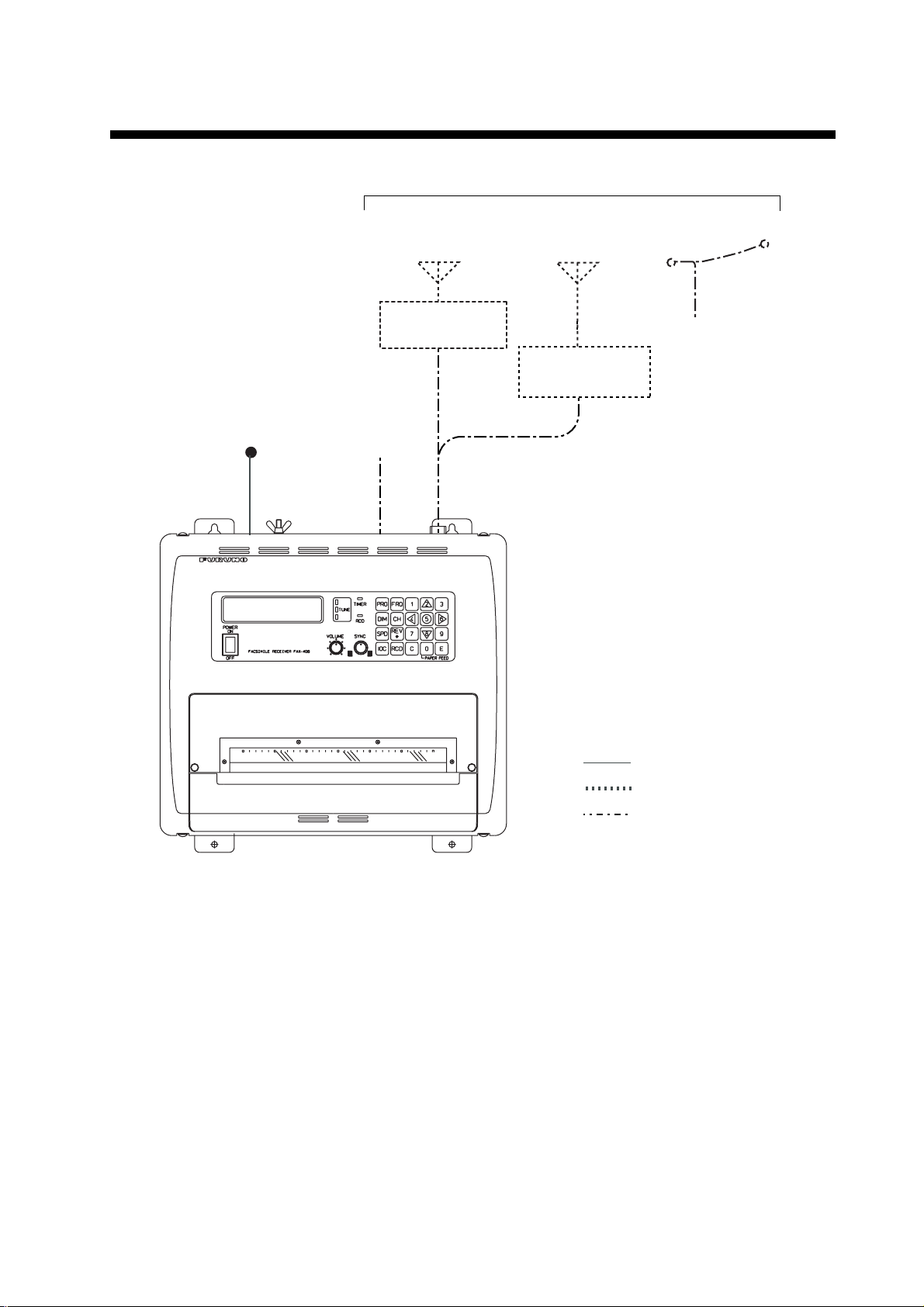
SYSTEM CONFIGURATION
A
Choose one
12-24 VDC
External
Receiver
WHIP ANTENNA
(2.6 m)
PREAMP UNIT
FAX-5
WHIP ANTENNA
(6 m)
OR
MATCHING BOX
ARD-1
FACSIMILE RECEIVER
FAX-408
WIRE ANTENN
: Standard supply
: Optional suppply
: Local supply
viii
Page 11
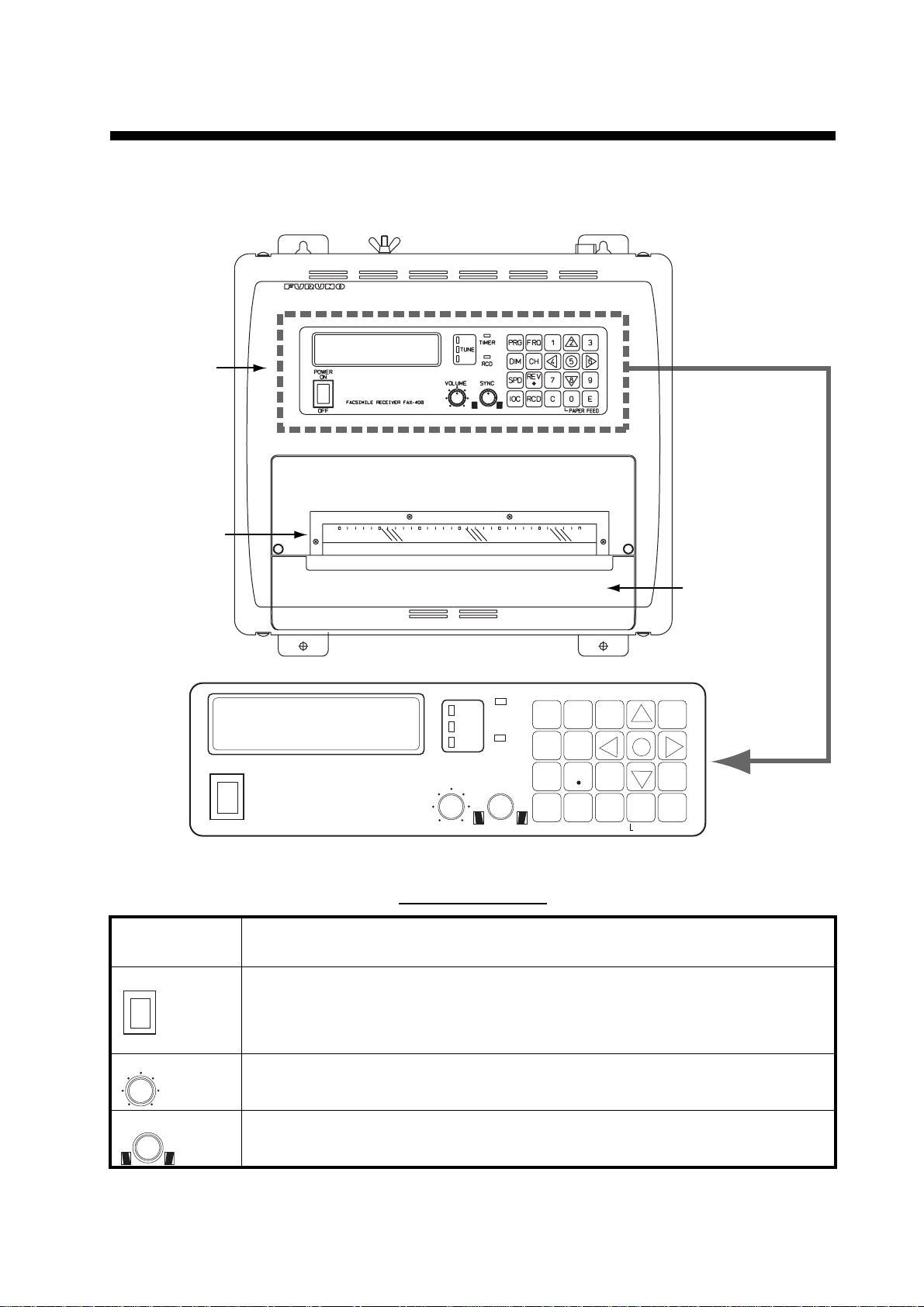
1. OPERATION
C
OFF
1.1 Control Description
ontrol panel
Paper cutter
Paper compartment
cover
TIMER
TUNE
POWER
ON
FACSIMILE RECEIVER FAX-408
OFF
VOLUME SYNC
PRG
FRQ
1
DIM CH
RCD
SPD
IOC RCD C 0 E
REV
456
7
3
2
89
PAPER FEED
Con tr o l d e s c r ip t i on
Control,
Description
indicator
POWER
ON
Turns power on and off.
VOLUME
Adjusts volume of Rx signal and key beep.
SYNC
Fine tunes the phasing signal.
1
Page 12
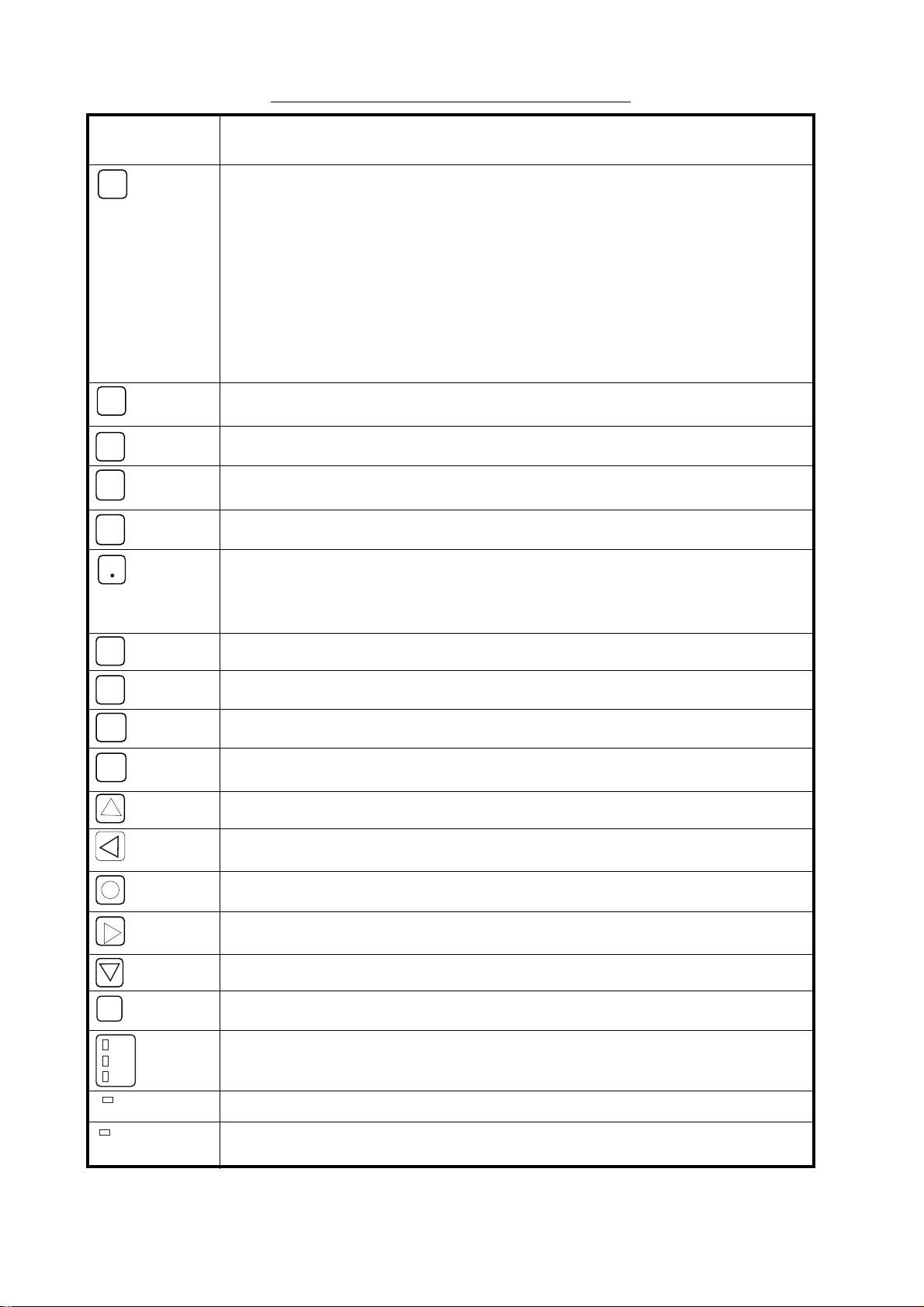
1. OPERATION
G
V
D
TIMER
RCD
Control description (con’t from previous page)
Control,
indicator
PR
FRQ
DIM
CH
SPD
RE
Description
• Enables a setting mode (in combination with numeric key). Press the key followed by appropriate numeric key to choose setting mode.
1- Chooses internal or external receiver.
2- Sets timer reception functions.
3- Sets sleep timer.
4- Adds or edit cha nnels.
5- Sets date and time.
6- Sets ISB shift.
7- Adjusts LCD contrast.
9- Clears RAM.
• Returns to top page in setting mode.
• Changes from channel mode to frequency mode.
• Sets frequen cy in frequency mode.
Adjust LCD brilliance and LED brightness, in five levels.
• Changes from frequency mode to channel mode.
• Sets channel in channel mode.
Chooses recording speed.
• Reverses recording format (from bl ack on white to white on black and vice
versa).
• Inserts decimal point when entering frequency, asterisk when entering channel.
• Chooses + or -.
IOC
RC
E
C
2
4
5
6
8
0
TUNE
Chooses IOC (Index of Cooperation).
Starts and stops recording in manual recording.
Confirms setting.
• Clears da ta in setting mode.
• Switches from setting mode to standby mode.
Raises channel in channel mode, or raises frequency in frequency mode.
Manual phasing (leftward) in recording. Eac h press sh ifts the recordin g leftward
by about 5 mm.
Displays date and time.
Manual phasing (rightward) in recording. Each press shifts the recording right-
ward by about 5 mm.
Lowers channel in channel mode, or lowers frequency in frequency mode.
Feeds paper.
The top, middle or bottom LED lights when the receive frequency is higher, the
same or lower than programmed frequency, respectively.
Lights when the timer m ode or sleep mode is active.
• Flashes when receiving start signal.
• Lights when recording i s in progress.
2
Page 13

1. OPERATION
y
"
d
1.2 Turning the Power On/Off
Press the POWER key to turn the power on or off. When the power is applied, the last-used
channel appears.
1.3 Adjusting LCD Contrast
1. Pres s t he PRG key.
2. Pres s t he 7 key to show the contrast setting screen.
SET CONTRAST
by S/T KEY
3. Press
the LCD.
4. Pres s t he E key .
5. Pres s t he C key to return to the standby display.
S or T key to adjust the contrast, in 10 levels (0-9). The chosen level is indicated on
1.4 Adjusting LCD Brilliance and LED Brightness
Use the DIM key to adjust LCD brilliance and LED brig ht ness, in five levels.
1.5 Channel and Frequency Displays
The channel display may be chosen with the CH key; the frequency display with the FRQ key.
The channel number is displayed in three digits. I n the example below the channel number is 000.
CH No. Call Sign Frequency CH No. Call Sign Frequency
C" denotes channel
isplay mode.
C000 JMH 3622.5
S120 I576
000 JMH F 3622.5
S120 I576
Speed IOC Speed IOC
Channel display Frequency display
"F" denotes frequenc
display mode.
1.5.1 Channel setting
In the channel display mode, press S or T key to choose channel number. A channel may also
be selected manually by pressing the CH key when in the channel disp lay mode and then e ntering
channel number with the numeric keys. An asterisk (*) may be entered (with REV/z key) at the 3rd
digit location to receive the most sensitive frequency of a channel group automatically.
3
Page 14
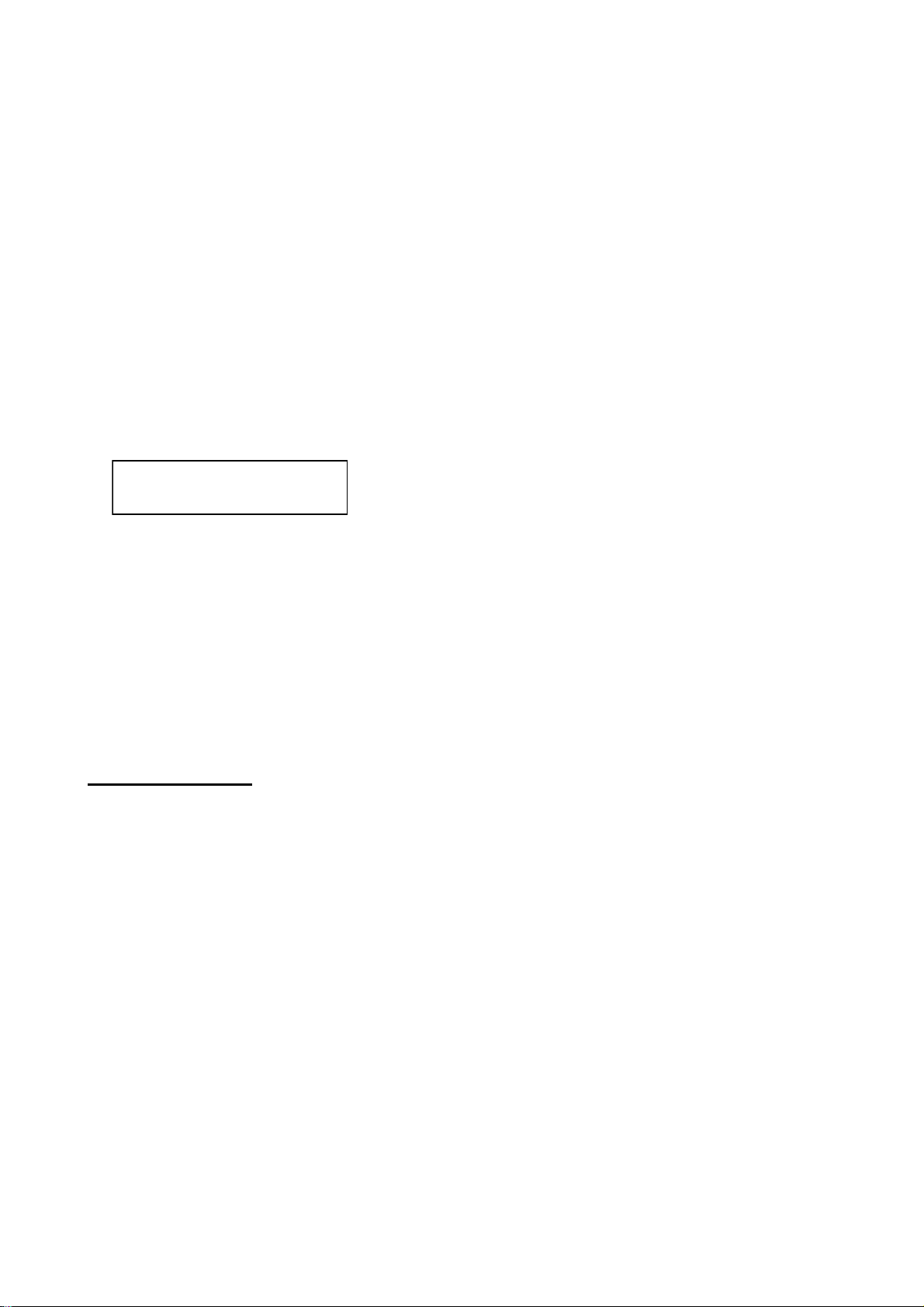
1. OPERATION
tic
1.5.2 Selection of desired frequency, fine adjustment of frequency
Frequency may also b e entered manual ly by pressing t he FRQ key, and th en ente r ing fr equ en cy
z
by usi ng th e nume ric keys an d the REV/
key (for entering decimal point). The available frequency
range is 2000.0 - 249 99. 9 kHz.
In the frequency di splay mode, use the S or T key to fine tune a frequency when in the frequency
display mode, in resolution of 0.1 kHz. When properly tuned, the center TUNE LED (green) lights.
If the upper TUNE LED (red) is lit, use the S key, and if the lower TUN E LED (red) is lit, use th e
T key.
1.6 Automatic Receiving
Once you choose the facsimile station from which to receive, the system goes into standby to
await the start signal fr om the facsimil e station. Recording sta rts when the start si gnal is r eceived.
1. Pres s th e CH key to show the channel display.
C00* JMH 3622.5
S120 I576
* Asterisk indicates automa
frequency selection.
2. Pres s th e S or T key to choose channel desired.
Note: Alt ernatively, you may enter the freq uency of th e broadcast i ng station by pressing th e
FRQ key and entering frequency with the nu meri c ke ys and t he REV/
z
key (for decimal poin t) .
When the start signal is received, the message "AUTO START SEARCHING FRAME" appears
and the R CD LED (orange) flashes . Speed and IOC are automat i c ally adj us ted when rec ording
starts. The RCD LED lights during recording.
Note: The TUNE LED goes off when the RX level goes below a certain level or the equipment is
not receiving. Even if the TUNE LED goes off, the equipment records the fax signal as long as the
S/N ratio is suitable. Therefore, this is not a sign of TUNE LED trouble or equipment malfunction.
Stopping recording
Recording stops auto mat ical l y wh en the stop signal i s r e ceive d. Y ou ma y a l so sto p the r e cord i ng
manually by pressing th e RCD key. The RCD LED goes off when recording is stopped.
4
Page 15
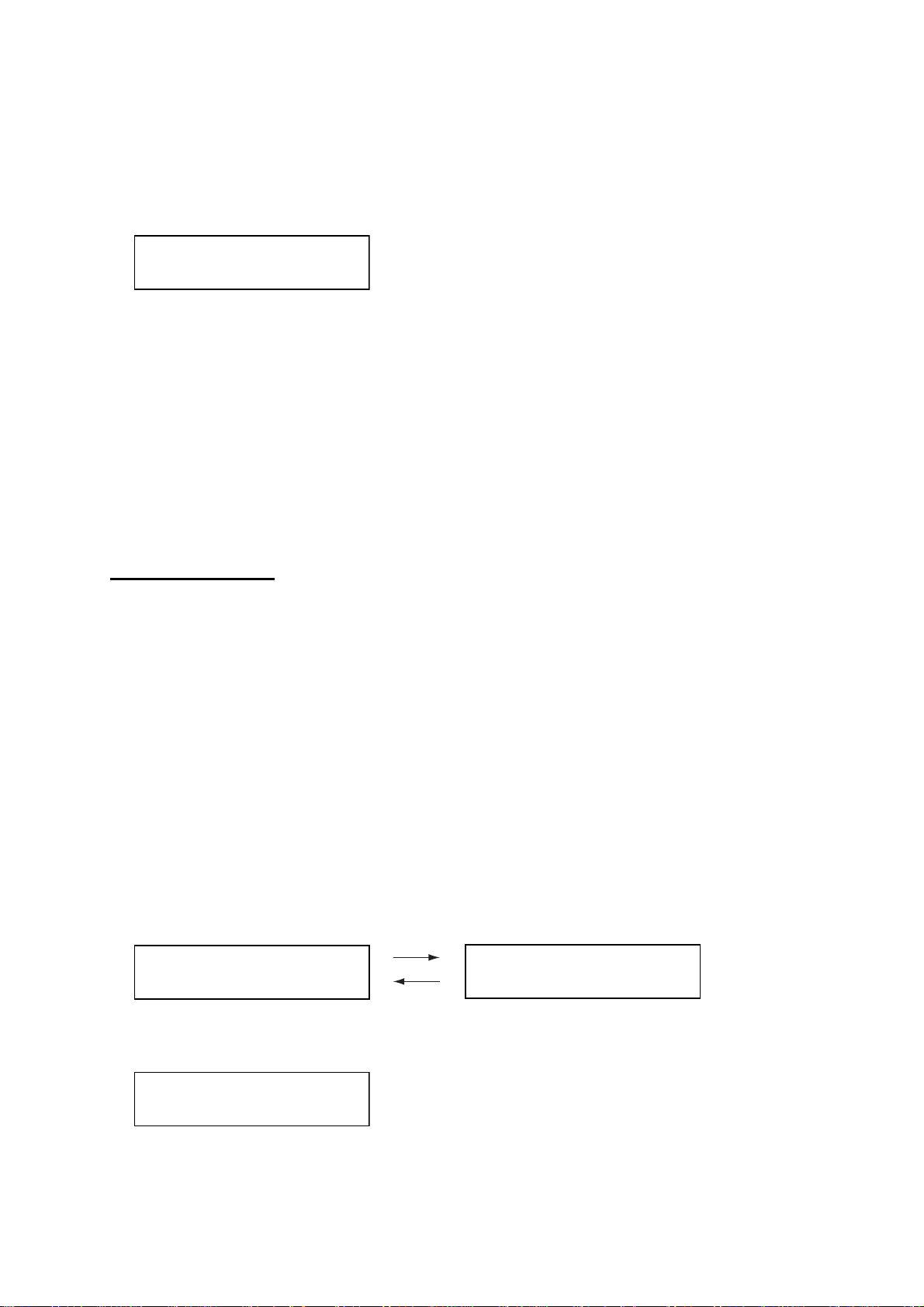
1. OPERATION
1.7 Manual Receiving
This section shows you to manuall y receive a facs imile br oadcast. For example , you may want to
receive a facsimile b roadcast a lready in pr ogress or receive fro m a facsimil e station t hat does not
use start and sto p si gnals.
1. Pres s t he CH key to show the channel display.
C000 JMH 3622.5
S120 I576
2. Pres s t he
Note: Alt ernatively, you may enter the fre quency of th e broadca sting station by pressing th e
FRQ key and entering frequency wi th the nu meri c ke ys and t he REV/z key (for decimal poin t) .
3. Pres s t he RCD key to start receiving.
MANUAL START SEARCHING FRAME appears on the display and the RCD LED (orange)
flashes.
4. If recording does not start a fter a while, pre ss the RCD key again. The RCD LED stops flashing
and lights when recor ding starts.
5. If necessary, use the SPD key and IOC keys to choose rotation speed and IOC, respectively,
referring to paragrap h 1. 9.1.
S or T key to choose channel desired.
Stopping recording
Recording stops automatica lly when the stop signal is r eceived. To stop recording manuall y, press
the RCD key. The RCD LED goes off when recording is stopped.
1.8 Timer Receiving
Most facsimile s tations transmi t facsimile images in accor dance with a sch edule issued by r elative
meteoro logical observator y . (Y ou can find fa c si m ile s c hedules in th e publicati on “Meteorological
Facsimile Broadcasts,” available through meteorological observatory bodies.) If you wish to
receive a certain facsimile broadcast on a regular basis, therefore, the timer mode will virtually
allow you “hands-off” automatic operation. 16 timer programs may be set.
1.8.1 Registering timer programs
1. Pres s t he PRG key to display the setting mode.
[PRG] key
C000 JMH 3622.5
S120 I576
[C] key
Standby display
2. Pres s th e 2 key to show the timer reception setting mode.
TIMER RCV : 1-OFF
2-ON 3-RCL 4-STR
SET PRG. No. 1-9
ESC PUSH C KEY
Setting mode
5
Page 16
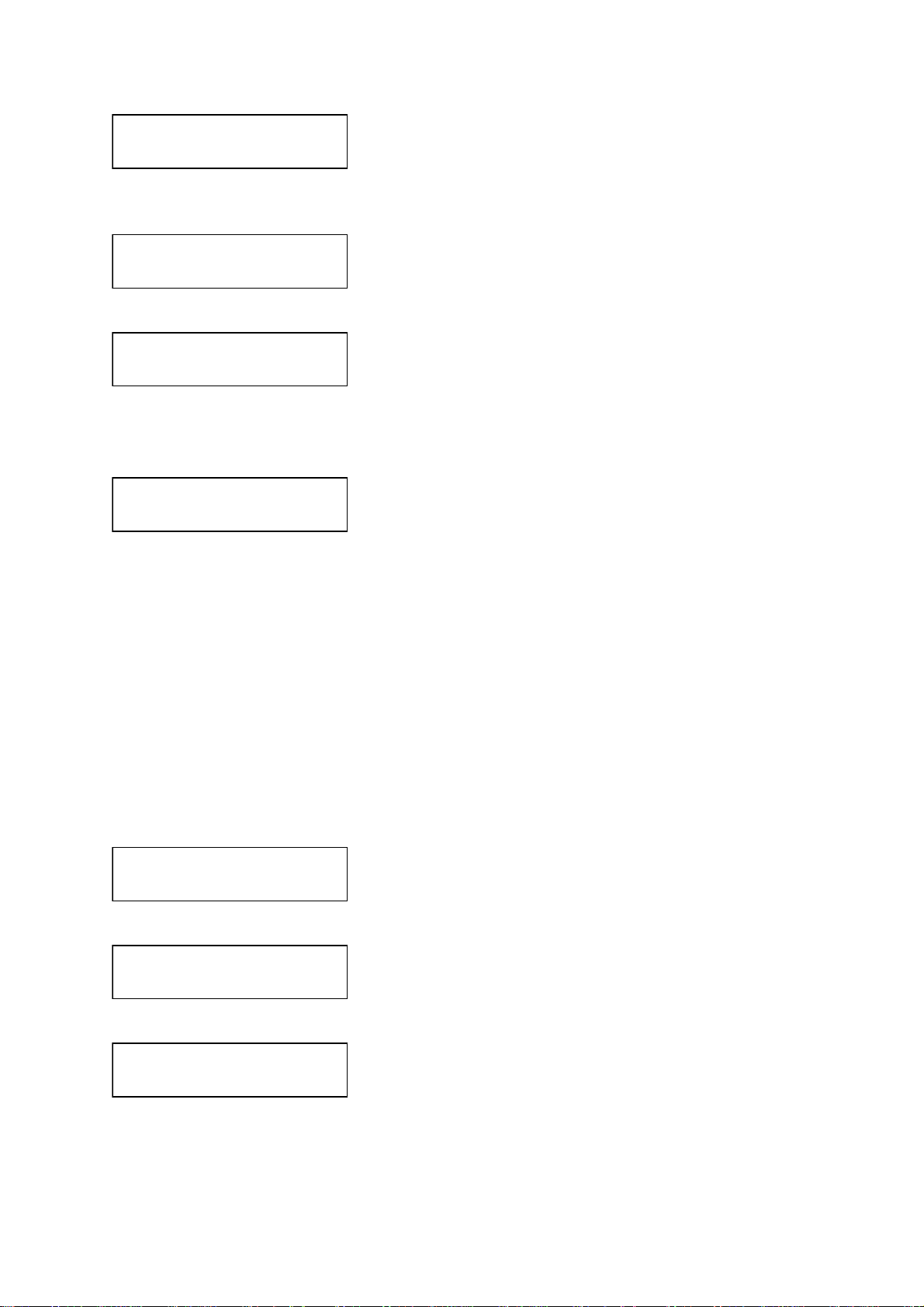
1. OPERATION
3. Pres s th e 4 key to choose STR (Store).
STORE TIMER REG
SET REG No. 0-F
4. Use t he S or T key to choose timer program number and press the E key. For example ,
choose “1” and the display then looks something like the one below.
R1 SET CHANNEL
No. in 3 FIGURES
5. Enter a channel number and press the E key.
R1 C000 SET DAY
of THE WEEK by ST
6. Set the day of the week which to receive the program, using the
S or T key. Choose the
asterisk (*) to get a broadcast daily at the same time.
7. Pres s th e E key .
R1 C000 MON
SET START/STOP
8. Set start and stop times, in 24-hour notation, using the numeric keys. (When registering programs which follow one another consecu t iv ely, the time be tween pro grams shou ld be set at
least one minute apart. For example, you have two programs to register, the first at 12:00-12:30
and the second at 12:30-13:00. In this case, set the time for the second program to 12:3113:00.)
9. Pres s th e E key .
10.Press the C key.
1.8.2 Choosing timer programs for timer reception
Choose timer programs to use in timer reception as follows:
1. Pres s th e PRG key and the 2 key to show the timer reception setting mode.
TIMER RCV : 1-OFF
2-ON 3-RCL 4-STR
2. Pres s th e 2 key to choose ON.
SET REG No. 0-F
PUSH S/T&X& E KEY
3. Use t he S or T key to choose timer program number to activate, and press the X key.
TIMER RCV No.: 4
4
4. Repeat step 3 as necessary to choose other programs.
5. After choosing all programs necessary, press the E key.
The start and stop times of the earliest program are displayed. The TIMER LED (orange) lights
when timer recording is enabled. Note that all keys except the PRG key are locked.
6
Page 17

1. OPERATION
1.8.3 Disabling timer operation when awaiting reception
Timer programs may be deleted from the timer reception schedule as follows.
1. Pres s t he PRG key, and the message shown below appears.
TIMER RCV : OFF?
PUSH E KEY
2. Pres s t he E key .
1.8.4 Unlocking the keyboard during timer reception
All keys except the PRG key are l o cked dur ing re cordin g to pre vent acc ide ntal ad justme nt of the
equipment. If you need to operate the keyboard when timer reception is active, do the following:
1. Pres s t he PRG key, and the following screen appears.
KEY LOCK : OFF?
PUSH E KEY
2. Pres s t he E key to unlock the keyboard.
1.8.5 Confirming timer programs
Do the following to confirm timer programs that you have entered.
1. Pres s t he PRG key and the 2 key to show the timer reception setting mode.
2. Pres s t he 3 key to choose RCL (Recall).
RECALL TIMER REG
SET REG No. 0-F
3. Use t he S or T key to choose timer program number, and the contents of the timer program
selected are displayed.
4. Pres s t he C key several times to return to the standby display.
7
Page 18

1. OPERATION
1.9 Processing Facsimile Images
Speed, I OC , phasing, synchroniz a tion and im age format may be adjus t ed during rec ording.
1.9.1 Speed and IOC
Choos e t he corr ec t speed an d IOC, otherwise the image will be recei v ed as show n in the illustration below .
Wrong Speed or IOC and Image
Wrong speed: "60" chosen instead of "120"
Two images are displayed.
Wrong speed: "120" chosen instead of "60"
Overlapped image appears.
Wrong IOC
The image will be extended (or foreshortened) when "288" (or 576)
is selected for transmission with the IOC of "576 (or 288)."
Speed
Speed is the rot ation sp eed of th e drum (on whi ch the ori gina l image is fitted ) at the fa csimil e trans mitter: 60, 90 or 120 rpm. To choose speed, do the following:
1. Pres s th e SPD key to show the speed display.
SPEED: 120
1-120 2-90 3-60
2. Pres s th e 1, 2 or 3 key as appropriate to choose correct speed.
8
Page 19

1. OPERATION
(SYNC)
I
skewed leftward
skewed rightward
IOC
IOC i s an acro ny m m eaning I ndex of Cooper at ion, an d it is the li ne densi ty standard assigned by
WMO: IOC 576, high density, IOC 288, low density. To choose IOC, do the following:
1. Pres s t he IO C key to show the IOC display.
IOC: 576
1-576 2-288
2. Pres s t he 1 or 2 key to choose appropriate IOC.
1.9.2 Manual phasing
When the FAX-408 starts re cordin g a b road ca st a lre ady i n pr ogress, or noise prevents detectio n
of the phasing signal, a dead sector (black or white stripe) may appear on the recording. This phenomenon is due to phase mismatching. When this occurs, adjust recording position as shown
below.
Dead sector (can be white)
To adj ust ph asi n g, use th e
W or X key. Press W to shift leftward; X to shif t rightwa rd. Each pre ss
shifts the recording leftward (rightward) by about 5.0 mm.
1.9.3 Synchronization
If the dead s ector is plotted at an angle ev en when the phas e is pro perly selected, adjust the sy nchronization to display the dead sector straig htly, using the SYNC control. Rotate the control counterclockwise if the picture is skewed leftward, or rotate it clockwise if the picture is skewed
rightward.
Rotate
counterclockwise
f picture is
Rotate
clockwise
If picture is
1.9.4 Reverse mode
Most facsimile stations transmit facsimile images with black text on a white background. Some
stations, however, print reversely of that format. If you want to record a facsimile in a format different from how it is being received, do the following:
1. Pres s t he RE V/
REVERSE: OFF
1-OFF 2-ON
z
key to display the screen shown below.
2. Pres s t he 1 key to turn OFF reverse or the 2 key to turn ON reverse.
9
Page 20

1. OPERATION
1.10 Sleep Timer
The sleep timer fe at ur e sl eeps th e set af ter reception has passed. Fa x si g nal wi l l no t b e r ecei ved
when the sleep timer is active.
1.10.1 Activating the sleep timer
1. Pres s th e PRG key.
2. Pres s th e 3 key to show the sleep mode setting mode.
SLEEP MODE : OFF
1-OFF 2-ON
3. Pres s th e 1 key to disable the sleep timer or the 2 key to enable it.
4. If the 1 key was pressed at ste p 3 , p ress the E key to turn off the sl e ep mode. If the 2 key was
pressed, the display shown below appears. Go to step 5.
SLEEP TIME:
SET SLEEP TIME
5. Using the numeric keys, set the a mount of time (with i n 23h59 m) to sle ep the set . To sleep the
set 30 minutes later, for example, enter [0], [0], [3], [0].
6. Pres s th e E key .
The TIMER LED (orange) light s. IN SLEEP!! is displa yed when the sleep fun ction becomes active.
1.10.2 Unlocking the keyboard
All keys except the PRG key ar e locked w hen the sleep timer funct i on is in st andby (b ef ore specified time passes). To unlock the keyboard in this case, do the following:
1. Pres s th e PRG key to show the following menu.
KEY LOCK : OFF?
PUSH E KEY
2. Pres s th e E key to unlock the keyboard and enable all operations.
1.10.3 Disabling the sleep timer
To disable the sleep timer, do the following:
1. Pres s th e PRG key to show the following menu.
SLEEP MODE : OFF
PUSH E KEY
2. Pres s th e E key .
10
Page 21

1.11 Setting the Date and Time
Cursor (flashing)
1. Pres s t he PRG key.
2. Pres s t he 5 key to display the screen shown below.
SET MONTH
by S/T KEY
3. Use t he S or T key to set month, and press the E key.
FEB
SET DATE in 2FIG
4. Use the numeric keys to set date in two digits, and press the E key.
FEB 22 SET DAY
of THE WEEK by ST
5. Use t he S or T key to set day of the week, and press the E key.
FEB 22 WED '
SET YEAR in 2FIG
1. OPERATION
6. Use the numeric keys to set year in two digits, and press the E key.
:
SET TIME in 4FIG
7. Using 24-hour notation, enter time in four digits, and press the E key . The d ate and tim e appe ar
momentarily.
8. Pres s t he C key to return to the standby display.
1.12 Adding Facsimile Channels
The FAX-408 provides a free memory for the user to store newly added channels (164 max.). The
procedure below shows ho w to a dd facsimile c hannels, us in g CH711 as an example.
1. Pres s t he PRG key followed by the 4 key.
CHANNEL PROGRAM
SET CH in 3 FIGS
2. Enter channel number w it h the numeric keys, and press th e E key. For exam ple, enter 711.
C711 SET CALL SIGN by ST
WX KEY
3. Press any arrow key to go the call sign entry screen.
CALL SIGN: JMH
PUSH E KEY
11
Page 22

1. OPERATION
4. Enter call sign (3 ch ara cte rs), using the arrow keys, a nd p ress the E key. (Use the W or X key
to choose location (with the cursor); use the S or T key to change character.) For example,
enter JMH, and the display should look something like the one below.
C711 JMH 0.0
SET FREQUENCY
z
5. Enter frequency, using the numeric keys and the REV/
key (for decimal point), and press the
E key.
SET SPEED 120-60
1-120 2-90 3-60
6. Pres s th e 1, 2 or 3 key as appropriate to choose speed, and press the E key.
SET IOC 576/288
1-576 2-288
7. Pres s th e 1 or 2 key as appropriate to choose IOC, and press the E key.
SET REVERSE
1-OFF 2-ON
8. Pres s th e 1 key to print facsimile in the format it is received, or the 2 key for format reversal.
9. Press the E key. The data for the channel is momentarily displayed and then the setting mode
display a ppears.
10.Press the C key to return to the standby display.
Existing channels may be edited similarly. Choose existing channel at step 2 and follow the
remaining steps.
12
Page 23

1. OPERATION
1.13 ISB Function
The frequency of cer tain SSB multi plex broa dcasts (fa x and tel etype) rando mly shift s 1-2 kHz. To
receive these broadcasts steadily, enable the ISB* function to track frequency.
* ISB is a single sideband mode which is used with some SSB transmissions. Normally each sideband carries identical info rmation, but ISB modulates two different input signals - one on the upper
sideband, the othe r on the lowe r s ideband.
1.13.1 Enabling, disabling ISB function
1. Pres s t he PRG key followed by the 6 key.
ISB +0.0kHz : OFF
1-OFF 2-ON 3-QTY
2. Pres s t he 1 or 2 key to disable or enable the ISB shift function, respectively.
3. Pres s t he E key .
4. Pres s t he C key.
When the ISB function is enabled, the ISB shift width set in the procedure below is applied to the
frequency shown on the frequency displa y. Further, the frequency shift i s applied to ALL channels.
1.13.2 Set ISB shift width
Set the ISB shift width (from nominal frequency) to use as follows:
1. Pres s t he PRG key followed by the 6 key.
2. Pres s t he 3 key to choose QTY.
SET ISB in 2FIGS
+/- by
3. Pres s t he RE V/
4. Enter ISB shift width in two digits, using the numeric keys.
5. Pres s t he E key .
6. Pres s t he C key to return to the standby display.
KEY
z
key to display the + or – sign as appropriate.
13
Page 24

1. OPERATION
1.14 Operation with an External Receiver
When the rec eive signal is particul arly weak or the int ernal receiver is produ ci ng only blurred
recordings, you may wish to receive facsimile broadcasts with an external receiver.
1.14.1 Enabling, disabling external receiver use
1. Pres s th e PRG key followed by the 1 key.
AF IN : INT
1-INT 2-EXT
2. Pres s th e 1 key to use th e internal re ce iv er, or press th e 2 key to use an external receiver.
3. Pres s th e E key .
1.14.2 Operation
Beat adjustment
When using an external receiver whose beat frequency is adjustable within a range of ±2 kHz or
more by means of a beat knob, set the frequency dial so the deflection of the receiver’s S-meter
is maximum, and adjust the beat knob so that the center LED of the tuning indicator of this unit is
lit. When a signal from a stat ion with ISB communicatio n (U.S. Naval Station Guam, Pearl Harb or,
San Francisco, etc.) is received, sometimes an adjustment of the frequency is necessary, with a
variable condenser, beca use the frequency may shift fr om the nominal frequency of the station by
±2 kHz.
Bandwidth
Increase bandwidth when noise is few, and lower bandwidth by about 1 kHz when noise is great.
Recording
Set up for recording referring to paragraph 1.6 (automatic) or paragraph 1.7 (manual). For reverse
reception, set the mode on the external receiver to BFO (Beat Frequency Oscillator), or switch
between LSB (Lower Sideband) and USB (Upper Sideband).
14
Page 25

2. MAINTENANCE
WARNING
Do not open the equipment except to
replace paper.
Only qualified personnel should work
inside the equipment.
Do not apply paint, anti-corrosive sealant
or contact spray to coating or plastic
parts of the equipment.
Those items contain organic solvents that
can damage coating and plastic parts,
especially plastic connectors.
NOTICE
2.1 Cleaning
Dust and dirt may be removed from the main unit with a soft cloth . For stubborn dirt, wate r diluted
mild detergent may be used. DO NOT use chemical-based cleane rs to clean the cabinet or control
panel, as they can remove paint and markings.
Random lines or dots appear on the recording when the thermal head is dirty. Clean t he thermal
head as shown in the procedure below, using the head cleaning sheet (#2000, supplied) and
paper sensor jig, an ordinary white piece of paper cut and folded to the dimensi ons shown below.
25
Mountain fold*
Mountain fold*
*Mountain fold
25
1. Turn off the power.
2. Unfasten two screws from the top of the unit and then remove paper compartment cover and
paper cutter.
3. Push the paper release lever downward and detach roll paper.
4. With the longer end of the p aper sensor jig u p, set it to t he paper feed slot as shown i n the illus-
tration on the next page. Confirm that the paper sensor jig is touching the paper stopper.
5. With the shiny side of the head cleani ng sheet u p, insert it above the p aper sensor jig and con-
tinue inserting it until it co mes out. Straighten the sheet if necessary.
6. Set the paper release lever upward.
5
15
Dimensions in mm
15
Page 26

2. MAINTENANCE
r
7. Turn on the p ower.
8. Pres s th e 0 key until the sheet feeds out 5-15 cm.
9. Set the paper release lever downward and remove the head cleaning sheet and paper sensor
jig.
10.Re-set the roll paper, paper com partment c ov er and paper c ut t er.
Paper release leve
!
Paper sensor jig
Note: Do not use the head cleaning sheet more than once per cleaning session and do not use a
sheet whose grade is co ars er than #20 00. A coarser grade w ill damage the therma l head.
Paper stopper
If the rec ording is still dirty
Turn off the power. Moisten a cotton swab with ethyl alcohol and insert between the thermal head
and rubber roller, until about 4 mm of the swab is inserted. Move the swab to clean. USE ONLY
ethyl alcohol to clean.
Use only a slight amount of ethyl alcohol. Excessive amount may dissolve corrosive components
in printing chaf f, which can damage the the rmal head. Fur ther, be sure the alcohol has dri ed completely be f ore turning o n t he power.
2.2 Replacement of Recording Paper
Use only the recording paper specified by FURUNO. Use of other recording paper may degrade
perform ance, damage the thermal hea d and prevent detect ion of "pape r out".
When the paper is nearly out, the message PAPER OUT!! appears on the display and recording
is automatically stopped. When about 3 m of paper remains, a red line of 2-3 mm in width begins
to appear on the paper. When this happens, replace the paper as shown in the procedure on the
next pa ge.
Part name Type Code No.
Recording paper TP-0820B 000-157-755-10
16
Page 27

1. Ope n the paper cu tter by loos ening its two
(1)
screws. Detach it together with the paper
compartment cover. Put the paper feed lever
in the downward position. See Figure 1.
Figure 1
2. While pushing the paper gu ide (2) in the
direction indicated, remove the remaining roll
paper. See Figure 2 .
3. Pass th e recording paper between the
paper-en d detector le ve r and rubber roller.
Hold the edge of the paper which is above
the roller and pull upw ard. See F igure 3.
(2)
Paper guide
Figure 2
Figure 3
17
Page 28

2. MAINTENANCE
Figure 6
(3)
4. Pull the paper feed lever upward. Draw out the
paper so that it will be a little past the front of the
unit. See Figure 4.
5. Attach the p aper compartment cover . See Figure
5.
Figure 4
6. Attach the paper cu tter and tight en its two
screws. T he recordin g paper should be protruding pas t the paper cutter. See Figur e 6.
Note: T he thermal head is we ak against
humidity and moisture. For this reason do not
allow wa te r or m oisture near the recording
paper, to prevent paper jam due to wet recording
paper.
Figure 5
18
Page 29

2. MAINTENANCE
2.3 Replacement of Fuse
A fuse at th e rear of the ma in unit prot ec t s the equipment from overc urrent and equipm ent fault.
If the power cannot be turned on, the fuse may have blown.
WARNING
Use the proper fuse.
Use of a wrong fuse can result in damage
to the equipment or cause fire.
Parts name Type Code No.
Fuse FGBO 12 5V 7A PBF 000-155-831-10
2.4 Backup Battery
The manganese lithium battery inside the main unit is used to keep the clock running, and its life
is about five years. When the battery voltage is low the time is “slow.” Have a qualified technician
replace the battery when this occurs.
Parts name Type Code No.
Battery U130002 (CR-2032) 000-159-813
2.5 Clearing the RAM
The RAM stores frequency data of fax transmitting stations throughout the world. If part of the
RAM was deleted in e rror, th e data fo r fax tr ansmittin g stat ions can be retriev ed fro m the ROM. In
this case it is necessary to clear the RAM. Be sure that it is all right to clear the RAM as all data
(frequency, etc.) stored there will be deleted.
1. Pres s t he PRG key followed by the 9 key.
RAM CLEAR ! !
PUSH E KEY
2. Pres s t he E key to clear the RAM.
3. Pres s t he C key to return to the standby display.
Note: Do not confuse RAM erro r with keyboard lockup. The keyboard may loc k if some abnor mal
operation is detected. If this oc c urs, turn the power off an d on again .
19
Page 30

2. MAINTENANCE
This pag e int entionall y le ft blank.
20
Page 31

3. INSTALLATION
3.1 Main Unit
The main unit may be mounted on a tabletop or a bulkhead, using 5×25 self-tapping screws (supplied).
When choosing a mounting location, consider the following points:
• It is essential that the mounting surface is fl at, otherwise blurred record ings may result, a s in the
example below . If it is n ecessary to level th e unit, insert fla t washer ( supplied) b etween unit and
mount ing surface a t ap propriate location(s ).
Self-tapping screw
Flat washer
• Locate th e unit out of dire c t su nlight becaus e of heat that can build up inside the cabinet .
• For bulk head moun ting, be sure the mount ing locati on is s tr ong enough to support th e unit
under the vibration normally encountered on board the vessel.
• Choos e a location wh ere vibration and shoc k are minim al.
• Choos e a location wh ere the cont rol panel can be easily operated.
• L eave sufficient space around the unit for servicing and maintenance. Refer to the outline
drawing for recommended maintenance space.
• L ocate the unit away from areas subject to water splash and rain.
• A magnetic compass will be disturbed if the unit is placed too close to it. Separate the unit from
a magnet ic c om pass by the dis ta nc e noted on page iii to prevent interfe rence to the c ompass.
Blurred recording
21
Page 32

3. INSTALLATION
3.2 Antenna
The performance of the facsi mile receiver is directl y related to the ante nna installati on. In general,
the antenna should be installed as high as possible on the vessel, free from the influence of nearby
antennas, rigging and masts. Be sure to locate the antenna well away from TX antennas and noise
generating equipment. Pay particular attention to the antennas of MF and HF radio equipment they ca n damage the facs imile re ceiv er thro ugh induc tion . (For bet ter pr otect ion agai nst in ductio n,
use the pr eamp unit .)
The FAX-408 can use the following antennas:
• Preamp unit FAX-5 (option al s upply) + 2.6 m w hip antenna (option al s upply)
• Whip antenna (6 m, option al supply)
• Wire ant enna (local supply)
3.2.1 General an ten n a con n ect io n
Connect the antenna to the facsimile receiver as shown below.
Wire Antenna
2.6 m Whip Antenna
Preamp Unit
Coaxial Cable
Facsimile
Receiver
Preamp Used Preamp Not Used
6 m Whip
Antenna
Matching Box
ANT ANT
Facsimile
Receiver
OR
22
Page 33

3. INSTALLATION
3.2.2 Whip or wire antenn a
• Either a long wire or whip antenna may be used. A wire antenna should be 10 meters or longer
including the vertical section. A whip antenna should be 6 meters long. Generally a whip
antenn a i s sui t ab le f or re ce pti o n ov er 6 MHz an d wi re ant enna is s uit a bl e f or re cep ti o n unde r 6
MHz.
• Th e antenna can be shared with other receivers; use an antenna switch.
• If, when using a wire antenna, sensitivity is low, install the preamp unit (option).
3.2.3 Installation of optional preamp unit (FAX-5)
Small boats may not afford the space to install a long wire
antenna. In this case it is recommended to install the preamp
unit with 2. 6 m eter whip antenna. Th e preamp un it ca n be
installed two ways:
• Th e base of the preamp unit is designed to accept a
thread ed ext en si on of one- i nch diame te r. The pitch of th e
thread should be 14 threads per inch. The mast itself
should be no longer t han 1.5 me t ers t o pre v ent flexing in
heavy winds.
• A ttach the preamp unit to a mounting post with stainless
steel hose clamps (option).
Mounting
1. Fix the preamp unit to the mounting location.
2. Screw the whip antenna onto the preamp unit.
3. If the mast is metallic, run a ground wire (local supply)
between the mast and the ground terminal on the preamp
unit.
4. Waterproof the junction and other exposed metallic parts
with silicone sealant.
5. Connect its coaxial cable directly to the antenna con-
nector on the FAX-408. Note that an extension cable kit
(opti on) is avai lab le, in leng ths of 10, 20 , 30, 40 and 50 m.
50
Inch Pipe
Spring
Washer
Hose
Clamp
(option)
HOSE CLAMP (option) ON POST
Screw
WIRE ANTENNA
Thread
(14 threads/inch)
INCH PIPE
2.6 m Whip
Antenna
Post
Ground
Spot
Antenna Wire
Wire Antenna
Fixture
Preamp Unit
Note 1: A wire antenna several meters in length can be connected instead of the whip antenna.
In this case, install the wire ante nna fixture (suppli ed with preamp unit) between the ante nna wire
and the preamp unit as illustrated above.
Note 2: The pream p unit i s powered by the f ac s imile receiver. To pow er the preamp un it, tur n on
the Switch S1 on the RCV board in the main unit. See page 24 for the location of the DIP switch.
23
Page 34

3. INSTALLATION
K
3.3 Wiring
See the diagram on p age S-1 for detailed wiring information.
3.3.1 Power, gr o un d
Battery
Connect black wire to “-” (negative) and red wire to “+” (positive).
+: RED
-: BLAC
Ground
Run the ground wire (supplied) between the GND terminal at the rear of the main unit and ship’s
superstructure. Do not share ground with other equipment.
3.3.2 External equipment
External equipment, such as a r eceiver, ar e connecte d to the te rminal a t the rear o f the main unit.
How to connect wiring to terminal
Terminal at rear
of main unit.
Insert thin-bladed
screwdriver.
Spring-loaded button
Insert wire while pressing
and holding down
button with
screwdriver.
Wire
Hole for wire
24
Remove vinyl sheath
by 10 mm.
Page 35

3. INSTALLATION
.
sides of hole.
e.
External receiver connection
An external receive r may be used in place of the internal receiver. In t his case, the receiver should
have a local oscillator with very good frequency stability. Connect the external receiver to the EXT
AF IN terminal at the rear of the set . Th is te rm inal operat es against an input of great er than
50 mV. Excessive input is protected with a protective circuit. However, if direct current is used,
input should be passed through a non-polarized capacitor of about 1 µF.
FACSIMILE
RECEIVER
EXT AF IN
EXTERNAL
RECEIVER
1 μF capacitor
(+)
(-)
3.3.3 Whip or wire antenn a
If the pream p unit is not u se d, a m atching box is required. Connect a fe eder line be t w een the
antenna and matching box. Attach a connector to the coaxial cable and connect it between the
receive r and the antenna. Use c oaxial cable RG-10/U Y or
RG-12/UY.
How to attach M-connector
1. Remove sheath by 30 mm.
2. Mak e th e length of th e c onductor 23 m m . Ex pose braided shie ld by 5 m m .
3. Inse rt co upling ring ont o cable.
4. Insert plug assembly onto cable.
5. Solder braided shield and plug assy. through hole in plug assy.
6. Tighten coupling rin g t o plug assy.
Sheath
Braided
shield
5 mm
30 mm
2 mm
Insulator
Conductor
Plug assy.
Coupling ring
Contact sleeve
Solder her
Cut conductor here
Solder both
25
Page 36

3. INSTALLATION
3.3.4 Settin g of SW S1 on RCV boar d (when pream p unit is used)
If the preamp unit is installed, turn on SW S1 on the RCV board in the facsimile receiver to power
the preamp unit.
1. Unfasten two screws marked with arrows in the figure below to detach the paper cutter and the
paper compartment cover. Unfasten four screws to remove the main unit cover.
Main unit cover
Unfasten four screws:
two in front, two at rear
2. Unfasten four screws marked with arrows and pull the LCD assy. forward. Use a plastic-bladed
screwdriv er to change positio n of S1 to ON. Reassembl e th e unit.
S1
OFF
ON
LCD Assy.
26
Page 37

3. INSTALLATION
3.4 Changing Display Language
Display language is av ailable in English, Dutc h, Finnish, N orwegian, Swedis h, D anish, Portu guese, It alian, German, Spanish and French, and t he default language is E nglish.
To change the display language, do the following:
1. Turn on the power while pressing and holding down the PRG key.
TEST MODE (HR3)
ESC POWER OFF
2. Pres s t he 8 key to show the following display .
LANG: English
PUSH S/T &E KEY
3. Use t he S or T key to choose language desired.
4. Pres s t he E key .
5. Turn off the power and turn it on again .
27
Page 38

3. INSTALLATION
This pag e int entionall y le ft blank.
28
Page 39

FACSIMILE STATION TABLES
JMH
JFC
JJC
HLL
BAF
3SD
BDF
BMF
ZKLF
VMC
HSW
5YE
PWZ
NMF
CFH
AOK
DDK
ZSJ
SVJ
ATP
Šû OXT
VFF
NM C
KVM
NOJ
VMW
NMG
CKN
IM B
RBV
RBX
9â
VU
GYA
RBW
OXT
RCC
VFA
CBV
LOR
V
CO
This section shows the location and frequency data of all the existing frequencies of facsimile
transmitting statio ns p r ogrammed into this u nit’ s RO M. This da ta is f or refe r ence purp ose s. Dat a
is subject to change without notice.
Area map of sxisting stations
Šû
Šû
Šû
29
Page 40

FACSIMILE STATION TABLES
STATIONCHANNEL NO. CALL SIGN STATION CALL SIGNCHANNEL NO.
070 BMF TAIPAI 4616.0
[kHz] [kHz]
FREQUENCY FREQUENCY
FACSIMILE STATION TABLE
080 ZKLF AUCKLAND 3247.4
090 VMC CHARLEVILLE 2628.0
30
000 JMH JAPAN 3622.5 050 3SD BEIJING 8461.9
001 JMH JAPAN 7795.0 051 3SD BEIJING 12831.9
002 JMH JAPAN 13988.5 052 3SD BEIJING 16903.9
010 JJC MALAYSIA 8467.5 060 BDF SHANGHAI 3241.0
011 JJC MALAYSIA 12745.5 061 BDF SHANGHAI 5100.0
012 JJC MALAYSIA 16971.0 062 BDF SHANGHAI 7420.0
013 JJC MALAYSIA 17069.6 063 BDF SHANGHAI 11420.0
014 JJC MALAYSIA 22542.0 064 BDF SHANGHAI 18940.0
015 JJC MALAYSIA 17430.0
020 JFC JAPAN 4274.0 071 BMF TAIPAI 5250.0
021 JFC JAPAN 6414.5 072 BMF TAIPAI 8140.0
022 JFC JAPAN 8658.0 073 BMF TAIPAI 13900.0
023 JFC JAPAN 13074.0 074 BMF TAIPAI 18560.0
024 JFC JAPAN 16907.5
030 HLL SEOUL 5385.0 081 ZKLF AUCKLAND 5807.0
031 HLL SEOUL 5857.5 082 ZKLF AUCKLAND 9459.0
032 HLL SEOUL 7433.5 083 ZKLF AUCKLAND 13550.5
033 HLL SEOUL 9165.0 084 ZKLF AUCKLAND 16340.1
034 HLL SEOUL 13570.0
040 BAF BEIJING 5526.9 091 VMC CHARLEVILLE 5100.0
041 BAF BEIJING 8121.9 092 VMC CHARLEVILLE 11030.0
042 BAF BEIJING 10116.9 093 VMC CHARLEVILLE 13920.0
043 BAF BEIJING 14366.9 094 VMC CHARLEVILLE 20469.0
044 BAF BEIJING 16025.9
045 BAF BEIJING 18236.9
Page 41

FACSIMILE ST ATION TABLES
CALL SIGN STATIONCHANNEL NO. CALL SIGN STATION CHANNEL NO.
191 LOR PUERTO BELGRANO 12672.0
200 PWZ RIO DE JANEIRO 12665.0
[kHz] [kHz]
FREQUENCY FREQUENCY
212 CBV VALPARAISO 17146.4
221 NMG NEW ORLEANS 8503.9
242 CFH HALIFAX 10536.0
100 VMW WILUNA 5755.0 180 6V U DAKAR 4790.5
101 VMW WILUNA 7535.0 181 6V U DAKAR 13667.5
102 VMW WILUNA 10555.0 182 6VU DAKAR 19750.0
103 VMW WILUNA 15615.0
104 VMW WILUNA 18060.0 190 LOR PUERTO BELGRANO 5705.0
110 VLM CASEY 7470.0
120 KVM HONOLULU 9982.5 201 PWZ RIO DE JANEIRO 16978.0
121 KVM HONOLULU 11090.0
122 KVM HONOLULU 16135.0 210 CBV VALPARAISO 4228.0
130 HSW BANGKOK 739 6.8
123 KVM HONOLULU 23331.5 211 CBV VALPARAISO 8677.0
131 HSW BANGKOK 17520.0 220 NMG NEW ORLEANS 4317.9
140 ATP NEW DELHI 7404.9 222 NMG NEW ORLEANS 12789.9
141 ATP NEW DELHI 14842.0 223 NMG NEW ORLEANS 17146.4
150 GYA PERSIAN GULF 3289.5 230 NMF BOSTON 4235.0
151 GYA PERSIAN GULF 6834.0 231 NMF BOSTON 6340.5
152 GYA PERSIAN GULF 14436.0 232 NMF BOSTON 9110.0
153 GYA PERSIAN GULF 18261.0 233 NMF BOSTON 12750.0
160 5YE NAIROBI 9044.9 240 CFH HALIFAX 4271.0
161 5YE NAIROBI 17447.5 241 CFH HALIFAX 6496.4
170 ZSJ CAPE NAVAL 4014.0 243 CFH HALIFAX 13510.0
171 ZSJ CAPE NAVAL 7508.0
172 ZSJ CAPE NAVAL 13538.0
173 ZSJ CAPE NAVAL 18238.0
31
Page 42

FACSIMILE STATION TABLES
STATIONCHANNEL NO. CALL SIGN STATION CHANNEL NO. CALL SIGN
354 ROM TASHKENT2 13947.0
345 RBV TASHKENT 14982.5
342 RBV TASHKENT 5890.0
[kHz] [kHz]
FREQUENCY FREQUENCY
350 RBX TASHKENT2 3280.0
360 RBW MURMANSK 5336.0
370 GYA NORTHWOOD 2618.5
381 DDK HAMBURG 7880.0
391 OXT SKAMLEBAEK 9360.0
32
290 COST GUARD ICE B. 14770.0
300 NOJ KODIAK 2 054.0 361 RBW MUR MANSK 6445.5
301 NOJ KODIAK 4 298.0 362 RBW MUR MANSK 7908.8
302 NOJ KODIAK 8 459.0 363 RBW MUR MANSK 10130.0
303 NOJ KODIAK 12412.5
310 NMC PT.REYES 4346.0 371 GYA NORTHWOOD 4610.0
311 NMC PT.REYES 8682.0 372 GYA NORTHWOOD 8040.0
312 NMC PT.REYES 12786.0 373 GYA NORTHWOOD 11086.5
313 NMC PT.REYES 17151.2
314 NMC PT.REYES 22527.0 380 DDH HAMBURG 3855.0
320 IMB ROMA 4777.5 382 DDK HAMBURG 13882.5
321 IMB ROMA 8146.6
322 IMB ROMA 13597.4 390 OXT SKAMLEBAEK 5850.0
330 SVJ ATHENS 4481.0 392 OXT SKAMLEBAEK 13855.0
270 V FA INUVIK 8457.8
280 XL17 AIRBORNE ICE T. 4616.0 351 RBX TASHKENT2 5285.0
281 XL17 AIRBORNE ICE T. 6915.1 352 RIJ TASHKENT2 8083.0
250 V FF IQALUIT & RESOLUTE 3253.0 340 RBV TASHKENT 3690.0
251 V FF IQALUIT & RESOLUTE 7710.0 341 RPJ TASHKENT 4365.0
260 V CO SYDNEY,NOVA SCOTIA 4416.0 343 RBX TASHKENT 7570.0
261 V CO SYDNEY,NOVA SCOTIA 6915.0 344 RCH TASHKENT 9340.0
282 XL17 AIRBORNE ICE T. 7708.1 353 RCH TASHKENT2 9150.0
331 SVJ ATHENS 8105.0 393 OXT SKAMLEBAEK 17510.0
Page 43

FACSIMILE ST ATION TABLES
[kHz]
FREQ UENCY
CALL SIGN STATION
CHANNEL NO.
[kHz]
FREQUENCY
733 PRIV x5
-
400 RCC MOSCOW 3830.0
401 RCC MOSCOW 5008.0
402 RCC MOSCOW 6987.0
403 RCC MOSCOW 7695.0
CHANNEL NO. CALL SIGN STATION
406 RCC MOSCOW 12961.0
404 RCC MOSCOW 10980.0
405 RDD MOSCOW 11617.0
410
33
Page 44

FURUNO
FAX-408
SPECIFICATIONS OF FACSIMILE RECEIVER
FA X-408
1 RECEIVER
1.1 Reception Synthesized double superheterodyne
1.2 Frequency range MF/HF 2.0000 – 24.99999 MHz
1.3 Mode F3C
1.4 Selectivity 2.0 kHz at -6 dB
1.5 Number of channels 314 channels (150 pre-set channels, 164 user channels)
1.6 Sensitivity MF/HF 2µV at 20 dB SI NAD
1.7 Channel selection Automatic or manual, with numeric keys
1.8 Tuning indicator 3 LEDs
1.9 Display LCD, 32 characters in 2 lines
1.10 External signal input 1500 Hz (black) and 2300 Hz (white), FSK or FM signal
2 RECORDER
2.1 Recording system Electronic scanning w/thermal head
2.2 IOC Index of Cooperation, 576 and 288
2.3 Recording speed 60, 90, 120 scans per minute
2.4 Gradation 9 tones (whit e, 7 gr ay lev els an d bl ack )
2.5 Rec ording paper Thermal paper (216 mm × 20 m)
2.6 Line density 8 dots/mm (total number of dots: 1696)
3 AUTOMATIC RECORDING CONTROL
3.1 Star t/s top Automatic start or stop by ti m er pr ogram and/or WMO
Standard, remote control signal (or manual)
3.2 Rec ording rate Automatic selection of recording rate (or manual)
3.3 IOC Automatic selection of IOC by WMO start signal (or manual)
3.4 Phase Automatic selection of phase matching by passing signal
(or manual)
4 POWER
4.1 Power source 12-24 VDC: 2.3 – 1. 15 A
5 ENVIRONMENTAL CONDITIONS
5.1 Temperature -10°C to +50°C
5.2 Humidity 95% relative humidity (35°C)
5.3 Waterproofing
5.4 Vibration 3 mm/480 rpm - 0.2 mm/3000 rpm
SP - 1 E6262S01A
(IEC60529)
IPX0
Page 45

FURUNO
6 COATING COLOR
6.1 Main unit N2.5
7 PREAMP UNIT FAX-5 (option)
7.1 Frequency range 80 kHz – 30 MHz
7.2 Antenna Wire antenna or 2.6 m whip antenna
7.3 Input protection Withstand a 30 Vrms antenna input for 15 minutes
7.4 Output impedance 50 ohms
7.5 Power 9 VDC, fed from facsimile receiver via coaxial cable
FAX-408
SP - 2 E6262S01A
Page 46

5
A-1
1
1
1/1
08AY‑X‑9851‑1
NAME OUTLINE Q'TYDESCRIPTION/CODE№
000‑864‑029‑00
M6SUS304
**
000‑161‑607‑0*
OM*‑62620‑*
MLG‑62620‑*
08AY‑X‑9851
000‑161‑609‑0*
小型丸平座金
FAX‑408‑J/E
図書 DOCUMENT
FLATWASHER
1
**
000‑010‑130‑00
FAX‑408*
取扱説明書
OPERATOR'SMANUAL
2
SP08‑02301
FGBO125V7APBF
操作要領書(多言語)
OPERATOR'SGUIDE(MLG)
1
FP08‑01000
000‑155‑831‑10
F081267(#2000)
1
000‑164‑342‑10
000‑157‑755‑10
TP‑0820B
CP08‑02101
1
000‑161‑860‑00
343200G02
1
M‑P‑7FMP‑1C
4
000‑500‑512‑00
5X25SUS3041シュ
000‑867‑553‑00
型式/コード番号が2段の場合、下段より上段に代わる過渡期品であり、どちらかが入っています。 なお、品質は変わりません。
TWOTYPESANDCODESMAYBELISTEDFORANITEM.THELOWERPRODUCTMAYBESHIPPEDINPLACEOFTHE
UPPERPRODUCT.QUALITYISTHESAME.
PACKING LIST
NAME OUTLINE Q'TYDESCRIPTION/CODE№
ユニット UNIT
ファクシミリ受画装置
予備品 SPAREPARTS
FACSIMILERECEIVER
ヒューズ
付属品 ACCESSORIES
FUSE
ヘツドクリーニングシート
HEADCLEANINGSHEET
サーマル紙
工事材料 INSTALLATIONMATERIALS
アース線(DC)
THERMALPAPER
GROUNDINGWIRE(DC)
コネクタ(M)
CONNECTOR
+ナベタッピンネジ
SELF‑TAPPINGSCREW
コ-ド番号末尾の[**]は、選択品の代表コードを表します。
CODENUMBERENDINGWITH"**"INDICATESTHECODENUMBERO F REPRESENTATIVEMATERIAL.
(略図の寸法は、参考値です。DIMENSIONSINDRAWINGFORREFE RENCEONLY.)
Page 47

D-1
Page 48

D-2
Page 49

D-3
Page 50

D-4
Page 51

D-5
Jan.27 '05
H.Hayashi
Page 52

D-6
Jul.07'06
T.Matsuguchi
Page 53

1
S-1
23
A
ホイップアンテナ
WHIP ANTENNA
FAW-6R2/6R2A
空中線接続箱
MATCHING BOX
ARD-1
12
IV-8sq.
*1
B
*1
SELECT選択
*26m
*2
M-P-3
FMA-1
M-P-7
*3
*2
*1
プリアンプ
PREAMP UNIT
FAX-5
1m
*1
2.6m
ホイップアンテナ
WHIP ANTENNA
*2
04S4176
*2
*1
IV-2sq.
1m
*3
M-P-3
*2
FMA-1
*3
M-P-3
ファクシミリ受画装置
FACSIMILE RECEIVER
FAX-408
ANT
M-P-7
M-P-3
M-P-3
RG-12/UY or RG-10/UY
*3
3D-2V,15m,φ6
延長ケーブルキット
*3
CABLE EXTENSION KIT
OP04-2,10/20/30/40/50m,φ6
RG-10/UY
*2
付属ケーブル
12-24VDC
100/110/115/
ASSY.CABLE,5m
DPYC-1.5 *1
220/230VAC,
C
50/60Hz,1φ
注記
*1)造船所手配。
*2)オプション。
D
*3)プラグは工場で取付済み。
NOTE
*1. SHIPYARD SUPPLY.
*2. OPTION.
*3. CONNECTOR PLUG FITTED AT FACTORY.
56 12
(+)(-)
整流器
RECTIFIER
PR-62
*2
アカ
クロ BLK
*1
IV-2sq.
RED
(+)
(-)
EXT AF
(+)
IN
(-)
DPYCS-1.5 *1
GND
343200G02,2m
外部受信機
EXTERNAL RECEIVER
DRAWN
Aug. 16 '06
CHECKED
APPROVED
SCALE
DWG.No. REF.No.
C6262-C01- B
Maki
TAKAHASHI.T
Hatai
MASS
kg
TITLE
FAX-408
名称
ファクシミリ受画装置
相互結線図
NAME
FACSIMILE RECEIVER
INTERCONNECTION DIAGRAM
