Page 1
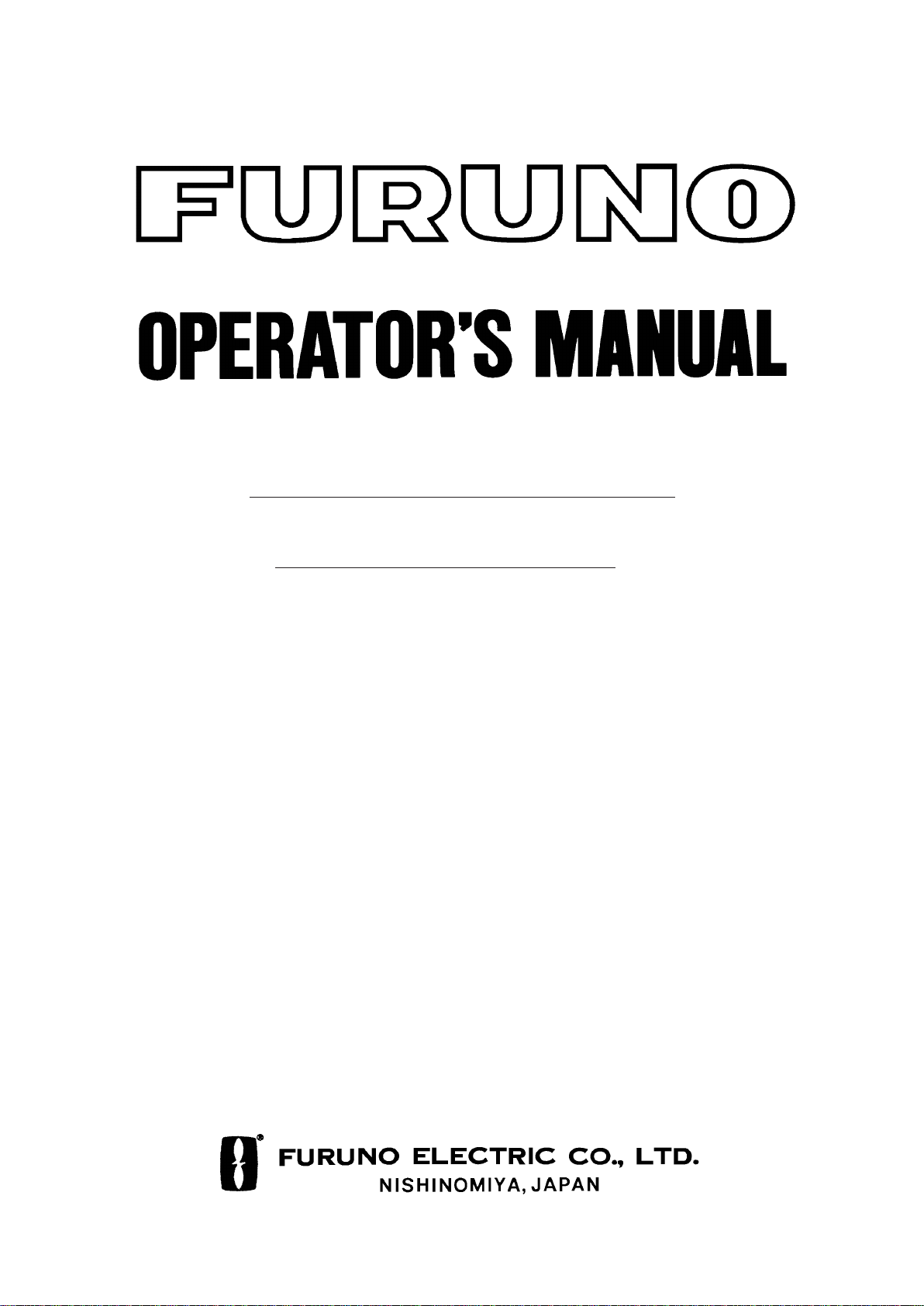
COLOR SCANNING SONAR
MODEL
CSH-73
Page 2
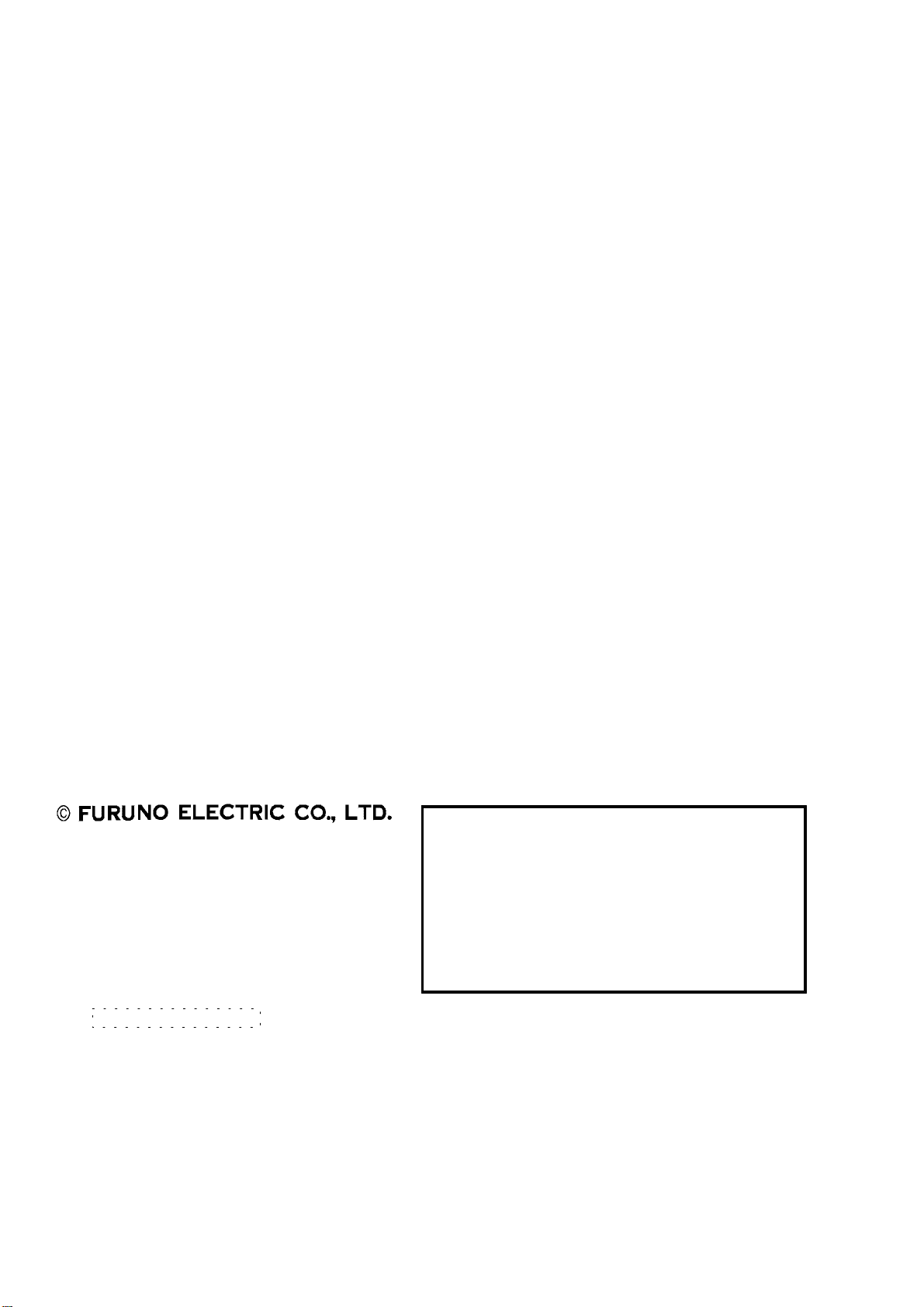
9-52 Ashihara-cho,9-52 Ashihara-cho,
A
A
*00080806200**00080806200*
*00080806200**00080806200*
*OME13080C00**OME13080C00*
Nishinomiya, JapanNishinomiya, Japan
Telephone :Telephone : 0798-65-21110798-65-2111
Telefax :Telefax : 0798-65-42000798-65-4200
Your Local Agent/DealerYour Local Agent/Dealer
ll rights reserved.
ll rights reserved.
PUB.No.PUB.No. OME-13080OME-13080
(( DAMIDAMI ))
CSH-73CSH-73
Printed in JapanPrinted in Japan
FIRST EDITION :FIRST EDITION : OCT.OCT. 19971997
C :C : APR.APR. 05,200205,2002
* 0 0 0 8 0 8 0 6 2 0 0 ** 0 0 0 8 0 8 0 6 2 0 0 *
*OME13080C00**OME13080C00*
* O M E 1 3 0 8 0 C 0 0 ** O M E 1 3 0 8 0 C 0 0 *
Page 3
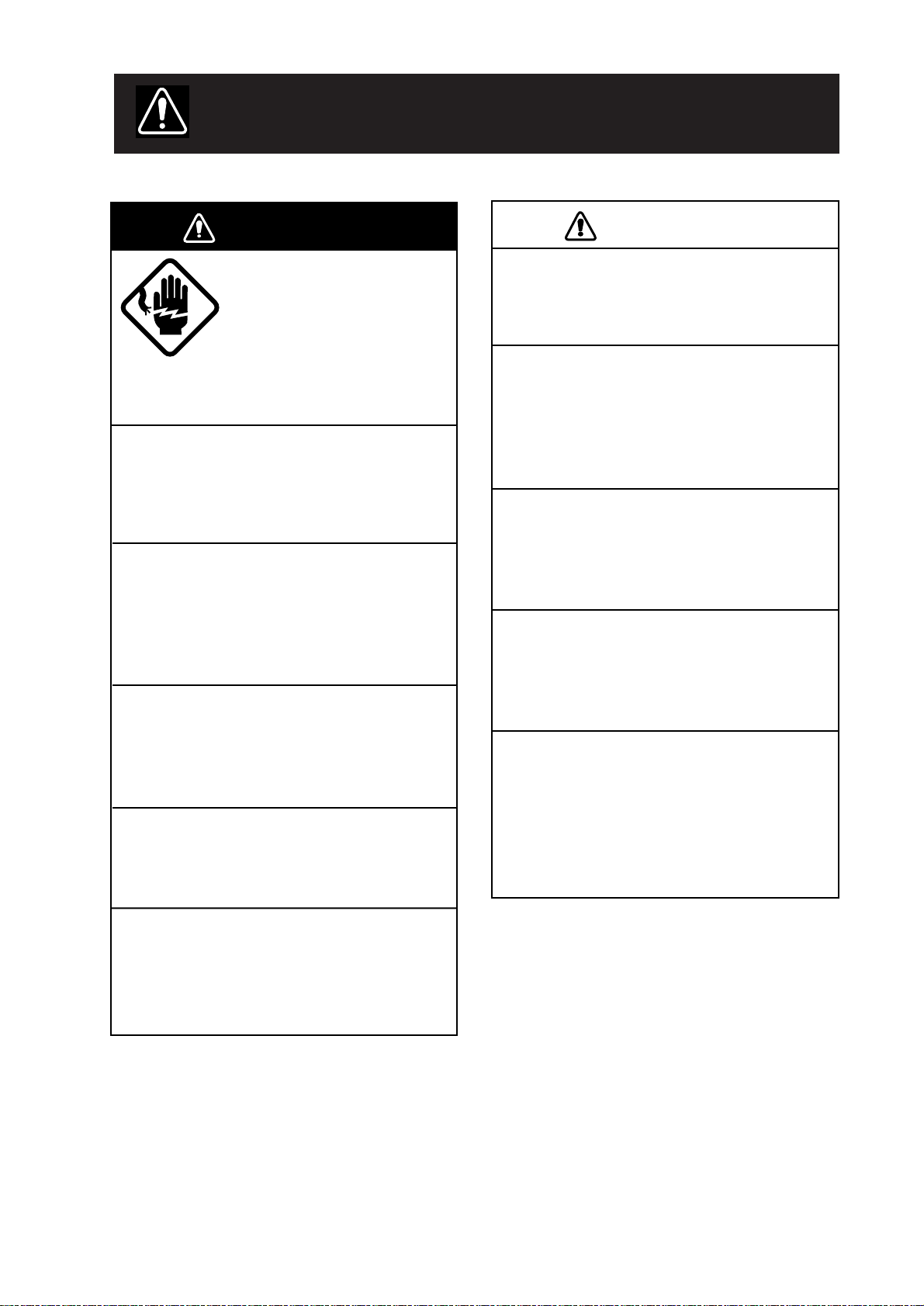
SAFETY INSTRUCTIONS
WARNING
Do not open the equipment.
Hazardous voltage which can
cause electrical shock, burn
or serious injury exists inside
the equipment. Only qualified
personnel should work inside
the equipment.
Do not disassemble or modify the
equipment.
Fire, electrical shock or serious injury can
result.
Turn off the power immediately if water
leaks into the equipment or the equipment is emitting smoke or fire.
Continued use of the equipment can cause
fire or electrical shock.
CAUTION
Use the proper fuse.
Use of a wrong fuse can result in fire or
permanent equipment damage.
Do not use the equipment for other than
its intended purpose.
Personal injury can result if the equipment
is used as a chair or stepping stool, for
example.
Do not place objects on the top of the
equipment.
The equipment can overheat or personal
injury can result if the object falls.
Do not exceed speed noted in the specifications when operating the equipment
or lowering or raising the transducer.
Do not place liquid-filled containers on
the top of the equipment.
Fire or electrical shock can result if a liquid
spills into the equipment.
Do not operate the equipment with wet
hands.
Electrical shock can result.
Keep heater away from equipment.
Heat can alter equipment shape and melt
the power cord, which can cause fire or
electrical shock.
The transducer may become damaged.
The zinc block attached near the
transducer must be replaced yearly.
The junction between the transducer and
main shaft may corrode, which can result
in loss of the transducer or water leakage
inside the ship.
iiiiiiiiiiiii
i
Page 4
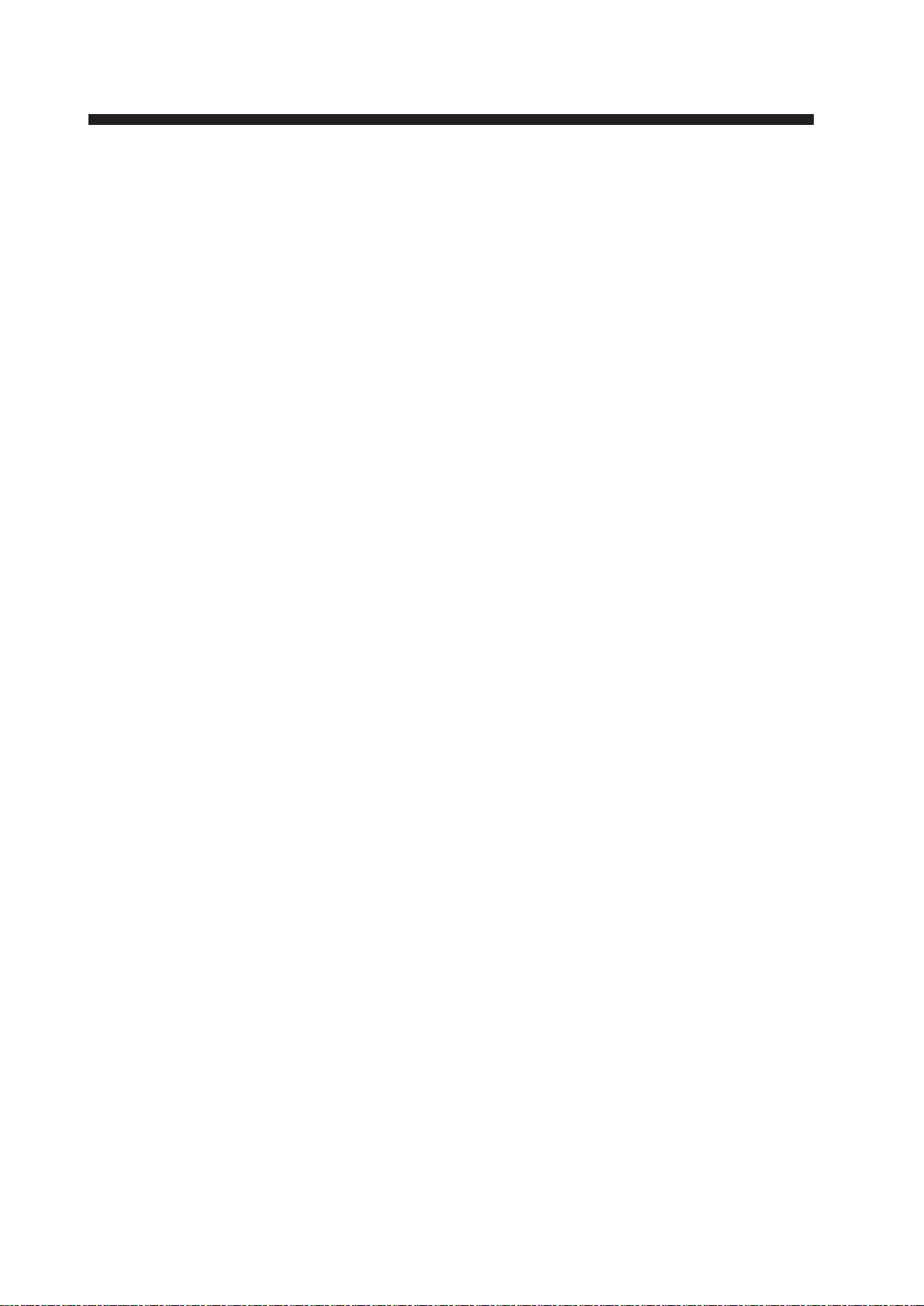
TABLE OF CONTENTS
FOREWORD
A Word to CSH-73 Owners ......................................................................................................v
Features..................................................................................................................................... v
System Configuration ..............................................................................................................vi
CONTROL DESCRIPTION
Control Layout on Display Unit and Remote Control Box ...................................................1-1
Main Panel.............................................................................................................................1-2
Sub Panel 1 ............................................................................................................................1-4
Sub Panel 2 (data setting window) ........................................................................................1-5
Remote Control Box..............................................................................................................1-8
OPERATIONAL OVERVIEW
Turning the Power On/Off .....................................................................................................2-1
Adjusting Screen Brilliance, Control Panel Backlighting .....................................................2-1
Lowering the Transducer.......................................................................................................2-1
Selecting a Display Mode......................................................................................................2-2
Selecting a Display Range.....................................................................................................2-3
Setting the Tilt Angle.............................................................................................................2-3
Adjusting the Gain.................................................................................................................2-4
Measuring Range and Bearing to a Target.............................................................................2-4
FINE TUNING THE PICTURE
Eliminating Unwanted Feeble Echoes...................................................................................3-1
Suppressing Seabed Tail ........................................................................................................3-3
Suppressing Seabed and Sea Surface Reflections in Shallow Waters ...................................3-4
Rejecting Sonar Interference and Noise ................................................................................3-4
Adjusting Beamwidth ............................................................................................................3-7
MARKS AND DA T A
Marks, Data and Display Mode.............................................................................................4-1
Permanently Displayed Marks and Data ...............................................................................4-3
Erasable Marks and Data .......................................................................................................4-4
USER MENU OVERVIEW
USER Menu Operation..........................................................................................................5-1
USER Menu Description .......................................................................................................5-3
ii
Page 5
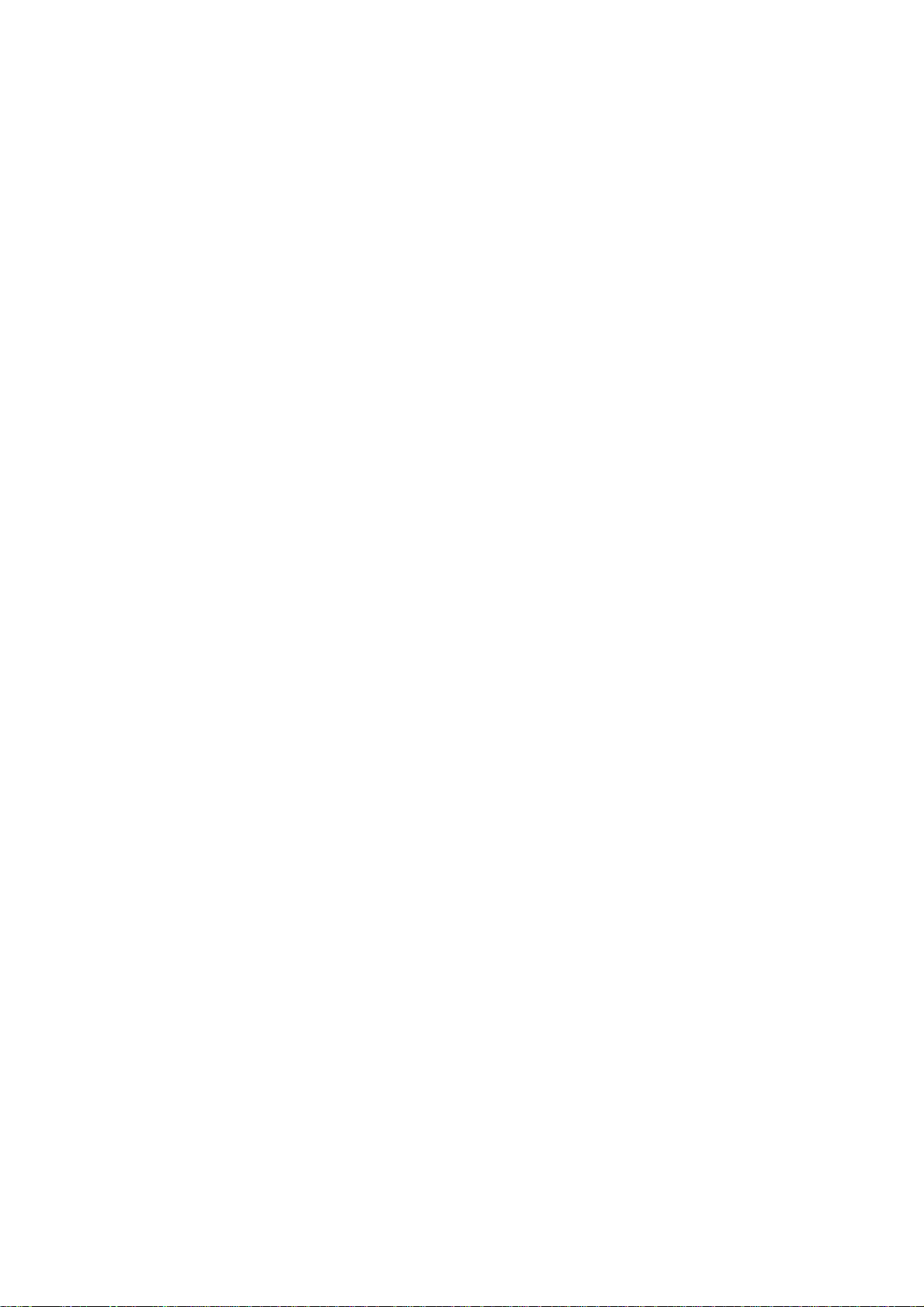
FUNCTION KEYS
Programming the Function Keys ...........................................................................................6-1
Replaying a Function Key .....................................................................................................6-2
Function Key Fine Tuning.....................................................................................................6-2
Saving Function Key Settings to a Memory Card .................................................................6-3
Replaying Function Key Settings from a Memory Card .......................................................6-3
ADVANCED LEVEL OPERATION
Finding Fish School Center ...................................................................................................7-1
Tracking a Fish School (target lock)......................................................................................7-2
Detecting Fish Schools Aurally .............................................................................................7-7
The Fish Alarm......................................................................................................................7-8
Relocating Fish School for Easy Observation .......................................................................7-9
Comparing of Fish School Concentration ...........................................................................7-10
Measuring Fish School Speed .............................................................................................7-11
The Event Mark...................................................................................................................7-12
True Motion Display............................................................................................................7-14
Plotting Net Location Mark .................................................................................................7-15
Setting Distances Between Net Sonde Transmitters............................................................7-16
Observing Net Behavior ......................................................................................................7-17
Port/Starboard, Horizontal Slice Displays...........................................................................7-18
Turning Marks, Data On/Off ...............................................................................................7-20
SAVING, REPLAYING PICTURE
Initializing Memory Cards.....................................................................................................8-1
Saving the Picture..................................................................................................................8-2
Transferring Echo Data from Internal Memory to Memory Card.........................................8-2
Saving Net Shooting Data .....................................................................................................8-3
Replaying Saved Data ...........................................................................................................8-4
Deleting Memory Card Contents...........................................................................................8-4
INTERPRETING THE DISPLAY
Seabed Echoes .......................................................................................................................9-1
Fish Schools...........................................................................................................................9-2
Sea Surface Reflections .........................................................................................................9-3
Wake ......................................................................................................................................9-3
False Echo by Sidelobe..........................................................................................................9-4
Noise and Interference...........................................................................................................9-4
WARNINGS
Overvoltage Warning ...........................................................................................................10-1
Unretracted Transducer W arning.........................................................................................10-1
iii
Page 6
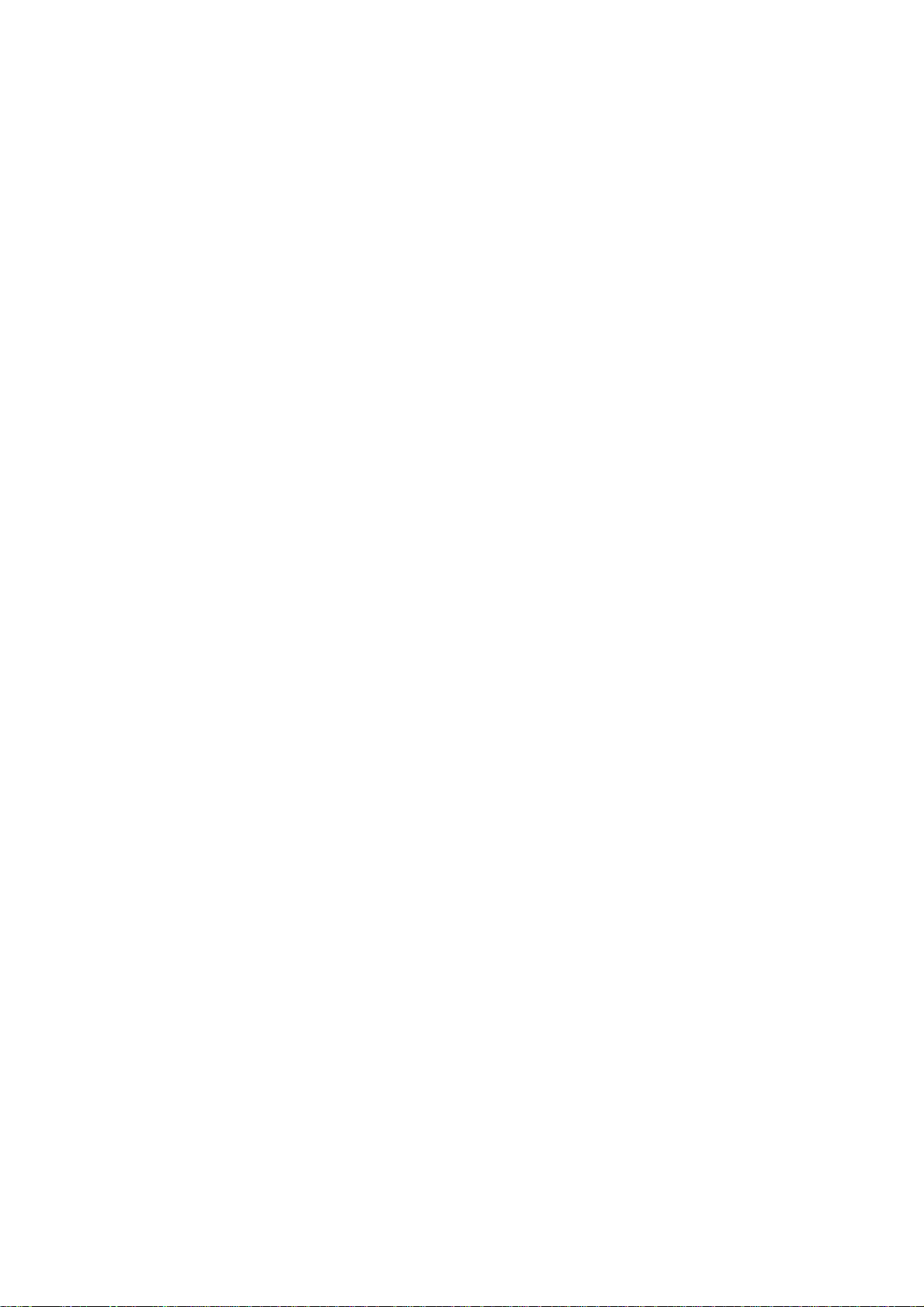
SELF TESTS
Opening the Self Test Menu ................................................................................................11-1
Self Test Description............................................................................................................11-2
Interface Unit CS-120A Self Test ........................................................................................11-5
MAINTENANCE
Display Unit Maintenance ...................................................................................................12-1
Hull Unit Maintenance ........................................................................................................12-2
SPECIAL MENU DESCRIPTION
SYSTEM Menu Description ...............................................................................................13-1
DATA SET Menu Description .............................................................................................13-4
INIT SET/TEST Menu Description.....................................................................................13-7
MENU TREE..................................................................................................................A-1
SPECIFICATIONS..................................................................................................... SP-1
INDEX.............................................................................................................................. IN-1
iv
Page 7
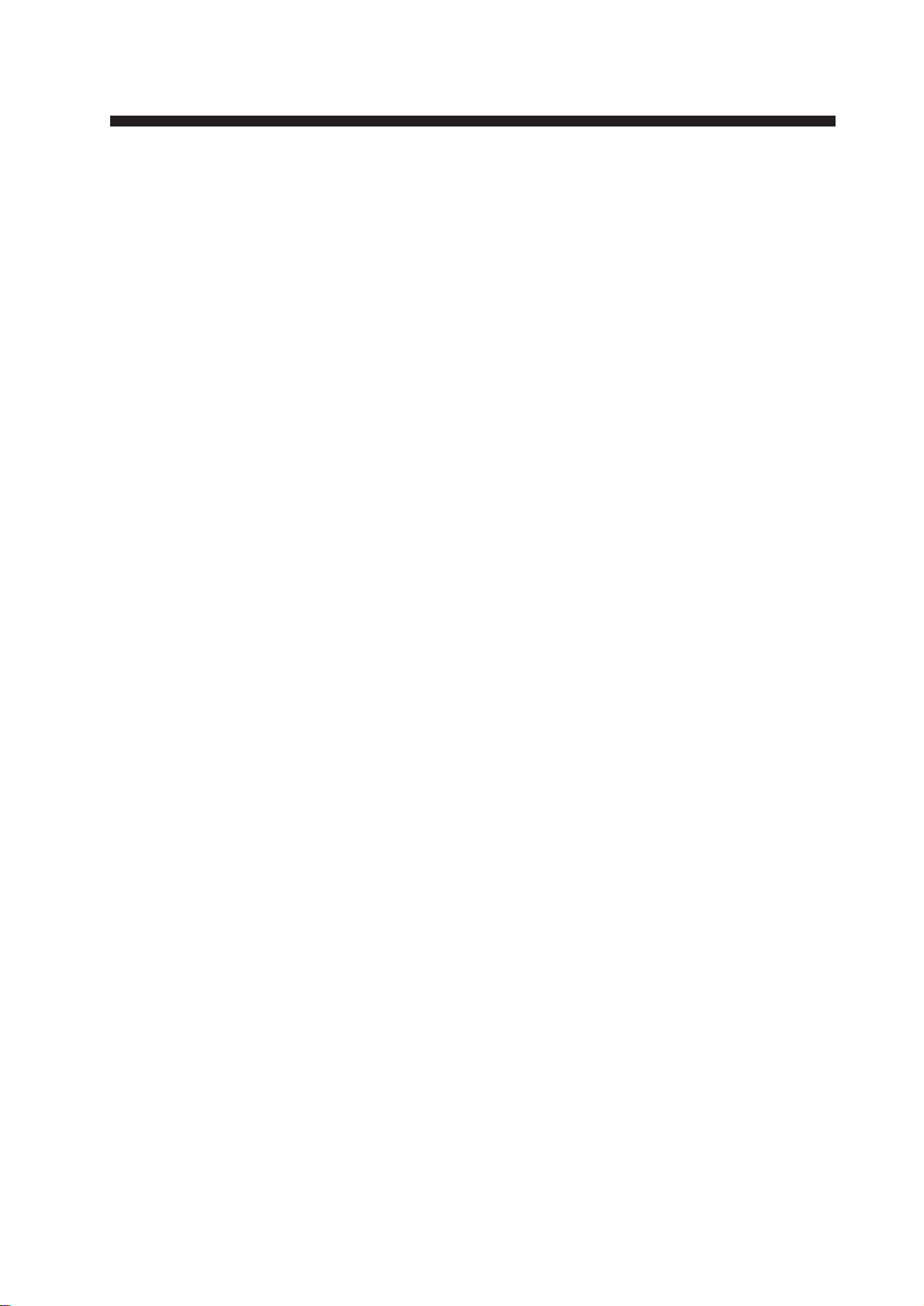
FOREWORD
A Word to CSH-73 Owners
Congratulations on your choice of the FURUNO CSH-73 Color Scanning Sonar. We are
confident you will see why the FURUNO name has become synonymous with quality and
reliability.
For over 40 years FURUNO Electric Company has enjoyed an enviable reputation for quality marine electronics equipment. This dedication to excellence is furthered by our extensive global network of agents and dealers.
This equipment is designed and constructed to meet the rigorous demands of the marine
environment. However, no machine can perform its intended function unless operated and
maintained properly . Please carefully read and follow the recommended procedures for operation and maintenance.
We would appreciate hearing from you, the end-user, about whether we are achieving our
purposes.
Thank you for considering and purchasing FURUNO equipment.
Features
The FURUNO CSH-73 Color Scanning Sonar is a half-circle, multibeam electronic scanning sonar which detects and instantaneously displays fish schools and underwater conditions in 16 colors on a 15" non-glare, high resolution CRT screen.
The main features of the CSH-73 are
• Vivid 16-color display provides intuitive recognition of seabed and concentration, distribution and volume of fish schools.
• Markers and indications keep the operator abreast of fishing conditions.
• Remote control box provides for armchair control of major functions.
• New gain, range or tilt setting appears in large characters whenever corresponding control is adjusted.
• Function keys automatically setup the equipment to perform specific task.
• High power MOS FET transmitter ensures reliable operation under any condition.
v
Page 8
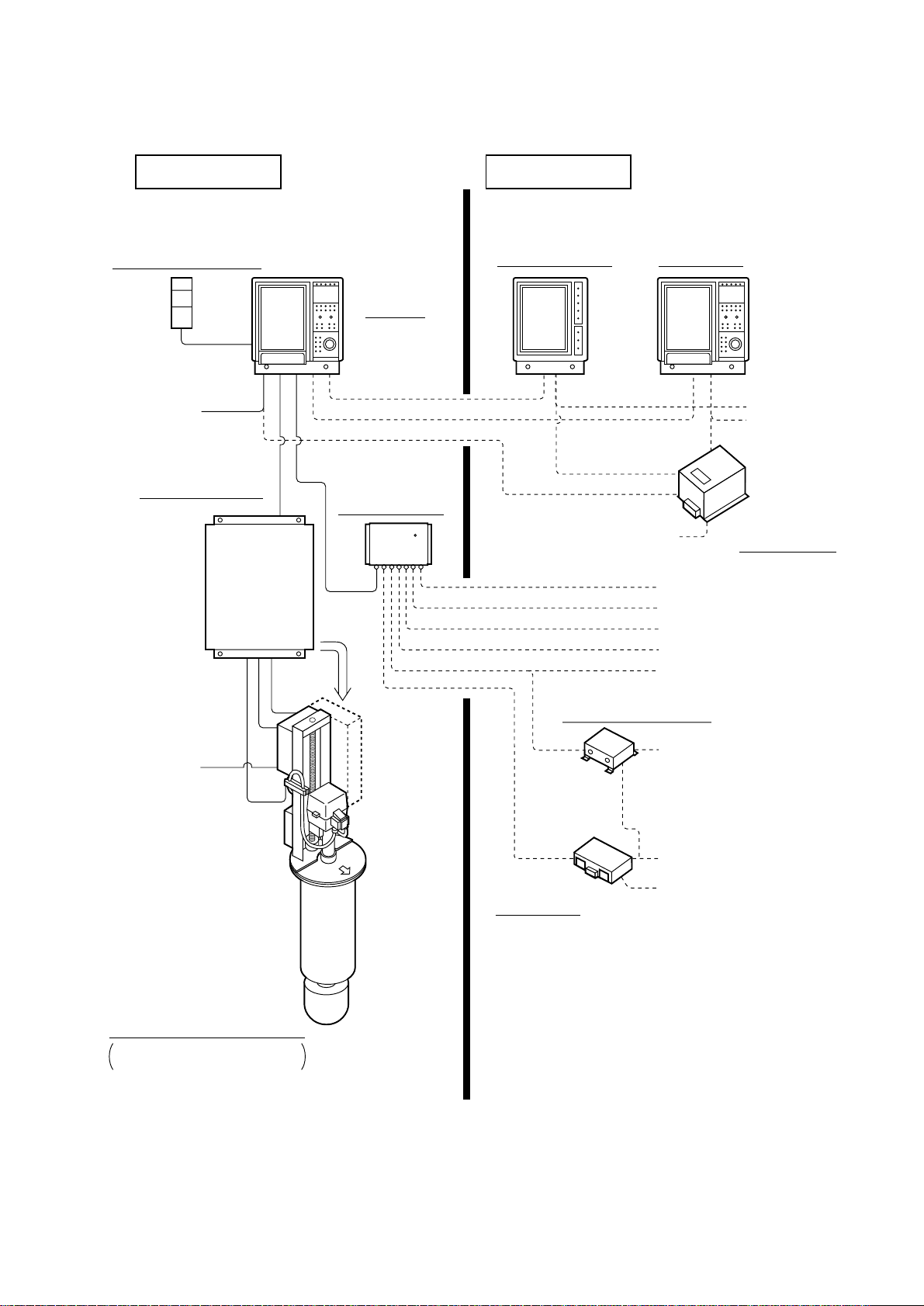
System Configuration
STANDARD
REMOTE CONTROL BOX
CSH-116
SHIP’S MAINS
100 VAC, 1φ,
50/60 Hz
TRANSCEIVER UNIT
CSH-710
DISPLAY UNIT
CSH-731
INTERFACE UNIT
CS-120A
OPTION
REMOTE DISPLAY
CSH-106
110/115/220/230 VAC,
1φ, 50/60 Hz
IE/S NTERFACE UNIT
SUB DISPLAY
CSH-736
SHIP’S MAINS
100 VAC, 1φ,
50/60 Hz
STEP-DOWN
TRANSFORMER
PT-400
SPEED LOG
AD CONVERTER
NAVIGATOR
CURRENT INDICATOR
COLOR VIDEO SOUNDER
VI-1100A
SHIP’S MAINS
100/110/220 VAC, 1φ,
50/60 Hz
HULL UNIT
CSH-71080 ( 800 mm stroke)
CSH-71120 (1200 mm stroke)
including POWER SUPPLY UNIT
CSH-720
FNZ JOINT BOX
CS-170
E/S INTERFACE UNIT
ECHO SOUNDER, COLOR
VIDEO SOUNDER
NET SONDE
vi
Page 9
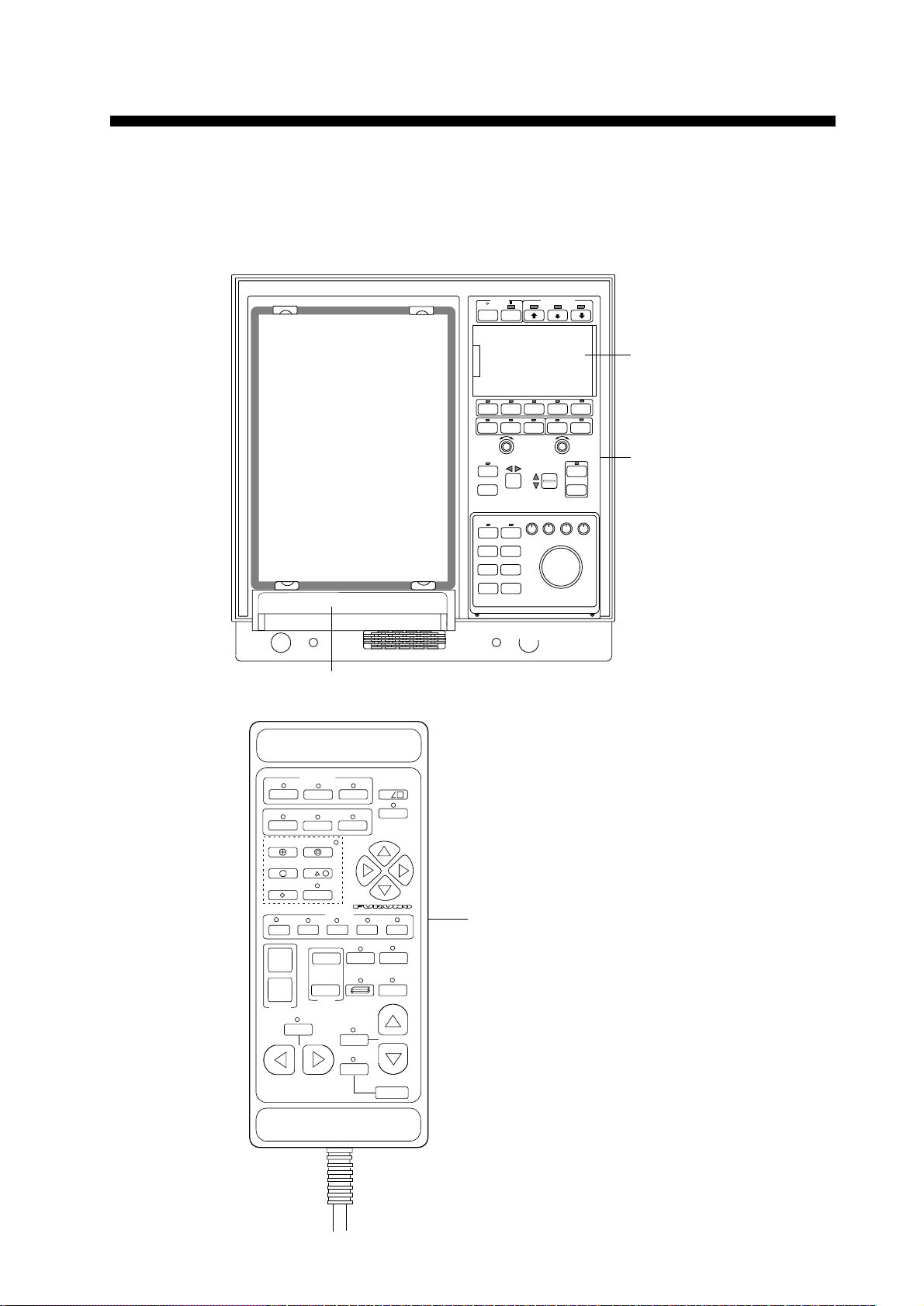
CONTROL DESCRIPTION
Control Layout on Display Unit and Remote Control Box
PUSH-OPEN
SUB PANEL 2
OFF
AUTO
TRAIN
WIDTH
NET
COURSE
EVENT1
ESTI-
MATE1
FISH
POWER
RANGE
TARGET
EVENT2
ON
+-
TRAIN
LOCK
DIM CONT BRILL AUDIO
ESTI-
MATE2
OFFCENT
TRANSDUCER
F3F2F1
TILT
RECALL
SUB PANEL 1
-
+
MEMOHISTE/SNORM
+-
GAIN
AUTO
TILT
WIDTH
MAIN PANEL
DISP SELECT
1
EVENT
TGT LOCK
ESTIMATE
NET COURSE
1
FISH
1
234
+
–
RANGE
AUTO
TRAIN
OFFCENT
2
d
FUNCTION
+
–
GAIN
dc
TGT
SLICE
AUTO
BOOST
3
SHOOT
DATA
TX
MEMO
RECALL
TILT
SCAN DEPTH
5
REMOTE CONTROL BOX
Figure 1-1 Display unit and
remote control box
1-1
Page 10
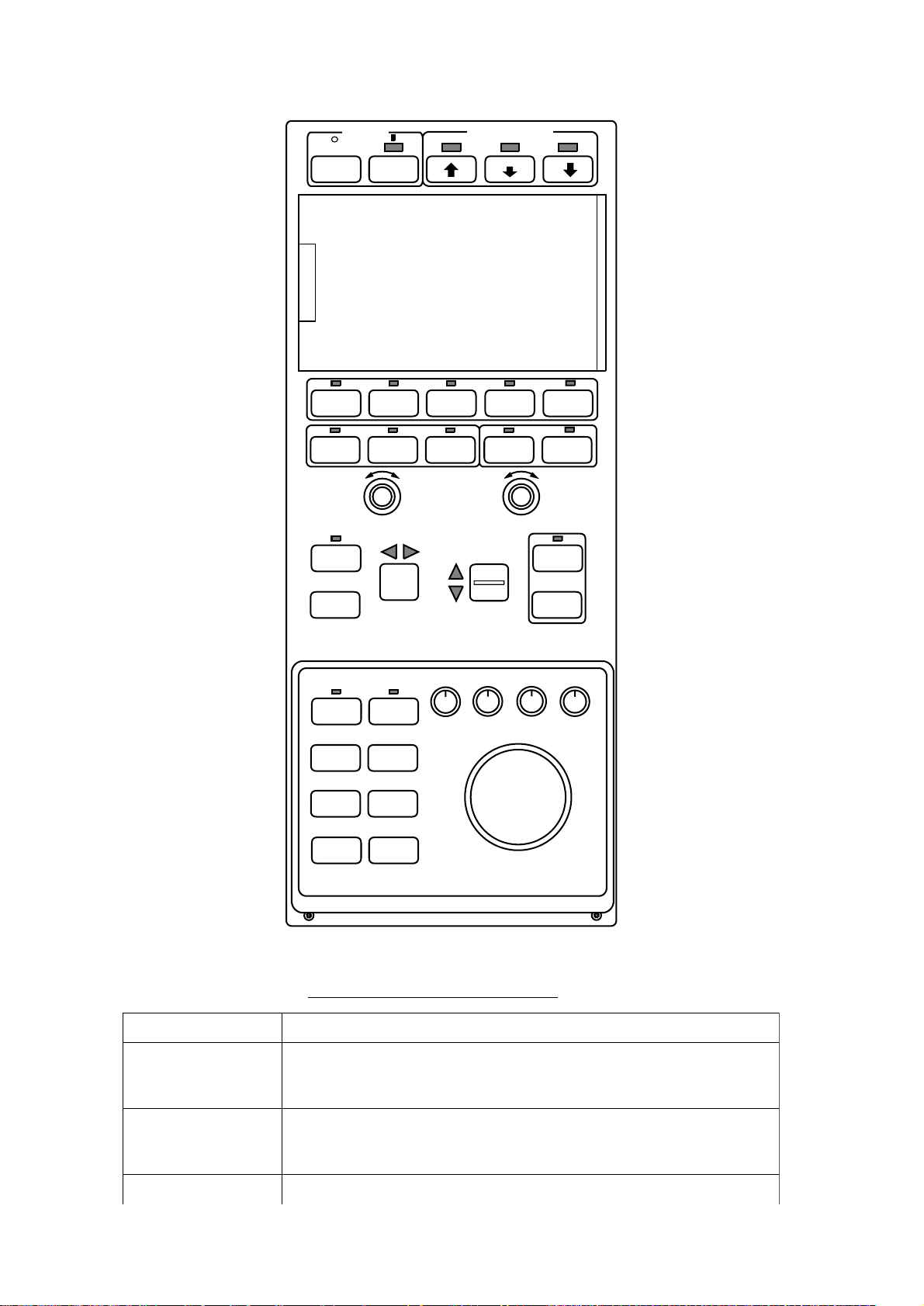
Main Panel
OFF
AUTO
TRAIN
POWER
RANGE
ON
TRANSDUCER
F3F2F1
+-
-
RECALL
GAIN
MEMOHISTE/SNORM
+-
AUTO
TILT
+
WIDTH
NET
COURSE
EVENT1
ESTI-
MATE1
FISH
TRAIN
TARGET
LOCK
EVENT2
ESTI-
MATE2
OFF-
CENT
TILT
DIM CONT BRILL AUDIO
Figure 1-2 Main panel
Main panel control description
lortnoCnoitcnuF
WIDTH
1-2
,NOREWOP
FFOREWOP
RECUDSNART sedivorpyekworranwodllamsehT.recudsnartehtrewoldnaesiaR
]+[,]-[,3F-1F .gninutenifedivorp]+[,]-[.margorpresuotgnidroccayalpsidpusteS
xTgnirudsthgilyekehtevobapmalehT.metsysehtnosnruT:NO
.ffodenrutsi1lenapbusniyekXTehtnehwsknilbdna
.recudsnartehtgnitcarterretfasserP.metsysehtffosnruT:FFO
PUehT.noisurtorplluf,yekworranwodegraleht;noisurtorp-dim
worra.recudsnartehtsesiar
Page 11
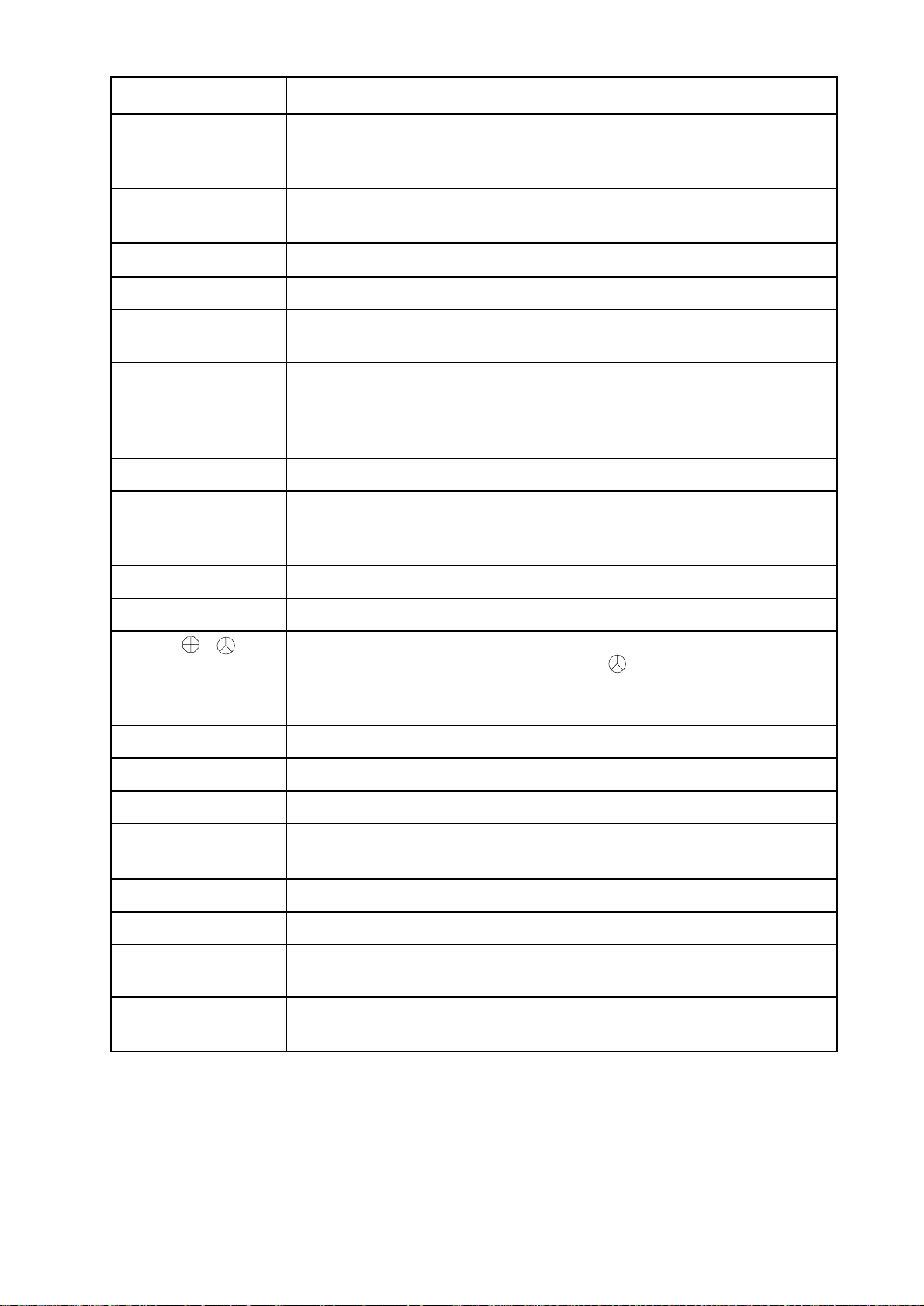
Control Function
NORM, E/S, HIST
(Mode keys)
RECALL, MEMO RECALL: Replays saved picture.
RANGE Selects a picture display range. Range selected appears on the display.
GAIN Adjusts receiver sensitivity.
TRAIN Rotates the transducer. The center of the sounding beam can be
AUTO TRAIN
WIDTH
TILT Changes the tilt angle of the sounding beam between 0°and 90°.
AUTO TILT,
WIDTH
Select display mode: NORM, normal sonar picture; E/S, Echosounder
combination; HIST, Historical display.
Lamp above a key lights to show current selection.
MEMO: Saves picture to memory card or internal memory.
oriented in any direction between 165° port and 165˚ starboard.
Press AUTO TRAIN to train the transducer automatically within
±30°, ±60°, ±90° or ±120° sector as selected with the WIDTH key.
The lamp above the switch lights during the automatic training
operation.
Automatically tilts the sounding beam up and down in 2° steps within
the tilt angle selected by the WIDTH key. The lamp above the key
lights when automatic tilt is on.
NET COURSE Marks location of net.
TARGET LOCK Tracks a fish school.
EVENT , Inscribe event mark on the display, to find horizontal range, depth and
bearing to a target. Note that the EVENT key can function the
same as the SHOOT key of the remote control box. This can be done
on OTHER sub-menu in the INIT/SET menu
ESTIMATE 1, 2 Compares volume of two fish schools.
FISH Measures fish school speed.
OFF-CENT Relocates selected target.
DIM Adjusts the backlighting of the control panels and the brightness of
the lamps above keys.
CONT Adjusts screen contrast.
BRILL Adjusts screen brilliance.
AUDIO Adjusts volume of built-in loudspeaker, which monitors a target
appearing along the bearing marker.
TRACKBALL Follows on-screen movement of trackball mark, to enter marks and
off-center the screen.
1-3
Page 12
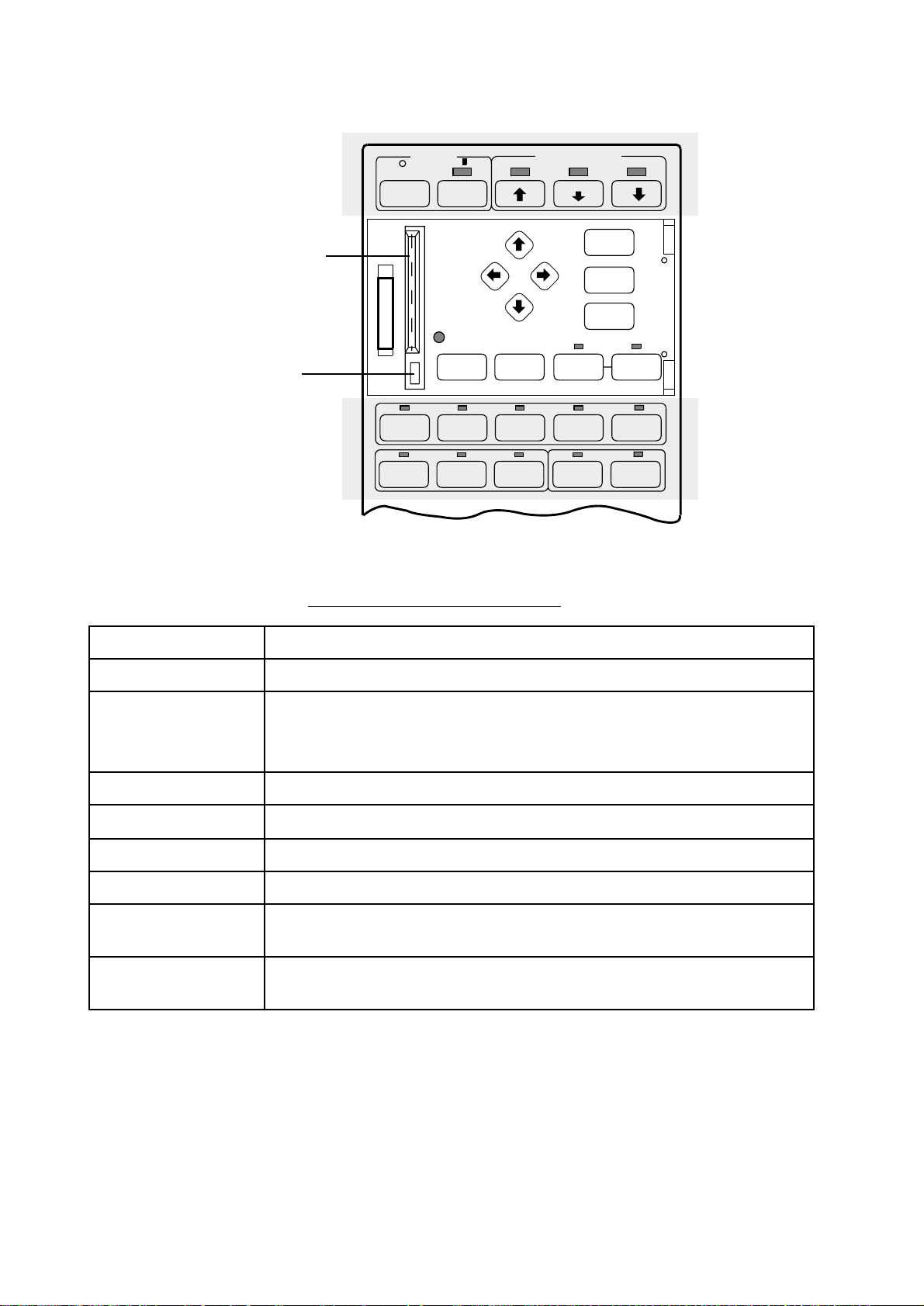
Sub Panel 1
MEMORY CARD
DRIVE
CARD EJECT
BUTTON
Figure 1-3 Sub panel 1
Sub panel 1 control description
POWER
OFF
ON
CARD
REPLAY
COLOR
TRANSDUCER
MENU
END
HELP
NET
REPLAY
F4
RECALL
TX
F5F3F2F1
MEMOHISTE/SNORM
Control Function
MENU Opens/closes the menu.
END • When the menu is displayed it terminates menu operation and
returns control to the sonar picture.
• When in a sub menu it returns to previous sub menu.
HELP Provides operating information for current menu.
cd[ \
Select items on menus.
CARD REPLAY Replays card-stored control and menu settings.
COLOR Changes display color among four choices.
NET REPLAY Replays internally stored net shooting data. To replay, press key to
light lamp above it, select item to replay, and press the key again.
TX Press to transmit, when transducer is lowered. Lamp lights during
transmission.
1-4
Page 13
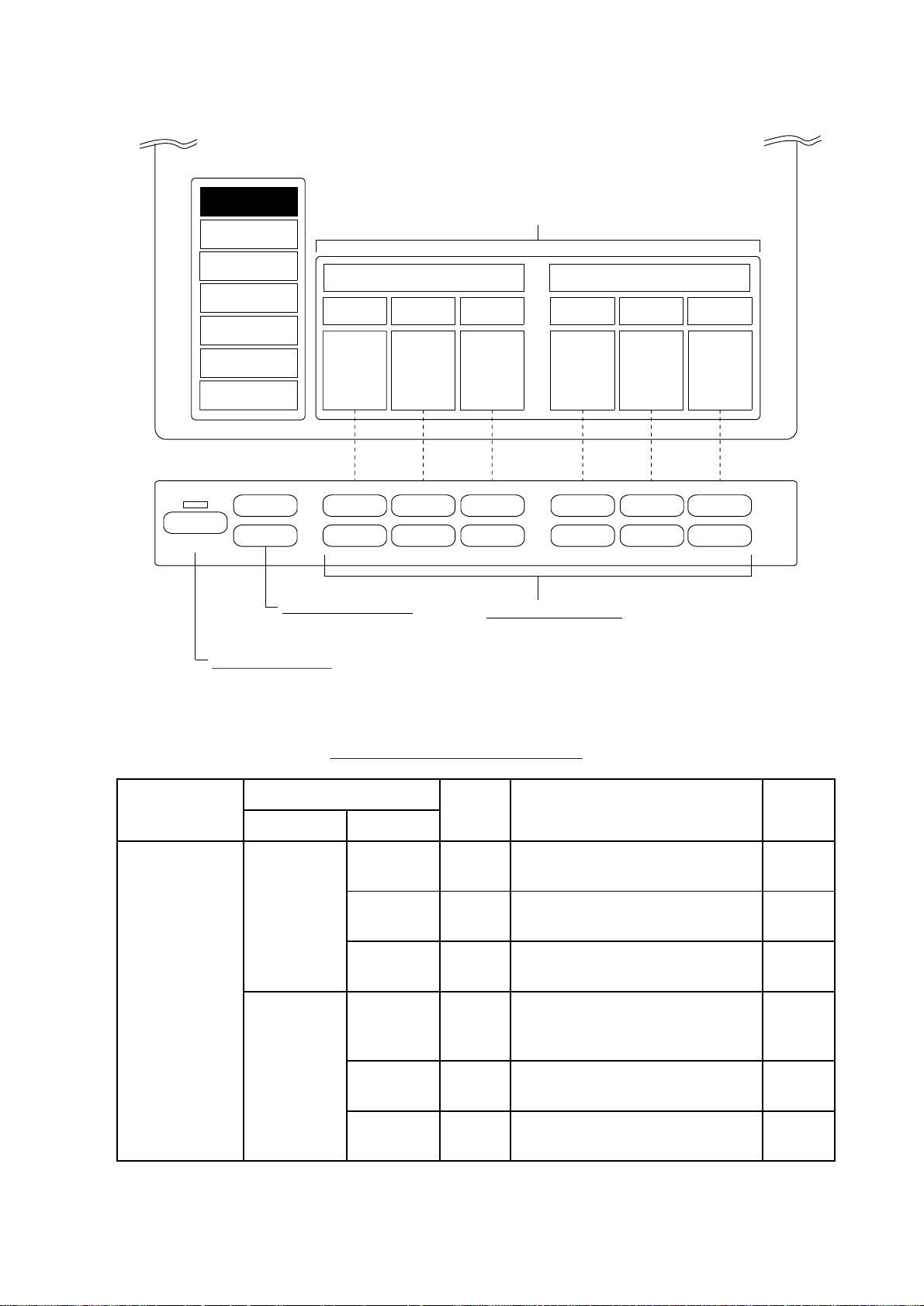
Sub Panel 2 (data setting window)
ITEM
(TVG•TX selected)
This example shows settings
of TVG and TX.
SONR•BEAM
OPER
P-SET
(TOGGLE)
TVG•TX
SIGNAL
ES
DELETE MK
AUTO
ALM•AUDIO
g
h
CURRENT SETTINGS for item selected (TVG•TX)
NEAR7MEDIUM
+ + + + + +
– – – – – –
Item selection keys
Select item.
TVG TX
8
FAR
9
Setting change keys
Change control setting.
CYCLE
7
PL
8
OUTPUT
9
Main
Item
TVG•TX
OPER P-SET key
Opens/closes data setting window.
Figure 1-4 Sub panel 2
Sub panel 2 control description
Item
Main Sub
NEAR 0–9
TVG
TRANSMIT
MEDIUM 0–9
FAR 0–9
CYCLE 0–9
PL 0–9
Setting
Range
Description
Adjusts receiver gain within
100 m.
Adjusts receiver gain between
100 m and 400 m.
Adjusts receiver gain beyond
400 m.
Sets Tx cycle. 9 is normal
setting (fastest). "0" synchronizes with external KP.
Sets Tx pulselength. 9 is normal
setting.
Normal
Setting
5
5
5
9
9
(Continued on next page)
OUTPUT 0–9
Sets Tx output power. 9 is
maximum power.
9
1-5
Page 14
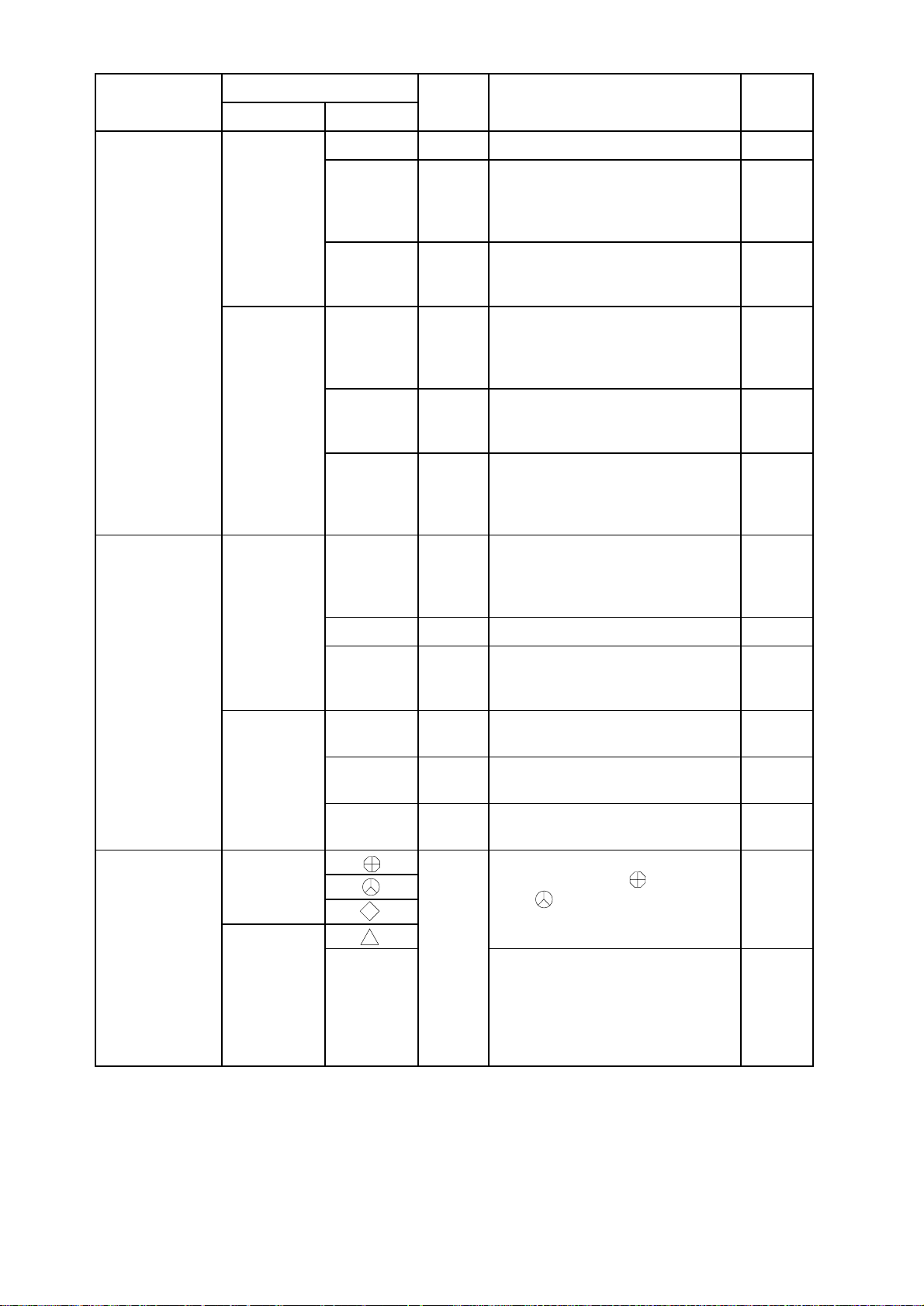
Main
Item
Item
Main Sub
SIGNAL
PROCESS
Setting
Range
NL 0–10 Rejects unwanted echoes. 3
Automatically reduces receiver
AGC 0–10
2AGC* 0–4
gain against strong echoes such
as seabed. Adjust so fish echo is
displayed near seabed.
Suppresses seabed echoes. If
AGC alone cannot suppress
seabed echoes, use 2AGC.
Description
Normal
Setting
0
0
SIGNAL
ES
SIGNAL
PROCESS
ES1
(Net
Recorder)
ES1
(Net
Recorder)
Selects echo level versus presen-
CURVE 1–4
IR 0–3
AFGLOW 0–4
RANGE
(DN RNG)
GAIN 0–10 Adjusts receive sensitivity. 5
SHIFT
(UP RNG)0–1000 m
NL 0–10
COLOR 0–9
IR
16
Pos.
ON,
OFF
tation color curve. The higher
the setting, the easier it is to see
weak echoes on the screen.
Rejects random noise and interference by other echo sounders
or sonars.
Adjusts echo afterglow, which is
useful for watching echo movement. The higher the setting the
longer the afterglow remains.
Sets depth range of echo
sounder picture. Sets range of
net recorder downward
sounding.
Sets display start depth of echo
sounder picture. Sets range of
net recorder upward sounding.
Rejects blue dots (caused by
dirty water) on entire screen.
Eliminates echoes displayed in
colors specified.
Eliminates interference by other
sonars or echo sounders.
160 m
0 m
OFF
2
0
0
0
0
Each pressing erases oldest mark
among event mark , event
mark , fish mark, own ship
mark.
Each pressing deletes 1/5 of
overall length of ship's track. If
target lock function in on, sixth
pressing deletes the fish school
track and cancels target lock
mode.
DELETE MK
DELETE
MARK
DELETE
MARK
+ or -
key to
erase.
TRACK
*2AGC and HOR functions cannot be used together. If one is used the other is
automatically set to “0”.
(Continued on next page)
1-6
Page 15
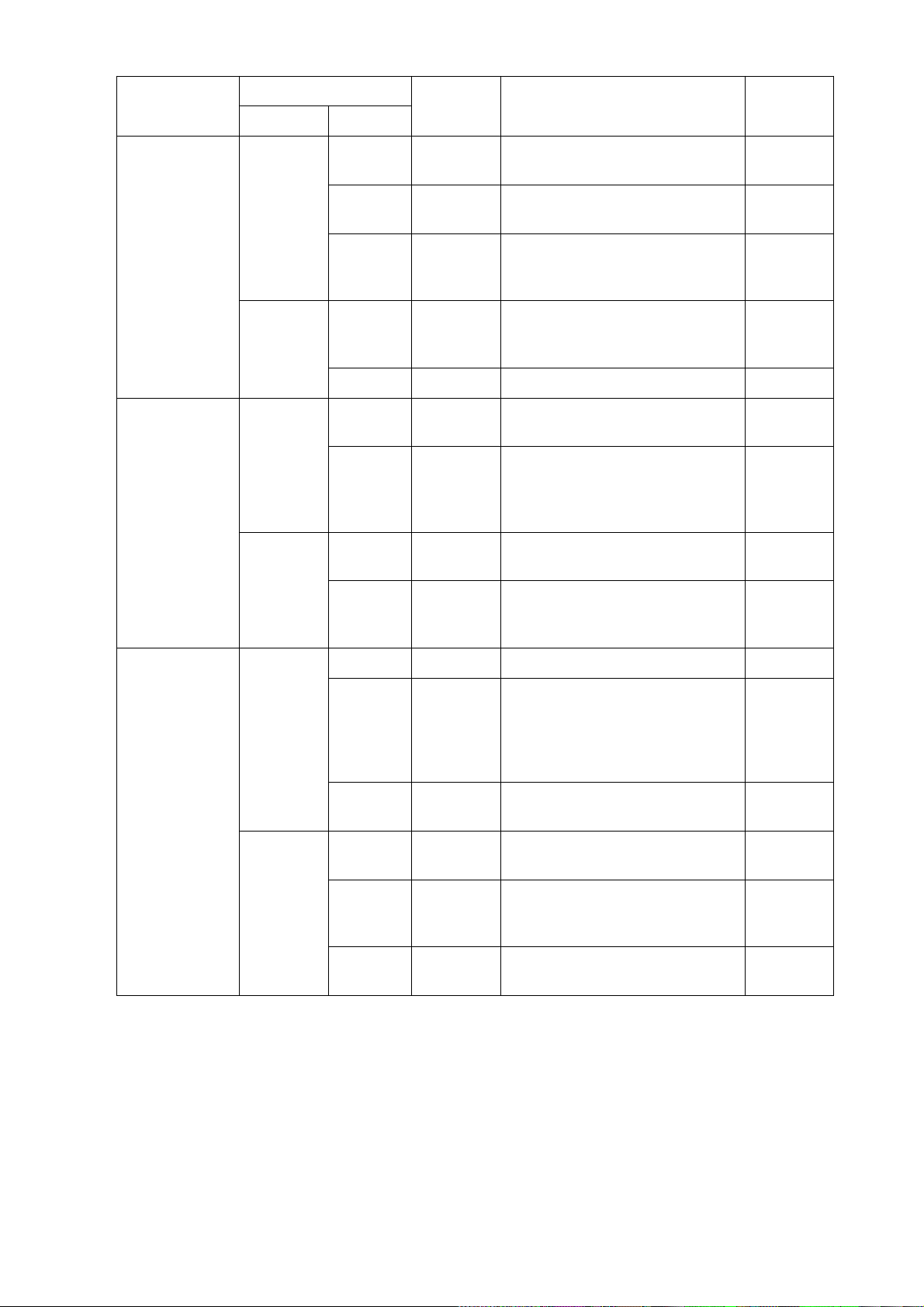
niaM
metI
metI
niaMbuS
gnitteS
egnaR
noitpircseD
lamroN
gnitteS
RANOS2–1
RANOS
MAEB•RNOS
MAEB
OTUA
TLIT
OTUA
OTUA
NACS
TFIHS-F2–1
MT/PUpu-H.noiatneserppugnidaeHpuH
*ROH01–0
REV.desutoN0
FFO/NOFFO,NO
HTDIW
FFO/NOFFO,NO
HTDIW
±2–± 41
±4–± 41
±6–± 61
± 02–± 62
± 01 °, ± 02 °
± 04 °, ± 06 °
2( ° .)spets
dna ± 06 °.
.ranoslaudrof"2"
.esulamronrof
.maebehtreworraneht
gnomahtdiw ± 01 °, ± 02 °, ± 04 °
ro,ranoselgnisrof"1"esoohC
"1"esoohC.ycneuqerfxTstfihS
xRfohtdiwmaeblatnozirohsteS
,rebmunehtrehgihehT.maeb
elgnatlitgninnacsffo/nosnruT
.htdiwtlitcitamotuasesoohC
.sliatedrof1-7egapeeS
,LBEgninnacsffo/nosnruT
.rotcesoiduasnacshcihw
gninnacscitamotuasesoohC
1
1
0
FFO
±2°–± 21 °
FFO
± 01 °
FFO/NOFFO,NO.ffo/nomralahsifsnruTFFO
hsifhcihwtalevelohcesteS
51–0srebmuN.sdnuosmrala
HSIF
MRALA
OIDUA•MLA
OIDUA
LEVEL51–0
ENOZ
ROTCES
BREVER9–0
RETNEC
.nworb
ro+sserP
.yek–
03 ° 06, ° 09, ° 081, ° 033dna °.
ro+sserP
.yek–
.yek+dnallabkcart
.noitarebreverregnol
noitatneserp61otdnopserroc
hsidder,51,eulbpeed,0:sroloc
ehtgnisu,enozmralasteS
gnomarotcesoiduasesoohC
noitarebreverfohtgnelsesoohC
sevigrebmunregraL.oiduarof
,rotcesoiduafonoitceridsteS
.yek+dnallabkcartehtgnisu
*HOR and 2AGC functions cannot be used together. If one is used the other is
automatically set to “0”.
01
03 °
0
1-7
Page 16
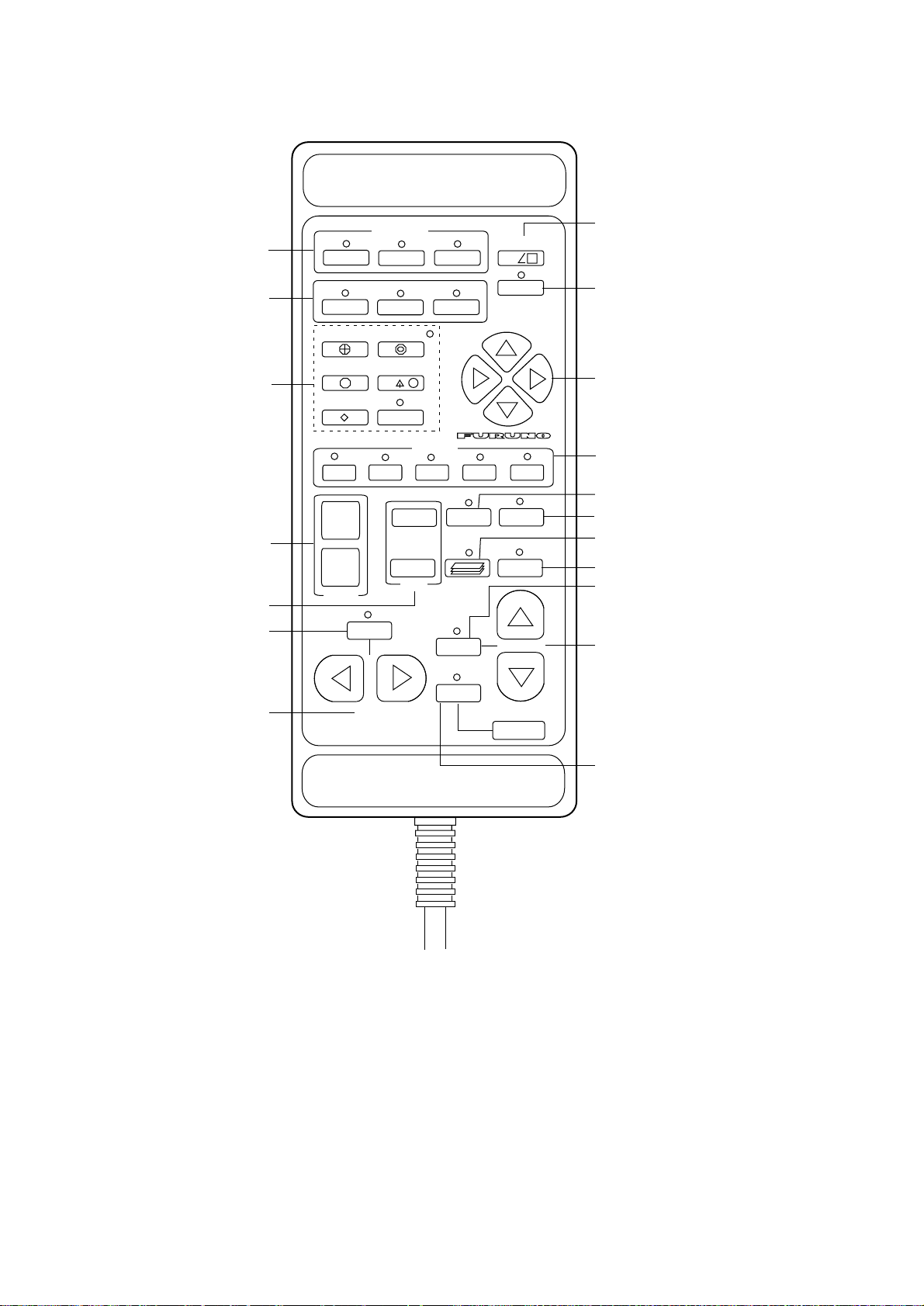
Remote Control Box
e
elects which display unit to
ontrol in multiple display unit
stallation.
ises/lowers the transducer.
Raises transducer.
Mid protrusion
Full protrusion
Press to enter mark
shown on key or shift
screen center.
Selects display range.
Adjust receiver sensivity.
Trains the transducer
automatically within a
selected sector.
ts direction of the sounding
am center between 165ß port
d 165ß starboard.
1
EVENT
ESTIMATE
1
FISH
1
+
–
RANGE
DISP SELECT
FUNCTION
+
3
dc
SHOOT
2
d
TGT LOCK
NET COURSE
OFFCENT
234
–
GAIN
AUTO
TRAIN
TGT
SLICE
AUTO
VERT SCAN
DATA
TX
5
MEMO
RECALL
TILT
SCAN DEPTH
Each press displays water
temperature or depth at screen
center for about five seconds.
Turns on transmitter. Press this
key for more than one second for
stable operation.
Shifts trackball mark.
1-3: Same as 1-3 on main panel.
4-5: Same as - and + on main pan
Displays net shooting mark.
Saves picture to memory card.
Not used.
Replays a stored picture.
Automatically tillts sounding
beam in 2¡ steps within sector
selected by WIDTH key.
Varies the tilt angle of the
sounding beam between 0¡
and 90¡.
Not used.
1-8
Figure 1-5 Remote control box
Page 17
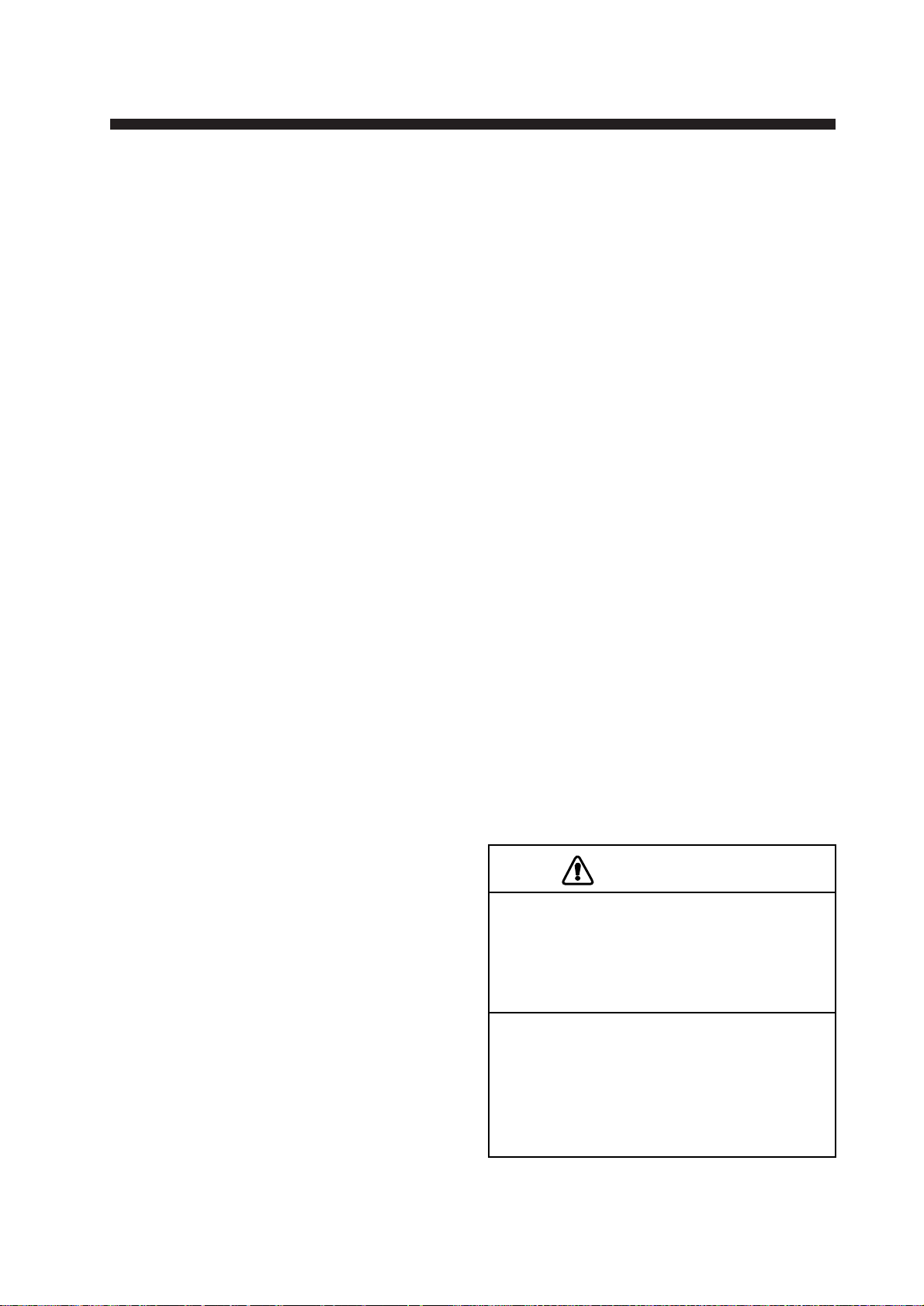
OPERATIONAL OVERVIEW
CAUTION
Do not exceed speed noted in the specifications when operating the equipment
or lowering or raising the transducer.
The transducer may become damaged.
Do not press the c switch during
lowering of the transducer, and do not
press the
d
or d switch during raising
of the transducer.
The equipment may become damaged.
Turning the Power On/Off
Turning the power on
Press the ON key on the main panel. The lamp above the key
should light. If it doesn’t press the TX switch on sub panel 1.
Turning the power off
Retract the transducer with the c key and then press the OFF
key on the main panel.
Note: The transducer is automatically retracted into the tank even
if the OFF key is pressed before retracting the transducer . However, make it a habit to retract the transducer before turning off
the power.
Adjusting Screen Brilliance, Control Panel Backlighting
The BRILL control adjusts screen brilliance, and the DIM control adjusts control panel backlighting. These controls are on the
lower part of the main panel.
Lowering the Transducer
Press d(full) or d(mid) key. The lamp
above the key blinks during lowering of the
transducer and lights when the transducer is
completely lowered. In normal use fully
lower the transducer . The transducer extends
1200 mm* below the ship’s hull, providing
stable and cavitation-free soundings. If the
transducer may become entangled in the net,
after shooting the net, for example, partially
raise the transducer with the
This raises the transducer by 400 mm (transducer extends 800 mm* from ship’s hull).
d(mid) key.
*: Hull unit with 800 mm (full) and 450 mm
(mid) protrusion is also available.
2-1
Page 18
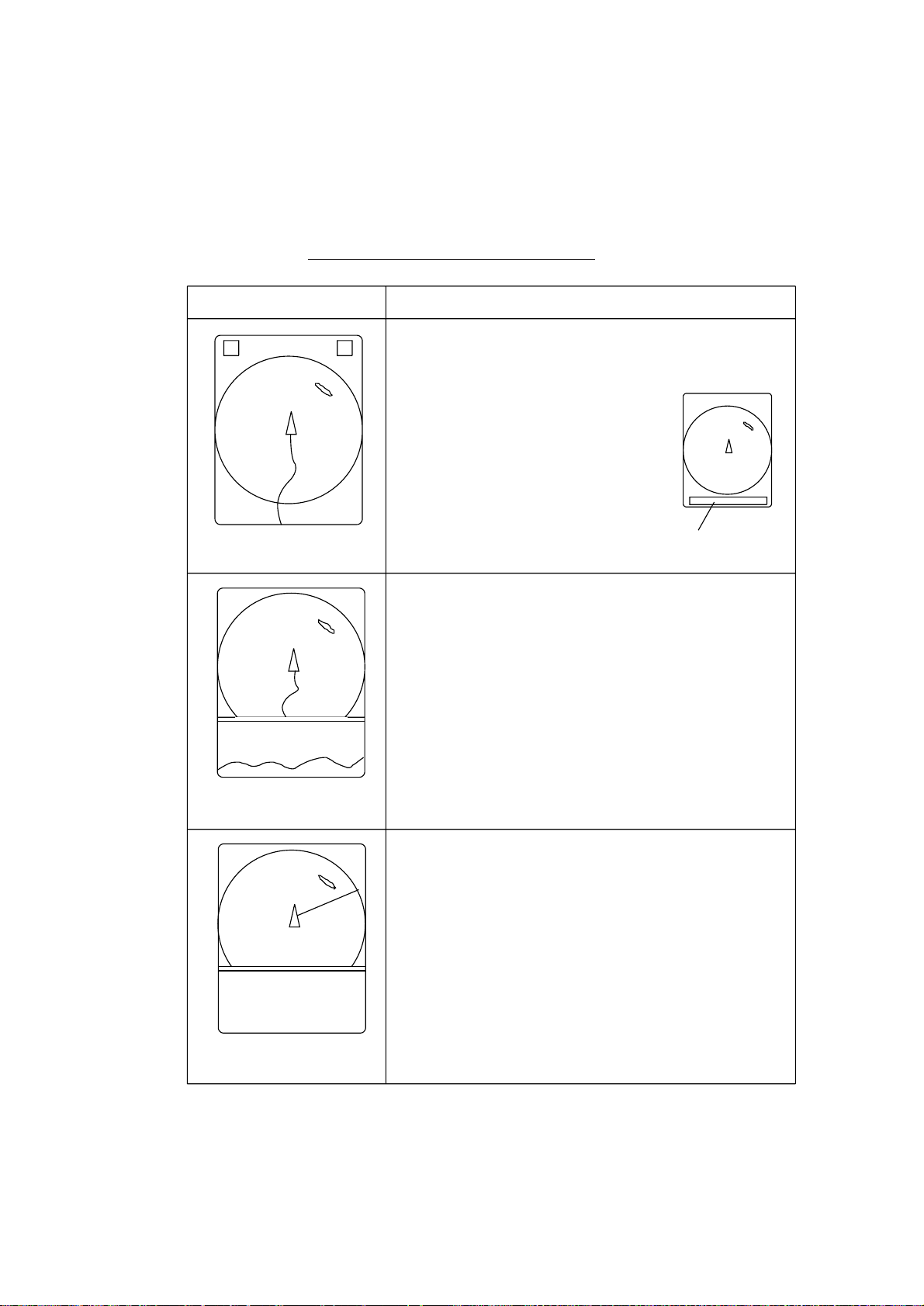
Selecting a Display Mode
The CSH-73 provides three display modes: normal sonar picture, echo sounder (E/S) combination, and history display combination. Those modes may be selected with the NORM, E/S
and HIST keys.
Table 2-1 Display mode description
Mode Description
The sonar picture appears over the entire screen.
This mode is useful for detecting and tracking fish
schools.
The default display area is 1.3 times
the range, but it can be changed to
1.6 times the range on "EXT KP/TM
DSP" in the SYSTEM menu.
Navigation information can be
displayed in the text window at
the screen bottom by turning on
NORMAL
"DATA DISPLAY" in the user
menu.
Text window
E/S
Normal scanning picture appears on the upper 5/8
of the screen and the signal fed from the echo
sounder on the lower 3/8. This mode is suitable for
judging fish school concentration.
When two echo sounders are connected, each
pressing of the E/S key alternately selects echo
sounder 1 or echo sounder 2.
Note that a net recorder can be connected as echo
sounder 2; select it on the "ES" sub menu in the
INIT SET/TEST menu.
Normal scanning sonar picture appears on the upper
5/8 of the screen and the history display on the
lower 3/8. Two types of history displays are
available: Audio and Port/Starboard.
You can select which one to display on the
USER menu.
2-2
HISTORY
Page 19
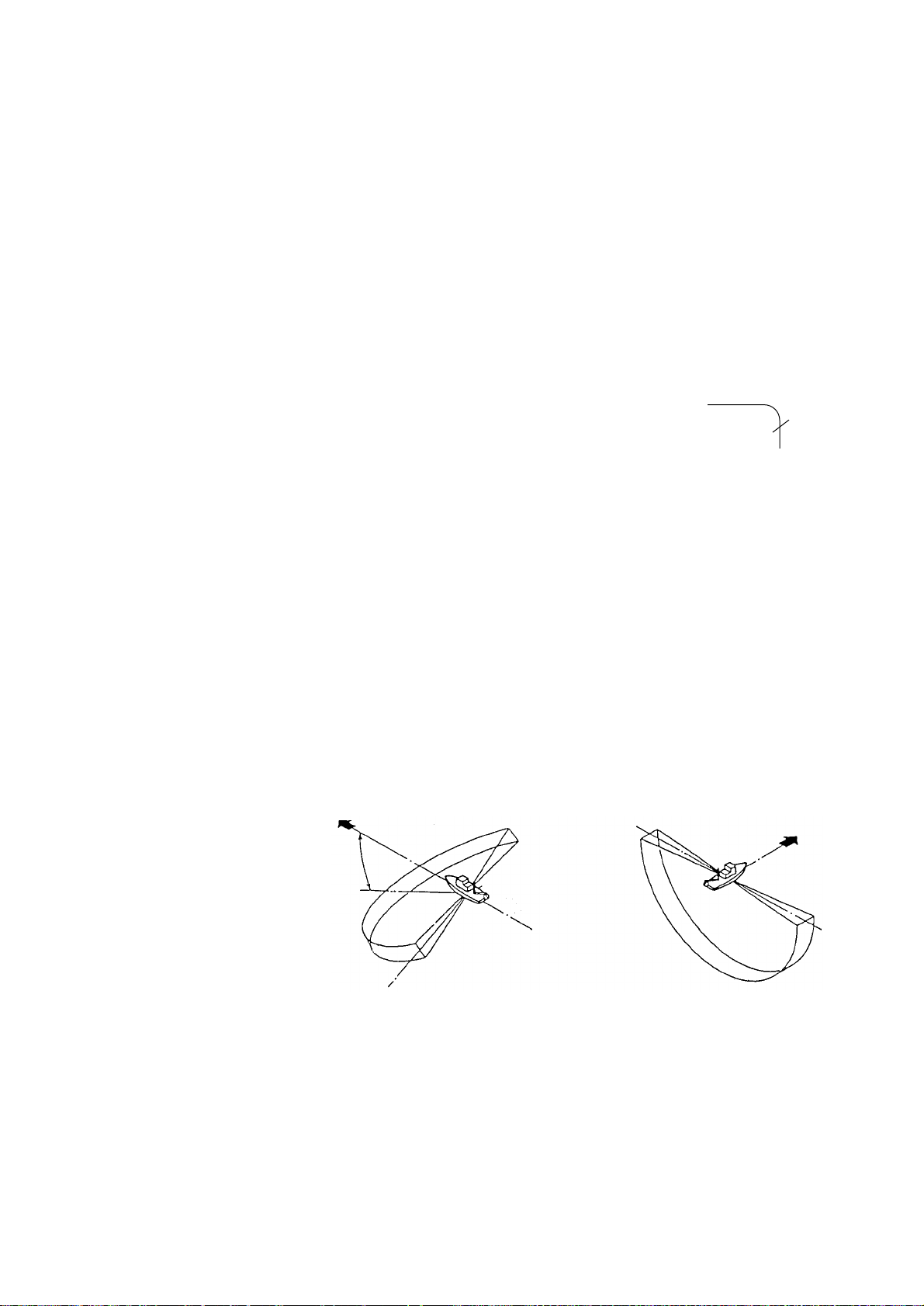
Selecting a Display Range
Operate the RANGE control to select a display range. The range
selected appears at the top center of the screen.
Setting the T ilt Angle
The tilt angle shows the direction to which the sound wave is
emitted. When the sound wave is emitted horizontally, the tilt
angle is said to be zero degrees and when emitted vertically, 90
degrees.
To set a tilt angle, operate the TILT lever.
W atch the tilt angle indication at the top right
R400
T 15
Tilt
angle
corner on the screen. The tilt angle can be set
in one-degree steps from 0 to 90 degrees.
Finding a proper tilt angle is important when searching for fish.
The beam of the half-circle scanning sonar is fan shaped as in
(A) below and it swings up and down according to the setting of
the TILT lever. If you look at the angle between the horizontal
plane (sea surface) and several points on the beam, it can be
seen that the angle is maximum in the center of the beam (q) and
becomes smaller as it goes toward the edge, finally becoming
zero degrees at the edge of the beam. This will be more clearly
understood if you look at a vertically directed beam. See (B)
below. You should keep in mind that the tilt angle displayed on
the screen is the angle the center of the beam forms with the
horizontal plane.
θ
(A) (B)
Figure 2-1 Tilt angle
SEA SURFACE
2-3
Page 20
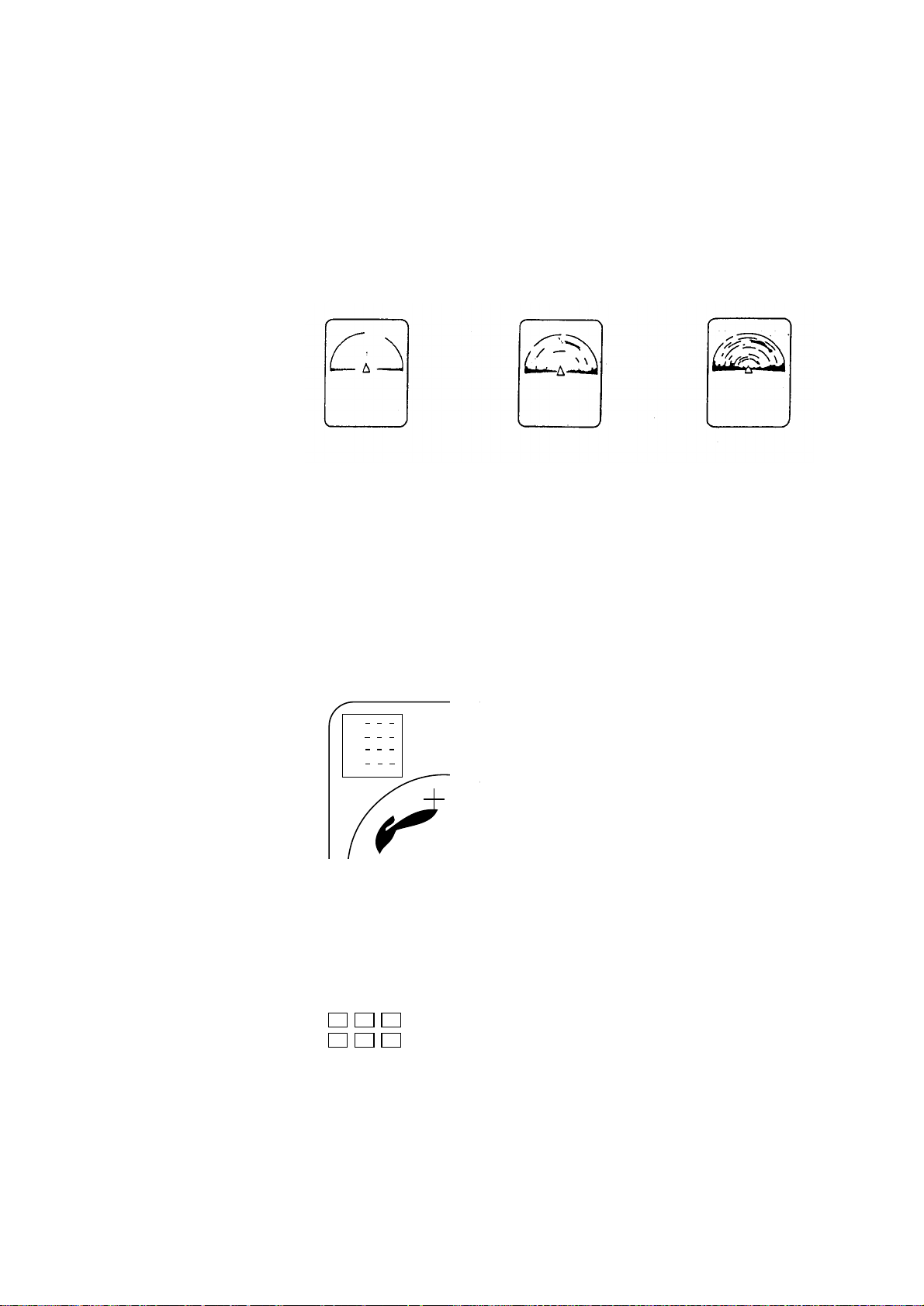
Adjusting the Gain
The GAIN control adjusts receiver sensitivity (gain). Adjust it
so fish echoes are clearly displayed with minimal noise on the
screen. Too high a setting not only displays excess noise and
makes it difficult to discriminate wanted echoes but also causes
seabed echoes to be painted in strong colors, resulting in echoes
being masked by seabed reflections. Normally, set the control
somewhere between positions “3” and “7”.
Gain low
Gain proper Gain high
Figure 2-2 Gain settings and resulting pictures
Measuring Range and Bearing to a Target
Operate the trackball to place the trackball mark on the target
you want to measure the range and bearing. The range and bearing appear at the upper left corner on the screen.
ª
ª
ª
B
Figure 2-3 Location of range and bearing indications
2-4
Note: The bearing is shown in either 360° or 180° indication
relative to ship’s heading. In the latter case, bearing (“B”) is
indicated as follows:
B P ------- on the port side
B S ------- on the starboard side
Page 21
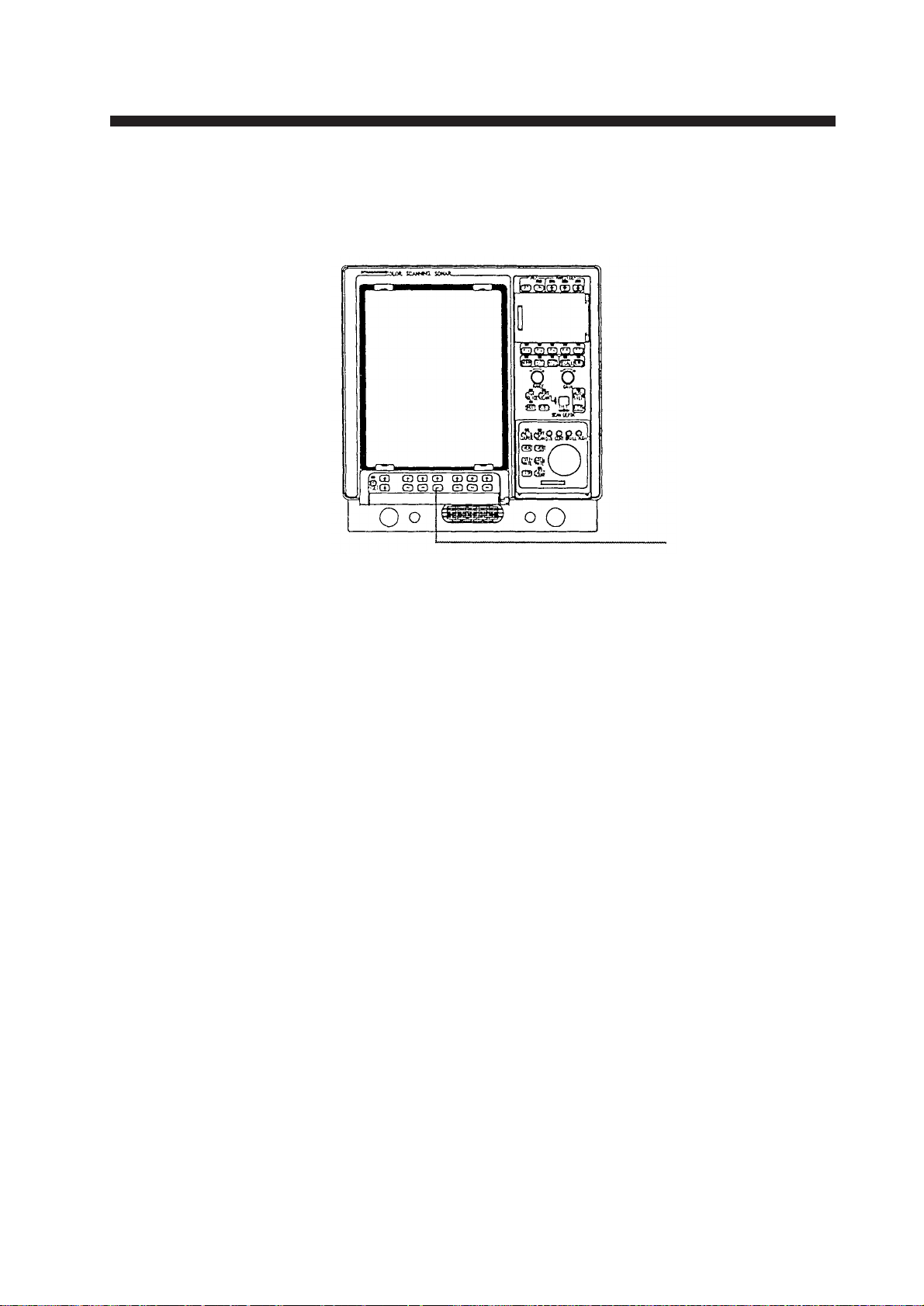
FINE TUNING THE PICTURE
This chapter provides the information necessary for tuning the
sonar picture. All operations are performed on sub panel 2 (data
setting window).
Sub Panel 2
Figure 3-1 Display unit
Eliminating Unwanted Feeble Echoes
Echoes from targets such as seabed and fish return to the transducer in order of distance to them, and when we compare their
intensities at the transducer face, those from nearer targets are
generally stronger when their reflecting properties are nearly
equal. The sonar operator will be quite inconvenienced if these
echoes are directly displayed on the screen, since he can not
judge the actual size of the target from the size of echoes displayed on the screen. T o overcome this inconvenience, the TVG
function is incorporated. It compensates for propagation loss of
sound in water; amplification of echoes on short range is suppressed and gradually increased as range increases so that similar targets are displayed in the similar intensities irrespective of
the ranges to them.
The CSH-73 has three TVG functions, NEAR, MEDIUM and
F AR, and they mainly compensate for propagation loss on short,
middle and long ranges respectively , centered at the ranges shown
in the figure on the next page. The higher the TVG setting the
greater the amplification of echoes.
3-1
Page 22
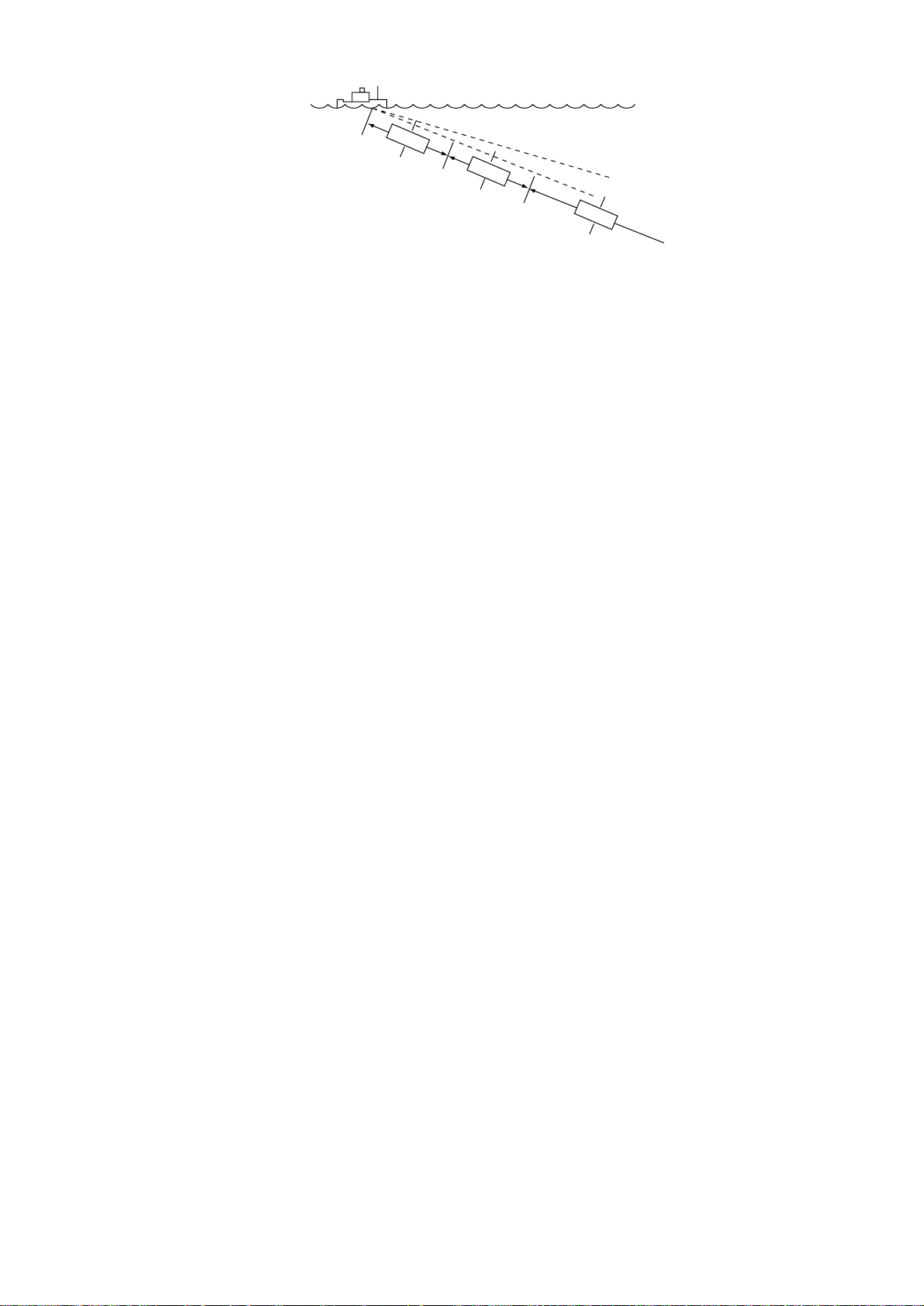
Near
25 m
Med
100 m
Far
400 m
Figure 3-2 Principle of TVG
The TVG is also used to suppress unwanted echoes and noise
which appear in a certain range area on the screen such as sea
surface reflections and cruising noise. To set TVG properly, do
the following:
How to adjust TVG
1. Open sub panel 2.
2. Select TVG•TX.
3. Set TVG NEAR, MEDIUM and FAR to 5 (default setting).
There setting are useful for almost cases.
4. When sea surface reflections or plankton layers disturb the
picture, decrease appropriate TVG option by one or two steps
by pressing – (minus) key.
5. Locate fish school on a long range setting (about 800 meters)
which is approaching own ship.
6. Adjust the tilt to keep the fish school in the center of the
sonar beam, namely, fish school is displayed in strongest
colors possible. Confirm that the fish echo is displayed in
the same color as it approaches. If the color suddenly changes
to weaker colors as the fish enters MEDIUM and NEAR areas, the TVG is improperly set. Adjust the TVG. If this produces sea surface reflections and noise try to remove them
with AGC and NL controls.
Note: If the above procedure does not produce satisfactory results, the TVG curve can be changed on the SYSTEM menu.
The 25 log setting is useful for searching fish schools near shorelines or shallow waters.
3-2
Page 23
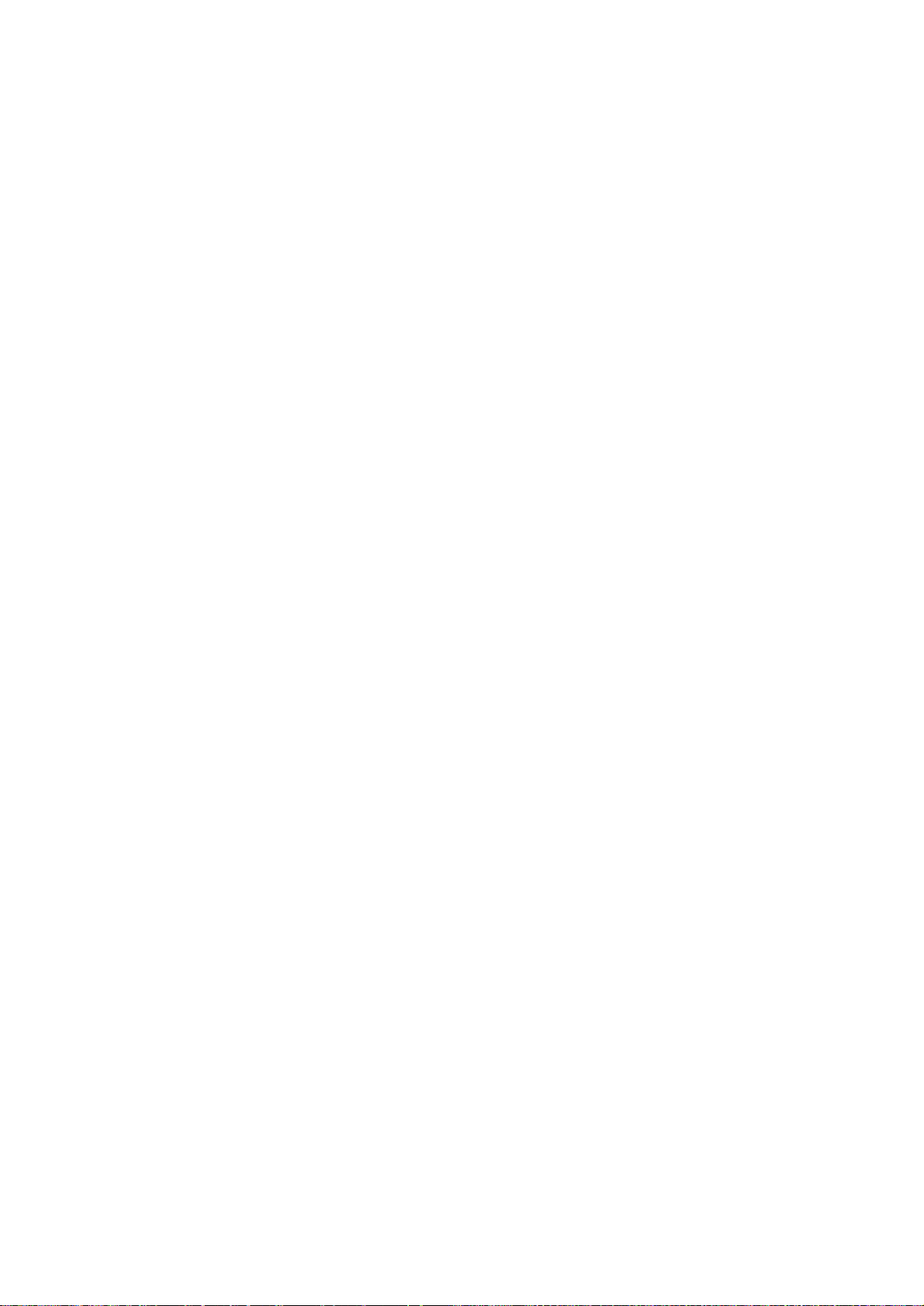
Suppressing Seabed Tail
AGC (data setting window: SIGNAL, SIGNAL
PROCESS)
The AGC functions to automatically reduce the receiver gain
only against strong echoes such as the seabed or a large fish
school. Since weak echoes remain unaffected, a small fish school
becomes easier to detect. Adjust it so that the AGC works only
on seabed reflections. Do not set it too high; weak echoes may
be missed.
Pulselength (data setting window: TVG•TX, PL)
The pulselength control determines the length of the transmission pulse emitted into the water. While a longer pulse is advantageous for long range sounding, it has the disadvantage of being
poor in discrimination of targets, that is, ability to separate several closely located targets. When searching bottom fish, therefore, it is useful to shorten the pulselength in order to separate
fish echoes from seabed reflections. Decrease the
PULSELENGTH setting to shorten the pulselength. For search
of surface and midwater fish in which seabed reflections are not
so strong, use the longest pulselength “10”.
2AGC (data setting window: SIGNAL, SIGNAL
PROCESS)
While it is ideal to suppress seabed echoes with the AGC control alone there are some fishing grounds where this is not possible. (The high power sonar has the advantage of long-range
detection but this can also be a disadvantage, since weaker echoes may be hidden in strong, unwanted echoes such as the seabed.)
If you cannot suppress seabed echoes or sea surface reflections
by the AGC control alone, use the 2AGC control. Normally a
setting of 2 or 3 is suitable. For especially strong echoes, use a
setting of 4 or 5.
AR, -4 to 1: Adjusts horizontal beamwidth
2AGC function is fixed at “3”.
0: 2AGC function is off.
1 to 5: Larger the number, the greater the effect of
2AGC.
3-3
Page 24
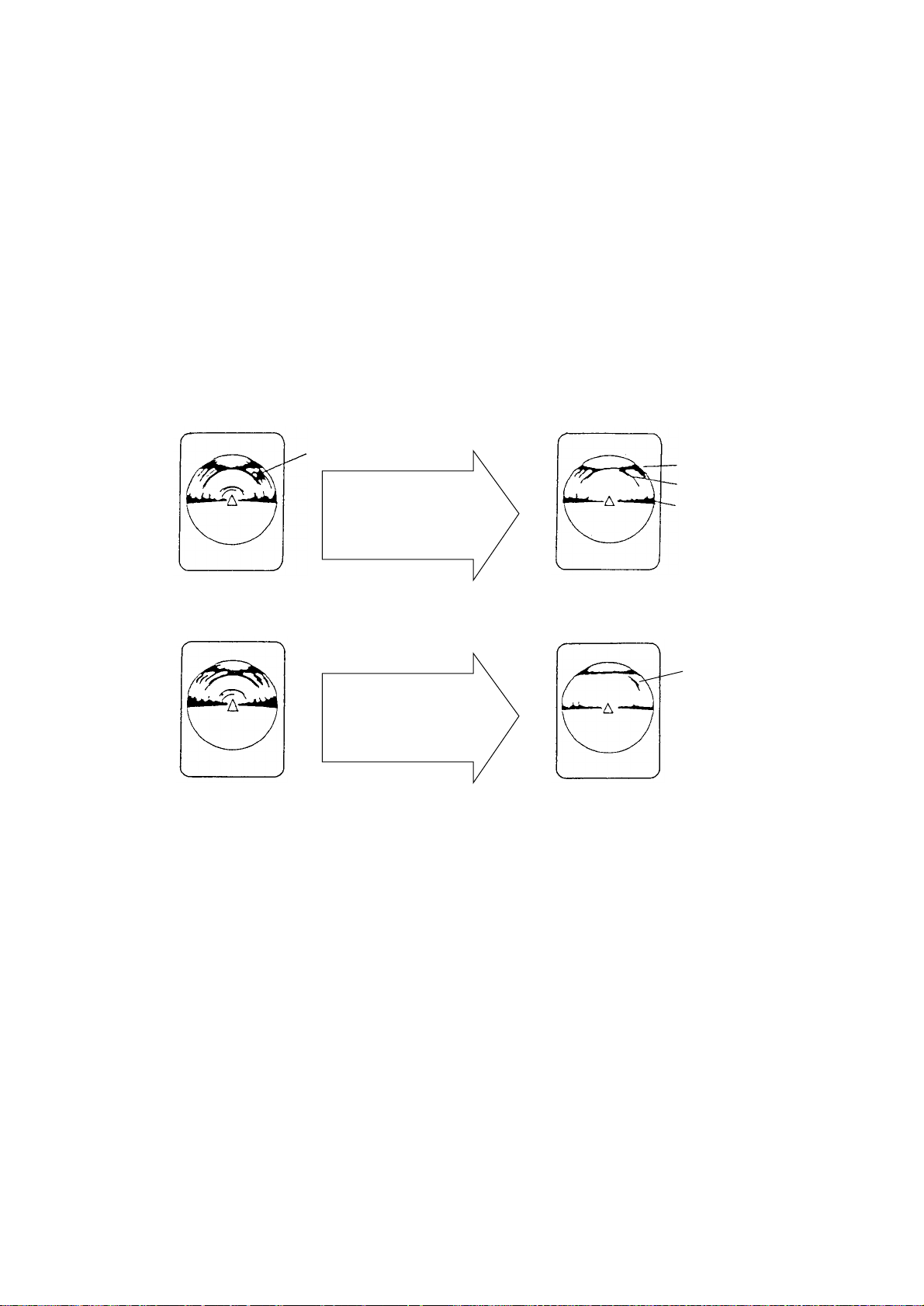
Suppressing Seabed and Sea Surface Reflections in Shallow Waters
Data setting window: TVG•TX, OUTPUT
In shallow fishing grounds with hard or rocky bottom, seabed
reflections often interfere with wanted fish echoes and they can
not be eliminated sufficiently with the aforementioned TVG and
AGC controls, especially when the TILT is set to a larger angle
in order to track fish schools approaching within 400 m. In such
cases try to reduce the output power by adjusting the OUTPUT
control instead of turning down the gain. The picture becomes
clearer when output power is reduced rather than when the GAIN
is decreased as illustrated below .
WRONG
METHOD
CORRECT
METHOD
Fish echo
TVG and AGC
adjusted with
OUTPUT kept high
OUTPUT decreased
with GAIN kept
constant
Seabed echo
False seabed echo
Surface echo
Fish echo
Figure 3-3 How to suppress seabed and sea surface reflections
in shallow waters
Rejecting Sonar Interference and Noise
While observing the sonar picture, you may encounter occasional
or intermittent noise and interference. These are mostly caused
by on-board electronic equipment, engine or propeller noise, or
electrical noise from other sonars being operated nearby.
3-4
Page 25
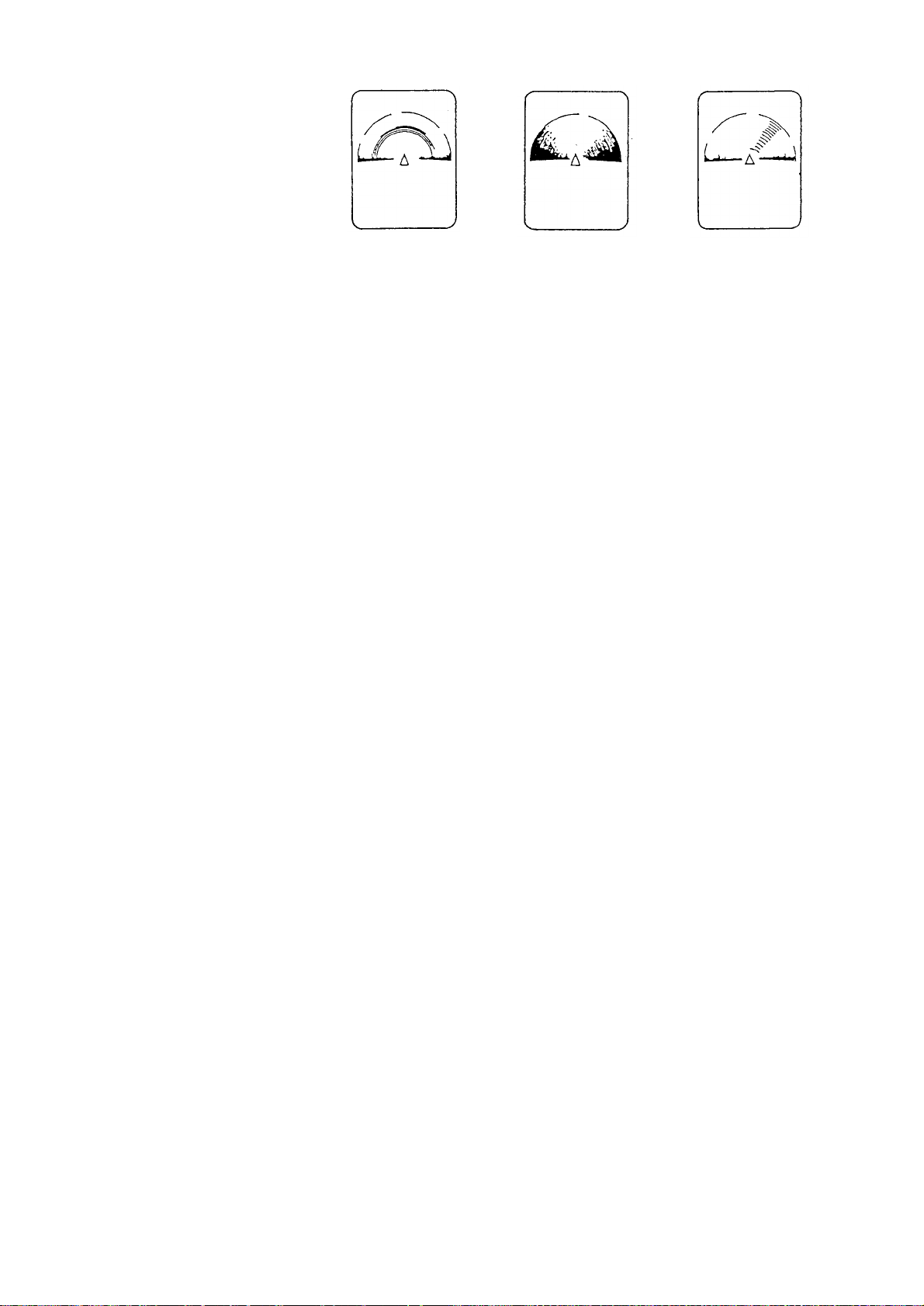
Interference from
other sonar
Cruising (propeller)
noise of own ship
Cruising noise
from other boat
Figure 3-4 Forms of interference
Identifying noise source
T o eliminate noise effectively , you should first identify the noise
source as follows:
1. Turn off the TX switch and operate all on-board equipment
one by one while observing the picture.
2. Run the boat at various speeds to check if the noise is speed
dependent.
If neither of the above two steps has effect on the picture, adjust
one of the following:
Interference rejector (data setting window: SIGNAL,
SIGNAL PROCESS)
This control is similar to the interference rejector on echo sounders and radars. It is effective for rejecting random noise and sea
surface reflections in rough sea conditions. Set it so that noise is
just eliminated. Do not use an unnecessarily high setting since it
may also reject small wanted echoes.
Changing Tx cycle (data setting window: TVG•TX,
CYCLE)
When other sonars operate nearby at the same transmission interval as that of own ship’s sonar , an interference ring caused by
other sonars is displayed. T o erase the interference ring from the
screen, reduce the CYCLE on the data setting window.
3-5
Page 26

Interference
Figure 3-5 How CYCLE works
Note: When the sonar is used in shallow water with the range
set between 60 m and 200 m and Tx cycle at “9”, seabed reflections caused by the 2nd-to-the-last transmission may appear on
near ranges. Reduce the Tx cycle setting to “2” or “3” to suppress them.
Setting F-shift (data setting window: SONR•BEAM,
SONAR)
If interference cannot be suppressed by the interference rejector
(IR) or Tx cycle, change the setting of F-SHFT from 1 to 2.
Noise limiter (data setting window: SIGNAL, SIGNAL
PROCESS)
W eak, unwanted reflections, colored light-blue or green, appear
when the water is dirty, plankton layers exists, or due to ship’s
noise. The noise limiter (NL) can reduce the effects of these
unwanted reflections–raising the setting causes them to become
bluish to background color . Normally a setting of 3 or 4 is sufficient.
3-6
Page 27
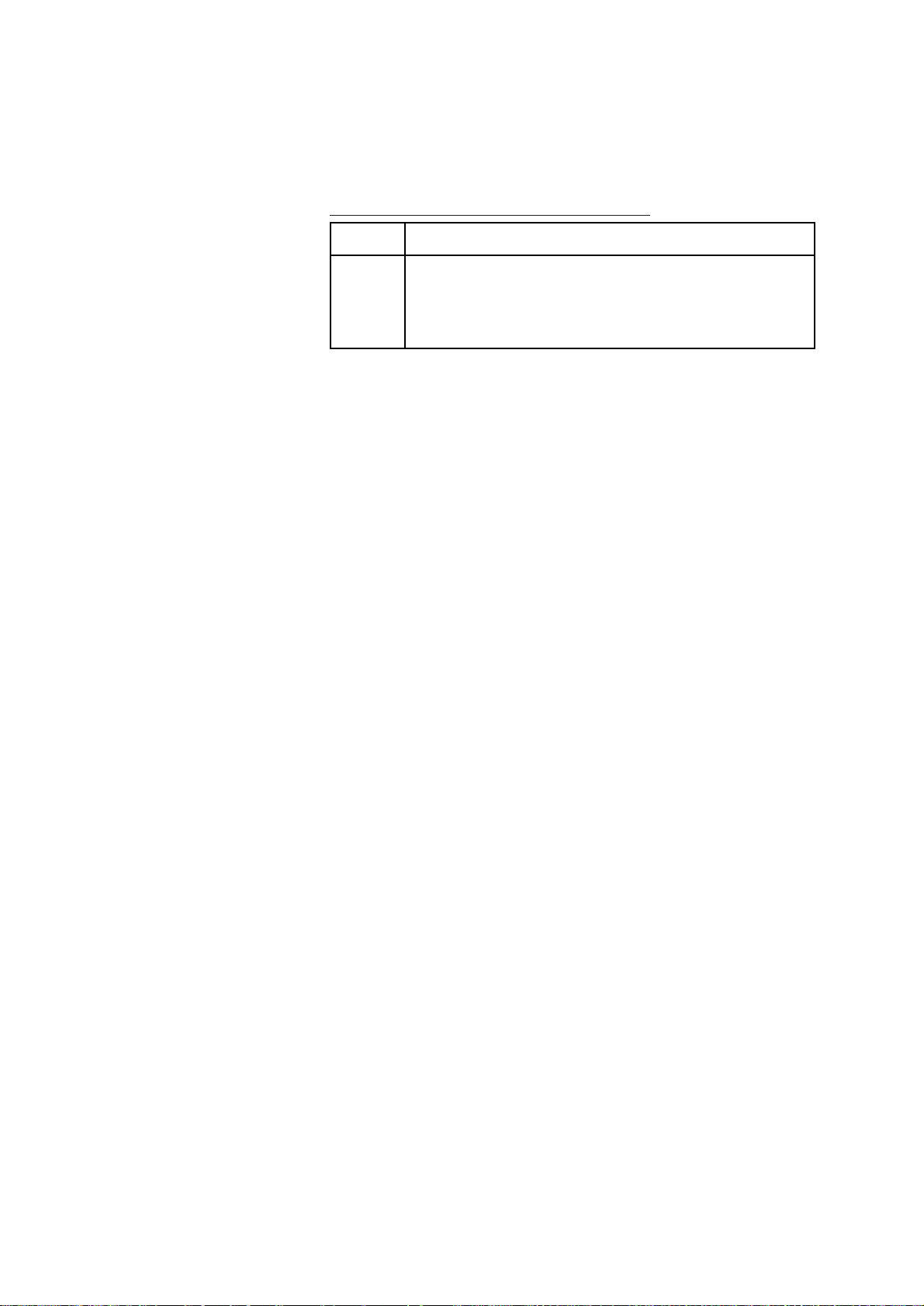
Adjusting Beamwidth
Beamwidth can be adjusted at SONR•BEAM, BEAM on the
data setting window .
Table 3-1 Beamwidth adjustment menus
Menu Application
HOR
Set to "0" for normal use. The higher the setting the
narrower the beam. This control may be used
together with the AGC and NL controls to suppress
sea surface reflections and seabed echoes.
3-7
Page 28
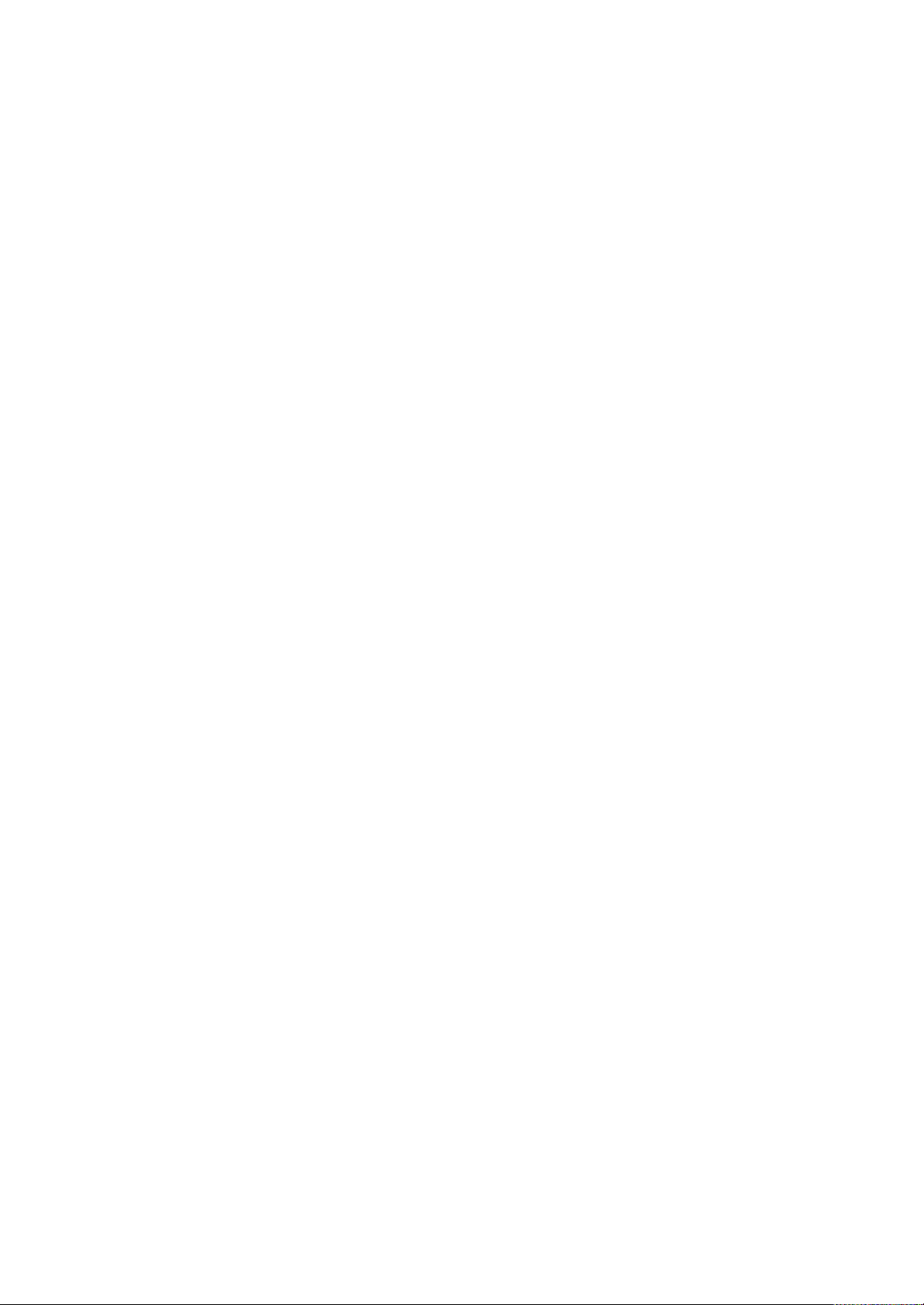
This page is intentionally left blank.
Page 29
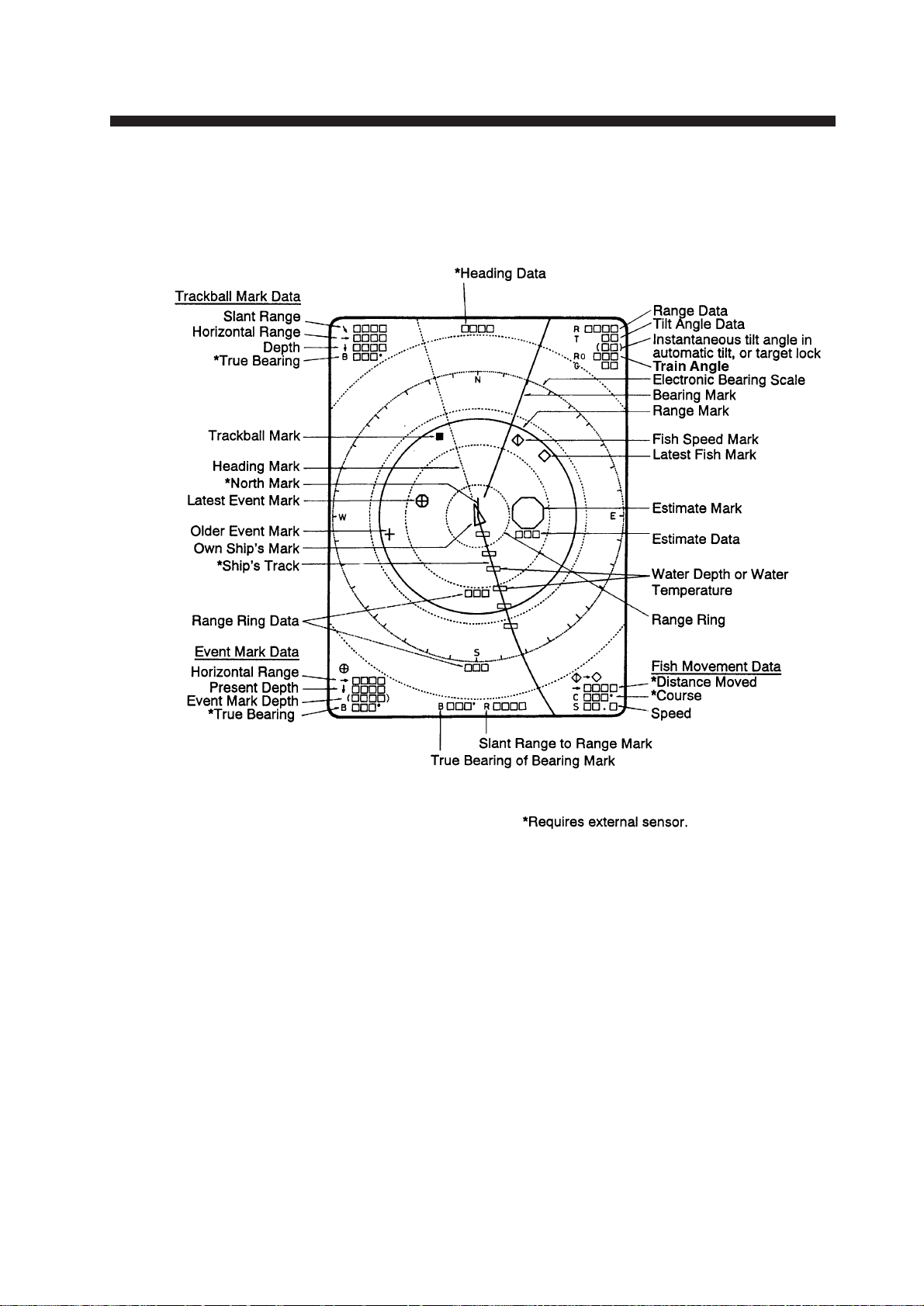
MARKS AND DATA
Marks, Data and Display Mode
Normal display mode
Figure 4-1 Marks and data appearing in the normal display
mode
4-1
Page 30
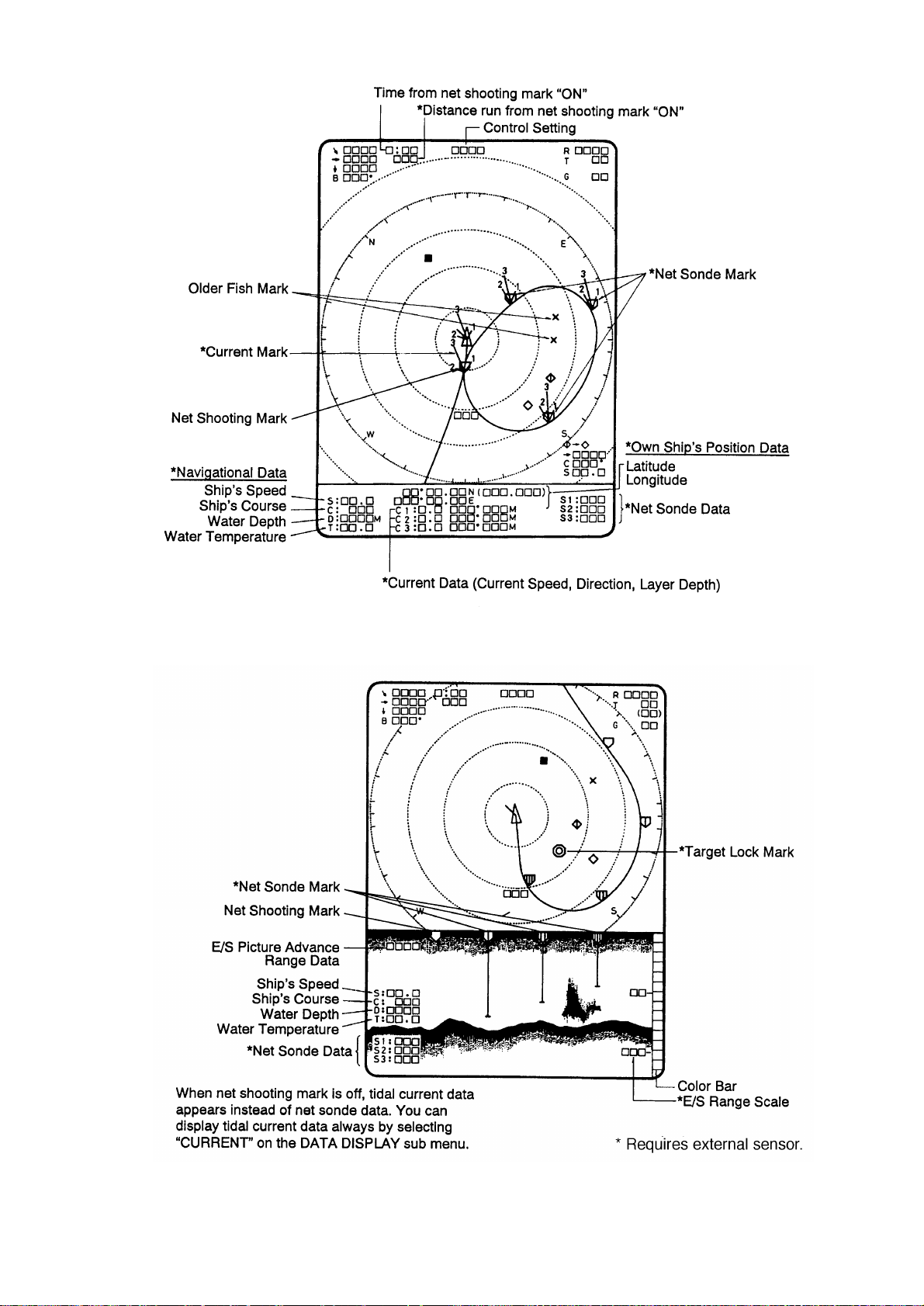
Normal display mode w/text
Figure 4-2 Marks and data appearing in the normal display
mode w/text
Echo sounder combination
display
4-2
Figure 4-3 Marks and data appearing in the echo sounder
conbination display mode
Page 31

History display
Figure 4-4 Marks and data appearing in the history display
mode
Permanently Displayed Marks and Data
Mark/Data Description
Trackball Data
→
/
/
B ˚
Range Data
R
Trackball data:
→
: Slant range
/
: Horizontal range
/
: Depth
B : Bearing
Bearing is shown in 360° or ±180° indication system, relative to ship's
heading. In the latter case, "B" is indicated as follows:
B P
B S
.... on the port side
.... on the starboard side
Shows the range scale set with the RANGE control.
*Requires external sensor.
Tilt Angle Data
T ˚
( )
Train Angle Data
R0
(Continued on next page)
The tilt angle appears below the range. The tilt angle can be changed
in 1° steps within the range of 0° to 90°. In target lock* and automatic
tilt control, the instantaneous tilt angle appears in parentheses.
Accordingly, both are equal when target lock is on. In automatic tilt,
the upper indication shows the tilt angle set by the TILT lever and
the lower indication the instantaneous tilt angle at which the sonar
actually works.
The train angle data shows the direction of sonar beam center set with
the TRAIN lever.
4-3
Page 32

Mark/Data Description
Own Ship's Mark
Shows own ship's present position. The direction of the arrow shows
ship's heading. This mark moves with ship's movement in the true
motion mode*. On all other modes it is fixed at the screen center.
North Mark*
(or Heading Mark)
When the CSH-73 is connected to a gyrocompass the mark is called
the north mark and points North. If there is no gyrocompass input
it is the heading mark and points in the direction of own ship's heading.
Heading Data
This data requires gyrocompass input. Bearing is displayed in
32-azimuth (N, N/E, etc.). Bearing can also be displayed in figures
(for example, "360") by calling up the SYSTEM menu and selecting
BRG READOUT-Course.
Trackball Mark
Sets own ship's mark location for off-center display; sets location for
mark input. The trackball (or arrow keys on the remote control box)
controls this mark.
Erasable Marks and Data
Mark/Data Description
Latest Event
Mark
These marks depict important locations. With speed log and gyrocompass connection these marks follow ship's movement. In the true
motion mode* they are stationary. Ten marks, one latest and nine event
marks, can be displayed. When more than ten marks are entered the
Event Mark
1
1
Latest Event Mark
Data
oldest is erased to make room for the latest.
The position data of the latest event mark, that is, horizontal range (→
current depth
(↓) and bearing. ( ) shows the latest event mark's
original depth, and remains unchanged regardless of ship's movement
or tilt angle. When the event mark is erased the above data disappears
/
/
from the screen.
To erase an event mark, place the trackball mark on the event mark
( )
B ˚
and press the EVENT key.
(Continued on next page)
),
4-4
Page 33

Range Rings
The range rings are inscribed at intervals of 1/4 of the range in use.
Range ring data is also provided every two range rings. The range ring
interval can be changed from 1/4 to 1/2 through the menu.
Mark/Data Description
Latest Fish Mark
Fish Speed Mark
Fish Mark
These marks are inscribed on the screen by pressing the FISH key.
Ten fish marks can be displayed. Each time the key is pressed the fish
marks change on the screen as follows:
1st press of FISH key
2nd press of FISH key
3rd press of FISH key
4th press of FISH key
Fish Movement
/
C
S .
/
Fish movement from the fish speed mark ( ) to the latest fish
marker ( ) is shown by distance, course (C) and speed (S) at the lower
right corner of the screen.
Range and Bearing
Mark Data
B ˚ R
These marks are used for monitoring echoes through the loudspeaker
and also for displaying horizontal slice picture. If the target lock
function* is on the bearing marks follow the movement of the target
lock mark.
This data appears when the bearing and range marks are displayed.
Bearing and Range
Marks
Bearing
marker
Range
marker
The heading mark is drawn with a dotted line. Heading mark* data
appears at the top of the screen.
Heading Mark
100
200
Electronic Bearing
Scale
The electronic bearing scale is available with gyrocompass connection.
It rotates with own ship's movement.
N
S
WE
(Continued on next page)
4-5
Page 34

Mark Description
Ship's Track Mark*
With gyrocompass or speed log connection, own ship's track is plotted
by a solid line. The track length to display can be selected among 5, 10,
20 and 40 times the range.When the length of the line exceeds selected
value the oldest part of the track is erased.
Tidal
Current
Mark*
3
This mark can be displayed with current indicator input. The tidal
2
1
current marks are displayed on the net shooting mark ( ) and net
sondemarks ( ). The tidal current marks show tidal current
speed in three layers (1–3) selected on the current indicator. The tidal
Tidal Current Data
Normal mode
C1: . ˚ M
C2: . ˚ M
C3: . ˚ M
Combination mode
C1: .
C2: .
C3: .
current speed is shown by the length of the current mark. Note however
that no tidal current mark appears if the tidal current speed is less than
0.2 kts. Current direction can be shown as "to" or "from" by selecting
CURRENT VEC-Current Flow Dir on the USER menu. In the normal
mode with text, speed, direction and depth of the current are shown
for three layers (C1, C2, C3). In the echo sounder and history modes,
only the speed appears (C1, C2, C3), on the echo sounder or history
display.
Net Sonde Data* When the net sonde is connected, the depth of the net sonde trans-
S1:
S2:
S3:
mitters appears in the text window, echo sounder, or audio area.
Nav Data*
S : .
C :
D : M
T : .
Own Ship Data*
˚ . N
˚ . E
Estimate Mark
Estimate mark
data
(Continued on next page)
With appropriate sensors speed (S), course (C), water depth (D) and
water temperature (T) can be displayed on the text window, echo
sounder combination display and history display.
With navigation input position can be displayed in latitude and longitude, in the normal mode only.
The estimate mark gives relative fish quantity. Press the ESTIMATE
key. The estimate mark data appears below the mark. The fish amount
is assessed as between 0 and 100, where if the mark is filled with the
strongest echo color reddish brown, the amount is regarded as "100."
The size of the estimate mark can be changed with MARK SIZE2Estimate Mark on the SYSTEM menu.
4-6
Page 35

Mark Description
Target Lock Mark* The target lock mark automatically tracks the fish school selected
by the operator. This function requires speed and gyrocompass inputs.
Net Shooting Mark
Net Shooting Data
Press the SHOOT key at the instant you shoot the net to display the
net shooting mark on the display. The net shooting mark is drawn
at own ship's position the moment the key is pressed and moves on the
own ship's track mark with ship's movement. In addition to the
mark, time elapsed and distance run* (in meters) appear from the
time the key is pressed. The mark and its data remain on the screen
until the SHOOT key is pressed again.
Net Sonde Mark*
(10 pts. max)
These marks appear on the ship's track mark* in order at set intervals,
when a net sonde is connected. In the echo sounder combination
mode they also appear in the echo sounder picture, showing depth of
the net sonde transmitters with bars extending from the marks.
E/S Picture Advance
Range Data
z , / /
Picture advance on the echo sounder combination mode automatically
changes to ship's speed dependent (advance) rate from the moment
the SHOOT key is pressed, provided there is speed log input. The
E/S picture advance range data shows the distance between the right
and left edges of the echo sounder picture window in the ship's speed
dependent advance. Since the net length plus wire length set on the
DATA SET menu is used as this distance data, the echograms
obtained during casting the net are displayed just across the E/S
window. Set net length and wire length on NET SONDE in the DATA
SET menu.
Control Setting
When the switches listed below are operated the new setting is noted
at the top of the screen in larger characters for five seconds. The auto
tilt width and auto scan width also appear upon turning on the AUTO
TILT and AUTO SCAN functions.
Control, Display Control, Display
RANGE R
TILT T
GAIN G
TVG TVG
TX TX
AUTO TILT ±
AUTO SCAN ±
BRILL
DIM
TRAIN R0
Color Bar
The 16-color bar appears at the right-hand edge in the echo sounder
and history displays.
E/S Range Scale
The range scale for the echo sounder picture appears in the echo
sounder combination mode. You can display it on the right or left
side of the screen by selecting ES/NET REC on the INIT SET/TEST
menu.
:
.
.
.
˚
or
4-7
Page 36

This page is intentionally left blank.
Page 37

USER MENU OVERVIEW
Many functions are carried out through the menu system, which
consists of the USER, SYSTEM, DA T A SET and INITIAL SET/
DATA menus. The menu you will use most often is the USER
menu.
Menu How to open
USER Press MENU.
SYSTEM
DATA SET
INIT SET/TEST
The SYSTEM menu, DATA SET menu and INIT SET/TEST
menu are for use by service technicians. See page 16-1 for details.
USER Menu Operation
The menu operating procedure is the same for all types of menus.
Below is the basic menu operating procedure for the USER menu.
1. Press the MENU key to open the USER menu.
Press c and MENU together.
Press d and MENU together.
Press MENU and ON.
(Press and hold down until the buzzer
sounds. All LEDs light while keys are
held down.)
USER MENU
Select item with dc[ \ keys and press MENU key.
Press END key to close menu.
CARD UTILITY
DATA DISPLAY
CURRENT VEC
CARD ECHO DAT
MARK DSP 1
SAVE PICTURE
CARD NET DATA
MARK DSP 2
Figure 5-1 USER menu
FUNCTION KEY
HIST DSP/GRPH
5-1
Page 38

2. Operate the arrow keys in sub panel 1 to select a menu. As
you move through the menu, each item, initially shown as
blue on gray , reverses to gray on blue to show selection. For
example, select the HIST DSP/GRPH menu.
3. Press the MENU key to display menu selected.
USER MENU
Select item with dc[ \ keys and press MENU key.
Press END key to close menu.
HIST Window DSP
Fish Histogram
HIST DSP/GRPH
AUDIO
ON
PRT/STBD
OFF
H-Slice
Figure 5-2 HIST DSP/GRPH menu
4. Operate the up and down arrow keys in sub panel 1 to select
menu item, and the right and left arrow keys to select option.
5. Press the END key to close the menu. Press the key again to
display picture.
Note: The HELP key provides menu operating information.
Menu screen location and display mode
Menu screen location depends on display mode as shown in the
figure below.
Menu
Menu
Normal Mode
ES Mode
Figure 5-3 Menu screen location and display mode
5-2
Page 39

USER Menu Description
Table 5-1 User menu description
Menu Menu Item Description
List Lists contents of memory card.
CARD
UTILITY
CARD ECHO
DAT
CARD NET
DATA
FUNCTION KEY
DATA DISPLAY
MARK DSP 1
Save Saves control and menu settings to memory card.
Delete Deletes data from memory card.
Initialize Formats memory card.
Save Saves echo inside estimate mark (stored in internal
memory by MEMO key) to memory card.
Save Saves net shooting data (stored in internal memory)
to memory card.
Register Saves customized settings of range, gain, display
mode, TX ON/OFF, user menu, system menu, and
data set menu to function key.
Event Mark 1
Event Mark 2
Fish Mark
On Track Data
Text Window
ES Window
Range/Bearing
Heading Mark
Range Rings
Bearing Scale
Auto Scan Width
Auto Train Width
Turns those marks on/off. "ES Window" selects
tidal current data or net sonde data, which are
displayed on the ES combination display while
shooting the net.
Turns those marks on/off. Note that turning off
Range/Bearing mark also turns off the data display.
MARK DSP 2
HIST DISP/GRPH
(Continued on next page)
Ship's Track
Net Movement
Plot
Fish MK Connect
Fish Tracking MK
Fish Track Plot
HIST Window
Dsp
Fish Histogram Turns on/off echo intensity distribution for echoes
Turns those marks on/off.
Chooses type of display for HIST window:
AUDIO: Displays echoes within audio sector.
H-Slice: Displays echoes along upper half of
range mark.
inside estimate mark on the target slice display.
5-3
Page 40

uneMmetIuneMnoitpircseD
ceVtnerruC/w
ceVtnerruC/w
CEVTNERRUC
ceVtnerruC/w
riDwolFtnerruC
dohteMevaS.seohceevasotwohstceleS
.dracyromem
ERUTCIPEVAS
.yromemlanretni
.yromemlanretniot
riDwolFtnerruC.ffo/noskramesohtsnruT
."morF"ro"oT"sanoitceridtnerrucladitsyalpsid
otneercselohwnoataddnaseohcesevaS:elohW
otkrametamitseedisniseohcesevaS:KMtsE
neercselohwnoataddnaseohcesevaS:evaSKQ
5-4
Page 41

FUNCTION KEYS
Similar to the quick dialing function on a telephone, the five
function keys (F1–F3) on the main panel record control and menu
settings and replay them back exactly as programmed. The items
you can program are gain, display mode, TX ON/OFF, USER
menu, SYSTEM menu, DAT A SET menus and data setting window. The function keys are useful for quickly setting up the sonar for a specific purpose such as seabed detection.
Programming the Function Keys
1. Tune the sonar as desired.
2. Press the MENU key.
3. Select the FUNCTION KEY menu and press the MENU key .
USER MENU
Figure 6-1 FUNCTION KEY menu
4. Press the MENU key again.
FUNCTION KEY
ExecuteRegister
6-1
Page 42

USER MENU
Customized settings are registered to FUNCTION keys.
Select key number with↑ ↓ key and press MENU key.
Press END key to return to sub menu.
Figure 6-2 REGISTER menu
5. Press the up or down arrow key in the sub panel 1 to select
the function key to program, then press the MENU key.
6. Press the END key several times to close the menu.
Replaying a Function Key
Press function key (F1–F3) desired.
FUNCTION KEY
1
REGISTER
Function Key Fine Tuning
The function key fine tuning keys ([+], [-]) let you fine tune the
items shown in the table on the next page when a function key is
active.
Note: Register function keys beforehand to use this function.
1. Press desired function key. The lamp above the function key
pressed lights.
2. Press the [-] or [+] key as appropriate; the [-] key to lower
the setting to de-emphasize echoes, and the [+] key to raise
the setting to emphasize echoes.
The lamp above the [-] key lights when the setting is -1 to -4,
and the lamp above the [+] key lights when the setting is 1-5.
6-2
Page 43

Fine
Adjustment
Item
TVG Near -3 -2 -1 0 0 1 1 2 3 4
TVG Mid -3 -2 -1 0 0 0 1 1 2 3
TVG Far -3 -2 -1 0 0 0 0 1 1 2
Tx Cycle 0 0 0 0 0 0 0 0 0 0
Tx Beamwidth -3 -2 -1 0 0 0 0 0 0 0
Tx Power -2 -1 0 0 0 0 0 0 0 0
-4 -3 -2 -1 0 1 2 3 4 5
Function Key Fine Tuning
Saving Function Key Settings to a Memory Card
1. Press the MENU key.
2. Select the CARD UTILITY menu.
CARD UTILITY Press END key to return to main menu.
List Execute
Save Execute
Delete Execute
Initialize Execute
Figure 6-2 CARD UTILITY menu
3. Select Save and press the MENU key.
Note: If the card has not been initialized, initialize the card by
selecting Initialize and then save.
Replaying Function Key Settings from a Memory Card
Press the CARD REPLAY key on sub panel 1.
Note: When function key settings are replayed from a memory
card, current settings on all function keys are erased. Therefore,
if necessary , save current function key settings to another memory
card before replaying.
6-3
Page 44

This page is intentionally left blank.
Page 45

ADVANCED LEVEL OPERATION
Finding Fish School Center
When you want to find the center depth of a fish school, use the
auto tilt function, which automatically scans the tilt angle within
the selected width.
Table 7-1 Automatic scan range at menu setting WIDE of OTHER
sub menu in the INIT SET/TEST menu
Range (m) Width (1) Width (2) Width (3) Period
75, 100
150, 200
300, 400
500, 600
800
1000
more than 1200
10°
"
"
8°
6°
4°
2°
16°
12°
8°
4°
20°
"
"
"
"
"
"
16°
12°
6°
every 6 transmissions
every 4 transmissions
every 2 transmissions
"
"
"
"
For example, when the RANGE control, TIL T lever and WIDTH
key are set to 800 m, 8° and width (1), respectively , the tilt angle
varies at every transmission as follows:
8°→8°→10°→10°→12°→12°→14°→14°→12°→12°→10°→10°→
8° →8°→ 6°→6°→4°→4°→2°→2°→4°→4°→6°→6°→8°→
8°
Figure 7-1 Tilt angle setting
Table 7-2 Automatic scan range at menu setting NARROW of
OTHER sub menu in the INIT SET/TEST menu
Range (m) Width (1) Width (2) Width (3)
75, 100
150, 200
300, 400
500, 600
800
1000
more than 1200
4° *
2°
1°
"
"
"
"
6° *
4° *
2°
"
"
"
"
8° *
6° *
4° *
3°
"
"
"
Note: Period: every transmission
Tilt angle changes in 2° steps for asterisk-marked widths; 1°
step for all other widths.
7-1
Page 46

Tracking a Fish School (target lock)
T arget lock, which requires speed and heading inputs, automatically tracks an important fish school so that you wonít lose sight
of it on the display screen. Two types of target lock are available: Target Mark or Fish. One may be selected on the SYSTEM menu.
Tracking a fish school
1. Operate the trackball to place the trackball mark on fish school
you want to track.
2. Press the [TARGET LOCK] key to light the lamp above it.
The target lock mark (
tracking begins.
ABCD
Depth
.
) appears on the fish school and
60° 60°
Figure 7-2 Target lock mark and target lock data
Note 1: Range offset is applied to both shipís movement and
fish school movement on the screen. Tilt angle is not offset.
Note 2: When the target goes out of the tilt angle range the
lamp above the [T ARGET LOCK] key blinks, and then target
lock is cancelled.
3. To cancel target lock, press the [TARGET LOCK] key again.
7-2
Page 47

Target lock mark appearance
The size and thickness of the target lock mark indicates fish speed
and tracking status, as shown below.
Target lock
mark appearance
Fast
Medium
Slow
(More than 5
Tx cycles)
(Up to 3 Tx
cycles)
Mark size indicates
relative speed.
Mark thickness shows
tracking status.
Meaning
Figure 7-3 Target lock mark appearance
Erasing target lock mark
Target lock marks may be erased as follows:
1. Open the sub panel 2.
2. Select DELETE MK.
3. Press the [+] key for DELETE MARK FISH.
Choosing target lock mode
Two types of target lock are available: target mark and fish.
Target mark: Tracks the target lock mark, changing range and
tilt angle according to ship’ s movement. The fish school itself is
not tracked.
Fish tracking: Tracks fish schoolís horizontal movement, changing range and tilt to track movement.
Do the following to select target lock type:
1. Open the sub panel 1.
2. Press the [MENU] key while pressing the up arrow key in
sub panel 1 to display the SYSTEM menu.
3. Select TARGET LOCK, and then press the [MENU] key.
7-3
Page 48

4. Select Tracking Method, and then press the [MENU] key.
5. Select method desired.
6. Press the [END] key several times to close the menu.
Tracking target lock mark
1. Operate the trackball to place the trackball mark on the fish
school you want to track.
2. Press the [TARGET LOCK] key to light the lamp above it.
The target lock mark (
) appears on the fish school and
tracking begins.
Tilt angle is automatically changed to keep the target lock
mark location within the sonar beam.
3. To stop tracking, press the [TARGET LOCK] key again.
Note 1: If the target goes out of the picture or the tilt angle is
greater than 60 degrees the lamp above the [TARGET LOCK]
key flashes to call your attention.
Note 2: Target lock position and data are calculated according
to tilt angle.
Note 3: The bearing mark moves to the target lock mark location when target lock becomes active. Bearing to the target lock
mark is shown.
Note 4: T ar get lock is temporarily disabled when the distance to
the tracked fish school is less then 40 m. It is resumed once the
distance becomes more than 40 m.
Note 5: The target lock works up to a tilt angle of 60 degrees. In
the drawing below, the tilt angle is fixed at 60 degrees between
B and C. During this period, however, calculation is continuously being performed. When own ship comes to point C, target
lock is resumed.
ABCD
60° 60°
Depth
7-4
Figure 7-4 Target lock and tilt angle
Page 49

Setting target lock conditions
1. Open the sub panel 1.
2. Press the [MENU] key while pressing and holding down the
down arrow key in sub panel 1.
3. Select TARGET LOCK with the arrow keys.
4. Press the [MENU] key.
SYSTEM MENU
TARGET LOCK
Select item with ↑ ↓ ← → keys and press MENU key.
Press END key to close menu.
Tracking Method TGT Mark Fish
Track Echo Color
Fish Speed Limit 5kt
Fish Track Window
Fish Spd Update
Target LK Window
8
Setting range: 1 to 10
Setting range: 1 to 15
Setting range: 2 to 20
10m
15 sec 30 sec 45 sec 60 sec
Normal Large Largest
Auto
Figure 7-5 Target lock menu
5. Press the up or down arrow key to choose item; right or left
arrow key to set option.
Setting
Choose weakest echo to
track.
Set fish speed which
cancels target lock.
Set distance at which to
trace fish school track.
Choose update interval for
fish speed readout.
Choose size of target track
window (not shown).
6. Press the [END] key several times to close the menu.
7-5
Page 50

Description of target lock items
TrackingMethod
Sets target lock function: target lock mark, fish or automatic.
Track Echo Color
Sets minimum echo signal level to track. A fish school whose
signal level is above the level set here is tracked.
Fish Speed Limit
Sets fish speed at which target lock is cancelled.
Fish Track Window
Set distance at which to track fish schoolís track when it exits
the tracking window.
Fish Speed Update
Selects update interval of fish speed readout; 5,10, 20 or 30 sec-
onds.
Target Lock Window
Sets size of target lock window. The window itself is not show
on the display.
NORMAL: 32 x 32
LARGE: 64 x 64
LARGEST: 128 x 128
7-6
Page 51

Detecting Fish Schools Aurally
Sometimes you may be preoccupied with other tasks and unable
to concentrate on watching the sonar picture. In such cases it
would be a good choice to use the audio function. This function
enables you to monitor echoes from fish schools and seabed
through the built-in speaker.
After you’ve become accustomed to monitoring fish aurally , you
should be able to detect a fish school from a range longer than
you can detect it on the screen. In addition you may judge whether
the fish school is approaching or going away; the tone becomes
higher when the school is approaching and lowers when the
school is going away.
1. Operate the trackball to place the trackball mark to the direction you want to monitor through the speaker.
2. Press the R/B key. The bearing mark appears on the display.
Echoes in a 30°, 60°, 90°, 180° or 330° sector centering the
bearing mark are monitored through the speaker. You can
adjust speaker volume with the AUDIO control.
3. To change coverage area, open the data setting window (sub
panel 2) and change width of AUDIO SECTOR.
4. To scan the coverage area, open the data setting window,
turn on AUTO SCAN and set scanning WIDTH.
Note: You can display the signal monitored through the loudspeaker on the history display combination window by pressing
the HIST key, if AUDIO is selected on the HIST Window DSP
menu in the USER menu.
7-7
Page 52

The Fish Alarm
The fish alarm sounds an audible alarm when a fish echo above
a preset strength enters an alarm zone. You set parameters for
the fish alarm at ALM on the data setting window.
ON/OFF: Turn alarm on or off.
Level: Set echo strength level which will activate the alarm.
Zone: Set alarm zone.
1. Open the data setting window and select ALM•AUDIO.
2. Press the + key of the ZONE item.
3. Operate the trackball to place the trackball mark on the starting point of the alarm zone.
4. Press the + key.
5. Rotate trackball clockwise to select the end point. The display paints a fan-shaped alarm zone.
6. Press the + key.
Starting
point
End
point
Alarm
zone
Figure 7-6 How to set the fish alarm zone
Note: There must be at least three degrees difference between
the starting and end points to get a fan-shaped alarm zone as
shown in (a) and (b). Otherwise, the unit paints a 360 degree
alarm zone as in (c) and (d).
More than 3°
Within 3°
7-8
(a) (b) (c) (d)
Page 53

Relocating Fish School for Easy Observation
Own ship
mark
Place trackball
mark here,
for example.
Press the
OFF-CENT key.
Fish
school
Own ship mark
moves to trackball
mark position.
1. Operate the trackball to place the trackball mark on the position where you want to relocate the own ship mark.
2. Press the OFF-CENT key.
3. To move the own ship mark back to the screen center, press
the OFF-CENT key again.
Figure 7-7 How to relocate fish schools
7-9
Page 54

Comparing of Fish School Concentration
You can get an estimate of the volume of two fish schools by
using the two ESTIMATE keys.
1. Operate the trackball to place the trackball mark on a fish
school, and then press the ESTIMATE 1 key.
The estimate mark appears on the fish school. Relative volume is shown by a figure between 0 and 100, below the estimate mark. When inside the mark is filled with reddish
brown, volume figure is “100”.
2. Operate the trackball to place the trackball mark on another
fish school and press the ESTIMATE 2 key .
3. Compare estimate figures for each fish school.
4. To turn off the estimate marks press their respective keys.
Estimate
mark 2
Estimate
mark 2
data
Estimate
mark 1
Estimate
mark 1
data
Figure 7-8 Estimate marks and their data
7-10
Page 55

Measuring Fish School Speed
To ensure a good haul, it is important to estimate the direction
and speed of the fish school before shooting the net. You can do
this with the FISH key. If the tidal current data is used together
with fish speed data, you can determine the timing of the net
shooting more efficiently . This function requires speed and heading inputs.
1. Place the trackball mark on the center of a fish school, and
then press the FISH key . The latest fish mark (
the fish school.
2. Wait 1 to 2 minutes.
3. Place the trackball mark on the same fish school selected in
step 1 and press the FISH key. The latest fish mark (
pears on the target and the 2nd latest fish mark (
on the location selected at step 1. At the bottom left corner of
the screen, the distance between the two fish marks, and fish
school course and speed appear .
) appears on
) ap-
) appears
Latest fish
mark
4. If you want to delete fish marks and fish speed marks, open
data setting window , select DELETE MK and then press the
FISH key.
Latest
fish mark
Fish
movement
Figure 7-9 How to measure fish speed
Note 1: Movement is calculated using ship’ s speed and bearing
inputs. Accordingly , pitching and rolling may affect the calculation. For better results, try the procedure two or three times to
verify reliability.
Note 2: The time and distance between pressings of the FISH
key should be as long as possible to increase accuracy of measurement. For more accurate measurement repeat the procedure
two or three times.
7-11
Page 56

Note 3: Each time the FISH key is pressed the latest fish mark
and ship’s speed mark change in the sequence shown below:
Fish key pressed once:
↓
Fish key pressed twice:
→
The Event Mark
Fish key pressed three times:
Fish key pressed four times:
↓
X
↓
X
↓
→
↓
X
↓
→
The event mark is useful for finding the horizontal range, depth
and bearing to a location some distance from current position.
This function requires speed and heading inputs.
There are two types of event marks: event mark 1 and event
mark 2. 10 of each type of mark can be displayed. The unit marks
the latest one by (
) for event mark 1 and by ( ) for event mark
2. Older event marks are displayed by a cross plus event number
(event mark 1) or an inverted Y with event number (event mark
2). When you enter more than ten event marks, the unit erases
the oldest mark, one by one.
1 2
1
Latest
Figure 7-10 Event marks
3
2 3
7-12
Page 57

Entering an event mark
1. Set the trackball mark where you want to place an event mark
(latest event mark).
2. Press an EVENT key. The horizontal range, depth and bear ing to the event mark appear at the bottom left corner of the
screen.
→234: Horizontal range (m) from own ship mark
↓19: Present depth (m) to mark
(35): Depth (m) of mark at moment EVENT key is pressed.
B265: Present bearing (degree)
Bottom left-hand corner of screen
(35)
Stored when
EVENT key is
pressed.
You observe picture from
direction of mark.
B
A
Figure 7-11 Event mark description
Plotting an event mark on the display is equivalent to dropping a
buoy with an anchoring chain that extends from surface to bottom. The buoy is fixed at its present geographical location, but
the marker on the display moves to a point where present beam
plane intersects the anchor chain of the buoy as the ship moves
or the tilt angle is changed. This can be said of other marks as
well such as fish mark and trackball mark.
Erasing an event mark
Open the data setting window (sub panel 2) and select DELETE
MK. Press appropriate EVENT key to erase mark.
7-13
Page 58

True Motion Display
The relative motion display places the own ship mark at the screen
center, and echoes from fish and the seabed move on the screen
relative to own ship’s movement. This means that even when
the ship is dead in water, fish echoes move on the display.
In the true motion display , however , stationary objects are fixed
and own ship and fish echoes move on the display in accordance
with their true courses and speeds. Thus you can observe own
ship and fish echo movement with respect to the seabed.
Open the data setting window and select SONR•BEAM. Set UP/
TM in the SONAR menu to TM. This function requires speed
and heading inputs.
Although the true motion mode is available for use in all modes,
use in the combination mode is not recommended since the own
ship mark may move into the combination picture area.
7-14
Figure 7-12 True motion display
Page 59

Plotting Net Location Mark
Before shooting net, you will decide the shoot timing considering the water current direction, distance to fish school and moving direction of the fish school. Use the net location mark as a
guide to decide the timing.
This function requires speed and heading inputs.
1. Place the trackball mark on fish school to be caught.
2. Press the NET COURSE key. The net location mark is depicted by dotted ring with a diameter equivalent to that of
your purse seine net, being centered on the trackball mark.
Trackball
mark
Net location
mark
Figure 7-13 Net location mark
3. T o adjust the location of net location mark, move the trackball
mark.
4. When the location is finalized, press the NET COURSE key
again. The dotted ring is replaced by solid ring and the lamp
above the NET COURSE key lights.
5. To erase the mark, press the NET COURSE key again.
You can adjust the diameter of the net location mark on NET
SHOOT PLAN in the DATA SET menu.
7-15
Page 60

Setting Distances Between Net Sonde Transmitters
DATA SET MENU NET SONDE NET SONDE XMTR
Select item with dc[ \ keys and press MENU key.
Press END key to close menu.
3
0m
0m
0m
0m
0m
Qty
Distance 0
1
2
9
10
:
:
:
:
:
:
t Setting range: 0 to 10 s
t Setting range: 0m to 9990m s
T o accurately display the net shooting mark and net sonde mark
position, the distance between transmitters must be correctly set.
This is done on the DATA SET menu.
R0: Length of net from
its end to transmitter1
in meters.
R1: Length of net between
transmitters 1 and 2
in meters.
R1
R0
R2: Length of net between
transmitters 2 and 3
in meters.
R2
Figure 7-14 How to measure distances between transmitters
How to set net sonde transmitter distances
1. Press the MENU key while pressing and holding down
The DATA SET menu appears.
d
.
7-16
Figure 7-15 DATA SET menu
2. Select NET SONDE and then “Net Sonde XMTR”.
3. Enter number of net sonde transmitters and their distances
between them
Page 61

Observing Net Behavior
With net sonde connection you can observe net behavior after
the throwing of the net, on the echo sounder combination mode.
Accurate depiction of net sonde position depends on proper setting of the distances between net sonde transmitters. You can set
those distances on NET SONDE XMTR in the DATA SET menu.
This function requires speed and heading inputs.
1. Press the SHOOT key just upon throwing the net into the
water.
Then, the net shooting mark (
mark and also at the right edge of the echo sounder picture.
Afterwards, whenever a net sonde transmitter on the net is
thrown into water, a net sonde mark appears on own ship
mark and moves with ship movement. The depths of net
sonde transmitter units are digitally displayed at the lower
left of the screen after the receiving transducer is placed into
water . The net sonde marks appear also on the echo sounder
picture as below , where the length of vertical line shows the
depth of the net sonde transmitter unit.
2. To erase net sonde mark and associated data, press the
SHOOT key again.
) appears at the own ship
Figure 7-16 Net behavior
7-17
Page 62

Port/Starboard, Horizontal Slice Displays
The port/starboard display or horizontal slice display may be
displayed by pressing the [HIST] key. The display shown depends on the setting of “HIST DSP/GRPH” in the USER menu.
Port/Starboard display
The port/starboard display takes echoes along the bearing (port,
starboard) selected on the SYSTEM menu and displays them on
the lower 1/3 of the screen. If the bearing width is set to 90
degrees, for example, the CSH-73 displays echoes in both port
and starboard directions. The picture is scrolled vertically to
downward.
↓
- - -
↓
Port/Starboard
Sampling Angle
↓
B
- - -
- - -
- - -
Display
Sector
Picture Advance
Direction
Port Direction
Port/starboard sampling angle can be set between 0 and
A
180 degrees. Setting sequence: SYSTEM menu, HIST
DISPLAY, PRT/STBD Sample.
B
Fixed at 6 degrees.
Figure 7-17 Port/starboard display
Starboard
Direction
7-18
Page 63

Horizontal slice display
120 degrees of the picture in the horizontal direction is shown
for a given depth (D) in the horizontal slice window at the bottom of the display . The area to display may be selected with the
[R/B] key.
↓
Range Mark
→
↓
Bearing Mark
Echo inside
this area is
shown in
window
Horizontal Slice Width
Cross Cursor
D
Own Ship Mark
Figure 7-18 Horizontal slice display
1. In the normal display, place the trackball mark on the echo
you want to see displayed in the horizontal display , then press
the [R/B] key.
The horizontal slice marker, 120 δεγρεεσ in width and cen-
tered on the bearing mark, appears on the display. Echoes
within the marker appear in the window at the bottom of the
display, scrolling leftward.
Picture
Advance
Direction
→
120 30 123 D22
→
↓
↓
D
↓
: Range from own ship to cross cursor in stern
direction.
: Range from own ship to cross cursor in port-
starboard direction.
: Slant range from own ship to cross cursor.
: Depth to cross cursor.
↓
120˚ (Fixed)
Range Mark
Color Bar
Latest Picture
Own Ship
Stern Mark
2. Place the trackball mark in the horizontal slice window to
find data. The trackball mark changes to the cross cursor.
Range and depth to the cross cursor are shown.
Note 1: Picture advancement is synchronized with ship’ s speed.
The picture does not advance when the ship is dead in water or
there is no speed input.
Note 2: The width of the horizontal slice marker may be changed
on the SYSTEM menu with H-Slice Width.
7-19
Page 64

Turning Marks, Data On/Off
E
1
You can turn marks and data on or off through the data setting
window or the USER menu.
Turning marks on/off through the data setting
window (Sub Panel 2)
Select DELETE MK to delete the following marks:
vent Mark
Event Mark 2
Fish Mark
Each press of + or - deletes
mark selected, one by one.
Own Ship Mark
Ship's Track
Each press of + or - deletes
1/5 of overall length of track.
Turning marks on/off through the user menu
The following marks can be turned on/off thru the USER menu:
User Menu Display Item
DATA DISPLAY
MARK DSP 1
Event Mark 1
Event Mark 2
Fish Mark
On Track Data
Text Window
ES Window
Range/Bearing
Heading Mark
7-20
MARK DSP 2
CURRENT VEC
Range Rings
Bearing Scale
Auto Scan Width
Auto Train Width
Ship's Track
Net Movement Plot
Fish MK Connect
Fish Tracking MK
Fish Track Plot
w/Current Vec
w/Current Vec
w/Current Vec
Page 65

SAVING, REPLAYING PICTURE
You can save either the whole screen or the echo inside the estimate mark to the internal memory or a memory card.
evaSotataDdohteMgnivaSotgnivaS
kram
Initializing Memory Cards
Before you save information to a memory card it must be initialized (formatted).
1. Press the MENU key to display the USER menu.
2. Select the CARD UTILITY menu.
3. Select Initialize. It takes more than two minutes to initialize
a memory card.
,skram,erutcipelohW
atadciremunahpla
etamitseedisniohcE
atadgnitoohsteNyekTOOHSyromemlanretnI
dnayekOMEM
gnittesunem
dnayekOMEM
gnittesunem
dracyromeM
yromemlanretnI
4. Press the END key a few times to display the user menu.
The memory card stores 256k bytes of data. This is equivalent
to about two picture screens or about 20 pictures of echoes inside the estimate mark. The following data are automatically
saved as system data when the memory card is initialized: panel
setting, function key settings, and menu settings.
8-1
Page 66

Saving the Picture
1. Press the MENU key to display the USER menu.
2. Select SAVE PICTURE.
3. Select item to save:
4. Press the END key to close the user menu.
5. Press the MEMO key on the main panel.
It takes about two minutes to save a whole screen to a memory
card. During this time the normal picture is displayed but the
unit accepts no key input.
Whole: Saves whole picture to memory card.
Est MK: Saves echo inside the estimate mark to internal
memory . (About 20 pictures can be saved.)
QK Save: Saves whole screen to the internal memory . (One
picture can be saved.)
Transferring Echo Data from Internal Memory to Memory Card
1. Press the MENU key to display the USER menu.
2. Press arrow keys to select CARD ECHO DAT.
3. The display shows all inside-estimate mark pictures stored
in the internal memory. Using the arrow keys select picture
to save to memory card.
4. Press the MENU key. The lamp to the right of the memory
card drive lights while picture data is being saved.
5. Press the END key several times to return to the USER menu.
8-2
Page 67

Saving Net Shooting Data
How net shooting data is saved
The unit starts accumulating net shooting data when the SHOOT
key is pressed. When net shooting is concluded by pressing the
SHOOT key again, the echo inside the estimate mark and other
net shooting data are saved to the internal memory. Note however that if ship’s movement between pressings of the SHOOT
key is less than 1/3 of the net length the unit judges that net
shooting is suspended and does not save net shooting data.
Transferring net shooting data to memory card
1. Press the MENU key.
2. Press arrow keys to select CARD NET DATA and press the
MENU key.
3. If desired, according to on-screen instructions, select fish
species to be added to net shooting data as a comment, and
then press the MENU key.
4. If desired, enter fish quantity estimate by:
a) selecting number with up or down arrow key
b) selecting place with right or left arrow key
c) registering value by pressing the MENU key.
Net shooting data contents
Net shooting data is comprised of the following:
• Echoes inside estimate mark (the ones which are displayed
the first time the SHOOT key is pressed)
• Ship’s position, date, time
• Ship’s track, net movement, current direction, water depth
and/or water temperature
• Net sonde mark
8-3
Page 68

Replaying Saved Data
Whole picture or echo inside estimate mark
1. Press the RECALL key (on the main panel).
2. Press the right or left arrow key in sub panel 1 to select item
to replay. The left arrow key selects older data (for example,
data in memory card); the right arrow key newer (for example, data in internal memory).
3. After viewing picture, press the RECALL key to escape.
Note that the priority order for replay of echo inside estimate
mark is internal memory-saved picture followed by memory card
contents.
Net shooting data
1. Press the NET REPLAY key (on sub panel 1).
2. At the screen bottom, comments are listed. Select the item to
replay .
3. After viewing the data, press the NET REPLA Y key again to
escape.
Deleting Memory Card Contents
You can delete unnecessary data from a memory card.
1. Press the MENU key to display the USER menu.
2. Select the CARD UTILITY and press the MENU key.
3. Select the DELETE and press the MENU key . The card contents are listed at the screen bottom.
4. Select data to delete.
5. Press the MENU key.
6. Press the END key a few times to close the menu.
8-4
Page 69

INTERPRETING THE DISPLAY
Seabed Echoes
When the tilt angle is set at 90 degrees with the sector center
faced dead ahead, the pictures illustrated below will appear on
the screen. The seabed echo is represented on the screen as a
thick line which realistically shows the bottom contour. When
the tilt angle is decreased, the seabed trace becomes wider and
weaker. By observing the seabed condition on the screen, you
may prevent the net from being damaged by a reef or a shipweck.
Seabed
This distance
shows the depth
of the water
Ridge
Tilt: 90˚
Sea surface
reflections
Seabed
Sea surface
reflections
Seabed
Tilt: 60˚
Sea surface
reflections
Figure 9-1 Seabed echoes
9-1
Page 70

Fish Schools
A fish school appears as a mass of echoes on the screen. The
color of the mass shows the density of the fishes and the size of
the mass how they are distributed. In the following figures, the
same fish school is observed with two different tilt angles. From
the left figure, the operator can know the horizontal distribution
of the fish school, and from the right figure the vertical
distribution.
Width (Horizontal distribution)
Tilt:
Sector Center:
Range:
20˚
0˚
400m
Surface Fish School
Thickness (Vertical distribution)
Tilt:
Sector Center:
Range:
Seabed
Depth
Distance
90˚
300˚
400m
Bottom Fish School
Tilt: 40˚
Figure 9-2 Fish schools
Sea surface
reflections
Tilt: 5˚
Seabed
Fish School
Sea surface
reflections
9-2
Page 71

Sea Surface Reflections
Wake produced
by other ship
Wake produced by
own ship when ship is
turned
Wake produced
by other ship
As ultrasonic pulses at both edges of the 180˚ sector beam are
always emitted horizontally along the sea surface regardless of
the tilt angle setting, sea surface reflections appear as a thick
line extending across the own ship mark. When the sonar is used
with a narrow tilt angle, the sea surface reflections cover an
extended area as illustrated below.
Figure 9-3 Sea surface r eflections
Sea surface
Reflections
W ake
A wake produced by own ship or another ship can be a strong
reflecting object when a narrow tilt angle is used. As the wake
appears as a thick continuous line, it can be easily distinguished
from a fish school. A wake contains many air bubbles which
attenuate ultrasonic energy, making it difficult to sound beyond
the wake.
Figure 9-4 Wake appearance on the display
9-3
Page 72

False Echo by Sidelobe
An ultrasonic wave is emitted only in the direction set by the
TILT lever, however there are some emissions outside the main
beam. These are called sidelobes. The energy of the sidelobe is
fairly weak but when the water is comparatively shallow and the
bottom is rocky and hard, strong signals are detected by the
sidelobe. These are represented on the display as a false echo as
shown below.
Seabed
Sidelobe
Figure 9-5 Sidelobe echoes
Noise and Interference
Interference from a sonar on another ship appears on the screen
as shown in (A) below. This interference can be suppressed by
changing the CYCLE setting in TVG•TX on the data setting
window. Interference from electrical equipment on board own
ship appears as shown in (B) below. Noise from marine life appears on the display as shown in (C). Electrical interference and
marine life noise can be suppressed with IR on the SIGNAL
menu in the data setting window.
Main lobe
False Echo
Sea Surface
Reflections
9-4
(A) Interference from
other sonar
(B) Electrical
interference
Figure 9-6 Noise and interference
(C) Marine life noise
Page 73

WARNINGS
Overvoltage W arning
If the input voltage to this unit rises above 125 VAC, the overvoltage detection circuit activates, an alarm sounds and the message OVERVOLTAGE appears at the screen center.
If this occurs, retract the transducer , turn the power off and check
the ship’s mains voltage. It should be about 100 VAC.
Unretracted Transducer Warning
If the transducer is not completely retracted within 30 seconds
after pressing c, an alarm sounds and the message XDCR NOT
RETRACTED! appears at the screen center.
If this occurs, do the following:
1. The power cannot be turned off because the transducer cannot be retracted. Turn off the main breaker for the display
and power supply units to stop operation.
2. Confirm that the net is not tangled in the transducer.
3. Confirm that the breaker inside the raise/lower control box
(mounted on the hull unit) is on.
4. Remove the cover of the raise/lower control box. Push the
(Red) reset button to reset the raise/lower control box.
5. Turn on the power and press c to retract the transducer into
the tank. If it does not retract, the main shaft of the hull unit
may be bent. Turn off the power and manually raise the transducer up to the highest position by using the hand crank.
(See the illustration on the next page.)
10-1
Page 74

Breaker
F Photo No.1580
Hand Crank
Main
Shaft
Power Supply Unit
Figure 10-1 How to manually raise the transducer
Hull Unit
10-2
Page 75

SELF TESTS
The CSH-73 has various self tests to check it for proper operation. If a test reveals equipment malfunction do not attempt to
check inside the equipment. There are no user serviceable parts
inside the equipment.
DANGER
Do not work inside the
equipment unless totally
familiar with electrical
circuits.
Hazardous voltage which will
cause death or serious injury
exists inside the equipment.
Opening the Self Test Menu
1. Turn on the power while pressing and holding down the
MENU key. The INIT SET/TEST menu appears.
2. Press arrow keys to select SELF TEST followed by the
MENU key.
INIT/SET MENU SELF TEST
Select item with dc keys and press MENU key.
Single
Continuous
Panel
Color
Gray
SIO
Execute
Execute
Execute
Execute
Execute
Execute
Figure 11-1 SELF TEST menu
3. Press up or down arrow key to select test desired.
4. Press the MENU key to start test.
5. Turn off the power to terminate the test.
11-1
Page 76

Self Test Description
Single test
The ROM, RAM and other devices of the display unit are checked once. Control is returned
to the SELF TEST menu when the test is completed.
START UP TEST
DCON
105-0350-1xx
ROM = OK
RAM = OK
DPRAM = OK
P.W = OK
DRAW
105-0366-1xx
ROM = OK
RAM = OK
DUAL
105-0381-1xx
ROM = OK
RAM = OK
ES
105-0382-1xx
ROM = OK
RAM = OK
SLICE
105-0353-1xx
ROM = OK
RAM = OK
PSIO
105-0352-1xx
ROM = OK
RAM = OK
PIF
105-0415-1xx
ROM = OK
RAM = OK
BATTERY=OK
RX1
105-0343-002 ROM = OK RAM = OK
1X1
RX2
1X2
105-0351-1xx
105-0445-1xx
ROM = OK RAM = OK
ROM = OK RAM = OK
ROM = OK RAM = OK
Figure 11-2 Single test
Continuous test
The devices of the display unit are checked continuously .
DCON
DRAW
DUAL
ES
SLICE
PSIO
PIF
105-0350-1xx
ROM
RAM
DROM
DPRAM DR
DPRAM DU
DPRAM PS
P.W
EEPROM
REACT
105-0366-1xx
ROM
RAM
DROM
VRAM
DPRAM DC
CLT
105-0381-1xx
ROM
RAM
VRAM
DPRAM
DPRAM DC
DPRAM ES
DPRAM SL
105-0382-1xx
ROM
RAM
DPRAM
105-0353-1xx
ROM
RAM
DPRAM DU
105-0352-1xx
ROM
RAM
DPRAM DC
105-0415-1xx
ROM
RAM
MEMCARD
BATTERY
CONTI TEST
105-0351-1xx
= OK
= OK
= OK
= OK
= OK
= OK
= OK
= OK
= OK
105-0445-1xx
= OK
= OK
= OK
= OK
= OK
= OK
= OK
= OK
= OK
= OK
= OK
= OK
= OK
= OK
= OK
= OK
= OK
= OK
= OK
= OK
= OK
= OK
= OK
= OK
= OK
= OK
11-2
Figure 11-3 Continuous test
Page 77

Panel test
,,QR
¢£
This test checks the keys of the main and sub panels and the
remote control box. Press and release each key. Its on-screen
location should display “1” when the key is pressed and “0”
when released. To escape from the test reset the power.
PANEL TEST
/
=
X
=
Y
Figure 11-4 Panel test
Color test
This test checks for proper display color . T o escape from the test
reset the power.
COLOR TEST
Figure 11-5 Color test
11-3
Page 78

Gray test
This test checks for screen distortion. To escape from the test
reset the power.
GRAY TEST
Figure 11-6 Gray test
SIO test
This test checks for proper communication between the display
unit and transceiver unit, and requires a jumper plug. To escape
from the test reset the power.
SIO TEST
DRAW
SIO
= NG
IF
SIO
= NG
PISO
SIO1
= OK
SIO2
= NG
PIF
SIO1
= OK
11-4
Figure 11-7 SIO test
Page 79

Interface Unit CS-120A Self Test
1. Open the cover of the interface unit.
2. Find DIP switch DP-1 on the lone circuit board. Turn switch
#6 on to start the self test. The results of the check appear on
the digital display beside the DIP switch.
3. Turn the DIP switch off after completion of the test.
Turn #6 on.
678
If the readout shows "0" the unit
is functioning properly. If it is
not working properly any of the
following nine numerals or six
alphabets appear.
, , , , , , , , , ,
, , , , ,
.
678
Digital
display
Figure 11-8 Interface unit CS-120A, cover opened
11-5
Page 80

This page is intentionally left blank.
Page 81

MAINTENANCE
DANGER
Do not work inside the
equipment unless totally
familiar with electrical
circuits.
Hazardous voltage which will
cause death or serious injury
exists inside the equipment.
Display Unit Maintenance
Handle the equipment with care.
Clean the screen and filter
regularly. Cover the equipment
when it is not in use.
An anti-static spray may be used
to clean the screen. Do not use
chemical-based cleaners; they can
remove paint and markings.
Keep magnets and cassette tapes
away from the display unit.
Damage can cause corrosion.
Keep heater away from the
equipment.
Heat can damage the
DISPLAY UNIT
equipment. Allow sufficient
ventilation.
Figure 12-1 Display unit maintenance
Magnets or magnetic material can
can distort the picture.
12-1
Page 82

Hull Unit Maintenance
CAUTION
The zinc block near the transducer
must be replaced yearly.
The junction between the transducer
and main shaft may corrode, which
can result in loss of the transducer or
water leakage inside the ship.
HULL UNIT
Apply MOLYTONE grease
#2 every six months.
Raise transducer and coat main
shaft with DAPHAECOROAEX #2
every six months.
Dry dock ship and clean
transducer face yearly.
Apply single coat of
"MARINE STAR 20 Mod
(Red-N)" anti-foulant to
transducer face to keep
marine life off the transducer.
Figure 12-2 Hull unit maintenance
12-2
Page 83

SPECIAL MENU DESCRIPTION
SYSTEM Menu Description
The SYSTEM menu can be displayed by pressing MENU and
c
together. For help, press the HELP key.
uneMmetInoitpircseD
LANGIS
SSECORP
GVTRAFevruCGVTraFotevrucGVTRAFelbatiusstceleS
PSDMTegnaRyalpsiDMTnoitomerutehtniegnaryalpsidastceleS
gnRohcEhtoomSegnarnilevelgnihtoomsohcestceleS
riCohcEhtoomSralucricnilevelgnihtoomsohcestceleS
roloCeteleDniesiondnaseohcederisednuetelednacuoY
rehgiheht,rebmunehtrehgihehT.noitcerid
siegnargnittesehT.tceffegnihtoomseht
.3ot0morf
rehgiheht,rebmunehtrehgihehT.noitcerid
ot0siegnargnittesehT.tceffegnihtoomseht
.3
lufesusisihT.yalpsidehtmorfsrolocniatrec
hsifegralgnitceteddnaesiongnitanimilerof
uoyfI.01ot0siegnargnittesehT.sloohcs
srolocnideyalpsidseohceeteledottnaw
rof,roloctsekaewht5ehtnahtrekaew
.4ottes,elpmaxe
tadnuosfossolnoitagaporprofetasnepmoc
.gnitteslamronehtsigol03.rehtrafrom001
mottobllamsgnihcraesrofelbatiuS:gol52
.eniltsaocraenroretawwollahsnihsif
.R6.1roR3.1morf,yalpsid
nepo,noitazinorohcnysPKelbaneoT:etoN
dnaXT•GVTesoohc,2lenapbus
."0"otELCYCtesnehtdnaTIMSNART
KCOLTEGRATdohteMgnikcarTnikcartotmetitahwsenimretednoitposihT
timiLdeepShsiF.hsiffognikcartrof)tk(deepstimilsteS
rotcaFgnikcarT
wodniWkcarThsiFgnikcartfotuo)m01ot1(egnarstceleS
ohcehsifrokramkcoltegrat;kcoltegratro
otuA.
erehtestimilsdeecxehsiffodeepsnehW
.dellecnacsikcoltegrat
enimreteDs evitaleryb,kcartothsifhcihw
sloohcshsifelpitlumnehw,htgnertsohce
ehtsi01.wodniwgnikcartehtniraeppa
.gnitteslamron
wodniwsihtfotuoskcarthsifnehW.wodniw
dnagnivomsitegratehtsegdujtnempiuqeeht
.kcartstisecart
13-1
Page 84

uneMmetInoitpircseD
KCOLTEGRATetadpUdpShsiF.tuodaerdeepshsiffolavretnietadpustceleS
wodniWKLtegraT;)slexipni(wodniwkcoltegratfoezisstceleS
.)egral(821
TUODAERGRBesruoCgniraebdnaesruocroftuodaerfotinustceleS
063 ° .gniraebeurt
ataDtnerruCssapmoc23nituodaeratadtnerrucsyalpsiD
063,gniraeb ° 081,gniraebeurt ° evitaler
063ro,gniraeb ° .gniraebevitaler
kraMtnevEssapmoc23nituodaerkramtnevesyalpsiD
063,gniraeb ° 081,gniraebeurt ° evitaler
063ro,gniraeb ° .gniraebevitaler
skraMrehtOdnakramllabkcartfonoitacolsyalpsiD
081,gniraebeurt ° 063ro,gniraebevitaler °
.gniraebevitaler
,sdnoces03,sdnoces51morftcelesnacuoY
.sdnoces06ro,sdnoces54
x821ro,)muidem(46x46,)lamron(23x23
rogniraebssapmoc23;skramhsifneewteb
063,gniraebssapmoc23nirekramgniraeb °
YALPSIDATADgnitteSlortnoCdna"ranoS".noitarepolamronrofFFOpeeK
ataDwodniWtxeTtayalpsidotatad)rosneslanretxe(sesoohC
1EZISKRAMkraMllabkcarT
kraMkcoLtegraT
1kraMtnevE
2kraMtnevE
kraMhsiF
kraMpihSnwO
2EZISKRAMkraMpihSnwO
kraMtoohSteN
kraMetamitsE
rotceVtnerruC
sgniRegnaR
KMkcarTs'pihS
.ylnoesuyrotcafroferasnoitpo"kcoLTGT"
.atadelbaliavallasedivorp"1".mottobneercs
regralniatadsseledivorpsnoitporehtO
.sretcarahc
+;kramllabkcartfoepahsdnaezistceleS
llamsroegralnielbaliava,elgnatcerro,kram
.ezis
rofskramesehtfoezisehttcelesnacuoY
.llamsroegral
roegralrofskramesehtfoezisehttceleS
.llams
rofrotcevtnerrucehtfohtgnelehtstceleS
.trohsrognol
egnarfo)esuniegnarsemit(lavretnistceleS
.R2/1roR4/1;sgnir
s'pihsfo)esuniegnarsemit(htgnelsesoohC
.kcart
(Continued on next page)
13-2
Page 85

uneMmetInoitpircseD
CERTEN/SEevruCroloC1SErolocnoitatneserpsusrevlevelohcestceleS
evruCroloC2SE.2rednuosohceroftpecxeevobasaemaS
ecnavdAerutciPohceehtrofdeepsecnavdaerutcipsteS
.yalpsidrednuos
toohStaecnavdAdeepss'pihsevahot"ednoS"sesoohC
erutciPceRteN;edomyalpsiderutcipredrocertentceleS
YALPSIDTSIHelpmaSDBTS/TRPgnilpmasrofwobs'pihsmorfelgnasteS
.1rednuosohcerofevruc
sasuoucipsnocsatoneraseohcekaeW:raeniL
gnitanimileroflufesU.gnittesgolni
.seohcekaew
"regnorts"nidetniaperaseohcekaeW:goL
reisaeehtgnittesehtrehgihehT.sroloc
.yalpsidehtnoeesotseohcerekaewera
erutciprednuosohcefoecnavdatnedneped
ecnavdaevahot"PK"dnatengnitoohselihw
.noissimsnarthtiwdezinorhcnys
.gnidnuosnwodronwod/pu
.yalpsidDBTS/TRPniseohce
KCOLRETNIegnaR,tliT
kraMtnevE
kraMhsiF
kraMtoohSteN
kcoLtegraT
STLUAFEDstluafeDdnatesatad,resullaraelcotyekUNEMsserP
evitcepserhtiwsmetiesehtkcolretninacuoY
fI.37-HSCehtotdetcennocranosnosmeti
emityna,elpmaxerof,egnarehtkcolretniuoy
siti37-HSCehtnodegnahcsiegnareht
detcennocranosehtnodegnahcyllacitamotua
.asrevecivdna
tluafederotserdnasgnittessunemmetsys
.sunemmetsysllanosgnittes
13-3
Page 86

DATA SET Menu Description
,
The DATA SET menu can be display by pressing MENU and
d
together. For help, press the HELP key.
uneMmetInoitpircseD
EVRUCROLOC1ranoS
egnahcyamuoysecivedesehtfohcaeroF
2ranoS
1rednuoSohcE
2rednuoSohcE
gnittesatadnoSSECORPLANGISta
rolocnoitatneserpsusrevlevelohcefosgnittes
"EVRUC"rehtietadetcelesuoyhcihw,evruc
si2ranoStahtetoN.unemmetsysrowodniw
.desuton
ROLOCnoegnahcotmetitcelestsriF.l
ehtsserpnehtdna,unembusEVRUC
.yekUNEM
Display
color
15
13
C
o
l
o
r
B
a
r
11
8
4
Level
setting
255
193
104
58
18
,,
0
00 128 255
.evrucegnahc
.eulav
.neercseht
.yekUNEM
.yekDNE
Level
,4.onsroloctadegnahcebnacevrucroloC.2
worranwodropusserP.51dna31,11,8
ottnawuoy.onrolocnorosructesotsyek
egnahcotsyekworratfelrothgirehtsserP.3
rolocetanimretotyekUNEMehtsserP.4
nwohsyalpsideht,nehT.gnittesevruc
nosnoitcurtsniehtwolloF.sraeppawoleb
.detelpmocsignittesevrucroloC
sserp,unemehtesolcdnaegnahcevasoT
sserp,unemehtesolcdnaegnahclecnacoT
(Continued on next page)
13-4
Page 87

uneMmetInoitpircseD
,
,
,
,
ROLOCEGNAHC1ranoS
smetiesehtforolocehtezimotsucnacuoY
2ranoS
rednuoSohcE
skraM
uneM
.yekROLOCybnoitceles
ranoStahtetoN.cte,tseuqerresuotgnidrocca
noegnahcrolocyalpsidroF.desutonsi2
otgnidroccarolocegnahcnacuoy1ranoS
EGNAHCnoegnahcotmetitcelestsriF.1
ehtsserpnehtdna,unembusROLOC
.yekUNEM
Before
(R) (G) (B) (R) (G) (G)
15
14
13
12
11
10
9
8
7
6
5
4
3
2
1
0
Display
Color
,,
,,
,,
,,
Before
(Continued on next page)
norosrucehtecalp,syekworraehtgnisU.2
fI.rolocegnahcottnawuoytnemgesroloc
ehtroskramforolocehtgnignahcerauoy
yalpsidotyekPLEHehtsserp,unem
.srolocriehtgnignahcrofsenilediug
otsyekworranwodropuehtsserP.3
nacuoY.001dna0neewteb,eulavegnahc
retsaftegotsyekehtnwoddlohdnasserp
.egnahc
rehtoegnahcot3dna2spetstaepeR.4
.sroloc
.gnittesrolocetanimretotyekUNEMsserP.5
.sraeppawolebnwohsyalpsideht,nehT
.neercsehtnosnoitcurtsniehtwolloF
.detelpmocsignittesevrucroloC
sserp,unemehtesolcdnaegnahcevasoT
.yekUNEM
sserp,unemehtesolcdnaegnahclecnacoT
.yekDNE
13-5
Page 88

uneMmetInoitpircseD
TOOHSTEN
NALP
EDNOSTENRTMXednoSteNdnasrettimsnartednostenforebmunsteS
retemaiDteNyrassecenretemaidnruts'pihsdetamitsesteS
fonoitcipedetaruccategot,tengnitoohsrof
ybyalpsidnacuoyhcihw,kramnoitacolten
gnittesehT.yekESRUOCTENehtgnisserp
.spetsretem01nisretem0001ot002siegnar
kcolretnItliTtenforetemaidkcolretniotNOesoohC
rewoluoynehW.elgnatlithtiwkramnoitacol
kramnoitacoltenneercs-noehtelgnatliteht
tessiretemaidteneht,elpmaxeroF(.segralne
54sielgnatlitehtnehW.sretemRrof ° eht
).sretemR2sitenneercs-noehtforetemaid
.rehtohcaeneewtebsecnatsidrieht
htgneLteNot005siegnargnittesehT.htgneltensteS
.spetsretem001nisretem0003
htgneLeriW.tendnapihsnwoneewtebhtgneleriwsteS
001nisretem0001ot001siegnargnittesehT
.spetsretem
htdiWteN001ot0siegnargnittesehT.htdiwtensteS
.sretem
RROCTOLPTEN1reyaL
gnitoohstengnirudtenehtfotnemevomehT
2reyaL
3reyaL
.deepstnerrucretawfo%05
dnadeepstnerrucretawgnisuybdettolpsi
ehT.rosneslanretxemorfdefnoitcerid
shtpedeerhtrofatadtahtsdeefrosneslanretxe
tnereffideblliwtnemevomtensuht,)sreyal(
ecnereffidfoeergedenimreteD.reyalhcaeta
,snoitidnocaes,tengniredisnocsreyalgnoma
rof,tessi%05fI.cte,noitcurtsnoclessev
fodeepstasevomtenneercs-no,elpmaxe
13-6
Page 89

INIT SET/TEST Menu Description
The DATA SET menu can be display by turning on the power
while pressing MENU key.
The HELP key provides menu operating information.
uneMmetInoitpircseD
JDAGNIDAEHtsujdAgnidaeHlluhnokramDAEHfoelgnanoitaivedsteS
51sinoitaivedfI.wobs'pihsmorftinu ° ot
51;)seerged("51"retne,trop ° ,draobratsot
".543"retne
ETARDUABA021-SCF/I
1troPxuA
2troPxuA
3troPxuA
troPCP
PKTXEytiraloPPKtxE
/TINU
EGAUGNAL
TSETFLESelgniSneercS.ecnotsetflestinuyalpsidsmrofreP
htpeD.tuodaerhtpedfotinusesoohC
toohSroftsiDroftuodaernurecnatsidfotinusesoohC
erutarepmeT;tuodaererutarepmetretawfotinusesoohC
egaugnaL,hsilgnE;unemnidesuegaugnalesoohC
suounitnoC.ylsuounitnoctsetflestinuyalpsidsmrofreP
lenaPdnatinuyalpsidehtfosyekehtskcehC
.stropfo)duab(deepsnoissimsnartatadteS
.A021-SCF/Irofspb0042otteS
gniyekrofcigolevitagenroevitisopsesoohC
ytiraloPtuOPK
.noissimsnartezinorhcnysot
.tiehnerhafroedargitnec
.naeroKro,esenapaJ
tsetyarggniyalpsidybkcehcnoitrotsid
,rednuosohceroranoslanretxemorfdefeslup
.issapro,smohtaf,teef,sretem;tengnitoohs
.noitareporeporprofxoblortnocetomer
(Continued on next page)
roloC.srolocfoyalpsidreporprofskcehC
yarG.noitrotsidneercsrofskcehC
OISehtneewtebtsetnoitacinummocstcudnoC
aseriuqeR.tinureviecsnartdnatinuyalpsid
.gulptset
13-7
Page 90

uneMmetInoitpircseD
TSETOHCEtseTyalpsiDfonoitcennoctuohtiwtinuyalpsidehtskcehC
noitartsnomeD.esuerutufrofdevreseR
CERTENS/EelacSoiduAS/EfoedistfelrothgirnoelacshtpedsyalpsiD
tsujdAtfarDSEohcenohtpedeurtdaerottfards'pihssteS
tceleS2SE;trop2SEotdetcennoctnempiuqestceleS
egnaRceRteNrettimsnartredrocertenfoegnargnidnuossteS
.tinu
STLUAFEDstluafeD.sgnittestluafedserotseR
sllaceRmargorP.esuerutufrofdevreseR
SREHTOYEKTNEVEotsnoitcnufyekTNEVEehT:TNEVE
.deyalpsidsinrettaptsetA.stinurehto
.yalpsidrednuosohce
.yalpsidrednuos
.redrocertenrorednuosohce
.kramtneveebircsni
ehtsasnoitcnufyekTNEVEehT:TOOHS
lortnocetomerehtnoyekTOOHS
.kramgnitoohstenyalpsidotxob
tamroFataD,FICgnomadetcelesebnactamrofatadtupnI
tliTotuAroediw,detcelesebnacegnartlitotuA
.0.2.reVAEMNdna5.1.reV3810AEMN
.worran
13-8
Page 91

MENU TREE
Event Mark 1
Event Mark 2
Fish Mark
On Track Data
Text Window
ES Window
Range/Bearing
Heading Mark
Range Rings
Bearing Scale
Auto Scan Width
Auto Train Width
Ship's Track
Net Movement Plot
Fish MK Connect
Fish Tracking MK
Fish Track Plot
w/Current Vec
w/Current Vec
w/Current Vec
Current Flow Dir
Hist Window Dsp
Fish Histogram
Save Method
Register
Save
Save
List
Save
Delete
Initialize
ON OFF
ON OFF
ON OFF
Depth Temp OFF
ON OFF
Current Sonde
ON OFF
ON OFF
ON OFF
ON OFF
ON OFF
ON OFF
ON OFF
ON OFF
ON OFF
ON OFF
ON OFF
Audio H-Slice
ON OFF
ON OFF
ON OFF
From To
Whole Est MK QK Save
Execute
Execute
Execute
Execute
Execute
Execute
Execute
CURRENT VEC
HIST DSP/GRPH
SAVE PICTURE
MARK DSP 1
MARK DSP 2
FUNCTION KEY
CARD NET DATA
CARD ECHO DAT
CARD UTILITY
DATA DISPLAY
USER MENU
ON OFF
USER Menu
A-1
Page 92

DATA SET Menu
Setting range: 200-1000 m
ON OFF
Setting range: 0-3000 m
Setting range: 0-1000 m
Execute
Execute
Execute
Execute
Execute
Execute
Execute
CHANGE COLOR
DATA SET MENU
Sonar 1
Sonar 2
Echo Sounder
Marks
Menu
Execute
Execute
NET SHOOT PLAN
Net Diameter
Tilt Interlock
COLOR CURVE
Sonar 1
Sonar 2
Echo Sounder 1
Echo Sounder 2
Net Width
Execute (Qty plus distances)
Setting range: 0-200 m
NET SONDE
Net Sonde XMTR
Net Length
Wire Length
NET PLOT CORR
Layer 1
Layer 2
Layer 3
Setting range: 0%-100%
A-2
Page 93

INIT SET/TEST Menu
Setting range: 0°-359°
INIT SET/TEST MENU HEADING ADJ
Heading Adjust
NMEA 4800, 9600 bps
Negative Positive
Negative Positive
EXT KP
KP Out Polarity
EXT KP Polarity
Gray
SIO
Execute
Execute
Execute
Execute
ECHO TEST
Display Test
Demonstration
Execute
Execute
Execute
Execute
SELF TEST
Single
Continuous
Panel
Color
Setting range: 0-10 m
ES Net Rec
Left Right
Setting range: 80-640 m
ES/NET REC
ES/Audio Scale
ES Draft Adjust
ES 2 Select
Net Rec Range
Execute
Execute
DEFAULTS
Defaults
Program Recall
2400, 4800 bps
BAUD RATE
I/F CS-120
Aux Port 1
Aux Port 2
Aux Port 3
2400, 4800 bps
2400, 4800 bps
2400, 4800 bps
Meter
UNIT/LANGUAGE
Depth
Dist for Shoot
Water Temp
Language
Mile Meter Feet
°C °F
English Japanese Korean
EVENT SHOOT
CIF NMEA1.5 NMEA2.0
OTHERS
EVENT KEY
Data Format
Auto Tilt
WIDE NARROW
A-3
Page 94

SYSTEM Menu
SYSTEMMENU
SIGNAL PROCESS
FAR TVG
(CSH-53, 71, 73, 81, 83) (CSH-53, 71, 73, 81, 83 15log 20log 25log 30log)
TM DSP
TARGET LOCK
BRG READOUT
Smooth Echo - - - Rng
Smooth Echo - - - Cir
Delete Color
Far TVG Curve
TM Display Range
Tracking Method
Fish Speed Limit
Tracking Factor
Fish Track Window
Fish Spd Update
Target LK Window
Course
Current Data
Event Mark
Other Marks
Setting range: 0 to 3
Setting range: 0 to 3
Setting range: 1 to 10
25log 30log 35log 40log
1.3R 1.6R
TGT Mark Fish Auto
Setting range: 1 to 15 kt
Setting range: 1 to 10
Setting range: 1 to 10 m
15 30 40 60 Sec
Normal Large Largest
32 Cmps 360° True
32 Cmps 360° True
180° Rel 360° Rel
DATA DISPLAY
MARK SIZE 1
MARK SIZE 2
ES/NET REC
Control Setting
Text Window Data
Trackball Mark
Target Lock Mark
Event Mark
Event Mark
Fish Mark
Own Ship Pos MK
Own Ship Mark
Net Shoot Mark
Estimate Mark
Current Vector
Range Rings
Ship’s Track MK
ES 1 Color Curve
OFF Sonar TGT Lock
1 2 3 4
+(S) +(L) (S) (L)
(S) (L)
(S) (L)
(S) (L)
(S) (L)
(S) (L)
(S) (L)
(S) (L)
32 x 32 64 x 64
Normal Long
1/4 R 1/2R
5R 10R 20R 40R
Linear log1 log2 log3
(Continued on next page)
A-4
ES 2 Color Curve
Picture Advance
Advance at Shoot
Net Rec Picture
Linear log1 log2 log3
1/1 1/2 1/4 1/8
KP Sonde
UP/Down Down
Page 95

Execute
DEFAULTS
Defaults
HIST DISPLAY
PRT/STBD Sample
Net Shoot Mark
Target Lock
ON OFF
ON OFF
ON OFF
ON OFF
ON OFF
ON OFF
INTERLOCK
Tilt
Range
Event Mark
Fish Mark
SYSTEM MENU
(Continued from
previous page)
Setting range: 0°-180°
H-Slice Width 1 2 3 4
A-5
Page 96

This page is intentionally left blank.
Page 97

SPECIFICATIONS
Model: CSH-73-M 150 (Freq.: 150 kHz)
180 (Freq.: 180 kHz)
1. GENERAL
(1) Range, TX Cycle, Pulselength
cisaB
egnaR
retnecff\FO
"FFO"
5757-0001-023.0-90.02-5.0
001001-0331-093.0-41.02-5.0
051051-0042-035.0-12.03-5.0
002002-0023-046.0-82.04-5.0
003003-0084-058.0-14.06-6.0
004004-0046-060.1-45.08-8.0
005005-0008-082.1-86.001-0.1
006006-0069-094.1-18.021-2.1
008008-00821-029.1-80.151-5.1
00010001-00061-043.2-43.102-0.2
00210021-00291-077.2-16.152-5.2
00610061-00652-026.3-41.203-0.3
00020002-00023-084.4-86.204-0.4
)m(egnaR
"NO"retnecffO
elcyCXT
)ces(
htgnelesluP
)cesm(
NOTE
1) Transmission cycle is selectable in 10 steps.
2) External keying pulse can be used as a trigger.
3) Maximum range scale does not mean maximum range.
Detection capability depends on nature of fish school and sea condition.
(2) Audio Search
Sector: 30º, 60º, 90º, 180º, selectable
Method: By built-in loudspeaker
Output: 2 W
Frequency: 1.1 kHz with reverberation effect
SP-1
Page 98

(3) Transceiver
Transmitter: High power MOS FET amplifier with 10-step power reduction switch
Receiver: Low noise superheterodyne, continuously scanning beam forming,
TVG, AGC, signal/processing, interference rejecter, horizontal vertical
beam switching.
(4) Beamwidth (-3 dB) and Tilt Angle
TX Beamwidth: 180º (horizontal) x 6º to 11º (Vertical)
RX Beamwidth: 5º to 10º (horizontal) x 6º to 11º (Vertical)
Tilt Angle: 0º (horizontal) to 90º (vertical), continuous.
NOTE: Beamwidth depends on transmitter frequency.
2. Display
(1) Picture display PPI display on 15 inch non-glare, high-resolution color CRT
(2) Color 16 colors (sonar picture), 4 colors (marks)
(3) Display mode a) Normal Mode (with or without data display)
b) Off-center
c) Echo sounder combination (normal plus echo sounder)
d) Audio combination
e) Horizontal slice combination
(4) Display Marks Own ship mark, heading mark, range rings, range/bearing mark,
trackball mark, event mark, net shooting mark, fish mark, estimate
mark,bearing scale, north mark*, ship’s track*, current mark*, net
sonde mark*, target luck mark*
(5) Alphanumeric Data
Sonar picture (range, tilt angle, gain)
Trackball mark data (slant range, horizontal range, depth, bearing)
Event mark data (horizontal range, depth, first event marked
depth,bearing)
Fish mark data (distance moved*, direction* and speed* between two
latest fish marks)
Estimate mark data (estimation of fish volume by echo strength)
Net shooting data (time and distance run* between turning on and off
of net shooting mark)
Setting change data (new setting appears in larger characters for 5
seconds when changed)
Current data *(current speed, direction, layer, depth)
Navigation data *(ship’s speed, heading, water depth, water tempera
ture)
SP-2
Page 99

*Own ship’s position (latitude/longitude)
Net sonde data (net depth, distance to seabed, water temperature,
sinking speed of net)
(6) Features Custom mode, interference rejector, afterglow, noise limiter, delete
color, memory card (save and recall of picture, echo inside estimate
mark and net shooting data), automatic tilt, automatic target tracking
*(target lock), external KP sync, heading up, fish alarm, overvoltage
warning, unretracted transducer warning, remote control
*: External sensor required.
3. HULL UNIT
levarTmm008levarTmm0021
levarTRCDXmm008/mm006mm0021/mm008
emiTgnisiaR)levartmm008rof(ces61)levartmm0021rof(ces52
emiTgnirewoL)levartmm008rof(ces51)levartmm0021rof(ces42
metsySgnivirDlortnoccirtceleetomeR
s'pihselbawollA
deeps
4. POWER CONSUMPTION
100VAC,50/60Hz, 1φ, 1 kVA on average, 3 kVA max.
110/220VAC operation available with stepdown transformer PT-400.
5. EMBIRONMENTAL CONDITION
(1) Temperature 0 ºC to 50 ºC
(2) Relative Humidity
85% or less
)noitareporewol/esiargnirudsbonk51(sbonk81
6. COATING COLOR
(1) Display Unit: N3.0 Newton No.5 for front panel
Munsell 2.5GY 5/1.5 for cabinet
(2) Transceiver Unit and Hull Unit
Munsell 2.5G 7/2 Newton No.5
SP-3
Page 100

This page is intentionally left blank.
