Page 1
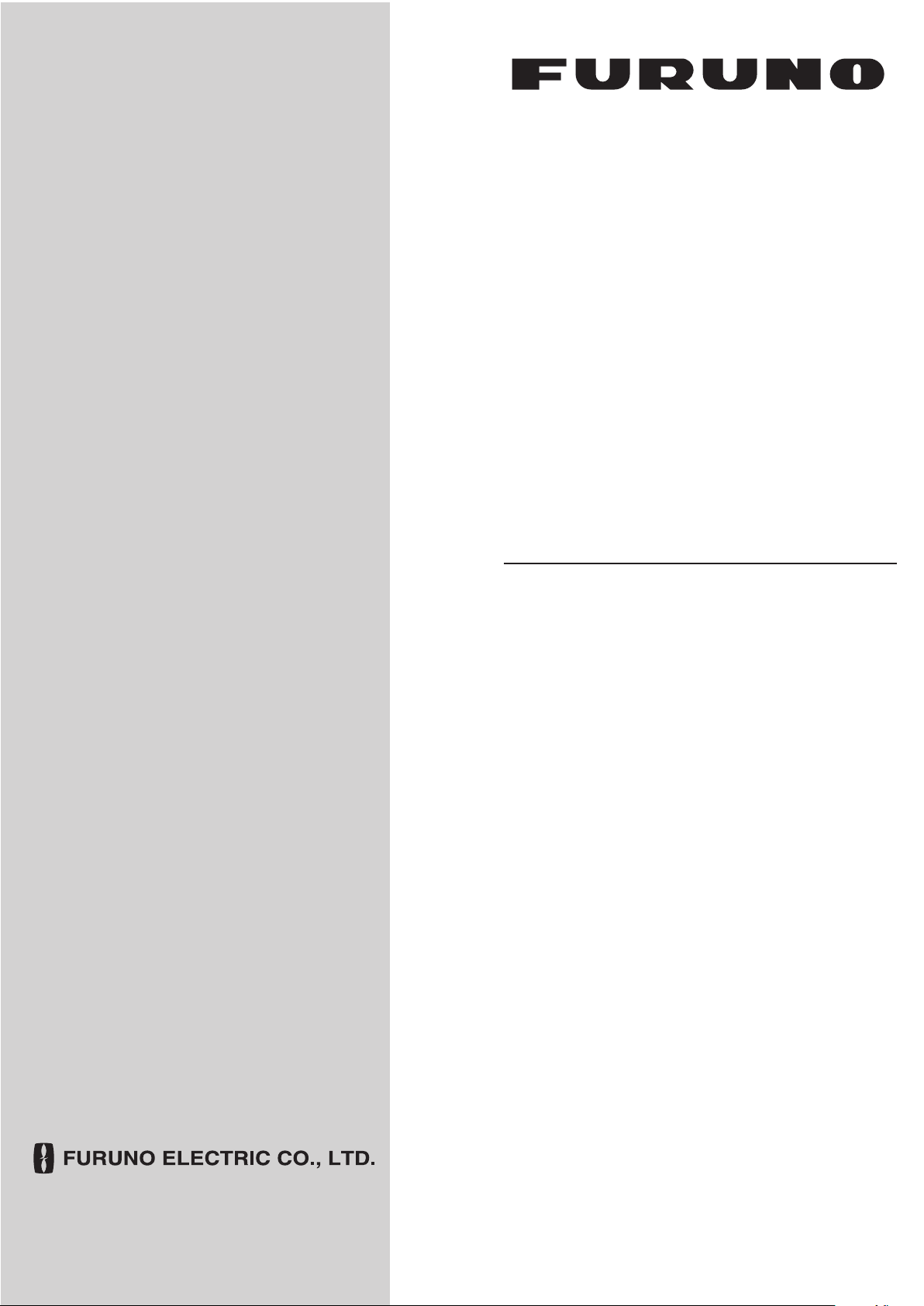
OPERATOR'S MANUAL
DOPPLER SONAR
CURRNET INDICATOR
MODEL
CI-68
www.furuno.com
Page 2
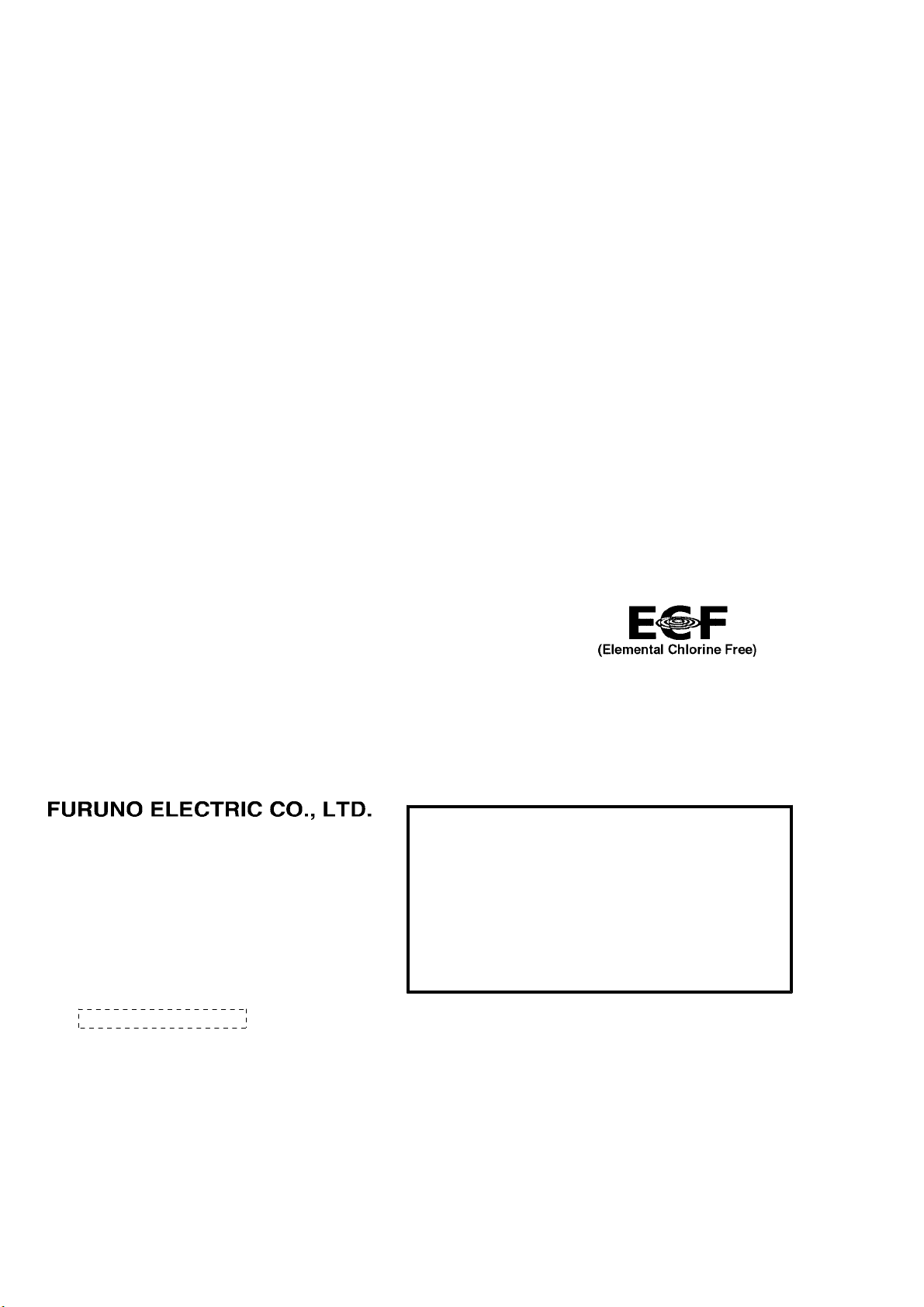
9-52 Ashihara-cho,
*
00014802211
**00014802211
*
*
00014802211
**00014802211
*
Nishinomiya, 662-8580, JAPAN
Telephone : +81-(0)798-65-2111
Fax : +81-(0)798-65-4200
The paper used in this manual
is elemental chlorine free.
・FURUNO Authorized Distributor/Dealer
All rights reserved.
Pub. No. OME-72520-B
(AKMU ) CI-68
Printed in Japan
A : OCT 2003
B : NOV . 15, 2011
* 0 0 0 1 4 8 0 2 2 1 1 *
.
Page 3
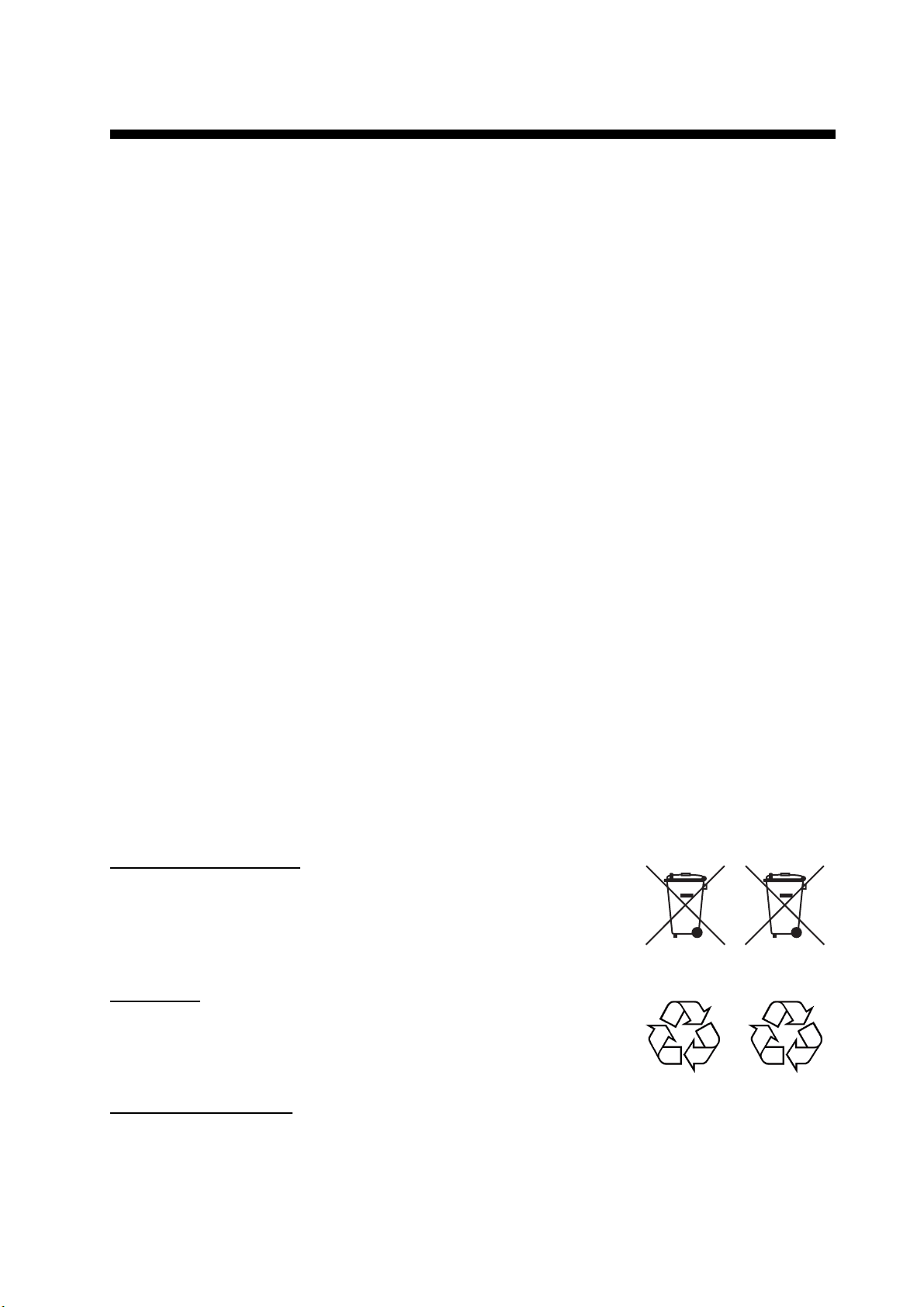
IMPORTANT NOTICES
General
• This manual has been authored with simplified grammar, to meet the needs of international users.
• The operator of this equipment must read and follow the descriptions in this manual. Wrong operation or maintenance can cancel the warranty or cause injury.
• Do not copy any part of this manual without written permission from FURUNO.
• If this manual is lost or worn, contact your dealer about replacement.
• The contents of this manual and equipment specifications can change without notice.
• The example screens (or illustrations) shown in this manual can be different from the screens
you see on your display. The screens you see depend on your system configuration and equipment settings.
• Save this manual for future reference.
• Any modification of the equipment (including software) by persons not authorized by FURUNO
will cancel the warranty.
• All brand and product names are trademarks, registered trademarks or service marks of their
respective holders.
How to discard this product
Discard this product according to local regulations for the disposal of industrial waste. For disposal
in the USA, see the homepage of the Electronics Industries Alliance (http://www.eiae.org/) for the
correct method of disposal.
How to discard a used battery
Some FURUNO products have a battery(ies). To see if your product has a battery, see the chapter
on Maintenance. Follow the instructions below if a battery is used. Tape the + and - terminals of
battery before disposal to prevent fire, heat generation caused by short circuit.
In the European Union
The crossed-out trash can symbol indicates that all types of batteries
must not be discarded in standard trash, or at a trash site. Take the
used batteries to a battery collection site according to your national
legislation and the Batteries Directive 2006/66/EU.
In the USA
The Mobius loop symbol (three chasing arrows) indicates that Ni-Cd
and lead-acid rechargeable batteries must be recycled. Take the used
batteries to a battery collection site according to local laws.
Ni-Cd Pb
In the other countries
Cd
There are no international standards for the battery recycle symbol. The number of symbols can
increase when the other countries make their own recycle symbols in the future.
i
Page 4
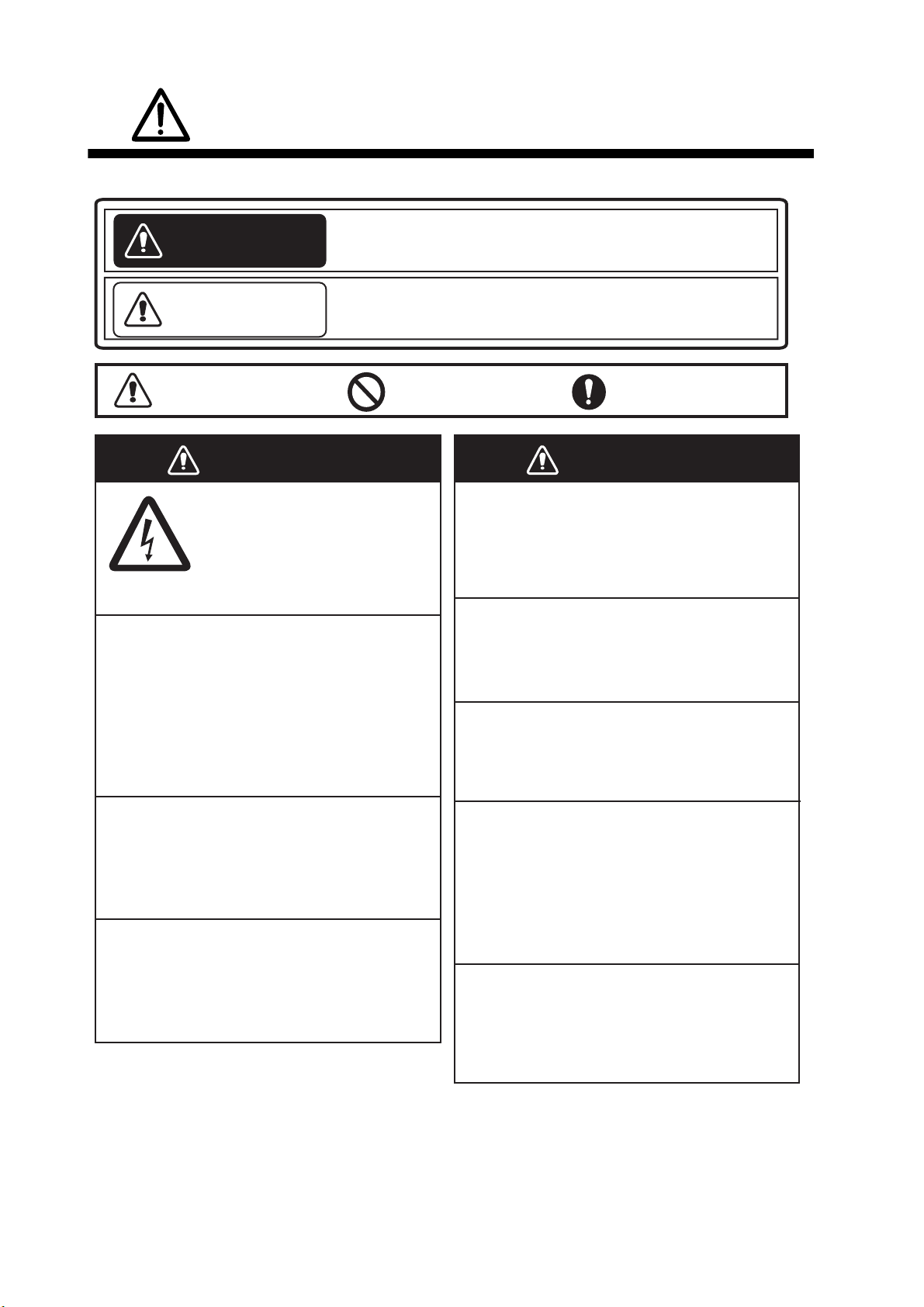
SAFETY INSTRUCTIONS
WARNING
WARNING
Read these safety instructions before you operate the equipment.
Indicates a condition that can cause death or serious
WARNING
CAUTION
injury if not avoided.
Indicates a condition that can cause minor or moderate
injury if not avoided.
Warning, Caution
Prohibitive Action
WARNING
ELECTRICAL SHOCK HAZARD
Do not open the equipment.
Only qualified personnel
should work inside the
equipment.
Immediately turn off the power at the
switchboard if water leaks into the
equipment or something is dropped in
the equipment.
Continued use of the equipment can cause
fire or electrical shock. Contact a FURUNO
agent for service.
Do not disassemble or modify the
equipment.
Fire, electrical shock or serious injury can
result.
Do not place liquid-filled containers on
the top of the equipment.
Mandatory Action
WARNING
Keep heater away from equipment.
A heater can melt the equipment's power
cord, which can cause fire or electrical
shock.
Use the proper fuse.
Use of a wrong fuse can damage the
equipment.
Do not operate the equipment with wet
hands.
Electrical shock can result.
Immediately turn off the power at the
switchboard if the equipment is emitting
smoke or fire.
Continued use of the equipment can cause
fatal damage to the equipment. Contact a
FURUNO agent for service.
Fire or electrical shock can result if a liquid
spills into the equipment.
ii
Make sure no rain or water splash leaks
into the equipment.
Fire or electrical shock can result if water
leaks in the equipment.
Page 5
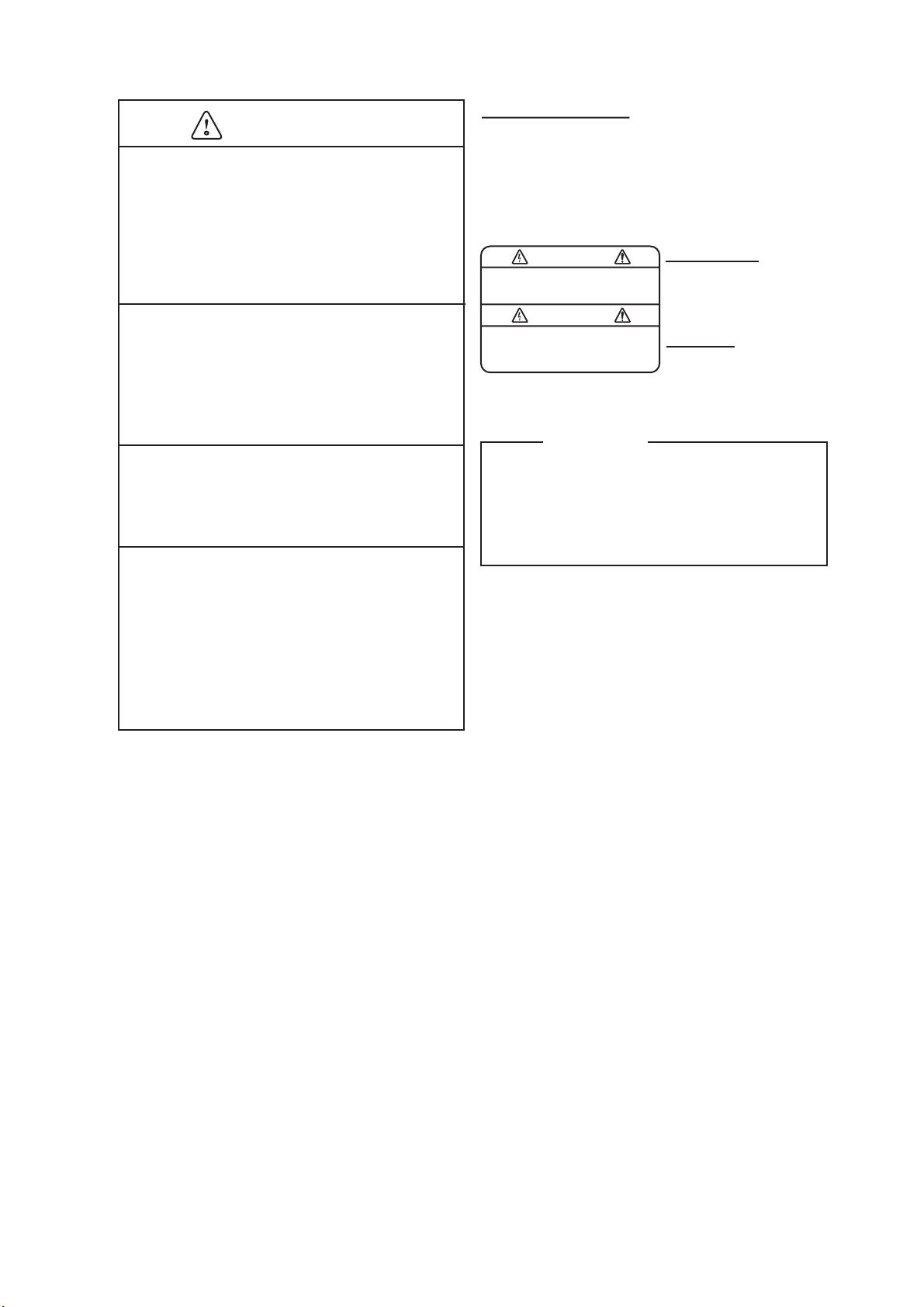
CAUTION
Check the zinc plate (anticorrosion
measure) regularly for corrosion and
replace it when the ship is drydocked.
SAFETY INSTRUCTIONS
WARNING LABEL
A warning label is attached to the
transceiver and monitor units. Do not
remove the labels. If a label is missing
or damaged, contact a FURUNO agent or
dealer about replacement.
Corrosion may occur. As a result the
transducer may fall out, allowing water to
leak inside the vessel.
Do not use the equipment for other than
its intended purpose.
Damage to the equipment or bodily
injury may result if the equipment is
misused.
Do not transmit with the transducer out
of water, when drydocked, etc.
The transducer may become damaged.
Turn off the power at the switchboard
immediately whenever you feel the
equipment is abnormal.
Turn off the equipment at the switchboard
if it becomes warm or is making strange
noises. Contact your dealer at your earliest
convenience.
WARNING
To avoid electrical shock, do not
remove cover. No user-serviceable
parts inside.
Transceiver Unit
Name: Warning Label (1)
Type: 86-003-1011-1
Code No.: 100-236-231
Monitor Unit
Name: Warning Label (2)
Type: 03-129-1001-1
Code No.: 100-236-741
TFT LCD
The high quality TFT LCD displays 99.99%
of its pixels. The remaining 0.01% of pixels
may light or dropout, however this is not
an indication of malfuction; it is a
characteristic of the LCD.
iii
Page 6
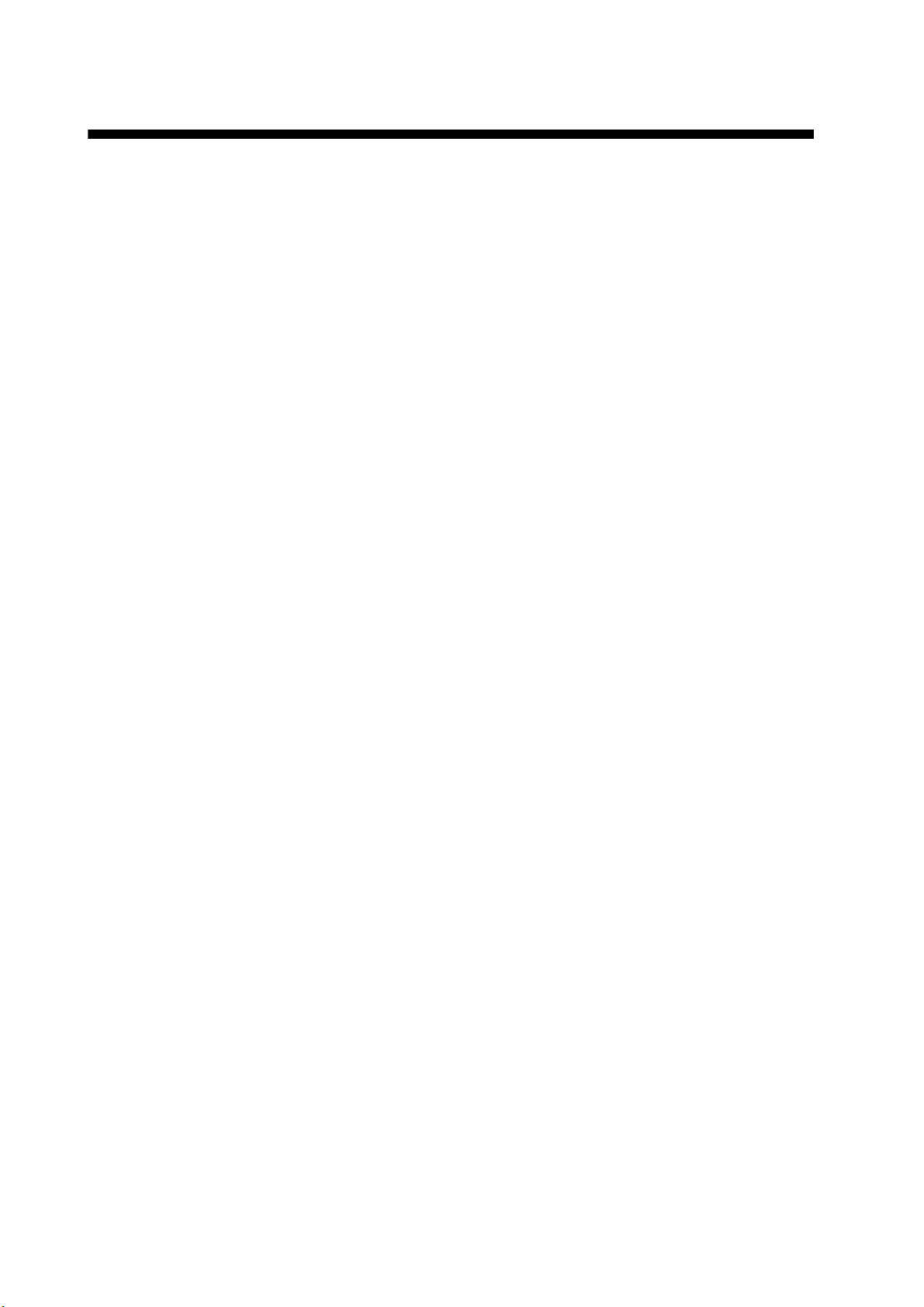
TABLE OF CONTENTS
FOREWORD ...................................................................................................................vi
SYSTEM CONFIGURATION .........................................................................................vii
DISPLAY EXAMPLE.....................................................................................................viii
1. OPERATIONAL OVERVIEW .................................................................................1-1
1.1 Controls......................................................................................................................1-1
1.2 How to Turn the Power On/Off................................................................................... 1-1
1.3 How to adjust the LCD Brilliance and Panel Dimmer................................................. 1-2
1.4 How to Choose a Display........................................................................................... 1-3
1.4.1 Tide vector display ......................................................................................... 1-3
1.4.2 Ship’s speed display ...................................................................................... 1-4
1.4.3 Graph display.................................................................................................1-4
1.4.4 Course plot display......................................................................................... 1-5
1.4.5 Text display....................................................................................................1-5
1.4.6 Echo level display .......................................................................................... 1-6
1.5 How to Set the Measuring Depth ............................................................................... 1-6
1.6 How to Choose Speed Tracking Mode ...................................................................... 1-7
1.7 How to choose the Range.......................................................................................... 1-8
1.8 How to Set the Ship’s Heading .................................................................................. 1-9
2. INTERPRETING THE DISPLAYS..........................................................................2-1
2.1 Tide Vector Display ....................................................................................................2-1
2.2 Ship’s Speed Display .................................................................................................2-5
2.3 Graph Display ............................................................................................................2-7
2.4 Course Plot Display....................................................................................................2-8
2.5 Text Display .............................................................................................................2-10
2.6 Echo Level Display...................................................................................................2-11
2.7 Error Display ............................................................................................................2-11
3. MENU OPERATION...............................................................................................3-1
3.1 How to Operate Menu Window ..................................................................................3-1
3.2 Function Key .............................................................................................................. 3-2
3.3 [MENU 1] menu.......................................................................................................... 3-2
3.3.1 [MENU 3] sub menu....................................................................................... 3-2
3.3.2 [MENU 4] sub menu....................................................................................... 3-3
3.4 [MENU 2] menu.......................................................................................................... 3-5
3.4.1 [MODE] sub menu.......................................................................................... 3-5
3.4.2 [DISP 1] sub menu.........................................................................................3-6
3.4.3 [DISP 2] sub menu.........................................................................................3-7
3.4.4 [DISP 3] sub menu.........................................................................................3-9
3.5 [ALARM] menu......................................................................................................... 3-10
3.5.1 Alarm types .................................................................................................. 3-10
3.5.2 How to set tide, tide differential and ship’s speed alarms ............................ 3-11
3.5.3 How to set the trip alarm .............................................................................. 3-13
3.5.4 How to disable/enable the audible alarm ..................................................... 3-14
3.5.5 How to cancel an alarm................................................................................ 3-15
4. MAINTENANCE & TROUBLESHOOTING ............................................................4-1
4.1 Maintenance............................................................................................................... 4-1
4.2 Troubleshooting ......................................................................................................... 4-2
4.3 Diagnostics................................................................................................................. 4-3
iv
Page 7
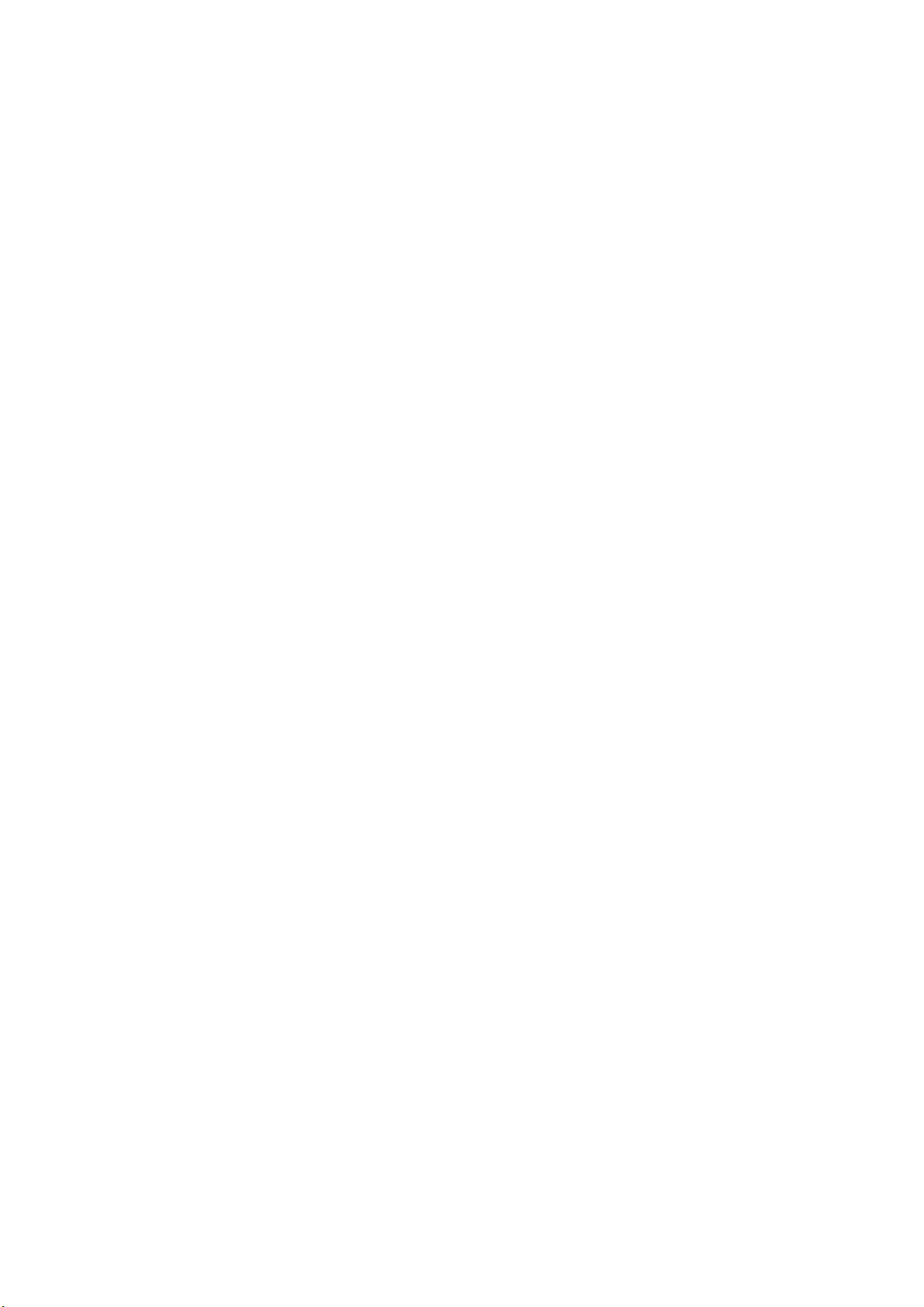
TABLE OF CONTENTS
4.3.1 General test....................................................................................................4-3
4.3.2 Panel test .......................................................................................................4-5
4.3.3 Test pattern ....................................................................................................4-6
4.4 Error Messages and Alerts.........................................................................................4-6
APPENDIX 1 MENUTREE ........................................................................................AP-1
SPECIFICATIONS .....................................................................................................SP-1
INDEX ......................................................................................................................... IN-1
v
Page 8
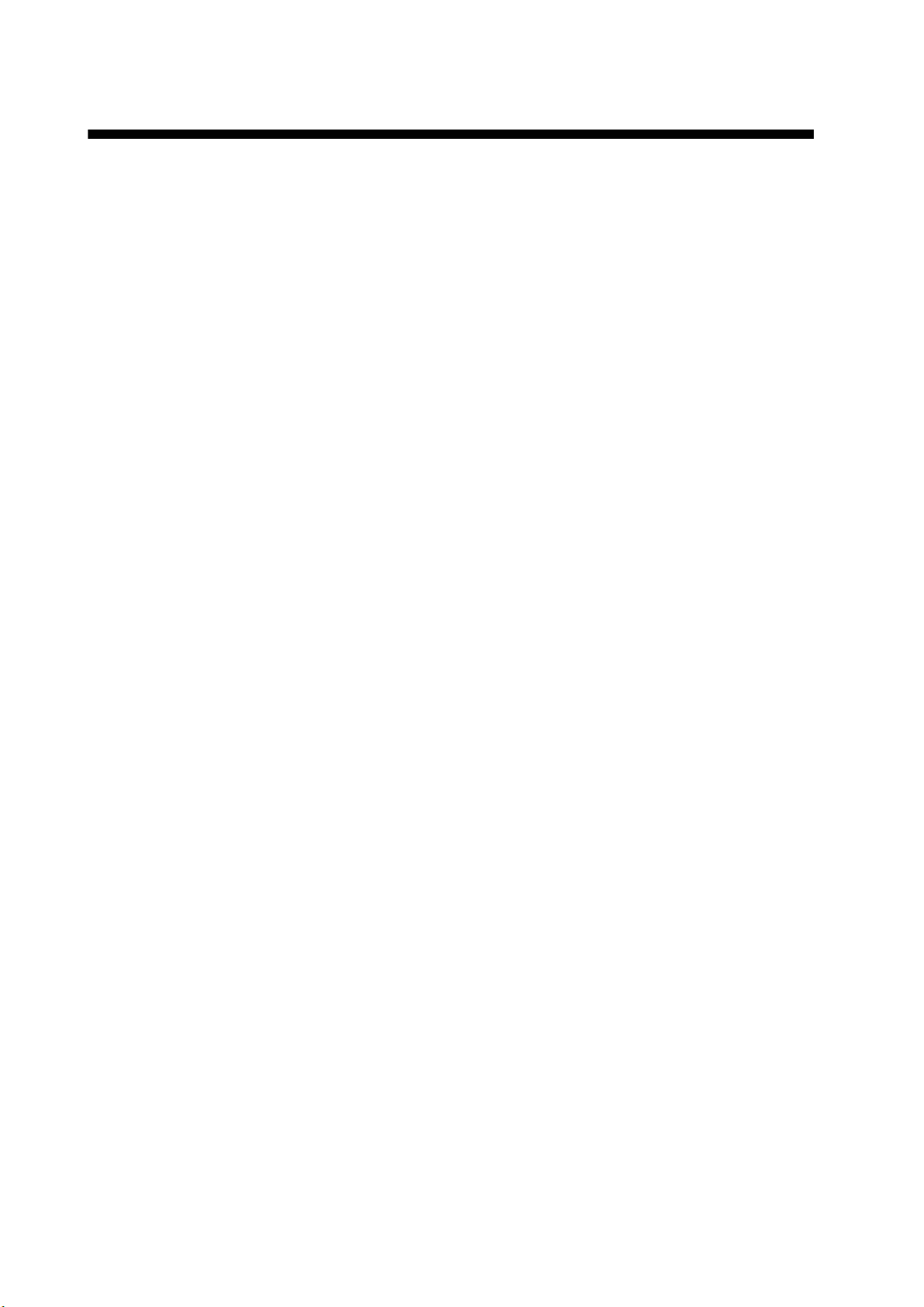
FOREWORD
A Word to the Owner of the CI-68
Congratulations on your choice of the FURUNO CI-68 Doppler Sonar Current Indicator. We are
confident you will see why FURUNO has become synonymous with quality and reliability.
For over 60 years FURUNO Electric Company has enjoyed an enviable reputation for innovative
and dependable marine electronics equipment. This dedication to excellence is furthered by our
extensive global network of agents and dealers.
Your current indicator is designed and constructed to meet the rigorous demands of the marine
environment. However, no machine can perform its intended function unless installed, operated
and maintained properly. Please carefully read and follow the recommended procedures for operation and maintenance.
Thank you for considering and purchasing FURUNO equipment.
Features
• With heading data from a gyrocompass, satellite compass, etc., the absolute movements of tide
measuring layers is displayed, in colors.
• When ground (bottom) reference is not available acoustically; namely, ship is in deep water, this
equipment provides absolute movements of measuring layers by receiving position (or speed)
data from a GPS navigator and heading data from a gyrocompass or satellite compass.
• Single-mold transducer plus compact monitor unit, control unit, transceiver unit and junction box
(option) permit installation on small vessels.
• Data is displayed on a bright, non-fading 10.4 inch TFT LCD. Background color is selectable
from three colors.
• Commercially available monitor may be used in lieu of the LCD monitor.
• Six display modes to discern tide movement from a variety of angles.
• Logical keyboard layout and menu structure for intuitive operation. Function key provides shortcut menu operation.
• Triple-beam system for automatic error compensation against pitching and rolling.
• Echo level continuously displayed on the screen, for monitoring signal conditions on three
sounding beams.
• Bottom echo can be found using external depth data. Further, the bottom echo can be acquired
manually by monitoring the echo level display. This is useful when in deep seas, air bubbles
block reception of the bottom echo, or a thick layer of plankton or a large fish school is mistakenly tracked as the bottom echo.
• Various alarms: tide, tide differential, speed, trip, etc. Audible and visual alerts are released if
alarm condition is violated.
• Graph display shows past current data.
• Water temperature graph helps locate current rip. (Temperature sensor required.)
vi
Page 9
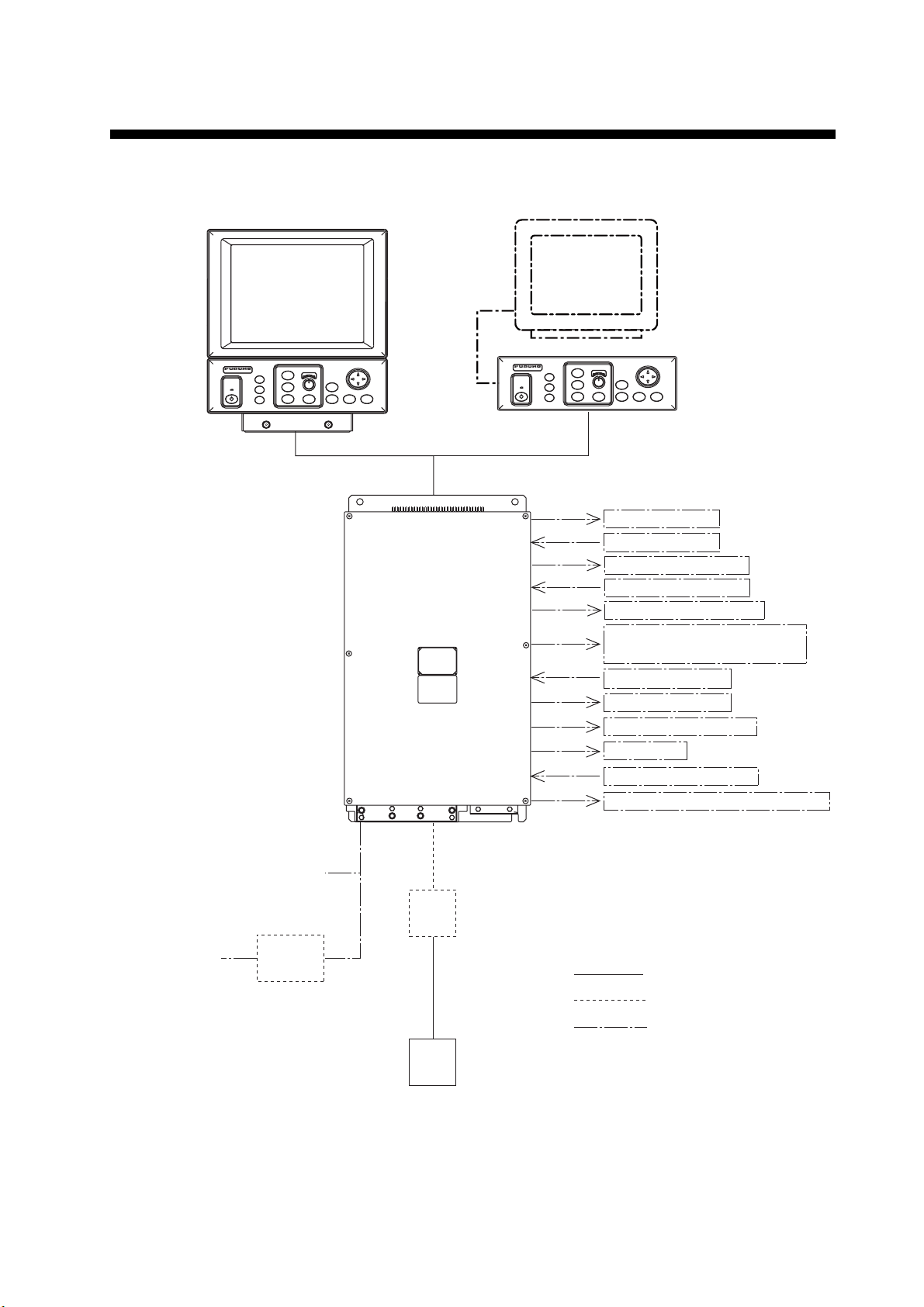
SYSTEM CONFIGURATION
MONITOR UNIT
MU-100C
CONTROL UNIT
CI-6888
TRANSCEIVER UNIT
CI-6810
CURRENT INDICATOR
POWER
OR
VGA Monitor
(Local supply)
LYR4
LYR5
F1
TRACK
LYR2
MODE
DISP
LYR3
RANGE
MENU
BRILL
MODE
+
-
LYR1
CURRENT INDICATOR
POWER
LYR4
F1
+
-
LYR1
LYR2
LYR3
RANGE
CONTROL UNIT
CI-6888
NMEA1 Output
NMEA1 Input
NMEA2/CIF Output
NMEA2/CIF Input
Current Indicator Data
AUX (NMEA/CIF/Current Indicator
Data/Data for Display)
Heading Sensor
Alert / Alram
Speed Log (2 lines)
KP Output
KP Input (2 lines)
Power ON/OFF Status (Contact signal)
100/110/115-120/200/
220/230/240 VAC
1φ, 50-60Hz
24 VDC
DC-AC INVERTER
TR-2451
JUNCTION BOX
CI-630
: Standard Supply
: Optional Supply
: Local Supply
TRANSDUCER
CI-620
vii
Page 10
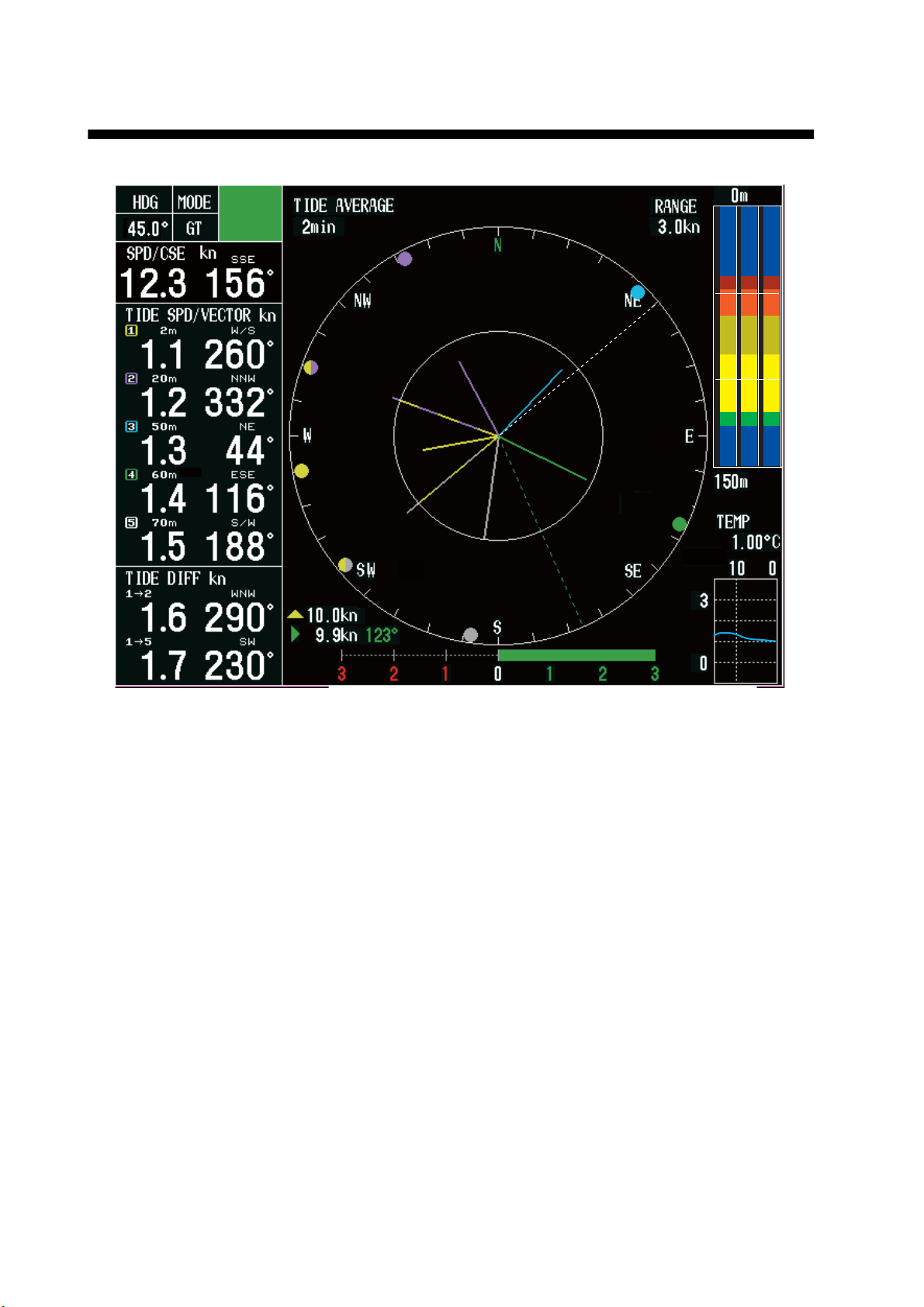
DISPLAY EXAMPLE
Tide vector display
Solid line: The speed and direction of the tide
• Tide vector for Layer 1 (LYR1) : Yellow
• Tide vector for Layer 2 (LYR2) : Purple
• Tide vector for Layer 3 (LYR3) : Blue
• Tide vector for Layer 4 (LYR4) : Green
• Tide vector for Layer 5 (LYR5) : Grey (Black when the setting for [BACKGROUND CLR]
is white.)
Two-color line: The speed and direction of the differential tide
Dashed line (white or black): Heading
Dashed line (Green): Ship’s speed and course
viii
Page 11
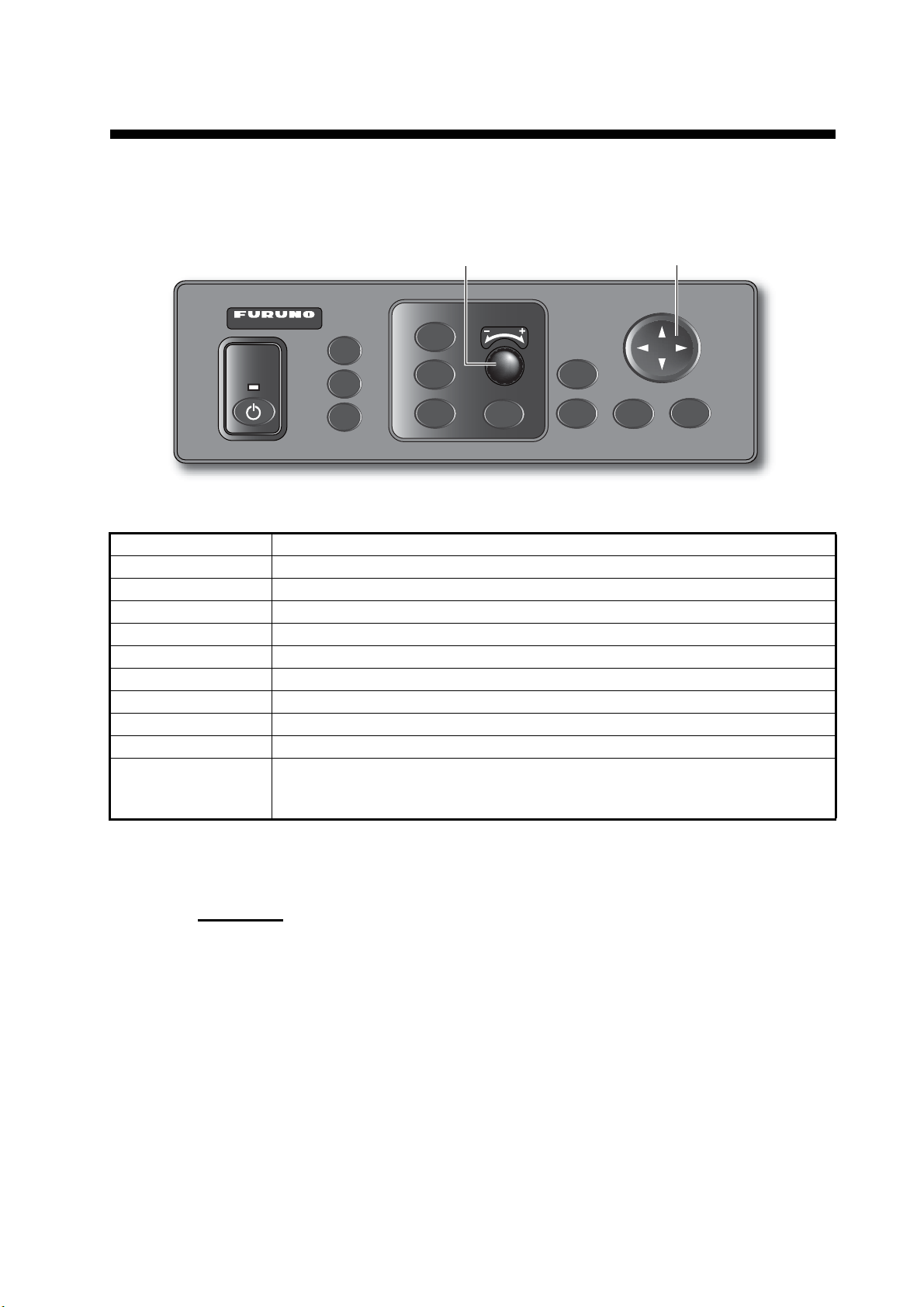
1. OPERATIONAL OVERVIEW
1.1 Controls
CursorPad
BRILL
MENU
CURRENT INDICATOR
POWER
LYR4
LYR5
F1
Setting Knob
LYR1
LYR2
LYR3
RANGE
TRACK
MODE
DISP
MODE
Control unit
Control Function
POWER Turns power on or off.
F1 Function key (menu shortcut keys)
LYR1 – LYR5 Set tide measuring depths for respective layers.
Setting Knob Sets measuring depth and range.
RANGE Sets range. The range which can be set depends on mode.
TRACK MODE Chooses tracking mode among ground, water (or nav) and auto.
DISP MODE Chooses a display mode.
BRILL Adjusts brilliance of LCD.
MENU Opens and closes the menu.
CursorPad • Chooses menu items and options.
• Increases or decreases numerical setting on menus and pop-up windows.
• Silences audible alarm.
1.2 How to Turn the Power On/Off
Power ON
Press the POWER switch at the left hand side of the control unit to turn the power on.
A beep sounds, the equipment turns on, and the lamp above the switch lights. The
equipment conducts the diagnostic test to check for proper operation between the
transceiver unit and the control unit and displays the results. After the diagnostic test
is completed the last-used display appears.
1-1
Page 12
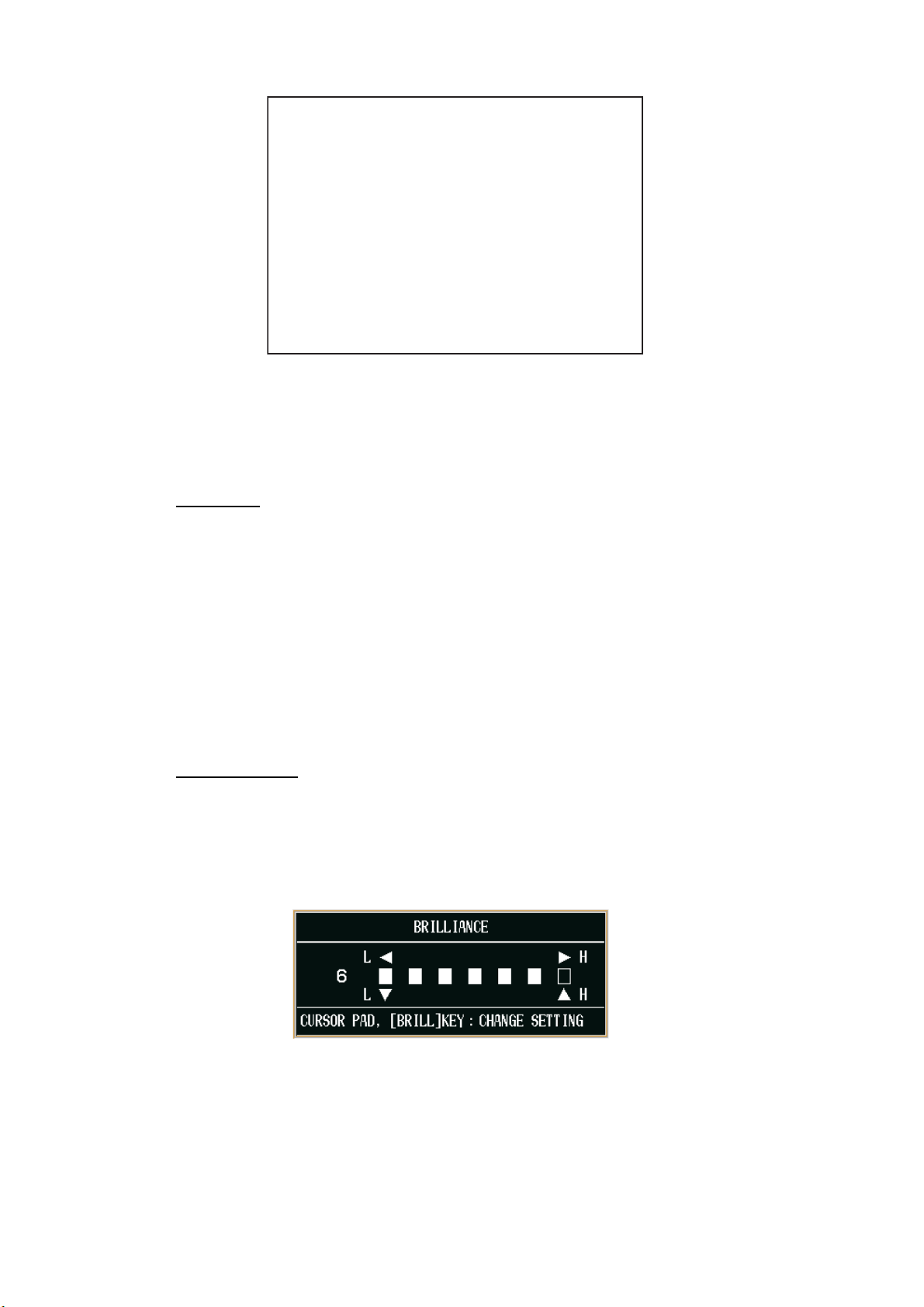
1. OPERATIONAL OVERVIEW
CI-68
䇭䇭
CI-6888
VOL. 6651201-XX.XX
MEM. 1 2 3 OK
CI-6810
VOL. 6651202-XX.XX
TBL.
MEM. 1
ANA. 12V;12.03V BV;110.0V
TRM. + 25.02deg.
DSW. 00
DSW.
Note: The example screens shown in this manual may not match the screens you see
on your display. The screen you see depends on your system configuration and equipment settings.
䇭2䇭3䇭4䇭5䇭6䇭7䇭
䇭00䇭00䇭
- -䇭 00䇭00䇭
00
00
8䇭 OK
XX: Program
Version No.
Diagnostic test
Power Off
To turn the power off, press the POWER switch again.
Note: The NAV mode measures tides in deep waters where ground tracking is not
available. To use this function effectively, accurate heading data (from a gyrocompass, satellite compass) is necessary. For further details, see section 5.1.
1.3 How to adjust the LCD Brilliance and Panel Dimmer
LCD Brilliance
You can adjust the brilliance of the FURUNO-supplied monitor (MU-100C) as below.
When you adjust the brilliance of a commercial monitor, the BRILL key is not available.
1. Press the BRILL key to open the brilliance adjustment window.
1-2
Note: Execute the next step within five seconds after displaying the brilliance ad-
justment window. Otherwise the window is erased.
2. Press X or S to raise the brilliance; W or T to lower it. The brilliance may also be
adjusted by pressing the BRILL key. In this case, brilliance is adjusted cyclically
(8 steps): 0 → 1 → … → 7 → 7 → 6 … 0 →.
Page 13

Panel Dimmer
You can adjust the backlighting for the control panel with [PANEL DIMMER] on the
[MENU 4] sub menu. See paragraph 3.3.2.
1.4 How to Choose a Display
This current indicator has six main displays: tide vector display, ship’s speed display,
course plot display, text display, echo level display and graph display. For the details
for each display, see chapter 2.
You may choose a display by pressing the DISP MODE key. The display, which is selected [ON] on [MODE] sub menu, is shown on the screen. See paragraph 3.4.1
1.4.1 Tide vector display
The tide vector display mainly shows tide speed and direction for five layers with a
vector.
1. OPERATIONAL OVERVIEW
Heading*
Speed, Course
Depth Setting
Tide Speed
and Direction
(5 layers)
Tide Differencial
Tracking Mode
Text Window
Mode Marker
Drift Data
Tide Average Setting
Tide Vector Circle
Tide Speed Range
Echo Level
Echo Display
Range
Water
Temperatrure*
Water
Temperatrure
Graph*
*: Sensor required.
1-3
Page 14
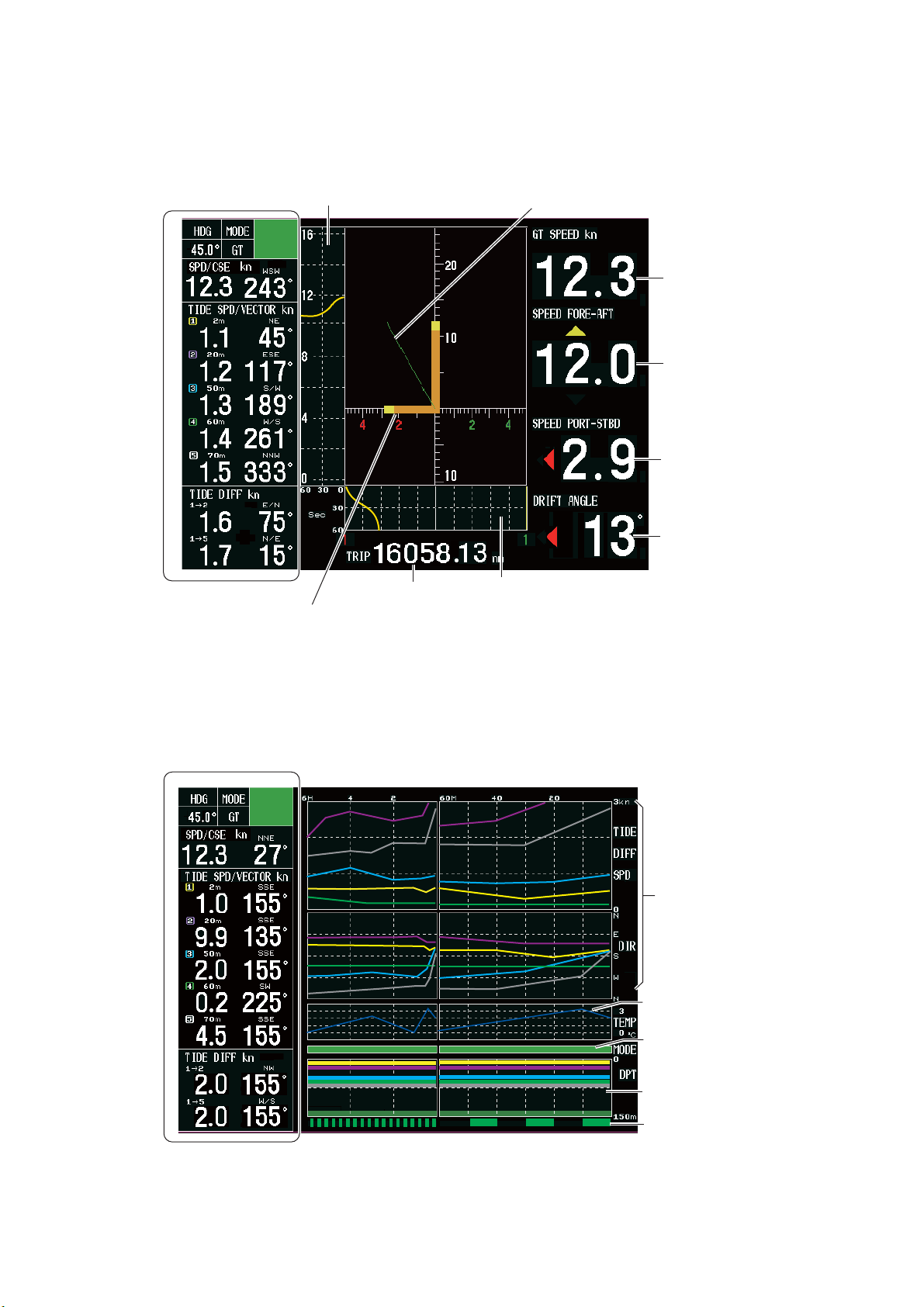
1. OPERATIONAL OVERVIEW
1.4.2 Ship’s speed display
The ship’s speed display shows ship’s fore-aft and port-starboard speeds in analog
and digital form.
Fore-Aft Speed History Graph
Text Window*
Trip Distance
Own Ship Vector
Synthesized Speed Vector (Green)
Ship Speed
(Synthesized Speed)
Fore-Aft Speed
(Synthesized Speed)
Port-Starboard
Speed
Drift Angle
Port-Starboard Speed History Graph
1.4.3 Graph display
The graph display plots water temperature and depth data in graph form.
*: See paragraph 1.4.1
Tide Graph (or Tide
Diff or Ship Speed)
Water Temp. Graph**
Mode Marker
Depth Graph
1-4
Trip Distance Marker
Text Window*
*: See paragraph 1.4.1. **: Sensor required.
Page 15
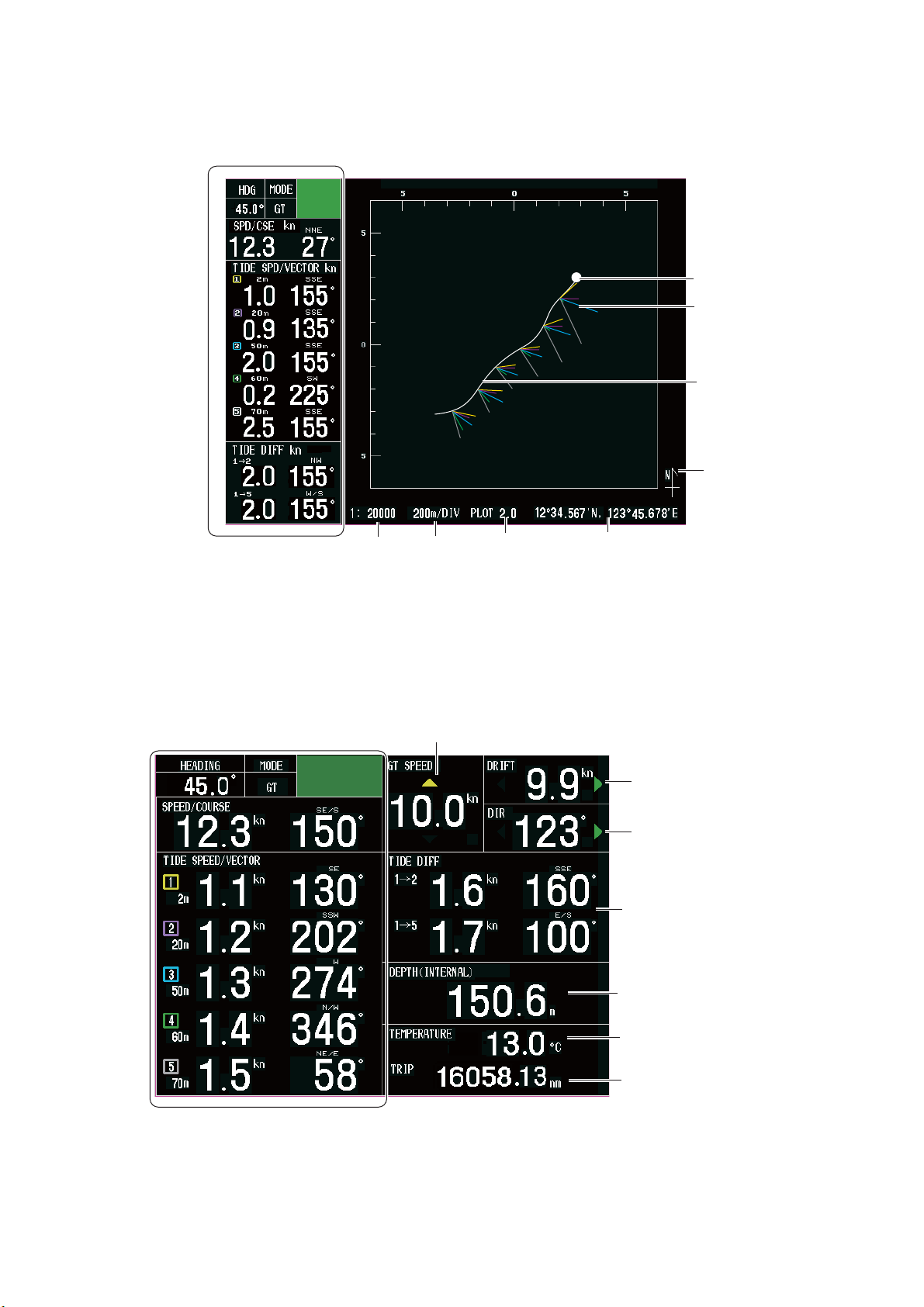
1.4.4 Course plot display
The course plot display plots ship’s track along with tide vectors.
1. OPERATIONAL OVERVIEW
Own Ship
Position
Tide Vector
(5 layers)
Ship’s track
(White)
North Mark
Text Window*
1.4.5 Text display
The text display provides various nav data in digital format.
Scale
DIV
Tide Display
Interval
Position**
*: See paragraph 1.4.1. **: Sensor required.
Fore-Aft Speed
Port-Starboard
Speed
Drift Angle
Tide Differential
Text Window*
Depth
Water
Temperature**
Trip Distance
*: See paragraph 1.4.1. **: Sensor required.
1-5
Page 16

1. OPERATIONAL OVERVIEW
1.4.6 Echo level display
The echo level display shows the strength of the echoes captured by three sounding
beams. Note that [ECHO LEVEL] in the [MODE] sub menu must be set to [ON] to
show the echo level display.
Tide Differential
Tide Vector
Echo Level
Text Window*
Echo Display Range
1.5 How to Set the Measuring Depth
Set the depths at which you wish to measure tide speed and direction as below.
Note: The layer 5 cannot be set when [BTM TIDE TRACK] in the [MENU 4] sub menu
is set to [ON] (see paragraph 3.3.2).
1. Press the LYR1, LYR2, LYR3, LYR4, or
LYR5 key as appropriate to show the depth
setting window shown right.
Note: This window disappears when there is
no operation for five seconds.
2. Operate the Setting Knob or the CursorPad to set depth of measurement. The set-
ting range is 2-400 (meters).
Setting Knob: Rotate clockwise to raise the range; counterclockwise to lower the
range.
Beam 2Beam 1Beam 3
*: See paragraph 1.4.1.
1-6
CursorPad: Press X or S to raise the range; W or T to lower the range.
Page 17
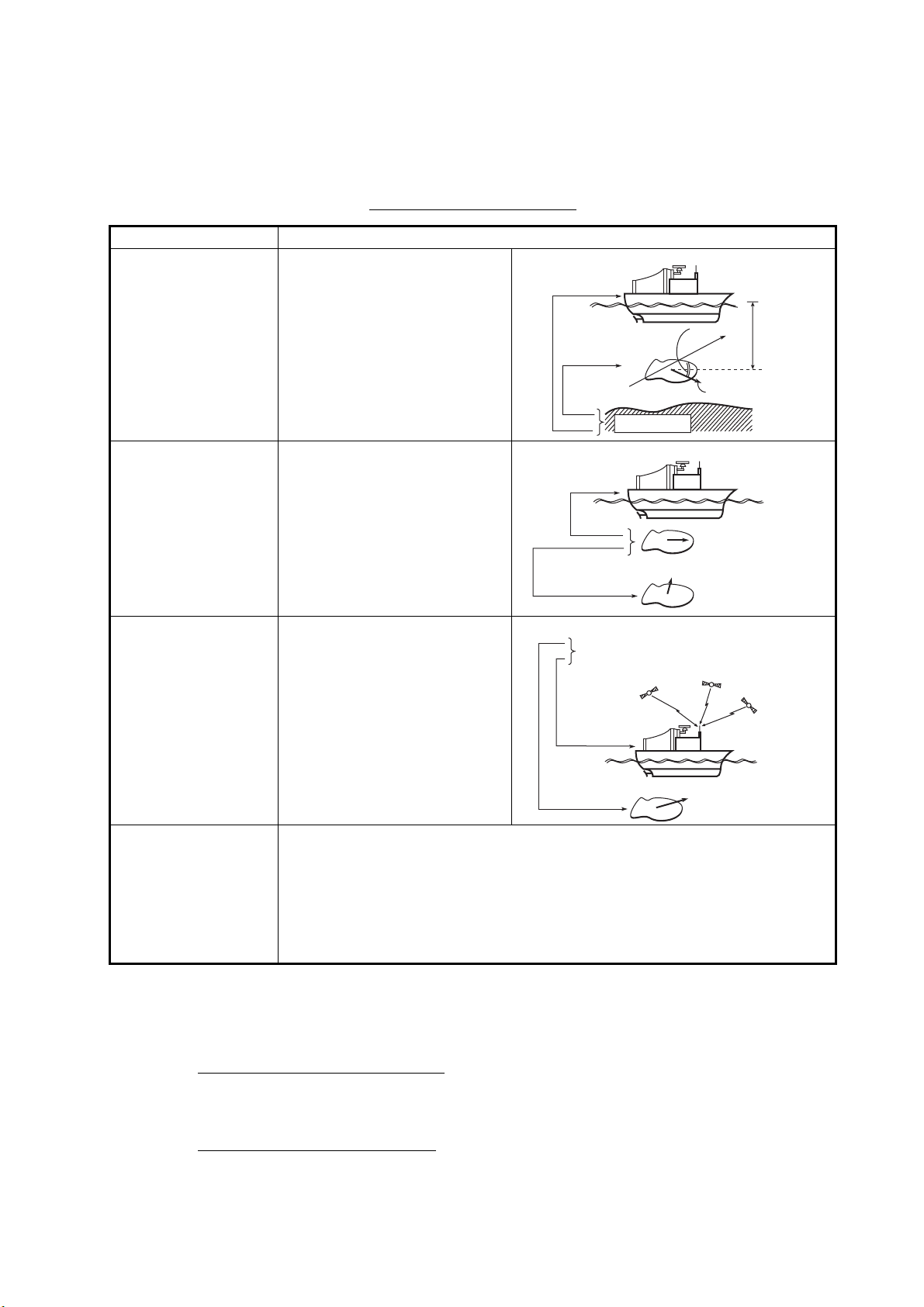
1. OPERATIONAL OVERVIEW
1.6 How to Choose Speed Tracking Mode
The tracking mode is available in ground tracking, water tracking, NAV and Auto/External.
Overview of Tracking Mode
Tracking mode Contents
GT (Ground tracking) Absolute ship and tide move-
ments based on ground and
current (tide display (bottom
echo must be present).
Ship’s movement
based on ground
Tide of
layer
Bottom
Dir.
Speed
Measuring
N
depth
WT (Water tracking) Ship and tide movements rela-
tive to near-surface water and
tide differential between tide
layers. (The pulse length in
this mode must be [NORMAL]
and depth greater than 40 m,
or LONG pulse length and
depth greater than 70 m.)
NAV Ship’s movement as mea-
sured by a navigation device
and tide movements based on
nav speed data.
Note: The accuracy of tide
measurement in the NAV
mode depends heavily on gyrocompass accuracy.
AUTO/EXT* (External)
Uses ground tracking mode when bottom echo is available and switches to
water tracking mode (or [NAV] mode) when bottom echo is lost. The bottom
echo is continuously sought, and if re-acquired the ground tracking mode is
restored.
*: [EXT] appears in the tracking mode window (top left corner) when [DEPTH
SOURCE] in the [OTHER] sub menu, in the installation menu, is set to
[EXTERNAL].
Ship’s movement
relative to surface
water
Tide of layer
relative to
surface water
Ship’s movement measured
by using satellites (Based
on ground)
Tide of layer
Surface Layer
(Reference layer)
Layer
GPS
Satellites
Layer
To choose the tracking mode, press the TRACK MODE key. The tracking mode
changes according to the setting ([OFF] or [ON]) of [NAV MODE] in the [MENU 4] sub
menu. The current tracking mode appears at the top left-hand corner on the screen.
In case of [OFF] of [NAV MODE]
The tracking mode changes cyclically in the sequence of ground tracking, water tracking and auto (or external).
In case of [ON] of [NAV MODE]
The tracking mode changes cyclically in the sequence of ground tracking, nav and
auto (or external).
1-7
Page 18
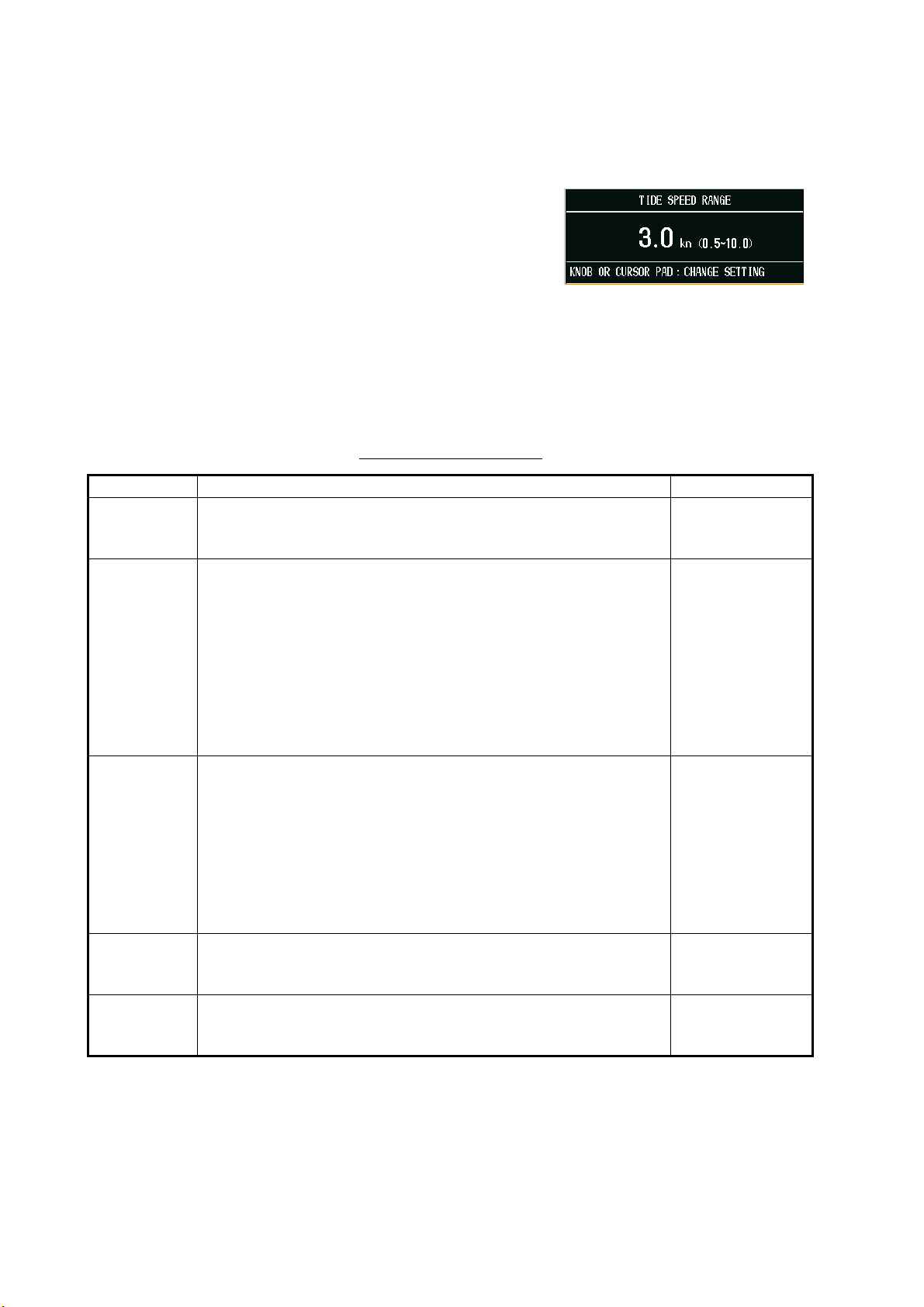
1. OPERATIONAL OVERVIEW
1.7 How to choose the Range
You may choose the speed range by pressing the RANGE key. Also, you can change
the range setting on the menu.
1. Press the RANGE key to show the range
setting window. The window shown right
appears (ex. range setting window for tide
vector display).
Note: This window disappears when there
is no operation for five seconds.
2. Operate the Setting Knob or the CursorPad to set the range.
Setting Knob: Rotate clockwise to raise the range; counterclockwise to lower the
range.
CursorPad: Press X or S to raise the range; W or T to lower the range.
Display and range to set
Display Range Menu operation
Tide vector Tide speed range setting window appears. Set tide/tide differen-
tial range (radius of vector display ring) appropriately.
Setting range: 0.5kn, 1.0kn, 2.0kn, 3.0kn, 5.0kn, 10.0kn
Ship’s speed The ship’s speed range setting window shown depends on
whether [SCALE SYNC] in the [DISP 2] sub menu is set to [ON]
or [OFF].
[ON]: Port-starboard and fore-aft speeds are synchronized. The
ship’s speed range setting window appears. Set speed appropriately.
[OFF]: The ship’s speed range setting window appears. Set foreaft speed appropriately.
Setting range: 0.5kn, 1.0kn, 2.0kn, 3.0kn, 5.0kn, 10.0kn, 20.0kn,
30kn
Graph The speed range setting window shown depends on the setting
of [MODE] in the [DISP 2] sub menu. See paragraph 3.4.4.
[TIDE], [TIDE DIF]: The tide speed range setting window appears. Set tide speed range (port-starboard of tide speed/tide differential graph) appropriately.
[SHIP SPD]: The ship’s speed range setting window appears.
Set ship’s speed range (fore-aft of ship’s speed graph) appropriately.
Setting range: 0.5kn, 1.0kn, 2.0kn, 3.0kn, 5.0kn, 10.0kn
Course plot The display scale setting window appears. Set display scale as
appropriate.
Setting range: 1:10,000, 1:20,000, 1:50,000, 1:100,000
Echo level Tide speed range setting window appears. Set tide and tide dif-
ferential range (radius of vector display ring) appropriately.
Setting range: 0.5kn, 1.0kn, 2.0kn, 3.0kn, 5.0kn, 10.0kn
[TIDE RANGE]
(paragraph 3.4.1)
[SCALE SYNC]
[DRIFT SCALE]
[SCALE]
(paragraph 3.4.3)
[TIDE RANGE]
(paragraph 3.4.1)
[SCALE]
(paragraph 3.4.3)
[TIDE RANGE]
(paragraph 3.4.1)
1-8
Note: The RANGE key is not available on the Text display.
Page 19
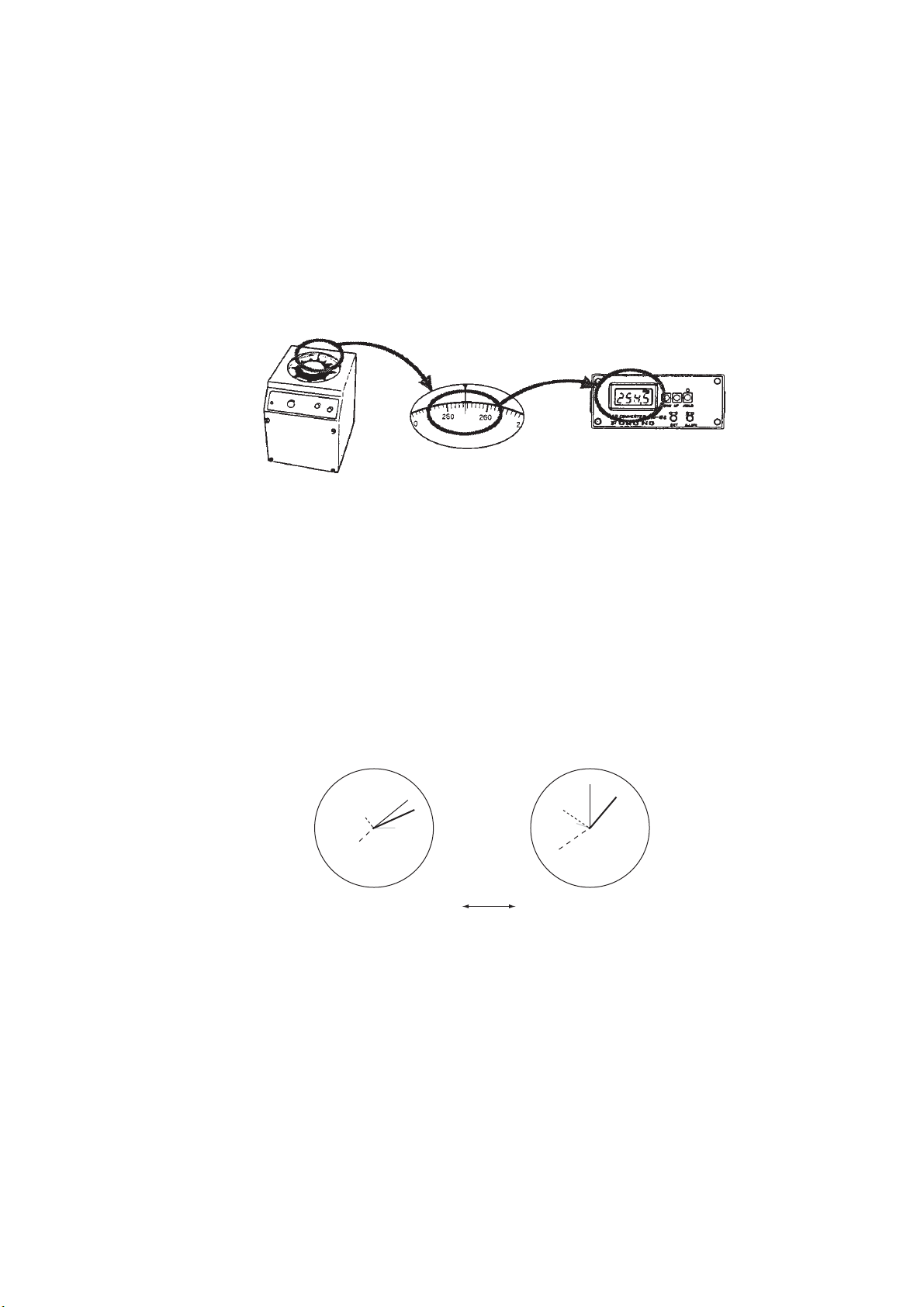
1.8 How to Set the Ship’s Heading
The current indicator has a NAV mode which measures tides in deep waters where
ground tracking is not available. To achieve reliable measurements, however, you
must feed accurate heading (gyro) data and ship’s position (or speed and course) data
to the current indicator.
1. Confirm that the gyro has settled and all necessary compensations (latitude compensation, weather compensation, etc.) have been made correctly.
2. Adjust the AD Converter to show the same reading shown on the master gyrocompass. Do not make the adjustment while the ship is turning.
Master compass
1. OPERATIONAL OVERVIEW
AD converter
If the gyro reading is accurate, the current indicator will provide accurate tide information. If gyro data is wrong, the following symptoms will appear.
• The drift angle in the ground tracking mode is not the same as that in the nav mode
or is shown in the direction reverse of the actual direction.
Drift angle in ground tracking mode: Difference between ground speed and course
and gyro heading.
Drift angle in nav mode: Difference between nav course and gyro heading.
• Tide speed and direction in the ground mode is not the same as that in the nav
mode. And the tide correlation (relative angle, size) between layers is different.
Ground Tracking Mode
If you encounter such symptoms calibrate the current indicator as shown in the installation manual.
Nav Mode
1-9
Page 20
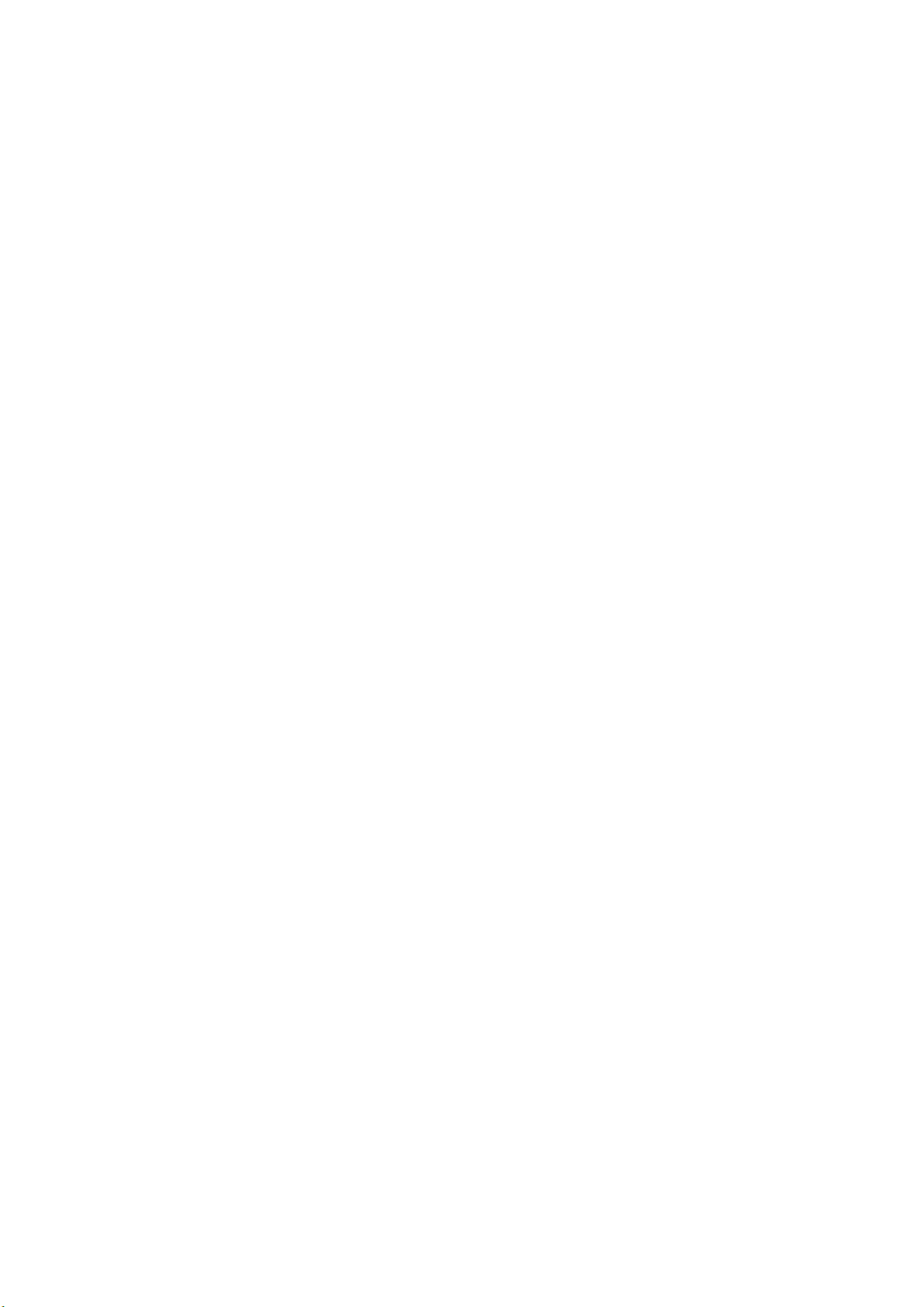
1. OPERATIONAL OVERVIEW
This page is intentionally left blank.
1-10
Page 21

2. INTERPRETING THE DISPLAYS
2.1 Tide Vector Display
Tide Vector Circle
- Solid line: The speed and direction of the tide.
(LYR1: yellow, LYR2: purple, LYR3: blue, LYR4: green,
LYR5: grey**)
- Two-color line: The speed and direction of the differential tide.
- Dashed line (white or black): Heading
**: Black when the setteing for
[BACKGROUND CLR] is white.
Tide Speed Range
Heading*
- Dashed line (Green): Ship’s speed and course
Tracking Mode
Mode Marker
Tide Average Setting
Speed, Course
Depth Setting
Tide Speed
and Direction
(5 layers)
Tide Differential
Heading
Ship’s heading fed from a heading sensor.
Mode
Text Window
Drift Data
Echo Level
Echo Display
Range
Water
Temperatrure*
Water
Temperatrure
Graph*
*: Sensor required. Missing or wrong data is denoted with “--”.
Shows current tracking mode, as selected with the TRACK MODE key. See
section 1.6.
Mode marker
Shows tracking mode and echo
availability for last three minutes,
scrolling from right to left. The
Green: Ground tracking mode
Blue: Water tracking mode, Nav mode
Back ground: Speed error
color represents tracking mode
as shown right.
3 min.
ago
Current
mode
2-1
Page 22

2. INTERPRETING THE DISPLAYS
Speed/course
Speed made good and true
course are shown. The displayable range is 0.0 to
True course
N
40.0 kn for speed and 0° to
359° for course.
Heading (fed from
heading sensor)
Speed made good
(ground tracking speed,
water tracking speed or
nav speed)
Tide speed and direction
Tide speed and direction is shown for five
Depth
layers (measuring depths). The displayable
range is 0.0 to 9.9 kn for speed and 0° to
359° for course. The depth of each layer is
shown at the right or lower-right of the layer
number. The figure shown right is an example of the tide vector display. Data shown
depends on the measuring mode as follows;
Layer No.
Speed
Direction
• Ground tracking mode: Speed and di-
rection values of measuring layers represent movement of layer relative to ground.
• Water tracking mode: Speed and direction values of measuring layers represent
movement of layer relative to near-surface water.
• Nav mode: Speed and direction values represent movement of measuring layers
relative to pseudo ground. Required the ship’s speed data from an external equipment.
Tide differential
Tide speed and direction differential are
shown between basic layer and the reference
layer. The displayable range is 0.0 to 9.9 kn for
speed and 0° to 359° for course. The basic
layer and the reference layer are selected with
[REF TIDE DIFF] and [TIDE DIFF1 (2)] on the
[MENU 3] sub menu. For example, if the basic
layer is layer 1 and the reference ones are lay-
1 2
Tide speed
Reference layer
Basic layer
Tide direction
er 4/layer 5, the tide differential between layer
1 and layer 4/layer 5 will be displayed.
Water temperature
Water temperature is shown if a water temperature sensor is connected to the current
indicator. The display range is -5.00 to 99.99 (°C).
2-2
Page 23

Water temperature graph
2. INTERPRETING THE DISPLAYS
Water temperature over the latest 15 minutes is dis-
Water temp. graph
played with a blue line, the data scrolling from right to
left. The range of the temperature scale is 5°C and the
Water temp.
range of the time scale is 15 minutes.
Temperature
(1°C per scale)
Time (min.)
Heading line
The heading line is a dashed line (white) which shows ship’s heading. It extends from
ship’s position (center of vector display) to the edge of the vector display. When the
back color of the display is set “WHITE”, the heading line is shown in black, see
"BACKGROUND CLR" on page 3-5. You can hide the heading line, see "HEADING
LINE" on page 3-6.
Note: If the heading line overlap on the ship’s speed vector, ship’s speed vector has
higher priority so the heading line is hidden.
Tide/Tide differential vector
Tide speed and direction
for five layers are shown
in the tide vector circle.
N
NW
Tide vector circle
NE
Also, the two tide differential are shown. You
can hide their vector, see
"TIDE VECTOR (LAYER
1 to LAYER
5)" on page 3-6.
Note 1: if vectors overlap, the vector of the
highest layer is shown.
W
SW
S
Tide differential (2 combination)
- Speed: Dash vector
- Direction: Circle with two colors
SE
Heading line
Tide (5 layers)
E
- Speed: Solid vector
- Direction: Circle with
one color
Note 2: The basic layer
and reference layer are set on the [MENU 3] sub menu, see paragraph 3.4.2.
2-3
Page 24

2. INTERPRETING THE DISPLAYS
Yellow
Purple
Blue
Green
Grey*
Tide
Vector
Tide
DIfferential
Vector
Layer 1
Layer 2
Layer 3
Layer 4
Layer 5
Ex) The case in which Layer 2 is Basic layer
Layer 2
Layer 2
Layer 3
㩷㩷㩷
Layer 5
㩷㩷㩷
Reference layer
Yellow
Purple
Blue
Green
Grey*
Purple Blue Purple Blue
Purple Grey* Purple Grey*
Yellow
Purple
Blue
Green
Grey*
Basic
layer
Basic
layer
Reference
layer
Reference
layer
*: Black when the setting for [BACKGROUND CLR] is white. See "BACKGROUND
CLR" on page 3-5.
Ship’s speed vector
The ship’s speed vector may be shown in green dashed line on the vector display. You
can hide this vector, see "SHIP SPD VCTR" on page 3-6.
Range
The maximum range for the tide vector circle is shown. You may set with [TIDE
RANGE] on the [DISP 1] sub menu, or RANGE key.
Drift data
The drift angle and the fore-aft/
Drift angle
port-starboard speed are shown.
For the port-starboard speed is
shown as graph.
: Fore-Aft speed
: Port-Starboard speed
Tide average setting
The average time for measuring the tide speed and direction is shown. You can set
this setting with [TIDE AVERAGE] on the [MENU 3] sub menu.
Echo level*
The echo level display shows echo level for the three sounding beams in colors or
graph depending on the setting of [DISP MODE] in the [DISP 2] sub menu.
Echo display range*
2-4
The echo is shown in this setting value. You can set the value with [ECHO RANGE]
on the [MENU 4] sub menu.
*: You can turn this display on or off with [ECHO LEVEL] on the [DISP 2] sub menu.
Page 25

2.2 Ship’s Speed Display
2. INTERPRETING THE DISPLAYS
Synthesized Speed Vector (Green)
Own Ship Vector
Ship’s Speed
(Synthesized
Speed)
Fore-Aft Speed
(Synthesized
Speed)
Port-Starboard
Speed
Drift Angle
Text Window
Fore-Aft Speed
History Graph
Trip Distance
Port-Starboard Speed History Graph
Text window
The contents are same as ones for the tide vector display, see section 2.1.
Ship’s speed* (In GT, WT) or Water tracking speed (In NAV mode)
Port-starboard and fore-aft speeds are synchronized when [SCALE SYNC] in the
[DISP 2] menu is set to [ON]. The available speed setting range is 0.0 to 40.0 kn.
Fore-aft speed*
Speed in the fore-aft direction. The speed setting range is 0.0 to 9.9 kn. Fore speed is
denoted with a yellow “S” above the speed readout and aft speed with a yellow “T”
below the speed readout.
Port-starboard speed*
Speed in the port-starboard direction. The speed setting range is 0.0 to 40.0 kn. Port
speed is denoted with a red “W” to the left of the speed readout and starboard speed
with a green “X” to the right of the speed readout.
Drift angle*
The angle measured in degrees between ship’s heading and the actual movement.
When drift angle is to port, a red “W” appears and when it is to starboard a green “X”
appears. In the NAV mode, drift in water tracking speed is shown.
2-5
Page 26

2. INTERPRETING THE DISPLAYS
Trip
Shows trip distance. The distance is referenced to the setting of [LOG PULSE OUT]
in the [I/O] sub menu. See the installation manual for the details.
Own ship vector*
The own ship vector shows port-starboard speed on the x-axis and fore-aft speed on
the y-axis. The synthesized speed vector (green) appears when [SCALE SYNC] on
the [DISP 2] sub menu is set to [ON].
Fore-aft speed history graph
This graph shows fore-aft speed history over time, which is useful in trawling. [HISTORY] in the [DISP 2] sub menu sets the maximum range for the graph, and you can shift
the range with [HISTORY SHIFT] in the [DISP 2] sub menu. The latest 60 seconds of
fore-aft speed is shown, scrolling from right to left across the screen so the right edge
of the graph displays the latest data.
Port-starboard history graph
This graph shows port-starboard speed history over time, which is useful in trawling.
[DRIFT HISTORY] in the [DISP 2] sub menu sets the maximum range for the graph.
The latest 60 seconds of port-starboard speed is shown, scrolling from top to bottom
on the screen so the upper edge of the graph displays the latest data.
*: Speed used for calculation depends on setting of [SHIP SPD MODE] in the [DISP
1] sub menu. See "SHIP SPD MODE" on page 3-7.
2-6
Page 27

2.3 Graph Display
2. INTERPRETING THE DISPLAYS
0 - 6 hours of latest data
0 - 60 minutes of latest data
Max. range of Tide
speed ( or course)
Tide Graph (or
Tide Diff or Ship
Speed)
*: Sensor required.
Water Temp.
Graph*
Mode Marker
Depth Graph
Bottom
Depth Range
Text Window
Text window
The contents are same as ones for the tide vector display, see section 2.1. The text
window may be turned on or off with [TEXT WINDOW] in the [DISP 2] sub menu.
When the text window is turned off, 12 hours of graph data are shown.
Tide (or tide differential, speed) graph
The two graphs (speed and direction) are shown. You may choose the target data to
display as graph among tide, tide differential and ship, see "MODE" on page 3-7.
For a tide graph, the five lines for each layer are shown in the each color; Layer1: Yellow, Layer 2: Purple, Layer 3: Blue, Layer 4: Green, Layer 5: Grey. For a tide differential graph, the two lines of the reference layers are shown. For example, when the
reference layers are Layer 4 and Layer 5, the line colors are green and grey.
The maximum range for the speed (upper graph) is set with [TIDE RANGE] in the
[DISP 1] sub menu. The display style for the direction (lower graph) is set with [TIDE
GRAPH] in the [DISP 2] sub menu.
Note: The color for Layer is black when the setting for [BACKGROUND CLR] is white,
See "BACKGROUND CLR" on page 3-5.
Note: When overlapping occurs, layer having highest
number has priority.
Trip Distance Marker
Water temperature graph
The scale of the water temperature graph is 5 °C width. You can hide this graph, see
"TEMP GRAPH" on page 3-8.
2-7
Page 28

2. INTERPRETING THE DISPLAYS
Mode marker
The mode marker shows by color which tracking mode is in use. This marker has longer history than the mode marker in the text window, see "Mode marker" on page 2-1.
Depth graph
The depth graph displays depth data in graph form. If, in the water tracking mode, the
depth is greater than the depth range no depth data is displayed. To graph depth from
an external source, set [DEPTH SOURCE] in the [OTHER] sub menu (sub menu in
the installation menu) to [EXTERNAL], see installation manual for details.
Trip distance marker
The trip distance marker shows trip distance in one-mile increments, in green and background color alternately as
shown below.
2.4 Course Plot Display
Ship’s Track (white)
Green
1 mile
Back ground color
Own ship position
Tide
Vector
(5 layers)
2-8
North Mark
Text Window
Scale
DIV
Tide Display
Interval
Position*
*: Sensor required.
Text window
The contents are same as ones for the tide vector display, see section 2.1. The text
window may be turned on or off with [TEXT WINDOW] in the [DISP 3] sub menu.
When the text window is turned off, the amount of track displayed is greater.
Page 29

2. INTERPRETING THE DISPLAYS
Ship’s track
Ship’s track is drawn with a white solid line. Ship’s track starts extending from the
screen center and when own ship position reaches the edge of the screen it is brought
back to the screen center. The ship’s track history is saved in three laps display width.
You can hide this track, see "SHIP TRACK" on page 3-9.
Tide vector
The five vectors for each layer are shown in each color. The interval to display the vectors depends on the setting for the tide display interval described below. You can hide
each vector, see "TIDE VECTOR (LAYER 1 to LAYER 5)" on page 3-6.
North mark
The north mark points upward on the course plot display.
Scale
You may choose the scale with [SCALE] in the [DISP 3] sub menu.
DIV
Shows range per scale division.
Tide display interval
You may change the interval to display the tide vectors in the plot display. For example, if the this value is 2.0, the tide vectors are shown each two scales. Accordingly
you can see the actual distance between the tide vectors by the value of [DIV], see
"INTERVAL" on page 3-9.
Position
Position which is input from the plotter is shown in latitude and longitude.
2-9
Page 30

2. INTERPRETING THE DISPLAYS
2.5 Text Display
Mode Marker
Fore-Aft Speed
Port-Starboard
Speed
Drift Angle
Tide Differential
Depth*
Water
Temperature*
Trip Distance
Text Window
*: Sensor required.
Text window, Water Temperature
The contents are same as ones for the tide vector display, see section 2.1.
Note: Shows tracking mode and echo availability for last seven and half minutes,
scrolling from right to left.
Fore-Aft Speed, Port-starboard speed, Drift Angle, Tide Differential and Trip
Distance
The contents are same as ones for the tide vector display, see section 2.2.
Depth
The depth is different according to the setting of [DEPTH SOURCE] in the [DISP 3]
sub menu, "DEPTH SOURCE" on page 3-9.
[DEPTH (INTERNAL)]: THe depth value calculated in the current indicator
[DEPTH (EXTERNAL)]: The depth value from the external equipment
2-10
Page 31

2.6 Echo Level Display
2. INTERPRETING THE DISPLAYS
Tide Differential
Tide Vector
Echo Level
Text Window
Text Window, Tide Differential and Tide Vector
The contents are same as ones for the tide vector display, see section 2.1.
Echo Level
Echo status of beam 1 (fore), beam 2 (starboard) and beam 3 (port) is displayed in
eight colors. The strongest echo is shown in reddish brown. For the setting of display
color, see "TVG" and "GAIN" in paragraph 3.3.2.
Echo Display Range
The echo is shown to a depth of this setting value. The echo display range can be set
with [ECHO RANGE] in the [MENU 4] sub menu.
2.7 Error Display
An error display (small red square) is generated whenever display data or measured
data is abnormal. When this occurs the corresponding data will be unreliable.
Beam 2Beam 1Beam 3
Echo Display Range
2-11
Page 32

2. INTERPRETING THE DISPLAYS
Speed and course (fore-aft, port-starboard, drift angle)
SPD/CSE
SPEED
FORE-AFT
SPEED
PORT-STBD
DRIFT ANGLE
For tide vector (Echo level is displayed),
speed, graph and course plot displays
1) No data input from
transceiver unit
SPD/CSE kn
WNW
2) Ship’s speed error
For Ship’s speed display
SPEED FORE-AFT
SPEED PORT-STBD
2) Ship’s
speed error
DRIFT ANGLE
For tide vector (Echo level is not
displayed), text and echo level displays
1) No data input from
transceiver unit
SPD/CSE
kn
WNW
2) Ship’s speed error
For Text display
GT SPEED
DRIFT
kn
kn
DIR
2) Ship’s speed error
1) No data is being input from the transceiver unit to the display unit. If this occurs,
call for a service.
2) This display appears when the ground tracking echo for ground tracking, reference
layer for water tracking or GPS data from the GPS navigator is abnormal. In this
case data is not reliable.
2-12
Page 33

Tide for five layers/tide differential
2. INTERPRETING THE DISPLAYS
TIDE SPD/
VECTOR
TIDE DIFF
For tide vector (Echo level is displayed),
speed, graph and course plot displays
2) Depth setting error
TIDE SPD/VECTOR kn
1
2m
WNW
For tide vector (Echo level is not
displayed), text and echo level displays
2.3 140㫦
1) Echo from measuring
layer is abnormal
TIDE DIFF kn
1㸢2
WNW
2.3 140㫦
1) Echo from measuring
layer is abnormal
2) Depth setting error
TIDE SPEED/VECTOR
1
㫂㫅
2m
2.3 140㫦
1) Echo from measuring
layer is abnormal
TIDE DIFF
1㸢2
㫂㫅
WNW
WNW
2.3 140㫦
1) Echo from measuring
layer is abnormal
1) Displayed when echo for a measuring layer is not present. The readout for the offending measuring layer is not reliable.
2) Displayed when the depth setting for a measuring layer is improper. The readout
for the offending measuring layer is not reliable.
Improper depth setting conditions
• Depth in ground tracking mode is less than 10 m.
• Depth setting is more than 75% of actual depth.
• Echo cannot be obtained because of air bubbles, etc.
• Echo for set depth cannot be found because depth has become deeper than set
depth.
2-13
Page 34

2. INTERPRETING THE DISPLAYS
This page is intentionally left blank.
2-14
Page 35

3. MENU OPERATION
There are four menus, [MENU 1], [MENU 2], [ALARM] and [INSTALLATION], in main
menu. Each main menu has some sub menus. For [INSTALLATION], see the installation manual.
3.1 How to Operate Menu Window
Please refer to all menu items on "MENUTREE" on page AP-1.
1. Press the MENU key to open the menu. The last-used menu appears.
Main menu title
MENU 1 MENU 2 ALARM INSTALLATION
SUB menu
title
Help
2. Press S to place the cursor on the main menu title field.
3. Press W or X to choose the main menu desired. Then, the sub menus change ac-
cording to the main menu. To choose a sub menu, press T to choose the sub
menu title field and then press W or X to choose the setting desired.
Note: The [INSTALLATION] menu is locked to prevent unintentional adjustment
of its settings. When you move the cursor from [ALARM] to [INSTALLATION], the
following message appears. To open the [INSTALLATION] menu, press the [F1]
key.
MODE DISP 1 DISP 2 DISP 3
TIDE VECTOR : OFF ON
SHIP SPEED : OFF ON
GRAPH : OFF ON
COURSE PLOT : OFF ON
TEXT : OFF ON
ECHO LEVEL : OFF ON
BACKGROUND CLR : BLACK WHITE BLUE
PRESS FUNC KEY TO OPEN INSTALLATION MENU.
PRESS [MENU] KEY TO OPEN ALARM MENU.
4. Press S or T to choose menu item desired. Selected item is displayed in reverse
video and menu help appears in the box at the bottom of the menu.
5. Press W or X to choose menu option or change numerical value. To change nu-
merical value, press X to raise the value; W to lower the value.
6. Press the [MENU] key to close the menu.
3-1
Page 36

3. MENU OPERATION
3.2 Function Key
The F1 key provides menu shortcut operation. You may program the key as follows:
How to use the function key
To press the F1 key displays the setting window programmed. This function key is not
programmed at the factory. If it contains no program when pressed, the message "NO
FUNCTION ASSIGNED TO [F1] KEY." appears on the display for about five seconds.
Note: When there is no operation for five seconds, the setting window disappears automatically.
How to program the function key
1. Press the MENU key to display the main menu.
2. Press S to place the cursor on the main menu title field.
3. Press W or X to choose a main menu desired. If needed, press T and then W or
X to choose a desired sub menu.
4. Press S or T to choose a menu item programmed (or changed).
5. Press and hold down for more than three seconds the F1 key until you hear three
beeps and the message "PROGRAMMED SELECTED ITEM TO [F1] KEY" is displayed (about five seconds).
6. Press the MENU key to close the menu.
Note: The menus which you can not program to the F1 key is shown below.
• [ALARM] menu
• [INSTALLATION] menu
3.3 [MENU 1] menu
This menu mainly provides items for adjustment of tide parameters.
3.3.1 [MENU 3] sub menu
MENU 1 MENU 2䇭䇭 䇭ALARM INSTALLATION
MENU 3䇭䇭MENU 4
• [BOTTOM SEARCH] menu ([MENU 4] sub menu)
• [RESET TRIP LOG] menu ([MENU 4] sub menu)
• [TEST] menu ([MENU 4] sub menu)
3-2
SHIP SPEED AVG : 15 sec 30 sec 60 sec 90 sec
TIDE AVERAGE : 2 min
REF TIDE DIFF : LAYER 1
TIDE DIFF 1 : LAYER 2
TIDE DIFF 2 : LAYER 5
BEARING MODE : 32 CMPS 360 TRUE
[MENU 3] sub menu
Page 37

3. MENU OPERATION
SHIP SPEED AVG
Choose the averaging time for the ship’s speed display.
TIDE AVERAGE
Choose the averaging time for the tide display. If tide speed appears to be too slow,
choose a higher setting.
REF TIDE DIFF
Choose the basic layer for tide differential measurements.
TIDE DIFF 1 (2)
Choose the reference layer for tide differential measurements. You can choose the
same layers for [REF TIDE DIFF] and [TIDE DIFF 1 (2)]. If this case, the tide speed
and directions are displayed “0”.
BEARING MODE
You may show bearing in 32
compass points or 360 degrees.
3.3.2 [MENU 4] sub menu
MENU 1 MENU 2䇭䇭 䇭ALARM INSTALLATION
MENU 3䇭䇭MENU 4
NAV MODE : OFF ON
BOTTOM SEARCH : NO YES
BTM TIDE TRACK : OFF ON
ALM/KEY BEEP : OFF ON
WT SPD DEPTH : 2 m (2-400m)
RESET TRIP LOG : NO YES
TEST : NO GENERAL PANEL PATTERN
ECHO RANGE : 150 m
TVG : OFF ON
GAIN : 5 (1-40)
PANEL DIMMER : 5 (0-7)
32 CMPS
360 TRUE
[MENU 4] sub menu
NAV MODE
Choose [ON] to use NAV mode instead of the water tracking mode. For further details,
see section 1.6.
BOTTOM SEARCH
BOTTOM SEARCH enables requisition of temporarily lost ground echo, in the water
tracking mode (see section 1.6). When the bottom echo is lost for a short while due to
3-3
Page 38

3. MENU OPERATION
air bubbles, or the equipment tends to track on false bottom, acquire the bottom echo
manually as follows.
1. Press X to set [YES] for [BOTTOM SEARCH]. Then the message "PRESS
FUNCTION KEY TO EXCUTE" appears.
2. Press the F1 key. The menu window disap-
pears and the depth rectangle (green) appears along with the echo level display.
3. Press S or T to set the depth rectangle on
the bottom echo.
Bottom Echo
㪈㪉㪌
4. Press the MENU key to finish.
Depth
Depth Rectangle
BTM TIDE TRACK
Set [ON] to measure depth of layer 5 changes automatically with the bottom depth to
track on near-bottom tide in the ground tracking mode,. In this case the layer 5 indications shows "BTTM" instead of the tide measurement depth.
ALM/KEY BEEP
A key beeps to confirm correct key input, input error or error message. You may turn
this beep on or off as desired. The beep sounds when an alarm setting is violated regardless of whether this item is turned on or off (see section 3.5).
WT SPD DEPTH
Set the reference depth at which to measure ship’s speed in the water tracking mode.
Set the depth for which you want to know the water tracking speed in reference to a
specific depth. The setting range is 2-400 (m).
RESET TRIP LOG
Set the trip distance to zero (0). Choose [YES] and then you are prompted "PRESS
FUNCTION KEY TO EXECUTE." Press the F1 key to reset the trip log to zero.
TEST
Choose the diagnostic test to execute: General (program no. display, memory check,
etc.), panel or pattern. For further details, see section 4.3.
ECHO RANGE
Choose the maximum depth to display echoes, from among 50, 100, 150, 200, 250,
300, 350, 400, 450, 500 (m).
TVG
Turn echo TVG on or off.
GAIN
Adjust echo level display color. The higher the digit the nearer to the strongest color
(reddish brown). This menu does not adjust the gain of the received signal; speed and
tide values are not affected by this adjustment. The setting range is 1-40.
3-4
Page 39

PANEL DIMMER
Adjust the backlighting for the control panel, from 0-7. The higher the value, the brighter the backlighting.
3.4 [MENU 2] menu
You can set the screen setting on the [MENU 2] menu. There are four sub menus;
[MODE], [DISP 1], [DISP 2] and [DISP 3].
3.4.1 [MODE] sub menu
Note: The display which you set [OFF] on this sub menu, does not appear with the
DISP MODE key. Also, you do not set [OFF] for all displays.
MENU 1 MENU 2 ALARM INSTALLATION
MODE DISP 1 DISP 2 DISP 3
TIDE VECTOR : OFF ON
SHIP SPEED : OFF ON
GRAPH : OFF ON
COURSE PLOT : OFF ON
TEXT : OFF ON
ECHO LEVEL : OFF ON
BACKGROUND CLR : BLACK WHITE BLUE
3. MENU OPERATION
[MODE] sub menu
TIDE VECTOR
Enable or disable the tide vector display.
SHIP SPEED
Enable or disable the ship’s speed display.
GRAPH
Enable or disable the tide graph display.
COURSE PLOT
Enable or disable the course plot display.
TEXT
Enable or disable the text display.
ECHO LEVEL
Enable or disable the echo level display.
BACKGROUND CLR
Choose the background color from among black, white and blue.
3-5
Page 40

3. MENU OPERATION
3.4.2 [DISP 1] sub menu
MENU 1 MENU 2 ALARM INSTALLATION
MODE DISP 1 DISP 2 DISP 3
COMMON SETTINGS
TIDE RANGE : 3.0kn
SHIP SPD VCTR : OFF ON
HEADING LINE : OFF ON
TIDE VECTOR
LAYER 1 : OFF ON
LAYER 2 : OFF ON
LAYER 3 : OFF ON
LAYER 4 : OFF ON
LAYER 5 : OFF ON
TIDE DIFF : OFF ON
DISPLAY MODE : HEAD UP NORTH UP
SHIP SPD MODE : GT/WT WT
[DISP 1] sub menu
TIDE RANGE
Set the tide range for the tide vector display, graph display and echo level display.
SHIP SPD VCTR
Turn the ship’s speed vector on or off on the tide vector display and echo level display.
HEADING LINE
Turn the heading line on or off on the tide vector display and echo level display.
TIDE VECTOR (LAYER 1 to LAYER 5)
Turn the tide vector on or off for the respective layer on the tide vector display, course
plot display and echo level display.
TIDE DIFF
Turn the tide vector on or off for the respective item on the tide vector display and echo
level display.
DISPLAY MODE
3-6
Set display orientation for head-up or north-up. Heading device required for North-up.
Page 41

3. MENU OPERATION
Ship’s bow is
at the top of
the screen.
㪪㪮
㪪
㪪㪜
Head-up
Heading line
㪮
㪥㪮
㪥
㪥㪜
㪜
North-up
㪥㪮
㪮
㪪㪮
㪥
㪪
North is at the
top of the
screen.
㪥㪜
㪜
㪪㪜
SHIP SPD MODE
Choose the ship’s speed to use to display drift angle, fore-aft speed and port-starboard speed on the ship’s speed display and text display.
[GT/WT]: Displays the speed over ground in the ground tracking mode, the speed towards water in the water tracking mode.
[WT]: Displays the speed towards water regardless of the tracking mode.
3.4.3 [DISP 2] sub menu
MENU 1 MENU 2 ALARM INSTALLATION
MODE DISP 1 DISP 2 DISP 3
GRAPH
graph
display settings
Tide vector
display settings
Ship’s speed
display settings
MODE : TIDE TIDE DIF SHIP SPD
TIDE GRAPH : NORTH SOUTH
TEMP GRAPH : OFF ON
TEXT WINDOW : OFF ON
TIDE VECTOR
ECHO LEVEL : OFF ON
DISP MODE :
SHIP SPEED
SCALE SYNC : OFF ON
DRIFT SCALE : 1.0 kn
SCALE : 10.0 kn
DRIFT HISTORY : 0.5 kn
HISTORY :
HISTORY SHIFT : 0 kn
SOUNDER GRAPH
1 kn 2 kn
4 kn 8 kn 16 kn 32 kn
[DISP 2] sub menu
MODE
Choose the item to show on the graph display, among tide, tide differential and ship’s
speed.
3-7
Page 42

3. MENU OPERATION
TIDE GRAPH
Choose how to draw the tide on the graph display. The choices are [NORTH] (N, E,
S, W) and [SOUTH] (S, W, N, E). Normally, use [NORTH]. When the graph becomes
difficult to read switch to [SOUTH].
TEMP GRAPH
Turn the water temperature graph on the graph display on or off.
TEXT WINDOW
Turn the text window on the graph display on or off.
ECHO LEVEL
Turn the echo level display on or off on the tide vector display.
DISP MODE
This menu is available when you set [ON] in the [ECHO LEVEL].
[SOUNDER]: Echo strength shown in eight colors.
[GRAPH]: Echo strength shown by graph.
Beam 1
Beam 3
200 m
Color gradation Amplitude graph
0 m
Beam 2
Layer 1 depth value: Yellow
Layer 2 depth value: Purple
Layer 3 depth value: Blue
Layer 4 depth value: Green
Layer 5 depth value: Grey
Bottom echo
Echo display rangeEcho display range
Depth
200 m
Echo strength
0 m
Tx pulse
Echo level
Beam 1: Yellow
Beam 2: Purple
Beam 3: Blue
Bottom
echo
SCALE SYNC
Choose whether to interlock port-starboard speed range with fore-aft speed range or
not.
DRIFT SCALE
Set the port-starboard speed range on the ship’s speed display. This setting is available when you set [OFF] in the [SCALE SYNC].
3-8
SCALE
Set the fore-aft speed range on the ship’s speed display. When you set [ON] in the
[SCALE SYNC], this setting applies to the port-starboard speed range also.
DRIFT HISTORY
Set the range for the port-starboard speed history graph.
Page 43

HISTORY
Set the range for the fore-aft speed history graph.
HISTORY SHIFT
Set the amount of shift for the fore-aft speed history graph.
3.4.4 [DISP 3] sub menu
MENU 1 MENU 2 ALARM INSTALLATION
MODE DISP 1 DISP 2 DISP 3
COURSE PLOT
SCALE : 1:10000 1:20000 1:50000 1:100000
Course plot
display settings
Text display
settings
INTERVAL : 2.0
SHIP TRACK : OFF ON
VECTOR LENGTH : LONG SHORT
TEXT WINDOW : OFF ON
TEXT
DEPTH SOURCE :
3. MENU OPERATION
INTERNAL EXTERNAL
[DISP 3] sub menu
SCALE
Choose the scale to use in the course plot display.
INTERVAL
Choose the display interval for the tide vector in the course plot display. The figures
are scale on course plot display.
SHIP TRACK
Turn own ship’s track display on or off.
VECTOR LENGTH
Choose the vector length from [LONG] or [SHORT]. For [LONG] 1 mm in length is
equal to 0.1 kn.
TEXT WINDOW
Turn the text window in the course plot display on or off.
DEPTH SOURCE
Choose the depth to display.
[INTERNAL]: The depth which calculated in the current indicator is shown.
[EXTERNAL]: The depth which is input from the external device. The basic line for
depth measurement is automatically set according to the input sentence (NMEA or
CIF).
3-9
Page 44

3. MENU OPERATION
3.5 [ALARM] menu
The ALARM menu sets the parameters for tide, tide differential, ship’s speed and trip
distance alarm. When an alarm setting is violated, the audible alarm sounds and a
warning message (flashing) appears at the bottom of the display. To silence the audible alarm, press the CursorPad (S, T, W, or X). The alarm message remains on the
screen until the cause for the corresponding alarm is eliminated or the alarm is disabled. When the alarm is again violated, the alarm message appears and the audible
alarm is released. The audible alarm and alarm message may be enabled or disabled
independently. Alarm messages appear in section 4.4.
The [ALARM] menu has two sub menus, [ALARM1] and [ALARM2].
Note: The [ALARM1] sub menu has priority to the [ALARM2] sub menu. In each sub
menu, the menu shown in the higher position has the higher priority. When multiple
alarms are violated, the audible and visual alarms are given to the alarm having the
highest priority.
3.5.1 Alarm types
LAYER 1 to LAYER 5 (tide alarm)
You can set the alarms to activate Tide speed and direction alarms for respective tide
layers.
SHALLOW T/D, DEEP T/D (tide differential alarm)
When the value becomes within the speed and direction you set for the tide differential
alarm, the alarm function activates. There are two tide differentials so you can set
each differential alarm. The shallower depth among two tide differential alarms is
[SHALLOW T/D], the deeper one is [DEEP T/D]. For the selection of the basic/reference layer, see paragraph 3.3.1.
Ex: Setting for tide differential alarms
[REF TIDE DIFF]
(Basic layer)
LAYER 1 [TIDE DIFF 1]: LAYER 2 (depth: 20 m)
[TIDE DIFF 2]: LAYER 4 (depth: 50 m)
LAYER 1 [TIDE DIFF 1]: LAYER 2 (depth: 50 m)
[TIDE DIFF 2]: LAYER 4 (depth: 20 m)
[TIDE DIFF 1 (2)]
(Reference layer)
Tide differential
[SHALLOW T/D]: tide differential between LAYER 1 and LAYER 2
[DEEP T/D]: tide differential between
LAYER 1 and LAYER 4
[SHALLOW T/D]: tide differential between LAYER 1 and LAYER 4
[DEEP T/D]: tide differential between
LAYER 1 and LAYER 2
3-10
SPD (Ship’s speed)
Sets speed and course for speed alarm.
TRIP
Sets distance and time for trip alarm.
Page 45

3. MENU OPERATION
3.5.2 How to set tide, tide differential and ship’s speed alarms
You can set the alarm items, [SPD] (speed), [DIR] (direction) and [CSE] (course), in
the similar procedure.
As an example, for LAYER 1, set the tide speed alarm for 1-2 kn and tide direction
alarm for 350° - 10°.
1. Press the MENU key to open the menu.
2. Press S to place the cursor on the main menu title field.
3. Press W or X to choose [ALARM].
4. Press T to place the cursor on the sub menu title field, and then press W to
choose [ALARM1]. The [ALARM1] sub menu appears. To set the tide differential
alarm or ship’s speed alarm, choose the [ALARM2] sub menu.
MENU 1 MENU 2 ALARM INSTALLATION
ALARM1 ALARM2
LAYER 1 : SPD
: DIR
LAYER 2 : SPD
: DIR
LAYER 3 : SPD
: DIR
LAYER 4 : SPD
: DIR
LAYER 5 : SPD
: DIR
MENU ON ALARM SETTINGS.
[/]:SELECT, [/]: CHANGE, [MENU]: EXIT
MENU 1 MENU 2 ALARM INSTALLATION
ALARM1 ALARM2
SHALLOW T/D : SPD
: DIR
DEEP T/D : SPD
: DIR
SHIP SPEED : SPD
: CSE
TRIP : DIST
: TIME
MENU ON ALARM SETTINGS.
[/]:SELECT, [/]: CHANGE, [MENU]: EXIT
[ALARM1] sub menu
Alarm status is shown with the speaker icons.
Speaker icon Contents
Alarm ON (Audible alarm and alarm message: ON)
[ALARM2] sub menu
Alarm OFF (Audible alarm: OFF, Alarm message: ON)
5. Press S or T to choose [LAYER1]-[SPD].
3-11
Page 46

3. MENU OPERATION
A
6. Press X to open the alarm setting window.
Present tide data
for layer 1
Alarm being set
Tide speed
range value
3.0kn SPD LAYER1
Cursor
pad
KEY MAX
KEY MIN
㪥㪮
STATUS
㪥
㪥㪜
1.1kn
315°
TIDE
㪜
larm
MIN 0.0kn
MAX 0.0kn
㪮
settings
DIRECTION
MIN 0.0°
MAX 0.0°
QUIT
FUNC KEY
㪪㪮
㪪
㪪㪜
Alarm setting screen (for LAYER 1)
7. Press W or X to set minimum speed; S or T to set maximum speed (0 kn to tide
speed range). As you operate an arrow (W, X, S or T) the radius of the inner or
outer circle is increased or decreased accordingly. Your screen should now look
something like the one shown below.
KEY MAX
㪥
KEY MIN
3.0kn SPD LAYER1
STATUS
㪥㪮
㪥㪜
1.1kn
315°
TIDE
MIN 0.0kn
㪮
㪜
MAX 0.0kn
DIRECTION
MIN 0.0°
MAX 0.0°
㪪㪮
QUIT
FUNC KEY
Tide speed alarm setting value
㪪
Tide speed alarm setting
㪪㪜
Alarm setting screen (tide speed set)
8. Press the F1 key to return to the [ALARM] menu. appears to the right of
[SPD] at [LAYER 1].
9. Press T to choose [DIR] at [LAYER 1].
3-12
Page 47

3. MENU OPERATION
10. Press X to open the alarm setting window.
11. Use W or X to set starting point; S or T to set ending point. For example, set the
starting point at 350° and the ending point at 10°. Then, the screen should look
something like the one at the top of the next page.
Starting point
䉨䊷㩷㪤㪘㪯
䇭䇭䉨䊷㩷㪤㪠㪥
STATUS
1.1kn
315°
TIDE
MIN 0.0kn
MAX 0.0kn
DIRECTION
MIN 350°
MAX 10°
QUIT
FUNC KEY
3.0kn DIR LAYER1
㪥
㪥
㪥㪮
㪮
㪪㪮
㪪
㪥㪜
㪪㪜
Ending point
Tide direction
alarm setting
Tide speed
alarm setting
㪜
Tide direction alarm setting value
Alarm setting screen (tide direction set)
12. Press the F1 key to return to the [ALARM] menu. The icon appears to the
right of [DIR] at [LAYER 1].
13. Press the MENU key to close the menu.
3.5.3 How to set the trip alarm
Trip distance alarm
The trip distance alarm sounds when the vessel has traveled more than the preset distance.
1. Press the MENU key to open the menu.
2. Press S to place the cursor on the main menu title field.
3. Press W or X to choose [ALARM].
4. Press T to place the cursor on the sub menu title field, and then press X to
choose [ALARM2].
5. Press T to choose [DIST] at [TRIP].
6. Press X to show the trip distance setting screen.
**TRIP ALARM** KEY: SET
TRIP DIST : 0.0 nm FUNC KEY: QUIT
Trip distance alarm setting screen
3-13
Page 48

3. MENU OPERATION
7. Press W or X to set distance (0.0 nm to 30.0 nm).
8. Press the F1 key to quit and return to the [ALARM] menu. The icon appears
to the right of [DIST] at [TRIP]. When the vessel has traveled more than the preset
distance, the audible alarm sounds and an alarm message appears.
9. Press the MENU key to close the menu.
Trip time alarm
The trip alarm sounds when the preset trip time has elapsed.
1. Press the MENU key to open the menu.
2. Press S to place the cursor on the main menu title field.
3. Press W or X to choose [ALARM].
4. Press T to place the cursor on the sub menu title field, and then press X to
choose [ALARM2].
5. Press S or T to choose [TIME] at [TRIP].
6. Press X to show the trip time setting screen.
**TRIP ALARM** KEY:SELECT KEY: SET
TRIP TIME : 0 hr
: 0 min
: 0 sec FUNC KEY: QUIT
Trip time alarm setting screen
7. Press S or T to choose item to set.
8. Press W or X to set.
9. Press the F1 key to quit and return to the [ALARM] menu. The icon appears
to the right of [TIME] at [TRIP]. When the alarm setting is violated the audible
alarm sounds and an alarm message appears.
10. Press the MENU key to close the menu.
3.5.4 How to disable/enable the audible alarm
1. Press the MENU key to open the menu.
2. Press S to place the cursor on the main menu title field.
3. Press W or X to choose [ALARM].
4. Press T to place the cursor on the sub menu title field, and then press W or X to
choose the sub menu required.
3-14
5. Press S or T to choose the alarm you want to process. An alarm where or
appears.
6. Press W or X to show or as appropriate.
7. Press the MENU key to close the menu.
Page 49

3.5.5 How to cancel an alarm
1. Press the MENU key to open the menu.
2. Press S to place the cursor on the main menu title field.
3. Press W or X to choose [ALARM].
4. Press T to place the cursor on the sub menu title field, and then press W or X to
choose the sub menu required.
5. Press S or T to choose the alarm you want to disable.
6. Press the F1 key, and the following window appears.
3. MENU OPERATION
AREA IS ALREADY SET SET:
ARE YOU SURE TO RESET? : NO YES
PRESS FUNCTION KEY AFTER SETTING.
Alarm cancel confirmation message
7. Press X to choose [YES].
8. Press the F1 key to return to the [ALARM] menu. The speaker icon which you selected at step 5 is removed.
9. Press the MENU key to close the menu.
3-15
Page 50

3. MENU OPERATION
This page is intentionally left blank.
3-16
Page 51

4. MAINTENANCE & TROUBLESHOOTING
This chapter contains maintenance and troubleshooting instructions to be followed to
obtain optimum performance and the longest possible life of the equipment. Before attempting any maintenance or troubleshooting procedure, please review the safety information below.
WARNING
ELECTRICAL SHOCK HAZARD
Do not open the equipment.
Only qualified personnel
should work inside the
quipment.
4.1 Maintenance
Routine maintenance
Regular maintenance is important for good performance. Check the following on a
regular basis to keep the equipment in good condition.
• Check that the connectors are tightly fastened.
• Check the ground wire and ground terminal for rust. Clean if necessary. Confirm that
the ground wire is tightly fastened.
• Remove dust and dirt from the monitor unit with a dry, soft cloth. Do not use chemical
cleaners to clean any part of the monitor unit. They can remove paint and markings.
• To remove dirt or salt deposits, use an LCD cleaner, wiping slowly with tissue paper so
as to dissolve the dirt or salt. Change paper frequently so the salt or dirt will not scratch
the LCD. Do not use solvents such as thinner, acetone or benzene for cleaning. Also,
do not use degreaser or antifog solution, as they can strip the coating from the LCD.
NOTICE
Do not apply paint, anti-corrosive
sealant or contact spray to coating or
plastic parts of the equipment.
Those items contain organic solvents that
can damage coating and plastic parts,
especially plastic connectors.
Transducer
• Check the zinc plate attached to the transducer for corrosion regularly and replace it if
it is corroded. It should be replaced when the ship is drydocked. If the plate is not replaced, corrosion may occur. This may allow the transducer to fall out from the hull, allowing water to leak inside the vessel.
• Do not paint the transducer face.
• When the vessel is drydocked, remove marine growth from the transducer. Marine life
adhering to the transducer may cause a considerable drop in performance.
4-1
Page 52

4. MAINTENANCE & TROUBLESHOOTING
Fuse
The transceiver unit, monitor unit
and control unit are equipped with
a fuse which protects them from
overvoltage and overcurrent. If a
fuse blows, find the cause before
replacing it. If it blows again after
replacement, contact your dealer
for advice. All fuses are located inside the units. Therefore, have a suitably qualified technician replace the fuses.
Unit Type Code No.
Monitor Unit FGMB 3A 125V 000-104-909
Control Unit FGMB 2A 125V 000-103-165
WARNING
Use the proper fuse.
Use of a wrong fuse can result in damage
to the equipment or cause fire.
Transceiver Unit
(100 VAC spec.)
Transceiver Unit
(200 VAC spec.)
FGBO 3A AC250V 000-549-021
FGBO 5A AC250V 000-549-022
FGBO 3A AC250V 000-549-021
4.2 Troubleshooting
Below are simple troubleshooting procedures which the user may follow to try to restore normal operation. If normal operation cannot be restored, do not attempt to
check inside any unit. Any repair work is best left to a qualified technician.
Case Remedy
Nothing appears on the screen
when the power switch is
pressed.
Ship’s track is not displayed. • Turn on [SHIP TRACK] in the [DISP 3] sub menu.
Bottom echo is not shown on
the echo level display.
• Check that the power cable is firmly connected.
• The fuse may have blown. Request replacement of
the fuse.
• Adjust brilliance.
• Check if the setting of [ECHO RANGE] in the
[MENU 4] sub menu is too low.
• Bottom is deeper than measuring range.
• Check setting of [GAIN] in the [MENU 4] sub menu.
4-2
Echo display is interrupted. • Suspect poor measuring conditions.
• Marine life may be adhering to the transducer.
• Bottom is covered with sludge or the like.
Tide data is unstable. • Adjust [TIDE AVERAGE] in the [MENU 3] sub
menu.
Interference is present. • Check ground for corrosion.
• Check if the cables of other equipment are near the
transducer cable.
Page 53

4.3 Diagnostics
The current indicator is equipped with three test facilities to check it for proper operation. When you turn on the current indicator, the selftest starts automatically and then
a normal operation. If you find the some error, do the following tests. When their result
of the tests is NG, please contact the service technician.
4.3.1 General test
The general test mainly checks the ROM, RAM and voltages.
1. Press the MENU key to open the menu.
2. Press S to place the cursor on the main menu title field.
3. Press W to choose [MENU 1].
4. Press T to place the cursor on the sub menu title field.
5. Press X to choose [MENU 4].
MENU 1 MENU 2䇭䇭 䇭ALARM INSTALLATION
4. MAINTENANCE & TROUBLESHOOTING
MENU 3䇭䇭MENU 4
NAV MODE : OFF ON
BOTTOM SEARCH : NO YES
BTM TIDE TRACK : OFF ON
ALM/KEY BEEP : OFF ON
WT SPD DEPTH : 2 m (2-400m)
RESET TRIP LOG : NO YES
TEST : NO GENERAL PANEL PATTERN
ECHO RANGE : 150 m
TVG : OFF ON
GAIN : 5 (1-40)
PANEL DIMMER : 5 (0-7)
[MENU 4] sub menu
6. Press S or T to choose [TEST].
7. Press X to choose [GENERAL].
4-3
Page 54

4. MAINTENANCE & TROUBLESHOOTING
8. Press the F1 key to start the test. The results of the test are shown on the screen.
Model
Control
Unit
Test
Transceiver
Unit Test
TVG ON/OFF
(Use or to apply or remove
TVG from echo display, respectively.)
CI-68
CI-6888
VOL. 6651201-XX.XX
MEM. 1 2 3 OK
SIO. OK
NL䇭䇭䇭-8, -2, -5
CI-6810
VOL. 6651202-XX.XX
TBL.
MEM. 1 2 3 4 5 6 7 8 OK
ANA. 12V;12.03V BV;110.0V
TRM. +25.02 deg.
DSW. 00 00 00 00
DSW. -- 00 00 00
PRESS [MENU] KEY TO QUIT.
TVG ON OFF
XX: Program Version No.
General test results
Noise Level of
Beam 1, Beam 2
and Beam 3
Beam 3 Beam 1 Beam 2
(Port) (Bow) (Starboard)
Echo display for three beams
Description of control unit test results
VOL:
MEM:
SIO:
Program version no. of the OCK Board (66P3927)
Check of 1: ROM, 2: SRAM and 3: EEPROM. If all memories are
functioning properly, "OK" appears. "NG" (No Good) appears
when a memory is abnormal and an asterisk is placed to the right
of the abnormal memory.
No use (for factory use only).
Description of transceiver unit test result
VOL:
MEM:
ANA:
TRM:
DSW:
Program version no. of the PCP Board (66P3920)
Checks memory ICs on the PCP Board. If all memory ICs are functioning properly, "OK" appears. "NG" (No Good) appears when an
IC is abnormal and an asterisk is placed to the right of the abnormal
IC.
Displays voltage of 12 V and +B lines.
Displays temperature inside transducer.
Displays PCP DIP switch settings.
4-4
DSW:
Displays PCN DIP switch settings.
9. To quit the test, press the MENU key to return to the [MENU 4] sub menu.
10. Press the MENU key again to close the menu.
Page 55

4.3.2 Panel test
The panel test checks the keys and setting knob on the control unit for proper operation.
1. Open the [MENU 4] sub menu and choose [PANEL] at [TEST]. The message
"PRESS FUNCTION KEY TO EXCUTE." appears.
2. Press the F1 key to start the test. A screen for testing the control unit appears on
the display.
4. MAINTENANCE & TROUBLESHOOTING
LAYER 4
LAYER 5
F1
0
0
LAYER 1
LAYER 2
LAYER 3
0
0
0
PRESS [MENU] KEY TO QUIT.
0
Setting Knob
RANGE
TRACK MODE
DISP MODE
0
0
CursorPad
0
0
0
0
0
BRILL
0
0
0
MENU
Panel test
3. Press each key (except MENU and POWER) one by one. A key’s on-screen location should show "1" when the key is pressed and "0" when the key is released.
4. Operate the setting knob. The setting knob’s on-screen indication should show
appropriate setting value when the knob is operated.
5. To quit the test, press the MENU key to return to the [MENU 4] sub menu.
6. Press the MENU key again to close the menu.
4-5
Page 56

4. MAINTENANCE & TROUBLESHOOTING
4.3.3 Test pattern
The test pattern checks for proper display of colors.
1. Open the [MENU 4] sub menu and choose [PATTERN] at [TEST]. The message
"PRESS FUNCTION KEY TO EXCEUTE." appears.
2. Press the F1 key to start the test. The screen becomes the red gradation.
3. Press X or S to change the picture in the sequence shown above. You may reverse the order by pressing W or T.
16 tones of red
Test Pattern
Black
or
16 tones of green
Blue
Green
16 tones of blue
White
Red
4. To quit the test, press the MENU key to return to the [MENU 4] sub menu.
5. Press the MENU key again to close the menu.
4.4 Error Messages and Alerts
The current indicator displays an error message and sounds the audible alarm when
error is detected. To silence the alarm, press any arrow (W, S, X, or T) on the CursorPad for transceiver-related alarm or turn off the alarm in the [ALARM] menu in case
of control unit-related alarm. In case of multiple errors, the error or alert having the
highest priority is displayed. The table below shows all the error messages and alerts
which may appear, in order of priority, from highest to lowest.
Error messages and alerts
Error Message or Alert Meaning
WARNING! OVERHEATED
TRANSDUCER [001]
WARNING! ABNORMAL TX VOLTAGE [002]
WARNING! CHARGING ERROR
(+B) [003]
WARNING! ABNORMAL INPUT
12V [009]
WARNING! NO POSITION DATA
[100]
Overheated transducer
Abnormal Tx voltage
Abnormal +B voltage
Abnormal Input voltage (12 V)
External position data is missing
4-6
Page 57

4. MAINTENANCE & TROUBLESHOOTING
Error Message or Alert Meaning
WARNING! NO SPEED DATA [101] External speed data is missing
WARNING! NO DEPTH DATA [103] External depth data is missing
WARNING! NO HEADING DATA
[104]
WARNING! ABNORMAL COURSE
DATA [105]
WARNING! NO TEMPERATURE
DATA [106]
WARNING! ABNORMAL TEMP IN-
PUT [201]
WARNING! LAYER 1 TIDE SPEED Layer 1 speed alarm has been violated.
WARNING! LAYER 1 TIDE DIREC-
TION
WARNING! LAYER 2 TIDE SPEED Layer 2 speed alarm has been violated.
WARNING! LAYER 2 TIDE DIREC-
TION
WARNING! LAYER 3 TIDE SPEED Layer 3 speed alarm has been violated.
WARNING! LAYER 3 TIDE DIREC-
TION
WARNING! LAYER 4 TIDE SPEED Layer 4 speed alarm has been violated.
WARNING! LAYER 4 TIDE DIREC-
TION
WARNING! LAYER 5 TIDE SPEED Layer 5 speed alarm has been violated.
WARNING! LAYER 5 TIDE DIREC-
TION
WARNING! SHALLOWER TIDE
DIFF SPD
WARNING! SHALLOWER TIDE
DIFF DIR
WARNING! DEEPER TIDE DIFF
SPD
WARNING! DEEPER TIDE DIFF
DIR
WARNING! SHIP SPEED Speed alarm has been violated.
WARNING! SHIP COURSE Course alarm has been violated.
WARNING! TRIP DISTANCE Trip distance alarm has been violated.
WARNING! TRIP TIME Trip time alarm has been violated.
Position data is missing
Abnormal course error angle
Water temperature data is missing
Abnormal water temperature sensor
Layer 1 tide direction alarm has been violated.
Layer 2 tide direction alarm has been violated.
Layer 3 tide direction alarm has been violated.
Layer 4 tide direction alarm has been violated.
Layer 5 tide direction alarm has been violated.
Shallow tide differential tide speed alarm has been violated.
Shallow tide differential tide direction alarm has been violated.
Deep tide differential tide speed alarm has been violated.
Deep tide differential tide direction alarm has been violated.
4-7
Page 58

4. MAINTENANCE & TROUBLESHOOTING
This page is intentionally left blank.
4-8
Page 59

APPENDIX 1 MENUTREE
MENU key
MENU 1
MENU 2
MENU 3
MENU 4
MODE
Bold: Default setting
SHIP SPEED AVG (15 sec, 30 sec, 60 sec, 90 sec)
TIDE AVERAGE (15 sec, 1 min, 2 min, 3 min, 5 min, 10 min, 20 min)
REF TIDE DIF (LAYER 1, LAYER 2, LAYER 3, LAYER 4, LAYER5)
TIDE DIFF 1 (LAYER 1, LAYER 2, LAYER 3, LAYER 4, LAYER5)
TIDE DIFF 2 (LAYER 1, LAYER 2, LAYER 3, LAYER 4, LAYER5)
BEARING MODE (32 CMPS, 360 TRUE)
NAV MODE (OFF, ON)
BOTTOM SEARCH (NO, YES)
BTM TIDE TRACK (OFF, ON)
ALM/KEY BEEP (OFF, ON)
WT SPD DEPTH (2 m - 400 m)
RESET TRIP LOG (NO, YES)
TEST (NO, GENERAL, PANEL, PATTERN)
ECHO RANGE
(50 m, 100 m, 150 m, 200 m, 250 m, 300 m, 400 m, 450 m, 500 m)
TVG (OFF, ON)
GAIN (1 - 40, 5)
PANEL DIMMER (0 - 7, 5)
TIDE VECTOR (OFF, ON)
SHIP SPEED (OFF, ON)
GRAPH (OFF, ON)
COURSE PLOT (OFF, ON)
TEXT (OFF, ON)
ECHO LEVEL (OFF, ON)
BACKGROUND CLR (BLACK, WHITE, BLUE)
(Continued on next page)
DISP 1
DISP 2
COMMON
SETTINGS
GRAPH
TIDE VECTOR
SHIP SPEED
TIDE RANGE (0.5 kn, 1.0 kn, 2.0 kn, 3.0 kn, 5.0 kn, 10.0 kn)
SHIP SPD VCTR (OFF, ON)
HEADING LINE (OFF, ON)
TIDE VECTOR
LAYER 1 (OFF, ON), LAYER 2 (OFF, ON), LAYER 3 (OFF, ON),
LAYER 4 (OFF, ON), LAYER 5 (OFF, ON)
DISPLAY MODE (HEAD UP, NORTH UP)
SHIP SPD MODE (GT/WT, WT)
MODE (TIDE, TIDE DIF, SHIP SPD)
TIDE GRAPH (NORTH, SOUTH)
TEMP GRAPH (OFF, ON)
TEXT WINDOW (OFF, ON)
ECHO LEVEL (OFF, ON))
DISP MODE (SOUNDER, GRAPH)
SCALE SYNC (OFF, ON)
DRIFT SCALE (0.5 kn, 1.0 kn, 2.0 kn, 3.0 kn, 5.0 kn, 10.0 kn)
SCALE
(0.5 kn, 1.0 kn, 2.0 kn, 3.0 kn, 5.0 kn 10.0 kn, 20.0 kn, 30.0 kn)
DRIFT HISTORY (0.5 kn, 1 kn, 2 kn)
HISTORY (4 kn, 8 kn, 16 kn)
HISTORY SHIFT (-2 kn, -1 kn, 0 kn, 1 kn, 2 kn, 4 kn, 8 kn)
AP-1
Page 60

APPENDIX 1 MENUTREE
ALRAM
DISP 3
ALARM1
ALARM2
COURSE PLOT
TEXT
LAYER 1
MIN: 0.0 kn - speed range setting, MAX: 0.0 kn - speed range setting
SPD
䋨
DIR䋨MIN: 0° - 359°, MAX: 0° - 359°
LAYER 2 - LAYER 5䋨Same as [LAYER 1]
SHALLOW T/D
SPD
MIN: 0.0 kn - speed range setting, MAX: 0.0 kn - speed range setting
䋨
DIR䋨MIN: 0° - 359°, MAX: 0° - 359°
DEEP T/D䋨Same as [SHALLOW T/D]
SHIP SPEED
TRIP
DIST䋨0.0 nm - 30.0 nm
TIME䋨0 min - 23 hr 59 min 59 sec
DEPTH SOURCE䋨INTERNAL, EXTERNAL
SPD䋨MIN: 0.0 kn - 30.0 kn, MAX: 0.0 kn - 30.0 kn
CSE䋨MIN: 0° - 359°, MAX: 0° - 359°
SCALE
1: 10000, 1: 20000, 1: 50000, 1: 100000
㩷䋨
INTERVAL
0.5, 1.0, 1.5, 2.0, 2.5, 3.0, 3.5, 4.0
䇭䋨
SHIP TRACK䋨OFF, ON
VECTOR LENGTH䋨0.1, 0.2
TEXT WINDOW䋨OFF, ON
䋩
䋩
䋩
䋩
䋩
䋩
䋩
䋩
䋩
䋩
䋩
䋩
䋩
䋩
䋩
䋩
INSTALLATION 䋨See the Installation Manual.
䋩
AP-2
Page 61

FURUNO
SPECIFICATIONS OF CURRENT INDICATOR
CI-68
1 TRANSCEIVER
1.1 Frequency 244 kHz
1.2 Tracking mode Ground tracking, Water tracking, Nav-aid, Automatic, External
1.3 Ship’s speed
Measurement range Fore-aft: -10.0 to 30 kn, Port-stbd: -9.9 to +9.9 kn
Accuracy Within ±1% or 0.1 kn, whichever is the greater
Direction All directions (360°) in one-degree steps
Measurement depth 3-300 m (ground tracking mode), Actual depth depends on
installation method and underwater conditions.
1.4 Tide
Speed 0.0-9.9 kn
Accuracy Within 0.2 kn
CI-68
Direction All directions (360°) in one-degree steps
Number of layers 5
Measurement range 2-150 m
Up to about 75% of depth. The depth must be greater than 22 m
in the ground tracking mode and greater than 40 m in the water
tracking mode using short pulse and greater than 70 m using long
pulse. Actual range will vary depending on installation and
underwater conditions.
1.5 Other functions Bottom tide tracking, Alarm output, Interference rejecter,
Demonstration mode
1.6 Adjustment Ship’s speed, Tide, Installation angle (bearing, trim, heel),
Course error, Draft, External KP
2 DISPLAY UNIT
2.1 Display VGA (640x480 dot)
2.2 Contents Ship’s speed, Course, Drift angle, Tide (5 layers), Tide differential
(2 layers), Setting depth, Heading, Position, Echo level, Water
temperature
2.3 Display mode Tide vector, Graph, Course plot, Ship’s speed, Text, Echo monitor
3 INTERFACE
3.1 IEC 61162, NMEA IEC 61162-1 Ed. 2, IEC 61162-2, NMEA 0183 Ver-1.5/2/0/3.0
Input sentences DBT, DPT, GGA, GLL, HDT, HDM, HDG, MTW, RMA, RMC, VTG
ZDA,
Output sentences CUR, VBW, VDR, VHW, VLW, VTG
3.2 CIF 4800 bps, 7 bits, 2 parity, FURUNO original format
SP - 1 E7252S01D
Page 62

FURUNO
Input sentences System time, Measuring position, Heading, Depth,
Water temperature
Output sentences Tide data for 1st layer, tide-measured speed, depths for multi-layers
3.3 Current indicator data RS-232C, 4800 bps, 7 bits, 2 parity
Date and time, Position, Speed, Current indicator,
Reverberation level, Speed calibration, Angle calibration,
Alarm output, others
CI-68
4 POWER SUPPLY
4.1 Transceiver unit 100/110/115-120/200/220/230/240VAC: 3-1.5A, 1 phase, 50/60 Hz
4.2 DC-AC inverter (TR-2451, option) 24VDC, 20A max.
5 ENVIRONMENTAL CONDITIONS
5.1 Ambient temperature
Transducer -5°C to 35°C
Other units -15°C to 55°C
5.2 Relative humidity 95% or less (+40°C)
5.3 Degree of protection
Transceiver/Monitor unit IPX0
Control unit IPX2 (panel), IPX0 (chassis)
Junction box IPX4
Transducer IPX8
6 COATING COLOR
6.1 Control/ Monitor unit N3.0 (panel), 2.5GY5/1.5 (chassis)
6.2 Transceiver unit 2.5GY5/1.5
SP - 2 E7252S01D
Page 63

INDEX
A
ALARM menu.......................................... 3-10
Alerts ......................................................... 4-6
ALM/KEY BEEP ........................................ 3-4
Audible alarm .......................................... 3-14
B
BACKGROUND CLR ................................ 3-5
BEARING MODE ...................................... 3-3
BOTTOM SEARCH................................... 3-3
BTM TIDE TRACK .................................... 3-4
C
Choosing a Display ................................... 1-3
Choosing a range...................................... 1-8
COURSE PLOT ........................................ 3-5
Course plot display..................... 1-5
, 1-8, 2-8
D
DEEP T/D................................................ 3-10
Depth....................................................... 2-10
Depth graph .............................................. 2-8
DEPTH SOURCE...................................... 3-9
Diagnostics
General Test ........................................... 4-3
Panel Test ............................................... 4-5
Test Pattern............................................. 4-6
DISP 1 sub menu ...................................... 3-6
DISP 2 sub menu ...................................... 3-7
DISP 3 sub menu ...................................... 3-9
DISP MODE .............................................. 3-8
DISPLAY MODE ....................................... 3-6
DIV ............................................................ 2-9
Drift angle.................................................. 2-5
Drift data.................................................... 2-4
DRIFT HISTORY....................................... 3-8
DRIFT SCALE........................................... 3-8
E
Echo display range...........................2-4, 2-11
ECHO LEVEL.....................................3-5
Echo level.........................................2-4
Echo level display .................... 1-6
ECHO RANGE .......................................... 3-4
Error display ............................................ 2-11
Error messages......................................... 4-6
, 3-8
, 2-11
, 1-8, 2-11
F
Fore-aft speed........................................... 2-5
Fore-aft speed history graph ..................... 2-6
Function key.............................................. 3-2
G
GAIN ......................................................... 3-4
GRAPH ..................................................... 3-5
Graph display ............................. 1-4
, 1-8, 2-7
H
Heading..................................................... 2-1
HEADING LINE......................................... 3-6
Heading line .............................................. 2-3
HISTORY .................................................. 3-9
HISTORY SHIFT....................................... 3-9
I
INSTALLATION menu............................... 3-1
INTERVAL................................................. 3-9
L
LCD Brilliance ........................................... 1-2
M
Maintenance
Fuse ........................................................ 4-2
Routine.................................................... 4-1
Transducer .............................................. 4-1
Measuring depth ....................................... 1-6
MENU 1 menu........................................... 3-2
MENU 2 menu........................................... 3-5
MENU 3 sub menu.................................... 3-2
MENU 4 sub menu.................................... 3-3
MODE ....................................................... 3-7
Mode marker ......................................2-1
MODE sub menu....................................... 3-5
, 2-8
N
NAV MODE ............................................... 3-3
North marker ............................................. 2-9
O
Own ship vector ........................................ 2-6
P
PANEL DIMMER................................1-2, 3-5
Port-starboard history graph ..................... 2-6
Position ..................................................... 2-9
Power On/off ............................................. 1-1
R
Range........................................................ 2-4
REF TIDE DIFF......................................... 3-3
RESET SPD DEPTH................................. 3-4
RESET TRIP LOG .................................... 3-4
S
SCALE ...............................................3-8, 3-9
Scale ......................................................... 2-9
SCALE SYNC ........................................... 3-8
SHALLOW T/D........................................ 3-10
SHIP SPD MODE...................................... 3-7
SHIP SPD VCTR....................................... 3-6
SHIP SPEED............................................. 3-5
SHIP SPEED AVG .................................... 3-3
SHIP TRACK............................................. 3-9
Ship’s heading........................................... 1-9
IN-1
Page 64

INDEX
Ship’s speed ..............................................2-5
Ship’s speed display ...................1-4
Ship’s speed vector....................................2-4
Ship’s track ................................................2-9
Speed alarm.............................................3-10
Speed graph ..............................................2-7
Speed/Cource ............................................2-2
, 1-8, 2-5
T
TEMP GRAPH ...........................................3-8
TEST..........................................................3-4
TEXT..........................................................3-5
Text display...................................... 1-5
TEXT WINDOW ................................. 3-8
Text window ....................................... 2-5
Tide alarm ................................................3-10
TIDE AVERAGE ........................................3-3
Tide average setting ..................................2-4
TIDE DIFF..................................................3-6
TIDE DIFF 1 (2) .........................................3-3
Tide differential ..........................................2-2
Tide differential graph ................................2-7
Tide differential vector................................2-3
Tide display interval ...................................2-9
TIDE GRAPH .............................................3-8
Tide graph..................................................2-7
TIDE RANGE .............................................3-6
Tide speed/vector ......................................2-2
TIDE VECTOR................................... 3-5
Tide vector .........................................2-3
Tide vector display ......................1-3
Tracking mode ................................... 1-7
Trip.............................................................2-6
Trip alarm.................................................3-10
Trip distance alarm ..................................3-13
Trip distance marker ..................................2-8
Trip time alarm .........................................3-14
Troubleshooting .........................................4-2
TVG............................................................3-4
, 2-10
, 3-9
, 2-7
, 3-6
, 2-9
, 1-8, 2-1
, 2-1
V
VECTOR LENGTH ....................................3-9
W
Water temperature .....................................2-2
Water temperature graph ................... 2-3
Water tracking speed .................................2-5
WT SPD DEPTH........................................3-4
, 2-7
IN-2
