Page 1
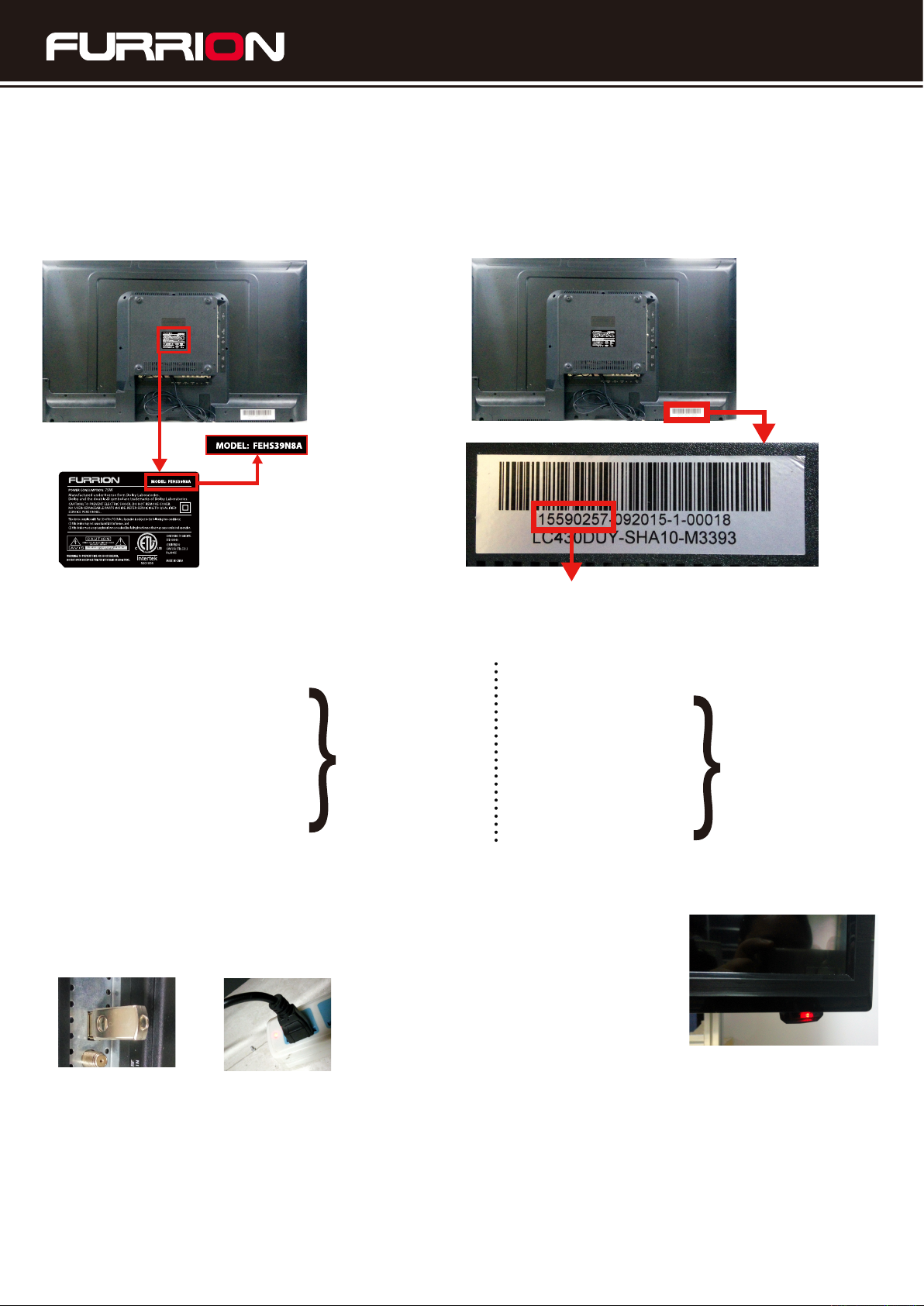
Instructions to update the FEHS39N8A TV rmware
Update purpose:
Enabling Furrion TV (FEHS39N8A) to accept only new remote control codes.
This instructions applies to:
1. Find out the model NO. of your
FEHS39N8A furrion TV.
2. Find out the Serial NO. of your furrion TV
furrion TV.
FEHS39N8A
FEHS39N8A
FEHS39N8A
Serial NO.
3. According to the Serial NO. to choose the correct USB to use
Serial NO.
15590235, 15590280, 15590351,
15590352, 15590353, 15590354,
15590400, 15590423, 15590424,
15590425, 15590426, 15590511,
15590512, 15590594, 15590595,
15590596, 15590597, 15590598
USB PART NUMBER
FEHS39N8A_
20161008-135602
Serial NO.
16590319, 16590320,
16590321, 16590404,
16590405, 16590406,
16590411, 16590412,
16590413, 16590445,
16590446, 16590480,
USB PART NUMBER
FEHS39N8A_
20161008-140335
4. Please follow below steps to update the TV rmware with the correct USB
① Plug the ash
drive into the TV’s
USB port.
② Plug in the TV’s power cord
into an electrical outlet but DO
NOT turn the TV on.
④ When the rmware update is complete, the LED will ash much more rapidly (this takes approximately
10-15 seconds from when the update rst started in step # 4).
⑤ Once the LED begins ashing rapidly, unplug the TV’s power cord from the electrical outlet and remove
the USB ash drive from the TV’s USB port.
⑥ The update is now complete.
③ After approximately
10-15 seconds, the red
LED on the front of the
TV will begin ashing,
alternating between red
and green about once
every second.
