Page 1

USER’S MANUAL
LED TFHD V SET
58” FHD LED TV FEFS58E7A
Page 2
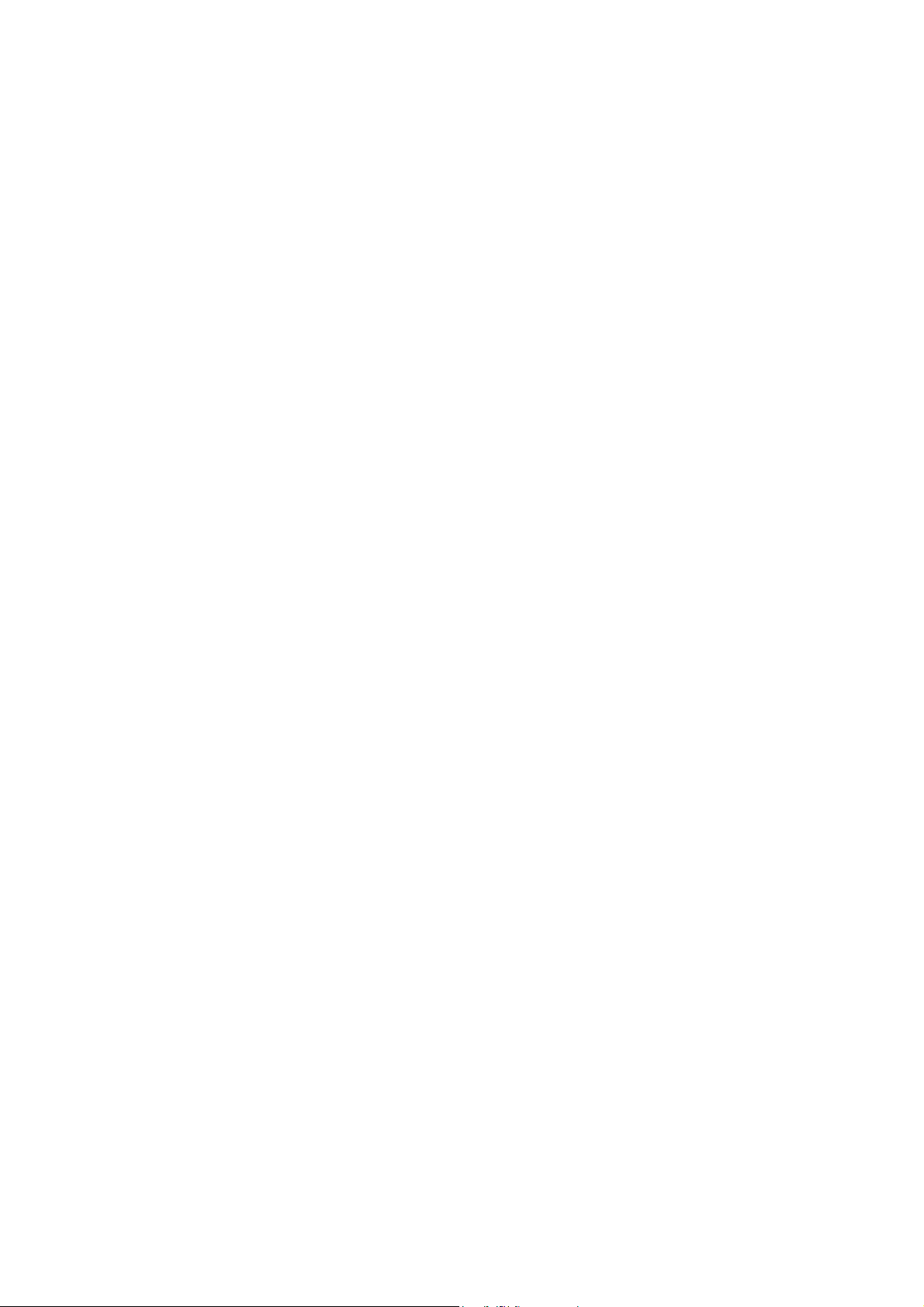
Page 3
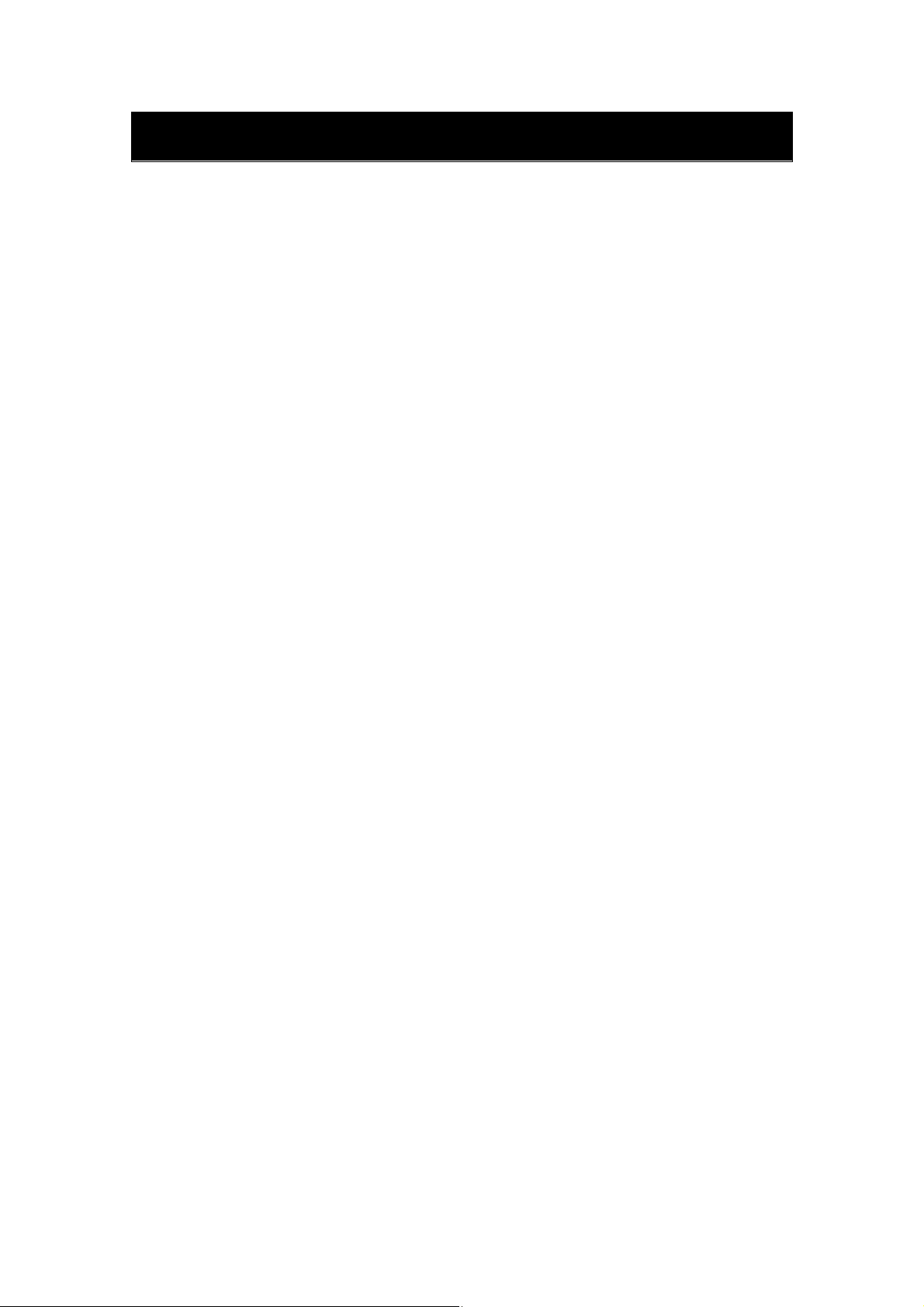
z Introduction
z Warning
z Caution
z Main Unit Description
z Remote Control
Contents
z OSD Basic Adjustment
z Specifications
z Troubleshooting
1
Page 4
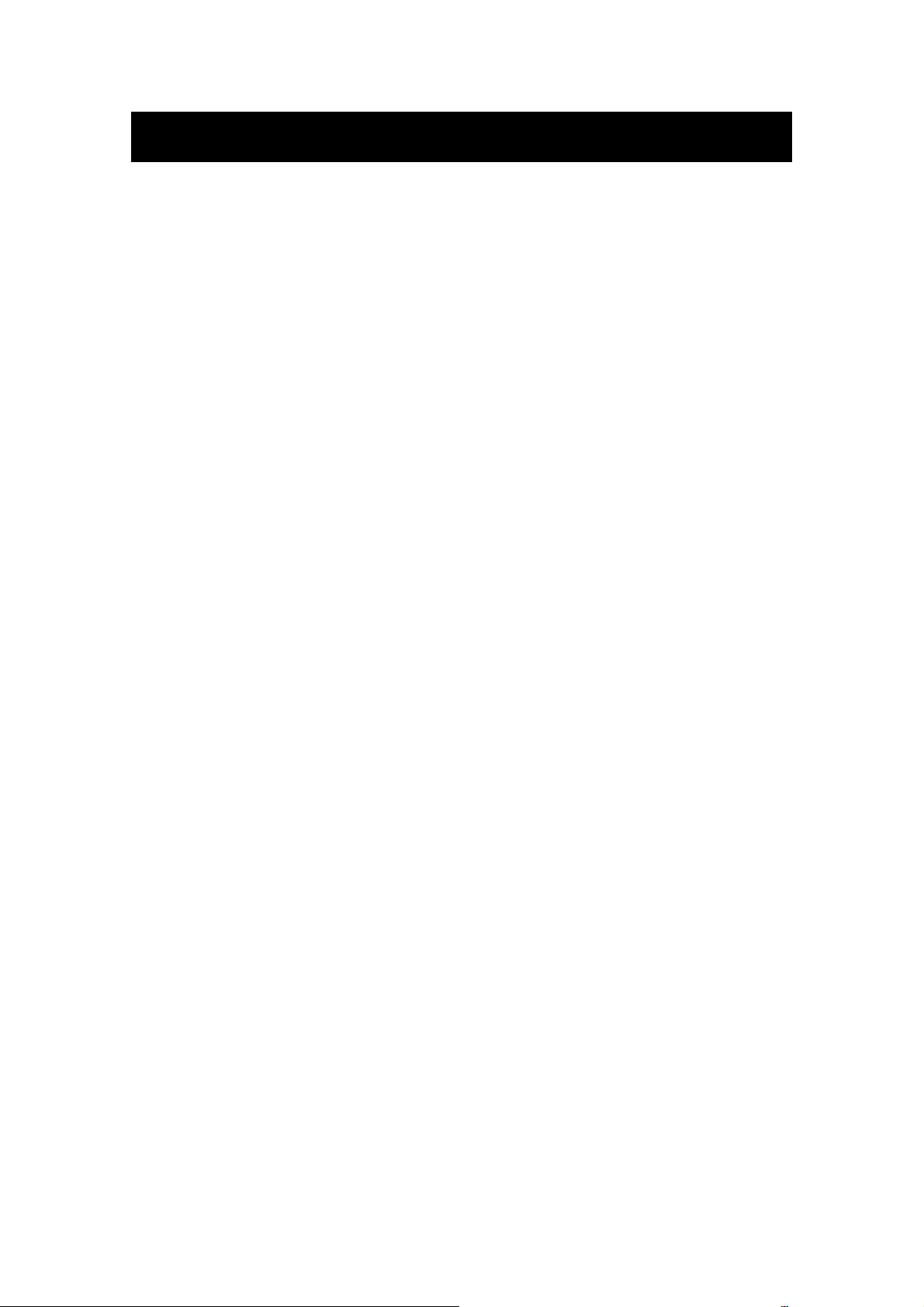
Introduction
Introduction
Introduction
Introduction
Thank you very much for purchasing your LED TV. It serves as a normal colour TV
and a PC monitor.
carefully and keep it handy for future reference.
Locate the receiver in the room where direct light does not strike the screen. Total
ķ
darkness or a reflection on the picture screen can cause eyestrain. Soft and indirect
lighting is recommended for comfortable viewing.
Allow enough space between the receiver and the wall to permit ventilation.
ĸ
Avoid excessively warm locations to prevent possible damage to the cabinet or
Ĺ
premature component failure.
This TV can be connected to AC 100-240V~ 50/60HZ.
ĺ
Do not install the TV in a location near heat sources such as radiators, air ducts,
Ļ
To
enjoy your set fully from the very beginning, read this manual
INSTALLATION
INSTALLATION
INSTALLATION
INSTALLATION
direct sunlight, or in closed compartments and closed areas. Do not cover the
ventilation openings when using the
The
ļ
off. Wait
Ľ
are trademarks of Dolby Laboratories.
indicator light will last for about 30 seconds after the power has been turned
until the indicator light goes out before repowering the
Manufactured under license from Dolby Laboratories. Dolby and the double-D symbol
TV.
TV.
2
Page 5
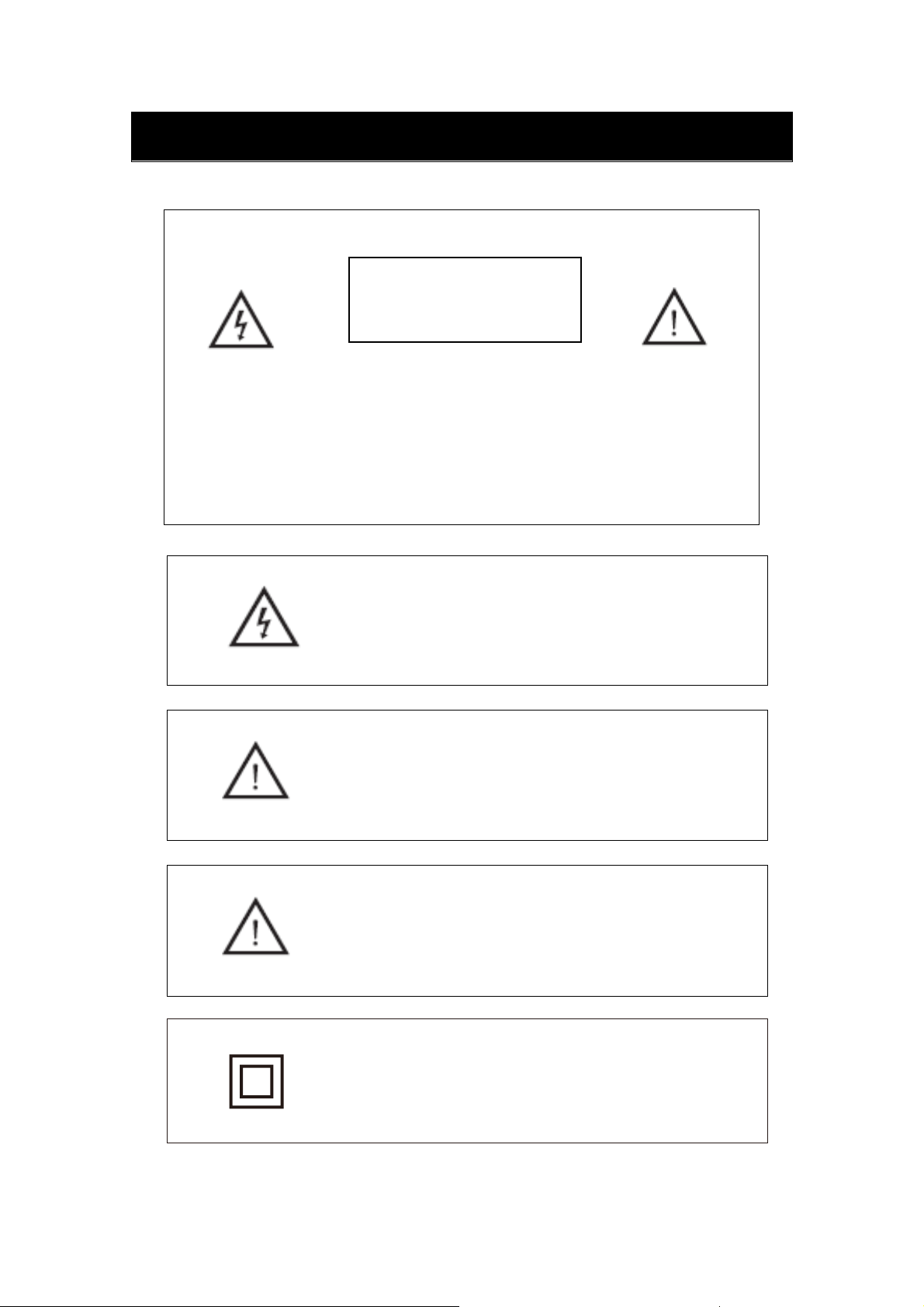
Warning
RISK OF ELECTRIC SHOCK
CAUTION: TO AVOID THE RISK OF ELECTRIC SHOCK.
DO NOT REMOVE COVER (OR BACK).
NO USER- SERVICEABLE PARTS INSIDE.
REFER SERVICING TO QUALIFIED SERVICE PERSONNEL
This symbol is intended to alert the user to avoid the risk
of electric shock. This equipment may only be disassembled
by qualified service personnel.
CAUTION
DO NOT OPEN
.
This symbol is intended to alert the user to the presence
of important operation and maintenance instructions in
the literature accompanying the equipment.
Class I structures of equipment should be connected to the grid
power output with a protective earth connection on the socket.
Power plug as a broken applianceˈ
be easy to
operate.
broken installations should
This equipment is a Class Ⅱ or double insulated electrical
appliance. It has been designed in such a way that it does not
require a safety connection to electrical earth.
3
Page 6
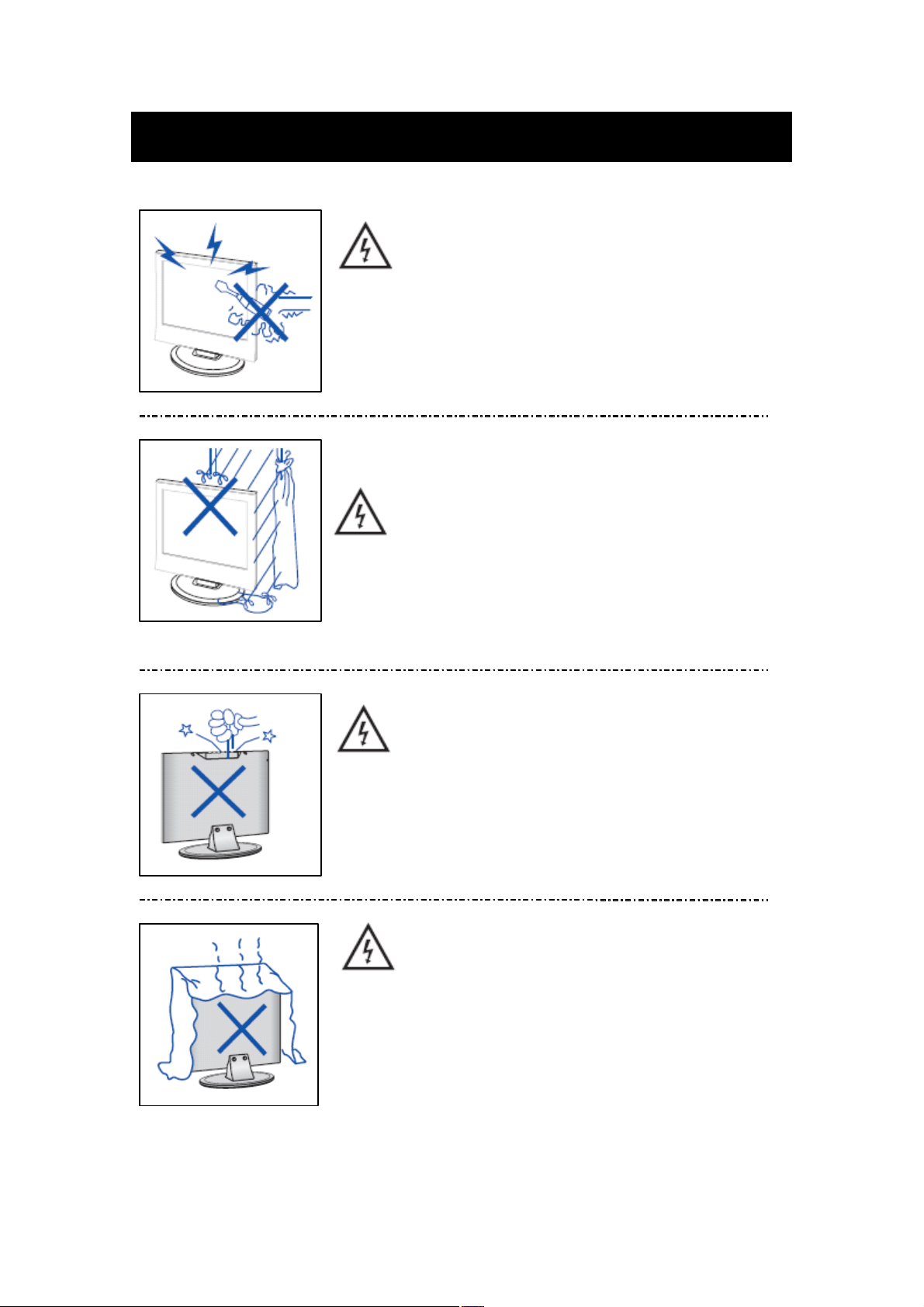
&DXWLRQ
&DXWLRQ
&DXWLRQ
&DXWLRQ
&DXWLRQ
&DXWLRQ
&DXWLRQ
&DXWLRQ
+LJK YROWDJHV DUH XVHG LQ WKH RSHUDWLRQ RI WKLV SURGXFW
'R QRW RSHQ WKH SURGXFWV FDVLQJ 5HIHU VHUYLFLQJ
WR TXDOLILHG VHUYLFH SHUVRQQHO
&DXWLRQ
&DXWLRQ
&DXWLRQ
&DXWLRQ
7R
SUHYHQW ILUH RU HOHFWULFDO VKRFN KD]DUG GR QRW H[SRVH
GR
QRW
WKH PDLQ XQLW WR
ZLWK
OLTXLGV
ZLWK
OLTXLGV
ZLWK
ZLWK OLTXLGV
OLTXLGV VXFK
UDLQ RU PRLVWXUHˈ
VXFK
DV
VXFK
VXFK DV
YDVHV
DV
YDVHV
DV YDVHV
YDVHV RQ
GR
QRW
GR
GR QRW
QRW SODFH
RQ
WKH
RQ
RQ WKH
DSSDUDWXV
WKH
DSSDUDWXV
WKH DSSDUDWXV
DSSDUDWXV
SODFH
SODFH
SODFH REMHFWV
REMHFWV
REMHFWV
REMHFWV ILOOHG
ILOOHG
ILOOHG
ILOOHG
&DXWLRQ
&DXWLRQ
&DXWLRQ
&DXWLRQ
'R QRW GURS RU SXVK REMHFWV LQWR WKH WHOHYLVLRQ FDELQHW
VORWV RU RSHQLQJV 1HYHU VSLOO DQ\ NLQG RI OLTXLG RQ WKH
WHOHYLVLRQ UHFHLYHU
&DXWLRQ
&DXWLRQ
&DXWLRQ
&DXWLRQ
$YRLG H[SRVLQJ WKH PDLQ XQLW WR GLUHFW VXQOLJKW DQG RWKHU
VRXUFHV RI KHDW 'R QRW VWDQG WKH WHOHYLVLRQ UHFHLYHU GLUHFWO\ RQ
RWKHU SURGXFWV ZKLFK JLYH RII KHDW H J YLGHR FDVVHWWH SOD\HUV
DQG DXGLR DPSOLILHUV 'R QRW EORFN WKH YHQWLODWLRQ KROHV LQ WKH
EDFN FRYHU 9HQWLODWLRQ LV HVVHQWLDO WR SUHYHQW IDLOXUH RI HOHFWULFDO
FRPSRQHQWV 'R QRW VTXDVK WKH SRZHU VXSSO\ FRUG XQGHU WKH
PDLQ XQLW RU RWKHU KHDY\ REMHFWV
Page 7
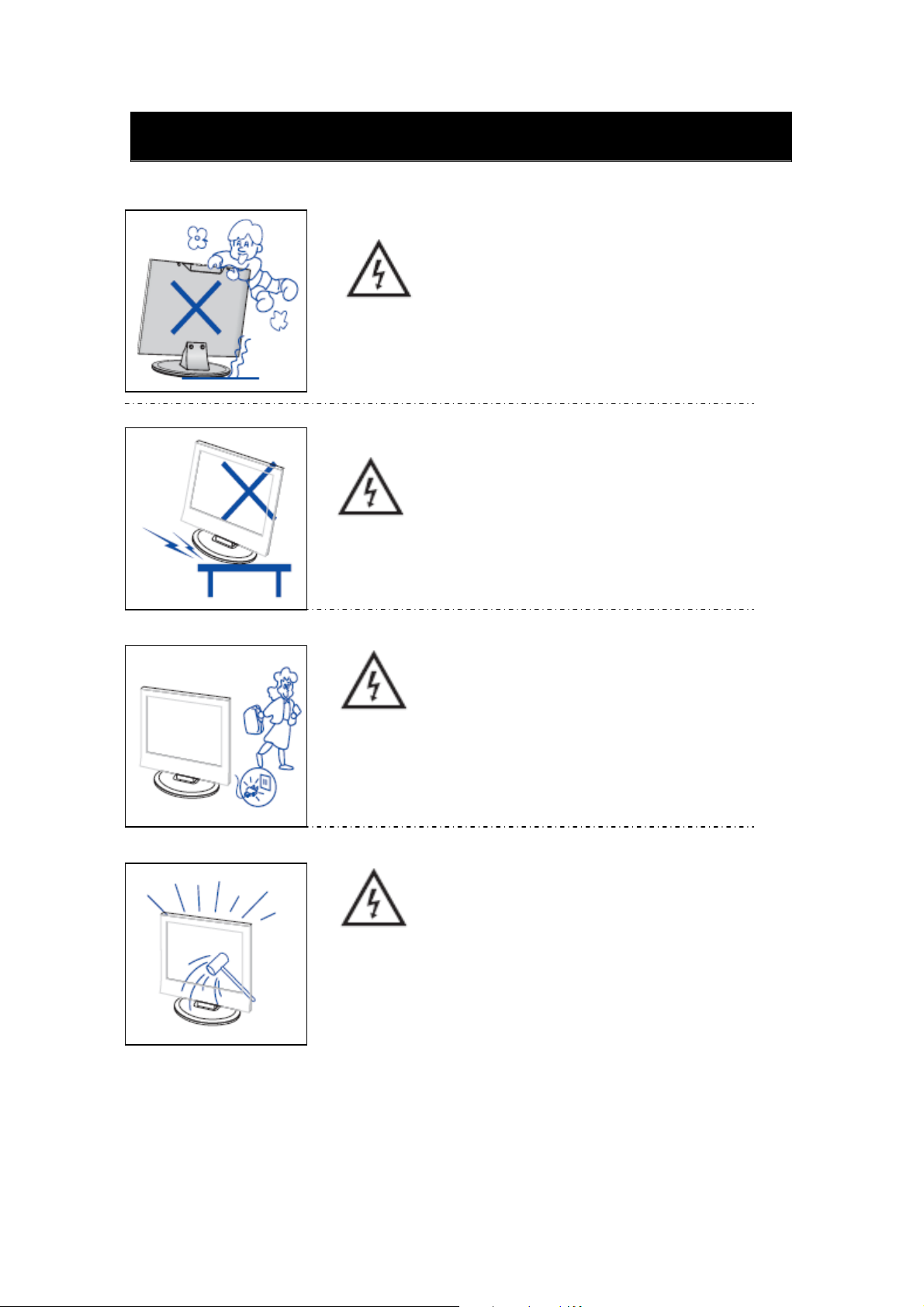
Never stand on, lean on or suddenly push the product
or its stand. You should pay special attention to
children.
Do not place the main unit on an unstable cart stand,
shelf or table. Serious injury to an individual and
damage to the television may result if it should fall.
Caution
Caution
Caution
Caution
When the product is not used for an extended period
of time, it is advisable to disconnect the AC power
from the AC outlet.
Caution
The LED panel used in this product is made of glass and
is therefore breakable. This product must not be dropped
or banged. If the LED Panel breaks be careful of being
injured by broken glass.
5
Page 8
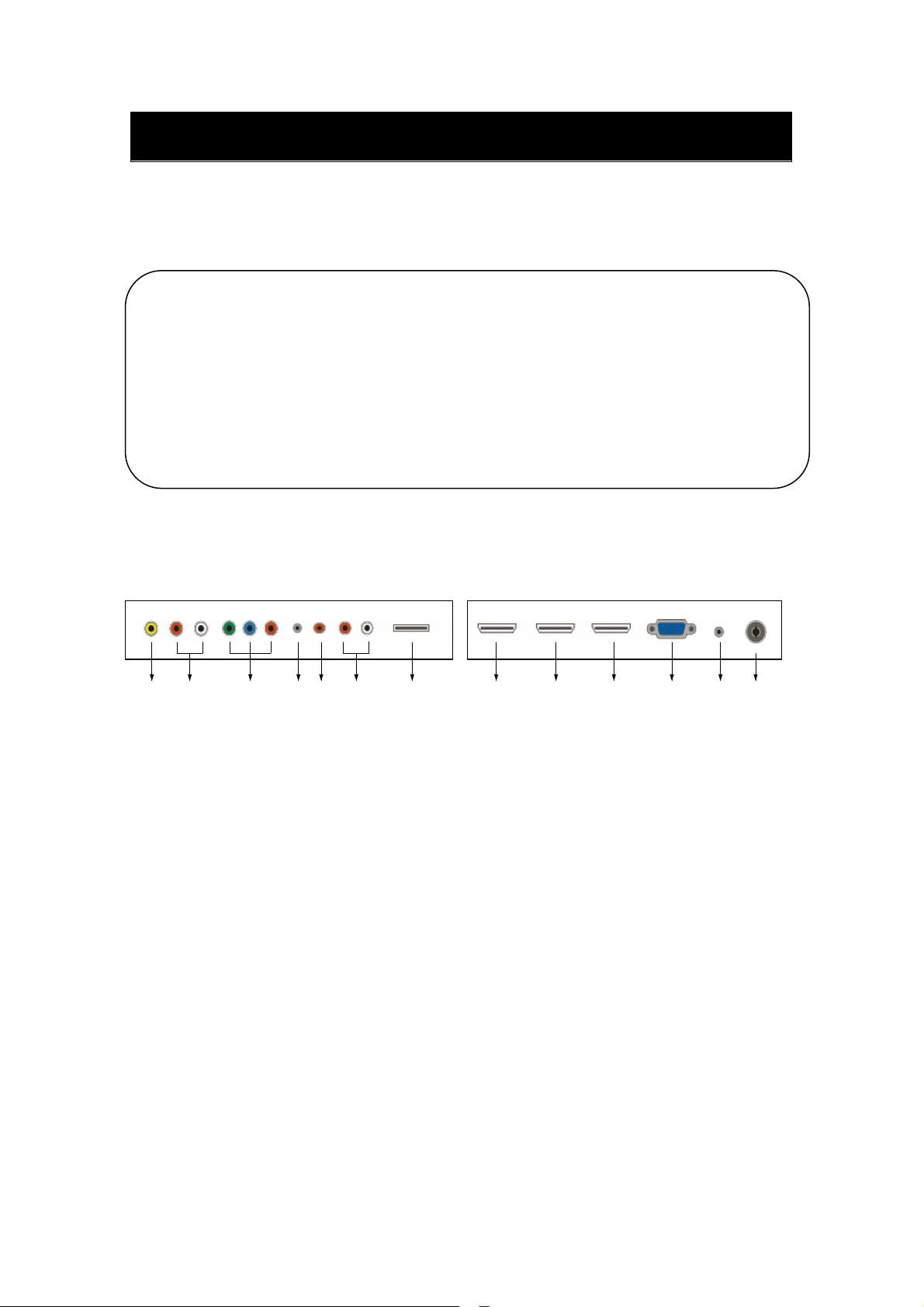
Main unit description
Control Panel Button Function
VOL+ : Volume up.
VOL- : Volume down.
CH+ : TV channel up.
CH- : TV channel down.
MENU : Press to select the main menu.
SOURCE : Select the input signal.
POWER : Switch on when at standby mode or enter the standby mode.
TV Terminal Connections
1 2 3 4 5 6 7 8 9 10 11 12 13
1. VIDEO IN terminal
2. AUDIO IN (L & R) terminal
3. COMPONENT IN (Y Pb Pr) terminal
4. EARPHONE OUT terminal
5. COAXIAL OUT terminal
6. AUDIO OUT (L & R) terminal
7. USB INPUT terminal (for SERVICE only)
8. HDMI 1 IN terminal
9. HDMI 2 IN terminal
10. HDMI 3 IN (ARC) terminal
11. VGA IN terminal of simulation signal of PC
12. PC AUDIO IN terminal
13. RF IN terminal (antenna)
6
Page 9

Remote control
POWER: Power on/off button, press once to turn the TV on and press
again to turn the TV off.
MUTE: Press this button to mute or restore sound.
MTS/AUDIO: When stereo program is received, press this key to
switch sound system between mono and stereo.
When SAP program is received, press this button to switch sound
system between mono and SAP
When stereo and SAP program is received, press this key to switch
among mono, stereo and SAP.
Press this key to show the list of audio languages available for the
current channel in ATSC.
ASPECT: Press to
PMODE: Select picture mode.
SMODE: Select sound mode.
0-9: Select and switch to a channel using 0 - 9.
-/--:
Switch the program digit.
: Switch back and front between the current and previous channels.
DISPLAY: Display TV information.
EPG˖Enter electronic program guide
AUTO: Adjust the picture automatically in pc mode.
RED, GREEN, YELLOW, CYAN:
SLEEP: Set the sleep timer.
SOURCE: Press to change signal source.
ENTER: Enter the selected option or perform the selected operation.
MENU: Press this button to enter the main menu.
EXIT: Exit the OSD (On-screen display).
CH+/CH-: Change the channel.
CC: Press this key to select the CC ,ON or OFF mode and CC on Mute .
INFO: Display some information of current program in TV mode.
VOL+/VOL-: Adjust the volume.
FAV: Switch between custom set "Favorite List"
F.LIST: Press this key to display the Favorite List mode.
C.LIST: Press this key to display the channel list mode.
adjust picture ratio.
This button is not available.
7
Page 10

Installation Guide
Press MENU button to display the MAIN OSD MENU; Press / button to select the
MENU you want; Press ENTER button to enter the sub menu; Press / button to select the
option and then press / to adjust the value in the sub menu; You can press MENU button to
go back to the upper menu or EXIT button to close the OSD.
PICTURE
You can select the type of picture, which best corresponds to your viewing. Press the “MENU”
button to enter the OSD
menu .Then press “e/f”
button to select the
“PICTURE” menu.
1. Press “d” button to select
“Picture Mode”, press
e/f” button to select.
“
2. Press “c/d” button to
select “Brightness” and press
the “e/f” button to enter
brightness adjustment menu
to adjust brightness.
3. Press “c/d” button to
select “Contrast” and press
the “e/f” button to enter
contrast adjustment menu to adjust contrast.
4. Press “c/d” button to select “Color” and press the “e/f” button to enter color adjustment
menu to adjust color.
5. Press “c/d” button to select “Tint” and press the “e/f” button to enter hue adjustment menu
to adjust tint.
Note:
The 'Tint' item is used in NTSC mode only.
6. Press “c/d” button to select “Sharpness” and press the “e/f” button to enter sharpness
adjustment menu to adjust sharpness.
7. Press “c/d” button to select “Color Temperature” and press the “e/f” button to select.
8. Press “c/d” button to select “Advanced Settings” and press the “ENTER/f” button to enter
sub-menu.
a. Press “c/d” button to select “Aspect Ratio” and press the “e/f” button to select.
8
Page 11

b. Press “c/d” button to select “Noise
Reduction” and press the “e/f” button
to select.
c. Press “c/d” button to select “Dynamic
Contrast” and press the “e/f” button to
select “On” or “Off”.
SOUND
You can select the type of sound,
which best corresponds to your
listening.
Press the “MENU” button to enter the
OSD menu .Then press “e/f” button to select the “SOUND” menu.
1. Press “d” button to select “Equalizer Settings” and press the “ENTER/f” button to enter
sub-menu.
a. Press “c/d” button to select
“Equalizer Mode”. Press “e/f”
button to select.
b. Press “c/d” button to select
“150Hz”. Press “e/f” button to
select.
c. Press “c/d” button to select “500
Hz”. Press “e/f” button to select.
d. Press “c/d” button to select “1K
Hz”. Press “e/f” button to select.
e. Press “c/d” button to select “5K Hz”. Press “e/f” button to select.
f. Press “c/d” button to select “10K Hz”. Press “e/f” button to select
g. Press “c/d” button to select “Balance”. Press “e/f” button to select
Note: The bǃc
only available in USER mode.
2. Press “c/d” button to select “MTS”
and press the “e/
Note: It is only available in ATV.
3. Press “c/d” button to select “Audio
Language” and press the “e/f”
button to adjust.
Note: It is only available in DTV.
4. Press “c/d” button to select “Digital
Audio Output” and press the “e/f”
button to adjust.
5. Press “c/d” button to select “AVL” and press the “e/f” button to select “On” or “Off”.
ǃdǃeǃfǃg function it is
f” button to adjust.
9
Page 12

TIME
Press the “MENU” button to enter the OSD menu .Then press “e/f” button to
select the “TIME” menu.
1. Press “d” button to select “Sleep Timer” and press the “e/f” button to enter sleep timer
adjustment menu to adjust sleep timer.
2. Press “c/d” button to select “Time Zone” and press the “e/f” button to enter time zone
adjustment menu to select the local time zone.
3. Press “c/d” button to select “Daylight Saving Time” and press the “e/f” button to select
“On” or “Off”.
4. Press “c/d” button to select “Time Format” and press the “e/f” button to select “12-hour”
or “24-hour”.
5. Press “c/d” button to select “Auto Clock” and press the “e/f” button to select “On” or
“Off”.
6. Press “c/d” button to select “Clock” and press the “ENTER/f” button to adjust.
10
Page 13

SETUP
Press the “MENU” button to enter the OSD menu .Then press “ / ” button to select
the “Setup” menu.
1. Press “ ” button to
select “Menu language”
and press the “
button to select the
language which you
desire.
2. Press “
select “Transparent” and
press the “
to select.
3. Press “
select “OSD Timeout”
the “
adjust OSD timeout.
4. Press “
sub-menu.
/ ” button to
/ ” button to
/ ” button to select “Closed Caption” and press the “ENTER/ ” button to enter
/ ”
Menu
/ ” button to
/ ” button
a. Press “
b. Press “
c. Press “
d. Press “
Note: The cǃd function it is only available in DTV.
Note: The option is adjust the digital closed captioning setting.
/ ” button to select “CC Mode” the “ / ” button to adjust.
/ ” button to select “Analog CC ” the “ / ” button to adjust.
/ ” button to select “Digital CC” the “ / ” button to adjust.
/ ” button to select “Option” the “ENTER/ ” button to enter sub-menu.
11
Page 14

c/d
c/d
(a). Press “c/d” button to select “Mode” the “e/f” button to adjust.
(b). Press “c/d” button to select “Font Style” the “e/f” button to adjust.
(c). Press “c/d” button to select “Font Size” the “e/f” button to adjust.
(d). Press “c/d” button to select “Font Edge Style” the “e/f” button to adjust.
(e). Press “c/d” button to select “Font Edge Color” the “e/f” button to adjust.
(f). Press “c/d” button to select “FG Color” the “e/f” button to adjust.
(g). Press “c/d” button to select “BG Color” the “e/f” button to adjust.
(h). Press “c/d” button to select “FG Opacity” the “e/f” button to adjust.
(i). Press “c/d” button to select “BG Opacity” the “e/f” button to adjust.
Note: All the option it is not available in Custom.
5. Press “
” button to select “Source Label” and press the “ENTER/f” button to enter
sub-menu.
Note: The source label is Create labels for the devices connected to your TV.
6. Press “
” button to select “Other Settings” and press the “ENTER/f” button to enter
sub-menu.
12
Page 15

c/d
c/d
c/d
c/d
a. Press “c/d” button to select “Audio Only” the “e/f” button to select “On” or “Off”.
b. Press “c/d” button to select “Blue Screen” the “e/f” button to select “On” or “Off”.
7. Press “
” button to select “Restore Default” and press the “ENTER/f”, Press “e/f”
button selecting “Yes” to restore all setting to default
setting default.
8. Press “
” button to select “Setup Wizard” and
press the “ENTER” button to enter sub-menu.
a. Press “
” button to select “Menu Language” and press the “e/f” button to select
language.
b. Press “
” button to select “Go to next step” and press the “ENTER/f” button to enter
next step.
13
Page 16

c. Press “
d. Press “
/ ” button to select “Time Zone” and press the “ / ” button to select time zone.
/ ” button to select “Daylight Saving Time” and press the “ / ” button to select
“On” or “Off”.
e. Press “
/ ” button to select “Time Format” and press the “ / ” button to select “12-hour”
or “24-hour”.
f. Press “
/ ” button to select “Go to next step” and press the “ENTER/ ” button to enter next
step.
g. Press “
/ ” button to select “Air/Cable” and press the “ / ” button to select “Air” or
“Cable”.
h. Press “
/ ” button to select “Go to next step” and press the “ENTER/ ” button to start auto
scan.
Note: Searching platform will take a long time. Please be patient!
41
Page 17

9. Press “ / ” button to select “CEC” and press the “ENTER” button to enter sub-menu.
CEC Control
Press / button to select CEC Control, then press / button to select ON to show the following 6
options.
Device Auto Power Off
When connect to DVD players which support CEC function via HDMI cable, DVD player will turn
off automatically while turn off TV.
TV Auto Power On
When connect to DVD players which support CEC function via HDMI cable, TV will turn on
automatically while turn on DVD player.
Audio Receiver
Press
HDMI’s ARC (Audio Return Channel) feature enables the audio signal of the TV to be sent to the ARC
compatible audio receiver via HDMI 1.4 cable that is multi-directional connected at HDMI 3 port.
/ button to select Audio Receiver, then press
/ button to select ON.
Device Lists
Press / button to select Device List, then press ENTER button to enter submenu. This menu shows
all the CEC devices that’s connected with the TV. Users can refresh the CEC device list by access this
menu, or choose a CEC device from the list.
Connect
User can use , and ENTER buttons on TV remote to control DVD players.
/
/
Root Menu
Press / button to select Root Menu, then press
CEC equipment.
/ button to show the Root Menu of connected
51
Page 18

LOCK
Press the “MENU” button to enter the OSD menu .Then press “ / ” button
to select the “Lock” menu.
1. Press “ ” button to select “Enter Password” and press select digital button to enter.
Note: The default password is “0000”
2.
the value.
If the password is changed, all of the passwords in the menu will be changed at the same time.
“Change Password”, then press
“ENTER/ ”
button to adjust
: If you forget your password, you can use “8899” to enter any menu locked.
Note
Press “ / ” button to select “System Lock” and press the “ / ” button to
3.
select “On” or “Off”.
“Input Lock”, then press “ENTER/ ” button to enter sub-menu.
61
Page 19

Press “ / ” button to
a.
select “TV” and press the
“
/ ” button to select
“Block” or “UnBlock”.
b. Press “ / ” button to
select “AV” and press the
/ ” button to select
“
“Block” or “UnBlock”.
c. Press “
/ ” button to
select “Component” and press
the “
/ ” button to select
“Block” or “UnBlock”.
d. Press “ / ” button to select “HDMI1/HDMI2/HDMI3” and press the “ / ”
button to select “Block” or “UnBlock”.
Press “ / ” button to select “PC” and press the “ / ” button to select “Block”
e.
or “UnBlock”.
5. Press “ / ” button to select “US Rating” and press “ENTER/ ” button to enter sub-menu.
a. Press “
/ ” button to select “TV” and press “ENTER/ ” button to enter sub-menu.
Press “
b. Press “
“Off/G/PG/PG-13/R/NC-17/X”.
6. Press “
a. Press “
“Off/C/C8+/G/PG/14+/18+”.
b. Press “
“Off/G/8ans+/13ans+/16ans+/18ans+”.
7. Press “
/ ” button to select and press ENTER to block or UnBlock.
/ ” button to select “MPAA” and press the “ / ” button to select
/ ” button to select “Canada Rating” and press “ENTER/ ” button to enter sub-menu.
/ ” button to select “Canada English” and press the “ / ” button to select
/ ” button to select “Canada French” and press the “ / ” button to select
/ ” button to select “RRT Setting” and press “ENTER/ ” button to enter sub-menu.
17
Page 20

Note: The item is available only when current stream has downloadable rating data.
8. Press “
/ ” button to select “Reset RRT” and press “ENTER/ ” button to reset.
Channel
Press the “MENU” button to enter the OSD menu .Then press “ / ” button to
select the “Channel” menu.
Press “ ” button to
1.
select “Air/Cable” and
press the “
to select Cable or Air.
2. Press “ / ” button to
select “Auto Scan” and press
ENTER/ ” button
the “
enter, then press
“ / ”button to select
“YES” and press
“ENTER” to do auto scan.
3. Press “
select “Favorite” and press
ENTER/ ” button
the “
to enter.
4. Press “
5. Press “
6. Press “
7. Press “
/ ”button
/ ” button to
/ ” button to select “Channel List” and press the “
/ ” button to select “Show/Hide” and press the “ENTER/ ” button to enter.
/ ” button to select “Channel Number” and press the “
/ ” button to select “Channel Label” and press the “ENTER/ ” button to enter.
ENTER/ ” button to enter.
/ ” button to adjust.
81
Page 21

PC Setting
Press the “MENU” button to enter the OSD menu .Then press “ / ” button to select
the “Setup” menu. And then press
ENTER/ ” button to enter sub-menu.
“
“ ” button to select “PC Setting” and press the
1. Press “
2. Press “
3. Press “
4. Press “
5. Press “
Note: The pictures in regard to function are provided for reference purposes only.
/ ” button to select “H-Pos” and press the “ / ” button to adjust.
/ ” button to select “V-Pos” and press the “ / ” button to adjust.
/ ” button to select “Clock” and press the “
/ ” button to select “Phase” and press the “ / ” button to adjust.
/ ” button to select “Auto” and press the “
/ ” button to adjust.
ENTER/ ” button to do auto adjust.
91
Page 22

RGB INPUT
Model Resolution Horizontal Frequency(KHz) Vertical Frequency(HZ)
07 5.13 004x027 SOD
06 5.13 084x046 AGV
06 9.73 006x008 AGVS
06 4.84 867x4201 AGX
06 7.74 867x0631 AGXW
WXGA 1920x1080 67.5 60
HDMI INPUT
Mode
480i 720 x480i 15.73 59.94/60
480p 720 x480p 31.47 59.94/60
720p 1280 x 720p 37.50 44.96 50 59.94/60
1080i 1920 x 1080i 28.13 33.75 50 59.94/60
1080p 1920 x 1080p 56.25 67.5 50 59.94/60
Resolution
Horizontal Frequency
(KHz)
Vertical Frequency
(HZ)
COMPONENT INPUT
Model Resolution
480i 720 x480i 15.73 59.94/60
480p 720 x480p 31.47 59.94/60
720p 1280 x 720p 37.50 44.96 50 59.94/60
1080i 1920 x 1080i 28.13 33.75 50 59.94/60
Horizontal Frequency
(KHz)
Vertical Frequency
(HZ)
1080p 1920 x 1080p 56.25 67.5 50 59.94/60
02
Page 23

Before consulting service personnel, check the following chart for
PROBLEM SOLUTION
TV will not turn on
No picture, no sound
Poor picture, sound OK
in the remote control may be
batteries.
device.
repeatedly to select the TV source.
device.
the Video menu. Check that the unit is set to PAL.
frared equipment away from the TV.
Exhausted; replace the
possible solutions.
external AV
external AV
The TFT LED panel uses a panel consisting of sub pixels which requires sophisticated
technology to produce. However, there may be
screen. These pixels will have no impact on the performance of the product.
a small number of bright or dark pixels on the
12
Page 24

After-sale Service
In case any problem mostly like a fault occurs while your using LED TV, please contact the store
where you purchased this unit or the service agency.
22
