Page 1

Operating instructions
elmeg T444
English
Page 2
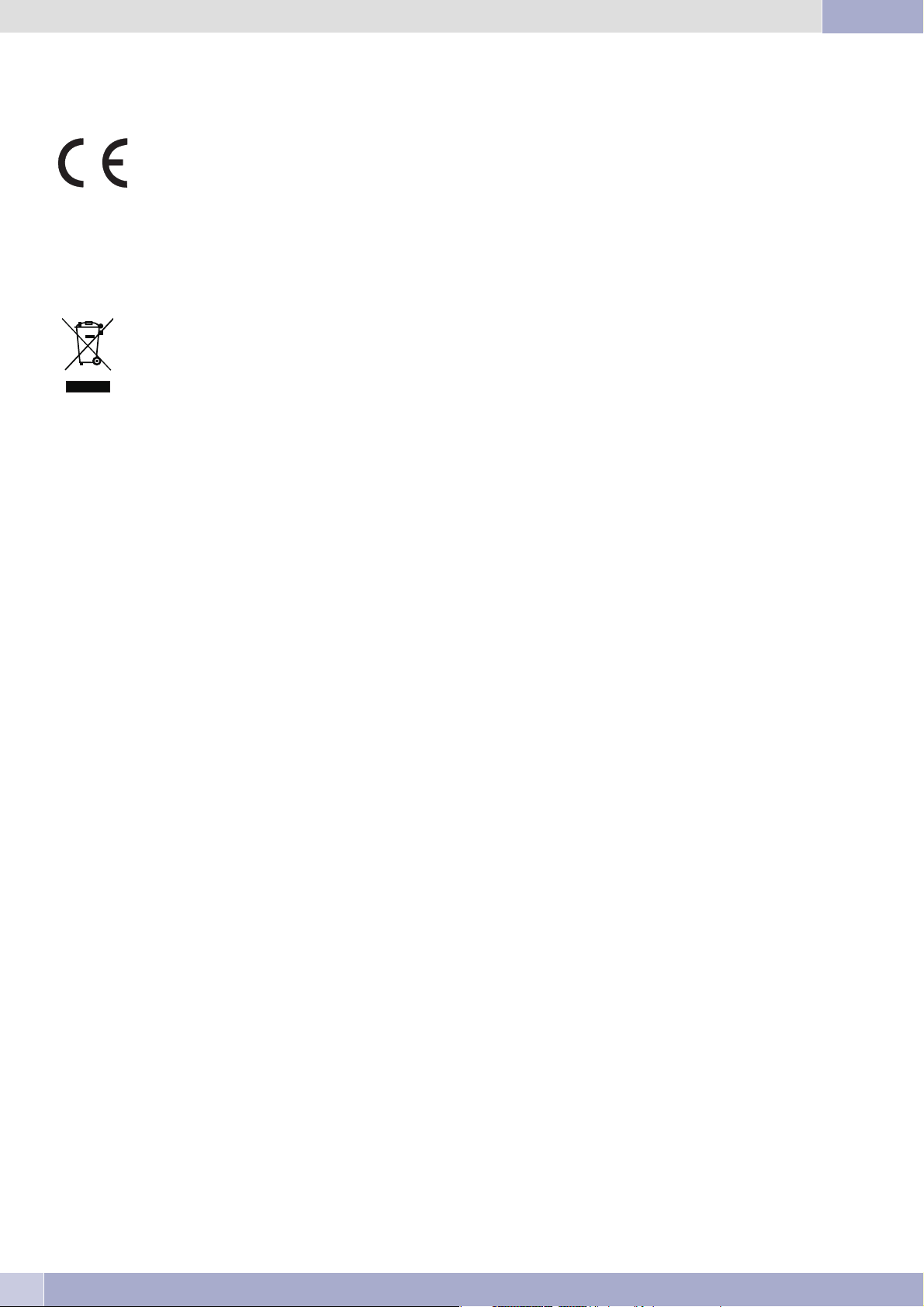
Declaration of conformity and CE marks
This device meets the requirements of the following EC directive R&TTE 6/3/EG:
»Directive 1999/5/EC of theEuropean Parliament and of theCouncil of 9 March1999 on radio equipment andtelecom
munications terminal equipment and the mutual recognition of their conformity«.
You can also request this EC declaration of conformity at the following Internet URL: http://www.funkwerk-ec.com.
The declaration of conformity is provided on the next-to-last page of this operating manual.
The wastecontainer symbolwith the"X"through iton thedevice indicatesthat thedevice mustbedisposed ofseparately
from normaldomesticwasteatanappropriatewastedisposal facilityattheendofitsusefulservicelife.Youwillfind addi
tional information on an individual returning of the old appliances under www.funkwerk-ec.com.
© 2006 Funkwerk Enterprise Communications gmbH - All rights reserved.
Reprintingofthisdocument,evenexcerpts,ispermittedonlywiththeexpressconsentofthepublisherandwithprecisesourceinformation,
regardless of the media used (mechanical or electronic).
Function descriptions included inthis documentation which refer to softwareproducts of other manufacturers are basedon the software
usedand validatthedatethedocumentation waspreparedorpublished.Theproductand companynamesusedinthisdocumentationmay
be protected by trademarks.
-
-
Page 3
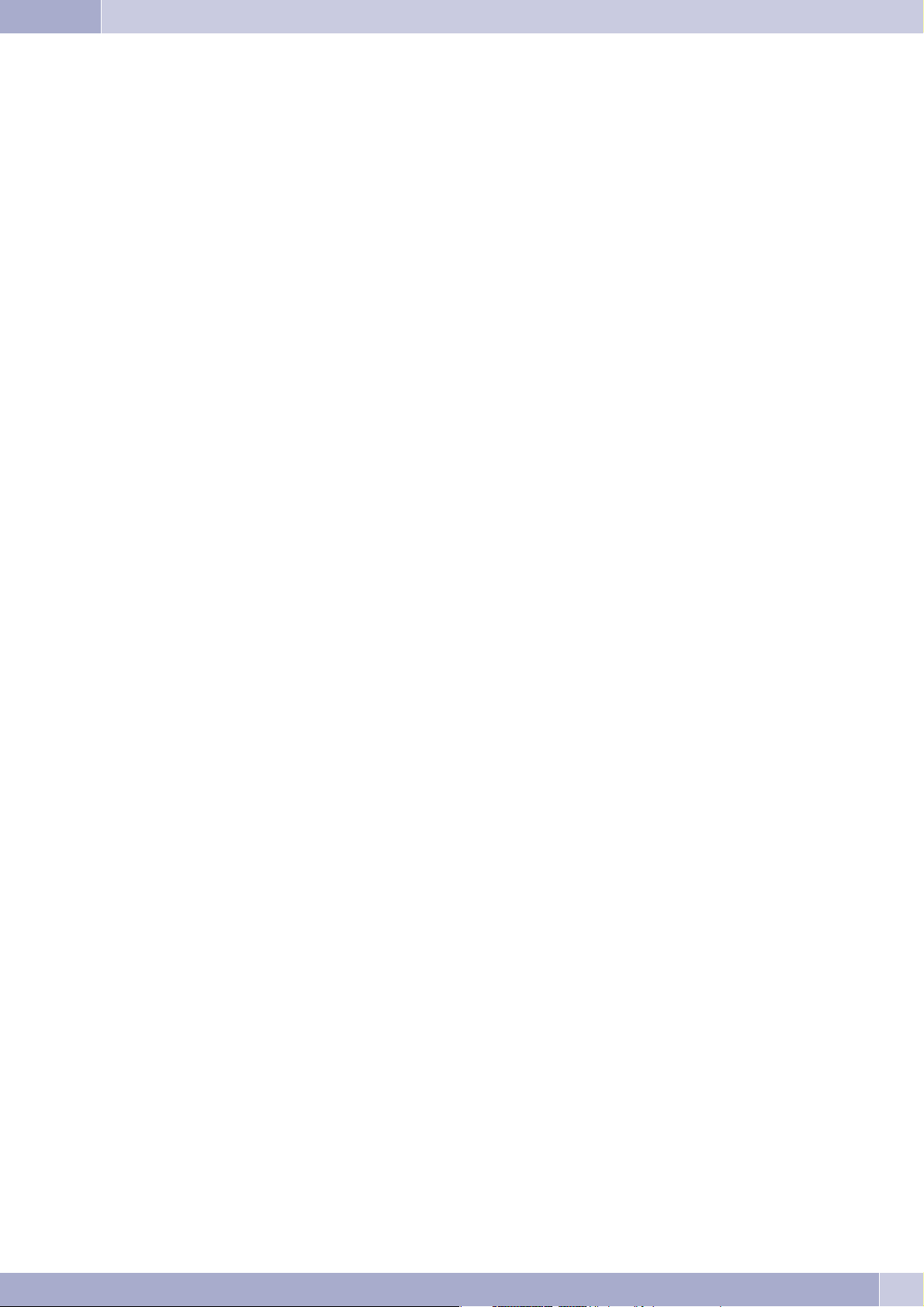
Table of contens
PABX Description . . . . . . . . . . . . . . . . . . . . . . . . . . . . . . . . . . . . . . . . . . . . . . . . . . . . . . . . . . 1
Safety notes . . . . . . . . . . . . . . . . . . . . . . . . . . . . . . . . . . . . . . . . . . . . . . . . . . . . . . . . . . . . . . 1
System telephones at the internal ISDN port . . . . . . . . . . . . . . . . . . . . . . . . . . . . . . . . . . . . . . . . . . 7
System telephones . . . . . . . . . . . . . . . . . . . . . . . . . . . . . . . . . . . . . . . . . . . . . . . . . . . . . . . . . . 7
PABX system menu . . . . . . . . . . . . . . . . . . . . . . . . . . . . . . . . . . . . . . . . . . . . . . . . . . . . . . . . . 7
Making Calls. . . . . . . . . . . . . . . . . . . . . . . . . . . . . . . . . . . . . . . . . . . . . . . . . . . . . . . . . . . . . 10
Calls. . . . . . . . . . . . . . . . . . . . . . . . . . . . . . . . . . . . . . . . . . . . . . . . . . . . . . . . . . . . . . . . . . 10
Making internal calls. . . . . . . . . . . . . . . . . . . . . . . . . . . . . . . . . . . . . . . . . . . . . . . . . . . . . . . . 11
Making outside calls . . . . . . . . . . . . . . . . . . . . . . . . . . . . . . . . . . . . . . . . . . . . . . . . . . . . . . . . 12
Trunk group (routing discrimination) . . . . . . . . . . . . . . . . . . . . . . . . . . . . . . . . . . . . . . . . . . . . . 13
Calling several telephones (team call) . . . . . . . . . . . . . . . . . . . . . . . . . . . . . . . . . . . . . . . . . . . . . . 15
Never Out of Touch . . . . . . . . . . . . . . . . . . . . . . . . . . . . . . . . . . . . . . . . . . . . . . . . . . . . . . . . 21
Monitoring costs . . . . . . . . . . . . . . . . . . . . . . . . . . . . . . . . . . . . . . . . . . . . . . . . . . . . . . . . . . 23
PABX Settings . . . . . . . . . . . . . . . . . . . . . . . . . . . . . . . . . . . . . . . . . . . . . . . . . . . . . . . . . . . 27
Features without user action . . . . . . . . . . . . . . . . . . . . . . . . . . . . . . . . . . . . . . . . . . . . . . . . . . . 28
Conducting calls with several subscribers. . . . . . . . . . . . . . . . . . . . . . . . . . . . . . . . . . . . . . . . . . . . 32
Installation . . . . . . . . . . . . . . . . . . . . . . . . . . . . . . . . . . . . . . . . . . . . . . . . . . . . . . . . . . . . . 37
Installation of the PABX . . . . . . . . . . . . . . . . . . . . . . . . . . . . . . . . . . . . . . . . . . . . . . . . . . . . . 37
Modules . . . . . . . . . . . . . . . . . . . . . . . . . . . . . . . . . . . . . . . . . . . . . . . . . . . . . . . . . . . . . . . 42
Commissioning the phone part . . . . . . . . . . . . . . . . . . . . . . . . . . . . . . . . . . . . . . . . . . . . . . . . . 45
Starting an IP telephone with the DSP module. . . . . . . . . . . . . . . . . . . . . . . . . . . . . . . . . . . . . . . . . 52
Initial startup . . . . . . . . . . . . . . . . . . . . . . . . . . . . . . . . . . . . . . . . . . . . . . . . . . . . . . 52
PABX and PC . . . . . . . . . . . . . . . . . . . . . . . . . . . . . . . . . . . . . . . . . . . . . . . . . . . . . . . . . . . . 53
Application programs . . . . . . . . . . . . . . . . . . . . . . . . . . . . . . . . . . . . . . . . . . . . . . . . . . . . . . . 54
Drivers . . . . . . . . . . . . . . . . . . . . . . . . . . . . . . . . . . . . . . . . . . . . . . . . . . . . . . . . . . . . . . . . 54
Configuration with a PC . . . . . . . . . . . . . . . . . . . . . . . . . . . . . . . . . . . . . . . . . . . . . . . . . . . . . 56
Description of the router functions . . . . . . . . . . . . . . . . . . . . . . . . . . . . . . . . . . . . . . . . . . . . . . . 57
Appendix. . . . . . . . . . . . . . . . . . . . . . . . . . . . . . . . . . . . . . . . . . . . . . . . . . . . . . . . . . . . . . . 64
Troubleshooting . . . . . . . . . . . . . . . . . . . . . . . . . . . . . . . . . . . . . . . . . . . . . . . . . . . . . . . . . . 64
Technical specifications . . . . . . . . . . . . . . . . . . . . . . . . . . . . . . . . . . . . . . . . . . . . . . . . . . . . . . 66
Index . . . . . . . . . . . . . . . . . . . . . . . . . . . . . . . . . . . . . . . . . . . . . . . . . . . . . . . . . . . 69
Brief description of functions. . . . . . . . . . . . . . . . . . . . . . . . . . . . . . . . . . . . . . . . . . . . . . . . . . . 75
I
Page 4
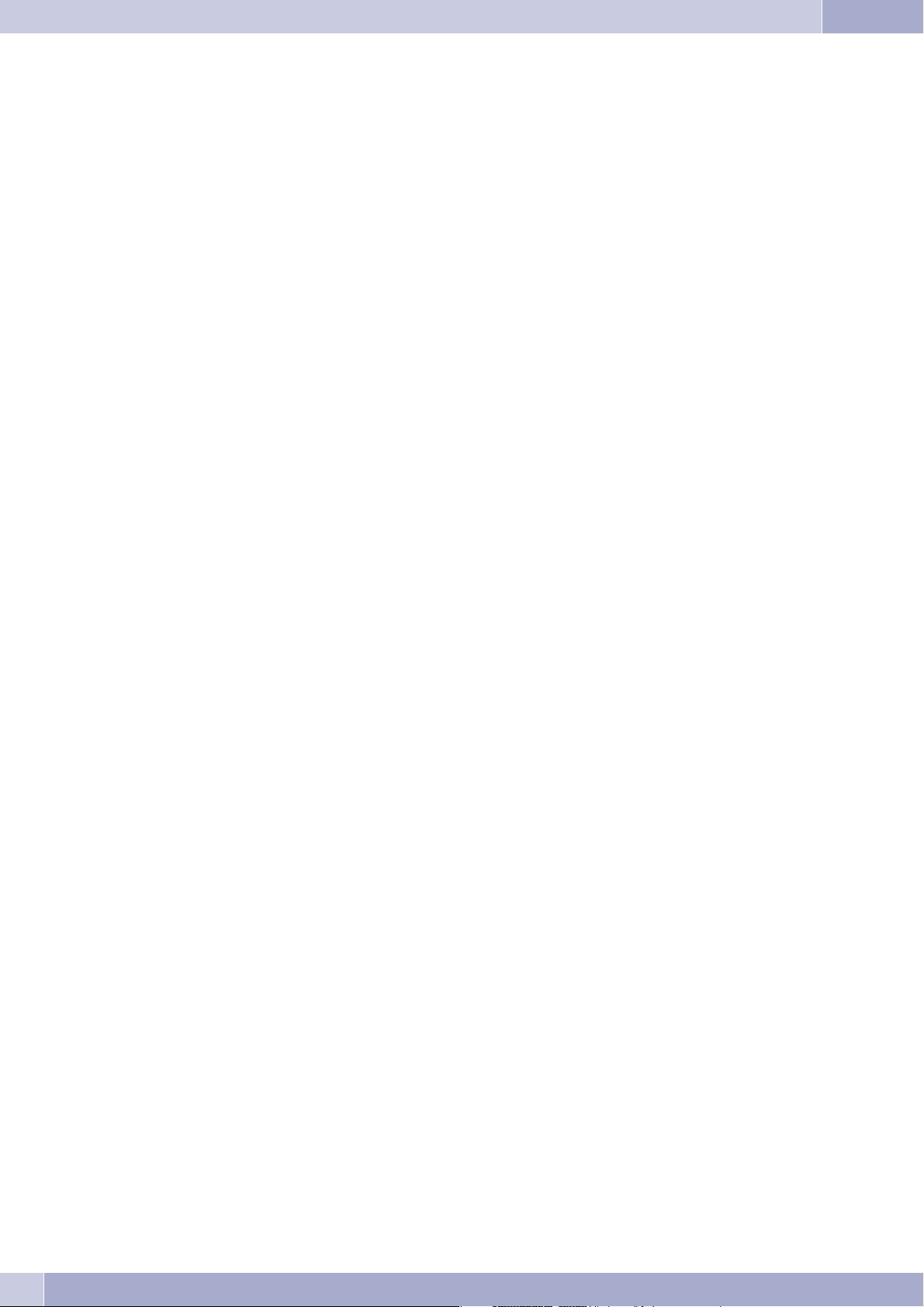
Table of contens
II
Page 5
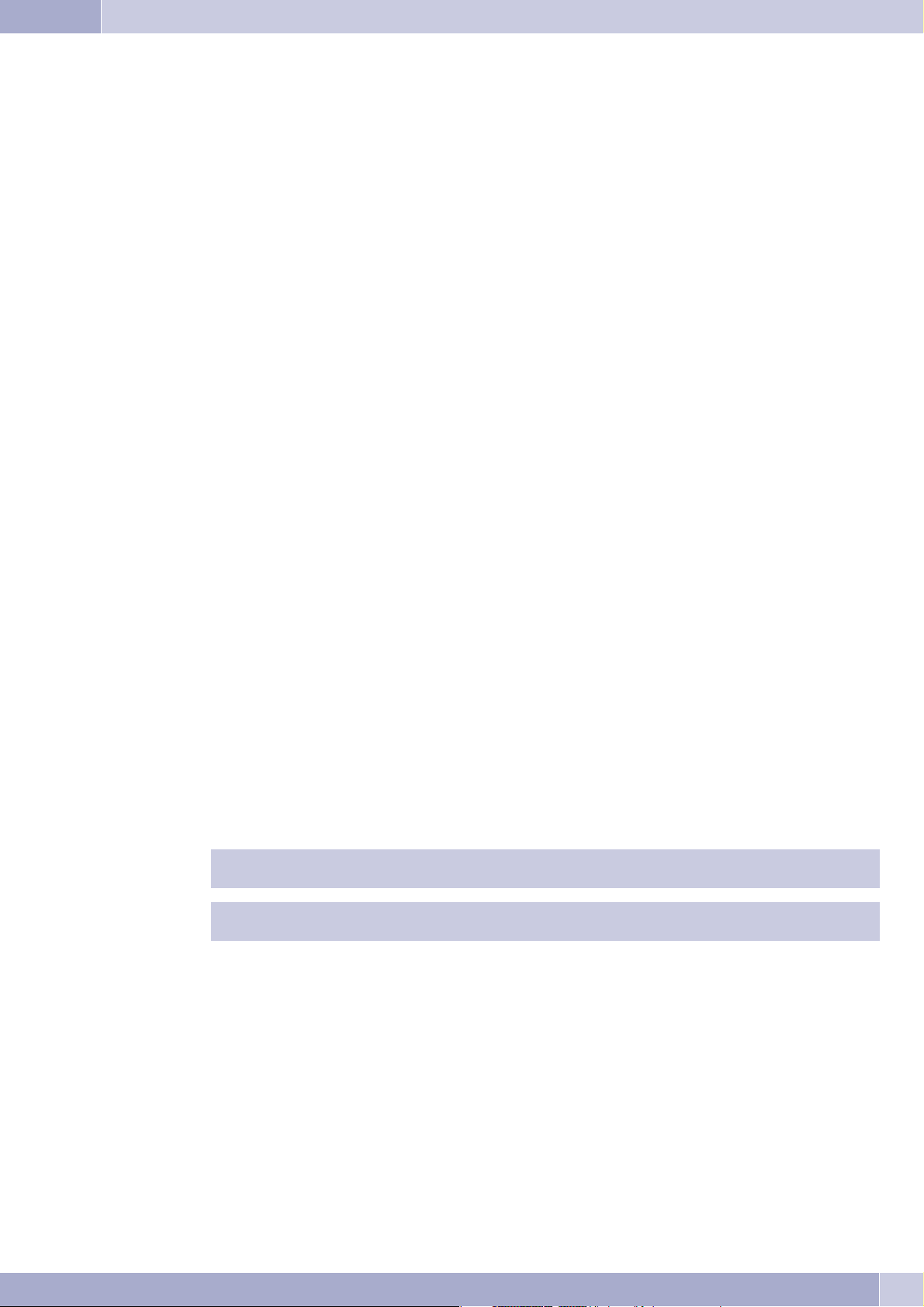
PABX Description
PABX Description
The PABX system is an ISDN telecommunicationssystem at an ISDN point-to-multipoint or point-to-point connection that employs the
EuroISDNprotocol(DSS1).Analogterminaldevicescanbeconnectedviaintegratedjacks.ThePABXsystemisalsoequippedwithaninter
nal ISDN port,allowing anISDN terminal deviceto beconnected at itsRJ45 jacks.Fixed cabling usingterminals isalso possible foranalog
connections. Two analog ports are routed out via acommon RJ45 jack. Assignment of internal phonenumbers is freely configurable bet
ween 00... 99. Calling using analog terminal devices should be conducted using the DTMF method and these devices should be equipped
with a Flash key. Analog terminal devices that use pulse dialing can not be used for functions or codes.
Pleasenote thatthebuttonsonsomeISDNterminalsavailable onthemarketmaylimittheuseofthefeatures providedbythePABXsystem.
All terminal devices connected to the system must be »TC Terminals Guideline« or »R&TTE Guideline« approved.
The PABXsystemalso providesallofthe functionsnecessaryfor high-speedInternet accessforasingle pcs,orfor completeLANsviaxDSL
orISDN. HerethefirewallintegratedintothePABXsystem,togetherwith theNAT(networkaddresstranslation)function,providesthene
cessarysecurity;the functionsDHCPserverandDNSproxyensurethatthe scopeofconfiguration,bothforyourPABXsystemandyourPC,
is kept to a minimum.
Internet accessfor allof thePCs connectedto thePABX systemis providedvia onesingle connection(SUA -single useraccount); onlyone
set of access data is required from your Internet service providers (ISP.
-
-
-
Loss of power
During alossof poweryoucaninitiate orreceivecallsat anISDNor systemtelephonecapable ofemergencyoperation. Othertelephonesor
terminal devices can not be reached as long as power is down.
In theeventof aloss ofpower,all storedcontents(program andapplication data)areretained inthePABX withoutanychanges. Theinter
nal clock for the phone system is set automatically via the ISDN port on the next external call.
Cleaning
You cancleanyourPABXwithoutany difficulties.Useaslightlymoistenedcloth orananti-staticclothfor this.Donotuseany solvents!Never use adry cloth; electrostatic chargescould damage the electronicsin the system.Always ensure, however,that no moisture penetrates
into your PABX, as this could result is damage to the PABX.
Safety notes
Important safety information for handling the PABX system
·
Unauthorized openingofthe PABXandimproperrepairs mayresultinriskof injuryforthe user.
Attention: Unplugthe 230VAC plug-inpower supplybefore removingtheenclosurecoverofthePABXandworking
on the cable terminal bay. Replace the top on the PABX before plugging the power connector back in.
Plug the plug-in power supply unit into the 230 V ~ socket so that the connecting cord to the PABX system points
downward.
-
·
Do notexposethe insideofthePABX ortheplug-inpower supplytoanyliquids. Thiswouldposea riskofelectrical
shock andcanalsodestroy thedevices.
·
You shouldnotconnector disconnectanylinesduring thunderstorms.
·
Only terminalswithSELVand/or whichcomplywithETS 300047maybeconnectedto thePABXsystem.This regu
lation isfulfilledwhenapproved terminaldevicesareused asintended.
·
The distancebetweentheplug-in powersupplyunitand thePABXandto theISDNconnectionshould notexceed1.
5 meterssothat standardconnectinglinescan beused.
·
The PABXisoperatedwith 230VACusingthe plug-inpowersupplyunit. Pleaseensurethat theelectricaloutlet
(grounding outlet)forthe PABX(andforadditional deviceswhererequired) isinstalledsuchthat itisfreelyaccessi
ble atalltimesand thatitisinstalled byaqualifiedelectrician topreventanyrisks ofpersonalor materialinjury/da
mage! Where atallpossible,providea separatepowercircuit forthe230V connectionofyourPABX system.This
protects yourPABXfromshort-circuits thatmayoccurin otherin-houseequipment.
-
-
-
1
Page 6
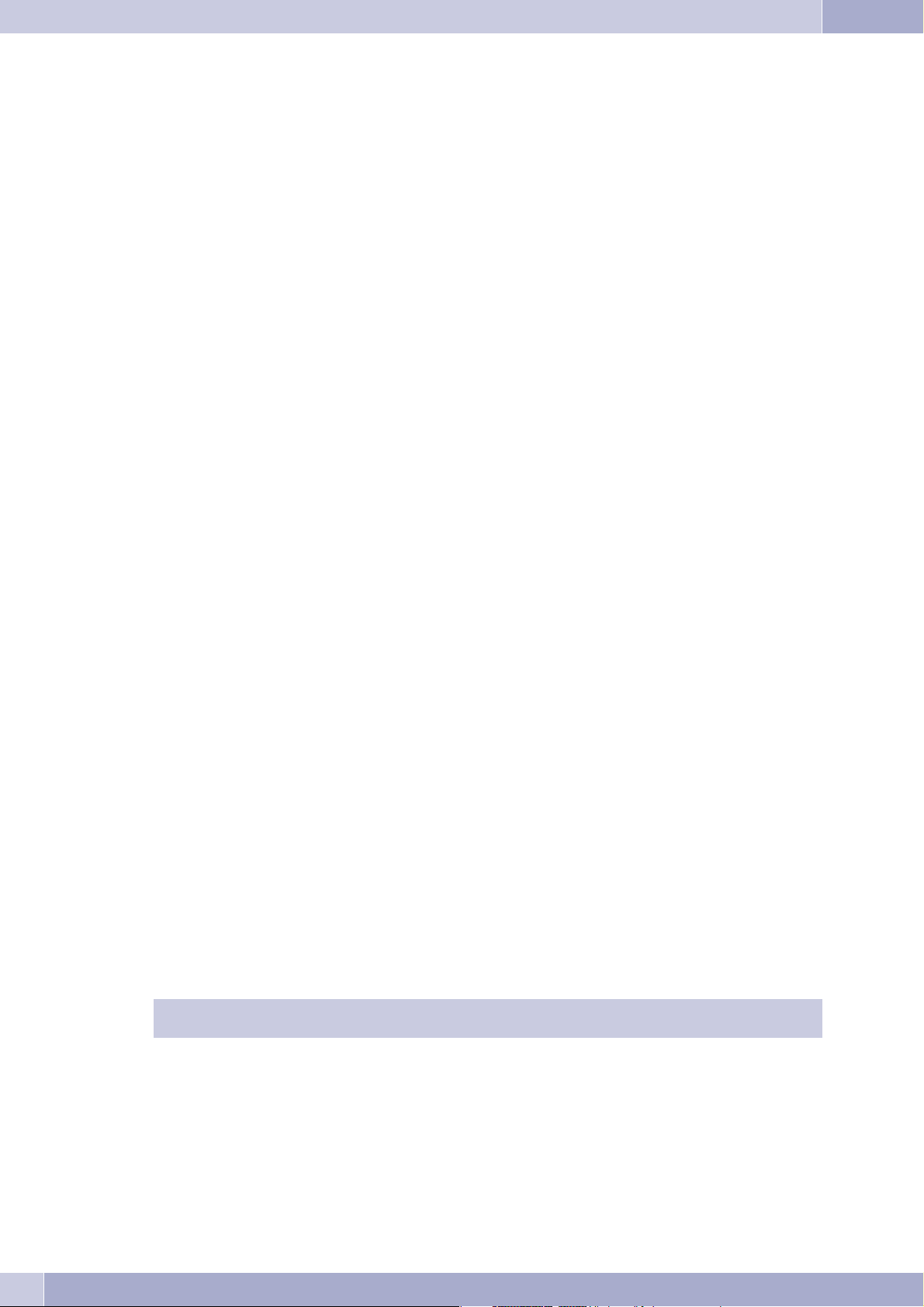
Safety notes
We recommendinstallinganoverload protectiontoprotect yourPABXagainstsurge thatcansometimes occurdu
·
ring thunderstorms.Forfurther informationpleasecontact yourlocalelectrician.
To preventmutualinterference,do notinstallyour PABXsystemintheimmediate vicinityofelectronicdevices such
·
as stereoequipment,electronicoffice equipmentormicrowaveunits.
Avoid installingyourPABXnear sourcesofexcessiveheat, e.g.radiatorsor inroomswithexcessive humidity.The
ambient temperatureatthe locationwherethesystem isoperatedmust bebetween5to40° C.
Supported Features
The followingISDN featuresaresupported bythe PABXsystemat theexchangeof thenetwork serviceprovider;some ofthese mayhaveto
be applied for at your service provider.
HOLD: Hold/Broker'scall
·
ECT: Callswitching
·
3PTY: Three-partyconferencecall
·
CD: Calldeflection(forwarding ofcalls)
·
-
PR: PartialRerouting.Individualcall forwardingforterminal devicesatapoint-to-point connection.
·
CLIP /CLIR:Activation/Deactivationof callerIDtoparty beingcalled.
·
COLP /COLR:Activation/Deactivationof calledpartyIDto caller.
·
AOCD: Transmissionofchargecosts duringacall.
·
AOCE: Transmissionofcostsof callatendof call.
·
·
AOCS: Transferoftariff informationduringthecalling phase,forexamplefor payphones.
·
CCBS: Completionofcallto busysubscriber,assoonas subscriberisavailable.
·
CCNR: Call-backtoavailablesubscriberas soonasthat partyhaslifted andreplacedthehandset.
·
MCID: MaliciouscallerID(tracing).
·
CFB /CFU/CFNR: Callforwarding.
·
UUS1: Transmissionofuser-definedtext messages.
·
SUB: Extendedaddressingfor aterminaldevice.
·
X.31:Support forpacketdata (V-25)ontheD-channel, forexamplefor electroniccashiers.
·
MWI: Newmessagesavailable.
·
SMS inthefixed-linenetwork.
Please note that some of the features described in these operating manual must be applied for at your service
provider.
Display / LEDs
Power Readyforoperationindicator.
Green lit: When the PABX is ready for operation.
Green flashing: When 480 data records have been saved in the charges memory of the PABX
2
Page 7
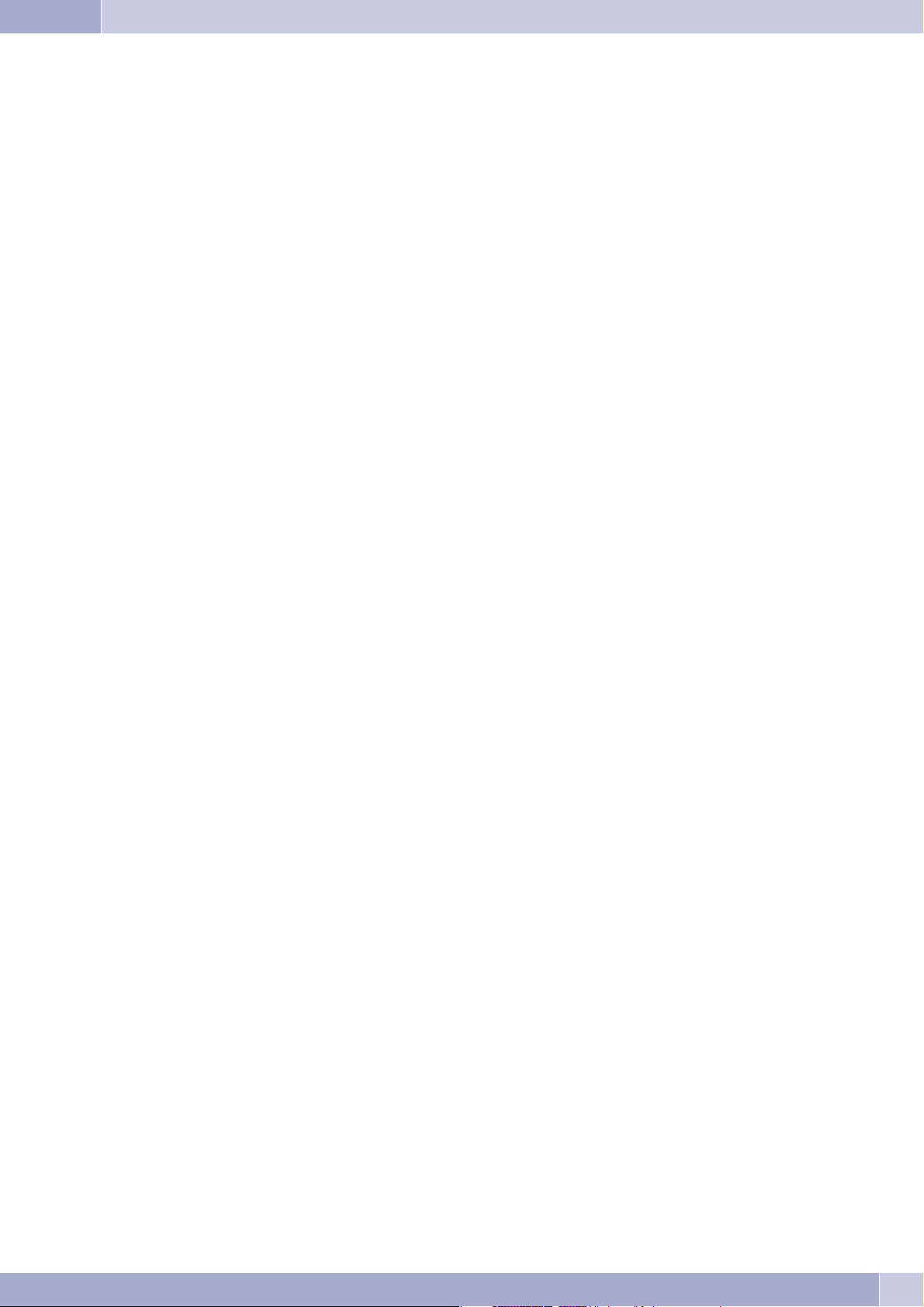
ISDN/POTS ISDNportreadyforoperationmodulePOTSmounted:
Green flashing: One B channel busy, or an existing connection via the POTS module
Green flickering: Two B-channels busy
DSL IndicatesthefunctionoftheDSLrouter:
Green lit: DSL connection established
Green flickering: Data link established
LAN Indicatesthenetworkconnectionstatus:
Green lit: 100Mbit/s network connection established
Green flickering: 100Mbit/s data link
Orange lit: 10Mbit/s network connection established
Orange flickering: 10Mbit/s data link
Red flickering: Network link collision
Safety notes
USB Indicatesthestatus/activitiesontheUSBport.
Not lit: The USB port of the PABX system is not ready for operation at the connected PC (not logged
Green lit: The USB port of the PABX system is ready for operation at the connected PC (USB driver ac-
Green flickering: Data is being exchanged via the USB port. E.G.: CAPI application programs, CTI applications
All LEDs lit
New firmware not properly identified by the PABX. Please repeat the operation.
All LEDs flashing
New firmwarebeingdownloaded intothe PABX.Donot removetheplug-in powersupplyunit forthe PABXsystemduring thisphase,as it
can result in data being lost in the PABX.
in, or not recognized), or when the PC/USB port is in the suspended mode.
tive). PC applications that run via the USB connection can be started.
or new software downloading into PABX system.
3
Page 8
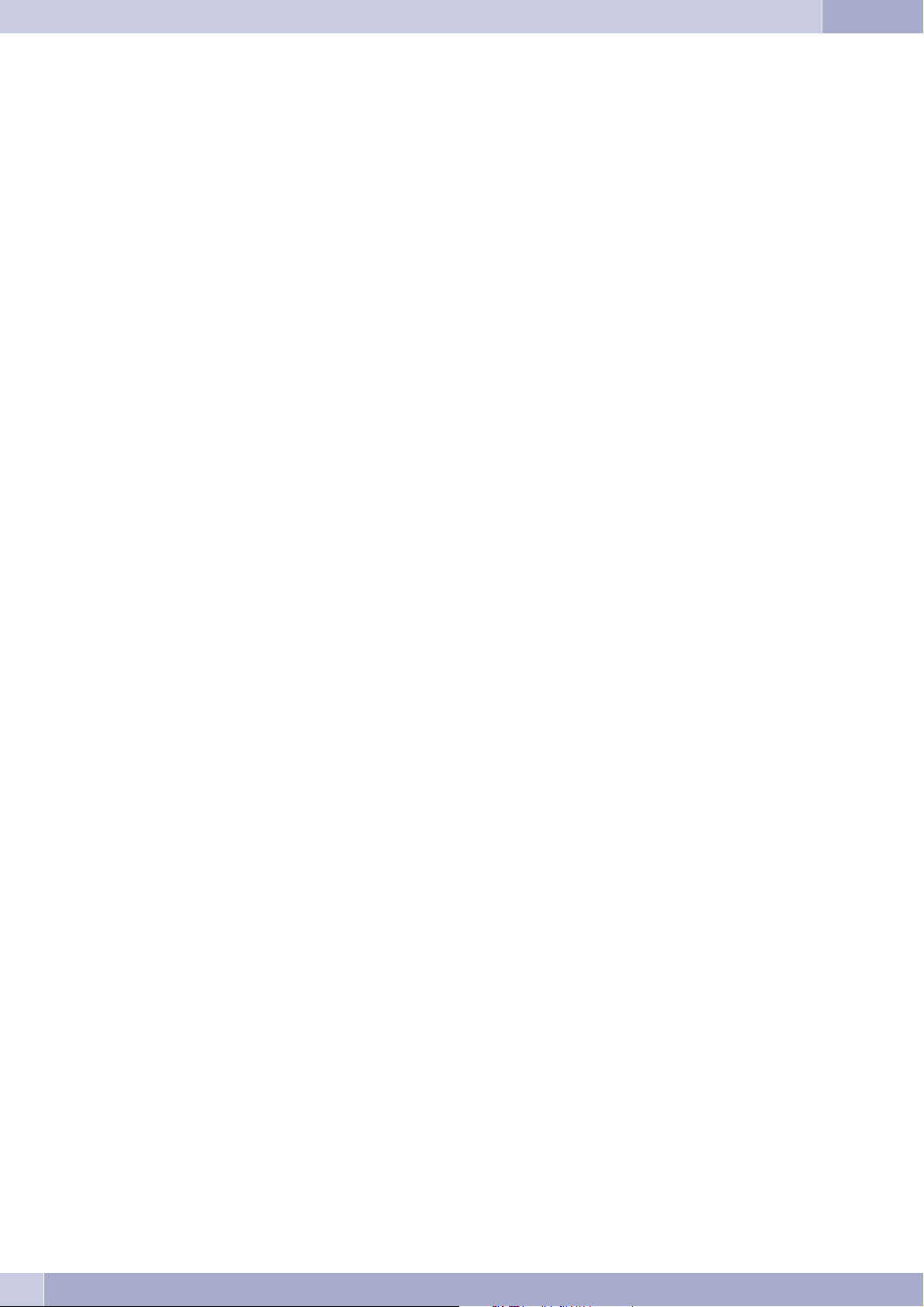
Safety notes
Symbols
Please note: different terminal devices will not necessarily have the same dial tones, ringing signals or procedures for use.
Symbols used
b Liftup thehandset,activatehands freecalling,orstartinitializingselection.
g Thissymbol indicatesthecallstatus.
a Replacethe handsetofyourphoneinthecarriage, orthetelephoneisidle.
l Indicatessignaling ataterminaldevice,for exampleyourphonerings.
t Youcan dialthedesirednumber.
1x0
Dialaspecifiedcode,numberor character.
*#
=x)~ Diala codeoracharacter.
R Promptsyou topresstheflashkey(signal key).
q Indicatesthatan acknowledgementsignalcanbeheardinthe handset.
d Indicatesa conferencecall.
P
This symbol indicatesthat a configurationis required. Enter»Start configuration« beforeentering anycodes (see Page
47).
4
Page 9
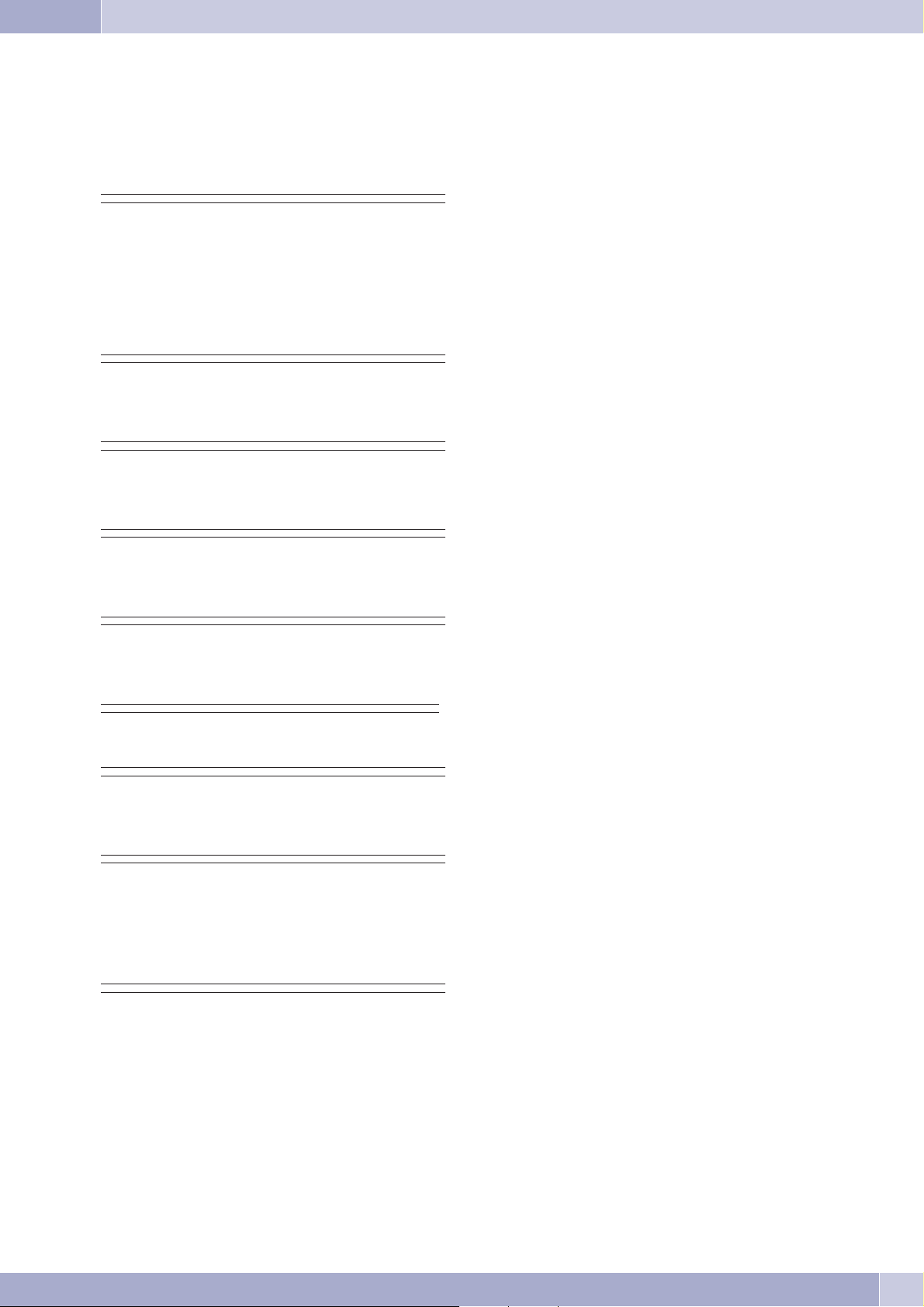
Safety notes
Acoustic signals
The following tones describe signaling for the PABX when using analog telephones.
Internal dial tone(421 Hz)
//___//___//________//___//___//________//___//_______// You will hear this dial tone after lifting the handset for »calling external
parties with line access digit«. This signal indicates that you can dial a
number. After 40 seconds this signal changes to the busy signal; hang up
the handset and then lift it up again. You will then hear again the internal
dial tone.
Busy tone (421Hz)
//____//____//____//____//____//____//____//____//___//_ You will hear this signal, when the called external or internal extension is
busy.
Positive acknowledgement signal (mixed tone 421Hz und 320 Hz)
///////_________________________________________________ The positive acknowledgement signal indicates that your input has been
accepted.
Negative acknowledgement signal (mixed tone 421Hz and 320 Hz)
///___///___///___///___///___///___///___///___///___// If you hear this tone, the selected function can not be used or the feature
has not been configured or has been canceled.
Internal ringing signal (421 Hz)
//////////_______________________________________/////// This signal indicates that the telephone of the external or internal extensi-
on is ringing.
Special dial tone (421 Hz and 316 Hz mixed)
//___//___//________//___//___//________//___//_______/ This signal indicates that your phone has been set for call rerouting.
External dial tone (425 Hz)
//////////////////////////////////////////////////////// A continuous signal that you hear when you have engaged the external
ISDN connection.
Call waiting tone (421 Hz)
//___//_____________//___//_____________//___//_________ Call waiting tone. This tone signals that an external party is calling you
during an ongoing call. The call waiting signal is sounded for a maximum
of 30 seconds.
Time intervals of the signals in seconds
//////////__________//////////__________/////////_______
12 3 45
5
Page 10
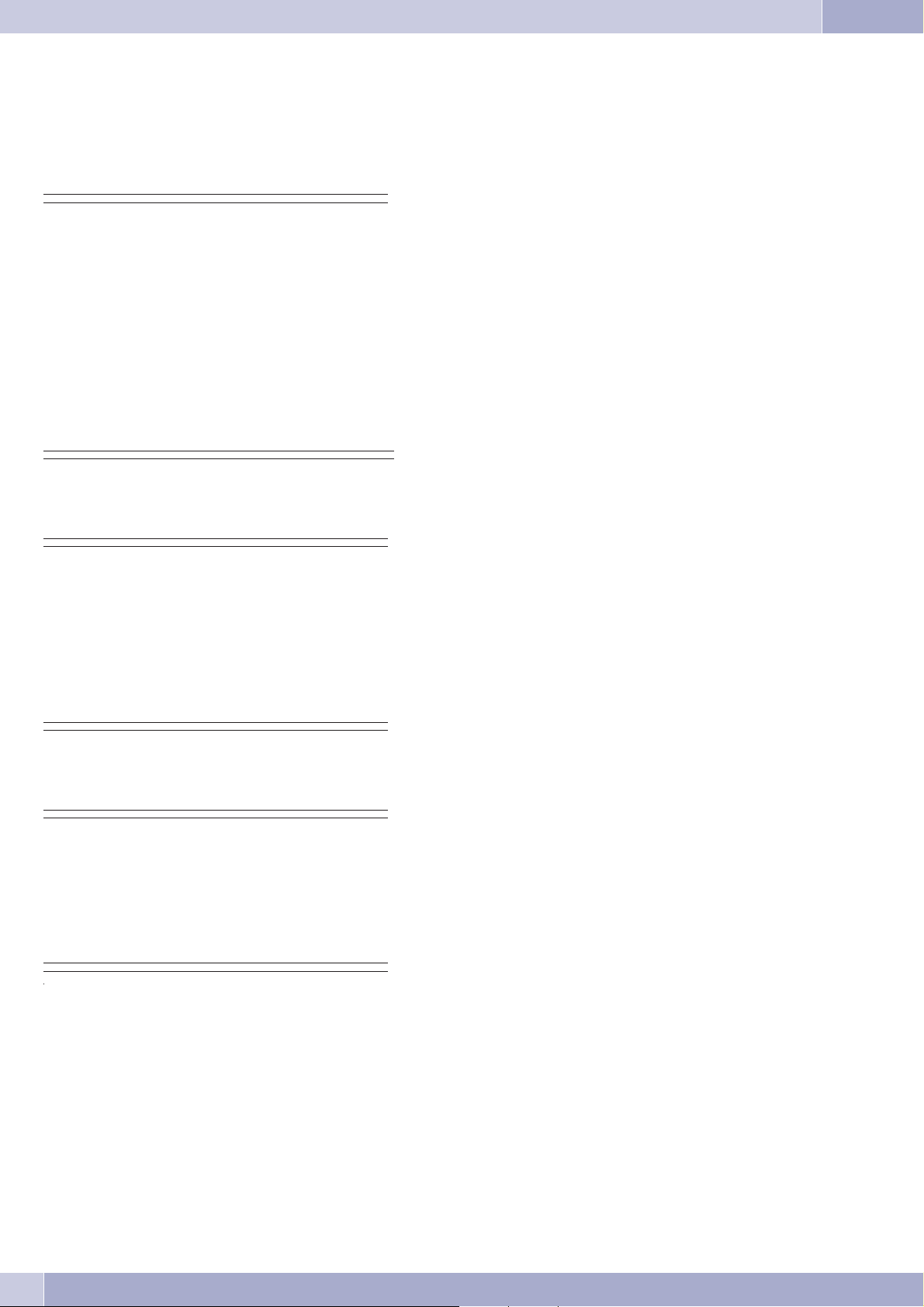
Safety notes
Calling cycles
The figures below show the duration of the calling cycles when using analog telephones.
Internal call, Internal call-back, internal recall
////____////_____________________________////___///_____ Internal call: You are called either directly, or in an inquiry call by an in
ternal user.
Internal call-back: You are called automatically when the party you at
tempted to call hangs up the handset for his/her phone.
Interner Repeat call: You initiate an inquiry call, but replace the handset
before dialing. The first call that is on hold is signaled at your terminal de
vice by call-back for 3 minutes. If your telephone has been configured for
calling line identification (CLIP), this alarm call will be displayed just like
a normal external call.
Internal call, internal call-back, internal recall with CLIP
//______________________////____////_____________________ CLIP: If your analog telephone has been configured for calling line identi
fication (CLIP), it will be called with this signal.
-
-
-
-
External call, external call-back, external recall
////////_________________________////////_______________ External call: You are called by an external party.
External call-back: You are called automatically when the party you attempted to call hangs up the handset for his/her phone.
Externer Repeat call: You initiate an inquiry call, but replace the handset
before dialing. The first call that is on hold is signaled at your terminal
device by call-back for 3 minutes.
External call, external call-back, external recall, call with CLIP
////////_________________________////////_______________ CLIP: If your analog telephone has been configured for calling line identi-
fication (CLIP), it will be called with this signal.
Communication data overflow
///////_________________________________________________ Communication data overflow: This signal indicates a communication
data overflow at a system telephone. Depending on the system telephone
type used, the caller list either displays the service number together with a
message or the service number only.
Time interval of the signals in seconds
//////////__________//////////__________//////////______
12 3 45
6
Page 11
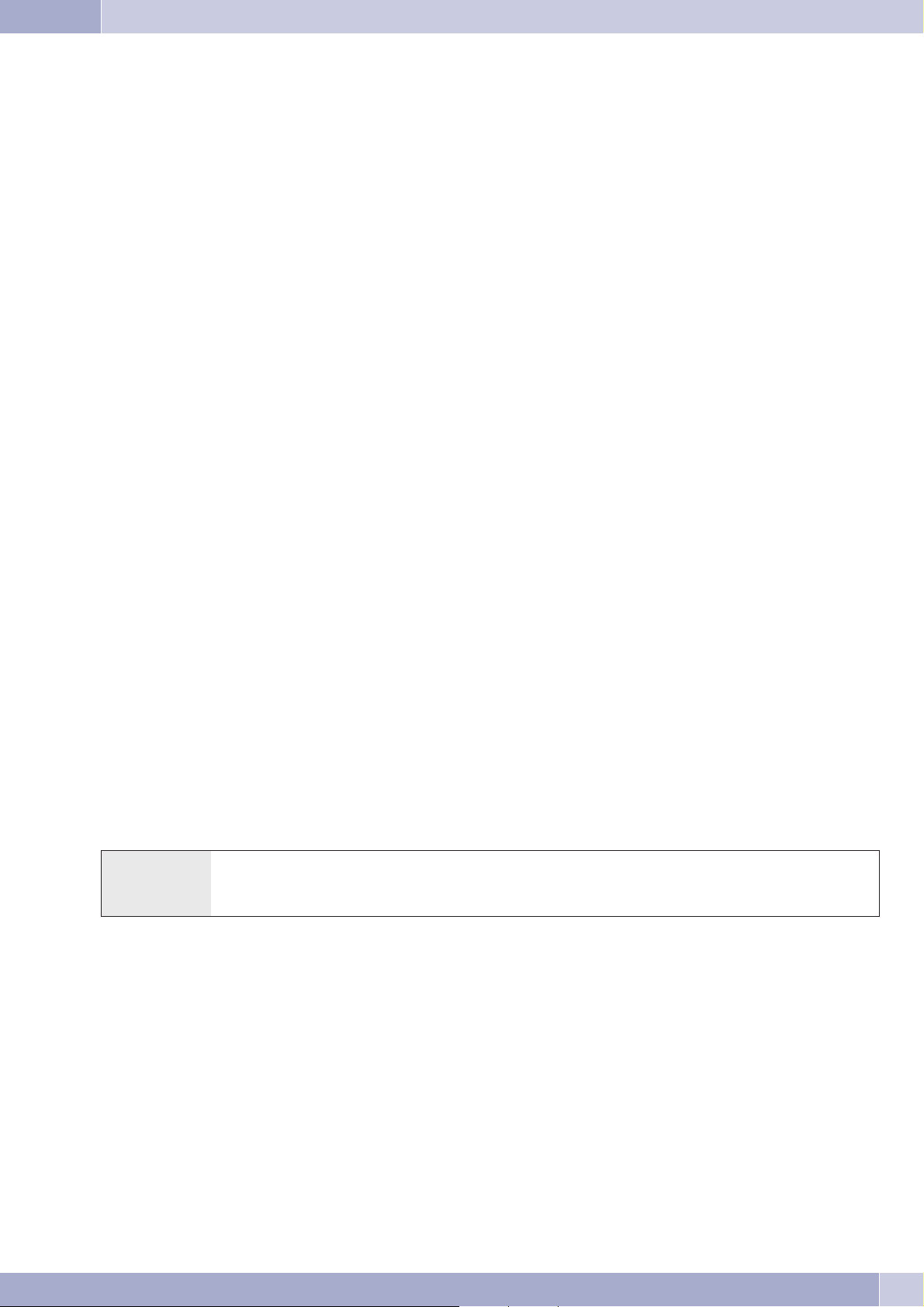
System telephones at the internal ISDN port
System telephones at the internal ISDN port
System telephones
Your PABXis preparedfor operationwith systemtelephones. Nospecial programmingis requiredfor thesesystem telephones.ThePABX
automatically recognizes the activated system telephones and provides functions typical for these telephones in a special menu.
Youcanalso configureseveralfunctionkeysonsystemtelephonesandexpansionmodulesforthe systemtelephones.Thesystemtelephone
operating instructions include a description of these functions and their configuration and use.
Configuration of system telephones via the PABX
Youcanconfiguresystemtelephones fromacentrallocationfromPCoffusingtheProfessionalConfigurator.Thesystemtelephones arere
cognized by the ProfessionalConfigurator and the configuration canbe read out andedited. You canalso load ringing melodiesusing the
Sound Manager and edit the telephone book for the system telephone (with the exception of the CS290).
Intercom
An intercomcallallows youto setupa connectionfrom onesystem telephonetoanother systemtelephone withoutthis connectionhaving
to be accepted by pushing a button. Intercom calls are accepted automatically by the phone being called when the function »Hands-free
calling« is activated, provided:
the telephoneisidle,
·
the intercomcallfunctionhas notbeenspecificallydeactivated and
·
»Do notdisturb«hasbeen deactivated.
·
If you lift the handset of a system telephone during an intercom call, the call is continued over the handset.
If an intercom call is not terminatedby one of the two users, the connectionis terminated automatically after a time defined in thePABX
(around.
If thefunction»Donotdisturb« isactivatedatasystem telephone,intercomcallscannot beplacedtothatphone. Intercomcallscanbeacti
vated or inhibited specifically using a function key or a code procedure.
-
-
Activate / inhibit intercom calling
b*/ # 590 q a
Lift up
handset
Enable intercom calls /
Inhibit intercom calls
Ack.
signal
Replace
handset
PABX system menu
A special menucontaining functionstypical for thesystem is providedby the PABX.This menu,and the associatedfeatures, are managed
solely from the PABX.
You can select the language of your display, provided the desired language has been configured using the telephone directory program.
7
Page 12
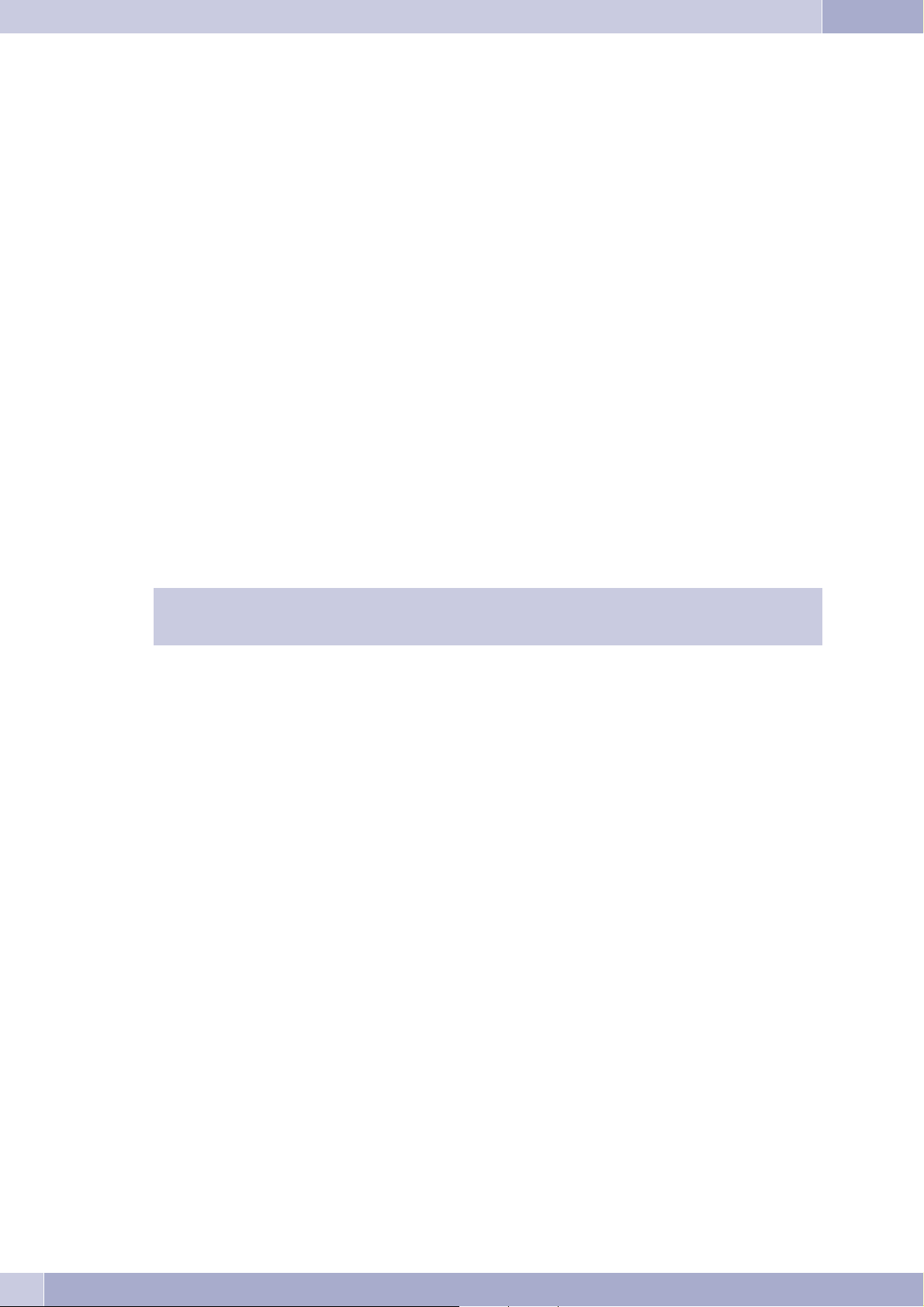
PABX system menu
The following features are available in the system menu:
Telephone directoryforthe PABX
·
Follow me
·
Direct call
·
Switching callmodes(day/night)
·
Cost registration
·
LCR
·
Refer to the operating instructions of the terminal device being used to find out how to reach the PABX system menu.
Telephone directory
Using system telephones, you can access the PABX telephone directory.
To search for an entry in the telephone directory enter the first few letters (maximum 8) for the entry and then confirm your input.
Eight (8) entries from the PABX telephone directory are always shown which you can view one after the other.
Select the desired entry and confirm by clicking »OK«.
You must now begin dialing by lifting the handset.
When usingsystem telephonesyou canreach thePABXtelephone directoryby pressingShift +the telephonedirectory softkey(forexample »telephonedirectory«).Systemtelephones withoutatelephonedirectory canaccessthetelephone directory of the PABX via this telephone directory softkey.
Follow me
Using system telephones, you can set up call forwarding from another terminal device of your PABX system to your telephone or mobile
unit. This call forwarding is based on the feature Follow me for the PABX.
Enter thenumberofthesubscriberthatis tobeforwardedtoyour telephoneandthetypeofcall forwardingusingthesystemmenu.In addi
tion, you can also delete an existing call forwarding function. A distinction is made between the following types of call forwarding:
»Activate« / »Always active«
All calls are forwarded to your telephone or mobile unit.
Direct dial-in
If the directcall functionhas beenconfigured yourtelephone willdial a number(MSN) thatyou haveinput previously.If youdo not begin
dialing a number within five seconds after lifting up the handset, dialing is begun automatically.
-
You canconfigure thenumber foradirect callvia thesystem menu.ThePABX systemrecognizes bythelength ofthe numberwhether you
have entered an internal or external number. You therefore do not need to input a prefix code for external numbers.
You can also deactivate or delete a direct call number that has been previously configured or activated.
Call modes
In the »Day/ Night«menu ofthe systemmenu you canswitch overthe callmode for thePABX withoutusing theallocated codes(see page
29).The telephones must be authorized for switchover of the call modes.
8
Page 13
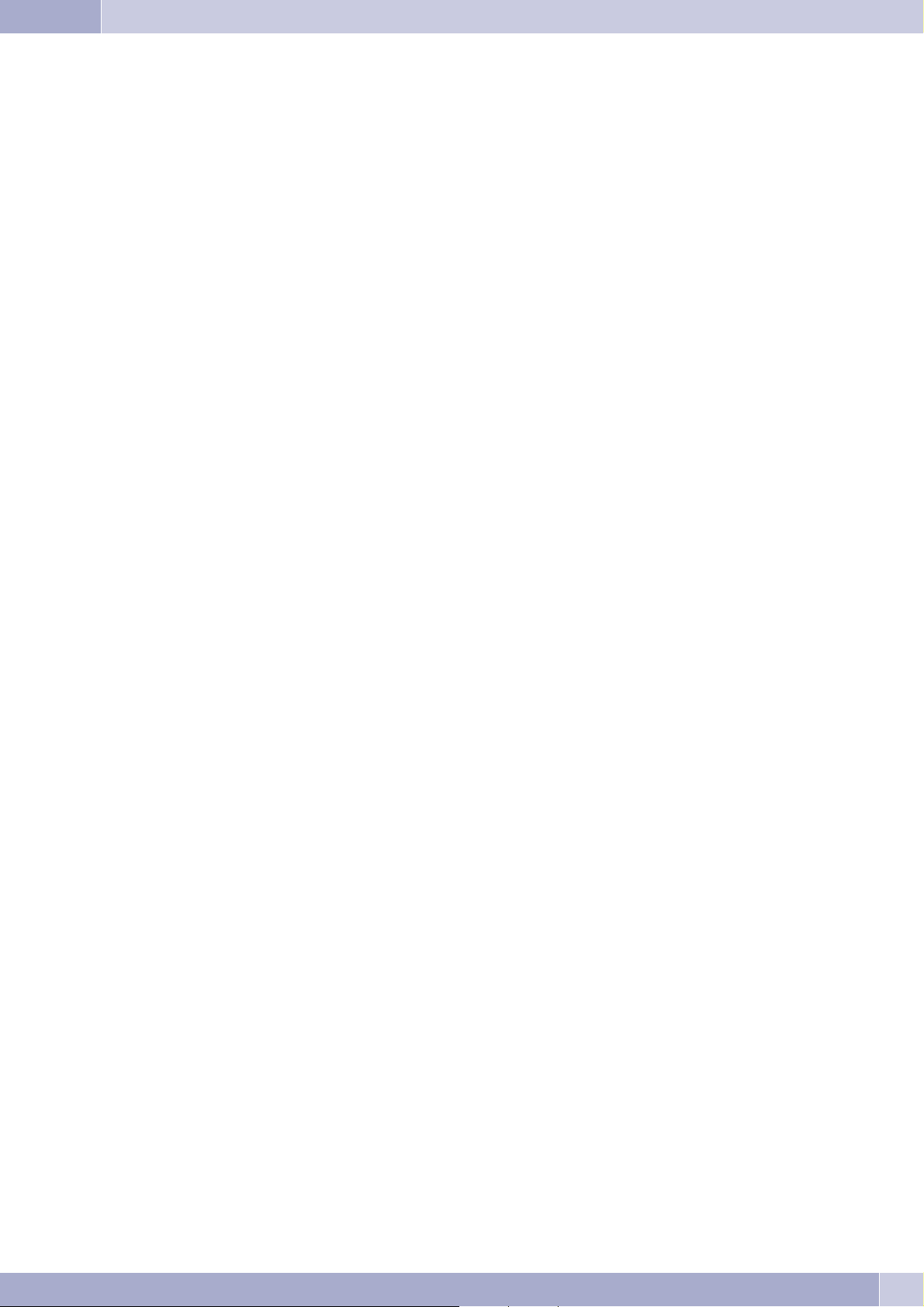
Cost logging
PABX system menu
Thecostloggingfunctionallowsyoutoviewand,ifdesired,deletethenumberofaccumulatedunitsandthecostsofcallsfortheterminalde
vices.
This feature is protected by the 6-digit PIN2.
If you wish to clear all of the counters for the terminals devices enter »*« instead of the number for the internal user.
(LCR)
You can query the status of LCR using this menu item. Settings are not available.
-
9
Page 14
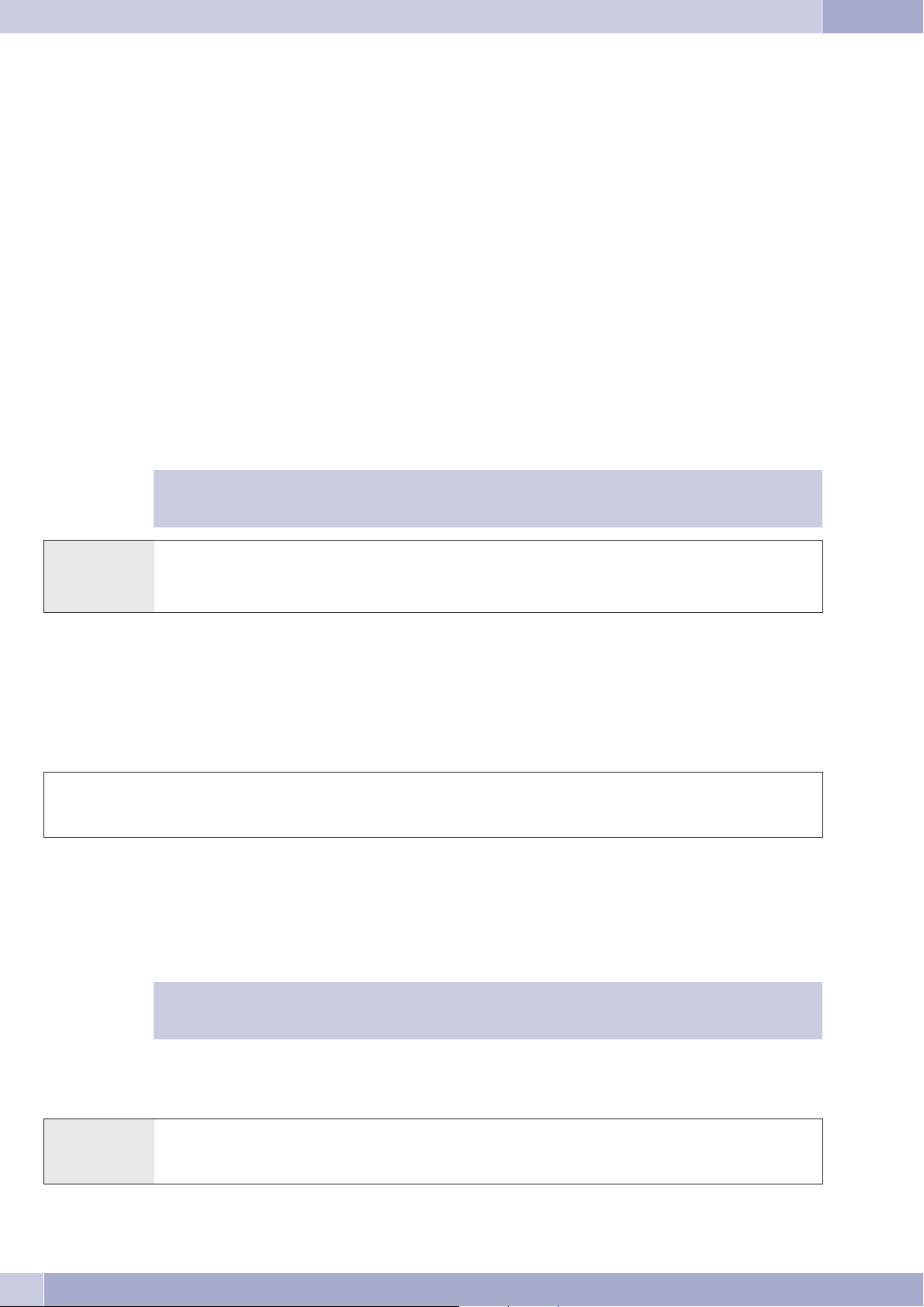
Making Calls
Making Calls
Some terminaldevicesuse theirown specialproceduresfor thefunctions describedinthe following.Refer totheoperating instructionsfor
the terminal device being used for detailed information.
Only telephone connections, i. e. calls betweensubscribers, are presented in the following usage procedures asexamples. For analog tele
phones, these functionsare onlydescribed fortone dialingterminal devicesequipped with aflash key.The tonesand signalsdescribed be
low areheardwhenusing analogtelephones.These tonesmaybedifferent forISDNtelephonesand analogtelephoneswhichgenerate their
own dial tones. Other information may also be shown in the display of these telephones.
Direct exchange line access
The individualusersofthe PABXcanconfigureactivation ofdirectexchange lineaccessordialing callsusingaprefix digit.Whendirect ex
changelineaccess isactivated, youwillbeswitchedimmediatelytothe externalISDNconnectionwhenyouliftthehandsetandwillthenhe
ar the dial tone for the exchange. You can then begin dialing the external number at once.
Ifyou deactivatedirectexchangelineaccessyoumustdialaprefix(LAD)when youmakeanexternalcall.Youwillheartheinternaldial tone
when you lift up your handset.
Ifyour phoneissetfor»Automaticlineaccess«youmust firstpressthe*keywhenyou liftthehandsetbbeforebe
ginning any internal call procedures. Thesymbol b is highlighted in color, as shown in theexample below, for the
corresponding performance feature.
-
bt g
Lift up
handset
Making internal calls Conduct your call
-
-
-
-
Calls
Accepting calls
lbga
Telephone
rings
Accepting a call (Pick-up)
An external call is signaled at a different in-house telephone.
You cannow createdifferent pick-upgroupsof subscribersfor whompick-up(accepting) ofcalls ispossible.A callcan onlybeaccepted by
subscribers/terminaldevicesof thesamepick-upgroup. Assignmentofsubscribersto pick-upgroups canbemaderegardlessof thesettings
for the Day/Night team call assignments.
However, pickingupacall ispossibleonlywithin thepick-upgroupto whichyourterminaldevice hasbeenassigned
via PC configuration.In the initialstate all terminaldevices are assignedto pick-up group00 so thatcalls can beac
cepted from any telephone.
A telephone near you begins ringing. You would like to accept the call at your own phone.
b*0 g
Lift up
handset
Lift up
handset
Accept call Conversation
Conversation Replace
handset
-
10
Page 15
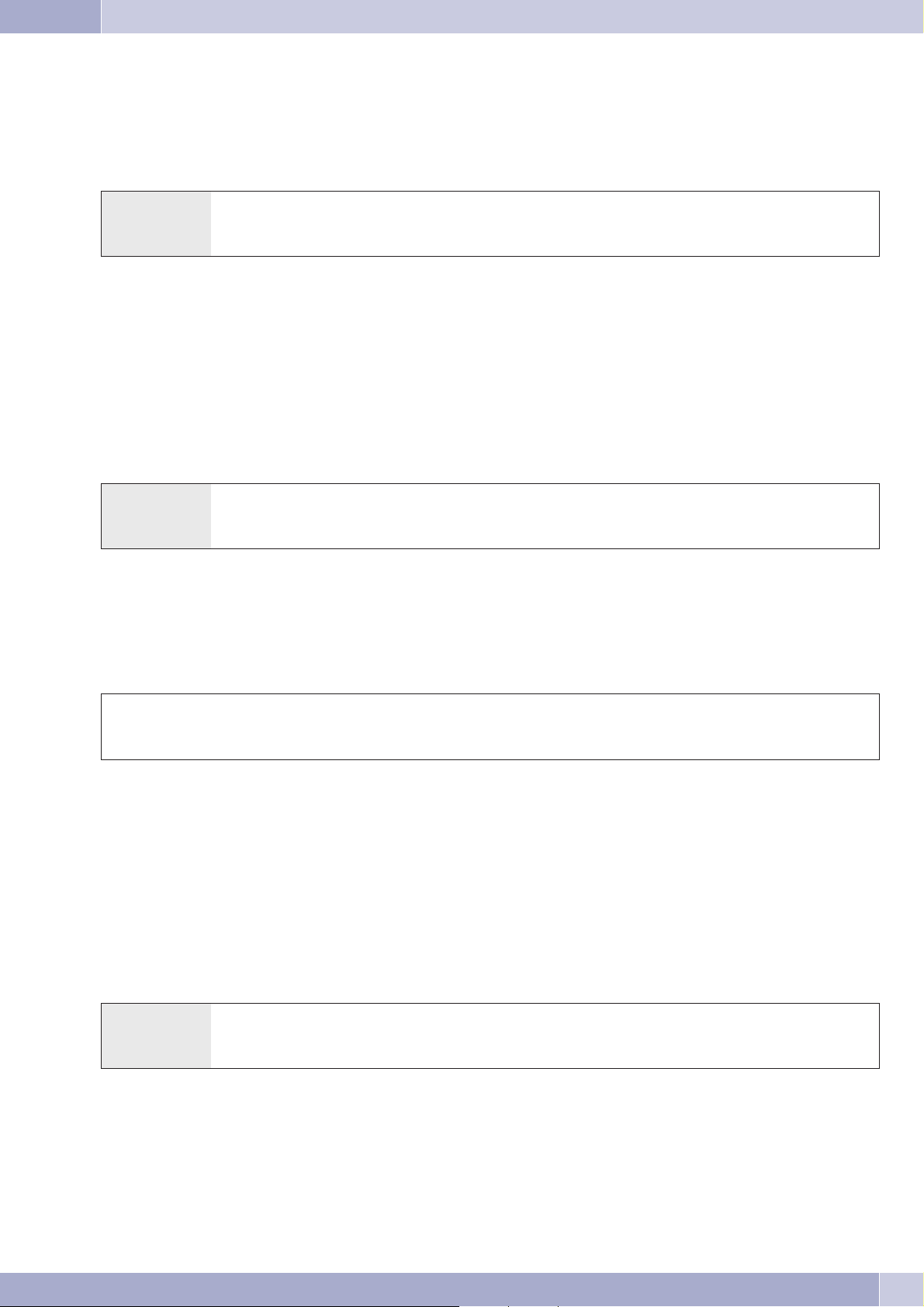
Call pick-up from answering machine
Making internal calls
Calls thatare signaledatthe answeringmachine(the answeringmachinehas notyet responded)canbe takenwithina groupusingthe per
formance feature »Accepting a call«. If the answering machine has already accepted the connection you can also take this call from your
telephone.
b#0 g
Lift up
handset
Take call / conversation
from the answering machine
Conversation
Making internal calls
Allphone calls,fax transmissions ordatatransmissionsthattakeplacebetweeninternalanalog andISDNterminaldevicesareinternalcon
nections for which no charges are billed.
If a connection is set up between internal terminal devices and the terminal devices connected to the external ISDN point-to-multipoint
connection(towhichyourPABXsystemisalsoconnected),thisisconsidered asbeinganexternalconnectionforwhichchargesarebilled.
Making internal calls without »Direct exchange line access«
btlg
Lift up
handset
internal number Subscriber
is called
Conversation
-
Making internal calls with »Direct exchange line access«
Ifyouaremakinganinternalcall,orinitiatingafunction,such asacceptingacall,liftthehandsetandpresstheasteriskkey –youcanthendial an internal number.
If you hear the busy signal when you lift the handset (external ISDN connection busy) press the asterisk key again and you will hear the
internal dial tone.
b*tlg
Lift up
handset
Announcement
Would you liketo callyour co-workers toa meeting, orinvite yourfamily out toeat? You couldcall eachseparate person todo this, oryou
canuse themessagefunction.Withthisfunction,youneedto makeonlyonecalltoreachallof thetelephonesthatareauthorizedfor messa
ges, without the called parties having to lift up the handsets of their phones.
At theinternalISDNconnection ofyourPABXonlythe firsttwoteamtelephones canbeusedsimultaneously foramessage.Youcan enable
or inhibit the message function for each internal user (see page 11). A notice signal is issued at the beginning of the message.
Refer to the operating instructions for your telephones whether the phones support the message feature.
Making an announcement
Dial internal extension number Subscriber
is called
Conversation
b *540 t q g
Lift up
handset
Internal- or
Team-Call number
Ack.
signal
Announcement
-
Enabling / inhibiting announcements
You canenableor inhibitthesending ofmessagesto yourtelephone.If youhavedisabled messagesbeingsent toyourphone, thecallerthat
is attempting to send a message to you will hear the busy signal.
11
Page 16
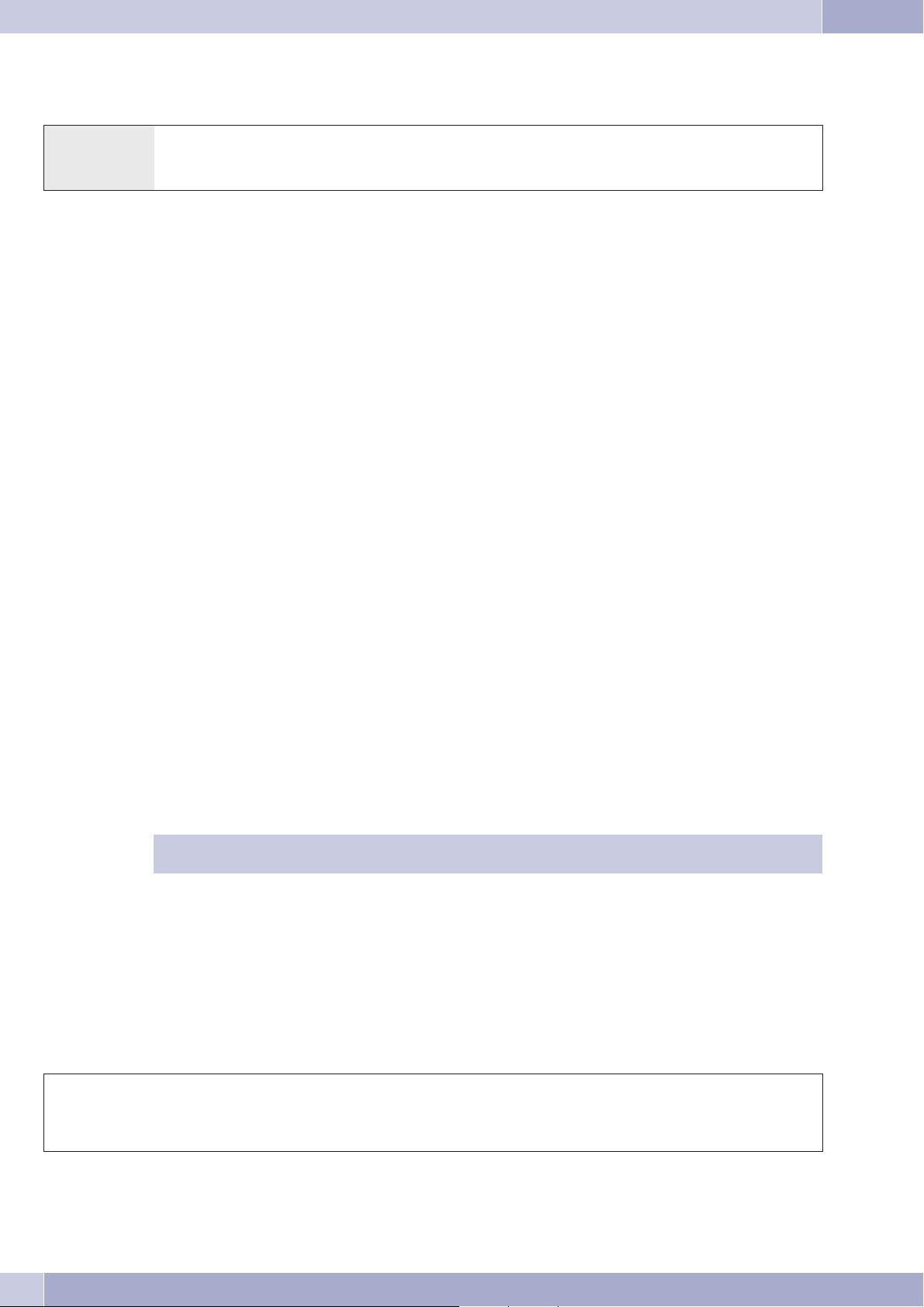
Making outside calls
Enabling / Inhibiting announcements at telephones
b*/ # 591 q a
Lift up
handset
Enable announcements /
Inhibit announcements
Ack.
signal
Replace
handset
Making outside calls
Your PABXsystemcomesequippedwithan externalISDNport,withthe optionforanexternal, analogport(POTSmodule).Youcan setup
two externalconnectionsviathetwo BchannelsforthisISDNport, andoneexternalconnectionviathe externalanalogport.These connec
tionsmayalsobetotwodifferentpartiessimultaneously.Forexample,youcancallanexternalbusinesspartnerwhilesimultaneouslytrans
ferring datafromyour PCtoadifferent businesspartner.When youinitiateanexternal callviayour PABX,thesystemautomatically trans
mits your numberand the service ID(for the terminal device,such as phoneor fax). This ensuresthat only a terminal havingthe same ID
code is called at the subscriber being called (phone calls phone, fax group 4 calls fax group 4).
If aterminalconnectionisconfigured foramulti-functionaldevicein thePABX,externalcallsare signaledwiththeID »Analogtelephony«,
»ISDN telephony«and»Fax device«atthe terminaldevice.Here, whenyouinitiate anexternal call,theservice IDcode»Analog telephony«
is transmitted.
-
-
-
It isnot necessarily requiredthat alltelephones / terminaldevices beavailable formaking callsthroughout the world.It issometimes even
more advantageous when some telephones are authorized for local calls only (phone bills also more transparent).
The exchangeauthorizationfunction existstocontroland monitorthis.Anindividual authorizationforoutgoing calls(external)canbe as
signed in PC configuration for each PABX user. This authorization is broken down into 5 different categories.
The user
has unrestrictedlineaccessauthorization.
·
·
has callauthorizationfor national(long-distance)calls.
·
has callauthorizationfor localcalls.
·
region (regionalnumbers).
·
can bereachedforincoming calls,butcanonly makeinternalcalls.
·
is authorizedforinternal callsonly.
Please note:ISDN terminaldevices connectedto theISDN connectionmay nothave thesame signals,ringing cycles
or operating procedures as the internal terminal devices for the PABX system.
The individualusersofthe PABXcanconfigureactivation ofdirectexchange lineaccessordialing callsusingaprefix digit.Whendirect ex
changelineaccess isactivated, youwillbeswitchedimmediatelytothe externalISDNconnectionwhenyouliftthehandsetandwillthenhe
ar the dial tone for the exchange. You can then begin dialing the external number at once.
-
-
-
Making outside calls at automatic exchange line access
You wish to make a call to an external party.
btlg
Lift up
handset. Dial tone for
the exchange
12
External number Subscriber
is called
External call
Page 17
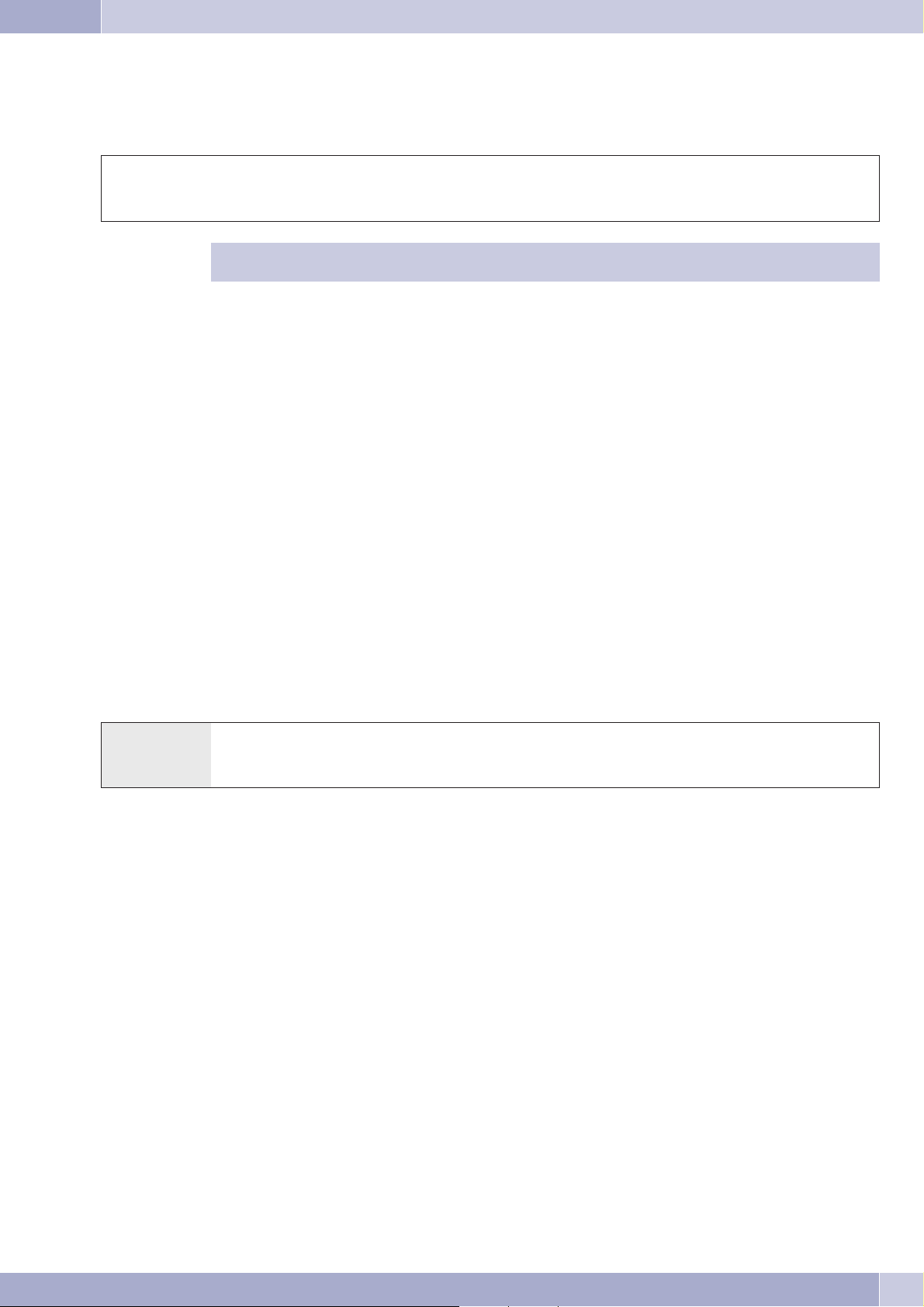
Trunk group (routing discrimination)
Making external calls with prefix code
You wish to make a call to an external party.
b0tlg
Lift up
handset
Dial line access digit Dial external number Subscriber
is called
External call
Ifyouhear thebusysignalafterdialingthefirst0yourtelephoneeitherdoesnothave authorizationformakingexter
-
nal calls, or the external ISDN connection is busy.
Trunk group (routing discrimination)
You canonlyusethisperformance featurewhenyouare usingmorethanone externalport(onlywith POTSmodule).Inthedefault setting,
the externalISDNportis usedfirstafter dialingthelineaccessdigit. Ifthisportisoccupied, theexternalanalogport isselectedautomatical
ly.IntheConfiguratoryoucandefinewhichtrunkgroupisto beusedfirstwhen2trunkgroupshavebeenconfigured (ISDNandPOTS).
Call waiting
Enable / Inhibit Call Waiting for a Further Call
Usingthefunction»Callwaiting«youcanbecalledbyother partieswhileconductinganongoingcall.Whenasecondcallerscallsupyouwill
hear the callwaiting signalin your handsetand canthen decide whetheryou want tocontinue yourcall withthe current caller,or whether
you want to take the waiting caller right away.
Call waitingfor external callsis possiblewith analogtelephones. Pleaserefer to thecorresponding sectionin theoperating instructions for
your ISDN terminals for proper use of this function.
If callwaitingoccurs duringanongoing callwithan analogphone andyouignore thecallwaiting signal,itwill bede-activatedafter around
30 seconds. You can also disable call waiting with analog telephones so that no call waiting signals are given during your calls.
-
Enable / inhibit call waiting
b*/ #58 q a
Lift up
handset
Automatic completion of call
Thisfunctioncanonlybeusedbytelephonesthatpermitsuffixdialing! Automaticcallcompletionsfromaninquirycallare notpossible.
Automatic completion of call to busy subscriber
Let's assumethat youmust urgentlycontact abusinesspartner or aninternal extension.Whenyou calltheir numberyou alwaysget abusy
signalhowever. Ifyouweretobeprovidedwithamessagethat thesubscriberyouareattemptingtocallhasendedhis/her call,thiswouldin
crease your chances of reaching that party considerably.
»Recalltobusysubscriber«allowsyoutocalltheextensionassoonastheother subscriberhangs uphisorhertelephone.Yourtelephonewill
then ring. When you then lift your handset, a connection is set up automatically to that party.
An internal»Completionof calltobusysubscriber« isdeletedautomaticallyafter 30minutes.The external»Completionof calltobusysub
scriber«is deletedafteraperioddefined bytheexchange(around45 minutes).Youcanalsomanuallydelete thisfunctionbeforethisperiod
expires.
Automatic completion of calls on no reply
Enable announcements /
Inhibit announcement
Dial this code Ack.
signal
Replace
handset
-
-
Let's assume thatyou must urgentlycontact a businesspartner or aninternal extension. Whenyou calltheir number youalways get arin
ging signal,but theparty isnot nearthe phoneor doesnot answer.Ifsupported byyour networkprovider, youcan usethe function»Com
pletion ofcallsonno reply«toreachtheparty immediatelywhenhe/sheends acall,orliftsand thenreplaceshis/herhandset. Yourtelepho
ne will then ring. When you then lift your handset, a connection is set up automatically to that party.
13
-
-
-
Page 18
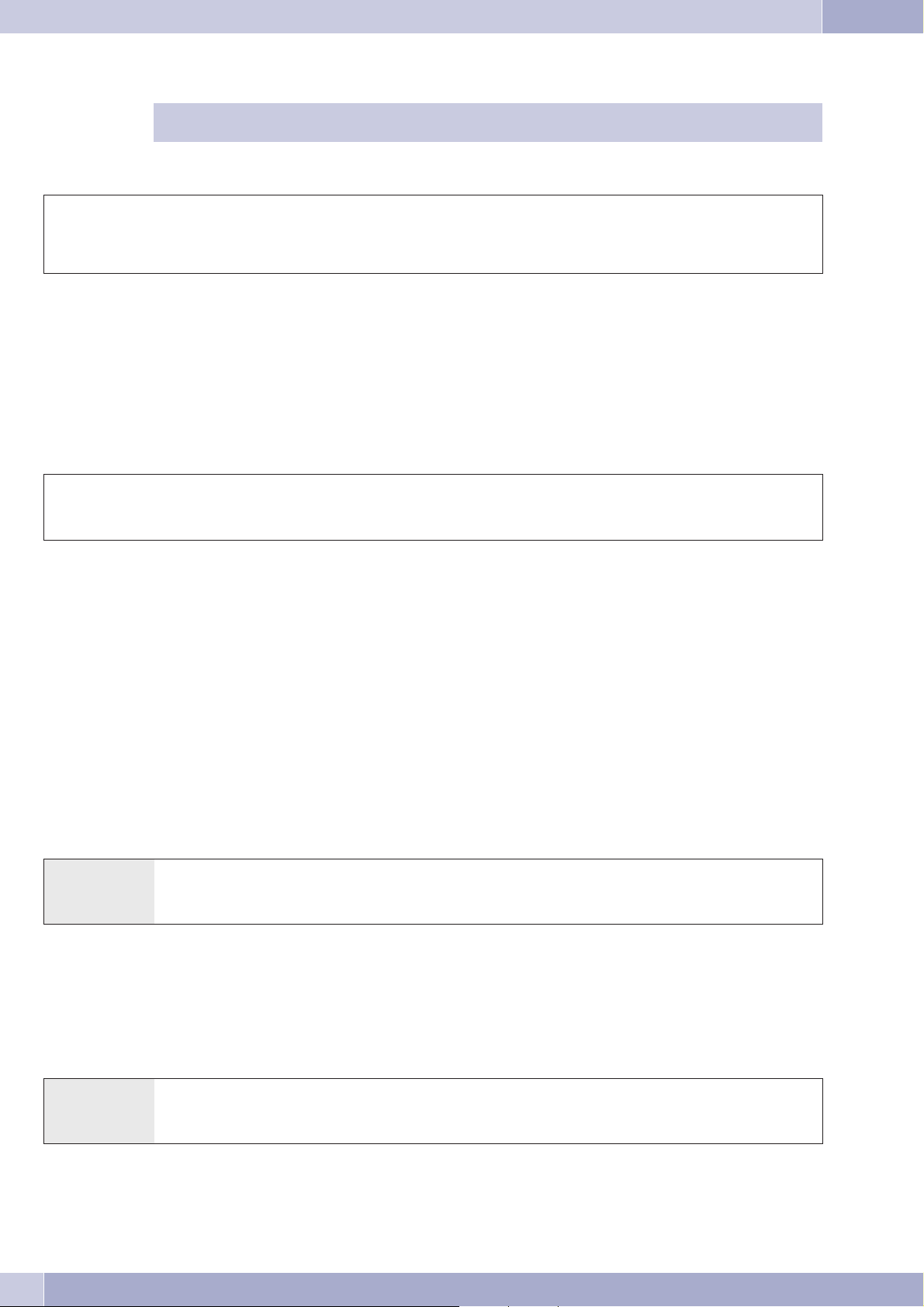
Trunk group (routing discrimination)
In thefollowingproceduresadistinctionis madebetweenanalogandISDNtelephones withregardtouseand acous
-
tic tones/signals.
Programming an automatic »Completion of Call on No Answer« for analog phones
l *40 q a
Internal or external
subscriber is busy or
does not answer
When the subscriber that was called hangs up his/her handset your telephone will ring.
Whenyouliftupyourhandsetthesubscriberforwhichcompletionofcall isactiveiscalled.Ifthe partyanswersyoucanconductyourcall.
Programming an automatic »Completion of Call on Busy« for ISDN phones
This feature is supported for ISDNtelephones by the PABX atthe internal ISDN connection. Please referto the operating instructions for
your ISDN telephone for proper use.
Programming an automatic »Completion of Call on No Answer« for ISDN phones
Ack.
signal
Replace
handset
l *40 q a
Internal or external subscri
ber does not answer
-
Ack. signal
(or voice announcement)
Replace
handset
When the subscriber that was called hangs up his/her handset your telephone will ring.
Whenyouliftupyourhandsetthesubscriberforwhichcompletionofcall isactiveiscalled.Ifthe partyanswersyoucanconductyourcall.
Deleting automatic completion of call for analog phones
Analog telephones use this procedure for canceling:
·
Internal andexternalcompletion ofcalltobusy subscriber.
·
Internal completionofcallson noreply.
An external »Completion of calls on no reply« is canceled by the exchange after the defined time period expires.
b #40 q a
Lift up
handset
Deleting an automatic »Completion of Call on No Answer« with ISDN phones
Call-backs
delete
Ack.
signal
Replace
handset
Internal completion ofcalls onno reply iscanceled withISDN telephones usingthe following procedure.An external»Completion of calls
on no reply« is canceled by the exchange after the defined time period expires.
b #40 q a
14
Lift up
handset
Cancel completion of calls Ack.
signal
Replace
handset
Page 19
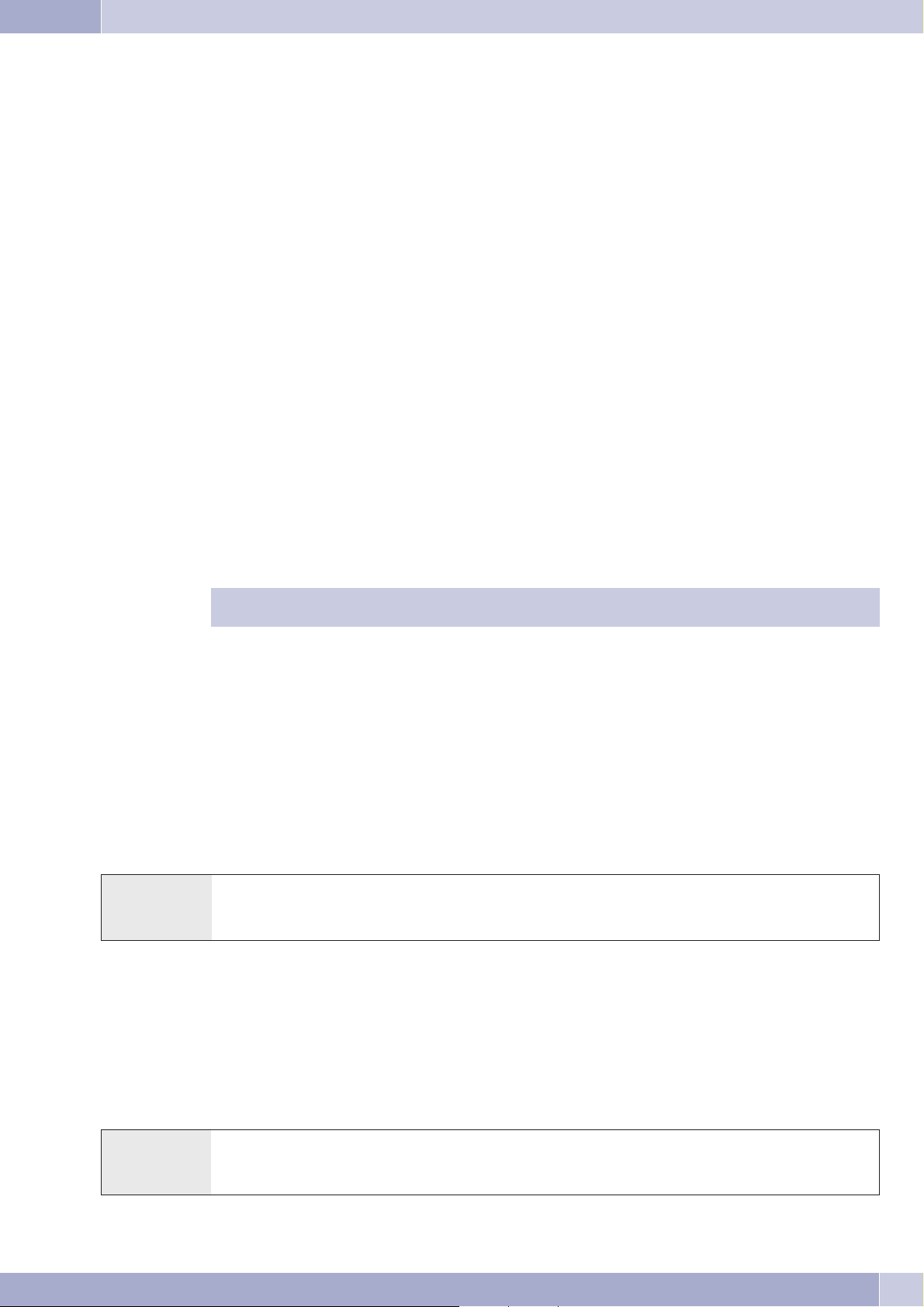
Calling several telephones (team call)
Calling several telephones (team call)
You can place a call to all the members of a team using the assigned number (group call).
A distinction is made between thee types of team call variants, »Team call simultaneous«, »Team call linear«, »Team call rotating« and
»Teamcall adding«.
Team callsimultaneous:
·
All assignedterminaldevicesare calledsimultaneously.Ifa telephoneisbusycall waitingcanbeinitiated.
Team calllinear:
·
All assignedterminaldevicesare calledoneafter theother(asentered inthePCconfiguration). Ifonetelephone is
busy, thenextavailableone iscalled.
The callissignaledfor around15secondsat eachterminal.Youcan setthistimeto between1and99 secondshowe
ver duringPCconfiguration.
Team callrotating:
·
This typeofteamcall isaspecialvariant ofthelinearteam call.Afterallof theterminaldevicesof ateamhavebeen
called thecallissignaled againatthefirst terminaldevice.Thecall issignaleduntileither thecallerhangs up,oruntil
the callisterminatedby theexchange(after around2minutes).
-
Team calladding:
·
The terminaldevicesarecalled intheorderthat theyhavebeen enteredinthesubscriber listinPCconfiguration.
Each terminaldevicethathas alreadybeencalledwill continuetobecalled untilallofthe devicesthatare entered
have beencalled.UsingPC configurationyoucandefine whenthenextterminal deviceistobe calledeachtime.
If youhave setlinear orrotating teamcall fora team,the membersofthis teamcan notforward callswhen thecall is
being signaled (call deflection).
Defining Your Own Number for the Next Call
Forexample,ifyouwanttomakeabusinesscallfromhome,lateat night,youcandefineyourbusinesstelephonenumberastheMSNfor this
business call.
TheadvantageisthattheconnectionanditscostarerecordedundertheselectedMSNandyourbusinesspartnercanseethat itisyoucalling.
Before youbegintomake anexternalcall youcandefinewhich numberistobe transmittedtothe exchangeandto thepartyyou arecalling.
This MSNmustfirstbe assignedtoan indexduringPCconfiguration (seeExternalnumbers).When youthenalso dialthisindex,the assig
ned MSN is transmitted to the party being called. The charge for this call at your network service provider is then billed to this MSN.
You wish to set up a connection with an external party and have a certain number transmitted along with the call.
b#81ttlg
Lift up
handset
Index for the MSN
(0...9)
Dial call number Conversation
-
Suppressing transmission of your own number
If youdonotwishtohave yournumberdisplayedtothe partybeingcalledbeforehe/shelifts upthehandset,youcansuppress thetransmis
sion of your MSN specifically for that call.
This feature must be applied for at your network service provider.
Transmission of the caller's own number is suppressed using the following procedure with analog terminal devices.
Please refer to the operating instructions for ISDN terminal devices on how to initiate this feature.
b *594 t l g
Lift up
handset
Dial call number Conversation
15
-
Page 20
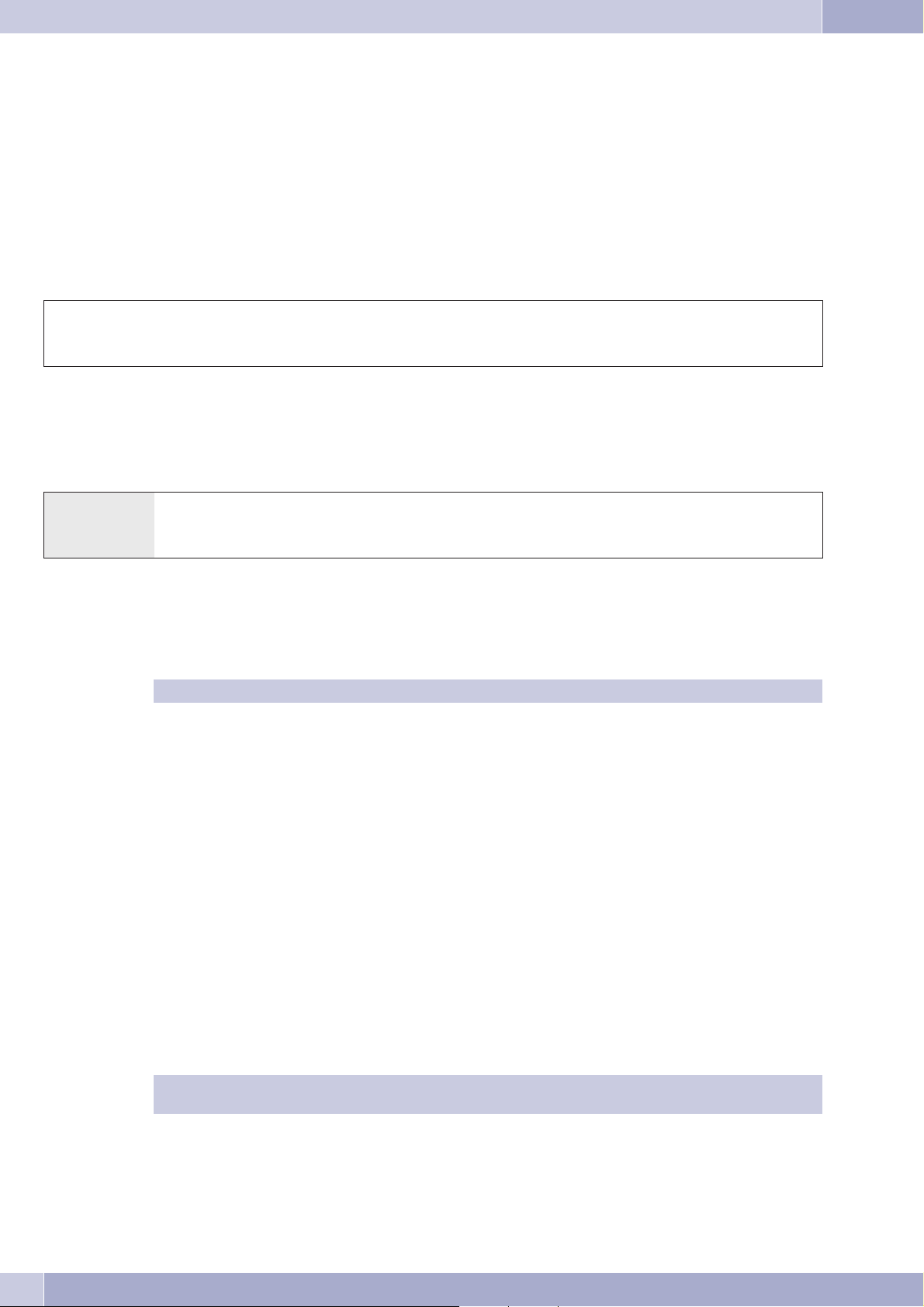
Calling several telephones (team call)
Noting an external ISDN connection
Youcan useforeachterminaldevicean»automaticcall back«(subscriber free)or note»anexternalISDNconnection«.Thelast enteredfea
ture will be active. The performance feature entered previously will be canceled.
ISDN terminal devices can use this feature provided keypad dialing is possible during an ongoing call or when the line is busy.
You wanttocallanoutside partybuttheexternal ISDNconnectionisbusy.Withthis procedure,youcannotean externalISDNconnection.
As soonasthisISDNconnection isagainavailable,yourtelephone ringsandyoucanmake yourcall.Allcurrent»reservations«are automa
tically deleted at midnight (0: 00). This function can only be used by telephones that permit suffix dialing.
You wish to call an external party. The external ISDN connection is busy. You hear the busy signal.
g *40 a l b
You hear the busy sig
nal
Now switch your ISDN telephone to keypad mode.
Dial the number of the external party you wish to call.
Canceling »Noting an external ISDN connection«
-
Replace handset. Called subscriber is again availa
ble.
-
b #41 q a
Lift up
handset
Ack. signal Replace handset.
-
-
Speed dialing from the telephone directory
The PABX system is equipped with an integrated telephone directory in which youcan make up to 500 entries, each with up to a24-digit
number and up to a 20-character name (text).
You can dial these speed dialing numbers with analog phones using the codes 000...499.
Authorization for dialing from the telephone directory
The authorization level for dialing from the telephone directory can be set individually for each subscriber. There are three different
authorization levels:
·
Subscriber isnotauthorizedto dialnumberslistedin thetelephonedirectory.
·
Subscriber maydialonlythose telephonedirectorylistingsthat matchhisor herspecifiedcallauthorization.
·
Subscriber maydialalltelephone directorylistings.
An analogsubscriberwith notelephone directoryauthorization hearsthebusy signal.ISDN aswellas systemphones display»Youhave no
authorization« if telephone directory authorization has not been assigned.
Configuration of thetelephone directoryis performedusing thetelephone directory programon theWIN-Tools CD-ROM.You cancreate
or edit telephone directory entries using this software.
WhenyoudownloadnewfirmwareversionsforyourPABXsystem,allofthetelephonedirectorydataisdeleted. The
refore, save all of your telephone directory data to your PC prior to loading new firmware.
Reading/loading the telephone directory
Thecontentsofthetelephone directorycanbe exported,andalsoloaded,viaaconnectedPC(USB,Ethernet,ISDNconnection).Youcanha
ve the service center export the directory of your PABX in a remote access link and then upload it again when the firmware download is
completed.
-
16
-
Page 21
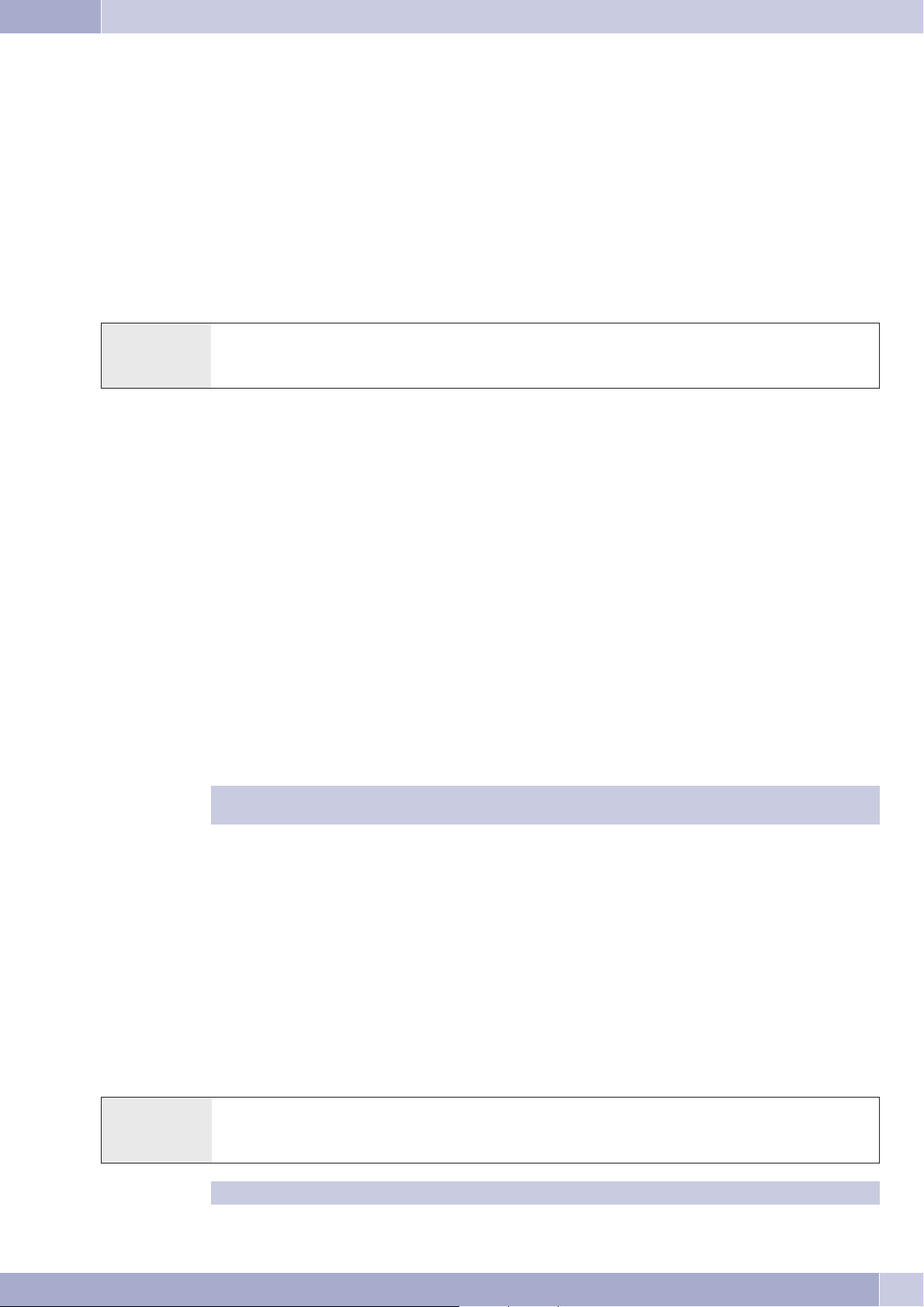
Showing names in the display of the system telephone
Calling several telephones (team call)
When asubscriberiscalledbyaninternalor externalparty,thenamethat isenteredinthetelephonedirectory isshowninthedisplayin ad
ditiontothetelephone number.With internalcalls,thenamefromthetelephonedirectoryisdisplayedonlyifnonamehasbeenentereddu
ringPC configurationunder»Internalextension«.Ifanamehasbeenentered here,thisnameisdisplayed,asithaspriority overthenamein
the telephone directory.
Speed dialing from the telephone directory
Every numberinthePABXtelephonedirectoryis assignedtoaspeeddialingindex (000...299).You candial thisspeeddialingindexinplace
of the long number. The speed dialing memory is integrated into the PABXtelephone directory. Observe the information provided in PC
configuration.
b*#tlg
Lift up
handset
Call deflection during regular signaling (Call Deflection)
If youarenotable,ordonot wish,toacceptacall,youhave theoptionofreroutingthe calltoadifferentsubscriberwhile thecallisbeingsig
naled. Whenyouforwardacall toanexternalsubscriber,youwill bechargedforthecosts ofthecallfromyour phonetotheforwarding des
tination.
You canutilize thisperformance feature withsystem telephonesof ISDNphones that supportthis function(refer toOperating Manual for
terminal devices).
Forwarding external calls to external parties
Select
speed dialing index
Subscriber is called Conversation
-
-
-
-
Forwarding of calls while the call is being signaled depends on the team that is being called:
If severalmembersare enteredfor ateam,call forwardingin thePABXis carriedoutvia thesecondB channelofthe ISDNconnection. This
also applieswhentheconnectionhasthefeature CD(calldeflection).ThePABXcannotbereachedby externalpartieswhilecallforwarding
is in progress.
If onlyone memberis enteredfor ateam,call forwardingin thePABX iscarriedout viathe secondB channelof theISDNconnection when
theconnectiondoesnothavethefeatureCD.ThePABXcannotbereachedbyexternalpartieswhilecallforwardingisinprogress. Iftheconnection does havethe CDfeature activated however,the callis forwarded tothe exchange.Both B channelsare thenimmediately available
again and the PABX can be reached by external parties.
Call forwardingbya teammemberisonlypossible when»Teamcallsimultaneous« callsignalinghasbeen setforthe
team.
Direct dial-in
Say youareaway fromhome.However, somebodyathomeshould beableto reachyouquicklyand easilybytelephone ifneeded(forexam
ple childrenorelderlyrelative).Sinceyou havealreadyconfiguredthe function»Directcall«forone ormoreofyourphones, youneedtolift
the handsetofoneof thesephones.After fivesecondswithoutanynumbers beingdialedthePABXwill automaticallydialthedefineddirect
call number.
You canenterthe numberyourselfof theparty thatisto becalledprior tocalling.The PABXsystemrecognizes bythelength ofthe number
whether youhaveenteredaninternal orexternalnumber.Youtherefore donotneedto inputaprefixcodefor externalnumbers.Tochange
an alreadyentered directcall number,just enterthe newone withoutdeleting theold number.You canalso performthe followingsettings
using PC configuration.
-
Preparing and activating a direct call with set numbers
b *65 t # q a
Lift up
handset
Now, when you lift up your handset the direct call number will be dialed after five seconds.
Call number Ack.
signal
Replace
handset
17
Page 22

Calling several telephones (team call)
Activating direct dial-in
b #65*
Lift up
handset
Deactivate
direct dial-in
or
*65# q a
Reactivating
direct dial-in
Ack.
signal
Replace
handset
The numbers stored in the PABX for direct calls are retained even when the direct call function is deactivated.
Deleting a direct dial-in number
b #65# q a
Lift up
handset
The stored direct dial-in number is deleted.
Voice announcement
YoucanuseananalogportofyourPABXforanintercomfunctionbyconfiguringthisportforvoiceannouncements.Thisenablesyoumake
voice announcements for example into a waiting room via an internal telephone.
A voice announcement extension can be reached by internal extensions only.
Delete a
direct dial-in
Ack.
signal
Replace
handset
btga
Lift up
handset
Dial the internal number of the voice announ-
cement extension
Voice announcement Terminate voice announcement
Room monitoring
You canmonitoraroom acousticallyfromatelephone inyourPABXsystem, orfromanexternal telephone.Todo this,thetelephonein the
room tobemonitored mustbeenabledfor roommonitoringwith thecorrectcode andthehandset removedfromthe holder,orhands-free
callingmustbeactivated.Ifyouhang upthehandsetofthephoneintheroombeingmonitored,orifyoudeactivatehands-free calling,room
monitoring is ended and the feature is deactivated again.
This feature can not be used in conjunction with inquiry call, call forwarding or team call functions.
Room monitoringisdeactivated aftereachPCconfiguration ofthepabx andmustsubsequentlybe enabledandcon
-
figured once again.
Enabling room monitoring for an internal telephone
b *593 q
Lift up
handset
Room monitoring from an internal telephone
Ack.
signal
Do not replace handset /
Do not deactivate hands-free calling
bt
Lift up
handset
Dial the number of the telephone to be used
for room monitoring
Room monitoring is activated
Room monitoring of external telephone directory
You can monitor a room acoustically from a telephone in your PABX system, or from an external telephone.
To carryoutroommonitoring fromanexternallocation dialthenumber(MSNor directdial-innumber)towhichthe PABXsystemservice
number is assigned. The service number (internal virtual subscriber) is assigned to this MSN in the PABX. You must then enter a 6-digit
PIN. The PABX then checks your authorization for executing room monitoring from an external phone based on this PIN2.
In the initial state (when delivered), the internal number 55 is entered as the service number. This number can not be used in teams.
18
Page 23

Calling several telephones (team call)
Please notethatyoumust firstallocateamultiplesubscriber number(MSN)ordirectdial-innumber tothisservicenumberduring PCcon
figuration.
Room monitoring is protected by a 6-digit PIN 2 and can be activated by entering this PIN 2.
In theinitialstate,thisPIN2 issetto000000.To ensureadequatesecurityyoumustchange this6-digitPIN2
and enable remote access to the PABX if you wish to use this feature.
You are at an external telephone.
Lift upthe handsetof thephone fromwhich youwish toconduct roommonitoring anddial theMSN ordirect dial-innumberto whichthe
service number for the PABX is assigned.
If remote access has been enabled and is possible at this time you will hear the special dial tone of your PABX.
Set your phone to frequency (DTMF) dialing, or use a DTMF manual transmitter.
tq t q
Enter PIN 2 Ack.
signal
To end room monitoring, hang up the handset of the external telephone.
Tracing (Malicious call identification)
You must applyfor thisfeature to yourservice provider.You will thenbe informedof further proceduresthere. If youdial theappropriate
code duringacall, orafter thecallerhas endedacall (youwillhear thebusysignal fromtheexchange) thecaller's numberissaved attheexchange. ISDN telephones can also use dedicated functions for this feature.
Dial the number of the telephone
to be used for room monitoring
Ack.
signal
Room monitoring is activated
-
Attention: Only hang upthe handset after youhave enteredthe code fortracing the callerand hearthe positive acknowledgement signal.
g *51 q a
Ongoing call, or caller
hangs up
Allocating Project Numbers
Project numbersallowyou forexample toinvoicetelephone callsforspecific customers.Ifyou haveinitiatedcalls yourselfyoucan savethe
datafor callduration andcostsforthiscustomerunder theproject number.Ifyouarecalledbyacustomer,youcanstorethecalldataforthis
particular customer.
A project is activated by entering a code and a project number consisting of up to 6 digits.
If youhave exportedcall data recordsusing thecharge managersoftware onthe CD,you can,for example,sort, filteror compilethese data
records according to project numbers.
Assigning a project number for a call you initiate
Ack.
signal
Replace
handset
b *50 t # q t
Lift up
handset
Enter project number
(max. 6 - place)
Ack.
signal
Dial call number
19
Page 24
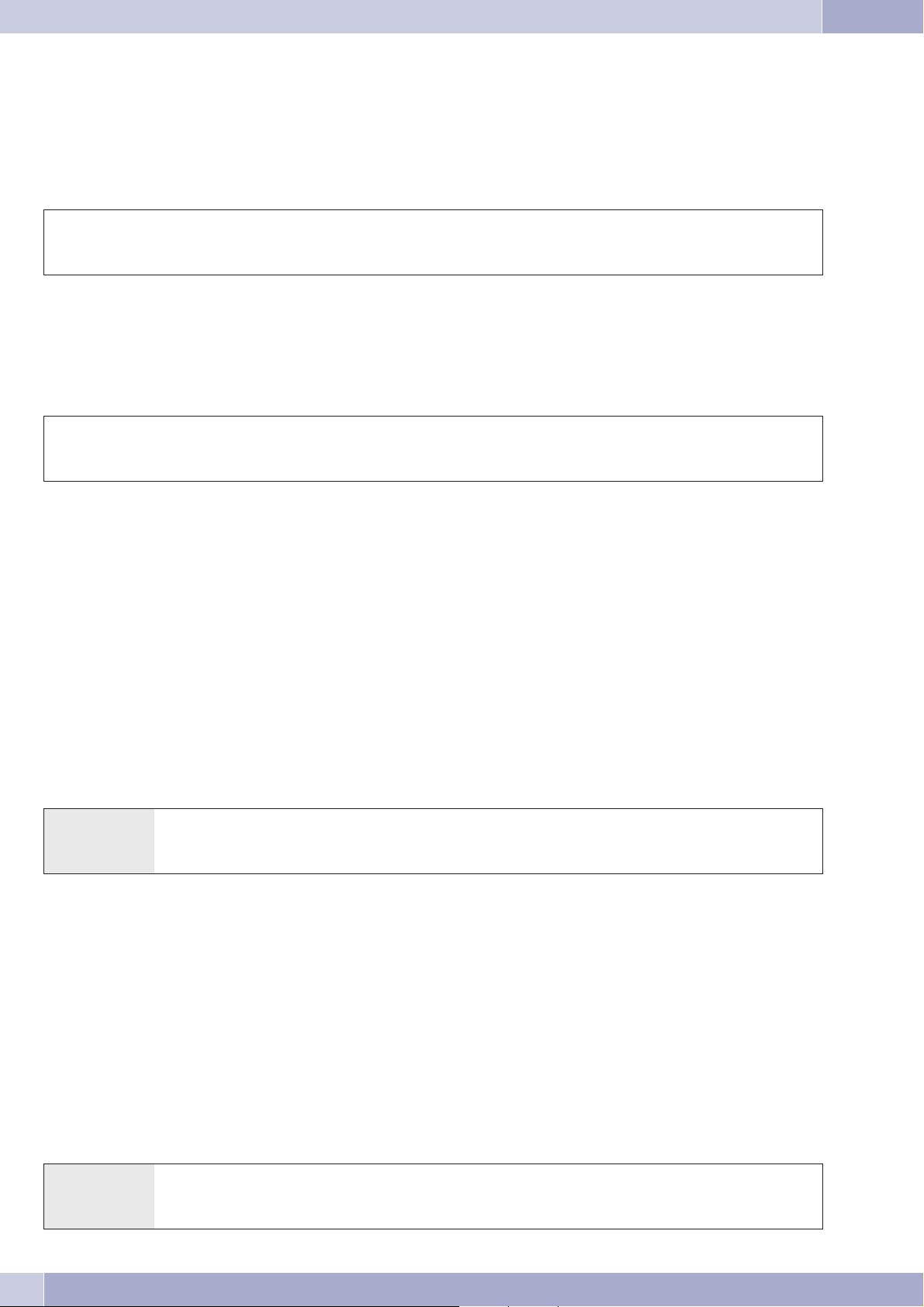
Calling several telephones (team call)
Project number for an external call from an ISDN terminal device
You can usethis feature atan ISDNterminal if yourISDN terminal devicesupports the function»Net direct«(Keypad) during anongoing
call.
You are conducting a call and wish to register it for a project.
g *50 t # q g
Conversation Enter project number
(max. 6 - place)
Project number for an external call
You canusethisfeature atananalog oranISDNterminal deviceifyourISDN terminaldoesnotsupport thefunction»Net direct«(Keypad)
during an ongoing call.
You are conducting a call and wish to register it for a project.
Ack.
signal
Continue call
g R *50 t # q R g
Conversation Enter project number
(max. 6 - place)
Ack.
signal
Continue call
Keypad function (»Net direct«)
Only recently you purchased themost modern telephone on the market. Sincethen, however, new features havebeen added to the public
network which you are not able to use just by pushing a button.
Using the »Keypad« function you can use current ISDN functions offered by your service provider by entering a key sequence from your
ISDN or analog telephone.
Ask your networkservice provider aboutthis and getthe corresponding codesfrom them (forexample activating inhibitsat the exchange
office). Useofthis featuremustbe enablesfora userdefinedinconfiguration inthesection »Internaluser«on thetab»Features«. Ifthefeature »Directexchange line access«is activatedyou willonly beable touse the keypadfunction ifyou pressthe * buttonfirst andthen dial 0
after you lift the handset.
The keypadfunctionscanonly beusedbyterminaldevicesto whichanMSNhas beenassignedduringconfiguration andforwhichthis feature has been applied for at the exchange.
Initiating the keypad function
b0 *or #t a
Lift up
handset
Multifunctional device
IfananalogterminaldeviceconnectionforthePABXhasbeenconfiguredasa»Multi-functionport« formulti-functiondevices,allcallswill
come in,regardlessof theirservicefunction.With exchangelineacquisitionusing acodetheservice IDsfor»analog telephony«,»faxgroup
3« or»ISDNtelephony« canbetransmitted, regardlessofthe configurationfor theanalogconnection. TheserviceID »analogtelephony«is
transmitted when you dial a 0.
Example:
You areunable to reacha faxmachine ofgroup 3that isoperated with theservice IDat aremote ISDNPABX system.By dialingthe appro
priate code,yourPABX transmitsthe serviceID»fax group3«.The remotePABXsystem recognizestheservice andconnects youtothe fax
machine.
Dial line access digit Initiate keypad function Enter codes Replace handset.
-
You would like to make an external connection to a certain service.
b *773 t l
20
Lift up
handset
»Fax group 3« Dial external number
Page 25
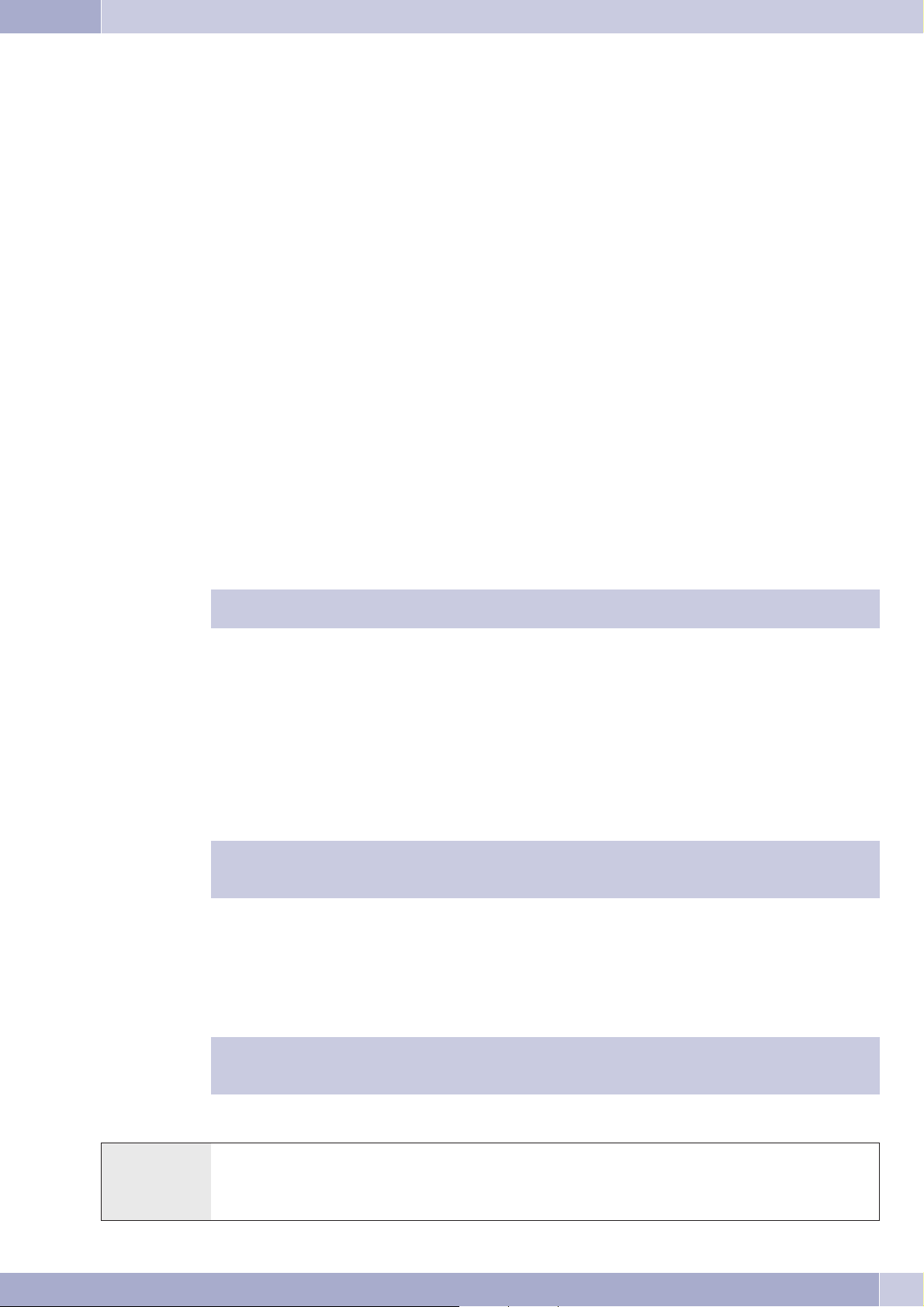
Never Out of Touch
Never Out of Touch
Call forwarding
Using thefunction »Callforwarding«, the PABXprovidesyou witha meansfor remaining accessible,evenif youleave yourdesk orphone.
Thisisachievedbythesystemautomaticallyforwardingcallstoanotherinternalorexternalnumber.DuringPCconfigurationforthePABX
you can specify for each internal extension whether this feature is to be executed within your PABX system or in the exchange.
Call forwarding by the PABX
The PABXconnectsthecalling partywiththe internalorexternal subscriberthatyou havespecified.TheB channelofthe ISDNconnection
is used for an external call, depending on your particular configuration.
Call forwarding can also be made to a team number.
Call forwarding in the exchange
You canusethisoption atthenetwork serviceproviderifyouhave activatedtheseservices foryourconnection.Con
·
tact yournetworkserviceprovider formoreinformation.
The exchangeconnectscallingparties withtheexternal numberthatyouhave specified.Internalcallforwarding is
·
activated bythePABXwithin thePABX.
At apoint-to-multipointconnectionall callsareforwarded fortheMSNthat iscalled.Otherterminal devicesofthe
·
PABX towhichthesame MSNhasbeenassigned arenotcalled(partial rerouting).
Ifcallforwardinghasbeenconfiguredbutisnotcarriedoutbytheexchange(becausethisfeaturewasnotappliedfor)
calls will automatically be forwarded by the PABX.
There are three different variants of call forwarding:
·
Call forwardingimmediately:
The callisforwardedimmediately tothedefined number.
·
Call forwardingonno answer:Thecallisforwarded after15seconds (dependingonthe settinginthePABX oratthe
exchange; partialrerouting).
·
Call forwardingonbusy:
The callisforwardedonly ifthedestination telephoneisbusy.
Ongoing call forwarding callsalso be overwrittenby a newcall forwarding. Other callforwarding variants may also
be activated simultaneously. For example. Callforwarding per time, zur Call number12345 und Call forwarding at
Besetzt, zur Call number 45677.
-
Activating call forwarding
Using this procedure,all calls willbe forwarded to theMSN to whichthe terminal deviceinitiating the functionis assigned, evenif several
terminal devices are assigned to this MSN.
The PABXrecognizesautomaticallyby thelengthof thenumberwhether callforwardingisto bemadeto aninternal
or externalsubscriber. Thisiswhy thedestination numberfor callforwarding toanexternal subscriberis alwaysin
put without the line access digit (LAD).
-
b*61/ 62 / 63t#qa
Lift up
handset
Permanent call forwarding /
Call forwarding on no reply /
Call forwarding on busy
Destination number
for call forwarding
Ack.
signal
Replace
handset
21
Page 26
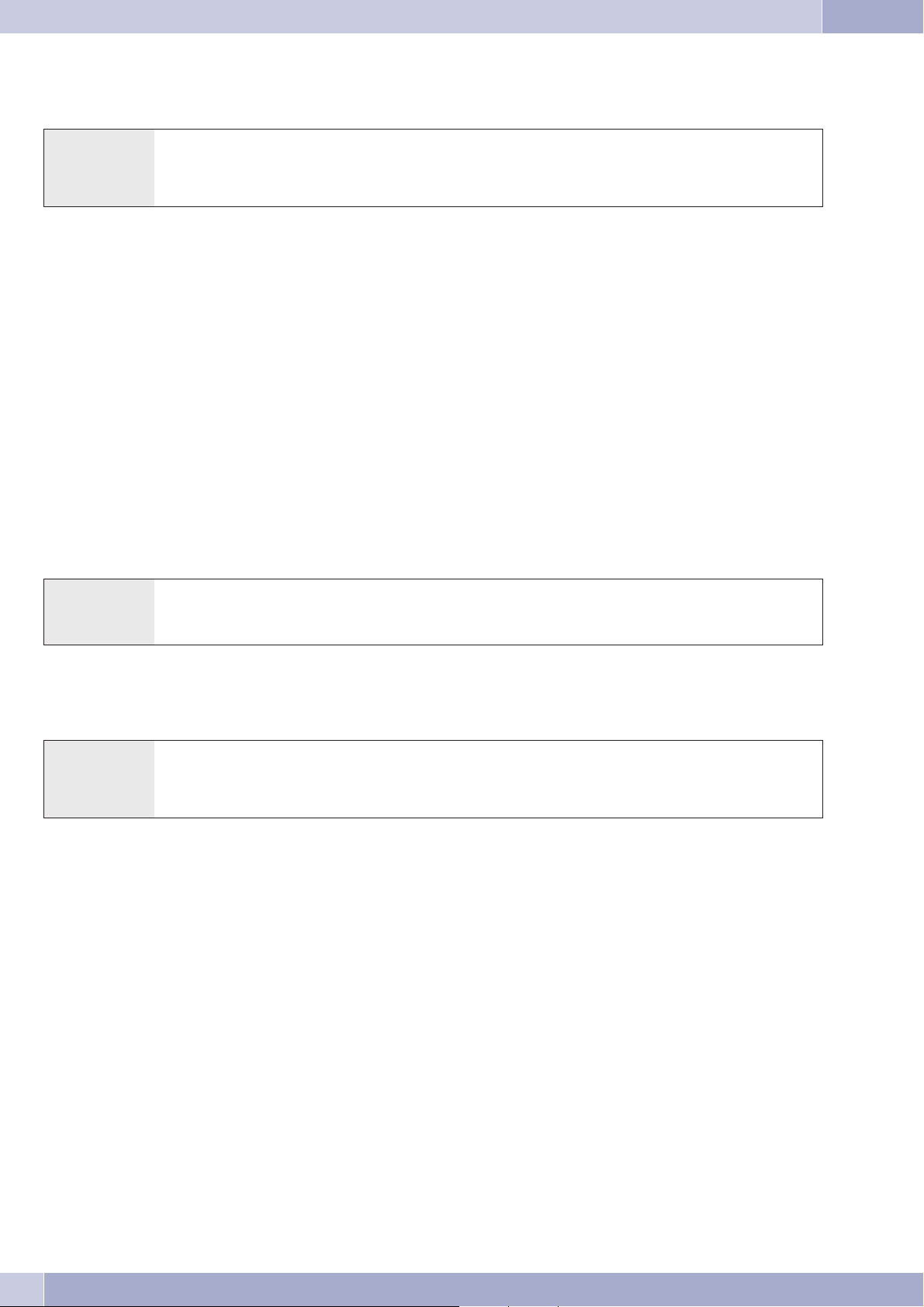
Never Out of Touch
Deactivating call forwarding
b#61/ 62 / 63 q a
Lift up
handset
Call forwarding in Teams
Certain conditions apply to subscribers that are assigned to a team for call forwarding:
Each subscribercaninitiatecallforwarding fromhis/herinternal numbertoa differentsubscriber(regardlessof the
·
team thatsubscriberisassigned to).
Call forwardingfromone teammembertoa teamnumberisnot possible.Ifcallforwarding isinitiatedfromone
·
team numbertotheteam numberforadifferent team,thefunction willnotbeactive andtheuserinitiating thecall
forwarding functioniscalled.
Follow me (call forwarding from another telephone)
Permanent call forwarding /
Call forwarding on no reply /
Call forwarding on busy
Ack.
signal
Replace
handset
If youare ata differentlocation, andnot atyour phone,you havethe possibilityofhaving callsmade toyour phonewhile youare awayfor
warded toatelephone nearoratyour currentlocation(Follow me).Youcanalso forwardcallsfromother phonestoyour phone.Whenyou
lift up the handset of your phone a special dial tone will remind you that you have call forwarding currently activated.
Internal configuration of call forwarding (Follow me, internal)
b *64 t # q a
Lift up
handset
Call will then be forwarded to the specified telephone.
Internal de-activation of call forwarding (Follow me, internal and external)
Internal number whose
calls are to be forwarded
Ack.
signal
Replace handset.
b #64 t # q a
Lift up
handset
Configuring/De-activating call forwarding from external location (Follow me, external)
For the weekend you have rerouted the fax number of your office to your private fax machine at home. Let’s say you’re on the way to the
office, which takes around 30 minutes, and would now like to also receive fax messages that are addressed to your office.
Youthen cancelthe»Followme-external«functionathomeand whenyouarriveattheofficeyourfax messageswillbewaitingonyou–ex
actly where you need them.
You can use this function to configure or cancel call forwarding to any destinations.
Toconfigure callforwarding,dial(fromanexternal location)themultiplesubscribernumber(MSN)towhichto theServicenumber(inter
nal, virtual subscriber) has been assigned. In the initial state, the number 55 is entered as the service number.
Remote accessmust beenabledduring configuration.The PABXusesthe PINto checktheauthorization forcall forwardingfrom anexter
nal location 2.
Please note that you must first allocate a service number to this multiple extension number (MSN) number during PC configuration.
The factory setting of the 6-digit authorization PIN 2 is. You must change the PIN2 in the PC configuration, as otherwise you will not be
allowed access to the PABX system.
Internal number for which
call forwarding is to be can
celed
-
Ack.
signal
Replace handset.
-
-
-
-
You are located at an external telephone.
Lift up the handset of your phone and dial the MSN to which the internal service number of the PABX has been assigned to.
If remote activation of call forwarding has been enabled you will hear the special dial tone for your PABX system.
Set your phone to frequency (DTMF) dialing, or use a DTMF manual transmitter.
22
Page 27

Monitoring costs
Setting up call forwarding from an external location
t q*64t *t#q
Enter
PIN 2
Ack.
signal
Internal number whose
calls are to be forwarded
Destination num
ber for call for
warding
-
-
Ack.
signal
Youwillthenhearthepositiveacknowledgementsignalforabout1second;theconnectionisthenterminatedandyouwillhearthebusysig
nal.
Replace the handset.
Canceling call forwarding from an external location (canceling Follow me from an external location)
t q #64 t # q a
Enter
PIN 2
After you cancel call forwarding (positive acknowledgement signal), the connection is terminated and you will hear the busy signal.
Ack.
signal
Internal number for
which call forwarding
is to be canceled
Ack.
signal
Replace handset.
Monitoring costs
Call data records
The PABX can store up to 500 call data records. This data is not lost in the event of a loss of power.
The PABXgeneratesacalldatarecord foreveryexternalcall.The calldatarecordscontaindetailed informationaboutthecall.For example:
Date and time, duration of thecall, number of thecalled party, number of the callingparty, type of connection, communicationcosts and
possible project numbers.
In the default state, all external calls that you initiate are stored. Incoming calls can be logged in two different ways.
-
·
Only incomingcallswitha certainprojectnumerare stored.
·
All incomingcallsarestored.
Please note that only the network service provider is authorized for binding connection/call cost logging.
For configuration information using the telephone please refer to page 49.
Call data record overflow
The memory foryour calldata records islimited. Ifthe PABXmemory hasalready stored morethan 480 communicationdata sets,a com
munication data overflow can be indicated by system telephones. Depending on the system telephone type used, the caller list either dis
playstheservicenumbertogetherwithamessageortheservicenumberonly. ThesystemtelephoneisspecifiedwhenconfiguringthePABX.
ISDN terminals
The communication / call charges can be displayed at ISDN terminal devices that support this feature.
Analog terminal devices
With your PABX system it is possible to transmit the charge rate information as metering pulses via the analog ports with appropriately
equippedterminaldevices.Intheinitialstatetransmissionofthe12or16 kHzchargepulseisdeactivated.Onaccount ofthetechnologyused
in ISDNfor the connection/callcost transfer, connection/callcosts maycontinue tobe transmitted evenafter theconnection has beenter
minated. With allof the analogterminal devices availableon the market,it may notalways bepossible for thecharge pulse transmitted by
yourPABXsystematthe conclusionof aconnectiontobereceivedproperlybytheterminaldeviceyouareusing. Please observetheinstruc
tions in the operating manual for your terminal device.
The transmit pulse frequency can be set during PC configuration to 12kHz or 16kHz.
-
-
-
-
23
Page 28

Monitoring costs
Charge counter
The PABX manages a charge counter for each internal user on the basis of the transmitted charge rate intormation. The counter logs the
costs ofallcalls.You canusethe PABXmenuorthe chargeloggerprogram todisplaythecounter foraninternal user.Youcanalso resetthe
counters.
System telephones
SystemphonescanusethePABXsystemmenu(PINprotected)toviewand deletethechargecountersoftheindividualterminaldevices.
Transmission of communication costs by the network service provider
To display call/connection costs at internal terminal devices of the PABX either during or at the end of the call and to manage the charge
counter youhaveto applyfor therateinformation transferto beactivated byyournetwork serviceprovider.There aretwoways totransfer
the cost of calls:
Transfer ofrateinformation inunits.
·
These unitsarethenconverted toacurrency valueusingadefinedfactor. Thecurrencymustbe specifiedpreviously
in thePABXhowever.
Transfer ofthecurrency value.
·
No conversionrequiredinthe PABX.
Askyour networkproviderwhichmethodisused totransmityourchargeratedata. Makesureyourconnectedterminaldevicessupport the
method that is used. The PABX supports both these transmission types.
Ifyournetworkserviceproviderhasmadethisrateinformationdisplayduringcallsavailableon yourISDNconnection then the PABX terminal devices can display this information.
Call account (charge limitation, pocket money account)
Acallcharge accountcanbeprogrammedforeachinternaluser.Thecharge rateamountsavailabletothatparticularuser aredefinedinthis
account. Iftheuser usesuphis/her allottedunitshe/she canthenonly makeinternalcalls.If thislimitisreached duringanongoing call,the
call can be completed. The user can make external calls again when the number of units on his/her account is increased or the counter is
deleted.
Notes
Please notethatuser'schargeaccountmustbeactivated andtransmissionoftherate informationmustbeappliedforatyour networkservi
ce providerin orderto utilizethisfeature. Ifyou makea callusinga differentprovider whichdoes nottransfer thecharge rateinformation,
the call account function will be ineffective.
Before youenter theamount forthe callcost accountyou mustclearthe chargecounter forthe internalnumber ofthe accountholder. You
can then set up the call account.
For configuration information using the telephone please refer to page 49.
-
Least Cost Routing (LCR)
The built-in LeastCost Routing feature letsyou make callsvia an alternativecarrier or service provider.When this performancefeature is
activated the PABX systemattempts to set upthe most reasonably pricedor optimum connectionfor that time. Theoptimum connection
may not always be the most reasonably priced however.
Diverse information must be available for selecting the best price and reasonably priced service provider for a call:
·
To whereisthecall beingplaced?
·
Time ofthecall?
24
Page 29

Monitoring costs
The charge ratedata for theLCR functioncan be downloadedfrom the Internetsite www.telefonsparbuch.de.Funkwerk Enterprise Com
munications GmbHis notliable for,nor canitguarantee the up-to-dateness,completeness andcorrectness/freedom fromerror ofthe rate
tables.
Normally, you are connected with your network service provider when you lift the handset of your phone and dial the line access digit
(default: 0). The built-in Least Cost Routing feature lets you make calls via an alternative carrier or service provider.
Initsinitialstate,noLCRprocedureisactivatedinyourPABX.YoucanconfigurethevariousLCRproceduresusingaPCandtheWIN-Tools
CD supplied with the system.
Please notethat there aresome providerswhose servicesmust beapplied for.Some ofthese providersautomatically setup aconnection to
enroll unregistered customers. If you terminate sucha connection during dialing and thensubsequently attempt to set up this linkagain,
this may result inerrors during calling(communication will notbe established). In thiscase it willbe necessary to deactivatethe provider
concerned in the LCR professional on the WIN-Tools CD and to update the date records in the PABX.
LCR Professional features
Configuration ofupto 20providersincludingprovidername andprefix.Setting optionsforindividualrouting pro
·
cedures (standard,trunkgroup,MSN)
Up to50zones withamaximum of200entrieseach (prefix,phonenumbers,subscribers) canbeconfigured.
·
You canconfigureaGSM gatewayasprovider.The trunkcodeforthe portisdialed forconnectionsatthe external
·
ISDN portofthe PABXsystemasthe »Providerprefix«.Whenconnected tooneofthe pabx'sanalogport, theinter
nal extensionnumberofthe pabxisdialed.
-
-
-
Three differentfallbackstages canbeset.
·
The ratetablesareconfigured forMondaythrough Friday,Saturdayand Sundayforthezones thathavebeen confi-
·
gured.
·
Preconfiguration anddownloadof ratetablesfrom theInternet(www.telefonsparbuch.de).
·
Importing andsavingtherate tablesandtransferring themtoyour PABXsystem.
Important notice for using the LCR procedure
·
When aconnectionisestablished viaaprovider,the nameofthat providerisshownin thedisplayofsystem telepho
nes.
·
Users canbeinhibitedfrom usingthisfeaturein PCconfiguration.
·
The rateinformationisnot loggedcompletelyin thecalldatarecords ofthePABXwhen usingtheLCRprocedure, as
this informationisnot furnishedbyallserviceproviders.
·
When callforwardingis activatedyoushouldenter thenetworkserviceprovider asthemain providertoensurea
high degreeofaccessibility.
·
Call forwardinginthe exchange,orautomaticcall-backto anexternalparty willalwaysbeexecuted viathemainnet
work serviceprovider.
-
-
X When you lift the handset you will hear a special dial tone in all country variants except DE and AT.
Operation
You can activate/de-activate the LCR procedure using either the »Professional Configurator«, or a code sequence on the telephone.
25
Page 30

Monitoring costs
Activating the LCR procedure
b X ** q ==== q 7812 q
Lift up
handset
Deactivating the LCR procedure
Ack.
signal
Enter PIN
(0000 = default set
ting)
Ack. signal Code Ack.
-
signal
b X ** q ==== q 781# q
Lift up
handset
Block dialing (Austria)
Using block dialing(prepared dialing)you can firstinput a numbercompletely at aterminal deviceto put itinto the buffermemory inthe
PABX system.You canthen initiatedialing ofthe completenumber. Somenetwork serviceproviders requireblock dialingto enabledirect
dialing to a certain terminal device.This feature is described in the operating instructionsfor the ISDN terminal devices. Block diallingis
also possible for internal communications.
Ack.
signal
Enter PIN
(0000 = default set
ting)
Ack. signal Code Ack.
-
signal
b Liftupthehandsetofyourphone.Youwill heartheinternaldialtone.
*55 Dialthiscode.
0 Dialthiscode 0.
t Dialthenumberyouwishtocall.
# Begindialingbypressingthekey#.
Onlynowisthecalltransferredtotheexchange.
Youwillheartheringingsignalinyourhandset.
Theexternalpartyisbeingcalled.
Thepartybeingcalledliftsupthehandset ofhis/herphone.
g Conductyourcall.
a Endthecallbyhangingupyourhandset.
26
Page 31

PABX Settings
Activating and deactivating call signaling for analog terminal devices
PABX Settings
Youcanactivate/deactivate theringingofyouranalogterminaldevicesfor internal,externalorallcalls.Youwillstillhaveuseofall oftheot
her functionsforthe terminaldevice.When thecallerplaces acallhe/she willhearthe ringingsignal.When youliftup thehandsetduring a
call (you can not hear the call) you will be connected with the caller.
Deactivating call signaling for analog terminal devices(Inhibiting calls ON)
b *57 0/ 1 / 2q a
Lift up
handset
Activating call signaling for analog terminal devices(Inhibiting calls OFF)
all calls /
only external calls /
only internal calls
Ack.
signal
Replace
handset
b #570 q a
Lift up
handset
Teams
Teams aregroupsofpersons whoworktogether toachieveaset goal.Normally,thismeans thatallof themembersofa teamcanbereached
at acommonnumberfor externalandinternal calls.InthePABXthis meansthata numbercanbespecificallyassigned toeachteam oftelephones / terminal devices, allowing all team members to be reached at all times for external and internal calls.
InPC configurationyoucanassignuptoeightinternal numbersoronenumberforexternalcallforwarding toeachofthe10possibleteams.
These teams can, in turn, be allocated to the external MSN. Ateam number can be specified in PC configuration for the team for internal
team calls.
When asubscriber dialsthe numberfora teamthe teamname isshown inthe displayofhis/her phonewhile thecall isin process.Ifa team
member answers the call, then his or her name will be displayed.
IftheMSNisdialedbyanexternalparty,ortheteamnumberbyaninternal user,alloftheassignedterminaldevicesarecalled.Youcanenter
various terminal devices (e. g. telephone, fax group 4) for the teams; the calls are signaled in accordance with their specific service ID.
Ack.
signal
Replace
handset
-
Teams canalso becalled duringan ongoinginquiry calloron callforwarding. Itis alsopossible toforward acall toa
team.
Call to busy team member (»Busy on Busy«)
If amember ofateam ismaking acall youcandecide whetherfurther callsare tobesignaled forthis team(PC configurationsetting). Ifthe
function »Busy on busy« has been configured for this team any further callers making calls to this team will receive the »busy« signal.
Enabling / Inhibiting a member's phone within a team
Let's assume you are leaving the phone range and wish to disable your telephone for call signaling.
You candisable yourtelephone for callsignaling ina teamor in allteams andenable itlater. Enablingor inhibitingis always conductedsi
multaneouslyintheday/nightteamcallallocation.Ifyourphoneisdisabled inateamnofurtherteamcallswillbesignaled atyourphone.
If allteam member'sphonesare disabledin theday/night teamcallallocation, thecalls forthisteam willbesignaled atthe terminaldevices
of Team00.Thecallerwillhearabusysignal ifnoterminaldevicehasbeenenablesfor callsignalinginTeam00either.Intheinitialstate the
numbers 10.11, 20 and 20 are entered and enabled for Team 00 in the day/night call allocation.
The specific internal number must beassigned to the corresponding team to enable or inhibit a telephone withina
team.
-
27
Page 32

Features without user action
Enabling / Inhibiting subscribers within a team (log-in, log-off)
b*/ # 943 t q a
Lift up
handset
Enable / inhibit member(s) in all teams (log-in, log-off)
Enable/Inhibit
subscribers
Team number
(00...09)
Ack.
signal
Replace
handset
b*/ # 943* q a
Lift up
handset
Activating Team call mode Day and Night (call distribution)
The Day/Nightteamcall assignmentdefineswhich internaltelephones shouldringwhen anexternalcall comesin.Theday/night teamcall
assignment list is a table in which incoming calls are assigned to internal users.
Enable/Inhibit
subscribers
Ack.
signal
Replace
handset
Let's sayyou wishtoreroute importantbusiness callstoyour (home)office toananswering machineafter hourssothat youwill notbedis
turbed at home.
In PCconfigurationyoucanassign twodifferentcalldistributionoptions (teamcallassignmentday/night) toeachteam.Callforwarding to
anexternalsubscriberisalsopossibleforday/nightteamcallassignments,allowingyoutoalwaysbereachedbyimportantcallers,forexam
ple.Youthenonlyneedtoswitchtheteamcallassignmentoptionfromdayto nightandcallwillbesignaledwhereyouneed themtobe.
You canswitchoverthe day/nightteamcallmode atanytimeduringthe dayornight.This switchovercanbeperfor
-
med by any user with the proper privileges (default setting).
Switching all call modes
You can switch over all team call modes simultaneously. This switchover can be performed by any user with the proper privileges.
Switching day/night team call assignment for all teams
b *93*
Lift up
handset
call modes
»Day«
or
Switching team call assignments (day and night) for one team
b *93
Lift up
handset
Call mode
»Day«
or
#93* q a
call modes
»Night«
Ack.
signal
Replace
handset.
#93 t q a
Call mode
»Night«
Team number
(00...09)
Ack.
signal
Replace
handset
-
-
Features without user action
SMS (short messages)
SMS (ShortMessage Service)allowsyou tosend/receivetext messagesto/from otherSMS-compatible telephonesinthe fixed-linenetwork
or to/from cell phones.
Theinformationfor anewSMSisshown inthedisplayofthecorresponding terminaldeviceafterthisinformationhasbeentransferred.De
pending onthe terminaldevice beingused, presetor self-generatedshort messages canbe transmitted.Short messagesare inputusing the
key block of the telephone. A short message is restricted to 160 characters. Additional costs are charged when an SMS is transmitted.
Sending/Receiving of SMS messages is possible using analog or ISDN phones.
You can also use differentsystem telephones for sending text messages. Thesystem telephones can only utilizethis feature (SMS) in con
junction with the PABX.
28
-
-
Page 33

Sending/Receiving of SMS messages is only possible:
Features without user action
If youhaveappliedfor thisfeaturefor yourUSBport(by callingtheSMScenter ofyourserviceprovider andcomple
·
ting theapplicationprocedure).
If thenumberforthe SMScenterfor yourserviceproviderisstored inthePABX.
·
When thecaller's(sender's) numberisalsotransferred andthisnumberdisplayed atthereceivingparty.
·
Essentially, youcanauthorizeall terminaldevicesforSMS.
·
Within ateamcallassignment configurationyoucanonly assignonetelephone (analogorISDN) withSMSauthori
·
zation inorderthat theSMSsreachthat specificphone.
You canonlyassignone outgoingnumber(MSN)to anSMS-authorizedtelephone. AssignmentismadeinPC confi
·
guration inthesection»Internal subscriber«underthetab »Phonenumber«.Log-inat theSMScenterand receiving
of theSMSsarethen madeusingthis number.
If youenteranSMS-authorized telephoneinthe teamcallallocation(in thesection»Externalnumbers«) inseveral
·
teams withdifferentMSNs, theSMSwillonlybe receivedatthetelephone withthenumber enteredastheoutgoing
number.
Contact your service provider to find out what the costs are for sending/receiving SMS.
Transmission of user-defined characters (UUS1)
Youcan sendtextmessagesfromoneISDN terminaldevicetoanotherISDNterminalwithout havingtocallthatparticularsubscriber.There are no additional charges for transmission of these types of messages.
-
-
-
The information about a new text message is shown in the display of the corresponding terminal device after this information has been
transferred.DependingonthetypeofISDNterminaldeviceused,thesetextmessagesmaybedefault messages,orfreelygeneratedtexts.
You canonlyusethis performancefeatureif itissupported bytheISDNterminal devices.Pleasereferto theoperatinginstructions foryour
ISDN terminal devices for proper use.
You can alsoutilize thetransmission of textmessages from andto externaltelephones if thefeature »UUS1(User to UserSignaling1)« has
been activated for your connection. Ask your network service provider for details.
Information from the ISDN network (MWI)
The MWIfeature allows yourservice provider toinform youif newmessages for youare actuallyavailable. For example,if youhave a new
e-mail messagein yourmailbox oron theserver ofyour Internetprovider, MWIwill notifyyou. Terminaldevices thatsupport thisfeature
can display or signal this information. MWI information is transferred transparently by the PABX to the terminal devices.
You must applyfor thisISDN connection featureat yourservice provider. Youwill thenbe informed ofall available
services there.
Automatic changeover of authorization for external calls
Do you need to revoke or grant authorization privileges of certain subscribers / terminal devices of the PABX for making external calls?
Youcan specifyseparatelyforeachtelephone/terminal devicewhethertheauthorizationprivilegesformaking externalcallsaretoberevo
ked or granted for a certain time defined in the calendar. After the authorization privileges have been changed automatically, the user
concerned will not be able to place any external calls.
No operatingactionsare requiredforthis function.InPCconfiguration youcanmark(specify) theuserforwhich callauthorizationis tobe
changed. The calendar used to determine when changeover is to take place can be set in PC configuration.
-
Emergency callsusingterminaldevices providedforthispurpose, oremergencynumbers,are exemptfromthis aut
horization privilege change.
-
29
Page 34

Features without user action
Extended adressing (Sub-addressing)
AnISDNterminaldevicecanbereachedatacertainMSN. Usingthefeature»SUB«(Subaddressing)youcanexpand theaddressingfunction
for a terminal device with a certain MSN. Subaddressing is transferred transparently by the PABX.
You can only utilize this feature if the feature
»SUB« (Subaddressing)isactive foryour connectionand ifitis supportedbythe ISDNterminal devicesinvolved.Please referto theopera
ting instructions for your ISDN terminal devices for proper use.
Calendar
Youhaveasetroutineandareeitherintheofficeorathomeat certaintimesduringtheday.Butlet’ssaythat youwanttotakeyourcallsinthe
hobby room on Sundays.
You cansetacalendarin thecalldistributionfor eachteam.Thetwoteam callmodesDayand Nightwillthenbeswitched automaticallyba
sed on the data in the calendar.
For example, let's say you wish to change the authorization privileges for a certain user for after business hours.
When configuring yourPABX you canspecify separately foreach user whetherthat user's authorization forexternal calls isto be changed
over automatically.Changeoverisperformedinaccordancewith thedataintheassignedcalendar.You canprogramtwoseparatecalendars
for thePABX usingyourPC. Itisalso possibletochange overhave changeoverbetween adayand nightcallmode performedautomatically
at a time youspecify. Different day/night changeover timescan be selected for eachday of the week.A calendar consists offour switching
times, which, in turn, can be specifically assigned to the individual days of the week.
-
-
When acalendar isassigned,this overridesany manualchangeovermade forthese modesinthe day/nightteam call
assignment list.
Example:
Week day
Monday 09:30 18:00 18:45 24:00
Friday 14:00 Inactive Inactive 23:00
Saturday 09:00 Inactive Inactive 23:00
Calendar 1
Switching time 1 Switching time 2 Switching time 3 Switching time 4
Day Night Day Night Day Night Day Night
Park
You havea standardISDN telephoneat theinternal ISDNconnectionand areconducting acallfrom thisphone. Duringthe callitbecomes
apparent to you that you must continue this call in a different room.
You can»park«the callforaround 2minutes,unplug thetelephone fromtheISDN connectionandthen plugitback inatthe internalISDN
connection in the other room.After you unpark the call you can continue with your conversation.
Thisfeatureissupportedfor ISDNtelephones bythePABXattheinternalISDNconnection.Pleaserefertotheopera
-
ting instructions for your ISDN telephone for proper use.
Data packet transfer (X.31)
You canconnecta dataterminal thatoperates incompliancewith theX.31 transmissionstandard (datatransfer inDchannel) totheinter
nal ISDN connectionof your PABX.For examplea cash registerterminal for electronicpayment with ecbanking cards,credit cards, ATM
cards or customer cards.
You must make special settings in the Professional Configurator for the PABX system in order to use these types of terminals.
You canonlyusethisfeatureifthe feature»X.31«isactivatedforyour connectionandifitissupported bytheISDNterminaldevices.Please
refer to the operating instructions for the terminal devices involved.
30
-
Page 35

Features without user action
Protection of data link
Youare inthemiddleofsendingoutseveralfaxmessages.Thefeature »Callwaiting«isconfiguredattheconnectionforyourfax machine.If
you receiveacallata differentfaxdeviceat thesametime,data transferwillbeinterfered with,orevendisruptedcompletely bythecallwai
ting signal.
»Call waiting«issuppressed atthe analogport forfax devicestoensure correctdata exchangeatall timesand topreventany possibleinter
ference signal.
You candefinecertaintypesof terminaldevicesforanalogports inPCConfiguration.Assoon asyouspecifyandifferent typeofconnection
than »Telephone«, e. g.»Modem« or »fax group 3«, the call waiting function will be deactivated for that connection.
Emergency call priority
For »Emergencies«: Emergency numbers are not affected by any call authorization parameters or dial ranges.
-
-
For thefunction»Makingcallswith directexchangelineaccess«the externalISDNconnectionistaken andcallingispermitted.If theexter
nal Bchannelsarebusy,aBchannelis freed(released)andtheparties conductingtheircallonthatchannel willhearabusysignal.Anemer
gency call already in progress is not interrupted.
Forthe function»Making callswithoutdirectexchangelineaccess«theinternalconnectionisbusyandinternal callscan bemade.Youmust
dial a"0" beforemakingan externalcall. Ifall oftheexternal Bchannels arebusy, oneBchannel isdisconnected andthe partiesconducting
their call on that channel will hear a busy signal. An emergency call already in progress is not interrupted.
Ifcallsare inprogress usingtwo ISDNtelephonesonthesameinternalISDNbus,itisnotpossibletoinitiatean emer
gency call from a third ISDN telephone on this bus.
-
Dial ranges
During configuration you can define restrictions for placing external calls for certain terminal devices.
Dialingregionsarenotactivatedinthedefaultsettings.InPCconfigurationyoucanassign eachterminaldeviceindividuallytocallcontrol.
Thenumbers listedintheRestrictedNumberstable(inthe Section»RestrictedNumbers«)cannotbedialed usingtheanalogterminaldevicesincludedintheassociateddialingregion.Forexample,theentryofthenumber»0190«inthelistwouldpreventcallsbeingmade tocostly
service providers.
The entries inthe unrestricted numberstable (in theSection »Unrestricted numbers«)can cancel aportion of therestrictions imposed on
numbers incall restriction.Forexample, ifthe number»0190123456« isentered inthe unrestrictednumbers table,this numbermaybe dialed, even if all »0190« numbers have been inhibited by call restriction.
If two identical numbers (identical sequence of digits and same number of digits) are entered as both barred and restricted, then these
numbers can not be dialed.
-
-
If theprefixnumberforadifferentnetwork serviceproviderisdialedfromanumber thatisinhibitedbythedialingregion,that dialingregi
on is not active.
Subscribers without authorization for external calls can obtain the authorization to make external calls to these
numbers.
Another possiblesettingoptionistheregional numbers.The users cannotmakeanydomesticlong-distanceor internationalcalls.Ten(10)
special numberscan beconfigured forthese callingprivileges; thesenumberscan beused tomake domesticlong-distance orinternational
calls. A special number can consist of a complete phone number or parts of a number (for example the first few digits).
Time acceptance
You can activateor deactivethe time acceptancefunction from theISDN network. Thisfeature isrequired, in casethe ISDN networkdoes
not transmitthe timecorrectly. Inthe eventofa lossof power,all storedcontents (programand applicationdata) areretained inthePABX
without anychanges.Theinternal clockforthePABXsystemis updatedautomaticallyduringthe nextexternalcall(if configured).Activat
ion of accepting the updated time is set via PC configuration.
-
-
31
Page 36

Conducting calls with several subscribers
Conducting calls with several subscribers
While you are conducting a call you can
call afurtherparty (inquirycall).
·
accept asecondcallduring anongoingcall(call waiting).
·
transfer acall.
·
Transfer inthenetwork (ECT).
·
connect awaitingcaller.
·
conduct twocallsatonce whileswitchingbetweenthe calls(broker'scall).
·
talk totwoparties simultaneously(three-partyconferencecall).
·
If youwishtoutilizethesefunctionsatan externalpoint-to-multipointconnection,youmustapply forthem.Askyournetworkservicepro
vider for details.
The following sequences andcodes apply to theuse of analog telephones. ISDNtelephones have their own(dedica
ted) procedures. Consult the operating instructions for your terminal devices for further information.
Inquiry call
You can call another party at any time during an ongoing call.
g Youareconductingacall.
Youwouldliketocallanotherparty.
R PresstheRkey.
Youwillheartheinternaldialtone.
t Ifyouwishtospeaktoanexternalparty, dial0first.
Ifyouhear abusysignalafterdialing0,eitheryourtelephone doesnot haveproper authorizationfor anexternalcall,orthe
lineisbusy.
t Dialthenumberofthepartyyouwishtocall.
Youwillheartheringingsignalinyourhandset.
Thepartywillbecalled.
Thepartybeingcalledliftsupthehandset ofhis/herphone.
g Conductyourcall.
ToendtheinquirycallpresstheDisconnectkey onyourISDNphone.
-
-
or
R1 WithanalogterminaldevicesyoumustfirstdialthecodeR1 the currentcall isthencanceledandyouarere-connected
withthefirstparty.
g Continuewithyourcall.
Call waiting
During an ongoing call you can accept, or refuse, a waiting call at any time.
Call waiting is possible, however, for internal and external calls to analog telephones.
32
Page 37

Conducting calls with several subscribers
Accepting a call (entering into an inquiriy call)
g Youareconductingacall.
Asecondpartycallsyou.
Youhearthecallwaitingsignal.
R2 Dial thiscode.
g Youwillbe connectedwith thewaiting party.Your firstcallisputon hold(see »Inquirycall«).Forfurtherproceduresrefer
alsoto»Broker'scall«or»Three-partyconferencecall«.
Refusing a call
g Youareconductingacall.
Asecondpartycallsyou.
Youhearthecallwaitingsignal.
R0 Dial thecode forrefusingthewaitingcall.Thecaller willthenhearthebusysignal.
Accepting a call
Youcanalsoacceptawaitingcallbyhangingupthe handsetandendingthefirstcall.Whenthenliftupthehandsetagainyouwillbeconnec
ted with the caller who was previously waiting.
Transfer calls
Transferring calls internally without advance notice
Youcan transfercallswhenyoudialthenumberof theinternalpartyandthenhang upthehandset.Theinternalpartyis thencalledandcan
take the call when he/she lifts the handset.
g Youareconductinganexternalcall.
R PresstheRkey.
Youwillheartheinternaldialtone.
t Dialthenumberoftheinternalpartytowhomyouwish totransferthecall.
Youwillheartheringingsignalinyourhandset.
Thepartywillbecalled.
IfyouhearthebusysignalpresstheRkey againtoretrievethecallthatison hold.
a Replace thehandset.Thepartywill becalled.Thepartybeingcalledlifts upthehandsetandconducts theexternalcall.If
thecalledpartydoesnotliftuphis/herhandsetyou willbecalledbackat yourtelephoneafterappr.30seconds.
Transferring calls with advance notice
-
You wish to transfer an internal or external call to another internal party and speak with that party beforehand.
g Youareconductinganinternalorexternalcall.You wishtotransferthecall toanotherparty.
R PresstheRkey.Youwillheartheinternaldial tone.
Ifyouhearthebusysignal,presstheR keyagaintoretrievethecall.
t Dialthenumberofthepartyyouwishto call.
Youwillheartheringingsignalinyourhandset.
Thepartywillbecalled.
Thepartybeingcalledliftsupthehandset ofhis/herphone.
g Conductthisinternalcall.
Tellyourinternalpartnerthatyouwishtotransfer thecallcurrentlyonholdtohim/her.
a Replacethehandset.
Theotherinternalpartycanthencontinuewiththecall.
33
Page 38

Conducting calls with several subscribers
Connecting (ECT)
Duringan ongoingcall,youhavetheoptionofacceptingafurthercall,orof initiatingasecondcallyourself.Thefirstpartyisputonholddu
ring the inquiry call. You can then connect both parties with one another and you will be disconnected (from that call).
In theProfessionalConfigurator youcandefine foreachsubscriberseparately whetheranexternal partyisto beputon holdinthePABX or
in the exchange.
Transfer within the PABX
The feature »Hold in the PABX« must be configured.
ThetwoexternalcallerswillbeconnectedviathePABX.YourPABXisnotavailableforotherexternalcallswhileanexternal,transferredcall
is in progress.
Transfer in the exchange
The feature »Hold in the exchange« must be configured.
The two externalcallers will beconnected in theexchange. Your PABXremains fullyavailable (for twoconnections) while thetransferred
call is in progress.
You canonly utilizethis functionif the feature»ECT« hasbeen activatedfor yourISDN connection.Ask yournetwork serviceprovider for
details.
Connecting
Please note that ISDNterminal devices canonly utilizethe feature »Connect«via a specialkey or menufunction. The followingprocedure
applies only to analog telephones.
-
g Youareconductingacallwithparty1.
Afurthercallissignaled,forexampleby callwaiting.
R2 Dial thiscode.
Party2answers;youcan speakwithParty2.and Party1is putonhold.
R4 You wouldlike toconnectthetwopartieswithone another.
Dialthiscode.
Thetwopartiesarethenconnected. Thechargesforthe connectionarebilledto thepartywhoestablishedtheconnection.
Connecting a waiting subscriber with several subscribers on hold
You have theoption of puttingseveral connections onhold and usinga further connection(inquiry call connection)to transfer a partyon
hold. Youcan utilizethis feature witha systemtelephone or withan ISDNtelephone thatsupport this function(refer tooperating instruc
tions for terminal device involved).
Broker`s call
Thebroker'scallfeatureallowsyouto switchback andforthbetweeninternalor externalcallers.Thepartythatisonholdwillhearthemusic
on hold(whenprogrammed). Withanalogtelephonesyou canswitchbetweentwo callers.Youcanterminate eachspecificcall.Duringsys
tem configuration you can define whether the callers are to be put on hold in your PABX or in the exchange.
You are conductinga calland wish tospeak toa further party,without the firstcaller being ableto hearyour conversation withthe second
caller.
R PresstheRkey.
Youwillheartheinternaldialtone.
-
-
t Ifyouwishtospeaktoanexternalparty, dial0first.
Dialthenumberofthepartyyouwishto call.
Youwillheartheringingsignalinyourhandset.
Thepartywillbecalled.
Thepartybeingcalledliftsupthehandset ofhis/herphone.
g Youareconductingthecall.
Thefirstcallisputonhold.
34
Page 39

Conducting calls with several subscribers
R2 Dial thiscode toreturntoyour firstcaller;thesecond partyisput onhold.Youcan thenusethis codetoswitchbackand
forthbetweenthetwocallers.
or
R0 You canend thecallthatisonhold.
Dialthiscode.
or
R1 You canend thecurrentcall.
Dialthiscode.
If youswitchbackand forthbetweenaninternal callerandan externalparty(broker'scall) andthenhang upyour
·
handset, yourcallisterminated andthetwo callerswillbeconnected withoneanother!
If youswitchbackand forthbetweentwoexternal parties(broker'scall) andthenhangup yourhandset,the current
·
call isterminatedandthe calleronhold willcallyoubyway ofthe»Call-back«function.
If, duringabroker'scall,you presstheRecall flashbuttonandthen dial4,thetwo externalpartiesare connectedwith
·
one anotherandyour callwithbothof theexternalparties isterminated.Thecharges forthecallthat youinitiated
will bebilledtoyou.
Three-party conference call
You can make three-party conference calls with external and internal callers.
The performancefeature »Onholdat theexchange« mustbeconfigured toconductthree-party conferencecalls atthe exchangeofficewith
two external callers. Only one B channel of the ISDN connection is busy with two external callers.
Thefeature »HoldinPABX«mustbeconfiguredtoconductathree-partyconferencecallinthePABXwithexternal orinternalcaller.BothB
channels of the ISDN connection are used when making a three-party conference call with two external parties.
You can also include a caller from »call waiting« or »on hold« in an ongoing call.
Initiate a three-party conference call
g Youareconductingacallwithonepartyandwish toincludeafurtherparty inthecall.
R PresstheRkey.
Youwillheartheinternaldialtone.
Ifyouwishtospeaktoanexternal party,dial0first.
t Dialthenumberofthepartyyouwishto call.
Youwillheartheringingsignalinyourhandset. Thepartywillbecalled.
Thepartybeingcalledliftsupthehandset ofhis/herphone.
g Youwouldliketoincludethispartyin thefirstcall.
R3 Dial thiscode.
d Conductyourthree-partyconferencecall.
You wouldnow liketo excludethe party thatyou firstbrought intothe conference callfrom furtherconversation. Thiscaller thenremains
on hold in an inquiry call.
R2 Dial thiscode.
g Youcanthencontinueyourcallwiththesecondparty.The firstpartyisonhold.
The conferenceis endedwhen youhang upyour handset.A partyincluded inthe conferencecall canhang upat any
time and the party which initiated the call can then continue the conference with the remaining callers.
35
Page 40

Conducting calls with several subscribers
System parked inquiry
Youaretalkingonthetelephoneandwouldliketoroutethiscalltoacolleague.However,youareunsureaboutyourcolleague'scurrentloca
tion. Use the »systemparked inquiry« featureto keep the callerwithin the PABXwaiting loop. Youcan now useyour telephone for anan
nouncement ormessagesignalingtoyour colleaguethatheor shehasawaitinginquiry call.Thenumericcodeofthe systemparkedinquiry
allows the colleague to accept the call from any telephone.
This procedure ispossible from analog, ISDN,and system telephones. Thesystem parked inquiry isinitiated with theinquiry call feature.
The calledsubscriberusesthe inquirycallfeature todialthedefault numericcode(*596) oroneof 4configurablenumericcodes from
the internal telephone number plan.If the dialed extension is notalready being used for adifferent system parked inquiry, the subscriber
will hear a positive acknowledgement signal and hangs upthe telephone. If the negative acknowledgement signal is heard,the subscriber
cancels theenquirycalland repeatstheprocess foranother internalextensionreleased forthesystem parkedenquiry.Duringsystem park
ed inquiry,theexternalsubscriberwillbeputon holdbythesystemand willhearmusiconhold(whenprogrammed). Thetelephoneisnow
availablefor otheruses,forexampleanannouncementor message.Ifthecallwithinthewaitingloopis notacceptedbyasubscriberwithina
specified time, the initiating subscriber receives a call-back or a call-waiting signal.
The systemparkedinquiry ispossibleonlyfrom withinanexternal orinternalconnection. Onlyoneinquirycall ispossiblefor eachcode.If
an internal number is already being used for »System parked inquiry« you must search for an unused internal number. Only subscribers
with atleastan»incoming receiveonlyauthorization«canaccept acallfromthe systemparkedinquiryloopof anexternalwaiting /onhold
caller; all other subscribers hear a busy signal.
Initiating a system parked inquiry
gRt
config. Internal
number
or
*596 q a
Ack.
signal
Replace
handset
-
-
-
Accepting a system parked inquiry
bt
Lift up
handset
config. Internal number Accepting a call
or
*596 g
Function keys for calls on hold (park keys)
The systemparkinquiry featurefor ICTsystemshas beenexpandedto includesupportfor functionkeyson systemtelephones. Thisallows
calls to be parked or unparked just by pressing the corresponding function keys.
36
Page 41

Installation
Installation of the PABX
Before beginning the installation check the package to ensure that all items are included.
Contents:
1 PABXunit
·
Plug-in powersupplyunit
·
1 ISDNconnectioncable(3 meters)
·
1 USBconnectioncable(3meters)
·
1 setofoperating instructions
·
Installation
1 drillingtemplate
·
1 CD-ROMforconfiguration,drivers andsoftware,documentation inpdf-format
·
1 enclosedpackagecontaining: 3 dowels and3screws.
·
Installation sequence
This section gives you step-by-step instructions on how to install your PABX. It is important that you adhere to the installation
sequence given here.
·
Select aninstallationlocationthat isamaximumof 1.5metersaway froma230 VACoutletand thenetworktermination (ISDNconnection)of theserviceprovider.
·
To preventmutualinterference,do notinstallyour PABXsystemintheimmediate vicinityofelectronicdevices such
as stereoequipment,electronicoffice equipmentormicrowaveunits.
Avoid installingyourPABXnear sourcesofexcessiveheat, e.g.radiatorsor inroomswithexcessive humidity.
The ambienttemperaturemustbe between5and40°C.
·
Having identifiedtheappropriate location,placethedrilling templateontheselected mountinglocationandensure
that itisperfectlyperpendicular. Takecaretokeep thespacesasspecified onthedrillingtemplate.
·
Mark thedrillingpointson thewallusingthe drillingtemplate.
·
Ensure thatallthe contactsurfaceshavefirm contactwiththewall. Ensurethatthere arenopowerlines, cables,etc.
located atorunder themarkeddrillingholes.
·
Drill thethreemountingholes atthemarked positions.Whenusinganchoring studs,usea6 mmmasonrydrillto
drill theholesandPut inthedowels.
·
Screw twoofthescrews intothetwo topdowelsinthe wallsuchthat thereisagap ofabout5mm betweentheheadof
the screwandthe wall.
Attention! Youmaybe electrostaticallycharged.Toensure thatyouhave noelectrostaticcharge, touchaconducting
object connected to»ground« (e. g. water pipe) before you open the PABX system.
37
Page 42

Installation of the PABX
C
C
B
B
A
A
Hang thePABXonthe screwsbyinsertingthe screwheadsinto therearpanelmounting holes.
·
After this,screwthethird screwintightly atthemarkedposition tosecurethePABX onthewall.
·
Install thejacksfor theISDNterminaldevices andtheanalogterminal devicesandthen connectthePABXsystemto
·
the jacks.
Plug theterminaldeviceconnectors intothejacks.
·
If youwishtoconfigure yourPABXsystemyourself viathePC,you candothisvia theUSBporton thePABX,orat
·
the internalISDNconnectionor theEthernetport.
To configureyoursystemvia theinternalISDNconnection, youmusthavean operationalISDNPC cardinstalledin
your PC.ConnectyourPC andPABXsystemvia theinstalledISDNjacks.
To configurethesystemvia thePCportconnect thePCport ofyourPABXsystem totheUSBport ofthePCusing the
PC connectingcordsuppliedwith thesystem.
To configurethesystemvia Ethernetconnectthe Ethernetportofthe PCtothe LAN1portofyour PABXsystem
using aCat.5connectingcord.
.Opening the PABX:»C« is the frontof the PABX system.Pull the two plasticsprings mar
ked»A« outward until the cover is released. Lift off the cover carefully toward the rear. It
can then be easily lifted off. The terminal panel is then visible under the enclosure cover.
-
Close theenclosure.Toclose thePABX,insertthe catches(ontheback ofthebottom oftheenclosure)into theope-
·
nings inthePABXenclosure cover.Pressdownon thecoveratthe frontuntilit catches.
· Connectport»S0: EXT«tothenetwork terminationunitviathe ISDNconnectingcord.
The mains plug for the network termination unit does not have to be plugged in to operate the PABX.
·
You cannowuseyour telephonesystem.
Observe the installationand commissioning instructionsfrom the splitterand DSL modemequipment manufactu
rers.
-
38
Page 43

Connections to the PABX system
11
USB
LAN
DSL
ISDN/ POTS
Power
S0extern
S0intern
3a/b
4a/b
2a/b
1a/b
Modul S0intern
a/b1
a/b2
a/b3
a/b4
a/b5
a/b6
a/b7
a/b8
a/b1
12
12
NO
NO
a2a1b1b2
4a/b
5a/b
6a/b
3a/b
2a/b
1a/b
1
2
5
7
8
9
10
Installation of the PABX
1-Plug-in power supply unit
2-View inside the PABX system
3-NT
3
4
6
4-Splitter
5-DSL modem
6-ISDN port
7-Answering machine:
8-PC via USB
9-PC via LAN
10-ISDN telephone
11-Analog telephone
View inside the PABX system
USB
LAN
DSL
ISDN / POTS
Power
1 - S0-External-Connection RJ45
2 - S0-Internal-Connection RJ45
3 - Switch for the terminating resistors external
4 - Switch for the terminating resistors Internal
5 - LEDs
S0 extern
S0 intern
1 2
NO
1 2
NO
1
2
3
5
a/b8
a/b7
a2a1 b1b2
S0 intern
a/b6
6a/b
Modul
a/b5
5a/b
a/b4
4a/b
4a/b
3a/b
a/b3
3a/b
a/b2
2a/b
2a/b
a/b1
a/b1
1a/b
1a/b
6
7
8
9
-
6
Fixed internal ISDN connection
-
7
a/b5,a/b6 Analog connections (module)
-
8
4
a/b3,a/b4 Analog connections
-
9
a/b1,a/b2 Analog connections
39
Page 44

Installation of the PABX
7
Terminals of the PABX
1-Plug-in power supply unit
2-Analog connections a/b1, a/b2
3-Cable entries
1
2
3
4-Cut-out area for POTS connection
5-USB port
a/b
Internal ISDN connection
You can connectOn ISDN terminaldevices directly tothe PABX system.The internal ISDNconnection of thePABX provides 2.5 watts of
powerfor connectingatleasttwo(2)ISDNterminaldevices.Furtherterminaldevicescanbeinstalled viaahardwiredISDNbus.Pleaseread
the instructions for hard wiring in the installation manual on the CD.
LAN2LAN1
6-WAN/xDSL port
4
7-LAN port
5
6
Analog connections
Only analogterminaldeviceswithtonedialing(DTMF dialing)shouldbeconnectedtotheanalog ports.Therecallflashbuttonmust execu
tetheflash function.Thefunctions describedintheoperatingandconfigurationinstructions canbe usedwithoutanyrestrictionswiththese
terminal devices.
Flash duration detection can be set by PC configuration.
The PABX is equipped with two types of internal connections:
·
Four connectionsa/b1...a/b4forhard-wiring ofoutlets.
After youhavepluggeda terminaldeviceintothe RJ12jackofthe PABX,youmaynot usetheassociatedfixed connection a/b1anda/b2.
·
Two analogterminaldevicescan beconnectedusingRJ12 connectorsatthe RJ12jack.
Assignment of the RJ12 jack
4
3
5
6
1
2
1-a2 - Sbcr2
2-nc
3-a1 - Sbcr1
4-b1 - Sbcr1
5-nc
6-b2 - Sbcr2
-
USB/PC interface
The USB port is used for linking a PC to the PABX system.
TheUSBport ofthePABXfunctionsasaUSBnetworkcard. Thisallows youto performPCconfigurationoftheISDN
router the same way as for Ethernet installation
Use theUSB connectingcord suppliedwiththe systemfor this.Ifyou usea differentUSB connectingcord ensurethat thedistance between
the PABX and the PC does not exceed five meters, depending on the type of USB connecting cord you are using.
The PABXsystem USBport isreadyforoperationat thePCconnectedtothesystem whentheLED»USB«lightsupand stayslit.PCapplica
40
-
Page 45

Installation of the PABX
tions thatrunviathe USBconnectioncanbestarted.The LEDwillblinkwhenthe USBdriverisactiveatthe PCconnectedtothe systemand
data is being exchanged via the USB port.
Ethernet connection LAN1
Theportdesignated LAN1is setautomaticallytothemaximumdata transferrate(from10Mbits/semi-duplexupto100Mbit/sfullduplex)
for the opposite terminal (PC). Use a network cable for this (CAT.5, 1:1 with RJ-45 connectors at both ends).
Connecting the DSL modem to the Ethernet (10BaseT) port)
IfyouhaveaDSLconnectionyoumustconnectyourDSLmodemtotheWANport ofthe PABXsystem.Useanetworkcableforthis(CAT.5,
1: 1 with RJ-45 connectors at both ends). This cable may be included in the standard delivery scope for your DSL modem.
Please be sure to use a DSL-modem with an Ethernet (10BaseT) port.
Also follow the installation instructions provided by the manufacturer of the splitters, modems and NT.
41
Page 46

Modules
6
Modules
1-Fastening screw for the module
2-Module elmeg M4 DSP
3-Connecting cable to the modules
1
2
4-Modul elmeg M2 a/b or module elmeg M2 POTS
3
5-Fastening screw for the module
6-External analog connection for the module POTS
4
5
Module installation
Themoduleshave alreadybeentakenintoaccountforthePABXsystem.Ifamoduleisinstalled priortoinitialcommissioning,thenumbers
are automatically assigned to the connections.
VariousmodulescanbeusedforthePABXsystems.Youshouldfirstmakeabackupcopyofallpabxdataandthenresetthesystemtodefault
state (code »999«). Switch the system off, then mount the modules. Restart the system.
Disconnect thePABX fromall analog,door terminaland ISDNconnections.Attention! Youmay beelectrostatically
charged. Toensure thatyou havenoelectrostatic charge,touch aconducting objectconnectedto»ground« (e.g. water pipe) before you open the PABX system.
Please observe that only one module can be inserted into each available PABX slot:
Slot 2 = Module elmeg M 1 POTS or module elmeg M 2 a/b.
Slot 1 = Module elmeg M 4 DSP (only elmeg T444).
Installation of the module elmeg M 1 POTS
1
funkwerk
POTS Modul
1
2a/b-Modul
1-Fixing holes
2-Connector
3-Fixing holes
2
4-External POTS-Connection
2
5-Functional ground plug
6-Functional ground jack
3
3
4
5
6
Connection to the PABX systemis made using the ribboncable provided with thesystem. The external analog port andconnection of the
functional groundismade usingtheports onthe module.Themarked cut-outareasin thePABXhousing mustberemoved forthis.As fine
42
Page 47

Modules
overload protectionisintegratedintotheelmegM1POTSmodule,functiongroundingmustbeconnected!Theanalog portcanalsobecon
nected via terminals a/b5 / a/b6 to ports la and lb.
External POTS Connection
4
3
5
6
Ports La and Lb are electrically isolated from the PABX system circuit.
1-nc
1
2
2-nc
3-External connecting lead La
4-External connecting lead Lb
5-nc
6-nc
Functional ground
As theelmeg M 1POTS moduleis equippedwith afunctional groundconnection, thereshould bea »groundline«(water line,heating sys
tem lineorgrounding circuitconnectionfor thebuildingwiringsystem) neartheinstallation locationof themodule.Thisconnection isre
quired for use of the module POTS. The connection to the PABX must be made with a connecting lead of at least 2.5 mm
grounding connection can be plugged in to the module. Both functional ground connections are connected together.
If you use terminal devices thatare linked with the PABX system viaUSB or RS232, you mustinstall the functional
grounding, as otherwise »hum loops« may be produced.
2
. The function
-
-
-
Installation of the module elmeg M2 a/b
1
funkwerk
2a/b-Modul
Connection tothePABXsystemismadeusing theribboncableprovidedwiththesystem. Thetwoanalogsubscribersareconnected atjacks
a/b5 and a/b6 on the PABX system.
1 - Fixing holes
2 - Connector
3 - Fixing holes
2
3
43
Page 48

Modules
1
2
3
4
Installation of the module elmeg M4 DSP
As shownin thepicture,insert themoduleat anangle ofabout45 degreesinto thesocket(A) andthen pressitdown (B)untilthe catchesof
theconnector lockin placeinthemodule.Toremovethemodule,pressbothcatchesoutat thesametimeandthemodulewillsnapouttothe
position shown at the bottom of the picture. You can then take it out by pulling out against the direction (A) shown here.
1-Module slot
2-Module slot
A
B
A
3-Slot catch
4-Module
5-Plugging direction for the installation of the module
44
Page 49

Commissioning the phone part
Commissioning the phone part
Phone number plan
When youstartupyourPABXforthe firsttimeanumberofsettings arealreadypre-configured(defaultsettings). Thisincludestheinternal
numbers. This means that you can place calls immediately after switching on your PABX.
Internal numbers:
Numbers 20...29aresetfor the»ConnectionofISDN terminaldevices«onthe internalISDNbus.
·
The internalnumbers10…13are providedforanalog ports,numbers30…39for CAPIandnumbers40…43for DSL.
·
Internal servicenumber:Theinternal number55hasbeen assignedastheservice number.Thisnumberisusedto
·
provide accessforthePC tothePABXsystem viatheinternal ISDNconnection.Youcanconfigure thePABXviathe
internal ISDNconnectionanda PCwithanISDN card.
External servicenumber:AnMSN or,withapoint-to-point access,adirectdial-innumber isassignedtothe internal
·
service number55duringPCconfiguration. This»externalservicenumber« istheonlyaccess possibleforconfigu
ring »Followme«and»Room monitoring«fromanoutside location.
-
Default setting
Team 00:Intheinitialstate thenumbers10, 11and20areentered andenabledfor Team00inthe day/nightcallallo
·
cation.
The externalISDNconnectionis settopoint-to-multipoint access.
·
·
The four-digitPIN1(password) issetto0000
·
The six-digitPIN2(password)is setto000000
·
Assignment ofanexternal ISDNconnectionismade byentering0.
·
The internalISDNbusis configuredas»S0bus,internal«.
·
The switchablecallmodefor Team00isset to»Daymode«.
·
The groupcallisset for»simultaneous«.
·
The switchingprivilegeforteams isconfiguredforno terminaldevice.
·
All usersareinPick-upgroup 00.
·
Accepting (pick-up)ofacallis possibleforallterminal devices.
-
·
All subscriberscanusethe telephonedirectory.
·
No terminaldeviceauthorizedfor SMSreception.
·
The analogconnectionsare configuredfortelephonesthat useDTMFdialingand aflashkey (200ms).
·
The activeterminaldevicesare authorizedforinternational calls.
·
The dialrangeisnot configured.
·
The numberofthecaller isdisplayed(callerID).
·
The Bnumberistransmitted tothecaller.
·
Call waitingfora/bterminal deviceshasnot beenconfigured.
·
No entriesintelephone directory.
45
Page 50

Commissioning the phone part
Music onhold(MOH):Melody 1isplayed.
·
No timeordateis stored.
·
The chargeratecounters aresetto0.
·
Up to500calldata recordscanbestored fortheterminal devices.
·
The numbersinthecall datarecordsareshown infulllength.
·
Call datarecordsfor incomingcallsarestored onlywhenaproject numberhasbeenassigned.
·
Analog chargeratetransmission isdeactivated.
·
Analog numbertransmissionisactivated.
·
The keypadfunctionforthe externalISDNconnection isnotenabledfor terminaldevices.
·
The meterpulsefrequencyis setto16kHz.
·
Remote accesscanbeinitiated fromanyterminaldevice.
·
Remote switchingauthorization(External followme)isdeactivated.
·
The switchovertimesareset asfollowsin thecalendarforall daysofthe week:
·
Switching Night/Day:8:00 PM
Switching Day/Night:4:00 PM
A calendarhasnot beenassignedtothe teamoptions.
·
LCR isnotactive.
·
Call chargeloggingisde-activated forallsubscribers.
·
·
Initial settingforrouter, pleaserefertopage 59.
46
Page 51

Commissioning the phone part
Initial startup (telephone operation)
Install your PABX as described in the section »Installation »«.
Make all necessary connections, including the 230 V AC mains power supply.
When you switchon the230 VAC powersupply youmay not interruptthe supplyof power duringthe initialization
phase of the PABX (20 seconds!)
Initsinitialstate,thePABXwillsignalanexternal callattheanalogterminaldevicesandattheISDNterminaldevicethat hasthenumber20.
You mustthenassignthe numbers(MSNanddirect dial-in)totheterminal devicesviaPCconfiguration toensurethatthe otherconnected
telephones and terminal devices can all be reached by external parties.
If yourPABXsystem issetfor useata point-to-pointconnectionit iscrucialthat youenteryour localareacode intheSection »Dialingregi
on« in PC Configuration. Only after doing this can you take advantage of features such as »Call forwarding« (Partial Rerouting) and
»Automatic Call-back«.
Your PABXisequippedwith aninternal »Phonenumberplan«(see page45)that canbeedited. Theinternalnumbers (orMSNextensions)
have default settingsin the PABX'sinitial state. Youcan change theseinternal numbers asyou require throughconfiguration with thePC.
ConsulttheoperatinginstructionsforyourISDNterminaldevicestofindouthowandwithwhich settingsthevariousfeaturescanbeused.
Your PABX supports the flash function for analog telephones. Therefore, never just briefly replace the handset or
press thebutton inthecradle brieflywithyour hand,asthe PABXwouldtake thisasa flashsignal insteadofhanging
up.
Configuration using a telephone
Configuration using a telephone
Various settings areprotected byPIN1 inthe PABX.In thedefault state,this PIN1 isset to 0000.After youbegin configurationyou canset
thefeatures foryoursystemusingthecodesdescribedhere.Thetelephonebeingusedforprogrammemingcannotbereachedwhilethesystem is being configured.
Youwillhear thepositiveacknowledgementsignalonceyousuccessfullyconcludeconfigurationforasetting.Youcanthenmoveonto configure thenextsetting.If youwaitformore than40secondsbetween oneentryandanother, thePABXwillterminate configurationandyou
will hear thebusy signal.All inputmade up tothat point whichwas concludedwith a positiveacknowledgement signalwill be savedwhen
youhangupthehandset.Savingisperformedfor10secondsafteryouhangupthehandset.Duringthisperioditisimportant thatyoudonot
begin a new configuration of the system, and that power is not interrupted to the system.
-
The following procedure must be performed one time at the beginning of configuration:
b ** q ==== q
Lift up
handset
This symbolindicates that aconfiguration isrequired. .Be sureto completethe »Initialprogramming« beforeentering
P
codes.
You can set the following features:
·
Setting thedateand thetime(seepage 49)
·
Cancel settings(seepage49 )
·
Enable orinhibitremoteaccess (seepage49)
·
Charge /Settingupcall accounts(seepage, 49)
·
Activate/ de-activateLCR(seepage 51)
·
Changing PIN1orPIN 2(seepage48)
Ack.
signal
Enter
PIN 1
Ack.
signal
47
Page 52

Commissioning the phone part
PIN 1 / PIN 2
You can prevent misuse ofyour PABX by other parties byimplementing various security functions. YourPABX settings can be protected
using your 4-digit PIN1 (code number). Access by external parties (remote access) is protected using your 6-digit PIN2.
PIN 1 (4-digit): Security precaution against misuse of your PABX by other parties.
PIN1 is a 4-digit code number that is required when you wish to protect your system settings against unauthorized access.
PIN 2 (6-digit): Security for settings made from external telephones
For the settings:
Call forwarding(Followme) fromexternallocation
·
Room monitoringfromexternal location
·
preventunauthorizedpartiesfromusingyourPABX.Onlyafteryouenterthis6-digitPIN2areyouallowedtoutilizefunctions inyourPABX
that can be activated/deactivated from external telephones.
Remote accessusingthis 6-digitPIN2isonly possiblewhenthisPIN2 hasbeenchanged individually,i.e.itis nolon
ger in its initial setting of 000000.
-
Changing PIN1 / PIN2
Begin the configuration procedure (see page 47).
P911
Change PIN 1
(4-place)
Write down yourPIN and keepit in asafe place, becauseif youforget or loseyour PIN 1you will nolonger have accessfor configuring the
PABX. Note: If you do forget your PIN 1, call the service center of your dealer. They can reset your PIN 1 to its initial setting.
or
912 t t q
Change PIN 2
(6-place)
enter new
PIN
enter new
PIN
signal
Ack.
Setting up cost monitoring
Clearing the charge counters for one or all of the users
P850 t or *q
Code internal number (for one) or
Setting up / delete call accounts
Input this parameter with 3 places after the decimal point. For example
Amount: 100 Euro Enter: 100 000
Amount: 3.50 Euro Enter: 3 500
* for all internal users
Ack.
signal
P830 tt#q
Code internal number Amount
Deleting call accounts
max. 6 - place
Ack.
signal
P830 t # q
Code internal number Ack. signal
48
Page 53

Commissioning the phone part
If you delete a call account, external calls can no longer be made from the assigned terminal device.
Charge limitation On/ Off
P890 t * / #q
Code internal number Activate / Deactivate Ack. signal
Setting the date and the time
If your service provider does not transmit date and time data, you can enter the date and time manually.
P98 =!
x!"
Setting the system
clock
Month Day Year Hours Minutes Ack.
=!
x§!
==
x))
==
x"§
x%)
Enabling/ inhibiting remote access
With your PABX you have the option of using the functions
Call forwarding-Follow me
·
Room monitoring
·
from an external location. You can specify the required authorization for remote access to your PABX.
Enable / inhibit the remote access authorization
P780 * / #q
Code Enable / inhibit remote access Ack. signal
Restoring settings (reset of the PABX system)
==
q
signal
You canusethe Resetoptionfor yourPABXto returnthesystem toadefined initialstate.This maybenecessary ifyouwishto cancelconfi
gurations you no longer require or want, or to re-program the PABX.
Resetting settings to initial state
P999 q a
Code Ack. signal Replace handset.
An automatic system reset then ensues. All system and user settings will be returned to their initial state (as-delivered state).
Resetting the features for one internal subscriber or for all
You cancanceltheperformance featuresconfiguredforthe PABXsystemforone orallsubscribers(for example,callforwarding,completi
on of call to busy subscriber and direct call).
P900 t or *q
internal number or * for all internal extensions Ack.
signal
-
-
49
Page 54

Commissioning the phone part
Configuration by the specialized dealer
Remote access
YoucanalsohaveyourPABXconfiguredbytheservicecenteratacertifieddealer's.Calltheservicecenter,gettheiradviceandtellthemhow
you wishtohaveyour systemconfigured.Thedealer'sservice centercanthenconfigure yourPABXsystemremotelyfrom theiroffice.Your
dealer can provide you with the number for the service center.
You cantheneither setupa remoteaccesslink totheservice centeryourself,or enableyourPABX fordial-inbythe servicecenter.The dea
ler's service center only has access to data on your PABX when the system is enables for remote access.
The following procedure describes remote access from analog terminal devices, but of course you can also use ISDN telephones for this.
Remote access with call to the dealer's service center
Youcallthe servicecenterfromananalogtelephone,forexample,atconnection 1(internal number10),or fromatelephoneatconnection2
(internal number11). Youare thenconnected witha servicetechnician whoexplains thefurther procedure toyou. Whenrequested bythe
technician you push the Recall flash button. You will hear the internal dial tone.
g R *792 t # q g
Call to service center Number for the servi
You arethenre-connectedwiththe servicetechnicianandcancontinue yourcall.Ifyouinitiate remoteaccessusinganISDN telephoneyou
will have to push the Recall flash button once again, depending on the terminal device being used.
The servicetechniciancanthen loaddatafromyour PABXandconductthe configurationbasedon yourrequestand
·
needs.
The servicetechniciancannot, however,vieworedit yourpassword,butYour systemmaybereset toitsinitialstatus
·
(0000) however.
·
The servicetechnicianthenloads theediteddata backintoyourPABXand endsthedata transfer.
ce center
-
Ack.
signal
Continue call
-
This remote access link to the service center involves two connections that are charged to you.
Remote access with call to the dealer's service center
Youcalluptheservicecenter.Youarethenconnectedwithaservicetechnicianwhoexplainsthefurtherprocedureto you.You thenhangup
the handset and initiate the remote access procedure as follows:
b *792 t #
Lift up
handset
You will hear the internal music on hold once a connection to the service center has been established.
When the data have been transferred the service center will terminate the connection.
You hear the busy signal. Replace the handset.
The connection is terminated immediately ifyou hang up the handset during anongoing connection to the service
center.
Enable the PABX for dial-in by the service center
YoucanenableyourPABXfordial-inbytheservicecenter.Theservicetechniciancanthenperformaremote configurationforyoursystem.
Enabling for remote access lasts for around 30 minutes.
Number for the service center
b *782 q a
Lift up
handset
Ack.
signal
Replace
handset
50
Page 55

Commissioning the phone part
The PABX system is now enabled for dial-in by the service center.
It is now possible for the service technician to dial in to your PABX, to read out (export) your configuration data, to edit this data and to
transfer the data back into the PABX.
No further data links can be established when your PABX has been released for dial-in by the service center.
If you wish to cancel enabling for remote access, proceed as described in »Inhibiting remote access«.
Continuous enabling of PABX for dial-in by service center
You canalso haveyour PABXsystem enabledcontinuously fordial-in bythe servicecenter. Youcan onlyset upthis releasefunction using
the WIN-ToolsProfessional Configurator. Toactivate thisfunction youmust defineat leastone number(max. 3numbers) thatis authori
zed for dial-in into the PABX.
Ending an active, incoming remote access connection
You can terminate a connection set up by the service center using the following procedure.
b #792 q a
Lift up
handset
Ack. signal Replace the handset
-
Inhibit remote access
b #799 q a
Lift up
handset
An existing connection to a service center is not terminated.
Ack. signal Replace the handset
51
Page 56

Starting an IP telephone with the DSP module
Starting an IP telephone with the DSP module
Your PABXsystem canbe equippedwith aDSP module.After yourPABX systemhas runup itwill recognizethe moduleand youcan then
begin configuration at the IP phone.
This brief description is based on DHCP being configured y in your PABX system.
The elmeg IP290 is used as an example in this description.
An instruction manual describing all currently available features can be found on the CD-ROM.
Initial startup
Connect the PABX systemto theIPtelephone usingthenetwork cable.Connectthe plug-inpowersupplyunit withthetelephone andturn
on the power.
Language setting
Use the arrow keys to select the language<>. Press O to confirm.
Select dial tone
Use the arrow keys to select the country <>. Press O to confirm.
Select a time zone
Use the arrow keys to select the time zone<>. Press O to confirm.
Select Language:
{ English }
Select Language:
{ English }
Dial tone:
{ Australia }
Dial tone:
{ Great Britain }
Select Timezone
{ -10 USA (Honululu) }
Select a time zone
{ -0: Great Britain (Lon }
First log-in
Subscribers mustbe configured inthe PABXsystem. Enter youruser code(for example forMSN 22). Thiscode consistsof the MSN,follo
wed by the symbol "@" and the IP address for the PABX system.
Account:
22@192.168.1.250
Enter a code for MSN22 and the IP address 192.168.1.250:
22*11**192*1
**168*1**1*1**250
After entering your user ID confirm it by pressing the O key.
12/30 (22) 10:22 AM
Idle Telbook Lists
The password is then queried (if such a password has been entered as the login PIN in your PABX system).
If all the login codes have been entered correctly the new number (22) is then shown in the display.
52
-
Page 57

PABX and PC
PABX and PC
A CD containing the Windows configuration program and other software and drivers is included in the PABX package.
Contents der CD-ROM
In theseoperatinginstructionswe wouldliketogiveyoua briefsummaryofthesoftware includedinthescopeof supplyforthesystem.The
software programs themselvesarenot describedin theseinstructions. Shouldanyquestions orproblems arisewhile youareusing thepro
grams you can use the online Help function for assistance. All programs are equipped with a comprehensive online Help function.
Programs for configuring the PABX
Professional Configurator:
Thesettings fortheindividualfeaturesofyour PABXaremadeinthePABXconfiguration.Youcanconfigure yourexternalMSNandassign
these numbersto individual,internal users,or toa teamconsisting ofseveral users(members).You canalso assigna namefor eachindivi
dual, internaluser andconfigure the variousfeatures separately(such asauthorization privileges,exchange lineaccess, costlogging, etc.),
or youcanapplythe settingsofone usertothose foradifferent user.Configurationisalso usedtodefinethe calendar,numbersfor callcon
trol(unrestrictednumbers,restrictednumbers)andemergencyordirectcalls.YoucanalsomakegeneralsettingsforthePABX,forcalldata
logging or for remote access to the PABX system.
-
-
-
Charge Manager:
You can usethe charge managerprogram for logging connectiondata for reading outor clearing calldata records storedin the PABXand
user-specific counters.Thecall datarecordsthat areread outcanbeevaluated usingvarious sortingandfiltering functions,orexported for
processing in other programs.
For example: Sorting functions allow you to compile data records according to internal users, project numbers or numbers that are dialed/transferred. The filtering functions can be used to display data records containing individual properties. You can set these filtering
functions to fit your specific needs.
Telephone Directory Manager:
The PABXsystem isequipped withan integrated telephone directory.Inwhich youcan storeup to500 numbers,with theirassociated na
mes.YoucanaccessthePABXtelephonedirectorywithallphones connectedwiththesystem.SystemtelephonescanalsousethePABXme
nu. Other telephonescan use acode todial from thetelephone directory. Entriesare added tothe directory usingthe Telephone Directory
Manager on the CD. The import/export function of the telephone directory manager allows imported or exported data to be edited and
processed in other programs.
ControlCenter:
The Control Center monitors the activities of the router for establishing and severing a connection. Itindicates for instance: the provider
usedforthecurrentconnection,thetypeofconnection(ISDNorDSL),theIPaddress,theduration,theport,theup-ordownloadeddatavo
lume. You can also terminate an ongoing connection or establish a new one.
-
-
-
Download Manager:
Using thisprogramyoucanload newsystemsoftwarevia yourPCintothePABX.You canloadnewsoftware viatheintegratedUSBport, or
via theEthernet port»LAN1«of yourPABX system.Ifan ISDNcard isalreadyinstalled inyour PCyoucan alsoupdate thesystem software
via the internal ISDN connection of the PABX.
TAPI-Configurator:
Using TAPIConfiguration you canadapt the TAPIdriver fora program thatuses thatdriver.You can alsocheck whichMSN isassigned to
which terminal device, define new line names and can set the dialing parameters.
First configure the PABX. Then, you must configure the TAPI interface. Use the program »TAPI Configuration« in the start menu.
53
Page 58

Application programs
LCR Professional
Both providerand routingtables canbe preparedand editedindividually usingthisnew LCRprocedure. ThisLCR procedurecan beconfi
gured using the Web-based PC program supplied with the system.
You can activate/de-activate the LCR procedure using either the »Professional Configurator«, or a code sequence on the telephone.
Application programs
Adobe Acrobat Reader:
Program for viewing and printing PDF documents.
Drivers
USB driver (Universal Serial Bus):
Recognition andcontrol forthe PABXsystem afterbeing connectedto theUSBport ofyour PC.The USBdriver isinstalled asavirtual net
work card that uses the TCP/IP protocol.
TAPI in the LAN:
The package includesa programcalled »TAPIfor LANs« foruse in yournetwork. Thissoftware can beinstalled on anyPC inthe network.
This gives you the possibilityof running your TAPI applicationfrom a central location via aninterface, i. e. the PABXsystem. There is no
ISDN card required for the PCs. Please note that software used for the TAPI application may require certain license agreements with the
software manufacturer. The programme »TAPI in LAN« does not require a license to run.
-
-
CAPI in LAN:
The package includesa programcalled »CAPIfor LANs« foruse in yournetwork. Thissoftware can beinstalled onany PC inthe network.
This gives you the possibilityof running your CAPI applicationfrom a central location via aninterface, i. e. the PABXsystem. There is no
ISDN card required for the PCs. Please note that software used for the CAPI application may require certain license agreements with the
software manufacturer. The programme »CAPI in LAN« does not require a license to run.
Installation instruction for Windows 98
If youhave Windows98 installedon yourPC youmustobserve thefollowing installationinstructions forthe USBdriver. Keepthe original
Microsoft Windows 98 CD handy.
Initial Installation
Connect your PCto the USBport of the PABXsystem via theUSB cableand switch on bothdevices. Insert theelmeg CD suppliedwith the
system. The Windows 98 hardware assistant is then started.
Installing the driver:
·
A »CompositeUSBdevice«isthen recognized.
·
Click »Next«
·
Select »Searchforthebest driverforyour device.(Recommended)«andthenclick »Next«
54
·
Select »CD-ROMdrive«andthen click»Next«
·
Select »Updateddriver(recommended)«.
·
Select »elmegUSBRemoteNDISNetwork Device«andclick»Next«
·
to theinstallierendes USBTreibersClick»Next«nochmals .
·
Press the»Finish«button
Page 59

When theinstallationhas beenperformedcorrectly, thefollowingentry willappearin thedevicemanager underthe
list of network cards:»elmeg Txxx USB Remote NDIS Network Device«.
Removing the default driver
Drivers
If youhavenotinstalledthe elmegUSBdriver,thestandard driverfor»CompositeUSB device«willbeinstalledbyWindows. Thisisindica
ted byan entryinthe devicemanagerunder »Universalserial buscontroller«.You mustfirstremove thisstandard driverbeforeyou install
the new elmeg USB driver as explained under »Installation«.
Removing thedriver.
·
Open the»Devicemanager«.
·
Remove theentry»Compositedevice« under»Universalserialbus controller«.
·
Remove theentry»elmeg«under »Othercomponents«.
·
Then unplugtheUSBconnector fromthedeviceand plugitinagain. Thedeviceisrecognizedanew.
·
Install thenewdriver.
·
CAPI driver (Common ISDN Application Programming Interface):
Interfacing of the pabx to programs that provide data communication services.
Important for Installation of the CAPI driver
The CAPI driver is not required for accessing the Internet.
Before installingthenewdriversbesureto removeanyexistingCAPIdriversinyoursystem (suchasthedriversforan installedISDNcard),
as Windows only supports one installed CAPI.
Refer to the operating instructions for the device concerned, or for the operating system, for details on removing drivers.
-
You canalso useother programs thataccess theCAPI driversfor thePABX system.Refer tothe operatinginstructions for thesoftware packages concerned for detailed information.
Insome specialcircumstances itmaybenecessary toalsophysicallyremovetheISDNcardfromthePCinaddition to
removing the drivers.
TAPI driver (Telephony Application Programming Interface)
Interfacing to programs that provide computer-aided telephony.
e.g.Windows dialing assistant
Special drivers must be installed if you wish to use the configuration software via the USB port of your PABX.
Installing programs from the CD
System requirements:
·
IBM or100%compatiblePC
·
Pentium orcomparableprocessor,min. 233MHzclockrate
·
min. 64MBRAM
·
VGA graphicsadapter,approx. 65,000colors,aresolution ofatleast1024x768 pixels.
·
CD ROMdrive
·
Free USB-port
55
Page 60

Configuration with a PC
Windows 98/ME/XP /2000operatingsystem
·
Min. 130MBfreehard diskspaceforinstallation
·
For networkoperation,or DSLviaEthernet,a 10/100Mbit/s installednetworkcard
·
Installation instructions:
Start upyourPC.
·
Insert theCDROMsupplied withthesystemin theCDROMdrive ofyourpcs.
·
Wait amomentuntilthe programstartsautomatically. Iftheautostart optionisnotactivated inyourPCyou can
·
start thefile»setup.exe« directlyfromthe maindirectoryofthe CDusingWindowsExplorer (doubleclickonthe
file), orusingtheoption »Run«intheWindows startmenu.
When the file is started the welcome screen of the CD is displayed.
Configuration with a PC
You can program your pabx over the LAN, USB or via the internal ISDN connection.
Use theUSBconnectingcord suppliedwiththesystem toconnecttheUSB portsofthe PABXandthepc.
·
Configuration ofthePABXthrough theUSBport requiresaWindowsoperating systemsthatsupports USB.
(as of08/2002: Windows 98 /ME/XP/2000).
or with elmeg T444
·
Use aCat.5Ethernet cabletoconnectone oftheEthernet portsofyourpabx with thePC.
or
·
Connect yourPCwiththe installedISDNPCcard totheinternal ISDNbususingan ISDNconnectingcord.
If youhaveanISDN cardwithCAPI2. 0installedinyour PCyoucanalsoconduct PCconfigurationviathe internal
ISDN connectionofthePABX. Thistypeofconfiguration ispossiblestartingwith theWindows95 /WindowsNT4
operating systems.
Professional Configurator
Using this programyou canconfigure the featuresfor your PABXas yourequire. Theconfiguration of thePABX systemalso allows youto
first readout theconfiguration ofthe systemthat youperformed usingthe »WebConfigurator«. Youcan thencompletethese settingsstep
by step and import them into the PABX. You should also store your configuration on your PC.
56
Page 61

Description of the router functions
Description of the router functions
The PABXsystemprovidesallfunctionsrequired forhigh-performanceInternetaccess forindividualPcs,orfor anentireLAN,viaxDSLor
ISDN. A firewall integrated into the PABX, together with NAT (network address translation) provides the necessary security, while the
DHCPserverandDNSproxyfunctionsensurethatconfigurationeffortiskepttoaminimum,both forthePABXsystemandforyourPCs.
Internet accessfor allof thePCs connectedto thePABX systemis providedvia onesingle connection(SUA -single useraccount); onlyone
set of access data is required from your Internet service providers (ISP). You can configure more than one ISP.
System requirements for Windows
System requirements:
IBM or100%compatiblePC
·
Pentium orcomparableprocessor,min. 233MHzclockrate
·
min. 64MBRAM
·
VGA graphicsadapter,approx. 65,000colors,aresolution ofatleast1024x800 pixels.
·
CD ROMdrive
·
Free USB-port
·
Windows 98/ME/XP /2000operatingsystem
·
Min. 130MBfreehard diskspaceforinstallation
·
·
For networkoperation,or DSLviaEthernet,a 10/100Mbit/s installednetworkcard
Initial Commissioning and Minimum Configuration
You can connect PC to the PABX system either via Ethernet or USB.
Once you have linkedyour PC to the PABXsystem you must select anISP and, where required.And before you know ityou're surfing the
Internet.
Connecting the DSL modem to the Ethernet (10BaseT) port
If youhaveaDSLconnectionyou mustconnectyourDSLmodem totheLANportof thePABXsystem.Usea networkcableforthis(CAT.5,
1: 1 with RJ-45 connectors at both ends). This cable may be included in the standard delivery scope for your DSL modem.
Please be sure to use a DSL-modem with an Ethernet (10BaseT) port.
Connecting a pcs via USB
At present, only Microsoft Windows operating systems are supported for connection of a PC to the PABX system via the USB port.
Connect yourPCto thePABXsystem usingtheUSB cablesuppliedwith thePABXsystem.When bothdevices(PABX andPC)are switched
on, thePCwillrecognizethe linkedPABXsystemand installationofa devicedriveristhenstarted. Then,justfollow theinstructionsshown
on the screen.
When youhavesuccessfully completedtheconnectionand configurationthe LEDmarked»USB«on thePABXsystemlights up;whendata
is being exchanged via the USB port this LED will flicker in the rhythm of data exchange.
The USBdriversuppliedwith thesystem(RNDIS)is locatedinthe devicemanagerofthe Windowscontrolpanel asavirtualnetwork adap
ter. Communication between the PABX system and the PC connected via USB is effected via the TCP-IP protocol.
Please keep the WIN-Tools CD for the PABX system handy when installing the device driver.
57
-
Page 62

Description of the router functions
Connection of a PC through Ethernet or Fast Ethernet
You can utilize the Internet access function of the PABX system regardless of the operating system (Linux, MAC OS, MS-Windows,
Palm-OST,...)or typeofdevice(PC,MAC,PDA,Webpad) whenyouconnectdevicesviaEthernetor FastEthernet.ThePABXsystemispro
vided withtheinterfaceLAN1.The portdesignatedLAN1is setautomaticallytothemaximum datatransferrate(from 10Mbits/semi-du
plex up to 100 Mbit/s full duplex) for the opposite terminal (PC).
Use a standard Cat. 5 network cable for this connection. If connection has been implemented successfully, the LED marked »LAN 1« or
»LAN2«onthePABXlightsup;whendata isbeingexchangedviathecorrespondingport,thisLEDflickersin therhythmofdatatransfer.
For further information about the LED indicator, refer to the section »Indicators / LEDs« on page 2.
Connecting several PCs via Ethernet
You canconnectaPC directlytothe LAN1ports andanotherone totheUSBport. Ifyouwish toconnectmore thantwoPCs youwillneeda
hub or switch.
-
-
Spatialconditions mayrequirethatahuborswitchbeconnectedusingalonger networkcable(max.length:SeeTechnicalData).B: for con
nection at the LAN 1 port and the PCs then linked using the hub / switch.
1-NT
2-Splitter
USB
LAN
DSL
ISDN/POTS
Power
S0extern
S0intern
4a/b
3a/b
2a/b
1a/b
Modul S0intern
a/b1
a/b2
a/b3
a/b4
a/b5
a/b6
a/b7
a/b8
a/b1
12
12
NO
NO
a2a1b1b2
3a/b
4a/b
5a/b
6a/b
2a/b
1a/b
Modem
3-Connection for the service provider
1
4-Modem
2
5 - External HUB / Switch by means of LAN1 (100 MBit/s)
6 - Network PC at the HUB / switch
7 - Network PC at the HUB / switch
3
8 - Network PC at the HUB / switch
4
9 - PC at the USB port
5
6
7
8
9
-
Configuration of the PCs
IP addresses
After you connecta PCIP addresses mustbe assigned. Whendoing this youmust ensurethat the IPaddresses assigned to thePCs andthe
PABXsystems areinthesame IPnetwork.Thisalso appliesifyouwishto utilizecommonresourcesamongseveral PCsinaLAN (forexam
ple released directories, network drives, network printers). All PCs located within the network require an IP address.
In its initialstatus the PABX isconfigured with the IPaddress 192. 168.1. 250 and theDHCP server integrated intothe PABX is activated,
meaning thatanyPCsthat areconnectedmustbe settoreceivetheir IPaddressautomatically.This modeisrecommendedto dispensewith
the complicated, manual configuration of the IP addresses for the pcs that would otherwise be required.
If youarealready usinga networkandwhish tousethe PABXasthe DHCPserver youmayhave totransfer otherpa
rameters via DHCP to the pcs.
Only changetheseparameters ifyourexistingnetwork explicitlydemandsthis.Arbitrarily changedparametersmay
result in a complete loss of all network functions.
58
-
-
Page 63

Description of the router functions
You can configure the following parameters:
Default TTL
If youcannotreach certainsitesin theInternet(a »ping«isansweredwith themessage»destination unreachable«)itmaybe meaningfulto
increase the »TTL«parameter (defaultis 64)and specify thatall PCsconfigured viaDHCP to bere-assigned configurationfrom the DHCP
server (or simply restart your pcs).
MTU
The »MTU«parameterisused fordefiningthe datapacketsizeused intheLAN.Only packetswithamaximum »payload«of1452bytes can
be transportedviaa DSLInternetportal(when thePPPoEprotocol isused,forexample withT-Online).Packetsin thePABXsystemshould
not befirstsplitupandreplypackets notre-assembled.Itisthereforeexpedient tousean»MTU«of1452bytestoachieve thegreatestpossi
ble data throughput rate for the DSL connection. This may, however, result in the data transfer rate in the LAN being reduced slightly.
DHCP lease time
The leasetime isthetime (inseconds) forwhicha LANclientreceives anassigned IPaddress beforethataddress isfetched andreturned to
the DHCP server address pool. A LAN client can extend the lease time automatically.
-
Default gateway
You should enter0.0.0.0 (place holderfor the PABXsystem IP address) asthe »default gateway«if Internet access itto be providedvia the
PABX system.
Domain suffixes
The parameters »Domain Names« and »DNS Server« should only be configured when you operated a DNS server within the LAN.
Netbios Name Servers
The »NetbiosNameserver«parameter isusedforthe namedefinitionfor WindowsPCswhen youuseaWINS serverintheLAN. Thisparameter should only be configured when you operate a WINS server in the LAN.
Time Servers
The parameter»Time Servers«isused forannouncing theIPaddress forthe »Timeleasee«when yourPCs direct(Windows XP,Linux)the
NTP (Network Time Protocol).
DNS Servers
DNS queriesfromcomputers intheLAN arenormallyforwarded toone ormoreexternal DNSservers bytheDNSproxy. Theaddresses for
the externalDNSserverscanbe obtaineddynamically,orcanbepermanentlyconfigured intherouter.Addressescan beinputatthreeDNS
servers to reduce online time.
DHCP server and IP addressing
PCs canbeprovidedwith amajorportionof theconfigurationrequired forLANandInternet accessviatheDHCP (DynamicHostConfigu
ration Protocol).The DHCPserver integratedintothe PABXis capableofsupplying correspondingconfigurations toupto 100PCs clients.
IPaddressesaredynamicallyallocatedtotheclients.TheDHCPservertaskofthePABXsystem isactivatedintheinitialstatusofthePABX.
You can configure the integrated DHCP server under »Network address allocation«.
You can configure the first IP address assigned by the DHCP server. The required number of IP addresses is assigned to the PCs (DHCP
clients)inascending order.Therearealways11additionalIPaddressesreserved forDHCPserversforPCsintegratedinto theLANviaBlue
tooth (see Page 43) or RAS (see Page 63). If the integrated DHCP server is activated the 11 IP addresses which come after the configured
DHCP address range are used for RAS clients.
When the DHCP servers are de-activated the 11 IP addresses that come after the set DHCP start address will be used for RAS clients.
If you select aconfiguration in which somecomputers receive their IPaddresses via DHCP, while othersuse set (manually configured) IP
addresses, the following criteria must be fulfilled:
59
-
-
Page 64

Description of the router functions
All IPaddressesmustbelong tothesameIP network,meaningthat thenetworkpart oftheIPaddress (andwithit,
·
the netmask)mustbeidentical. Example:
IP addressforthe PABX: 192.168.1.250
·
IP-netmask ofthePABX: 255.255.255.0
·
Network partofthe IPaddresses: 192. 168.1.xxx
·
First usableIPaddress: 192.168.1.1
·
(netmask: 255.255.255.0)
·
Last usableIPaddress: 192.168.1.254
·
(netmask: 255.255.255.0)
·
First IP-addressviaDHCP: 192.168.1.50(as perconfiguration)
·
Last IPaddressthrough DHCP: 192. 168.1.69(byconfiguration)
·
Number ofIPaddressesby DHCP: 20
·
IP addressesforBluetooth andRASperDHCP (11reserved)
·
first IP-address: 192.168.1.70
last IP-address: 192.168.1.80
On IPaddressmaynot beusedbymore thanoneclientat anyonetime;with regardtothe examplegivenabovethis
·
means thattheIP addresses192.168.1.2to192.168.1.49and 192.168.1.70to 192.169.1.249 and192.168.1.251to
192.169.1.254can beusedforPCs whichhavemanuallyconfigured IPaddresses.
The configurable parameters for the DHCP server that you can select using the button»Advanced« allow you the option of also using the
DHCP server in the existing LAN environment.
Configuration of the Internet Service providers (ISP)
An InternetServiceProviderprovidesyou withan»entranceportal«to theInternet.Adistinctionis madebetweenISPswithwhomyou have a contract (for example T-Online) and Internet-by-call providers that bill you through your phone bill (for example Freenet).
The type of access is independent of the tariff charges; this can be based on actual time, volume or be a flat rate.
You can set up a connection to the Internet with your PABX system as follows:
·
Dial-up connectionsviaISDN(using PPPprotocol,withone ortwoISDNB channels,i.e.at 64kBit/sor128kBit/s).
These typesofconnectionsrequire accessdatawith thenumbertobe dialed,theusername andpasswordand,in
some cases,otherinformation suchastheIP addressofthename serverandany informationaboutthe datacom
pression methodthatis used(VJH).
·
Using xDSL(forexampleADSL -T-DSL)inconjunction withaDSLmodem thatiscompatiblewith yourISPvia
PPPoE.
These connectionsrequireyouruser nameandpassword asaccessdata.
-
·
Via xDSL(e.g.B:SDSL)in conjunctionwithaDSL modemthatiscompatiblewith yourISPwitha set,publicIPad
dress. Theseconnectionsrequirethe publicIPaddressthat youhavebeenassigned, theIPaddress ofthenextgate
way (nexthop)and theIPaddressfor thenameserver ofyourprovider.
Internet-by-Call
TheProfessionalConfiguratorofthePABXsystemcontainsalistofInternet-by-callISPsfromwhichyou canselectaprovider.Theadvanta
gehereisthat youcansetupanInternetconnectionimmediatelywithoutfirsthavingtoagreetoacontract.(Therequisiteaccessdataareal
ready containedinthe configurationsoftware fortheInternet-by-call ISPsthatare listed).Youcan changethisconfiguration whenyoude
cide to conclude a contract with a provider for example (at present required for all DSL providers).B:
·
Fallback configurationforseveral ISPs»Internetalwaysworks«
60
-
-
-
-
-
Page 65

Description of the router functions
You canconfiguremorethan oneIPSinyour PABXsystem.
·
You haveoneDSLconnection thatisnot alwaysavailable.
·
Here, youcanconfigurethe PABXsystemsothat itautomaticallyattempts tosetupan InternetconnectionviaDSL.
If thisattemptisunsuccessful InternetconnectionviaISDN canbeprogrammedusing adifferentISP.
You areusingaprovider thatisnot alwaysavailable(someInternet-by-call providershaveveryreasonable rates,but
·
their accessnodesare overloadedduetoheavy trafficduringpeaktimes). Hereyoucansimply configureseveralIn
ternet-by-call providers.ThePABXsystem willautomaticallyattemptto setupaconnection withoneofthe
configured ISPs.
You caneasilychange theorderof theISPswith whichtheInternet connectionisto besetup (»Fallbackorder«down /up).Youcan alsoset
the number of and intervalsbetween these attempts at settingup an Internet connection foreach ISP that has beenconfigured. When the
waiting period between the attempts expires and when the configured number of actual attempts is reached and no connection has been
established, the next ISP in the list is selected.
-
Connectionto theInternetisalwayssetupautomaticallybythePABXsystemwhenadatapacketistobesenttotheInternet.Thisoccursau
tomatically when you enter http: //www. elmeg. de in your browser for example.
Billing of the costs is made through the telephone bill from your network provider.
Discontinuing an Internet connection
Click onthesymbolfor the»ControlCenter«inthe taskbarand select»Terminateconnectionto provider«.
·
After asettime(which canbedefined),during whichthereisno datatrafficto theInternet,theconnection istermi-
·
nated automatically.Youcanactivate/de-activate thisfunctioninthe configuration.
If you set the parameter »Terminate on inactivity« too high, this may result is considerable costs for time-based
charges.
If youhave aflat ratecharge withyour ISPyoucan setthe parameter»Terminate oninactivity«.In thiscase thePABX
system will not automatically terminate the Internet connection, butwill re-establish the connection if required (for
example B:afterbeingdisconnected bytheISP).If youhaveconfiguredseveral ISPs,makesurethat youmakethissetting for the correct ISP entry in the ISP list!
Using a Fallback
Let's assume you have a DSL connection with the Deutschen Telekom AG (German Telecom) and have selected T-Online as your ISP.
-
You have configured three ISPs:
·
1. InternetaccessthroughT-DSL (T-online).ThePABXsystem willusethePPPoEprotocol attheWAN port.Enter
your accessdata(markthe ISPinthelist, field»Edit«,field»Accessdata forT-Online«)
·
2. InternetaccessviaISDN (T-Online).ThePABXsystemwill useanISDNdial-up connection(andthePPP proto
col). Enterthesameaccess data(markthe ISPinthelist,field »Edit«,field»Accessdatafor T-Online«).
·
3. Internetaccessusingan Internet-by-callprovider.ThePABXsystem willuseanISDN dial-upconnection(andthe
PPP protocol).Whenyouselect anInternet-by-callproviderfrom thedefinedlist, thecorrespondingparameters are
already configured(»Accessdata«,»Number«).
IfthereisadisturbancewiththeDSLconnection,thePABXsystemwill,afteraconfiguredtimeperiodkeepattemptingto setup theInternet
connection forthe numberoftimes configuredin thefield»Number ofconnection attempts«.Youcan activate/de-activatethis functionin
the configuration. Youcan setthe intervals betweenthe attempts usingthe parameter»Time betweenattempts« in theconfiguration item
Network Internet. You can set the number of attempts and the interval between these attempts separately for each ISP that has been
configured.
After that, the PABX system will use the next ISP configured in the list for attempting to set up a connection.
Ifthe connectionisdisruptedandanattemptis tobemadelatertore-establishtheconnection, thiscycleisrestartedbeginningwiththefirst
entry in the list.
-
61
Page 66

Description of the router functions
Firewall
When you use NAT, the PCs connected to the PABX are well protected against attacks from the Internet.
If youwishtohaveadditional securityyoucanalsousethe integratedpackageFilterFirewall.Afirewall actsasalogicalwallfor datapackets
between theInternetandthe LANwhichhas»holes«for certainpackets(firewallrules,also knownasfilters),allowing thesepacketstopass
throughthewall.IntheinitialstatusthefirewallisconfiguredsuchthatalldatacanpassthroughthataresentinthedirectionoftheInternet.
An exceptiontothisruleis the»Netbiosfilter:Thisfilterprevents theforwardingof NetbiosnamequeriesfromWind
ows PCstotheInternet.As thenamesoftheWindows PCswithintheLANare notknownintheInternet, itisnotmea
ningful to establish anInternet connection for forwarding the namequery (this could resultin considerable costs,as
these name queries occur frequently, meaning that the Internet connection would practically never be terminated).
The filters are described by rules whose configuration requires expert knowledge about the TCP/IP protocol family. The firewall of your
PABX systemcan beeasilyconfigured usinga FilterWizard inwhichyou needto indicate(inplain text)whether youwish toallow defined
applications access to the Internet.
To starttheFilterWizardin theconfigurationitem»Networkfilters« clickthe button »FilterWizard«.Thefollowingmask isthendisplayed
after a warning that starting the Filter Wizard will delete all filters that have been configured up to this time:
-
-
TheFilter Wizardcanberestartedatanytimeto loadamodified(edited)configurationintothe PABXsystem.Clickthebutton»Sendconfi
guration data« to transfer andactivate the filters.After the data issent the new configurationis activated inthe PABX system andany on
going Internet connection is terminated.
The connectionis re-establishedhowever as soonas adata packetmust berouted to theInternet whichthe firewalllets passin accordance
with its configuration.
Notes:
Note that whenyouclick thebutton Send,the entireconfiguration forthe PABXsystem willbe overwritten.It isstrongly recommendedto
read out the configuration for the PABX system and storing it in a file prior to changing the filter configuration.
We recommendfollowingtheinstructionsgivenby theFilterWizard,unlessyouestablish thatoneoftheapplications youareusingcannot
set upaconnection totheInternet. Inthiscase,please checkwhetherthe FilterWizardhas acorrespondingfilter available.Elmegregularly
generates an updated database for the Filter Wizard, which is available at the www. elmeg. de Web site.
Please note that all filters that are generated with the Filter Wizard are based on packets being discarded, with the exception of those for
whichanappropriate ruleexists.ThemorefiltersyouconfigureforthePABXsystem,themorecomputingtimeisrequiredforprocessingof
these filters. This could slightly reduce the maximum achievable data throughput rate for the PABX system in some cases.
InformationonmanualconfigurationoffirewallfilterrulesisgivenintheonlineHelpfunction andinthedocumentationlocatedontheCD.
Costs for Internet connections
The PABX can store up to 500 call data records. This data is not lost in the event of a loss of power.
-
-
62
Page 67

Description of the router functions
The PABX systemalso generates a calldate record for connectionsmade by the router.The call data recordscontain detailed information
about thecall. Forexample: Dateand time,durationof thecall, numberof thecalled party,numberof thecalling party,type ofconnection,
communication costs and possible project numbers.
Please note that only the network service provider is authorized for binding connection/call cost logging.
You shoulduse a virusscanner onall LANclients toprotect your personaldata. Useof this typeof software isindis
pensable for safeguarding personal data.
-
Dial-in into the LAN (RAS)
Using theRemoteAccessServer(RAS)a fieldrepresentative,forexample,can callintothelocalnetwork fromanexternallocation andthen
via the local network access the Internet. Access from an external location is also possible via an ISDN connection.
External access isprovided withuser-name andpassword protection. Ifthe callis madefrom anexternal location only,the phonenumber
canalsobemonitoredasanaddedprotectionfeature.Accesscanbeenabledforupto8users. AWindowsenable(accesstocomputer,filesor
printers) and Internet enable can also be configured for each user.
Note that this access portal is not protected by a firewall!
A PC that dials into the local network via RAS is automatically assigned an IP address by the integrated DHCP server.
63
Page 68

Appendix
Appendix
Troubleshooting
NoteveryfaultormalfunctionisanactualPABXsystemerror.Checkyour installationconfigurationwiththeaidofthefollowingsection.
Fault Description Possible Cause Fault Remedy
No dial tone after lifting
handset.
No internal calls are recei
No external calls are re-
Note: Check to ensure that ISDN connection is functioning correctly, and that this connection has been enabled by your network service provider. Please contact your
ved.
ceived.
PABX not connected to power
supply properly.
Plug-in power supply unit / power
plug not plugged in properly
Terminal device defective. Replace terminal device / Check terminal device at other connection
Telephone connection faulted,
Faulty installation
PABX settings faulted, Ambiguous
programming of PABX system
Station guarding (do not disturb)
-
Call forwarding to another num
ber activated (special dial tone in
PABX not connected correctly to
the network termination unit of
your network service provider.
MSN is not entered or assigned
is active.
handset).
correctly in the PABX.
-
Same causes and remedies possible as for »No incoming internal calls«.
Unplug and plug the plug-in power supply unit back in. Reset the PABX to initial state.
service provider.
Check 230 V AC outlet (for example by plugging in a lamp)
Check connection between PABX and 230 V AC outlet.
Check PABX / jack connections
Deactivate station guarding (do not disturb).
Cancel call forwarding.
Check the connection between the PABX and network termination unit.
Check the PC configuration for the PABX.
No outgoing, external
calls possible.
No outgoing, external
calls possible.
No external connections
possible to some remote
terminals.
Room inquiry not possi
ble during an external
call.
If the PABX is connected at the USB port of the PC and recognized by the PC the USB LED on the PABX will light up. If not, the USB ports of the pcs are not activated /
No connections can be
established via the PABX's
USB-port.
No authorization for external con
Call charge limit reached (Allo
External numbers classified as re
stricted numbers for call control.
External numbers are given in the
Restricted numbers list for the dia
-
The telephone's flash key is not
The USB ports of the pcs are not
PABX drivers not properly loaded. In the system control panel (folder »System« - »Device manager«) check whether the PABX has been in
nections.
wance account).
ling region.
properly configured.
The same causes and remedies are possible as described for the previous problems (no internal/external connections possible).
activated or are defective.
-
-
Check the user settings in the PC configuration for the PABX. Increase cost limit, or reset the sum coun
-
-
Check the setting of your telephone's flash key. »Flash key«, flash interval 80-120 ms.
faulty, or the drivers for the PABX are not installed.
In the system control panel (folder »System« - »Device manager«) check whether the USB ports of your
stalled correctly. A question mark in front of the entry for the PABX indicates incorrectly installed / loa
Check the user settings in the PC configuration for the PABX.
ter
Check the settings for call control in the PC configuration for the PABX
Check the settings for call control in the PC configuration for the PABX
Attention: Inquiry calls are not possible with pulse dialing telephones.
pcs have been activated.
Plug the USB connector for the PABX system back into the PC or restart your PC.
ded drivers.
-
-
-
64
Page 69

Fault Description Possible Cause Fault Remedy
Troubleshooting
No automatic call-backs
possible.
Invoicing for your Charge
Manager is set too high or
too low by one fixed fac
tor.
No pabx number has been entered
with a point-to-point access.
Transfer of the currency amount is
set for your ISDN connection ins
tead of transfer of tariff data.
-
While configuring your pabx system with the PC, make this entry under External Numbers.
Apply for the procedure you wish to have, or change the tariff unit factor in the Charge Manager and in
-
the Professional Configurator.
65
Page 70

Technical specifications
Technical specifications
PABX:
DimensionsWxHxD: 260 x 192 x 40 mm
Weight,approximately: 0.7 kg without plug-in power supply
Temperaturerange: 5° C...40° C
Mainsvoltage: 230 V AC
Ratedpowerconsumption
with2connectedISDNtelephones:
Maximumpowerconsumption: 25 VA
Frequency: 50 Hz
Protectionclass: II
Connectioncordlength: approx. 2 meters
ISDN connections:
LengthofISDNconnectioncord: approx. 3 meters
ExternalISDNconnection: Protocol DSS1, Point-to-multipoint connection
InternalISDNconnection: DSS1 protocol, point-to-multipoint access
ISDNinterfaces: Power appr. 2.5 W
Channelstructure: B+B+D
ISDNcablelengthswith0.6mm
wirediameter:
approx. 8 VA
Protocol DSS1, Point-to-point connection
Short passive bus: max. length of 120 meters
Analog ports:
Supply(PABX): symmetrical, 60 mA at 25 ohms
Max.Lengthoftelephoneconnectioncables
telephonedirectoryatConnection
withinstallation-gradecable:
Dialingmethod: Multi-frequency calling method
Markduration: > 40 ms and <100 ms
Spaceduration: 80 ms
Ringingvoltage: U eff. appr. 35 V~
Ringingfrequency: 50 Hz ± 8%
adjustableflashinterval: 100ms bis 1000ms in 100ms Schritten
USB port:
USBcordlength: approx. 3 meters
0.4 mm wire diameter = 200 m
0.6 mm wire diameter = 350 m
Pulse dialing
(limited function)
(default state 200ms)
66
Page 71

Terminal: Self powered terminal
Speedrating: Full Speed
Ethernet connections:
LAN1 10/100MBit/s via RJ45 jack
LAN2 WAN / xDSL10MBit/S via RJ45j ack
Technical specifications
67
Page 72

Technical specifications
68
Page 73

Index
Index
A
Accepting. . . . . . . . . . . . . . . . . . . . . . . . . . . . 10
Accepting calls
of calls . . . . . . . . . . . . . . . . . . . . . . . . . . . 10
Acknowledgement . . . . . . . . . . . . . . . . . . . . . . . 5
Acoustic signals . . . . . . . . . . . . . . . . . . . . . . . . . 5
Activating the LCR procedure . . . . . . . . . . . . . . . . 26
Adobe Acrobat Reader . . . . . . . . . . . . . . . . . . . . 54
Adressing, extended (SUB). . . . . . . . . . . . . . . . . . 30
ADSL . . . . . . . . . . . . . . . . . . . . . . . . . . . . . . 60
Allocating project numbers . . . . . . . . . . . . . . . . . 19
Analog connections . . . . . . . . . . . . . . . . . . . . . . 40
Analog terminal devices . . . . . . . . . . . . . . . . . . . . 1
Announcement . . . . . . . . . . . . . . . . . . . . . . . . 11
Answering machine. . . . . . . . . . . . . . . . . . . . . . 11
Area code . . . . . . . . . . . . . . . . . . . . . . . . . . . 47
Automatic changeover of authorization for external calls 29
Automatic completion of call
delete . . . . . . . . . . . . . . . . . . . . . . . . . . . . 14
on busy. . . . . . . . . . . . . . . . . . . . . . . . . . . 13
on no answer . . . . . . . . . . . . . . . . . . . . . . . 13
setup . . . . . . . . . . . . . . . . . . . . . . . . . . . . 14
B
Block dialing (Austria) . . . . . . . . . . . . . . . . . . . . 26
Brief description of functions . . . . . . . . . . . 77,78,79,80
Broker`s call . . . . . . . . . . . . . . . . . . . . . . . . . . 34
Busy on busy for team call modes Day and Night . . . . . 27
Busy tone . . . . . . . . . . . . . . . . . . . . . . . . . . . . 5
C
Calendar . . . . . . . . . . . . . . . . . . . . . . . . . . . . 30
Call
deflecting . . . . . . . . . . . . . . . . . . . . . . . . . 17
Call account . . . . . . . . . . . . . . . . . . . . . . . . . . 24
Call allocation . . . . . . . . . . . . . . . . . . . . . . . . . 27
Call assignment . . . . . . . . . . . . . . . . . . . . . . . . 27
Call Control . . . . . . . . . . . . . . . . . . . . . . . . . . 31
Call data . . . . . . . . . . . . . . . . . . . . . . . . . . . . 53
Call data records . . . . . . . . . . . . . . . . . . . . . . 23,62
Call Deflection (CD). . . . . . . . . . . . . . . . . . . . . . 17
call distribution . . . . . . . . . . . . . . . . . . . . . . . . 28
Call forwarding
from another phone (Follow me) . . . . . . . . . . . . 22
call mode . . . . . . . . . . . . . . . . . . . . . . . . . . . . 28
Call modes . . . . . . . . . . . . . . . . . . . . . . . . . . . . 8
Call modes for Teams. . . . . . . . . . . . . . . . . . . . . 28
Call pick-up
from answering machine: . . . . . . . . . . . . . . . . 11
Call rerouting . . . . . . . . . . . . . . . . . . . . . . . . . 21
Call waiting. . . . . . . . . . . . . . . . . . . . . . . . . . . 32
accepting. . . . . . . . . . . . . . . . . . . . . . . . . . 32
transferring . . . . . . . . . . . . . . . . . . . . . . . . 34
Call waiting tone . . . . . . . . . . . . . . . . . . . . . . . . 5
Calling cycles . . . . . . . . . . . . . . . . . . . . . . . . . . 6
Calling several telephones (team call). . . 15,16,17,18,19,20
CAPI driver
Installation (Important note) . . . . . . . . . . . . . . 55
CAPI in LAN . . . . . . . . . . . . . . . . . . . . . . . . . . 54
Cat.5 . . . . . . . . . . . . . . . . . . . . . . . . . . . . . 38,41
CD-ROM
Contents . . . . . . . . . . . . . . . . . . . . . . . . . . 53
Installation sequence . . . . . . . . . . . . . . . . . . . 55
CE marks. . . . . . . . . . . . . . . . . . . . . . . . . . . . . 2
Changing PIN 1 / PIN 2. . . . . . . . . . . . . . . . . . . . 48
Charge counter . . . . . . . . . . . . . . . . . . . . . . . . 48
Charge limitation . . . . . . . . . . . . . . . . . . . . . . . 24
Charge Manager . . . . . . . . . . . . . . . . . . . . . . . . 53
Charge pulse 16kHz / 12kHz . . . . . . . . . . . . . . . . . 23
CLIP . . . . . . . . . . . . . . . . . . . . . . . . . . . . . . 2,6
Collective call. . . . . . . . . . . . . . . . . 15,16,17,18,19,20
Commissioning of the PABX. . . . . . . . . . . . . . . . . 47
Communication data overflow . . . . . . . . . . . . . . . . 6
Completion of call (automatic)
delete . . . . . . . . . . . . . . . . . . . . . . . . . . . . 14
on busy. . . . . . . . . . . . . . . . . . . . . . . . . . . 13
on no answer . . . . . . . . . . . . . . . . . . . . . . . 13
setup . . . . . . . . . . . . . . . . . . . . . . . . . . . . 14
Conference . . . . . . . . . . . . . . . . . . . . . . . . . . . 35
Configuration by the specialized dealer . . . . . . . . . . 50
Configuration using a telephone . . . . . . . . . . . . . . 47
Configuration with a PC . . . . . . . . . . . . . . . . . . . 56
Connecting
a waiting call. . . . . . . . . . . . . . . . . . . . . . . . 34
Connection data . . . . . . . . . . . . . . . . . . . . . . . . 53
Connection of the DSL Modem . . . . . . . . . . . . . 41,57
69
Page 74

Index
ControlCenter . . . . . . . . . . . . . . . . . . . . . . . . . 53
Controll charge . . . . . . . . . . . . . . . . . . . . . . . . 23
Cost logging . . . . . . . . . . . . . . . . . . . . . . . . . . . 9
Cost registration . . . . . . . . . . . . . . . . . . . . . . . . 8
Costs for Internet connections. . . . . . . . . . . . . . . . 62
D
Data link protection. . . . . . . . . . . . . . . . . . . . . . 31
Data packet transfer (X.31) . . . . . . . . . . . . . . . . . 30
Declaration of conformity . . . . . . . . . . . . . . . . . . . 2
Default gateway . . . . . . . . . . . . . . . . . . . . . . . . 59
Default setting . . . . . . . . . . . . . . . . . . . . . . . . . 45
for a subscriber . . . . . . . . . . . . . . . . . . . . . . 49
for all subscribers . . . . . . . . . . . . . . . . . . . . . 49
Default settings
restore . . . . . . . . . . . . . . . . . . . . . . . . . . . 49
Description of the router functions . . . . . . . . . . . . . 57
Device type . . . . . . . . . . . . . . . . . . . . . . . . . . . 12
DHCP lease time. . . . . . . . . . . . . . . . . . . . . . . . 59
DHCP servers . . . . . . . . . . . . . . . . . . . . . . . . . 59
Dial ranges . . . . . . . . . . . . . . . . . . . . . . . . . . . 31
Dial-in into the LAN . . . . . . . . . . . . . . . . . . . . . 63
Dialing . . . . . . . . . . . . . . . . . . . . . . . . . . . . . 40
Dialing method . . . . . . . . . . . . . . . . . . . . . . . . 66
Direct call . . . . . . . . . . . . . . . . . . . . . . . . . . . . 8
Direct dial-in. . . . . . . . . . . . . . . . . . . . . . . . . . 17
Direct exchange line access. . . . . . . . . . . . . . . . . . 12
Discontinuing an Internet connection . . . . . . . . . . . 61
Display . . . . . . . . . . . . . . . . . . . . . . . . . . . . . . 2
DNS Server . . . . . . . . . . . . . . . . . . . . . . . . . . . 59
Domain Suffixes . . . . . . . . . . . . . . . . . . . . . . . . 59
Download Manager . . . . . . . . . . . . . . . . . . . . . . 53
Drivers on the CD ROM. . . . . . . . . . . . . . . . . . 54,55
E
ECT (Call switching) . . . . . . . . . . . . . . . . . . . . . 34
Emergency calls . . . . . . . . . . . . . . . . . . . . . . . . 31
Emergency numbers . . . . . . . . . . . . . . . . . . . . . 29
Enable/inhibit call waiting for a further call . . . . . . . . 13
Ethernet . . . . . . . . . . . . . . . . . . . . . . . . . . . . 58
Exchange authorization . . . . . . . . . . . . . . . . . . . 12
Extended adressing (SUB) . . . . . . . . . . . . . . . . . . 30
External call . . . . . . . . . . . . . . . . . . . . . . . . . . . 6
External call-back. . . . . . . . . . . . . . . . . . . . . . . . 6
External dial tone . . . . . . . . . . . . . . . . . . . . . . . . 5
External POTS connection . . . . . . . . . . . . . . . . . . 43
F
Fallback. . . . . . . . . . . . . . . . . . . . . . . . . . . . . 61
Fast Ethernet. . . . . . . . . . . . . . . . . . . . . . . . . . 58
Features in the ISDN network. . . . . . . . . . . . . . . . . 2
Features without user action . . . . . . . . . . . 28,29,30,31
Firewalls . . . . . . . . . . . . . . . . . . . . . . . . . . . . 62
Flash. . . . . . . . . . . . . . . . . . . . . . . . . . . . . 10,40
Flash key . . . . . . . . . . . . . . . . . . . . . . . . . . . . . 1
Follow me (call forwarding) . . . . . . . . . . . . . . . . . . 8
canceling from an external phone . . . . . . . . . . . 23
Follow me (Call forwarding) . . . . . . . . . . . . . . . . . 22
authorization privileges for external Follow me . . . 49
configuring from external location . . . . . . . . . . . 22
deleting from internal location . . . . . . . . . . . . . 22
internal configuration . . . . . . . . . . . . . . . . . . 22
Forwarding of calls . . . . . . . . . . . . . . . . . . . . . . 17
Function buttons . . . . . . . . . . . . . . . . . . . . . . . . 7
Function ground. . . . . . . . . . . . . . . . . . . . . . . . 43
Function keys for call on hold (park keys) . . . . . . . . . 36
Functional ground . . . . . . . . . . . . . . . . . . . . . . 43
G
Gateway . . . . . . . . . . . . . . . . . . . . . . . . . . . 59,60
Grounding circuit connection . . . . . . . . . . . . . . . . 43
I
Information from the ISDN network (MWI) . . . . . . . 29
Inhibiting calls. . . . . . . . . . . . . . . . . . . . . . . . . 27
Initial startup . . . . . . . . . . . . . . . . . . . . . . . . . 47
Inquiry call . . . . . . . . . . . . . . . . . . . . . . . . . . . 32
Inquiry call, open . . . . . . . . . . . . . . . . . . . . . . . 36
Installation. . . . . . . . . . . . . . . . . . . . 37,38,39,40,41
of programs from CD. . . . . . . . . . . . . . . . . . . 55
of the CAPI driver . . . . . . . . . . . . . . . . . . . . 55
start. . . . . . . . . . . . . . . . . . . . . . . . . . . . . 56
Installation sequence . . . . . . . . . . . . . . . . . . . . . 37
Intercom . . . . . . . . . . . . . . . . . . . . . . . . . . . . . 7
Internal call . . . . . . . . . . . . . . . . . . . . . . . . . . . 6
Internal call-back . . . . . . . . . . . . . . . . . . . . . . . . 6
Internal dial tone . . . . . . . . . . . . . . . . . . . . . . . . 5
Internal ringing signal . . . . . . . . . . . . . . . . . . . . . 5
Internet Service Provider. . . . . . . . . . . . . . . . . . . 60
Internet-by-Call . . . . . . . . . . . . . . . . . . . . . . . . 60
70
Page 75

Index
IP addresses . . . . . . . . . . . . . . . . . . . . . . . . . . 58
IP addressing. . . . . . . . . . . . . . . . . . . . . . . . . . 59
IP-netmask. . . . . . . . . . . . . . . . . . . . . . . . . . . 60
ISDN port
internal. . . . . . . . . . . . . . . . . . . . . . . . . . . 40
ISP. . . . . . . . . . . . . . . . . . . . . . . . . . . . . . . . 60
IWV-Dialing method . . . . . . . . . . . . . . . . . . . . . 66
K
Keypad (net direct) . . . . . . . . . . . . . . . . . . . . . . 20
L
LAN1 / LAN2 . . . . . . . . . . . . . . . . . . . . . . . . . 41
Language. . . . . . . . . . . . . . . . . . . . . . . . . . . . . 7
LCR (Least Cost Routing) . . . . . . . . . . . . . . . . . . 49
Least Cost Routing (LCR) . . . . . . . . . . . . . . . . . . . 9
LEDs of the PABX . . . . . . . . . . . . . . . . . . . . . . . 2
Line access authorization. . . . . . . . . . . . . . . . . . . 12
Local area. . . . . . . . . . . . . . . . . . . . . . . . . . . . 31
Location . . . . . . . . . . . . . . . . . . . . . . . . . . . . 37
Loss of power . . . . . . . . . . . . . . . . . . . . . . . . . . 1
M
Making Calls
External . . . . . . . . . . . . . . . . . . . . . . . . . . 12
Internal. . . . . . . . . . . . . . . . . . . . . . . . . . . 11
Making outside calls with prefix code . . . . . . . . . . . 13
Malicious call identification (Tracing) . . . . . . . . . . . 19
Melody . . . . . . . . . . . . . . . . . . . . . . . . . . . . . 46
Module elmeg M 1 POTS . . . . . . . . . . . . . . . . . . . 42
Module elmeg M 2 a/b . . . . . . . . . . . . . . . . . . . . 43
Module elmeg M 4 DSP . . . . . . . . . . . . . . . . . . . 44
Module installation . . . . . . . . . . . . . . . . . . . . . . 42
Module installation DSP . . . . . . . . . . . . . . . . . . . 44
Monitoring costs
call account . . . . . . . . . . . . . . . . . . . . . . . . 24
MTU . . . . . . . . . . . . . . . . . . . . . . . . . . . . . . 59
Multi-function port . . . . . . . . . . . . . . . . . . . . . . 20
Multifunctional device . . . . . . . . . . . . . . . . . . . . 20
Music on Hold . . . . . . . . . . . . . . . . . . . . . . . . . 34
MWI (information from the ISDN network) . . . . . . . 29
N
Negative acknowledgement signal . . . . . . . . . . . . . . 5
Net direct (Keypad) . . . . . . . . . . . . . . . . . . . . . . 20
Netbios filter . . . . . . . . . . . . . . . . . . . . . . . . . . 62
Netbios name queries. . . . . . . . . . . . . . . . . . . . . 62
Netbios Name Server . . . . . . . . . . . . . . . . . . . . . 59
Noting an external ISDN connection . . . . . . . . . . . . 16
Number
defining for the next call . . . . . . . . . . . . . . . . . 15
O
Own number
defining for the next call . . . . . . . . . . . . . . . . . 15
temporarily suppressing transmission . . . . . . . . . 15
P
PABX and PC . . . . . . . . . . . . . . . . . . . . . . . . . 53
PABX dimensions . . . . . . . . . . . . . . . . . . . . . . . 66
PABX setup . . . . . . . . . . . . . . . . . . . . . . . . . . 27
PABX system description . . . . . . . . . . . . . . . . . . . 1
Park . . . . . . . . . . . . . . . . . . . . . . . . . . . . . . . 30
Partial Rerouting. . . . . . . . . . . . . . . . . . . . . . . . . 2
PC interface . . . . . . . . . . . . . . . . . . . . . . . . . . 40
PC programma on the CD-ROM . . . . . . . . . . . . . . 53
PC programs on the CD-ROM
Adobe Acrobat Reader . . . . . . . . . . . . . . . . . . 54
PC requirements . . . . . . . . . . . . . . . . . . . . . 55,57
Phone number plan . . . . . . . . . . . . . . . . . . . . . . 45
Pick-up . . . . . . . . . . . . . . . . . . . . . . . . . . . . . 10
PIN 1
Security precaution against misuse of your PABX
by other parties . . . . . . . . . . . . . . . . . . . . . . 48
PIN 1 / Changing PIN 2. . . . . . . . . . . . . . . . . . . . 48
PIN 1 / PIN 2. . . . . . . . . . . . . . . . . . . . . . . . . . 48
PIN 2
security for settings made from external telephones . 48
Pocket money account . . . . . . . . . . . . . . . . . . . . 24
Point-to-multipoint connection . . . . . . . . . . . . . . . 66
Point-to-point connection . . . . . . . . . . . . . . . . . . 66
Positive acknowledgement signal. . . . . . . . . . . . . . . 5
Prefix code . . . . . . . . . . . . . . . . . . . . . . . . . . . 13
Priority for emergency calls . . . . . . . . . . . . . . . . . 31
Professional Configurator . . . . . . . . . . . . . . . . . . 53
Pulse . . . . . . . . . . . . . . . . . . . . . . . . . . . . . . . 1
Pulse dialing. . . . . . . . . . . . . . . . . . . . . . . . . . . 1
Pulse dialing . . . . . . . . . . . . . . . . . . . . . . . . . . 66
71
Page 76

Index
R
R key . . . . . . . . . . . . . . . . . . . . . . . . . . . . . . 40
RAS . . . . . . . . . . . . . . . . . . . . . . . . . . . . . . . 63
Reading /loading the telephone directory . . . . . . . . . 16
Recall . . . . . . . . . . . . . . . . . . . . . . . . . . . . . . . 6
Regional numbers . . . . . . . . . . . . . . . . . . . . . . . 31
Remote access . . . . . . . . . . . . . . . . . . . . . . . 49,53
Requirements for the PC . . . . . . . . . . . . . . . . . 55,57
Reset . . . . . . . . . . . . . . . . . . . . . . . . . . . . . . 49
for a subscriber's settings . . . . . . . . . . . . . . . . 49
for all settings and subscribers . . . . . . . . . . . . . 49
Resetting settings to initial state. . . . . . . . . . . . . . . 49
Resetting the PABX . . . . . . . . . . . . . . . . . . . . . . 49
Restricted numbers . . . . . . . . . . . . . . . . . . . . . . 31
Ringing signal . . . . . . . . . . . . . . . . . . . . . . . . . . 5
Room monitoring . . . . . . . . . . . . . . . . . . . . . . . 18
authorization privileges for room monitoring from
external location . . . . . . . . . . . . . . . . . . . . . 49
Routing discrimination . . . . . . . . . . . . . . . . . . 13,14
S
Safety Information . . . . . . . . . . . . . . . . . . . . . . . 1
Safety notes . . . . . . . . . . . . . . . . . . . . . . 1,2,3,4,5,6
Service number . . . . . . . . . . . . . . . . . . . . . . . . 45
Setting the date and the time. . . . . . . . . . . . . . . . . 49
Setting up cost monitoring . . . . . . . . . . . . . . . . . . 48
Slot 1 . . . . . . . . . . . . . . . . . . . . . . . . . . . . . . 42
Slot 2 . . . . . . . . . . . . . . . . . . . . . . . . . . . . . . 42
SMS (short messages). . . . . . . . . . . . . . . . . . . . . 28
Special dial tone. . . . . . . . . . . . . . . . . . . . . . . . . 5
Speed dialing. . . . . . . . . . . . . . . . . . . . . . . . . . 17
Starting an IP telephone . . . . . . . . . . . . . . . . . . . 52
Sub-addressing (Extended adressing) . . . . . . . . . . . 30
Switching call modes . . . . . . . . . . . . . . . . . . . . . 28
Symbols . . . . . . . . . . . . . . . . . . . . . . . . . . . . . 4
System menu . . . . . . . . . . . . . . . . . . . . . . . . 7,8,9
System parked inquiry . . . . . . . . . . . . . . . . . . . . 36
System Requirements. . . . . . . . . . . . . . . . . . . . . 57
System telephones . . . . . . . . . . . . . . . . . . . . . . . 7
T
Talk to two parties alternately . . . . . . . . . . . . . . . . 34
TAPI driver . . . . . . . . . . . . . . . . . . . . . . . . . . 55
TAPI in the LAN. . . . . . . . . . . . . . . . . . . . . . . . 54
TAPI-Configuration. . . . . . . . . . . . . . . . . . . . . . 53
T-DSL . . . . . . . . . . . . . . . . . . . . . . . . . . . . 60,61
Team call . . . . . . . . . . . . . . . . . . . 15,16,17,18,19,20
Team call adding . . . . . . . . . . . . . . . . . . . . . . . 15
Teams. . . . . . . . . . . . . . . . . . . . . . . . . . . . . . 27
Busy on busy . . . . . . . . . . . . . . . . . . . . . . . 27
enabling / inhibiting a member's phone
within a team . . . . . . . . . . . . . . . . . . . . . . . 27
Switching call modes Day and Night / Call
distribution . . . . . . . . . . . . . . . . . . . . . . . . 28
Technical specifications . . . . . . . . . . . . . . 66,67,68,69
Telephone directory . . . . . . . . . . . . . . . . . . . . . . 8
Telephone directory for the PABX . . . . . . . . . . . . . 16
Telephone Directory Manager . . . . . . . . . . . . . . . . 53
Telephone directory of the PABX . . . . . . . . . . . . . . 16
Telephone number
temporarily suppressing transmission . . . . . . . . . 15
Temperature range . . . . . . . . . . . . . . . . . . . . . . 66
Terminals of the PABX
analog connections . . . . . . . . . . . . . . . . . . . . 40
internal ISDN connection . . . . . . . . . . . . . . . . 40
PC connection (USB). . . . . . . . . . . . . . . . . . . 40
Three-party conference call . . . . . . . . . . . . . . . . . 35
Time acceptance. . . . . . . . . . . . . . . . . . . . . . . . 31
Tracing (Malicious call identification) . . . . . . . . . . . 19
Transfer
in the exchange . . . . . . . . . . . . . . . . . . . . . . 34
within the PABX . . . . . . . . . . . . . . . . . . . . . 34
Transfer calls. . . . . . . . . . . . . . . . . . . . . . . . . . 33
Transfer in the network (ECT). . . . . . . . . . . . . . . . 34
Transferring a call. . . . . . . . . . . . . . . . . . . . . . . 33
Troubleshooting . . . . . . . . . . . . . . . . . . . . . . 64,65
Trunk group . . . . . . . . . . . . . . . . . . . . . . . . 13,14
TTL . . . . . . . . . . . . . . . . . . . . . . . . . . . . . . . 59
U
Unrestricted numbers . . . . . . . . . . . . . . . . . . . . 31
USB driver . . . . . . . . . . . . . . . . . . . . . . . . . . . 54
USB port . . . . . . . . . . . . . . . . . . . . . . . . . . . . 40
UUS1 (character presentation) . . . . . . . . . . . . . . . 29
V
Voice announcement . . . . . . . . . . . . . . . . . . . . . 18
W
Weight . . . . . . . . . . . . . . . . . . . . . . . . . . . . . 66
Windows 95 / NT4 . . . . . . . . . . . . . . . . . . . . . . 56
72
Page 77

Index
Windows 98 / NT4 . . . . . . . . . . . . . . . . . . . . . . 56
Windows configurator . . . . . . . . . . . . . . . . . . . . 53
X
X.31-Standard . . . . . . . . . . . . . . . . . . . . . . . . . 30
73
Page 78

74
Page 79

Brief description of functions
Brief description of functions
Thisbriefdescriptionoffunctionsappliestotheuseofanalogterminals.IfcertainfunctionsofISDNterminalsarenotpossible,pleasedore
fer to the operating instructions of the respective ISDN terminal.
Pick-up of the call
b*0g Pick-up of the call
Making internal calls
btg
b*tg
Making outside calls
b0tg
btg
b#81=x)tg Sending MSN to remote parties
Temporarily suppressing transmission of your own number (CLIR)
b*594tg Temporarily suppressing transmission of your own number (CLIR)
Making internal calls
Internal calls with automatic line acquisition
Making outside calls
Outside calls with automatic line acquisition
=x) MSN-Index
-
Dialing phone numbers from the phone directory
b*#
Forwarding a call (connecting)
gRtga Forwarding an internal call with prior notice
gRta Forwarding an internal call without prior notice
gRtg Room inquiry
gRg Terminating a room inquiry with analog terminals
gR4a Connecting external callers
Broker`s call
gRtg Broker's call (room inquiry)
gR2g Broker's calls between different callers
Completion of call on busy
or #*tg Dialing a phone number via the speed dialing key of the PABX's phone directory
bt*40qa Requesting automatic call-back
b#40qa Canceling automatic call-back
Three-party conference call
gRtg Room inquiry
gR3d Three-party conference call
75
Page 80

Brief descrip-tion of functions
dR2 Returning to Broker's call
Call waiting
gR2g Accepting a waiting call. The call put on hold remains
galbg Accepting a waiting call. The call put on hold is terminated
gR0 Refusing a waiting call
Announcement
b*540tg Message to a party
Call modes
b*9*qa Activating all day call modes
b#9*qa Activating all night call modes
Call modes for teams
b*943==x=)qa Enabling a member's phone within a team
b#943==x=)qa Inhibiting a member's phone within a team
b*93*qa Activating day team call assignment for all teams
b#93*qa Activating night team call assignment for all teams
Call forwarding
b*61t#qa Activating immediate Call forwarding
b*62t#qa Activating call forwarding »delayed«
b*63t#qa Activating call forwarding »on busy«
b#61qa Canceling »immediate« call forwarding
b#62qa Canceling »delayed« call forwarding
b#63qa Canceling call forwarding »on busy«
Follow me
b*64t#qa Configuring internal Follow me
b#64t#qa Canceling internal Follow me
Room monitoring
b*593q Enable room monitoring
btg Room monitoring from internal terminals
Inhibiting calls
b*570qa Inhibiting internal and outside calls
b*571qa Inhibiting outside calls
b*572qa Inhibiting internal calls
b#570qa Re-enabling all calls
76
Page 81

Tracing
g*51qa Tracing
Project numbers
b*50t#qtg Enter project number
Brief description of functions
lbgR*50
Project number for an external call
t#qRg
Answering machine:
b#0g Pick-up of a call from the answering machine
Multifunctional device
b*773tg Multifunctional device: Telefax group 3
Keypad functions
b0
(*or#)t Initiating keypad functions
For a description of the features please refer to then network operator's documentation.
System parked inquiry
gRt
bt
or *596qa Initiating a system parked inquiry
or *596g Accepting a system parked inquiry
77
Page 82

Brief descrip-tion of functions
78
Page 83

79
Page 84

Repair Service
Tonfunk GmbH
Repair service
Unternehmenspark 2 / Halle D
Woltorfer Str. 77
31224 Peine
End customer hotline
0900 1510 110
pro Minutes 0.62 EURO
Mo. - Fr.
08.00 p.m. to 05.00 p.m.
Funkwerk Enterprise Communications GmbH
Südwestpark 94
D-90449 Nürnberg
http://www.funkwerk-ec.com
80
Subject to modifications
5116 000000.0
Ausgabe 2
060106
