Page 1

Operating instructions
Page 2
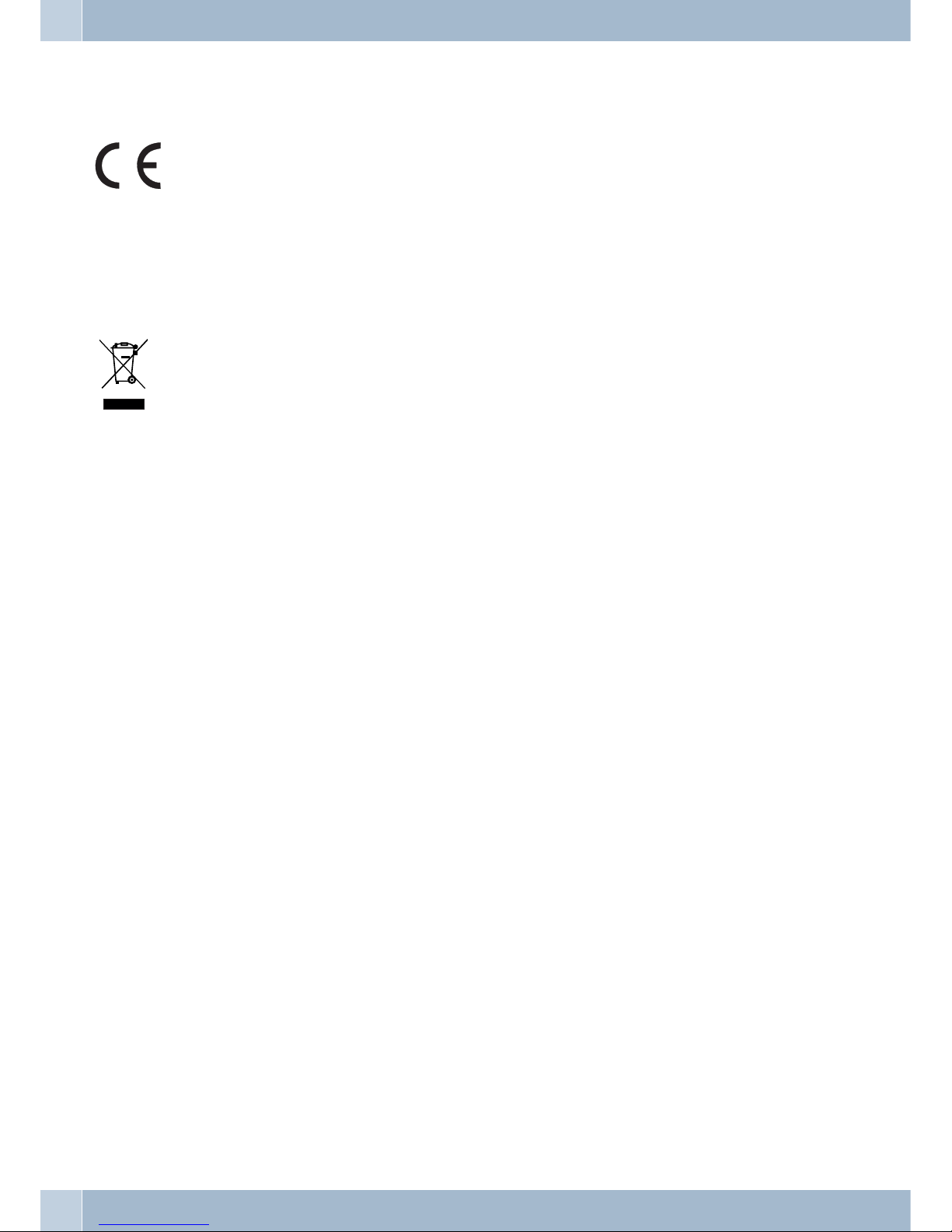
Declaration of conformity and CE marks
This device meets the requirements of the following EC directive R&TTE 6/3/EG:
»Directive 1999/5/ECof theEuropean Parliament andof theCouncil of9 March 1999 on radioequip
-
mentand telecommunications terminalequipmentand the mutualrecognitionoftheir conformity«.
You can also requestthisEC declaration ofconformityat the followingInternetURL:http://www.funkwerk-ec.com.
The waste containersymbolwith the "X"through it onthedevice indicates thatthe device mustbedis
posed of separately from normaldomestic wasteat an appropriate waste disposalfacility atthe end of
its usefulservice life. You will find additional information on anindividual returningof theold appli
ances under www.funkwerk-ec.com.
© 2009 Funkwerk Enterprise Communications GmbH - All rights reserved.
Reprinting of thisdocument, even excerpts,is permitted onlywith the expressconsent of thepublisher and withprecise source information, regardless of the media used (mechanical or electronic).
Function descriptions included in this documentation which refer to software products of other manufacturers are
based on the software used and valid at the date the documentation was prepared or published. The product and
company names used in this documentation may be protected by trademarks.
Page 3
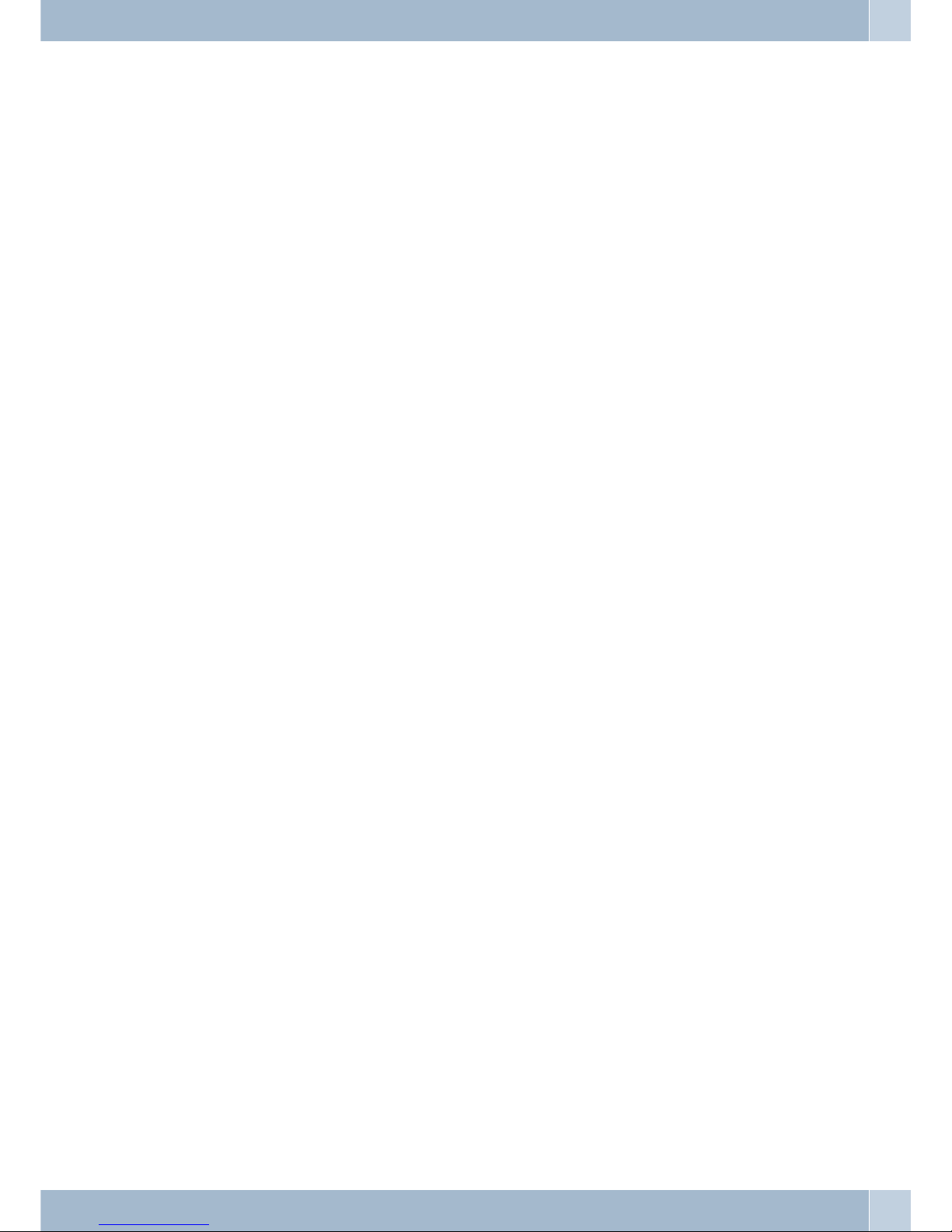
Table of contents
PABX Description. . . . . . . . . . . . . . . . . . . . . . . . . . . . . . . . . . . . . . . . . . . . 1
Loss of power . . . . . . . . . . . . . . . . . . . . . . . . . . . . . . . . . . . . . . . . . . . . . . . 1
Cleaning . . . . . . . . . . . . . . . . . . . . . . . . . . . . . . . . . . . . . . . . . . . . . . . . . . 1
Safety notes. . . . . . . . . . . . . . . . . . . . . . . . . . . . . . . . . . . . . . . . . . . . . . . . 1
Important safety information for handling the PABX system . . . . . . . . . . . . . . . . . . . 1
Supported Features . . . . . . . . . . . . . . . . . . . . . . . . . . . . . . . . . . . . . . . . . . . 2
Display / LEDs . . . . . . . . . . . . . . . . . . . . . . . . . . . . . . . . . . . . . . . . . . . . . . 3
Symbols . . . . . . . . . . . . . . . . . . . . . . . . . . . . . . . . . . . . . . . . . . . . . . . . . . 5
Acoustic signals . . . . . . . . . . . . . . . . . . . . . . . . . . . . . . . . . . . . . . . . . . . . . 6
Calling cycles. . . . . . . . . . . . . . . . . . . . . . . . . . . . . . . . . . . . . . . . . . . . . . . 7
Making Calls . . . . . . . . . . . . . . . . . . . . . . . . . . . . . . . . . . . . . . . . . . . . . . . 8
Direct exchange line access . . . . . . . . . . . . . . . . . . . . . . . . . . . . . . . . . . . . . . . 8
calls . . . . . . . . . . . . . . . . . . . . . . . . . . . . . . . . . . . . . . . . . . . . . . . . . . . . 8
Call pick-up from answering machine. . . . . . . . . . . . . . . . . . . . . . . . . . . . . . . . . 9
Telephone interlock . . . . . . . . . . . . . . . . . . . . . . . . . . . . . . . . . . . . . . . . . . 9
Making internal calls . . . . . . . . . . . . . . . . . . . . . . . . . . . . . . . . . . . . . . . . . . 9
Announcement . . . . . . . . . . . . . . . . . . . . . . . . . . . . . . . . . . . . . . . . . . . . . 10
Making outside calls. . . . . . . . . . . . . . . . . . . . . . . . . . . . . . . . . . . . . . . . . . 10
Making outside calls at automatic exchange line access . . . . . . . . . . . . . . . . . . . . . . 11
Making external calls with prefix code . . . . . . . . . . . . . . . . . . . . . . . . . . . . . . . . 11
Trunk group (routing discrimination) . . . . . . . . . . . . . . . . . . . . . . . . . . . . . . . . 11
Call waiting . . . . . . . . . . . . . . . . . . . . . . . . . . . . . . . . . . . . . . . . . . . . . . . 11
Automatic completion of call . . . . . . . . . . . . . . . . . . . . . . . . . . . . . . . . . . . . . 12
Automatic completion of calls on no reply . . . . . . . . . . . . . . . . . . . . . . . . . . . . . 12
Calling several telephones (team call) . . . . . . . . . . . . . . . . . . . . . . . . . . . . . . . . 12
Defining Your Own Number for the Next Call . . . . . . . . . . . . . . . . . . . . . . . . . . . 13
Noting an external ISDN connection . . . . . . . . . . . . . . . . . . . . . . . . . . . . . . . . . 14
Speed dialing from the telephone directory . . . . . . . . . . . . . . . . . . . . . . . . . . . . . 14
Direct dial-in . . . . . . . . . . . . . . . . . . . . . . . . . . . . . . . . . . . . . . . . . . . . . . 15
Table of contents
I
Page 4
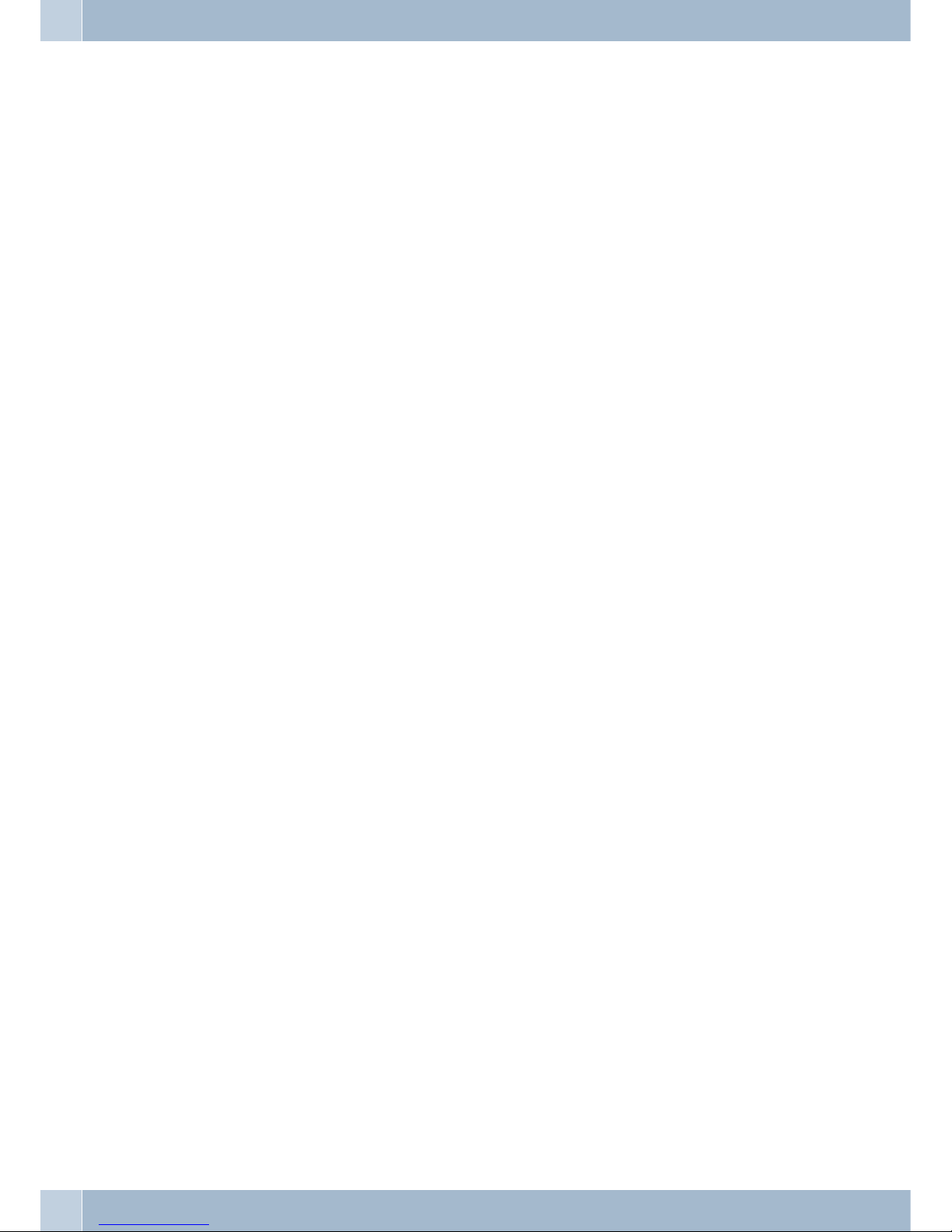
Voice announcement. . . . . . . . . . . . . . . . . . . . . . . . . . . . . . . . . . . . . . . . . . 16
Room monitoring. . . . . . . . . . . . . . . . . . . . . . . . . . . . . . . . . . . . . . . . . . . . 16
Room monitoring from external telephones . . . . . . . . . . . . . . . . . . . . . . . . . . . . 16
Tracing (Malicious call identification) . . . . . . . . . . . . . . . . . . . . . . . . . . . . . . . . 17
Allocating Project Numbers . . . . . . . . . . . . . . . . . . . . . . . . . . . . . . . . . . . . . . 17
Keypad function (»Net direct«) . . . . . . . . . . . . . . . . . . . . . . . . . . . . . . . . . . . . 18
Multifunctional device . . . . . . . . . . . . . . . . . . . . . . . . . . . . . . . . . . . . . . . . . 18
Never Out of Touch . . . . . . . . . . . . . . . . . . . . . . . . . . . . . . . . . . . . . . . . . . 18
Call forwarding . . . . . . . . . . . . . . . . . . . . . . . . . . . . . . . . . . . . . . . . . . . . . 18
Deactivating call forwarding. . . . . . . . . . . . . . . . . . . . . . . . . . . . . . . . . . . . . . 20
Follow me (call forwarding from another telephone) . . . . . . . . . . . . . . . . . . . . . . . 20
Monitoring costs. . . . . . . . . . . . . . . . . . . . . . . . . . . . . . . . . . . . . . . . . . . . 21
Call data records . . . . . . . . . . . . . . . . . . . . . . . . . . . . . . . . . . . . . . . . . . . . 21
Call account (charge limitation, pocket money account) . . . . . . . . . . . . . . . . . . . . . 22
Least Cost Routing (LCR) . . . . . . . . . . . . . . . . . . . . . . . . . . . . . . . . . . . . . . . 23
LCR Professional features . . . . . . . . . . . . . . . . . . . . . . . . . . . . . . . . . . . . . . . 23
Activating the LCR procedure . . . . . . . . . . . . . . . . . . . . . . . . . . . . . . . . . . . . . 24
Deactivating the LCR procedure . . . . . . . . . . . . . . . . . . . . . . . . . . . . . . . . . . . 24
Block dialing (Austria) . . . . . . . . . . . . . . . . . . . . . . . . . . . . . . . . . . . . . . . . . 24
PABX Settings . . . . . . . . . . . . . . . . . . . . . . . . . . . . . . . . . . . . . . . . . . . . . 25
Activating and deactivating call signaling for analog terminal devices. . . . . . . . . . . . . . 25
Teams . . . . . . . . . . . . . . . . . . . . . . . . . . . . . . . . . . . . . . . . . . . . . . . . . . 25
Enabling / Inhibiting a member’s phone within a team . . . . . . . . . . . . . . . . . . . . . . 25
Switching team call day/night assignments (call distribution) . . . . . . . . . . . . . . . . . . 26
Switching all call modes . . . . . . . . . . . . . . . . . . . . . . . . . . . . . . . . . . . . . . . . 26
Features without user action. . . . . . . . . . . . . . . . . . . . . . . . . . . . . . . . . . . . . 27
SMS (short messages) . . . . . . . . . . . . . . . . . . . . . . . . . . . . . . . . . . . . . . . . . 27
Information from the ISDN network (MWI) . . . . . . . . . . . . . . . . . . . . . . . . . . . . 27
Automatic changeover of authorization for external calls . . . . . . . . . . . . . . . . . . . . . 27
Calendar . . . . . . . . . . . . . . . . . . . . . . . . . . . . . . . . . . . . . . . . . . . . . . . . . 28
Protection of data link . . . . . . . . . . . . . . . . . . . . . . . . . . . . . . . . . . . . . . . . . 28
Emergency call priority . . . . . . . . . . . . . . . . . . . . . . . . . . . . . . . . . . . . . . . . 29
Table of contents
II
Page 5
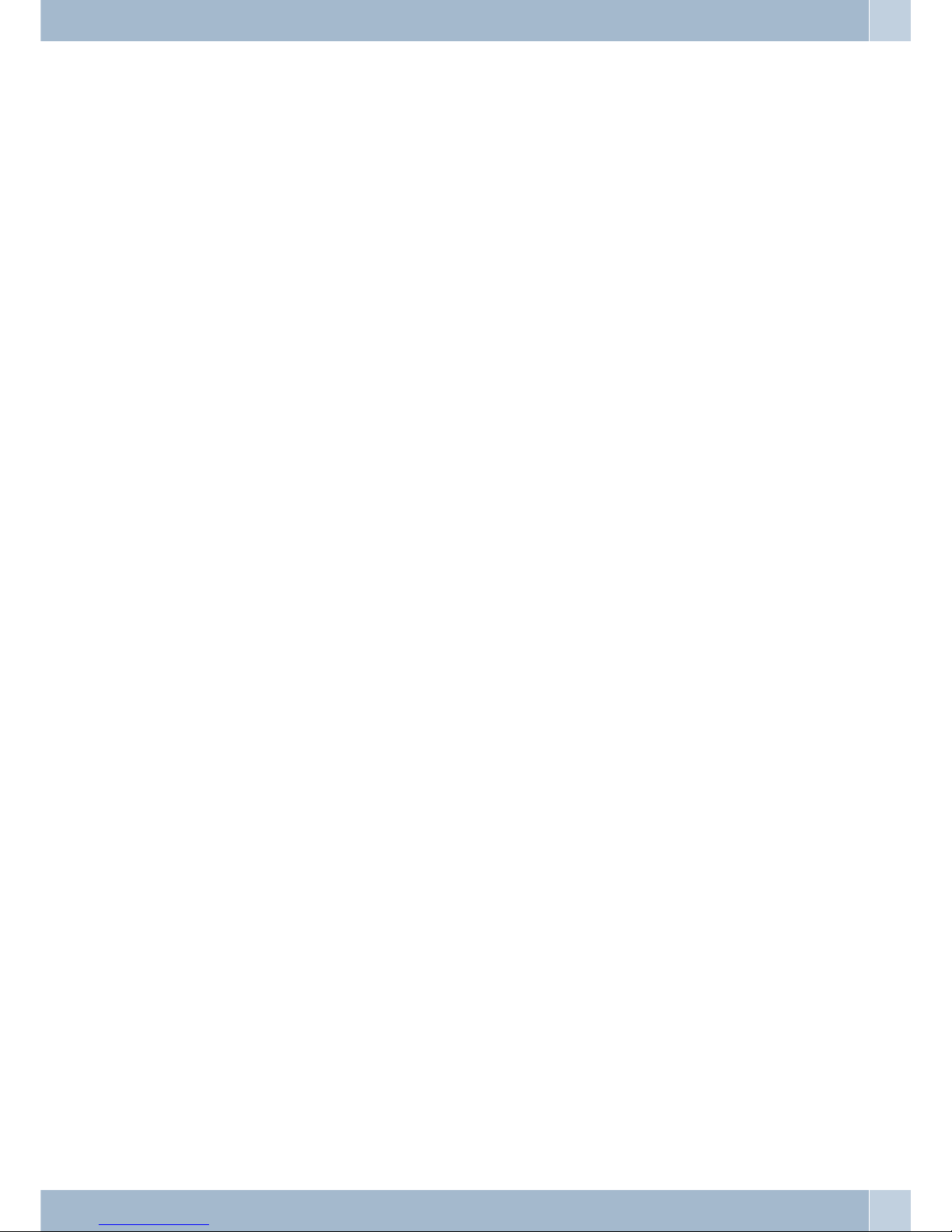
Dial ranges. . . . . . . . . . . . . . . . . . . . . . . . . . . . . . . . . . . . . . . . . . . . . . . . 29
Time acceptance . . . . . . . . . . . . . . . . . . . . . . . . . . . . . . . . . . . . . . . . . . . . 29
Conducting calls with several subscribers. . . . . . . . . . . . . . . . . . . . . . . . . . . . . 30
Call waiting . . . . . . . . . . . . . . . . . . . . . . . . . . . . . . . . . . . . . . . . . . . . . . . 30
Transfer calls . . . . . . . . . . . . . . . . . . . . . . . . . . . . . . . . . . . . . . . . . . . . . . 31
Connecting (ECT). . . . . . . . . . . . . . . . . . . . . . . . . . . . . . . . . . . . . . . . . . . . 32
Broker`s call . . . . . . . . . . . . . . . . . . . . . . . . . . . . . . . . . . . . . . . . . . . . . . . 32
Three-party conference call . . . . . . . . . . . . . . . . . . . . . . . . . . . . . . . . . . . . . . 33
System parked inquiry . . . . . . . . . . . . . . . . . . . . . . . . . . . . . . . . . . . . . . . . . 34
Initiating a system-parked inquiry . . . . . . . . . . . . . . . . . . . . . . . . . . . . . . . . . . 34
Accepting a system parked inquiry . . . . . . . . . . . . . . . . . . . . . . . . . . . . . . . . . 34
Installation . . . . . . . . . . . . . . . . . . . . . . . . . . . . . . . . . . . . . . . . . . . . . . . 35
Installation of the PABX . . . . . . . . . . . . . . . . . . . . . . . . . . . . . . . . . . . . . . . 35
Contents:. . . . . . . . . . . . . . . . . . . . . . . . . . . . . . . . . . . . . . . . . . . . . . . . . 35
Installation sequence . . . . . . . . . . . . . . . . . . . . . . . . . . . . . . . . . . . . . . . . . . 35
Connections to the PABX system. . . . . . . . . . . . . . . . . . . . . . . . . . . . . . . . . . . 37
View inside the PABX system . . . . . . . . . . . . . . . . . . . . . . . . . . . . . . . . . . . . . 37
PABX terminals . . . . . . . . . . . . . . . . . . . . . . . . . . . . . . . . . . . . . . . . . . . . . 38
Assignment of the RJ12 jack. . . . . . . . . . . . . . . . . . . . . . . . . . . . . . . . . . . . . . 38
Modules . . . . . . . . . . . . . . . . . . . . . . . . . . . . . . . . . . . . . . . . . . . . . . . . . 40
Module installation . . . . . . . . . . . . . . . . . . . . . . . . . . . . . . . . . . . . . . . . . . . 40
Installation of the module elmeg M 1 POTS . . . . . . . . . . . . . . . . . . . . . . . . . . . . . 41
External POTS Connection . . . . . . . . . . . . . . . . . . . . . . . . . . . . . . . . . . . . . . 41
Functional ground . . . . . . . . . . . . . . . . . . . . . . . . . . . . . . . . . . . . . . . . . . . 41
Installation of the module elmeg M 2 a/b . . . . . . . . . . . . . . . . . . . . . . . . . . . . . .42
Commissioning the phone part . . . . . . . . . . . . . . . . . . . . . . . . . . . . . . . . . . . 43
Phone number plan. . . . . . . . . . . . . . . . . . . . . . . . . . . . . . . . . . . . . . . . . . . 43
Internal numbers: . . . . . . . . . . . . . . . . . . . . . . . . . . . . . . . . . . . . . . . . . . . 43
Default setting. . . . . . . . . . . . . . . . . . . . . . . . . . . . . . . . . . . . . . . . . . . . . . 43
Initial startup (telephone operation) . . . . . . . . . . . . . . . . . . . . . . . . . . . . . . . . . 45
Configuration using a telephone . . . . . . . . . . . . . . . . . . . . . . . . . . . . . . . . . . . 45
You can set the following features: . . . . . . . . . . . . . . . . . . . . . . . . . . . . . . . . . . 45
Table of contents
III
Page 6
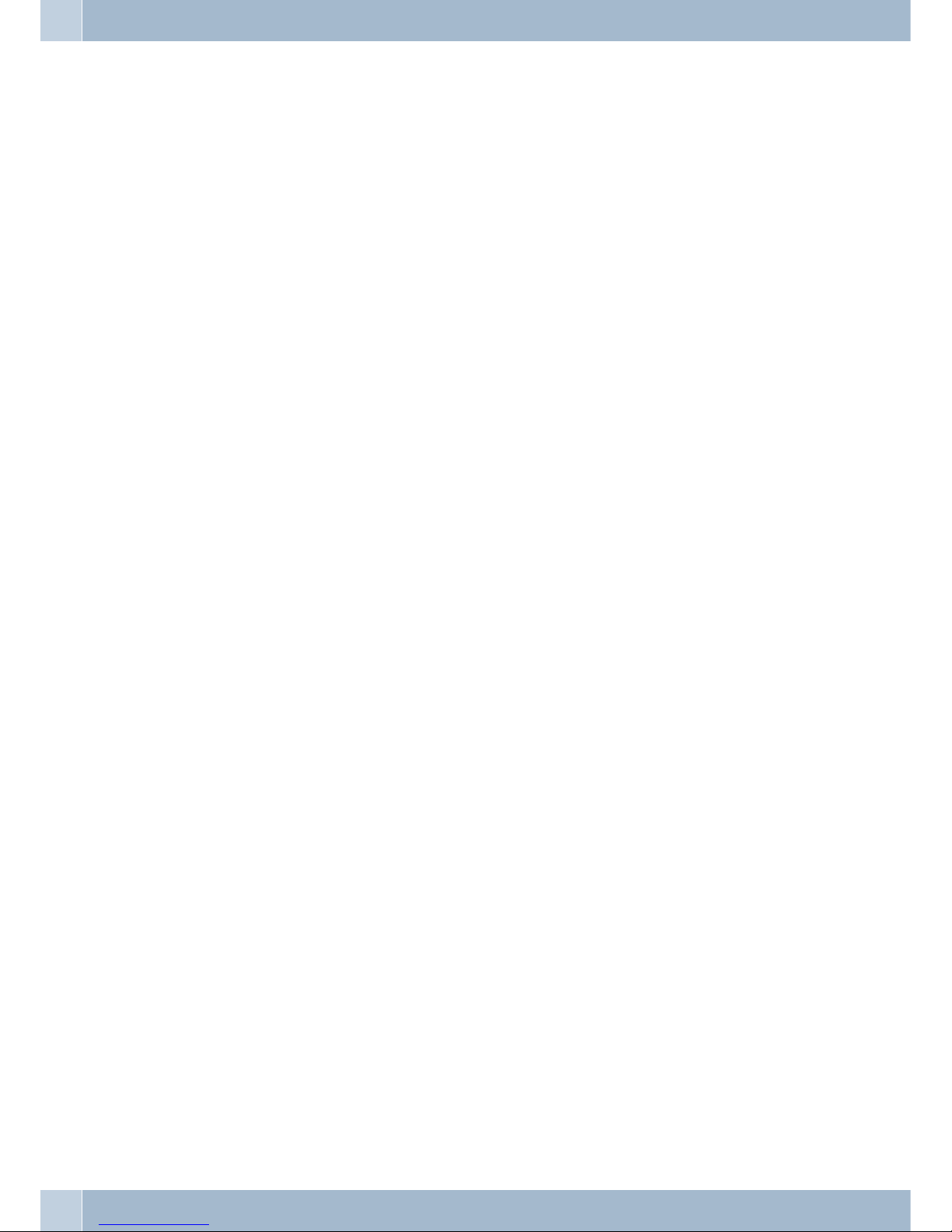
PIN 1 / PIN 2 . . . . . . . . . . . . . . . . . . . . . . . . . . . . . . . . . . . . . . . . . . . . . . 46
Changing PIN . . . . . . . . . . . . . . . . . . . . . . . . . . . . . . . . . . . . . . . . . . . . . . 46
Setting up cost monitoring. . . . . . . . . . . . . . . . . . . . . . . . . . . . . . . . . . . . . . . 46
Setting the date and the time . . . . . . . . . . . . . . . . . . . . . . . . . . . . . . . . . . . . . 47
Enabling/ inhibiting remote access . . . . . . . . . . . . . . . . . . . . . . . . . . . . . . . . . . 47
Restoring settings (Reset of the PABX system) . . . . . . . . . . . . . . . . . . . . . . . . . . . 47
Configuration by the specialized dealer . . . . . . . . . . . . . . . . . . . . . . . . . . . . . . . 48
PABX and PC . . . . . . . . . . . . . . . . . . . . . . . . . . . . . . . . . . . . . . . . . . . . . . 50
Contents CD-ROM . . . . . . . . . . . . . . . . . . . . . . . . . . . . . . . . . . . . . . . . . . . 50
Programs for configuring the PABX . . . . . . . . . . . . . . . . . . . . . . . . . . . . . . . . . 50
Professional Configurator . . . . . . . . . . . . . . . . . . . . . . . . . . . . . . . . . . . . . . . 50
Charge manager. . . . . . . . . . . . . . . . . . . . . . . . . . . . . . . . . . . . . . . . . . . . . 51
Telephone Directory Manager. . . . . . . . . . . . . . . . . . . . . . . . . . . . . . . . . . . . . 51
Control_Center . . . . . . . . . . . . . . . . . . . . . . . . . . . . . . . . . . . . . . . . . . . . . 51
Setting up/Terminating Internet connections from the phone . . . . . . . . . . . . . . . . . . 52
Download Manager. . . . . . . . . . . . . . . . . . . . . . . . . . . . . . . . . . . . . . . . . . . 52
Configuration TAPI. . . . . . . . . . . . . . . . . . . . . . . . . . . . . . . . . . . . . . . . . . . 52
LCR Professional . . . . . . . . . . . . . . . . . . . . . . . . . . . . . . . . . . . . . . . . . . . . 52
Application programs. . . . . . . . . . . . . . . . . . . . . . . . . . . . . . . . . . . . . . . . . 53
Drivers. . . . . . . . . . . . . . . . . . . . . . . . . . . . . . . . . . . . . . . . . . . . . . . . . . 53
TAPI in the LAN: . . . . . . . . . . . . . . . . . . . . . . . . . . . . . . . . . . . . . . . . . . . . 53
Initial installation . . . . . . . . . . . . . . . . . . . . . . . . . . . . . . . . . . . . . . . . . . . . 53
Installing the Programs from the CD ROM . . . . . . . . . . . . . . . . . . . . . . . . . . . . . 54
Configuration with a PC . . . . . . . . . . . . . . . . . . . . . . . . . . . . . . . . . . . . . . . 55
Setting up the ISDN router and WIN-Tools . . . . . . . . . . . . . . . . . . . . . . . . . . . 55
1. Reconfiguring your Internet access and PABX system via USB . . . . . . . . . . . . . . . . 56
2.Configuring thePABXsystem withcurrent Internet access viaISDN . . . . . . . . . . . . . . 57
3.Configuring thePABXsystem withcurrent Internet access viaISDN(e.g. ISDNcard). . . . . 57
Description of the router functions . . . . . . . . . . . . . . . . . . . . . . . . . . . . . . . . 58
Initial Commissioning and Minimum Configuration. . . . . . . . . . . . . . . . . . . . . . 58
Connection of a PC through USB installation. . . . . . . . . . . . . . . . . . . . . . . . . . . . 58
Configuring the PC . . . . . . . . . . . . . . . . . . . . . . . . . . . . . . . . . . . . . . . . . . . 58
Table of contents
IV
Page 7
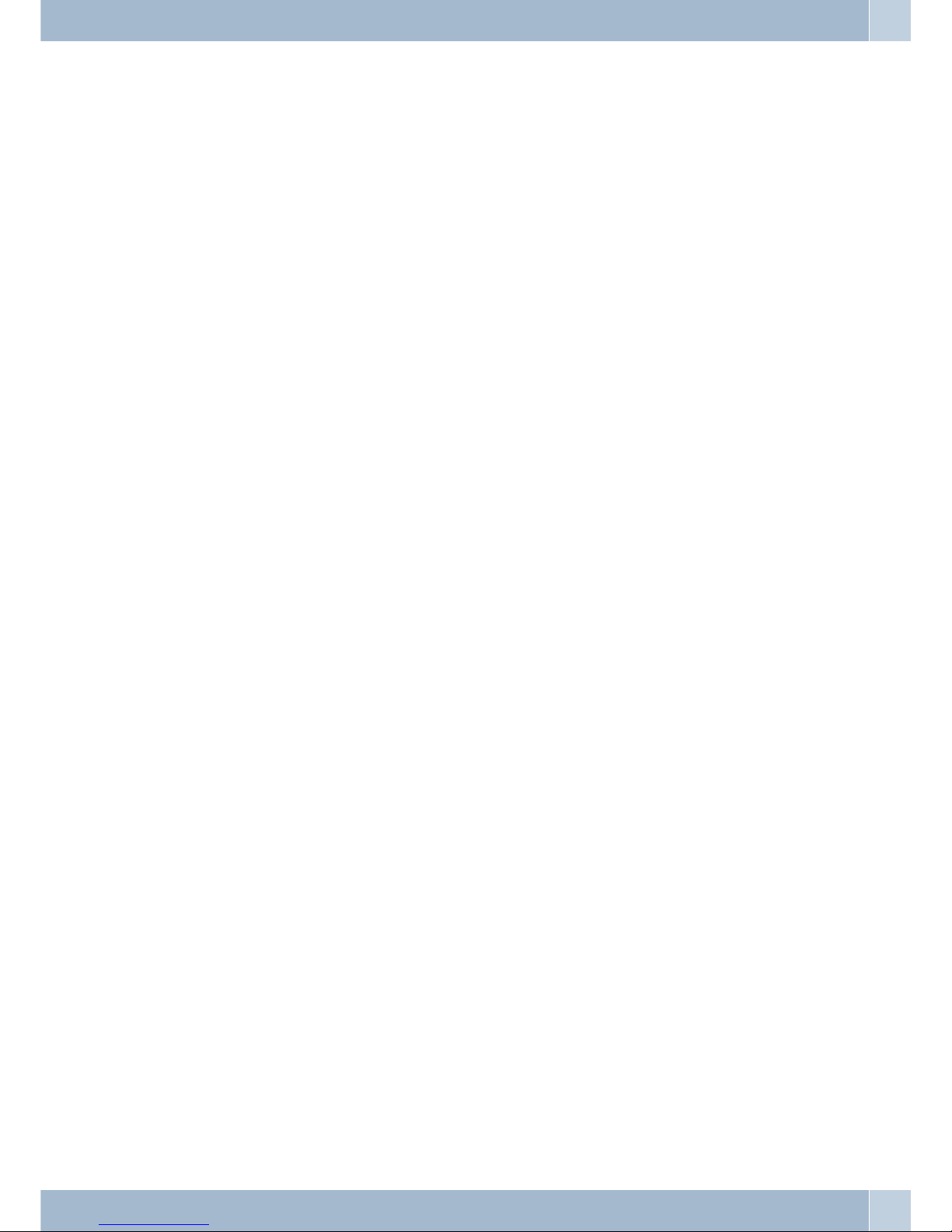
Firewall. . . . . . . . . . . . . . . . . . . . . . . . . . . . . . . . . . . . . . . . . . . . . . . . . . 62
63
Costs for Internet connections . . . . . . . . . . . . . . . . . . . . . . . . . . . . . . . . . . . . 63
Portmapping . . . . . . . . . . . . . . . . . . . . . . . . . . . . . . . . . . . . . . . . . . . . . . 64
Information about data security when surfing the Internet . . . . . . . . . . . . . . . . . . . . 64
Dial-in into the LAN (RAS) . . . . . . . . . . . . . . . . . . . . . . . . . . . . . . . . . . . . . . 64
Appendix . . . . . . . . . . . . . . . . . . . . . . . . . . . . . . . . . . . . . . . . . . . . . . . . 65
Troubleshooting . . . . . . . . . . . . . . . . . . . . . . . . . . . . . . . . . . . . . . . . . . . . 65
Technical specifications . . . . . . . . . . . . . . . . . . . . . . . . . . . . . . . . . . . . . . . 67
Index . . . . . . . . . . . . . . . . . . . . . . . . . . . . . . . . . . . . . . . . . . . . . . . . . . . 68
Brief description of functions . . . . . . . . . . . . . . . . . . . . . . . . . . . . . . . . . . . . 73
Declaration of conformity . . . . . . . . . . . . . . . . . . . . . . . . . . . . . . . . . . . . . . 75
Table of contents
V
Page 8
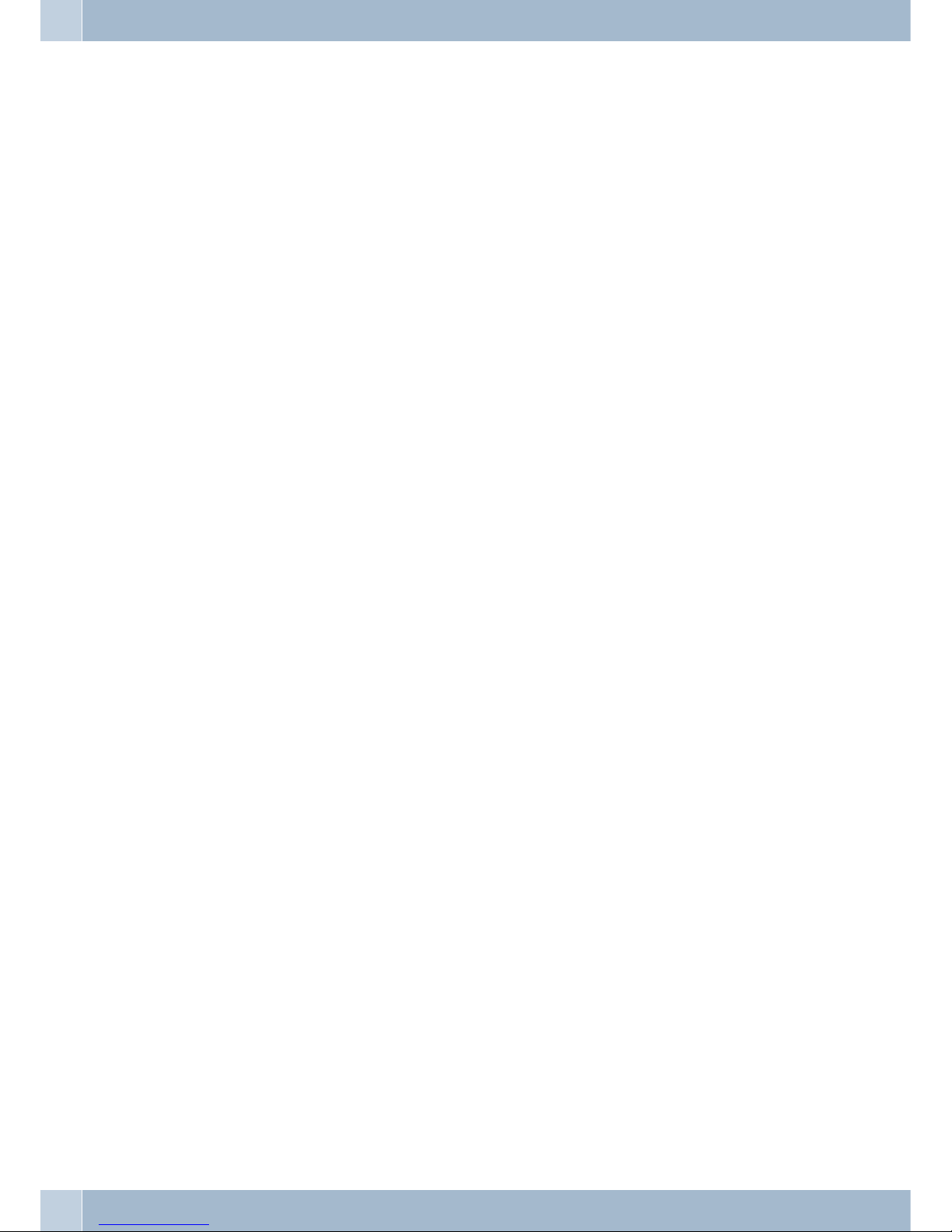
Table of contents
VI
Page 9
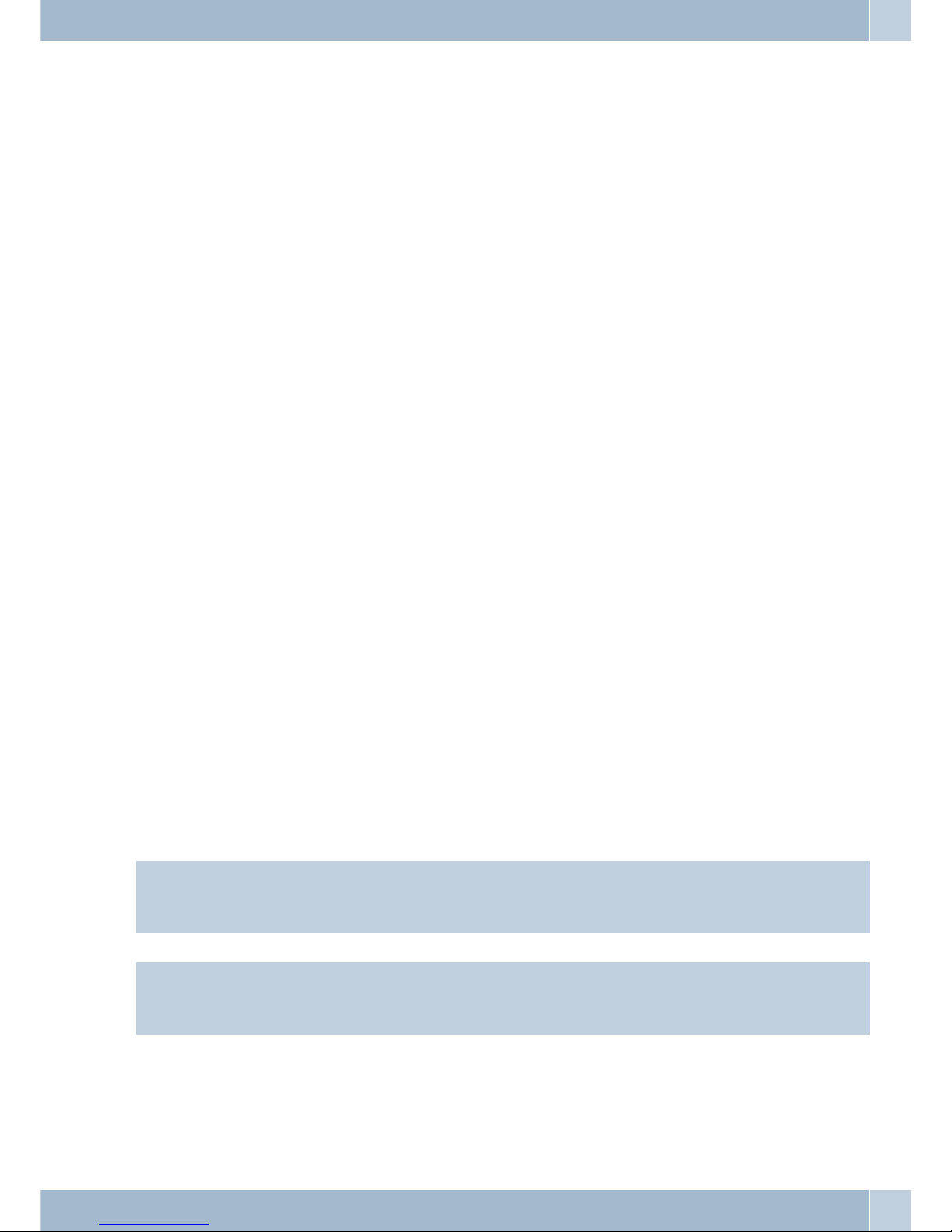
PABX Description
The PABXis anISDN telecommunications system for operation at anISDN access(point-to-point or point-to-mul
-
tipoint connection) usingthe Euro-ISDN protocol(DSS1 (DSS1).Analog terminal devicescan be connectedvia inte
grated jacks. Fixed cabling using terminals is also possible for analog connections. Two analog ports are routed out
via a commonRJ45jack. Assignment ofinternalphone numbersisfreely configurable between00...99. Callingusing
analog terminal devices should be conducted using the tone dialing (DTMF) method, and these devices should be
equipped with a Flash key. Analog terminal devices that use pulse dialing can not be used for functions or codes.
All terminal devicesconnectedtothe system mustbe»TCTerminals Guideline« or»R&TTEGuideline« approved.
The PABX system also provides all of the functions necessary for high-speed Internet access for a single PC, or for
complete LANs via ISDN. Here the firewall integrated into the PABX system, together with the NAT (network ad
dress translation) function, provides the necessary security; the functions DHCP server and DNS proxy ensure that
the scope of configuration, both for your PABX system and your PC, is kept to a minimum.
Internet access for all of the PCs connected to the PABX system is provided via one single connection (SUA - single
user account); only one set of access data is required from your Internet service providers (ISP).
Loss of power
The PABX system is not operable on loss of power (230 V mains voltage).
Cleaning
You can clean your PABX without any difficulties. Use a slightly moistened cloth or an anti-static cloth for this. Do
not useany solvents!Never usea drycloth; Electrostaticcharges coulddamage theelectronics inthe system.Always
ensure, however, that no moisture penetrates into your PABX, as this could result in damage to the PABX.
Safety notes
Important safety information for handling the PABX system
·
Unauthorized opening of the PABX and improper repairs mayresult inrisk ofinjury forthe user.
Note:
Attention: Unplug the 230 V AC plug-in power supply beforeremoving the enclosure cover of the PABXand wor
-
king on the cable terminal bay. Replace the top on the PABX before plugging the power connector back in.
Note:
Plug the plug-in power supply unit into the 230 V ~ socket so that the connecting cord to the PABX system points
downward.
·
Do notexpose the inside of the PABX or the plug-in power supplyto anyliquids. thiswould pose
a riskof electrical shock. and can also destroythe devices.
·
You shouldnot connect or disconnect anylines duringthunderstorms.
PABX Description
1
Page 10
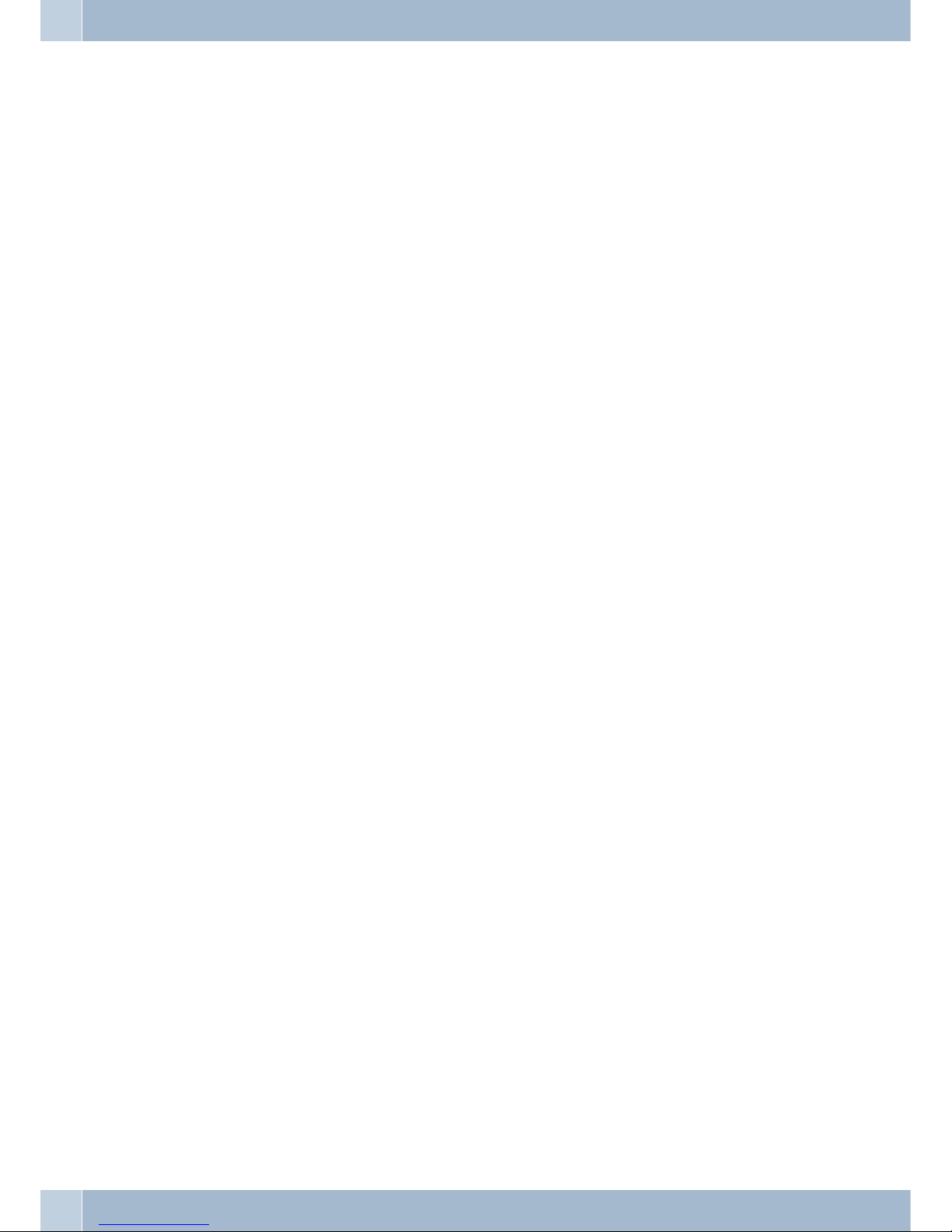
·
Only terminalswith SELV and/or which comply with ETS 300047 may be connectedto thePABX
system. Thisregulation is fulfilled when approved terminal devices are usedas intended.
·
The distancebetween the plug-in power supply unit andthe PABXand tothe ISDNconnection
should notexceed 1. 5 meters so that standardconnecting linescan beused.
·
The PABXis operated with 230 V AC using the plug-inpower supplyunit. Pleaseensure thatthe
electrical outlet(grounding outlet) for the PABX (and foradditional deviceswhere required)is
installed suchthat it is freely accessible at alltimes andthat itis installedby aqualified electrician
to preventany risks of personal or material injury/damage!Where atall possible,provide asepa
rate powercircuit for the 230 V ac connection of yourPABX system;This protectsyour PABX
from short-circuitsthat may occur in other in-house equipment.
·
We recommendinstalling an overload protection to protect yourPABX againstsurge thatcan so
metimes occurduring thunderstorms. For further information please contactyour local
electrician.
·
To preventmutual interference, do not installyour PABXsystem inthe immediatevicinity of
electronic devicessuch as stereo equipment, electronicoffice equipmentor microwaveunits.
Avoid installingyour PABX near sources ofexcessive heat,e.g. radiatorsor inrooms withexces
sive humidity.The ambient temperature at the location where the systemis operatedmust be
between 5to 176° C.
Supported Features
The following ISDN features are supported by the PABX system at the exchange of the network service provider;
some of these may have to be applied for at your service provider.
·
HOLD: Hold/ Broker’scall
·
ECT: Callswitching
·
3PTY: Three-partyconference call
·
CD: Calldeflection (forwardingof calls)
·
PR: PartialRerouting. Individual call forwarding for terminal devices at apoint-to-point
connection
·
CCLIP /LIR: Activation/Deactivation of caller ID to party being called.
·
COLP /COLR: Activation/Deactivationof calledparty ID to caller.
·
AOCD: Transmissionof charge costs during acall.
·
AOCE: Transmissionof costs of call at end ofcall.
·
AOCS: Transferof tariff information duringthe calling phase, for example for pay phones.
·
CCBS: Completionof callto busysubscriber, as soon as subscriberis available.
·
CCNR: Call-backto availablesubscriber as soon as thatparty haslifted andreplaced thehandset.
·
MCID: Maliciouscaller ID (tracing).
·
CFB /CFU /CFNR: Callforwarding.
·
UUS1: Transmissionof user-defined text messages.
·
SUB: Extendedaddressing for a terminal device.
Safety notes
2
Page 11
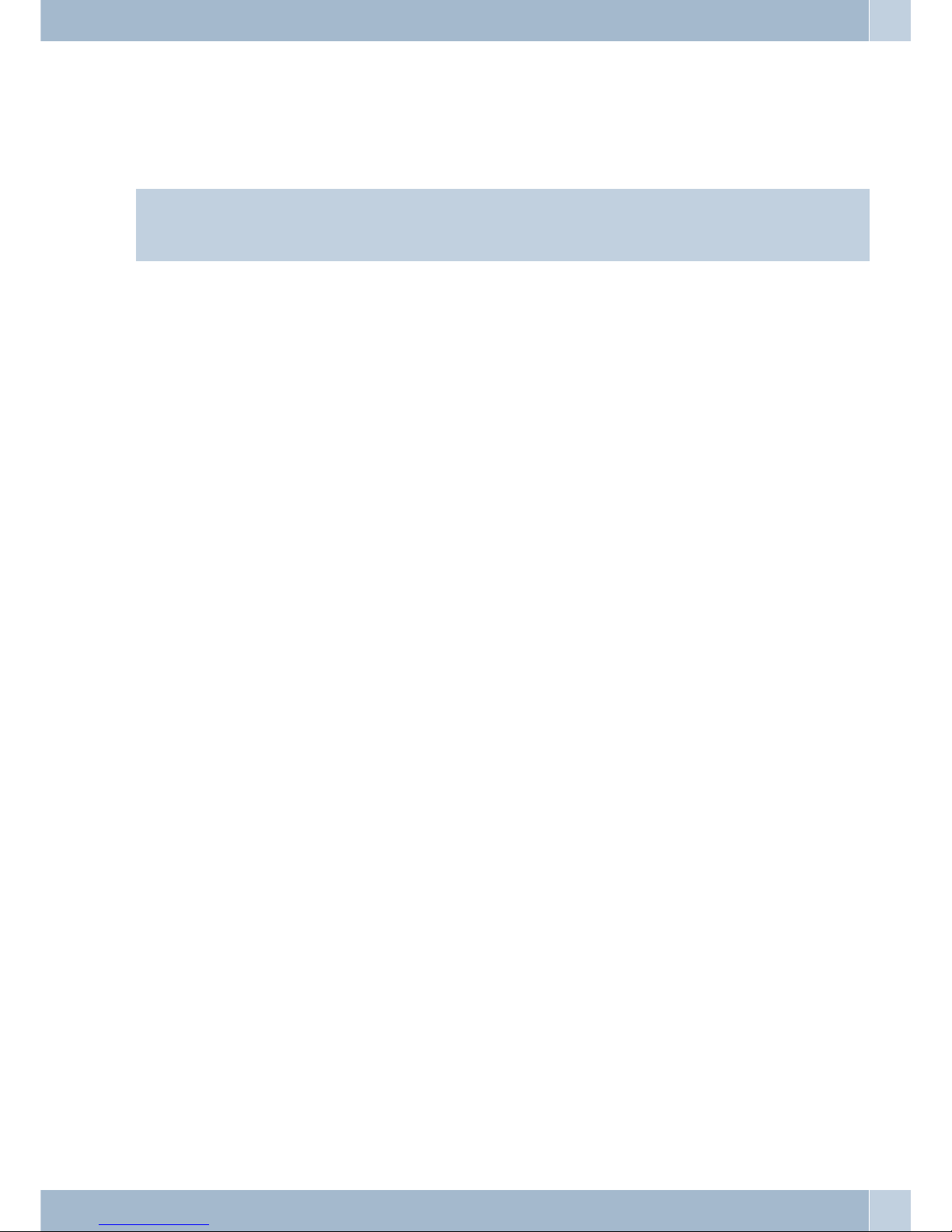
·
X.31: Supportfor packetdata (V-25) on the D-channel, for example for electroniccashiers.
·
SMS inthe fixed-line network.
Note:
Please notethat some of the featuresdescribed inthese operatingmanual must be applied for at yourservice provi
-
der.
Display / LEDs
Power Readyfor operation indicator.
Green lit: When the PABX is ready for operation.
Green flashing: When 480 data records have been saved in the charges memory of the PABX
ISDN/
POTS
Indicatesthe allocation ofeachBchannel for theexternalISDNconnection.
Green lit: ISDN port ready for operation or POTS-module plugged in.
Green flashing : One B-channel busy or an existing connection through the POTS-module.
Green flickering: Two B-channels busy.
B1 Shows the busy-state fortheexternalISDN-connection:
Green lit: The first B-channel remains busy.
B1 Shows the busy-state fortheexternalISDN-connection:
Green lit: The first B-channel remains busy.
USB Indicatesthe status /activitiesonthe USB port.
Not lit: The USB port of the PABX system is not ready for operation at the connected
PC (not logged in, or not recognized), or when the PC/USB port is in the sus
-
pended mode.
Green lit: The USB port of the PABX system is ready for operation at the connected PC
(USB driver active). PC applications that run via the USB connection can be
started.
Green flickering: Data is being exchanged via the USB port. For ex.: CAPI application pro
-
grams, CTI applications or new software download into PABX system.
Display / LEDs
3
Page 12
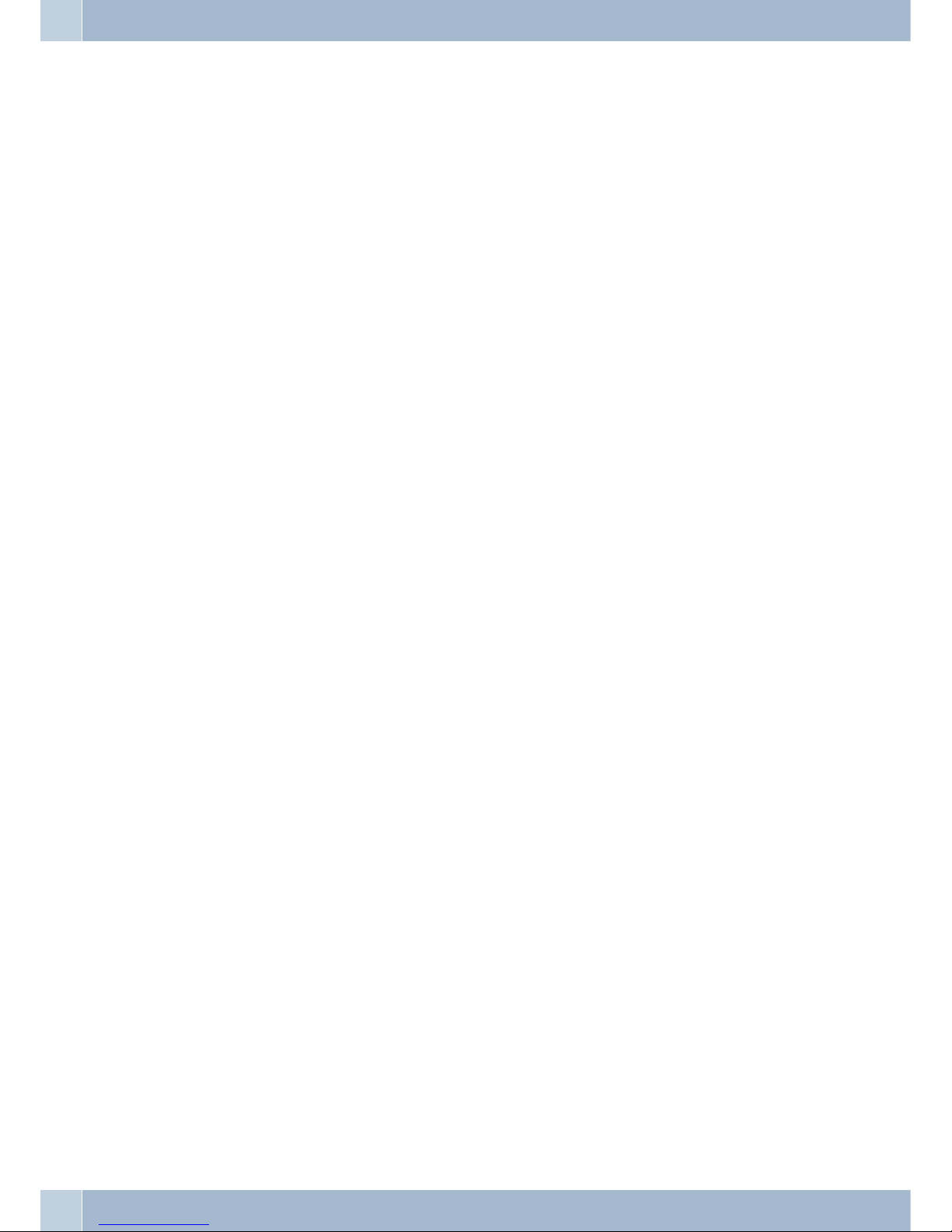
All LEDs lit
New firmware not properly identified by the PABX. Please repeat the operation.
All LEDs flashing
New firmwarebeing downloadedinto thePABX. Donot removethe plug-inpower supply unit for the PABX system
during this phase, as it can result in data being lost in the PABX.
Display / LEDs
4
Page 13
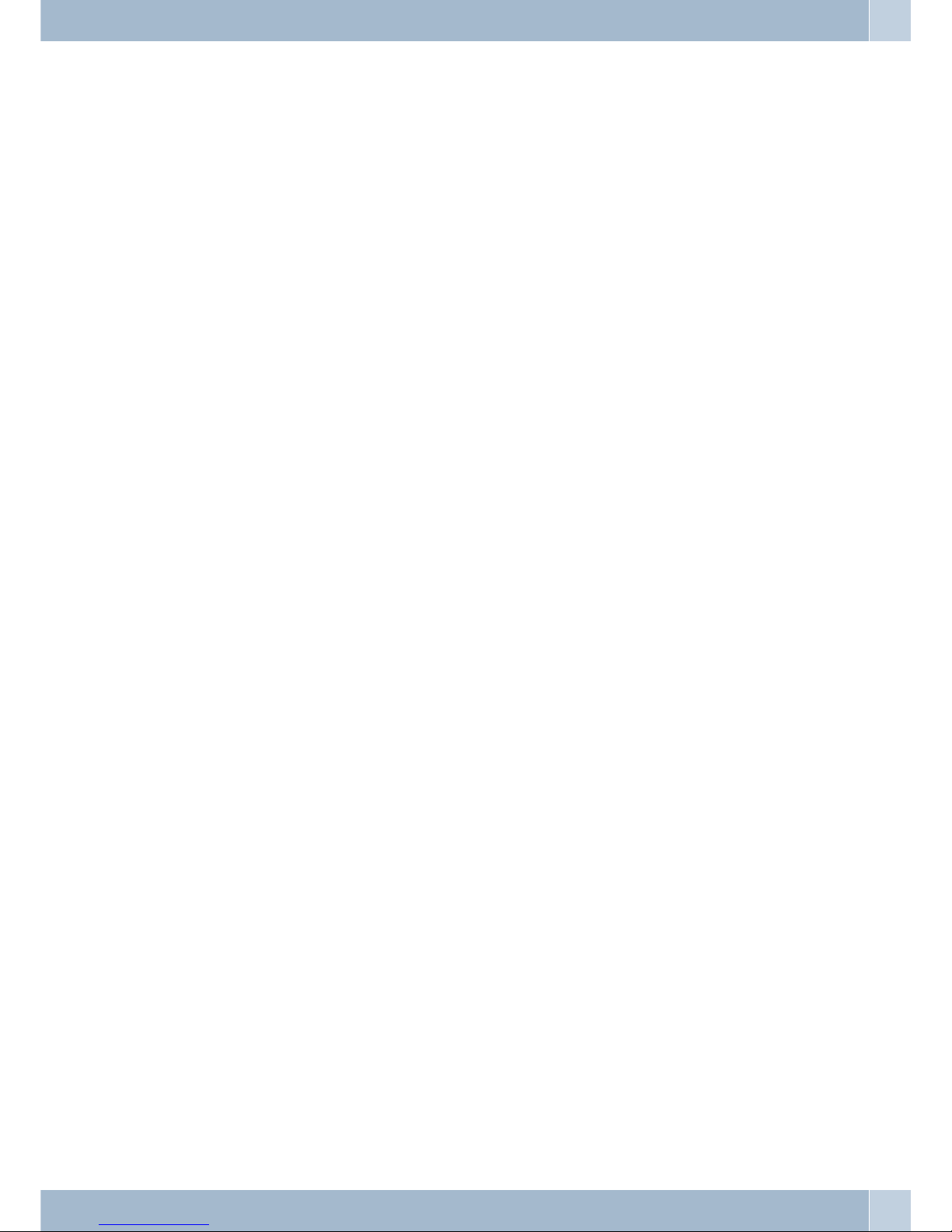
Symbols
Please note: Differentterminaldevices willnotnecessarily have thesamedial tones,ringingsignals or proceduresfor
use.
Symbols used
b Lift upthehandset,activate hands free calling,orstartinitializing selection.
g This symbolindicatesthecall status.
a Replace thehandsetofyour phone in thecarriage,or the telephone isidle.
l Indicates signaling ataterminaldevice, for exampleyourphonerings.
t You candial thedesirednumber.
1x0
*#
Dial a specified code,numberor character.
=x)~ Dial a code oracharacter.
R Prompts youtopressthe flash key (signalkey).
q Indicates thatan acknowledgementsignalcanbe heard inthehandset.
d Indicates a conferencecall.
Symbols Display / LEDs
5
Page 14
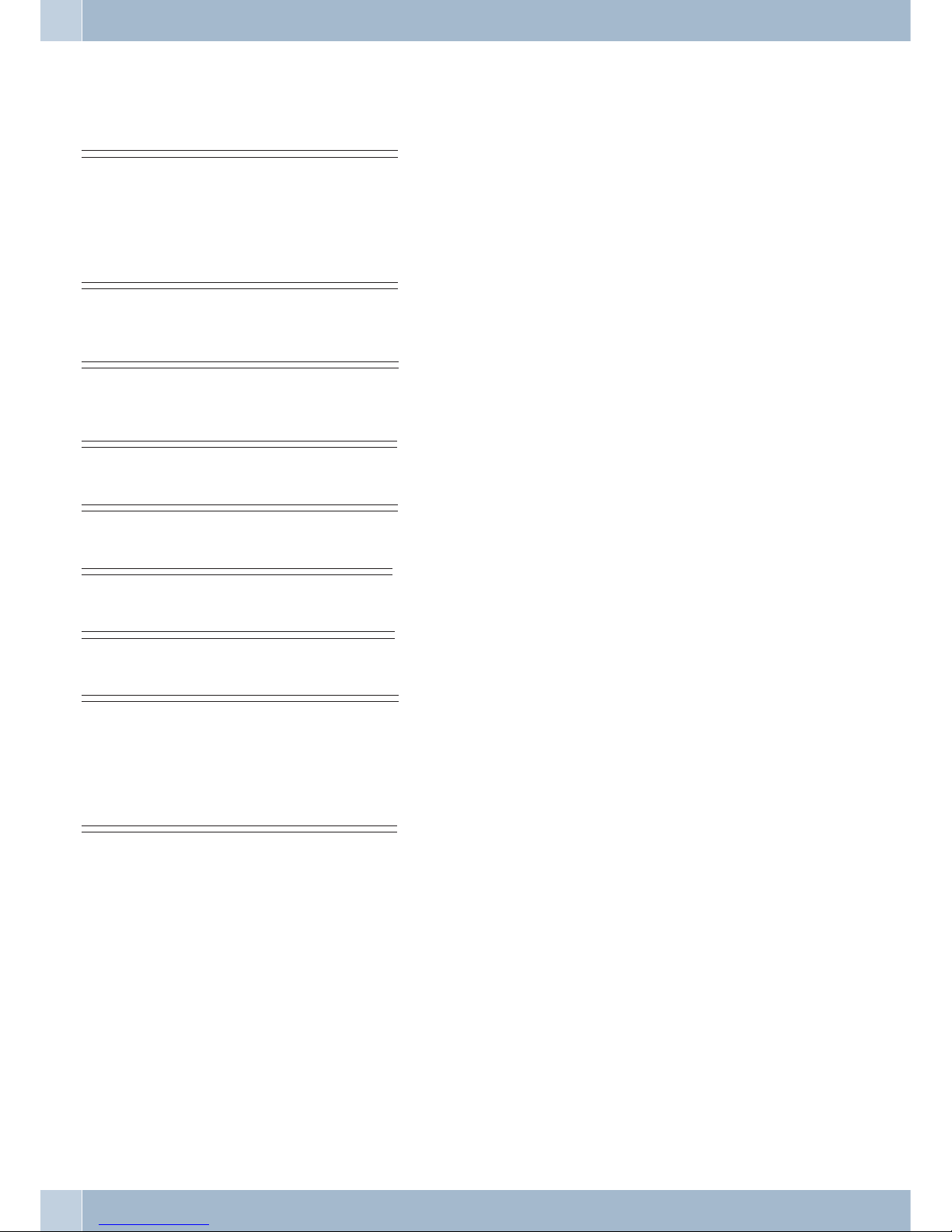
Acoustic signals
The following tones describe signaling for the PABX when using analog telephones.
Internal dial tone(421 Hz)
//___//___//________//___//___//________//___//_______// You will hear this dial tone after lifting the handset for »cal
-
ling external parties with line access digit«. This signal indica
tes that you can dial a number. After 40 seconds this signal
changes to the busy signal; hang up the handset and then lift
it up again. You will then hear again the internal dial tone.
Busy tone (421Hz)
//____//____//____//____//____//____//____//____//___//_ You will hear this signal, when the called external or internal
extension is busy.
Positive acknowledgement signal
(mixed tone 421Hz und 320 Hz)
///////_________________________________________________ The positive acknowledgement signal indicates that your in
-
put has been accepted.
Negative acknowledgement signal
(mixed tone 421Hz and 320 Hz)
///___///___///___///___///___///___///___///___///___// If you hear this tone, the selected function can not be used or
the feature has not been configured or has been canceled.
Internal ringing signal (421 Hz)
//////////_______________________________________/////// This signal indicates that the telephone of the external or in-
ternal extension is ringing.
Special dial tone (421 Hz and 316 Hz mixed)
//___//___//________//___//___//________//___//_______/ This signal indicates that your phone has been set for call re-
routing.
External dial tone (425 Hz)
//////////////////////////////////////////////////////// A continuous signal that you hear when you have engaged the
external ISDN connection.
Call waiting tone (421 Hz)
//___//_____________//___//_____________//___//_________ Call waiting tone. This tone signals that an external party is
calling you during an ongoing call. The call waiting signal is
sounded for a maximum of. 30 seconds.
Time intervals of the signals in seconds
//////////__________//////////__________/////////_______
12 345
Display / LEDs Acoustic signals
6
Page 15
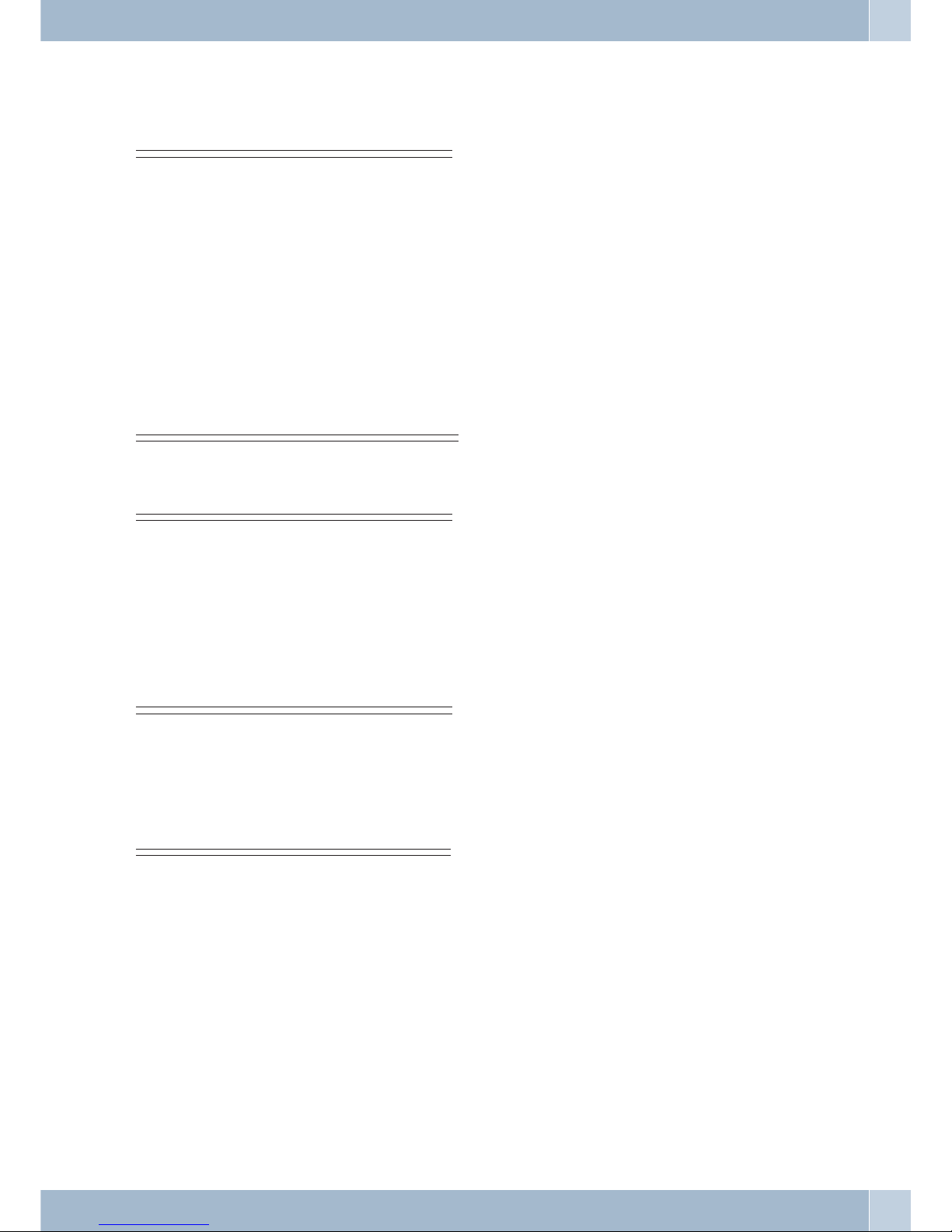
Calling cycles
The figures below show the duration of the calling cycles when using analog telephones.
Internal call, Internal call-back, internal recall
////____////_____________________________////___///_____ Internal call: You are called either directly, or in an inquiry
calll by an internal user.
Internal call-back: You are called automatically when the par
-
ty you attempted to call hangs up the handset for his/her pho
ne.
Internal repeat call: You initiate an inquiry call, but replace
the handset before dialing. The first call that is on hold is sig
naled at your terminal device by call-back for 3 minutes. If
your telephone has been configured for calling line identifica
tion (CLIP), this alarm call will be displayed just like a normal
external call.
Internal call, internal call-back,
internal recall with Clip
//______________________////____////_____________________ CLIP: If your analog telephone has been configured for calling
line identification (CLIP), it will be called with this signal.
External call, external call-back,
external recall
////////_________________________////////_______________ External call: You are called by an external party.
External call-back: You are called automatically when the party you attempted to call hangs up the handset for his/her phone.
External repeat call: You initiate an inquiry call, but replace
the handset before dialing. The first call that is on hold is signaled at your terminal device by call-back for 3 minutes.
External call, External call-back,
external recall, call with CLIP
////////_________________________////////_______________ CLIP: If your analog telephone has been configured for calling
line identification (CLIP), it will be called with this signal.
Time intervals of the signals in seconds
//////////__________//////////__________/////////_______
12 345
Calling cycles Display / LEDs
7
Page 16
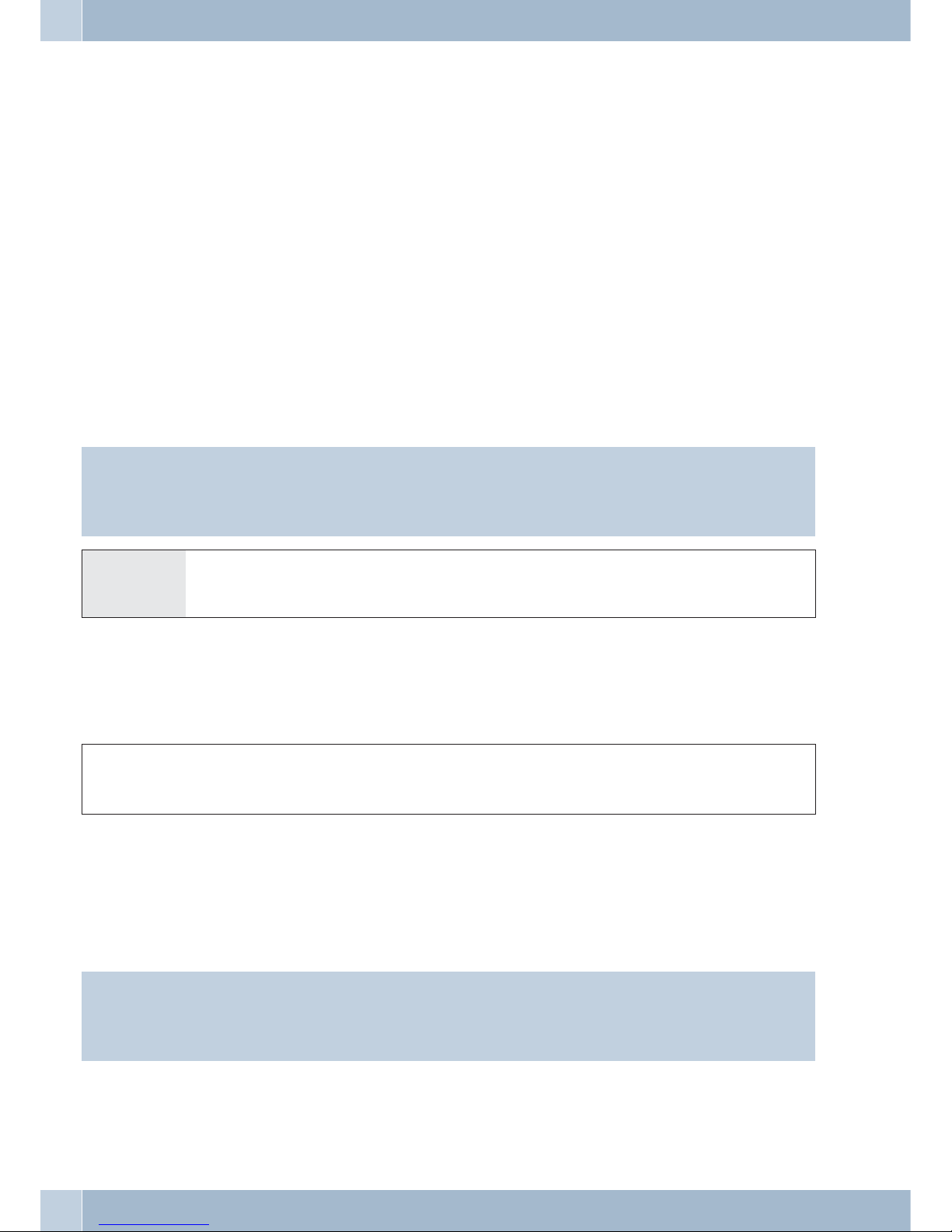
Making Calls
Some terminal devicesusetheir own specialproceduresfor the functionsdescribedin the following.Referto the ope
-
rating instructions for the terminal device being used for detailed information.
Only telephone connections,i. e. callsbetweensubscribers, are presentedin the followingusage procedures asexam
ples. For analog telephones, these functions are only described for tone dialing terminal devices equipped with a
flash key.The tones and signals describedbelow are heard when usinganalog telephones. These tones may be diffe
rent foranalog telephones which generate their own dial tones.Other information may also beshown in the display
of these telephones.
Direct exchange line access
The individual usersof the PABXcan configure activationof direct exchangeline access ordialing calls usinga prefix
digit. Whendirectexchange lineaccess is activated,you will be switched immediatelyto the externalISDN connecti
on when youlift the handsetand will thenhear the dialtone fortheexchange. Youcanthen begindialingthe external
number at once.
If you deactivate direct exchange line access you must dial a prefix (LAD) when you make an external call. You will
hear the internal dial tone when you lift up your handset.
Note:
If your phone is set for »Automatic line access«you must first press the * key when you lift the handset b before
beginning any internal call procedures. The symbol b is highlighted in color, as shown in the example below, for
the corresponding performance feature.
bt g
Lift up handset Making internal calls Conduct your call
calls
Accepting calls
lbga
Telephone
rings
Lift up
handset
Conversation Replace
handset
Accepting a call (Pick-up)
An external call is signaled at a different in-house telephone.
You can now create different pick-up groups of subscribers for whom pick-up (accepting) of calls is possible. A call
can only be accepted by subscribers/terminal devices of the same pick-up group. Assignment of subscribers to
pick-up groups can be made regardless of the settings for the Day/Night team call assignments.
Note:
However, picking up a call is possible only within the pick-up group to which your terminal device has beenassig
ned via PCconfiguration. Inthe initial stateall terminal devicesare assignedtopick-up group00 so thatcalls can be
accepted from any telephone.
A telephone near you begins ringing. You would like to accept the call at your own phone.
Making Calls calls
8
Page 17
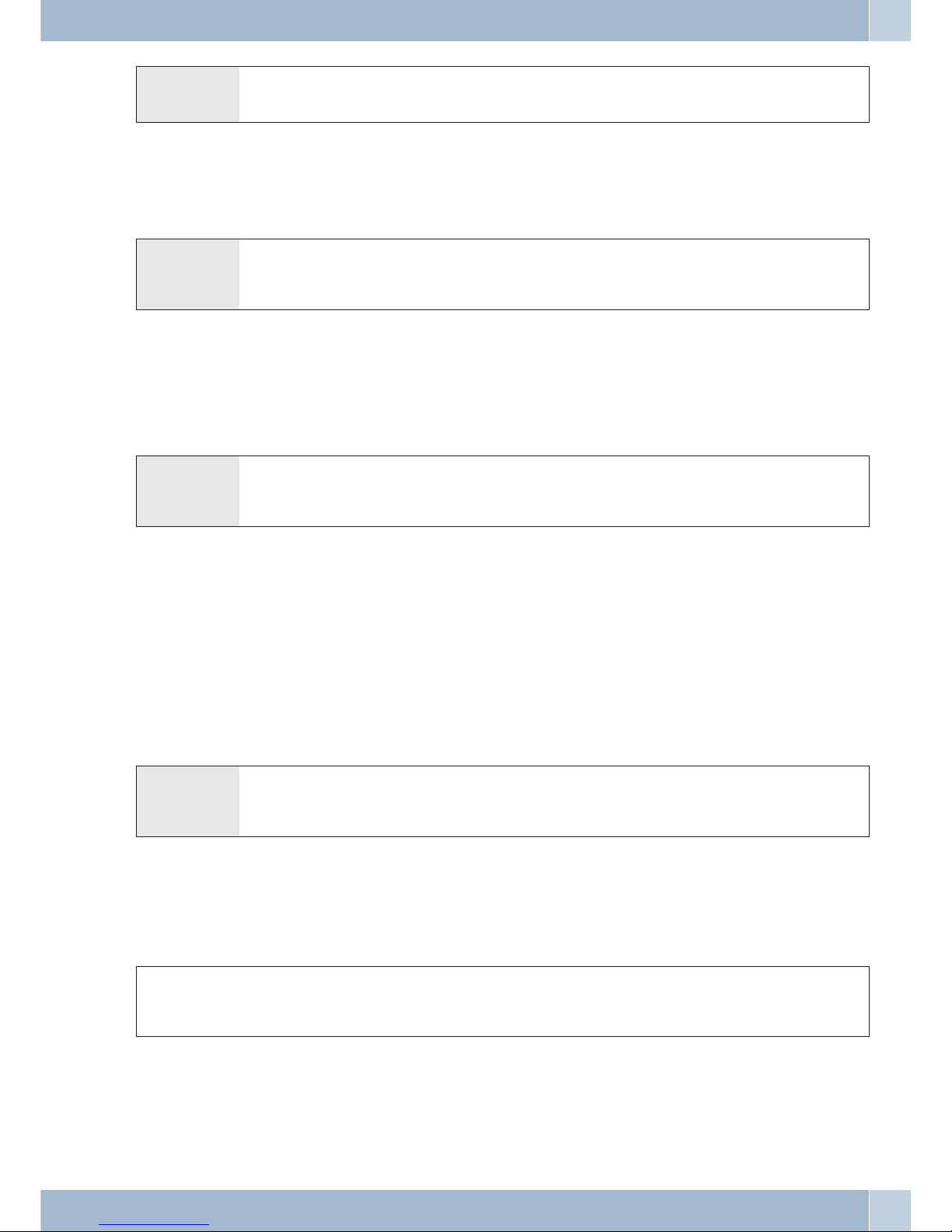
b*0 g
Lift up handset Accept call Conversation
Call pick-up from answering machine
Calls that are signaled atthe answeringmachine (the answeringmachine hasnot yet responded) can betaken within
a group usingtheperformance feature»Acceptinga call«. Ifthe answering machinehasalready acceptedtheconnec
-
tion you can also take this call from your telephone.
b#0 g
Lift up handset Take call / conversation
from the answering machine
Conversation
Telephone interlock
Use this feature to download configured characteristics for outgoing calls into another phone. This includes trunk
group seizure, authorizations etc. All charges will be billed to your own phone. If possible, the called party sees the
numer or name in the display of his or her phone.This applies also to an inquirycall. During configuration, a PIN is
allocated to each subscriber.
b *5* t t g
Lift up handset Dial this code Enter PIN
(subscriber-specific)
Select external
party
Conduct your call
Making internal calls
All phone calls, fax transmissionsor data transmissions that take place between internalanalog devices are internal
connections, for which no charges are billed.
If a connection is set upbetween internal terminal devices and the terminal devices connected tothe external ISDN
point-to-multipoint connection(to which yourPABX system isalso connected),this is consideredas beingan external connection for which charges are billed.
Making internal calls without »Direct exchange line access«
btlg
Lift up
handset
Dial internal
number
The phone being called
rings
Conversation
Making internal calls with »Direct exchange line access«
If youare makingan internalcall, orinitiating afunction, suchas acceptinga call, lift the handset and press the aste
risk key – you can then dial an internal number.
If you hearthebusy signal whenyoulift the handset(externalISDN connectionbusy)pressthe asterisk keyagainand
you will hear the internal dial tone.
b*tlg
Lift up
handset
Dial internal number The phone being called
rings
Conversation
Telephone interlock Making Calls
9
Page 18
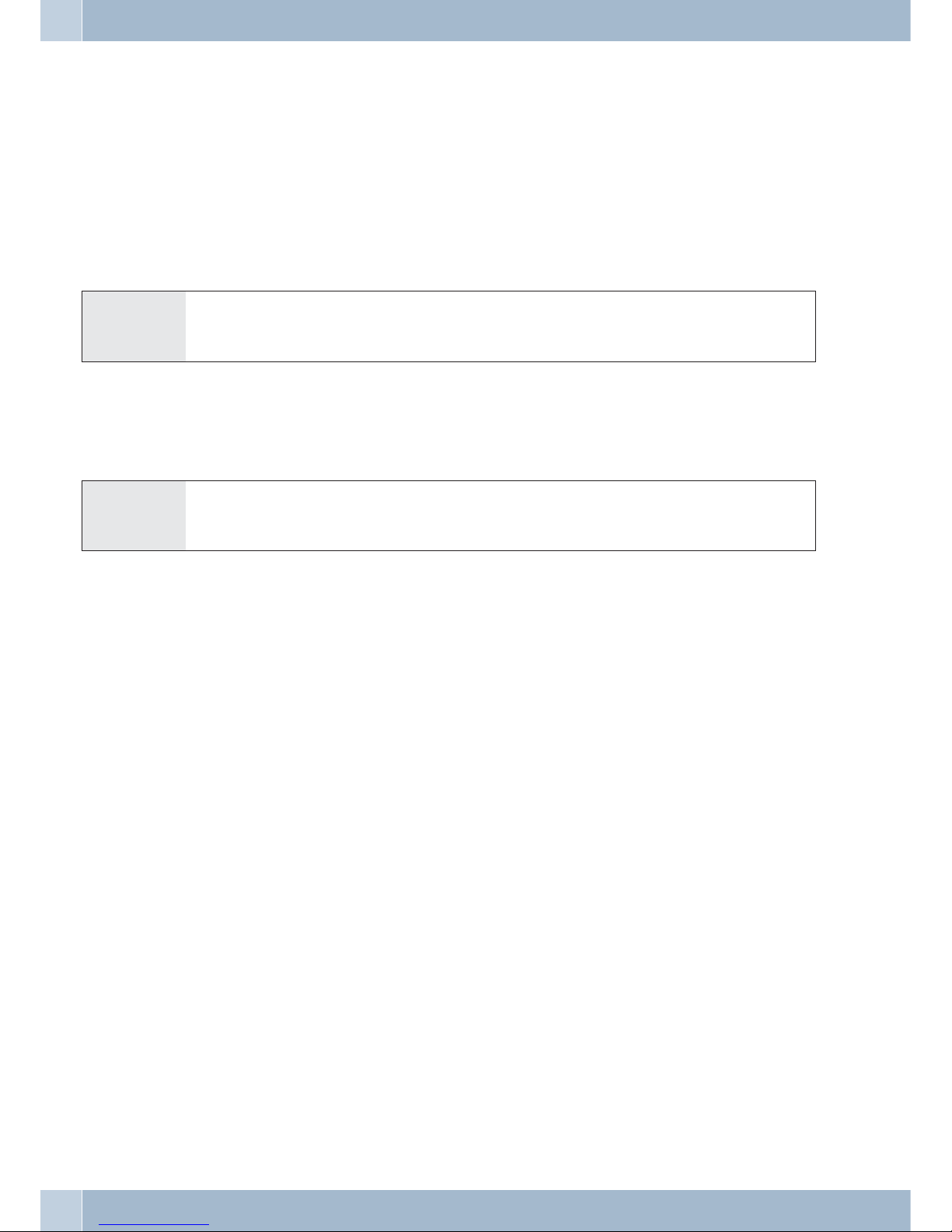
Announcement
Would you liketocall yourco-workersto a meeting,or invite yourfamilyout toeat?You could calleachseparate per
son todo this, or you can use the message function.With this function, you need to makeonly onecall to reach all of
the telephones thatare authorizedfor messages,without the calledparties havingto lift upthe handsetsof their pho
nes.
You can enable or inhibit the message function for each internal user (see page 8). A notice signal is issued at the
beginning of the message.
Refer to the operating instructions for your telephones whether the phones support the message feature.
Making an announcement
b *540 t q g
Lift up
handset
Internal or
team number
Ack.
signal
Announcement
Enabling / inhibiting announcements
You can enableorinhibit the sendingofmessages to yourtelephone. If youhavedisabled messages beingsentto your
phone, the caller that is attempting to send a message to you will hear the busy signal.
Enabling / Inhibiting announcements at telephones
b*/ # 591 q a
Lift up
handset
Enable message /
Inhibit message
Ack.
signal
Replace
handset
Making outside calls
Your PABX system comes equipped with an external ISDNport, with the option for an external,analog port (POTS
module). You can set up two external connections via the two B channels for this ISDN port, and one external connection via the external analog port. These connections may also be to two different partiessimultaneously. For example, you cancall an external business partner while simultaneously transferring data from your PC to a different
business partner. Whenyouinitiate anexternalcall via yourPABX, the systemautomaticallytransmits your number
and the service ID (for the terminal device, such as phoneor fax). Thisensures that only a terminal having the same
ID code is called at the subscriber being called (phone calls phone, fax group 4 calls fax group 4).
If a terminal connection isconfigured for amulti-functional device in the PABX, external calls aresignaled with the
ID »Analog telephony«, »ISDN telephony«and »Faxdevice« at theterminal device.Here, whenyou initiate anexter
nal call, the service ID code »Analog telephony« is transmitted.
It is notnecessarilyrequired that alltelephones / terminaldevicesbe availableformaking calls throughoutthe world.
It is sometimes even more advantageous when some telephones are authorized for local calls only (phone bills also
more transparent).
The exchange authorization function exists to control and monitor this. An individual authorization for outgoing
calls (external) can be assigned in PC configuration for each PABX user. This authorization is broken down into 5
different categories.
The user
·
has unrestrictedline access authorization.
·
has callauthorization for national (long-distance) calls.
·
has callauthorization for local calls.
·
Region (regionalnumbers).
·
can be reached for incoming calls, but can onlymake internalcalls.
Making Calls Making outside calls
10
Page 19
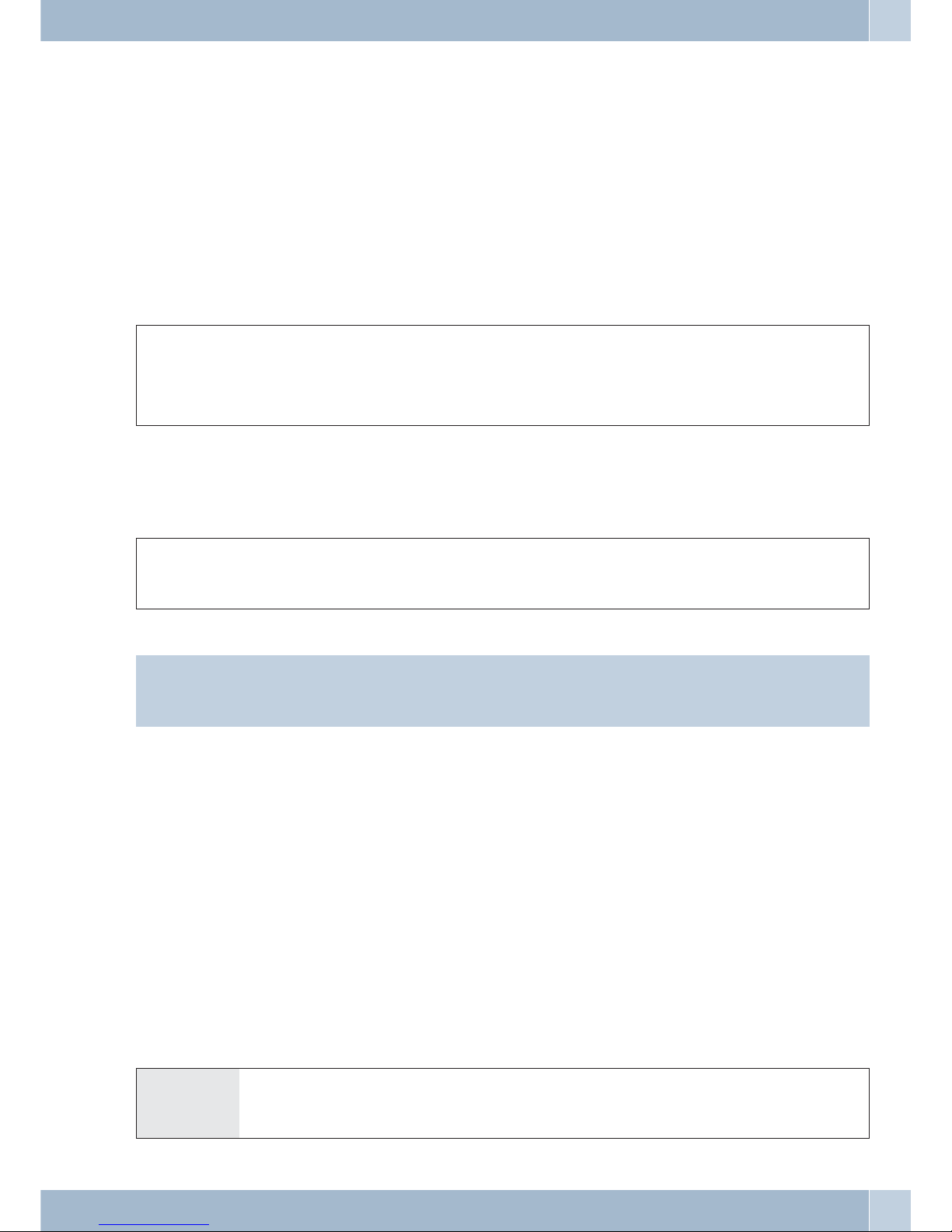
·
is authorizedfor internal calls only.
The individual usersof the PABXcan configure activationof direct exchangeline access ordialing calls usinga prefix
digit. Whendirectexchange lineaccess is activated,you will be switched immediatelyto the externalISDN connecti
on when youlift the handsetand will thenhear the dialtone fortheexchange. Youcanthen begindialingthe external
number at once.
Making outside calls at automatic exchange line access
You wish to make a call to an external party.
btlg
Lift up
handset. Dial to
-
ne for the ex
-
change
Dial
external number
The phone being called
rings
External call
Making external calls with prefix code
You wish to make a call to an external party.
b0tlg
Lift up
handset
Dial line access digit Dial outgoing number The phone being called
rings
External call
Note:
If youhear thebusy signalafter dialing the first 0 your telephoneeither doesnot haveauthorization for making external calls, or the external ISDN connection is busy.
Trunk group (routing discrimination)
You can only use this performance feature when you areusing more than one externalport (only withPOTS modu
le). Inthe defaultsetting, the external ISDN port is used first afterdialing theline accessdigit. If this port is busy, the
external analog portisselectedautomatically. In theConfiguratoryou can definewhichtrunk group istobe used first
when 2 trunk groups have been configured (ISDN and POTS).
Call waiting
Enable / Inhibit Call Waiting for a Further Call
Using the function»Callwaiting« you canbecalled byotherparties while conductingan ongoing call.Whena second
callers calls upyou will hearthe call waitingsignal in yourhandset and canthendecide whetheryou want tocontinue
your call with the current caller, or whether you want to take the waiting caller right away.
Call waitingfor external calls is possiblewith analogtelephones. Ifcall waiting occurs during anongoing callwith an
analog phoneand you ignore the call waiting signal,it willbe de-activatedafter around30 seconds.You canalso dis
able call waiting with analog telephones so that no call waiting signals are given during your calls.
Enable / inhibit call waiting
b*/ #58 q a
Lift up
handset
Enable /
Inhibit
Dial this code Ack.
signal
Replace
handset
Making outside calls Making Calls
11
Page 20
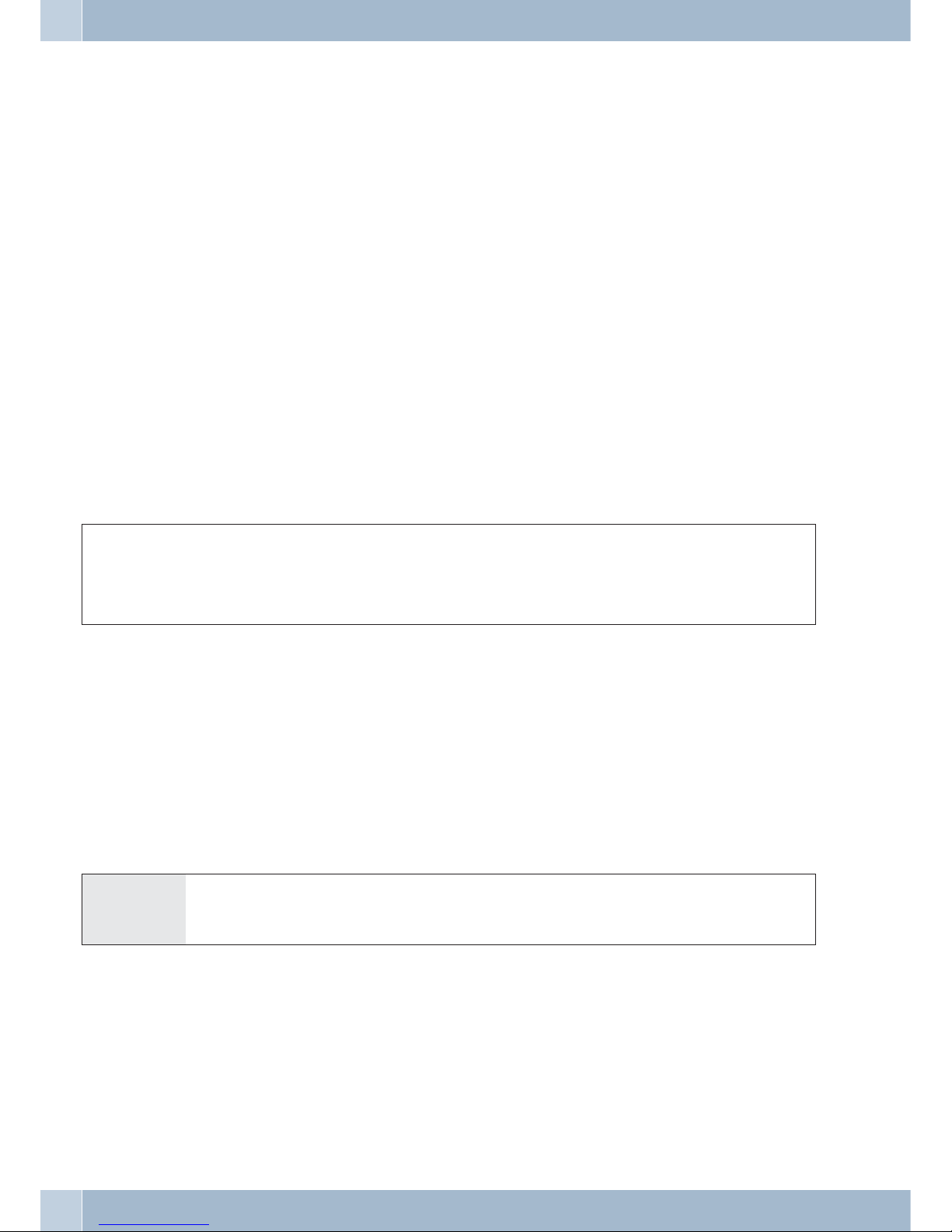
Automatic completion of call
This functioncan onlybe usedby telephonesthat permitsuffix dialing! Automatic call completions from an inquiry
call are not possible.
Automatic completion of call to busy subscriber
Let’s assume thatyou must urgentlycontact abusinesspartner oran internal extension.When you calltheir number
you always get a busysignal however. If you were to be provided with a messagethat the subscriber you areattemp
ting to call has ended his/her call, this would increase your chances of reaching that party considerably.
»Completion of call to busy subscriber« allows youto call theextension as soon as the other subscriber hangs up his
or her telephone. Your telephone will then ring. When you then lift your handset, a connection is set up
automatically to that party.
An internal »Completionof call tobusysubscriber« is deletedautomatically after 30minutes.The external»Comple
tion of call to busy subscriber« is deleted after a period defined by the exchange (around 45 minutes). You can also
manually delete this function before this period expires.
Automatic completion of calls on no reply
Let’s assume thatyou must urgentlycontact abusinesspartner oran internal extension.When you calltheir number
you alwaysget aringing signal,but the party is not near the phone ordoes notanswer. Ifsupported by your network
provider, you can use the function »Completion of calls on no reply« to reach the party immediately when he/she
ends a call,or liftsand then replaceshis/her handset. Yourtelephone willthen ring. Whenyou then lift your handset,
a connection is set up automatically to that party.
Programming an automatic »Completion of Call on No Answer« for analog phones
l *40 q a
Internal or exter-
nal subscriber is
busy or does not
answer
Ack.
signal
Replace
handset
When the subscriber that was called hangs up his/her handset your telephone will ring.
When youlift upyour handset the subscriber for which completion of callis activeis called. If the party answers you
can conduct your call.
Deleting automatic completion of call for analog phones
Analog telephones use this procedure for canceling:
·
Internal and external completion of call to busy subscriber.
·
Internal completion of calls on no reply.
An external »Completion of calls on no reply« is canceled by the exchange after the defined time period expires.
b #40 q a
Lift up
handset
Cancel
call-backs
Ack.
signal
Replace
handset
Calling several telephones (team call)
You can place a call to all the members of a team using the assigned number (group call).
A distinctionis made between thee types of teamcall variants,»Team callsimultaneous«, »Team call linear«, »Team
call rotating« and »Teamcall adding«.
·
Team call simultaneous:
All assignedterminal devices are called simultaneously.If atelephone isbusy callwaiting canbe
initiated.
Making Calls Making outside calls
12
Page 21
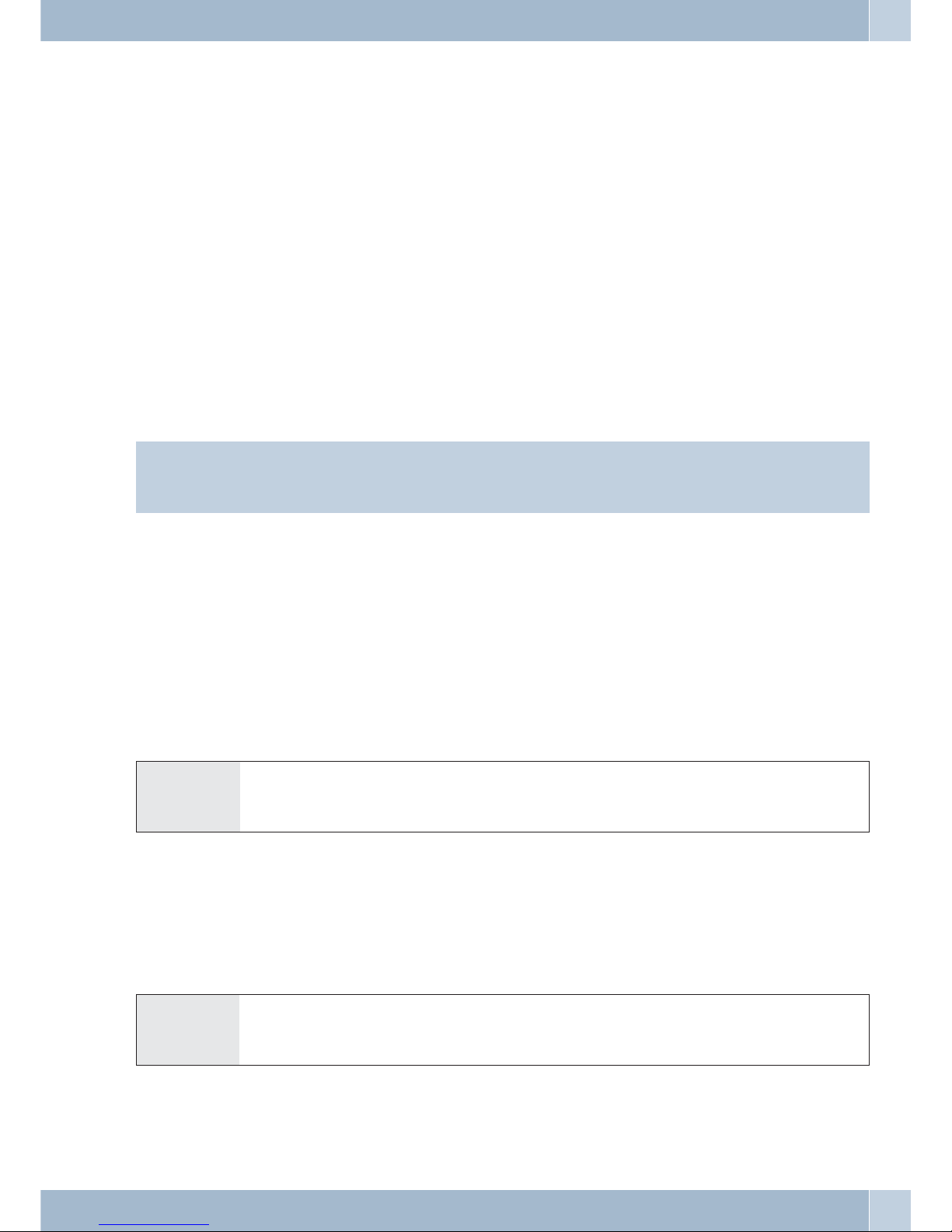
·
Team call linear:
All assignedterminal devices are called oneafter theother (asentered inthe PCconfiguration); if
one telephoneis busy, the next available one iscalled.
The callis signaled for around 15 seconds ateach terminal.You canset this time to between 1 and
99 secondshowever during PC configuration.
·
Team call rotating:
This typeof team call is a special variantof thelinear teamcall. Afterall ofthe terminaldevices of
a teamhave been called the call is signaledagain atthe firstterminal device.The callis signaled
until eitherthe caller hangs up, or until the call isterminated bythe exchange(after around2
minutes).
·
Team call adding:
The terminaldevices are called in the order that they havebeen enteredin thesubscriber list in
PC configuration.Each terminal device that has already beencalled willcontinue tobe calledun
til allof thedevices that are entered have been called.Using PCconfiguration youcan define
when thenext terminal device is to be called each time.
Note:
If you haveset linearor rotating teamcall fora team, themembers of this team cannot forward callswhen thecall is
being signaled (call deflection).
Defining Your Own Number for the Next Call
For example, if you want to make a business call from home, late at night, you can define your business telephone
number as the MSN for this business call.
The advantage isthat the connectionand its costare recordedunderthe selectedMSN and yourbusiness partner can
see that it is you calling.
Before you begintomakean external callyoucan define whichnumberisto be transmittedtothe exchange andtothe
party you are calling. This MSN must first be assigned to an index during PC configuration (see External numbers).
When you then also dialthis index,the assignedMSN is transmittedto theparty beingcalled. The chargefor thiscall
at your network service provider is then billed to this MSN.
You wish tosetupa connection withanexternal party andhaveacertain number transmittedalongwith the call.
b#81ttlg
Lift up
handset
Index for the MSN
(0...9)
Dial the
number
Conversation
Suppressing transmission of your own number
If you do not wish to haveyour numberdisplayed to the party beingcalled beforehe/she liftsup thehandset, you can
suppress the transmission of your MSN specifically for that call.
This feature must be applied for at your network service provider.
Transmissionof the caller’sownnumber is suppressedusingthefollowing procedure withanalogterminal devices.
b *594 t l g
Lift up
handset
Dial the
number
Conversation
Making outside calls Making Calls
13
Page 22
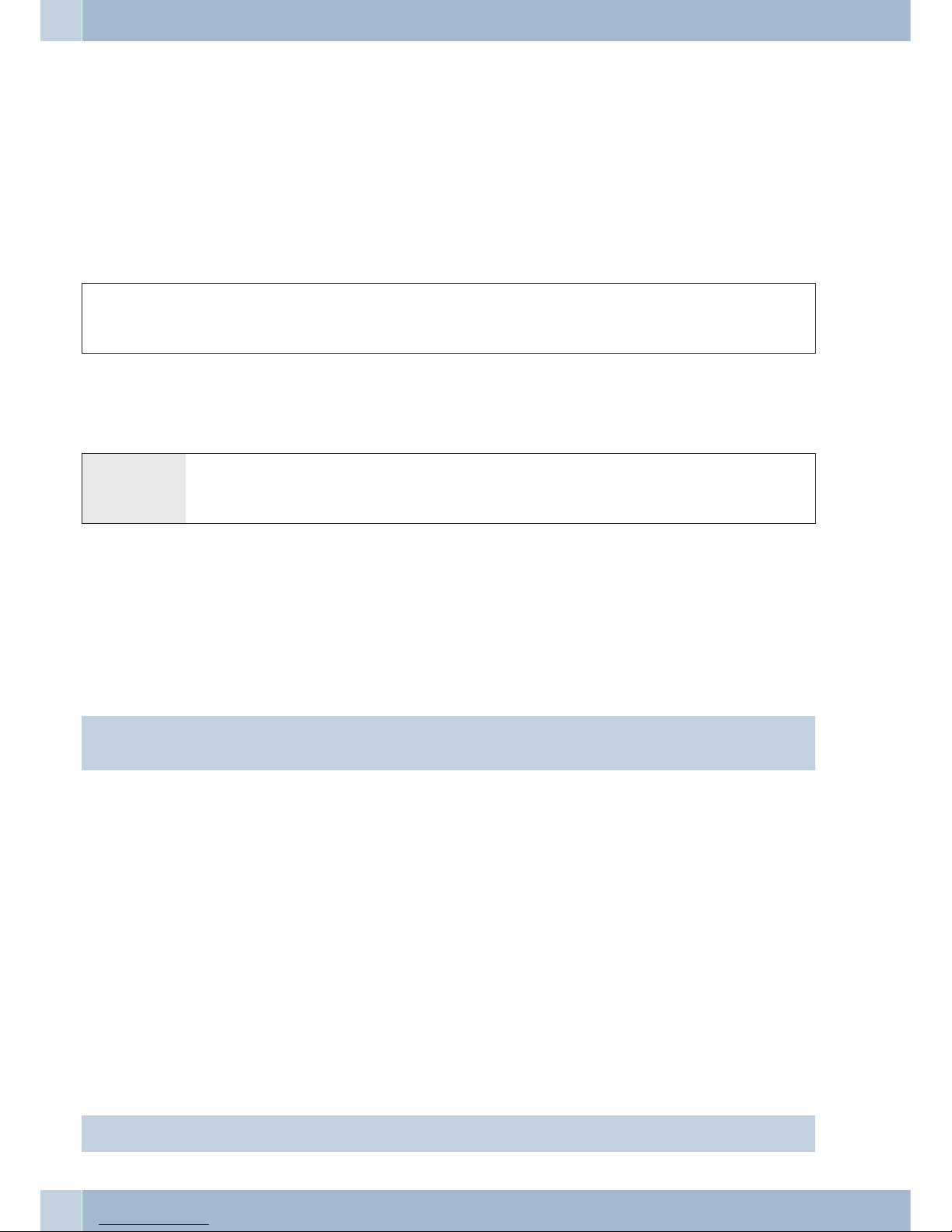
Noting an external ISDN connection
You canuse for each terminal devicean »automatic call back« (subscriber free) ornote »an external ISDN connecti
-
on«. The last entered feature will be active. The performance feature entered previously will be canceled.
You wantto callan outsideparty butthe externalISDN connectionis busy.With thisprocedure, youcan notean ex
ternal ISDN connection. As soon as thisISDN connection is again available, your telephone ringsand you can make
your call.All current »reservations« are automaticallydeleted at midnight (0: 00).This function can only be used by
telephones that permit suffix dialing.
You wish to call an external party. The external ISDN connection is busy. You hear the busy signal.
g *40 a l b
You hear the busy
signal.
Replace handset Called subscriber is again
available.
Dial the number of the external party you wish to call.
Canceling »Noting an external ISDN connection
b #41 q a
Lift up
handset
Ack. signal Replace handset
Speed dialing from the telephone directory
The PABXsystem is equipped with anintegrated telephone directory in which you can make up to500 entries, each
with up to a 24-digit number and up to a 20-character name (text).
Note:
With analog telephones,thecodes000...499 allowyouto access the telephonenumbersof the telephonedirectory.
Authorization for dialing from the telephone directory
The authorization levelfor dialing fromthe telephonedirectorycan besetindividually foreach subscriber. Thereare
three different authorization levels:
·
Subscriber isnot authorized to dial numbers listed inthe telephonedirectory.
·
Subscriber maydial only those telephone directory listings that match hisor herspecified call
authorization.
·
Subscriber maydial all telephone directory listings.
An analog subscriber with no telephone directory authorization hears the busy signal.
Configuration of the telephone directory is performed using the telephone directory program on the WIN-Tools
CD-ROM. You can create or edit telephone directory entries using this software.
Note:
When you download new firmware versions for your PABX system, all of the telephone directory data is deleted.
Making Calls Making outside calls
14
Page 23
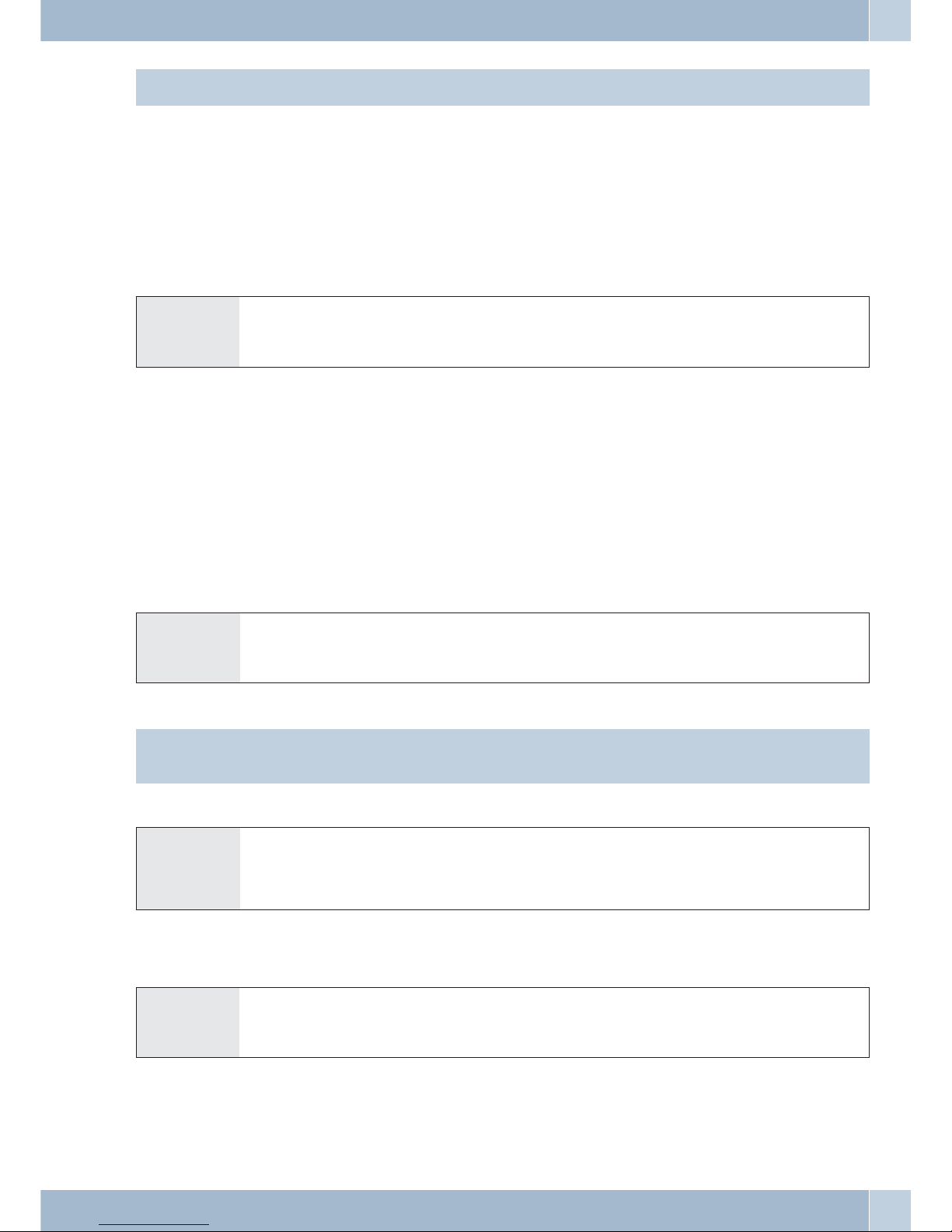
Therefore, save all of your telephone directory data to your PC prior to loading new firmware.
Reading/loading the telephone directory
The contents of the telephone directory can be exported, and also loaded, via a connected PC (USB, ISDN connecti
on). You can have the service center export the directory of your PABX in a remote access link and then upload it
again when the firmware download is completed.
Speed dialing from the telephone directory
Every number in the PABX telephone directory is assigned to a speed dialing index (000...299). You can dial this
speed dialing indexin place ofthe longnumber.The speeddialing memory isintegrated into thePABX telephone di
rectory. Observe the information provided in PC configuration.
b*#tlg
Lift up
handset
Select speed dialing index
(000 … 999)
Subscriber is called Conversation
Direct dial-in
Say you areaway fromhome. However, somebodyat home shouldbe able toreach youquickly and easilyby telepho
ne if needed (for example children or elderly relative). Since you have already configured the function »Direct call«
for one or more of your phones, you need to lift the handset of one of these phones. After five seconds without any
numbers being dialed the PABX will automatically dial the defined direct call number.
You can enterthenumber yourselfofthe party thatis to becalled prior tocalling. The PABXsystemrecognizes bythe
length of the number whether you haveentered aninternal or external number. Youtherefore donot needto input a
prefix code for external numbers. To change an already entered direct call number, just enter the new one without
deleting the old number. You can also perform the following settings using PC configuration.
Preparing and activating a direct call with set numbers
b *65 t # q a
Lift up
handset
Call number Ack.
signal
Replace
handset
Note:
Now, when you lift up your handset the direct call number will be dialed after five seconds.
Activating direct dial-in
b #65*
or
*65# q a
Lift up
handset
Deactivate
direct call
Re-activate
direct call
Ack.
signal
Replace
handset
The numbers stored in the PABX for direct calls are retained even when the direct call function is deactivated.
Deleting a direct dial-in number
b #65# q a
Lift up
handset
Delete
direct call
Ack.
signal
Replace
handset
The stored direct dial-in number is deleted.
Making outside calls Making Calls
15
Page 24
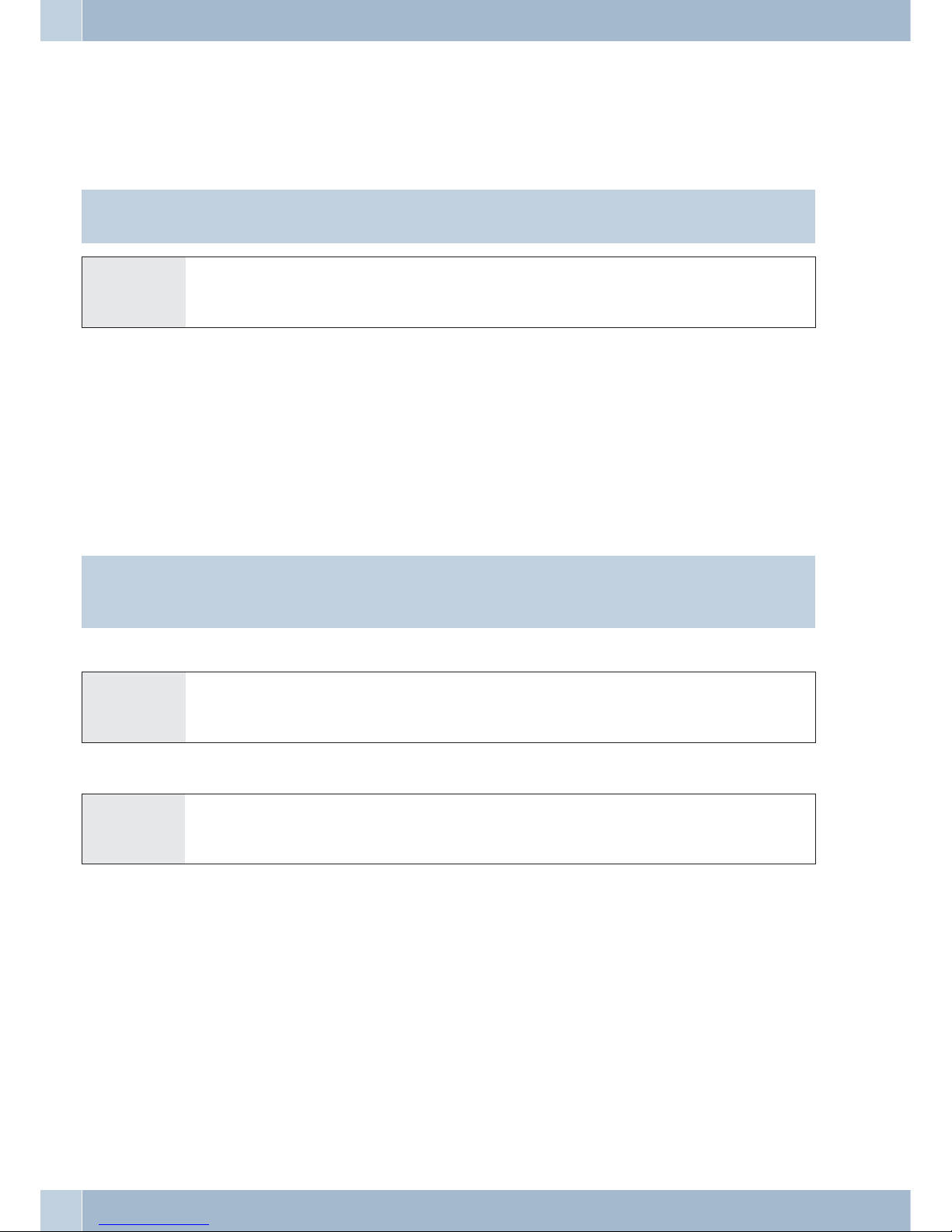
Voice announcement
You can useananalog port ofyourPABX for anintercomfunction by configuringthisport forvoiceannouncements.
This enables you make voice announcements for example into a waiting room via an internal telephone.
Note:
A voice announcement extension can be reached by internal devices only.
btga
Lift up
handset
Dial the internal number of the voice
announcement extension
Voice announcement Terminate voice announcement
Room monitoring
You can monitor a room acoustically from a telephone in your PABX system, or from an external telephone. To do
this, the telephone in theroom to be monitored mustbe enabled for room monitoring with the correct code and the
handset removed fromthe holder, orhands-free callingmust be activated.If you hangup the handsetof the phonein
the room beingmonitored, orif youdeactivate hands-free calling,room monitoringis ended andthe featureis deac
tivated again.
This feature can not be used in conjunction with inquiry call, call forwarding or team call functions.
Note:
Room monitoring is deactivated after each PC configuration of the pabx and must subsequently be enabled and
configured once again.
Enabling room monitoring for an internal telephone
b *593 q
Lift up
handset
Ack.
signal
Do not replace handset /
Do not deactivate hands-free calling
Room monitoring from an internal telephone
bt
Lift up
handset
Dial the number of the telephone to be used for room
monitoring
Room monitoring is activated
Room monitoring from external telephones
This function is used for Room monitoring from an external telephone.
To carry out room monitoring from an external location dial the number (MSN or direct dial-in number) to which
the PABX system service number is assigned. The service number (internal virtual subscriber) is assigned to this
MSN in the PABX. You must then enter a 6-digit PIN 2. The PABX then checks your authorization for executing
room monitoring from an external phone based on this PIN2 2.
In the initial state (whendelivered), theinternal number 55is enteredas the servicenumber. Thisnumber cannot be
used in teams.
Please note that you mustfirst allocate amultiple subscriber number (MSN) or direct dial-in number to this service
number during PC configuration.
Room monitoring is protected by a 6-digit PIN 2 and can be activated by entering this PIN 2.
Making Calls Making outside calls
16
Page 25
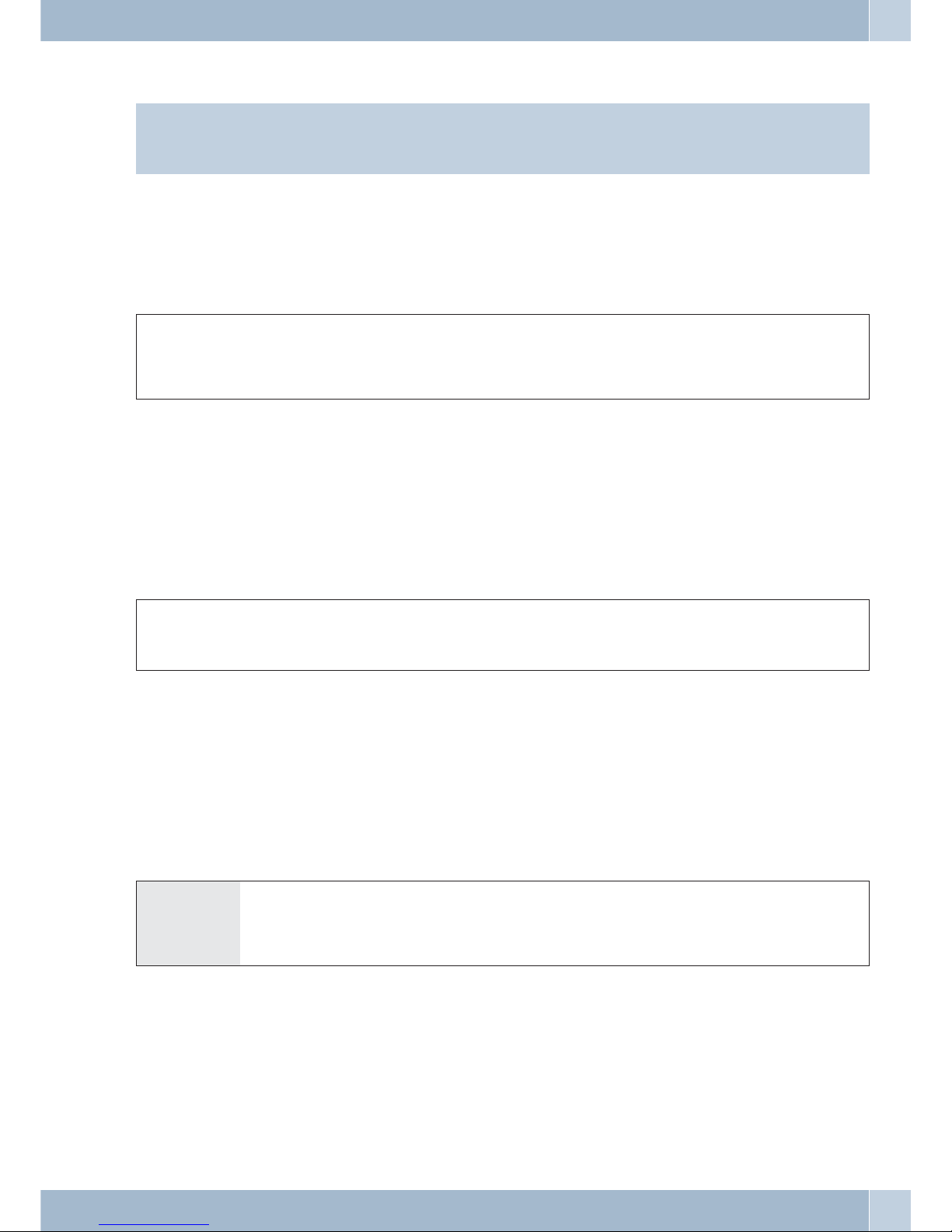
Note:
In the initial state, thisPIN 2is set to000000. Toensure adequate securityyou mustchange this 6-digitPIN
2 and enable remote access to the PABX if you wish to use this featur
You are at an external telephone.
Lift up thehandset ofthephone fromwhich you wishto conductroommonitoring anddial the MSNor direct dial-in
number to which the service number for the PABX is assigned.
If remote access has been enabled and is possible at this time you will hear the special dial tone of your PABX.
Set your phone to frequency (DTMF) dialing, or use a DTMF manual transmitter.
tq t q
Enter PIN 2 Ack.
signal
Dial the number of the tele
-
phone to be used for room
monitoring
Ack.
signal
Room monitoring is acti
-
vated
To end room monitoring, hang up the handset of the external telephone.
Tracing (Malicious call identification)
You must applyforthis feature toyourservice provider. Youwill then beinformedof furtherproceduresthere. If you
dial the appropriate code during a call, or after the callerhas ended a call (you will hear the busy signal from the exchange) the caller’s number is saved at the exchange.
Attention: Only hang up the handset after you have entered the code for tracing thecaller and hear the positive acknowledgement signal.
g *51 q a
Ongoing call, or
caller hangs up
Ack.
signal
Replace
handset
Allocating Project Numbers
Project numbers allow you for example to invoice telephone calls for specific customers. If you have initiated calls
yourself you cansavethe dataforcall durationandcosts for thiscustomer under theproject number. Ifyou are called
by a customer, you can store the call data for this particular customer.
A project isactivatedby entering acodeand a projectnumberconsisting of upto6 digits. Ifyouhave exportedcallda
-
ta records using the charge manager software on the CD, you can, for example, sort, filter or compile these data re
-
cords according to project numbers.
Assigning a project number for a call you initiate
b *50 t # q t
Lift up
handset
Entering a project
number
(max. 6 - place)
Ack.
signal
Dial call number
Project number for an external call
You are conducting a call and wish to register it for a project.
Making outside calls Making Calls
17
Page 26
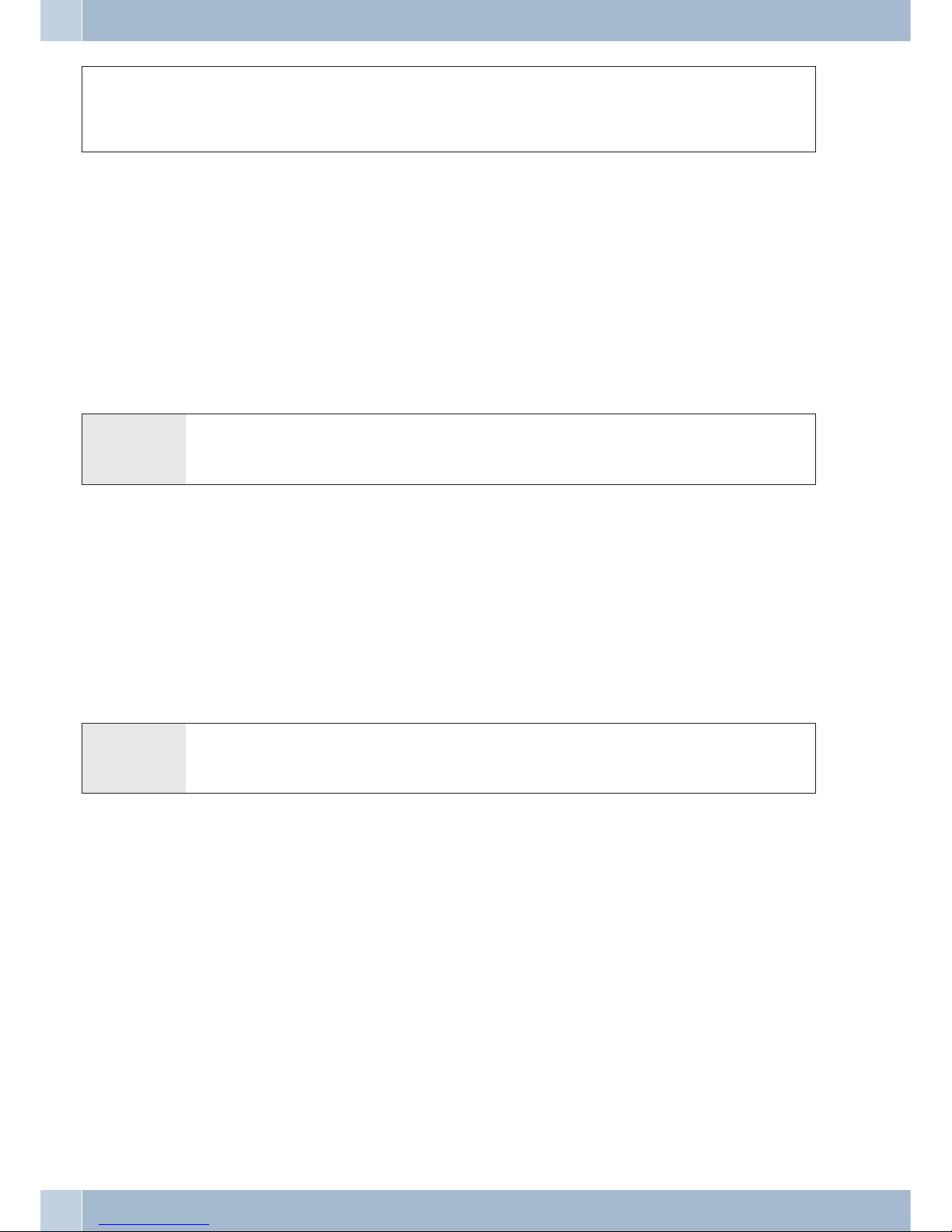
g R*50t#qRg
Conversation Entering a pro
-
ject number
(max. 6 - place)
Ack.
signal
Continue call
Keypad function (»Net direct«)
Only recently youpurchasedthe most moderntelephoneon the market.Sincethen, however, newfeatureshave been
added to the public network which you are not able to use just by pushing a button.
Ask your networkservice provider aboutthis andgetthe correspondingcodes from them(for example activatingin
hibits at the exchange office). Use of this feature must be enabled for a user defined in configuration in the section
»Internal user« on the tab »Features«. If the feature »Direct exchange line access« is activatedyou will only be able to
use the keypad function if you press the * button first and then dial 0 after you lift the handset.
The keypad functionscan onlybe used byterminal devices to which anMSN has beenassigned duringconfiguration
and for which this feature has been applied for at the exchange.
Initiating the keypad function
b0 *or #t a
Lift up
handset
Dial line access digit Initiate keypad function Enter codes Replace handset
Multifunctional device
If an analog terminal device connection for the PABX has been configured as a »Multi-function port« for multi-function devices, all calls will come in, regardless of theirservice function. With exchange lineacquisition using a
code the service IDs for»analog telephony«,»fax group 3« or »ISDNtelephony« canbe transmitted, regardlessof the
configuration for the analog connection. The service ID »analog telephony« is transmitted when you dial a 0.
Example:
You areunable to reach a fax machine of group 3that isoperated withthe serviceID ata remoteISDN PABXsystem.
By dialing the appropriate code, your PABX transmits the service ID »fax group 3«. The remote PABX system
recognizes the service and connects you to the fax machine.
You would like to make an external connection to a certain service.
b *773 t l
Lift up
handset
»Fax group 3« Dial external number
Never Out of Touch
Call forwarding
Using the function»Call forwarding«,the PABXprovides you with a meansfor remainingaccessible, even ifyou lea
ve your desk or phone. This is achieved by the system automatically forwarding calls to another internal or external
number. During PC configuration for the PABXyou canspecify foreach internal extension whether thisfeature isto
be executed within your PABX system or in the exchange.
Call forwarding by the PABX
The PABX connects the calling party with the internal or external subscriber that youhave specified. The B channel
of the ISDN connection is used for an external call, depending on your particular configuration.
Call forwarding can also be made to a team number.
Making Calls Never Out of Touch
18
Page 27

Call forwarding in the exchange
·
You canuse this option at the network serviceprovider ifyou haveactivated theseservices for
your connection.Contact your network service provider for moreinformation.
·
The exchangeconnects calling parties with the external numberthat youhave specified.Internal
call forwardingis activated by the PABX within the PABX.
·
At apoint-to-multipoint connection all calls are forwarded for the MSN that iscalled. Otherter
minal devicesof the PABX to which the same MSN hasbeen assignedare notcalled (partial
rerouting.
Note:
If call forwarding has been configured but is not carried out by the exchange (becausethis feature was not applied
for) calls will automatically be forwarded by the PABX.
There are three different variants of call forwarding:
·
Unconditional callforwarding:
The callis forwarded immediately to the defined number.
·
Call forwardingon noanswer: The call is forwarded after 15 seconds (dependingon thesetting in
the PABXor at the exchange; partial rerouting).
·
Call forwardingon busy:
The callis forwarded only if the destination telephone is busy.
Note:
Ongoing callforwarding calls also be overwritten by anew callforwarding. Othercall forwardingvariants mayalso
be activated simultaneously. For example call forwarding »by time«, to number 12345 and call forwarding »on
busy«, to number 45677.
Activating call forwarding
Using this procedure, all callswill beforwarded tothe MSN to which theterminal deviceinitiating thefunction is as
-
signed, even if several terminal devices are assigned to this MSN.
Note:
The PABXrecognizes automatically by the lengthof the number whether call forwarding is tobe made to an inter
nal or externalsubscriber.Thisis why thedestinationnumber for callforwardingto an externalsubscriberis always
input without the line access digit (LAD).
b*61/ 62 / 63t#qa
Lift up
handset
Permanent call forwarding /
Call forwarding on no reply /
Call forwarding on busy
Destination
number for call
forwarding
Ack.
signal
Replace
handset
Never Out of Touch Making Calls
19
Page 28

Deactivating call forwarding
b#61/ 62 / 63 q a
Lift up
handset
Permanent call forwarding
/
Call forwarding on no reply
/
Call forwarding on busy
Ack.
signal
Replace
handset
Call forwarding in teams
Certain conditions apply to subscribers that are assigned to a team for call forwarding:
·
Each subscribercan initiate call forwarding from his/her internal number toa differentsubscri
-
ber (regardlessof the team that subscriberis assignedto).
·
Call forwardingfrom oneteam member to a team number isnot possible.If callforwarding isin
itiated fromone teamnumber to the team numberfor adifferent team,the functionwill notbe
active andthe user initiating the call forwarding functionis called.
Follow me (call forwarding from another telephone)
If you areat a different location, and not at your phone, you have the possibility of having calls made to your phone
while youare away forwarded to atelephone nearor at yourcurrent location(Follow me).You can alsoforward calls
from other phonesto yourphone. When youlift up thehandset of yourphone aspecial dial tonewill remind youthat
you have call forwarding currently activated.
Internal configuration of call forwarding (Follow me, internal)
b *64 t # q a
Lift up
handset
Internal number
whose calls are to be
forwarded
Ack.
signal
Replace handset
Call will then be forwarded to the specified telephone.
Internal de-activation of call forwarding (Follow me, internal and external)
b #64 t # q a
Lift up
handset
Internal number for
which call forwarding
is to be canceled
Ack.
signal
Replace handset
Setting up/deactivatingcall forwarding from an external location (external Follow me)
For the weekend you have rerouted the fax number of your office to your private fax machine at home. Let’s say
you’re onthe way to the office,which takes around 30 minutes, and wouldnow like to also receivefax messagesthat
are addressed to your office.
You then cancelthe »Followme - external«function athome and whenyou arriveat the office your faxmessages will
be waiting on you – exactly where you need them.
You can use this function to configure or cancel call forwarding to any destinations.
To configure call forwarding, dial (from an external location) the multiple subscriber number (MSN) to which the
Service number (internal, virtual subscriber) has been assigned. In the initial state, the number 55 is entered as the
service number.
Remote access must be enabled during configuration. The PABX uses the PIN 2 to check the authorization for call
forwarding from an external location.
Please note that you must first allocate a service number to this multiple extension number (MSN) number during
PC configuration.
Making Calls Never Out of Touch
20
Page 29

The factory setting of the 6-digit authorization PIN 2 is. You must change the PIN2 in the PC configuration, as
otherwise you will not be allowed access to the PABX system.
You are located at an external telephone.
Lift up thehandset ofyour phone anddial theMSN to whichthe internalservice number ofthe PABX hasbeen assig
-
ned to.
If remote activation of call forwarding has been enabled you will hear the special dial tone for your PABX system.
Set your phone to frequency (DTMF) dialing, or use a DTMF manual transmitter.
Setting up call forwarding from an external location
t q*64t *t#q
Enter
PIN 2
Ack.
signal
Internal number
whose calls are to be
forwarded
Destination
number for
call forwar
-
ding
Ack.
signal
You will then hear the positive acknowledgement signal for about 1 second; the connection is then terminated and
you will hear the busy signal.
Replace the handset.
Canceling call forwarding from an external location (canceling Follow me from an external location)
t q #64 t # q a
Enter
PIN 2
Ack.
signal
Internal number for
which call forwarding is
to be canceled
Ack.
signal
Replace handset
After youcancel call forwarding (positive acknowledgement signal), the connection is terminated and you will hear
the busy signal.
Monitoring costs
Call data records
The PABX can store up to 500 call data records. This data is not lost in the event of a loss of power.
The PABX generates a call data record for every external call. The call data records contain detailed information
about the call. For ex.: Date and time, durationof thecall, numberof thecalled party,number of the calling party, ty
-
pe of connection, communication costs and possible project numbers.
Inthe default state,allexternal calls thatyouinitiate are stored.Incomingcallscan be loggedintwo different ways.
·
Only incomingcalls with a certain project numer arestored.
·
All incomingcalls are stored.
Note:
Please note that only the network service provider is authorized for binding connection/call cost logging.
For configuration information using the telephone please refer to page 47.
Never Out of Touch Monitoring costs
21
Page 30

Analog terminal devices
With yourPABX system it is possible to transmit the chargerate informationas meteringpulses viathe analog ports
with appropriatelyequipped terminaldevices. In the initial statetransmission ofthe 12or 16kHz charge pulse is de
activated. On accountof the technologyused in ISDNfor the connection/callcost transfer, connection/callcosts may
continue to be transmitted even after the connection has been terminated. With all of the analog terminal devices
available on the market, it may not always be possible for the charge pulse transmitted by your PABX system at the
conclusion of a connection tobe received properly by the terminal device you are using. Please observe the instruc
tions in the operating manual for your terminal device.
The transmit pulse frequency can be set during PC configuration to 16 kHz or 12 kHz.
Charge counter
The PABX manages a charge counterfor each internal user on the basis of the transmitted charge rate intormation.
The counter logs thecostsof all calls.Youcan use thePABXmenuor the chargeloggerprogram to displaythecounter
for an internal user. You can also reset the counters.
Transmission of communication costs by the network service provider
To display call/connection costs atinternal terminaldevices ofthe PABXeither during or at theend ofthe calland to
managethe charge counteryouhave to applyforthe rate informationtransferto be activatedbyyournetwork service
provider. There are two ways to transfer the cost of calls:
·
Transfer of rate information in units.
These units are then converted to acurrency valueusing adefined factor. The currency mustbe
specified previouslyin thePABX however.
·
Transfer of the currency value..
No conversionrequired in the PABX.
Ask your network provider which method is used to transmit your charge rate data. Make sure your connected terminal devices support the method that is used. The PABX supports both these transmission types.
Note:
If your network service provider has made this rate information display during calls available on your ISDN connection then the PABX terminal devices can display this information.
Call account (charge limitation, pocket money account)
A call chargeaccount can beprogrammed for eachinternal user.Thecharge rateamountsavailable tothat particular
user are defined in this account. If the user uses up his/her allotted units he/she can then only make internal calls. If
this limit is reached during an ongoing call, the call can be completed. The user can make external calls again when
the number of units on his/her account is increased or the counter is deleted.
s
Note:
Please note that user’s charge account must be activated and transmissionof the rate information must be applied
for at your network service provider in order to utilize this feature. If you make a call using a different provider
which does not transfer the charge rate information, the call account function will be ineffective.
Before you entertheamount for thecallcost account youmustclear the chargecounterfor the internalnumberof the
account holder. You can then set up the call account.
Note:
For configuration information using the telephone please refer to page 47.
Monitoring costs Never Out of Touch
22
Page 31

Least Cost Routing (LCR)
The built-in Least Cost Routing feature lets you make calls via an alternative carrier or service provider. When this
performance feature is activated the PABX system attempts to set up the most reasonably priced or optimum con
-
nection for that time. The optimum connection may not always be the most reasonably priced however.
Diverse information mustbeavailablefor selecting thebestprice and reasonablypricedservice provider foracall:
·
To whereis the call being placed?
·
Time ofthe call?
The charge rate data forthe LCRfunction can bedownloaded fromthe Internet sitewww.telefonsparbuch.de. Funk
werk Enterprise CommunicationsGmbH is notliable for, norcan it guaranteethe up-to-dateness,completenessand
correctness/freedom from error of the rate tables.
Normally, you areconnectedwith your networkserviceprovider when youliftthe handset ofyourphone and dialthe
line access digit
(default: 0)The built-in Least Cost Routing feature lets you make calls via an alternative carrier or service
provider.
In itsinitial state,no LCRprocedure is activated in your PABX. You can configure the various LCR procedures using
a PC and the WIN-Tools CD supplied with the system.
Please notethat thereare someproviders whoseservices mustbe applied for. Some of these providers automatically
set up a connection to enroll unregistered customers. If you terminate such a connection during dialing and then
subsequently attempt to set up this link again, this may result in errors during calling (communication will not be
established). In this case it will be necessary to deactivate the provider concerned in the LCR professional on the
WIN-Tools CD and to update the date records in the PABX.
LCR Professional features
·
Configuration ofup to20 providers including provider name and prefix. Setting options for indi
-
vidual routingprocedures (standard, trunk group, MSN)
·
Up to50 zones with amaximum of 200 entries each (prefix, phone numbers, subscribers)can be
configured.
·
You canconfigure a GSM gateway asprovider. The trunk code for the port is dialedfor connec
tions atthe external ISDN port of the PABX system asthe »Providerprefix«. Whenconnected to
one ofthe pabx’s analog port, the internal extensionnumber ofthe pabxis dialed.
·
Three differentfallback stages can be set.
·
The ratetables are configured for Monday through Friday, Saturday andSunday forthe zones
that havebeen configured.
·
Preconfiguration anddownload of rate tables from the Internet(www.telefonsparbuch.de).
·
Importing andsaving the rate tables andtransferring themto yourPABX system.
Important notice for using the LCR procedure
·
Users can be inhibited from using this feature inPC configuration.
Never Out of Touch Monitoring costs
23
Page 32

·
The rateinformation is not logged completely in the call datarecords ofthe PABXwhen usingthe
LCR procedure,as this information is not furnished byall serviceproviders.
·
When callforwarding is activated you should enter thenetwork serviceprovider asthe mainpro
-
vider toensure a high degree of accessibility.
·
Call forwardingin theexchange, or automatic call-back to an externalparty willalways beexecu
-
ted viathe main network service provider.
X When you lift the handset you will hear a special dial tone in all country variants except DE and AT.
Operation
You canactivate/de-activate theLCR procedureusing either the »ProfessionalConfigurator«, ora codesequence on
the telephone.
Activating the LCR procedure
b X ** q ==== q 7812 q
Lift up handset Ack.
signal
Enter PIN
(0000 = default
setting)
Ack. signal
Code Ack. signal
Deactivating the LCR procedure
b X ** q ==== q 781# q
Lift up handset Ack.
signal
Enter PIN
(0000 = default
setting)
Ack. signal
Code Ack. signal
Block dialing (Austria)
Using blockdialing (prepared dialing) you can first inputa numbercompletely at a terminal deviceto put it into the
buffer memory in the PABX system. You can then initiate dialing of the complete number. Some network service
providers require block dialing to enable direct dialingto a certainterminal device. Block dialing is also possible for
internal communications.
b Lift upthehandsetof your phone.Youwillhear the internaldialtone.
*55 Dialthiscode.
0 Dial thiscode 0.
t Dial thenumberyouwish to call.
# Begin dialingbypressingthe key #.
Onlynow is thecalltransferredto the exchange.
Youwill hear theringingsignalin your handset.
Theexternal party isbeingcalled.
Theparty being calledliftsupthe handset ofhis/herphone.
g Conduct yourcall.
a End thecallbyhanging up your handset.
Monitoring costs Never Out of Touch
24
Page 33

PABX Settings
Activating and deactivating call signaling for analog terminal devices
You can activate/deactivate the ringingof youranalog terminal devicesfor internal,external orall calls. Youwill still
have useof all of the other functions for the terminal device. When the caller places a call he/she will hear the ringing
signal. When youliftupthe handset duringacall (you cannothearthe call) youwillbe connected withthecaller.
Deactivating call signaling for analog terminal devices(Inhibiting calls ON)
b *57 0 / 1 / 2q a
Lift up
handset
all calls /
only external calls /
only internal calls
Ack.
signal
Replace
handset
Activating call signaling for analog terminal devices (Inhibiting calls OFF)
b #570 q a
Lift up
handset
Ack.
signal
Replace
handset
Teams
Teams are groupsof persons whowork together toachieve asetgoal. Normally,this means thatall of themembers of
a team canbereached at acommonnumber for externalandinternal calls. Inthe PABX thismeansthat a numbercan
be specificallyassigned toeach teamof telephones/ terminal devices, allowing all team members to be reached atall
times for externaland internalcalls>InPC configurationyou can assignup to eight internal numbersor one number
for external call forwarding to each of the 10 possible teams. These teams can, in turn, be allocated to the external
MSN. A team number can be specified in PC configuration for the team for internal team calls.
If theMSN isdialed by an external party, or the team numberby aninternal user,all ofthe assignedterminal devices
are called. Different terminal devices can be assigned to the teams (for example telephone, fax group 4); calls are
signaled according to their function.
Note:
Teams can alsobe called duringan ongoinginquiry call oron call forwarding. It isalso possible toforward acall to a
team.
Call to busy team member (»Busy on Busy«)
If amember ofa teamis makinga callyou candecide whetherfurther callsare tobe signaledfor thisteam (PCconfi
guration setting). Ifthe function»Busy on busy«has been configuredfor thisteam any furthercallers making callsto
this team will receive the »busy« signal.
Enabling / Inhibiting a member’s phone within a team
Let’s assume you are leaving the phone range and wish to disable your telephone for call signaling>You can disable
your telephone for call signaling in ateam orin allteams and enable it later.Enabling orinhibiting isalways conduc
ted simultaneously inthe day/night team callallocation. If yourphone isdisabled in ateam no furtherteam callswill
be signaled at your phone.
If allteam members’phones are disabled in the day/night teamcall allocation, the calls for this teamwill be signaled
at the terminaldevicesofTeam 00. Thecallerwill hear abusysignal if noterminaldevice has beenenabledforcall sig
naling inTeam 00 either. In the initial state the numbers10.11, 20 and 20are enteredand enabledfor Team00 inthe
day/night call allocation.
Never Out of Touch PABX Settings
25
Page 34

Note:
The specific internal number must be assignedto the corresponding team toenable or inhibit a telephone within a
team.
Enabling / Inhibiting subscribers within a team (log-in, log-off)
b*/ # 943 t q a
Lift up
handset
Enable/Inhibit
subscriber
Team number
(00...09)
Ack.
signal
Replace
handset
Enable / inhibit member(s) in all teams (log-in, log-off)
b*/ # 943* q a
Lift up
handset
Enable/Inhibit
subscriber
Ack.
signal
Replace
handset
Switching team call day/night assignments (call distribution)
The Day/Night team call assignment defines which internal telephones should ring when an external call comes in.
The day/night team call assignment list is a table in which incoming calls are assigned to internal users.
Let’s say you wish to reroute important business calls to your (home) office to an answeringmachine after hours so
that you will not be disturbed at home.
In PC configuration you can assign two different call distribution options (team call assignmentday/night) to each
team. Call forwarding to an external subscriber isalso possible for day/night team call assignments, allowingyou to
always be reached by important callers, for example. You then only need to switch the team call assignment option
from day to night and call will be signaled where you need them to be.
Note:
You can switch over the day/night team call mode at any time during the day or night. This switchover can be per
-
formed by any user with the proper privileges (default setting: no subscriber).
Switching all call modes
You can switch over allteam callmodes simultaneously.This switchover canbe performedby anyuser with the pro
-
per privileges.
Switching day/night team call assignment for all teams
b *93*
or
#93* q a
Lift up
handset
Call mode »Day« Call mode
»Night«
Ack.
signal
Replace
handset
Switching team call assignments (day and night) for one team
b *93
or
#93 t q a
Lift up
handset
Call mode »Day« Call mode
»Night«
Team number
(00...09)
Ack.
signal
Replace
handset
PABX Settings Never Out of Touch
26
Page 35

Features without user action
SMS (short messages)
SMS (ShortMessage Service)allows youto send/receivetext messagesto/from otherSMS-compatible telephonesin
the fixed-line network or to/from cell phones.
The information for a new SMS is shown in the display of the corresponding terminal device after this information
has been transferred. Depending on the terminal device being used, preset or self-generated short messages can be
transmitted. Shortmessages are input using the key blockof thetelephone. A short message isrestricted to160 cha
racters. Additional costs are charged when an SMS is transmitted.
Sending/Receiving of SMS messages is only possible:
·
If youhave applied for this feature for your USB port (by callingthe SMScenter ofyour service
provider andcompleting the application procedure).
·
If thenumber for the SMS center for your service provideris storedin thePABX.
·
When thecaller’s (sender’s) number is alsotransferred andthis numberdisplayed atthe recei
-
ving party.
·
Essentially, youcan authorize all terminal devicesfor SMS.
·
Within ateam call assignment configuration youcan onlyassign onetelephone (analogor ISDN)
with SMSauthorization inorder that the SMSs reach that specific phone.
·
You canonly assign one outgoing number(MSN) toan SMS-authorizedtelephone. Assignment
is madein PC configuration in the section »Internalsubscriber« underthe tab»Phone number«.
Log-in atthe SMS center and receiving of the SMSs arethen madeusing thisnumber.
·
If youenter an SMS-authorized telephone in the teamcall allocation(in thesection »External
numbers«) in several teams with different MSNs,the SMSwill onlybe receivedat thetelephone
with thenumber entered as the outgoing number.
Note:
Contact your service provider to find out what the costs are for sending/receiving SMS.
Information from the ISDN network (MWI)
The MWI feature allowsyourservice provider toinform you ifnewmessagesfor youareactuallyavailable. For exam
ple, if youhave a newe-mailmessage inyourmailbox or onthe server ofyourInternet provider,MWIwill notify you.
Terminal devices that support this feature can display or signal this information. MWI information is transferred
transparently by the PABX to the terminal devices.
Note:
You must applyfor thisISDN connectionfeature at yourservice provider. You will thenbe informedof all available
services there.
Automatic changeover of authorization for external calls
Do you need to revokeor grant authorizationprivileges ofcertain subscribers/ terminal devicesof the PABX for ma
king external calls?
You can specify separately for each telephone / terminaldevice whether the authorization privileges for making ex
ternal calls are to be revoked or granted for a certain time defined in the calendar. After the authorization privileges
have been changed automatically, the user concerned will not be able to place any external calls.
Never Out of Touch Features without user action
27
Page 36

No operating actions are required for this function. In PC configuration you can mark (specify) the user for which
call authorizationis to be changed. The calendar usedto determinewhen changeoveris totake placecan be set in PC
configuration.
Note:
Emergency calls using terminal devices provided for this purpose, or emergency numbers, are exempt from this
authorization privilege change.
Calendar
You have a set routine and are either in the office or at home at certain times during the day. But let’s say that you
want to take your calls in the hobby room on Sundays.
You can setacalendar in thecalldistribution foreachteam. The twoteamcall modesDayand Night willthen be swit
ched automatically based on the data in the calendar.
For example, let’s say you wish to change the authorization privileges for a certain user for after business hours.
When configuring your PABX youcan specifyseparately for each user whetherthat user’sauthorization forexternal
calls is tobe changed overautomatically. Changeover isperformed inaccordancewith thedata in theassigned calen
dar.
You can programtwo separate calendarsforthe PABXusingyour PC. Itis also possibleto change overhavechangeo
ver between a day and nightcall mode performed automatically at a time you specify. Different day/night changeo
ver timescan beselected for each day of the week. A calendarconsists offour switchingtimes, which, in turn, can be
specifically assigned to the individual days of the week.
Note:
When a calendarisassigned, this overridesanymanual changeover madeforthese modes intheday/night team call
assignment list.
Example:
Week day
Calendar 1
Switching time 1 Switching time 2 Switching time 3 Switching time 4
Day Night Day Night Day Night Day Night
Monday 09:30 18:00 18:45 24:00
Friday 14:00 Inactive Inactive 23:00
Saturday 09:00 Inactive Inactive 23:00
Protection of data link
You arein the middle of sending out severalfax messages.The feature»Call waiting«is configured at the connection
for your fax machine. If you receive a call at a different fax device at the same time, data transfer will be interfered
with, or even disrupted completely by the call waiting signal.
»Call waiting«is suppressedat theanalog portfor faxdevices toensure correctdata exchangeat alltimes andto pre
ventany possible interferencesignalvYoucan define certaintypesof terminal devicesforanalogports in PCConfigu
ration. Assoon asyou specifyan differenttype of connection than »Telephone«, e.g.»,Modem« or »fax group 3«, the
call waiting function will be deactivated for that connection.
Features without user action Never Out of Touch
28
Page 37

Emergency call priority
For »Emergencies«: The »Emergency call« function.
Let’s assumethat anemergency occursand youmust urgentlycall thepolice, fire department or another emergency
number. And to make matters worse, both external B channels of the ISDN connection are busy.
You have, however, “informed” your PABX of emergency numbers that must always be reachable in the event of
emergencies. Ifyou dial one of these emergency callnumbersthe numberis recognizedby the PABX and aB channel
“freed” automatically by the PABX for an emergency call.
You can enter up to six (6) emergency numbers during PC configuration. Emergency numbers are not affected by
any call authorization parameters or call control that are configured.
For thefunction »Making calls with direct exchange lineaccess« theexternal ISDNconnection is taken and callingis
permitted. Ifthe externalB channelsare busy,a Bchannel isfreed (released)and theparties conductingtheir callon
that channel will hear a busy signal. An emergency call already in progress is not interrupted.
For the function»Making callswithout direct exchangeline access« theinternal connectionisbusy andinternal calls
can be made.You must diala»0« beforemakingan external call.If all ofthe external Bchannels are busy,one B chan
-
nel is disconnectedand the partiesconducting their callon thatchannelwill heara busy signal.An emergency callal
-
ready in progress is not interrupted.
Dial ranges
During configuration you can define restrictions for placing external calls for certain terminal devices.
Dialing regions arenotactivated in thedefaultsettings. In PCconfigurationyou can assigneachterminal device individually to call control.
The numbers listed in the Restricted Numbers table (in the Section »Restricted Numbers«) can not be dialed using
the analog terminaldevicesincluded intheassociated dialing region.For example, theentry of thenumber»0190« in
the list would prevent calls being made to costly service providers.
The entries inthe unrestrictednumbers table (inthe Section»Unrestricted numbers«) cancancel a portionof therestrictions imposed on numbers in callrestriction. For example, if the number »0190123456« is entered in theunrestricted numbers table, this number may be dialed, even if all »0190« numbers have been inhibited by call restriction>If two identical numbers (identicalsequence ofdigits and samenumber ofdigits) areentered as bothbarred and
restricted, then these numbers can not be dialed.
If the prefix number for a different network service provider isdialed from anumber that is inhibited by the dialing
region, that dialing region is not active.
Note:
Subscribers without authorization for external calls can obtain the authorization to make external calls to these
numbers.
Another possible setting option is the regional numbers. The users cannot make any domestic long-distance or in
ternational calls.Ten (10) exception numbers can be configured for this call authorization for makingnational calls.
A special number can consist of a complete phone number or parts of a number (for example the first few digits).
Time acceptance
You can activate or deactive the time acceptance function from the ISDN network. This feature is required, in case
the ISDN network does nottransmit the time correctly. In the eventof a loss of power, all stored contents(program
and application data)are retained inthe PABX withoutany changes. Theinternal clock forthe PABX systemisupda
ted automaticallyduring the next external call(if configured). Activationof accepting the updated timeis set via PC
configuration.
Never Out of Touch Features without user action
29
Page 38

Conducting calls with several subscribers
While you are conducting a call you can
·
call afurther party (inquiry call).
·
accept asecond call during an ongoingcall (callwaiting).
·
Transfer a call.
·
Transfer in the network (ECT).
·
connect a waiting caller.
·
Conduct twocalls at once while switching between the calls (broker’scall).
·
Talk to two parties simultaneously (three-party conferencecall).
If you wish to utilize these functions at an external point-to-multipoint connection, you must apply for them. Ask
your network service provider for details.
Note:
The following sequences and codes apply to the use of analog telephones.
Inquiry call
You can call another party at any time during an ongoing call.
g You areconductingacall.
Youwould like tocallanotherparty.
R Press theRkey.
Youwill hear theinternaldial tone.
t If youwishtospeak to anexternal party,dial0 first.
If you heara busy signalafter dialing0, either yourtelephone does nothave proper authorizationfor
anexternal call, orthelineis busy.
t Dial thenumberofthe party youwishtocall.
Youwill hear theringingsignalin your handset.
Theparty will becalled.
Theparty being calledliftsupthe handset ofhis/herphone.
g Conduct yourcall.
or
R1 With analog terminal devices youmust first dial the codeR1 the current call is then canceled and
youare re-connected withthefirstparty.
g Continue withyourcall.
Call waiting
During an ongoing call you can accept, or refuse, a waiting call at any time.
Note:
Call waiting is possible, however, for internal and external calls to analog telephones.
Features without user action Conducting calls with several subscribers
30
Page 39

Accepting a call (entering into an inquiry call)
g You areconductingacall.
Asecond party callsyou.
Youhear the callwaitingsignal.
R2 Dialthis code.
g Youwillbeconnectedwiththewaitingparty.Yourfirst call is putonhold(see»Inquirycall«).For furt
-
herprocedures refer alsoto»Broker’scall« or »Three-partyconferencecall«.
Refusing a call
g You areconductingacall.
Asecond party callsyou.
Youhear the callwaitingsignal.
R0 Dialthe code forrefusingthewaiting call. Thecallerwill then hear thebusysignal.
Accepting a call
You can also accept a waiting call by hanging up the handset and ending the first call. When then lift up the handset
again you will be connected with the caller who was previously waiting.
Transfer calls
Transferring calls internally without advance notice
You can transfercalls when youdial the numberofthe internalpartyand thenhangup the handset.The internal par
ty is then called and can take the call when he/she lifts the handset.
g You areconductinganexternalcall.
R Press theRecallflashbutton.
Youwill hear theinternaldial tone.
t Dial thenumberofthe internal partytowhomyou wish totransferthecall.
Youwill hear theringingsignalin your handset.
Theparty will becalled.
Ifyou hear thebusysignalpress the Rkey againtoretrieve the callthatison hold.
a Replace thehandset.Theparty will becalled.The party beingcalledliftsup the handsetandconducts
the external call.Ifthecalled party doesnotlift up his/herhandsetyou will becalledback at yourtelephoneafter appr. 30seconds.
Transferring calls with advance notice
You wish to transfer an internal or external call to another internal party and speak with that party beforehand.
g You areconductinganinternalor external call.Youwishto transfer thecalltoanother party.
R Press theRkey.Youwill hearthe internaldialtone.
Ifyou hear thebusysignal,press the Rkeyagaintoretrieve the call.
t Dial thenumberofthe party youwishtocall.
Youwill hear theringingsignalin your handset.
Theparty will becalled.
Theparty being calledliftsupthe handset ofhis/herphone.
g Conduct thisinternalcall.
Tellyour internal partnerthatyouwish to transferthecallcurrently on hold tohim/her.
a Replace thehandset.
Theother internal partycanthencontinue with thecall.
Conducting calls with several subscribers Features without user action
31
Page 40

Connecting (ECT)
During an ongoingcall, youhave theoption of acceptinga furthercall, or of initiating asecond callyourself. The first
party is put on hold during the inquirycall. You can then connect bothparties with one another and you willbe dis
-
connected (from that call).
In theProfessional Configurator you can define for eachsubscriber separately whether an external party isto be put
on hold in the PABX or in the exchange.
Transfer within the PABX
The feature »Hold in the PABX« must be configured.
The twoexternal callers will be connectedvia the PABX. Your PABXis notavailable for other external callswhile an
external, transferred call is in progress.
Transfer in the exchange
The feature »Hold in the exchange« must be configured.
The twoexternal callers will be connected in the exchange. Your PABX remainsfully available(for twoconnections)
while the transferred call is in progress.
You can only utilize this function if the feature »ECT« has been activated for your ISDN connection. Ask your net
-
work service provider for details.
Connecting
g You areconductingacallwith party 1.
Afurther call issignaled,forexample by callwaiting.
R2 Dial this code.
Party2 answers; youcanspeakwith Party 2Party1is put on hold.
R4 Youwould like toconnectthetwo parties withoneanother.
Dial this code.
Thetwopartiesare then connected.Thechargesfortheconnection arebilledtothepartywhoestablishedthe connection.
Broker`s call
The broker’scall feature allows you toswitch backand forthbetween internalor external callers. The party that ison
hold will hear the music on hold (when programmed). With analogtelephones you can switch between two callers.
You can terminate each specificcall. Duringsystem configuration you can definewhether thecallers areto be puton
hold in your PABX or in the exchange.
You areconducting acall andwish tospeak toa further party, without the first callerbeing ableto hearyour conver
-
sation with the second caller.
R Press theRkey.
Youwill hear theinternaldial tone.
t If youwishtospeak to anexternal party,dial0 first.
Dial the number ofthepartyyou wish tocall.
Youhear the ringingtoneinthe handset.
Theparty will becalled.
Theparty being calledliftsupthe handset ofhis/herphone.
g You areconuctingacall.
Thefirst call isputonhold.
R2 Dialthiscodetoreturntoyourfirstcaller;thesecondpartyis puton hold. You canthenusethiscodeto
switchback and forthbetweenthetwo callers.
or
R0 Youcan end thecallthatis on hold.
Dial this code.
Features without user action Conducting calls with several subscribers
32
Page 41

or
R1 Youcan end thecurrentcall.
Dial this code.
·
If youswitch back and forth between an internalcaller andan externalparty (broker’s call) and
then hangup your handset, your callis terminatedand thetwo callerswill beconnected with one
another!
·
If youswitch back and forth between two externalparties (broker’scall) andthen hangup your
handset, thecurrent call is terminated andthe calleron holdwill callyou byway ofthe »Recall«.
·
If, duringa broker’s call, you press the Recallflash buttonand thendial 4,the twoexternal parties
are connectedwith one another and your call withboth ofthe externalparties isterminated. The
charges for the call that you initiated will be billed to you.
Three-party conference call
You can make three-party conference calls with external and internal callers.
To conduct a three-party conference call in the exchange with two external callers the feature »Hold in exchange«
mustbe specified duringconfiguration.Only one Bchannelof the ISDNconnectionis busy withtwoexternalcallers.
The feature »Hold in PABX«must be configured to conduct a three-party conference call in the PABX with external
or internal caller. Both B channels of the ISDN connection are used when making a three-party conferencecall with
two external parties.
You can also include a caller from »call waiting« or »on hold« in an ongoing call.
Initiate a three-party conference call
g You areconductingacallwith one partyandwishto include afurtherpartyin the call.
R Press theRkey.
Youwill hear theinternaldial tone.
Ifyou wish tospeaktoan external party,dial0first.
t Dial thenumberofthe party youwishtocall.
Youwill hear theringingsignalin your handset.Thepartywill be called.
Theparty being calledliftsupthe handset ofhis/herphone.
g You wouldliketoinclude this partyinthefirst call.
R3 Dialthis code.
d Conduct yourthree-partyconferencecall.
You would now like to exclude the party that you first brought into the conference call from further conversation.
This caller then remains on hold in an inquiry call.
R2 Dialthis code.
g You canthen continueyourcall with thesecondparty.The first partyisonhold.
Conducting calls with several subscribers Features without user action
33
Page 42

Note:
The conference isended whenyouhang upyour handset. Aparty included inthe conferencecall can hangup at any
time and the party which initiated the call can then continue the conference with the remaining callers.
System parked inquiry
You aretalking onthe telephoneand wouldlike to route this call to a colleague. However, you are unsure about your
colleague’s current location. Use the »system parked inquiry« feature to keep the caller within the PABX waiting
loop. You cannow use yourtelephone for anannouncementor messagesignalingto yourcolleaguethat he orshe has
a waiting inquirycall. Thenumeric code of the systemparked inquiry allowsthe colleagueto accept thecall fromany
telephone.
The system parkedinquiry is initiatedwith theinquiry call feature.The called subscriberuses the inquirycall feature
to dial the default numeric code (*596) or one of 4 configurable numeric codes from the internal telephone
number plan. If the dialed extension is not already being used for a different system parked inquiry, the subscriber
will hear a positive acknowledgement signaland hangs upthe telephone. If the negative acknowledgement signal is
heard, the subscribercancels the inquirycall and repeats the process for another internal extension released for the
system parkedinquiry. During system parked inquiry,the external subscriber will beput on hold by thesystem and
will hearmusic on hold (when programmed).The telephoneis nowavailable for other uses, for example anannoun
cement or message. If the call within the waiting loop is not accepted by a subscriber within a specified time, the
initiating subscriber receives a call-back or a call-waiting signal.
The system parked inquiry is possible only from within an external or internal connection. Only one inquiry call is
possible for each code. If an internal numberis already being used for »System parked inquiry« you must searchfor
an unused internalnumber. Only subscriberswithat least an»incomingreceive only authorization«can accept acall
from the systemparkedinquiryloop of anexternalwaiting / onholdcaller; all othersubscribershear a busy signal.
Initiating a system-parked inquiry
gRt
or
*596 q a
Config. internal
number
Ack.
signal
Replace
handset
Accepting a system parked inquiry
bt
or
*596 g
Lift up handset Config. internal number Accepting a call
Features without user action Conducting calls with several subscribers
34
Page 43

Installation
Installation of the PABX
Before beginning the installation check the package to ensure that all items are included.
Contents:
·
1 PABXunit
·
Plug-in powersupply unit
·
1 ISDNconnection cable (3 meters)
·
1 USBconnection cable (3 meters)
·
1 Setof operatinginstructions
·
1 Drillingtemplate
·
1 CD-ROMfor configuration,drivers and software, documentation in pdf-format
·
1 enclosedpackage containing: 3 dowels and3 screws.
Installation sequence
This section givesyoustep-by-step instructions onhowto installyourPABX.It isimportantthat you adhereto
the installation sequence given here.
·
Select aninstallation location that is a maximum of1. 5meters awayfrom a230 VAC outlet and
the networktermination (ISDN connection) of the service provider.
·
To preventmutual interference, do not installyour PABXsystem inthe immediatevicinity of
electronic devicessuch as stereo equipment, electronic office equipmentor microwaveunits.
Avoid installingyour PABX near sources ofexcessive heat,e. g.radiators orin roomswith excessive humidity.
The ambienttemperature must be between 5and 40°C.
·
Having identified the appropriatelocation, placethe drilling template on the selected mounting
location andensure that it is perfectly perpendicular. Takecare tokeep thespaces asspecified on
the drillingtemplate.
·
Mark the drilling points on the wall using thedrilling template.
·
Ensure that all the contact surfaces havefirm contactwith thewall. ensurethat there are no power
lines, cables,etc. located at or under the markeddrilling holes.
·
Drill thethree mountingholes at the marked positions. When usinganchoring studs,use a6 mm
masonry drill to drill the holes and put in the dowels.
·
Screw twoof thescrews into the two top dowels in the wall such thatthere isa gapof about5 mm
between thehead of the screw and the wall.
Note:
Attention! You may be electrostatically charged. To ensure that you have no electrostatic charge, touch a conduc
-
ting object connected to»ground« (e.g. water pipe) before you open the PABX system
Installation
35
Page 44

.
Opening thePABX: »C« is the frontof thePABX system.Pull the two plastic
springs marked »A«outwarduntil thecoveris released.Liftoff thecoverca
-
refully toward therear. It can then be easily lifted off. The terminal panel is
then visible under the enclosure cover.
·
Hang the PABX on the screws byinserting thescrew headsinto therear panel mounting holes.
·
After this,screw the third screw in tightly at the markedposition tosecure thePABX onthe wall.
·
Install the connecting jacks forthe analogterminal devices.Connect thejacks with the PABX.
·
Plug theterminal device connectors into the jacks.
·
If youwish to configure your PABX system yourselfvia thePC, youcan dothis viathe USB port
on thePABX, or at the internal ISDN connection.
To configurethe system via the PC port, connectthe PABXsystem PCport tothe USBport on
your computerusing the PC connecting cordprovided with the system.
·
Close theenclosure. To close the PABX, insert thecatches (onthe backof thebottom of the enclosure) into the openings in the PABXenclosure cover.Press downon thecover at the front until it
catches.
·
Connect port»S0: EXT« to the network termination unitvia theISDN connectingcord.
Note:
The mains plug for the network termination unit does not have to be plugged in to operate the PABX.
·
You cannow use your telephone system.
Installation of the PABX
36
C
A
B
A
Page 45

Connections to the PABX system
1
Plug-in power supply unit
2
View inside the PABX system
3
NT
4
ISDN port
5
Answering machine:
6
PC via USB
7
Analog telephone
View inside the PABX system
1
S0-External-Connection RJ45
2
Not equipped
3
Switch for the terminating resistors exter
-
nal
4
LEDs
5
a/b7,a/b8 Analog connections (module)
6
a/b5,a/b6 Analog connections
7
a/b3,a/b4 Analog connections
8
a/b1,a/b2 Analog connections
Installation of the PABX
37
a/b1
a/b2
a/b3
a/b4
a/b5
a/b6
a/b7
a/b8
1 2
NO
S0 intern
S0 extern
a/b1
2a/b
1a/b
3a/b
4a/b
Modul
S0 intern
2a/b
1a/b
3a/b
4a/b
5a/b
6a/b
a2a1 b1b2
Power
ISDN
/
POTS
B1
B2
USB
1
3
2
4
6
5
7
8
a/b1
a/b2
a/b3
a/b4
a/b5
a/b6
a/b7
a/b8
12
NO
12
NO
S0intern
S0extern
a/b1
2a/b
1a/b
3a/b
4a/b
Modul S0intern
2a/b
1a/b
3a/b
4a/b
5a/b
6a/b
a2a1b1b2
Power
ISDN/ POTS
DSL
LAN
USB
1
2
3
4
5
6
7
Page 46

PABX terminals
1
Plug-in power supply unit
2
Analog connections a/b1, a/b2
3
Cable entries
4
Cut-out area for POTS connection
5
USB port
Analog connections
Only analog terminal devices with tone dialing (DTMF dialing) should be connected to the analog ports. The recall
flash button must execute the flash function. The functions described in the operating and configuration instruc
tions can be used without any restrictions with these terminal devices.
Note:
Flash duration detection can be set by PC configuration.
The PABX is equipped with two types of internal connections:
·
Four connectionsa/b1...a/b4 forhard-wiring ofoutlets.
After youhave plugged a terminal device into the RJ12 jackof thePABX, youmay not use the associated fixedconnection a/b1 and a/b2.
·
Two analogterminal devices can be connectedusing RJ12connectors atthe RJ12 jack.
Assignment of the RJ12 jack
1
a2 - Sbcr2
2
nc
3
a1 - Sbcr1
4
b1 - Tln1
5
nc
6
b2 - Tln2
USB/PC interface
The USB port is used for linking a PC to the PABX system.
Note:
The USB port of the PABX functions as a USB network card. This allows you to perform PC configuration of the
ISDN router the same way as for Ethernet installation
Installation of the PABX
38
1
2
3
4
5
6
a/b
1
2
3
4
5
Page 47

Use the USBconnectingcord supplied withthe system forthis.If you useadifferent USBconnectingcord ensure that
the distance between the PABX and the PC does not exceed five meters, depending on the type of USB connecting
cord you are using.
The PABX system USB port is ready for operation at the PC connected to the system whenthe LED »USB«lights up
and stays lit. PC applicationsthat run viathe USB connectioncan be started.The LED willblink when theUSB driver
is active at the PC connected to the system and data is being exchanged via the USB port.
Installation of the PABX
39
Page 48

Modules
1
Fastening screw for the module
2
Connecting cable to the modules
3
Module elmeg M2 a/b or module elmeg
M2 POTS
4
Fastening screw for the module
5
External analog connection for the mo
-
dule POTS
Module installation
The moduleshave alreadybeen takeninto accountfor thePABX system.If amodule is installed prior to initial commissioning, the numbers are automatically assigned to the connections.
Various modules can be used for the PABX systems. You should first make a backup copy of all pabx data and then
reset the system to default state (code »999«). Switch the system off, then mount the modules. Restart the system.
Note:
Disconnectthe PABXfromallanalog, door terminalandISDN connections. Attention!Youmay be electrostatically
charged. To ensurethatyou have noelectrostaticcharge, touch aconductingobject connected to»ground«(e.g. water pipe) before you open the PABX system.
Please observe that only one module can be inserted into each available PABX slot:
Slot 2 = Module elmeg M 1 POTS or module elmeg M 2 a/b.
Modules
40
1
2
3
4
5
Page 49

Installation of the module elmeg M 1 POTS
1
Fixing holes
2
Connector
3
Fixing holes
4
External POTS-Connection
5
Functional ground plug
6
Functional ground jack
Connection to the PABX system is made using the ribbon cable provided with the system. The external analog port
and connection of the functional ground is made using the ports on the module. The marked cut-out areas in the
PABX housingmust be removed forthis. Asfine overloadprotection isintegrated intothe elmegM 1POTS module,
function grounding must be connected! The analog port can also be connected via terminals a/b5 / a/b6 to ports la
and lb.
External POTS Connection
1
nc
2
nc
3
External connecting lead La
4
External connecting lead Lb
5
nc
6
nc
Ports La and Lb are electrically isolated from the PABX system circuit.
Functional ground
As the elmeg M 1 POTS module is equipped with a functional ground connection, there should be a »ground line«
(water line, heating system lineor groundingcircuit connectionfor the building wiring system)near theinstallation
location of themodule. This connectionisrequired for useof the modulePOTS. The connectiontothe PABX mustbe
made with aconnectinglead of atleast2. 5mm
2
. The functiongroundingconnection can bepluggedin to themodule.
Both functional ground connections are connected together.
Note:
If youuse terminal devices that arelinked with the PABX systemvia USB or RS232, you must install the functional
grounding, as otherwise »hum loops« may be produced.
Modules
41
1
2
3
4
5
6
POTSModul
1
2
3
4
5
6
Page 50

Installation of the module elmeg M 2 a/b
1
Fixing holes
2
Connector
3
Fixing holes
Connection to thePABXsystemis made usingtheribbon cable providedwiththe system. Thetwoanalog subscribers
are connected at jacks a/b5 and a/b6 on the PABX system.
Modules
42
funkwerk
2a/b-Modul
1
2
3
Page 51

Commissioning the phone part
Phone number plan
When you start up your PABX for the first time a number of settings are already pre-configured (default settings).
This includes the internalnumbers.This means thatyoucanplace calls immediatelyafterswitching on yourPABX.
Internal numbers:
·
The internalnumbers 10…13 are provided for analog ports, numbers 30…39for CAPIand num
-
bers 40…43for DSL.
·
Internal service number: The internalnumber 55has beenassigned asthe service number. The
Service numberallows a PC to access your PABXsystem.
·
External service number: An MSN or, with a point-to-point access, adirect dial-innumber isas
-
signed tothe internal service number 55 during PCconfiguration. This»external servicenum
ber« isthe only access possible for configuring »Follow me« and»Room monitoring«from an
outside location.
·
Team 00: In the initial state the numbers 10,11 and20 areentered andenabled for Team 00 in the
day/night teamcall allocation.
Default setting
·
The externalISDN connection is set to point-to-multipoint access.
·
The four-digitPIN1 (password)is set to 0000.
· Thesix-digit PIN2(password) isset to000000.
·
Assignment of an external ISDN connection ismade byentering 0.
·
The switchablecall mode for Team 00 is setto »Daymode«.
·
The groupcall is set for »simultaneous«.
·
The switchingprivilege forteams is configured for no terminal device.
·
All usersare in Pick-up group 00.
·
Accepting (pick-up) of a call is possible for allterminal devices.
·
All subscriberscan use thetelephone directory.
·
No terminaldevice is authorized for SMS reception.
·
The analogconnections are configured for telephones that useDTMF dialingand aflash key(200
ms).
·
The activeterminal devices are authorized for international calls.
·
The dialrange is not configured.
·
The numberof the caller is displayed (caller ID).
·
The Bnumber is transmitted to thecaller.
·
Call waitingfor a/bterminal devices has not been configured.
·
No entriesin telephone directory.
Commissioning the phone part
43
Page 52

·
Music on hold (MOH): Melody 1 is played.
·
No timeor date is stored.
·
The chargerate counters are set to0.
·
Up to500 call data records can be storedfor theterminal devices.
·
The numbersin the call data recordsare shownin fulllength.
·
Call datarecords for incoming calls are stored onlywhen aproject numberhas beenassigned.
·
Analog charge rate transmission is deactivated.
·
Analog number transmission is activated.
·
The keypadfunction for the external ISDN connection isnot enabledfor terminaldevices.
·
The meterpulse frequency is set to16 kHz.
·
Remote accesscan be initiated from anyterminal device.
·
Remote switchingauthorization (External follow me) is deactivated.
·
The switchovertimes are set as follows in thecalendar forall daysof theweek:
Switching Night/ Day:8:00 AM,
Switching Day/ Night:4:00 PM
·
A calendarhas not been assigned tothe teamoptions.
·
LCR isnot active.
·
Call chargelogging is de-activated for all subscribers.
·
Initial settingfor router, please refer to page 59.
Commissioning the phone part
44
Page 53

Initial startup (telephone operation)
Install your PABX as described in the section »Installation ».
Make all necessary connections, including the 230 V AC mains power supply.
Note:
When you switch on the230 VACpower supply youmay notinterrupt the supplyof powerduring theinitialization
phase of the PABX (20 seconds!)
In its initialstate, thePABX will signal an externalcall at theanalog terminaldevices and atthe ISDNterminal device
that has the number.
You must then assign the numbers (MSN and direct dial-in) to the terminal devices via PC configuration to ensure
that the other connected telephones and terminal devices can all be reached by external parties.
If your PABXsystem isset for useat apoint-to-point connection itis crucialthat you enteryour local area code inthe
Section »Dialing region« in PC Configuration. Only after doing this can you take advantageof features such as »Call
forwarding« (Partial Rerouting) and »Automatic Call-back«.
Your PABX is equipped with an internal »Phone number plan« (see page 43) that can be edited. The internal num
bers (orMSN extensions)have defaultsettings inthe PABX’sinitial state.You canchange theseinternal numbersas
you require through configuration with the PC.
Your PABX supports the flash function for analog telephones. Therefore, never just briefly replace the handset or
press thebutton in the cradle briefly withyour hand,as thePABX wouldtake this as a flash signal instead of hanging
up.
Configuration using a telephone
Configuration using a telephone
Various settings areprotected by PIN1in the PABX.In thedefaultstate, thisPIN 1 isset to 0000.After you beginconfiguration youcan set the features for your systemusing thecodes describedhere. Thetelephone beingused for programmeming can not be reached while the system is being configured.
You will hear the positive acknowledgement signal once you successfully conclude configuration for a setting. You
can thenmove on to configure the next setting. If you wait for more than 40 seconds between one entry and another,
the PABX will terminate configuration and you will hear the busy signal. Allinput made up to that point which was
concluded with a positive acknowledgementsignal will be saved whenyou hang upthe handset.Saving is performed
for 10seconds afteryou hangup the handset. During this period it is important that you do not begin a new configu
ration of the system, and that power is not interrupted to the system.
The following procedure must be performed one time at the beginning of configuration:
b ** q ==== q
Lift up
handset
Ack.
signal
Enter
PIN 1
Ack.
signal
You can set the following features:
·
Setting thedate and the time (see page 47)
·
Cancel settings(see page 47 )
·
Enable or inhibit remote access (see page47)
·
Charge /Setting upcall accounts (seepage 18,47)
Commissioning the phone part
45
Page 54

·
Activate/ de-activateLCR (see page 49)
·
Changing PIN1 or PIN 2 (see page 45)
PIN 1 / PIN 2
You canprevent misuseof yourPABX by other parties by implementing various security functions.Your PABXset
tings can beprotectedusing your 4-digitPIN1(code number). Accessbyexternal parties (remoteaccess)is protected
using your 6-digit PIN2.
PIN 1 (4-digit): Security precaution against misuse of your PABX by other parties.
PIN1 is a 4-digit code number that is required when you wish to protect your system settings against unauthorized
access.
PIN 2 (6-digit): Security for settings made from external telephones
For the settings:
·
Call forwarding(Follow me)from externallocation
·
Room monitoringfrom external location
prevent unauthorized parties from usingyour PABX.Only after youenter this6-digit PIN2are you allowed to utilize
functions in your PABX that can be activated/deactivated from external telephones.
Note:
Remote access using this 6-digit PIN2 is only possible when this PIN2 has been changed individually, i. e. it is no
longer in its initial setting of 000000.
Changing PIN
Begin the configuration procedure (see page 45).
911
or
912 t t q
Change PIN1
(4-digit)
Change PIN2
(6-digit)
Input new
PIN
Input new
PIN
Ack.
signal
Write down yourPINand keep itin a safeplace,because if youforget or loseyourPIN 1 youwill no longerhaveaccess
for configuring the PABX.
Setting up cost monitoring
Clearing the charge counters for one or all of the users
850 t or *q
Code internal number (for one) or
* for all internal users
Ack.
signal
Setting up / delete call accounts
Input this parameter with 3 places after the decimal point. For example
Amount: 100 Euros Enter: 100 000
Amount: 3.50 Euros Enter: 3 500
Commissioning the phone part
46
Page 55

830tt#q
Code internal number Amount
max. 6-place
Ack.
signal
Deleting call accounts
830 t # q
Code internal number Ack. signal
If you delete a call account, external calls can no longer be made from the assigned terminal device.
Charge limitation On/ Off
890 t * / #q
Code internal number Activate / Deactivate Ack. signal
Setting the date and the time
If your service provider does not transmit date and time data, you can enter the date and time manually.
98 =!
x!"
=!
x§!
==
x))
==
x"§
==
x%)
q
Setting
the time
Month Day Year Hours Minute Ack.
signal
Enabling/ inhibiting remote access
With your PABX you have the option of using the functions
·
Call forwarding- Followme
·
Room monitoring
from an external location. You can specify the required authorization for remote access to your PABX.
Enable / inhibit the remote access authorization
780 * / #q
Code Enable / inhibit remote access Ack. signal
Restoring settings (Reset of the PABX system)
You can use the Reset option for your PABX to return the system to a defined initial state. This may be necessary if
you wish to cancel configurations you no longer require or want, or to re-program the PABX.
Resetting settings to initial state
999 q a
Code Ack. signal Replace handset
An automaticsystem reset then ensues. All system and user settings will be returned to their initial state (as-deliver
-
ed state).
Commissioning the phone part
47
Page 56

Resetting the features for one internal subscriber or for all.
You can cancelthe performancefeatures configured forthe PABXsystemfor oneor all subscribers(for example,call
forwarding, completion of call to busy subscriber and direct call).
900 t or *q
internal number or
* for all internal extensions
Ack.
signal
Configuration by the specialized dealer
Remote access
You canalso have your PABX configuredby the service center at a certified dealer’s. Call theservice center, get their
advice and tell them how you wish to have your system configured. The dealer’s service center can then configure
your PABX system remotelyfromtheir office. Yourdealercan provide youwiththe number fortheservice center.
You can then either set up a remote access link to the service center yourself, or enable yourPABX for dial-inby the
service center. The dealer’s service center only has access to data on your PABX when the system is enabled for
remote access.
The following procedure describes remote access from analog terminal devices, Remote access with call to the
dealer’s service center
You call theservice center froman analog telephone,for example, atconnection 1 (internalnumber10), orfrom a telephone at connection 2 (internalnumber 11). Youare connected with the service technician who then explains the
further procedure to you. When requested by the technician you push the Recall flash button You will hear the
internal dial tone.
g R *792 t # q g
Call to service
center
Number for the
service center
Ack.
signal
Continue call
You are then re-connected with the service technician and can continue your call.
The service technician can thenload datafrom your PABX and conductthe configurationbased on your request and
needs.
·
The servicetechnician can not, however, view or edit your password,but Yoursystem maybe re
-
set toits initial status (0000) however.
·
The servicetechnician then loads the edited data backinto yourPABX andends the data transfer.
Note:
This remote access link to the service center involves two connections that are charged to you.
Remote access with call to the dealer’s service center
You call theservice center.You are connectedwith theservice technician whothen explainsthe further procedureto
you. You then hang up the handset and initiate the remote access procedure as follows:
b *792 t #
Lift up handset Number for the service center
You will hear the internal music on hold once a connection to the service center has been established.
Commissioning the phone part
48
Page 57

When the data have been transferred the service center will terminate the connection.
You hear the busy signal. Replace the handset.
Note:
The connectionis terminatedimmediately if you hang upthe handsetduring anongoing connection to the service
center.
Enable the PABX for dial-in by the service center
You canenable yourPABX fordial-in by the service center. The service technician can then perform a remoteconfi
-
guration for your system. Enabling for remote access lasts for around 30 minutes.
b *782 q a
Lift up
handset
Ack.
signal
Replace
handset
The PABX system is now enabled for dial-in by the service center.
It is now possible for the service technician to dial in to your PABX, to read out (export) your configuration data, to
edit this data and to transfer the data back into the PABX.
Note:
No further data links can be established when your PABX has been released for dial-in by the service center.
If you wish to cancel enabling for remote access, proceed as described in »Inhibiting remote access«.
Continuous enabling of PABX for dial-in by service center
You canalso have your PABX system enabled continuouslyfor dial-in by the service center. Youcan onlyset up this
release function using the WIN-Tools Professional Configurator. To activate this function you must define at least
one number (max. 3 numbers) that is authorized for dial-in into the PABX.
Ending an active, incoming remote access connection
You can terminate a connection set up by the service center using the following procedure.
b #792 q a
Lift up handset Ack.signal Replace handset
Inhibit remote access
b #799 q a
Lift up handset Ack.signal Replace the handset
An existing connection to a service center is not terminated.
Commissioning the phone part
49
Page 58

PABX and PC
A CD containingtheWindows configuration programandother software anddrivers is includedinthe PABX packa
ge.
You do not require an additional ISDN card in your PC. The PABX is equipped with an integrated USB port for con
nection to the PC. You can then set up an Internet connection via the PABX system from your PC (details given on
Page 55).
An IP addressrangeis required forproperoperation ofyourPABX system (seePage60). This couldresultin conflicts
when operating thePABX in parallelwith an additionalIP network (forexample,with DSLrouters).You mustthere
fore ensure that the IP address ranges do not overlap, as this would impair proper functioning within the network
and of the PABX system. Makeany necessary changesto PABX system IP addresses, or to the existing network. For
example, change the default IP address for the PABX system from 192.168.1.250 to 192.168.2.250.
Note:
If there isadedicated firewall installedin your PC,theInternet access forthePABX system IPaddressmust be enab
-
led in the firewall configuration ( see Page 60).
After you installthe programsand drives containedon the CDsupplied withthe system, variousfunctions areprovi
ded by the PC and the PABX via the USB port. You can then:
·
configure yourPABX via the USB port
·
searching for and configure your system telephones
·
register andedit call data on the PC.
·
edit thephone directory.
·
Load newsystem software into the PABX.
·
surf theInternet.
·
send and receive data in the Eurofile format (requiresadd-on software).
·
send and receive fax messages (group 3and 4)(requires add-onsoftware).
·
create mailboxlinks (an additional program is required forthis).
·
Making phone calls using your PC (requiresadd-on software).
implement an answering machine via your PC (requires add-on software).
Contents CD-ROM
In these operating instructions we would like to give you a brief summary of the software included in the scope of
supply for the system. The software programs themselves are not described in these instructions. Should any que
stions or problems arise while you are using the programs you can use the online Help function for assistance. All
programs are equipped with a comprehensive online Help function.
Programs for configuring the PABX
Professional Configurator
The settings for the individual features of your PABX are made in the PABX configuration. You can configure your
external MSNand assign these numbers toindividual, internal users, or toa team consisting of severalusers (mem
bers). You can also assign a name for each individual, internal user and configure the various features separately
(such as authorizationprivileges, exchangelineaccess, costlogging, etc. ),or youcanapply thesettings of oneuser to
PABX and PC
50
Page 59

those for a different user. Configuration is also used to define the calendar, numbers for call control (unrestricted
numbers, restricted numbers) and emergency or direct calls. You can also make general settings for the PABX, for
call data logging or for remote access to the PABX system.
Charge manager
You can use the charge manager program for logging connection data for reading out or clearing call data records
stored inthe PABXand user-specificcounters. Thecall datarecords that are read out can be evaluated using various
sorting and filtering functions, or exported for processing in other programs.
For example: Sorting functions allow you to compile data records according to internal users, project numbers or
numbers that aredialed/transferred. Thefiltering functions canbe used todisplay datarecords containing individu
-
al properties. You can set these filtering functions to fit your specific needs.
Telephone Directory Manager
The PABX system is equipped with an integrated telephone directory, in which you can store up to 500 numbers,
with their associatednames. Youcan dial thesespeed dialing numberswith analogphones using thecodes 000...499.
The namefor theentry inthe telephonedirectory is not displayed on the phone. You canaccess the PABX telephone
directory with all phones connectedwith the system.Entries areadded to thedirectory using theTelephone Directo
ry Manageron the CD. The import/export function of the telephone directory managerallows importedor exported
data to be edited and processed in other programs.
Control_Center
The Control Center monitors allISDN router activites while Internetconnections are establishedor terminated.The
program is launchedautomaticallyafter beinginstalledevery time thesystem is started.Itindicates forinstance:The
provider, the duration of the existing connection, the port (ISDN or DSL), the external IP address assigned by the
provider (if applicable),andthe volume ofthetransferred data foruploadand download. AnInternetconnection can
also be established or severed via the Control Center.
You have the option of selecting to establish Internet access manually or automatically.
If the connectionis established automatically (»Activate automatic connection establishmentwith Internet Service
Provider« is active), opening the Internet browser automatically establishes an Internet connection via the ISDN
router (factory setting )
Note:
Additional costs may be incurred if the Internet connection is established unintentionally or not disconnected
when desired.We recommend that you do not activatethe item»Activate AutomaticConnection to Internet Servi
-
ce Provider« in your PABX system.
If theconnection is established manually (»Activate automatic connection establishment withInternet ServicePro
vider« is active), a connection to the Internet is only established with the »connect« button in the Control Center«.
The connection is severed with the »disconnect« button.
If Internet accessfor the routeris blocked bythe Control Centerbutton »inhibit«, itcan be re-activatedusing the but
ton »enable«. The functions are then restored as configured.
Note:
If access to the Internet has been blocked through the Control Center, this inhibit is canceled automatically by a
PABX system reset, for example interruption of power supply.
Using the button »Add B channel« you can activate the second B channel of your ISDN connection when required
while connected tothe Internet; thiswill increaseyourbandwidth forthe link. Usingthe button »De-activateB chan
nel« your can “switch off” one Bchannel whileconnected tothe Internet over two Bchannels, forexample touse one
channel for telephone calls. Neither the Internet connection, nor the data stream is impaired or interrupted in this
process.
PABX and PC
51
Page 60

Setting up/Terminating Internet connections from the phone
Using a corresponding operating procedure you can terminate an ongoing Internet connection from any phone in
the PABX system. The softkey »Info« is provided on the system telephone for monitoring Internet connections. If
you have configureda statusinformation key forthe systemphone, you canterminate ongoing Internetconnections
and set up new ones using the provider entered in the configuration data at the click of a button. The function key
LED indicates the status of an Internet connection (LED off: No connection, LED on: Connection via ISDN).
b Lift upthehandsetof the phone.Youwillhear the internaldialtone.
#66# Dial this code.
q You willhearthepositive acknowledgement signalfollowedbythe internal dialtone.
a Replace thehandset.
Internetaccess by theISDNrouteris discontinued.
Download Manager
Using thisprogram you can load newsystem software via your PCinto the PABX. This ispossible using the integra
ted USB portofyour PABX. IfanISDNcard is alreadyinstalledin your PCyoucan also updatethesystem software via
the internal ISDNconnectionof thePABX.System software isprovided in thedirectory »Firmware« onthe CD supp
lied with the system. The current system software is available for downloading on the Internet at »www.Funk
werk-ec.com«.
Configuration TAPI
Using TAPI Configuration you can adapt the TAPI driver for a program that uses that driver. You can also check
which MSN is assigned to which terminal device, define new line names and can set the dialing parameters.
First configure the PABX. Then, you must configure the TAPI interface. In the »WIN-Tool Launcher« use the program »TAPI Configuration«.
If youhave conductedinstallation upto thispoint youmust nowalso updatethe TAPIdriver asfollows: Click on the
icon »TAPIConfiguration« and then in thedialog screen»TAPIConfig« click»Configure TAPI«. This program creates a link to the PABXsystem. The subscribersare displayed when this link has been set up. Youcan cancel thisdisplay by clicking the button »OK«. The TAPI configuration has then been updated.
If you wish to makea callwhile ina TAPI configuration, you mustalways firstdial theline access digit (0) beforedialing an external phone number.
LCR Professional
Both provider and routing tables can be prepared and edited individually using this new LCR procedure. This LCR
procedure can be configured using the Web-based PC program supplied with the system.
You canactivate/de-activate theLCR procedureusing either the »ProfessionalConfigurator«, ora codesequence on
the telephone.
PABX and PC
52
Page 61

Application programs
Adobe Acrobat Reader:
Program for viewing and printing PDF documents.
Drivers
USB driver (Universal Serial Bus>Recognitionand control ofthe phone afterconnecting to the USB port of the PC.
The USB driver is installed as a virtual network card that uses the TCP/IP protocol.
TAPI in the LAN:
The package includes a program called »TAPI for LANs« for use in your network. This software can be installed on
any PCin thenetwork. Thisgives youthe possibilityof runningyour TAPIapplication froma centrallocation viaan
USB interface, i. e. the PABX system. Please note that software used for the TAPI application may require certain li
-
censeagreements with thesoftwaremanufacturer. The program»TAPIinLAN« does notrequirea license torun.
CAPI in LAN:
The package includes a program called »CAPI for LANs« for use in your network. This software can be installed on
any PCin thenetwork. Thisgives youthe possibilityof runningyour CAPIapplication froma centrallocation viaan
USB interface,i. e. the PABX system. Please notethat software used for theCAPI application may require certain li
-
censeagreements with thesoftwaremanufacturer. The program»CAPIinLAN« does notrequirea license torun.
Installation instruction for Windows 98
If you have Windows 98 installed on your PC you must observe the following installation instructions for the USB
driver. Keep the original Microsoft Windows 98 CD handy.
Initial installation
Connect yourPC to the USB portof the PABX system via the USBcable andswitch on both devices. Insertthe elmeg
CD supplied with the system. The Windows 98 hardware assistant is then started.
Installing the driver:
·
A »CompositeUSB device« is then recognized.
·
Click »Next«
·
Select »Searchfor thebest driver for your device. (Recommended)« andthen click»Next«
·
Select »CD-ROMdrive« andthen click »Next«
·
Select »Updateddriver (recommended)«.
·
Select »elmegUSB Remote NDIS Network Device« and click»Next«
·
Click »Next«once again to install the USB driver.
·
Press the »Finish« button
Note:
When the installation has been performed correctly, the following entry will appear in the device manager under
the list of network cards: »elmeg Txxx USB Remote NDIS Network Device«.
Application programs
53
Page 62

Removing the default driver
If you have not installed the elmeg USB driver, the standard driver for »Composite USB device« will be installed by
Windows. This isindicated byan entry inthe devicemanager under »Universalserial bus controller«.You mustfirst
remove this standard driver before you install the new elmeg USB driver as explained under »Installation«.
·
Removing the driver:
·
Open the»Device manager«
·
Remove the entry »Composite device« under »Universalserial buscontroller«.
·
Remove the entry »elmeg« under »Other components«
·
Then unplug the USB connector from thedevice andplug itin again.The deviceis recognized
anew.
·
Install the new driver
CAPI driver (Common ISDN Application Programming Interface>:
Interfacing of the pabx to programs that provide data communication services.
Important note for installation of the CAPI driver
Note:
The CAPI driver is not required for accessing the Internet.
Before installing the new driversbe sure to remove anyexisting CAPI drivers in yoursystem (such as the driversfor
an installed ISDN card), as Windows only supports one installed CAPI.
Refer to theoperating instructionsfor the deviceconcerned, orfor the operatingsystem, for detailson removingdrivers.
You can also use other programs that access the CAPI drivers for the PABX system. Refer to the operating instructions for the software packages concerned for detailed information.
Note:
In somespecial circumstances it may be necessary toalso physicallyremove theISDN cardfrom thePC inaddition
to removing the drivers.
TAPI driver (Telephony Application Programming Interface>Interfacing to programs that provide computer-ai
ded telephony.
For ex. Windows dialing assistant
Note:
Special drivers must be installed if you wish to use the configuration software via the USB port of your PABX.
Installing the Programs from the CD ROM
System requirements:
·
IBM or 100% compatible PC.
·
Pentium orcomparable processor, min. 233 MHz clock rateand MMX-technology.
Drivers
54
Page 63

·
One ofthe following operating systemshas to be installed: Windows, 2000, ME,XP orWindows
Vista (32bit).
·
RAM for Windows: ME min. 64 MB,2000, WindowsXP (32 bit), min. 128 MB, Windows Vista
(32 bit)min. 512 MB.
·
You alsoneed a VGA graphics adapter, approx. 65000 colors, aresolution ofat least800x600 pi
-
xels.
·
The PChas to have a CD ROM drive.
·
The requiredfree disk space for installation is 40 MB.
·
The PCshould have at least one free USBport.
·
To configureyour system via the internalISDN connection,you musthave anoperational ISDN
PC cardinstalled in your PC.
Installation instructions:
·
Start upyour PC.
·
Insert the CD ROM supplied with the system inthe CDROM driveof yourPC.
·
Wait amoment until the program startsautomatically. Ifthe autostartoption isnot activatedin
your PCyou can start the file »setup. exe«directly fromthe maindirectory ofthe CDusing Windows Explorer(double click on the file), or using the option»Run« inthe Windowsstart menu.
When the file is started the welcome screen of the CD is displayed.
Configuration with a PC
·
Use the USB connecting cord supplied with the systemto connectthe USBports ofthe PABXand
the PC.
Configuration ofthe PABXthrough the USB port requires a Windowsoperating systemsthat
supports USB.
(as of 08/2002: Windows98 / ME / XP/ 2000).
Setting up the ISDN router and WIN-Tools
Please follow the procedure described below when setting up Internet access and configuring the PABX system:
1. You are configuring Internet access and the PABX system for the first time via USB.
2. You alreadyhave Internetaccess via ISDNand wouldnow like tohave accessviathe PABXsystem and theintegra
-
ted firewall.
3. Youalready haveInternet accessvia ISDN and would like tocontinue usingthis configuration.In this case, data is
not protected by the PABX system firewall.
Setting up the ISDN router and WIN-Tools Configuration with a PC
55
Page 64

1. Reconfiguring your Internet access and PABX system via USB
·
Connect thePABX system to the 230 V powersupply systemthrough theplug-in powersupply
unit. Connectthe PC to the PABX system, butnot viathe USBport.
·
Place theCD suppliedwith the system containing WIN-Tools in thedrive ofyour PCand startthe
program »ProfessionalConfigurator«. ConfigureWIN-Tools and leave the CD in the drive. Now
connect the PC to the PABX systemusing theUSB connectingcord. You willthen berequested by
the »NewHardware Search Assistant« to specifythe destinationfolder forthe installationsoftwa
re. Enterthe CD drive for this. The USB driver is installed. The LED »USB«of yourPABX lights
up.
·
Remove the CD containing WIN-Tools and restartyour PC.
·
Setting theInternet access data using theConfigurator foryour PABXsystem. Under»Internet
access« select a provider, for example »T-Online (ISDN)« andenter thedata providedto your
from T-Onlineunder »Access data, T-Online«; »PortID«, »CorrespondingT-Online number«,
»User / Suffix« and »Personal password«. Transferthe datato yourPABX system,remove the CD
containing WIN-Tools and then restart your PC.
·
After restartingyour PC you will find the icon for the Control Center in theWindows »Toolbar«.
You canset up the Internet connectionvia theControl Centerand thenstart your Internet
browser.
.
Note:
If you already had a dial-up networking Internet access configured prior to installation of the PABX system you
should change the following functions for »Internet Options« in the register »Connections«: Remove the entries
under »Dial-up networkingsettings«, deactivate theproxyserver under»Localnetwork settings« anddelete the entries under »Automatic configuration«.
If you are configuring T-Online software, for example
·
Place theT-Online installation CD in the drive. Follow the instructions given bythe SetupAssistant.
·
Under »Select access method«, specify access viathe router.
·
Under »LAN selection«, mark »HomeLAN«.
·
For »Accessdata query« enter the dataprovided toyour byT-Online againfor »PortID«, »Corre
-
sponding T-Onlinenumber«, »User / Suffix« and »Personal password«.
·
Follow thefurther instructionsgiven by the Setup Assistant.
·
T-Online willinitiate arestart of your PC after completion of the installation.
·
You cannow initiate Internet access viathe ControlCenter, orusing theT-Online iconon your
desktop.
Configuration with a PC Setting up the ISDN router and WIN-Tools
56
Page 65

2. Configuring the PABX system with current Internet access via ISDN
Note:
Two different Internet connections may be set up simultaneously if you do not make the following settings in the
T-Online software. One Internet connection via ISDN (for example ISDN card) and one connection via the ISDN
router for thePABX system.This can resultin additional costsfor you.Inthis case,the direct Internetconnection is
not protected by the firewall of the ISDN router for your PABX system.
·
If youalready have T-Online installed on your PCand yourInternet connectionis set up via an
ISDN card,you must make a few special settingsin T-Online.Configure WIN-Toolsand theUSB
driver asexplained in the Section »Installing the ISDN router andWIN-Tools«.
·
Install the PABX system. Under »Internet access«select »T-Online(ISDN)« as the provider and
input thedata provided to you by T-Online under »Access data,T-Online«; »PortID«, »Corre
-
sponding T-Onlinenumber«, »User / Suffix« and »Personal password«.
·
In the T-Online program that has already been installedopen thetab »Accessmethod«. You will
then seethe »Setup Wizard«.
·
Under »Select access method«, specify access viathe router.
·
Under »LAN selection«, mark »HomeLAN«.
·
After yourPC has been restarted you will seethe ControlCenter iconin theWindows »Toolbar«.
You can now initiate Internet access via the Control Center, or using the T-Online icon on your desktop.
3. Configuring the PABX system with current Internet access via ISDN (e.g. ISDN card)
·
Connect thePABX system to the 230 V powersupply systemthrough theplug-in powersupply
unit.
Do notconnect the PABX system tothe PCthrough theUSB port.
·
Place theCD suppliedwith the system containing WIN-Tools in thedrive ofyour PCand startthe
program »ProfessionalConfigurator«.
·
Install WIN-Tools on your PC so thatyou canconfigure thePABX system.
·
Remove the CD containing WIN-Tools and restartyour PC.
·
Connect theISDN card to the internal S0 busof thePABX system.
·
Open thePABX Configurator and under »Data exchange« setthe portto »ISDN,internal«.
·
Program theISDN card as an »InternalS0« subscriber.
Note:
You mustenter the dial-up number for your Internetservice provider(for example,T-Online 0191011)under »Di
-
aler protection«.
You can then continue to use the Internet as you normally do.
Setting up the ISDN router and WIN-Tools Configuration with a PC
57
Page 66

Description of the router functions
The PABX system provides all functions required for high-performance Internet access for individual PC via ISDN.
A firewall integratedinto the PABX,together with NAT(network address translation)provides the necessarysecuri
ty, while the DHCP server andDNS proxy functionsensure that configurationeffort is keptto a minimum, both for
the PABX system and for your PCs.
Internet access for all of the PCs connected to the PABX system is provided via one single connection (SUA - single
user account); only one set of access data is required from your Internet service providers (ISP). You can configure
more than one ISP.
The default holding period for an Internet connection is set to 180 seconds in your PABX system for each provider.
That meansthat thePABX system terminates the Internet connection automatically after thisconfigurable timepe
riod when there is no exchange of data from/to the Internet. This can result in increased connection costs with fre
quent, short excursionsinto theInternet, for example for pickingup e-mails,as the connection is alwaysmaintained
for the duration of the set holding time. Youcan change this time setting inPC configuration tomeet your personal
needs. In theSection»Internet«, »Internet access»selectone of theISPs from thelist and thenclickthe button »Edit«.
On the tab »Properties for new Internet provider« under »Dial-up parameters« in the field »Disconnect if inactive
for« you can activate/de-activate this performance feature, or can change the setting.
Initial Commissioning and Minimum Configuration
Connection of a PC through USB installation
At present, only Microsoft Windows operating systemsare supportedfor connectionof a PC to the PABX systemvia
the USB port. The PABXsystem USBport also functionsas aUSB network card. This meansthat PC configuration of
the ISDN router is performed in the same manner as that for an Ethernet installation.
Note:
If you are connecting your PABX system to an existing network follow the instructions given on Page 50.
Place the CD containing WIN-Tools supplied with the system in the disk drive.
Connect your PCtothe PABX systemusingthe USB cablesuppliedwith the PABXsystem.When both devices(PABX
and PC) are switched on, the PC will recognize the linked PABX system and installation of a device driver is then
started. Then, just follow the instructions shown on the screen.
When you have successfully completed the connection and configuration the LED marked »USB«on the PABX sys
tem lightsup; when data is being exchanged viathe USBEthernet port this LED will flicker inthe rhythm of data ex
change.
Note:
Please keep the WIN-Tools CD for the PABX system handy when installing the device driver.
Configuring the PC
IP addresses
After youconnect aPC IPaddresses mustbe assigned.When doingthis youmust ensurethat theIP addressesassig
ned tothe PCs and the PABX systems are in thesame IPnetwork. This also applies if you wishto utilize common re
sources among severalPCs in aLAN (for examplereleased directories,network drives, networkprinters). All PCslo
cated within the network require an IP-address.
Description of the router functions Initial Commissioning and Minimum Configuration
58
Page 67

In its initial status the PABX is configured with the IP address 192. 168. 1. 250 and the DHCP server integrated into
the PABX isactivated, meaningthat any PCsthat areconnected must beset to receivetheir IPaddress automatically.
This mode is recommended to dispense with the complicated, manual configuration of the IP addresses for the PC
that would otherwise be required.
Note:
If you arealready using anetworkand whish touse the PABXas the DHCPserveryou mayhaveto transfer otherpa
-
rameters via DHCP to the PC.
Note:
Only change these parameters if your existing network explicitly demands this. Arbitrarily changed parameters
may result in a complete loss of all network functions.
You can configure the following parameters:
Default TTL
If you cannot reach certainsites in theInternet (a »ping«is answered withthe message »destinationunreachable«) it
may be meaningfultoincreasethe »TTL« parameter(defaultis 64) andspecifythat all PCsconfiguredvia DHCP tobe
re-assigned configuration from the DHCP server (or simply restart your PC).
DHCP lease time
The lease time is the time (in seconds) for which a LAN client receives an assigned IP address before that address is
fetched and returned to the DHCP server address pool. A LAN client can extend the lease time automatically.
Default gateway
You should enter0.0.0.0(place holder forthePABX system IPaddress)asthe »Default gateway,ifInternet access itto
be provided via the PABX system.
Domain Suffixes
You should onlyconfigure the parameters»Domain Names« and»DNS server« whenyouare operatingaDNS server
within the LAN.
Netbios Name Servers
The »Netbios Nameserver« parameter isused forthe name definition for WindowsPCs whenyou usea WINS server
in the LAN. This parameter should only be configured when you operate a WINS server in the LAN.
Time Servers
The parameter »Time Servers« is used for announcing the IP address for the »Time leasee« when your PCs direct
(Windows XP, Linux) the NTP (Network Time Protocol).
DNS Servers
DNS queries from computers in the LAN are normally forwarded to one or more external DNS servers by the DNS
proxy. The addressesfor the externalDNS serverscanbe obtaineddynamically,or canbepermanently configuredin
the router. Addresses can be input at three DNS servers to reduce online time.
DHCP server and IP addressing
PCs can be provided with a major portion of the configuration required for LAN and Internet access via the DHCP
(Dynamic Host Configuration Protocol). The DHCP server integrated into the PABX is capable of supplying corre
sponding configurations to up to 100 PCs (clients). IP addresses aredynamically allocated to the clients. The DHCP
server task of the PABX system is activated in the initial status of the PABX.
You can configure the integrated DHCP server under »Network address allocation«.
You can configurethe firstIP address assignedby theDHCP server.The required numberof IPaddresses is assigned
to thePCs (DHCP clients) in ascending order. There are always4 additional IP addresses reserved for DHCP servers
for PCs integratedintothe LAN viaBluetooth or RAS(seePage 63). Iftheintegrated DHCP serverisactivated the 4IP
addresses which come after the configured DHCP address range are used for RAS clients>When the DHCP servers
are de-activated the 4 IP addresses that come after the set DHCP start address will be used for RAS clients.
Initial Commissioning and Minimum Configuration Description of the router functions
59
Page 68

If you select a configuration in which some PC receive their IP addresses via DHCP, while others use set (manually
configured) IP addresses, the following criteria must be fulfilled:
·
All IPaddresses must belong to thesame IPnetwork. meaningthat thenetwork part of the IP ad
-
dress (and with it, the netmask) mustbe identical.Example:
·
IP addressfor the PABX>192.168.1.250
·
Ip-netmask of the PABX>255.255.255.0
·
Network partof the IP addresses: 192.168.1.xxx
·
First usableIP address:192.168.1.1
·
(netmask: 255.255.255.0)
·
Last usable IP address>192.168.1.254
·
(netmask: 255.255.255.0)
·
First IP-addressvia DHCP:192.168.1.50 (as perconfiguration)
·
Last IP address through DHCP: 192.168.1.69 (gemäss Configuration)
·
Number of IP addresses by DHCP: 20
·
IP addressesfor RAS per DHCP (4 reserved)
first IPaddress: :
192.168.1.70
last IP-address: 192.168.1.80
·
One IPaddress may not be usedby morethan oneclient atany one time; with regard to the example givenabove this means that the IP addresses192.168.1.2 to192.168.1.49 and 192.168.1.81 to
192.169.1.249 and192.168.1.251 to 192.169.1.254 can beused forPCs whichhave manually configured IPaddresses.
The configurable parameters for theDHCP serverthat you can select usingthe button»Advanced« allow youthe op
-
tion of also using the DHCP server in the existing LAN environment.
Configuration of the Internet Service providers (ISP)
An Internet Service Provider provides you with an »entrance portal« to the Internet. A distinction is made between
ISPs with whom you have a contract (for example T-Online) and Internet-by-call providers that bill you through
your phone bill (for example Freenet).
The type of access is independent of the tariff charges; this can be based on actual time, volume or be a flat rate.
Dial-up connections viaISDN(usingPPP protocol, withoneor two ISDNBchannels, i. e.at64 kBit/s or128kBit/s).
These types of connections require access data with the number to be dialed, the user name and password and, in
some cases, other information such as the IP address of the name server and any information about the data com
-
pression method that is used (VJH).
Internet-by-Call
The Professional Configuratorof the PABXsystemcontains a listof Internet-by-call ISPsfromwhich youcanselect a
provider. Theadvantage here isthat youcan set up an Internetconnection immediatelywithout first having to agree
to a contract. (The requisite access data are already contained in the configuration software for the Internet-by-call
ISPs that are listed). You can change this configuration when you decide to conclude a contract with a provider for
example (at present required for all DSL providers).
·
Fallback configurationfor several ISPs »Internet alwaysworks«
Description of the router functions Initial Commissioning and Minimum Configuration
60
Page 69

·
You canconfigure more than one IPS in yourPABX system.
·
You areusing a provider that is not alwaysavailable (someInternet-by-call providershave very
reasonable rates, but their access nodes areoverloaded dueto heavytraffic duringpeak times).
Here youcan simply configure several Internet-by-callproviders. ThePABX systemwill automa
-
tically attemptto set up a connection with oneof theconfigured ISPs.
You can easilychange the orderof theISPs with whichthe Internetconnection is tobe set up(»Fallback order« down
/ up). You can also set the number of and intervals between these attempts at setting up an Internet connection for
each ISP that has been configured. When the waiting period between the attempts expires and when the configured
number of actual attempts is reached and no connection has been established, the next ISP in the list is selected.
Connection to the Internet is always set up automatically by the PABX system when adata packet is to besent to the
Internet. This occurs automatically when you enter http: //www. Funkwerk-ec.com in your browser for example.
Note:
Billing of the costs is made through the telephone bill from your network provider.
Discontinuing an Internet connection
·
Click onthe symbol for the »ControlCenter« in the task barand select»Terminate connectionto
provider«.
·
After aset time (which can be defined), duringwhich thereis nodata trafficto theInternet, the
connection is terminated automatically. You can activate/de-activate this function in the
configuration.
Note:
If you set the parameter »Terminate on inactivity« too high, this may result is considerable costs for time-based
charges.
Note:
If you havea flat rate charge with your ISP you can set the parameter »Terminate on inactivity« to. In this case the
PABX system will not automatically terminate the Internet connection, but will re-establish the connection if re
quired (for example after being disconnected by the ISP). If you have configured several ISPs, make sure that you
make this setting for the correct ISP entry in the ISP list!
Using a fallback
Let’s assume youhave a DSLconnection with theDeutsche Telekom AG(German Telecom) andhave selected T-On
-
line as your ISP.
You have configured two ISPs:
·
1. Internetaccess through ISDN (XXXX). ThePABX systemwill usean ISDN dial-up connection
(and the PPP protocol). Enter the same access data(mark theISP inthe list, field »Edit«,field
»Access data for T-Online«).
·
2. Internetaccess using anInternet-by-call provider.The PABXsystem willuse an ISDN dial-up
connection (and the PPP protocol). When you select anInternet-by-call providerfrom thedefi
-
ned list,the corresponding parameters are already configured (»Accessdata«, »Number>
Initial Commissioning and Minimum Configuration Description of the router functions
61
Page 70

You can set the intervals between the attempts using the parameter »Time between attempts« in the configuration
item Network Internet. You can set the number of attempts and the interval between these attempts separately for
each ISP that has been configured.
After that, the PABX system will use the next ISP configured in the list for attempting to set up a connection.
If theconnection isdisrupted andan attemptis tobe madelater tore-establish theconnection, thiscycle isrestarted
beginning with the first entry in the list.
Firewall
When youuse NAT, the PCs connected to the PABXare well protected against attacksfrom the Internet. Here, your
PC is notlinked directly withthe Internet, butconnected via theISDN router integratedintothe PABXsystem.Inter
-
nal IPaddresses are not passed on to the Internet. The ISDN router carries out the transfer to the Internet and distri
-
butes the incoming data packets in the internal system. Your PC is protected from attacks from outside.
If you wishto haveadditional security youcan also usethe integrated packageFilter Firewall. Afirewall actsas a logi
-
cal wallfor data packets between theInternet andthe ISDNrouter which has »holes« for certain packets(firewall ru
-
les, also known as filters), allowing these packets to pass through the wall.
In the default setting the firewall is active only with a minimum ofprotection (Netbiosfilter). Thisfilter preventsthe
forwarding of Netbios name queries from Windows PCs to the Internet. As the names of the Windows PCs are not
known in the Internet, it is not meaningful to establish an Internetconnection for forwardingthe name query. This
could result in considerable costs, as these name queries occur frequently, meaning that the Internet connection
would practically never be terminated.
Note:
The defined filters of the Filter Wizard have beenconfigured basedon ourlatest knowledge. We can, however,provide noguarantee for the function ofthe filters. Use of afirewall should go hand in hand withuse of virus scanning
software on all your PCs!Firewalls andvirus scanners coverdifferent areas ofdata securityand are anideal compliment to one another, but can not replace one another.
After youhave configured the PABX system and are ready tosend datato the PABX, a message will beissued notifying you thatno otherfilter is currentlyconfigured exceptfor the NetBIOSfilter. Youthen have todecide whetheryou
wish to configure the full protection provided by thefirewall (recommended), orwhether you wishto send thedata
to the PABX system as currently configured.
The filters are described byrules whose configuration requires expert knowledge about the TCP/IP protocolfamily.
The firewall of your PABX system can be easily configured using a Filter Wizard in which you need to indicate (in
plain text) whether you wish to allow defined applications access to the Internet.
We recommend configuring the firewall filters with the aid of the Filter Wizard to ensure configuration(s) appro
priate forand compatible to the applicationsbeing used. These filters provideprotection against data packets from
the Internetthat may resultin youbeing charged for certain connections.The functionfor the“Automatic connecti
on setup”,for example,may otherwise not always be ensured. A port scan from the Internet (usually the initialstage
of ahack attack)may sometimesoccur; thetelephone systemfirewall then replies to this scan with »Reject packets«.
But this may nevertheless result in data traffic that prevents automatic setup of a connection.
To start theFilter Wizardin the configurationitem »Networkfilters« click the button »FilterWizard«. The following
mask is then displayed aftera warning that starting the Filter Wizard will delete all filters that have beenconfigured
up to this time:
Description of the router functions Initial Commissioning and Minimum Configuration
62
Page 71

The FilterWizard canbe restartedat anytime toload amodified (edited)configuration intothe PABXsystem. Click
the button »Sendconfigurationdata«to transferandactivatethe filters. Afterthedata is sentthenew configuration is
activated in the PABX system and any ongoing Internet connection is terminated.
The connection is re-established however as soon as a data packet must be routed to the Internet which the firewall
lets pass in accordance with its configuration.
Note:
that when youclick the button»Send«, the entireconfiguration for thePABX system willbeoverwritten. Itisstrongly recommended toread outthe configuration forthe PABXsystem and storingit ina file priorto changingthe filter configuration.
We recommend following the instructions given by the Filter Wizard, unless you establish that one of the applications you areusingcannot set upaconnection to theInternet.In this case,pleasecheck whether theFilterWizard has
a corresponding filter available.
Please note thatall filtersthat are generatedwith theFilter Wizard arebased onpackets being discarded,with theexception of those for which anappropriate rule exists. The more filters you configure for the PABX system, themore
computing time is required for processing of these filters. This could slightly reduce the maximum achievable data
throughput rate for the PABX system in some cases.
Costs for Internet connections
The PABX can store up to 500 call data records. This data is not lost in the event of a loss of power.
The PABXsystem alsogenerates acall daterecord for connections made by the router.The calldata recordscontain
detailed information aboutthe call. Forex.: Date andtime,duration ofthecall, number ofthe called party,number of
the calling party, type of connection, communication costs and possible project numbers.
Note:
Please note that only the network service provider is authorized for binding connection/call cost logging.
Note:
You should use a virusscanner onall LAN clientsto protectyour personaldata. Use of this typeof softwareis indis
-
pensable for safeguarding personal data.
Initial Commissioning and Minimum Configuration Description of the router functions
63
Page 72

Portmapping
You wishto accessyour PC from an externallocation viaInternet. Normally, access via the firewall shouldbe prohi
bited. When youuseport mapping, accesstoanISDN router portthatyou have enabledispermitted from anexternal
location. The ISDNrouterthen forwards theaccessrequest to thedefinedport of thePC in thenetwork. When thePC
returns data packets the IP address and portnumber of thePC are replacedby the ISDN router with the number for
the port mapping port and the router IP. For “outsiders” on the Internet it then appears as though there is only one
connection to the ISDN router.
Note:
Please note that when you use port mapping the firewall for the ports enabled for this function is ineffective. The
target PC may then be susceptible to any potential attacks.
Port mapping is practical when you wish to run a game server on your own, for example.
Youcan make thisserveraccessiblevia the Internet tootherusers.
Or, if you require certain peer-to-peer file sharing software that provides greater download band
-
width.
WhenthecorrespondingPCinyourLANis to be accessible from theInternet(notpossibleinthestan
-
dardconfigurationwithNAT).Inthiscase,certainUDPandTCPportsmustbereroutedtoaPCinthe
LAN.
Information about data security when surfing the Internet
You should use a virusscanner on all LAN clients to protect yourpersonal data. Useof this type of software is indispensable for safeguarding personal data.
Dial-in into the LAN (RAS)
Using the Remote Access Server(RAS) a field representative, for example, cancall intothe local network from anexternal location andthen via thelocal network accessthe Internet. Accessfrom an externallocation is alsopossible via
an ISDN connection.
External access is provided with user-name and password protection. If the call is made from an external location
only, the phone number can also be monitored as an added protection feature. Access can be enabled for up to 8
users. A Windows enable (access to computer, files or printers) andInternet enable can also be configured for each
user.
Note:
Note that this access portal is not protected by a firewall!
APC thatdialsintothe local networkviaRAS is automaticallyassignedanIP address bytheintegrated DHCP server.
Description of the router functions Initial Commissioning and Minimum Configuration
64
Page 73

Appendix
Troubleshooting
Not everyfault or malfunction is anactual PABXsystem error. Check your installationconfiguration with the aid of
the following section.
Fault Description Possible Cause Fault Remedy
No dial tone after lif
-
ting handset.
PABX not connected to po
-
wer supply properly.
Check 230 V AC outlet (for example by plugging in a lamp)
Plug-in power supply unit /
power plug not plugged in
properly
Check connection between PABX and 230 V AC outlet.
Terminal device defective. Replace terminal device / Check terminal device at other connection
Telephone connection faul
-
ted, Faulty installation
Check PABX / jack connections
PABX settings faulted, am
-
biguous programming of
PABX system
Unplug and plug the plug-in power supply unit back in. Reset the PABX to initial
state.
No internal calls are
received.
Station guarding (do not
disturb) is active.
Deactivate station guarding (do not disturb).
Call forwarding to another
number activated (special
dial tone in handset).
Cancel call forwarding.
No external calls are
received.
Same causes and remedies possible as for »No incoming internal calls«.
PABX not connected cor-
rectly to the network termi
-
nation unit of your network
service provider.
Check the connection between the PABX and network termination unit.
MSN is not entered or as
-
signed correctly in the
PABX.
Check the PC configuration for the PABX.
Note: Check to ensure that ISDN connection is functioning correctly, and that this connection has been enabled by your network servi
-
ce provider. Please contact your service provider.
No outgoing, exter
-
nal calls possible.
No authorization for exter
-
nal connections.
Check the user settings in the PC configuration for the PABX.
No outgoing, exter
-
nal calls possible.
Call charge limit reached
(Allowance account).
Check the user settings in the PC configuration for the PABX. Increase cost limit,
or reset the sum counter
External numbers classified
as restricted numbers for
call control.
Check the settings for dial ranges in the PC configuration for the PABX
No external connec
-
tions possible to so
-
me remote termi
-
nals.
External numbers are given
in the Restricted numbers
list for the dialing region.
Check the settings for dial ranges in the PC configuration for the PABX
Appendix
65
Page 74

Fault Description Possible Cause Fault Remedy
Room inquiry not
possible during an
external call.
The telephone’s flash key is
not properly configured.
Check the setting of your telephone’s flash key. »Flash key«, flash interval 80-120
ms.
Attention: Inquiry calls are not possible with pulse dialing telephones.
If the PABX is connected at the USB port of the PC and recognized by the PC the USB LED on the PABX will light up. If not, the USB
ports of the PC are not activated / faulty, or the drivers for the PABX are not installed.
The same causes and remedies are possible as described for the previous problems (no internal/external connec
-
tions possible).
No connections can
be established via
the PABX’s
USB-port.
The USB ports of the PC are
not activated or are defecti
-
ve.
In the system control panel (folder »System« - »Device manager«) check whether
the USB ports of your PC have been activated.
PABX drivers not properly
loaded.
In the system control panel (folder »System« - »Device manager«) check whether
the PABX has been installed correctly. A question mark in front of the entry for the
PABX indicates incorrectly installed / loaded.
Plug the USB connector for the PABX system back into the PC or restart your PC.
No automatic
call-backs possible.
No pabx number has been
entered with a
point-to-point access.
While configuring your pabx system with the PC, make this entry under External
Numbers.
Invoicing for your
Charge Manager is
set too high or too
low by one fixed fac-
tor.
Transfer of the currency
amount is set for your
ISDN connection instead of
transfer of tariff data.
Apply for the procedure you wish to have, or change the tariff unit factor in the
Charge Manager and in the Professional Configurator (see also Page 31).
Troubleshooting
66
Page 75

Technical specifications
PABX:
DimensionsW x H x D: 260 x 192 x 40 mm
Weight,approximately: 0.7 kg without plug-in power supply
Temperature range: 5° C...40° C
Mainsvoltage: 230 V~
Rated power consumption
approx. 8 VA
Maximumpowerconsumption: 25 VA
Frequency: 50 Hz
Protection class: II
Connection cord length: approx. 2 meters
ISDN connections:
Length of ISDN connection cord: approx. 3 meters
External ISDN connection: Protocol DSS1, Point-to-multipoint connection
Protocol DSS1, Point-to-point connection
ISDNcablelengths with 0. 6 mm
Wirediameter:
Short passive bus: max. length of 120 meters
Analog ports:
Supply(PABX): symmetrical, 60 mA at 25 ohms
Max.length of telephone
connectioncableswhen usinginstallationgrade cable:
0.4 mm wire diameter = 200 m
0.6 mm wire diameter = 350 m
Dialingmethod: Multi-frequency calling method
Pulse dialing
(limited function)
Markduration: > 40 ms and <100 ms
Spaceduration: 80 ms
Ringingvoltage: U eff. appr. 35 V~
Ringingfrequency: 50 Hz ± 8%
Adjustableflash interval: 100ms to 1000ms in 100ms steps
(default state 200ms)
USB port:
USBcordlength: approx. 3 meters
Terminal: Self powered terminal
Speedrating: Full Speed
Technical specifications
67
Page 76

Index
A
Accepting . . . . . . . . . . . . . . . . . . . . . . 8
Accepting calls
of calls . . . . . . . . . . . . . . . . . . . . . . 8
Access data . . . . . . . . . . . . . . . . . . . . 56
Acknowledgement . . . . . . . . . . . . . . . . . 6
Acoustic signals. . . . . . . . . . . . . . . . . . . 6
Activating the LCR procedure . . . . . . . . . . 24
Add B channel . . . . . . . . . . . . . . . . . . . 51
Address conflict . . . . . . . . . . . . . . . . . . 50
Adobe Acrobat Reader . . . . . . . . . . . . . . 53
Allocating project numbers . . . . . . . . . . . 17
Analog connections . . . . . . . . . . . . . . . . 38
Analog devices . . . . . . . . . . . . . . . . . . . 1
Announcement . . . . . . . . . . . . . . . . . . 10
Answering machine . . . . . . . . . . . . . . . . 9
Area code . . . . . . . . . . . . . . . . . . . . . 45
Automatic changeover of authorization for external
calls . . . . . . . . . . . . . . . . . . . . . . . . . 27
Automatic completion of call
delete . . . . . . . . . . . . . . . . . . . . . . 12
on busy . . . . . . . . . . . . . . . . . . . . . 12
on no answer. . . . . . . . . . . . . . . . . . 12
setup . . . . . . . . . . . . . . . . . . . . . . 12
B
Block dialing (Austria) . . . . . . . . . . . . . . 24
Brief description of functions . . . . . . . . 73-74
Broker`s call . . . . . . . . . . . . . . . . . . . . 32
Busy on busy for team call modes Day and Night25
Busy tone . . . . . . . . . . . . . . . . . . . . . . 6
C
Calendar . . . . . . . . . . . . . . . . . . . . . . 28
Call account . . . . . . . . . . . . . . . . . . . . 22
Call allocation . . . . . . . . . . . . . . . . . . . 25
Call assignment . . . . . . . . . . . . . . . . . . 25
Call assignments . . . . . . . . . . . . . . . . . 26
Call Control . . . . . . . . . . . . . . . . . . . . 29
Call data . . . . . . . . . . . . . . . . . . . . . . 51
Call data records . . . . . . . . . . . . . . . . 21,63
Call distribution . . . . . . . . . . . . . . . . . . 26
Call forwarding
from another phone (Follow me) . . . . . . 20
Call pick-up
from answering machine: . . . . . . . . . . . 9
Call rerouting . . . . . . . . . . . . . . . . . . . 18
Call waiting . . . . . . . . . . . . . . . . . . . . 30
Call waiting tone . . . . . . . . . . . . . . . . . . 6
Calling cycles . . . . . . . . . . . . . . . . . . . . 7
Calling several phones (Team call) . . . . . . . 12
CAPI driver . . . . . . . . . . . . . . . . . . . . 54
installation (important note) . . . . . . . . 54
CAPI in LAN. . . . . . . . . . . . . . . . . . . . 53
CD-ROM
contents . . . . . . . . . . . . . . . . . . . . 50
installation sequence . . . . . . . . . . . . . 54
CE marks . . . . . . . . . . . . . . . . . . . . . . 2
Changing PIN _ / PIN . . . . . . . . . . . . . . 46
Charge counter . . . . . . . . . . . . . . . . . . 46
Charge limitation . . . . . . . . . . . . . . . . . 22
Charge manager. . . . . . . . . . . . . . . . . . 51
Charge pulse16 kHz / 12 kHz . . . . . . . . . . 22
CLIP . . . . . . . . . . . . . . . . . . . . . . . . 2,7
CLIR . . . . . . . . . . . . . . . . . . . . . . . . . 2
Collective call . . . . . . . . . . . . . . . . . . . 12
Commissioning of the PABX . . . . . . . . . . 45
Completion of call (automatic)
delete . . . . . . . . . . . . . . . . . . . . . . 12
on busy . . . . . . . . . . . . . . . . . . . . . 12
on no answer. . . . . . . . . . . . . . . . . . 12
setup . . . . . . . . . . . . . . . . . . . . . . 12
Index
68
Page 77

Conference. . . . . . . . . . . . . . . . . . . . . 33
Configuration by the specialized dealer. . . . . 48
Configuration TAPI. . . . . . . . . . . . . . . . 52
Configuration using a telephone . . . . . . . . 45
Configuration with a PC . . . . . . . . . . . 55-57
Control_Center . . . . . . . . . . . . . . . . . . 51
Controll charge . . . . . . . . . . . . . . . . . . 21
Costs for Internet connections. . . . . . . . . . 63
D
Data link protection. . . . . . . . . . . . . . . . 28
Data security. . . . . . . . . . . . . . . . . . . . 64
De-activate B channel. . . . . . . . . . . . . . . 51
Declaration of conformity . . . . . . . . . . . . . 2
Default gateway . . . . . . . . . . . . . . . . . . 59
Default setting . . . . . . . . . . . . . . . . . . . 43
for a subscriber . . . . . . . . . . . . . . . . 48
for all subscribers . . . . . . . . . . . . . . . 48
Default settings
restore . . . . . . . . . . . . . . . . . . . . . 47
Description of the router functions . . . . . . . 58
Device type. . . . . . . . . . . . . . . . . . . . . 10
DHCP lease time . . . . . . . . . . . . . . . . . 59
DHCP Servers . . . . . . . . . . . . . . . . . . . 59
Dial ranges . . . . . . . . . . . . . . . . . . . . . 29
Dial-in into the LAN . . . . . . . . . . . . . . . 64
Dialing . . . . . . . . . . . . . . . . . . . . . . . 38
Dialing method . . . . . . . . . . . . . . . . . . 67
Direct dial-in . . . . . . . . . . . . . . . . . . . 15
Direct exchange line access . . . . . . . . . . . 11
Discontinuing an Internet connection . . . . . 61
Display . . . . . . . . . . . . . . . . . . . . . . 3-7
DNS Server. . . . . . . . . . . . . . . . . . . . . 59
Domain Suffixes. . . . . . . . . . . . . . . . . . 59
Drivers on the CD ROM . . . . . . . . . . . 53-54
E
ECT (Call switching) . . . . . . . . . . . . . . . 32
Emergency calls . . . . . . . . . . . . . . . . . . 29
Emergency numbers . . . . . . . . . . . . . . . 28
Enable / inhibit call waiting for a further call . 11
Exchange authorization . . . . . . . . . . . . . 10
External call . . . . . . . . . . . . . . . . . . . . . 7
External call-back. . . . . . . . . . . . . . . . . . 7
External dial tone. . . . . . . . . . . . . . . . . . 6
External POTS connection . . . . . . . . . . . . 41
F
Fallback . . . . . . . . . . . . . . . . . . . . . . 61
Features in the ISDN network. . . . . . . . . . . 2
Features without user action . . . . . . . . . 27-34
Firewalls . . . . . . . . . . . . . . . . . . . . . . 62
Firmware. . . . . . . . . . . . . . . . . . . . . . 52
Flash . . . . . . . . . . . . . . . . . . . . . . . 8,38
Flash-Button . . . . . . . . . . . . . . . . . . . . 1
Follow me (Call forwarding)
authorization privileges for external Follow
me. . . . . . . . . . . . . . . . . . . . . . . . 47
Follow me (call forwarding)
canceling from an external phone . . . . . . 21
programming from an external location . . 20
Follow me (Call forwarding) . . . . . . . . . . . 20
deleting from internal location . . . . . . . 20
internal configuration. . . . . . . . . . . . . 20
Function ground . . . . . . . . . . . . . . . . . 41
Functional ground . . . . . . . . . . . . . . . . 41
G
Gateway . . . . . . . . . . . . . . . . . . . . . . 59
Grounding circuit connection . . . . . . . . . . 41
I
Information from the ISDN network (MWI). . 27
Inhibiting calls. . . . . . . . . . . . . . . . . . . 25
Initial startup . . . . . . . . . . . . . . . . . . . 45
Inquiry call. . . . . . . . . . . . . . . . . . . . . 30
Inquiry call, open . . . . . . . . . . . . . . . . . 34
Index
69
Page 78

Installation. . . . . . . . . . . . . . . . . . . . . 35
of the CAPI driver . . . . . . . . . . . . . . 54
start . . . . . . . . . . . . . . . . . . . . . . . 55
Installation sequence . . . . . . . . . . . . . . . 35
Installing
the Programs from the CD ROM . . . . . . 54
Installing the ISDN router . . . . . . . . . . . . 57
Installing the ISDN router . . . . . . . . . . 55-57
Internal call . . . . . . . . . . . . . . . . . . . . . 7
Internal call-back . . . . . . . . . . . . . . . . . . 7
Internal dial tone . . . . . . . . . . . . . . . . . . 6
Internal ringing signal . . . . . . . . . . . . . . . 6
Internet Browser . . . . . . . . . . . . . . . . . 56
Internet Service Provider. . . . . . . . . . . . . 60
Internet-by-Call . . . . . . . . . . . . . . . . . . 60
IP addresses . . . . . . . . . . . . . . . . . . . . 58
IP addressing . . . . . . . . . . . . . . . . . . . 59
Ip-netmask . . . . . . . . . . . . . . . . . . . . 60
ISP . . . . . . . . . . . . . . . . . . . . . . . . . 60
K
Keypad (net direct) . . . . . . . . . . . . . . . . 18
L
LCR (Least Cost Routing) . . . . . . . . . . . . 47
LEDs of the PABX . . . . . . . . . . . . . . . . 3-7
Line access authorizatin . . . . . . . . . . . . . 27
Line access authorization. . . . . . . . . . . . . 10
Local area . . . . . . . . . . . . . . . . . . . . . 29
Location . . . . . . . . . . . . . . . . . . . . . . 35
Loss of power . . . . . . . . . . . . . . . . . . . . 1
M
Making Calls
External. . . . . . . . . . . . . . . . . . . 10-17
Internal . . . . . . . . . . . . . . . . . . . . . 9
Making outside calls with prefix code. . . . . . 11
Malicious call identification (Tracing) . . . . . 17
Melody . . . . . . . . . . . . . . . . . . . . . . . 44
Module elmeg M 1 POTS. . . . . . . . . . . . . 41
Module elmeg M 2 a/b . . . . . . . . . . . . . . 42
Module installation . . . . . . . . . . . . . . . . 40
Monitoring costs
call account. . . . . . . . . . . . . . . . . . . 22
Multi-function port . . . . . . . . . . . . . . . . 18
Multifunctional device . . . . . . . . . . . . . . 18
Music on Hold. . . . . . . . . . . . . . . . . . . 32
MWI (information from the ISDN network). . 27
N
NAT . . . . . . . . . . . . . . . . . . . . . . . . 62
Negative acknowledgement signal . . . . . . . . 6
Net direct (Keypad) . . . . . . . . . . . . . . . . 18
Netbios Name Server . . . . . . . . . . . . . . . 59
Netmask . . . . . . . . . . . . . . . . . . . . . . 60
Noting an external ISDN connection . . . . . . 14
Number
defining for the next call . . . . . . . . . . . 13
O
Own number
defining for the next call . . . . . . . . . . . 13
temporarily suppressing transmission . . . 13
P
PABX and PC . . . . . . . . . . . . . . . . . . . 50
PABX description. . . . . . . . . . . . . . . . . . 1
Pabx dimensions . . . . . . . . . . . . . . . . . 67
PABX setup . . . . . . . . . . . . . . . . . . . . 25
Parliament. . . . . . . . . . . . . . . . . . . . . . 2
Partial Rerouting.. . . . . . . . . . . . . . . . . . 2
PC firewall . . . . . . . . . . . . . . . . . . . . . 50
PC interface . . . . . . . . . . . . . . . . . . . . 38
PC programs on the CD-ROM . . . . . . . . . . 50
Update of system software . . . . . . . . . . 52
PC Programs on the CD-ROM
Index
70
Page 79

Adobe Acrobat Reader . . . . . . . . . . . . 53
PC requirements . . . . . . . . . . . . . . . . . 54
Personal password . . . . . . . . . . . . . . . . 56
Phone number plan. . . . . . . . . . . . . . . . 43
Pick-up . . . . . . . . . . . . . . . . . . . . . . . 8
PIN 1
Security precaution against misuse of your
PABX by other parties . . . . . . . . . . . . 46
PIN 1 / Changing PIN 2. . . . . . . . . . . . . . 46
PIN 1 / PIN 2. . . . . . . . . . . . . . . . . . . . 46
PIN 2
security for settings made from external
telephones . . . . . . . . . . . . . . . . . . . 46
Pocket money account . . . . . . . . . . . . . . 22
Point-to-multipoint connection . . . . . . . . . 67
Point-to-point connection . . . . . . . . . . . . 67
Port ID . . . . . . . . . . . . . . . . . . . . . . . 56
Portmapping. . . . . . . . . . . . . . . . . . . . 64
Positive acknowledgement signal. . . . . . . . . 6
Prefix code . . . . . . . . . . . . . . . . . . . . . 11
Priority for emergency calls . . . . . . . . . . . 29
Professional Configurator . . . . . . . . . . . . 50
Pulse dialing . . . . . . . . . . . . . . . . . . . 1,67
Pulse dialing method . . . . . . . . . . . . . . 1,67
R
R key . . . . . . . . . . . . . . . . . . . . . . . . 38
RAS . . . . . . . . . . . . . . . . . . . . . . . . . 64
Reading /loading the telephone directory . . . 15
Recall. . . . . . . . . . . . . . . . . . . . . . . . . 7
Regional numbers. . . . . . . . . . . . . . . . . 29
Re-installing Internet access and telephone system
56
Remote access . . . . . . . . . . . . . . . . . 47,51
Reset . . . . . . . . . . . . . . . . . . . . . . . . 47
for a subscriber's settings. . . . . . . . . . . 48
for all settings and subscribers. . . . . . . . 48
Resetting settings to initial state. . . . . . . . . 47
Resetting the PABX . . . . . . . . . . . . . . . . 47
Restricted numbers . . . . . . . . . . . . . . . . 29
Ringing signal. . . . . . . . . . . . . . . . . . . . 6
Room monitoring . . . . . . . . . . . . . . . . . 16
authorization privileges for room monitoring
from external location . . . . . . . . . . . . 47
Routing discrimination. . . . . . . . . . . . . . 11
S
Safety Information . . . . . . . . . . . . . . . . . 1
Safety notes . . . . . . . . . . . . . . . . . . . . 1-2
Service number . . . . . . . . . . . . . . . . . . 43
Setting the date and the time. . . . . . . . . . . 47
Setting up cost monitoring. . . . . . . . . . . . 46
Slot 2 . . . . . . . . . . . . . . . . . . . . . . . . 40
SMS (short messages) . . . . . . . . . . . . . . 27
Special dial tone . . . . . . . . . . . . . . . . . . 6
Speed dialing . . . . . . . . . . . . . . . . . . . 15
Surf . . . . . . . . . . . . . . . . . . . . . . . . . 64
Switching call modes . . . . . . . . . . . . . . . 26
Switching call modes for teams . . . . . . . . . 26
Symbols . . . . . . . . . . . . . . . . . . . . . . . 5
System parked inquiry . . . . . . . . . . . . . . 34
System requirements . . . . . . . . . . . . . . . 54
T
Talk to two parties alternately . . . . . . . . . . 32
TAPI driver . . . . . . . . . . . . . . . . . . . . 54
TAPI in the LAN . . . . . . . . . . . . . . . . . 53
T-DSL . . . . . . . . . . . . . . . . . . . . . . . 61
Team call. . . . . . . . . . . . . . . . . . . . . . 12
Team call adding . . . . . . . . . . . . . . . . . 13
Teams . . . . . . . . . . . . . . . . . . . . . . . 25
Busy on busy. . . . . . . . . . . . . . . . . . 25
day/night assignments /call distribution . . 26
enabling / inhibiting a member's phone
within a team . . . . . . . . . . . . . . . . . 25
technical specifications . . . . . . . . . . . . . . 67
Index
71
Page 80

Telephone directory for the PABX . . . . . . . 14
Telephone Directory Manager . . . . . . . . . . 51
Telephone directory of the PABX . . . . . . . . 14
Telephone interlock . . . . . . . . . . . . . . . . 9
Telephone number
temporarily suppressing transmission . . . 13
Temperature range . . . . . . . . . . . . . . . . 67
Terminals of the PABX
analog connections . . . . . . . . . . . . . . 38
PC connection (USB) . . . . . . . . . . . . . 38
Terminating Internet connections . . . . . . . 52
Three-party conference call . . . . . . . . . . . 33
Time acceptance. . . . . . . . . . . . . . . . . . 29
Tone dialing. . . . . . . . . . . . . . . . . . . . . 1
T-Online number . . . . . . . . . . . . . . . . . 56
Tracing (Malicious call identification) . . . . . 17
Transfer
in the exchange . . . . . . . . . . . . . . . . 32
within the PABX. . . . . . . . . . . . . . . . 32
Transfer calls . . . . . . . . . . . . . . . . . . . 31
Transfer in the network (ECT). . . . . . . . . . 32
Transferring a call. . . . . . . . . . . . . . . . . 31
Troubleshooting. . . . . . . . . . . . . . . . 65-66
Trunk group . . . . . . . . . . . . . . . . . . . . 11
TTL . . . . . . . . . . . . . . . . . . . . . . . . . 59
U
Unrestricted numbers . . . . . . . . . . . . . . 29
Updating system software . . . . . . . . . . . . 52
USB . . . . . . . . . . . . . . . . . . . . . . . . . 58
USB driver . . . . . . . . . . . . . . . . . . . . . 53
USB port . . . . . . . . . . . . . . . . . . . . . . 38
Users / Suffix . . . . . . . . . . . . . . . . . . . 56
V
Voice announcement . . . . . . . . . . . . . . . 16
W
Waiting call
accepting . . . . . . . . . . . . . . . . . . . . 30
Weight . . . . . . . . . . . . . . . . . . . . . . . 67
Windows configurator . . . . . . . . . . . . . . 50
Index
72
Page 81

Brief description of functions
Pick-up of the call
b*0g Pick-up of the call
Making internal calls
btg
b*tg
Making internal calls
Internal calls with automatic line acquisition
Making outside calls
b0tg
btg
Making outside calls
Outside calls with automatic line acquisition
b#81=x)tg Sending MSN to remote parties
=x) MSN-Index
*5*(PIN)t Telephone interlock (cancel)
Temporarily suppressing transmission of your own number (CLIR)
b*594tg Temporarily suppressing transmission of your own number (CLIR)
Dialing phone numbers from the phone directory
b*# or #*tg Dialing a phone number via the speed dialing key of the PABX’s phone directory
Forwarding a call (connecting)
gRtga Forwarding an internal call with prior notice
gRta Forwarding an internal call without prior notice
gRtg Inquiry call
gRg Terminating a room inquiry with analog terminals
gR4a Connecting external callers
Broker`s call
gRtg Broker’s call (room inquiry)
gR2g Broker’s calls between different callers
Completion of call
bt*40qa Requesting automatic call-back
b#40qa Canceling automatic call-back
Three-party conference call
gRtg Inquiry call
gR3d Three-party conference call
dR2 Returning to Broker’s call
Call waiting
gR2g Accepting a waiting call. The call put on hold remains
galbg Accepting a waiting call The call put on hold is terminated
gR0 Refusing a waiting call
Announcement
b*540tg Message to a party
Call modes
b*9*qa Activating all day call modes
b#9*qa Activating all night call modes
Call modes for teams
b*943==x=)qa Enabling a member’s phone within a team
Brief description of functions
73
Page 82

b#943==x=)qa Inhibiting a member’s phone within a team
b*93*qa Activating day team call assignment for all teams
b#93*qa Activating night team call assignment for all teams
Call forwarding
b*61t#qa Activating »immediate« call forwarding
b*62t#qa Activating call forwarding »delayed«
b*63t#qa Activating call forwarding »on busy«
b#61qa Canceling »immediate« call forwarding
b#62qa Canceling »delayed« call forwarding
b#63qa Canceling call forwarding »on busy«
Follow me
b*64t#qa Configuring internal Follow me
b#64t#qa Canceling internal Follow me
Room monitoring
b*593q Enabling room monitoring
btg Room monitoring from internal terminals
Inhibiting calls
b*570qa Inhibiting internal and outside calls
b*571qa Inhibiting outside calls
b*572qa Inhibiting internal calls
b#570qa Re-enabling all calls
Malicious call identification (MCID)
g*51qa Malicious call identification (MCID)
Project numbers
b*50t#qtg Entering a project number
lbgR*50
t#qRg
Project number for an external call
Answering machine:
b#0g Pick-up of a call from the answering machine
Multifunctional device
b*773tg Multifunctional device: Telefax group 3
Keypad functions
b0(* r#)t Initiating keypad functions
For a description of the features please refer to then network operator’s
documentation.
System parked inquiry
gRt or *596qa Initiating a system-parked inquiry
bt or *596g Accepting a system-parked inquiry
Brief description of functions
74
Page 83

Declaration of conformity
Declaration of conformity
75
Konformitätserklärung
Declaration of conformity
Hersteller /Verantwortliche Person:
Manufacturer / responsible person:
Funkwerk Enterprise Communications GmbH
Adresse:
Address:
Südwestpark 94
90449 Nürnberg
erklärt, dass die Produkte (Typen):
declares that the products:
ISDN-TK-Anlage elmeg T240
(incl. Module)
Telekommunikationsendeinrichtung
Telecommunications terminal equipment
Verwendungszweck:
Intended use:
TK-Anlagen zum Anschluss an das EURO-ISDN
(DSS1-Protokoll, S
0
-Schnittstelle, Anlagen- und Mehr-
geräteanschluss)
PABX system for connection to EURO-ISDN (DSS1-protocol,
S
0
interface, point-to-multipoint /point-to-point connection)
bei bestimmungsgemäßer Verwendung den grundlegenden Anforderungen gemäß Artikel 3 der Richtlinie 1999/5/EU
des Europäischen Parlamentes und des Rates vom 09. März 1999 über Funkanlagen und Telekommunikationseinrichtungen (R&TTE) und die gegenseitige Anerkennung ihrer Konformität erfüllt.
complies with the essential requirements according to article 3 of Directive 1999/5/EC of the Europaen Parliament and of the Council
of 09. March 1999 relating to radio and telecommuncations terminal equipment (R&TTE) including the mutual recognition of their
conformaty, when used for its intended purpose.
Angewandte harmonisierte Normen:
Relevant harmonized standards.
EN 60950-1:2001, First Edition
EN 55022 (09/1998) + A1(2000)+ A2(2003)
EN 55024 (09/1998) + A1(2001)+ A2(2003)
Peine, 21.04.2008
Dipl.-Ing. Peter Schumann, Konformitätsbeauftragter
Ort und Datum der Konformitätserklärung
Place and date of the declaration
Name und Unterschrift
Name and signature
Anschrift
Address
Funkwerk Enterprise Communications GmbH
Werderstraße 45
D-31224 Peine
Fon:
Fax:
+49 5171 909-0
+49 5171 909-333
Form: CE - FEC-Pe - 03/07 Dok.: TEZ 3 KE 0513 / 04.08
Page 84

Declaration of conformity
Funkwerk Enterprise Communications GmbH
Südwestpark 94
D-90449 Nürnberg
For information on support and service offerings please visit our Website at
www.Funkwerk-ec.com where, you will find a Service / Support area
Subject to modifications
Ausgabe 4 / 010109
