Page 1
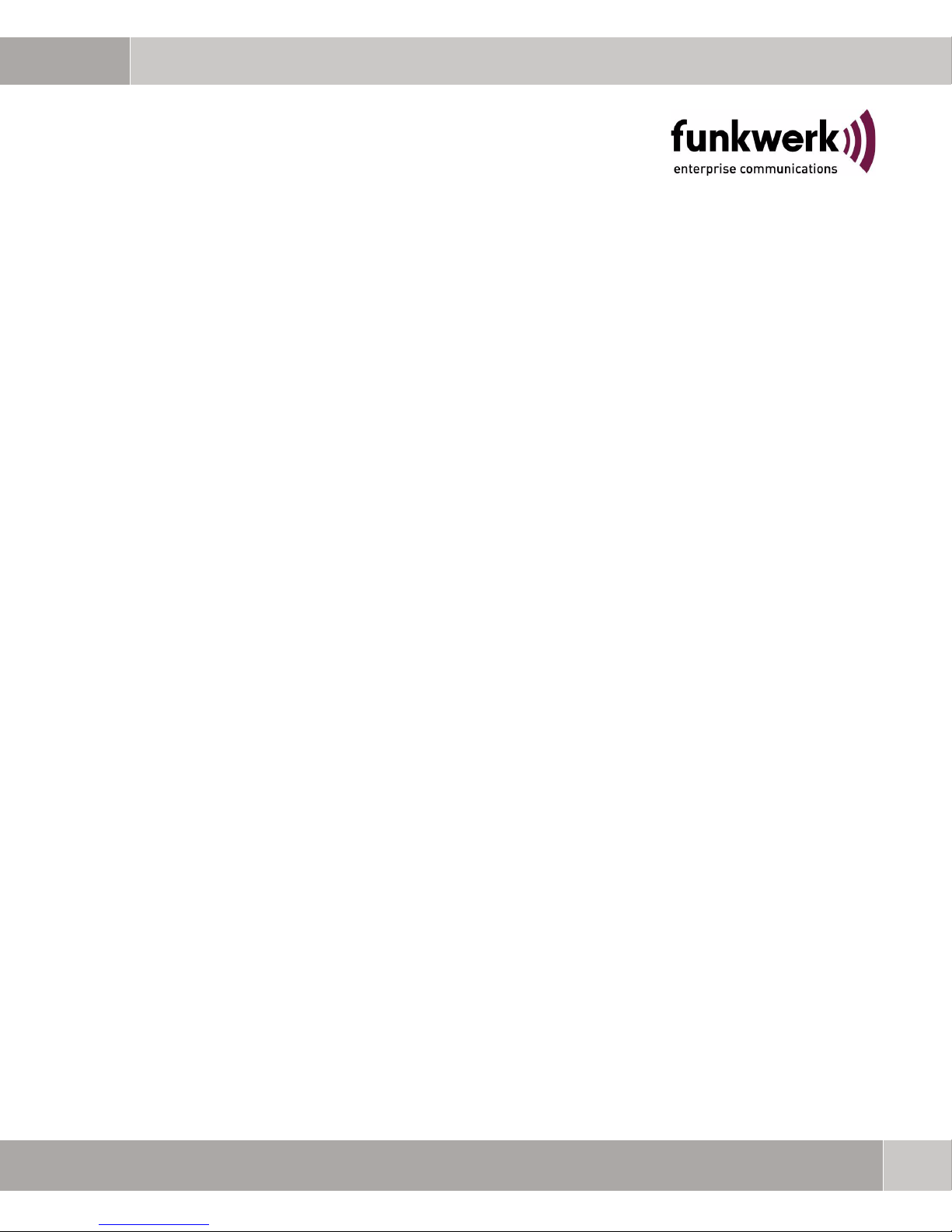
bintec R1200 / R1200w(u) / R3000 / R3000w / R3400 / R3800(wu)
User's Guide
Auxiliary
Copyright © December 12, 2006 Funkwerk Enterprise Communications GmbH
Version 3.0
Page 2
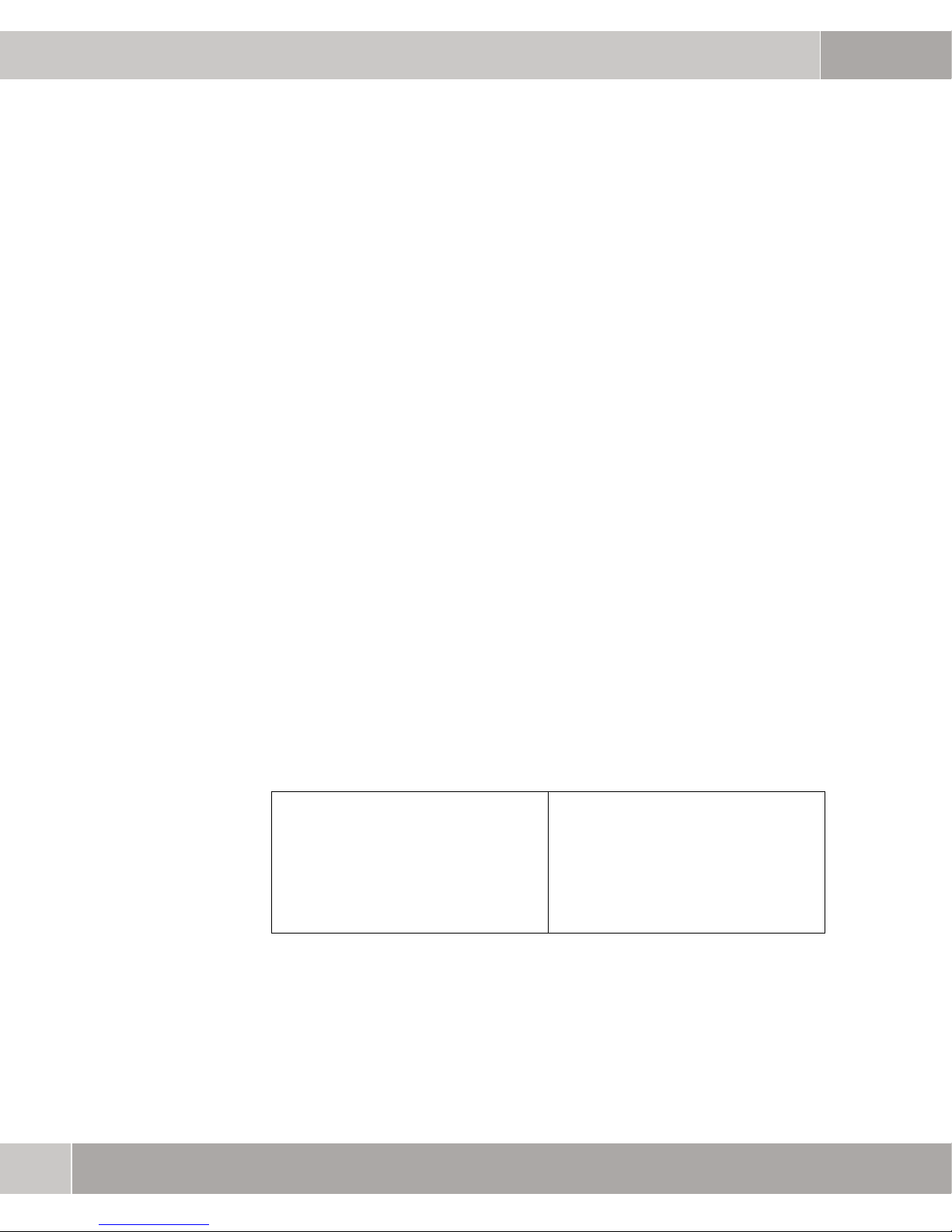
Purpose This document is part of the user’s guide to the installation and configuration of bintec gateways run-
ning software release 7.4.10 or later. For up-to-the-minute information and instructions concerning the
latest software release, you should always read our Release Notes, especially when carrying out a
software update to a later release level. The latest Release Notes can be found at www.funkwerk-
ec.com.
Liability While every effort has been made to ensure the accuracy of all information in this manual, Funkwerk
Enterprise Communications GmbH cannot assume liability to any party for any loss or damage caused
by errors or omissions or by statements of any kind in this document and is only liable within the scope
of its terms of sale and delivery.
The information in this manual is subject to change without notice. Additional information, changes and
Release Notes for bintec gateways can be found at www.funkwerk-ec.com.
As multiprotocol gateways, bintec gateways set up WAN connections in accordance with the system
configuration. To prevent unintentional charges accumulating, the operation of the product should be
carefully monitored. Funkwerk Enterprise Communications GmbH accepts no liability for loss of data,
unintentional connection costs and damages resulting from unsupervised operation of the product.
Trademarks bintec and the bintec logo are registered trademarks of Funkwerk Enterprise Communications GmbH.
Other product names and trademarks mentioned are usually the property of the respective companies
and manufacturers.
Copyright All rights are reserved. No part of this publication may be reproduced or transmitted in any form or by
any means – graphic, electronic, or mechanical – including photocopying, recording in any medium,
taping, or storage in information retrieval systems, without the prior written permission of Funkwerk Enterprise Communications GmbH. Adaptation and especially translation of the document is inadmissible
without the prior consent of Funkwerk Enterprise Communications GmbH.
Guidelines and standards bintec gateways comply with the following guidelines and standards:
R&TTE Directive 1999/5/EG
CE marking for all EU countries and Switzerland
You will find detailed information in the Declarations of Conformity at www.funkwerk-ec.com.
How to reach Funkwerk
Enterprise Communications
GmbH
Funkwerk Enterprise Communications GmbH
Suedwestpark 94
D-90449 Nuremberg
Germany
Telephone: +49 180 300 9191 0
Fax: +49 180 300 9193 0
Internet: www.funkwerk-ec.com
Bintec France
6/8 Avenue de la Grande Lande
F-33174 Gradignan
France
Telephone: +33 5 57 35 63 00
Fax: +33 5 56 89 14 05
Internet: www.bintec.fr
Page 3
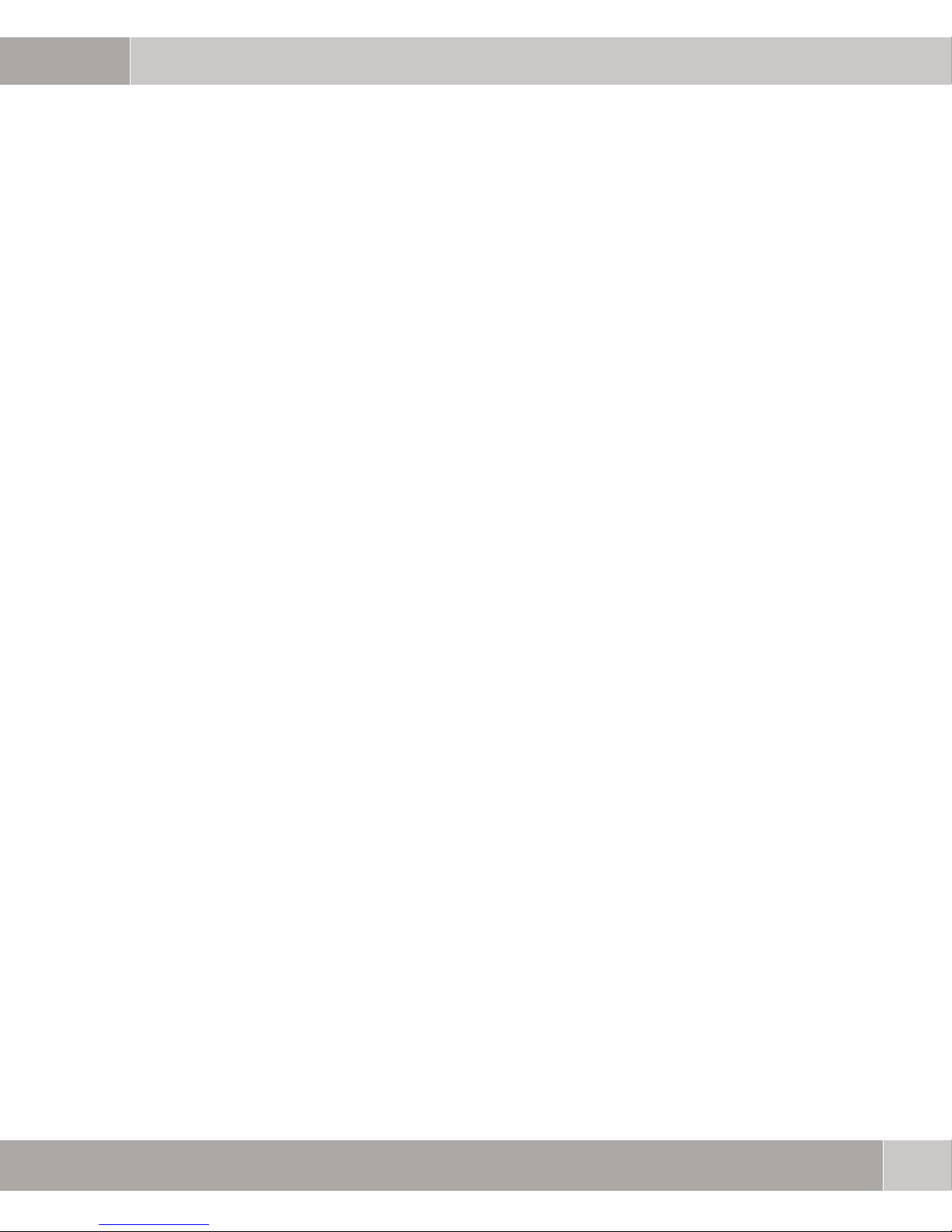
1 Auxiliary Menu . . . . . . . . . . . . . . . . . . . . . . . . . . . . . . . . . . . . . . . . . . 3
Index: AUX . . . . . . . . . . . . . . . . . . . . . . . . . . . . . . . . . . . . . . . . . . . . . 9
Auxiliary bintec User’s Guide
1
Page 4

2
bintec User’s Guide Auxiliary
Page 5

Auxiliary Menu
1 Auxiliary Menu
The fields of the AUXILIARY menu are described below.
R3000w Setup Tool Funkwerk Enterprise Communications GmbH
[AUXILIARY]: Settings MyGateway
Serial Port : none
Line speed : 19200
Active Profile : Profile 1
Available Profiles:
Profile 1
Profile 2
Profile 3
Profile 4
1
Note
SAVE CANCEL
With its analog/GSM interface (auxiliary), the gateway also supports connections of analog and GSM modems (e.g. as backup). In principle you can use any
Hayes- or GSM07.07-compatible modem with a serial interface for this purpose.
The following modems have been tested successfully for bintec:
■ US Robotics Sportster Flash (analog modem)
■ US Robotics 56K Fax Modem (analog modem)
■ Siemens TC35i (GSM modem).
If you want to connect the modem to a bintec gateway, you need a special cable
for the console port of your gateway.
Auxiliary bintec User’s Guide
3
Page 6

1
Auxiliary Menu
Pin assignment of modem cable:
Figure 1-1: Cable for AUX interface to the modem
The configuration is set in the AUXILIARY menu.
The AUXILIARY menu consists of the following fields:
Field Description
Serial Port Here you select which serial interface you want
to use for connection to the modem.
Possible settings:
■ none (default value): The serial interface is
not used to connect a modem.
■ console: You use the console interface.
The serial console is no longer available.
4
bintec User’s Guide Auxiliary
Page 7

Auxiliary Menu
Field Description
Line Speed Here you select the speed at which the gate-
way addresses the modem (in bps).
Possible settings:
■ default: The Baud rate of the terminal con-
nection is not changed. (9600 in ex works
state)
All other values mean that the modem is
addressed at the corresponding speed in bps.
■ 9600
■ 19200: Default value; recommended for
communication with a GSM modem.
1
■ 38400
■ 57600
■ 115200: Recommended for communication
with an analog modem.
Active Profile Here you select the profile whose settings are
used for communication with the modem.
Profile <1 to 4> Submenus for configuration of the relevant pro-
files.
Table 1-1: AUXILIARY menu fields
You can define various settings for communication between the gateway and
modem via configuration of the profiles.
Auxiliary bintec User’s Guide
5
Page 8

1
Auxiliary Menu
R3000w Setup Tool Funkwerk Enterprise Communications GmbH
[AUXILIARY][SETUP]: Modem Configuration MyGateway
Profile Configuration
Incomming Dispatch Item : isdnlogin
SIM card uses PIN :
Modem Escape Character : +
Additional Init Sequence : ATX3
Access Point Name (APN) :
SAVE CANCEL
The menu for the respective profile contains the following fields:
Field Description
Incoming Dispatch Item Here you select the gateway subsystem to
which an incoming call over the modem is to be
assigned.
Possible settings:
■ disable: No call is accepted.
■ PPP dialin: The call is assigned to the PPP
subsystem.
■ isdnlogin: The call is assigned to the ISDN
Login subsystem.
Default value is isdnlogin.
SIM card uses PIN Here you enter the PIN of your GSM modem, if
your modem asks for it.
Entering a wrong PIN blocks communication
with the modem until the entry in the profile is
corrected.
6
bintec User’s Guide Auxiliary
Page 9

Field Description
Auxiliary Menu
1
Modem Escape Character
Additional Init Sequence Here you can enter an initialization string for
Access Point Name
(APN)
The value for this field is set by default to "+". It
should only be changed if the escape character
of the modem is different.
your modem. The command
setting (the modem does not wait for a free sig
nal before dialing). You can add other AT commands by separating them with semicolons.
The entry is limited to 50 characters.
Make sure you enter the command for activating the XON/XOFF software flow control. This
is proprietary and cannot be set automatically.
The command sequence can be obtained from
your modem manual or the manufacturer.
Examples: The command sequence is
ATX3\Q1 for Siemens TC35i and ATX3&I2 for
US-Robotics .
If GPRS is to be applied, the so-called Access
Point Name of the Provider must be entered
here, e.g. internet.eplus.de for eplus etc. The
entry is limited to 40 characters.
ATX3 is the default
-
If nothing or incorrect data is entered here, the
configured GPRS backup is inoperable.
Table 1-2: PROFILE <1 TO 4> menu fields
Auxiliary bintec User’s Guide
7
Page 10

1
Auxiliary Menu
8
bintec User’s Guide Auxiliary
Page 11

Index: AUX
A
Access Point Name (APN) 7
Active profile 5
Additional Init Sequence 7
Analog connections 3
Analog/GSM interface 3
G
L
M
P
S
GSM modem 3
I
Incoming Dispatch Item 6
Line speed 5
Modem 3
Modem Escape Character 7
Profile 5
Profile configuration 5
Serial port 4
SIM card uses PIN 6
Auxiliary bintec User’s Guide
9
Page 12

10
bintec User’s Guide Auxiliary
