Page 1
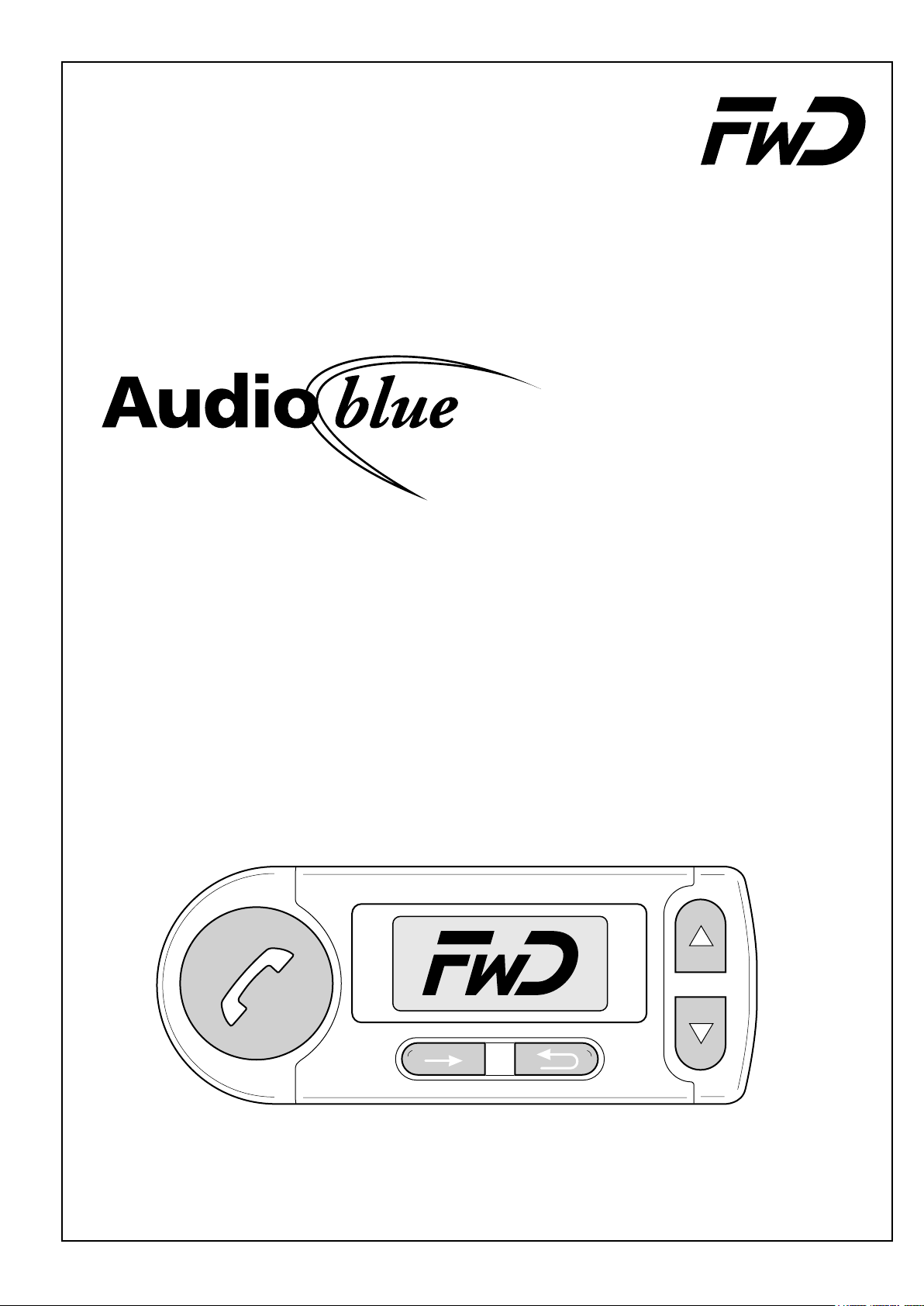
Bluetooth
Hands Free Car Kit
Installation Instruction / Operating Manual
Funkwerk Dabendorf GmbH
1
119 8001 1.00
Page 2
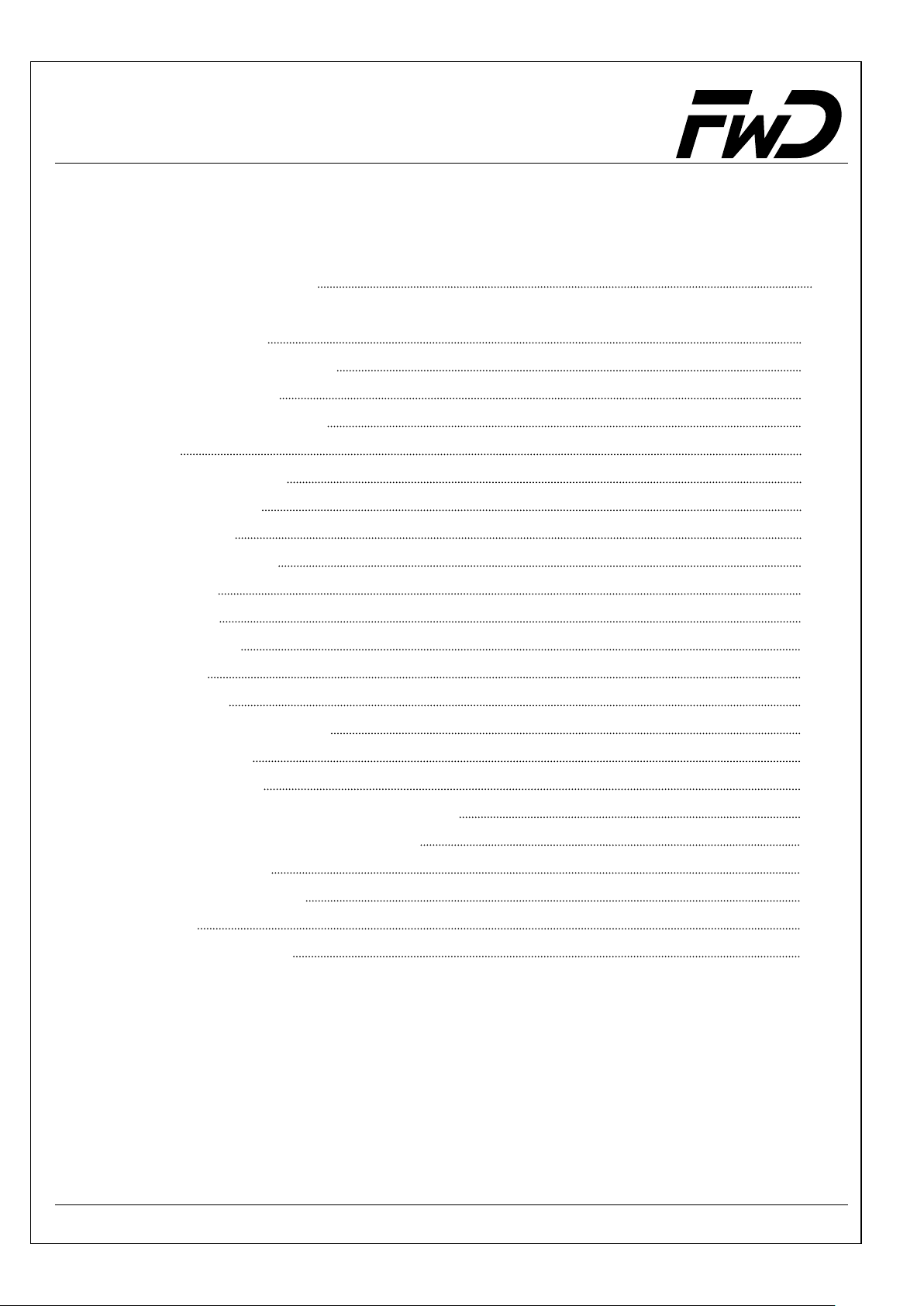
Audio blue
Tabl e of Contents
Installation Instruction 3
Operating Manual 13
1 Display and controls
2First Operation
15
3 Signalling elements
4Menu
4.1 Direct dailing
4.2 Messages
4.3 Call log
4.4 Phone book
4.5 Audio
4.6 Music
4.7 Settings
4.8 Help
4.9 Logout
17
17
17
17
18
21
21
23
24
24
5 User Administration
6 Making calls
7 Voice Control
25
27
14
16
24
8 Call Waiting / Swap / Conference
32
9 Accessories and spare parts
10 Specifications
11 Soft ware updat es
12 Hotline
35
13 Troubleshooting
34
35
36
34
2
Page 3
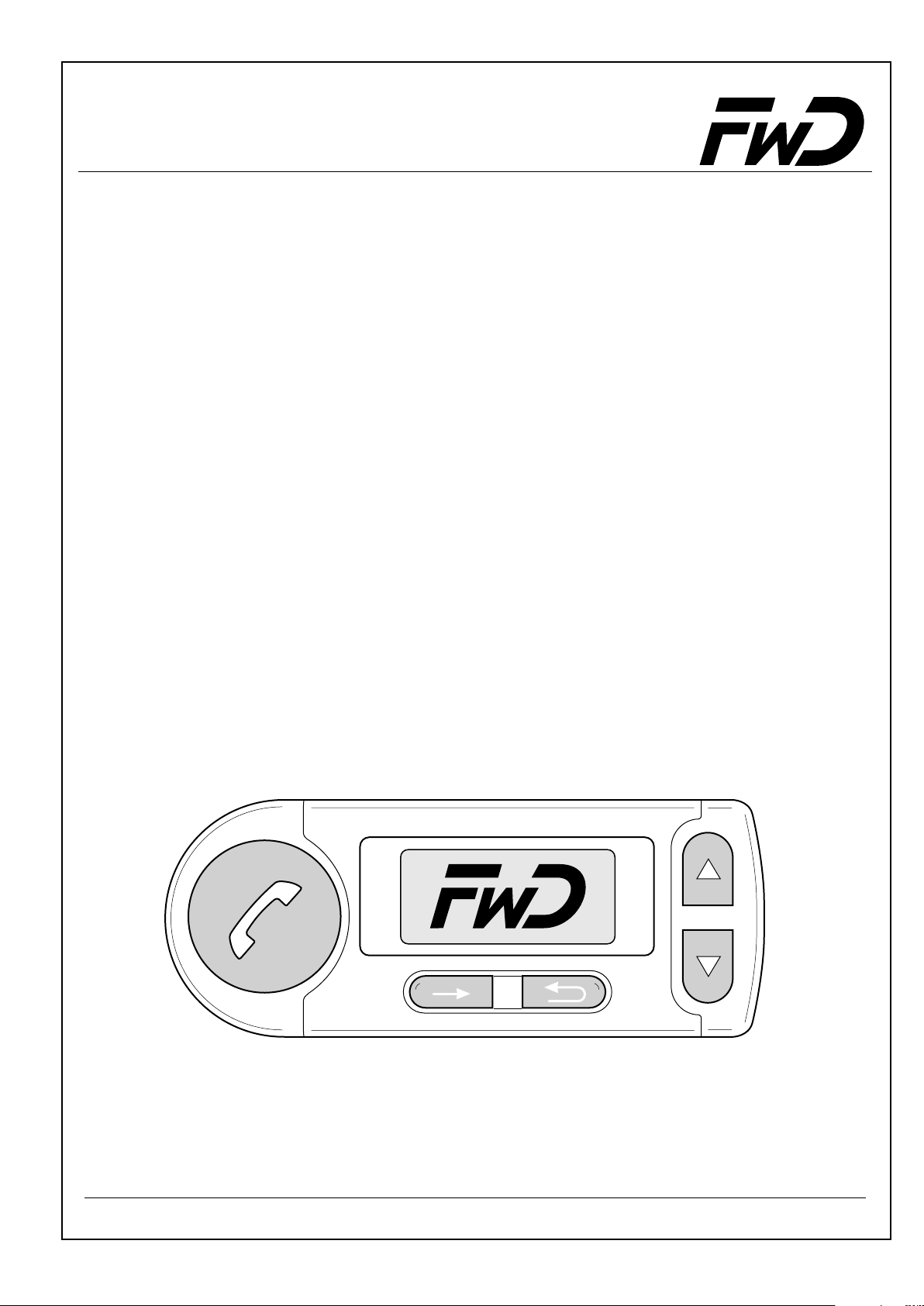
Audio blue
Installation Instruction
Funkwerk Dabendorf GmbH
Installation by authorized dealer required
3
Page 4
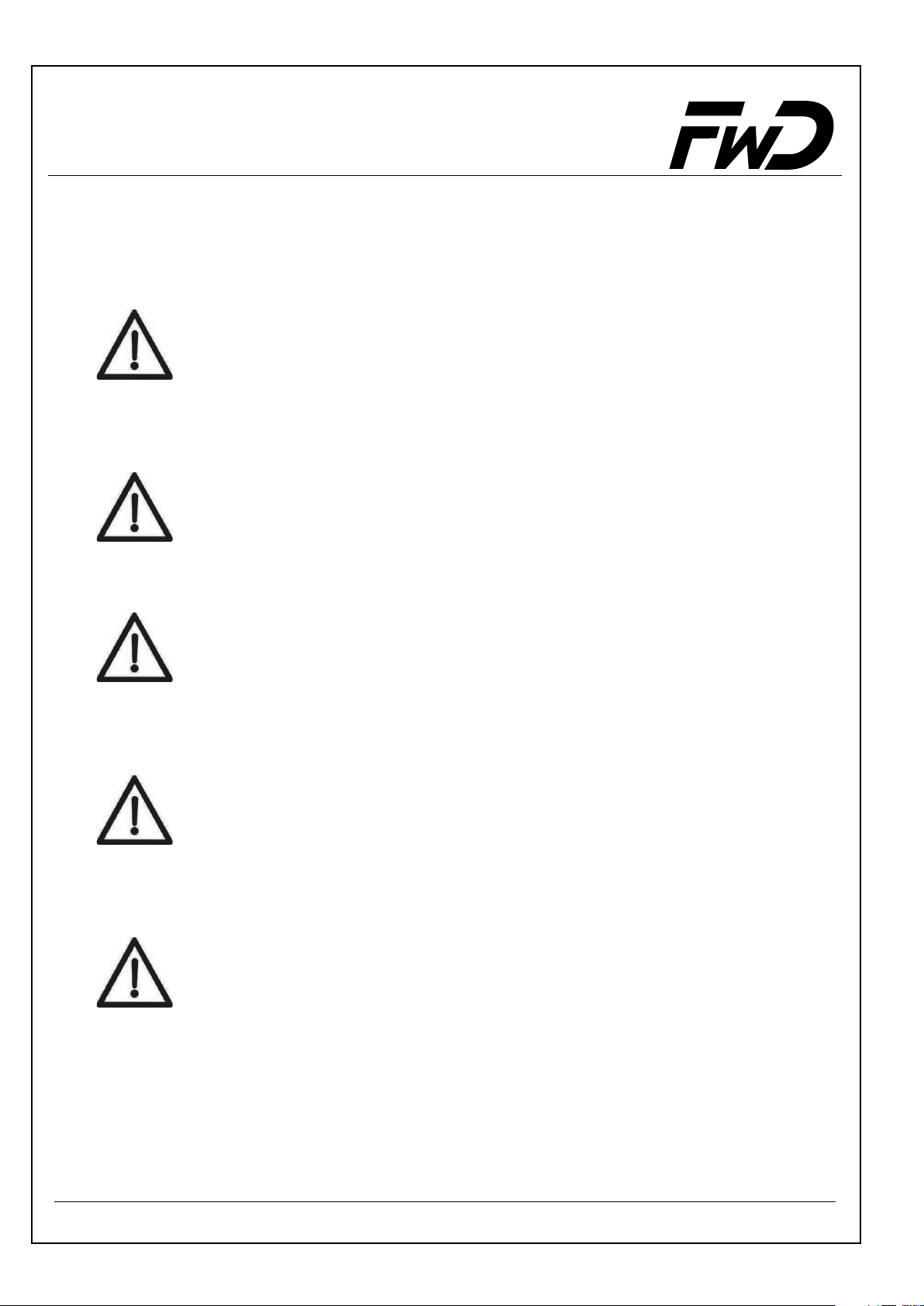
Operating Instruction - Audio blue
Safety Instructions
Improper installation
Improper installation may cause damages to the unit or to the
vehicle! The installation of the hands-free car kit requires special
knowledge and special abilities. We therefore strongly recommend
to have the installation done by a professional.
Personal injury
Inappropriate places for the installation may cause personal
injuries in accidents or may disable the safety equipment. Note the
directions in the chapter “Installation”!
Personal injury / Material damage
When you remove coverings or armature parts, sharp tools may
cause personal injuries or material damage. Remove the parts
carefully. Don’t submit the connecting cables to pressure.
Negative effects on road safety
Talking whilst driving reduces your concentration. This may cause
dangerous situations on the road. Also in hands-free mode, you
should draw your attention to the traffic. In complex traffic situations
you should refrain from using the mobile phone!
Damage of the air bag
A wrong place selected for the installation of the components may
cause damage to the air bag or impair the functioning of the air bag.
Install the components out of range of action of the air bag!
4
Page 5
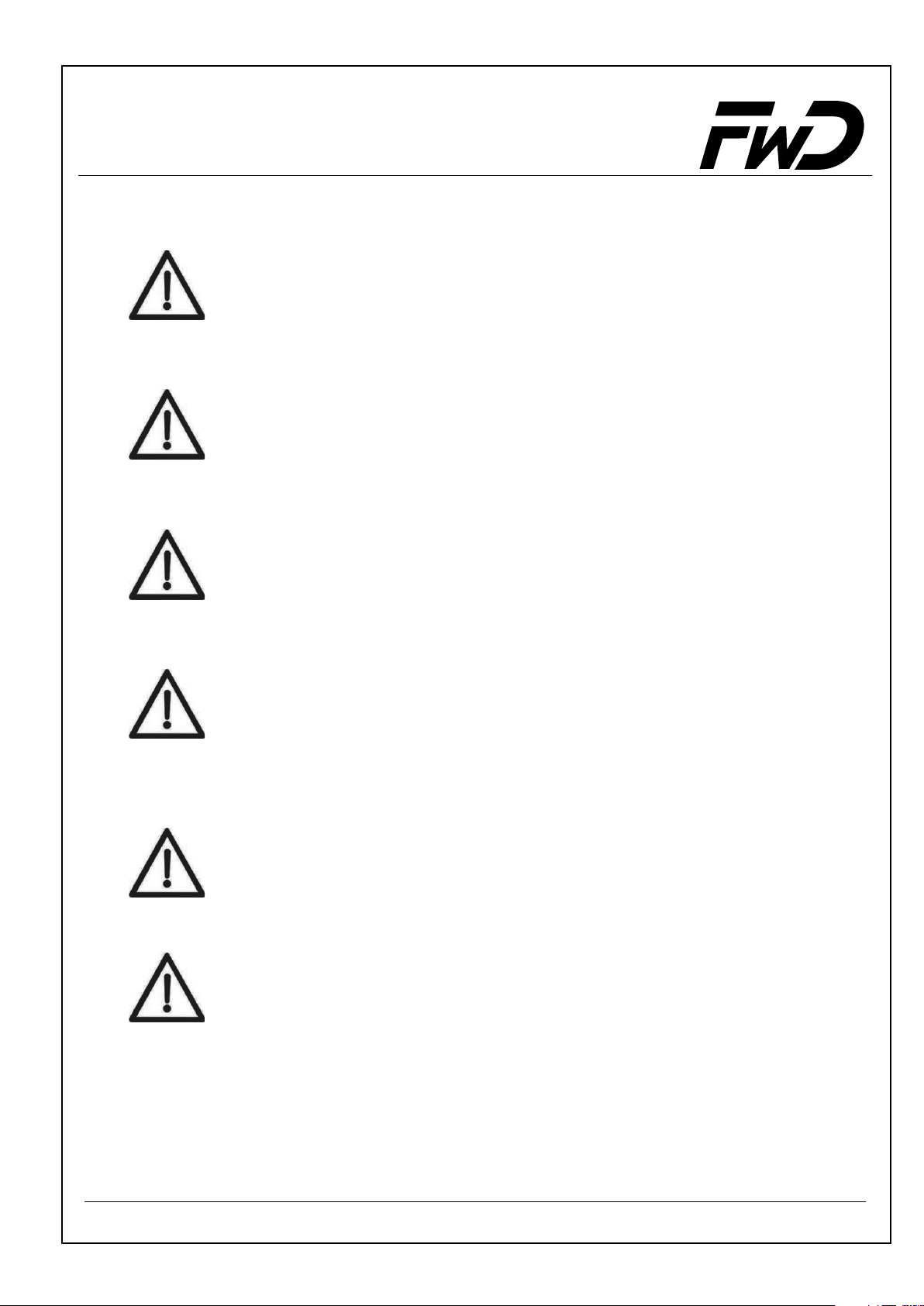
Operating Instruction - Audio blue
Insulation damage
Damaged insulations may cause damages of the unit. The cables
installed should not be exposed to tensile stress. Install the cables
such as they are not pinched or chafed.
Damage caused by polarity reversal or short circuiting
Incorrectly connected cables or a short circuit may cause serious
damage to the equipment. It is essential to disconnect the car
battery before you begin installation.
Damage of important vehicle components
Drilling mounting holes or driving in self-tapping screws may cause
damage to important vehicle components or to cables. Make sure
there is enough space left also behind the screws and drilling holes!
Effects on the vehicle’s electrical system
Although the hands-free car kit produces low amounts of radiation,
improper installation of the hands-free car kit may influence the
electronic equipment of the car. Note the directions of the vehicle
manufacturer!
Proper use
This system is intended for use exclusively with mobile phones in
motor vehicles.
Damages caused by false replacement parts
False replacement parts may cause disturbances. Only use the
replacement parts listed in the chapter “Replacement parts and
Accessories”!
5
Page 6
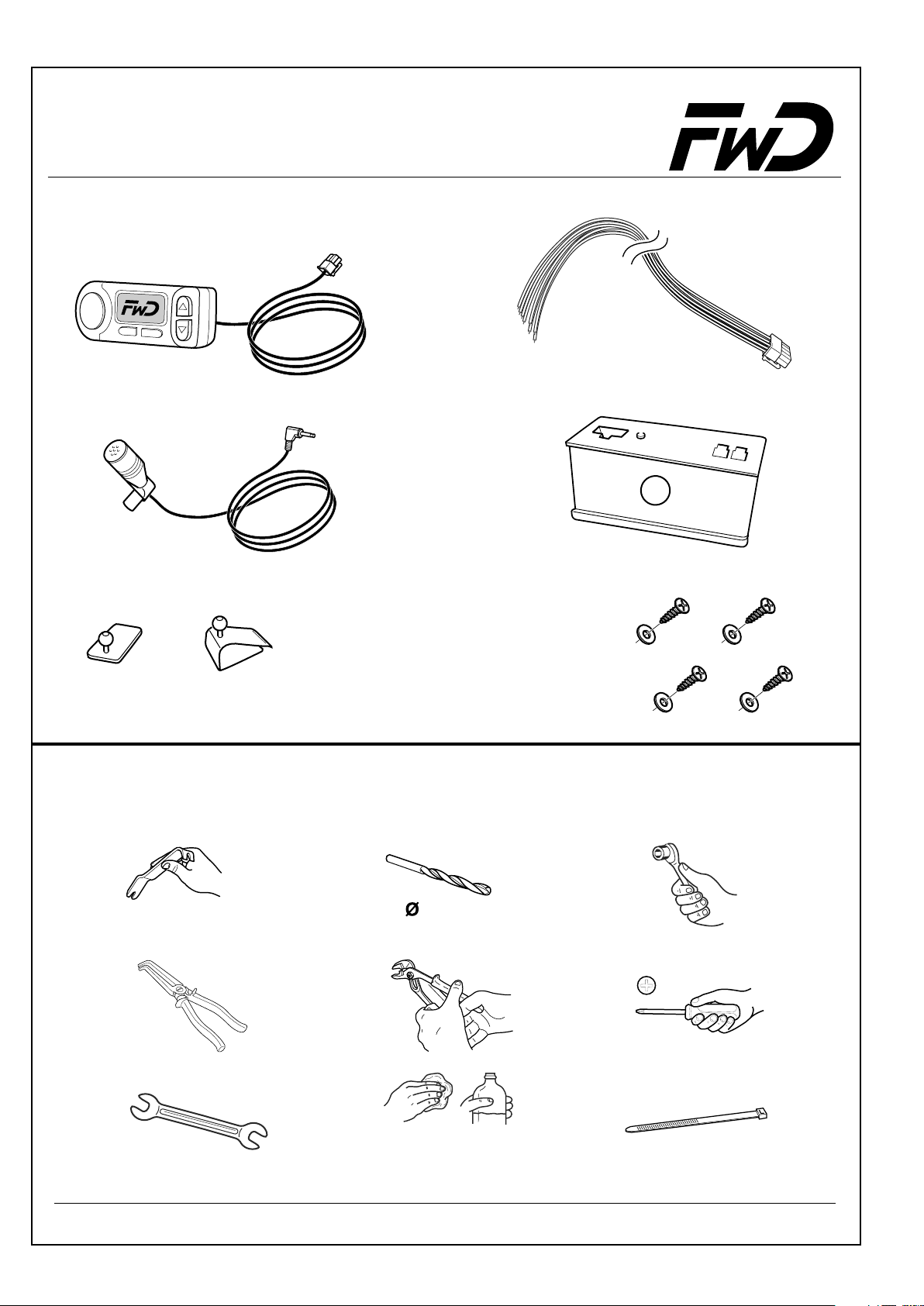
Operating Instruction - Audio blue
KIT
A
Tools
2 mm
Cleaner
6
Page 7
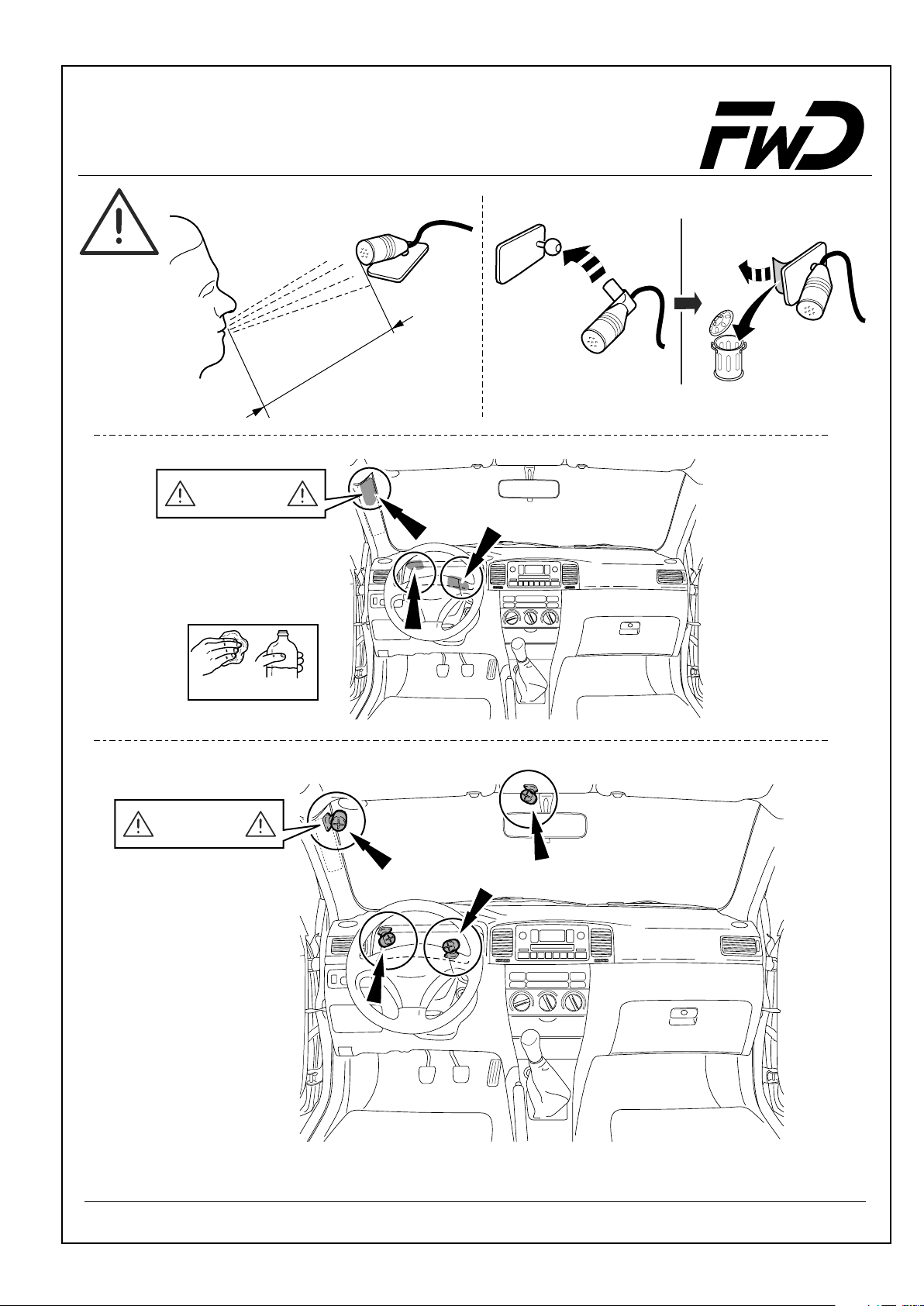
Operating Instruction - Audio blue
approx. 350 mm
Airbag
CLEANER
Airbag
7
Page 8
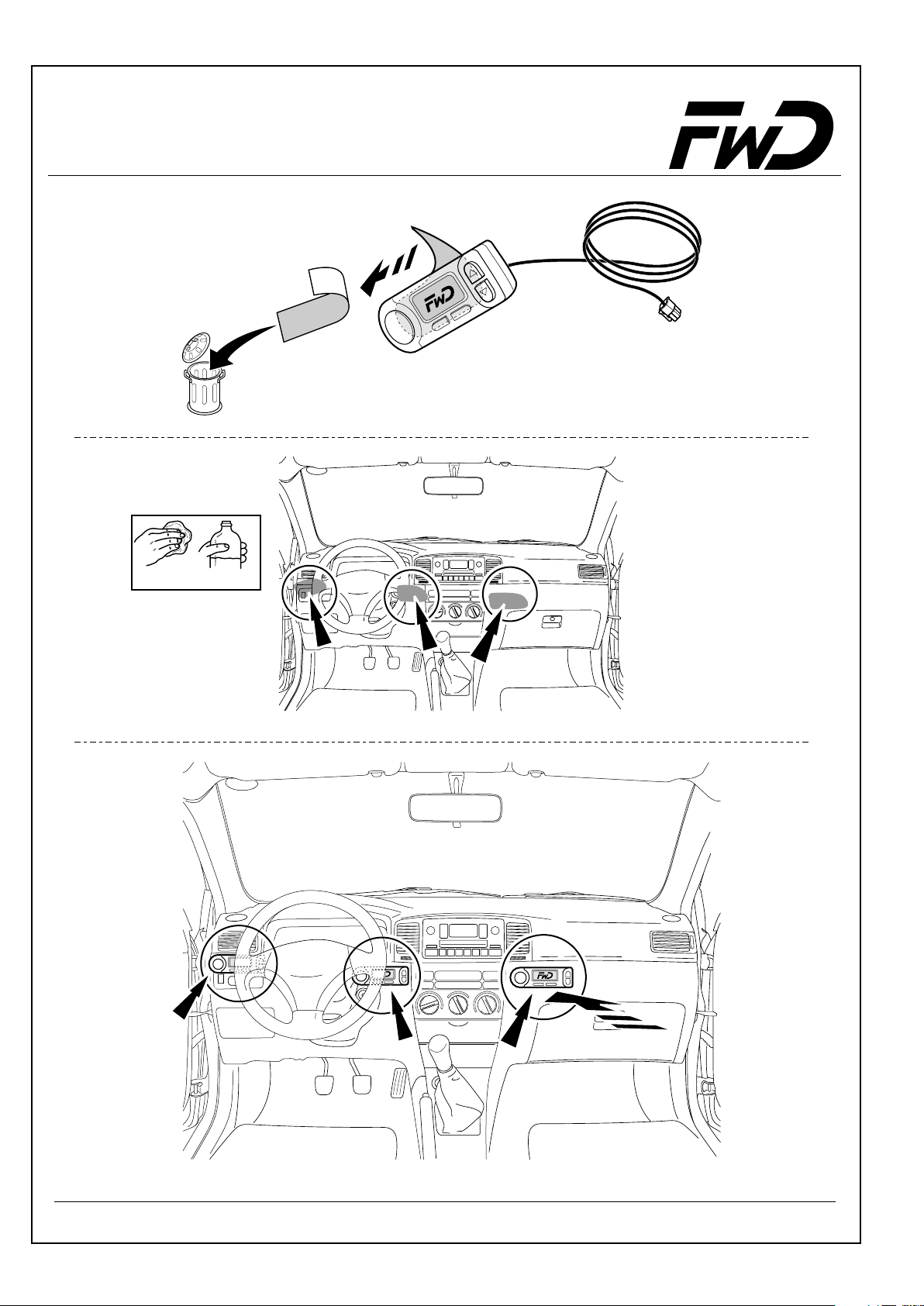
Operating Instruction - Audio blue
CLEANER
8
Page 9
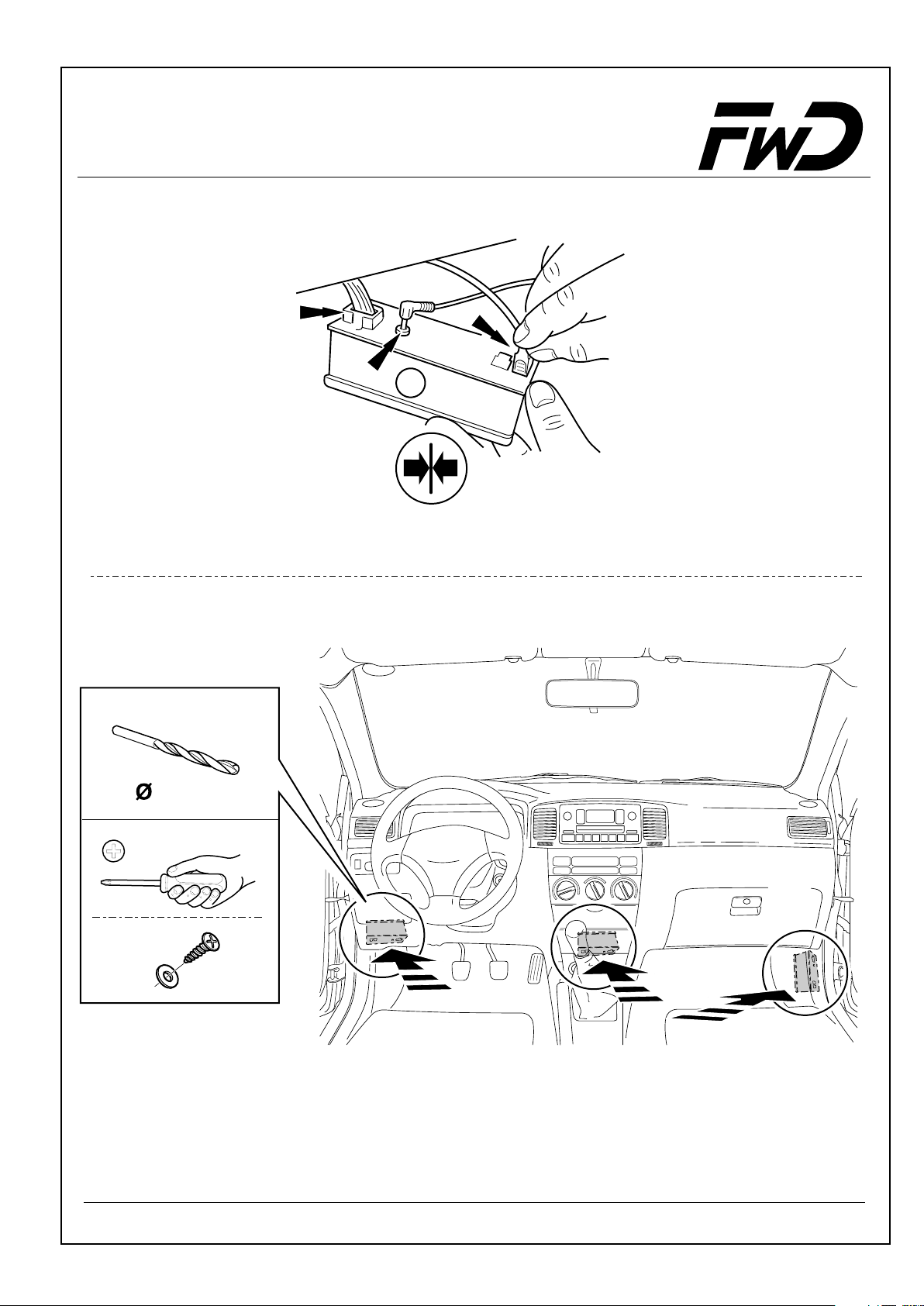
Operating Instruction - Audio blue
A
4x
4x
2mm
9
Page 10
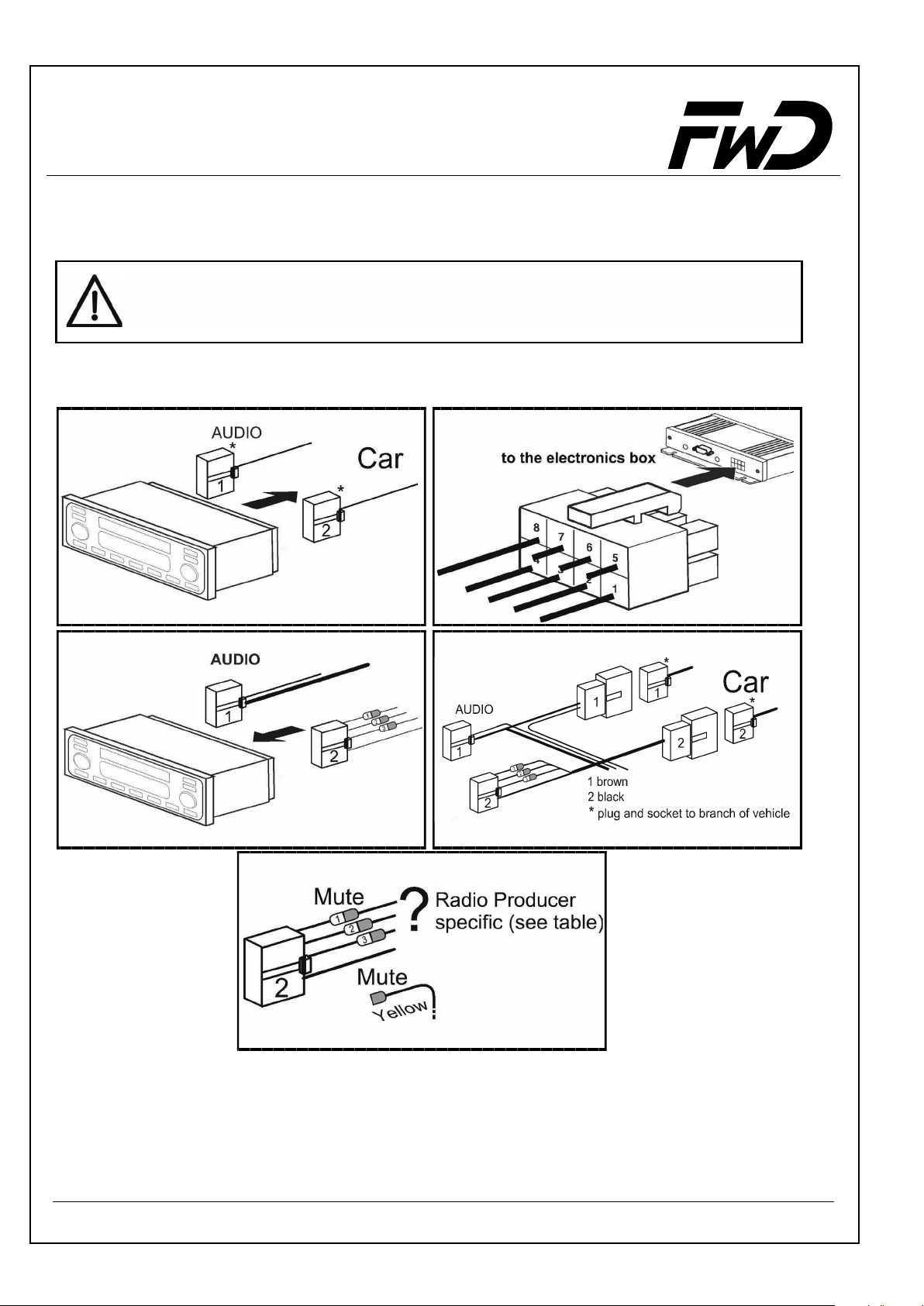
Operating Instruction - Audio blue
g
Installation of the ISO connection cable
Refer to the figures below for the cable installation procedure.
The battery must be disconnected prior to installing the cable. To do this,
disconnect the ne
ative terminal from the ground.
12
34
4a
Inspecting the mute inputs
Mute inputs 1 - 3 can be seen in Fig. 4a. The yellow mute cable of the handsfree system is
connected to one of these inputs. Please refer to the table below to determine which mute
input to use:
10
Page 11
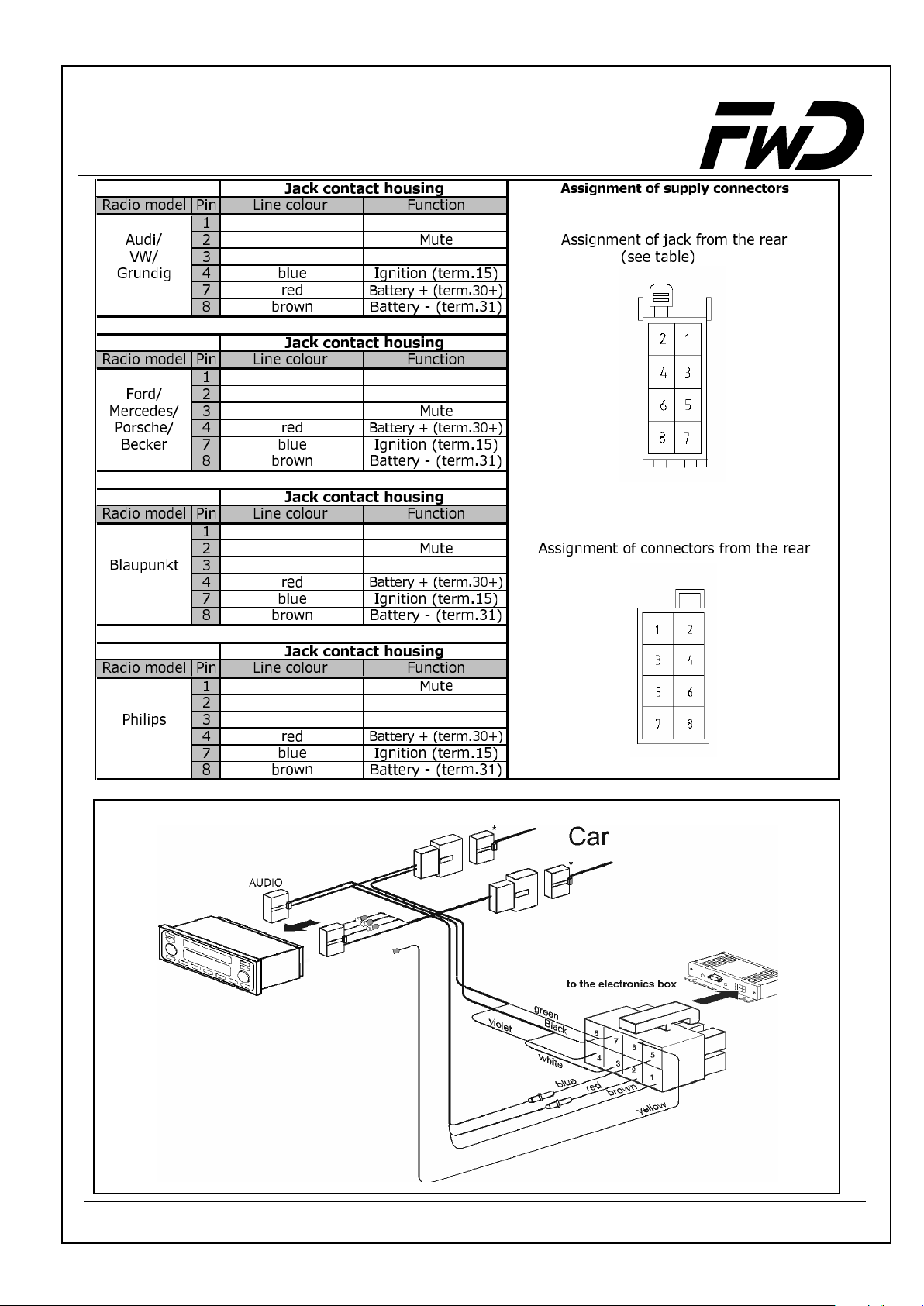
Operating Instruction - Audio blue
5
11
Page 12
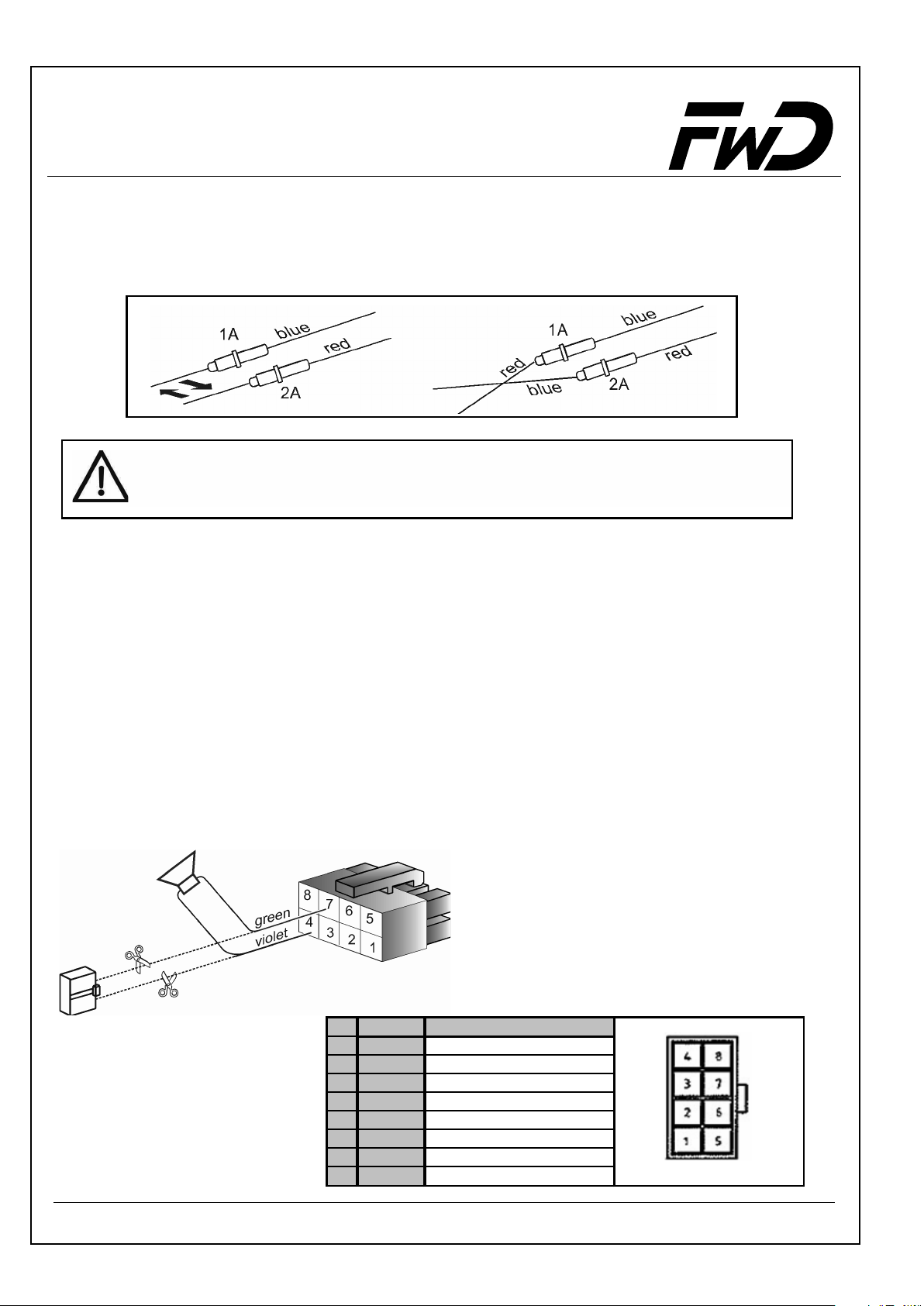
Audio blue
Checking the installation
If the ISO connection cable is properly connected, "www.fwd-online.de" will be shown on
the display when the ignition is switched off. If this message does not appear, the ignition
cable (blue) and the voltage supply cable (red) must be swapped (see Fig. 6).
6
Please note that the fuses remain in position and are not exchanged when the
fuse holders are screwed on.
External additional speaker
In the following cases, you will have to use an additional speaker (4W, min. 5W):
• if the car radio’s speakers are not to be used
• if the speaker channel’s output power exceeds 35 W (sine) and there is no available
phone connection on the car radio
• if the car radio is operated with active boxes and there is no available phone
connection on the car radio
Feedback impairs intelligibility. Affix the additional speaker at a distance of at least 80 cm
from the microphone. To affix the external speaker, follow the instructions given by the
respective manufacturer. The loudspeaker can be connected to the green (Pin 7) and violet
(Pin 4) lines of the connection cable. The line must be disconnected from the ISO connector
beforehand.
Pin Colour Function
1 brown Battery 2 red Battery +
3white Radio +
4 violet Loudspeaker +
5 blue Ignition
6yellow Mute
7 green Loudspeaker 8 black Radio -
12
Page 13

Audio blue
Operating Manual
Funkwerk Dabendorf GmbH
13
Page 14

Operating Manual - Audio blue
1 Display and controls
The Audio blue has 5 buttons. The following basic functions are assigned to the
individual buttons.
• Activates voice control when depressed for a few seconds
• Accepts incoming call
• Ends call
• Confirms yes/no queries
• Accepts highlighted elements
• Accepts incoming calls
• Opens main menu
• Selects and opens menu sub-items
• Confirms yes/no queries
• Rejects or ends call
• Leaves menu or moves up to a higher menu level
• Changes user and logs off main screen
• Deletes or aborts entry of letter or number
• Leafs through menus and phone book
• Leafs through speller
• Regulates volume during a call
• Selects yes/no
14
Page 15

Operating Manual - Audio blue
2 First Operation
The following describes the procedures to use when operating the system for the first
time. An "egg timer" appears when the system is switched on. The control unit might
be updated then. If so, a pocket knife will appear. After that, the FwD logo will appear.
See 11 software updating
User log-on:
• At the end of the starting procedure, the menu for language selection for the display
menu appears.
• Please switch the Bluetooth in your mobile phone on and activate "visibility".
• The Audio blue uses the Bluetooth headset and hands-free profile.
15
Page 16
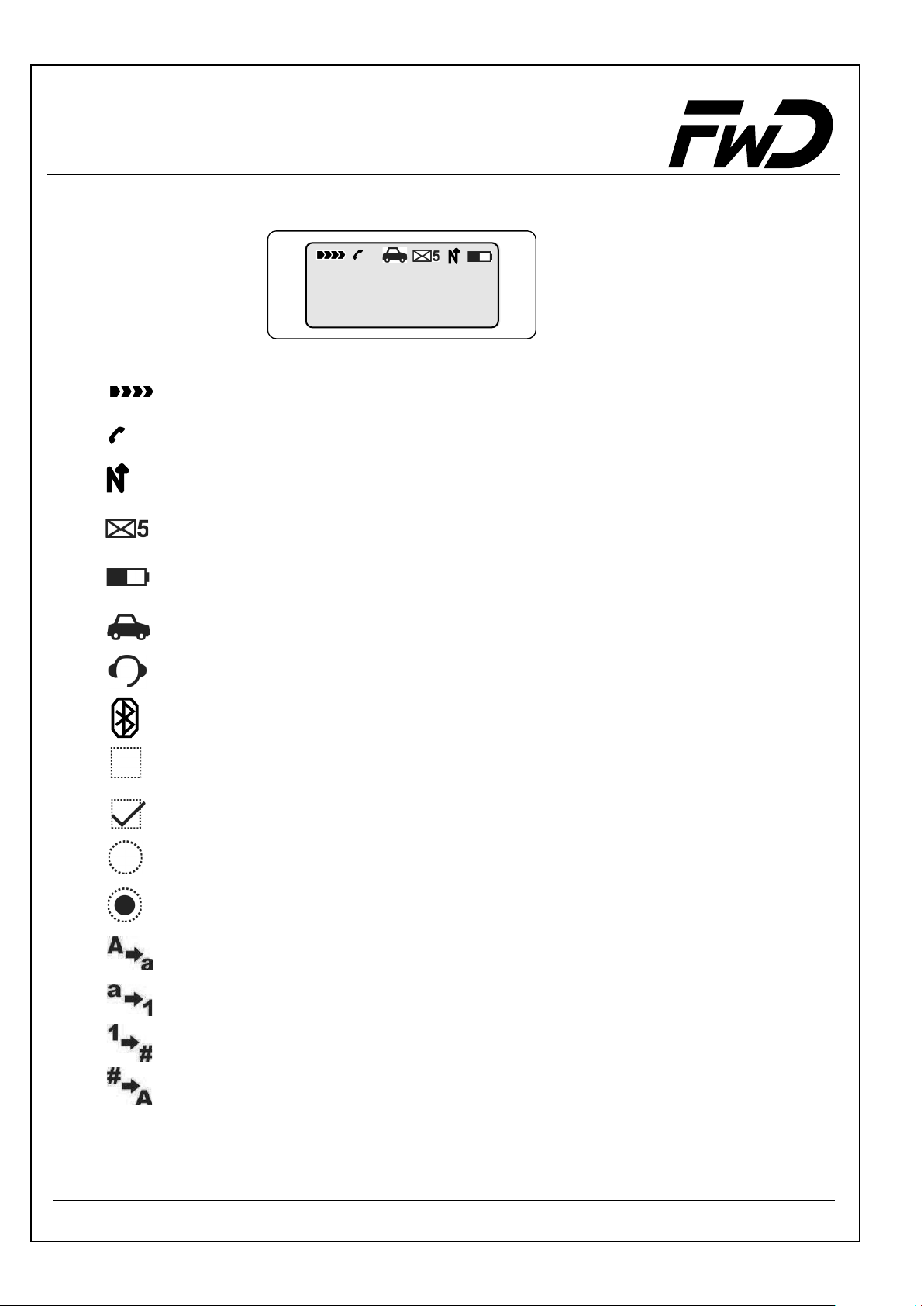
Operating Manual - Audio blue
3 Signalling elements
Symbols
Field intensity display *
3
Provider
User 1
3
Calls during absence *
Battery charging *
New SMS *
Battery indicator *
Connection in Bluetooth hands-free profile *
Connection in Bluetooth headset profile *
Bluetooth with user selection
Deactivation
Activation
Deactivation
Activation
Capital letters to lower case letters
Lower case letters to numbers
Numbers to special characters
Special characters to capital letters
* depends on mobile phone
16
Page 17
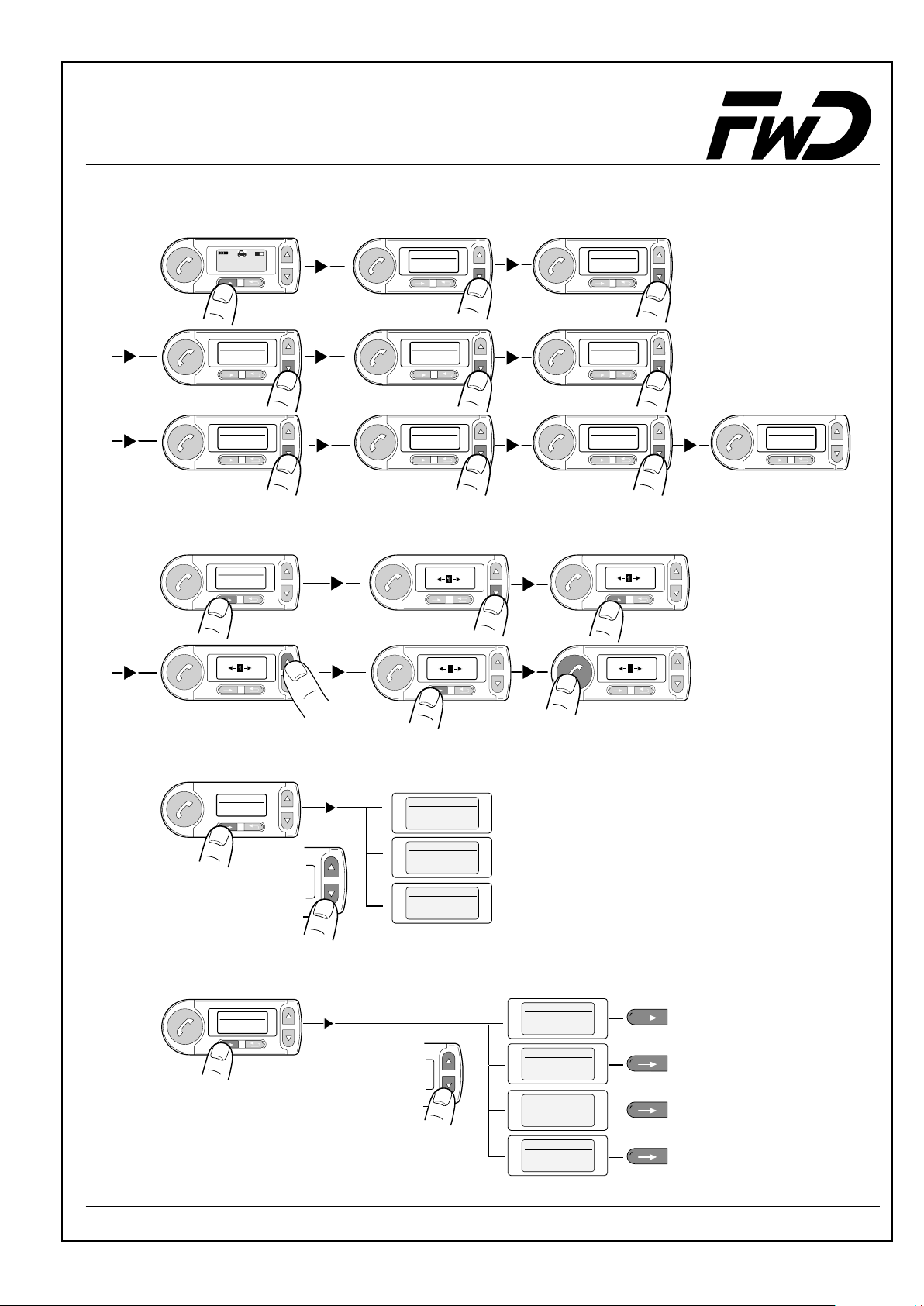
Operating Manual - Audio blue
4 The Menus
4.1 Dial
Phone
User 1
1x
Menu 3/9
Call register
1x
Menu 6/9
Music
1x
Menu 1/9
Dial
1x
Enter number
1
02
0171/11
Menu 1/9
Dial
1x
Menu 4/9
Phonebook
1x
Menu 7/9
Settings
1x
Enter number
02
Enter number
13
0171/118882
Menu 2/9
Messages
1x
Menu 5/9
Audio
1x
Menu 8/9
Help
Menu 9/9
Logout
1x
Enter number
1
1
2
02
0171
Enter number
2
13
0171/118882
4.2 Messages
Menu 2/9
Messages
1x
4.3 Call register
3/9
Menu
Call register
1x
Messages
Create Message
Messages
Inbox
Messages
Outbox
1/3
2/3
3/3
Call register
1/4
Dialled numbers
Call register
2/4
Received calls
Call register
3/4
Missed calls
Call register
4/4
Own number
17
Page 18

Operating Manual - Audio blue
4.4 Phonebook
Menu 4/9
Phonebook
Phonebook
Read
Phonebook
Search
Phonebook
Import
Phonebook
Add Contact
Phonebook
Delete all
Contacts
1/7
Side 21
2/7
3/7
4/7
5/7
Search Name
A
ZB
A-BYTE
Import Source
1/3
SIM
Import Source
2/3
Phone
Import Source
SIM and Phone
Input name
ZB
A-BYTE
Yes
A
Sure ?
Sure ?
Yes
3/3
No
No
Importing Phonebook
24%
Phonebook
Memory status
Phonebook
Memory in use
6/7
Memory status
1/3
Entries: 77
Memory status
2/3
Used: 1,9%
Memory status
3/3
Size: 9,5KB
7/7
Memory in use
Book 1 (SIM)
Memory in use
Book 2 (Phone)
1/2
2/2
18
Page 19
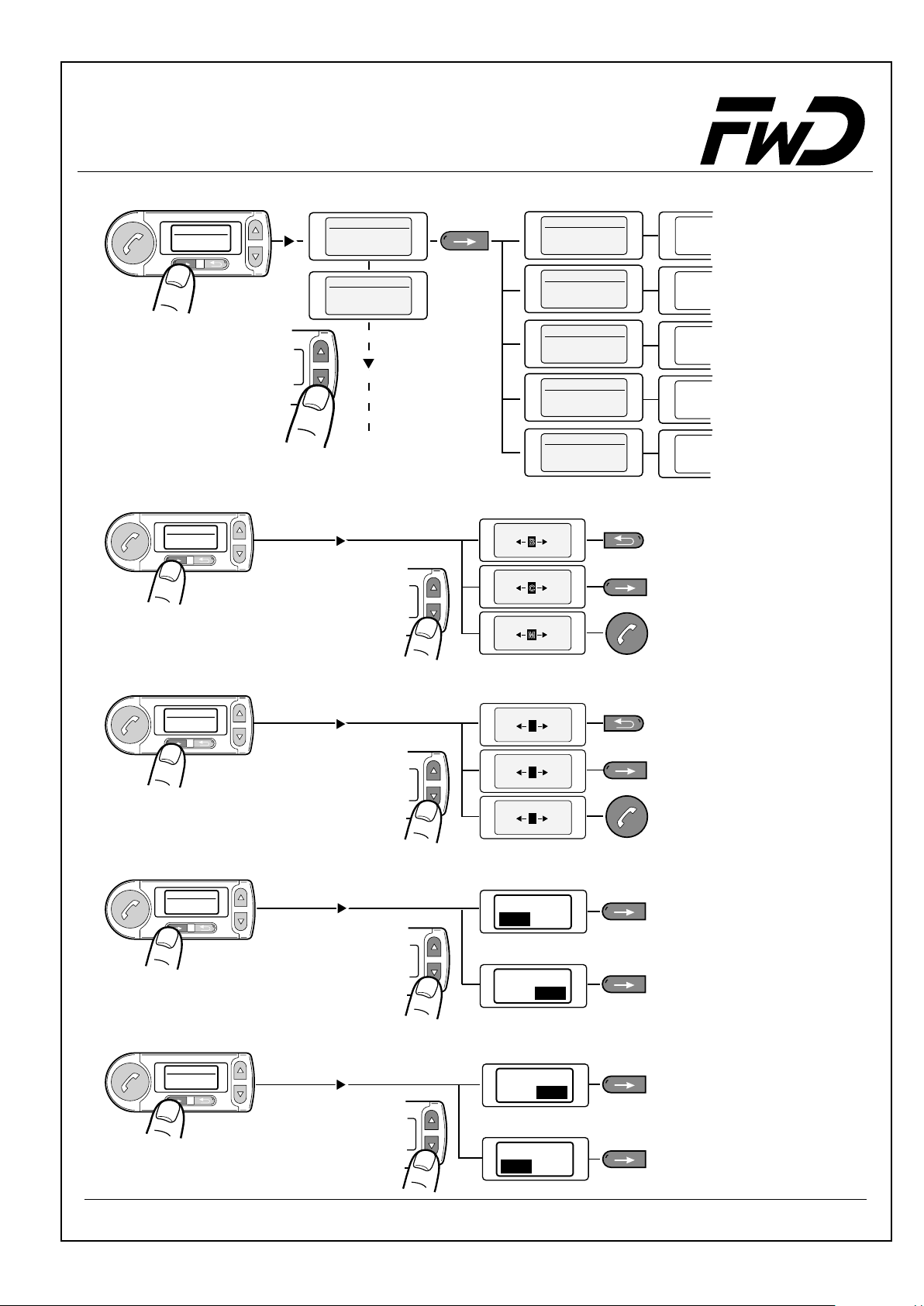
Operating Manual - Audio blue
Phonebook
Read
Phonebook Opt.
Change Name
1/7
Book1 (SIM)
1/10
Adam
Book1 (SIM)
2/10
Eva
2/5
Phonebook Optio. 1/5
Read numbers
Phonebook Optio. 2/5
Change Name
Phonebook Optio. 3/5
Add Number
Phonebook Optio. 4/5
Delete
Phonebook Optio. 5/5
Delete all
Change Name
B
AC
Ad
Change Name
C
BD
Ada
Change Name
M
LN
Adam
Side 20
Side 19
Side 19
Side 19
Side 19
Phonebook Opt.
Add Number
Phonebook Opt.
Delete
Phonebook Opt.
Delete all
3/5
4/5
Enter number
1
02
0 1
Enter number
7
68
017
Enter number
8
79
0179/222888
Sure ?
No
Yes
Sure ?
Yes No
5/5
Sure ?
Yes
No
Sure ?
No
Yes
19
Page 20
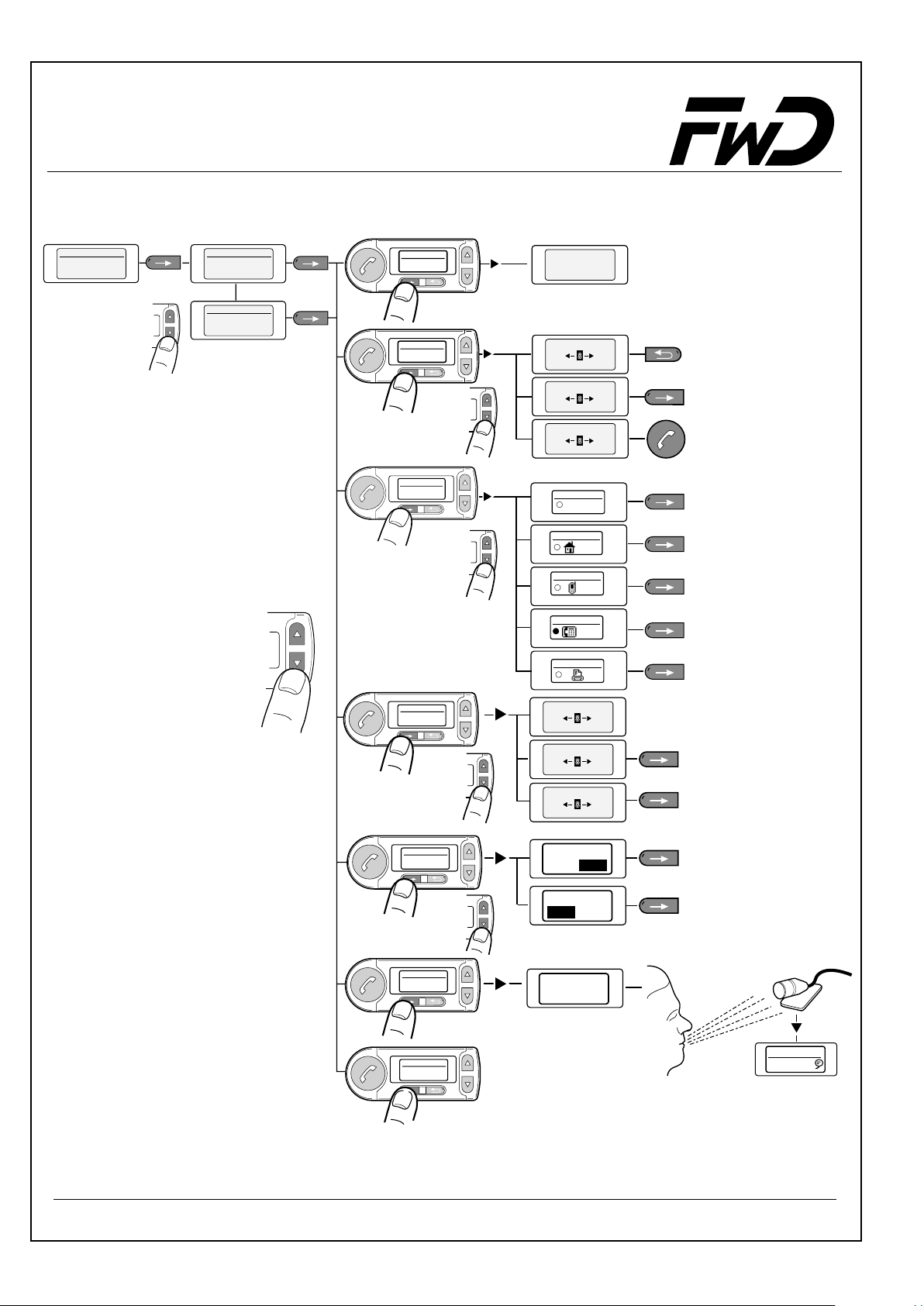
Operating Manual - Audio blue
Phonebook Opti. 1/5
Read numbers
Adam 1/2
0179/123456
Adam 2/2
0221/56789
Phonebook Opti.
dial
Phonebook Opti.
Change
Number
Phonebook Opti.
Change
type
1/7
Adam
00:01:58
2/7
3/7
Change Number
8
79
0179
Change Number
8
79
0179/222888
Change Number
8
79
0179/222888
Change type
1/5
General
2/5
Change type
Home
Change type
3/5
Mobile
4/5
Change type
Office
Change type
5/5
Fax
Phonebook Opti.
Add Number
Phonebook Opti.
Delete Number
Phonebook Opti.
new voice
pattern
Phonebook Opti.
delete
voice pattern
4/7
5/7
Voicebox number
8
79
0179
Voicebox number
8
79
0179/222888
Voicebox number
8
79
0179/222888
Sure ?
Yes
No
Sure ?
Yes No
6/7
Please Speak
Adam
7/7
Adam
0179/123456
20
Page 21
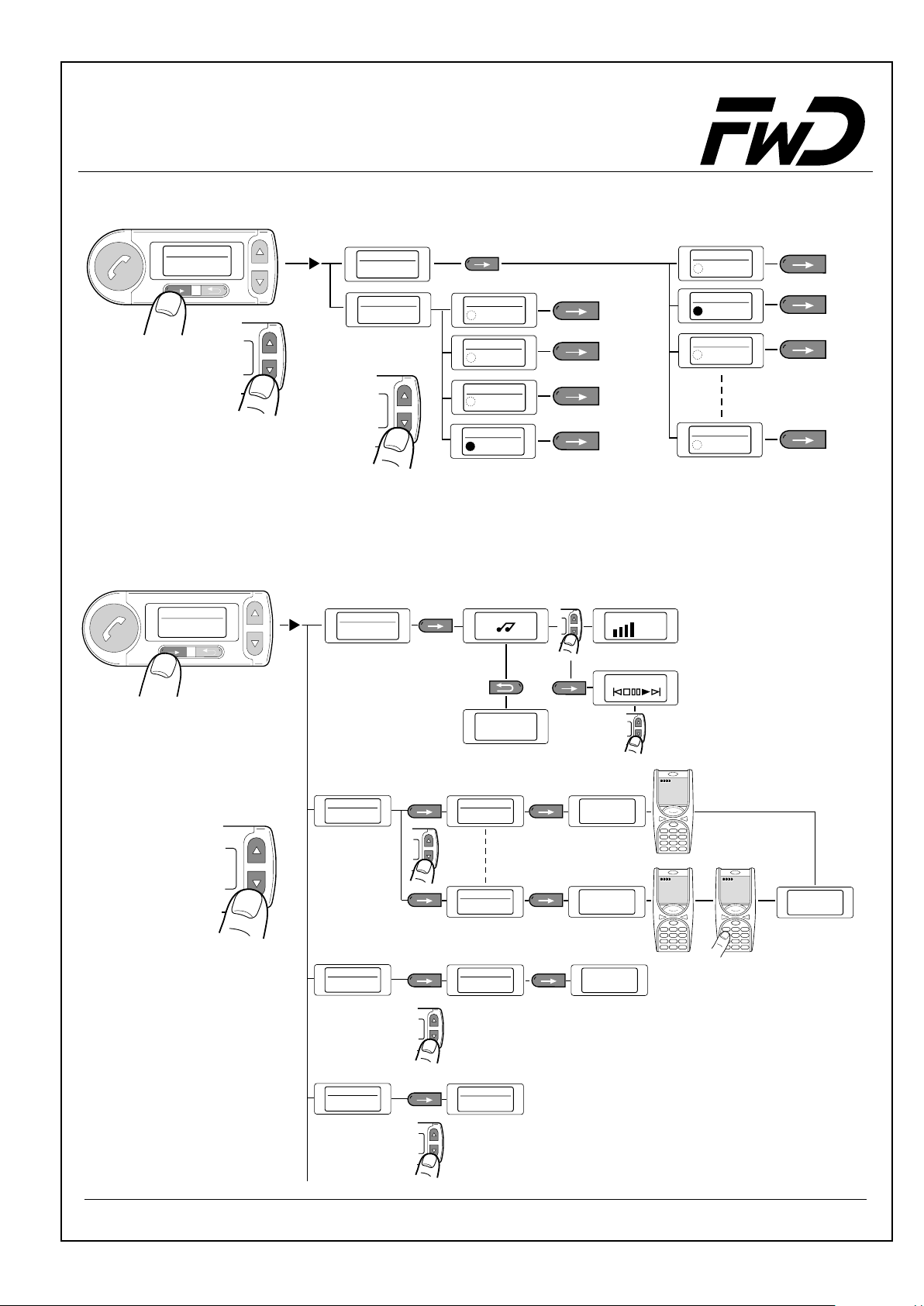
Operating Manual - Audio blue
4.5 Audio
Menu
Audio
4.6 Music
Menu
Music
5/9
Audio
1/2
Ringing tone
2/2
Audio
Mike Gain
Mike Gain
Mike Gain
1/4
Low
2/4
Normal
Mike Gain
3/4
Ringing tone
Mute
Ringing tone
Melody1
Ringing tone
Melody2
1/8
2/8
3/8
High
8/8
Mike Gain
4/4
Very High
6/9
Music
Play back music
1/7
Audio music
User 1
Volume
Audio music
Ringing tone
Melody7
Music
Device search
Music
Device selection
Music
Active device
Abort
PIN:
2/7
3/7
4/7
Device search
Device „A“
Device search
Phone inquires
Device selection
Device „A“
Active device
Device „A“
1/?
2/?
1/1
1/1
Pair at mobile
Pair at mobile
Active device
0000
1 23
4 5 6
78
Device search
1 2 3
456
7 8 9
9
0
PIN:
0000
1 2 3
4 5 6
789
0
0
Device coupled
21
Page 22
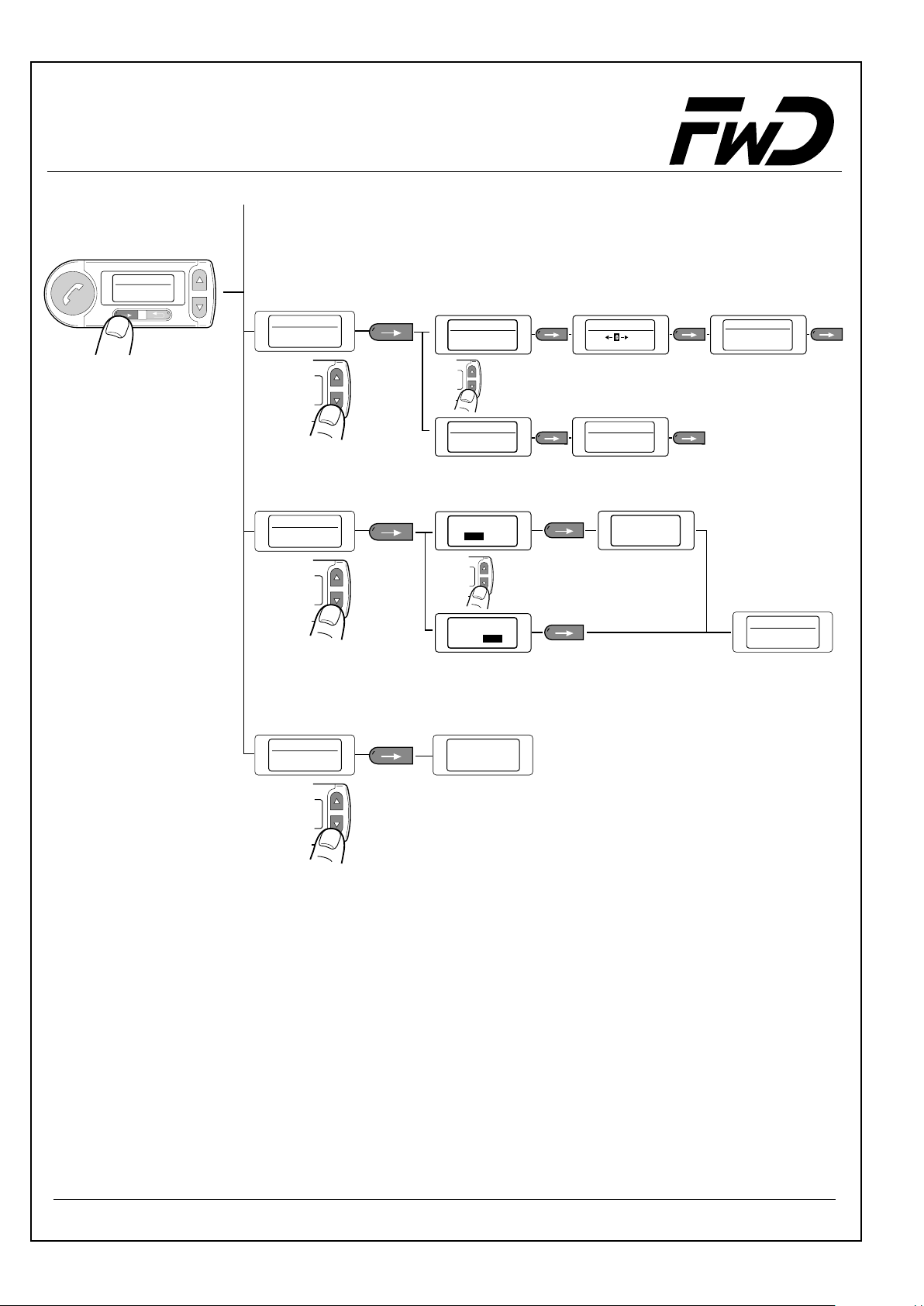
Operating Manual - Audio blue
Menu
Music
6/9
Music
Select PIN
Music
Reset
Audio music
5/7
6/7
Audio music PIN
Set PIN
Audio music PIN
PIN info
Sure?
Yes
Sure?
Yes
1/2
2/2
Enter PIN
8
79
123
Audio music PIN
0000
No
No
reset
Audio music PIN
PIN info
Set PIN
Music
Reset
Audio music
6/7
Music
Visibility
7/7
Visible for 3 minutes
22
Page 23
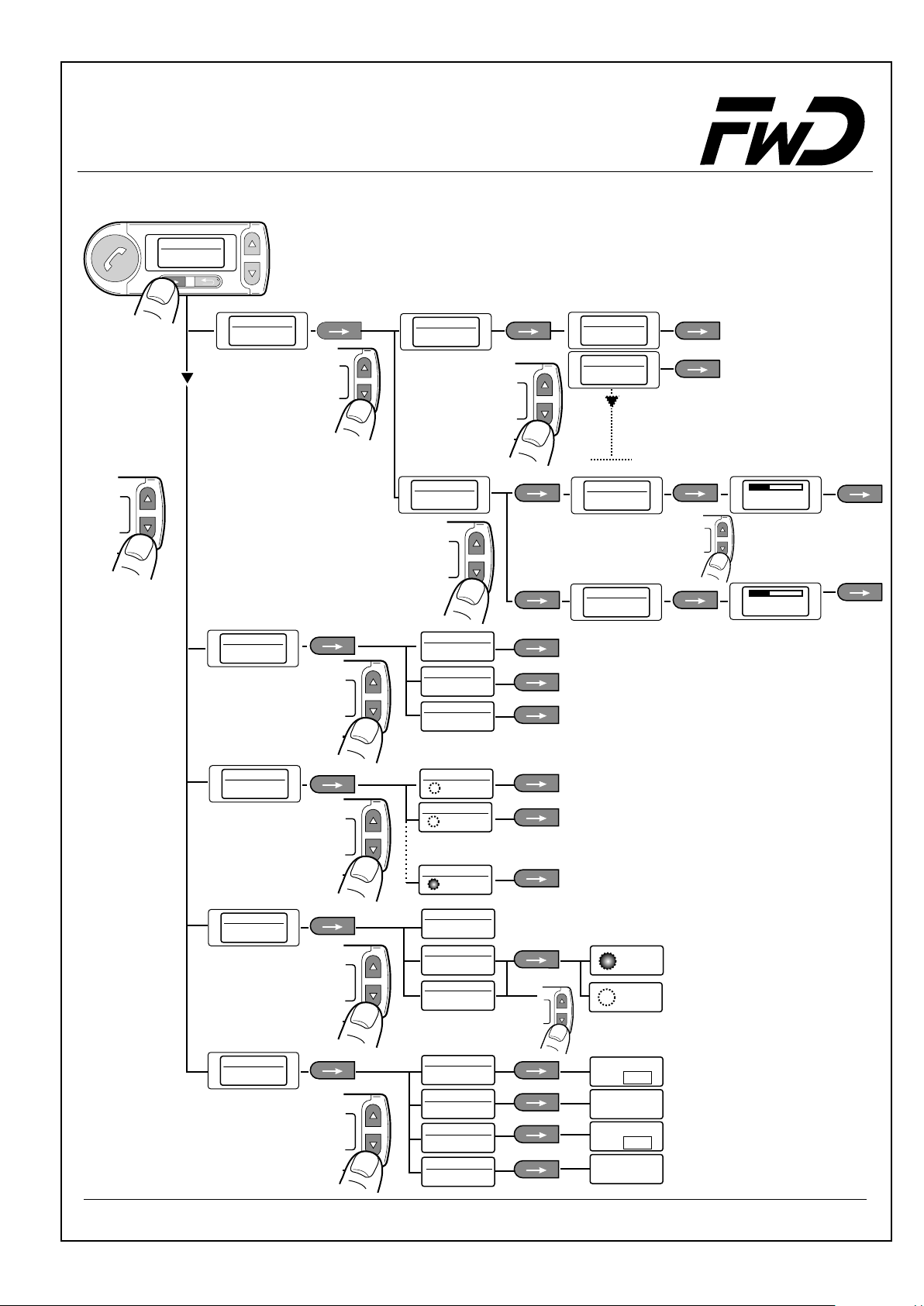
Operating Manual - Audio blue
4.7 Settings
Menu
Settings
6/8
Settings
Car Kit
Settings
Recognizerlanguage
1/5
Car Kit
1/2
Language
Language
Language 1
Language
1/9
2/9
Language 2
Car Kit
2/2
Backlight
2/5
Recognizer language1/3
Display
Brightness
Display
Contrast
1/2
2/2
34%
Brightness
34%
Contrast
Language 1
Recognizer language2/3
Language 2
Recognizer language3/3
Language 3
Settings
After Run
Time
Settings
Callsettings
Settings
Service
3/5
After Run Time 1/7
Off
After Run Time 2/7
1 min
After Run Time 7/7
30min
4/5
5/5
Call settings
Own number
sending
Call settings
Auto.
answer
Call settings
Call waiting
service
Service
Factory
defaults
Service
SW Update
Service
SW Restart
Service
Info
1/3
2/3
3/3
1/4
Yes
2/4
Wait for
Off
On
Sure ?
1/2
2/2
No
Connection
3/4
4/4
Yes
Info
Sure ?
No
HW / SW
23
Page 24
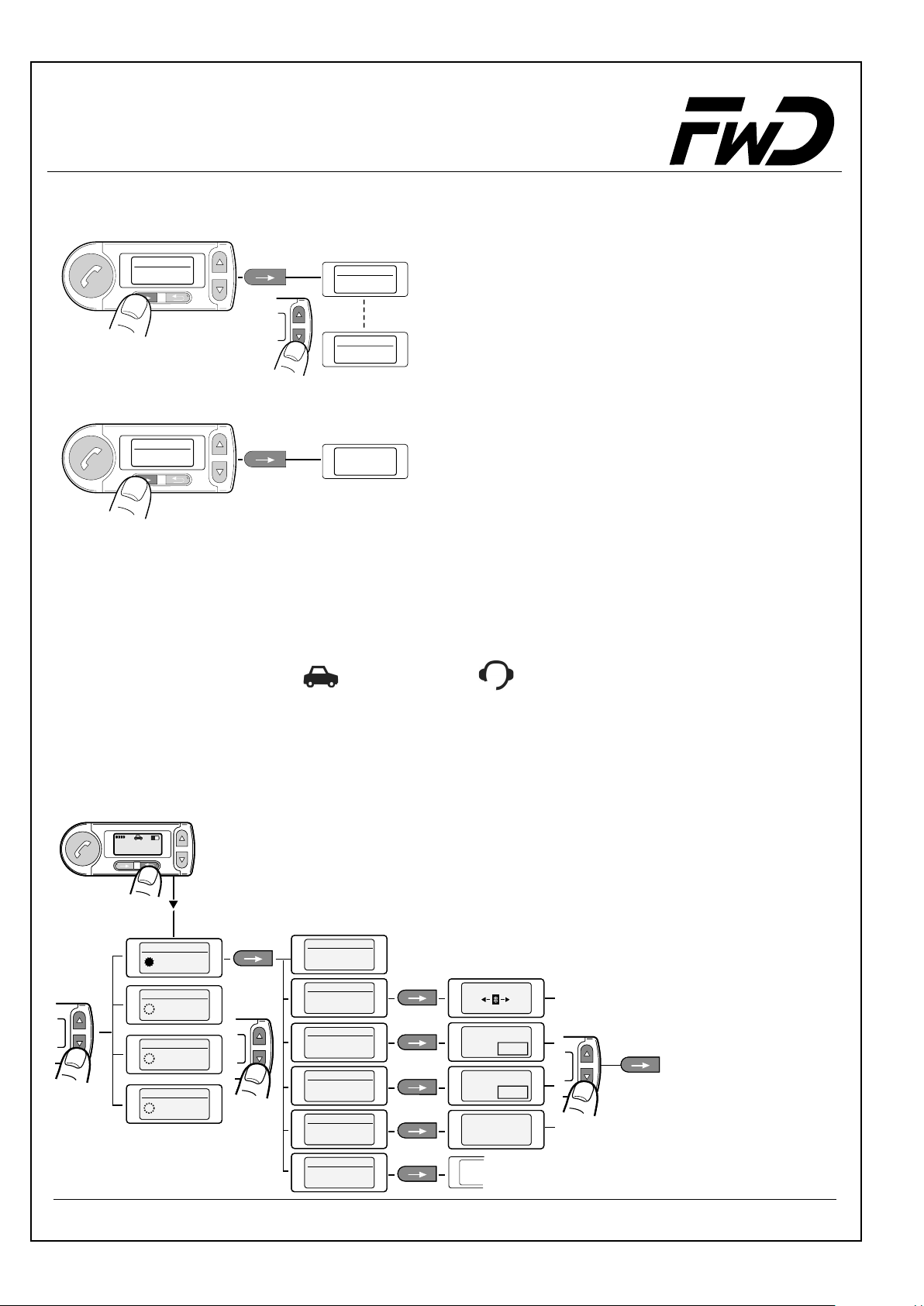
Operating Manual - Audio blue
4.8
Help
8/9
4.9
Menu
Help
Logout
Menu
Logout
9/9
Voice dialog help
Possible voice
commands
Voice dialog help
number`
`cancel`
User
logged out
1/13
13/13
5 User Data / User Administration
5.1 User Data:
• Phone book
• Bluetooth hands-free / headset profile
• Display brightness
• Display contrast
5.2 Open user administration:
Telefon
Phone
Benutzer 1
User 1
Benutzeroptionen 1/5
Benutzerwechsel 1/4
Change User 1/4
Benutzer 1
User 1
Benutzerwechsel 1/4
Change User 2/4
Benutzer 1
User 2
Benutzerwechsel 1/4
Change User 3/4
Benutzer 1
User 3
Benutzerwechsel 1/4
Change User 4/4
Benutzer 1
User 4
User options 1/6
Login
Anmelden
User options 2/6
Benutzeroptionen 2/5
Umbenennen
Rename
User options 3/6
Benutzeroptionen 3/5
Preset
Zurücksetzen
User options 4/6
Benutzeroptionen 4/5
Factory defaults
Werkseinst.
User options 5/6
Benutzeroptionen 5/5
SW Aktualisier
SW Update
User options 6/6
Music
Benutzernamen änd
Change User name
8
8
79
79
Benutzer 1
User 1
Sicher ?
Sure ?
Ja Nein
Yes No
Sicher ?
Sure ?
Ja Nein
Yes No
Sicher ?
Wait for
connection
Ja Nein
Side 21
• Ringing tone
• Display language
• Volume setting
24
Page 25
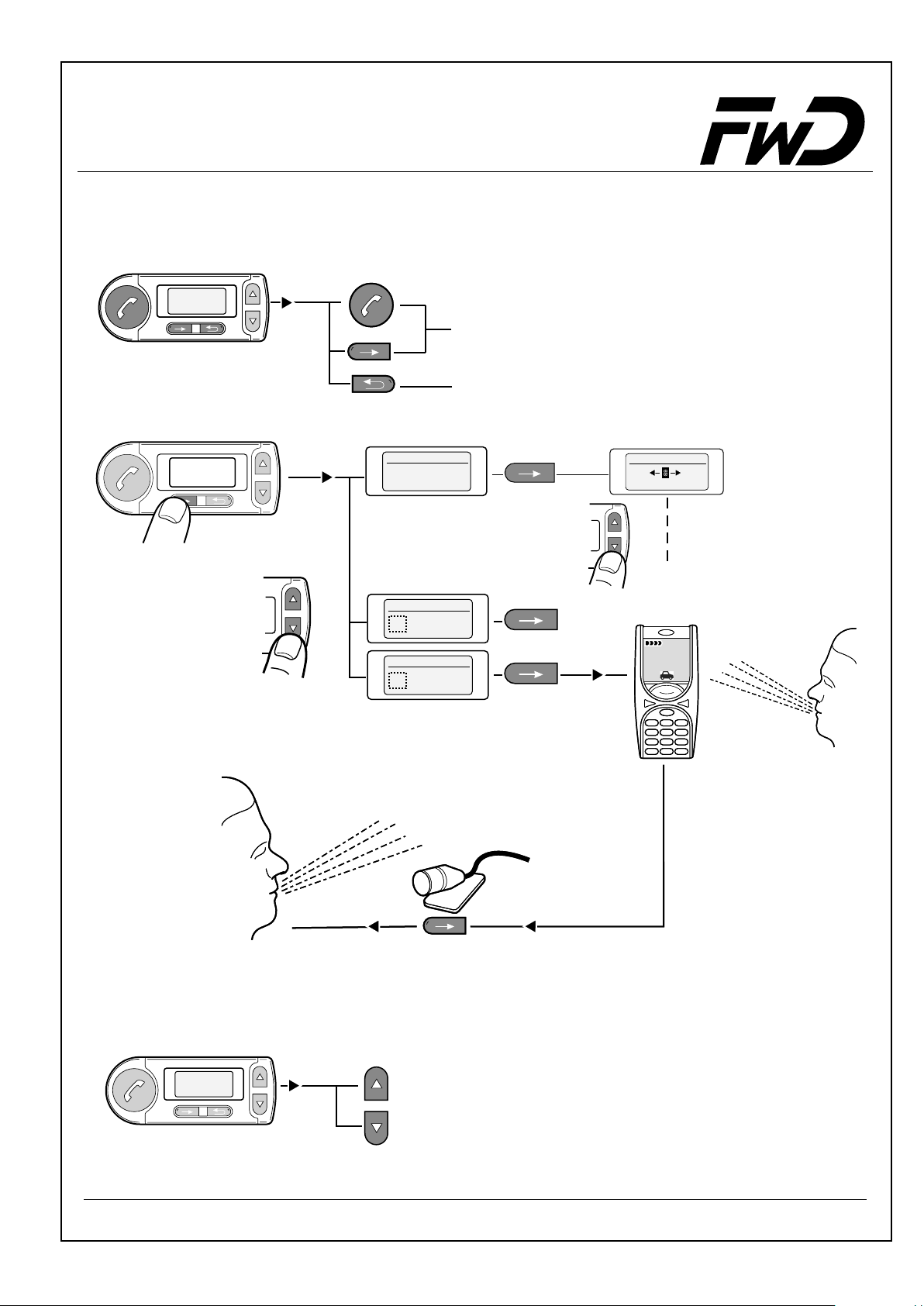
Operating Manual - Audio blue
6
Phoning
Incoming Call:
Adam
Adam
0179/123456
0179/123456
00:00:00
00:00:00
Private Mode:
Accept
Reject
0177/123456
00:01:48
Call options
DTMF tones
Call options
Mic. mute
Call options
Private Mode
1/3
2/3
3/3
DTMF Töne
8
79
8
1 2 3
1 2 3
456
456
7 8 9
7 8 9
0
0
1/?
Hands-free operation
Volume setting during the call:
Adam
0179/123456
00:02:38
+
-
25
Page 26

Operating Manual - Audio blue
7
Voice Control
Dial number:
2)
4)
6)
Telefon
Phone
Benutzer 1
User 1
1 - 2 sec.
The number please
Adam
556
0179/123456
00:00:00
Adam
0179/123456
00:00:00
0179/123
0179/123
0179/123556
Adam
Please speak ...
0179/123456
00:00:00
0179/123
456
repeat
Dial number
3)
5)
1)
Cancel
Cancel
Cancel
Dialog finished
Dialog finished
Adam
00:00:00
Adam
00:00:00
0179/123456
0179/123456
Dialog finished
Adam
00:00:00
0179/123456
8)
10)
0179/123556
Adam
0179/123
0179/123456
00:00:00
0179/123
delete
9)
7)
26
Cance
Cancel
l
Dialog finished
Dialog finished
Adam
00:00:00
Adam
00:00:00
0179/123456
0179/123456
Page 27

Operating Manual - Audio blue
12)
14)
16)
Adam
0179/123456
0179/123456
00:00:00
456
Adam
Please speak ...
0179/123456
00:00:00
The number please
Adam
0179/123456
0179/123456
00:00:00
0179/123456
456
11)
delete all
13)
0179/123456
15)
Cancel
Cancel
Cancel
Dialog finished
Dialog finished
Dialog finished
Adam
00:00:00
Adam
00:00:00
Adam
00:00:00
0179/123456
0179/123456
0179/123456
18)
The number is dialled
dial
17)
27
Cancel
Dialog finished
Adam
00:00:00
0179/123456
Page 28

Operating Manual - Audio blue
Store numbers:
Telefon
Phone
Benutzer 1
User 1
2)
4)
6)
1 - 2 sec.
The Name please
Please repeat
the name
The Number please
Store name
1)
Adam
3)
Adam
5)
8)
10)
0179/123456
7)
0179/123456
Store
9)
The name is stored
28
Page 29

Operating Manual - Audio blue
Dial name:
Telefon
Phone
Benutzer 1
User 1
2)
1 - 2 sec.
The Name please
Dial name
1)
Adam
3)
4)
6)
Adam
Dial
5)
The number is dialled
29
Page 30

Operating Manual - Audio blue
Delete names:
Telefon
Phone
User 1
Benutzer 1
2)
4)
5)
1 - 2 sec.
The Name please
Delete name
Adam
Adam
Would you like to remove the name?
1)
3)
7)
The name is removed
Say names:
Telefon
Phone
User 1
Benutzer 1
1 - 2 sec.
2)
Adam
Yes
6)
Say names
1)
30
Page 31

Operating Manual - Audio blue
Delete all names:
Phone
User 1
2)
4)
6)
1-2sec.
Delete all
names
Would you like to remove the phone book?
Yes
3)
Would you like to remove the phone book?
Yes
5)
The phone book is removed
1)
Redial:
Telefon
Phone
Benutzer 1
User 1
1 - 2 sec.
Redial
2)
The number is dialled
Voice Control Mobile Phone
Telefon
Phone
Benutzer 1
User 1
1 - 2 sec.
Mobile phone
voice recognition
activated
1 2 3
456
7 89
0
1)
31
Page 32
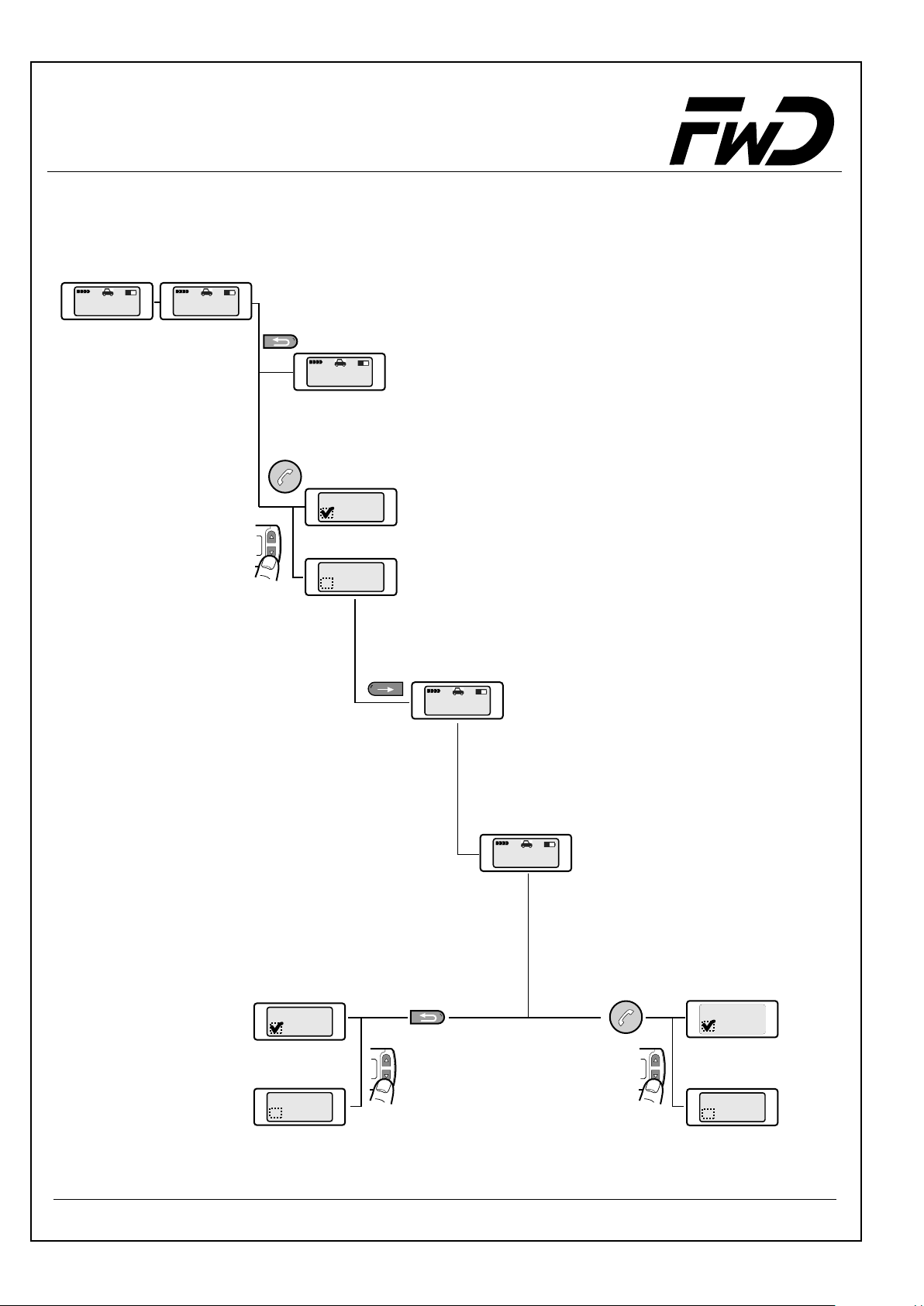
Operating Manual - Audio blue
8 Call Waiting / Swap / Conference
Call Waiting:
Telefon
Caller A
00:00:12
Benutzer 1
Telefon
Caller B
00:00:12
Benutzer 1
Reject:
Telefon
Caller A
00:00:12
Benutzer 1
Accept:
Active Subscribers 1/2
Telefon
Caller B
Benutzer 1
Active Subscribers 2/2
Telefon
Caller A
Benutzer 1
Swap:
Telefon
Caller A
00:00:12
Benutzer 1
Active Subscribers 1/2
Telefon
Caller A
Benutzer 1
Active Subscribers 2/2
Telefon
Caller B
Benutzer 1
Reject:
Call Waiting
Third call:
32
Telefon
Caller C
00:00:12
Benutzer 1
Accept:
Active Subscribers 1/2
Telefon
Caller C
Benutzer 1
Active Subscribers 2/2
Telefon
Caller B
Benutzer 1
Page 33
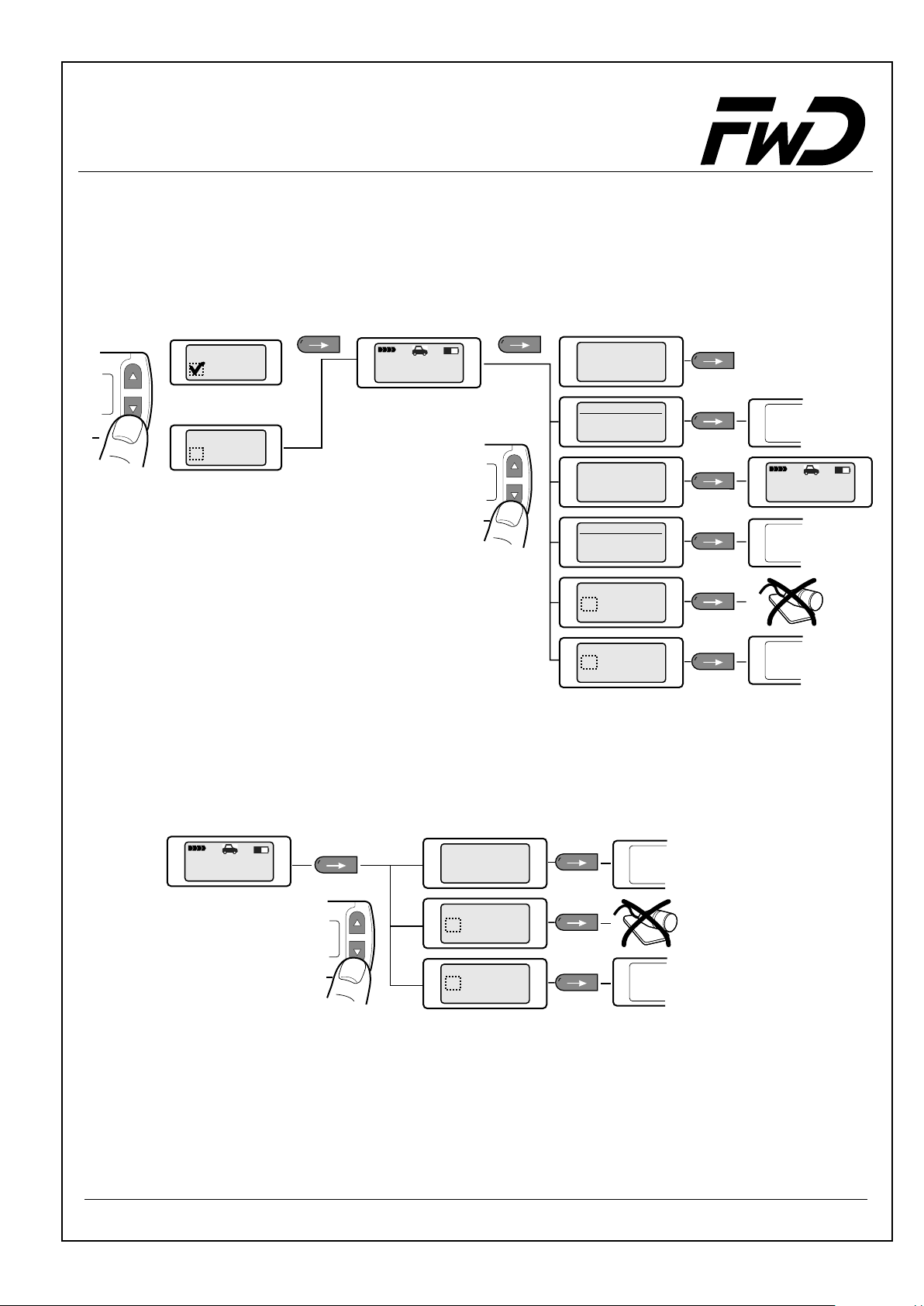
Operating Manual - Audio blue
8.1 Swap / Conference
Swap: Conference:
Active Subscribers 1/2
Telefon
Caller A
Active Subscribers 2/2
Telefon
Caller B
Telefon
Caller B
00:00:12
Benutzer 1
Telefon
Swap
Benutzer 1
Call options
Telefon
Conference
Benutzer 1
Telefon
End All
Benutzer 1
DTMF tones
Telefon
DTMF
Benutzer 1
Telefon
Mute
Benutzer 1
Private
Telefon
mode on
Benutzer 1
Side 25
Telefon
Phone
User 1
Benutzer 1
Side 25
Side 25
Options:
Telefon
Conference
00:00:12
Benutzer 1
Telefon
DTMF
Benutzer 1
Telefon
Mute
Benutzer 1
Private
Telefon
mode on
Benutzer 1
33
Side 25
Side 25
Page 34
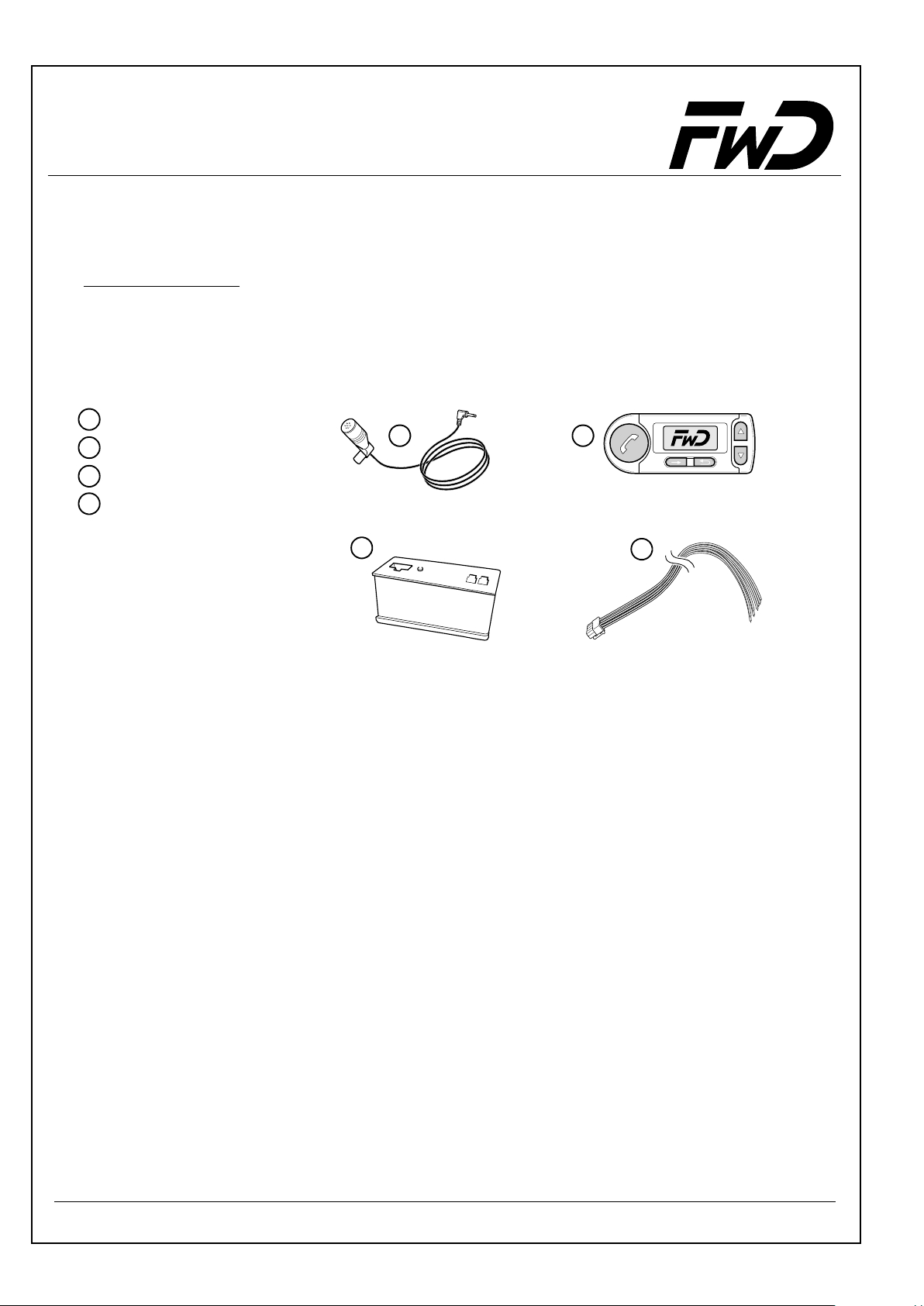
Operating Manual - Audio blue
9 Accessories and spare parts
For information on the currently supported mobile phone models, visit
www.fwd-online.de on the Internet. Your dealer will also be happy to advise you
on all issues in this respect.
Spare parts:
1
microphone
2
control unit
3
electronics box
4
connection cable set
12
3
10 Technical Data
Dimensions of the electronics box 128mm x 76mm x 29mm
Dimensions of the Control Unit 90mm x 33mm x 18mm
Operating voltage 11 V to 15 V
Am1,0.xamnoitpmusnoctiucric-desolC
Open-circuit amperage max. 750 mA
Fuse 1A and 2A
Operating temperature -10 °C to +55 °C
4
34
Page 35
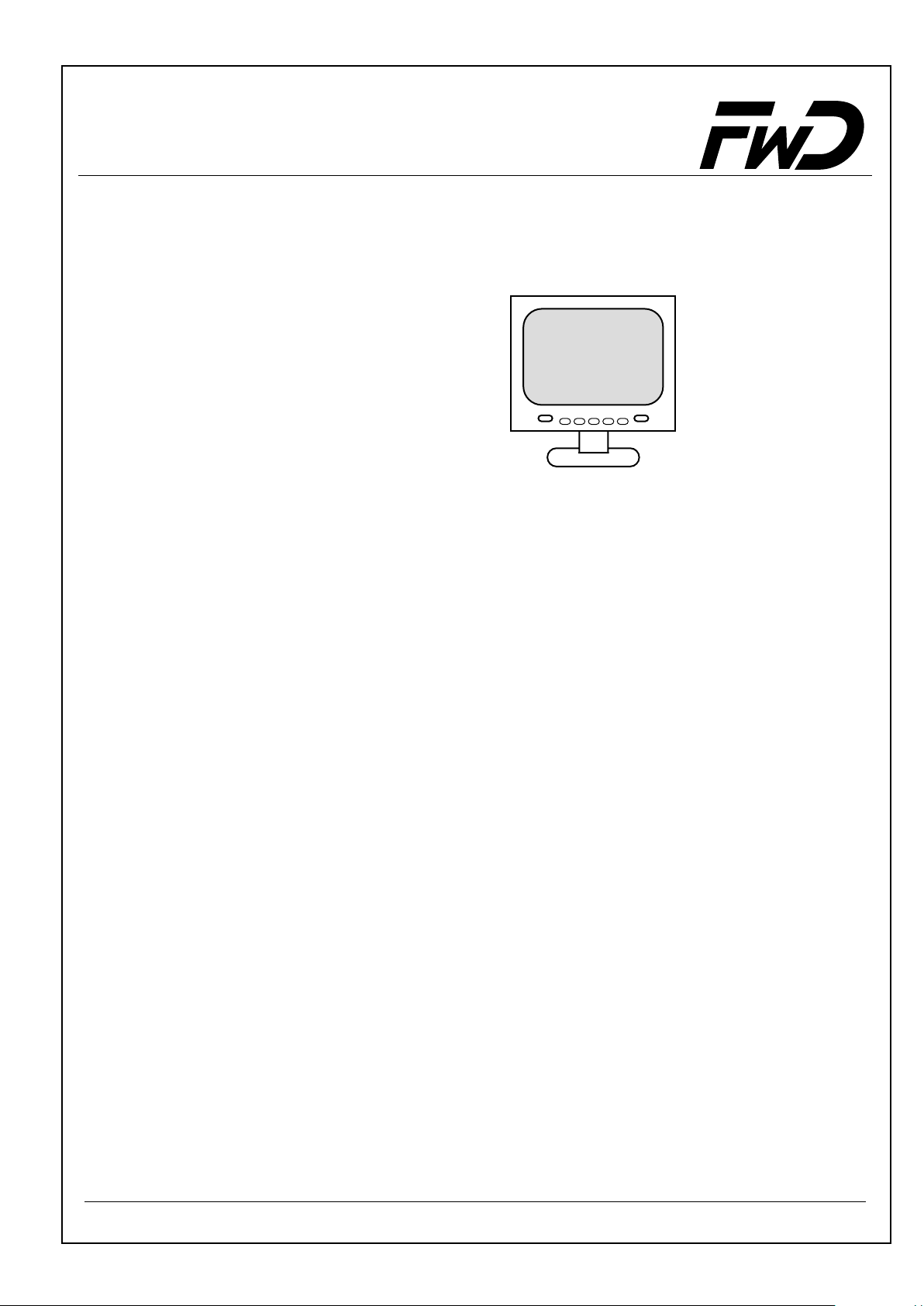
Operating Manual - Audio blue
11
Software Updating
You will find the current software under www.fwd-online.de
www.fwd-online.de
12
Hotline
Our hot line is open every business day from 8 a.m. to 6 p.m.
Procedure:
• Check if you can solve the problem with the aid of the "Troubleshooting" section.
• Keep the type designation of the hands-free system and the cradle set to hand.
• Try to describe the problem as precisely as possible.
You can call our hot line under the following numbers:
Phone: +49 (0) 3377 316-233
+49 (0) 3377 316-234
Fax: +49 (0) 3377 316-244
35
Page 36
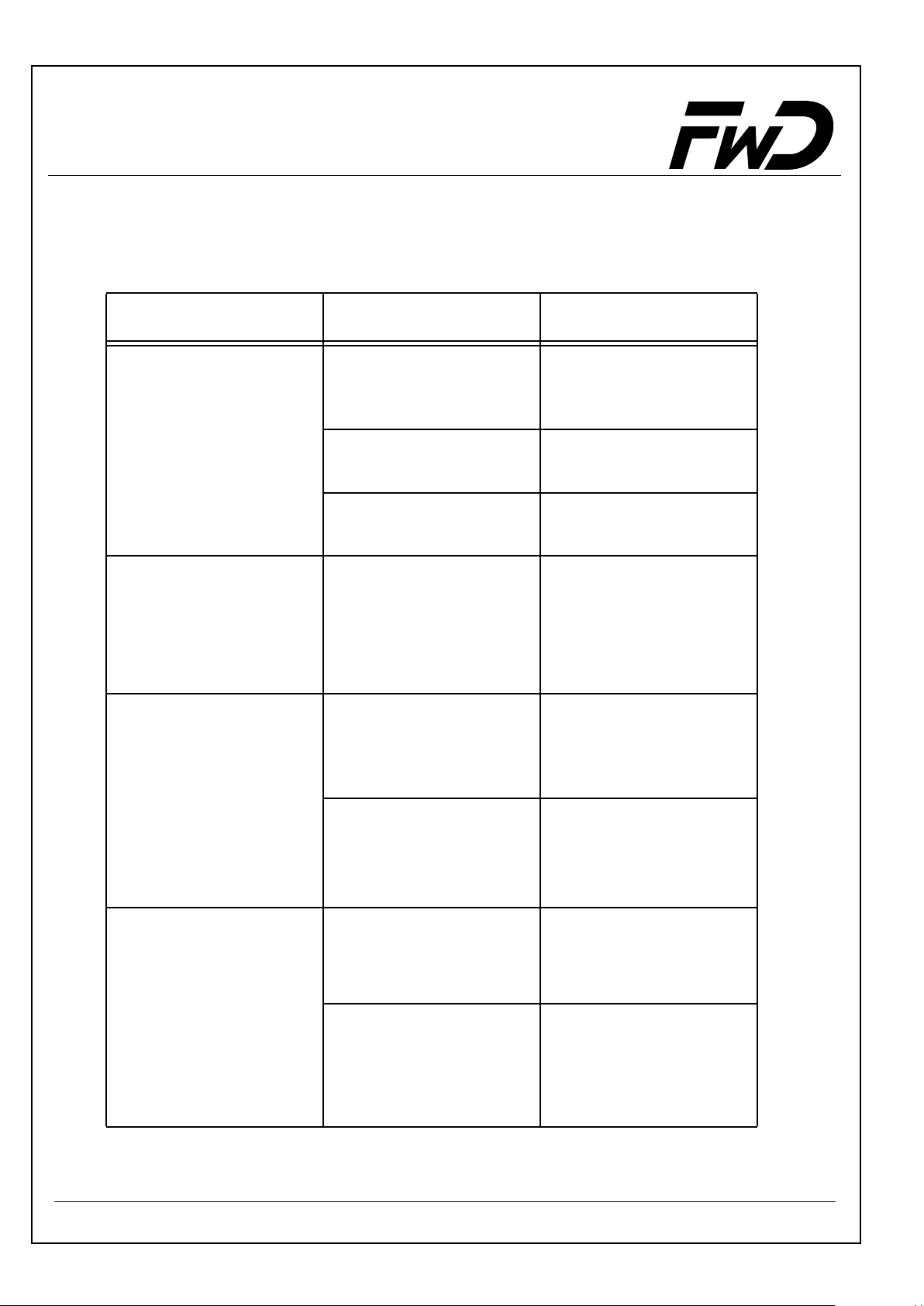
Operating Manual - Audio blue
13
Troubleshooting
Problem
Audio blue does not
switch on.
The person you are
calling cannot hear
you.
The person you are
calling complains
about interference
noise.
Cause
There is no supply
voltage.
The ignition is not
turned on.
The ignition line is
interrupted.
The microphone is
not inserted or the
microphone cable is
damaged.
The microphone is in
an air stream.
Remedy
If necessary, replace
the fuse and check the
cable and connections.
Turn on the ignition.
Check cable and 1A
fuse.
Connect the
microphone plug to the
electronics box. If the
cable is defective, it
must be replaced.
Mount the microphone
somewhere else or
perhaps reduce
ventilation.
The person you are
calling complains
about echoes
The phone is very
close to the Audio
blue parts or the car
radio.
The microphone and
the speaker are not
far enough apart.
The volume is too
loud or the
microphone
sensitivity is too high.
36
Increase the distance
between your phone
and the Audio blue or
radio.
Increase the distance
between them or
reduce the volume.
Reduce the volume or
perhaps reduce the
microphone sensitivity
at the electronics box.
Page 37
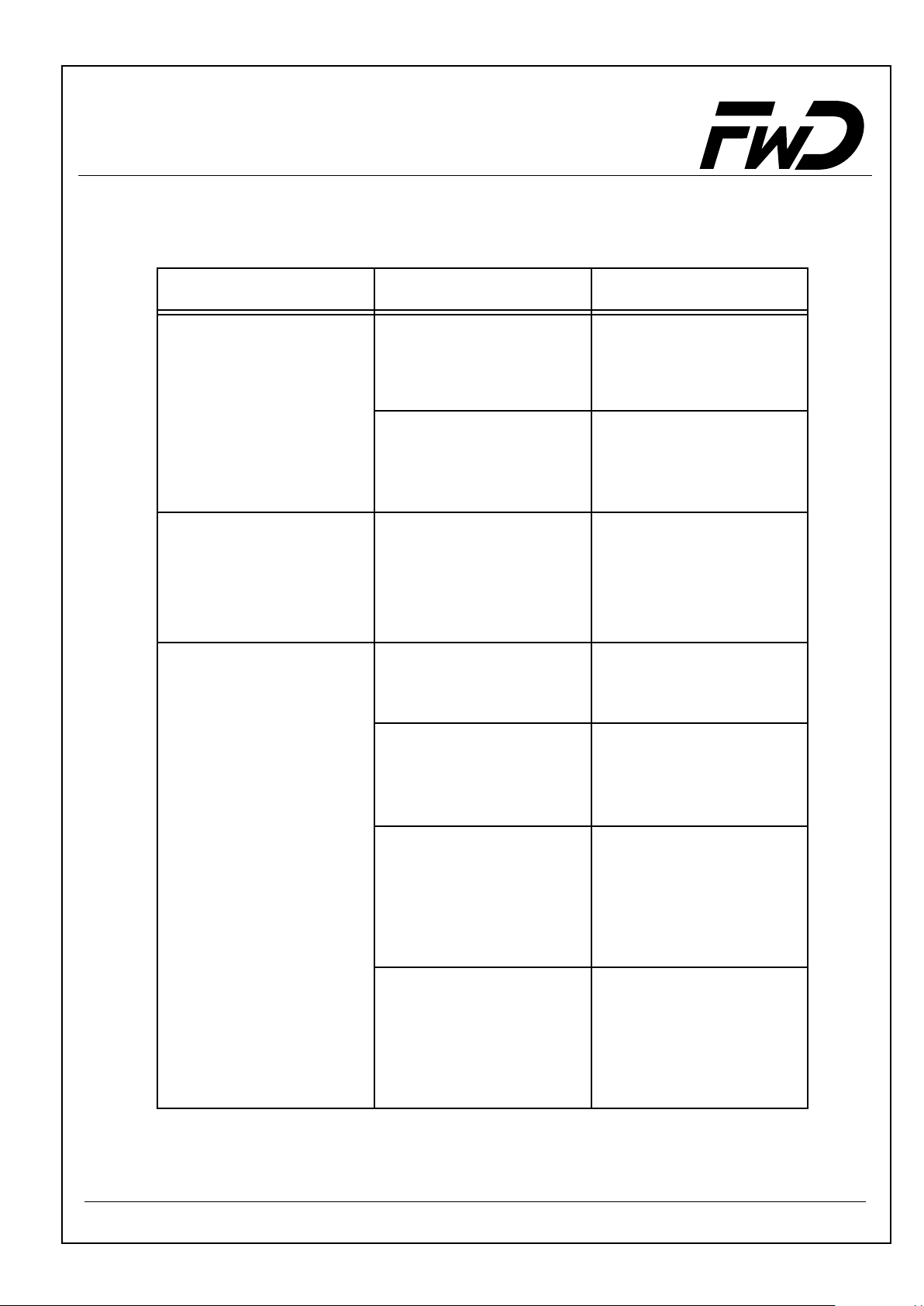
Operating Manual - Audio blue
Problem
During device
pairing, the phone
cannot find the
"Audio blue".
Unclear, scratchy
sound
The paired phone
is not connected
when the ignition
is turned on.
Cause
The Audio blue is
not in the pairing
mode.
The phone does not
support the set
profile.
Bad Bluetooth
connection
The phone is not
within range.
The Bluetooth
interface is deactivated in the phone.
®
®
Remedy
Initiate the device
pairing (see section on
Device Pairing.
Abort the pairing, set
another device class
and try again.
Reduce the distance
between the phone
and the Bluetooth
adapter or remove any
(metallic) obstructions.
Bring the phone within
range of the Bluetooth
adapter.
Switch your phone
Bluetooth "on" (the
®
"automatic" option is
not enough).
®
The phone demands
confirmation of the
connection set-up.
One of the two
devices does not
have a valid
connection code any
longer.
37
Confirm the connection
on the phone.
Deactivate the security
query (see operating
instructions with the
phone).
Delete the respective
other device from the
list of paired devices in
the two devices and
start the pairing process
again.
Page 38
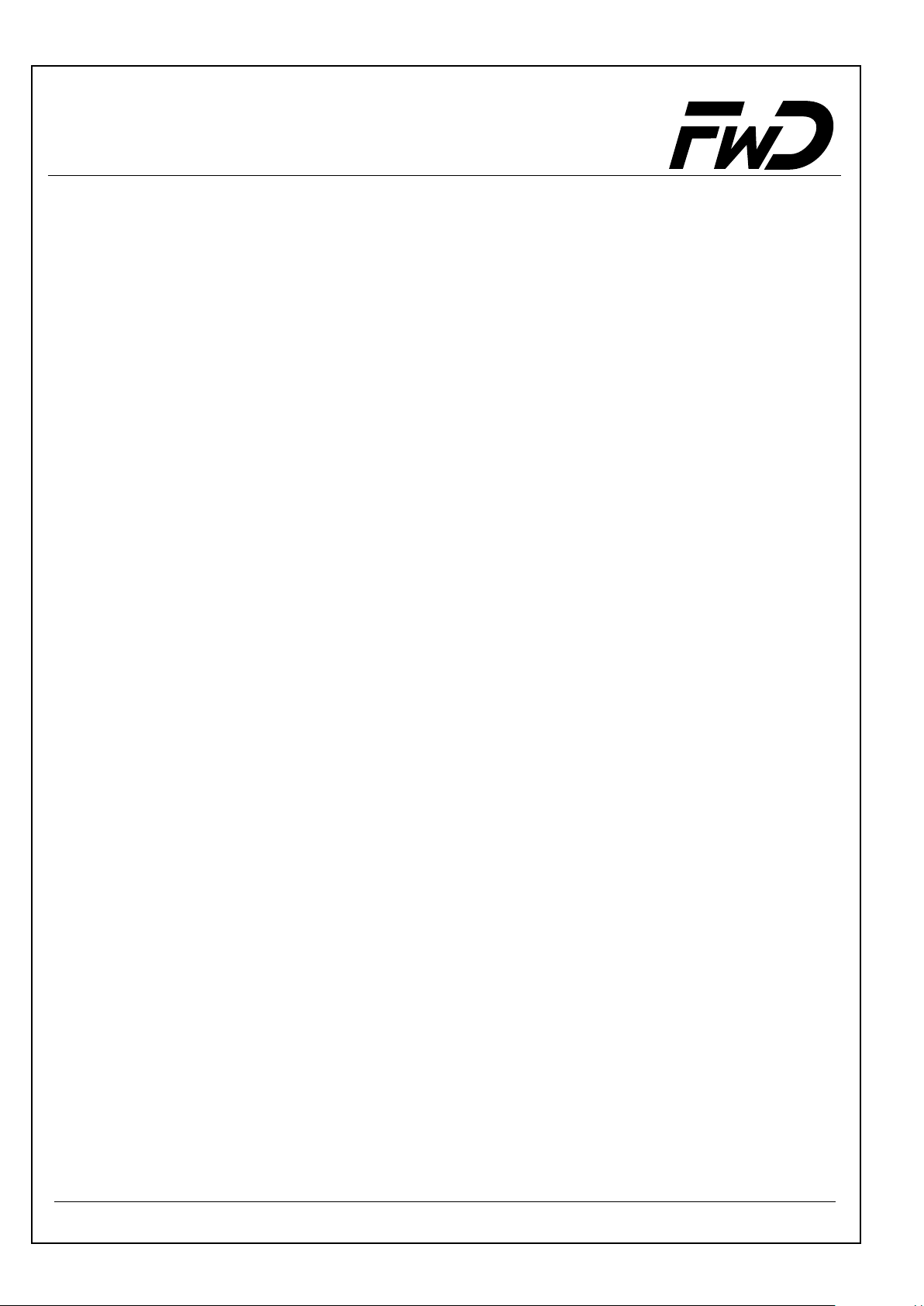
Operating Manual - Audio blue
This device works with the Bluetooth® radio technology. In some countries, the use
of this device might not be permitted or only allowed with restrictions. Please obtain
information on such restrictions and do not use the device if you are not sure if its
use is allowed in a specific country or not.
Bluetooth is a trademark owned by Bluetooth SIG, Inc.
The firm of
Declaration of conformity
Funkwerk Dabendorf GmbH
Märkische Strasse
D-15806 Dabendorf
herewith declares that the
Hands-Free Car Kit
„Audio blue“
complies with the basic requirements and the other relevant provisions in the
1999/5/EC Directive.
The declaration can be seen at www.fwd-online.de.
CE 0681
38
Page 39

Notes
39
Page 40
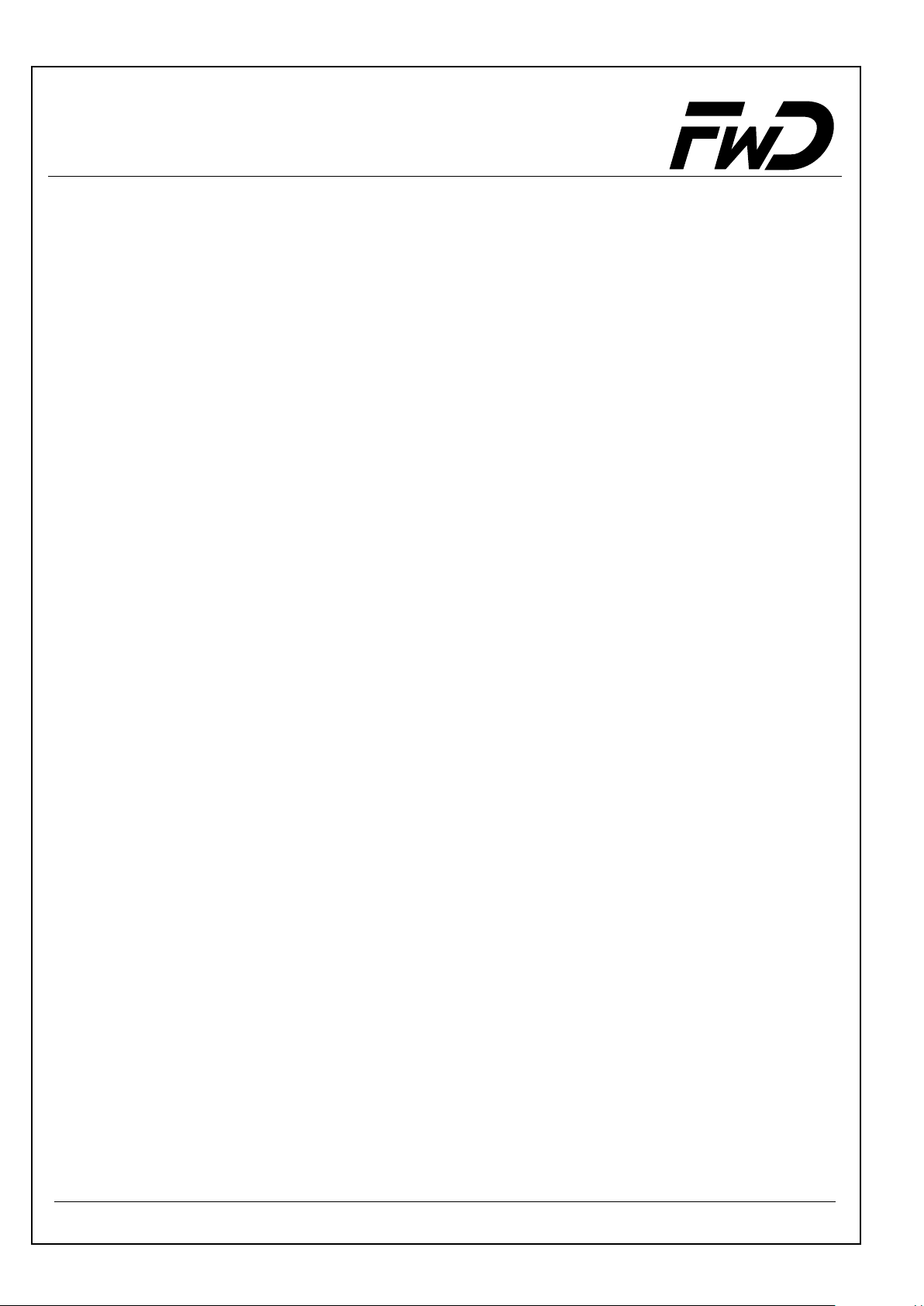
Audio blue
Funkwerk Dabendorf GmbH
Märkische Straße
D - 15806 Dabendorf
Fon: +49 3377 316 - 0
Fax: +49 3377 316 - 300
info@fwd-online.de
www.fwd-online.de
As a result of technical progress, informations and illustrations in the installation manual as well as
the extent of supply are subject to modification. All rights reserved. Reprinting and reproduction, in
part or in full, is not permitted without express written consent !
40
