Page 1
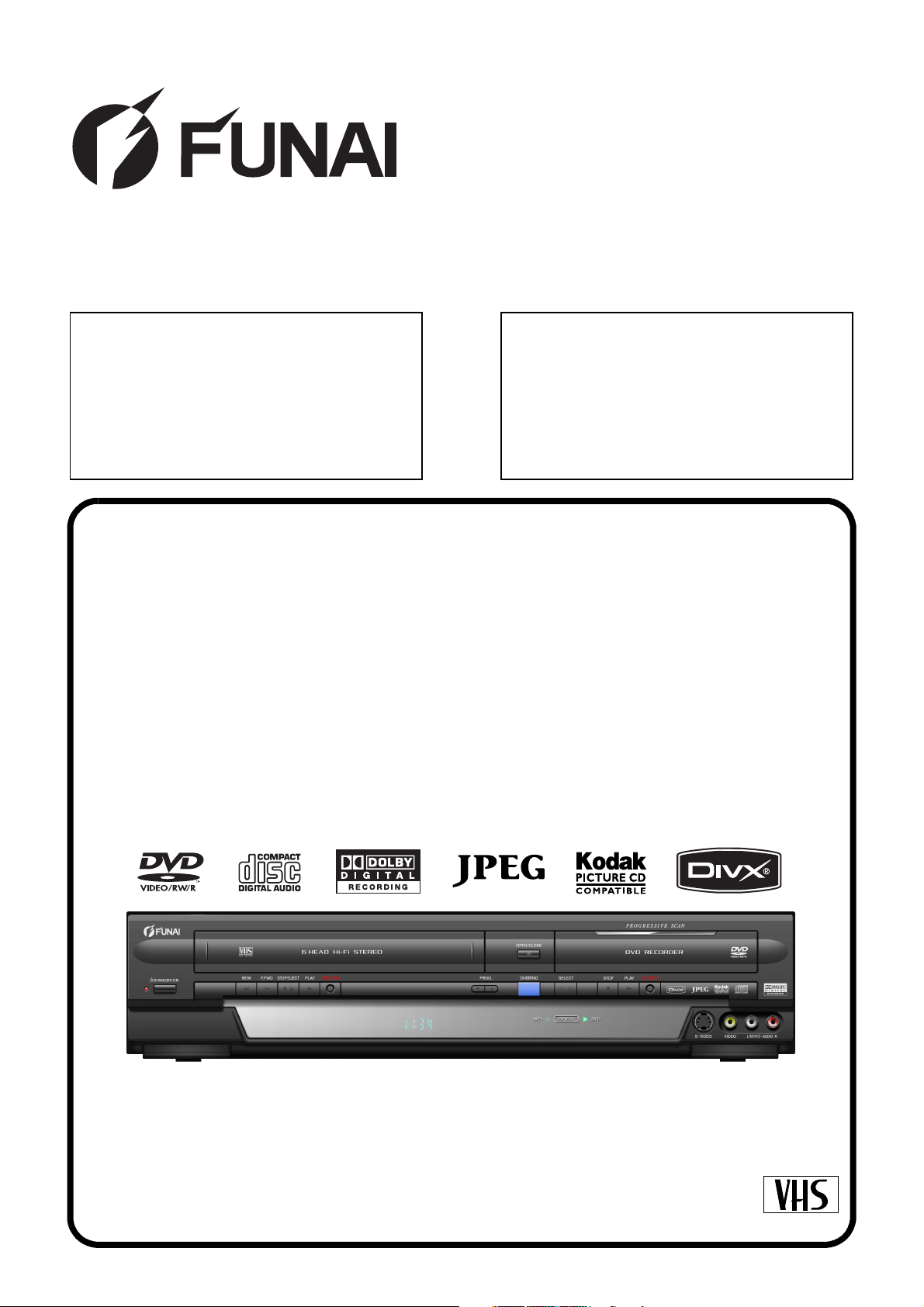
SERVICE MANUAL
Main Section
I Specifications
I Preparation for Servicing
I Adjustment Procedures
I Schematic Diagrams
I CBA’s
I Exploded views
I Parts List
When servicing the deck
mechanism, refer to MK14 Deck
Mechanism Section.
Deck Mechanism Part No.:
N25E0FL
DVD RECORDER &
VIDEO CASSETTE RECORDER
W4C-D4180DB
SECAMPAL
Page 2
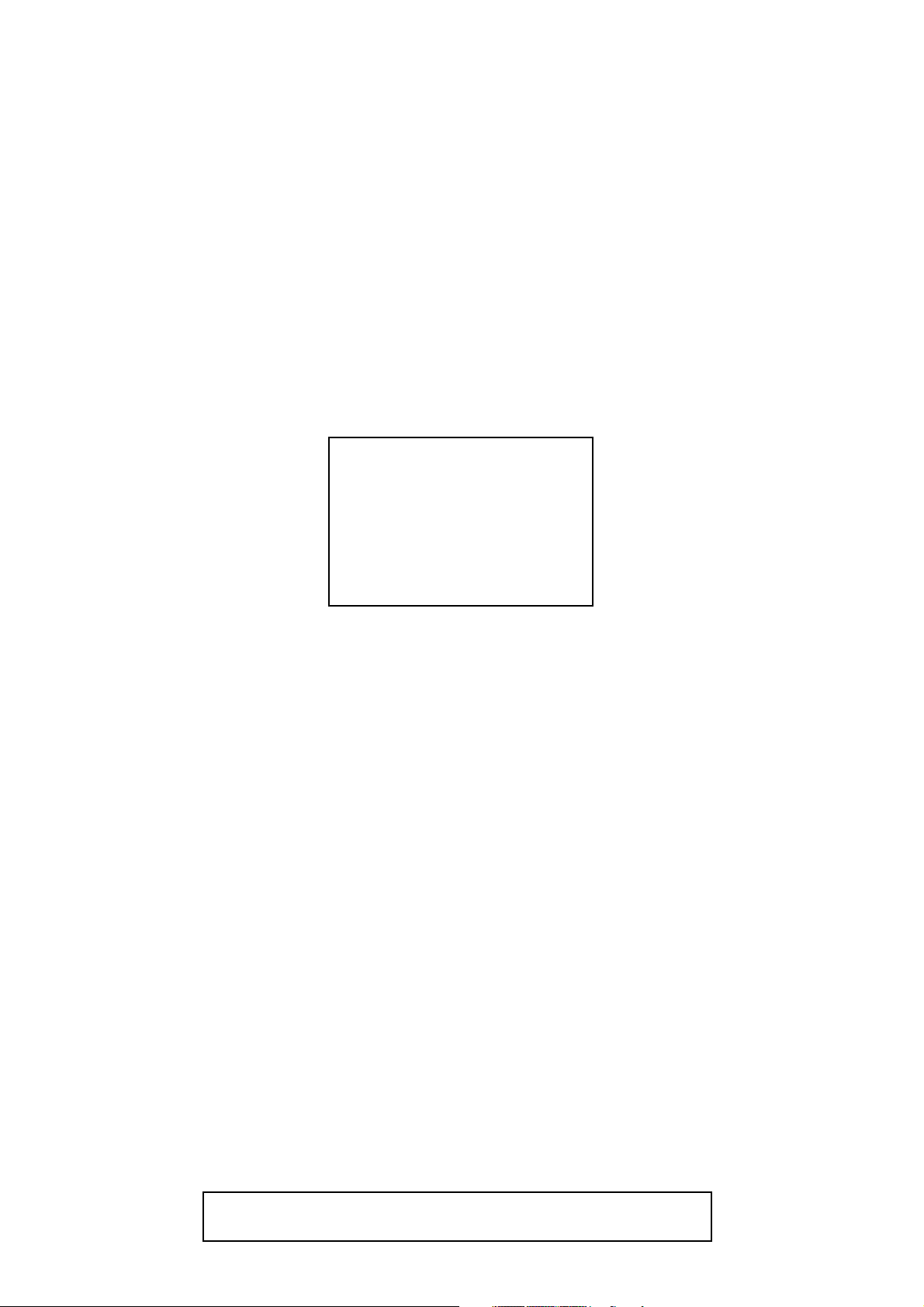
MAIN SECTION
DVD RECORDER &
VIDEO CASSETTE RECORDER
W4C-D4180DB
Main Section
I Specifications
I Preparation for Servicing
I Adjustment Procedures
I Schematic Diagrams
I CBA’s
I Exploded Views
I Parts List
TABLE OF CONTENTS
Specifications . . . . . . . . . . . . . . . . . . . . . . . . . . . . . . . . . . . . . . . . . . . . . . . . . . . . . . . . . . . . . . . . . . . . . . . . . 1-1-1
Laser Beam Safety Precautions . . . . . . . . . . . . . . . . . . . . . . . . . . . . . . . . . . . . . . . . . . . . . . . . . . . . . . . . . . . 1-2-1
Important Safety Precautions . . . . . . . . . . . . . . . . . . . . . . . . . . . . . . . . . . . . . . . . . . . . . . . . . . . . . . . . . . . . . 1-3-1
Standard Notes for Servicing . . . . . . . . . . . . . . . . . . . . . . . . . . . . . . . . . . . . . . . . . . . . . . . . . . . . . . . . . . . . . 1-4-1
Preparation for Servicing . . . . . . . . . . . . . . . . . . . . . . . . . . . . . . . . . . . . . . . . . . . . . . . . . . . . . . . . . . . . . . . . 1-5-1
Cabinet Disassembly Instructions. . . . . . . . . . . . . . . . . . . . . . . . . . . . . . . . . . . . . . . . . . . . . . . . . . . . . . . . . . 1-6-1
Electrical Adjustment Instructions . . . . . . . . . . . . . . . . . . . . . . . . . . . . . . . . . . . . . . . . . . . . . . . . . . . . . . . . . . 1-7-1
How to Initialize the DVD Recorder & VCR. . . . . . . . . . . . . . . . . . . . . . . . . . . . . . . . . . . . . . . . . . . . . . . . . . . 1-8-1
Firmware Renewal Mode . . . . . . . . . . . . . . . . . . . . . . . . . . . . . . . . . . . . . . . . . . . . . . . . . . . . . . . . . . . . . . . . 1-9-1
Function Indicator Symbols. . . . . . . . . . . . . . . . . . . . . . . . . . . . . . . . . . . . . . . . . . . . . . . . . . . . . . . . . . . . . . 1-10-1
Block Diagrams . . . . . . . . . . . . . . . . . . . . . . . . . . . . . . . . . . . . . . . . . . . . . . . . . . . . . . . . . . . . . . . . . . . . . . . 1-11-1
Schematic Diagrams / CBA’s and Test Points. . . . . . . . . . . . . . . . . . . . . . . . . . . . . . . . . . . . . . . . . . . . . . . . 1-12-1
Waveforms . . . . . . . . . . . . . . . . . . . . . . . . . . . . . . . . . . . . . . . . . . . . . . . . . . . . . . . . . . . . . . . . . . . . . . . . . . 1-13-1
Wiring Diagram < VCR Section > . . . . . . . . . . . . . . . . . . . . . . . . . . . . . . . . . . . . . . . . . . . . . . . . . . . . . . . . . 1-14-1
Wiring Diagram < DVD Section > . . . . . . . . . . . . . . . . . . . . . . . . . . . . . . . . . . . . . . . . . . . . . . . . . . . . . . . . . 1-14-2
IC Pin Function Descriptions. . . . . . . . . . . . . . . . . . . . . . . . . . . . . . . . . . . . . . . . . . . . . . . . . . . . . . . . . . . . . 1-15-1
Lead Identifications . . . . . . . . . . . . . . . . . . . . . . . . . . . . . . . . . . . . . . . . . . . . . . . . . . . . . . . . . . . . . . . . . . . . 1-16-1
Exploded Views. . . . . . . . . . . . . . . . . . . . . . . . . . . . . . . . . . . . . . . . . . . . . . . . . . . . . . . . . . . . . . . . . . . . . . . 1-17-1
Mechanical Parts List . . . . . . . . . . . . . . . . . . . . . . . . . . . . . . . . . . . . . . . . . . . . . . . . . . . . . . . . . . . . . . . . . . 1-18-1
Electrical Parts List . . . . . . . . . . . . . . . . . . . . . . . . . . . . . . . . . . . . . . . . . . . . . . . . . . . . . . . . . . . . . . . . . . . . 1-19-1
Manufactured under license from Dolby Laboratories.
"Dolby" and the double-D symbol are trademarks of Dolby Laboratories.
Page 3
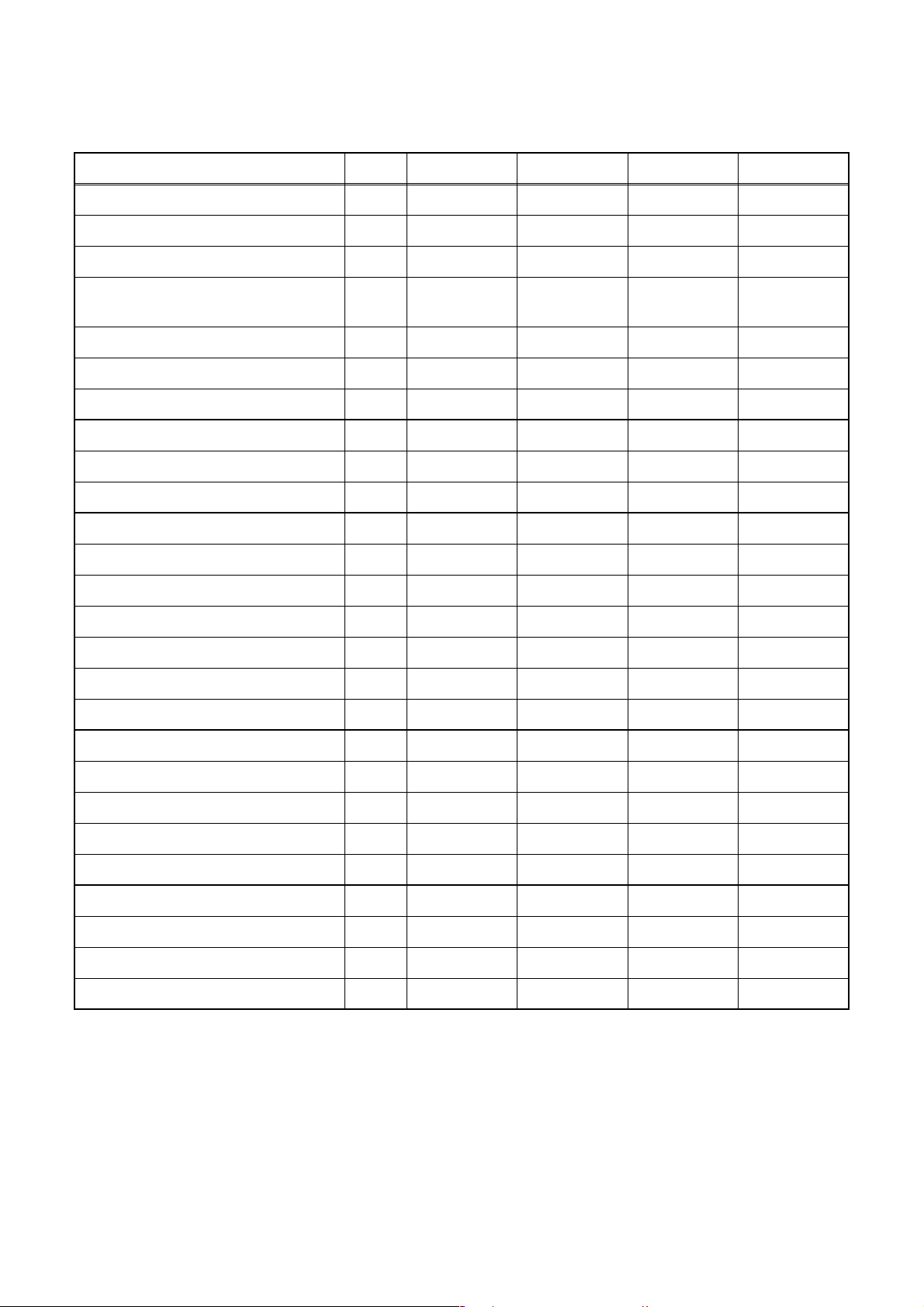
SPECIFICATIONS
< VCR Section >
Description Unit Minimum Nominal Maximum Remark
1. Video
1-1. Video Output (PB) Vp-p 0.8 1.0 1.2 SP Mode
1-2. Video Output (R/P) Vp-p 0.8 1.0 1.2
1-3. Video S/N Y (R/P) dB 40 45
1-4. Video Color S/N AM (R/P) dB 37 41 SP Mode
1-5. Video Color S/N PM (R/P) dB 30 36 SP Mode
1-6. Resolution (PB) Line 230 245 SP Mode
2. Servo
2-1. Jitter Low µsec 0.07 0.12 SP Mode
2-2. Wow & Flutter % 0.3 0.5 SP Mode
3. Normal Audio
3-1. Output (PB) dBV -9 -4 -3 SP Mode
3-2. Output (R/P) dBV -9 -4 -1.5 SP Mode
3-3. S/N (R/P) dB 36 41 SP Mode
3-4. Distortion (R/P) % 1.0 4.0 SP Mode
3-5. Freq. resp (R/P) at 200Hz dB -6 -2 SP Mode
(-20dB ref. 1kHz) at 8kHz dB -8 -2 SP Mode
SP Mode,
W/O Burst
4. Tuner
4-1. Video output Vp-p 0.8 1.0 1.2 E-E Mode
4-2. Video S/N dB 39 44 E-E Mode
4-3. Audio output dB -10 -6 -2 E-E Mode
4-4. Audio S/N dB 40 46 E-E Mode
5. Hi-Fi Audio
5-1. Output dBV -12 -9 -4 SP Mode
5-2. Dynamic Range dB 70 85 SP Mode
5-3. Freq. resp (6dB B.W) Hz 20 ~ 20K SP Mode
Note: Nominal specs represent the design specs. All units should be able to approximate these – some will
exceed and some may drop slightly below these specs. Limit specs represent the absolute worst condition that
still might be considered acceptable; In no case should a unit fail to meet limit specs.
1-1-1 E9G02SP
Page 4
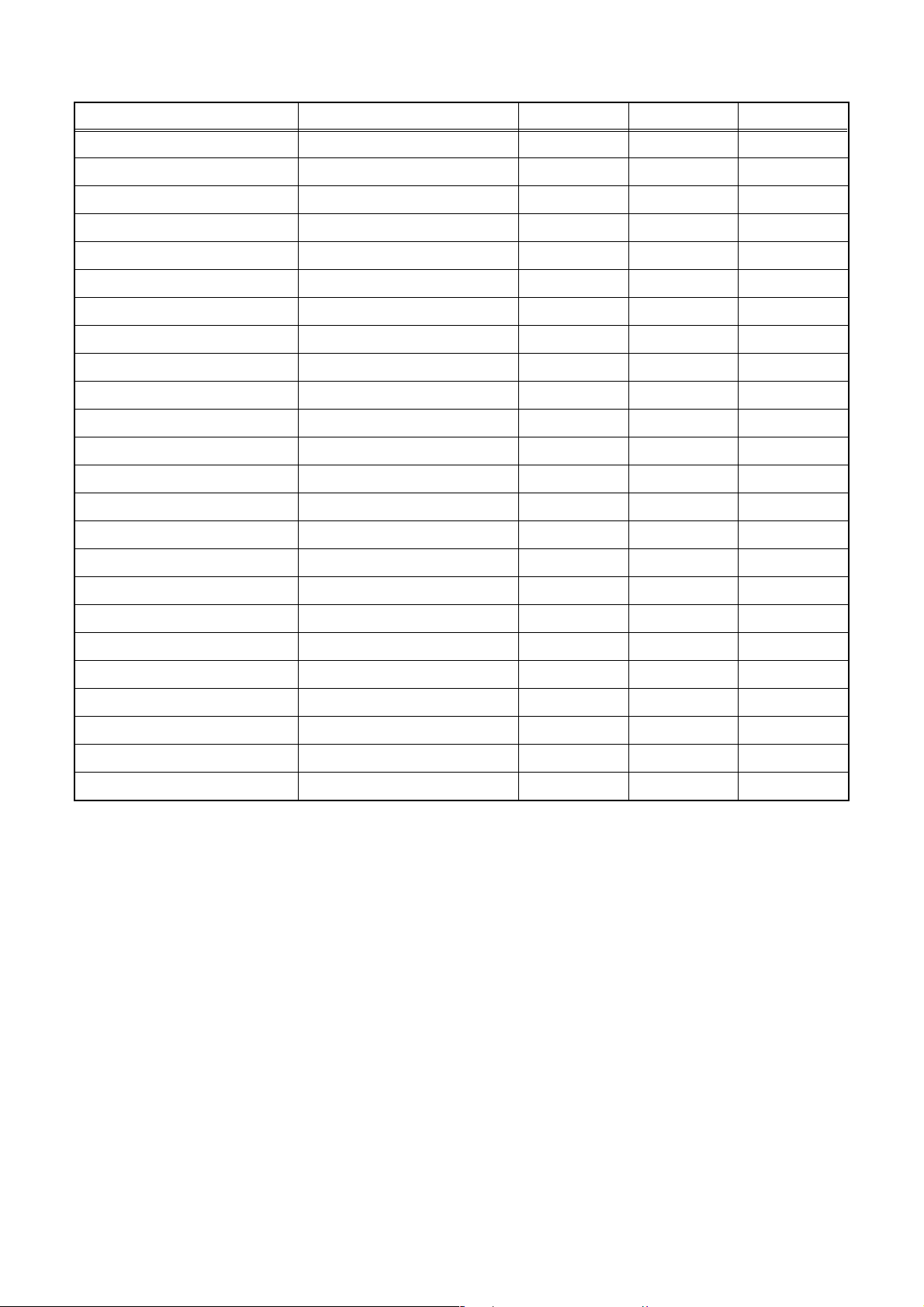
< DVD Section >
Item Conditions Unit Nominal Limit
1. VIDEO
1-1. Video Output 75 Ω load Vp-p 1.0
1-2. S-Video Output
Y (Luminance) 75 Ω load Vp-p 1.0
C (Chrominance) 75 Ω load Vp-p 0.3
2. AUDIO
2-1. Output Level Vrms 2.0
2-2. Frequency Response
DVD-VIDEO LPCM fs = 96 kHz Hz 20 - 44 k
fs = 48 kHz Hz 20 - 20 k
Audio CD fs = 44.1 kHz Hz 20 - 20 k
2-3. Signal/Noise Ratio
DVD-VIDEO LPCM dB 85
CD dB 85
REC & Playback Input: 2 Vrms, Rec Speed: SP dB 85
2-4. THD+N 1 kHz, 0 dB
DVD-VIDEO LPCM % 0.01
CD % 0.01
REC & Playback Input: 2 Vrms, Rec Speed: SP % 0.01
3. TUNER
3-1. Video Output 75 Ω load Vp-p 1.0
3-2. Video S/N dB 42
3-3. Audio Output dBv -12
3-4. Audio S/N dB 46
Notes:
1. All Items are measured without pre-emphasis unless otherwise specified.
2. Power supply: 220 - 240 V ~ 50 Hz
3. Load imp.: 100 kΩ
4. Room ambient : 5 °C ~ 40 °C
1-1-2 E9G02SP
Page 5
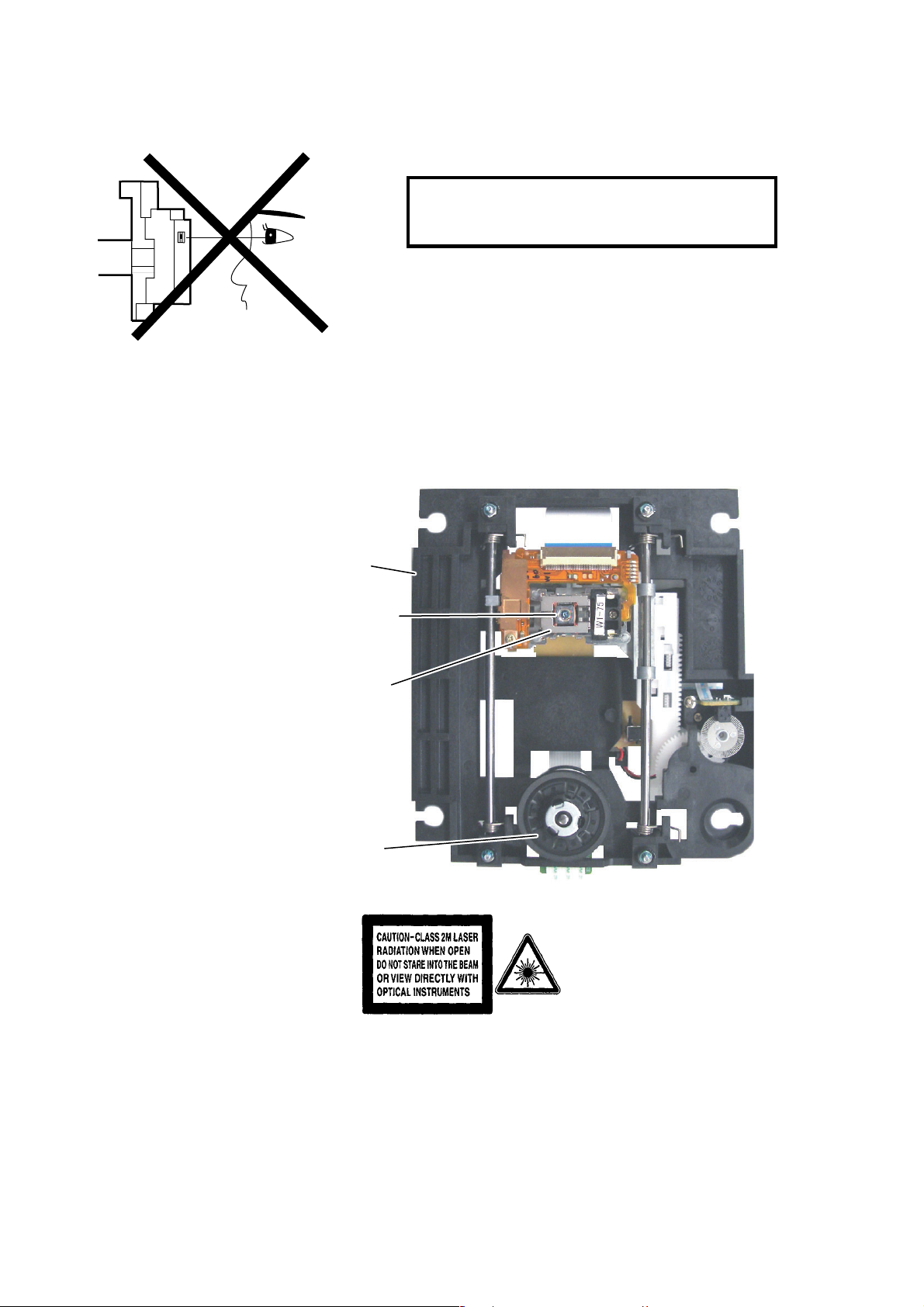
LASER BEAM SAFETY PRECAUTIONS
This DVD player uses a pickup that emits a laser beam.
Do not look directly at the laser beam coming
from the pickup or allow it to strike against your
skin.
The laser beam is emitted from the location shown in the figure. When checking the laser diode, be sure to keep
your eyes at least 30 cm away from the pickup lens when the diode is turned on. Do not look directly at the laser
beam.
CAUTION: Use of controls and adjustments, or doing procedures other than those specified herein, may result in
hazardous radiation exposure.
Drive Mechanism Assembly
Laser Beam Radiation
Laser Pickup
Turntable
Location: Inside Top of DVD mechanism.
1-2-1 R3PLSP
Page 6
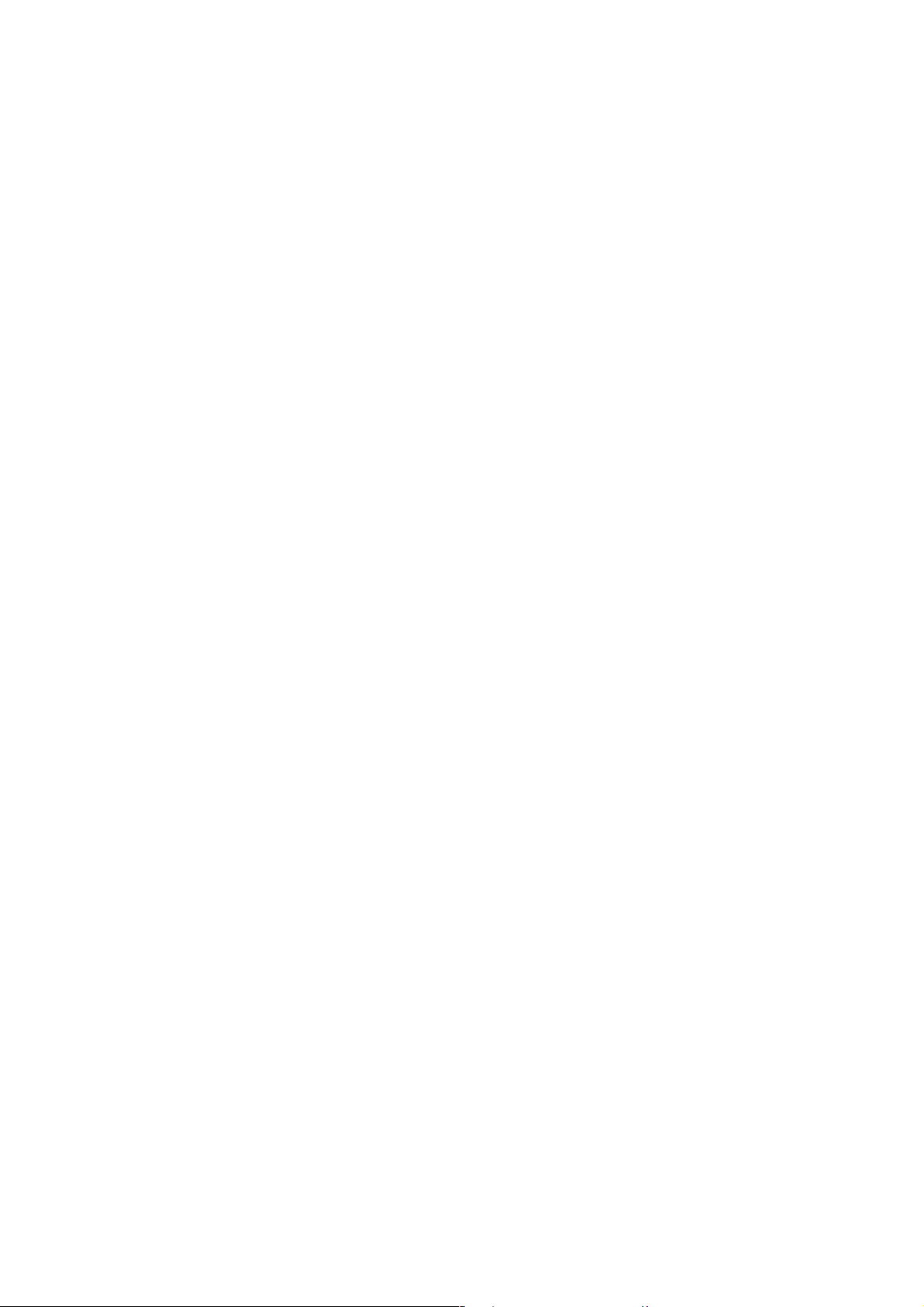
IMPORTANT SAFETY PRECAUTIONS
Product Safety Notice
Some electrical and mechanical parts have special
safety-related characteristics which are often not evident from visual inspection, nor can the protection
they give necessarily be obtained by replacing them
with components rated for higher voltage, wattage,
etc. Parts that have special safety characteristics are
identified by a ! on schematics and in parts lists. Use
of a substitute replacement that does not have the
same safety characteristics as the recommended
replacement part might create shock, fire, and/or other
hazards. The Product’s Safety is under review continuously and new instructions are issued whenever
appropriate. Prior to shipment from the factory, our
products are carefully inspected to confirm with the
recognized product safety and electrical codes of the
countries in which they are to be sold. However, in
order to maintain such compliance, it is equally important to implement the following precautions when a set
is being serviced.
Precautions during Servicing
A. Parts identified by the ! symbol are critical for
safety. Replace only with part number specified.
B. In addition to safety, other parts and assemblies
are specified for conformance with regulations
applying to spurious radiation. These must also be
replaced only with specified replacements.
Examples: RF converters, RF cables, noise blocking capacitors, and noise blocking filters, etc.
C. Use specified internal wiring. Note especially:
1)Wires covered with PVC tubing
2)Double insulated wires
3)High voltage leads
D. Use specified insulating materials for hazardous
live parts. Note especially:
1)Insulation tape
2)PVC tubing
3)Spacers
4)Insulators for transistors
E. When replacing AC primary side components
(transformers, power cord, etc.), wrap ends of
wires securely about the terminals before soldering.
F. Observe that the wires do not contact heat produc-
ing parts (heatsinks, oxide metal film resistors, fusible resistors, etc.).
G. Check that replaced wires do not contact sharp
edges or pointed parts.
H. When a power cord has been replaced, check that
5 - 6 kg of force in any direction will not loosen it.
I. Also check areas surrounding repaired locations.
J. Be careful that foreign objects (screws, solder
droplets, etc.) do not remain inside the set.
K. When connecting or disconnecting the internal
connectors, first, disconnect the AC plug from the
AC outlet.
1-3-1 DVD_SFNP
Page 7
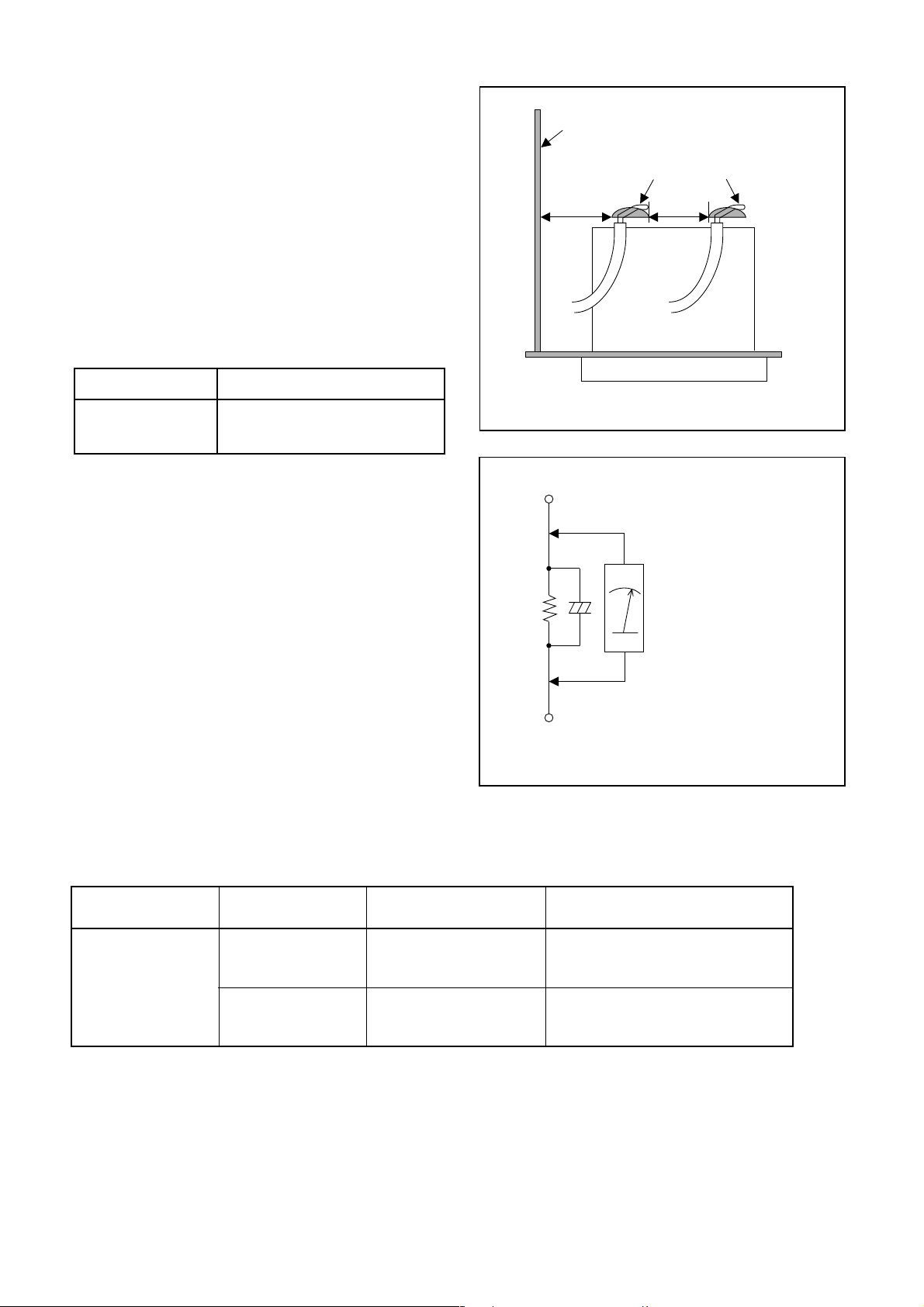
Safety Check after Servicing
Examine the area surrounding the repaired location
for damage or deterioration. Observe that screws,
parts, and wires have been returned to their original
positions. Afterwards, do the following tests and confirm the specified values to verify compliance with
safety standards.
1. Clearance Distance
When replacing primary circuit components, confirm
specified clearance distance (d) and (d’) between soldered terminals, and between terminals and surrounding metallic parts. (See Fig. 1)
Table 1 : Ratings for selected area
AC Line Voltage Clearance Distance (d), (d’)
220 to 240 V
Note: This table is unofficial and for reference only.
Be sure to confirm the precise values.
2. Leakage Current Test
≥ 3 mm(d)
≥ 6 mm(d’)
Chassis or Secondary Conductor
Primary Circuit
d' d
Fig. 1
Exposed Accessible Part
Confirm the specified (or lower) leakage current
between B (earth ground, power cord plug prongs)
and externally exposed accessible parts (RF terminals, antenna terminals, video and audio input and
output terminals, microphone jacks, earphone jacks,
etc.) is lower than or equal to the specified value in the
table below.
Measuring Method (Power ON) :
Insert load Z between B (earth ground, power cord
plug prongs) and exposed accessible parts. Use an
AC voltmeter to measure across the terminals of load
Z. See Fig. 2 and the following table.
Table 2: Leakage current ratings for selected areas
AC Line Voltage Load Z Leakage Current (i)
220 to 240 V
2kΩ RES.
Connected in
parallel
50kΩ RES.
Connected in
parallel
i≤0.7mA AC Peak
i≤2mA DC
i≤0.7mA AC Peak
i≤2mA DC
Z
One side of
B
Power Cord Plug Prongs
One side of power cord plug
AC Voltmeter
(High Impedance)
prongs (B) to:
RF or
Antenna terminals
A/V Input, Output
Fig. 2
Note: This table is unofficial and for reference only. Be sure to confirm the precise values.
1-3-2 DVD_SFNP
Page 8
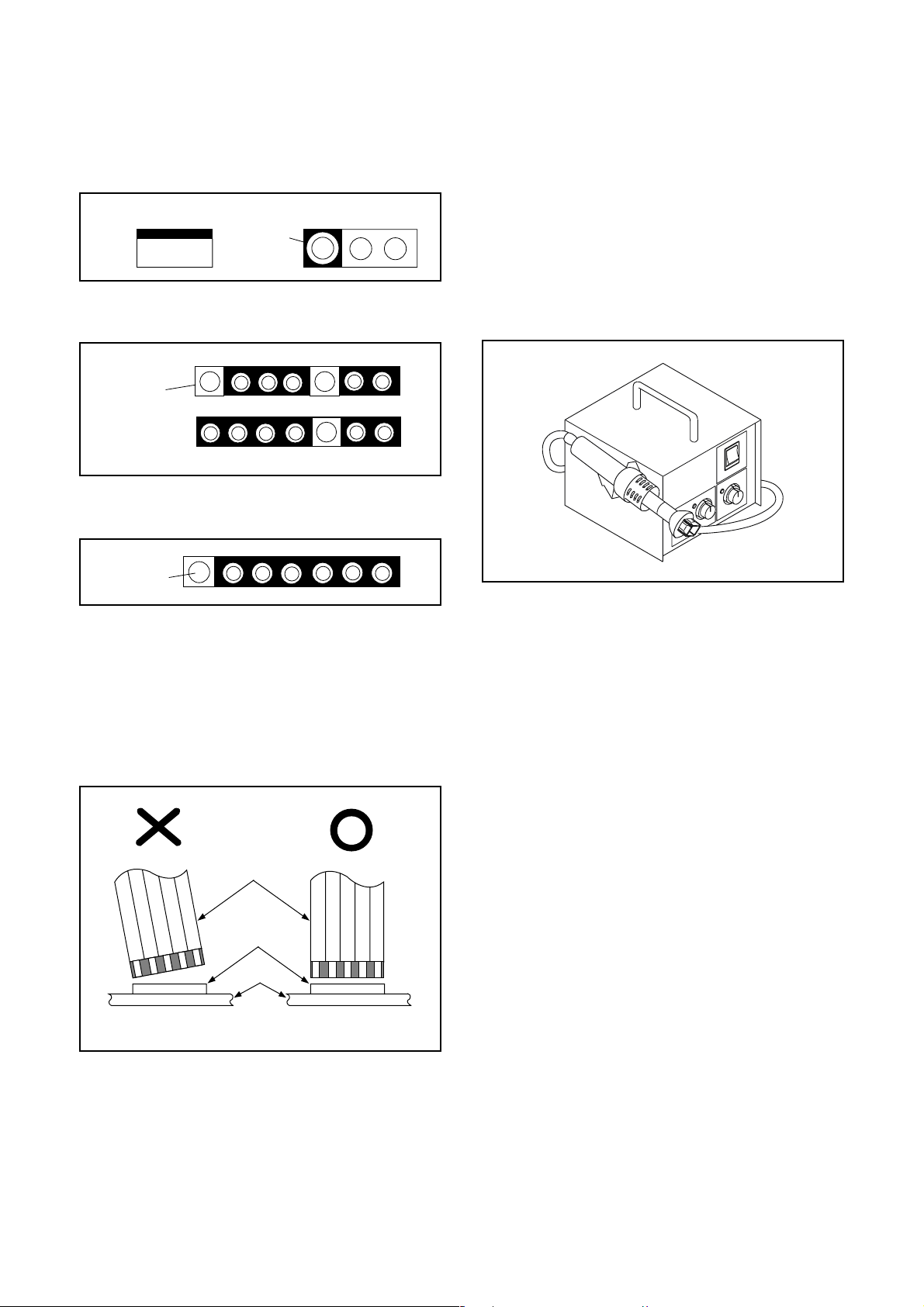
STANDARD NOTES FOR SERVICING
Circuit Board Indications
1. The output pin of the 3 pin Regulator ICs is
indicated as shown.
Top View
Out
2. For other ICs, pin 1 and every fifth pin are
indicated as shown.
Pin 1
3. The 1st pin of every male connector is indicated as
shown.
Pin 1
Input
In
Bottom View
5
10
Pb (Lead) Free Solder
When soldering, be sure to use the Pb free solder.
How to Remove / Install Flat Pack-IC
1. Removal
With Hot-Air Flat Pack-IC Desoldering Machine:
1. Prepare the hot-air flat pack-IC desoldering
machine, then apply hot air to the Flat Pack-IC
(about 5 to 6 seconds). (Fig. S-1-1)
Fig. S-1-1
Instructions for Connectors
1. When you connect or disconnect the FFC (Flexible
Foil Connector) cable, be sure to first disconnect
the AC cord.
2. FFC (Flexible Foil Connector) cable should be
inserted parallel into the connector, not at an
angle.
FFC Cable
Connector
CBA
* Be careful to avoid a short circuit.
2. Remove the flat pack-IC with tweezers while
applying the hot air.
3. Bottom of the flat pack-IC is fixed with glue to the
CBA; when removing entire flat pack-IC, first apply
soldering iron to center of the flat pack-IC and heat
up. Then remove (glue will be melted). (Fig. S-1-6)
4. Release the flat pack-IC from the CBA using
tweezers. (Fig. S-1-6)
CAUTION:
1. The Flat Pack-IC shape may differ by models. Use
an appropriate hot-air flat pack-IC desoldering
machine, whose shape matches that of the Flat
Pack-IC.
2. Do not supply hot air to the chip parts around the
flat pack-IC for over 6 seconds because damage
to the chip parts may occur. Put masking tape
around the flat pack-IC to protect other parts from
damage. (Fig. S-1-2)
1-4-1 DVDP_SN
Page 9
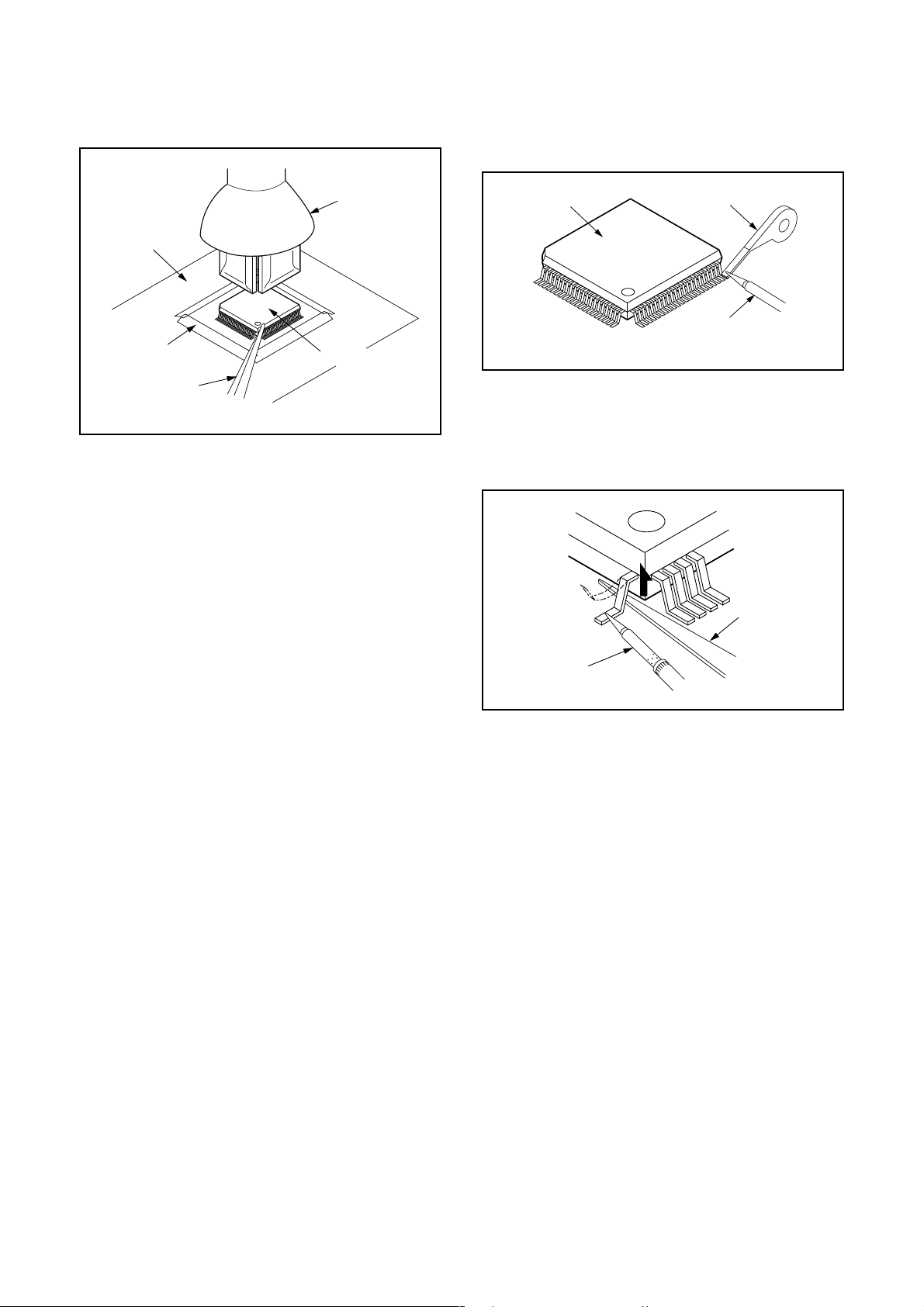
3. The flat pack-IC on the CBA is affixed with glue, so
be careful not to break or damage the foil of each
pin or the solder lands under the IC when
removing it.
With Soldering Iron:
1. Using desoldering braid, remove the solder from
all pins of the flat pack-IC. When you use solder
flux which is applied to all pins of the flat pack-IC,
you can remove it easily. (Fig. S-1-3)
CBA
Masking
Tape
Tweezers
Hot-air
Flat Pack-IC
Desoldering
Machine
Flat Pack-IC
Fig. S-1-2
Flat Pack-IC
Desoldering Braid
Soldering Iron
Fig. S-1-3
2. Lift each lead of the flat pack-IC upward one by
one, using a sharp pin or wire to which solder will
not adhere (iron wire). When heating the pins, use
a fine tip soldering iron or a hot air desoldering
machine. (Fig. S-1-4)
Sharp
Pin
Fine Tip
Soldering Iron
3. Bottom of the flat pack-IC is fixed with glue to the
CBA; when removing entire flat pack-IC, first apply
soldering iron to center of the flat pack-IC and heat
up. Then remove (glue will be melted). (Fig. S-1-6)
4. Release the flat pack-IC from the CBA using
tweezers. (Fig. S-1-6)
Fig. S-1-4
1-4-2 DVDP_SN
Page 10
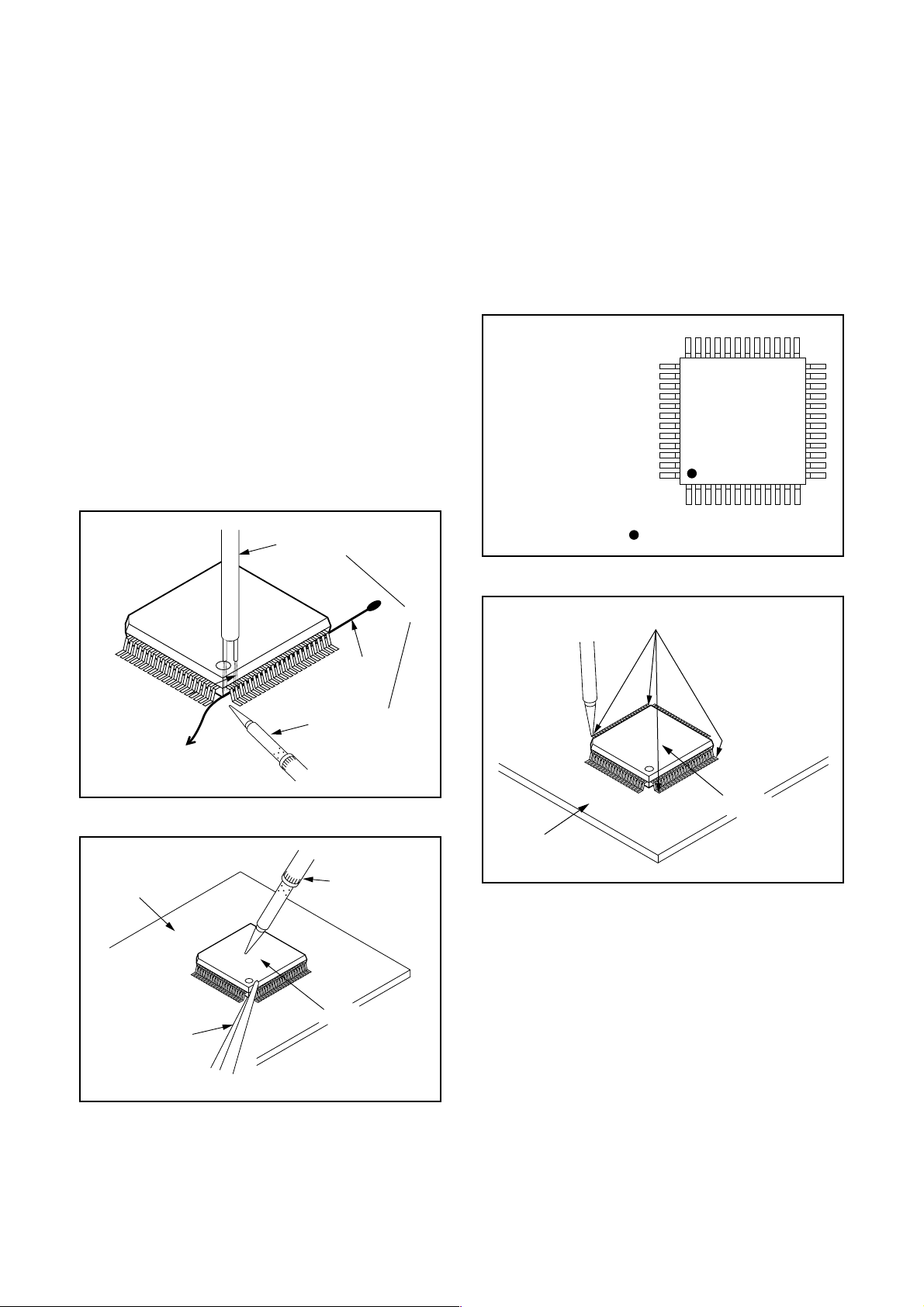
With Iron Wire:
1. Using desoldering braid, remove the solder from
all pins of the flat pack-IC. When you use solder
flux which is applied to all pins of the flat pack-IC,
you can remove it easily. (Fig. S-1-3)
2. Affix the wire to a workbench or solid mounting
point, as shown in Fig. S-1-5.
3. While heating the pins using a fine tip soldering
iron or hot air blower, pull up the wire as the solder
melts so as to lift the IC leads from the CBA
contact pads as shown in Fig. S-1-5.
4. Bottom of the flat pack-IC is fixed with glue to the
CBA; when removing entire flat pack-IC, first apply
soldering iron to center of the flat pack-IC and heat
up. Then remove (glue will be melted). (Fig. S-1-6)
5. Release the flat pack-IC from the CBA using
tweezers. (Fig. S-1-6)
Note: When using a soldering iron, care must be
taken to ensure that the flat pack-IC is not
being held by glue. When the flat pack-IC is
removed from the CBA, handle it gently
because it may be damaged if force is applied.
Hot Air Blower
2. Installation
1. Using desoldering braid, remove the solder from
the foil of each pin of the flat pack-IC on the CBA
so you can install a replacement flat pack-IC more
easily.
2. The “●” mark on the flat pack-IC indicates pin 1.
(See Fig. S-1-7.) Be sure this mark matches the 1
on the PCB when positioning for installation. Then
presolder the four corners of the flat pack-IC. (See
Fig. S-1-8.)
3. Solder all pins of the flat pack-IC. Be sure that
none of the pins have solder bridges.
Example :
Pin 1 of the Flat Pack-IC
is indicated by a " " mark.
Fig. S-1-7
To Solid
Mounting Point
CBA
Tweezers
Iron Wire
Soldering Iron
Fig. S-1-5
Fine Tip
Soldering Iron
Flat Pack-IC
or
Presolder
Flat Pack-IC
CBA
Fig. S-1-8
Fig. S-1-6
1-4-3 DVDP_SN
Page 11
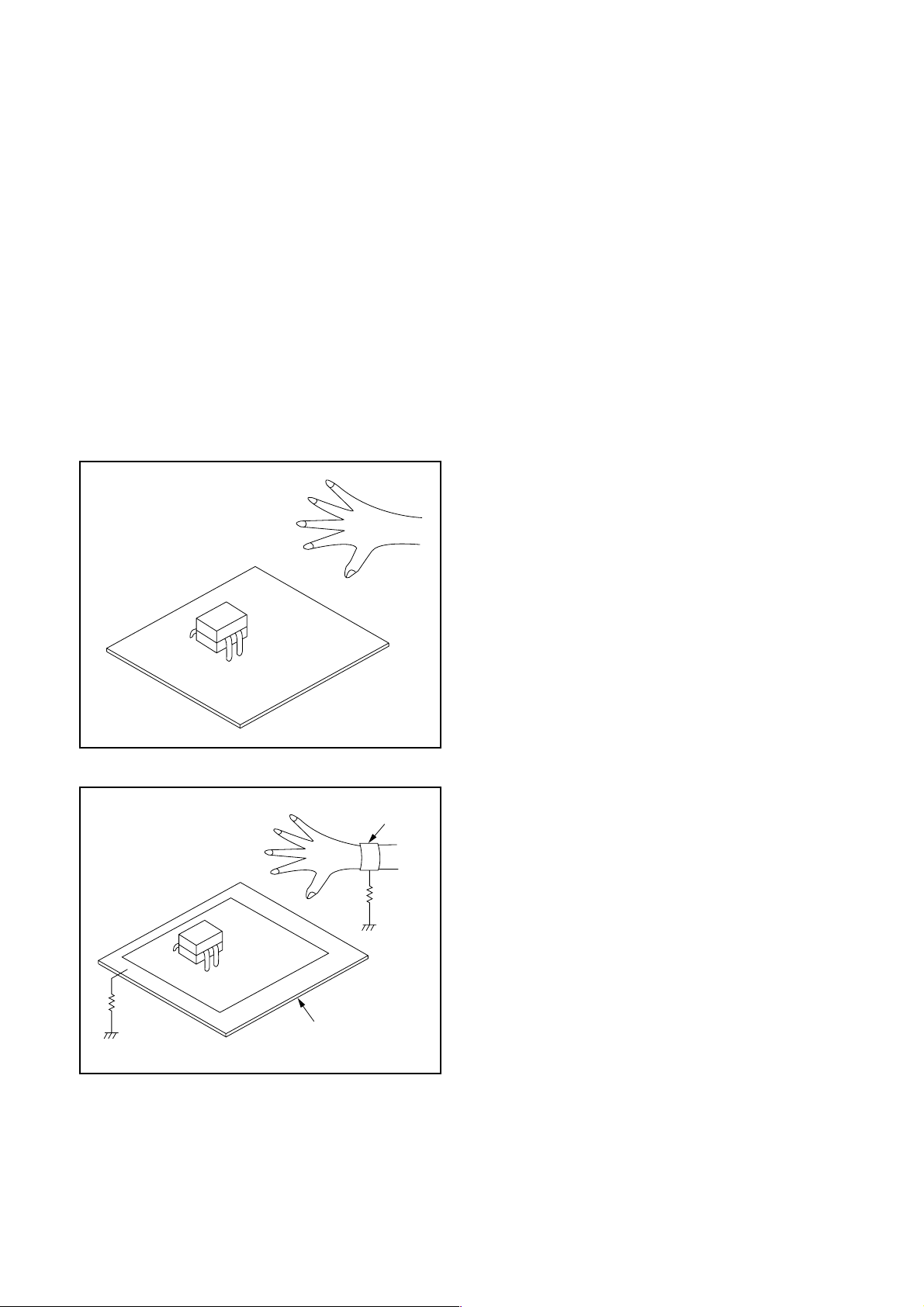
Instructions for Handling Semiconductors
Electrostatic breakdown of the semi-conductors may
occur due to a potential difference caused by
electrostatic charge during unpacking or repair work.
1. Ground for Human Body
Be sure to wear a grounding band (1 MΩ) that is
properly grounded to remove any static electricity that
may be charged on the body.
2. Ground for Workbench
Be sure to place a conductive sheet or copper plate
with proper grounding (1 MΩ) on the workbench or
other surface, where the semi-conductors are to be
placed. Because the static electricity charge on
clothing will not escape through the body grounding
band, be careful to avoid contacting semi-conductors
with your clothing.
<Incorrect>
<Correct>
1MΩ
CBA
Grounding Band
1MΩ
CBA
Conductive Sheet or
Copper Plate
1-4-4 DVDP_SN
Page 12
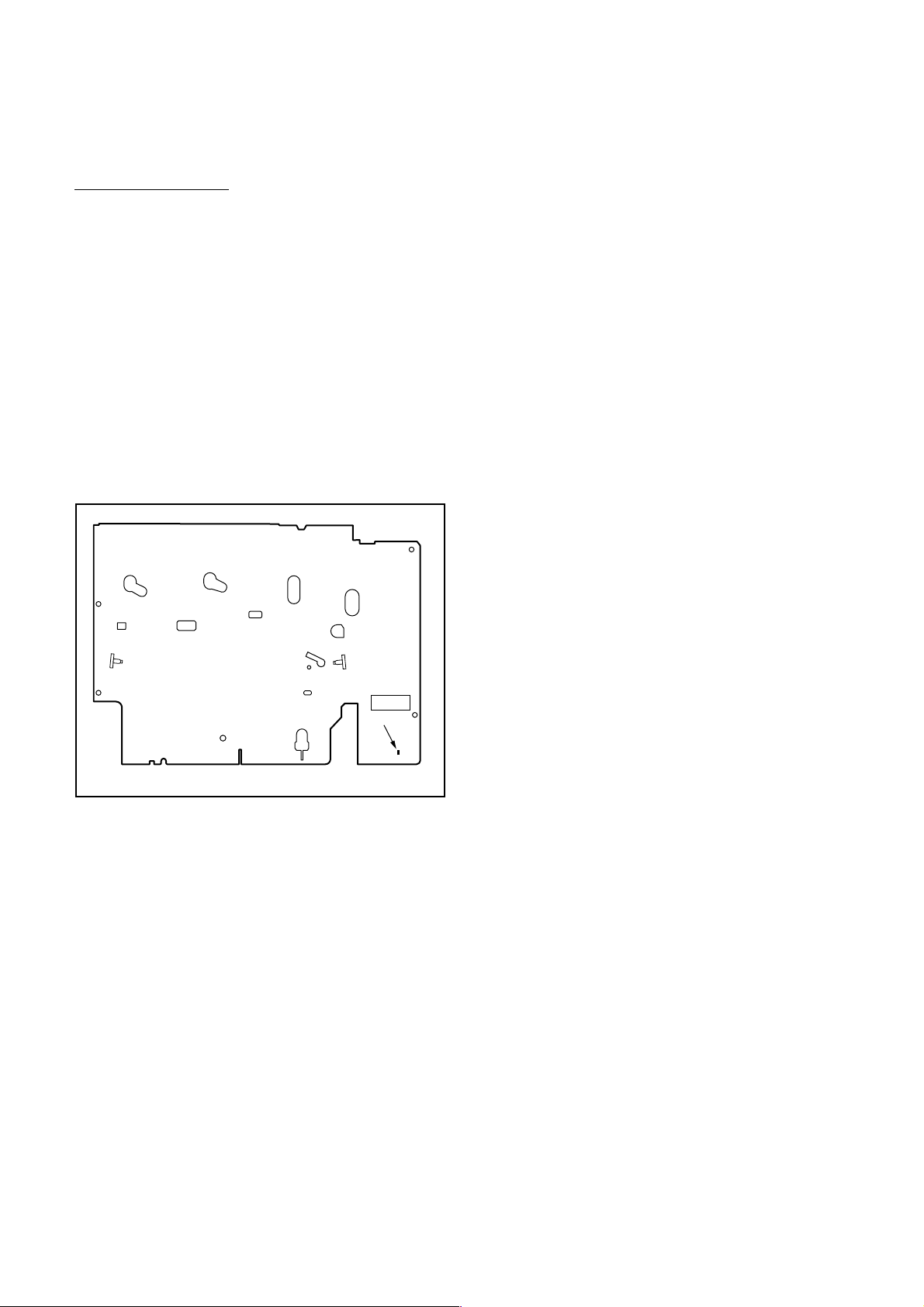
PREPARATION FOR SERVICING
How to Enter the Service Mode
About Optical Sensors
Caution:
An optical sensor system is used for the Tape Start
and End Sensors on this equipment. Carefully read
and follow the instructions below. Otherwise the unit
may operate erratically.
What to do for preparation
Insert a tape into the Deck Mechanism Assembly and
press the [PLAY] (VCR) button. The tape will be
loaded into the Deck Mechanism Assembly. Make
sure the power is on, connect TP501 (S-INH) to GND.
This will stop the function of Tape Start Sensor, Tape
End Sensor and Reel Sensors. (If these TPs are connected before plugging in the unit, the function of the
sensors will stay valid.) See Fig. 1.
Q503
Q504
S-INH
TP501
Fig. 1
Note: Because the Tape End Sensors are inactive, do
not run a tape all the way to the start or the end of the
tape to avoid tape damage.
1-5-1 E9G02PFS
Page 13
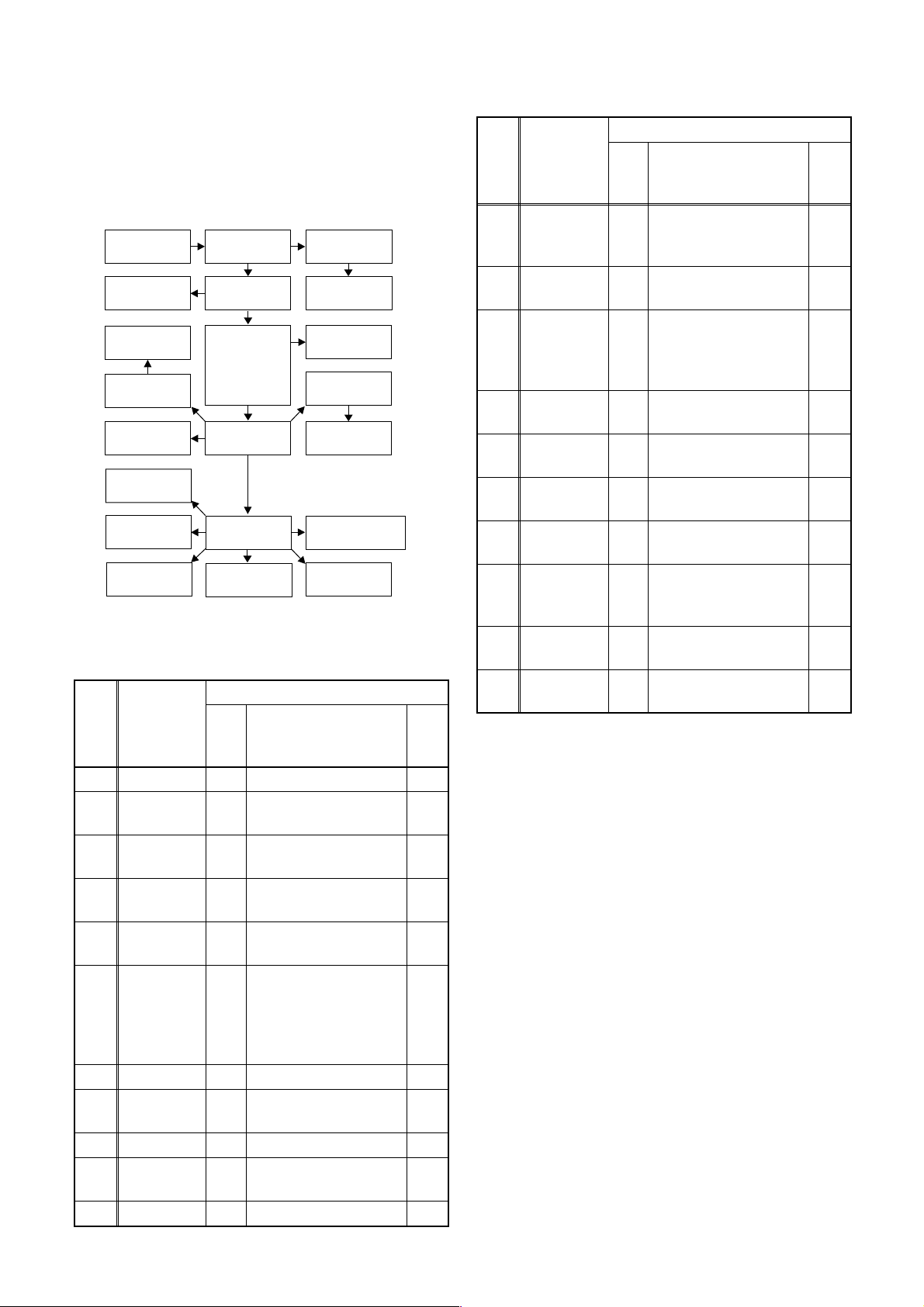
CABINET DISASSEMBLY INSTRUCTIONS
1. Disassembly Flowchart
This flowchart indicates the disassembly steps to gain
access to item(s) to be serviced. When reassembling,
follow the steps in reverse order. Bend, route, and
dress the cables as they were originally.
[1] Top Cover
[21] Front
Bracket R
[10] Motor
DC Fan
[9] Fan Holder
[11] Rear
Panel
[15] Deck
Assembly
[16] Power
SW CBA
[17] Function
CBA
[2] Front
Assembly
[3] Front
Bracket
[6] DVD
Mechanism
& DVD Main
CBA
Assembly
[8] Rear
Panel Unit
[14] VCR
Chassis Unit
[18] Rear Jack
CBA
[4] Jack
Bracket
[5] Front
Jack CBA
[7] Dust Cover
[12] Power
Supply CBA
[13] PCB
Holder
[19] Main CBA
(with AFV CBA)
[20] Deck
Pedestal
2. Disassembly Method
ID/
LOC.
No.
PART
Fig.
No.
[1] Top Cover D1 7(S-1) ---
Front
[2]
[3]
[4]
[5]
Assembly
Front
Bracket
Jack
Bracket
Front Jack
CBA
D2
D2 2(S-2), (S-3) ---
D3 2(S-4) ---
D3 Jack Earth Plate ---
DVD
Mechanism
[6]
& DVD
D4
Main CBA
Assembly
[7] Dust Cover D4 ---------- ---
Rear Panel
[8]
Unit
D5
[9] Fan Holder D6 3(S-9) ---
Motor DC
[10]
Fan
D6 ---------- ---
[11] Rear Panel D6 ---------- ---
REMOVAL
REMOVE/*UNHOOK/
UNLOCK/RELEASE/
UNPLUG/DESOLDER
*5(L-1), *3(L-2),
*CN1505
4(S-5), *CN101,
*CN701
4(S-6A), 2(S-6B),
3(S-7), (S-8),*CN1503
Note
1
4
---
ID/
LOC.
No.
PAR T
REMOVE/*UNHOOK/
Fig.
UNLOCK/RELEASE/
No.
UNPLUG/DESOLDER
Note
Power
REMOVAL
[12]
Supply
D7 4(S-10), *CN1504 ---
CBA
PCB
[13]
[14]
[15]
[16]
[17]
[18]
Holder
VCR
Chassis
Unit
Deck
Assembly
Power SW
CBA
Function
CBA
Rear Jack
CBA
D7 4(S-11) ---
5(S-12), (S-13A),
(S-13B), (S-13C),
D8
3(S-14), (S-15),
---
(S-16), PCB Washer
(S-17), (S-18),
D9
Desolder
2
3
D9 Desolder ---
D9 Desolder ---
Desolder, 21P Earth
D9
Plate
---
Main CBA
[19]
[20]
[21]
↓
(1)
(with AFV
CBA)
Deck
Pedestal
Front
Bracket R
↓
(2)
D9 ---------- ---
D10 7(S-19) ---
D10 (S-20) ---
↓
(3)
↓
(4)
↓
(5)
Note:
(1): Identification (location) No. of parts in the figures
(2): Name of the part
(3): Figure Number for reference
(4): Identification of parts to be removed, unhooked,
unlocked, released, unplugged, unclamped, or
desoldered.
P=Spring, L=Locking Tab, S=Screw,
CN=Connector
*=Unhook, Unlock, Release, Unplug, or Desolder
e.g. 6(S-1) = six Screws (S-1),
5(L-1) = five Locking Tabs (L-1)
(5): Refer to “Reference Notes.”
1-6-1 E9G02DC
Page 14
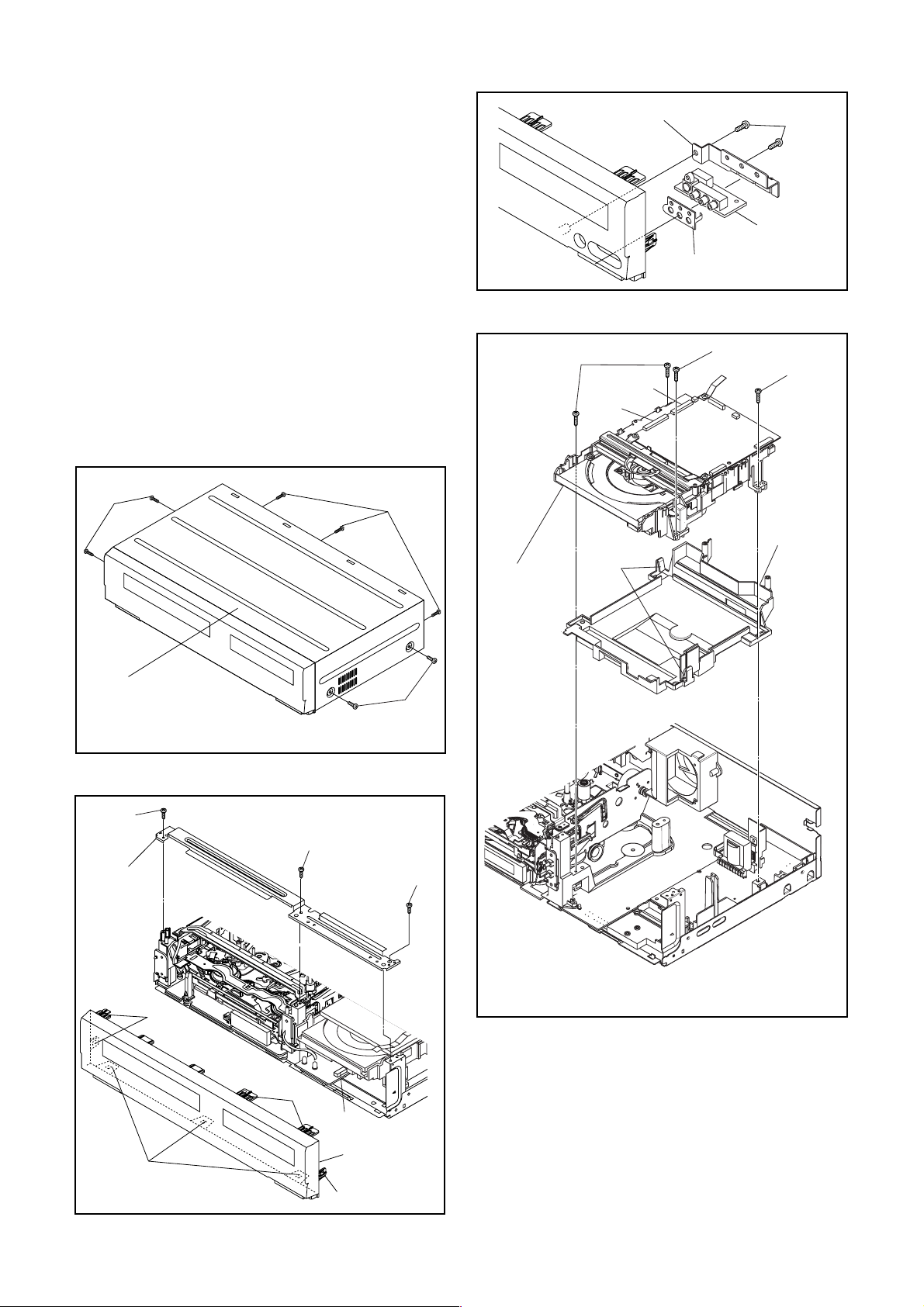
Reference Notes
CAUTION 1: Locking Tabs (L-1) and (L-2) are fragile.
Be careful not to break them.
1-1. Release five Locking Tabs (L-1).
1-2. Release three Locking Tabs (L-2)
1-3. Disconnect Connector (CN1505), and remove
the Panel Front.
2. When reassembling, solder wire jumpers as shown
in Fig. D9.
3. Before installing the Deck Assembly, be sure to
place the pin of LD-SW on Main CBA as shown in
Fig. D9. Then, install the Deck Assembly while
aligning the hole of Cam Gear with the pin of LDSW, the shaft of Cam Gear with the hole of LD-SW
as shown in Fig. D9.
4. The DVD Mechanism & DVD Main CBA Assembly is adjusted as a unit at factory. Therefore,
do not disassemble it.
Replace the DVD Mechanism & DVD Main CBA
Assembly as a unit.
(S-1)
(S-1)
(S-5)
[6] *DVD
Mechanism
&
DVD Main
CBA
Assembly
[4] Jack Bracket
Jack Earth Plate
CN701
CN101
hook
(S-4)
[5] Front
Jack CBA
Fig. D3
(S-5)
(S-5)
[7] Dust
Cover
[1] Top Cover
(S-2)
[3] Front
Bracket
(L-1)
(S-2)
(L-1)
CN1505
(S-1)
Fig. D1
(S-3)
See Reference Notes 4.
*
Fig. D4
(L-2)
[2] Front
Assembly
(L-1)
Fig. D2
1-6-2 E9G02DC
Page 15
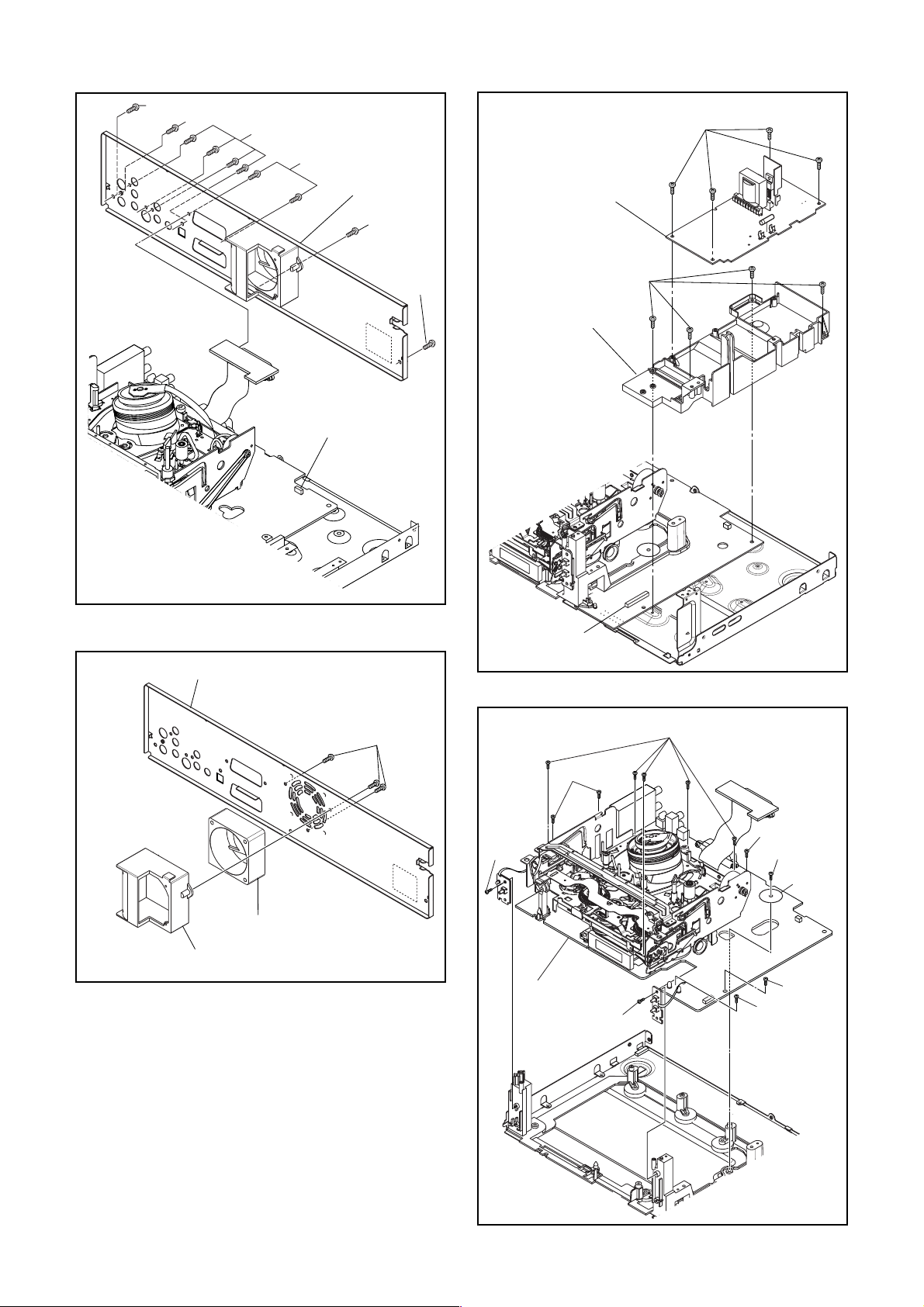
(S-7)
(S-8)
(S-6A)
(S-10)
(S-6B)
CN1503
[8] Rear
Panel Unit
(S-7)
(S-7)
Fig. D5
[12] Power Supply
CBA
(S-11)
[13] PCB Holder
[11] Rear Panel
[10] Motor DC Fan
[9] Fan Holder
(S-9)
Fig. D6
(S-15)
CN1504
(S-14)
[14] VCR
Chassis
Unit
(S-16)
Fig. D7
(S-12)
(S-14)
(S-13C)
PCB
Washer
(S-13A)
(S-13B)
Fig. D8
1-6-3 E9G02DC
Page 16
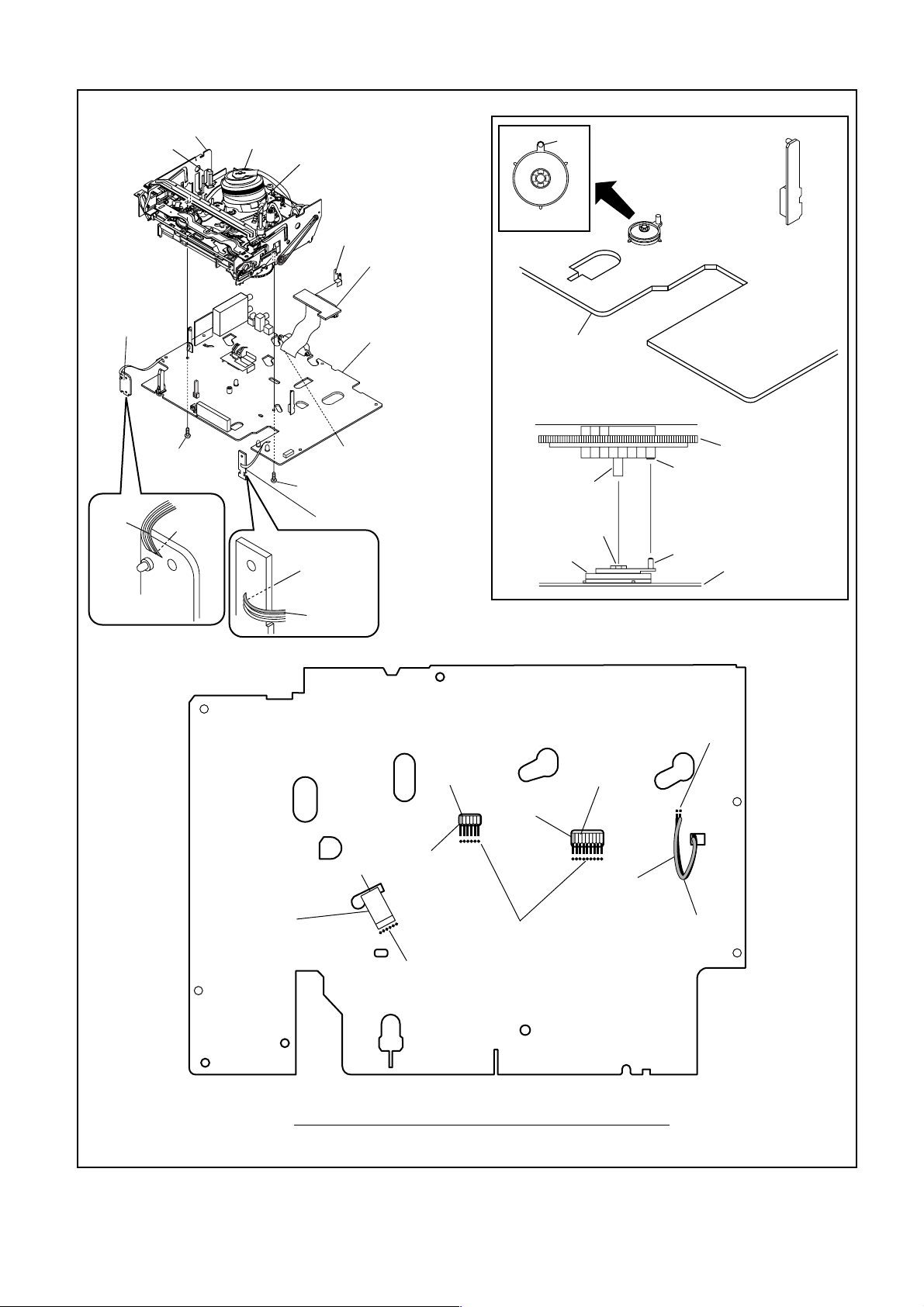
[15] Deck
Assembly
FE Head
Cylinder
Assembly
ACE Head
Assembly
21P Earth Plate
Pin
SW507
LD-SW
[18] Rear Jack
CBA
[16] Power
SW CBA
Lead
with
blue
stripe
(S-17)
Desolder
[19] Main CBA
(with AFV CBA)
Desolder
from bottom
(S-18)
[17] Function CBA
Desolder
Lead with
blue stripe
From
ACE Head
Assembly
[19] Main CBA
[15] Deck Assembly
Shaft
LD-SW
Lead with
blue stripe
Hole
From
Cylinder
Assembly
Cam Gear
Hole
Pin
[19] Main CBA
Desolder
From
Capstan
Motor
Assembly
Printing side
Lead with
blue stripe
Desolder
From
FE Head
Desolder
BOTTOM VIEW
Lead connections of Deck Assembly and Main CBA
1-6-4 E9G02DC
Lead with
gray stripe
Fig. D9
Page 17
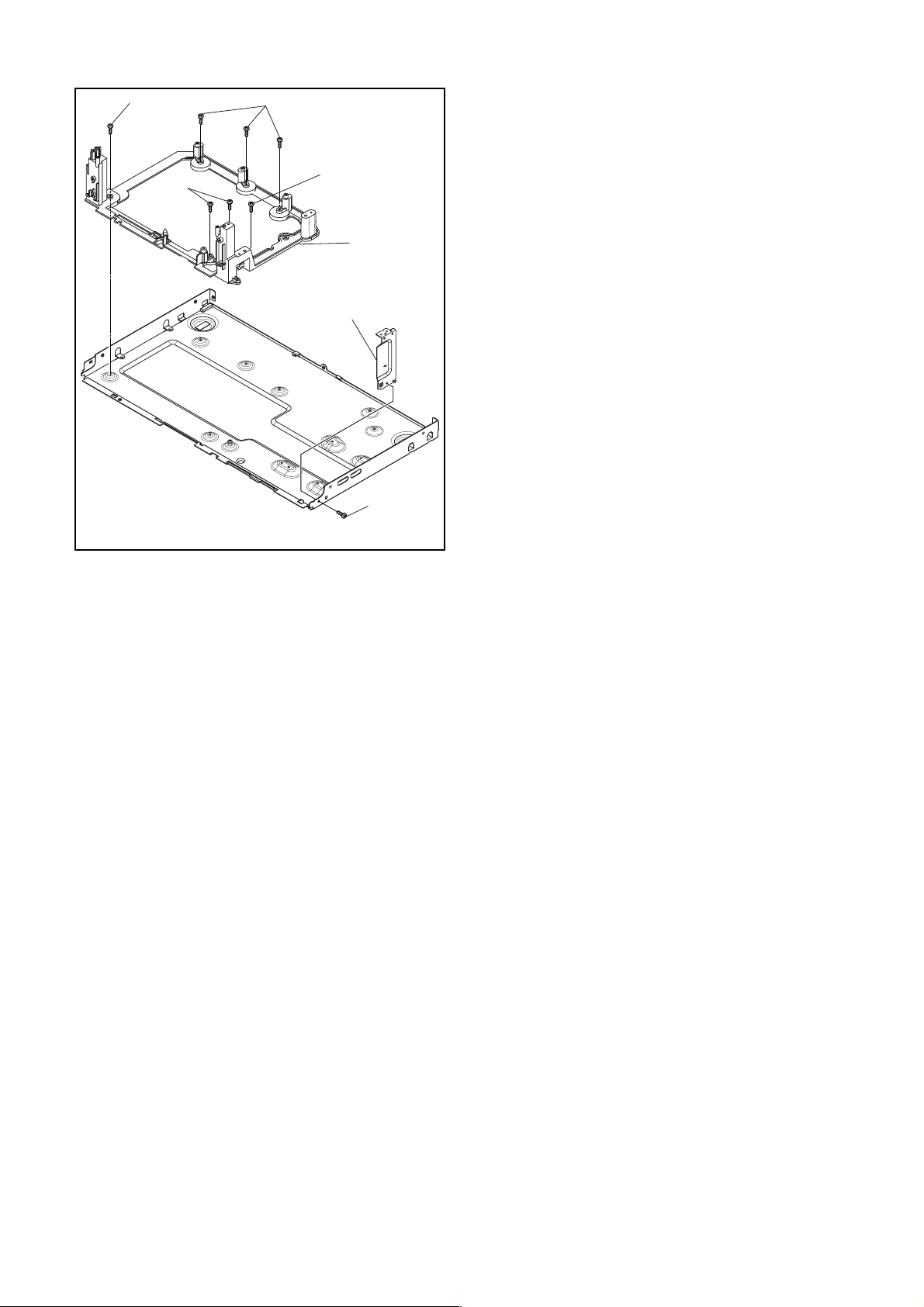
(S-19)
(S-19)
(S-19)
(S-19)
[20] Deck
Pedestal
[21] Front
Bracket R
(S-20)
Fig. D10
1-6-5 E9G02DC
Page 18
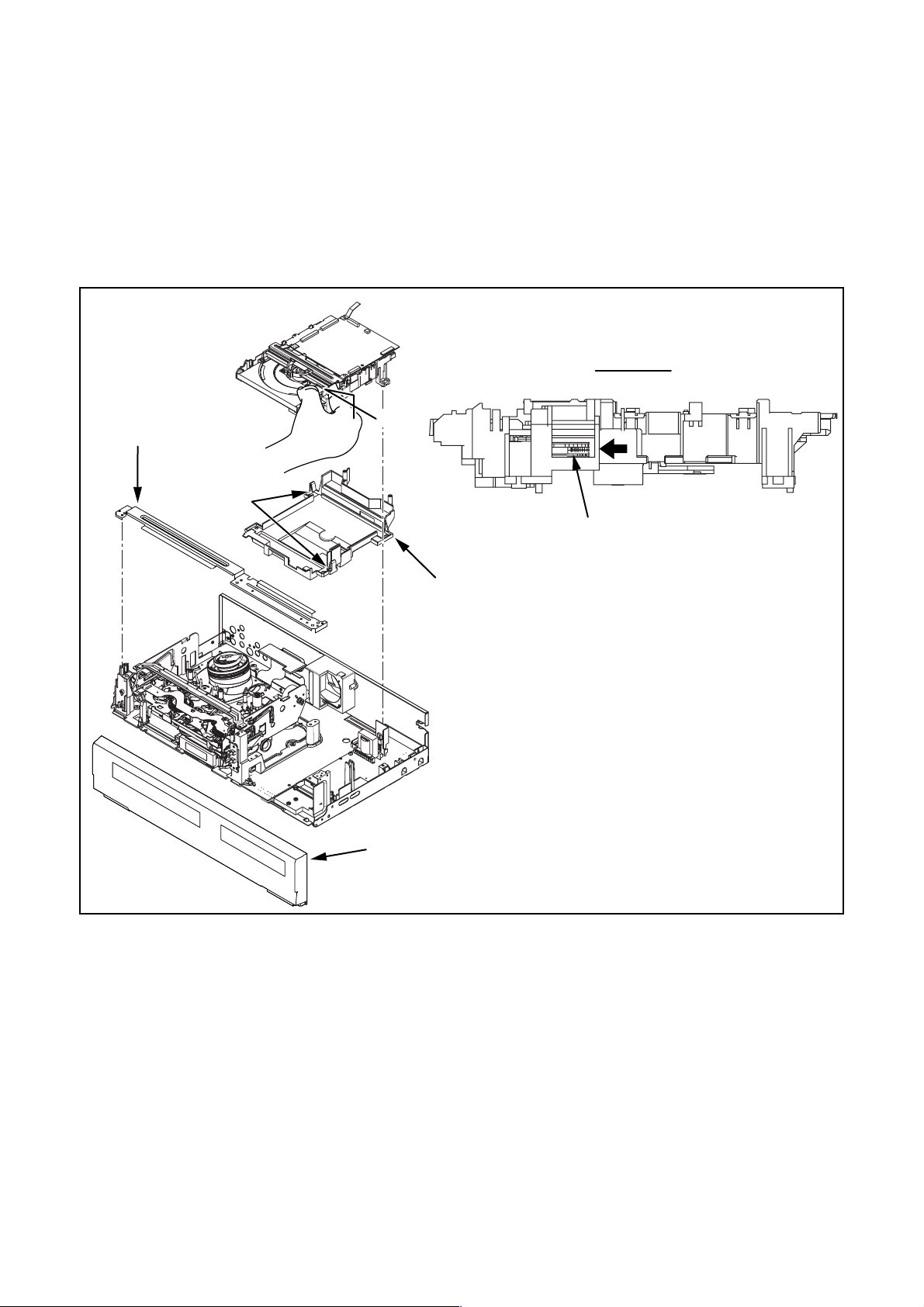
3. How to Eject Manually
Note: When rotating the gear, be careful not to damage the gear.
1. Remove the Top Cover.
2. Remove the Front Assembly.
3. Remove the Front Bracket.
4. Remove the DVD Mechanism & DVD Main CBA Assembly.
5. Unhook two places and detach the Dust Cover.
6. Rotate the gear in the direction of the arrow manually as shown below until the tray descends.
7. Pull the tray out manually and remove a disc.
View for A
A
Front Bracket
hook
Dust Cover
Front Assembly
Rotate this gear in
the direction of the arrow
1-6-6 E9G02DC
Page 19
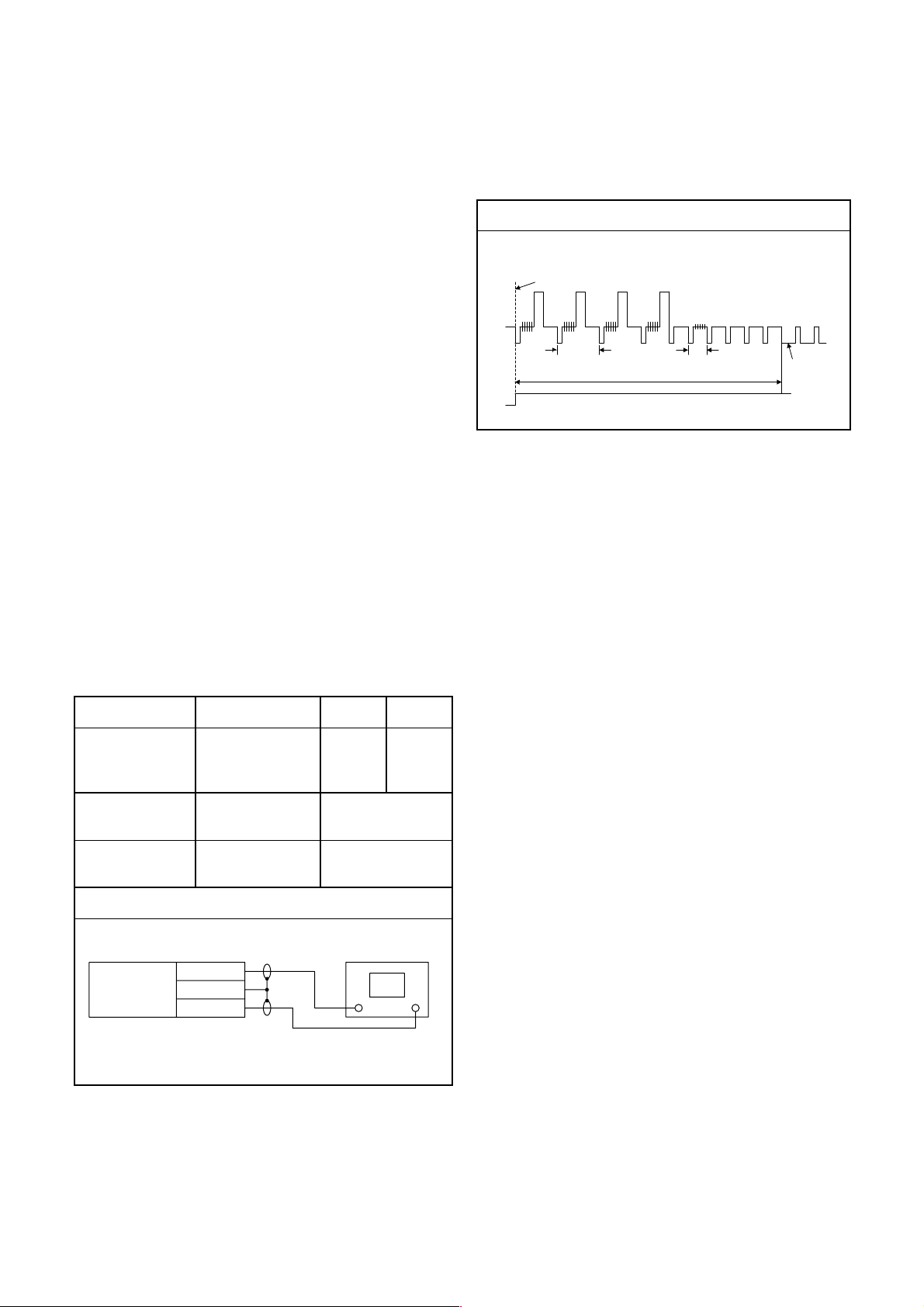
ELECTRICAL ADJUSTMENT INSTRUCTIONS
NOTE:
1.Electrical adjustments are required after replacing
circuit components and certain mechanical parts.
It is important to do these adjustments only after
all repairs and replacements have been completed. Also, do not attempt these adjustments
unless the proper equipment is available.
2.To perform these alignment / confirmation procedures, make sure that the tracking control is set in
the center position: Press either [PROG.
[PROG.
[PLAY] (VCR) button on the front panel.
K] button on the front panel first, then the
L] or
CH1
CH2
Figure 1
EXT. Syncronize Trigger Point
1.0H
6.5H±1H (416µs±64µs)
0.5H
V-Sync
Test Equipment Required
1.Oscilloscope: Dual-trace with 10:1 probe,
V-Range: 0.001~50V/Div.,
F-Range: DC~AC-20MHz
2.Alignment Tape (FL6A)
Head Switching Position Adjustment
Purpose:
To determine the Head Switching position during
playback.
Symptom of Misadjustment:
May cause Head Switching noise or vertical jitter
in the picture.
Test point Adj.Point Mode Input
J236(JK1-V-OUT)
TP504(RF-SW)
GND
Tape
VR501
(Switching Point)
(MAIN CBA)
Measurement
Equipment
PLAY
(SP)
-----
Spec.
Switching Pulse
Reference Notes:
Playback the Alignment tape and adjust VR501 so that
the V-sync front edge of the CH1 video output waveform is at the 6.5H±1H (416µs±64µs) delayed position
from the rising edge of the CH2 head switching pulse
waveform.
FL6A Oscilloscope
Connections of Measurement Equipment
BOARD
Main
J236
GND
TP504
6.5H±1H
(416µs±64µs)
Oscilloscope
CH1 CH2
Trig. (+)
1-7-1 E9G02EA
Page 20
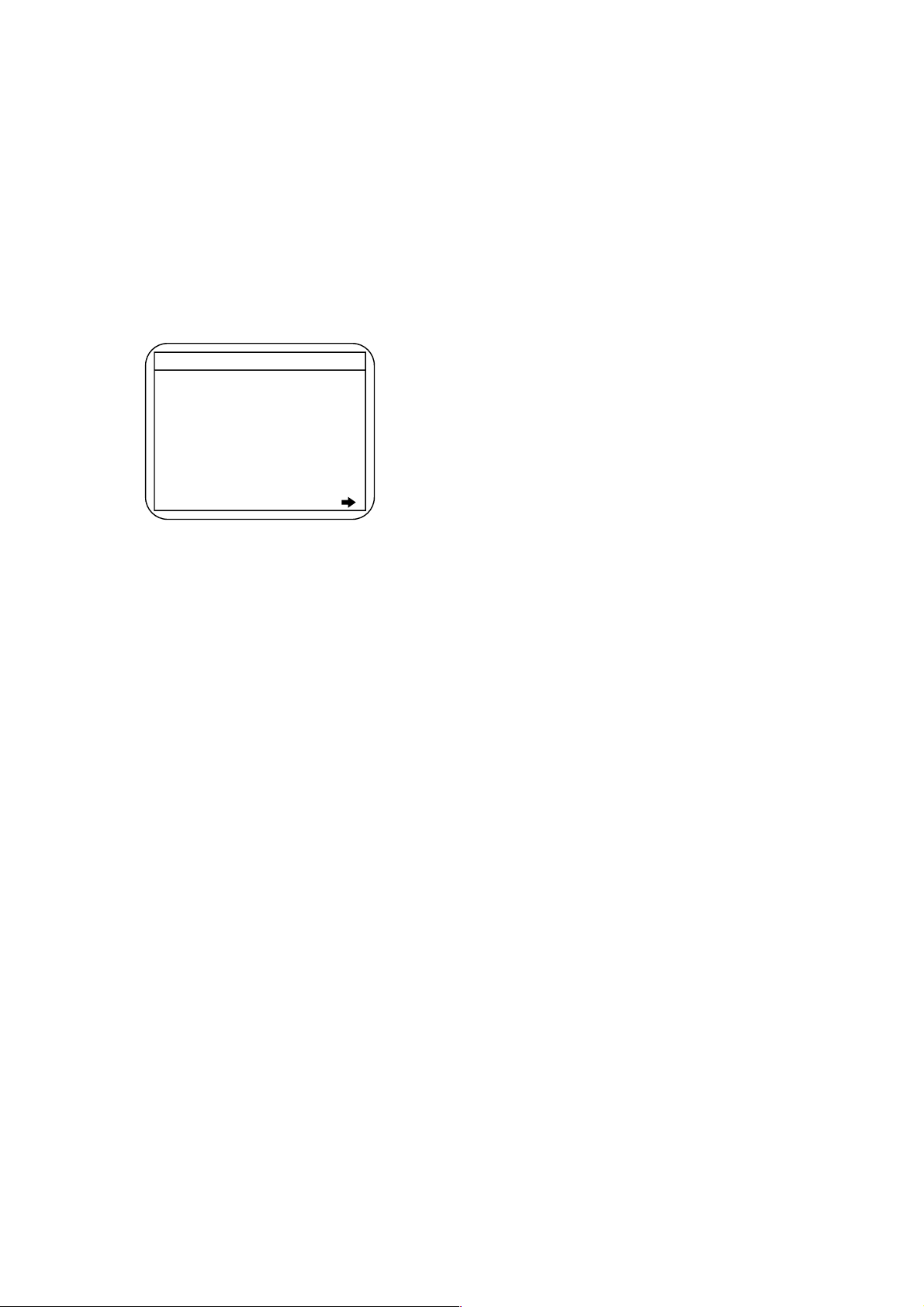
HOW TO INITIALIZE THE DVD RECORDER & VCR
To put the program back at the factory-default, initialize the DVD recorder & VCR as the following procedure.
< DVD Section >
1. Turn the DVD recorder on.
2. Confirm that no disc is loaded or that the disc tray
is open. To put the DVD recorder into the Version
display mode, press [DVD], [CM SKIP], [1], [2],
and [3] buttons on the remote control in that order.
Fig. a appears on the screen.
*1: "
*2: Firmware Version differs depending on the
models, and this indication is one example.
Fig. a Version Display Mode Screen
" differs depending on the models.
*******
F/W VERSION DISP
MODEL NAME :
FE VERSION :
BE VERSION :
TT VERSION :
LD ADJUSTMENT :
DISC ADJUSTMENT :
DEFAULT SETTING : ENTER
EXIT : RETURN
R40_015_000
W4T34280Z2B
T40014GVP
*******
OK
OK
3. Press [ENTER] button, then the DVD recorder
starts initializing. When the initializing is
completed, the DVD recorder exits the Version
display mode and turns off the power
automatically.
* To move into the Normal mode from the
Version display mode, press [RETURN] button
on the remote control instead of [ENTER]
button.
* When [STANDBY-ON] button is pressed
before [ENTER] button is pressed, the DVD
recorder exits the Version display mode, then
the power turns off.
1-8-1 E9G02INT
Page 21
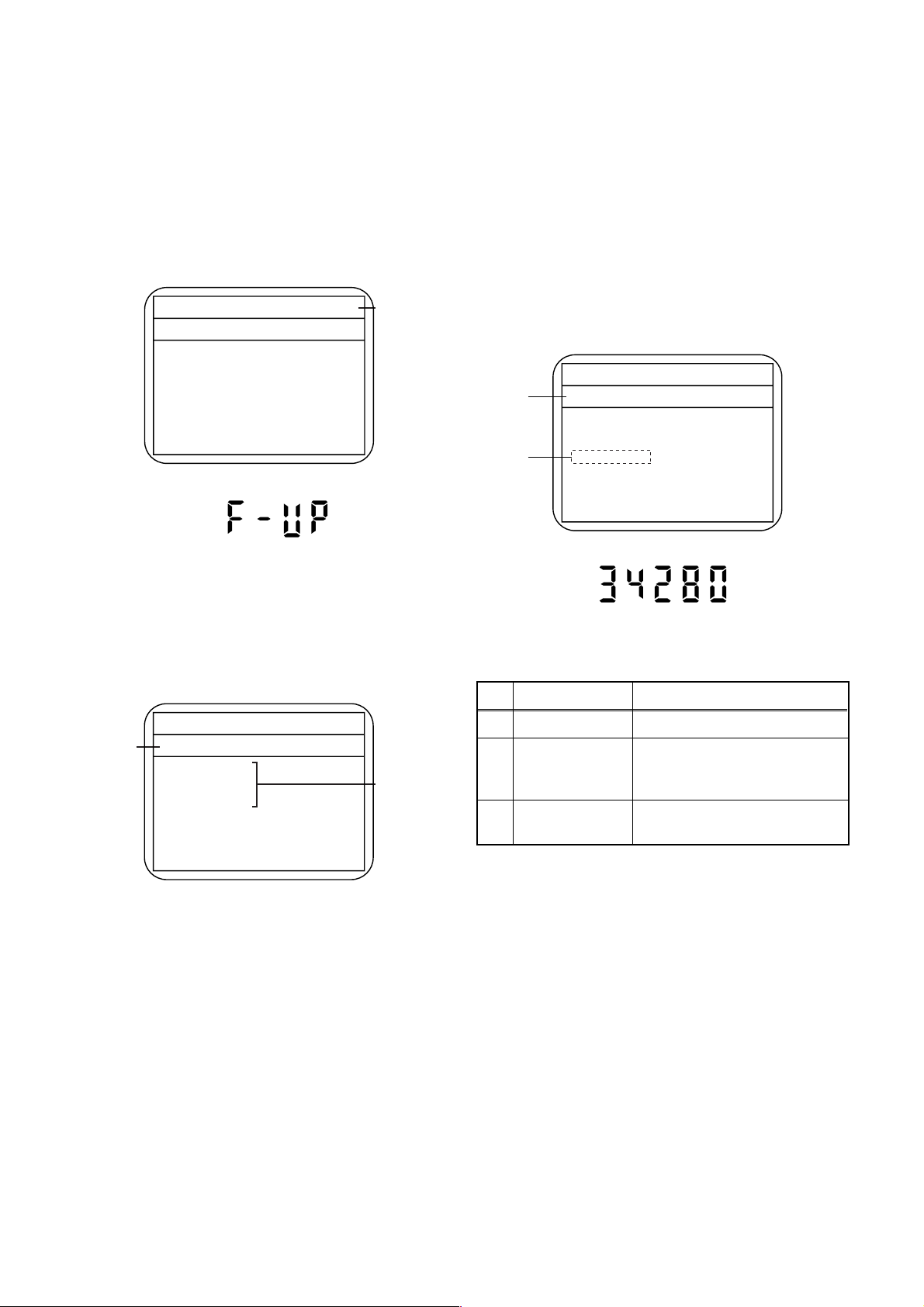
FIRMWARE RENEWAL MODE
1. Turn the power on and remove the disc on the tray.
2. To put the DVD recorder into version up mode,
press [CM SKIP], [6], [5], and [4] buttons on the
remote control unit in the order. Then the tray will
open automatically.
Fig. a appears on the screen and Fig. b appears
on the VFD.
* Firmware Version differs depending on the
models, and this indication is one example.
Firm Update Mode
Please insert a disc.
Fig. a Version Up Mode Screen
Fig. b VFD in Version Up Mode
ver. W4T*****Z2B
Current
F/W version
is displayed.
4. Select the firmware version pressing arrow
buttons, then press [ENTER].
Fig. d appears on the screen and Fig. e appears
on the VFD. The DVD recorder starts updating.
About VFD indication of Fig. e:
1) When Fig. d is displayed on the screen, “F-UP”
is displayed on the VFD.
2) When “Firmware Updating... XX% Complete.”
is displayed on the screen, “34280” is displayed
on the VFD.
* Firmware Version differs depending on the
models, and this indication is one example.
Firm Update Mode ver. W4T*****Z2B
Selected
F/W Version
is displayed.
(*1)
W4T34280Z2B
File Loading...
Fig. d Programming Mode Screen
3. Load the disc for version up.
Fig. c appears on the screen. The file on the top is
highlighted as the default.
When there is only one file to exist, Step 4 will
start automatically.
* Firmware Version differs depending on the
models, and this indication is one example.
Firm Update Mode ver. W4T*****Z2B
Disc name
is displayed.
VOL_200704130934
1 W4T34280Z2B
2 W4T34281Z2B
3 W4T34282Z2B
4 W4T34283Z2B
Fig. c Update Disc Screen
Files included
in the disc are
displayed.
1 / 1
Fig. e VFD in Programming Mode (Example)
The appearance shown in (*1) of Fig. d is
described as follows.
No. Appearance State
1 File Loading... Sending files into the memory
Firmware
2
Updating...
Writing new version data
XX% Complete.
Firmware
--Update Failure
Failed in updating
5. After updating is finished, the tray opens
automatically.
At this time, no button is available.
6. Pull out the AC code once, then insert it again.
1-9-1 E9G02FW
Page 22
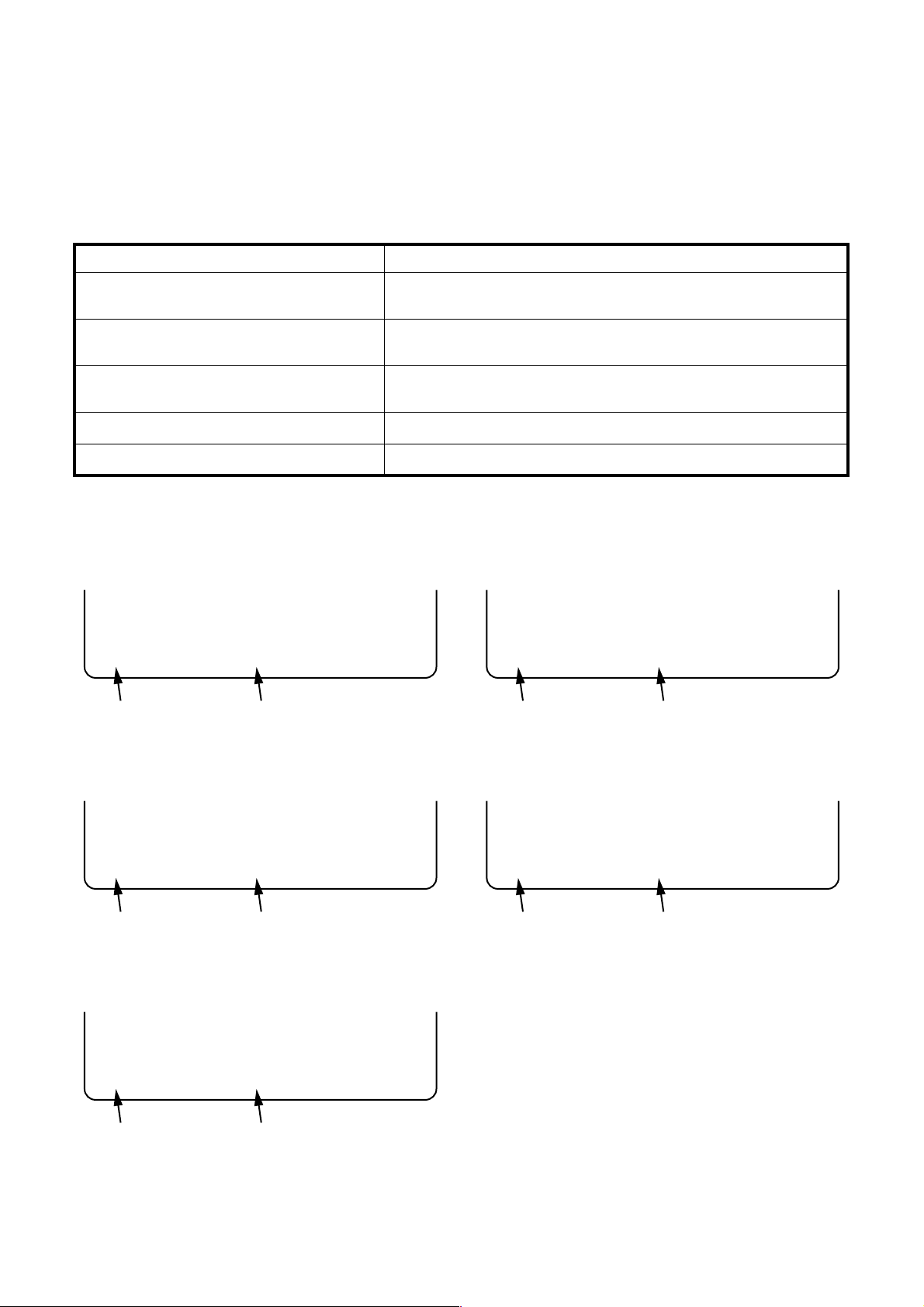
FUNCTION INDICATOR SYMBOLS
< VCR Section >
Note:
If a mechanical malfunction occurs, the power is turned off. When the power comes on again after that by
pressing [STANDBY-ON] button, an error message is displayed on the TV screen for 5 seconds.
MODE INDICATOR ACTIVE
When reel or capstan mechanism is not
functioning correctly
When tape loading mechanism is not functioning correctly
When cassette loading mechanism is not
functioning correctly
When the drum is not working properly
P-ON Power safety detection
“A R” is displayed on a TV screen. (Refer to Fig. 1.)
“A T” is displayed on a TV screen. (Refer to Fig. 2.)
“A C” is displayed on a TV screen. (Refer to Fig. 3.)
“A D” is displayed on a TV screen. (Refer to Fig. 4.)
“A P” is displayed on a TV screen. (Refer to Fig. 5.)
TV screen
When reel or capstan mechanism is not functioning
correctly
A
R
SP 0 : 00 : 00
Recording mode
Elapsed time
Fig. 1
When the drum is not working properly
A
D
SP 0 : 00 : 00
Recording mode
Elapsed time
Fig. 4
When tape loading mechanism is not functioning correctly
A
T
SP 0 : 00 : 00
Recording mode
When cassette loading mechanism is not functioning
correctly
A
C
Elapsed time
Fig. 2
SP 0 : 00 : 00
Recording mode
Elapsed time
Fig. 3
P-ON Power safety detection
A
P
SP 0 : 00 : 00
Recording mode
Elapsed time
Fig. 5
1-10-1 E9G02FIS
Page 23
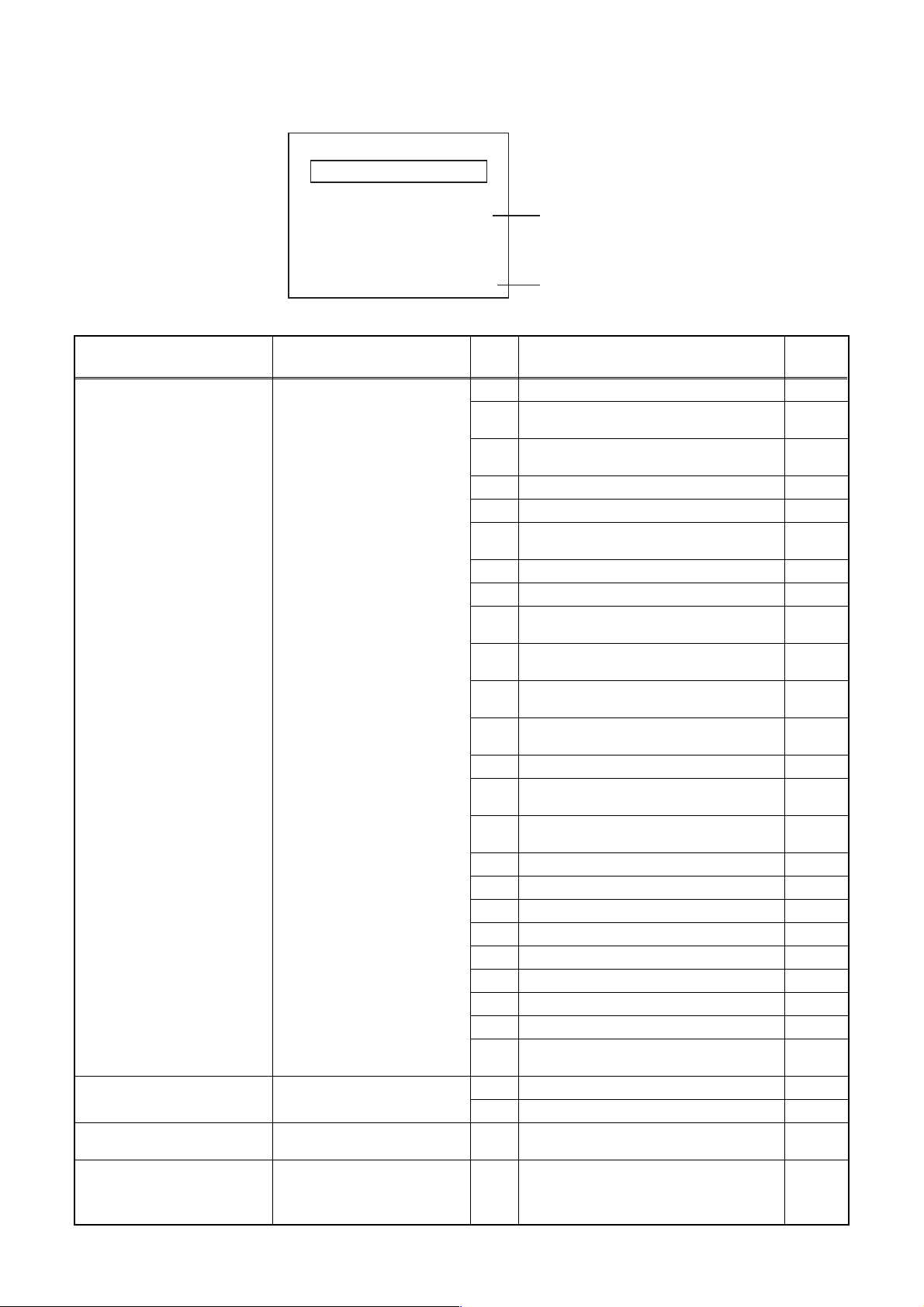
< DVD Section >
Note: If an error occurs, a message with the error number appears on the screen.
Recording Error
Message Solution
Can not record on this disc.
This program is not allowed to
be recorded.
This program is not recordable
in Video mode.
This program is not allowed to
be recorded on this disc.
You cannot record on this disc as
Power Calibration Area is full.
Insert the recordable disc, and
ensure the disc status satisfies
the recording requirements.
You cannot record copy
prohibited programs.
Set “DVD-RW Recording
Format” to “VR mode”.
Insert a ver.1.1 CPRM
compatible DVD-RW disc.
Error message
E35
Error
No.
1 An error occurs during data reading. -
2
3
4 An error occurs with OPC. -
5 During recovery in a record. -
6
7 An error occurs in a format. -
8 It cannot start an encode. -
9
10
11
12
13 It is a reply that “ATAPI is not readable.” -
14
15
16 An error occurs in Finalize Close. -
17 An error occurs in Rec Stop Close. -
18 An error occurs in PCA Full (DVD_R). -
19 Safety Stop occurs during editing. -
20 High Speed Disc. 2
21 The disc is not formatted. 5
22 Disc Error has occurred. 3
23 The -R Disc of VR Mode. 6
24
25 During the Macrovision picture input. 11
26 During the CGMS picture input. 12
27
28
Error No.
Error Description Priority
There is no reply for 15 seconds in Test
Unit Ready.
Cannot write the data after trying three
times.
An error occurs even if recovery has been
tried three times.
NV_PCK/RDI_PCK is not in encoded
data.
Encode Pause condition continued for 10
minutes.
Encode Pause condition continued in
normal REC condition for 10 minutes.
Difference in the address and can not get
Stream ID of RDI/VIDEO.
Cannot write the data after recovering
SMALL VMGI.
Cannot write the data after DVD-R
Reverse Track.
The disc except DVD-R/RW or finalized
DVD-R.
During the CGMS picture (possible to
record once) input. (Video Format Disc)
During the CGMS picture (possible to
record once) input. (Disc which is not for
the correspondence to VR Format
CPRM)
-
-
-
-
-
-
-
-
-
1
12
12
1-10-2 E9G02FIS
Page 24
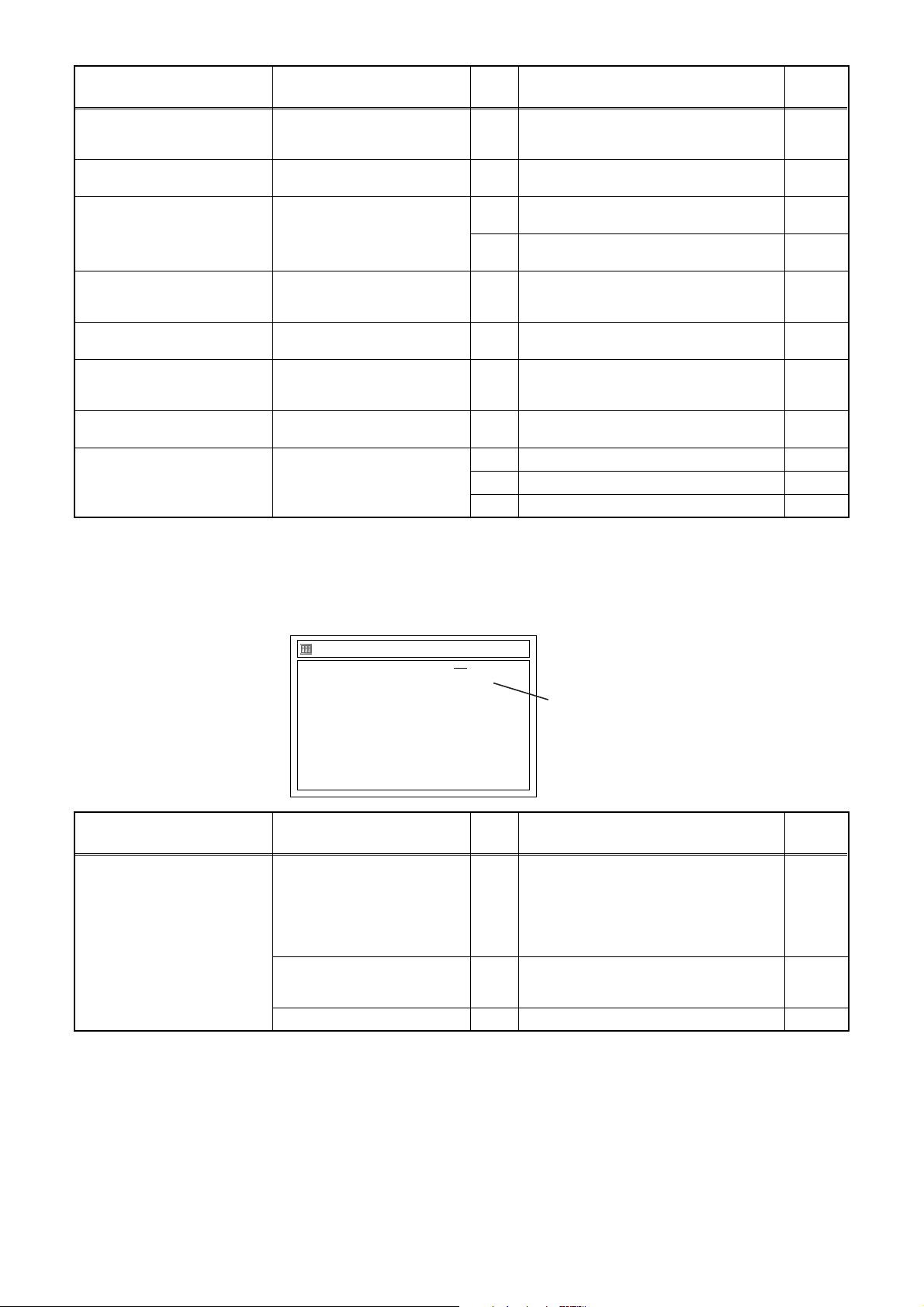
Message Solution
This disc is protected and not
recordable.
Disc is full.
(No area for new recording)
You cannot record more than
99 titles on one disc.
(The maximum is 99.)
You cannot record more than
999 chapters on one disc.
(The maximum is 999.)
You cannot record on this disc
as Control Information is full.
You cannot record on the disc
as Power Calibration Area is
full.
This disc is already finalized.
Can not record on this disc. Repeat the same operation.
Release the disc protect
setting in the Disc Setting
menu.
Insert the recordable disc with
enough recording space.
Delete unnecessary titles.
Delete unnecessary chapter
markers.
Delete unnecessary titles. 34
Insert a new disc. 35 PCA is Full. (in REC start) 4
Release the finalizing for this
disc.
Error
No.
Error Description Priority
29 Disc Protected Disc. 7
30 No available recording space. 5
Its recording capacity has been reached.
31
(Video Format Disc)
Its recording capacity has been reached.
32
(VR Format Disc)
The 999 chapter has been reached. (VR
33
Format Disc)
There is not space to record field of
control information.
36 It is finalized. (Video Format Disc) 6
37 Access to Memory Area range outside. -
38 Sector Address is wrong. -
39 BUP writing error of chapter editing. -
7
8
9
10
If an error occurs during the timer recording, one of the following error numbers (40 to 42) or the above error
messages (error number: 1 to 39) is displayed on the recording menu after timer recording.
(Once the screen of the program line is exited, the program line for the error will be cleared.)
(No Error Message is displayed for the error No. 40 ~ 42.)
Message Solution
Error message is not
displayed.
Timer Programming
Date Start End CH
01/01 0:57 1:57 P08 DVD E40 ON
*
2. ---
3. ---
4. ---
5. ---
6. ---
7. ---
8. ---
- Set the timer programming
correctly.
- Set the timer programming
before the start time.
- Insert a recordable videotape
with a record tab.
Turn the power on and set the
clock correctly then set timer
programming again.
Insert the recordable disc. 42 No disc when recording -
VCR DVD
DVD
VCR
Speed
VPS
PDC
The speed mode changes to the error number.
A program with the error number is grayed out
and asterisked on the timer programming list.
Error
No.
Error Description Priority
- Some portion has not been recorded
because of program overlapping.
- Recording did not start at the start time.
40
- No Videotape is inserted.
Videotape ran out during recording.
41 Power failed -
-
1-10-3 E9G02FIS
Page 25
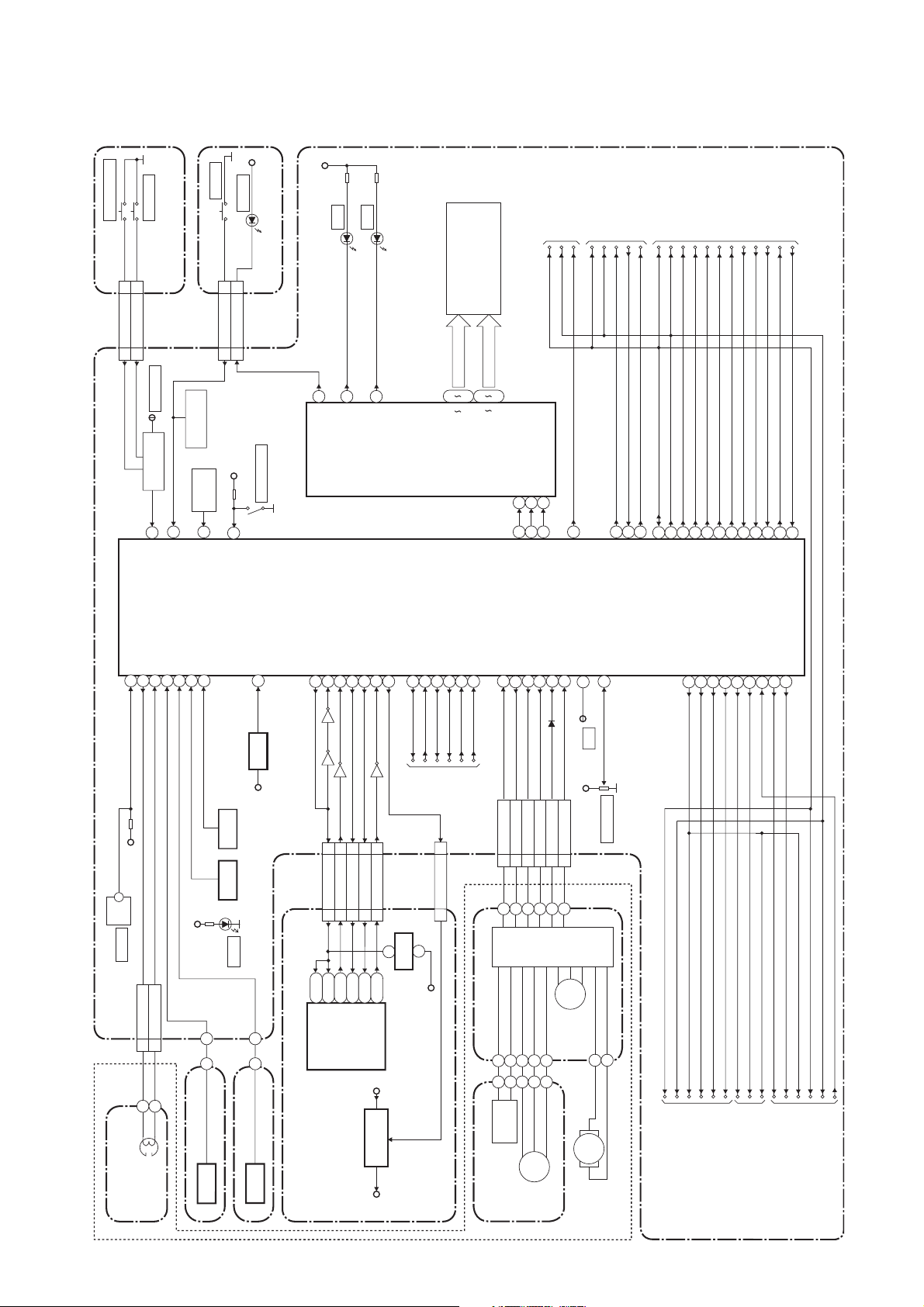
BLOCK DIAGRAMS
Servo/System Control Block Diagram
DUBBING
OPEN/CLOSE
SW681
SW682
FUNCTION CBA
CN671
OPEN/CLOSE-SW
DUBBING-SW
11
22
KEY SWITCH
REMOTE
RM1501
7
KEY- 1
CN508
(VCR)
SENSOR
14
REMOTE
CN510 CN681
SENS-INH
TP501
KEY SWITCH
(DVD)
8
KEY- 2
AL+5V
POWER
POWER
SW671
D671
POWER SW CBA
POWER-LED
22POWER-SW
33
AL+5V
IC612
(VFD DRIVER)
REC-SAFETY
SW506
31
REC-SAF-SW
AL+5V
VCR
D502
1
3
VCR-LED
POWER-LED
DVD
D503
2
DVD-LED
FL601
GRID
423620
1G
VFD
a
7G
SEGMENT
28
i
DRV-DIN
7
68
DRV-DATA
TO AUDIO
BLOCK DIAGRAM
IIC-BUS SCL
IIC-BUS SDA
AUDIO-MUTE-H
DRV-CLK
DRV-STB
8
9
69
DRV-CLK70DRV-STB
TO Hi-Fi AUDIO
BLOCK DIAGRAM
A-MODE
Hi-Fi-H-SW
IIC-BUS SCL
IIC-BUS SDA
83
VCR-AUDIO-MUTE
AUDIO-MUTE-2
86
19
A-MODE
Hi-Fi-H-SW
RF-SW
D-REC-H
IIC-BUS SCL
IIC-BUS SDA
28
33
71
72
D-REC-H
IIC-BUS SCL
IIC-BUS SDA
AUDIO-MUTE-2
TO VIDEO
BLOCK DIAGRAM
C-ROTA
D-V-SYNC
13
15
18
RF-SW
C-ROTA
D-V-SYNC
H-A-SW
H-A-COMP
17
16
H-A-SW
H-A-COMP
V-ENV
C-SYNC
6
V-ENV
TRICK-H
SECAM-H
58
62
C-SYNC
TRICK-H
61
SECAM-H
ST-S
T-REEL
END-S
CTL(+)
CTL(-)
LD-SW
IC501
(SERVO/SYSTEM CONTROL)
9
949510480
MAIN CBA
AL+5V
AL+5V
SW507
LD-SW
CN504
5 CTL(+)
6 CTL(-)
S-REEL
79
PS502
Q506
D555
Q515
S-REEL
T-REEL
S-LED
RESET
34
RESET
TIMER+5V
SYSTEM-RESET
63
CN1502
CN701
R2
SYS-RESET
IC101
(MAIN MICRO CONTROLLER)
DVD-POW-SAFETY
S-DATA-OUT
S-DATA-IN
READY/BUSY
S-CLOCK
64
658966
67
Q519
Q518
Q517
Q516
27 27SYS-RESET
30 30SUB-RXD
28 28SUB-TXD
26 26SUB-SCLK
29 29RDY
B4
V25
R25
R23
W26
RDY
SUB-TXD
SUB-RXD
SUB-SCLK
SYS-RESET
AL+3VP-ON+1.2V
P-DOWN-H
REG-CONT211FAN-CONT1
25
1
32
P-DOWN-H
FAN-CONT1
PWR-SW
TO
CN1501
CN101
2
RESET
IC107
+1.8V
PWR-SW42REG-CONT
41
REG-CONT
POWER
SUPPLY
111V2CONT
P-ON-H84C-POW-SW
75
P-ON-H
C-POW-SW
BLOCK
DIAGRAM
CN502
CAPSTAN MOTOR
C-CONT
LM-FWD/REV
C-F/R
78
76
81
MOTOR
DRIVE
D-CONT
D-PFG
77
90
D-CONT9D-PFG
8
CIRCUIT
TP503
AL+5V
C-FG
87
C-FG4C-F/R5C-CONT7LM-FWD/REV
3
M
CAPSTAN
MOTOR
CTL
97
CTL
PG-DELAY
2
VR501
SW-POINT
OUTPUT-SELECT
82
IIC-BUS SDA
IIC-BUS SCL
VIDEO-SW1
OUTPUT-SELECT
VIDEO-SW1
VIDEO-SW2
VIDEO-SW3
22
23
24
VIDEO-SW2
RGB-THROUGH
VIDEO-SW3
DVD-SCART
DVD-AUDIO-MUTE2
RGB-THROUGH
I/P-SW
DVD-AUDIO-MUTE
30
29
27
20
26
DVD-SCART-AUDIO-MUTE
I/P-SW
DVD-AUDIO-MUTE2
OUTPUT-SELECT
-AUDIO-MUTE
IIC-BUS SDA
DVD-AUDIO-MUTE
IIC-BUS SCL
OUTPUT-SELECT
CONTROL
HEAD
ACE HEAD ASSEMBLY
(DECK ASSEMBLY)
SENSOR CBA
ST-S
Q504
SENSOR CBA
END-S
Q503
DVD MAIN CBA UNIT
IC106
+1.2V
REGULATOR
CYLINDER ASSEMBLY
1-11-1
PG
SENSOR
M
DRUM
MOTOR
MLOADING
MOTOR
TO VIDEO
INPUT SELECT
BLOCK DIAGRAM
TO VIDEO
OUTPUT SELECT
BLOCK DIAGRAM
TO AUDIO
E9G02BLS
INPUT/OUTPUT
SELECT
BLOCK DIAGRAM
Page 26
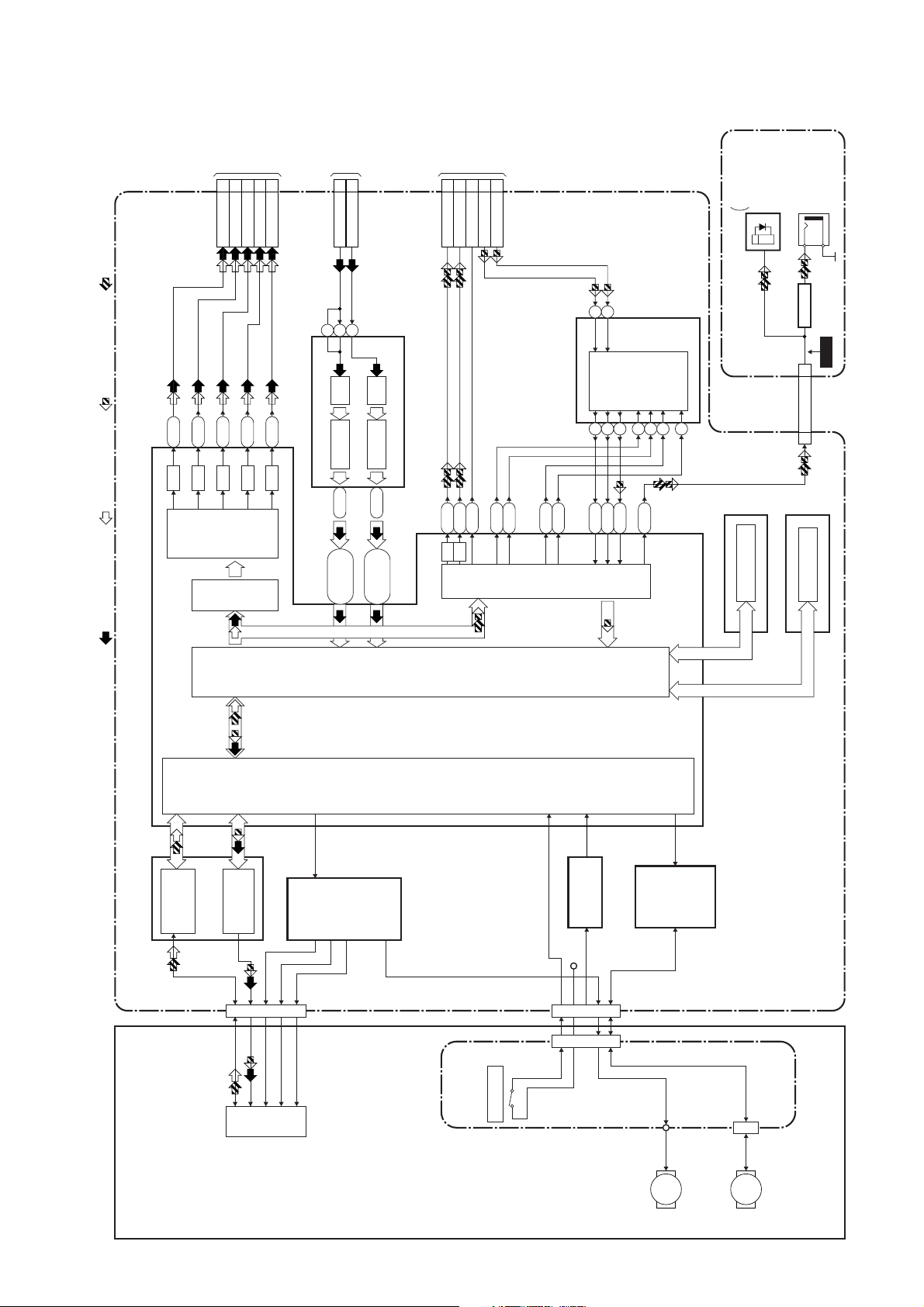
Digital Signal Process Block Diagram
TO VIDEO
OUTPUT
SELECT
BLOCK
DIAGRAM
F2
D/A
7
CN701
VIDEO-Y(I/P)-OUT
J3
M5
D/A
D/A
(CN1502)
1
9
3
VIDEO-Y(I)-OUT
VIDEO-C-OUT
VIDEO-Pb/Cb-OUT
VIDEO-Pr/Cr-OUT5VIDEO-Y/CVBS-IN
F1
K5
D/A
D/A
TO VIDEO
INPUT
SELECT
BLOCK
DIAGRAM
(CN1502)
20
CN701
VIDEO-C-IN 22
10813
DECODER A/D45-50
IC701 (VIDEO DECODER)
DECODER A/D39-44
TO AUDIO
INPUT
17
15
CN701
AUDIO(L)-OUT
AUDIO(R)-OUT
/OUTPUT
SELECT
BLOCK
18
11
DVD-AUDIO-MUTE
AUDIO(L)-IN
DIAGRAM
(CN1502)
13
AUDIO(R)-IN
IC802
(AUDIO A/D CONVERTER)
13
L-CH
789
14
R-CH
AUDIO A/D
CONVERTER
101112
FIBER OPTIC
TRANS MODULE
DIGITAL
AUDIO OUT
(OPTICAL)
DIGITAL
AUDIO OUT
(COAXIAL)
JK1503
(REAR)
MAIN CBA
6
JK1504 (REAR)
BUFFER
Q1534
WF10
CN1501
33SPDIF
CN101
REC VIDEO SIGNAL PB VIDEO SIGNAL REC AUDIO SIGNAL PB AUDIO SIGNAL
IC101
IC201
RF/
ERROR AMP
VIDEO
ENCODER
VIDEO
I/F
LPC
IC301
U4,W1,W3,
Y2,AA1,AA2
MOTOR
DRIVER
U2,U3,V1
R3,T3,T5,
BACK-END
DIGITAL
SIGNAL
FRONT-END
DIGITAL
SIGNAL
D1D3R4
D/A
D/A
PROCESS
PROCESS
Y26
U24
E12
AUDIO
K2
M3
I/F
P1
K1
N4
FLASH MEMORY
IC104 (FLASH MEMORY)
DDR SDRAM
IC102,IC103 (DDR SDRAM)
DVD MAIN CBA UNIT
OP AMP
IC202
+3.3V
IC302
MOTOR
DRIVER
DVD MECHANISM
CN201
TILT
PICK
TRACKING
-UP
FOCUS
1-11-2
TRAY OPEN
CN301
CN1001
SLED
MOTOR
M
CN1002
SPINDLE
MOTOR
RELAY CBA
M
E9G02BLD
Page 27

Video Block Diagram
MODE: SP/RECPB-VIDEO SIGNAL
VIDEO (L)-1
HEAD
VIDEO (R)-1
HEAD
VIDEO (L)-2
HEAD
CYLINDER ASSEMBLY
VIDEO (R)-2
HEAD
REC-VIDEO SIGNAL
TO SERVO/SYSTEM
IIC-BUS SCL
CONTROL BLOCK
DIAGRAM
IIC-BUS SDA
(DECK ASSEMBLY)
CN251
7978
Y. DELAY
46 43
6968
SERIAL
DECORDER
65
123
VIDEO(L)-1
VIDEO(R)-1
VIDEO-COM
969594
SP
HEAD
SP
P
R
LUMINANCE
SIGNAL
PROCESS
AGC
456
VIDEO(L)-2
VIDEO(R)-2
VIDEO-COM
93
AMP
EP
WF1
TP504
908988
EP
HEAD
AMP
REC FMAGC
Y
CCD 1H DELAY
CHARA.
INS.
RF-SW
87
+
1/2
RF-SW
D-REC-H
80
D-REC-H
C
FBC
TO SERVO/SYSTEM
CONTROL BLOCK
DIAGRAM
H-A-SW
C-ROTA
D-V-SYNC
H-A-COMP
83
71
62
70
H-A-SW
D-V-SYNC
H-A-COMP
RF-SW/C-ROTA
RPRP
CHROMINANCE
SIGNAL
PROCESS
V-ENV
C-SYNC
84
V-ENV
Y/C
PR
TRICK-H
SECAM-H
67
C-SYNC
VXO
MIX
AGC
PAL/SECAM
DETECTOR
IC370 (PAL/SECAM DECTECTOR)
1
171418216
29
28
44
PB-H OUT
21
WF2
C-PB
TP301
25
2928
X301
4.43MHz
MAIN CBA
IC501 (OSD)
50
55
COLOR
-IN
OSD
CHARACTER
MIX
52
VIDEO SIGNAL PROCESS
/HEAD AMP
IC301
Q301
DVD PB
(DVD VCR DUBBING)
BYPASS
DVD
DVD-VIDEO(DUB)
TO VIDEO
OUTPUT SELECT
BLOCK DIAGRAM
VCR
48
50
VCR-VIDEO
PB/EE-VIDEO
TO VIDEO
INPUT SELECT
BLOCK DIAGRAM
1-11-3
VCR-VIDEO(DUB)
TO VIDEO
INPUT SELECT
BLOCK DIAGRAM
VCR PB
(VCR DVD DUBBING)
58 59
E9G02BLV
Page 28

Video Input Select Block Diagram
JK1204
S-VIDEO IN(FRONT)
VIDEO-IN
(FRONT)
REC VIDEO SIGNAL PB VIDEO SIGNAL
31
BUFFER
TO VIDEO
VIDEO-OUT2
VIDEO-OUT1
30
DRIVER
6dB
6dB
AMP
OUTPUT SELECT
BLOCK DIAGRAM
DVD-VIDEO
WF3
JK1-V-OUT
J236
29
DRIVER
AMP
CONTROL
LOGIC
TO VIDEO
BLOCK DIAGRAM
PB/EE-VIDEO
VCR-VIDEO
3
5
VCR
DVD
SW CTL
VCR PB
(VCR DVD DUBBING)
109 11
TO VIDEO
BLOCK DIAGRAM
VCR-VIDEO(DUB)
15
MUTE
S-VIDEO-Y
8
VCR
10
TU/LINE
VIDEO
12
MUTE
GG
C
Y
CN1201
FRONT-VIDEO-IN
22FRONT-Y-IN
11FRONT-C-IN
44
CN1505
4
MUTE
S-VIDEO-C
CONTROL
LOGIC
JK1201
VIDEO-SW1
22 23 24
TO SERVO/SYSTEM CONTROL
BLOCK DIAGRAM
VIDEO-SW2
VIDEO-SW3
OUTPUT-SELECT
IIC-BUS SDA
FRONT JACK CBA
IIC-BUS SCL
IC1518 (VIDEO INPUT SELECT)
TU1501 (TUNER UNIT)
28
17
VIDEO OUT
JK1502
1
20
VIDEO IN
3
10
VIDEO-IN2
10
CL2001 CN1507
IC1508 (SW)
5
33
32
4
(VIDEO INPUT SELECT)
IC1507
LPF
BUFFER
19
BUFFER
Q1521
CN1502
VIDEO-Y/CVBS-IN
VIDEO-C-IN22
20
20
LPF
BUFFER
21
BUFFER
Q1520
MAIN CBA
REAR JACK CBA
JK2001
20
TO DIGITAL
SIGNAL PROCESS
BLOCK DIAGRAM
VIDEO-IN2
1-11-4
(CN701)
E9G02BLVIS
Page 29

Video Output Select Block Diagram
JK1506
S-VIDEO
C
Y
REC VIDEO SIGNAL PB VIDEO SIGNAL
OUT
GG
VIDEO-Y
JK1501
OUT
VIDEO-Cb/Pb
OUT
VIDEO-Cr/Pr
OUT
VIDEO-OUT1
19
JK1502
VIDEO-G OUT
VIDEO-B OUT
VIDEO-R OUT
16P
7
11
15
16
WF9
5
2dB
AMP
8dB
LPF DRIVER
4dB
AMP
IC1515 (VIDEO DRIVER)
3
6
DRIVER
AMP
-6dB
13
12
7
2dB
AMP
LPF DRIVER
4dB
AMP
1
1
DVD PB
(DVD VCR DUBBING)
2
3
5
DVD-VIDEO(DUB)
TO VIDEO
BLOCK DIAGRAM
IC1516 (VIDEO DRIVER)
13
2dB
AMP
LPF DRIVER
4dB
AMP
3
11
2dB
AMP
LPF DRIVER
4dB
AMP
6
10
2dB
AMP
LPF DRIVER
4dB
AMP
8
DVD-VIDEO
VIDEO-OUT2
VIDEO-OUT1
TO VIDEO INPUT SELECT
BLOCK DIAGRAM
11
2dB
AMP
2dB
LPF DRIVER
4dB
4dB
AMP
IC1514 (VIDEO DRIVER)
6
15
IC1509 (SW)
2
1
5
15
AMP
LPF DRIVER
AMP
1
4
3
10
2dB
AMP
LPF DRIVER
4dB
AMP
8
14
12
13
SW
CONTROL
9 10 11
P-ON+3.3V
Q1529
I/P-SW
RGB-THROUGH
Q1524
TO SERVO/SYSTEM CONTROL
BLOCK DIAGRAM
OUTPUT-SELECT
MAIN CBA
Q1527
IC1510 (SW)
9 10 11
SW
CONTROL
14
4
15
WF6
CN1502
VIDEO-Y(I/P)-OUT
VIDEO-C-OUT
VIDEO-Y(I)-OUT
1
7
935
WF7
WF5
WF4
VIDEO-Pb/Cb-OUT
VIDEO-Pr/Cr-OUT
8
CN1507
VIDEO-OUT2
8
CL2001
CN1507
13
VIDEO-G-IN
3
CL2002
12
VIDEO-B-IN
2
Q1530
Q1533
11
VIDEO-R-IN414
16P
1
Q1528
Q1531
REAR JACK CBA
JK2001
7
111915
16
16P
VIDEO-B IN
VIDEO-R IN
TO DIGITAL
SIGNAL PROCESS
BLOCK DIAGRAM
(CN701)
1-11-5
VIDEO-G IN
VIDEO-OUT2
E9G02BLVOS
Page 30

Audio Block Diagram
Mode : SP/REC
ALC
12
DET
11
MUTE
LINE
ALC
AMP
REC-ON
SERIAL
DECODER
TO SERVO/SYSTEM
CONTROL BLOCK
DIAGRAM
IIC-BUS SCL
IIC-BUS SDA
AUDIO-MUTE-H
71
68 69
PB-AUDIO SIGNAL REC-AUDIO SIGNAL
MAIN CBA
IN1
1513 17
TUNER IN2
IC301
(AUDIO SIGNAL PROCESS/HEAD AMP)
INV
PB-ON
P
R
ATT
98
7
EQ
AMP
SP/LP-ON
5
6
+5V
Q404
Q403
BIAS
OSC
REC
AUTO
1
AMP
100
3
BIAS
2
Q406
16
AUDIO HD-SW
CONTROL
SWITCHING
D-REC-OFF
Q405
+5V
Q401
(PB=ON)
N-A-PB
N-A-REC
TO Hi-Fi AUDIO
BLOCK DIGRAM
1-11-6
CN504
ACE HEAD ASSEMBLY
(DECK ASSEMBLY)
AUDIO-PB/REC
4
3 A-COM
1 AE-H
2 AE-H/FE-H
AUDI O
HEAD
AUDI O
ERASE
HEAD
CN501
2 FE-H
1 FE-H-GND
FE HEAD
FULL
ERASE
E9G02BLA
HEAD
Page 31

Audio Input/Output Select Block Diagram
AUDIO(R)-IN2
AUDIO(L)-OUT2
AUDIO(R)-OUT2
AUDIO(L)-IN26
2
1
3
JK2001
MUTE-ON
REAR JACK CBA
CL2001
CN1507
REC AUDIO SIGNAL PB AUDIO SIGNAL
MUTE-ON
2
AUDIO-MUTE2
AUDIO(L)-OUT2
AUDIO(L)-IN2
AUDIO(R)-IN2
AUDIO(R)-OUT2
2
33
66
55
11
Q2002
Q2003
AUDIO(L)-IN16
JK1502
AUDIO(R)-IN1
AUDIO(L)-OUT1
AUDIO(R)-OUT1
2
1
3
Q1537
Q1507
Q1538
MUTE-ON
+5V
IF SIGNAL
AFV CBA
CN1
TU-AUDIO(R)
TU-AUDIO(L)
44
55
CN1506
MUTE-ON
PROCESS
AUDIO OUT
SIF OUT
TU-AUDIO
SIF
11
22
TU1501 (TUNER UNIT)
6
7
9
10
11
SW
CTL
JK1505
AUDIO(L)
-OUT
MUTE-ONDRIVE
+5V
REARQ1532 Q1539
AUDIO(R)
-OUT
MUTE-ON
Q1540
TO SERVO/SYSTEM
CONTROL
OUTPUT-SELECT
DVD-AUDIO-MUTE2
DVD-SCART-AUDIO-MUTE
BLOCK DIAGRAM
DVD-AUDIO-MUTE
DVD-AUDIO(L)
DVD PB
(DVD VCR DUBBING)
DVD-AUDIO(R)
TO Hi-Fi AUDIO
BLOCK DIAGRAM
PB/EE-AUDIO(L)
PB/EE-AUDIO(R)
VCR-AUDIO(L)
VCR-AUDIO(R)
FRONT JACK CBA
AUDIO(L)
JK1202
FRONT
-IN
JK1203
6
CN1201
AUDIO(L)-IN-F
6
CN1505
AUDIO(R)
-IN
88
AUDIO(R)-IN-F
6
6
8
10
24
AMP
BUFFER
IC1518 (INPUT/OUTPUT SELECT)
27
AMP
26
25
DRIVER
DRIVER
14
BUFFER
23
162012
AMP
LOGIC
33
IIC-BUS SCL
14 15
22
21
AMP
DRIVER
DRIVER
CONTROL
32
IIC-BUS SDA
13 15
(SW)
IC1508
13 12 1 2
VCR PB
(VCR DVD DUBBING)
MAIN CBA
4
5111
12
(OP AMP)IC1513
WF8
1
OP AMP
2
7
OP AMP
6
VCR
FRONT
TU/IN1/2
(L-CH)
(AUDIO INPUT SELECT)
IC1501
)
OP AMP
(
IC1506
3
6
7
TU/IN1/2
(R-CH)
VCR
13
2
1
14
FRONT
SW CTL
9
10
TO SERVO/SYSTEM
CONTROL BLOCK
DIAGRAM
1-11-7
CN1502
AUDIO(R)-OUT
AUDIO(L)-OUT
17
15
TO DIGITAL
AUDIO(L)-IN
AUDIO(R)-IN
DVD-AUDIO-MUTE
13
11
18
SIGNAL PROCESS
BLOCK DIAGRAM
(CN701)
E9G02BLAS
Page 32

Hi-Fi Audio Block Diagram
TO AUDIO
INPUT/OUTPUT
SELECT
BLOCK DIAGRAM
TO
SERVO/ SYSTEM
CONTROL BLOCK
DIAGRAM
Hi-Fi
AUDIO(R)
HEAD
Hi-Fi
AUDIO(L)
HEAD
CYLINDER ASSEMBLY
REC-AUDIO SIGNALPB-AUDIO SIGNAL Mode : SP/REC
MAIN CBA
PB/EE-AUDIO(L)
PB/EE-AUDIO(R)
IIC-BUS SCL
IIC-BUS SDA
37
38
SERIAL
DATA
DECODER
R-CH
BPF
COMP
SW
NOISE
P
A-MODE
Hi-Fi-H-SW
767774
MUTE-ON
LPF
VCO
LIM DEV
R
OUTPUT
MUTE-ON
SELECT
39
73
HOLD
(DECK ASSEMBLY)
AUDIO-MUTE-2
75
26
53
COMP
MIX
PULSE
NOISE
DET
Q451
21
ENV
LPF
VCO
LIM DEV
DET
R
DO
7
CN251
AUDIO(R)
Hi-Fi-
24
R
DET
P
Hi-Fi-COM 8
34 33
LIM
L-CH
COMP
SW
9
AUDIO(L)
Hi-Fi-
27
L
BPF
NOISE
IC451 ( Hi-Fi AUDIO PROCESS)
R-CH
PNR
DVD-AUDIO(R)
DVD PB
(DVD VCR DUBBING)
1-11-8
47
48
R-CH
INSEL
50
52
VCR-AUDIO(R)
DVD-AUDIO(L)
VCR-AUDIO(L)
TO AUDIO
INPUT/OUTPUT
SELECT
BLOCK DIAGRAM
6
14
L-CH
4
15
INSEL
L-CH
PNR
NOR
SW
78
80
N-A-REC
N-A-PB
TO AUDIO
BLOCK DIAGRAM
E9G02BLH
Page 33

Power Supply Block Diagram
P-ON+44V
P-ON+15V
AL+12V
P-ON-DECK+5V
P-ON+9V
SW+5V
Q1542
AL+5V
P-ON+5V
AL+16V/+12V
TIMER+5V
SW+5V
Q1513
TO SERVO
/SYSTEM
CONTROL
P-ON-H
P-DOWN-H
BLOCK
DIAGRAM
C-POW-SW
Q1512
TO DVD
MAIN CBA
UNIT
(CN101)
P-ON+2.5V
6,7
CN1501
DVD-P-ON+3.3V
15-17
25-27 EV+10.5V
10-12 AL+3V
Q1510
DVD-P-ON+5V
20-22
P-ON+3.3V
DVD -
SW+5V
DVD-P-ON+5V
-FL
EV+5V
DVD-P-ON+12V
FAN
TO SERVO
/SYSTEM
CONTROL
BLOCK
DIAGRAM
F1
F2
PWR-SW
REG-CONT
FAN-CONT1
1 FAN+12V
CN1503
Q1501
GND
2
Q1502
SW+44V
Q1516,Q1517
CAUTION !
Fixed voltage (or Auto voltage selectable) power supply circuit is used in this unit.
If Main Fuse (F1001) is blown , check to see that all components in the power supply
circuit are not defective before you connect the AC plug to the AC power supply.
Otherwise it may cause some components in the power supply circuit to fail.
Q1515
J911
SW+5V
Q1518
SW+9V
MAIN CBAPOWER SUPPLY CBA
CN1504
11AL+44V
33AL+12V
66FAN-AL+12V
77FAN-AL+12V
19
88FAN-AL+12V
12 12AL+5V
13 13AL+5V
18
14 14AL+5V
15 15AL+5V
17
20 20AL+16V
21 21AL+16V
24 24AL-30V
25 25AL+3V
16
26 26AL+3V
31 31AL+4V
15
22AL+12V
CN051
NOTE:
The voltage for parts in hot circuit is measured using
hot GND as a common terminal.
20
IC1504
SW+16V
Q1508,Q1509
32 32AL+4V
34 34F1
33 33F2
14
+2.5V REG.
IC1505
+3.3V REG.
13
SW+12V
Q1511,Q1514
Q1519
Q1004
12
11
1
23
2
T0011
BRIDGE
RECTIFIER
D1001 - D1004
LINE
FILTER
L1003
CAUTION !
For continued protection against fire hazard,
HOT CIRCUIT. BE CAREFUL.
replace only with the same type fuse.
F1001
T1.6A L 250V
AC1001
IC1001
ERROR
4
7
8
VOLTAGE DET
4
HOT COLD
Q1001
Q1003
Q1008
1-11-9
E9G02BLP
Page 34

SCHEMATIC DIAGRAMS / CBA’S AND TEST POINTS
Standard Notes
WARNING
Many electrical and mechanical parts in this chassis
have special characteristics. These characteristics
often pass unnoticed and the protection afforded by
them cannot necessarily be obtained by using
replacement components rated for higher voltage,
wattage, etc. Replacement parts that have these
special safety characteristics are identified in this
manual and its supplements; electrical components
having such features are identified by the mark " ! "
in the schematic diagram and the parts list. Before
replacing any of these components, read the parts list
in this manual carefully. The use of substitute
replacement parts that do not have the same safety
characteristics as specified in the parts list may create
shock, fire, or other hazards.
Notes:
1. Do not use the part number shown on these
drawings for ordering. The correct part number is
shown in the parts list, and may be slightly different
or amended since these drawings were prepared.
2. All resistance values are indicated in ohms
3
(K=10
3. Resistor wattages are 1/4W or 1/6W unless
otherwise specified.
4. All capacitance values are indicated in µF
(P=10
5. All voltages are DC voltages unless otherwise
specified.
6. Electrical parts such as capacitors, connectors,
diodes, IC’s, transistors, resistors, switches, and
fuses are identified by four digits. The first two
digits are not shown for each component. In each
block of the diagram, there is a note such as shown
below to indicate these abbreviated two digits.
, M=106).
-6
µF).
1-12-1 W4P_SC
Page 35

LIST OF CAUTION, NOTES, AND SYMBOLS USED IN THE SCHEMATIC DIAGRAMS ON
THE FOLLOWING PAGES:
1. CAUTION:
FOR CONTINUED PROTECTION AGAINST FIRE HAZARD, REPLACE ONLY WITH THE SAME TYPE FUSE.
2. CAUTION:
Fixed Voltage (or Auto voltage selectable) power supply circuit is used in this unit.
If Main Fuse (F1001) is blown, first check to see that all components in the power supply circuit are not
defective before you connect the AC plug to the AC power supply. Otherwise it may cause some components
in the power supply circuit to fail.
3. Note:
1. Do not use the part number shown on the drawings for ordering. The correct part number is shown in the
parts list, and may be slightly different or amended since the drawings were prepared.
2. To maintain original function and reliability of repaired units, use only original replacement parts which are
listed with their part numbers in the parts list section of the service manual.
4. Voltage indications for PLAY and REC modes on the schematics are as shown below:
< DVD Section >
231
5.0
The same voltage for
both PLAY & STOP modes
5.0
(2.5)
Indicates that the voltage
is not consistent here.
5. How to read converged lines
1-D3
Distinction Area
Line Number
(1 to 3 digits)
Examples:
1. "1-D3" means that line number "1" goes to the line number
"1" of the area "D3".
2. "1-B1" means that line number "1" goes to the line number
"1" of the area "B1".
6. Test Point Information
: Indicates a test point with a jumper wire across a hole in the PCB.
: Used to indicate a test point with a component lead on foil side.
: Used to indicate a test point with no test pin.
PLAY mode
REC mode
< VCR Section >
5.0
The same voltage for
both PLAY, REC & DVD
modes
5.0
(2.5)
< >
PLAY mode
REC mode
DVD mode
231
Indicates that the voltage
is not consistent here.
3
AREA D3
2
1
AREA B1
1-D3
ABCD
Unit: Volts
1-B1
: Used to indicate a test point with a test pin.
1-12-2 W4P_SC
Page 36

Main 1/10 Schematic Diagram < VCR Section >
1-12-3
E9G02SCM1
Page 37

7G 6G 5G 4G 3G 2G 1G
a
b
c
d
e
f
g
c
d
e
f
gg
c
d
e
f
g
c
d
e
f
g
c
d
e
f
g
c
d
e
f
g
hh
i
ababababa
b
FL601 MATRIX CHART
REPEAT
PM
REC
VCD VCR DVD
R
XP
SP
LP
EP
SLP
P.SCAN
SEP
W
CD
T
C
Main 2/10, Power SW, Function & Sensor Schematic Diagram < VCR Section >
7G
6G
5G 4G 3G 2G 1G
VCD VCR
REC
PM
REPEAT
CD
T C
h
g
h
c
DVD
a
d
g
R
XP SP
b
LP EP
SLP
ef
P.SCAN
W
SEP
1-12-4
E9G02SCM2
Page 38

Main 3/10 Schematic Diagram < VCR Section >
1-12-5
E9G02SCM3
Page 39

Main 4/10 Schematic Diagram < VCR Section >
1-12-6
E9G02SCM4
Page 40

Main 5/10 Schematic Diagram < VCR Section >
1-12-7
E9G02SCM5
Page 41

Main 6/10 & Front Jack Schematic Diagram < VCR Section >
1-12-8
E9G02SCM6
Page 42

Main 7/10 Schematic Diagram < VCR Section >
1-12-9
E9G02SCM7
Page 43

Main 8/10 Schematic Diagram < VCR Section >
1-12-10
E9G02SCM8
Page 44

Main 9/10 Schematic Diagram < VCR Section >
1-12-11
E9G02SCM9
Page 45

Main 10/10 Schematic Diagram < VCR Section >
1-12-12
E9G02SCM10
Page 46

Power Supply Schematic Diagram < VCR Section >
NOTE:
The voltage for parts in hot circuit is measured using
hot GND as a common terminal.
CAUTION !
Fixed voltage (or Auto voltage selectable) power supply circuit is used in this unit.
If Main Fuse (F1001) is blown , check to see that all components in the power supply
circuit are not defective before you connect the AC plug to the AC power supply.
Otherwise it may cause some components in the power supply circuit to fail.
CAUTION !
For continued protection against fire hazard,
replace only with the same type fuse.
1-12-13
E9G02SCP
Page 47

Rear Jack Schematic Diagram < VCR Section >
1-12-14
E9G02SCRJ
Page 48

AFV Schematic Diagram < VCR Section >
1-12-15
E9G02SCAFV
Page 49

DVD Main 1/5 Schematic Diagram < DVD Section >
1 NOTE:
The order of pins shown in this diagram is different from that of actual IC101.
IC101 is divided into five and shown as IC101 (1/5) ~ IC101 (5/5) in this DVD Main Schematic Diagram Section.
1-12-16
E9G02SCD1
Page 50

DVD Main 2/5 Schematic Diagram < DVD Section >
1 NOTE:
The order of pins shown in this diagram is different from that of actual IC101.
IC101 is divided into five and shown as IC101 (1/5) ~ IC101 (5/5) in this DVD Main Schematic Diagram Section.
1-12-17
E9G02SCD2
Page 51

DVD Main 3/5 Schematic Diagram < DVD Section >
1 NOTE:
The order of pins shown in this diagram is different from that of actual IC101.
IC101 is divided into five and shown as IC101 (1/5) ~ IC101 (5/5) in this DVD Main Schematic Diagram Section.
1-12-18
E9G02SCD3
Page 52

DVD Main 4/5 Schematic Diagram < DVD Section >
1 NOTE:
The order of pins shown in this diagram is different from that of actual IC101.
IC101 is divided into five and shown as IC101 (1/5) ~ IC101 (5/5) in this DVD Main Schematic Diagram Section.
1-12-19
E9G02SCD4
Page 53

DVD Main 5/5 Schematic Diagram < DVD Section >
1 NOTE:
The order of pins shown in this diagram is different from that of actual IC101.
IC101 is divided into five and shown as IC101 (1/5) ~ IC101 (5/5) in this DVD Main Schematic Diagram Section.
1-12-20
E9G02SCD5
Page 54

Main CBA Top View
WF3
J236
JK1-V-OUT
Sensor CBA Top View
BHF300F01012A
BHF300F01012B
WF2
TP301
C-PB
VR501
SW-POINT
TP503
CTL
WF1
TP504
RF-SW
1-12-21
TP501
S-INH
BE9G00F01011A
Page 55

Main CBA Bottom View
WF8
PIN 17 OF
CN1502
WF7
PIN 9 OF
CN1502
WF6
PIN 7 OF
CN1502
WF4
PIN 5 OF
CN1502
WF5
PIN 3 OF
CN1502
WF9
PIN 6 OF
IC1515
WF10
PIN 3 OF
CN1501
1-12-22
BE9G00F01011A
Page 56

Power SW CBA Top View Power SW CBA Bottom View
Function CBA Top View Function CBA Bottom View
BE9G00F01011B
Front Jack CBA Top View Front Jack CBA Bottom View
BE9G00F01011C
BE9G00F01011D
1-12-23
Page 57

Power Supply CBA Top View
CAUTION !
For continued protection against fire hazard,
replace only with the same type fuse.
NOTE:
The voltage for parts in hot circuit is measured using
hot GND as a common terminal.
CAUTION !
Fixed voltage (or Auto voltage selectable) power supply circuit is used in this unit.
If Main Fuse (F1001) is blown , check to see that all components in the power supply
circuit are not defective before you connect the AC plug to the AC power supply.
Otherwise it may cause some components in the power supply circuit to fail.
Because a hot chassis ground is present in the power
supply circut, an isolation transformer must be used.
Also, in order to have the ability to increase the input
slowly, when troubleshooting this type power supply
circuit, a variable isolation transformer is required.
1-12-24
BE9G00F01022A
Page 58

Power Supply CBA Bottom View
CAUTION !
For continued protection against fire hazard,
replace only with the same type fuse.
NOTE:
The voltage for parts in hot circuit is measured using
hot GND as a common terminal.
CAUTION !
Fixed voltage (or Auto voltage selectable) power supply circuit is used in this unit.
If Main Fuse (F1001) is blown , check to see that all components in the power supply
circuit are not defective before you connect the AC plug to the AC power supply.
Otherwise it may cause some components in the power supply circuit to fail.
Because a hot chassis ground is present in the power
supply circut, an isolation transformer must be used.
Also, in order to have the ability to increase the input
slowly, when troubleshooting this type power supply
circuit, a variable isolation transformer is required.
1-12-25
BE9G00F01022A
Page 59

REAR JACK CBA Top View
REAR JACK CBA Bottom View
BE9B00F01022B
AFV CBA Top View
AFV CBA Bottom View
1-12-26
BE6800F01091
Page 60

WAVEFORMS
NOTE:
Input: COLOR BAR SIGNAL (WITH 1KHz AUDIO SIGNAL)
WF2
UPPER
WF1
LOWER
TP301
TP504
WF5
Pin 3 of CN1502
WF9
Pin 6 of IC1515
WF3
WF1
WF3
C-PB
RF-SW 5V 5m
UPPER
LOWER
V-OUT 0.5V
RF-SW 5V
0.2V
J236
TP504
J236
s
50
µs
VIDEO-Cb
WF6
Pin 7 of CN1502
VIDEO-Y 0.2V 20µs
WF7
Pin 9 of CN1502
0.2V 20µs
VIDEO-CVBS 0.5V 20µs
WF10
Pin 3 of CN1501
SPDIF 1V 0.1µs
V-OUT E-E 0.2V 20
WF4
Pin 5 of CN1502
VIDEO-Cr
0.2V 20µs
µs
VIDEO-C 0.2V 20µs
WF8
Pin 17 of CN1502
AUDIO(L)-OUT
1V 0.5ms
1-13-1 W4PWF
Page 61

WIRING DIAGRAM < VCR SECTION >
TO WIRING
DIAGRAM
<DVD SECTION>
TO DVD
MAIN CBA
UNIT
CN101
(JW101)
22
21
20
17
16
15
30
28
TO DVD
MAIN CBA
UNIT
CN701
15
17
18
20
(JW102)
7
5
3
1
CN1501
GND 30
JK1502
1
2
3
4
5
6
7
8
9
10
11
12
13
14
15
16
17
18
19
20
21
EV+10.5V 27
GND 28
GND 29
ANT-IN ANT-OUT
(OPTICAL)(COAXIAL)
CN1502
GND 16
AUDIO(R)-IN 13
GND 12
AUDIO(L)-IN 11
GND 14
GND 21
GND 19
EV+10.5V 25
GND 24
GND 23
DVD-P-ON+5V
JW1001
CN051 CN1504
EV+10.5V 26
SENSOR CBA
DVD-P-ON+5V
DVD-P-ON+5V
AL+12V 3
AL+12V 2
AL+44V 1
321
GND 18
DVD-P-ON+3.3V
DVD-P-ON+3.3V
GND 4
GND 5
FAN-AL+12V 6
FAN-AL+12V 7
45678
SENSOR CBA
AL+3V 12
GND 14
GND 13
DVD-P-ON+3.3V
GND 9
GND 10
GND 11
FAN-AL+12V 8
9
10
11
FUNCTION CBA
CN681
AL+3V 11
AL+3V 10
GND 9
AL+5V 12
AL+5V 13
12
13
GND 8
P-ON+1.8V 7
AL+5V 14
AL+5V 15
141516
GND 16
GND 5
GND 4
SPDIF 3
P-ON+1.8V 6
GND 19
GND 17
GND 18
192021
17
18
POWER SUPPLY
CBA
POWER SW CBA
CN671
SUB-RXD
GND 2
1V2CONT 1
AL+16V 20
AL+16V 21
GND 23
GND 22
2324252226
RDY 29
AL-30V 24
1
SUB-TXD
SYS-RESET 27
AL+3V 26
AL+3V 25
2
3
SUB-SCLK 26
GND 27
27
4
GND 24
GND 25
GND 28
GND 29
GND 30
28
29
30
AFV CBA
VIDEO-C-IN 22
GND 23
AL+4V 3131
AL+4V 3232
98765
AUDIO+5V 19
VIDEO-Y/CVBS-IN
F2 3333
F1 3434
AUDIO(R)-OUT
AUDIO(L)-OUT
DVD-AUDIO-MUTE
CN1503
FAN
AC CORD
123456789
JK2001
2
CL2001CN1507
FAN+12V
2 GND
1
VIDEO-Y(I/P)-OUT
GND 6
GND 8
1
2
3
FRONT-C-IN
FRONT-Y-IN
GND
1
2
3
VIDEO
S-VIDEO
IN
VIDEO-Pr/Cr-OUT
GND 4
5
4
GND
FRONT-VIDEO-IN
5
4
FRONT
JACK CBA
-IN
AUDIO(L)
FRONT
VIDEO-C-OUT 9
GND 10
CN1505
JW103
CN1201
1011121314151617181920
REAR
JACK CBA
VIDEO-Y(I)-OUT
GND 2
VIDEO-Pb/Cb-OUT
7
8
6
AUDIO(R)-IN-F
AUDIO(L)-IN-F
GND
8
7
6
AUDIO(R)
-IN
-IN
21
DIGITAL AUDIO OUT
AUDIO(L)
-OUT
AUDIO(R)
-OUT
REAR
VIDEO-
Pr/Cr
OUT
VIDEO-
Pb/Cb
OUT
VIDEO-Y
OUT
S-VIDEO
OUT
(DECK ASSEMBLY)
MAIN CBA
CN504
AE-H
1
AUDIO
ERASE
ACE HEAD
ASSEMBLY
AE-H/FE-H
A-COM
AUDIO-PB/REC
23456
HEAD
HEAD
AUDIO
OPEN/CLOSE-SW
DUBBING-SW
GND
33
11
22
CN510 JW002
FE-H-GND
FE-H
CN501
1
2
CTL(+)
CTL(-)
HEAD
CONTROL
FE HEAD
FULL
ERASE
HEAD
JW001
CN508
AL+5V(1)
POWER-SW
GND
POWER-LED
44
22
11
3 3
CN502
M
CAPSTAN
MOTOR
LOADING
MOTOR
CN1506 CN1
C-FG
AL+16V/+12V
P-ON+5V(DECK)
1
23456
M
TU-AUDIO
1
C-F/R
C-CONT
MOTOR
CYLINDER
ASSEMBLY
SIF
GND3
2
LM-FWD/REV
GND
7
DRIVE
CIRCUIT
PG
TU-AUDIO(L)
TU-AUDIO(R)4
5
D-CONT
D-PFG
8
9
SENSOR
P-ON+5V7
P-ON+5V6
GND
101112
M
DRUM
IIC-BUS SDA9
IIC-BUS SCL8
P-ON+15V
AL+12V(2)
MOTOR
CAPSTAN
MOTOR
VIDEO
(R)1
HEAD
JW2001
AUDIO-MUTE2
AUDIO(R)-OUT2
AUDIO(L)-OUT2
GND
4 4
11
33
2
CN251
VIDEO
(L)1
HEAD
VIDEO-OUT2
SC2-IN
AUDIO(L)-IN2
AUDIO(R)-IN2
5 5
VIDEO(R)-1
1234567
VIDEO
(L)2
8 8
7 7
6 6
VIDEO-COM
VIDEO(L)-2
VIDEO(L)-1
VIDEO-COM
HEAD
VIDEO
(R)2
GND
9 9
HEAD
VIDEO(R)-2
VIDEO-IN2
VIDEO-G-IN
VIDEO-B-IN
16P
10 10
13 13
12 12
11 11
Hi-Fi-AUDIO(R)
Hi-Fi-AUDIO(L)
Hi-Fi-COM
8
9
Hi-Fi
AUDIO
(R) HEAD
Hi-Fi
VIDEO-R-IN
14 14
AUDIO
(L) HEAD
1-14-1
E9G02WI
Page 62

WIRING DIAGRAM < DVD SECTION >
TO WIRING
DIAGRAM
<VCR SECTION>
TO MAIN
CBA CN1501
(JW101)
22
21
20
17
16
15
30
28
20
18
TO MAIN
17
CBA CN1502
(JW102)
15
7
5
3
1
CN101
GND 30
CN701
GND 19
GND 18
DVD-P-ON+5V
DVD-P-ON+5V
EV+10.5V 27
EV+10.5V 26
EV+10.5V 25
GND 28
GND 29
DVD-P-ON+5V
GND 24
GND 23
DVD-P-ON+3.3V
GND 14
GND 13
DVD-P-ON+3.3V
DVD-P-ON+3.3V
AL+3V 12
AL+3V 11
AL+3V 10
GND 9
GND 5
GND 4
SPDIF 3
GND 2
GND 8
P-ON+1.8V 7
P-ON+1.8V 6
1V2CONT 1
SUB-RXD
SUB-SCLK 26
SUB-TXD
RDY 29
SYS-RESET 27
GND 21
VIDEO-C-IN 22
GND 23
GND 24
GND 25
GND 16
AUDIO(L)-OUT
DVD-AUDIO-MUTE
AUDIO+5V 19
VIDEO-Y/CVBS-IN
AUDIO(R)-IN 13
GND 12
GND 14
AUDIO(R)-OUT
AUDIO(L)-IN 11
GND 10
VIDEO-Y(I/P)-OUT
VIDEO-C-OUT 9
GND 8
VIDEO-Pr/Cr-OUT
GND 4
VIDEO-Pb/Cb-OUT
GND 6
VIDEO-Y(I)-OUT
GND 2
DVD MAIN CBA UNIT
CN301
172
163
154
145
SW1
SL(-)
SL(+)
GND
CN1001
DVD MECHANISM
DVD MECHANISM & DVD MAIN CBA ASSEMBLY
136
T-SCN2
127
118
T-SCN3
VH(-)
RELAY
CBA
109 HW(-)
910
811 HV(-)
HW(+)
CN1002
712
HV(+)
~
1
M
SPINDLE
MOTOR
613
HU(-)
11
514
HU(+)
415
316U217V118
VCC
M
SLED
MOTOR
W
CN201
FCS(+) 4TRK(-)
TRK(+)
1
3
2 FCS(-)
FOCUS
ACTUATOR
TRACKING
PICKUP
ACTUATOR
5 TILT(+)
TILT
6 TILT(-)
ACTUATOR
LDD-IINR11NU
LDD-IIN49LDD-IIN2
LDD-IIN3
7
8
LDD-VDD
LDD-VDD
10
12
13
DVD/CD LASER DIODE DRIVE
DVD-LD
1-14-2
LDD-ENABLE
LDD-OSCEN
GND17LDD-WEN4
14
15
16
CD-LD
GND19LDD-WEN3
GND21LDD-WEN2
LDD-SEL123PD-VC24PD-VSW25F26G27H28E29RF(+)30RF(-)31A32B33C34D
18
20
22
PDIC
GND37GND38FSPD-VC39FSPD-VSW40FSPD-VOUT
PD/FSPD-VCC
35
36
FPDIC
E9G02WID
Page 63

IC PIN FUNCTION DESCRIPTIONS
< VCR Section >
IC501( SERVO / SYSTEM CONTROL )
Pin
IN/
No.
OUT
1IN
2IN
3IN
4IN
5IN
6IN
7IN
8IN
9IN
10 IN
11 OUT
12 -
13 OUT
14 IN
15 OUT
16 OUT
17 IN
18 OUT
19 OUT
20 OUT
21 -
22 OUT
23 OUT
24 OUT
25 OUT
26 OUT
27 OUT
Signal
Name
SC2-IN
PG-DELAY
DVD-POWSAFETY
END-S
AFC
V-ENV
KEY-1 Key Data Input 1
KEY-2 Key Data Input 2
LD-SW
ST-S
FAN CONT1
NU Not Used
D-V- SYNC Dummy V-sync Output
REMOTE Remote Signal Input
C-ROTA
H-A-SW
H-A-COMP
RF-SW Video Head Switching Pulse
Hi-Fi-H-SW
I/P-SW
NU Not Used
VIDEOSW1
VIDEOSW2
VIDEOSW3
REGCONT2
DVDAUDIOMUTE
RGBTHROUGH
Input Signal from Pin 8 of
SCART2
Video Head Switching Pulse
Signal Adjusted Voltage
Abnormal Voltage Detection
Tape End Position Detect
Signal
Automatic Frequency Control
Signal
Video Envelope Comparator
Signal
Deck Mode Position Detector
Signal
Tape Start Position Detector
Signal
Fan Motor Control Signal
Color Phase Rotary
Changeover Signal
Video Head Amp Switching
Pulse
Head Amp Comparator
Signal
HiFi Audio Head Switching
Pulse
Progressive/Interlace Data
Output
Video Input Select Signal 1
Video Input Select Signal 2
Video Input Select Signal 3
Power Regulator Control
Signal
DVD Audio Mute Control
Signal
SCART 2 RGB Through
Control Signal
Function
Pin
IN/
No.
OUT
28 OUT
29 OUT
30 OUT
31 IN
32 IN P-DOWN -H
33 OUT
34 IN
35 IN
36 OUT
37 -
38 IN
39 OUT
40 -
41 OUT
42 OUT
43 -
44 IN
45 OUT
46 -
47 IN
48 IN
49 -
50 IN
51 -
52 OUT
53 -
54 -
55 IN
56 -
57 -
58 IN
Signal
Name
AUDIOMUTE-2
DVDAUDIOMUTE2
DVDSCARTAUDIOMUTE
REC-SAFSW
D-REC-H Delayed Record Signal
RESET
Xcin Sub Clock Input
Xcout Sub Clock Output
Vcc +5V Power Supply (Timer)
Xin Main Clock Input
Xout Main Clock Output
Vss Ground
PWR-SW
REG-CONT
NU Ground
OSCin Clock Input for letter size
OSCout Clock Output for letter size
NU Ground
LP LP
FSC-IN
[4.43MHz]
OSDVss OSDVss
OSD-V-IN OSD Video Signal Input
NU Not Used
OSD-VOUT
OSDVcc
HLF
COLOR-IN
NU Not Used
NU Not Used
C-SYNC
Function
Audio Mute Control Signal
DVD Audio Mute Control
Signal
DVD SCART Audio Mute
Control Signal
Recording Safety SW Detect
(With Record tab=”L”/ With out
Record tab=”H”)
Power Voltage Down Detector
Signal
System Reset Signal
(Reset=”L”)
DVD Power Supply Control
Signal
Power Regulator Control
Signal
4.43MHz Clock Input
OSD Video Signal Output
+5V at Power On Signal
LPF Connected Terminal
(Slicer)
SECAM or MESECAM
Chroma Video Input Signal at
Super Impose
Composite Synchronized
Pulse
1-15-1 E9G02PIN
Page 64

Pin
IN/
No.
OUT
59 OUT
60 OUT
61 IN
62 OUT
63 OUT
64 IN
65 OUT
66 IN
67 OUT
68 OUT
69 OUT
70 OUT
71 OUT
IN/
72
OUT
73 -
74 -
75
OUT P-ON-H Power On Signal to High
76 OUT
77 OUT
78 OUT
79 IN
80 IN
81 OUT
82 OUT
83 OUT
Signal
Name
8POUT-1
8POUT-2
SECAM-H SECAM Mode at High
TRICK-H
SYSTEMRESET
READY/
BUSY
S-DATAOUT
S-DATA-IN
S-CLOCK
DRV-DATA VFD Driver IC Control Data
DRV-STB
DRV-CLK VFD Driver IC Control Clock
IIC-BUS
SCL
IIC-BUS
SDA
NU Not Used
NU Not Used
C-CONT Capstan Motor Control Signal
D-CONT Drum Motor Control Signal
C-F/R
S-REEL Supply Reel Rotation Signal
T-REEL Take Up Reel Rotation Signal
LM-FWD/
REV
OUTPUTSELECT
VCRAUDIOMUTE
Control SCART 1 8Pin Level
by using 8POUT-1 and
8POUT-2
Control SCART 1 8Pin Level
by using 8POUT-1 and
8POUT-2
Special playback = “H” in
SECAM Mode
System Reset Signal
Ready/Busy communication
Control with Main Micro
Controller
Communication of Data from
VCR Micro Controller
Communication of Data to
VCR Micro Controller
Communication of Clock with
VCR Micro Controller
VFD Driver IC Chip Select
Signal
IIC BUS Serial Clock
IIC BUS Serial Data
Capstan Motor FWD/REV
Control Signal (FWD=“L”/
REV=“H”)
Loading Motor Control Signal
Output Select
Audio Mute Control Signal
(Mute = “H”)
Function
Pin
No.
OUT
89 IN
90
91 -
92 -
93 -
94
OUT
95
OUT
96 -
97 -
98 -
99 -
100
IN/
IN
IN/
IN/
IN
Signal
Name
DVD-POWSAFETY
D-PFG
AMPVREF
out
AMPVREF
in
P80/C P80/C Terminal
CTL (-)
CTL (+)
AMPC
CTL
AMPVcc
AVc c
AGC IF AGC Comparator Signal
DVD Power Supply Safety
Signal
Drum PG/FG Input Signal
V-Ref for CTL AMP
V-Ref for CTL AMP
Playback/Record Control
Signal (-)
Playback/Record Control
Signal (+)
CTL AMP Connected
Te r mi n a l
To Monitor for CTL AMP
Output
Always +5V with AC Plug
Connected
Always +5V with AC Plug
Connected
Function
84 OUT
85 IN
86 IN
87 IN
88 -
C-POW-SW
VCR-POWSAFETY
A-MODE Hi-Fi Tape Detection Signal
C-FG
AMPVss Ground
Capstan Power Switching
Signal
VCR Power Supply Safety
Signal
Capstan Motor Rotation
Detection Pulse
1-15-2 E9G02PIN
Page 65

IC612 ( VFD DRIVER )
Pin
No.
IN/
OUT
1 OUT
2 OUT DVD-LED
3 OUT VCR-LED
4 -
5 IN OSC
6 -
7 IN DRV-DIN
8 IN DRV-CLK
Signal
Name
POWERLED
NU
NU
Name Function
Power LED Control Signal
DVD LED Control Signal
VCR LED Control Signal
Not Used
Oscillator Input
Not Used
DRV-Serial Data
DRV-Serial Clock
Pin
No.
IN/
OUT
36
37 6G
38 5G
39 4G
OUT
40 3G
41 2G
42 1G
43 - VDD
44 - VSS
Signal
Name
7G
Name Function
Grid Output
+5V Power Supply
Ground
9 IN DRV-STB
10 -
11 -
12 - VSS
13 - VDD
14 -
15 -
16 -
17 -
18 -
19 -
20
21 b
22 a
23 d
NU
NU
NU
NU
NU
NU
NU
NU
c
DRV-Serial Interface
Strobe
Not Used
Not Used
Ground
+5V Power Supply
Not Used
Not Used
Not Used
Not Used
Not Used
Not Used
24 e
OUT
25 f
26 g
27 h
28 i
29 -
30 - VEE
31 -
32 -
33 -
34 -
35 -
NU
NU
NU
NU
NU
NU
Segment Output
Not Used
Pull Down Level
Not Used
Not Used
Not Used
Not Used
Not Used
1-15-3 E9G02PIN
Page 66

LEAD IDENTIFICATIONS
KRA103M-AT/P
KRA104M-AT/P
KRC103M-AT/P
KTA1267-(GR,Y)-AT/P
KTA1273-Y-AT/P
KTA1281Y-AT/P
KTC3199-(BL,GR,Y)-AT/P
RN1203(TE4 F T)
RN2203(TE4 F T)
RN2204(TE4 F T)
E CB
2SA966-Y(TE6 F M)
ECB
EL817(A,B)
PS2561A-1(Q,W)
1
2
4
3
MID-32A22F
PT204-6B-12
E
1: Anode
2: Cathode
3: Emitter
4: Collector
C
MM1636XWRE
8
1
E CB
KIA4558P/P
RC4580IP
UTC4558
UTC4580
85
14
5
4
2SA1015-GR(TE2 F T)
2SA1020-Y(TE6 F M)
2SC1815-(BL,GR,Y)(TE2 F T)
2SC2120-Y(TE2 F T)
2SC3266-Y(TPE2 F)
KTA-1266-GR-AT/P
KTC3198-(GR,Y)-AT/P
KTC3203-Y-AT/P
KTC3205-Y-AT/P
2SC2412K T146Z
2SC3928A-T112-1Z
KRC103S-RTK/P
KTC3875S-(GR,Y)-RTK/P
KTC3879-Y-RTK/P
C
BE
HCF4052M013TR/SOP/16
HCF4053M013TR
16
1
9
8
PQ070XF01SZH
PQ070XFC1SZF
1234
LA70100M-TRM-E
30
1
4052L-S16-R/SOP-16
4053L-S16-R
MM1637XVBE
16
2SK3566
GDS
16
15
9
1
8
FMG4A T148
RN1511(TE85R.F)
C1 C2
B1 E B2
MSP3417G-QG-B8-V3
PT6315(L)
33
4
4
TC4052BF(EL N F)
TC4053BF(EL N F)
CD4052BNSR
CD4053BNSR
16
1
23
9
8
22
12
81
100
MM1697AJBE
24
1
M3776AMCH-AG1GP
LA71750EM-MPB-E
80
1
13
12
MM1443XJBE
34
1
51
50
31
30
18
17
LA72648M-MPB-E
60
61
80
1
Note:
A: Anode
K: Cathode
E: Emitter
C: Collector
B: Base
R: Reference
S: Source
G: Gate
D: Drain
41
40
21
20
1-16-1 E9G02LE
Page 67

Cabinet
2L071
2L071
2L071
2L071
See Electrical Parts List
for parts with this mark.
EXPLODED VIEWS
DVD MECHANISM & DVD
MAIN CBA ASSEMBLY
A'
JW101
B'
2L111
JW102
2L011
2L011
Sensor CBA
JW001
2L052
Power SW CBA
2L033
Main CBA
1B1
AFV CBA
Function CBA
2L017
2L033
2L022
TU1501
2B46
2L054
2B1
RM1501
2L017
2B17
2B16
2L030
JW002
2B87
2L021
2L017
2L017
2L017
2B60
JW2001
2L033
Rear Jack CBA
A
D
2L033
2L017
B
Sensor CBA
JW103
C
A34
2L111
Power Supply CBA
JW1001
D'
2L044
2L043
2L019
2B4
E'
2B10
2B3
2L111
2L111
2B45
2L043
2B18
F1001
2L044
2L081
A2
2B76
2L082
FM1001
2B84
2B77
2L062
2L083
2L075
2L081
E
A4
AC1001
2L011
A14
A10
2L081
2L045
2B31
2B2
2L045
2L013
A1X
A3
C'
2L061
2B13
2B59
Front Jack CBA
2L014
A34
1-17-1 E9G02CEX
Page 68

Packing
X1
X3S9X2
X43 X22A X22B X22C X20B X20C
X20A
S2
S3
S2
S2
X9
X4
S2
S5
A14
S5
S1
1-17-2 E9G02PEX
Page 69

MECHANICAL PARTS LIST
PRODUCT SAFETY NOTE: Products marked with a
! have special characteristics important to safety.
Before replacing any of these components, read
carefully the product safety notice in this service
manual. Don't degrade the safety of the product
through improper servicing.
NOTE: Parts that are not assigned part numbers
(---------) are not available.
Ref. No. Description Part No.
A1X FRONT ASSEMBLY E9G02FD 1VM223077
A2 TOP COVER E9G00ED 1VM223085
A3 MAIN CHASSIS E9400UD 0VM101353H
A4 REAR PANEL E9G00ED 1VM223073
A10! RATING LABEL E9G02FD ----------
A14 BARCODE LABEL UNFIGURE E9704ED or ----------
BARCODE LABEL E9G02FD ----------
A34 FOOT H5100UD 0VM406940A
1B1 DECK ASSEMBLY CZD014/VM25E0 N25E0FL
2B1 DECK PEDESTAL E9600UD 1VM120055G
2B2 FRONT BRACKET E9400UD 0VM204534C
2B3 FRONT BRACKET R E9400UD 0VM416269A
2B4 EARTH PLATE E9H10UD 1VM425084
2B10 PCB HOLDER E9H10UD 1VM121066F
2B13 JACK BRACKET E9400UD 0VM416273
2B31 TAPE HIMELON H9206JD 0VM413956
2B45 DUST COVER(R4 PAL) E9GA0BD 1VM323812A
2B59 JACK EARTH PLATE E9600UD 1VM320623
2B76 RUBBER CUSHION(B) E9B00ED 1VM424744
2B77 RUBBER CUSHION(C) E9B00ED 1VM424745
2B84 FAN HOLDER E9H10UD 1VM323512
2B87 PCB WASHER E9H10UD 1VM425701
2L011 SCREW TAP TIGHT M3X5 BIND HEAD+BLK NI GBHC3050
2L013 SCREW S-TIGHT M3X6 BIND HEAD+ GBJS3060
2L014 SCREW S-TIGHT M3X6 BIND HEAD+ GBJS3060
2L017 SCREW S-TIGHT M3X8 BIND HEAD+ GBJS3080
2L021 SCREW P-TIGHT M3X8 BIND HEAD+ GBCP3080
2L022 SCREW S-TIGHT M3X6 BIND HEAD+ GBJS3060
2L030 SCREW P-TIGHT M3X8 BIND HEAD+ GBJP3080
2L033 SCREW S-TIGHT M3X6 BIND HEAD+ GBJS3060
2L043 SCREW P-TIGHT M3X8 BIND HEAD+ GBJP3080
2L044 SCREW S-TIGHT M3X8 BIND HEAD+ GBJS3080
2L045 SCREW P-TIGHT M3X8 BIND HEAD+ GBJP3080
2L052 SCREW P-TIGHT M3X6 BIND HEAD+ GBJP3060
2L054 SCREW P-TIGHT M3X6 BIND HEAD+ GBJP3060
2L061 SCREW P-TIGHT M3X6 BIND HEAD+ GBJP3060
2L062 SCREW B-TIGHT M3X8 BIND HEAD+ GBHB3080
2L071 SCREW P-TIGHT M3*10 WASHERHEAD+ GCJP3100
2L075 SCREW P-TIGHT M3X8 BIND HEAD+ BLK GBHP3080
2L081 S-TIGHT SCREW M3X6 BIND HEAD+BLACK GBHS3060
2L082 S-TIGHT SCREW M3X6 BIND HEAD+BLACK GBHS3060
2L083 SCREW P-TIGHT M3X8 BIND HEAD+ BLK GBHP3080
2L111 SCREW P-TIGHT 3X14 BIND HEAD + GBJP3140
FM1001 MOTOR DC FAN 2D65BK100100 MMEZR12XNR01
PACKING
S1 GIFT BOX CARTON E9G02FD 1VM323979
S2 SIDE PAD E9700ED 1VM120081B
S3 SET BAG E7708UA 0DM400731D
S5 PAD E9GA0BD 1VM425619
S9 TOP PAD E9B00ED 1VM323207
ACCESSORIES
X1 REMOTE CONTROL UNIT NB617ED NB617ED
X2 DRY BATTERY R6P/2S or XB0M451T0001
Ref. No. Description Part No.
DRY BATTERY ES-GR6M-C or XB0M571GLP01
DRY BATTERY R6UW/2S XB0M311MS001
X3 RF CORD PAL 1.2M or WPZ0122LG001
RF CABLE CC1001020012010 WPZ0122LW001
X4 ACCESSORY BAG E5700UD 0VM415576
X9 REMOCON BAG E9704ED 1VM422101
X20A! OWNERS MANUAL(FR) E9G02FD 1VMN23729
X20B! OWNERS MANUAL(IT) E9G02FD 1VMN23730
X20C! OWNERS MANUAL(DE) E9G02FD 1VMN23731
X22A QUICK GUIDE(FR) E9G02FD 1VMN23732
X22B QUICK GUIDE(IT) E9G02FD 1VMN23733
X22C QUICK GUIDE(DE) E9G02FD 1VMN23734
X43 POST CARD E8G00ED 1VMN23493
20070514 1-18-1 E9G02CA
Page 70

ELECTRICAL PARTS LIST
PRODUCT SAFETY NOTE: Products marked with a
! have special characteristics important to safety.
Before replacing any of these components, read
carefully the product safety notice in this service
manual. Don't degrade the safety of the product
through improper servicing.
NOTES:
1. Parts that are not assigned part numbers (---------)
are not available.
2. Tolerance of Capacitors and Resistors are noted
with the following symbols.
C.....±0.25% D.....±0.5% F.....±1%
G.....±2% J......±5% K.....±10%
M.....±20% N.....±30% Z.....+80/-20%
DVD MECHANISM & DVD MAIN CBA
ASSEMBLY
Ref. No. Description Part No.
1B2 DVD MECHANISM & DVD MAIN CBA
ASSEMBLY
N78GCDFN
MCV CBA
Ref. No. Description Part No.
MCV CBA
Consists of the following
MAIN CBA (MCV-A )
POWER SW CBA (MCV-B)
FUNCTION CBA (MCV-C)
FRONT JACK CBA (MCV-D)
SENSOR CBA
MAIN CBA
Ref. No. Description Part No.
MAIN CBA (MCV-A )
Consists of the following:
CAPACITORS
C251 ELECTROLYTIC CAP. 10µF/16V M H7 or CE1CMAVSL100
CAP ELECTROLYTIC 10µF/16V/M/H7 CA1C100ENE10
C252 CHIP CERAMIC CAP.(1608) F Z 0.1µF/50V CHD1JZ30F104
C253 CHIP CERAMIC CAP.(1608) B K 1000pF/50V CHD1JK30B102
C254 ELECTROLYTIC CAP. 1µF/50V M H7 or CE1JMAVSL1R0
CAP ELECTROLYTIC 1µF/50V/M/H7 CA1J1R0ENE10
C301 CHIP CERAMIC CAP.(1608) B K 0.022µF/50V CHD1JK30B223
C302 ELECTROLYTIC CAP. 1µF/50V M H7 or CE1JMAVSL1R0
CAP ELECTROLYTIC 1µF/50V/M/H7 CA1J1R0ENE10
C303 CHIP CERAMIC CAP.(1608) F Z 0.1µF/50V CHD1JZ30F104
C305 ELECTROLYTIC CAP. 1µF/50V M H7 or CE1JMAVSL1R0
CAP ELECTROLYTIC 1µF/50V/M/H7 CA1J1R0ENE10
C306 CHIP CERAMIC CAP.(1608) B K 0.047µF/50V CHD1JK30B473
C307 CHIP CERAMIC CAP.(1608) B K 0.022µF/50V CHD1JK30B223
C308 CHIP CERAMIC CAP.(1608) F Z 0.1µF/50V CHD1JZ30F104
C311 CHIP CERAMIC CAP.(1608) F Z 0.1µF/50V CHD1JZ30F104
C312 ELECTROLYTIC CAP. 10µF/16V M H7 or CE1CMAVSL100
CAP ELECTROLYTIC 10µF/16V/M/H7 CA1C100ENE10
C313 ELECTROLYTIC CAP. 1µF/50V M H7 or CE1JMASSL1R0
CAP ELECTROLYTIC 1µF/50V/M/H7 CA1J1R0ENE09
C314 CHIP CERAMIC CAP.(1608) B K 0.01µF/50V CHD1JK30B103
C315 CHIP CERAMIC CAP.(1608) B K 0.047µF/50V CHD1JK30B473
C316 ELECTROLYTIC CAP. 1µF/50V M H7 or CE1JMAVSL1R0
CAP ELECTROLYTIC 1µF/50V/M/H7 CA1J1R0ENE10
1VSA16007
----------
----------
----------
---------1VSA11699
----------
Ref. No. Description Part No.
C317 CHIP CERAMIC CAP.(1608) F Z 0.1µF/50V CHD1JZ30F104
C322 CHIP CERAMIC CAP.(1608) F Z 0.1µF/50V CHD1JZ30F104
C324 CHIP CERAMIC CAP.(1608) B K 0.01µF/50V CHD1JK30B103
C325 CHIP CERAMIC CAP. B K 8200pF/50V CHD1JK30B822
C326 CHIP CERAMIC CAP.(1608) F Z 0.1µF/50V CHD1JZ30F104
C328 ELECTROLYTIC CAP. 47µF/6.3V M H7 or CE0KMAVSL470
CAP ELECTROLYTIC 47µF/6.3V/M/H7 CA0K470ENE10
C329 CHIP CERAMIC CAP.(1608) F Z 0.1µF/50V CHD1JZ30F104
C330 ELECTROLYTIC CAP. 100µF/16V M or CE1CMASDL101
CAP ELECTROLYTIC 100µF/16V/M CA1C101ENE12
C331 ELECTROLYTIC CAP. 220µF/6.3V M or CE0KMASDL221
CAP ELECTROLYTIC 220µF/6.3V/M CA0K221ENE12
C333 CHIP CERAMIC CAP.(1608) F Z 0.1µF/50V CHD1JZ30F104
C334 ELECTROLYTIC CAP. 1µF/50V M H7 or CE1JMAVSL1R0
CAP ELECTROLYTIC 1µF/50V/M/H7 CA1J1R0ENE10
C335 ELECTROLYTIC CAP. 100µF/6.3V H7 or CE0KMAVSL101
CAP ELECTROLYTIC 100µF/6.3V/M/H7 CA0K101ENE10
C336 CHIP CERAMIC CAP. CH J 220pF/50V CHD1JJ3CH221
C337 CHIP CERAMIC CAP.(1608) F Z 0.1µF/50V CHD1JZ30F104
C339 CHIP CERAMIC CAP. CH J 120pF/50V CHD1JJ3CH121
C340 ELECTROLYTIC CAP. 1µF/50V M H7 or CE1JMAVSL1R0
CAP ELECTROLYTIC 1µF/50V/M/H7 CA1J1R0ENE10
C341 CHIP CERAMIC CAP.(1608) CH D 10pF/50V CHD1JD3CH100
C342 CHIP CERAMIC CAP.(1608) CH J 1000pF/50V CHD1JJ3CH102
C343 ELECTROLYTIC CAP. 10µF/16V M H7 or CE1CMAVSL100
CAP ELECTROLYTIC 10µF/16V/M/H7 CA1C100ENE10
C344 ELECTROLYTIC CAP. 4.7µF/25V M NP H7 or CP1EMAVSB4R7
CAP ELECTROLYTIC 4.7µF/25V/M/H7/NP CA1E4R7ENE07
C345 ELECTROLYTIC CAP. 0.47µF/50V M H7 or CE1JMAVSLR47
CAP ELECTROLYTIC 0.47µF/50V/M/H7 CA1JR47ENE10
C347 CHIP CERAMIC CAP.(1608) B K 0.1µF/25V CHD1EK30B104
C349 ELECTROLYTIC CAP. 0.47µF/50V M H7 or CE1JMAVSLR47
CAP ELECTROLYTIC 0.47µF/50V/M/H7 CA1JR47ENE10
C350 CERAMIC CAP.(AX) F Z 0.1µF/50V CCA1JZTFZ104
C370 CERAMIC CAP.(AX) Y M 0.01µF/16V CCA1CMT0Y103
C371 CHIP CERAMIC CAP.(1608) B K 0.022µF/50V CHD1JK30B223
C372 CHIP CERAMIC CAP.(1608) F Z 0.1µF/50V CHD1JZ30F104
C373 CHIP CERAMIC CAP.(1608) F Z 0.1µF/50V CHD1JZ30F104
C374 CHIP CERAMIC CAP.(1608) F Z 0.1µF/50V CHD1JZ30F104
C375 CHIP CERAMIC CAP.(1608) B K 0.01µF/50V CHD1JK30B103
C376 CHIP CERAMIC CAP.(1608) B K 0.022µF/50V CHD1JK30B223
C377 CHIP CERAMIC CAP.(1608) B K 0.01µF/50V CHD1JK30B103
C378 CHIP CERAMIC CAP.(1608) B K 0.01µF/50V CHD1JK30B103
C379 ELECTROLYTIC CAP. 0.47µF/50V M H7 or CE1JMAVSLR47
CAP ELECTROLYTIC 0.47µF/50V/M/H7 CA1JR47ENE10
C381 CHIP CERAMIC CAP.(1608) F Z 0.1µF/50V CHD1JZ30F104
C382 CHIP CERAMIC CAP. B K 2200pF/50V CHD1JK30B222
C383 CHIP CERAMIC CAP. B K 2200pF/50V CHD1JK30B222
C384 ELECTROLYTIC CAP. 2.2µF/50V M H7 or CE1JMAVSL2R2
CAP ELECTROLYTIC 2.2µF/50V/M/H7 CA1J2R2ENE10
C402 FILM CAP.(P) 0.018µF/50V J or CA1J183MS029
FILM CAP.(P) 0.018µF/100V J CMA2AJP00183
C403 CERAMIC CAP. B K 470pF/100V CCD2AKS0B471
C404 ELECTROLYTIC CAP. 220µF/6.3V M H7 or CE0KMASSL221
CAP ELECTROLYTIC 220µF/6.3V/M/H7 CA0K221ENE09
C405 ELECTROLYTIC CAP. 47µF/6.3V M H7 or CE0KMAVSL470
CAP ELECTROLYTIC 47µF/6.3V/M/H7 CA0K470ENE10
C407 CHIP CERAMIC CAP.(1608) B K 1000pF/50V CHD1JK30B102
C408 CHIP CERAMIC CAP. B K 1800pF/50V CHD1JK30B182
C409 CHIP CERAMIC CAP.(1608) CH J 33pF/50V CHD1JJ3CH330
C410 ELECTROLYTIC CAP. 10µF/16V M H7 or CE1CMAVSL100
CAP ELECTROLYTIC 10µF/16V/M/H7 CA1C100ENE10
C411 CHIP CERAMIC CAP.(1608) B K 0.01µF/50V CHD1JK30B103
C412 ELECTROLYTIC CAP. 33µF/6.3V M H7 or CE0KMAVSL330
20070514 1-19-1 E9G02EL
Page 71

Ref. No. Description Part No.
CAP ELECTROLYTIC 33µF/6.3V/M/H7 CA0K330ENE10
C413 CHIP CERAMIC CAP.(1608) F Z 0.1µF/50V CHD1JZ30F104
C414 CHIP CERAMIC CAP.(1608) B K 0.022µF/50V CHD1JK30B223
C415 ELECTROLYTIC CAP. 4.7µF/25V M H7 or CE1EMAVSL4R7
CAP ELECTROLYTIC 4.7µF/25V/M/H7 CA1E4R7ENE10
C416 CHIP CERAMIC CAP.(1608) B K 4700pF/50V CHD1JK30B472
C417 ELECTROLYTIC CAP. 22µF/6.3V M H7 or CE0KMAVSL220
CAP ELECTROLYTIC 22µF/6.3V/M/H7 CA0K220ENE10
C418 CHIP CERAMIC CAP.(1608) F Z 0.1µF/50V CHD1JZ30F104
C419 CHIP CERAMIC CAP. CH J 220pF/50V CHD1JJ3CH221
C421 ELECTROLYTIC CAP. 47µF/6.3V M H7 or CE0KMAVSL470
CAP ELECTROLYTIC 47µF/6.3V/M/H7 CA0K470ENE10
C451 CHIP CERAMIC CAP.(1608) CH J 22pF/50V CHD1JJ3CH220
C452 ELECTROLYTIC CAP. 10µF/16V M H7 or CE1CMAVSL100
CAP ELECTROLYTIC 10µF/16V/M/H7 CA1C100ENE10
C453 ELECTROLYTIC CAP. 22µF/10V M H7 or CE1AMAVSL220
CAP ELECTROLYTIC 22µF/10V/M/H7 CA1A220ENE10
C454 CHIP CERAMIC CAP.(1608) F Z 0.1µF/50V CHD1JZ30F104
C455 CHIP CERAMIC CAP.(1608) F Z 0.1µF/50V CHD1JZ30F104
C456 ELECTROLYTIC CAP. 10µF/16V M H7 or CE1CMAVSL100
CAP ELECTROLYTIC 10µF/16V/M/H7 CA1C100ENE10
C457 ELECTROLYTIC CAP. 4.7µF/25V M H7 or CE1EMAVSL4R7
CAP ELECTROLYTIC 4.7µF/25V/M/H7 CA1E4R7ENE10
C458 CHIP CERAMIC CAP.(1608) B K 0.01µF/50V CHD1JK30B103
C461 CHIP CERAMIC CAP.(1608) B K 0.01µF/50V CHD1JK30B103
C462 CHIP CERAMIC CAP.(1608) B K 4700pF/50V CHD1JK30B472
C463 ELECTROLYTIC CAP. 22µF/10V M H7 or CE1AMAVSL220
CAP ELECTROLYTIC 22µF/10V/M/H7 CA1A220ENE10
C464 CHIP CERAMIC CAP.(1608) B K 0.01µF/50V CHD1JK30B103
C465 ELECTROLYTIC CAP. 10µF/16V M H7 or CE1CMAVSL100
CAP ELECTROLYTIC 10µF/16V/M/H7 CA1C100ENE10
C466 CHIP CERAMIC CAP.(1608) F Z 0.1µF/50V CHD1JZ30F104
C467 CHIP CERAMIC CAP.(1608) F Z 0.1µF/50V CHD1JZ30F104
C468 ELECTROLYTIC CAP. 220µF/6.3V M H7 or CE0KMAVSL221
CAP ELECTROLYTIC 220µF/6.3V/M/H7 CA0K221ENE10
C469 ELECTROLYTIC CAP. 22µF/10V M H7 or CE1AMAVSL220
CAP ELECTROLYTIC 22µF/10V/M/H7 CA1A220ENE10
C470 CHIP CERAMIC CAP.(1608) B K 4700pF/50V CHD1JK30B472
C471 CHIP CERAMIC CAP.(1608) B K 0.01µF/50V CHD1JK30B103
C472 ELECTROLYTIC CAP. 4.7µF/25V M H7 or CE1EMAVSL4R7
CAP ELECTROLYTIC 4.7µF/25V/M/H7 CA1E4R7ENE10
C473 ELECTROLYTIC CAP. 10µF/16V M H7 or CE1CMAVSL100
CAP ELECTROLYTIC 10µF/16V/M/H7 CA1C100ENE10
C474 CHIP CERAMIC CAP.(1608) F Z 0.1µF/50V CHD1JZ30F104
C475 CHIP CERAMIC CAP.(1608) F Z 0.1µF/50V CHD1JZ30F104
C476 ELECTROLYTIC CAP. 22µF/6.3V M H7 or CE0KMAVSL220
CAP ELECTROLYTIC 22µF/6.3V/M/H7 CA0K220ENE10
C477 CHIP CERAMIC CAP.(1608) CH J 22pF/50V CHD1JJ3CH220
C478 CHIP CERAMIC CAP.(1608) F Z 0.1µF/50V CHD1JZ30F104
C479 ELECTROLYTIC CAP. 10µF/16V M H7 or CE1CMAVSL100
CAP ELECTROLYTIC 10µF/16V/M/H7 CA1C100ENE10
C480 ELECTROLYTIC CAP. 10µF/16V M H7 or CE1CMAVSL100
CAP ELECTROLYTIC 10µF/16V/M/H7 CA1C100ENE10
C481 ELECTROLYTIC CAP. 10µF/16V M H7 or CE1CMAVSL100
CAP ELECTROLYTIC 10µF/16V/M/H7 CA1C100ENE10
C482 CHIP CERAMIC CAP.(1608) F Z 0.1µF/50V CHD1JZ30F104
C483 ELECTROLYTIC CAP. 4.7µF/25V M H7 or CE1EMAVSL4R7
CAP ELECTROLYTIC 4.7µF/25V/M/H7 CA1E4R7ENE10
C484 ELECTROLYTIC CAP. 4.7µF/25V M H7 or CE1EMAVSL4R7
CAP ELECTROLYTIC 4.7µF/25V/M/H7 CA1E4R7ENE10
C485 ELECTROLYTIC CAP. 10µF/16V M H7 or CE1CMAVSL100
CAP ELECTROLYTIC 10µF/16V/M/H7 CA1C100ENE10
C486 CHIP CERAMIC CAP.(1608) F Z 0.1µF/50V CHD1JZ30F104
C487 ELECTROLYTIC CAP. 47µF/16V M H7 or CE1CMAVSL470
CAP ELECTROLYTIC 47µF/16V/M/H7 CA1C470ENE10
C488 CHIP CERAMIC CAP.(1608) F Z 0.1µF/50V CHD1JZ30F104
C502 CHIP CERAMIC CAP.(1608) B K 0.022µF/50V CHD1JK30B223
Ref. No. Description Part No.
C505 CHIP CERAMIC CAP.(1608) B K 0.01µF/50V CHD1JK30B103
C506 ELECTROLYTIC CAP. 1µF/50V M or CE1JMASDL1R0
CAP ELECTROLYTIC 1µF/50V/M CA1J1R0ENE12
C507 CHIP CERAMIC CAP.(1608) B K 1000pF/50V CHD1JK30B102
C508 CHIP CERAMIC CAP.(1608) F Z 0.1µF/50V CHD1JZ30F104
C509 CHIP CERAMIC CAP.(1608) B K 1000pF/50V CHD1JK30B102
C510 CHIP CERAMIC CAP.(1608) B K 4700pF/50V CHD1JK30B472
C511 CHIP CERAMIC CAP.(1608) CH J 100pF/50V CHD1JJ3CH101
C513 CHIP CERAMIC CAP.(1608) B K 0.01µF/50V CHD1JK30B103
C514 CHIP CERAMIC CAP. B K 330pF/50V CHD1JK30B331
C515 CHIP CERAMIC CAP.(1608) F Z 0.1µF/50V CHD1JZ30F104
C516 ELECTROLYTIC CAP. 22µF/6.3V M H7 or CE0KMAVSL220
CAP ELECTROLYTIC 22µF/6.3V/M/H7 CA0K220ENE10
C517 CERAMIC CAP.(AX) F Z 0.022µF/25V CCA1EZTFZ223
C518 ELECTROLYTIC CAP. 22µF/6.3V M H7 or CE0KMAVSL220
CAP ELECTROLYTIC 22µF/6.3V/M/H7 CA0K220ENE10
C519 CHIP CERAMIC CAP. CH J 560pF/50V CHD1JJ3CH561
C521 ELECTROLYTIC CAP. 22µF/6.3V M H7 or CE0KMAVSL220
CAP ELECTROLYTIC 22µF/6.3V/M/H7 CA0K220ENE10
C522 CHIP CERAMIC CAP.(1608) B K 0.01µF/50V CHD1JK30B103
C524 CHIP CERAMIC CAP.(1608) B K 0.01µF/50V CHD1JK30B103
C526 CHIP CERAMIC CAP.(1608) F Z 0.1µF/50V CHD1JZ30F104
C527 CERAMIC CAP.(AX) B K 100pF/50V CCA1JKT0B101
C531 CHIP CERAMIC CAP.(1608) B K 4700pF/50V CHD1JK30B472
C533 CHIP CERAMIC CAP.(1608) B K 0.047µF/50V CHD1JK30B473
C534 ELECTROLYTIC CAP. 47µF/6.3V M H7 or CE0KMAVSL470
CAP ELECTROLYTIC 47µF/6.3V/M/H7 CA0K470ENE10
C535 CHIP CERAMIC CAP.(1608) F Z 0.1µF/50V CHD1JZ30F104
C536 CHIP CERAMIC CAP. CH J 560pF/50V CHD1JJ3CH561
C538 CHIP CERAMIC CAP. CH J 180pF/50V CHD1JJ3CH181
C539 CHIP CERAMIC CAP.(1608) B K 0.01µF/50V CHD1JK30B103
C540 CHIP CERAMIC CAP.(1608) B K 4700pF/50V CHD1JK30B472
C541 CHIP CERAMIC CAP. CH J 18pF/50V CHD1JJ3CH180
C542 CHIP CERAMIC CAP. CH J 18pF/50V CHD1JJ3CH180
C543 CHIP CERAMIC CAP.(1608) CH J 22pF/50V CHD1JJ3CH220
C544 CHIP CERAMIC CAP.(1608) CH J 22pF/50V CHD1JJ3CH220
C545 CHIP CERAMIC CAP.(1608) CH J 22pF/50V CHD1JJ3CH220
C546 CHIP CERAMIC CAP.(1608) CH J 22pF/50V CHD1JJ3CH220
C547 CHIP CERAMIC CAP.(1608) B K 0.01µF/50V CHD1JK30B103
C548 CHIP CERAMIC CAP.(1608) F Z 0.1µF/50V CHD1JZ30F104
C549 ELECTROLYTIC CAP. 1µF/50V M H7 or CE1JMAVSL1R0
CAP ELECTROLYTIC 1µF/50V/M/H7 CA1J1R0ENE10
C550 ELECTROLYTIC CAP. 100µF/6.3V H7 or CE0KMAVSL101
CAP ELECTROLYTIC 100µF/6.3V/M/H7 CA0K101ENE10
C553 ELECTROLYTIC CAP. 22µF/10V M H7 or CE1AMAVSL220
CAP ELECTROLYTIC 22µF/10V/M/H7 CA1A220ENE10
C554 ELECTROLYTIC CAP. 100µF/6.3V H7 or CE0KMAVSL101
CAP ELECTROLYTIC 100µF/6.3V/M/H7 CA0K101ENE10
C555 CHIP CERAMIC CAP.(1608) B K 0.1µF/25V CHD1EK30B104
C560 CHIP CERAMIC CAP.(1608) F Z 0.1µF/50V CHD1JZ30F104
C611 ELECTROLYTIC CAP. 22µF/50V M H7 or CE1JMASSL220
CAP ELECTROLYTIC 22µF/50V/M/H7 CA1J220ENE09
C612 CHIP CERAMIC CAP.(1608) B K 4700pF/50V CHD1JK30B472
C614 CHIP CERAMIC CAP.(1608) F Z 0.1µF/50V CHD1JZ30F104
C615 ELECTROLYTIC CAP. 100µF/6.3V H7 or CE0KMAVSL101
CAP ELECTROLYTIC 100µF/6.3V/M/H7 CA0K101ENE10
C616 CHIP CERAMIC CAP.(1608) B K 1000pF/50V CHD1JK30B102
C1500 ELECTROLYTIC CAP. 47µF/16V M or CE1CMASDL470
CAP ELECTROLYTIC 47µF/16V/M CA1C470ENE12
C1501 ELECTROLYTIC CAP. 47µF/6.3V M or CE0KMASDL470
CAP ELECTROLYTIC 47µF/6.3V/M CA0K470ENE12
C1502 ELECTROLYTIC CAP. 47µF/6.3V M H7 or CE0KMAVSL470
CAP ELECTROLYTIC 47µF/6.3V/M/H7 CA0K470ENE10
C1503 CHIP CERAMIC CAP.(1608) B K 0.01µF/50V CHD1JK30B103
C1506 ELECTROLYTIC CAP. 47µF/16V M or CE1CMASDL470
CAP ELECTROLYTIC 47µF/16V/M CA1C470ENE12
C1507 ELECTROLYTIC CAP. 10µF/16V M or CE1CMASDL100
20070514 1-19-2 E9G02EL
Page 72

Ref. No. Description Part No.
CAP ELECTROLYTIC 10µF/16V/M CA1C100ENE12
C1508 CERAMIC CAP.(AX) B K 0.1µF/25V CCA1EKT0B104
C1509 ELECTROLYTIC CAP. 10µF/16V M or CE1CMASDL100
CAP ELECTROLYTIC 10µF/16V/M CA1C100ENE12
C1510 ELECTROLYTIC CAP. 10µF/16V M or CE1CMASDL100
CAP ELECTROLYTIC 10µF/16V/M CA1C100ENE12
C1511 ELECTROLYTIC CAP. 220µF/16V M or CE1CMASDL221
CAP ELECTROLYTIC 220µF/16V/M CA1C221ENE12
C1512 ELECTROLYTIC CAP. 10µF/16V M H7 or CE1CMAVSL100
CAP ELECTROLYTIC 10µF/16V/M/H7 CA1C100ENE10
C1513 CHIP CERAMIC CAP.(1608) F Z 0.1µF/50V CHD1JZ30F104
C1517 ELECTROLYTIC CAP. 47µF/16V M or CE1CMASDL470
CAP ELECTROLYTIC 47µF/16V/M CA1C470ENE12
C1518 CHIP CERAMIC CAP.(1608) F Z 0.1µF/50V CHD1JZ30F104
C1519 CHIP CERAMIC CAP. F Z 1µF/10V CHD1AZ30F105
C1520 CHIP CERAMIC CAP. F Z 1µF/10V CHD1AZ30F105
C1521 CHIP CERAMIC CAP. F Z 1µF/10V CHD1AZ30F105
C1524 CHIP CERAMIC CAP.(1608) B K 0.1µF/25V CHD1EK30B104
C1525 CHIP CERAMIC CAP.(1608) B K 0.01µF/50V CHD1JK30B103
C1526 CHIP CERAMIC CAP.(1608) F Z 0.1µF/50V CHD1JZ30F104
C1527 ELECTROLYTIC CAP. 47µF/25V M or CE1EMASDL470
CAP ELECTROLYTIC 47µF/25V/M CA1E470ENE12
C1528 ELECTROLYTIC CAP. 100µF/16V M or CE1CMASDL101
CAP ELECTROLYTIC 100µF/16V/M CA1C101ENE12
C1529 ELECTROLYTIC CAP. 470µF/6.3V M or CE0KMASDL471
CAP ELECTROLYTIC 470µF/6.3V/M CA0K471ENE12
C1530 ELECTROLYTIC CAP. 22µF/16V M or CE1CMASDL220
CAP ELECTROLYTIC 22µF/16V/M CA1C220ENE12
C1532 ELECTROLYTIC CAP. 10µF/16V M or CE1CMASDL100
CAP ELECTROLYTIC 10µF/16V/M CA1C100ENE12
C1533 ELECTROLYTIC CAP. 100µF/6.3V M or CE0KMASDL101
CAP ELECTROLYTIC 100µF/6.3V/M CA0K101ENE12
C1534 ELECTROLYTIC CAP. 100µF/6.3V H7 or CE0KMAVSL101
CAP ELECTROLYTIC 100µF/6.3V/M/H7 CA0K101ENE10
C1535 ELECTROLYTIC CAP. 10µF/16V M or CE1CMASDL100
CAP ELECTROLYTIC 10µF/16V/M CA1C100ENE12
C1536 ELECTROLYTIC CAP. 10µF/16V M or CE1CMASDL100
CAP ELECTROLYTIC 10µF/16V/M CA1C100ENE12
C1537 ELECTROLYTIC CAP. 220µF/6.3V M H7 or CE0KMASSL221
CAP ELECTROLYTIC 220µF/6.3V/M/H7 CA0K221ENE09
C1538 CHIP CERAMIC CAP.(1608) F Z 0.1µF/50V CHD1JZ30F104
C1539 CHIP CERAMIC CAP.(1608) F Z 0.1µF/50V CHD1JZ30F104
C1540 CHIP CERAMIC CAP.(1608) F Z 0.1µF/50V CHD1JZ30F104
C1541 ELECTROLYTIC CAP. 100µF/6.3V M H7 or CE0KMASSL101
CAP ELECTROLYTIC 100µF/6.3V/M/H7 CA0K101ENE09
C1542 ELECTROLYTIC CAP. 100µF/16V M or CE1CMASDL101
CAP ELECTROLYTIC 100µF/16V/M CA1C101ENE12
C1543 CHIP CERAMIC CAP.(1608) F Z 0.1µF/50V CHD1JZ30F104
C1544 ELECTROLYTIC CAP. 47µF/6.3V M H7 or CE0KMAVSL470
CAP ELECTROLYTIC 47µF/6.3V/M/H7 CA0K470ENE10
C1546 CHIP CERAMIC CAP. F Z 0.01µF/50V CHD1JZ30F103
C1547 ELECTROLYTIC CAP. 47µF/16V M or CE1CMASDL470
CAP ELECTROLYTIC 47µF/16V/M CA1C470ENE12
C1548 CHIP CERAMIC CAP.(1608) F Z 0.1µF/50V CHD1JZ30F104
C1549 CHIP CERAMIC CAP.(1608) F Z 0.1µF/50V CHD1JZ30F104
C1550 ELECTROLYTIC CAP. 100µF/6.3V M NP or CP0KMASNC101
CAP ELECTROLYTIC 100µF/6.3V/M/NP CA0K101ENE04
C1551 CHIP CERAMIC CAP.(1608) CH J 33pF/50V CHD1JJ3CH330
C1552 CHIP CERAMIC CAP.(1608) CH J 33pF/50V CHD1JJ3CH330
C1553 CHIP CERAMIC CAP.(1608) F Z 0.1µF/50V CHD1JZ30F104
C1554 ELECTROLYTIC CAP. 10µF/16V M or CE1CMASDL100
CAP ELECTROLYTIC 10µF/16V/M CA1C100ENE12
C1555 CHIP CERAMIC CAP.(1608) F Z 0.1µF/50V CHD1JZ30F104
C1556 ELECTROLYTIC CAP. 10µF/16V M H7 or CE1CMAVSL100
CAP ELECTROLYTIC 10µF/16V/M/H7 CA1C100ENE10
C1557 ELECTROLYTIC CAP. 47µF/16V M or CE1CMASDL470
CAP ELECTROLYTIC 47µF/16V/M CA1C470ENE12
Ref. No. Description Part No.
C1558 CHIP CERAMIC CAP.(1608) CH J 100pF/50V CHD1JJ3CH101
C1560 CHIP CERAMIC CAP.(1608) F Z 0.1µF/50V CHD1JZ30F104
C1563 ELECTROLYTIC CAP. 100µF/16V M or CE1CMASDL101
CAP ELECTROLYTIC 100µF/16V/M CA1C101ENE12
C1564 CHIP CERAMIC CAP.(1608) F Z 0.1µF/50V CHD1JZ30F104
C1565 ELECTROLYTIC CAP. 100µF/6.3V M or CE0KMASDL101
CAP ELECTROLYTIC 100µF/6.3V/M CA0K101ENE12
C1566 ELECTROLYTIC CAP. 10µF/16V M or CE1CMASDL100
CAP ELECTROLYTIC 10µF/16V/M CA1C100ENE12
C1567 ELECTROLYTIC CAP. 47µF/16V M or CE1CMASDL470
CAP ELECTROLYTIC 47µF/16V/M CA1C470ENE12
C1569 ELECTROLYTIC CAP. 470µF/6.3V M or CE0KMASDL471
CAP ELECTROLYTIC 470µF/6.3V/M CA0K471ENE12
C1572 ELECTROLYTIC CAP. 10µF/16V M or CE1CMASDL100
CAP ELECTROLYTIC 10µF/16V/M CA1C100ENE12
C1573 ELECTROLYTIC CAP. 10µF/16V M or CE1CMASDL100
CAP ELECTROLYTIC 10µF/16V/M CA1C100ENE12
C1576 CHIP CERAMIC CAP.(1608) CH J 470pF/50V CHD1JJ3CH471
C1577 CHIP CERAMIC CAP.(1608) CH J 470pF/50V CHD1JJ3CH471
C1578 CHIP CERAMIC CAP.(1608) B K 0.01µF/50V CHD1JK30B103
C1580 ELECTROLYTIC CAP. 22µF/16V M or CE1CMASDL220
CAP ELECTROLYTIC 22µF/16V/M CA1C220ENE12
C1581 ELECTROLYTIC CAP. 1µF/50V M or CE1JMASDL1R0
CAP ELECTROLYTIC 1µF/50V/M CA1J1R0ENE12
C1582 ELECTROLYTIC CAP. 1µF/50V M or CE1JMASDL1R0
CAP ELECTROLYTIC 1µF/50V/M CA1J1R0ENE12
C1583 ELECTROLYTIC CAP. 1µF/50V M or CE1JMASDL1R0
CAP ELECTROLYTIC 1µF/50V/M CA1J1R0ENE12
C1584 ELECTROLYTIC CAP. 1µF/50V M or CE1JMASDL1R0
CAP ELECTROLYTIC 1µF/50V/M CA1J1R0ENE12
C1585 ELECTROLYTIC CAP. 100µF/6.3V M or CE0KMASDL101
CAP ELECTROLYTIC 100µF/6.3V/M CA0K101ENE12
C1586 CHIP CERAMIC CAP.(1608) CH J 68pF/50V CHD1JJ3CH680
C1587 ELECTROLYTIC CAP. 100µF/6.3V M or CE0KMASDL101
CAP ELECTROLYTIC 100µF/6.3V/M CA0K101ENE12
C1588 CHIP CERAMIC CAP.(1608) CH J 68pF/50V CHD1JJ3CH680
C1589 CHIP CERAMIC CAP.(1608) F Z 0.1µF/50V CHD1JZ30F104
C1590 ELECTROLYTIC CAP. 1µF/50V M or CE1JMASDL1R0
CAP ELECTROLYTIC 1µF/50V/M CA1J1R0ENE12
C1591 ELECTROLYTIC CAP. 1µF/50V M or CE1JMASDL1R0
CAP ELECTROLYTIC 1µF/50V/M CA1J1R0ENE12
C1592 CHIP CERAMIC CAP.(1608) B K 0.01µF/50V CHD1JK30B103
C1593 CHIP CERAMIC CAP.(1608) B K 0.01µF/50V CHD1JK30B103
C1594 CHIP CERAMIC CAP.(1608) F Z 0.1µF/50V CHD1JZ30F104
C1595 ELECTROLYTIC CAP. 22µF/16V M H7 or CE1CMAVSL220
CAP ELECTROLYTIC 22µF/16V/M/H7 CA1C220ENE10
C1596 ELECTROLYTIC CAP. 22µF/16V M or CE1CMASDL220
CAP ELECTROLYTIC 22µF/16V/M CA1C220ENE12
C1597 CHIP CERAMIC CAP.(1608) B K 0.01µF/50V CHD1JK30B103
C1598 ELECTROLYTIC CAP. 1µF/50V M H7 or CE1JMAVSL1R0
CAP ELECTROLYTIC 1µF/50V/M/H7 CA1J1R0ENE10
C1599 CHIP CERAMIC CAP.(1608) F Z 0.1µF/50V CHD1JZ30F104
C1600 CHIP CERAMIC CAP.(1608) F Z 0.1µF/50V CHD1JZ30F104
C1601 ELECTROLYTIC CAP. 10µF/16V M H7 or CE1CMAVSL100
CAP ELECTROLYTIC 10µF/16V/M/H7 CA1C100ENE10
C1602 ELECTROLYTIC CAP. 10µF/16V M H7 or CE1CMAVSL100
CAP ELECTROLYTIC 10µF/16V/M/H7 CA1C100ENE10
C1605 ELECTROLYTIC CAP. 470µF/6.3V M or CE0KMASDL471
CAP ELECTROLYTIC 470µF/6.3V/M CA0K471ENE12
C1606 ELECTROLYTIC CAP. 470µF/6.3V M or CE0KMASDL471
CAP ELECTROLYTIC 470µF/6.3V/M CA0K471ENE12
C1607 ELECTROLYTIC CAP. 470µF/6.3V M or CE0KMASDL471
CAP ELECTROLYTIC 470µF/6.3V/M CA0K471ENE12
C1609 CHIP CERAMIC CAP.(1608) F Z 0.1µF/50V CHD1JZ30F104
C1612 ELECTROLYTIC CAP. 100µF/6.3V H7 or CE0KMAVSL101
CAP ELECTROLYTIC 100µF/6.3V/M/H7 CA0K101ENE10
C1613 CHIP CERAMIC CAP.(1608) CH J 1000pF/50V CHD1JJ3CH102
20070514 1-19-3 E9G02EL
Page 73

Ref. No. Description Part No.
C1614 ELECTROLYTIC CAP. 470µF/6.3V M or CE0KMASDL471
CAP ELECTROLYTIC 470µF/6.3V/M CA0K471ENE12
C1615 ELECTROLYTIC CAP. 470µF/6.3V M or CE0KMASDL471
CAP ELECTROLYTIC 470µF/6.3V/M CA0K471ENE12
C1616 ELECTROLYTIC CAP. 470µF/6.3V M or CE0KMASDL471
CAP ELECTROLYTIC 470µF/6.3V/M CA0K471ENE12
C1617 CHIP CERAMIC CAP.(1608) B K 0.1µF/25V CHD1EK30B104
C1618 ELECTROLYTIC CAP. 470µF/6.3V M or CE0KMASDL471
CAP ELECTROLYTIC 470µF/6.3V/M CA0K471ENE12
C1619 CHIP CERAMIC CAP.(1608) F Z 0.1µF/50V CHD1JZ30F104
C1620 CHIP CERAMIC CAP.(1608) B K 0.01µF/50V CHD1JK30B103
C1621 ELECTROLYTIC CAP. 10µF/50V M or CE1JMASDL100
CAP ELECTROLYTIC 10µF/50V/M CA1J100ENE12
C1623 CHIP CERAMIC CAP.(1608) B K 0.01µF/50V CHD1JK30B103
C1626 CHIP CERAMIC CAP. F Z 0.22µF/16V CHD1CZ30F224
C1627 CHIP CERAMIC CAP. F Z 0.22µF/16V CHD1CZ30F224
C1628 CHIP CERAMIC CAP. B K 2200pF/50V CHD1JK30B222
C1629 CHIP CERAMIC CAP.(1608) F Z 0.1µF/50V CHD1JZ30F104
C1630 CHIP CERAMIC CAP.(1608) B K 0.01µF/50V CHD1JK30B103
C1631 CHIP CERAMIC CAP.(1608) B K 1000pF/50V CHD1JK30B102
C1632 CHIP CERAMIC CAP. B K 2200pF/50V CHD1JK30B222
C1633 CHIP CERAMIC CAP.(1608) F Z 0.1µF/50V CHD1JZ30F104
C1634 CHIP CERAMIC CAP.(1608) F Z 0.1µF/50V CHD1JZ30F104
C1635 ELECTROLYTIC CAP. 0.33µF/50V M or CE1JMASDLR33
CAP ELECTROLYTIC 0.33µF/50V/M CA1JR33ENE12
C1636 ELECTROLYTIC CAP. 100µF/6.3V M or CE0KMASDL101
CAP ELECTROLYTIC 100µF/6.3V/M CA0K101ENE12
C1637 ELECTROLYTIC CAP. 1µF/50V M or CE1JMASDL1R0
CAP ELECTROLYTIC 1µF/50V/M CA1J1R0ENE12
C1639 CHIP CERAMIC CAP. B K 2200pF/50V CHD1JK30B222
C1640 CHIP CERAMIC CAP. B K 2200pF/50V CHD1JK30B222
C1643 ELECTROLYTIC CAP. 47µF/6.3V M or CE0KMASDL470
CAP ELECTROLYTIC 47µF/6.3V/M CA0K470ENE12
C1645 CHIP CERAMIC CAP.(1608) CH J 68pF/50V CHD1JJ3CH680
C1646 ELECTROLYTIC CAP. 22µF/16V M or CE1CMASDL220
CAP ELECTROLYTIC 22µF/16V/M CA1C220ENE12
C1648 CHIP CERAMIC CAP. B K 2200pF/50V CHD1JK30B222
C1649 CHIP CERAMIC CAP. B K 2200pF/50V CHD1JK30B222
C1651 CHIP CERAMIC CAP.(1608) CH J 68pF/50V CHD1JJ3CH680
C1652 CHIP CERAMIC CAP.(1608) F Z 0.1µF/50V CHD1JZ30F104
C1655 CHIP CERAMIC CAP. CH J 12pF/50V CHD1JJ3CH120
C1657 ELECTROLYTIC CAP. 1µF/50V M or CE1JMASDL1R0
CAP ELECTROLYTIC 1µF/50V/M CA1J1R0ENE12
C1658 CHIP CERAMIC CAP.(1608) B K 1000pF/50V CHD1JK30B102
C1659 ELECTROLYTIC CAP. 1µF/50V M or CE1JMASDL1R0
CAP ELECTROLYTIC 1µF/50V/M CA1J1R0ENE12
C1660 CHIP CERAMIC CAP.(1608) B K 1000pF/50V CHD1JK30B102
C1661 ELECTROLYTIC CAP. 1µF/50V M or CE1JMASDL1R0
CAP ELECTROLYTIC 1µF/50V/M CA1J1R0ENE12
C1662 ELECTROLYTIC CAP. 1µF/50V M or CE1JMASDL1R0
CAP ELECTROLYTIC 1µF/50V/M CA1J1R0ENE12
C1663 CHIP CERAMIC CAP.(1608) B K 0.1µF/25V CHD1EK30B104
C1664 ELECTROLYTIC CAP. 1µF/50V M or CE1JMASDL1R0
CAP ELECTROLYTIC 1µF/50V/M CA1J1R0ENE12
C1665 CHIP CERAMIC CAP.(1608) B K 1000pF/50V CHD1JK30B102
C1671 ELECTROLYTIC CAP. 4.7µF/25V M or CE1EMASDL4R7
CAP ELECTROLYTIC 4.7µF/25V/M CA1E4R7ENE12
C1672 ELECTROLYTIC CAP. 4.7µF/25V M or CE1EMASDL4R7
CAP ELECTROLYTIC 4.7µF/25V/M CA1E4R7ENE12
C1673 ELECTROLYTIC CAP. 47µF/16V M or CE1CMASDL470
CAP ELECTROLYTIC 47µF/16V/M CA1C470ENE12
C1675 ELECTROLYTIC CAP. 47µF/25V M or CE1EMASDL470
CAP ELECTROLYTIC 47µF/25V/M CA1E470ENE12
C1677 CHIP CERAMIC CAP.(1608) B K 1000pF/50V CHD1JK30B102
C1680 CHIP CERAMIC CAP.(1608) B K 1000pF/50V CHD1JK30B102
C1681 ELECTROLYTIC CAP. 1µF/50V M or CE1JMASDL1R0
CAP ELECTROLYTIC 1µF/50V/M CA1J1R0ENE12
Ref. No. Description Part No.
C1684 ELECTROLYTIC CAP. 4.7µF/25V M or CE1EMASDL4R7
CAP ELECTROLYTIC 4.7µF/25V/M CA1E4R7ENE12
C1685 ELECTROLYTIC CAP. 4.7µF/25V M or CE1EMASDL4R7
CAP ELECTROLYTIC 4.7µF/25V/M CA1E4R7ENE12
C1686 ELECTROLYTIC CAP. 4.7µF/25V M or CE1EMASDL4R7
CAP ELECTROLYTIC 4.7µF/25V/M CA1E4R7ENE12
C1687 ELECTROLYTIC CAP. 4.7µF/25V M or CE1EMASDL4R7
CAP ELECTROLYTIC 4.7µF/25V/M CA1E4R7ENE12
C1688 ELECTROLYTIC CAP. 1µF/50V M or CE1JMASDL1R0
CAP ELECTROLYTIC 1µF/50V/M CA1J1R0ENE12
C1689 ELECTROLYTIC CAP. 1µF/50V M or CE1JMASDL1R0
CAP ELECTROLYTIC 1µF/50V/M CA1J1R0ENE12
C1691 CHIP CERAMIC CAP.(1608) CH J 47pF/50V CHD1JJ3CH470
C1692 ELECTROLYTIC CAP. 470µF/6.3V M or CE0KMASDL471
CAP ELECTROLYTIC 470µF/6.3V/M CA0K471ENE12
C1693 ELECTROLYTIC CAP. 470µF/6.3V M or CE0KMASDL471
CAP ELECTROLYTIC 470µF/6.3V/M CA0K471ENE12
C1694 CHIP CERAMIC CAP. F Z 1µF/10V CHD1AZ30F105
C1695 ELECTROLYTIC CAP. 1µF/50V M or CE1JMASDL1R0
CAP ELECTROLYTIC 1µF/50V/M CA1J1R0ENE12
C1696 ELECTROLYTIC CAP. 1µF/50V M or CE1JMASDL1R0
CAP ELECTROLYTIC 1µF/50V/M CA1J1R0ENE12
C1697 ELECTROLYTIC CAP. 4.7µF/25V M or CE1EMASDL4R7
CAP ELECTROLYTIC 4.7µF/25V/M CA1E4R7ENE12
C1698 ELECTROLYTIC CAP. 4.7µF/25V M or CE1EMASDL4R7
CAP ELECTROLYTIC 4.7µF/25V/M CA1E4R7ENE12
C1699 CHIP CERAMIC CAP.(1608) CH J 47pF/50V CHD1JJ3CH470
C1700 CHIP CERAMIC CAP. F Z 1µF/10V CHD1AZ30F105
C1701 ELECTROLYTIC CAP. 10µF/16V M H7 or CE1CMAVSL100
CAP ELECTROLYTIC 10µF/16V/M/H7 CA1C100ENE10
C1702 ELECTROLYTIC CAP. 10µF/16V M H7 or CE1CMAVSL100
CAP ELECTROLYTIC 10µF/16V/M/H7 CA1C100ENE10
CONNECTORS
CN1503 PH CONNECTOR (WHITE) TOP 2P B2B-PH-K-
CN1504 CONNECTOR FFC 34P IMSA-9615S-34A-PP-A JC96J34ER007
CN1505 FE CONNECTOR TOP 8P 08FE-BT-VK-N JCFEJ08JG001
CN1506 AFV PCB ASSEMBLY E3B02FD E3B02AFV
S(LF)
J3PHC02JG017
DIODES
D301 SWITCHING DIODE 1SS133(T-77) or QDTZ001SS133
DIODE SWITCHING 1N4148-F0021 or NDTZ01N4148F
SWITCHING DIODE 1N4148M NDTZ01N4148M
D370 SWITCHING DIODE 1SS133(T-77) or QDTZ001SS133
DIODE SWITCHING 1N4148-F0021 or NDTZ01N4148F
SWITCHING DIODE 1N4148M NDTZ01N4148M
D371 SWITCHING DIODE 1SS133(T-77) or QDTZ001SS133
DIODE SWITCHING 1N4148-F0021 or NDTZ01N4148F
SWITCHING DIODE 1N4148M NDTZ01N4148M
D502 LED(GREEN) 204-10GD/S957 NPQZ10GDS957
D503 LED(GREEN) 204-10GD/S957 NPQZ10GDS957
D509 SWITCHING DIODE 1SS133(T-77) or QDTZ001SS133
DIODE SWITCHING 1N4148-F0021 or NDTZ01N4148F
SWITCHING DIODE 1N4148M NDTZ01N4148M
D510 SWITCHING DIODE 1SS133(T-77) or QDTZ001SS133
DIODE SWITCHING 1N4148-F0021 or NDTZ01N4148F
SWITCHING DIODE 1N4148M NDTZ01N4148M
D511 ZENER DIODE MTZJT-777.5A or QDTA0MTZJ7R5
DIODE ZENER 7V5BSA-T26 or NDTA7R5BST26
ZENER DIODE DZ-7.5BSAT265 NDTA0DZ7R5BS
D512 SWITCHING DIODE 1SS133(T-77) or QDTZ001SS133
DIODE SWITCHING 1N4148-F0021 or NDTZ01N4148F
SWITCHING DIODE 1N4148M NDTZ01N4148M
D555 LED MIE-534A2 or NPZZM1E534A2
LED SIR-563ST3F P or QPQPS1R563ST
LED SIR-563ST3F Q QPQQS1R563ST
D1501 DIODE 1N5397-B or NDLZ001N5397
DIODE RECTIFIER IN5397 or NDLZ01N5397S
20070514 1-19-4 E9G02EL
Page 74

Ref. No. Description Part No.
DIODE 1N5397BD NDL1001N5397
D1502 DIODE 1N5397-B or NDLZ001N5397
DIODE RECTIFIER IN5397 or NDLZ01N5397S
DIODE 1N5397BD NDL1001N5397
D1503 RECTIFIER DIODE 1N4005 or NDQZ001N4005
DIODE RECTIFIER 1N4005 or NDLZ01N4005S
RECTIFIER DIODE 1N4005 NDWZ001N4005
D1506 SCHOTTKY BARRIER DIODE SB140 or NDQZ000SB140
DIODE SCHOTTKY SB140 or NDLZ00SB140S
SCHOTTKY BARRIER DIODE SB140 NDWZ000SB140
D1507 RECTIFIER DIODE 1N4005 or NDQZ001N4005
DIODE RECTIFIER 1N4005 or NDLZ01N4005S
RECTIFIER DIODE 1N4005 NDWZ001N4005
D1508 ZENER DIODE MTZJT-774.3C or QDTC0MTZJ4R3
DIODE ZENER 4V3BSC-T26 or NDTC4R3BST26
ZENER DIODE DZ-4.3BSCT265 NDTC0DZ4R3BS
D1511 ZENER DIODE MTZJT-7710B or QDTB00MTZJ10
DIODE ZENER 10BSB-T26 or NDTB010BST26
ZENER DIODE DZ-10BSBT265 NDTB00DZ10BS
D1512 SWITCHING DIODE 1SS133(T-77) or QDTZ001SS133
DIODE SWITCHING 1N4148-F0021 or NDTZ01N4148F
SWITCHING DIODE 1N4148M NDTZ01N4148M
D1513 SWITCHING DIODE 1SS133(T-77) or QDTZ001SS133
DIODE SWITCHING 1N4148-F0021 or NDTZ01N4148F
SWITCHING DIODE 1N4148M NDTZ01N4148M
D1516 SWITCHING DIODE 1SS133(T-77) or QDTZ001SS133
DIODE SWITCHING 1N4148-F0021 or NDTZ01N4148F
SWITCHING DIODE 1N4148M NDTZ01N4148M
D1517 SWITCHING DIODE 1SS133(T-77) or QDTZ001SS133
DIODE SWITCHING 1N4148-F0021 or NDTZ01N4148F
SWITCHING DIODE 1N4148M NDTZ01N4148M
D1518 ZENER DIODE MTZJT-7718B or QDTB00MTZJ18
DIODE ZENER 18BSB-T26 or NDTB018BST26
ZENER DIODE DZ-18BSBT265 NDTB00DZ18BS
D1519 ZENER DIODE MTZJT-7711B or QDTB00MTZJ11
DIODE ZENER 11BSB-T26 or NDTB011BST26
ZENER DIODE DZ-11BSBT265 NDTB00DZ11BS
D1521 SWITCHING DIODE 1SS133(T-77) or QDTZ001SS133
DIODE SWITCHING 1N4148-F0021 or NDTZ01N4148F
SWITCHING DIODE 1N4148M NDTZ01N4148M
D1523 ZENER DIODE MTZJT-775.6B or QDTB0MTZJ5R6
DIODE ZENER 5V6BSB-T26 or NDTB5R6BST26
ZENER DIODE DZ-5.6BSBT265 NDTB0DZ5R6BS
D1525 ZENER DIODE MTZJT-7711A or QDTA00MTZJ11
DIODE ZENER 11BSA-T26 or NDTA011BST26
ZENER DIODE DZ-11BSAT265 NDTA00DZ11BS
D1526 ZENER DIODE MTZJT-7711A or QDTA00MTZJ11
DIODE ZENER 11BSA-T26 or NDTA011BST26
ZENER DIODE DZ-11BSAT265 NDTA00DZ11BS
D1528 ZENER DIODE MTZJT-7711A or QDTA00MTZJ11
DIODE ZENER 11BSA-T26 or NDTA011BST26
ZENER DIODE DZ-11BSAT265 NDTA00DZ11BS
D1529 ZENER DIODE MTZJT-7711A or QDTA00MTZJ11
DIODE ZENER 11BSA-T26 or NDTA011BST26
ZENER DIODE DZ-11BSAT265 NDTA00DZ11BS
D1531 ZENER DIODE MTZJT-7711A or QDTA00MTZJ11
DIODE ZENER 11BSA-T26 or NDTA011BST26
ZENER DIODE DZ-11BSAT265 NDTA00DZ11BS
D1532 ZENER DIODE MTZJT-7711A or QDTA00MTZJ11
DIODE ZENER 11BSA-T26 or NDTA011BST26
ZENER DIODE DZ-11BSAT265 NDTA00DZ11BS
D1534 ZENER DIODE MTZJT-7733B or QDTB00MTZJ33
DIODE ZENER 33BSB-T26 or NDTB033BST26
ZENER DIODE DZ-33BSBT265 NDTB00DZ33BS
D1535 ZENER DIODE MTZJT-7711A or QDTA00MTZJ11
DIODE ZENER 11BSA-T26 or NDTA011BST26
ZENER DIODE DZ-11BSAT265 NDTA00DZ11BS
Ref. No. Description Part No.
D1537 ZENER DIODE MTZJT-7711A or QDTA00MTZJ11
DIODE ZENER 11BSA-T26 or NDTA011BST26
ZENER DIODE DZ-11BSAT265 NDTA00DZ11BS
D1538 ZENER DIODE MTZJT-7711A or QDTA00MTZJ11
DIODE ZENER 11BSA-T26 or NDTA011BST26
ZENER DIODE DZ-11BSAT265 NDTA00DZ11BS
D1539 ZENER DIODE MTZJT-7711A or QDTA00MTZJ11
DIODE ZENER 11BSA-T26 or NDTA011BST26
ZENER DIODE DZ-11BSAT265 NDTA00DZ11BS
D1540 ZENER DIODE MTZJT-7711A or QDTA00MTZJ11
DIODE ZENER 11BSA-T26 or NDTA011BST26
ZENER DIODE DZ-11BSAT265 NDTA00DZ11BS
D1542 ZENER DIODE MTZJT-7711A or QDTA00MTZJ11
DIODE ZENER 11BSA-T26 or NDTA011BST26
ZENER DIODE DZ-11BSAT265 NDTA00DZ11BS
D1548 ZENER DIODE MTZJT-7711A or QDTA00MTZJ11
DIODE ZENER 11BSA-T26 or NDTA011BST26
ZENER DIODE DZ-11BSAT265 NDTA00DZ11BS
D1549 ZENER DIODE MTZJT-7711A or QDTA00MTZJ11
DIODE ZENER 11BSA-T26 or NDTA011BST26
ZENER DIODE DZ-11BSAT265 NDTA00DZ11BS
ICS
IC301 IC Y/C/A LA71750EM-MPB-E QSZBA0RSY020
IC370 IC SECAM LA70100M-TRM-E QSZBA0TSY019
IC451 IC HIFI LA72648M-MPB-E QSZBA0RSY033
IC501 IC SYSCON M3776AMCH-AG1GP QSZAA0RHT150
IC612 VFD DRIVER IC PT6315(L) NSZBA0RG2009
IC1501 IC SWITCH 4052L-S16-R/SOP-16 or NSZBA0TUTC03
IC SWITCH HCF4052M013TR/SOP/16 or NSZBA0TSS301
IC SWITCHING CD4052BNSR or NSZBA0TTY091
IC SWITCHING TC4052BF(ELNF) QSZBA0TTS162
IC1504 VOLTAGE REGULATOR PQ070XF01SZH or QSZBA0SSH054
IC VOLTAGE REGULATOR PQ070XFC1SZF /
4PIN
IC1505 VOLTAGE REGULATOR PQ070XF01SZH or QSZBA0SSH054
IC VOLTAGE REGULATOR PQ070XFC1SZF /
4PIN
IC1506 IC OP AMP UTC4580 DIP-8 8PIN or NSZBA0S2H003
IC OP AMP RC4580IP NSZBA0STY173
IC1507 VIDEO SWITCH MM1697AJBE QSZBA0TMM150
IC1508 IC SWITCH 4053L-S16-R or NSZBA0TUTC04
IC ANALOG MULTIPLEXERS
HCF4053M013TR or
IC ANALOG MULTIPLEXER CD4053BNSR or NSZBA0TTY093
IC SWITCH TC4053BF(EL N F) QSZBA0TTS163
IC1509 IC SWITCH 4053L-S16-R or NSZBA0TUTC04
IC ANALOG MULTIPLEXERS
HCF4053M013TR or
IC ANALOG MULTIPLEXER CD4053BNSR or NSZBA0TTY093
IC SWITCH TC4053BF(EL N F) QSZBA0TTS163
IC1510 IC SWITCH 4053L-S16-R or NSZBA0TUTC04
IC ANALOG MULTIPLEXERS
HCF4053M013TR or
IC ANALOG MULTIPLEXER CD4053BNSR or NSZBA0TTY093
IC SWITCH TC4053BF(EL N F) QSZBA0TTS163
IC1513 IC OP AMP KIA4558P/P or NSZBA0SJY035
IC OP AMP UTC4558 NSZBA0S2H001
IC1514 DRIVER FOR DVD MM1637XVBE QSZBA0TMM102
IC1515 DRIVER FOR DVD MM1636XWRE QSZBA0TMM108
IC1516 DRIVER FOR DVD MM1637XVBE QSZBA0TMM102
IC1518 AV SWITCH MM1443XJBE QSZBA0TMM152
QSZBA0RSH083
QSZBA0RSH083
NSZBA0SSS002
NSZBA0SSS002
NSZBA0SSS002
COILS
L251 INDUCTOR 5.6µH-K-26T LLAXKATTU5R6
L302 INDUCTOR(100µH K) LAP02TA101K LLAXKATTU101
L370 PCB JUMPER D0.6-P5.0 JW5.0T
L402 INDUCTOR 47µH-K-5FT LLARKBSTU470
L451 INDUCTOR 47µH-K-5FT LLARKBSTU470
L452 PCB JUMPER D0.6-P5.0 JW5.0T
L501 INDUCTOR(100µH K) LAP02TA101K LLAXKATTU101
20070514 1-19-5 E9G02EL
Page 75

Ref. No. Description Part No.
L502 PCB JUMPER D0.6-P5.0 JW5.0T
L503 INDUCTOR 1.8µH-K-26T LLAXKATTU1R8
L1501 RADIAL TYPE CHOKE COIL CW68-470K-
L1503 PCB JUMPER D0.6-P5.0 JW5.0T
L1504 PCB JUMPER D0.6-P5.0 JW5.0T
L1505 INDUCTOR(100µH K) LAP02TA101K LLAXKATTU101
L1506 PCB JUMPER D0.6-P5.0 JW5.0T
L1507 RADIAL TYPE CHOKE COIL CW68-470K-
L1508 INDUCTOR 10µH-K-26T LLAXKATTU100
L1509 INDUCTOR(100µH K) LAP02TA101K LLAXKATTU101
L1510 RADIAL TYPE CHOKE COIL CW68-470K-
L1513 INDUCTOR(0.47µH K) LAP02TAR47K LLAXKATTUR47
L1515 BEAD CORE ASSEMBLY E9GA0BD 1VSA15806
L1517 PCB JUMPER D0.6-P5.0 JW5.0T
841040NP or
CHOKE COIL 47µH or LLBD00PKV022
CHOKE COIL 47µH-K LLBD00PKT001
841040NP or
CHOKE COIL 47µH or LLBD00PKV022
CHOKE COIL 47µH-K LLBD00PKT001
841040NP or
CHOKE COIL 47µH or LLBD00PKV022
CHOKE COIL 47µH-K LLBD00PKT001
LLBD00PKV023
LLBD00PKV023
LLBD00PKV023
TRANSISTORS
Q301 TRANSISTOR KTA-1266-GR-AT/P or NQS4KTA1266P
TRANSISTOR 2SA1015-GR(TE2 F T) QQS12SA1015F
Q302 TRANSISTOR KTC3199-Y-AT/P or NQSYKTC3199P
TRANSISTOR KTC3199-GR-AT/P or NQS4KTC3199P
TRANSISTOR 2SC1815-Y(TE2 F T) or QQSY2SC1815F
TRANSISTOR 2SC1815-GR(TE2 F T) QQS12SC1815F
Q401 CHIP TRANSISTOR RN1511(TE85R.F) or QQ2Z0RN1511F
CHIP TRANSISTOR FMG4A T148 QQ2Z000FMG4A
Q403 TRANSISTOR KTC3203-Y-AT/P or NQSYKTC3203P
TRANSISTOR 2SC2120-Y(TE2 F T) QQSY2SC2120F
Q404 TRANSISTOR KTA-1266-GR-AT/P or NQS4KTA1266P
TRANSISTOR 2SA1015-GR(TE2 F T) QQS12SA1015F
Q405 RES. BUILT-IN TRANSISTOR KRA103M-AT/P or NQSZ0KRA103M
TRANSISTOR RN2203(TE4 F T) QQSZ0RN2203F
Q406 CHIP TRANSISTOR KTC3875S-Y-RTK/P NQ1YKTC3875S
Q451 TRANSISTOR KRC103S-RTK/P NQ1ZKRC103SP
Q506 PHOTO TRANSISTOR PT204-6B-12 or NPWZT2046B12
PHOTO TRANSISTOR MID-32A22F NPWZ1D32A22F
Q513 NPN TRANSISTOR KRC103M-AT/P or NQSZKRC103MP
NPN TRANSISTOR RES.-IN RN1203(TE4 F T) QQSZ0RN1203F
Q514 TRANSISTOR KTC3199-BL-AT/P or NQS5KTC3199P
TRANSISTOR 2SC1815-BL(TE2 F T) QQS22SC1815F
Q515 TRANSISTOR KTC3199-BL-AT/P or NQS5KTC3199P
TRANSISTOR 2SC1815-BL(TE2 F T) QQS22SC1815F
Q516 CHIP TRANSISTOR KTC3875S-GR-RTK/P or NQ14KTC3875S
CHIP TRANSISTOR 2SC3928A-T112-1Z or QQ1Z2SC3928A
CHIP TRANSISTOR 2SC2412K T146Z QQ1Z2SC2412K
Q517 CHIP TRANSISTOR KTC3875S-GR-RTK/P or NQ14KTC3875S
CHIP TRANSISTOR 2SC3928A-T112-1Z or QQ1Z2SC3928A
CHIP TRANSISTOR 2SC2412K T146Z QQ1Z2SC2412K
Q518 NPN TRANSISTOR KRC103M-AT/P or NQSZKRC103MP
NPN TRANSISTOR RES.-IN RN1203(TE4 F T) QQSZ0RN1203F
Q519 NPN TRANSISTOR KRC103M-AT/P or NQSZKRC103MP
NPN TRANSISTOR RES.-IN RN1203(TE4 F T) QQSZ0RN1203F
Q1501 TRANSISTOR KTA1267-Y-AT/P or NQSYKTA1267P
TRANSISTOR KTA1267-GR-AT/P NQS1KTA1267P
Q1502 NPN TRANSISTOR KRC103M-AT/P or NQSZKRC103MP
NPN TRANSISTOR RES.-IN RN1203(TE4 F T) QQSZ0RN1203F
Q1507 TRANSISTOR KTA-1266-GR-AT/P or NQS4KTA1266P
TRANSISTOR 2SA1015-GR(TE2 F T) QQS12SA1015F
Q1508 TRANSISTOR KTA1281Y-AT/P or NQVYKTA1281P
TRANSISTOR 2SA1020-Y(TE6 F M) QQSY2SA1020F
Q1509 NPN TRANSISTOR KRC103M-AT/P or NQSZKRC103MP
NPN TRANSISTOR RES.-IN RN1203(TE4 F T) QQSZ0RN1203F
Ref. No. Description Part No.
Q1510 TRANSISTOR KTC3205-Y-AT/P or NQSYKTC3205P
TRANSISTOR 2SC3266-Y(TPE2 F) QQSY2SC3266F
Q1511 TRANSISTOR KTA1273-Y-AT/P or NQSYKTA1273P
TRANSISTOR 2SA966-Y(TE6 F M) QQSY02SA966F
Q1512 TRANSISTOR KTC3199-Y-AT/P or NQSYKTC3199P
TRANSISTOR KTC3199-GR-AT/P or NQS4KTC3199P
TRANSISTOR 2SC1815-Y(TE2 F T) or QQSY2SC1815F
TRANSISTOR 2SC1815-GR(TE2 F T) QQS12SC1815F
Q1513 TRANSISTOR KTA1267-Y-AT/P or NQSYKTA1267P
TRANSISTOR KTA1267-GR-AT/P NQS1KTA1267P
Q1514 TRANSISTOR KTC3199-Y-AT/P or NQSYKTC3199P
TRANSISTOR KTC3199-GR-AT/P or NQS4KTC3199P
TRANSISTOR 2SC1815-Y(TE2 F T) or QQSY2SC1815F
TRANSISTOR 2SC1815-GR(TE2 F T) QQS12SC1815F
Q1515 TRANSISTOR KTC3199-Y-AT/P or NQSYKTC3199P
TRANSISTOR KTC3199-GR-AT/P or NQS4KTC3199P
TRANSISTOR 2SC1815-Y(TE2 F T) or QQSY2SC1815F
TRANSISTOR 2SC1815-GR(TE2 F T) QQS12SC1815F
Q1516 RES. BUILT-IN TRANSISTOR KRA104M-AT/P or NQSZ0KRA104M
TRANSISTOR RN2204(TE4 F T) QQSZ0RN2204F
Q1517 NPN TRANSISTOR KRC103M-AT/P or NQSZKRC103MP
NPN TRANSISTOR RES.-IN RN1203(TE4 F T) QQSZ0RN1203F
Q1518 TRANSISTOR KTC3205-Y-AT/P or NQSYKTC3205P
TRANSISTOR 2SC3266-Y(TPE2 F) QQSY2SC3266F
Q1519 NPN TRANSISTOR KRC103M-AT/P or NQSZKRC103MP
NPN TRANSISTOR RES.-IN RN1203(TE4 F T) QQSZ0RN1203F
Q1520 TRANSISTOR KTC3199-Y-AT/P or NQSYKTC3199P
TRANSISTOR KTC3199-GR-AT/P or NQS4KTC3199P
TRANSISTOR 2SC1815-Y(TE2 F T) or QQSY2SC1815F
TRANSISTOR 2SC1815-GR(TE2 F T) QQS12SC1815F
Q1521 TRANSISTOR KTC3199-Y-AT/P or NQSYKTC3199P
TRANSISTOR KTC3199-GR-AT/P or NQS4KTC3199P
TRANSISTOR 2SC1815-Y(TE2 F T) or QQSY2SC1815F
TRANSISTOR 2SC1815-GR(TE2 F T) QQS12SC1815F
Q1522 TRANSISTOR KTC3199-Y-AT/P or NQSYKTC3199P
TRANSISTOR KTC3199-GR-AT/P or NQS4KTC3199P
TRANSISTOR 2SC1815-Y(TE2 F T) or QQSY2SC1815F
TRANSISTOR 2SC1815-GR(TE2 F T) QQS12SC1815F
Q1524 TRANSISTOR KRC103S-RTK/P NQ1ZKRC103SP
Q1525 TRANSISTOR KTC3199-Y-AT/P or NQSYKTC3199P
TRANSISTOR KTC3199-GR-AT/P or NQS4KTC3199P
TRANSISTOR 2SC1815-Y(TE2 F T) or QQSY2SC1815F
TRANSISTOR 2SC1815-GR(TE2 F T) QQS12SC1815F
Q1527 TRANSISTOR KRC103S-RTK/P NQ1ZKRC103SP
Q1528 TRANSISTOR KRC103S-RTK/P NQ1ZKRC103SP
Q1529 TRANSISTOR KRC103S-RTK/P NQ1ZKRC103SP
Q1530 CHIP TRANSISTOR KTC3875S-Y-RTK/P NQ1YKTC3875S
Q1531 TRANSISTOR KRC103S-RTK/P NQ1ZKRC103SP
Q1532 TRANSISTOR KTA-1266-GR-AT/P or NQS4KTA1266P
TRANSISTOR 2SA1015-GR(TE2 F T) QQS12SA1015F
Q1533 TRANSISTOR KTC3879-Y-RTK/P NQ1YKTC3879P
Q1534 TRANSISTOR KTC3199-Y-AT/P or NQSYKTC3199P
TRANSISTOR KTC3199-GR-AT/P or NQS4KTC3199P
TRANSISTOR 2SC1815-Y(TE2 F T) or QQSY2SC1815F
TRANSISTOR 2SC1815-GR(TE2 F T) QQS12SC1815F
Q1537 TRANSISTOR KTC3199-Y-AT/P or NQSYKTC3199P
TRANSISTOR KTC3199-GR-AT/P or NQS4KTC3199P
TRANSISTOR 2SC1815-Y(TE2 F T) or QQSY2SC1815F
TRANSISTOR 2SC1815-GR(TE2 F T) QQS12SC1815F
Q1538 TRANSISTOR KTC3199-Y-AT/P or NQSYKTC3199P
TRANSISTOR KTC3199-GR-AT/P or NQS4KTC3199P
TRANSISTOR 2SC1815-Y(TE2 F T) or QQSY2SC1815F
TRANSISTOR 2SC1815-GR(TE2 F T) QQS12SC1815F
Q1539 TRANSISTOR KTC3199-Y-AT/P or NQSYKTC3199P
TRANSISTOR KTC3199-GR-AT/P or NQS4KTC3199P
TRANSISTOR 2SC1815-Y(TE2 F T) or QQSY2SC1815F
TRANSISTOR 2SC1815-GR(TE2 F T) QQS12SC1815F
20070514 1-19-6 E9G02EL
Page 76

Ref. No. Description Part No.
Q1540 TRANSISTOR KTC3199-Y-AT/P or NQSYKTC3199P
TRANSISTOR KTC3199-GR-AT/P or NQS4KTC3199P
TRANSISTOR 2SC1815-Y(TE2 F T) or QQSY2SC1815F
TRANSISTOR 2SC1815-GR(TE2 F T) QQS12SC1815F
Q1542 TRANSISTOR KTC3198-Y-AT/P or NQSYKTC3198P
TRANSISTOR KTC3198-GR-AT/P NQS4KTC3198P
RESISTORS
R251 CHIP RES. 1/10W J 39k Ω or RRXAJR5Z0393
RES CHIP 1608 1/10W J 39k Ω RRXA393YF002
R252 CHIP RES. 1/10W J 2.2k Ω or RRXAJR5Z0222
RES CHIP 1608 1/10W J 2.2k Ω RRXA222YF002
R301 CHIP RES. 1/10W J 1.2k Ω or RRXAJR5Z0122
RES CHIP 1608 1/10W J 1.2k Ω RRXA122YF002
R303 CHIP RES. 1/10W J 5.6k Ω or RRXAJR5Z0562
RES CHIP 1608 1/10W J 5.6k Ω RRXA562YF002
R305 CHIP RES. 1/10W J 10k Ω or RRXAJR5Z0103
RES CHIP 1608 1/10W J 10k Ω RRXA103YF002
R310 PCB JUMPER D0.6-P5.0 JW5.0T
R314 CHIP RES. 1/10W J 3.9k Ω or RRXAJR5Z0392
RES CHIP 1608 1/10W J 3.9k Ω RRXA392YF002
R316 CHIP RES. 1/10W J 1.8k Ω or RRXAJR5Z0182
RES CHIP 1608 1/10W J 1.8k Ω RRXA182YF002
R319 CHIP RES. 1/10W J 1k Ω or RRXAJR5Z0102
RES CHIP 1608 1/10W J 1.0k Ω RRXA102YF002
R320 CHIP RES. 1/10W J 47k Ω or RRXAJR5Z0473
RES CHIP 1608 1/10W J 47k Ω RRXA473YF002
R321 CHIP RES. 1/10W J 150 Ω or RRXAJR5Z0151
RES CHIP 1608 1/10W J 150 Ω RRXA151YF002
R322 CHIP RES. 1/10W J 10k Ω or RRXAJR5Z0103
RES CHIP 1608 1/10W J 10k Ω RRXA103YF002
R323 CHIP RES. 1/10W J 2.2k Ω or RRXAJR5Z0222
RES CHIP 1608 1/10W J 2.2k Ω RRXA222YF002
R324 CHIP RES. 1/10W J 150 Ω or RRXAJR5Z0151
RES CHIP 1608 1/10W J 150 Ω RRXA151YF002
R325 CHIP RES. 1/10W J 1.2k Ω or RRXAJR5Z0122
RES CHIP 1608 1/10W J 1.2k Ω RRXA122YF002
R326 CHIP RES. 1/10W J 4.7k Ω or RRXAJR5Z0472
RES CHIP 1608 1/10W J 4.7k Ω RRXA472YF002
R327 CHIP RES. 1/10W J 6.8k Ω or RRXAJR5Z0682
RES CHIP 1608 1/10W J 6.8k Ω RRXA682YF002
R328 CHIP RES. 1/10W J 1k Ω or RRXAJR5Z0102
RES CHIP 1608 1/10W J 1.0k Ω RRXA102YF002
R330 CHIP RES. 1/10W J 2.2k Ω or RRXAJR5Z0222
RES CHIP 1608 1/10W J 2.2k Ω RRXA222YF002
R331 CHIP RES. 1/10W J 18k Ω or RRXAJR5Z0183
RES CHIP 1608 1/10W J 18k Ω RRXA183YF002
R332 CHIP RES. 1/10W J 10k Ω or RRXAJR5Z0103
RES CHIP 1608 1/10W J 10k Ω RRXA103YF002
R333 CHIP RES. 1/10W J 18k Ω or RRXAJR5Z0183
RES CHIP 1608 1/10W J 18k Ω RRXA183YF002
R334 CHIP RES. 1/10W J 10k Ω or RRXAJR5Z0103
RES CHIP 1608 1/10W J 10k Ω RRXA103YF002
R335 CHIP RES. 1/10W J 100 Ω or RRXAJR5Z0101
RES CHIP 1608 1/10W J 100 Ω RRXA101YF002
R336 CHIP RES. 1/10W J 4.7k Ω or RRXAJR5Z0472
RES CHIP 1608 1/10W J 4.7k Ω RRXA472YF002
R337 CHIP RES. 1/10W J 6.8k Ω or RRXAJR5Z0682
RES CHIP 1608 1/10W J 6.8k Ω RRXA682YF002
R345 CHIP RES. 1/10W J 220 Ω or RRXAJR5Z0221
RES CHIP 1608 1/10W J 220 Ω RRXA221YF002
R346 CARBON RES. 1/4W J 680 Ω RCX4JATZ0681
R370 CHIP RES. 1/10W J 2.7k Ω or RRXAJR5Z0272
RES CHIP 1608 1/10W J 2.7k Ω RRXA272YF002
R371 CARBON RES. 1/6W J 5.6k Ω or RCX6JATZ0562
CARBON RES. 1/4W J 5.6k Ω RCX4JATZ0562
R372 CHIP RES. 1/10W J 3.9k Ω or RRXAJR5Z0392
RES CHIP 1608 1/10W J 3.9k Ω RRXA392YF002
Ref. No. Description Part No.
R401 CARBON RES. 1/4W J 820 Ω RCX4JATZ0821
R402 CARBON RES. 1/6W J 100 Ω or RCX6JATZ0101
CARBON RES. 1/4W J 100 Ω RCX4JATZ0101
R404 CHIP RES.(1608) 1/10W 0 Ω or RRXAZR5Z0000
RES CHIP 1608 1/10W J 0 Ω RRXA000YF002
R405 CHIP RES. 1/10W J 47k Ω or RRXAJR5Z0473
RES CHIP 1608 1/10W J 47k Ω RRXA473YF002
R406 CHIP RES. 1/10W J 22k Ω or RRXAJR5Z0223
RES CHIP 1608 1/10W J 22k Ω RRXA223YF002
R407 CHIP RES. 1/10W J 5.6k Ω or RRXAJR5Z0562
RES CHIP 1608 1/10W J 5.6k Ω RRXA562YF002
R408 CHIP RES. 1/10W J 12k Ω or RRXAJR5Z0123
RES CHIP 1608 1/10W J 12k Ω RRXA123YF002
R409 CHIP RES. 1/10W J 5.6k Ω or RRXAJR5Z0562
RES CHIP 1608 1/10W J 5.6k Ω RRXA562YF002
R410 CHIP RES. 1/10W J 1k Ω or RRXAJR5Z0102
RES CHIP 1608 1/10W J 1.0k Ω RRXA102YF002
R411 CHIP RES. 1/10W J 27k Ω or RRXAJR5Z0273
RES CHIP 1608 1/10W J 27k Ω RRXA273YF002
R412 CHIP RES. 1/10W J 120 Ω or RRXAJR5Z0121
RES CHIP 1608 1/10W J 120 Ω RRXA121YF002
R413 CHIP RES. 1/10W J 330k Ω or RRXAJR5Z0334
RES CHIP 1608 1/10W J 330k Ω RRXA334YF002
R414 CHIP RES. 1/10W J 12k Ω or RRXAJR5Z0123
RES CHIP 1608 1/10W J 12k Ω RRXA123YF002
R415 CHIP RES. 1/10W J 1.8k Ω or RRXAJR5Z0182
RES CHIP 1608 1/10W J 1.8k Ω RRXA182YF002
R416 CHIP RES. 1/10W J 560 Ω or RRXAJR5Z0561
RES CHIP 1608 1/10W J 560 Ω RRXA561YF002
R417 CHIP RES. 1/10W J 2.2k Ω or RRXAJR5Z0222
RES CHIP 1608 1/10W J 2.2k Ω RRXA222YF002
R418 CHIP RES. 1/10W J 12k Ω or RRXAJR5Z0123
RES CHIP 1608 1/10W J 12k Ω RRXA123YF002
R419 CHIP RES. 1/10W J 10k Ω or RRXAJR5Z0103
RES CHIP 1608 1/10W J 10k Ω RRXA103YF002
R420 CHIP RES. 1/10W J 4.7k Ω or RRXAJR5Z0472
RES CHIP 1608 1/10W J 4.7k Ω RRXA472YF002
R421 CHIP RES. 1/10W J 4.7k Ω or RRXAJR5Z0472
RES CHIP 1608 1/10W J 4.7k Ω RRXA472YF002
R451 CHIP RES. 1/10W J 22k Ω or RRXAJR5Z0223
RES CHIP 1608 1/10W J 22k Ω RRXA223YF002
R452 CHIP RES. 1/10W J 33k Ω or RRXAJR5Z0333
RES CHIP 1608 1/10W J 33k Ω RRXA333YF002
R453 CHIP RES. 1/10W J 5.6k Ω or RRXAJR5Z0562
RES CHIP 1608 1/10W J 5.6k Ω RRXA562YF002
R454 CHIP RES. 1/10W J 39k Ω or RRXAJR5Z0393
RES CHIP 1608 1/10W J 39k Ω RRXA393YF002
R462 CHIP RES. 1/10W J 10k Ω or RRXAJR5Z0103
RES CHIP 1608 1/10W J 10k Ω RRXA103YF002
R463 CHIP RES. 1/10W J 470 Ω or RRXAJR5Z0471
RES CHIP 1608 1/10W J 470 Ω RRXA471YF002
R464 CHIP RES. 1/10W J 3.3k Ω or RRXAJR5Z0332
RES CHIP 1608 1/10W J 3.3k Ω RRXA332YF002
R465 CHIP RES. 1/10W J 22k Ω or RRXAJR5Z0223
RES CHIP 1608 1/10W J 22k Ω RRXA223YF002
R466 CHIP RES. 1/10W J 8.2k Ω or RRXAJR5Z0822
RES CHIP 1608 1/10W J 8.2k Ω RRXA822YF002
R467 CHIP RES. 1/10W J 5.6k Ω or RRXAJR5Z0562
RES CHIP 1608 1/10W J 5.6k Ω RRXA562YF002
R469 CHIP RES. 1/10W J 33k Ω or RRXAJR5Z0333
RES CHIP 1608 1/10W J 33k Ω RRXA333YF002
R470 CHIP RES. 1/10W J 39k Ω or RRXAJR5Z0393
RES CHIP 1608 1/10W J 39k Ω RRXA393YF002
R479 CHIP RES. 1/10W J 33 Ω or RRXAJR5Z0330
RES CHIP 1608 1/10W J 33 Ω RRXA330YF002
R480 CARBON RES. 1/6W J 100 Ω or RCX6JATZ0101
CARBON RES. 1/4W J 100 Ω RCX4JATZ0101
20070514 1-19-7 E9G02EL
Page 77

Ref. No. Description Part No.
R481 CHIP RES. 1/10W J 33 Ω or RRXAJR5Z0330
RES CHIP 1608 1/10W J 33 Ω RRXA330YF002
R482 CHIP RES. 1/10W J 100 Ω or RRXAJR5Z0101
RES CHIP 1608 1/10W J 100 Ω RRXA101YF002
R483 CHIP RES. 1/10W J 22k Ω or RRXAJR5Z0223
RES CHIP 1608 1/10W J 22k Ω RRXA223YF002
R484 CHIP RES. 1/10W J 6.8k Ω or RRXAJR5Z0682
RES CHIP 1608 1/10W J 6.8k Ω RRXA682YF002
R509 CHIP RES. 1/10W J 180 Ω or RRXAJR5Z0181
RES CHIP 1608 1/10W J 180 Ω RRXA181YF002
R510 CHIP RES. 1/10W J 47k Ω or RRXAJR5Z0473
RES CHIP 1608 1/10W J 47k Ω RRXA473YF002
R511 CARBON RES. 1/6W G 3.6k Ω or RCX6GATZ0362
CARBON RES. 1/4W G 3.6k Ω RCX4GATZ0362
R512 CHIP RES. 1/10W J 68k Ω or RRXAJR5Z0683
RES CHIP 1608 1/10W J 68k Ω RRXA683YF002
R513 CHIP RES. 1/10W J 33k Ω or RRXAJR5Z0333
RES CHIP 1608 1/10W J 33k Ω RRXA333YF002
R514 CARBON RES. 1/6W G 10k Ω or RCX6GATZ0103
CARBON RES. 1/4W G 10k Ω RCX4GATZ0103
R516 CARBON RES. 1/6W G 470 Ω or RCX6GATZ0471
CARBON RES. 1/4W G 470 Ω RCX4GATZ0471
R517 CARBON RES. 1/4W J 270 Ω RCX4JATZ0271
R519 CARBON RES. 1/6W G 22k Ω or RCX6GATZ0223
CARBON RES. 1/4W G 22k Ω RCX4GATZ0223
R523 CARBON RES. 1/6W G 1.5k Ω or RCX6GATZ0152
CARBON RES. 1/4W G 1.5k Ω RCX4GATZ0152
R525 CHIP RES. 1/10W J 390k Ω or RRXAJR5Z0394
RES CHIP 1608 1/10W J 390k Ω RRXA394YF002
R526 CARBON RES. 1/6W J 390k Ω or RCX6JATZ0394
CARBON RES. 1/4W J 390k Ω RCX4JATZ0394
R528 CARBON RES. 1/6W G 4.7k Ω or RCX6GATZ0472
CARBON RES. 1/4W G 4.7k Ω RCX4GATZ0472
R536 CHIP RES. 1/10W J 1.8k Ω or RRXAJR5Z0182
RES CHIP 1608 1/10W J 1.8k Ω RRXA182YF002
R537 CHIP RES. 1/10W J 680 Ω or RRXAJR5Z0681
RES CHIP 1608 1/10W J 680 Ω RRXA681YF002
R539 CHIP RES. 1/10W J 10k Ω or RRXAJR5Z0103
RES CHIP 1608 1/10W J 10k Ω RRXA103YF002
R540 CHIP RES. 1/10W J 10k Ω or RRXAJR5Z0103
RES CHIP 1608 1/10W J 10k Ω RRXA103YF002
R541 CHIP RES. 1/10W J 18k Ω or RRXAJR5Z0183
RES CHIP 1608 1/10W J 18k Ω RRXA183YF002
R542 CHIP RES. 1/10W J 5.6k Ω or RRXAJR5Z0562
RES CHIP 1608 1/10W J 5.6k Ω RRXA562YF002
R543 CARBON RES. 1/4W J 1k Ω RCX4JATZ0102
R544 CARBON RES. 1/4W J 10k Ω RCX4JATZ0103
R545 CARBON RES. 1/4W J 10k Ω RCX4JATZ0103
R546 CHIP RES. 1/10W J 1k Ω or RRXAJR5Z0102
RES CHIP 1608 1/10W J 1.0k Ω RRXA102YF002
R553 CHIP RES. 1/10W J 10k Ω or RRXAJR5Z0103
RES CHIP 1608 1/10W J 10k Ω RRXA103YF002
R567 CHIP RES. 1/10W J 39k Ω or RRXAJR5Z0393
RES CHIP 1608 1/10W J 39k Ω RRXA393YF002
R568 CHIP RES. 1/10W J 220k Ω or RRXAJR5Z0224
RES CHIP 1608 1/10W J 220k Ω RRXA224YF002
R569 CHIP RES. 1/10W J 10k Ω or RRXAJR5Z0103
RES CHIP 1608 1/10W J 10k Ω RRXA103YF002
R570 CARBON RES. 1/6W J 4.7k Ω or RCX6JATZ0472
CARBON RES. 1/4W J 4.7k Ω RCX4JATZ0472
R572 CHIP RES. 1/10W J 1k Ω or RRXAJR5Z0102
RES CHIP 1608 1/10W J 1.0k Ω RRXA102YF002
R574 CHIP RES. 1/10W J 1k Ω or RRXAJR5Z0102
RES CHIP 1608 1/10W J 1.0k Ω RRXA102YF002
R575 CHIP RES. 1/10W J 330k Ω or RRXAJR5Z0334
RES CHIP 1608 1/10W J 330k Ω RRXA334YF002
R577 CHIP RES. 1/10W J 1.5k Ω or RRXAJR5Z0152
Ref. No. Description Part No.
RES CHIP 1608 1/10W J 1.5k Ω RRXA152YF002
R578 CHIP RES. 1/10W J 1k Ω or RRXAJR5Z0102
RES CHIP 1608 1/10W J 1.0k Ω RRXA102YF002
R581 CHIP RES. 1/10W J 10k Ω or RRXAJR5Z0103
RES CHIP 1608 1/10W J 10k Ω RRXA103YF002
R582 CHIP RES. 1/10W J 100k Ω or RRXAJR5Z0104
RES CHIP 1608 1/10W J 100k Ω RRXA104YF002
R583 CARBON RES. 1/4W J 820 Ω RCX4JATZ0821
R584 CHIP RES. 1/10W J 100 Ω or RRXAJR5Z0101
RES CHIP 1608 1/10W J 100 Ω RRXA101YF002
R585 CHIP RES. 1/10W J 2.2k Ω or RRXAJR5Z0222
RES CHIP 1608 1/10W J 2.2k Ω RRXA222YF002
R586 CHIP RES. 1/10W J 820 Ω or RRXAJR5Z0821
RES CHIP 1608 1/10W J 820 Ω RRXA821YF002
R588 CHIP RES. 1/10W J 470 Ω or RRXAJR5Z0471
RES CHIP 1608 1/10W J 470 Ω RRXA471YF002
R595 CARBON RES. 1/4W J 10k Ω RCX4JATZ0103
R596 CARBON RES. 1/6W J 150 Ω or RCX6JATZ0151
CARBON RES. 1/4W J 150 Ω RCX4JATZ0151
R597 CARBON RES. 1/4W J 220 Ω RCX4JATZ0221
R598 CARBON RES. 1/4W J 220 Ω RCX4JATZ0221
R601 CHIP RES. 1/10W J 1.8k Ω or RRXAJR5Z0182
RES CHIP 1608 1/10W J 1.8k Ω RRXA182YF002
R602 CHIP RES. 1/10W J 1k Ω or RRXAJR5Z0102
RES CHIP 1608 1/10W J 1.0k Ω RRXA102YF002
R603 CHIP RES. 1/10W J 1.2k Ω or RRXAJR5Z0122
RES CHIP 1608 1/10W J 1.2k Ω RRXA122YF002
R604 CHIP RES. 1/10W J 1.5k Ω or RRXAJR5Z0152
RES CHIP 1608 1/10W J 1.5k Ω RRXA152YF002
R605 CHIP RES. 1/10W J 2.2k Ω or RRXAJR5Z0222
RES CHIP 1608 1/10W J 2.2k Ω RRXA222YF002
R606 CHIP RES. 1/10W J 3.9k Ω or RRXAJR5Z0392
RES CHIP 1608 1/10W J 3.9k Ω RRXA392YF002
R607 CHIP RES. 1/10W J 8.2k Ω or RRXAJR5Z0822
RES CHIP 1608 1/10W J 8.2k Ω RRXA822YF002
R608 CHIP RES. 1/10W J 22k Ω or RRXAJR5Z0223
RES CHIP 1608 1/10W J 22k Ω RRXA223YF002
R617 PCB JUMPER D0.6-P5.0 JW5.0T
R618 CHIP RES. 1/10W J 100k Ω or RRXAJR5Z0104
RES CHIP 1608 1/10W J 100k Ω RRXA104YF002
R621 CHIP RES.(1608) 1/10W 0 Ω or RRXAZR5Z0000
RES CHIP 1608 1/10W J 0 Ω RRXA000YF002
R622 CHIP RES.(1608) 1/10W 0 Ω or RRXAZR5Z0000
RES CHIP 1608 1/10W J 0 Ω RRXA000YF002
R623 CHIP RES.(1608) 1/10W 0 Ω or RRXAZR5Z0000
RES CHIP 1608 1/10W J 0 Ω RRXA000YF002
R624 CHIP RES. 1/10W J 10k Ω or RRXAJR5Z0103
RES CHIP 1608 1/10W J 10k Ω RRXA103YF002
R625 CHIP RES. 1/10W J 1.8k Ω or RRXAJR5Z0182
RES CHIP 1608 1/10W J 1.8k Ω RRXA182YF002
R626 CHIP RES. 1/10W J 1k Ω or RRXAJR5Z0102
RES CHIP 1608 1/10W J 1.0k Ω RRXA102YF002
R627 CHIP RES. 1/10W J 1.2k Ω or RRXAJR5Z0122
RES CHIP 1608 1/10W J 1.2k Ω RRXA122YF002
R628 CHIP RES. 1/10W J 1.5k Ω or RRXAJR5Z0152
RES CHIP 1608 1/10W J 1.5k Ω RRXA152YF002
R629 CARBON RES. 1/4W J 2.2k Ω RCX4JATZ0222
R630 CHIP RES. 1/10W J 3.9k Ω or RRXAJR5Z0392
RES CHIP 1608 1/10W J 3.9k Ω RRXA392YF002
R631 CHIP RES. 1/10W J 8.2k Ω or RRXAJR5Z0822
RES CHIP 1608 1/10W J 8.2k Ω RRXA822YF002
R632 CHIP RES. 1/10W J 22k Ω or RRXAJR5Z0223
RES CHIP 1608 1/10W J 22k Ω RRXA223YF002
R643 CHIP RES. 1/10W J 100 Ω or RRXAJR5Z0101
RES CHIP 1608 1/10W J 100 Ω RRXA101YF002
R644 CHIP RES. 1/10W J 100 Ω or RRXAJR5Z0101
RES CHIP 1608 1/10W J 100 Ω RRXA101YF002
20070514 1-19-8 E9G02EL
Page 78

Ref. No. Description Part No.
R645 CHIP RES. 1/10W J 3.3k Ω or RRXAJR5Z0332
RES CHIP 1608 1/10W J 3.3k Ω RRXA332YF002
R646 CHIP RES. 1/10W J 3.3k Ω or RRXAJR5Z0332
RES CHIP 1608 1/10W J 3.3k Ω RRXA332YF002
R647 CHIP RES. 1/10W J 560 Ω or RRXAJR5Z0561
RES CHIP 1608 1/10W J 560 Ω RRXA561YF002
R648 CARBON RES. 1/4W J 1k Ω RCX4JATZ0102
R649 CHIP RES. 1/10W J 560 Ω or RRXAJR5Z0561
RES CHIP 1608 1/10W J 560 Ω RRXA561YF002
R650 CARBON RES. 1/4W J 1k Ω RCX4JATZ0102
R651 CHIP RES. 1/10W J 10k Ω or RRXAJR5Z0103
RES CHIP 1608 1/10W J 10k Ω RRXA103YF002
R653 CARBON RES. 1/6W J 2.7k Ω or RCX6JATZ0272
CARBON RES. 1/4W J 2.7k Ω RCX4JATZ0272
R654 CHIP RES. 1/10W J 4.7k Ω or RRXAJR5Z0472
RES CHIP 1608 1/10W J 4.7k Ω RRXA472YF002
R655 CARBON RES. 1/6W J 2.7k Ω or RCX6JATZ0272
CARBON RES. 1/4W J 2.7k Ω RCX4JATZ0272
R656 CHIP RES. 1/10W J 4.7k Ω or RRXAJR5Z0472
RES CHIP 1608 1/10W J 4.7k Ω RRXA472YF002
R657 CHIP RES. 1/10W J 10k Ω or RRXAJR5Z0103
RES CHIP 1608 1/10W J 10k Ω RRXA103YF002
R1016 CARBON RES. 1/4W J 10k Ω RCX4JATZ0103
R1500 CARBON RES. 1/4W J 220 Ω RCX4JATZ0221
R1501 CARBON RES. 1/4W J 1k Ω RCX4JATZ0102
R1502 PCB JUMPER D0.6-P5.0 JW5.0T
R1504 CARBON RES. 1/4W J 220 Ω RCX4JATZ0221
R1505 CHIP RES. 1/10W J 5.6k Ω or RRXAJR5Z0562
RES CHIP 1608 1/10W J 5.6k Ω RRXA562YF002
R1507 CHIP RES. 1/10W J 47k Ω or RRXAJR5Z0473
RES CHIP 1608 1/10W J 47k Ω RRXA473YF002
R1510 CARBON RES. 1/4W J 470 Ω RCX4JATZ0471
R1512 CARBON RES. 1/4W J 470 Ω RCX4JATZ0471
R1513 CARBON RES. 1/6W J 27k Ω or RCX6JATZ0273
CARBON RES. 1/4W J 27k Ω RCX4JATZ0273
R1514 CHIP RES. 1/10W J 10k Ω or RRXAJR5Z0103
RES CHIP 1608 1/10W J 10k Ω RRXA103YF002
R1519 PCB JUMPER D0.6-P5.0 JW5.0T
R1522 CARBON RES. 1/4W J 1k Ω RCX4JATZ0102
R1523 CARBON RES. 1/4W J 390 Ω RCX4JATZ0391
R1524 CARBON RES. 1/6W J 47k Ω or RCX6JATZ0473
CARBON RES. 1/4W J 47k Ω RCX4JATZ0473
R1525 CARBON RES. 1/6W J 820 Ω or RCX6JATZ0821
CARBON RES. 1/4W J 820 Ω RCX4JATZ0821
R1526 CARBON RES. 1/4W J 680 Ω RCX4JATZ0681
R1527 CARBON RES. 1/4W J 680 Ω RCX4JATZ0681
R1528 CHIP RES. 1/10W J 47k Ω or RRXAJR5Z0473
RES CHIP 1608 1/10W J 47k Ω RRXA473YF002
R1529 CARBON RES. 1/6W J 1.5k Ω or RCX6JATZ0152
CARBON RES. 1/4W J 1.5k Ω RCX4JATZ0152
R1530 CHIP RES. 1/10W J 10k Ω or RRXAJR5Z0103
RES CHIP 1608 1/10W J 10k Ω RRXA103YF002
R1531 CARBON RES. 1/4W J 820 Ω RCX4JATZ0821
R1532 CARBON RES. 1/4W J 820 Ω RCX4JATZ0821
R1533 CHIP RES. 1/10W J 10k Ω or RRXAJR5Z0103
RES CHIP 1608 1/10W J 10k Ω RRXA103YF002
R1536 CARBON RES. 1/4W J 1.5k Ω RCX4JATZ0152
R1537 CARBON RES. 1/4W J 1.5k Ω RCX4JATZ0152
R1538 CARBON RES. 1/4W J 330 Ω RCX4JATZ0331
R1539 CARBON RES. 1/4W J 1.2k Ω RCX4JATZ0122
R1540 CHIP RES. 1/10W J 33k Ω or RRXAJR5Z0333
RES CHIP 1608 1/10W J 33k Ω RRXA333YF002
R1541 CHIP RES. 1/10W J 470 Ω or RRXAJR5Z0471
RES CHIP 1608 1/10W J 470 Ω RRXA471YF002
R1543 CHIP RES. 1/10W J 4.7k Ω or RRXAJR5Z0472
RES CHIP 1608 1/10W J 4.7k Ω RRXA472YF002
R1544 CHIP RES. 1/10W J 33k Ω or RRXAJR5Z0333
Ref. No. Description Part No.
RES CHIP 1608 1/10W J 33k Ω RRXA333YF002
R1547 CHIP RES. 1/10W J 4.7k Ω or RRXAJR5Z0472
RES CHIP 1608 1/10W J 4.7k Ω RRXA472YF002
R1550 CARBON RES. 1/6W J 4.7k Ω or RCX6JATZ0472
CARBON RES. 1/4W J 4.7k Ω RCX4JATZ0472
R1551 CHIP RES. 1/10W F 10k Ω or RRXAFR5H1002
CHIP RES. 1/10W F 10k Ω or RRXAFR5Z1002
RES CHIP 1608 1/10W F 10.0k Ω RT W1002Y F002
R1552 CHIP RES. 1/10W F 10k Ω or RRXAFR5H1002
CHIP RES. 1/10W F 10k Ω or RRXAFR5Z1002
RES CHIP 1608 1/10W F 10.0k Ω RT W1002Y F002
R1553 CHIP RES. 1/10W J 47k Ω or RRXAJR5Z0473
RES CHIP 1608 1/10W J 47k Ω RRXA473YF002
R1554 CARBON RES. 1/4W J 27 Ω RCX4JATZ0270
R1555 CHIP RES. 1/10W J 33k Ω or RRXAJR5Z0333
RES CHIP 1608 1/10W J 33k Ω RRXA333YF002
R1556 CHIP RES. 1/10W F 15k Ω or RRXAFR5H1502
CHIP RES. 1/10W F 15k Ω or RRXAFR5Z1502
RES CHIP 1608 1/10W F 15.0k Ω RT W1502Y F002
R1557 CHIP RES. 1/10W J 10k Ω or RRXAJR5Z0103
RES CHIP 1608 1/10W J 10k Ω RRXA103YF002
R1558 CHIP RES. 1/10W F 4.7k Ω or RRXAFR5H4701
CHIP RES.(1608) 1/10W F 4.7k Ω or RRXAFR5Z4701
RES CHIP 1608 1/10W F 4.70k Ω RT W4701Y F002
R1559 CHIP RES. 1/10W J 2.2k Ω or RRXAJR5Z0222
RES CHIP 1608 1/10W J 2.2k Ω RRXA222YF002
R1560 CHIP RES. 1/10W J 1.5k Ω or RRXAJR5Z0152
RES CHIP 1608 1/10W J 1.5k Ω RRXA152YF002
R1561 CHIP RES. 1/10W F 820 Ω or RRXAFR5H8200
CHIP RES.(1608) 1/10W F 820 Ω or RRXAFR5Z8200
RES CHIP 1608 1/10W F 820 Ω RT W8200 YF002
R1562 CHIP RES. 1/10W F 1.5k Ω or RRXAFR5H1501
CHIP RES. 1/10W F 1.5k Ω or RRXAFR5Z1501
RES CHIP 1608 1/10W F 1.50k Ω RT W1501Y F002
R1563 CHIP RES. 1/10W J 33k Ω or RRXAJR5Z0333
RES CHIP 1608 1/10W J 33k Ω RRXA333YF002
R1564 CARBON RES. 1/6W J 22k Ω or RCX6JATZ0223
CARBON RES. 1/4W J 22k Ω RCX4JATZ0223
R1565 CHIP RES. 1/10W J 2.2k Ω or RRXAJR5Z0222
RES CHIP 1608 1/10W J 2.2k Ω RRXA222YF002
R1566 CHIP RES. 1/10W J 6.8k Ω or RRXAJR5Z0682
RES CHIP 1608 1/10W J 6.8k Ω RRXA682YF002
R1567 CHIP RES. 1/10W J 6.8k Ω or RRXAJR5Z0682
RES CHIP 1608 1/10W J 6.8k Ω RRXA682YF002
R1568 CARBON RES. 1/6W J 3.3k Ω or RCX6JATZ0332
CARBON RES. 1/4W J 3.3k Ω RCX4JATZ0332
R1569 CARBON RES. 1/6W J 3.3k Ω or RCX6JATZ0332
CARBON RES. 1/4W J 3.3k Ω RCX4JATZ0332
R1570 CARBON RES. 1/6W J 3.3k Ω or RCX6JATZ0332
CARBON RES. 1/4W J 3.3k Ω RCX4JATZ0332
R1571 CHIP RES.(1608) 1/10W 0 Ω or RRXAZR5Z0000
RES CHIP 1608 1/10W J 0 Ω RRXA000YF002
R1572 CHIP RES. 1/10W J 4.7k Ω or RRXAJR5Z0472
RES CHIP 1608 1/10W J 4.7k Ω RRXA472YF002
R1573 CHIP RES. 1/10W J 4.7k Ω or RRXAJR5Z0472
RES CHIP 1608 1/10W J 4.7k Ω RRXA472YF002
R1574 PCB JUMPER D0.6-P5.0 JW5.0T
R1576 CHIP RES.(1608) 1/10W 0 Ω or RRXAZR5Z0000
RES CHIP 1608 1/10W J 0 Ω RRXA000YF002
R1578 CHIP RES. 1/10W J 10k Ω or RRXAJR5Z0103
RES CHIP 1608 1/10W J 10k Ω RRXA103YF002
R1579 CHIP RES. 1/10W J 10k Ω or RRXAJR5Z0103
RES CHIP 1608 1/10W J 10k Ω RRXA103YF002
R1581 CARBON RES. 1/4W J 8.2k Ω RCX4JATZ0822
R1582 CARBON RES. 1/4W J 8.2k Ω RCX4JATZ0822
R1587 CHIP RES. 1/10W J 100k Ω or RRXAJR5Z0104
RES CHIP 1608 1/10W J 100k Ω RRXA104YF002
20070514 1-19-9 E9G02EL
Page 79

Ref. No. Description Part No.
R1589 CHIP RES. 1/10W J 470 Ω or RRXAJR5Z0471
RES CHIP 1608 1/10W J 470 Ω RRXA471YF002
R1590 CHIP RES. 1/10W J 100k Ω or RRXAJR5Z0104
RES CHIP 1608 1/10W J 100k Ω RRXA104YF002
R1591 CHIP RES. 1/10W J 3k Ω or RRXAJR5Z0302
RES CHIP 1608 1/10W J 3.0k Ω RRXA302YF002
R1592 CHIP RES. 1/10W J 1k Ω or RRXAJR5Z0102
RES CHIP 1608 1/10W J 1.0k Ω RRXA102YF002
R1593 CHIP RES. 1/10W J 12k Ω or RRXAJR5Z0123
RES CHIP 1608 1/10W J 12k Ω RRXA123YF002
R1594 CHIP RES. 1/10W J 3k Ω or RRXAJR5Z0302
RES CHIP 1608 1/10W J 3.0k Ω RRXA302YF002
R1595 CHIP RES. 1/10W J 12k Ω or RRXAJR5Z0123
RES CHIP 1608 1/10W J 12k Ω RRXA123YF002
R1596 CHIP RES. 1/10W J 6.8k Ω or RRXAJR5Z0682
RES CHIP 1608 1/10W J 6.8k Ω RRXA682YF002
R1597 CHIP RES. 1/10W J 150 Ω or RRXAJR5Z0151
RES CHIP 1608 1/10W J 150 Ω RRXA151YF002
R1598 CHIP RES. 1/10W J 150 Ω or RRXAJR5Z0151
RES CHIP 1608 1/10W J 150 Ω RRXA151YF002
R1599 CHIP RES. 1/10W F 220 Ω or RRXAFR5H2200
CHIP RES.(1608) 1/10W F 220 Ω or RRXAFR5Z2200
RES CHIP 1608 1/10W F 220 Ω RTW2200YF002
R1600 CHIP RES. 1/10W F 270 Ω or RRXAFR5H2700
CHIP RES. 1/10W F 270 Ω or RRXAFR5Z2700
RES CHIP 1608 1/10W F 270 Ω RTW2700YF002
R1603 CHIP RES. 1/10W F 1.1k Ω or RRXAFR5H1101
CHIP RES. 1/10W F 1.1k Ω or RRXAFR5Z1101
RES CHIP 1608 1/10W F 1.10k Ω RTW1101YF002
R1604 PCB JUMPER D0.6-P5.0 JW5.0T
R1605 CHIP RES. 1/10W F 220 Ω or RRXAFR5H2200
CHIP RES.(1608) 1/10W F 220 Ω or RRXAFR5Z2200
RES CHIP 1608 1/10W F 220 Ω RTW2200YF002
R1606 CHIP RES. 1/10W F 220 Ω or RRXAFR5H2200
CHIP RES.(1608) 1/10W F 220 Ω or RRXAFR5Z2200
RES CHIP 1608 1/10W F 220 Ω RTW2200YF002
R1607 CHIP RES. 1/10W J 3.3k Ω or RRXAJR5Z0332
RES CHIP 1608 1/10W J 3.3k Ω RRXA332YF002
R1608 CHIP RES. 1/10W J 150 Ω or RRXAJR5Z0151
RES CHIP 1608 1/10W J 150 Ω RRXA151YF002
R1609 CHIP RES. 1/10W J 150 Ω or RRXAJR5Z0151
RES CHIP 1608 1/10W J 150 Ω RRXA151YF002
R1610 CHIP RES. 1/10W J 470 Ω or RRXAJR5Z0471
RES CHIP 1608 1/10W J 470 Ω RRXA471YF002
R1611 CHIP RES. 1/10W J 470 Ω or RRXAJR5Z0471
RES CHIP 1608 1/10W J 470 Ω RRXA471YF002
R1612 CHIP RES. 1/10W J 4.7k Ω or RRXAJR5Z0472
RES CHIP 1608 1/10W J 4.7k Ω RRXA472YF002
R1613 CHIP RES.(1608) 1/10W 0 Ω or RRXAZR5Z0000
RES CHIP 1608 1/10W J 0 Ω RRXA000YF002
R1616 CHIP RES. 1/10W J 1k Ω or RRXAJR5Z0102
RES CHIP 1608 1/10W J 1.0k Ω RRXA102YF002
R1619 CARBON RES. 1/4W J 75 Ω RCX4JATZ0750
R1620 CARBON RES. 1/4W J 1k Ω RCX4JATZ0102
R1630 CHIP RES. 1/10W F 3.6k Ω or RRXAFR5H3601
CHIP RES.(1608) 1/10W F 3.6k Ω or RRXAFR5Z3601
RES CHIP 1608 1/10W F 3.60k Ω RTW3601YF002
R1631 CHIP RES. 1/10W F 3.6k Ω or RRXAFR5H3601
CHIP RES.(1608) 1/10W F 3.6k Ω or RRXAFR5Z3601
RES CHIP 1608 1/10W F 3.60k Ω RTW3601YF002
R1637 CHIP RES. 1/10W F 11k Ω or RRXAFR5H1102
CHIP RES. 1/10W F 11k Ω or RRXAFR5Z1102
RES CHIP 1608 1/10W F 11.0k Ω RTW1102YF002
R1638 CHIP RES. 1/10W F 11k Ω or RRXAFR5H1102
CHIP RES. 1/10W F 11k Ω or RRXAFR5Z1102
RES CHIP 1608 1/10W F 11.0k Ω RTW1102YF002
R1639 CHIP RES. 1/10W J 3.3k Ω or RRXAJR5Z0332
Ref. No. Description Part No.
RES CHIP 1608 1/10W J 3.3k Ω RRXA332YF002
R1640 CHIP RES. 1/10W J 3.3k Ω or RRXAJR5Z0332
RES CHIP 1608 1/10W J 3.3k Ω RRXA332YF002
R1641 CHIP RES. 1/10W F 820 Ω or RRXAFR5H8200
CHIP RES.(1608) 1/10W F 820 Ω or RRXAFR5Z8200
RES CHIP 1608 1/10W F 820 Ω RT W8200 YF002
R1642 CHIP RES. 1/10W J 10k Ω or RRXAJR5Z0103
RES CHIP 1608 1/10W J 10k Ω RRXA103YF002
R1643 CARBON RES. 1/6W J 15k Ω or RCX6JATZ0153
CARBON RES. 1/4W J 15k Ω RCX4JATZ0153
R1644 CHIP RES. 1/10W F 270 Ω or RRXAFR5H2700
CHIP RES. 1/10W F 270 Ω or RRXAFR5Z2700
RES CHIP 1608 1/10W F 270 Ω RT W2700 YF002
R1647 CHIP RES. 1/10W J 2.2k Ω or RRXAJR5Z0222
RES CHIP 1608 1/10W J 2.2k Ω RRXA222YF002
R1648 CHIP RES. 1/10W J 22k Ω or RRXAJR5Z0223
RES CHIP 1608 1/10W J 22k Ω RRXA223YF002
R1650 CHIP RES. 1/10W J 100k Ω or RRXAJR5Z0104
RES CHIP 1608 1/10W J 100k Ω RRXA104YF002
R1651 CHIP RES. 1/10W J 100k Ω or RRXAJR5Z0104
RES CHIP 1608 1/10W J 100k Ω RRXA104YF002
R1654 CHIP RES. 1/10W J 470 Ω or RRXAJR5Z0471
RES CHIP 1608 1/10W J 470 Ω RRXA471YF002
R1655 CHIP RES.(1608) 1/10W 0 Ω or RRXAZR5Z0000
RES CHIP 1608 1/10W J 0 Ω RRXA000YF002
R1656 CHIP RES. 1/10W J 470 Ω or RRXAJR5Z0471
RES CHIP 1608 1/10W J 470 Ω RRXA471YF002
R1658 CHIP RES. 1/10W J 6.8k Ω or RRXAJR5Z0682
RES CHIP 1608 1/10W J 6.8k Ω RRXA682YF002
R1659 CARBON RES. 1/4W J 75 Ω RCX4JATZ0750
R1660 CARBON RES. 1/4W J 75 Ω RCX4JATZ0750
R1661 CARBON RES. 1/4W J 75 Ω RCX4JATZ0750
R1663 CHIP RES. 1/10W J 330 Ω or RRXAJR5Z0331
RES CHIP 1608 1/10W J 330 Ω RRXA331YF002
R1664 CHIP RES. 1/10W J 330 Ω or RRXAJR5Z0331
RES CHIP 1608 1/10W J 330 Ω RRXA331YF002
R1665 PCB JUMPER D0.6-P5.0 JW5.0T
R1666 CARBON RES. 1/4W J 1k Ω RCX4JATZ0102
R1669 CHIP RES. 1/10W J 1.8k Ω or RRXAJR5Z0182
RES CHIP 1608 1/10W J 1.8k Ω RRXA182YF002
R1670 CHIP RES. 1/10W J 2.2k Ω or RRXAJR5Z0222
RES CHIP 1608 1/10W J 2.2k Ω RRXA222YF002
R1671 CHIP RES. 1/10W J 1k Ω or RRXAJR5Z0102
RES CHIP 1608 1/10W J 1.0k Ω RRXA102YF002
R1672 CHIP RES. 1/10W J 1k Ω or RRXAJR5Z0102
RES CHIP 1608 1/10W J 1.0k Ω RRXA102YF002
R1673 CHIP RES. 1/10W J 2.2k Ω or RRXAJR5Z0222
RES CHIP 1608 1/10W J 2.2k Ω RRXA222YF002
R1676 CARBON RES. 1/4W J 2.2k Ω RCX4JATZ0222
R1677 CARBON RES. 1/4W J 1k Ω RCX4JATZ0102
R1678 CARBON RES. 1/4W J 330 Ω RCX4JATZ0331
R1679 CHIP RES. 1/10W J 220 Ω or RRXAJR5Z0221
RES CHIP 1608 1/10W J 220 Ω RRXA221YF002
R1680 CARBON RES. 1/4W J 75 Ω RCX4JATZ0750
R1681 CARBON RES. 1/4W J 75 Ω RCX4JATZ0750
R1682 CHIP RES. 1/10W J 75 Ω or RRXAJR5Z0750
RES CHIP 1608 1/10W J 75 Ω RRXA750YF002
R1683 CHIP RES. 1/10W J 75 Ω or RRXAJR5Z0750
RES CHIP 1608 1/10W J 75 Ω RRXA750YF002
R1684 CHIP RES. 1/10W J 75 Ω or RRXAJR5Z0750
RES CHIP 1608 1/10W J 75 Ω RRXA750YF002
R1685 CARBON RES. 1/4W J 75 Ω RCX4JATZ0750
R1686 CHIP RES. 1/10W J 75 Ω or RRXAJR5Z0750
RES CHIP 1608 1/10W J 75 Ω RRXA750YF002
R1687 CHIP RES. 1/10W J 390 Ω or RRXAJR5Z0391
RES CHIP 1608 1/10W J 390 Ω RRXA391YF002
R1688 CHIP RES. 1/10W J 75 Ω or RRXAJR5Z0750
20070514 1-19-10 E9G02EL
Page 80

Ref. No. Description Part No.
RES CHIP 1608 1/10W J 75 Ω RRXA750YF002
R1689 CHIP RES. 1/10W J 1k Ω or RRXAJR5Z0102
RES CHIP 1608 1/10W J 1.0k Ω RRXA102YF002
R1690 CHIP RES. 1/10W J 1k Ω or RRXAJR5Z0102
RES CHIP 1608 1/10W J 1.0k Ω RRXA102YF002
R1691 CARBON RES. 1/4W J 220 Ω RCX4JATZ0221
R1692 CARBON RES. 1/4W J 220 Ω RCX4JATZ0221
R1693 CARBON RES. 1/4W J 820 Ω RCX4JATZ0821
R1694 CHIP RES. 1/10W J 100k Ω or RRXAJR5Z0104
RES CHIP 1608 1/10W J 100k Ω RRXA104YF002
R1695 CARBON RES. 1/4W J 820 Ω RCX4JATZ0821
R1697 CHIP RES. 1/10W J 220 Ω or RRXAJR5Z0221
RES CHIP 1608 1/10W J 220 Ω RRXA221YF002
R1698 CHIP RES. 1/10W J 220 Ω or RRXAJR5Z0221
RES CHIP 1608 1/10W J 220 Ω RRXA221YF002
R1699 CHIP RES. 1/10W J 2.2k Ω or RRXAJR5Z0222
RES CHIP 1608 1/10W J 2.2k Ω RRXA222YF002
R1700 CHIP RES.(1608) 1/10W 0 Ω or RRXAZR5Z0000
RES CHIP 1608 1/10W J 0 Ω RRXA000YF002
R1702 CHIP RES.(1608) 1/10W 0 Ω or RRXAZR5Z0000
RES CHIP 1608 1/10W J 0 Ω RRXA000YF002
R1703 CHIP RES. 1/10W J 470 Ω or RRXAJR5Z0471
RES CHIP 1608 1/10W J 470 Ω RRXA471YF002
R1704 CHIP RES. 1/10W J 22k Ω or RRXAJR5Z0223
RES CHIP 1608 1/10W J 22k Ω RRXA223YF002
R1705 CHIP RES. 1/10W J 470 Ω or RRXAJR5Z0471
RES CHIP 1608 1/10W J 470 Ω RRXA471YF002
R1706 CHIP RES. 1/10W J 1k Ω or RRXAJR5Z0102
RES CHIP 1608 1/10W J 1.0k Ω RRXA102YF002
R1708 CARBON RES. 1/6W J 100 Ω or RCX6JATZ0101
CARBON RES. 1/4W J 100 Ω RCX4JATZ0101
R1709 CARBON RES. 1/6W J 100 Ω or RCX6JATZ0101
CARBON RES. 1/4W J 100 Ω RCX4JATZ0101
R1712 CHIP RES. 1/10W J 1.2k Ω or RRXAJR5Z0122
RES CHIP 1608 1/10W J 1.2k Ω RRXA122YF002
R1713 CHIP RES. 1/10W J 33k Ω or RRXAJR5Z0333
RES CHIP 1608 1/10W J 33k Ω RRXA333YF002
R1714 CHIP RES. 1/10W J 470 Ω or RRXAJR5Z0471
RES CHIP 1608 1/10W J 470 Ω RRXA471YF002
R1718 CHIP RES. 1/10W J 16k Ω or RRXAJR5Z0163
RES CHIP 1608 1/10W J 16k Ω RRXA163YF002
R1719 CHIP RES. 1/10W J 16k Ω or RRXAJR5Z0163
RES CHIP 1608 1/10W J 16k Ω RRXA163YF002
R1720 CHIP RES. 1/10W J 33k Ω or RRXAJR5Z0333
RES CHIP 1608 1/10W J 33k Ω RRXA333YF002
R1721 CHIP RES. 1/10W J 33k Ω or RRXAJR5Z0333
RES CHIP 1608 1/10W J 33k Ω RRXA333YF002
R1722 CHIP RES. 1/10W J 18k Ω or RRXAJR5Z0183
RES CHIP 1608 1/10W J 18k Ω RRXA183YF002
R1723 CHIP RES. 1/10W J 27k Ω or RRXAJR5Z0273
RES CHIP 1608 1/10W J 27k Ω RRXA273YF002
R1724 CHIP RES. 1/10W J 15k Ω or RRXAJR5Z0153
RES CHIP 1608 1/10W J 15k Ω RRXA153YF002
R1725 CHIP RES. 1/10W J 33k Ω or RRXAJR5Z0333
RES CHIP 1608 1/10W J 33k Ω RRXA333YF002
R1726 CHIP RES. 1/10W J 18k Ω or RRXAJR5Z0183
RES CHIP 1608 1/10W J 18k Ω RRXA183YF002
R1727 CHIP RES. 1/10W J 27k Ω or RRXAJR5Z0273
RES CHIP 1608 1/10W J 27k Ω RRXA273YF002
R1728 CHIP RES. 1/10W J 15k Ω or RRXAJR5Z0153
RES CHIP 1608 1/10W J 15k Ω RRXA153YF002
R1729 CHIP RES. 1/10W J 33k Ω or RRXAJR5Z0333
RES CHIP 1608 1/10W J 33k Ω RRXA333YF002
SWITCHES
SW506 LEAF SWITCH MXS01830MVP0 SSC0101MCE03
SW507 SWITCH ROTARY SSS-53MD-1 SSR0106KB004
SW521 TACT SWITCH SKQSAF001A or SST0101AL041
Ref. No. Description Part No.
TACT SWITCH KSM0614B or SST0101HH013
TACT SWITCH TC-1104(H=9.5) SST0101DNG01
SW522 TACT SWITCH SKQSAF001A or SST0101AL041
TACT SWITCH KSM0614B or SST0101HH013
TACT SWITCH TC-1104(H=9.5) SST0101DNG01
SW523 TACT SWITCH SKQSAF001A or SST0101AL041
TACT SWITCH KSM0614B or SST0101HH013
TACT SWITCH TC-1104(H=9.5) SST0101DNG01
SW524 TACT SWITCH SKQSAF001A or SST0101AL041
TACT SWITCH KSM0614B or SST0101HH013
TACT SWITCH TC-1104(H=9.5) SST0101DNG01
SW525 TACT SWITCH SKQSAF001A or SST0101AL041
TACT SWITCH KSM0614B or SST0101HH013
TACT SWITCH TC-1104(H=9.5) SST0101DNG01
SW526 TACT SWITCH SKQSAF001A or SST0101AL041
TACT SWITCH KSM0614B or SST0101HH013
TACT SWITCH TC-1104(H=9.5) SST0101DNG01
SW527 TACT SWITCH SKQSAF001A or SST0101AL041
TACT SWITCH KSM0614B or SST0101HH013
TACT SWITCH TC-1104(H=9.5) SST0101DNG01
SW528 TACT SWITCH SKQSAF001A or SST0101AL041
TACT SWITCH KSM0614B or SST0101HH013
TACT SWITCH TC-1104(H=9.5) SST0101DNG01
SW601 TACT SWITCH SKQSAF001A or SST0101AL041
TACT SWITCH KSM0614B or SST0101HH013
TACT SWITCH TC-1104(H=9.5) SST0101DNG01
SW603 TACT SWITCH SKQSAF001A or SST0101AL041
TACT SWITCH KSM0614B or SST0101HH013
TACT SWITCH TC-1104(H=9.5) SST0101DNG01
SW605 TACT SWITCH SKQSAF001A or SST0101AL041
TACT SWITCH KSM0614B or SST0101HH013
TACT SWITCH TC-1104(H=9.5) SST0101DNG01
MISCELLANEOUS
2B16 BUSH LED(F) H3700UD 0VM409508
2B17 SHIELD ASSEMBLY(T3 PAL) E3B90ED 1VM425280
2B46 ROHM HOLDER H7770JD 0VM304573
FL601 FL 7-BT-310N TVFD1C0FT056
JK1501 RCA JACK MSP-213V1-652-B NI L JXRL030LY116
JK1502 RGB CONNECTOR MRC-021V-05 ABS(B110 JXGL210LY008
JK1503 FIBER OPTIC TRANS.MODULE 0C-0805T*002 orJWHHA00JD002
OPTICAL TRANSMITTING MODULE JST1162 JWHHA00SLT01
JK1504 RCA JACK MSP-281V41-B(B110) JXRL010LY140
JK1505 RCA JACK MSP-382V-12 NILF JXRL020LY120
JK1506 S TYPE JACK MDC-050V-2.4 LF(B110 or JXEL040LY003
S TYPE JACK DIN-425-01 JXEL040YUQ01
JW001 FLAT CABLE 4P AWG26#2651/P2.0/100 WX1E9B00-007
JW101 WIRE ASSEMBLY 30PIN FFC 30PIN/150MM WX1E9G00-002
JW102 WIRE ASSEMBLY 30PIN FFC 30PIN/150MM WX1E9G00-002
PS502 PHOTO INTERRUPTER RPI-302C70 QPWZP1302C70
RM1501 SENSOR REMOTE RECEIVER KSM-602LU2S orUSESJRSKK048
REMOTE RECEIVER PIC-37042LU or USESJRSKK033
REMOTE RECEIVER MIM-93M6DKF USESJRSUNT01
TP301 PCB JUMPER D0.6-P17.0 JW17.0T
TP501 PCB JUMPER D0.6-P5.0 JW5.0T
TP503 PCB JUMPER D0.6-P7.0 JW7.0T
TP504 PCB JUMPER D0.6-P25.5 JW25.5T
TU1501! TUNER UNIT TMFE2-405A UTUNPSLAL007
VR501 CARBON P.O.T. VZ067TL1 B104 PB(F) VRCB104HH014
X301 XTAL 4.433619MHz or FXC445LLN004
XTAL 1K*044334EE FXC445LDS002
X501 QUARTS CRYSTAL 12.000000MHz or FXD126LCHE01
XTAL 12MHz 12.000MHz FXD126LDS002
X502 RESONATOR XTAL 32.768kHz QTF38-
32.768K125P15L or
XTAL DT38 32.768kHz FX0323LDS001
FXC323LQUA03
20070514 1-19-11 E9G02EL
Page 81

POWER SW CBA
Ref. No. Description Part No.
POWER SW CBA (MCV-B)
Consists of the following:
----------
DIODE
D671 LED(RED) 204HD/E NPQZ00204HDE
SWITCHES
SW671 TACT SWITCH SKQSAF001A or SST0101AL041
TACT SWITCH KSM0614B or SST0101HH013
TACT SWITCH TC-1104(H=9.5) SST0101DNG01
FUNCTION CBA
Ref. No. Description Part No.
FUNCTION CBA (MCV-C)
Consists of the following:
----------
SWITCHES
SW681 TACT SWITCH KSM0614B or SST0101HH013
TACT SWITCH SKQSAF001A or SST0101AL041
TACT SWITCH TC-1104(H=9.5) SST0101DNG01
SW682 TACT SWITCH KSM0614B or SST0101HH013
TACT SWITCH SKQSAF001A or SST0101AL041
TACT SWITCH TC-1104(H=9.5) SST0101DNG01
MISCELLANEOUS
JW002 FLAT CABLE 3P AWG26#2651/P2.0/80 WX1E9B00-004
FRONT JACK CBA
Ref. No. Description Part No.
FRONT JACK CBA (MCV-D)
Consists of the following:
CAPACITORS
C1205 CHIP CERAMIC CAP. B K 2200pF/50V CHD1JK30B222
C1206 CHIP CERAMIC CAP. B K 2200pF/50V CHD1JK30B222
CN1201 FE CONNECTOR TOP 8P 08FE-BT-VK-N JCFEJ08JG001
DIODES
D1544 ZENER DIODE MTZJT-7711A or QDTA00MTZJ11
DIODE ZENER 11BSA-T26 or NDTA011BST26
ZENER DIODE DZ-11BSAT265 NDTA00DZ11BS
D1545 ZENER DIODE MTZJT-7711A or QDTA00MTZJ11
DIODE ZENER 11BSA-T26 or NDTA011BST26
ZENER DIODE DZ-11BSAT265 NDTA00DZ11BS
D1546 ZENER DIODE MTZJT-7711A or QDTA00MTZJ11
DIODE ZENER 11BSA-T26 or NDTA011BST26
ZENER DIODE DZ-11BSAT265 NDTA00DZ11BS
D1547 ZENER DIODE MTZJT-7711A or QDTA00MTZJ11
DIODE ZENER 11BSA-T26 or NDTA011BST26
ZENER DIODE DZ-11BSAT265 NDTA00DZ11BS
RESISTORS
R1201 CHIP RES. 1/10W J 75 Ω or RRXAJR5Z0750
RES CHIP 1608 1/10W J 75 Ω RRXA750YF002
R1202 CHIP RES. 1/10W J 75 Ω or RRXAJR5Z0750
RES CHIP 1608 1/10W J 75 Ω RRXA750YF002
R1203 CHIP RES. 1/10W J 220 Ω or RRXAJR5Z0221
RES CHIP 1608 1/10W J 220 Ω RRXA221YF002
R1204 CHIP RES. 1/10W J 220 Ω or RRXAJR5Z0221
RES CHIP 1608 1/10W J 220 Ω RRXA221YF002
R1205 CHIP RES. 1/10W J 75 Ω or RRXAJR5Z0750
RES CHIP 1608 1/10W J 75 Ω RRXA750YF002
MISCELLANEOUS
JK1201 RCA JACK(YELLOW) MTJ-032-11B-40 FE01 JXRL010LY101
JK1202 RCA JACK(WHITE) MTJ-032-11B-41 FE01 JXRL010LY102
JK1203 RCA JACK(RED) MTJ-032-11A-31 FE01 JYRL010LY024
JK1204 S TYPE JACK MDC-050V-2.4 LF(B110 or JXEL040LY003
S TYPE JACK DIN-425-01 JXEL040YUQ01
JW103 FFC CABLE 8P FFC/P1.25/120 WX1E9700-002
----------
SENSOR CBA
Ref. No. Description Part No.
SENSOR CBA
Consists of the following:
1VSA11699
TRANSISTORS
Q503 PHOTO TRANSISTOR PT204-6B-12 or NPWZT2046B12
PHOTO TRANSISTOR MID-32A22F NPWZ1D32A22F
Q504 PHOTO TRANSISTOR PT204-6B-12 or NPWZT2046B12
PHOTO TRANSISTOR MID-32A22F NPWZ1D32A22F
PSV CBA
Ref. No. Description Part No.
PSV CBA
Consists of the following
POWER SUPPLY CBA (PSV-A)
REAR JACK CBA (PSV-B)
POWER SUPPLY CBA
Ref. No. Description Part No.
POWER SUPPLY CBA (PSV-A)
Consists of the following:
CAPACITORS
C013 ELECTROLYTIC CAP. 10µF/50V M or CE1JMASDL100
CAP ELECTROLYTIC 10µF/50V/M CA1J100ENE12
C014 ELECTROLYTIC CAP. 470µF/16V M or CE1CMASDL471
CAP ELECTROLYTIC 470µF/16V/M CA1C471ENE12
C015 ELECTROLYTIC CAP. 100µF/16V M or CE1CMASDL101
CAP ELECTROLYTIC 100µF/16V/M CA1C101ENE12
C016 ELECTROLYTIC CAP. 2200µF/6.3V SL or CE0KMZADL222
ELECTROLYTIC CAP. 2200µF/6.3V M or CE0KMZPDL222
CAP ELECTROLYTIC 2200µF/6.3V/M CA0K222ENE11
C017 ELECTROLYTIC CAP. 2200µF/6.3V SL or CE0KMZADL222
ELECTROLYTIC CAP. 2200µF/6.3V M or CE0KMZPDL222
CAP ELECTROLYTIC 2200µF/6.3V/M CA0K222ENE11
C018 ELECTROLYTIC CAP. 470µF/6.3V M or CE0KMASDL471
CAP ELECTROLYTIC 470µF/6.3V/M CA0K471ENE12
C020 ELECTROLYTIC CAP. 22µF/50V M or CE1JMASDL220
CAP ELECTROLYTIC 22µF/50V/M CA1J220ENE12
C022 ELECTROLYTIC CAP. 470µF/35V M or CE1GMASDL471
CAP ELECTROLYTIC 470µF/35V/M CA1G471ENE12
C1001! ACROSS THE LINE CAP. 0.068µF/250V or CT2E683DC016
! METALIZED FILM CAP. 0.068µF/250V M CT2E683MS037
C1004 ELECTROLYTIC CAP. 100µF/400V M CA2H101S6016
C1005 CERAMIC CAP. SL K 56pF/1KV or CCD3AKPSL560
CERAMIC CAP. SL J 56pF/1KV CCD3AJPSL560
C1006! SAFTY CAP. 2200pF/250V or CCN2EMA0E222
! SAFETY CAP. 2200pF/250V CA2E222MR049
C1007 ELECTROLYTIC CAP. 1000µF/6.3V M or CE0KMASDL102
CAP ELECTROLYTIC 1000µF/6.3V/M CA0K102ENE12
C1013 CERAMIC CAP.(AX) B J 1000pF/50V CCA1JJT0B102
C1018 ELECTROLYTIC CAP. 100µF/10V M or CE1AMASDL101
CAP ELECTROLYTIC 100µF/10V/M CA1A101ENE12
C1021 CERAMIC CAP.(AX) Y M 0.01µF/16V CCA1CMT0Y103
C1025 CERAMIC CAP.(AX) B K 0.01µF/50V CCA1JKT0B103
C1029 CERAMIC CAP.(AX) X K 1800pF/16V CCA1CKT0X182
C1032 ELECTROLYTIC CAP. 47µF/16V M or CE1CMASDL470
CAP ELECTROLYTIC 47µF/16V/M CA1C470ENE12
C1033 CERAMIC CAP. YV Z 0.022µF/50V CCD1JZSYV223
C1035 ELECTROLYTIC CAP. 3300µF/6.3V SL or CE0KMZADL332
ELECTROLYTIC CAP. 3300µF/6.3V SM or CE0KMZPDL332
CAP ELECTROLYTIC 3300µF/6.3V/M CA0K332ENE11
C1036 CERAMIC CAP. B K 470pF/500V CCD2JKP0B471
C1037 ELECTROLYTIC CAP. 1000µF/16V M or CE1CMASDL102
CAP ELECTROLYTIC 1000µF/16V/M CA1C102ENE11
C1039 ELECTROLYTIC CAP. 470µF/16V M or CE1CMASDL471
CAP ELECTROLYTIC 470µF/16V/M CA1C471ENE12
C1106 ELECTROLYTIC CAP. 100µF/35V M or CE1GMASDL101
1VSA15996
----------
----------
----------
20070514 1-19-12 E9G02EL
Page 82

Ref. No. Description Part No.
CAP ELECTROLYTIC 100µF/35V/M CA1G101ENE12
C2014 CERAMIC CAP. B K 0.01µF/500V CCD2JKP0B103
DIODES
D013 RECTIFIER DIODE BA158 or NDQZ000BA158
DIODE FAST RECOVERY BA158 or NDLZ00BA158S
RECTIFIER DIODE BA158 NDWZ000BA158
D014 SCHOTTKY BARRIER DIODE SB190 or NDQZ000SB190
DIODE SCHOTTKY SB190 or NDLZ00SB190S
SCHOTTKY BARRIER DIODE SB190 NDWZ000SB190
D015 ZENER DIODE MTZJT-776.8B or QDTB0MTZJ6R8
DIODE ZENER 6V8BSB-T26 or NDTB6R8BST26
ZENER DIODE DZ-6.8BSBT265 NDTB0DZ6R8BS
D016 SCHOTTKY BARRIER DIODE SB340 or NDQZ000SB340
DIODE SCHOTTKY SB340 or NDLZ00SB340S
SCHOTTKY BARRIER DIODE SB340 NDWZ000SB340
D017 ZENER DIODE MTZJT-7715C or QDTC00MTZJ15
DIODE ZENER 15BSC-T26 or NDTC015BST26
ZENER DIODE DZ-15BSCT265 NDTC00DZ15BS
D018 RECTIFIER DIODE BA158 or NDQZ000BA158
DIODE FAST RECOVERY BA158 or NDLZ00BA158S
RECTIFIER DIODE BA158 NDWZ000BA158
D019 RECTIFIER DIODE FR203-B/P or NDQZ000FR203
DIODE FAST FR203 NDLZ00FR203S
D1001 DIODE 1N5397-B or NDLZ001N5397
DIODE RECTIFIER IN5397 or NDLZ01N5397S
DIODE 1N5397BD NDL1001N5397
D1002 DIODE 1N5397-B or NDLZ001N5397
DIODE RECTIFIER IN5397 or NDLZ01N5397S
DIODE 1N5397BD NDL1001N5397
D1003 DIODE 1N5397-B or NDLZ001N5397
DIODE RECTIFIER IN5397 or NDLZ01N5397S
DIODE 1N5397BD NDL1001N5397
D1004 DIODE 1N5397-B or NDLZ001N5397
DIODE RECTIFIER IN5397 or NDLZ01N5397S
DIODE 1N5397BD NDL1001N5397
D1006 SWITCHING DIODE 1SS133(T-77) or QDTZ001SS133
DIODE SWITCHING 1N4148-F0021 or NDTZ01N4148F
SWITCHING DIODE 1N4148M NDTZ01N4148M
D1008 SCHOTTKY BARRIER DIODE SB140 or NDQZ000SB140
DIODE SCHOTTKY SB140 or NDLZ00SB140S
SCHOTTKY BARRIER DIODE SB140 NDWZ000SB140
D1011 RECTIFIER DIODE BA159 or NDQZ000BA159
DIODE FAST RECOVERY BA159 or NDLZ00BA159S
RECTIFIER DIODE BA159 NDWZ000BA159
D1012 SWITCHING DIODE 1SS133(T-77) or QDTZ001SS133
DIODE SWITCHING 1N4148-F0021 or NDTZ01N4148F
SWITCHING DIODE 1N4148M NDTZ01N4148M
D1016 SCHOTTKY BARRIER DIODE SB140 or NDQZ000SB140
DIODE SCHOTTKY SB140 or NDLZ00SB140S
SCHOTTKY BARRIER DIODE SB140 NDWZ000SB140
D1017 ZENER DIODE MTZJT-7720A or QDTA00MTZJ20
DIODE ZENER 20BSA-T26 or NDTA020BST26
ZENER DIODE DZ-20BSAT265 NDTA00DZ20BS
D1018 SWITCHING DIODE 1SS133(T-77) or QDTZ001SS133
DIODE SWITCHING 1N4148-F0021 or NDTZ01N4148F
SWITCHING DIODE 1N4148M NDTZ01N4148M
D1019 ZENER DIODE MTZJT-776.8B or QDTB0MTZJ6R8
DIODE ZENER 6V8BSB-T26 or NDTB6R8BST26
ZENER DIODE DZ-6.8BSBT265 NDTB0DZ6R8BS
D1022 SWITCHING DIODE 1SS133(T-77) or QDTZ001SS133
DIODE SWITCHING 1N4148-F0021 or NDTZ01N4148F
SWITCHING DIODE 1N4148M NDTZ01N4148M
D1023 PCB JUMPER D0.6-P5.0 JW5.0T
D1024 SWITCHING DIODE 1SS133(T-77) or QDTZ001SS133
DIODE SWITCHING 1N4148-F0021 or NDTZ01N4148F
SWITCHING DIODE 1N4148M NDTZ01N4148M
D1025 SWITCHING DIODE 1SS133(T-77) or QDTZ001SS133
Ref. No. Description Part No.
DIODE SWITCHING 1N4148-F0021 or NDTZ01N4148F
SWITCHING DIODE 1N4148M NDTZ01N4148M
D1030 SCHOTTKY BARRIER DIODE SB240-B/P or NDQZ000SB240
DIODE SCHOTTKY SB240 or NDLZ00SB240S
SCHOTTKY BARRIER DIODE SB240-B/P NDWZ000SB240
D1031 SCHOTTKY BARRIER DIODE SB390 or NDQZ000SB390
DIODE SCHOTTKY SB390 or NDLZ00SB390S
SCHOTTKY BARRIER DIODE SB390 NDWZ000SB390
D1032 SCHOTTKY BARRIER DIODE SB340 or NDQZ000SB340
DIODE SCHOTTKY SB340 or NDLZ00SB340S
SCHOTTKY BARRIER DIODE SB340 NDWZ000SB340
ICS
IC1001! PHOTOCOUPLER EL817A or NPEA000EL817
! PHOTOCOUPLER EL817B or NPEB000EL817
! PHOTOCOUPLER PS2561A-1(Q) or QPEQPS2561A1
! PHOTOCOUPLER PS2561A-1(W) QPEWPS2561A1
COILS
L010 RADIAL TYPE CHOKE COIL CW68-470K-
L013 RADIAL TYPE CHOKE COIL CW68-470K-
L1001 BEAD CORE ASSEMBLY E9GA0BD 1VSA15812
L1002 BEAD CORE ASSEMBLY E9GA0BD 1VSA15812
L1003! LINE FILTER 56MH TLF14CB5630R2 or LLBG00ZTU022
! LINE FILTER 50MH LF-4D-E503(PB FREE) LLBG00ZKQ014
L1004 BEAD CORE B16 RH 3.5X10X1.3 or XL03010XM001
L1005 BEAD CORE ASSEMBLY E9GA0BD 1VSA15812
L1011 RADIAL TYPE CHOKE COIL CW68-470K-
L1013 POWER INDUCTORS CWKBNP-180K or LLF1800KV002
841040NP or
CHOKE COIL 47µH or LLBD00PKV022
CHOKE COIL 47µH-K LLBD00PKT001
841040NP or
CHOKE COIL 47µH or LLBD00PKV022
CHOKE COIL 47µH-K LLBD00PKT001
BEAD CORE HF70BB3.5X10X1.3 XL03010TE001
841040NP or
CHOKE COIL 47µH or LLBD00PKV022
CHOKE COIL 47µH-K LLBD00PKT001
POWER INDUCTORS TWKBNP-180K or LLC180KKV007
CHOKE COIL(18µH) LHL10NB180K LLARKGQTU180
LLBD00PKV023
LLBD00PKV023
LLBD00PKV023
TRANSISTORS
Q1001! FET 2SK3566 QFWZ02SK3566
Q1003 TRANSISTOR 2SC1815-Y(TE2 F T) QQSY2SC1815F
Q1004 TRANSISTOR KTA1267-Y-AT/P or NQSYKTA1267P
TRANSISTOR KTA1267-GR-AT/P NQS1KTA1267P
Q1008 TRANSISTOR KTC3199-Y-AT/P or NQSYKTC3199P
TRANSISTOR KTC3199-GR-AT/P or NQS4KTC3199P
TRANSISTOR 2SC1815-Y(TE2 F T) or QQSY2SC1815F
TRANSISTOR 2SC1815-GR(TE2 F T) QQS12SC1815F
RESISTORS
R057 CARBON RES. 1/6W J 220k Ω or RCX6JATZ0224
CARBON RES. 1/4W J 220k Ω RCX4JATZ0224
R1002 CARBON RES. 1/4W J 560k Ω RCX4JATZ0564
R1003 CARBON RES. 1/4W J 680k Ω RCX4JATZ0684
R1004 METAL OXIDE FILM RES. 2W J 82k Ω or RN02JZLZ0823
METAL OXIDE FILM RES. 2W J 82k Ω RN02JZPZ0823
R1005 CARBON RES. 1/4W J 1M Ω RCX4JATZ0105
R1006 CARBON RES. 1/4W J 1M Ω RCX4JATZ0105
R1007 CARBON RES. 1/4W J 1M Ω RCX4JATZ0105
R1008 CARBON RES. 1/4W G 820 Ω RCX4GATZ0821
R1010 CARBON RES. 1/6W J 22k Ω or RCX6JATZ0223
CARBON RES. 1/4W J 22k Ω RCX4JATZ0223
R1011 METAL OXIDE FILM RES. 1W J 1.3 Ω or RN01JZLZ01R3
METAL OXIDE FILM RES. 1W J 1.3 Ω RN01JZPZ01R3
R1020 CARBON RES. 1/6W J 1.8k Ω or RCX6JATZ0182
CARBON RES. 1/4W J 1.8k Ω RCX4JATZ0182
R1021 CARBON RES. 1/6W J 1k Ω or RCX6JATZ0102
CARBON RES. 1/4W J 1k Ω RCX4JATZ0102
R1022 CARBON RES. 1/6W J 4.7k Ω or RCX6JATZ0472
20070514 1-19-13 E9G02EL
Page 83

Ref. No. Description Part No.
CARBON RES. 1/4W J 4.7k Ω RCX4JATZ0472
R1023 CARBON RES. 1/6W G 2.2k Ω or RCX6GATZ0222
CARBON RES. 1/4W G 2.2k Ω RCX4GATZ0222
R1024 CARBON RES. 1/6W J 68k Ω or RCX6JATZ0683
CARBON RES. 1/4W J 68k Ω RCX4JATZ0683
R1025 CARBON RES. 1/6W G 5.6k Ω or RCX6GATZ0562
CARBON RES. 1/4W G 5.6k Ω RCX4GATZ0562
R1029 CARBON RES. 1/6W J 100k Ω or RCX6JATZ0104
CARBON RES. 1/4W J 100k Ω RCX4JATZ0104
R1032 CARBON RES. 1/6W J 2.2k Ω or RCX6JATZ0222
CARBON RES. 1/4W J 2.2k Ω RCX4JATZ0222
R1035 CARBON RES. 1/6W J 1k Ω or RCX6JATZ0102
CARBON RES. 1/4W J 1k Ω RCX4JATZ0102
R1036 CARBON RES. 1/6W J 100k Ω or RCX6JATZ0104
CARBON RES. 1/4W J 100k Ω RCX4JATZ0104
R1037 CARBON RES. 1/6W J 10k Ω or RCX6JATZ0103
CARBON RES. 1/4W J 10k Ω RCX4JATZ0103
R1038 CARBON RES. 1/6W J 100k Ω or RCX6JATZ0104
CARBON RES. 1/4W J 100k Ω RCX4JATZ0104
R1039 CARBON RES. 1/6W J 470k Ω or RCX6JATZ0474
CARBON RES. 1/4W J 470k Ω RCX4JATZ0474
R1040 CARBON RES. 1/4W J 10 Ω RCX4JATZ0100
R1041 CARBON RES. 1/4W J 10 Ω RCX4JATZ0100
R1043 METAL OXIDE FILM RES. 1W J 2.7 Ω or RN012R7ZU001
METAL OXIDE FILM RES. 1W J 2.7 Ω RN012R7DP003
R1058 CARBON RES. 1/4W J 1k Ω RCX4JATZ0102
R1059 CARBON RES. 1/4W J 1k Ω RCX4JATZ0102
R1126 CARBON RES. 1/6W J 33k Ω or RCX6JATZ0333
CARBON RES. 1/4W J 33k Ω RCX4JATZ0333
MISCELLANEOUS
2B18 HEAT SINK E6800ED 1VM420987
2L019 SCREW S-TIGHT M3X8 BIND HEAD+ GBJS3080
AC1001! AC CORD W/O A GND WIRE CEE / 1760MM /
! AC CORD W/O A GND WIRE CEE/1760MM/
F1001! FUSE T1.6AL/250V or PAGC20BW3162
! FUSE 50T016H 1.6A/250V PAGH20BHV162
FH1001 FUSE HOLDER MSF-015 LF (B110) or XH01Z00LY002
FH1002 FUSE HOLDER MSF-015 LF (B110) or XH01Z00LY002
JW1001 WIRE ASSEMBLY 34PIN FFC 34PIN/105MM WX1E9G00-001
T0011! TRANS POWER 7717 or LTT2PE0KT023
! TRANS POWER BCK-28-9953 LTT2PE0XB021
ANTITR or
ANTITRACK
FUSE HOLDER DFH-001 XH01Z00RP001
FUSE HOLDER DFH-001 XH01Z00RP001
WAE0172LW014
WAE0172LTE09
REAR JACK CBA
Ref. No. Description Part No.
REAR JACK CBA (PSV-B)
Consists of the following:
CAPACITORS
C2003 CERAMIC CAP.(AX) B K 2200pF/50V CA1J222TU011
C2004 CERAMIC CAP.(AX) B K 2200pF/50V CA1J222TU011
C2005 CERAMIC CAP.(AX) B K 2200pF/50V CA1J222TU011
C2006 CERAMIC CAP.(AX) B K 2200pF/50V CA1J222TU011
C2007 CERAMIC CAP.(AX) B K 2200pF/50V CA1J222TU011
C2008 CERAMIC CAP.(AX) B K 1000pF/50V CCA1JKT0B102
C2009 ELECTROLYTIC CAP. 1µF/50V M or CE1JMASDL1R0
CAP ELECTROLYTIC 1µF/50V/M CA1J1R0ENE12
C2010 ELECTROLYTIC CAP. 1µF/50V M or CE1JMASDL1R0
CAP ELECTROLYTIC 1µF/50V/M CA1J1R0ENE12
C2011 CERAMIC CAP.(AX) B K 1000pF/50V CCA1JKT0B102
C2012 ELECTROLYTIC CAP. 1µF/50V M or CE1JMASDL1R0
CAP ELECTROLYTIC 1µF/50V/M CA1J1R0ENE12
C2013 CERAMIC CAP.(AX) B K 1000pF/50V CCA1JKT0B102
DIODES
D2001 ZENER DIODE MTZJT-7711A or QDTA00MTZJ11
----------
Ref. No. Description Part No.
DIODE ZENER 11BSA-T26 or NDTA011BST26
ZENER DIODE DZ-11BSAT265 NDTA00DZ11BS
D2002 ZENER DIODE MTZJT-7711A or QDTA00MTZJ11
DIODE ZENER 11BSA-T26 or NDTA011BST26
ZENER DIODE DZ-11BSAT265 NDTA00DZ11BS
D2003 ZENER DIODE MTZJT-7711A or QDTA00MTZJ11
DIODE ZENER 11BSA-T26 or NDTA011BST26
ZENER DIODE DZ-11BSAT265 NDTA00DZ11BS
D2004 ZENER DIODE MTZJT-7711A or QDTA00MTZJ11
DIODE ZENER 11BSA-T26 or NDTA011BST26
ZENER DIODE DZ-11BSAT265 NDTA00DZ11BS
D2005 ZENER DIODE MTZJT-7711A or QDTA00MTZJ11
DIODE ZENER 11BSA-T26 or NDTA011BST26
ZENER DIODE DZ-11BSAT265 NDTA00DZ11BS
D2006 ZENER DIODE MTZJT-7711A or QDTA00MTZJ11
DIODE ZENER 11BSA-T26 or NDTA011BST26
ZENER DIODE DZ-11BSAT265 NDTA00DZ11BS
D2007 ZENER DIODE MTZJT-7711A or QDTA00MTZJ11
DIODE ZENER 11BSA-T26 or NDTA011BST26
ZENER DIODE DZ-11BSAT265 NDTA00DZ11BS
D2008 ZENER DIODE MTZJT-7711A or QDTA00MTZJ11
DIODE ZENER 11BSA-T26 or NDTA011BST26
ZENER DIODE DZ-11BSAT265 NDTA00DZ11BS
D2009 ZENER DIODE MTZJT-7711A or QDTA00MTZJ11
DIODE ZENER 11BSA-T26 or NDTA011BST26
ZENER DIODE DZ-11BSAT265 NDTA00DZ11BS
D2010 ZENER DIODE MTZJT-7711A or QDTA00MTZJ11
DIODE ZENER 11BSA-T26 or NDTA011BST26
ZENER DIODE DZ-11BSAT265 NDTA00DZ11BS
COIL
L2001 BEAD CORE ASSEMBLY E9GA0BD 1VSA15813
TRANSISTORS
Q2002 TRANSISTOR KTC3199-Y-AT/P or NQSYKTC3199P
TRANSISTOR KTC3199-GR-AT/P or NQS4KTC3199P
TRANSISTOR 2SC1815-Y(TE2 F T) or QQSY2SC1815F
TRANSISTOR 2SC1815-GR(TE2 F T) QQS12SC1815F
Q2003 TRANSISTOR KTC3199-Y-AT/P or NQSYKTC3199P
TRANSISTOR KTC3199-GR-AT/P or NQS4KTC3199P
TRANSISTOR 2SC1815-Y(TE2 F T) or QQSY2SC1815F
TRANSISTOR 2SC1815-GR(TE2 F T) QQS12SC1815F
RESISTORS
R2003 CARBON RES. 1/4W J 75 Ω RCX4JATZ0750
R2004 CARBON RES. 1/4W J 75 Ω RCX4JATZ0750
R2005 CARBON RES. 1/4W J 820 Ω RCX4JATZ0821
R2006 CARBON RES. 1/4W J 220 Ω RCX4JATZ0221
R2007 CARBON RES. 1/4W J 820 Ω RCX4JATZ0821
R2008 CARBON RES. 1/4W J 220 Ω RCX4JATZ0221
R2009 CARBON RES. 1/4W J 75 Ω RCX4JATZ0750
R2010 CARBON RES. 1/4W J 75 Ω RCX4JATZ0750
R2011 CARBON RES. 1/4W J 75 Ω RCX4JATZ0750
R2012 CARBON RES. 1/6W J 1k Ω or RCX6JATZ0102
CARBON RES. 1/4W J 1k Ω RCX4JATZ0102
R2013 CARBON RES. 1/6W J 1k Ω or RCX6JATZ0102
CARBON RES. 1/4W J 1k Ω RCX4JATZ0102
MISCELLANEOUS
2B60 21P EARTH PLATE E7B20ED 1VM423185
JK2001 RGB CONNECTOR MRC-021V-03 ABS(B11 JXGL210LY006
JW2001 WIRE ASSEMBLY FLAT CABLE 14P
AWG26#2561/P2.0/65
WX1E9G00-003
20070514 1-19-14 E9G02EL
Page 84

AFV CBA
Ref. No. Description Part No.
AFV CBA
Consists of the following:
CAPACITORS
C1 CHIP CERAMIC CAP.(1608) F Z 0.1µF/50V or CHD1JZ30F104
CHIP CERAMIC CAP.(1608) F Z 0.1µF/25V CHD1EZ30F104
C4 CHIP CERAMIC CAP. CH J 56pF/50V CHD1JJ3CH560
C5 CHIP CERAMIC CAP.(1608) CH J 22pF/50V CHD1JJ3CH220
C6 CHIP CERAMIC CAP. CH J 56pF/50V CHD1JJ3CH560
C7 CHIP CERAMIC CAP. CH C 3pF/50V or CHD1JC3CH3R0
CHIP CERAMIC CAP. CJ C 3pF/50V or CHD1JC3CJ3R0
CHIP CERAMIC CAP. CH D 3pF/50V CHD1JD3CH3R0
C8 CHIP CERAMIC CAP. CH C 3pF/50V or CHD1JC3CH3R0
CHIP CERAMIC CAP. CJ C 3pF/50V or CHD1JC3CJ3R0
CHIP CERAMIC CAP. CH D 3pF/50V CHD1JD3CH3R0
C11 CHIP CERAMIC CAP.(1608) B K 0.01µF/50V CHD1JK30B103
C12 ELECTROLYTIC CAP. 10µF/16V M H7 CE1CMASSL100
C13 CHIP CERAMIC CAP.(1608) B K 0.01µF/50V CHD1JK30B103
C14 CHIP CERAMIC CAP.(1608) B K 0.01µF/50V CHD1JK30B103
C15 ELECTROLYTIC CAP. 10µF/16V M H7 CE1CMASSL100
C16 ELECTROLYTIC CAP. 10µF/16V M H7 CE1CMASSL100
C17 CHIP CERAMIC CAP.(1608) F Z 0.1µF/50V or CHD1JZ30F104
CHIP CERAMIC CAP.(1608) F Z 0.1µF/25V CHD1EZ30F104
C19 CHIP CERAMIC CAP.(1608) F Z 0.1µF/50V or CHD1JZ30F104
CHIP CERAMIC CAP.(1608) F Z 0.1µF/25V CHD1EZ30F104
C20 ELECTROLYTIC CAP. 3.3µF/50V M H7 CE1JMASSL3R3
C21 CHIP CERAMIC CAP.(1608) F Z 0.1µF/50V or CHD1JZ30F104
CHIP CERAMIC CAP.(1608) F Z 0.1µF/25V CHD1EZ30F104
C22 ELECTROLYTIC CAP. 10µF/16V M H7 CE1CMASSL100
C23 CHIP CERAMIC CAP. F Z 0.47µF/10V or CHD1AZ30F474
CHIP CERAMIC CAP. F Z 0.47µF/16V CHD1CZ30F474
C24 ELECTROLYTIC CAP. 0.22µF/50V M H7 CE1JMASSLR22
C27 CERAMIC CAP.(AX) F Z 0.1µF/50V CCA1JZTFZ104
CONNECTOR
CN1 ANGLE PIN HEADER 9P IMSA-6029B-1-
09Z003-
DIODES
D2 SWITCHING DIODE 1SS133(T-77) or QDTZ001SS133
DIODE SWITCHING 1N4148-F0021 or NDTZ01N4148F
SWITCHING DIODE 1N4148M NDTZ01N4148M
IC
IC1 IC AUDIO PROCESSOR MSP3417G-QG-B8-V3 NSZBA0SP3005
COILS
L1 INDUCTOR 10µH-K-5FT LLARKBSTU100
L2 PCB JUMPER D0.6-P5.0 JW5.0T
L3 INDUCTOR 18µH-K-26T LLAXKATTU180
L4 INDUCTOR 10µH-K-5FT LLARKBSTU100
RESISTORS
R1 CHIP RES. 1/10W J 1k Ω or RRXAJR5Z0102
RES CHIP 1608 1/10W J 1.0k Ω RRXA102YF002
R2 CHIP RES.(1608) 1/10W 0 Ω or RRXAZR5Z0000
RES CHIP 1608 1/10W J 0 Ω RRXA000YF002
R4 CHIP RES. 1/10W J 120k Ω or RRXAJR5Z0124
RES CHIP 1608 1/10W J 120k Ω RRXA124YF002
R5 CHIP RES.(1608) 1/10W 0 Ω or RRXAZR5Z0000
RES CHIP 1608 1/10W J 0 Ω RRXA000YF002
R6 CHIP RES.(1608) 1/10W 0 Ω or RRXAZR5Z0000
RES CHIP 1608 1/10W J 0 Ω RRXA000YF002
R7 CHIP RES. 1/10W J 1.2k Ω or RRXAJR5Z0122
RES CHIP 1608 1/10W J 1.2k Ω RRXA122YF002
MISCELLANEOUS
X1 XTAL 18.432MHz or FXD186LLN001
RESONATOR XTAL 186 910A018432-1030300 FXD186LXGE01
1VSA15657
JTED009ER045
20070514 1-19-15 E9G02EL
Page 85

W4C-D4180DB
E9G02FD
2007-06-14
