Funai W-4-BN-8180-ZB Service manual
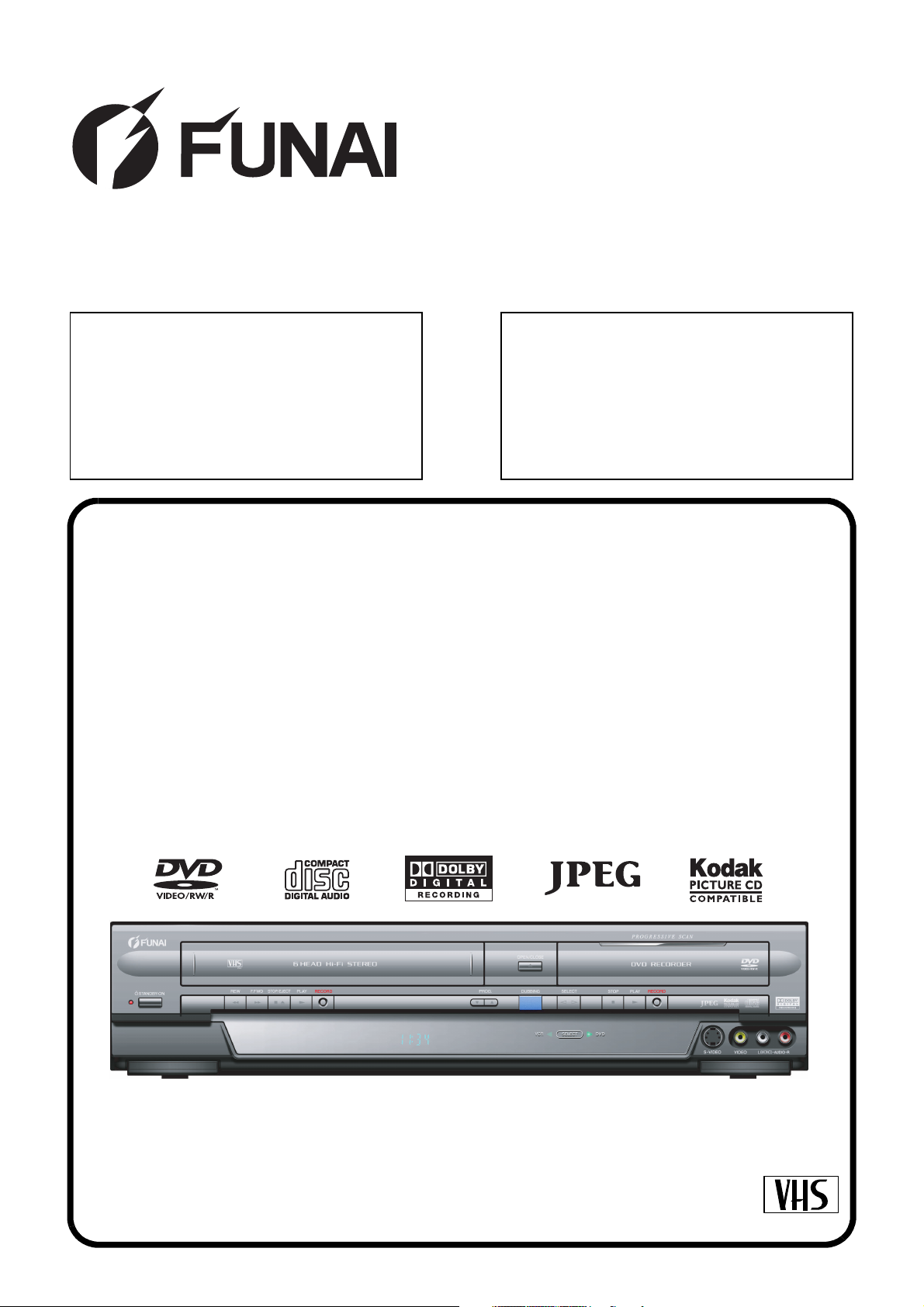
SERVICE MANUAL
Main Section
I Specifications
I Preparation for Servicing
I Adjustment Procedures
I Schematic Diagrams
I CBA’s
I Exploded views
I Parts List
When servicing the deck
mechanism, refer to MK14 Deck
Mechanism Section.
Deck Mechanism Part No.:
N25E0FL
DVD RECORDER &
VIDEO CASSETTE RECORDER
W4B-N8180ZB
PAL
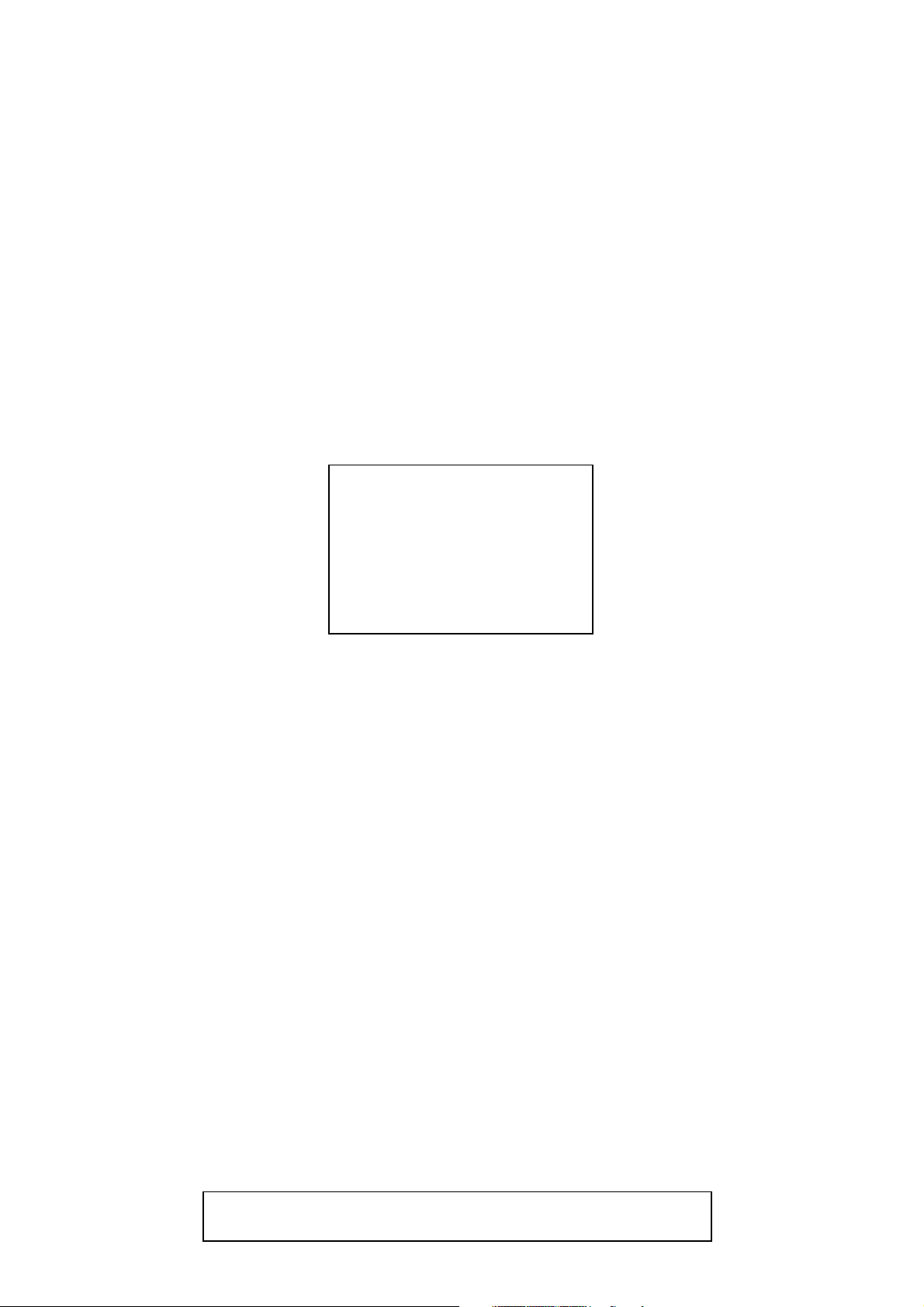
MAIN SECTION
DVD RECORDER &
VIDEO CASSETTE RECORDER
W4B-N8180ZB
Main Section
I Specifications
I Preparation for Servicing
I Adjustment Procedures
I Schematic Diagrams
I CBA’s
I Exploded Views
I Parts List
TABLE OF CONTENTS
Specifications . . . . . . . . . . . . . . . . . . . . . . . . . . . . . . . . . . . . . . . . . . . . . . . . . . . . . . . . . . . . . . . . . . . . . . . . . 1-1-1
Laser Beam Safety Precautions . . . . . . . . . . . . . . . . . . . . . . . . . . . . . . . . . . . . . . . . . . . . . . . . . . . . . . . . . . . 1-2-1
Important Safety Precautions . . . . . . . . . . . . . . . . . . . . . . . . . . . . . . . . . . . . . . . . . . . . . . . . . . . . . . . . . . . . . 1-3-1
Standard Notes for Servicing . . . . . . . . . . . . . . . . . . . . . . . . . . . . . . . . . . . . . . . . . . . . . . . . . . . . . . . . . . . . . 1-4-1
Preparation for Servicing . . . . . . . . . . . . . . . . . . . . . . . . . . . . . . . . . . . . . . . . . . . . . . . . . . . . . . . . . . . . . . . . 1-5-1
Cabinet Disassembly Instructions. . . . . . . . . . . . . . . . . . . . . . . . . . . . . . . . . . . . . . . . . . . . . . . . . . . . . . . . . . 1-6-1
Electrical Adjustment Instructions . . . . . . . . . . . . . . . . . . . . . . . . . . . . . . . . . . . . . . . . . . . . . . . . . . . . . . . . . . 1-7-1
How to Initialize the DVD Recorder & VCR. . . . . . . . . . . . . . . . . . . . . . . . . . . . . . . . . . . . . . . . . . . . . . . . . . . 1-8-1
Firmware Renewal Mode . . . . . . . . . . . . . . . . . . . . . . . . . . . . . . . . . . . . . . . . . . . . . . . . . . . . . . . . . . . . . . . . 1-9-1
Function Indicator Symbols. . . . . . . . . . . . . . . . . . . . . . . . . . . . . . . . . . . . . . . . . . . . . . . . . . . . . . . . . . . . . . 1-10-1
Troubleshooting. . . . . . . . . . . . . . . . . . . . . . . . . . . . . . . . . . . . . . . . . . . . . . . . . . . . . . . . . . . . . . . . . . . . . . . 1-11-1
Block Diagrams . . . . . . . . . . . . . . . . . . . . . . . . . . . . . . . . . . . . . . . . . . . . . . . . . . . . . . . . . . . . . . . . . . . . . . . 1-12-1
Schematic Diagrams / CBA’s and Test Points. . . . . . . . . . . . . . . . . . . . . . . . . . . . . . . . . . . . . . . . . . . . . . . . 1-13-1
Waveforms . . . . . . . . . . . . . . . . . . . . . . . . . . . . . . . . . . . . . . . . . . . . . . . . . . . . . . . . . . . . . . . . . . . . . . . . . . 1-14-1
Wiring Diagram < VCR Section > . . . . . . . . . . . . . . . . . . . . . . . . . . . . . . . . . . . . . . . . . . . . . . . . . . . . . . . . . 1-15-1
Wiring Diagram < DVD Section > . . . . . . . . . . . . . . . . . . . . . . . . . . . . . . . . . . . . . . . . . . . . . . . . . . . . . . . . . 1-15-2
IC Pin Function Descriptions. . . . . . . . . . . . . . . . . . . . . . . . . . . . . . . . . . . . . . . . . . . . . . . . . . . . . . . . . . . . . 1-16-1
Lead Identifications . . . . . . . . . . . . . . . . . . . . . . . . . . . . . . . . . . . . . . . . . . . . . . . . . . . . . . . . . . . . . . . . . . . . 1-17-1
Exploded Views. . . . . . . . . . . . . . . . . . . . . . . . . . . . . . . . . . . . . . . . . . . . . . . . . . . . . . . . . . . . . . . . . . . . . . . 1-18-1
Mechanical Parts List . . . . . . . . . . . . . . . . . . . . . . . . . . . . . . . . . . . . . . . . . . . . . . . . . . . . . . . . . . . . . . . . . . 1-19-1
Electrical Parts List . . . . . . . . . . . . . . . . . . . . . . . . . . . . . . . . . . . . . . . . . . . . . . . . . . . . . . . . . . . . . . . . . . . . 1-20-1
Manufactured under license from Dolby Laboratories.
"Dolby" and the double-D symbol are trademarks of Dolby Laboratories.
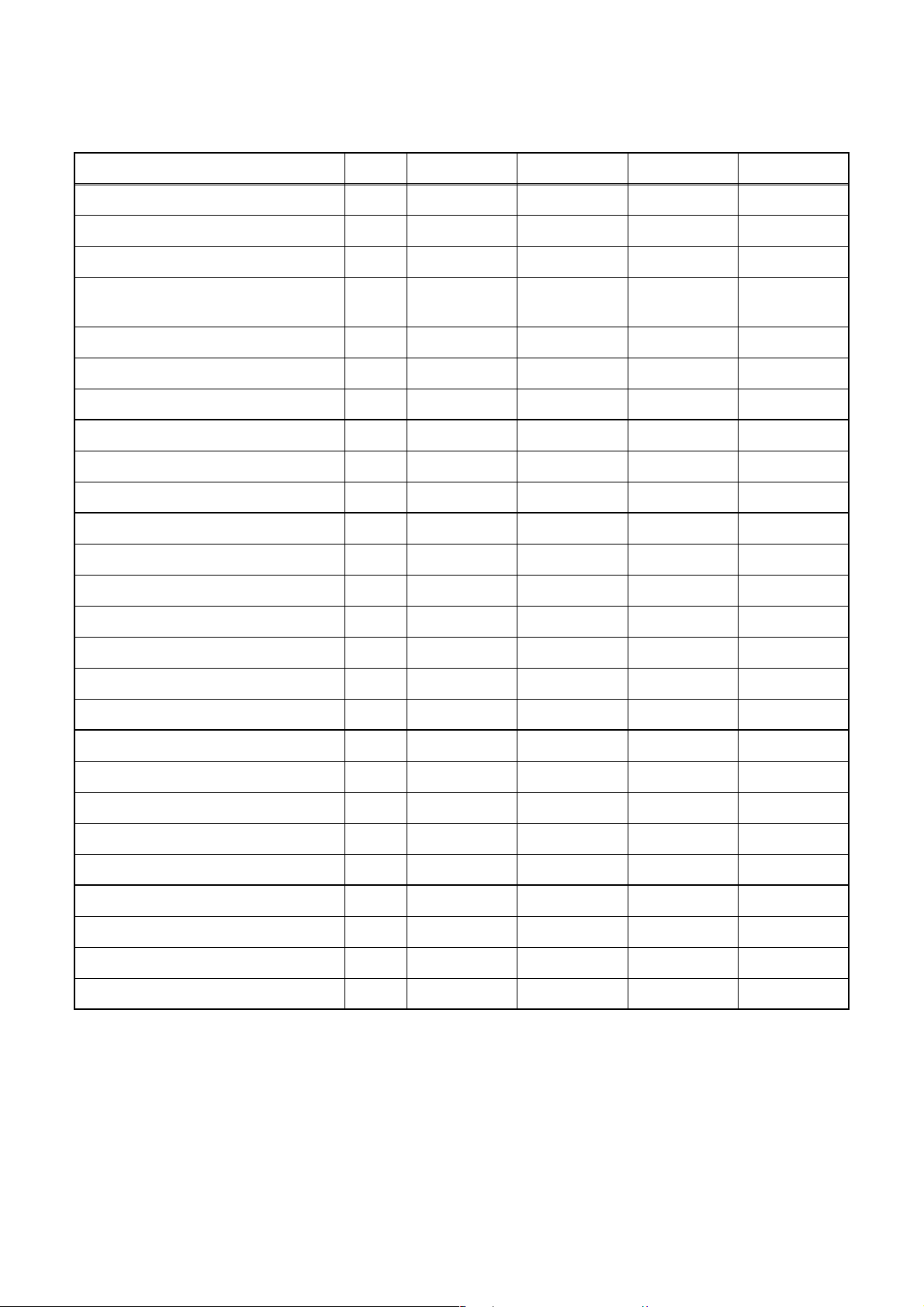
SPECIFICATIONS
< VCR Section >
Description Unit Minimum Nominal Maximum Remark
1. Video
1-1. Video Output (PB) Vp-p 0.8 1.0 1.2 SP Mode
1-2. Video Output (R/P) Vp-p 0.8 1.0 1.2
1-3. Video S/N Y (R/P) dB 40 45
1-4. Video Color S/N AM (R/P) dB 37 41 SP Mode
1-5. Video Color S/N PM (R/P) dB 30 36 SP Mode
1-6. Resolution (PB) Line 230 245 SP Mode
2. Servo
2-1. Jitter Low µsec 0.07 0.12 SP Mode
2-2. Wow & Flutter % 0.3 0.5 SP Mode
3. Normal Audio
3-1. Output (PB) dBV -9 -4 -3 SP Mode
3-2. Output (R/P) dBV -9 -4 -1.5 SP Mode
3-3. S/N (R/P) dB 36 41 SP Mode
3-4. Distortion (R/P) % 1.0 4.0 SP Mode
3-5. Freq. resp (R/P) at 200Hz dB -6 -2 SP Mode
(-20dB ref. 1kHz) at 8kHz dB -8 -2 SP Mode
SP Mode,
W/O Burst
4. Tuner
4-1. Video output Vp-p 0.8 1.0 1.2 E-E Mode
4-2. Video S/N dB 39 44 E-E Mode
4-3. Audio output dB -10 -6 -2 E-E Mode
4-4. Audio S/N dB 40 46 E-E Mode
5. Hi-Fi Audio
5-1. Output dBV -12 -9 -4 SP Mode
5-2. Dynamic Range dB 70 85 SP Mode
5-3. Freq. resp (6dB B.W) Hz 20 ~ 20K SP Mode
Note: Nominal specs represent the design specs. All units should be able to approximate these – some will
exceed and some may drop slightly below these specs. Limit specs represent the absolute worst condition that
still might be considered acceptable; In no case should a unit fail to meet limit specs.
1-1-1 E9G02SP
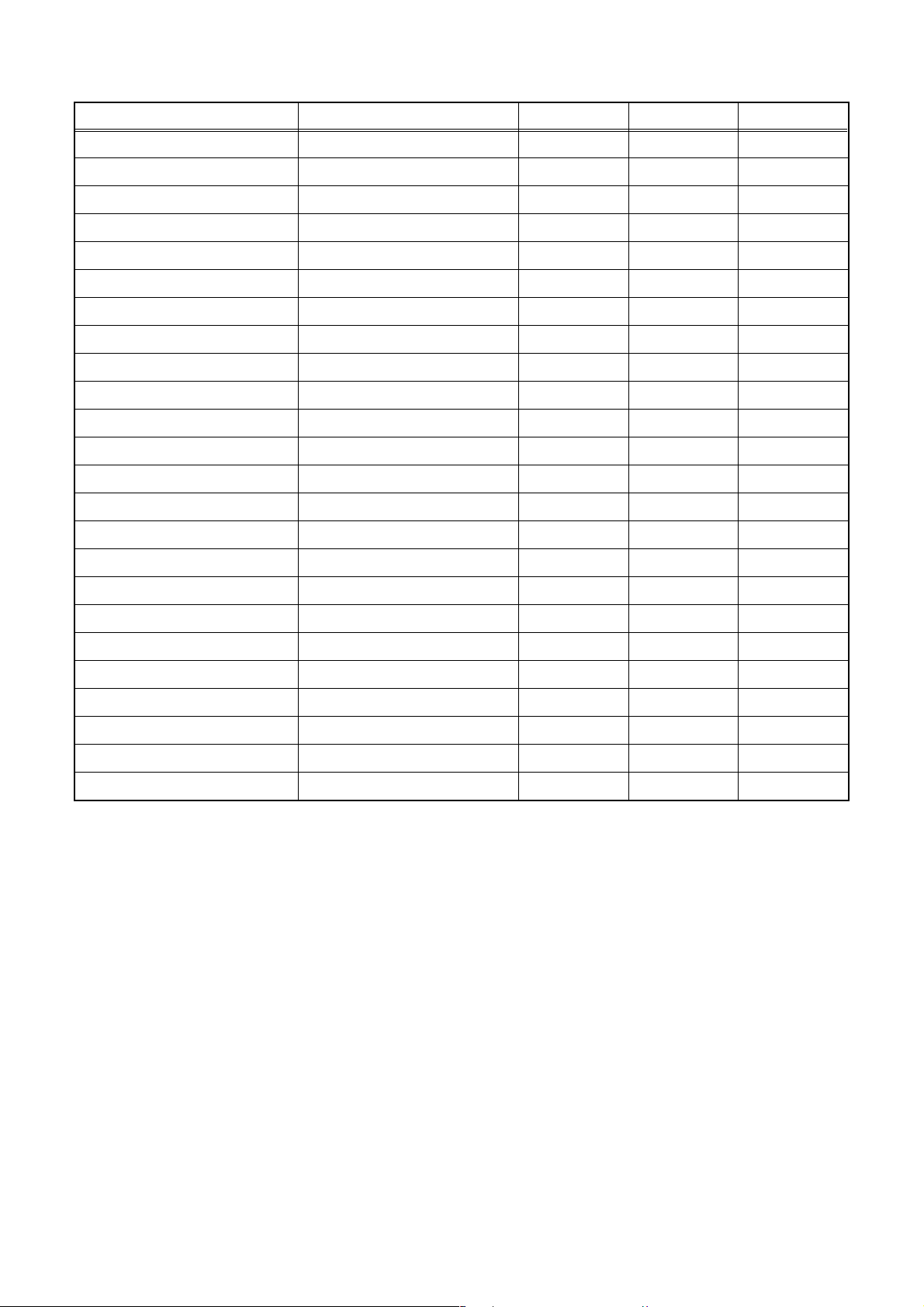
< DVD Section >
Item Conditions Unit Nominal Limit
1. VIDEO
1-1. Video Output 75 Ω load Vp-p 1.0
1-2. S-Video Output
Y (Luminance) 75 Ω load Vp-p 1.0
C (Chrominance) 75 Ω load Vp-p 0.3
2. AUDIO
2-1. Output Level Vrms 2.0
2-2. Frequency Response
DVD-VIDEO LPCM fs = 96 kHz Hz 20 - 44 k
fs = 48 kHz Hz 20 - 20 k
Audio CD fs = 44.1 kHz Hz 20 - 20 k
2-3. Signal/Noise Ratio
DVD-VIDEO LPCM dB 85
CD dB 85
REC & Playback Input: 2 Vrms, Rec Speed: SP dB 85
2-4. THD+N 1 kHz, 0 dB
DVD-VIDEO LPCM % 0.01
CD % 0.01
REC & Playback Input: 2 Vrms, Rec Speed: SP % 0.01
3. TUNER
3-1. Video Output 75 Ω load Vp-p 1.0
3-2. Video S/N dB 42
3-3. Audio Output dBv -12
3-4. Audio S/N dB 46
Notes:
1. All Items are measured without pre-emphasis unless otherwise specified.
2. Power supply: 220 - 240 V ~ 50 Hz
3. Load imp.: 100 kΩ
4. Room ambient : 5 °C ~ 40 °C
1-1-2 E9G02SP
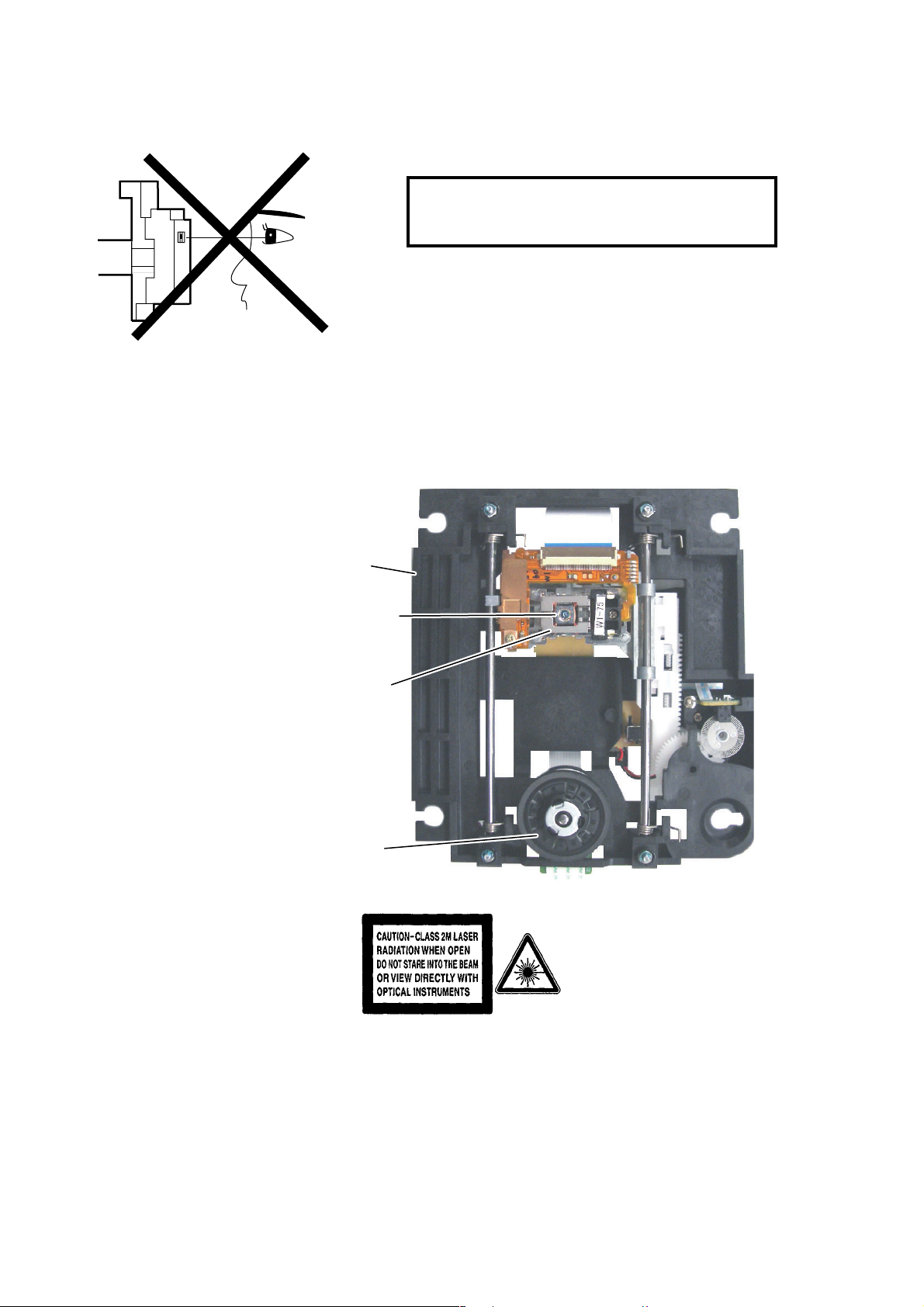
LASER BEAM SAFETY PRECAUTIONS
This DVD player uses a pickup that emits a laser beam.
Do not look directly at the laser beam coming
from the pickup or allow it to strike against your
skin.
The laser beam is emitted from the location shown in the figure. When checking the laser diode, be sure to keep
your eyes at least 30 cm away from the pickup lens when the diode is turned on. Do not look directly at the laser
beam.
CAUTION: Use of controls and adjustments, or doing procedures other than those specified herein, may result in
hazardous radiation exposure.
Drive Mechanism Assembly
Laser Beam Radiation
Laser Pickup
Turntable
Location: Inside Top of DVD mechanism.
1-2-1 R3PLSP
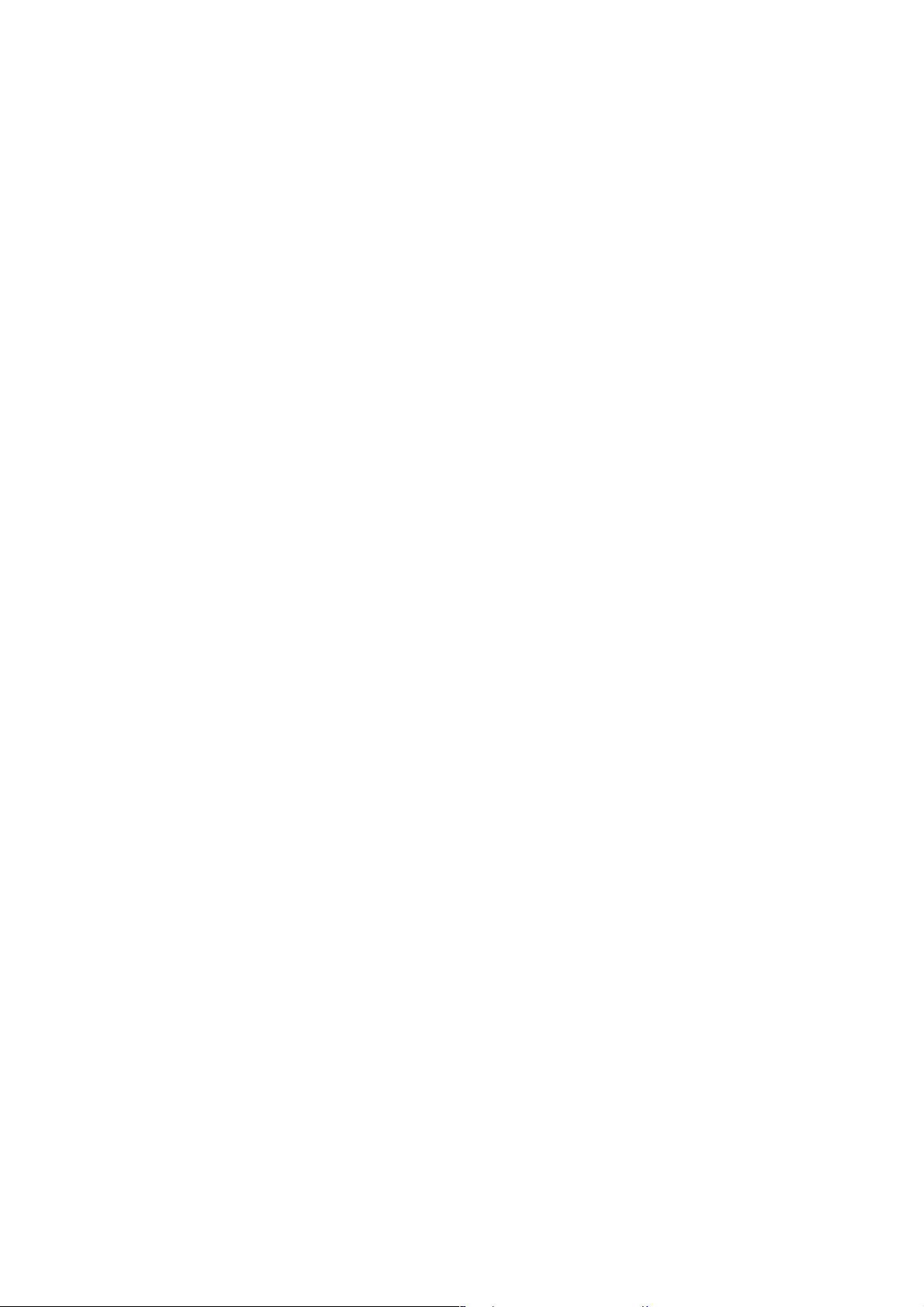
IMPORTANT SAFETY PRECAUTIONS
Product Safety Notice
Some electrical and mechanical parts have special
safety-related characteristics which are often not evident from visual inspection, nor can the protection
they give necessarily be obtained by replacing them
with components rated for higher voltage, wattage,
etc. Parts that have special safety characteristics are
identified by a ! on schematics and in parts lists. Use
of a substitute replacement that does not have the
same safety characteristics as the recommended
replacement part might create shock, fire, and/or other
hazards. The Product’s Safety is under review continuously and new instructions are issued whenever
appropriate. Prior to shipment from the factory, our
products are carefully inspected to confirm with the
recognized product safety and electrical codes of the
countries in which they are to be sold. However, in
order to maintain such compliance, it is equally important to implement the following precautions when a set
is being serviced.
Precautions during Servicing
A. Parts identified by the ! symbol are critical for
safety. Replace only with part number specified.
B. In addition to safety, other parts and assemblies
are specified for conformance with regulations
applying to spurious radiation. These must also be
replaced only with specified replacements.
Examples: RF converters, RF cables, noise blocking capacitors, and noise blocking filters, etc.
C. Use specified internal wiring. Note especially:
1)Wires covered with PVC tubing
2)Double insulated wires
3)High voltage leads
D. Use specified insulating materials for hazardous
live parts. Note especially:
1)Insulation tape
2)PVC tubing
3)Spacers
4)Insulators for transistors
E. When replacing AC primary side components
(transformers, power cord, etc.), wrap ends of
wires securely about the terminals before soldering.
F. Observe that the wires do not contact heat produc-
ing parts (heatsinks, oxide metal film resistors, fusible resistors, etc.).
G. Check that replaced wires do not contact sharp
edges or pointed parts.
H. When a power cord has been replaced, check that
5 - 6 kg of force in any direction will not loosen it.
I. Also check areas surrounding repaired locations.
J. Be careful that foreign objects (screws, solder
droplets, etc.) do not remain inside the set.
K. When connecting or disconnecting the internal
connectors, first, disconnect the AC plug from the
AC outlet.
1-3-1 DVD_SFNP
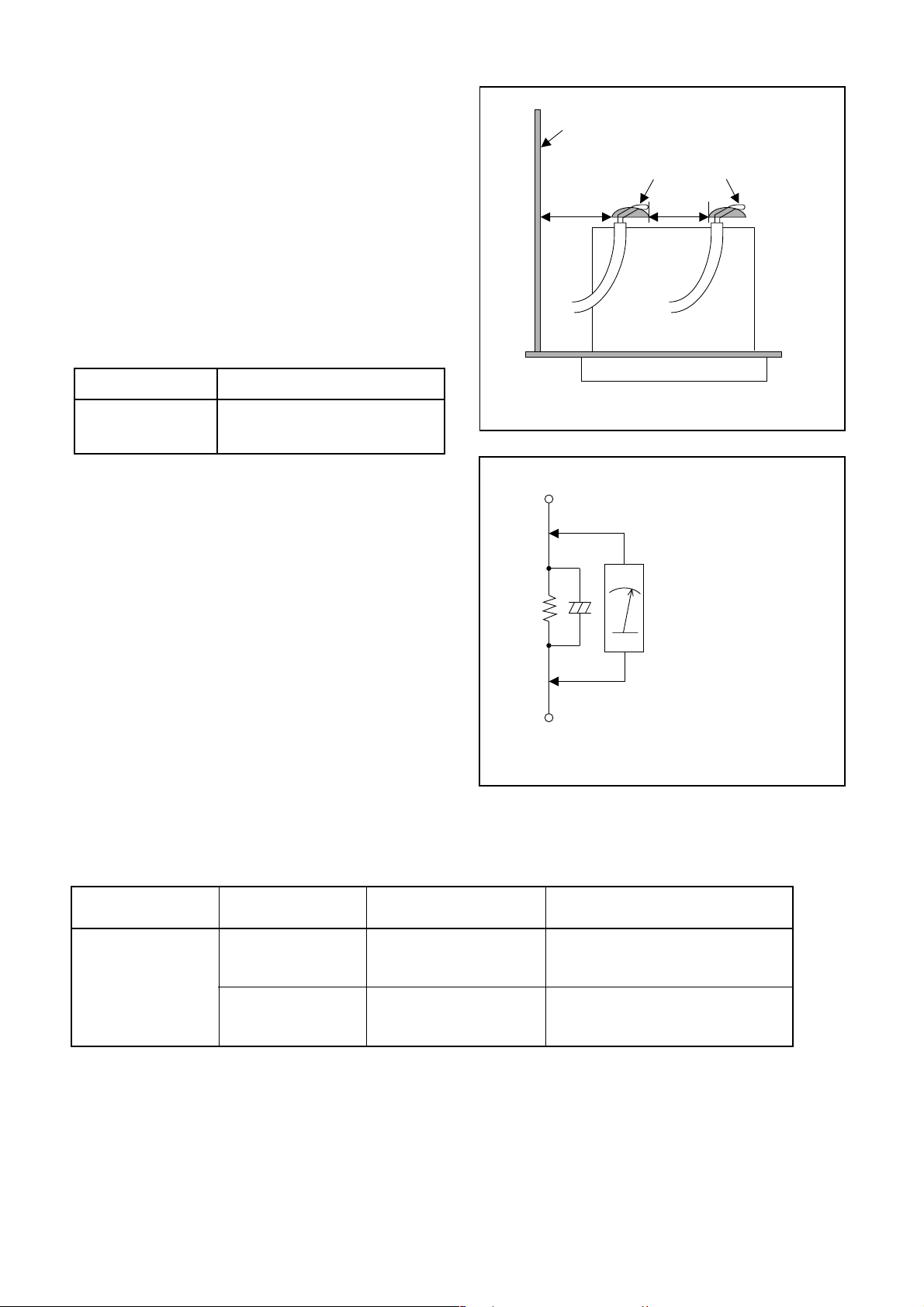
Safety Check after Servicing
Examine the area surrounding the repaired location
for damage or deterioration. Observe that screws,
parts, and wires have been returned to their original
positions. Afterwards, do the following tests and confirm the specified values to verify compliance with
safety standards.
1. Clearance Distance
When replacing primary circuit components, confirm
specified clearance distance (d) and (d’) between soldered terminals, and between terminals and surrounding metallic parts. (See Fig. 1)
Table 1 : Ratings for selected area
AC Line Voltage Clearance Distance (d), (d’)
220 to 240 V
Note: This table is unofficial and for reference only.
Be sure to confirm the precise values.
2. Leakage Current Test
≥ 3 mm(d)
≥ 6 mm(d’)
Chassis or Secondary Conductor
Primary Circuit
d' d
Fig. 1
Exposed Accessible Part
Confirm the specified (or lower) leakage current
between B (earth ground, power cord plug prongs)
and externally exposed accessible parts (RF terminals, antenna terminals, video and audio input and
output terminals, microphone jacks, earphone jacks,
etc.) is lower than or equal to the specified value in the
table below.
Measuring Method (Power ON) :
Insert load Z between B (earth ground, power cord
plug prongs) and exposed accessible parts. Use an
AC voltmeter to measure across the terminals of load
Z. See Fig. 2 and the following table.
Table 2: Leakage current ratings for selected areas
AC Line Voltage Load Z Leakage Current (i)
220 to 240 V
2kΩ RES.
Connected in
parallel
50kΩ RES.
Connected in
parallel
i≤0.7mA AC Peak
i≤2mA DC
i≤0.7mA AC Peak
i≤2mA DC
Z
One side of
B
Power Cord Plug Prongs
One side of power cord plug
AC Voltmeter
(High Impedance)
prongs (B) to:
RF or
Antenna terminals
A/V Input, Output
Fig. 2
Note: This table is unofficial and for reference only. Be sure to confirm the precise values.
1-3-2 DVD_SFNP
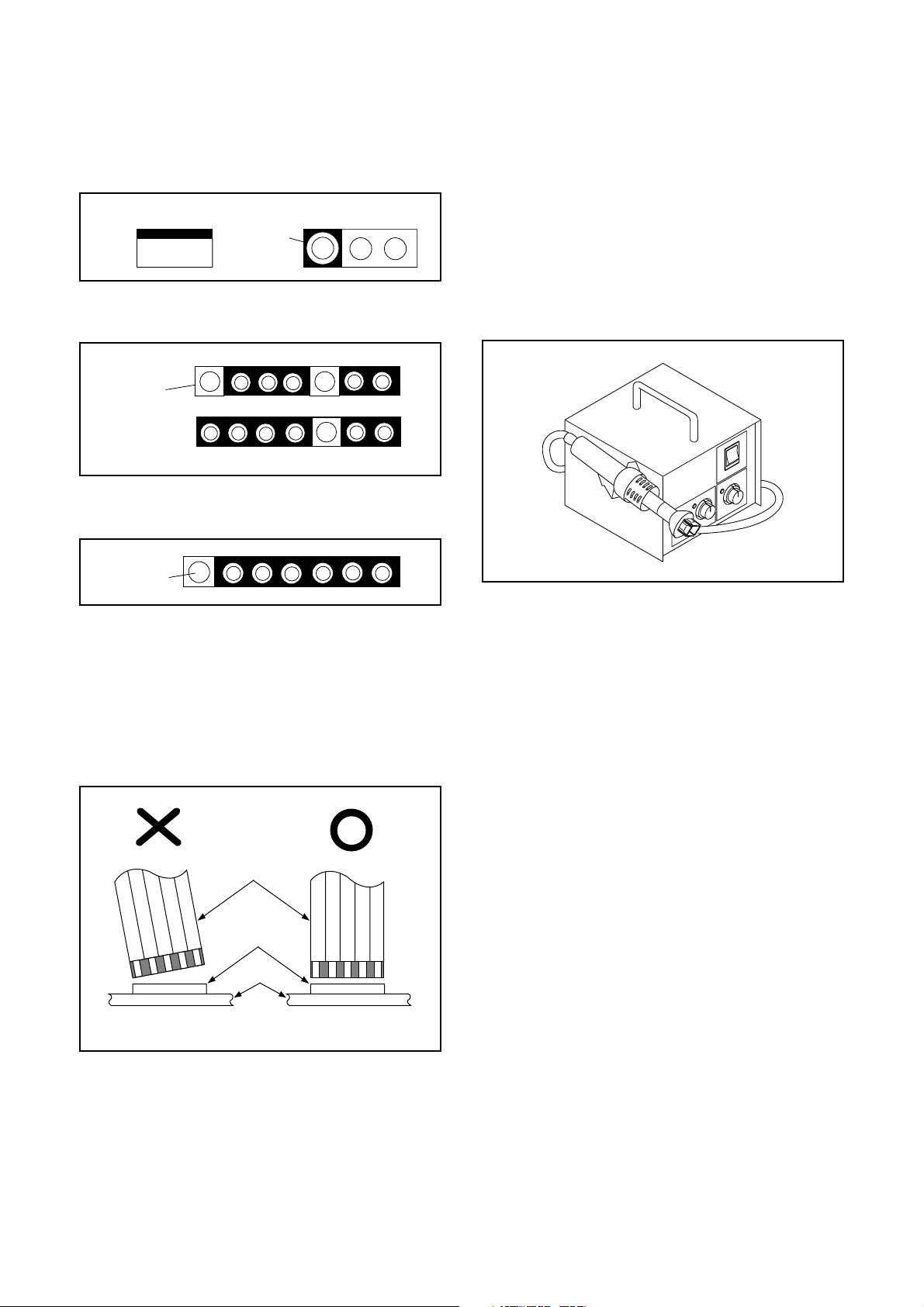
STANDARD NOTES FOR SERVICING
Circuit Board Indications
1. The output pin of the 3 pin Regulator ICs is
indicated as shown.
Top View
Out
2. For other ICs, pin 1 and every fifth pin are
indicated as shown.
Pin 1
3. The 1st pin of every male connector is indicated as
shown.
Pin 1
Input
In
Bottom View
5
10
Pb (Lead) Free Solder
When soldering, be sure to use the Pb free solder.
How to Remove / Install Flat Pack-IC
1. Removal
With Hot-Air Flat Pack-IC Desoldering Machine:
1. Prepare the hot-air flat pack-IC desoldering
machine, then apply hot air to the Flat Pack-IC
(about 5 to 6 seconds). (Fig. S-1-1)
Fig. S-1-1
Instructions for Connectors
1. When you connect or disconnect the FFC (Flexible
Foil Connector) cable, be sure to first disconnect
the AC cord.
2. FFC (Flexible Foil Connector) cable should be
inserted parallel into the connector, not at an
angle.
FFC Cable
Connector
CBA
* Be careful to avoid a short circuit.
2. Remove the flat pack-IC with tweezers while
applying the hot air.
3. Bottom of the flat pack-IC is fixed with glue to the
CBA; when removing entire flat pack-IC, first apply
soldering iron to center of the flat pack-IC and heat
up. Then remove (glue will be melted). (Fig. S-1-6)
4. Release the flat pack-IC from the CBA using
tweezers. (Fig. S-1-6)
CAUTION:
1. The Flat Pack-IC shape may differ by models. Use
an appropriate hot-air flat pack-IC desoldering
machine, whose shape matches that of the Flat
Pack-IC.
2. Do not supply hot air to the chip parts around the
flat pack-IC for over 6 seconds because damage
to the chip parts may occur. Put masking tape
around the flat pack-IC to protect other parts from
damage. (Fig. S-1-2)
1-4-1 DVDP_SN
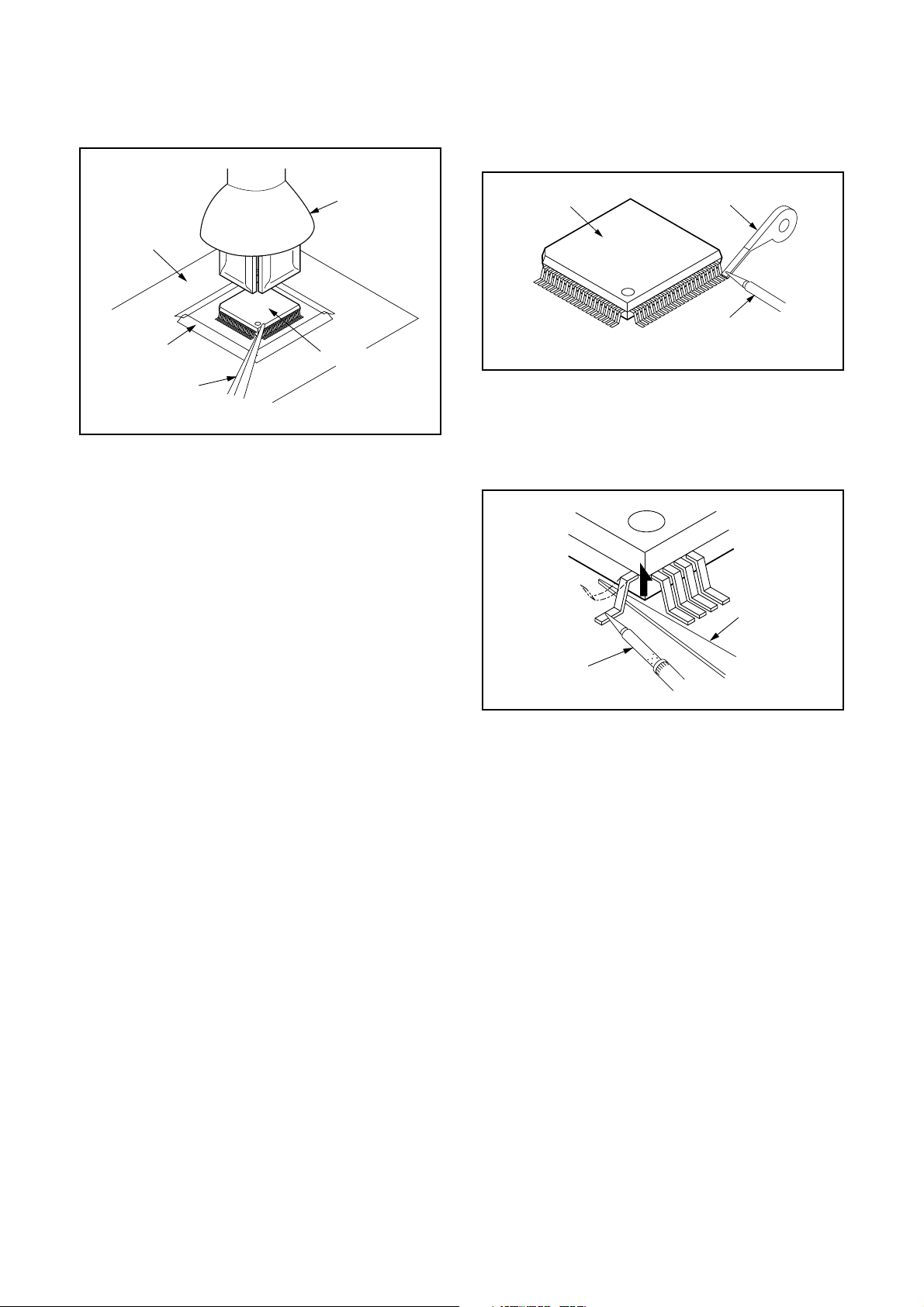
3. The flat pack-IC on the CBA is affixed with glue, so
be careful not to break or damage the foil of each
pin or the solder lands under the IC when
removing it.
With Soldering Iron:
1. Using desoldering braid, remove the solder from
all pins of the flat pack-IC. When you use solder
flux which is applied to all pins of the flat pack-IC,
you can remove it easily. (Fig. S-1-3)
CBA
Masking
Tape
Tweezers
Hot-air
Flat Pack-IC
Desoldering
Machine
Flat Pack-IC
Fig. S-1-2
Flat Pack-IC
Desoldering Braid
Soldering Iron
Fig. S-1-3
2. Lift each lead of the flat pack-IC upward one by
one, using a sharp pin or wire to which solder will
not adhere (iron wire). When heating the pins, use
a fine tip soldering iron or a hot air desoldering
machine. (Fig. S-1-4)
Sharp
Pin
Fine Tip
Soldering Iron
3. Bottom of the flat pack-IC is fixed with glue to the
CBA; when removing entire flat pack-IC, first apply
soldering iron to center of the flat pack-IC and heat
up. Then remove (glue will be melted). (Fig. S-1-6)
4. Release the flat pack-IC from the CBA using
tweezers. (Fig. S-1-6)
Fig. S-1-4
1-4-2 DVDP_SN
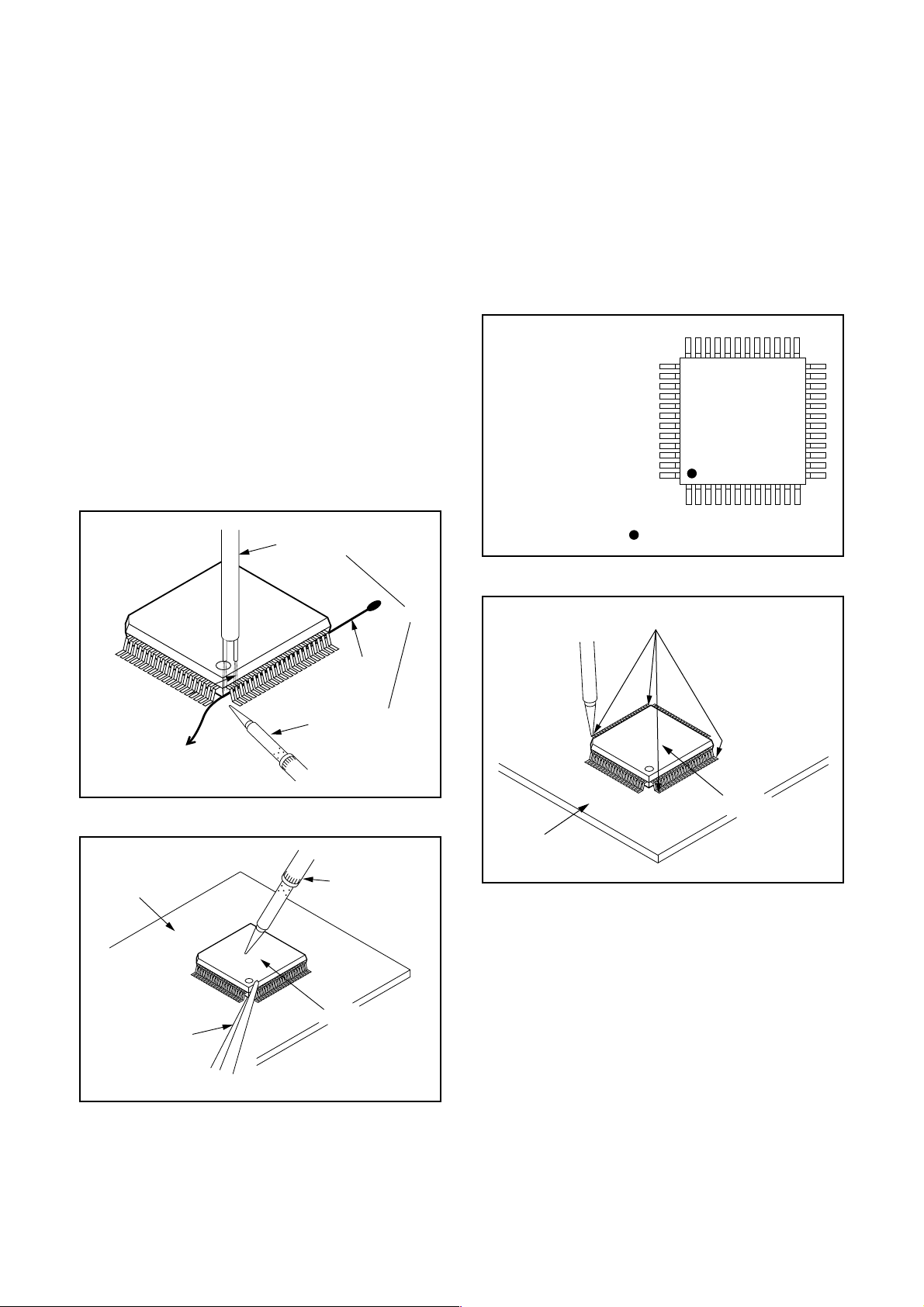
With Iron Wire:
1. Using desoldering braid, remove the solder from
all pins of the flat pack-IC. When you use solder
flux which is applied to all pins of the flat pack-IC,
you can remove it easily. (Fig. S-1-3)
2. Affix the wire to a workbench or solid mounting
point, as shown in Fig. S-1-5.
3. While heating the pins using a fine tip soldering
iron or hot air blower, pull up the wire as the solder
melts so as to lift the IC leads from the CBA
contact pads as shown in Fig. S-1-5.
4. Bottom of the flat pack-IC is fixed with glue to the
CBA; when removing entire flat pack-IC, first apply
soldering iron to center of the flat pack-IC and heat
up. Then remove (glue will be melted). (Fig. S-1-6)
5. Release the flat pack-IC from the CBA using
tweezers. (Fig. S-1-6)
Note: When using a soldering iron, care must be
taken to ensure that the flat pack-IC is not
being held by glue. When the flat pack-IC is
removed from the CBA, handle it gently
because it may be damaged if force is applied.
Hot Air Blower
2. Installation
1. Using desoldering braid, remove the solder from
the foil of each pin of the flat pack-IC on the CBA
so you can install a replacement flat pack-IC more
easily.
2. The “●” mark on the flat pack-IC indicates pin 1.
(See Fig. S-1-7.) Be sure this mark matches the 1
on the PCB when positioning for installation. Then
presolder the four corners of the flat pack-IC. (See
Fig. S-1-8.)
3. Solder all pins of the flat pack-IC. Be sure that
none of the pins have solder bridges.
Example :
Pin 1 of the Flat Pack-IC
is indicated by a " " mark.
Fig. S-1-7
To Solid
Mounting Point
CBA
Tweezers
Iron Wire
Soldering Iron
Fig. S-1-5
Fine Tip
Soldering Iron
Flat Pack-IC
or
Presolder
Flat Pack-IC
CBA
Fig. S-1-8
Fig. S-1-6
1-4-3 DVDP_SN
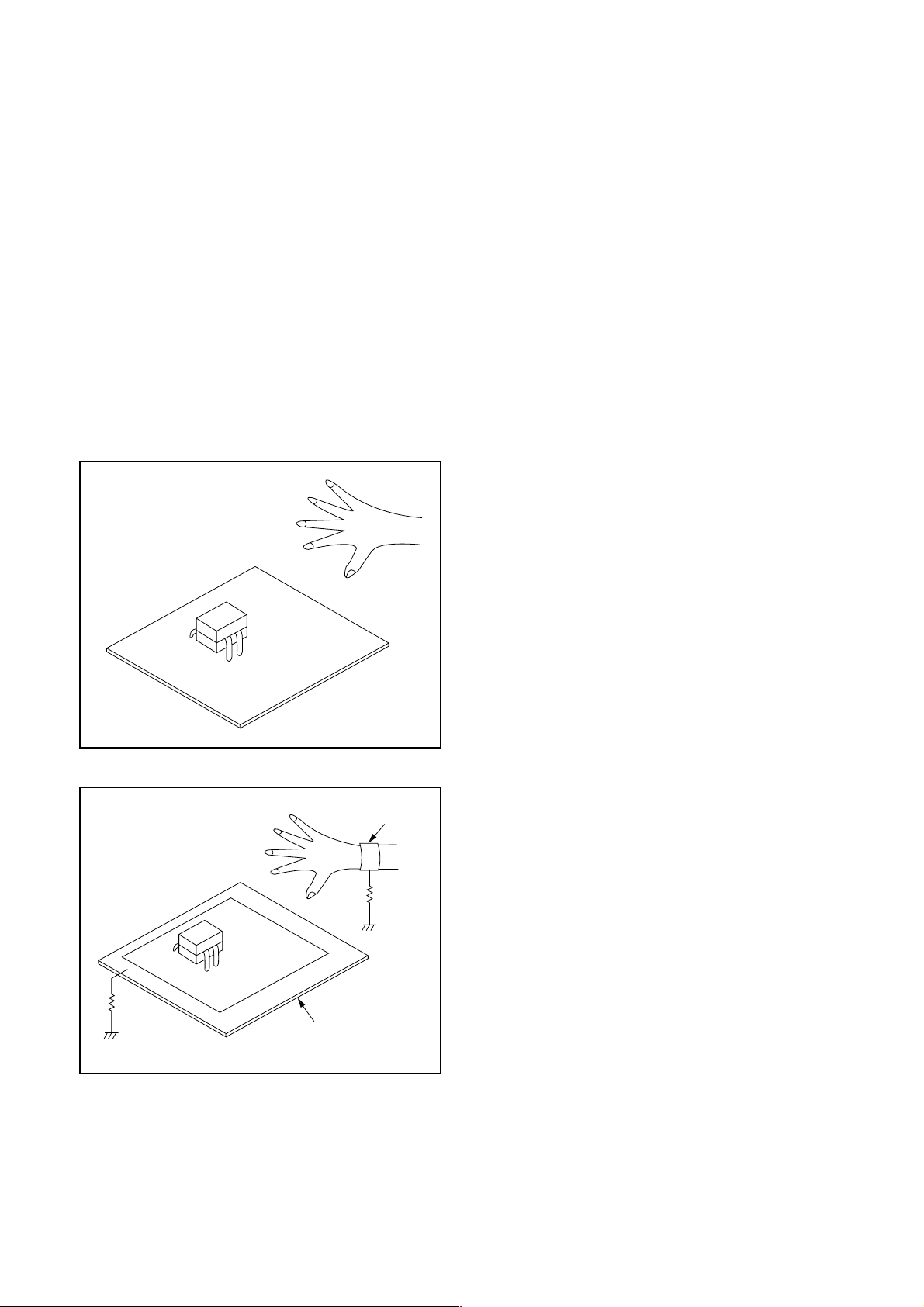
Instructions for Handling Semiconductors
Electrostatic breakdown of the semi-conductors may
occur due to a potential difference caused by
electrostatic charge during unpacking or repair work.
1. Ground for Human Body
Be sure to wear a grounding band (1 MΩ) that is
properly grounded to remove any static electricity that
may be charged on the body.
2. Ground for Workbench
Be sure to place a conductive sheet or copper plate
with proper grounding (1 MΩ) on the workbench or
other surface, where the semi-conductors are to be
placed. Because the static electricity charge on
clothing will not escape through the body grounding
band, be careful to avoid contacting semi-conductors
with your clothing.
<Incorrect>
<Correct>
1MΩ
CBA
Grounding Band
1MΩ
CBA
Conductive Sheet or
Copper Plate
1-4-4 DVDP_SN
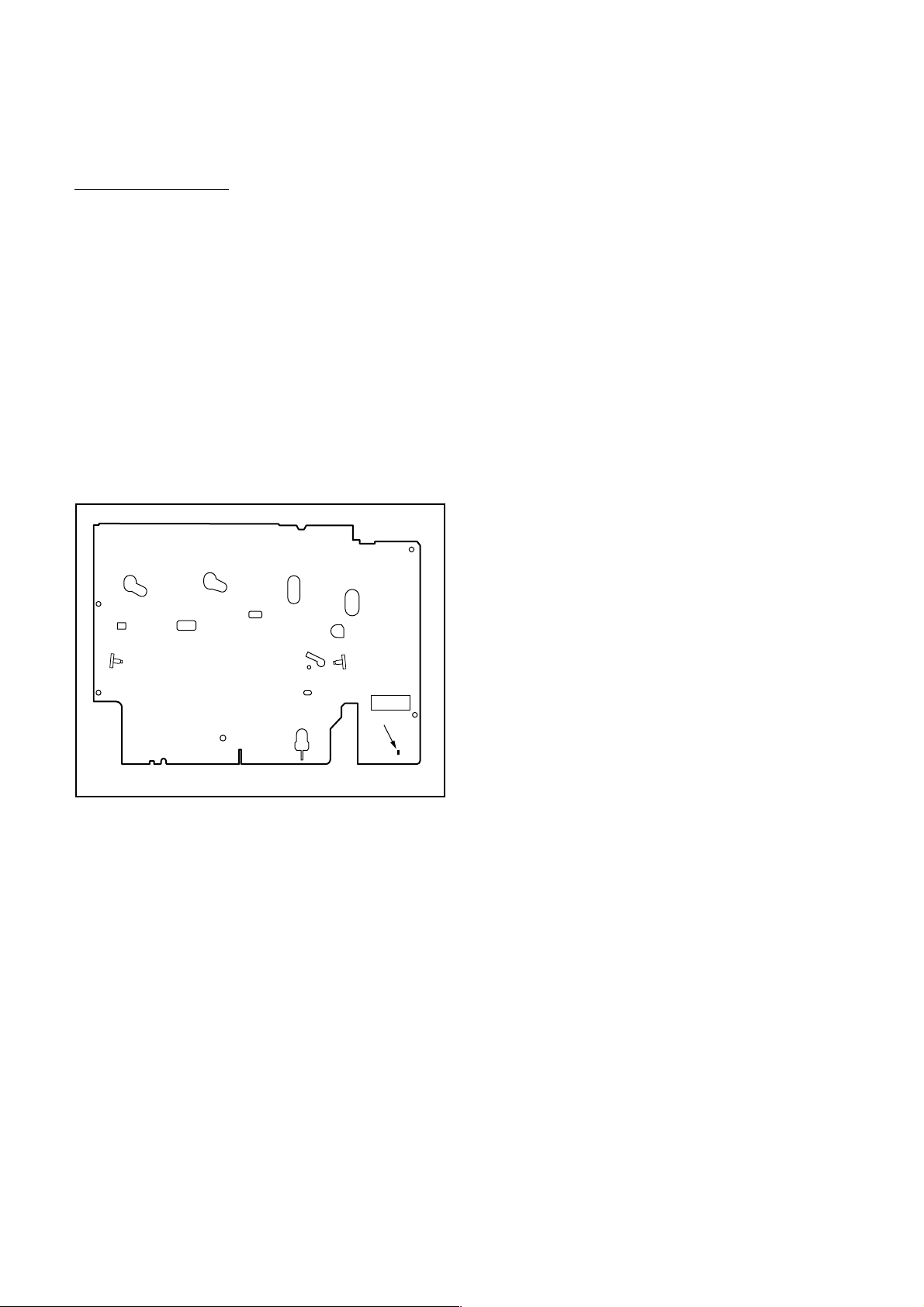
PREPARATION FOR SERVICING
How to Enter the Service Mode
About Optical Sensors
Caution:
An optical sensor system is used for the Tape Start
and End Sensors on this equipment. Carefully read
and follow the instructions below. Otherwise the unit
may operate erratically.
What to do for preparation
Insert a tape into the Deck Mechanism Assembly and
press the [PLAY] (VCR) button. The tape will be
loaded into the Deck Mechanism Assembly. Make
sure the power is on, connect TP501 (S-INH) to GND.
This will stop the function of Tape Start Sensor, Tape
End Sensor and Reel Sensors. (If these TPs are connected before plugging in the unit, the function of the
sensors will stay valid.) See Fig. 1.
Q503
Q504
S-INH
TP501
Fig. 1
Note: Because the Tape End Sensors are inactive, do
not run a tape all the way to the start or the end of the
tape to avoid tape damage.
1-5-1 E9G02PFS
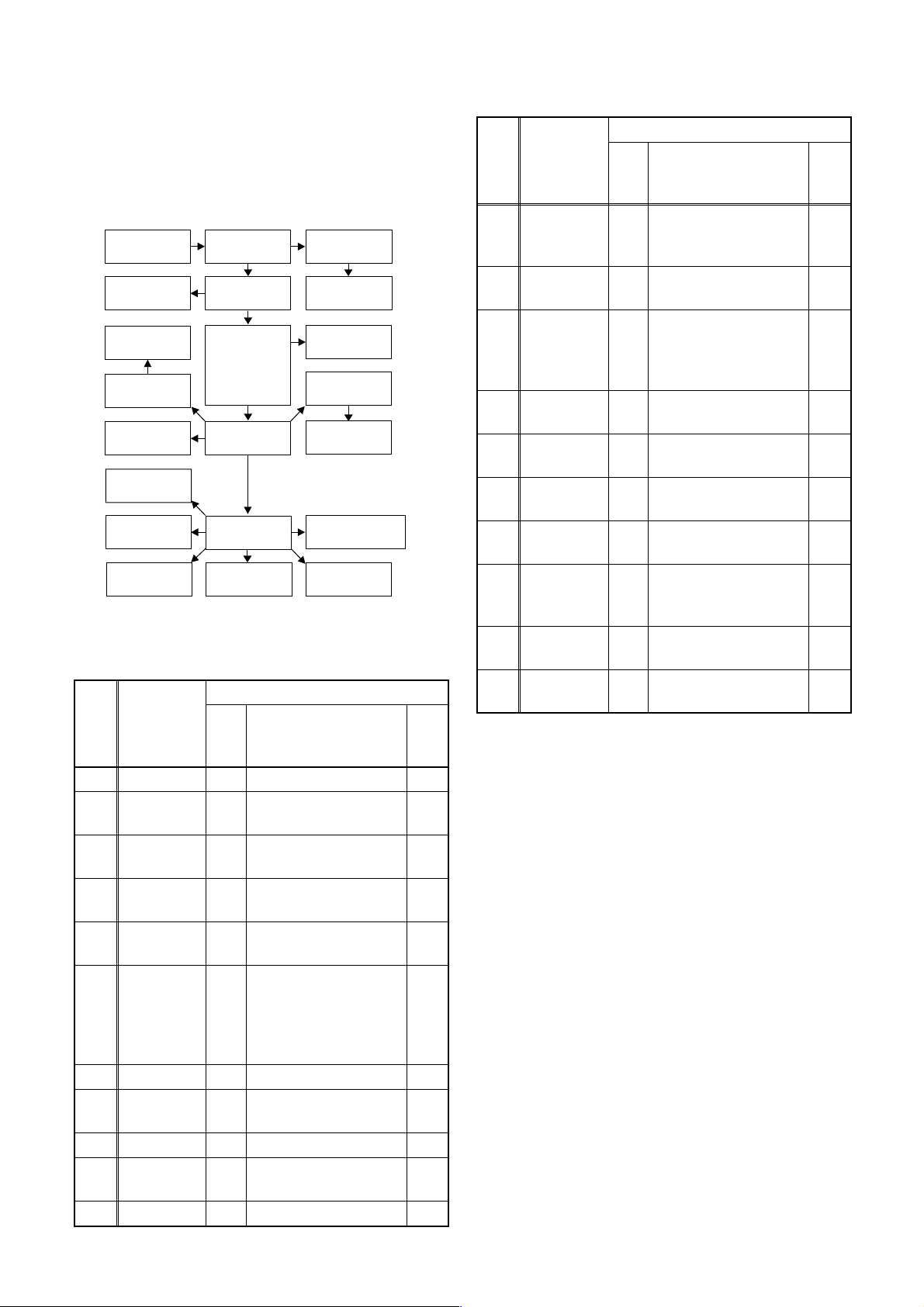
CABINET DISASSEMBLY INSTRUCTIONS
1. Disassembly Flowchart
This flowchart indicates the disassembly steps to gain
access to item(s) to be serviced. When reassembling,
follow the steps in reverse order. Bend, route, and
dress the cables as they were originally.
[1] Top Cover
[21] Front
Bracket R
[10] Motor
DC Fan
[9] Fan Holder
[11] Rear
Panel
[15] Deck
Assembly
[16] Power
SW CBA
[17] Function
CBA
[2] Front
Assembly
[3] Front
Bracket
[6] DVD
Mechanism
& DVD Main
CBA
Assembly
[8] Rear
Panel Unit
[14] VCR
Chassis Unit
[18] Rear Jack
CBA
[4] Jack
Bracket
[5] Front
Jack CBA
[7] Dust Cover
[12] Power
Supply CBA
[13] PCB
Holder
[19] Main CBA
(with AFV CBA)
[20] Deck
Pedestal
2. Disassembly Method
ID/
LOC.
No.
PART
Fig.
No.
[1] Top Cover D1 7(S-1) ---
Front
[2]
[3]
[4]
[5]
Assembly
Front
Bracket
Jack
Bracket
Front Jack
CBA
D2
D2 2(S-2), (S-3) ---
D3 2(S-4) ---
D3 Jack Earth Plate ---
DVD
Mechanism
[6]
& DVD
D4
Main CBA
Assembly
[7] Dust Cover D4 ---------- ---
Rear Panel
[8]
Unit
D5
[9] Fan Holder D6 3(S-9) ---
Motor DC
[10]
Fan
D6 ---------- ---
[11] Rear Panel D6 ---------- ---
REMOVAL
REMOVE/*UNHOOK/
UNLOCK/RELEASE/
UNPLUG/DESOLDER
*5(L-1), *3(L-2),
*CN1505
4(S-5), *CN101,
*CN701
3(S-6A), 2(S-6B),
3(S-7), (S-8),*CN1503
Note
1
4
---
ID/
LOC.
No.
PAR T
REMOVE/*UNHOOK/
Fig.
UNLOCK/RELEASE/
No.
UNPLUG/DESOLDER
Note
Power
REMOVAL
[12]
Supply
D7 4(S-10), *CN1504 ---
CBA
PCB
[13]
[14]
[15]
[16]
[17]
[18]
Holder
VCR
Chassis
Unit
Deck
Assembly
Power SW
CBA
Function
CBA
Rear Jack
CBA
D7 4(S-11) ---
5(S-12), (S-13A),
(S-13B), (S-13C),
D8
3(S-14), (S-15),
---
(S-16), PCB Washer
(S-17), (S-18),
D9
Desolder
D9 Desolder ---
D9 Desolder ---
Desolder, 21P Earth
D9
Plate
---
2
3
Main CBA
[19]
[20]
[21]
↓
(1)
(with AFV
CBA)
Deck
Pedestal
Front
Bracket R
↓
(2)
D9 ---------- ---
D10 7(S-19) ---
D10 (S-20) ---
↓
(3)
↓
(4)
↓
(5)
Note:
(1): Identification (location) No. of parts in the figures
(2): Name of the part
(3): Figure Number for reference
(4): Identification of parts to be removed, unhooked,
unlocked, released, unplugged, unclamped, or
desoldered.
P=Spring, L=Locking Tab, S=Screw,
CN=Connector
*=Unhook, Unlock, Release, Unplug, or Desolder
e.g. 6(S-1) = six Screws (S-1),
5(L-1) = five Locking Tabs (L-1)
(5): Refer to “Reference Notes.”
1-6-1 E9G01DC
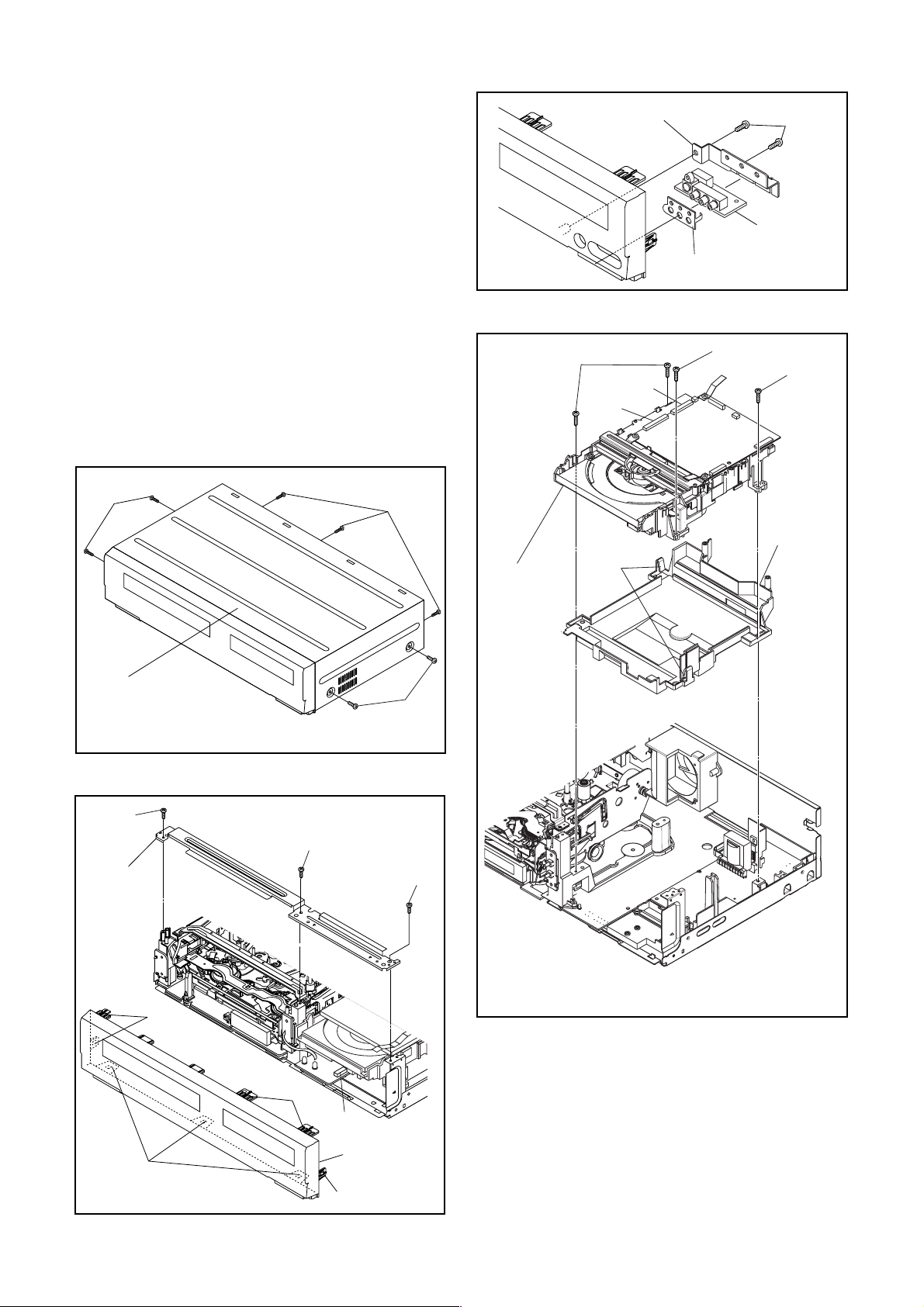
Reference Notes
CAUTION 1: Locking Tabs (L-1) and (L-2) are fragile.
Be careful not to break them.
1-1. Release five Locking Tabs (L-1).
1-2. Release three Locking Tabs (L-2).
1-3. Disconnect Connector (CN1505), and remove
the Front Assembly.
2. When reassembling, solder wire jumpers as shown
in Fig. D9.
3. Before installing the Deck Assembly, be sure to
place the pin of LD-SW on Main CBA as shown in
Fig. D9. Then, install the Deck Assembly while
aligning the hole of Cam Gear with the pin of LDSW, the shaft of Cam Gear with the hole of LD-SW
as shown in Fig. D9.
4. The DVD Mechanism & DVD Main CBA Assembly is adjusted as a unit at factory. Therefore,
do not disassemble it.
Replace the DVD Mechanism & DVD Main CBA
Assembly as a unit.
(S-1)
(S-1)
(S-5)
[6] *DVD
Mechanism
&
DVD Main
CBA
Assembly
[4] Jack Bracket
Jack Earth Plate
CN701
CN101
hook
(S-4)
[5] Front
Jack CBA
Fig. D3
(S-5)
(S-5)
[7] Dust
Cover
[1] Top Cover
(S-2)
[3] Front
Bracket
(L-1)
(S-2)
(L-1)
CN1505
(S-1)
Fig. D1
(S-3)
See Reference Notes 4.
*
Fig. D4
(L-2)
[2] Front
Assembly
(L-1)
Fig. D2
1-6-2 E9G01DC
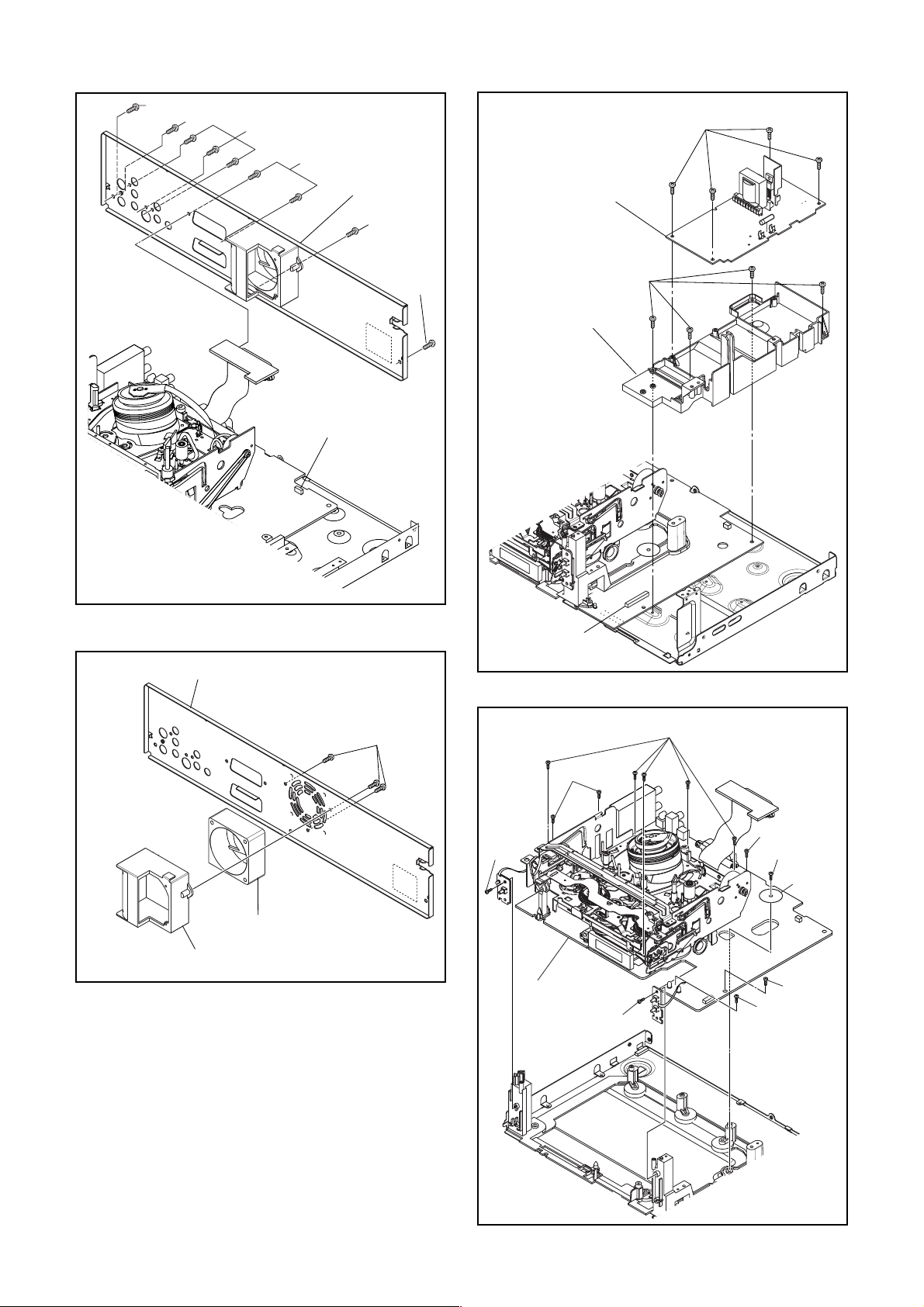
(S-7)
(S-8)
(S-6A)
(S-10)
(S-6B)
CN1503
[8] Rear
Panel Unit
(S-7)
(S-7)
Fig. D5
[12] Power Supply
CBA
(S-11)
[13] PCB Holder
[11] Rear Panel
[10] Motor DC Fan
[9] Fan Holder
(S-9)
Fig. D6
(S-15)
CN1504
(S-14)
[14] VCR
Chassis
Unit
(S-16)
Fig. D7
(S-12)
(S-14)
(S-13C)
PCB
Washer
(S-13A)
(S-13B)
Fig. D8
1-6-3 E9G01DC
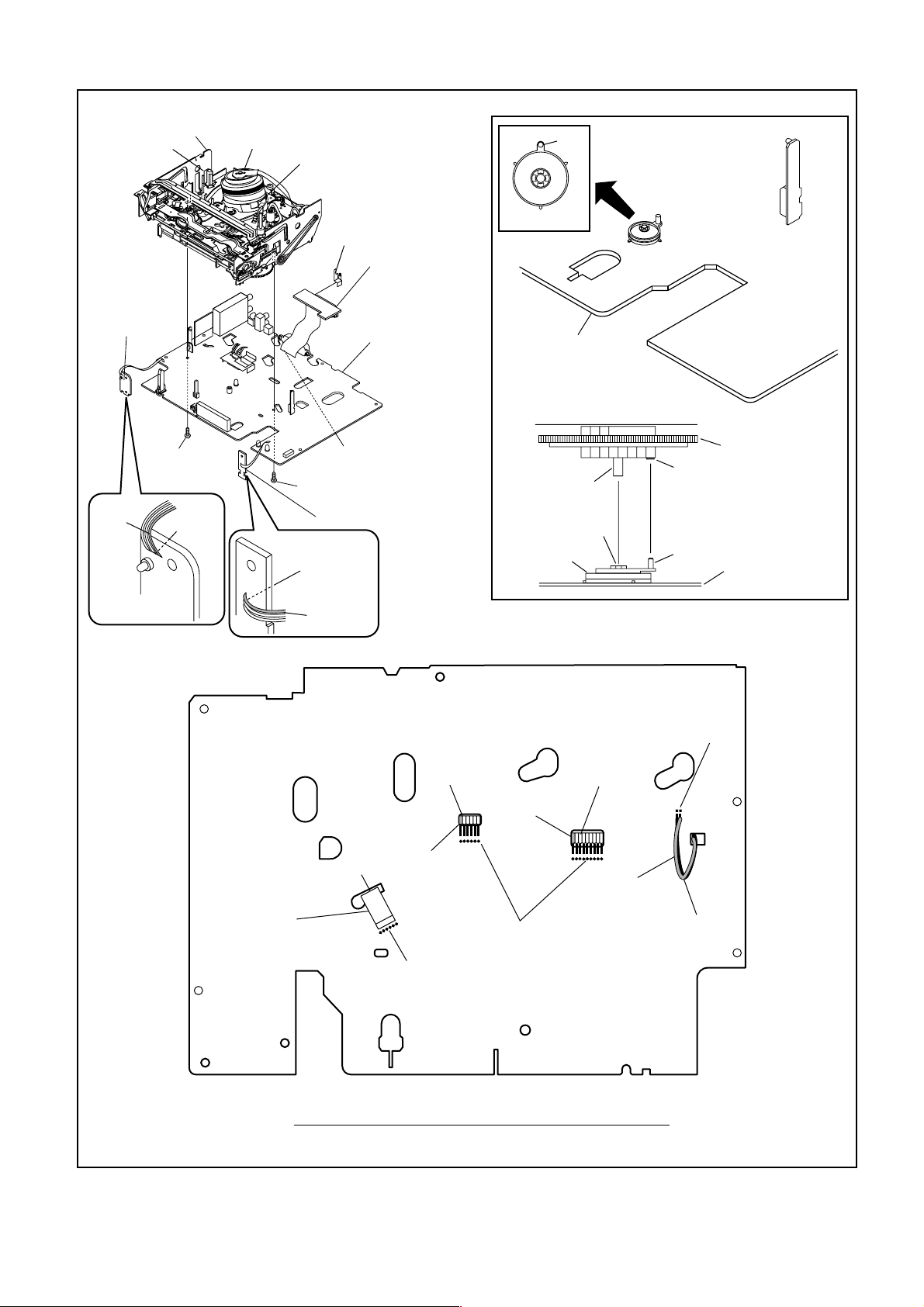
[15] Deck
Assembly
FE Head
Cylinder
Assembly
ACE Head
Assembly
21P Earth Plate
Pin
SW507
LD-SW
[18] Rear Jack
CBA
[16] Power
SW CBA
Lead
with
blue
stripe
(S-17)
Desolder
[19] Main CBA
(with AFV CBA)
Desolder
from bottom
(S-18)
[17] Function CBA
Desolder
Lead with
blue stripe
From
ACE Head
Assembly
[19] Main CBA
[15] Deck Assembly
Shaft
LD-SW
Lead with
blue stripe
Hole
From
Cylinder
Assembly
Cam Gear
Hole
Pin
[19] Main CBA
Desolder
From
Capstan
Motor
Assembly
Printing side
Lead with
blue stripe
Desolder
From
FE Head
Desolder
BOTTOM VIEW
Lead connections of Deck Assembly and Main CBA
1-6-4 E9G01DC
Lead with
gray stripe
Fig. D9

(S-19)
(S-19)
(S-19)
(S-19)
[20] Deck
Pedestal
[21] Front
Bracket R
(S-20)
Fig. D10
1-6-5 E9G01DC
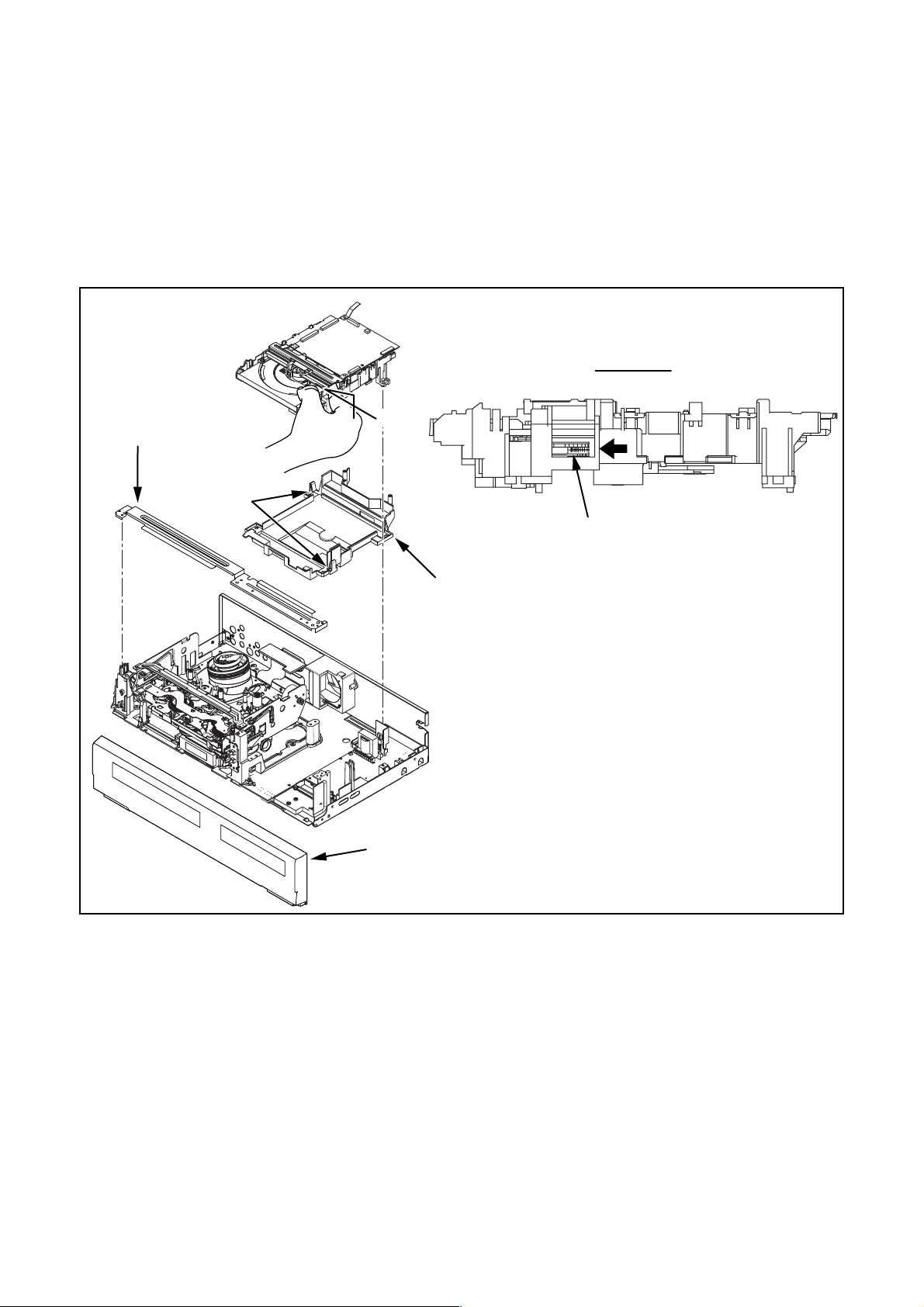
3. How to Eject Manually
Note: When rotating the gear, be careful not to damage the gear.
1. Remove the Top Cover.
2. Remove the Front Assembly.
3. Remove the Front Bracket.
4. Remove the DVD Mechanism & DVD Main CBA Assembly.
5. Unhook two places and detach the Dust Cover.
6. Rotate the gear in the direction of the arrow manually as shown below until the tray descends.
7. Pull the tray out manually and remove a disc.
View for A
A
Front Bracket
hook
Dust Cover
Front Assembly
Rotate this gear in
the direction of the arrow
1-6-6 E9G01DC
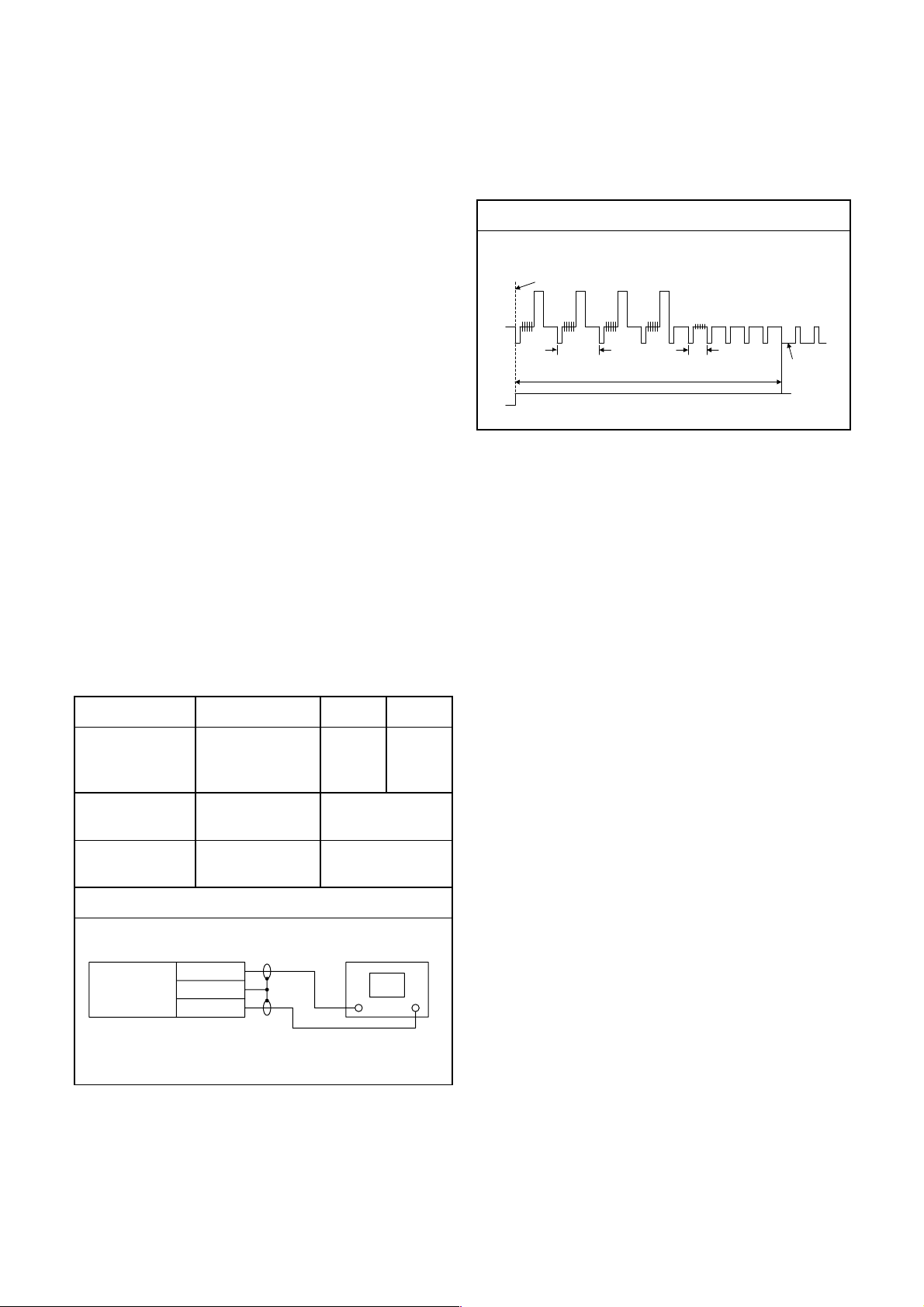
ELECTRICAL ADJUSTMENT INSTRUCTIONS
NOTE:
1.Electrical adjustments are required after replacing
circuit components and certain mechanical parts.
It is important to do these adjustments only after
all repairs and replacements have been completed. Also, do not attempt these adjustments
unless the proper equipment is available.
2.To perform these alignment / confirmation procedures, make sure that the tracking control is set in
the center position: Press either [PROG.
[PROG.
[PLAY] (VCR) button on the front panel.
K] button on the front panel first, then the
L] or
CH1
CH2
Figure 1
EXT. Syncronize Trigger Point
1.0H
6.5H±1H (416µs±64µs)
0.5H
V-Sync
Test Equipment Required
1.Oscilloscope: Dual-trace with 10:1 probe,
V-Range: 0.001~50V/Div.,
F-Range: DC~AC-20MHz
2.Alignment Tape (FL6A)
Head Switching Position Adjustment
Purpose:
To determine the Head Switching position during
playback.
Symptom of Misadjustment:
May cause Head Switching noise or vertical jitter
in the picture.
Test point Adj.Point Mode Input
J236(JK1-V-OUT)
TP504(RF-SW)
GND
Tape
VR501
(Switching Point)
(MAIN CBA)
Measurement
Equipment
PLAY
(SP)
-----
Spec.
Switching Pulse
Reference Notes:
Playback the Alignment tape and adjust VR501 so that
the V-sync front edge of the CH1 video output waveform is at the 6.5H±1H (416µs±64µs) delayed position
from the rising edge of the CH2 head switching pulse
waveform.
FL6A Oscilloscope
Connections of Measurement Equipment
J236
Main CBA
GND
TP504
6.5H±1H
(416µs±64µs)
Oscilloscope
CH1 CH2
Trig. (+)
1-7-1 E9G02EA
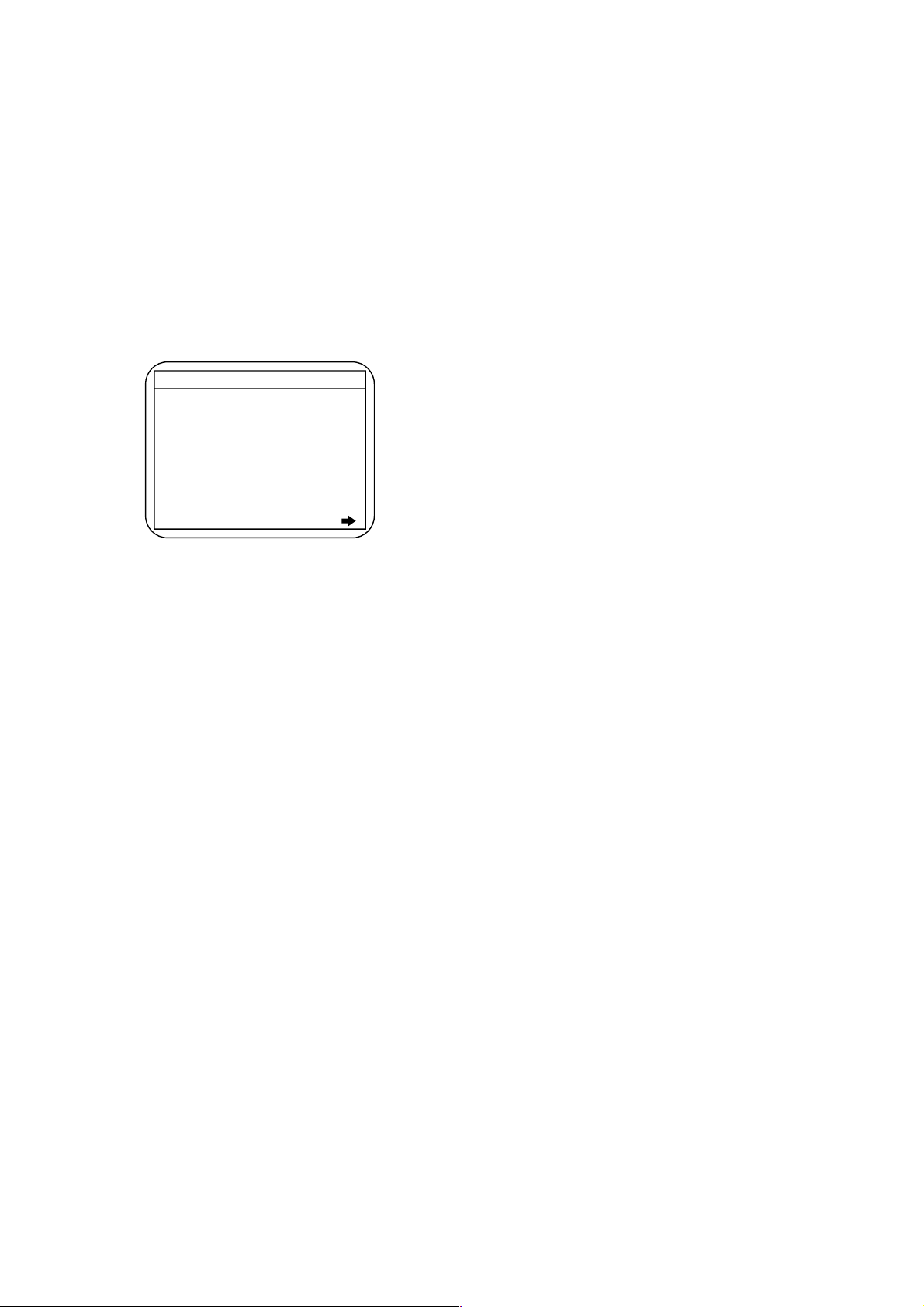
HOW TO INITIALIZE THE DVD RECORDER & VCR
To put the program back at the factory-default, initialize the DVD recorder & VCR as the following procedure.
< DVD Section >
1. Turn the DVD recorder on.
2. Confirm that no disc is loaded or that the disc tray
is open. To put the DVD recorder into the Version
display mode, press [DVD], [CM SKIP], [1], [2],
and [3] buttons on the remote control unit in that
order.
Fig. a appears on the screen.
*1: "
*2: Firmware Version differs depending on the
models, and this indication is one example.
" differs depending on the models.
*******
F/W VERSION DISP
MODEL NAME :
FE VERSION :
BE VERSION :
TT VERSION :
LD ADJUSTMENT :
DISC ADJUSTMENT :
DEFAULT SETTING : ENTER
EXIT : RETURN
R40_015_000
W4T34280Z2B
T40014GVP
*******
OK
OK
Fig. a Version Display Mode Screen
3. Press [ENTER] button, then the DVD recorder
starts initializing. When the initializing is
completed, the DVD recorder exits the Version
display mode and turns off the power
automatically.
* To move into the Normal mode from the
Version display mode, press [RETURN] button
on the remote control unit instead of [ENTER]
button.
* When [STANDBY-ON] button is pressed
before [ENTER] button is pressed, the DVD
recorder exits the Version display mode, then
the power turns off.
1-8-1 E9G02INT
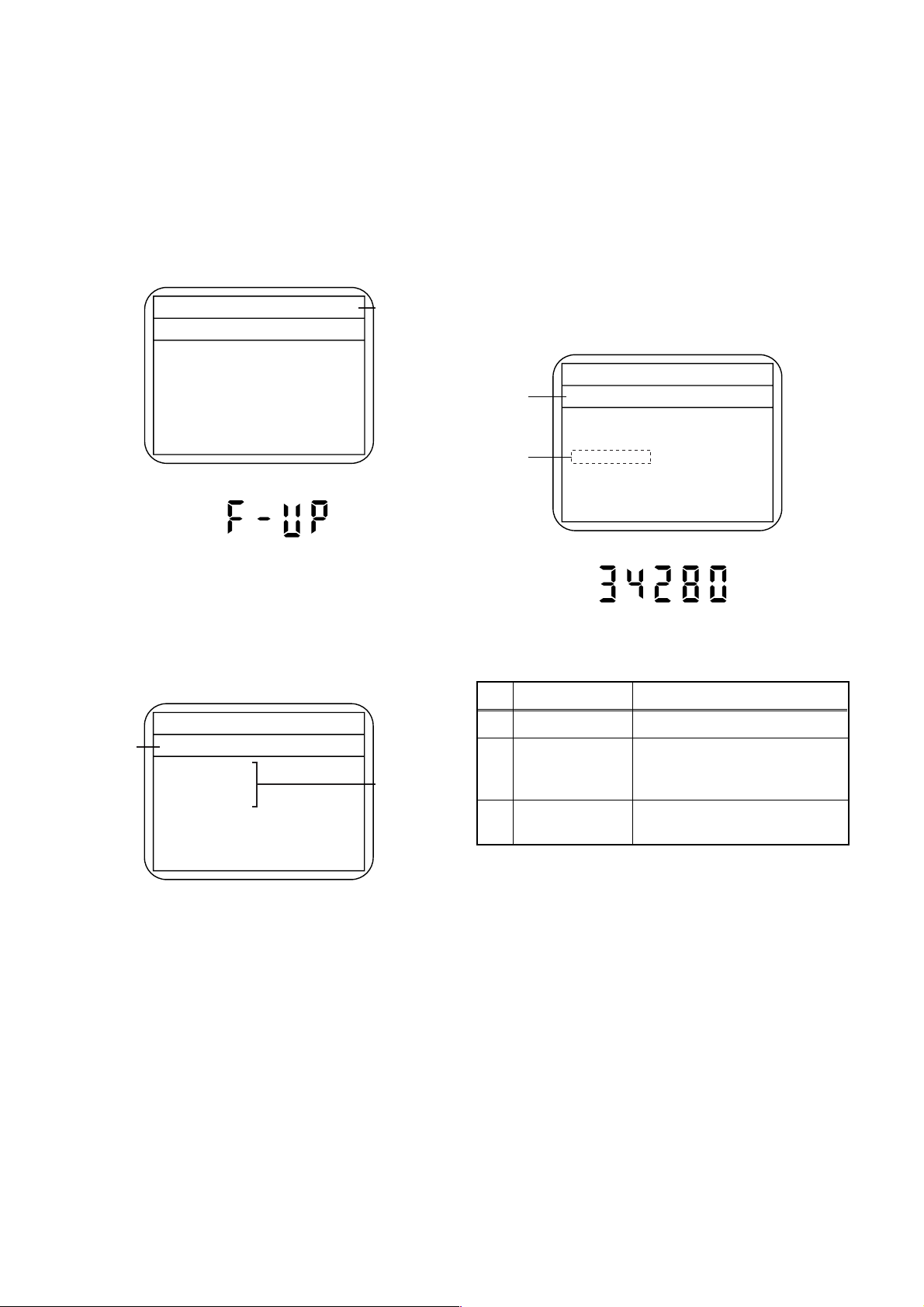
FIRMWARE RENEWAL MODE
1. Turn the power on and remove the disc on the tray.
2. To put the DVD recorder into version up mode,
press [CM SKIP], [6], [5], and [4] buttons on the
remote control unit in the order. Then the tray will
open automatically.
Fig. a appears on the screen and Fig. b appears
on the VFD.
* Firmware Version differs depending on the
models, and this indication is one example.
Firm Update Mode
Please insert a disc.
Fig. a Version Up Mode Screen
Fig. b VFD in Version Up Mode
ver. W4T*****Z2B
Current
F/W version
is displayed.
4. Select the firmware version pressing arrow
buttons, then press [ENTER].
Fig. d appears on the screen and Fig. e appears
on the VFD. The DVD recorder starts updating.
About VFD indication of Fig. e:
1) When Fig. d is displayed on the screen, “F-UP”
is displayed on the VFD.
2) When “Firmware Updating... XX% Complete.”
is displayed on the screen, “34280” is displayed
on the VFD.
* Firmware Version differs depending on the
models, and this indication is one example.
Firm Update Mode ver. W4T*****Z2B
Selected
F/W Version
is displayed.
(*1)
W4T34280Z2B
File Loading...
Fig. d Programming Mode Screen
3. Load the disc for version up.
Fig. c appears on the screen. The file on the top is
highlighted as the default.
When there is only one file to exist, Step 4 will
start automatically.
* Firmware Version differs depending on the
models, and this indication is one example.
Firm Update Mode ver. W4T*****Z2B
Disc name
is displayed.
VOL_200704130934
1 W4T34280Z2B
2 W4T34281Z2B
3 W4T34282Z2B
4 W4T34283Z2B
Fig. c Update Disc Screen
Files included
in the disc are
displayed.
1 / 1
Fig. e VFD in Programming Mode (Example)
The appearance shown in (*1) of Fig. d is
described as follows.
No. Appearance State
1 File Loading... Sending files into the memory
Firmware
2
Updating...
Writing new version data
XX% Complete.
Firmware
--Update Failure
Failed in updating
5. After updating is finished, the tray opens
automatically.
At this time, no button is available.
6. Pull out the AC code once, then insert it again.
1-9-1 E9G02FW
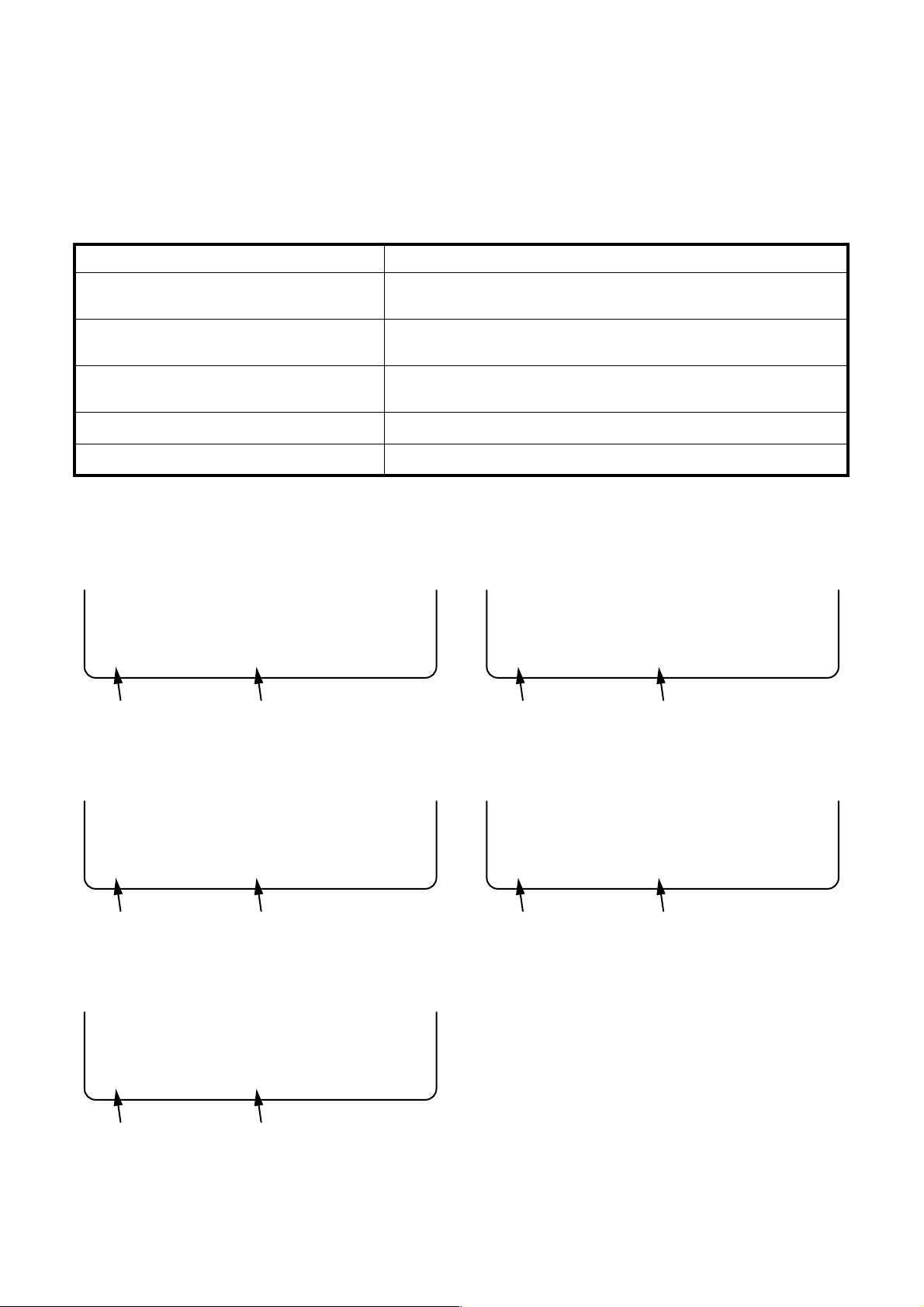
FUNCTION INDICATOR SYMBOLS
< VCR Section >
Note:
If a mechanical malfunction occurs, the power is turned off. When the power comes on again after that by
pressing [STANDBY-ON] button, an error message is displayed on the TV screen for 5 seconds.
MODE INDICATOR ACTIVE
When reel or capstan mechanism is not
functioning correctly
When tape loading mechanism is not functioning correctly
When cassette loading mechanism is not
functioning correctly
When the drum is not working properly
P-ON Power safety detection
“A R” is displayed on a TV screen. (Refer to Fig. 1.)
“A T” is displayed on a TV screen. (Refer to Fig. 2.)
“A C” is displayed on a TV screen. (Refer to Fig. 3.)
“A D” is displayed on a TV screen. (Refer to Fig. 4.)
“A P” is displayed on a TV screen. (Refer to Fig. 5.)
TV screen
When reel or capstan mechanism is not functioning
correctly
A
R
SP 0 : 00 : 00
Recording mode
Elapsed time
Fig. 1
When the drum is not working properly
A
D
SP 0 : 00 : 00
Recording mode
Elapsed time
Fig. 4
When tape loading mechanism is not functioning correctly
A
T
SP 0 : 00 : 00
Recording mode
When cassette loading mechanism is not functioning
correctly
A
C
Elapsed time
Fig. 2
SP 0 : 00 : 00
Recording mode
Elapsed time
Fig. 3
P-ON Power safety detection
A
P
SP 0 : 00 : 00
Recording mode
Elapsed time
Fig. 5
1-10-1 E9G01FIS

< DVD Section >
Note: If an error occurs, a message with the error number appears on the screen.
Recording Error
Message Solution
Can not record on this disc.
This program is not allowed to
be recorded.
This program is not recordable
in Video mode.
This program is not allowed to
be recorded on this disc.
You cannot record on this disc as
Power Calibration Area is full.
Insert the recordable disc, and
ensure the disc status satisfies
the recording requirements.
You cannot record copy
prohibited programs.
Set “DVD-RW Recording
Format” to “VR mode”.
Insert a ver.1.1 CPRM
compatible DVD-RW disc.
Error message
E35
Error
No.
1 An error occurs during data reading. -
2
3
4 An error occurs with OPC. -
5 During recovery in a record. -
6
7 An error occurs in a format. -
8 It cannot start an encode. -
9
10
11
12
13 It is a reply that “ATAPI is not readable.” -
14
15
16 An error occurs in Finalize Close. -
17 An error occurs in Rec Stop Close. -
18 An error occurs in PCA Full (DVD_R). -
19 Safety Stop occurs during editing. -
20 High Speed Disc. 2
21 The disc is not formatted. 5
22 Disc Error has occurred. 3
23 The -R Disc of VR Mode. 6
24
25 During the Macrovision picture input. 11
26 During the CGMS picture input. 12
27
28
Error No.
Error Description Priority
There is no reply for 15 seconds in Test
Unit Ready.
Cannot write the data after trying three
times.
An error occurs even if recovery has been
tried three times.
NV_PCK/RDI_PCK is not in encoded
data.
Encode Pause condition continued for 10
minutes.
Encode Pause condition continued in
normal REC condition for 10 minutes.
Difference in the address and can not get
Stream ID of RDI/VIDEO.
Cannot write the data after recovering
SMALL VMGI.
Cannot write the data after DVD-R
Reverse Track.
The disc except DVD-R/RW or finalized
DVD-R.
During the CGMS picture (possible to
record once) input. (Video Format Disc)
During the CGMS picture (possible to
record once) input. (Disc which is not for
the correspondence to VR Format
CPRM)
-
-
-
-
-
-
-
-
-
1
12
12
1-10-2 E9G01FIS
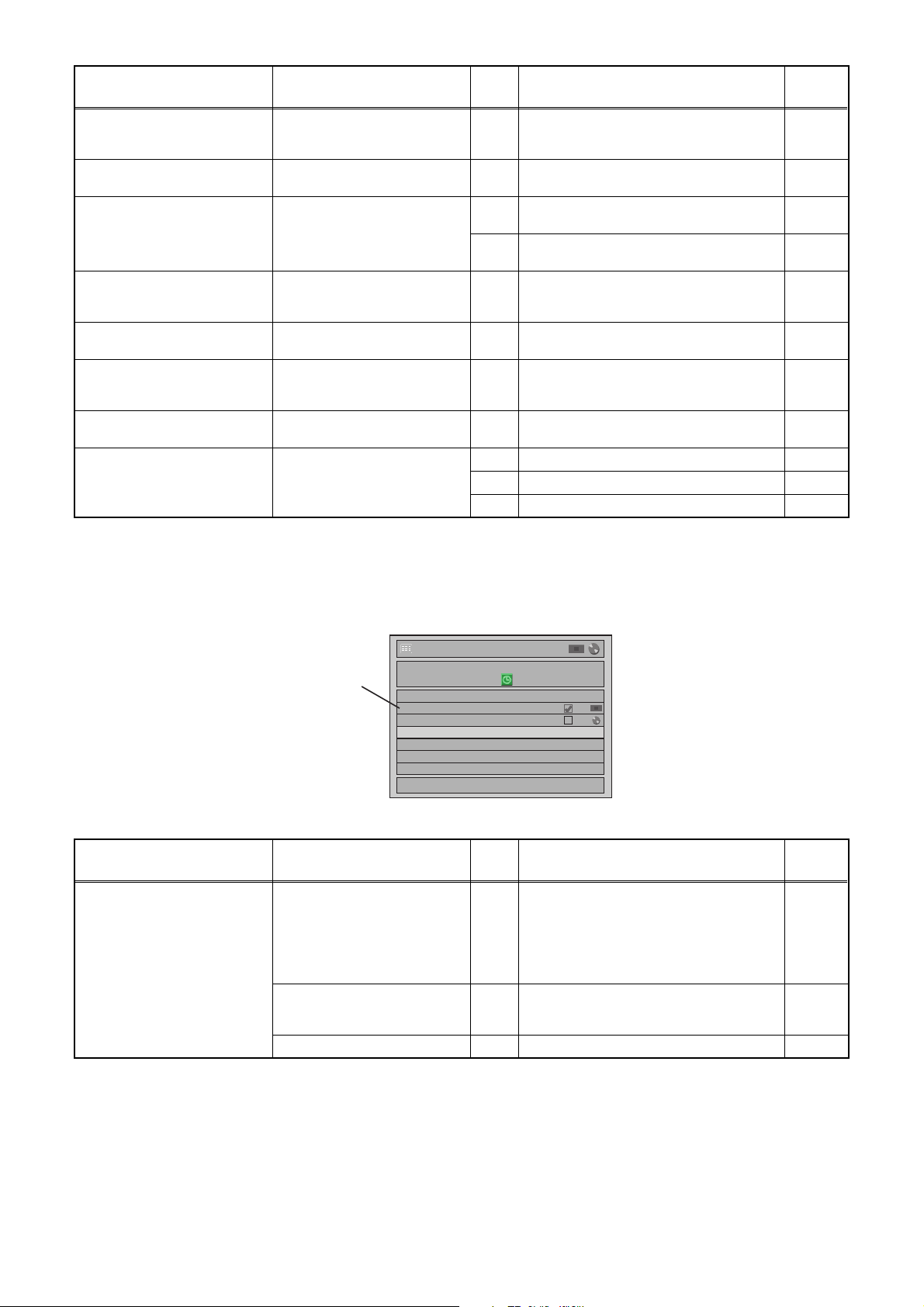
Message Solution
This disc is protected and not
recordable.
Disc is full.
(No area for new recording)
You cannot record more than
99 titles on one disc.
(The maximum is 99.)
You cannot record more than
999 chapters on one disc.
(The maximum is 999.)
You cannot record on this disc
as Control Information is full.
You cannot record on the disc
as Power Calibration Area is
full.
This disc is already finalized.
Can not record on this disc. Repeat the same operation.
Release the disc protect
setting in the Disc Setting
menu.
Insert the recordable disc with
enough recording space.
Delete unnecessary titles.
Delete unnecessary chapter
markers.
Delete unnecessary titles. 34
Insert a new disc. 35 PCA is Full. (in REC start) 4
Release the finalizing for this
disc.
Error
No.
Error Description Priority
29 Disc Protected Disc. 7
30 No available recording space. 5
Its recording capacity has been reached.
31
(Video Format Disc)
Its recording capacity has been reached.
32
(VR Format Disc)
The 999 chapter has been reached. (VR
33
Format Disc)
There is not space to record field of
control information.
36 It is finalized. (Video Format Disc) 6
37 Access to Memory Area range outside. -
38 Sector Address is wrong. -
39 BUP writing error of chapter editing. -
7
8
9
10
If an error occurs during the timer recording, one of the following error numbers (40 to 42) or the above error
messages (error number: 1 to 39) is displayed on the recording menu after timer recording.
(Once the screen of the program line is exited, the program line for the error will be cleared.)
(No Error Message is displayed for the error No. 40 ~ 42.)
Timer Programming
0:00 THU 06/12
CH
End
9:00
9:30
New Program
Error
No.
P10
P08
PDC
1/1
Error Description Priority
- Some portion has not been recorded
because of program overlapping.
40
- Recording did not start at the start time.
- No Videotape is inserted.
Videotape ran out during recording.
41 Power failed -
Message Solution
Error message is not
displayed.
error number
Date
06/12E40
07/12
Start
7:00
9:00
A program with the error number is grayed out on the timer programming list.
- Set the timer programming
correctly.
- Set the timer programming
before the start time.
- Insert a recordable videotape
with a record tab.
Turn the power on and set the
clock correctly then set timer
programming again.
Insert the recordable disc. 42 No disc when recording -
-
1-10-3 E9G01FIS
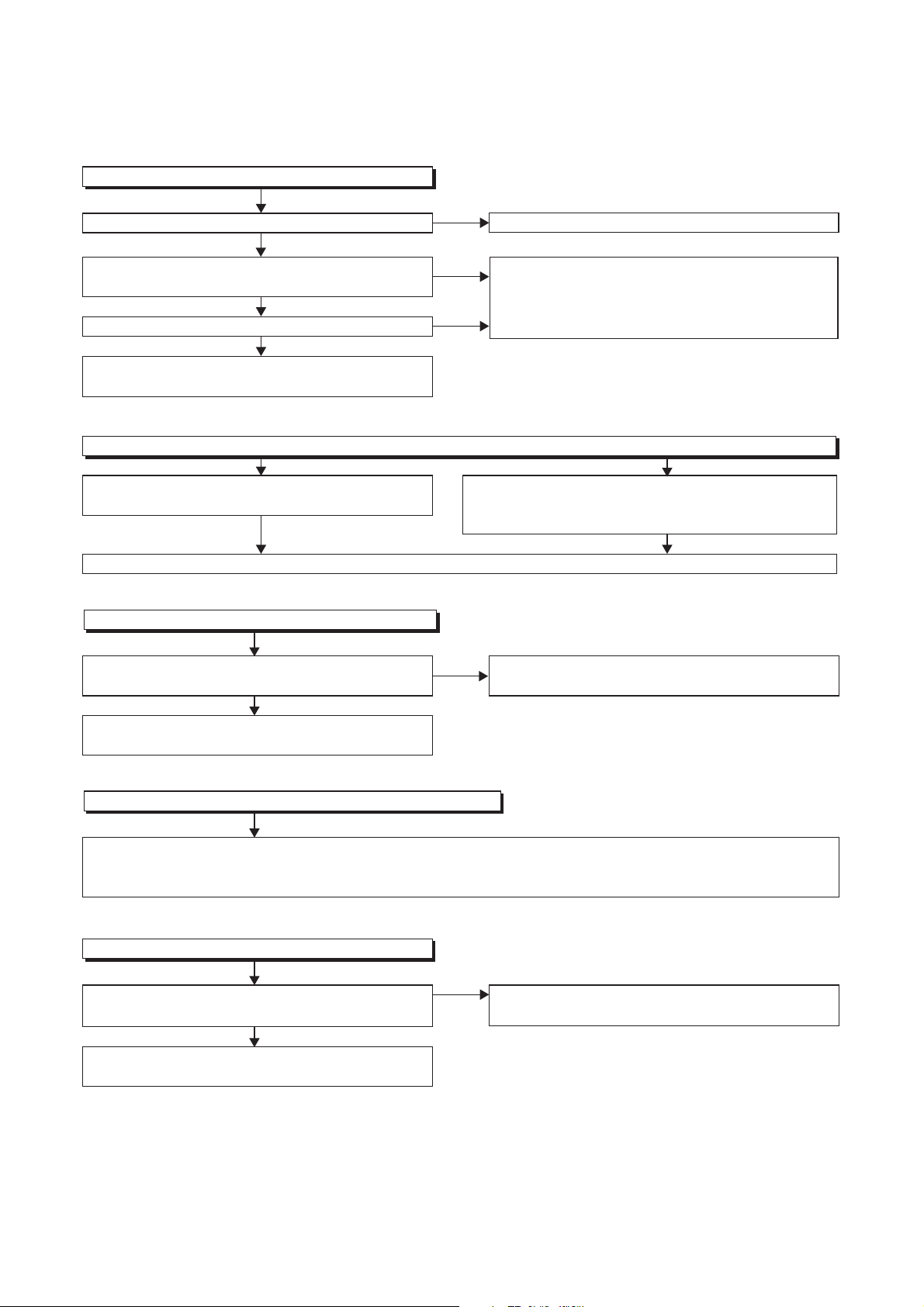
1 Power Supply Section
FLOW CHART NO.1
The power cannot be turned on.
TROUBLESHOOTING
Is the fuse normal?
Ye s
Is normal state restored when once unplugged
power cord is plugged again after several seconds.
Ye s
Is the AL+5V line voltage normal?
Ye s
Check each rectifying circuit of secondary circuit
and service it if defective.
FLOW CHART NO.2
The fuse blows out.
Check the presence that the primary component
is leaking or shorted and service it if defective.
After servicing, replace the fuse.
FLOW CHART NO.3
When the output voltage fluctuates.
No
No
No
See FLOW CHART No.2 <The fuse blows out.>
Check for lead or short-circuiting of primary
circuit component and service it if defective.
(Q1001, Q1003, Q1008, T0011, D1001, D1002,
D1003, D1004, D1011, C1005, C2014)
Check the presence that the rectifying diode or circuit
is shorted in each rectifying circuit of secondary side
and service it if defective.
Does the secondary side photo coupler circuit
operate normally?
Ye s
Check the circuit and service it if defective.
(IC1001, D1006, D1012, D1024)
FLOW CHART NO.4
When buzz sound can be heard in the vicinity of power circuit.
Check if there is short circuit on the rectifying diode and the circuit in each rectifying circuit of secondary side
and service it if defective. (D013, D014, D016, D018, D019, D1008, D1016, D1030, D1031, D1032, IC1504,
IC1505, Q1508, Q1510, Q1511, Q1513, Q1515, Q1516, Q1518, Q1542)
FLOW CHART NO.5
-FL is not outputted.
Is the supply voltage of -30V fed to the anode of
D018?
Ye s
Check for load circuit short-circuiting or leak, and
service it if defective.
No
No
Check the circuit and service it if defective.
(IC1001, Q1004, D015, D017, D1019)
Check D018 and their periphery, and service it if
defective.
1-11-1 E9G01TR
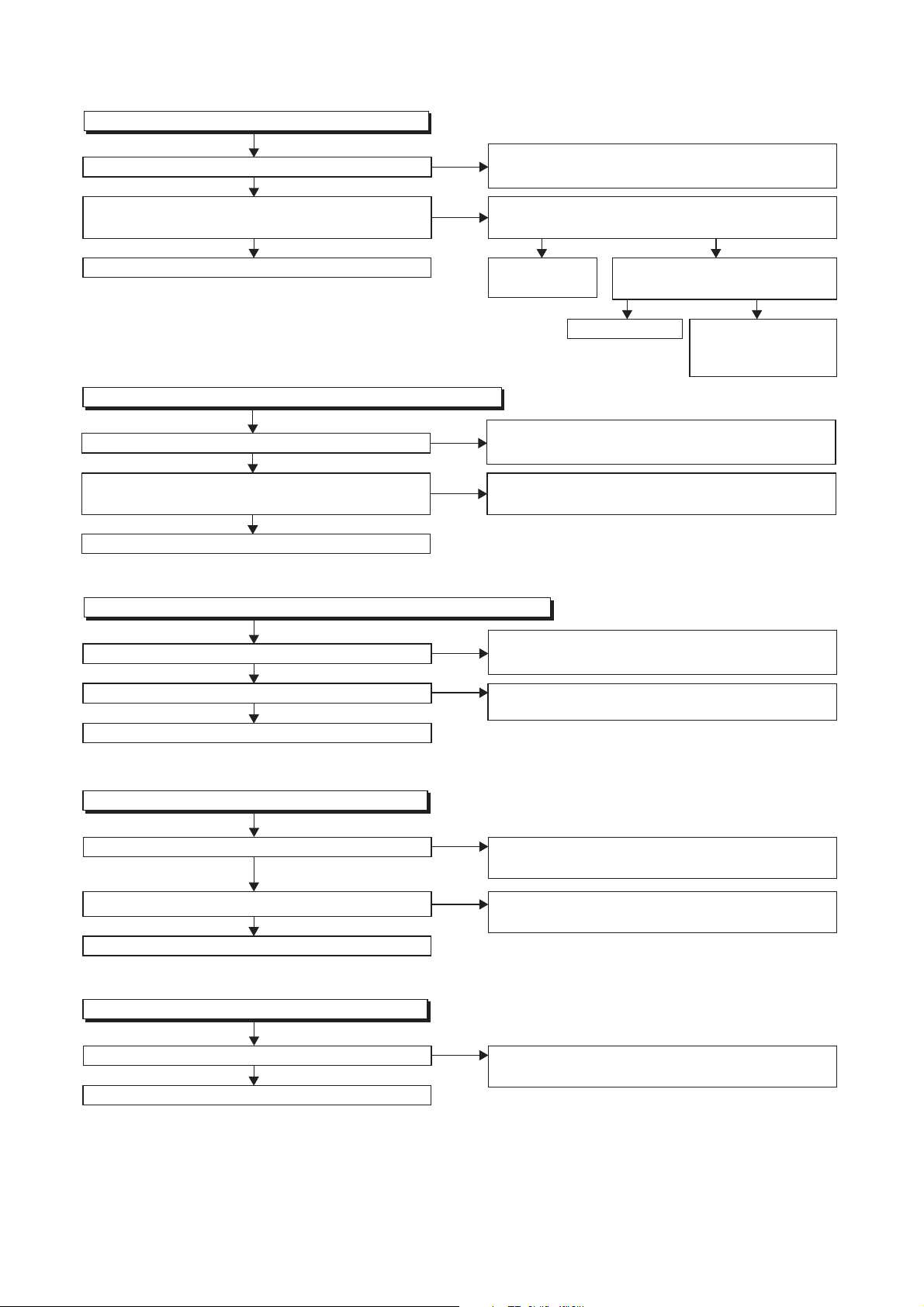
FLOW CHART NO.6
P-ON+44V is not outputted.
Is 44V voltage supplied to the emitter of Q1516?
Ye s
Is the "L" pulse (approximately 0V) inputted to
the base of Q1516?
Ye s
Replace Q1516. Replace
FLOW CHART NO.7
P-ON+9V is not outputted. (P-ON+44V is outputted normally)
Is 12V voltage supplied to the collector of Q1515?
Ye s
Is the "H" pulse (approximately 10V) inputted to
the base of Q1515?
Ye s
Replace Q1515.
FLOW CHART NO.8
P-ON+5V (AL+5V) is not outputted. (P-ON+9V is outputted normally)
No
No
No
No
Check D013, C013, and their periphery, and
service it if defective.
Is the "H" pulse (approximately 5V) inputted to
the base of Q1517?
Q1517.
Check C014, D014, D017, L010, C015, and their
periphery, and service it if defective.
Check D1511, R1568, R1569, R1570, and their
periphery, and service it if defective.
Ye s
Is 5V voltage supplied to the
Pin(37,99) of IC501.
Replace IC501.
Ye s
No
No
Check AL+5V(1) and
Timer+5V line, and
service it if defective.
Is 5V voltage supplied to the collector of Q1518?
Ye s
Is the "H" pulse inputted to the base of Q1518?
Ye s
Replace Q1518.
FLOW CHART NO.9
TIMER+5V is not outputted.
Is 5V voltage supplied to the emitter of Q1513?
Ye s
Is the "L" pulse outputted to the collector of Q1512?
Ye s
Replace Q1513.
FLOW CHART NO.10
P-ON+1.8V is not outputted.
Is 4V voltage supplied to Pin(1) of IC1504?
Ye s
Replace IC1504.
No
No
No
No
No
Check D015, D016, D1032, L013, C018, and their
periphery, and service it if defective.
Check R1523 and their periphery,
and service it if defective.
Check D015, D016, D1032, L013, C018 and their
periphery, and service it if defective.
Check Q1512, D1508 and their periphery, and
service it if defective.
Check D1008, C1007, and their periphery, and
service it if defective.
1-11-2 E9G01TR
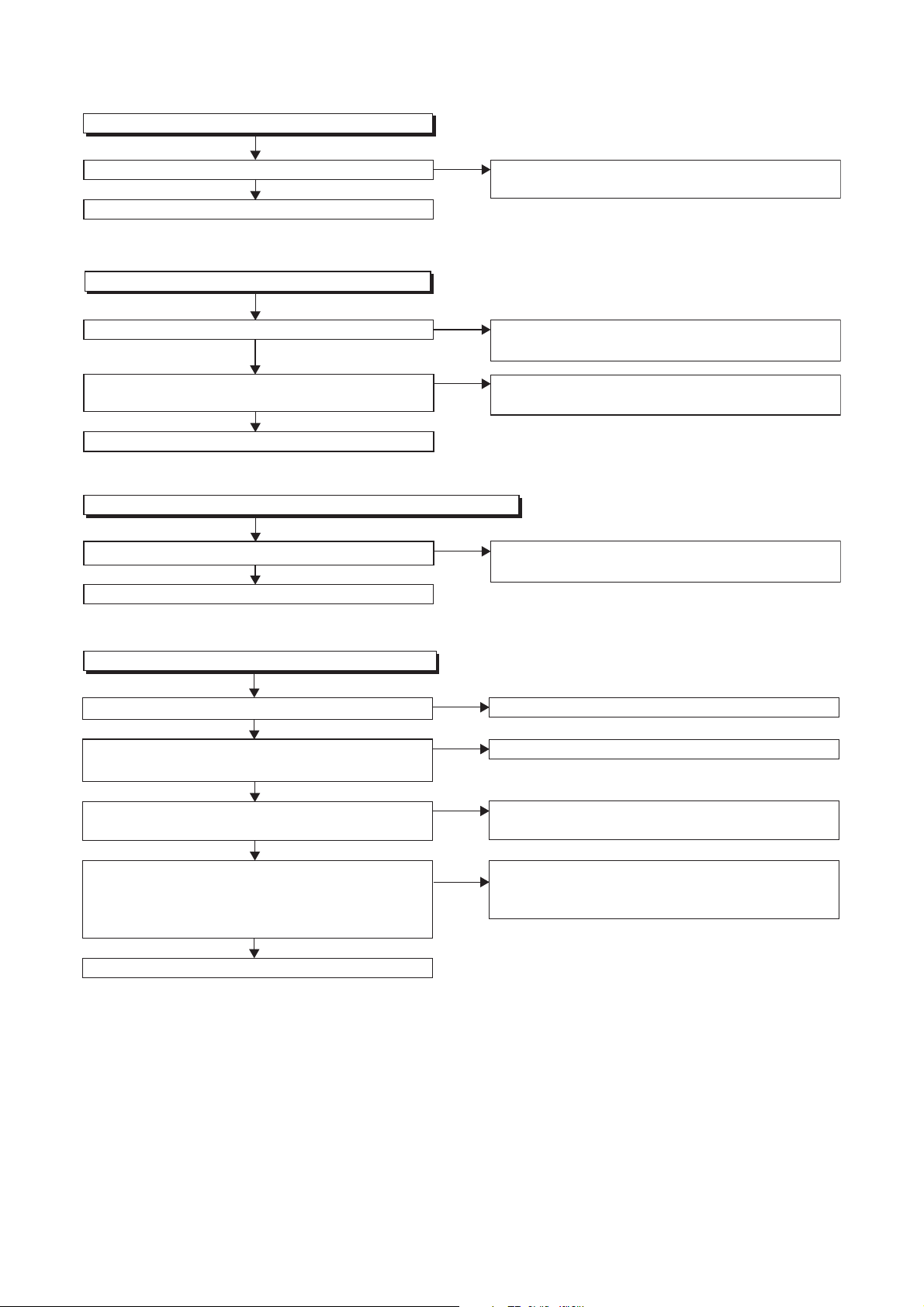
FLOW CHART NO.11
DVD-P-ON+3.3V is not outputted.
Is 5V voltage supplied to Pin(1) of IC1505?
Ye s
Replace IC1505.
FLOW CHART NO.12
DVD-P-ON+12V is not outputted.
Is 12V voltage supplied to the emitter of Q1511?
Ye s
Is the "L" pulse outputted to the collector of
Q1514?
Ye s
Replace Q1511.
FLOW CHART NO.13
DVD-P-ON+5V is not outputted. (AL+5V is outputted normally.)
Is the "H" pulse inputted to the base of Q1510?
Ye s
Replace Q1510.
No
No
No
No
Check D015, D016, D1032, L013, C018 and their
periphery, and service it if defective.
Check D1031, L1013, C1037, C1039 and their
periphery, and service it if defective.
Check Q1514 and PWR-SW line, and service it if
defective.
Check R1531, R1532 and their periphery, and
service it if defective.
FLOW CHART NO.14
The fluorescent display tube does not light up.
Is 5V voltage supplied to Pin(13, 43) of IC612?
Ye s
Is approximately -24V to -28V voltage supplied to
Pin(30) of IC612?
Ye s
Is there approximately 500kHz oscillation to
Pin(5) of IC612?
Ye s
Are the filament voltage applied between Pin(1)
and Pin(24) of the fluorescent display tube?
Also negative voltage applied between these pins
and GND?
Ye s
Replace the fluorescent display tube (FL601).
No
No
No
No
Check the EV+5V line and service it if defective.
Check the -FL line and service it if defective.
Check R618, IC612 and their periphery, and
service it if defective.
Check the power circuit, D1016, D1017,
R1040, R1041, C1018 and their periphery, and
service it if defective.
1-11-3 E9G01TR
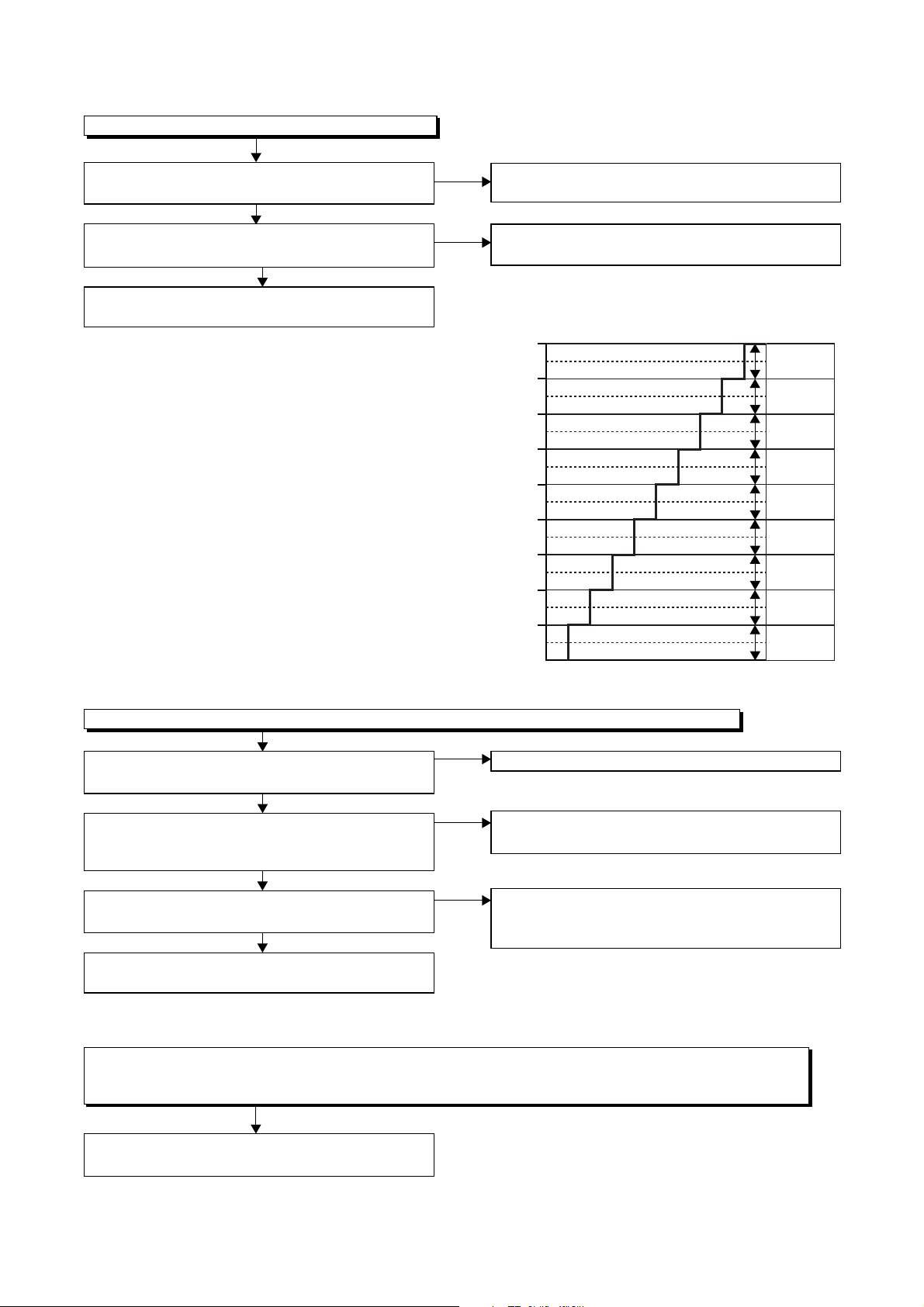
2 DVD Section
FLOW CHART NO.1
The key operation is not functioning.
Are the contact point and the installation state of
the key switches normal?
Ye s
Is the control voltage normally inputted into Pin(8)
of IC501?
Ye s
Replace IC501 or DVD MECHANISM & DVD
MAIN CBA ASSEMBLY.
No
No
Re-install the key switches correctly or replace
the poor switch.
Check the key switches and their periphery, and
service it if defective.
Terminal voltage of IC501-8
4.30
3.60
2.90
2.39
1.98
1.61
1.27
0.92
0.51
(V)
KEY-2
IC501-8
SENSINH
-----
DUBBING
REC
/OTR
OPEN/
CLOSE
-----
PLAY
-----
STOP
FLOW CHART NO.2
No DVD operation is possible from the remote control unit. (
No
Is 5V voltage supplied to Pin(3) terminal of the
RM1501 (remote control receiver)?
Ye s
Is the "L" pulse sent out from Pin(1) terminal of the
No
RM1501 (remote control receiver) when the remote
control unit is activated?
Ye s
Is the "L" pulse signal supplied to Pin(14) of
No
IC501?
Ye s
Replace IC501 or DVD MECHANISM & DVD
MAIN CBA ASSEMBLY.
FLOW CHART NO.3
The [No Disc] indication.
Both picture and sound do not operate normally.
Replace the DVD MECHANISM & DVD MAIN
CBA ASSEMBLY.
Operation is possible from the unit.)
Check AL+5V line, and service it if defective.
Replace the RM1501 (remote control receiver).
Replace remote control unit if needed.
Check the line between the RM1501 (remote
control receiver) and Pin(14) of IC501, and
service it if defective.
1-11-4 E9G01TR
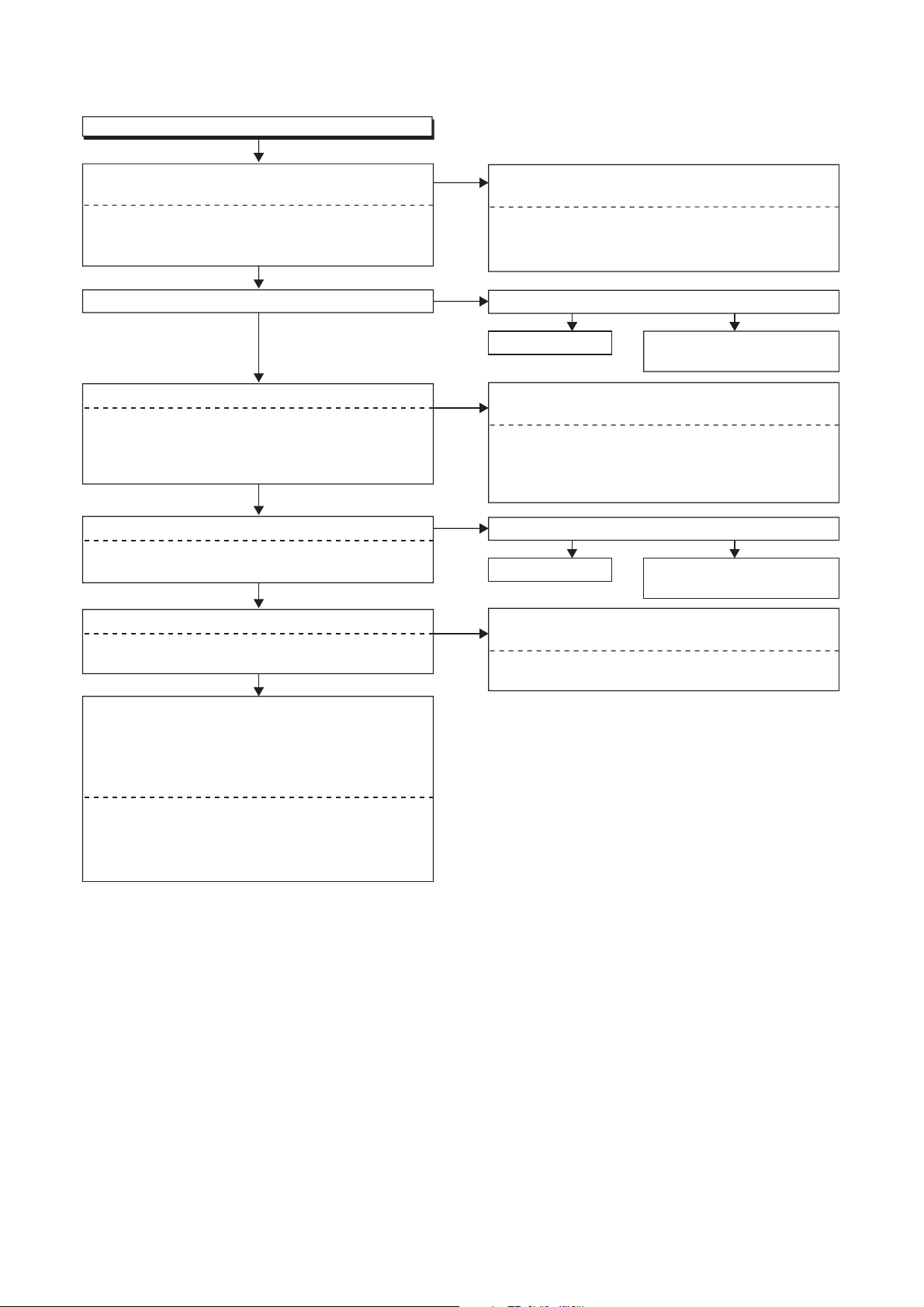
FLOW CHART NO.4
VIDEO E-E does not appear normally.
Are the video signals inputted to each pin of
IC1518?
IC1518 1PIN VIDEO-IN1 (AV1)
IC1518 3PIN VIDEO-IN2 (AV2)
IC1518 28PIN TUNER-VIDEO
Ye s
Are the video signals outputted to Pin(31) of IC1518?
Ye s
Are the video signals inputted to each pin of IC1507?
IC1507 12PIN TUNER/LINE VIDEO
IC1507 15PIN FRONT-Y-IN
IC1507 4PIN FRONT-C-IN
IC1507 10PIN FRONT-VIDEO-IN
Ye s
Are the video signals outputted to each pin of IC1507?
IC1507 19PIN VIDEO-Y/CVBS-IN
IC1507 21PIN VIDEO-C-IN
Ye s
Are the video signals inputted to each pin of CN1502?
CN1502 20PIN VIDEO-Y/CVBS-IN
CN1502 22PIN VIDEO-C-IN
Ye s
(S-VIDEO/Composite video out)
Continued to "A" on the FLOW CHART NO. 5.
< Picture does not appear normally. [In the
S-VIDEO/Composite video output (JK1502,
JK1506, JK2001)] >
No
No
No
No
No
Check the line between video input terminal and
each pin of IC1518.
IC1581 1PIN → JK1502 VIDEO-IN1 (AV1)
IC1581 3PIN → JK2001 VIDEO-IN2 (AV2)
IC1581 28PIN → TU1501 17PIN TUNER-VIDEO
Is 12V voltage supplied to Pin(2,4) of IC1518?
Ye s
Replace IC1518.
Check the line between each pin of IC1507 and
Pin(31) of IC1518 and video input terminal.
IC1507 12PIN → IC1518 31PIN TUNER/LINE VIDEO
IC1507 15PIN → JK1204 FRONT-Y-IN
IC1507 4PIN → JK1204 FRONT-C-IN
IC1507 10PIN → JK1201 FRONT-VIDEO-IN
Is 5V voltage supplied to Pin(1) of IC1507?
Ye s
Replace IC1507.
Check the line between each pin of IC1507 and
each pin of CN1502.
IC1507 19PIN → CN1502 20PIN VIDEO-Y/CVBS-IN
IC1507 21PIN → CN1502 22PIN VIDEO-C-IN
Check AL+12V(1) line and
service it if defective.
Check DVD-P-ON+5V line
and service it if defective.
No
No
(RGB/Component video out)
Continued to "B" on the FLOW CHART NO. 6.
< Picture does not appear normally. [In the RGB/
Component video output (JK1501, JK1502)] >
1-11-5 E9G01TR
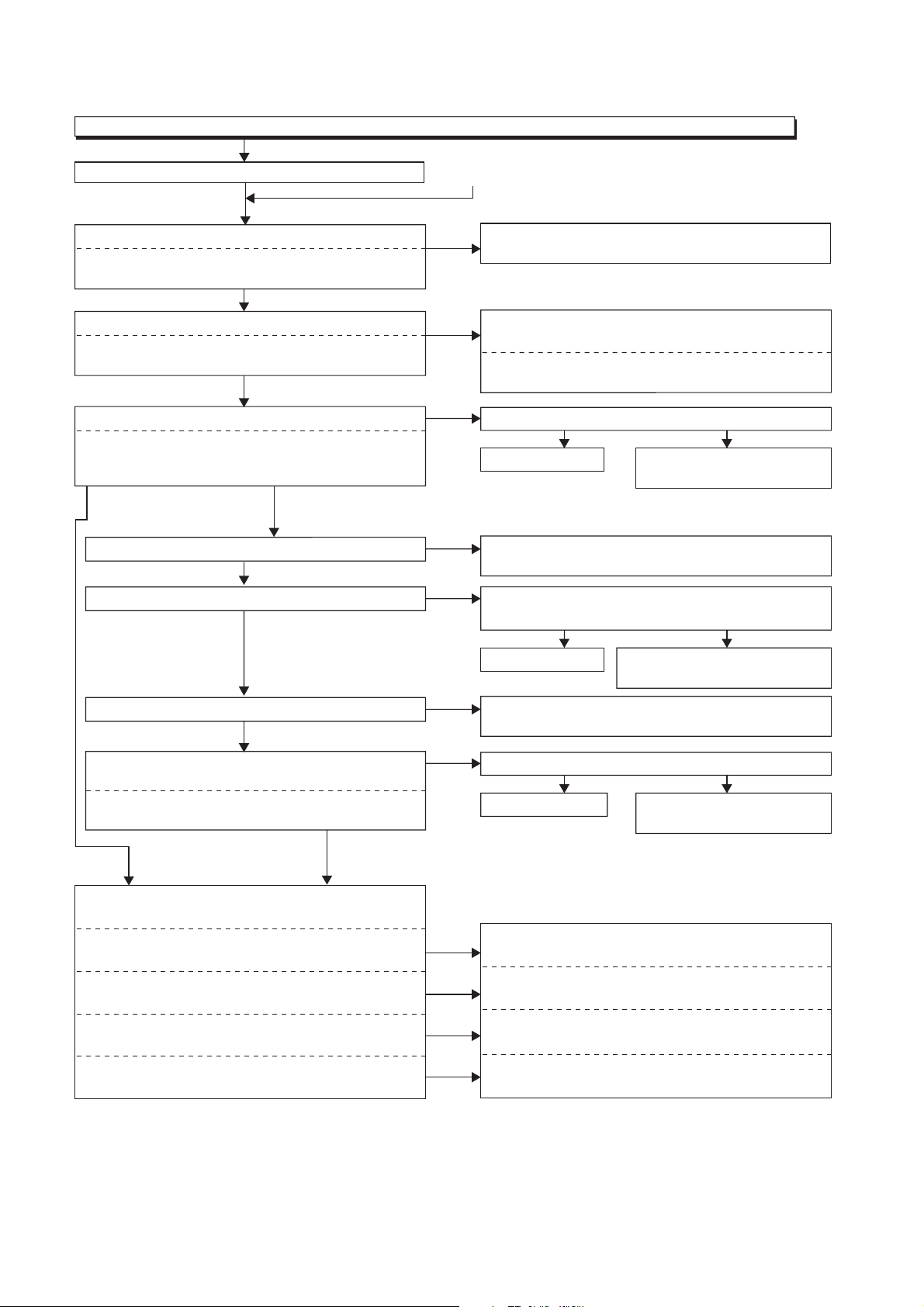
FLOW CHART NO.5
Picture does not appear normally. [In the S-VIDEO/Composite video output (JK1502, JK1506, JK2001)]
Set the disc on the disc tray and playback.
No
Are the video signals inputted to each pin of CN1502?
CN1502 1PIN VIDEO-Y(I)-OUT
CN1502 9PIN VIDEO-C-OUT
Ye s
Are the video signals inputted to each pin of IC1515?
IC1515 3PIN VIDEO-Y(I)-OUT
IC1515 1PIN VIDEO-C-OUT
Ye s
Are the video signals outputted to each pin of IC1515?
IC1515 5PIN VIDEO-Y(I)-OUT
IC1515 7PIN VIDEO-C-OUT
IC1515 6PIN VIDEO-OUT
Yes (VIDEO-Y(I)-OUT,
VIDEO-C-OUT)
Is the video signal inputted to Pin(3) of IC1508?
Is the video signal outputted to Pin(4) of IC1508?
Is the video signal outputted to Pin(5) of IC1518?
Are the video signals outputted to each pin of
IC1518?
IC1518 29PIN VIDEO-OUT1
IC1518 30PIN VIDEO-OUT2
Yes (VIDEO-OUT)
Ye s
Ye s
Ye s
No
No
No
No
No
No
No
"A"
Replace DVD MECHANISM & DVD MAIN BOARD
ASSEMBLY.
Check the line between each pin of IC1515 and
each pin of CN1502, and service it if defective.
IC1515 3PIN → CN1502 1PIN VIDEO-Y(I)-OUT
IC1515 1PIN → CN1502 9PIN VIDEO-C-OUT
Is 5V voltage supplied to Pin(4) of IC1515?
Ye s
Replace IC1515.
Check the line between Pin(3) of IC1508 and
Pin(6) of IC1515, and service it if defective.
Is 5V voltage supplied to Pin(16) of IC1508?
Is -5V voltage supplied to Pin(7) of IC1508?
Ye s
Replace IC1508.
Check the line between Pin(5) of IC1518 and
Pin(4) of IC1508, and service it if defective.
Is 12V voltage supplied to Pin(2,4) of IC1518?
Ye s
Replace IC1518.
Check DVD-P-ON+5V line
and service it if defective.
Check AL+5V(1) and AL-5V
line, and service it if defective.
Check AL+12V(1) line
and service it if defective.
No
No
No
Ye s
Are the video signals outputted to the specific
output terminal?
Are the luminance signals outputted to the
S-VIDEO OUT terminal (JK1506)?
Are the chroma signals outputted to the
S-VIDEO OUT terminal (JK1506)?
Are the composite video signals outputted to the
VIDEO OUT (AV1) terminal (JK1502)?
Are the composite video signals outputted to the
VIDEO OUT (AV2) terminal (JK2001)?
No
No
No
No
Check the periphery of JK1506 from
Pin (5) of IC1515 and service it if defective.
Check the periphery of JK1506 from
Pin (7) of IC1515 and service it if defective.
Check the periphery of JK1502 from Pin (29) of
IC1518 and service it if defective.
Check the periphery of JK2001 from Pin (30) of
IC1518 and service it if defective.
1-11-6 E9G01TR
