Page 1
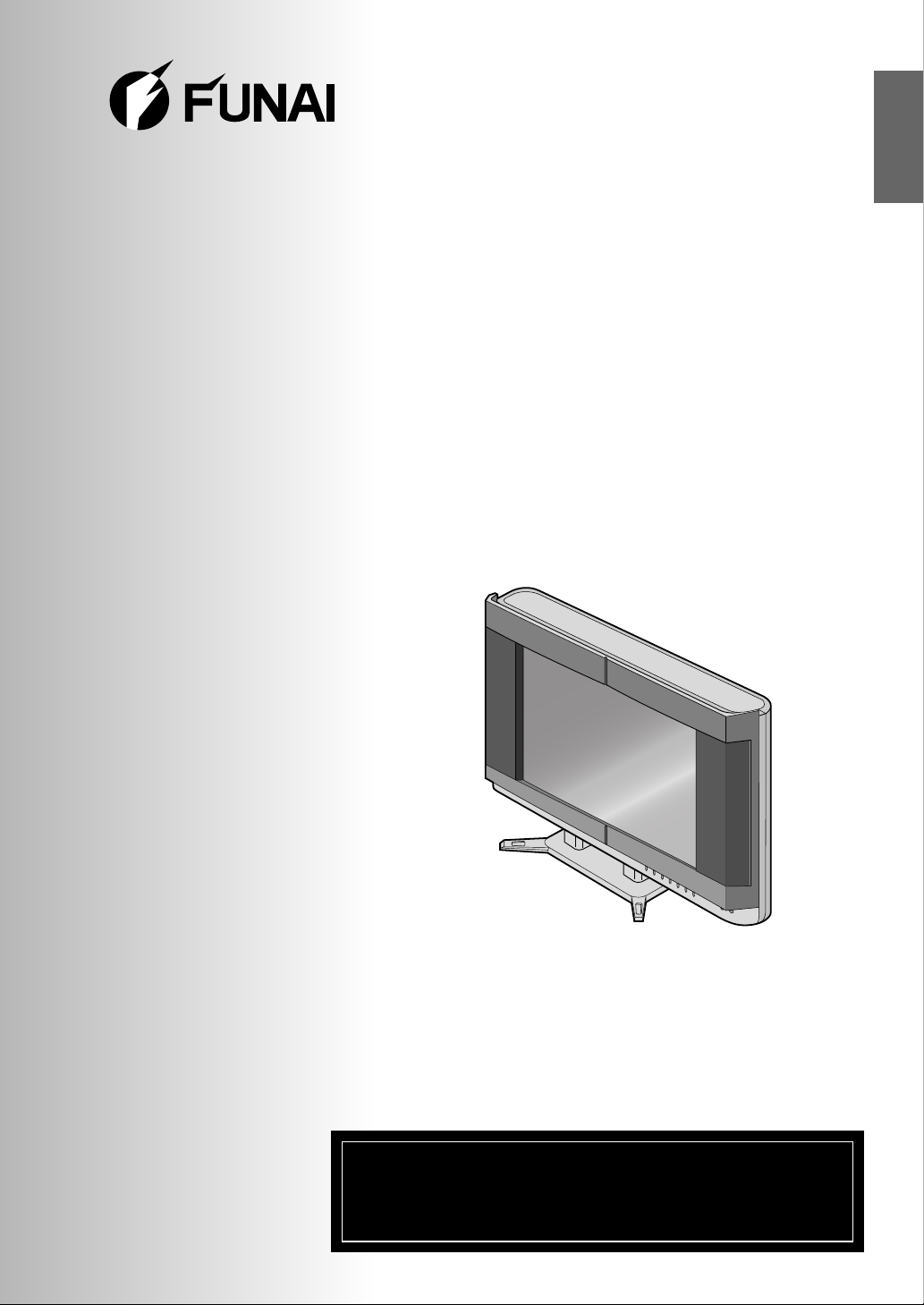
LCD TELEVISION
Owner’s Manual
(STAND TYPE)
IF YOU NEED ADDITIONAL ASSISTANCE FOR SET-UP
OR OPERATING AFTER READING OWNER’S MANUAL,
PLEASE CALL TOLL FREE 1-800-605-8453
OR VISIT OUR WEB SITE AT http://www.funai.us.
F20LCTE
F20LCTE-A
ENGLISH
Page 2
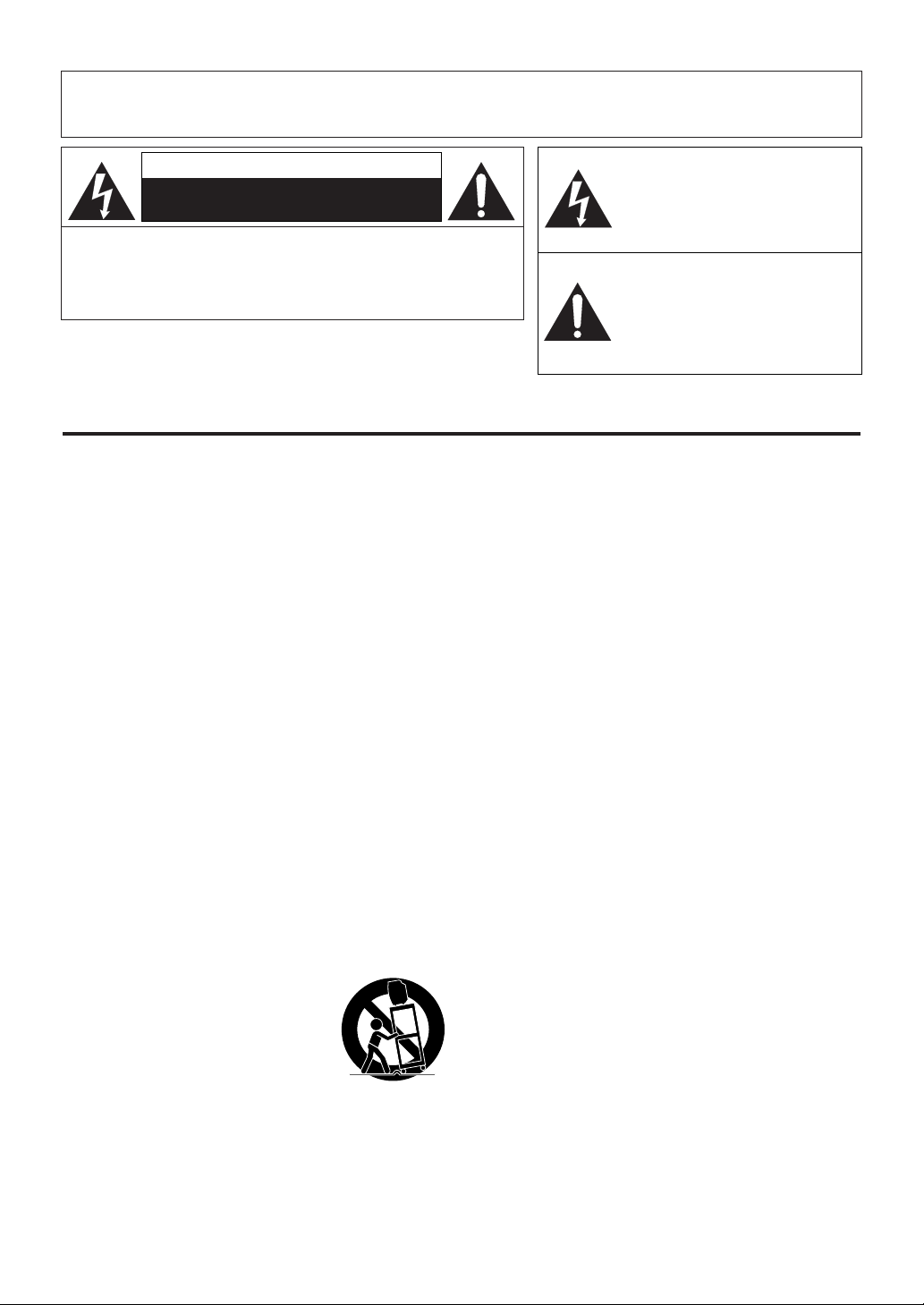
- 2 - EN
IMPORTANT SAFEGUARDS
WARNING:
TO REDUCE THE RISK OF FIRE OR ELECTRIC SHOCK, DO NOT EXPOSE THIS APPLIANCE TO RAIN OR
MOISTURE.
CAUTION: TO REDUCE THE RISK OF ELECTRIC
SHOCK, DO NOT REMOVE COVER (OR BACK) NO USER
SERVICEABLE PARTS INSIDE. REFER SERVICING TO
QUALIFIED SERVICE PERSONNEL.
CAUTION
RISK OF ELECTRIC SHOCK
DO NOT OPEN
THIS SYMBOL INDICATES THAT
DANGEROUS VOLTAGE
CONSTITUTING A RISK OF
ELECTRIC SHOCK IS PRESENT
WITHIN THIS UNIT.
THIS SYMBOL INDICATES THAT
THERE ARE IMPORTANT
OPERATING AND MAINTENANCE
INSTRUCTIONS IN THE
LITERATURE ACCOMPANYING
THE APPLIANCE.
The important note is located on the rear of the cabinet.
1. Read instructions-All the safety and operating
instructions should be read before the appliance is
operated.
2. Retain Instructions-The safety and operating
instructions should be retained for future reference.
3. Heed Warnings-All warnings on the appliance and in
the operating instructions should be adhered to.
4. Follow Instructions-All operating and use instructions
should be followed.
5. Cleaning-Unplug TV from the wall outlet before
cleaning. Do not use liquid cleaners or aerosol
cleaners. Use a damp cloth for cleaning.
EXCEPTION: A product that is meant for
uninterrupted service and that for some specific reason,
such as the possibility of the loss of an authorization
code for a CATV converter, is not intended to be
unplugged by the user for cleaning or any other
purpose, may exclude the reference to unplugging the
appliance in the cleaning description otherwise
required in item 5.
6. Attachments-Do not use attachments not recommended
by the TV manufacturer as they may cause hazards.
7. Water and Moisture-Do not use this TV near water, for
example, near a bath tub, wash bowl, kitchen sink, or
laundry tub, in a wet basement, or near a swimming
pool, and the like.
8. Accessories-Do not place this TV on
an unstable cart, stand, tripod,
bracket, or table. The TV may fall,
causing serious injury to someone,
and serious damage to the appliance.
Use only with a cart, stand, tripod,
bracket, or table recommended by the
manufacturer, or sold with the TV.
Any mounting of the appliance should follow the
manufacturer’s instructions and should use a mounting
accessory recommended by the manufacturer. An
appliance and cart combination should be moved with
care. Quick stops, excessive force, and uneven surfaces
may cause the appliance and cart combination to
overturn.
9. Ventilation-Slots and openings in the cabinet and the
back or bottom are provided for ventilation and to
ensure reliable operation of the TV and to protect it
from overheating, these openings must not be blocked
or covered. The openings should never be blocked by
placing the TV on a bed, sofa, rug, or other similar
surface. This TV should never be placed near or over a
radiator or heat register. This TV should not be placed
in a built-in installation such as a bookcase or rack
unless proper ventilation is provided or the
manufacturer’s instructions have been adhered to.
10. Power Sources-This TV should be operated only from
the type of power source indicated on the marking
label. If you are not sure of the type of power supply to
your home, consult your appliance dealer or local
power company. For TVs intended to operate from
battery power, or other sources, refer to the operating
instructions.
11. Grounding or Polarization-This TV is equipped with a
polarized alternating-current line plug(a plug having
one blade wider than the other). This plug will fit into
the power outlet only one way. This is a safety feature.
If you are unable to insert the plug fully into the outlet,
try reversing the plug. If the plug should still fail to fit,
contact your electrician to replace your obsolete outlet.
Do not defeat the safety purpose of the polarized plug.
12. Power-Cord Protection-Power-supply cords should be
routed so that they are not likely to be walked on or
pinched by items placed upon or against them, paying
particular attention to cords at plugs, convenience
receptacles, and the point where they exit from the
appliance.
PORTABLE CART WARNING
S3126A
Page 3
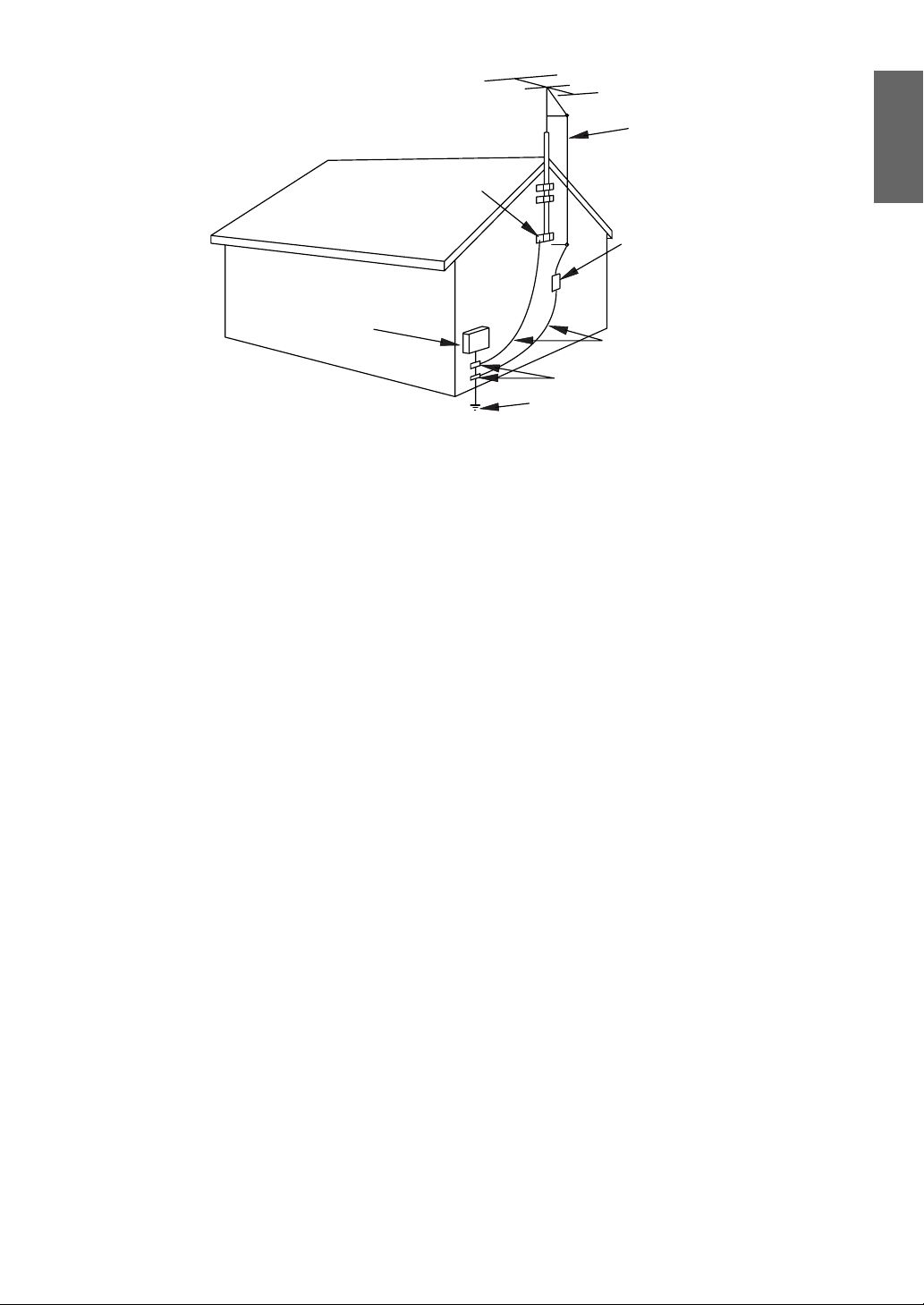
- 3 - EN
FIGURE A
EXAMPLE OF ANTENNA GROUNDING AS PER
NATIONAL ELECTRICAL CODE
ELECTRIC
SERVICE
EQUIPMENT
GROUND
CLAMP
NEC - NATIONAL ELECTRICAL CODE POWER SERVICE GROUNDING
ELECTRODE SYSTEM
(NEC ART 250, PART H)
S2898A
GROUND CLAMPS
GROUNDING CONDUCTORS
(NEC SECTION 810-21)
ANTENNA
DISCHARGE UNIT
(NEC SECTION 810-20)
ANTENNA
LEAD IN
WIRE
13. Outdoor Antenna grounding-If an outside antenna or
cable system is connected to the TV, be sure the
antenna or cable system is grounded so as to provide
some protection against voltage surges and built-up
static charges. Article 810 of the National Electrical
Code, ANSI/NFPA No. 70, provides information with
respect to proper grounding of the mast and supporting
structure, grounding of the lead-in wire to an antenna
discharge unit, size of grounding conductors, location
of antenna-discharge unit, connection to grounding
electrodes, and requirements for the grounding
electrode. (Fig. A)
14. Lightning-For added protection for this TV receiver
during a lightning storm, or when it is left unattended
and unused for long periods of time, unplug it from the
wall outlet and disconnect the antenna or cable system.
This will prevent damage to the TV due to lightning
and power-line surges.
15. Power Lines-An outside antenna system should not be
located in the vicinity of overhead power lines or other
electric light of power circuits, or where it can fall into
such power lines or circuits. When installing an outside
antenna system, extreme care should be taken to keep
from touching such power lines or circuits as contact
with them might be fatal.
16. Overloading-Do not overload wall outlets and
extension cords as this can result in a risk of fire or
electric shock.
17. Object and Liquid Entry-Never push objects of any
kind into this TV through openings as they may touch
dangerous voltage points or short out parts that could
result in a fire or electric shock. Never spill liquid of
any kind on the TV.
18. Servicing-Do not attempt to service this TV yourself as
opening or removing covers may expose you to
dangerous voltage or other hazards. Refer all servicing
to qualified service personnel.
19. Damage Requiring Service-Unplug this TV from the
wall outlet and refer servicing to qualified service
personnel under the following conditions:
a. When the power supply cord or plug is damaged or
frayed.
b. If liquid has been spilled, or objects have fallen into
the TV.
c. If the TV has been exposed to rain or water.
d. If the TV does not operate normally by following the
operating instructions. Adjust only those controls that
are covered by the operating instructions, as improper
adjustment of other controls may result in damage and
will often require extensive work by a qualified
technician to restore the TV to its normal operation.
e. If the TV has been dropped or damaged in any way.
f. When the TV exhibits a distinct change in
performance-this indicates a need for service.
20. Replacement Parts-When replacement parts are
required, be sure the service technician uses
replacement parts specified by the manufacturer that
have the same characteristics as the original part.
Unauthorized substitutions may result in fire, electric
shock, injury to persons or other hazards.
21. Safety Check-Upon completion of any service or
repairs to this TV, ask the service technician to perform
routine safety checks to determine that the TV is in
proper operating condition.
22. Heat-This TV product should be situated away from
heat sources such as radiators, heat registers, stoves, or
other products (including amplifiers) that produce heat.
ENGLISH
Page 4
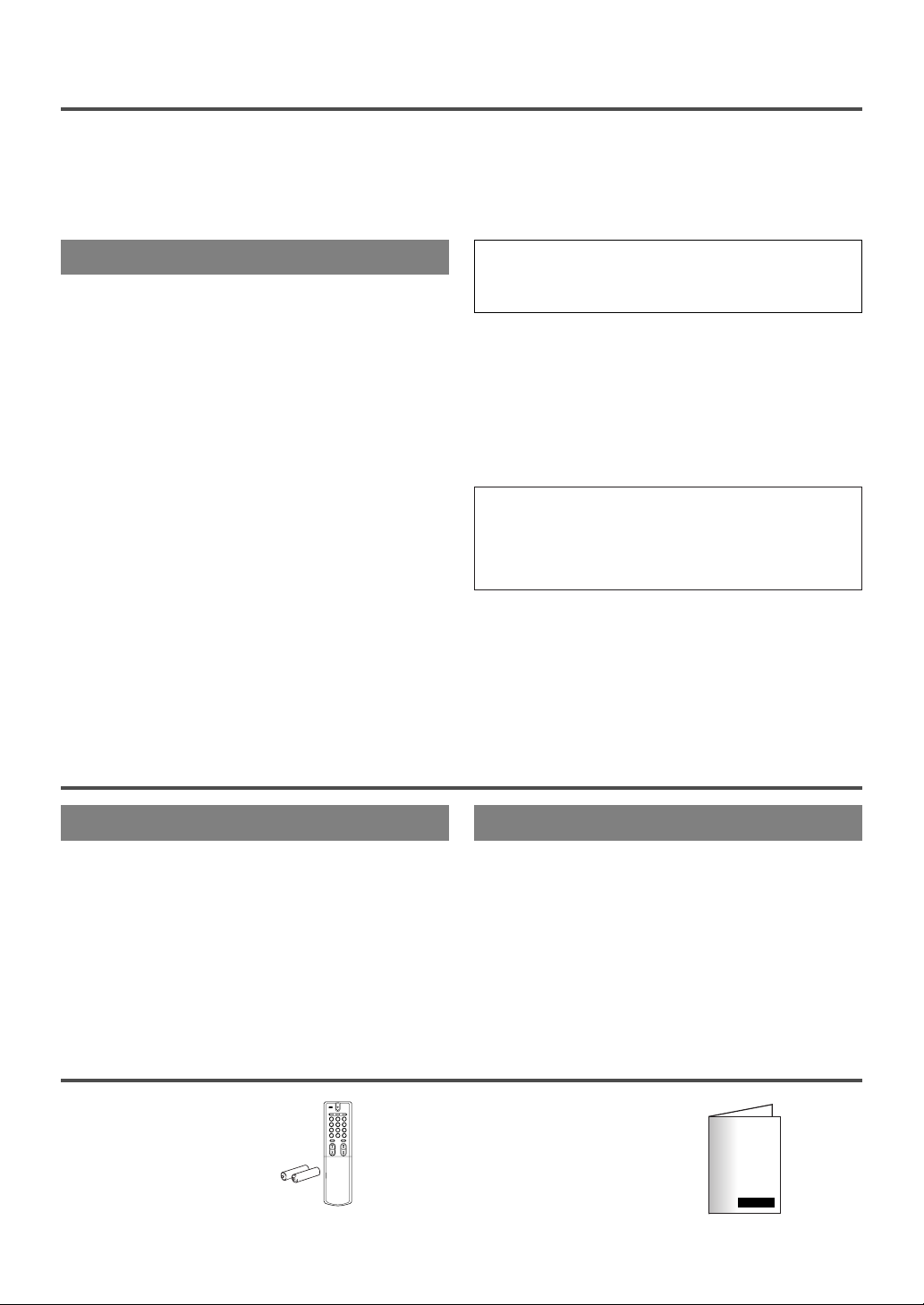
- 4 - EN
PRECAUTIONS
LOCATION
For safe operation and satisfactory performance of
your TV, keep the following in mind when selecting
a place for its installation:
●
Place your TV in a room with adequate ventilation.
●
Keep your TV set away from sources of direct
heat, such as heat registers or direct sunlight.
●
Do not place your TV on soft surfaces, such as
rugs or blankets.
●
Leave enough room for air to circulate around the
bottom, top and back of the TV set.
●
To prevent fire, never place any type of candle or
flames on the top or near the TV set.
●
To prevent fire or shock hazard, do not expose this
product to dripping or splashing. No objects filled
with liquids, such as vases, should be placed on
the product.
FCC WARNING- This equipment may generate
or use radio frequency energy. Changes or
modifications to this equipment may cause
harmful interference unless the modifications are
expressly approved in the instruction manual.
The user could lose the authority to operate this
equipment if an unauthorized change or
modification is made.
CAUTION: TO PREVENT ELECTRIC SHOCK,
MATCH WIDE BLADE OF PLUG TO WIDE SLOT
AND FULLY INSERT.
MAINTENANCE
SUPPLIED ACCESSORIES
●
Wipe the front panel and other exterior surfaces
of the TV with a soft cloth immersed in
lukewarm water and wrung dry.
●
Never use a solvent or alcohol. Do not spray
insecticide liquid near the TV. Such chemicals
may cause damage and discoloration to the
exposed surfaces.
POWER
INPUT
SELECT
DISPLAY SLEEP
MUTE CH RETURN
VOL
123
456
789
MENU0+100
CH
TV
Remote control unit
(NE308UD)
Batteries (“AA” x 2)
Owner’s Manual
(1EMN20182)
CABINET CLEANING
If the liquid crystal display panel should require
cleaning, wipe it with a cotton or soft cloth. Before
cleaning the picture screen, disconnect the power
cord.
PICTURE SCREEN CLEANING
This product utilizes tin-lead solder, and fluorescent lamp
containing a small amount of mercury. Disposal of these
materials may be regulated due to environmental considerations. For disposal or recycling information, please
contact your local authorities or the Electronic Industries
Alliance: www.eia.org
The LCD panel used in this product is made of glass. Therefore, it can break when the product is dropped or
applied with impact. Be careful not to be injured by broken glass pieces in case the LCD panel breaks.
The LCD panel is a very high technology product with 921,600 thin film transistors, giving you fine picture
details. Occasionally, a few non-active pixels may appear on the screen as a fixed point of blue, green or red.
Please note that this does not affect the performance of your product.
Page 5
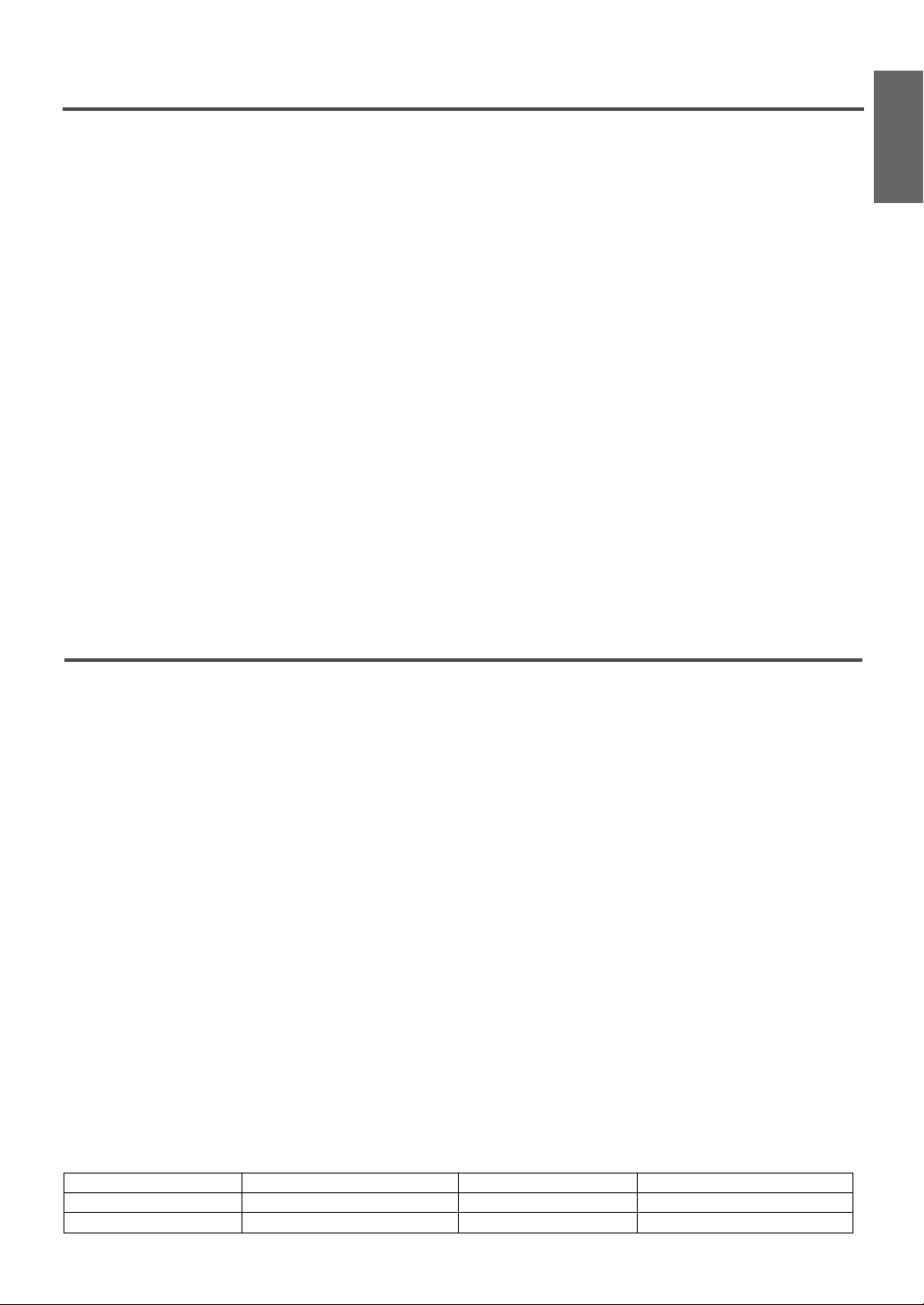
- 5 - EN
TABLE OF CONTENTS
C IMPORTANT SAFEGUARDS . . . . . . . . . . .2
C PRECAUTIONS . . . . . . . . . . . . . . . . . . . . .4
LOCATION . . . . . . . . . . . . . . . . . . . . . . . . .4
C MAINTENANCE . . . . . . . . . . . . . . . . . . . . .4
CABINET CLEANING . . . . . . . . . . . . . . . . .4
PICTURE SCREEN CLEANING . . . . . . . . .4
C SUPPLIED ACCESSORIES . . . . . . . . . . . .4
C FEATURES . . . . . . . . . . . . . . . . . . . . . . . . .5
C
OPERATING CONTROLS AND FUNCTIONS
6
C PREPARATION FOR USE . . . . . . . . . . . . .8
ANTENNA/CABLE CONNECTIONS . . . . . .8
C SET UP FOR USE . . . . . . . . . . . . . . . . . . .9
LANGUAGE SELECTION . . . . . . . . . . . . . .9
CHANNEL PRESETTING . . . . . . . . . . . . . .9
C OPERATIONS . . . . . . . . . . . . . . . . . . . . .10
WATCHING A TV PROGRAM . . . . . . . . . .10
SETTING THE SLEEP TIMER . . . . . . . . .10
CLOSED CAPTION . . . . . . . . . . . . . . . . .10
PICTURE ADJUSTMENT . . . . . . . . . . . . .11
BACK LIGHT SELECTION . . . . . . . . . . . .11
MTS (Multi-Channel Television Sound)
SYSTEM . . . . . . . . . . . . . . . . . . . . . . . . . .11
V-CHIP SET UP . . . . . . . . . . . . . . . . . . . .12
C TROUBLESHOOTING GUIDE . . . . . . . . .14
C SPECIFICATIONS . . . . . . . . . . . . . . . . . .15
C WARRANTY . . . . . . . . . . . . . . . . . . . . . . .16
FEATURES
●
MTS/SAP Tuner
●
181 Channel Selection- All VHF/UHF
channels plus up to 125 cable channels.
●
PLL Frequency Synthesized Tuning- The
latest PLL frequency synthesized electronic tuning
system provides free and easy channel selection
and lets you tune directly to any channel using the
channel number buttons (0~9 and +100-key) on
the remote control.
●
On-Screen Function Display
●
Full-Function Remote Control
●
Sleep Timer
●
Closed Caption Decoder- You may view
specially labeled (cc) TV programs, movies, news,
prerecorded tapes, etc. with either a dialogue
caption or text display added to the program.
●
Auto Shut Off Function- If there is no signal
input from the antenna terminal and no user
operation for 15 minutes, the TV will turn itself
off automatically.
●
V-CHIP- Enables parents to prevent their children
from watching inappropriate material on TV.
●
S-VIDEO Input- allows you to get better picture
detail and clarity for the playback of S-VHS VCR
tapes, Video Discs, Satellite System, Video Game
or Video Cameras.
●
Component Input
The serial number of this product may be found on the back of the TV. No others have the same serial number
as yours. You should record the number and other vital information here and retain this book as a permanent
record of your purchase to aid identification in case of theft.
ENGLISH
Date of Purchase
Dealer Purchase from
Dealer Address
Dealer Phone No.
Model No.
Serial No.
Page 6
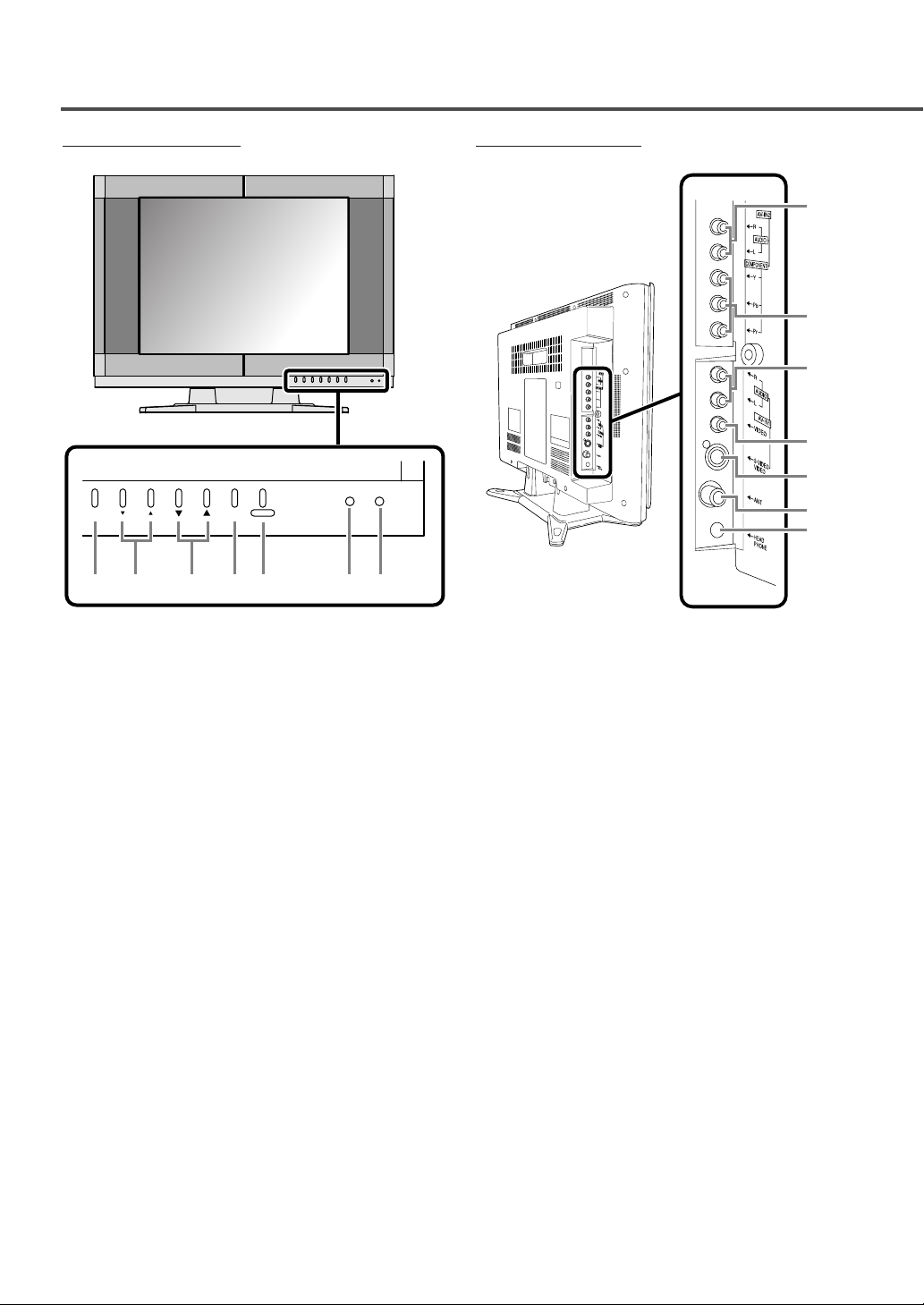
OPERATING CONTROLS AND FUNCTIONS
- 6 - EN
1
2
3
4
5
6
7
- FRONT PANEL - - REAR PANEL -
1. MENU button- Press to display the set up menu
on the TV screen.
2. VOL. ▼/▲ buttons- Press to ajust the volume
level.
Press VOL
▲ to determine the setting mode at
the set up menu.
Press to select or adjust a menu item.
3. CH. ▼/▲ buttons- Press to select desired
channels.
Press to select or ajust a menu item.
4. SELECT button- Press to select TV or video
input mode (VIDEO1 or VIDEO2).
5. POWER button- Press to turn the TV ON and
OFF.
6. Infrared Remote Sensor- Receives the
signals from the remote control.
7. POWER Light- Appears when the TV is ON.
1. AUDIO L/R input jacks- VIDEO2: Connect to
the left/right audio output jacks of a DVD player
or set top box.
Note: The AUDIO L jack is for mono input.
The sound is heard from both speakers. Use this
jack for connecting monaural audio equipment.
2. COMPONENT video input jacks- Connect
to the component video out jacks of a DVD or
set top box.
3. AUDIO L/R input jacks- VIDEO1: Connect to
the left/right audio output jacks of a video
camera, VCR or video game.
4. VIDEO input jack- Connect to the video output
jack of a video camera, VCR or video game.
5. S-VIDEO input jack- Connect to the S-VIDEO
output jack of a video camera or VCR using the
S-VIDEO cable (not supplied).
Note: The S-VIDEO jack is given priority over
the VIDEO jack.
6. ANT(enna). in jack- Connect to an antenna,
cable system or satellite system.
7. HEADPHONE jack- Connect headphone (not
supplied) for personal listening.
Note: Do not connect earphones that have an Lshaped plug. The plug may interfere with the
jack.
POWER
MENU VOL. CH. SELECT
12 345 6 7
POWER
Page 7
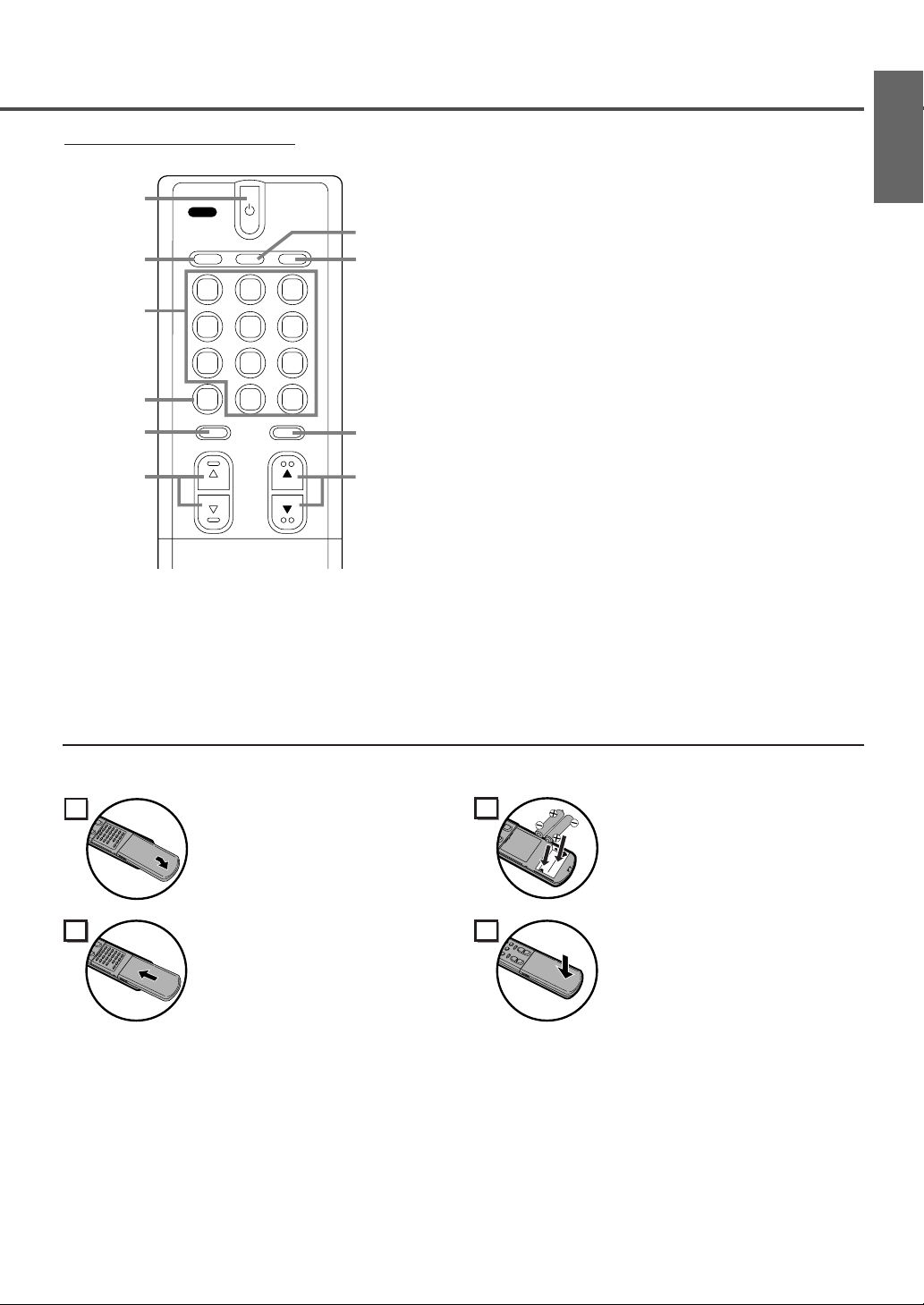
- 7 - EN
- REMOTE CONTROL -
POWER
INPUT
SELECT
DISPLAY SLEEP
MUTE CH RETURN
VOL
123
456
789
MENU
0
+100
CH
TV
1
3
6
4
5
7
9
8
2
10
3. Channel number button- Press to select
desired channels. Remember to press “0” before
a single digit channel.
+100 button- Press to select cable channels
higher than 99.
4. MENU button- Press to display the set up
menu on the TV screen.
5. MUTE button- Press to turn off the sound
(Volume level display changes LIGHT RED
from LIGHT BLUE). Press it again or press
VOLnor mto restore sound.
6. VOL nn/mmbuttons- Press to ajust the volume
level.
Press VOLmto determine the setting mode
from the set up menu.
Press to select or adjust a menu item.
7. DISPLAY button- Press to display the channel
number and TV sound mode on the screen. The
channel number will disappear by pressing it
again.
8. SLEEP button- Press to set the sleep timer and
start it.
9. CH RETURN button- Press to go back to the
previously viewed channel. Press it again to
return to the present channel.
10. CH ▼/▲ buttons- Press to select desired
channels.
Press to select or ajust a menu item.
BATTERY PRECAUTIONS
• Be sure to follow the correct polarity as indicated in the battery compartment. Reversed batteries may
cause damage to the device.
•
Do not mix different types of batteries together (e.g. Alkaline and Carbon-Zinc) or old batteries with fresh ones.
• If the device is not to be used for a long period of time, remove the batteries to prevent damage or injury
from possible battery leakage.
• Do not try to recharge batteries not intended to be recharged; they can overheat and rupture.
ENGLISH
1. POWER button- Press to turn the TV ON and
OFF.
2. INPUT SELECT button- Press to select TV or
video input mode (VIDEO1 or VIDEO2).
1
Remove the battery compartment
cover on the remote unit by sliding
it while slightly twisting.
2
Insert 2 “AA” penlight batteries
into battery compartment in the
direction as indicated by the
polarity (+ / -) markings.
3
Replace the cover.
4
Push the cover on its top side until
it clicks in order to fit the cover
completely to the compartment.
[INSTALLING THE BATTERIES]
Page 8
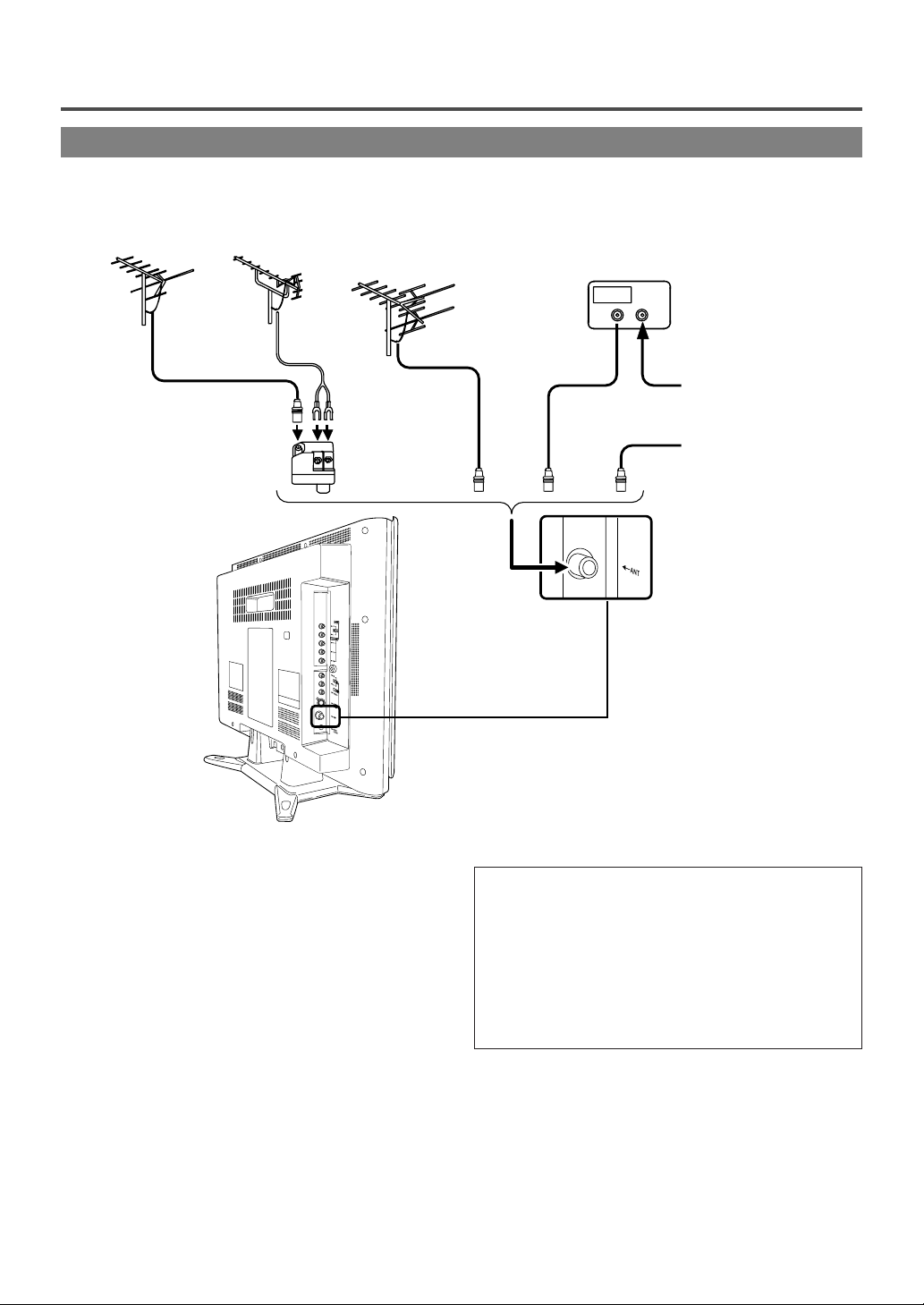
- 8 - EN
PREPARATION FOR USE
ANTENNA/CABLE CONNECTIONS
USING AUDIO/VIDEO INPUT JACKS
When you use the AUDIO/VIDEO input jacks,
select “VIDEO1” or “VIDEO2” mode by pressing
INPUT SELECT on the remote control or SELECT
on the front panel on the TV.
•To use the jacks of AV-IN1 on the TV, select
“VIDEO1”.
•To use the jacks of AV-IN2 on the TV, select
“VIDEO2”.
Note:
• When you use the S-VIDEO connection,
S-VIDEO jack is given priority over the VIDEO
jack.
UHF
Antenna
(Not supplied)
VHF
Antenna
(Not supplied)
VHF/UHF Combiner
(Not supplied)
VHF/UHF
Combination Antenna
(Not supplied)
OR OR
OUT IN
75-ohm
Coaxial Cable
From Cable System
From Cable
System or Satellite
Antenna 75-ohm
Coaxial Cable
CATV Box *
or Satellite Box
(Not supplied)
*Some cable TV systems use scrambled signals
and require a special converter to receive these
channels. Consult your local cable company.
RF Cable
(Not supplied)
Note to CATV system installer:
This reminder is provided to call the CATV
system installer’s attention to Article 820-40 of the
NEC that provides guidelines for proper grounding
and in particular, specifies that the cable ground
shall be connected to the grounding system of the
building as close to the point of cable entry as
practical.
OR
Page 9
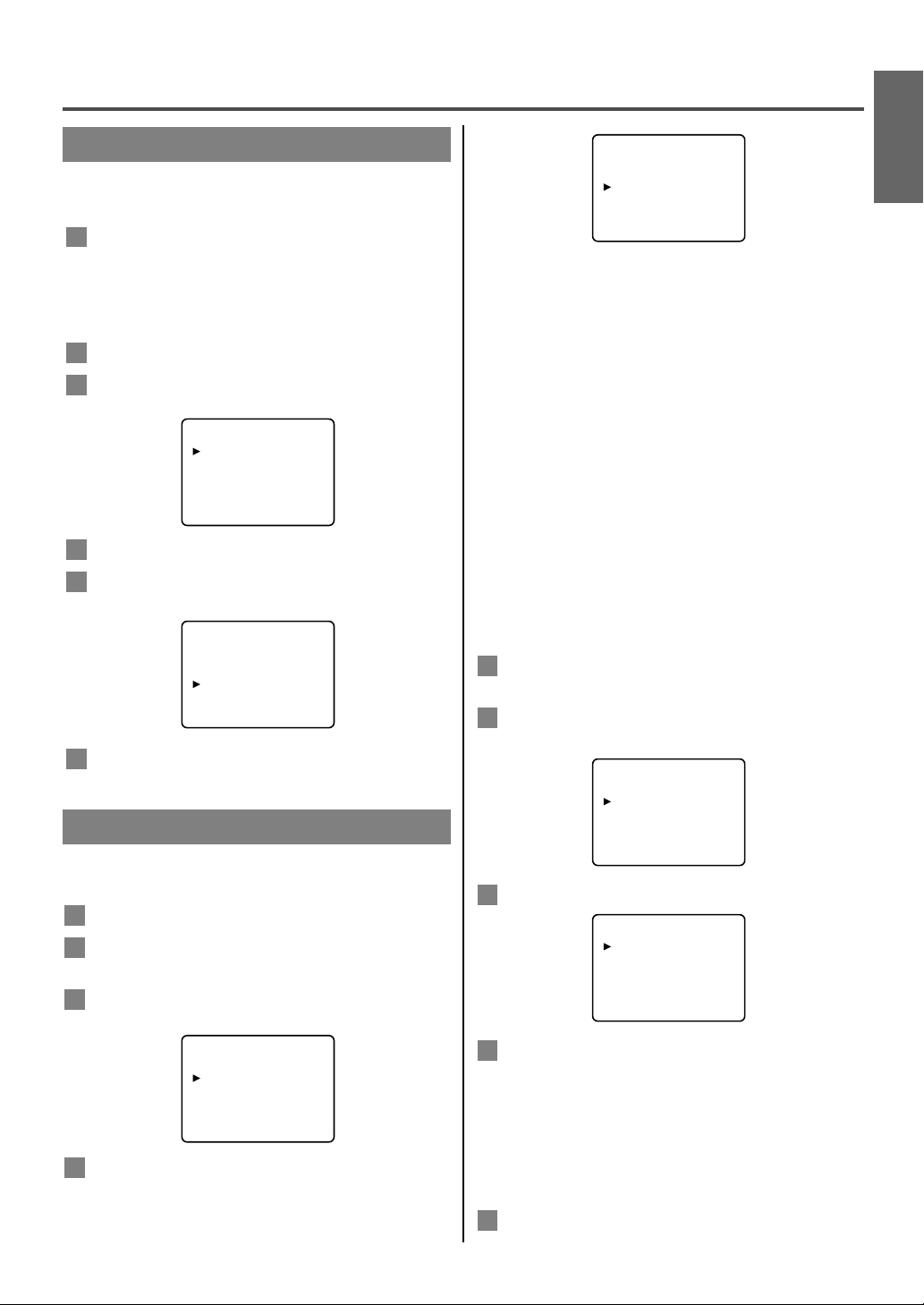
The tuner scans and memorizes all active channels
in your area.
● The TV distinguishes between standard TV
channels and cable (CATV) channels.
● When AUTO PRESET CH action is completed,
the lowest memorized channel reappears on the
screen. When there is no signal to ANT in jack,
“NO TV SIGNAL” will appear. In this case,
please check the antenna connections, then try the
auto preset again.
● When you press CH ▼or ▲ after selecting
“AUTO PRESET CH”, the tuner will stop at the
memorized channels only.
● The TV may memorize TV channels as CATV
channels if the reception conditions are poor. If
this happens, try AUTO PRESET CH action again
when reception conditions are better.
ADD/DELETE FUNCTION
Press MENU so that the set up menu appears on
the TV screen.
Press CH ▼or ▲ to point to “CHANNEL SET
UP”. Then press VOL ▲.
Press VOL ▲ to select “ADD/DELETE CH”.
Use CH ▼or ▲ to select the channel you wish to
put into memory or to erase from memory.
●
Press VOL ▲ to highlight the channel number
in LIGHT BLUE if you wish to add the
channel into memory.
●
Press VOL ▲ to highlight the channel number
in LIGHT RED if you wish to erase the
channel from memory.
Press MENU to exit.
5
4
3
2
1
To preset a channel or to change a preset channel,
follow the procedure below.
Press POWER to turn on the TV.
Press MENU so that the set up menu appears on
the TV screen.
Press the CH ▼or ▲ to point to “CHANNEL
SET UP”. Then press VOL ▲.
Press
CH ▼or ▲ to point to “AUTO PRESET
CH”. Then press VOL ▲.
4
3
2
1
If you want to change the language of the on-screen
menu, follow the procedure below.
Connect antenna or cable first, then connect the
power cord to a standard AC outlet.
Note: If some digits appear in the corner of the
screen, press POWER without unplugging the
power cord.
Press POWER to turn on the TV.
Press MENU so that the set up menu appears on
the TV screen.
Press CH ▼or ▲ to point to “LANGUAGE”.
Select [ENGLISH], [ESPAÑOL] or
[FRANÇAIS] by using the VOL ▼ or ▲.
Press MENU to exit.
6
5
4
3
2
1
- 9 - EN
SET UP FOR USE
LANGUAGE SELECTION
CHANNEL PRESETTING
ENGLISH
- TV SET UP -
PICTURE
CHANNEL SET UP
V-CHIP SET UP
LANGUAGE [ENGLISH]
CAPTION [OFF]
TV SOUND [MAIN]
BACK LIGHT [BRIGHT]
- TV SET UP -
PICTURE
CHANNEL SET UP
V-CHIP SET UP
LANGUAGE [ENGLISH]
CAPTION [OFF]
TV SOUND [MAIN]
BACK LIGHT [BRIGHT]
- CHANNEL SET UP -
ADD/DELETE CH (TV)
AUTO PRESET CH
- TV SET UP -
PICTURE
CHANNEL SET UP
V-CHIP SET UP
LANGUAGE [ENGLISH]
CAPTION [OFF]
TV SOUND [MAIN]
BACK LIGHT [BRIGHT]
- CHANNEL SET UP -
ADD/DELETE CH (TV)
AUTO PRESET CH
- TV SET UP -
PICTURE
CHANNEL SET UP
V-CHIP SET UP
LANGUAGE [ENGLISH]
CAPTION [OFF]
TV SOUND [MAIN]
BACK LIGHT [BRIGHT]
Page 10
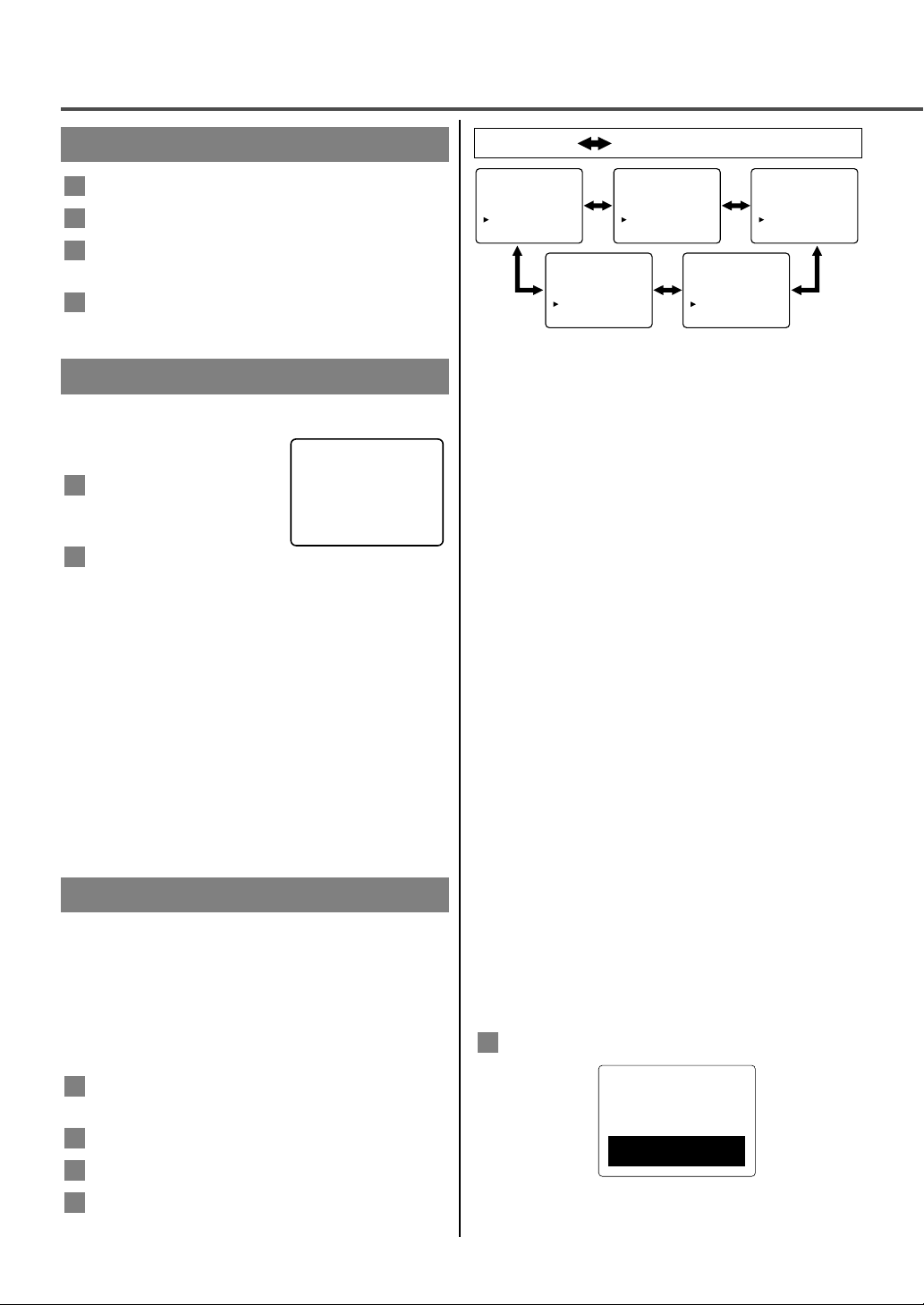
CAPTION MODE
1) Closed Caption Characters can be displayed on
the TV screen only when the received broadcast
signal contains Caption Signals.
2)
Paint-on mode:
Displays input characters on the
screen immediately.
Pop-on mode: Once characters are stored in
memory, they are displayed all at
once.
Roll-up mode: Displays the characters
continuously by scrolling (max. 4
lines).
Note: If [CAPTION1] or [CAPTION2] is selected
but a Closed Caption signal is not included,
characters will not be displayed.
TEXT MODE
1) Displays the text on the screen by scrolling (max.
7 lines).
2) If the received broadcast signal does not contain
caption or text signals, no change will occur.
Notes:
•When your TV receives a special effects playback
signal (i.e., Search, Slow and Still) from a VCR’s
video output channel (CH3 or CH4), your TV
may not display the correct caption or text.
• Captions and texts may not match the TV voice
exactly.
• Interference may cause the closed caption system
not to function properly.
• The caption or text characters will not be
displayed while the menu display or functions
display is shown.
If you see this screen:
If your TV displays a black box on the screen, this
means that your TV is set to TEXT mode. To clear
screen, select [CAPTION1], [CAPTION2] or [OFF].
5
The sleep timer function allows you to have the
POWER automatically turn off
after a set time period.
Press
POWER to turn on
the TV and press SLEEP
on the remote control .
You may change the sleep
time by pressing SLEEP on the remote control
repeatedly. The timer can be set up to 90
minutes. Each time SLEEP is pressed the time
increases by 10 minutes. (The timer display
counts up and sleep timer will be displayed on
the screen when you press SLEEP on the
remote control).
Note: When you disconnect the unit from the
AC outlet or when you have a power failure, the
sleep time will be lost.
TO CANCEL THE SLEEP TIMER
Press SLEEP repeatedly until “SLEEP 0 MINUTE”
is displayed.
2
1
- 10 - EN
OPERATIONS
: Press VOL ▼ or ▲.
- TV SET UP -
PICTURE
CHANNEL SET UP
V-CHIP SET UP
LANGUAGE [ENGLISH]
CAPTION [OFF]
TV SOUND [MAIN]
BACK LIGHT [BRIGHT]
- TV SET UP -
PICTURE
CHANNEL SET UP
V-CHIP SET UP
LANGUAGE [ENGLISH]
CAPTION [
CAPTION1
]
TV SOUND [MAIN]
BACK LIGHT [BRIGHT]
- TV SET UP -
PICTURE
CHANNEL SET UP
V-CHIP SET UP
LANGUAGE [ENGLISH]
CAPTION [
CAPTION2
]
TV SOUND [MAIN]
BACK LIGHT [BRIGHT]
- TV SET UP -
PICTURE
CHANNEL SET UP
V-CHIP SET UP
LANGUAGE [ENGLISH]
CAPTION [TEXT1]
TV SOUND [MAIN]
BACK LIGHT [BRIGHT]
- TV SET UP -
PICTURE
CHANNEL SET UP
V-CHIP SET UP
LANGUAGE [ENGLISH]
CAPTION [TEXT2]
TV SOUND [MAIN]
BACK LIGHT [BRIGHT]
WATCHING A TV PROGRAM
Press POWER to turn on the TV.
Select the desired channel with CH ▼or ▲.
Adjust the volume to the desired listening level
using
VOL ▼ or ▲.
Adjust picture controls for a natural looking
image. (See “PICTURE ADJUSTMENT”.)
4
3
2
1
This TV can receive Caption and Text.
CLOSED CAPTION SELECTION
You may view specially labeled (cc) TV programs,
movies, news and prerecorded tapes, etc. with either
a dialogue caption or text display added to the
program.
Press MENU so that the set up menu appears on
the TV screen.
Press the CH ▼or ▲ to point to “CAPTION”.
Press VOL ▼or ▲ to select the mode you wish.
When done, press MENU to exit.
4
3
2
1
SETTING THE SLEEP TIMER
CLOSED CAPTION
SLEEP 10 MINUTE
Page 11
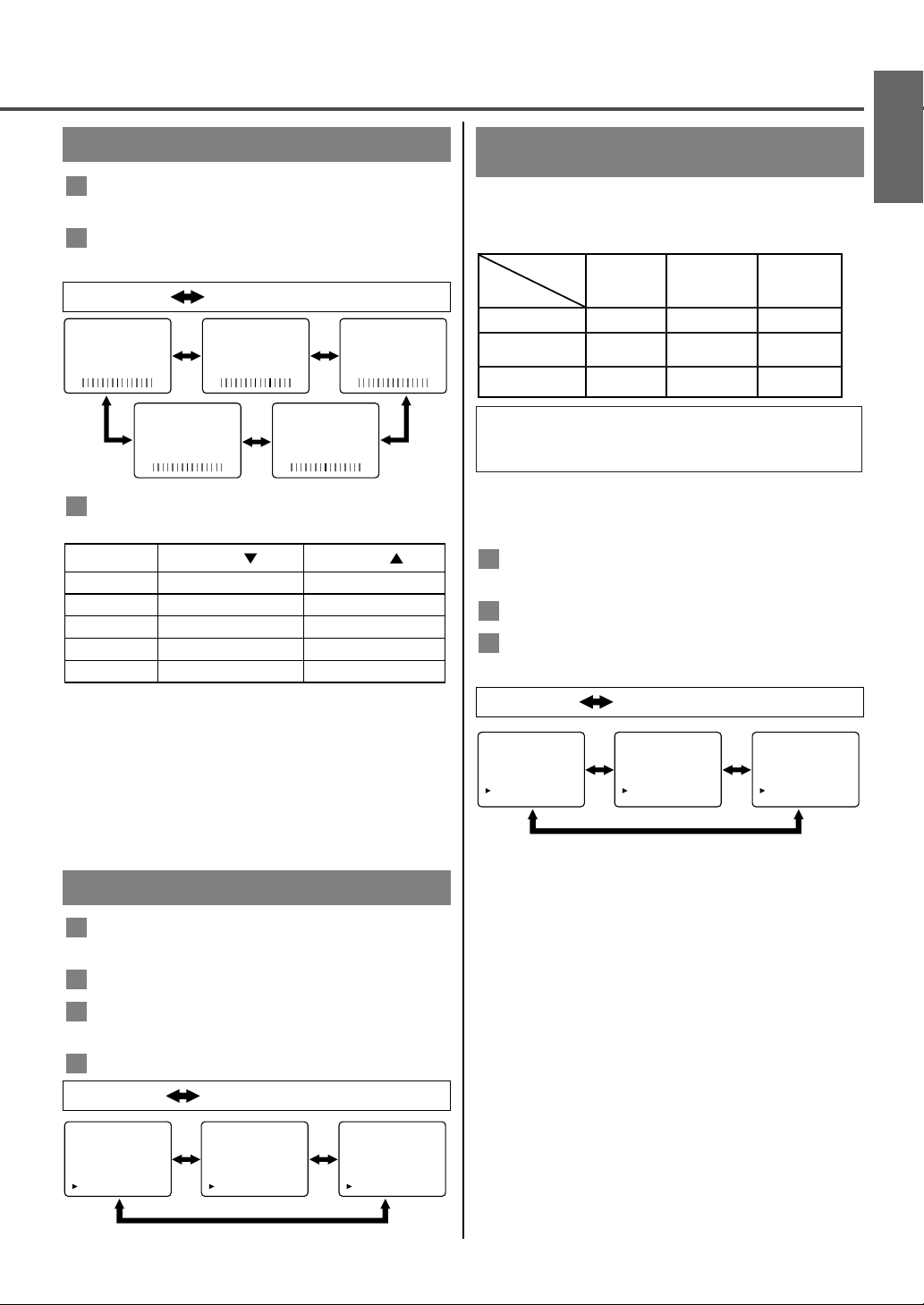
TO SELECT STEREO, MONO OR SAP
IN STEREO BROADCAST
Press MENU so that the set up menu appears on
the TV screen.
Press the CH ▼or ▲ to point to “TV SOUND”.
Press the VOL ▼ or ▲ to select your desired
stereo mode. ([MAIN], [MONO] or [SAP])
3
2
1
You can listen to a TV program in MTS stereo.
To show the following status, press DISPLAY on the
remote control.
Press
MENU so that the set up menu appears on
the TV screen.
Press
CH ▼or ▲ to point “PICTURE”. Then
press VOL ▲.
Select the feature you wish to adjust with CH ▼
or▲ and adjust it with VOL ▼or ▲.
Note:
●
In the above steps, the picture adjustment display
will disappear from the TV screen automatically
after about 10 seconds if you do not press any
buttons. Press MENU and VOL ▲ so that
“PICTURE” is selected. Press CH ▼or ▲
repeatedly until the menu disappears.
3
2
1
- 11 - EN
-
BRIGHTNESS
+ -
CONTRAST
+ -
COLOR
+
-
TINT
+-
SHARPNESS
+
- TV SET UP -
PICTURE
CHANNEL SET UP
V-CHIP SET UP
LANGUAGE [ENGLISH]
CAPTION [OFF]
TV SOUND [MAIN]
BACK LIGHT [BRIGHT]
- TV SET UP -
PICTURE
CHANNEL SET UP
V-CHIP SET UP
LANGUAGE [ENGLISH]
CAPTION [OFF]
TV SOUND [MAIN]
BACK LIGHT [NORMAL]
- TV SET UP -
PICTURE
CHANNEL SET UP
V-CHIP SET UP
LANGUAGE [ENGLISH]
CAPTION [OFF]
TV SOUND [MAIN]
BACK LIGHT [DARK]
: Press VOL ▼ or ▲.
SAP: Second Audio Program, which means your
program, can also be received in a second language
or sometimes a radio station.
Typ e of
broadcast
Regular
-None-
ST ER EO
SAP
Menu
Selection
MAIN
MONO
SAP
-None- -None-
MONO
ST ER EO
SAP
MAIN
MAIN
Stereo
broadcast
: Press VOL ▼ or ▲.
- TV SET UP -
PICTURE
CHANNEL SET UP
V-CHIP SET UP
LANGUAGE [ENGLISH]
CAPTION [OFF]
TV SOUND [MAIN]
BACK LIGHT [BRIGHT]
- TV SET UP -
PICTURE
CHANNEL SET UP
V-CHIP SET UP
LANGUAGE [ENGLISH]
CAPTION [OFF]
TV SOUND [MONO]
BACK LIGHT [BRIGHT]
- TV SET UP -
PICTURE
CHANNEL SET UP
V-CHIP SET UP
LANGUAGE [ENGLISH]
CAPTION [OFF]
TV SOUND [SAP]
BACK LIGHT [BRIGHT]
PICTURE ADJUSTMENT
MTS (Multi-Channel Television
Sound) SYSTEM
Press MENU so that the set up menu appears on
the TV screen.
Press CH ▼or ▲ to point to “BACK LIGHT”.
Press the VOL ▼ or ▲ to select the mode you
wish.
When done, press MENU to exit.
4
3
2
1
BACK LIGHT SELECTION
BRIGHTNESS
CONTRAST
COLOR
TINT
SHARPNESS
VOL
VOL
to decrease brightness to increase brightness
to decrease contrast to increase contrast
to pale to brilliant
to purple to green
to soft to clear
: Press CH ▼or ▲.
ENGLISH
Page 12
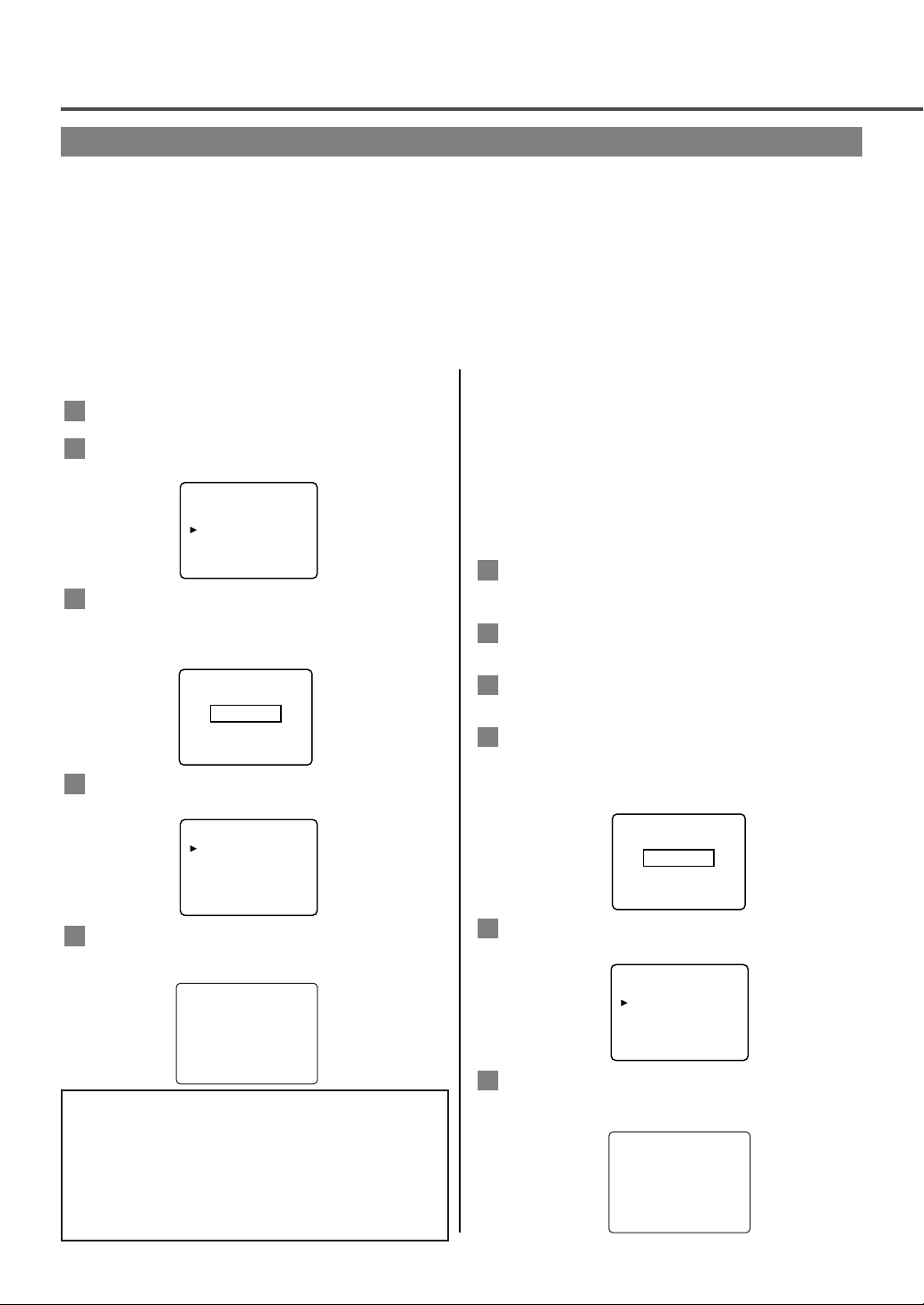
OPERATIONS (Continued)
- 12 - EN
TV RATING SET UP
Press MENU so that the set up menu appears on
the TV screen.
Press CH ▼or ▲ to point to “V-CHIP SET UP”.
Then press VOL ▲.
Use the number buttons to enter 4-digit access
code. The default access code is 0000. If you
have not set up your personal access code, you
should use 0000.
Press CH ▼or ▲ to point to “TV RATING”.
Then press VOL ▲.
Press the CH ▼or ▲ to point to your desired
item. Then press VOL ▲ to select [BLOCK] or
[VIEW].
5
4
3
2
1
● When you select the rating category and set it to
[BLOCK], the higher rating will change to
[BLOCK] automatically. Also, the lower rating
will change to [VIEW] automatically.
● When you set “TV-Y” to [BLOCK] or [VIEW],
then all ratings will change to [BLOCK] or
[VIEW] automatically.
● When you set “TV-MA” to [VIEW], then all
ratings will change to [VIEW] automatically.
Press MENU to exit.
MPAA RATING SET UP
Press MENU so that the set up menu appears on
the TV screen.
Press CH ▼or ▲ to point to “V-CHIP SET UP”.
Then press VOL ▲ .
Use the number buttons to enter 4-digit access
code. The default access code is 0000. If you
have not set up your personal access code, you
should use 0000.
Press CH ▼or ▲ to point to “MPAA RATING”.
Then press VOL ▲.
Press CH ▼or ▲ to point to your desired item.
Then press VOL ▲ to select [BLOCK] or
[VIEW].
5
4
3
2
1
6
TV-Y [VIEW]
TV-Y7( ) [VIEW]
B TV-G [BLOCK]
TV-PG(DLSV) [BLOCK]
TV-14 (DLSV) [BLOCK]
TV-MA( LSV) [BLOCK
]
V-CHIP SET UP
G [VIEW]
PG [VIEW]
PG-13 [VIEW]
B R [BLOCK]
NC-17 [BLOCK]
X [BLOCK]
<Selection> <Rating Category >
• TV-Y : Appropriate for all children
• TV-Y7: Appropriate for children seven
and older
• TV-G : General Audience
• TV-PG: Parental Guidance suggested
• TV-14 : Unsuitable for children under 14
• TV-MA: Mature audience only
V-CHIP enables parents to prevent their children from watching inappropriate material on TV.
V-CHIP reads the ratings for programming (except for news and sports programs, unedited movies on
premium cable channels and Emergency Broadcast System signals), then denies access to programming if the
program’s rating meets or exceeds the limitations you select. In this case, “PROTECTED PROGRAM by ...”
message appears on the TV screen.
To block certain ratings, follow the steps below.
● Programming may be rated by the Motion Picture Association of America (MPAA) or according to the
Television Parental Guidelines. In order to block any inappropriate programming, set your limits in both
places (MPAA RATING and TV RATING).
● You cannot access the menu when the “PROTECTED PROGRAM by ...” message appears. In this case,
change to an unblocked channel, then press
MENU.
- TV SET UP -
PICTURE
CHANNEL SET UP
V-CHIP SET UP
LANGUAGE [ENGLISH]
CAPTION [OFF]
TV SOUND [MAIN]
BACK LIGHT [BRIGHT]
ACCESS CODE
_ _ _ _
- V-CHIP SET UP -
TV RATING
MPAA RATING
CHANGE CODE
ACCESS CODE
_ _ _ _
- V-CHIP SET UP -
TV RATING
MPAA RATING
CHANGE CODE
Page 13
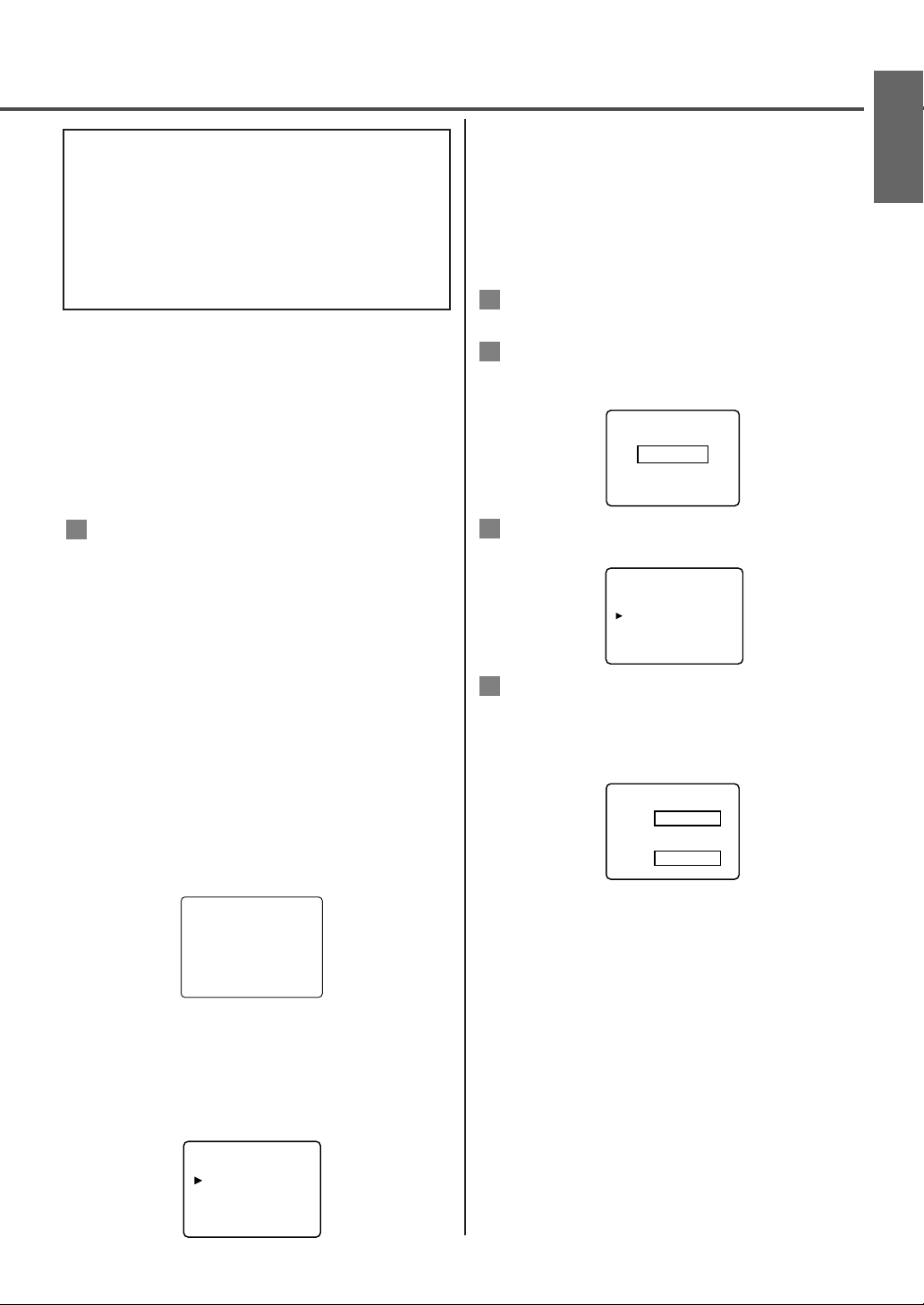
Note: When you select [TV-MA], “D” does not
appear on the TV screen.
● The sub-ratings which set to [BLOCK] appear
next to the rating category in the TV RATING
menu.
[V-CHIP ACCESS CODE]
To change access code, follow steps.
Press MENU, then press CH ▼or ▲ to select VCHIP SET UP. Press VOL ▲ to continue.
Press the number buttons to enter your old
access code. If you have never set up your personal access code, use 0000.
Press CH ▼or ▲ to select CHANGE CODE.
Then press VOL ▲ to continue.
Use the number buttons to enter your desired
access code in the NEW CODE space. Then
enter the same code in the CONFIRM CODE
space. Your new access code is set. You will
return to the "V-CHIP SET UP".
If the code in the CONFIRM CODE space does not
match the code in the NEW CODE space, repeat
step 4, making sure you enter the same new code
exactly in the CONFIRM CODE space.
Notes:
● If a power failure occurs, the default code, 0000
will be the access code.
● If you connect the power cord to an AC outlet
that is controlled by a wall switch, your personal
access code will be erased every time you turn
off the power at the wall switch. The default code
will return to 0000.
[IF YOU FORGET YOUR ACCESS CODE]
You should restore the access code to 0000 as your
access code, unplug the TV’s power cord for 10
seconds, then plug it in again.
4
3
2
1
● When you select the rating category and set it to
[BLOCK], the higher rating will change to
[BLOCK] automatically. Also, the lower rating
will change to [VIEW] automatically.
● When you set “G” to [BLOCK] or [VIEW], then
all ratings will change to [BLOCK] or [VIEW]
automatically.
● When you set “X” to [VIEW], then all ratings
will change to [VIEW] automatically.
Press MENU to exit.
V-CHIP SET UP SUB RATINGS
When you select TV-Y7, TV-PG, TV-14 or TV-MA
and you press VOL ▲, the sub-ratings will appear on
the TV screen.
If you select the rating category (example: TV-PG)
and set it to [BLOCK] or [VIEW], the sub-ratings
(example: V for Violence) will turn to [BLOCK] or
[VIEW] automatically.
You can set the sub-ratings to [BLOCK] or [VIEW]
individually when the rating category is set to
[BLOCK]. To set the sub-ratings individually, follow
the steps below.
● When you select [TV-Y7]:
Press CH ▼or ▲ to select “FV” (Fantasy Violence).
Then press VOL ▲ to select [BLOCK] or [VIEW].
● When you select [TV-PG], [TV-14] or
[TV-MA]:
Press CH ▼or ▲ to select “D” (Suggestive Dialog),
“L” (Coarse Language), “S” (Sexual Situation) or
“V” (Violence). Then press VOL ▲ to select
[BLOCK] or [VIEW].
6
- 13 - EN
TV-Y7 [BLOCK]
B FV [BLOCK]
<Selection> <Rating Category>
• G : General Audience
• PG: Parental Guidance suggested
• PG-13: Unsuitable for children under 13
• R : Restricted; under 17 requires
accompanying parent or adult
guardian
• NC-17 : No one under 17 admitted
• X : Mature audience only
ACCESS CODE
_ _ _ _
- V-CHIP SET UP -
TV RATING
MPAA RATING
CHANGE CODE
ENGLISH
NEW CODE
_ _ _ _
COMFIRM CODE
_ _ _ _
TV-PG
D
L
S
V
[BLOCK]
[BLOCK]
[BLOCK]
[BLOCK]
[BLOCK]
Page 14
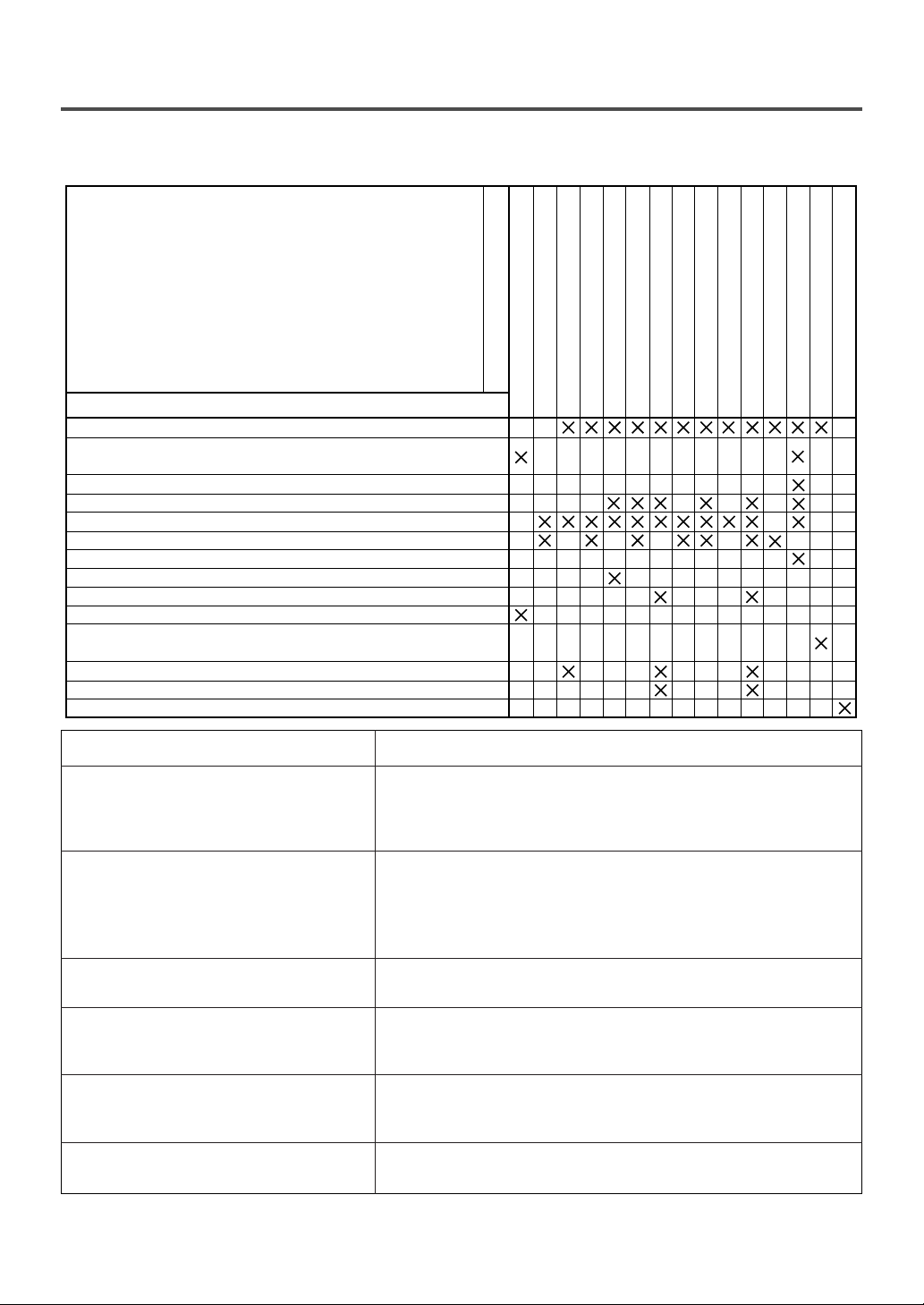
- 14 - EN
TROUBLESHOOTING GUIDE
Sometimes a performance problem can be easily solved by checking seemingly apparent but often overlooked
possibilities. Before arranging for service, check these items. It could save your time and money.
QUICK SERVICE CHECK LIST
PROBLEM
POSSIBLE REMEDY
Try a new channel, if OK, then possible station trouble.
Is TV plugged in?
Power at outlet?
Is TV’s POWER button on?
Is antenna connected to terminal on the back of the set?
If outside antenna is being used, check for broken wire.
Check for local interference.
Turn off with POWER button and then turn it on after about a minute.
Adjust COLOR control.
Adjust CONTRAST & BRIGHT control.
Check batteries in Remote Control.
Move the TV away from the nearby appliances which have Magnetism.
Turn off using the POWER button, then turn it on again 30 minutes later or so.
Temperature around is too low.
Life of the Back Light is approximately 50,000 hours. Ask the Service Center to replace.
It is quality of the LCD Panel.
Remote Control Doesn’t Work
Bars On Screen
Picture Distorted
Picture Rolls Vertically
No Color
Poor Reception on Some Channels
Weak Picture
Lines or Streaks in Picture
Ghosts in picture
Picture Blurred
Sound OK, Picture Poor
Picture OK, Sound Poor
No Picture or Sound
Different color marks on screen
Black or Luminous point on Screen
Closed Caption Problem Possible Remedy
My TV is showing captions that are
misspelled.
My TV will not show the text in its entirety
or there is a delay of what is being said.
My captions are scrambled with white boxes
on the TV screen.
My program guide listed a TV show as being
closed captioned but none of the captions
were displayed.
My prerecorded videotape does not show any
captions. The tape box mentions it being
closed captioned.
My TV screen shows a black box on certain
channels.
You are watching a live broadcast and spelling errors made by the
closed captioning production company may pass through uncorrected. A
prerecorded program will not show any misspelled words because of the
normal time available for editing the captions.
Captions that are delayed a few seconds behind the actual dialogue are
common for live broadcasts. Most captioning production companies can
display a dialogue to a maximum of 220 words per minute. If a dialogue
exceeds that rate, selective editing is used to insure that the captions
remain up-to-date with the current TV screen dialogue.
Interference caused by building, power lines, thunderstorms, etc. may
cause scrambled or incomplete captions to appear.
Broadcasters may at times use a time compression process to the actual
program so that additional advertising time can be given. Since the
decoder cannot read the compressed information, captions will be lost.
The videotape was either an illegal copy or the tape duplicating
company accidentally left out the captioning signals during the copying
process.
You are in the TEXT mode. Select CAPTION mode or CAPTION
[OFF].
The LCD panel is manufactured to provide many years of useful life. Occasionally a few non active pixels
may appear as a tiny spec of color. This in not to be considered a defect in the LCD screen.
Page 15
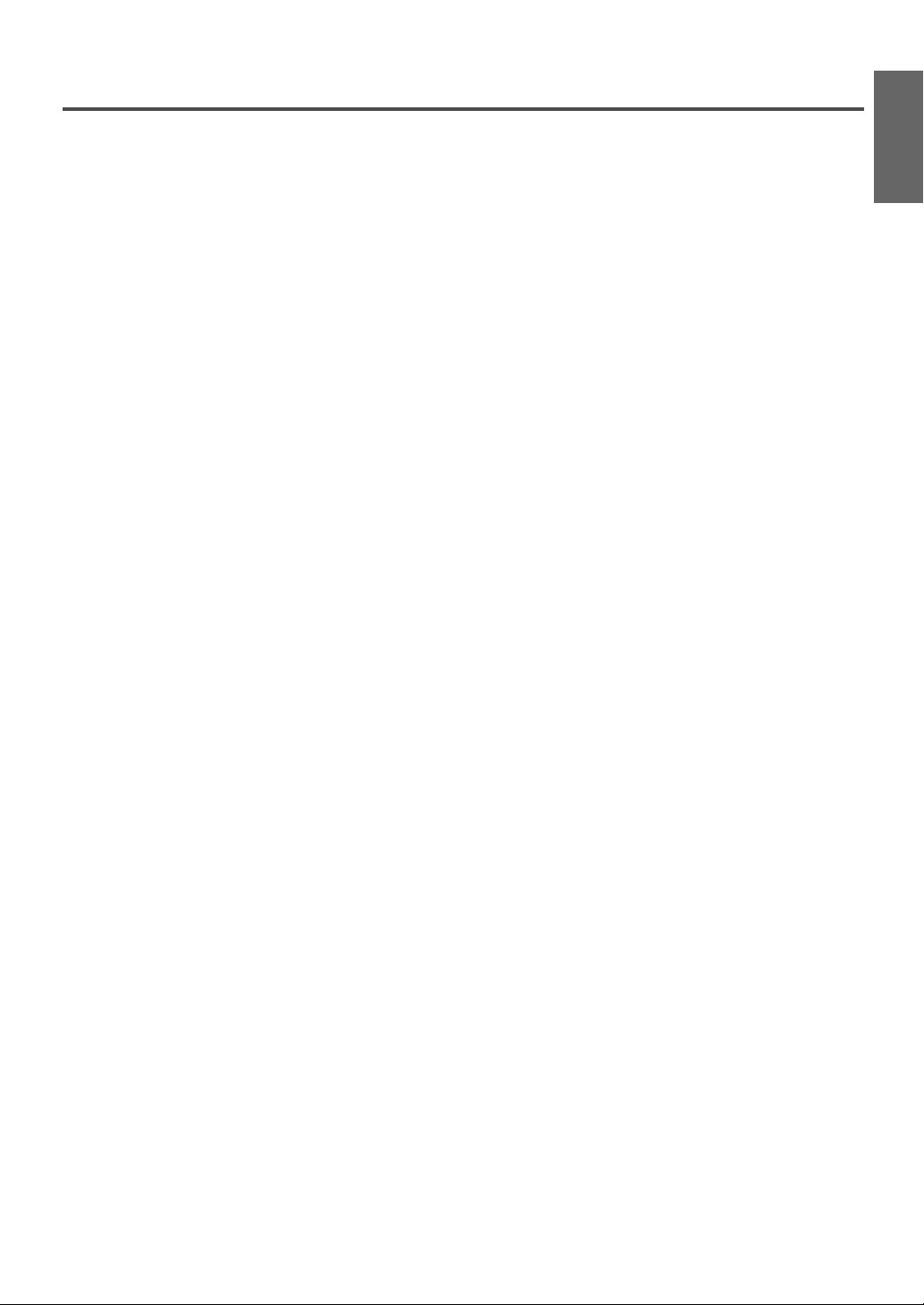
- 15 - EN
SPECIFICATIONS
GENERAL SPECIFICATIONS
Television system: NTSC-M
TV Standard
Closed Caption System: §15.119/FCC
Channel coverage
VHF: 2 ~ 13
UHF: 14 ~ 69
CATV: 2 ~ 13, A ~ W,
W+1 ~ W+84,
A-5 ~ A-1, 5A
Tuning System: 181 channel
frequency synthesized
tuning system
Channel access: Direct access keyboard,
programmable
scan and up/down
Terminals
Antenna input: VHF/UHF/CATV
75 ohm unbalanced (F-type)
S-Video input: Mini DIN 4-pin jack
Video input: RCA connector
Audio input: RCA connector x 4
Component video input:
One pin jack (Y), 1Vpp (75 ohm)
Two pin jacks (Pr)/(Pb), 700mVpp (75 ohm)
Headphone: 1/8” Stereo (3.5 mm)
Stereo Sound System
2 speakers
2 ways AV input
ELECTRICAL SPECIFICATIONS
Sound output: 2W, 4 ohm x 4
OTHER SPECIFICATIONS
Remote control: Digital encoded
infrared light system
Operating temperature: 5°C to 40°C (41°F~104°F)
Power requirements: AC120V, 60Hz
Power consumption
(Maximum): 58W
LCD: 20”
Dimensions(H x W x D):18-9/16” x 23-5/16” x 8-9/16”
(471 mm x 592 mm x 217 mm)
Weight: 19.4 lbs. (8.8 kg) [F20LCTE]
17.2 lbs. (7.8 kg) [F20LCTE-A]
• Designs and specifications are subject to change without notice and without our legal obligation.
• If there is a discrepancy between languages, the default language will be English.
ENGLISH
Page 16

L0305UF / L0315UR
FUNAI CORPORATION
LIMITED WARRANTY
FUNAI CORP. will repair this product, free of charge in the USA in the event of defect in materials or workmanship
as follows:
DURATION:
PARTS:
FUNAI CORP. will provide parts to replace defective parts without charge for one (1) year from the
date of original retail purchase. Certain parts and LCD image burn-in are not covered under this
warranty.
LABOR: FUNAI CORP. will provide the labor without charge for a period of ninety (90) days from the date
of original retail purchase.
LIMITS AND EXCLUSIONS:
THIS WARRANTY IS EXTENDED ONLY TO THE ORIGINAL RETAIL PURCHASER. A PURCHASE RECEIPT
OR OTHER PROOF OF ORIGINAL RETAIL PURCHASE WILL BE REQUIRED TOGETHER WITH THE
PRODUCT TO OBTAIN SERVICE UNDER THIS WARRANTY.
This warranty shall not be extended to any other person or transferee.
This warranty is void and of no effect if any serial numbers on the product are altered, replaced, defaced, missing or if
service was attempted by an unauthorized service center. This FUNAI CORPORATION Limited warranty does not
apply to any product not purchased and used in the United States.
This warranty only covers failures due to defects in material or workmanship which occurs during normal use. It does
not cover damage which occurs in shipment, or failures which are caused by repairs, alterations or product not
supplied by FUNAI CORP. or damage which results from accident, misuse, abuse, mishandling, misapplication,
alteration, faulty installation, improper maintenance, commercial use such as hotel, rental or office use of this product
or damage which results from fire, flood, lightning or other acts of God.
THIS WARRANTY DOES NOT COVER PACKING MATERIALS, ANY ACCESSORIES (EXCEPT REMOTE
CONTROL), ANY COSMETIC PARTS, COMPLETE ASSEMBLY PARTS, DEMO OR FLOOR MODELS.
FUNAI CORP. AND ITS REPRESENTATIVES OR AGENTS SHALL IN NO EVENT BE LIABLE FOR ANY
GENERAL, INDIRECT OR CONSEQUENTIAL DAMAGES ARISING OUT OF OR OCCASIONED BY THE
USE OF OR THE INABILITY TO USE THIS PRODUCT. THIS WARRANTY IS MADE IN LIEU OF ALL
OTHER WARRANTIES, EXPRESS OR IMPLIED AND OF ALL OTHER LIABILITIES ON THE PART OF
FUNAI, ALL OTHER WARRANTIES INCLUDING THE WARRANTY OF MERCHANTABILITY AND FITNESS
FOR A PARTICULAR PURPOSE, ARE HEREBY DISCLAIMED BY FUNAI AND ITS REPRESENTATIVES IN
THE UNITED STATES.
ALL WARRANTY INSPECTIONS AND REPAIRS MUST BE PERFORMED BY A FUNAI AUTHORIZED
SERVICE CENTER. THIS WARRANTY IS ONLY VALID WHEN THE UNIT IS CARRIED-IN TO A FUNAI
AUTHORIZED SERVICE FACILITY.
THE PRODUCT MUST BE ACCOMPANIED BYA COPY OF THE ORIGINAL RETAIL PURCHASE RECEIPT.
IF NO PROOF OF PURCHASE IS ATTACHED, THE WARRANTY WILL NOT BE HONORED AND REPAIRS
COSTS WILL BE CHARGED.
IMPORTANT:
THIS LIMITED WARRANTY GIVES YOU SPECIFIC LEGAL RIGHTS. YOU MAY HAVE OTHER RIGHTS
THAT VARY FROM STATE TO STATE. IF, AT ANY TIME DURING THE WARRANTY PERIOD, YOU ARE
UNABLE TO OBTAIN SATISFACTION WITH THE REPAIR OF THIS PRODUCT, PLEASE CONTACT FUNAI
CORP.
ATTENTION:
FUNAI CORP. RESERVES THE RIGHT TO MODIFY ANY DESIGN OF THIS PRODUCT WITHOUT
PRIOR NOTICE.
To locate your nearest FUNAI Authorized Service Center or general service procedure, please call 1-800605-8453 or write to the following:
FUNAI CORPORATION, INC.
SERVICE CENTER
19900 Van Ness Avenue, Torrance, CA 90501
Tel :1-800-605-8453
http://www.funai.us
Head Office: 100 North Street, Teterboro, NJ 07608
PLEASE DO NOT SHIP YOUR UNIT TO THE TETERBORO ADDRESS.
Page 17

TELEVISOR DE CRISTAL LIQUIDO
Manual del Usuario
(TIPO MARCO INCLINADO)
Si usted necesita asistencia adicional para la instalacìón u
operación después de leer el manual del usuario, por favor
llame por la línea pre-pagada al: 1-800-605-8453,
o visite nuestro sitio Web en http://www.funai.us.
F20LCTE
F20LCTE-A
ESPAÑOL
Page 18

- 2 - ES
IMPORTANTE PARA SU SEGURIDAD
ADVERTENCIA:
PARA REDUCIR EL RIESGO DE INCENDIO O DE SHOCK ELÉCTRICO, NO EXPONGA ESTE ARTEFACTO A
LA LLUVIA O LA HUMEDAD.
PRECAUCION: PARA REDUCIR EL RIESGO DE
SHOCK ELECTRICO, NO QUITE LA CUBIERTA (O LA TAPA
POSTERIOR). EL APARATO NO TIENE ADENTRO PIEZAS
QUE PUEDAN REPARARSE. DEJE LA REPARACION AL
PERSONAL DE SERVICIO CALIFICADO.
PRECAUCION
RIESGO DE SHOCK
ELECTRICO NO ABRIR
ESTE SIMBOLO INDICA QUE EN
ESTA UNIDAD HAY VOLTAJE
PELIGROSO LO CUAL
CONSTITUYE UN RIESGO DE
SHOCK ELECTRICO.
ESTE SIMBOLO INDICA QUE HAY
INSTRUCCIONES IMPORTANTES
DE MANTENIMIENTO Y
OPERACION EN LA LITERATURA
QUE ACOMPAÑA A ESTE
ARTEFACTO.
La nota importante está colocada en la parte trasera del gabinete.
1. Lea las instrucciones-Lea detenidamente todas las
instrucciones de seguridad y operación antes de usar el
aparato.
2. Conserve las instrucciones-Conserve las instrucciones
de seguridad y operación para consultas futuras.
3. Respete las advertencias-Observe estrictamente todas
las advertencias impresas en el aparato y las incluidas
en el manual de instrucciones.
4. Siga las instrucciones-Siga todas las instrucciones de
operación.
5. Limpieza-Desconecte el TV del tomacorriente mural
antes de limpiarlo. No use limpiadores líquidos ni
aerosol. Use un paño húmedo para la limpieza del
aparato.
EXCEPCION: Un producto diseñado para servicio
ininterrumpido y que por alguna razón, como ser la
posibilidad de pérdida del código de autorización para
un convertidor CATV, no debe ser desconectado por el
usuario para limpieza u otro propósito, puede no incluir
la advertencia en cuanto a desconectar el aparato, en la
descripción del procedimiento de limpieza (5).
6. Enchufes-No use enchufes no recomendados por el
fabricante del TV, ya que podría ser peligroso.
7. Agua y humedad-No use este TV cerca del agua, por
ejemplo, cerca de una bañera o lavamanos, cerca del
fregadero de la cocina o lavandería, en un piso mojado,
cerca de una piscina, etc.
8. Accesorios-No instale este TV en un carro, soporte,
trípode o mesa inestables. El TV podría caerse,
causando serias lesiones a un niño o adulto, resultando
también severamente dañado. Uselo sólo el un carro,
soporte, trípode o mesa recomendados por el
fabricante, o vendidos con el TV. Toda instalación del
aparato debe hacerse de acuerdo a las instrucciones del
fabricante, empleando los accesorios
de instalación recomendados por el
mismo. La combinación de aparato y
carro deberá ser movida con cuidado.
Las detenciones bruscas, la fuerza
excesiva y las superficies desparejas
podrán hacer que el aparato y el carro se vuelquen.
9. Ventilación-El gabinete del aparato tiene ranuras y
aberturas de ventilación que garantizan el
funcionamiento confiable del TV, evitando que se
recaliente. Estas aberturas no deberán ser bloqueadas ni
cubiertas. Para evitar bloquear las aberturas, nunca
sitúe el TV encima de una cama, sofá, alfombra u otra
superficie similar. Tampoco instale el TV cerca o
encima de un radiador o calefactor. El TV no debe ser
instalado en un mueble empotrado, como ser una repisa
para libros o bastidor, a menos que se pueda garantizar
una ventilación adecuada, o cuando las instrucciones
del fabricante así lo especifiquen.
10. Alimentación-Este TV sólo debe ser operado mediante
el tipo de fuente de alimentación especificado en la
etiqueta indicadora. Si no esté seguro del tipo de fuente
de alimentación que tiene en su casa, consulte a su
distribuidor o a la compañía de electricidad local. En el
caso de TV diseñados para funcionar a pilas o con
otras fuentes de alimentación, consulte el manual de
instrucciones respectivo.
11. Conexión a tierra o polarización-Este TV está equipado
con una clavija polarizada de corriente alterna (una
clavija que tiene una espiga m s ancha que la otra).
Esta clavija solamente podrá ser insertada en el
tomacorriente en una sola dirección. Esta es una
medida de seguridad. Si no pudiera insertar
completamente la clavija en el tomacorriente, vuelva a
intentarlo invirtiendo la clavija. Si aún no fuera posible
insertar la clavija, tome contacto con un electricista
para que repare su tomacorriente obsoleto. No
modifique las características de seguridad de la clavija
polarizada.
12. Protección del cable de alimentación-Los cables de
alimentación deberán ser tendidos de manera tal que la
probabilidad de que sean pisados o aplastados por otros
objetos sea mínima. Preste especial atención a las
clavijas de los cables, a los receptáculos, y al punto por
donde salen del aparato.
ADVERTENCIA DE CARRETA PORTATIL
S3126A
Page 19

- 3 - ES
FIGURA A
EJEMPLO DE CONEXION A TIERRA DE LA ANTENA
SEGUN EL CODIGO NACIONAL ELECTRICO
Equipo de
servicio
eléctrico
Sujetador
a tierra
NEC - Código Nacional Eléctrico Sistema del electrodo a tierra
del servicio de alimentación
(NEC Art.250, PART H)
S2898A
Sujetadores a tierra
Conductores de puesta a tierra
(NEC Sección 810-21)
Unidad de descarga
de la antena
(NEC Sección 810-20)
Alambre
conductor
de la antena
13. Conexión a tierra de la antena exterior-Si conecta una
antena exterior o sistema de cable al TV, asegúrese de
conectar a tierra la antena o el sistema de cable para
tener una cierta protección contra alzas repentinas de
tensión y cargas de electricidad estática. El Artículo
810 del Código Nacional de Electricidad, ANSI/NFPA,
núm. 70, entrega información acerca de la manera
correcta de conectar a tierra el mástil y la estructura
soportante, tamaño de los conductores de puesta a
tierra, ubicación de la unidad de descarga de la antena,
conexión a los electrodos de tierra, y requisitos para el
electrodo de tierra. (Fig. A)
14. Tormentas eléctricas-Como medida adicional de
protección durante tormentas eléctricas, o cuando el
grabador de videocassettes permanezca sin uso durante
períodos prolongados de tiempo, desconéctelo del
tomacorriente mural y desconecte la antena o sistema
de cable. Esto evita que el TV resulte dañado por
tormentas eléctricas o sobretensiones en la línea de
alimentación.
15. Líneas de alimentación-Un antena exterior no debe ser
instalada en la cercanía de líneas de alimentación
aéreas ni de otros circuitos de potencia para
iluminación eléctrica, o donde pueda caerse y hacer
contacto con tales líneas o circuitos. Al instalar un
sistema de antena exterior, tenga mucho cuidado de no
tocar tales líneas o circuitos de alimentación, ya que el
contacto con ellos podría ser fatal.
16. Sobrecarga-No sobrecargue los tomacorrientes murales
ni los cables de extensión, ya que esto podría causar
incendios o descargas eléctricas.
17. Entrada de objetos y líquidos-Nunca introduzca objetos
de ningún tipo por las aberturas de este TV, ya que
podría tocar peligrosos puntos de alta tensión o piezas
de cortocircuito, provocando incendios o descargas
eléctricas. Nunca derrame ningún tipo de líquido sobre
el TV.
18. Servicio-No intente reparar el TV usted mismo; al abrir
o desmontar las cubiertas usted se expondrá a alta
tensión y a otros peligros. Solicite todo servicio a
personal calificado.
19. Daños que requieran reparación-En los siguientes
casos, desconecte el TV del tomacorriente mural y
llame a un técnico de servicio calificado:
a. Cuando el cable de alimentación o la clavija estén
dañados.
b. Si se ha derramado líquido sobre la unidad, o si algún
objeto ha caído dentro del TV.
c. Si el TV ha sido expuesto a la lluvia o al agua.
d. Cuando a pesar de haber seguido las instrucciones de
operación, el TV no funcione normalmente. Ajuste
solamente los controles mencionados en el manual de
instrucciones; el ajuste incorrecto de otros controles
podrá causar daños a la unidad, la que por lo general
requerirá de un prolongado trabajo de reparación (por
un técnico calificado) para que sus condiciones
normales de operación puedan ser restablecidas.
e. Si el TV se ha caído o si el gabinete se ha dañado.
f. Cuando el grabador de videocassettes muestre un
cambio notorio en su rendimiento.
20. Piezas de repuesto-Cuando sea necesario reemplazar
piezas, asegúrese de que el técnico de servicio emplee
las piezas de repuesto especificadas por el fabricante, o
piezas que tengan las mismas características que las
piezas originales. Las sustituciones no autorizadas
podrán causar incendios, descargas eléctricas y otros
problemas.
21. Revisión de seguridad-Al finalizar cualquier servicio
de mantenimiento o reparación de este TV, solicítele al
técnico que efectúe comprobaciones de seguridad para
determinar si el TV se encuentra o no en condiciones
óptimas de operación.
22. Calor-Esto producto TV deben colocarse fuera del
alcance de fuentes de calor tales como radiadores,
rejillas de calefacción, estufas o cualquier otro aparato
destinado a producir calor, incluyendo los
amplificadores.
ESPAÑOL
Page 20

- 4 - ES
PRECAUCIONES
UBICACION
Para un funcionamiento seguro y prestaciones
satisfactorias de su TV tenga en cuenta lo siguiente
cuando seleccione un lugar para su instalación.
●
Coloque su televisor en un lugar con buena
ventilación.
●
Mantenga su aparato de TV alejado de las fuentes
de calor directo, tales como los rayos directos del
sol o los registros de calefacción.
●
No coloque su TV sobre superficies blandas, como
alfombras o frazadas.
●
Deje suficiente espacio para que circule el aire
alrededor, debajo y arriba del aparato.
●
Para impedir un incendio, no ponga nunca ningún
tipo de vela o llama al descubierto encima o cerca
del televisor.
●
Para impedir un incendio o una descarga eléctrica,
no exponga este aparato al goteo ni a las
salpicaduras. Tampoco deberán ponerse encima de
los productos objetos llenos de líquidos como, por
ejemplo, floreros.
ADVERTENCIA DE LA FCC- Este equipo puede
generar o utilizar energía de radiofrecuencia. Los
cambios o modificaciones del equipo pueden
causar serias interferencias si dichos cambios o
modificaciones no han sido expresamente
aprobados en el manual de instrucciones. El
usuario podrá perder la autoridad para operar
este equipo si efectúa una modificación o cambio
no autorizado.
PRECAUCIÓN: PARA IMPEDIR DESCARGAS
ELÉCTRICAS, INTRODUZCA LA PATILLA
ANCHA EN LA RANURA ANCHA E INSERTE A
FONDO LA CLAVIJA.
MANTENIMIENTO
ACCESORIOS INCLUIDOS
●
Limpie el panel frontal y las demás superficies
exteriores de la TV con una tela suave sumergida
en agua tibia y bien exprimida.
●
Nunca use solventes o alcohol. No rocíe con
insecticidas líquidos cerca de la TV. Esos
productos químicos pueden causar daños y
decoloración en las superficies expuestas.
POWER
INPUT
SELECT
DISPLAY SLEEP
MUTE CH RETURN
VOL
123
456
789
MENU0+100
CH
TV
Unidad de control remoto
(NE308UD)
Pilas (“AA” x 2)
Manual del usuario
(1EMN20182)
LIMPIEZA DEL GABINETE
Si fuera necesario limpiar el panel de crystal líquido,
frote con un paño de algodón o tela blanda. Antes de
limpiarlo, desconecte el cable de alimentación de
energía.
LIMPIEZA DEL TUBO CATODICO
Este producto utiliza soldadura de plomo fina, y lámpara
fluorescente que contiene una pequeña cantidad de
mercurio. La eliminación de estos materiales podrá estar
regulada debido a las consideraciones medioambientales.
Para obtener información sobre la eliminación o
reciclado, póngase en contacto con las autoridades de su
localidad o con Electronic Industries Alliance:
www.eia.org
La pantalla de LCD utilizada en este aparato está hecha de cristal. Por lo tanto, se puede romper si el producto
se cae o se le da un golpe. Tenga cuidado de no herirse con trozos de cristal en caso de que se rompa la
pantalla de LCD.
La pantalla de LCD es un producto de alta tecnología con 921.600 transistores de película fina, que
proporcionan excelentes detalles de imagen. De vez en cuando, algunos píxeles no activos pueden aparecer en
la pantalla como puntos fijos en azul, verde o rojo.
Por favor, recuerde que esto no afecta el funcionamiento de su producto.
Page 21

- 5 - ES
INDICE
C IMPORTANTE PARA SU SEGURIDAD . . . .2
C PRECAUCIONES . . . . . . . . . . . . . . . . . . . .4
UBICACION . . . . . . . . . . . . . . . . . . . . . . . .4
C MANTENIMIENTO . . . . . . . . . . . . . . . . . . .4
LIMPIEZA DEL GABINETE . . . . . . . . . . . . .4
LIMPIEZA DEL TUBO CATODICO . . . . . . .4
C ACCESORIOS INCLUIDOS . . . . . . . . . . . .4
C CARACTERÍSTICAS . . . . . . . . . . . . . . . . .5
C CONTROLES DE OPERACIÓN Y SUS
FUNCIONES . . . . . . . . . . . . . . . . . . . . . . . .6
C PREPARACIÓN PARA LA UTILIZACIÓN . .8
ANTENNA/CABLE CONNECTIONS . . . . . .8
C AJUSTE PARA SU USO . . . . . . . . . . . . . . .9
SELECCIÓN DE IDIOMA . . . . . . . . . . . . . .9
PREAJUSTE DE CANALES . . . . . . . . . . . .9
C OPERACIONES . . . . . . . . . . . . . . . . . . . .10
PARA VER UN PROGRAMA DE TV . . . . .10
AJUSTE DEL TEMPORIZADOR PARA
DORMIR . . . . . . . . . . . . . . . . . . . . . . . . . .10
SUBSTITULOS NARRATIVOS . . . . . . . . .10
AJUSTE DE IMAGEN . . . . . . . . . . . . . . . .11
SELECCIÓN DE LUZ DE FONDO . . . . . .11
SISTEMA MTS (Sonido de Televisión
Multicanal) . . . . . . . . . . . . . . . . . . . . . . . .11
AJUSTE DE V-CHIP . . . . . . . . . . . . . . . . .12
C GUIA EN CASO DE FALLAS . . . . . . . . . .14
C ESPECIFICACIONES . . . . . . . . . . . . . . . .15
C WARRANTY . . . . . . . . . . . . . . . . . . . . . . .16
CARACTERÍSTICAS
●
Sintonizador MTS/SAP
●
Selección de 181 canales- Todos los canales
de VHF/UHF más un máximo de 125 canales de
televisión por cable.
●
Sintonización sintetizada de frecuencias
PLL-
El más reciente sistema electrónico de
sintonización sintetizada de frecuencias PLL
proporciona una selección libre y sencilla de los
canales, y le permite sintonizar directamente
cualquier canal utilizando los botones de números
de canales (0-9, y el botón +100) del mando a
distancia.
●
Visualización de funciones en la pantalla
●
Mando a distancia para todas las
funciones
●
Temporizador para dormir
●
Descodificador de subtítulos- Podrá ver
programas de TV, películas, noticias, cintas
pregrabadas, etc., etiquetados especialmente (cc),
bien con subtítulos del diálogo o con visualización
del texto añadidos al programa.
●
Función de apagado automático- Si entran
señales por el terminal de la antena y el televisor
no se utiliza durante 15 minutos, éste se apagará
automáticamente.
●
V-CHIP- Permite a los padres impedir que sus
hijos vean en el televisor programas no apropiados
para ellos.
●
Entrada S-VIDEO- permite ver imágenes más
detalladas y claras en la reproducción de cintas de
videograbadora S-VHS, videodiscos, sistema
satélite, juegos en video o videocámaras.
●
Entrada componente
El número de serie de este producto puede encontrarlo en la parte posterior de la unidad. Ninguna otra tiene el
mismo número de serie que la suya. Le recomendamos que registre aquí ese número y cualquier otra
información vital y conserve este libro como un registro permanente de su compra, para ayudarlo a
indentificarla en caso de robo.
ESPAÑOL
Page 22

CONTROLES DE OPERACIÓN Y SUS FUNCIONES
- 6 - ES
1
2
3
4
5
6
7
- PANEL DELANTERO - - PANEL TRASERO -
1. Botón MENU- Púlselo para visualizar el TV
prep. menú.
2. Botones VOL. ▼/▲- Púlselos para controlar el
nivel del volumen.
Pulse el botón VOL ▲ para determinar un modo
de ajuste del TV prep. menú.
Púlselos para seleccionar o ajustar de un artículo
de menú.
3. Botones CH. ▼/▲- Púlselos para seleccionar
un canal memorizado.
Púlselos para seleccionar o ajustar de un artículo
de menú.
4. Botón SELECT- Púlselo para seleccionar el
modo de TV o la entrada de vídeo (VIDEO1 o
VIDEO2).
5. Botón POWER- Púlselo para encender y
apagar el televisor.
6. Ventanilla sensora de infrarrojos- Recibe
las señales de control infrarrojas procedentes del
mando a distancia.
7. Luz POWER- Aparece cuando el TV está
encendido.
1. Tomas de entrada AUDIO L/R- VIDEO2:
Conecte a las tomas de salida de audio
izquierda/derecha de un reproductor de DVD o
caja encima del aparato.
Nota: La toma AUDIO L es para la entrada mono.
El sonido se oye por ambos altavoces. Utilice esta
toma para el equipo monofónico que se conecte.
2. Tomas de entrada de video
COMPONENT- Conecte las tomas de salida de
vídeo componente de un reproductor de DVD o
caja encima del aparato.
3. Tomas de entrada AUDIO L/R- VIDEO1:
Conecte las tomas de salida de audio izquierda/
derecha de una videocámara, videograbadora o
videojuegos.
4. Toma de entrada VIDEO- Conecte a la toma
de salida de vídeo de una videocámara, videograbadora o videojuegos.
5. Toma de entrada S-VIDEO- Conéctela a la
toma de salida S-VIDEO de una videocámara o
una videograbadora utilizando el cable SVIDEO (no incluído).
Nota: La toma S-VIDEO del panel trasero tiene
prioridad sobre la toma VIDEO.
6. Toma de entrada de antena (ANT.)-
Conéctela a una antena, sistema de TV por cable
o sistema de TV por satélite.
7.
Toma HEADPHONE- Conecte los cascos
auriculares (no incluído) para escuchar en privado.
Nota: No conecte audífonos con enchufe en forma
de L. El enchufe puede interferir con el mueble.
POWER
MENU VOL. CH. SELECT
12 345 6 7
POWER
Page 23

- 7 - ES
- CONTROL REMOTO -
POWER
INPUT
SELECT
DISPLAY SLEEP
MUTE CH RETURN
VOL
123
456
789
MENU
0
+100
CH
TV
1
3
6
4
5
7
9
8
2
10
3. Botones de números de canales- Pulse dos
dígitos para acceder directamente al canal
deseado. Recuerde pulsar “0” antes de pulsar el
número de un canal de un solo dígito.
Botón +100- Pulse para seleccionar canales de
cable de más de 99.
4. Botón MENU- Púlselo para visualizar el TV
prep. menú.
5. Botón MUTE- Púlselo para apagar el sonido.
(La visualización del nivel del volumen cambia
del color AZUL CLARO a ROJO CLARO.)
Pulse de nuevo este botón o los botones VOL
n
o mpara reponer el sonido.
6. Botones VOL nn/mm- Púlselos para controlar el
nivel del volumen.
PPulse el botón VOLmpara determinar un
modo de ajuste del TV prep. menú.
Púlselos para seleccionar o ajustar de un artículo
de menú.
7. Botón DISPLAY- Púlselo para visualizar el
número del canal en el modo de sonido TV en la
pantalla. Si lo pulsa de nuevo, el número del
canal desaparecerá.
8. Botón SLEEP- Púlselo para visualizar el
temporizador para dormir y activar la función.
9. Botón CH RETURN- Púlselo para volver al
canal previamente visto. Púlselo nuevamente
para volver al canal actual.
10. Botones CH ▼/▲- Púlselos para seleccionar
un canal memorizado.
Púlselos para seleccionar o ajustar de un artículo
de menú.
PRECAUCIONES DE PILAS
•
Respete las indicaciones de polaridad indicadas en el compartimiento de las pilas. Las pilas con sus polaridades mal
colocadas pueden dañar el dispositivo.
• No mezcla pilas de tipos diferentes (por ejemplo, pilas alcalinas y de carbono-zinc) ni pilas viejas y
nuevas.
• Si el dispositivo no se va a utilizar durante mucho tiempo, quite las pilas para impedir que sus posibles
fugas puedan causar daños o lesiones.
• No intente cargar las pilas que no hayan sido diseñadas para ser cargadas porque podría recalentarse y
reventar.
ESPAÑOL
1
Quite la tapa del compartimiento
de las pilas en la unidad del
comtrol remoto deslizandola
mientras se torce ligeramente.
2
Inserte 2 pilas pequeñas “AA” en
el compartimiento de las pilas, en
la posición indicada por las marcas
de polaridad (+ / -).
3
Instale la tapa.
4
Pulse el lado sperior de la tapa
hasta chasquea a fin de fijar
completamente la tapa en el
compartimiento.
1. Botón POWER- Púlselo para encender y
apagar el televisor.
2. Botón INPUT SELECT- Púlselo para
seleccionar el modo de TV o la entrada de vídeo
(VIDEO1 o VIDEO2).
[INSTAlACION DE LAS PILAS]
Page 24

- 8 - ES
PREPARACIÓN PARA LA UTILIZACIÓN
ANTENNA/CABLE CONNECTIONS
UTILIZACIÓN DE LAS TOMAS DE
ENTRADA AUDIO/VIDEO
Cuando utilice las tomas de entrada
AUDIO/VIDEO, seleccione el modo “VIDEO1” o
“VIDEO2” pulsando
INPUT SELECT en el mando
a distancia o
SELECT en el panel frontal del TV.
• Para utilizar las tomas de AV-IN1 en el TV,
seleccione “VIDEO1”.
• Para utilizar las tomas de AV-IN2 en el TV,
seleccione “VIDEO2”.
Nota:
• Cuando utilice la conexión S-VIDEO, la toma SVIDEO del panel trasero tendrá prioridad sobre la
toma VIDEO.
Antena
UHF
(no incluído)
Antena
VHF
(no incluído)
Combinador de
VHF/UHF
(no incluído)
Antena combinada de
VHF/UHF
(no incluído)
oo
OUT IN
Cable coaxial
de 75 ohm
Desde el sistema de
Cable
Desde el cable coaxial
de 75 ohm o caja de
emisiones vía satélite
del sistema de cable.
Caja de CATV*
o caja de emisiones
vía satélite
(no incluído)
*Algunos sistemas de TV cable utilizan señales
codificadas y requieren un convertidor especial
para recibir esos canales.
Consulte con su compañía local de Cable.
Cable de RF
(no incluído)
Nota para la persona que instale el
sistema CATV :
Este recordatorio se agrega para llamar la atención
de quien instale el sistema CATV, con respecto al
Artículo 820-40 de la NEC que provee directivas
guía para realizar una conexión adecuada a tierra y
en particular, especifica que el cable de puesta a
tierra debe ser conectado al sistema de terminal a
tierra del edificio lo más cercano al punto de
entrada del cable como sea posible.
o
Page 25

El sintonizador sintoniza y memoriza todos los
canales activos en su zona.
● El televisor distingue entre los canales de TV
común y los canales de TV por cable.
●
Cuando termine la PREA. AUTO CA., el canal más
bajo memorizado aparecerá en la pantalla.Cuando no
hay señal en la toma ANT, aparecerá “NO HAY
SEÑAL DE TV”. En este caso, verifique las
conexiones de antena y pruebe nuevamente con el
canal de preselección automática.
● Cuando pulse CH ▼ o ▲ despues de seleccionar
la “PREA. AUTO CA.”, el sintonizador se parará
en los canales memorizados solamente.
● El televisor puede memorizar los canales de TV
como canales CATV si las condiciones de la
recepción no son buenas. Si ocurre esto, repita la
función PREA. AUTO CA. cuando mejoren las
condiciones de la recepción.
FUNCIÓN DE AGREGAR/BORRAR
Pulse MENU para que aparezca TV prep. menú
en el televisor.
Pulse CH ▼ o ▲ hasta indicar “ADJUST DE
CANAL”. Luego, pulse VOL ▲.
Pulse VOL ▲ para seleccionar
“AGREGAR/BORRAR CA”.
Utilice CH ▼ o ▲ para seleccionar el canal que
desee memorizar o borrar de la memoria.
●
Pulse VOL ▲ para encender el número de
canal en AZUL CLARO si desea añadir el
canal a la memoria.
●
Pulse VOL ▲ para encender el número de
canal en ROJO CLARO si desea borrar el
canal de la memoria.
Pulse MENU para salir del menú.
5
4
3
2
1
Para preajustar un canal o cambiar un canal
preajustado, siga el procedimiento de abajo.
Pulse POWER para encender el televisor.
Pulse
MENU para que aparezca TV prep. menú
en el televisor.
Pulse
CH ▼ o ▲ para indicar “ADJUST DE
CANAL”. Luego pulse VOL ▲.
Pulse CH ▼ o ▲ par indicar “PREA. AUTO
CA.”. Luego pulse VOL ▲.
4
3
2
1
Si desea cambiar el idioma del menú en pantalla,
siga el procedimiento de abajo.
Conecte el cable de alimentación a una toma de
CA estándar.
Nota: Si aparecen algunos dígitos en el rincón
de la pantalla, pulse POWER sin desenchufar el
cable de alimentación.
Pulse POWER para encender el televisor.
Pulse MENU para que aparezca TV prep. menú
en el televisor.
Pulse CH ▼ o ▲ para indicar “LANGUAGE”.
Seleccione [ENGLISH], [ESPAÑOL] o
[FRANÇAIS] utilizando VOL ▼ o ▲.
Pulse MENU para salir del menú.
6
5
4
3
2
1
- 9 - ES
AJUSTE PARA SU USO
SELECCIÓN DE IDIOMA
PREAJUSTE DE CANALES
ESPAÑOL
- TV SET UP -
PICTURE
CHANNEL SET UP
V-CHIP SET UP
LANGUAGE [ENGLISH]
CAPTION [OFF]
TV SOUND [MAIN]
BACK LIGHT [BRIGHT]
- TV PREP. -
IMAGEN
AJUSTE DE CANAL
AJUSTE DE V-CHIP
IDIOMA [ESPAÑOL]
TITULO [OFF]
SONID TV [MAIN]
LUZ DE FOND [BRILLO]
- TV PREP. -
IMAGEN
AJUSTE DE CANAL
AJUSTE DE V-CHIP
IDIOMA [ESPAÑOL]
TITULO [OFF]
SONID TV [MAIN]
LUZ DE FOND [BRILLO]
- ADJUSTE DE CANAL -
AGREGAR/BORRAR CA (TV)
PREA. AUTO CA.
- TV PREP. -
IMAGEN
AJUSTE DE CANAL
AJUSTE DE V-CHIP
IDIOMA [ESPAÑOL]
TITULO [OFF]
SONID TV [MAIN]
LUZ DE FOND [BRILLO]
- ADJUSTE DE CANAL -
AGREGAR/BORRAR CA (TV)
PREA. AUTO CA.
Page 26
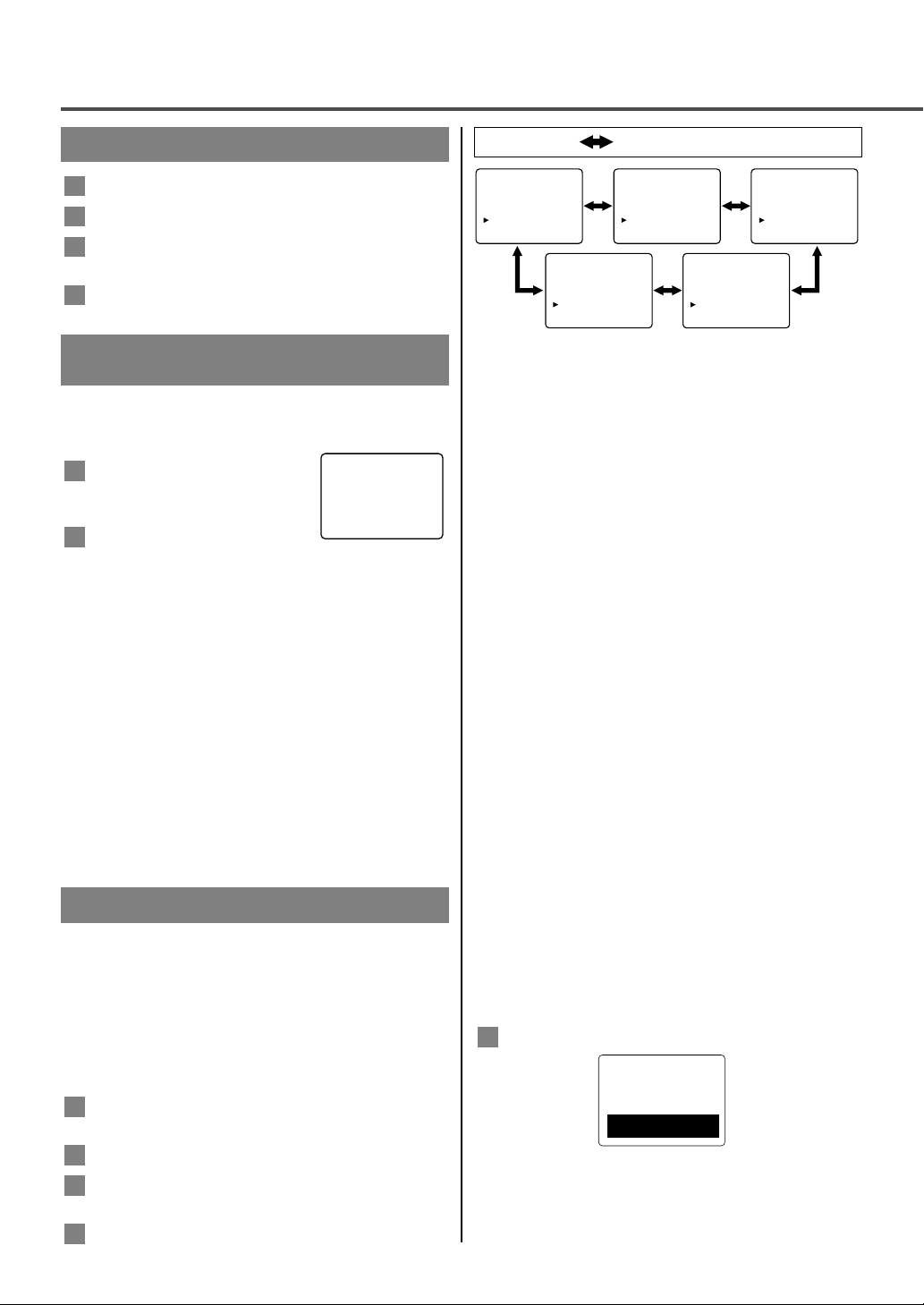
MODO DE SUBTÍTULOS
1) Los caracteres pueden verse en la pantalla de TV
cuando la señal de la transmisión recibida
contiene las Señales de Subtítulos.
2)
Modo Paint-on: Muestra inmediatamente en la
pantalla los caracteres de entrada.
Modo Pop-on: Una vez que los caracteres han
sido almacenados en la memoria,
aparece todo de repente.
Modo Roll-up: Muestra los caracteres en forma
continuada como si fuera
enrollado (máx. 4 líneas).
Nota: Si se selecciona [SUBTIT1] o [SUBTIT2]
pero no se incluye la señal de subtítulos, los
caracteres no aparecerán.
MODO DE TEXTO
1) Muestra el texto en la pantalla por enrollado
(máx. 7 líneas).
2)
Si la señal de transmisión recibida no contiene la señal
y el texto de subtítulos, no ocurrirá ningún cambio.
Notas:
• Cuando su TV recibe una señal de reproducción
de efectos especiales (por ej. Búsqueda, Lento y
Fijo) desde un CANAL (CH3 o CH4) de salida
de video de una videograbadora, su TV quizás no
indique el texto o subtítulo correcto.
• Es posible que los textos y subtítulos no
correspondan exactamente con la voz de la TV.
•
Si hay interferencia, puede ocasionar que el Sistema de
Subtítulos Narrativos no funcione adecuadamente.
• Los caracteres del texto o subtítulo no se
mostrarán mientras se está mostrando la pantalla
del menú o de funciones.
Si usted ve esta pantalla:
Si su televisor muestra un cuadrado negro en la
pantalla, esto significa que su TV ha sido fijado en el
modo TEXT. Para borrar la pantalla, seleccione
[SUBTIT1], [SUBTIT2] o [OFF].
5
La función del temporizador para dormir le permite
desconectar la alimentación, sin pulsar POWER, una
vez transcurrido un periodo de tiempo deseado.
Pulse POWER para encender
el televisor y pulse SLEEP
del mando a distancia.
Puede cambiar el tiempo del
temporizador para dormir pulsando
repetidamente SLEEP del mando a distancia. El
temporizador se puede ajustar con un máximo
de 90 minutos. Cada vez que se pulsa SLEEP,
el tiempo aumenta 10 minutos. (La visualización
del temporizador aumenta y el temporizador
para dormir se visualiza en la pantalla cuando
usted pulsa SLEEP del mando a distancia).
Nota: Cuando desconecte la unidad de la toma
de CA o si se produce un fallo en la
alimentación, el tiempo establecido para el
temporizador para dormir se perderá.
Para cancelar el temporizador para
dormir
Pulse repetidamente SLEEP hasta que se visualice
“REPOSAR 0 MINUTO”.
2
1
- 10 - ES
OPERACIONES
: Pulse VOL ▼ o ▲.
- TV PREP. -
IMAGEN
AJUSTE DE CANAL
AJUSTE DE V-CHIP
IDIOMA [ESPAÑOL]
TITULO [OFF]
SONID TV [MAIN]
LUZ DE FOND [BRILLO]
- TV PREP. -
IMAGEN
AJUSTE DE CANAL
AJUSTE DE V-CHIP
IDIOMA [ESPAÑOL]
TITULO [SUBTIT1]
SONID TV [MAIN]
LUZ DE FOND [BRILLO]
- TV PREP. -
IMAGEN
AJUSTE DE CANAL
AJUSTE DE V-CHIP
IDIOMA [ESPAÑOL]
TITULO [SUBTIT2]
SONID TV [MAIN]
LUZ DE FOND [BRILLO]
- TV PREP. -
IMAGEN
AJUSTE DE CANAL
AJUSTE DE V-CHIP
IDIOMA [ESPAÑOL]
TITULO [TEXTO1]
SONID TV [MAIN]
LUZ DE FOND [BRILLO]
- TV PREP. -
IMAGEN
AJUSTE DE CANAL
AJUSTE DE V-CHIP
IDIOMA [ESPAÑOL]
TITULO [TEXTO2]
SONID TV [MAIN]
LUZ DE FOND [BRILLO]
PARA VER UN PROGRAMA DE TV
Pulse POWER para encender el televisor.
Seleccione el canal deseado con
CH ▼ o ▲.
Ajuste el volumen al nivel deseado utilizando
VOL ▼ o ▲.
Ajuste los controles de imagen para obtener una
imagen natural. (Consulte “AJUSTE DE IMAGEN”.)
4
3
2
1
Este aparato de TV puede recibir los Subtítulos y
Texto.
SELECCIÓN DE SUBTÍTULOS
Podrá ver programas de TV, películas, noticias,
cintas pregrabadas, etc., etiquetados especialmente
(cc), bien con subtítulos del diálogo o con
visualización del texto añadidos al programa.
Pulse MENU para que aparezca TV prep. menú
en el televisor.
Pulse CH ▼ o ▲ para indicar “TITULO”.
Pulse
VOL ▼ o ▲ para seleccionar el modo
deseado.
Cuando termine, pulse MENU para salir del menú.
4
3
2
1
AJUSTE DEL TEMPORIZADOR
PARA DORMIR
SUBSTITULOS NARRATIVOS
REPOSAR 10 MINUTO
Page 27

Para seleccionar ESTEREO, MONO o
SAP con una emisión estéreo
Pulse MENU para que aparezca TV prep. menú
en el televisor.
Pulse CH ▼ o ▲ para indicar a “SONIDO TV”.
Pulse VOL ▼ o ▲ para seleccionar [MAIN],
[MONO] o [SAP].
3
2
1
Podrá escuchar un programa en estéreo MTS
siguiendo los pasos dados a continuación.
Para mostrar el estado, pulse DISPLAY en el mando
a distancia.
Pulse
MENU para que aparezca TV prep. menú
en el televisor.
Pulse CH ▼ o ▲ pour pointer “IMAGEN”.
Luego pulse
VOL ▲.
Seleccione la característica que desee ajustar con
CH ▼ o ▲ y ajústela con VOL ▼ o ▲.
Nota:
●
En los pasos de arriba, la visualización de ajuste de
la imagen desaparecerá de la pantalla del televisor
después de unos 10 segundos a menos que pulse
cualquier botón, aunque no haya terminado. Pulse
MENU y VOL ▲ para seleccionar “IMAGEN”.
Luego, pulse repetidamente CH
▼ o▲
hasta que la
visualización vuelva a la pantalla.
3
2
1
- 11 - ES
-
CLARIDAD
+ -
CONTRASTE
+ -
COLOR
+
-
MATIZ
+-
AGUDEZA
+
- TV PREP. -
IMAGEN
AJUSTE DE CANAL
AJUSTE DE V-CHIP
IDIOMA [ESPAÑOL]
TITULO [OFF]
SONID TV [MAIN]
LUZ DE FOND [BRILLO]
- TV PREP. -
IMAGEN
AJUSTE DE CANAL
AJUSTE DE V-CHIP
IDIOMA [ESPAÑOL]
TITULO [OFF]
SONID TV [MAIN]
LUZ DE FOND [NORMAL]
- TV PREP. -
IMAGEN
AJUSTE DE CANAL
AJUSTE DE V-CHIP
IDIOMA [ESPAÑOL]
TITULO [OFF]
SONID TV [MAIN]
LUZ DE FOND [OSCURO]
: Pulse VOL ▼ o ▲.
SAP: Segundo programa de audio, es decir, su
programa también se puede recibir en otro idioma, o
algunas veces una emisora de radio.
Tipo de
emisión
Normal
-Ninguna-
ESTEREO
SAP
SELECCIÓN
DE MENU
MAIN
MONO
SAP
-Ninguna- -Ninguna-
MONO
ESTEREO
SAP
MAIN
MAIN
Emisión
estéreo
: Pulse VOL ▼ o ▲.
- TV PREP. -
IMAGEN
AJUSTE DE CANAL
AJUSTE DE V-CHIP
IDIOMA [ESPAÑOL]
TITULO [OFF]
SONID TV [MAIN]
LUZ DE FOND [BRILLO]
- TV PREP. -
IMAGEN
AJUSTE DE CANAL
AJUSTE DE V-CHIP
IDIOMA [ESPAÑOL]
TITULO [OFF]
SONID TV [MONO]
LUZ DE FOND [BRILLO]
- TV PREP. -
IMAGEN
AJUSTE DE CANAL
AJUSTE DE V-CHIP
IDIOMA [ESPAÑOL]
TITULO [OFF]
SONID TV [SAP]
LUZ DE FOND [BRILLO]
AJUSTE DE IMAGEN
SISTEMA MTS (Sonido de
Televisión Multicanal)
Pulse MENU para que aparezca TV prep. menú
en el televisor.
Pulse CH ▼ o ▲ para apuntar a “LUZ DE
FOND”.
Pulse VOL ▼ o ▲ para seleccionar el modo
deseado.
Cuando termine, pulse MENU para salir del menú.
4
3
2
1
SELECCIÓN DE LUZ DE FONDO
CLARIDAD
CONTRASTE
COLOR
MATIZ
AGUDEZA
VOL
VOL
Para disminuir el brillo Para aumentar el brillo
Para disminuir el contraste Para aumentar el contraste
más pálido más brillante
más púrpura más verde
más suave más claro
: Pulse CH ▼ o ▲.
ESPAÑOL
Page 28

OPERACIONES (Seguimiento)
- 12 - ES
AJUSTE DE LA CALIFICACIÓN DE TV
Pulse MENU para que aparezca TV prep. menú
en el televisor.
Pulse CH ▼ o ▲ para indicar “AJUSTE DE VCHIP”. Luego, pulse VOL ▲.
Utilice los botones de números para introducir el
código de acceso de 4 dígitos. El código de
acceso predeterminado es el 0000. Si no ha
establecido su código de acceso personal, usted
tendrá que utilizar el código 0000.
Pulse CH ▼ o ▲ para indicar “CLASE DE TV”.
Luego, pulse VOL ▲.
Pulse CH ▼ o ▲ para indicar una calificación
deseada. Luego, pulse
VOL ▲ para seleccionar
[BLOQ.] o [MIRAR].
5
4
3
2
1
●
Cuando seleccione la categoría de calificación y
activa [BLOQ.], la calificación más alta se activará
[BLOQ.] automáticamente. La calificación más baja
también se activará [MIRAR] automáticamente.
● Cuando ponga “TV-Y” en [BLOQ.] o [MIRAR],
todas las calificaciones se activarán [BLOQ.] o
[MIRAR] automáticamente.
● Cuando ponga “TV-MA” en [MIRAR], todas las
calificaciones se activarán [MIRAR]
automáticamente.
Pulse MENU para salir del menú.
AJUSTE DE LA CALIFICAIÓN DE MPAA
Pulse MENU para que aparezca TV prep. menú
en el televisor.
Pulse CH ▼ o ▲ para indicar “AJUSTE DE VCHIP”. Luego, pulse VOL ▲.
Utilice los botones de números para introducir el
código de acceso de 4 dígitos. El código de
acceso predeterminado es el 0000. Si no ha
establecido su código de acceso personal, usted
tendrá que utilizar el código 0000.
Pulse CH ▼ o ▲ para indicar “CLASE DE
MPAA”. Luego, pulse VOL ▲.
Pulse CH ▼ o ▲ para indicar una calificación
deseada. Luego, pulse VOL ▲ para seleccionar
[BLOQ.] o [MIRAR].
5
4
3
2
1
6
- TV PREP. -
IMAGEN
AJUSTE DE CANAL
AJUSTE DE V-CHIP
IDIOMA [ESPAÑOL]
TITULO [OFF]
SONID TV [MAIN]
LUZ DE FOND [BRILLO]
- ADJUSTE DE V-CHIP -
CLASE DE TV
CLASE DE MPAA
CAMBIAR CODIGO
- ADJUSTE DE V-CHIP -
CLASE DE TV
CLASE DE MPAA
CAMBIAR CODIGO
AJUSTE DE V-CHIP
<Selección> <Categorías de calificación>
• TV-Y : Apropiada para niños
• TV-Y7: Apropiada para niños de siete años en
adelante
• TV-G : Para el público en general
• TV-PG: Se sugiere supervisión de los padres
• TV-14 :
No apropiada para niños de menos de 14 años
• TV-MA: Para adultos solamente
V-CHIP permite a los padres impedir que sus hijos vean en el televisor programas no apropiados para ellos.
V-CHIP lee la calificación de la programación (excepto noticias y programas de deportes, películas sin editar de
los canales de televisión por cable de interés general, y señales de sistemas de emisión de emergencia), y luego
impide el acceso a la programación si la calificación de los programas encuentra las limitaciones que usted
selecciona. En este caso, el mensaje “PROGRAMA PROHIBIDO por ...” aparece en la pantalla del televisor.
Para bloquear la programación, siga los pasos de abajo.
● La programación puede haber sido calificada por la Motion Picture Association of America (MPAA) o
según los consejos de Television Parental Guidelines. Para bloquear cualquier programación inapropiada,
establezca sus límites en “CLASE DE MPAA” y “CLASE DE TV”.
● No puede tener acceso al menú mientras el mensaje “PROGRAMA PROHIBIDO por ...” aparece. En este
caso, cambie a un canal desbloquado, luego pulse MENU.
TV-Y
[MIRAR]
TV-Y7 ( )
[MIRAR]
TV-G
[BLOQ.]
TV-PG
( ) [BLOQ.]
TV-14
( ) [BLOQ.]
TV-MA ( )
[BLOQ.]
G [MIRAR]
PG
[MIRAR]
PG-13
[MIRAR]
R
[BLOQ.]
NC-17
[BLOQ.]
X
[BLOQ.]
CODIGO DE ACCESO
_ _ _ _
CODIGO DE ACCESO
_ _ _ _
Page 29
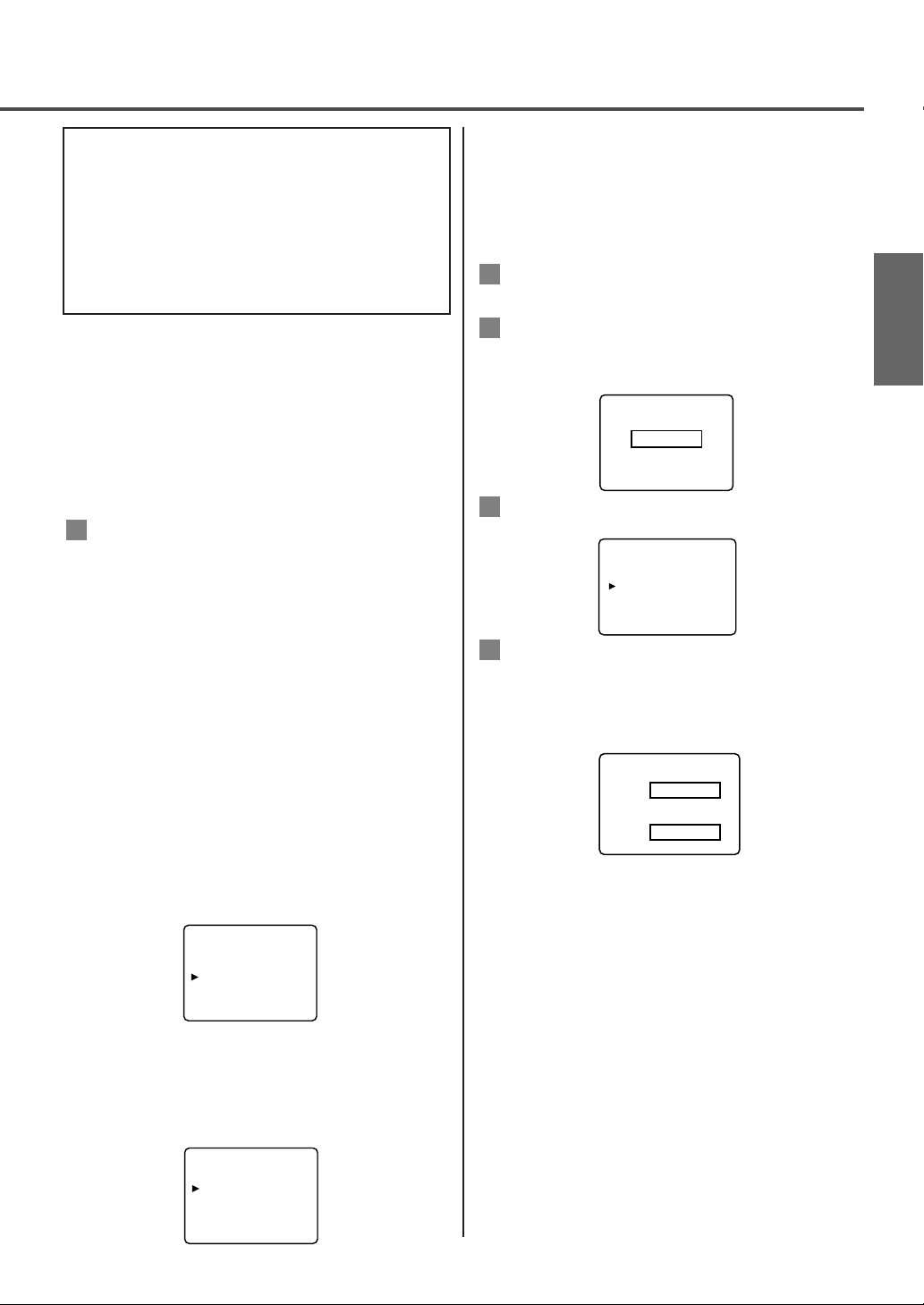
Nota: Cuando se seleccione [TV-MA], “D” no
aparece en la pantalla del televisor.
● Las calificaciones secundarias que se ponen en
[BLOQ.] aparecen al lado de la categoría de la
clafificación en el menú CLASE DE TV.
[CODIGODE ACCESSO V-CHIP]
Para cambiar el código de acceso, siga estos pasos.
Pulse MENU, y luego pulse CH ▼ o ▲ para
seleccionar AJUSTE DE V-CHIP. Pulse VOL ▲
para continuar.
Pulse los botones de números para introducir su
código de acceso viejo. Si no ha establecido
nunca su código de acceso personal, utilice el
código 0000.
Pulse CH ▼ o ▲ para seleccionar CAMBIAR
CODIGO. Luego, pulse VOL ▲ para continuar.
Utilice los botones de números para introducir
su código de acceso deseado en el espacio
CODIGO NUEVO. Luego, introduzca el mismo
código en el espacio CODIGO CONFIRMADO.
Su nuevo código de acceso queda establecido.
Usted volverá a AJUSTE DE V-CHIP.
Si el código del espacio CODIGO CONFIRMADO
no es exactamente el mismo que el código del
espacio CODIGO NUEVO, repita el paso 4,
asegurándose de introducir exactamente el nuevo
código en el espacio CODIGO CONFIRMADO.
Notas:
●
Si se produce un fallo en el suministro de
alimentación, el código predeterminado, 0000, se
convertirá de nuevo en el código de acceso activado.
● Si conecta el cable de alimentación a una toma de
CA que está controlada por un interruptor de
pared, su código de acceso personal será borrado
cada vez que desconecte la alimentación con el
interruptor de pared. El código predeterminado
volverá a ser 0000.
[SI OLVIDA SU CÓDIGO DE ACCESO]
En este caso, el código de acceso deberá volver a ser
el código predeterminado, es decir, el 0000. Para
restaurar 0000 como su código de acceso personal,
desenchufe el cable de alimentación del televisor
durante 10 segundos, y luego vuelva a enchufarlo.
4
3
2
1
● Cuando seleccione la categoría de calificación y
activa [BLOQ.], la calificación más alta se
activará [BLOQ.] automáticamente. La
calificación más baja también activará [MIRAR]
automáticamente.
● Cuando ponga “G” en [BLOQ.] o [MIRAR],
todas las calificaciones se activarán [BLOQ.] o
[MIRAR] automáticamente.
● Cuando ponga “X” en [MIRAR], todas las
calificaciones se activarán [MIRAR]
automáticamente.
Pulse MENU para salir del menú.
AJUSTE DE V-CHIP -LAS
CALIFICACIONES SECUNDARIAS
Cuando seleccione TV-Y7, TV-PG, TV-14 o TV-MA
y pulse VOL ▲, las calificaciones secundarias
aparecerán en la pantalla del televisor.
Si selecciona la categoría de calificación (ejemplo:
TV-PG) y activa [BLOQ.] o [MIRAR], las
calificaciones secundarias (ejemplo: V para
Violencia) se activarán [BLOQ.] o [MIRAR]
automáticamente.
Podrá poner las calificaciones secundarias en
[BLOQ.] o [MIRAR] cuando la categoría de la
calificación se ponga en [BLOQ.]. Para ajustar
individualmente las calificaciones secundarias, siga
los pasos de abajo.
● Cuando usted seleccione [TV-Y7]:
Pulse CH ▼ o ▲ para seleccionar “FV” (Violencia
de fantasía). Luego, pulse VOL ▲ para seleccionar
[BLOQ.] o [MIRAR].
● Cuando usted seleccione [TV-PG], [TV-14]
o [TV-MA]:
Pulse CH ▼ o ▲ para seleccionar “D” (Diálogo
sugestivo), “L” (Lengua grosera), “S” (Situación
sexual) o “V” (Violencia). Luego, pulse
VOL ▲
para seleccionar [BLOQ.] o [MIRAR].
6
- 13 - ES
<Selección> <Categorías de calificación>
• G : Para el público en general
• PG: Se sugiere supervisión de los padres
• PG-13: No apropiada para niños de menos
de 13 años
• R :
Restringida: Con menos de 17 años se
requiereque la persona vaya
acompañada por los padreso un adulto
• NC-17 : Menores de 17 años no admitidos
• X : Para adultos solamente
ESPAÑOL
TV-Y7
[BLOQ.]
[BLOQ.]
[BLOQ.]
[BLOQ.]
[BLOQ.]
[BLOQ.]
[BLOQ.]
FV
TV-PG
D
L
S
V
CODIGO DE ACCESO
_ _ _ _
- ADJUSTE DE V-CHIP -
CLASE DE TV
CLASE DE MPAA
CAMBIAR CODIGO
CODIGO NUEVO
_ _ _ _
CODIGO CONFIRMADO
_ _ _ _
Page 30

- 14 - ES
GUIA EN CASO DE FALLAS
Algunas veces ocurren problemas de funcionamiento que pueden ser solucionados fácilmente verificando
posibilidades al parecer evidentes pero que frecuentemente son pasadas por alto. Antes de pedir la reparación,
verifique estos artículos. Con ello puede ahorrar tiempo y dinero.
LISTA DE INSPECCION RAPIDA DE MANTENIMIENTO
PROBLEMA
POSIBLE REMEDIO
Pruebe un canal nuevo, si está bien, posibles problemas en estación transmisora.
¿Está enchufada la TV? ¿Hay corriente?
¿El botón de la TV está en ON?
¿La antena está conectada a terminal atrás del aparato?
Si está utilizándose una antena exterior, compruebe si ésta tiene un cable roto.
Verifique si hay interferencia local.
Apague el botón POWER y encienda luego de aprox. un minuto.
Regule el control de COLOR.
Regule el control de CONTRASTE & CLARIDAD.
Verifique pilas en control remoto.
Aleje la TV de los aparatos cercanos que tengan magnetismo.
Apáguelo con el interruptor de la alimentación
y luego vuelva a encenderlo después de pasar 30 minutos.
La temperatura alrededor está muy baja.
La longevidad de la luz de fondo es de unas 50.000 horas. Solicite a su Taller de
Servicio cuando sea necesario cambiarla.
Es la calidad del panel de cristal l'quido.
Control remoto no funciona
Barras en pantalla
Imagen distorsionada
Imagen corre verticalmente
No hay color
Mala recepción en algunos canales
Imagen débil
Líneas o rayas en la imagen
Fantasma en la imagen
Imagen borrosa
Sonido bueno,mala imagen
Imagen buena, sonido malo
Sin imagen ni sonido
Aparecen colores diferentes en la pantalla
Punto negro o encendido en la pantalla
Problema Posible solución
Mi TV muestra errores de ortografía en
subtítulos.
Mi TV no muestra el texto por completo o
hay demora en lo que se está diciendo.
Mis subutítulos están mezclados con cuadros
blancos en la pantalía.
Mi guía de programas indicaba que un show
de TV era de subtítulos cerrados, pero no
apareció ningún subtítulo.
Mi videotape pregrabado no muestra ningún
subtítulo. La caja de la cinta indica que es del
sistama (cc).
Mi pantalla de TV muestra un cuadro negro
en ciertos canales.
Usted está viendo una transmisión en vivo y puede ocurrir que errores de
ortografía hechos por la compañía productora de subtítulos cerrados queden
sin corregir. Un programa pregrabado no presentará errores de ortografía por
el tiempo del que dispone normalmente para corregir los subtítulos.
Los subtítulos que se demoran unos segundos en aparecer con relación
al diálogo son comunes en las transmisiones en vivo. La mayor parte de
las compañías productoras de subtítulos pueden mostrar un diálogo de
un máximo de 220 palabras por minuto. Si el diálogo se excede de ese
promedio, se usa una edición selectiva para asegurar que el subtítulo
continúa actualizado con el diálogo actual en la pantalla de TV.
Interferencia causada por edificios, líneas eléctricas, tormentas, etc.
puede ocasionar la aparición mezclada o incompleta de los subtítulos.
Las transmisoras pueden usar a veces un proceso de compresión del
tiempo para apurar un programa actual y dar tiempo adicional para los
comerciales Puesto que el decodificador no puede leer la información
comprimida, los subtítulos se pierden.
El videotape es una copia hecha en casa o la compañía que duplicó la
cinta no grabó accidentalmente las señales de subtítulos durante el
proceso de copiado.
Usted está en el modo TEXT (texto). Seleccione el modo TITULO
(subtítulo) o TITULO [OFF].
El panel de cristal líquido se fabricó para que disfrute de muchos años de uso. A veces pueden aparecer
algunos pixeles no activos como minúsculas manchas de color. Esto no se considera un defecto de la pantalla
de cristal líquido.
Page 31
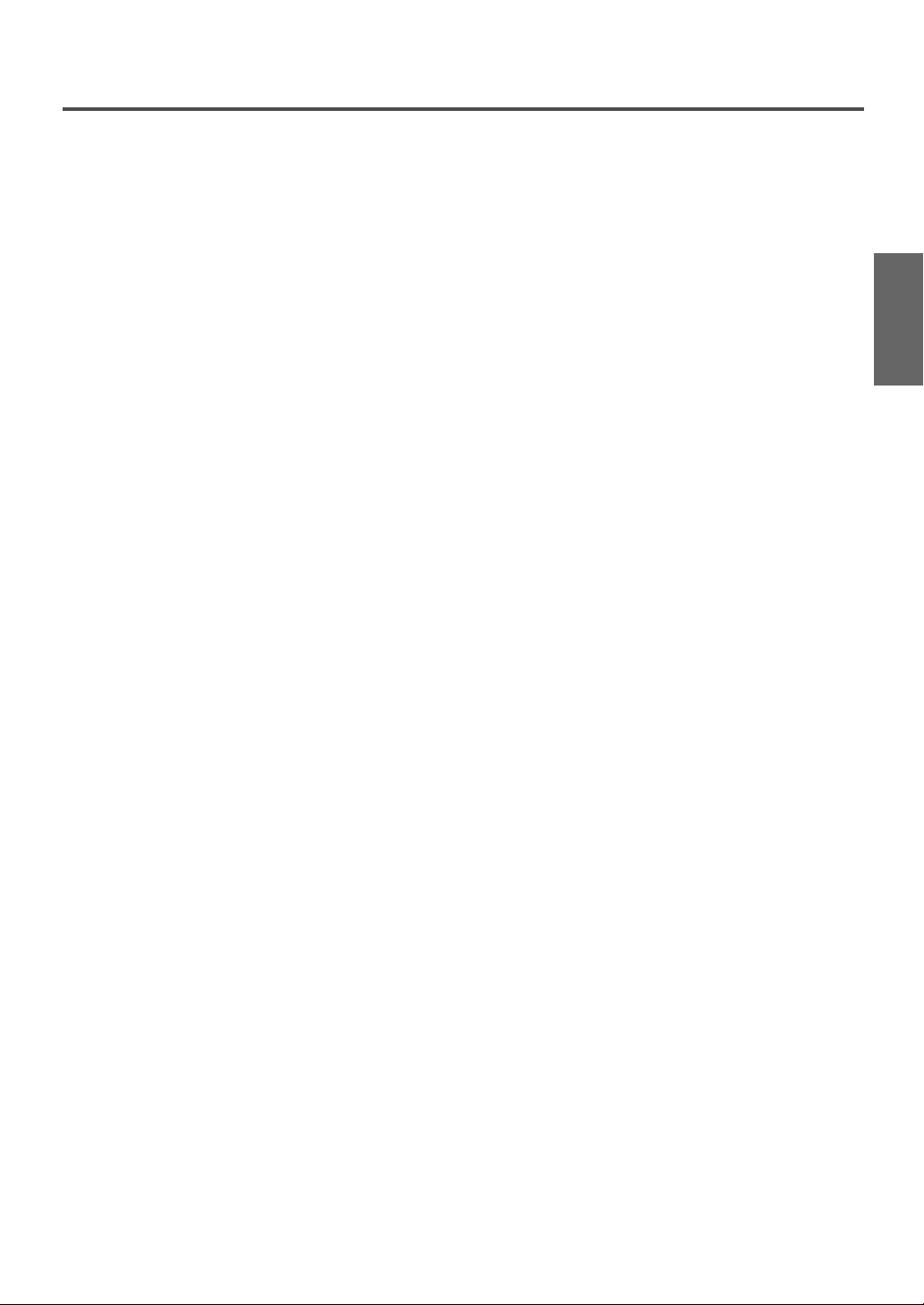
- 15 - ES
ESPECIFICACIONES
ESPECIFICACIONES GENERALES
Sistema de televisión: TV NTSC-M Estándar
Sistema de Subtítulos: §15.119/FCC
Cerrados Cobertura de canales
VHF: 2 ~ 13
UHF: 14 ~ 69
CATV: 2 ~ 13, A ~ W,
W+1 ~ W+84,
A-5 ~ A-1, 5A
Sistema de sintonización:
Sistema de sintonización
sintetizada de frecuencia de 181
canales
Acceso al canal: Teclado de acceso directo,
explorador programable y
ascendente/descendente
Terminales
Entrada de antena: VHF/UHF/CATV 75 ohms
asimétrica
Entrada de vídeo S: Minitoma DIN de 4 contactos
Entrada de vídeo: Conectore RCA
Salida/entrada de audio: 4 conectores RCA
Salida de video componente:
Toma de un pasador (Y), 1Vpp (75 ohmios)
Tomas de dos pasadores (Pr)/(Pb), 700mVpp (75 ohmios)
Casco auricular: 1/8 pulg. (3,5 mm) estereofonía
Sistema de sonido de estereofonía
2 altavoces
2 entrada de video/audio
ESPECIFICACIONES ELECTRICAS
Salida de sonido: 2W, 4 ohm x 4
OTRAS ESPECIFICACIONES
Control remoto: Sistema de luz infrarroja digital
codificada.
Temperatura de uso: 5°C a 40°C (41°F~104°F)
Requisitos de alimentación: AC120V, 60Hz
Consumo de energía (máxima): 58W
LCD: 20 pulg.
Dimensiones (Al. x An. x Prof.):
18-9/16 pulg. x 23-5/16 pulg. x 8-9/16 pulg.
(471 mm x 592 mm x 217 mm)
Peso: 19,4 lbs. (8,8 kg) [F20LCTE]
17,2 lbs. (7,8 kg) [F20LCTE-A]
• Diseños y especificaciones están sujetos a cambios sin previo aviso y sin obiigación legal de nuestra
parte.
• Si hay cualquiera diferencia entre los idiomas, el idioma implícito es inglés.
ESPAÑOL
Page 32

FUNAI CORPORATION
GARANTIA LIMITADA
FUNAI CORP. reparará este producto libre de cargos en los EE.UU. de América, en caso de defectos en los
materiales u obra de mano, de la siguiente manera:
DURACION:
Partes: FUNAI CORP. proveerá las partes necesarias para reemplazar las piezas defectuosas sin ningún
cargo durante un (1) año a partir de la fecha de la compra original al minorista. Ciertas partes y la
imagen secundaria en el LCD no están cubiertas por esta garantía.
Mano de obra: FUNAI CORP. proveerá la mano de obra necesaria sin cargos por un período de noventa (90) días
a partir de la fecha de compra original al minorista.
LIMITES Y EXCLUSIONES:
ESTA GARANTIA ES EXTENSIVA SOLAMENTE AL COMPRADOR ORIGINAL DEL MINORISTA. UN
RECIBO DE COMPRA U OTRA PRUEBA DE LA COMPRA ORIGINAL SERÁ REQUERIDA JUNTO CON EL
PRODUCTO PARA OBTENER SERVICIO CUBIERTO POR ESTA GARANTIA.
Esta garantía no será extendida a ninguna otra persona o cesionario.
Esta garantía queda anulada y no tendrá efecto si cualquier número serial del producto es alterado, reemplazado,
mutilado o faltante, o si un centro de servicio no autorizado intenta realizar reparaciones. Esta garantía limitada de
FUNAI CORPORATION no es aplicable a cualquier producto que no haya sido comprado y usado en los Estados
Unidos de América.
Esta garantía solamente cubre fallas debido a defectos en los materiales o mano de obra que hayan ocurrido durante el
uso normal del producto. Por lo tanto no cubre daños ocurridos durante su transporte, o fallas causadas por su
reparación, alteración o productos no provistos por FUNAI CORP., o daños que resulten de accidentes, mal uso,
abuso, maltrato, uso indebido, alteración, instalación defectuosa, mantenimiento incorrecto, uso comercial como en
hoteles, renta u oficinas, o daños como consecuencia de incendio, inundación, rayos u otros casos de fuerza mayor.
ESTA GARANTIA NO CUBRE LOS MATERIALES DE EMPAQUE, NINGUN ACCESORIO (EXCEPTO EL
CONTROL REMOTO), NINGUNA PARTE COSMETICA, PARTES COMPLETAS DE MONTAJE,
DEMOSTRACION O MODELOS DE EXHIBICION.
FUNAI CORP. Y SUS REPRESENTANTES O AGENTES NO SERAN SOMETIDOS BAJO NINGUN CONCEPTO
A NINGUNA RESPONSABILIDAD POR DAÑOS GENERALES, INDIRECTOS O COMO CONSECUENCIA,
ORIGINADOS U OCASIONADOS POR EL USO O LA INCAPACIDAD DE USAR ESTE PRODUCTO. ESTA
GARANTIA ES EMITIDA EN LUGAR DE CUALQUIER OTRA GARANTIA, EXPRESA O IMPLICITA, Y DE
CUALQUIER OTRA RESPONSABILIDAD DE PARTE DE FUNAI. CUALQUIER OTRA GARANTIA
INCLUYENDO LA GARANTIA DE COMERCIALIZACION, Y APTITUD PARA UN OBJETIVO EN
PA RTICULAR, QUEDA POR LA PRESENTE RECHAZADA POR FUNAI Y SUS REPRESENTANTES EN LOS
ESTADOS UNIDOS DE AMERICA. CUALQUIER INSPECCION Y REPARACION BAJO GARANTIA DEBERA
SER REALIZADA POR EL CENTRO DE SERVICIO AUTORIZADO DE FUNAI. ESTA GARANTIA ES VALIDA
CUANDO EL APARATO ES LLEVADO A UN LUGAR DE SERVICIO AUTORIZADO FUNAI.
EL PRODUCTO DEBERA LLEGAR ACOMPAÑADO POR UNA COPIA DEL RECIBO ORIGINAL DE
COMPRA. SI NO SE AGREGA NINGUN COMPROBANTE DE LA COMPRA, LA GARANTIA NO TENDRA
VALIDEZ Y LOS GASTOS DE REPARACION SERAN CARGADOS AL CLIENTE.
IMPORTANTE:
ESTA GARANTIA LIMITADA LE OTORGA A USTED DERECHOS LEGALES ESPECIALES. POSIBLEMENTE
USTED TENGA OTROS DERECHOS QUE VARIAN DE ACUERDO AL ESTADO EN QUE VIVE. SI, EN
CUALQUIER MOMENTO DURANTE EL PERIODO DE GARANTIA USTED SE VE IMPEDIDO DE SENTIRSE
SATISFECHO CON LA REPARACION DE ESTE PRODUCTO, POR FAVOR CONTACTE A FUNAI CORP.
ATENCION:
FUNAI CORP. SE RESERVA EL DERECHO A MODIFICAR CUALQUIER PARTE DEL DISEÑO DE
ESTE PRODUCTO SIN PREVIO AVISO.
Para localizar su Centro de Servicio Autorizado Funai más cercano o los procedimientos generales de
servicio, por favor llame al 1-800-605-8453 o escriba a:
FUNAI CORPORATION, INC.
SERVICE CENTER
19900 Van Ness Avenue, Torrance, CA 90501
Tel :1-800-605-8453
http://www.funai.us
Head Office: 100 North Street, Teterboro, NJ 07608
NO TRANSPORTE SU UNIDAD A LA DIRECCIÓN DE TETERBORO, POR FAVOR.
L0305UF / L0315UR
Page 33

TELEVISEUR A CRISTAUX LIQUIDES
Guide d’utilisation
(TYPE DE SUPPORT)
SI APRES LA LECTURE DE CE MANUEL, VOUS AVEZ
BESOIN D’UNE AIDE SUPPLEMENTAIRE POUR
L’INSTALLATION OU LE FONCTIONNEMENT DE CET
APPAREIL, VEUILLEZ COMPOSER LE NUMERO
D’APPEL GRATUIT 1-800-605-8453 OU CONSULTEZ
NOTRE SITE INTERNET http://www.funai.us.
F20LCTE
F20LCTE-A
FRANÇAIS
Page 34

- 2 - FR
MESURES DE SÉCURITÉ IMPORTANTES
AVERTISSEMENT :
POUR PRÉVENIR TOUT RISQUE D’INCENDIE OU DE CHOC ÉLECTRIQUE, NE PAS EXPOSER CET
APPAREIL À LA PLUIE OU À L’HUMIDITÉ.
MISE EN GARDE: AFIN DE RÉDUIRE LES RISQUES
DE CHOCS ÉLECTRIQUES, N’ENLEVEZ PAS LE
COUVERCLE (OU L’ARRIÈRE). NE CONTIENT AUCUNE
PIÈCE POUVANT ÊTRE RÉPARÉE PAR L’UTILISATEUR.
CONFIEZ TOUTE RÉPARATION À UN TECHNICIEN
QUALIFIÉ.
ATTENTION
RISQUE DE CHOC
ÉLECTRIQUE. NE PAS OUVRIR
LE SYMBOLE DE L’ÉCLAIR DANS UN
TRIANGLE ÉQUILATÉRAL INDIQUE LA
PRÉSENCE D’UNE TENSION SUFFISAMMENT
ÉLEVÉE POUR ENGENDRER UN RISQUE DE
CHOC ÉLECTRIQUE.
LE POINT D’EXCLAMATION DANS UN
TRIANGLE ÉQUILATÉRAL INDIQUE QUE LE
MANUEL D’INSTRUCTIONS INCLUS AVEC
L’APPAREIL CONTIENT D’IMPORTANTES
RECOMMANDATIONS QUANT AU
FONCTIONNEMENT ET À L’ENTRETIEN DE
CE DERNIER.
Avertissements importants apposés à l’endos de l’appareil.
1. LISEZ CE GUIDE-Avant la mise en marche de cet
appareil, veuillez lire l’ensemble des instructions
concernant la sécurité et le fonctionnement.
2. CONSERVEZ CE GUIDE-Pour pouvoir le consulter
ultérieurement, les instructions concernant la sécurité et
le fonctionnement de l’appareil devront être
conservées.
3. RESPECTER LES MISES EN GARDE-On devra
prendre en considération et les suivre toutes les
observations au sujet de l’appareil et de son
fonctionnement.
4. OBSERVEZ LES DIRECTIVES-Vous êtes prié de
suivre toutes les directives concernant le
fonctionnement et l’entretien de l’appareil.
5. NETTOYAGE-Tout d’abord, débranchez l’appareil de
la prise murale. N’utilisez pas de produits à nettoyer
liquides ou en aérosols. Utilisez un chiffon doux et
légèrement humecté d’eau.
EXCEPTION: Si l’appareil doit fonctionner de façon
ininterrompue et si, pour une raison précise, comme le
risque de perte du code d’accès d’un convertisseur
CATV, l’utilisateur ne peut pas le débrancher pour le
nettoyer ou pour une toute autre raison, il n'est pas
nécessaire au point 5 de débrancher l’appareil.
6. ACCESSOIRES-N’utilisez que les accessoires
recommandés par le fabricant. Tout autre accessoire
risquerait de provoquer un fonctionnement défectueux
ou même dangereux.
7. EAU ET HUMIDITÉ-N’utilisez pas cet appareil à
proximité de l’eau (près d’une baignoire, d’un lavabo,
d’un évier, d’une piscine, cuve de lessive, dans un
sous-sol humide. etc.).
8. SUPPORT-N’installez pas cet appareil sur un meuble,
un comptoir, un trépied, un support ou une table
instable. L’appareil risquerait de tomber et de blesser
gravement quelqu’un et, en outre,
il serait sérieusement endommagé.
N’utilisez que la table roulante, le
piétement, le trépied ou l’étagère
recommandé/e par le fabricant, ou
vendu/e avec l’appareil. Montez
l’appareil en suivant les
instructions du fabricant à l’aide
des dispositifs de fixation recommandés par le fabricant.
Si l’appareil se trouve sur une table roulante, déplacez-le
tout avec prudence. Les arrêts brusques, l’excès de force
et les irrégularités du sol risquent de faire basculer la
table roulante et l’appareil.
9. VENTILATION-Les orifices et ouvertures servent à
procurer une ventilation et un fonctionnement adéquat
de l’appareil de manière à ce qu’il ne soit pas
surchauffé.
Ces orifices et ouvertures ne doivent pas être obstrués
ou recouverts.
N’installez jamais l’appareil sur un lit, un canapé, un
tapis ou toute autre surface similaire, ni à proximité
d’un radiateur ou d’un thermostat. Cet appareil ne doit
pas être placé à l’intérieur d’un meuble, telle une
étagère ou une bibliothèque, à moins qu’il n’y ait une
aération suffisante.
10. SOURCE D’ALIMENTATION-Cet appareil ne devra
être branché que sur le type de source d’alimentation
indiqué sur l’étiquette prévue à cet effet. Si vous n’êtes
pas certain du type de source d’alimentation dont vous
disposez, contactez votre revendeur ou votre
compagnie d’électricité. Pour les appareils fonctionnant
avec des piles, consultez les directives de
fonctionnement.
11. MISE À LA TERRE OU POLARISATION-Cet
appareil possède une fiche polarisée pour prise C.A.
(fiche dont une broche est plus large que l’autre).
Cet appareil possède une fiche polarisée pour prise de
C.A. (une des lames est plus large que l’autre). Cette
fiche ne s’insère dans la prise de courant que dans un
sens par mesure de sécurité. Si l’insertion de la fiche
dans un sens donné est difficile, inversez sa position. Si
c’est encore difficile, demandez à un électricien
qualifié de remplacer la prise. Cette fiche étant
sécuritaire, n’essayez pas de la modifier.
12. PROTECTION DES FILS ÉLECTRIQUES-Les fils
d’alimentation devront être disposés de manière à ce
qu’ils ne soient pas écrasés ou tordus par les objets les
entourant. Faites particulièrement attention aux fiches,
aux raccordements et aux endroits où les fils sortent de
l’appareil.
SYMBOLE D'AVERTISSEMENT POUR
LES COMPOSANTES
APPAREIL ET MEUBLE A ROULETTES
S3126A
Page 35

- 3 - FR
13. MISE À LA TERRE D’UNE ANTENNE
EXTÉRIEURE-Si une antenne extérieure ou un
système de câblo-distribution est raccordé à l’appareil,
veillez à ce que ces derniers soient reliés à la terre afin
de protéger l’appareil contre des surcharges de tension
ou une accumulation d’électricité statique.
L’article 810 du Code électrique national, ANSI/NFPA
No. 70, donne les informations nécessaires sur la mise
à la terre du mât et de la structure de support, sur la
mise à la terre de l’entrée de courant sur l’unité de
décharge de l’antenne, sur la dimension des conducteurs de mise à la terre, sur l’emplacement de l’unité de
décharge de l’antenne, sur la connexion sur les électrodes de mise à la terre et sur les caractéristiques de
l’électrode de mise à la terre. (Fig. A)
14. FOUDRE-Par mesure de protection supplémentaire,
lors d’orages ou d’une inutilisation prolongée,
débranchez l’appareil de la prise murale ainsi que
l’antenne (ou le système de câblodistribution). Cette
mesure permettra d’éviter que l’appareil ne soit
endommagé lors d’un orage ou d’une surcharge de
tension.
15. FILS ÉLECTRIQUES-Si vous choisissez d’installer
une antenne extérieure, prenez garde à ce qu’elle ne se
trouve pas à proximité de câbles électriques sur
lesquels elle risquerait de tomber.
L’installation d’une telle antenne doit être effectuée
très prudemment afin que l’antenne ou les fils (ou
circuits) électriques n’entrent pas en contact et
n’entraînent une électrocution pouvant être mortelle.
16. SURCHARGE ÉLECTRIQUE-Ne surchargez pas les
prises murales ou les fils de prolongement. Cela
pourrait entraîner un risque d’incendie ou de
commotion électrique.
17. OBJETS ET LIQUIDES-N’essayez jamais d’insérer un
objet à l’intérieur de l’appareil par l’intermédiaire des
orifices, car vous pourriez toucher des pièces sous
tension ou provoquer un court-circuit entraînant un
début d’incendie ou une commotion électrique. Faites
en sorte de ne renverser aucun liquide sur l’appareil.
18. RÉPARATIONS-N’essayez pas de réparer vous-même
l’appareil. Si vous ouvrez l’appareil ou retirez le
boîtier, vous vous exposerez à une tension élevée ainsi
qu’à d’autres dangers. Pour n’importe quelle réparation
ou vérification, faites appel à un technicien qualifié.
19. DOMMAGE NÉCESSITANT UNE RÉPARATIONDébranchez l’appareil de la prise murale et confiez
l’entretien/dépannage à un personnel qualifié dans les
cas suivants:
a. Lorsque le fil d’alimentation ou sa fiche est
endommagé.
b. Lorsqu’un liquide ou un objet a pénétré dans l’appareil.
c. Lorsque l’appareil a été exposé à la pluie ou à de l’eau.
d. Si l’appareil ne fonctionne pas normalement bien que
l’on ait suivi les instructions. Ne réglez que les
ajustements décrits dans ce manuel d’instructions. Un
réglage erroné des autres commandes risque
d’endommager l’appareil et de nécessiter un long
travail de la part d’un technicien qualifié pour remettre
l’appareil en état de fonctionner.
e. Lorsqu’on a laissé tomber l’appareil et que le boîtier
est endommagé.
f. Lorsque le fonctionnement de l’appareil diffère de la
période initiale, il sera nécessaire alors de le faire
réparer.
20. PIÈCES DE RECHANGE-Lorsque des pièces de
rechange sont nécessaires, assurez-vous que le
technicien utilise les pièces recommandées par le
fabricant ou qu’elles présentent les mêmes
caractéristiques que les pièces d’origine. L’utilisation
de pièces différentes risque de provoquer un incendie,
une commotion électrique ou d’autres dommages.
21. INSPECTION POUR LA SÉCURITÉ-À l’achèvement
de la réparation ou de l’entretien, demandez au
technicien de procéder à une inspection afin de
s’assurer que l’appareil est en état de fonctionner.
22. CHALEUR-L’installation de ce téléviseur doit être
éloignée de sources de chaleur telles que celles d’un
appareil de chauffage, d’une bouche d’air chaud, d’un
four ou de tout autre appareil (y compris des
amplificateurs) dégageant de la chaleur.
Modèle de mise à la terre d’une antenne suivant les
instructions du Code national sur l’électricité.
BOÎTE D’ENTRÉE DE
SERVICE
COLLIER DE MISE
À LA TERRE
CNE-CODE NATIONAL SUR L’ÉLECTRICITÉ SYSTÈME DE MISE À LA TERRE DE L’ENTRÉE DE
SERVICE (CNE, ART. 250, PARTIE H)
S2898A
COLLIERS DE MISE À LA TERRE
CONDUCTEURS DE MISE À LA TERRE
(CNE, SECTION 810-21)
DÉCHARGE D’ANTENNE
(CNE, SECTION 810-20)
DESCENTE D’ANTENNE
FRANÇAIS
Page 36

- 4 - FR
PRÉCAUTIONS À SUIVRE
EMPLACEMENT
Afin de s’assurer d’un fonctionnement sans danger
de ce téléviseur et de manière à en obtenir un rendement optimal, veuillez suivre les recommandations
suivantes lors du choix d’un emplacement:
●
Installez le téléviseur dans une pièce suffisamment
aérée.
●
Faites en sorte que le téléviseur soit éloigné de toute
source directe de chaleur, tels que des appareils de
chauffage ou d’une lumière solaire directe.
●
Ne déposez pas le téléviseur sur une surface molle,
telle que celle d’un tapis ou d’une couverture.
●
Laissez un espace suffisant sur le dessus, le
dessous et l’arrière de l’appareil de manière à
faciliter une circulation d’air adéquate.
●
Ne placez pas de bougies ni de flammes nues sur
le téléviseur ou à sa proximité, afin d’éviter les
incendies.
●
Veillez à ne pas éclabousser ni faire tomber de l’eau
sur ces appareils afin d’éviter les incendies ou les
électrocutions. Ne placez jamais d’objets remplis de
liquide, comme des vases, sur ces appareils.
ATTENTION FCC - Cet appareil peut générer ou
utiliser la puissance des fréquences radio. Tout
changement ou modification de cet appareil peut
entraîner des interférences importantes si ces
modifications ne sont pas expressement autorisées
dans le manuel d’instructions. L’utilisateur peut
perdre l’autorisation d’utiliser cet appareil s’il y
apporte des changements ou modifications non
autorisés.
MISE EN GARDE:
POUR ÉVITER LES CHOCS ÉLECTRIQUES,
INTRODUIRE LA LAME LA PLUS LARGE DE LA
FICHE DANS LA BORNE CORRESPONDANTE
DE LA PRISE ET POUSSER JUSQU’AU FOND.
ENTRETIEN DE L’APPAREIL
ACCESSOIRES VENDUS AVEC L’APPAREIL
●
Essuyez le devant du téléviseur et ses autres
surfaces externes à l’aide d’un chiffon doux que
vous aurez préalablement trempé dans de l’eau
tiède et essoré.
●
N’utilisez jamais de solvant ni d’alcool pour
nettoyer l’appareil. Ne vaporisez pas d’insecticide
à proximité du téléviseur. Ces produits chimiques
pourraient endommager l’appareil et décolorer les
surfaces atteintes.
POWER
INPUT
SELECT
DISPLAY SLEEP
MUTE CH RETURN
VOL
123
456
789
MENU0+100
CH
TV
Télécommande
(NE308UD)
Deux (2) piles AA
Guide d'utilisation
(1EMN20182)
NETTOYAGE DU BOÍTIER DU TÉLÉVISEUR
Si le panneau d’affichage à cristaux liquides exige
un nettoyage, essuyez-le avec un coton ou un chiffon
doux. Déconnectez le cordon secteur avant le
nettoyage de l’écran image.
NETTOYAGE DE L’ÉCRAN IMAGE
Cet appareil comprend des soudures d’étain-plomb, ainsi
qu’une lampe fluorescente contenant une petite quantité
de mercure. Il se peut que la mise au rebut de ces matériaux soit soumise à des réglementations environnementales. Pour obtenir plus de détails sur la mise au rebut ou
le recyclage, veuillez contacter les autorités locales concernées ou consulter le site Web d’Electronic Industries
Alliance : www.eia.org
Le panneau ACL de cet appareil est en verre. Il peut donc se briser s’il tombe ou s’il subit un choc. Veillez à
ne pas vous blesser avec des morceaux de verre si le panneau ACL vient à se briser.
Le panneau ACL est un produit de très haute technologie. Il compte 921.600 transistors en couche mince (TFT)
qui assurent une image finement détaillée.
Il est possible que quelques pixels de l’écran (points fixes bleus, verts ou rouges sur l’écran) ne soient pas actifs. Ceci n’affecte pas la performance du téléviseur.
Page 37

- 5 - FR
TABLE DES MATIÈRES
C
MESURES DE SÉCURITÉ IMPORTANTES
. .2
C PRÉCAUTIONS À SUIVRE . . . . . . . . . . . . .4
EMPLACEMENT . . . . . . . . . . . . . . . . . . . . .4
C ENTRETIEN DE L’APPAREIL . . . . . . . . . . .4
NETTOYAGE DU BOÍTIER DU TÉLÉVISEUR
. .4
NETTOYAGE DE L’ÉCRAN IMAGE . . . . . . .4
C
ACCESSOIRES VENDUS AVEC L’APPAREIL
. .4
C CARACTÉRISTIQUES . . . . . . . . . . . . . . . .5
C
DESCRIPTION DES COMMANDES
ET FONCTIONS
. . . . . . . . . . . . . . . . . . . . .6
C PRÉPARATION DE L’APPAREIL . . . . . . . .8
RACCORDMENTS . . . . . . . . . . . . . . . . . . .8
C CONFIGURATION DE L’APPAREIL . . . . . .9
SÉLECTION DE LA LANGUE D’AFFICHAGE
. .9
PROGRAMMATION DES CANAUX EN
MÉMOIRE . . . . . . . . . . . . . . . . . . . . . . . . .9
C FONCTIONNEMENT DU TÉLÉVISEUR . .10
VISIONNEMENT D’UNE ÉMISSION
TÉLÉVISÉE . . . . . . . . . . . . . . . . . . . . . . .10
MISE HORS CIRCUIT AUTOMATIQUE -
MINUTERIE-SOMMEIL . . . . . . . . . . . . . . .10
DÉCODEUR DE SOUS-TITRES . . . . . . . .10
AJUSTEMENT DES ASPECTS DE L’IMAGE
. .11
SELECTION RETRO-ECLAIRAGE . . . . . .11
MTS (Multi-Channel Television Sound)
SON MULTIVOIE MTS . . . . . . . . . . . . . . .11
RÉGLAGE DU CIRCUIT V . . . . . . . . . . . .12
C PROBLÈMES DE FONCTIONNEMENT . .14
C FICHE TECHNIQUE . . . . . . . . . . . . . . . . .15
C WARRANTY . . . . . . . . . . . . . . . . . . . . . . .16
CARACTÉRISTIQUES
●
Syntonisateur MTS/SAP
●
Sélection de 181 canaux- Tous les canaux
VHF/UHF plus 125 canaux de la
câblodistribution.
●
Syntonisation à boucle de verrouillage de
phase "PLL"- Ce système de syntonisation
électronique de pointe, qui utilise la synthèse de
fréquences à boucle de verrouillage de phase
"PLL", vous procure une sélection des canaux en
vous permettant de syntoniser directement le canal
à l'aide des touches numériques (0 à 9 et la touche
+100) de la télécommande.
●
Affichage des fonctions à l'écran
●
Télécommande comprenant l’ensemble
des fonctions de l’appareil
●
Minuterie-sommeil
●
Décodeur de sous-titres- Il vous est possible
de visionner des émissions télévisées (films,
informations, enregistrements sur vidéocassettes,
etc.,) particulièrement identifiées par le symbole
qui indique que des sous-titres du dialogue ou du
texte ont été ajoutés au signal télévisé.
●
Fonction de mise hors circuit
automatique- Dans le cas où le téléviseur ne
reçoit aucun signal en provenance de la borne
d’antenne et qu’il n’y a aucune image sur l’écran
pendant 15 minutes, l’appareil s’éteindra
automatiquement.
●
CIRCUIT V- Permet aux parents d’éviter que leurs
enfants ne regardent des émissions télévisées qui
ne leur sont pas destinées.
●
Entrée S-VIDÉO- Vous permet d’obtenir une
meilleure clarté et une image plus détaillée pour la
lecture de bandes magnétoscopiques S-VHS ou de
vidéodisques.
●
Entrée composants
Le numéro de série de ce téléviseur est indiqué à l’endos de l’appareil. Aucun autre téléviseur ne possède le
même numéro. Inscrivez-le ici, avec les autres informations pertinentes indiquées ci-dessous et conservez ce
guide à titre de référence permanente sur la date d’achat et le modèle en cas de vol.
FRANÇAIS
Date d'achat
Nom du marchand
Adresse du marchand
Numéro de téléphone
Numéro de modéle
Numéro de série
Page 38

DESCRIPTION DES COMMANDES ET FONCTIONS
- 6 - FR
1
2
3
4
5
6
7
- AVANT DU TÉLÉVISEUR - - ARRIÈRE DU TÉLÉVISEUR -
1. Touche MENU- Appuyez sur cette touche afin
de faire apparaître le menu à l’écran du
téléviseur.
2. Touches VOL. ▼/▲- Appuyez sur ces touches
pour ajuster le niveau du volume.
Appuyez sur la touche VOL ▲ pour déterminer
le mode de réglage du menu de configuration.
Appuyez sur cette touche pour sélectionner ou
pour ajuster un article du menu.
3. Touches CH. ▼/▲- Appuyez sur ces touches
pour sélectionner les chaînes désirées.
Appuyez sur cette touche pour sélectionner ou
pour ajuster un article du menu.
4. Touche SELECT - Appuyez sur cette touche
pour sélectionner le mode TV ou l’entrée vidéo
(AUX1 ou AUX2).
5. Touche POWER- Appuyez sur cette touche
pour mettre le téléviseur en circuit ou l’éteindre.
6. Télécapteur à infrarouge- Reçoit les signaux
de la télécommande.
7. Témoin POWER- S'allume lorsque le
téléviseur est en marche.
1. Prise d’entrée AUDIO L/R-
VIDEO2 : Sert à
raccorder la prise de sortie audio du canal de gauche (L) /
droite (R) d’un lecteur de DVD ou d’un SET TOP BOX.
Remarque: La prise AUDIO L sur le panneau
arrière est pour une entrée monophonique. Le
son est entendu à partir des deux haut-parleurs.
Utilisez ce prise pour un équipement
monophonique devant être connecté.
2. Prise d’entrée COMPOSANTS vidéo-
Connectez aux jacks de sortie de composant
vidéo d’un lecteur de DVD ou SET TOP BOX.
3. Prise d’entrée AUDIO L/R- VIDEO1 : Sert à
raccorder la prise de sortie audio du canal de
gauche (L) / droite (R) d'un caméscope, d’un
magnétoscope ou d’un jeu vidéo.
4. Prise d’entrée VIDEO-
Sert à raccorder à la borne
de sortie d’un composant vidéo, d’un caméscope, d’un
autre magnétoscope ou d’un jeu vidéo.
5. Prise d’entrée S-VIDEO- Raccordez la prise
de sortie S-VIDEO d’un caméscope ou d’un
magnétoscope en utilisant le câble S-VIDÉO
(non comprise).
Remarque: La prise S-VIDEO a priorité sur la
prise VIDÉO du panneau arrière.
6. Prise ANT. IN-
Raccordez à cette prise d’entrée
d’antenne le câble provenant de l’antenne, du réseau de
câblodistribution ou du système de télévision par satellite.
7. Prise HEADPHONE-
Sert à brancher le casque
d’écoute (non comprise) sans déranger votre entourage.
Remarque: Ne connectez pas les casques
d’écoute dont la prise est en forme de L. Le
boîtier peut nuire à la fiche en "L".
POWER
MENU VOL. CH. SELECT
12 345 6 7
POWER
Page 39

- 7 - FR
[INSTALLATION DES PILES]
- TÉLÉCOMMANDE -
POWER
INPUT
SELECT
DISPLAY SLEEP
MUTE CH RETURN
VOL
123
456
789
MENU
0
+100
CH
TV
1
3
6
4
5
7
9
8
2
10
1. Touche POWER- Appuyez sur cette touche
pour mettre le téléviseur en circuit ou l’éteindre.
2. Touche INPUT SELECT - Appuyez sur cette
touche pour sélectionner le mode TV ou l’entrée
vidéo (AUX1 ou AUX2).
3. Touche numériques- Appuyez sur ces touches
pour sélectionner les chaînes désirées. N'oubliez
pas d'appuyer sur la touche "0" avant d'appuyer
sur la touche du chiffre simple d'une chaîne.
PRÉCAUTIONS À PRENDRE DES PILES
•Veiller à respecter les polarités correctes telles qu'elles sont indiquées dans le compartiment des piles. Des
piles inversées peuvent entraîner l'endommagement du dispositif.
• Ne pas mélanger différents types de piles (alcalines et au zinc-carbone, par exemple) ou des vieilles piles
et des neuves.
• Si le dispositif doit ne pas être utilisé pendant une longue période, retirer les piles pour empêcher les
dégâts ou les blessures provoquées par une fuite possible des piles.
• Ne pas essayer de recharger des piles qui ne sont pas sensées l'être, elles peuvent surchauffer et se rompre.
FRANÇAIS
Touche + 100-
Appuyez sur cette touche pour
syntoniser un canal dont le numéro est égal ou supérieur à 99.
4. Touche MENU- Appuyez sur cette touche afin
de faire apparaître le menu à l’écran du téléviseur.
5. Touche MUTE- Appuyez sur cette touche pour
couper la reproduction sonore émanant du
téléviseur (l’affichage en bleu à l’écran du
niveau de volume passera alors au rouge).
Appuyez sur une seconde fois cette touche ou
l’une de touche VOLnou mafin de réactiver
la reproduction sonore.
6. Touches VOL nn/mm- Appuyez sur ces touches
pour ajuster le niveau du volume.
Appuyez sur la touche VOLmpour déterminer
le mode de réglage du menu de configuration.
Appuyez sur cette touche pour sélectionner ou
pour ajuster un article du menu.
7. Touche DISPLAY-
Appuyez sur cette touche pour
afficher le numéro de la chaîne et le mode son du
téléviseur sur l'écran. Appuyez de nouveau sur cette
touche pour faire disparaître le numéro de la chaîne.
8. Touche SLEEP- Appuyez sur cette touche afin
que la minuterie-sommeil soit affichée à l’écran
et mise en marche.
9. Touche CH RETURN- Appuyez sur cette
touche afin que l’appareil retourne au dernier
canal syntonisé avant celui où il se trouve alors.
Appuyer de nouveau sur cette touche pour
retourner au canal actuel.
10. Touche CH ▼/▲- Appuyez sur ces touches
pour sélectionner les chaînes désirées.
Appuyez sur cette touche pour sélectionner ou
pour ajuster un article du menu.
1
Retirez le couvercle du compartiment à piles de la télécommande
en le glissant quand il tord légèrement.
2
Insérez-y deux piles de formmat
AA dans le compartiment de
manière à respecter les polarités
(+ / -) indiquées.
3
Remettez le couvercle.
4
Appuyez sur le cotê haut du
couvercle jusque à un clic de telle
manière que le couvercle se fixe
complètement au compartiment.
Page 40

- 8 - FR
PRÉPARATION DE L’APPAREIL
RACCORDMENTS
UTILISATION DES PRISES D’ENTRÉE
AUDIO/VIDÉO
Lorsque vous utilisez les prises d’entrée
AUDIO/VIDÉO, choisissez le mode “AUX1” ou
“AUX2” en pressant la touche
INPUT SELECT sur
la télécommande ou la touche SELECT sur le
panneau avant du téléviseur.
• Pour utiliser les prises situées à l’arrière du
téléviseur, choisissez “AUX1”.
• Pour utiliser les prises situées sur le devant du
téléviseur, choisissez “AUX2”.
Remarque:
• Quand vous utilisez la connexion S-VIDÉO, la
prise S-VIDEO a priorité sur la prise VIDÉO.
Antenne
UHF
(non comprise)
Antenne
VHF
(non comprise)
Adaptateur combiné
VHF/UHF (non compris)
Antenne
VHF/UHF combinée
(non comprise)
OU OU
OUT
(Sortie)
IN (Entrée)
Câble coaxial
de 75 ohms
Du réseau de
câblodistribution
Câble coaxial de 75 ohms
fournissant le signal du
réseau de câblodistribution ou
de la télévision par satellite
Convertisseur pour la
réception du câble* ou de la
télévision par satellite
(non compris)
*Certains câblodistributeurs émettent des signaux
brouillés et nécessitent l’utilisation d’un
convertisseur spécifique pour la réception des
canaux du câble. Consultez votre câblodistributeur à
ce sujet.
Câble RF
(non compris)
NOTE POUR L’INSTALLATEUR DU
SYSTÈME DE TV PAR CÂBLE:
Ce rappel est pour attirer l’attention de
l’installateur du système de TV par câble sur
l’Article 820-40 du Code National Electrique qui
fournit les directives pour une mise à la terre
correcte, plus particulièrement la précision que le
câble de mise à la terre doit être connecté au
système de mise à la terre du bâtiment, aussi près
que possible du point d’entrée du câble.
OU
Page 41

Le syntoniseur effectue le balayage et met en mémoire
tous les canaux qui sont captés dans votre région.
● Le téléviseur distingue les canaux télédiffusés des
canaux distribués par câble.
● Quand CH. AUTO PRÉRÉG. est achevé, le canal
inférieur mémorisé réapparaît sur l’écran. S’il n’y
a pas de signal au jack d’entrée ANT, “PAS DE
SIGNAL TV” apparaîtra. Dans ce cas, contrôlez
les raccordements d’antenne, puis essayez à
nouveaux les canaux auto préréglés.
● Lorsque vous appuyez sur CH ▼ ou ▲ après
avoir sélectionné “CH. AUTO PRÉRÉG.”, le
syntonisateur s'arrêtera aux canaux en mémoire
seulement.
● Le téléviseur peut mémoriser des canaux de
télévision en tant que canaux de câblovision si les
conditions de réception sont mauvaises, Dans ce
cas, essayez à nouveau CH. AUTO PRÉRÉG.
quand les conditions de réception sont meilleures.
FONCTION AJOUT/SUPPRESS.
Appuyez sur MENU afin que l’affichage du
menu apparaisse à l’écran du téléviseur.
Appuyez sur CH ▼ ou ▲ pour pointer les mots
“RÉGLAGE DES CANAUX”. Puis appuyez sur
VOL ▲.
Appuyez sur VOL ▲ pour sélectionner
“AJOUT/SUPP. CH.”.
Utilisez CH ▼ ou ▲ pour sélectionner le canal
que vous souhaitez ajouter à la mémoire ou
effacer de la mémoire.
Effectuez le fonction “AJOUT/SUPP. CH.”
pendant que cet affichage apparait à l’écran.
●
Appuyez sur VOL▲afin que le numéro du
canal sélectionné apparaisse en bleu lorsque vous
désirez ajouter ce dernier dans la mémoire.
●
Appuyez sur VOL▲afin que le numéro du
canal sélectionné apparaisse en rouge lorsque
vous désirez effacer ce dernier dans la mémoire.
Appuyez sur MENU pour quitter le menu.
5
4
3
2
1
Pour programmer la syntonisation des canaux en
mémoire, ou effacer un canal de la mémoire du
syntonisateur, suivez les directives ci-dessous.
Appuyez sur POWER du téléviseur afin de mettre ce dernier en circuit.
Appuyez sur MENU afin de faire apparaître à
l’écran du téléviseur le menu principal des
fonctions de l’appareil.
Appuyez sur CH ▼ ou ▲ pour pointer les mots
“RÉGLAGE DES CANAUX”. Puis appuyez sur
VOL ▲.
Appuyez sur CH ▼ ou ▲ pour pointer les mots
“CH. AUTO PRÉRÉG.”. Puis appuyez sur
VOL ▲.
4
3
2
1
Si vous désirez changer la langue d’affichage à l’écran des
menus et paramètres, suivez les procédures ci-dessous.
Branchez le cordon d’alimentation du téléviseur
sur une prise de courant alternatif conventionnelle.
Remarque: Si quelques chiffres apparaissent
dans le coin de l’écran, appuyez sur
POWER sans
débrancher le cordon d’alimentation.
Appuyez sur POWER pour allumer le
téléviseur.
Appuyez sur MENU afin de faire apparaître à
l’écran du téléviseur le menu principal des
fonctions de l’appareil.
Appuyez sur CH ▼ ou ▲ pour pointer le mot
“LANGUAGE”.
Sélectionnez [ENGLISH], [ESPAÑOL] ou
[FRANÇAIS] en utilisant VOL ▼ ou ▲.
Appuyez sur MENU pour quitter le menu.
6
5
4
3
2
1
- 9 - FR
CONFIGURATION DE L’APPAREIL
SÉLECTION DE LA LANGUE D’AFFICHAGE
PROGRAMMATION DES CANAUX EN MÉMOIRE
FRANÇAIS
- TV SET UP -
PICTURE
CHANNEL SET UP
V-CHIP SET UP
LANGUAGE [ENGLISH]
CAPTION [OFF]
TV SOUND [MAIN]
BACK LIGHT [BRIGHT]
- RÉG. TV -
IMAGE
RÉGLAGE DES CANAUX
RÉGLAGE CIRCUIT V
LANGAGE [FRANÇAIS]
S-TITRES [HF]
SON TV [MAIN]
RÉTROÉCLAIRAGE
[LUMINEUX]
- RÉG. TV -
IMAGE
RÉGLAGE DES CANAUX
RÉGLAGE CIRCUIT V
LANGAGE [FRANÇAIS]
S-TITRES [HF]
SON TV [MAIN]
RÉTROÉCLAIRAGE
[LUMINEUX]
- RÉGLAGE DES CANAUX -
AJOUT/SUPP. CH.
CH. AUTO PRÉRÉG.
- RÉG. TV -
IMAGE
RÉGLAGE DES CANAUX
RÉGLAGE CIRCUIT V
LANGAGE [FRANÇAIS]
S-TITRES [HF]
SON TV [MAIN]
RÉTROÉCLAIRAGE
[LUMINEUX]
- RÉGLAGE DES CANAUX -
AJOUT/SUPP. CH.
CH. AUTO PRÉRÉG.
Page 42

MODE D’AFFICHAGE DES SOUS-TITRES
1) Les sous-titres apparaissent au bas de l’écran du
téléviseur lorsque le signal de l’émission visionnée
comprend des sous-titres.
2)
Mode d’affichage instantané des sous-titres: ceux-ci
apparaissent à l’écran dès la réception du signal.
Mode d’affichage séquentiel des sous-titres: une fois
qu’ils sont mis en mémoire, les mots apparaissent à
l’écran, tous à la fois, en une seule séquence.
Mode d’affichage continuel des sous-titres: les soustitres défilement continuellement à l’écran, quatre (4)
lignes de texte à la fois.
Remarque: Même si le [S-TIT1] ou [S-TIT2] a été
sélectionné pour la transmission de sous-titres, ceux-ci
n’apparaîtront pas à l’écran du téléviseur si le signal de
l’émission visionnée ne contient pas de sous-titres.
MODE D’AFFICHAGE DU TEXTE
1) Le texte défile (7 lignes à la fois) à l’écran du
téléviseur.
2) Si l’émission que vous visionnez n’est pas diffusée
avec des sous-titres ou un texte, aucun changement
n’apparaîtra à l’écran.
Remarques:
• Lorsque votre téléviseur reçoit une commande de lecture
spécifique (telle la recherche visuelle, le ralenti, l’arrêt
sur image) provenant d’un magnétoscope auquel il est
raccordé par le canal commun de transmission 3 ou 4
(CH 3 / CH 4), il se peut que l’affichage des sous-titres
(ou du texte) soit altéré ou n’apparaisse plus à l’écran.
• Il est normal que les sous-titres et les textes ne soient
pas précisément synchronisés avec la transmission
sonore et visuelle de l’émission.
• De l’interférence magnétique causée par un appareil à
proximité peut entraîner un mauvais fonctionnement de
l’affichage des sous-titres.
• Ce téléviseur ne peut afficher les sous-titres et les
textes lorsque la fonction d’affichage à l’écran du
menu des fonctions et commandes est utilisée.
Si vous voyez cet écran :
Si une boîte noire apparaît au bas de l’écran de votre
téléviseur, cela signifie que l’appareil est en mode
d’affichage de texte. Pour effacer l’écran, sélectionnez [STIT1], [S-TIT2] iy [HF].
5
La minuterie-sommeil vous permet de programmer à
l’avance la mise hors circuit automatique du téléviseur
sans que vous ayez à presser l’interrupteur d’alimentation.
Appuyez sur
POWER afin de
mettre le téléviseur en circuit.
Appuyez sur SLEEP se trouvant sur la télécommande.
Vous pouvez changer la durée
de la mise en sommeil en
appuyant plusieurs fois sur la
touche
SLEEP sur la télécommande. La minuterie
peut être réglée pour jusqu'à 90 minutes. Chaque
pression sur la touche SLEEP augmente la durée de
10 minutes. (Appuyez sur la touche SLEEP sur la
télécommande pour afficher la durée de la minuterie
et la minuterie de mise en sommeil sur l'écran).
Remarque: Si l’appareil est débranché du réseau
électrique ou si une panne de courant survient, la mise
hors fonction automatique sera désactivée.
Pour désactiver la fonction de mise
hors circuit automatique :
Appuyez sur SLEEP à plusieurs reprises jusqu'à ce que le
“SOMMEIL 0” à l’écran.
2
1
- 10 - FR
FONCTIONNEMENT DU TÉLÉVISEUR
: Appuyez sur VOL ▼ ou ▲.
- RÉG. TV -
IMAGE
RÉGLAGE DES CANAUX
RÉGLAGE CIRCUIT V
LANGAGE [FRANÇAIS]
S-TITRES [HF]
SON TV [MAIN]
RÉTROÉCLAIRAGE
[LUMINEUX]
- RÉG. TV -
IMAGE
RÉGLAGE DES CANAUX
RÉGLAGE CIRCUIT V
LANGAGE [FRANÇAIS]
S-TITRES [S-TIT1]
SON TV [MAIN]
RÉTROÉCLAIRAGE
[LUMINEUX]
- RÉG. TV -
IMAGE
RÉGLAGE DES CANAUX
RÉGLAGE CIRCUIT V
LANGAGE [FRANÇAIS]
S-TITRES [S-TIT2]
SON TV [MAIN]
RÉTROÉCLAIRAGE
[LUMINEUX]
- RÉG. TV -
IMAGE
RÉGLAGE DES CANAUX
RÉGLAGE CIRCUIT V
LANGAGE [FRANÇAIS]
S-TITRES [TEXT1]
SON TV [MAIN]
RÉTROÉCLAIRAGE
[LUMINEUX]
- RÉG. TV -
IMAGE
RÉGLAGE DES CANAUX
RÉGLAGE CIRCUIT V
LANGAGE [FRANÇAIS]
S-TITRES [TEXT2]
SON TV [MAIN]
RÉTROÉCLAIRAGE
[LUMINEUX]
VISIONNEMENT D’UNE ÉMISSION TÉLÉVISÉE
Appuyez sur POWER afin de mettre le téléviseur en
circuit.
Sélectionnez le canal de votre choix en appuyant sur
CH ▼ ou ▲.
Réglez le volume au niveau désiré en appuyant sur
VOL ▼ ou ▲.
Réglez les aspects de l’image afin que celle-ci
apparaisse la plus naturelle possible (consultez la
section AJUSTEMENT DES ASPECTS DE
L’IMAGE).
4
3
2
1
Ce téléviseur peut capter les sous-titres et de textes.
SÉLECTION DU MODE D’AFFICHAGE
DE SOUS-TITRES
Vous pouvez visionner des émissions télévisées
(émissions, films, informations, enregistrements sur
vidéocassettes, etc.) spécialement identifiées par le
symbole « cc » qui indique que des sous-titres du dialogue
ou du texte ont été ajoutés au signal télévisé. Pour activer
le mode d’affichage de sous-titres, procédez comme suit :
Appuyez sur MENU afin que l’affichage du menu
apparaisse à l’écran de téléviseur.
Appuyez sur
CH ▼ ou ▲ pour pointer le mot "S-
TITRES".
Appuyez sur
VOL ▼ ou ▲ pour sélectionner le mode
de votre choix.
Une fois la sélection effectuée, appuyez sur
MENU
pour quitter le mode.
4
3
2
1
MISE HORS CIRCUIT AUTOMATIQUE - MINUTERIE-SOMMEIL
DÉCODEUR DE SOUS-TITRES
SOMMEIL 10
Page 43

Pour sélectionner STÉRÉO, MONO
ou SAP dans lors d’une diffusion
stéréophonique
Appuyez sur MENU , de telle sorte que l’affichage du menu apparaisse sur l’écran du
téléviseur.
Appuyez sur CH ▼ ou ▲ de pour pointer sur
“SON TV”.
Appuyez sur VOL ▼ ou ▲ pour sélectionner le
mode stéréo souhaité ([MAIN], [MONO] ou
[SAP]).
3
2
1
Vous pouvez écouter un program en MTS stéréo en
suivant les étapes au-dessous.
Pour indiquer la condition, appuyez sur DISPLAY
sur la télécommande.
Appuyez sur
MENU afin que l’affichage du
menu apparaisse à l’écran du téléviseur.
Appuyez sur CH ▼ ou ▲ pour pointer le mot
"IMAGE". Puis appuyez sur VOL ▲.
Sélectionnez l’aspect que vous souhaitez ajuster
en utilisant CH ▼ ou ▲, et puis ajustez cet
aspect en utilsant VOL ▼ ou ▲.
Remarque:
●
Il se peut que, pendant les procédures décrites cihaut, l’affichage des aspects de l’image
disparaisse de l’écran du téléviseur après environ
10 secondes sans appuyer sur aucune touche,
même si le réglage n’est pas terminé. Si cela se
produit, appuyez sur MENU et VOL ▲ pour
sélectionner "IMAGE". Puis appuyez sur CH ▼
ou ▲ à plusieurs reprises jusqu’à ce que
l’affichage reviendra à l’écran.
3
2
1
- 11 - FR
-
LUMINOSITÉ
+ -
CONTRASTE
+ -
COULEUR
+
-
TEINTE
+-
NETTETÉ
+
- RÉG. TV -
IMAGE
RÉGLAGE DES CANAUX
RÉGLAGE CIRCUIT V
LANGAGE [FRANÇAIS]
S-TITRES [HF]
SON TV [MAIN]
RÉTROÉCLAIRAGE
[LUMINEUX]
- RÉG. TV -
IMAGE
RÉGLAGE DES CANAUX
RÉGLAGE CIRCUIT V
LANGAGE [FRANÇAIS]
S-TITRES [HF]
SON TV [MAIN]
RÉTROÉCLAIRAGE
[NORMAL]
- RÉG. TV -
IMAGE
RÉGLAGE DES CANAUX
RÉGLAGE CIRCUIT V
LANGAGE [FRANÇAIS]
S-TITRES [HF]
SON TV [MAIN]
RÉTROÉCLAIRAGE
[FONCE]
: Appuyez sur VOL ▼ ou ▲.
SAP: Un Second Programme Audio, qui signifie
votre programme, peut aussi être reçu dans une
seconde langue ou parfois d’une station de
radiodiffusion.
Type de
diffusion
Normale
Diffusion stéréo STÉRÉO MONO STÉRÉO
SAP MAIN MAIN SAP
-Aucn- -Aucn- -Aucn-
Sélection de
menu
MAIN MONO SAP
: Appuyez sur VOL ▼ ou ▲.
- RÉG. TV -
IMAGE
RÉGLAGE DES CANAUX
RÉGLAGE CIRCUIT V
LANGAGE [FRANÇAIS]
S-TITRES [HF]
SON TV [MAIN]
RÉTROÉCLAIRAGE
[LUMINEUX]
- RÉG. TV -
IMAGE
RÉGLAGE DES CANAUX
RÉGLAGE CIRCUIT V
LANGAGE [FRANÇAIS]
S-TITRES [HF]
SON TV [MONO]
RÉTROÉCLAIRAGE
[LUMINEUX]
- RÉG. TV -
IMAGE
RÉGLAGE DES CANAUX
RÉGLAGE CIRCUIT V
LANGAGE [FRANÇAIS]
S-TITRES [HF]
SON TV [SAP]
RÉTROÉCLAIRAGE
[LUMINEUX]
AJUSTEMENT DES ASPECTS DE L’IMAGE
SON MULTIVOIE MTS
Appuyez sur MENU pour faire apparaître le
menu à l‘écran du téléviseur.
Appuyez sur CH ▼ ou ▲ pour pointer les mots
“RÉTROÉCLAIRAGE”.
Appuyez sur VOL ▼ ou ▲ pour sélectionner le
mode souhaité.
Ensuite, appuyez sur MENU pour quitter le menu.
4
3
2
1
SELECTION RETRO-ECLAIRAGE
: Appuyez sur CH ▼ ou ▲.
LUMINOSITÉ
CONTRASTE
COULEUR
TEINTE
NETTETÉ
VOL
VOL
Pour diminuer la luminosité
Pour augmenter la luminosité
Pour diminuer le contraste
Pour augmenter le contraste
Pour pâlir Pour rendre vif
Pour rendre violet Pour rendre vert
Pour adoucir Pour rendre net
FRANÇAIS
Page 44

FONCTIONNEMENT DU TÉLÉVISEUR (Suite)
- 12 - FR
RÉGLAGE COTE TV
Appuyez sur MENU de façon à ce que l’affichage du menu apparaisse sur l’écran du
téléviseur.
Appuyez sur CH ▼ ou ▲ pour pointer sur
“RÉGLAGE CIRCUIT V”. Puis, appuyez sur
VOL ▲.
Utilisez les touches numériques pour entrer le
code d'accès à 4 chiffres. Le code d'accès par
défaut est 0000. Si vous n'avez pas réglé votre
code d'accès personnel, utilisez 0000.
Appuyez sur CH ▼ ou ▲ pour pointer sur
“COTE TV”.
Puis, appuyez sur VOL ▲.
Appuyez sur CH ▼ ou ▲ pour pointer sur l’article que vous désirez. Puis, appuyez sur
VOL ▲
pour sélectionner [BARRÉ] ou [VISION].
5
4
3
2
1
● Lorsque vous choisissez la catégorie de
classement et que vous la tourner sur [BARRÉ],
le classement le plus élevé tournera
automatiquement sur [BARRÉ].
De même, le classement le plus bas, tournera
automatiquement sur [VISION].
● Lorsque vous tournez "TV-Y" sur [BARRÉ] ou
[VISION], tous les classements tourneront
automatiquement sur [BARRÉ] ou [VISION].
● Lorsque vous tournez "TV-MA" sur [VISION],
l’ensemble des classements tournera
automatiquement sur [VISION].
Appuyez sur MENU pour quitter le menu.
REGLAGE COTE MPAA
Appuyez sur MENU de façon à ce que l’affihage
du menu apparaisse sur l’écran du téléviseur.
Appuyez sur CH ▼ ou ▲ pour pointer sur
“RÉGLAGE CIRCUIT V”. Puis, appuyez sur
VOL ▲ .
Utilisez les touches numériques pour entrer le
code d'accès à 4 chiffres. Le code d'accès par
défaut est 0000. Si vous n'avez pas réglé votre
code d'accès personnel, utilisez 0000.
Appuyez sur
CH ▼ ou ▲ pour pointer sur
“COTE MPAA”.
Puis, appuyez sur VOL ▲.
Appuyez sur
CH ▼ ou ▲ pour pointer sur l’arti-
cle que vous désirez.
Puis, appuyez sur
VOL ▲ pour sélectionner
[BARRÉ] ou [VISION].
5
4
3
2
1
6
TV-Y [VISION]
TV-Y7( ) [VISION]
B TV-G [BARRÉ]
TV-PG(DLSV) [BARRÉ]
TV-14 (DLSV) [BARRÉ]
TV-MA( LSV) [BARRÉ
]
RÉGLAGE DU CIRCUIT V
G [VISION]
PG [VISION]
PG-13 [VISION]
B R [BARRÉ]
NC-17 [BARRÉ]
X [BARRÉ]
<Sélection> <
Explications sur la catégorie de classement
>
• TV-Y : Approprié pour tous les enfants.
• TV-Y7:
Appoprié pour les enfants de 7 ans et plus.
• TV-G : Pour tout le monde.
• TV-PG: Gouverne parentale conseillée.
• TV-14 : Ne convient pas pour les enfants audessous de 14 ans.
• TV-MA: Seulement pour les adultes.
Le CIRCUIT V permet aux parents d’éviter que leurs enfants ne regardent des programmes télévisés qui ne leur sont pas destinés.
Le CIRCUIT V lit les classements pour la programmation (à l’exception des nouvelles et des programmes de sports, de films non
montés sur des canaux de câbles à redevances et des signaux du système d’émissions d’urgence), et refuse alors l’entrée pour une
programmation si le classement du programme répond aux limitations que vous choisissez. Dans ce cas, “ÉMISSION
PROTÉGÉE par ...” apparaît sur l’écran du téléviseur.
Pour bloquer les classements, suivez les étapes ci-dessous.
● La programmation peut être classée par l’Association des Films des Etats-Unis (MPAA) ou selon les
Règles Directrices Parentales sur la Télévision. De manière à verrouiller n’importe quelle programmation
inappropriée, réglez vos limitations aux endroits COTE MPAA et COTE TV.
● Vous ne pouvez accéder au menu lorsque le message “ÉMISSION PROTÉGÉE par ...” apparaît. Dans ce
cas, changer pour déverrouiller le canal et appuyez ensuite sur MENU.
- RÉG. TV -
IMAGE
RÉGLAGE DES CANAUX
RÉGLAGE CIRCUIT V
LANGAGE [FRANÇAIS]
S-TITRES [HF]
SON TV [MAIN]
RÉTROÉCLAIRAGE
- RÉGLAGE CIRCUIT V -
COTE TV
COTE MPAA
CHANGER CODE
[LUMINEUX]
CODE D'ACCES
_ _ _ _
CODE D'ACCES
_ _ _ _
- RÉGLAGE CIRCUIT V -
COTE TV
COTE MPAA
CHANGER CODE
Page 45

Remarque: Lorsque vous sélectionnez [TV-MA],
"D" n’apparaîtra pas sur l’écran du téléviseur.
● Les sous-classements qui sont réglés sur
[BARRÉ] apparaîtront ensuite dans la catégorie
de classement sur le menu COTE TV.
[CODE D'ACCÈS CIRCUIT V]
Pour changer le code d'accès suivez les étapes suivantes.
Appuyez sur MENU, puis appuyez sur CH ▼ ou
▲ pour sélectionner "RÉGLAGE CIRCUIT V".
Appuyez sur VOL ▲ pour continuer.
Appuyez sur les touches numériques pour entrer
votre ancien code d'accès. Si vous n'avez jamais
réglé votre code d'accès personnel, entrez 0000.
Appuyez sur CH ▼ ou ▲ pour sélectionner
CHANGER CODE. Puis appuyez sur VOL ▲
pour continuer.
Utilisez les touches numériques pour entrer le
code d'accès désiré dans le champ NOUVEAU
CODE. Puis entrez le même code dans le champ
CONFIRMER CODE. Votre nouveau code
d'accès est réglé. Retournez à "RÉGLAGE
CIRCUIT V".
Si le code entré dans le champ CONFIRMER CODE
ne correspond pas au code entré dans le champ
NOUVEAU CODE, répétez l'étape 4 en veillant à
entrer exactement le même nouveau code dans le
champ CONFIRMER CODE.
Remarques:
● Si une panne de courant se produit, le code par
défaut 0000 redevient le code d'accès.
● Si vous connectez le cordon d'alimentation à une
prise secteur CA commandée par un interrupteur
mural, votre code d'accès personnel est effacé
chaque fois que vous mettez l'alimentation hors
circuit depuis l'interrupteur mural. Le code par
défaut retourne à 0000.
[SI VOUS AVEZ OUBLIÉ VOTRE CODE D'ACCÈS]
Restaurez le code d'accès à 0000 comme votre code
d'accès personnel, débranchez le cordon d'alimentation
du téléviseur pendant 10 secondes, puis rebranchez-le.
4
3
2
1
●
Lorsque vous choisissez la catégorie de classement
et que vous la tourner sur [BARRÉ], le classement
le plus élevé tournera automatiquement sur
[BARRÉ]. De même, le classement le plus bas,
tournera automatiquement sur [VISION].
● Lorsque vous tournez “G” sur [BARRÉ] ou
[VISION], tous les classements tourneront
automatiquement sur [BARRÉ] ou [VISION].
● Lorsque vous tournez “X” sur [VISION],
l’ensemble des classements tournera
automatiquement sur [VISION].
Appuyez sur MENU pour quitter le menu.
SOUS-VALEURS DE CONFIGURATION V-CHIP
Lorsque vous sélectionnez TV-Y7, TV-PG, TV-14 ou
TV-MA et que vous appuyez sur VOL ▲, les sousclassements apparaîtront sur l’écran du téléviseur.
Si vous sélectionnez une des catégorie de classement
(exemple: TV-PG) et que vous la tourniez sur
[BARRÉ] ou sur [VISION], les sous-classements
(exemple: V pour violence) tourneront
automatiquement sur [BARRÉ] ou sur [VISION].
Vous pouvez régler individuellement les sousclassemements sur [BARRÉ] ou sur [VISION]
lorsque la catégorie de classement est réglée sur
[BARRÉ]. Pour régler individuellement les sousclassements, suivez les étapes ci-dessous.
● Lorsque vous choisissez [TV-Y7]:
Appuyez sur CH ▼ ou ▲ pour sélectionner "FV"
(violence fantastique). Puis, appuyez sur VOL ▲
pour sélectionner [BARRÉ] ou [VISION].
●
Lorsque vous choisissez [TV-PG], [TV-14] ou [TV-MA]
:
Appuyez sur CH ▼ ou ▲ pour sélectionner "D"
(dialogue suggestif), "L" (language brutal), "S"
(situation sexuelle) ou "V" (violence). Puis, appuyez
sur VOL ▲ pour sélectionner [BARRÉ] ou [VISION].
6
- 13 - FR
TV-Y7 [BARRÉ]
B FV [BARRÉ]
<Sélection> <
Explications sur la catégorie de classement
>
• G : Pour tout le monde.
• PG: Gouverne parentale conseillée.
• PG-13: Ne convient pas pour les enfants au-
dessous de 13 ans.
• R : Limité; au-dessous de 17 ans, nécessite
la présence des parents ou d’un adulte.
• NC-17 : Interdit aux enfants au-dessous de 17 ans.
• X : Seulement pour les adultes.
CODE D'ACCES
_ _ _ _
- RÉGLAGE CIRCUIT V -
COTE TV
COTE MPAA
CHANGER CODE
FRANÇAIS
TV-PG
[BARRÉ]
D
L
S
V
[BARRÉ]
[BARRÉ]
[BARRÉ]
[BARRÉ]
NOUVEAU CODE
_ _ _ _
CONFIRMER CODE
_ _ _ _
Page 46

- 14 - FR
PROBLÈMES DE FONCTIONNEMENT
Parfois, lorsque l’appareil ne fonctionne pas correctement, la cause du problème peut être facilement
identifiée en vérifiant simplement un détail qui a été négligé à prime abord. Avant de contacter le centre de
service autorisé par le plus près de chez vous, nous vous suggérons d’effectuer les vérifications suivantes.
Cela pourrait vous faire économiser temps et argent.
LISTE DE VÉRIFICATIONS À
EFFECTUER AVANT DE
CONTACTER UN RÉPARATEUR
PROBLÈME
MESURE CORRECTIVE
Essayez un autre canal, s’il est bien capté, il se peut que l’autre station éprouve des ennuis.
Le téléviseur est-il branché ?
La prise est-elle montée ?
L’interrupteur d’alimentation (POWER) a-t-il été pressé ?
L’antenne est-elle bien raccordée à la borne à l’endos de l’appareil ?
Si vous utilisez une antenne extérieure, vérifiez si les câbles ne sont pas endommagés.
Vérifiez s’il n’y pas d’interférence près de chez vous.
Eteignez le téléviseur et allumez-le à nouveau une minute plus tard.
Ajustez les couleurs.
Ajustez le contraste et la luminosité.
Vérifiez l’état des piles.
Eloignez le téléviseur de la proximité des appareils émettant des ondes
magnétiques. Mettez hors circuit à l’aide de la touche d’alimentation, puis
remettez en circuit environ 30 minutes plus tard.
La température environnante est basse.
L’autonomie du rétro-éclairage est d’environ 50.000 heures. Demandez le remplacement au Centre de service.
C’est la qualité du panneau LCD.
La télécommande ne fonctionne pas.
Il y a des barres dans l’image.
L’image est déformée.
L’image défile verticalement.
Il n’y a pas de couleur.
Mauvaise réception de certains canaux.
L’image est mauvaise.
Il y a des lignes parasites dans l’image.
L’image se dédouble.
L’image est floue.
Le son est bon mais l’image est mauvaise.
L’image est bonne mais le son est mauvais.
Pas de son ni d’image.
Différentes couleur sur l’écran.
Point noir ou lumineux sur l’écran
Problèmes avec le
Solution Possible
Décodeur de Sous-titres
Les sous-titres apparaissant au bas de l’écran
de mon téléviseur comportent des fautes
d’orthographe.
Les sous-titres sont incomplets ou mal
synchronisés avec le dialogue (et l’action) à
l’écran.
Les sous-titres sont brouillés, il y a des carrés
blancs à l’écran.
La téléhoraire indique que l’émission
visionnée est diffusée avec sous-titres.
Pourtant, il n’y en a aucun à l’écran.
La bande vidéo que je regarde me donne une
image sans sous-titres. Pourtant, l’emballage
de la vidéocassette indique bien qu’il devrait y
avoir des sous-titres.
Une boîte noire apparaît à l’écran du téléviseur
lorsque l’appareil syntonise certains canaux.
Vous visionnez une émission diffusée en direct qui comprend des soustitres comportant des erreurs non corrigées. Les émissions diffusées en
différé ne comporteront pas d’erreur étant donné le temps disponible
pour corriger ces dernières avant la diffusion.
Il est normal que les sous-titres apparaissent à l’écran quelques secondes
après l’action lors de la diffusion d’émissions en direct. La plupart des
entreprises produisant les sous-titres sont en mesure d’afficher 220 mots
à la minute. Si le débit du dialogue est plus rapide, un montage sera
effectué sur le dialogue à afficher afin que le texte demeure synchronisé
avec l’action à l’écran.
Il se peut que cela soit de l’interférence causée par les édifices voisins,
les lignes électriques, les orages, etc. qui brouille les sous-titres ou les
entrecoupe.
Les stations de télévision utilisent parfois un procédé de compression
vidéo afin d’accélérer la présentation d’émissions et laisser plus de temps
à la publicité. Puisque le décodeur ne peut lire de l’information qui a été
resserrée, les sous-titres ne pas affichés au bas de l’écran.
La vidéocassette que vous utilisez a été copiée illégalement ou
l’entreprise qui a effectué le doublage de cette vidéocassette a
accidentellement omis d’inclure les signaux de sous-titres sur la bande
vidéo lors du processus de doublage.
Si le téléviseur est en mode d’affichage de TEXTE, sélectionnez le mode
d’affichage des sous-titres “S-TITRES” ou “S-TITRES HF”.
Le panneau LCD est fabriqué pour assurer de nombreuses années de vie utile. Parfois, quelques pixels non-actifs peuvent
apparaître comme une petite tache de couleur. Cela ne doit pas être considéré comme un défaut de l’écran LCD.
Page 47

- 15 - FR
FICHE TECHNIQUE
RENSEIGNEMENTS GÉNÉRAUX
Système télévision: NTSC-M standard
Décodeur de sous-titres: §15.119 / FCC
Distribution des canaux
bande VHF: 2 à 13
bande UHF: 14 à 69
câblodistribution: 2 à 13, A ~ W,
W+ 1 ~ W + 84,
A-5 ~ A-1, 5A
Système de syntonisation: 181 canaux avec syntonisation
de fréquences à synthétiseur
Accès aux canaux: clavier à accès direct, avec bal-
ayage ascendant/descendant
programmable
Bornes
Entrée d’antenne: VHF/UHF/CATV
75 ohms non équilibrés
(Type F)
Entrée S-Vidéo: Mini-jack DIN à 4 ergots
Entrée vidéo: Connecteur RCA x 1
Entrée audio: Connecteur RCA x 4
Entrée de composant vidéo:
Prise à une broche (Y), 1Vpp (75 ohms)
Prise à deux broches (P
b)/(Pr)/700mm Vpp (75 ohms)
Casque d’écoute: Stéréophonique de 1/8 po.
(3,5 mm)
Système sonore stéréophonique
2 haut-parleurs
Entree audiovisuelle a 2 voies
SPÉCIFICATIONS-ÉLECTRICITÉ
Puissance de sortie de la reproduction sonore:
2 watt, 4 ohmsA x 2
AUTRES SPÉCIFICATIONS
Télécommande: rayon infrarouges avec code
numérique
Température de fonctionnement:
5˚C à 40˚C (41˚F à 104˚F)
Source d’alimentation: courant alternatif
120 volts, 60 hertz
Consommation
(maximale): 58 watts
Tube écran: 20 pouces
Dimensions (H x L x P):
18-9/16 po. x 23-5/16 po. x 8-9/16 po.
(471mm x 592mm x 217mm)
Poids : 19,4 lbs. (8.8 kg) [F20LCTE]
17,2 lbs. (7.8 kg) [F20LCTE-A]
• La conception et les caractéristiques spécifiques de cet appareil sont sujettes à modification sans
préavis ni obligations légales.
• S’il y a une différence entre les langues, l’anglais prévaudra
FRANÇAIS
Page 48

Printed in China 1EMN20182
L0305UF / L0315UM * * *
FUNAI CORPORATION
GARANTIE LIMITÉE
FUNAI CORP. s’engage à réparer gratuitement aux États-Unis le présent produit en cas de vice de fabrication ou de
matériau, suivant les modalités ci-après:
DURÉE:
PIÈCES: FUNAI CORP. s’engage à fournir gratuitement les pièces de remplacement des pièces défectueuses
pour une période d’un (1) an à partir de la date d’achat initiale. Certaines pièces et le déverminage
du LCD ne sont pas couverts par cette garantie.
MAIN D’OEUVRE
: FUNAI CORP. s’engage à fournir gratuitement la main d’œuvre pour une période de quatre-vingt
dix (90) jours à partir de la date d’achat initiale du produit.
LIMITES ET EXCLUSIONS:
LA PRÉSENTE GARANTIE NE S’APPLIQUE QU’À L’ACHETEUR INITIAL DU PRODUIT. UNE FACTURE
OU TOUTE AUTRE PREUVE D’ACHAT DEVRA ÊTRE PRÉSENTÉE EN MÊME TEMPS QUE LE PRODUIT
POUR POUVOIR BÉNÉFICIER D’UNE RÉPARATION DANS LE CADRE DE LA PRÉSENTE GARANTIE.
La présente garantie ne s’étend à aucune autre personne ou cessionnaire.
La présente garantie est nulle et sans effet si le ou l’un des numéros de série de l’appareil a été modifié ou remplacé,
s’il est illisible ou manquant, ou si une réparation a été effectuée par un réparateur non agréé. La présente garantie
limitée de FUNAI CORPORATION ne s’applique qu’aux produits achetés et utilisés aux États-Unis.
La présente garantie ne couvre que les pannes liées à des vices de matériau ou de fabrication survenant dans le cadre
d’une utilisation normale du produit. Sont exclus de la présente garantie : les dommages dus à l’expédition ; les pannes
résultant de réparations, de modifications ou de produits non fournis par FUNAI ; les dommages survenant par suite
d’accident, d’utilisation abusive ou incorrecte, de mauvaises manipulation, de détournement d’utilisation, de modification, d’installation incorrecte, d’entretien mal effectué, et de toute utilisation commerciale telle que location ou utilisation du produit dans le cadre hôtelier ou professionnel ; les dommages dus aux incendies, inondations, décharges de
foudre ou toute autre catastrophe naturelle.
LA PRÉSENTE GARANTIE NE COUVRE PAS LES MATÉRIAUX D’EMBALLAGE, LES ACCESSOIRES (À
L’EXCEPTION DE LA TÉLÉCOMMANDE), LES PIÈCES COSMÉTIQUES, L’ENSEMBLE DES PIÈCES
D’ASSEMBLAGE, LES MODÈLES DE DÉMONSTRATION OU D’EXPOSITION.
FUNAI CORP. ET SES REPRÉSENTANTS OU AGENTS NE PEUVENT EN AUCUN CAS ÊTRE TENUS POUR
RESPONSABLES DE TOUT DOMMAGE GÉNÉRAL, INDIRECT OU CONSÉCUTIF RÉSULTANT DE OU
CAUSÉ PAR L’UTILISATION OU L’INCAPACITÉ D’UTILISATION DU PRODUIT. LA PRÉSENTE GARANTIE
REMPLACE TOUTE AUTRE GARANTIE EXPRESSE OU TACITE, ET TOUTE AUTRE RESPONSABILITÉ DE
LA PART DE FUNAI ; FUNAI ET SES REPRÉSENTANTS AUX ÉTATS-UNIS DÉCLINENT PAR LA PRÉSENTE
TOUTE AUTRE GARANTIE, Y COMPRIS LA GARANTIE DE QUALITÉ MARCHANDE ET D’APTITUDE DU
PRODUIT À SON UTILISATION DANS UN BUT PRÉCIS.
TOUT CONTRÔLE OU RÉPARATION AU TITRE DE LA GARANTIE DOIT ÊTRE EFFECTUÉ PAR UN
RÉPARATEUR AGRÉÉ PAR FUNAI. LA PRÉSENTE GARANTIE N’EST VALABLE QUE POUR UN PRODUIT
MIS À DISPOSITION DANS LES LOCAUX D’UN RÉPARATEUR AGRÉÉ PAR FUNAI.
LE PRODUIT DOIT ÊTRE ACCOMPAGNÉ D’UNE COPIE DE LA FACTURE ORIGINALE. EN CAS D’ABSENCE DE PREUVE D’ACHAT, LA GARANTIE NE S’APPLIQUE PAS ET LES FRAIS DE RÉPARATION
SERONT FACTURÉS.
IMPORTANT:
LA PRÉSENTE GARANTIE LIMITÉE VOUS DONNE DES DROITS LÉGAUX SPÉCIFIQUES. IL SE PEUT
QUE VOUS DISPOSIEZ D’AUTRES DROITS QUI VARIENT D’UN ÉTAT À L’AUTRE. SI AU COURS DE LA
PÉRIODE DE GARANTIE VOUS N’OBTENEZ PAS SATISFACTION QUANT À LA RÉPARATION DU
PRÉSENT PRODUIT, VEUILLEZ S’IL VOUS PLAÎT CONTACTER FUNAI.
ATTENTION:
FUNAI CORP. SE RÉSERVE LE DROIT DE MODIFIER TOUTE CARACTÉRISTIQUE DU
PRÉSENT PRODUIT SANS NOTIFICATION PRÉALABLE.
Appelez le 1-800-605-8453 ou écrivez à l’adresse indiquée ci-dessous pour obtenir l’adresse du réparateur
agréé par FUNAI CORPORATION le plus proche de chez vous, ou des renseignements sur la procédure
générale applicable en cas de réparation:
FUNAI CORPORATION, INC.
SERVICE CENTER
19900 Van Ness Avenue, Torrance, CA 90501
Tél. :1-800-605-8453
http://www.funai.us
Siège: 100 North Street, Teterboro, NJ 07608
VEUILLEZ NE PAS EXPÉDIER VOTRE APPAREIL À L’ADRESSE DE TETERBORO.
