Page 1
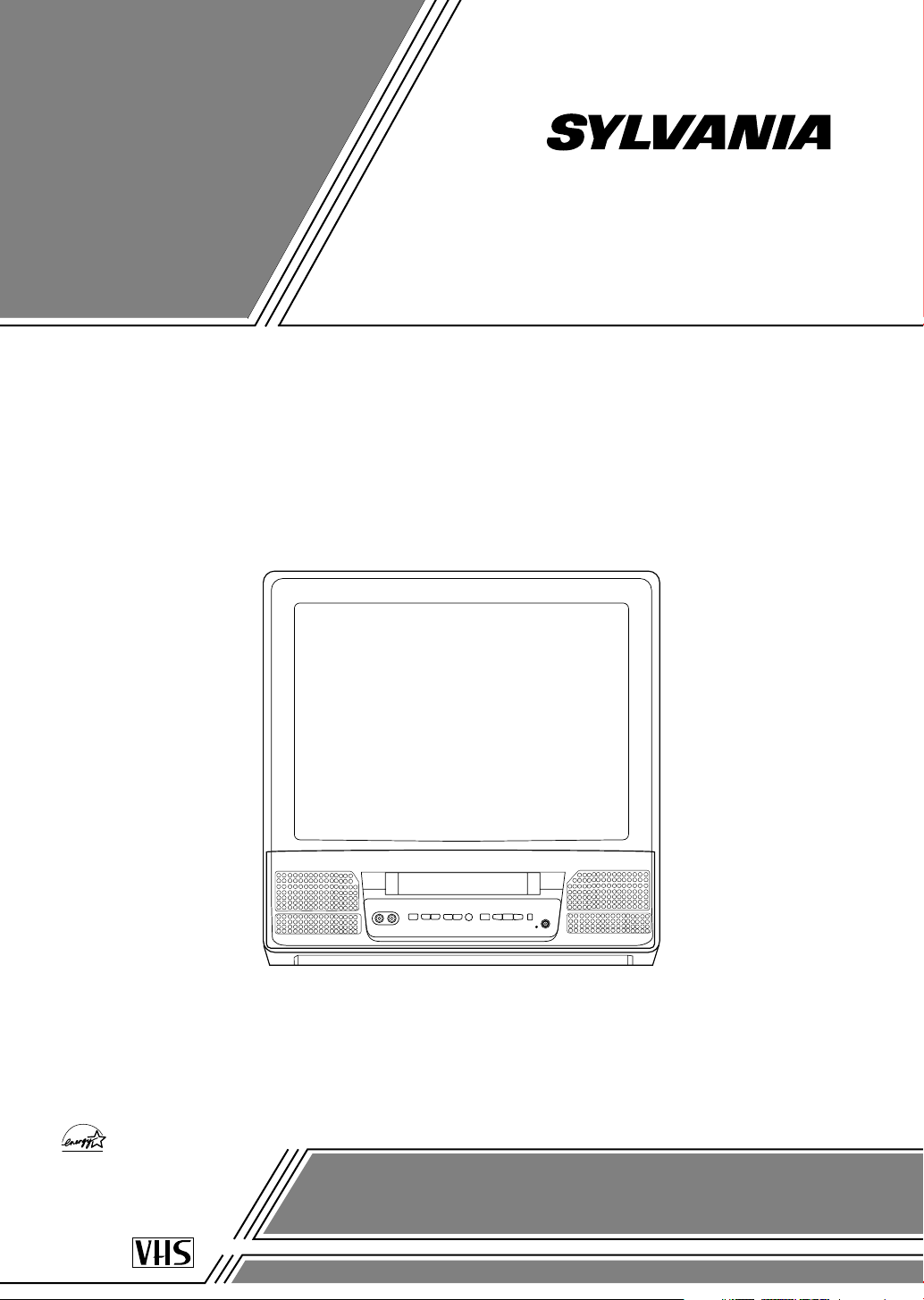
COLOR TV/VCR
6313CCC (13 inch)
6319CCC (19 inch)
OWNER’S
MANUAL
As an ENERGY STAR
Partner, our company has
determined that this product meets
the E
NERGY STAR guidelines for
energy efficiency. E
NERGY STAR is
a U.S. registered mark.
®
®
®
If you need additional assistance for set-up or operating
after reading owner’s manual, please call
TOLL FREE : 1-800-287-4871.
Please read before using this equipment
This Owner’s Manual is made of
recycled paper.
Page 2
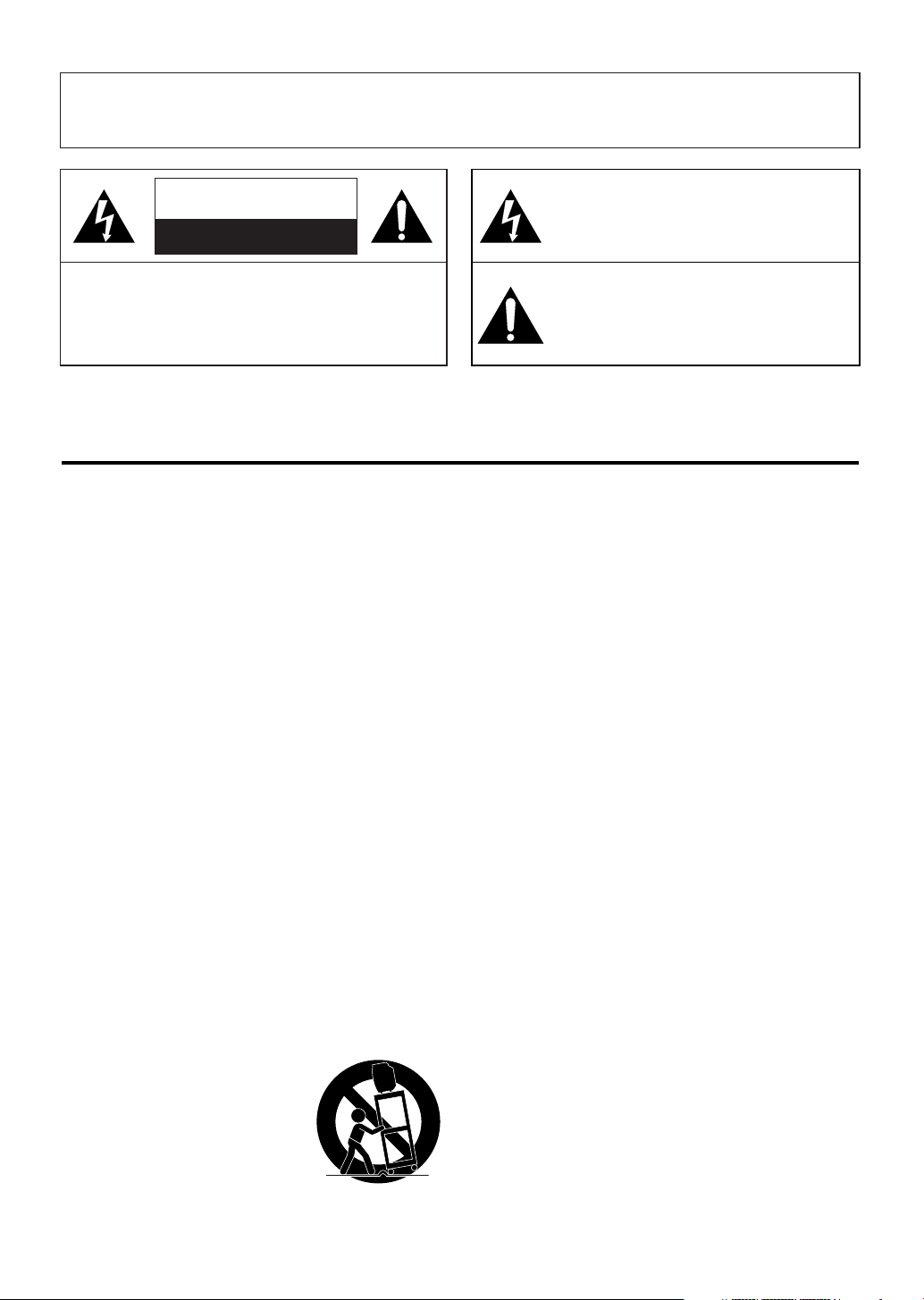
1.Read instructions-All the safety and operating instructions
should be read before the appliance is operated.
2.Retain Instructions-The safety and operating instructions
should be retained for future reference.
3.Heed Warnings-All warnings on the appliance and in the
operating instructions should be adhered to.
4.Follow Instructions-All operating and use instructions
should be followed.
5.Cleaning-Unplug TV/VCR from the wall outlet before
cleaning. Do not use liquid cleaners or aerosol cleaners. Use
a damp cloth for cleaning.
EXCEPTION: A product that is meant for uninterrupted
service and, that for some specific reason, such as the possibility of the loss of an authorization code for a CATV converter, is not intended to be unplugged by the user for cleaning or any other purpose, may exclude the reference to
unplugging the appliance in the cleaning description otherwise required in item 5.
6.Attachments-Do not use attachments not recommended by
the TV/VCR manufacturer as they may cause hazards.
7.Water and Moisture-Do not use this TV/VCR near water-
for example, near a bath tub, wash bowl, kitchen sink, or
laundry tub, in a wet basement, or near a swimming pool,
and the like.
8.Accessories-Do not place this TV/VCR on an unstable cart,
stand, tripod, bracket, or table. The TV/VCR may fall, causing serious injury to someone, and serious damage to the
appliance. Use only with a cart, stand, tripod, bracket, or
table recommended by the manufacturer, or sold with the TV/VCR. Any
mounting of the appliance should
follow the manufacturer’s instructions and should use a mounting
accessory recommended by the manufacturer. An appliance and cart
combination should be moved with
care.
Quick stops, excessive force, and uneven surfaces may
cause the appliance and cart combination to overturn.
9. Ventilation-Slots and openings in the cabinet and the back
or bottom are provided for ventilation and to ensure reliable
operation of the TV/VCR and to protect it from overheating, and these openings must not be blocked or covered.
The openings should never be blocked by placing the
TV/VCR on a bed, sofa, rug, or other similar surface. This
TV/VCR should never be placed near or over a radiator or
heat register. This TV/VCR should not be placed in a builtin installation such as a bookcase or rack unless proper
ventilation is provided or the manufacturer’s instructions
have been adhered to.
10.Power Sources-This TV/VCR should be operated only
from the type of power source indicated on the marking
label. If you are not sure of the type of power supply to
your home, consult your appliance dealer or local power
company. For TV/VCRs intended to operate from battery
power, or other sources, refer to the operating instructions.
11.Grounding or Polarization-This TV/VCR is equipped
with a polarized alternating-current line plug(a plug having
one blade wider than the other). This plug will fit into the
power outlet only one way. This is a safety feature. If you
are unable to insert the plug fully into the outlet, try reversing the plug. If the plug should still fail to fit, contact your
electrician to replace your obsolete outlet. Do not defeat the
safety purpose of the polarized plug.
12.Power-Cord Protection-Power-supply cords should be
routed so that they are not likely to be walked on or
pinched by items placed upon or against them, paying particular attention to cords at plugs, convenience receptacles,
and the point where they exit from the appliance.
- 2 - EN
9I03
WARNING: TO REDUCE THE RISK OF FIRE OR ELECTRIC SHOCK, DO NOT EXPOSE THIS APPLIANCE
TO RAIN OR MOISTURE.
CAUTION: TO REDUCE THE RISK OF ELECTRIC
SHOCK, DO NOT REMOVE COVER (OR BACK).
NO USER SERVICEABLE PARTS INSIDE. REFER
SERVICING TO QUALIFIED SERVICE PERSONNEL.
CAUTION
RISK OF ELECTRIC SHOCK
DO NOT OPEN
THIS SYMBOL INDICATES THAT DANGEROUS VOLTAGE CONSTITUTING A
RISK OF ELECTRIC SHOCK IS PRESENT
WITHIN THIS UNIT.
THIS SYMBOL INDICATES THAT THERE
ARE IMPORTANT OPERATING AND
MAINTENANCE INSTRUCTIONS IN THE
LITERATURE ACCOMPANYING THE
APPLIANCE.
The caution marking is located on the rear of the cabinet.
IMPORTANT SAFEGUARDS
PORTABLE CART WARNING
S3126A
Page 3
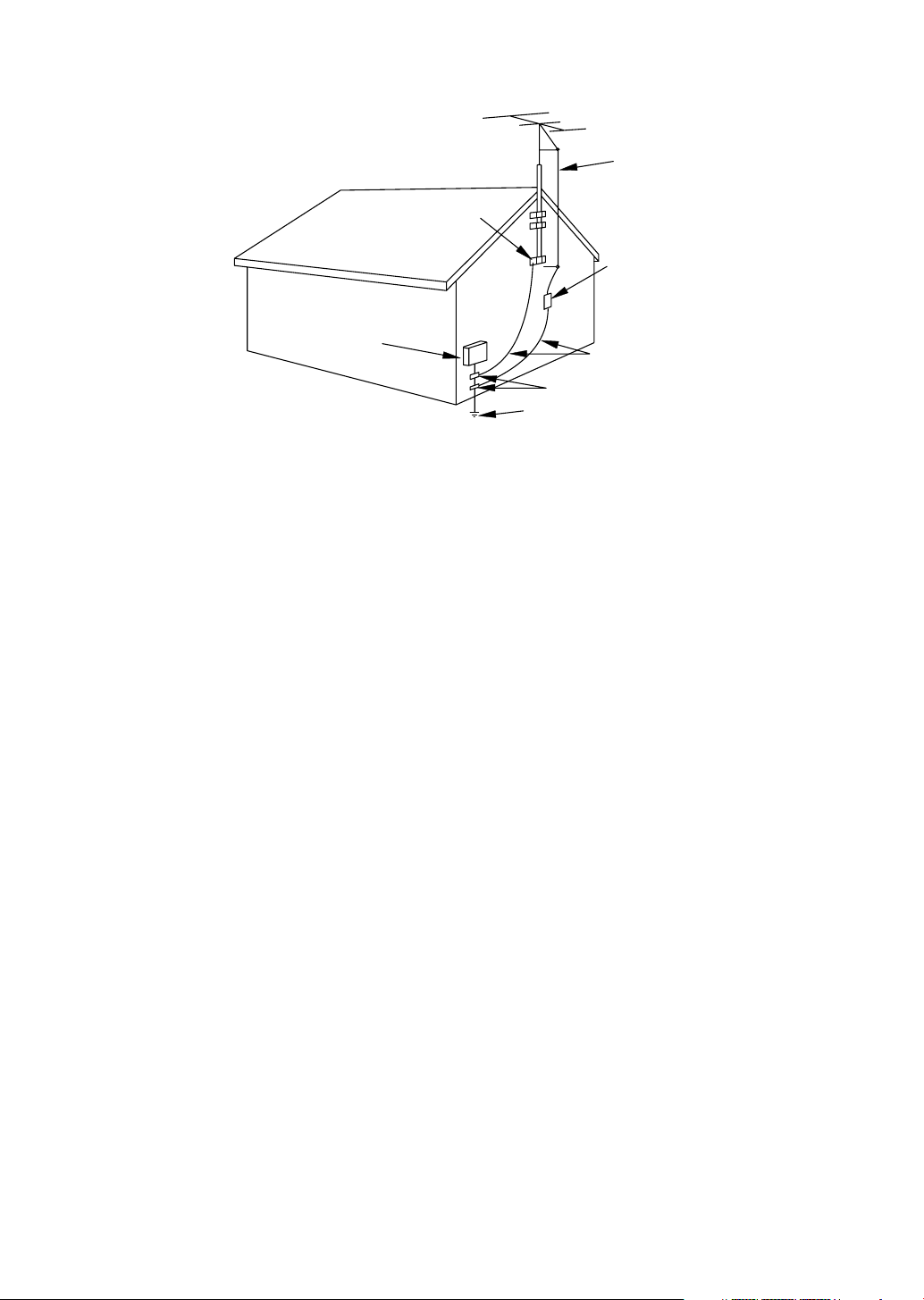
- 3 - EN
9I03
13.Outdoor Antenna grounding-If an outside antenna or
cable system is connected to the TV/VCR, be sure the
antenna or cable system is grounded so as to provide some
protection against voltage surges and built-up static
charges. Article 810 of the National Electrical Code,
ANSI/NFPA No. 70, provides information with respect to
proper grounding of the mast and supporting structure,
grounding of the lead-in wire to an antenna discharge unit,
size of grounding conductors, location of antenna-discharge
unit, connection to grounding electrodes, and requirements
for the grounding electrode. (Fig. A)
14.Lightning-For added protection for this TV/VCR receiver
during a lightning storm, or when it is left unattended and
unused for long periods of time, unplug it from the wall
outlet and disconnect the antenna or cable system. This will
prevent damage to the TV/VCR due to lightning and
power-line surges.
15.Power Lines-An outside antenna system should not be
located in the vicinity of overhead power lines or other
electric light or power circuits, or where it can fall into
such power lines or circuits. When installing an outside
antenna system, extreme care should be taken to keep from
touching such power lines or circuits as contact with them
might be fatal.
16.Overloading-Do not overload wall outlets and extension
cords as this can result in a risk of fire or electric shock.
17.Object and Liquid Entry-Never push objects of any kind
into this TV/VCR through openings as they may touch dangerous voltage points or short out parts that could result in
a fire or electric shock. Never spill liquid of any kind on
the TV/VCR.
18.Servicing-Do not attempt to service this TV/VCR yourself
as opening or removing covers may expose you to dangerous voltage or other hazards. Refer all servicing to qualified service personnel.
19.Damage Requiring Service-Unplug this TV/VCR from
the wall outlet and refer servicing to qualified service personnel under the following conditions:
a. When the power-supply cord or plug is damaged or frayed.
b. If liquid has been spilled, or objects have fallen into the
TV/VCR.
c. If the TV/VCR has been exposed to rain or water.
d. If the TV/VCR does not operate normally by following the
operating instructions. Adjust only those controls that are
covered by the operating instructions, as improper adjustment of other controls may result in damage and will often
require extensive work by a qualified technician to restore
the TV/VCR to its normal operation.
e. If the TV/VCR has been dropped or damaged in any way.
f. When the TV/VCR exhibits a distinct change in perfor-
mance-this indicates a need for service.
20.Replacement Parts-When replacement parts are required,
be sure the service technician has used replacement parts
specified by the manufacturer that have the same characteristics as the original part. Unauthorized substitutions may
result in fire, electric shock, injury to persons or other hazards.
21.Safety Check-Upon completion of any service or repairs to
this TV/VCR, ask the service technician to perform routine
safety checks to determine that the TV/VCR is in proper
operating condition.
22.Heat-This TV/VCR product should be situated away from
heat sources such as radiators, heat registers, stoves, or
other products (including amplifiers) that produce heat.
EXAMPLE OF ANTENNA GROUNDING AS PER
NATIONAL ELECTRICAL CODE
S2898A
F IGURE A
ELECTRIC
SERVICE
EQUIPMENT
NEC - NATIONAL ELECTRICAL CODE
GROUND
CLAMP
ANTENNA
LEAD IN
WIRE
ANTENNA
DISCHARGE UNI T
(NEC SECTION 810-20)
GROUNDING CONDUCTORS
(NEC SECTION 810-21)
GROUND CLAMPS
POWER SERVICE GROUNDI NG
ELECTRODE SYSTEM
(NEC ART 250, PART H)
Page 4
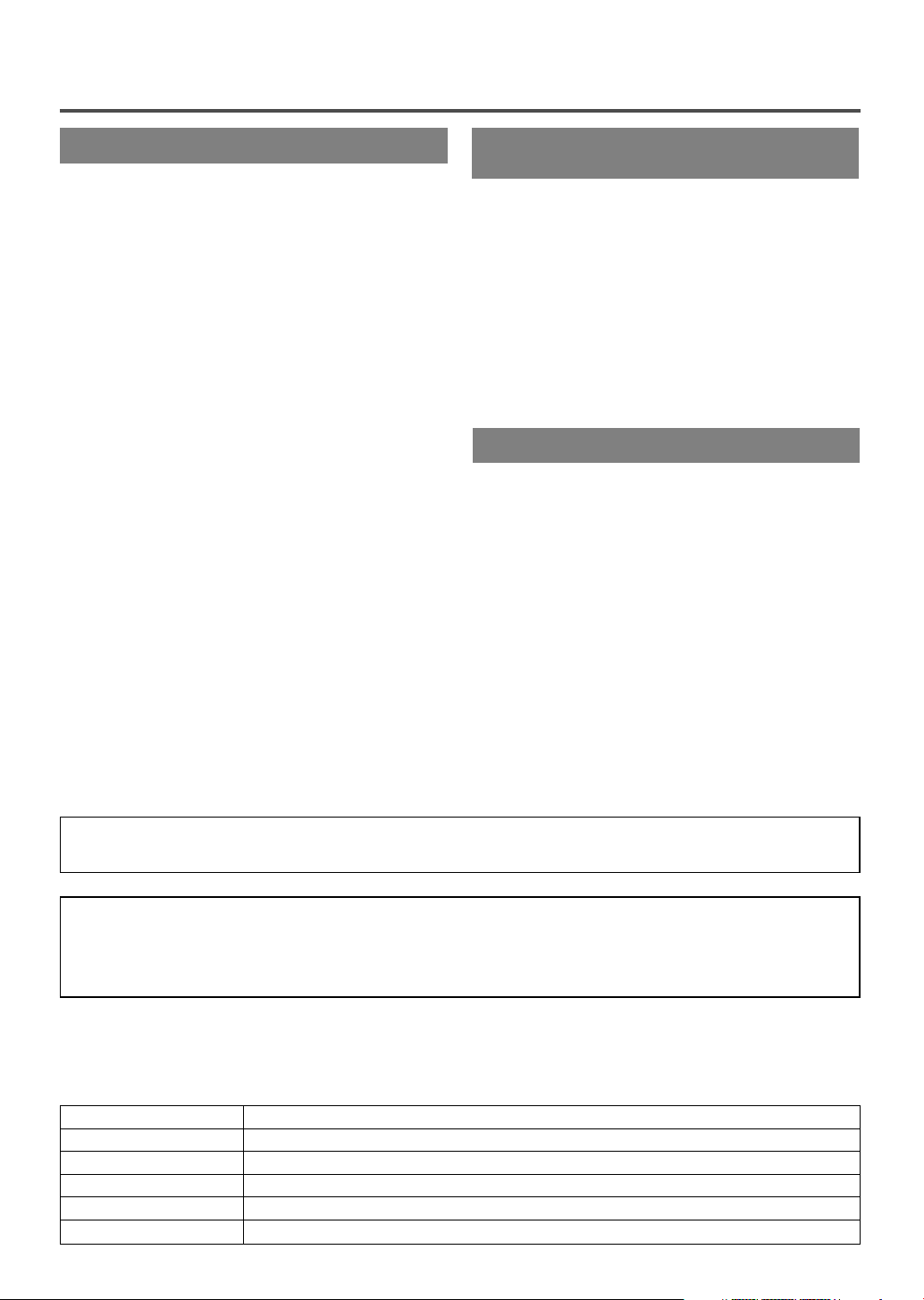
AV OID THE HAZARDS OF
ELECTRICAL SHOCK AND FIRE
- 4 - EN
9I03
PRECAUTIONSPRECAUTIONS
LOCATION
For safe operation and satisfactory performance of
your TV/VCR, keep the following in mind when
selecting a place for its installation:
•
Shield it from direct sunlight and keep it away
from sources of intense heat.
•
Avoid dusty or humid places.
•
Avoid places with insufficient ventilation for proper
heat dissipation. Do not block the ventilation holes
at the top and bottom of the unit. Do not place the
unit on a carpet because this will block the ventilation holes.
•
Install unit in a horizontal position.
•
Avoid locations subject to strong vibration.
•
Do not place the TV/VCR near strong magnetic fields.
•
Avoid moving TV/VCR to locations where temperature differences are extreme.
•
Do not handle the power cord with wet hands.
•
Do not pull on the power cord when disconnecting
it from an AC wall outlet. Grasp it by the plug.
•
If, by accident, water is spilled on your unit, unplug
the power cord immediately and take the unit to our
Authorized Service Center for servicing.
•
Do not put your fingers or objects into the
TV/VCR cassette holder.
•
Do not place anything directly on top of the unit.
WARNING
Moisture condensation may occur inside the unit
when it is moved from a cold place to a warm place,
or after heating a cold room or under conditions of
high humidity. If a tape is played in a TV/VCR
which has moisture, it may damage the tape and
TV/VCR. Therefore when the condensation occurs
inside the unit, turn the POWER button on and allow
at least 2 hours for the unit to dry out.
IMPORTANT COPYRIGHT INFORMATION
Unauthorized recording or use of broadcast television programming, video tape, film or other copyrighted
material may violate applicable copyright laws. We assume no responsibility for the unauthorized duplication,
use, or other acts which infringe upon the rights of copyright owners.
The serial number of this product may be found on the back of the unit. No other TV/VCR has the same serial
number as yours. You should record the number and other vital information here and retain this book as a per-
manent record of your purchase to aid identification in case of theft. Serial numbers are not kept on file.
Date of Purchase
Dealer Purchase from
Dealer Address
Dealer Phone No.
Model No.
Serial No.
CAUTION:TO PREVENT ELECTRIC SHOCK, MATCH WIDE BLADE OF PLUG TO WIDE SLOT, FULLY
INSERT.
Page 5
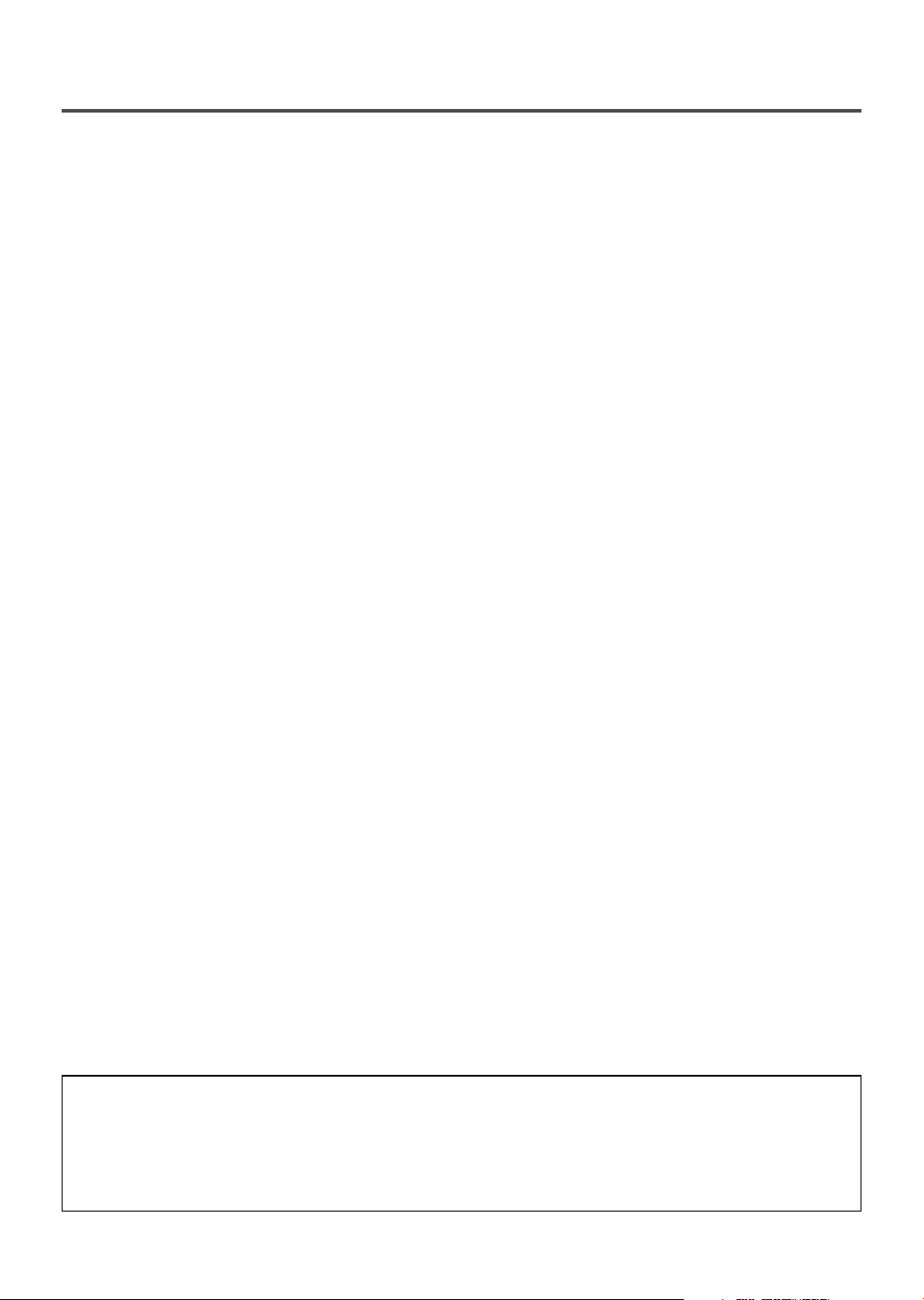
- 5 - EN
9I03
TABLE OF CONTENTS
A NOTE ABOUT RECYCLING
This product’s packaging materials are recyclable and can be reused. Please dispose of any materials in
accordance with your local recycling regulations.
Batteries should never be thrown away or incinerated but disposed of in accordance with your local regulations concerning chemical wastes.
C IMPORTANT SAFEGUARDS . . . . . . . . . . . . .2
C PRECAUTIONS . . . . . . . . . . . . . . . . . . . . . . . .4
LOCATION . . . . . . . . . . . . . . . . . . . . . . . . . . . .4
AVOID THE HAZARDS OF ELECTRICAL
SHOCK AND FIRE . . . . . . . . . . . . . . . . . . . . . .4
WARNING . . . . . . . . . . . . . . . . . . . . . . . . . . . .4
C FEATURES . . . . . . . . . . . . . . . . . . . . . . . . . . . .6
C SUPPLIED ACCESSORIES . . . . . . . . . . . . . . .6
C VIDEO CASSETTE . . . . . . . . . . . . . . . . . . . . .7
C OPERATING CONTROLS AND FUNCTIONS 8
C PREPARATION FOR USE . . . . . . . . . . . . . . .10
ANTENNA/CABLE CONNECTIONS . . . . . . .10
INSTALLING THE BATTERIES . . . . . . . . . . .11
EXTERNAL INPUT MODE . . . . . . . . . . . . . .11
C SET UP FOR USE . . . . . . . . . . . . . . . . . . . . .12
CHANNEL SET UP FOR THE FIRST TIME .12
DELETING (OR ADDING) CHANNEL . . . . .12
CHANNEL SET UP AGAIN . . . . . . . . . . . . . .13
SELECTING THE LANGUAGE . . . . . . . . . . .13
DAYLIGHT-SAVING TIME . . . . . . . . . . . . . .13
CLOCK SET UP (AUTO / MANUAL) . . . . . .14
C ON SCREEN DISPLAY . . . . . . . . . . . . . . . . .16
C SPECIAL FEATURES . . . . . . . . . . . . . . . . . .16
DEGAUSSING . . . . . . . . . . . . . . . . . . . . . . . .16
REAL TIME TAPE COUNTER . . . . . . . . . . . .16
AUTO REWIND-EJECT . . . . . . . . . . . . . . . . .16
C TV OPERATION . . . . . . . . . . . . . . . . . . . . . . .17
WATCHING A TV PROGRAM . . . . . . . . . . . .17
GAME MODE . . . . . . . . . . . . . . . . . . . . . . . . .17
PICTURE CONTROL . . . . . . . . . . . . . . . . . . .17
CLOSED CAPTION SYSTEM . . . . . . . . . . . .18
V-CHIP SET UP . . . . . . . . . . . . . . . . . . . . . . . .19
C PLAYBACK . . . . . . . . . . . . . . . . . . . . . . . . . . .21
NORMAL PLAYBACK . . . . . . . . . . . . . . . . . .21
TRACKING ADJUSTMENT . . . . . . . . . . . . . .21
PICTURE SEARCH . . . . . . . . . . . . . . . . . . . .21
STILL PICTURE . . . . . . . . . . . . . . . . . . . . . . .21
NOISE CANCEL (in the Still mode) . . . . . . . .21
VERTICAL HOLD CONTROL . . . . . . . . . . . .21
C SPECIAL PLAYBACK . . . . . . . . . . . . . . . . . .22
RENTAL PLAYBACK . . . . . . . . . . . . . . . . . . .22
AUTO REPEAT PLAYBACK . . . . . . . . . . . . .22
C SEARCH . . . . . . . . . . . . . . . . . . . . . . . . . . . . .23
ZERO RETURN . . . . . . . . . . . . . . . . . . . . . . .23
TIME SEARCH . . . . . . . . . . . . . . . . . . . . . . . .23
C RECORDING . . . . . . . . . . . . . . . . . . . . . . . . .24
NORMAL RECORDING . . . . . . . . . . . . . . . . .24
SKIPPING UNWANTED SCENES DURING
RECORDING . . . . . . . . . . . . . . . . . . . . . . . . .24
OTR (One Touch Recording) . . . . . . . . . . . . . .25
COPYING A VIDEO CASSETTE
(Requires a VCR or camcorder) . . . . . . . . . . . .25
C TIMER . . . . . . . . . . . . . . . . . . . . . . . . . . . . . .26
AUTOMATIC TIMER RECORDING . . . . . . .26
TIMER PROGRAM EXTENSION . . . . . . . . .27
HINTS FOR AUTOMATIC TIMER
RECORDING . . . . . . . . . . . . . . . . . . . . . . . . .28
AUTO RETURN . . . . . . . . . . . . . . . . . . . . . . .28
WAKE UP TIMER . . . . . . . . . . . . . . . . . . . . . .28
SLEEP TIMER . . . . . . . . . . . . . . . . . . . . . . . . .29
C MAINTENANCE . . . . . . . . . . . . . . . . . . . . . . .29
C TROUBLESHOOTING GUIDE . . . . . . . . . . .30
C SPECIFICATIONS . . . . . . . . . . . . . . . . . . . . .31
C CABLE CHANNEL DESIGNATIONS . . . . . .31
C WARRANTY . . . . . . . . . . . . . . . . . . . . . . . . . .32
Page 6
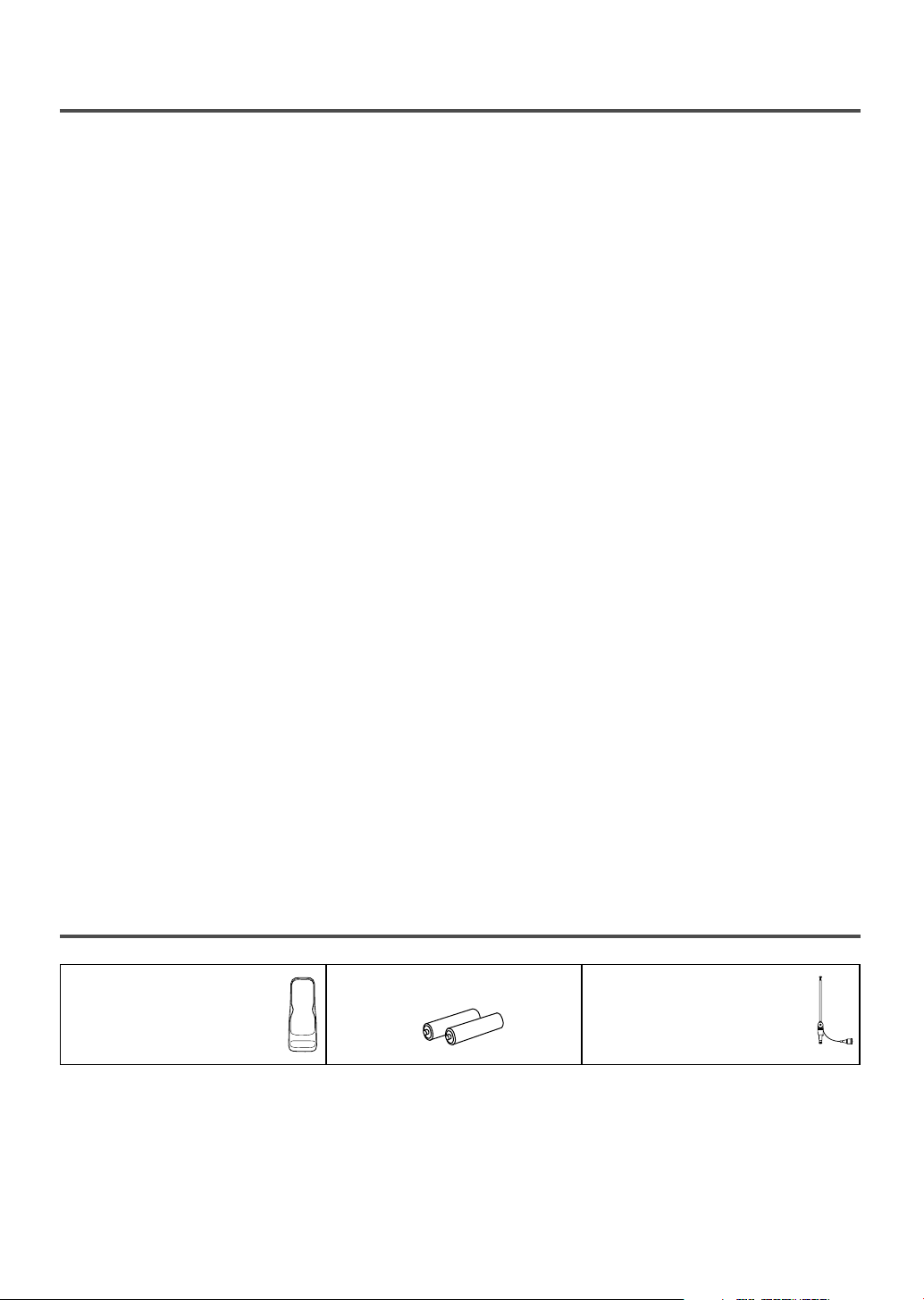
- 6 - EN
9I03
FEATURES
•
Infrared remote control
•
Bilingual on screen menu display selectable in
English or French
•
Real time counter–This shows the elapsed record-
ing or playback time in hours, minutes, and seconds. The “–” indication will appear when the tape
is rewound further than the tape counter position
“0:00:00”.
•
181 channel capability PLL frequency synthesizer tuner with direct station call–
(A converter may
be necessary to view scrambled cable channels.)
•
Auto Clock Setting–Allows you to set the clock
function from a PBS broadcast station.
•
Closed caption system–You may view specially
labeled (cc) TV programs, movies, news, prerecorded tapes, etc. with either a dialogue caption or
text display added to the program.
•
Game mode–Automatically sets external input
mode and allows TV/VCR display to be suitable
for use with TV games.
•
Auto power on and off system–Automatically
turns on the TV/VCR when you insert the cassette,
turns off after auto-rewind, and ejects when the
beginning of the tape is reached.
•
Auto rewind when the end of a tape is
reached–
This function doesn’t occur when using
timer recording.
•
2 Step picture search operation–You can view a
video program at a high speed or super high speed
in either a forward or reverse direction in LP and
SLP mode. For SP mode only high speed.
•
Three different playback tape speeds : SP/LP/SLP
•
Two different recording tape speeds : SP/SLP
•
Auto Head Cleaner–Automatically cleans video
heads as you insert or remove a cassette.
•
Zero Return–The tape returns to counter of
0:00:00 by rewinding or fast forwarding.
•
Still–“Freeze” the picture at any time, for close
viewing of a particular scene. Only tapes recorded
in SLP mode will show a fairly clear picture.
•
Digital Auto Tracking (DTR)–Automatically
adjusts the tracking for each tape you play.
•
Rental play mode–Improves playback picture
quality from worn tapes, such as rental tapes.
•
Auto repeat–Allows you to repeat the playing of a
tape indefinitely without pressing the PLAY button.
•
Time search–Let you set the TV/VCR to advance
the tape by entering the desired playback time you
want to skip.
•
OTR (One Touch Recording)–Instant timed
recording from 30 to 480 minutes is possible at the
push of the REC/OTR button.
•
1 Year, 8 events (including Daily and Weekly
Timer Recording)–
The built-in timer allows you to
record up to 8 programs at different times on different channels up to 1 year in advance. The Daily
timer allows recordings to be made of daily broadcasts, and the Weekly timer allows recording to be
made once a week up to the end of the tape.
•
Auto return–After timer recording is finished, the
TV/VCR can return to the beginning of the recording.
•
Wake up/Sleep timer–Allows you to have the
TV/VCR automatically turn on or off at a desired
time.
•
Timer Program Extension–Allow you to shift the
time schedule for automatic timer recording.
•
V-CHIP–Enables parents to prevent their children
from watching inappropriate material on TV.
SUPPLIED ACCESSORIES
•
If you need to replace these accessories, please refer to the PART NO. under the illustrations and call 1-800287-4871.
•
Depending on your antenna system, you may need different types of Combiners (Mixer) or Separators
(Splitter). Contact your local electronics store for these items.
•
We do not recommend the use of universal remote controls. Not all of the functions may be controlled with
a universal remote control. If you decide to use a universal remote control with this unit, please be aware
that the code number given may not operate this unit. In this case, please call the manufacturer of the universal remote control.
Remote Control Unit 2 AA Batteries Rod Antenna
(13 inch model only)
PA RT NO. (0EMN00673 or
PA RT NO. (N0151UD) 0EMN01755 or 0EMN01599)
Page 7
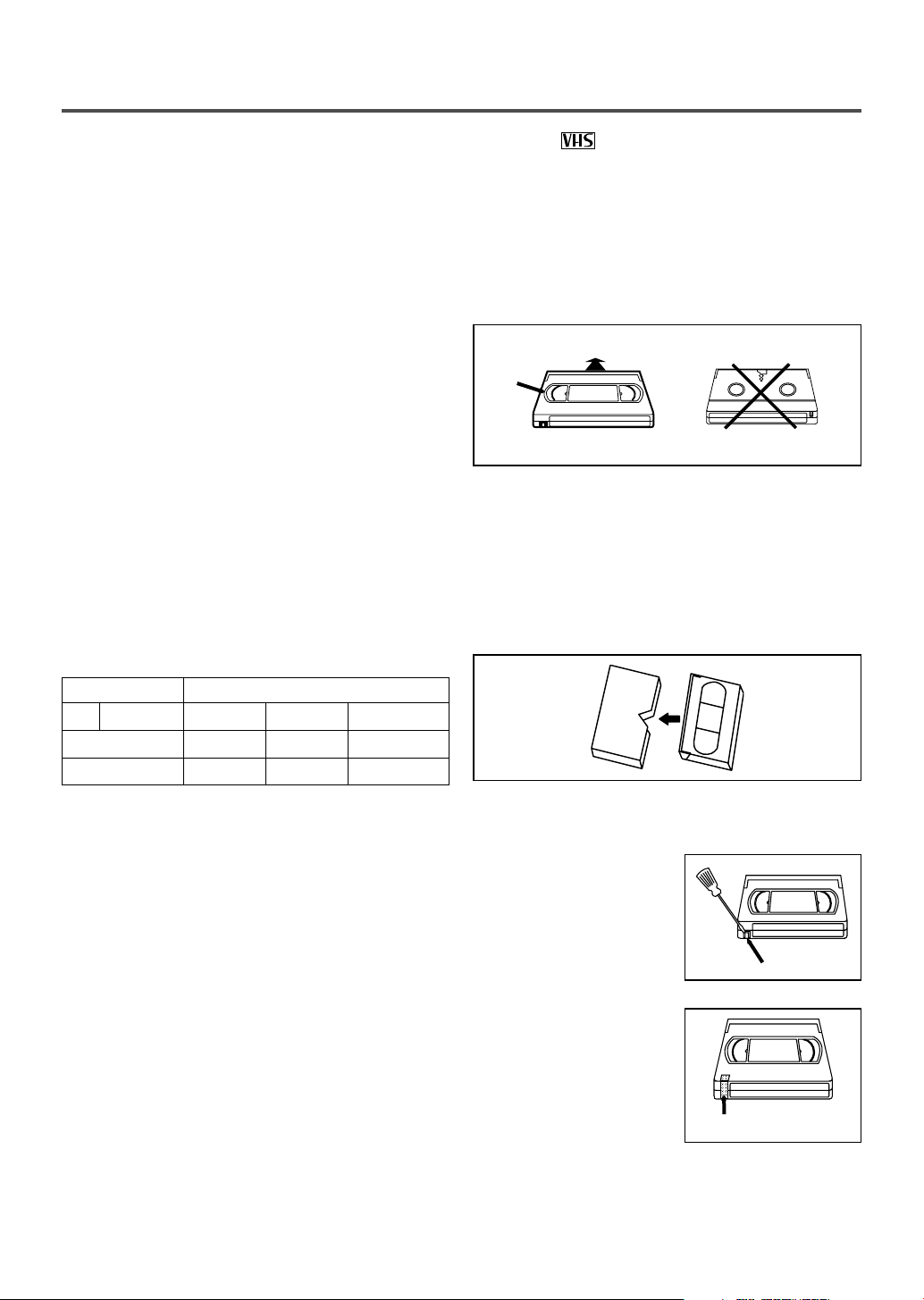
- 7 - EN
9I03
VIDEO CASSETTE
This TV/VCR will operate with any cassette that has the mark. For best results, we
recommend the use of high-quality tapes. Do not use poor quality or damaged tapes.
REMOVING A CASSETTE
1)In the Stop mode, press the EJECT button on the
remote control or press the STOP/EJECT button on
the TV/VCR. The cassette will eject.
2)Pull the cassette out of the cassette compartment.
3)Store the cassette in its case as shown.
PRECAUTIONS
•
Avoid moisture. Moisture condensation may occur
on the tape if it is moved from a cold place to a
warm place or visa versa. Before using a tape with
these conditions, to avoid damage of the tape and
your TV/VCR, wait until the tape has warmed to
room temperature and the moisture has evaporated.
•
Avoid extreme heat, high humidity and magnetic
fields.
•
Do not tamper with the cassette mechanism.
•
Do not touch the tape with your fingers.
INSERTING A CASSETTE
Insert the cassette in the direction as shown. Push in
gently, but continuously, on the center-back of the
cassette until it is drawn into the TV/VCR. The
TV/VCR will automatically turn on.
TWO DIFFERENT TAPE SPEEDS
Before recording, select the tape speed from : SP
mode (Standard Play) or SLP mode (Super Long
Play).
The table below shows the maximum recording/play-
back time using T60, T120 or T160 tapes in each
mode.
Note: You can play back a tape recorded in LP mode
(Long Play).
Tape Speed Recording/Playback Time
Type of tape
T60 T120 T160
SP mode 1 hour 2 hours 2-2/3 hours
SLP mode 3 hours 6 hours 8 hours
ERASE PREVENTION
You can prevent accidental
erasing of recording by
breaking off the tab on the
back edge of the cassette.
If you decide to record on
the tape again, cover the
hole with plastic tape.
CORRECT
Window
WRONG
Ta b
Plastic Tape
Page 8
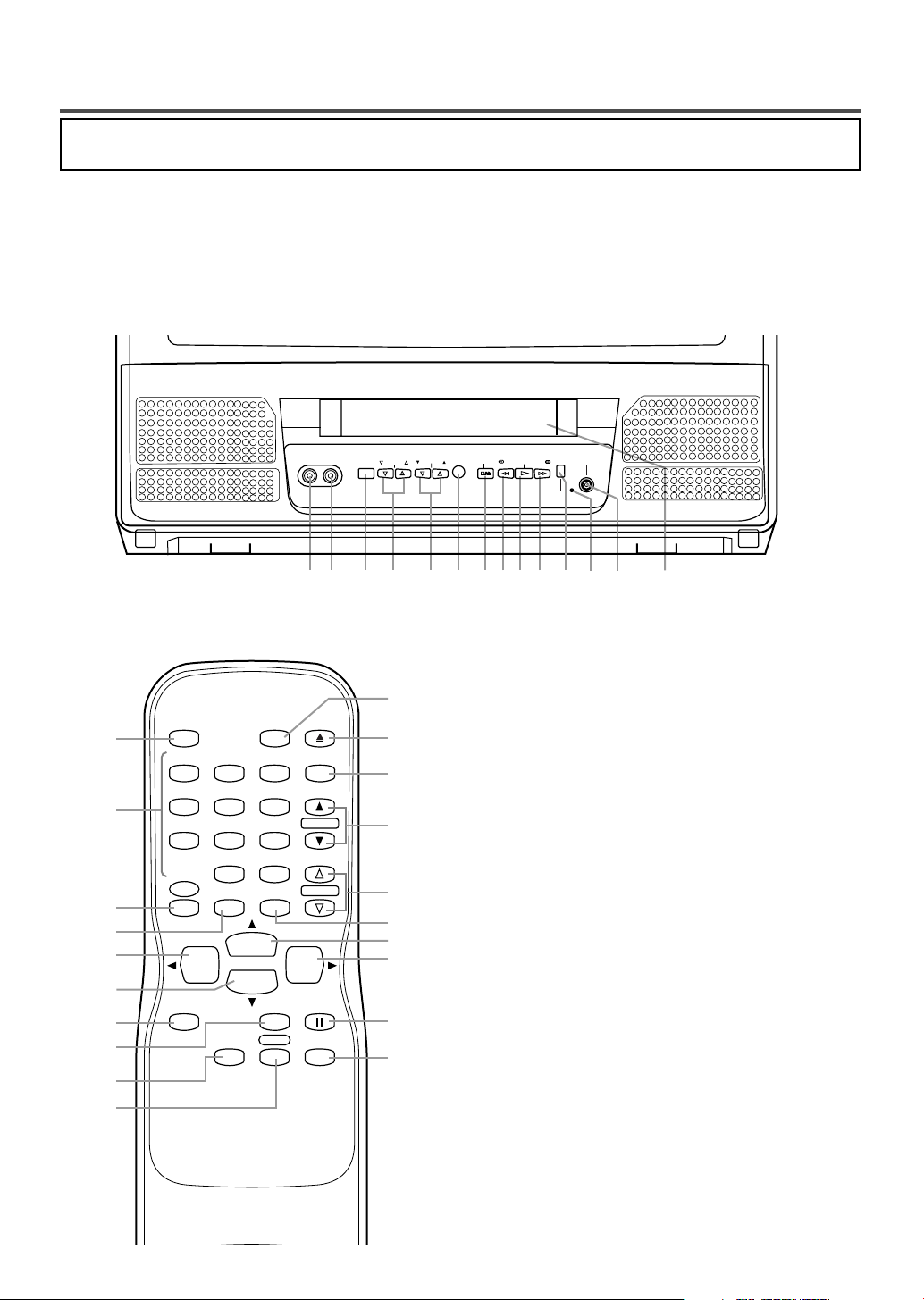
- 8 - EN
9I03
OPERATING CONTROLS AND FUNCTIONS
NOTE:
•
We do not recommend the use of universal remote controls. Not all of the functions may be controlled with
a universal remote control.
If you decide to use a universal remote control with this unit, please be aware that the code number given
may not operate this unit. In this case, please call the manufacturer of the universal remote control.
- TV/VCR FRONT PANEL -
1
VIDEO input jack– Connect to the video output
jack of your video camera or another VCR.
2
AUDIO input jack– Connect to the audio output
jack of your audio equipment, video camera or
another VCR.
3
POWER button– Press to turn TV/VCR on and
off. Press to activate timer recording.
4
VOLUME XX/ YYbuttons– Adjust the volume
level.
5
CHANNEL K / L buttons– Press to select the
desired channels for viewing or recording.
You may display the main menu on the TV screen
by pressing repeatedly this button on the
TV/VCR.
TRACKING function– Press to minimize video
‘noise’ (lines or dots on screen) during playback
mode. (See page 21.)
6
Remote Sensor Window– Receives the infrared
signals from the remote control.
7
STOP button– Press to stop the tape motion.
EJECT button– Press in the Stop mode to remove
tape from TV/VCR.
L
button–
•
Press to select setting modes from the on screen
menu.
•
Press to enter digits when setting program.
(for example: setting clock or timer program)
- REMOTE CONTROL -
AUDIO
EARPHONE
VIDEO
STOP/EJECT REW
PLAY
F.FWD REC/OTRCHANNEL
VOLUME
POWER
1 92 3 4 5 6 7 8131011 1412
POWER
WAKE-UP
/SLEEP
123
456
789
+100
0
EJECT
CHANNEL
RETURN
REW
PLAY
STOP
F.FWD
GAME
RECORD
PAUSE/STILL
SPEED
TIME SEARCH
CHANNEL
T-PROG.
CLEAR
COUNTER
RESET
DISPLAY MUTE
MENU
VOLUME
3
15
5
7
16
8
11
18
19
20
7
24
4
10
9
22
21
23
17
25
This manual covers 13" and 19". The operation of the two models are exactly the same except the
appearance. 19" model is illustrated in this manual.
Page 9
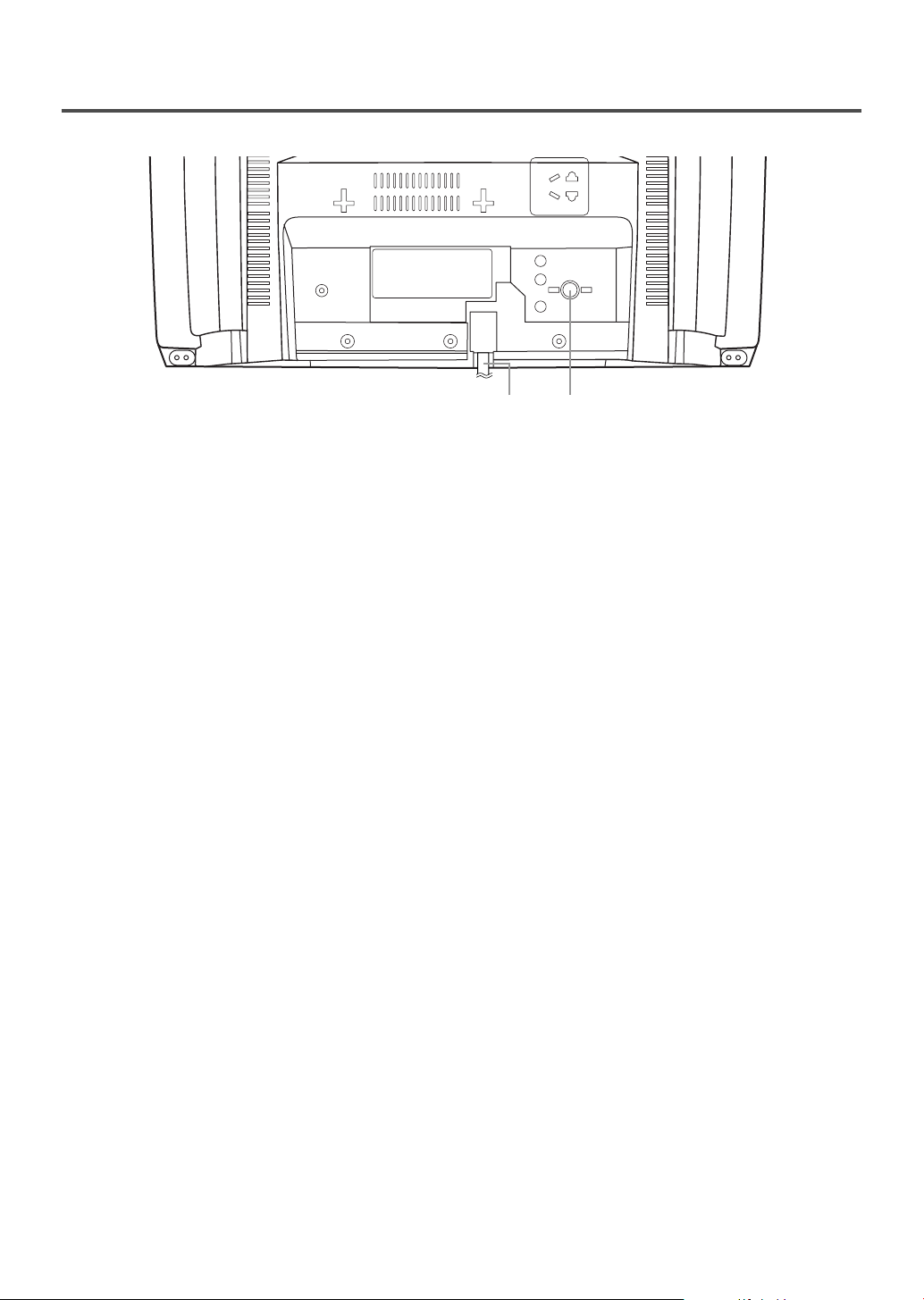
- 9 - EN
9I03
- REAR VIEW -
ANT.
2726
8 REW button– Press to rewind the tape, or to view
the picture rapidly in reverse during playback
mode. (Rewind Search)
s
button–
•
Press to select a mode from a particular menu.
(for example: LANGUAGE or USER’S SET UP)
9
PLAY button– Press to begin playback.
K
button–
•
Press to select setting modes from the on screen
menu.
•
Press to enter digits when setting program.
(for example: setting clock or timer program)
10
F.FWD button– Press to rapidly advance the tape,
or to view the picture rapidly in forward during
playback mode. (Forward Search)
B
button–
•
When setting program (for example: setting clock
or timer program), press to determine your selection and proceed to the next step you want to
input.
•
Press to determine setting modes from on screen
menu.
•
Press to select a mode from a particular menu.
(for example: LANGUAGE or USER’S SET UP)
11
REC button– Press for manual recording.
OTR button– Activates One Touch Recording.
(only on the TV/VCR)
12
RECORD indicator– Flashes during recording.
Lights up in the Stand-by mode for Timer
Recording.
13
EARPHONE jack– Connects to earphones (not
supplied) for personal listening. The size of jack is
1/8” monaural (3.5mm).
14
Cassette compartment
15 Number buttons– Press to select desired channels
for viewing or recording. To select channels from
1 to 9, first press the 0 button and then 1 to 9.
+100 button– When selecting cable channels
which are higher than 99, press this button first,
then press the last two digits. (To select channel
125, first press the “+100” button then press “2”
and “5”).
16
MENU button– Press to display the main menu on
the TV screen.
17
DISPLAY button– Display the counter or the cur-
rent channel number and current time on the TV
screen. (See page 16.)
18
SPEED button– Press to choose the desired
recording speed:SP/SLP.
19
T-PROG. CLEAR button– Press to cancel a setting
of timer program. (See page 27.)
COUNTER RESET button– Press to reset counter
to 0:00:00.
20
GAME button– Sets the game mode and external
input mode at the same time. (See page 17.)
21
TIME SEARCH button– Press to activate Time
Search mode.
22
PAUSE/STILL button– Press to temporarily stop
the tape during the recording or to view a still picture during playback.
23
MUTE button– Mutes the sound. Press it again to
resume sound.
24
CHANNEL RETURN button– Press to go back to
the previously viewed channel. For example,
pressing this button once will change channel display from 3 (present channel) to 10 (previously
viewed channel), and pressing it a second time
will return from 10 to 3.
25
WAKE-UP/SLEEP button– Sets the Wake up or
Sleep Timer. (See page 28 and 29.)
26
Power cord– Connect to a standard AC outlet
(120V/60Hz).
27
ANT. terminal– Connect to an antenna or cable
system.
Page 10
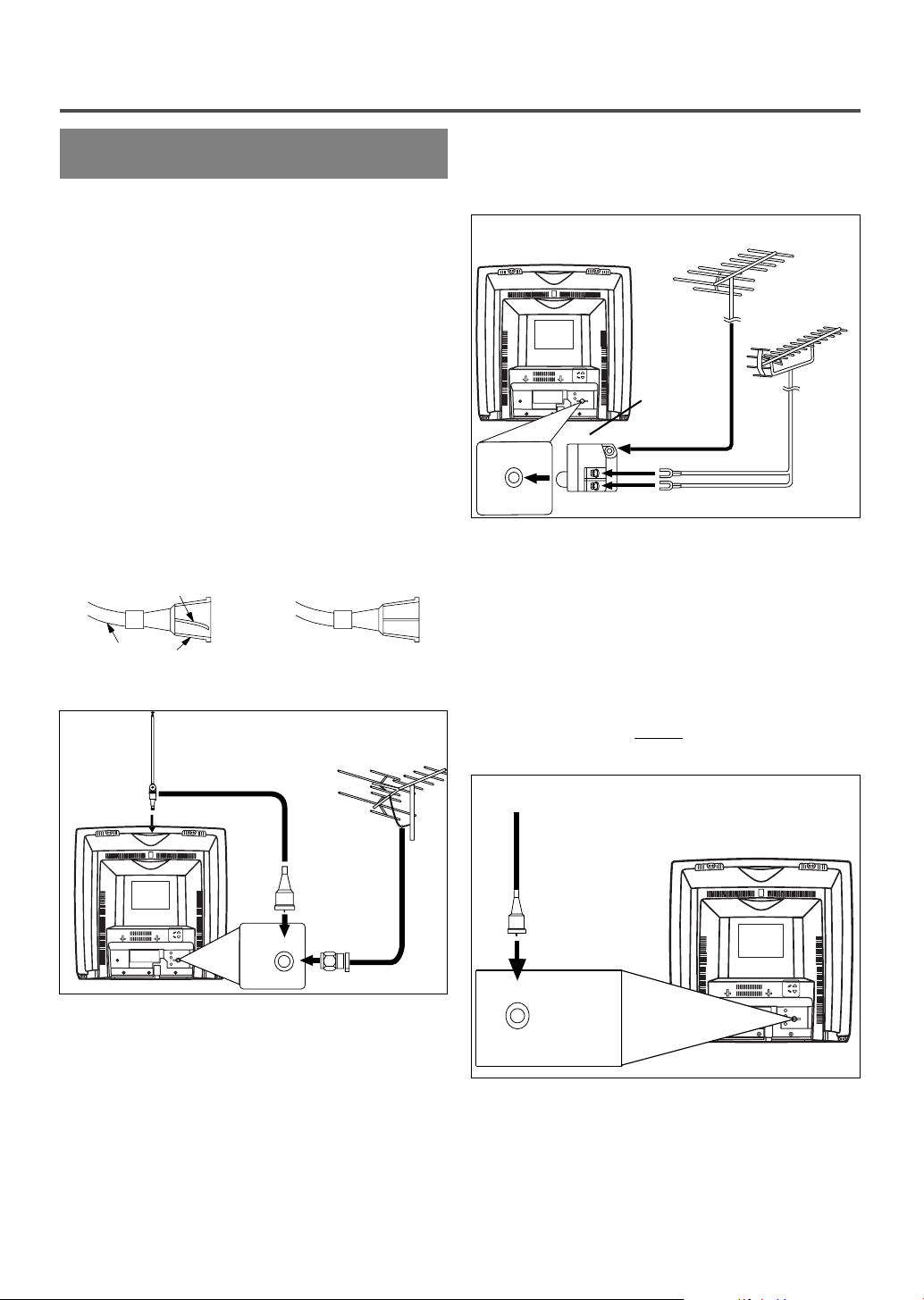
- 10 - EN
9I03
PREPARATION FOR USE
ANTENNA/CABLE
CONNECTIONS
VHF/UHF COMBINED ANTENNA
The VHF/UHF Rod Antenna (supplied with 13 inch
model only) is detachable. Insert the stem of the
antenna into the hole on the upper-back portion of
the TV/VCR.Connect the VHF/UHF Rod Antenna or
VHF/UHF Combination Antenna to the ANT. terminal of the TV/VCR as shown in the diagram
below.For the best reception, fully extend the
VHF/UHF Rod Antenna and make the necessary
adjustments. (Avoid touching the top section when
adjusting.)
NOTE:
Before plugging the Rod antenna into antenna terminal, check that the pin is not bent. If it is bent,
straighten the pin as illustrated, then plug the pin into
antenna terminal.
CABLE WITHOUT CONVERTER/
DESCRAMBLER BOX
Use this connection if your cable system connects
directly to your TV/VCR without a converter box.
By using this connection you can:
1) Use the TV/VCR remote to select channels.
2) Program one or more unscrambled channels for
Automatic Timer Recording.
NOTE: This unit will ONL
Y record and view the
same channel.
VHF/UHF SEPARATE ANTENNAS
In some areas it will be necessary to use an outdoor
antenna.
ANT.
Bent pin
Cable Plug
(Needs to be straightened)
(Straight pin)
ANT.
NOTE:
The connection of an indoor antenna may not always
give acceptable TV reception.
ANT.
Antenna/Cable Connections Continued on the Next Page.
Rod Antenna
(Supplied with
13” model)
VHF/UHF Antenna
(Not supplied)
VHF/UHF
Combiner
(Not
supplied)
Flat twin-lead cable
UHF Antenna
(Not supplied)
VHF Antenna (Not supplied)
From Cable System
75-ohm Coaxial
Cable (Not
supplied)
Page 11

- 11 - EN
9I03
CABLE WITH CONVERTER/
DESCRAMBLER BOX OR SATELLITE
BOX
If your cable service supplies you with a converter
box or if you use a satellite system, you can use the
basic connection shown here.
By using this connection you can also record scrambled channels. However, channel selection must be
made with the converter box or satellite box. This
means that channels cannot be changed using the
TV/VCR Remote Control. Unattended timer recording is limited to one channel at a time.
ANT.
IN
OUT
From Cable System
or Satellite Dish
75-ohm Coaxial
Cable
(Not supplied)
Satellite Box or
Cable Box (Not supplied)
TO RECORD A SCRAMBLED/UNSCRAMBLED
CHANNEL
1. Set the TV/VCR channel selector to the output
channel of the Cable Converter Box or Satellite
Box. (Ex. CH3)
2.Select the channel to record from your Cable
Converter Box or Satellite Box.
INSTALLING THE BATTERIES
1)Open the battery compartment cover by pressing
the cover on the remote unit in the direction of the
arrow.
2)Insert 2 “AA” penlight batteries into the battery
compartment in the direction indicated by the
polarity (+/-) markings.
3)Replace the cover.
EXTERNAL INPUT MODE
When using an external input signal (another VCR or
video camera), connect the player’s audio/video output cables to the AUDIO IN/ VIDEO IN jacks of
your TV/VCR. Then press the CHANNEL K or L
button until “AUX” appears on the screen.
AUX
Page 12

- 12 - EN
9I03
SET UP FOR USE
You can program the tuner to scan all the channels you receive in your area.
NOTE: Channel memory programming is NOT needed when connected to a cable box or satellite box. Just
select the TV/VCR channel selector to the output channel of the cable box or satellite box (Ex CH3). Then
select the channel to be viewed on the Cable Box or Satellite Box.
CHANNEL SET UP FOR THE
FIRST TIME
1 Plug in the TV/VCR power cord
Plug the TV/VCR power cord into a
standard AC outlet.
NOTE:
•
If some digits appear in the corner of
the screen, press the POWER button
without unplugging the power cord.
2 Turn on the TV/VCR
Press the POWER button to turn on the TV/VCR.
3 Select “ENGLISH” or “FRANÇAIS”
Select “ENGLISH” or
“FRANÇAIS”=French using the
F.FWD/B or REW/s button. “[ ]”
indicate the selected language.
4 Begin auto preset
Press the PLAY/K or STOP/L button to point to “AUTO PRESET”.
Then press the F.FWD/B button.
The tuner scans and memorizes all
active channels in your area.
NOTES:
•
The TV/VCR distinguishes between standard TV
channels and cable channels.
•
If you want to play or record a video tape
BEFORE presetting the tuner, you must press the
MENU button on the remote control. To preset the
tuner again, see “CHANNEL SET UP AGAIN” on
page 13.
•
The TV/VCR may recognize TV channels to be
CATV channels by the receiving conditions. In this
case, try auto preset again in the fine receiving
conditions.
5 After scanning
The tuner stops on the lowest memorized channel.
If you want to recall the selected channels, you can
select the desired channel directly with the remote
control number buttons or
CHANNEL
K or L button.
DELETING (OR ADDING)
CHANNEL
The channels you no longer receive or seldom watch
can be deleted from the memory. (Of course, you can
add the deleted channel into the memory again.)
1 Select “CHANNEL SET UP”
Press the MENU button on the
remote control.
Press the PLAY/K or STOP/L button to point to “CHANNEL SET
UP”.
Then, press the F.FWD/B button.
2 Select “ADD/DELETE CH”
Press the PLAY/K or STOP/L button to point to “ADD/DELETE
CH”.
Press the F.FWD/B button.
3 Enter the desired channel number
Press the PLAY/K or STOP/L button until your desired channel number appears. (You can also use the
number buttons or the CHANNEL
K/L button to enter it.) (Example:
CH8)
4 Delete (or add) it from (into) memory
Press the F.FWD/B or REW/s button. The channel
number changes to light red. The channel is deleted
from memory.
•
To delete another channel, repeat steps [3] and [4].
•
If you press the F.FWD/B or REW/s button
again, the channel is memorized again.
5 Exit the channel setup mode
Press the MENU button on the remote control to
returns to TV mode.
NOTE: To confirm that channel(s) has been deleted
or added, press the CHANNEL K or L button.
Added channel: Light blue.
Deleted channel: Light red.
– SET UP –
B LANGUAGE
[ENGLISH] FRANÇAIS
AUTO PRESET
– SET UP –
LANGUAGE
[ENGLISH] FRANÇAIS
B AUTO PRESET
– M E N U –
TIMER PROGRAMMING
PICTURE CONTROL
SETTING CLOCK
B CHANNEL SET UP
USER’S SET UP
V-CHIP SET UP
LANGUAGE [ENGLISH]
CAPTION [OFF]
ZERO RETURN
TIME SEARCH
– CHANNEL SET UP –
B ADD / DELETE CH (TV)
AUTO PRESET
08
ADD / DELETE
Page 13

- 13 - EN
9I03
CHANNEL SET UP AGAIN
Make sure ...
•
Press the POWER button to turn on the TV/VCR.
1 Select “CHANNEL SET UP”
Press the MENU button on the
remote control.
Press the PLAY/K or STOP/L button to point to “CHANNEL SET
UP”.
Then, press the F.FWD/B button.
2 Begin auto preset
Press the PLAY/K or STOP/L button to point to “AUTO PRESET”.
Then, press the F.FWD/B button.
The tuner scans and memorizes all
the active channels in your area.
3 After scanning
The tuner stops on the lowest memorized channel.
SELECTING THE LANGUAGE
Make sure ...
•
Press the POWER button to turn on the TV/VCR.
NOTE: This function effects only the language on
the screen menu and not the audio source.
1 Select “LANGUAGE”
Press the MENU button on the
remote control.
Press the PLAY/K or STOP/L button to point to “LANGUAGE”.
2 Select “ENGLISH” or “FRANÇAIS”
Select “ENGLISH” or “FRANÇAIS”= French using
the F.FWD/B or REW/s button.
3 Exit the Language mode
Press the MENU button on the remote control to
return to TV mode.
NOTE: If for some reason the menu is in French,
press the MENU button on the remote control, press
the PLAY/K button to point to “LANGAGE
[FRANÇAIS]”, then press the F.FWD/B button, then
press the MENU button on the remote control.
DAYLIGHT-SAVING TIME
Select this feature and the TV/VCR’s clock automatically will advance one hour in April, then reverse one
hour in October.
When Daylight-Saving Time is ON, the clock will
change automatically as follows:
•
First Sunday of April : At 2 AM the clock imme-
diately changes to 3 AM. Any timer programming
you have set to occur between 2 AM and 3 AM
will not record.
•
Last Sunday of October : At 2 AM the clock
immediately changes to 1 AM.
Make sure ...
•
Press the POWER button to turn on the TV/VCR.
1 Select “SETTING CLOCK”
Press the MENU button on the
remote control.
Press the PLAY/K or STOP/L button to point to “SETTING
CLOCK”.
Then, press the F.FWD/B button.
2 Set “D.S.T.” (Daylight-Saving Time) to [ON]
Press the PLAY/K or STOP/L button to point to “D.S.T.”.
Then, press the F.FWD/B or
REW/s button until [ON] appears.
3 Exit the Daylight-Saving Time mode
Press the MENU button on the remote control to
return to TV mode.
TO CANCEL THE DAYLIGHT-SAVING
TIME
Repeat steps [1] to [2], select [OFF] using the
F.FWD/B or REW/s button. then, press the MENU
button on the remote control to return to TV mode.
– M E N U –
TIMER PROGRAMMING
PICTURE CONTROL
SETTING CLOCK
B CHANNEL SET UP
USER’S SET UP
V-CHIP SET UP
LANGUAGE [ENGLISH]
CAPTION [OFF]
ZERO RETURN
TIME SEARCH
– CHANNEL SET UP –
ADD / DELETE CH (TV)
B AUTO PRESET
– M E N U –
TIMER PROGRAMMING
PICTURE CONTROL
SETTING CLOCK
CHANNEL SET UP
USER’S SET UP
V-CHIP SET UP
B LANGUAGE [ENGLISH]
CAPTION [OFF]
ZERO RETURN
TIME SEARCH
– M E N U –
TIMER PROGRAMMING
PICTURE CONTROL
B SETTING CLOCK
CHANNEL SET UP
USER’S SET UP
V-CHIP SET UP
LANGUAGE [ENGLISH]
CAPTION [OFF]
ZERO RETURN
TIME SEARCH
– SETTING CLOCK –
AUTO CLOCK [ON]
AUTO CLOCK CH [AUTO]
MANUAL CLOCK SET
B D.S.T. [ON]
Page 14

- 14 - EN
9I03
CLOCK SET UP
(AUTO / MANUAL)
Set the clock accurately for proper automatic timer
recording. If the Public Broadcasting Station (PBS) is
available in your area, follow “AUTO CLOCK SETTING”. If it is not, follow “MANUAL CLOCK SETTING”.
AUTO CLOCK SETTING
You can have the TV/VCR set the clock automatically by using the Public Broadcasting Station (PBS)
channel in your area. Once you have set the clock by
using the following procedure, the TV/VCR will
automatically monitor the correct time and date being
broadcast by the PBS station in your area, using a
new service called Extended Data Service (XDS).
Make sure ...
•
TV/VCR power must be turned on.
•
Confirm that the antenna connections are correct.
•
The cable converter box must be turned on if your
TV/VCR is connected directly to it. (See NOTES:)
•
The channel is properly set in advance. (See page
13.)
NOTES:
•
Auto clock setting only needs to be set once. But it
can be done again if the clock’s time has become
incorrect for some reason.
•
If the TV/VCR is connected directly to a cable
converter box or satellite box, the local PBS station
must be selected on the cable box itself, and the
TV/VCR must be set to the output channel of the
cable converter box or satellite box (usually channel 3 or 4), to be able to set up or correct the clock
automatically.
If you do not know what your local PBS station is,
then follow “Manual Clock Settings” on page 15.
The TV/VCR cannot control the channels of the
cable converter box or satellite box.
1 Select “SETTING CLOCK”
Press the MENU button on the
remote control.
Press the PLAY/K or STOP/L button to point to “SETTING
CLOCK”.
Then, press the F.FWD/B button.
2 Set “AUTO CLOCK” to [ON]
Press the F.FWD/B or REW/s
button repeatedly until [ON]
appears.
3 Enter the channel number for the PBS station
Press the PLAY/K or STOP/L button to point to “AUTO CLOCK
CH”.
Then press the F.FWD/B or
REW/s button until the channel
number for your local PBS station
appears.
If you do not know the PBS channel number, leave it
set to [AUTO] which is located before [2]. The
TV/VCR will search automatically all available channels for the local PBS station, and will select that
channel.
4 Exit the Auto Clock Setting
Press the MENU button on the remote control to
return to TV mode.
5 Turn off the TV/VCR
Turn the TV/VCR off. Because the Auto Clock functions automatically while the TV/VCR is off.
If you choose [AUTO],
•
the TV/VCR must search until the PBS channel is
found. It must scan each channel for a couple of
seconds to determine if that channel is transmitting
the XDS signal.
•
if the time, that is automatically set by this selected
PBS station is incorrect, it may not be your local
PBS station, but one from a different time zone. Or
there is a case that no channel is broadcasting the
XDS signal in your area, as shown by no time. In
these cases, you must manually enter the correct
local PBS station, or set the clock manually and
turn off the Auto Clock Setting feature.
– M E N U –
TIMER PROGRAMMING
PICTURE CONTROL
B SETTING CLOCK
CHANNEL SET UP
USER’S SET UP
V-CHIP SET UP
LANGUAGE [ENGLISH]
CAPTION [OFF]
ZERO RETURN
TIME SEARCH
– SETTING CLOCK –
B AUTO CLOCK [ON]
AUTO CLOCK CH [AUTO]
MANUAL CLOCK SET
D.S.T. [OFF]
– SETTING CLOCK –
AUTO CLOCK [ON]
AUTO CLOCK CH [AUTO]
MANUAL CLOCK SET
B D.S.T. [OFF]
Page 15

- 15 - EN
9I03
MANUAL CLOCK SETTING
Make sure ...
•
TV/VCR power must be turned on.
In the example below, the clock is to be set to:
DATE May 1st, 2002
SETTING TIME 5:40PM
1 Select “SETTING CLOCK”
Press the MENU button on the
remote control.
Press the PLAY/K or STOP/L button to point to “SETTING
CLOCK”.
Then, press the F.FWD/B button.
2 Select “MANUAL CLOCK SET”
Press the PLAY/K or STOP/L button to point to “MANUAL CLOCK
SET”.
Then, press the F.FWD/B button.
3 Select the month
Press the PLAY/K or STOP/L button until your desired month
appears. (Example: May → 05)
Then, press the F.FWD/B button.
4 Select the day
Press the PLAY/K or STOP/L button until your desired day appears.
(Example: 1st → 01)
Then, press the F.FWD/B button.
5 Select the year
Press the PLAY/K or STOP/L button until your desired year appears.
(Example: 2002)
Then, press the F.FWD/B button.
6 Select the hour
Press the PLAY/K or STOP/L button until your desired hour appears.
(Example: 5, PM)
Then, press the F.FWD/B button.
7 Select the minute
Press the PLAY/K or STOP/L button until the desired minute appears.
(Example: 40)
8 Start the clock
Press the MENU button on the
remote control.
Although seconds are not displayed,
they begin counting from 00 when
you press the MENU button on the
remote control. Use this feature to synchronize the
clock with the correct time.
NOTE:
When unplugging the AC cord or if there is a power
failure for more than 3 seconds, you may have to
reset the clock.
TO CHANGE CLOCK SETTING
If you want to change the clock,
1)Follow steps [1] and [2].
2)Select where you want to change using the
F.FWD/B or REW/s button.
3)Enter correct numbers using the PLAY/K or
STOP/L button.
4)Press the MENU button on the remote control to
start the clock.
PLEASE NOTE:
If there is no local PBS station in your area or on
your cable system, select “AUTO CLOCK” and press
the F.FWD/B or REW/s button to turn [OFF] this
function. Then you can manually adjust the clock.
– M E N U –
TIMER PROGRAMMING
PICTURE CONTROL
B SETTING CLOCK
CHANNEL SET UP
USER’S SET UP
V-CHIP SET UP
LANGUAGE [ENGLISH]
CAPTION [OFF]
ZERO RETURN
TIME SEARCH
– SETTING CLOCK –
AUTO CLOCK [ON]
AUTO CLOCK CH [AUTO]
B MANUAL CLOCK SET
D.S.T. [OFF]
– MANUAL CLOCK SET –
MONTH DAY YEAR
0 5 / – – – – – – – – –
HOUR MINUTE
– – : – – – –
– MANUAL CLOCK SET –
MONTH DAY YEAR
0 5 / 0 1 – – – – – – –
HOUR MINUTE
– – : – – – –
– MANUAL CLOCK SET –
MONTH DAY YEAR
0 5 / 0 1 WED 2 0 0 2
HOUR MINUTE
– – : – – – –
– MANUAL CLOCK SET –
MONTH DAY YEAR
0 5 / 0 1 WED 2 0 0 2
HOUR MINUTE
0 5 : – – PM
– MANUAL CLOCK SET –
MONTH DAY YEAR
0 5 / 0 1 WED 2 0 0 2
HOUR MINUTE
0 5 : 4 0 PM
5:40 PM
Page 16

- 16 - EN
9I03
ON SCREEN DISPLAY
To check the Counter, Clock and Channel number on the TV screen, press the DISPLAY button on the remote
control. Each time you press the DISPLAY button on the remote control, the TV screen will change as follows:
When the Closed Caption mode is OFF:
•
Counter mode: After 5 seconds, only
the counter remains. To clear it, press
the DISPLAY button.
•
Clock mode: After 5 seconds, only
the clock and the channel number
remain. To clear them, press the DISPLAY button.
When the Closed Caption mode is ON:
•
The On Screen Display disappear after 5 seconds.
•
This is true even if the MUTE button is pressed, or
the PAUSE/STILL button is pressed while recording.
OFF mode Clock/Counter mode
SPECIAL FEATURES
DEGAUSSING
Magnetism from nearby appliances might affect the
color of the TV picture.
If this happens, move this unit away from the appliance. If the color is still not correct, disconnect
power cord from AC outlet then reconnect it after 30
minutes.
REAL TIME TAPE COUNTER
This shows the elapsed recording or playback time in
hours, minutes, and seconds. (The displayed time
will not change on a blank tape or blank portions on
the tape.)The “–” indication will appear when the
tape has rewound further than “0:00:00” on the tape
counter.
AUTO REWIND-EJECT
•
When the end of a tape is reached during recording, playback, or fast-forward, the tape will automatically rewind to the beginning. After rewinding
finishes, the TV/VCR will eject the tape and turn
itself to off.
•
This function is operative when Repeat Play is set
to the [OFF] position.
•
The tape will not auto-rewind during timer recording or One Touch Recording.
STOP 5:40 PM
CH2
SP COUNT 0:12:34
OFF mode Counter mode Clock mode
STOP STOP
SP SPCOUNT 0:12:34
5:40PM
CH2
After 5 seconds After 5 seconds
5:40PM
CH2
COUNT 0:12:34
Counter
remains
Clock & Channel
remains
Page 17

- 17 - EN
9I03
TV OPERATION
WATCHING A TV PROGRAM
1 Turn on the TV/VCR
Press the POWER button to turn on the TV/VCR.
2 Select the channel number
Press the CHANNEL K or L button to select your
desired channel number or press the number buttons
on the remote control.
Remember: If the TV/VCR is connected to a cable
box or satellite box, the TV/VCR must be on CH3 or
CH4, then the channel to be viewed must be selected
on the cable box or satellite box.
3 Adjust sound
Press the VOLUME XXor YYbutton
to adjust the volume.
REW/s F.FWD/B
BRIGHT to decrease to increase
brightness brightness
CONTRAST to decrease to increase
contrast contrast
COLOR to pale to brilliant
TINT to purple to green
SHARPNESS to soft to clear
GAME MODE
This function enables you to decrease the TV screen
contrast and making it suitable for use with a TV
GAME.
NOTE: This function can not be set during recording.
Press the GAME button on the
remote control. “GAME” appears
on the screen.
When you press the GAME button;
•
The TV/VCR comes on automatically if it is off.
•
The TV/VCR will be in external input mode automatically.
TO CANCEL THE GAME MODE
Press the GAME button or CHANNEL K or L button on the remote control.
PICTURE CONTROL
The TV/VCR’s picture controls – BRIGHT, CONTRAST, COLOR, TINT and SHARPNESS – are
preset to factory specifications. Although they are
usually the best, you may need to make some further
adjustments for a natural looking image.
NOTES:
•
Procedures must be followed within 5 seconds or
the Picture Control mode will be cancelled.
•
When setting the Picture Control, the Game mode
will be cancelled.
Make sure ...
•
TV/VCR power must be turned on.
1 Select “PICTURE CONTROL”
Press the MENU button on the
remote control.
Press the PLAY/K or STOP/L button to point to ”PICTURE CONTROL”.
Then, press the F.FWD/B button.
2 Select item you want to adjust
Press the PLAY/K or STOP/L button until desired control is displayed.
BRIGHT
CONTRAST
COLOR
TINT
SHARPNESS
3 Adjust the picture control
Press the F.FWD/B or REW/s button to adjust to
your desired level.
•
If there is a power failure of any kind, the unit will
retain its memory for this feature.
VOLUME 20
C C C C C C C C C C C C
GAME
– M E N U –
TIMER PROGRAMMING
B PICTURE CONTROL
SETTING CLOCK
CHANNEL SET UP
USER’S SET UP
V-CHIP SET UP
LANGUAGE [ENGLISH]
CAPTION [OFF]
ZERO RETURN
TIME SEARCH
BRIGHT
–
PP PP PP PP PP PP PP CC PP PP PPPP PP PP PP
+
Page 18

- 18 - EN
9I03
CLOSED CAPTION SYSTEM
You can view specially labeled (cc) TV programs,
movies, news, pre-recorded tapes with either a dialogue caption or text display.
CAPTION mode: By choosing the caption mode, you
can watch dramas, movies and news while captioning
the dialogues and the contents of news.
TEXT mode: By choosing the text mode, you can
watch half screen text information if you want.
1-2: You may get these captions or text information
by selecting either “1” or “2”. Caption “2” is used,
usually for a second language if available.
NOTE:
Not all programs are broadcast with closed captions.
Your television is designed to provide error free
closed captions from high quality antenna, cable and
VCR signals. Conversely, poor quality signals are
likely to result in caption errors or no captions at all.
Common signal conditions which may cause captions
errors are listed below:
•
Automobile ignition noise
•
Electric motor brush noise
•
Weak snowy reception on TV screen
•
Multiplex signal reception displaying picture
ghosts or airplane flutter.
•
Playback of poorly recorded or worn VCR tapes.
NOTE:
If the TV/VCR displays a black box
on the TV screen, this means that
the TV/VCR is set to the TEXT
mode. To clear screen, select [CAPTION1], [CAPTION2] or [OFF].
Make sure ...
•
TV/VCR power must be turned on.
1 Select “CAPTION”
Press the MENU button on the
remote control.
Press the PLAY/K or STOP/L button to point to “CAPTION”.
2 Select your desired caption menu
Press the F.FWD/B or REW/s
button until your desired caption
menu appears.
([CAPTION1], [CAPTION2],
[TEXT1] or [TEXT2])
3 Exit the caption setting mode
Press the MENU button on the remote control to
return to TV mode.
TO CANCEL THE CLOSED CAPTION
SYSTEM
Repeat steps [1] and [2], select [OFF] using the
F.FWD/B or REW/s button. Press the MENU button on the remote control to return to TV mode.
WHEN THE CLOSED CAPTION MODE
IS ON
The On-Screen Display will disappear after 5 seconds.
•
This is also true when the MUTE button is pressed,
and when the PAUSE/STILL button is pressed
while recording.
•
If there is a power failure of any kind, the unit will
retain its memory for this feature.
– M E N U –
TIMER PROGRAMMING
PICTURE CONTROL
SETTING CLOCK
CHANNEL SET UP
USER’S SET UP
V-CHIP SET UP
LANGUAGE [ENGLISH]
B CAPTION [OFF]
ZERO RETURN
TIME SEARCH
– M E N U –
TIMER PROGRAMMING
PICTURE CONTROL
SETTING CLOCK
CHANNEL SET UP
USER’S SET UP
V-CHIP SET UP
LANGUAGE [ENGLISH]
B CAPTION [CAPTION1]
ZERO RETURN
TIME SEARCH
Page 19

- 19 - EN
9I03
V-CHIP SET UP
V-CHIP enables parents to prevent their children
from watching inappropriate material on TV.
V-CHIP reads the ratings for programming (except
for news and sports programs, unedited movies on
premium cable channels, and Emergency Broadcast
System signals), then denies access to programming
if the program’s rating meets the limitations you
select. In this case, “PROTECTED PROGRAM by
...” message appears on the TV screen.
To block ratings, follow the steps below.
•
Programming may be rated by the Motion Picture
Association of America (MPAA) or according to
the Television Parental Guidelines. In order to
block any inappropriate programming, set your
limits in both places (MPAA RATING and TV
RATING).
TV RATING SET UP
Make sure ...
•
TV/VCR power must be turned on.
1 Select “V-CHIP SET UP”
Press the MENU button on the
remote control.
Press the PLAY/K or STOP/L button to point to “V-CHIP SET UP”.
Then, press the F.FWD/B button.
2 Select “TV RATING”
Press the PLAY/K or STOP/L button to point to “TV RATING”.
Then, press the F.FWD/B button.
3 Select your desired item
Press the PLAY/K or STOP/L button to point to your desired item.
Then, press the F.FWD/B button to
select [BLOCK] or [VIEW].
•
When you select the rating category and turn it
[BLOCK], the higher rating will turn [BLOCK]
automatically. Also, the lower rating will turn
[VIEW] automatically.
•
When you turn “TV-Y” to [VIEW], the all ratings
will turn to [VIEW] automatically.
Selection Rating Category Explanations
TV-Y Appropriate for all children
TV-Y7 Appropriate for children seven and older
TV-G General Audience
TV-PG Parental Guidance suggested.
TV-14 Unsuitable for children under 14
TV-MA Mature audience only
When you select TV-Y7, TV-PG, TV-14, or TV-MA
and you press the F.FWD/B button, the sub-ratings
will appear on the TV screen.
If you select the rating category (example: TV-PG)
and turn it [BLOCK] or [VIEW], the sub-ratings
(example: V for Violence) will turn [BLOCK] or
[VIEW] automatically.
You can set the sub-ratings to [BLOCK] or [VIEW]
individually when the rating category is set to
[BLOCK].
To set the sub-ratings individually, follow the steps
below.
•
When you select [TV-Y7]:
Press the STOP/L or PLAY/K
button to select “FV” (Fantasy
Violence).
Then, press the F.FWD/B button
to select [BLOCK] or [VIEW].
•
When you select [TV-PG], [TV-14] or [TV-MA]:
Press the STOP/L or PLAY/K
button to select “D”(Suggestive
Dialog), “L”(Coarse Language),
“S”(Sexual Situation), or
“V”(Violence). Then, press the
F.FWD/B button to select
[BLOCK] or [VIEW].
Note: When you select [TV-MA], “D” does not
appear on the TV screen.
•
The sub-ratings which set to
[BLOCK] appears next to the rating category in the TV RATING
menu.
4 Exit the V-Chip setting mode
Press the MENU button on the remote control to
return to original mode.
– M E N U –
TIMER PROGRAMMING
PICTURE CONTROL
SETTING CLOCK
CHANNEL SET UP
USER’S SET UP
B V-CHIP SET UP
LANGUAGE [ENGLISH]
CAPTION [OFF]
ZERO RETURN
TIME SEARCH
– V-CHIP SET UP –
B TV RATING
MPAA RATING
B TV–Y [VIEW]
TV–Y7 ( ) [VIEW]
TV–G [VIEW]
TV–PG ( ) [VIEW]
TV–14 ( ) [VIEW]
TV–MA( ) [VIEW]
TV–Y7 [BLOCK]
B FV [BLOCK]
TV–PG [BLOCK]
B D [BLOCK]
L [BLOCK]
S [BLOCK]
V [BLOCK]
B TV–Y [VIEW]
TV–Y7 ( ) [VIEW]
TV–G [VIEW]
TV–PG (DLSV) [BLOCK]
TV–14 (DLSV ) [BLOCK]
TV–MA ( LSV) [BLOCK]
Page 20

- 20 - EN
9I03
MPAA RATING SET UP
Make sure ...
•
TV/VCR power must be turned on.
1 Select “V-CHIP SET UP”
Press the MENU button on the
remote control.
Press the PLAY/K or STOP/L button to point to “V-CHIP SET UP”.
Then, press the F.FWD/B button.
2 Select “MPAA RATING”
Press the PLAY/K or STOP/L button to point to “MPAA RATING”.
Then, press the F.FWD/B button.
3 Select your desired item
Press the PLAY/K or STOP/L button to point to your desired item.
Then, press the F.FWD/B button to
select [BLOCK] or [VIEW].
•
When you select the rating category and turn it
[BLOCK], the higher rating will turn [BLOCK]
automatically. Also, the lower rating will turn
[VIEW] automatically.
•
When you turn “G” to [VIEW], the all ratings will
turn to [VIEW] automatically.
4 Exit the V-Chip setting mode
Press the MENU button on the remote control to
return to original mode.
Selection Rating Category Explanations
G General Audience
PG Parental Guidance suggested.
PG-13 Unsuitable for children under 13
R Restricted; under 17 requires accompa-
nying parent or adult guardian
NC-17 No one under 17 admitted
X Mature audience only
– M E N U –
TIMER PROGRAMMING
PICTURE CONTROL
SETTING CLOCK
CHANNEL SET UP
USER’S SET UP
B V-CHIP SET UP
LANGUAGE [ENGLISH]
CAPTION [OFF]
ZERO RETURN
TIME SEARCH
– V-CHIP SET UP –
TV RATING
B MPAA RATING
G [VIEW]
PG [VIEW]
PG–13 [VIEW]
B R [BLOCK]
NC–17 [BLOCK]
X [BLOCK]
Page 21

- 21 - EN
9I03
PLAYBACK
NORMAL PLAYBACK
Make sure ...
•
TV/VCR power must be turned on.
1 Insert a prerecorded tape
If the erase-protection tab has been removed, the
TV/VCR will start playback automatically.
2 To begin playback
Press the PLAY button.
3 To stop playback
Press the STOP button when playback is completed.
TRACKING ADJUSTMENT
•
Tracking adjustment will be set automatically
(Digital Tracking function) when you start playback.
•
However when playing pre-recorded tapes or tapes
recorded on units other than your own, noise lines
(black and white streaks) may appear on the playback picture. If this occurs, you can adjust the
tracking control manually by pressing the CHANNEL K or L button until the streaks disappear. To
return to the DTR function, stop the tape once and
start playback again.
PICTURE SEARCH
This feature is very useful in finding or skipping over
a particular scene on a tape. In this mode, the sound
will be muted.
1)You may view a video tape at a high speed in
either a forward or reverse direction by pressing
the F.FWD or REW button. (in the SP / LP / SLP
modes)
2)Press it again and the TV/VCR will now search in
super high speed. (in the LP / SLP modes only)
NOTE: Tapes recorded in the SP or LP mode will
display a noise bar on the TV screen and the picture may revert to Black and White. This is normal.
3)Press the PLAY button to return to normal speed.
STILL PICTURE
You can view a still picture on the TV screen during
playback (the Still mode). Press the PAUSE/STILL
button during playback. Only tapes recorded in the
SLP mode will show the least amount of lines.Press
the PLAY button to return to playback.
NOTES:
•
Usually there will be video “noise” lines (black
and white streaks or dots) on the screen. This is
normal.
If the tape was originally recorded in SP or LP
mode, the still picture will be black and white in
addition to the “noise” lines.
This is not a fault of the machine, but is a byproduct of the technology involved in producing
a TV/VCR with 2 video heads.
•
If it is left in the Pause mode for more than five
minutes, the TV/VCR will automatically switch to
the Stop mode.
This feature allows you to reposition or reduce the
noise lines of a still picture.Press the PAUSE/STILL
button so that the noise lines change position on the
screen so you can see the picture in its entirety without distracting noise lines.
NOTE: This feature can be activated ONLY when
viewing a tape recorded in the SLP mode. If the tape
was originally recorded in the SP or LP mode, the
still picture may revert to black and white in addition
to the “noise bars”. This is normal.
NOISE CANCEL
(in the Still mode)
VERTICAL HOLD CONTROL
In the Pause/Still mode only, when the picture begins
to vibrate vertically, stabilize the picture by pressing
the CHANNEL K or L button.
NOTE:
If there are video noise lines on the screen, reposition
or reduce them. Refer to “NOISE CANCEL”.
PLAY
B
STOP
Page 22
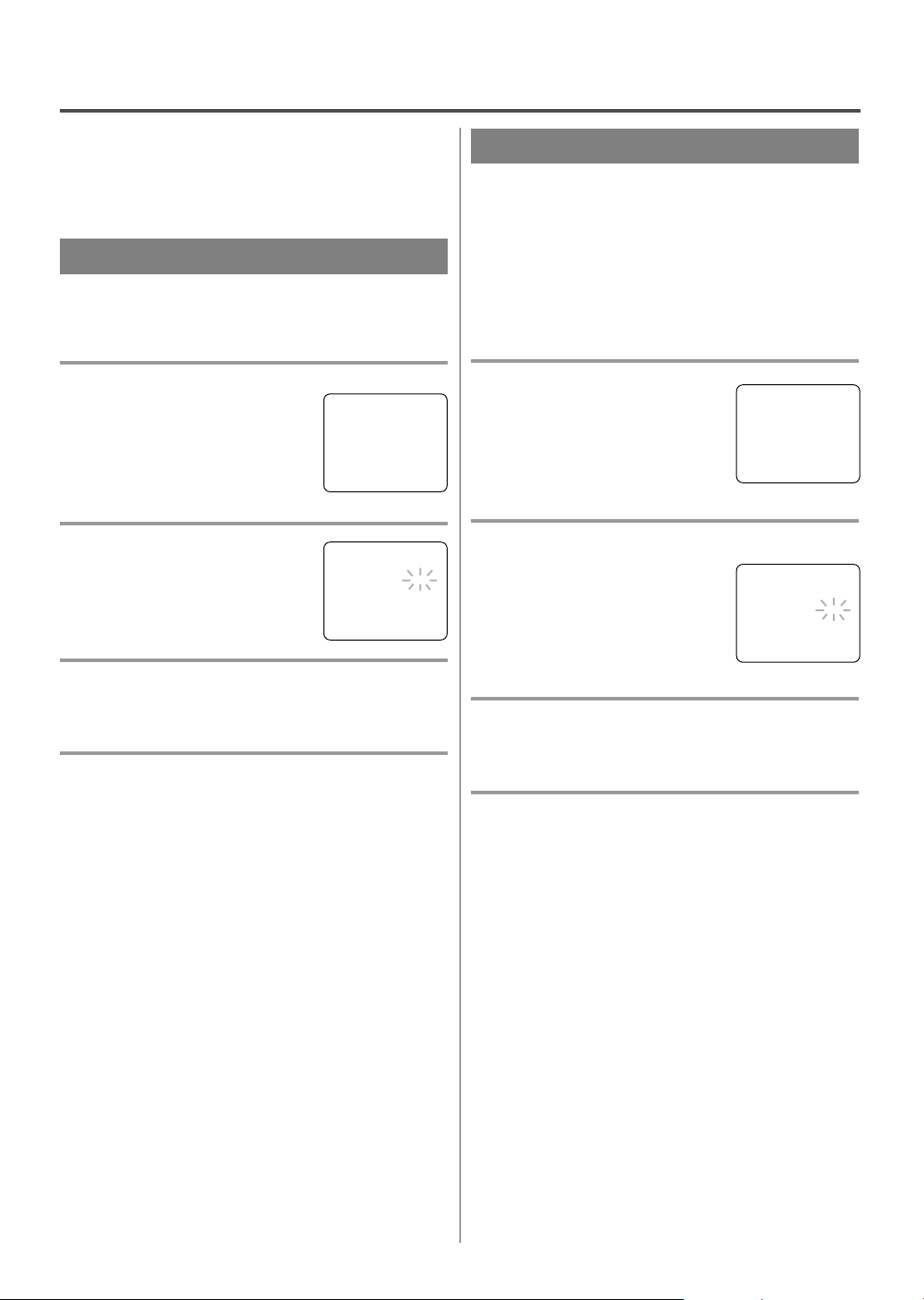
- 22 - EN
9I03
SPECIAL PLAYBACK
This function enables you to improve the picture
quality when playing back worn cassettes such as
rented tapes.
1 Select “USER’S SET UP”
Press the MENU button on the
remote control.
Press the PLAY/K or STOP/L button to point to “USER’S SET UP”.
Then, press the F.FWD/B button.
2 Set “RENTAL” to [ON]
Press the PLAY/K or STOP/L button to point to “RENTAL”.
Press the F.FWD/B or REW/s
button until [ON] appears.
3 Exit the Rental setting
Press the MENU button on the remote control to
return to the TV mode.
4 Start playback
Press the PLAY button to start playback. “RENTAL
PLAY B” appears.
•
Once you select the Rental mode, it stays in effect
even after you turn off the TV/VCR.
TO CANCEL THE RENTAL MODE
Repeat steps [1] and [2], select [OFF] using the
F.FWD/B or REW/s button on the remote control.
Press the MENU button on the remote control to
return to TV mode.
If there is a power failure of any kind, the unit
will retain its memory for this feature.
Make sure ...
•
TV/VCR power must be turned on.
•
Insert a prerecorded tape.
•
Before playback, follow steps below.
RENTAL PLAYBACK
The TV/VCR has the auto repeat function that allows
you to repeat a tape indefinitely without touching the
PLAY button.
ALL REPEAT: Repeat playback from the beginning
to the end of the tape.
BLANK REPEAT: Repeat playback from the begin-
ning to a blank part, which is blank for more than
10 seconds.
1 Select “USER’S SET UP”
Press the MENU button on the
remote control.
Press the PLAY/K or STOP/L button to point to “USER’S SET UP”.
Then, press the F.FWD/B button.
2 Select “ALL” or “BLANK”
Press the PLAY/K or STOP/L button to point to “REPEAT PLAY”.
Press the F.FWD/B or REW/s
button repeatedly until your desired
selection [ALL] or [BLANK]
appears.
3 Exit the Repeat Play setting
Press the MENU button on the remote control to
return to the TV mode.
4 Start playback
Press the PLAY button to start the Repeat Play.
”REPEAT PLAY B” appears.
•
Once you select the Repeat Play mode, it stays in
effect even after you turn off the TV/VCR.
•
If the Rental mode is set [ON], the “RENTAL
PLAY B” display has priority.
TO CANCEL THE REPEAT PLAY MODE
Repeat steps [1] and [2], select [OFF] using the
F.FWD/B or REW/s button on the remote control.
Press the MENU button on the remote control to
return to TV mode.
If there is a power failure of any kind, the unit
will retain its memory for this feature.
AUTO REPEAT PLAYBACK
– M E N U –
TIMER PROGRAMMING
PICTURE CONTROL
SETTING CLOCK
CHANNEL SET UP
B USER’S SET UP
V-CHIP SET UP
LANGUAGE [ENGLISH]
CAPTION [OFF]
ZERO RETURN
TIME SEARCH
–
USER’S SET UP
–
B RENTAL [ON]
REPEAT PLAY [OFF]
AUTO RETURN [OFF]
– M E N U –
TIMER PROGRAMMING
PICTURE CONTROL
SETTING CLOCK
CHANNEL SET UP
B USER’S SET UP
V-CHIP SET UP
LANGUAGE [ENGLISH]
CAPTION [OFF]
ZERO RETURN
TIME SEARCH
–
USER’S SET UP
–
RENTAL [OFF]
B REPEAT PLAY [ALL]
AUTO RETURN [OFF]
Page 23
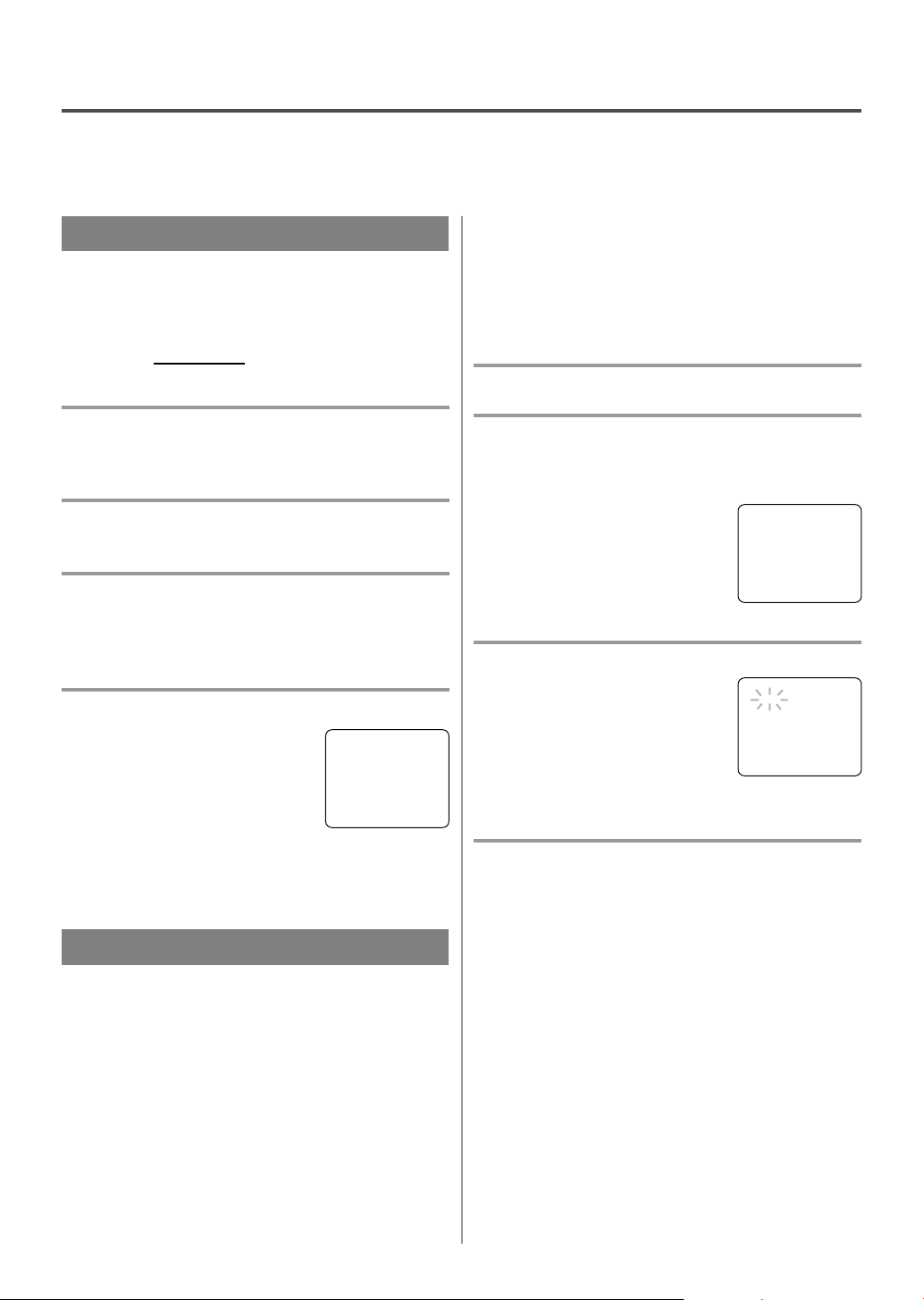
- 23 - EN
9I03
SEARCH
Make sure ...
•
TV/VCR power must be turned on.
•
Insert a tape.
This function allows you to search easily a beginning
point that you want to review by rewinding or fast
forwarding.
NOTE:
Zero Return WILL
NOT work on a blank tape or a
blank portion of a tape.
1 Stop a tape at your desired point
Rewind or fast forward the tape to the beginning
point at which you want to review.
2 Reset the counter to 0:00:00
Press the COUNTER RESET button repeatedly.
3 Begin recording or playback
Press the RECORD or PLAY button.
Press the STOP button when recording or playback is
completed.
4 To activate “ZERO RETURN” mode
Press the MENU button on the
remote control.
Press the PLAY/K or STOP/L button to point to “ZERO RETURN”.
Then, press the F.FWD/B button.
The counter will appear on the TV screen.
The tape will automatically stop when the counter
returns to 0:00:00.
ZERO RETURN
The Time Search function makes it possible to quickly advance the tape to your desired position simply
by entering the exact amount of playback time you
want to skip.
NOTES:
•
Time Search can be set up to a maximum of 9
hours 50 minutes (9:50) by 10 minutes at a time.
TIME SEARCH
•
This function will not operate in recording mode.
•
This function is not operative when a cassette tape
is not inserted in the TV/VCR.
In the example below: To watch a program after 2
hour 50 minutes from the present position, in either
direction.
1 Insert a tape.
2 Select “TIME SEARCH” mode
Press the TIME SEARCH button (with each push it
will increase by 10 minute).
OR
Press the MENU button on the
remote control.
Press the PLAY/K or STOP/L button to point to “TIME SEARCH”.
Then, press the F.FWD/B button.
3 Enter your desired time
Press the PLAY/K or STOP/L button until your desired time appears.
(Example: “2:50” stands for 2 hours
50 minutes)
If you wish to cancel the Time
Search at this point, press the MENU button on the
remote control.
4 Begin Time Search
By pressing the REW/s or F.FWD/B button, the
TV/VCR will rewind or fast forward to the specified
point.
The time counts down as the searching progresses.
When 0:00 is reached, the tape will start playback
automatically.
TO CANCEL THE TIME SEARCH at this
point
Press the STOP/EJECT button on the TV/VCR or the
remote control. This will delete the selected time.
– M E N U –
TIMER PROGRAMMING
PICTURE CONTROL
SETTING CLOCK
CHANNEL SET UP
USER’S SET UP
V-CHIP SET UP
LANGUAGE [ENGLISH]
CAPTION [OFF]
B ZERO RETURN
TIME SEARCH
– M E N U –
TIMER PROGRAMMING
PICTURE CONTROL
SETTING CLOCK
CHANNEL SET UP
USER’S SET UP
V-CHIP SET UP
LANGUAGE [ENGLISH]
CAPTION [OFF]
ZERO RETURN
B TIME SEARCH
TIME SEARCH
2 : 50
Page 24

- 24 - EN
9I03
RECORDING
Make sure ...
•
TV/VCR power must be turned on.
•
Insert a cassette tape with its erase prevention tab in place. (If necessary, rewind or fast forward the tape to
the point at which you want to begin recording.)
NOTE: This unit will ONL
Y record and view the same channel.
You can ONL
Y watch the same TV program that is
being recorded.
1 Select the channel to be recorded
Press the number buttons on the
remote control or the CHANNEL
K or L button.
Remember: If the TV/VCR is connected to a cable box or satellite
box, the TV/VCR must be on CH3 or CH4, then the
channel to be recorded must be selected on the cable
box or satellite box.
2 Select the tape speed
Press the SPEED button to select
the desired tape speed (SP/ SLP).
3 Begin recording
Press the RECORD button.
4 Stop recording
Press the STOP button when recording is completed.
NORMAL RECORDING
Press the PAUSE/STILL button to
temporarily stop recording.
Press the PAUSE/STILL or
RECORD button to resume recording.
NOTES:
•
After five minutes, the TV/VCR will automatically
switch to the Recording mode to prevent tape damage.
•
If “CLOSED CAPTION (ON)” is selected, the OnScreen Display will appear for 5 seconds, then disappear.
SKIPPING UNWANTED
SCENES DURING RECORDING
CH 10
SP
REC
SP
PAUSE
SP
Page 25

- 25 - EN
9I03
This function enables you to set a recording length
simply by pressing the REC/OTR button on the
TV/VCR.
Make sure ...
•
TV/VCR power must be turned on.
•
Insert a cassette tape with its erase prevention tab
in place. (If necessary, rewind or fast forward the
tape to the point at which you want to begin
recording.)
NOTES:
•
This function CANNOT be done from the remote
control.
•
Recording starts immediately when the REC/OTR
button is pressed.
•
When the REC/OTR button is pressed 18 times, the
TV/VCR returns to the Normal Recording mode.
•
To stop the OTR operation, press the STOP button
on the TV/VCR or on the remote control.
•
To show the remaining time, press the DISPLAY
button on the remote control so that “OTR”
appears on the TV screen. (It will show up momentarily then disappear.)
•
Recording stops when 0:00 is reached.
•
Please note that in the SLP mode maximum recording time, assuming the tape is started at the beginning, is 8 hours using T-160 (or 6 hours using T-120).
•
If the tape runs out before the end time, the
TV/VCR will switch to the Stop mode immediately, ejects the tape and turns itself off.
1 Select the channel to be recorded
Press the number buttons on the remote control or the
CHANNEL K or L button.
Remember: If the TV/VCR is connected to a cable
box or satellite box, the TV/VCR must be on CH3 or
CH4, then the channel to be recorded is selected on
the cable box or satellite box.
2 Select the tape speed
Press the SPEED button to select the desired tape
speed (SP/ SLP).
3 Begin OTR
Press the REC/OTR button on the
TV/VCR as many times as needed.
The recording length will be determined by the number of times you
press the REC/OTR button. Each additional push will
increase the recording time by 30 minutes. It is set up
to 8 hours.
OTR (One Touch Recording)
Push(es) Display Recording length
1 push (normal recording)
2 pushes 0:30 30 minutes
3 pushes 1:00 60 minutes
17 pushes 8:00 480 minutes
You can make copies of video tapes made by friends
or relatives for your enjoyment.
Connect your TV/VCR and a Source (Playing) VCR
using the following diagram.
1)Insert a pre-recorded video cassette into the Source
(Playing) VCR or camcorder.
2)Insert a blank video cassette, or one you want to
record over, into the TV/VCR’s cassette compartment.
3)Press the SPEED button on remote control for the
TV/VCR to select the desired recording speed
(SP/SLP).
4)Press the CHANNEL K or L button on the
TV/VCR until “AUX” appears on the screen.
5)Press the RECORD button on the TV/VCR.
6)Begin playback of the tape in the source (Playing)
VCR or camcorder.
NOTE: For best results during dubbing, use the
TV/VCR’s front panel controls whenever possible.
The remote control might affect the source (Playing)
VCR’s playback operation.
COPYING A VIDEO CASSETTE
(Requires a VCR or camcorder)
WARNING: Unauthorized recordings of
copyrighted video tapes may be an
infringement of copyright laws.
[Ex: Source (playing)
VCR or camcorder]
Audio/Video
adapter cable
(not supplied)
[The TV/VCR]
OTR(2 : 30)
SP
AUDIOVIDEO
AUDIO
OUT
IN
VIDEO
Page 26
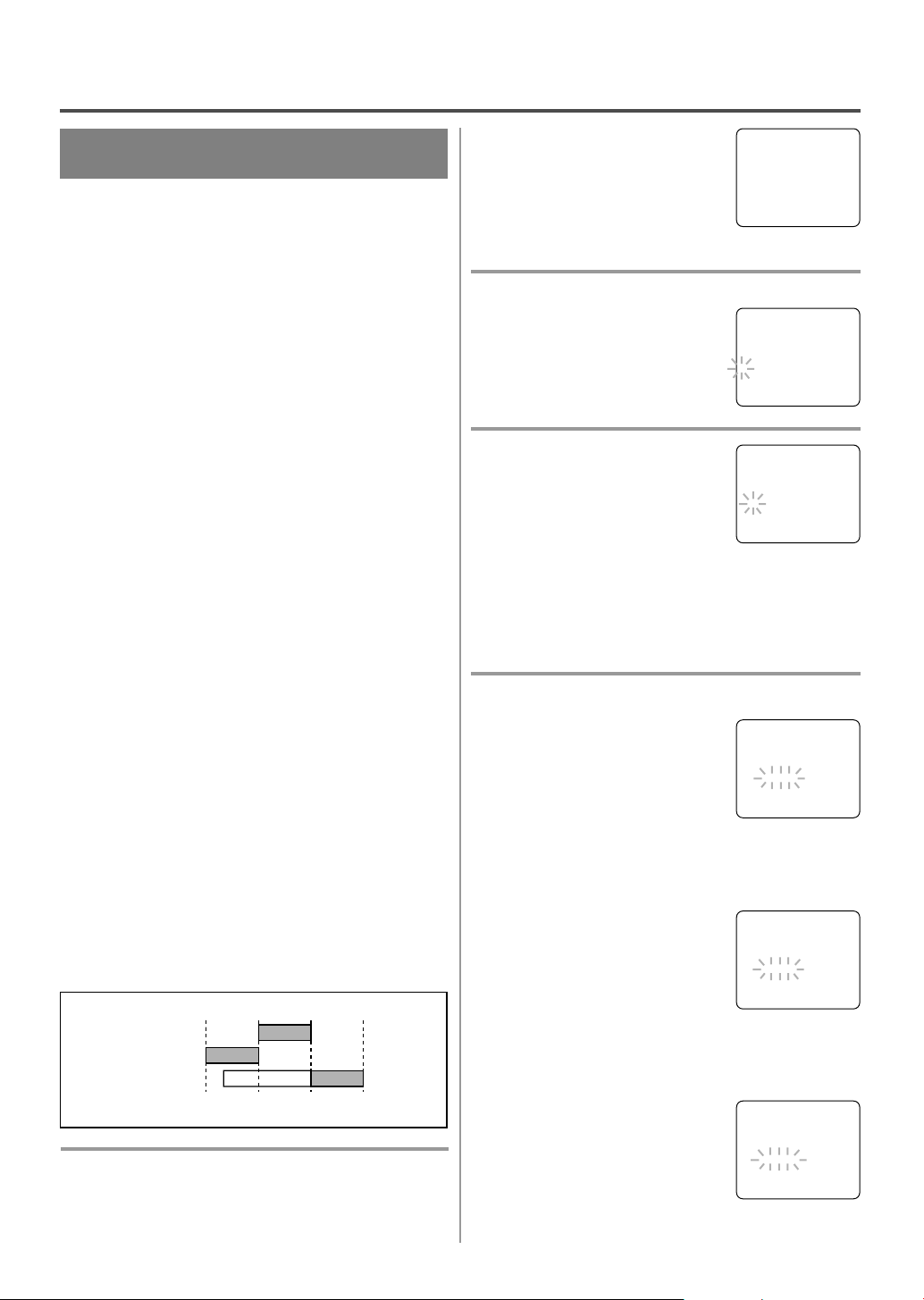
- 26 - EN
9I03
TIMER
You may set the TV/VCR to start and end a recording while you are away. You can set 8 programs to
record on specific days, daily or weekly within a 1
year period.
In the example below, the timer is being set to record:
DATE: July 5th, 2002
SETTING TIME: from 7:30PM to 8:50PM
CHANNEL: CH61
TAPE SPEED: SP
Make sure ...
•
If a cable box or satellite box is connected with the
TV/VCR you will be limited to record only one
channel. And the channel selector on the TV/VCR
must be selected to the output channel of the boxes
CH 3 or CH 4 and then the actual channel to be
recorded must be selected on the boxes.
•
Clock must be set to the correct time and date
before setting the timer.
•
TV/VCR power must be turn on to program it.
•
Insert a cassette tape with its erase prevention tab
in place. (If necessary, rewind or fast forward the
tape to the point at which you want to begin
recording.)
•
The channel you want to record is properly set in
advance. (See page 13.)
Avoid over lap of programs ...
There is a chance that a program will not be recorded. when programs overlap;
•
The program with an earlier start has priority.
•
Once the earliest program finishes, the overlapping
programs will begin recording in sequence.
•
The illustration below demonstrates the sequence
of recordings.
Program 1 10:00AM - 11:00AM
Program 2 9:00AM - 10:00AM
Program 3 9:30AM - 12:00PM
1 Select “TIMER PROGRAMMING”
Press the MENU button on the remote control.
Confirm “TIMER PROGRAMMING” is pointed by
pressing the PLAY/K button.
AUTOMATIC TIMER
RECORDING
9:00AM 10:00AM 12:00PM
Program 1
10:00AM-11:00AM
Program 2
9:00AM-10:00AM
Program 3
9:30AM-12:00PM
11:00AM
Recording Sequence
*Recording period is SHADED
And press the F.FWD/B button.
•
If you have not yet set the clock,
“MANUAL CLOCK SET”
appears. If so, follow stops [3] to
[8] on page 15. Then set the timer
recording.
2 Select your desired program position (1~8)
Press the PLAY/K or STOP/L button to select the desired program
position.
Then, press the F.FWD/B button.
3 Set the channel number
Press the PLAY/K or STOP/L button until the desired channel number appears.
(Example: CH61)
Then, press the F.FWD/B button.
Remember: If the TV/VCR is connected to a cable
box or satellite box, the TV/VCR must be on CH3 or
CH4, then the channel to be recorded is selected on
the cable box or satellite box.
4 Select once, every day or weekly recording
For once recording :
Press the PLAY/K (up) button
until the desired date appears.
(Example: “7/05” for July 5th).
Then, press the F.FWD/B button.
For every day recording : To r ecord a TV program at
the same time on the same channel every day.
(Example: Monday through Sunday)
Press the STOP/L (down) button
until “EVRY DAY” appears.
Then, press the F.FWD/B button.
For weekly recording : To r ecord a TV program at
the same time on the same channel every week.
(Example: every Monday)
Press the STOP/L (down) button
until “EVRY” and your desired
day of the week appear together.
Then, press the F.FWD/B button.
– M E N U –
B TIMER PROGRAMMING
PICTURE CONTROL
SETTING CLOCK
CHANNEL SET UP
USER’S SET UP
V-CHIP SET UP
LANGUAGE [ENGLISH]
CAPTION [OFF]
ZERO RETURN
TIME SEARCH
– TIMER PROGRAMMING –
CH DATE BEGIN END
- - -/- - - - - -:- - -:- - - -
- - -/- - - - - -:- - -:- - - -
- - -/- - - - - -:- - -:- - - -
B
- - -/- - - - - -:- - -:- - - -
- - -/- - - - - -:- - -:- - - -
- - -/- - - - - -:- - -:- - - -
- - -/- - - - - -:- - -:- - - -
- - -/- - - - - -:- - -:- - - -
– TIMER PROGRAMMING –
CH DATE BEGIN END
- - -/- - - - - -:- - -:- - - -
- - -/- - - - - -:- - -:- - - -
- - -/- - - - - -:- - -:- - - -
B
61 -/- - - - - -:- - -:- - - -
- - -/- - - - - -:- - -:- - - -
- - -/- - - - - -:- - -:- - - -
- - -/- - - - - -:- - -:- - - -
- - -/- - - - - -:- - -:- - - -
– TIMER PROGRAMMING –
CH DATE BEGIN END
- - -/- - - - - -:- - -:- - - -
- - -/- - - - - -:- - -:- - - -
- - -/- - - - - -:- - -:- - - -
B
61 EVRY DAY -:- - -:- - - -
- - -/- - - - - -:- - -:- - - -
- - -/- - - - - -:- - -:- - - -
- - -/- - - - - -:- - -:- - - -
- - -/- - - - - -:- - -:- - - -
– TIMER PROGRAMMING –
CH DATE BEGIN END
- - -/- - - - - -:- - -:- - - -
- - -/- - - - - -:- - -:- - - -
- - -/- - - - - -:- - -:- - - -
B
61 7/05 FRI -:- - -:- - - -
- - -/- - - - - -:- - -:- - - -
- - -/- - - - - -:- - -:- - - -
- - -/- - - - - -:- - -:- - - -
- - -/- - - - - -:- - -:- - - -
– TIMER PROGRAMMING –
CH DATE BEGIN END
- - -/- - - - - -:- - -:- - - -
- - -/- - - - - -:- - -:- - - -
- - -/- - - - - -:- - -:- - - -
B
61 EVRY MON -:- - -:- - - -
- - -/- - - - - -:- - -:- - - -
- - -/- - - - - -:- - -:- - - -
- - -/- - - - - -:- - -:- - - -
- - -/- - - - - -:- - -:- - - -
Page 27

- 27 - EN
9I03
To shift the time schedule of an automatic timer
recording.
1)Press the POWER button.
2)Repeat step [1] on page 26.
3)Press the RECORD button and select the desired
program using the PLAY/K or STOP/L button.
4)Press the RECORD button again.
Each additional push will shift forward the
begin/end time for recording by 10 minutes. When
the recording is already in progress, each additional
push will shift forward the end time only. If you
want to cancel while setting, press the
PAUSE/STILL button on the remote control. The
recording time returns to the original time.
NOTE: When you shift forward the time schedule
during recording, the recording speed will automatically be set to the SLP mode.
5)Press the F.FWD/B or REW/s button to exit the
setting menu. Then press the MENU button on the
remote control to return to original mode.
TO CORRECT A PROGRAM
•
While setting a program; press the REW/s but-
ton to go back one step and enter the correct numbers using the PLAY/K or STOP/L button.
•
After setting a program;
1)Press the POWER button.
2)Repeat steps [1] - [2] on page 26.
3)Press the F.FWD/B button (or press the REW/s
button to go back one step) until the part you
want to correct begins flashing, then make the
changes pressing the PLAY/K or STOP/L button.
4)Press the POWER button to set automatic timer
recording.
TO CANCEL AN AUTOMATIC TIMER
RECORDING
•
After setting a program;
1)Press the POWER button.
2)Repeat steps [1] ~ [2] on page 26 and select a
program you want to cancel.
3)Press the T-PROG. CLEAR button.
4)Press the MENU button on the remote control to
return to TV mode.
•
While recording is in progress;
1)Press POWER button.
2)Press the STOP/EJECT button on the
TV/VCR.
5 Set beginning hour
Press the PLAY/K or STOP/L button until the desired hour appears.
(Example: “ 7, PM” for 7:30PM)
Then, press the F.FWD/B button.
6 Set beginning minute
Press the PLAY/K or STOP/L button until the desired minute
appears. (Example: “30” for
7:30PM)
Then, press the F.FWD/B button.
7 Set end hour
Press the PLAY/K or STOP/L button until the desired hour appears.
(Example: “8, PM” for 8:50PM)
Then, press the F.FWD/B button.
8 Set end minute
Press the PLAY/K or STOP/L button until the desired minute
appears. (Example: “50” for
8:50PM)
Then, press the F.FWD/B button.
9 Set the tape speed
Press the PLAY/K or STOP/L button until the desired tape speed
appears. (Example: SP)
10 Finish setting the program
Press the F.FWD/B or REW/s button. The program
is now completed.
•
To set another program, repeat steps [2] to [10].
•
Press the MENU button on the remote control to
return to original mode.
11 Set the timer
Press the POWER button to set automatic timer
recording. The TIMER REC indicator lights up.
•
You must turn off the TV/VCR to activate automatic timer recording.
If power is not turned off and you continue watching TV, “TIMER REC STANDBY” starts flashing
on the TV screen 2 minutes before the programmed
start time.
TIMER PROGRAM EXTENSION
– TIMER PROGRAMMING –
CH DATE BEGIN END
- - -/- - - - - -:- - -:- - - -
- - -/- - - - - -:- - -:- - - -
- - -/- - - - - -:- - -:- - - -
B
61 7/05 FRI 7:12
P
M
-:- - - -
- - -/- - - - - -:- - -:- - - -
- - -/- - - - - -:- - -:- - - -
- - -/- - - - - -:- - -:- - - -
- - -/- - - - - -:- - -:- - - -
– TIMER PROGRAMMING –
CH DATE BEGIN END
- - -/- - - - - -:- - -:- - - -
- - -/- - - - - -:- - -:- - - -
- - -/- - - - - -:- - -:- - - -
B
61 7/05 FRI 7:30
P
M
-:- - - -
- - -/- - - - - -:- - -:- - - -
- - -/- - - - - -:- - -:- - - -
- - -/- - - - - -:- - -:- - - -
- - -/- - - - - -:- - -:- - - -
– TIMER PROGRAMMING –
CH DATE BEGIN END
- - -/- - - - - -:- - -:- - - -
- - -/- - - - - -:- - -:- - - -
- - -/- - - - - -:- - -:- - - -
B
61 7/05 FRI 7:30
P
M
8:30
P
M
- -
- - -/- - - - - -:- - -:- - - -
- - -/- - - - - -:- - -:- - - -
- - -/- - - - - -:- - -:- - - -
- - -/- - - - - -:- - -:- - - -
– TIMER PROGRAMMING –
CH DATE BEGIN END
- - -/- - - - - -:- - -:- - - -
- - -/- - - - - -:- - -:- - - -
- - -/- - - - - -:- - -:- - - -
B
61 7/05 FRI 7:30
P
M
8:50
P
M
- -
- - -/- - - - - -:- - -:- - - -
- - -/- - - - - -:- - -:- - - -
- - -/- - - - - -:- - -:- - - -
- - -/- - - - - -:- - -:- - - -
– TIMER PROGRAMMING –
CH DATE BEGIN END
- - -/- - - - - -:- - -:- - - -
- - -/- - - - - -:- - -:- - - -
- - -/- - - - - -:- - -:- - - -
B
61 7/05 FRI 7:30
P
M
8:50
P
M
SP
- - -/- - - - - -:- - -:- - - -
- - -/- - - - - -:- - -:- - - -
- - -/- - - - - -:- - -:- - - -
- - -/- - - - - -:- - -:- - - -
Page 28

- 28 - EN
9I03
TO CHECK THE BEGIN/END TIME
1)Press the POWER button so that the REC indicator
goes off.
2)Press the MENU button on the remote control.
3)Confirm “TIMER PROGRAMMING” is pointed.
4)Press the F.FWD/B button. The details of programs appear on the TV screen.
5)Press the MENU button on the remote control to
return to TV mode.
HINTS FOR AUTOMATIC
TIMER RECORDING
•
Make sure the channel you want to record is properly set in advance.
•
It is not necessary to press the RECORD button for
timer recording.
•
Recording begins automatically at the Start time.
•
If you are recording using a Timer mode, you may
not operate the unit manually.
•
The erase-prevention tab on the cassette must be in
place (or you must put tape over the hole).
•
If the erase-prevention tab is removed, the cassette
will be ejected when the POWER button is pressed
to off.
•
If the tape runs out before the end time, the
TV/VCR will switch to the Stop mode immediately, and the tape will be ejected.
AUTO RETURN
With this feature, after timer recording is finished,
the beginning of the recorded program(s) can be
searched for automatically.
1 Select “USER’S SET UP”
Press the MENU button on the
remote control.
Press the PLAY/K or STOP/L button to point to “USER’S SET UP”.
Then, press the F.FWD/B button.
2 Set “AUTO RETURN” to [ON]
Press the PLAY/K or STOP/L button to point to “AUTO RETURN”.
Press the F.FWD/B or REW/s
button until [ON] appears. Then,
press the MENU button on the
remote control to return to TV mode.
3 Auto Return will begin
When all the timer recordings are completed, the
TV/VCR will rewind to the beginning of the recorded
program(s).
NOTE:
•
If you press the POWER button while tape is
rewinding, the Auto Return will stop.
4 Watch the recorded program
Press the PLAY button.
TO CANCEL THE AUTO RETURN
MODE
Repeat steps [1] and [2], select [OFF] using the
F.FWD/B or REW/s button. Then, press the MENU
button on the remote control to return to TV mode.
If there is a power failure of any kind, the unit
will retain its memory for this feature.
WAKE UP TIMER
The Wake Up Timer function turns on the TV/VCR
without using the POWER button after a desired
period of time.
NOTES:
•
Use the remote control for this procedure.
•
Clock must be set to the correct time before setting
the timer.
•
If you want to select [TAPE], you must insert a
cassette tape in the TV/VCR. The tape will start
playback automatically on your desired time.
1 Select “WAKE UP TIMER”
Press the WAKE-UP/SLEEP button
on the remote control once, and
confirm “ON/OFF” is pointed.
Press the F.FWD/B or REW/s
button until [ON] appears.
2 Select “TV” or “TAPE”
Press the PLAY/K or STOP/L button until to point to “TV/TAPE”.
Press the F.FWD/B or REW/s
button, and select [TV] or [TAPE].
– M E N U –
TIMER PROGRAMMING
PICTURE CONTROL
SETTING CLOCK
CHANNEL SET UP
B USER’S SET UP
V-CHIP SET UP
LANGUAGE [ENGLISH]
CAPTION [OFF]
ZERO RETURN
TIME SEARCH
–
USER’S SET UP
–
RENTAL [OFF]
REPEAT PLAY [OFF]
B AUTO RETURN [ON]
WAKE UP BON/OFF [ON]
TIMER TV/TAPE [TV]
TIME [12:00AM]
WAKE UP ON/OFF [ON]
TIMER B TV/TAPE [TV]
TIME [12:00AM]
Page 29
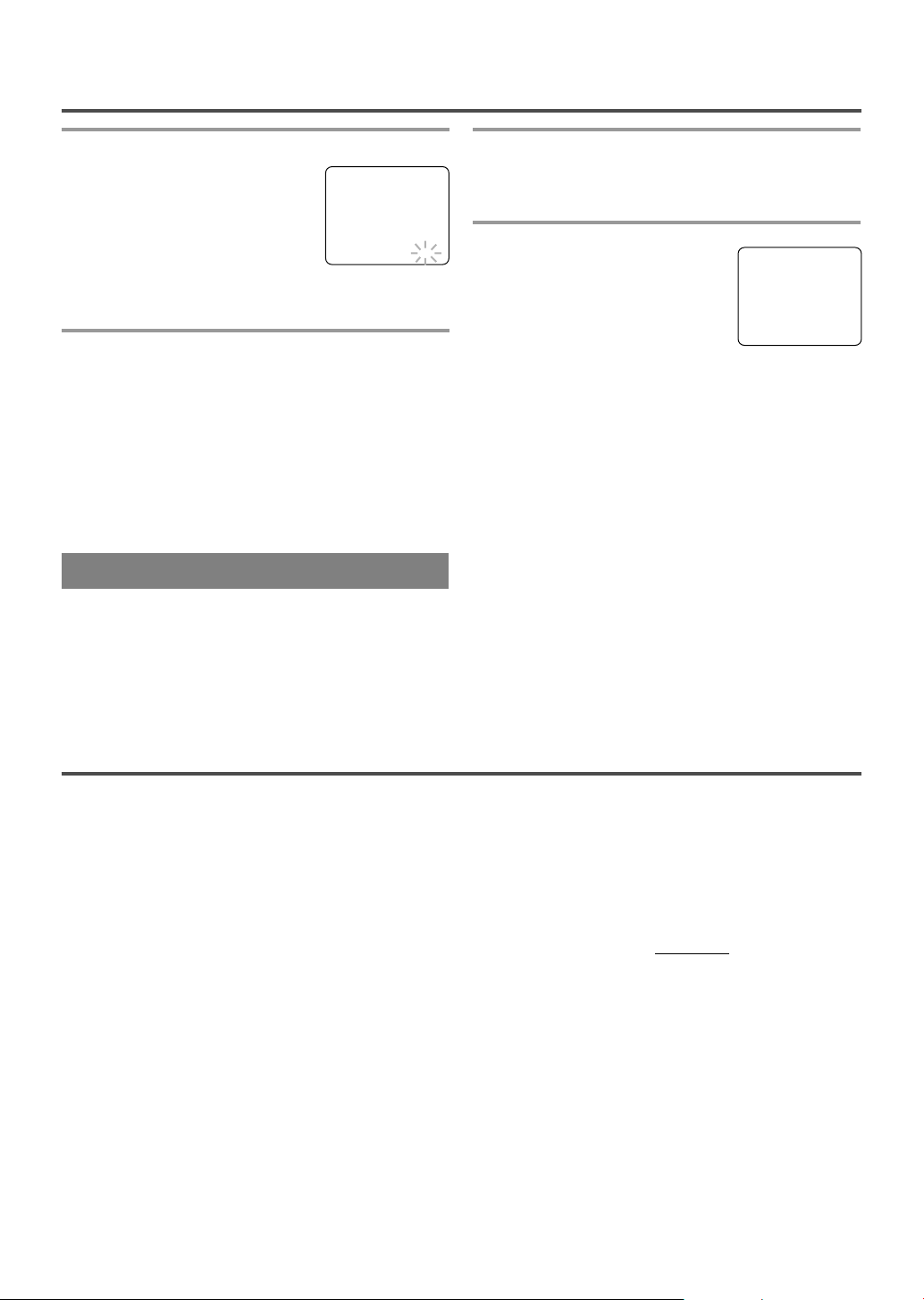
- 29 - EN
9I03
3 Set wake up time
Press the PLAY/K or STOP/L button until to point to “TIME”.
Press the F.FWD/B or REW/s
button until your desired wake up
time appears.
Each additional push will increase (or decrease) the
time by 10 minutes.
4 Exit the Wake Up Timer setting
Press the MENU button on the remote control to
return to TV mode.
TO CANCEL THE WAKE UP TIMER
Press the WAKE-UP/SLEEP button on the remote
control once, and confirm “ON/OFF” is pointed.
Press the F.FWD/B or REW/s button until [OFF]
appears..
CABINET CLEANING
•
Wipe the front panel and other exterior surfaces of
the TV/VCR with a soft cloth immersed in lukewarm water and wrung dry.
•
Never use a solvent or alcohol. Do not spray insecticide liquid near the TV/VCR. Such chemicals
may cause damage and discoloration to the
exposed surfaces.
AUTO HEAD CLEANING
•
Automatically cleans video heads as you insert or
remove a cassette, so you can see a clear picture.
•
Playback picture may become blurred of interrupted while the TV program reception is clear. Dirt
accumulated on the video heads after long periods
of use, or the usage of rental or worn tapes can
cause this problem.
If a streaky or snowy picture appears during playback, the video heads in your TV/VCR may need
to be cleaned.
SLEEP TIMER
The Sleep Timer function turns off the TV/VCR
without using the POWER button after a desired
period of time.
NOTE:
•
This function does not operate during Recording
mode.
1 Select “SLEEP TIMER”
Press the WAKE UP/SLEEP button on the remote
control until “SLEEP TIMER” appears.
2 Set sleep time
Press the PLAY/K, STOP/L,
F.FWD/B or REW/s button until
your desired sleep time appears.
Each additional push will increase
the time by 30 minutes up to 120
minutes.
Press the MENU button on the remote control to exit
the Sleep Timer setting.
TO CANCEL THE SLEEP TIMER
Press the WAKE-UP/SLEEP button on the remote
control until “SLEEP TIMER” appears.
To view the time left for sleep timer, press the
WAKE-UP/SLEEP button twice, then press the
MENU button on the remote control to exit the sleep
timer setting.
MAINTENANCE
1.Please visit your local Audio/Video store and purchase a good quality VHS Video Head Cleaner.
2.If a Video Head Cleaner does not solve the problem, please call our help line at 1-800-287-4871, to
locate an Authorized Service Center.
NOTES:
•
Remember to read the instructions included with
the video head cleaner before use.
•
Clean video heads only when problems occur.
SERVICING
•
Should your TV/VCR become inoperative, do not
try to correct the problem by yourself. There are no
user-serviceable parts inside. Turn off, unplug the
power cord, and please call our help line at 1-800287-4871, to locate an Authorized Service Center.
SLEEP TIMER [2:00]
WAKE UP ON/OFF [ON]
TIMER TV/TAPE [TV]
BTIME [12:00AM]
Page 30

- 30 - EN
9I03
TROUBLESHOOTING GUIDE
If you have followed the instructions contained in this manual and have difficulty in operating your TV/VCR,
locate the PROBLEM in the left column below. Check the corresponding CORRECTIVE ACTION column to
remedy the problem.
PROBLEM CORRECTIVE ACTION
No power.
•
Make sure the AC cord is connected to an AC outlet.
•
Make sure the power is turned on.
No picture and sound.
•
Make sure the AC cord is connected to an AC outlet.
•
Check antenna connection.
•
Let the TV/VCR program its’ tuner memory.
No picture or poor picture on
•
Adjust direction or replace antenna.
TV/VCR.
•
Adjust picture controls.
No sound or poor sound.
•
Adjust volume control on remote control or main unit.
•
Press the MUTE button to restore sound.
Timer recording is not possible.
•
Make sure the timer recording is set correctly.
•
Make sure the power is off.
•
Make sure the TV/VCR clock is set correctly.
Cannot go into Record mode.
•
Make sure the tape has an erase-prevention tab. If need, cover the
•
hole with plastic tape.
Playback picture is partially noisy.
•
Adjust tracking control for a better picture using the CHANNEL K
•
or L button on the TV/VCR.
No picture but the audio is OK in
•
Head cleaning may be necessary. Refer to “AUTO HEAD
playback.
•
CLEANING” on page 29.
No operation by infrared Remote
•
Make sure the AC cord is connected to an AC outlet.
Control.
•
Check batteries in remote control.
Video or color fades in and out
•
You can not copy a copyrighted video tape. You are experiencing
when making a copy of a video tape
.•copy guard protection.
CLOSED CAPTION PROBLEM POSSIBLE REMEDY
My TV/VCR is showing captions • You are watching a live broadcast and spelling errors made by the
that are misspelled. • closed captioning production company may pass through uncorrected.
• A prerecorded program will not show any misspelled words because
• of the normal time available for editing the captions.
My TV/VCR will not show the text • Captions that are delayed a few seconds behind the actual dialogue
in its entirety or there is a delay of • are common for live broadcast. Most captioning production companies
what is being said. • can display a dialogue to a maximum of 220 words per minute. If a
• dialogue exceeds that rate, selective editing is used to insure that the
• captions remain up-to-date with the current TV screen dialogue.
My captions are scrambled with • Interference caused by building, power lines, thunderstorms, etc.
white boxes on the TV screen. • may cause scrambled or incomplete captions to appear.
My program guide listed a TV show
• Broadcasters may at times use a time compression process to speed
as being closed captioned but none • up the actual program so that additional advertising time can be
of the captions were displayed. • given. Since the decoder cannot read the compressed information,
• captions will be lost.
My prerecorded video tape does not
• The video tape was either an illegal copy or the tape duplicating
show any captions. The tape box • company accidentally left out the captioning signals during the
mentions it being closed captioned. • copying process.
My TV screen shows a black box • You are in the TEXT mode. Select CAPTION mode to CAPTION
on certain channels. • [OFF].
Page 31
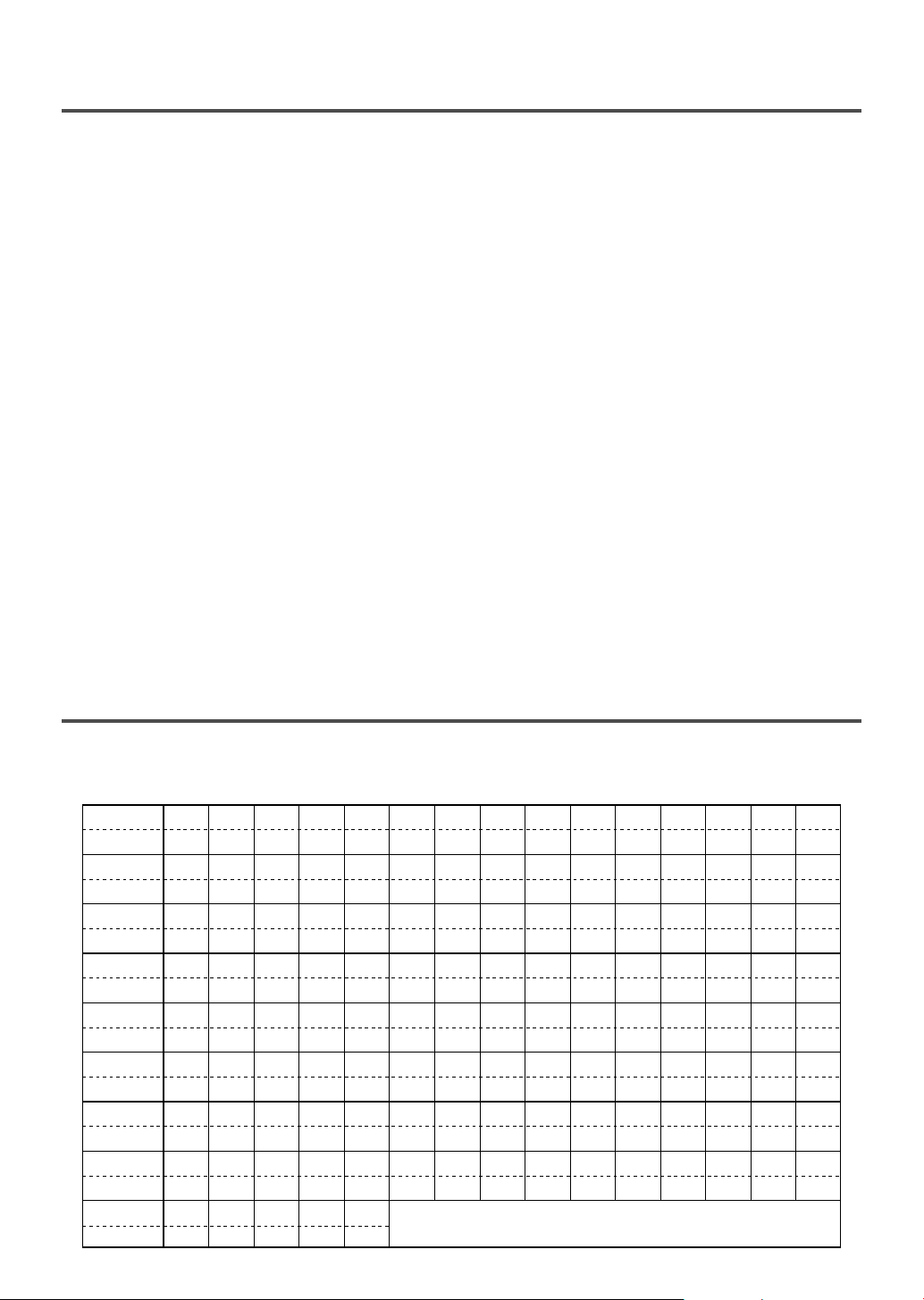
- 31 - EN
9I03
SPECIFICATIONS
GENERAL SPECIFICATIONS
CRT : 13/19 inch in-line gun, 90˚
deflection tube
Television system : NTSC-M
Closed caption system :§15.119/FCC
Video Heads : Rotary two-head
Tape width : 1/2 inch
Tape speed
SP : 33.40mm/sec.
LP : 16.67mm/sec.
SLP : 11.12mm/sec.
Tuner channel
TV VHF Low : #2~#6
TV VHF High : #7~#13
TV UHF : #14~#69
CATV
VHF : 5A
MID band : A5~A1, A~I
SUPER band : J~W
HYPER band : W+1~W+84
Terminals
Antenna input : VHF/UHF 75 ohms
unbalanced
Video input : RCA connector [ 1
Audio input : RCA connector [ 1
Earphone : 1/8” monaural (3.5 mm)
ELECTRICAL SPECIFICATIONS
Video input level : 0.5~2.0Vp-p
Audio input level : -15dBs
Video S/N ratio : More than 46dB
Audio S/N ratio : More than 43dB
OTHER SPECIFICATIONS
[ 13 inch model ]
Power requirement : AC 120V/60Hz
Power consumption : 65W
Dimensions : H:15-3/8” (389mm)
W:14-1/2” (367mm)
D:14-7/8” (377mm)
Weight : 23.1 lbs (10.5kg)
[ 19 inch model ]
Power requirement : AC 120V/60Hz
Power consumption : 80W
Dimensions : H:17-3/8” (439mm)
W:19-3/8” (491mm)
D:18-3/4” (475mm)
Weight : 43.0 lbs (19.5kg)
•
Designs and specifications are subject to change
without notice and without our legal obligation.
•
If there is a discrepancy between languages, the
default language will be English.
CABLE CHANNEL DESIGNATIONS
If you subscribe to cable TV, the channels are displayed as 1-125. Cable companies often designate channels
with letters or letter-number combinations. Please check with your local cable company. The following is a
chart of common cable channel designations.
TV Display
TV Display
TV Display
TV Display
TV Display
TV Display
TV Display
TV Display
CATV channel
TV Display
W+80 W+81 W+82 W+83 W+84
W+65 W+66 W+67 W+68 W+69 W+70 W+71 W+72 W+73 W+74 W+75 W+76 W+77 W+78 W+79
W+55 W+56 W+57 W+58 A-4 A-3 A-2 A-1 W+59 W+60 W+61 W+62 W+63 W+64
W+40 W+41 W+42 W+43 W+44 W+45 W+46 W+47 W+48 W+49 W+50 W+51 W+52 W+53 W+54
W+25 W+26 W+27 W+28 W+29 W+30 W+31 W+32 W+33 W+34 W+35 W+36 W+37 W+38 W+39
W+10 W+11 W+12 W+13 W+14 W+15 W+16 W+17 W+18 W+19 W+20 W+21 W+22 W+23 W+24
A-5
RSTUVWW+1 W+2 W+3 W+4 W+5 W+6 W+7 W+8 W+9
CDEFGHI JKLMNOPQ
5A 2 3 4 5 6 7 8 9 10 11 12 13 A B
123456789101112131415
16 17 18 19 20 21 22 23 24 25 26 27 28 29 30
31 32 33 34 35 36 37 38 39 40 41 42 43 44 45
46 47 48 49 50 51 52 53 54 55 56 57 58 59 60
61 62 63 64 65 66 67 68 69 70 71 72 73 74 75
76 77 78 79 80 81 82 83 84 85 86 87 88 89 90
91 92 93 94 95 96 97 98 99 100 101 102 103 104 105
106 107 108 109 110 111 112 113 114 115 116 117 118 119 120
121 122 123 124 125
CATV channel
CATV channel
CATV channel
CATV channel
CATV channel
CATV channel
CATV channel
CATV channel
Page 32

Printed in Malaysia 0EMN01898
T5305CF/7305CF * * * * *
SYLVANIA HOME ENTERTAINMENT WARRANTY
We appreciate your purchase of a SYLVANIA Home Entertainment product. We take pride in the quality
of our products and have manufactured your new Home Entertainment unit to exacting quality standards.
We feel confident that in normal use, it will provide you with satisfactory performance. However, should
you experience difficulty, you are protected under the provisions of this warranty.
SYLVANIA Home Entertainment products are warranted against manufacturing defects in materials and
workmanship in normal use for the following periods from the date of purchase by the original user, and is
conditional upon the unit being installed and used as directed in the instruction manual.
Parts and Labour 1 Year
Special Parts:
Picture Tube 3 Years Parts / 1 Year Labour
Video Head 6 Months Parts and Labour
Remote Control 90 Days Parts and Labour
SYLVANIA S obligation under this warranty shall be limited to the repair, including all necessary parts and
the cost of the labour connected therewith, or at our option the exchange of any Home Entertainment
product which shows evidence of a manufacturing defect within the warranty period.
Replacement parts, furnished in connection with this warranty shall be warranted for a period equal to the
unexpired portion of the original equipment warranty.
This warranty applies to the product from the original date of purchase at retail. Therefore, the owner must
provide a copy of the original, dated bill of sale. No warranty service will be performed without a bill of
sale. Transportation to and from the service depot is the responsibility of the owner.
This warranty is extended to SYLVANIA Home Entertainment products purchased and used in Canada.
This warranty shall not apply to appearance or accessory items including but not limited to: cabinet, cabinet
parts, batteries, connecting cables, tapes. This warranty shall, in addition, not apply to cleaning
video/audio heads, pinch rollers, tape transport system damages due to handling, transportation,
unpacking, set-up, installation, customer adjustments that are covered in the instruction book, repair or
replacement of parts supplied by other than the SYLVANIA authorized service depot, any malfunction or
failure caused by or resulting from abnormal environmental conditions, improper unauthorized service,
improper maintenance, modifications or repair by the consumer, abuse, misuse, neglect, accident, fire,
flood, or other Acts of God, and incorrect line voltage.
This Home Entertainment product is only warranted to the original retail purchaser. This warranty
becomes void in the event of commercial or rental use. This warranty becomes void in the event serial
numbers are altered, defaced or removed.
SYLVANIA reserves the right to make changes in design or to make additions to or improvements upon
this product without incurring any obligation to install the same on products previously manufactured.
The foregoing is in lieu of all other warranties expressed or implied and SYLVANIA neither assumes nor
authorizes any person to assume for it any other obligation or liability in connection with the sale or service
of this product. In no event shall SYLVANIA or its SYLVANIA dealers be liable for special or consequential
damage arising from the use of this product, or for any delay in the performance of this warranty due to
cause beyond our control.
The purchaser may have other rights under existing provincial or federal laws, and where any terms of this
warranty are prohibited by such laws, they are deemed null and void, but the remainder of the warranty
shall remain in effect.
COLOUR MONITOR / VCR COMBO
CUSTOMER OBLIGATIONS
WARRANTY EXCLUSIONS
HOW TO OBTAIN SERVICE
Should this product require service, you may obtain specific information on how to obtain service by
contacting the SYLVANIA Dealer from whom this product was purchased, or by contacting us directly:
SONIGEM SERVICE
300 Alden Road
Markham, Ontario
PHONE: (905) 940-5089 FAX: (905) 940-2303
L3R 4C1
1-800-287-4871
Page 33

documentation manual, user maintenance, brochure, user reference, pdf manual
This file has been downloaded from:
User Manual and User Guide for many equipments like mobile phones, photo cameras, monther board, monitors, software, tv, dvd, and othes..
Manual users, user manuals, user guide manual, owners manual, instruction manual, manual owner, manual owner's, manual guide,
manual operation, operating manual, user's manual, operating instructions, manual operators, manual operator, manual product,
