Page 1

DocuPrint P205 b
User Guide
Page 2
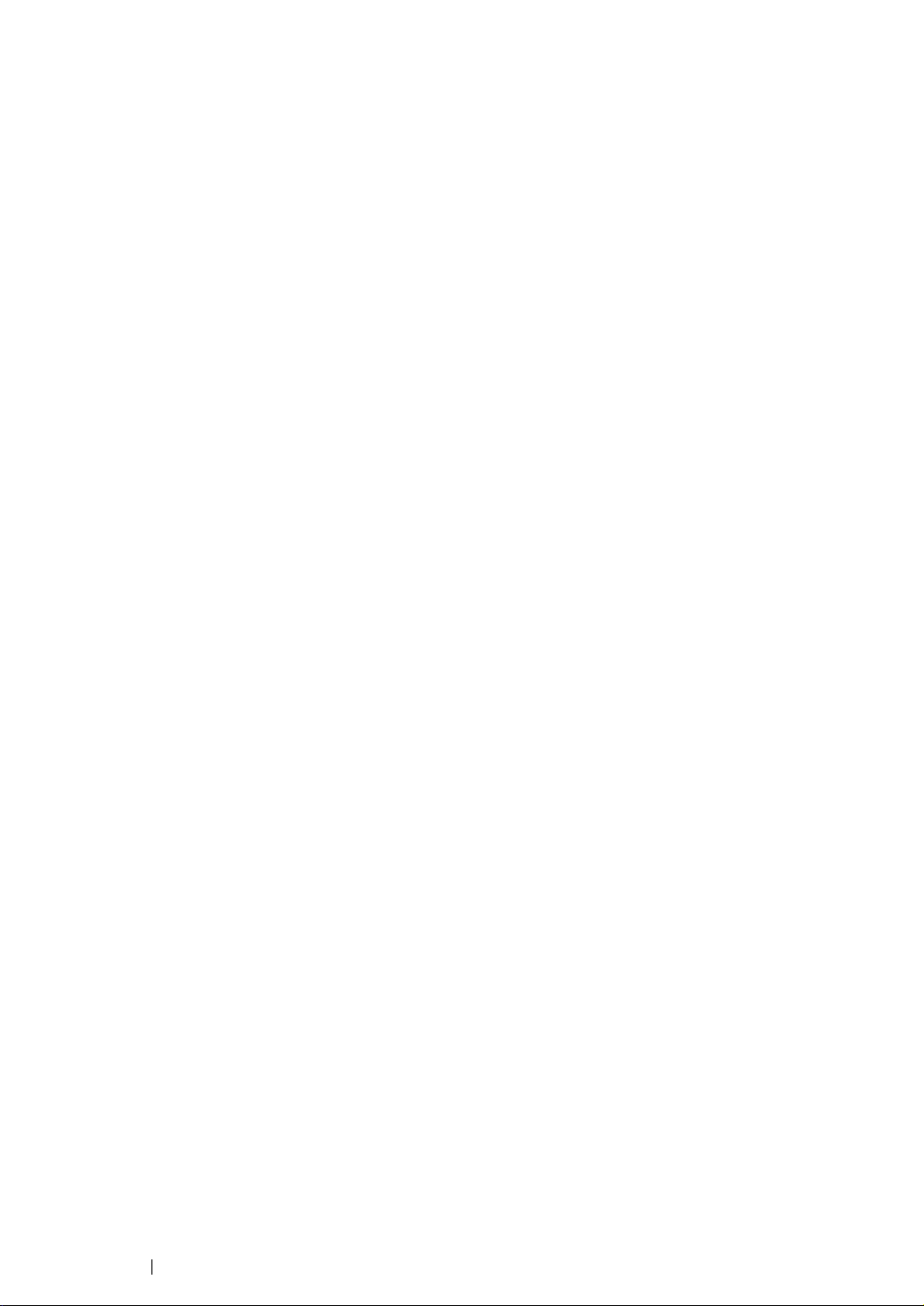
Contents
Preface....................................................................................................................... 5
Trademarks and Document Disclaimer ...................................................................... 6
Types of Manuals.......................................................................................................7
Using This Guide........................................................................................................8
Organization ..................................................................................................9
Conventions................................................................................................. 10
Safety Notes.............................................................................................................11
Electrical Safety...........................................................................................12
Machine Installation..................................................................................... 14
Operational Safety.......................................................................................16
Consumable ................................................................................................ 18
Warning and Caution Labels ....................................................................... 19
Environment ............................................................................................................. 20
Regulation ................................................................................................................ 21
Radio Frequency Emissions (Class B) ........................................................ 21
Product Safety Certification (CB)................................................................. 21
Illegal Copies and Printouts...................................................................................... 22
Product Features......................................................................................................23
1 Specifications............................................................................. 25
2 Basic Operation ......................................................................... 29
Main Components ....................................................................................... 30
Front View....................................................................................... 31
Rear View ....................................................................................... 32
Operator Panel ...............................................................................33
Turning On the Printer .................................................................................34
Power Saver Mode ...................................................................................... 35
Setting the Time for the Power Saver Mode................................... 36
Exiting the Power Saver Mode .......................................................37
3 Printer Management Software ................................................... 39
Print Driver................................................................................................... 40
Printer Setting Utility (Windows Only).......................................................... 41
SimpleMonitor (Windows Only) ................................................................... 42
Launcher (Windows Only) ........................................................................... 43
4 Installing the Print Driver............................................................ 45
Connecting Your Printer .............................................................................. 46
Connecting Printer to Computer ..................................................... 47
Installing Print Driver on Computers Running Windows.............................. 48
1
Page 3
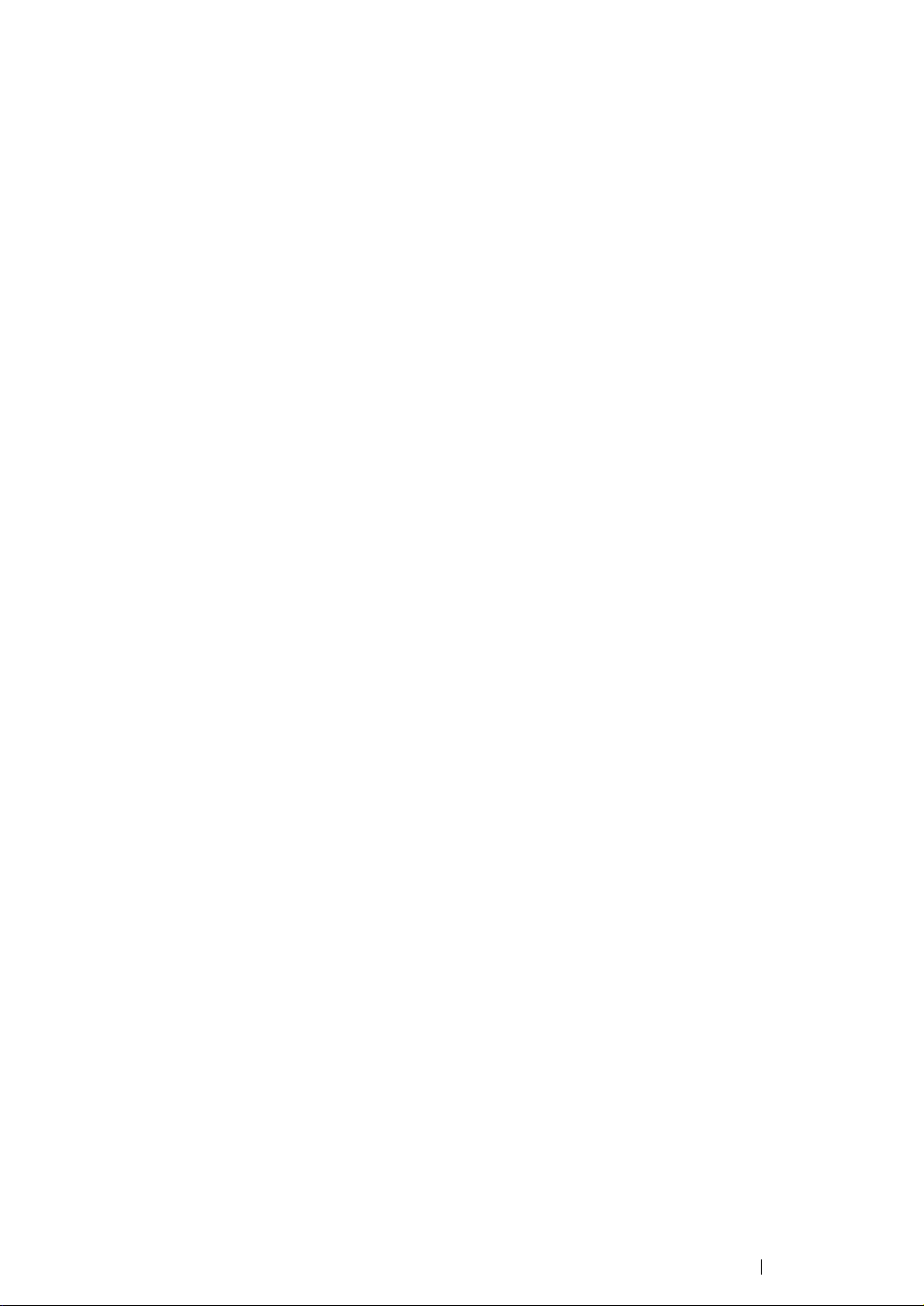
Inserting the Software Pack CD-ROM ............................................ 49
USB Connection Setup................................................................... 50
Installing Print Driver on Computers Running Mac OS X ............................ 51
Installing the Driver ......................................................................... 52
5 Printing Basics ........................................................................... 55
About Print Media ........................................................................................ 56
Print Media Usage Guidelines ........................................................ 57
Print Media That Can Damage Your Printer ................................... 58
Print Media Storage Guidelines ...................................................... 59
Supported Print Media................................................................................. 60
Usable Print Media .........................................................................61
Loading Print Media..................................................................................... 63
Capacity.......................................................................................... 64
Print Media Dimensions.................................................................. 65
Loading Print Media in the Multipurpose Feeder (MPF) ................. 66
Manual Duplex Printing (Windows Print Driver Only) ..................... 74
Using the Output Tray Extension.................................................... 77
Printing ........................................................................................................78
Sending a Job to Print ....................................................................79
Canceling a Print Job...................................................................... 80
Selecting Printing Options ..............................................................81
Printing Custom Size Paper............................................................ 86
Checking Status of Print Data......................................................... 88
Printing a Report Page ...................................................................89
Printer Settings ............................................................................... 90
6 Using the Operator Panel .......................................................... 91
Resetting to Factory Defaults ...................................................................... 92
Understanding the Operator Panel Lights ................................................... 93
Light Sequences ............................................................................. 94
7 Troubleshooting ......................................................................... 97
Clearing Jams..............................................................................................98
Avoiding Jams ................................................................................ 99
Identifying the Location of Paper Jams......................................... 100
Clearing Paper Jams From the Front of the Printer...................... 101
Clearing Paper Jams From the Back of the Printer ...................... 102
Clearing Paper Jams From the Center Output Tray ..................... 104
Jam Problems............................................................................... 106
Basic Printer Problems .............................................................................. 107
Display Problems.......................................................................................108
Printing Problems ......................................................................................109
Print Quality Problems............................................................................... 111
The Output Is Too Light ................................................................ 112
2
Page 4
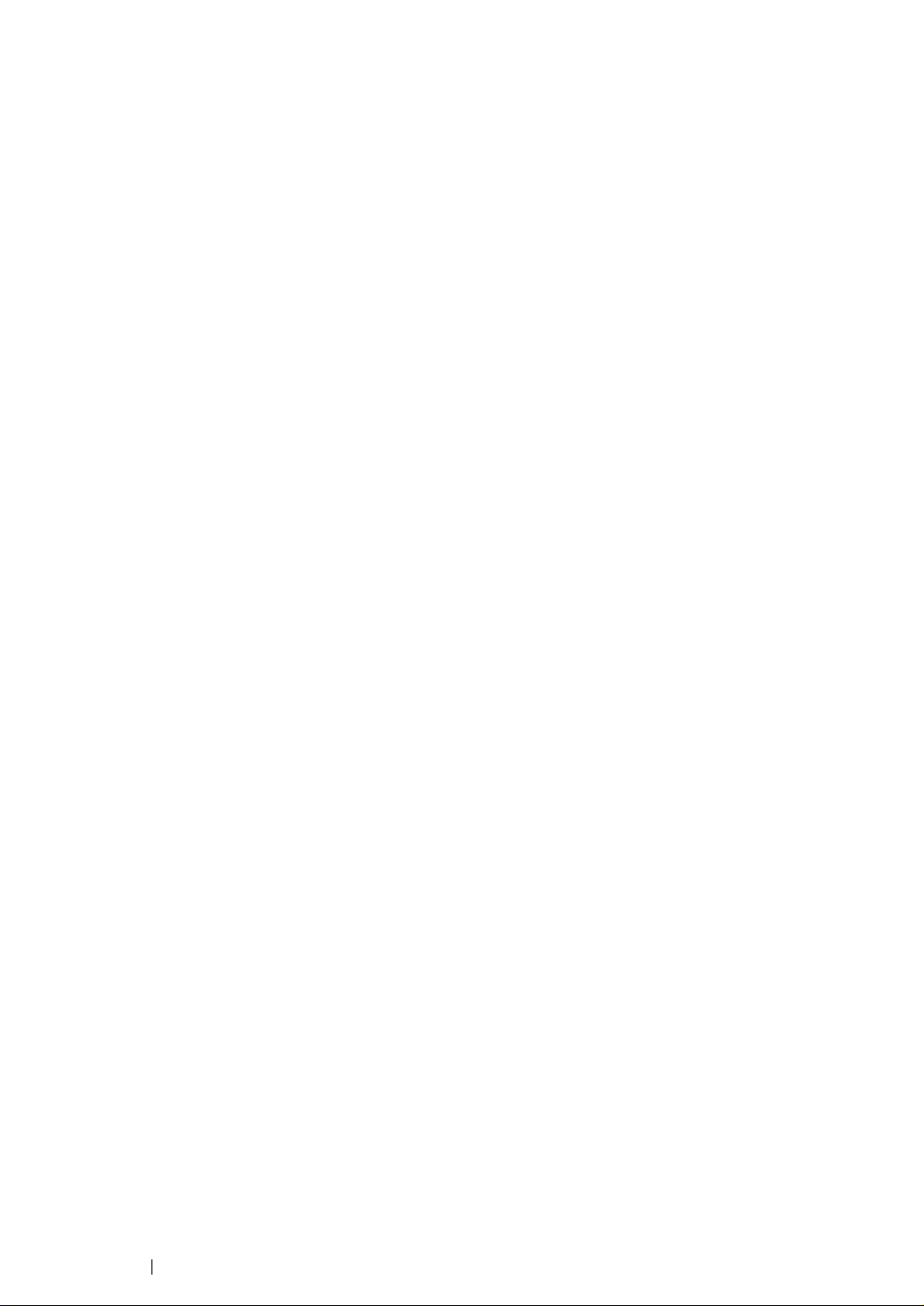
Toner Smears or Print Comes Off/Stain on Back Side................. 113
Random Spots/Blurred Images..................................................... 114
The Entire Output Is Blank............................................................ 115
Streaks Appear on the Output ...................................................... 116
Mottle ............................................................................................ 117
Ghosting ....................................................................................... 118
Fog................................................................................................ 119
Bead-Carry-Out (BCO) ................................................................. 120
Auger Mark ................................................................................... 121
Wrinkled/Stained Paper ................................................................ 122
The Top Margin Is Incorrect.......................................................... 123
Protrudent/Bumpy Paper .............................................................. 124
Other Problems .........................................................................................125
Contacting Service .................................................................................... 126
Getting Help...............................................................................................127
Operator Panel Lights................................................................... 128
SimpleMonitor Alerts..................................................................... 129
Obtaining the Product Information ................................................ 130
Non-Genuine Mode ...................................................................................131
The Printer Setting Utility .............................................................. 132
8 Maintenance ............................................................................ 133
Replacing the Toner Cartridge .................................................................. 134
Overview....................................................................................... 135
Removing the Toner Cartridge .....................................................136
Installing a Toner Cartridge .......................................................... 138
Ordering Supplies...................................................................................... 140
Consumables................................................................................ 141
When to Order a Toner Cartridge ................................................. 142
Recycling Supplies ....................................................................... 143
Storing Consumables ................................................................................144
Managing the Printer .................................................................................145
Checking Printer Status with SimpleMonitor (Windows Only) ...... 146
Conserving Supplies.................................................................................. 147
Checking Page Counts.............................................................................. 148
Moving the Printer ..................................................................................... 149
Contacting Fuji Xerox ......................................................................... 153
Technical Support...................................................................................... 154
Online Services ......................................................................................... 155
3
Page 5
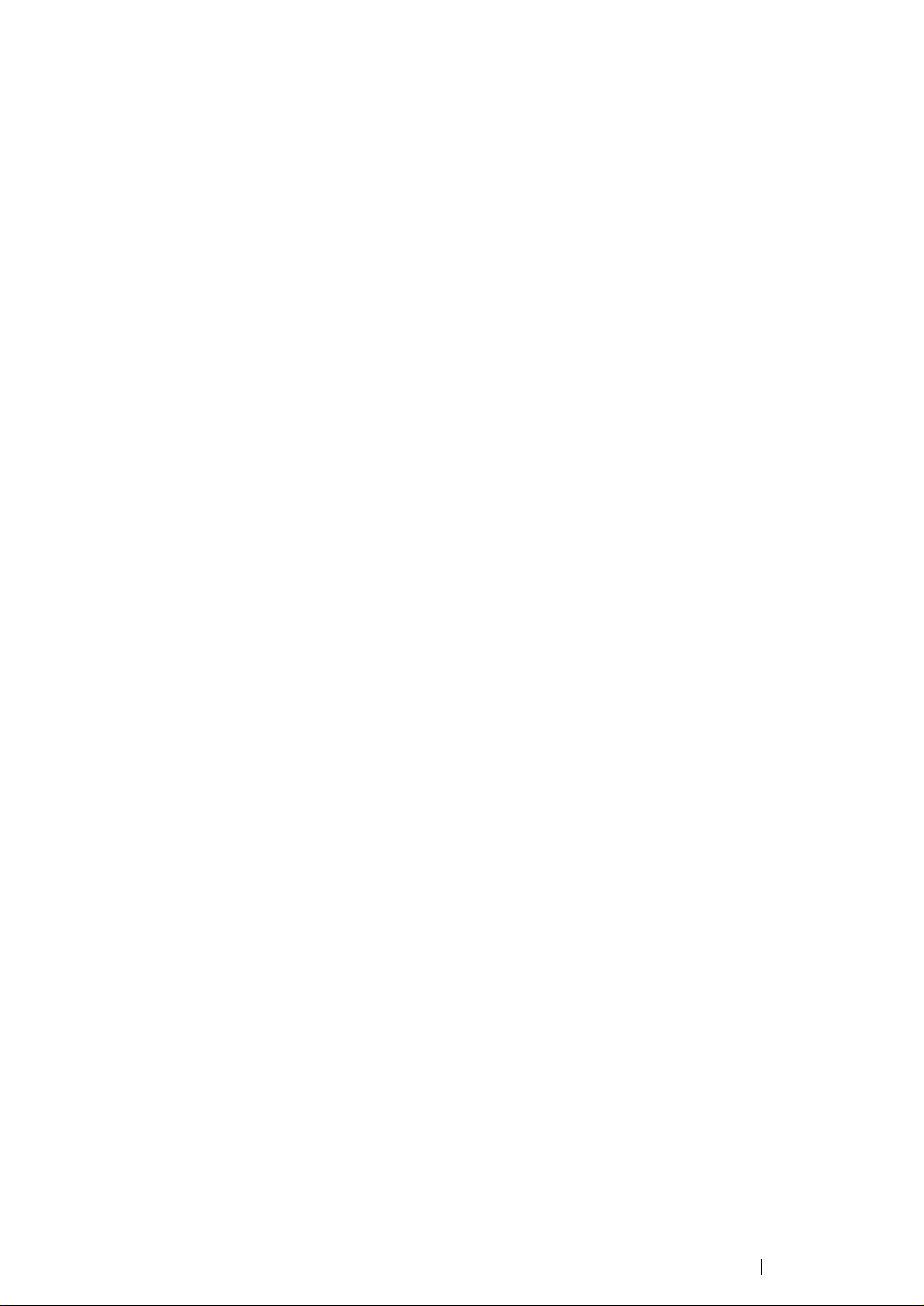
4
Page 6
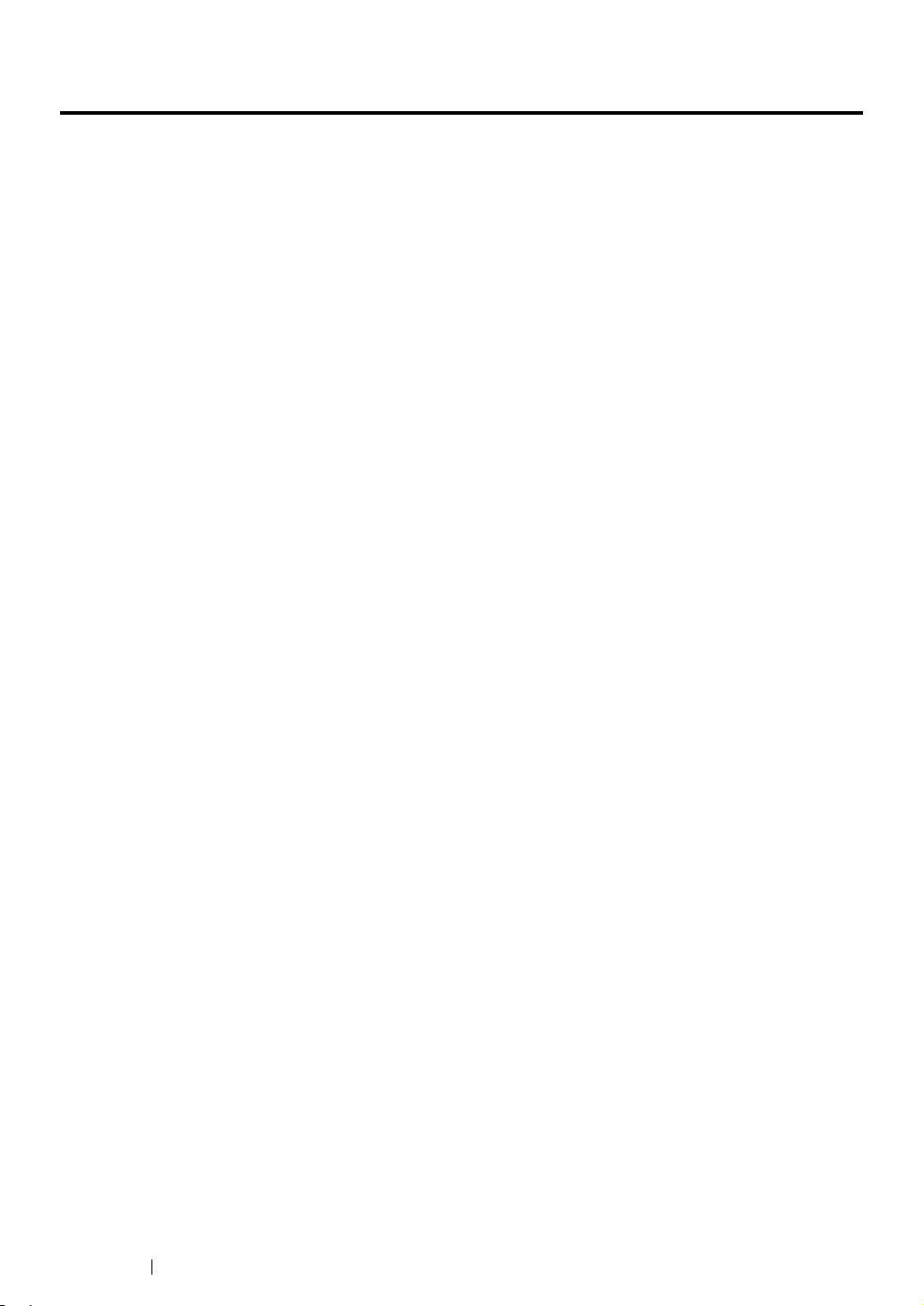
Preface
Thank you for purchasing the DocuPrint P205 b.
This guide is intended for users who use the printer for the first time, and provides all the necessary
operating information about the printer function.
Please read this guide to achieve the best performance from this printer.
This guide assumes you are familiar with computers.
After reading this guide, keep it safe and handy for future reference.
5 Preface
DocuPrint P205 b User Guide Help
Copyright
©
2010 by Fuji Xerox Co., Ltd.
Fuji Xerox Co., Ltd.
October 2010 (Edition 2)
No. ME4894E2-1
Page 7
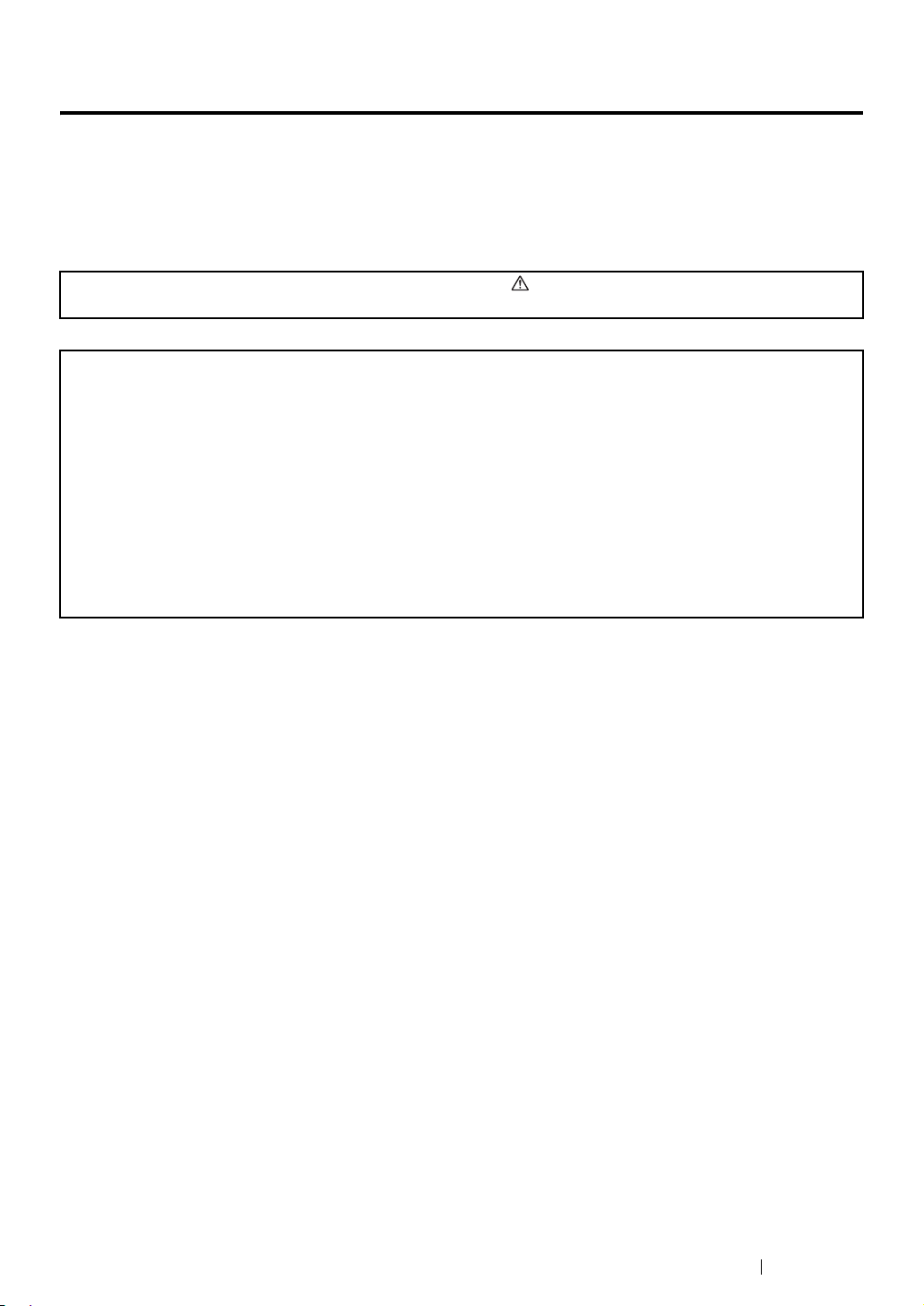
Trademarks and Document Disclaimer
Apple®, Bonjour®, ColorSync®, Macintosh®, and Mac OS® are trademarks of Apple Inc. in the United
States and/or other countries.
Microsoft
Microsoft Corporation in the United States and/or other countries.
All product/brand names are trademarks or registered trademarks of the respective holders.
In this manual, safety instructions are preceded by the symbol . Always read and follow the instructions
before performing the required procedures.
IMPORTANT:
1. This manual is copyrighted with all rights reserved. Under the copyright laws, this manual may not be copied
2. Parts of this manual are subject to change without prior notice.
3. We welcome any comments on ambiguities, errors, omissions, or missing pages.
4. Never attempt any procedure on the machine that is not specifically described in this manual. Unauthorized
5. Decompiling this manual is prohibited.
®
, Windows Vista®, Windows®, and Windows Server® are trademarks of
or modified in whole or part, without the written consent of the publisher.
operation can cause faults or accidents. Fuji Xerox is not liable for any problems resulting from unauthorized
operation of the equipment.
An export of this product is strictly controlled in accordance with Laws concerning Foreign Exchange and
Foreign Trade of Japan and/or the export control regulations of the United States.
XEROX, the sphere of connectivity design, and DocuPrint are trademarks or registered trademarks of
Xerox Corporation in the U.S. or Fuji Xerox Co., Ltd.
DocuWorks is a trademark of Fuji Xerox Co., Ltd.
All Xerox and Fuji Xerox product names are either registered trademarks or trademarks of Xerox
Corporation or Fuji Xerox Co., Ltd.
Trademarks and Document Disclaimer 6
Page 8
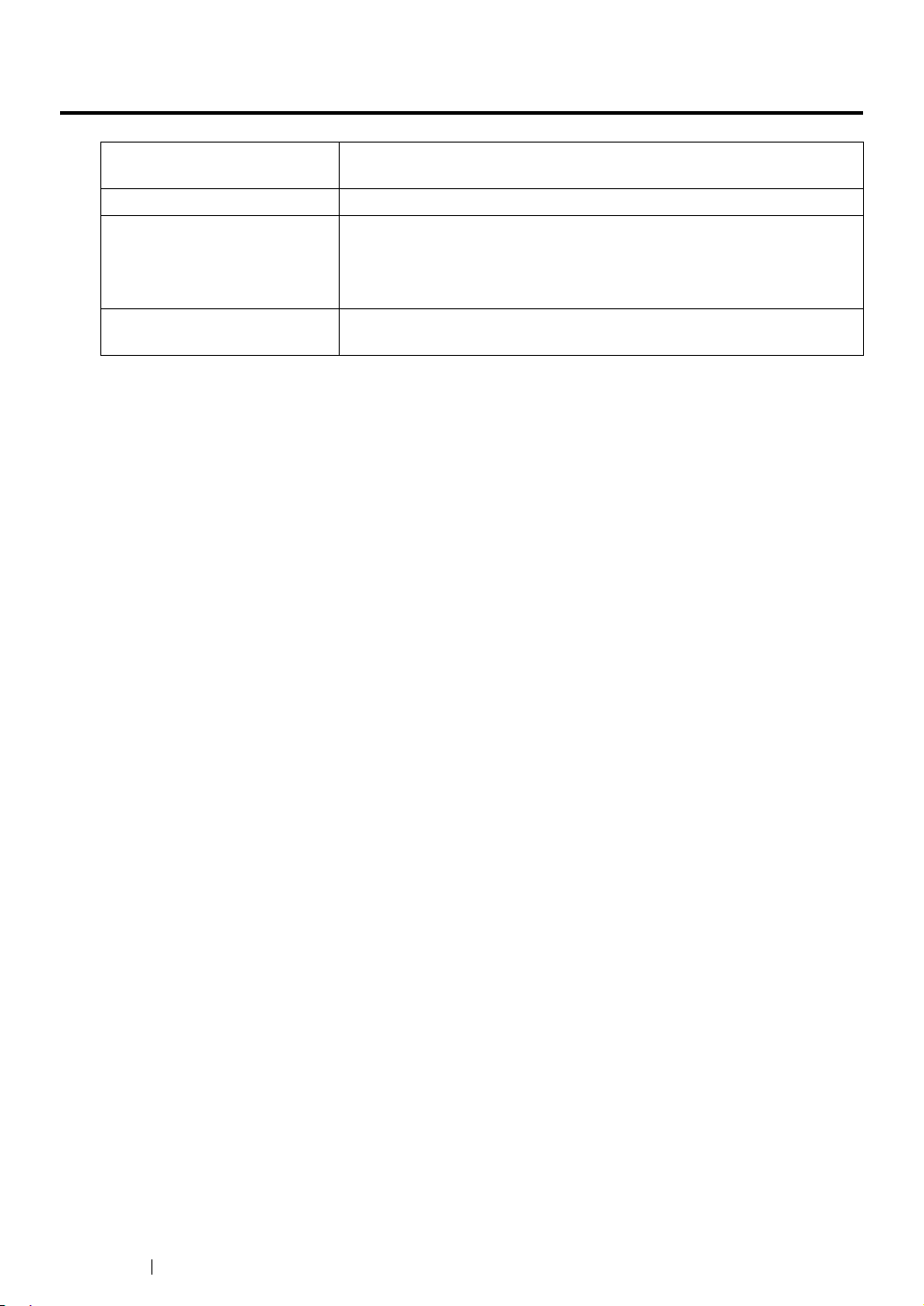
Types of Manuals
Safety Guide Describes the information you need to know before using the printer
and to operate the printer safely.
Setup Guide Provides step-by-step instructions on how to set up your printer.
User Guide (HTML File)
(this guide)
Operator Panel Guide Describes the icons assigned to the buttons or indicators on the
Describes how to get ready to print and set various features. It also
covers the operator panel indicators, troubleshooting tips, and
maintenance information.
This guide is on the Software Pack CD-ROM.
operator panel.
7 Types of Manuals
Page 9
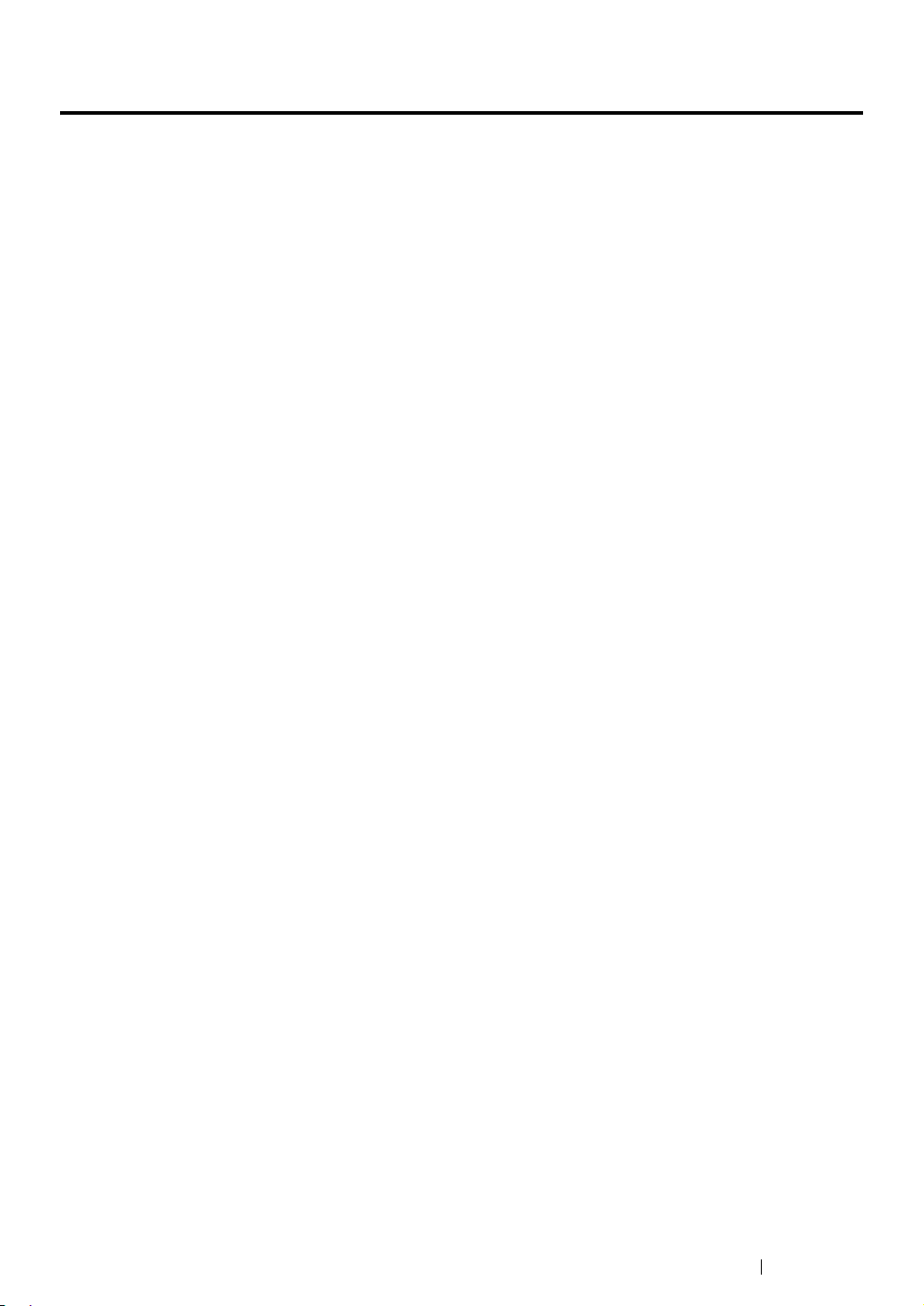
Using This Guide
This section includes:
• "Organization" on page 9
• "Conventions" on page 10
Using This Guide 8
Page 10
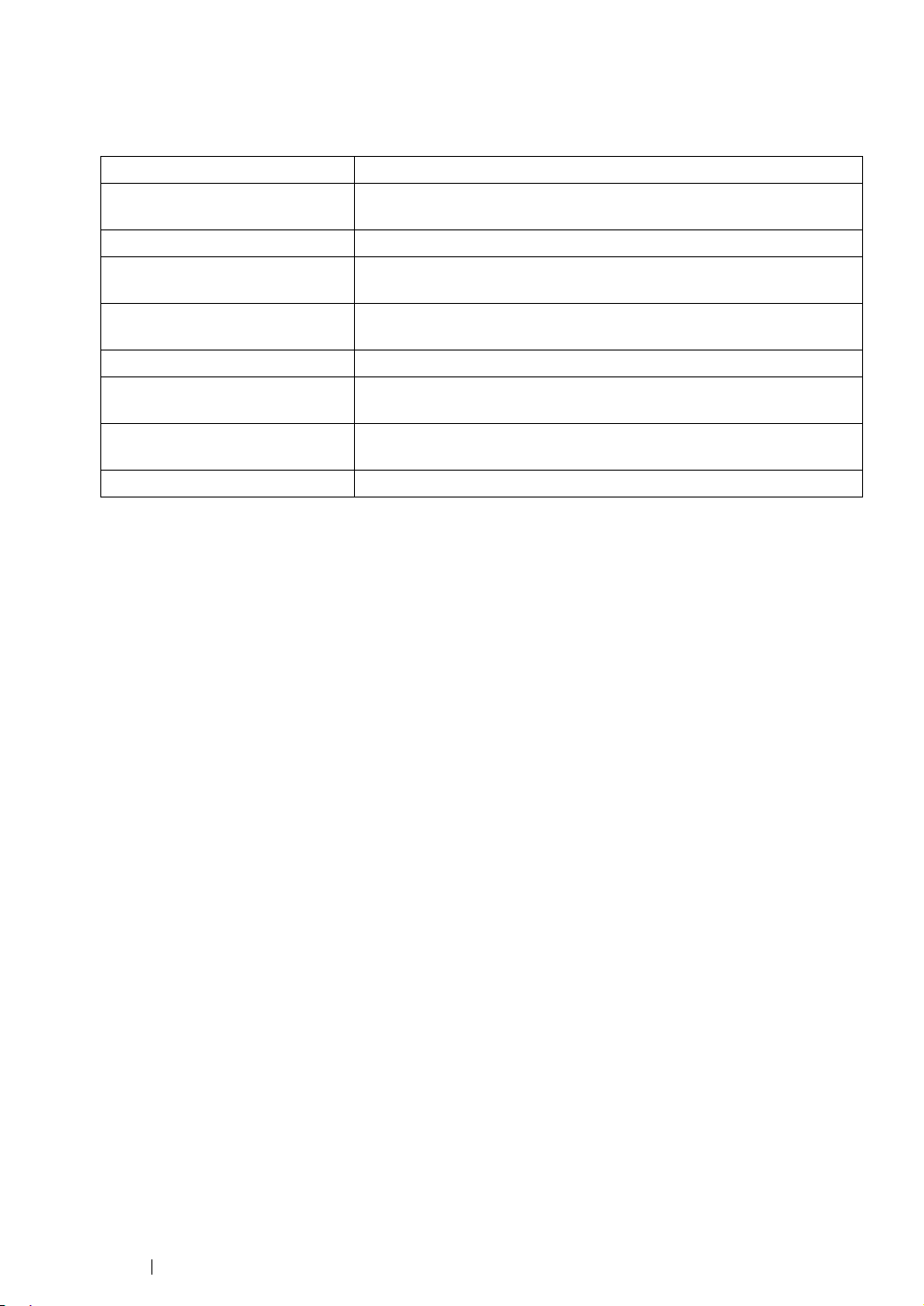
Organization
This guide is organized into the following chapters. The summary of each chapter is as follows:
1 Specifications Describes the printer specifications.
2 Basic Operation Describes the main components of the printer, the power saver mode,
and how to turn on the printer.
3 Printer Management Software Describes the software available for the printer.
4 Installing the Print Driver Describes the basic information about how to connect the printer to
your computer and how to install the print driver.
5 Printing Basics Describes the supported paper, how to load paper, and how to print
data using various print features.
6 Using the Operator Panel Describes the indicators on the operator panel.
7 Troubleshooting Describes the troubleshooting tips for printer problems such as paper
jams.
8 Maintenance Describes how to clean the printer, how to replace toner cartridges,
and how to see the printer status.
9 Contacting Fuji Xerox Describes support information.
9 Using This Guide
Page 11
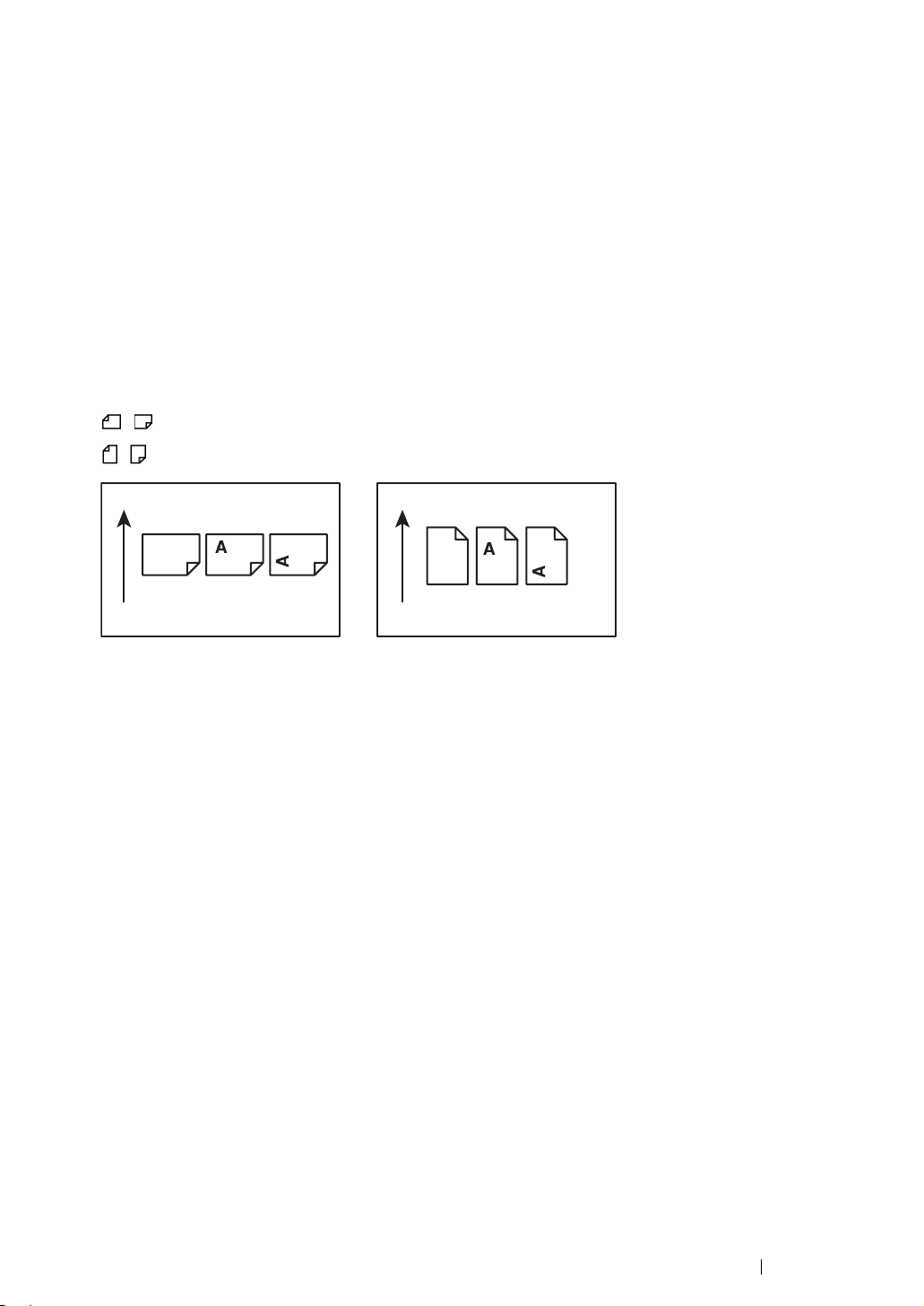
Conventions
1 In this guide, personal computers and workstations are collectively called “computers”.
2 The following terms are used throughout this guide:
IMPORTANT:
• Important information that must be read and followed.
NOTE:
• Additional information that merits emphasis.
See also:
• References within this guide.
3 Orientation of documents or paper is described in this guide as follows:
, ,Long Edge Feed (LEF): Loading the document or paper in landscape orientation.
, ,Short Edge Feed (SEF): Loading the document or paper in portrait orientation.
LEF Orientation SEF Orientation
Paper feed direction Paper feed direction
Using This Guide 10
Page 12
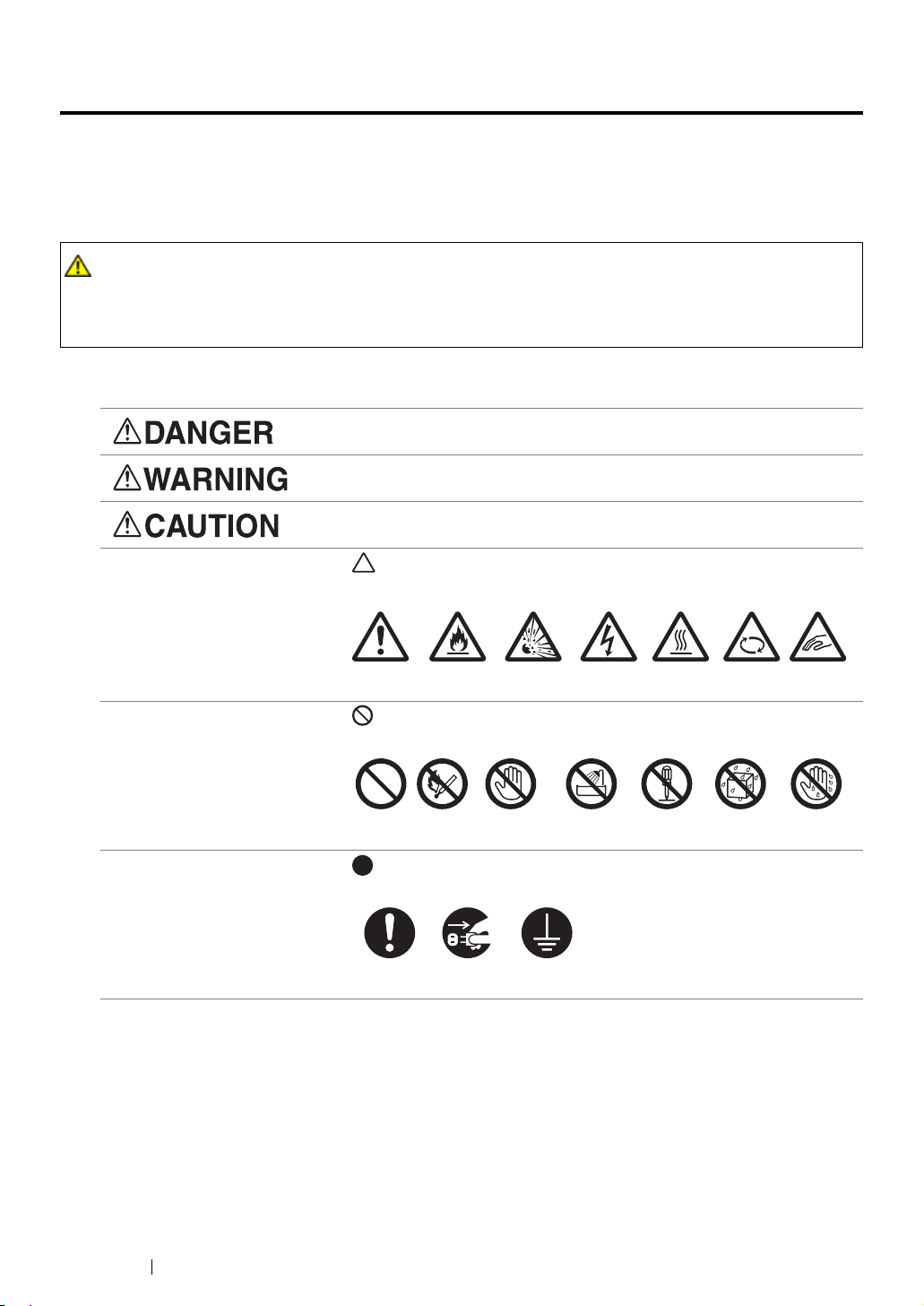
Safety Notes
Before using this product, read “Safety Notes” carefully for safety use.
This product and recommended supplies have been tested and found to comply with strict safety
requirements including safety agency approvals and compliance with environmental standards. Follow
the following instructions for safety use.
WARNING :
• Any unauthorized alteration including an addition of new functions or connection to external devices
may not be covered by the product warranty. Contact your local Fuji Xerox representative for more
information.
Follow all warning instructions marked on this product. The warning marks stand for the followings:
Used for item that if not followed strictly, can lead death or severe or
fatal injuries and the possibility to do it is comparatively high.
Used for items that if not followed strictly, can lead to severe or fatal
injuries.
Used for items that if not followed strictly, can cause injuries to user or
damages to machine.
: A symbol for items to pay attention to when handling machine.
Follow instructions carefully to use machine safely.
Caution Flammable Explodable Electric
shock
Heated
surface
Moving
object
Pinched
: A symbol for prohibited items. Follow instructions carefully to avoid
any dangerous acts.
Prohibited No fire Do not touch Do not use in
bathroom
Do not tear
down
Keep away
from wet
Never touch
with wet hand
: A symbol for items that must be performed. Follow instructions
carefully to carry out these essential tasks.
Instructions Unplug Ground/
Earth
fingers
11 Safety Notes
Page 13
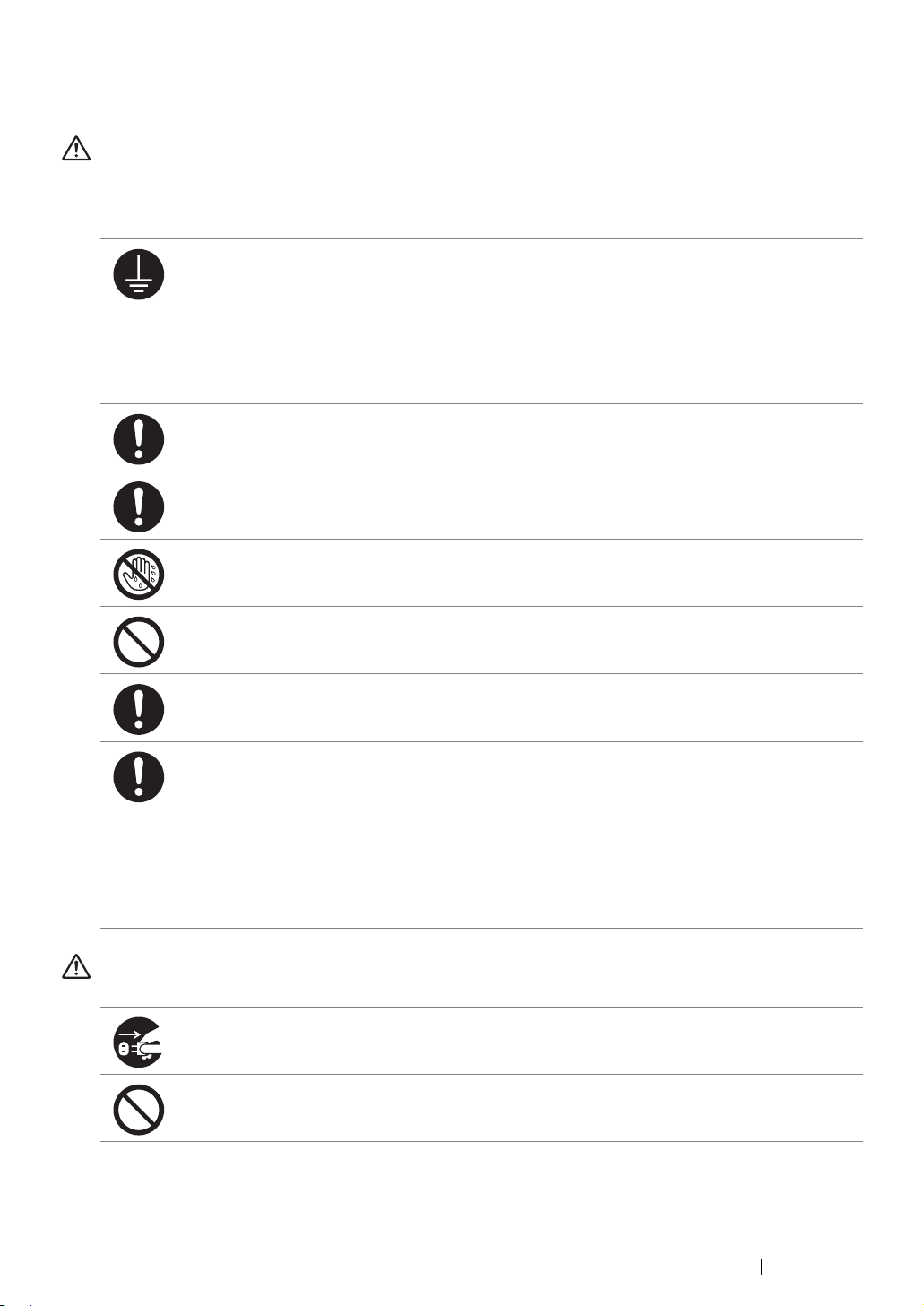
Electrical Safety
WARNING
This product shall be operated by the power source as indicated on the product's data plate. Consult
your local power company to check if your power source meets the requirements.
WARNING:
• Connect this product to a protective earth circuit.
This product is supplied with a plug that has a protective earth pin. The plug fits only into an
earthed electrical outlet. This is a safety feature. If the plug doesn't fit to the outlet, contact an
electrician to replace the outlet to avoid risk of electric shock. Never use an earthed adapter
plug to connect the product to the electrical outlet that has no earth connection terminal.
Improper connection of a grounding conductor may cause electric shock.
Plug the power cord directly into a grounded electrical outlet. To prevent overheat and a fire
accident, do not use an extension cord, a multi-plug adaptor or a multiple connector. Consult
your local Fuji Xerox representative to check if an outlet is grounded.
Connect this product to a branch circuit or an outlet that has larger capacity than the rated
ampere and voltage of this product. See the data plate on the rear panel of this product for its
rated ampere and voltage.
Never touch the power cord with wet hands. It may cause electric shock.
Do not place an object on the power cord.
Always keep the plug connection free of dust. The dusty and damp environment may bring
about minute electric current in a connector. It may generate heat and eventually cause a fire
accident.
To avoid the risk of electric shock and a fire accident, only use the power cord supplied with this
product or the ones designated by Fuji Xerox.
The power cord is exclusive use for this product. Do not use it for any other product.
Do not damage or alter the power cord. Damage and alteration may generate heat and
eventually cause electric shock or a fire accident.
If the power cord is damaged or insulated wires are exposed, contact your local Fuji Xerox
representative for its replacement. Do not use a damaged or uninsulated cord to avoid the risk
of electric shock and a fire accident.
CAUTION
When cleaning this product, always switch off and unplug it. Access to a live machine interior
may cause electric shock.
Do not unplug or re-plug this product with the switch on. Plugging and unplugging a live
connector may deform the plug and generate heat, and eventually cause a fire accident.
Safety Notes 12
Page 14
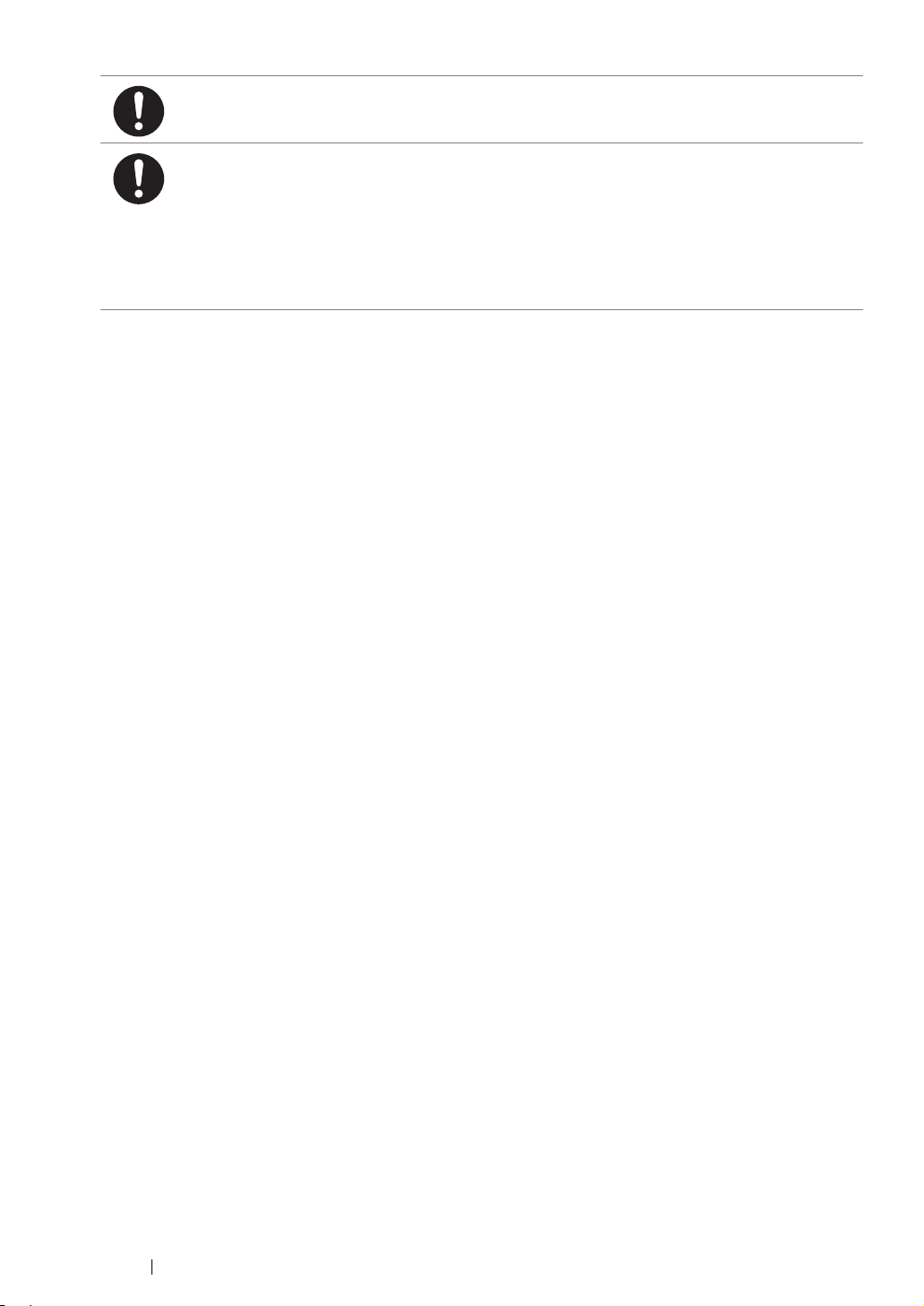
Hold the plug not the cord when unplugging this product, or it may damage the cord and cause
electric shock or a fire accident.
Once a month, switch off this product and check if
• the power cord is plugged firmly into an electrical outlet;
• the plug is not excessively heated, rusted or bent;
• the plug and electrical outlet are free of dust; and
• the power cord is not cracked or worn down.
Once you notice any unusual condition, switch off and unplug this product first and contact your
local Fuji Xerox representative.
13 Safety Notes
Page 15
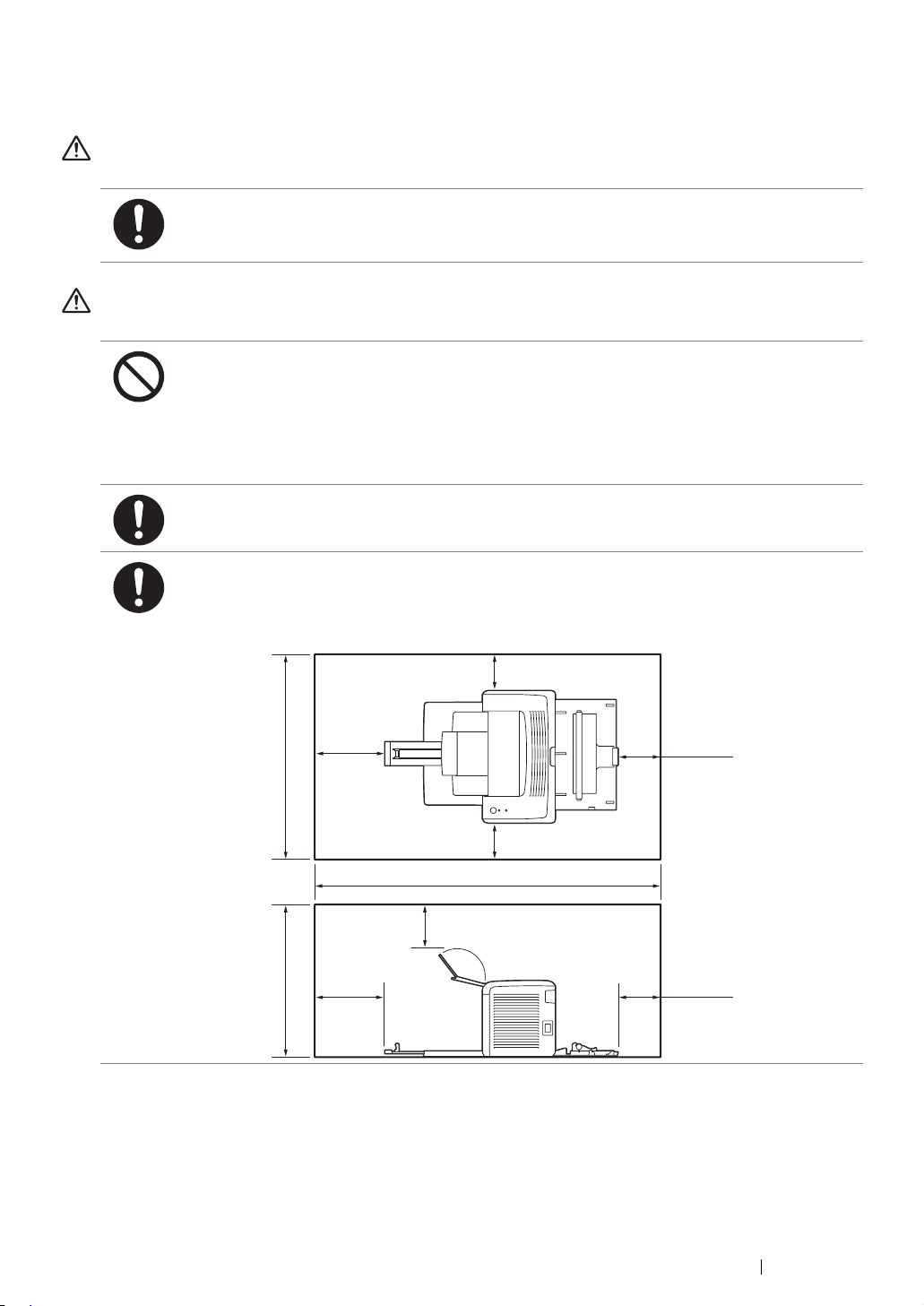
Machine Installation
WARNING
Do not locate this product where people might step on or trip over the power cord.
Friction or excessive pressure may generate heat and eventually cause electric shock or a fire
accident.
CAUTION
Never locate this product in the following places:
• Near radiators or any other heat sources
• Near volatile flammable materials such as curtains
• In the hot, humid, dusty or poorly ventilated environment
• In the place receiving direct sunlight
• Near cookers or humidifiers
Locate this product on a level and sturdy surface that can withstand a weight of 4.6 Kg.
Otherwise, if tilted, the product may fall over and cause injuries.
Locate this product in a well-ventilated area. Do not obstruct ventilation openings of the
product.
Keep the minimum clearance as follows for ventilation and an access to the power plug.
Unplug the product if an abnormal condition is noted.
558 mm
404 mm
200 mm
200 mm
100 mm
100 mm
100 mm
928 mm
100 mm
100 mm
Safety Notes 14
Page 16
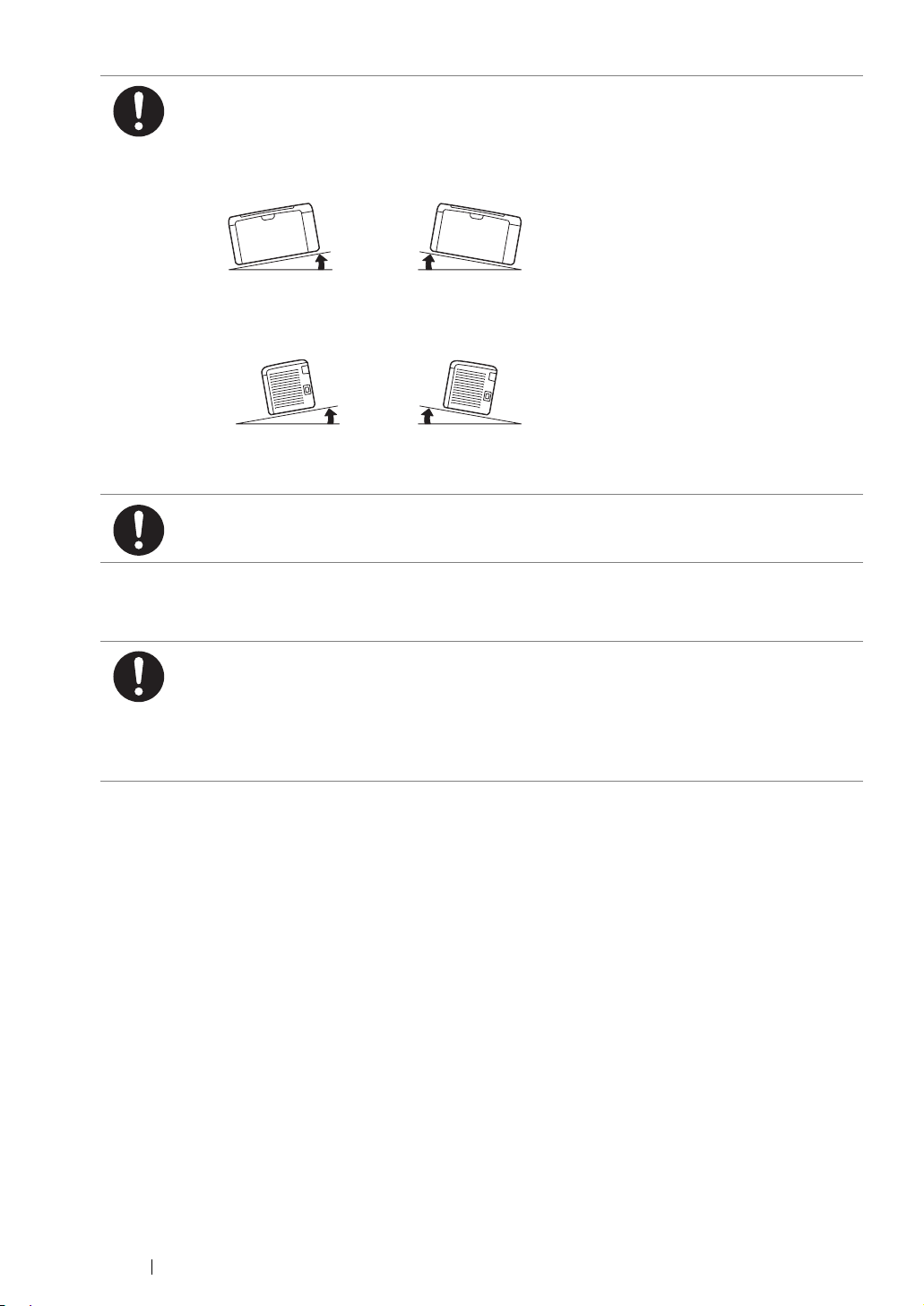
Others
Do not incline the product at more than 10 degree angle. Otherwise, it may fall over and cause
injuries.
Left Left RightRight
10° 10°
Front FrontBack Back
10° 10°
To bundle wires and cables, always use the cable ties and spiral tubes that Fuji Xerox supplies.
Otherwise, it may cause some defects.
To keep this product in a good performance and condition, always use it in the following
environment:
• Temperature: 10 – 32 °C
• Humidity: 10 – 85%
When the product is left in a chilly room and the room is rapidly warmed up by heater, dew
condensation may form inside the product and cause a partial deletion on printing.
15 Safety Notes
Page 17
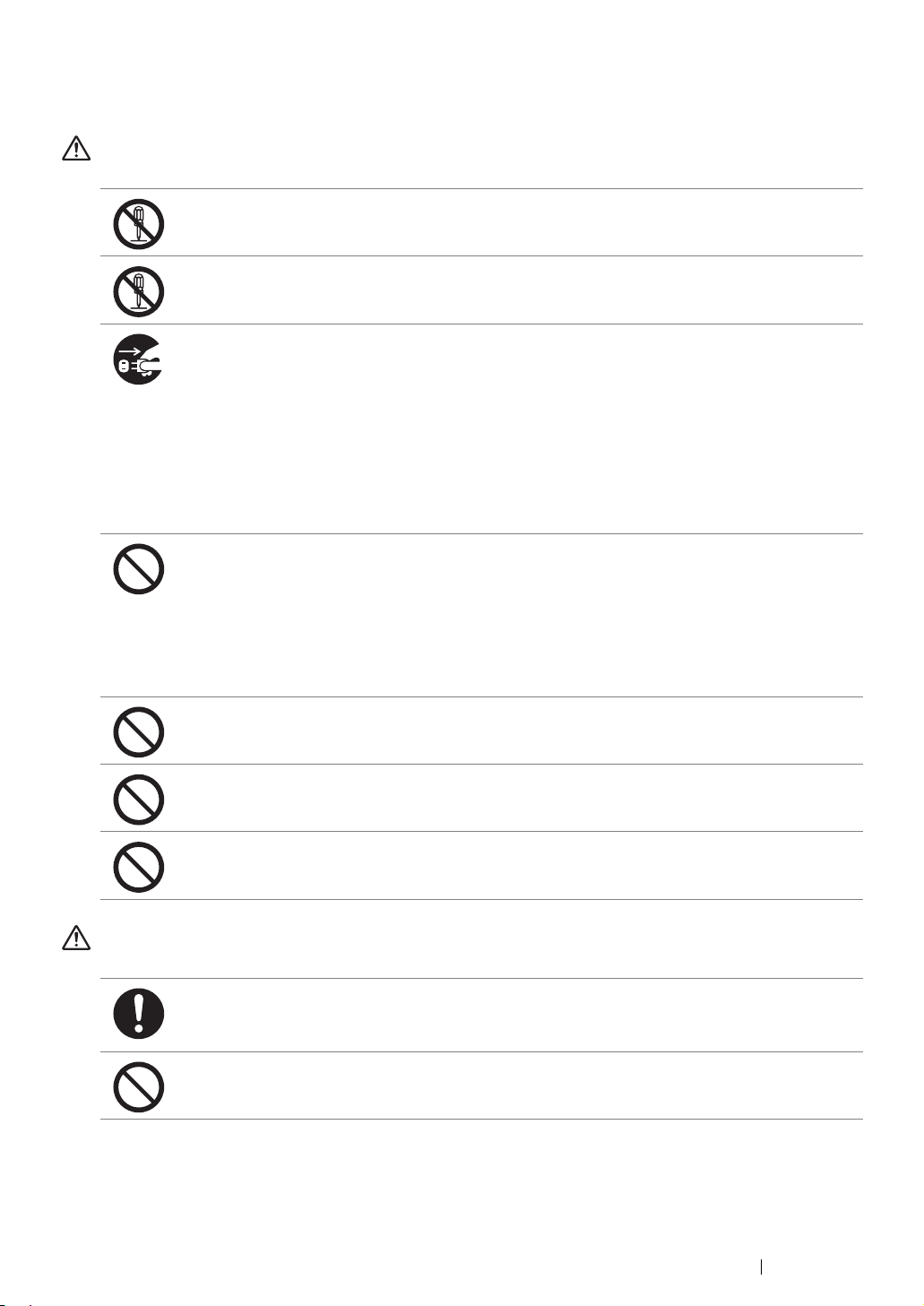
Operational Safety
WARNING
The operator's product maintenance procedures are described in the customer documentation
supplied with this product. Do not carry out any other maintenance procedures not described in
the documentation.
This product features safety design not to allow operators access to hazard areas. The hazard
areas are isolated from operators by covers or protectors which require a tool to remove. To
prevent electric shock and injuries, never remove those covers and protectors.
To avoid the risk of electric shock and a fire accident, switch off and unplug the product
promptly in the following conditions, then contact your local Fuji Xerox representative.
• The product emits smoke or its surface is unusually hot.
• The product emits unusual noise or odor.
• The power cord is cracked or worn down.
• A circuit breaker, fuse or any other safety device is activated.
• Any liquid is spilled into the product.
• The product is soaked in water.
• Any part of the product is damaged.
Do not insert any object into slots or openings of this product.
Do not place any of the followings on the product:
• Liquid container such as flower vases or coffee cups
• Metal parts such as staples or clips
• Heavy objects
If liquid is spilled over or metal parts are slipped into the product, it may cause electric shock or
a fire accident.
Do not use conductive paper such as origami paper, carbonic paper or conductively-coated
paper. When paper jam occurs, it may cause short-circuit and eventually a fire accident.
When cleaning this product, use the designated cleaning materials exclusive to it. Other
cleaning materials may result in poor performance of the product. Never use aerosol cleaners,
or it may catch fire and cause explosion.
Never play the CD-ROM supplied with the product on an audio player. Always use a CD-ROM
player. Otherwise, large sound may damage audio players or your ears.
CAUTION
Always follow all warning instructions marked on or supplied with this product.
To avoid the risk of burn injuries and electric shock, never touch the area with the “High
Temperature” or “High Voltage” marks on.
Keep electrical and mechanical safety interlocks active. Keep the safety interlocks away from
magnetic materials. Magnetic materials may accidentally activate the product and cause
injuries or electric shock.
Safety Notes 16
Page 18
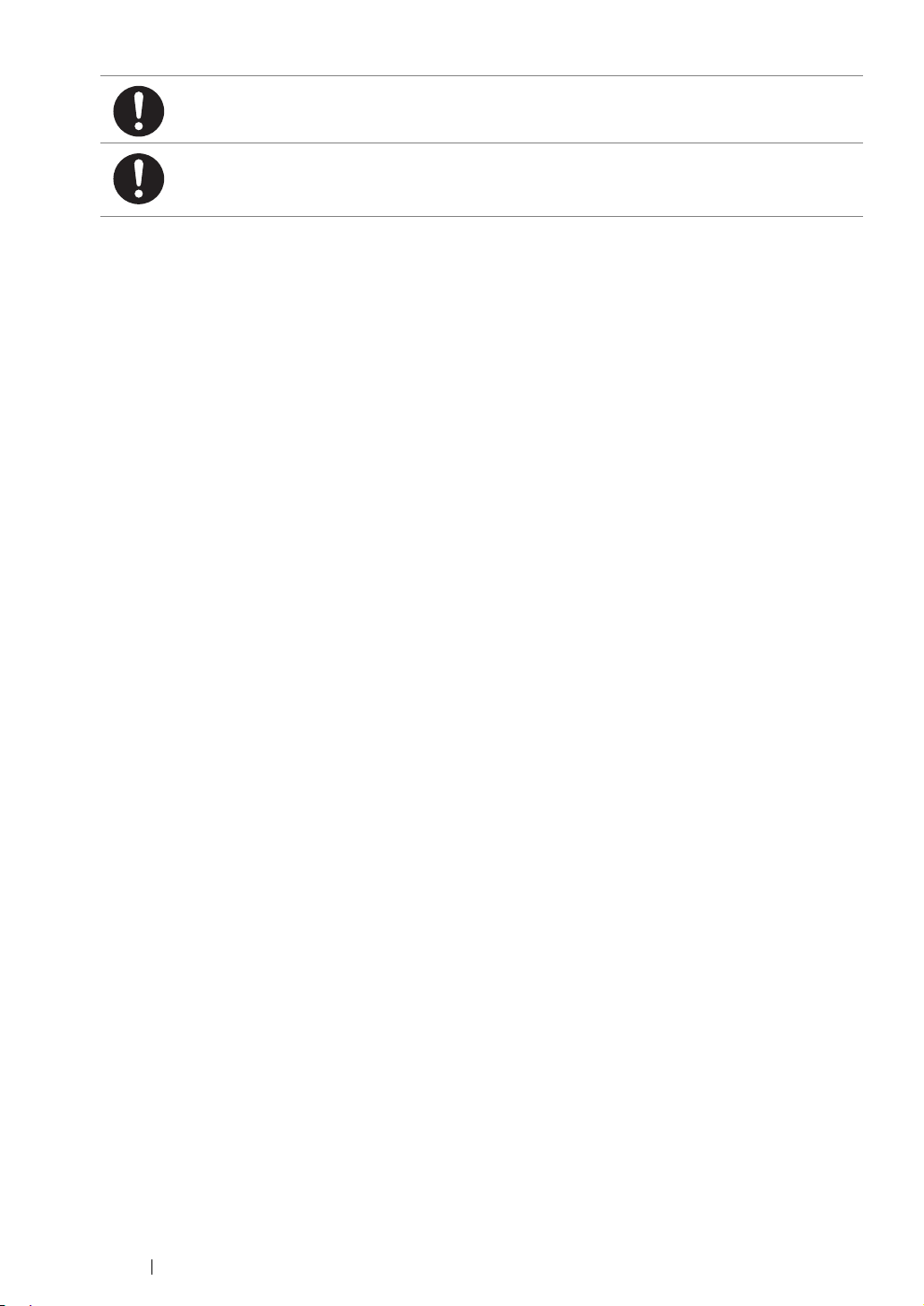
Do not attempt to remove a paper jammed deeply inside the product, particularly a paper
wrapped around a Fusing Unit or a heat roller. Otherwise, it may cause injuries or burns.
Switch off the product promptly and contact your local Fuji Xerox representative.
Ventilate well during extended operation or mass copying. It may affect the office air
environment due to odor such as ozone in a poorly ventilated room.
Provide proper ventilation to ensure the comfortable and safe environment.
17 Safety Notes
Page 19
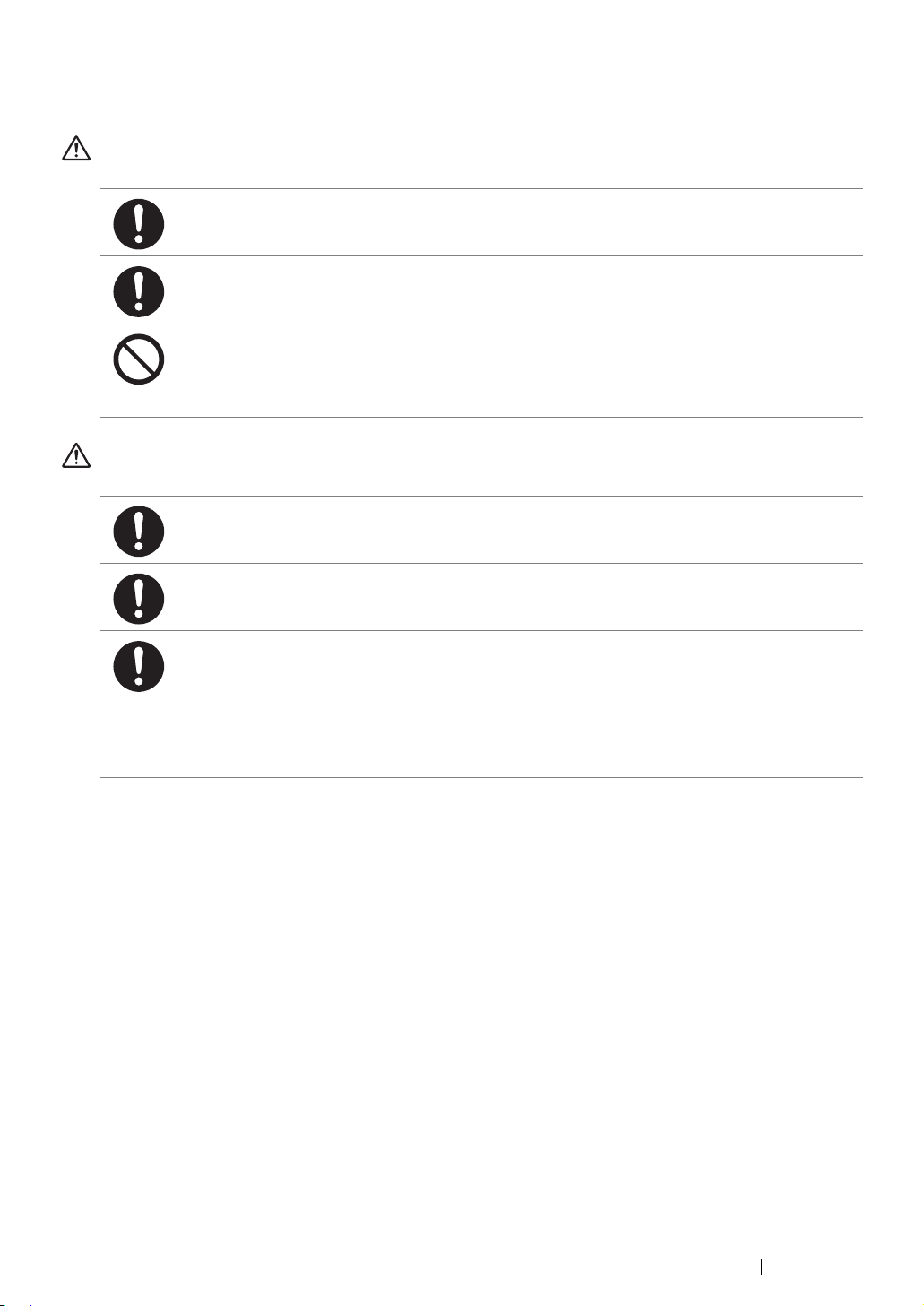
Consumable
WARNING
Store all consumables in accordance with the instructions given on its package or container.
Use a broom or a wet cloth to wipe off spilled toner. Never use a vacuum cleaner for the spills.
It may catch fire by electric sparks inside the vacuum cleaner and cause explosion. If you spill
a large volume of toner, contact your local Fuji Xerox representative.
Never throw a toner cartridge into an open flame. Remaining toner in the cartridge may catch
fire and cause burn injuries or explosion.
If you have a used toner cartridge no longer needed, contact your local Fuji Xerox
representative for its disposal.
CAUTION
Keep toner cartridges out of the reach of children. If a child accidentally swallows toner, spit it
out, rinse mouth with water, drink water and consult a physician immediately.
When replacing toner cartridges, be careful not to spill the toner. In case of any toner spills,
avoid contact with clothes, skin, eyes and mouth as well as inhalation.
If toner spills onto your skin or clothing, wash it off with soap and water.
If you get toner particles in your eyes, wash it out with plenty of water for at least 15 minutes
until irritation is gone. Consult a physician if necessary.
If you inhale toner particles, move to a fresh air location and rinse your mouth with water.
If you swallow toner, spit it out, rinse your mouth with water, drink plenty of water and consult a
physician immediately.
Safety Notes 18
Page 20
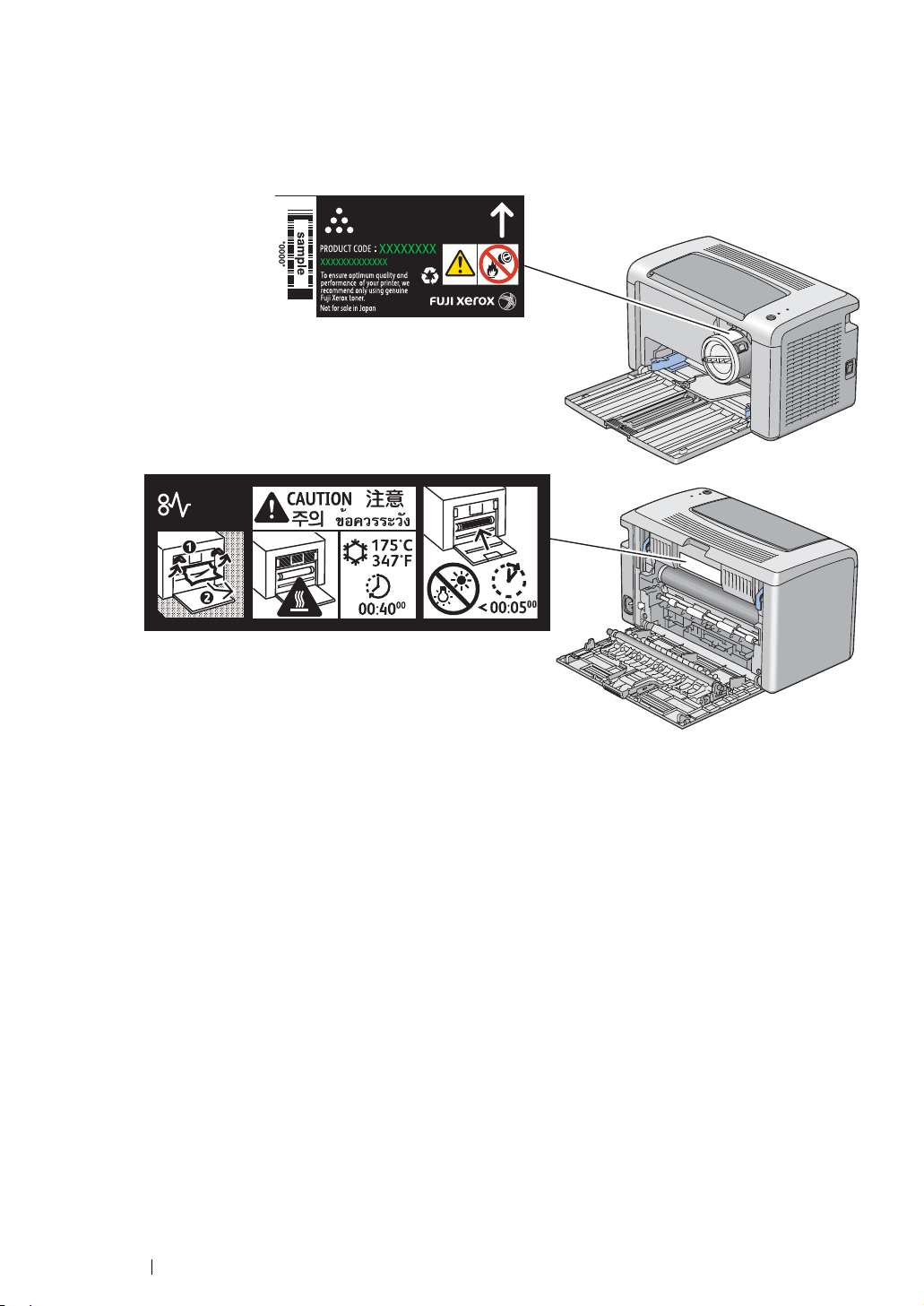
Warning and Caution Labels
Always follow all warning instructions marked on or supplied with this product.
To avoid the risk of burn injuries and electric shock, never touch the area with the "High Temperature"
or "High Voltage" marks on.
19 Safety Notes
Page 21
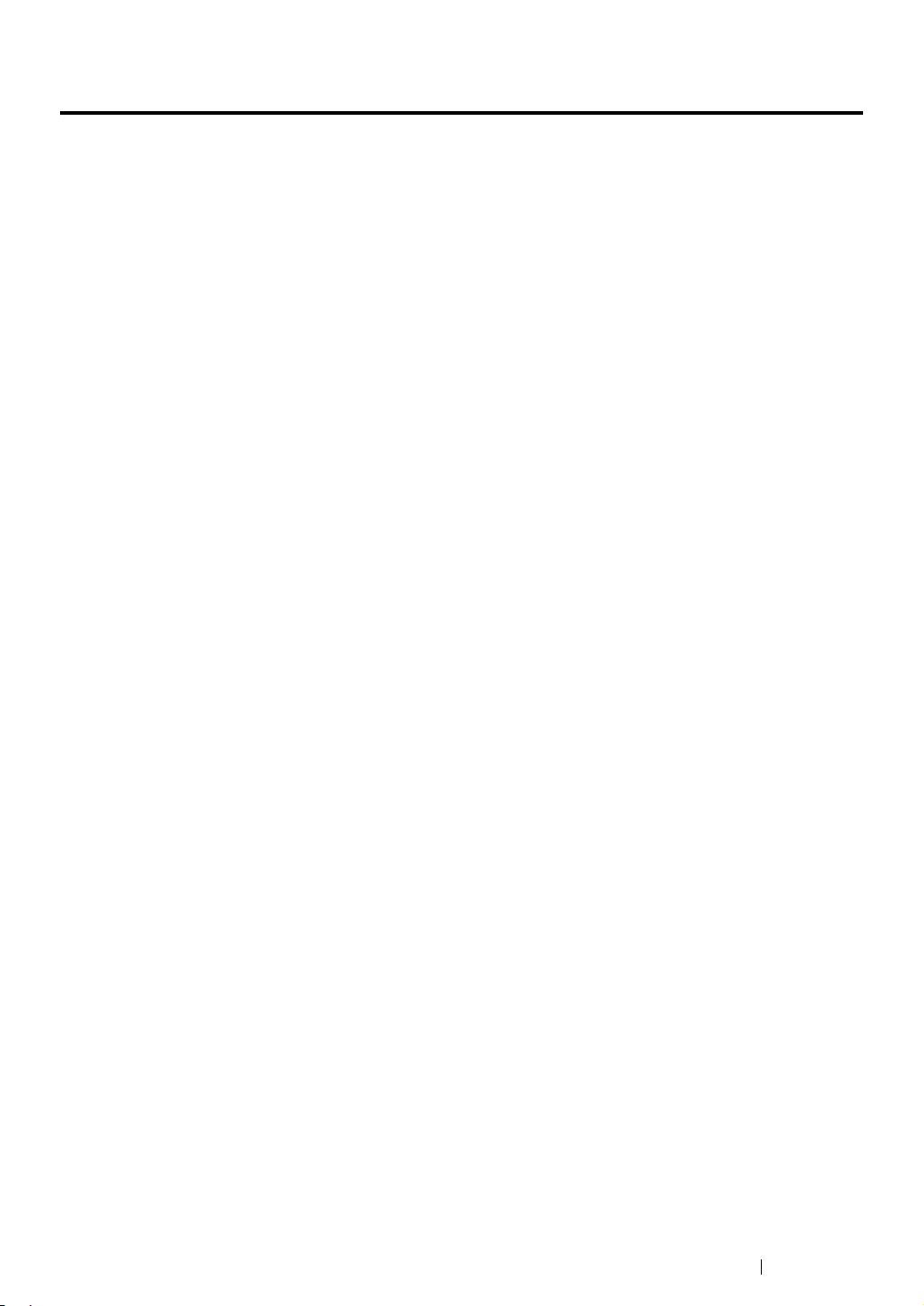
Environment
• For environmental protection and efficient use of resources, Fuji Xerox reuses returned toner
cartridges to make recycle parts, recycle materials or energy recovery.
• Proper disposal is required for toner cartridges no longer needed. Do not open toner cartridges
containers. Return them to your local Fuji Xerox representative.
Environment 20
Page 22
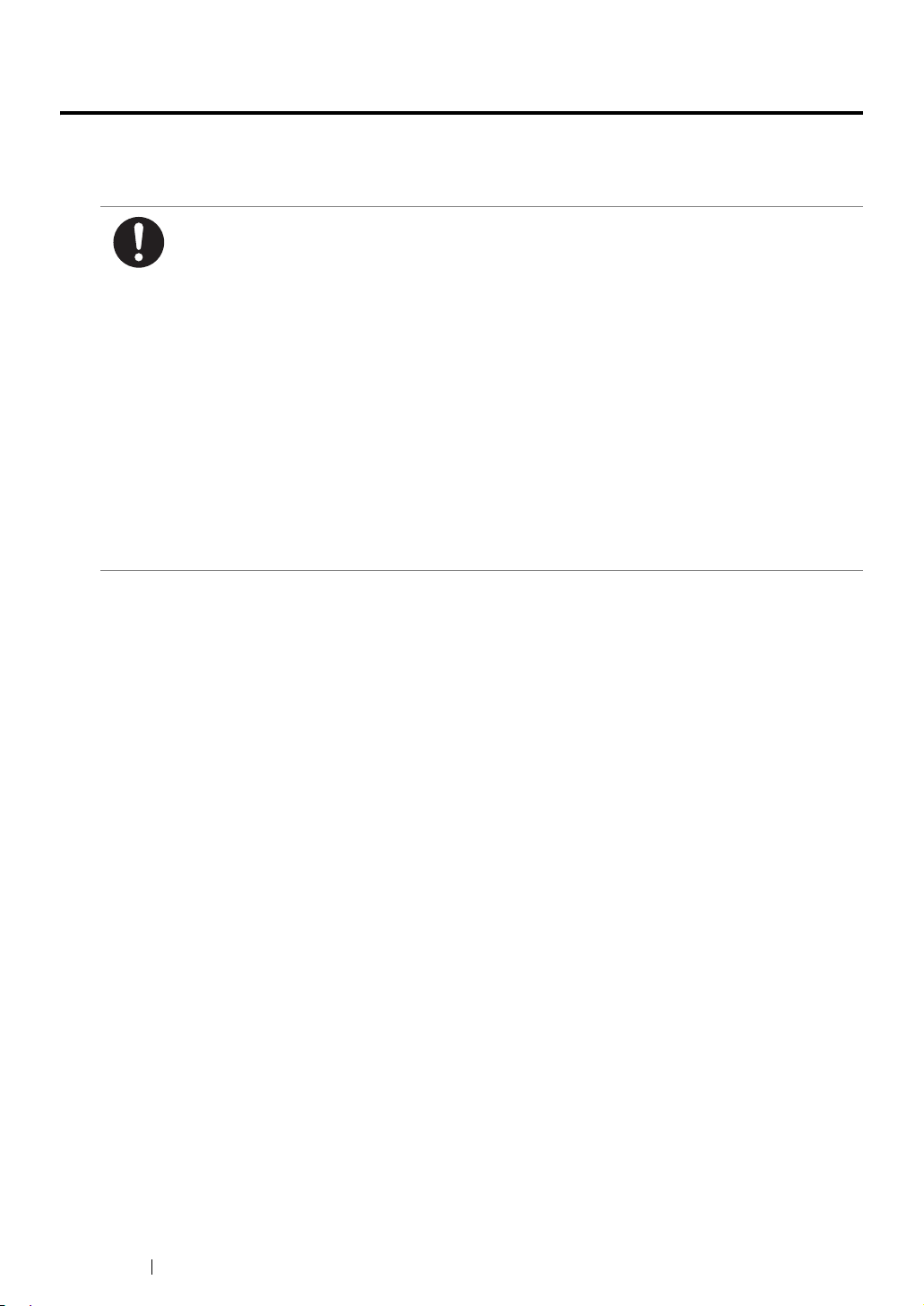
Regulation
Radio Frequency Emissions (Class B)
This product has been tested and found to comply with the limits for a Class B digital device,
pursuant to the International Standard for Electromagnetic Interference (CISPR Publ. 22) and
Radiocommunications Act 1992 in Australia/New Zealand. These limits are designed to
provide reasonable protection against harmful interference in a residential installation. This
product generates, uses and can radiate radio frequency energy and, if not installed and used
in accordance with the instructions, may cause harmful interference to radio communications.
However, there is no guarantee that interference will not occur in a particular installation. If this
product does cause harmful interference to radio or television reception, which can be
determined by turning this product off and on, the user is encouraged to try to correct the
interference by one or more of the following measures:
• Reorient or relocate the receiving antenna.
• Increase the separation between this product and the receiver.
• Connect this product into an outlet on a circuit different from that to which the receiver is
connected.
• Consult the dealer or an experienced radio/TV technician for help.
Changes and modifications to this product not specifically approved by Fuji Xerox may void the
user’s authority to operate this product.
Product Safety Certification (CB)
This product is certified by the following agency using the safety standards listed.
Agency Standard
Intertek IEC60950-1:ed. 2
21 Regulation
Page 23
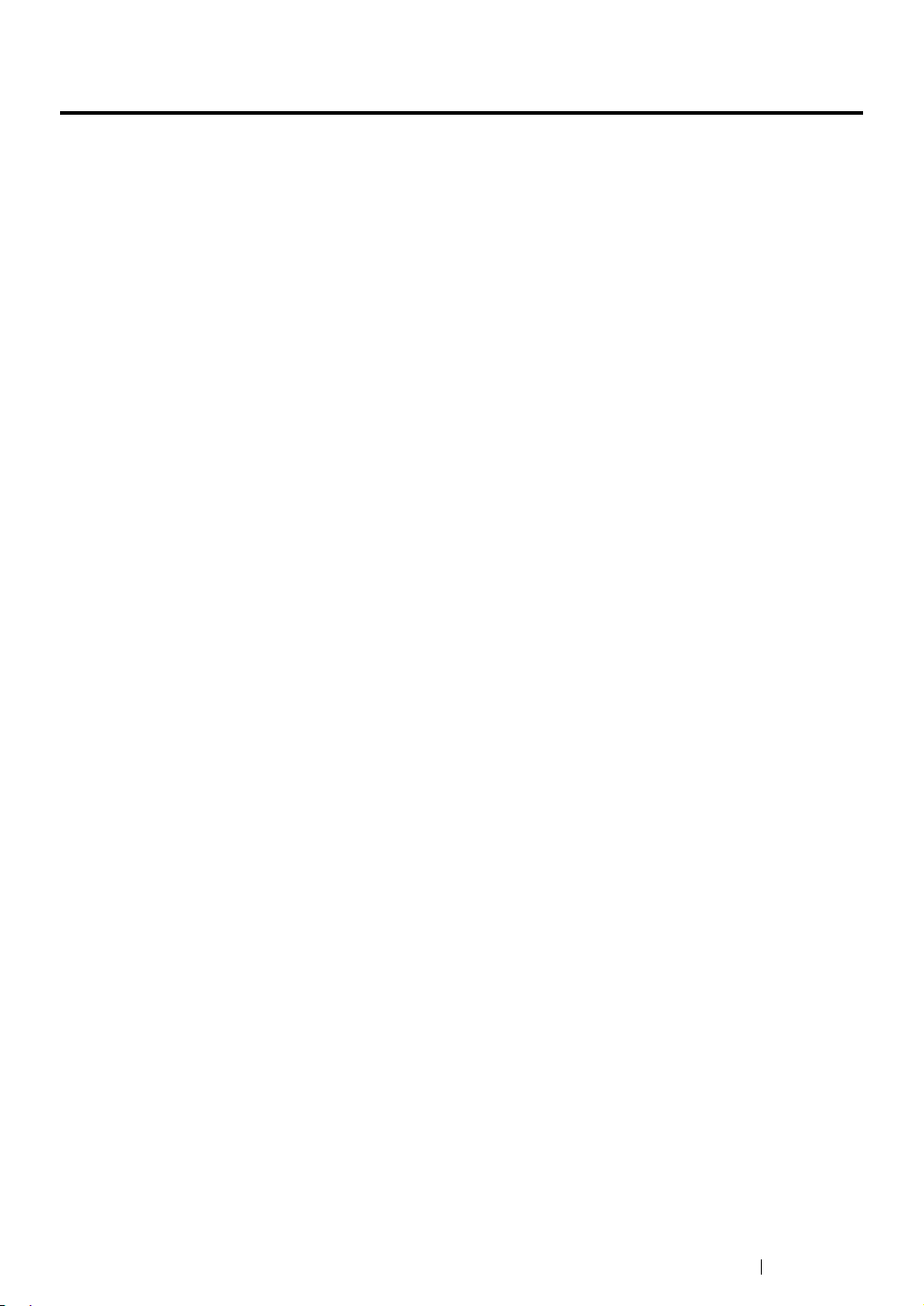
Illegal Copies and Printouts
Copying or printing certain documents may be illegal in your country. Penalties of fines or
imprisonment may be imposed on those found guilty. The following are examples of items that may be
illegal to copy or print in your country.
• Currency
• Banknotes and checks
• Bank and government bonds and securities
• Passports and identification cards
• Copyright material or trademarks without the consent of the owner
• Postage stamps and other negotiable instruments
This list is not inclusive and no liability is assumed for either its completeness or accuracy. In case of
doubt, contact your legal counsel.
Illegal Copies and Printouts 22
Page 24
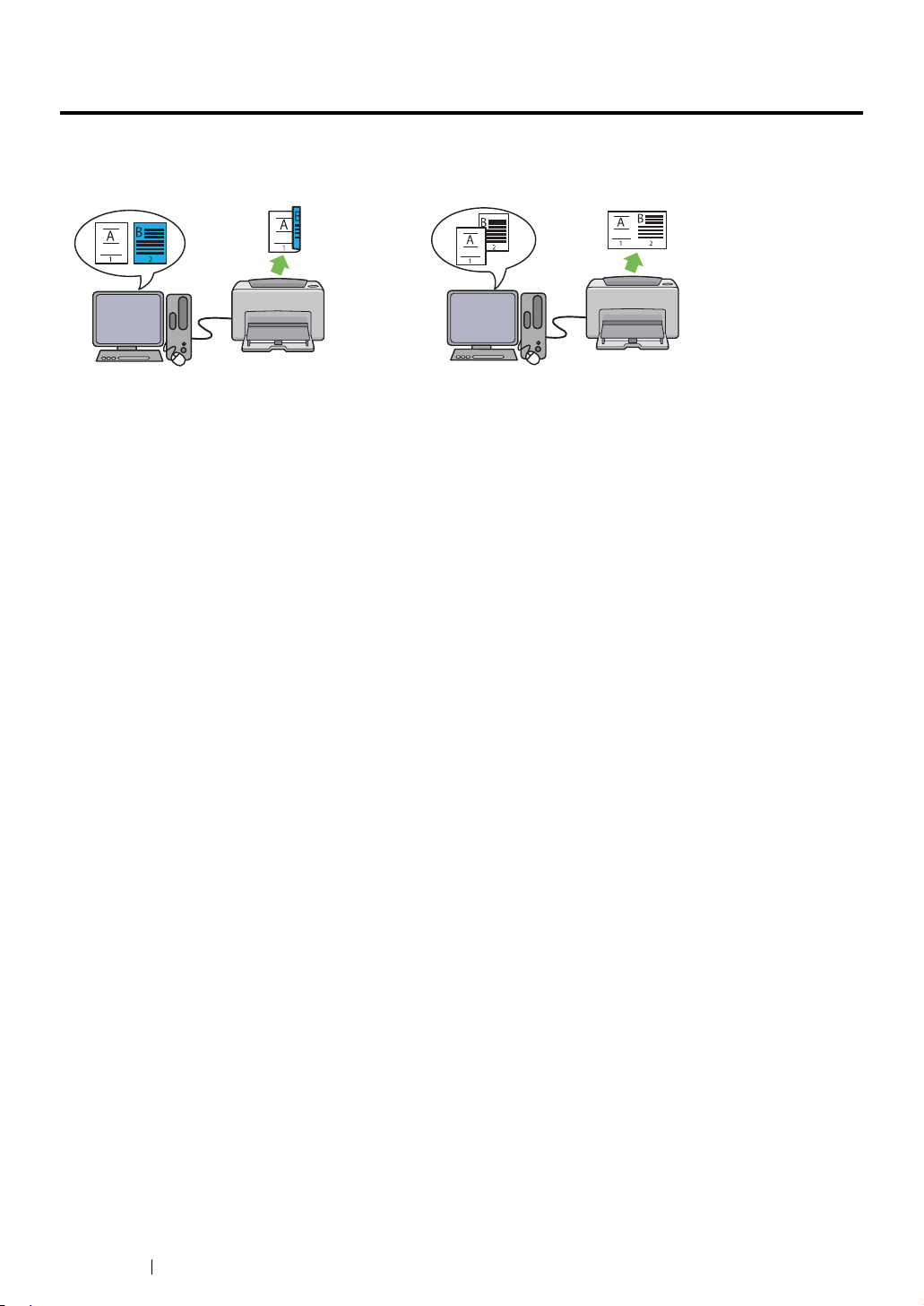
Product Features
This chapter describes the product features and indicates their links.
Manual Duplex Print
Duplex Print is to print two or more pages on the
front and back sides of a single sheet of paper
manually. This feature allows you to reduce the
paper consumption.
For more information, see "Manual Duplex
Printing (Windows Print Driver Only)" on
page 74.
N-Up Print
N-up enables you to print multiple pages on a
single sheet of paper. This feature allows you to
reduce the paper consumption.
For more information, see the print driver's help.
23 Product Features
Page 25
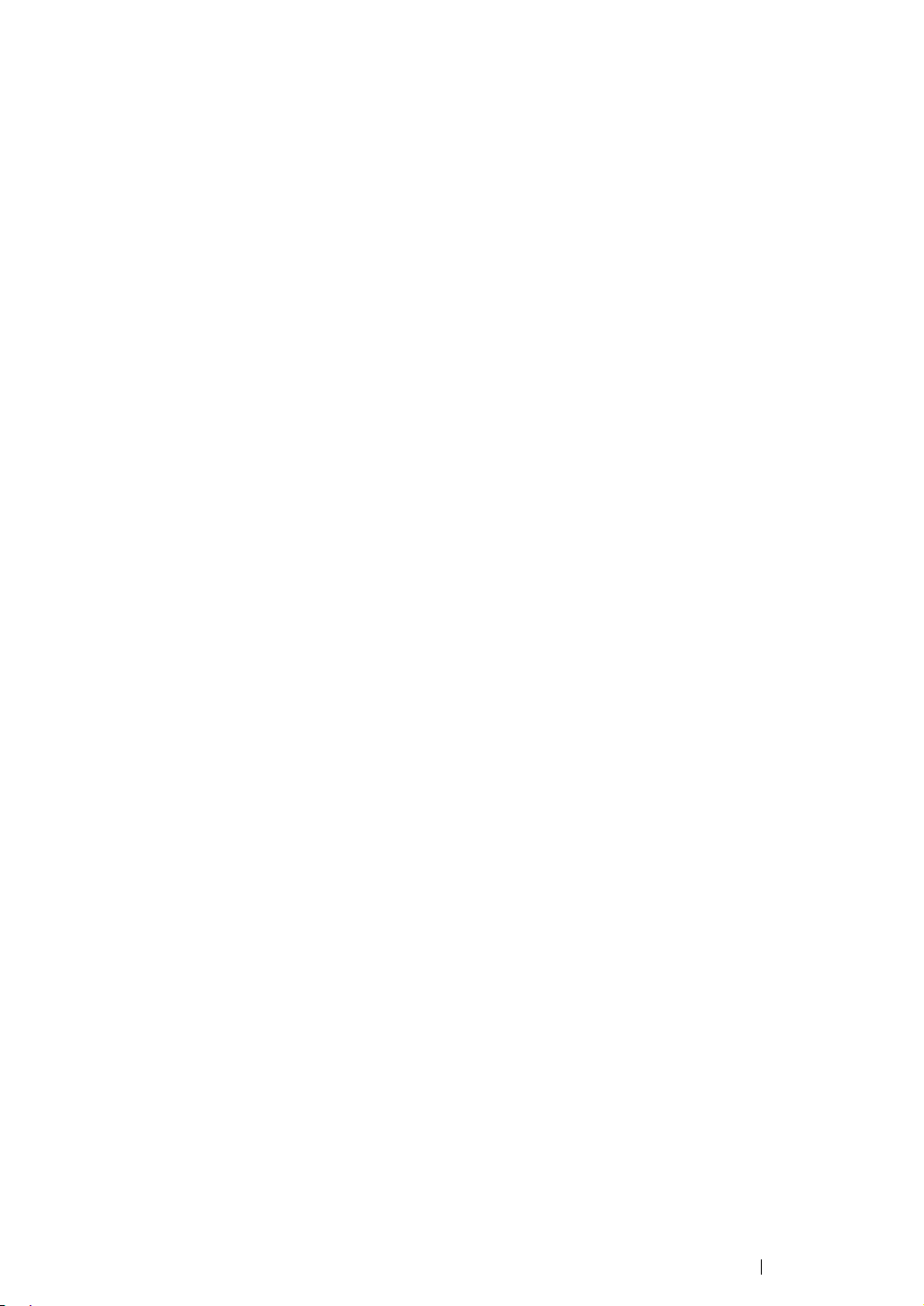
Product Features 24
Page 26
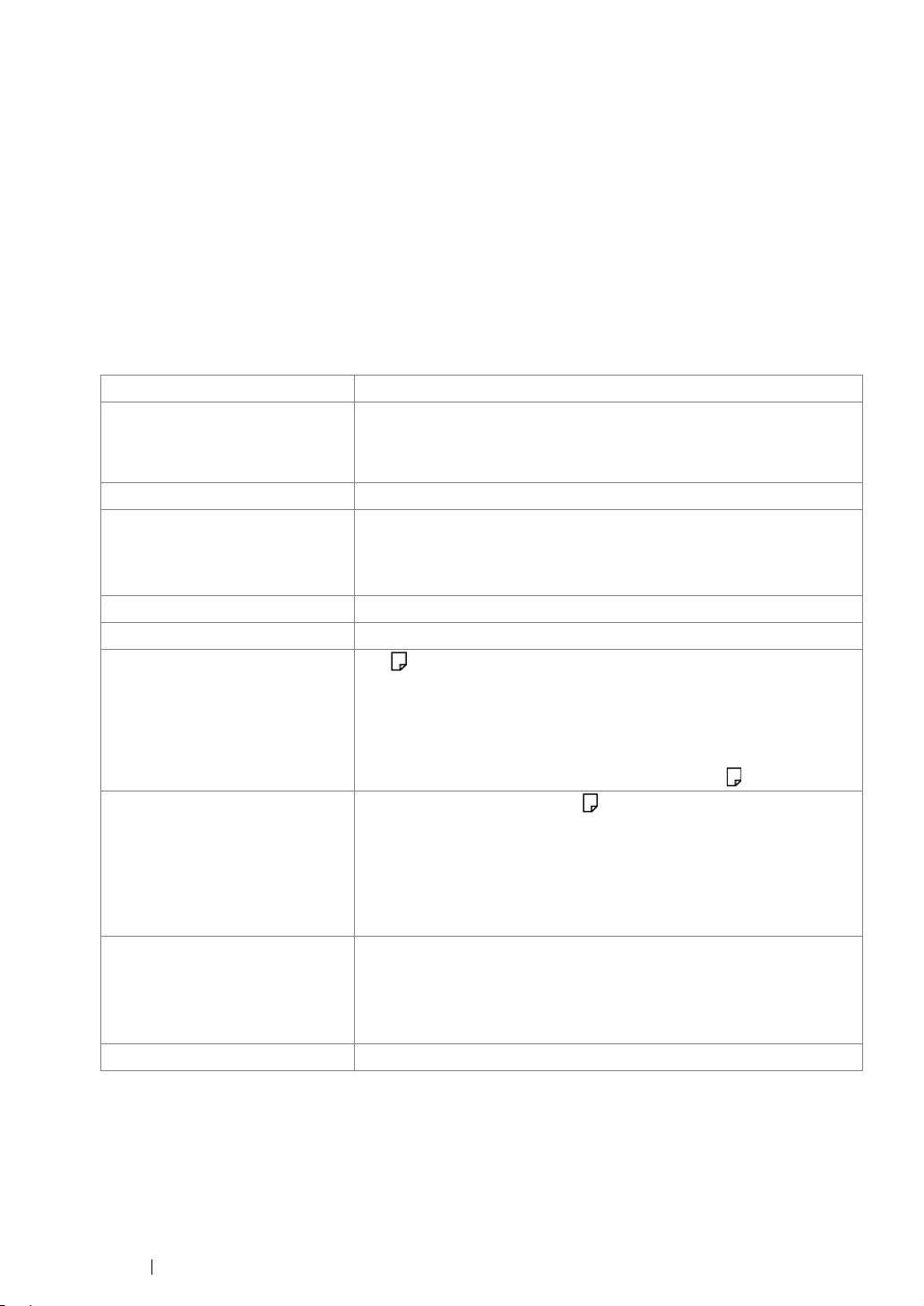
1
Specifications
This chapter lists the main specifications of the printer. Note that the specifications may change
without prior notice.
Items Description
Product Code DocuPrint P205 b 220V: TL300620/TL300581/TL300621
DocuPrint P205 b 220V CHINA: TL300580
DocuPrint P205 b 110V: TL300618/TL300619
Type Desktop
Printing method LED Xerography
IMPORTANT:
• LED + LED electrophotographic system
Fusing system Thermal fusing system using a belt
Warm-up Time Less than 25 seconds (after powering on at 20 °C temperature)
Continuous print speed
*1
A4 : When plain paper is fed from the Multipurpose feeder (MPF)
*2
Monochrome 1 Sided
: 24sheets/min
IMPORTANT:
*1 Print speed may decrease due to factors such as paper type, paper size,
and printing conditions.
*2 When continuously printing a single document of A4 .
First print Monochrome 22 seconds (A4 /Fed from the Multipurpose feeder
(MPF))
IMPORTANT:
• Measurements based on Fuji Xerox test pattern. Time from printer
startup until output of the first page is complete. Except the time
when the printer controller receives or processes the print data.
Resolution Standard: 600 × 600 dpi
High Resolution: 1200 × 1200 dpi*
*: When printing in high resolution mode, printing speed may be reduced
due to image quality adjustment. Printing speed may also be reduced
depending on documents.
Tone 256 tones
25 Specifications
Page 27
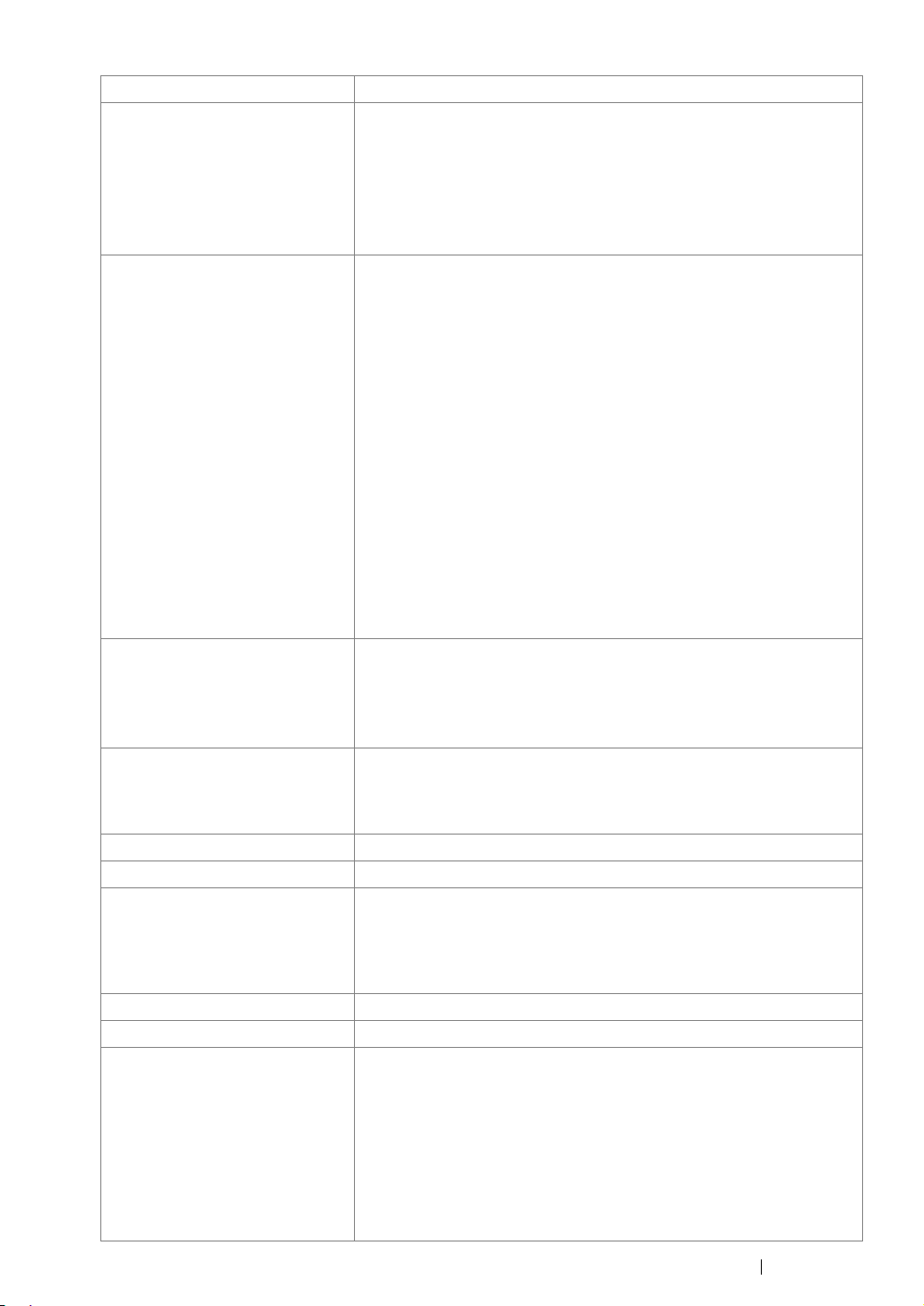
Items Description
Paper Size A4, B5, A5, Letter (8.5 × 11"), Executive (7.25 × 10.5"), Legal 13
(Folio) (8.5 × 13"), Legal 14 (8.5 × 14"), Statement, Envelope (Com10, Monarch, DL, C5), Postcard (100 × 148 mm), Postcard (148 × 200
mm), Yougata 2, Yougata 3, Yougata 4, Yougata 6, Younaga 3,
Nagagata 3, Nagagata 4, Kakugata 3, Custom Paper (Width: 76.2 –
215.9 mm, Length: 127 – 355.6 mm)
Image loss: 4.0 mm from the top, bottom, left, and right edges
Paper Type Plain, Lightweight Cardstock, Labels, Envelope, Recycled, Postcard
JPN
IMPORTANT:
• Use only the recommended paper. Using paper other than that
recommended for the printer can cause printing problems. For
more information, see "Print Media That Can Damage Your
Printer" on page 58.
• Note that poor printing quality due to paper-related printing
problems can occur when using the printer in an environment that
is dry, cold, or very humid.
• Printing over the printed side or on the reverse side of paper that
already has been printed on can result in poor print quality.
• When printing on envelopes, use envelopes that do not have
adhesive applied.
• The type of paper being used and environmental conditions can
affect printing quality. Because of this, it is recommended that you
test print and confirm proper print quality before using the printer.
Paper capacity Standard:
Multipurpose feeder (MPF): 150 sheets
IMPORTANT:
• Fuji Xerox P paper (64 gsm)
Output tray capacity Standard: approximately 100 sheets (face down)
IMPORTANT:
• Fuji Xerox P paper (64 gsm)
2-sided Printing Feature Standard (Manual)
CPU 4305/150MHz
Memory capacity Standard: 64MB (Onboard)
IMPORTANT:
• The above memory capacity does not guarantee print quality
depending on the type and content of print data.
Hard disk —
Page Description Language — (Host-based)
Supported OS
*1
Windows® XP, Windows® XP x64 Edition, Windows Vista®, Windows
®
x64 Edition, Windows Server® 2003, Windows Server® 2003
Vista
x64 Edition, Windows Server® 2008, Windows Server® 2008 x64
Edition, Windows Server® 2008 R2 x64 Edition, Windows® 7,
Windows
®
7 x64 Edition, Mac OS
®*2
IMPORTANT:
*1 For the latest information about the supported operating systems, contact
our Customer Support Center or your dealer.
®
*2 Mac OS
X 10.4.11/10.5.8 - 10.6 are supported.
Specifications 26
Page 28
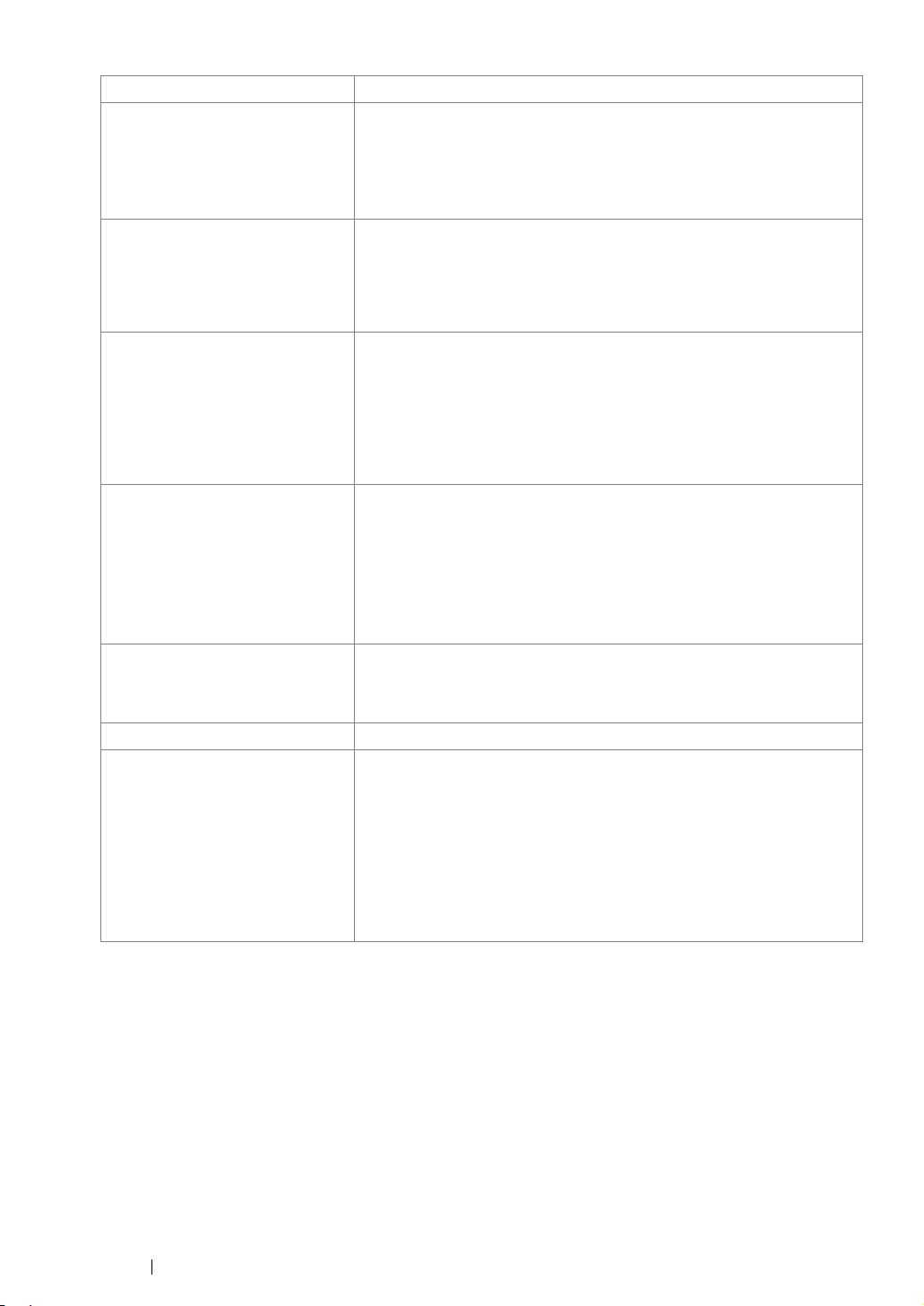
Items Description
Interface Standard: USB 2.0 (Hi-Speed)*
*: USB 2.0 is supported by the following:
Windows
Server
x64, Windows Vista
2008 R2 x64, Windows
®
XP, Windows Server® 2003, Windows Vista®, Windows
®
2008, Windows® 7, Windows® XP x64, Windows Server® 2003
®
x64, Windows Server® 2008 x64, Windows Server®
®
7 x64, and Mac OS® X 10.4.11/10.5.8 - 10.6.
Power AC 110 - 127 V ± 10%; 8 A; both 50/60 Hz
AC 220 - 240 V ± 10%; 4 A; both 50/60 Hz
IMPORTANT:
• Maximum machine measured current
Operating noise
(main unit only)
During operation: 6.74B; 52 dB (A)
During stand-by: 4.3 B; 15 dB (A)
IMPORTANT:
• Measurements based on ISO7779
Unit B: acoustic power level (LwAd)
Unit dB (A): radiated sound pressure (bystander position)
Power consumption Maximum: 990 W, During the Sleep mode: 4.0 W or less
Average:
During standby: 62 W,
During continuous monochrome printing: 380 W
IMPORTANT:
• Low Power Mode: 7.8 W average
*1
Dimensions (main unit only) 358 (W) × 197 (D)
× 208 (H) mm
IMPORTANT:
*1
When the Multipurpose feeder (MPF) is closed.
Weight 4.6 kg (including consumables)
Usage Environment Temperature: 10 - 32 °C; Humidity: 10 - 85% (except malfunctions
due to dew condensation)
Non-Use: Temperature: -10 – 40 °C; Humidity: 5 – 85% (except
malfunctions due to dew condensation)
IMPORTANT:
• Until the conditions (temperature and humidity) inside the printer
become acclimated to the installation environment, certain
qualities of the paper can cause poor printing.
27 Specifications
Page 29
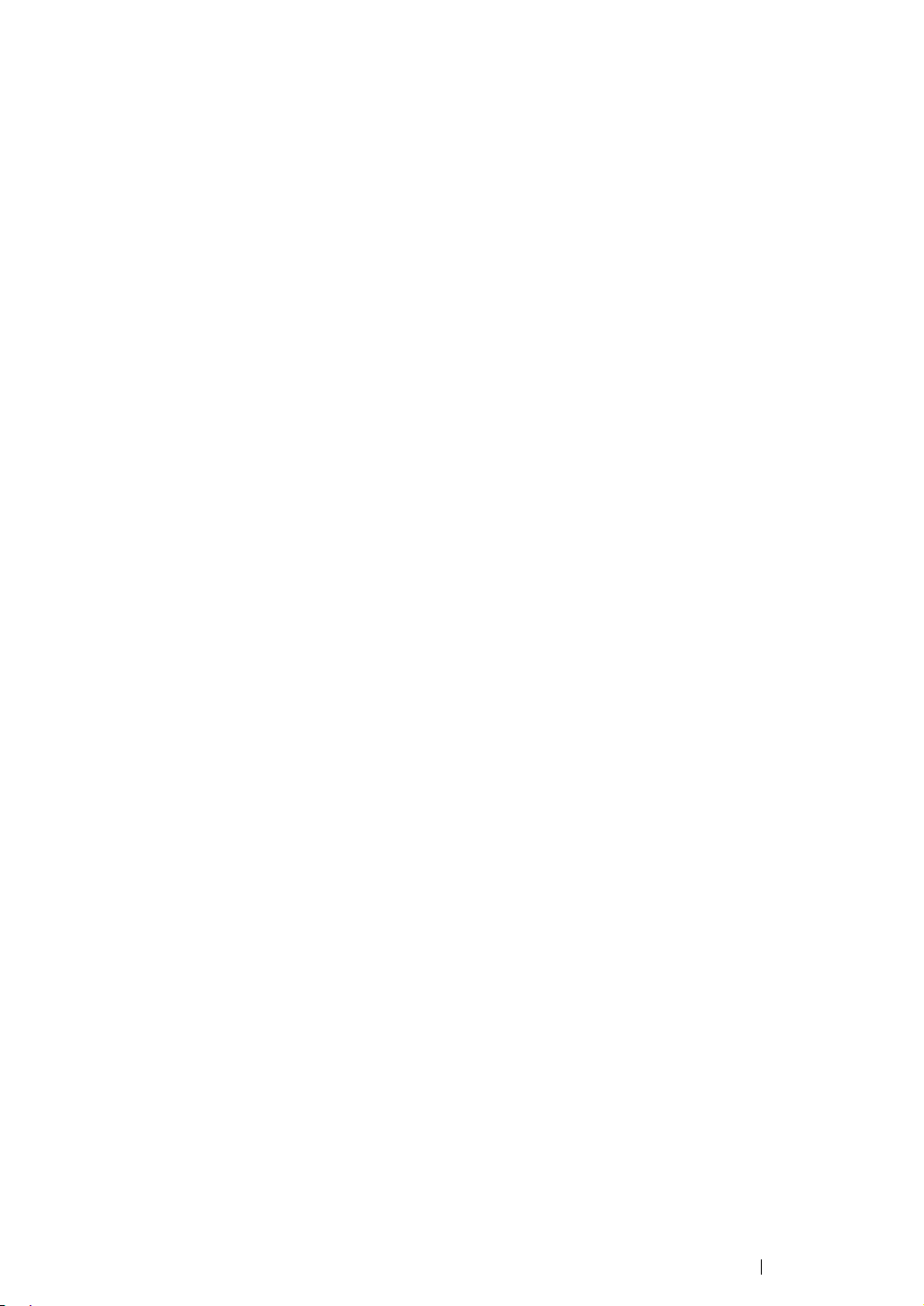
Specifications 28
Page 30
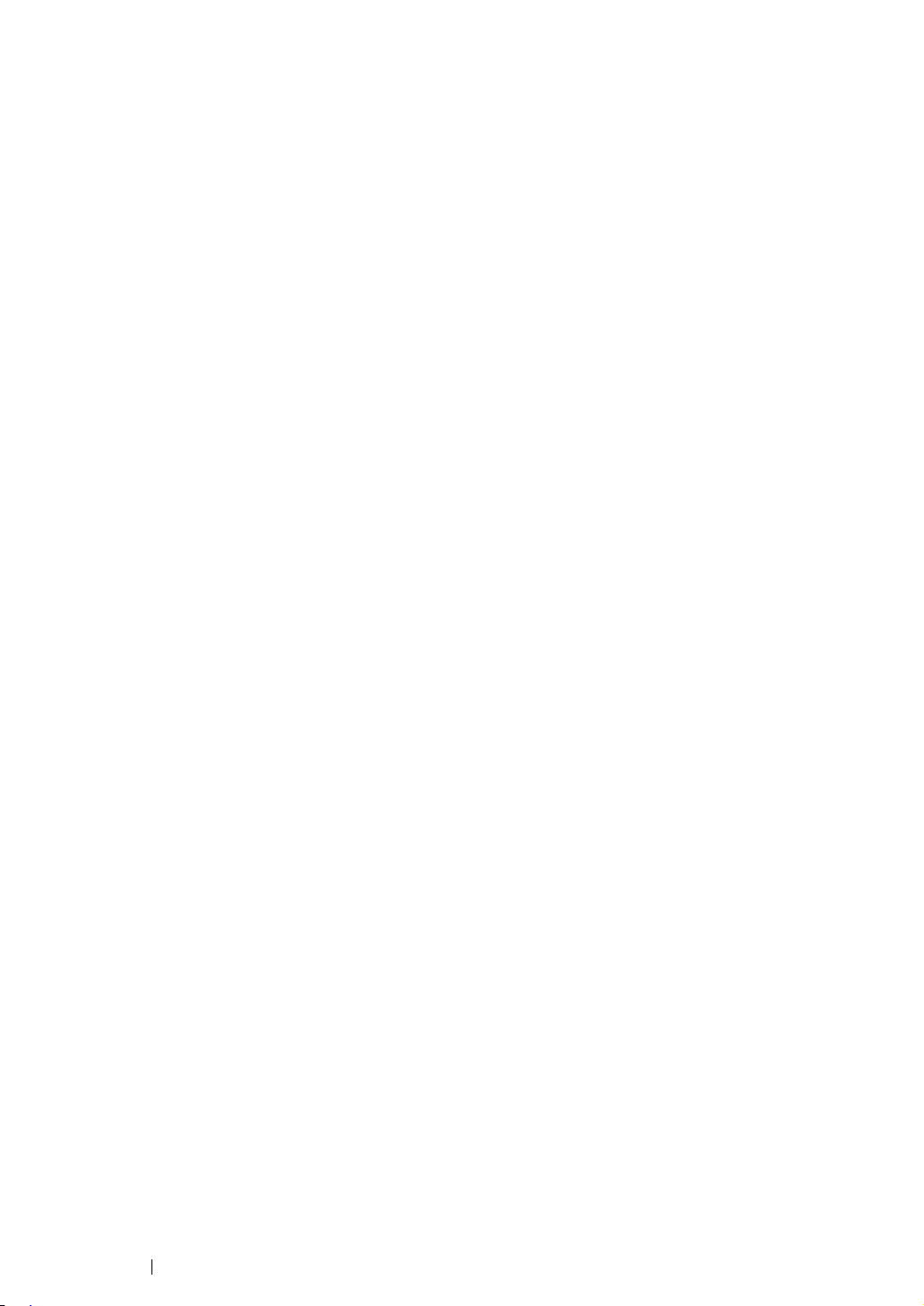
Basic Operation
This chapter includes:
• "Main Components" on page 30
• "Turning On the Printer" on page 34
• "Power Saver Mode" on page 35
2
29 Basic Operation
Page 31

Main Components
This section provides an overview of your DocuPrint P205 b.
This section includes:
• "Front View" on page 31
• "Rear View" on page 32
• "Operator Panel" on page 33
Basic Operation 30
Page 32

Front View
1
11
1 Output Tray Extension 2 Center Output Tray
3 Operator Panel 4 Power Switch
5 Toner Access Cover 6 Paper Width Guides
7 Multipurpose Feeder (MPF) 8 Front Cover
9 Slide Bar 10 Length Guide
11 Paper Cover
10
9
2
8
6
7
43
5
31 Basic Operation
Page 33
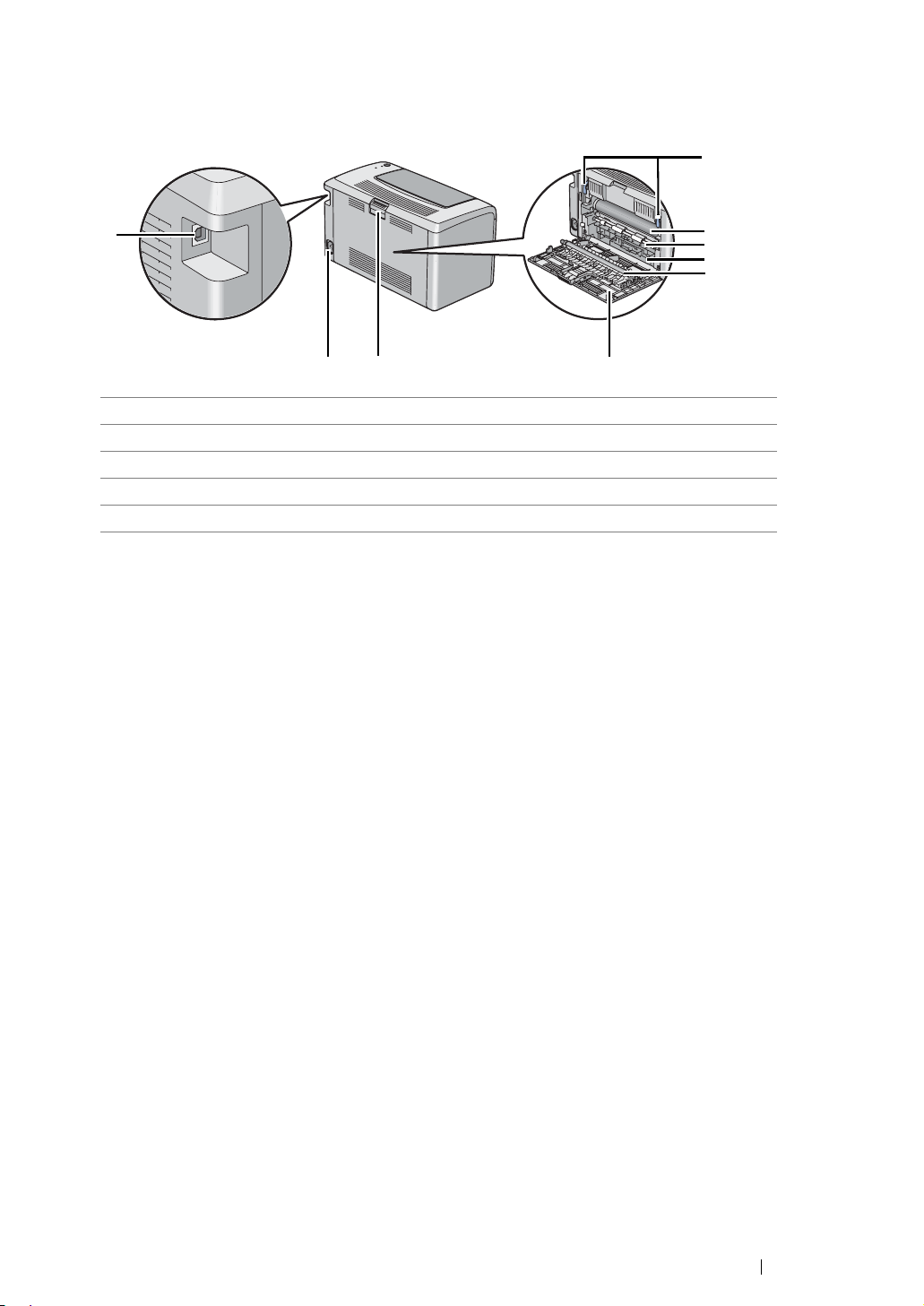
Rear View
1
9
7
8
1 Levers 2 Transfer Belt
3 Paper Feed Roller 4 Paper Chute
5 Transfer Roller 6 Rear Cover
7 Rear Cover Handle 8 Power Connector
9 USB Port
2
3
4
5
6
Basic Operation 32
Page 34
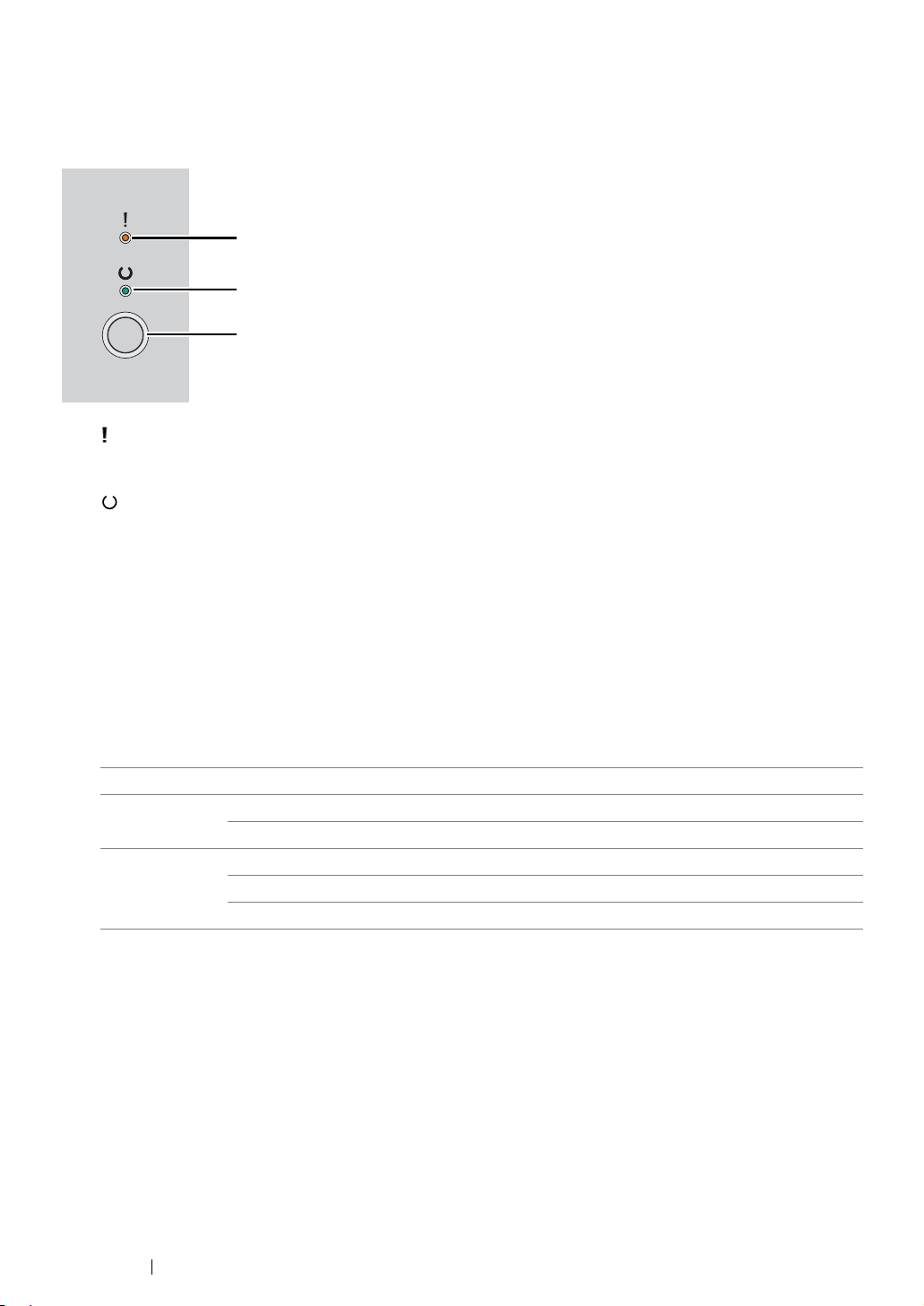
Operator Panel
The operator panel has one button and two light-emitting diodes (LEDs) that show the status of the
printer.
1
2
3
1 (Error) LED
• Indicates an error occurred.
2 (Ready) LED
• Indicates the printer status such as ready to print.
3 Button
• Press this button to start duplex printing after loading paper.
• Press and hold this button during printing to cancel a print job.
• Press this button to exit the Power Saver mode.
• Press this button to continue a pending job in an error state such as misfeeding after checking
that paper is loaded properly.
The LEDs provide information on the status of the printer.
LED Status Condition
Error Umber on An error occurred.
Umber blinks A fatal error occurred.
Ready Green on The printer is ready to print.
Green blinks The printer is receiving, printing, or waiting for print data.
Green blinks slowly The printer is in the Power Saver mode.
See also:
• "Understanding the Operator Panel Lights" on page 93
33 Basic Operation
Page 35
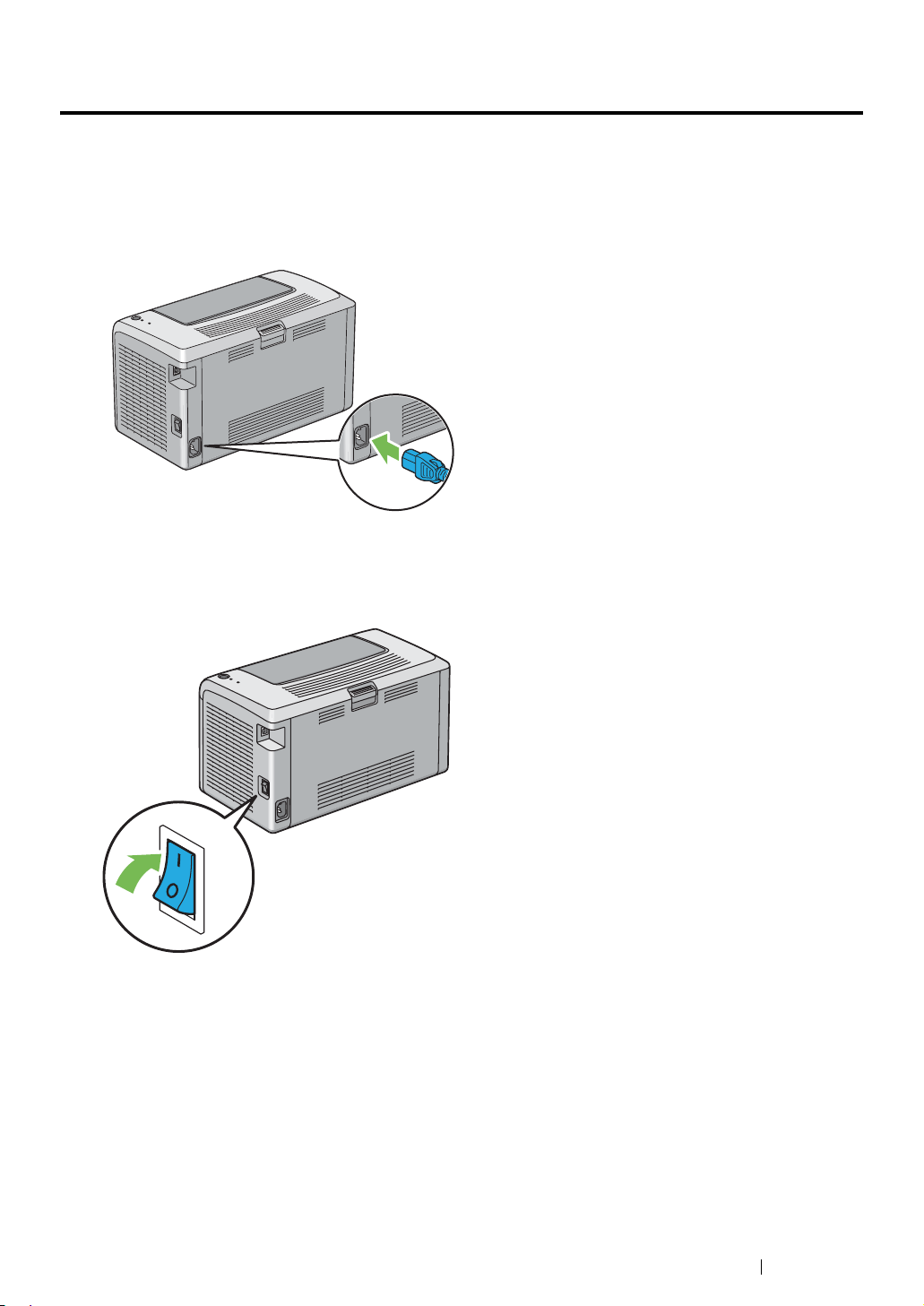
Turning On the Printer
IMPORTANT:
• Do not use extension cords or power strips.
• The printer should not be connected to an uninterruptible power supply (UPS) system.
1 Connect the power cord to the power connector on the rear of your printer.
2 Connect the other end of the cord to the power source.
3 Turn on the printer.
Basic Operation 34
Page 36
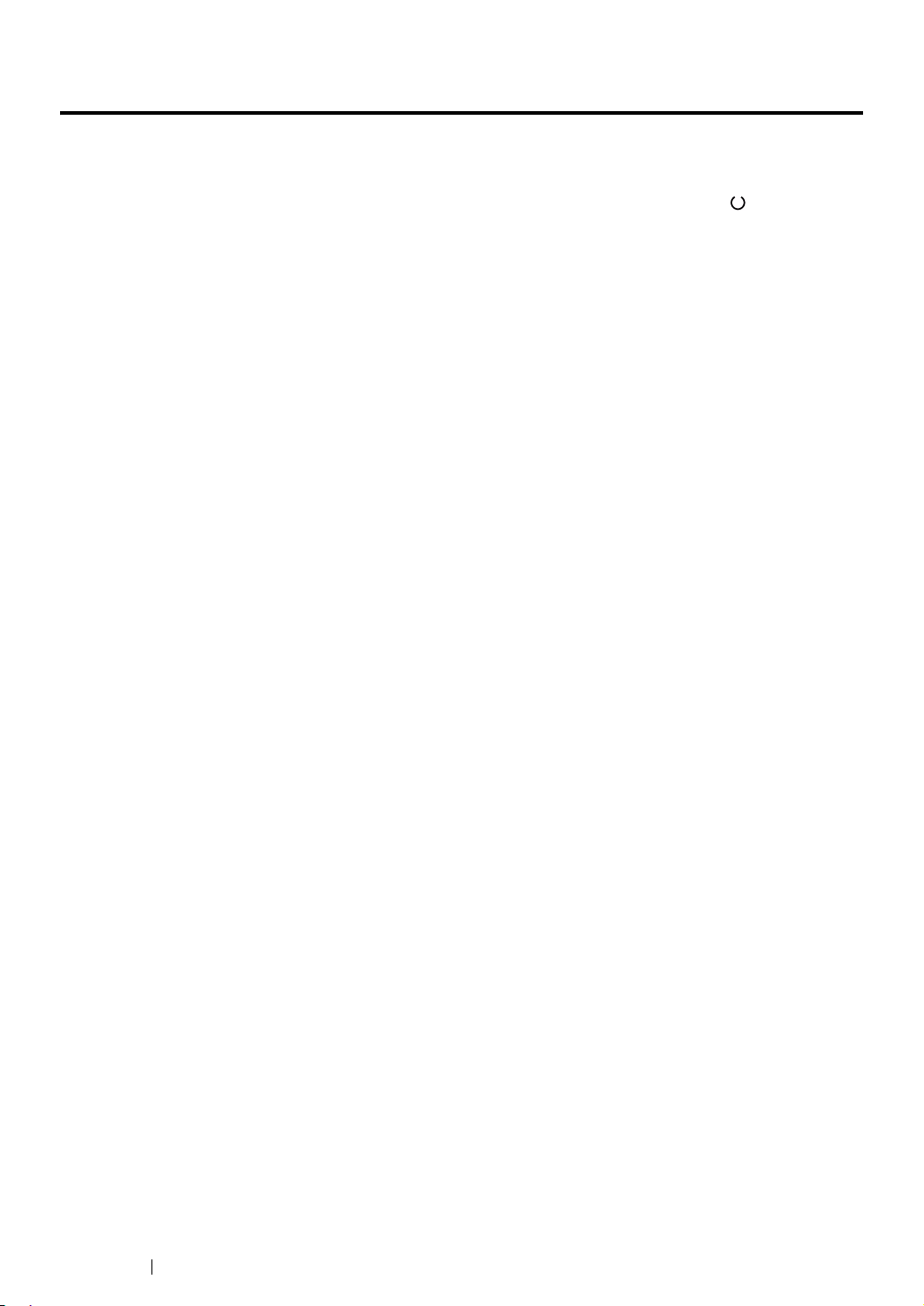
Power Saver Mode
The printer has a power saving feature which reduces power consumption during periods of inactivity.
This feature operates in two modes: the Low Power mode and Sleep mode. As delivered, the printer
switches to the Low Power mode one minute after the last job is finished. The printer then switches to
the Sleep mode after another 10 minutes of inactivity. In the Power Saver mode, the (Ready) LED
blinks slowly.
The factory default settings of 1 minute (Low Power mode) and 10 minutes (Sleep mode) are
changeable within the range of 1 - 30 minutes (Low Power mode) and 6 - 11 minutes (Sleep mode).
The printer returns to the ready-to-print state in about 25 seconds when re-activated.
35 Basic Operation
Page 37
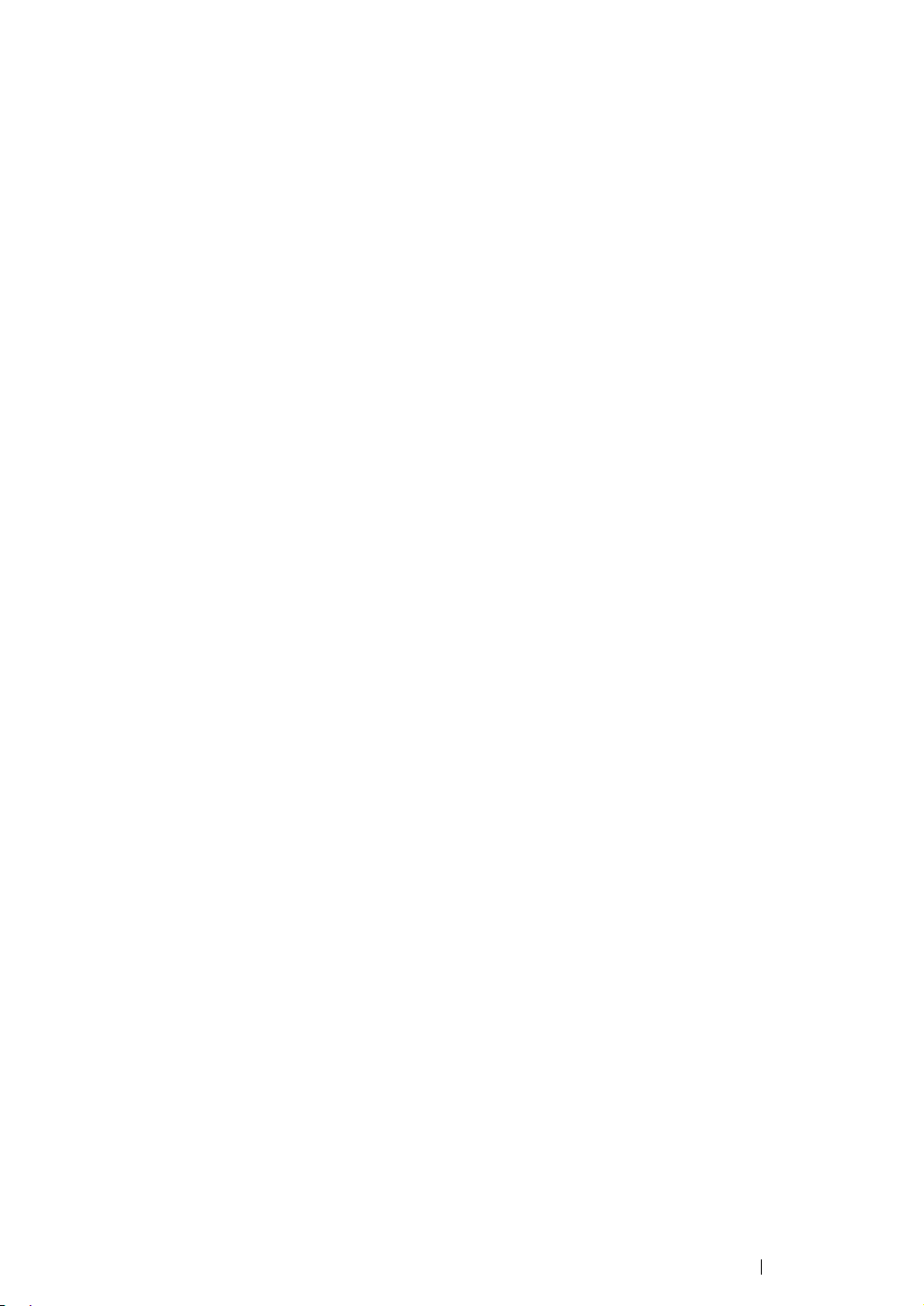
Setting the Time for the Power Saver Mode
You can specify the time for the Power Saver mode. The printer switches to the Power Saver mode
after the specified time.
The following procedure uses Microsoft
1 Click start → All Programs → Fuji Xerox → Fuji Xerox Printer Software for Asia-Pacific →
DocuPrint P205 b
NOTE:
• The window to select a printer appears in this step, when multiple print drivers are installed on
your computer. In this case, click the name of the desired printer listed in Printer Name.
The Printer Setting Utility appears.
→ Printer Setting Utility.
2 Click the Printer Maintenance tab.
3 Select System Settings from the list at the left side of the page.
The System Settings page is displayed.
4 Specify Low Power Timer and Sleep Timer in Power Saver Timer.
5 Click the Apply New Settings button to take effect.
®
Windows® XP as an example.
Basic Operation 36
Page 38

Exiting the Power Saver Mode
The printer automatically exits the Power Saver mode when it receives a job from a computer. To
manually exit the Power Saver mode, press the button on the operator panel.
37 Basic Operation
Page 39

Basic Operation 38
Page 40
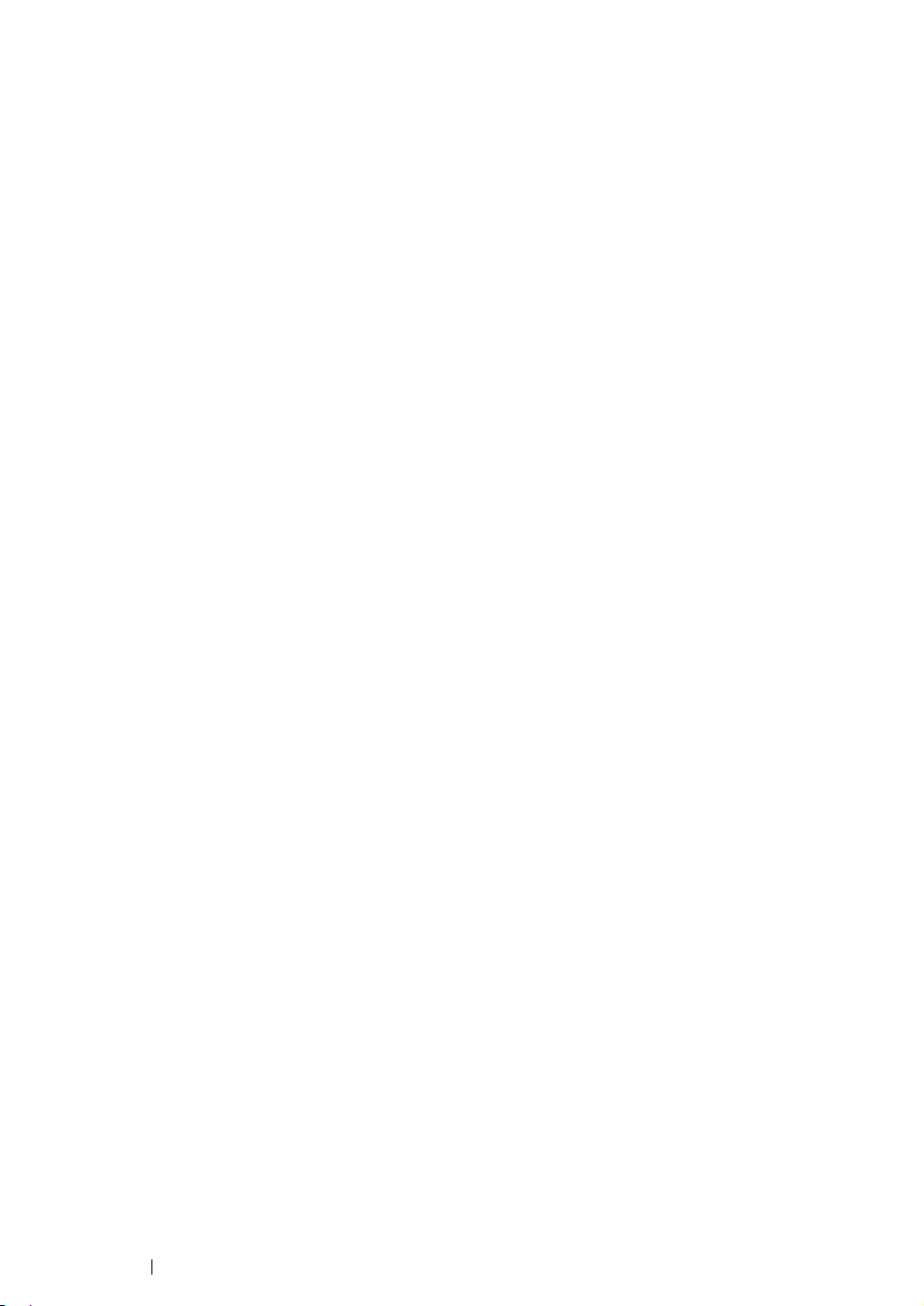
3
Printer Management Software
Use the Software Pack CD-ROM that is shipped with your printer to install a combination of software
programs, depending on your operating system.
This chapter includes:
• "Print Driver" on page 40
• "Printer Setting Utility (Windows Only)" on page 41
• "SimpleMonitor (Windows Only)" on page 42
• "Launcher (Windows Only)" on page 43
39 Printer Management Software
Page 41

Print Driver
To access all of your printer’s features, install the print driver from the Software Pack CD-ROM.
The print driver enables your computer and printer to communicate and provides access to your
printer features.
See also:
• "Installing Print Driver on Computers Running Windows" on page 48
• "Installing Print Driver on Computers Running Mac OS X" on page 51
Printer Management Software 40
Page 42

Printer Setting Utility (Windows Only)
The Printer Setting Utility allows you to view or specify the system settings. You can also diagnose the
system settings by using the Printer Setting Utility.
The Printer Setting Utility consists of the Printer Settings Report, Printer Maintenance, and
Diagnosis tabs.
The Printer Setting Utility can be installed from the Software Pack CD-ROM.
41 Printer Management Software
Page 43

SimpleMonitor (Windows Only)
You can check the printer status with the SimpleMonitor. Double-click the SimpleMonitor printer icon
on the taskbar at the bottom right of the screen. The Printer Selection window appears, which
displays the printer name, printer connection port, and printer status. Check the column Status to
know the current status of your printer.
Settings button: Displays the Settings screen and allows you to modify the SimpleMonitor settings.
Click the name of the desired printer listed on the Printer Selection window. The Printer Status
window appears.
The Printer Status window alerts you when there is a warning or when an error occurs, for example,
when a paper jam occurs or toner is running low.
By default, the Printer Status window launches automatically when an error occurs. You can specify
the conditions for starting the Printer Status window in Printer Status Window Properties.
To change the pop-up settings for the Printer Status window:
1 Right-click the SimpleMonitor printer icon on the taskbar at the bottom right of the screen.
2 Select Printer Status Window Properties.
The Printer Status Window Properties window appears.
3 Select the type of the pop-up and then click OK.
You can also check the toner level of your printer on the Printer Status window.
The SimpleMonitor can be installed from the Software Pack CD-ROM.
Printer Management Software 42
Page 44
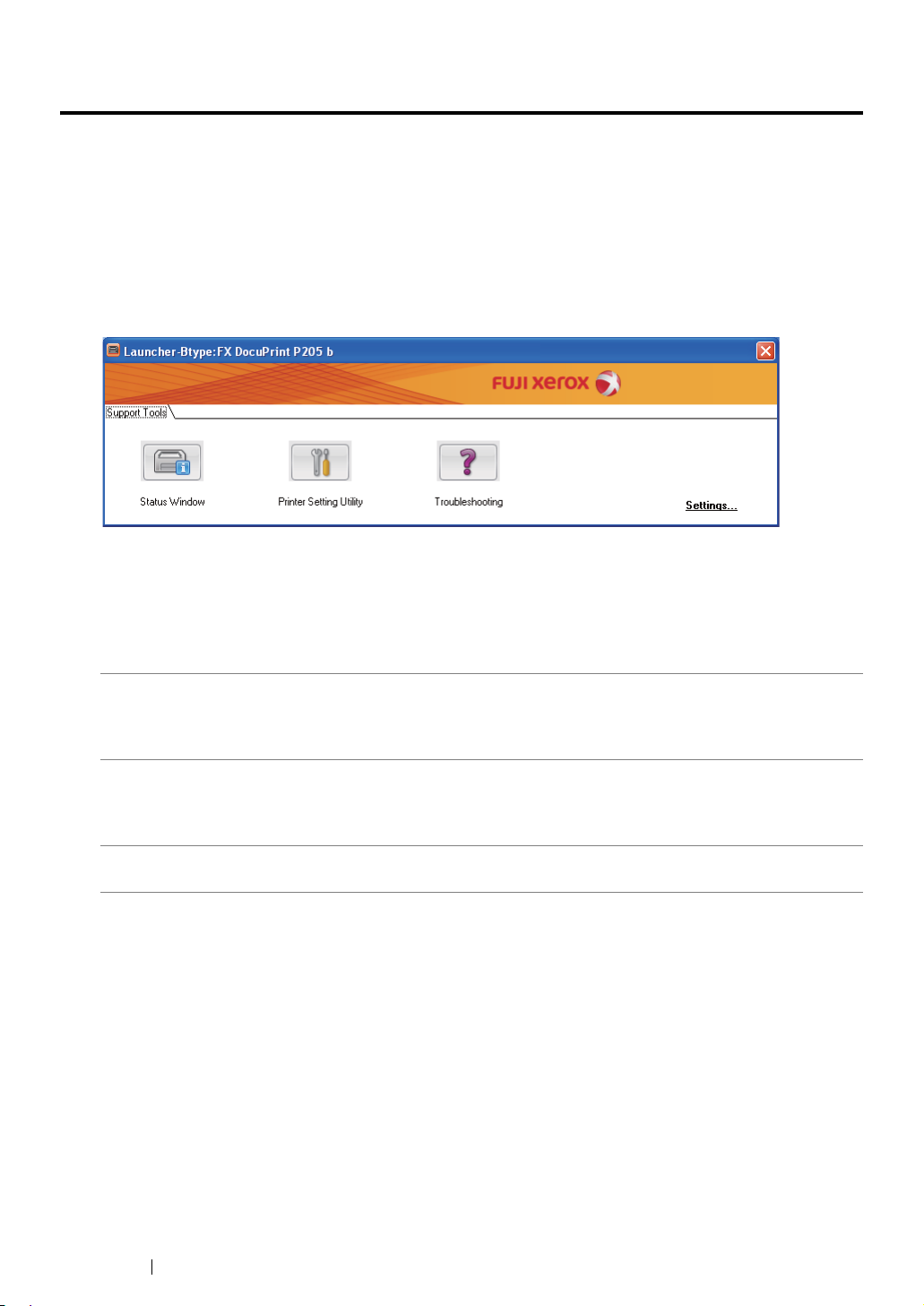
Launcher (Windows Only)
Using the Launcher window, you can open the Status Window, Printer Setting Utility, and
Troubleshooting.
The following procedure uses Microsoft
To open the Launcher window:
1 Click start → All Programs → Fuji Xerox → Fuji Xerox Printer Software for Asia-Pacific →
DocuPrint P205 b
The Launcher window appears.
→ Launcher.
2 The Launcher window provides three buttons; Status Window, Printer Setting Utility, and
Troubleshooting.
To exit, click the X button at the top-right of the window.
®
Windows® XP as an example.
For details, click the Help button/icon of each application.
Status Window Click to open the Printer Status window.
See also:
• "SimpleMonitor (Windows Only)" on page 42
Printer Setting Utility Click to open the Printer Setting Utility.
See also:
• "Printer Setting Utility (Windows Only)" on page 41
Troubleshooting Click to open the Troubleshooting guide, which allows you to resolve
issues by yourself.
The Launcher can be installed from the Software Pack CD-ROM.
43 Printer Management Software
Page 45
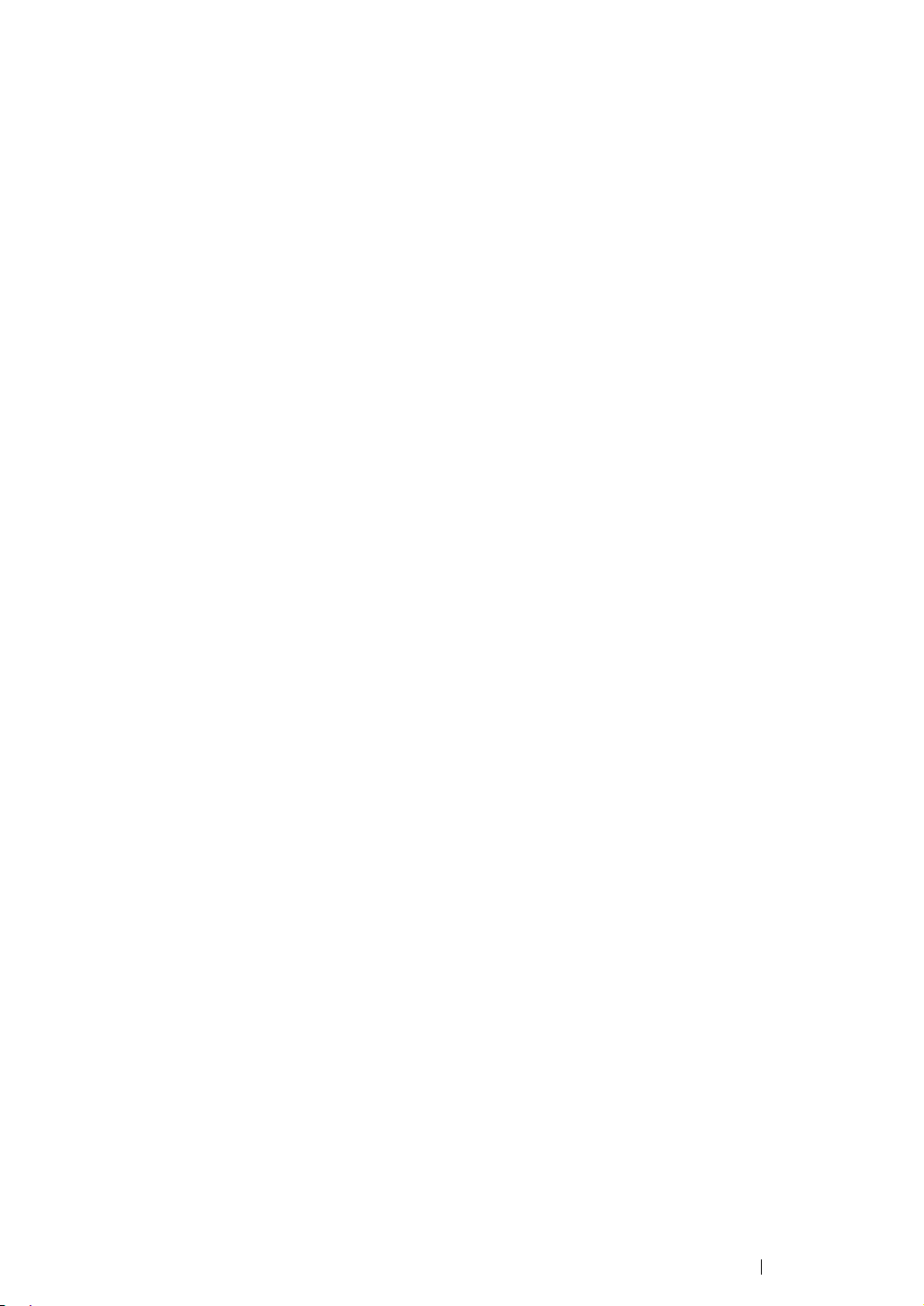
Printer Management Software 44
Page 46

Installing the Print Driver
This chapter includes:
• "Connecting Your Printer" on page 46
• "Installing Print Driver on Computers Running Windows" on page 48
• "Installing Print Driver on Computers Running Mac OS X" on page 51
4
45 Installing the Print Driver
Page 47

Connecting Your Printer
Your DocuPrint P205 b interconnection cable must meet the following requirement:
Connection Type Connection Specifications
USB USB 2.0 compatible
1
1 USB Port
Installing the Print Driver 46
Page 48

Connecting Printer to Computer
Connect the printer via USB. A USB connection is a direct connection and is not used for networking.
The available feature is shown in the following table.
Connection Type Available Feature
USB You can instruct print jobs from a computer.
USB Connection
The following operating systems support USB connection:
• Microsoft
• Windows XP 64-bit Edition
• Windows Server
• Windows Server 2003 x64 Edition
• Windows Server 2008
• Windows Server 2008 64-bit Edition
• Windows Server 2008 R2
• Windows Vista
• Windows Vista 64-bit Edition
• Windows 7
• Windows 7 64-bit Edition
• Mac OS
To attach the printer to a computer:
®
Windows® XP
®
2003
®
®
X 10.4.11/10.5.8 - 10.6
1 Ensure that the printer and computer are turned off and unplugged from the power source/outlet.
2 Connect the smaller USB connector into the USB port at the back of the printer and the other end
of the cable into the USB port of the computer.
USB port
NOTE:
• Do not connect the printer USB cable to the USB connector available on the keyboard.
47 Installing the Print Driver
Page 49
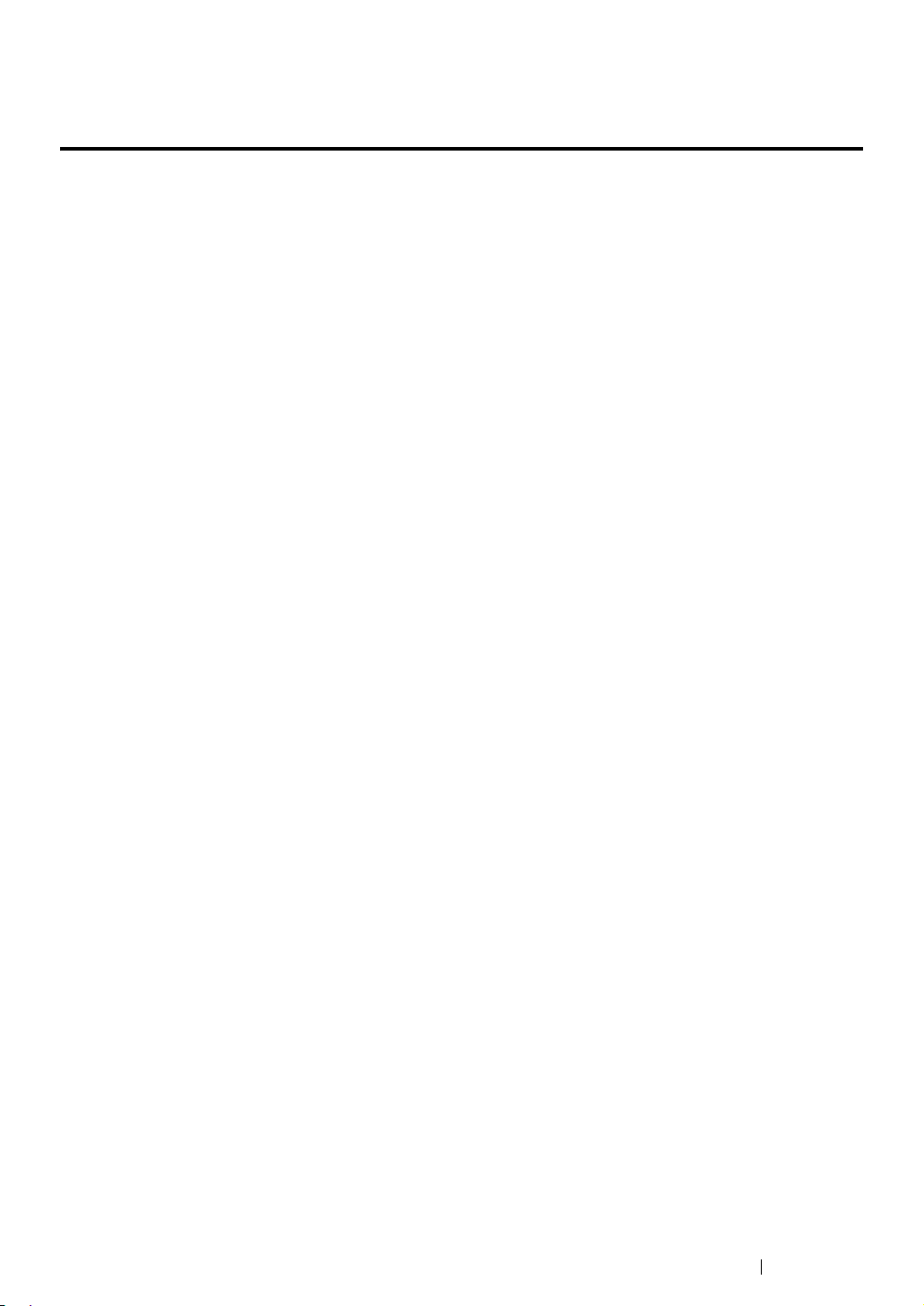
Installing Print Driver on Computers Running Windows
This section includes:
• "Inserting the Software Pack CD-ROM" on page 49
• "USB Connection Setup" on page 50
Installing the Print Driver 48
Page 50
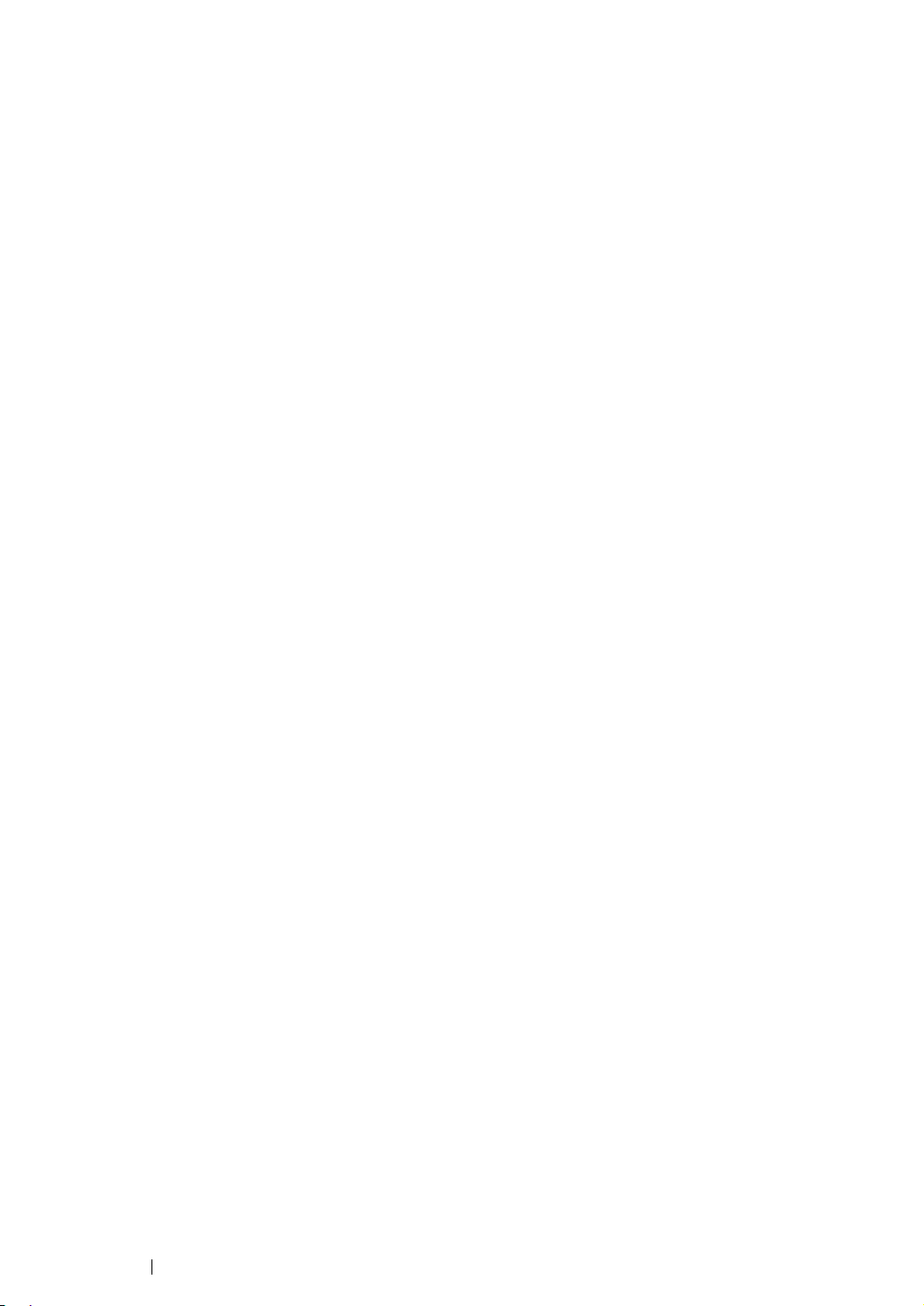
Inserting the Software Pack CD-ROM
1 Insert the Software Pack CD-ROM into your computer’s CD-ROM drive to start Easy Install
Navi.
NOTE:
• If the CD does not automatically launch, click Start (start for Windows XP) → All Programs (for
Windows Vista and Windows 7)
enter D:\setup.exe (where D is the drive letter of your CD), and then click OK.
→ Accessories (for Windows Vista and Windows 7) → Run, and then
49 Installing the Print Driver
Page 51
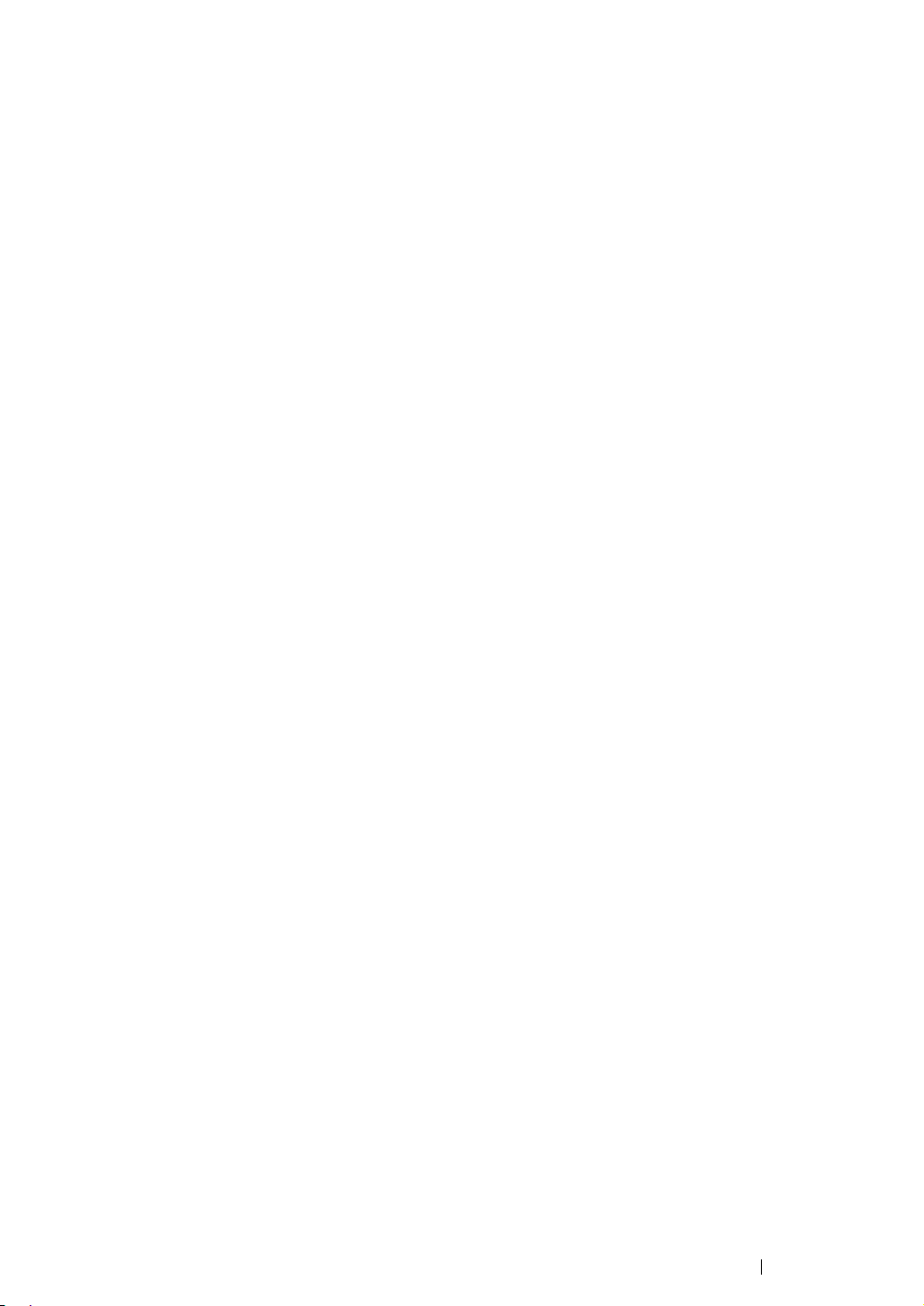
USB Connection Setup
The following procedure uses Windows XP as an example.
1 Click Installing Driver and Software.
2 Select Personal Installation, and then click Next.
3 Follow the on-screen instructions.
The Plug and Play installation starts and the installation software proceeds to the next page
automatically.
NOTE:
• If the installation software does not automatically proceed to the next page, click Install.
4 Select Typical Installation(recommended) to perform the standard installation, and then click
Install.
For the custom installation, select Custom Installation, and then click Next. Select the items
that you want to install, and then click Install.
5 Click Finish to exit the wizard. If necessary, click Print Test Page to print a test page.
Installing the Print Driver 50
Page 52
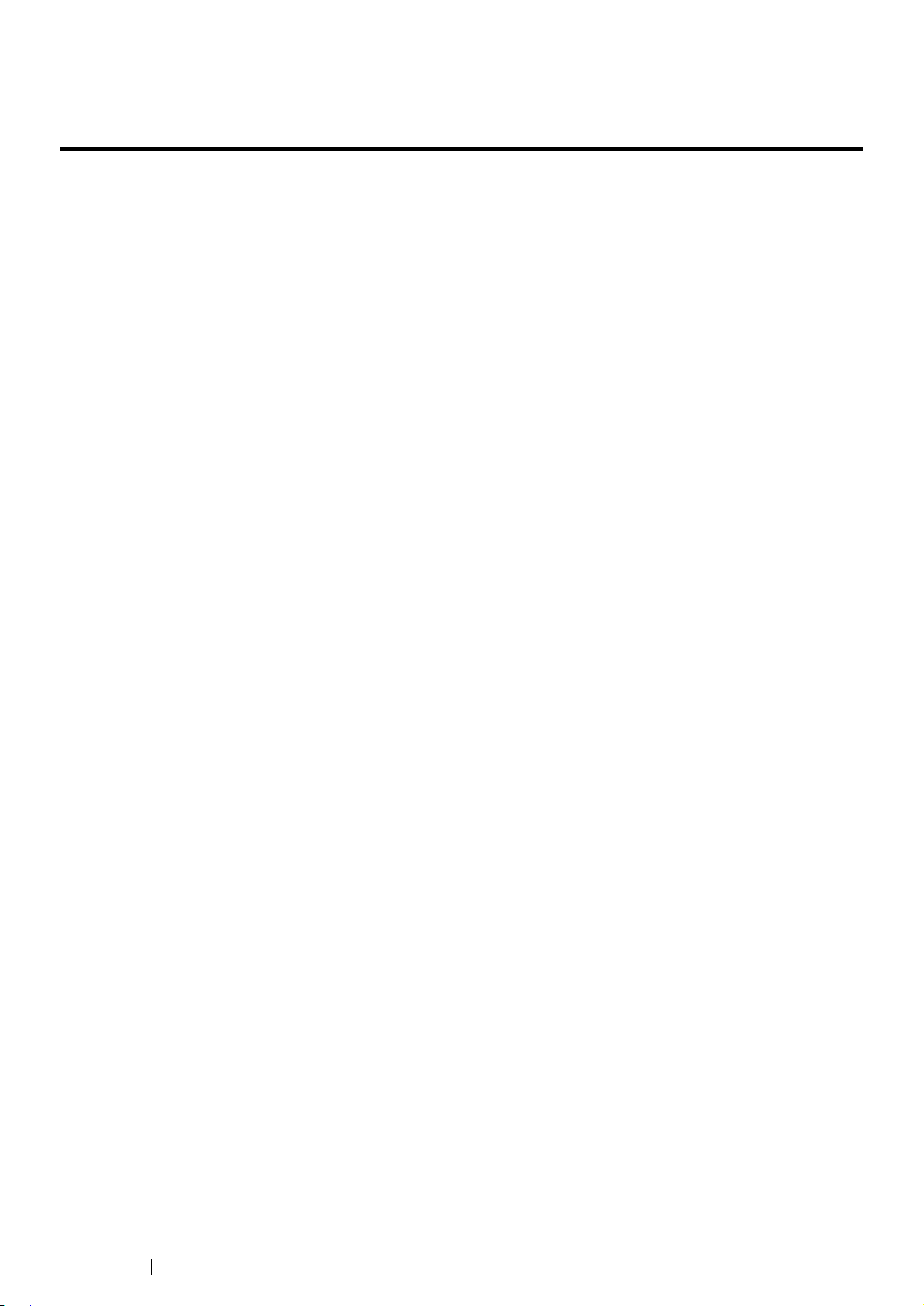
Installing Print Driver on Computers Running Mac OS X
This section includes:
• "Installing the Driver" on page 52
51 Installing the Print Driver
Page 53

Installing the Driver
The following procedure uses Mac OS X 10.6 as an example.
1 Run the Software Pack CD-ROM on the Mac OS X.
2 Double-click the DocuPrint P205 b icon.
3 Click Continue on the Introduction screen.
4 Select a language for the Software License Agreement.
5 After reading the Software License Agreement, click Continue.
6 If you agree to the terms of the Software License Agreement, click Agree to continue the
installation process.
7 Click Install to perform the standard installation.
If you want to change the installation location, click Change Install Location.
8 Enter the administrator's name and password, and then click OK.
9 Click Close to complete the installation.
Adding a Printer on Mac OS X 10.5.8/10.6 or Later Version(s)
1 Turn off the printer and your computer.
2 Connect the printer and your computer with the USB cable.
3 Turn on the printer and your computer.
4 Display the System Preferences, and then click Print & Fax.
5 Confirm your USB printer is added to Print & Fax in System Preferences.
If your USB printer is not displayed, execute the following procedures.
6 Click +, and then click Default.
7 Select the printer connected via USB from the Printer Name list.
Name, Location, and Print Using are automatically entered.
8 Click Add.
Installing the Print Driver 52
Page 54
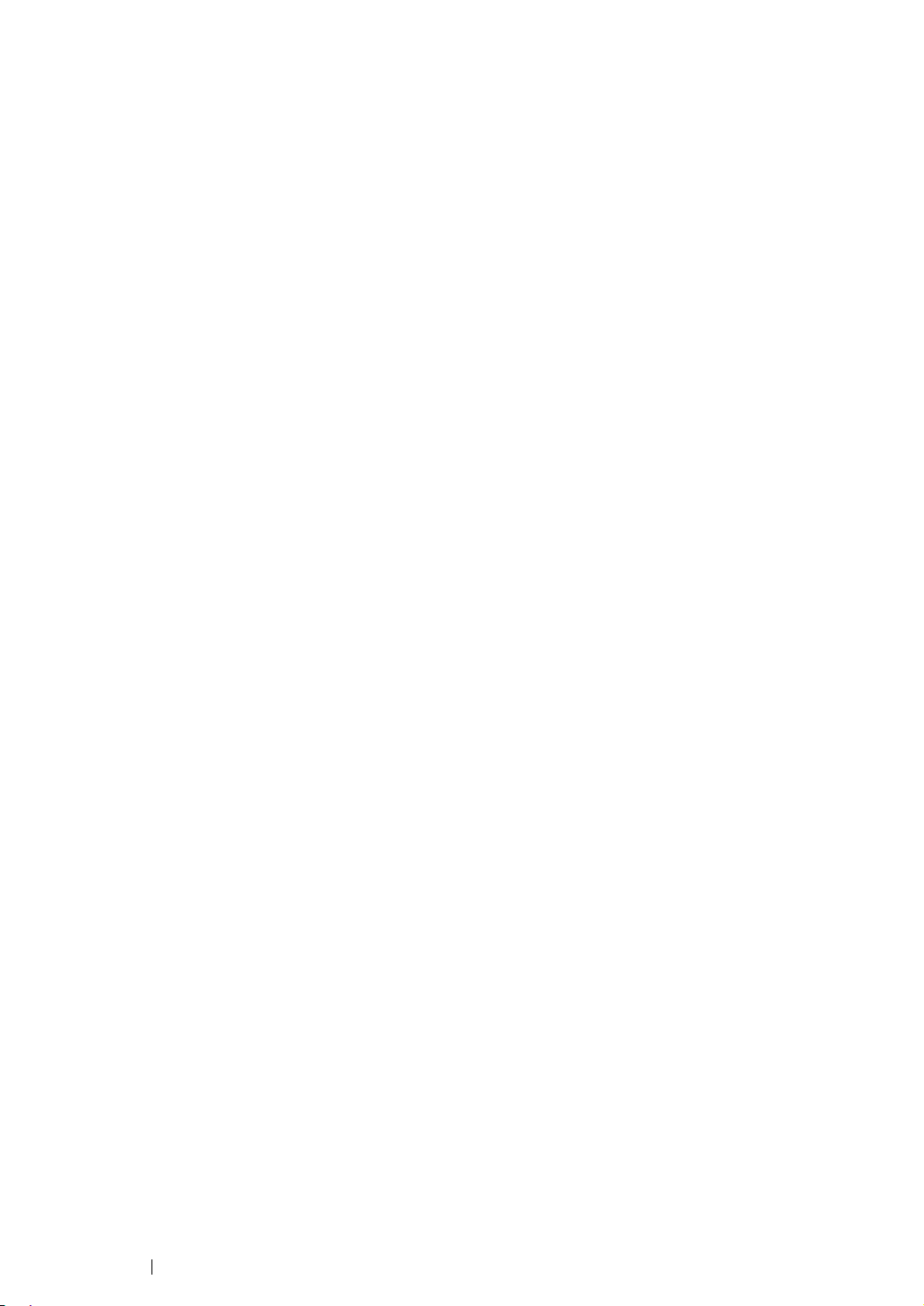
Adding a Printer on Mac OS X 10.4.11
1 Turn off the printer and your computer.
2 Connect the printer and your computer with the USB cable.
3 Turn on the printer and your computer.
4 Start Printer Setup Utility.
NOTE:
• You can find Printer Setup Utility in the Utilities folder in Applications.
5 Confirm your USB printer is added to Printer List.
If your USB printer is not displayed, execute the following procedures.
6 Click Add.
7 Click Default Browser in the Printer Browser dialog box.
8 Select the printer connected via USB from the Printer Name list.
Name, Location and Print Using are automatically entered.
9 Click Add.
53 Installing the Print Driver
Page 55
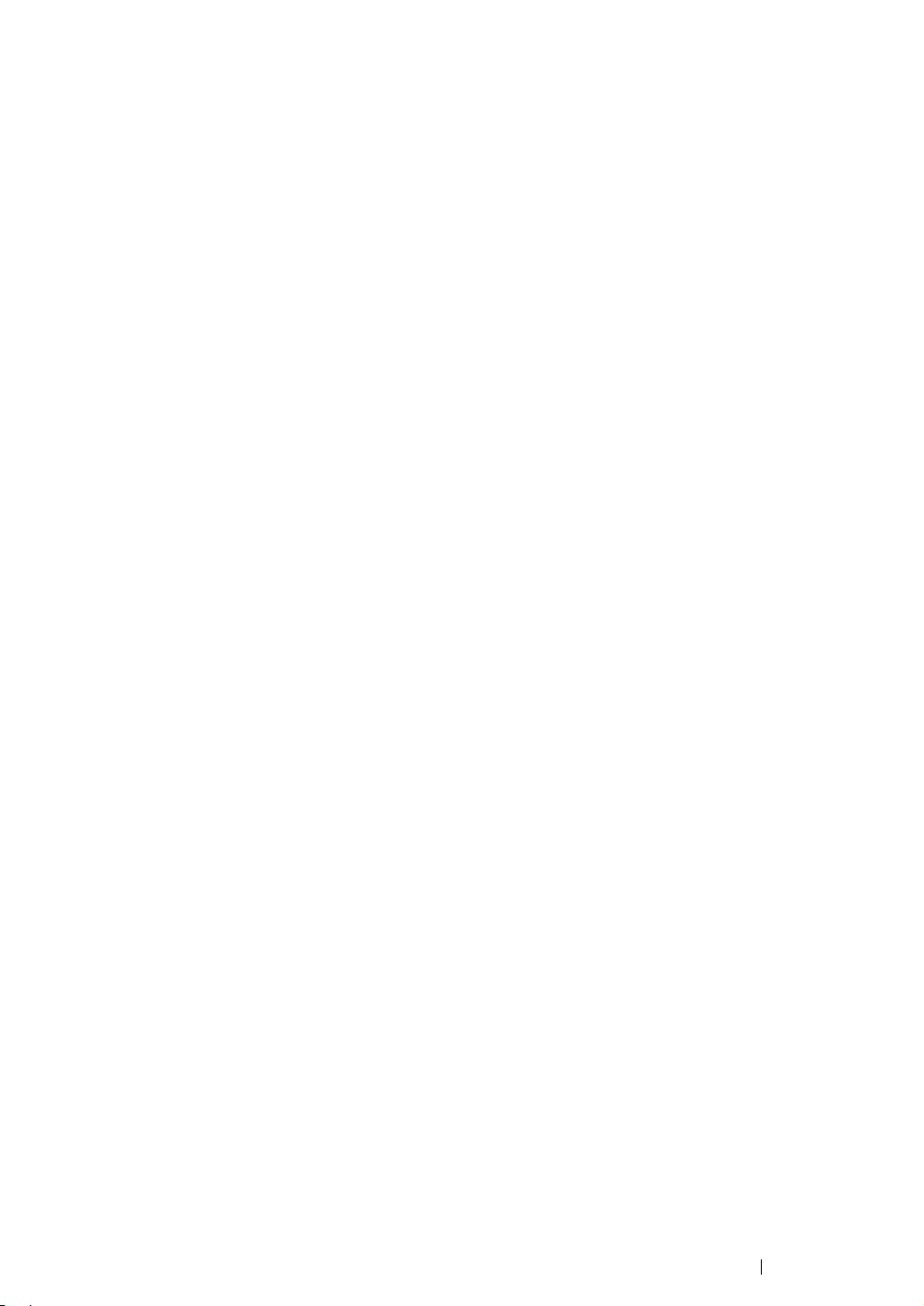
Installing the Print Driver 54
Page 56
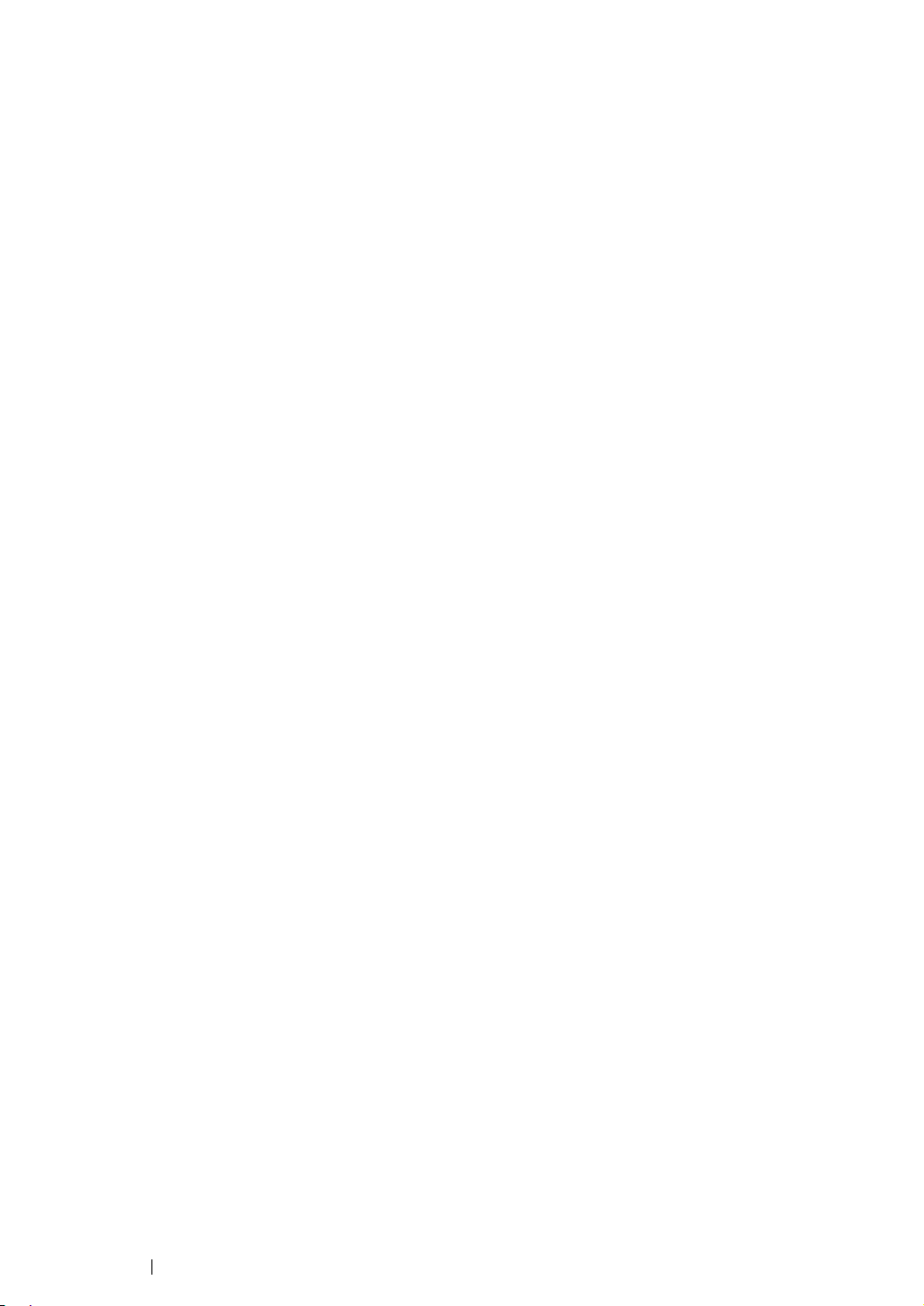
Printing Basics
This chapter includes:
• "About Print Media" on page 56
• "Supported Print Media" on page 60
• "Loading Print Media" on page 63
• "Printing" on page 78
5
55 Printing Basics
Page 57

About Print Media
This section includes:
• "Print Media Usage Guidelines" on page 57
• "Print Media That Can Damage Your Printer" on page 58
• "Print Media Storage Guidelines" on page 59
Using paper that is not appropriate for the printer can cause paper jams, image quality problems, or
printer failure. To achieve the best performance from your printer, we recommend you to use only the
paper described in this section.
When using paper other than that recommended, contact the Fuji Xerox local representative office or
an authorized dealer.
Printing Basics 56
Page 58

Print Media Usage Guidelines
The printer tray accommodates most sizes and types of paper and other specialty media. Follow these
guidelines when loading paper and media in the tray:
• Before buying large quantities of any print media, it is recommended that you try a sample first.
• For 60 to 135 gsm (16 to 36 lb bond) paper, grain long, where the paper fibers run along the
length of the paper, is recommended. For paper heavier than 135 gsm (36 lb bond), grain short,
where the paper fibers run along the width of the paper, is preferred.
• Fan paper or other specialty media before loading in the paper tray.
• Do not print on label stock once a label has been removed from a sheet.
• Use only paper envelopes. Do not use envelopes with windows, metal clasps, or adhesives with
release strips.
• Print all envelopes single-sided only.
• Some wrinkling and embossing may occur when printing envelopes.
• Do not overload the paper tray. Do not load print media above the fill line on the inside of the
paper width guides.
• Adjust the paper width guides to fit the paper size.
• If excessive jams or wrinkles occur, use paper or other media from a new package.
WARNING :
• Do not use conductive paper such as origami paper, carbonic paper or conductively-coated paper.
When paper jam occurs, it may cause short-circuit and eventually a fire accident.
See also:
• "Loading Print Media in the Multipurpose Feeder (MPF)" on page 66
• "Loading Envelope in the Multipurpose Feeder (MPF)" on page 69
• "Printing on Custom Size Paper" on page 86
57 Printing Basics
Page 59

Print Media That Can Damage Your Printer
Your printer is designed to use a variety of media types for print jobs. However, some media can
cause poor output quality, increased paper jams, or damage to your printer.
Unacceptable media includes:
• Paper that is too heavyweight or too lightweight (less than 60 gsm or more than 190 gsm)
• Transparencies
• Photo paper or coated paper
• Tracing paper
• Illumination film
• Special ink jet printer paper and ink jet transparencies
• Static-cling paper
• Pasted-up or glued paper
• Specially coated paper
• Color paper with surface treatments
• Paper that uses ink that deteriorates with heat
• Photosensitive paper
• Carbon paper or carbonless copy paper
• Paper with a rough surface, such as Japanese paper, pulp paper or fibrous paper
• Envelopes that are not flat, or that have clasps, windows or adhesives with release strips
• Padded envelopes
• Tack film
• Water transfer paper
• Textile transfer paper
• Perforated paper
• Leather paper, embossed paper
• Conductive paper such as origami paper, carbonic paper or conductively-coated paper
• Wrinkled, creased, folded, or ripped paper
• Damp or wet paper
• Wavy or curled paper
• Paper with staples, clips, ribbons, or tape
• Label paper with some labels already peeled off, or that are partially cut off
• Paper pre-printed by another printer or copier
• Paper pre-printed all over rear side
WARNING :
• Do not use conductive paper such as origami paper, carbonic paper or conductively-coated paper.
When paper jam occurs, it may cause short-circuit and eventually a fire accident.
Printing Basics 58
Page 60

Print Media Storage Guidelines
Providing good storage conditions for your paper and other media contributes to optimum print quality.
• Store print media in dark, cool, relatively dry locations. Most paper items are susceptible to
damage from ultraviolet (UV) and visible light. UV radiation, which is emitted by the sun and
fluorescent bulbs, is particularly damaging to paper items. The intensity and length of exposure
to visible light on paper items should be reduced as much as possible.
• Maintain constant temperatures and relative humidity.
• Avoid attics, kitchens, garages, and basements for storing print media.
• Store print media flat. Print media should be stored on pallets, cartons, shelves, or in cabinets.
• Avoid having food or drinks in the area where print media is stored or handled.
• Do not open sealed packages of paper until you are ready to load them into the printer. Leave
paper in the original packaging. For most commercial cut-size grades, the ream wrapper
contains an inner lining that protects the paper from moisture loss or gain.
• Leave the media inside the bag until you are ready to use it; reinsert unused media in the bag
and reseal it for protection. Some specialty media is packaged inside resealable plastic bags.
59 Printing Basics
Page 61

Supported Print Media
Using unsuitable print media may lead to paper jams, poor print quality, breakdown and damage to
your printer. To use the features of this printer effectively, use the suggested print media that is
recommended here.
IMPORTANT:
• The toner may come off the print media, if it gets wet by water, rain, steam and so on. For details, contact the
Fuji Xerox local representative office or an authorized dealer.
Printing Basics 60
Page 62

Usable Print Media
The types of print media that can be used on this printer are as follows:
Paper Size A4 SEF (210
B5 SEF (182
A5 SEF (148
Letter SEF (8.5
Executive SEF (7.25
Legal 13 (Folio) SEF (8.5
Legal 14 SEF (8.5
Statement SEF (139.7
Envelope Com-10 SEF (4.125
Envelope Monarch SEF (3.875
Envelope Monarch LEF (7.5
Envelope DL SEF (110 × 220 mm)
Envelope DL LEF (220
Envelope C5 SEF (162 × 229 mm)
Postcard (100
Postcard (148
Yougata 2 SEF (114
Yougata 2 LEF (162
Yougata 3 SEF (98 × 148 mm)
Yougata 3 LEF (148
Yougata 4 (105 × 235 mm)
Yougata 6 (98
Younaga 3 (120
Nagagata 3 (120
Nagagata 4 (90
Kakugata 3 (216
Custom size:
Width: 76.2–215.9 mm (3–8.5 inches)
Length: 127–355.6 mm (5 –14 inches)
Paper Type (Weight) Plain
Lightweight Cardstock
Labels
Envelope
Recycled
Postcard JPN
Loading Capacity 150 sheets of standard paper
*
Monarch, DL, Yougata 2, and Yougata 3 envelopes can be supported by LEF with their flap open.
× 297 mm)
× 257 mm)
× 210 mm)
× 11 inches)
× 10.5 inches)
× 13 inches)
× 14 inches)
× 215.9 mm)
× 110 mm)
× 148 mm)
× 200 mm)
× 162 mm)
× 114 mm)
× 98 mm)
× 190 mm)
× 235 mm)
× 235 mm)
× 205 mm)
× 277 mm)
× 9.5 inches)
× 7.5 inches)
× 3.875 inches)
*
*
*
*
NOTE:
• SEF and LEF indicate the paper feed direction; SEF stands for short-edge feed. LEF stands for long-
edge feed.
61 Printing Basics
Page 63

• Use only laser print media. Do not use ink jet paper in this printer.
See also:
• "Loading Print Media in the Multipurpose Feeder (MPF)" on page 66
• "Loading Envelope in the Multipurpose Feeder (MPF)" on page 69
Printing on print media that differs from the paper size or paper type selected on the print driver may
lead to paper jams. To ensure that printing is correctly done, select the correct paper size and paper
type.
Printing Basics 62
Page 64

Loading Print Media
Loading print media properly helps prevent jams and ensures trouble-free printing.
Before loading print media, identify the recommended print side of the print media. This information is
usually on the print media package.
NOTE:
• After loading paper in the feeder, specify the same paper type on the print driver.
63 Printing Basics
Page 65

Capacity
Multipurpose feeder (MPF) can hold:
• 150 sheets of standard paper
• 16.2 mm (0.64 inches) of thick paper
• One sheet of coated paper
• 16.2 mm (0.64 inches) of post cards
• Five envelopes
• 16.2 mm (0.64 inches) of labels
Printing Basics 64
Page 66
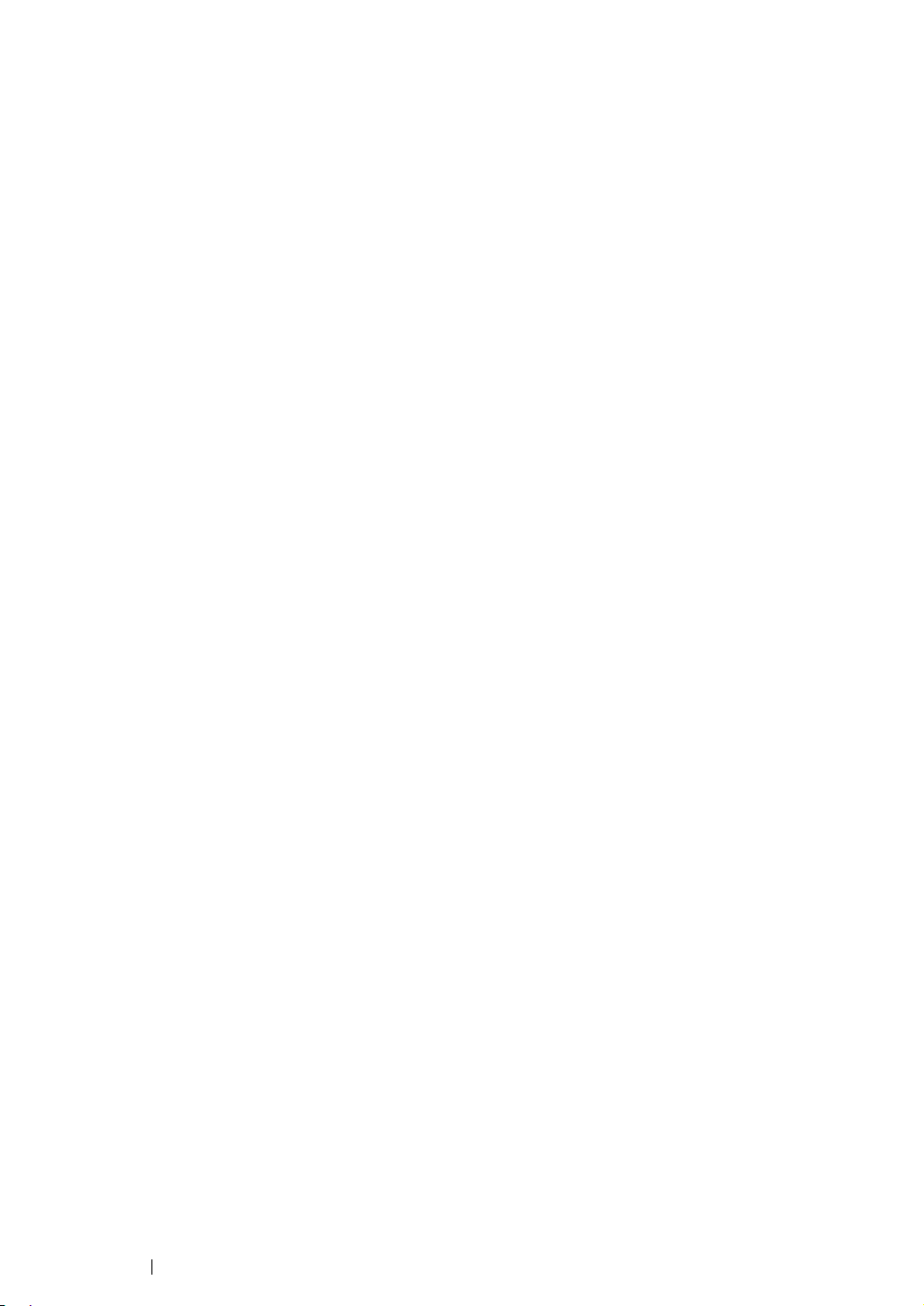
Print Media Dimensions
The multipurpose feeder (MPF) accepts print media within the following dimensions:
• Width: 76.2–215.9 mm (3.00–8.50 inches)
• Length: 127–355.6 mm (5.00–14.00 inches)
65 Printing Basics
Page 67

Loading Print Media in the Multipurpose Feeder (MPF)
NOTE:
• To avoid paper jams, do not remove the paper cover while printing is in progress.
• Use only laser print media. Do not use ink jet paper in this printer.
1 Open the front cover.
2 Pull the slide bar forward until it stops.
3 Pull the length guide forward until it stops.
4 Adjust the paper width guides to their maximum width.
Printing Basics 66
Page 68
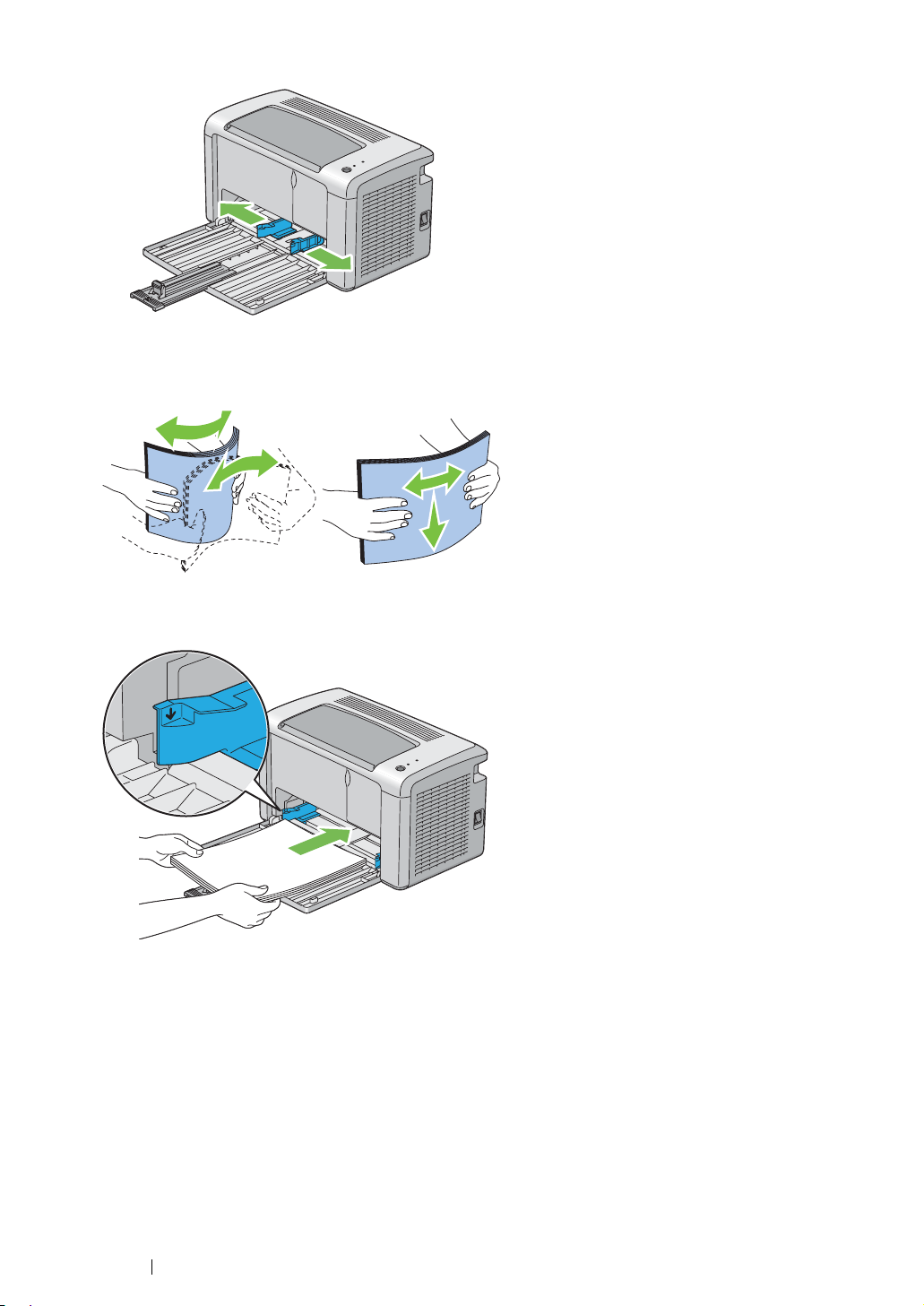
5 Before loading the print media, flex the sheets back and forth, and then fan them. Straighten the
edges of the stack on a level surface.
6 Load print media on the multipurpose feeder (MPF) with the top edge first and with the
recommended print side facing up.
7 Adjust the paper width guides until they rest lightly against the edges of the stack of print media.
67 Printing Basics
Page 69
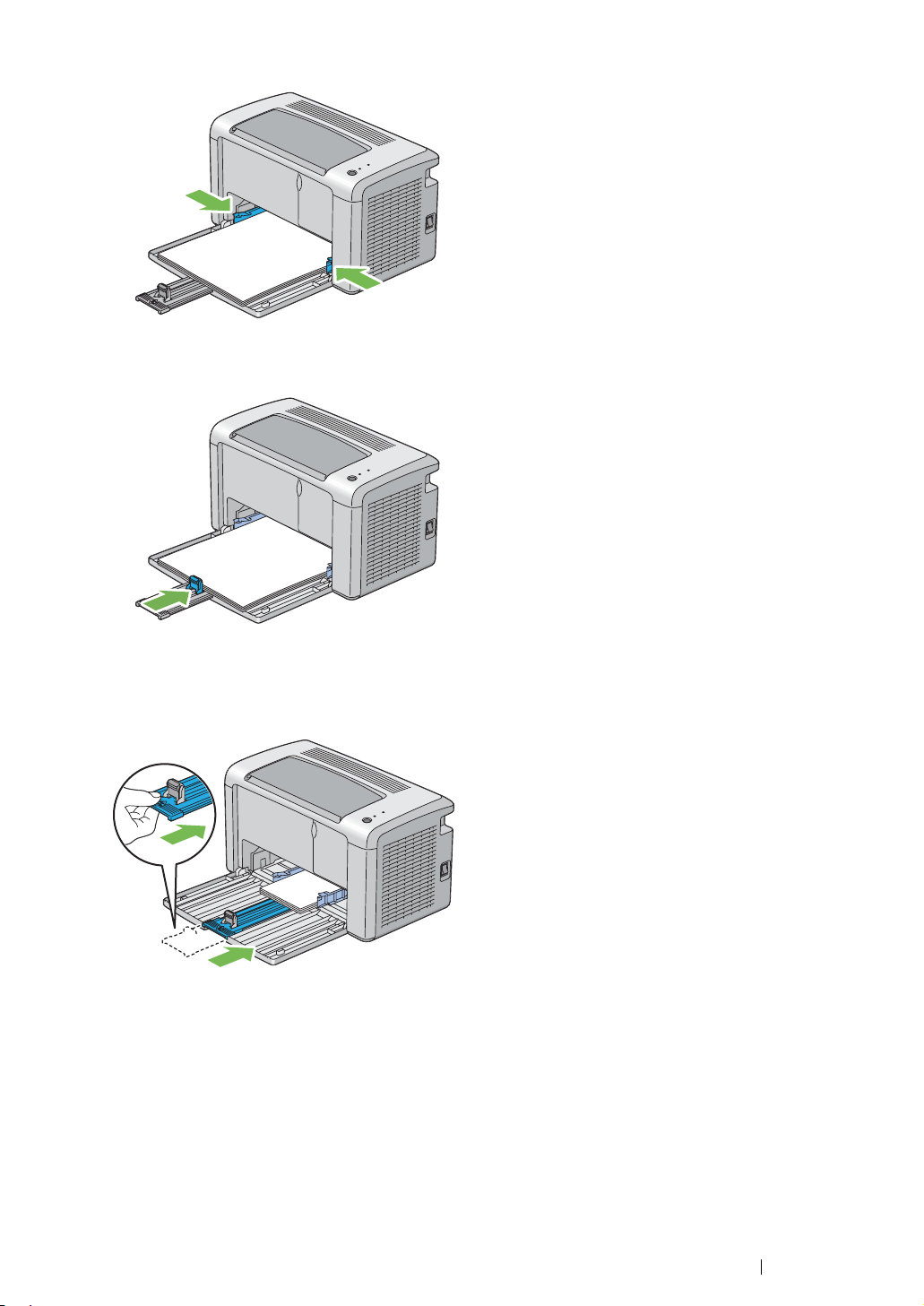
8 Slide the length guide towards the printer until it touches the print media.
NOTE:
• Depending on the size of print media, first slide the slide bar backward until it stops, and then pinch the
length guide and slide it backward until it touches print media.
9 Insert the paper cover into the printer and then align the paper cover to the marking on the paper
tray.
Printing Basics 68
Page 70
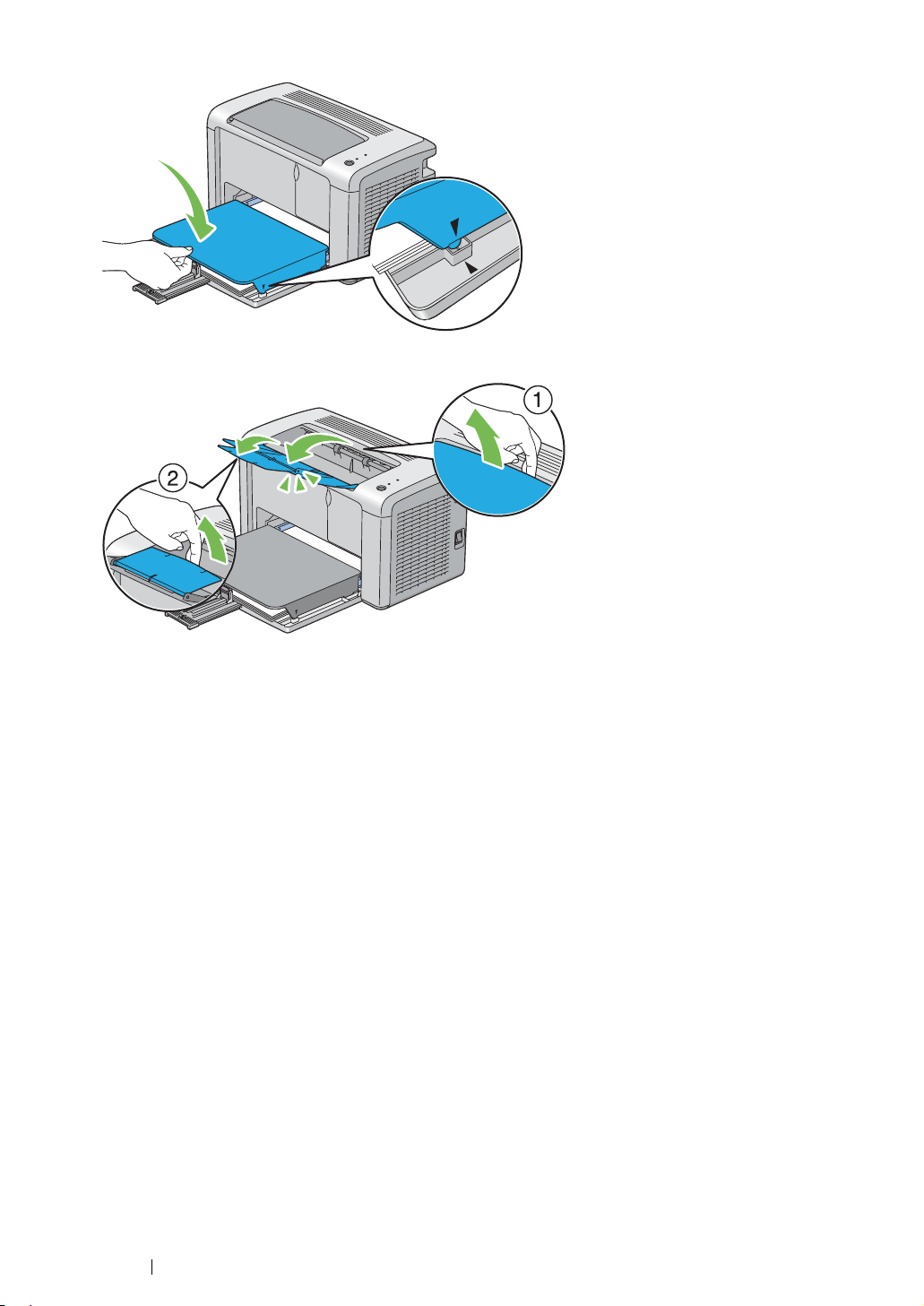
10 Open the output tray extension by two steps. At the secondary step, extend it fully until it clicks.
11 Select the paper type from the print driver if the loaded print media is not standard plain paper. If
a user-specified print media is loaded in the multipurpose feeder (MPF), you must specify the
paper size setting by using the print driver.
NOTE:
• For more information about setting the paper size and type on the print driver, refer to the
online Help provided for the print driver.
Loading Envelope in the Multipurpose Feeder (MPF)
NOTE:
• When you print on envelopes, be sure to specify the envelope setting on the print driver. If not specified, the
print image will be rotated 180 degrees.
69 Printing Basics
Page 71
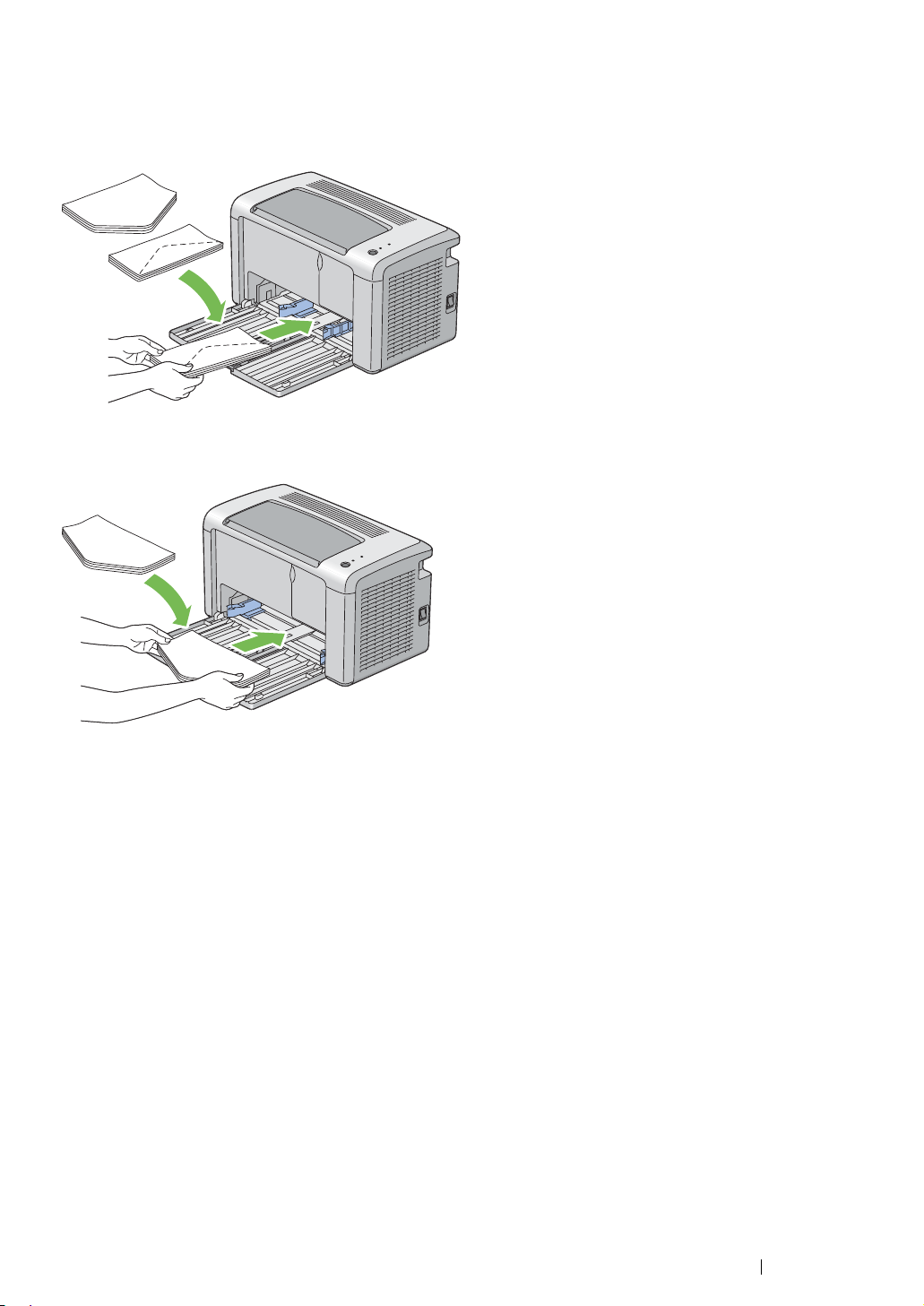
• When Loading Com-10, DL, Monarch, Yougata 2/3/4/6, or Younaga 3
Load envelopes with the side to be printed on facing up, the flap side facing down, and the flap turned
to the right.
To prevent DL, Monarch, Yougata 2, and Yougata 3 from being wrinkled, they are recommended to be
loaded with the print-side facing up, flap opened, and facing you.
NOTE:
• When you load the envelopes in the long-edge feed (LEF) orientation, be sure to specify the landscape
orientation on the print driver.
Printing Basics 70
Page 72
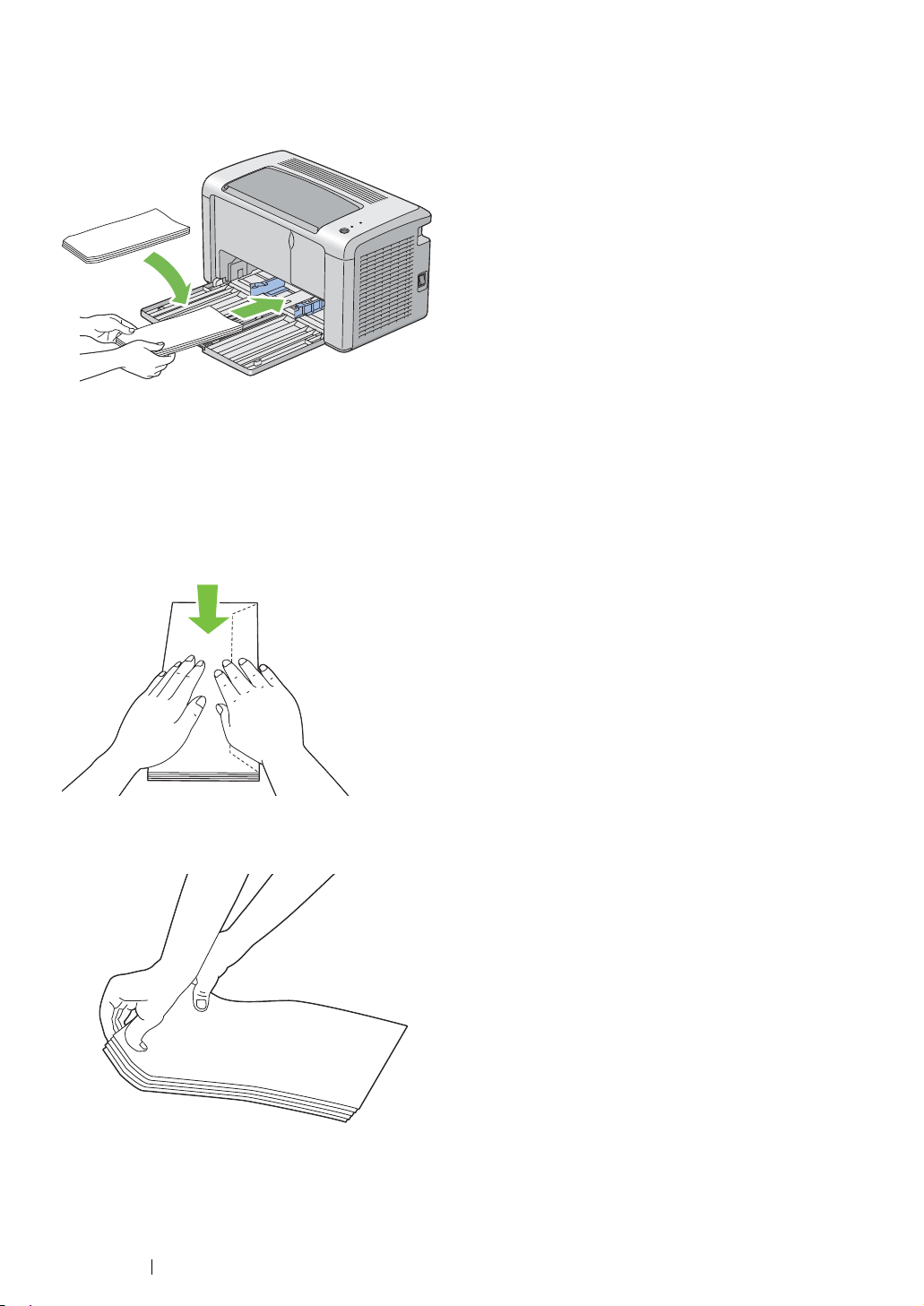
• When Loading C5, Nagagata 3/4 or Kakugata 3
Load envelopes with the side to be printed on facing up, flap opened, and facing you.
IMPORTANT:
• Never use envelopes with windows, or coated linings. These lead to paper jams and can cause damage to the
printer.
NOTE:
• If you do not load envelopes in the multipurpose feeder (MPF) right after they have been removed from the
packaging, they may bulge. To avoid jams, flatten them as shown below when loading them in the
multipurpose feeder (MPF).
• If envelopes are still not fed correctly, add some bending to the flap of the envelopes as shown in the following
illustration.
The amount of the bending shall be 5 mm (0.20 inches) or less.
71 Printing Basics
Page 73

• To confirm the correct orientation of each print media such as envelopes, see the instruction on the
Envelope/Paper Setup Navigator on the print driver.
Loading Postcard in the Multipurpose Feeder (MPF)
NOTE:
• When you print on postcards, be sure to specify the postcard setting on the print driver to get the optimum
print result.
• When Loading Postcard
Load the postcard with the side to be printed on facing up, and the top edge of the postcard in first.
Printing Basics 72
Page 74

• When Loading W-Postcard
Load the w-postcard with the side to be printed on facing up, and the left edge of the w-postcard in
first.
NOTE:
• To confirm the correct orientation of each print media such as postcards, see the instruction on the
Envelope/Paper Setup Navigator on the print driver.
73 Printing Basics
Page 75

Manual Duplex Printing (Windows Print Driver Only)
This section includes:
• "Operations on Your Computer" on page 75
• "Loading Print Media in the Multipurpose Feeder (MPF)" on page 76
NOTE:
• When printing on curled paper, straighten the paper and then insert it into the feeder.
When you start manual duplex printing, the instruction window appears. Note that the window cannot
be reopened once it is closed. Do not close the window until duplex printing is complete.
Printing Basics 74
Page 76

Operations on Your Computer
The following procedure uses Microsoft® Windows® XP WordPad as an example.
NOTE:
• The way to display the printer Properties/Printing Preferences dialog box differs according to the application
software. Refer to the manual of your respective application software.
1 From the File menu, select Print.
2 Select the printer from the Select Printer list box, and then click Preferences.
3 Select the Paper/Output tab.
From Duplex, select either Flip on Short Edge or Flip on Long Edge to define the way 2-sided
print pages are bound.
3
4
5
o
4 From Paper Size, select the size of the document to be printed.
5 From Paper Type, select the paper type to be used.
6 Click OK to close the Printing Preferences dialog box.
7 Click Print in the Print dialog box to start printing.
IMPORTANT:
• When you start manual duplex printing, the instruction window appears. Note that the window cannot be
reopened once it is closed. Do not close the window until duplex printing is complete.
75 Printing Basics
Page 77

Loading Print Media in the Multipurpose Feeder (MPF)
1 First print the even pages (rear sides).
For a six page document, rear sides are printed in the order of page 6, page 4, and then page 2.
The (Error) LED lights and the (Ready) LED blinks when the even pages finish printing.
2 After the even pages are printed, remove the paper stack from the center output tray.
NOTE:
• Warped or curled prints can cause paper jams. Straighten them before setting them.
3 Stack the prints and set them as they are (with the blank side facing up) into the multipurpose
feeder (MPF), and then press the button on the operator panel.
Pages are printed in order of page 1 (rear of page 2), page 3 (rear of page 4), and then page 5
(rear of page 6).
NOTE:
• Printing on both sides of the paper is not possible if the document consists of various sizes of paper.
Printing Basics 76
Page 78

Using the Output Tray Extension
The output tray extension is designed to prevent print media from falling from the printer after the print
job is complete.
Before printing a document, ensure that the output tray extension is fully opened.
The output tray extension is opened by two steps. At the secondary step, extend it fully until it clicks.
77 Printing Basics
Page 79

Printing
This section covers how to print certain lists of information from your printer and how to cancel a job.
This section includes:
• "Sending a Job to Print" on page 79
• "Canceling a Print Job" on page 80
• "Selecting Printing Options" on page 81
• "Printing Custom Size Paper" on page 86
• "Checking Status of Print Data" on page 88
• "Printing a Report Page" on page 89
• "Printer Settings" on page 90
Printing Basics 78
Page 80
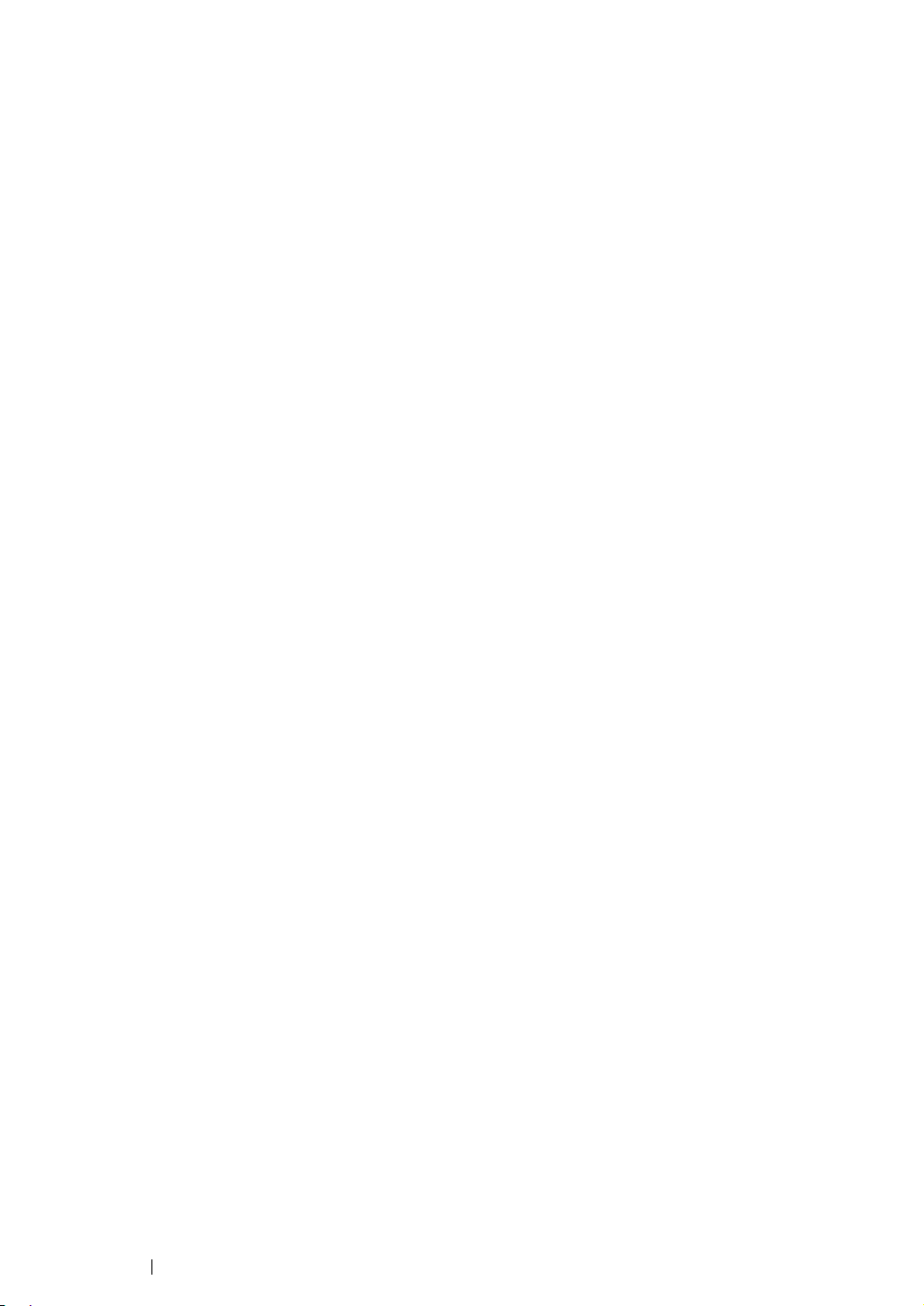
Sending a Job to Print
Install the print driver to use all the features of the printer. When you choose Print from a software
program, a window representing the print driver opens. Select the appropriate settings for the specific
job you are sending to print. Print settings selected from the driver have precedence over the default
menu settings selected from the Printer Setting Utility.
You may need to click Preferences from the initial Print dialog box to see all the available system
settings you can change. If you are not familiar with a feature in the print driver window, open the
online Help for more information.
To print a job from a typical Windows application:
1 Open the file you want to print.
2 From the File menu, select Print.
3 Verify that the correct printer is selected in the dialog box. Modify the system settings as needed
(such as the pages you want to print or the number of copies).
4 To adjust system settings not available from the first screen, such as Image Quality, Paper Size,
or Image Orientation, click Preferences.
The Printing Preferences dialog box appears.
5 Specify the print settings. For more information, click Help.
6 Click OK to close the Printing Preferences dialog box.
7 Click Print to send the job to the selected printer.
79 Printing Basics
Page 81
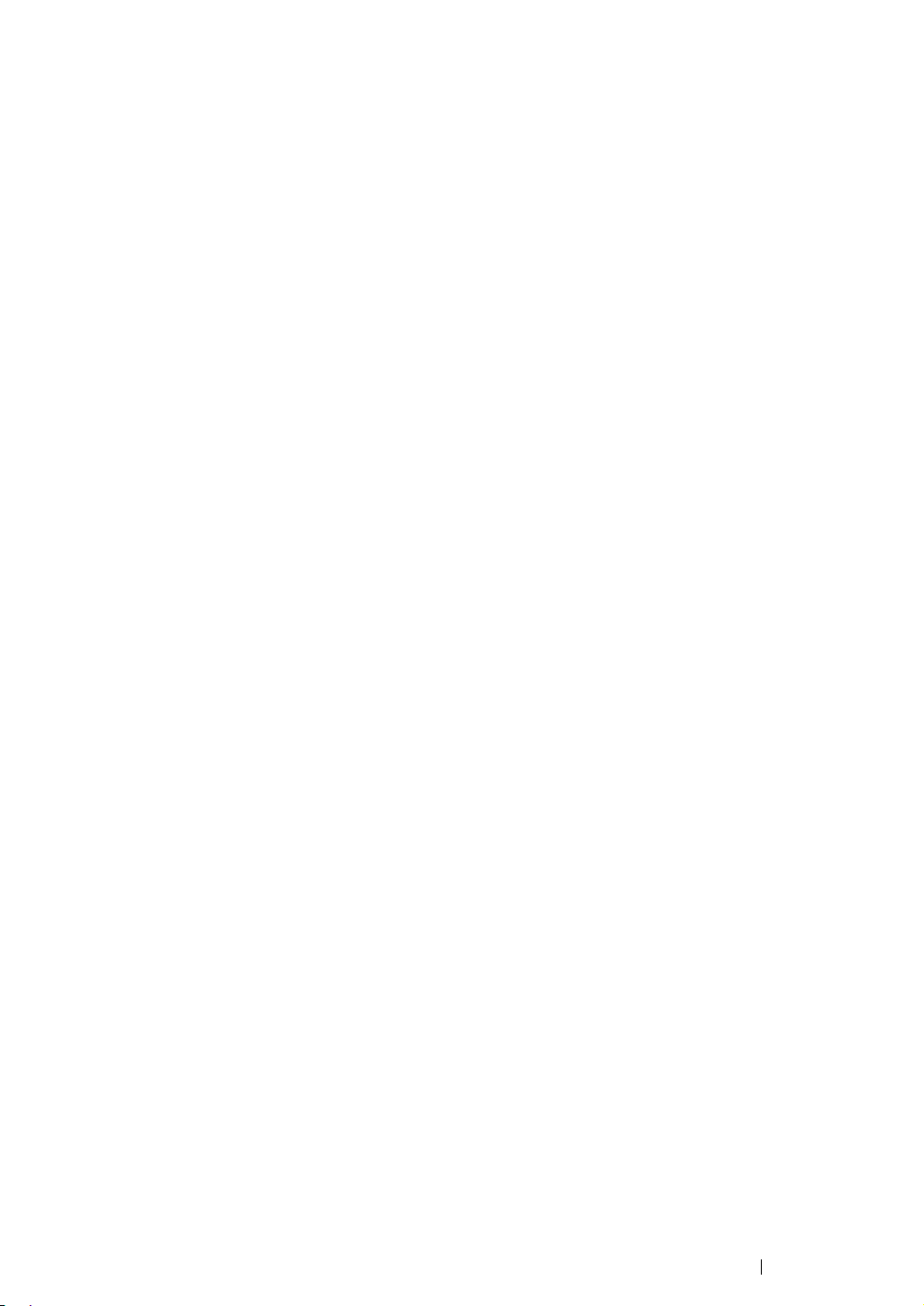
Canceling a Print Job
There are several methods for canceling a print job.
This section includes:
• "Canceling From the Operator Panel" on page 80
• "Canceling a Job From the Computer Running Windows" on page 80
Canceling From the Operator Panel
To cancel a job after it has started printing:
1 Press the button on the operator panel for about three seconds.
NOTE:
• Printing is canceled only for the current job. All the following jobs will continue to print.
Canceling a Job From the Computer Running Windows
• Canceling a Job From the Taskbar
When you send a job to print, a small printer icon appears in the right corner of the taskbar.
1 Double-click the printer icon.
A list of print jobs appears in the printer window.
2 Select the job you want to cancel.
3 Press the Delete key.
4 Click Yes on the Printers dialog box to cancel a print job.
• Canceling a Job From the Desktop
1 Click start → Printers and Faxes (for Windows XP).
Click Start → Printers and Faxes (for Windows Server
Click Start → Devices and Printers (for Windows 7 and Windows Server 2008 R2).
Click Start → Control Panel → Hardware and Sound → Printers (for Windows Vista
Windows Server 2008).
A list of available printers appears.
®
2003).
2 Double-click the printer you selected when you sent the job.
A list of print jobs appears in the printer window.
3 Select the job you want to cancel.
4 Press the Delete key.
5 Click Yes on the Printers dialog box to cancel a print job.
®
and
Printing Basics 80
Page 82

Selecting Printing Options
This section includes:
• "Selecting Printing Preferences (Windows)" on page 81
• "Selecting Options for an Individual Job (Windows)" on page 82
• "Selecting Options for an Individual Job (Mac OS X)" on page 84
Selecting Printing Preferences (Windows)
Printer preferences control all of your print jobs, unless you override them specifically for a job. For
example, if you want to use duplex printing for most jobs, set this option in printer settings.
To select printer preferences:
1 Click start → Printers and Faxes (for Windows XP).
Click Start → Printers and Faxes (for Windows Server 2003).
Click Start → Devices and Printers (for Windows 7 and Windows Server 2008 R2).
Click Start → Control Panel → Hardware and Sound → Printers (for Windows Vista and
Windows Server 2008).
A list of available printers appears.
2 Right-click the icon for your printer, and then click Printing Preferences.
The FX DocuPrint P205 b Printing Preferences screen appears.
3 Make selections on the driver tabs, and then click OK to save your selections.
NOTE:
• For more information about Windows print driver options, click Help on the print driver tab to view the online
Help.
81 Printing Basics
Page 83

Selecting Options for an Individual Job (Windows)
If you want to use special printing options for a particular job, change the driver settings before
sending the job to the printer. For example, if you want to use Photo print-quality mode for a particular
graphic, select this setting in the driver before printing that job.
1 With the desired document or graphic open in your application, access the Print dialog box.
2 Select the FX DocuPrint P205 b and click Preferences to open the print driver.
3 Make selections on the driver tabs. See the following table for specific printing options.
NOTE:
• In Windows, you can save current printing options with a distinctive name and apply them to other print
jobs. Make selections on the
click OK under Save on the Paper/Output tab. Click
Paper/Output
4 Click OK to save your selections.
5 Print the job.
See the following table for specific printing options:
Printing Options for Windows
, Graphics,
Help
Layout
, Watermarks/Forms tab, and then
for more information.
Printing Basics 82
Page 84
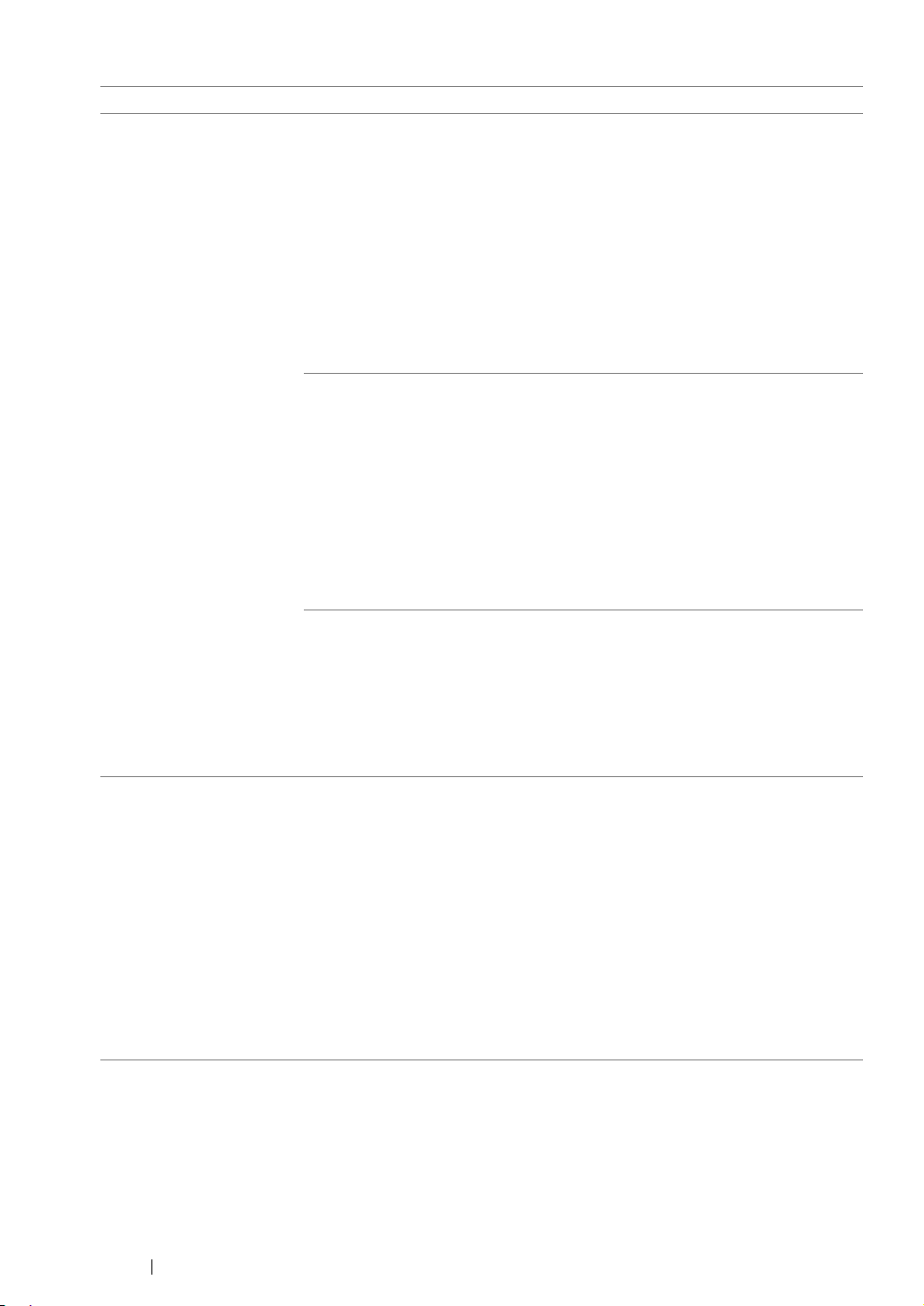
Operating System Driver Tab Printing Options
Windows XP, Windows XP
x 64bit, Windows Server
2003, Windows Server
2003 x 64bit, Windows
Vista, Windows Vista x
64bit, Windows Server
2008, Windows Server
2008 x 64bit, Windows
Server 2008 R2, Windows
7, or Windows 7 x 64bit
Windows XP, Windows
Server 2003, Windows
Vista, Windows Server
2008, or Windows 7
Paper/Output tab • Favorites
• Duplex
• Copies
• Collated
• Paper Summary
• Paper Size
• Paper Type
• MPF Orientation
• Envelope/Paper Setup Navigator
• Printer Status
• Restore Defaults
Graphics tab • Image Quality
• Toner Saving Mode
• Image Enhancement
• Screen
• Image Settings
– Apply to All Elements
– Apply to Selected Element
– Brightness
– Contrast
• Restore Defaults
Layout tab • Image Orientation
• Multiple Up
• Poster/Mixed Document
• Output Size
• Reduce / Enlarge
• Margin Shift/Margin
• Restore Defaults
Watermarks/Forms tab • Watermarks
– New Text
– New Bitmap
– Edit
– Delete
– First Page Only
• Forms
– Off
– Create / Register Forms
– Image Overlay
• Header / Footer Options
• Restore Defaults
83 Printing Basics
Page 85

Selecting Options for an Individual Job (Mac OS X)
To select print settings for a particular job, change the driver settings before sending the job to the
printer.
1 With the document open in your application, click File, and then click Print.
2 Select FUJI XEROX DocuPrint P205 b from Printer.
3 Select the desired printing options from the menus and drop-down lists that are displayed.
NOTE:
• In Mac OS® X, click Save As on the Presets menu screen to save the current printer settings. You can
create multiple presets and save each with its own distinctive name and printer settings. To print jobs
using specific printer settings, click the applicable saved preset in the Presets list.
4 Click Print to print the job.
Mac OS X Print Driver Printing Options:
The table shown below uses Mac OS X 10.6 TextEdit as an example.
Printing options for Mac OS X
Item Printing Options
• Copies
• Collated
• Pages
• Paper Size
• Orientation
Layout • Pages per Sheet
• Layout Direction
• Border
• Two-Sided
• Reverse page orientation
• Flip horizontally
Color Matching • ColorSync
• Vendor Matching
• Profile
Paper Handling • Pages to Print
• Page Order
• Scale to fit paper size
• Destination Paper Size
• Scale down only
Cover Page • Print Cover Page
• Cover Page Type
• Billing Info
Scheduler • Print Document
• Priority
Printing Basics 84
Page 86

Item Printing Options
Printer Features • 1. Detailed Settings
– Image Quality
– Image Rotation 180 Degree
– Toner Saving Mode
– Barcode Mode
– Image Enhancement
• 2. Color Balance
– Low Density (K)
– Medium Density (K)
– High Density (K)
• 3. Paper Handling
– Paper Type
• 4. Printer Specific Options
– Skip Blank Pages
Summary
85 Printing Basics
Page 87

Printing Custom Size Paper
This section explains how to print on custom size paper using the print driver.
The way to load custom size paper is the same as the one to load standard size paper.
See also:
• "Loading Print Media in the Multipurpose Feeder (MPF)" on page 66
Defining Custom Paper Sizes
Before printing, set the custom size on the print driver.
NOTE:
• When setting the paper size on the print driver, be sure to specify the same size as the actual print media
used. Setting the wrong size for printing can cause printer failure. This is especially true if you configure a
bigger size when using a narrow width paper.
• Using the Windows Print Driver
On the Windows print driver, set the custom size in the Custom Paper Size dialog box. This section
explains the procedure using Windows XP as an example.
For Windows XP or later, an administrator’s password only allows users with administrator rights to
change the settings. Users without the rights of administrator can only view the contents.
1 Click start → Printers and Faxes.
2 Right-click the icon for your printer, and then select Properties.
3 Select the Configuration tab.
4 Click Custom Paper Size.
5 Select the custom setup you want to define from Details.
6 Specify the length of the short edge and long edge under Change Setting for. You can specify
the values either by entering them directly or using the up arrow and down arrow buttons. The
length of the short edge cannot be longer than the long edge, even if it is within the specified
range. The length of the long edge cannot be shorter than the short edge, even if it is within the
specified range.
7 To assign a paper name, select the Name the Paper Size check box, and then enter the name in
Paper Name. Up to 14 characters can be used for the paper name.
8 If necessary, repeat steps 5 to 7 to define another custom size.
9 Click OK twice.
Printing on Custom Size Paper
Use the following procedures to print using either the Windows or Mac OS X print drivers.
Printing Basics 86
Page 88

• Using the Windows Print Driver
This section explains the procedure using Windows XP WordPad as an example.
NOTE:
• The way to display the printer Properties/Printing Preferences dialog box differs according to the application
software. Refer to the manual of your respective application software.
1 From the File menu, select Print.
2 Select the printer as the printer to be used and click Preferences.
3 Select the Paper/Output tab.
4 Select the size of the original document from Paper Size.
5 Select the appropriate paper type from Paper Type.
6 Click the Layout tab.
7 From Output Size, select the custom size you defined. If you select the custom size from Paper
Size in step 4, select Same as Paper Size.
8 Click OK.
9 Click Print in the Print dialog box to start printing.
• Using the Mac OS X Print Driver
This section explains the procedure using Mac OS X 10.6 TextEdit as an example.
1 From the File menu, select Page Setup.
2 Select the printer as the printer to be used from Format For.
3 From Paper Size, select Manage Custom Sizes.
4 In the Custom Paper Sizes window, click +.
A newly created setting “Untitled” is displayed in the list.
5 Double-click "Untitled" and enter the name for the setting.
6 Enter the size of the original document in the Width and Height boxes of Paper Size.
7 Specify Non-Printable Area if necessary.
8 Click OK.
9 Make sure that the newly created paper size is chosen in Paper Size, and then click OK.
10 From the File menu, select Print.
11 Press Print to start printing.
87 Printing Basics
Page 89
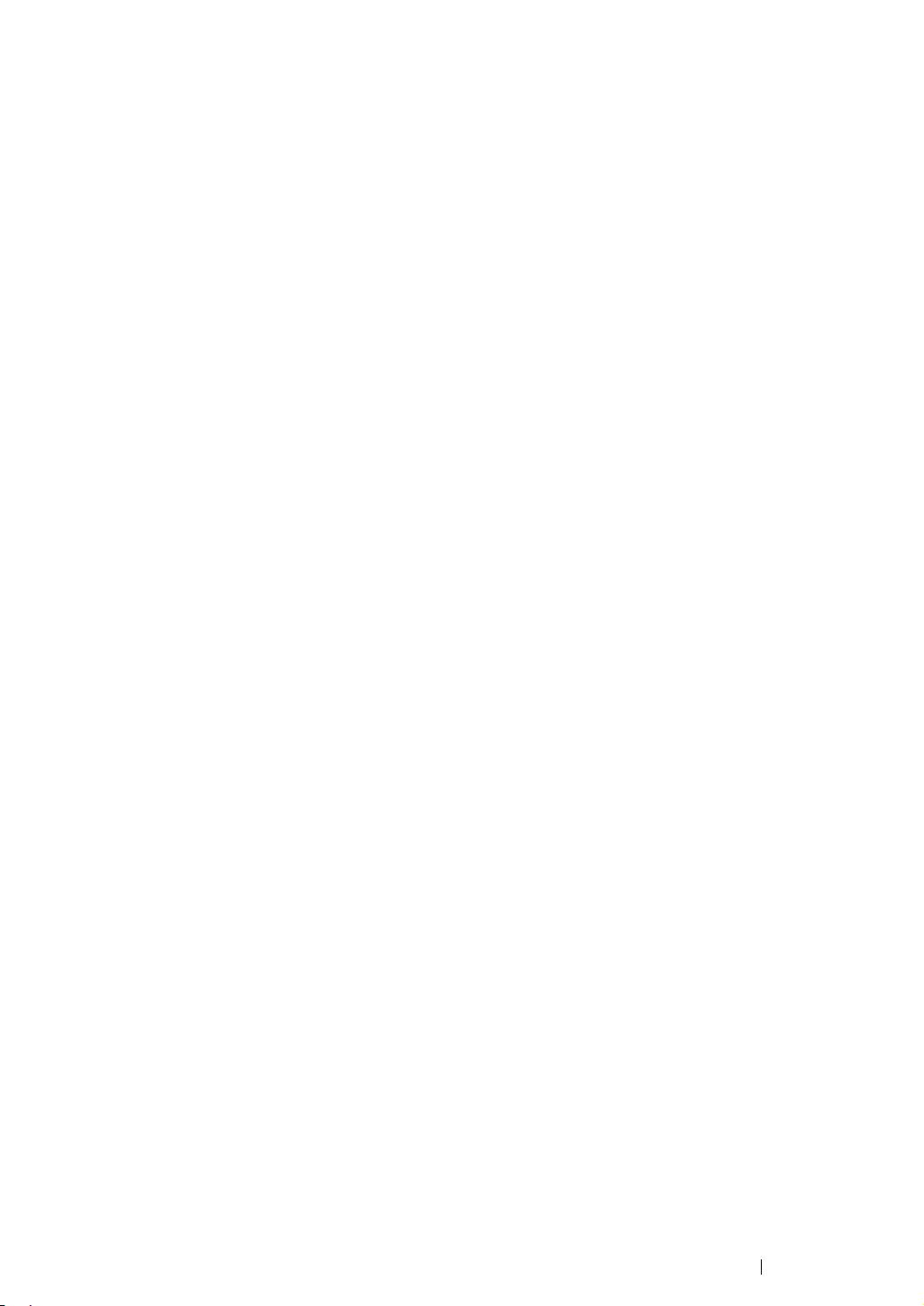
Checking Status of Print Data
This section includes:
• "Checking Status (Windows Only)" on page 88
Checking Status (Windows Only)
You can check the printer status with SimpleMonitor. Double-click the SimpleMonitor printer icon on
the taskbar at the bottom right of the screen. The Printer Selection window appears, which displays
the printer name, printer connection ports, and printer status. Check the column Status to know the
current status of your printer.
Settings button: Displays the Settings screen and allows you to modify the SimpleMonitor settings.
Click the name of the desired printer listed on the Printer Selection window. The Printer Status
window appears. You can check the printer status and print job status.
For more information about SimpleMonitor, see Help. The following procedure uses Windows XP as
an example:
1 Click start → All Programs.
2 Select Fuji Xerox.
3 Select Fuji Xerox Printer Software for Asia-Pacific.
4 Select DocuPrint P205 b.
5 Select Activate SimpleMonitor.
The Printer Selection window appears.
6 Click the name of the desired printer from the list.
The Printer Status window appears.
7 Click Help.
See also:
• "SimpleMonitor (Windows Only)" on page 42
Printing Basics 88
Page 90

Printing a Report Page
To confirm your printer settings, print a report page.
This section describes the method of printing a report page.
Printing a System Settings Page
To verify detailed printer settings, print a System Settings page.
The Printer Setting Utility
The following procedure uses Windows XP as an example.
1 Click start → All Programs → Fuji Xerox → Fuji Xerox Printer Software for Asia-Pacific →
DocuPrint P205 b
NOTE:
• The window to select a printer appears in this step, when multiple print drivers are installed on your
computer. In this case, click the name of the desired printer listed in Printer Name.
The Printer Setting Utility appears.
2 Click the Printer Settings Report tab.
3 Select Reports from the list at the left side of the page.
The Reports page is displayed.
→ Printer Setting Utility.
4 Click System Settings.
The System Settings page is printed.
89 Printing Basics
Page 91
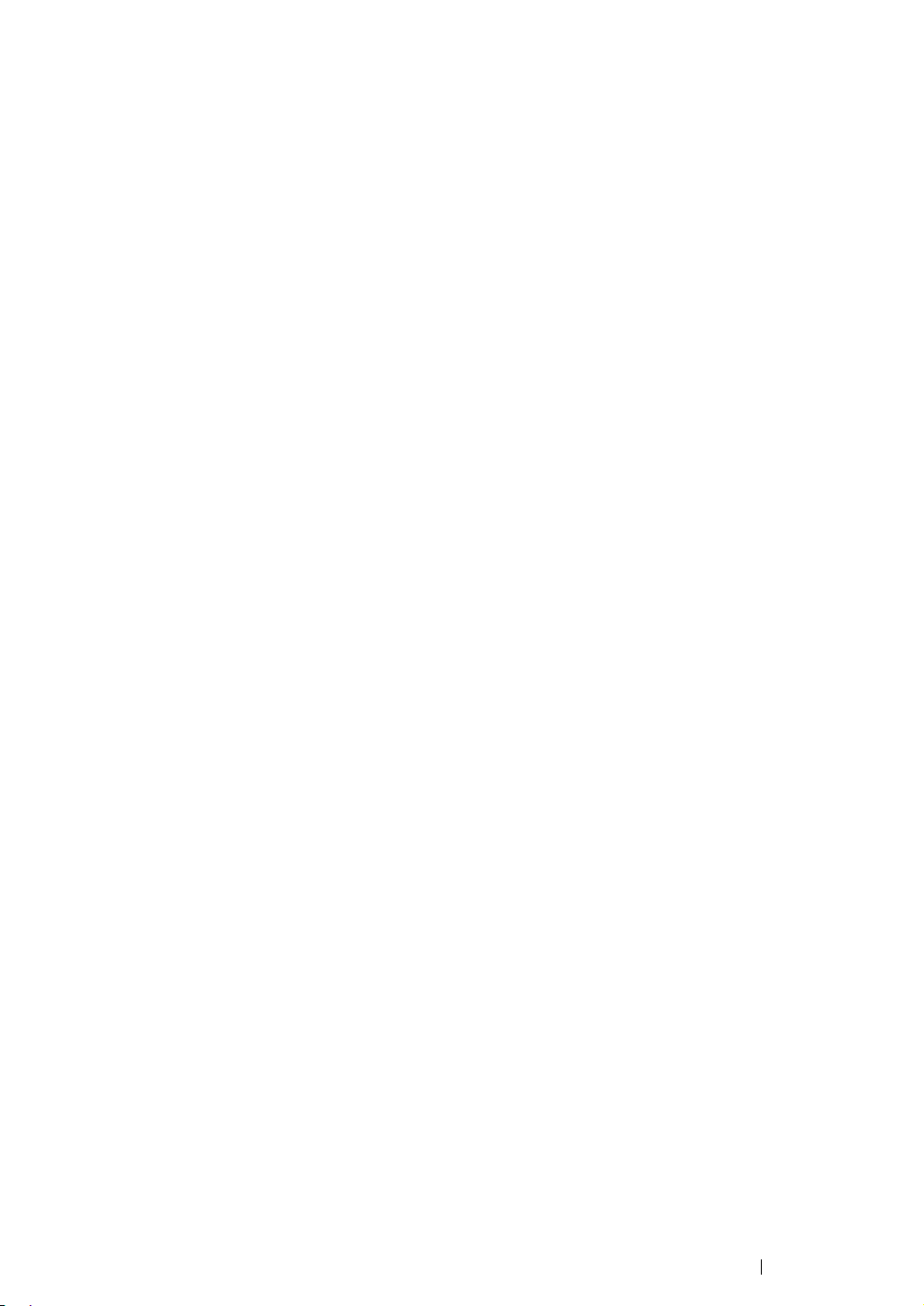
Printer Settings
You can select menu items and corresponding values from the Printer Setting Utility.
The following procedure uses Windows XP as an example.
NOTE:
• Factory defaults may vary for different countries.
These settings are active until new ones are selected or the factory defaults are restored.
To select a new value as a setting:
1 Click start → All Programs → Fuji Xerox → Fuji Xerox Printer Software for Asia-Pacific →
DocuPrint P205 b
NOTE:
• The window to select a printer appears in this step, when multiple print drivers are installed on your
computer. In this case, click the name of the desired printer listed in Printer Name.
The Printer Setting Utility appears.
2 Click the Printer Maintenance tab.
3 Select the desired menu item.
Each menu item has a list of values for the menu item. A value can be:
• A phrase or word to describe a setting
• A numerical value that can be changed
• An On or Off setting
→ Printer Setting Utility.
4 Select the desired value, and then click the associated button with each menu item.
Driver settings may have precedence over changes previously made and may require you to
change the Printer Setting Utility defaults.
Printing Basics 90
Page 92

Using the Operator Panel
This chapter includes:
• "Resetting to Factory Defaults" on page 92
• "Understanding the Operator Panel Lights" on page 93
6
91 Using the Operator Panel
Page 93

Resetting to Factory Defaults
After executing Initialize NVM and rebooting the printer, all the menu parameters or data are reset to
their factory default values.
1 Turn off the printer.
2 Open the rear cover.
3 While holding down the button on the operator panel, turn on the printer.
Ensure that the (Ready) LED and (Error) LED blink. If the LEDs do not blink, turn off the
printer, and then execute step 3 again.
4 Close the rear cover.
The printer starts initializing the Non-Volatile Memory (NVM).
IMPORTANT:
• Never attempt to turn off the printer. The printer will cease to function.
The printer restarts automatically to apply the settings.
Using the Operator Panel 92
Page 94

Understanding the Operator Panel Lights
The operator panel lights mean different things, depending on their sequence. Umber and green lights
that are off, on, or blinking indicate printer conditions.
LED Off On Fast Blink Slow Blink
1 Error — None
2 Ready —
1
2
93 Using the Operator Panel
Page 95

Light Sequences
The following table shows the light status.
12 Printer Status
Error Ready
— Ready
— Downloading
— In Power Saver mode
The toner is low.
See also:
• "Replacing the Toner Cartridge" on page 134
Warming up after power on
Receiving data, Waiting for data, Printing
Printing when the toner is low.
See also:
• "Replacing the Toner Cartridge" on page 134
Returning from Sleep mode
See also:
• "Power Saver Mode" on page 35
No paper is loaded.
Load paper, and then press the button on the operator panel.
See also:
• "Loading Print Media in the Multipurpose Feeder (MPF)"
on page 66
The wrong size of paper is loaded.
See also:
• "Loading Print Media in the Multipurpose Feeder (MPF)"
on page 66
Paper jam occurred.
See also:
• "Clearing Jams" on page 98
Waiting for manual duplex printing
Canceling job
In Initialize NVM mode
*1
See also:
• "Resetting to Factory Defaults" on page 92
Using the Operator Panel 94
Page 96
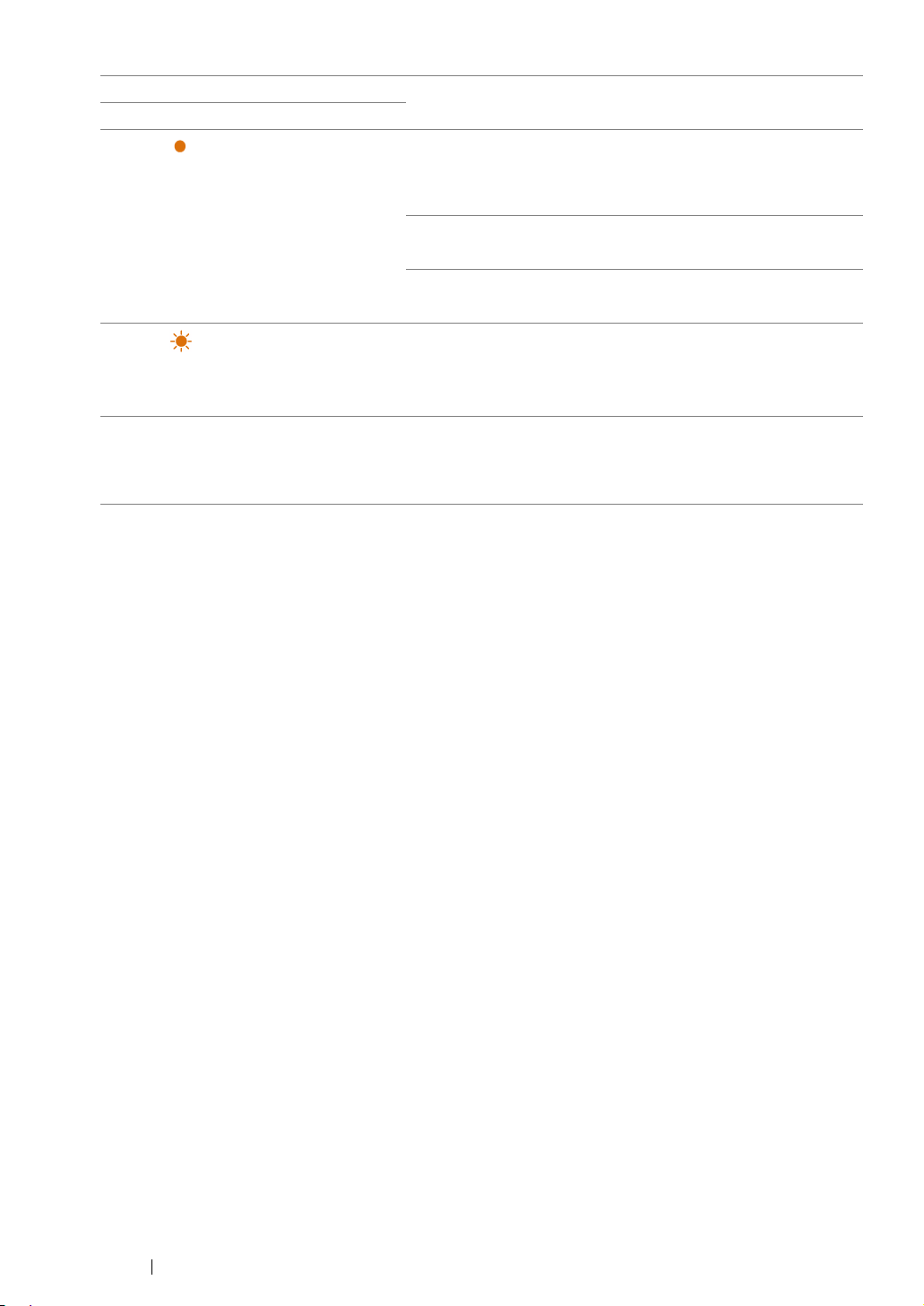
12 Printer Status
Error Ready
— The toner is empty.
See also:
• "Replacing the Toner Cartridge" on page 134
The rear cover is opened.
Close the rear cover.
All other engine error: fan error, fusing unit error etc.
Turn off the printer, and then on.
— A fatal error occurred.
Turn off the printer, and then on. Contact the Fuji Xerox local
representative office or an authorised dealer if this error
occurs repeatedly.
*1
Load paper for the second side (odd) pages, and press the button on the operator panel.
See also:
• "Manual Duplex Printing (Windows Print Driver Only)" on page 74
95 Using the Operator Panel
Page 97

Using the Operator Panel 96
Page 98

Troubleshooting
This chapter includes:
• "Clearing Jams" on page 98
• "Basic Printer Problems" on page 107
• "Display Problems" on page 108
• "Printing Problems" on page 109
• "Print Quality Problems" on page 111
• "Other Problems" on page 125
• "Contacting Service" on page 126
• "Getting Help" on page 127
• "Non-Genuine Mode" on page 131
7
97 Troubleshooting
Page 99
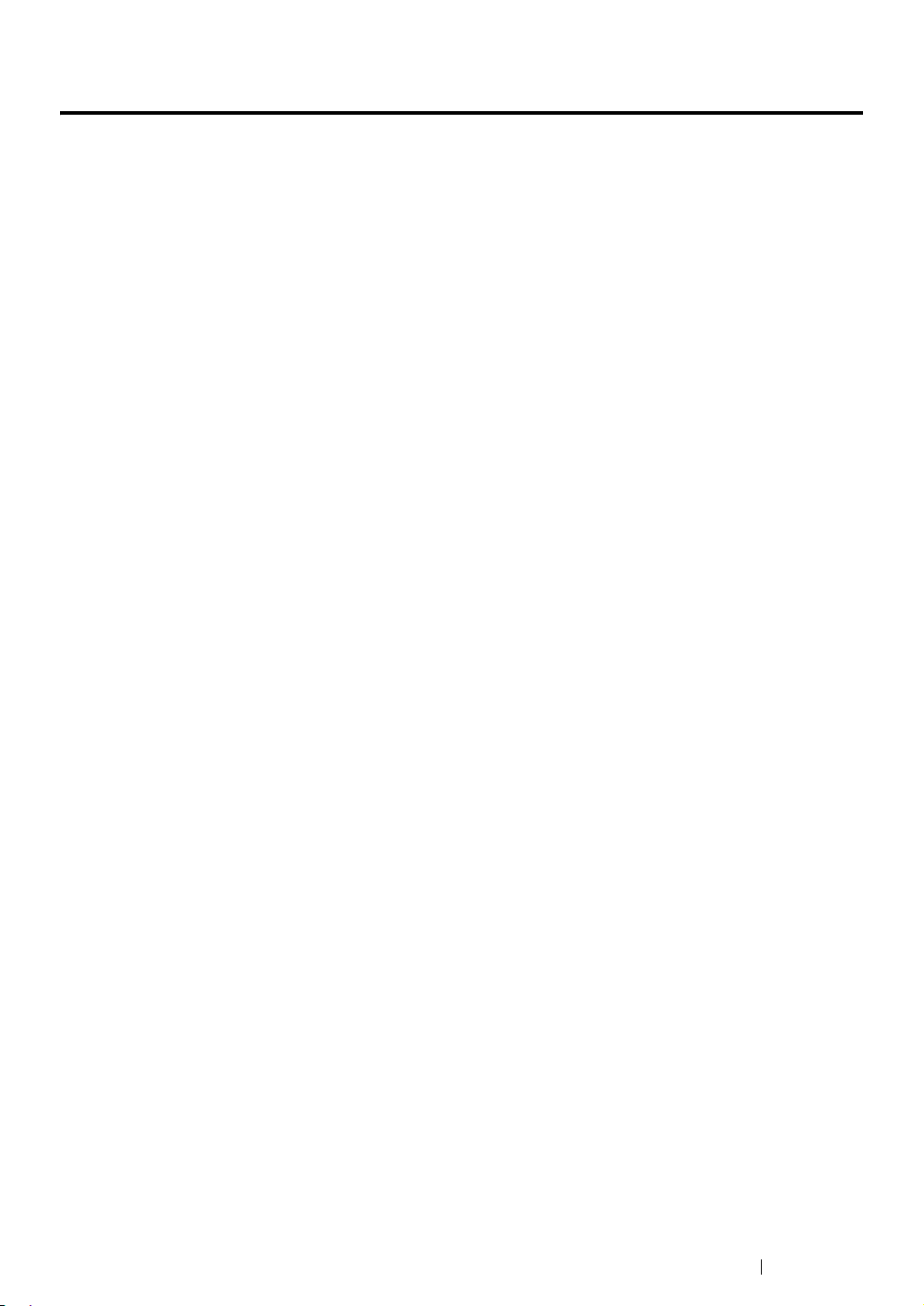
Clearing Jams
This section includes:
• "Avoiding Jams" on page 99
• "Identifying the Location of Paper Jams" on page 100
• "Clearing Paper Jams From the Front of the Printer" on page 101
• "Clearing Paper Jams From the Back of the Printer" on page 102
• "Clearing Paper Jams From the Center Output Tray" on page 104
• "Jam Problems" on page 106
Careful selection of appropriate print media and proper loading allow you to avoid most jams.
See also:
• "About Print Media" on page 56
• "Supported Print Media" on page 60
NOTE:
• Before buying large quantities of any print media, it is recommended that you try a sample first.
Troubleshooting 98
Page 100
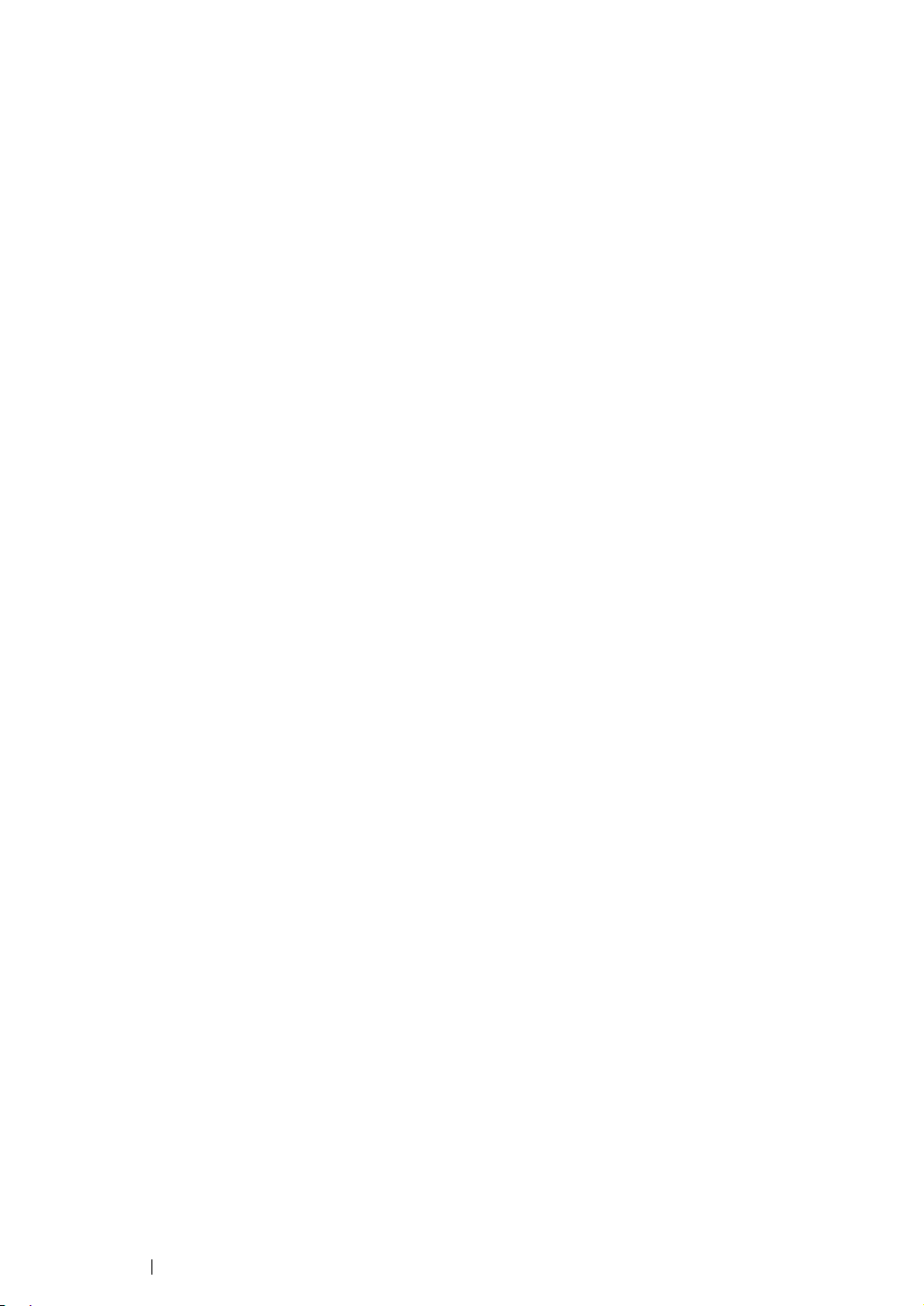
Avoiding Jams
• Use only recommended print media.
• See "Loading Print Media in the Multipurpose Feeder (MPF)" on page 66 to load print media
properly.
• Do not overload the print media sources. Ensure that the stacked print media height does not
exceed the marks indicated on the paper width guides.
• Do not load wrinkled, creased, damp, or curled print media.
• Flex, fan, and straighten print media before you load it. If a jam occurs with print media, try
feeding one sheet at a time through the multipurpose feeder (MPF).
• Do not use print media that you have cut or trimmed.
• Do not mix print media sizes, weights, or types in the same print media source.
• Ensure that the recommended print side is face up when you insert the print media.
• Keep print media stored in an acceptable environment.
• Ensure that all cables that connect to the printer are correctly attached.
• Overtightening the guides may cause jams.
See also:
• "About Print Media" on page 56
• "Supported Print Media" on page 60
• "Print Media Storage Guidelines" on page 59
99 Troubleshooting
