Page 1

DocuPrint M205 b
User Guide
Page 2
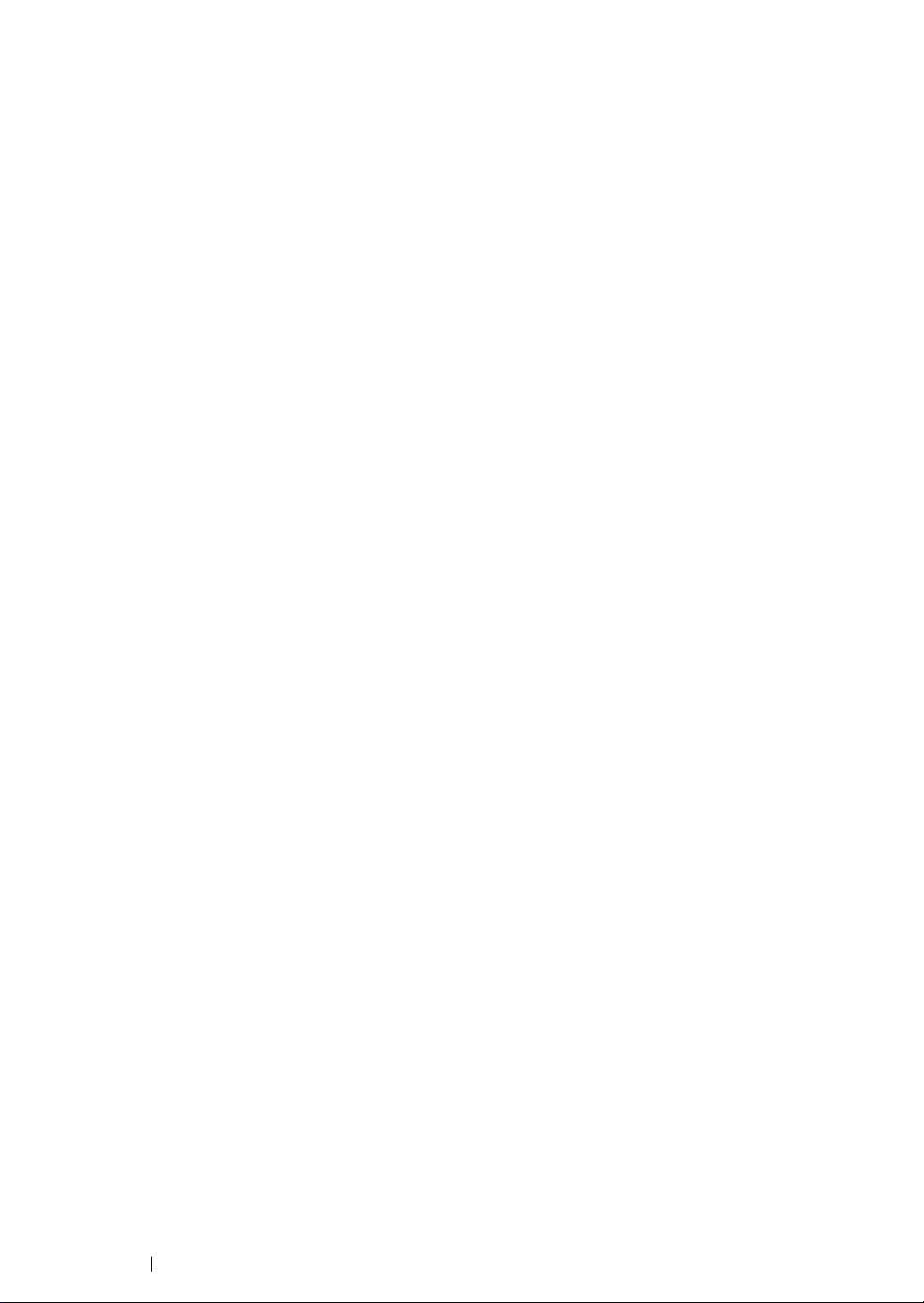
Contents
Preface....................................................................................................................... 7
Trademarks and Document Disclaimer ...................................................................... 8
Types of Manuals.......................................................................................................9
Using This Guide...................................................................................................... 10
Organization ................................................................................................11
Conventions................................................................................................. 12
Safety Notes............................................................................................................. 13
Electrical Safety...........................................................................................14
Machine Installation..................................................................................... 16
Operational Safety....................................................................................... 18
Consumable ................................................................................................ 20
Warning and Caution Labels .......................................................................21
Environment ............................................................................................................. 22
Regulation ................................................................................................................ 23
Radio Frequency Emissions (Class B) ........................................................ 23
Product Safety Certification (CB)................................................................. 23
Illegal Copies and Printouts...................................................................................... 24
Product Features...................................................................................................... 25
1 Specifications............................................................................. 27
Copy Function ............................................................................................. 28
Print Function .............................................................................................. 30
Scan Function.............................................................................................. 31
2 Basic Operation ......................................................................... 33
Main Components ....................................................................................... 34
Front View....................................................................................... 35
Rear View .......................................................................................36
Operator Panel ...............................................................................37
Turning On the Printer .................................................................................39
Setting Initial Settings on the Operator Panel.............................................. 40
Printing a Panel Settings Page.................................................................... 41
The Operator Panel ........................................................................ 42
The Printer Setting Utility ................................................................ 43
Power Saver Mode ...................................................................................... 44
Exiting the Power Saver Mode .......................................................45
3 Printer Management Software ................................................... 47
Print and Scan Drivers................................................................................. 48
Printer Setting Utility (Windows Only).......................................................... 49
SimpleMonitor (Windows Only) ................................................................... 50
1
Page 3
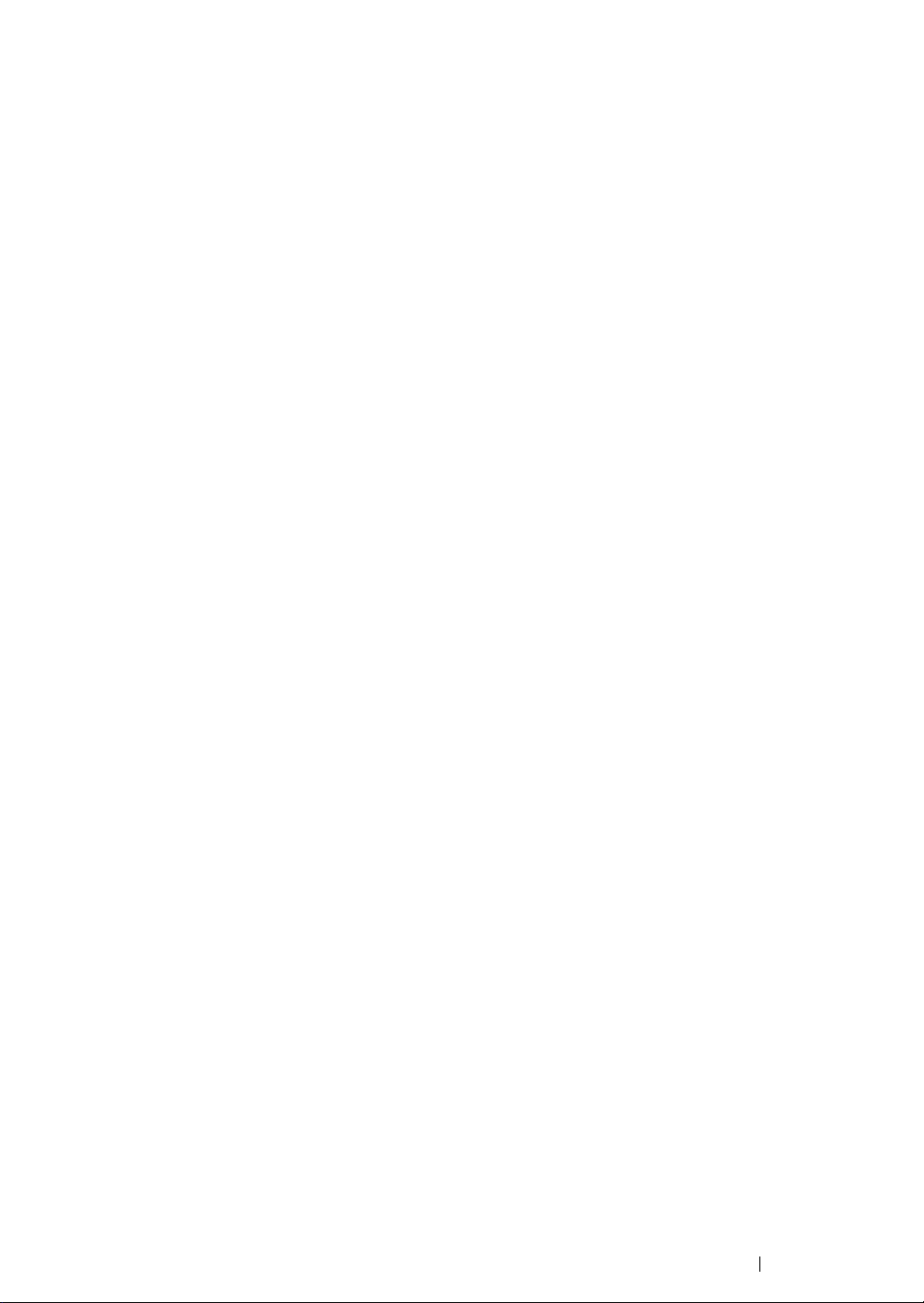
Launcher (Windows Only) ........................................................................... 51
Express Scan Manager ............................................................................... 52
4 Installing the Print Driver............................................................ 53
Connecting Your Printer ..............................................................................54
Connecting Printer to Computer ..................................................... 55
Installing Print Driver on Computers Running Windows..............................57
Inserting the Software Pack CD-ROM ............................................ 58
USB Connection Setup................................................................... 59
Installing Print Driver on Computers Running Mac OS X ............................ 60
Installing the Drivers and Software ................................................. 61
5 Printing Basics ........................................................................... 63
About Print Media ........................................................................................ 64
Print Media Usage Guidelines ........................................................ 65
Print Media That Can Damage Your Printer ................................... 66
Print Media Storage Guidelines ...................................................... 67
Supported Print Media................................................................................. 68
Usable Print Media .........................................................................69
Loading Print Media..................................................................................... 71
Capacity.......................................................................................... 72
Print Media Dimensions.................................................................. 73
Loading Print Media in the Multipurpose Feeder (MPF) ................. 74
Loading Print Media in the Priority Sheet Inserter (PSI) ................. 82
Manual Duplex Printing (Windows Print Driver Only) ..................... 88
Using the Output Tray Extension....................................................92
Setting Paper Sizes and Types ................................................................... 93
Setting Paper Sizes ........................................................................ 94
Setting Paper Types ....................................................................... 95
Printing ........................................................................................................96
Sending a Job to Print ....................................................................97
Canceling a Print Job...................................................................... 98
Direct Print Using the USB Storage Device....................................99
Selecting Printing Options ............................................................100
Printing Custom Size Paper.......................................................... 105
Checking Status of Print Data....................................................... 107
Printing a Report Page .................................................................108
Printer Settings ............................................................................. 109
6 Copying.................................................................................... 113
Loading Paper for Copying........................................................................ 114
Preparing a Document...............................................................................115
Making Copies From the Document Glass................................................116
Setting Copy Options................................................................................. 118
Number of Copies......................................................................... 119
2
Page 4
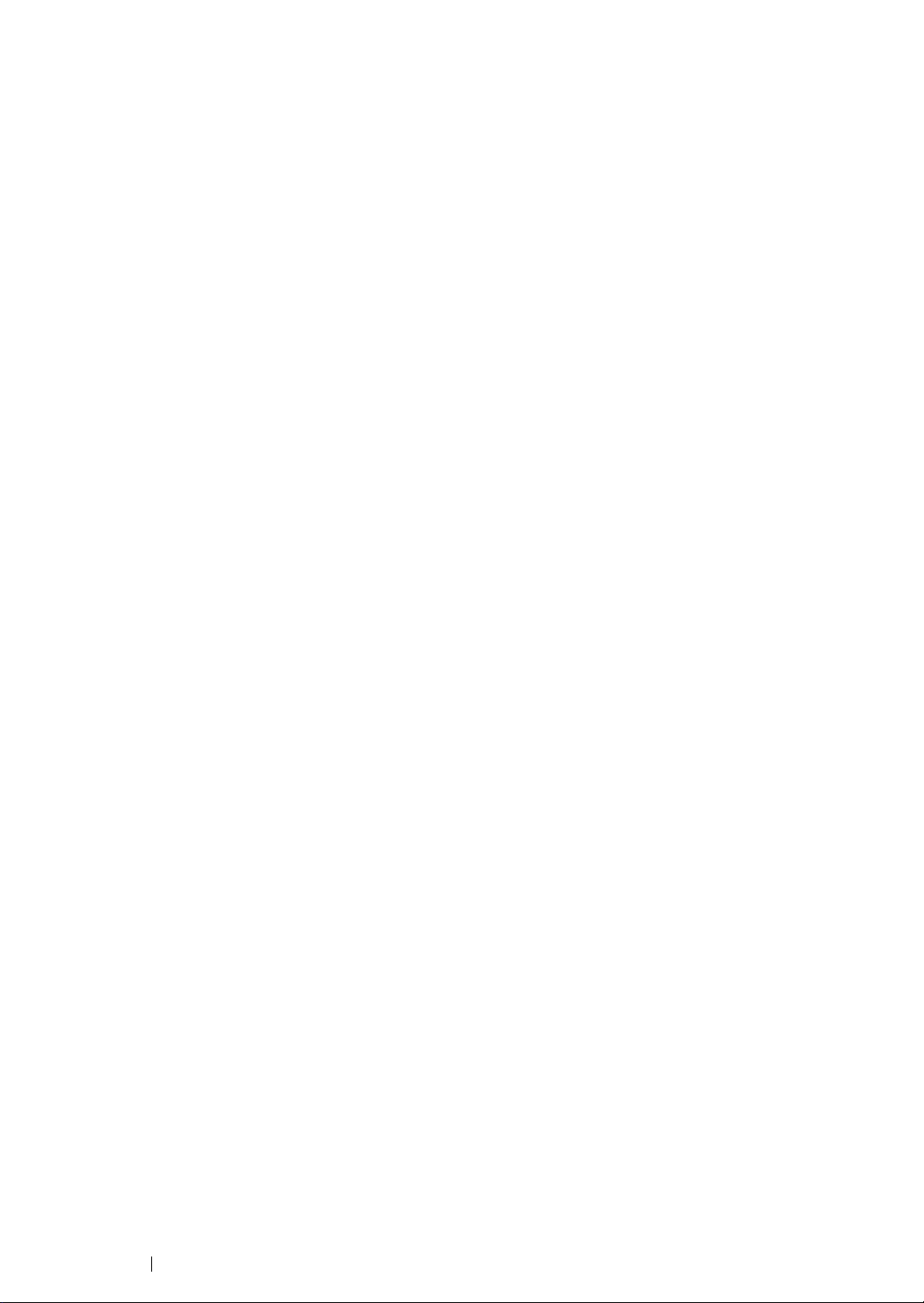
Collated......................................................................................... 120
Reduce/Enlarge ............................................................................ 121
Document Size ............................................................................. 123
Document Type ............................................................................ 124
Lighten/Darken ............................................................................. 125
Sharpness..................................................................................... 126
Auto Exposure .............................................................................. 127
N-Up ............................................................................................. 128
Margin Top/Bottom ....................................................................... 130
Margin Left/Right .......................................................................... 131
Margin Middle ............................................................................... 132
Changing the Default Settings................................................................... 133
7 Scanning.................................................................................. 135
Scanning Overview.................................................................................... 136
Scanning to a Computer............................................................................ 137
Scanning From the Operator Panel .............................................. 138
Scanning Using the TWAIN Driver ...............................................139
Scanning Using the Windows Image Acquisition (WIA) Driver..... 140
Scanning to a USB Storage Device........................................................... 142
Adjusting Scanning Options ...................................................................... 143
Adjusting the Default Scan Settings ............................................. 144
Changing the Scan Settings for an Individual Job ........................ 146
8 Using the Operator Panel Menus and Keypad ........................ 147
Understanding the Printer Menus.............................................................. 148
Defaults Settings........................................................................... 149
Tray Settings................................................................................. 156
Report/List .................................................................................... 159
Admin Menu.................................................................................. 160
Panel Language............................................................................ 168
Meter Readings ............................................................................ 169
Panel Lock Function .................................................................................. 170
Enabling the Panel Lock ............................................................... 171
Disabling the Panel Lock .............................................................. 172
Limiting Access to Copy, Scan and Print from USB Operations ...............173
Setting the Power Saving Timer Option ....................................................174
Resetting to Factory Defaults .................................................................... 175
Using the Numeric Keypad........................................................................ 176
Changing Numbers.......................................................................177
9 Troubleshooting ....................................................................... 179
Clearing Jams............................................................................................ 180
Avoiding Jams .............................................................................. 181
Identifying the Location of Paper Jams......................................... 182
3
Page 5
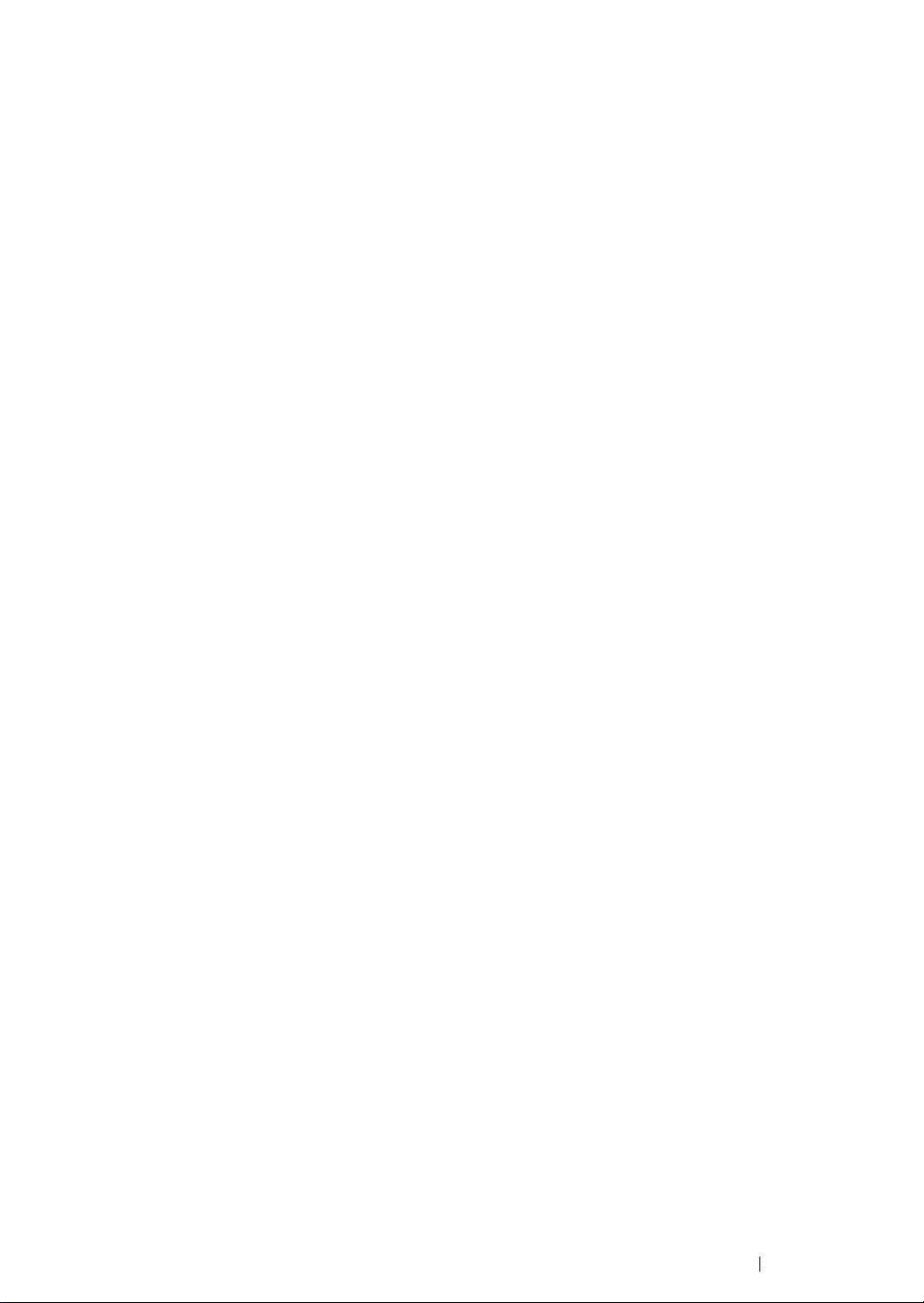
Clearing Paper Jams From the Front of the Printer...................... 183
Clearing Paper Jams From the Back of the Printer ...................... 184
Clearing Paper Jams From the Center Output Tray ..................... 186
Jam Problems............................................................................... 189
Basic Printer Problems .............................................................................. 190
Display Problems....................................................................................... 191
Printing Problems ......................................................................................192
Print Quality Problems............................................................................... 194
The Output Is Too Light ................................................................ 195
Toner Smears or Print Comes Off/Stain on Back Side.................196
Random Spots/Blurred Images..................................................... 197
The Entire Output Is Blank............................................................ 198
Streaks Appear on the Output ...................................................... 199
Mottle ............................................................................................ 200
Ghosting ....................................................................................... 201
Fog................................................................................................ 202
Bead-Carry-Out (BCO) ................................................................. 203
Auger Mark ................................................................................... 204
Wrinkled/Stained Paper ................................................................ 205
The Top Margin Is Incorrect.......................................................... 206
Protrudent/Bumpy Paper .............................................................. 207
Copy Quality Problems.............................................................................. 208
Scanning Problems ................................................................................... 209
Scan Driver/Printer Utility Problems .......................................................... 210
Other Problems .........................................................................................211
Understanding Printer Messages .............................................................. 212
Contacting Service .................................................................................... 216
Getting Help............................................................................................... 217
LCD Panel Messages ................................................................... 218
SimpleMonitor Alerts..................................................................... 219
Obtaining the Product Information ................................................ 220
Non-Genuine Mode ...................................................................................221
The Operator Panel ...................................................................... 222
The Printer Setting Utility .............................................................. 223
10 Maintenance ............................................................................ 225
Cleaning the Printer...................................................................................226
Cleaning the Scanner ................................................................... 227
Replacing the Toner Cartridge .................................................................. 229
Overview....................................................................................... 230
Removing the Toner Cartridge .....................................................231
Installing a Toner Cartridge .......................................................... 233
Ordering Supplies...................................................................................... 235
Consumables................................................................................ 236
When to Order a Toner Cartridge ................................................. 237
Recycling Supplies ....................................................................... 238
4
Page 6
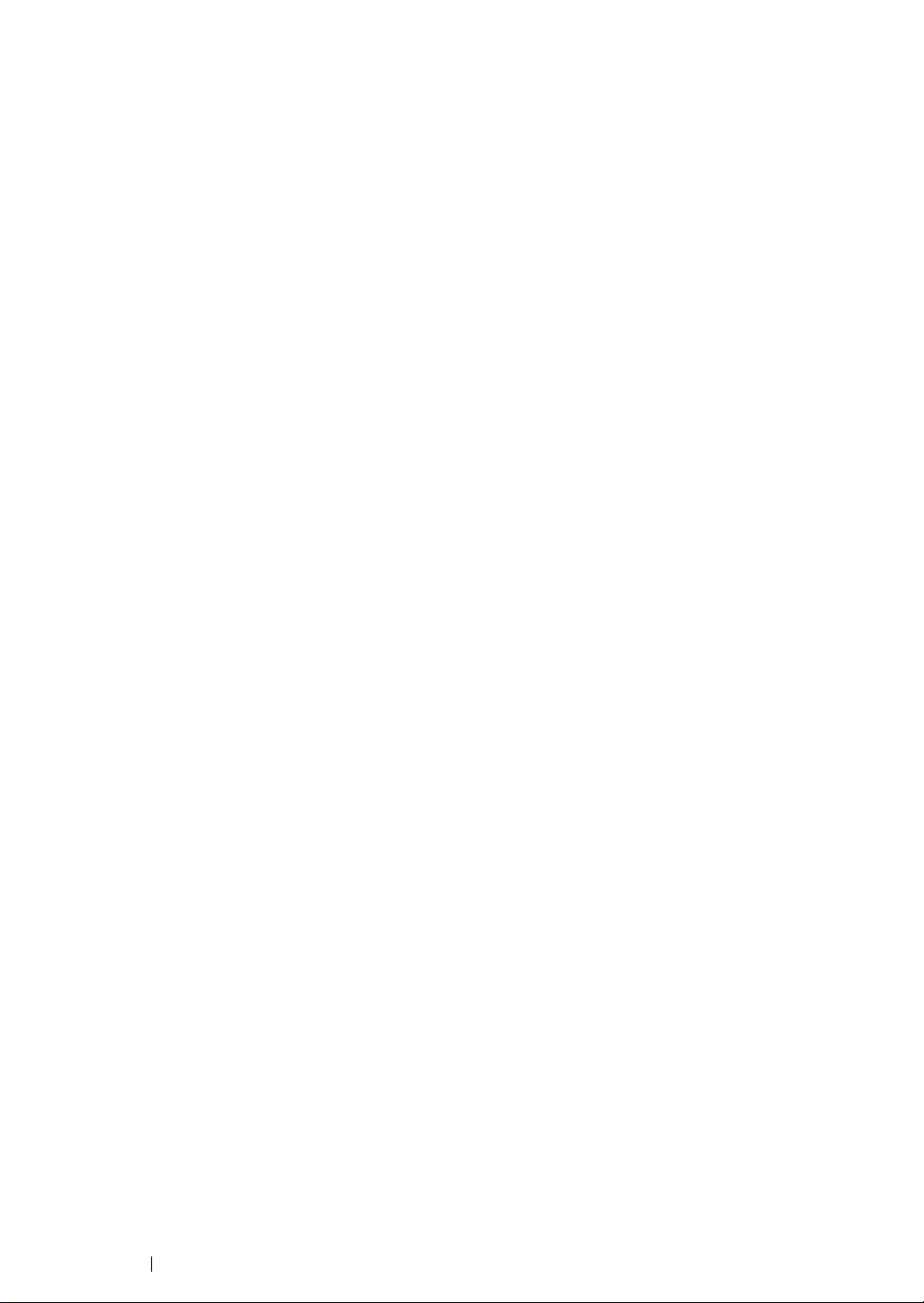
Storing Consumables ................................................................................239
Managing the Printer .................................................................................240
Checking Printer Status with SimpleMonitor (Windows Only) ...... 241
Conserving Supplies.................................................................................. 242
Checking Page Counts.............................................................................. 243
Moving the Printer ..................................................................................... 244
Contacting Fuji Xerox ......................................................................... 247
Technical Support...................................................................................... 248
Online Services ......................................................................................... 249
5
Page 7
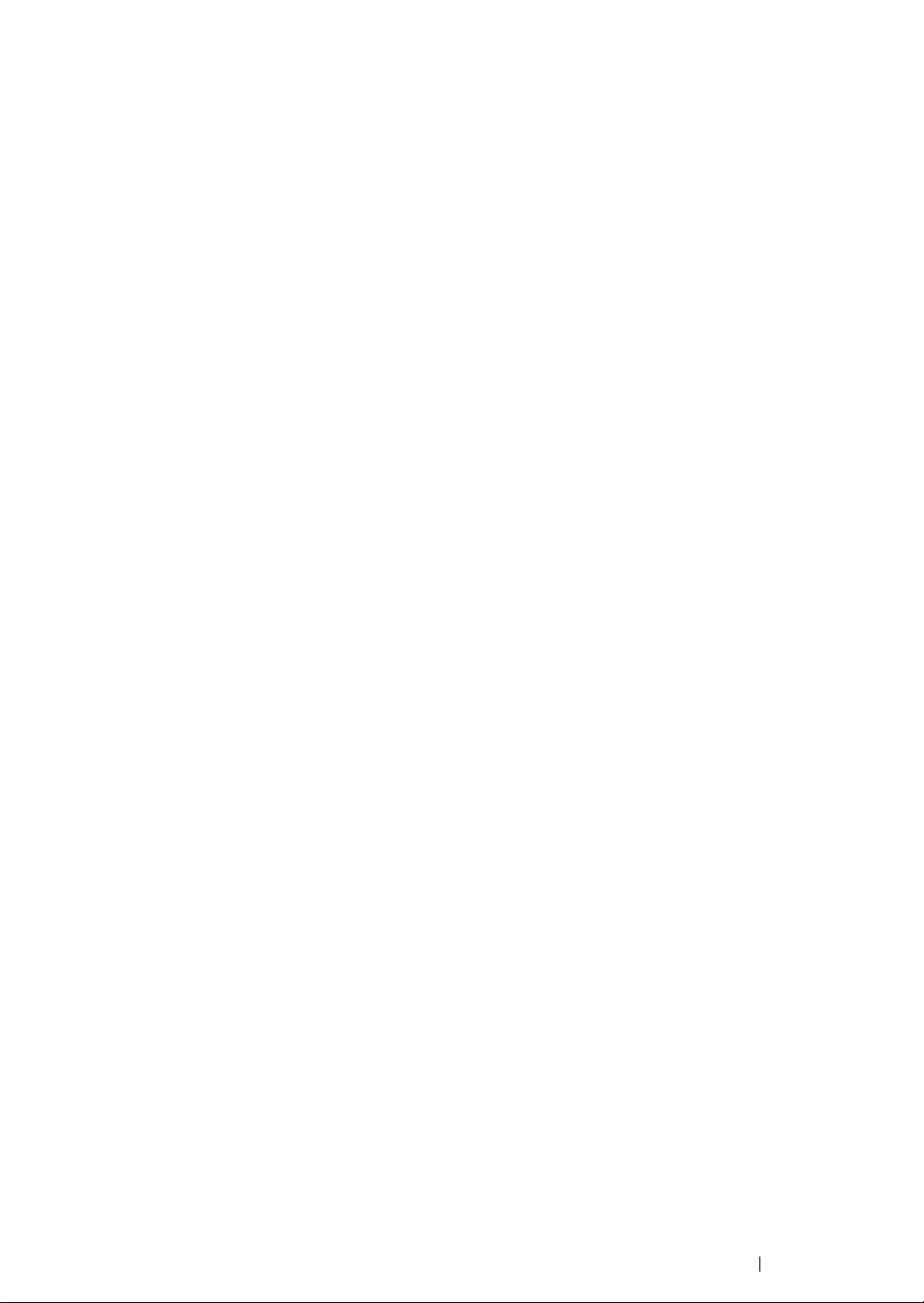
6
Page 8
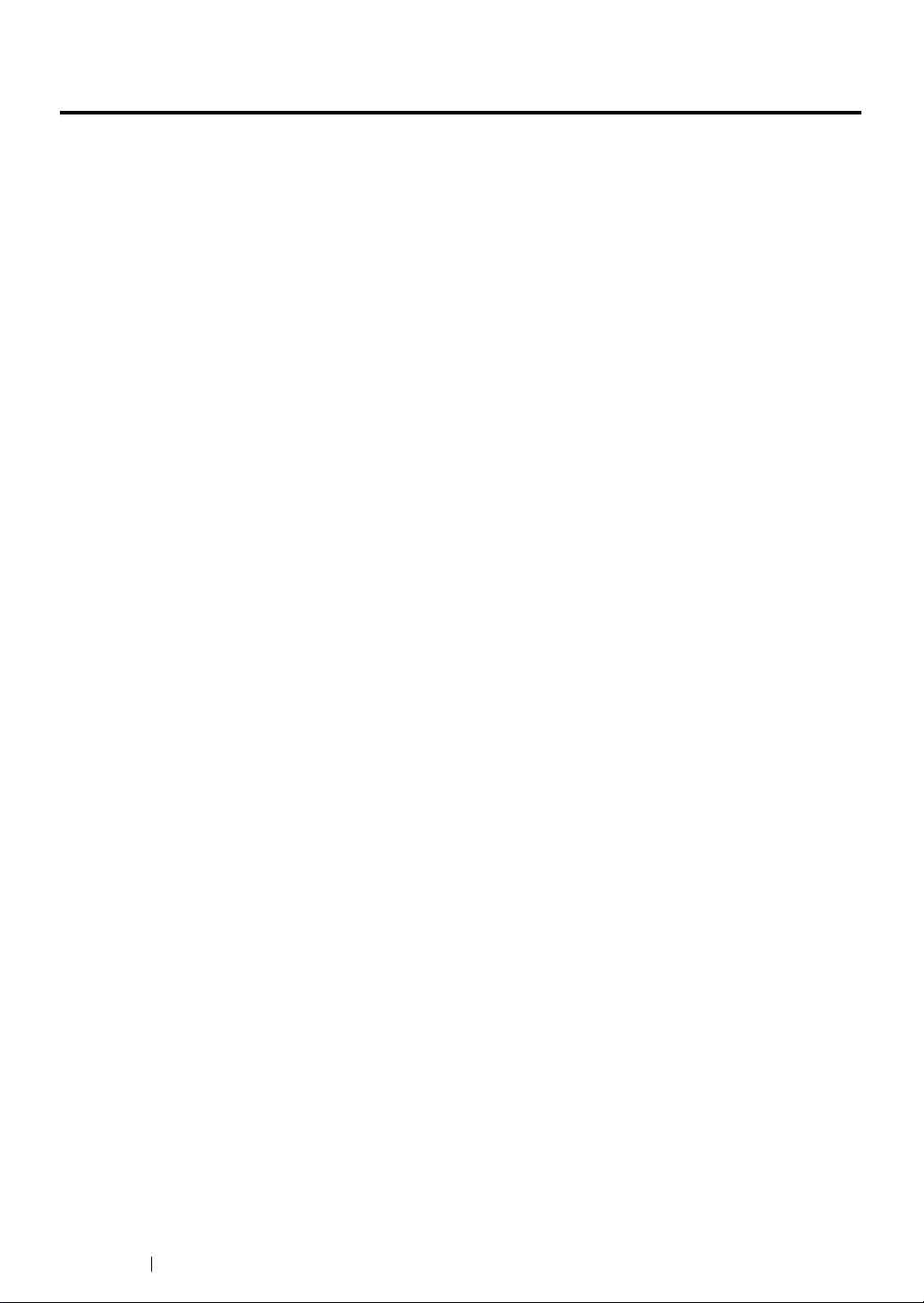
Preface
Thank you for purchasing the DocuPrint M205 b.
This guide is intended for users who use the printer for the first time, and provides all the necessary
operating information about the printer, copier, and scanner functions.
Please read this guide to achieve the best performance from this printer.
This guide assumes you are familiar with computers.
After reading this guide, keep it safe and handy for future reference.
7 Preface
DocuPrint M205 b User Guide Help
Copyright
©
2010 by Fuji Xerox Co., Ltd.
Fuji Xerox Co., Ltd.
October 2010 (Edition 1)
No. ME4965E2-1
Page 9
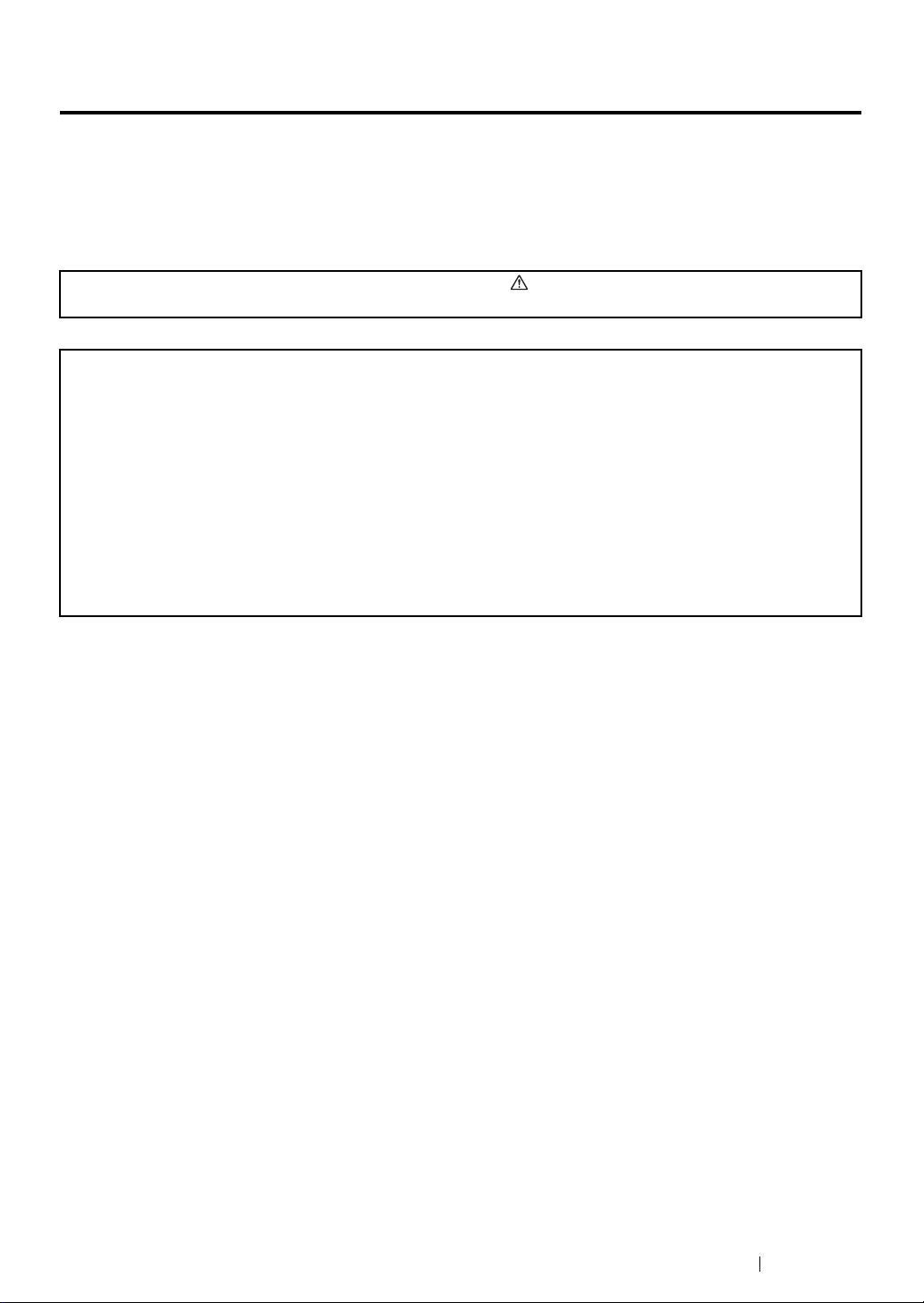
Trademarks and Document Disclaimer
Apple®, Bonjour®, ColorSync®, Macintosh®, and Mac OS® are trademarks of Apple Inc. in the United
States and/or other countries.
Microsoft
Microsoft Corporation in the United States and/or other countries.
All product/brand names are trademarks or registered trademarks of the respective holders.
In this manual, safety instructions are preceded by the symbol . Always read and follow the instructions
before performing the required procedures.
IMPORTANT:
1. This manual is copyrighted with all rights reserved. Under the copyright laws, this manual may not be copied
2. Parts of this manual are subject to change without prior notice.
3. We welcome any comments on ambiguities, errors, omissions, or missing pages.
4. Never attempt any procedure on the machine that is not specifically described in this manual. Unauthorized
5. Decompiling this manual is prohibited.
®
, Windows Vista®, Windows®, and Windows Server® are trademarks of
or modified in whole or part, without the written consent of the publisher.
operation can cause faults or accidents. Fuji Xerox is not liable for any problems resulting from unauthorized
operation of the equipment.
An export of this product is strictly controlled in accordance with Laws concerning Foreign Exchange and
Foreign Trade of Japan and/or the export control regulations of the United States.
XEROX, the sphere of connectivity design, and DocuPrint are trademarks or registered trademarks of
Xerox Corporation in the U.S. or Fuji Xerox Co., Ltd.
DocuWorks is a trademark of Fuji Xerox Co., Ltd.
All Xerox and Fuji Xerox product names are either registered trademarks or trademarks of Xerox
Corporation or Fuji Xerox Co., Ltd.
Trademarks and Document Disclaimer 8
Page 10
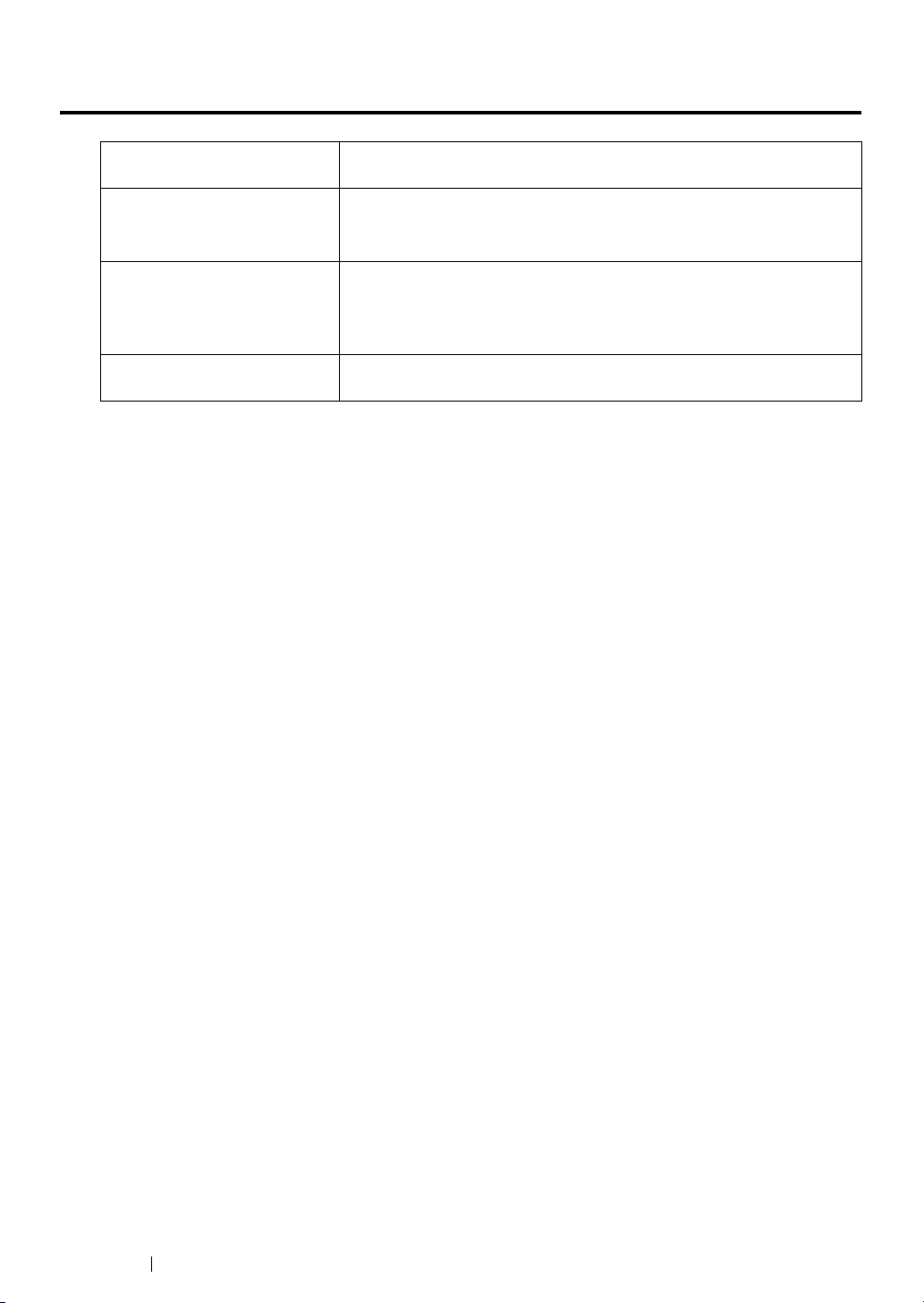
Types of Manuals
Safety Guide Describes the information you need to know before using the printer
and to operate the printer safely.
Setup Guide Provides step-by-step instructions on how to set up your printer
including the initial setting of Scan function.
User Guide (HTML File)
(this guide)
Operator Panel Guide Describes the icons assigned to the buttons or indicators on the
Describes how to get ready to print and set various features. It also
covers the operator panel menus, troubleshooting tips, and
maintenance information.
This guide is on the Software Pack CD-ROM.
operator panel.
9 Types of Manuals
Page 11
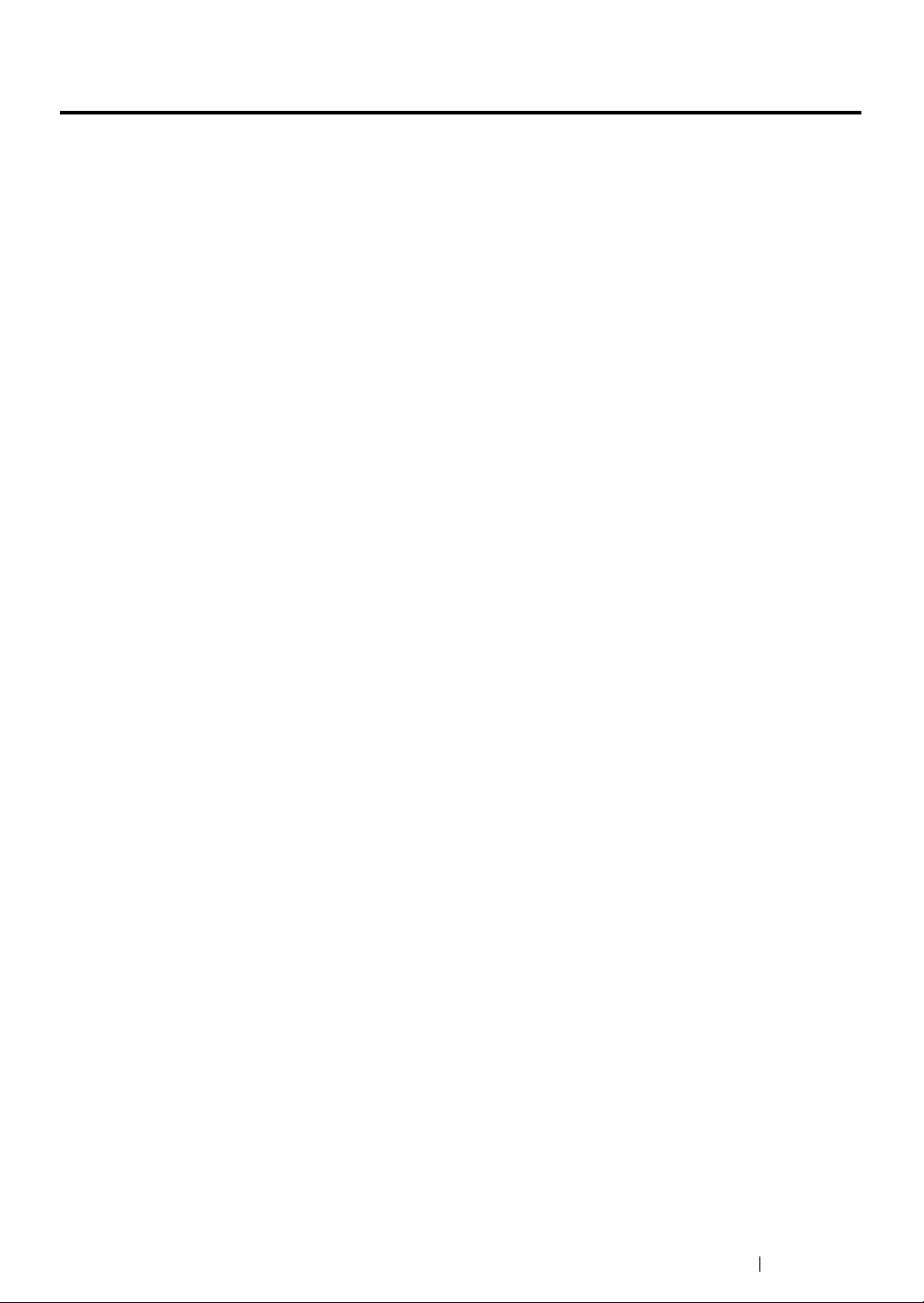
Using This Guide
This section includes:
• "Organization" on page 11
• "Conventions" on page 12
Using This Guide 10
Page 12

Organization
This guide is organized into the following chapters. The summary of each chapter is as follows:
1 Specifications Describes the printer specifications.
2 Basic Operation Describes the main components of the printer, the power saver mode,
and how to turn on the printer.
3 Printer Management Software Describes the software available for the printer.
4 Installing the Print Driver Describes the basic information about how to connect the printer to
your computer and how to install the print driver.
5 Printing Basics Describes the supported paper, how to load paper, and how to print
data using various print features.
6 Copying Describes how to copy documents and the adjustment features.
7 Scanning Describes how to set and use the Scan features.
8 Using the Operator Panel
Menus and Keypad
9 Troubleshooting Describes the troubleshooting tips for printer problems such as paper
10Maintenance Describes how to clean the printer, how to replace toner cartridges,
11 Contacting Fuji Xerox Describes support information.
Describes the setting items available on the operator panel, their
setup procedures, and how to use the numeric keypad.
jams.
and how to see the printer status.
11 Using This Guide
Page 13

Conventions
1 In this guide, personal computers and workstations are collectively called “computers”.
2 The following terms are used throughout this guide:
IMPORTANT:
• Important information that must be read and followed.
NOTE:
• Additional information that merits emphasis.
See also:
• References within this guide.
3 Orientation of documents or paper is described in this guide as follows:
, ,Long Edge Feed (LEF): Loading the document or paper in landscape orientation.
, ,Short Edge Feed (SEF): Loading the document or paper in portrait orientation.
LEF Orientation SEF Orientation
Paper feed direction Paper feed direction
Using This Guide 12
Page 14
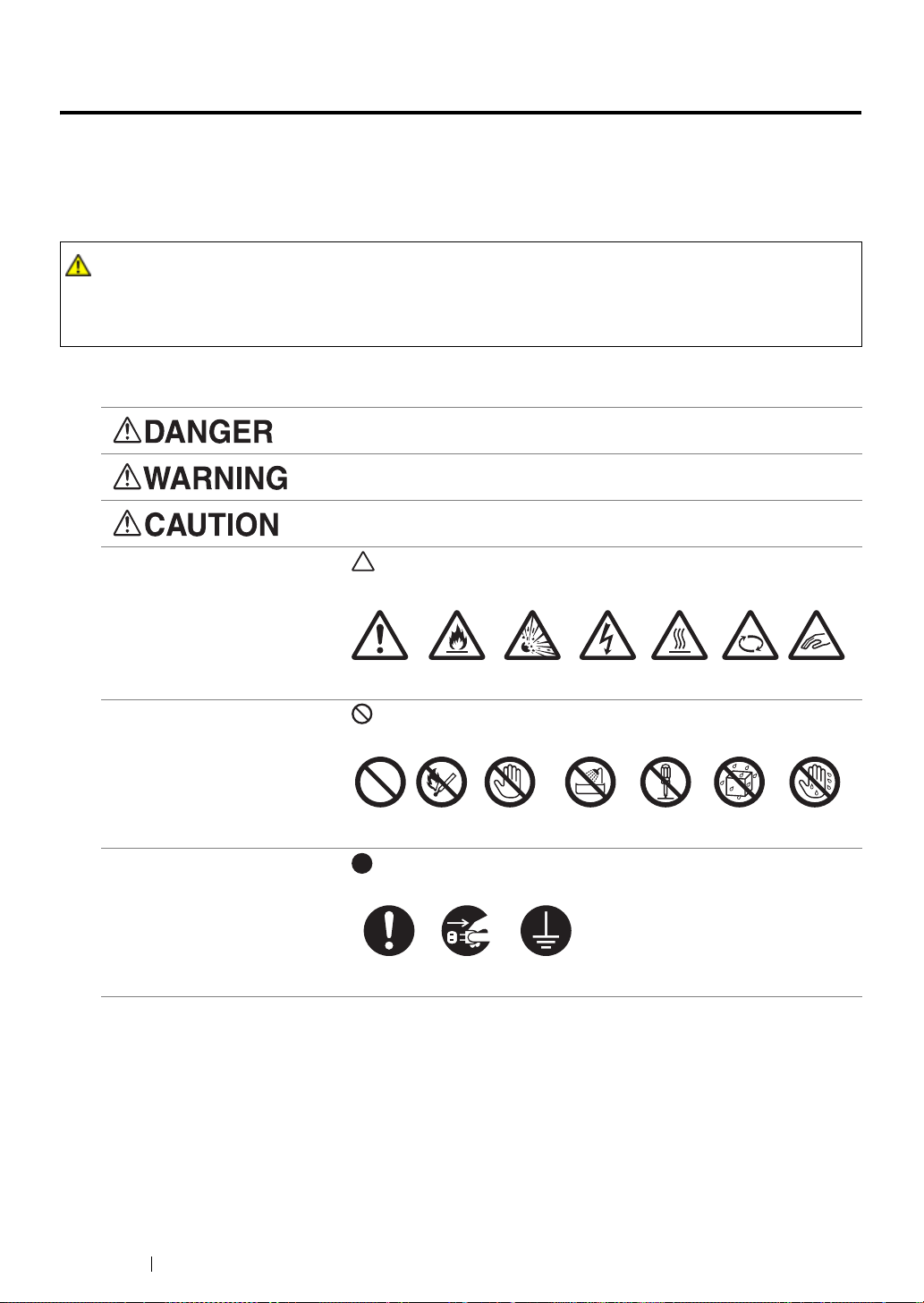
Safety Notes
Before using this product, read “Safety Notes” carefully for safety use.
This product and recommended supplies have been tested and found to comply with strict safety
requirements including safety agency approvals and compliance with environmental standards. Follow
the following instructions for safety use.
WARNING :
• Any unauthorized alteration including an addition of new functions or connection to external devices
may not be covered by the product warranty. Contact your local Fuji Xerox representative for more
information.
Follow all warning instructions marked on this product. The warning marks stand for the followings:
Used for item that if not followed strictly, can lead death or severe or
fatal injuries and the possibility to do it is comparatively high.
Used for items that if not followed strictly, can lead to severe or fatal
injuries.
Used for items that if not followed strictly, can cause injuries to user or
damages to machine.
: A symbol for items to pay attention to when handling machine.
Follow instructions carefully to use machine safely.
Caution Flammable Explodable Electric
shock
Heated
surface
Moving
object
Pinched
: A symbol for prohibited items. Follow instructions carefully to avoid
any dangerous acts.
Prohibited No fire Do not touch Do not use in
bathroom
Do not tear
down
Keep away
from wet
Never touch
with wet hand
: A symbol for items that must be performed. Follow instructions
carefully to carry out these essential tasks.
Instructions Unplug Ground/
Earth
fingers
13 Safety Notes
Page 15
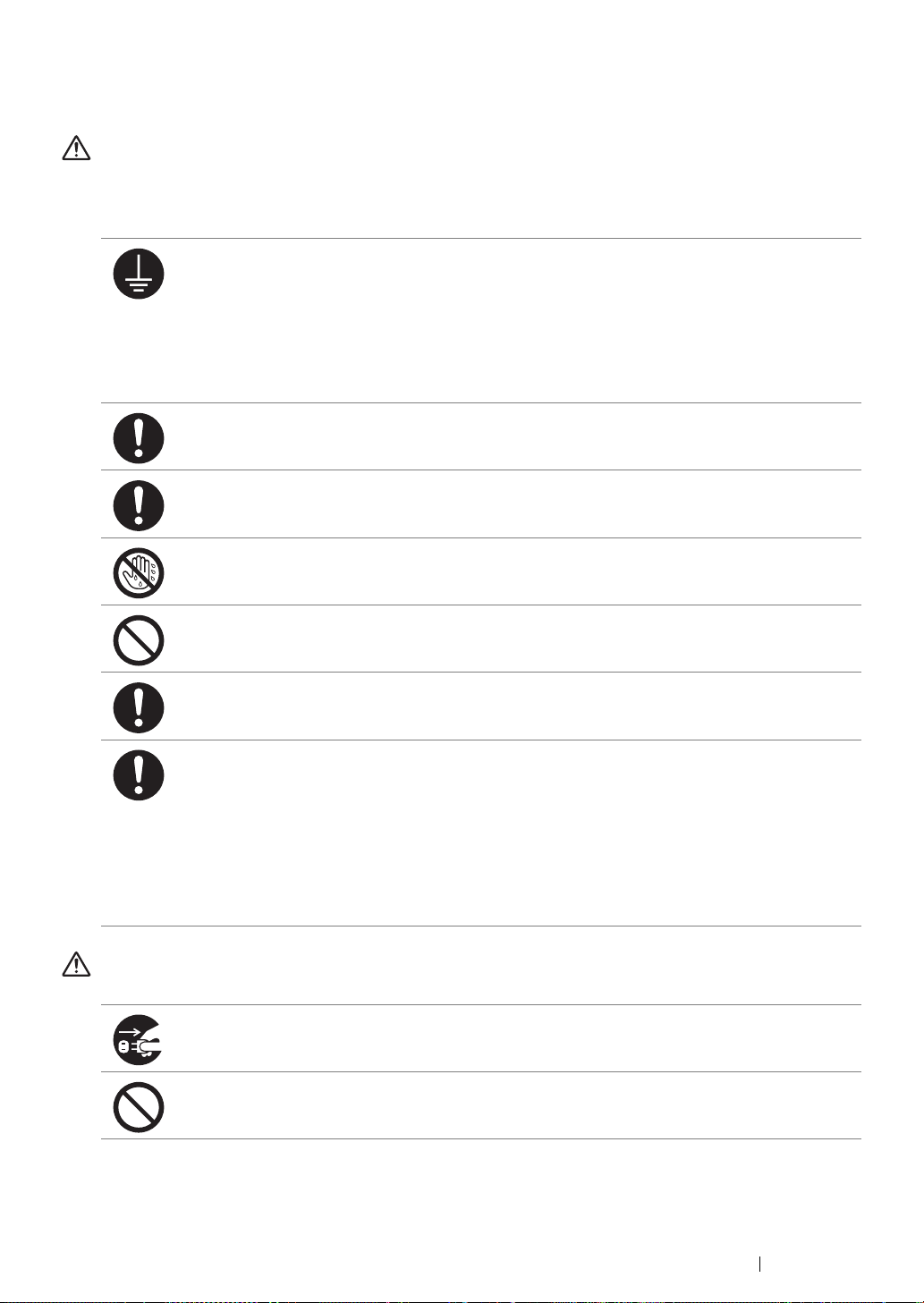
Electrical Safety
WARNING
This product shall be operated by the power source as indicated on the product's data plate. Consult
your local power company to check if your power source meets the requirements.
WARNING:
• Connect this product to a protective earth circuit.
This product is supplied with a plug that has a protective earth pin. The plug fits only into an
earthed electrical outlet. This is a safety feature. If the plug doesn't fit to the outlet, contact an
electrician to replace the outlet to avoid risk of electric shock. Never use an earthed adapter
plug to connect the product to the electrical outlet that has no earth connection terminal.
Improper connection of a grounding conductor may cause electric shock.
Plug the power cord directly into a grounded electrical outlet. To prevent overheat and a fire
accident, do not use an extension cord, a multi-plug adaptor or a multiple connector. Consult
your local Fuji Xerox representative to check if an outlet is grounded.
Connect this product to a branch circuit or an outlet that has larger capacity than the rated
ampere and voltage of this product. See the data plate on the rear panel of this product for its
rated ampere and voltage.
Never touch the power cord with wet hands. It may cause electric shock.
Do not place an object on the power cord.
Always keep the plug connection free of dust. The dusty and damp environment may bring
about minute electric current in a connector. It may generate heat and eventually cause a fire
accident.
To avoid the risk of electric shock and a fire accident, only use the power cord supplied with this
product or the ones designated by Fuji Xerox.
The power cord is exclusive use for this product. Do not use it for any other product.
Do not damage or alter the power cord. Damage and alteration may generate heat and
eventually cause electric shock or a fire accident.
If the power cord is damaged or insulated wires are exposed, contact your local Fuji Xerox
representative for its replacement. Do not use a damaged or uninsulated cord to avoid the risk
of electric shock and a fire accident.
CAUTION
When cleaning this product, always switch off and unplug it. Access to a live machine interior
may cause electric shock.
Do not unplug or re-plug this product with the switch on. Plugging and unplugging a live
connector may deform the plug and generate heat, and eventually cause a fire accident.
Safety Notes 14
Page 16

Hold the plug not the cord when unplugging this product, or it may damage the cord and cause
electric shock or a fire accident.
Once a month, switch off this product and check if
• the power cord is plugged firmly into an electrical outlet;
• the plug is not excessively heated, rusted or bent;
• the plug and electrical outlet are free of dust; and
• the power cord is not cracked or worn down.
Once you notice any unusual condition, switch off and unplug this product first and contact your
local Fuji Xerox representative.
15 Safety Notes
Page 17
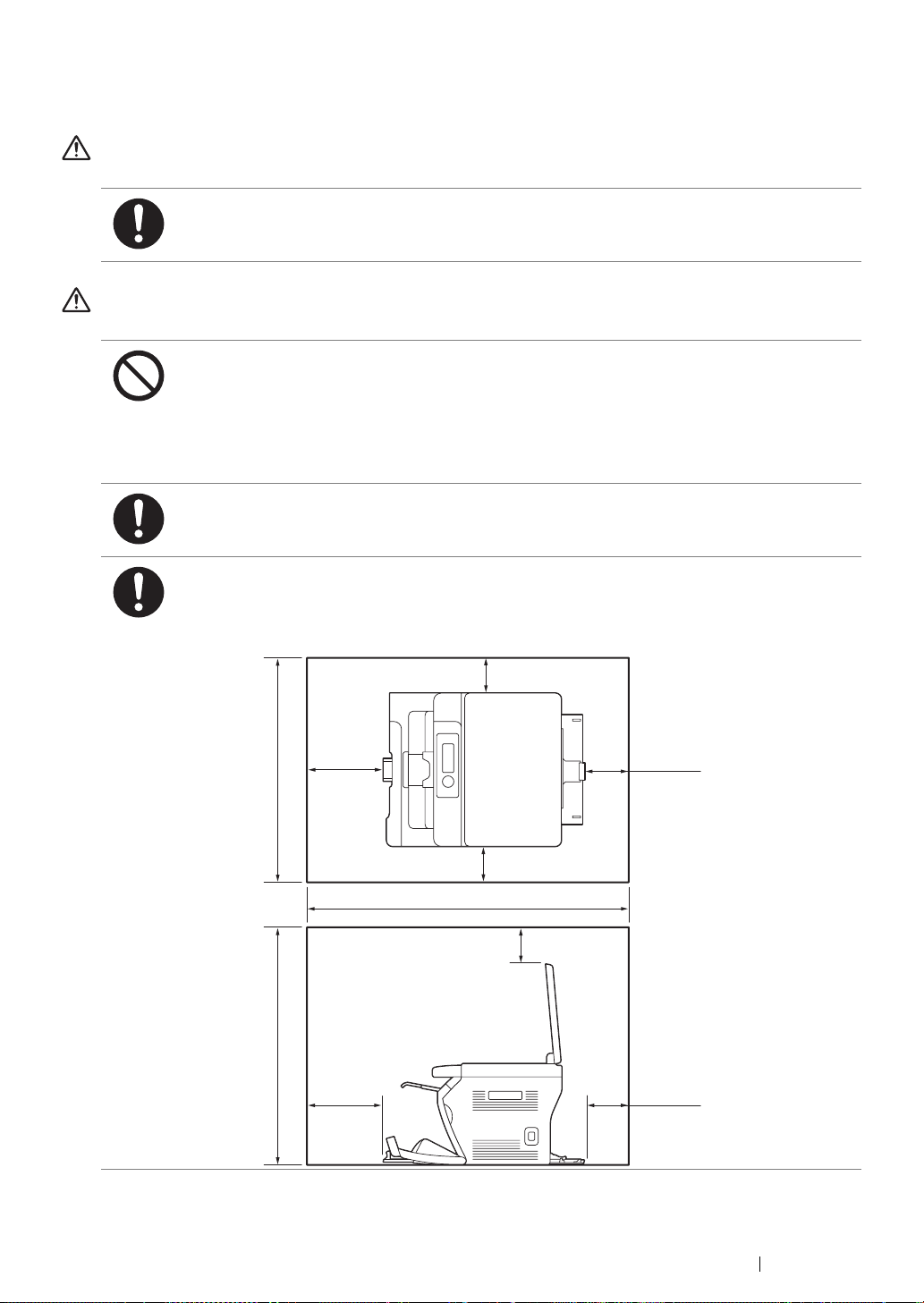
Machine Installation
WARNING
Do not locate this product where people might step on or trip over the power cord.
Friction or excessive pressure may generate heat and eventually cause electric shock or a fire
accident.
CAUTION
Never locate this product in the following places:
• Near radiators or any other heat sources
• Near volatile flammable materials such as curtains
• In the hot, humid, dusty or poorly ventilated environment
• In the place receiving direct sunlight
• Near cookers or humidifiers
Locate this product on a level and sturdy surface that can withstand a weight of 8.9 Kg.
Otherwise, if tilted, the product may fall over and cause injuries.
Locate this product in a well-ventilated area. Do not obstruct ventilation openings of the
product.
Keep the minimum clearance as follows for ventilation and an access to the power plug.
Unplug the product if an abnormal condition is noted.
610 mm
671 mm
200 mm
200 mm
100 mm
100 mm
100 mm
905 mm
100 mm
100 mm
Safety Notes 16
Page 18
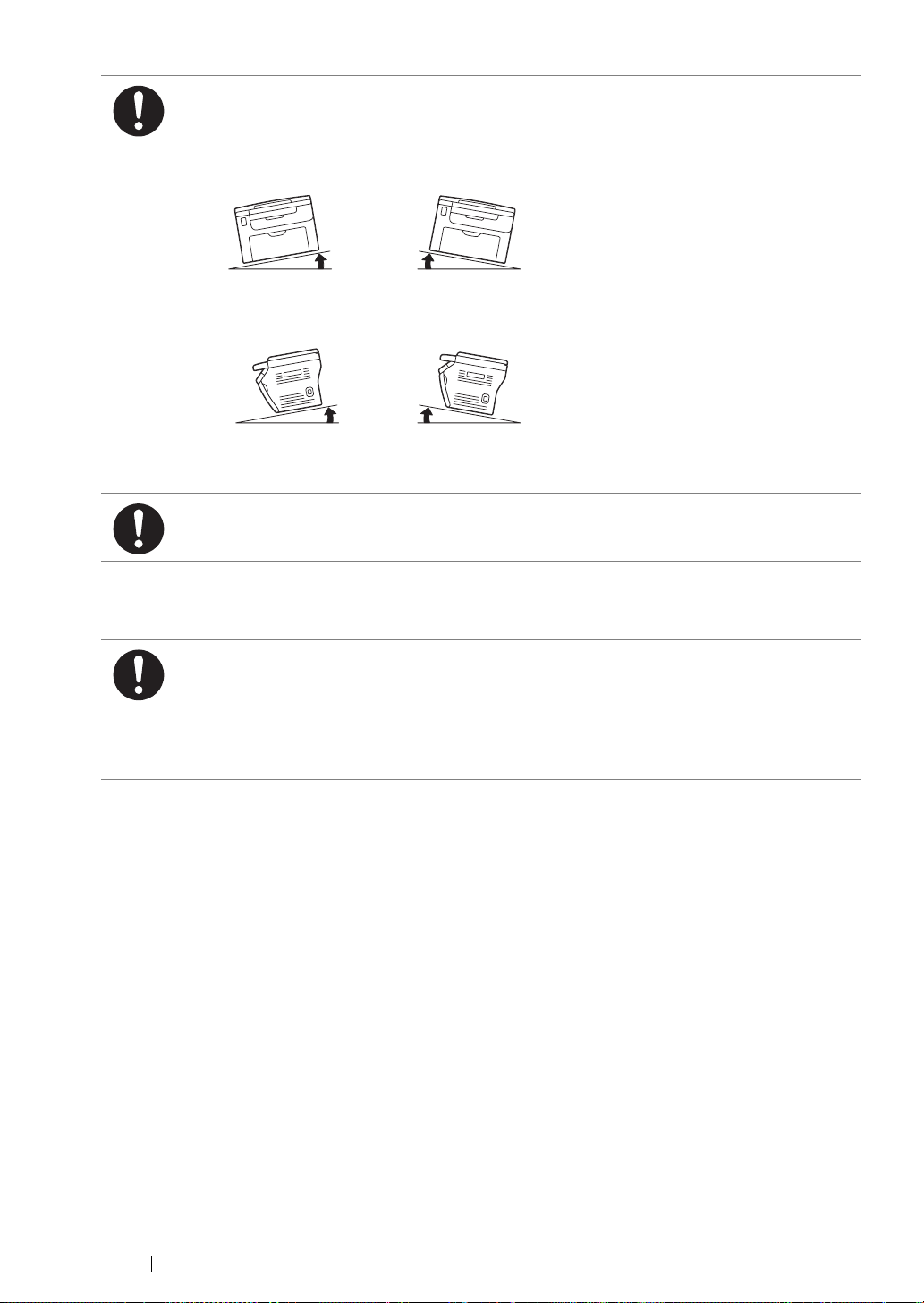
Others
Do not incline the product at more than 10 degree angle. Otherwise, it may fall over and cause
injuries.
Left Right Left Right
10° 10°
Front FrontBack Back
10° 10°
To bundle wires and cables, always use the cable ties and spiral tubes that Fuji Xerox supplies.
Otherwise, it may cause some defects.
To keep this product in a good performance and condition, always use it in the following
environment:
• Temperature: 10 – 32 °C
• Humidity: 10 – 85%
When the product is left in a chilly room and the room is rapidly warmed up by heater, dew
condensation may form inside the product and cause a partial deletion on printing.
17 Safety Notes
Page 19
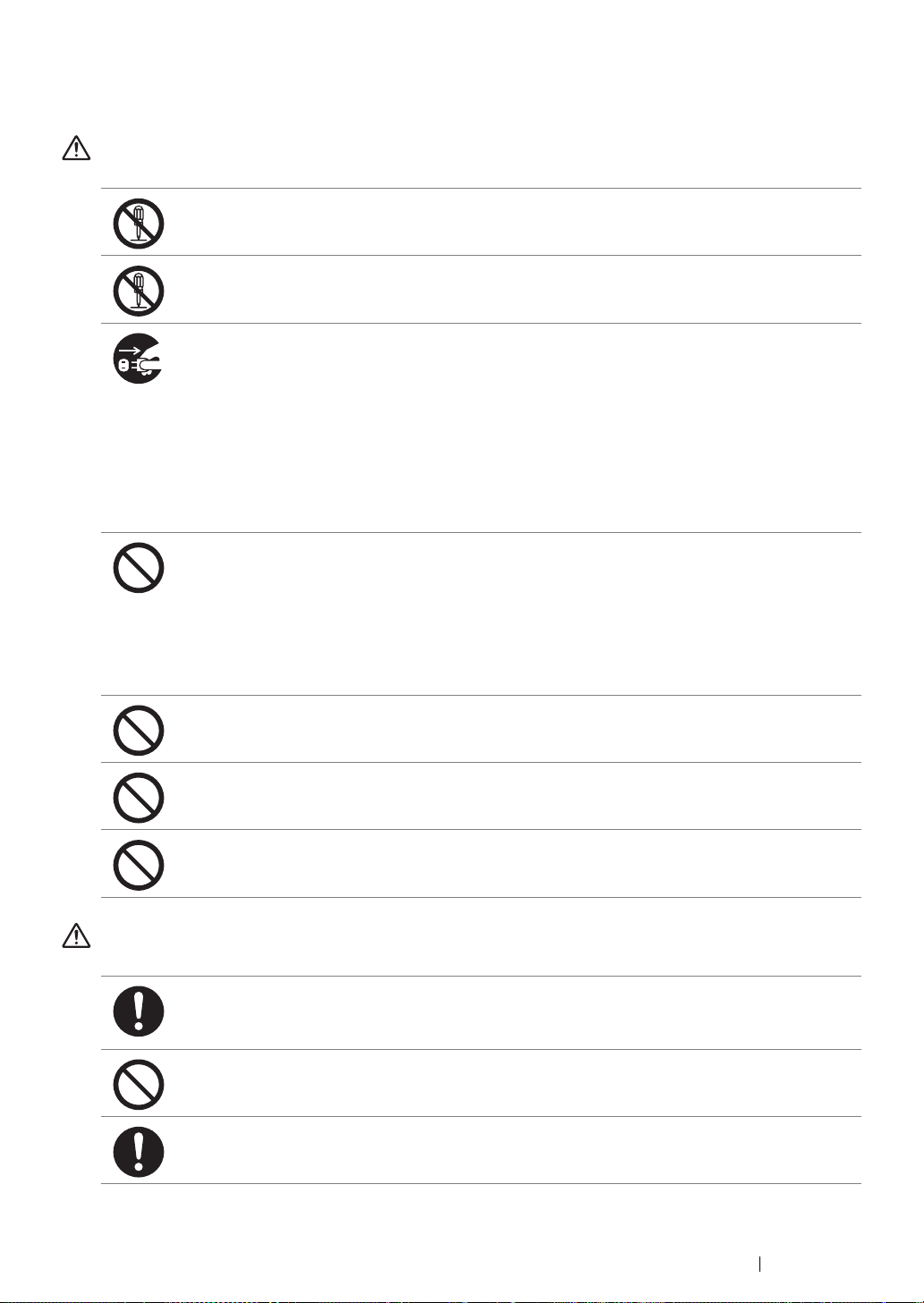
Operational Safety
WARNING
The operator's product maintenance procedures are described in the customer documentation
supplied with this product. Do not carry out any other maintenance procedures not described in
the documentation.
This product features safety design not to allow operators access to hazard areas. The hazard
areas are isolated from operators by covers or protectors which require a tool to remove. To
prevent electric shock and injuries, never remove those covers and protectors.
To avoid the risk of electric shock and a fire accident, switch off and unplug the product
promptly in the following conditions, then contact your local Fuji Xerox representative.
• The product emits smoke or its surface is unusually hot.
• The product emits unusual noise or odor.
• The power cord is cracked or worn down.
• A circuit breaker, fuse or any other safety device is activated.
• Any liquid is spilled into the product.
• The product is soaked in water.
• Any part of the product is damaged.
Do not insert any object into slots or openings of this product.
Do not place any of the followings on the product:
• Liquid container such as flower vases or coffee cups
• Metal parts such as staples or clips
• Heavy objects
If liquid is spilled over or metal parts are slipped into the product, it may cause electric shock or
a fire accident.
Do not use conductive paper such as origami paper, carbonic paper or conductively-coated
paper. When paper jam occurs, it may cause short-circuit and eventually a fire accident.
When cleaning this product, use the designated cleaning materials exclusive to it. Other
cleaning materials may result in poor performance of the product. Never use aerosol cleaners,
or it may catch fire and cause explosion.
Never play the CD-ROM supplied with the product on an audio player. Always use a CD-ROM
player. Otherwise, large sound may damage audio players or your ears.
CAUTION
Always follow all warning instructions marked on or supplied with this product.
To avoid the risk of burn injuries and electric shock, never touch the area with the “High
Temperature” or “High Voltage” marks on.
Keep electrical and mechanical safety interlocks active. Keep the safety interlocks away from
magnetic materials. Magnetic materials may accidentally activate the product and cause
injuries or electric shock.
Do not attempt to remove a paper jammed deeply inside the product, particularly a paper
wrapped around a Fusing Unit or a heat roller. Otherwise, it may cause injuries or burns.
Switch off the product promptly and contact your local Fuji Xerox representative.
Safety Notes 18
Page 20
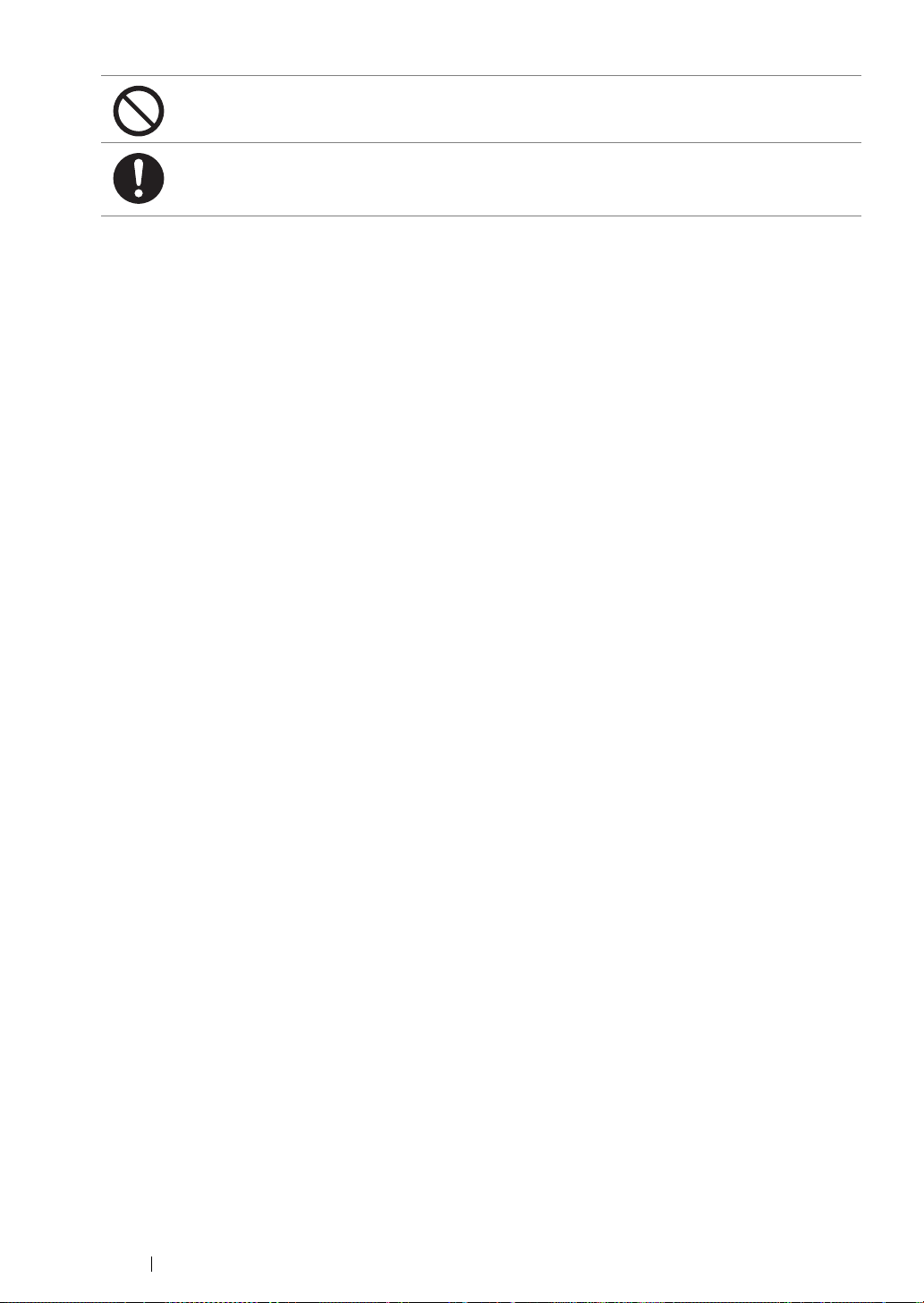
Do not apply excessive force to hold thick document on the document glass. It may break the
glass and cause injuries.
Ventilate well during extended operation or mass copying. It may affect the office air
environment due to odor such as ozone in a poorly ventilated room.
Provide proper ventilation to ensure the comfortable and safe environment.
19 Safety Notes
Page 21
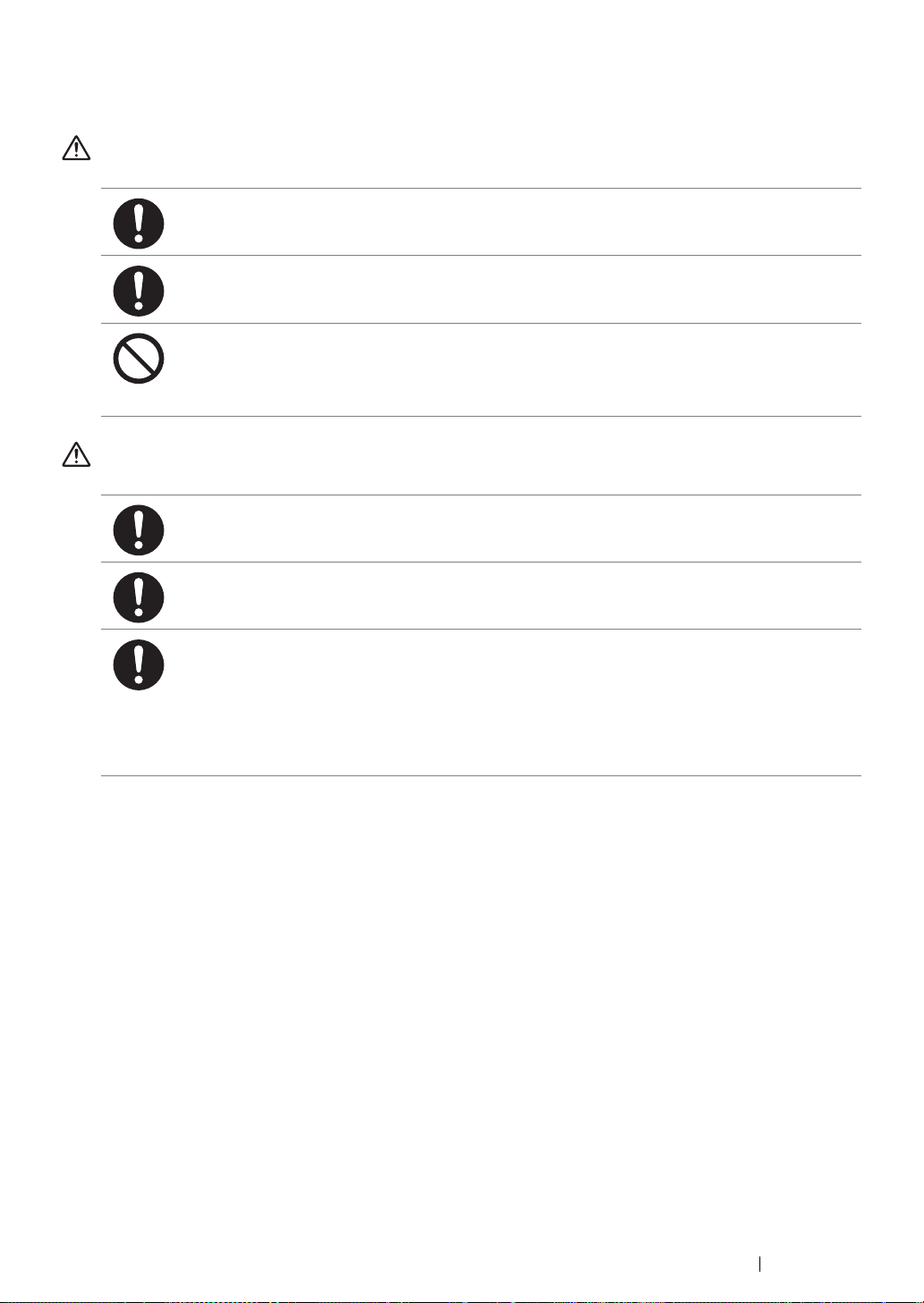
Consumable
WARNING
Store all consumables in accordance with the instructions given on its package or container.
Use a broom or a wet cloth to wipe off spilled toner. Never use a vacuum cleaner for the spills.
It may catch fire by electric sparks inside the vacuum cleaner and cause explosion. If you spill
a large volume of toner, contact your local Fuji Xerox representative.
Never throw a toner cartridge into an open flame. Remaining toner in the cartridge may catch
fire and cause burn injuries or explosion.
If you have a used toner cartridge no longer needed, contact your local Fuji Xerox
representative for its disposal.
CAUTION
Keep toner cartridges out of the reach of children. If a child accidentally swallows toner, spit it
out, rinse mouth with water, drink water and consult a physician immediately.
When replacing toner cartridges, be careful not to spill the toner. In case of any toner spills,
avoid contact with clothes, skin, eyes and mouth as well as inhalation.
If toner spills onto your skin or clothing, wash it off with soap and water.
If you get toner particles in your eyes, wash it out with plenty of water for at least 15 minutes
until irritation is gone. Consult a physician if necessary.
If you inhale toner particles, move to a fresh air location and rinse your mouth with water.
If you swallow toner, spit it out, rinse your mouth with water, drink plenty of water and consult a
physician immediately.
Safety Notes 20
Page 22
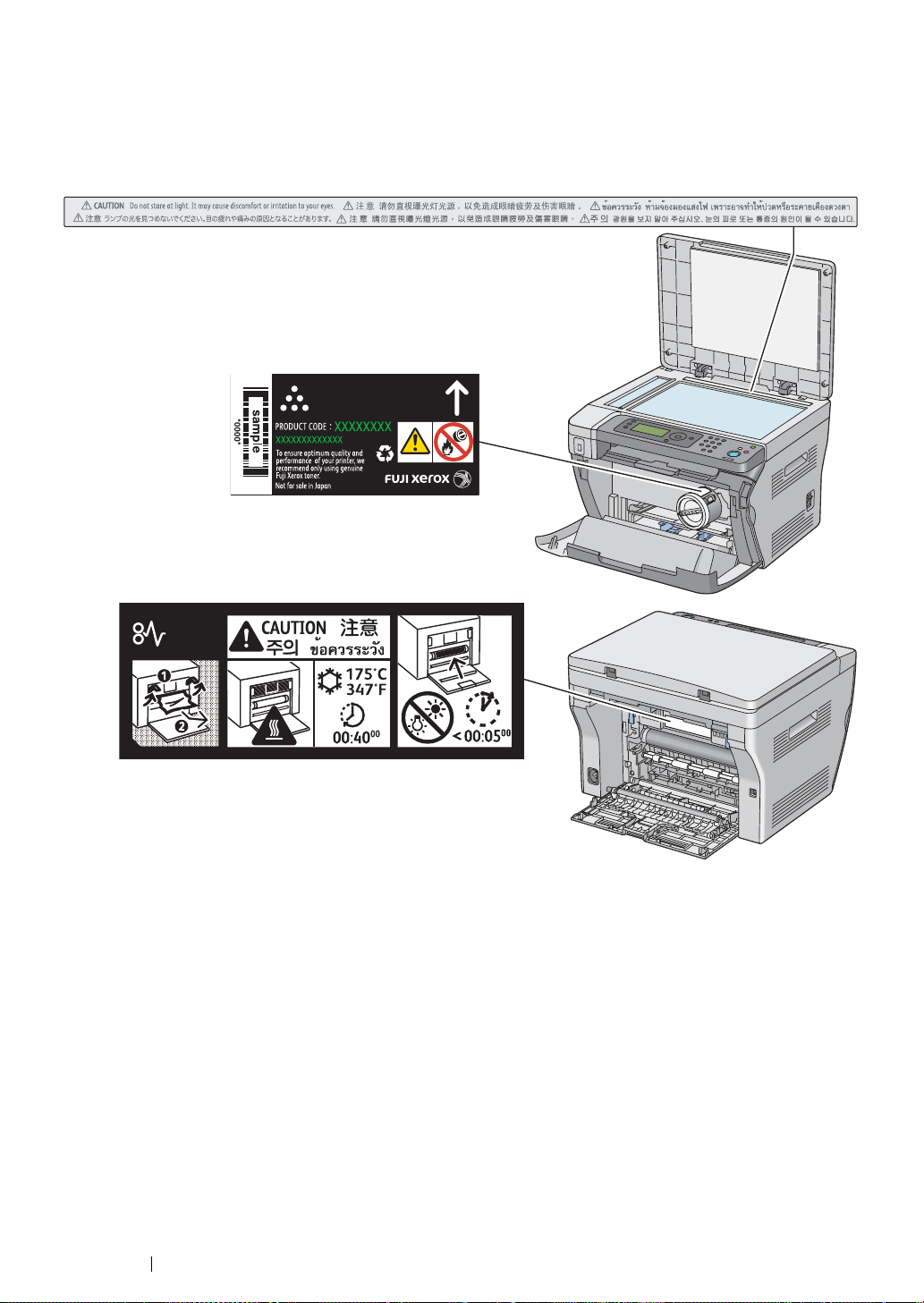
Warning and Caution Labels
Always follow all warning instructions marked on or supplied with this product.
To avoid the risk of burn injuries and electric shock, never touch the area with the "High Temperature"
or "High Voltage" marks on.
21 Safety Notes
Page 23
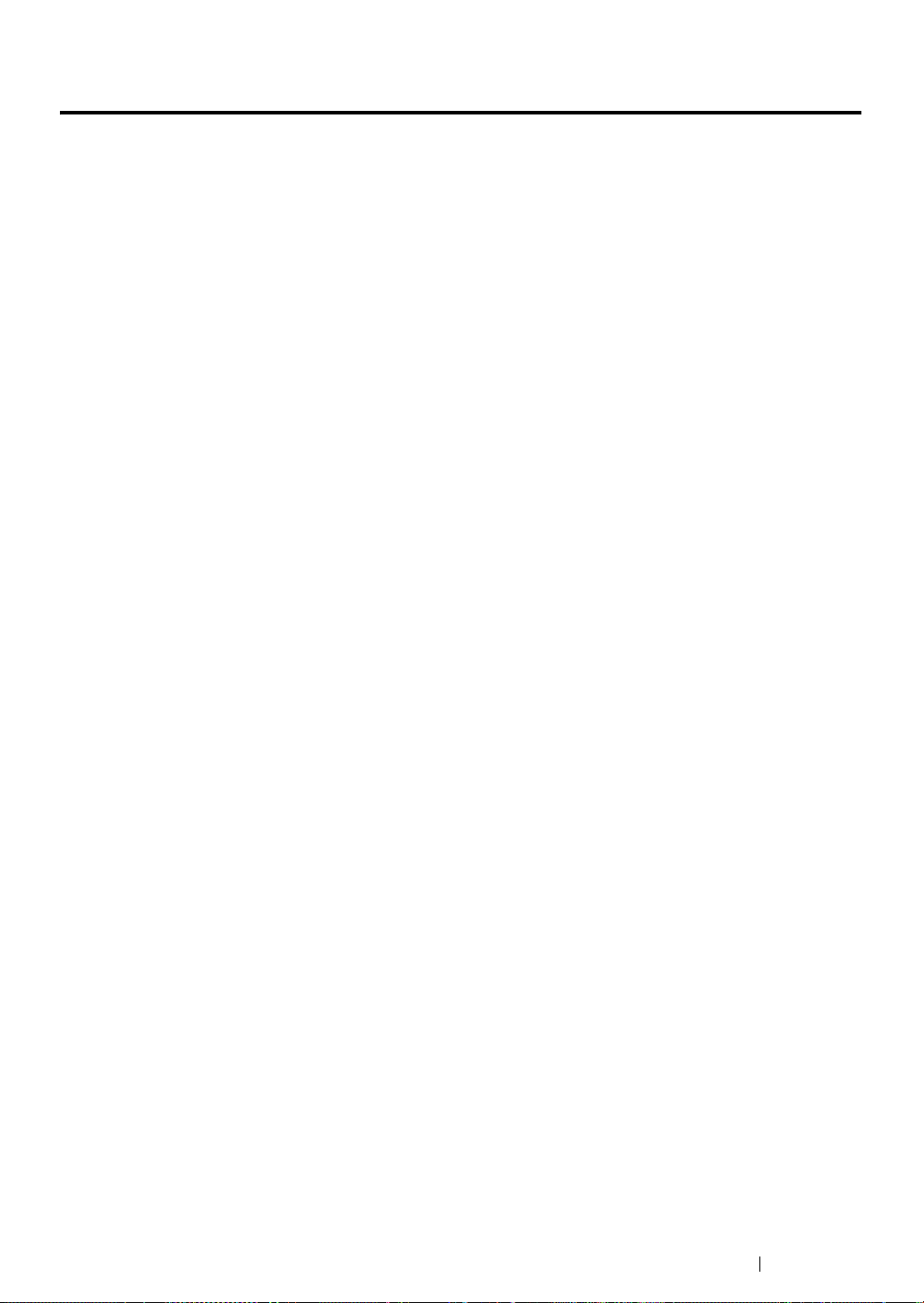
Environment
• For environmental protection and efficient use of resources, Fuji Xerox reuses returned toner
cartridges to make recycle parts, recycle materials or energy recovery.
• Proper disposal is required for toner cartridges no longer needed. Do not open toner cartridges
containers. Return them to your local Fuji Xerox representative.
Environment 22
Page 24

Regulation
Radio Frequency Emissions (Class B)
This product has been tested and found to comply with the limits for a Class B digital device,
pursuant to the International Standard for Electromagnetic Interference (CISPR Publ. 22) and
Radiocommunications Act 1992 in Australia/New Zealand. These limits are designed to
provide reasonable protection against harmful interference in a residential installation. This
product generates, uses and can radiate radio frequency energy and, if not installed and used
in accordance with the instructions, may cause harmful interference to radio communications.
However, there is no guarantee that interference will not occur in a particular installation. If this
product does cause harmful interference to radio or television reception, which can be
determined by turning this product off and on, the user is encouraged to try to correct the
interference by one or more of the following measures:
• Reorient or relocate the receiving antenna.
• Increase the separation between this product and the receiver.
• Connect this product into an outlet on a circuit different from that to which the receiver is
connected.
• Consult the dealer or an experienced radio/TV technician for help.
Changes and modifications to this product not specifically approved by Fuji Xerox may void the
user’s authority to operate this product.
Product Safety Certification (CB)
This product is certified by the following agency using the safety standards listed.
Agency Standard
Intertek IEC60950-1:ed. 2
23 Regulation
Page 25
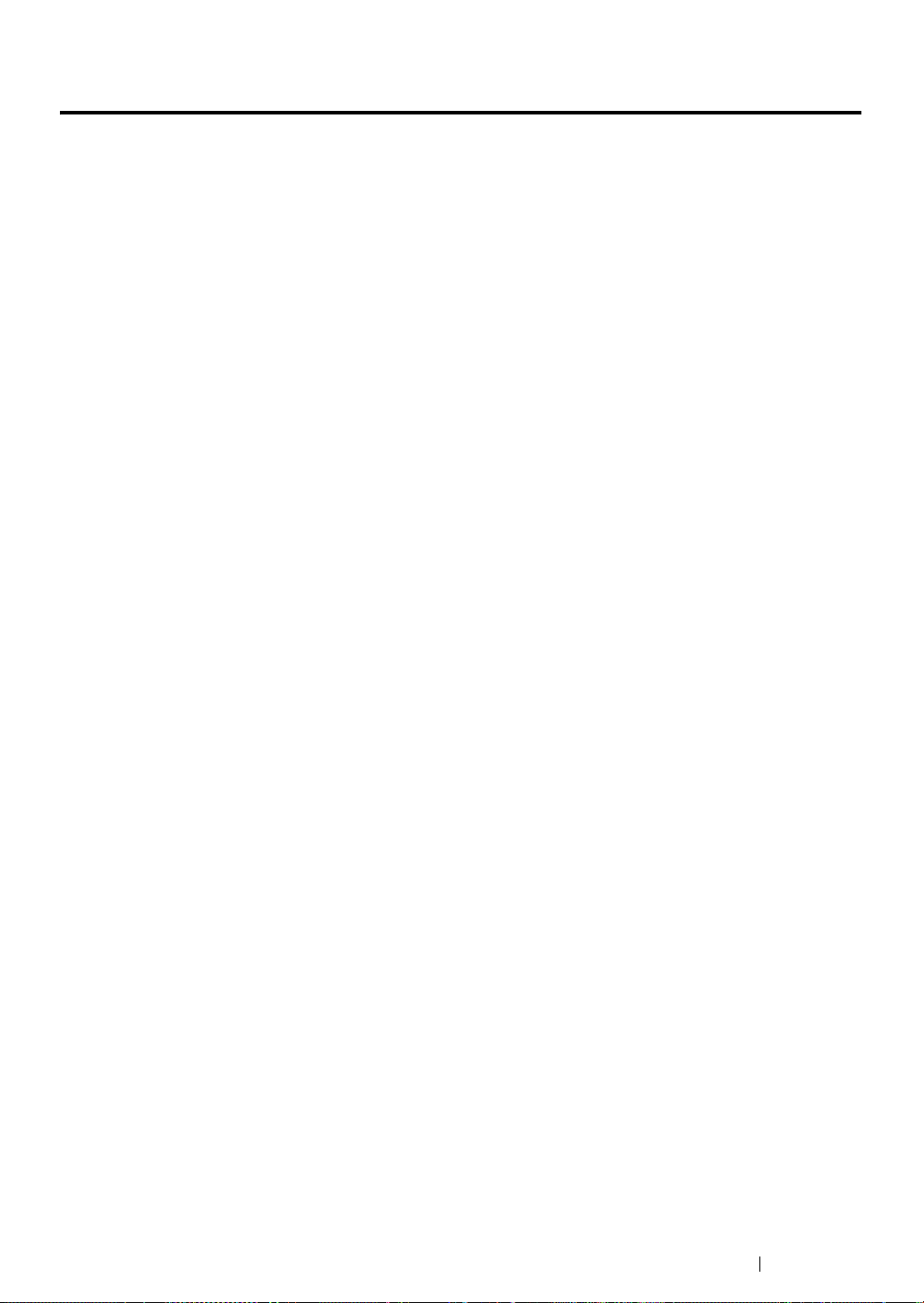
Illegal Copies and Printouts
Copying or printing certain documents may be illegal in your country. Penalties of fines or
imprisonment may be imposed on those found guilty. The following are examples of items that may be
illegal to copy or print in your country.
• Currency
• Banknotes and checks
• Bank and government bonds and securities
• Passports and identification cards
• Copyright material or trademarks without the consent of the owner
• Postage stamps and other negotiable instruments
This list is not inclusive and no liability is assumed for either its completeness or accuracy. In case of
doubt, contact your legal counsel.
Illegal Copies and Printouts 24
Page 26
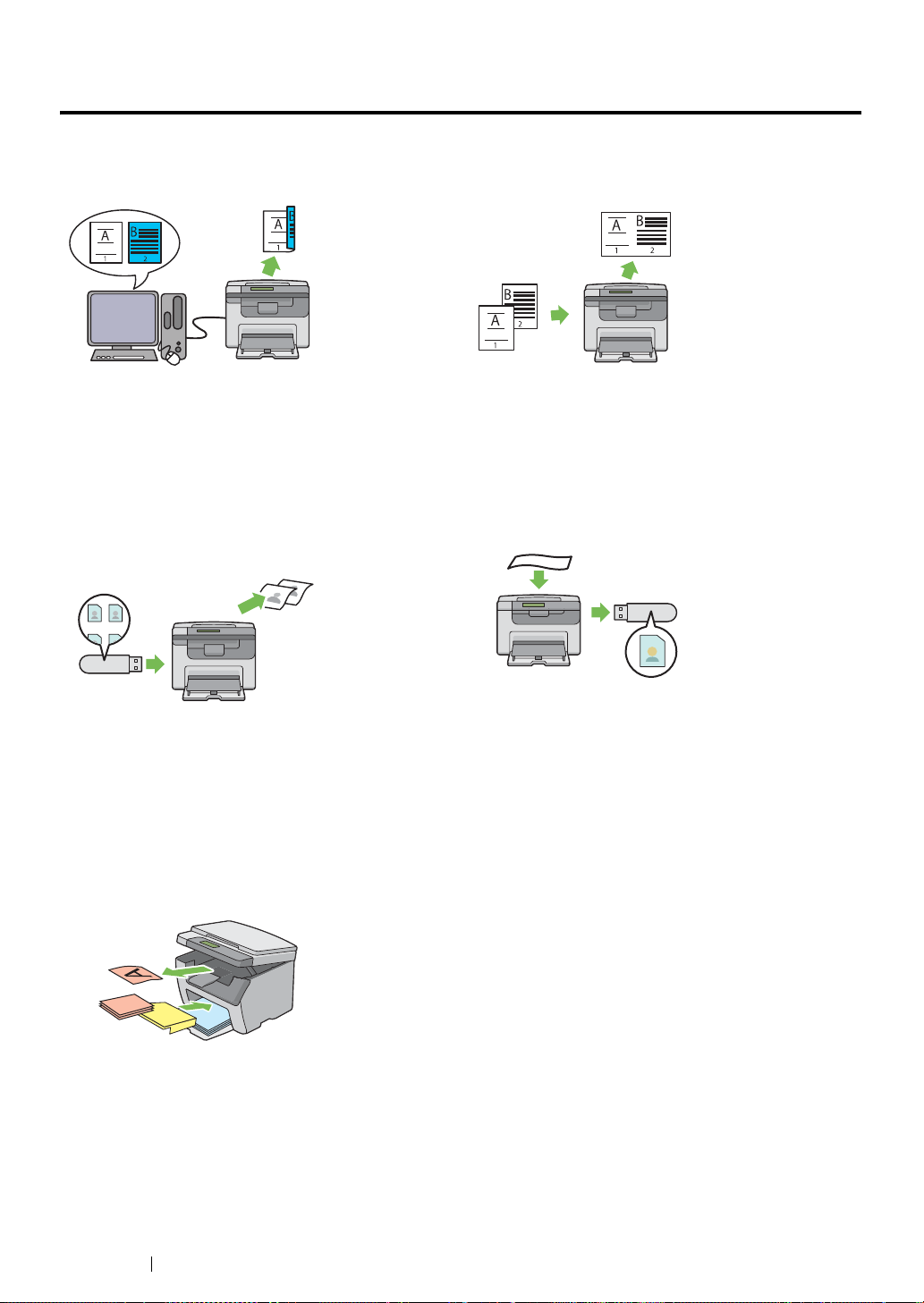
Product Features
This chapter describes the product features and indicates their links.
Manual Duplex Print
Duplex Print is to print two or more pages on the
front and back sides of a single sheet of paper
manually. This feature allows you to reduce the
paper consumption.
For more information, see "Manual Duplex Printing
(Windows Print Driver Only)" on page 88.
Printing from a USB Storage Device (USB Direct
Print)
N-Up (2-in-1 Copy)
N-Up Copy enables you to print multiple pages on a
single sheet of paper. This feature allows you to
reduce the paper consumption.
For more information, see "N-Up" on page 128.
Scanning to a USB Storage Device
Print From USB Memory feature allows you to print
directly from your USB storage device without
starting your computer. Without requiring you to
start your computer and an application, this feature
allows quick printing with simple procedures.
For more information, see "Direct Print Using the
USB Storage Device" on page 99.
Priority Sheet Inserter (PSI)
Print media loaded on the PSI is given precedence
over those loaded on the Multipurpose feeder
(MPF). Using the PSI allows you to use other types
or sizes of print media preferentially over the
regular print media loaded on the Multipurpose
feeder (MPF).
For more information, see "Loading Print Media in
the Priority Sheet Inserter (PSI)" on page 82.
You do not need a computer to connect your USB
storage device to save the scanned data. Insert
your USB storage device in the port on the printer,
and save the scanned data directly to your USB
storage device.
For more information, see "Scanning to a USB
Storage Device" on page 142.
25 Product Features
Page 27

Product Features 26
Page 28
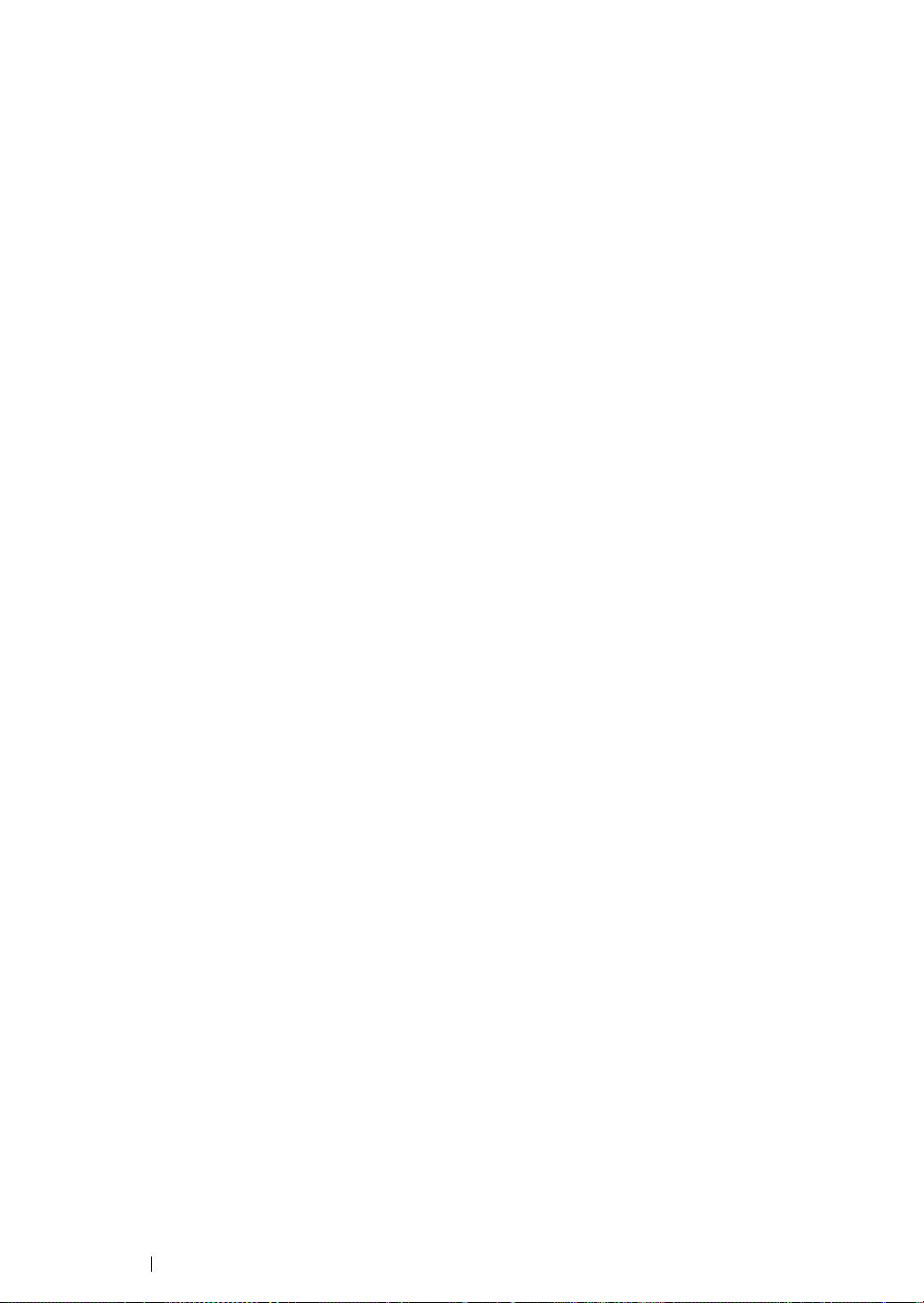
1
Specifications
This chapter lists the main specifications of the printer. Note that the specifications may change
without prior notice.
This chapter includes:
• "Copy Function" on page 28
• "Print Function" on page 30
• "Scan Function" on page 31
27 Specifications
Page 29
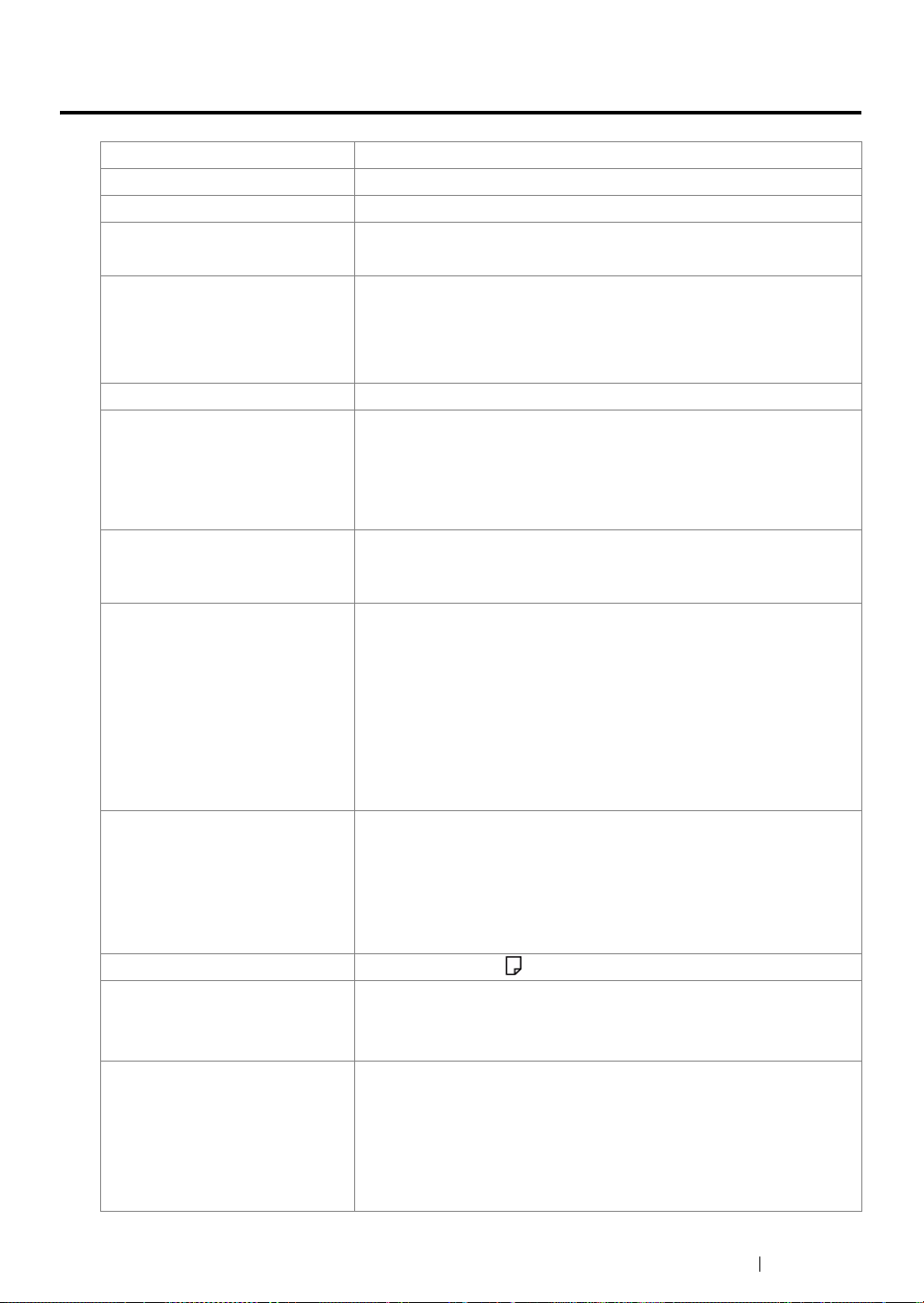
Copy Function
Type Console
Memory 128 MB
HDD —
Scanning Resolution Document glass: 600 × 600 dpi
Printing Resolution Standard: 600 × 600 dpi
High Resolution: 1200 × 1200 dpi*
*: When printing in high resolution mode, printing speed may be reduced
due to image quality adjustment. Printing speed may also be reduced
depending on documents.
Halftone 256 grayscale gradation
Warm-up Time 36 seconds or less*
*: The values are based on a room temperature of 20 °C and on the factory
default setting.
IMPORTANT:
• It may take longer due to the image quality adjustment.
Original Paper Size Document glass: The maximum size is 215.9 × 297 mm for both
sheets and books.
Output Paper Size Multipurpose feeder (MPF):
Maximum: 215.9 × 355.6 mm (8.5 × 14")
Minimum: 76.2 × 148.5 mm (3 × 5.85")
Priority sheet inserter:
Maximum: 215.9 × 355.6 mm (8.5 × 14")
Minimum: 76.2 × 190.5 mm (3 × 7.5")
Image loss width: Top edge, 4 mm or less; bottom edge, 4 mm or
less; left and right edges, 4 mm or less
Output Paper Weight 60 – 163 gsm (for postcard 60 – 190 gsm is available)
IMPORTANT:
• Use paper recommended by Fuji Xerox. Copying may not be
performed correctly depending on the conditions. For more
information, see "Print Media That Can Damage Your Printer" on
page 66.
First Copy Output Time 23 seconds (for A4 /standard mode)
Reduction/Enlargement Size-for-Size: 1:1
Preset %: 1:0.500, 1:0.707, 1:0.816, 1:1.225, 1:1.414, 1:2.000
Variable %: 1:0.25 - 1:4.00 (1% increments)
Continuous Copy Speed Monochrome:
A4 :15 sheets/minute
±1.3%
IMPORTANT:
• The speed may be reduced due to image quality adjustment.
• The performance may be reduced depending on the paper type or
paper tray.
Specifications 28
Page 30
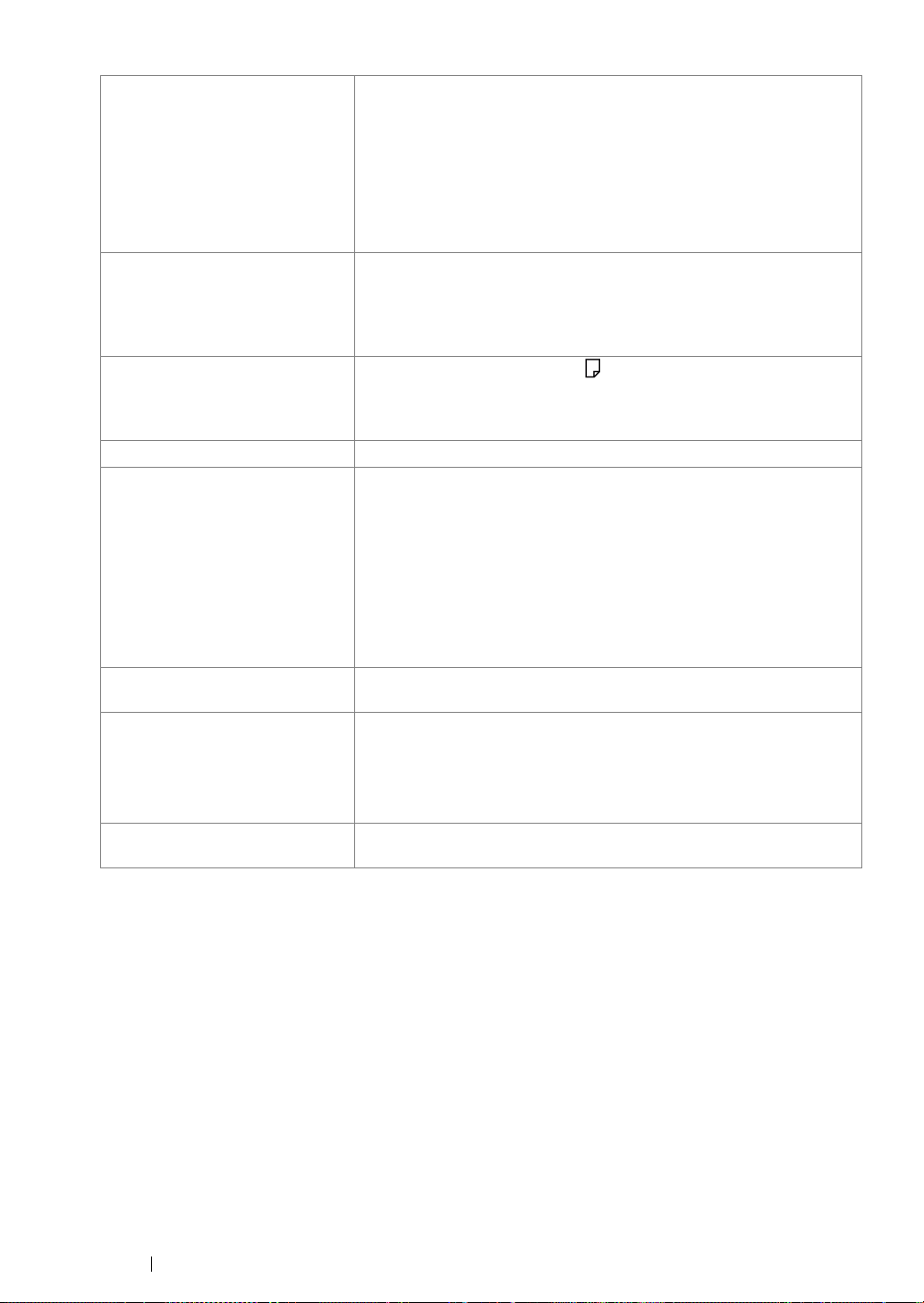
Paper Tray Capacity Standard:
150 sheets (Multipurpose feeder (MPF)) + 10 sheets (Priority sheet
inserter)
Maximum paper capacity:
160 sheets (standard)
IMPORTANT:
• Fuji Xerox P paper (64 gsm)
Continuous Copy 99 images
NOTE:
• The machine may pause temporarily to perform image
stabilization.
Output Tray Capacity Approximately 100 sheets (A4 )
IMPORTANT:
• Fuji Xerox P paper (64 gsm)
Power Supply AC 220 – 240 V±10%/110 – 127 V±10%, 4/8A for both 50/60 Hz±3Hz
Power Consumption Maximum power consumption:
950 W
Sleep mode:
3.5 W or less
Low Power mode:
7.5 W or less
Standby mode:
58 W or less
Dimensions
Machine Weight 8.9 kg
Width 410 × Depth 389*1 × Height 299 mm
*1 When the Multipurpose feeder (MPF) is closed.
Space Requirement
29 Specifications
IMPORTANT:
• The weight of paper is not included.
• The weight of the toner cartridge is included.
Width 610 × Depth 905*1 mm
*1 When the Multipurpose feeder (MPF) is opened.
Page 31

Print Function
Type Built-in
Continuous Print Speed Same as the Copy Function
IMPORTANT:
• The speed may be reduced due to image quality adjustment.
• The performance may be reduced depending on the paper type.
Print Resolution Standard: 600 × 600 dpi
High Resolution: 1200 × 1200 dpi*
*: When printing in high resolution mode, printing speed may be reduced
due to image quality adjustment. Printing speed may also be reduced
depending on documents.
PDL — (Host-based)
Operating System Standard: GDI driver
Microsoft
Microsoft
Microsoft® Windows Server® 2008,
Microsoft
Microsoft
Microsoft® Windows® XP x64,
Microsoft
Microsoft
Microsoft® Windows Vista® x64,
Microsoft
Microsoft
Mac OS® X 10.4.11/10.5.8 – 10.6
®
Windows® XP,
®
Windows Server® 2003,
®
Windows Vista®,
®
Windows® 7,
®
Windows Server® 2003 x64,
®
Windows Server® 2008 x64,
®
Windows Server® 2008 R2 x64,
®
Windows® 7 x64,
IMPORTANT:
• For information about the latest supported OS, contact our
Customer Support Center.
Connectivity Standard: USB 2.0*
*: USB 2.0 is supported by the following:
Windows
Server
x64, Windows Vista
2008 R2 x64, Windows
®
XP, Windows Server® 2003, Windows Vista®, Windows
®
2008, Windows® 7, Windows® XP x64, Windows Server® 2003
®
x64, Windows Server® 2008 x64, Windows Server®
®
7 x64, and Mac OS® X 10.4.11/10.5.8 - 10.6.
Specifications 30
Page 32

Scan Function
Type Color scanner
Original Paper Size Same as the Copy Function
Scanning Resolution 1200 × 1200 dpi, 600 × 600 dpi, 300 × 300 dpi, 200 × 200 dpi
Scanning Halftone Monochrome : 8 bit
Color : 24 bit
Scanning Speed Monochrome : 8 sheets/minute
Color : 2.6 sheets/minute
(For ITU-T No.1 Chart A4 200 dpi)
IMPORTANT:
• The scanning speed varies depending on documents.
Connectivity Standard: USB 2.0*
*: USB 2.0 is supported by the following:
Windows
Server
x64, Windows Vista
2008 R2 x64, Windows
Scan to PC Operating System:
Microsoft
Microsoft® Windows Server® 2003,
Microsoft
Microsoft
Microsoft® Windows® 7,
Microsoft
Microsoft
Microsoft® Windows Server® 2003 x64,
Microsoft
Microsoft
Microsoft® Windows Server® 2008 R2 x64,
Microsoft
Mac OS® X 10.4.11/10.5.8 – 10.6
®
XP, Windows Server® 2003, Windows Vista®, Windows
®
2008, Windows® 7, Windows® XP x64, Windows Server® 2003
®
Windows® XP,
®
Windows Server® 2008,
®
Windows Vista®,
®
Windows XP x64,
®
Windows Vista® x64,
®
Windows Server® 2008 x64,
®
Windows Vista® x64,
®
Windows® 7 x64,
®
x64, Windows Server® 2008 x64, Windows Server®
®
7 x64, and Mac OS® X 10.4.11/10.5.8 - 10.6.
31 Specifications
IMPORTANT:
• For information about the latest supported OS, refer to the Fuji
Xerox Web site.
File Format:
TIFF (MMR, JPEG)
JPEG
PDF (v 1.6)
Page 33

Specifications 32
Page 34

Basic Operation
This chapter includes:
• "Main Components" on page 34
• "Turning On the Printer" on page 39
• "Setting Initial Settings on the Operator Panel" on page 40
• "Printing a Panel Settings Page" on page 41
• "Power Saver Mode" on page 44
2
33 Basic Operation
Page 35

Main Components
This section provides an overview of your DocuPrint M205 b.
This section includes:
• "Front View" on page 35
• "Rear View" on page 36
• "Operator Panel" on page 37
Basic Operation 34
Page 36

Front View
2
1
4
3
5
6
7
15
1 Output Tray Extension 2 Center Output Tray
3 USB Drive 4 Operator Panel
5 Document Cover 6 Document Glass
7 Power Switch 8 Toner Access Cover
9 Front Cover 10 Paper Width Guides
11 Length Guide 12 Slide Bar
13 Multipurpose Feeder (MPF) 14 Priority Sheet Inserter (PSI)
15 Paper Cover
* The paper cover is used as a tray to feed paper into the PSI as well as a cover to protect the paper
loaded on the multipurpose feeder (MPF).
13
14
*
12
11
10
9
8
35 Basic Operation
Page 37
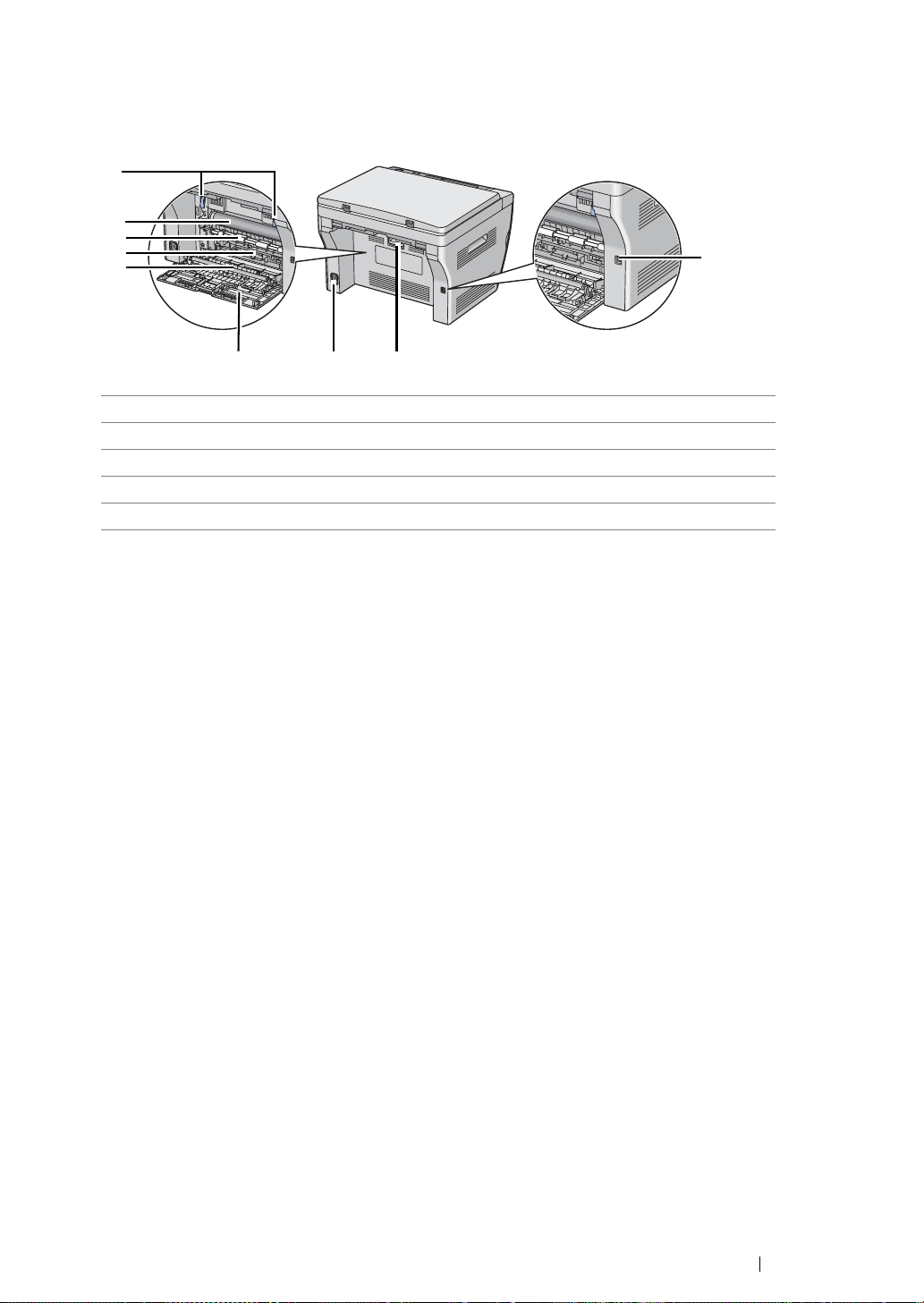
Rear View
9
8
7
6
5
1
4
1 USB Port 2 Rear Cover Handle
3 Power Connector 4 Rear Cover
5 Transfer Roller 6 Paper Chute
7 Paper Feed Roller 8 Transfer Belt
9 Levers
3
2
Basic Operation 36
Page 38

Operator Panel
The operator panel has a 4-line by 28-character liquid crystal display (LCD), light-emitting diodes
(LEDs), control buttons, and numeric keypad, which allow you to control the printer.
1
23
17
16
15
1 (Copy) button/LED
• Moves to the top level of the Copy menu.
2 (Scan) button/LED
• Moves to the top level of the Scan menu.
45
OK
14
GHI
PQRS
6
DEF
ABC
JKL
TUV
2
5
3
MNO
6
WXYZ
9C807
1
4
7
8
CA
9
11
10
1213
3 buttons
• Moves a cursor or highlight up or down.
4 buttons
• Moves a cursor or highlight right or left.
5 (System) button/LED
• Moves to the top level of the System menu.
6 Numeric keypad
• Enters numbers.
7 CA (Clear All) button
• Resets the current setting, and returns to the top level of each service menu.
8 (Energy Saver) button/LED
• Lights up in the Sleep mode. Press this button when the LCD panel displays Select
Function to enter the Sleep mode.
9 (Stop) button
• Cancels the current processing or pending job.
10 (Start) button
• Starts a job.
11 (Error) LED
• Lights up when the printer has an error.
37 Basic Operation
Page 39

12 (Data) LED
• Lights up for incoming, outgoing, or pending jobs.
13 C (Clear) button
• Deletes numbers.
14 button
• Confirms the entry of values.
15 (Back) button
• Returns to the previous screen.
16 LCD Panel
• Displays various settings, instructions, and error messages.
17 (Print) button/LED
• Moves to the top level of the Print menu.
NOTE:
• Moving to a different menu or returning to a previous screen cancels the current entry or setting. Make sure to
press the button to save the current entry or setting.
Basic Operation 38
Page 40

Turning On the Printer
IMPORTANT:
• Do not use extension cords or power strips.
• The printer should not be connected to an uninterruptible power supply (UPS) system.
1 Connect the power cord to the power connector on the rear of your printer.
2 Connect the other end of the cord to the power source.
3 Turn on the printer.
NOTE:
• When you turn on the printer for the first time, follow the on-screen instructions on the LCD panel to
configure the initial settings of your printer.
See also:
• "Setting Initial Settings on the Operator Panel" on page 40
39 Basic Operation
Page 41
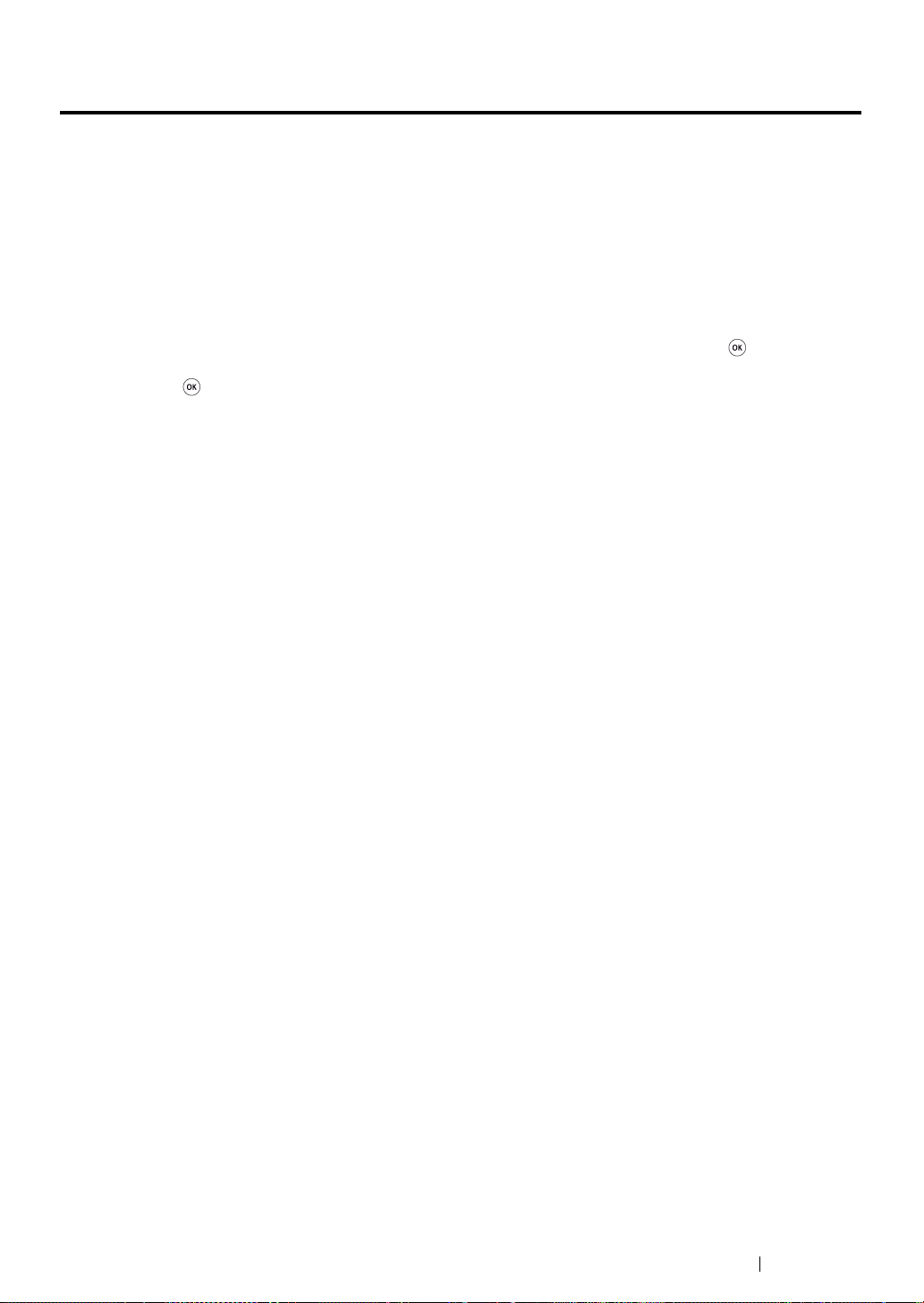
Setting Initial Settings on the Operator Panel
You need to set the printer language when you turn on the printer for the first time.
When you turn on the printer, a wizard appears on the LCD panel. Follow the steps below to set the
initial settings.
NOTE:
• If you do not start configuring the initial settings, Select Function appears on the LCD panel in three
minutes. After that, you can set the following initial setup by enabling Power On Wizard on the operator
panel if needed.
For more information on the operator panel, see "Understanding the Printer Menus" on page 148.
1 Select the language you want to use on the operator panel, and then press the button.
2 Press the button to complete the initial settings on the operator panel.
Basic Operation 40
Page 42

Printing a Panel Settings Page
The Panel Settings page shows current settings for the operator panel menus.
This section includes:
• "The Operator Panel" on page 42
• "The Printer Setting Utility" on page 43
41 Basic Operation
Page 43

The Operator Panel
1 Press the (System) button.
2 Select Report/List, and then press the button.
3 Select Panel Settings, and then press the button.
The Panel Settings page is printed.
Basic Operation 42
Page 44

The Printer Setting Utility
The following procedure uses Microsoft® Windows® XP as an example.
1 Click start → All Programs → Fuji Xerox → Fuji Xerox Printer Software for Asia-Pacific →
DocuPrint M205 b
NOTE:
• The window to select a printer appears in this step, when multiple print drivers are installed on
your computer. In this case, click the name of the desired printer listed in Printer Name.
The Printer Setting Utility appears.
2 Click the Printer Settings Report tab.
3 Select Reports from the list at the left side of the page.
The Reports page is displayed.
4 Click the Panel Settings button.
The Panel Settings page is printed.
→ Printer Setting Utility.
43 Basic Operation
Page 45

Power Saver Mode
The printer has a power saving feature which reduces power consumption during periods of inactivity.
This feature operates in two modes: the Low Power mode and Sleep mode. As delivered, the printer
switches to the Low Power mode one minute after the last job is finished. The printer then switches to
the Sleep mode after another 10 minutes of inactivity. The Sleep mode is also manually activated by
pressing the (Energy Saver) button when the display shows Select Function. When the
printer is in the Low Power mode, the LCD backlight turns off. In the Sleep mode, the (Energy
Saver) button lights up. The display goes blank and displays nothing.
The factory default settings of 1 minute (Low Power mode) and 10 minutes (Sleep mode) are
changeable within the range of 1 - 30 minutes (Low Power mode) and 6 - 11 minutes (Sleep mode).
The printer returns to the ready-to-print state in about 25 seconds when re-activated.
See also:
• "Setting the Power Saving Timer Option" on page 174
Basic Operation 44
Page 46

Exiting the Power Saver Mode
The printer automatically exits the Power Saver mode when it receives a job from a computer. To
manually exit the Power Saver mode, press any button on the operator panel.
See also:
• "Setting the Power Saving Timer Option" on page 174
45 Basic Operation
Page 47
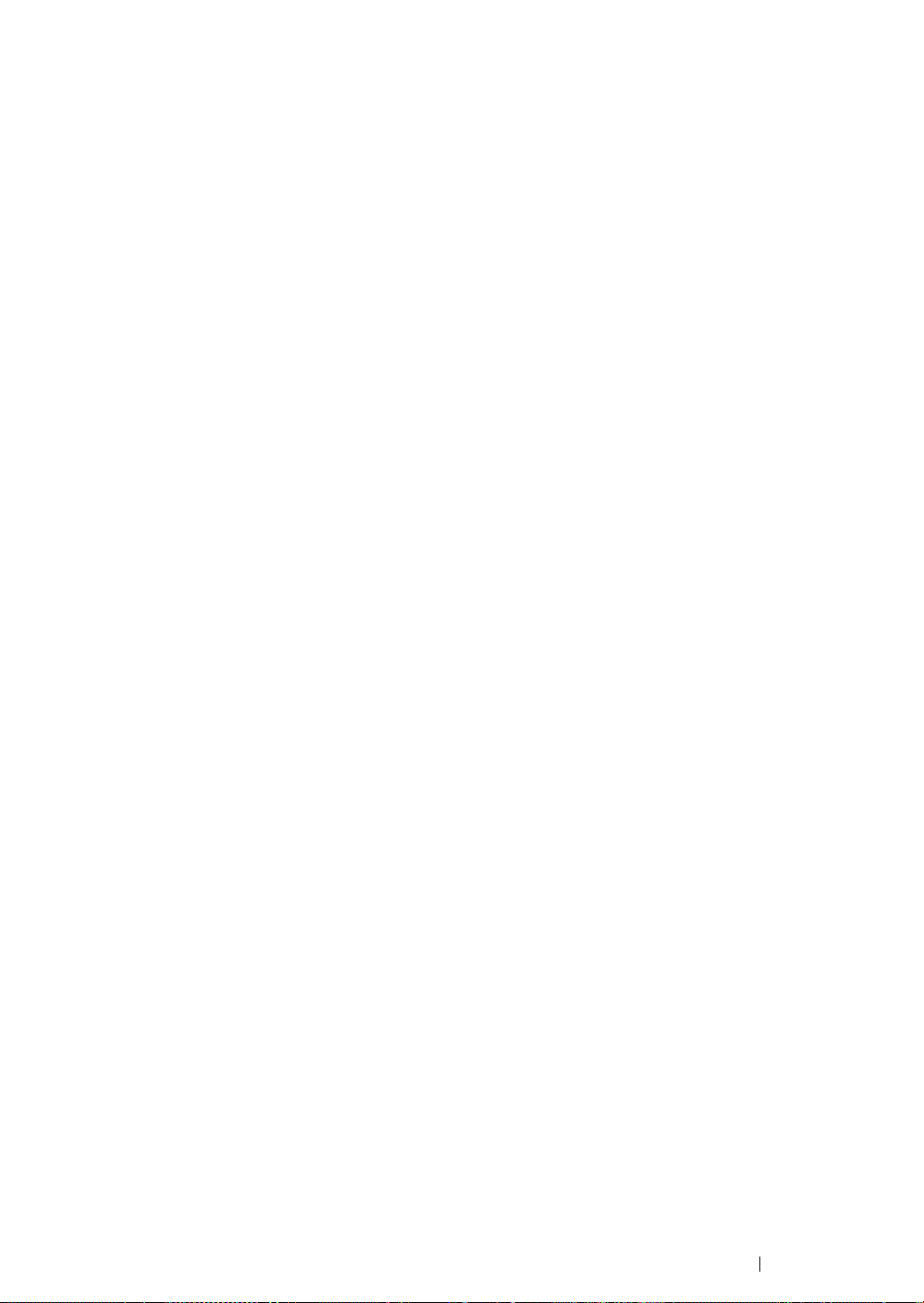
Basic Operation 46
Page 48

3
Printer Management Software
Use the Software Pack CD-ROM that is shipped with your printer to install a combination of software
programs, depending on your operating system.
This chapter includes:
• "Print and Scan Drivers" on page 48
• "Printer Setting Utility (Windows Only)" on page 49
• "SimpleMonitor (Windows Only)" on page 50
• "Launcher (Windows Only)" on page 51
• "Express Scan Manager" on page 52
47 Printer Management Software
Page 49

Print and Scan Drivers
To access all of your printer’s features, install the print and scan drivers from the Software Pack
CD-ROM.
• The print driver enables your computer and printer to communicate and provides access to your
printer features.
• The scan driver enables you to scan images directly to your personal computer and place
scanned images directly into an application via USB.
The scan driver is installed with your Fuji Xerox print driver. It is available for Microsoft
and Mac OS
See also:
• "Installing Print Driver on Computers Running Windows" on page 57
• "Installing Print Driver on Computers Running Mac OS X" on page 60
®
X.
®
Windows®
Printer Management Software 48
Page 50
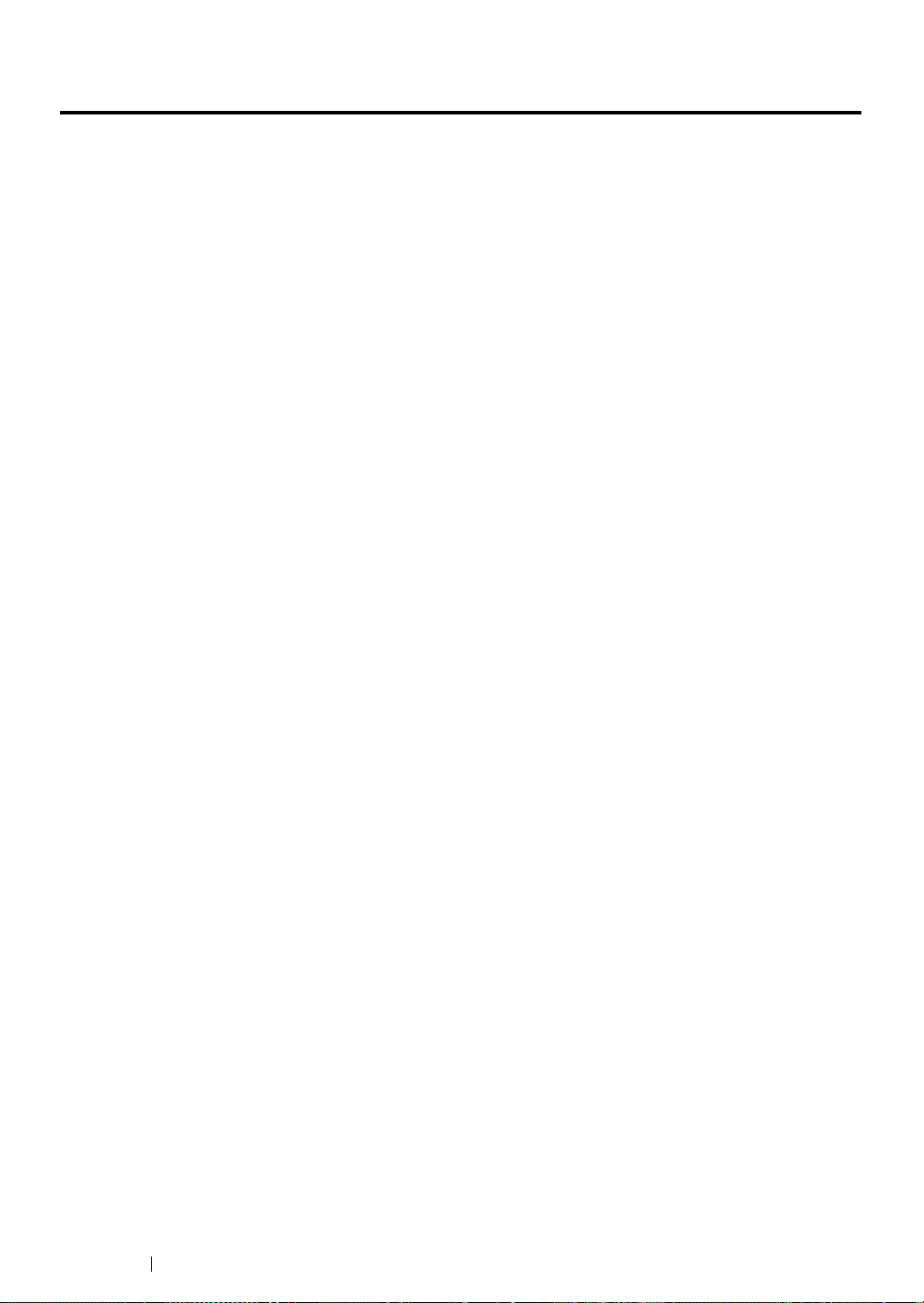
Printer Setting Utility (Windows Only)
The Printer Setting Utility allows you to view or specify the system settings. You can also diagnose the
system settings by using the Printer Setting Utility.
The Printer Setting Utility consists of the Printer Settings Report, Printer Maintenance, and
Diagnosis tabs.
The Printer Setting Utility can be installed from the Software Pack CD-ROM.
NOTE:
• The Password dialog box appears the first time you try to change settings on the Printer Setting Utility when
Panel Lock is set on the printer. In this case, enter the password you specified, and click OK to apply the
settings.
49 Printer Management Software
Page 51

SimpleMonitor (Windows Only)
You can check the printer status with the SimpleMonitor. Double-click the SimpleMonitor printer icon
on the taskbar at the bottom right of the screen. The Printer Selection window appears, which
displays the printer name, printer connection port, and printer status. Check the column Status to
know the current status of your printer.
Settings button: Displays the Settings screen and allows you to modify the SimpleMonitor settings.
Click the name of the desired printer listed on the Printer Selection window. The Printer Status
window appears.
The Printer Status window alerts you when there is a warning or when an error occurs, for example,
when a paper jam occurs or toner is running low.
By default, the Printer Status window launches automatically when an error occurs. You can specify
the conditions for starting the Printer Status window in Printer Status Window Properties.
To change the pop-up settings for the Printer Status window:
1 Right-click the SimpleMonitor printer icon on the taskbar at the bottom right of the screen.
2 Select Printer Status Window Properties.
The Printer Status Window Properties window appears.
3 Select the type of the pop-up and then click OK.
You can also check the toner level of your printer on the Printer Status window.
The SimpleMonitor can be installed from the Software Pack CD-ROM.
Printer Management Software 50
Page 52

Launcher (Windows Only)
Using the Launcher window, you can open the Status Window, Printer Setting Utility,
Troubleshooting, and Express Scan Manager.
The following procedure uses Windows XP as an example.
To open the Launcher window:
1 Click start → All Programs → Fuji Xerox → Fuji Xerox Printer Software for Asia-Pacific →
DocuPrint M205 b
The Launcher window appears.
→ Launcher.
2 The Launcher window provides four buttons; Status Window, Printer Setting Utility,
Troubleshooting, and Express Scan Manager.
To exit, click the X button at the top-right of the window.
For details, click the Help button/icon of each application.
Status Window Click to open the Printer Status window.
See also:
• "SimpleMonitor (Windows Only)" on page 50
Printer Setting Utility Click to open the Printer Setting Utility.
See also:
• "Printer Setting Utility (Windows Only)" on page 49
Troubleshooting Click to open the Troubleshooting guide, which allows you to resolve
issues by yourself.
Express Scan Manager Click to open the Express Scan Manager.
See also:
• "Express Scan Manager" on page 52
The Launcher can be installed from the Software Pack CD-ROM.
51 Printer Management Software
Page 53

Express Scan Manager
The Express Scan Manager handles scan jobs sent from the printer to your computer via USB. When
a scan job is sent from the printer to the computer, Express Scan Manager automatically manages the
scan job.
Before scanning to your computer, start Express Scan Manager and configure the output destination
of the image files. You can specify settings for image type, resolution, or paper size on the operator
panel.
The Express Scan Manager can be installed from the Software Pack CD-ROM. It is available for
Windows and Mac OS X.
See also:
• "Scanning From the Operator Panel" on page 138
Printer Management Software 52
Page 54

Installing the Print Driver
This chapter includes:
• "Connecting Your Printer" on page 54
• "Installing Print Driver on Computers Running Windows" on page 57
• "Installing Print Driver on Computers Running Mac OS X" on page 60
4
53 Installing the Print Driver
Page 55

Connecting Your Printer
Your DocuPrint M205 b interconnection cable must meet the following requirement:
Connection Type Connection Specifications
USB USB 2.0 compatible
1
1 USB Port
Installing the Print Driver 54
Page 56

Connecting Printer to Computer
Connect the printer via USB. A USB connection is a direct connection and is not used for networking.
The available features are shown in the following table.
Connection Type Available Features
USB You can:
• Instruct print jobs from a computer.
• Scan and print an image into an application.
• Scan and print an image to a folder on the computer.
55 Installing the Print Driver
Page 57

USB Connection
The following operating systems support USB connection:
• Microsoft
• Windows XP 64-bit Edition
• Windows Server
• Windows Server 2003 x64 Edition
• Windows Server 2008
• Windows Server 2008 64-bit Edition
• Windows Server 2008 R2
• Windows Vista
• Windows Vista 64-bit Edition
• Windows 7
• Windows 7 64-bit Edition
• Mac OS
To attach the printer to a computer:
1 Ensure that the printer and computer are turned off and unplugged from the power source/outlet.
NOTE:
• If the USB storage device is inserted into the USB drive of the printer, remove it.
®
Windows® XP
®
2003
®
®
X 10.4.11/10.5.8 - 10.6
2 Connect the smaller USB connector into the USB port at the back of the printer and the other end
of the cable into the USB port of the computer.
USB port
NOTE:
• Do not connect the printer USB cable to the USB connector available on the keyboard.
Installing the Print Driver 56
Page 58

Installing Print Driver on Computers Running Windows
This section includes:
• "Inserting the Software Pack CD-ROM" on page 58
• "USB Connection Setup" on page 59
57 Installing the Print Driver
Page 59

Inserting the Software Pack CD-ROM
1 Insert the Software Pack CD-ROM into your computer’s CD-ROM drive to start Easy Install
Navi.
NOTE:
• If the CD does not automatically launch, click Start (start for Windows XP) → All Programs (for
Windows Vista and Windows 7) → Accessories (for Windows Vista and Windows 7) → Run, and then
enter D:\setup.exe (where D is the drive letter of your CD), and then click OK.
Installing the Print Driver 58
Page 60

USB Connection Setup
The following procedure uses Windows XP as an example.
1 Click Installing Drivers and Software.
2 Select Personal Installation, and then click Next.
3 Follow the on-screen instructions.
The Plug and Play installation starts and the installation software proceeds to the next page
automatically.
NOTE:
• If the installation software does not automatically proceed to the next page, click Install.
4 Select Typical Installation(recommended) to perform the standard installation, and then click
Install.
For the custom installation, select Custom Installation, and then click Next. Select the items
that you want to install, and then click Install.
5 Click Finish to exit the wizard. If necessary, click Print Test Page to print a test page.
59 Installing the Print Driver
Page 61

Installing Print Driver on Computers Running Mac OS X
This section includes:
• "Installing the Drivers and Software" on page 61
Installing the Print Driver 60
Page 62

Installing the Drivers and Software
The following procedure uses Mac OS X 10.6 as an example.
1 Run the Software Pack CD-ROM on the Mac OS X.
2 Double-click the DocuPrint M205 b icon.
3 Click Continue on the Introduction screen.
4 Select a language for the Software License Agreement.
5 After reading the Software License Agreement, click Continue.
6 If you agree to the terms of the Software License Agreement, click Agree to continue the
installation process.
7 Click Install to perform the standard installation.
If you want to change the installation location, click Change Install Location.
8 Enter the administrator's name and password, and then click OK.
9 Click Close to complete the installation.
Adding a Printer on Mac OS X 10.5.8/10.6 or Later Version(s)
1 Turn off the printer and your computer.
2 Connect the printer and your computer with the USB cable.
3 Turn on the printer and your computer.
4 Display the System Preferences, and then click Print & Fax.
5 Confirm your USB printer is added to Print & Fax in System Preferences.
If your USB printer is not displayed, execute the following procedures.
6 Click +, and then click Default.
7 Select the printer connected via USB from the Printer Name list.
Name, Location, and Print Using are automatically entered.
8 Click Add.
61 Installing the Print Driver
Page 63

Adding a Printer on Mac OS X 10.4.11
1 Turn off the printer and your computer.
2 Connect the printer and your computer with the USB cable.
3 Turn on the printer and your computer.
4 Start Printer Setup Utility.
NOTE:
• You can find Printer Setup Utility in the Utilities folder in Applications.
5 Confirm your USB printer is added to Printer List.
If your USB printer is not displayed, execute the following procedures.
6 Click Add.
7 Click Default Browser in the Printer Browser dialog box.
8 Select the printer connected via USB from the Printer Name list.
Name, Location and Print Using are automatically entered.
9 Click Add.
Installing the Print Driver 62
Page 64

Printing Basics
This chapter includes:
• "About Print Media" on page 64
• "Supported Print Media" on page 68
• "Loading Print Media" on page 71
• "Setting Paper Sizes and Types" on page 93
• "Printing" on page 96
5
63 Printing Basics
Page 65

About Print Media
This section includes:
• "Print Media Usage Guidelines" on page 65
• "Print Media That Can Damage Your Printer" on page 66
• "Print Media Storage Guidelines" on page 67
Using paper that is not appropriate for the printer can cause paper jams, image quality problems, or
printer failure. To achieve the best performance from your printer, we recommend you to use only the
paper described in this section.
When using paper other than that recommended, contact the Fuji Xerox local representative office or
an authorized dealer.
Printing Basics 64
Page 66

Print Media Usage Guidelines
The printer tray accommodates most sizes and types of paper and other specialty media. Follow these
guidelines when loading paper and media in the tray:
• Before buying large quantities of any print media, it is recommended that you try a sample first.
• For 60 to 135 gsm (16 to 36 lb bond) paper, grain long, where the paper fibers run along the
length of the paper, is recommended. For paper heavier than 135 gsm (36 lb bond), grain short,
where the paper fibers run along the width of the paper, is preferred.
• Envelopes can be printed from the multipurpose feeder (MPF) and priority sheet inserter (PSI).
• Fan paper or other specialty media before loading in the paper tray.
• Do not print on label stock once a label has been removed from a sheet.
• Use only paper envelopes. Do not use envelopes with windows, metal clasps, or adhesives with
release strips.
• Print all envelopes single-sided only.
• Some wrinkling and embossing may occur when printing envelopes.
• Do not overload the paper tray. Do not load print media above the fill line on the inside of the
paper width guides.
• Adjust the paper width guides to fit the paper size.
• If excessive jams or wrinkles occur, use paper or other media from a new package.
WARNING :
• Do not use conductive paper such as origami paper, carbonic paper or conductively-coated paper.
When paper jam occurs, it may cause short-circuit and eventually a fire accident.
See also:
• "Loading Print Media in the Multipurpose Feeder (MPF)" on page 74
• "Loading Print Media in the Priority Sheet Inserter (PSI)" on page 82
• "Loading Envelope in the Multipurpose Feeder (MPF)" on page 77
• "Loading Envelope in the Priority Sheet Inserter (PSI)" on page 83
• "Printing on Custom Size Paper" on page 105
65 Printing Basics
Page 67

Print Media That Can Damage Your Printer
Your printer is designed to use a variety of media types for print jobs. However, some media can
cause poor output quality, increased paper jams, or damage to your printer.
Unacceptable media includes:
• Paper that is too heavyweight or too lightweight (less than 60 gsm or more than 190 gsm)
• Transparencies
• Photo paper or coated paper
• Tracing paper
• Illumination film
• Special ink jet printer paper and ink jet transparencies
• Static-cling paper
• Pasted-up or glued paper
• Specially coated paper
• Color paper with surface treatments
• Paper that uses ink that deteriorates with heat
• Photosensitive paper
• Carbon paper or carbonless copy paper
• Paper with a rough surface, such as Japanese paper, pulp paper or fibrous paper
• Envelopes that are not flat, or that have clasps, windows or adhesives with release strips
• Padded envelopes
• Tack film
• Water transfer paper
• Textile transfer paper
• Perforated paper
• Leather paper, embossed paper
• Conductive paper such as origami paper, carbonic paper or conductively-coated paper
• Wrinkled, creased, folded, or ripped paper
• Damp or wet paper
• Wavy or curled paper
• Paper with staples, clips, ribbons, or tape
• Label paper with some labels already peeled off, or that are partially cut off
• Paper pre-printed by another printer or copier
• Paper pre-printed all over rear side
WARNING :
• Do not use conductive paper such as origami paper, carbonic paper or conductively-coated paper.
When paper jam occurs, it may cause short-circuit and eventually a fire accident.
Printing Basics 66
Page 68

Print Media Storage Guidelines
Providing good storage conditions for your paper and other media contributes to optimum print quality.
• Store print media in dark, cool, relatively dry locations. Most paper items are susceptible to
damage from ultraviolet (UV) and visible light. UV radiation, which is emitted by the sun and
fluorescent bulbs, is particularly damaging to paper items. The intensity and length of exposure
to visible light on paper items should be reduced as much as possible.
• Maintain constant temperatures and relative humidity.
• Avoid attics, kitchens, garages, and basements for storing print media.
• Store print media flat. Print media should be stored on pallets, cartons, shelves, or in cabinets.
• Avoid having food or drinks in the area where print media is stored or handled.
• Do not open sealed packages of paper until you are ready to load them into the printer. Leave
paper in the original packaging. For most commercial cut-size grades, the ream wrapper
contains an inner lining that protects the paper from moisture loss or gain.
• Leave the media inside the bag until you are ready to use it; reinsert unused media in the bag
and reseal it for protection. Some specialty media is packaged inside resealable plastic bags.
67 Printing Basics
Page 69

Supported Print Media
Using unsuitable print media may lead to paper jams, poor print quality, breakdown and damage to
your printer. To use the features of this printer effectively, use the suggested print media that is
recommended here.
IMPORTANT:
• The toner may come off the print media, if it gets wet by water, rain, steam and so on. For details, contact the
Fuji Xerox local representative office or an authorized dealer.
Printing Basics 68
Page 70

Usable Print Media
The types of print media that can be used on this printer are as follows:
Paper Size A4 SEF (210 × 297 mm)
B5 SEF (182
A5 SEF (148
Letter SEF (8.5
Executive SEF (7.25
Legal 13 (Folio) SEF (8.5
Legal 14 SEF (8.5
Statement SEF (139.7
Envelope Com-10 SEF (4.125
Envelope Monarch SEF (3.875
Envelope Monarch LEF (7.5
Envelope DL SEF (110 × 220 mm)
Envelope DL LEF (220
Envelope C5 SEF (162 × 229 mm)
Postcard (100
Postcard (148
Yougata 2 SEF (114
Yougata 2 LEF (162
Yougata 3 SEF (98 × 148 mm)
Yougata 3 LEF (148
Yougata 4 (105 × 235 mm)
Yougata 6 (98
Younaga 3 (120
Nagagata 3 (120
Nagagata 4 (90
Kakugata 3 (216
Custom size:
Multipurpose Feeder (MPF):
Width: 76.2–215.9 mm (3–8.5 inches)
Length: 148.5–355.6 mm (5.85 –14 inches)
Priority Sheet Inserter (PSI):
Width: 76.2–215.9 mm (3–8.5 inches)
Length: 190.5–355.6 mm (7.5 –14 inches)
Paper Type (Weight) Plain
Lightweight Cardstock
Labels
Envelope
Recycled
Postcard JPN
× 257 mm)
× 210 mm)
× 11 inches)
× 10.5 inches)
× 14 inches)
× 148 mm)
× 200 mm)
× 162 mm)
× 114 mm)
× 98 mm)
× 190 mm)
× 235 mm)
× 235 mm)
× 205 mm)
× 277 mm)
× 13 inches)
× 215.9 mm)
× 9.5 inches)
× 7.5 inches)
× 3.875 inches)
× 110 mm)
*
*
*
*
69 Printing Basics
Page 71

Loading Capacity Multipurpose Feeder (MPF): 150 sheets of standard paper
Priority Sheet Inserter (PSI): 10 sheets of standard paper
*
Monarch, DL, Yougata 2, and Yougata 3 envelopes can be supported by LEF with their flap open.
NOTE:
• SEF and LEF indicate the paper feed direction; SEF stands for short-edge feed. LEF stands for long-
edge feed.
• Use only laser print media. Do not use ink jet paper in this printer.
See also:
• "Loading Print Media in the Multipurpose Feeder (MPF)" on page 74
• "Loading Print Media in the Priority Sheet Inserter (PSI)" on page 82
• "Loading Envelope in the Multipurpose Feeder (MPF)" on page 77
• "Loading Envelope in the Priority Sheet Inserter (PSI)" on page 83
Printing on print media that differs from the paper size or paper type selected on the print driver may
lead to paper jams. To ensure that printing is correctly done, select the correct paper size and paper
type.
Printing Basics 70
Page 72

Loading Print Media
Loading print media properly helps prevent jams and ensures trouble-free printing.
Before loading print media, identify the recommended print side of the print media. This information is
usually on the print media package.
NOTE:
• After loading paper in the feeder, specify the same paper type on the operator panel.
71 Printing Basics
Page 73

Capacity
Multipurpose feeder (MPF) can hold:
• 150 sheets of standard paper
• 16.2 mm (0.64 inches) of thick paper
• One sheet of coated paper
• 16.2 mm (0.64 inches) of post cards
• Five envelopes
• 16.2 mm (0.64 inches) of labels
Priority sheet inserter (PSI) can hold:
• 10 sheets of standard paper or one sheet of other paper
Printing Basics 72
Page 74

Print Media Dimensions
The multipurpose feeder (MPF) accepts print media within the following dimensions:
• Width: 76.2–215.9 mm (3.00–8.50 inches)
• Length: 148.5–355.6 mm (5.85–14.00 inches)
The priority sheet inserter (PSI) accepts print media within the following dimensions:
• Width: 76.2–215.9 mm (3.00–8.50 inches)
• Length: 190.5–355.6 mm (7.50–14.00 inches)
73 Printing Basics
Page 75

Loading Print Media in the Multipurpose Feeder (MPF)
NOTE:
• To avoid paper jams, do not remove the paper cover while printing is in progress.
• Use only laser print media. Do not use ink jet paper in this printer.
1 Open the front cover.
2 Pull the slide bar forward until it stops.
3 Pull the length guide forward until it stops.
4 Adjust the paper width guides to their maximum width.
Printing Basics 74
Page 76

5 Before loading the print media, flex the sheets back and forth, and then fan them. Straighten the
edges of the stack on a level surface.
6 Load print media on the multipurpose feeder (MPF) with the top edge first and with the
recommended print side facing up.
7 Adjust the paper width guides until they rest lightly against the edges of the stack of print media.
75 Printing Basics
Page 77
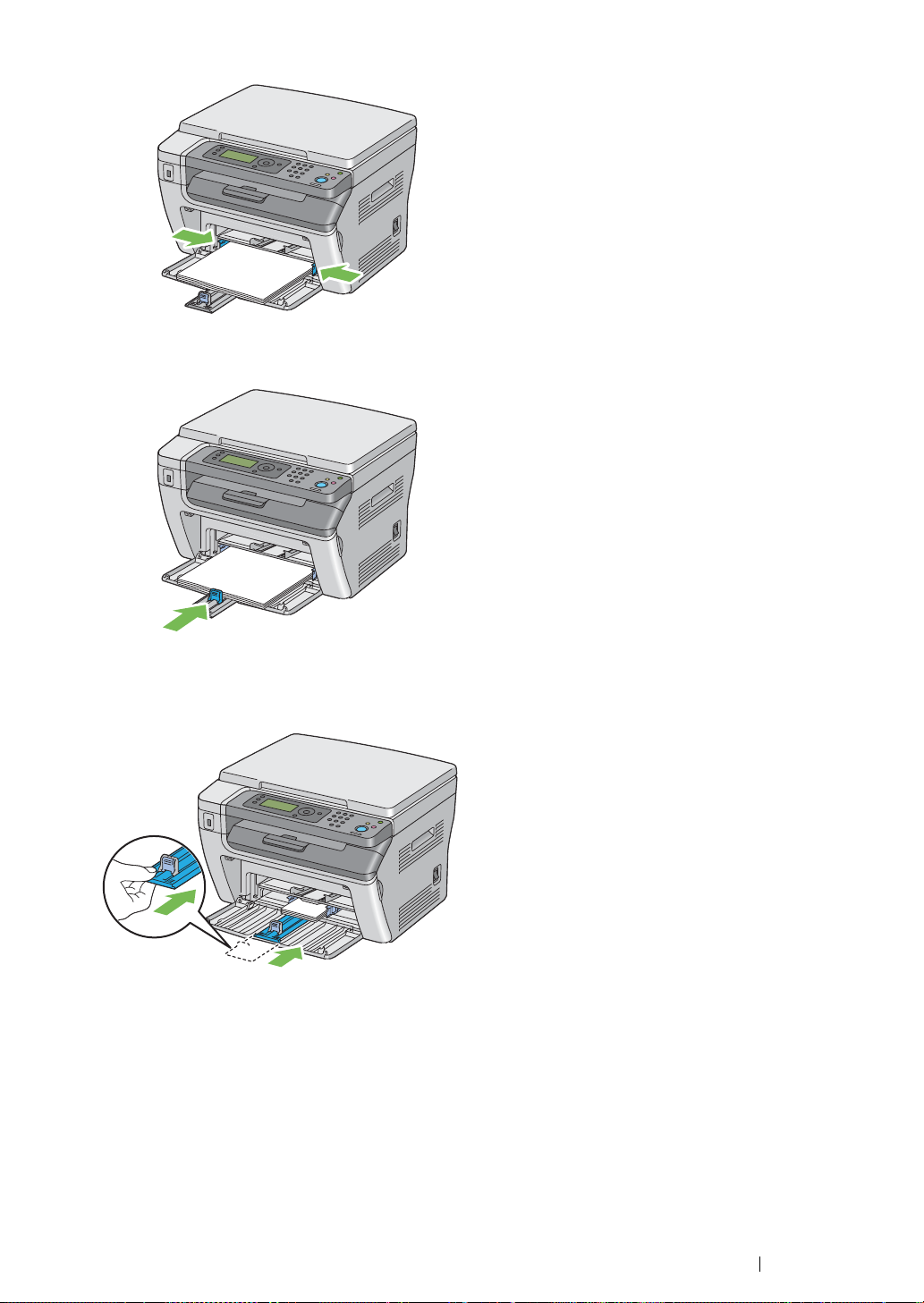
8 Slide the length guide towards the printer until it touches the print media.
NOTE:
• Depending on the size of print media, first slide the slide bar backward until it stops, and then pinch the
length guide and slide it backward until it touches print media.
9 Insert the paper cover into the printer and then align the paper cover to the marking on the paper
tray.
Printing Basics 76
Page 78

10 Select the paper type from the print driver if the loaded print media is not standard plain paper. If
a user-specified print media is loaded in the multipurpose feeder (MPF), you must specify the
paper size setting by using the print driver.
NOTE:
• For more information about setting the paper size and type on the print driver, refer to the
online Help provided for the print driver.
Loading Envelope in the Multipurpose Feeder (MPF)
NOTE:
• When you print on envelopes, be sure to specify the envelope setting on the print driver. If not specified, the
print image will be rotated 180 degrees.
77 Printing Basics
Page 79

• When Loading Com-10, DL, Monarch, Yougata 2/3/4/6, or Younaga 3
Load envelopes with the side to be printed on facing up, the flap side facing down, and the flap turned
to the right.
To prevent DL, Monarch, Yougata 2, and Yougata 3 from being wrinkled, they are recommended to be
loaded with the print-side facing up, flap opened, and facing you.
NOTE:
• When you load the envelopes in the long-edge feed (LEF) orientation, be sure to specify the landscape
orientation on the print driver.
Printing Basics 78
Page 80

• When Loading C5, Nagagata 3/4 or Kakugata 3
Load envelopes with the side to be printed on facing up, flap opened, and facing you.
IMPORTANT:
• Never use envelopes with windows, or coated linings. These lead to paper jams and can cause damage to the
printer.
NOTE:
• If you do not load envelopes in the multipurpose feeder (MPF) right after they have been removed from the
packaging, they may bulge. To avoid jams, flatten them as shown below when loading them in the
multipurpose feeder (MPF).
• If envelopes are still not fed correctly, add some bending to the flap of the envelopes as shown in the following
illustration.
The amount of the bending shall be 5 mm (0.20 inches) or less.
79 Printing Basics
Page 81

• To confirm the correct orientation of each print media such as envelopes, see the instruction on the
Envelope/Paper Setup Navigator on the print driver.
Loading Postcard in the Multipurpose Feeder (MPF)
NOTE:
• When you print on postcards, be sure to specify the postcard setting on the print driver to get the optimum
print result.
• When Loading Postcard
Load the postcard with the side to be printed on facing up, and the top edge of the postcard in first.
Printing Basics 80
Page 82

• When Loading W-Postcard
Load the w-postcard with the side to be printed on facing up, and the left edge of the w-postcard in
first.
NOTE:
• To confirm the correct orientation of each print media such as postcards, see the instruction on the
Envelope/Paper Setup Navigator on the print driver.
81 Printing Basics
Page 83

Loading Print Media in the Priority Sheet Inserter (PSI)
NOTE:
• To avoid paper jams, do not remove the paper cover while printing is in progress.
• Use only laser print media. Do not use ink jet paper in this printer.
1 Open the front cover.
2 Insert the paper cover into the printer and then align the paper cover to the marking on the paper
tray.
3 Adjust the paper width guides to their maximum width.
4 Before loading the print media, flex the sheets back and forth, and then fan them. Straighten the
edges of the stack on a level surface.
Printing Basics 82
Page 84

5 Load print media on the paper cover with the top edge first and with the recommended print side
facing up.
6 Adjust the paper width guides until they rest lightly against the edges of the stack of print media.
7 Select the paper type from the print driver if the loaded print media is not standard plain paper. If
a user-specified print media is loaded in the PSI, you must specify the paper size setting by using
the print driver.
NOTE:
• For more information about setting the paper size and type on the print driver, refer to the online Help provided
for the print driver.
Loading Envelope in the Priority Sheet Inserter (PSI)
NOTE:
• Be sure to fully insert the envelope until it stops. Otherwise, print media that is loaded on the multipurpose
feeder (MPF) will be fed.
• When you print on envelopes, be sure to specify the envelope setting on the print driver. If not specified, the
print image will be rotated 180 degrees.
83 Printing Basics
Page 85

• When Loading Com-10, DL, Monarch, Yougata 4/6, or Younaga 3
Load the envelope with the side to be printed on facing up, the flap side facing down, and the flap
turned to the right.
To prevent DL and Monarch from being wrinkled, they are recommended to be loaded with the side to be
printed on facing up, flap opened, and facing you.
Printing Basics 84
Page 86

• When Loading C5, Nagagata 3/4 or Kakugata 3
Load the envelope with the side to be printed on facing up, flap opened, and facing you.
IMPORTANT:
• Never use envelopes with windows, or coated linings. These lead to paper jams and can cause damage to the
printer.
NOTE:
• If you do not load envelopes in the PSI right after they have been removed from the packaging, they may
bulge. To avoid jams, flatten them as shown below when loading them in the PSI.
• If envelopes are still not fed correctly, add some bending to the flap of the envelopes as shown in the following
illustration.
The amount of the bending shall be 5 mm (0.20 inches) or less.
85 Printing Basics
Page 87

• To confirm the correct orientation of each print media such as envelopes, see the instruction on the
Envelope/Paper Setup Navigator on the print driver.
Loading Postcard in the Priority Sheet Inserter (PSI)
NOTE:
• When you print on postcards, be sure to specify the postcard setting on the print driver to get the optimum
print result.
• When Loading Postcard
Load the postcard with the side to be printed on facing up, and the top edge of the postcard in first.
Printing Basics 86
Page 88

• When Loading W-Postcard
Load the w-postcard with the side to be printed on facing up, and the left edge of the w-postcard in
first.
NOTE:
• To confirm the correct orientation of each print media such as postcards, see the instruction on the
Envelope/Paper Setup Navigator on the print driver.
87 Printing Basics
Page 89

Manual Duplex Printing (Windows Print Driver Only)
This section includes:
• "Operations on Your Computer" on page 89
• "Loading Print Media in the Multipurpose Feeder (MPF)" on page 90
• "Loading Print Media in the Priority Sheet Inserter (PSI)" on page 91
NOTE:
• When printing on curled paper, straighten the paper and then insert it into the feeder.
When you start manual duplex printing, the instruction window appears. Note that the window cannot
be reopened once it is closed. Do not close the window until duplex printing is complete.
Manual duplex printing can be done using the multipurpose feeder (MPF) or the priority sheet inserter
(PSI).
Printing Basics 88
Page 90

Operations on Your Computer
The following procedure uses Microsoft® Windows® XP WordPad as an example.
NOTE:
• The way to display the printer Properties/Printing Preferences dialog box differs according to the application
software. Refer to the manual of your respective application software.
1 From the File menu, select Print.
2 Select the printer from the Select Printer list box, and then click Preferences.
3 Select the Paper/Output tab.
From Duplex, select either Flip on Short Edge or Flip on Long Edge to define the way 2-sided
print pages are bound.
3
4
5
o
4 From Paper Size, select the size of the document to be printed.
5 From Paper Type, select the paper type to be used.
6 Click OK to close the Printing Preferences dialog box.
7 Click Print in the Print dialog box to start printing.
IMPORTANT:
• When you start manual duplex printing, the instruction window appears. Note that the window cannot be
reopened once it is closed. Do not close the window until duplex printing is complete.
89 Printing Basics
Page 91

Loading Print Media in the Multipurpose Feeder (MPF)
1 First print the even pages (rear sides).
For a six page document, rear sides are printed in the order of page 6, page 4, and then page 2.
The (Data) LED blinks and the Insert Output to Tray message appears on the LCD
panel when the even pages finish printing.
2 After the even pages are printed, remove the paper stack from the center output tray.
NOTE:
• Warped or curled prints can cause paper jams. Straighten them before setting them.
3 Stack the prints and set them as they are (with the blank side facing up) into the multipurpose
feeder (MPF), and then press the button.
Pages are printed in order of page 1 (rear of page 2), page 3 (rear of page 4), and then page 5
(rear of page 6).
NOTE:
• Printing on both sides of the paper is not possible if the document consists of various sizes of paper.
Printing Basics 90
Page 92

Loading Print Media in the Priority Sheet Inserter (PSI)
1 First print the even pages (rear sides).
For a six page document, even pages are printed in order of page 6, page 4, and then page 2.
The (Data) LED blinks and the Insert Output to Tray message appears on the LCD
panel when the even pages finish printing.
2 After the even pages are printed, remove the paper stack from the center output tray.
NOTE:
• Warped or curled prints can cause paper jams. Straighten them before setting them.
3 Stack the prints and set them as they are (with the blank side facing up) into the PSI, and then
press the button.
Pages are printed in order of page 1 (rear of page 2), page 3 (rear of page 4), and then page 5
(rear of page 6).
NOTE:
• Printing on both sides of the paper is not possible if the document consists of various sizes of paper.
91 Printing Basics
Page 93

Using the Output Tray Extension
The output tray extension is designed to prevent print media from falling from the printer after the print
job is complete.
Before printing a long length document, ensure that the output tray extension is fully extended.
NOTE:
• When you pull out envelopes or small size print media from the center output tray, lift up the scanner.
Printing Basics 92
Page 94

Setting Paper Sizes and Types
When loading print media, set the paper size and type on the operator panel before printing.
This section describes how to set the paper size and type on the operator panel.
See also:
• "Understanding the Printer Menus" on page 148
This section includes:
• "Setting Paper Sizes" on page 94
• "Setting Paper Types" on page 95
93 Printing Basics
Page 95

Setting Paper Sizes
1 Press the (System) button.
2 Select Tray Settings, and then press the button.
3 Select MPF, and then press the button.
4 Select Paper Size, and then press the button.
5 Select the correct paper size for the print media loaded, and then press the button.
Printing Basics 94
Page 96

Setting Paper Types
IMPORTANT:
• Paper type settings must match those of the actual print media loaded in the tray. Otherwise, print-quality
problems can occur.
1 Press the (System) button.
2 Select Tray Settings, and then press the button.
3 Select MPF, and then press the button.
4 Select Paper Type, and then press the button.
5 Select the correct paper type for the print media loaded, and then press the button.
95 Printing Basics
Page 97

Printing
This section covers how to print certain lists of information from your printer and how to cancel a job.
This section includes:
• "Sending a Job to Print" on page 97
• "Canceling a Print Job" on page 98
• "Direct Print Using the USB Storage Device" on page 99
• "Selecting Printing Options" on page 100
• "Printing Custom Size Paper" on page 105
• "Checking Status of Print Data" on page 107
• "Printing a Report Page" on page 108
• "Printer Settings" on page 109
Printing Basics 96
Page 98

Sending a Job to Print
Install the print driver to use all the features of the printer. When you choose Print from a software
program, a window representing the print driver opens. Select the appropriate settings for the specific
job you are sending to print. Print settings selected from the driver have precedence over the default
menu settings selected from the operator panel or Printer Setting Utility.
You may need to click Preferences from the initial Print dialog box to see all the available system
settings you can change. If you are not familiar with a feature in the print driver window, open the
online Help for more information.
To print a job from a typical Windows application:
1 Open the file you want to print.
2 From the File menu, select Print.
3 Verify that the correct printer is selected in the dialog box. Modify the system settings as needed
(such as the pages you want to print or the number of copies).
4 To adjust system settings not available from the first screen, such as Image Quality, Paper Size,
or Image Orientation, click Preferences.
The Printing Preferences dialog box appears.
5 Specify the print settings. For more information, click Help.
6 Click OK to close the Printing Preferences dialog box.
7 Click Print to send the job to the selected printer.
97 Printing Basics
Page 99

Canceling a Print Job
There are several methods for canceling a print job.
This section includes:
• "Canceling From the Operator Panel" on page 98
• "Canceling a Job From the Computer Running Windows" on page 98
Canceling From the Operator Panel
To cancel a job after it has started printing:
1 Press the (Stop) button.
NOTE:
• Printing is canceled only for the current job. All the following jobs will continue to print.
Canceling a Job From the Computer Running Windows
• Canceling a Job From the Taskbar
When you send a job to print, a small printer icon appears in the right corner of the taskbar.
1 Double-click the printer icon.
A list of print jobs appears in the printer window.
2 Select the job you want to cancel.
3 Press the Delete key.
4 Click Yes on the Printers dialog box to cancel a print job.
• Canceling a Job From the Desktop
1 Click start → Printers and Faxes (for Windows XP).
Click Start → Printers and Faxes (for Windows Server
Click Start → Devices and Printers (for Windows 7 and Windows Server 2008 R2).
Click Start → Control Panel → Hardware and Sound → Printers (for Windows Vista
Windows Server 2008).
A list of available printers appears.
®
2003).
2 Double-click the printer you selected when you sent the job.
A list of print jobs appears in the printer window.
3 Select the job you want to cancel.
4 Press the Delete key.
5 Click Yes on the Printers dialog box to cancel a print job.
®
and
Printing Basics 98
Page 100

Direct Print Using the USB Storage Device
The Print From USB Memory feature allows you to print files stored in a USB storage device by
operating from the operator panel.
To print a file in a USB storage device:
1 Insert a USB storage device to the USB drive of the printer.
USB Memory appears.
2 Select Print From, and then press the button.
Select Document appears.
3 Select the desired file, and then press the button.
4 Select printing options as required.
5 Press the (Start) button.
NOTE:
• You can print files scanned and stored using the Scan to USB Memory feature. Files saved without using
the feature such as files created by user may not be printed properly.
Supported File Formats
Files in the following file formats can be printed directly from a USB storage device.
• PDF
• TIFF
• JPEG
99 Printing Basics
