Page 1

DocuPrint CP205 / CP205 w
User Guide
Page 2
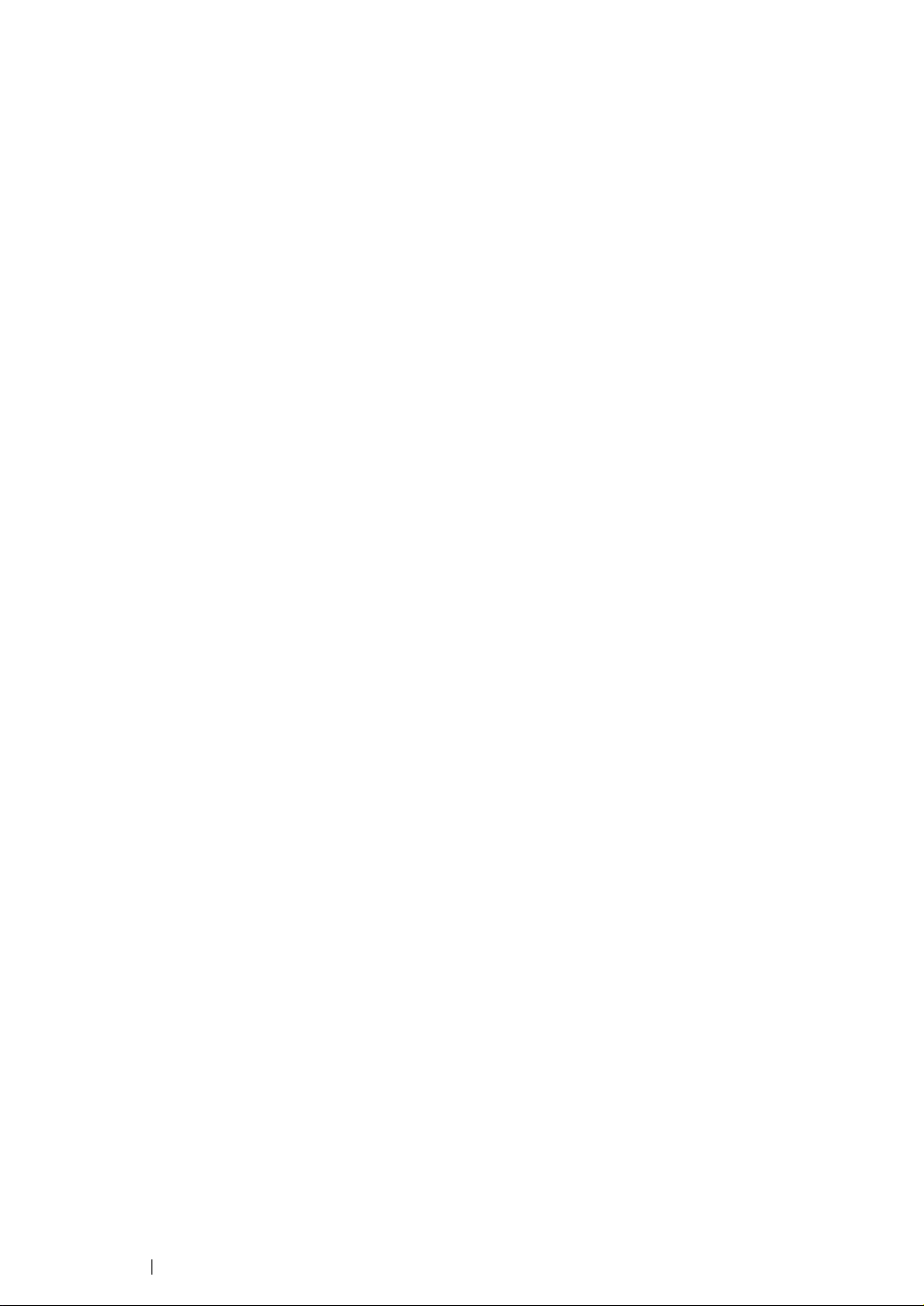
Contents
Preface....................................................................................................................... 5
Trademarks and Document Disclaimer ...................................................................... 6
Types of Manuals.......................................................................................................7
Using This Guide........................................................................................................8
Organization ..................................................................................................9
Conventions................................................................................................. 10
Safety Notes.............................................................................................................11
Electrical Safety...........................................................................................12
Machine Installation..................................................................................... 14
Operational Safety....................................................................................... 16
Consumable ................................................................................................ 18
Warning and Caution Labels ....................................................................... 19
Environment ............................................................................................................. 20
Regulation ................................................................................................................ 21
Radio Frequency Emissions (Class B) ........................................................ 21
Product Safety Certification (CB)................................................................. 21
Illegal Copies and Printouts...................................................................................... 22
Product Features......................................................................................................23
1 Specifications............................................................................. 25
2 Basic Operation ......................................................................... 29
Main Components ....................................................................................... 30
Front View....................................................................................... 31
Rear View ....................................................................................... 32
Operator Panel ...............................................................................33
Turning On the Printer .................................................................................34
Printing a Panel Settings Page.................................................................... 35
The Operator Panel ........................................................................ 36
The Printer Setting Utility ................................................................ 37
Power Saver Mode ...................................................................................... 38
Exiting the Power Saver Mode .......................................................39
3 Printer Management Software ................................................... 41
Print Driver................................................................................................... 42
CentreWare Internet Services ..................................................................... 43
Creating an Administrative Password............................................. 44
Printer Setting Utility (Windows Only).......................................................... 45
SimpleMonitor (Windows Only) ................................................................... 46
Launcher (Windows Only) ........................................................................... 47
User Setup Disk Creating Tool (Windows Only).......................................... 48
1
Page 3
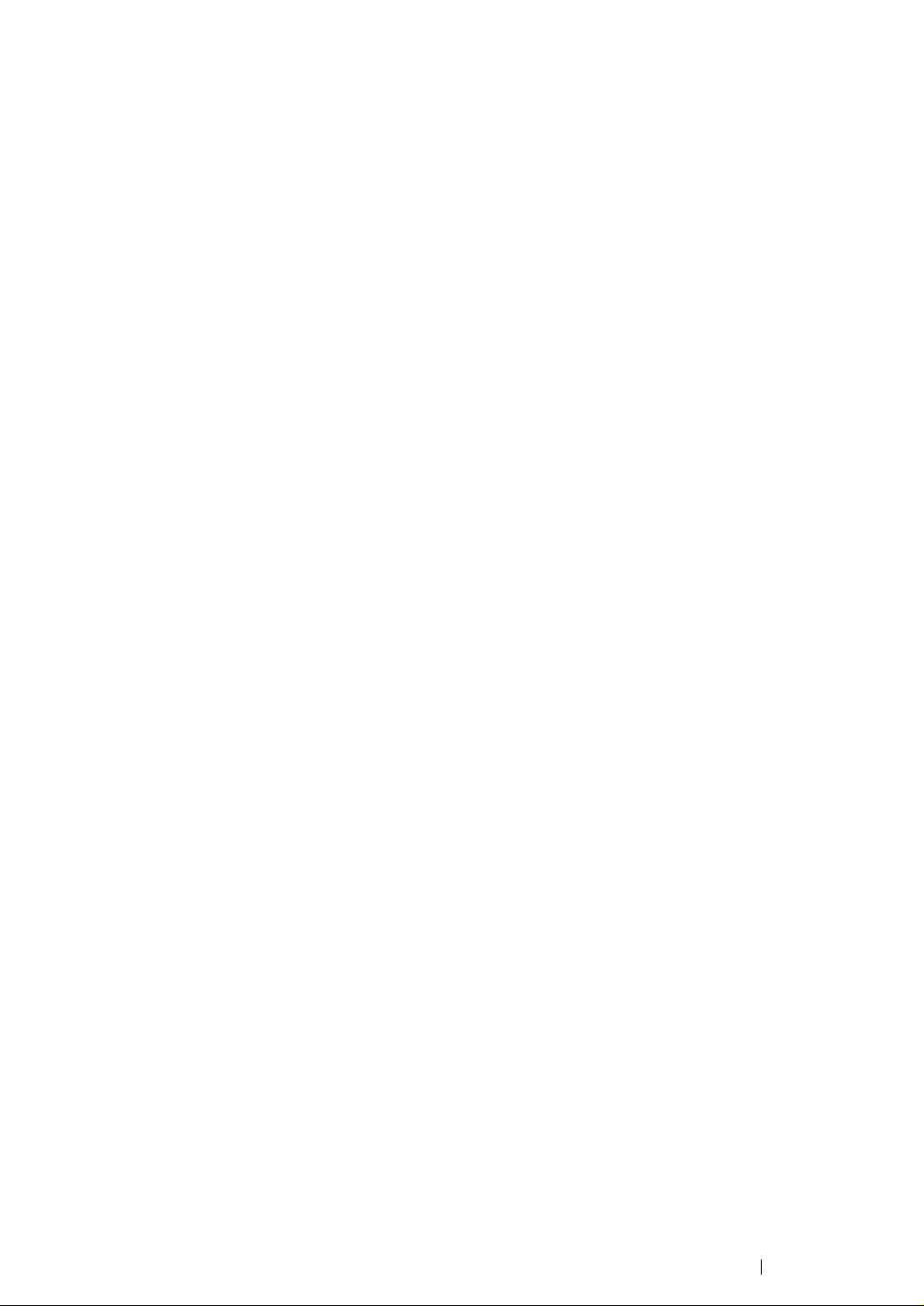
4 Network Basics .......................................................................... 49
Overview of Network Setup and Configuration............................................ 50
Connecting Your Printer .............................................................................. 51
Connecting Printer to Computer or Network...................................52
Setting the IP Address................................................................................. 55
TCP/IP and IP Addresses............................................................... 56
Automatically Setting the Printer’s IP Address ...............................57
Dynamic Methods of Setting the Printer’s IP Address .................... 58
Assigning an IP Address (for IPv4 Mode).......................................59
Verifying the IP Settings ................................................................. 62
Printing and Checking the Printer Settings Page............................ 63
Installing Print Driver on Computers Running Windows..............................64
Identifying Print Driver Pre-install Status (for Network Connection
Setup).....................................................................................65
Inserting the Software Pack CD-ROM ............................................ 67
USB Connection Setup................................................................... 68
Network Connection Setup ............................................................. 69
Configuring Wireless Settings (DocuPrint CP205 w Only) ............. 70
Setting Up for Shared Printing ........................................................ 95
Installing Print Driver on Computers Running Mac OS X .......................... 103
Installing the Driver ....................................................................... 104
5 Printing Basics ......................................................................... 111
About Print Media ...................................................................................... 112
Print Media Usage Guidelines ...................................................... 113
Print Media That Can Damage Your Printer ................................. 114
Print Media Storage Guidelines .................................................... 115
Supported Print Media............................................................................... 116
Usable Print Media .......................................................................117
Loading Print Media................................................................................... 122
Capacity........................................................................................ 123
Print Media Dimensions................................................................ 124
Loading Print Media in the Multipurpose Feeder (MPF) ............... 125
Loading Print Media in the Priority Sheet Inserter (PSI) ............... 134
Manual Duplex Printing (Windows Print Driver Only) ................... 140
Using the Output Tray Extension.................................................. 144
Printing ......................................................................................................145
Sending a Job to Print ..................................................................146
Canceling a Print Job.................................................................... 147
Selecting Printing Options ............................................................148
Printing Custom Size Paper.......................................................... 153
Checking Status of Print Data....................................................... 155
Printing a Report Page .................................................................156
Printer Settings ............................................................................. 157
Printing with Web Services on Devices (WSD) ......................................... 159
Adding Roles of Print Services ..................................................... 160
2
Page 4
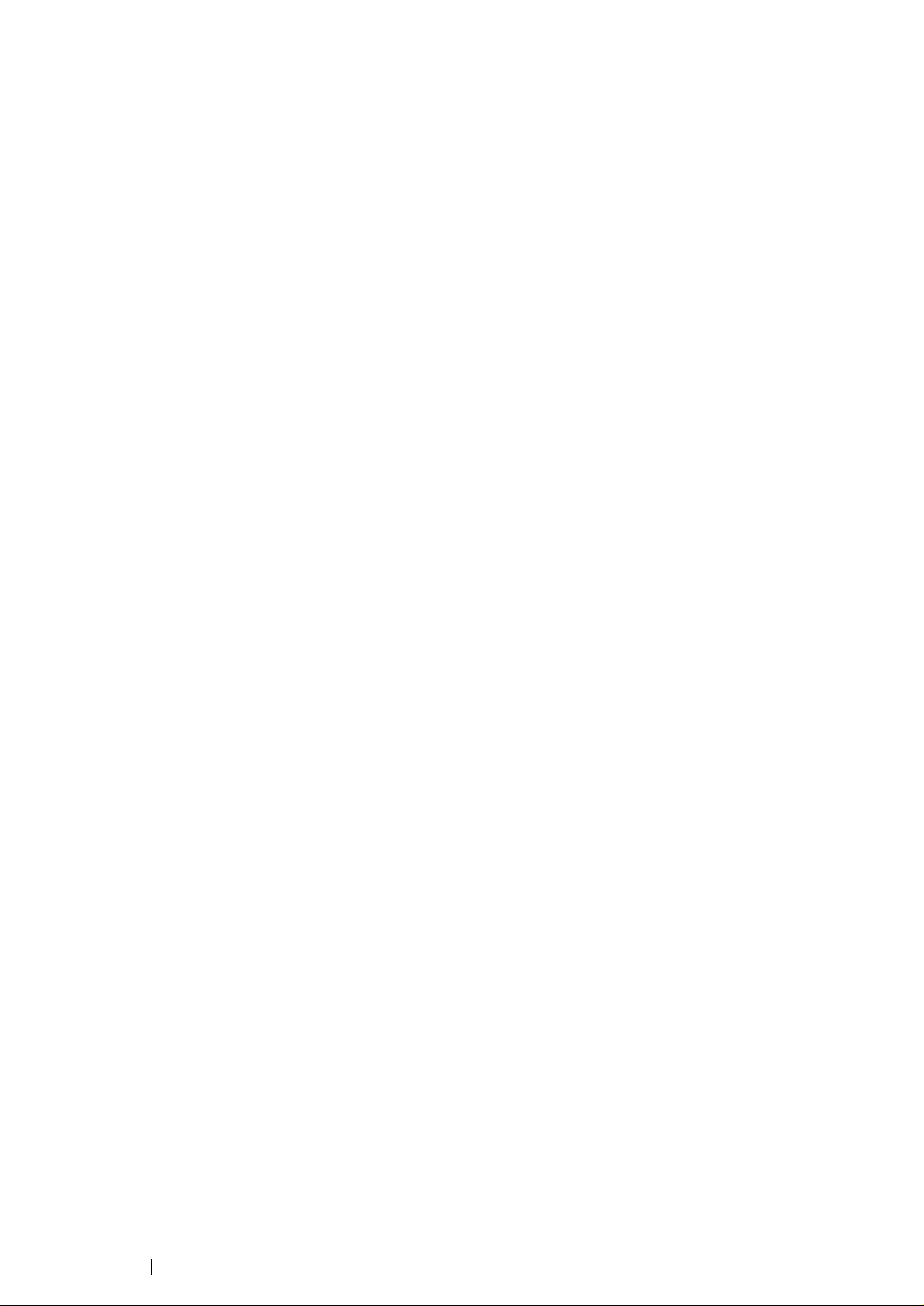
Printer Setup................................................................................. 161
6 Using the Operator Panel Menus ............................................ 163
Understanding the Printer Menus.............................................................. 164
Information Pgs............................................................................. 165
Billing Meters ................................................................................ 166
Admin Menu.................................................................................. 167
Panel Lock Function .................................................................................. 179
Enabling the Panel Lock ............................................................... 180
Disabling the Panel Lock .............................................................. 181
Setting the PowerSaver Time Option ........................................................ 182
Resetting to Factory Defaults .................................................................... 183
7 Troubleshooting ....................................................................... 185
Clearing Jams............................................................................................186
Avoiding Jams .............................................................................. 187
Identifying the Location of Paper Jams......................................... 188
Clearing Paper Jams From the Front of the Printer...................... 189
Clearing Paper Jams From the Back of the Printer ...................... 190
Clearing Paper Jams From the Center Output Tray ..................... 192
Jam Problems............................................................................... 194
Basic Printer Problems .............................................................................. 195
Display Problems.......................................................................................196
Printing Problems ......................................................................................197
Print Quality Problems............................................................................... 199
The Output Is Too Light ................................................................ 200
Toner Smears or Print Comes Off/Stain on Back Side................. 201
Random Spots/Blurred Images..................................................... 202
The Entire Output Is Blank............................................................ 203
Streaks Appear on the Output ...................................................... 204
Pitched Color Dots........................................................................ 205
Vertical Blanks .............................................................................. 206
Mottle ............................................................................................ 207
Ghosting ....................................................................................... 208
Fog................................................................................................ 209
Bead-Carry-Out (BCO) ................................................................. 210
Auger Mark ................................................................................... 211
Wrinkled/Stained Paper ................................................................ 212
The Top Margin Is Incorrect.......................................................... 213
Color Registration Is out of Alignment .......................................... 214
Protrudent/Bumpy Paper .............................................................. 215
Adjusting Color Registration ...................................................................... 216
Performing Auto Correct ............................................................... 217
Printing the Color Registration Chart ............................................ 218
Determining Values ...................................................................... 219
3
Page 5
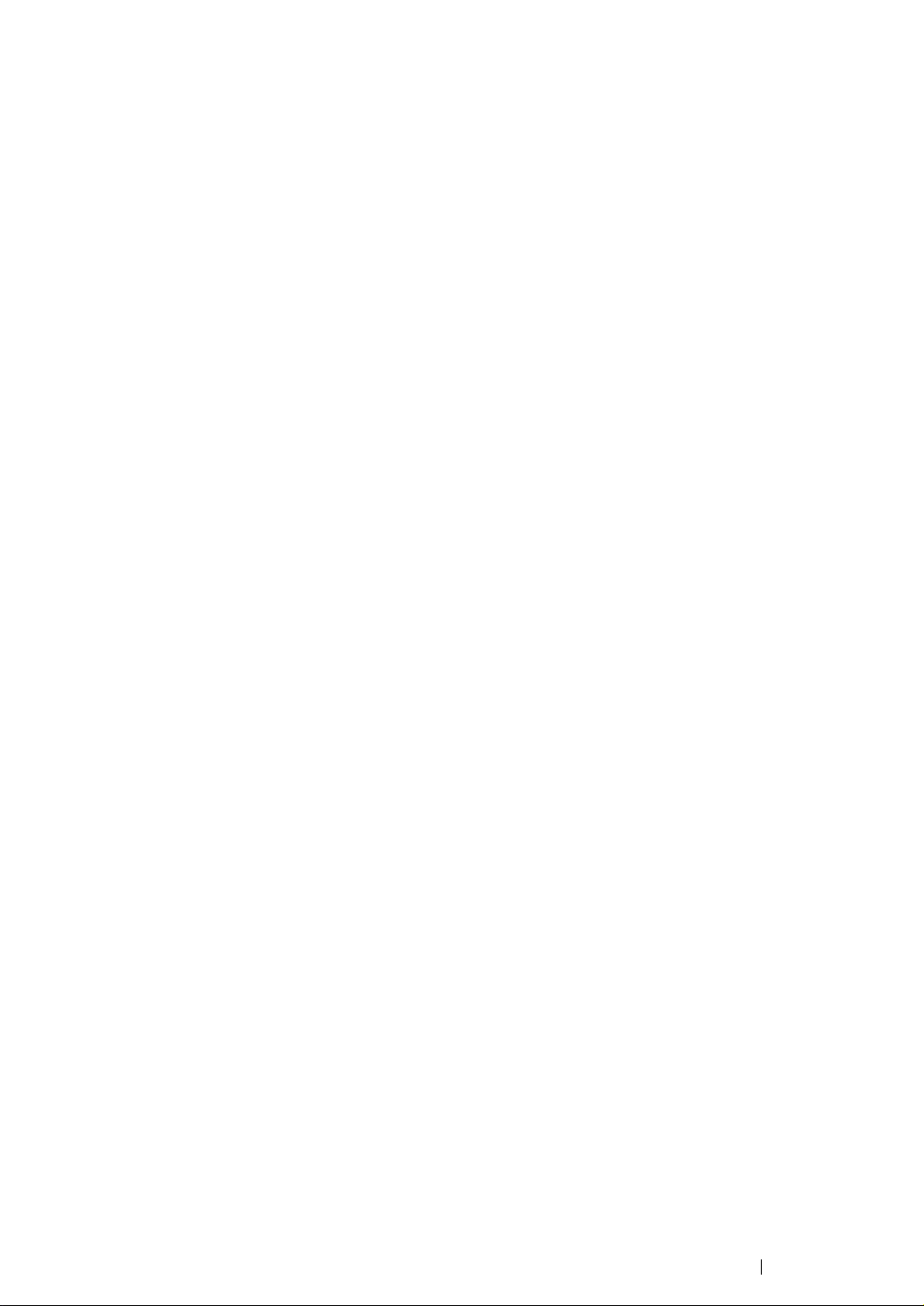
Entering Values ............................................................................220
Noise ......................................................................................................... 222
Other Problems .........................................................................................223
Understanding Printer Messages .............................................................. 224
Contacting Service .................................................................................... 228
Getting Help...............................................................................................229
LCD Panel Messages ................................................................... 230
SimpleMonitor Alerts..................................................................... 231
Obtaining the Product Information ................................................ 232
Non Genuine Toner Mode ......................................................................... 233
The Operator Panel ...................................................................... 234
The Printer Setting Utility .............................................................. 235
8 Maintenance ............................................................................ 237
Cleaning the Printer................................................................................... 238
Cleaning Inside the Printer ...........................................................239
Cleaning the Color Toner Density (CTD) Sensor ......................... 242
Replacing Toner Cartridges....................................................................... 243
Overview....................................................................................... 244
Removing the Toner Cartridges.................................................... 245
Installing a Toner Cartridge .......................................................... 246
Ordering Supplies...................................................................................... 248
Consumables................................................................................ 249
When to Order Toner Cartridges .................................................. 250
Recycling Supplies ....................................................................... 251
Storing Consumables ................................................................................252
Managing the Printer .................................................................................253
Checking or Managing the Printer with CentreWare Internet Services
254
Checking Printer Status with SimpleMonitor (Windows Only) ...... 255
Checking Printer Status Through E-mail ......................................256
Conserving Supplies.................................................................................. 259
Checking Page Counts.............................................................................. 260
Moving the Printer ..................................................................................... 261
Contacting Fuji Xerox ......................................................................... 265
Technical Support...................................................................................... 266
Online Services ......................................................................................... 267
4
Page 6
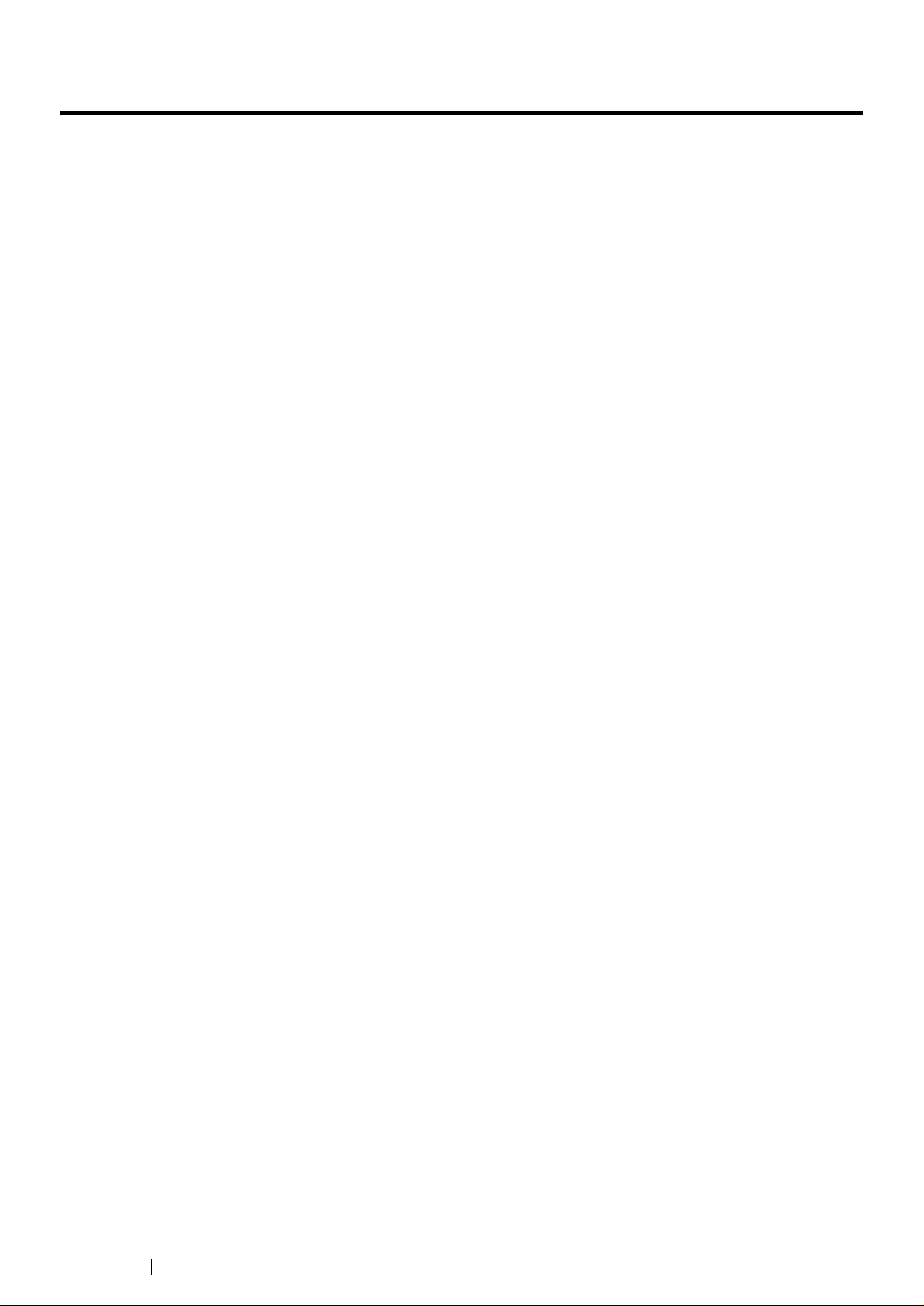
Preface
Thank you for purchasing the DocuPrint CP205/CP205 w.
This guide is intended for users who use the printer for the first time, and provides all the necessary
operating information about the printer function.
Please read this guide to achieve the best performance from this printer.
This guide assumes you are familiar with computers and the basics of network operation and
configuration.
After reading this guide, keep it safe and handy for future reference.
5 Preface
DocuPrint CP205/CP205 w User Guide Help
Copyright© 2010 by Fuji Xerox Co., Ltd.
Fuji Xerox Co., Ltd.
October 2010 (Edition 1)
No. ME5047E2-1
Page 7
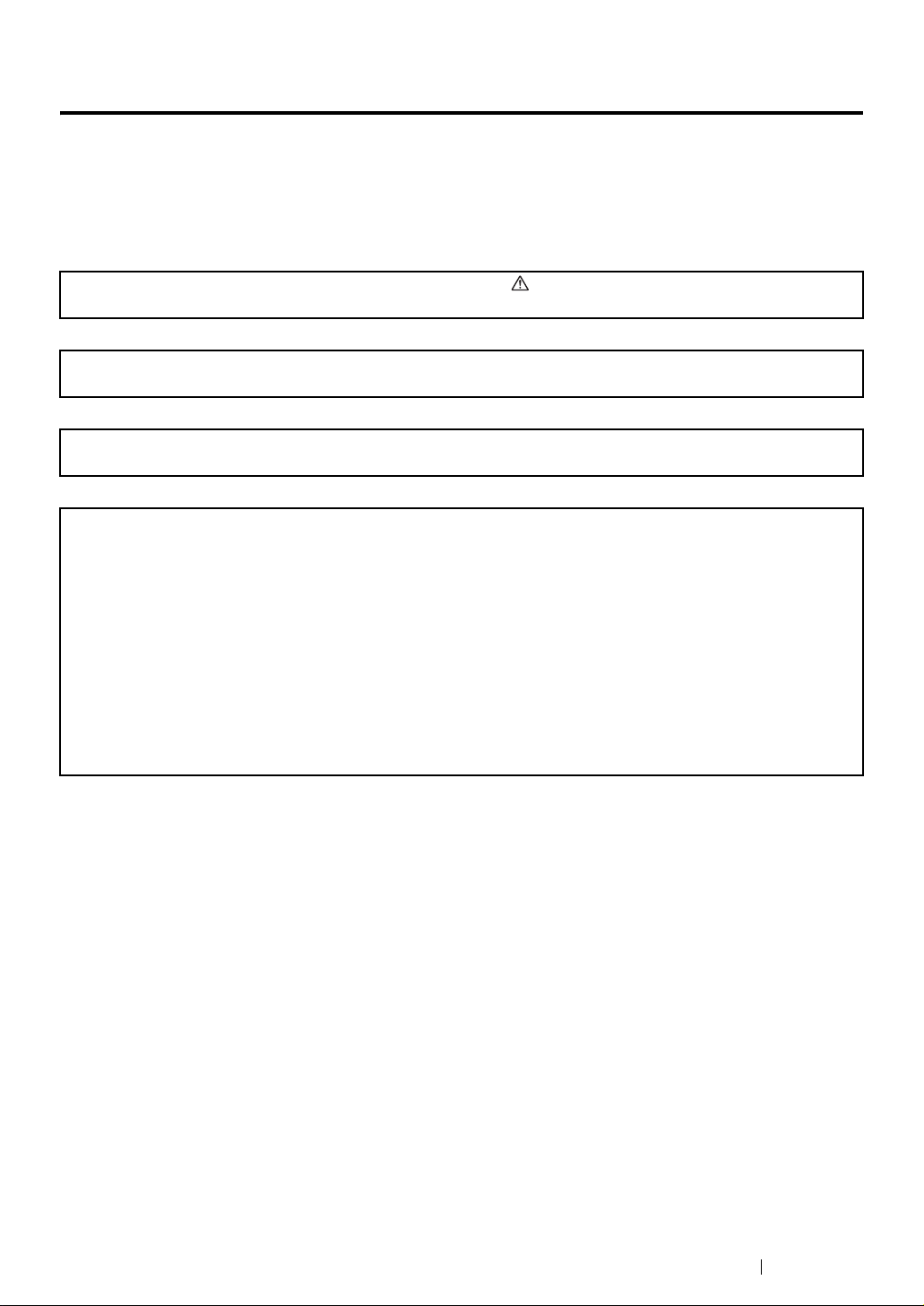
Trademarks and Document Disclaimer
Apple®, Bonjour®, ColorSync®, Macintosh®, and Mac OS® are trademarks of Apple Inc. in the United
States and/or other countries.
Microsoft
Microsoft Corporation in the United States and/or other countries.
All product/brand names are trademarks or registered trademarks of the respective holders.
In this manual, safety instructions are preceded by the symbol . Always read and follow the instructions
before performing the required procedures.
It may be a legal offence to print currency notes, certificates of stocks and securities, or any other documents of
similar nature, regardless of whether they will be used.
Fuji Xerox is not responsible for any breakdown of machines due to infection of computer virus or computer
hacking.
IMPORTANT:
1. This manual is copyrighted with all rights reserved. Under the copyright laws, this manual may not be copied
2. Parts of this manual are subject to change without prior notice.
3. We welcome any comments on ambiguities, errors, omissions, or missing pages.
4. Never attempt any procedure on the machine that is not specifically described in this manual. Unauthorized
5. Decompiling this manual is prohibited.
®
, Windows Vista®, Windows®, and Windows Server® are trademarks of
or modified in whole or part, without the written consent of the publisher.
operation can cause faults or accidents. Fuji Xerox is not liable for any problems resulting from unauthorized
operation of the equipment.
An export of this product is strictly controlled in accordance with Laws concerning Foreign Exchange and
Foreign Trade of Japan and/or the export control regulations of the United States.
XEROX, the sphere of connectivity design, and DocuPrint are trademarks or registered trademarks of
Xerox Corporation in the U.S. or Fuji Xerox Co., Ltd.
DocuWorks is a trademark of Fuji Xerox Co., Ltd.
All Xerox and Fuji Xerox product names are either registered trademarks or trademarks of Xerox
Corporation or Fuji Xerox Co., Ltd.
Trademarks and Document Disclaimer 6
Page 8
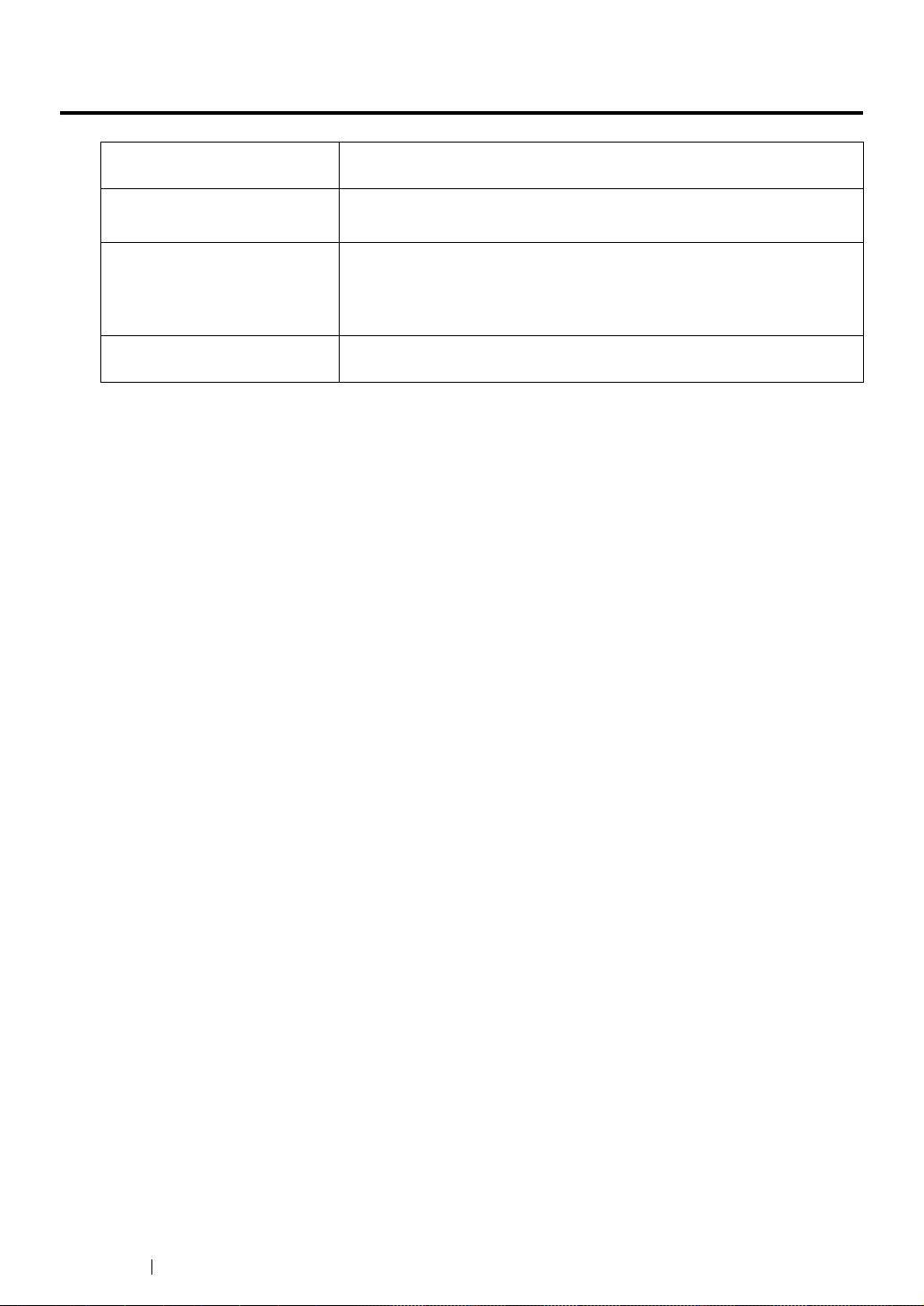
Types of Manuals
Safety Guide Describes the information you need to know before using the printer
and to operate the printer safely.
Setup Guide Provides step-by-step instructions on how to set up your printer.
User Guide (HTML files)
(this guide)
Operator Panel Guide Describes the icons assigned to the buttons or indicators on the
Describes how to get ready to print and set various features. It also
covers the operator panel menus, troubleshooting tips, and
maintenance information.
This guide is on the Software Pack CD-ROM.
operator panel.
7 Types of Manuals
Page 9
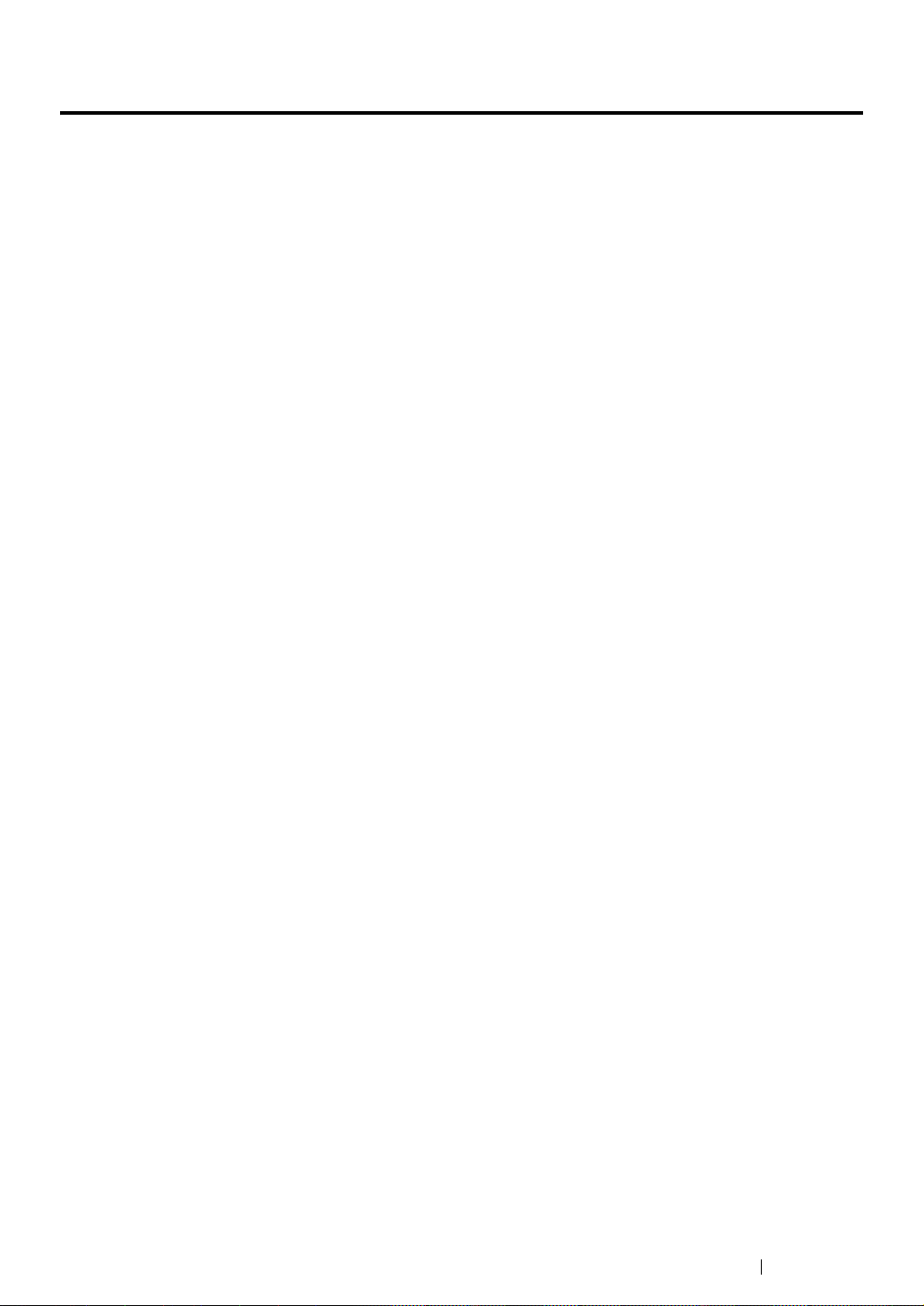
Using This Guide
This section includes:
• "Organization" on page 9
• "Conventions" on page 10
Using This Guide 8
Page 10
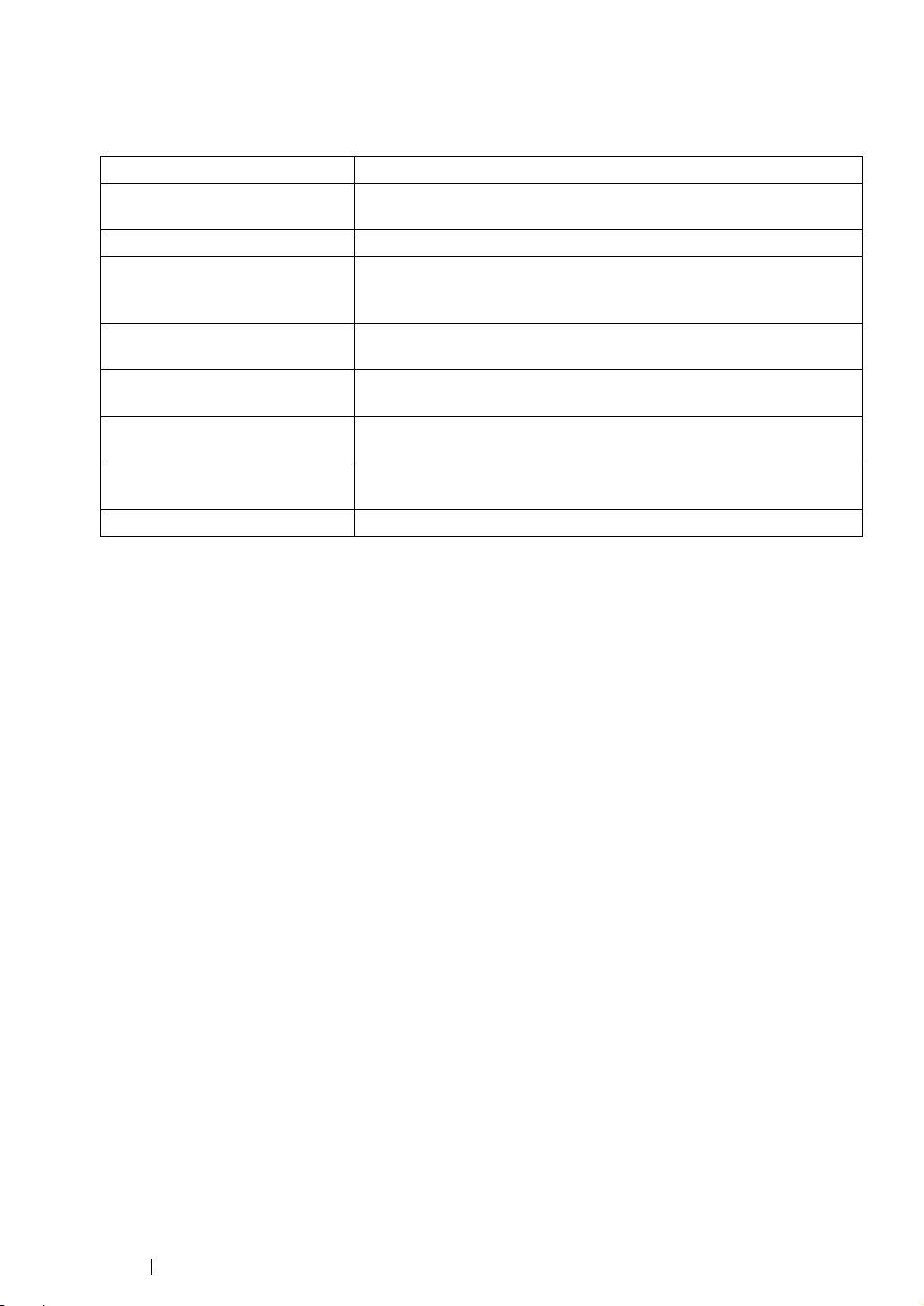
Organization
This guide is organized into the following chapters. The summary of each chapter is as follows:
1 Specifications Describes the printer specifications.
2 Basic Operation Describes the main components of the printer, the power saver mode,
and how to turn on the printer.
3 Printer Management Software Describes the software available for the printer.
4 Network Basics Describes the basic information about how to connect the printer to
your computer via the network or USB and how to install the print
driver.
5 Printing Basics Describes the supported paper, how to load paper, and how to print
data using various print features.
6 Using the Operator Panel
Menus
7 Troubleshooting Describes the troubleshooting tips for printer problems such as paper
8 Maintenance Describes how to clean the printer, how to replace toner cartridges,
9 Contacting Fuji Xerox Describes support information.
Describes the setting items available on the operator panel, and their
setup procedures.
jams.
and how to see the printer status.
9 Using This Guide
Page 11
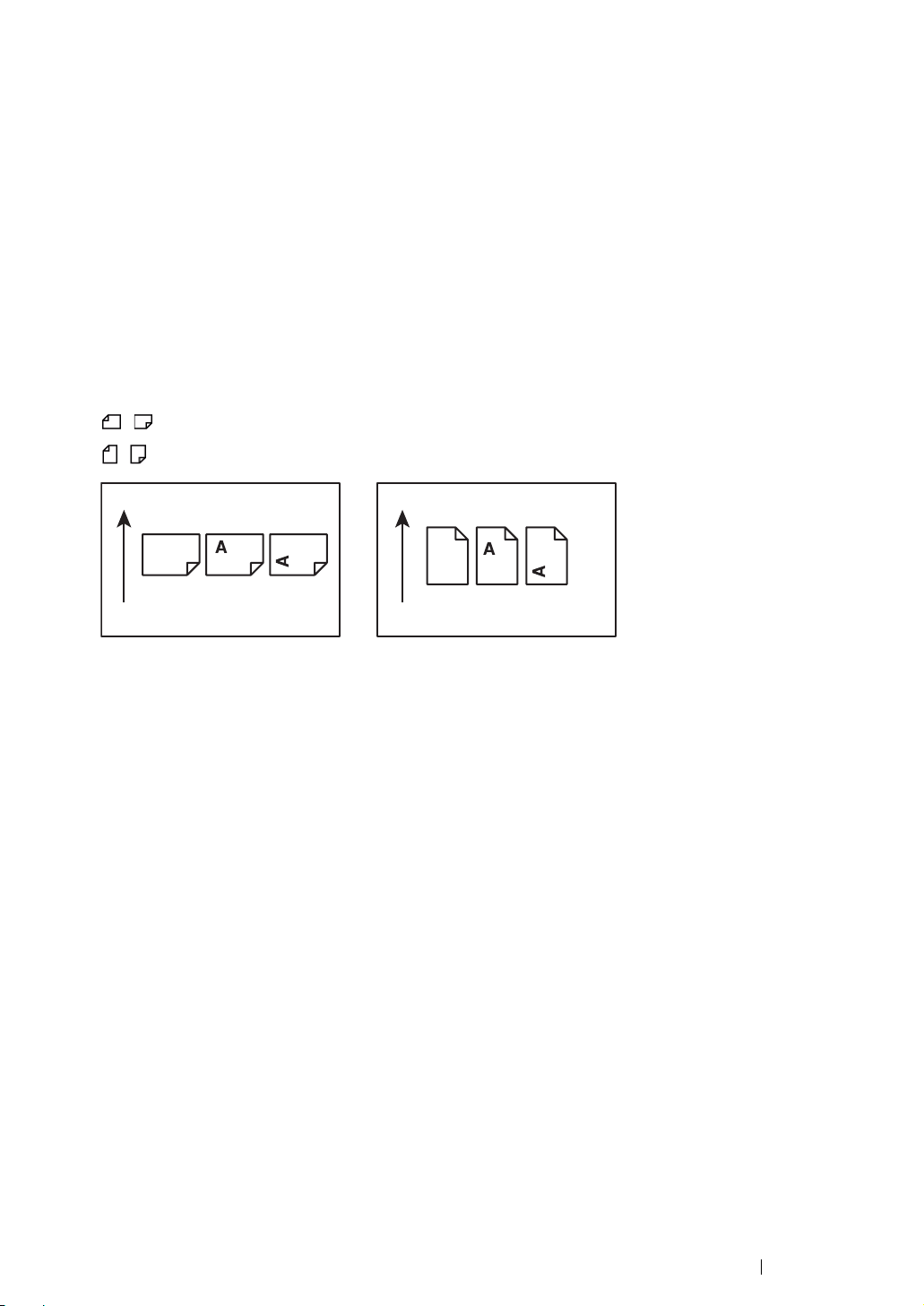
Conventions
1 In this guide, personal computers and workstations are collectively called “computers”.
2 The following terms are used throughout this guide:
IMPORTANT:
• Important information that must be read and followed.
NOTE:
• Additional information that merits emphasis.
See also:
• References within this guide.
3 Orientation of documents or paper is described in this guide as follows:
, , Long Edge Feed (LEF): Loading the document or paper in portrait orientation.
, , Short Edge Feed (SEF): Loading the document or paper in landscape orientation.
LEF Orientation SEF Orientation
Paper feed direction Paper feed direction
Using This Guide 10
Page 12
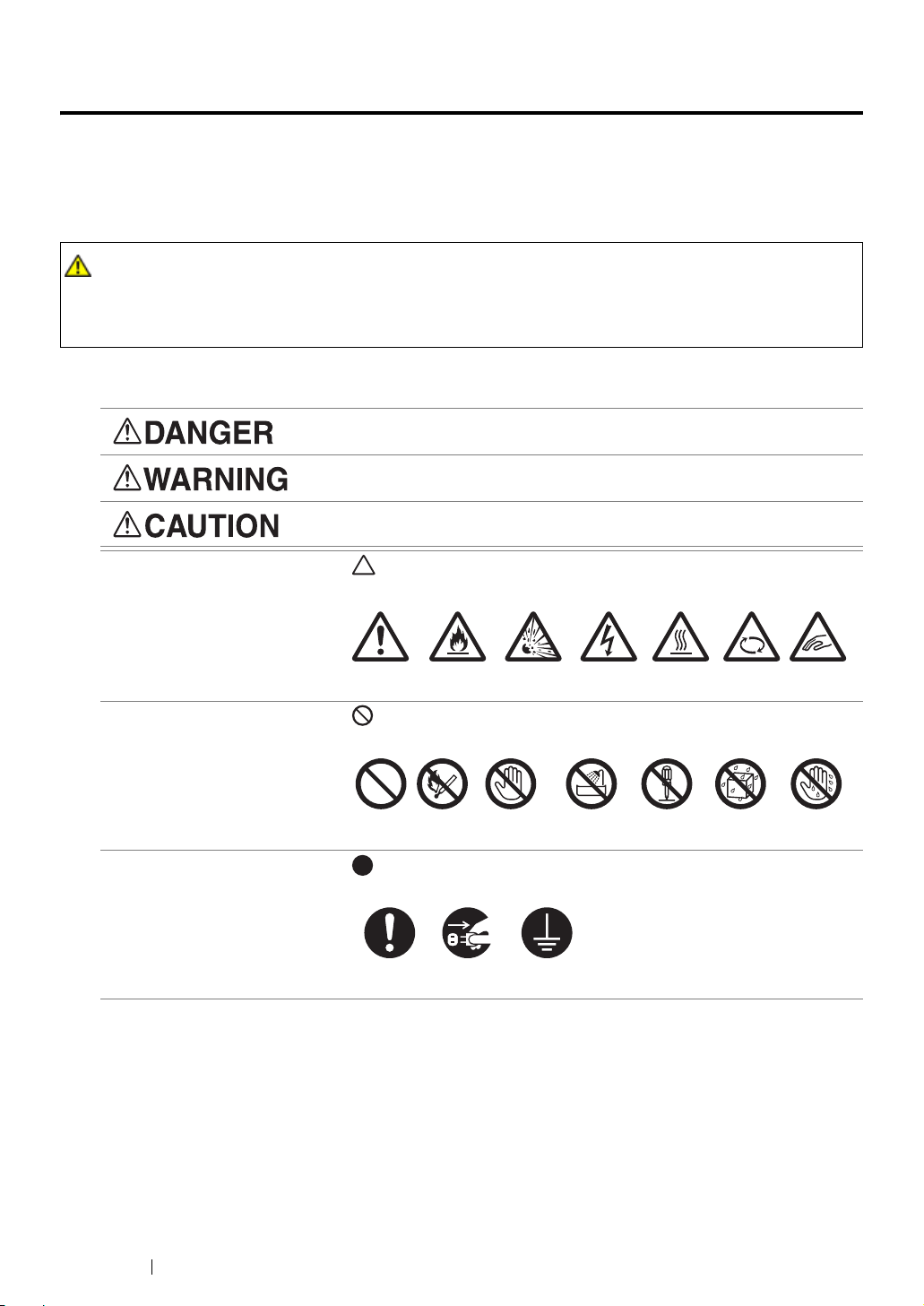
Safety Notes
Before using this product, read “Safety Notes” carefully for safety use.
This product and recommended supplies have been tested and found to comply with strict safety
requirements including safety agency approvals and compliance with environmental standards. Follow
the following instructions for safety use.
WARNING :
• Any unauthorized alteration including an addition of new functions or connection to external devices
may not be covered by the product warranty. Contact your local Fuji Xerox representative for more
information.
Follow all warning instructions marked on this product. The warning marks stand for the followings:
Used for item that if not followed strictly, can lead death or severe or
fatal injuries and the possibility to do it is comparatively high.
Used for items that if not followed strictly, can lead to severe or fatal
injuries.
Used for items that if not followed strictly, can cause injuries to user or
damages to machine.
: A symbol for items to pay attention to when handling machine.
Follow instructions carefully to use machine safely.
Caution Flammable Explodable Electric
shock
Heated
surface
Moving
object
Pinched
: A symbol for prohibited items. Follow instructions carefully to avoid
any dangerous acts.
Prohibited No fire Do not touch Do not use in
bathroom
Do not tear
down
Keep away
from wet
Never touch
with wet hand
: A symbol for items that must be performed. Follow instructions
carefully to carry out these essential tasks.
Instructions Unplug Ground/
Earth
fingers
11 Safety Notes
Page 13
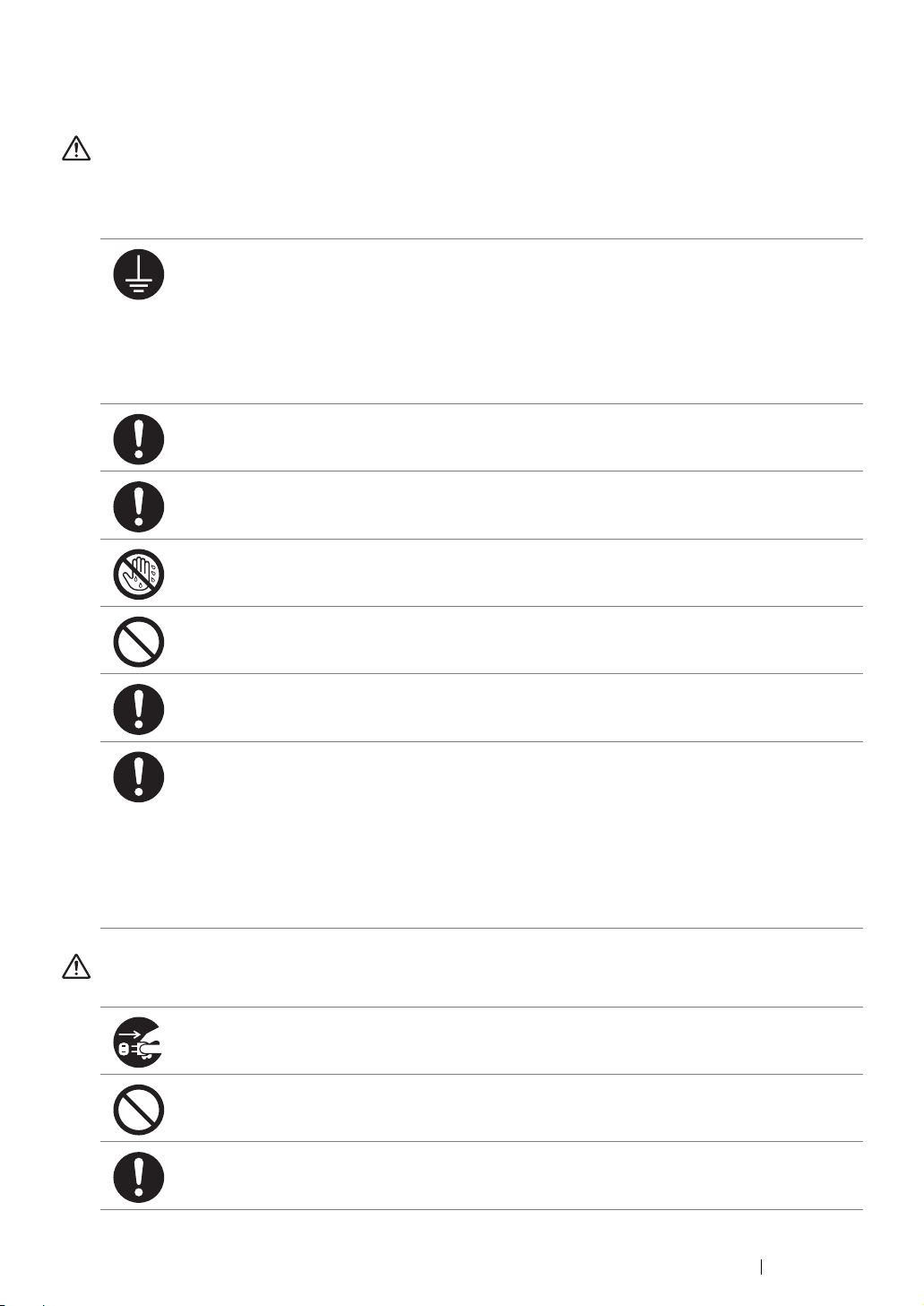
Electrical Safety
WARNING
This product shall be operated by the power source as indicated on the product's data plate. Consult
your local power company to check if your power source meets the requirements.
WARNING:
• Connect this product to a protective earth circuit.
This product is supplied with a plug that has a protective earth pin. The plug fits only into an
earthed electrical outlet. This is a safety feature. If the plug doesn't fit to the outlet, contact an
electrician to replace the outlet to avoid risk of electric shock. Never use an earthed adapter
plug to connect the product to the electrical outlet that has no earth connection terminal.
Improper connection of a grounding conductor may cause electric shock.
Plug the power cord directly into a grounded electrical outlet. To prevent overheat and a fire
accident, do not use an extension cord, a multi-plug adaptor or a multiple connector. Consult
your local Fuji Xerox representative to check if an outlet is grounded.
Connect this product to a branch circuit or an outlet that has larger capacity than the rated
ampere and voltage of this product. See the data plate on the rear panel of this product for its
rated ampere and voltage.
Never touch the power cord with wet hands. It may cause electric shock.
Do not place an object on the power cord.
Always keep the plug connection free of dust. The dusty and damp environment may bring
about minute electric current in a connector. It may generate heat and eventually cause a fire
accident.
To avoid the risk of electric shock and a fire accident, only use the power cord supplied with this
product or the ones designated by Fuji Xerox.
The power cord is exclusive use for this product. Do not use it for any other product.
Do not damage or alter the power cord. Damage and alteration may generate heat and
eventually cause electric shock or a fire accident.
If the power cord is damaged or insulated wires are exposed, contact your local Fuji Xerox
representative for its replacement. Do not use a damaged or uninsulated cord to avoid the risk
of electric shock and a fire accident.
CAUTION
When cleaning this product, always switch off and unplug it. Access to a live machine interior
may cause electric shock.
Do not unplug or re-plug this product with the switch on. Plugging and unplugging a live
connector may deform the plug and generate heat, and eventually cause a fire accident.
Hold the plug not the cord when unplugging this product, or it may damage the cord and cause
electric shock or a fire accident.
Safety Notes 12
Page 14
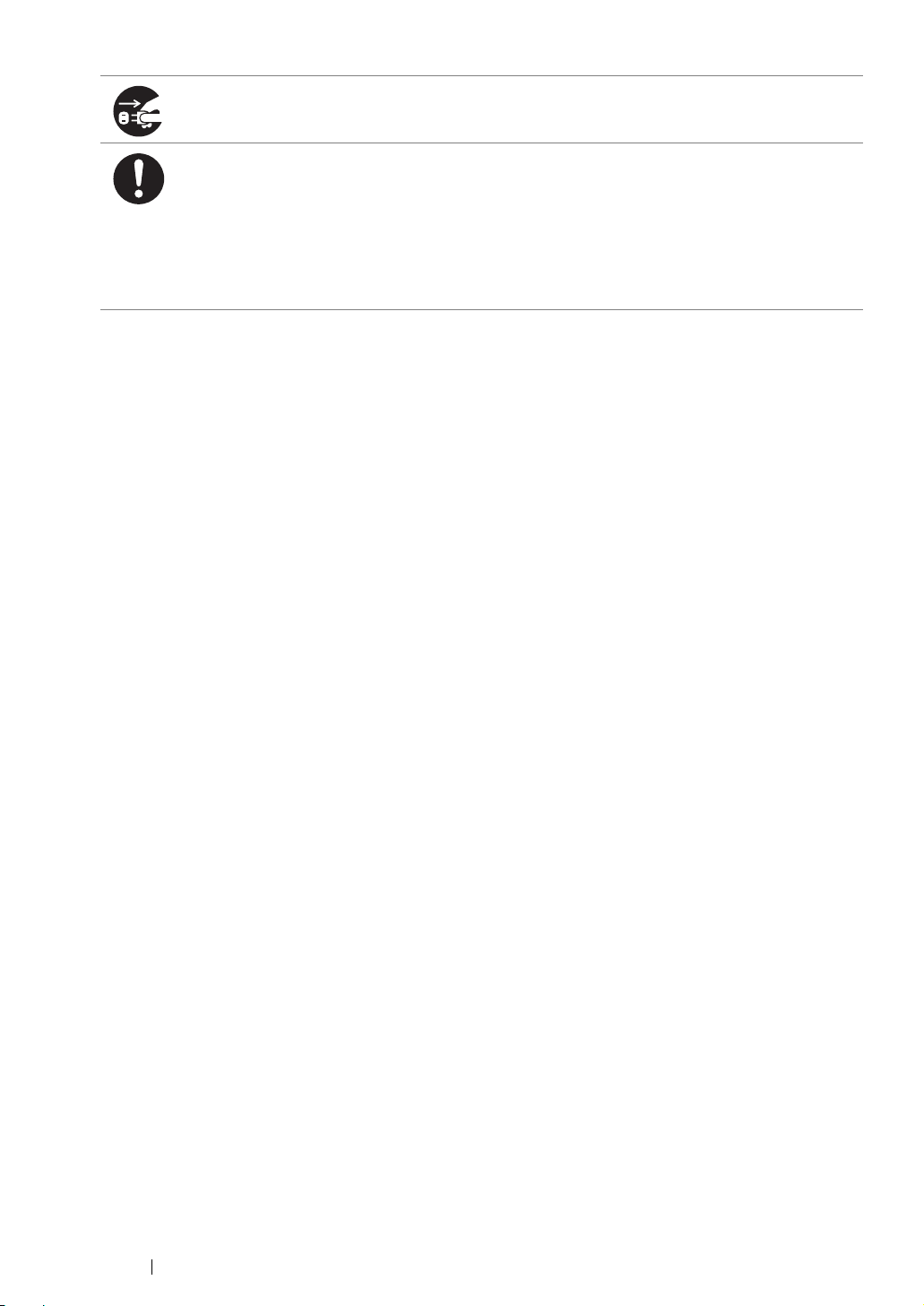
Always switch off and unplug the machine when it is not used over weekends or long holidays.
It may cause deterioration of insulations and eventually electric shock or a fire accident.
Once a month, switch off this product and check if
• the power cord is plugged firmly into an electrical outlet;
• the plug is not excessively heated, rusted or bent;
• the plug and electrical outlet are free of dust; and
• the power cord is not cracked or worn down.
Once you notice any unusual condition, switch off and unplug this product first and contact your
local Fuji Xerox representative.
13 Safety Notes
Page 15
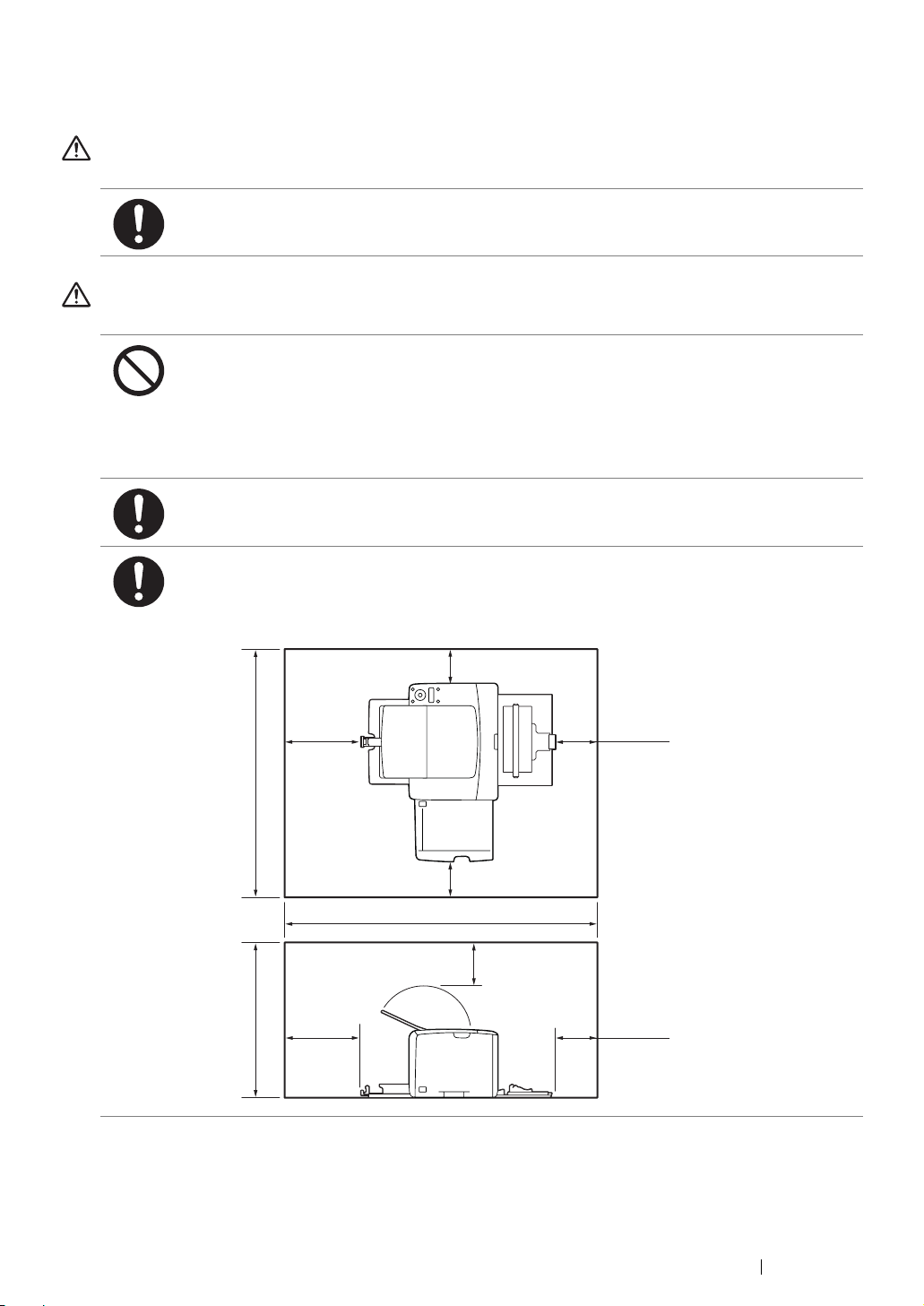
Machine Installation
WARNING
Do not locate this product where people might step on or trip over the power cord. Friction or
excessive pressure may generate heat and eventually cause electric shock or a fire accident.
CAUTION
Never locate this product in the following places:
• Near radiators or any other heat sources
• Near volatile flammable materials such as curtains
• In the hot, humid, dusty or poorly ventilated environment
• In the place receiving direct sunlight
• Near cookers or humidifiers
Locate this product on a level and sturdy surface that can withstand a weight of 10.55 Kg.
Otherwise, if tilted, the product may fall over and cause injuries.
Locate this product in a well-ventilated area. Do not obstruct ventilation openings of the
product.
Keep the minimum clearance as follows for ventilation and an access to the power plug.
Unplug the product if an abnormal condition is noted.
801 mm
443 mm
200 mm
200 mm
100 mm
100 mm
100 mm
925 mm
100 mm
100 mm
Safety Notes 14
Page 16
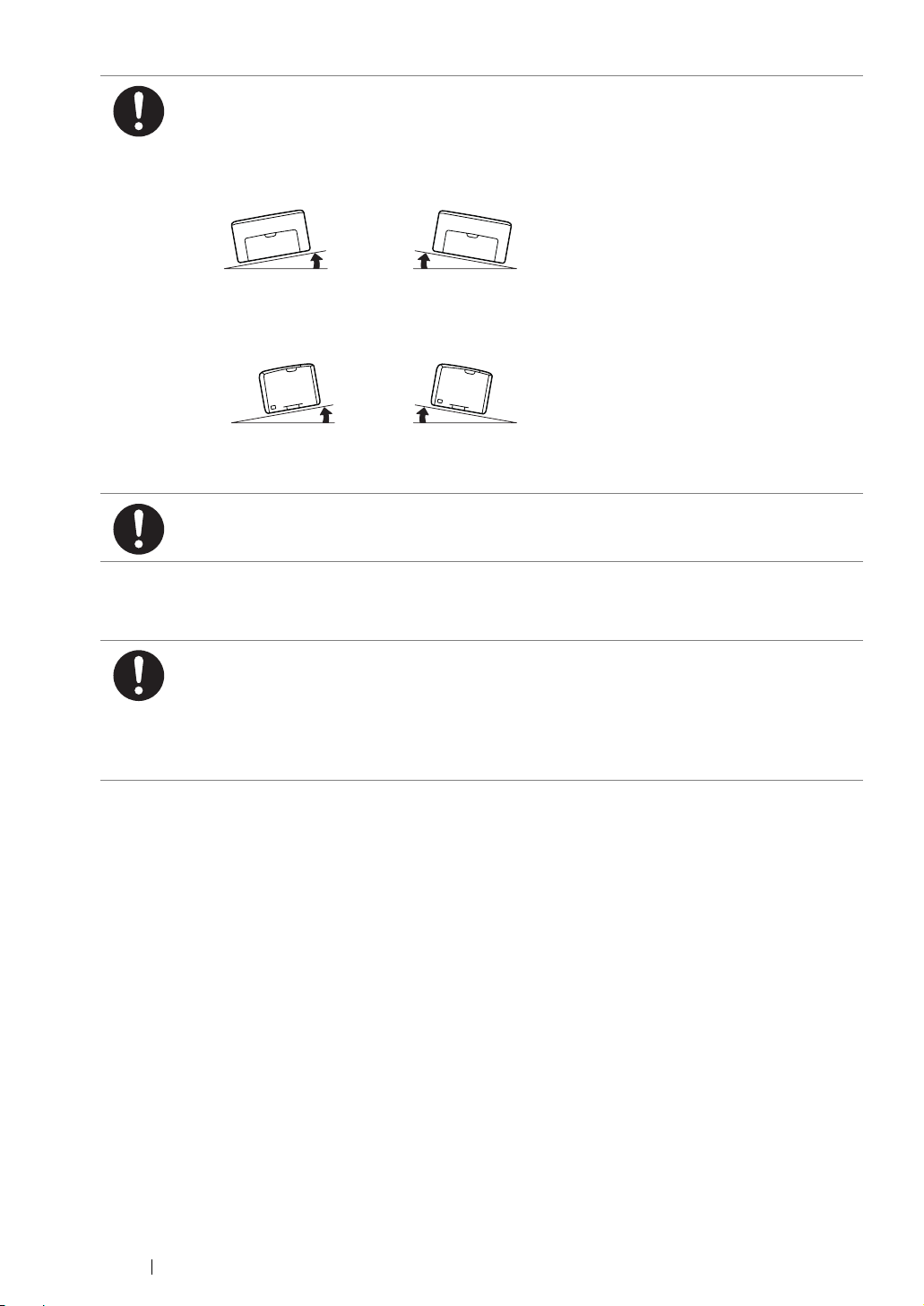
Do not incline the product at more than 10 degree angle. Otherwise, it may fall over and cause
injuries.
Others
Left
Front
To bundle wires and cables, always use the cable ties and spiral tubes that Fuji Xerox supplies.
Otherwise, it may cause some defects.
To keep this product in a good performance and condition, always use it in the following
environment:
• Temperature: 10 – 32 °C
• Humidity: 10 – 85%
When the product is left in a chilly room and the room is rapidly warmed up by heater, dew
condensation may form inside the product and cause a partial deletion on printing.
Right
Left
10° 10°
Back
Front
10° 10°
Right
Back
15 Safety Notes
Page 17
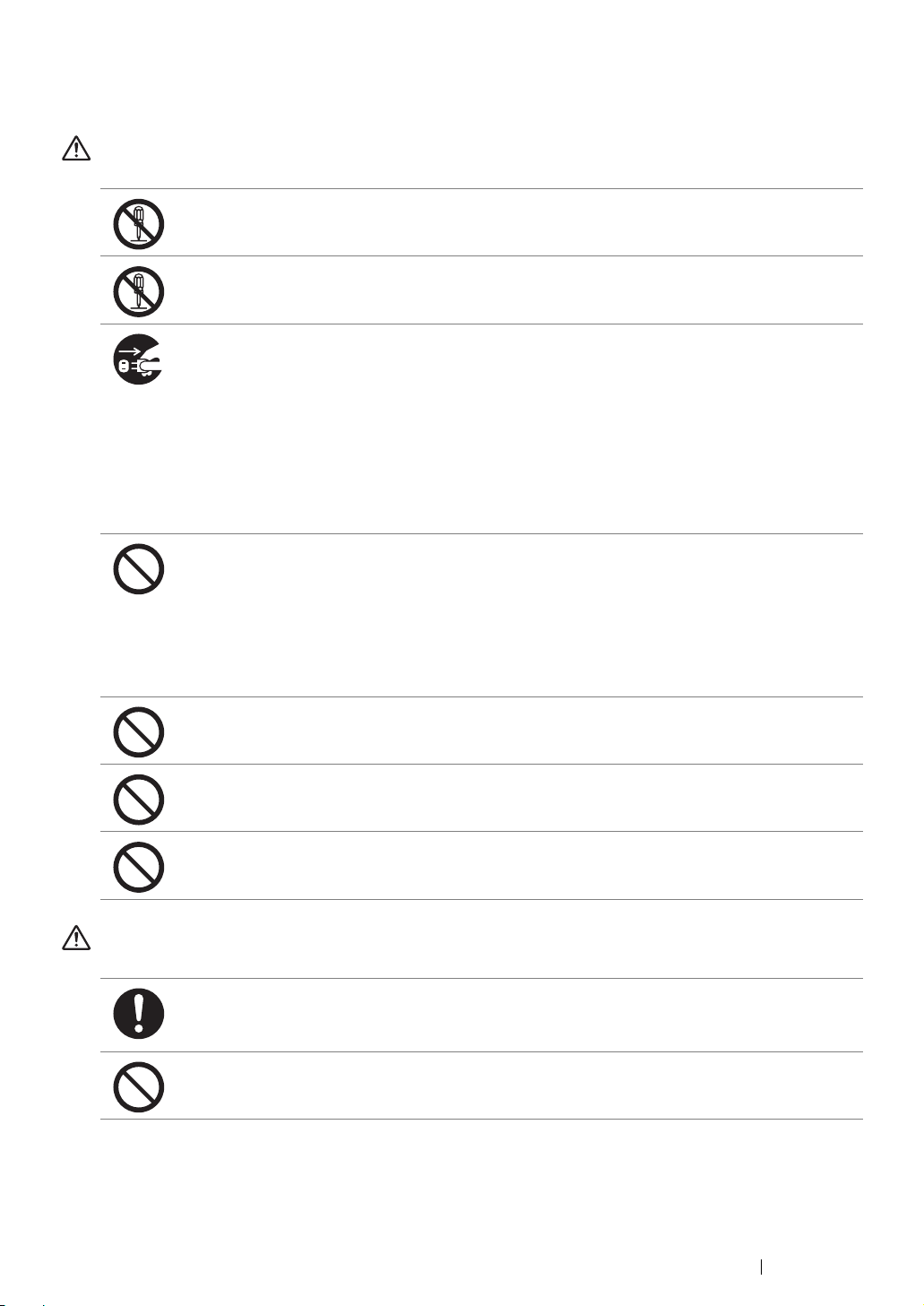
Operational Safety
WARNING
The operator's product maintenance procedures are described in the customer documentation
supplied with this product. Do not carry out any other maintenance procedures not described in
the documentation.
This product features safety design not to allow operators access to hazard areas. The hazard
areas are isolated from operators by covers or protectors which require a tool to remove. To
prevent electric shock and injuries, never remove those covers and protectors.
To avoid the risk of electric shock and a fire accident, switch off and unplug the product
promptly in the following conditions, then contact your local Fuji Xerox representative.
• The product emits smoke or its surface is unusually hot.
• The product emits unusual noise or odor.
• The power cord is cracked or worn down.
• A circuit breaker, fuse or any other safety device is activated.
• Any liquid is spilled into the product.
• The product is soaked in water.
• Any part of the product is damaged.
Do not insert any object into slots or openings of this product.
Do not place any of the followings on the product:
• Liquid container such as flower vases or coffee cups
• Metal parts such as staples or clips
• Heavy objects
If liquid is spilled over or metal parts are slipped into the product, it may cause electric shock or
a fire accident.
Do not use conductive paper such as origami paper, carbonic paper or conductively-coated
paper. When paper jam occurs, it may cause short-circuit and eventually a fire accident.
When cleaning this product, use the designated cleaning materials exclusive to it. Other
cleaning materials may result in poor performance of the product. Never use aerosol cleaners,
or it may catch fire and cause explosion.
Never play the CD-ROM supplied with the product on an audio player. Always use a CD-ROM
player. Otherwise, large sound may damage audio players or your ears.
CAUTION
Always follow all warning instructions marked on or supplied with this product.
To avoid the risk of burn injuries and electric shock, never touch the area with the “High
Temperature” or “High Voltage” marks on.
Keep electrical and mechanical safety interlocks active. Keep the safety interlocks away from
magnetic materials. Magnetic materials may accidentally activate the product and cause
injuries or electric shock.
Safety Notes 16
Page 18
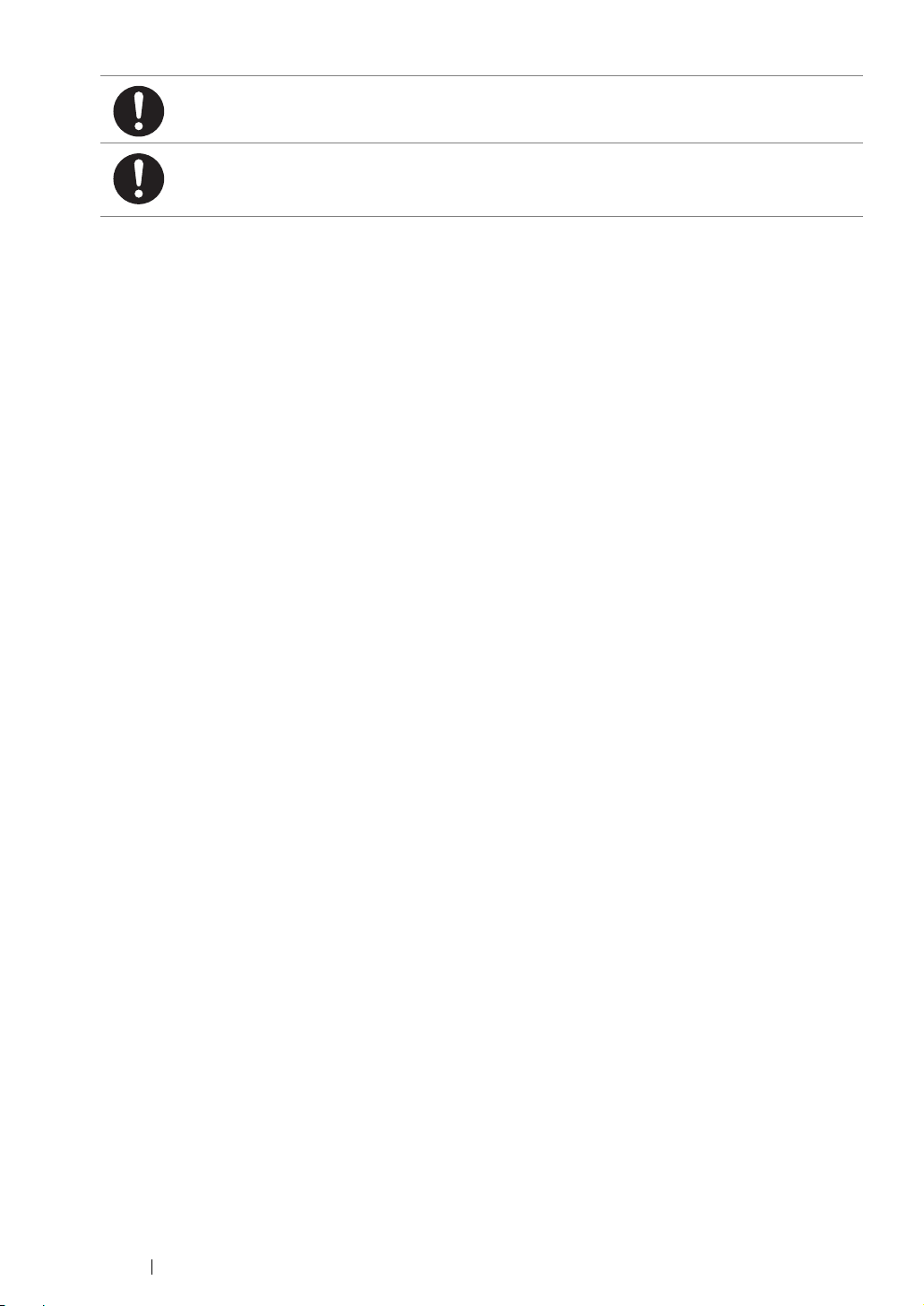
Do not attempt to remove a paper jammed deeply inside the product, particularly a paper
wrapped around a Fusing Unit or a heat roller. Otherwise, it may cause injuries or burns.
Switch off the product promptly and contact your local Fuji Xerox representative.
Ventilate well during extended operation or mass copying. It may affect the office air
environment due to odor such as ozone in a poorly ventilated room.
Provide proper ventilation to ensure the comfortable and safe environment.
17 Safety Notes
Page 19
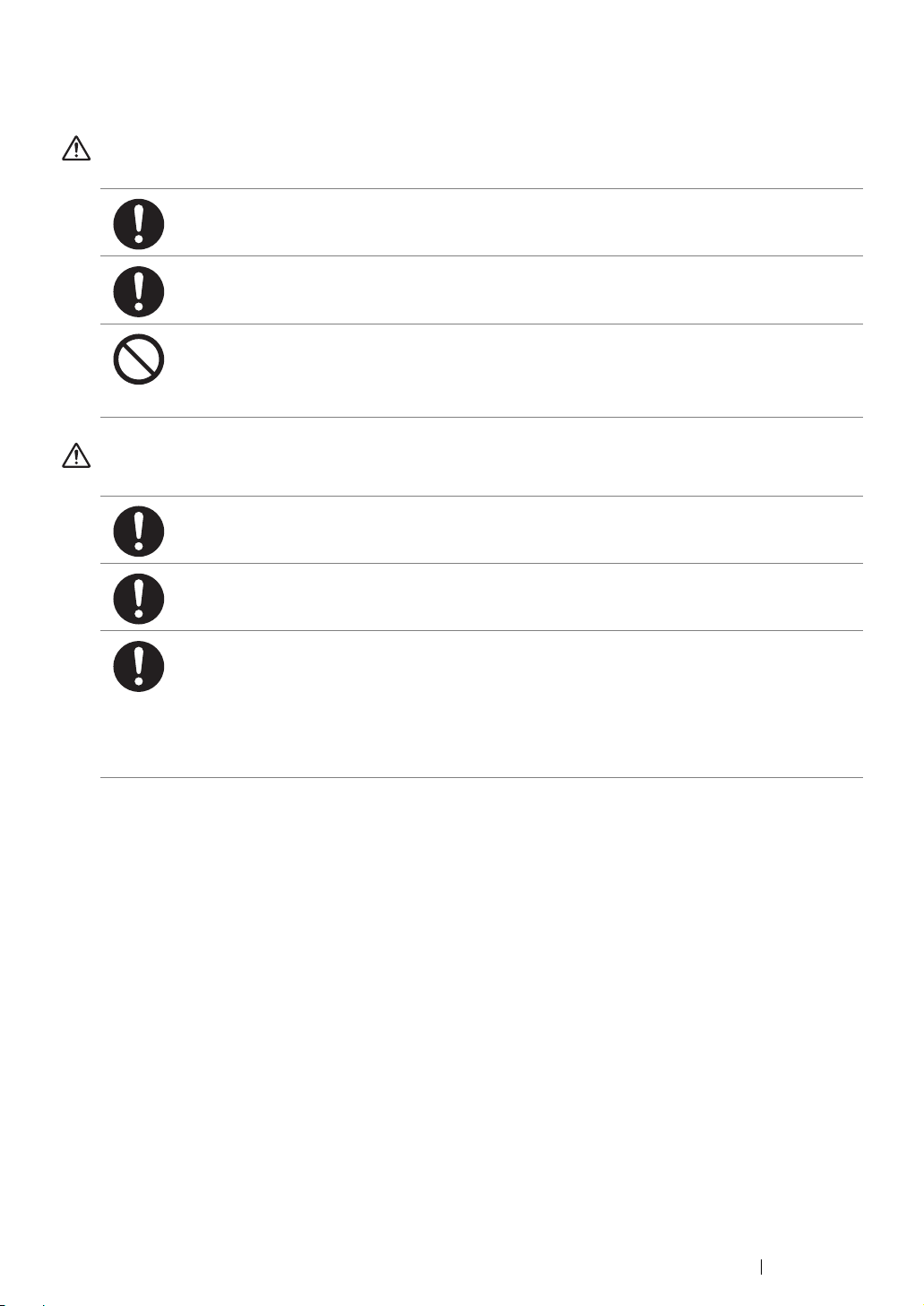
Consumable
WARNING
Store all consumables in accordance with the instructions given on its package or container.
Use a broom or a wet cloth to wipe off spilled toner. Never use a vacuum cleaner for the spills.
It may catch fire by electric sparks inside the vacuum cleaner and cause explosion. If you spill
a large volume of toner, contact your local Fuji Xerox representative.
Never throw a toner cartridge into an open flame. Remaining toner in the cartridge may catch
fire and cause burn injuries or explosion.
If you have a used toner cartridge no longer needed, contact your local Fuji Xerox
representative for its disposal.
CAUTION
Keep toner cartridges out of the reach of children. If a child accidentally swallows toner, spit it
out, rinse mouth with water, drink water and consult a physician immediately.
When replacing toner cartridges, be careful not to spill the toner. In case of any toner spills,
avoid contact with clothes, skin, eyes and mouth as well as inhalation.
If toner spills onto your skin or clothing, wash it off with soap and water.
If you get toner particles in your eyes, wash it out with plenty of water for at least 15 minutes
until irritation is gone. Consult a physician if necessary.
If you inhale toner particles, move to a fresh air location and rinse your mouth with water.
If you swallow toner, spit it out, rinse your mouth with water, drink plenty of water and consult a
physician immediately.
Safety Notes 18
Page 20

Warning and Caution Labels
Always follow all warning instructions marked on or supplied with this product.
To avoid the risk of burn injuries and electric shock, never touch the area with the "High Temperature"
or "High Voltage" marks on.
19 Safety Notes
Page 21
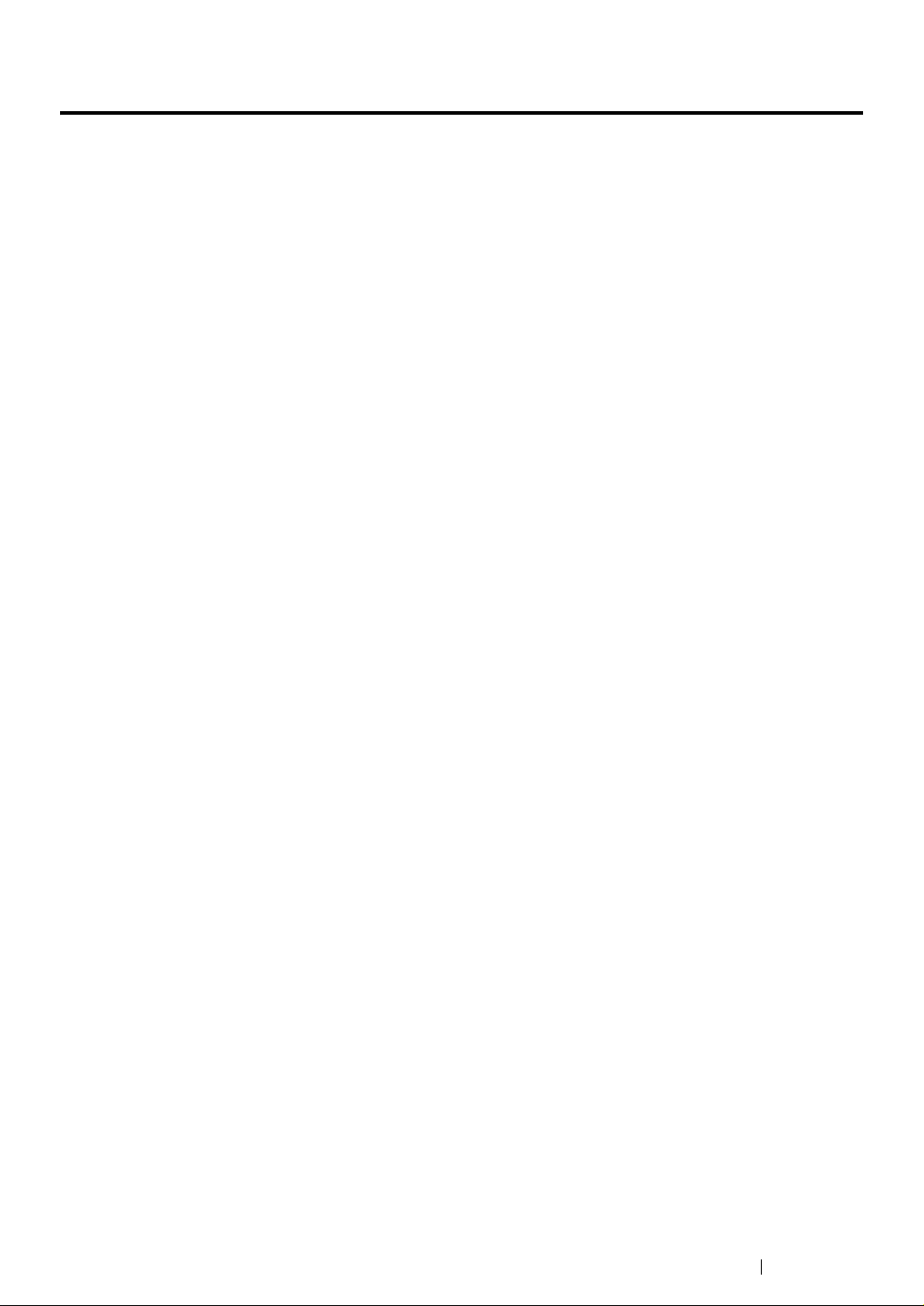
Environment
• For environmental protection and efficient use of resources, Fuji Xerox reuses returned toner
cartridges to make recycle parts, recycle materials or energy recovery.
• Proper disposal is required for toner cartridges no longer needed. Do not open toner cartridges
containers. Return them to your local Fuji Xerox representative.
Environment 20
Page 22
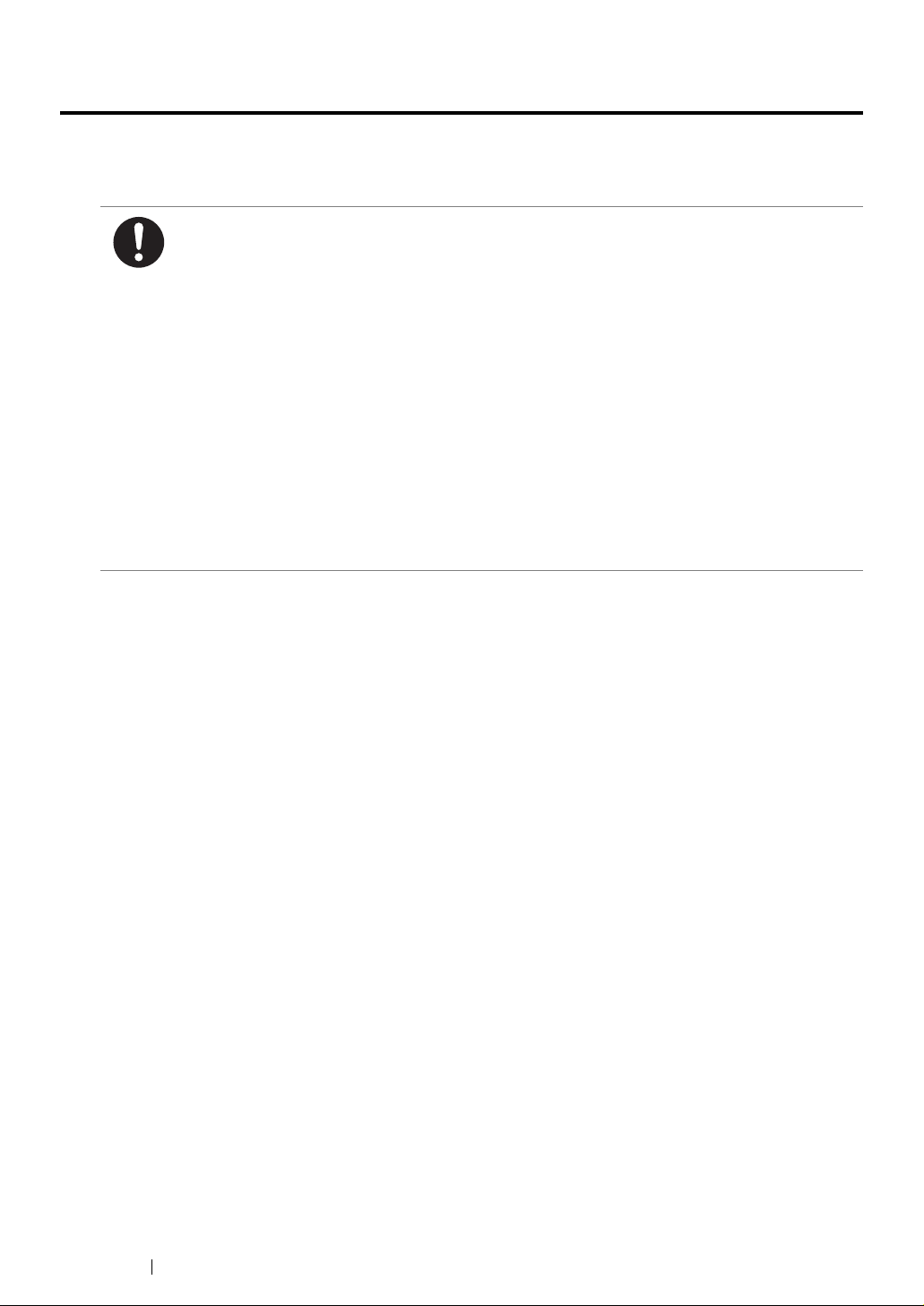
Regulation
Radio Frequency Emissions (Class B)
This product has been tested and found to comply with the limits for a Class B digital device,
pursuant to the International Standard for Electromagnetic Interference (CISPR Publ. 22) and
Radiocommunications Act 1992 in Australia/New Zealand. These limits are designed to
provide reasonable protection against harmful interference in a residential installation. This
product generates, uses and can radiate radio frequency energy and, if not installed and used
in accordance with the instructions, may cause harmful interference to radio communications.
However, there is no guarantee that interference will not occur in a particular installation. If this
product does cause harmful interference to radio or television reception, which can be
determined by turning this product off and on, the user is encouraged to try to correct the
interference by one or more of the following measures:
• Reorient or relocate the receiving antenna.
• Increase the separation between this product and the receiver.
• Connect this product into an outlet on a circuit different from that to which the receiver is
connected.
• Consult the dealer or an experienced radio/TV technician for help.
Changes and modifications to this product not specifically approved by Fuji Xerox may void the
user’s authority to operate this product.
Product Safety Certification (CB)
This product is certified by the following agency using the safety standards listed.
Agency Standard
TUV-Rh IEC60950-1:ed. 2
21 Regulation
Page 23
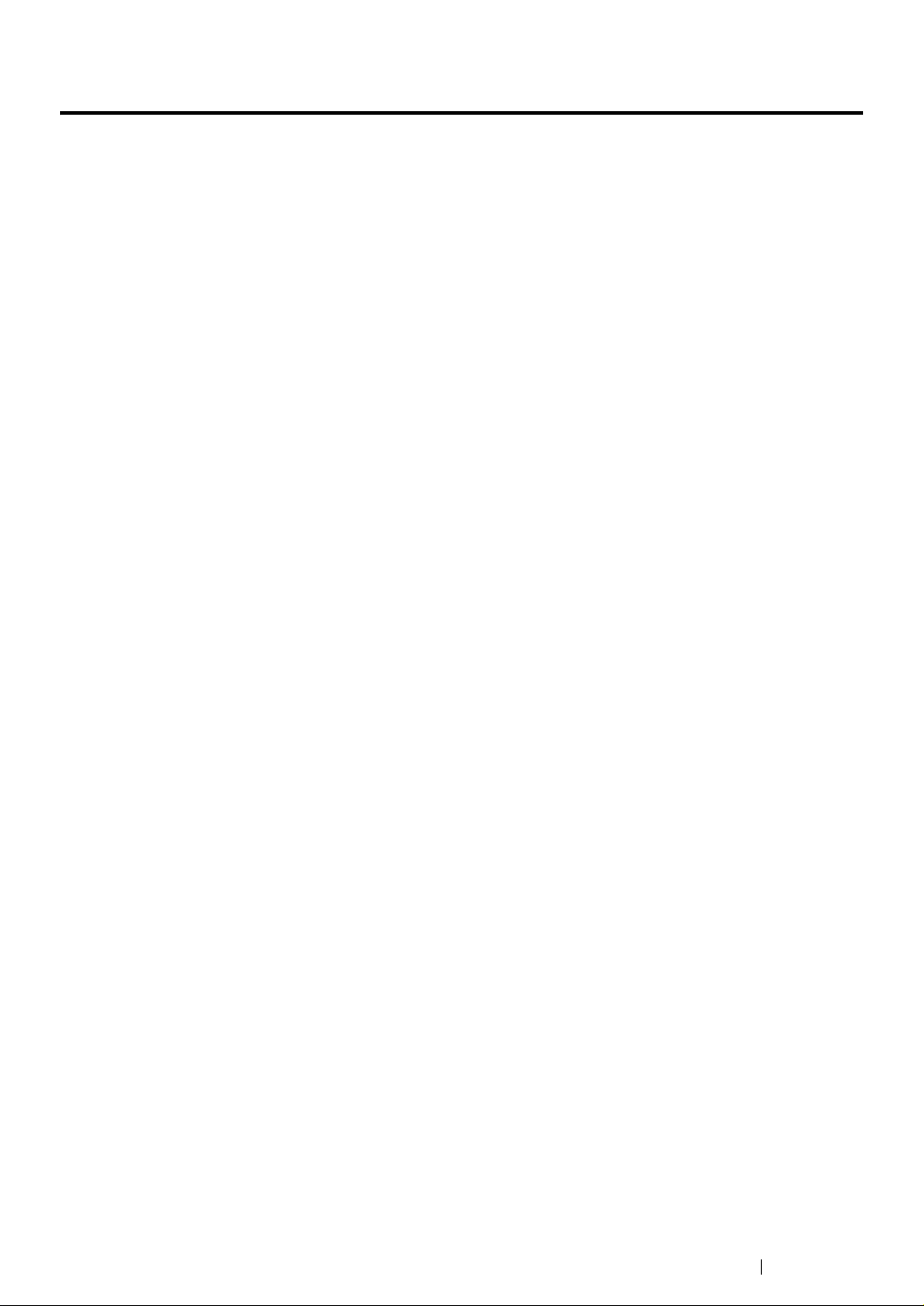
Illegal Copies and Printouts
Copying or printing certain documents may be illegal in your country. Penalties of fines or
imprisonment may be imposed on those found guilty. The following are examples of items that may be
illegal to copy or print in your country.
• Currency
• Banknotes and checks
• Bank and government bonds and securities
• Passports and identification cards
• Copyright material or trademarks without the consent of the owner
• Postage stamps and other negotiable instruments
This list is not inclusive and no liability is assumed for either its completeness or accuracy. In case of
doubt, contact your legal counsel.
Illegal Copies and Printouts 22
Page 24
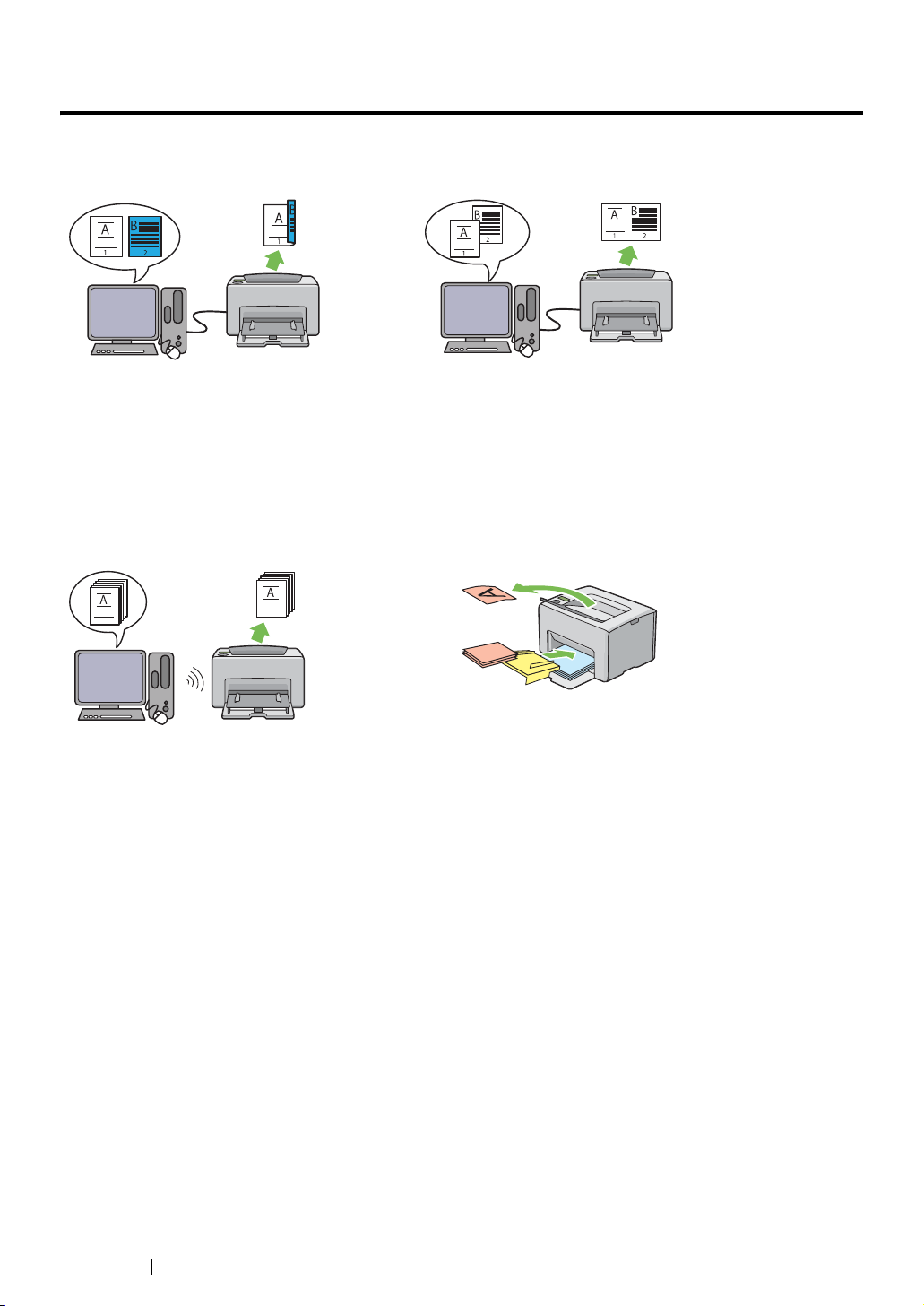
Product Features
This chapter describes the product features and indicates their links.
2 Sided Print (Manual)
2 Sided Print is to print two or more pages on
the front and back sides of a single sheet of
paper manually. This feature allows you to
reduce the paper consumption.
For more information, see "Manual Duplex
Printing (Windows Print Driver Only)" on
page 140.
Printing Through Wireless Connection
(Wireless Print) (DocuPrint CP205 w Only)
Multiple-Up Print
Multiple-Up enables you to print multiple pages
on a single sheet of paper. This feature allows
you to reduce the paper consumption.
For more information, see the print driver's
Help.
Priority Sheet Inserter (PSI)
The Wireless LAN feature on your printer allows
you to install the printer at any location, and
enables printing without a wired connection to
your computer.
The Wireless LAN feature is unavailable
depending on the region you purchased.
For more information, see "Configuring Wireless
Settings (DocuPrint CP205 w Only)" on
page 70.
Print media loaded on the PSI is given
precedence over those loaded on the
multipurpose feeder (MPF). Using the PSI
allows you to use other types or sizes of print
media preferentially over the regular print media
loaded on the MPF.
For more information, see "Loading Print Media
in the Priority Sheet Inserter (PSI)" on
page 134.
23 Product Features
Page 25
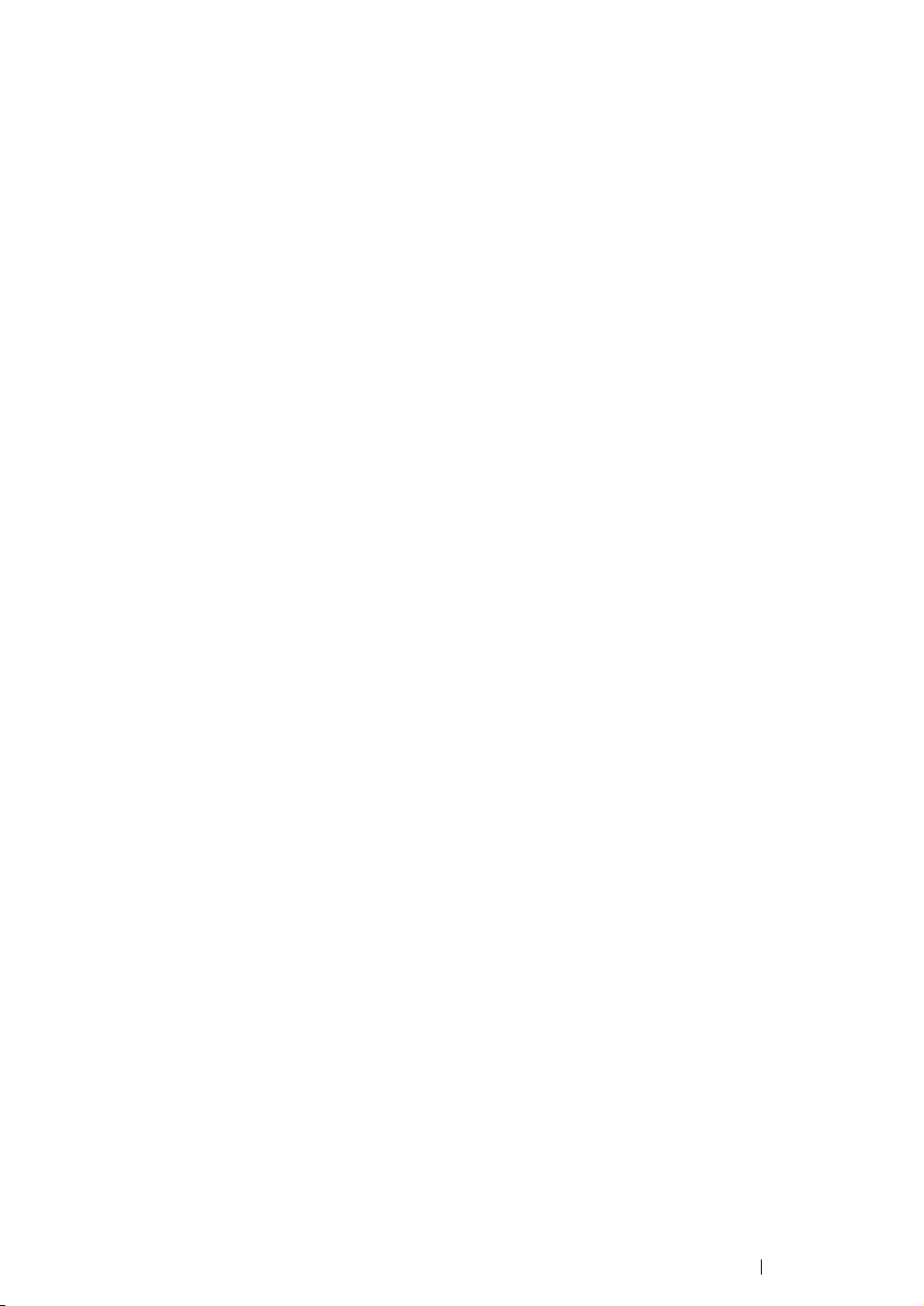
Product Features 24
Page 26
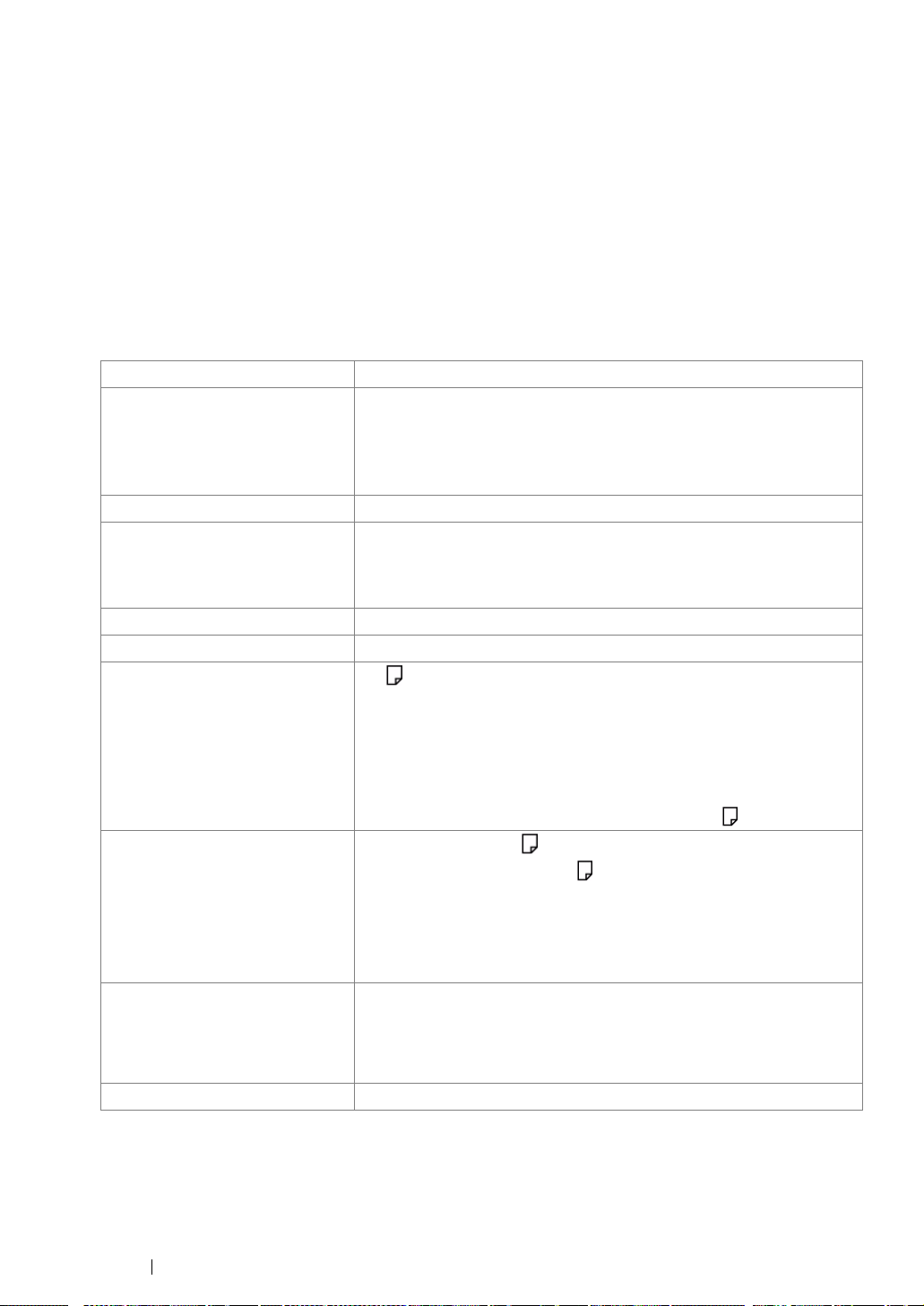
1
Specifications
This chapter lists the main specifications of the printer. Note that the specifications of the product may
change without prior notice.
Items Description
Product Code DocuPrint CP205 220V: TL300597
DocuPrint CP205 220V CHINA: TL300596
DocuPrint CP205 110V: TL300598
DocuPrint CP205 w 220V: TL300599
Type Desktop
Printing method LED Xerography
IMPORTANT:
• LED + LED electrophotographic system
Fusing system Thermal fusing system using a belt
Warm-up Time Less than 25 seconds (after powering on at 22 °C temperature)
Continuous print speed
*1
A4 : When plain paper fed is from the multipurpose feeder
*2
Color 1 Sided
Monochrome 1 Sided: 15 sheets/min
: 12 sheets/min
IMPORTANT:
*1 Print speed may decrease due to factors such as paper type, paper size,
and printing conditions.
*2 When continuously printing a single document of A4 .
First print Color 27 seconds (A4 /Fed from the multipurpose feeder)
Monochrome 22 seconds (A4 /Fed from the multipurpose feeder)
IMPORTANT:
• Measurements based on Fuji Xerox test pattern. Time from printer
startup until output of the first page is complete. Except the time
when the printer controller receives or processes the print data.
Resolution Data Processing Resolution:
600 × 600 dpi
Output Resolution:
1200 × 2400 dpi
Tone/Color 256 tones/color (16.7 million colors)
25 Specifications
Page 27
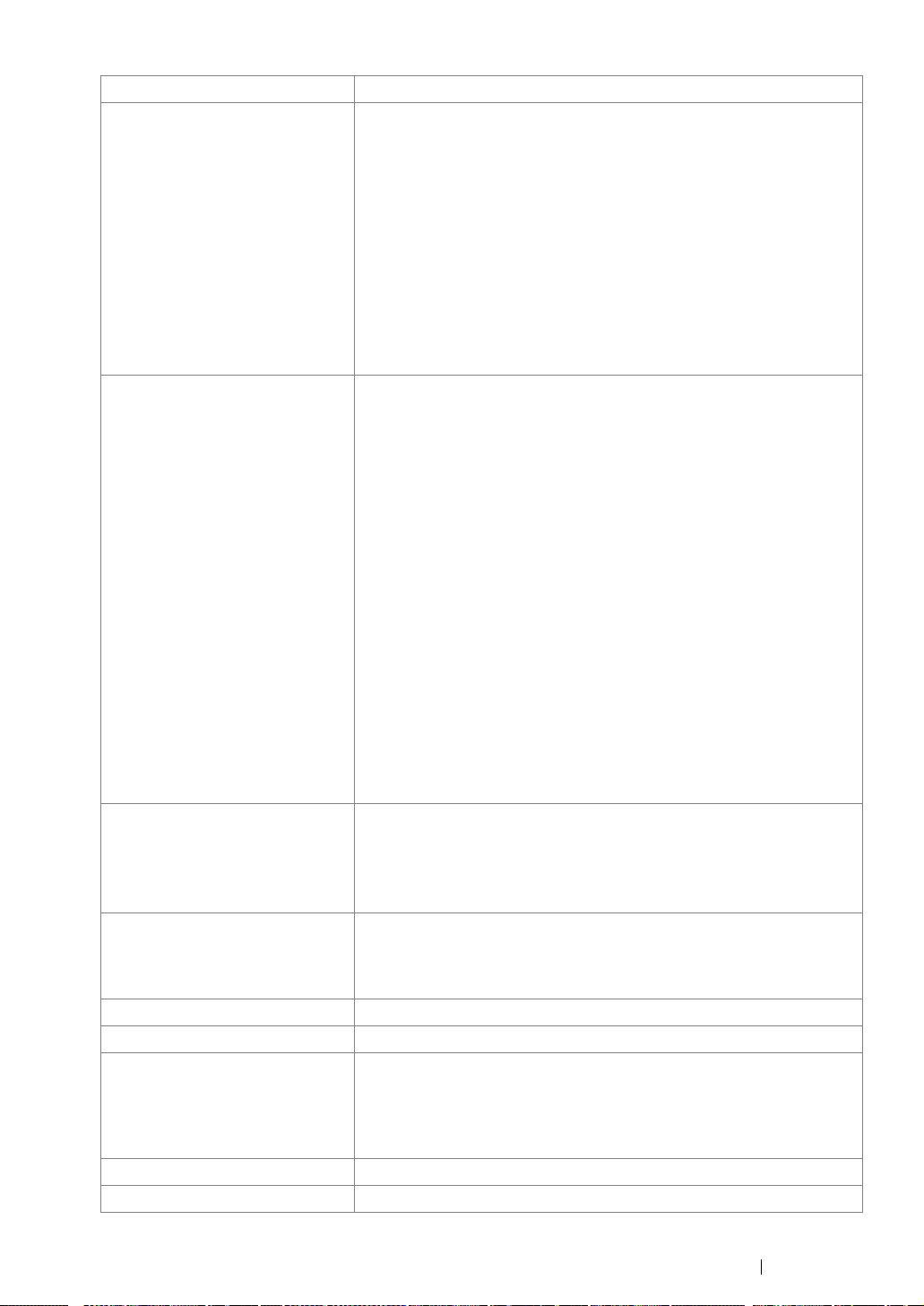
Items Description
Paper Size Multipurpose feeder:
A4, B5, A5, Legal (8.5 × 14"), Folio (8.5 × 13"), Letter (8.5 × 11" ) ,
Executive, #10 Env, Monarch, DL, C5, Postcard (100 × 148 mm),
Postcard (148 × 200 mm), Yougata 2, Yougata 3, Yougata 4, Younaga
3, Nagagata 3, Custom Size (Width: 76.2 – 215.9 mm, Length: 127 –
355.6 mm)
Priority sheet inserter:
A4, B5, A5, Legal (8.5 × 14"), Folio (8.5 × 13"), Letter (8.5 × 11" ) ,
Executive, #10 Env, Monarch, DL, C5, Postcard (148 × 200 mm),
Yougata 4, Younaga 3, Nagagata 3, Custom Size (Width: 98.4 –
215.9 mm, Length: 190.5 – 355.6 mm)
Image loss: 4.1 mm from the top, bottom, left, and right edges
Paper Type Plain, Bond, Lightweight Cardstock, Japanese Glossy Cardstock,
Lightweight Glossy Cardstock, Recycled, Labels, Envelope,
Postcard, Letterhead, Pre-Printed, Hole Punched, Colored, Special,
Custom Type
IMPORTANT:
• Fuji Xerox P paper (64 gsm)
• Use only the recommended paper. Using paper other than that
recommended for the printer can cause printing problems. Do not
use special ink jet paper.
• Note that poor printing quality due to paper-related printing
problems can occur when using the printer in an environment that
is dry, cold, or very humid.
• Printing over the printed side or on the reverse side of paper that
already has been printed on can result in poor print quality.
• When printing on envelopes, use envelopes that do not have
adhesive applied.
• The type of paper being used and environmental conditions can
affect printing quality. Because of this, it is recommended that you
test print and confirm proper print quality before using the printer.
Paper capacity Standard:
Multipurpose feeder: 150 sheets; Priority sheet inserter: 10 sheets
IMPORTANT:
• Fuji Xerox P paper (64 gsm)
Output tray capacity Standard: approximately 100 sheets (face down)
IMPORTANT:
• Fuji Xerox P paper (64 gsm)
2-sided Printing Feature Standard (Manual)
CPU ARM9 384MHz
Memory capacity Standard: 128 MB (Onboard)
IMPORTANT:
• The above memory capacity does not guarantee print quality
depending on the type and content of print data.
Hard disk —
Page Description Language — (Host-based)
Specifications 26
Page 28
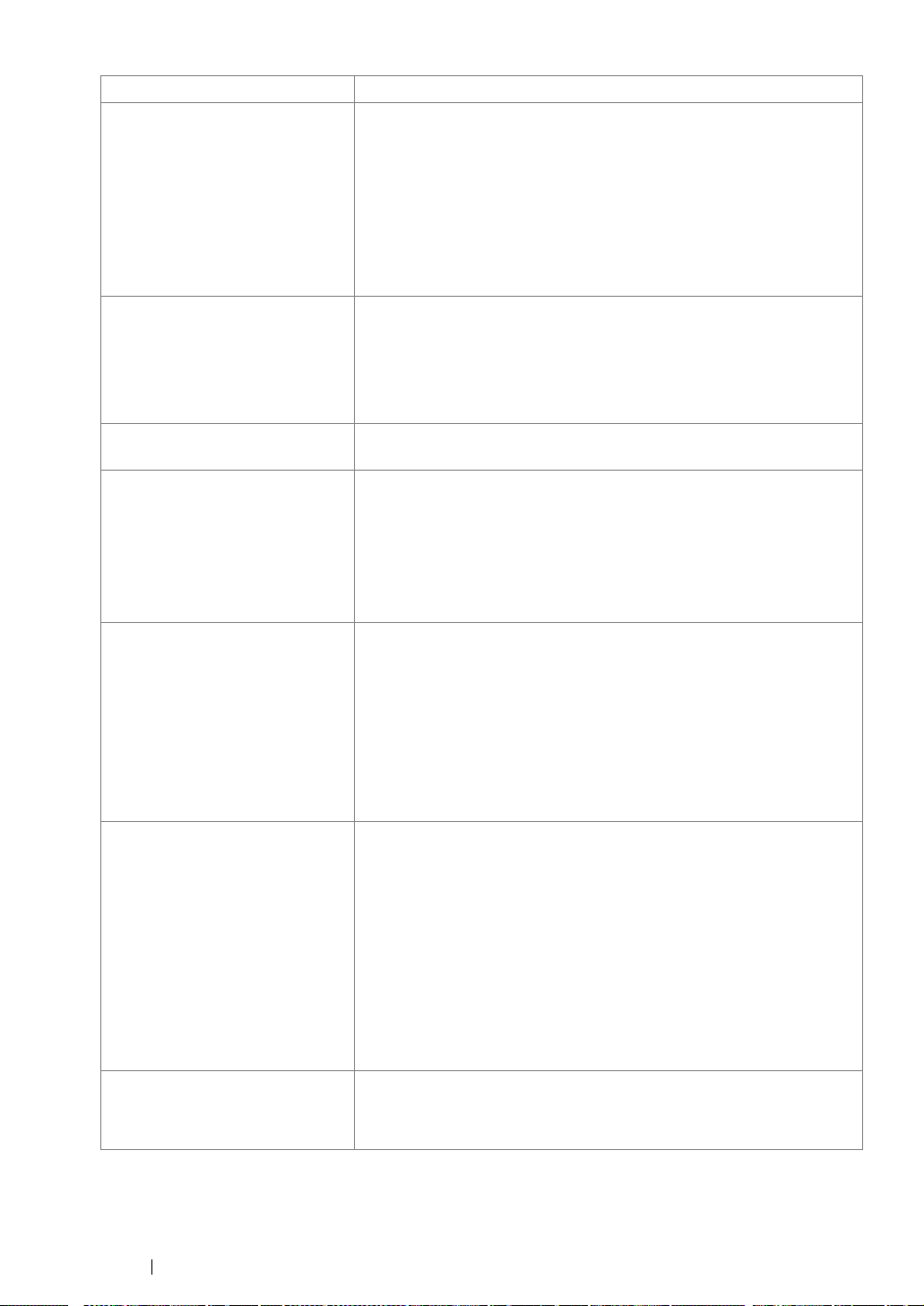
Items Description
Supported OS
*1
Windows® XP, Windows® XP x64 Edition, Windows Vista®, Windows
Vista® x64 Edition, Windows Server® 2003, Windows Server® 2003
x64 Edition, Windows Server® 2008, Windows Server® 2008 x64
Edition, Windows Server
Windows® 7 x64 Edition, Mac OS
®
2008 R2 x64 Edition, Windows® 7,
®*2
IMPORTANT:
*1 For the latest information about the supported operating systems, contact
our Customer Support Center or your dealer.
*2 Mac OS
®
X 10.3.9 – 10.6 are supported.
Interface DocuPrint CP205:
Standard: USB 1.1/2.0 (Hi-Speed), Ethernet (10Base-T, 100Base-TX)
DocuPrint CP205 w:
Standard: USB 1.1/2.0 (Hi-Speed), Ethernet (10Base-T, 100BaseTX), IEEE802.11b/g/n
Supported protocol TCP/IP (LPR, Port9100, WSD, HTTP, SMTP, RARP, AutoIP), SNMP,
DHCP, BOOTP, Bonjour (mDNS)
Power AC 100 – 127 V ± 10%; 10.5 A; both 50/60 Hz ± 3 Hz
AC 220 – 240 V ± 10%; 4.5 A; both 50/60 Hz ± 3 Hz
IMPORTANT:
• Power outlets that provide the above power level is
recommended. Maximum machine measured current:
7.0 A (AC 100 – 127 V)/4.0 A (AC 220 – 240 V)
Operating noise
(main unit only)
During operation:
Color: 6.35 B; 48 dB (A)
Monochrome: 6.35 B; 49 dB (A)
During stand-by: 4.3 B; 21 dB (A)
IMPORTANT:
• Measurements based on ISO7779
Unit B: acoustic power level (LwAd)
Unit dB (A): radiated sound pressure (bystander position)
Power consumption Maximum: 340 W, During Mode 2 of Power Saver Mode: 7 W or less
Average:
During standby: 69 W,
During continuous color printing: 340 W,
During continuous monochrome printing: 340 W
IMPORTANT:
• Mode 1 of Power Saver Mode: 14 W average
(The printer does not use electricity when the power is switched
off even with the power cord is plugged in.)
Dimensions (main unit only) 394 (W) × 300 (D)*1 × 225 (H) mm
IMPORTANT:
*1
When the front cover is closed.
27 Specifications
Page 29
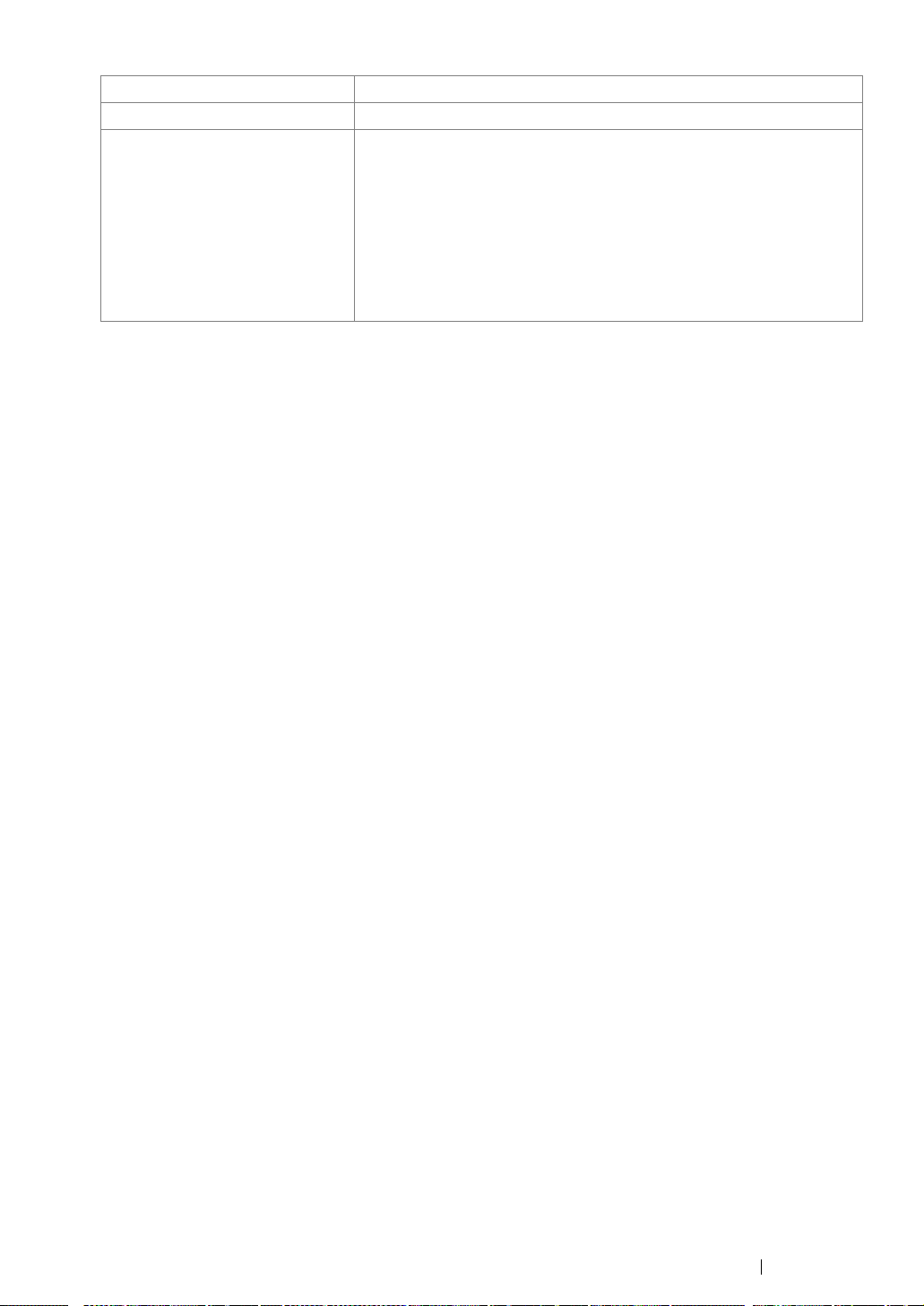
Items Description
Weight Main Unit: 10.55 kg (main unit only, including toner cartridges)
Usage Environment During Use: Temperature: 10 – 32 °C; Humidity: 10 – 85% (except
malfunctions due to dew condensation)
Non-Use: Temperature: -10 – 40 °C; Humidity: 5 – 85% (except
malfunctions due to dew condensation)
IMPORTANT:
• Until the conditions (temperature and humidity) inside the printer
become acclimated to the installation environment, certain
qualities of the paper can cause poor printing.
Specifications 28
Page 30
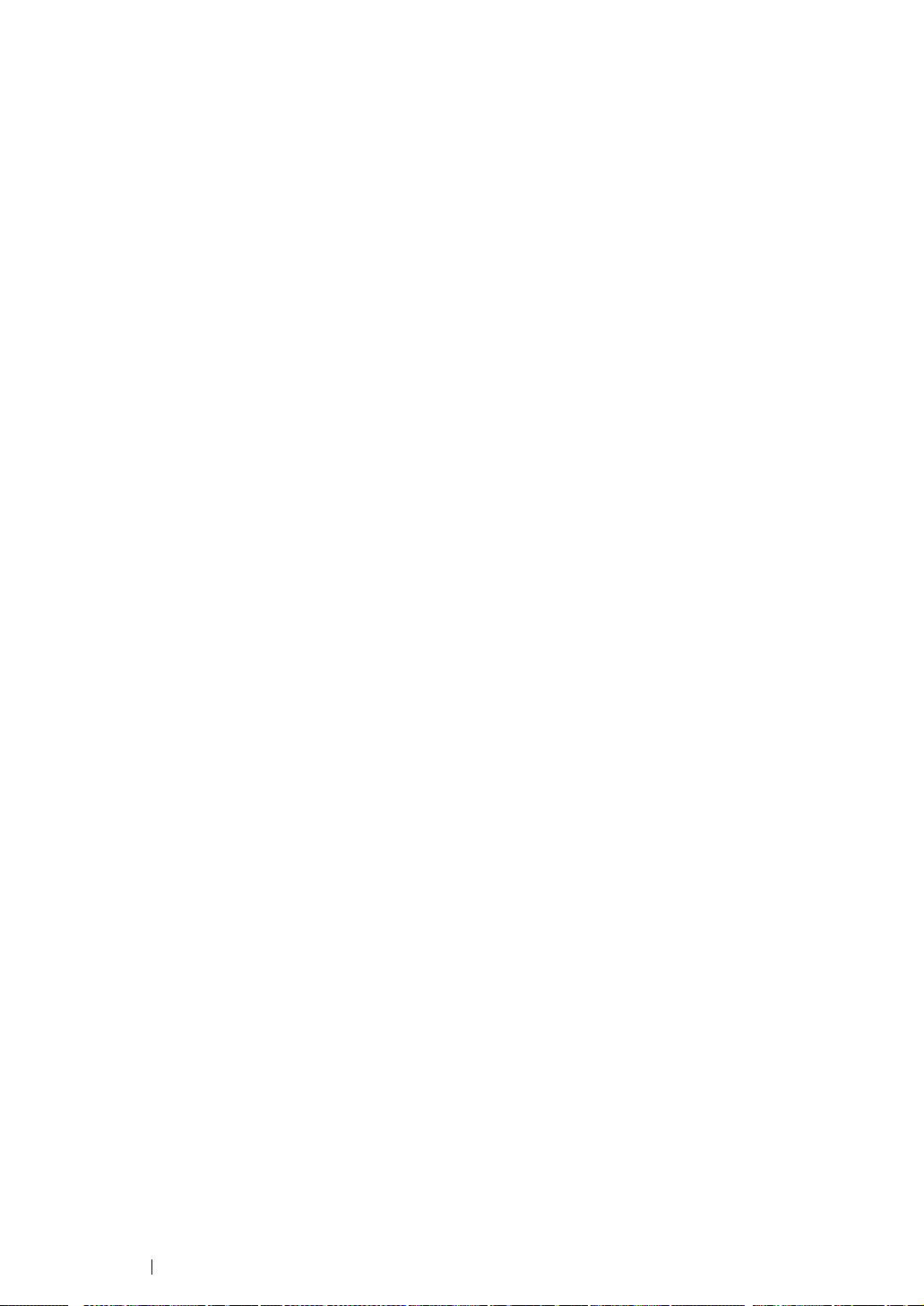
Basic Operation
This chapter includes:
• "Main Components" on page 30
• "Turning On the Printer" on page 34
• "Printing a Panel Settings Page" on page 35
• "Power Saver Mode" on page 38
2
29 Basic Operation
Page 31

Main Components
This section provides an overview of your DocuPrint CP205/CP205 w.
This section includes:
• "Front View" on page 31
• "Rear View" on page 32
• "Operator Panel" on page 33
Basic Operation 30
Page 32

Front View
12 3 4
7
12 11 10 9 8 7 6 5
1 Operator Panel 2 Center Output Tray
3 Output Tray Extension 4 Print Head Cleaning Rod
5 Toner Access Cover 6 Power Switch
7 Paper Width Guides 8 Multipurpose feeder (MPF)
9 Front Cover 10 Slide Bar
11 Length Guide 12 Priority Sheet Inserter (PSI)
31 Basic Operation
Page 33

Rear View
10
12
9
8
7
6
5
1 Power Connector 2 Rear Cover Handle
3 USB Port 4 Ethernet Port
5 Rear Door 6 Transfer Roller
7 Paper Chute 8 Paper Feed Roller
9 Transfer Belt 10 Levers
3
4
Basic Operation 32
Page 34
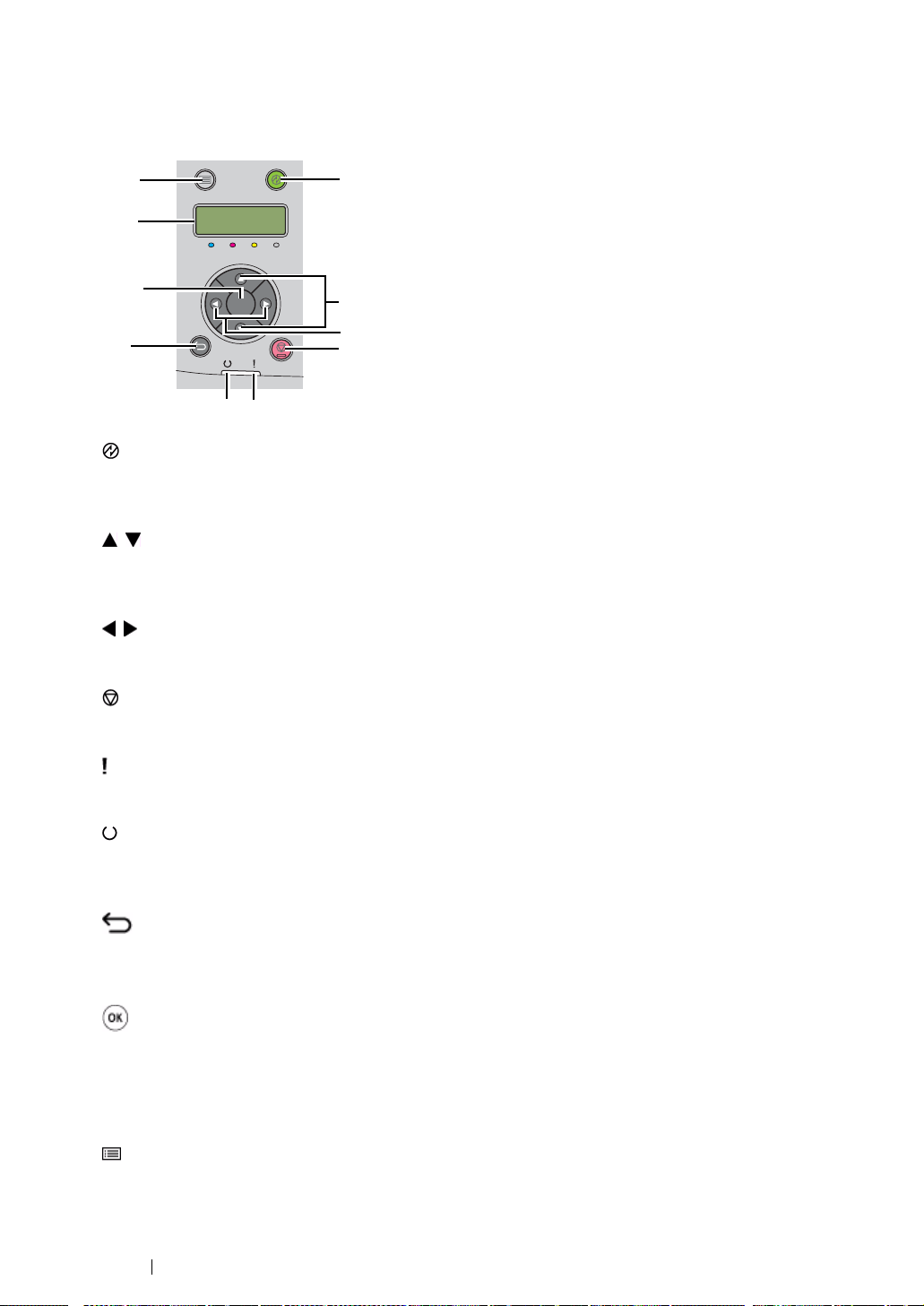
Operator Panel
The operator panel has a liquid crystal display (LCD), buttons, and indicators.
10
9
8
7
OK
5
6
1
2
3
4
1 (Energy Saver) Button/Indicator
• Lights up in the Mode 2 for the Power Saver Mode. Press this button to exit the Power Saver
Mode.
2 Buttons
• Scrolls through menus or items in the Menu mode. To enter numbers or passwords, press
these buttons.
3 Buttons
• Selects submenus or setting values in the Menu mode.
4 (Cancel Job) Button
• Cancels the current print job.
5 (Error) Indicator
• Lights up when an error occurs and blinks when an unrecoverable error occurs.
6 (Ready) Indicator
• Lights up when the printer is ready or the printer is in the Mode 1 for the Power Saver Mode
and blinks when data is being received.
7 (Back) Button
• Switches to the print mode from the top menu of the Menu mode.
• Returns to the upper hierarchy of the menu from the submenu of the Menu mode.
8 Button
• Displays the selected menu or item and determines the selected value in the Menu mode.
9 LCD Panel
• Displays various settings, instructions, and error messages.
10 (Menu) Button
• Moves to the top menu.
33 Basic Operation
Page 35

Turning On the Printer
IMPORTANT:
• Do not use extension cords or power strips.
• The printer should not be connected to an uninterruptible power supply (UPS) system.
1 Connect the power cord to the power connector on the rear of your printer (see "Rear View" on
page 32).
2 Connect the other end of the cord to the power source.
3 Turn on the printer.
Basic Operation 34
Page 36

Printing a Panel Settings Page
The Panel Settings page shows current settings for the operator panel menus.
This section includes:
• "The Operator Panel" on page 36
• "The Printer Setting Utility" on page 37
35 Basic Operation
Page 37

The Operator Panel
1 Press the (Menu) button.
2 Select Information Pgs, and then press the button.
3 Select Panel Settings, and then press the button.
The Panel Settings page is printed.
Basic Operation 36
Page 38
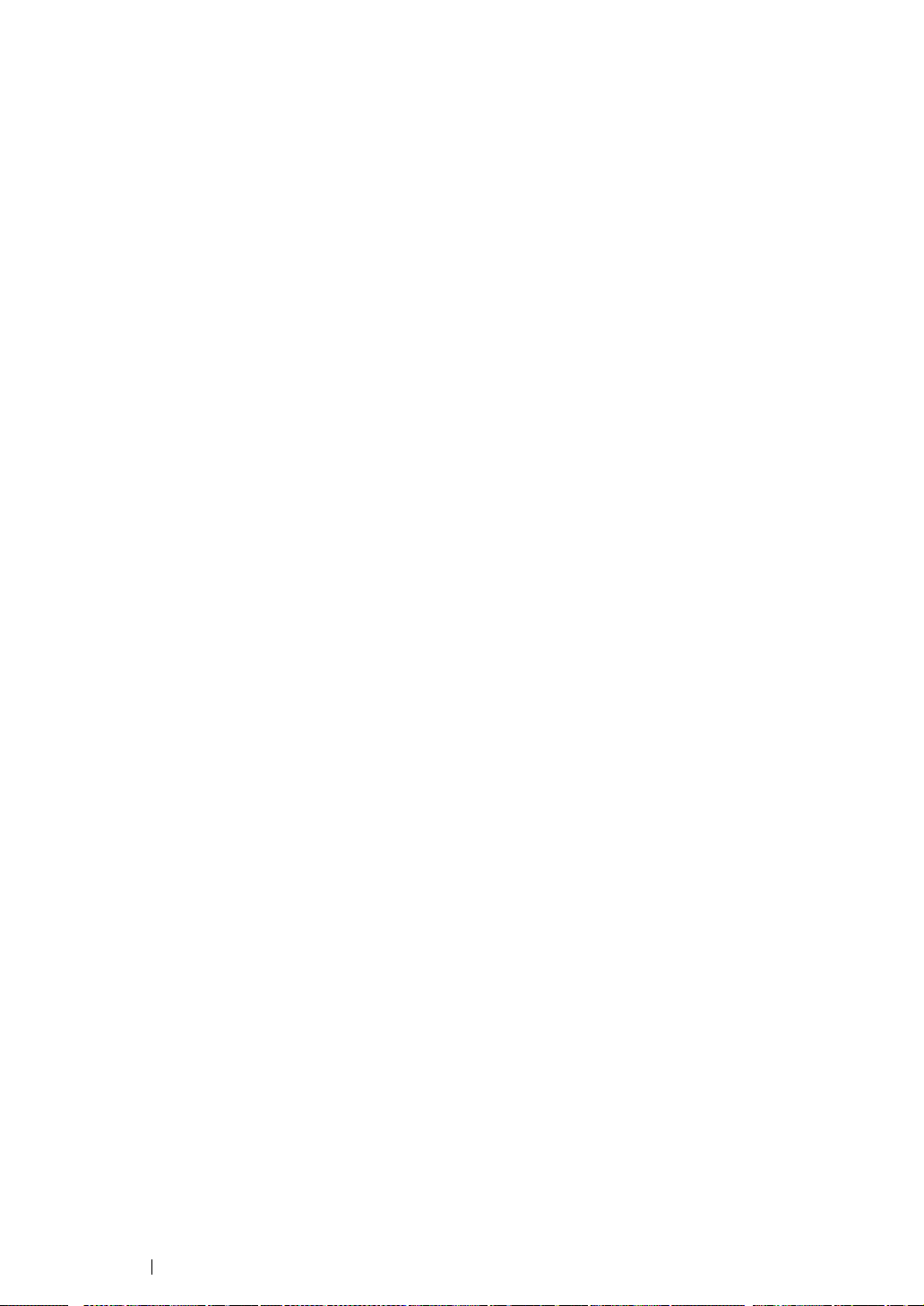
The Printer Setting Utility
The following procedure uses Microsoft® Windows® XP as an example.
1 Click start → All Programs → Fuji Xerox → Fuji Xerox Printer Software for Asia-Pacific →
FX DocuPrint CP205/FX DocuPrint CP205 w
NOTE:
• The Select Printer window appears in this step, when multiple print drivers are installed on your
computer. In this case, click the name of the desired printer listed in Printer Name.
The Printer Setting Utility appears.
2 Click the Printer Settings Report tab.
3 Select Information Pages from the list at the left side of the page.
The Information Pages page is displayed.
4 Click the Panel Settings button.
The Panel Settings page is printed.
→ Printer Setting Utility.
37 Basic Operation
Page 39

Power Saver Mode
The printer has a power saving feature which reduces power consumption during periods of inactivity.
This feature operates in two modes: the Mode 1 and Mode 2. The power consumption of the printer in
Mode 2 is lower than in Mode 1. As delivered, the printer switches to the Mode 1 five minutes after the
last print job is printed. The printer then switches to the Mode 2 after another six minutes of inactivity.
When the printer is in the Mode 1, the display shows Ready/Standby. In the Mode 2, all lamps on
the operator panel except for the (Energy Saver) button go out. The display also goes blank and
displays nothing.
The factory default settings of five minutes (Mode 1) and six minutes (Mode 2) are changeable within
the range of 5 to 30 minutes (Mode 1) and 1 to 6 minutes (Mode 2). The printer returns to the ready-toprint state in about 25 seconds when re-activated.
See also:
• "Setting the PowerSaver Time Option" on page 182
Basic Operation 38
Page 40

Exiting the Power Saver Mode
The printer automatically exits the Power Saver Mode when it receives a print job from a computer. To
manually exit the Mode 1, press any button on the operator panel. To exit the Mode 2, press the
(Energy Saver) button.
NOTE:
• Opening and closing the rear door will cause the printer to exit the Mode 1.
• When the printer is in the Mode 2, all buttons on the operator panel except for the
do not function. To use the buttons on the operator panel, press the (Energy Saver
Power Saver Mode.
See also:
• "Setting the PowerSaver Time Option" on page 182
(
Energy Saver
) button
to exit the
) button
39 Basic Operation
Page 41

Basic Operation 40
Page 42

3
Printer Management Software
Use the Software Pack CD-ROM that shipped with your printer to install a combination of software
programs, depending on your operating system.
This chapter includes:
• "Print Driver" on page 42
• "CentreWare Internet Services" on page 43
• "Printer Setting Utility (Windows Only)" on page 45
• "SimpleMonitor (Windows Only)" on page 46
• "Launcher (Windows Only)" on page 47
• "User Setup Disk Creating Tool (Windows Only)" on page 48
41 Printer Management Software
Page 43

Print Driver
To access all of your printer’s features, install the print driver from the Software Pack CD-ROM.
The Print driver enables your computer and printer to communicate and provides access to your
printer features.
See also:
• "Installing Print Driver on Computers Running Windows" on page 64
• "Installing Print Driver on Computers Running Mac OS X" on page 103
Printer Management Software 42
Page 44
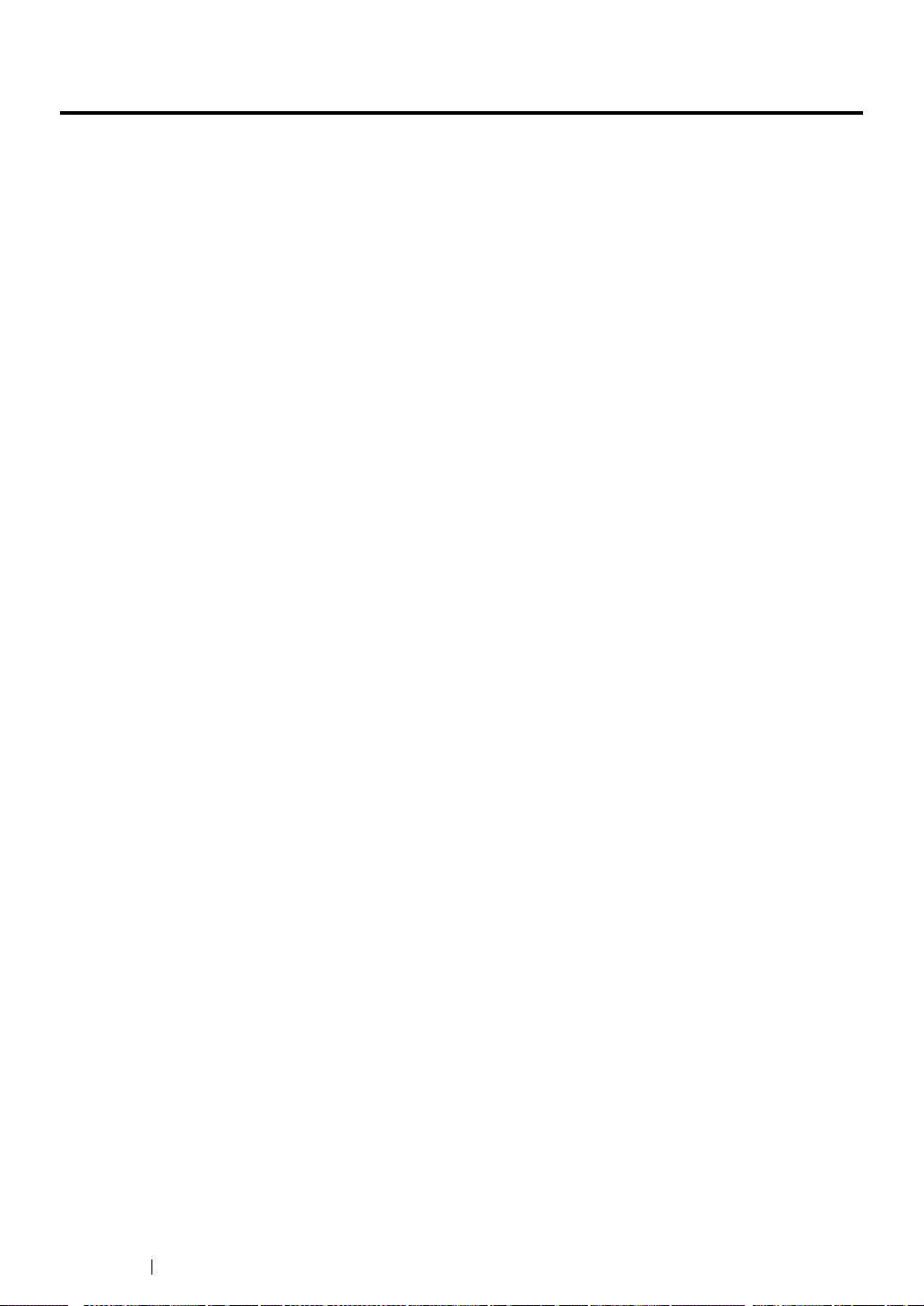
CentreWare Internet Services
This section provides information on CentreWare Internet Services, a hyper text transfer protocol
(HTTP)-based web page service that is installed with your print driver and is accessed through your
web browser.
These pages give you instant access to printer status, and printer configuration options. Anyone on
your network can access the printer using their web browser software. In administrative mode you can
change the configuration of the printer, and manage your printer settings without leaving your
computer.
NOTE:
• Users who are not given passwords by the administrator can still view the configuration settings and options in
user mode. They will not be able to save or apply any changes to the current configuration.
43 Printer Management Software
Page 45

Creating an Administrative Password
1 Launch your web browser.
2 Enter the IP address of the printer in the address bar, and then press the Enter key.
3 Click the Properties tab.
4 In the left navigation panel, scroll down to Security and select Administrator Settings.
5 Select Enabled for Administrator Mode.
6 In the Administrator Login ID field, enter a name for the administrator.
NOTE:
• The default ID and password are “11111” and “x-admin” respectively.
7 In the Administrator Password and Re-enter Password fields, enter a password for the
administrator.
8 In the Maximum Login Attempts field, enter the number of login attempts allowed.
9 Click Apply. Your new password has been set and anyone with the administrator name and
password can log in and change the printer configuration and settings.
Printer Management Software 44
Page 46
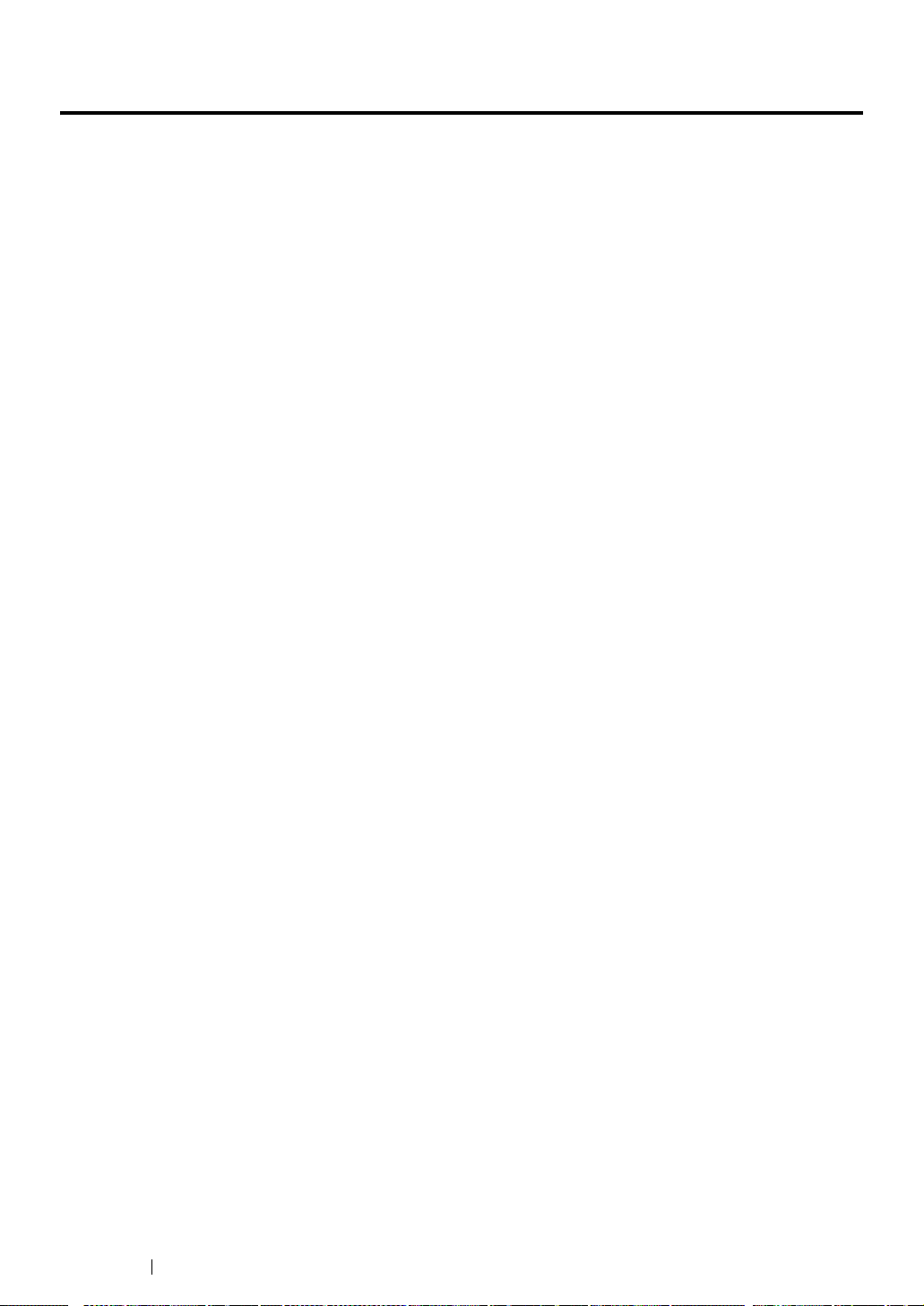
Printer Setting Utility (Windows Only)
The Printer Setting Utility allows you to view or specify the system settings. You can also diagnose the
system settings by using the Printer Setting Utility.
The Printer Setting Utility consists of the Printer Settings Report, Printer Maintenance, and
Diagnosis tabs.
The Printer Setting Utility is installed with your Fuji Xerox print driver.
NOTE:
• The Password dialog box appears the first time you try to change settings on Printer Setting Utility when
Panel Lock is set on the printer. In this case, enter the password you specified, and click OK to apply the
settings.
45 Printer Management Software
Page 47
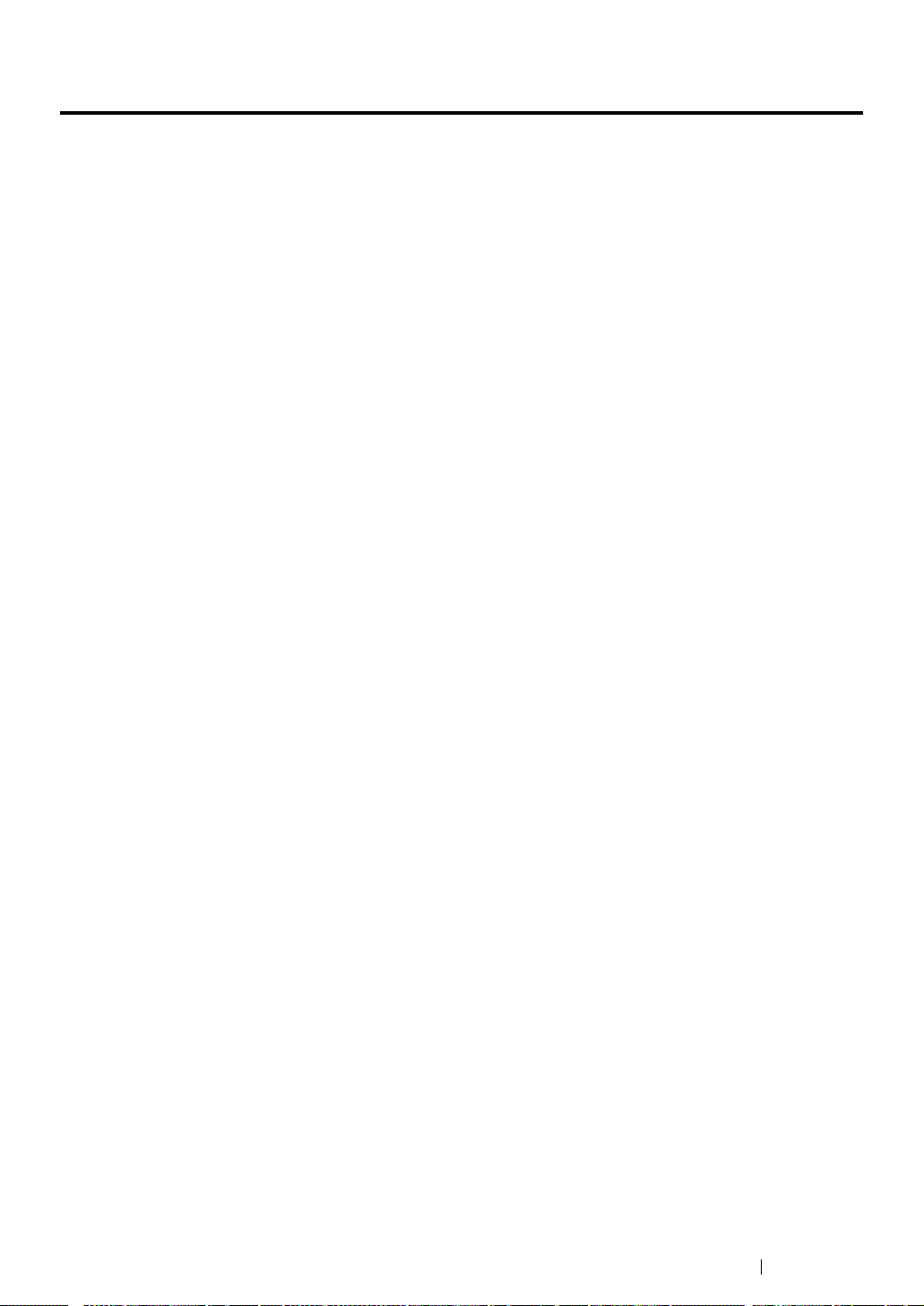
SimpleMonitor (Windows Only)
You can check the printer status with SimpleMonitor. Double-click the SimpleMonitor printer icon on
the taskbar at the bottom right of the screen. The Select Printer window appears, which displays the
printer name, printer connection ports, and printer status. Check the column Status to know the
current status of your printer.
Status Settings button: Displays the Status Settings screen and allows you to modify the
SimpleMonitor settings.
Click the name of the desired printer listed on the Select Printer window. The Status Monitor window
appears.
The Status Monitor window alerts you when there is a warning or when an error occurs, for example,
when a paper jam occurs or toner is running low.
By default, the Status Monitor window launches automatically when printing starts. You can specify
the conditions for starting the Status Monitor window in Auto start setup.
To change the pop-up settings for the Status Monitor window:
The following procedure uses Microsoft
1 Click start → All Programs → Fuji Xerox → SimpleMonitor for Asia-Pacific → Activate
SimpleMonitor.
The Select Printer window appears.
®
Windows® XP as an example.
2 Click Status Settings.
The Status Settings dialog box appears.
3 Select the Pop-up Settings tab, and then select the type of the pop-up from Auto start setup.
You can also check the toner level of your printer and the job information on the Status Monitor
window.
The SimpleMonitor is installed with your Fuji Xerox print driver.
Printer Management Software 46
Page 48

Launcher (Windows Only)
Using the Launcher window, you can open the Status Window, Printer Setting Utility, and
Troubleshooting.
To use the Launcher, select to install the Launcher when you install the Fuji Xerox print driver.
The following procedure uses Windows XP as an example.
To open the Launcher window:
1 Click start → All Programs → Fuji Xerox → Fuji Xerox Printer Software for Asia-Pacific →
Launcher.
The Launcher dialog box appears.
2 The Launcher window provides three buttons; Status Window, Printer Setting Utility, and
Troubleshooting.
To exit, click the X button at the top-right of the window.
For details, click the Help button/icon of each application.
Status Window Click to open the Status Monitor window.
See also:
• "SimpleMonitor (Windows Only)" on page 46
Printer Setting Utility Click to open the Printer Setting Utility.
See also:
• "Printer Setting Utility (Windows Only)" on page 45
Troubleshooting Click to open the Troubleshooting guide, which allows you to resolve
issues by yourself.
47 Printer Management Software
Page 49

User Setup Disk Creating Tool (Windows Only)
The User Setup Disk Creating Tool program located in the MakeDisk folder of the Utilities folder on
the Software Pack CD-ROM and the print driver located on the Software Pack CD-ROM are used to
create driver installation packages that contain custom driver settings. A driver installation package
can contain a group of saved print driver settings and other data for things such as:
• Print orientation and Multiple-UP (document settings)
• Watermarks
If you want to install the print driver with the same settings on multiple computers running on the same
operating system, create a setup disk in a floppy disk or in a server on the network. Using the setup
disk that you have created will reduce the amount of work required when installing the print driver.
• Install the DocuPrint CP205/CP205 w print driver in the computer on which the setup disk is to be
created.
• The setup disk can only be used on the operating system on which the disk was created or
computers running the same operating system. Create a separate setup disk for each of the
operating systems.
Printer Management Software 48
Page 50
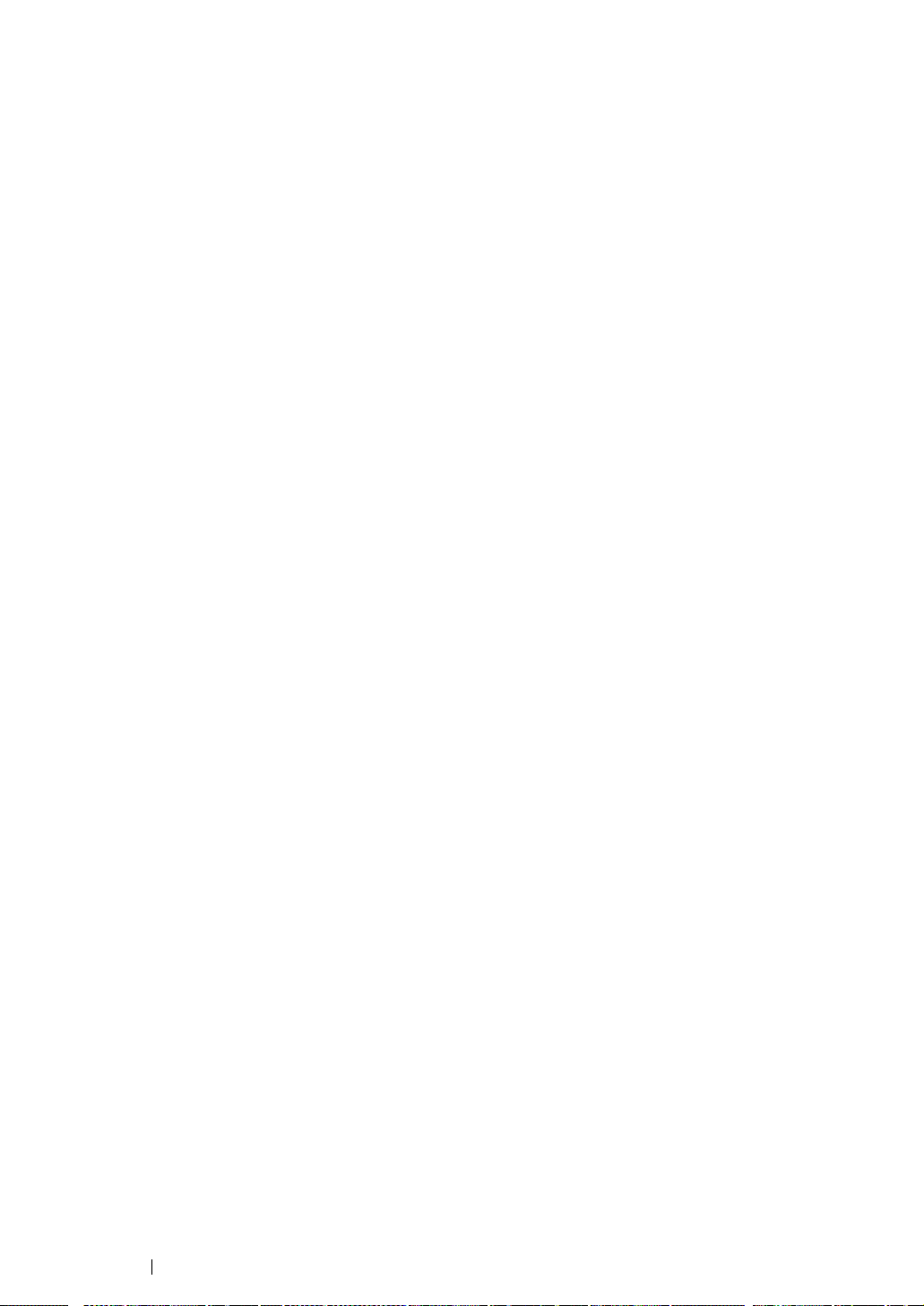
Network Basics
This chapter includes:
• "Overview of Network Setup and Configuration" on page 50
• "Connecting Your Printer" on page 51
• "Setting the IP Address" on page 55
• "Installing Print Driver on Computers Running Windows" on page 64
• "Installing Print Driver on Computers Running Mac OS X" on page 103
4
49 Network Basics
Page 51

Overview of Network Setup and Configuration
To set up and configure the network:
1 Connect the printer to the network using the recommended hardware and cables.
2 Turn on the printer and the computer.
3 Print the Printer Settings page and keep it for referencing network settings.
4 Install the driver software on the computer from the Software Pack CD-ROM. For information on
driver installation, see the section in this chapter for the specific operating system you are using.
5 Configure the printer’s TCP/IP address, which is required to identify the printer on the network.
• Microsoft
automatically set the printer’s Internet Protocol (IP) address if you connect the printer to an
established TCP/IP network. You can also manually set the printer’s IP address on the
operator panel.
• Mac OS
6 Print a Printer Settings page to verify the new settings.
NOTE:
• If the Software Pack CD-ROM is not available, you can download the latest driver from the Fuji Xerox Web
Site: http://www.fujixeroxprinters.com/
®
Windows® operating systems: Run the Installer on the Software Pack CD-ROM to
®
X systems: Manually set the printer’s TCP/IP address on the operator panel.
See also:
• "Printing a Printer Settings Page" on page 156
Network Basics 50
Page 52
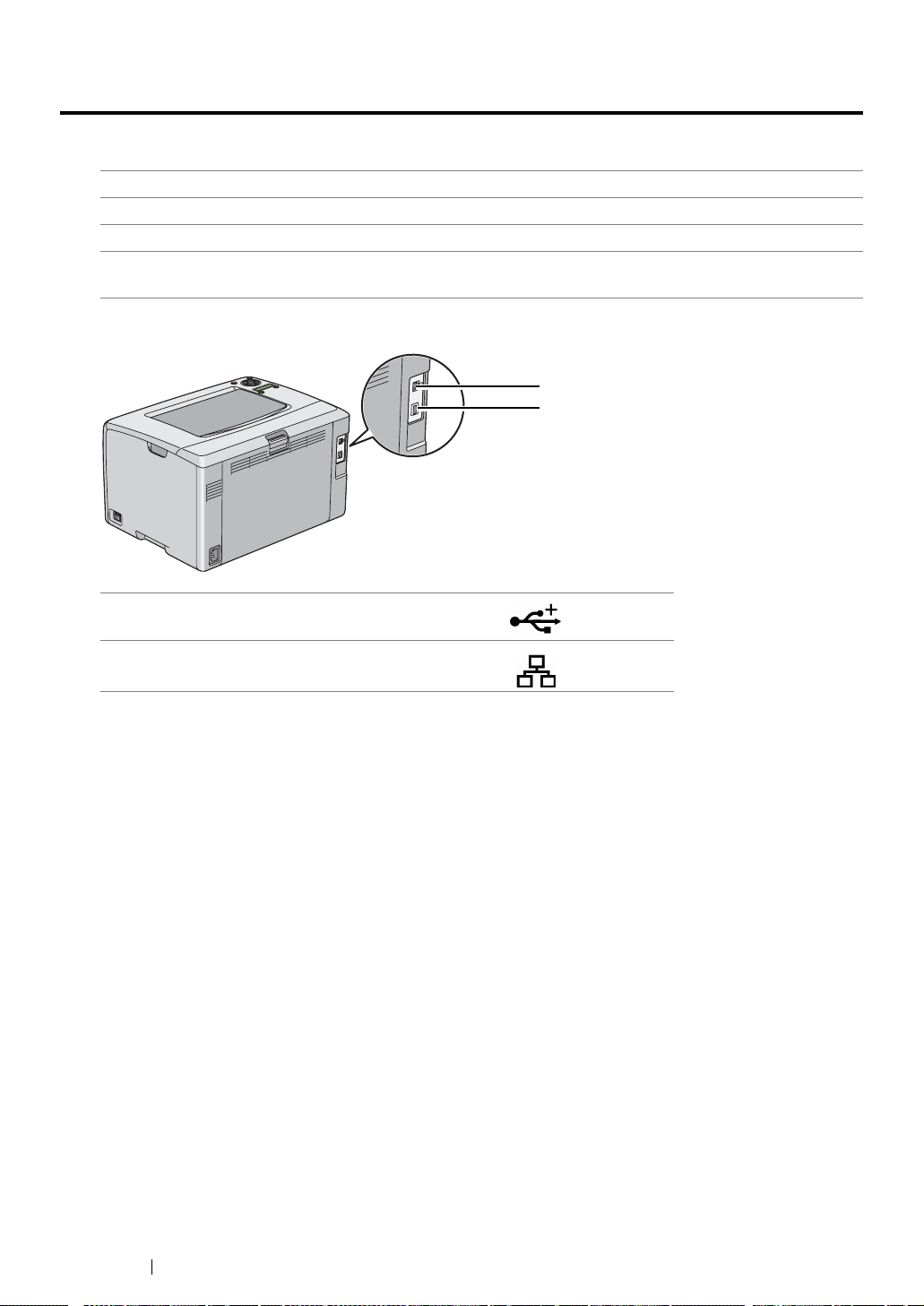
Connecting Your Printer
Your DocuPrint CP205/CP205 w interconnection cables must meet the following requirements:
Connection Type Connection Specifications
Ethernet 10 Base-T/100 Base-TX compatible
USB USB 1.1/2.0 compatible
Wireless (DocuPrint CP205 w
only)
1 USB Port
IEEE 802.11b/802.11g/802.11n
1
2
2 Ethernet Port
51 Network Basics
Page 53
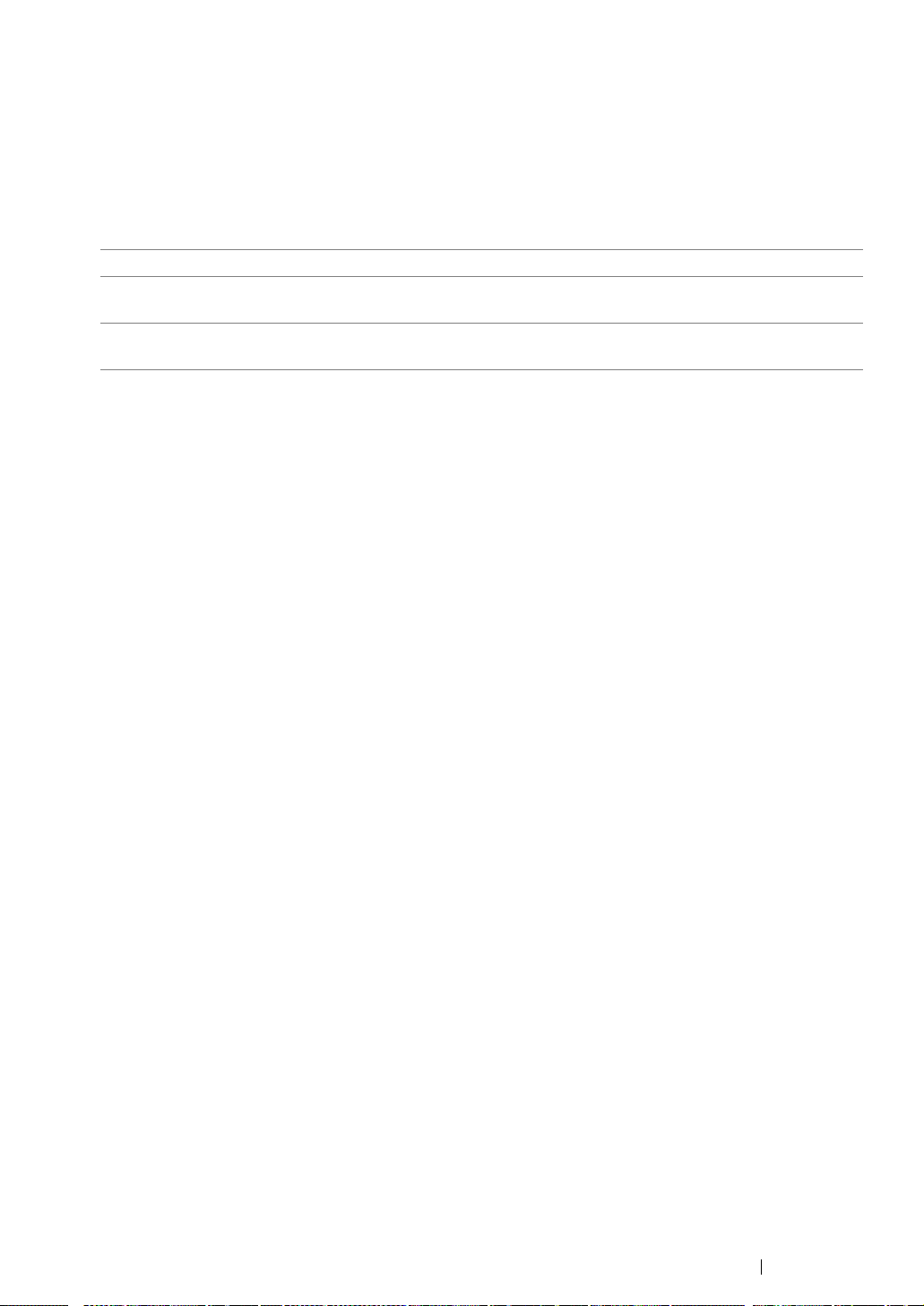
Connecting Printer to Computer or Network
Connect the printer via Ethernet or USB. A USB connection is a direct connection and is not used for
networking. An Ethernet connection is used for networking. Hardware and cabling requirements vary
for the different connection methods. Ethernet cable and hardware are generally not included with
your printer and must be purchased separately.
The available feature for each connection type is shown in the following table.
Connection Type Available Feature
USB When connected via USB, you can instruct print jobs from a
computer.
Ethernet When connected via Ethernet, you can instruct print jobs from a
computer on the network.
Network Basics 52
Page 54

USB Connection
A local printer is a printer which is directly attached to your computer using the USB cable. If your
printer is attached to a network instead of your computer, skip this section and go to "Network
Connection" on page 54.
The following operating systems support USB connection:
• Windows XP
• Windows XP 64-bit Edition
®
®
2003
• Windows Server
• Windows Server 2003 x64 Edition
• Windows Server 2008
• Windows Server 2008 64-bit Edition
• Windows Server 2008 R2
• Windows Vista
• Windows Vista 64-bit Edition
• Windows 7
• Windows 7 64-bit Edition
• Mac OS X 10.3.9/10.4.11/10.5.8 -10.6
To attach the printer to a computer:
1 Ensure that the printer, computer, and any other attached devices are turned off and unplugged
from the power source/outlet.
2 Connect the smaller USB connector into the USB port at the back of the printer and the other end
of the cable into a USB port of the computer.
USB port
NOTE:
• Do not connect the printer USB cable to the USB connector available on the keyboard.
53 Network Basics
Page 55

Network Connection
To connect the printer to a network:
1 Ensure that the printer, computer and any other connected devices have been turned off and all
cables have been disconnected.
2 Connect one end of an Ethernet cable into the Ethernet port at the rear of the printer, and the
other end to a LAN drop or hub.
Ethernet port
NOTE:
• Connect the Ethernet cable, only if you need to setup a wired connection.
See also:
• "Configuring Wireless Settings (DocuPrint CP205 w Only)" on page 70
Network Basics 54
Page 56

Setting the IP Address
This section includes:
• "TCP/IP and IP Addresses" on page 56
• "Automatically Setting the Printer’s IP Address" on page 57
• "Dynamic Methods of Setting the Printer’s IP Address" on page 58
• "Assigning an IP Address (for IPv4 Mode)" on page 59
• "Verifying the IP Settings" on page 62
• "Printing and Checking the Printer Settings Page" on page 63
55 Network Basics
Page 57
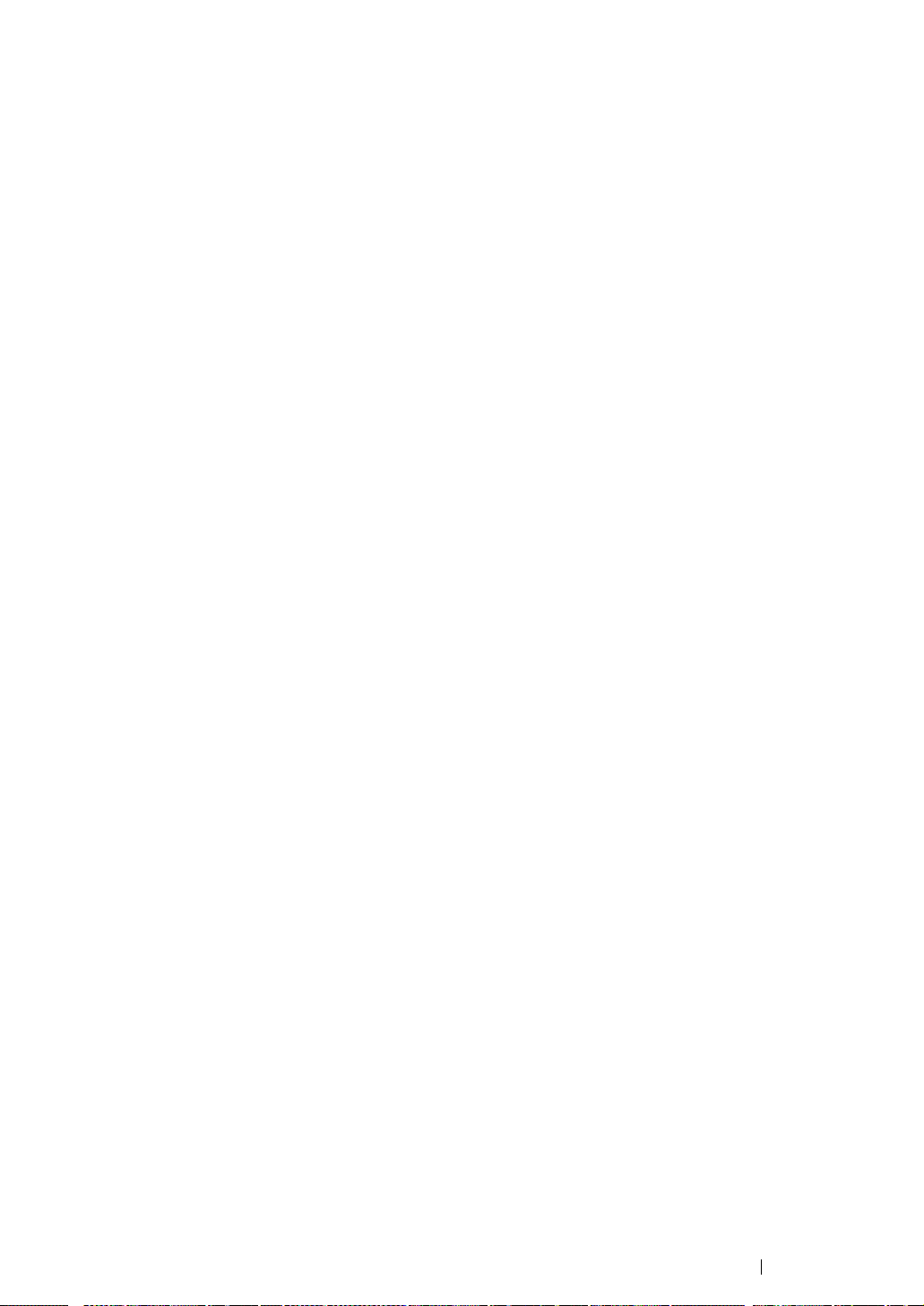
TCP/IP and IP Addresses
If your computer is on a large network, contact your network administrator for the appropriate TCP/IP
addresses and additional system settings information.
If you are creating your own small Local Area Network or connecting the printer directly to your
computer using Ethernet, follow the procedure for automatically setting the printer’s IP address.
Computers and printers primarily use TCP/IP protocols to communicate over an Ethernet network.
With TCP/IP protocols, each printer and computer must have a unique IP address. It is important that
the addresses are similar, but not the same; only the last digit needs to be different. For example, your
printer can have the address 192.168.1.2 while your computer has the address 192.168.1.3. Another
device can have the address 192.168.1.4.
Many networks have a Dynamic Host Configuration Protocol (DHCP) server. A DHCP server
automatically programs an IP address into every computer and printer on the network that is
configured to use DHCP. A DHCP server is built into most cable and Digital Subscriber Line (DSL)
routers. If you use a cable or DSL router, see your router’s documentation for information on IP
addressing.
Network Basics 56
Page 58

Automatically Setting the Printer’s IP Address
If the printer is connected to a small established TCP/IP network without a DHCP server, use the
installer on the Software Pack CD-ROM to detect or assign an IP address to your printer. For further
instructions, insert the Software Pack CD-ROM into your computer’s CD-ROM drive. After the Installer
launches, follow the prompts for installation.
NOTE:
• For the automatic installer to function, the printer must be connected to an established TCP/IP network.
57 Network Basics
Page 59

Dynamic Methods of Setting the Printer’s IP Address
There are two protocols available for dynamically setting the printer’s IP address:
• DHCP (enabled by default)
• AutoIP
You can turn on/off both protocols using the operator panel, or use CentreWare Internet Services to
turn on/off DHCP.
NOTE:
• You can print a report that includes the printer’s IP address. On the operator panel, press the (Menu)
button, select Information Pgs, press the button, select Printer Settings, and then press the
button. The IP address is listed on the Printer Settings page.
Using the Operator Panel
To turn on/off either the DHCP or AutoIP protocol:
1 On the operator panel, press the (Menu) button.
2 Select Admin Menu, and then press the button.
3 Select Network Setup, and then press the button.
4 Select TCP/IP, and then press the button.
5 Select IPv4, and then press the button.
6 Select Get IP Address, and then press the button.
7 Select DHCP/AutoIP, and then press the button.
Using CentreWare Internet Services
To turn on/off the DHCP protocol:
1 Launch your web browser.
2 Enter the IP address of the printer in the address bar, and then press the Enter key.
3 Select Properties.
4 Select TCP/IP from the Protocol Settings folder on the left navigation panel.
5 In the Get IP Address field, select the DHCP / Autonet option.
6 Click the Apply button.
Network Basics 58
Page 60
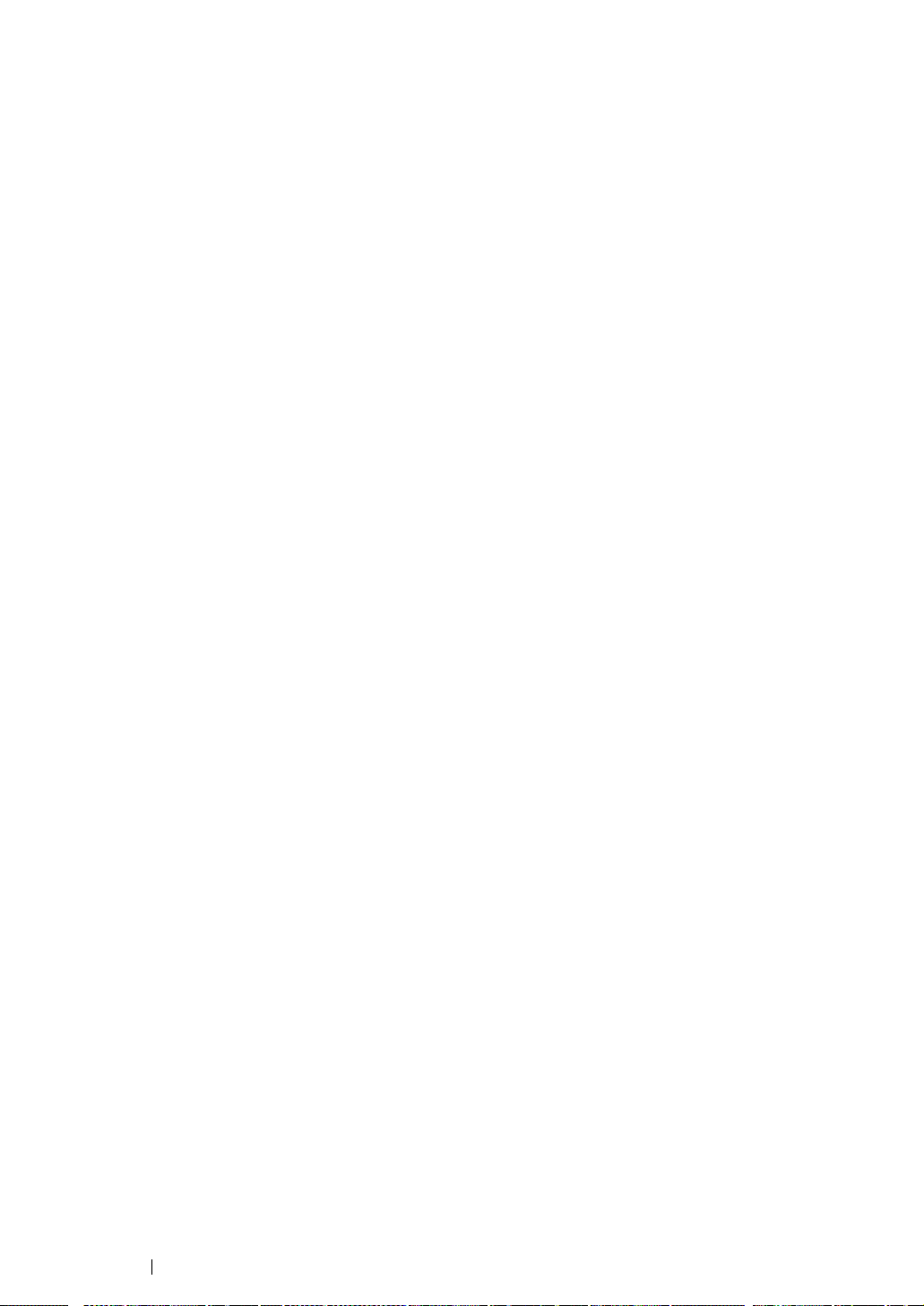
Assigning an IP Address (for IPv4 Mode)
NOTE:
• When you assign an IP address manually in IPv6 mode, use the CentreWare Internet Services. To display the
CentreWare Internet Services, use the link local address. To check a link local address, see "Printing and
Checking the Printer Settings Page" on page 63.
• Assigning an IP address is considered as an advanced function and is normally done by a system
administrator.
• Depending on the address class, the range of the IP address assigned may be different. On Class A, for
example, an IP address in the range from 0.0.0.0 to 127.255.255.255 will be assigned. For assignment
of IP addresses, contact your system administrator.
You can assign the IP address by using the operator panel or using the Printer Setting Utility.
59 Network Basics
Page 61
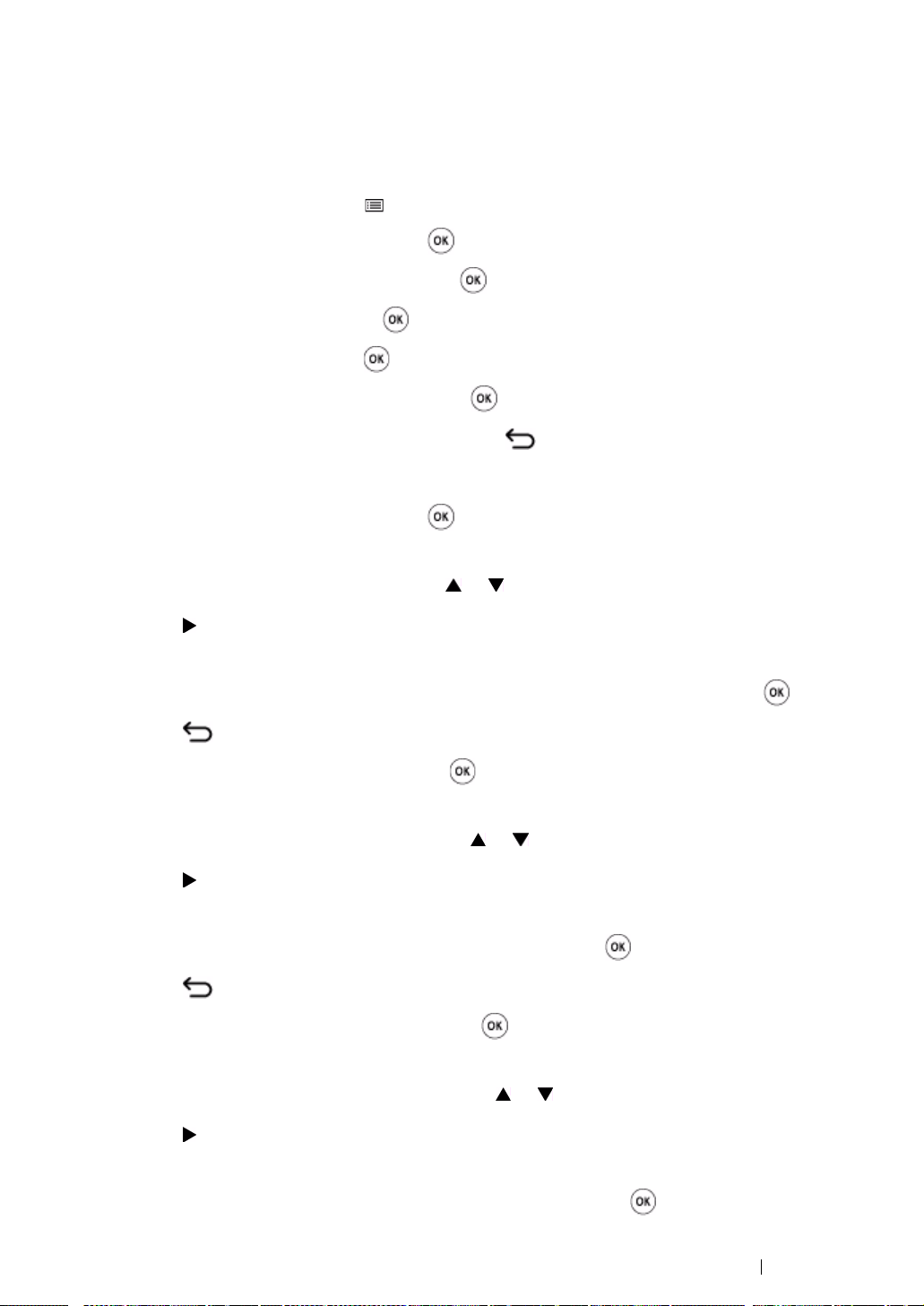
The Operator Panel
1 Turn on the printer.
Ensure that Ready message appears on the LCD panel.
2 On the operator panel, press the (Menu) button.
3 Select Admin Menu, and then press the button.
4 Select Network Setup, and then press the button.
5 Select TCP/IP, and then press the button.
6 Select IPv4, and then press the button.
7 Select Get IP Address, and then press the button.
8 Ensure that Panel is selected, and then press the (Back) button.
9 Ensure that Get IP Address is selected.
10 Select IP Address, and then press the button.
The cursor is located at the first digit of the IP address.
11 Enter the value of the IP address using the or button.
12 Press the button.
The next digit is selected.
13 Repeat steps 11 to 12 to enter all of the digits in the IP address, and then press the button.
14 Press the (Back) button, and then ensure that IP Address is selected.
15 Select Network Mask, and then press the button.
The cursor is located at the first digit of the network mask.
16 Enter the value of the network mask using the or button.
17 Press the button.
The next digit is selected.
18 Repeat steps 16 to 17 to set network mask, and then press the button.
19 Press the (Back) button, and then ensure that Network Mask is selected.
20 Select Gateway Address, and then press the button.
The cursor is located at the first digit of the gateway address.
21 Enter the value of the gateway address using the or button.
22 Press the button.
The next digit is selected.
23 Repeat steps 21 to 22 to set gateway address, and then press the button.
Network Basics 60
Page 62

24 Turn off and turn on the printer.
See also:
• "Operator Panel" on page 33
The Printer Setting Utility
The following procedure uses Windows XP as an example.
NOTE:
• When you use IPv6 mode for network printing, you cannot use the Printer Setting Utility to assign an IP
address.
1 Click start → All Programs → Fuji Xerox → Fuji Xerox Printer Software for Asia-Pacific →
FX DocuPrint CP205/FX DocuPrint CP205 w
NOTE:
• The Select Printer window appears in this step, when multiple print drivers are installed on your
computer. In this case, click the name of the desired printer listed in Printer Name.
The Printer Setting Utility appears.
2 Click the Printer Maintenance tab.
3 Select TCP/IP Settings from the list at the left side of the page.
The TCP/IP Settings page is displayed.
→ Printer Setting Utility.
4 Select the mode from IP Address Mode, and then enter the values in IP Address, Network
Mask, and Gateway Address.
5 Click the Restart printer to apply new settings button to take effect.
The IP address is assigned to your printer. To verify the setting, display the web browser on any
computer connected to the network and enter the IP address into the address bar on the browser. If
the IP address is set up correctly, the CentreWare Internet Services displays in your browser.
You can also assign the IP address to the printer when installing the print drivers with installer. When
you use the network installation feature, and the Get IP Address is set to DHCP/AutoIP on the
operator panel menu, you can set the IP address from 0.0.0.0 to the desired IP address on the
printer selection window.
61 Network Basics
Page 63

Verifying the IP Settings
The following procedure uses Windows XP as an example.
1 Print the Printer Settings page.
2 Look under the IPv4 heading on the Printer Settings page to ensure that the IP address, network
mask, and gateway address are appropriate.
To verify if the printer is active on the network, run the ping command in your computer:
1 Click start, and select Run.
2 Enter cmd, and then click OK.
A black window is displayed.
3 Enter ping xx.xx.xx.xx (where xx.xx.xx.xx is the IP address of your printer), and then press the
Enter key.
4 Reply from the IP address denotes printer is active on the network.
See also:
• "Printing and Checking the Printer Settings Page" on page 63
Network Basics 62
Page 64

Printing and Checking the Printer Settings Page
Print the Printer Settings page and check your printer's IP address.
This section includes:
• "The Operator Panel" on page 63
• "The Printer Setting Utility" on page 63
The Operator Panel
1 Press the (Menu) button.
2 Select Information Pgs, and then press the button.
3 Select Printer Settings, and then press the button.
The Printer Settings page is printed.
4 Confirm the IP address next to IP Address under Network Setup on the Printer Settings page. If
the IP address is 0.0.0.0, wait for a few minutes to resolve the IP address automatically, and then
print the Printer Settings page again.
If the IP address is not resolved automatically, see "Assigning an IP Address (for IPv4 Mode)" on
page 59.
The Printer Setting Utility
The following procedure uses Windows XP as an example.
1 Click start → All Programs → Fuji Xerox → Fuji Xerox Printer Software for Asia-Pacific →
FX DocuPrint CP205/FX DocuPrint CP205 w
NOTE:
• The Select Printer window appears in this step, when multiple print drivers are installed on your
computer. In this case, click the name of the desired printer listed in Printer Name.
The Printer Setting Utility appears.
2 Click the Printer Settings Report tab.
3 Select Information Pages from the list at the left side of the page.
The Information Pages page is displayed.
4 Click the Printer Settings button.
The Printer Settings page is printed.
If the IP address is 0.0.0.0 (the factory default) or 169.254.xx.xx, an IP address has not been
assigned.
See also:
• "Assigning an IP Address (for IPv4 Mode)" on page 59
→ Printer Setting Utility.
63 Network Basics
Page 65
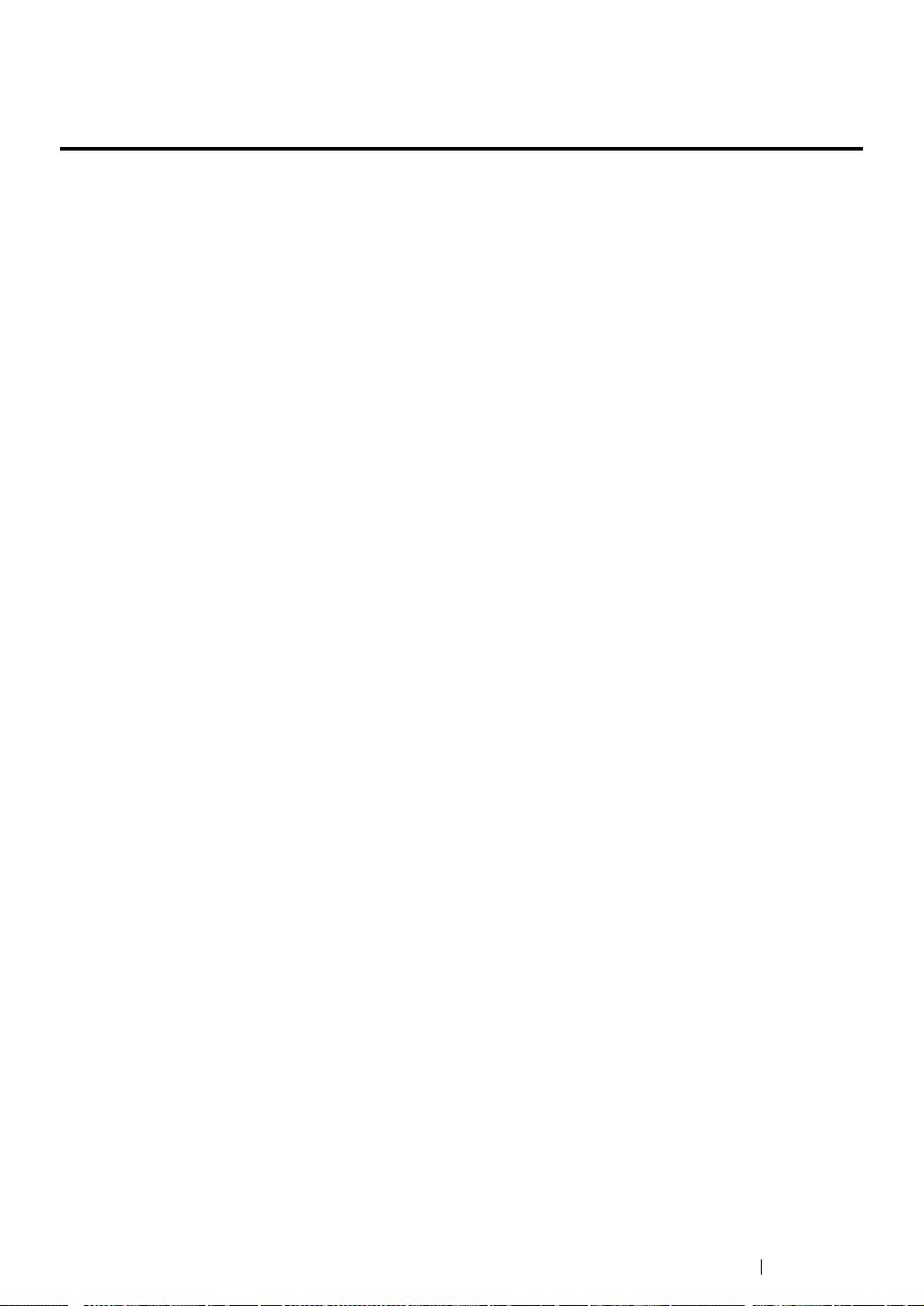
Installing Print Driver on Computers Running Windows
This section includes:
• "Identifying Print Driver Pre-install Status (for Network Connection Setup)" on page 65
• "Inserting the Software Pack CD-ROM" on page 67
• "USB Connection Setup" on page 68
• "Network Connection Setup" on page 69
• "Configuring Wireless Settings (DocuPrint CP205 w Only)" on page 70
• "Setting Up for Shared Printing" on page 95
Network Basics 64
Page 66

Identifying Print Driver Pre-install Status (for Network
Connection Setup)
Before installing the print driver on your computer, print the Printer Settings page to check the IP
address of your printer.
The following procedure uses Windows XP as an example.
This section includes:
• "The Operator Panel" on page 65
• "The Printer Setting Utility" on page 65
• "Disabling the Firewall Before Installing Your Printer" on page 66
The Operator Panel
1 Press the (Menu) button.
2 Select Information Pgs, and then press the button.
3 Select Printer Settings, and then press the button.
The Printer Settings page is printed.
4 Find the IP address under Network Setup/Wireless Setup on the Printer Settings page.
If the IP address is 0.0.0.0, wait for a few minutes to resolve the IP address automatically, and
then print the Printer Settings page again.
If the IP address is not resolved automatically, see "Assigning an IP Address (for IPv4 Mode)" on
page 59.
The Printer Setting Utility
1 Click start → All Programs → Fuji Xerox → Fuji Xerox Printer Software for Asia-Pacific →
FX DocuPrint CP205/FX DocuPrint CP205 w
NOTE:
• The Select Printer window appears in this step, when multiple print drivers are installed on your
computer. In this case, click the name of the desired printer listed in Printer Name.
The Printer Setting Utility appears.
2 Select TCP/IP Settings from the list on the left side of the page.
The TCP/IP Settings page appears.
If the IP address shows 0.0.0.0 (the factory default) or 169.254.xx.xx, an IP address has not been
assigned. To assign one for your printer, see "Assigning an IP Address (for IPv4 Mode)" on page 59.
→ Printer Setting Utility.
65 Network Basics
Page 67
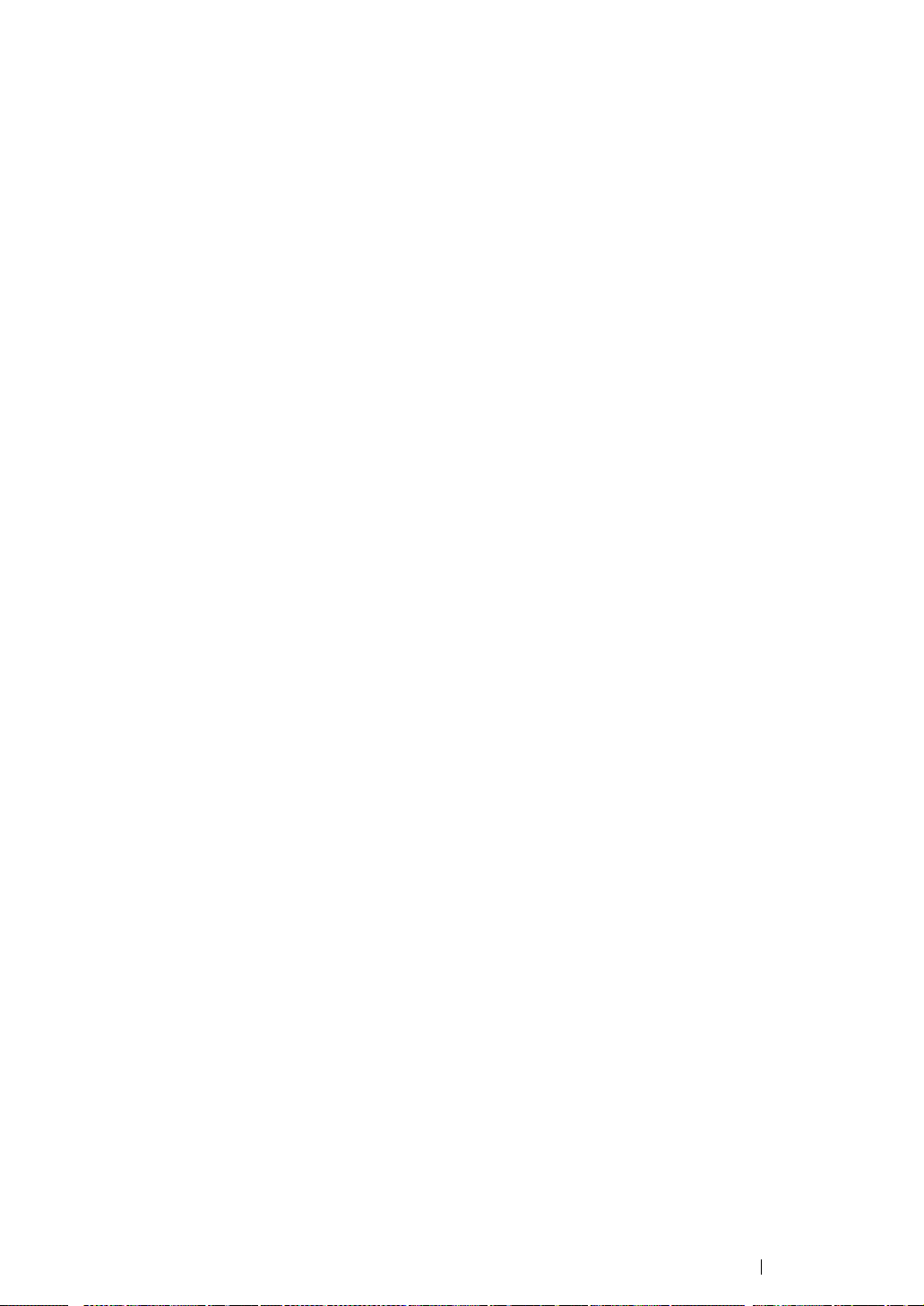
Disabling the Firewall Before Installing Your Printer
NOTE:
• For Windows XP, Service Pack 2 or 3 must be installed.
If you are running one of the following operating systems, you must disable the firewall before
installing the Fuji Xerox printer software:
• Windows 7
• Windows Vista
• Windows Server 2008 R2
• Windows Server 2008
• Windows XP
The following procedure uses Windows XP as an example.
1 Click start → Help and Support.
NOTE:
• For Windows Vista, Windows Server 2008, Windows Server 2008 R2 and Windows 7 operating systems,
if you use Online Help, switch to Offline Help on Windows Help and Support window.
2 In the Search box, enter firewall and then press the Enter key.
In the list, click Turn Windows Firewall on or off and then follow the instructions on the screen.
Enable the firewall after the installation of the Fuji Xerox printer software is complete.
Network Basics 66
Page 68
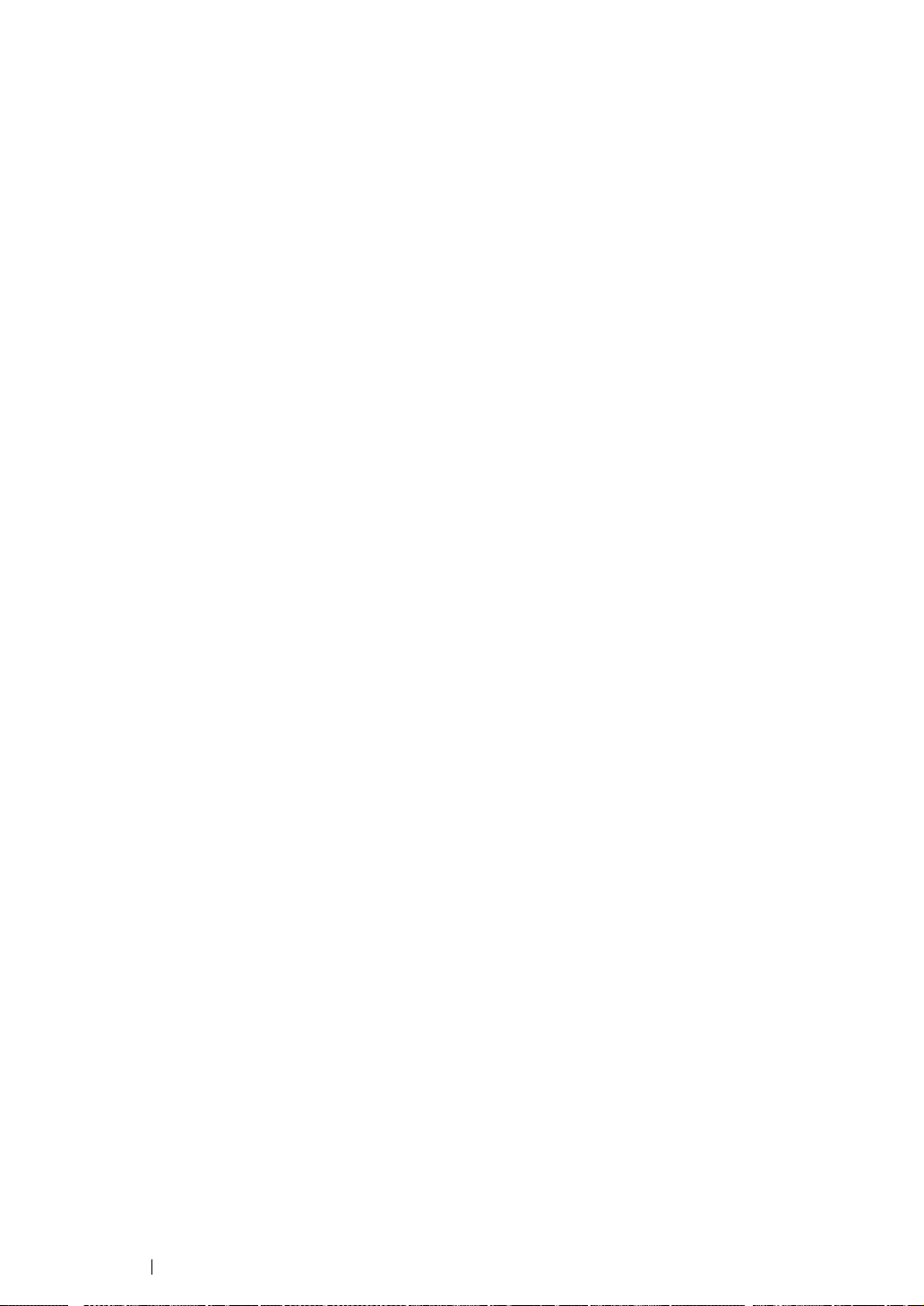
Inserting the Software Pack CD-ROM
1 Insert the Software Pack CD-ROM into your computer to start Easy Install Navi.
NOTE:
• If the CD does not automatically launch, click Start (start for Windows XP) → All Programs (for
Windows Vista and Windows 7)
enter D:\setup.exe (where D is the drive letter of your CD), and then click OK.
→ Accessories (for Windows Vista and Windows 7) → Run, and then
67 Network Basics
Page 69

USB Connection Setup
The following procedure uses Windows XP as an example.
• When the Printer is Connected to Computer With a USB Cable
1 Turn on the printer.
NOTE:
• If Found New Hardware Wizard appears, click Cancel at this time.
2 Click Installing Drivers and Software.
3 Select Personal Installation (USB), and then click Next.
4 If you agree to the terms of the License Agreement, click I accept the terms of the license
agreement to continue the installation process, and then click Next.
5 Follow the on-screen instructions.
The Plug and Play installation starts and the installation software proceeds to the next page
automatically.
6 Click Finish to exit the wizard when the "Congratulations!" screen appears. If necessary, click
Print Test Page to print a test page.
• When the Printer is not Connected to Computer With a USB Cable
1 Turn off the printer.
2 Click Installing Drivers and Software.
3 Select Personal Installation (USB), and then click Next.
4 If you agree to the terms of the License Agreement, click I accept the terms of the license
agreement to continue the installation process, and then click Next.
5 Follow the on-screen instructions to connect the computer and the printer with the USB cable,
and then turn on the printer.
6 Click Finish to exit the wizard.
7 Proceed the Plug and Play installation.
• USB Printing
A personal printer is a printer attached to your computer or a print server using a USB. If your printer is
attached to a network and not your computer, see "Network Connection Setup" on page 69.
Network Basics 68
Page 70

Network Connection Setup
1 Click Installing Drivers and Software.
2 Select Network Installation, and then click Next.
3 If you agree to the terms of the License Agreement, click I accept the terms of the license
agreement to continue the installation process, and then click Next.
4 Select the printer you want to install from the printer list, and then click Next. If the target printer
is not displayed on the list, click Refresh to refresh the list or click Manually add using IP
address to add a printer to the list manually. You may specify the IP address and port name at
this point.
If you have installed this printer on the server computer, select I am setting up this printer on a
server check box.
NOTE:
• When using AutoIP, 0.0.0.0 is displayed in the installer. Before you can continue, you must enter a valid
IP address.
5 Specify the printer settings, and then click Next.
a Enter the printer name.
b If you want other users on the network to access this printer, select Share this printer with
other computers on the network, and then enter a share name that users can identify.
c If you want to set a printer as the default, select the Set this printer as default check box.
6 Select the software and documentation you want to install, and then click Install. You can specify
folders in which to install the software and documentation. To change the folders, click Browse.
7 Click Finish to exit the wizard when the "Congratulations!" screen appears. If necessary, click
Print Test Page to print a test page.
69 Network Basics
Page 71

Configuring Wireless Settings (DocuPrint CP205 w Only)
This section describes how to configure wireless settings through Easy Install Navi.
IMPORTANT:
• The Wireless LAN feature is unavailable depending on the region you purchased.
The specifications of wireless setting function are described below:
Item Specification
Connectivity Wireless
Connectivity Standard IEEE 802.11b/g/n compliant
Bandwidth 2.4 GHz
Data Transfer Rate IEEE 802.11b mode: 11, 5.5, 2, 1 Mbps
IEEE 802.11g mode: 54, 48, 36, 24, 18, 12, 9, 6 Mbps
IEEE 802.11n mode: 65 Mbps
Security 64 (40-bit key)/ 128 (104- bit key) WEP, WPA- PSK (TKIP, AES),
WPA2-PSK (AES)(IEEE802.1x attestation function of WPA 1x noncorresponds)
Certifications Wi-Fi, WPA2.0 (Personal)
Wi-Fi Protected Setup (WPS) Push Button Configuration (PBC), Personal Identification Number
(PIN)
You can select a method to configure a wireless setting from the following:
Wizard Setup Through USB Connection
Advanced Setup Through Ethernet connection
Operator Panel
CentreWare Internet Services
WPS-PIN
WPS-PBC
*1
WPS-PIN (Wi-Fi® Protected Setup-Personal Identification Number) is a method to authenticate and
register devices required for wireless configuration, by entering PIN assignments in the printer and
computer. This setting, performed through access point, is available only when the access points of your
wireless router supports WPS.
*2
WPS-PBC (Wi-Fi Protected Setup-Push Button Configuration) is a method to authenticate and register
devices required for wireless configuration, by pressing the button provided on the access point via
wireless routers, and then performing WPS-PBC setting on the operator panel. This setting is available
only when the access point supports WPS.
*1
*2
NOTE:
• For information on how to install a wireless, see "Using Wizard Setup to Configure Wireless Settings" on
page 71 or "Using Advanced Setup to Configure Wireless Settings" on page 73.
Network Basics 70
Page 72

Using Wizard Setup to Configure Wireless Settings
The following procedure uses Windows XP as an example.
1 Insert the Software Pack CD-ROM provided with the printer in your computer. The Easy Install
Navi launches automatically.
2 Click Start Setup.
3 Click Connect Your Printer.
Select your type of connection screen appears.
4 Select Wireless Connection, and then click Next.
The setting method selection window appears.
5 Ensure that Wizard is selected, and then click Next.
71 Network Basics
Page 73
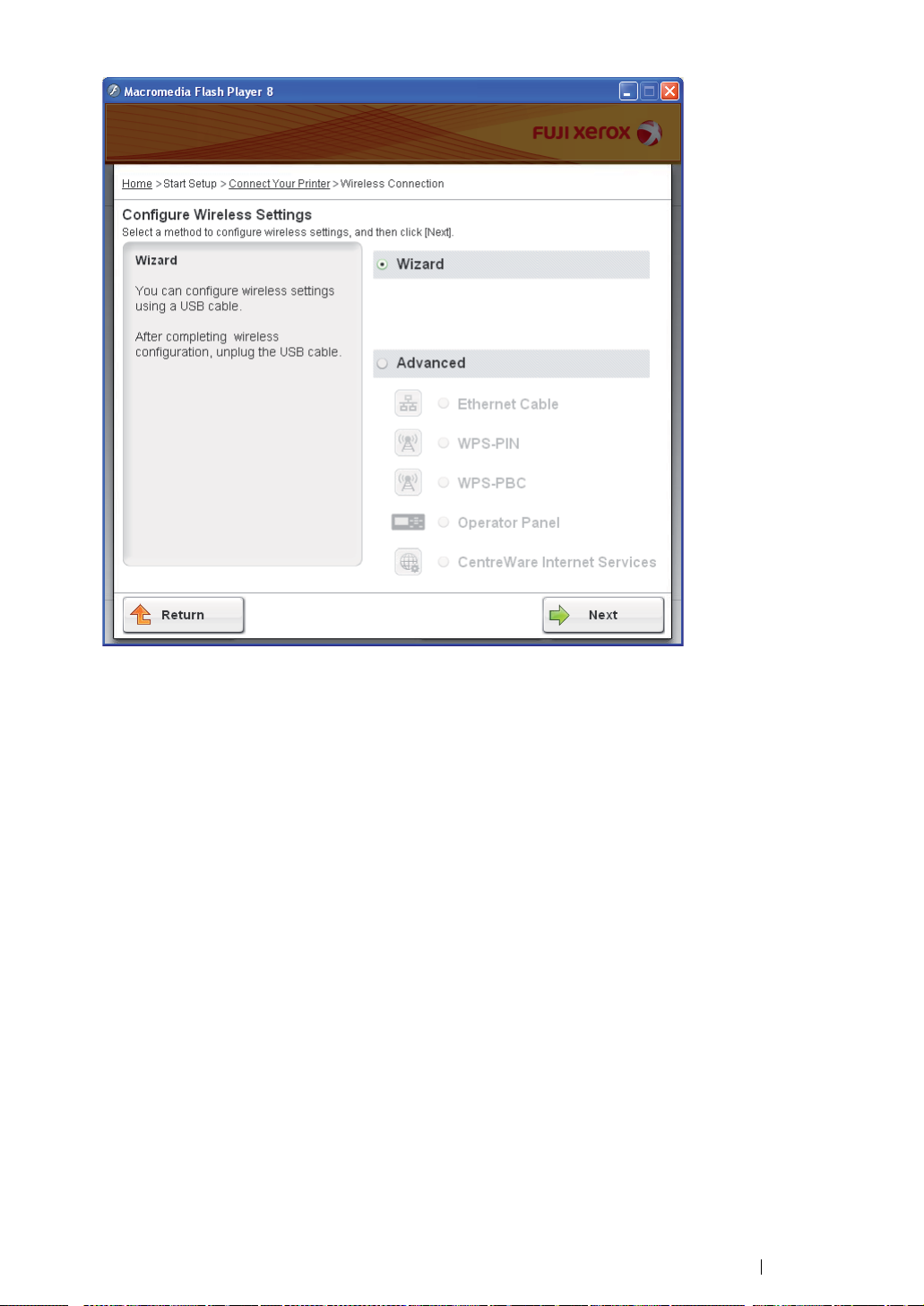
6 Follow the instructions until the Check Setup screen appears.
7 Confirm there are no errors displayed on the LCD panel, and then click Start Installation.
If you see any errors, click Trouble Shooting Guide and follow the instruction.
8 If you agree to the terms of the License Agreement, click I accept the terms of the license
agreement to continue the installation process, and then click Next.
9 Check if the printer to be installed is listed in the Select Printer screen, and then click Next.
NOTE:
• If the printer to be installed is not listed in the Select Printer screen, try the following steps:
- Click Refresh to update the information.
- Click Manually add using IP address, and then enter the details of the printer manually.
10 Select the required items on the Enter Printer Settings screen, and then click Next.
11 Select the software to be installed, and then click Install.
The "Congratulations!" screen appears.
12 Click Finish to exit this tool.
The wireless configuration is complete.
Network Basics 72
Page 74

Using Advanced Setup to Configure Wireless Settings
To use the Advanced setup, display the Configure Wireless Settings screen.
The following procedure uses Windows XP as an example.
73 Network Basics
Page 75

• Displaying Configure Wireless Settings Screen
1 Insert the Software Pack CD-ROM provided with the printer in your computer. The Easy Install
Navi launches automatically.
2 Click Start Setup.
3 Click Connect Your Printer.
4 Select Wireless Connection, and then click Next.
The setting method selection window appears.
5 Select Advanced.
Network Basics 74
Page 76

• Select a connection method from the following
• "Ethernet Cable" on page 76
• "WPS-PIN" on page 79
• "WPS-PBC" on page 81
• "Operator Panel" on page 83
• "CentreWare Internet Services" on page 84
75 Network Basics
Page 77

• Ethernet Cable
1 Select Ethernet Cable, and then click Next.
2 Follow the instructions, and then click Next.
The Printer Setup Utility screen appears.
3 Select the printer to be configured in the Select Printer screen, and then click Next.
NOTE:
• If the printer to be configured is not listed in the Select Printer screen, try the following steps:
- Click Refresh to update the information.
- Click Enter IP Address, and then enter the IP address of your printer.
4 Enter the SSID.
5 Select Type of wireless network.
6 Configure the security setting, and then click Next.
The IP Address Settings screen appears.
7 Select IP Mode depending on your network scheme.
When IPv4 is selected:
• Configure the following:
a Select Typ e .
b Enter the following items:
• IP Address of your printer
• Network Mask
Network Basics 76
Page 78

• Gateway Address
When IPv6 is selected:
• Configure the following:
a Select Use Manual Address.
b Enter IP address of your printer.
c Enter the gateway address of your network.
When Dual Stack is selected:
Configure the IPv4 Settings and IPv6 Settings.
8 Click Next.
9 Ensure that the wireless settings are displayed, and then click Apply.
The Complete configuration screen appears.
10 Click Next.
11 Follow the instructions until the Check Setup screen appears.
12 Confirm there are no errors displayed on the LCD panel, and then click Start Installation.
If you see any errors, click Trouble Shooting Guide and follow the instruction.
13 If you agree to the terms of the License Agreement, click I accept the terms of the license
agreement to continue the installation process, and then click Next.
14 Check if the printer to be installed is listed in the Select Printer screen, and then click Next.
77 Network Basics
Page 79

NOTE:
• If the printer to be installed is not listed in the Select Printer screen, try the following steps:
- Click Refresh to update the information.
- Click Manually add using IP address, and then enter the details of the printer manually.
15 Configure the required items on the Enter Printer Settings screen, and then click Next.
16 Select the software to be installed, and then click Install.
The "Congratulations!" screen appears.
17 Click Finish to exit this tool.
The wireless configuration is complete.
Network Basics 78
Page 80

•WPS-PIN
NOTE:
• WPS-PIN (Wi-Fi Protected Setup-Personal Identification Number) is a method to authenticate and register
devices required for wireless configuration, by entering PIN assignments to a printer and computer. This
setting, performed through access point, is available only when the access points of your wireless router
supports WPS.
1 Select WPS-PIN, and then click Next.
2 Follow the instructions until the Check Setup screen appears.
3 Confirm there are no errors displayed on the LCD panel, and then click Start Installation.
If you see any errors, click Trouble Shooting Guide and follow the instruction.
4 If you agree to the terms of the License Agreement, click I accept the terms of the license
agreement to continue the installation process, and then click Next.
5 Check if the printer to be installed is listed in the Select Printer screen, and then click Next.
NOTE:
• If the printer to be installed is not listed in the Select Printer screen, try the following steps:
- Click Refresh to update the information.
- Click Manually add using IP address, and then enter the details of the printer manually.
6 Configure the required items on the Enter Printer Settings screen, and then click Next.
7 Select the software to be installed, and then click Install.
79 Network Basics
Page 81

The "Congratulations!" screen appears.
8 Click Finish to exit this tool.
The wireless configuration is complete.
When the WPS-PIN operation is successful and the printer is rebooted, wireless LAN connection is
completed.
Network Basics 80
Page 82
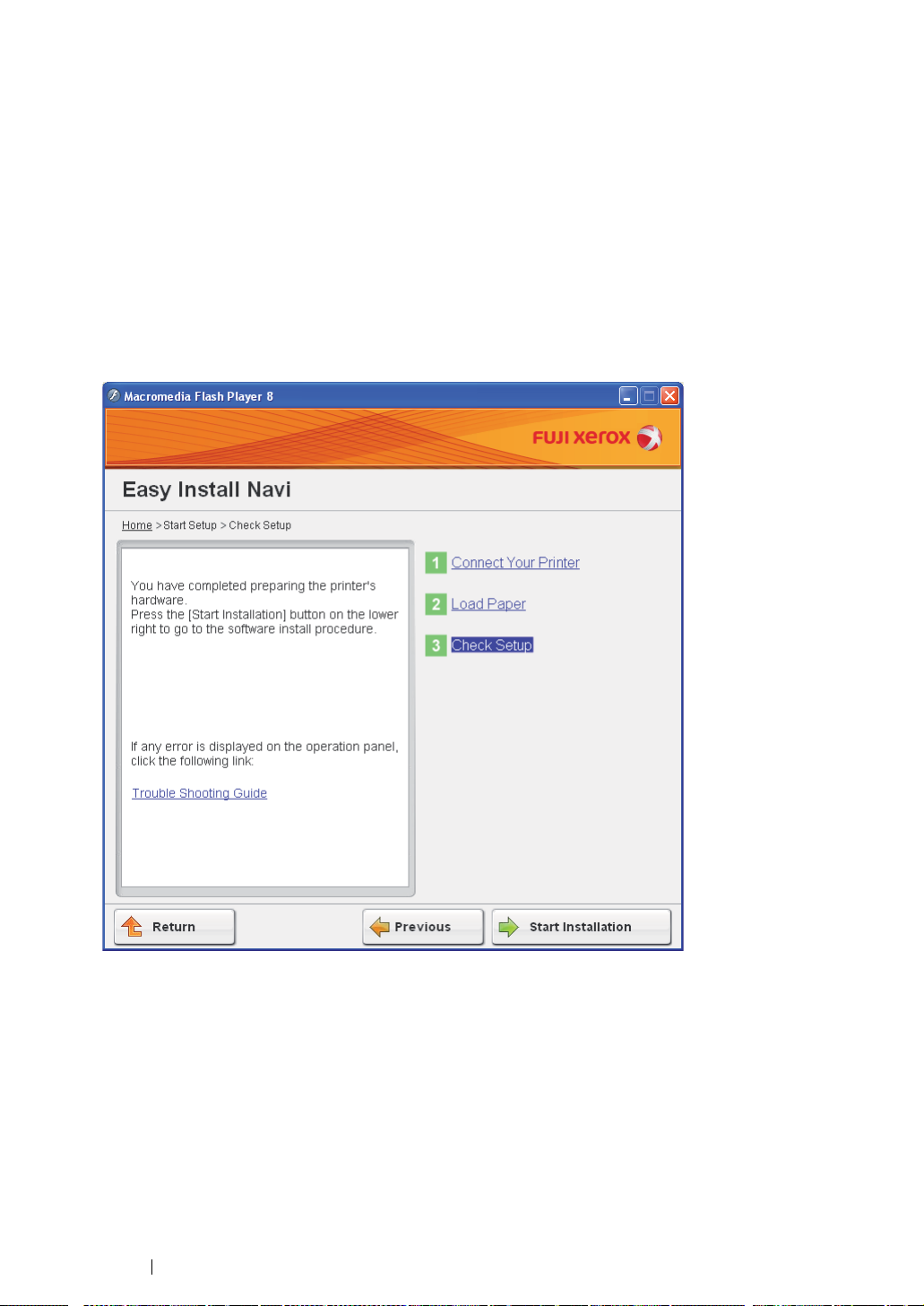
•WPS-PBC
NOTE:
• WPS-PBC (Wi-Fi Protected Setup-Push Button Configuration) is a method to authenticate and register
devices required for wireless configuration, by pressing the button provided on the access point via wireless
routers, and then performing WPS-PBC setting on the operator panel. This setting is available only when the
access point supports WPS.
1 Select WPS-PBC, and then click Next.
2 Follow the instructions until the Check Setup screen appears.
3 Confirm there are no errors displayed on the LCD panel, and then click Start Installation.
If you see any errors, click Trouble Shooting Guide and follow the instruction.
4 If you agree to the terms of the License Agreement, click I accept the terms of the license
agreement to continue the installation process, and then click Next.
5 Check if the printer to be installed is listed in the Select Printer screen, and then click Next.
NOTE:
• If the printer to be installed is not listed in the Select Printer screen, try the following steps:
- Click Refresh to update the information.
- Click Manually add using IP address, and then enter the details of the printer manually.
6 Configure the required items on the Enter Printer Settings screen, and then click Next.
7 Select the software to be installed, and then click Install.
81 Network Basics
Page 83

The "Congratulations!" screen appears.
8 Click Finish to exit this tool.
The wireless configuration is complete.
NOTE:
• For WPS-PBC operation on the wireless LAN access point, refer to the manual supplied with the wireless
LAN access point.
When the WPS-PBC operation is successful and the printer is rebooted, wireless LAN connection is
completed.
Network Basics 82
Page 84

• Operator Panel
1 Select Operator Panel, and then click Next.
2 Follow the instructions until the Check Setup screen appears.
3 Confirm there are no errors displayed on the LCD panel, and then click Start Installation.
If you see any errors, click Trouble Shooting Guide and follow the instruction.
4 If you agree to the terms of the License Agreement, click I accept the terms of the license
agreement to continue the installation process, and then click Next.
5 Check if the printer to be installed is listed in the Select Printer screen, and then click Next.
NOTE:
• If the printer to be installed is not listed in the Select Printer screen, try the following steps:
- Click Refresh to update the information.
- Click Manually add using IP address, and then enter the details of the printer manually.
6 Configure the required items on the Enter Printer Settings screen, and then click Next.
7 Select the software to be installed, and then click Install.
The "Congratulations!" screen appears.
8 Click Finish to exit this tool.
The wireless configuration is complete.
83 Network Basics
Page 85

• CentreWare Internet Services
1 Select CentreWare Internet Services, and then click Next.
2 Follow the instructions until the Check Setup screen appears.
3 Confirm there are no errors displayed on the LCD panel, and then click Start Installation.
If you see any errors, click Trouble Shooting Guide and follow the instruction.
4 If you agree to the terms of the License Agreement, click I accept the terms of the license
agreement to continue the installation process, and then click Next.
5 Check if the printer to be installed is listed in the Select Printer screen, and then click Next.
NOTE:
• If the printer to be installed is not listed in the Select Printer screen, try the following steps:
- Click Refresh to update the information.
- Click Manually add using IP address, and then enter the details of the printer manually.
6 Configure the required items on the Enter Printer Settings screen, and then click Next.
7 Select the software to be installed, and then click Install.
The "Congratulations!" screen appears.
8 Click Finish to exit this tool.
The wireless configuration is complete.
Network Basics 84
Page 86
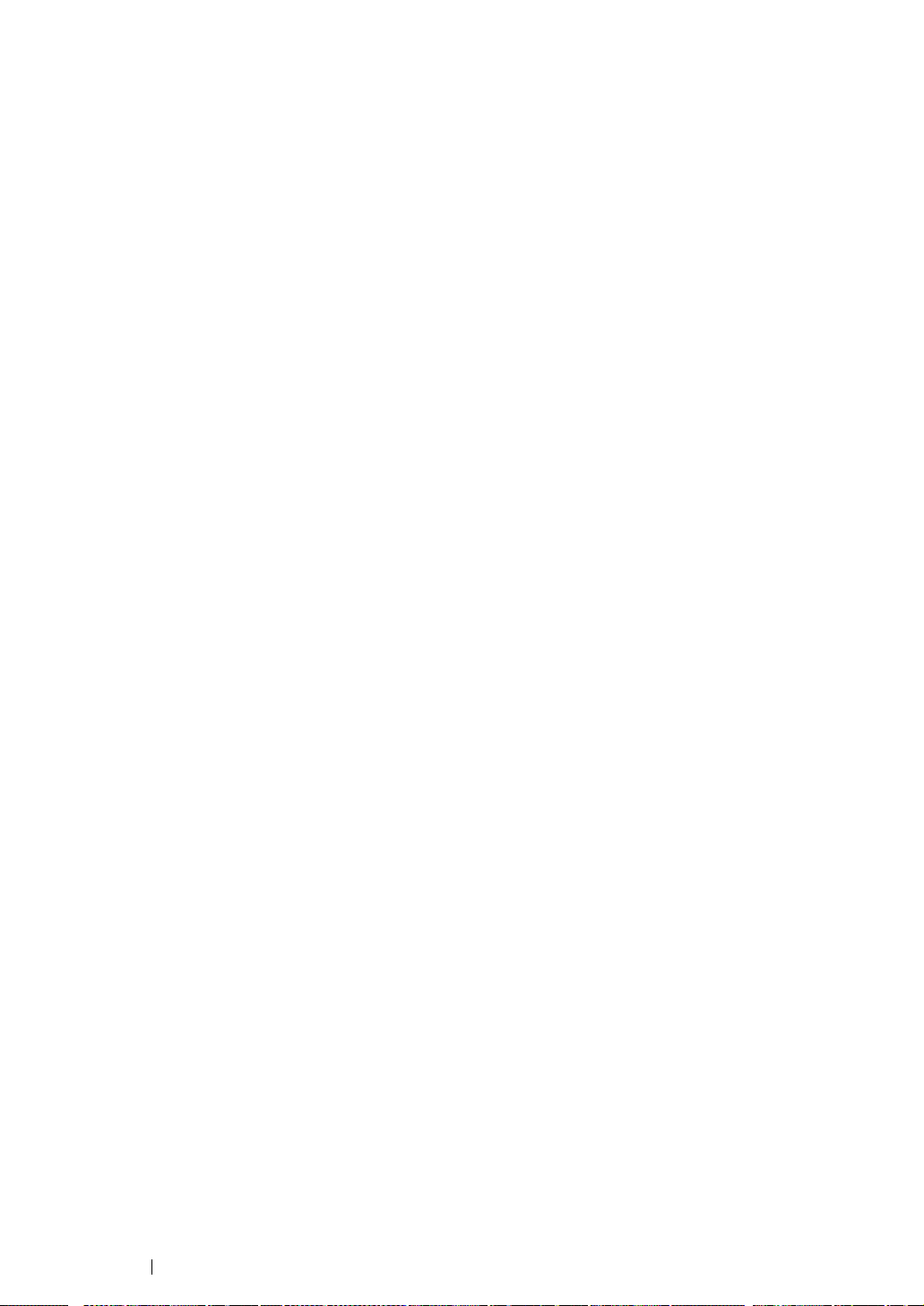
When the CentreWare Internet Services operation is successful and the printer is rebooted, wireless
LAN connection is completed.
85 Network Basics
Page 87
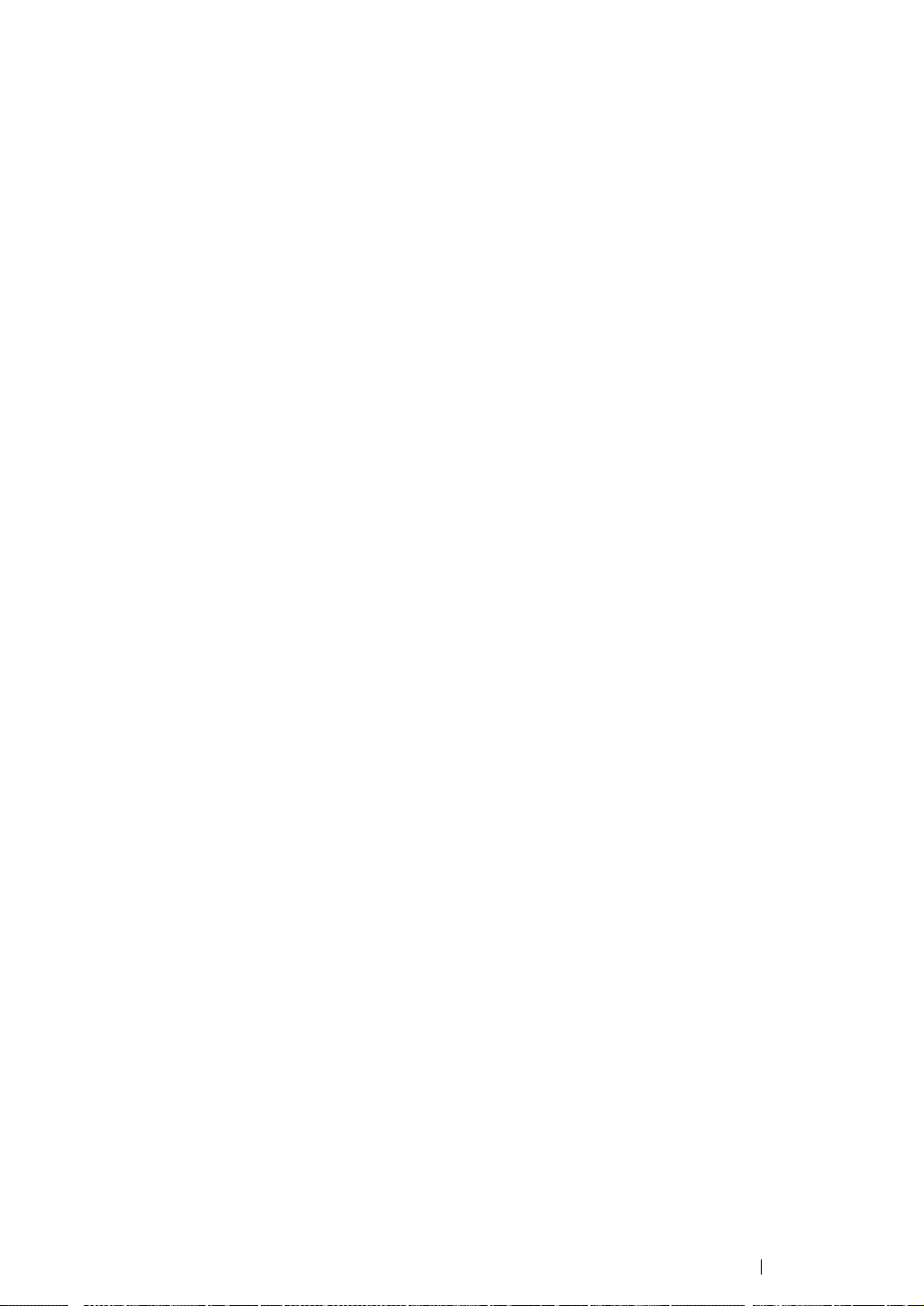
Setting up a New Wireless Network Environment for Your Computer (When You Need to Setup Your Wireless Connectivity With Your Computer)
• For DHCP Network:
1 Setting up your computer for wireless connectivity:
NOTE:
• You can also change the wireless settings using the wireless application that may be installed in your
computer.
For Windows XP and Windows Server 2003:
a Select Network Connections from Control Panel.
b Right-click Wireless Network Connection and select Properties.
c Select the Wireless Networks tab.
d Ensure that the check box for Use Windows to configure my wireless network settings is
selected.
NOTE:
• Make note of the wireless settings on the Advanced window (step f) and the Wireless network
properties window (step h). You may require these settings later.
e Click the Advanced button.
f Select Computer-to-computer (ad hoc) networks only and close the Advanced dialog
box.
g Click the Add button to display Wireless network properties.
h On the Association tab, enter the following information and click OK.
Network name (SSID): xxxxxxxx (xxxxxxxx indicates a wireless device’s SSID which you
use)
Network Authentication: Open
Data encryption: Disabled
Network Basics 86
Page 88
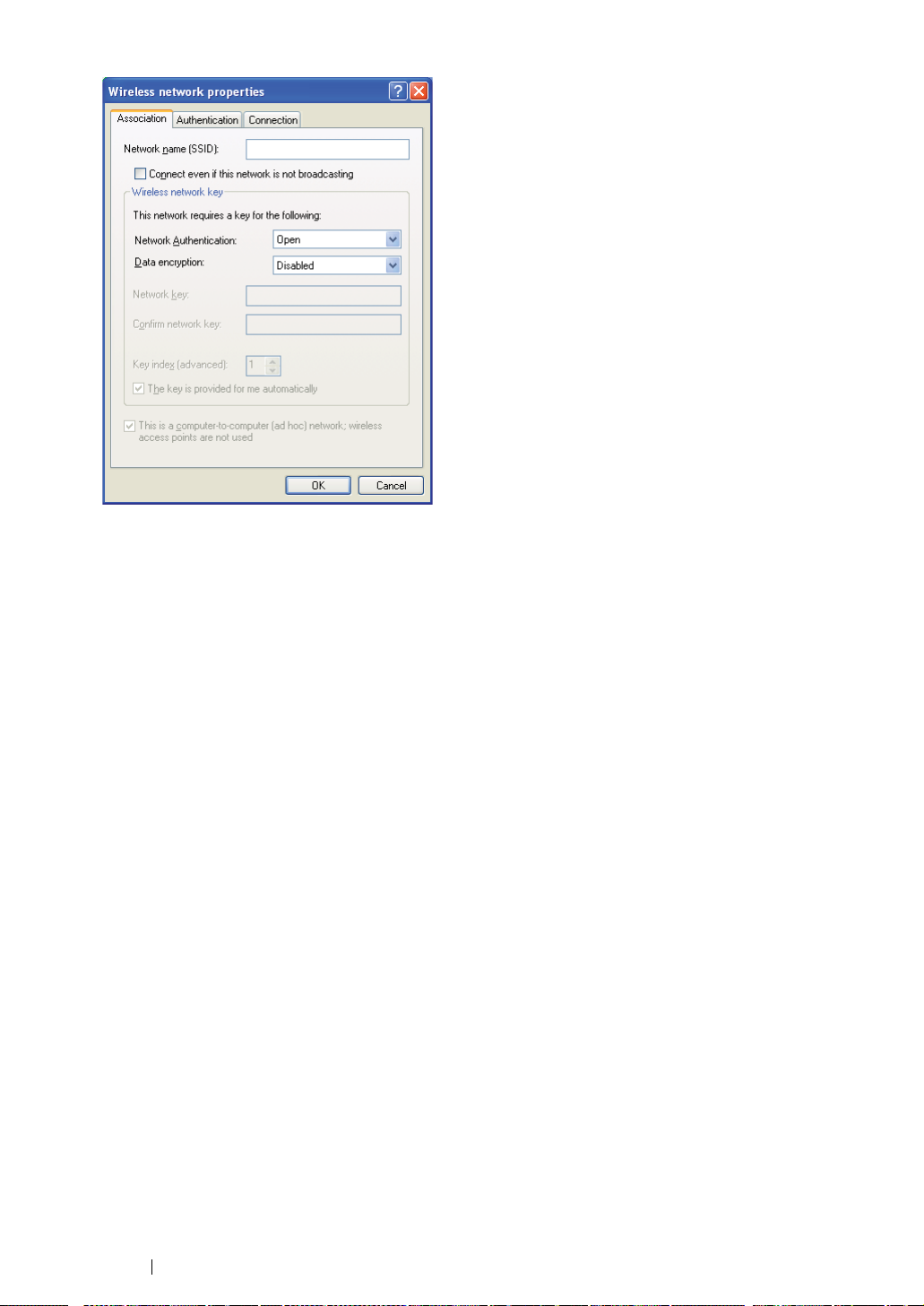
i Click the Move up button to move the newly added SSID to the top of the list.
j Click OK to close the Wireless Network Connection Properties dialog box.
For Windows Vista:
a Display Control Panel.
b Select Network and Internet.
c Select Network and Sharing Center.
d Select Connect to a network.
e Select xxxxxxxx (xxxxxxxx indicates a wireless device’s SSID which you use) from the
network items listed in the available network list, and click Connect.
f Click Close in the dialog box after confirming the connection is a success.
For Windows Server 2008:
a Display Control Panel.
b Select Network and Internet.
c Select Network and Sharing Center.
d Select Connect to a network.
e Select xxxxxxxx (xxxxxxxx indicates a wireless device’s SSID which you use) from the
network items listed in the available network list, and click Connect.
f Click Close in the dialog box after confirming the connection is a success.
For Windows Server 2008 R2 and Windows 7:
a Display Control Panel.
b Select Network and Internet.
c Select Network and Sharing Center.
d Select Connect to a network.
e Select xxxxxxxx (xxxxxxxx indicates a wireless device’s SSID which you use) from the
network items listed in the available network list, and click Connect.
87 Network Basics
Page 89

2 Check the IP address assigned by AutoIP on the printer.
a On the operator panel, press the (Menu) button.
b Select Admin Menu, and then press the button.
c Select Network Setup, and then press the button.
d Select TCP/IP, and then press the button.
e Select IPv4, and then press the button.
f Select IP Address, and then press the button.
(Default IP address range: 169.254.xxx.yyy)
IP Address
169.254.000.041*
3 Ensure that the IP Address on your computer is assigned by DHCP.
4 Launch your web browser.
5 Enter the IP address of the printer in the address bar, and then press the Enter key.
CentreWare Internet Services page appears.
Network Basics 88
Page 90

6 Create wireless setting of the printer on CentreWare Internet Services.
7 Reboot the printer.
8 Restore the wireless settings on your computer.
NOTE:
• If the operating system on your computer provides a wireless configuration software, use it to change the
wireless settings. See the instructions below.
For Windows XP and Windows Server 2003:
a Select Network Connections from Control Panel.
b Right-click Wireless Network Connection and select Properties.
c Select Wireless Networks tab.
d Ensure that the check box for Use Windows to configure my wireless network settings is
selected.
e Click Advanced.
f You can either set the printer to the ad-hoc mode or the infrastructure mode.
• For Ad hoc mode:
Select Computer-to-computer (ad hoc) networks only and close the dialog box.
• For Infrastructure mode:
Select Access point (Infrastructure) networks only and close the dialog box.
g Click Add to display Wireless network properties.
h Enter the setting that you will send to the printer and click OK.
i Click Move up to move the setting to the top of the list.
j Click OK to close the Wireless Network Connection Properties dialog box.
For Windows Vista:
a Display Control Panel.
b Select Network and Internet.
c Select Network and Sharing Center.
89 Network Basics
Page 91

d Select Connect to a network.
e Select the network, and then click Connect.
f Click Close in the dialog box after confirming the connection is a success.
For Windows Server 2008:
a Display Control Panel.
b Select Network and Internet.
c Select Network and Sharing Center.
d Select Connect to a network.
e Select the network, and then click Connect.
f Click Close in the dialog box after confirming the connection is a success.
For Windows Server 2008 R2 and Windows 7:
a Display Control Panel.
b Select Network and Internet.
c Select Network and Sharing Center.
d Select Connect to a network.
e Select the network, and then click Connect.
Network Basics 90
Page 92
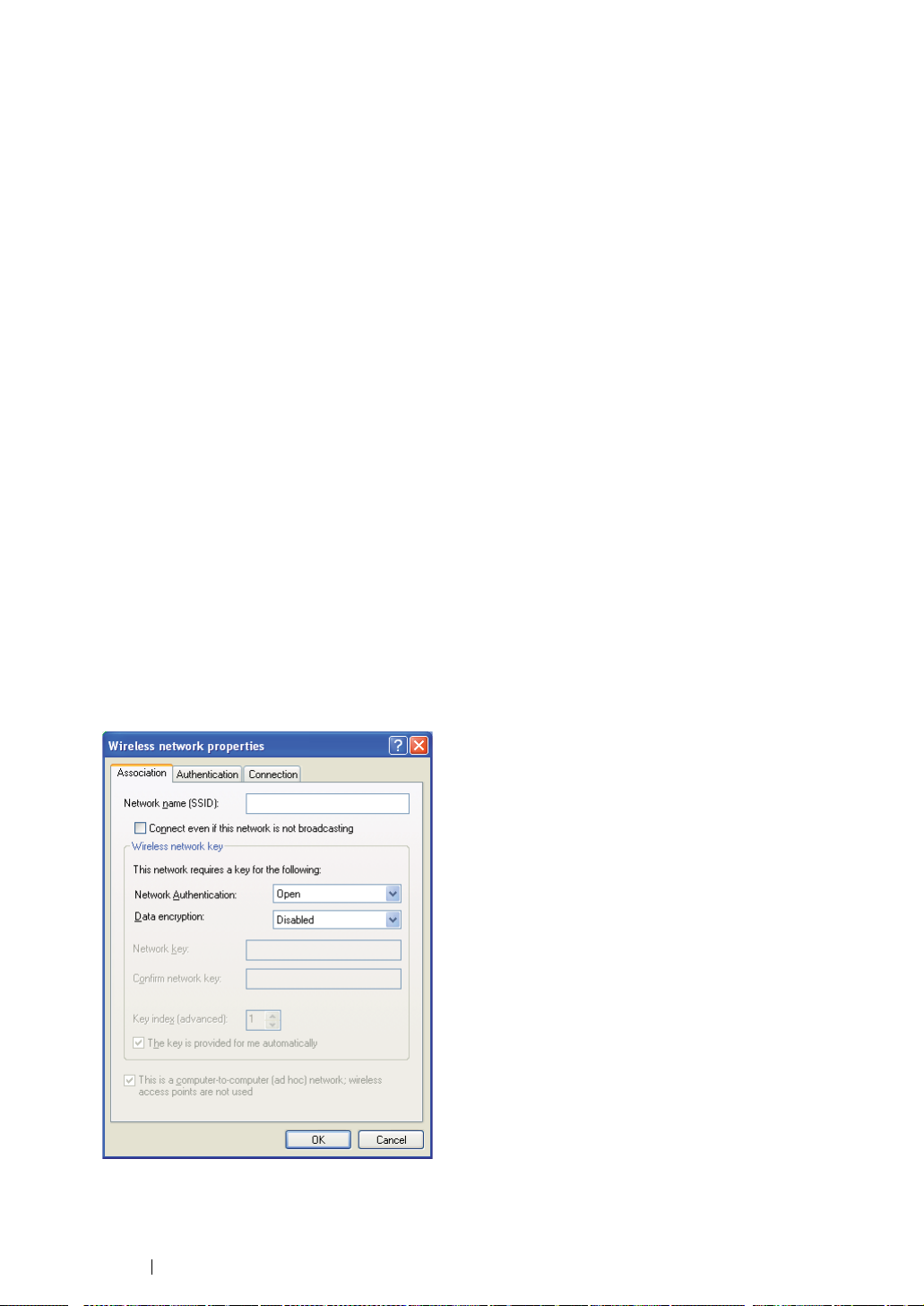
• For Fixed IP Networks:
1 Set up your computer for wireless connectivity:
NOTE:
• If the operating system on your computer provides a wireless configuration software, use it to change the
wireless settings. See the instructions below.
For Windows XP and Windows Server 2003:
a Select Network Connections from Control Panel.
b Right-click Wireless Network Connection and select Properties.
c Select the Wireless Networks tab.
d Ensure that the check box for Use Windows to configure my wireless network settings is
selected.
NOTE:
• Be sure to write down the current wireless computer settings in step f and step h so that you can restore
them later.
e Click the Advanced button.
f Select Computer-to-computer (ad hoc) networks only and close the Advanced dialog
box.
g Click the Add button to display Wireless network properties.
h On the Association tab, enter the following information and click OK.
Network name (SSID): xxxxxxxx (xxxxxxxx indicates a wireless device’s SSID which
you use)
Network Authentication: Open
Data encryption: Disabled
i Click the Move up button to move the newly added SSID to the top of the list.
j Click OK to close the Wireless Network Connection Properties dialog box.
For Windows Vista:
91 Network Basics
Page 93

a Display Control Panel.
b Select Network and Internet.
c Select Network and Sharing Center.
d Select Connect to a network.
e Select xxxxxxxx (xxxxxxxx indicates a wireless device’s SSID which you use) from the
network items listed in the available network list, and click Connect.
f Click Close in the dialog box after confirming the connection is a success.
For Windows Server 2008:
a Display Control Panel.
b Select Network and Internet.
c Select Network and Sharing Center.
d Select Connect to a network.
e Select xxxxxxxx (xxxxxxxx indicates a wireless device’s SSID which you use) from the
network items listed in the available network list, and click Connect.
f Click Close in the dialog box after confirming the connection is a success.
For Windows Server 2008 R2 and Windows 7:
a Display Control Panel.
b Select Network and Internet.
c Select Network and Sharing Center.
d Select Connect to a network.
e Select xxxxxxxx (xxxxxxxx indicates a wireless device’s SSID which you use) from the
network items listed in the available network list, and click Connect.
2 Check the IP address on your computer.
3 Set the IP address on the printer.
See "Assigning an IP Address (for IPv4 Mode)" on page 59.
4 Launch your web browser.
Network Basics 92
Page 94

5 Enter the IP address of the printer in the address bar, and then press the Enter key.
CentreWare Internet Services page appears.
6 Change the wireless setting of the printer on CentreWare Internet Services.
7 Reboot the printer.
8 Restore the wireless settings on your computer.
NOTE:
• If the operating system on your computer provides a wireless configuration software, use it to change the
wireless settings. Or you can change the wireless settings using the tool provided with the operating
system. See the instructions below.
For Windows XP and Windows Server 2003:
a Select Network Connections from Control Panel.
b Right-click Wireless Network Connection and select Properties.
c Select Wireless Networks tab.
d Ensure that the check box for Use Windows to configure my wireless network settings is
selected.
e Click Advanced.
f You can either set the printer to the ad-hoc mode or the infrastructure mode.
• For Ad hoc mode:
Select Computer-to-computer (ad hoc) networks only and close the dialog box.
• For Infrastructure mode:
Select Access point (Infrastructure) networks only and close the dialog box.
g Click Add to display Wireless network properties.
h Enter the setting that you will send to the printer and click OK.
i Click Move up to move the setting to the top of the list.
j Click OK to close the Wireless Network Connection Properties dialog box.
For Windows Vista:
93 Network Basics
Page 95

a Display Control Panel.
b Select Network and Internet.
c Select Network and Sharing Center.
d Select Connect to a network.
e Select the network, and then click Connect.
f Click Close in the dialog box after confirming the connection is a success.
For Windows Server 2008:
a Display Control Panel.
b Select Network and Internet.
c Select Network and Sharing Center.
d Select Connect to a network.
e Select the network, and then click Connect.
f Click Close in the dialog box after confirming the connection is a success.
For Windows Server 2008 R2 and Windows 7:
a Display Control Panel.
b Select Network and Internet.
c Select Network and Sharing Center.
d Select Connect to a network.
e Select the network, and then click Connect.
Network Basics 94
Page 96

Setting Up for Shared Printing
You can share your new printer on the network using the Software Pack CD-ROM that shipped with
your printer, or using Windows Point and Print or peer-to-peer method. However, if you use either of
the Microsoft methods you will not get features such as the SimpleMonitor and other printer utilities,
which will get installed with the Software Pack CD-ROM.
If you want to use the printer on a network, share the printer and install its drivers on all the computers
on the network.
NOTE:
• You need to purchase a Ethernet cable separately for shared printing.
• For Windows XP, Windows XP 64-bit Edition, Windows Server 2003, and
Windows Server 2003 x64 Edition
1 Click Start (start for Windows XP) → Printers and Faxes.
2 Right-click this printer icon and select Properties.
3 From the Sharing tab, select the Share this printer check box, and then enter a name in the
Share name text box.
4 Click Additional Drivers and select the operating systems of all network clients using this
printer.
5 Click OK.
If the files are not present in your computer, and then you will be prompted to insert the server
operating system CD.
6 Click Apply, and then click OK.
• For Windows Vista and Windows Vista 64-bit Edition
1 Click Start → Control Panel → Hardware and Sound → Printers.
2 Right-click the printer icon and select Sharing.
3 Click Change sharing options button.
4 The "Windows needs your permission to continue" appears.
5 Click Continue button.
6 Select the Share this printer check box, and then enter a name in the Share name text box.
7 Select Additional Drivers and select the operating systems of all network clients using this
printer.
8 Click OK.
9 Click Apply, and then click OK.
95 Network Basics
Page 97

• For Windows Server 2008 and Windows Server 2008 64-bit Edition
1 Click Start → Control Panel → Hardware and Sound → Printers.
2 Right-click the printer icon and select Sharing.
3 Select the Share this printer check box, and then enter a name in the Share name text box.
4 Click Additional Drivers and select the operating systems of all network clients using this
printer.
5 Click OK.
6 Click Apply, and then click OK.
• For Windows 7, Windows 7 64-bit Edition, and Windows Server 2008 R2
1 Click Start → Devices and Printers.
2 Right-click the printer icon and select Printer properties.
3 On the Sharing tab, select the Share this printer check box, and then enter a name in the
Share name text box.
4 Click Additional Drivers and select the operating systems of all network clients using this
printer.
5 Click OK.
6 Click Apply, and then click OK.
To check that the printer is shared:
• Ensure that the printer object in the Printers, Printers and Faxes or Devices and Printers
folder is shared. The share icon is shown under the printer icon.
• Browse Network or My Network Places. Find the host name of the server and look for the
shared name you assigned to the printer.
Now that the printer is shared, you can install the printer on network clients using the Point and Print
method or the peer-to-peer method.
Point and Print
Point and Print is a Microsoft Windows technology that allows you to connect to a remote printer. This
feature automatically downloads and installs the print driver.
Network Basics 96
Page 98

• For Windows XP, Windows XP 64-bit Edition, Windows Server 2003, and
Windows Server 2003 x64 Edition
1 On the Windows desktop of the client computer, double-click My Network Places.
2 Locate the host name of the server computer, and then double-click the host name.
3 Right-click the shared printer name, and then click Connect.
Wait for the driver information to be copied from the server computer to the client computer, and
for a new printer object to be added to the Printers and Faxes folder. The time taken to copy
varies based on the network traffic.
Close My Network Places.
4 Print a test page to verify installation.
a Click start (Start for Windows Server 2003/Windows Server 2003 x64 Edition) → Printers
and Faxes.
b Select the printer you have installed.
c Click File → Properties.
d On the General tab, click Print Test Page.
When a test page is printed successfully, installation is complete.
97 Network Basics
Page 99
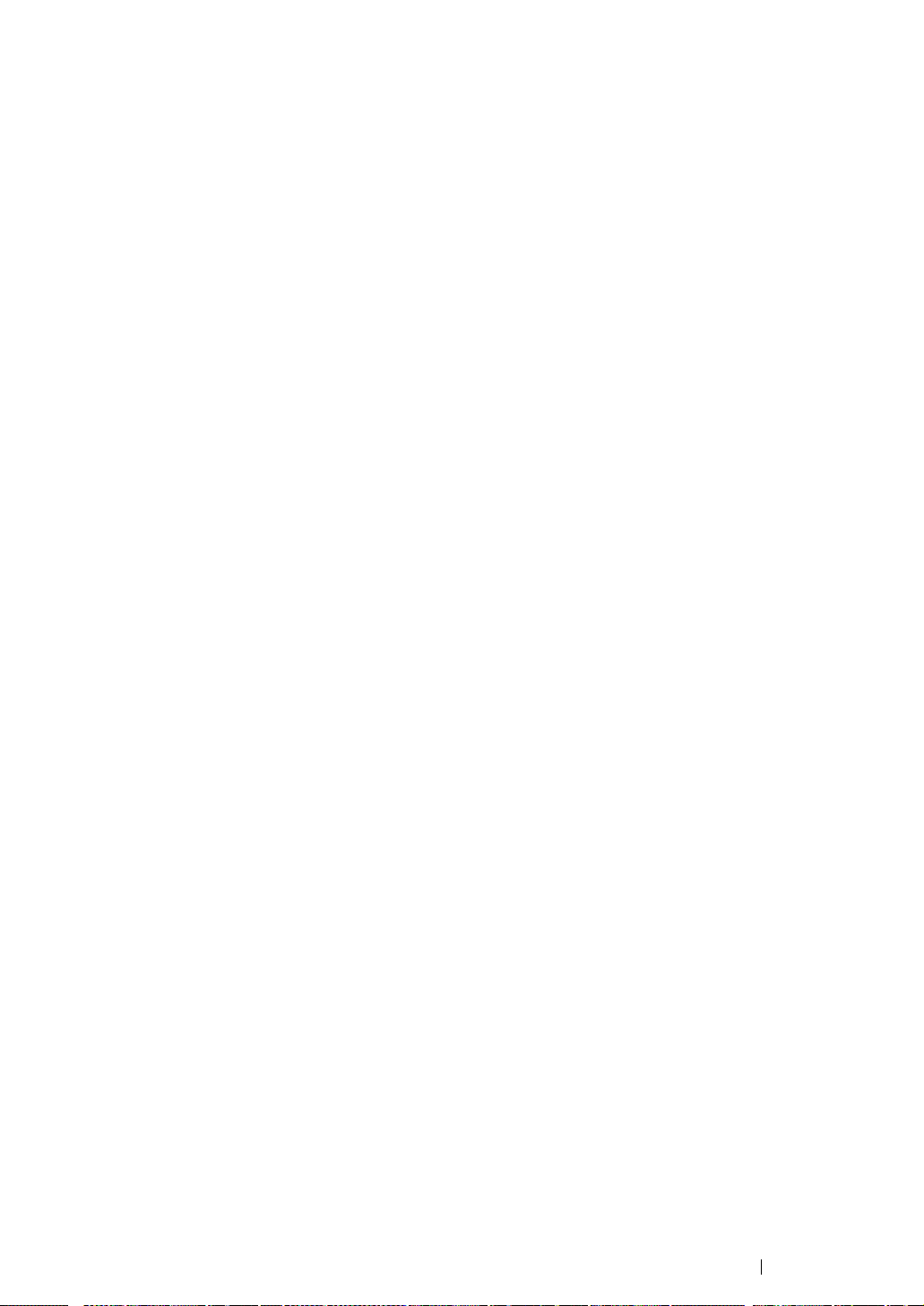
• For Windows Vista and Windows Vista 64-bit Edition
1 Click Start → Network.
2 Locate and double-click the host name of the server computer.
3 Right-click the shared printer name, and then click Connect.
4 Click Install driver.
5 Click Continue in the User Account Control dialog box.
Wait until the driver is copied from the server to the client computer. A new printer object is added
to the Printers folder. The duration of this procedure may vary based on the network traffic.
6 Print a test page to verify installation.
a Click Start → Control Panel → Hardware and Sound.
b Select Printers.
c Right-click the printer you just created and select Properties.
d On the General tab, click Print Test Page.
When a test page is printed successfully, installation is complete.
• For Windows Server 2008 and Windows Server 2008 64-bit Edition
1 Click Start → Network.
2 Locate the host name of the server computer, and then double-click the host name.
3 Right-click the shared printer name, and then click Connect.
4 Click Install driver.
5 Wait until the driver is copied from the server to the client computer. A new printer object will be
added to the Printers folder. The time taken for these activities varies based on network traffic.
6 Print a test page to verify installation.
a Click Start → Control Panel.
b Select Hardware and Sound.
c Select Printers.
d Right-click the printer you just created and select Properties.
e On the General tab, click Print Test Page.
When a test page is printed successfully, installation is complete.
Network Basics 98
Page 100

• For Windows 7, Windows 7 64-bit Edition, and Windows Server 2008 R2
1 Click Start → Network.
2 Locate the host name of the server computer, and then double-click the host name.
3 Right-click the shared printer name, and then click Connect.
4 Click Install driver.
5 Wait until the driver is copied from the server to the client computer. A new printer object will be
added to the Devices and Printers folder. The time taken for these activities varies based on
network traffic.
6 Print a test page to verify installation.
a Click Start → Devices and Printers.
b Right-click the printer you just created and select Printer properties.
c On the General tab, click Print Test Page.
When a test page is printed successfully, installation is complete.
Peer-to-Peer
If you use the peer-to-peer method, the print driver is installed on each client computer. The client
computers can modify the driver and handle the print jobs.
99 Network Basics
