Page 1

DocuPrint CP105 b
User Guide
Page 2
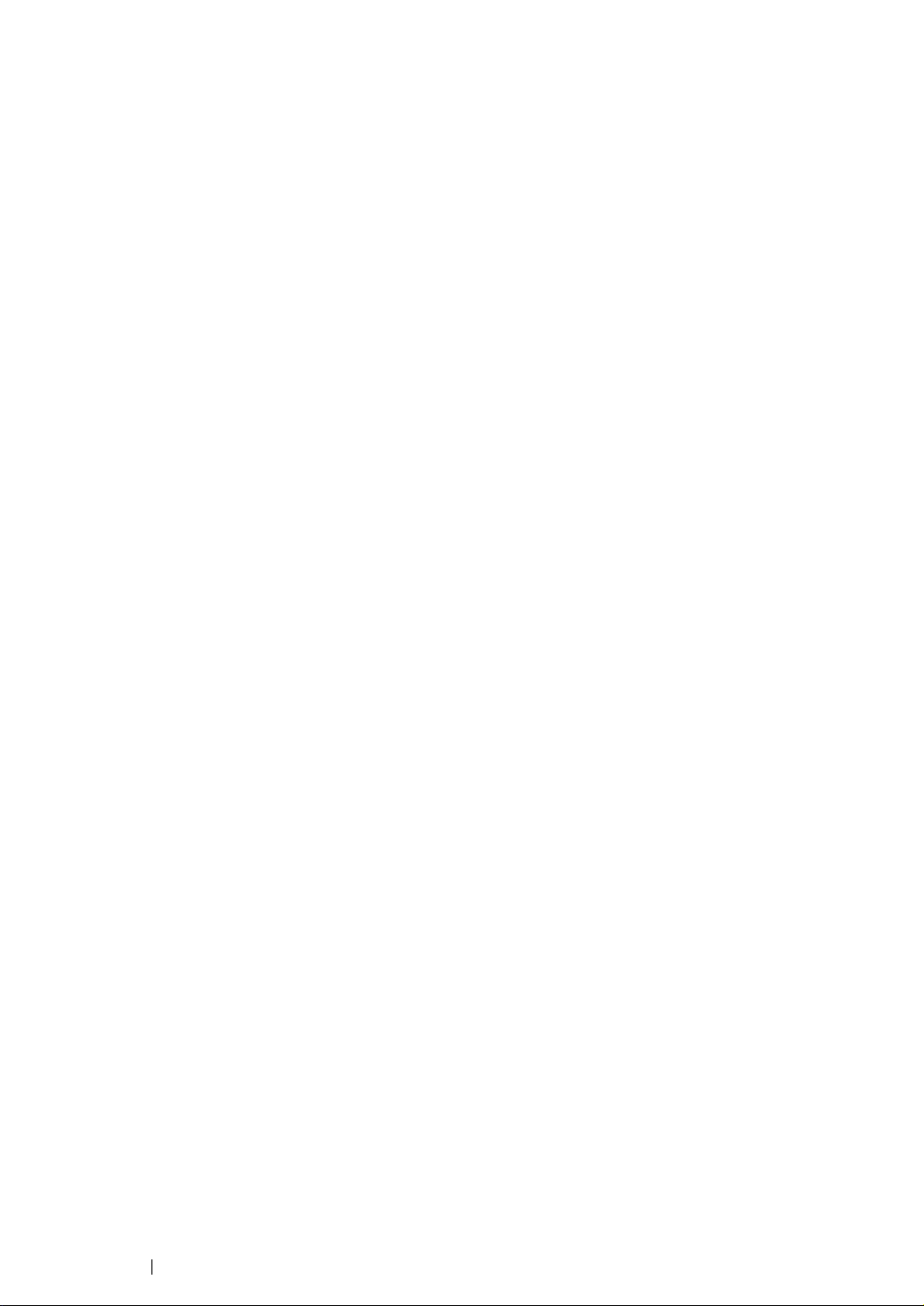
Contents
Preface....................................................................................................................... 5
Trademarks and Document Disclaimer ...................................................................... 6
Types of Manuals.......................................................................................................7
Using This Guide........................................................................................................8
Organization ..................................................................................................9
Conventions................................................................................................. 10
Safety Notes.............................................................................................................11
Electrical Safety...........................................................................................12
Machine Installation..................................................................................... 14
Operational Safety....................................................................................... 16
Consumable ................................................................................................ 18
Warning and Caution Labels ....................................................................... 19
Environment ............................................................................................................. 20
Regulation ................................................................................................................ 21
Radio Frequency Emissions (Class B) ........................................................ 21
Product Safety Certification (CB)................................................................. 21
Illegal Copies and Printouts...................................................................................... 22
Product Features......................................................................................................23
1 Specifications............................................................................. 25
2 Basic Operation ......................................................................... 29
Main Components ....................................................................................... 30
Front View....................................................................................... 31
Rear View ....................................................................................... 32
Operator Panel ...............................................................................33
Turning On the Printer .................................................................................35
Printing a Panel Settings Page.................................................................... 36
The Operator Panel ........................................................................ 37
The Printer Setting Utility ................................................................ 38
Power Saver Mode ...................................................................................... 39
Setting the Time for the Power Saver Mode...................................40
Exiting the Power Saver Mode .......................................................41
3 Printer Management Software ................................................... 43
Print Driver................................................................................................... 44
Printer Setting Utility (Windows Only).......................................................... 45
SimpleMonitor (Windows Only) ................................................................... 46
Launcher (Windows Only) ........................................................................... 47
User Setup Disk Creating Tool (Windows Only).......................................... 48
Status Monitor Widget (Mac OS X Only) ..................................................... 49
1
Page 3
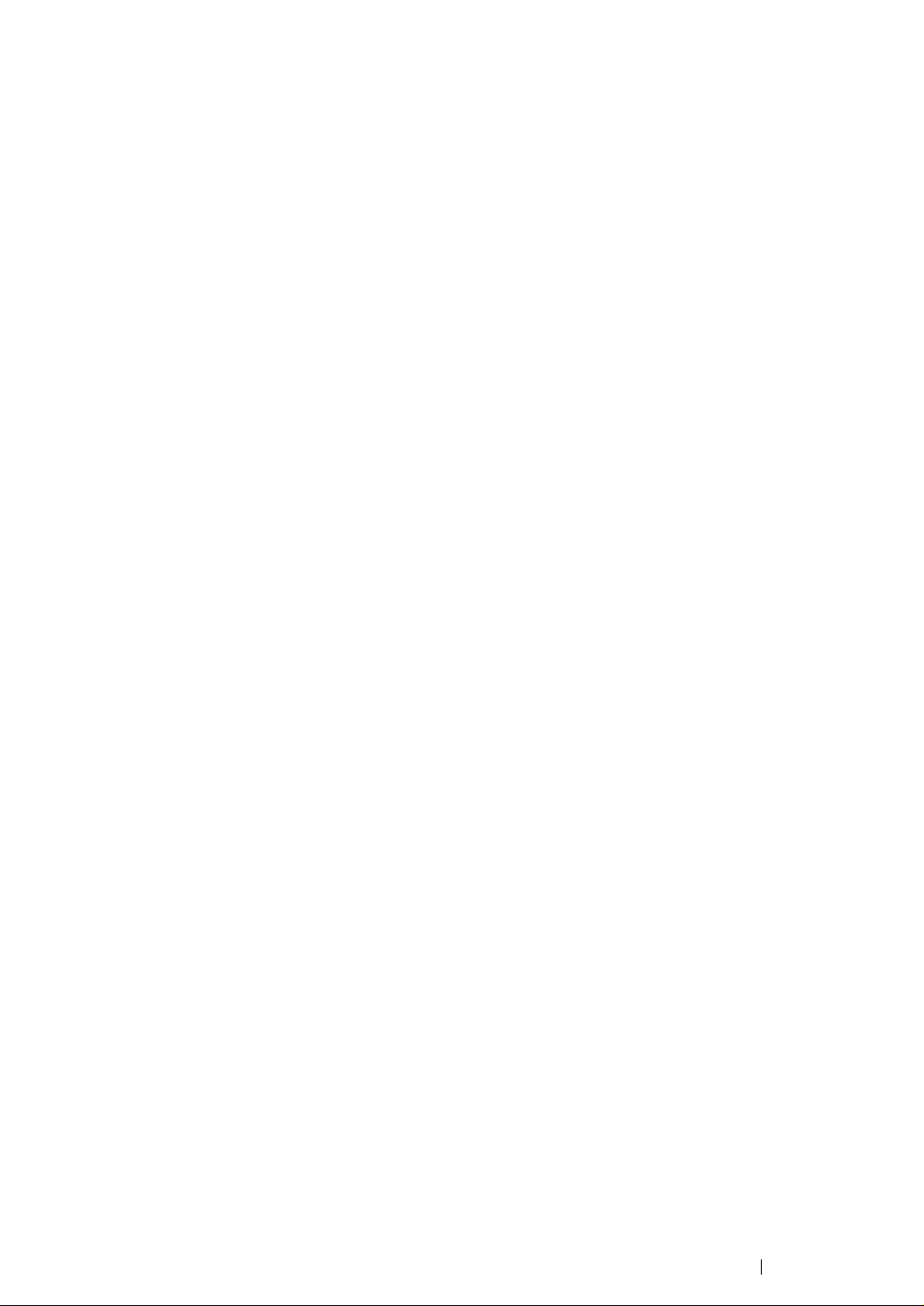
4 Installing the Print Driver............................................................ 51
Connecting Your Printer .............................................................................. 52
Connecting Printer to Computer ..................................................... 53
Installing Print Driver on Computers Running Windows..............................55
Inserting the Software Pack CD-ROM ............................................ 56
USB Connection Setup...................................................................57
Installing Print Driver on Computers Running Mac OS X ............................ 58
Installing the Driver ......................................................................... 59
Installing the Software ....................................................................60
5 Printing Basics ........................................................................... 63
About Print Media ........................................................................................ 64
Print Media Usage Guidelines ........................................................ 65
Print Media That Can Damage Your Printer ................................... 66
Print Media Storage Guidelines ...................................................... 67
Supported Print Media................................................................................. 68
Usable Print Media .........................................................................69
Loading Print Media..................................................................................... 72
Capacity.......................................................................................... 73
Print Media Dimensions.................................................................. 74
Loading Print Media in the Multipurpose Feeder (MPF) ................. 75
Manual Duplex Printing (Windows Print Driver Only) ..................... 84
Using the Output Tray Extension....................................................87
Printing ........................................................................................................88
Sending a Job to Print ....................................................................89
Canceling a Print Job...................................................................... 90
Selecting Printing Options ..............................................................91
Printing Custom Size Paper............................................................ 96
Checking Status of Print Data......................................................... 98
Printing a Report Page ...................................................................99
Printer Settings ............................................................................. 100
6 Using the Operator Panel ........................................................ 101
Resetting to Factory Defaults .................................................................... 102
Understanding the Operator Panel Lights ................................................. 103
Common Light Sequences ...........................................................104
Warnings....................................................................................... 105
Operator Call Errors...................................................................... 106
Secondary light sequences........................................................... 107
Fatal Errors ................................................................................... 108
Firmware Errors ............................................................................ 109
7 Troubleshooting ....................................................................... 111
Clearing Jams............................................................................................112
Avoiding Jams .............................................................................. 113
2
Page 4
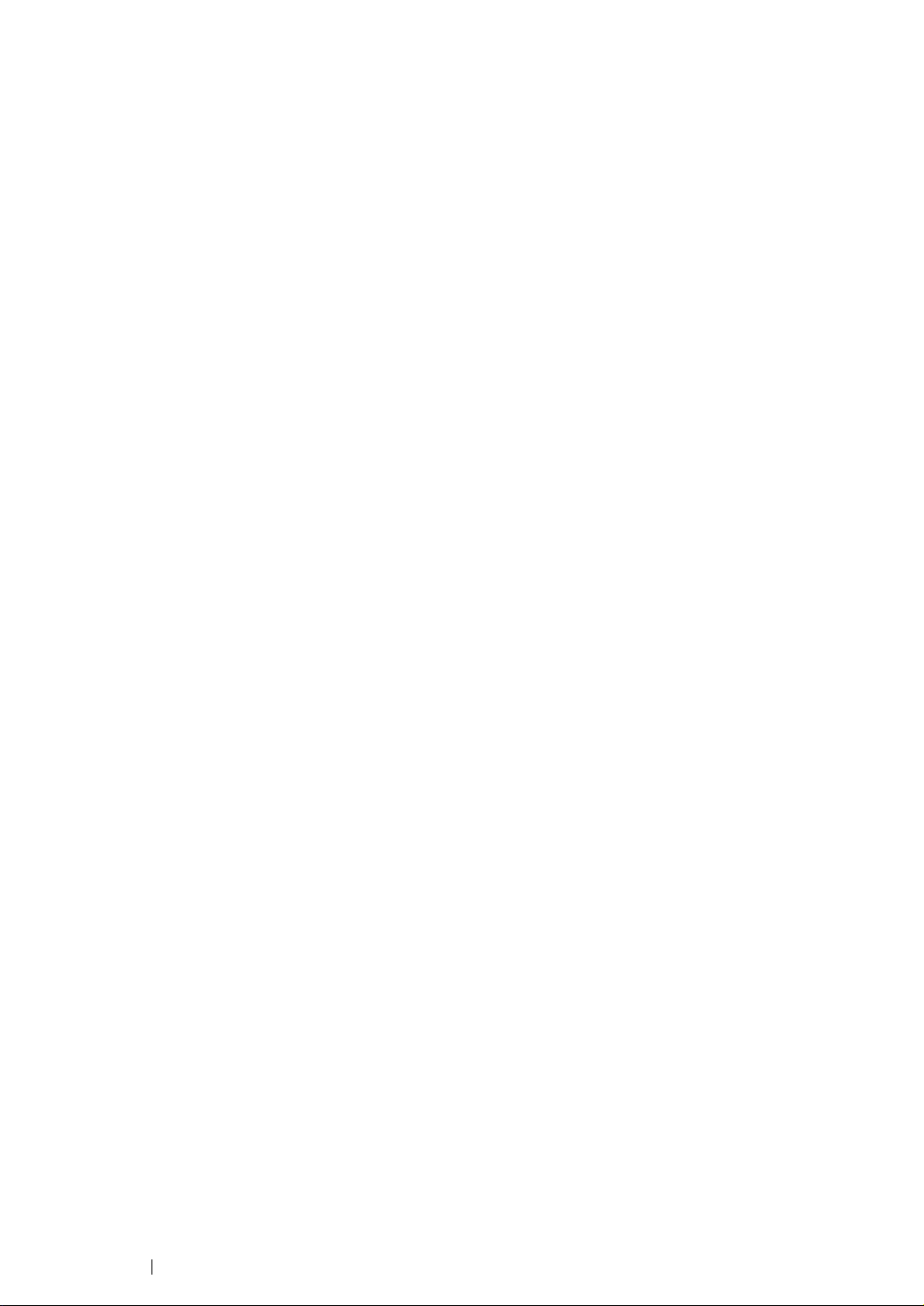
Identifying the Location of Paper Jams......................................... 114
Clearing Paper Jams From the Front of the Printer...................... 115
Clearing Paper Jams From the Back of the Printer ...................... 116
Clearing Paper Jams From the Center Output Tray ..................... 118
Jam Problems............................................................................... 120
Basic Printer Problems .............................................................................. 121
Display Problems.......................................................................................122
Printing Problems ......................................................................................123
Print Quality Problems............................................................................... 124
The Output Is Too Light ................................................................ 125
Toner Smears or Print Comes Off/Stain on Back Side.................126
Random Spots/Blurred Images..................................................... 127
The Entire Output Is Blank............................................................ 128
Streaks Appear on the Output ...................................................... 129
Pitched Color Dots........................................................................130
Vertical Blanks .............................................................................. 131
Mottle ............................................................................................ 132
Ghosting ....................................................................................... 133
Fog................................................................................................ 134
Bead-Carry-Out (BCO) ................................................................. 135
Auger Mark ................................................................................... 136
Wrinkled/Stained Paper ................................................................ 137
The Top Margin Is Incorrect.......................................................... 138
Color Registration Is out of Alignment .......................................... 139
Protrudent/Bumpy Paper .............................................................. 140
Adjusting Color Registration ...................................................................... 141
Performing Auto Correct ............................................................... 142
Printing the Color Registration Chart ............................................ 143
Determining Values ...................................................................... 144
Entering Values ............................................................................145
Noise ......................................................................................................... 146
Other Problems .........................................................................................147
Contacting Service .................................................................................... 148
Getting Help...............................................................................................149
Operator Panel Lights...................................................................150
SimpleMonitor Alerts..................................................................... 151
Obtaining the Product Information ................................................ 152
Non Genuine Toner Mode ......................................................................... 153
The Printer Setting Utility .............................................................. 154
8 Maintenance ............................................................................ 155
Cleaning the Printer...................................................................................156
Cleaning Inside the Printer ...........................................................157
Cleaning the Color Toner Density (CTD) Sensor ......................... 160
Replacing Toner Cartridges....................................................................... 161
Overview....................................................................................... 162
3
Page 5
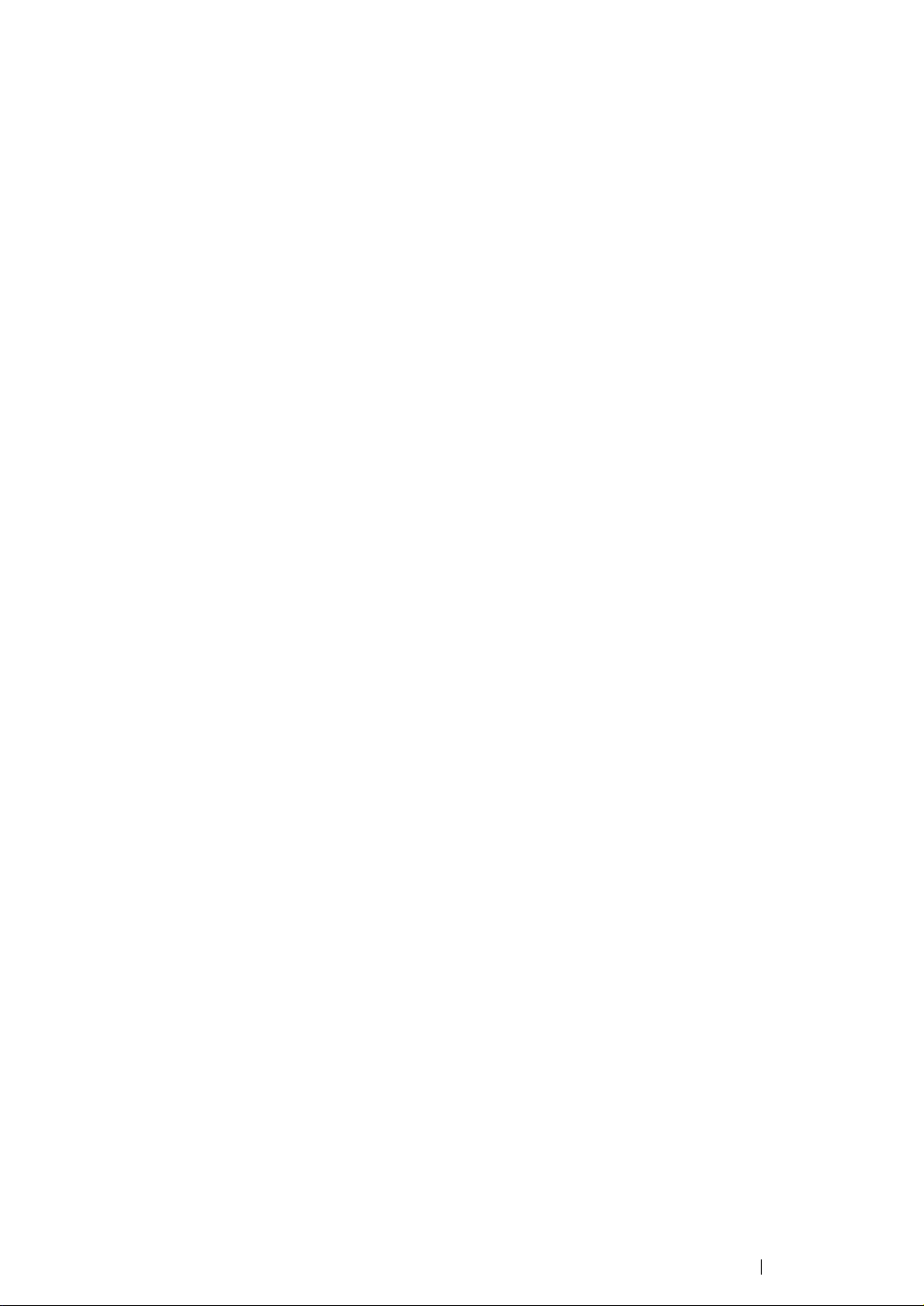
Removing the Toner Cartridges.................................................... 163
Installing a Toner Cartridge .......................................................... 164
Ordering Supplies...................................................................................... 166
Consumables................................................................................ 167
When to Order Toner Cartridges .................................................. 168
Recycling Supplies ....................................................................... 169
Storing Consumables ................................................................................170
Managing the Printer .................................................................................171
Checking Printer Status with SimpleMonitor (Windows Only) ...... 172
Conserving Supplies.................................................................................. 173
Checking Page Counts (Windows Only) ...................................................174
Moving the Printer ..................................................................................... 175
Contacting Fuji Xerox ......................................................................... 179
Technical Support...................................................................................... 180
Online Services ......................................................................................... 181
4
Page 6
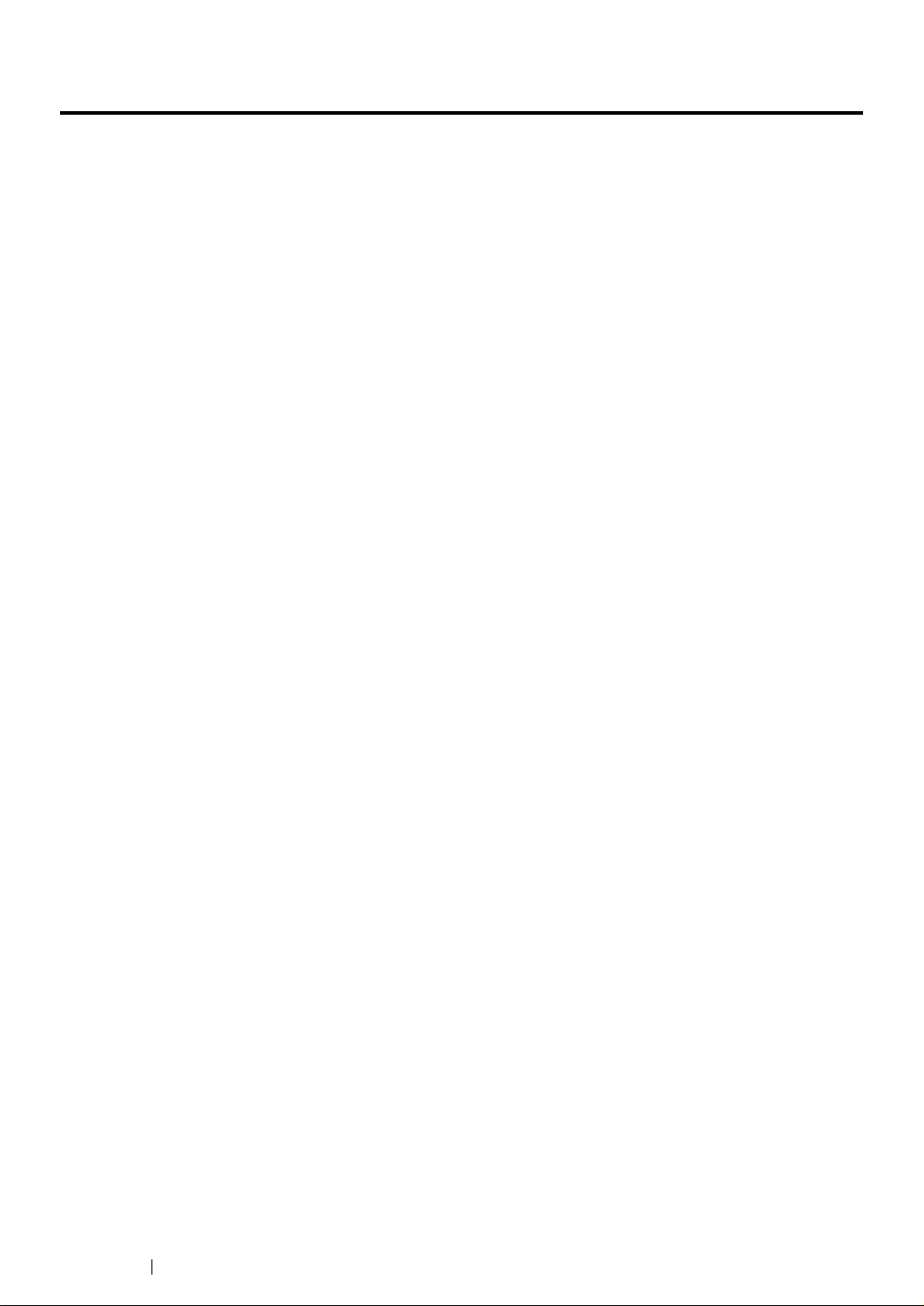
Preface
Thank you for purchasing the DocuPrint CP105 b.
This guide is intended for users who use the printer for the first time, and provides all the necessary
operating information about the printer function.
Please read this guide to achieve the best performance from this printer.
This guide assumes you are familiar with computers.
After reading this guide, keep it safe and handy for future reference.
5 Preface
DocuPrint CP105 b User Guide Help
Copyright© 2010 by Fuji Xerox Co., Ltd.
Fuji Xerox Co., Ltd.
October 2010 (Edition 1)
No. ME5046E2-1
Page 7

Trademarks and Document Disclaimer
Apple®, Bonjour®, ColorSync®, Macintosh®, and Mac OS® are trademarks of Apple Inc. in the United
States and/or other countries.
Microsoft
Microsoft Corporation in the United States and/or other countries.
All product/brand names are trademarks or registered trademarks of the respective holders.
In this manual, safety instructions are preceded by the symbol . Always read and follow the instructions
before performing the required procedures.
It may be a legal offence to print currency notes, certificates of stocks and securities, or any other documents of
similar nature, regardless of whether they will be used.
IMPORTANT:
1. This manual is copyrighted with all rights reserved. Under the copyright laws, this manual may not be copied
2. Parts of this manual are subject to change without prior notice.
3. We welcome any comments on ambiguities, errors, omissions, or missing pages.
4. Never attempt any procedure on the machine that is not specifically described in this manual. Unauthorized
5. Decompiling this manual is prohibited.
®
, Windows Vista®, Windows®, and Windows Server® are trademarks of
or modified in whole or part, without the written consent of the publisher.
operation can cause faults or accidents. Fuji Xerox is not liable for any problems resulting from unauthorized
operation of the equipment.
An export of this product is strictly controlled in accordance with Laws concerning Foreign Exchange and
Foreign Trade of Japan and/or the export control regulations of the United States.
XEROX, the sphere of connectivity design, and DocuPrint are trademarks or registered trademarks of
Xerox Corporation in the U.S. or Fuji Xerox Co., Ltd.
DocuWorks is a trademark of Fuji Xerox Co., Ltd.
All Xerox and Fuji Xerox product names are either registered trademarks or trademarks of Xerox
Corporation or Fuji Xerox Co., Ltd.
Trademarks and Document Disclaimer 6
Page 8
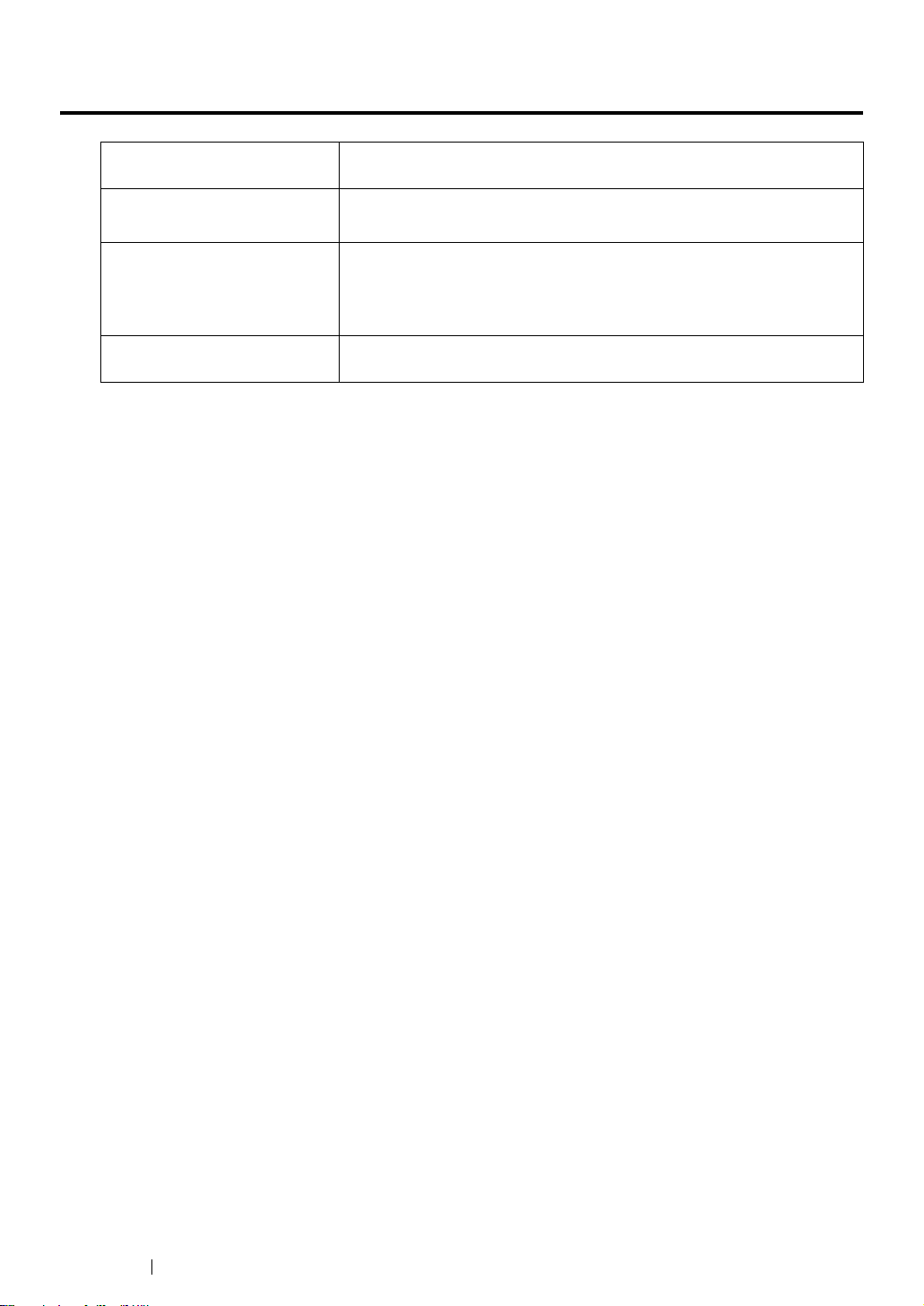
Types of Manuals
Safety Guide Describes the information you need to know before using the printer
and to operate the printer safely.
Setup Guide Provides step-by-step instructions on how to set up your printer.
User Guide (HTML files)
(this guide)
Operator Panel Guide Describes the icons assigned to the buttons or indicators on the
Describes how to get ready to print and set various features. It also
covers the operator panel indicators, troubleshooting tips, and
maintenance information.
This guide is on the Software Pack CD-ROM.
operator panel.
7 Types of Manuals
Page 9
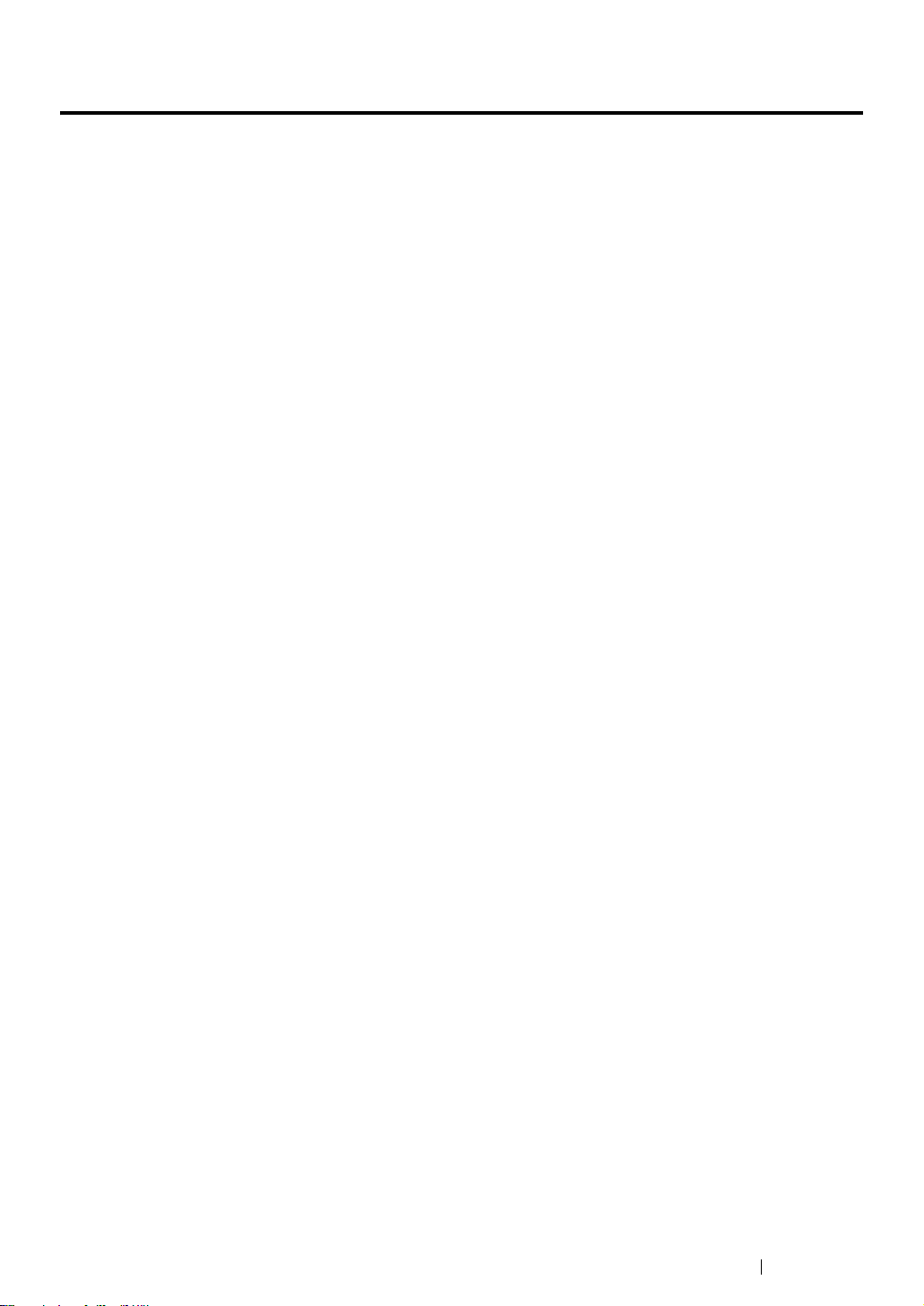
Using This Guide
This section includes:
• "Organization" on page 9
• "Conventions" on page 10
Using This Guide 8
Page 10
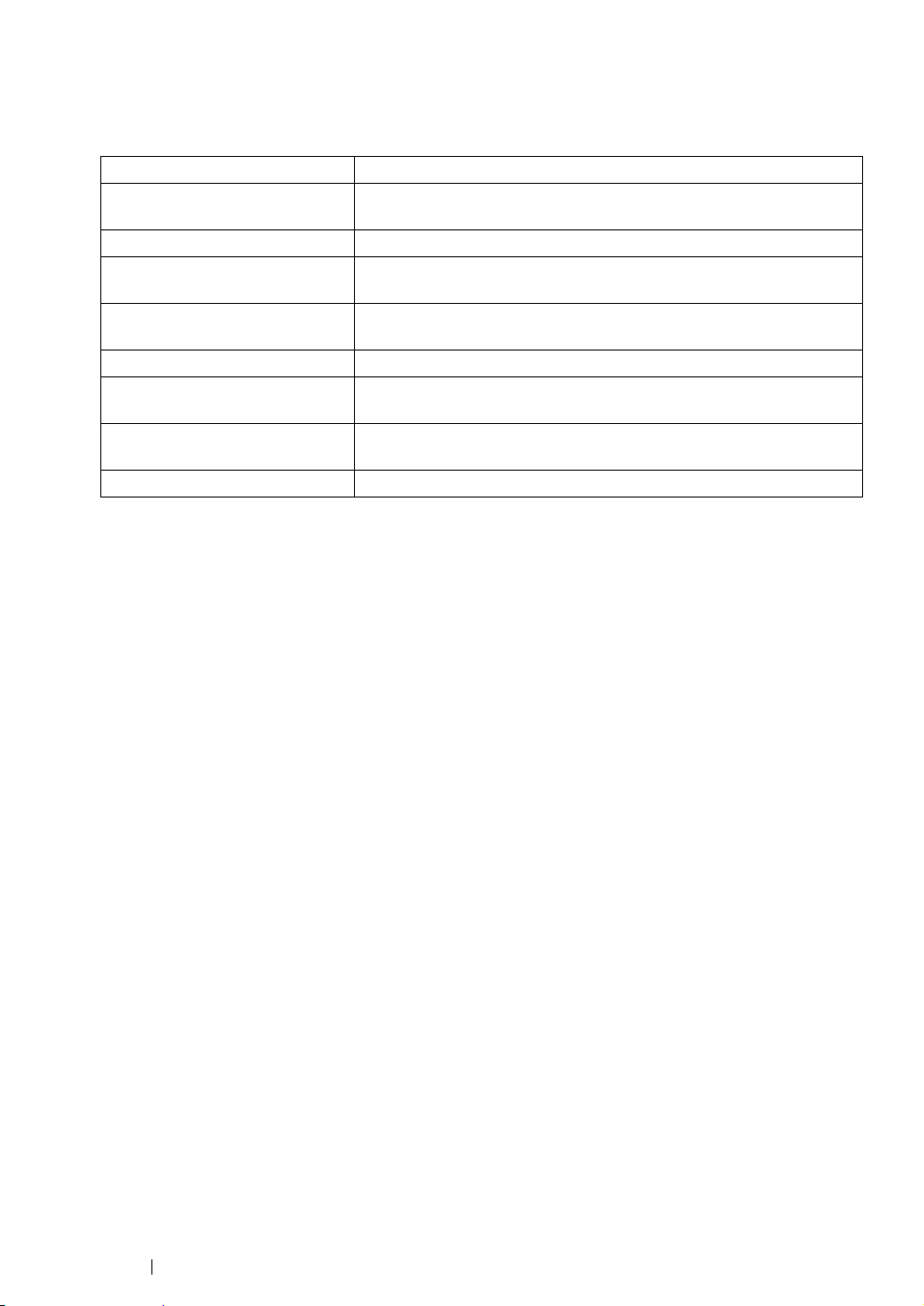
Organization
This guide is organized into the following chapters. The summary of each chapter is as follows:
1 Specifications Describes the printer specifications.
2 Basic Operation Describes the main components of the printer, the power saver mode,
and how to turn on the printer.
3 Printer Management Software Describes the software available for the printer.
4 Installing the Print Driver Describes the basic information about how to connect the printer to
your computer and how to install the print driver.
5 Printing Basics Describes the supported paper, how to load paper, and how to print
data using various print features.
6 Using the Operator Panel Describes the indicators on the operator panel.
7 Troubleshooting Describes the troubleshooting tips for printer problems such as paper
jams.
8 Maintenance Describes how to clean the printer, how to replace toner cartridges,
and how to see the printer status.
9 Contacting Fuji Xerox Describes support information.
9 Using This Guide
Page 11
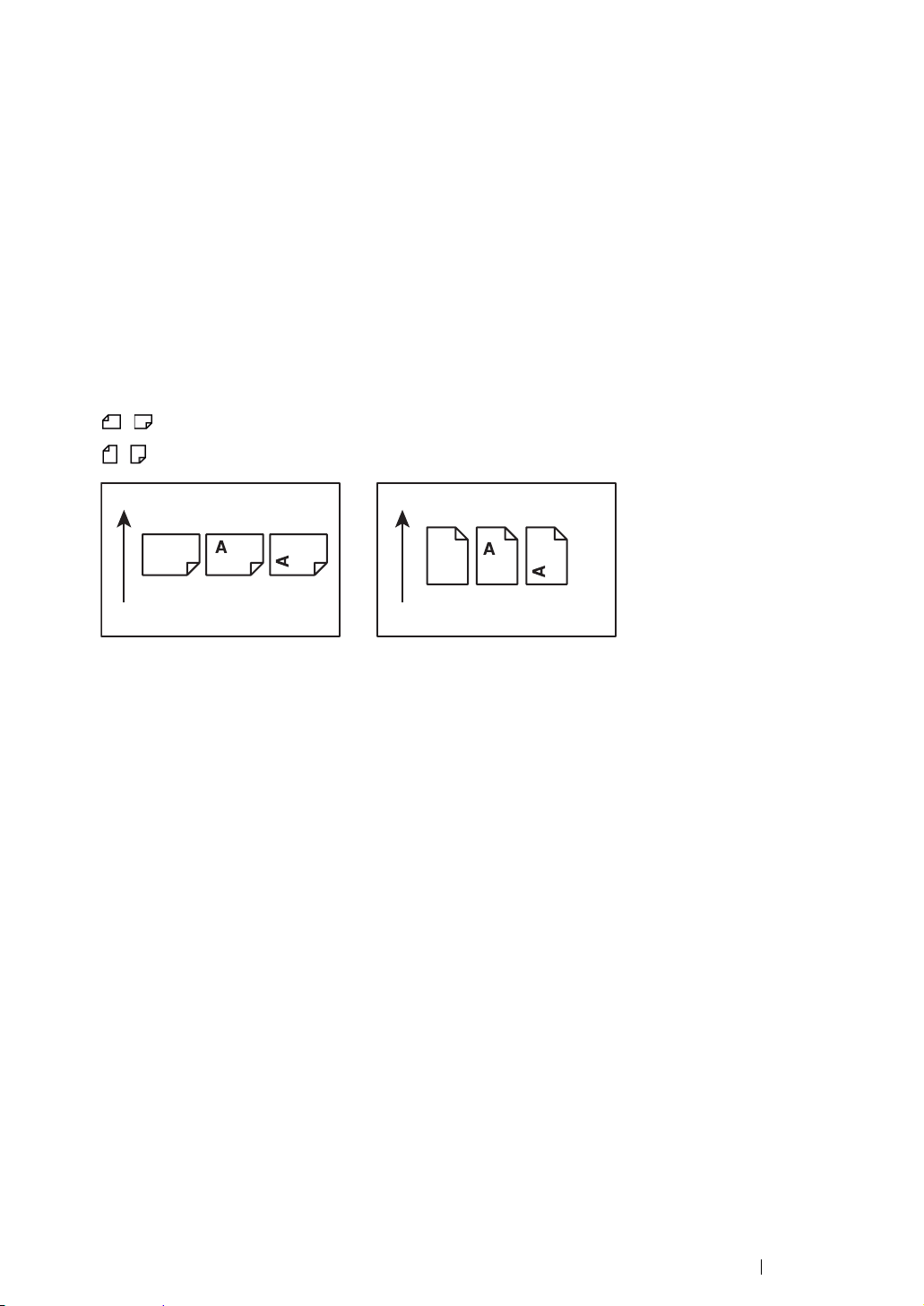
Conventions
1 In this guide, personal computers and workstations are collectively called “computers”.
2 The following terms are used throughout this guide:
IMPORTANT:
• Important information that must be read and followed.
NOTE:
• Additional information that merits emphasis.
See also:
• References within this guide.
3 Orientation of documents or paper is described in this guide as follows:
, , Long Edge Feed (LEF): Loading the document or paper in portrait orientation.
, , Short Edge Feed (SEF): Loading the document or paper in landscape orientation.
LEF Orientation SEF Orientation
Paper feed direction Paper feed direction
Using This Guide 10
Page 12
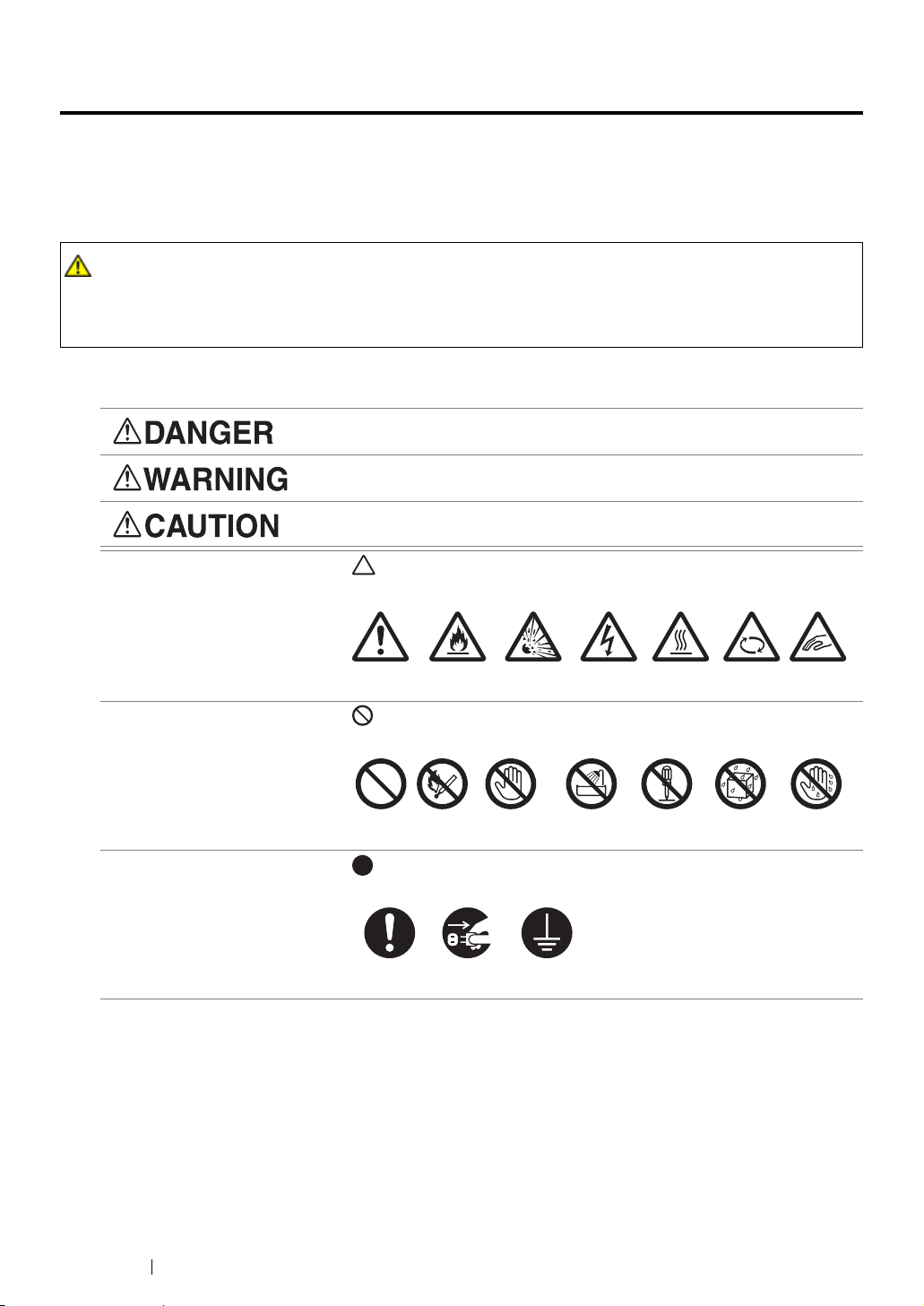
Safety Notes
Before using this product, read “Safety Notes” carefully for safety use.
This product and recommended supplies have been tested and found to comply with strict safety
requirements including safety agency approvals and compliance with environmental standards. Follow
the following instructions for safety use.
WARNING :
• Any unauthorized alteration including an addition of new functions or connection to external devices
may not be covered by the product warranty. Contact your local Fuji Xerox representative for more
information.
Follow all warning instructions marked on this product. The warning marks stand for the followings:
Used for item that if not followed strictly, can lead death or severe or
fatal injuries and the possibility to do it is comparatively high.
Used for items that if not followed strictly, can lead to severe or fatal
injuries.
Used for items that if not followed strictly, can cause injuries to user or
damages to machine.
: A symbol for items to pay attention to when handling machine.
Follow instructions carefully to use machine safely.
Caution Flammable Explodable Electric
shock
Heated
surface
Moving
object
Pinched
: A symbol for prohibited items. Follow instructions carefully to avoid
any dangerous acts.
Prohibited No fire Do not touch Do not use in
bathroom
Do not tear
down
Keep away
from wet
Never touch
with wet hand
: A symbol for items that must be performed. Follow instructions
carefully to carry out these essential tasks.
Instructions Unplug Ground/
Earth
fingers
11 Safety Notes
Page 13
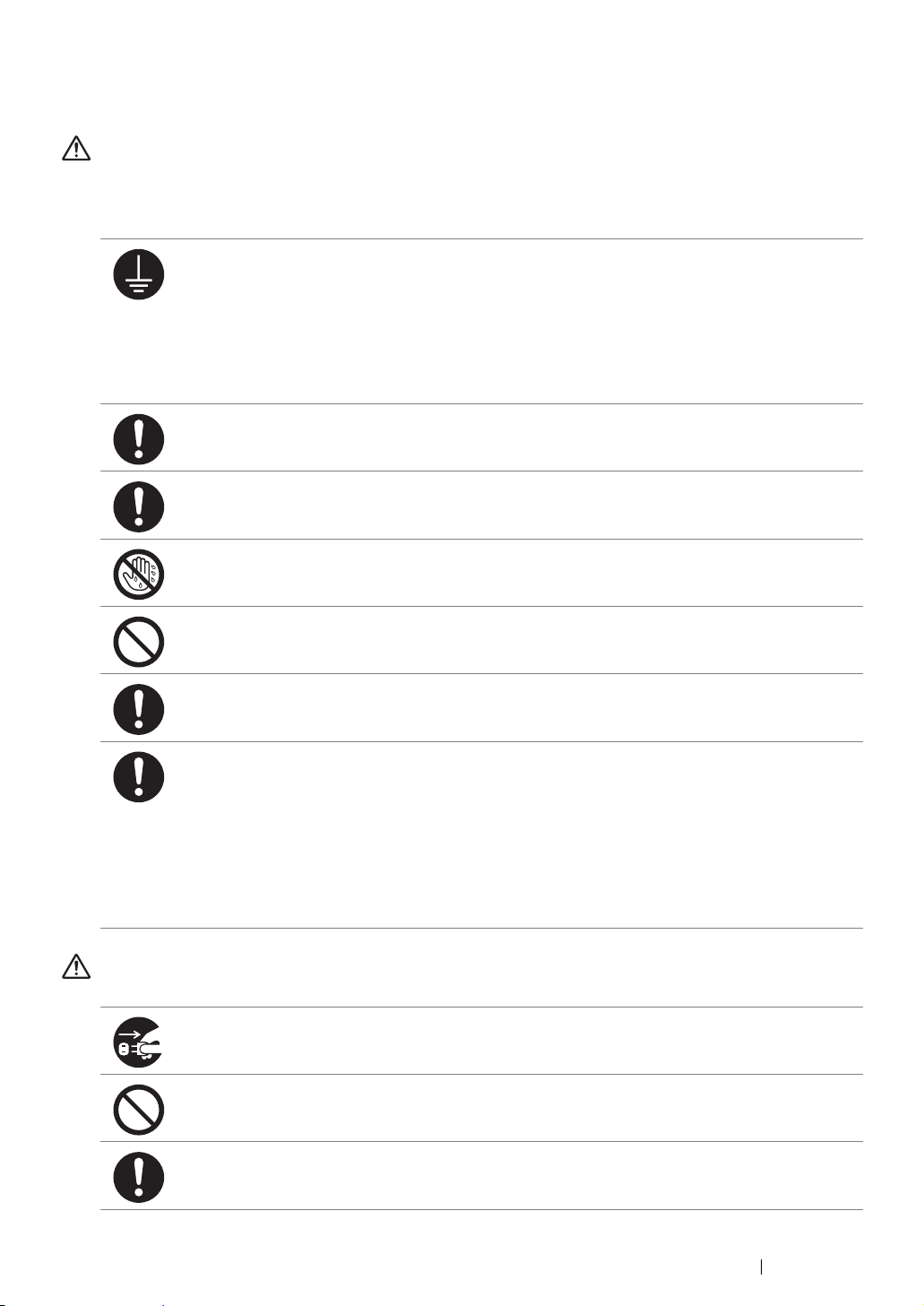
Electrical Safety
WARNING
This product shall be operated by the power source as indicated on the product's data plate. Consult
your local power company to check if your power source meets the requirements.
WARNING:
• Connect this product to a protective earth circuit.
This product is supplied with a plug that has a protective earth pin. The plug fits only into an
earthed electrical outlet. This is a safety feature. If the plug doesn't fit to the outlet, contact an
electrician to replace the outlet to avoid risk of electric shock. Never use an earthed adapter
plug to connect the product to the electrical outlet that has no earth connection terminal.
Improper connection of a grounding conductor may cause electric shock.
Plug the power cord directly into a grounded electrical outlet. To prevent overheat and a fire
accident, do not use an extension cord, a multi-plug adaptor or a multiple connector. Consult
your local Fuji Xerox representative to check if an outlet is grounded.
Connect this product to a branch circuit or an outlet that has larger capacity than the rated
ampere and voltage of this product. See the data plate on the rear panel of this product for its
rated ampere and voltage.
Never touch the power cord with wet hands. It may cause electric shock.
Do not place an object on the power cord.
Always keep the plug connection free of dust. The dusty and damp environment may bring
about minute electric current in a connector. It may generate heat and eventually cause a fire
accident.
To avoid the risk of electric shock and a fire accident, only use the power cord supplied with this
product or the ones designated by Fuji Xerox.
The power cord is exclusive use for this product. Do not use it for any other product.
Do not damage or alter the power cord. Damage and alteration may generate heat and
eventually cause electric shock or a fire accident.
If the power cord is damaged or insulated wires are exposed, contact your local Fuji Xerox
representative for its replacement. Do not use a damaged or uninsulated cord to avoid the risk
of electric shock and a fire accident.
CAUTION
When cleaning this product, always switch off and unplug it. Access to a live machine interior
may cause electric shock.
Do not unplug or re-plug this product with the switch on. Plugging and unplugging a live
connector may deform the plug and generate heat, and eventually cause a fire accident.
Hold the plug not the cord when unplugging this product, or it may damage the cord and cause
electric shock or a fire accident.
Safety Notes 12
Page 14
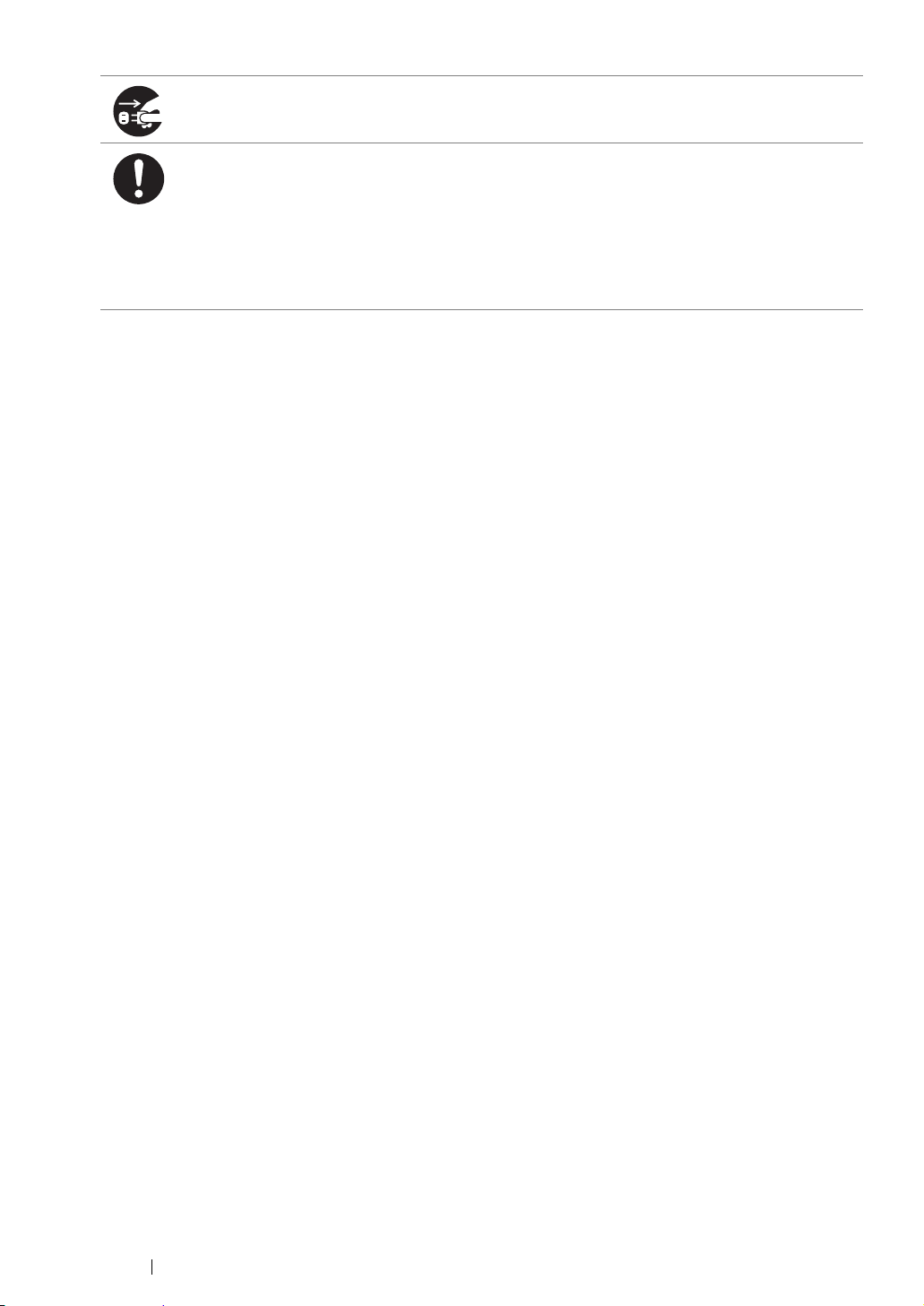
Always switch off and unplug the machine when it is not used over weekends or long holidays.
It may cause deterioration of insulations and eventually electric shock or a fire accident.
Once a month, switch off this product and check if
• the power cord is plugged firmly into an electrical outlet;
• the plug is not excessively heated, rusted or bent;
• the plug and electrical outlet are free of dust; and
• the power cord is not cracked or worn down.
Once you notice any unusual condition, switch off and unplug this product first and contact your
local Fuji Xerox representative.
13 Safety Notes
Page 15
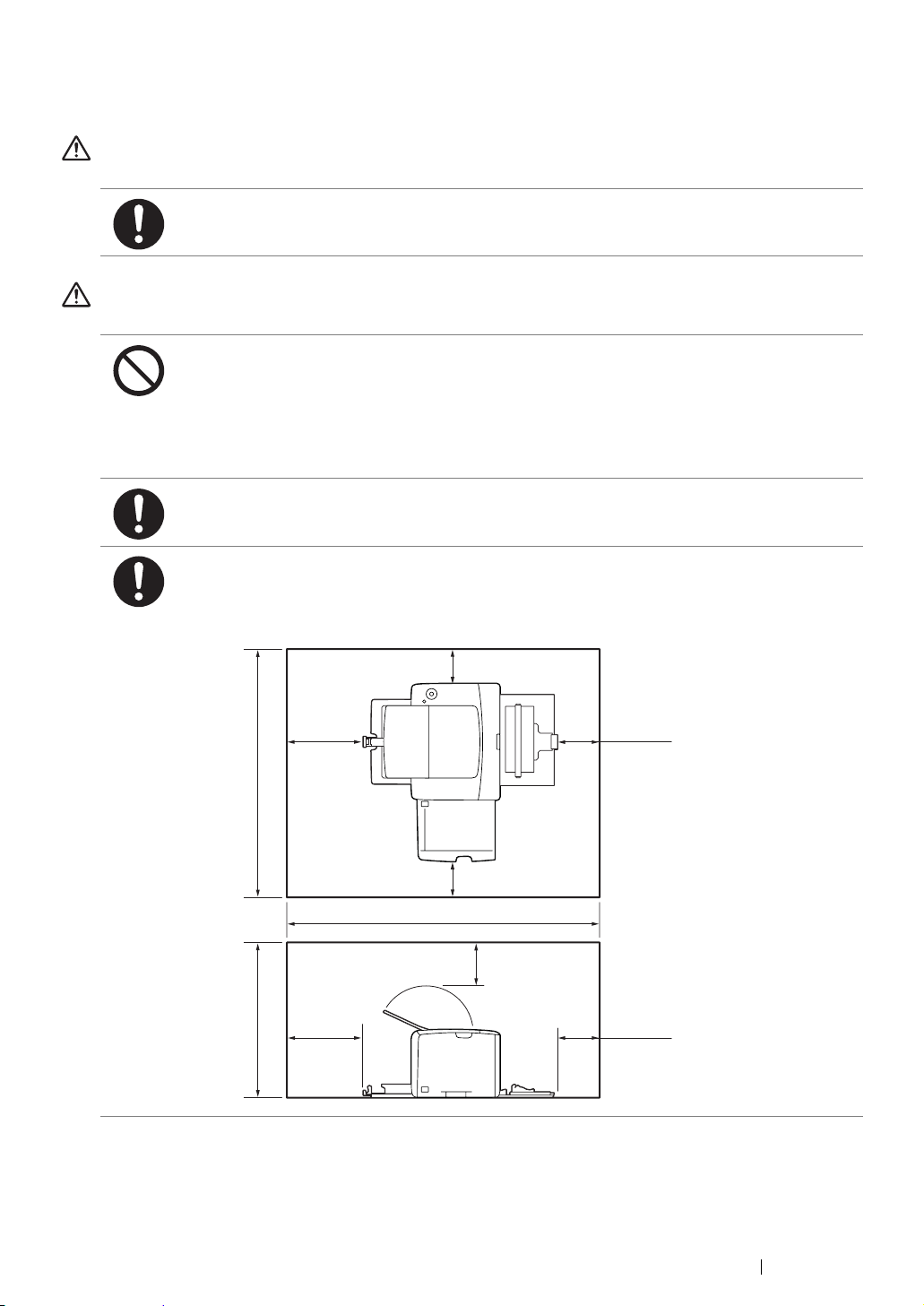
Machine Installation
WARNING
Do not locate this product where people might step on or trip over the power cord. Friction or
excessive pressure may generate heat and eventually cause electric shock or a fire accident.
CAUTION
Never locate this product in the following places:
• Near radiators or any other heat sources
• Near volatile flammable materials such as curtains
• In the hot, humid, dusty or poorly ventilated environment
• In the place receiving direct sunlight
• Near cookers or humidifiers
Locate this product on a level and sturdy surface that can withstand a weight of 10.55 Kg.
Otherwise, if tilted, the product may fall over and cause injuries.
Locate this product in a well-ventilated area. Do not obstruct ventilation openings of the
product.
Keep the minimum clearance as follows for ventilation and an access to the power plug.
Unplug the product if an abnormal condition is noted.
801 mm
443 mm
200 mm
200 mm
100 mm
100 mm
100 mm
925 mm
100 mm
100 mm
Safety Notes 14
Page 16
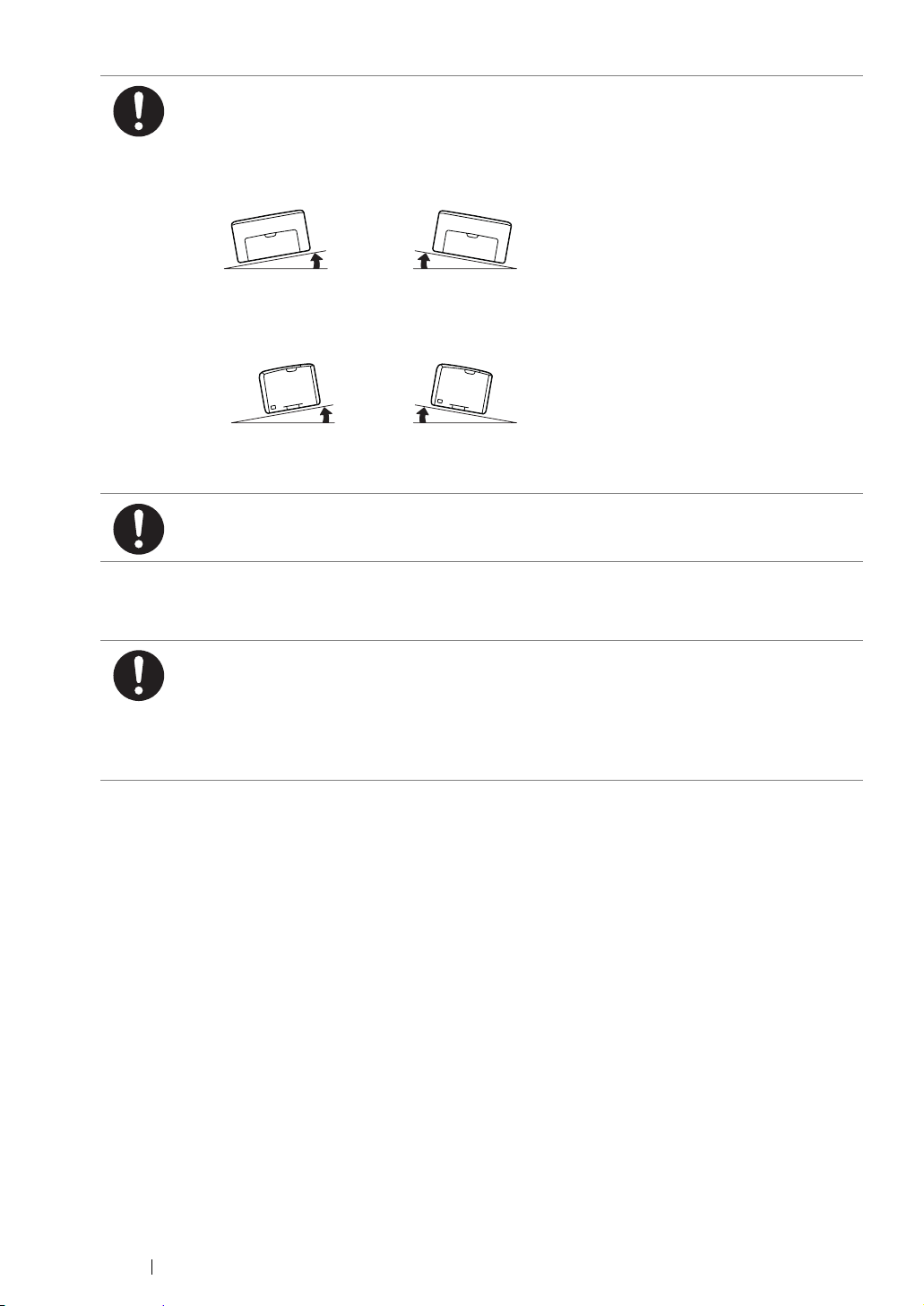
Do not incline the product at more than 10 degree angle. Otherwise, it may fall over and cause
injuries.
Others
Left
Front
To bundle wires and cables, always use the cable ties and spiral tubes that Fuji Xerox supplies.
Otherwise, it may cause some defects.
To keep this product in a good performance and condition, always use it in the following
environment:
• Temperature: 10 – 32 °C
• Humidity: 10 – 85%
When the product is left in a chilly room and the room is rapidly warmed up by heater, dew
condensation may form inside the product and cause a partial deletion on printing.
Right
Left
10° 10°
Back
Front
10° 10°
Right
Back
15 Safety Notes
Page 17
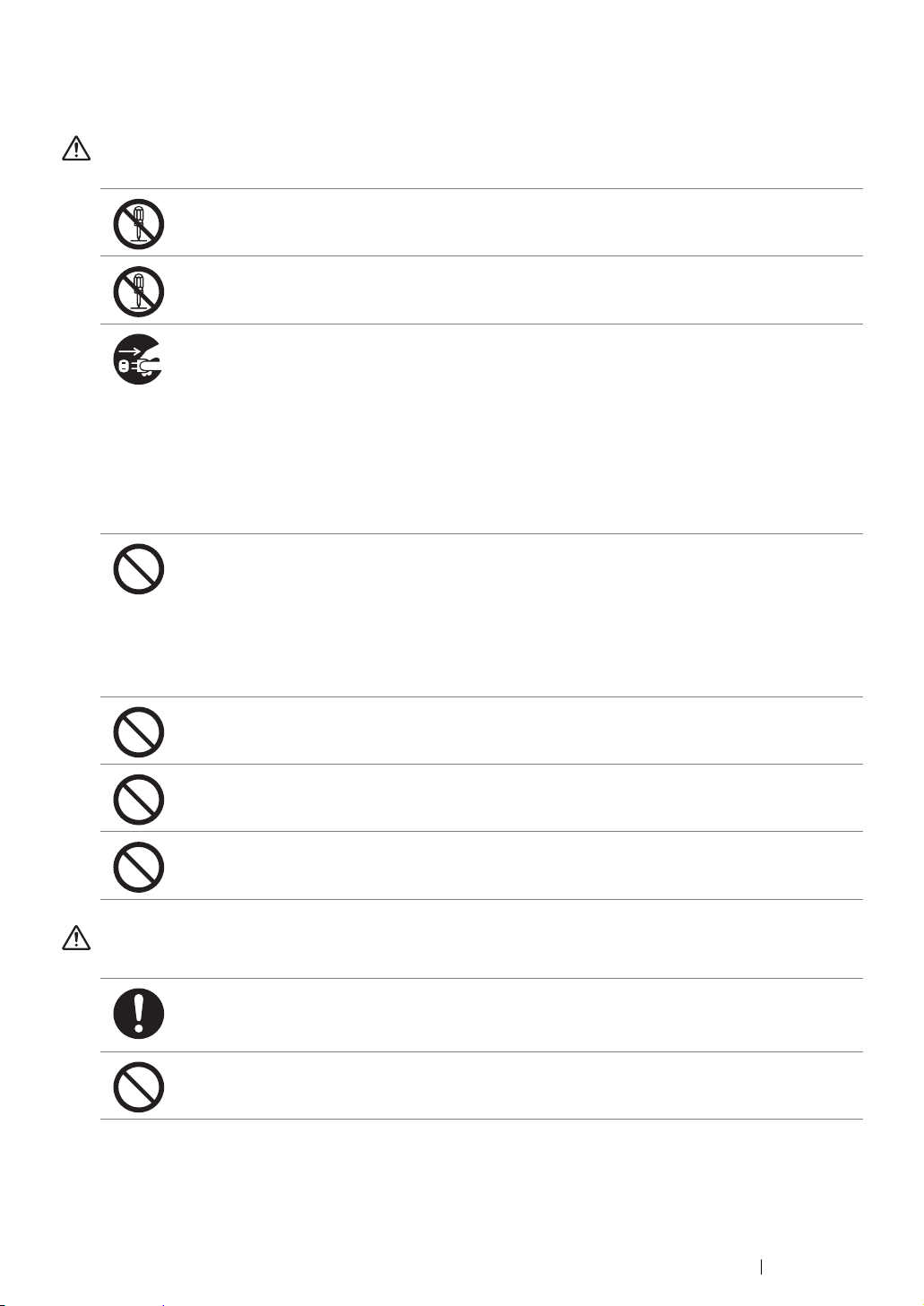
Operational Safety
WARNING
The operator's product maintenance procedures are described in the customer documentation
supplied with this product. Do not carry out any other maintenance procedures not described in
the documentation.
This product features safety design not to allow operators access to hazard areas. The hazard
areas are isolated from operators by covers or protectors which require a tool to remove. To
prevent electric shock and injuries, never remove those covers and protectors.
To avoid the risk of electric shock and a fire accident, switch off and unplug the product
promptly in the following conditions, then contact your local Fuji Xerox representative.
• The product emits smoke or its surface is unusually hot.
• The product emits unusual noise or odor.
• The power cord is cracked or worn down.
• A circuit breaker, fuse or any other safety device is activated.
• Any liquid is spilled into the product.
• The product is soaked in water.
• Any part of the product is damaged.
Do not insert any object into slots or openings of this product.
Do not place any of the followings on the product:
• Liquid container such as flower vases or coffee cups
• Metal parts such as staples or clips
• Heavy objects
If liquid is spilled over or metal parts are slipped into the product, it may cause electric shock or
a fire accident.
Do not use conductive paper such as origami paper, carbonic paper or conductively-coated
paper. When paper jam occurs, it may cause short-circuit and eventually a fire accident.
When cleaning this product, use the designated cleaning materials exclusive to it. Other
cleaning materials may result in poor performance of the product. Never use aerosol cleaners,
or it may catch fire and cause explosion.
Never play the CD-ROM supplied with the product on an audio player. Always use a CD-ROM
player. Otherwise, large sound may damage audio players or your ears.
CAUTION
Always follow all warning instructions marked on or supplied with this product.
To avoid the risk of burn injuries and electric shock, never touch the area with the “High
Temperature” or “High Voltage” marks on.
Keep electrical and mechanical safety interlocks active. Keep the safety interlocks away from
magnetic materials. Magnetic materials may accidentally activate the product and cause
injuries or electric shock.
Safety Notes 16
Page 18
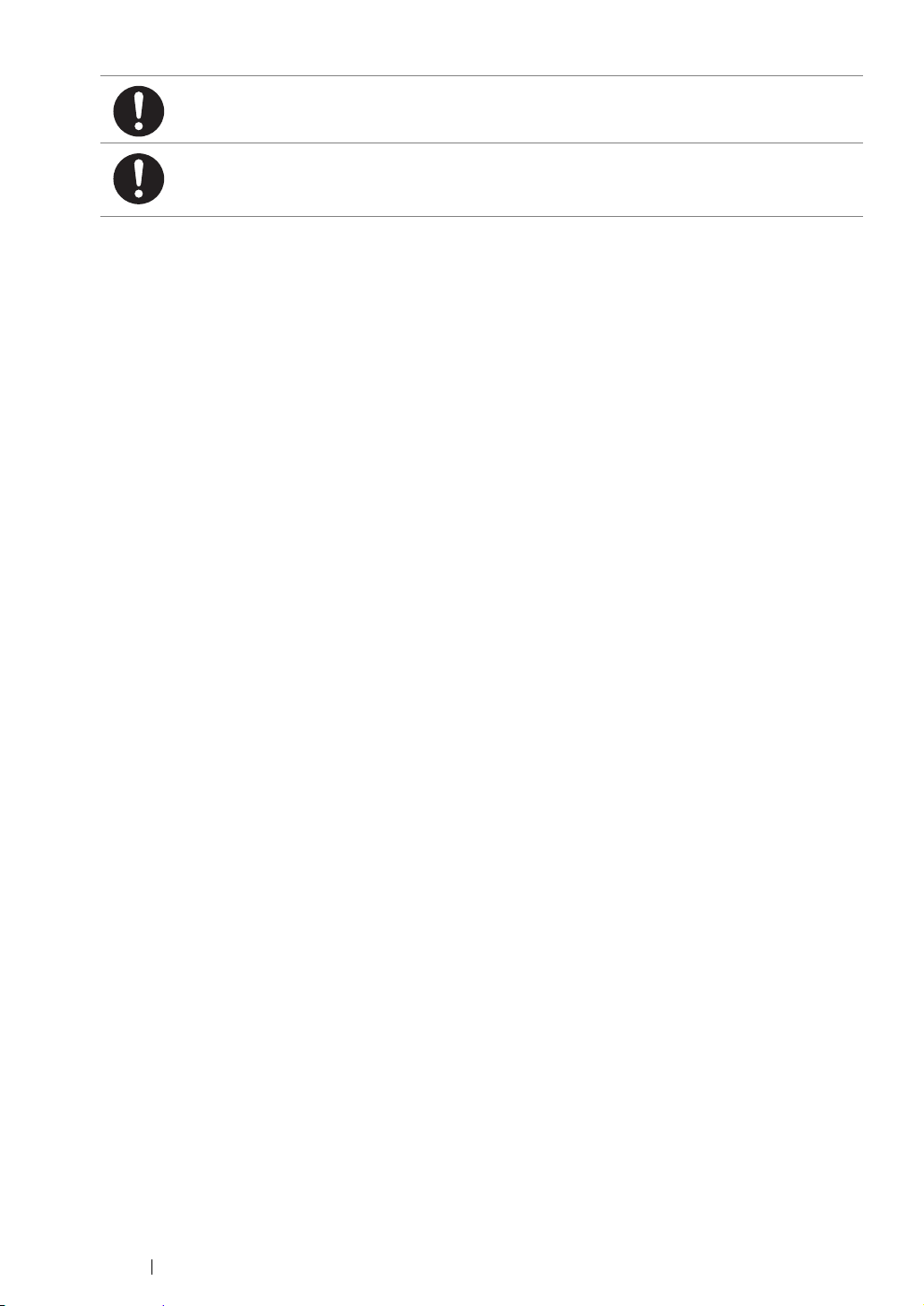
Do not attempt to remove a paper jammed deeply inside the product, particularly a paper
wrapped around a Fusing Unit or a heat roller. Otherwise, it may cause injuries or burns.
Switch off the product promptly and contact your local Fuji Xerox representative.
Ventilate well during extended operation or mass copying. It may affect the office air
environment due to odor such as ozone in a poorly ventilated room.
Provide proper ventilation to ensure the comfortable and safe environment.
17 Safety Notes
Page 19
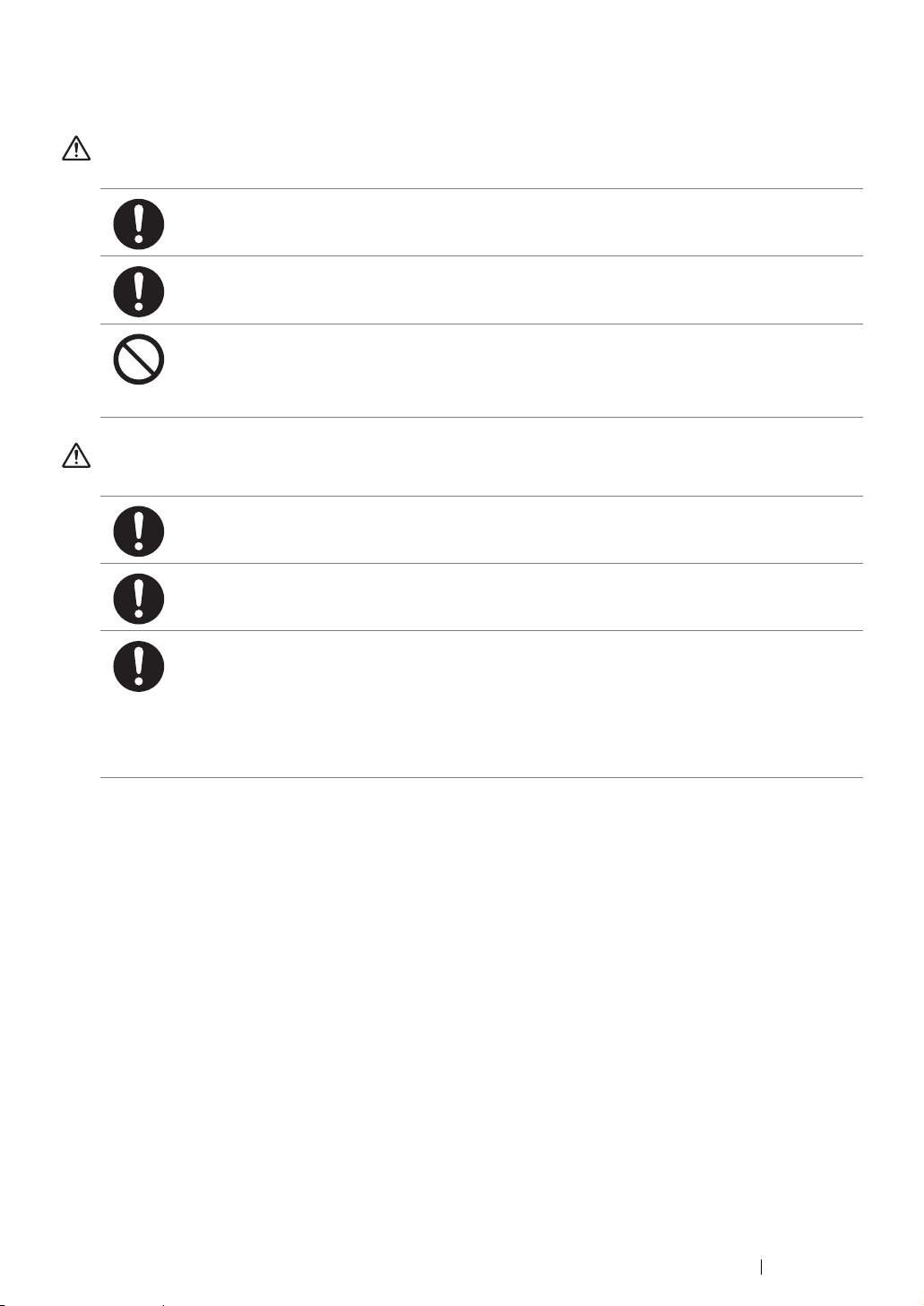
Consumable
WARNING
Store all consumables in accordance with the instructions given on its package or container.
Use a broom or a wet cloth to wipe off spilled toner. Never use a vacuum cleaner for the spills.
It may catch fire by electric sparks inside the vacuum cleaner and cause explosion. If you spill
a large volume of toner, contact your local Fuji Xerox representative.
Never throw a toner cartridge into an open flame. Remaining toner in the cartridge may catch
fire and cause burn injuries or explosion.
If you have a used toner cartridge no longer needed, contact your local Fuji Xerox
representative for its disposal.
CAUTION
Keep toner cartridges out of the reach of children. If a child accidentally swallows toner, spit it
out, rinse mouth with water, drink water and consult a physician immediately.
When replacing toner cartridges, be careful not to spill the toner. In case of any toner spills,
avoid contact with clothes, skin, eyes and mouth as well as inhalation.
If toner spills onto your skin or clothing, wash it off with soap and water.
If you get toner particles in your eyes, wash it out with plenty of water for at least 15 minutes
until irritation is gone. Consult a physician if necessary.
If you inhale toner particles, move to a fresh air location and rinse your mouth with water.
If you swallow toner, spit it out, rinse your mouth with water, drink plenty of water and consult a
physician immediately.
Safety Notes 18
Page 20

Warning and Caution Labels
Always follow all warning instructions marked on or supplied with this product.
To avoid the risk of burn injuries and electric shock, never touch the area with the "High Temperature"
or "High Voltage" marks on.
19 Safety Notes
Page 21
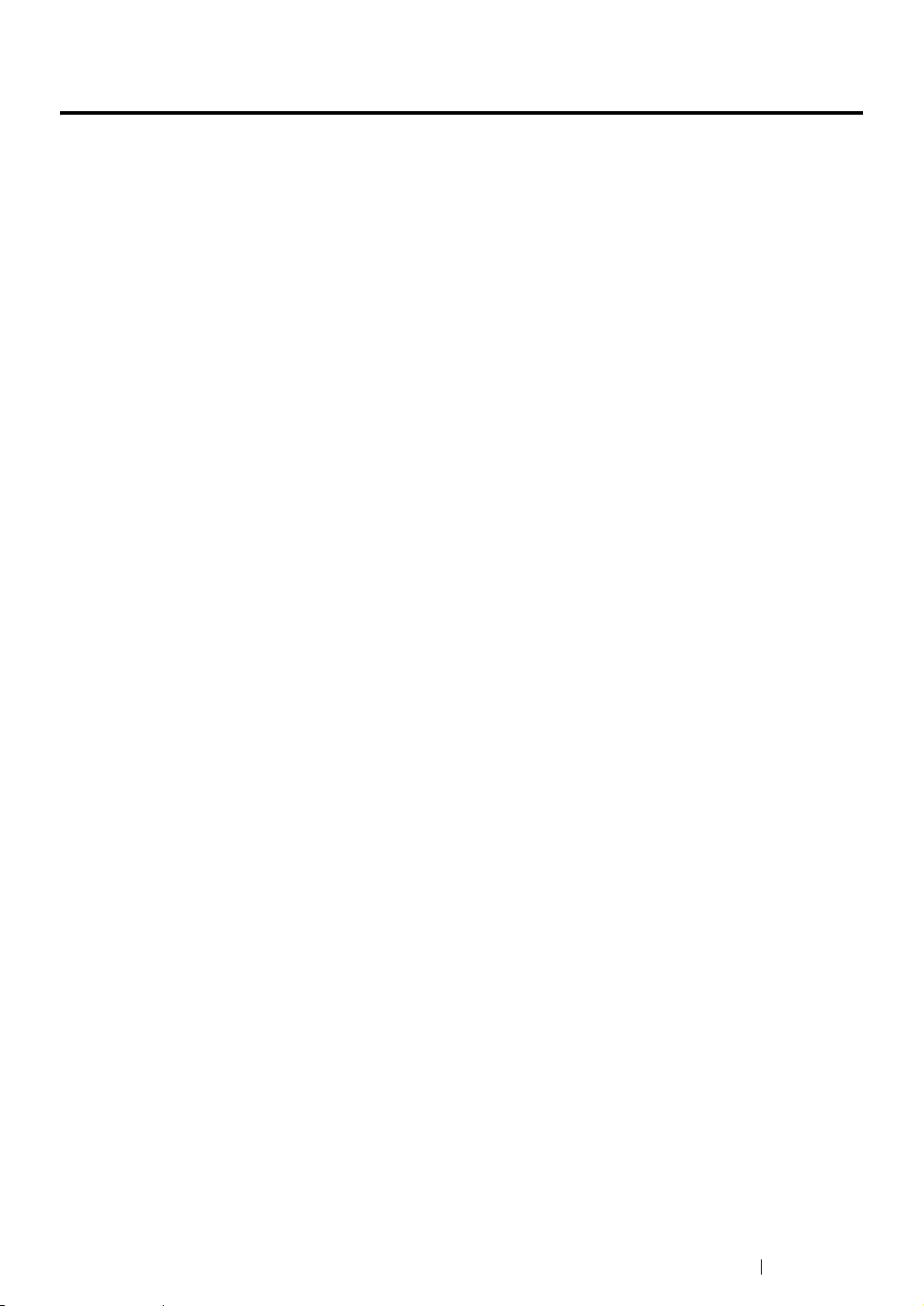
Environment
• For environmental protection and efficient use of resources, Fuji Xerox reuses returned toner
cartridges to make recycle parts, recycle materials or energy recovery.
• Proper disposal is required for toner cartridges no longer needed. Do not open toner cartridges
containers. Return them to your local Fuji Xerox representative.
Environment 20
Page 22
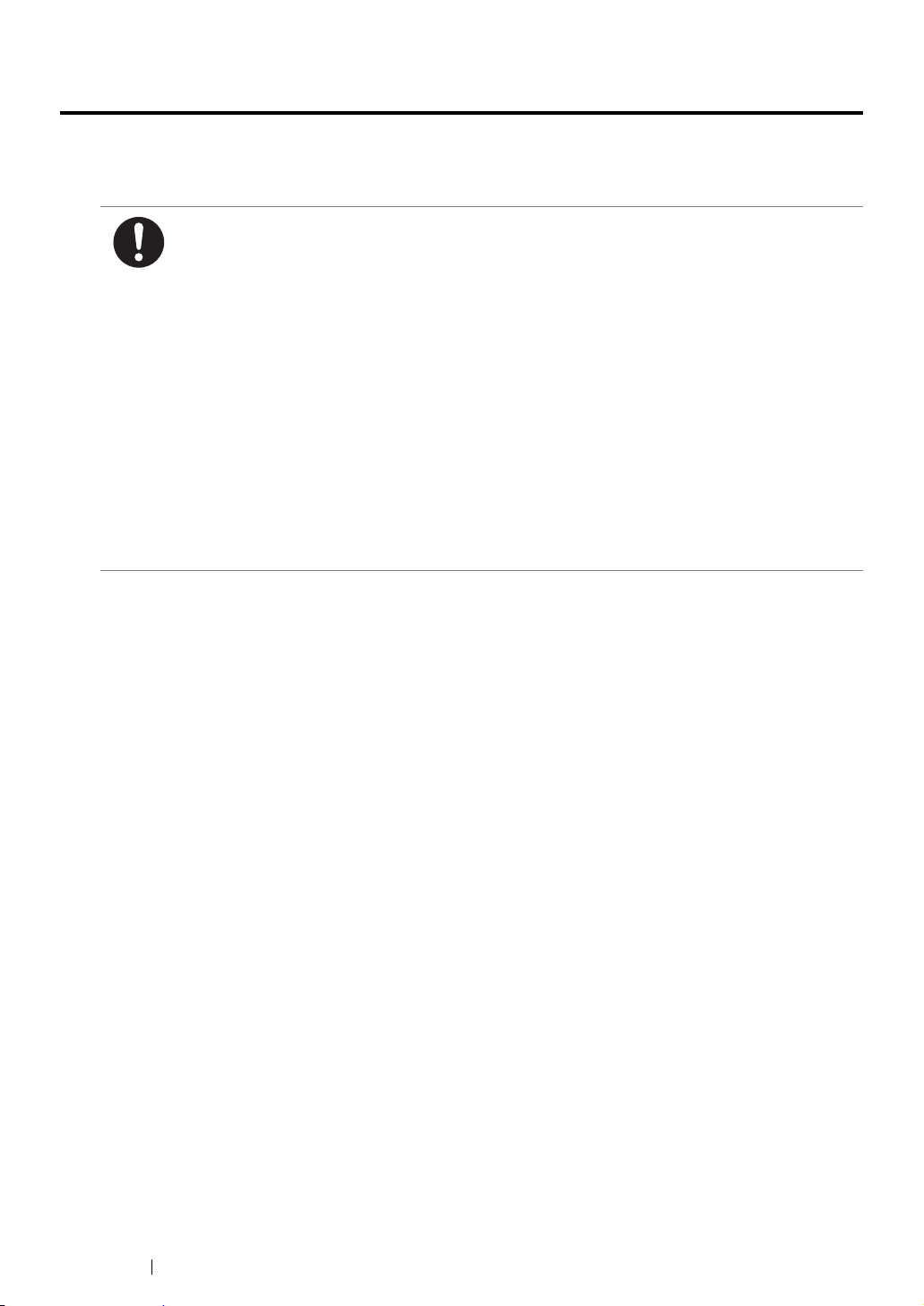
Regulation
Radio Frequency Emissions (Class B)
This product has been tested and found to comply with the limits for a Class B digital device,
pursuant to the International Standard for Electromagnetic Interference (CISPR Publ. 22) and
Radiocommunications Act 1992 in Australia/New Zealand. These limits are designed to
provide reasonable protection against harmful interference in a residential installation. This
product generates, uses and can radiate radio frequency energy and, if not installed and used
in accordance with the instructions, may cause harmful interference to radio communications.
However, there is no guarantee that interference will not occur in a particular installation. If this
product does cause harmful interference to radio or television reception, which can be
determined by turning this product off and on, the user is encouraged to try to correct the
interference by one or more of the following measures:
• Reorient or relocate the receiving antenna.
• Increase the separation between this product and the receiver.
• Connect this product into an outlet on a circuit different from that to which the receiver is
connected.
• Consult the dealer or an experienced radio/TV technician for help.
Changes and modifications to this product not specifically approved by Fuji Xerox may void the
user’s authority to operate this product.
Product Safety Certification (CB)
This product is certified by the following agency using the safety standards listed.
Agency Standard
TUV-Rh IEC60950-1:ed. 2
21 Regulation
Page 23
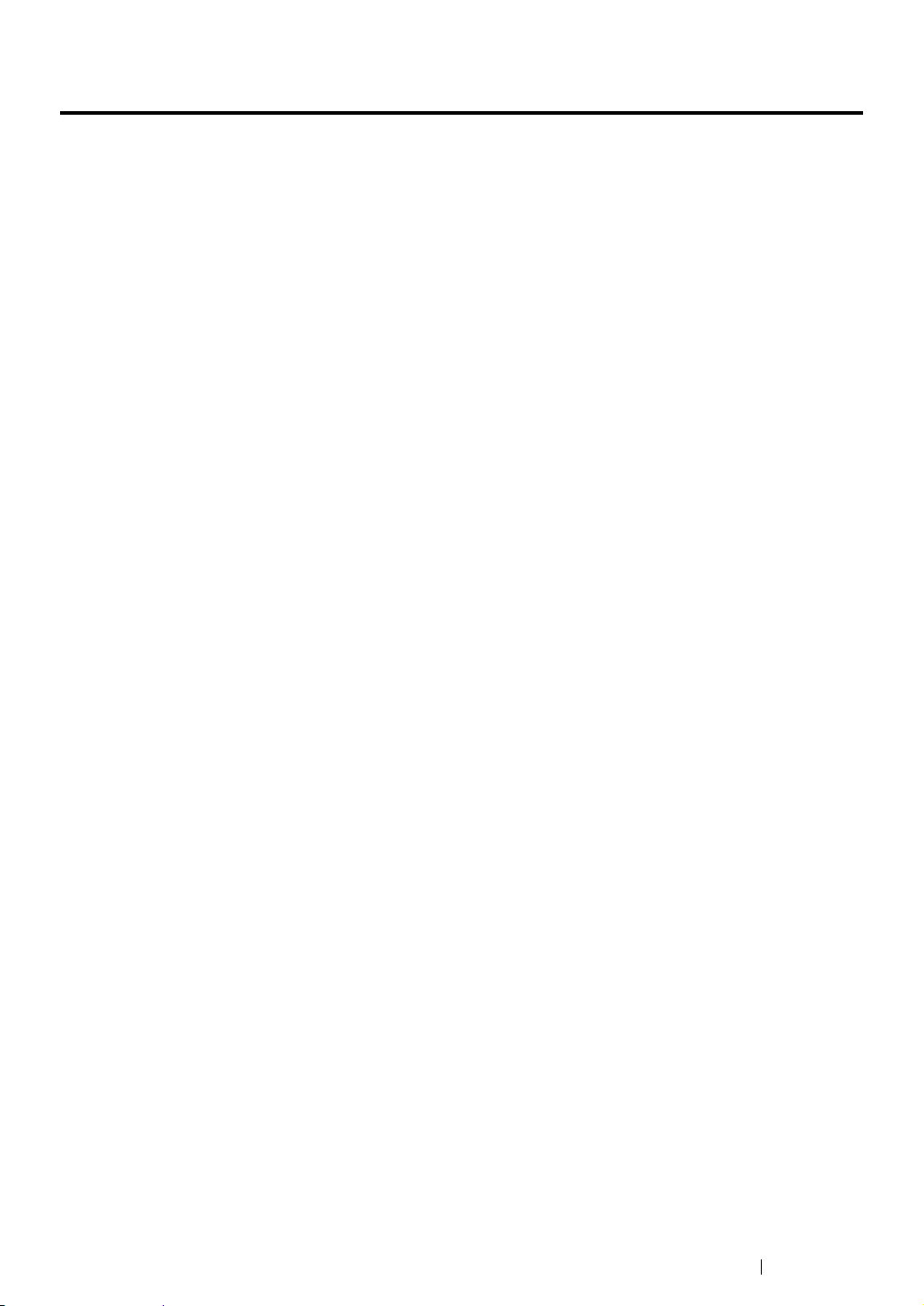
Illegal Copies and Printouts
Copying or printing certain documents may be illegal in your country. Penalties of fines or
imprisonment may be imposed on those found guilty. The following are examples of items that may be
illegal to copy or print in your country.
• Currency
• Banknotes and checks
• Bank and government bonds and securities
• Passports and identification cards
• Copyright material or trademarks without the consent of the owner
• Postage stamps and other negotiable instruments
This list is not inclusive and no liability is assumed for either its completeness or accuracy. In case of
doubt, contact your legal counsel.
Illegal Copies and Printouts 22
Page 24
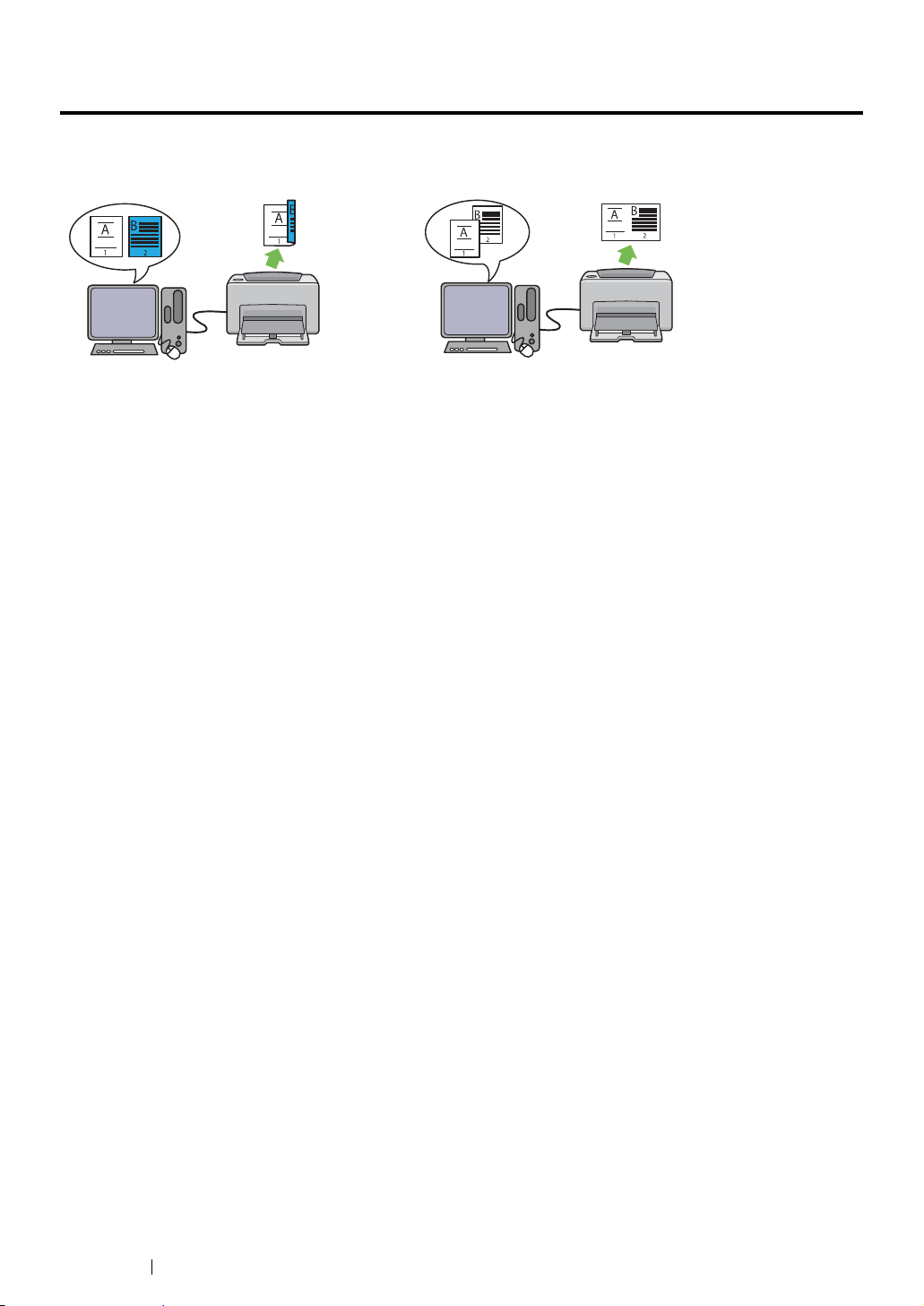
Product Features
This chapter describes the product features and indicates their links.
2 Sided Print (Manual)
2 Sided Print is to print two or more pages on
the front and back sides of a single sheet of
paper manually. This feature allows you to
reduce the paper consumption.
For more information, see "Manual Duplex
Printing (Windows Print Driver Only)" on
page 84.
Multiple-Up Print
Multiple-Up enables you to print multiple pages
on a single sheet of paper. This feature allows
you to reduce the paper consumption.
For more information, see the print driver's
Help.
23 Product Features
Page 25
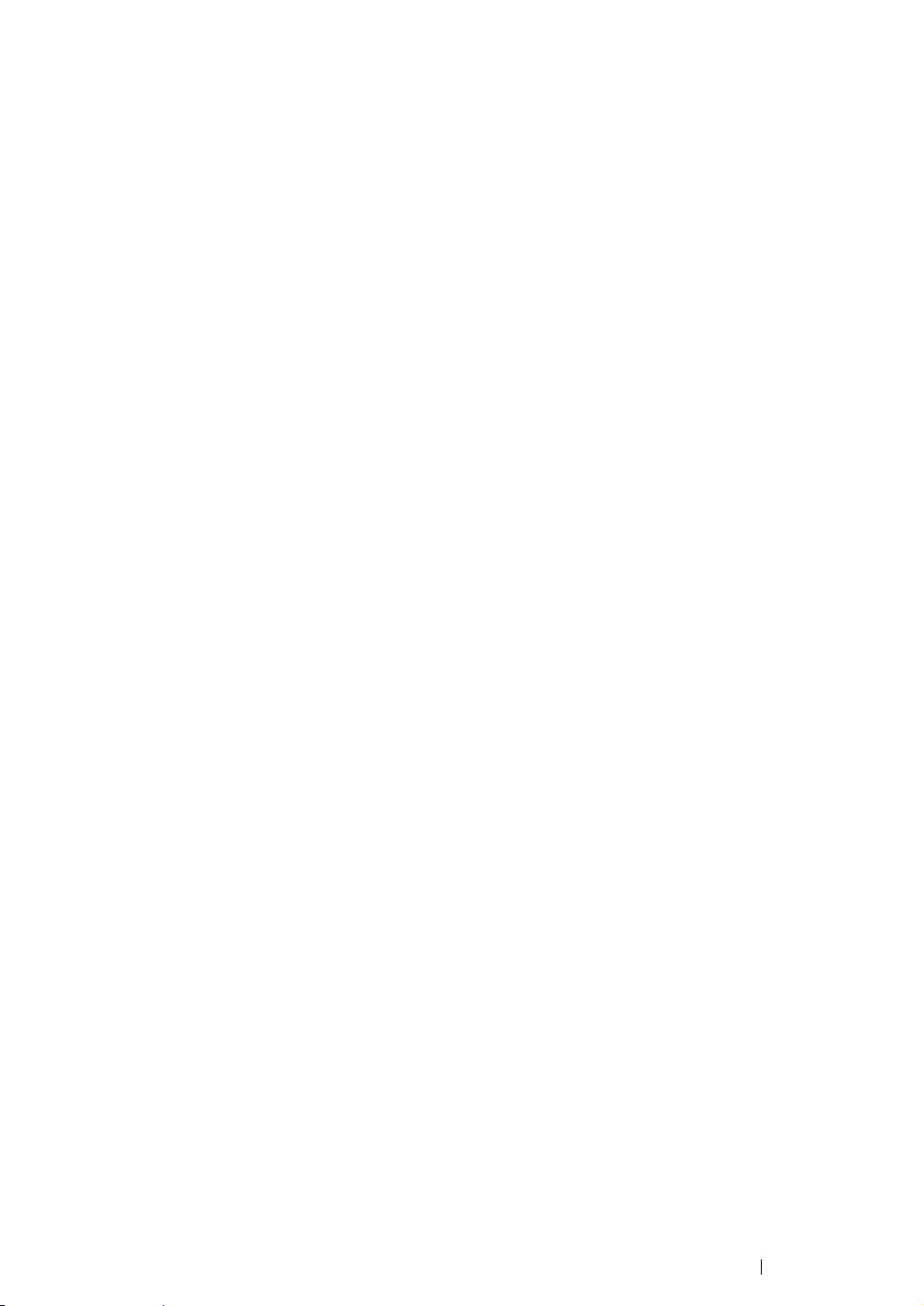
Product Features 24
Page 26
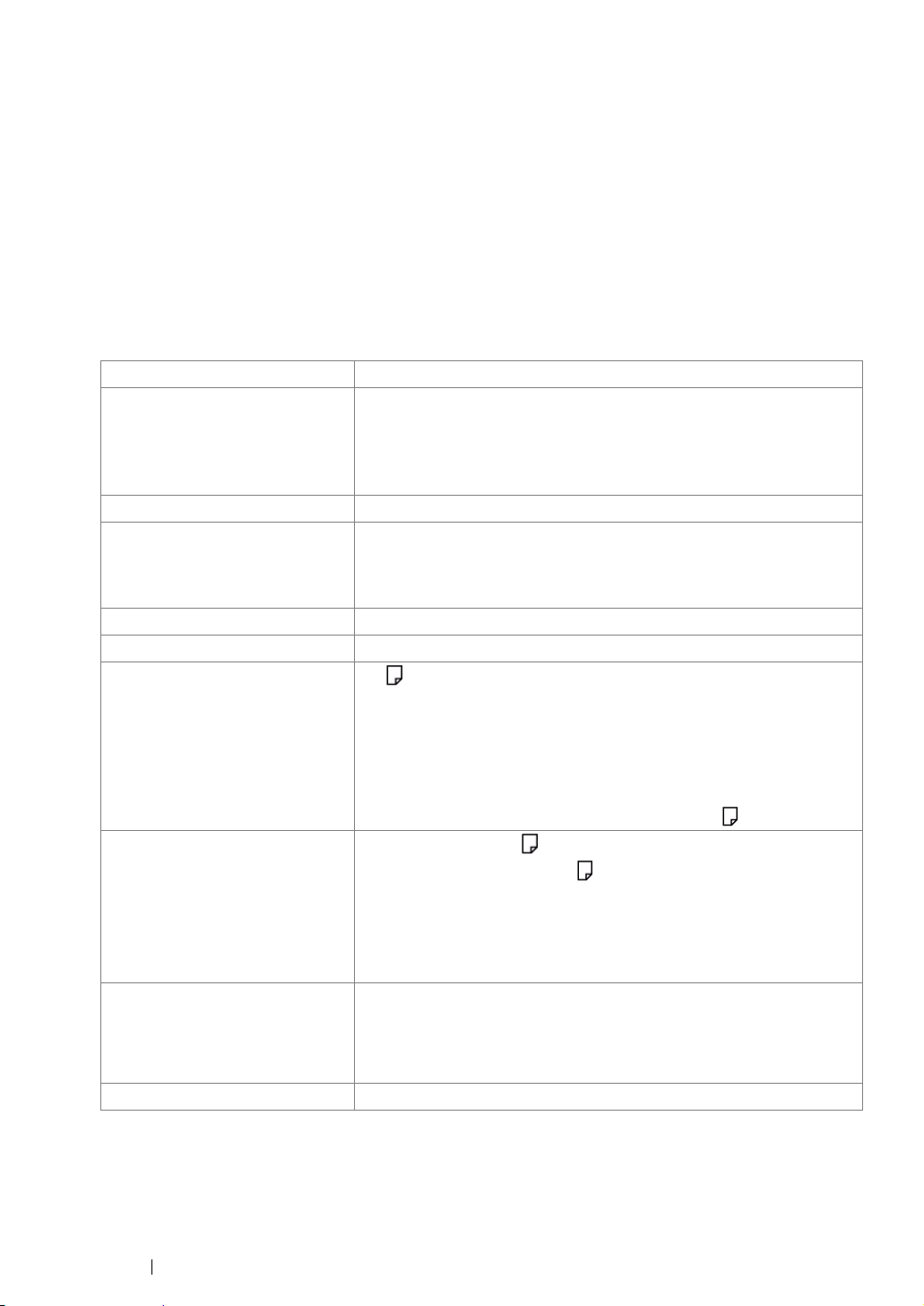
1
Specifications
This chapter lists the main specifications of the printer. Note that the specifications of the product may
change without prior notice.
Items Description
Product Code DocuPrint CP105 b 220V: TL300593/TL300623/TL300594
DocuPrint CP105 b 220V CHINA: TL300592
DocuPrint CP105 b 110V: TL300595
Type Desktop
Printing method LED Xerography
IMPORTANT:
• LED + LED electrophotographic system
Fusing system Thermal fusing system using a belt
Warm-up Time Less than 25 seconds (after powering on at 22 °C temperature)
Continuous print speed
*1
A4 : When plain paper fed is from the multipurpose feeder
*2
Color 1 Sided
Monochrome 1 Sided: 12 sheets/min
: 10 sheets/min
IMPORTANT:
*1 Print speed may decrease due to factors such as paper type, paper size,
and printing conditions.
*2 When continuously printing a single document of A4 .
First print Color 29 seconds (A4 /Fed from the multipurpose feeder)
Monochrome 24 seconds (A4 /Fed from the multipurpose feeder)
IMPORTANT:
• Measurements based on Fuji Xerox test pattern. Time from printer
startup until output of the first page is complete. Except the time
when the printer controller receives or processes the print data.
Resolution Data Processing Resolution:
600 × 600 dpi
Output Resolution:
1200 × 2400 dpi
Tone/Color 256 tones/color (16.7 million colors)
25 Specifications
Page 27
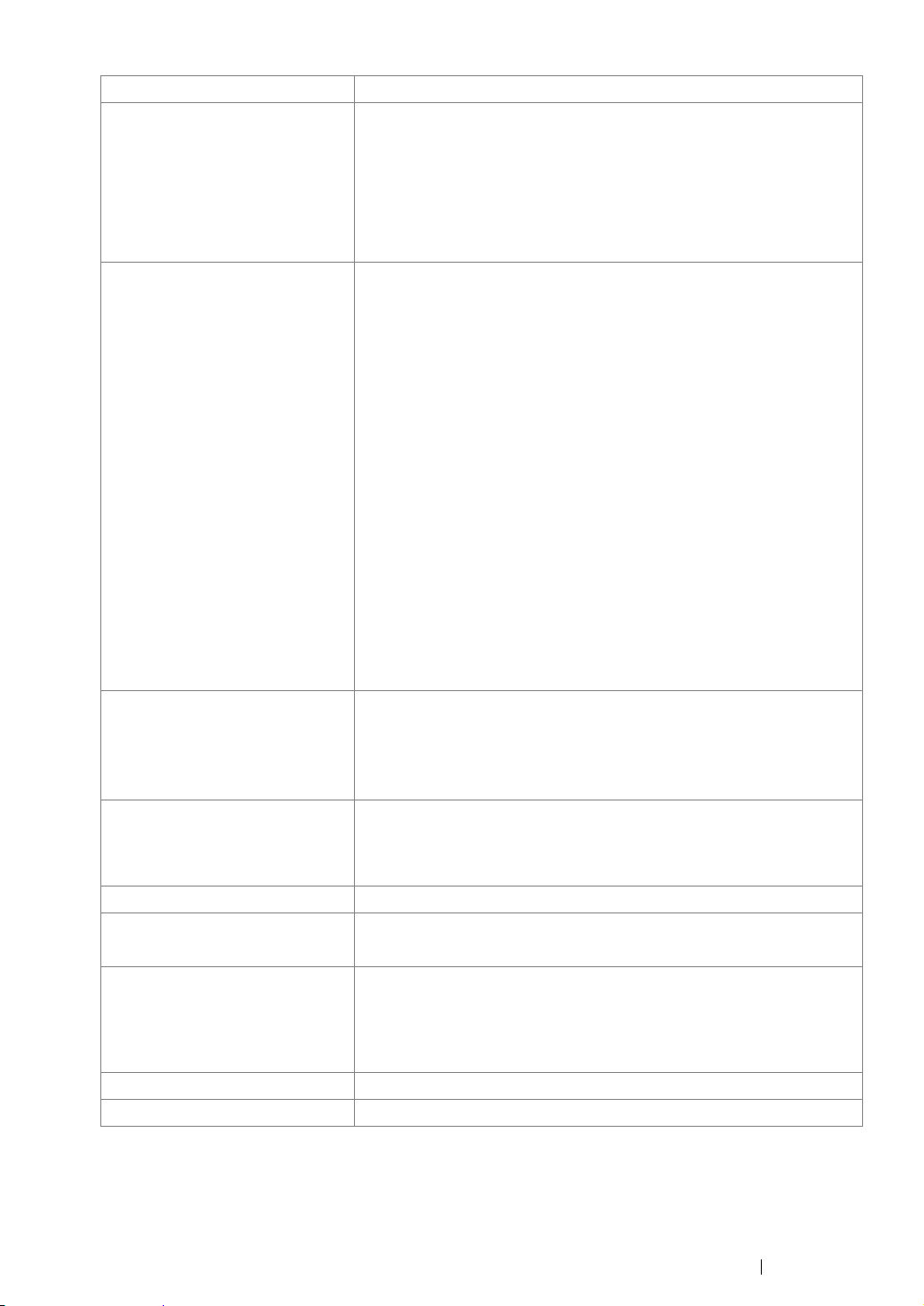
Items Description
Paper Size Multipurpose feeder:
A4, B5, A5, Legal (8.5 × 14"), Folio (8.5 × 13"), Letter (8.5 × 11" ) ,
Executive, #10 Env, Monarch, DL, C5, Postcard (100 × 148 mm),
Postcard (148 × 200 mm), Yougata 2, Yougata 3, Yougata 4, Younaga
3, Nagagata 3, Custom Size (Width: 76.2 – 215.9 mm, Length: 127 –
355.6 mm)
Image loss: 4.1 mm from the top, bottom, left, and right edges
Paper Type Plain, Bond, Lightweight Cardstock, Japanese Glossy Cardstock,
Lightweight Glossy Cardstock, Recycled, Labels, Envelope,
Postcard, Letterhead, Pre-Printed, Hole Punched, Colored, Special,
Custom Type
IMPORTANT:
• Fuji Xerox P paper (64 gsm)
• Use only the recommended paper. Using paper other than that
recommended for the printer can cause printing problems. Do not
use special ink jet paper.
• Note that poor printing quality due to paper-related printing
problems can occur when using the printer in an environment that
is dry, cold, or very humid.
• Printing over the printed side or on the reverse side of paper that
already has been printed on can result in poor print quality.
• When printing on envelopes, use envelopes that do not have
adhesive applied.
• The type of paper being used and environmental conditions can
affect printing quality. Because of this, it is recommended that you
test print and confirm proper print quality before using the printer.
Paper capacity Standard:
Multipurpose feeder: 150 sheets
IMPORTANT:
• Fuji Xerox P paper (64 gsm)
Output tray capacity Standard: approximately 100 sheets (face down)
IMPORTANT:
• Fuji Xerox P paper (64 gsm)
2-sided Printing Feature Standard (Manual)
CPU ARM9 192MHz
Memory capacity Standard: 64 MB (Onboard)
IMPORTANT:
• The above memory capacity does not guarantee print quality
depending on the type and content of print data.
Hard disk —
Page Description Language — (Host-based)
Specifications 26
Page 28
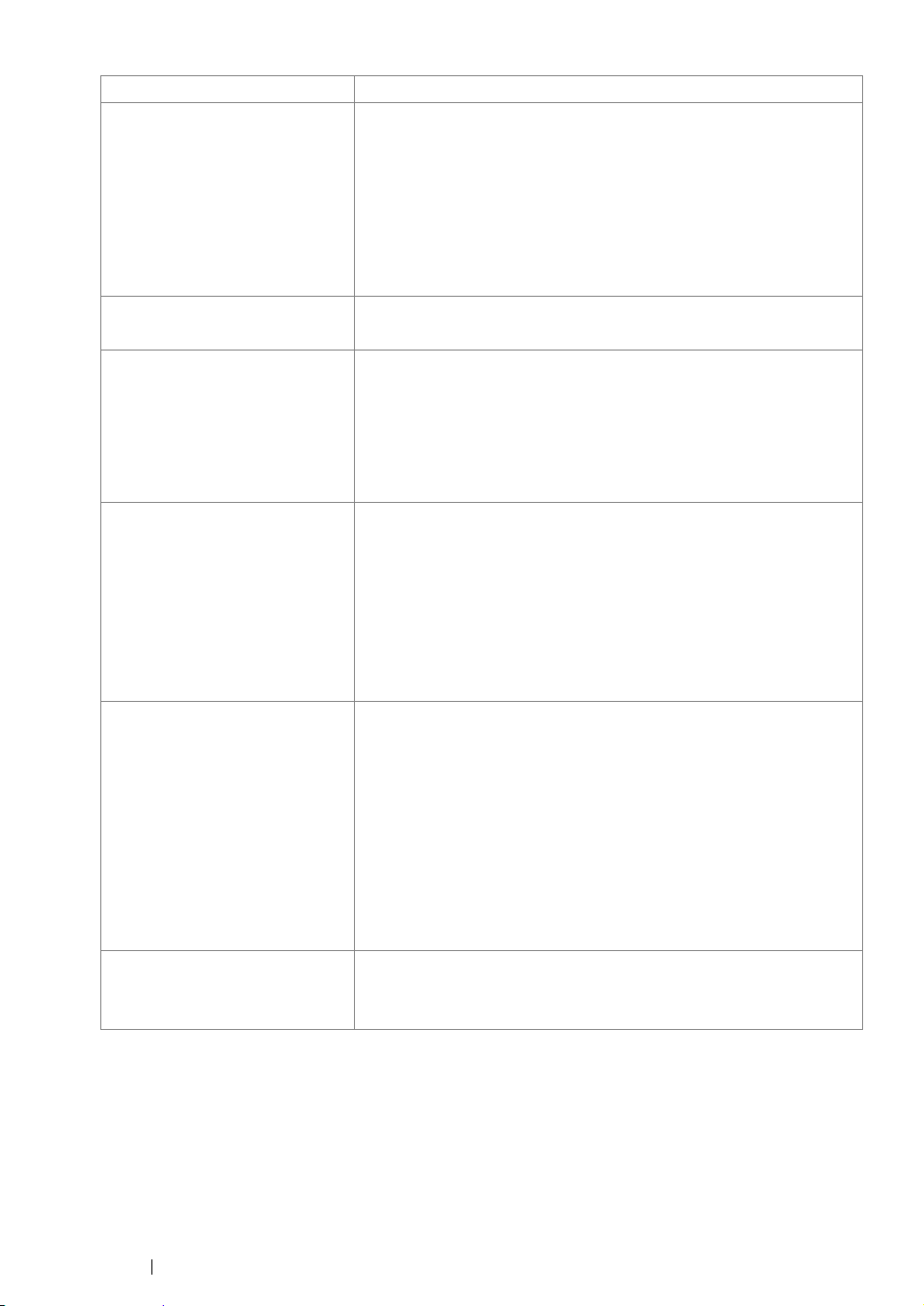
Items Description
Supported OS
*1
Windows® XP, Windows® XP x64 Edition, Windows Vista®, Windows
Vista® x64 Edition, Windows Server® 2003, Windows Server® 2003
x64 Edition, Windows Server® 2008, Windows Server® 2008 x64
Edition, Windows Server
Windows® 7 x64 Edition, Mac OS
®
2008 R2 x64 Edition, Windows® 7,
®*2
IMPORTANT:
*1 For the latest information about the supported operating systems, contact
our Customer Support Center or your dealer.
*2 Mac OS
®
X 10.3.9 – 10.6 are supported.
Interface Standard: USB 1.1/2.0 (Hi-Speed)
Power AC 100 – 127 V ± 10%; 10.5 A; both 50/60 Hz ± 3 Hz
AC 220 – 240 V ± 10%; 4.5 A; both 50/60 Hz ± 3 Hz
IMPORTANT:
• Power outlets that provide the above power level is
recommended. Maximum machine measured current:
7.0 A (AC 100 – 127 V)/4.0 A (AC 220 – 240 V)
Operating noise
(main unit only)
During operation:
Color: 6.26 B; 46 dB (A)
Monochrome: 6.26 B; 47 dB (A)
During stand-by: 4.3 B; 20 dB (A)
IMPORTANT:
• Measurements based on ISO7779
Unit B: acoustic power level (LwAd)
Unit dB (A): radiated sound pressure (bystander position)
Power consumption Maximum: 285 W, During Mode 2 of Power Saver Mode: 5 W or less
Average:
During standby: 66 W,
During continuous color printing: 285 W,
During continuous monochrome printing: 285 W
IMPORTANT:
• Mode 1 of Power Saver Mode: 11 W average
(The printer does not use electricity when the power is switched
off even with the power cord is plugged in.)
Dimensions (main unit only) 394 (W) × 300 (D)
IMPORTANT:
*1
When the front cover is closed.
*1
× 225 (H) mm
27 Specifications
Page 29
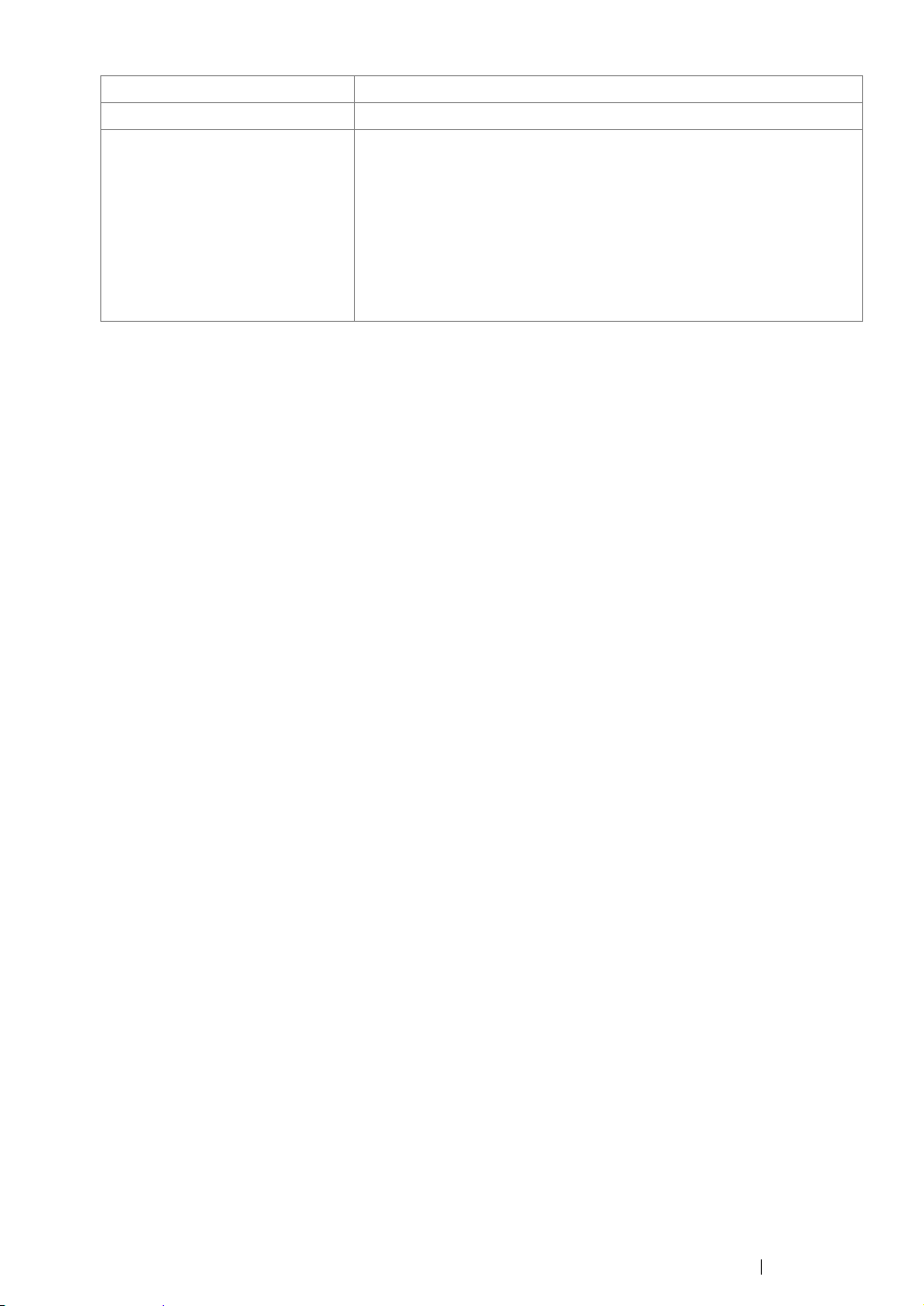
Items Description
Weight Main Unit: 10.55 kg (main unit only, including toner cartridges)
Usage Environment During Use: Temperature: 10 – 32 °C; Humidity: 10 – 85% (except
malfunctions due to dew condensation)
Non-Use: Temperature: -10 – 40 °C; Humidity: 5 – 85% (except
malfunctions due to dew condensation)
IMPORTANT:
• Until the conditions (temperature and humidity) inside the printer
become acclimated to the installation environment, certain
qualities of the paper can cause poor printing.
Specifications 28
Page 30
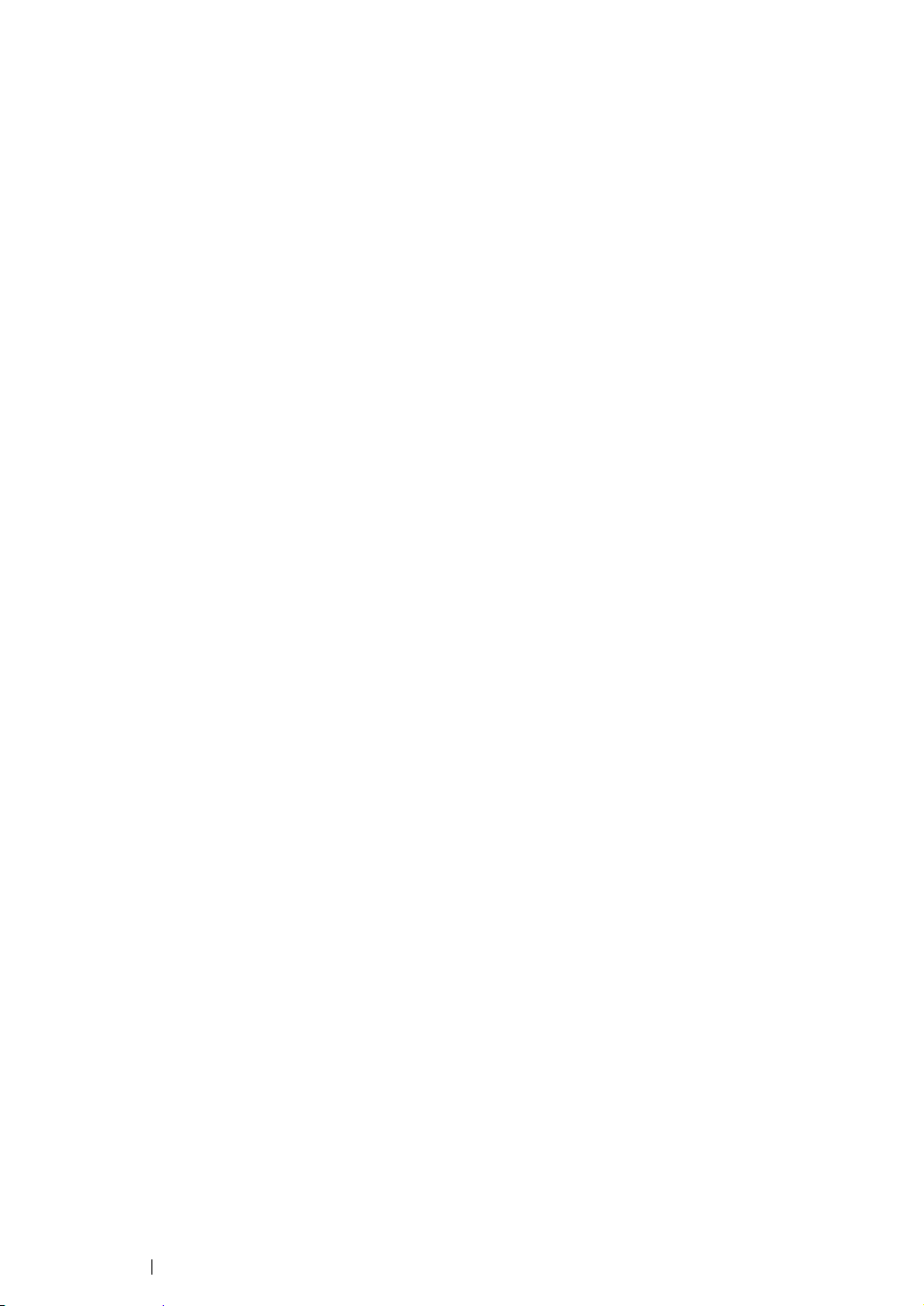
Basic Operation
This chapter includes:
• "Main Components" on page 30
• "Turning On the Printer" on page 35
• "Printing a Panel Settings Page" on page 36
• "Power Saver Mode" on page 39
2
29 Basic Operation
Page 31

Main Components
This section provides an overview of your DocuPrint CP105 b.
This section includes:
• "Front View" on page 31
• "Rear View" on page 32
• "Operator Panel" on page 33
Basic Operation 30
Page 32

Front View
12 3 4
12 11 10 9 8 7 6 5
1 Operator Panel 2 Center Output Tray
3 Output Tray Extension 4 Print Head Cleaning Rod
5 Toner Access Cover 6 Power Switch
7 Paper Width Guides 8 Multipurpose feeder (MPF)
9 Front Cover 10 Slide Bar
11 Length Guide 12 Paper Cover
31 Basic Operation
Page 33

Rear View
1
2
9
8
7
6
5
4
1 Power Connector 2 Rear Cover Handle
3 USB Port 4 Rear Door
5 Transfer Roller 6 Paper Chute
7 Paper Feed Roller 8 Transfer Belt
9 Levers
3
Basic Operation 32
Page 34

Operator Panel
The operator panel has two buttons and several indicators that show the status of the printer.
1
M
Y
C
K
8
7
6
1 Toner Indicators
• Indicates that the toner is low or empty, or toner error occurred.
2 (Energy Saver) Indicator
• Indicates that the printer is in the Power Saver Mode.
3 (Jam) Indicator
• Indicates that a paper jam occurred.
2
3
4
5
4 (Cancel Job) Button
• Press this button to cancel a job or clear an error.
5 (Start) Button/Indicator
• Press this button to start 2 sided printing after loading paper.
• Press and hold this button to print the report pages.
6 (Error) Indicator
• Indicates that an error occurred.
7 (Load Paper) Indicator
• Indicates that no paper is loaded or the wrong size of paper is loaded.
8 (Ready/Data) Indicator
• Indicates the printer status, such as receiving and printing data.
The indicators provide information on the status of the printer and help you locate each problem.
33 Basic Operation
Page 35

Indicator Status Condition
Toner Orange on The specified toner is low or not installed when genuine toner
cartridges are used (Non Genuine Toner is set to off at the
Printer Setting Utility).
All toner indicators light up when the printer is in the nongenuine toner mode (Non Genuine Toner is set to On at the
Printer Setting Utility).
Orange blinks The specified toner cartridge is empty or invalid when genuine
toner cartridges are used (Non Genuine Toner is set to off at
the Printer Setting Utility).
Energy Saver Green on The printer is in the Power Saver Mode.
Green blinks The printer is canceling.
Jam Orange blinks A paper jam occurred.
Cancel Job - To cancel the current job or clear the error, press the
(
Cancel Job
Start Green blinks To continue printing, press the
Error Orange on An error occurred.
Orange blinks A fatal error occurred.
Load Paper Orange blinks No paper is loaded or the wrong size of paper is loaded.
Ready/Data Green on The printer is ready to print.
Green blinks The printer is processing, printing or canceling.
) button
.
(
Start
) button
.
Basic Operation 34
Page 36

Turning On the Printer
IMPORTANT:
• Do not use extension cords or power strips.
• The printer should not be connected to an uninterruptible power supply (UPS) system.
1 Connect the power cord to the power connector on the rear of your printer (see "Rear View" on
page 32).
2 Connect the other end of the cord to the power source.
3 Turn on the printer.
35 Basic Operation
Page 37

Printing a Panel Settings Page
The Panel Settings page shows current settings for the system and maintenance.
Basic Operation 36
Page 38

The Operator Panel
1 Press and hold the (Start) button when the (Ready/Data) indicator lights (ready status)
until the (Ready/Data) indicator blinks.
The Panel Settings page, Printer Settings page, and Error History Report are printed.
37 Basic Operation
Page 39

The Printer Setting Utility
The following procedure uses Microsoft® Windows® XP as an example.
1 Click start → All Programs → Fuji Xerox → Fuji Xerox Printer Software for Asia-Pacific →
FX DocuPrint CP105 b
NOTE:
• The Select Printer window appears in this step, when multiple print drivers are installed on your
computer. In this case, click the name of the desired printer listed in Printer Name.
The Printer Setting Utility appears.
2 Click the Printer Settings Report tab.
3 Select Information Pages from the list at the left side of the page.
The Information Pages page is displayed.
4 Click the Panel Settings button.
The Panel Settings page is printed.
→ Printer Setting Utility.
Basic Operation 38
Page 40

Power Saver Mode
The printer has a power saving feature which reduces power consumption during periods of inactivity.
This feature operates in two modes: the Mode 1 and Mode 2. The power consumption of the printer in
Mode 2 is lower than in Mode 1. As delivered, the printer switches to the Mode 1 five minutes after the
last print job is printed. The printer then switches to the Mode 2 after another six minutes of inactivity.
When the printer is in the Mode 1, all lamps on the operator panel except for the (Energy Saver)
indicator and the indicator announcing that a problem occurs go out. In the Mode 2, all lamps on the
operator panel except for the (Energy Saver) indicator go out.
The factory default settings of five minutes (Mode 1) and six minutes (Mode 2) are changeable within
the range of 5 to 30 minutes (Mode 1) and 1 to 6 minutes (Mode 2). The printer returns to the ready-toprint state in about 25 seconds when re-activated.
39 Basic Operation
Page 41

Setting the Time for the Power Saver Mode
You can specify the time for the Power Saver Mode. The printer switches to the Power Saver Mode
after the specified time.
The following procedure uses Microsoft Windows XP as an example.
1 Click start → All Programs → Fuji Xerox → Fuji Xerox Printer Software for Asia-Pacific →
FX DocuPrint CP105 b
NOTE:
• The Select Printer window appears in this step, when multiple print drivers are installed on your
computer. In this case, click the name of the desired printer listed in Printer Name.
The Printer Setting Utility appears.
2 Click the Printer Maintenance tab.
3 Select System Settings from the list at the left side of the page.
The System Settings page is displayed.
4 Specify the time for Mode 1 and Mode 2 for Power Saver Mode.
5 Click the Apply New Settings button to take effect.
→ Printer Setting Utility.
Basic Operation 40
Page 42

Exiting the Power Saver Mode
The printer automatically exits the Power Saver Mode when it receives a print job from a computer. To
manually exit the Power Saver Mode, press any button on the operator panel.
NOTE:
• Opening and closing the rear door will cause the printer to exit the Mode 1.
41 Basic Operation
Page 43

Basic Operation 42
Page 44

3
Printer Management Software
Use the Software Pack CD-ROM that shipped with your printer to install a combination of software
programs, depending on your operating system.
This chapter includes:
• "Print Driver" on page 44
• "Printer Setting Utility (Windows Only)" on page 45
• "SimpleMonitor (Windows Only)" on page 46
• "Launcher (Windows Only)" on page 47
• "User Setup Disk Creating Tool (Windows Only)" on page 48
• "Status Monitor Widget (Mac OS X Only)" on page 49
43 Printer Management Software
Page 45

Print Driver
To access all of your printer’s features, install the print driver from the Software Pack CD-ROM.
The Print driver enables your computer and printer to communicate and provides access to your
printer features.
See also:
• "Installing Print Driver on Computers Running Windows" on page 55
• "Installing Print Driver on Computers Running Mac OS X" on page 58
Printer Management Software 44
Page 46

Printer Setting Utility (Windows Only)
The Printer Setting Utility allows you to view or specify the system settings. You can also diagnose the
system settings by using the Printer Setting Utility.
The Printer Setting Utility consists of the Printer Settings Report, Printer Maintenance, and
Diagnosis tabs.
The Printer Setting Utility is installed with your Fuji Xerox print driver.
45 Printer Management Software
Page 47

SimpleMonitor (Windows Only)
You can check the printer status with SimpleMonitor. Double-click the SimpleMonitor printer icon on
the taskbar at the bottom right of the screen. The Select Printer window appears, which displays the
printer name, printer connection ports, and printer status. Check the column Status to know the
current status of your printer.
Status Settings button: Displays the Status Settings screen and allows you to modify the
SimpleMonitor settings.
Click the name of the desired printer listed on the Select Printer window. The Status Monitor window
appears.
The Status Monitor window alerts you when there is a warning or when an error occurs, for example,
when a paper jam occurs or toner is running low.
By default, the Status Monitor window launches automatically when printing starts. You can specify
the conditions for starting the Status Monitor window in Auto start setup.
To change the pop-up settings for the Status Monitor window:
The following procedure uses Microsoft
1 Click start → All Programs → Fuji Xerox → SimpleMonitor for Asia-Pacific → Activate
SimpleMonitor.
The Select Printer window appears.
®
Windows® XP as an example.
2 Click Status Settings.
The Status Settings dialog box appears.
3 Select the Pop-up Settings tab, and then select the type of the pop-up from Auto start setup.
You can also check the toner level of your printer and the job information on the Status Monitor
window.
The SimpleMonitor is installed with your Fuji Xerox print driver.
Printer Management Software 46
Page 48

Launcher (Windows Only)
Using the Launcher window, you can open the Status Window, Printer Setting Utility, and
Troubleshooting.
To use the Launcher, select to install the Launcher when you install the Fuji Xerox print driver.
The following procedure uses Windows XP as an example.
To open the Launcher window:
1 Click start → All Programs → Fuji Xerox → Fuji Xerox Printer Software for Asia-Pacific →
Launcher.
The Launcher dialog box appears.
2 The Launcher window provides three buttons; Status Window, Printer Setting Utility, and
Troubleshooting.
To exit, click the X button at the top-right of the window.
For details, click the Help button/icon of each application.
Status Window Click to open the Status Monitor window.
See also:
• "SimpleMonitor (Windows Only)" on page 46
Printer Setting Utility Click to open the Printer Setting Utility.
See also:
• "Printer Setting Utility (Windows Only)" on page 45
Troubleshooting Click to open the Troubleshooting guide, which allows you to resolve
issues by yourself.
47 Printer Management Software
Page 49

User Setup Disk Creating Tool (Windows Only)
The User Setup Disk Creating Tool program located in the MakeDisk folder of the Utilities folder on
the Software Pack CD-ROM and the print driver located on the Software Pack CD-ROM are used to
create driver installation packages that contain custom driver settings. A driver installation package
can contain a group of saved print driver settings and other data for things such as:
• Print orientation and Multiple-UP (document settings)
• Watermarks
If you want to install the print driver with the same settings on multiple computers running on the same
operating system, create a setup disk in a floppy disk or in a server on the network. Using the setup
disk that you have created will reduce the amount of work required when installing the print driver.
• Install the DocuPrint CP105 b print driver in the computer on which the setup disk is to be
created.
• The setup disk can only be used on the operating system on which the disk was created or
computers running the same operating system. Create a separate setup disk for each of the
operating systems.
Printer Management Software 48
Page 50

Status Monitor Widget (Mac OS X Only)
Status Monitor Widget is a printer utility that promotes efficient use of the printer through the exchange
of information between the Mac OS
®
X and the printer.
You can install the Status Monitor Widget from the Software Pack CD-ROM. For information on the
installation, see "Installing the Software" on page 60.
To open the Status Monitor Widget:
Click the Dashboard icon in the dock to launch Dashboard.
Status Monitor window appears.
1
2
3
1 Printer Status Message Area
Displays a message of the current printer status.
NOTE:
• The Status Monitor Widget automatically obtains the printer information at the updated interval that can
be specified in preferences. Also, the printer status is refreshed when you launch the Dashboard or close
the preferences.
• If you receive no response from the printer or the printer is processing a job using a USB connection,
"Cannot get printer information." is displayed.
2 Printer Status Image Area
Displays the image of printer condition.
• Estimated Toner Level image
Displays the estimated toner level of each color if the printer is functioning properly.
Less than 29% Less than 9% Unknown
NOTE:
• If the utility does not receive a response from the printer, the unknown toner image appears.
49 Printer Management Software
Page 51

• Printer error image
Displays an indication image when an error occurs.
An error has occurred and the printer requires your attention to correct a problem.
An error has occurred and the printer cannot be used.
An unknown error has occurred and the printer cannot be used.
3 Info (i) button
Click this button to open preferences.
NOTE:
• The info (i) button appears on the lower-right corner of the window when the cursor is over the Status
Monitor window.
Printer Displays a list of available printer names in the drop-down list. The
first printer displayed in this list is set as default.
Status Update Interval You can specify the update interval of the printer status. By default, it
is set to obtain the printer information every 10 seconds. The range
varies between 0 and 600.
done button Click this button to return to the Status Monitor window.
Printer Management Software 50
Page 52

Installing the Print Driver
This chapter includes:
• "Connecting Your Printer" on page 52
• "Installing Print Driver on Computers Running Windows" on page 55
• "Installing Print Driver on Computers Running Mac OS X" on page 58
4
51 Installing the Print Driver
Page 53

Connecting Your Printer
Your DocuPrint CP105 b interconnection cable must meet the following requirement:
Connection Type Connection Specification
USB USB 1.1/2.0 compatible
1
1 USB Port
Installing the Print Driver 52
Page 54

Connecting Printer to Computer
Connect the printer via USB. A USB connection is a direct connection and is not used for networking.
The available feature is shown in the following table.
Connection Type Available Feature
USB You can instruct print jobs from a computer.
53 Installing the Print Driver
Page 55

USB Connection
A local printer is a printer which is directly attached to your computer using the USB cable.
The following operating systems support USB connection:
• Microsoft
• Windows XP 64-bit Edition
• Windows Server
• Windows Server 2003 x64 Edition
• Windows Server 2008
• Windows Server 2008 64-bit Edition
• Windows Server 2008 R2
• Windows Vista
• Windows Vista 64-bit Edition
• Windows 7
• Windows 7 64-bit Edition
• Mac OS
To attach the printer to a computer:
1 Ensure that the printer, computer, and any other attached devices are turned off and unplugged
from the power source/outlet.
®
Windows® XP
®
2003
®
®
X 10.3.9/10.4.11/10.5.8 -10.6
2 Connect the smaller USB connector into the USB port at the back of the printer and the other end
of the cable into a USB port of the computer.
USB port
NOTE:
• Do not connect the printer USB cable to the USB connector available on the keyboard.
Installing the Print Driver 54
Page 56

Installing Print Driver on Computers Running Windows
This section includes:
• "Inserting the Software Pack CD-ROM" on page 56
• "USB Connection Setup" on page 57
55 Installing the Print Driver
Page 57

Inserting the Software Pack CD-ROM
1 Insert the Software Pack CD-ROM into your computer to start Easy Install Navi.
NOTE:
• If the CD does not automatically launch, click Start (start for Windows XP) → All Programs (for
Windows Vista and Windows 7)
enter D:\setup.exe (where D is the drive letter of your CD), and then click OK.
→ Accessories (for Windows Vista and Windows 7) → Run, and then
Installing the Print Driver 56
Page 58

USB Connection Setup
The following procedure uses Windows XP as an example.
• When the Printer is Connected to Computer With a USB Cable
1 Turn on the printer.
NOTE:
• If Found New Hardware Wizard appears, click Cancel at this time.
2 Click Installing Drivers and Software.
3 If you agree to the terms of the License Agreement, click I accept the terms of the license
agreement to continue the installation process, and then click Next.
4 Follow the on-screen instructions.
The Plug and Play installation starts and the installation software proceeds to the next page
automatically.
5 Click Finish to exit the wizard when the "Congratulations!" screen appears. If necessary, click
Print Test Page to print a test page.
• When the Printer is not Connected to Computer With a USB Cable
1 Turn off the printer.
2 Click Installing Drivers and Software.
3 If you agree to the terms of the License Agreement, click I accept the terms of the license
agreement to continue the installation process, and then click Next.
4 Follow the on-screen instructions to connect the computer and the printer with the USB cable,
and then turn on the printer.
5 Click Finish to exit the wizard.
6 Proceed the Plug and Play installation.
57 Installing the Print Driver
Page 59

Installing Print Driver on Computers Running Mac OS X
This section includes:
• "Installing the Driver" on page 59
• "Installing the Software" on page 60
Installing the Print Driver 58
Page 60

Installing the Driver
The following procedure uses Mac OS X 10.6 as an example.
1 Run the Software Pack CD-ROM on the Mac OS X.
2 Double-click the CP205 CP105 Print Installer icon.
3 Click Continue on the Introduction screen.
4 Select a language for the Software License Agreement.
5 After reading the Software License Agreement, click Continue.
6 If you agree to the terms of the Software License Agreement, click Agree to continue the
installation process.
7 Click Install to perform the standard installation.
8 Enter the administrator's name and password, and then click OK.
9 Click Close to complete installation.
59 Installing the Print Driver
Page 61

Installing the Software
The following procedure uses Mac OS X 10.6 as an example.
1 Run the Software Pack CD-ROM on the Mac OS X.
2 Double-click the CP105 Status Monitor Installer icon.
3 Click Continue on the Introduction screen.
4 Select a language for the Software License Agreement.
5 After reading the Software License Agreement, click Continue.
6 If you agree to the terms of the Software License Agreement, click Agree to continue the
installation process.
7 Click Install to perform the standard installation.
8 Enter the administrator's name and password, and then click OK.
9 Click Close to complete installation.
Adding a Printer on Mac OS X 10.5.8/10.6 or Later Version(s)
1 Turn off the printer and your computer.
2 Connect the printer and your computer with the USB cable.
3 Turn on the printer and your computer.
4 Display System Preferences, and then click Print & Fax.
5 Confirm your USB printer is added to Print & Fax in System Preferences.
If your USB printer is not displayed, execute the following procedures.
6 Click the plus (+) sign, and then click Default.
7 Select the printer connected via USB from the Printer Name list.
Name, Location, and Print Using are automatically entered.
8 Click Add.
Installing the Print Driver 60
Page 62

Adding a Printer on Mac OS X 10.4.11
1 Turn off the printer and your computer.
2 Connect the printer and your computer with the USB cable.
3 Turn on the printer and your computer.
4 Start Printer Setup Utility.
NOTE:
• You can find Printer Setup Utility in the Utilities folder in Applications.
5 Confirm your USB printer is added to Printer List.
If your USB printer is not displayed, execute the following procedures.
6 Click Add.
7 Click Default Browser in the Printer Browser dialog box.
8 Select the printer connected via USB from the Printer Name list.
Name, Location and Print Using are automatically entered.
9 Click Add.
Adding a Printer on Mac OS X 10.3.9
1 Turn off the printer and your computer.
2 Connect the printer and your computer with the USB cable.
3 Turn on the printer and your computer.
4 Start Printer Setup Utility.
NOTE:
• You can find Printer Setup Utility in the Utilities folder in Applications.
5 Confirm your USB printer is added to Printer List.
If your USB printer is not displayed, execute the following procedures.
6 Click Add.
7 Select USB from the menu.
8 Select the printer from the Product list.
Printer Model is automatically selected.
9 Click Add.
61 Installing the Print Driver
Page 63

Installing the Print Driver 62
Page 64

Printing Basics
This chapter includes:
• "About Print Media" on page 64
• "Supported Print Media" on page 68
• "Loading Print Media" on page 72
• "Printing" on page 88
5
63 Printing Basics
Page 65

About Print Media
This section includes:
• "Print Media Usage Guidelines" on page 65
• "Print Media That Can Damage Your Printer" on page 66
• "Print Media Storage Guidelines" on page 67
Using paper that is not appropriate for the printer can cause paper jams, image quality problems, or
printer failure. To achieve the best performance from your printer, we recommend you to use only the
paper described in this section.
When using paper other than that recommended, contact the Fuji Xerox local representative office or
an authorised dealer.
Printing Basics 64
Page 66

Print Media Usage Guidelines
The printer tray accommodates most sizes and types of paper and other specialty media. Follow these
guidelines when loading paper and media in the tray:
• Fan paper or other specialty media before loading in the multipurpose feeder (MPF).
• Do not print on label stock once a label has been removed from a sheet.
• Use only paper envelopes. Do not use envelopes with windows, metal clasps, or adhesives with
release strips.
• Print all envelopes single-sided only.
• Some wrinkling and embossing may occur when printing envelopes.
• Do not overload the paper tray. Do not load print media above the fill line on the inside of the
paper width guides.
• Adjust the paper width guides to fit the paper size.
• If excessive jams occur, use paper or other media from a new package.
WARNING :
• Do not use conductive paper such as origami paper, carbonic paper or conductively-coated paper.
When paper jam occurs, it may cause short-circuit and eventually a fire accident.
See also:
• "Loading Print Media in the Multipurpose Feeder (MPF)" on page 75
• "Loading Envelope in the Multipurpose Feeder (MPF)" on page 79
• "Printing on Custom Size Paper" on page 96
65 Printing Basics
Page 67

Print Media That Can Damage Your Printer
Your printer is designed to use a variety of media types for print jobs. However, some media can
cause poor output quality, increased paper jams, or damage to your printer.
Unacceptable media includes:
• Rough or porous media
• Plastic media
• Paper that has been folded or wrinkled
• Paper with staples
• Envelopes with windows or metal clasps
• Padded envelopes
• Non-laser glossy or coated paper
• Perforated media
WARNING :
• Do not use conductive paper such as origami paper, carbonic paper or conductively-coated paper.
When paper jam occurs, it may cause short-circuit and eventually a fire accident.
Printing Basics 66
Page 68

Print Media Storage Guidelines
Providing good storage conditions for your paper and other media contributes to optimum print quality.
• Store print media in dark, cool, relatively dry locations. Most paper items are susceptible to
damage from ultraviolet (UV) and visible light. UV radiation, which is emitted by the sun and
fluorescent bulbs, is particularly damaging to paper items. The intensity and length of exposure
to visible light on paper items should be reduced as much as possible.
• Maintain constant temperatures and relative humidity.
• Avoid attics, kitchens, garages, and basements for storing print media.
• Store print media flat. Print media should be stored on pallets, cartons, shelves, or in cabinets.
• Avoid having food or drinks in the area where print media is stored or handled.
• Do not open sealed packages of paper until you are ready to load them into the printer. Leave
paper in the original packaging. For most commercial cut-size grades, the ream wrapper
contains an inner lining that protects the paper from moisture loss or gain.
• Leave the media inside the bag until you are ready to use it; reinsert unused media in the bag
and reseal it for protection. Some specialty media is packaged inside resealable plastic bags.
67 Printing Basics
Page 69

Supported Print Media
Using unsuitable print media may lead to paper jams, poor print quality, breakdown and damage to
your printer. To use the features of this printer effectively, use the suggested print media that is
recommended here.
IMPORTANT:
• The toner may come off the print media, if it gets wet by water, rain, steam and so on. For details, contact the
Fuji Xerox local representative office or an authorized dealer.
Printing Basics 68
Page 70

Usable Print Media
The types of print media that can be used on this printer are as follows:
69 Printing Basics
Page 71

Multipurpose Feeder (MPF)
Paper Size A4 SEF (210 × 297 mm)
B5 SEF (182
A5 SEF (148
Letter SEF (8.5
Legal SEF (8.5
Folio SEF (8.5
Executive SEF (7.25
C5 SEF (162
Monarch SEF (3.875
Monarch LEF (7.5
# 10 Env SEF (4.125 × 9.5 inches)
DL SEF (110
DL LEF (220
Yougata 2 SEF (114 × 162 mm)
Yougata 2 LEF (162
Yougata 3 SEF (98 × 148 mm)
Yougata 3 LEF (148
Yougata 4 SEF (105 × 235 mm)
Younaga 3 SEF (120
Nagagata 3 SEF (120
Postcard SEF (100
Postcard SEF (148
Custom Size:
Width: 76.2–215.9 mm (3–8.5 inches)
Length: 127–355.6 mm (5 –14 inches)
Paper Type (Weight) Plain
Bond
Lightweight Cardstock
Japanese Glossy Cardstock
Lightweight Glossy Cardstock
Labels
Envelope
Recycled
Postcard
Letterhead
Pre-Printed
Hole Punched
Colored
Special
Custom Type
× 257 mm)
× 210 mm)
× 11 inches)
× 14 inches)
× 13 inches)
× 10.5 inches)
× 229 mm)
× 7.5 inches)
× 3.875 inches)
× 220 mm)
× 110 mm)
× 114 mm)
× 98 mm)
× 235 mm)
× 148 mm)
× 200 mm)
*1
*1
*1
*1
× 235 mm)
*2
*3
Printing Basics 70
Page 72

Loading Capacity 150 sheets of standard paper
*1
Monarch, DL, Yougata 2, and Yougata 3 envelopes can be supported by LEF with their flap open.
*2
The maximum width is 220 mm for DL LEF.
*3
The minimum length is 3.875 inches for Monarch LEF, 110 mm for DL LEF, 114 mm for Yougata 2 LEF,
and 98 mm for Yougata 3 LEF.
NOTE:
• SEF and LEF indicate the paper feed direction; SEF stands for short-edge feed. LEF stands for long-
edge feed.
• Use only laser print media. Do not use ink jet paper in this printer.
See also:
• "Loading Print Media in the Multipurpose Feeder (MPF)" on page 75
• "Loading Envelope in the Multipurpose Feeder (MPF)" on page 79
• "Loading Postcard in the Multipurpose Feeder (MPF)" on page 82
• "Loading Letterhead in the Multipurpose Feeder (MPF)" on page 83
Printing on print media that differs from the paper size or paper type selected on the print driver may
lead to paper jams. To ensure that printing is correctly done, select the correct paper size and paper
type.
71 Printing Basics
Page 73

Loading Print Media
Loading print media properly helps prevent jams and ensures trouble-free printing.
Before loading print media, identify the recommended print side of the print media. This information is
usually on the print media package.
NOTE:
• After loading paper in the feeder, specify the same paper type on the print driver.
Printing Basics 72
Page 74

Capacity
Multipurpose feeder (MPF) can hold:
• 150 sheets of standard paper
• 16.2 mm (0.64 inches) of thick paper
• One sheet of coated paper
• 16.2 mm (0.64 inches) of post cards
• Five envelopes
• 16.2 mm (0.64 inches) of labels
73 Printing Basics
Page 75

Print Media Dimensions
The MPF accepts print media within the following dimensions:
• Width: 76.2 –215.9 mm (3.00–8.50 inches)
• Length: 127–355.6 mm (5.00–14.00 inches)
NOTE:
• The maximum width is 220 mm for DL LEF.
• The minimum length is 3.875 inches for Monarch LEF, 110 mm for DL LEF, 114 mm for Yougata 2 LEF, and 98
mm for Yougata 3 LEF.
Printing Basics 74
Page 76

Loading Print Media in the Multipurpose Feeder (MPF)
NOTE:
• To avoid paper jams, do not remove the paper cover while printing is in progress.
• Use only laser print media. Do not use ink jet paper in this printer.
1 Open the front cover.
NOTE:
• When you use the MPF for the first time, open the front cover by pulling out the instruction sheet.
2 Pull the paper cover out.
NOTE:
• When you use the MPF for the first time, remove the instruction sheet attached to the paper cover with
adhesive tape.
75 Printing Basics
Page 77

3 Pull the slide bar forward until it stops.
4 Pull the length guide forward until it stops.
5 Adjust the paper width guides to their maximum width.
6 Before loading the print media, flex the sheets back and forth, and then fan them. Straighten the
edges of the stack on a level surface.
Printing Basics 76
Page 78

7 Load print media on the MPF with the top edge first and with the recommended print side facing
up.
8 Adjust the paper width guides until they rest lightly against the edges of the stack of print media.
9 Slide the length guide towards the printer until it touches the print media.
77 Printing Basics
Page 79

NOTE:
• Depending on the size of print media, first slide the slide bar backward until it stops, and then pinch the
length guide and slide it backward until it touches print media.
10 Insert the paper cover into the printer and then align the paper cover to the marking on the MPF.
Printing Basics 78
Page 80

11 Open the output tray extension.
12 Select the paper type from the print driver if the loaded print media is not standard plain paper. If
a user-specified print media is loaded in the MPF, you must specify the paper size setting by
using the print driver.
NOTE:
• For more information about setting the paper size and type on the print driver, refer to the online Help
provided for the print driver.
NOTE:
• For standard-size paper, adjust the guides first and then set paper.
Loading Envelope in the Multipurpose Feeder (MPF)
NOTE:
• When you print on envelopes, be sure to specify the envelope setting on the print driver. If not specified, the
print image will be rotated 180 degrees.
79 Printing Basics
Page 81

• When Loading # 10, DL, Monarch, Yougata 2/3/4, or Younaga 3
Load envelopes with the side to be printed on facing up, the flap side facing down, and the flap turned
to the right.
To prevent DL, Monarch, Yougata 2, and Yougata 3 from being wrinkled, they are recommended to be
loaded with the print-side facing up, flap opened, and facing you.
NOTE:
• When you load the envelopes in the long-edge feed (LEF) orientation, be sure to specify the landscape
orientation on the print driver.
Printing Basics 80
Page 82

• When Loading C5 or Nagagata 3
Load envelopes with the side to be printed on facing up, flap opened, and facing you.
IMPORTANT:
• Never use envelopes with windows, or coated linings. These lead to paper jams and can cause damage to the
printer.
NOTE:
• If you do not load envelopes in the MPF right after they have been removed from the packaging, they may
bulge. To avoid jams, flatten them as shown below when loading them in the MPF.
• If envelopes are still not fed correctly, add some bending to the flap of the envelopes as shown in the following
illustration.
The amount of the bending shall be 5 mm (0.20 inches) or less.
81 Printing Basics
Page 83

• To confirm the correct orientation of each print media such as envelopes, see the instruction on the
Envelope/Paper Setup Navigator on the print driver.
Loading Postcard in the Multipurpose Feeder (MPF)
NOTE:
• When you print on postcards, be sure to specify the postcard setting on the print driver to get the optimum
print result.
• When Loading Postcard
Load the postcard with the side to be printed on facing up, and the top edge of the postcard in first.
Printing Basics 82
Page 84

• When Loading W-Postcard
Load the w-postcard with the side to be printed on facing up, and the left edge of the w-postcard in
first.
NOTE:
• To confirm the correct orientation of each print media such as postcards, see the instruction on the
Envelope/Paper Setup Navigator on the print driver.
Loading Letterhead in the Multipurpose Feeder (MPF)
Load the letterhead in the printer with the print side facing up. Ensure that the title on the letterhead
enters the printer first.
83 Printing Basics
Page 85

Manual Duplex Printing (Windows Print Driver Only)
This section includes:
• "Operations on Your Computer" on page 85
• "Loading Print Media in the Multipurpose Feeder (MPF)" on page 86
NOTE:
• When printing on curled paper, straighten the paper and then insert it into the feeder.
When you start manual duplex printing, the instruction window appears. Note that the window cannot
be reopened once it is closed. Do not close the window until duplex printing is complete.
Printing Basics 84
Page 86

Operations on Your Computer
The following procedure uses Microsoft® Windows® XP WordPad as an example.
NOTE:
• The way to display the printer Properties/Printing Preferences dialog box differs according to the application
software. Refer to the manual of your respective application software.
1 From the File menu, select Print.
2 Select the printer from the Select Printer list box, and then click Preferences.
3 The Paper / Output tab appears.
From 2 Sided Print, select either 2 Sided, Flip on Short Edge or 2 Sided Print to define the
way 2-sided print pages are bound.
3
4
5
4 From Paper Size, select the size of the document to be printed.
5 From Paper Type, select the paper type to be used.
6 Click OK to close the Printing Preferences dialog box.
7 Click Print in the Print dialog box to start printing.
IMPORTANT:
• When you start manual duplex printing, the instruction window appears. Note that the window cannot be
reopened once it is closed. Do not close the window until duplex printing is complete.
85 Printing Basics
Page 87

Loading Print Media in the Multipurpose Feeder (MPF)
1 First print the even pages (rear sides).
For a six page document, rear sides are printed in the order of page 6, page 4, then page 2.
The (Start) indicator blinks and the (Ready/Data) indicator lights when the even pages
finish printing.
2 After the even pages are printed, remove the paper stack from the center output tray.
NOTE:
• Warped or curled prints can cause paper jams. Straighten them before setting them.
3 Stack the prints and set them as they are (with the blank side facing up) into the MPF.
4 Press the (Start) button.
Pages are printed in the order of page 1 (rear of page 2), page 3 (rear of page 4), and then page
5 (rear of page 6).
NOTE:
• Printing on both sides of the paper is not possible if the document consists of various sizes of paper.
Printing Basics 86
Page 88

Using the Output Tray Extension
The output tray extension is designed to prevent print media from falling from the printer after the print
job is complete.
Before printing a document, ensure that the output tray extension is opened.
87 Printing Basics
Page 89

Printing
This section covers how to print certain lists of information from your printer and how to cancel a job.
This section includes:
• "Sending a Job to Print" on page 89
• "Canceling a Print Job" on page 90
• "Selecting Printing Options" on page 91
• "Printing Custom Size Paper" on page 96
• "Checking Status of Print Data" on page 98
• "Printing a Report Page" on page 99
• "Printer Settings" on page 100
Printing Basics 88
Page 90

Sending a Job to Print
Install the print driver to use all the features of the printer. When you choose Print from a software
program, a window representing the print driver opens. Select the appropriate settings for the specific
job you are sending to print. Print settings selected from the driver have precedence over the default
menu settings selected from the Printer Setting Utility.
You may need to click Preferences from the initial Print dialog box to see all the available system
settings you can change. If you are not familiar with a feature in the print driver window, open the
online Help for more information.
To print a job from a typical Windows application:
1 Open the file you want to print.
2 From the File menu, select Print.
3 Verify that the correct printer is selected in the dialog box. Modify the system settings as needed
(such as the pages you want to print or the number of copies).
4 To adjust system settings not available from the first screen, such as Quantity, Paper Size, or
Feed Orientation, click Preferences.
The Printing Preferences dialog box appears.
5 Specify the print settings. For more information, click Help.
6 Click OK to close the Printing Preferences dialog box.
7 Click Print to send the job to the selected printer.
89 Printing Basics
Page 91

Canceling a Print Job
There are several methods for canceling a print job.
This section includes:
• "Canceling From the Operator Panel" on page 90
• "Canceling a Job From the Computer Running Windows" on page 90
Canceling From the Operator Panel
To cancel a job after it has started printing:
1 Press the (Cancel Job) button.
NOTE:
• Printing is canceled only for the current job. All the following jobs will continue to print.
Canceling a Job From the Computer Running Windows
• Canceling a Job From the Taskbar
When you send a job to print, a small printer icon appears in the right corner of the taskbar.
1 Double-click the printer icon.
A list of print jobs appears in the printer window.
2 Select the job you want to cancel.
3 Press the Delete key.
• Canceling a Job From the Desktop
Minimize all programs to reveal the desktop.
1
Click start → Printers and Faxes (for Windows XP).
Click Start → Printers and Faxes (for Windows Server
Click Start → Devices and Printers (for Windows 7 and Windows Server 2008 R2).
Click Start → Control Panel → Hardware and Sound → Printers (for Windows Vista
Click Start → Control Panel → Printer (for Windows Server 2008).
A list of available printers appears.
®
2003).
2 Double-click the printer you selected when you sent the job.
A list of print jobs appears in the printer window.
3 Select the job you want to cancel.
4 Press the Delete key.
®
).
Printing Basics 90
Page 92

Selecting Printing Options
This section includes:
• "Selecting Printing Preferences (Windows)" on page 91
• "Selecting Options for an Individual Job (Windows)" on page 92
• "Selecting Options for an Individual Job (Mac OS X)" on page 94
Selecting Printing Preferences (Windows)
Printer preferences control all of your print jobs, unless you override them specifically for a job. For
example, if you want to use duplex printing for most jobs, set this option in printer settings.
To select printer preferences:
1 Click start → Printers and Faxes (for Windows XP).
Click Start → Printers and Faxes (for Windows Server 2003).
Click Start → Devices and Printers (for Windows 7 and Windows Server 2008 R2).
Click Start → Control Panel → Hardware and Sound → Printers (for Windows Vista).
Click Start → Control Panel → Printer (for Windows Server 2008).
A list of available printers appears.
2 Right-click the icon for your printer, and then select Printing Preferences.
The FX DocuPrint CP105 b Printing Preferences screen appears.
3 Make selections on the driver tabs, and then click OK to save your selections.
NOTE:
• For more information about Windows print driver options, click Help on the print driver tab to view the online
Help.
91 Printing Basics
Page 93

Selecting Options for an Individual Job (Windows)
If you want to use special printing options for a particular job, change the driver settings before
sending the job to the printer. For example, if you want to use Photo print-quality mode for a particular
graphic, select this setting in the driver before printing that job.
1 With the desired document or graphic open in your application, access the Print dialog box.
2 Select the DocuPrint CP105 b and click Preferences to open the print driver.
3 Make selections on the driver tabs. See the following table for specific printing options.
NOTE:
• In Windows, you can save current printing options with a distinctive name and apply them to other print
jobs. Make selections on the Paper / Output, Image Options, Layout, Watermarks, or Advanced
Settings tab, and then click Save under Saved Settings on the Paper / Output tab. Click Help for more
information.
4 Click OK to save your selections.
5 Print the job.
See the following table for specific printing options:
Printing Options for Windows
Printing Basics 92
Page 94

Operating System Driver Tab Printing Options
Windows XP, Windows XP
x 64bit, Windows Server
2003, Windows Server
2003 x 64bit, Windows
Vista, Windows Vista x
64bit, Windows Server
2008, Windows Server
2008 x 64bit, Windows
Server 2008 R2, Windows
7, or Windows 7 x 64bit
Windows XP, Windows
Server 2003, Windows
Vista, Windows Server
2008, or Windows 7
Windows XP, Windows XP
x 64bit, Windows Server
2003, Windows Server
2003 x 64bit, Windows
Vista, Windows Vista x
64bit, Windows Server
2008, Windows Server
2008 x 64bit, Windows
Server 2008 R2, Windows
7, or Windows 7 x 64bit
Paper / Output tab • Saved Settings
• 2 Sided Print
• Output Color
• Quantity
• Collated
• Paper Summary
• Paper Size
• Paper Type
• Feed Orientation
• Envelope/Paper Setup Navigator
• Printer Status
• Defaults
Image Options tab • Output Color
• Output Recognition
• Image Adjustment Mode
• Image Types
• Image Auto Correction
• Image Settings
• Color Balance
• Profile Settings
• Defaults
Layout tab • Image Orientation
• Multiple-Up
• Booklet / Poster / Mixed Document / Rotation
• Fit to New Paper Size
• Specify Zoom
• Image Shift / Print Position
• Defaults
Watermarks tab • Watermarks
– New Watermark
– Edit Watermark
– Delete Watermark
– Apply to First Page Only
• Annotation
• Defaults
Advanced Settings tab • Skip Blank Pages
Draft Mode
•
• Other Settings (Graphics Settings)
– Items
– Settings for
– Paper Tray Selection Method
• About
• Defaults
93 Printing Basics
Page 95

Selecting Options for an Individual Job (Mac OS X)
To select print settings for a particular job, change the driver settings before sending the job to the
printer.
1 With the document open in your application, click File, and then click Print.
2 Select the DocuPrint CP105 b from Printer.
3 Select the desired printing options from the menus and drop-down lists that are displayed.
NOTE:
• In Mac OS® X, click Save As on the Presets menu screen to save the current printer settings. You can
create multiple presets and save each with its own distinctive name and printer settings. To print jobs
using specific printer settings, click the applicable saved preset in the Presets list.
4 Click Print to print the job.
Mac OS X Print Driver Printing Options:
The table shown below uses Mac OS X 10.6 TextEdit as an example.
Printing options for Mac OS X
Item Printing Options
• Copies
• Collated
• Pages
• Paper Size
• Orientation
Layout • Pages per Sheet
• Layout Direction
• Border
• Two-Sided
Color Matching • ColorSync
• Vendor Matching
Paper Handling • Pages to Print
• Page Order
• Destination Paper Size
Cover Page • Print Cover Page
• Cover Page Type
• Billing Info
Scheduler • Print Document
• Priority
Job Accounting • Account Mode
Image Settings • Brightness
• Contrast
• Chroma
Printing Basics 94
Page 96

Item Printing Options
Printer Features • Basic
– Output Color
– Paper Type
• Detailed Settings 1
– Image Type
– Image Rotation (180deg)
– Skip Blank Pages
– Draft Mode
– Trapping
– Image Enhancement
• Detailed Settings 2
– Sharpness Adjustment
– Screen
• Color Balance (C/M/Y/K)
– Low Density
– Medium Density
– High Density
Summary
95 Printing Basics
Page 97

Printing Custom Size Paper
This section explains how to print on custom size paper using the print driver.
The way to load custom size paper in the MPF is the same as the one to load standard size paper.
See also:
• "Loading Print Media in the Multipurpose Feeder (MPF)" on page 75
Defining Custom Paper Sizes
Before printing, set the custom size on the print driver.
NOTE:
• When setting the paper size on the print driver, be sure to specify the same size as the actual print media
used. Setting the wrong size for printing can cause printer failure. This is especially true if you configure a
bigger size when using a narrow width paper.
• Using the Windows Print Driver
On the Windows print driver, set the custom size in the Custom Paper Size dialog box. This section
explains the procedure using Windows XP as an example.
For Windows XP or later, an administrator’s password only allows users with administrator rights to
change the settings. Users without the rights of administrator can only view the contents.
1 Click start → Printers and Faxes.
2 Right-click the icon for your printer, and then select Properties.
3 Select the Configuration tab.
4 Click Custom Paper Size.
5 Select the custom setup you want to define from Details.
6 Specify the length of the short edge and long edge under Settings for. You can specify the
values either by entering them directly or using the up arrow and down arrow buttons. The length
of the short edge cannot be longer than the long edge, even if it is within the specified range. The
length of the long edge cannot be shorter than the short edge, even if it is within the specified
range.
7 To assign a paper name, select the Name Paper Size check box, and then enter the name in
Paper Name. Up to 14 characters can be used for the paper name.
8 If necessary, repeat steps 5 to 7 to define another custom size.
9 Click OK twice.
Printing on Custom Size Paper
Use the following procedures to print using either the Windows or Mac OS X print drivers.
Printing Basics 96
Page 98

• Using the Windows Print Driver
This section explains the procedure using Windows XP WordPad as an example.
NOTE:
• The way to display the printer Properties/Printing Preferences dialog box differs according to the application
software. Refer to the manual of your respective application software.
1 From the File menu, select Print.
2 Select the printer as the printer to be used and click Preferences.
3 Select the Paper / Output tab.
4 Select the size of the original document from Paper Size.
5 Select the appropriate paper type from Paper Type.
6 Click the Layout tab.
7 From Fit to New Paper Size, select the custom size you defined. If you have selected the
custom size from Paper Size in step 4, select Same as Paper Size.
8 Click OK.
9 Click Print in the Print dialog box to start printing.
• Using the Mac OS X Print Driver
This section explains the procedure using Mac OS X 10.6 TextEdit as an example.
1 From the File menu, select Page Setup.
2 Select the printer as the printer to be used from Format For.
3 From Paper Size, select Manage Custom Sizes.
4 In the Custom Paper Sizes window, click +.
A newly created setting "Untitled" is displayed in the list.
5 Double-click "Untitled" and enter a name for the setting.
6 Enter the size of the original document in the Width and Height boxes of Paper Size.
7 Specify Non-Printable Area if necessary.
8 Click OK.
9 Make sure that the newly created paper size is chosen in Paper Size, and then click OK.
10 From the File menu, select Print.
11 Click Print to start printing.
97 Printing Basics
Page 99

Checking Status of Print Data
This section includes:
• "Checking Status (Windows Only)" on page 98
Checking Status (Windows Only)
You can check the printer status with SimpleMonitor. Double-click the SimpleMonitor printer icon on
the taskbar at the bottom right of the screen. The Select Printer window appears, which displays the
printer name, printer connection ports, and printer status. Check the column Status to know the
current status of your printer.
Status Settings button: Displays the Status Settings screen and allows you to modify the
SimpleMonitor settings.
Click the name of the desired printer listed on the Select Printer window. The Status Monitor window
appears. You can check the printer status and print job status.
For more information about SimpleMonitor, see Help. The following procedure uses Windows XP as
an example:
1 Click start → All Programs.
2 Select Fuji Xerox.
3 Select SimpleMonitor for Asia-Pacific.
4 Select SimpleMonitor Help.
See also:
• "SimpleMonitor (Windows Only)" on page 46
Printing Basics 98
Page 100

Printing a Report Page
To confirm your printer settings, print a report page.
This section describes two methods of printing a report page.
Printing a Printer Settings Page
To verify detailed printer settings, print a Printer Settings page.
The Operator Panel
1 Press and hold the (Start) button when the (Ready/Data) indicator lights (ready status)
until the (Ready/Data) indicator blinks.
The Printer Settings page, Panel Settings page, and Error History Report are printed.
The Printer Setting Utility
The following procedure uses Windows XP as an example.
1 Click start → All Programs → Fuji Xerox → Fuji Xerox Printer Software for Asia-Pacific →
FX DocuPrint CP105 b
NOTE:
• The Select Printer window appears in this step, when multiple print drivers are installed on your
computer. In this case, click the name of the desired printer listed in Printer Name.
The Printer Setting Utility appears.
→ Printer Setting Utility.
2 Click the Printer Settings Report tab.
3 Select Information Pages from the list at the left side of the page.
The Information Pages page is displayed.
4 Click Printer Settings.
The Printer Settings page is printed.
99 Printing Basics
