Fuji Xerox DocuPrint CM215 series, DocuPrint CM215 f, DocuPrint CM215 fw, DocuPrint CM215 b User Manual

DocuPrint CM215 Series
User Guide
1

Apple, Bonjour, ColorSync, Macintosh, and Mac OS are trademarks of Apple Inc.
Microsoft, Windows Vista, Windows, and Windows Server are trademarks of Microsoft Corporation in
the United States and/or other countries.
Wi-Fi is a registered trademark of the Wi-Fi Alliance. Wi-Fi Protected Setup, WPA, and WPA2 are
trademarks of the Wi-Fi Alliance.
All product/brand names are trademarks or registered trademarks of the respective holders.
Microsoft product screen shot(s) reprinted with permission from Microsoft Corporation.
In this manual, safety instructions are preceded by the symbol . Always read and follow the instructions
before performing the required procedures.
Fuji Xerox is not responsible for any breakdown of machines due to infection of computer virus or computer
hacking.
WARNING:
This equipment will be inoperable when mains power fails.
IMPORTANT:
1. This manual is copyrighted with all rights reserved. Under the copyright laws, this manual may not be copied
or modified in whole or part, without the written consent of the publisher.
2. Parts of this manual are subject to change without prior notice.
3. We welcome any comments on ambiguities, errors, omissions, or missing pages.
4. Never attempt any procedure on the machine that is not specifically described in this manual. Unauthorized
operation can cause faults or accidents. Fuji Xerox is not liable for any problems resulting from unauthorized
operation of the equipment.
XEROX, the sphere of connectivity design, and DocuPrint are trademarks or registered trademarks of
Xerox Corporation in the U.S. or Fuji Xerox Co., Ltd.
DocuWorks is a trademark of Fuji Xerox Co., Ltd.
2
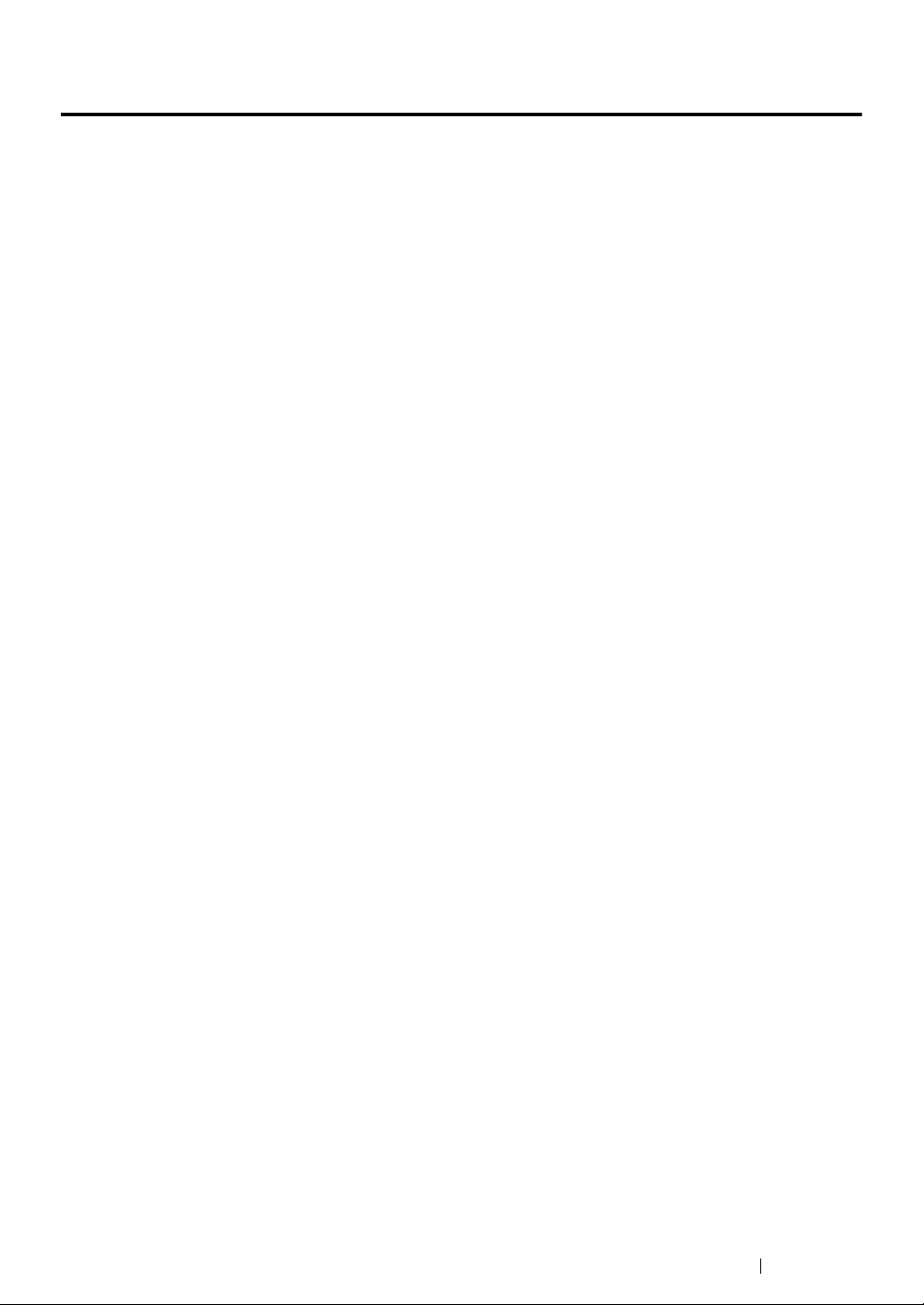
Preface
Thank you for purchasing the DocuPrint CM215 series.
This guide is intended for users who use the printer for the first time, and provides all the necessary
operating information about the print, copy, scan, and fax functions.
Please read this guide to achieve the best performance from this printer.
This guide assumes you are familiar with computers and the basics of network operation and
configuration.
After reading this guide, keep it safe and handy for future reference.
Fuji Xerox Co., Ltd.
Preface 3
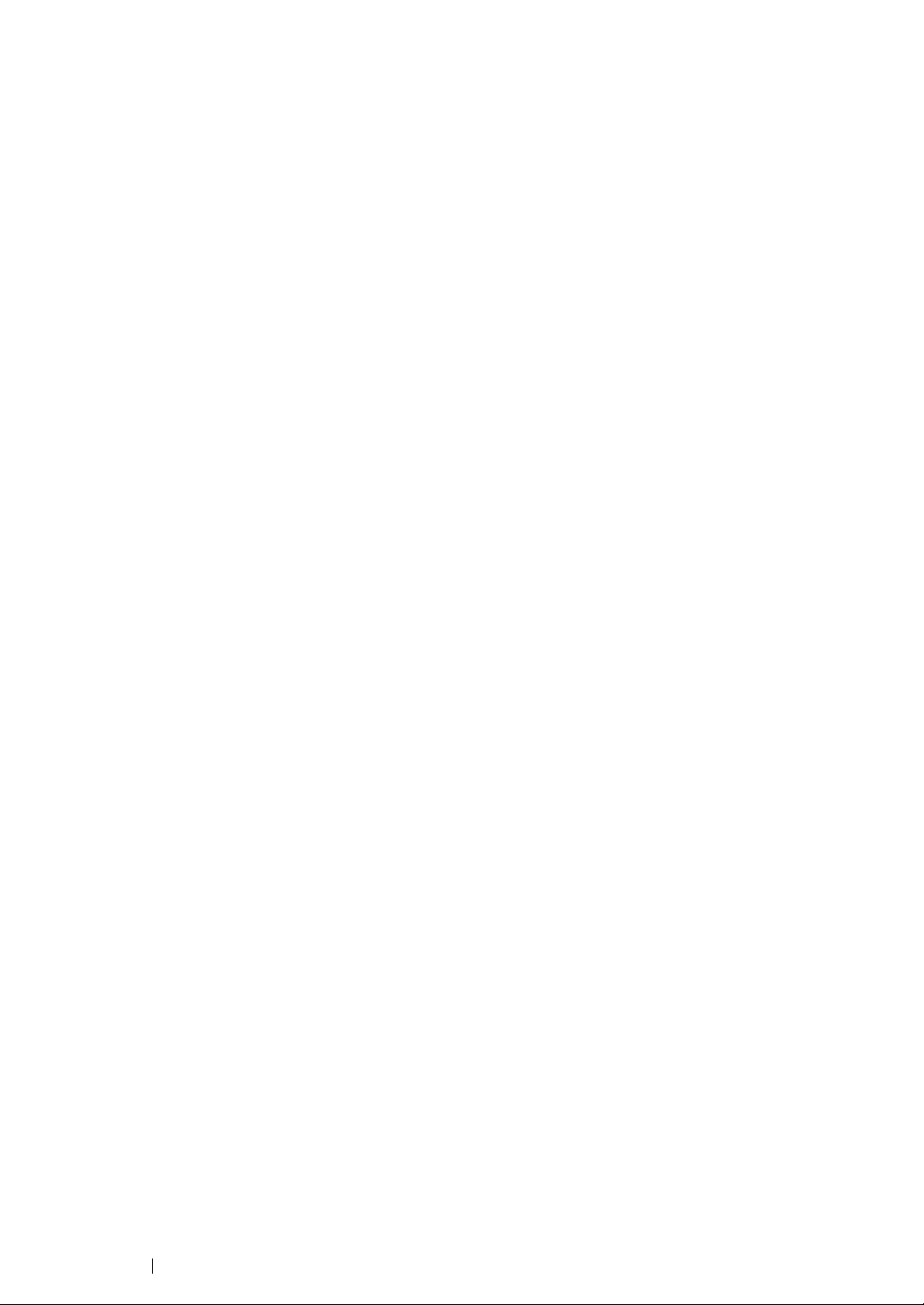
4 Preface

Contents
Preface....................................................................................................................... 3
Types of Manuals.....................................................................................................13
Using This Guide...................................................................................................... 14
Organization ................................................................................................14
Conventions.................................................................................................15
Safety Notes............................................................................................................. 16
Electrical Safety...........................................................................................17
Machine Installation.....................................................................................19
Operational Safety.......................................................................................22
Consumable ................................................................................................24
Warning and Caution Labels .......................................................................25
Environment ............................................................................................................. 26
Regulation ................................................................................................................ 27
Radio Frequency Emissions (Class B) ........................................................ 27
Product Safety Certification (UL, CB) .......................................................... 27
Illegal Copies and Printouts......................................................................................28
Security Precautions for Using Wireless LAN Products........................................... 29
Product Features...................................................................................................... 30
1 Specifications............................................................................. 33
Copy Function .............................................................................................34
Print Function ..............................................................................................37
Scan Function..............................................................................................38
Fax Function (DocuPrint CM215 f/CM215 fw Only) ....................................40
Direct Fax Function (DocuPrint CM215 f/CM215 fw Only) .......................... 41
2 Basic Operation ......................................................................... 43
Main Components ....................................................................................... 44
Front View....................................................................................... 44
Rear View .......................................................................................46
Automatic Document Feeder (ADF)
(DocuPrint CM215 f/CM215 fw Only) ..................................... 47
Operator Panel ...............................................................................48
Turning On the Printer.................................................................................51
Setting Initial Settings on the Operator Panel.............................................. 52
Printing a Panel Settings Page.................................................................... 53
Using the Operator Panel ............................................................... 53
Using the Printer Setting Utility (Windows Only)............................. 53
Power Saver Mode...................................................................................... 54
Exiting the Power Saver Mode .......................................................54
Contents 5

3 Printer Management Software ................................................... 55
Print and Scan Drivers................................................................................. 56
CentreWare Internet Services (DocuPrint CM215 f/CM215 fw Only).......... 57
Creating an Administrative Password............................................. 57
Printer Setting Utility (Windows Only)..........................................................58
SimpleMonitor (Windows Only) ...................................................................59
Launcher (Windows Only) ...........................................................................60
Address Book Editor (DocuPrint CM215 f/CM215 fw Only) ........................62
Express Scan Manager ...............................................................................63
Setup Disk Creation Tool (Windows Only)................................................... 64
DocuWorks (Windows Only) (DocuPrint CM215 f/CM215 fw Only) ............ 65
4 Printer Connection and Software Installation............................. 67
Overview of Printer Connection and Software Installation ..........................68
USB Connection ............................................................................. 68
Ethernet Connection (DocuPrint CM215 f/CM215 fw Only)............ 69
Wireless Connection (DocuPrint CM215 fw Only) .......................... 70
Connecting Your Printer ..............................................................................71
Available Features for Each Connection Type ...............................72
Connecting Printer to Your Computer............................................. 73
Setting the IP Address (for IPv4 Mode)
(DocuPrint CM215 f/CM215 fw Only).................................................. 83
Printer's TCP/IP and IP Addresses................................................. 83
Dynamic Methods of Setting the Printer’s IP Address .................... 84
Assigning an IP Address Manually ................................................. 85
Verifying the IP Settings ................................................................. 87
Printing and Checking the System Settings Page .......................... 88
Configuring Printer and Installing Software on Windows............................. 89
Identifying Print Driver Pre-install Status (for Network
Connection Setup) (DocuPrint CM215 f/CM215 fw Only) ...... 89
Using Installer to Set Up Connection and Install Software ............. 91
Using Installer to Install Software ...................................................94
Installing the XML Paper Specification (XPS) Print Driver.............. 95
Setting Up for Web Services on Devices (WSD)
(DocuPrint CM215 f/CM215 fw Only)................................... 105
Setting Up for Shared Printing
(DocuPrint CM215 f/CM215 fw Only)................................... 108
Configuring Printer and Installing Software on Mac OS X......................... 120
Installing Software ........................................................................ 120
Adding a Printer ............................................................................ 121
6 Contents
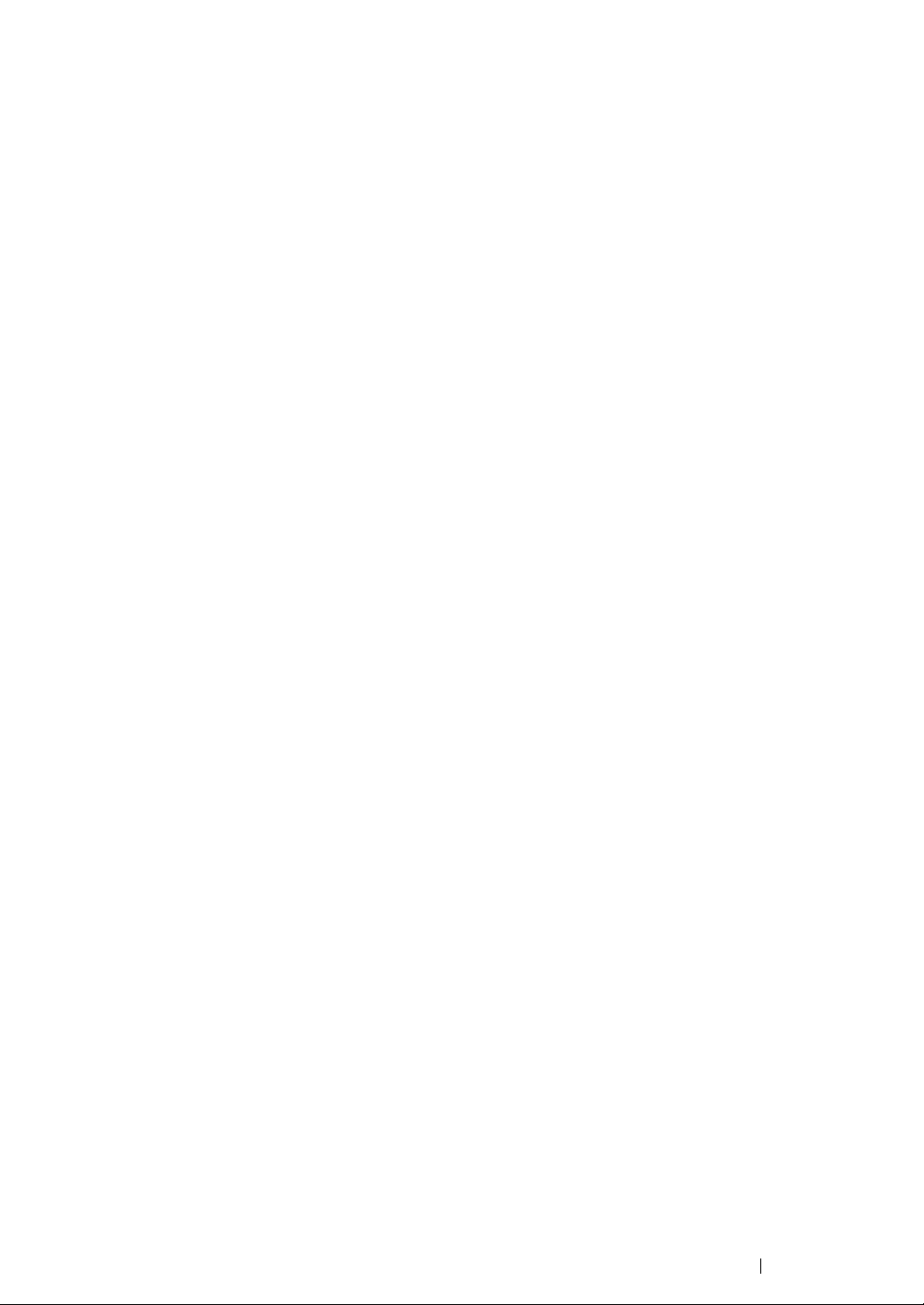
5 Printing Basics ......................................................................... 127
About Print Media......................................................................................128
Print Media Usage Guidelines ...................................................... 128
Automatic Document Feeder (ADF) Guidelines
(DocuPrint CM215 f/CM215 fw Only)................................... 129
Print Media That Can Damage Your Printer ................................. 130
Print Media Storage Guidelines .................................................... 130
Supported Print Media............................................................................... 131
Usable Print Media .......................................................................131
Loading Print Media................................................................................... 133
Capacity........................................................................................ 133
Print Media Dimensions................................................................ 133
Loading Print Media in the Multipurpose Feeder (MPF) ............... 134
Loading Print Media in the Priority Sheet Inserter (PSI) ............... 142
Manual Duplex Printing................................................................. 147
Using the Output Tray Extension.................................................. 151
Setting Paper Sizes and Types ................................................................. 152
Setting Paper Sizes ...................................................................... 152
Setting Paper Types ..................................................................... 152
Printing ......................................................................................................153
Printing from the Computer...........................................................153
Canceling a Print Job.................................................................... 154
Selecting Printing Options ............................................................156
Printing on Custom Size Paper..................................................... 161
Checking Status of Print Job ........................................................163
Printing a Report Page .................................................................164
Printer Settings ............................................................................. 165
6 Copying.................................................................................... 169
Loading Paper for Copying........................................................................ 170
Preparing a Document...............................................................................171
Making Copies From the Document Glass................................................ 172
Making Copies From the ADF (DocuPrint CM215 f/CM215 fw Only)........ 174
Setting Copy Options................................................................................. 175
Number of Copies......................................................................... 176
Color .............................................................................................176
Collated......................................................................................... 177
Reduce/Enlarge ............................................................................ 178
Document Size ............................................................................. 180
Original Type................................................................................. 181
Lighten/Darken ............................................................................. 182
Sharpness..................................................................................... 183
Auto Exposure .............................................................................. 184
Color Balance R............................................................................ 184
Color Balance G ........................................................................... 184
Color Balance B............................................................................ 185
Contents 7

Gray Balance ................................................................................ 185
N-Up ............................................................................................. 186
Margin Top/Bottom........................................................................ 188
Margin Left/Right .......................................................................... 189
Margin Middle ...............................................................................190
Changing the Default Settings................................................................... 191
7 Scanning.................................................................................. 193
Scanning Overview.................................................................................... 194
Scanning - From Computer ..........................................................194
Scanning - From Printer................................................................ 194
Scanning to a Computer............................................................................ 195
Scanning From the Operator Panel - Scan to Application ............ 195
Scanning From the Operator Panel - Scan to WSD
(DocuPrint CM215 f/CM215 fw Only)................................... 196
Scanning Using the TWAIN Driver ...............................................198
Scanning Using the WIA Driver .................................................... 200
Scanning to a Computer or Server via SMB/FTP
(DocuPrint CM215 f/CM215 fw Only)................................................ 202
Overview....................................................................................... 202
Confirming a Login name and Password...................................... 204
Specifying a Destination to Store the Document .......................... 206
Configuring the Printer Settings.................................................... 219
Sending the Scanned File to the Network ....................................225
Scanning to a USB Storage Device........................................................... 226
Sending an E-Mail With the Scanned Image
(DocuPrint CM215 f/CM215 fw Only)................................................ 227
Setting an E-mail Address Book ................................................... 227
Sending an E-mail With the Scanned File .................................... 229
Adjusting Scanning Options ...................................................................... 230
Adjusting the Default Scan Settings ............................................. 230
Changing the Scan Settings for an Individual Job ........................ 233
8 Faxing (DocuPrint CM215 f/CM215 fw Only)........................... 235
Connecting the Telephone Line................................................................. 236
Configuring Fax Initial Settings.................................................................. 238
Setting Your Region...................................................................... 238
Setting the Printer ID ....................................................................239
Setting the Time and Date ............................................................ 240
Changing the Clock Mode ............................................................240
Sending a Fax ...........................................................................................241
Loading an Original Document on the ADF .................................. 241
Loading an Original Document on the Document Glass............... 242
Resolution..................................................................................... 243
Original Type................................................................................. 243
8 Contents
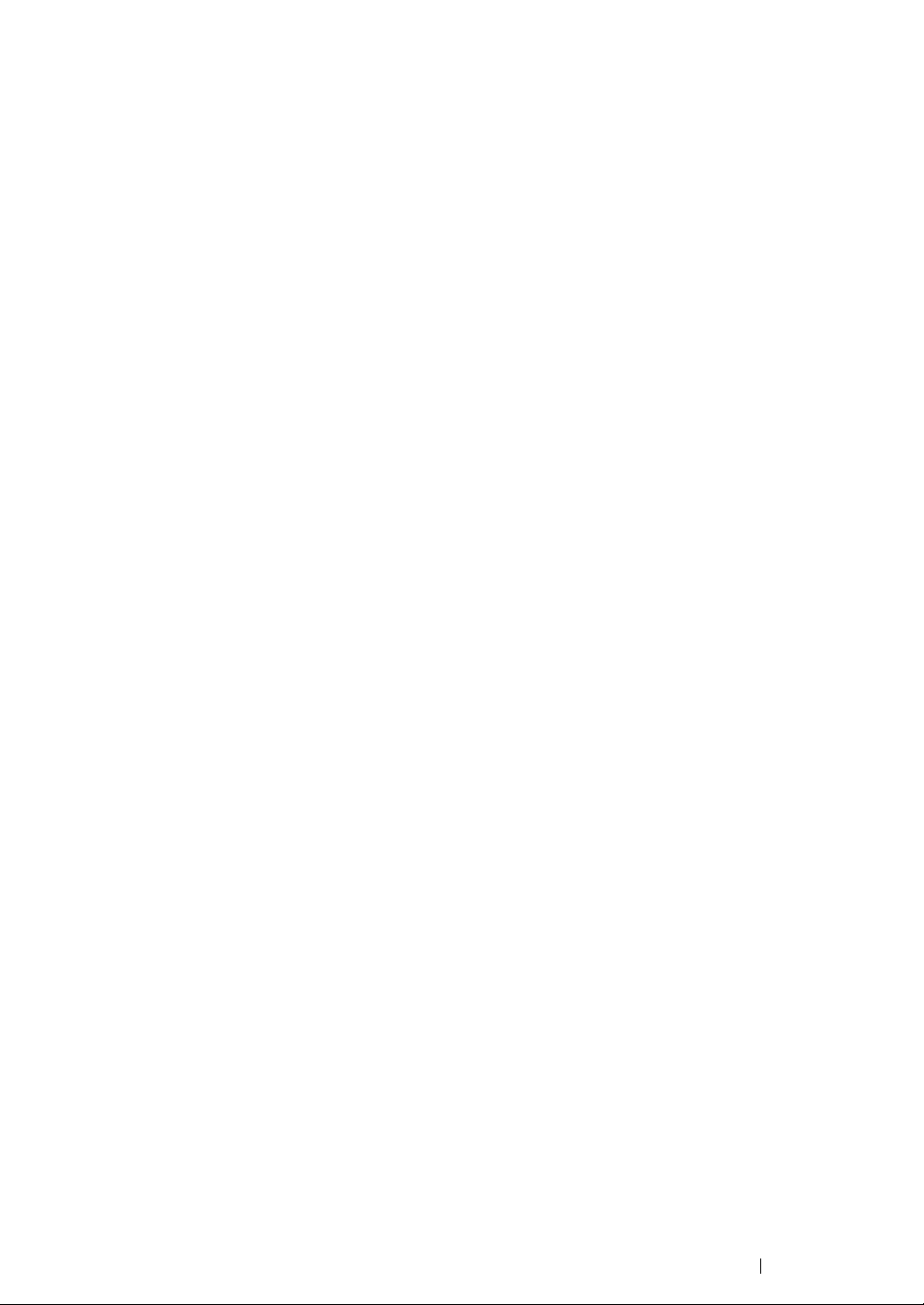
Lighten/Darken ............................................................................. 244
Inserting a Pause.......................................................................... 244
Sending a Fax Automatically ........................................................ 245
Sending a Fax Manually ............................................................... 246
Confirming Transmissions ............................................................ 247
Automatic Redialing...................................................................... 247
Sending a Delayed Fax .............................................................................248
Sending a Fax from the Driver (Direct Fax)............................................... 249
For Windows................................................................................. 249
For Mac OS X ............................................................................... 252
Receiving a Fax.........................................................................................254
About Receiving Modes................................................................ 254
Loading Paper for Receiving Faxes.............................................. 254
Receiving a Fax Automatically in the FAX Mode.......................... 254
Receiving a Fax Manually in the TEL Mode ................................. 255
Receiving a Fax Automatically in the TEL/FAX Mode
or ANS/FAX Mode................................................................ 255
Receiving a Fax Manually Using an External Telephone ............. 255
Receiving Faxes Using the DRPD Mode...................................... 256
Receiving Faxes in the Memory ...................................................256
Polling Receive ............................................................................. 256
Automatic Dialing.......................................................................................257
Speed Dialing ............................................................................... 257
Storing a Number for Speed Dialing ............................................. 257
Sending a Fax Using a Speed Dial............................................... 258
Group Dialing................................................................................ 259
Setting Group Dial ........................................................................ 259
Editing Group Dial......................................................................... 260
Sending a Fax Using Group Dialing
(Multi-address Transmission)............................................... 260
Printing an Address Book List....................................................... 261
Other Ways to Fax.....................................................................................262
Using the Secure Receiving Mode ...............................................262
Using an Answering Machine ....................................................... 263
Using a Computer Modem............................................................ 264
Setting Sounds ..........................................................................................265
Speaker Volume ........................................................................... 265
Ringer Volume .............................................................................. 265
Specifying the Fax Settings ....................................................................... 266
Changing the Fax Settings Options .............................................. 266
Available Fax Setting Options....................................................... 267
Changing Setting Options.......................................................................... 270
Printing a Report........................................................................................271
Contents 9
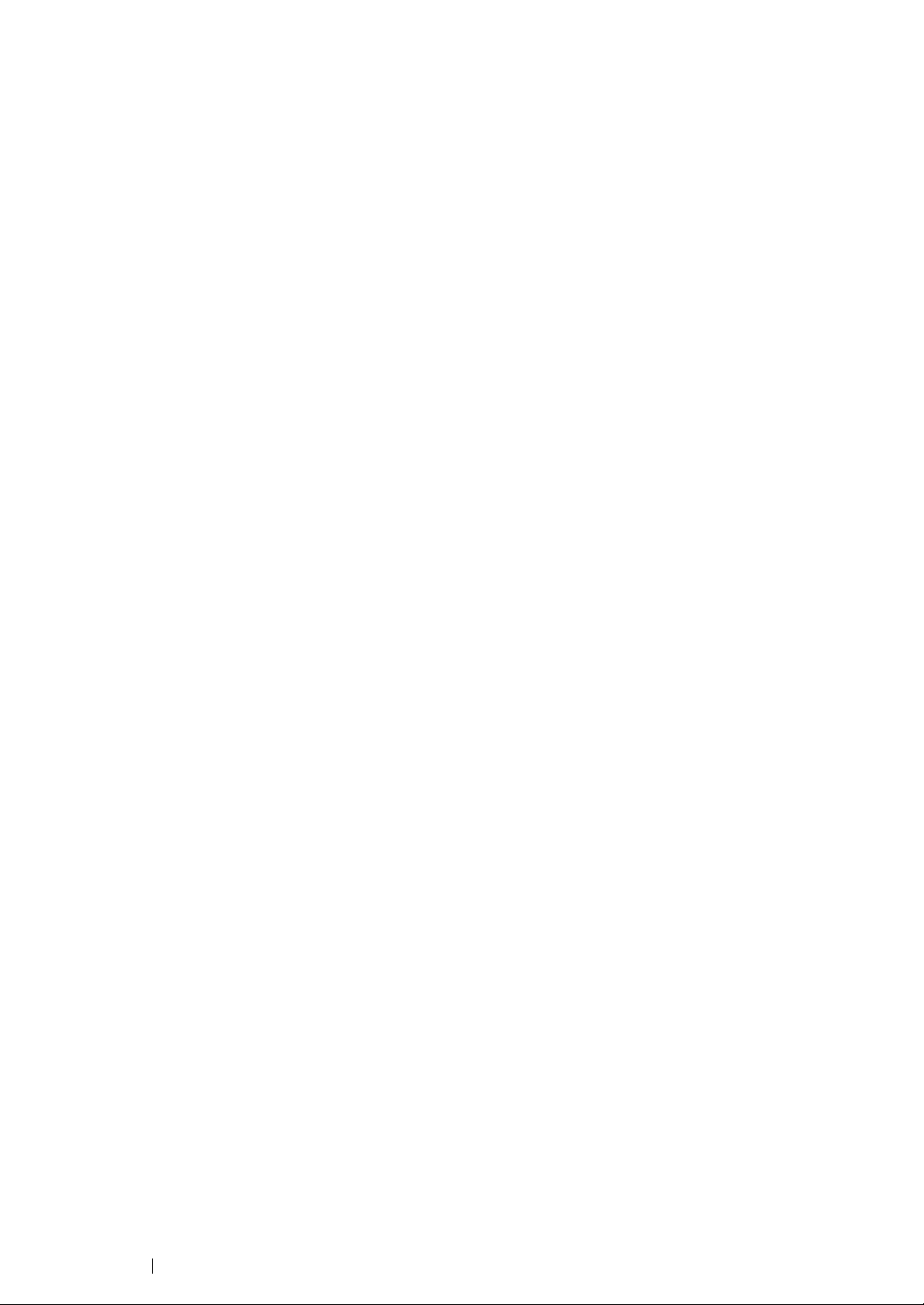
9 Using the Operator Panel Menus and Keypad ........................ 273
Understanding the Printer Menus.............................................................. 274
Report / List .................................................................................. 274
Meter Readings ............................................................................ 275
Admin Menu.................................................................................. 276
Defaults Settings........................................................................... 303
Tray Settings.................................................................................313
Panel Language............................................................................ 314
Panel Lock Function .................................................................................. 315
Enabling the Panel Lock ............................................................... 315
Changing the Panel Lock Password............................................. 315
Disabling the Panel Lock .............................................................. 316
Limiting Access to Printer Operations ....................................................... 317
Setting the Time for the Power Saver Mode.............................................. 318
Resetting to Factory Defaults ....................................................................319
Using the Numeric Keypad........................................................................ 320
Entering Characters (DocuPrint CM215 f/CM215 fw Only) .......... 320
Deleting Numbers or Names ........................................................320
10 Troubleshooting ....................................................................... 321
Clearing Jams............................................................................................322
Avoiding Jams .............................................................................. 322
Identifying the Location of Paper Jams......................................... 323
Clearing Paper Jams From the ADF
(DocuPrint CM215 f/CM215 fw Only)................................... 324
Clearing Paper Jams From the Front of the Printer...................... 328
Clearing Paper Jams From the Rear of the Printer ...................... 329
Clearing Paper Jams From the Center Output Tray ..................... 331
Jam Problems............................................................................... 334
Basic Printer Problems.............................................................................. 335
Display Problem ........................................................................................336
Printing Problems ......................................................................................337
Print Quality Problems............................................................................... 339
The Output Is Too Light ................................................................ 340
Toner Smears or Print Comes Off/Stain on Back Side................. 341
Random Spots/Blurred Images..................................................... 342
The Entire Output Is Blank............................................................ 342
Streaks Appear on the Output ...................................................... 343
Pitched Color Dots........................................................................ 343
Vertical Blanks .............................................................................. 343
Mottle ............................................................................................ 344
Ghosting ....................................................................................... 345
Fog................................................................................................ 346
Bead-Carry-Out (BCO) ................................................................. 346
Auger Mark ...................................................................................347
Wrinkled/Stained Paper ................................................................ 348
10 Contents

The Top Margin Is Incorrect.......................................................... 349
Color Registration Is Out of Alignment .........................................350
Protrudent/Bumpy Paper .............................................................. 351
Copy Problem............................................................................................352
Copy Quality Problems.............................................................................. 353
Adjusting Color Registration ...................................................................... 354
Performing Auto Correct ............................................................... 354
Printing the Color Registration Chart ............................................ 355
Determining Values ......................................................................356
Entering Values ............................................................................357
Fax Problems (DocuPrint CM215 f/CM215 fw Only) ................................. 358
Scanning Problems ................................................................................... 360
Scan Driver/Printer Utility Problems .......................................................... 363
Wireless Problems (DocuPrint CM215 fw Only)........................................ 364
Other Problem ...........................................................................................365
Understanding Printer Messages .............................................................. 366
Contacting Service .................................................................................... 375
Getting Help...............................................................................................376
LCD Panel Messages ................................................................... 376
SimpleMonitor Alerts (Windows Only) ..........................................376
Obtaining the Product Information ................................................ 377
Non-Genuine Mode ...................................................................................378
Using the Operator Panel ............................................................. 378
Using the Printer Setting Utility (Windows Only)........................... 379
11 Maintenance ............................................................................ 381
Cleaning the Printer................................................................................... 382
Cleaning the Scanner ................................................................... 383
Cleaning the ADF Feed Roller
(DocuPrint CM215 f/CM215 fw Only)................................... 385
Cleaning Inside the Printer ...........................................................386
Cleaning the Color Toner Density (CTD) Sensor .........................389
Replacing Toner Cartridges ....................................................................... 390
Overview....................................................................................... 391
Removing the Toner Cartridges ....................................................392
Installing a Toner Cartridge........................................................... 393
Ordering Supplies...................................................................................... 395
Consumables................................................................................ 395
When to Order Toner Cartridges................................................... 396
Recycling Supplies ....................................................................... 396
Storing Consumables ................................................................................397
Managing the Printer .................................................................................398
Checking or Managing the Printer with the CentreWare Internet
Services (DocuPrint CM215 f/CM215 fw Only) .................... 398
Checking Printer Status with the SimpleMonitor
(Windows Only)....................................................................399
Contents 11

Checking Printer Status Through E-mail
(DocuPrint CM215 f/CM215 fw Only)................................... 400
Conserving Supplies.................................................................................. 401
Checking Page Counts.............................................................................. 402
Moving the Printer ..................................................................................... 403
12 Contacting Fuji Xerox .............................................................. 407
Technical Support......................................................................................408
Online Services .........................................................................................409
Index ................................................................................................... 411
12 Contents

Types of Manuals
Paper Manuals
Safety Guide Describes the information you need to know before using the printer
and to operate the printer safely.
Setup Guide Provides step-by-step instructions on how to set up your printer
including the initial settings of the Fax and Scan functions. (The fax
feature is available only on the DocuPrint CM215 f/CM215 fw.)
Also describes how to setup wireless network. (Wireless LAN function is
available only on the DocuPrint CM215 fw.)
Lifting Your Printer Describes how to lift and hold your printer.
Manuals Included on the Software Pack CD-ROM
User Guide (this guide) Describes how to get ready to print and set various features. It also
covers the operator panel menus, troubleshooting tips, and
maintenance information.
Troubleshooting Guide Describes the troubleshooting tips for printer problems such as paper
jams.
This guide can be opened from the Launcher.
Product Features Describes the product features.
This guide can be opened from the installer.
Show Me How Describes the error recovery procedures for the printer.
This can be opened from the SimpleMonitor.
Types of Manuals 13

Using This Guide
This section describes the organization and conventions of this manual.
Organization
This guide is organized into the following chapters. The summary of each chapter is as follows:
1 Specifications Describes the printer specifications.
2 Basic Operation
3 Printer Management Software
4 Printer Connection and
Software Installation
5 Printing Basics
6 Copying
7 Scanning
8 Faxing (DocuPrint CM215
f/CM215 fw Only)
9 Using the
Menus and Keypad
10Troubleshooting
11 Maintenance
12Contacting Fuji Xerox
Operator Panel
Describes the main components of the printer, the power saver mode,
and how to turn on the printer.
Describes the software available for the printer.
Describes the basic information about how to connect the printer to
your computer and how to install the print driver.
Describes the supported paper, how to load paper, and how to print
data using various print features.
Describes how to copy documents and the adjustment features.
Describes how to set and use the Scan features.
Describes how to set and use the Fax features. The Fax features are
available only on the DocuPrint CM215 f/CM215 fw.
Describes the setting items available on the operator panel, their
setup procedures, and how to use the numeric keypad.
Describes the troubleshooting tips for printer problems such as paper
jams.
Describes how to clean the printer, how to replace toner cartridges,
and how to see the printer status.
Describes support information.
14 Using This Guide

Conventions
LEF Orientation SEF Orientation
Paper feed direction Paper feed direction
• In this guide, personal computers and workstations are collectively called “computers”.
• The following terms are used throughout this guide:
IMPORTANT:
• Important information that must be read and followed.
NOTE:
• Additional information that merits emphasis.
See also:
• References within this guide.
• Orientation of documents or paper is described in this guide as follows:
, , Long Edge Feed (LEF): Loading the document or paper with the long edge into the
machine as shown in the illustration below.
, , Short Edge Feed (SEF): Loading the document or paper with the short edge into the
machine as shown in the illustration below.
• The screen shots and illustrations in this guide are those of the DocuPrint CM215 fw unless there
is a note. Some of the items in the screen shots and illustrations may not be displayed or
available depending on your printer model.
• Some features are not available on some models.
Using This Guide 15
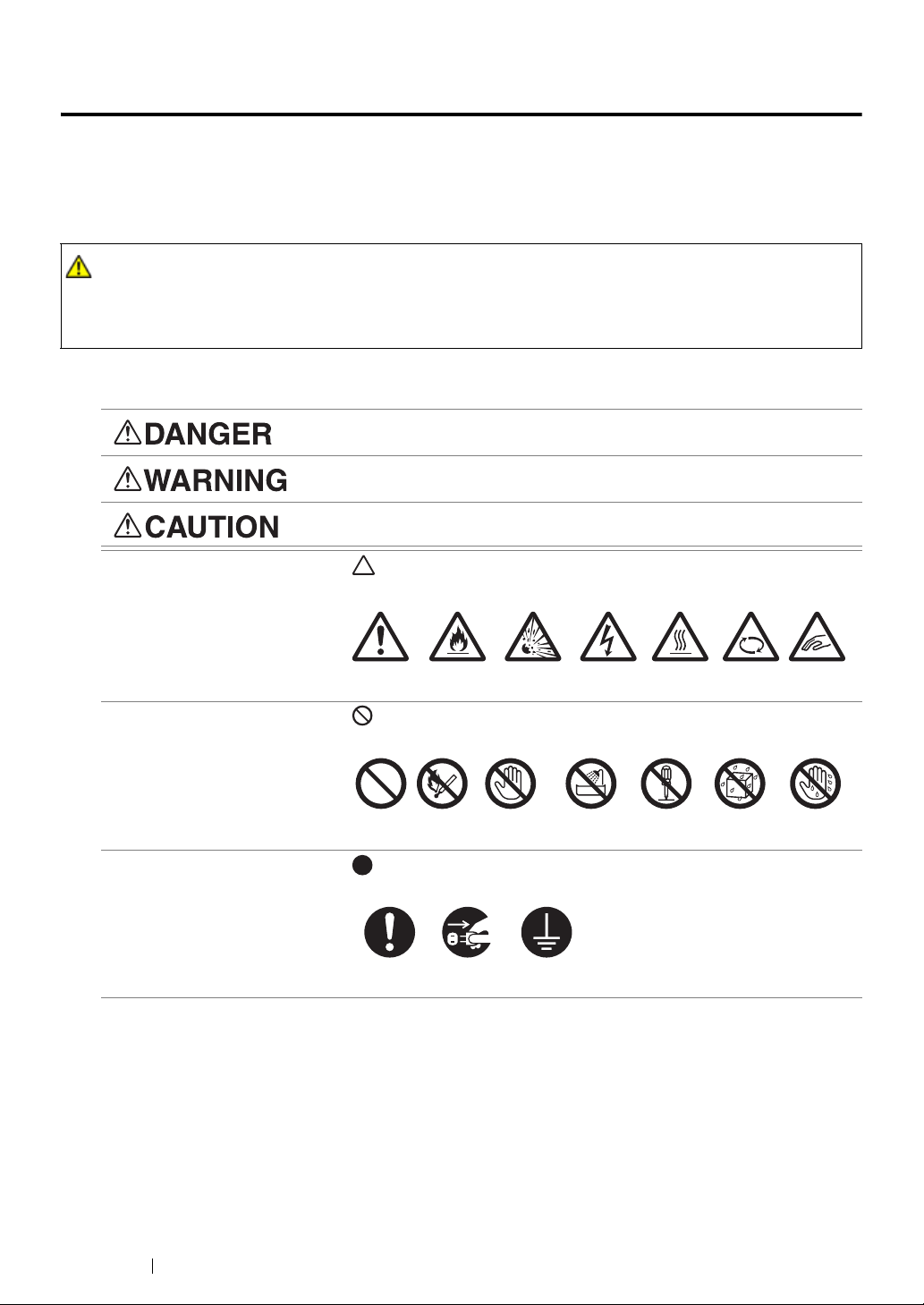
Safety Notes
WARNING:
Caution Flammable Explodable Electric
shock
Heated
surface
Moving
object
Pinched
fingers
Prohibited No fire Do not touch Do not use in
bathroom
Do not tear
down
Keep away
from wet
Never touch
with wet hand
Instructions Unplug Ground/
Earth
Before using this product, read “Safety Notes” carefully for safety use.
This product and recommended supplies have been tested and found to comply with strict safety
requirements including safety agency approvals and compliance with environmental standards. Follow
the following instructions for safety use.
• Any unauthorized alteration including an addition of new functions or connection to external devices
may not be covered by the product warranty. Contact your local Fuji Xerox representative for more
information.
Follow all warning instructions marked on this product. The warning marks stand for the followings:
Used for item that if not followed strictly, can lead death or severe or
fatal injuries and the possibility to do it is comparatively high.
Used for items that if not followed strictly, can lead to severe or fatal
injuries.
Used for items that if not followed strictly, can cause injuries to user or
damages to machine.
: A symbol for items to pay attention to when handling machine.
Follow instructions carefully to use machine safely.
: A symbol for prohibited items. Follow instructions carefully to avoid
any dangerous acts.
: A symbol for items that must be performed. Follow instructions
carefully to carry out these essential tasks.
16 Safety Notes
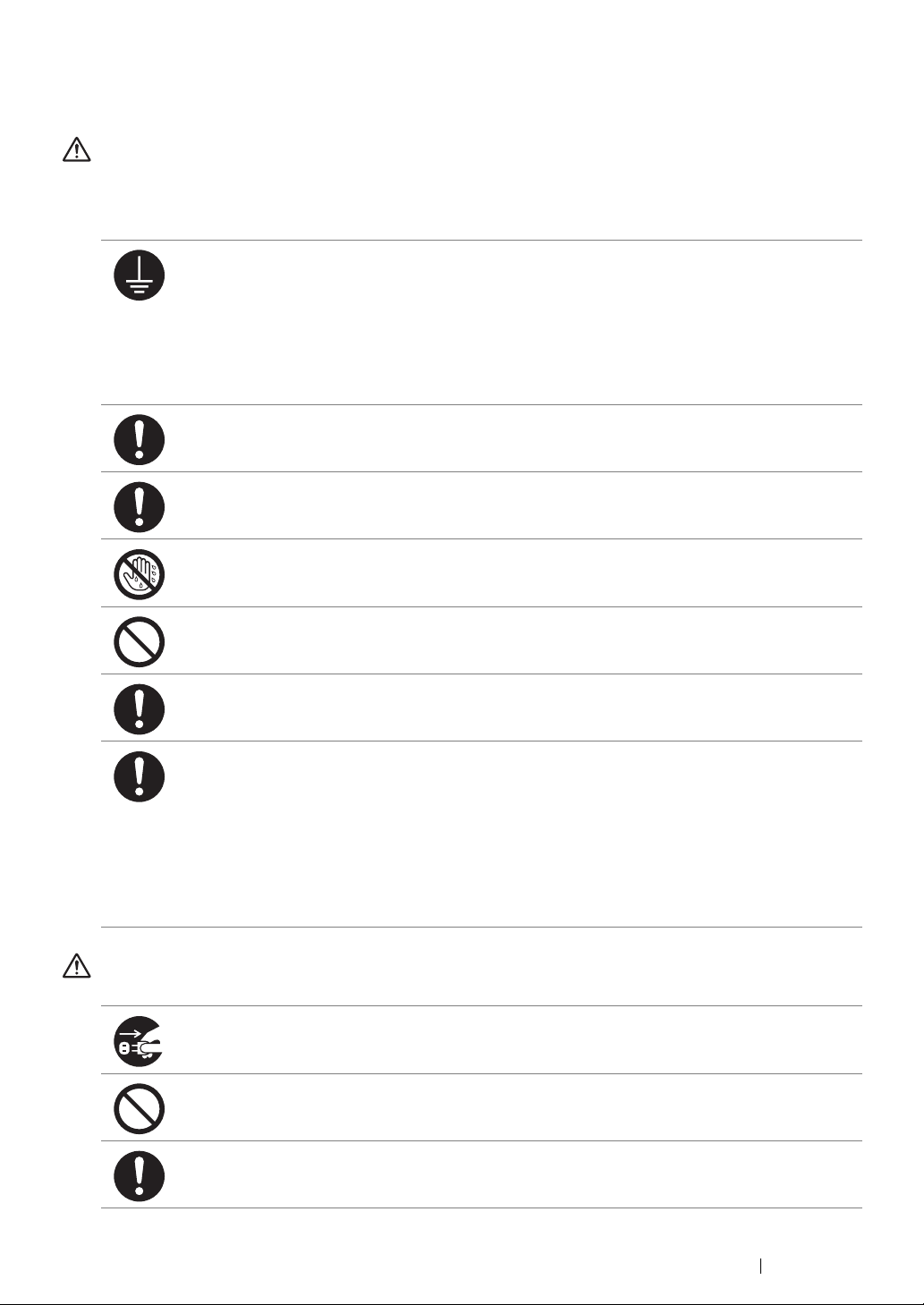
Electrical Safety
WARNING
This product shall be operated by the power source as indicated on the product's data plate. Consult
your local power company to check if your power source meets the requirements.
WARNING:
• Connect this product to a protective earth circuit.
This product is supplied with a plug that has a protective earth pin. The plug fits only into an
earthed electrical outlet. This is a safety feature. If the plug doesn't fit to the outlet, contact an
electrician to replace the outlet to avoid risk of electric shock. Never use an earthed adapter
plug to connect the product to the electrical outlet that has no earth connection terminal.
Improper connection of a grounding conductor may cause electric shock.
Plug the power cord directly into a grounded electrical outlet. To prevent overheat and a fire
accident, do not use an extension cord, a multi-plug adaptor or a multiple connector. Consult
your local Fuji Xerox representative to check if an outlet is grounded.
Connect this product to a branch circuit or an outlet that has larger capacity than the rated
ampere and voltage of this product. See the data plate on the rear panel of this product for its
rated ampere and voltage.
Never touch the power cord with wet hands. It may cause electric shock.
Do not put an object on the power cord.
Always keep the plug connection free of dust. The dusty and damp environment may bring
about minute electric current in a connector. It may generate heat and eventually cause a fire
accident.
To avoid the risk of electric shock and a fire accident, only use the power cord supplied with this
product or the ones designated by Fuji Xerox.
The power cord is exclusive use for this product. Do not use it for any other product.
Do not damage or alter the power cord. Damage and alteration may generate heat and
eventually cause electric shock or a fire accident.
If the power cord is damaged or insulated wires are exposed, contact your local Fuji Xerox
representative for its replacement. Do not use a damaged or uninsulated cord to avoid the risk
of electric shock and a fire accident.
CAUTION
When cleaning this product, always switch off and unplug it. Access to a live machine interior
may cause electric shock.
Do not unplug or re-plug this product with the switch on. Plugging and unplugging a live
connector may deform the plug and generate heat, and eventually cause a fire accident.
Hold the plug not the cord when unplugging this product, or it may damage the cord and cause
electric shock or a fire accident.
Safety Notes 17
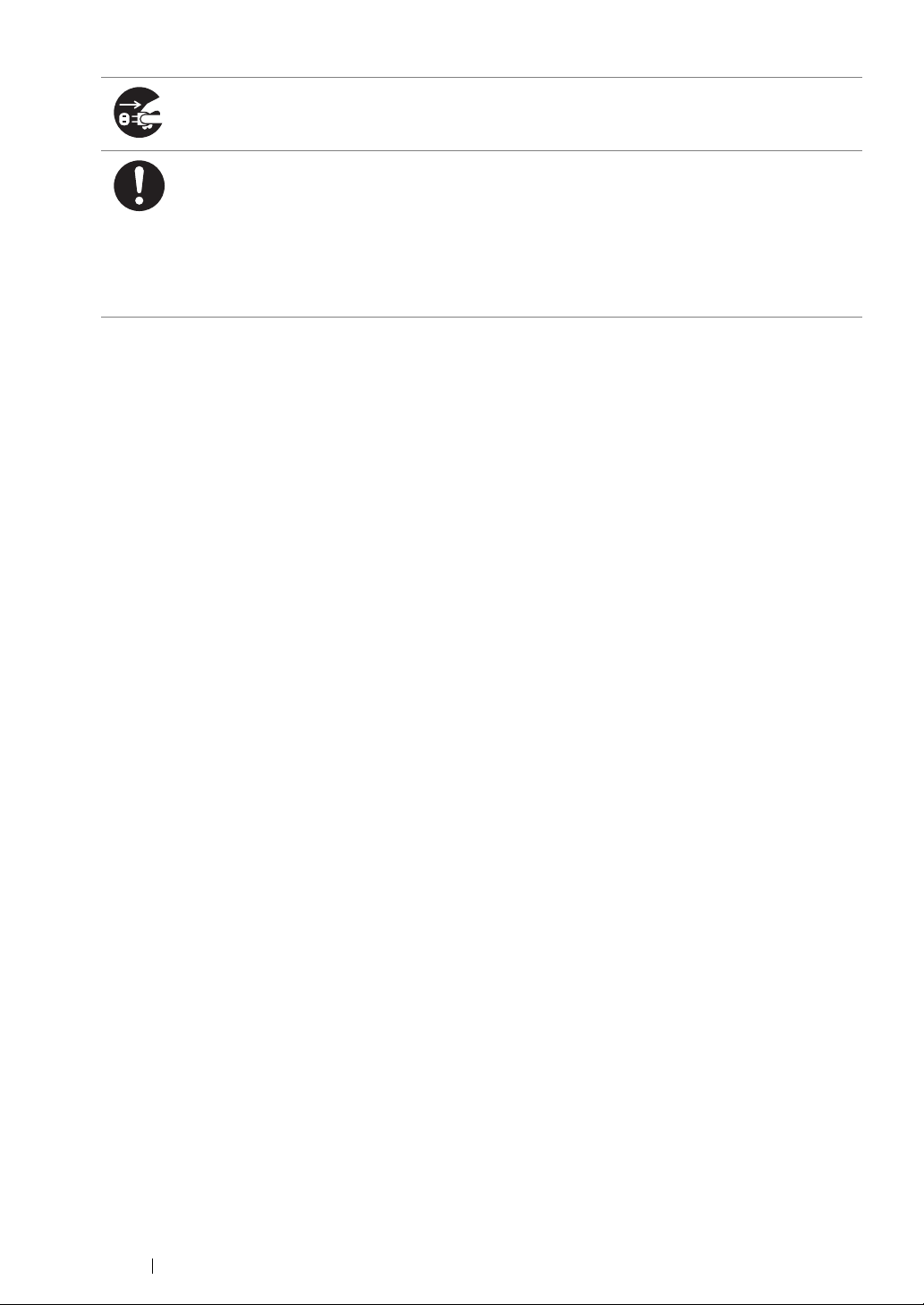
For the DocuPrint CM215 f/CM215 fw, switch off and unplug the product when it (i.e., fax
function) is not used over weekends or long holidays.
Please note that it cannot receive fax message during switch-off.
Once a month, switch off this product and check if
• the power cord is plugged firmly into an electrical outlet;
• the plug is not excessively heated, rusted or bent;
• the plug and electrical outlet are free of dust; and
• the power cord is not cracked or worn down.
Once you notice any unusual condition, switch off and unplug this product first and contact your
local Fuji Xerox representative.
18 Safety Notes
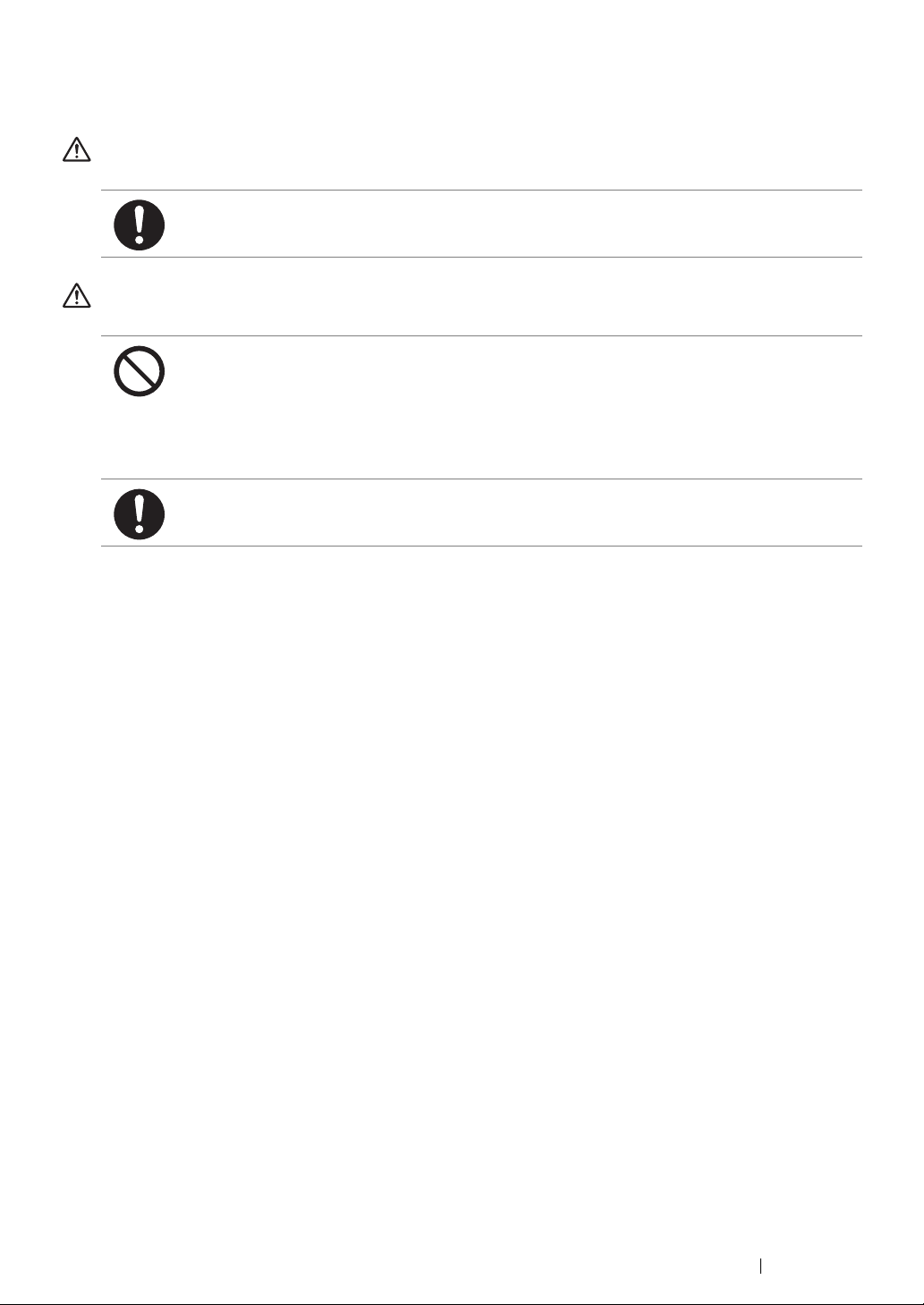
Machine Installation
WARNING
Do not locate this product where people might step on or trip over the power cord. Friction or
excessive pressure may generate heat and eventually cause electric shock or a fire accident.
CAUTION
Never locate this product in the following places:
• Near radiators or any other heat sources
• Near volatile flammable materials such as curtains
• In the hot, humid, dusty or poorly ventilated environment
• In the place receiving direct sunlight
• Near cookers or humidifiers
Locate this product on a level and sturdy surface that can withstand a weight of 15.0 Kg
(DocuPrint CM215 f/CM215 fw) / 14.3 Kg (DocuPrint CM215 b). Otherwise, if tilted, the product
may fall over and cause injuries.
Safety Notes 19
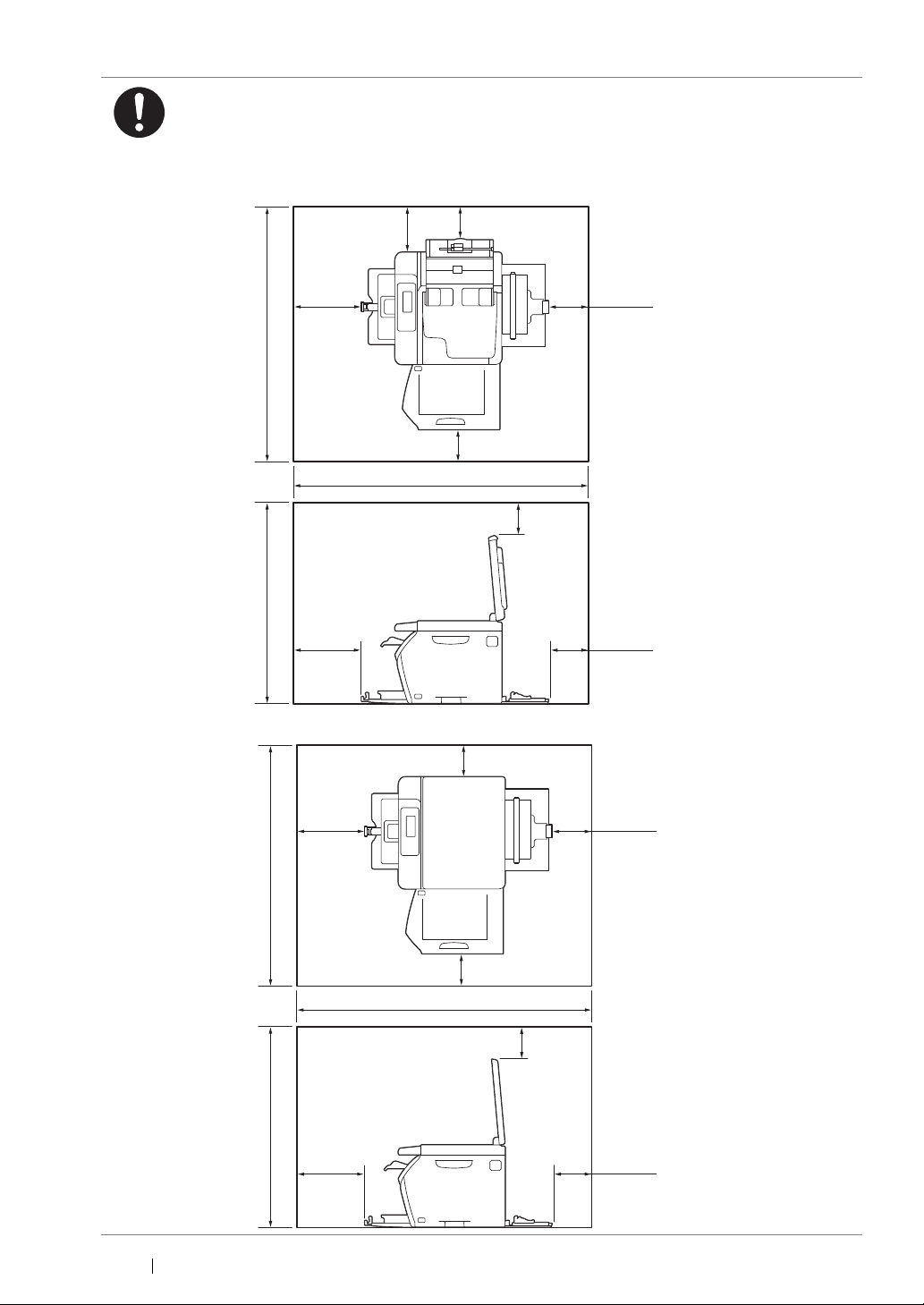
Locate this product in a well-ventilated area. Do not obstruct ventilation openings of the
879 mm
702 mm
200 mm
200 mm
100 mm
100 mm
100 mm
114 mm
114 mm
937 mm
131 mm
848 mm
691 mm
200 mm
200 mm
100 mm
100 mm
100 mm
114 mm
114 mm
937 mm
product.
Keep the minimum clearance as follows for ventilation and an access to the power plug.
Unplug the product if an abnormal condition is noted.
DocuPrint CM215 f/CM215 fw:
DocuPrint CM215 b:
20 Safety Notes
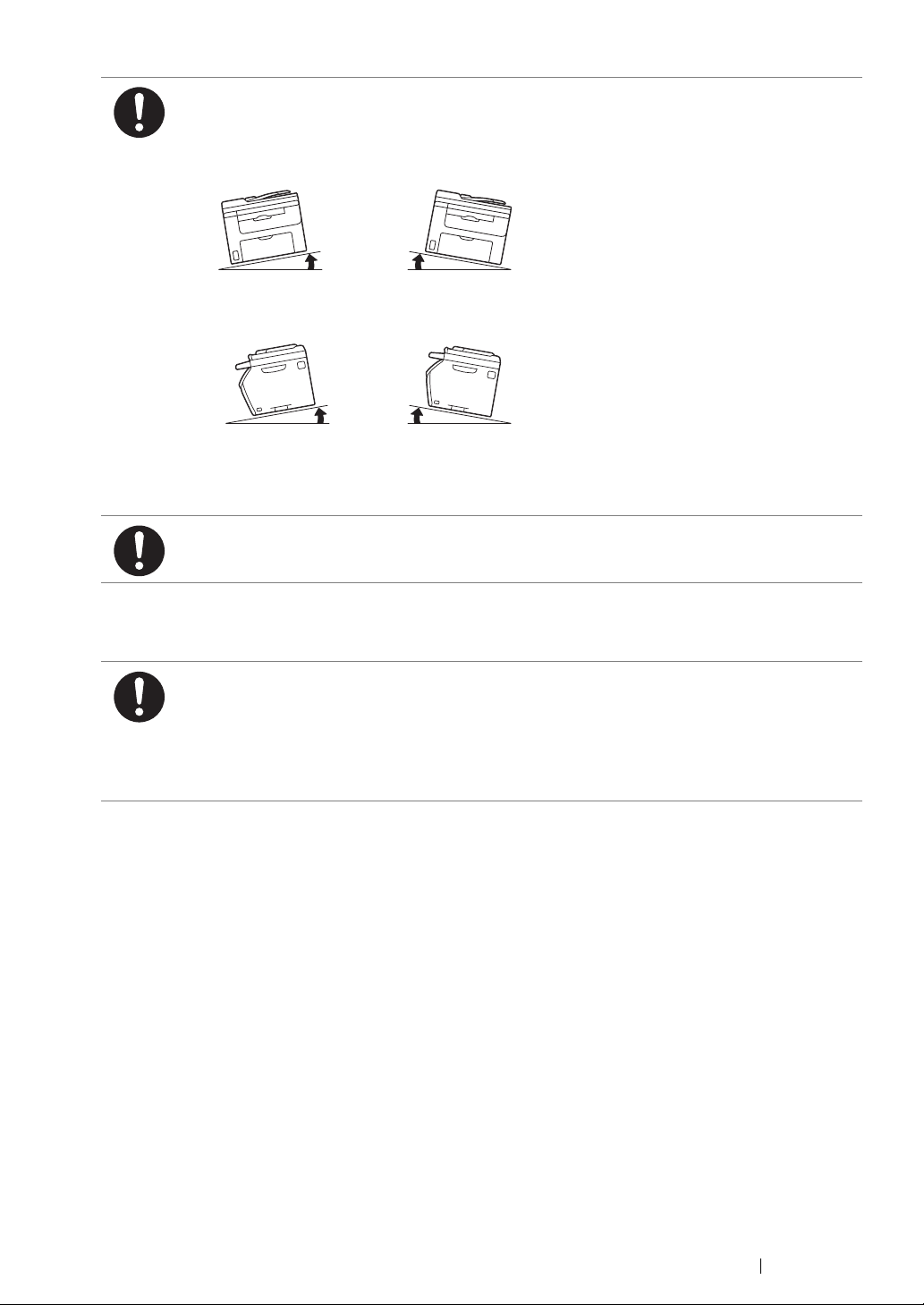
Do not incline the product at more than 10 degree angle. Otherwise, it may fall over and cause
10° 10°
10° 10°
Left
Front
Right
Back
Left
Front
Right
Back
injuries.
The illustrations show the DocuPrint CM215 f/CM215 fw.
To bundle wires and cables, always use the cable ties and spiral tubes that Fuji Xerox supplies.
Otherwise, it may cause some defects.
Others
To keep this product in a good performance and condition, always use it in the following
environment:
• Temperature: 10 – 32 °C
• Humidity: 10 – 85%
When the product is left in a chilly room and the room is rapidly warmed up by heater, dew
condensation may form inside the product and cause a partial deletion on printing.
Safety Notes 21
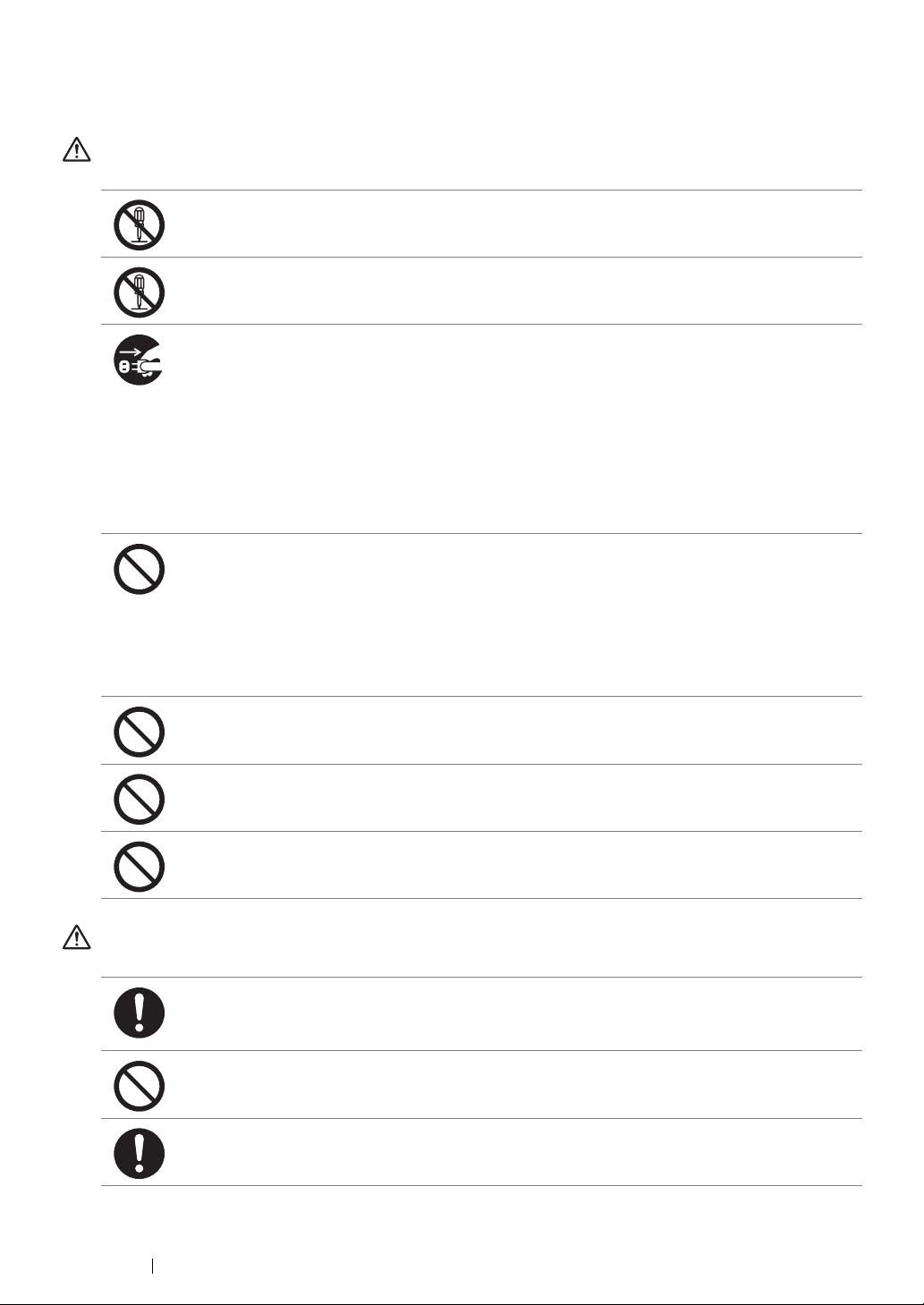
Operational Safety
WARNING
The operator's product maintenance procedures are described in the customer documentation
supplied with this product. Do not carry out any other maintenance procedures not described in
the documentation.
This product features safety design not to allow operators access to hazard areas. The hazard
areas are isolated from operators by covers or protectors which require a tool to remove. To
prevent electric shock and injuries, never remove those covers and protectors.
To avoid the risk of electric shock and a fire accident, switch off and unplug the product
promptly in the following conditions, then contact your local Fuji Xerox representative.
• The product emits smoke or its surface is unusually hot.
• The product emits unusual noise or odor.
• The power cord is cracked or worn down.
• A circuit breaker, fuse or any other safety device becomes activated.
• Any liquid is spilled into the product.
• The product is soaked in water.
• Any part of the product is damaged.
Do not insert any object into slots or openings of this product.
Do not put any of the followings on the product:
• Liquid container such as flower vases or coffee cups
• Metal parts such as staples or clips
• Heavy objects
If liquid is spilled over or metal parts are slipped into the product, it may cause electric shock or
a fire accident.
Do not use conductive paper such as origami paper, carbonic paper or conductively-coated
paper. When paper jam occurs, it may cause short-circuit and eventually a fire accident.
When cleaning this product, use the designated cleaning materials exclusive to it. Other
cleaning materials may result in poor performance of the product. Never use aerosol cleaners
to avoid catching fire and explosion.
Never play the CD-ROM supplied with the product on an audio player. Always use a CD-ROM
player. Otherwise, large sound may damage audio players or your ears.
CAUTION
Always follow all warning instructions marked on or supplied with this product.
To avoid the risk of burn injuries and electric shock, never touch the area with the “High
Temperature” or “High Voltage” marks on.
Keep electrical and mechanical safety interlocks active. Keep the safety interlocks away from
magnetic materials. Magnetic materials may accidentally activate the product and cause
injuries or electric shock.
Do not attempt to remove a paper deeply jammed inside the product, particularly a paper
wrapped around the fusing unit or the heat roller. Otherwise, it may cause injuries or burns.
Switch off the product immediately and contact your local Fuji Xerox representative.
22 Safety Notes
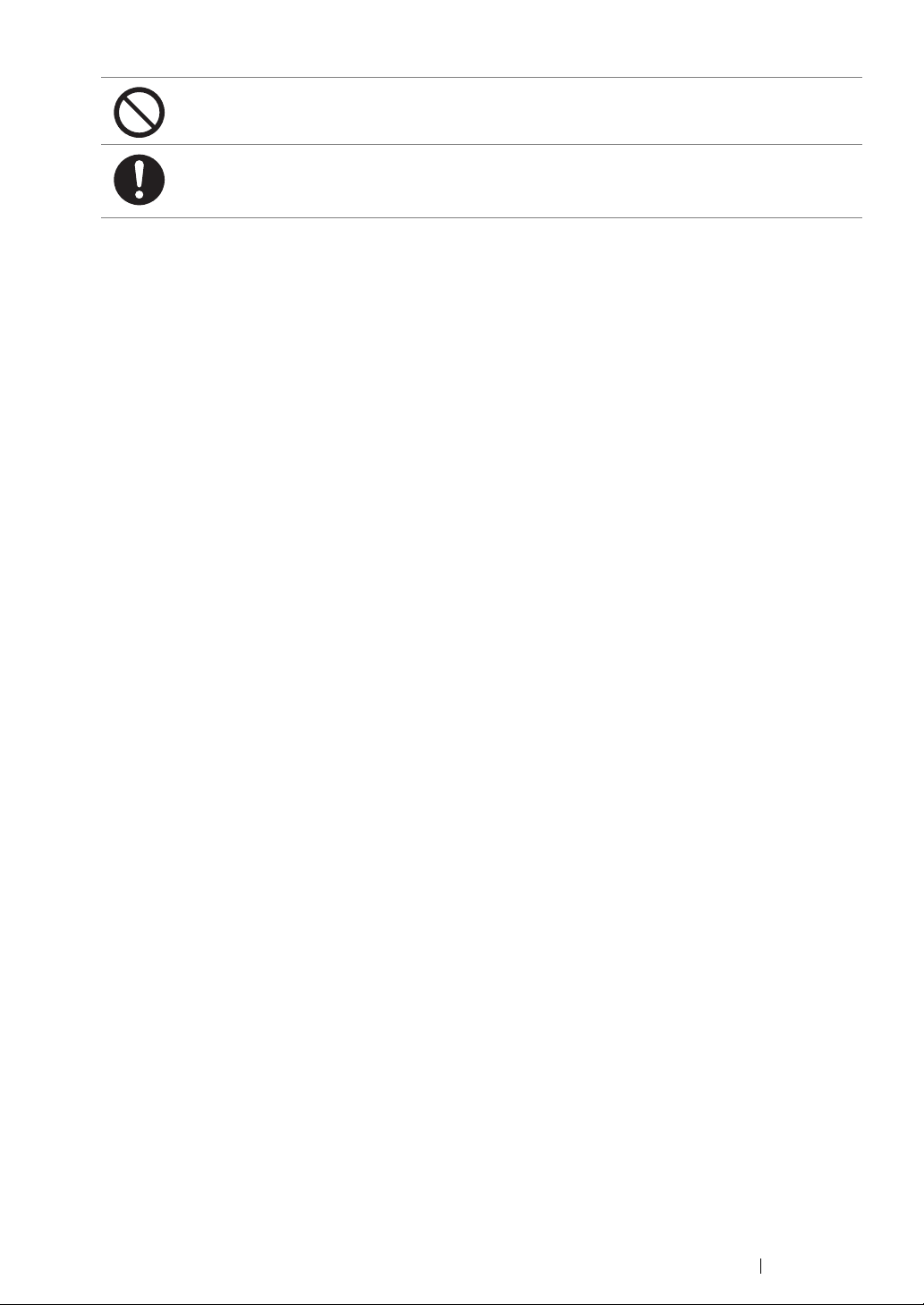
Do not apply excessive force to hold thick document on the document glass. It may break the
glass and cause injuries.
Ventilate well during extended operation or mass copying. It may affect the office air
environment due to odor such as ozone in a poorly ventilated room.
Provide proper ventilation to ensure the comfortable and safe environment.
Safety Notes 23
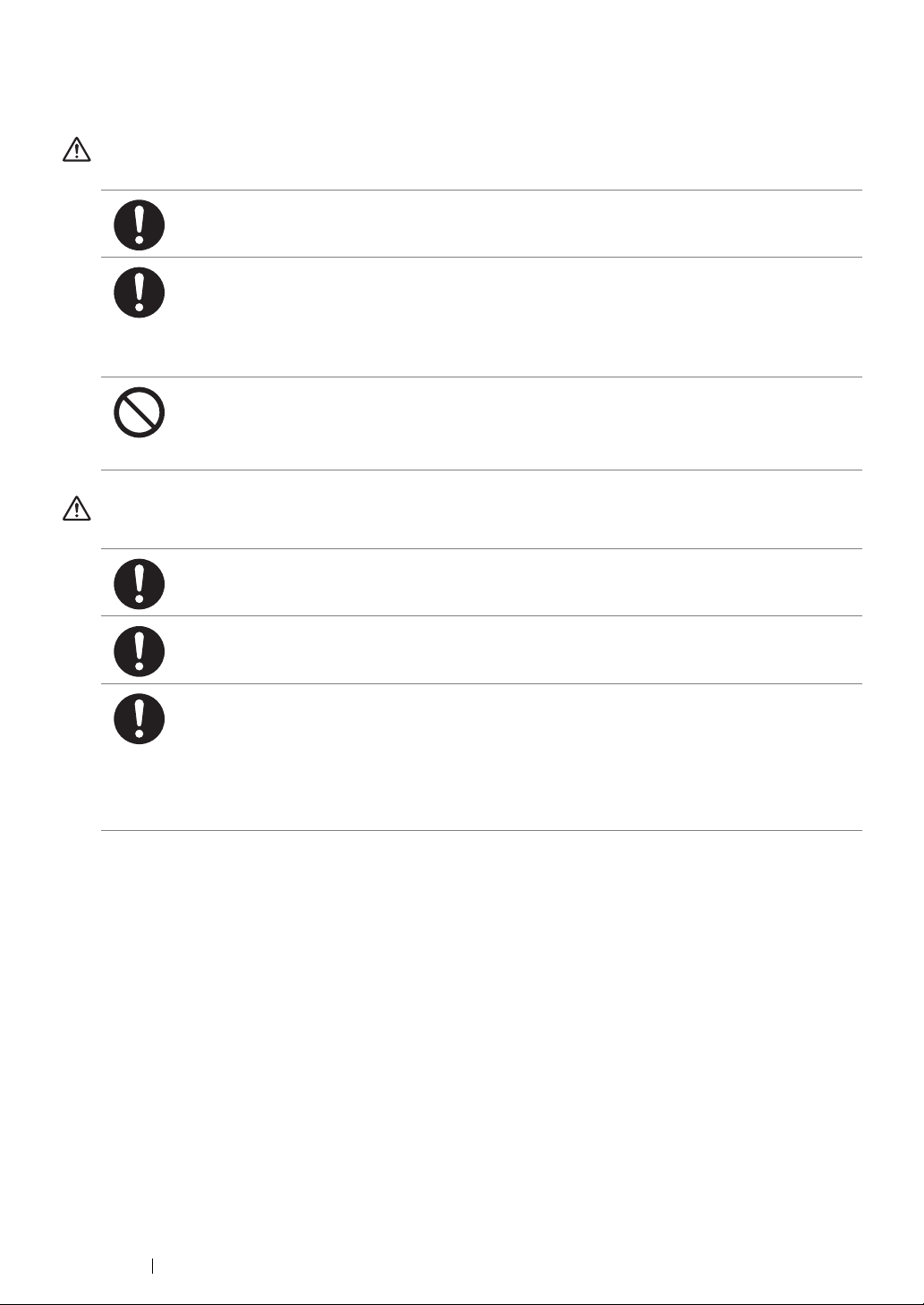
Consumable
WARNING
Store all consumables in accordance with the instructions given on its package or container.
Never use a vacuum cleaner for spilled toner and residual toner in this product, toner cartridge
or toner bottle.
It may catch fire by electric sparks inside a vacuum cleaner and cause explosion.
Use a broom or a wet cloth to wipe off the spills. If you spill a large volume of toner, contact
your local Fuji Xerox representative.
Never throw a toner cartridge into an open flame. Remaining toner in the cartridge may catch
fire and cause burn injuries or explosion.
If you have a used toner cartridge no longer needed, contact your local Fuji Xerox
representative for its disposal.
CAUTION
Keep drum cartridges (or drum if not a cartridge type) and toner cartridges out of the reach of
children. If a child accidentally swallows toner, spit it out, rinse mouth with water, drink water
and consult a physician immediately.
When replacing drum cartridges (or drum if not a cartridge type) and toner cartridges, be
careful not to spill the toner. In case of any toner spills, avoid contact with clothes, skin, eyes
and mouth as well as inhalation.
If toner spills onto your skin or clothing, wash it off with soap and water.
If you get toner particles in the eyes, wash it out with plenty of water for at least 15 minutes until
irritation is gone. Consult a physician if necessary.
If you inhale toner particles, move to a fresh air location and rinse your mouth with water.
If you swallow toner, spit it out, rinse your mouth with water, drink plenty of water and consult a
physician immediately.
24 Safety Notes
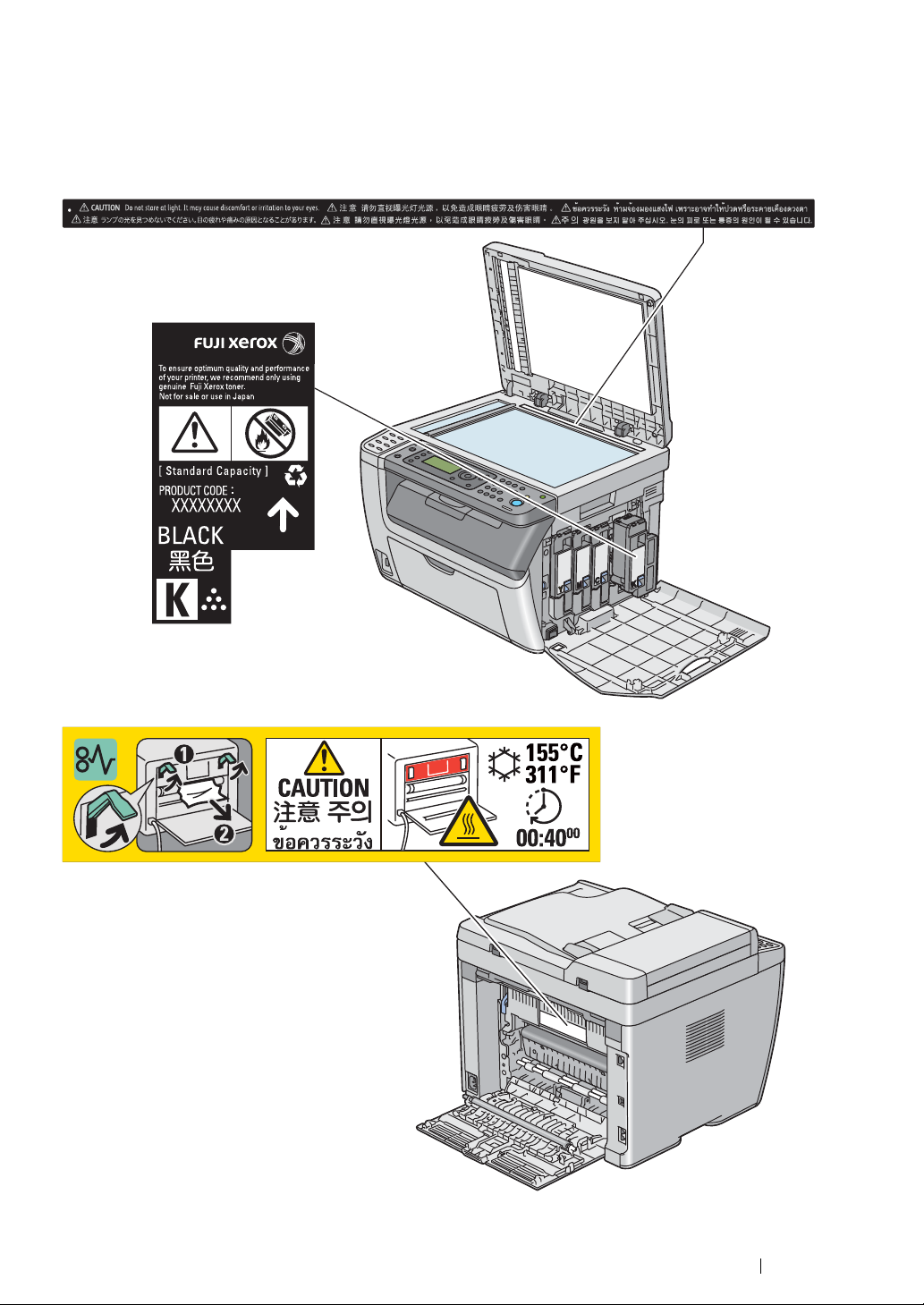
Warning and Caution Labels
Always follow all warning instructions marked on or supplied with this product.
To avoid the risk of burn injuries and electric shock, never touch the area with the "High Temperature"
or "High Voltage" marks on.
The illustrations show the DocuPrint CM215 fw.
Safety Notes 25
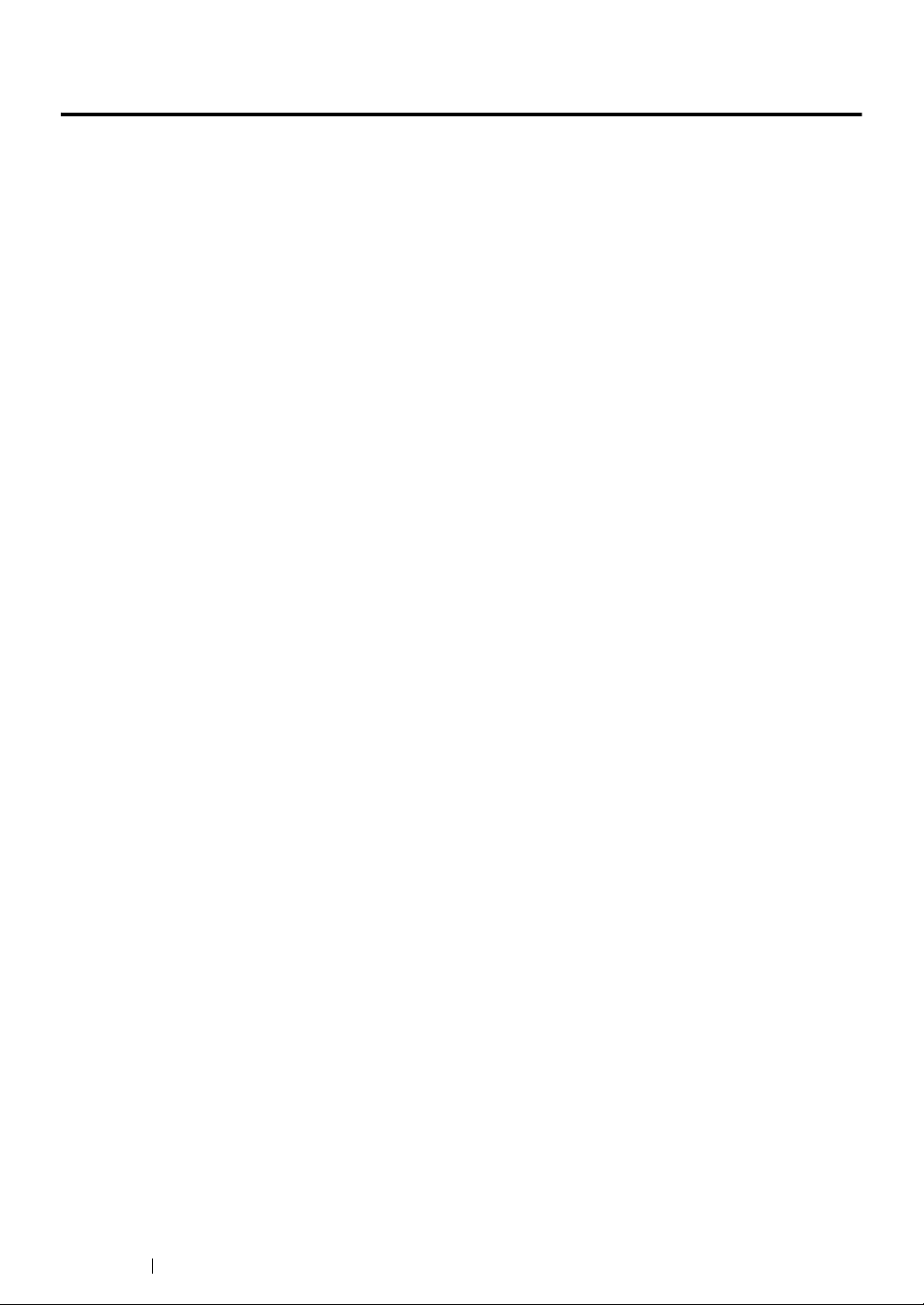
Environment
• For environmental protection and efficient use of resources, Fuji Xerox reuses returned toner
cartridges and drums (photoreceptors) to make recycle parts, recycle materials or energy
recovery.
• Proper disposal is required for toner cartridges no longer needed. Do not open toner cartridges.
Return them to your local Fuji Xerox representative.
26 Environment

Regulation
Radio Frequency Emissions (Class B)
This product has been tested and found to comply with the limits for a Class B digital device,
pursuant to the International Standard for Electromagnetic Interference (CISPR Publ. 22) and
Radiocommunications Act 1992 in Australia/New Zealand. These limits are designed to
provide reasonable protection against harmful interference in a residential installation. This
product generates, uses and can radiate radio frequency energy and, if not installed and used
in accordance with the instructions, may cause harmful interference to radio communications.
However, there is no guarantee that interference will not occur in a particular installation. If this
product does cause harmful interference to radio or television reception, which can be
determined by turning this product off and on, the user is encouraged to try to correct the
interference by one or more of the following measures:
• Reorient or relocate the receiving antenna.
• Increase the separation between this product and the receiver.
• Connect this product into an outlet on a circuit different from that to which the receiver is
connected.
• Consult the dealer or an experienced radio/TV technician for help.
Changes and modifications to this product not specifically approved by Fuji Xerox may void the
user’s authority to operate this product.
Product Safety Certification (UL, CB)
This product is certified by the following agency using the safety standards listed.
Agency Standard
TUV-Rheinland IEC60950-1:ed. 2
Regulation 27
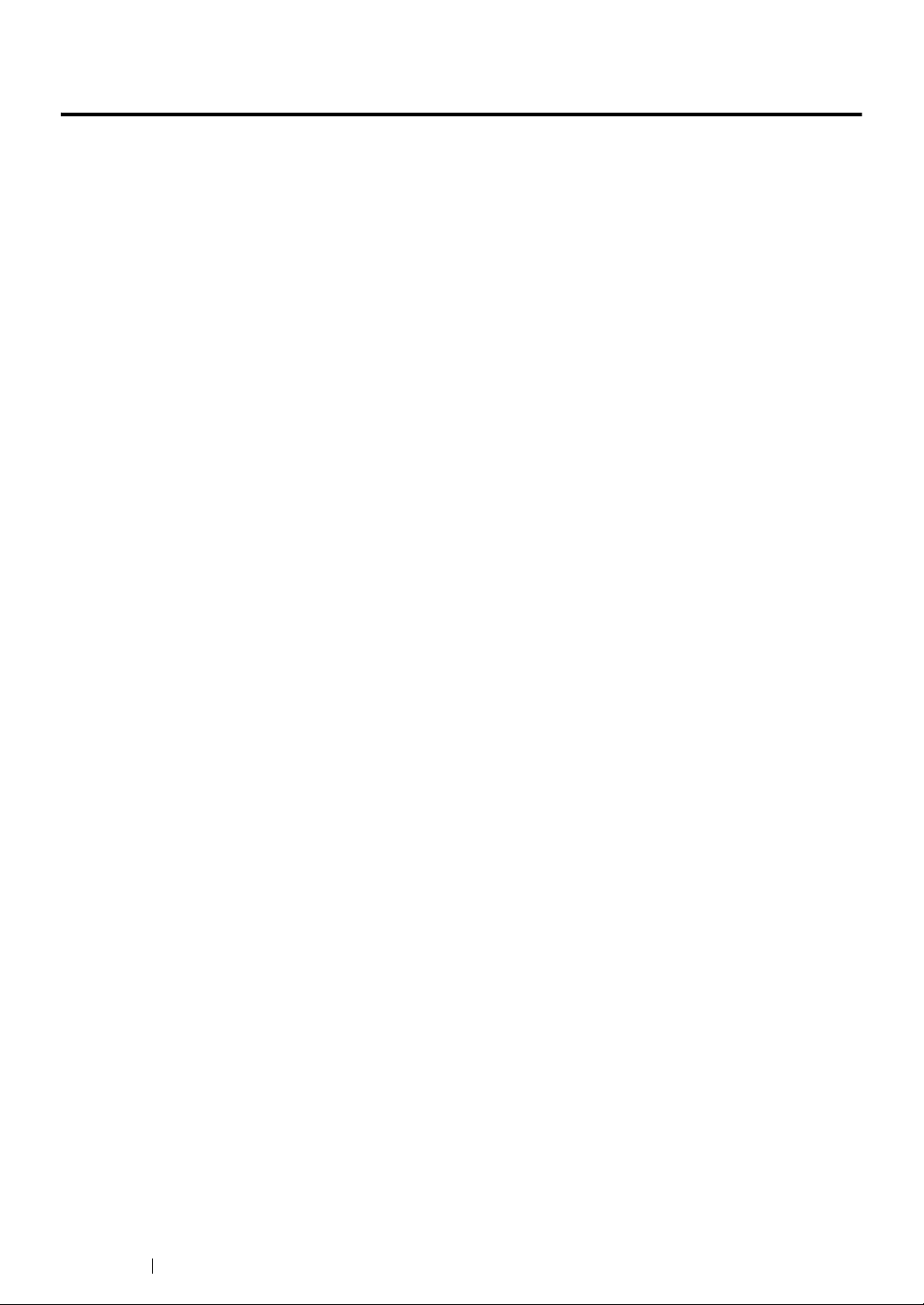
Illegal Copies and Printouts
Copying or printing certain documents may be illegal in your country. Penalties of fines or
imprisonment may be imposed on those found guilty. The following are examples of items that may be
illegal to copy or print in your country.
• Currency
• Banknotes and checks
• Bank and government bonds and securities
• Passports and identification cards
• Copyright material or trademarks without the consent of the owner
• Postage stamps and other negotiable instruments
This list is not inclusive and no liability is assumed for either its completeness or accuracy. In case of
doubt, contact your legal counsel.
28 Illegal Copies and Printouts
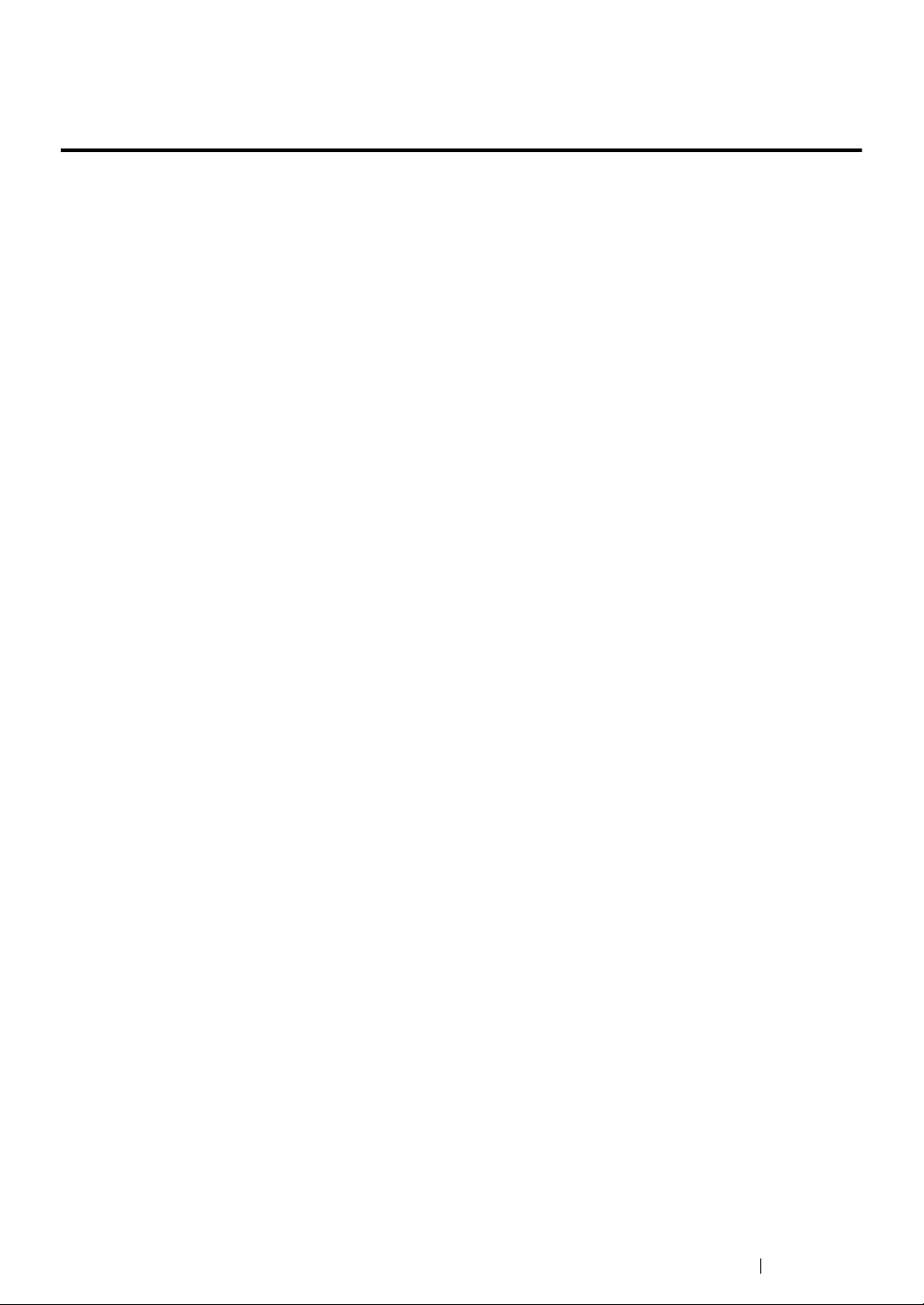
Security Precautions for Using Wireless LAN Products
One of the advantages of wireless LAN is that connections are possible anywhere within the range of
the radio waves. This is possible because instead of cables, wireless LAN uses radio waves to
connect computers and wireless access points.
On the other hand, the radio waves get through obstructions (such as walls) within the range to reach
every place, so the following problems may occur if security is not set up.
• Transmissions Can Be Accessed Covertly
It is possible for criminal outsiders to intentionally intercept the transmissions to covertly access the
information in the transmissions.
• IDs, passwords, credit card numbers, and other personal information
• Content of mail
• Unauthorized Access
Criminal outsiders may access private or company networks without authorization to do the following.
• Steal personal or secret information (information leak)
• Impersonate someone and send false information (impersonation)
• Alter intercepted transmissions and distribute them (falsification)
• Infect computers with a virus to destroy data or systems (vandalism)
You can reduce the possibility of these problems by doing the setting up security for your wireless LAN
product.
Wireless LAN cards and wireless access points conventionally have security arrangements to prevent
these types of problems.
We recommend that customers fully understand the problem of using the product without security and
that they determine to and take the responsibility for setting up security for their product.
Security Precautions for Using Wireless LAN Products 29

Product Features
This section describes the product features and indicates their links.
Manual Duplex Print
The Duplex print feature allows you to print two
or more pages on the front and back sides of a
single sheet of paper manually. This feature
helps reduce paper consumption.
For more information, see "
Printing" on page 147.
Scanning to a USB Storage Device
Manual Duplex
N-Up (2-in-1 Copy)
The N-Up copy feature allows you to print
multiple pages on a single sheet of paper. This
feature helps reduce paper consumption.
For more information, see "N-Up" on page 186.
Priority Sheet Inserter (PSI)
You do not need a computer to connect your
USB storage device to save the scanned data.
Insert your USB storage device in the port on
the printer, and save the scanned data directly
to your USB storage device.
For more information, see "
Storage Device" on page 226.
Scanning to a USB
Print media loaded on the PSI is given
precedence over those loaded on the
multipurpose feeder (MPF). Using the PSI
allows you to use other types or sizes of print
media preferentially over the regular print media
loaded on the MPF.
For more information, see "
in the Priority Sheet Inserter (PSI)" on
page 142.
Loading Print Media
30 Product Features
