Fuji Xerox DocuPrint C4350 User Manual
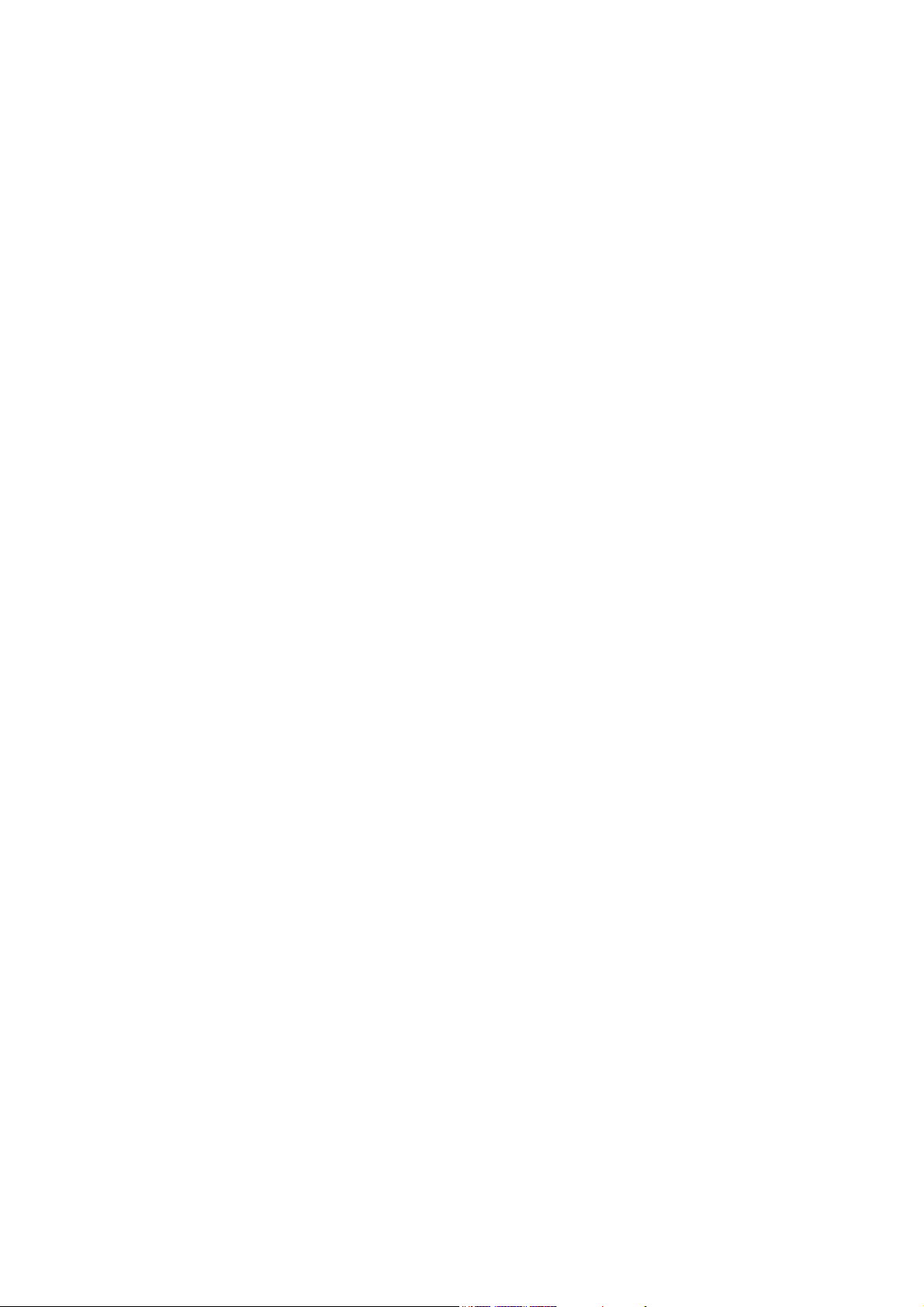
DocuPrint C4350
User Guide
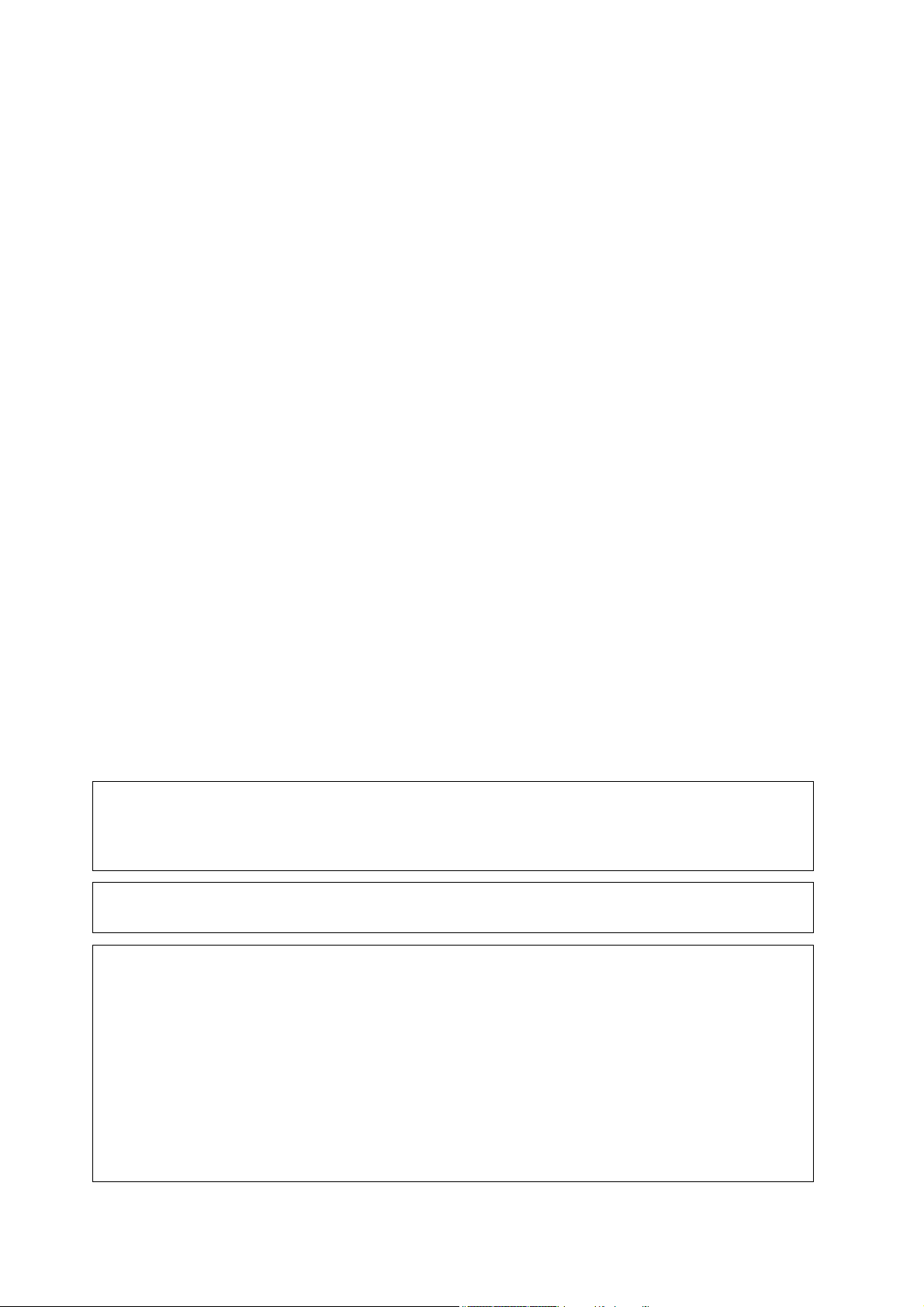
Microsoft, MS-DOS, Windows, Windows NT, Microsoft Network, and Windows Server are
either trademarks or registered trademarks of Microsoft Corporation in the United States and/or other countries.
Novell, NetWare, IntranetWare and NDS are
registered trademarks of Novell, Inc. in the United States and other countries.
Adobe, Acrobat, PostScript, PostScript3, and PostScript Logo are
trademarks of Adobe Systems Incorporated.
Apple, AppleTalk, EtherTalk, LocalTalk, Macintosh, MacOS and TrueType are
trademarks of Apple Computer, Inc., registered in the U.S. and other countries.
HP, HPGL, HPGL/2, and HP-UX are registered trademarks of Hewlett-Packard Corporation.
All product/brand names are trademarks or registered trademarks of the respective holders.
Loss of Data on the Hard Disk Drive
Saved data may be lost if hard disk of the machine breaks down due to external shocks or if the power is
accidentally cut off in a manner not following the methods listed in manuals or other documentations. Fuji
Xerox is not responsible for such data loss and any consequence caused by such data loss.
Damage related to computer virus
Fuji Xerox is not responsible for any breakdown of machines due to infection of computer virus.
Important
(1) This manual is copyrighted with all rights reserved. Under the copyright laws, this manual may not be
copied or modified in whole or part, without the written consent of the publisher.
(2) Parts of this manual are subject to change without prior notice.
(3) We welcome any comments on ambiguities, errors, omissions, or missing pages.
(4) Never attempt any procedure on the machine that is not specifically described in this manual. Unauthorized
operation can cause faults or accidents. Fuji Xerox is not liable for any problems resulting from
unauthorized operation of the equipment.
An export of this product is strictly controlled in accordance with Laws concerning Foreign Exchange and
Foreign Trade of Japan and/or the export control regulations of the United States.
Xerox, The Document Company, Ethernet, and the stylized X are registered trademarks of Xerox Corporation.
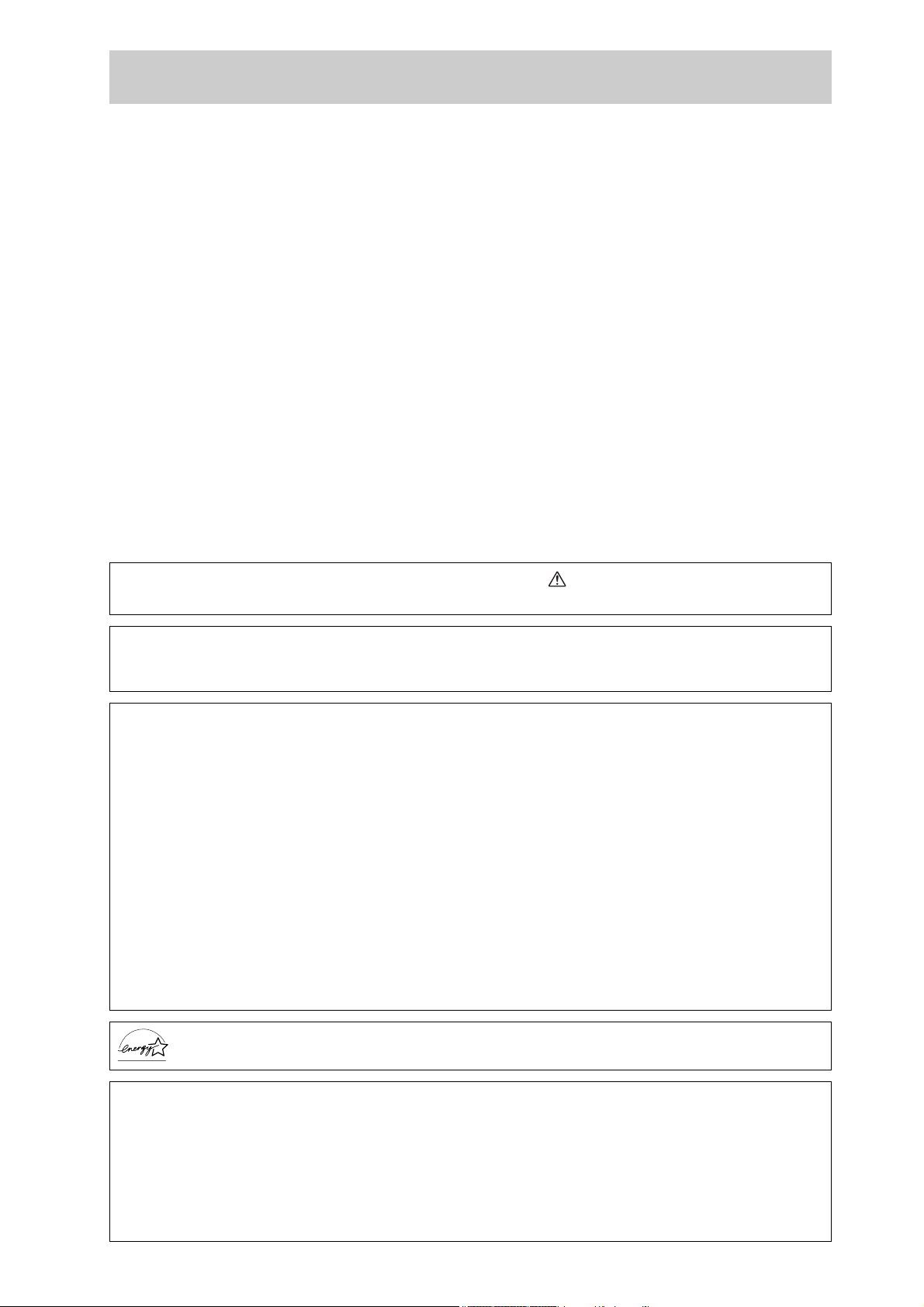
Preface
Thank you for purchasing the DocuPrint C4350. This guide is written with the new user in mind
and provides information about how to set up and operate the printer as well as precautions for
use. Before using the printer, be sure to read this guide for good performance and effective use.
Please keep this guide for future reference. The illustrations shown in this guide are those of the
printer that has a 3 tray module (1650 Sheet Feeder).
In this manual, safety instructions are preceded by the symbol .
Always read and follow the instructions before performing the required procedures.
This equipment is certified as a Class 1 laser product, which does not emit hazardous laser radiation.
Follow the operations described in the User Guide. Do not operate the machine in any way other than
described in the User Guide. Unauthorized operation can cause faults or accidents.
Radio Frequency Emissions
This equipment has been tested and found to comply with the limits for a Class B digital device, pursuant to the International Standard for Electromagnetic Interference (CISPR Publ. 22) and Radiocommunication Act 1992 in Australia/New Zealand. These limits are designed to provide reasonable protection
against harmful interference in a residential installation. This equipment generates, uses and can radiate radio frequency energy and, if not installed and used in accordance with the instructions, may cause
harmful interference to radio communications. However, there is no guarantee that interference will not
occur in a particular installation. If this equipment does cause harmful interference to radio or television
reception, which can be determined by turning the equipment off and on, the user is
encouraged to try to correct the interference by one or more of the following measures:
- Reorient or relocate the receiving antenna.
- Increase the separation between the equipment and receiver.
- Connect the equipment into an outlet on a circuit different from that to which the receiver is connected.
- Consult the dealer or an experienced radio/TV technician for help.
Changes and modifications to this equipment not specifically approved by Fuji Xerox may void the
user’s authority to operate this equipment.
As a member of the International Energy Star Program, Fuji Xerox confirms this product satisfies the requirements for International Energy Star Program standards.
Fuji Xerox shares the global concern about environmental conservation and has integrated that concern
in its business activities
of programs to lessen the burden on the environment. For example, we have totally eliminated
ozonedepleting chlorofluorocarbons from our manufacturing facilities. We are committed to leadership
in the conservation of resources by reusing and recycling post-consumer waste material such as paper,
cartridges, and parts from our customer's copiers and printers. Along with our efforts to make environmental values a part of the Fuji Xerox culture, DocuPrint C4350 adopts recycled components that satisfy our strict quality standards.
–from research and development to disposal. We have implemented a number
i

DocuPrint C4350 Features
The DocuPrint C4350 has the following features:
ii
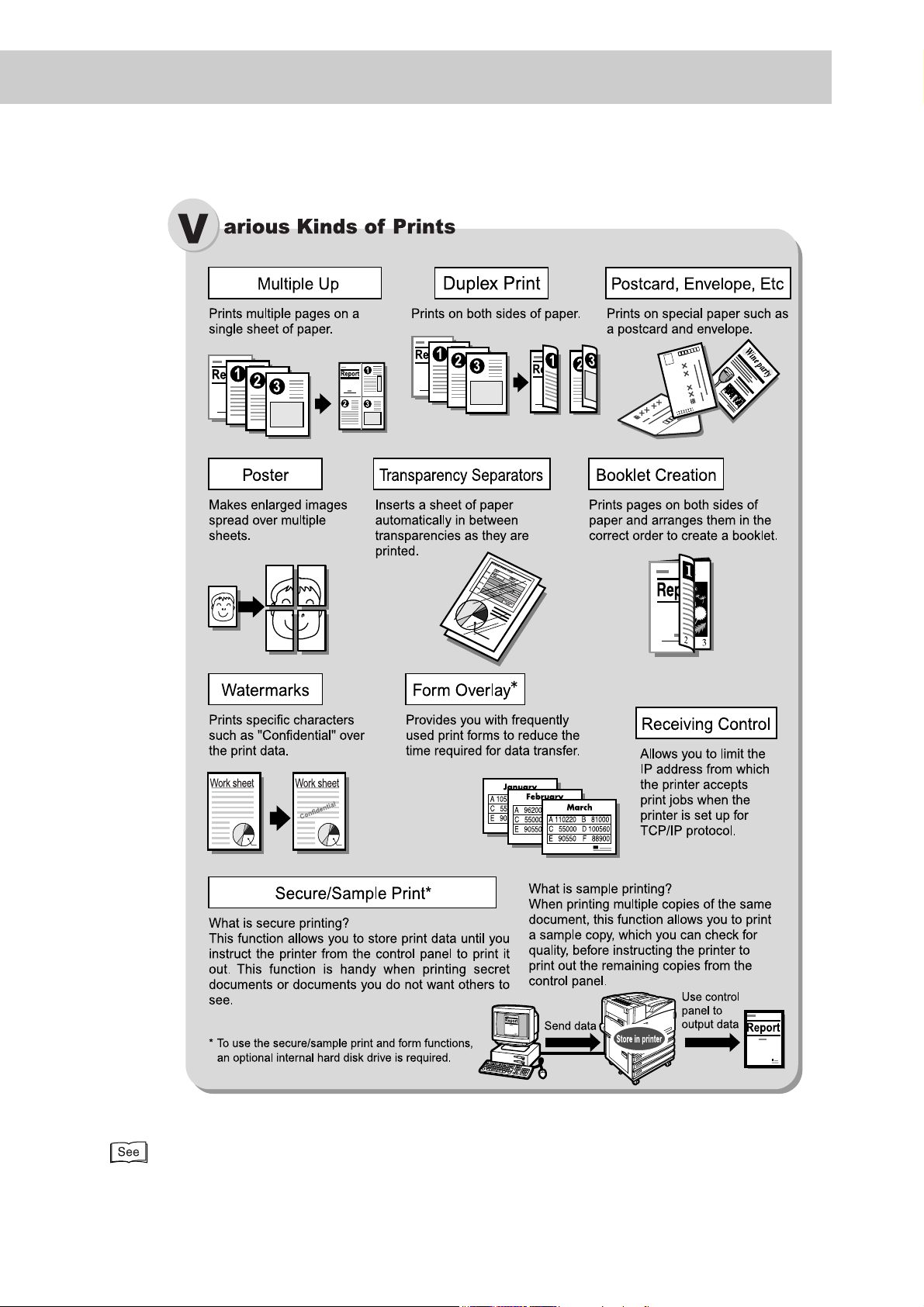
* For information about the setting items, refer to the print driver's online help.
For how to use the On-line Help and the contents, refer to "4.2.2 Using the Online Help" (P.48).
iii
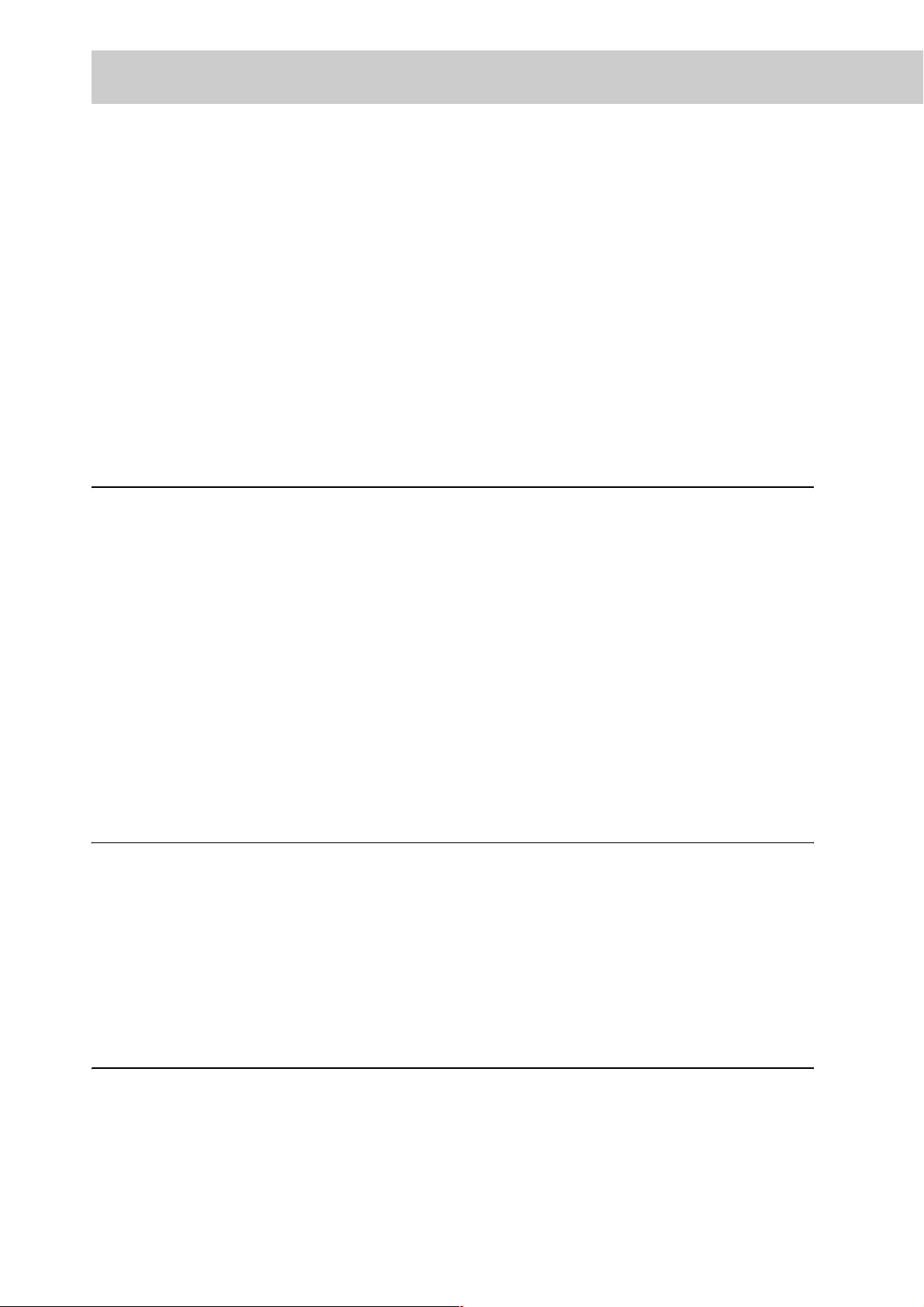
Contents
◆ Preface
◆ DocuPrint C4350 Features
◆ Contents
◆ Types of Manuals
◆ Using This Guide
◆ Safety Notes
◆ The Objectives of the International Energy Star Program
◆ About License
◆ Legal Notice
Chapter 1 Setting up the Printer Environment
1.1 Printer Environment ............................................................................................... 2
1.2 Printer Environment Setting Flow .......................................................................... 8
1.3 Setting the IP Address ........................................................................................... 9
1.3.1 Setting Flow .......................................................................................... 10
1.3.2 Setting Addresses ..................................................................................11
1.4 Setting the Port.................................................................................................... 15
1.4.1 Enabling the Port................................................................................... 15
1.4.2 Enabling the SNMP Agent .................................................................... 16
1.4.3 Enabling the SMB Port and Protocol..................................................... 18
1.5 About Allocation of
Memories ............................................................................................................. 20
Chapter 2 Installing the Print Driver
2.1 Overview.............................................................................................................. 24
2.1.1 Supported Operating Systems .............................................................. 24
2.2 Print Driver Installation......................................................................................... 25
2.2.1 When Printing on the Network (TCP/IP Environment (LPR/LPD))........ 26
2.3 How to Get the Latest Print Driver....................................................................... 27
iv
2.4 Uninstallation ....................................................................................................... 28
Chapter 3 Basic Operations
3.1 Main Components and Their Functions............................................................... 30
3.2 Switching on/off the Printer.................................................................................. 36
3.2.1 Switching on the Printer ........................................................................ 36
3.2.2 Switching off the Printer ........................................................................ 37
3.2.3 Circuit Breaker ...................................................................................... 38
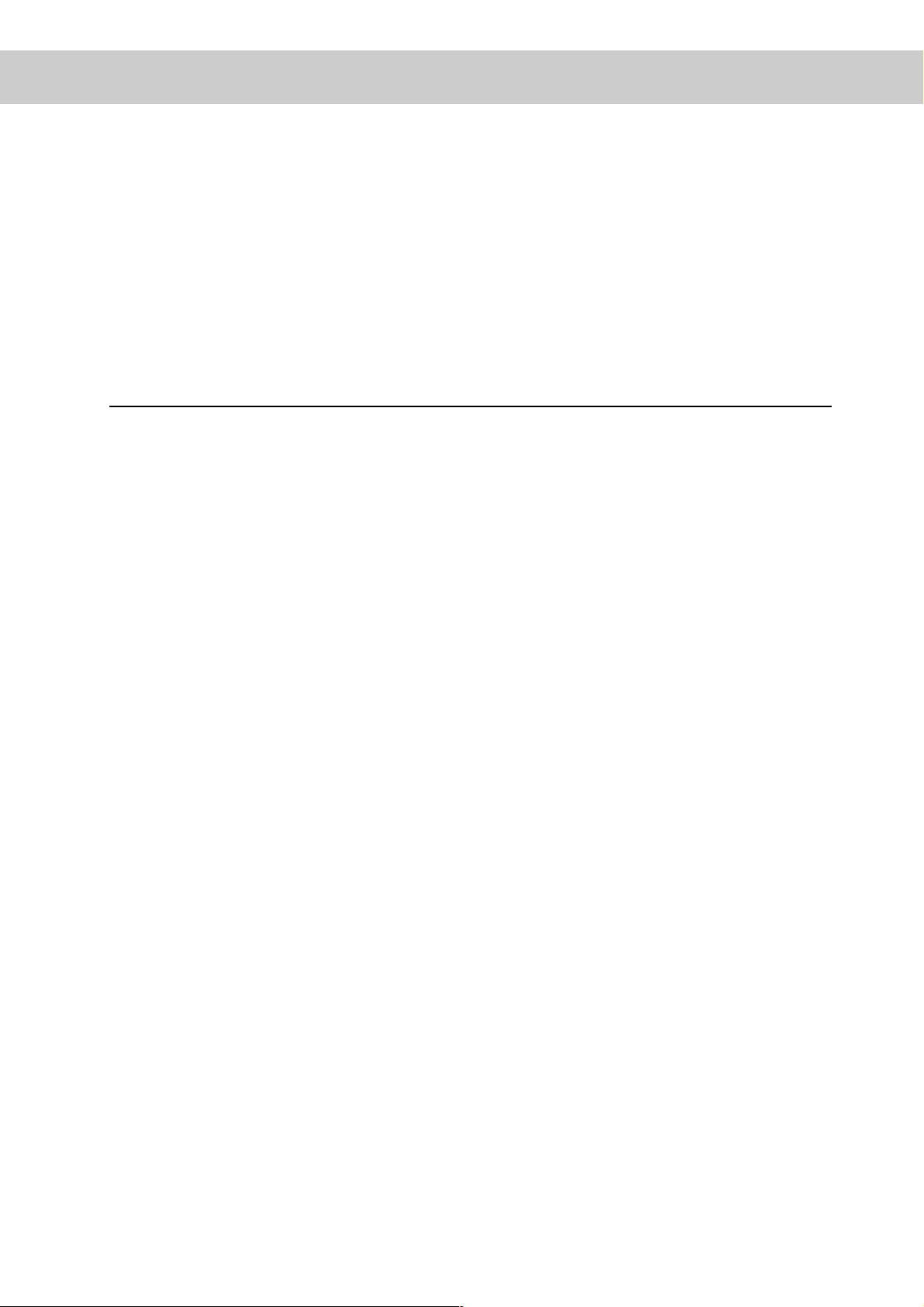
3.3 Canceling or Checking the Status of Print Jobs................................................... 39
3.3.1 Canceling Print Jobs from the Computer .............................................. 39
3.3.2 Canceling Print Jobs from the Printer ................................................... 40
3.3.3 Checking the Status of Print Jobs ......................................................... 41
3.4 Ejecting the Remaining Print Data Forcibly ......................................................... 42
3.5 Loading Configuration of Options and Paper Settings for Trays.......................... 43
Chapter 4 Printing
4.1 Flow of Printing (Windows) .................................................................................. 46
4.2 Setting of Printing Features ................................................................................. 47
4.2.1 Setting Printing Features....................................................................... 47
4.2.2 Using the Online Help ........................................................................... 48
4.3 Printing on Special Paper .................................................................................... 49
4.3.1 Printing on Special Paper Using Tray 5 (Bypass) ................................. 50
4.3.2 Printing on Special Paper Using Trays 1 to 4........................................ 51
4.4 Printing on a Registered Form (Overlay Printing)................................................ 52
4.4.1 Creating/Registering a Form Data File.................................................. 52
4.4.2 Printing Using a Form ........................................................................... 54
4.5 Printing on Non-Standard Size/Long-size Paper ................................................. 55
4.5.1 Loading Non-standard Size Paper ........................................................ 55
4.5.2 Setting Non-standard Paper Sizes........................................................ 57
4.5.3 Printing on Non-standard Size Paper.................................................... 61
4.6 Setting the TrueType Font Printing ...................................................................... 62
4.6.1 Editing the TrueType Font Substitution Table........................................ 62
4.6.2 Setting the TrueType Font Printing........................................................ 63
4.7 Printing Confidential Documents/Printing after Checking the Printout
(Secure/Sample Print) ......................................................................................... 65
4.7.1 Making Secure Print and Sample Print ................................................. 66
4.8 Printing at the Specified Time (Delayed Printing) ................................................ 70
4.8.1 Printing at the Specified Time................................................................ 70
4.9 Setting Print Modes ............................................................................................. 73
4.10 Printing after Adjusting the Image Quality ........................................................... 77
4.10.1 Adjusting the Brightness/Contrast/Chroma ........................................... 77
4.10.2 Adjusting the Color Balance.................................................................. 79
4.10.3 Compensating for the Differences in Characteristics between Devices
(Monitor, Scanner, Etc.)......................................................................... 80
4.11 Printing after Registering Frequently Used Settings (Favorites).......................... 83
v
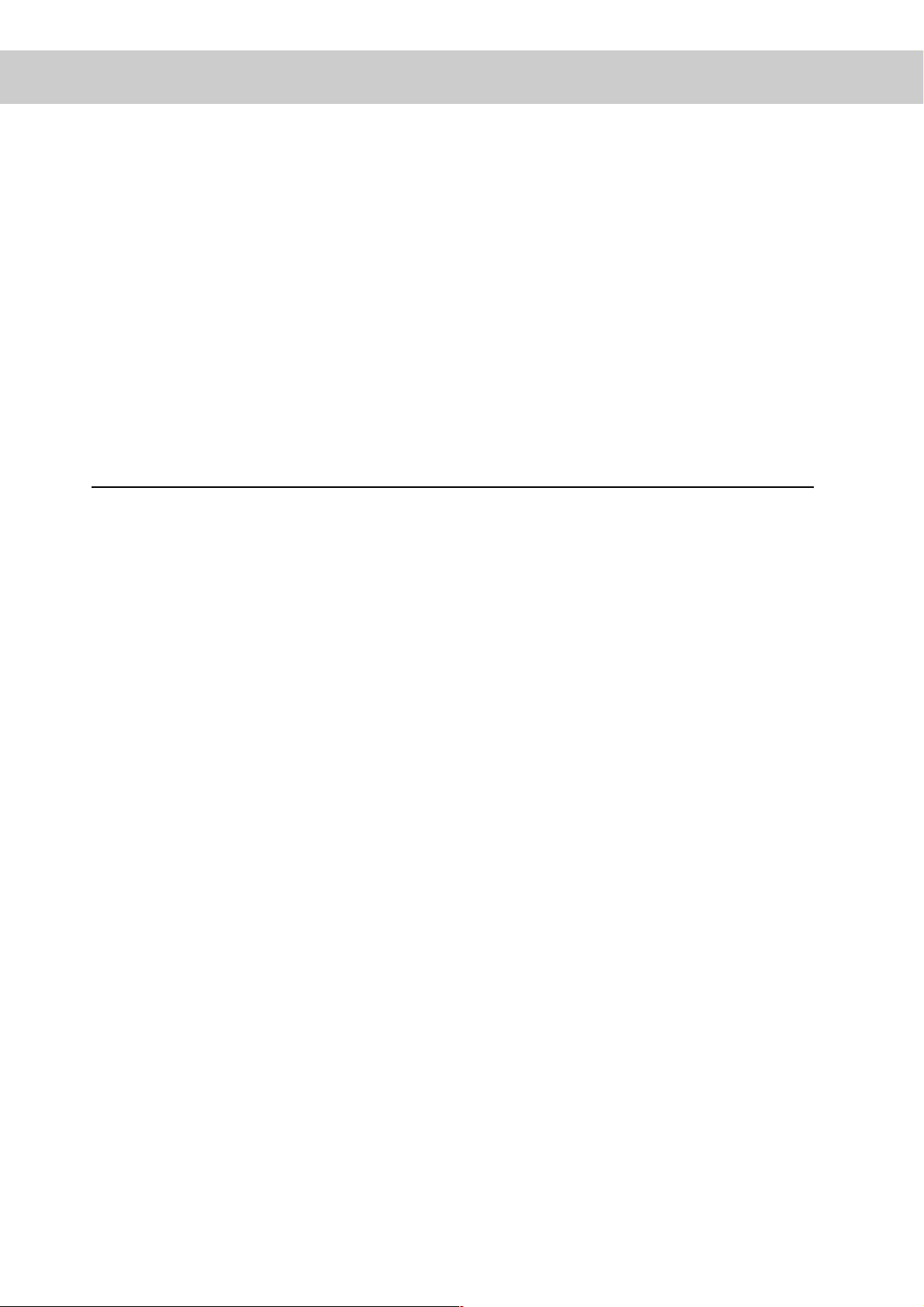
4.11.1 Registering Settings in [Favorites] ........................................................ 83
4.11.2 Printing Using the Registered Settings ................................................. 84
4.12 Printing PDF Files Directly (ContentsBridge)....................................................... 85
4.12.1 Printing PDF Files Using the ContentsBridge Utility ............................. 86
4.12.2 Printing PDF Files without Using the ContentsBridge Utility ................. 89
4.13 Sending a Document to the Printer by E-Mail (E-mail Printing)........................... 90
4.13.1 Setting up the Environment for E-mail Printing ..................................... 90
4.13.2 Sending E-mails .................................................................................... 92
4.13.3 Precautions for Sending Documents by E-mail..................................... 93
Chapter 5 Maintenance
5.1 Configuring the Printer from the Computer (CentreWare Internet Services) ....... 96
5.1.1 Outline of CentreWare Internet Services .............................................. 96
5.1.2 The CentreWare Internet Services Screen ........................................... 97
5.1.3 Browser Settings ................................................................................... 98
5.1.4 Proxy Server and Port Numbers ........................................................... 99
5.1.5 Checking the Printer Settings.............................................................. 100
5.1.6 Items That Can Be Set for CentreWare Internet Services .................. 101
5.1.7 Using CentreWare Internet Services................................................... 101
5.2 Mail Notice Service............................................................................................ 105
5.2.1 Information to Be Notified by E-mail Notice Service ........................... 105
5.2.2 Settings for Using Mail Notice Service ................................................ 105
5.3 HTTP Communications via Encryption (HTTP-SSL) ..........................................110
5.4 Loading Paper ....................................................................................................114
5.4.1 Paper Types.........................................................................................114
5.4.2 Loading Paper into Trays 1 to 4 .......................................................... 120
5.4.3 Changing the Size of Paper in Trays 1 to 4 ........................................ 124
5.4.4 Loading Paper into Tray 5 (Bypass).................................................... 126
5.4.5 Setting for Using Rough Surface Plain Paper ..................................... 130
5.4.6 Setting for Using Special Heavyweight Paper..................................... 132
5.4.7 Automatic Tray Selection .................................................................... 133
5.5 Replacing Consumables.................................................................................... 134
5.5.1 Consumables ...................................................................................... 134
5.5.2 Replacing Toner Cartridges................................................................. 135
vi
5.5.3 Replacing Drum Cartridges [A1], [A2], [A3], and [A4] ......................... 137
5.5.4 Replacing the Waste Toner Container [B] ........................................... 142
5.5.5 Replacing the Staple Cartridge ........................................................... 146
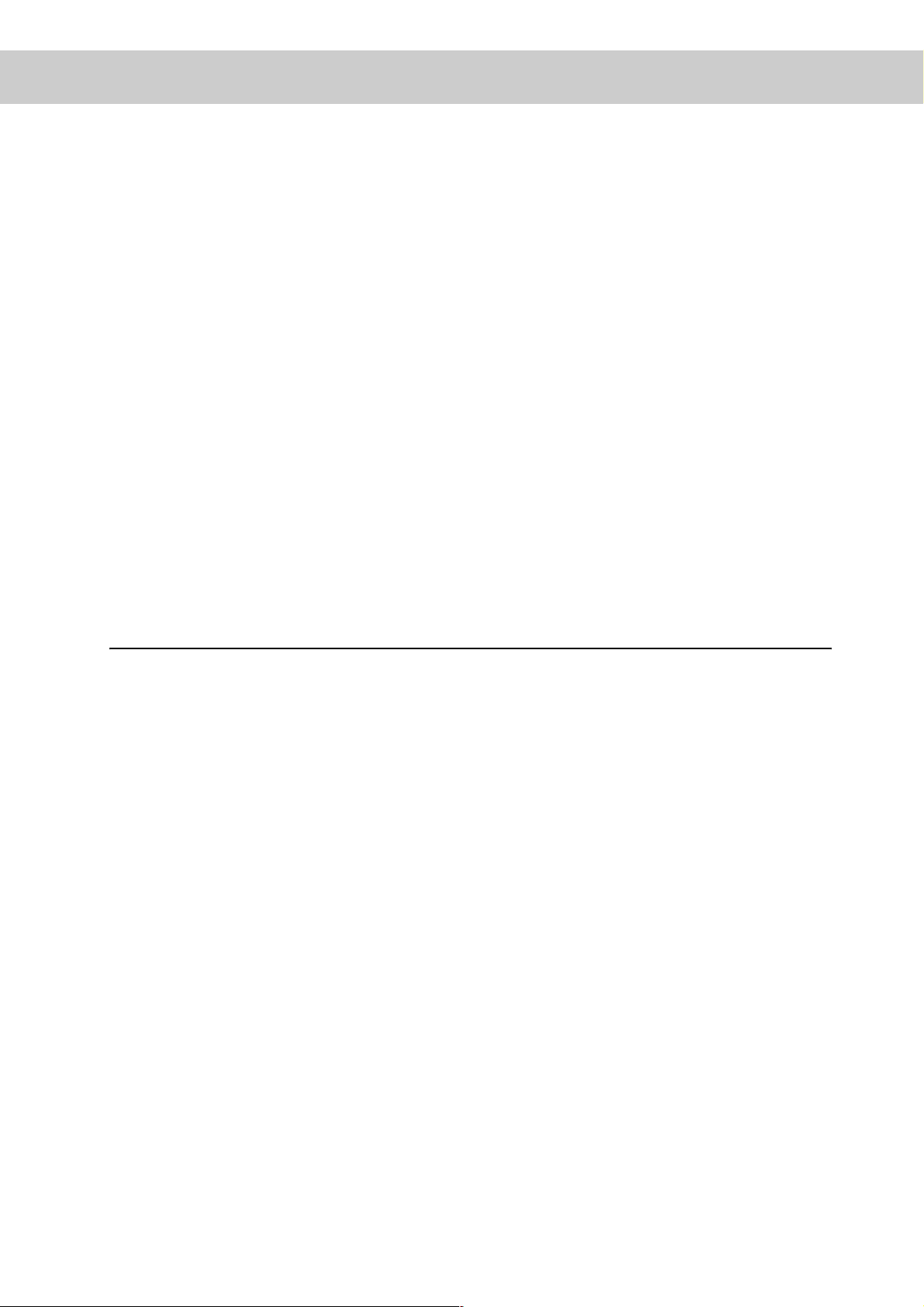
5.5.6 Replacing the Staple Cartridge for Saddle Stitch ................................ 148
5.5.7 Disposing Chips from Punch Dust Box ............................................... 150
5.6 Printing Report/List ............................................................................................ 152
5.6.1 Types of Reports/Lists......................................................................... 152
5.6.2 Printing Report/List.............................................................................. 161
5.7 Checking Total Number of Printed Pages.......................................................... 162
5.7.1 Checking Total Number of Printed Pages by Meter ............................ 162
5.7.2 Checking Total Number of Printed Pages by [Printer Meter Report]... 163
5.8 Using Power Saver Mode .................................................................................. 166
5.8.1 Setting the Power Saver Mode ........................................................... 166
5.8.2 Exiting the Power Saver Mode ............................................................ 169
5.9 Adjusting Gradation ........................................................................................... 170
5.9.1 Gradation Adjustment ......................................................................... 170
5.9.2 Performing Gradation Adjustment....................................................... 170
5.10 Cleaning the Printer ........................................................................................... 180
Chapter 6 Troubleshooting
6.1 Type of Problem................................................................................................. 184
6.1.1 Course of Action for Troubleshooting.................................................. 184
6.1.2 Unusual Conditions ............................................................................. 185
6.2 Clearing Paper Jams ......................................................................................... 188
6.2.1 Removing Jammed Paper in Trays 1 to 4 ........................................... 189
6.2.2 Removing Jammed Paper in High Capacity Tray ............................... 190
6.2.3 Removing Jammed Paper in Tray 5 (Bypass)..................................... 192
6.2.4 Removing Jammed Paper Inside Cover L1 ........................................ 193
6.2.5 Removing Jammed Paper Inside Cover L2 ........................................ 194
6.2.6 Removing Jammed Paper Inside Cover L3 ........................................ 195
6.2.7 Removing Jammed Paper Inside Cover L4 ........................................ 196
6.2.8 Paper Jams in the Finisher ................................................................. 201
6.3 Stapler Faults..................................................................................................... 214
6.4 Poor Print Quality............................................................................................... 219
6.5 List of Messages................................................................................................ 223
6.5.1 List of Messages (Alphabetical Order) ................................................ 223
6.5.2 List of Error Codes .............................................................................. 237
6.6 Troubleshooting When Working in a TCP/IP Environment ................................ 248
6.6.1 For Windows 95/Windows 98/Windows Me ........................................ 248
6.6.2 For Windows NT 4.0/Windows 2000/Windows XP/Windows Server 2003 .249
vii

6.7 Troubleshooting When Using CentreWare Internet Services ............................ 250
6.8 Troubleshooting When Using E-mail Services .................................................. 251
Chapter 7 Setting Common Menu
7.1 Outline of Common Menu.................................................................................. 254
7.1.1 About Menu Structure ......................................................................... 254
7.1.2 About Common Menu ......................................................................... 254
7.2 Description of Common Menu ........................................................................... 256
7.2.1 Print Language Setting........................................................................ 256
7.2.2 The System Administrator Menu......................................................... 259
7.2.3 Language ............................................................................................ 288
7.3 Common Menu Basic Operations...................................................................... 289
7.3.1 Basic Operations................................................................................. 289
7.3.2 Changing Common Menu Settings ..................................................... 290
7.4 List of Common Menu ....................................................................................... 291
Appendix
A Main Specifications............................................................................................ 298
A.1 Product Specifications......................................................................... 298
A.2 Output Sizes Supported by Finisher ................................................... 305
A.3 Printable Area ..................................................................................... 306
A.4 Internal Fonts ...................................................................................... 307
A.5 Parallel Interface ................................................................................. 310
B Optional Product List ......................................................................................... 312
C Precautions/Limitations...................................................................................... 313
C.1 Precautions/Limitations on Main Unit.................................................. 313
C.2 SMB .................................................................................................... 314
C.3 TCP/IP (lpd) ........................................................................................ 316
D Upgrading the Software Version of the Printer .................................................. 319
E Service Life of Consumables and Periodic Replacement Parts ........................ 320
F Paper Sizes and Memory Capacity ................................................................... 321
G Glossary ............................................................................................................ 323
H Q&A ................................................................................................................... 331
viii
◆ Index ................................................................................................................................. 334
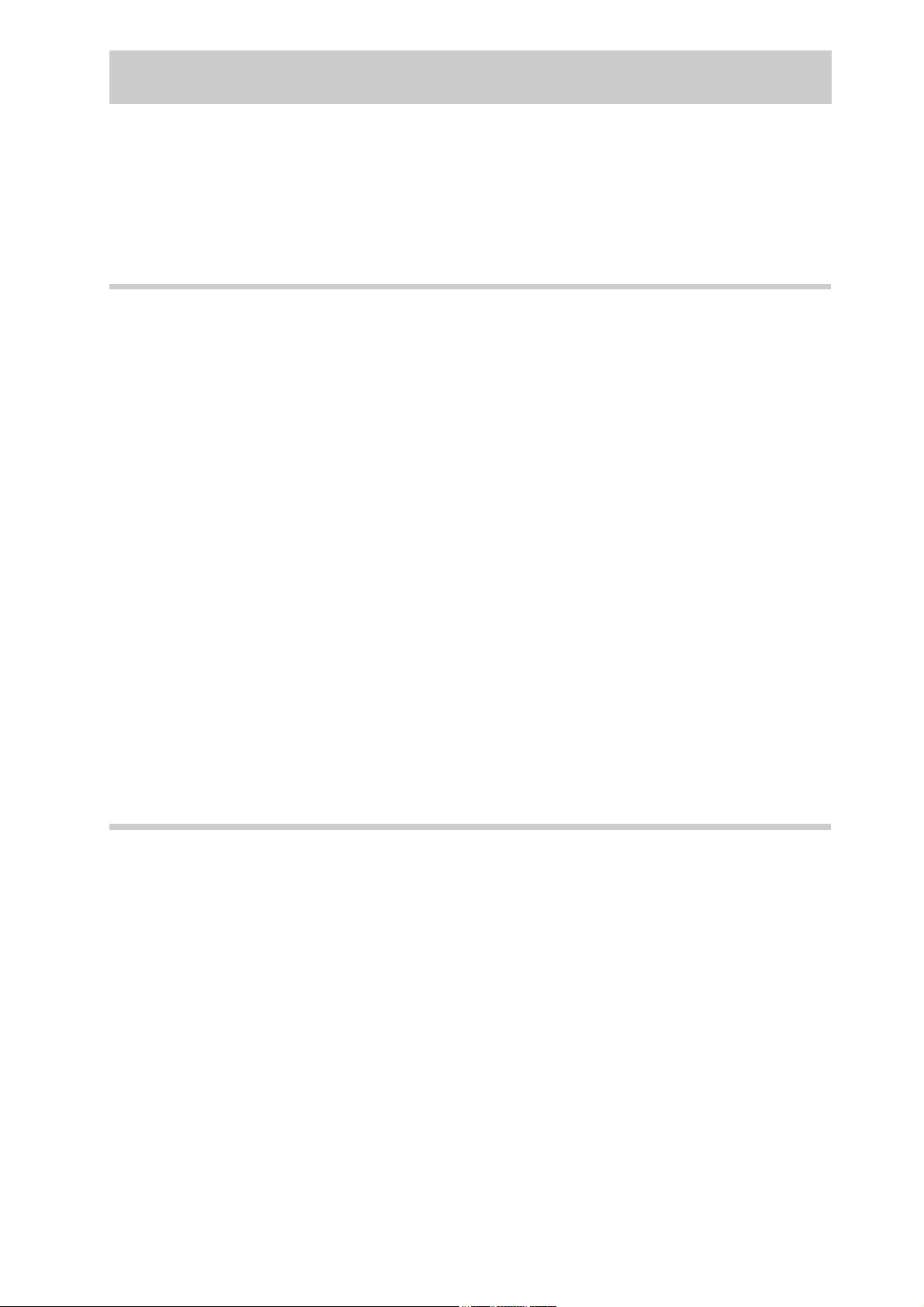
Types of Manuals
We provide the following guides for optimum usage of the printer.
Manuals Supplied with this Printer and Their Contents
The following manuals come with this printer.
Setup Guide
This guide explains the procedure for installing the printer.
User Guide
This guide explains how to set up and operate the printer and troubleshooting.
Manual (HTML)
This manual explains how to install the print driver and set up the printer environment.
●
This manual is stored on the "Driver CD Kit" CD-ROM supplied with the printer.
Emulation Setup Guide (PDF)
This guide explains how to set ESC/P, HP-GL, HP-GL/2, and PCL emulation
modes.
●
Emulation Settings Guide are stored on the "Driver CD Kit" CD-ROM supplied with this printer.
Manual Stored on "PostScript® Driver Library" CD-ROM (PDF)
This manual explains the setup procedure for using the printer as a PostScript
printer as well as the setting items that can be set with the print driver.
●
This manual is stored on the "PostScript Driver Library" CD-ROM.
Guides Supplied with Optional Products
Installation Procedure Guides
An installation procedure guide is supplied with each optional product as
required.
ix
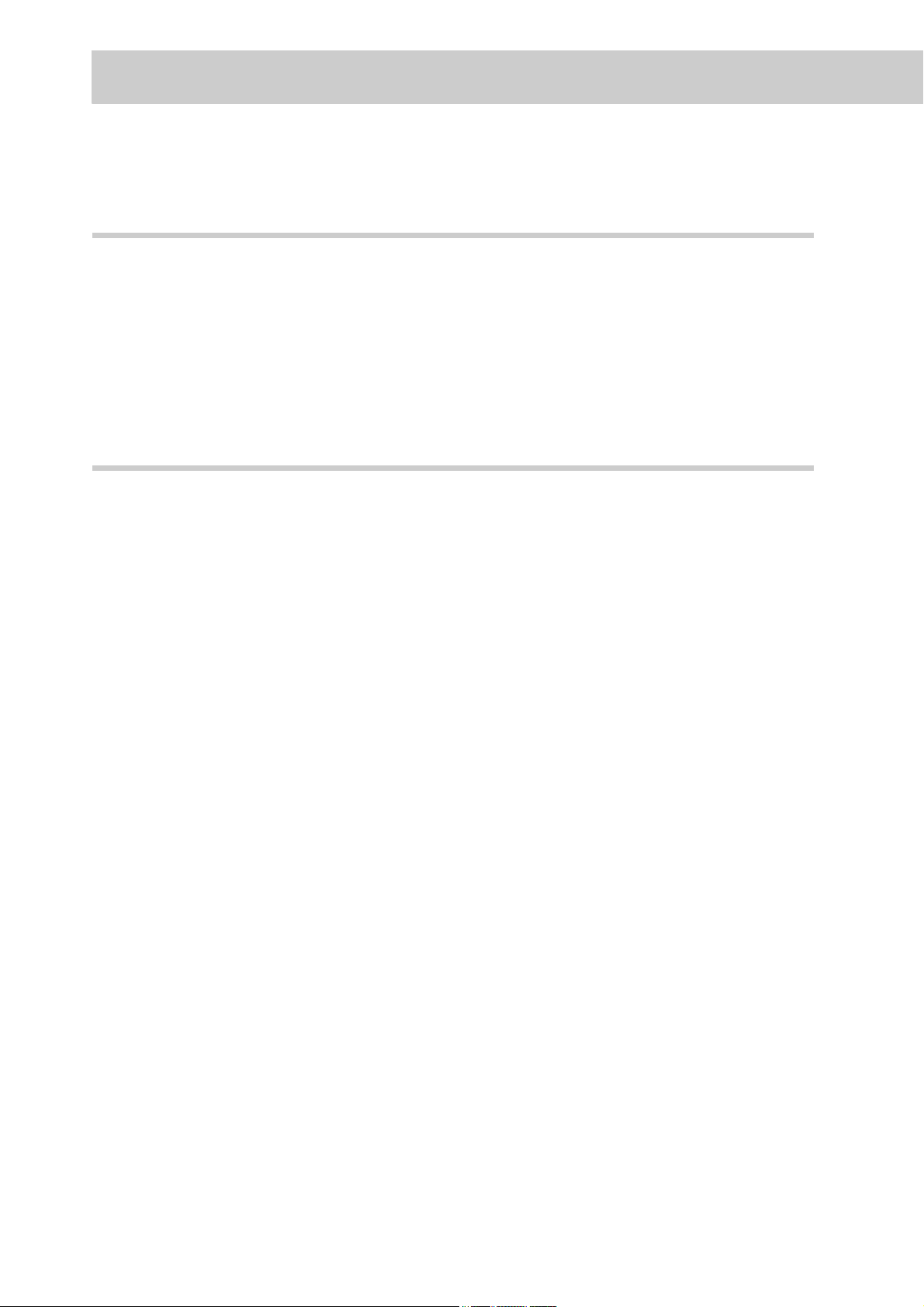
Using This Guide
Prerequisite
This guide assumes that you have a basic knowledge of the operating environ-
ment of your computer, network environments, and how to operate the com-
puter.
For more information about the environment of your computer, basic knowledge
of network environments, and how to operate the computer, refer to the manuals
supplied with the computer, OS (Operating System), and network system.
Organization of this Guide
This guide consists of the following chapters:
Chapter 1 Setting up the Printer Environment
This chapter gives examples of connections made to use this printer as a local
printer or network printer as well as how to set up this printer so that it can be
used.
Chapter 2 Installing the Print Driver
This chapter explains how to install the print driver.
Chapter 3 Basic Operations
This chapter explains names and functions of main components, how to switch
on/off the power, and how to cancel print jobs.
Chapter 4 Printing
This chapter explains main printing methods.
Chapter 5 Maintenance
This chapter explains paper types and the daily routine such as loading of paper
and replacement of consumable supplies.
This chapter also explains the reports and lists that can be printed with this
printer and the tool (CentreWare Internet Services) that is used to check and set
the status of this printer from the computer.
x
Chapter 6 Troubleshooting
This chapter gives you solutions for problems you encountered during printing
(paper jam, error message, etc.).
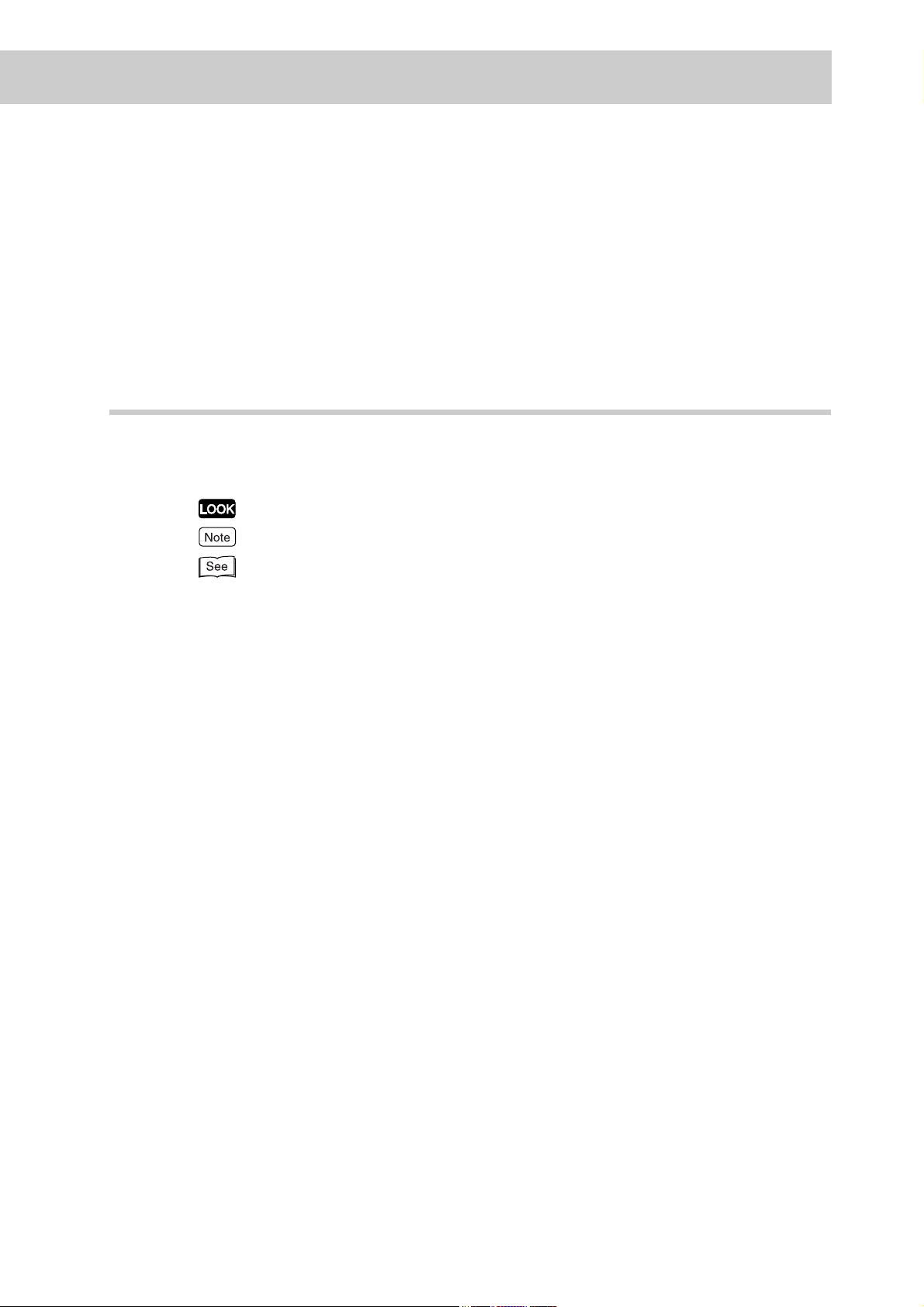
Chapter 7 Setting Control Panel
This chapter explains the items that can be set from the control panel of this
printer and how to set them.
Appendices
These appendix includes main specifications of this printer and Q&A.
Notations
(1)In this guide, "computer" refers to a personal computer or workstation.
(2)The following icons are used in this guide depending on the type of information:
Indicates important information which you should read.
Indicates additional information on operations or features.
Indicates reference sources.
(3)The following conventions are used in this guide:
Refer to "xxx" : The cross-reference is within this guide.
Refer to xxx : The cross-reference is not within this guide.
" " : Indicates the name of a folder, file, application, or CD-ROM.
[ ] : Indicates the name of a menu, command, window, or dialog box on
the computer, and the name of a button or menu displayed in them.
Also indicates the message, menu option, or setting value displayed
on the control panel.
< > key : Indicates the key on the keyboard.
< > button : Indicates the button on the control panel.
(4)When a checkbox is checked, it indicates ON; otherwise it indicates OFF.
(5)The item with the radio button checked is the selected item.
(6)This guide provides information taking the windows and operations of Microsoft
®
Windows
XP as examples. If your OS is not Windows XP, read this guide
according to the operating environment of your OS.
®
xi
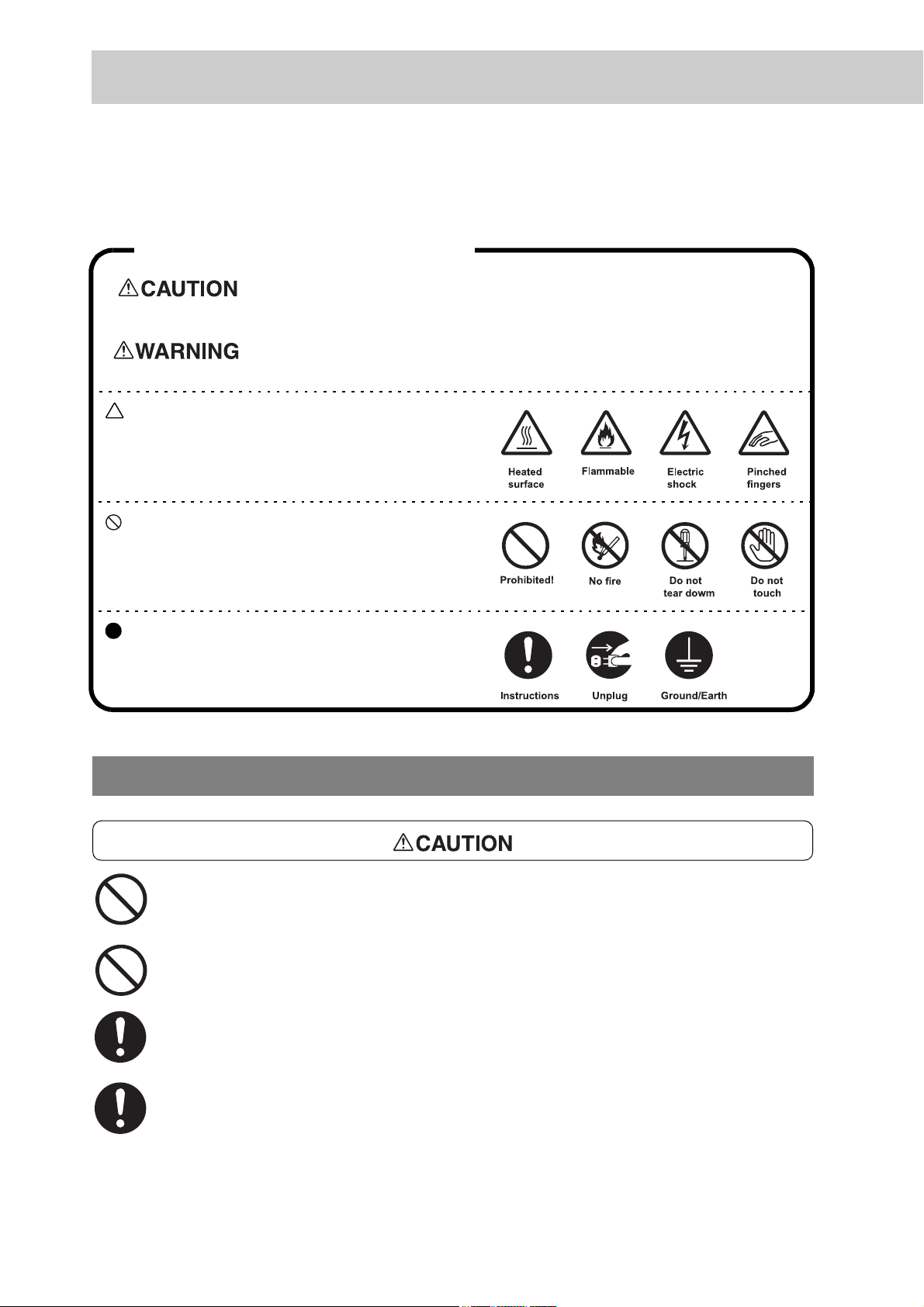
Safety Notes
For your own safety, please read this page carefully before using the machine.
Graphic symbols used throughout this guide
Used for items that if not followed strictly, can lead to severe or fatal
injuries.
Used for items that if not followed strictly, can cause injuries to user or
damages to printer.
A symbol for items to pay attention to when
handling printer. Follow instructions carefully to
use machine safely.
A symbol for prohibited items. Follow instructions carefully to avoid any dangerous acts.
A symbol for items that must be performed.
Follow instructions carefully to carry out these
essential tasks.
For Installation & Relocation
Do not place the machine in a hot, humid, dusty, or poorly ventilated environment.
Prolonged exposure to these adverse conditions can cause fire or electric shock.
Do not place the machine near heaters or volatile, flammable, or combustible materials such as curtains that may catch fire.
Place the machine on a level and sturdy surface that can withstand a weight of 215
kg. If tilted, the machine may fall over and cause injuries.
xii
When relocating the machine, contact our Customer Support Center.
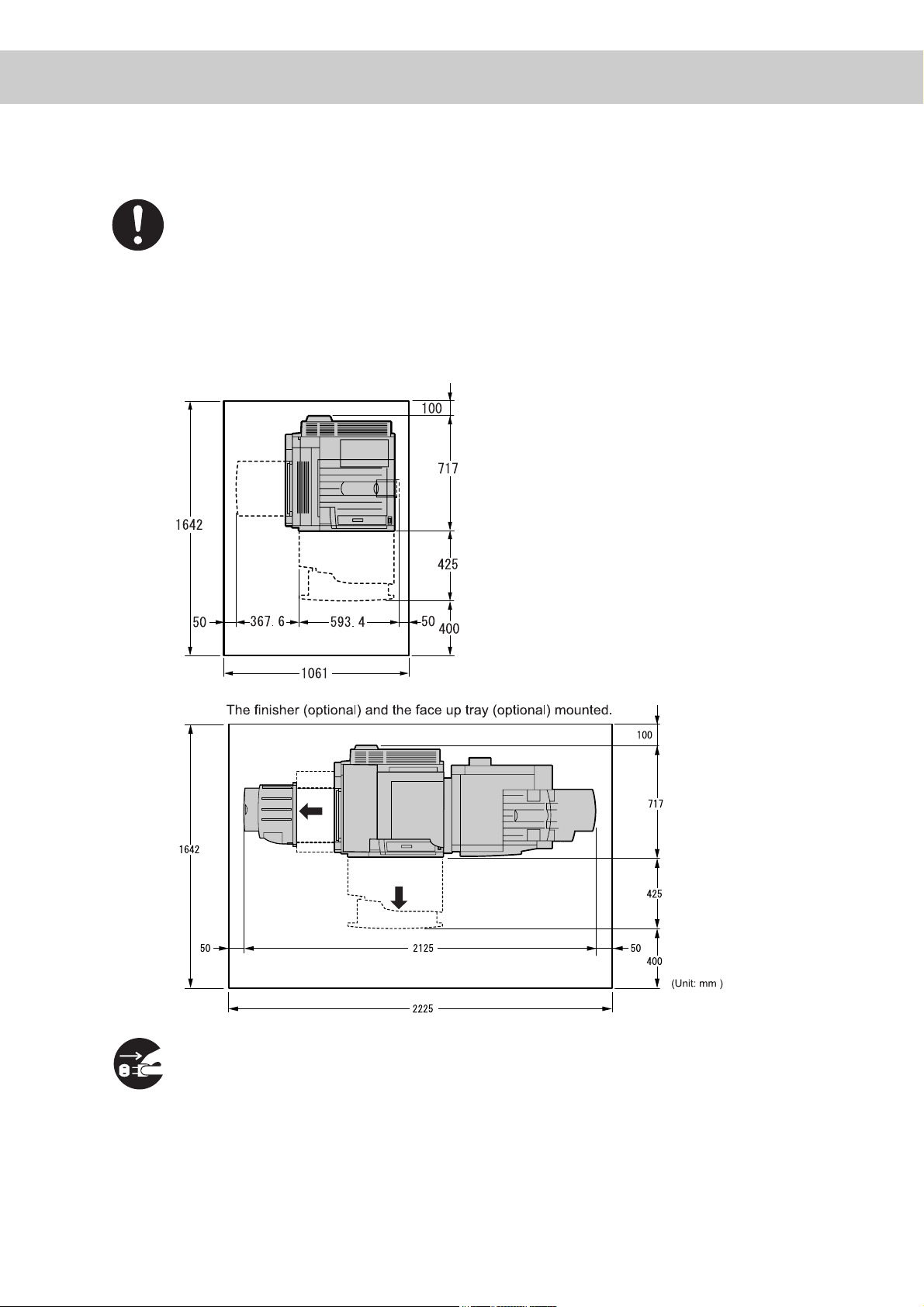
The machine has ventilation holes on the rear panel, and rear end and left side of
the top panel. Ensure that the machine is installed with a minimum clearance of
100mm from the rear vent to the wall. A poor ventilation can cause excessive internal heat and fire.
The accompanying diagram shows the minimum clearances required for normal
operation, consumables replacement, and maintenance to ensure your machine
operates at the maximum performance. Your Xerox representative will provide necessary support for the proper installation of the machine.
When moving the machine, be sure to unplug the power cord from the outlet. If the
machine is moved with the power cord connected, it can cause damage to the cord
which could result in fire or electric shock.
xiii
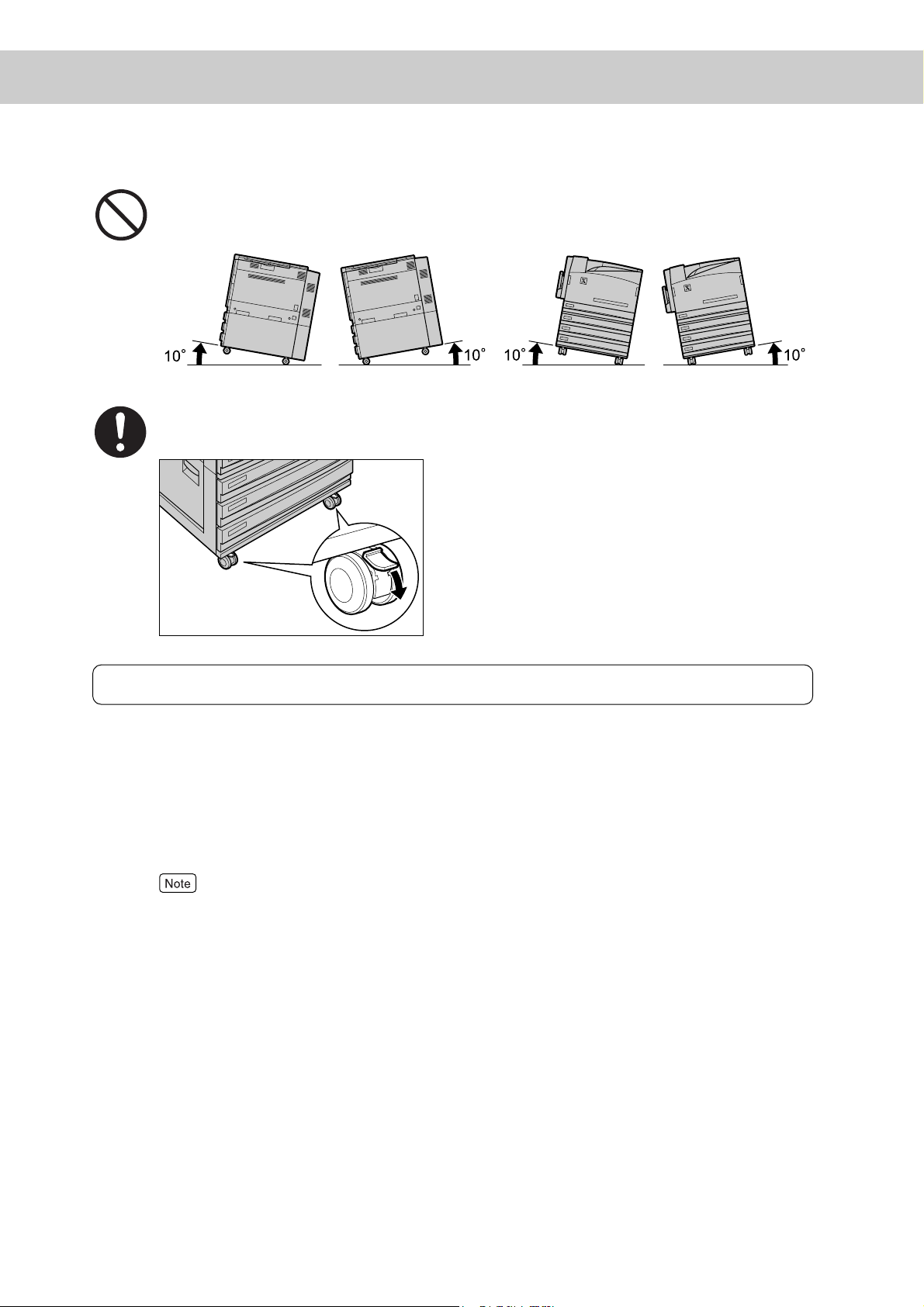
When moving the machine, do not tilt it more than 10 degrees. If tilted excessively,
the machine may fall over and cause injuries.
Front
Rear
Front
Rear
Left
Right
Left
Right
When the machine is installed, be sure to lock the caster stoppers. An unlocked
machine may fall over or slide and cause injuries.
Others
● The machine is capable of operating normally within the following recommended
environmental limits.
Temperature range 10 - 32
Humidity range 15 - 85% (no condensation)
Humidity should be 47.5% or below at 32
below at 85% humidity.
°C
°C, and temperature should be 27.8°C or
xiv
Sudden temperature fluctuations can affect copy quality. Rapid heating of a cold room can cause condensation inside the machine, directly interfering with image transfer.
● Do not expose the machine to direct sunlight. Exposure to direct sunlight can
adversely affect the machine's performance.
● Use an Ethernet cable only for indoor connections. Connecting an Ethernet cable
directly to outdoor may cause printer breakdown by lighting.
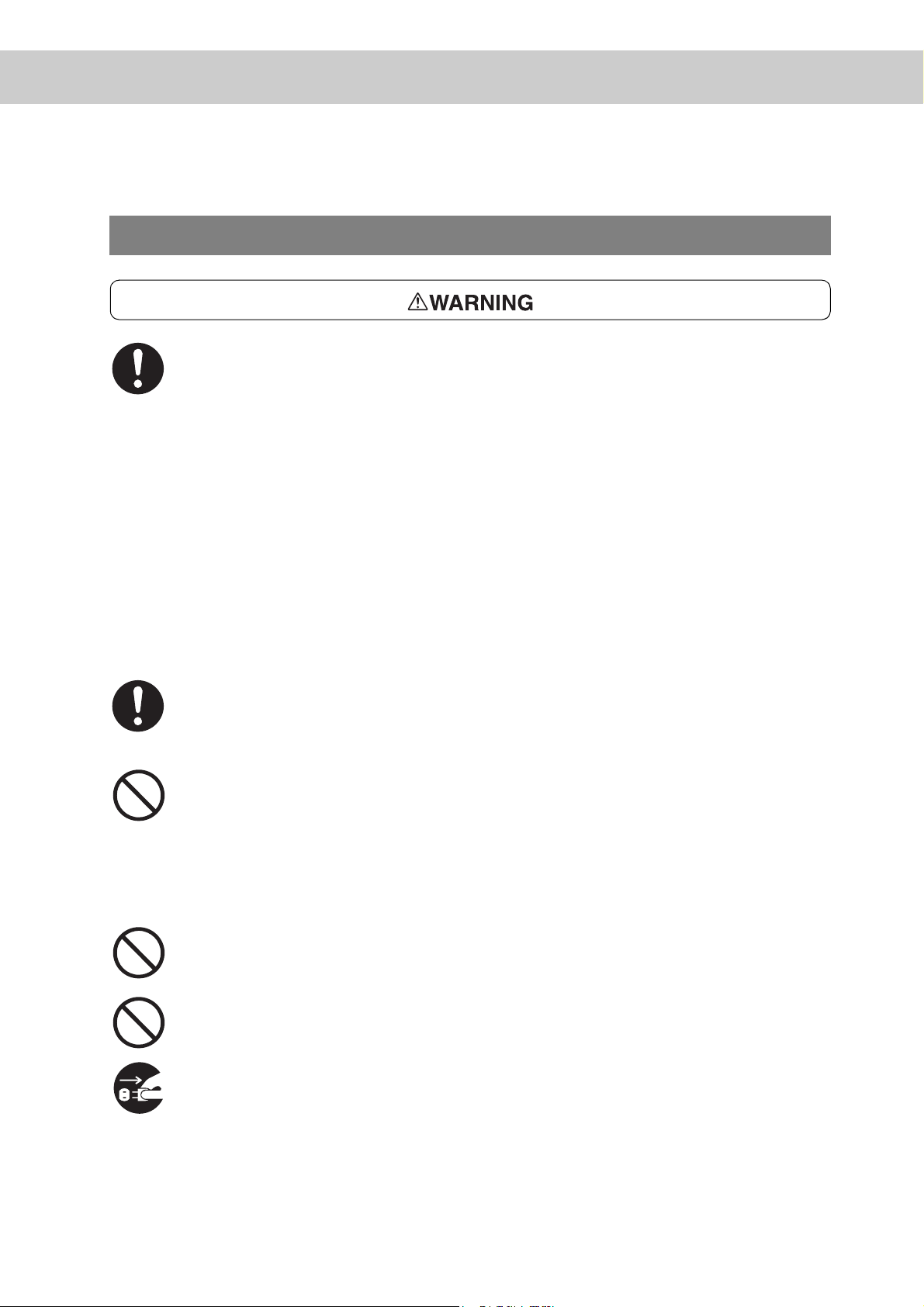
For Power & Earth Connection
The power specifications are listed below. The specifications that apply to your
machine depend on your machine configuration. Connect the power plug only to a
properly rated power outlet. Otherwise, it can cause fire or electric shocks. If in
doubt, contact our Customer Support Center.
●
Rated voltage 110 V
Rated frequency 60 Hz
●
Rated voltage 220-240 V
Rated frequency 50/60 Hz
Never use multi-plug adaptors to plug multiple power plugs in the same outlet. Be
sure to operate the machine on a sole-use receptacle. Multiple connectors can
cause the outlet to overheat and cause fire.
Ensure that the plug connection is free of dust. In a damp environment, a contaminated connector can draw a non-negligible amount of current that can generate
heat and eventually cause fire over an extended period of time.
Always use the power cord provided with your printer. When an extension power
cord is required, always use a properly rated cord.
In Japan: 125 V/15 A
In other countries: Contact our Customer Support Center or your dealers.
If you use a cord with an unspecified current rating, the printer or plug may emit
smoke or become hot to touch externally.
Do not attempt to rework, pull, bend, chafe, or otherwise damage the power cord.
Do not place a heavy object on the cord. A damaged cord can cause fire or electric
shock.
Never touch a power cord with wet hands. Danger of electric shock exists.
Stop operation immediately if your machine produces smoke, excessive heat,
unusual noise, or smell, or if water is spilt onto the machine. These conditions can
cause fire. Immediately switch off and unplug the machine, and contact our Customer Support Center.
xv
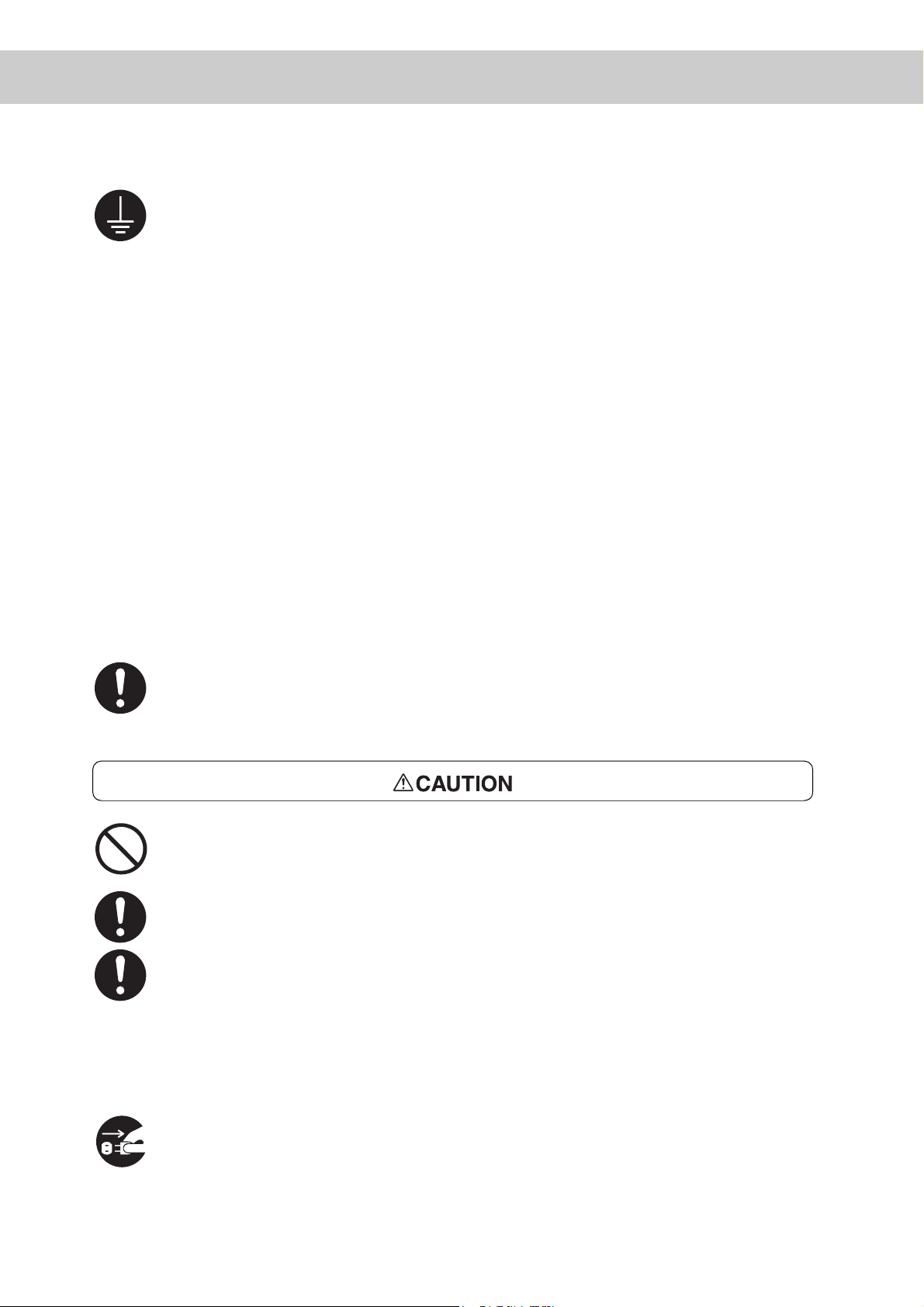
To prevent fire or electric shock, follow the instructions below based on your printer
configuration.
If in doubt, contact our Customer Support Center.
- If your printer is a 220-240 V model, there is no need to attach a separate earth
line since the earth connection is incorporated in the power line. Plug it into a
properly rated outlet.
- If your printer is a 100 or 110 V model, use the green earth bundled with the
power cord, located at the rear of the printer.
The earth wire must be connected to one of the following conductors:
- Earth terminal of the specified power outlet
- A piece of copper buried in the earth 650 mm or deeper
- Earth terminal with Class D* earthing
*Class D is the regulation for Japan only.
Never connect the earth wire to any of the following:
●
Gas pipe, which can be ignited and explode
●
Telephone line earth wire or lightning rod, which can draw an excessive electric
current if hit by lightning
●
Water faucet or pipe whose electrical conductivity is broken by a non-metal part
If the power cord is broken or insulated wires are exposed, ask our Customer Support Center for a replacement. Using a damaged cord can cause fire or electric
shock.
Do not unplug or replug the machine while it is on. Unplugging a live connector can
deform the plug and cause fire.
When unplugging the machine, grasp the plug instead of the cord. Forcibly pulling
on a cord can damage it and cause fire or electric shock.
Once a month, unplug the machine and check the power cord for the following:
●
The power cord is plugged firmly into a receptacle.
●
The plug is not excessively heated, rusted, or bent.
●
The plug and receptacle are free of dust.
●
The cord is not cracked or frayed.
If you notice any unusual conditions, contact our Customer Support Center.
When the machine is not used over an extended period of time, switch it off and
unplug it. If an unused machine is left connected to a power source for a long
period, degraded insulation can cause electric shock, current leakages, or fire.
xvi
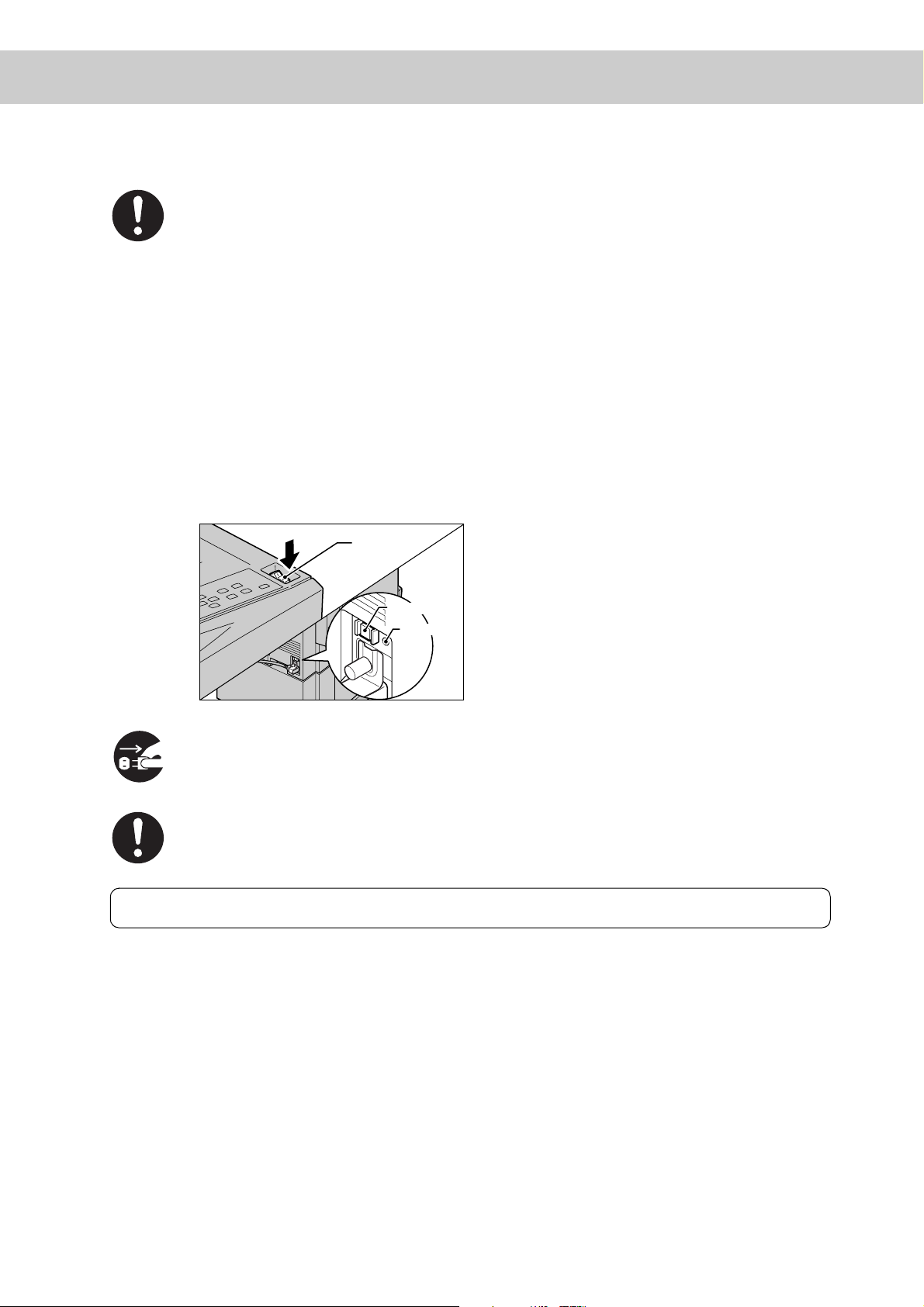
The machine has a circuit breaker. In the event of a current leakage, the breaker
will automatically cut off the power circuit to prevent any leakages or fire from occurring. The breaker is normally On ("|"). Once a month, check the breaker for correct
operation. Also, make sure that it is earthed. If not, the breaker cannot detect the
current leakage which can cause electric shock. Check the breaker by using the following procedure. If you notice any unusual condition, contact our Customer Support Center.
(1)Turn the printer off.
(2)Push the circuit breaker RESET button all the way in. The Reset button is held
pushed in if you take your finger off this button.
(2)Lightly push the TEST button with a ball-point pen, etc. The RESET button is
popped up.
This completes the check of the breaker.
(3)Again, push the RESET button all the way in.
Power switch
Reset button
Test button
Be sure to switch off and unplug the machine before accessing the interior of the
machine for cleaning, maintenance, or fault clearance. Access to a live machine's
interior can cause electric shock.
Switch off the machine before connecting the interface cable or options. Connecting the cable or card with a live machine can cause electric shock.
Others
● The machine has a built-in circuit for protection against lightning-induced surge cur-
rent. If lightning strikes in your neighborhood, switch off the machine. Disconnect
the power cord from the machine, and reconnect them only when the lightning has
stopped.
xvii
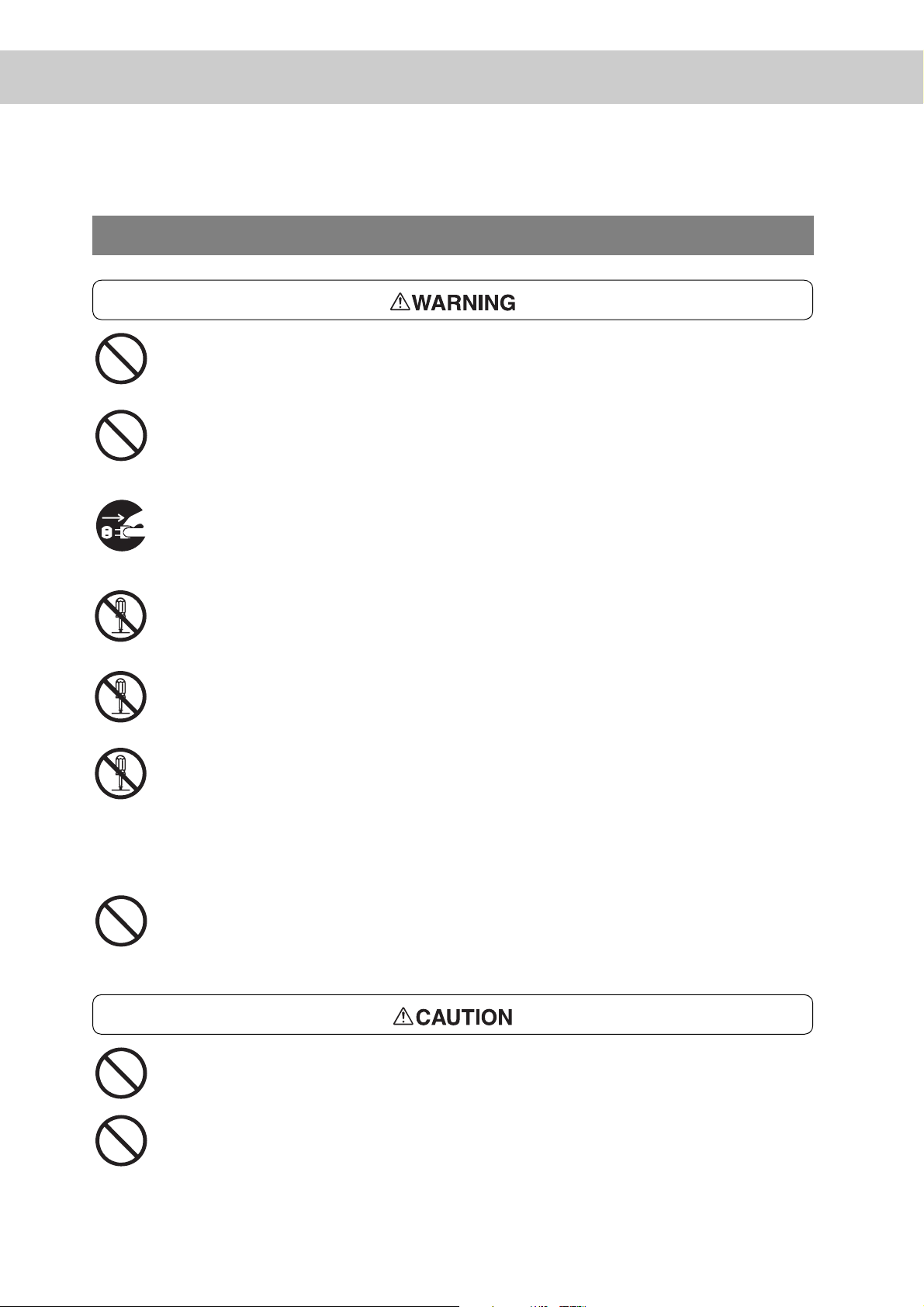
For Machine Operation
Do not place any liquid container such as a vase or a coffee cup on the machine.
Spilt water can cause a fire or electric shock
Do not place any metal parts such as staples or clips on the machine. If metal and
flammable parts get into the machine, they can short-circuit internal components,
and cause fire or electric shock.
If debris (metal or liquid) gets into the machine, switch off and unplug the machine.
Contact our Customer Support Center. Operating a debris-contaminated machine
can cause fire or electric shock.
Never open or remove machine covers that are secured with screws unless specifically instructed in the "User Guide." A high voltage component can cause electric
shock.
Do not try to alter the machine configuration, or modify any parts. An unauthorized
modification can cause smoke or fire.
This equipment is certified as a Class 1 laser product under [IEC825 (1984)]. This
means that the machine does not emit hazardous laser radiation. Since radiation
emitted inside the machine is completely confined within the protective housings
and external covers, the laser beam cannot escape from the machine during any
phase of user operation. Do not perform any operation apart from the instructions
given in the manual. There may be a danger of laser beam leakage.
Never load the CD-ROM on any type of audio player. Loading the CD-ROM on an
audio player can causes a terrific noise and it may give damages to your ears or to
your speakers.
Do not place a magnet near the safety switch of the machine. A magnet can activate the machine accidentally, resulting in injuries.
Do not use a highly flammable spray or solvent near the machine. It can cause fire.
xviii
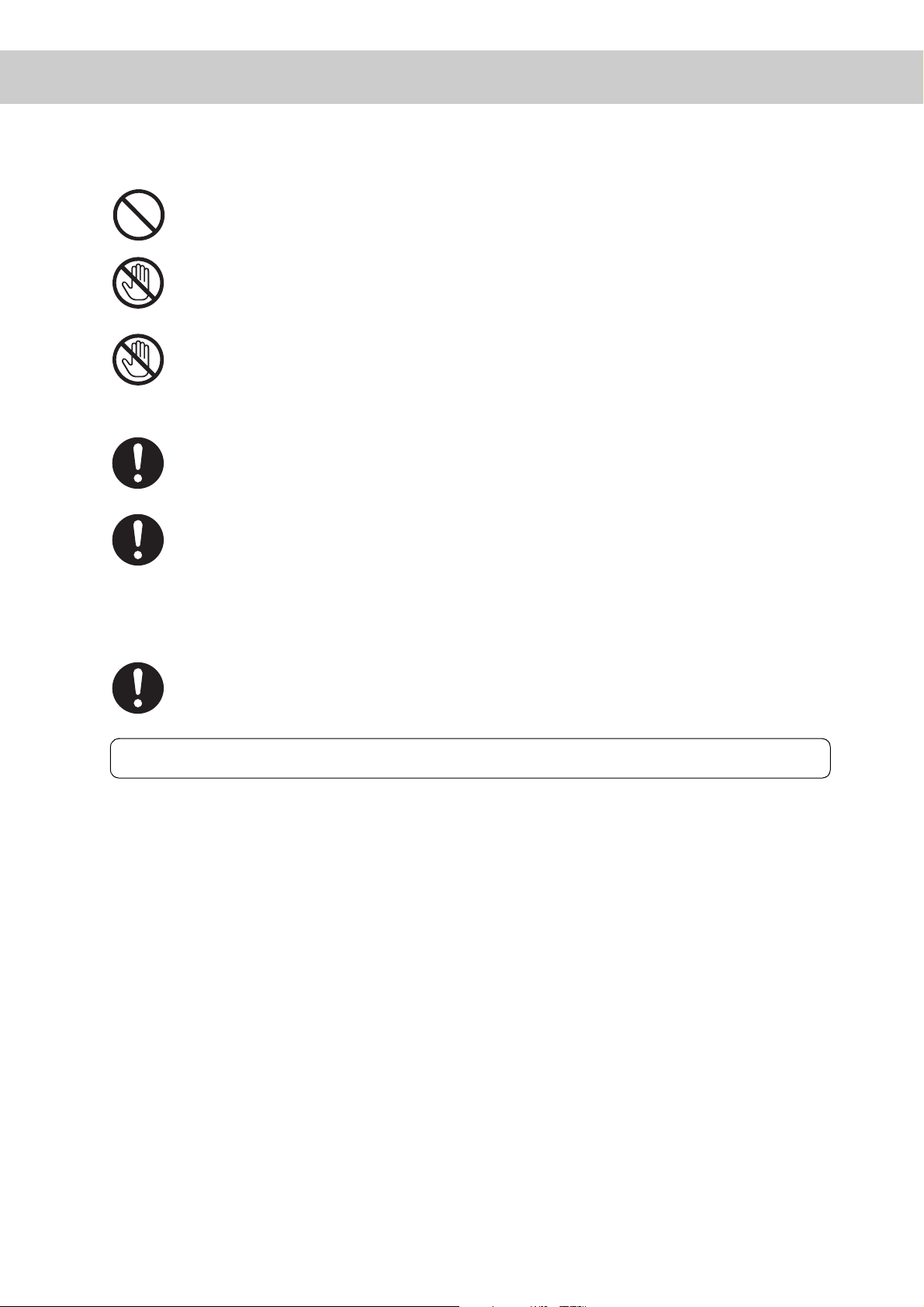
Do not use conductive paper, e.g. folding paper, carbonic paper and coated paper.
When paper jam occurs, they can cause a short circuit and fire.
Never touch areas labeled as "High Voltage." You can get an electric shock.
Never touch a labeled area found on or near the heat roller. You can get burnt. If a
sheet of paper is wrapped around the heat roller, do not try to remove it by yourself
to avoid injuries or burns. Switch off the machine immediately, and contact our
Customer Support Center.
When pulling out a paper tray, do it slowly. If pulled out with too much force, the
tray can hit and injure your knees.
When removing jammed paper, make sure that no pieces of torn paper are left in
the machine. A piece of paper remaining in the machine can cause fire. If a sheet
of paper is wrapped around the heat roller, or when clearing a jammed paper that is
difficult or impossible to see, do not try to remove it by yourself. Doing so can
cause injuries or burns. Switch off the machine immediately, and contact our Customer Support Center.
Keep the room ventilated when using the copier for a long period of time. If not, you
can get a headache.
Others
● When clearing a paper jam or other fault, follow the appropriate procedure given in
the User Guide.
xix
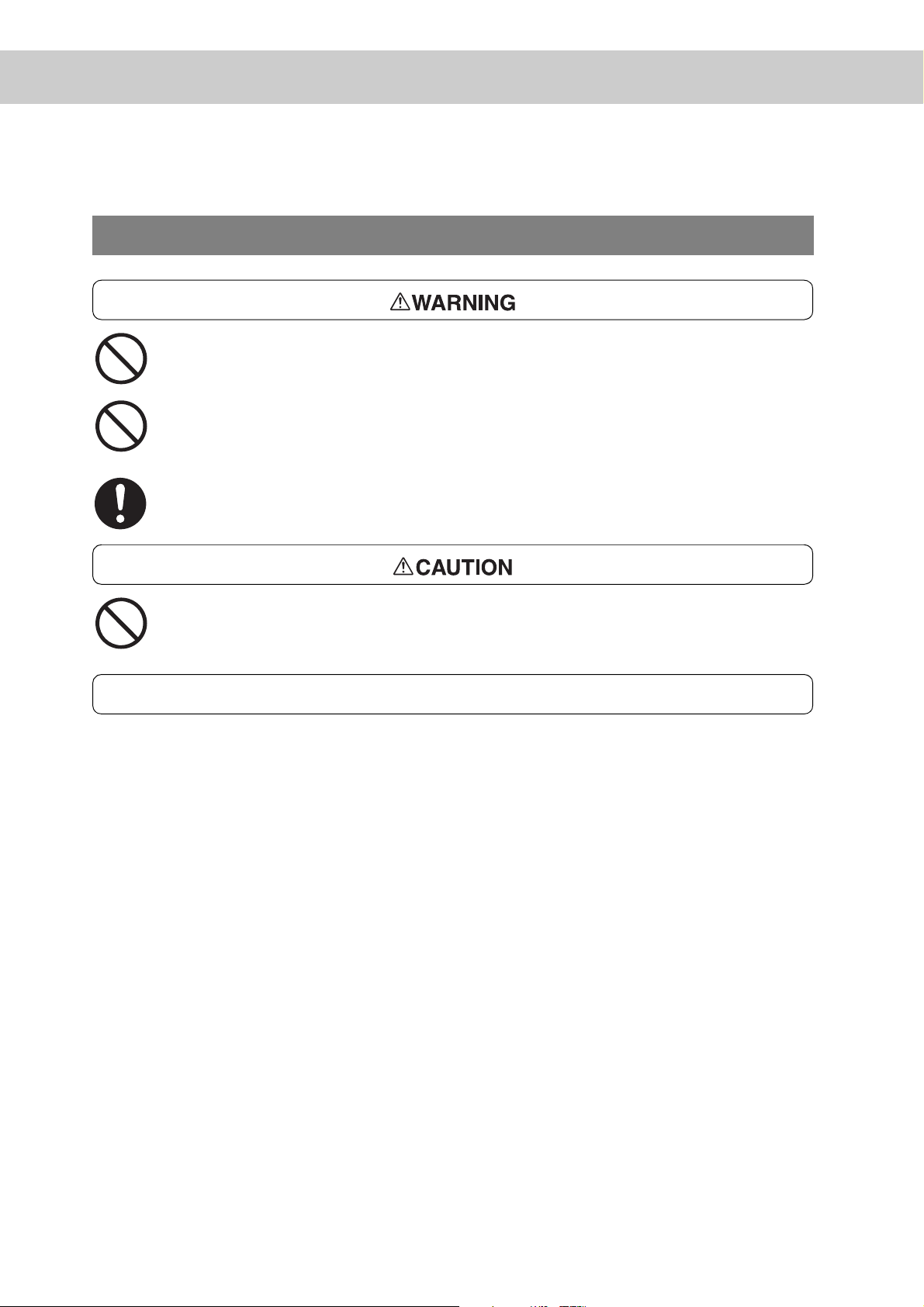
For Consumables
Never throw a toner cartridge into an open flame. It can cause an explosion and
you can get burnt.
Never throw toner, a waste toner container, or a toner container into an open flame.
It can cause an explosion and you can get burnt.
Never use a vacuum cleaner when you clean spilled toner. It can cause explosion
as the toner fills the vacuum cleaner and gets sparks. Use a broom or a wet cloth.
When removing the fuser cartridge, make sure you switch off the power first and
wait for 20 minutes before removing it
Others
● Do not unpack consumables before use. Store consumables in a cool, dry, and
clean environment, away from an open flame, and out of direct exposure to sunlight.
● When using consumables, read and observe operating instructions and safeguards
given on the package and container.
● Post-consumer toner cartridges and drum cartridges are recycled for resource
conservation.
- Handling instructions Used toner cartridges, toner collection bottles, and drum cartridges should be
properly disposed of. Contact our Customer Support Center or your dealers for
disposal.
● Follow the procedure below to give first aid.
●
If toner gets into your eyes, bathe your eyes until the pain stops, and submit to
medical treatment if required.
●
If the toner adheres to your skin, wash away the toner with soap.
●
If you breathe the toner, gargle with large amounts of water.
●
If you swallow the toner, vomit it and submit to medical treatment immediately.
xx
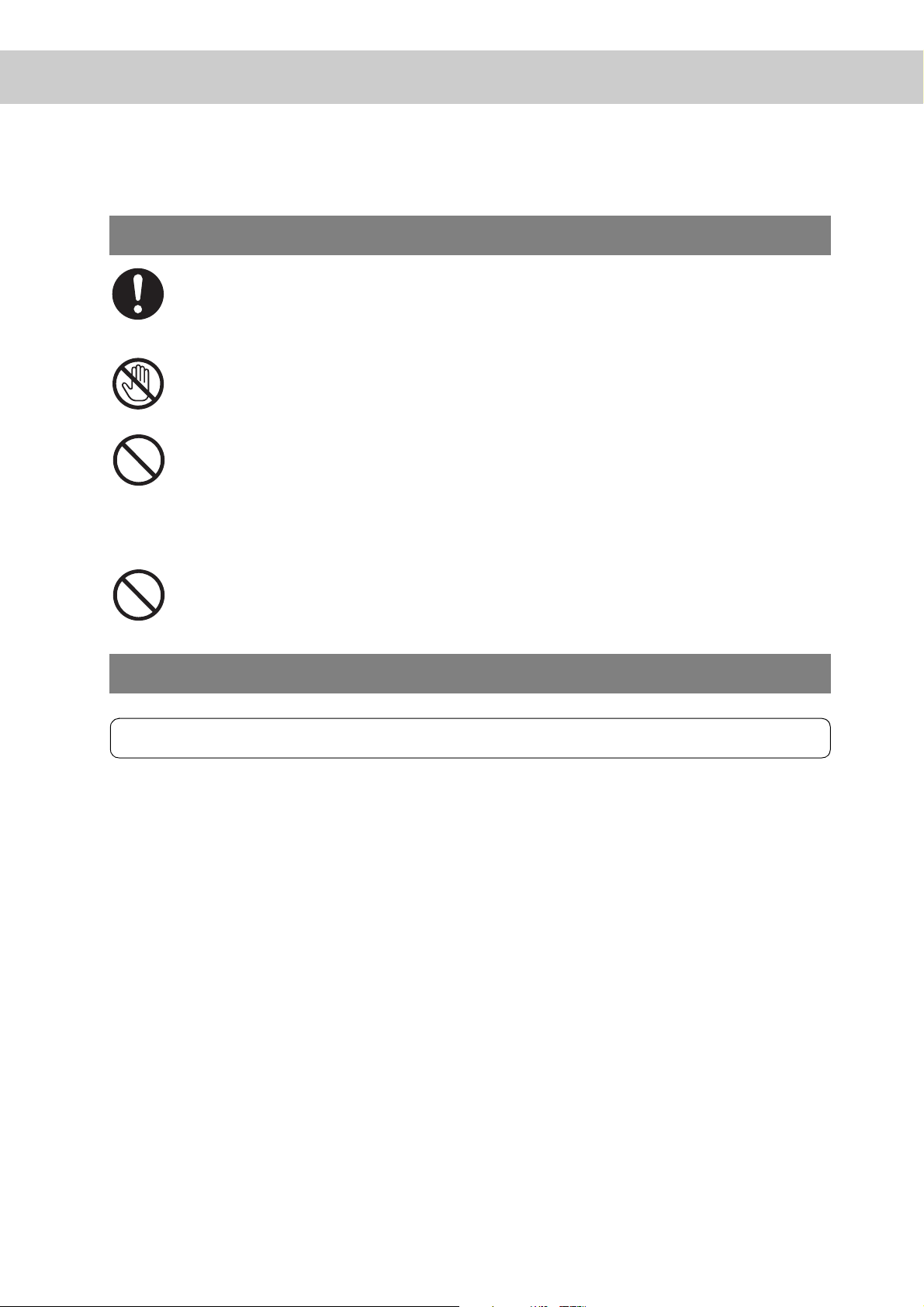
For Finisher
When removing jammed staples, take care not to injure your fingers.
Never touch the moving parts of the finisher during it is operated. It will cause you
to get an injury.
Never touch the safety switch. The safety switch activates to stop the machine
operation when the front doors are opened or the finisher is disconnected from the
main body by being moved to the right direction. If you push the safety switch with
a coin or a screw driver, the machine starts operation and it may cause you to get
an injury.
Do not staple document with punched holes (e.g. perforated paper available in the
market) as the resultant detached staples can injure your fingers.
Switching Off
Others
● When the power is switched off, print data remaining in the printer and information
spooled in memory will be erased.
Before switching off the power during normal operation, ensure that [Ready to print]
is displayed on the LCD of the control panel.
xxi
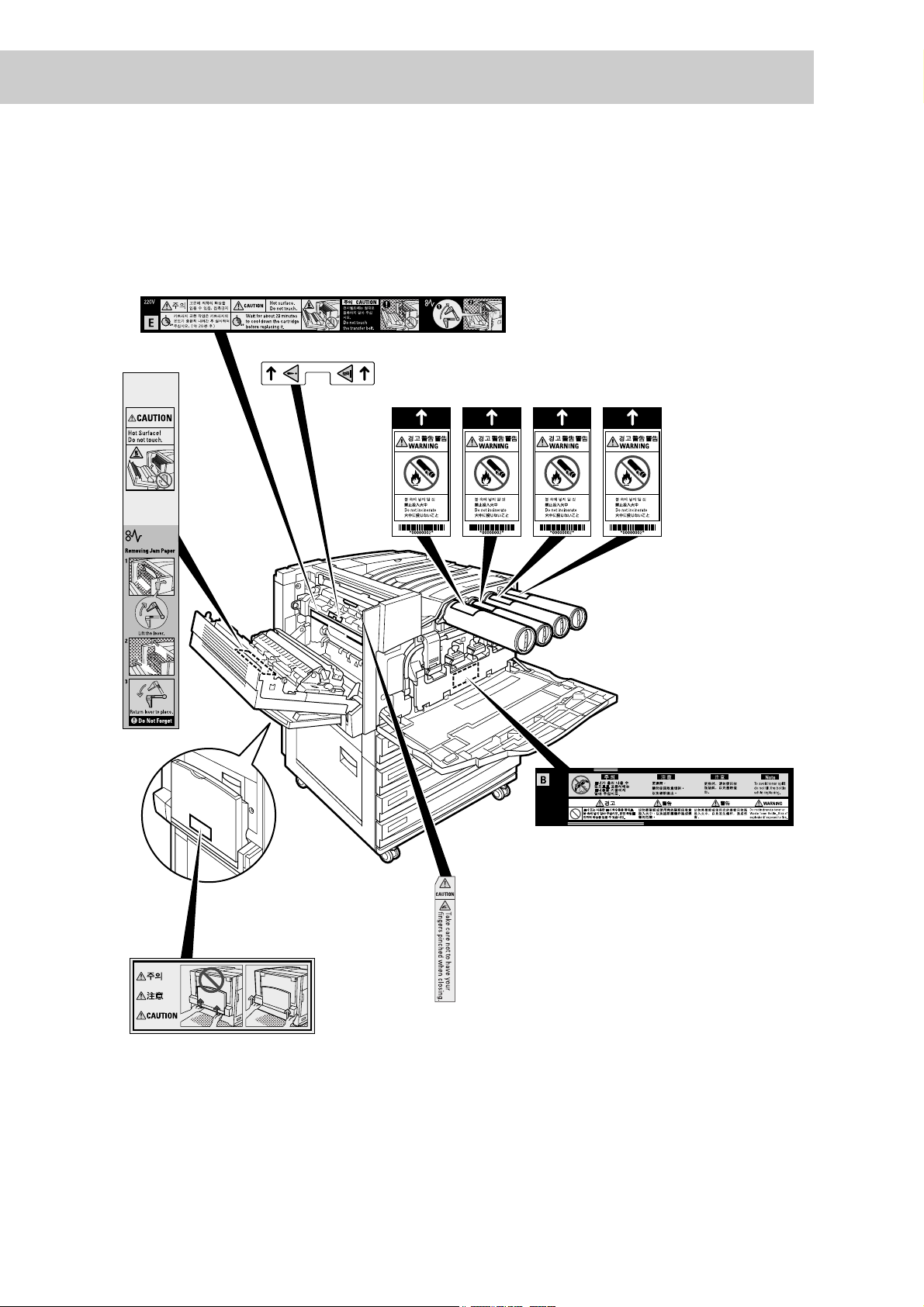
■ Labels indicating Warning and Caution
Warning and caution labels are attached inside the printer to ensure safe use of this
printer. Read and follow the instructions carefully for your safety.
xxii
*This label is located behind the waste
toner container cover.

The Objectives of the International Energy Star Program
To protect the global environment and conserve energy sources, the International Energy
Star Program encourages the following product features. Fuji Xerox confirms that DocuPrint
C4350 satisfies the requirements for this program.
Sleep Mode Feature
This product has a power-saving feature, which switches the printer to the Sleep
Mode automatically if the printer is on and not operated for a certain period of
time. In this mode, the machine consumes minimum power. The default Sleep
Mode start time is set at 30 minutes. You can change this setting from 15 to 240
minutes at 1 minute intervals.
For information about the procedure, refer to “5.8 Using Power Saver Mode”
(P.166)
xxiii

About License
OpenSSL
Copyright (c)1998-2003 The OpenSSL Project. All rights reserved.
Redistribution and use in source and binary forms, with or without modification,
are permitted provided that the following conditions are met:
1. Redistributions of source code must retain the above copyright notice, this list
of conditions and the following disclaimer.
2. Redistributions in binary form must reproduce the above copyright notice, this
list of conditions and the following disclaimer in the documentation and/or
other materials provided with the distribution.
3. All advertising materials mentioning features or use of this software must display the following acknowledgment:
"This product includes software developed by the OpenSSL Project for use in
the OpenSSL Toolkit. (http://www.openssl.org/)"
4. The names "OpenSSL Toolkit" and "OpenSSL Project" must not be used to
endorse or promote products derived from this software without prior written
permission. For written permission, please contact openssl-core@openssl.org.
5. Products derived from this software may not be called "OpenSSL" nor may
"OpenSSL" appear in their names without prior written permission of the
OpenSSL Project.
6. Redistributions of any form whatsoever must retain the following acknowledgment:
"This product includes software developed by the OpenSSL Project for use in
the OpenSSL Toolkit (http://www.openssl.org/)"
xxiv
THIS SOFTWARE IS PROVIDED BY THE OpenSSL PROJECT "AS IS'' AND
ANY EXPRESSED OR IMPLIED WARRANTIES, INCLUDING, BUT NOT LIMITED TO, THE IMPLIED WARRANTIES OF MERCHANTABILITY AND FITNESS FOR A PARTICULAR PURPOSE ARE DISCLAIMED. IN NO EVENT
SHALL THE OpenSSL PROJECT OR ITS CONTRIBUTORS BE LIABLE FOR
ANY DIRECT, INDIRECT, INCIDENTAL, SPECIAL, EXEMPLARY, OR CONSEQUENTIAL DAMAGES(INCLUDING, BUT NOT LIMITED TO, PROCUREMENT
OF SUBSTITUTE GOODS OR SERVICES; LOSS OF USE, DATA, OR PROFITS; OR BUSINESS INTERRUPTION) HOWEVER CAUSED AND ON ANY
THEORY OF LIABILITY, WHETHER IN CONTRACT, STRICT LIABILITY, OR
TORT (INCLUDING NEGLIGENCE OR OTHERWISE) ARISING IN ANY WAY
OUT OF THE USE OF THIS SOFTWARE, EVEN IF ADVISED OF THE POSSIBILITY OF SUCH DAMAGE.
This product includes cryptographic software written by Eric Young (eay@cryptsoft.com). This product includes software written by Tim Hudson (tjh@cryptsoft.com).
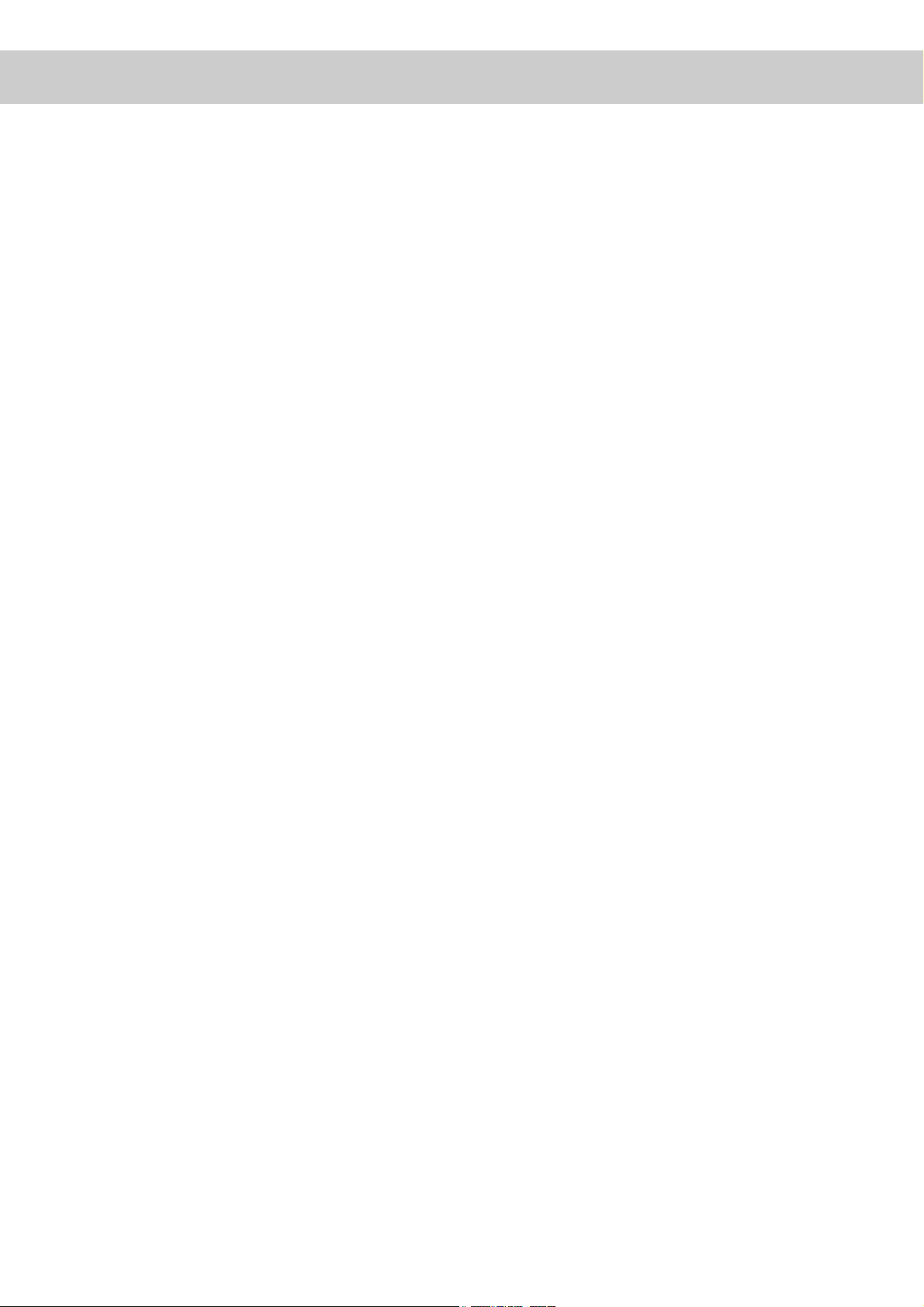
SSLeay
Copyright (c)1995-1998 Eric Young (eay@cryptsoft.com). All rights reserved.
This package is an SSL implementation written by Eric Young (eay@cryptsoft.com).
The implementation was written so as to conform with Netscapes SSL.
This library is free for commercial and non-commercial use as long as the following conditions are aheared to. The following conditions apply to all code found in
this distribution, be it the RC4, RSA, lhash, DES, etc., code; not just the SSL
code. The SSL documentation included with this distribution is covered by the
same copyright terms except that the holder is Tim Hudson (tjh@cryptsoft.com).
Copyright remains Eric Young's, and as such any Copyright notices in the code
are not to be removed.
If this package is used in a product, Eric Young should be given attribution as the
author of the parts of the library used.
This can be in the form of a textual message at program startup or in documentation (online or textual) provided with the package.
Redistribution and use in source and binary forms, with or without modification,
are permitted provided that the following conditions are met:
1. Redistributions of source code must retain the copyright notice, this list of con-
ditions and the following disclaimer.
2. Redistributions in binary form must reproduce the above copyright notice, this
list of conditions and the following disclaimer in the documentation and/or
other materials provided with the distribution.
3. All advertising materials mentioning features or use of this software must dis-
play the following acknowledgement:
"This product includes cryptographic software written by Eric Young
(eay@cryptsoft.com)"
The word 'cryptographic' can be left out if the rouines from the library being
used are not cryptographic related :-)
4. If you include any Windows specific code (or a derivative thereof) from the
apps directory (application code) you must include an acknowledgement:
"This product includes software written by Tim Hudson (tjh@cryptsoft.com)"
THIS SOFTWARE IS PROVIDED BY ERIC YOUNG "AS IS"AND ANY
EXPRESSED OR IMPLIED WARRANTIES, INCLUDING, BUT NOT LIMITED
TO, THE IMPLIED WARRANTIES OF MERCHANTABILITY AND FITNESS
FOR A PARTICULAR PURPOSE ARE DISCLAIMED. IN NO EVENT SHALL
THE AUTHOR OR CONTRIBUTORS BE LIABLE FOR ANY DIRECT, INDIRECT, INCIDENTAL, SPECIAL, EXEMPLARY, OR CONSEQUENTIAL DAM-
xxv
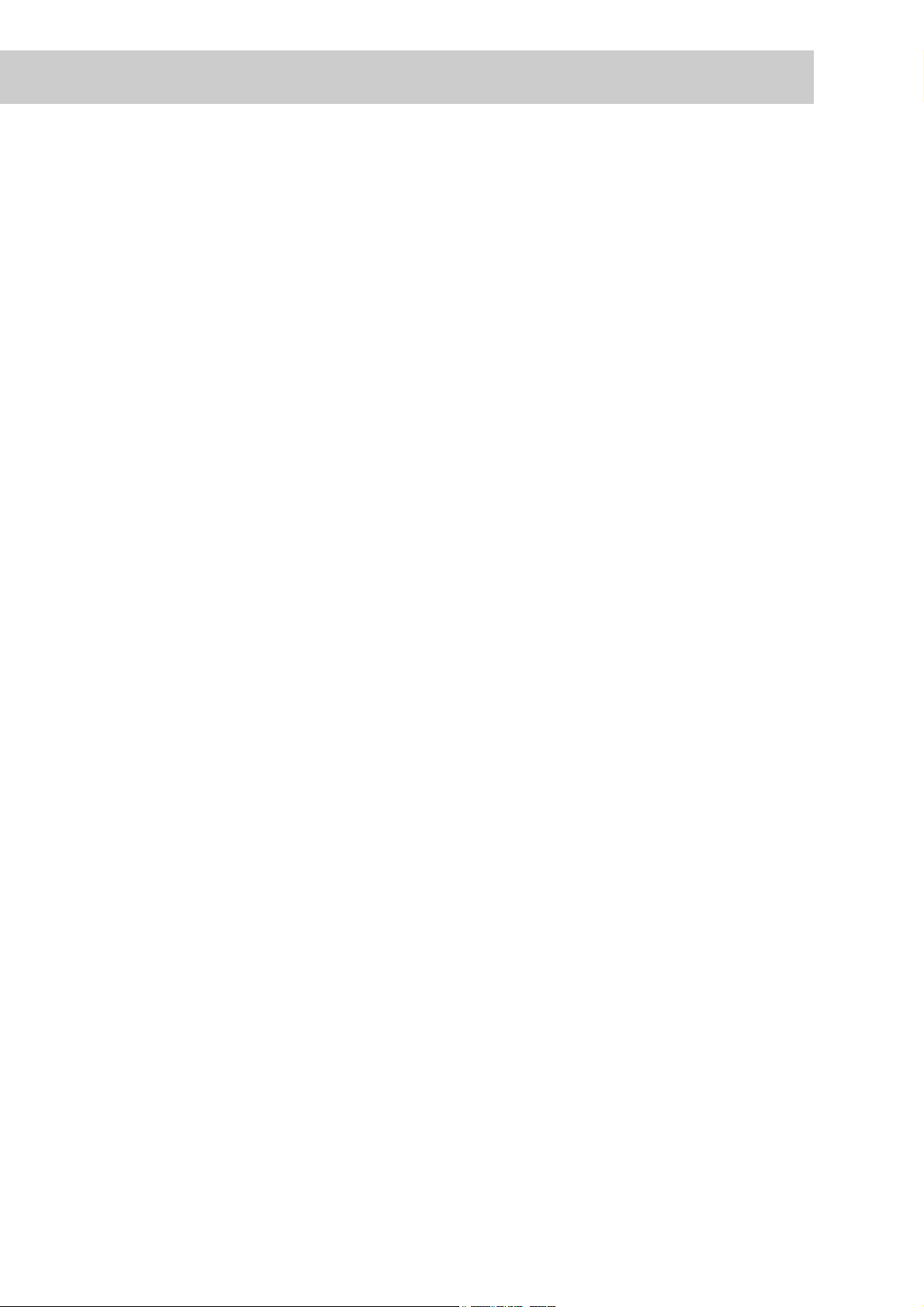
AGES (INCLUDING, BUT NOT LIMITED TO, PROCUREMENT OF
SUBSTITUTE GOODS OR SERVICES; LOSS OF USE, DATA OR PROFITS;
OR BUSINESS INTERRUPTION) HOWEVER CAUSED AND ON ANY THEORY OF LIABILITY, WHETHER IN CONTRACT, STRICT LIABILITY, OR TORT
(INCLUDING, NEGLIGENCE OR OTHERWISE) ARISING IN ANY WAY OUT
OF THE USE OF THIS SOFTWARE, EVEN IF ADVISED OF THE POSSIBILITY
OF SUCH DAMAGE.
The licence and distribution terms for any publically available version or derivative of this code cannot be changed. i.e. this code cannot simply be copied and
put under another distribution licence [including the GNU Public Licence.]
JPEG Code
This printer's software uses a portion of the codes created by the Independent
JPEG Group.
xxvi

Legal Notice
Copying or printing certain documents may be illegal in your country. Penalties of
fines or imprisonment may be imposed on those found guilty. The following are
examples of items that may be illegal to copy or print in your country.
●
Currency
●
Banknotes and checks
●
Bank and government bonds and securities
●
Passports and identification cards
●
Copyright material or trademarks without the consent of the owner
●
Postage stamps and other negotiable instruments
This list is not inclusive and no liability is assumed for either its completeness or
accuracy. In case of doubt, contact your legal counsel.
xxvii

xxviii
