Fuji Xerox ApeosPort-V C2275, ApeosPort-V C3373, ApeosPort-V C3375, ApeosPort-V C4475, ApeosPort-V C5575 Administrator Guide
...
Administrator Guide
ApeosPort-V C5575
ApeosPort-V C4475
ApeosPort-V C3375
ApeosPort-V C3373
ApeosPort-V C2275
DocuCentre-V C5575
DocuCentre-V C4475
DocuCentre-V C3375
DocuCentre-V C3373
DocuCentre-V C2275
ApeosPort-V C7775
ApeosPort-V C6675
DocuCentre-V C7775
DocuCentre-V C6675
1
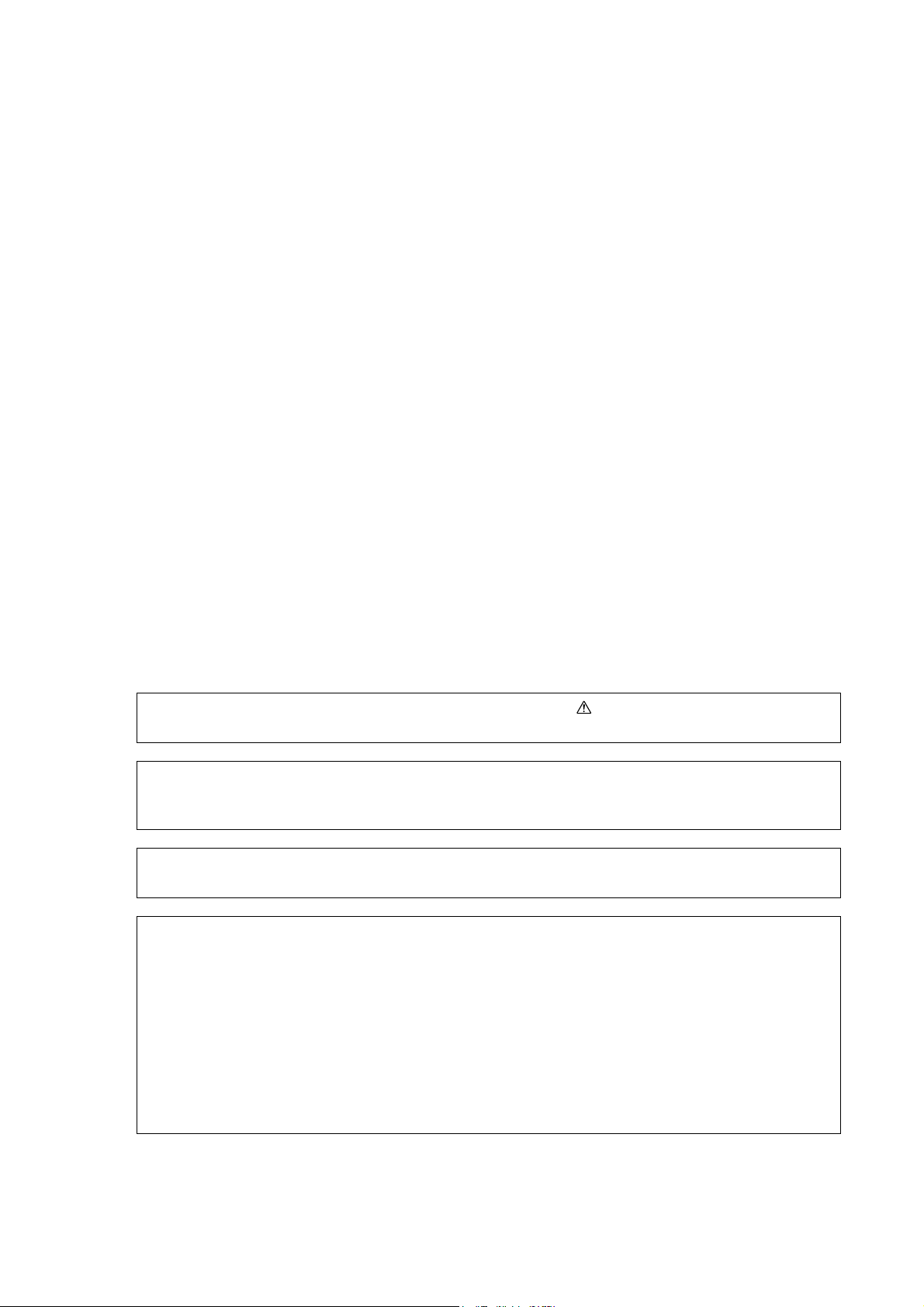
Microsoft, Windows, Windows NT, Windows Server, Windows Vista, and Internet Explorer are either
registered trademarks or trademarks of Microsoft Corporation in the United States and/or other countries.
Adobe, Acrobat, Adobe Reader, PostScript, and Adobe PostScript 3 are trademarks of Adobe Systems
Incorporated in the United States and other countries.
Macintosh, and Mac OS are trademarks of Apple Inc.
PCL, HP-GL, and HP-GL/2 are registered trademarks of Hewlett-Packard Corporation.
ThinPrint is a registered trademark of ThinPrint GmbH in Germany and other countries.
Unicode is a registered trademark of Unicode, Inc.
All product/brand names are trademarks or registered trademarks of the respective holders.
Microsoft product screen shot(s) reprinted with permission from Microsoft Corporation.
For information on license, refer to About License.
In this manual, safety instructions are preceded by the symbol .
Always read and follow the instructions before performing the required procedures.
The data saved in the hard disk of the machine may be lost if there is any problem in the hard disk.
Fuji Xerox is not responsible for any direct and indirect damages arising from or caused by such data
loss.
Fuji Xerox is not responsible for any breakdown of machines due to infection of computer virus or
computer hacking.
Important
1. This manual is copyrighted with all rights reserved. Under the copyright laws, this manual may not
be copied or modified in whole or part, without the written consent of the publisher.
2. Parts of this manual are subject to change without prior notice.
3. We welcome any comments on ambiguities, errors, omissions, or missing pages.
4. Never attempt any procedure on the machine that is not specifically described in this manual.
Unauthorized operation can cause faults or accidents. Fuji Xerox is not liable for any problems
resulting from unauthorized operation of the equipment.
An export of this product is strictly controlled in accordance with Laws concerning Foreign
Exchange and Foreign Trade of Japan and/or the export control regulations of the United States.
XEROX, the sphere of connectivity design, PDF Bridge, ContentsBridge, Smart WelcomEyes, ApeosWare,
CentreWare, and DocuShare are trademarks or registered trademarks of Xerox Corporation in the U.S. or Fuji
Xerox Co., Ltd. DocuWorks is a trademark of Fuji Xerox Co., Ltd.
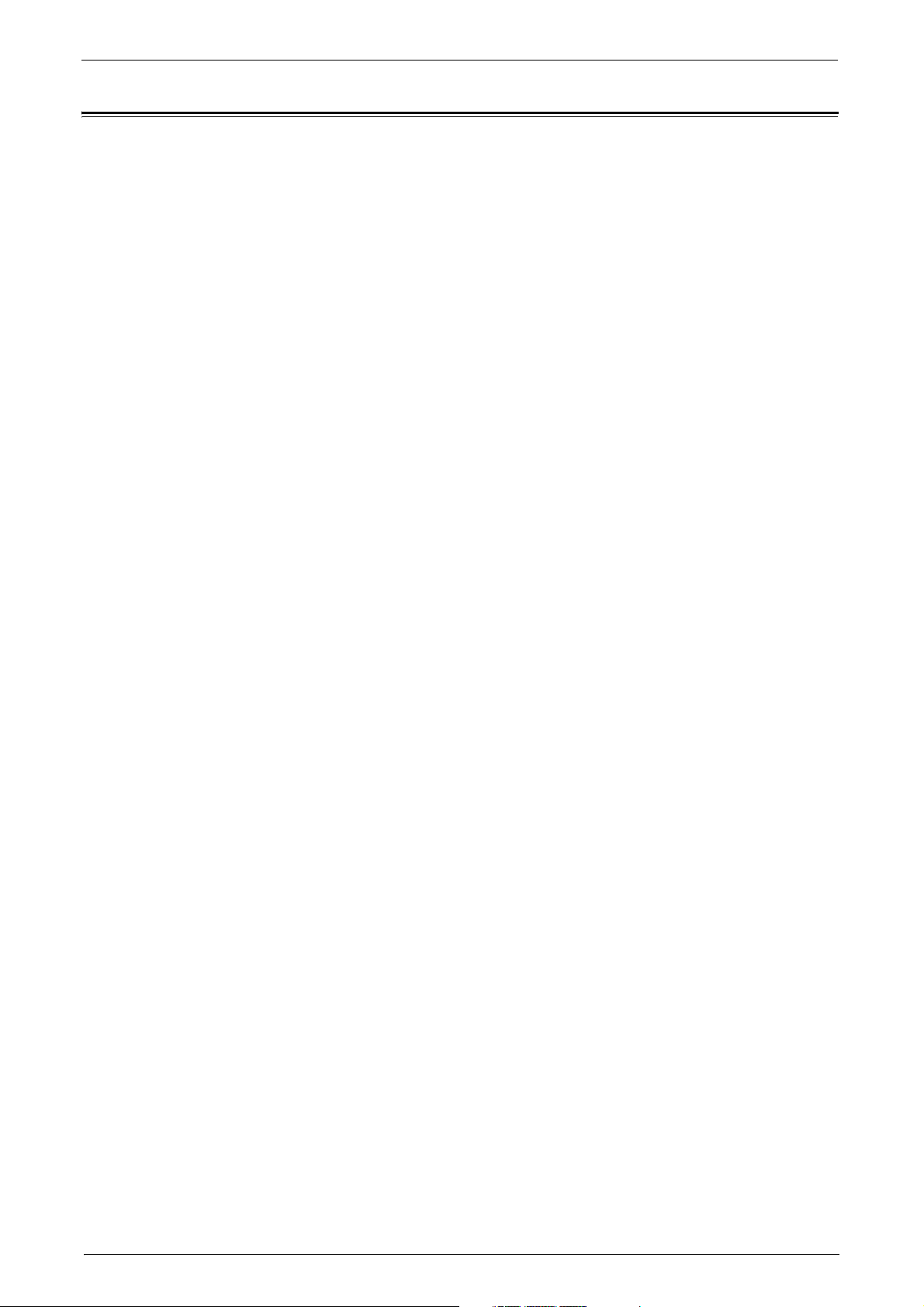
Table of Contents
Table of Contents.................................................................................................................................................3
1 Before Using the Machine .................................................................................................................. 15
Preface................................................................................................................................................................... 16
Types of Manuals.............................................................................................................................................. 17
Using This Guide................................................................................................................................................ 18
Organization of This Guide..................................................................................................................... 18
Conventions................................................................................................................................................... 19
Interface Cables................................................................................................................................................. 21
Using the USB Interface.......................................................................................................................... 21
Using the Parallel Interface.................................................................................................................... 22
Using the Ethernet Interface ................................................................................................................. 23
Energy Saver Mode........................................................................................................................................... 25
Changing the Interval for Entering Energy Saver Mode............................................................. 25
Deactivating Smart WelcomEyes......................................................................................................... 26
Table of Contents
Customizing the Control Panel .................................................................................................................... 28
Changing the Screen Default................................................................................................................. 28
Setting the Screen After Auto Clear.................................................................................................... 29
Customizing the Button Layout ............................................................................................................ 30
Assigning Services to the Custom Buttons........................................................................................34
Adjusting Screen Brightness................................................................................................................... 36
Touch Screen....................................................................................................................................................... 37
Entering Text....................................................................................................................................................... 39
2 Paper and Other Media........................................................................................................................ 41
Paper Types .........................................................................................................................................................42
Loadable Quantity and Weight ............................................................................................................ 43
Supported Paper.......................................................................................................................................... 46
Loading Paper..................................................................................................................................................... 57
Loading Paper in Trays 1 to 4 ................................................................................................................ 57
Loading Paper in Tray 3 (When Tandem Tray Module is Installed) ...................................... 58
Loading Paper in Tray 4 (When Tandem Tray Module is Installed) ...................................... 59
Loading Paper in Tray 5 (Bypass Tray) .............................................................................................. 59
Loading Paper in Tray 6 (HCF B1)........................................................................................................ 60
Changing the Paper Size................................................................................................................................. 62
Changing the Paper Size for Trays 1 to 4.......................................................................................... 62
Changing the Paper Size for Tray 3 (When Tandem Tray Module is Installed)................ 63
Changing the Paper Size for Tray 4 (When Tandem Tray Module is Installed)................ 64
Changing the Paper Size for Tray 6 (HCF B1) (optional)............................................................ 65
Changing the Paper Settings........................................................................................................................ 67
3 Maintenance............................................................................................................................................ 71
Replacing Consumables.................................................................................................................................. 72
Replacing Toner Cartridges..................................................................................................................... 74
3
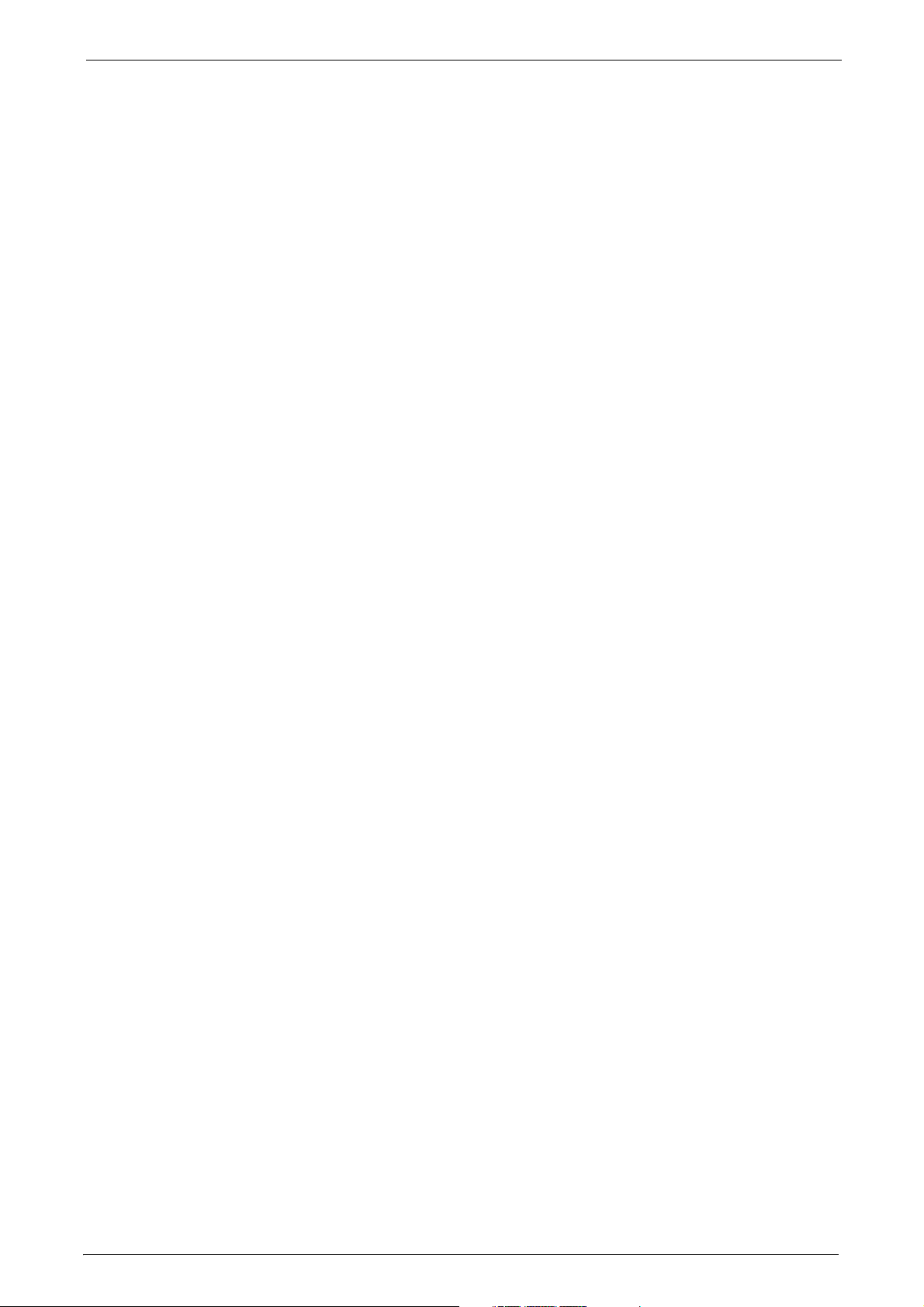
Replacing Waste Toner Container R5 .................................................................................................76
Replacing Drum Cartridges R1, R2, R3, or R4
(for Customers Having a Spot Maintenance Contract)................................................................79
Replacing Staple Cartridge (for Finisher-A1)....................................................................................83
Replacing Staple Cartridge (for Finisher-B1)....................................................................................84
Replacing Staple Cartridge
(for C3 Finisher or C3 Finisher with Booklet Maker) ......................................................................86
Replacing Booklet Staple Cartridge (for Booklet Maker Unit for Finisher-B1)....................88
Replacing Booklet Staple Cartridge (for C3 Finisher with Booklet Maker)...........................88
Emptying the Hole Punch Waste Container (for Finisher-B1)...................................................91
Emptying the Hole Punch Waste Container
(for C3 Finisher or C3 Finisher with Booklet Maker) ......................................................................92
Replacing Stamp (for Duplex Automatic Document Feeder B1-C).........................................93
Replacing Stamp (for Duplex Automatic Document Feeder B1-PC) ......................................94
Cleaning the Machine......................................................................................................................................96
Cleaning the Exterior..................................................................................................................................96
Cleaning the Interior (LED Printheads)...............................................................................................96
Cleaning the Touch Screen......................................................................................................................98
Cleaning the Document Cover and Document Glass
(for Duplex Automatic Document Feeder B1-C).............................................................................98
Cleaning Document Cover and Document Glass
(for Duplex Automatic Document Feeder B1-PC) ..........................................................................99
Cleaning the White Chute and the Constant Velocity Transport Glass
(for Duplex Automatic Document Feeder B1-C)..........................................................................100
Cleaning White Chute and Constant Velocity Transport Glass
(for Duplex Automatic Document Feeder B1-PC) .......................................................................100
Cleaning the Document Feeder Rollers ...........................................................................................102
Executing Calibration....................................................................................................................................103
Executing 2 Sided Color Scanning Calibration....................................................................................107
Printing a Report/List.....................................................................................................................................109
Deleting a Private Charge Print Job with an Invalid User ID........................................................ 110
Setting Restore Tool.......................................................................................................................................111
4 Machine Status..................................................................................................................................... 113
Overview of Machine Status.......................................................................................................................114
Machine Information....................................................................................................................................115
General Information ...............................................................................................................................115
Paper Tray Status .....................................................................................................................................116
Print Reports ...............................................................................................................................................116
Automatically Printed Reports/Lists..................................................................................................125
Overwrite Hard Disk.................................................................................................................................126
Print Mode ...................................................................................................................................................126
Fax Receiving Mode.................................................................................................................................129
Faults....................................................................................................................................................................130
Supplies...............................................................................................................................................................131
Billing Information......................................................................................................................................... 132
Billing Information...................................................................................................................................132
User Account Billing Information.......................................................................................................133
4

Table of Contents
5 Tools..........................................................................................................................................................135
System Settings Procedure..........................................................................................................................136
Step 1 Entering System Administration Mode..............................................................................136
Step 2 Entering the System Administrator User ID and Passcode.......................................136
Step 3 Selecting [Tools]..........................................................................................................................137
Step 4 Selecting a Setting Item on the [Tools] Screen..............................................................137
Step 5 Setting a Feature ........................................................................................................................139
Step 6 Exiting System Administration Mode.................................................................................139
Tools Menu List ................................................................................................................................................140
Common Service Settings............................................................................................................................156
Machine Clock/Timers.............................................................................................................................156
Energy Saver Settings..............................................................................................................................159
Audio Tones.................................................................................................................................................160
Screen/Button Settings...........................................................................................................................161
Paper Tray Settings..................................................................................................................................165
Image Quality Adjustment ...................................................................................................................170
Reports...........................................................................................................................................................172
Maintenance...............................................................................................................................................173
Watermark...................................................................................................................................................176
Secure Watermark....................................................................................................................................178
Force Annotation ......................................................................................................................................180
Print Universal Unique ID......................................................................................................................182
Image Log Control (ApeosPort Series Models Only)...................................................................182
Notify Job Completion by E-mail........................................................................................................185
Plug-in Settings..........................................................................................................................................185
Other Settings.............................................................................................................................................185
Copy Service Settings.....................................................................................................................................200
Copy Tab - Features Allocation ...........................................................................................................200
Preset Buttons ............................................................................................................................................201
Copy Defaults.............................................................................................................................................201
Copy Control ...............................................................................................................................................207
Original Size Defaults..............................................................................................................................209
Reduce/Enlarge Presets ..........................................................................................................................209
Custom Colors.............................................................................................................................................209
Annotations - Create Comments........................................................................................................209
Connectivity & Network Setup...................................................................................................................210
Port Settings................................................................................................................................................210
Protocol Settings .......................................................................................................................................216
Machine's E-mail Address/Host Name.............................................................................................219
Proxy Server Settings...............................................................................................................................220
EP Proxy Server Setup..............................................................................................................................221
SIP Settings .................................................................................................................................................222
T.38 Settings...............................................................................................................................................224
Outgoing/Incoming E-mail Settings..................................................................................................225
Remote Authentication/Directory Service ......................................................................................226
Security Settings........................................................................................................................................232
Other Settings.............................................................................................................................................237
Print Service Settings .....................................................................................................................................238
5
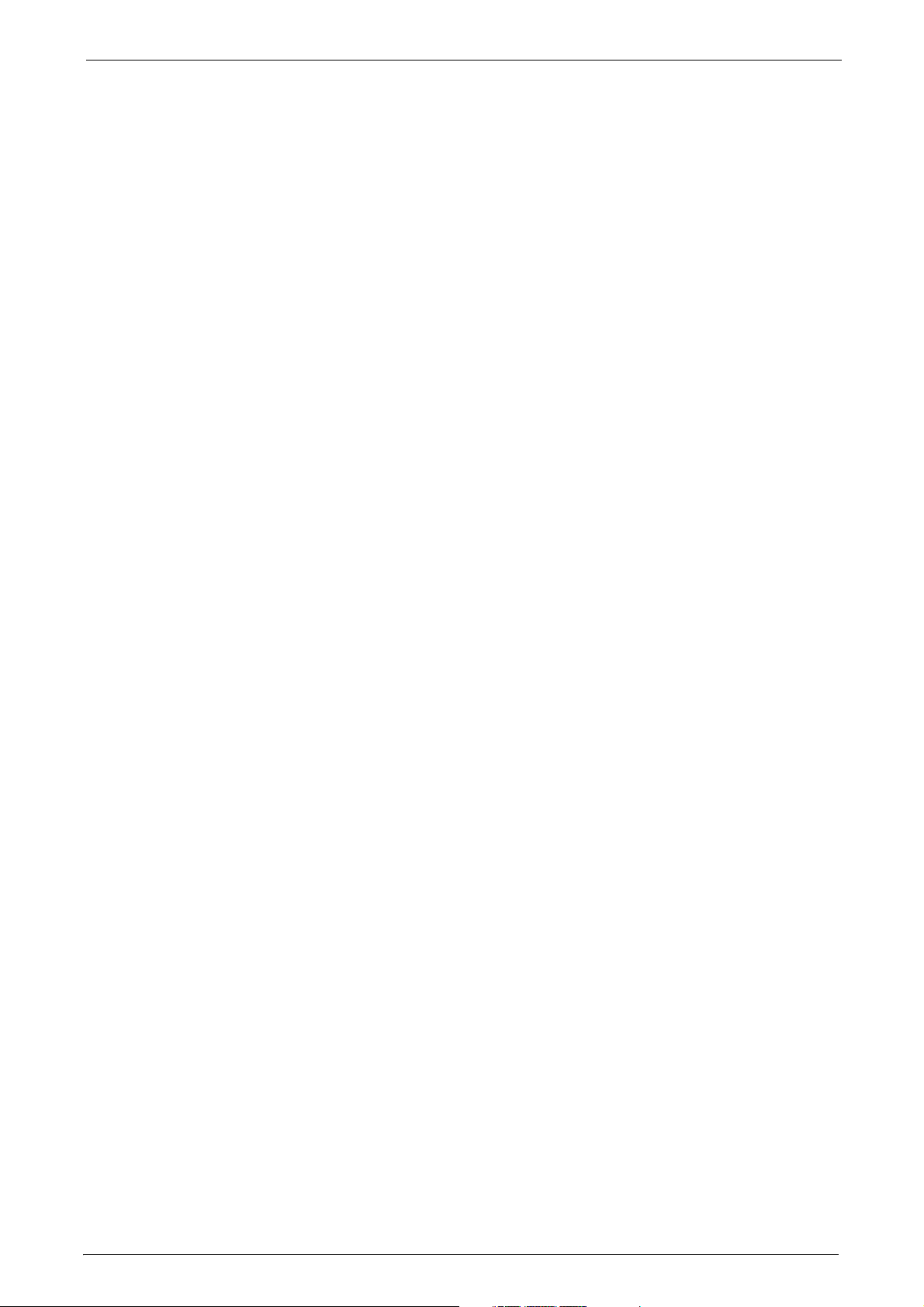
Allocate Memory.......................................................................................................................................238
Delete Form.................................................................................................................................................239
Other Settings............................................................................................................................................240
Scan Service Settings.....................................................................................................................................245
Screen Defaults..........................................................................................................................................245
Scan Defaults .............................................................................................................................................246
Scan to PC Defaults .................................................................................................................................249
Original Size Defaults..............................................................................................................................249
Output Size Defaults ............................................................................................................................... 250
Reduce/Enlarge Presets..........................................................................................................................250
Other Settings............................................................................................................................................250
Fax Service Settings .......................................................................................................................................254
Screen Defaults..........................................................................................................................................254
Fax Defaults................................................................................................................................................255
Fax Control..................................................................................................................................................256
Fax Received Options..............................................................................................................................262
Reduce/Enlarge Presets..........................................................................................................................263
Original Size Defaults..............................................................................................................................264
Local Terminal Information .................................................................................................................264
Internet Fax Control................................................................................................................................265
E-mail/Internet Fax Service Settings....................................................................................................... 268
E-mail Control.............................................................................................................................................268
Address Book Settings................................................................................................................................... 271
Folder Service Settings..................................................................................................................................272
Job Flow Service Settings (ApeosPort Series Models Only)............................................................274
Media Print Service Settings.......................................................................................................................275
Stored File Settings ........................................................................................................................................276
Web Applications Service Setup (ApeosPort Series Models Only)...............................................279
Server Certificate Verification Settings............................................................................................279
Server Setup................................................................................................................................................281
Other Settings............................................................................................................................................282
Web Browser Setup ........................................................................................................................................283
Setup ....................................................................................................................................................................285
Create Folder..............................................................................................................................................285
Stored Programming...............................................................................................................................287
Create Job Flow Sheet ............................................................................................................................287
Create Job Flow Sheet Keyword .........................................................................................................296
Add Address Book Entry......................................................................................................................... 296
Create Fax Group Recipients................................................................................................................304
Add Fax Comment ...................................................................................................................................305
Paper Tray Attributes.............................................................................................................................. 305
Accounting.........................................................................................................................................................306
Create/View User Accounts.................................................................................................................. 306
View Accounts............................................................................................................................................309
Reset User Accounts................................................................................................................................310
System Administrator's Meter (Copy Jobs) ...................................................................................311
6
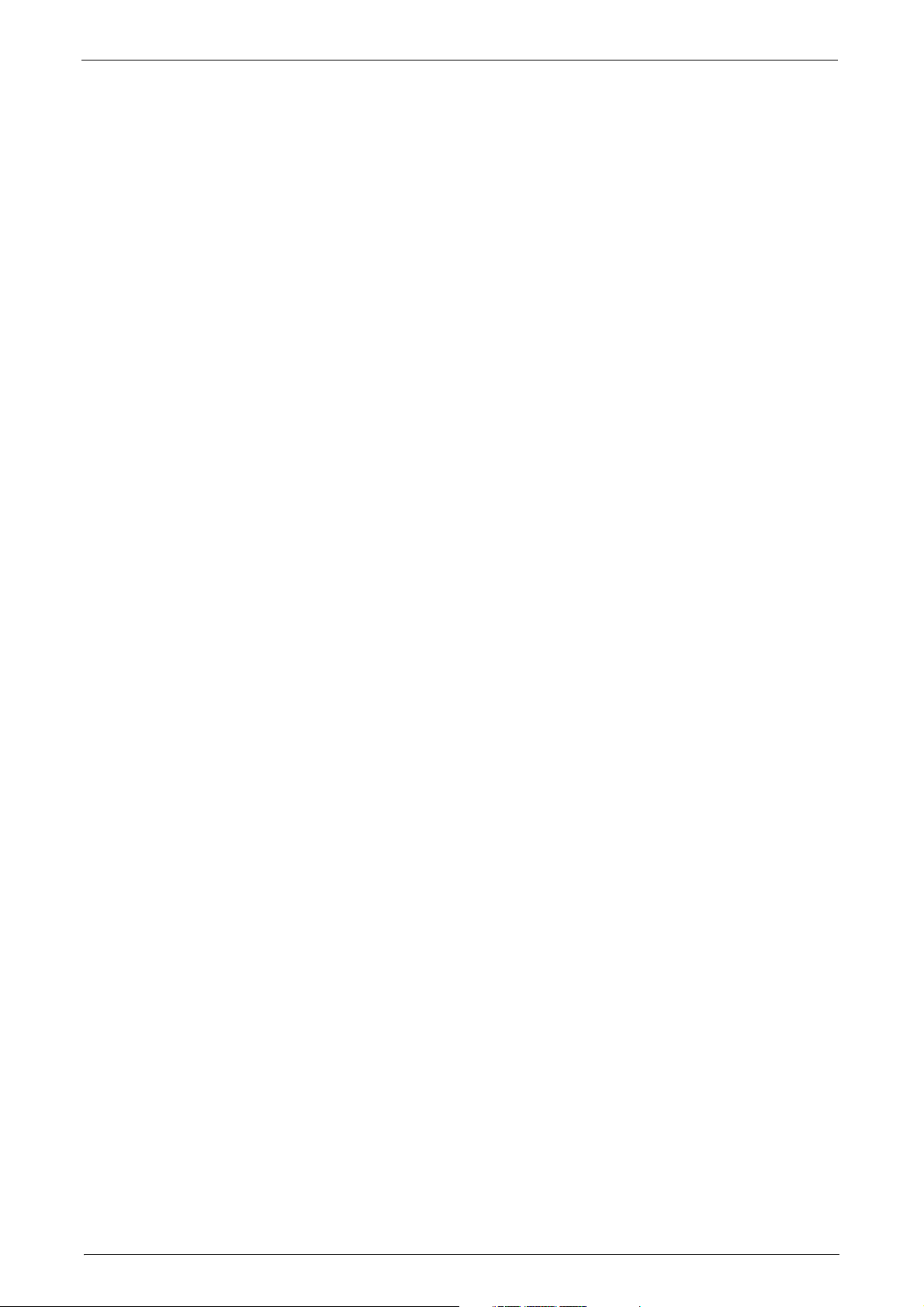
Table of Contents
Accounting Type........................................................................................................................................311
Accounting Login Screen Settings......................................................................................................312
Fax Billing Data..........................................................................................................................................313
Accounting/Billing Device Settings....................................................................................................313
Authentication/Security Settings..............................................................................................................316
System Administrator Settings............................................................................................................316
Authentication ...........................................................................................................................................317
Allow User to Disable Active Settings...............................................................................................325
Job Status Default....................................................................................................................................325
Overwrite Hard Disk..................................................................................................................................326
6 CentreWare Internet Services Settings........................................................................................329
Installation of CentreWare Internet Services......................................................................................330
Preparations................................................................................................................................................330
Configuration on the Machine ............................................................................................................330
Starting CentreWare Internet Services...................................................................................................332
Configuring Machine Settings Using CentreWare Internet Services.........................................333
7 Printer Environment Settings ..........................................................................................................337
Print Overview...................................................................................................................................................338
Installation When Using Parallel Port.....................................................................................................340
Step 1 Preparations..................................................................................................................................340
Step 2 Configuration on the Machine..............................................................................................340
Step 3 Configuration on the Computer ...........................................................................................341
CentreWare Internet Services Setting Items.................................................................................341
Installation When Using USB Port...........................................................................................................343
Step 1 Preparations..................................................................................................................................343
Step 2 Configuration on the Machine..............................................................................................343
Step 3 Configuration on the Computer ...........................................................................................344
CentreWare Internet Services Setting Items.................................................................................344
Installation When Using TCP/IP (LPD/Port 9100).............................................................................345
Step 1 Preparations..................................................................................................................................345
Step 2 Configuration on the Machine..............................................................................................345
Step 3 Configuration on the Computer ...........................................................................................346
CentreWare Internet Services Setting Items.................................................................................346
Installation When Using Internet Printing Protocol (IPP)..............................................................348
Step 1 Preparations..................................................................................................................................348
Step 2 Configuration on the Machine..............................................................................................348
Step 3 Configuration on the Computer ...........................................................................................349
CentreWare Internet Services Setting Items.................................................................................349
8 E-mail Environment Settings ...........................................................................................................351
E-mail Overview................................................................................................................................................352
Preparations ......................................................................................................................................................353
Installation Procedures.................................................................................................................................355
Step 1 Enabling Port and Setting up TCP/IP..................................................................................355
Step 2 Configuring E-mail Environment ..........................................................................................356
CentreWare Internet Services Setting Items.................................................................................357
7
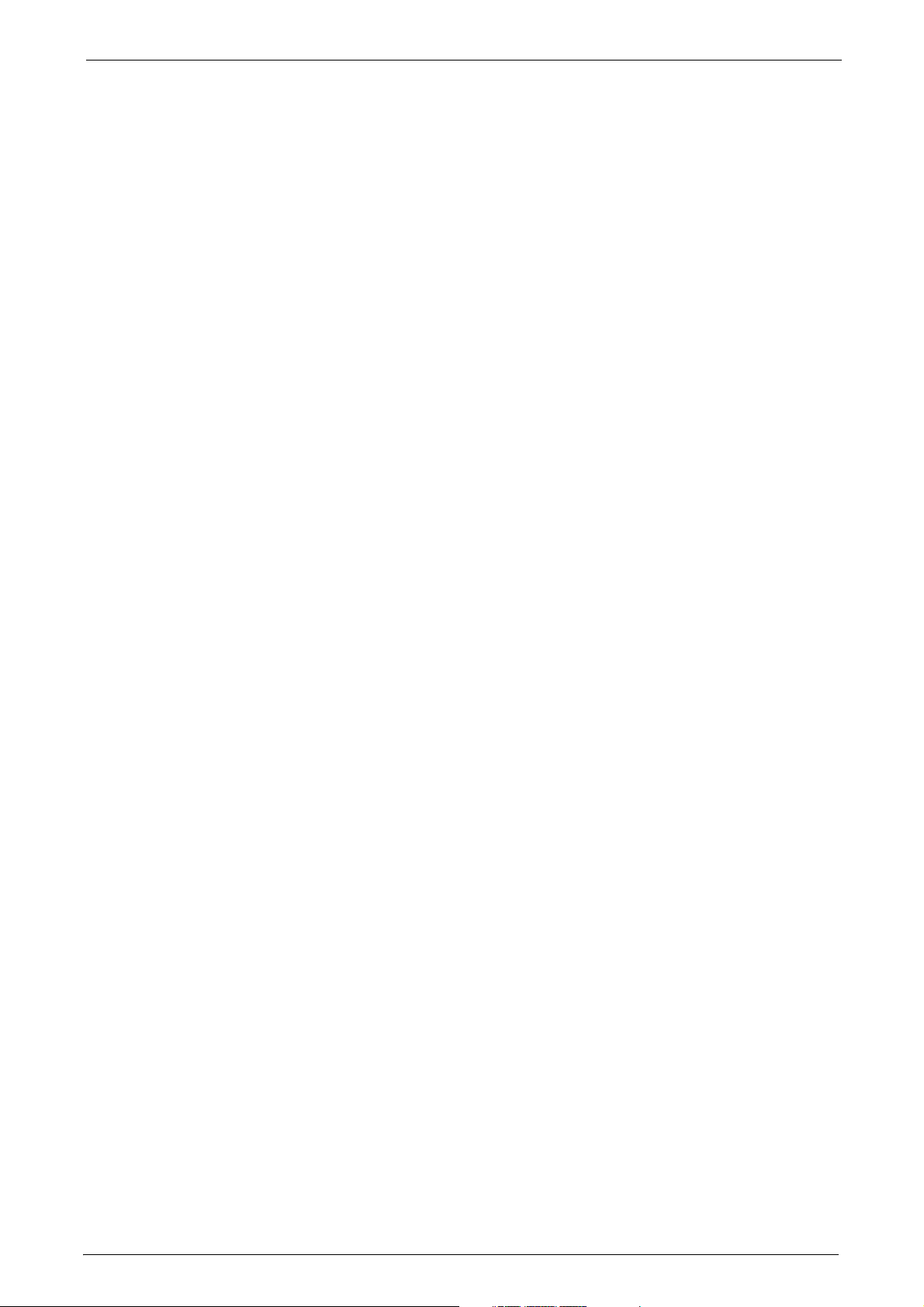
9 Scanner Environment Settings........................................................................................................ 359
Scan Service Overview...................................................................................................................................360
Configuration of Store to Folder...............................................................................................................362
Step 1 Enabling Port and Setting up TCP/IP .................................................................................362
Step 2 Registering a Folder...................................................................................................................363
Step 3 Configuring on the Computer ...............................................................................................363
Configuration of Scan to PC.......................................................................................................................364
Step 1 Preparations .................................................................................................................................364
Step 2 Enabling Port and Setting up TCP/IP .................................................................................365
Step 3 Configuration on the Computer...........................................................................................366
Configuration of Store to USB...................................................................................................................367
Step 1 Available USB Memory Devices............................................................................................367
Step 2 CentreWare Internet Services Setting Items ..................................................................367
Configuration of Network Scanning (Job Template Scanning)...................................................368
Step 1 Preparations .................................................................................................................................368
Step 2 Enabling Ports and Setting up TCP/IP ...............................................................................368
Step 3 Configuring the SNMP Port ....................................................................................................369
Step 4 Configuration on the Computer...........................................................................................369
Configuration of Scan to My Folder (ApeosPort Series Models Only)....................................... 370
Step 1 Preparations .................................................................................................................................370
Step 2 Enabling SMB Port and Setting up TCP/IP....................................................................... 370
Step 3 Configuring Remote Authentication ..................................................................................371
Step 4 Configuring Scan to My Folder.............................................................................................372
Step 5 Configuration on the Computer...........................................................................................373
Configuration of Job Flow Sheets ............................................................................................................375
Step 1 Enabling Ports and Setting up TCP/IP ...............................................................................375
Step 2 Configuring the SNMP Port ....................................................................................................376
Step 3 Configuration on the Computer...........................................................................................376
Configuration of Store & Send Link.........................................................................................................377
Step 1 Configuring E-mail.....................................................................................................................377
Step 2 Enabling Authentication..........................................................................................................377
Step 3 Other Settings.............................................................................................................................. 377
Step 4 CentreWare Internet Services Setting Items ..................................................................377
Configuration of Store to WSD .................................................................................................................379
Step 1 Preparations .................................................................................................................................379
Step 2 Enabling Port................................................................................................................................379
Step 3 Confirmation on the Computer............................................................................................380
10 Using IP Fax (SIP)................................................................................................................................ 381
IP Fax (SIP) Overview....................................................................................................................................382
Preparations......................................................................................................................................................382
System Requirements for the Machine ...........................................................................................382
Settings by System Configuration.....................................................................................................382
Installation Procedures.................................................................................................................................383
Step 1 Enabling Port and Setting up TCP/IP .................................................................................383
Step 2 Configuring the SIP User Name ...........................................................................................384
Step 3 Configuring Fax Environment ............................................................................................... 384
8
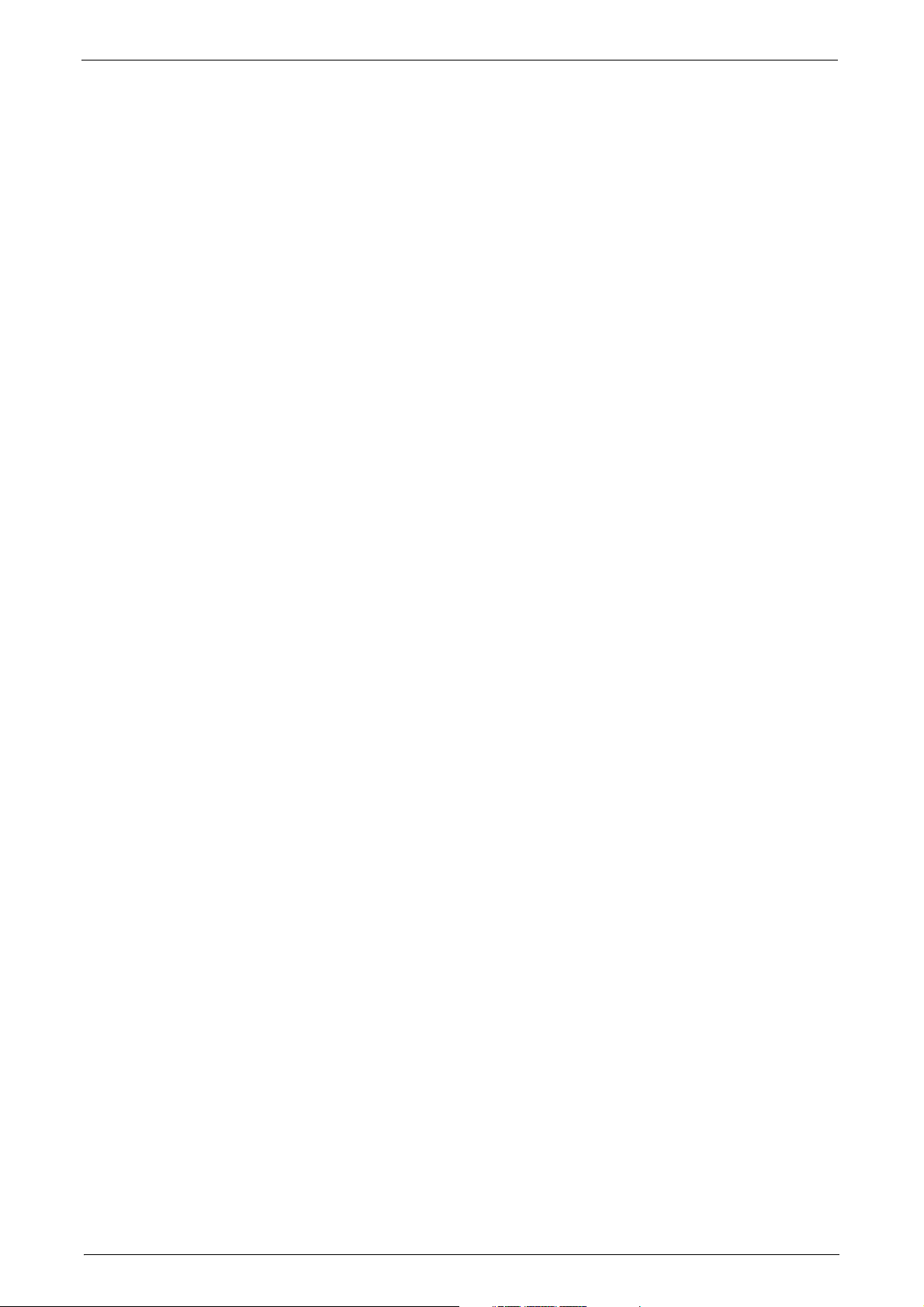
Table of Contents
Step 4 Configuring the SIP Server......................................................................................................385
Step 5 Registering the VoIP Gateway..............................................................................................386
11 Using the Internet Fax Service........................................................................................................389
Internet Fax Overview ..................................................................................................................................390
Preparations ......................................................................................................................................................390
System Requirements for the Machine............................................................................................390
E-Mail Environment..................................................................................................................................390
Installation Procedures.................................................................................................................................392
Step 1 Enabling Port and Setting up TCP/IP..................................................................................392
Step 2 Configuring E-mail Environment ..........................................................................................393
Step 3 Testing the Internet Fax..........................................................................................................394
12 Using the Server Fax Service............................................................................................................395
Server Fax Overview ......................................................................................................................................396
Preparations ......................................................................................................................................................396
System Requirements for the Machine............................................................................................396
Installation Procedure...................................................................................................................................397
Installation Overview...............................................................................................................................397
Step 1 Fax Settings...................................................................................................................................397
Step 2 Setting the Server Fax Feature..............................................................................................398
13 Encryption and Digital Signature Settings .................................................................................401
Encryption and Digital Signature Overview..........................................................................................402
Types of Certificate..................................................................................................................................402
Encryption Features for Communication........................................................................................402
Encryption and Digital-Signature Features for Scan Files........................................................403
Configuration of HTTP Communications Encryption.......................................................................404
Installation Overview...............................................................................................................................404
Step1 Configuration on the Machine ...............................................................................................404
Step2 Configuration on the Computer.............................................................................................405
Configuration of Encryption using IPsec...............................................................................................406
Installation Overview...............................................................................................................................406
Step1 Import and Configuration of a Certificate........................................................................406
Step2 Configuration on the Machine (Configuration of IPsec).............................................407
Step3 Configuration on the Computer.............................................................................................408
Configuration of E-mail Encryption/Digital Signature .....................................................................409
Installation Overview...............................................................................................................................409
Step1 Configuration on the Machine ...............................................................................................409
Step2 Configuration on Sender and Recipient .............................................................................411
Configuration of PDF/DocuWorks/XPS Signature (ApeosPort Series Models Only).............413
Installation Overview...............................................................................................................................413
Step1 Configuration on the Machine ...............................................................................................413
Step2 Configuration on the Computer.............................................................................................415
14 Authentication and Accounting Features ...................................................................................417
Overview of Authentication and Accounting Feature......................................................................418
Types of User..............................................................................................................................................418
9
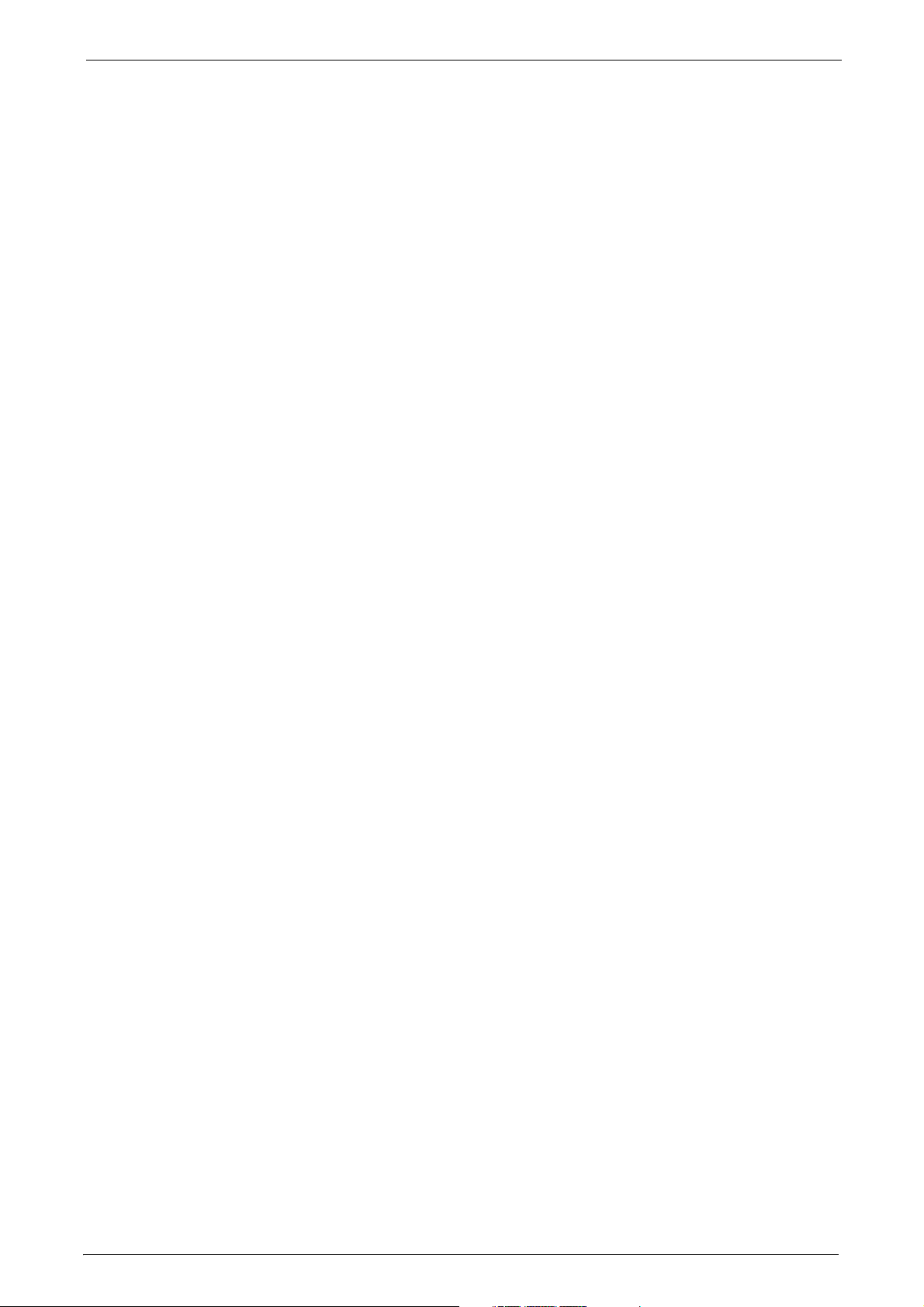
User Roles and Authorization Groups...............................................................................................418
Access Control............................................................................................................................................419
Types of Authentication ........................................................................................................................420
Types of Account Administration.......................................................................................................421
Services Controlled by Authentication...................................................................................................426
Overview.......................................................................................................................................................426
Combination of Authentication and Account Administration types...................................426
Authentication for Job Flow Sheets and Folders................................................................................429
Creating / Using Job Flow Sheet.........................................................................................................429
Creating / Using Folder...........................................................................................................................430
Configuration for Authentication.............................................................................................................432
Installation Overview..............................................................................................................................432
Enabling Authentication........................................................................................................................432
Changing the Default Authorization Group Settings.................................................................435
Creating an Authorization Group.......................................................................................................435
Configuration for IC Card Reader (Optional)...................................................................................... 437
Step 1 Preparations .................................................................................................................................437
Step 2 Logout Method Using the Smart Card ..............................................................................437
Step 3 Registering Smart Card Information..................................................................................438
Configuration for Account Administration...........................................................................................439
Step 1 Selecting an Accounting Type...............................................................................................439
Step 2 Registering User Information................................................................................................439
User Authentication Operations ...............................................................................................................441
Authenticating Login Users..................................................................................................................441
Changing Passcode..................................................................................................................................442
15 Problem Solving.................................................................................................................................... 443
Troubleshooting...............................................................................................................................................444
Machine Trouble..............................................................................................................................................445
Image Quality Trouble..................................................................................................................................450
Trouble during Copying................................................................................................................................456
Unable to Copy..........................................................................................................................................456
The Copy Result is Not What was Expected..................................................................................457
Trouble during Printing.................................................................................................................................460
Unable to Print...........................................................................................................................................460
The Print Result is Not What was Expected...................................................................................461
Trouble during Faxing................................................................................................................................... 463
Sending Problems.....................................................................................................................................463
Receiving Problems..................................................................................................................................467
10
Trouble during Scanning..............................................................................................................................471
Unable to Scan with the Machine......................................................................................................471
Unable to Import Scanned Documents to the Computer........................................................472
Unable to Send a Scanned Document over the Network (FTP/SMB)..................................473
Unable to Send E-mail............................................................................................................................474
The Image is not What was Expected .............................................................................................474
Network-related Problems...........................................................................................................................476
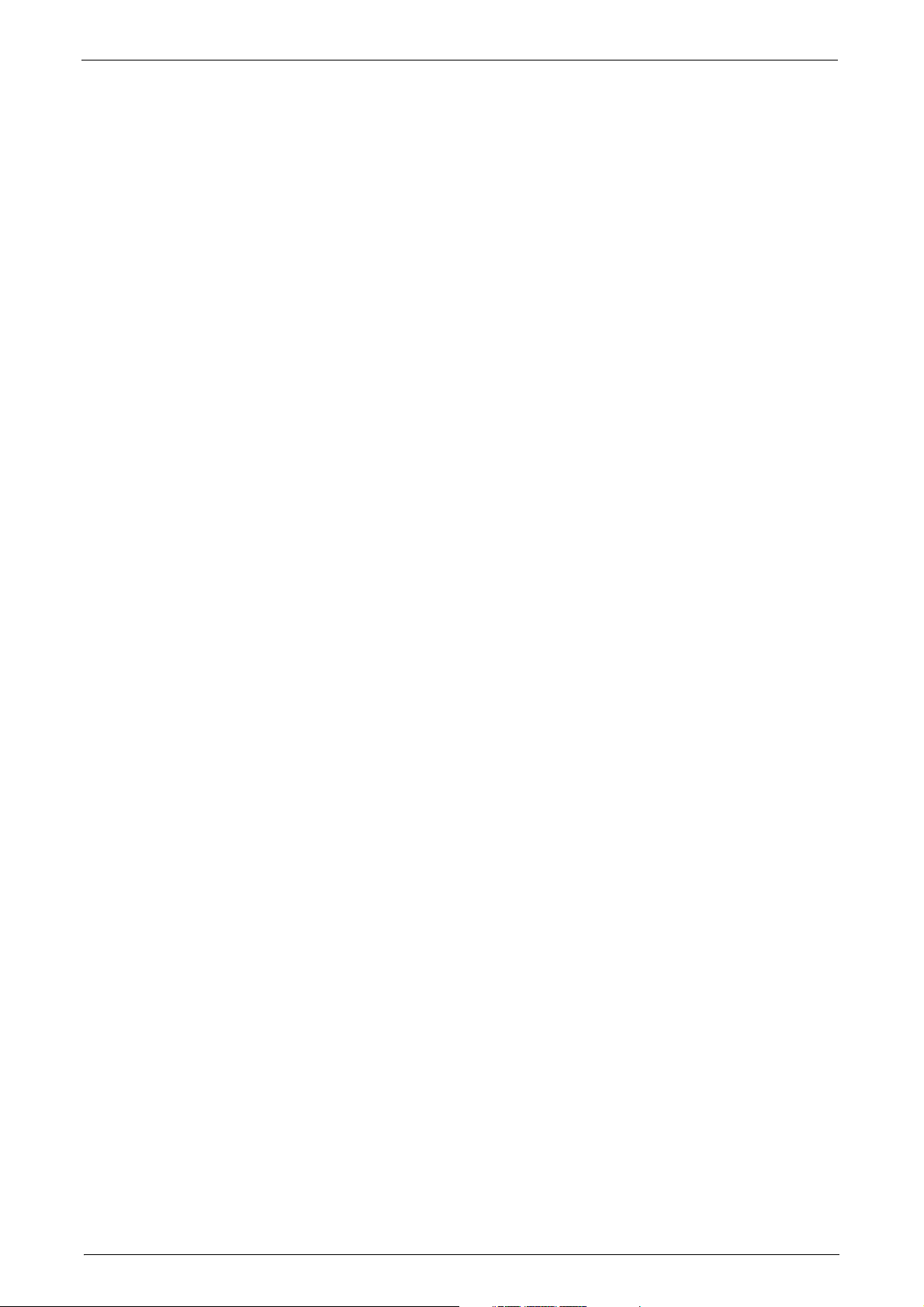
Table of Contents
When you cannot communicate with other SMB machines...................................................476
When using TCP/IP...................................................................................................................................476
CentreWare Internet Services Problems..........................................................................................477
E-mail Features Problems ......................................................................................................................478
Internet/Intranet Connection Problems..........................................................................................479
IPv4 and IPv6 Connection Problems.................................................................................................481
Media Print - Text Trouble ...........................................................................................................................484
Media Print - Photos Trouble ......................................................................................................................485
Error Code...........................................................................................................................................................486
Other Errors..................................................................................................................................................579
Paper Jams.........................................................................................................................................................580
Paper Jams in Top Left Cover A ..........................................................................................................581
Paper Jams in Bottom Left Cover C...................................................................................................582
Paper Jams in Top Left Cover D..........................................................................................................582
Paper Jams in Trays 1 to 4 ....................................................................................................................583
Paper Jams in Tray 3 (When Tandem Tray Module is Installed) ..........................................584
Paper Jams in Tray 4 (When Tandem Tray Module is Installed) ..........................................584
Paper Jams in Tray 5 (Bypass Tray)...................................................................................................585
Paper Jams in Tray 6 (HCF B1)............................................................................................................586
Paper Jams in Duplex Module B..........................................................................................................588
Paper Jams in Finisher-A1......................................................................................................................588
Paper Jams in Finisher-B1......................................................................................................................589
Paper Jams in C3 Finisher / C3 Finisher with Booklet Maker...................................................590
Paper Jams in the Folder Unit CD1....................................................................................................597
Document Jams ...............................................................................................................................................601
Duplex Automatic Document Feeder B1-C ....................................................................................601
Duplex Automatic Document Feeder B1-PC (optional).............................................................602
Stapler Faults ....................................................................................................................................................605
Staple Jams in Staple Cartridge (for Finisher-A1)........................................................................606
Staple Jams in Staple Cartridge (for Finisher-B1)........................................................................607
Staple Jams in Staple Cartridge
(for C3 Finisher and C3 Finisher with Booklet Maker)................................................................609
Booklet Staple Jams in Booklet Staple Cartridge (for C3 Finisher with Booklet Maker) ......
610
16 Appendix .................................................................................................................................................613
Specifications....................................................................................................................................................614
Printable Area ...................................................................................................................................................636
Standard Printable Area.........................................................................................................................636
Extended Printable Area.........................................................................................................................636
Internal Fonts ...................................................................................................................................................637
Optional Components ...................................................................................................................................639
Fold Position Adjustment.............................................................................................................................642
Fold Position Adjustment.......................................................................................................................642
Single Fold Position Adjustment.........................................................................................................643
Booklet Position Adjustment................................................................................................................644
C Fold Position Adjustment...................................................................................................................645
11
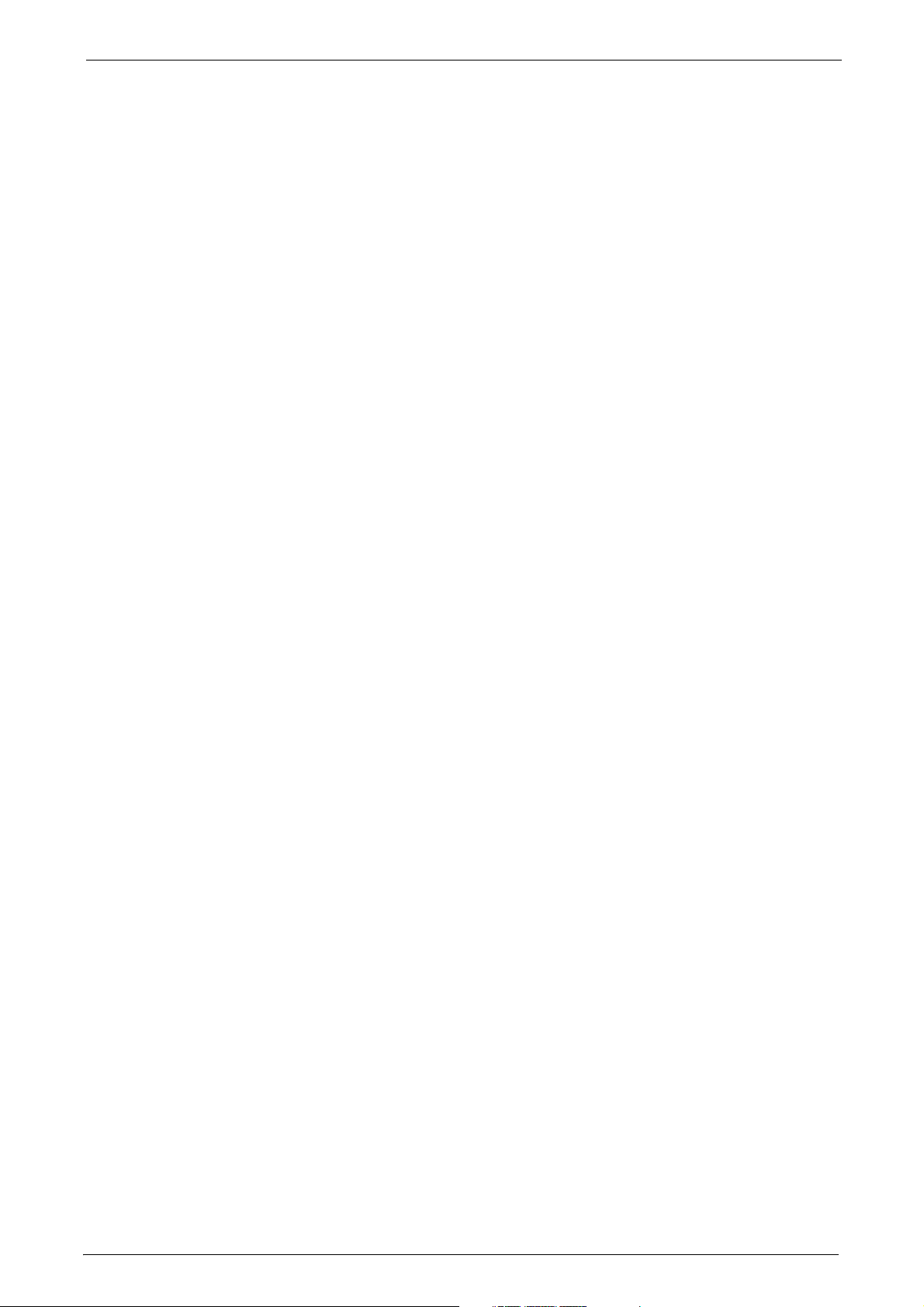
Z Fold Position Adjustment...................................................................................................................646
Z Fold Half Sheet Position Adjustment............................................................................................ 648
Adjust Image Transfer..................................................................................................................................650
Adjusting the Transfer Output Value ...............................................................................................650
ESC/P-K Emulation..........................................................................................................................................653
Emulation.....................................................................................................................................................653
Fonts ..............................................................................................................................................................654
Output Feature .......................................................................................................................................... 654
ESC/P-K Emulation Print Features......................................................................................................654
ESC/P-K Emulation Settings..................................................................................................................655
Magnification Table ................................................................................................................................661
Paper Size and Number of Printable Characters..........................................................................666
PDF Direct Print................................................................................................................................................668
PDF Direct Print Settings........................................................................................................................668
DocuWorks Direct Print.................................................................................................................................670
DocuWorks Direct Print Settings.........................................................................................................670
PCL Emulation..................................................................................................................................................672
Emulation.....................................................................................................................................................672
Fonts ..............................................................................................................................................................673
Output Feature .......................................................................................................................................... 674
PCL Emulation Settings..........................................................................................................................674
HP-GL/2 Emulation.........................................................................................................................................680
Emulation.....................................................................................................................................................680
Fonts ..............................................................................................................................................................680
Output Feature .......................................................................................................................................... 681
Factory Default Settings........................................................................................................................681
HP-GL/2 Emulation Settings.................................................................................................................682
Hard Clip Area............................................................................................................................................688
Printable Area.............................................................................................................................................689
Auto Layout.................................................................................................................................................691
Notes and Restrictions..................................................................................................................................698
Notes and Restrictions on the Use of the Machine....................................................................698
Notes and Restrictions on the Use of the Copy Feature...........................................................702
Notes and Restrictions on the Use of the Print Feature ...........................................................703
Notes and Restrictions on the Use of the Scan Features.........................................................705
Notes and Restrictions on the Use of the Fax Feature..............................................................712
Notes and Restrictions on the Use of the E-mail/Internet Fax Feature .............................713
Notes and Restrictions for IP Fax (SIP)............................................................................................718
Notes and Restrictions when Connecting with Internet Service Provider .........................719
Notes and Restrictions on the Interrupt Mode.............................................................................721
Notes and Restrictions on Folders......................................................................................................723
Notes and Restrictions when Connecting to Internet or Intranet........................................723
Notes and Restrictions when Operating from Computers.......................................................724
Notes and Restrictions on Job Flows.................................................................................................725
Notes and Restrictions on the Security Features.........................................................................726
Notes and Restrictions on the Authentication and Accounting Features.........................727
Notes and Restrictions for Using SMB .............................................................................................727
12
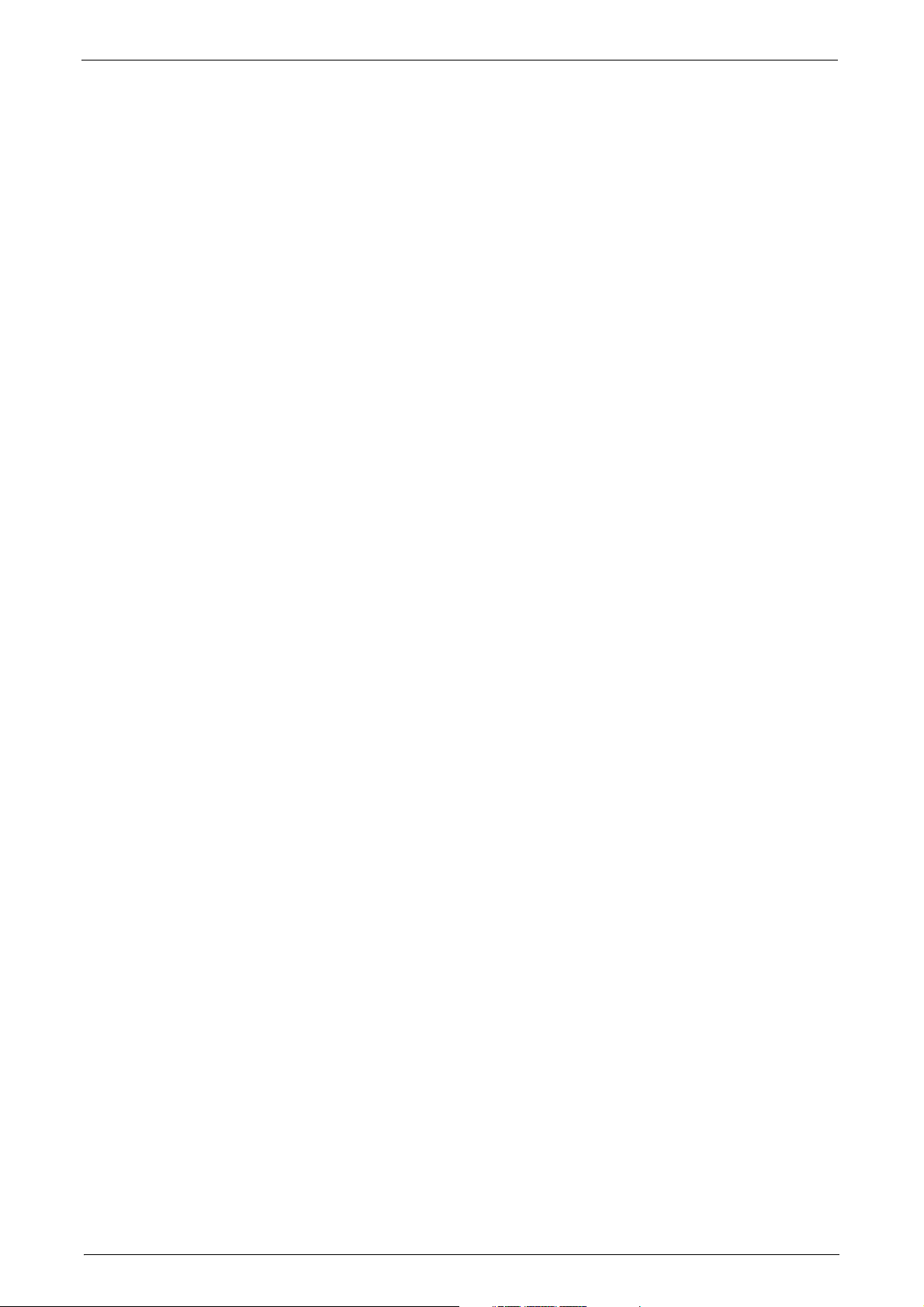
Table of Contents
Notes and Restrictions for Using TCP/IP.........................................................................................728
Notes and Restrictions for Using Bonjour.......................................................................................729
Notes and Restrictions for IPv6 Connection..................................................................................729
Notes and Restrictions for Print E-mail.............................................................................................731
Using the Telephone......................................................................................................................................732
Placing a Call...............................................................................................................................................732
Activity Report..................................................................................................................................................734
EP System ...........................................................................................................................................................738
Glossary...............................................................................................................................................................740
Index.....................................................................................................................................................................743
13
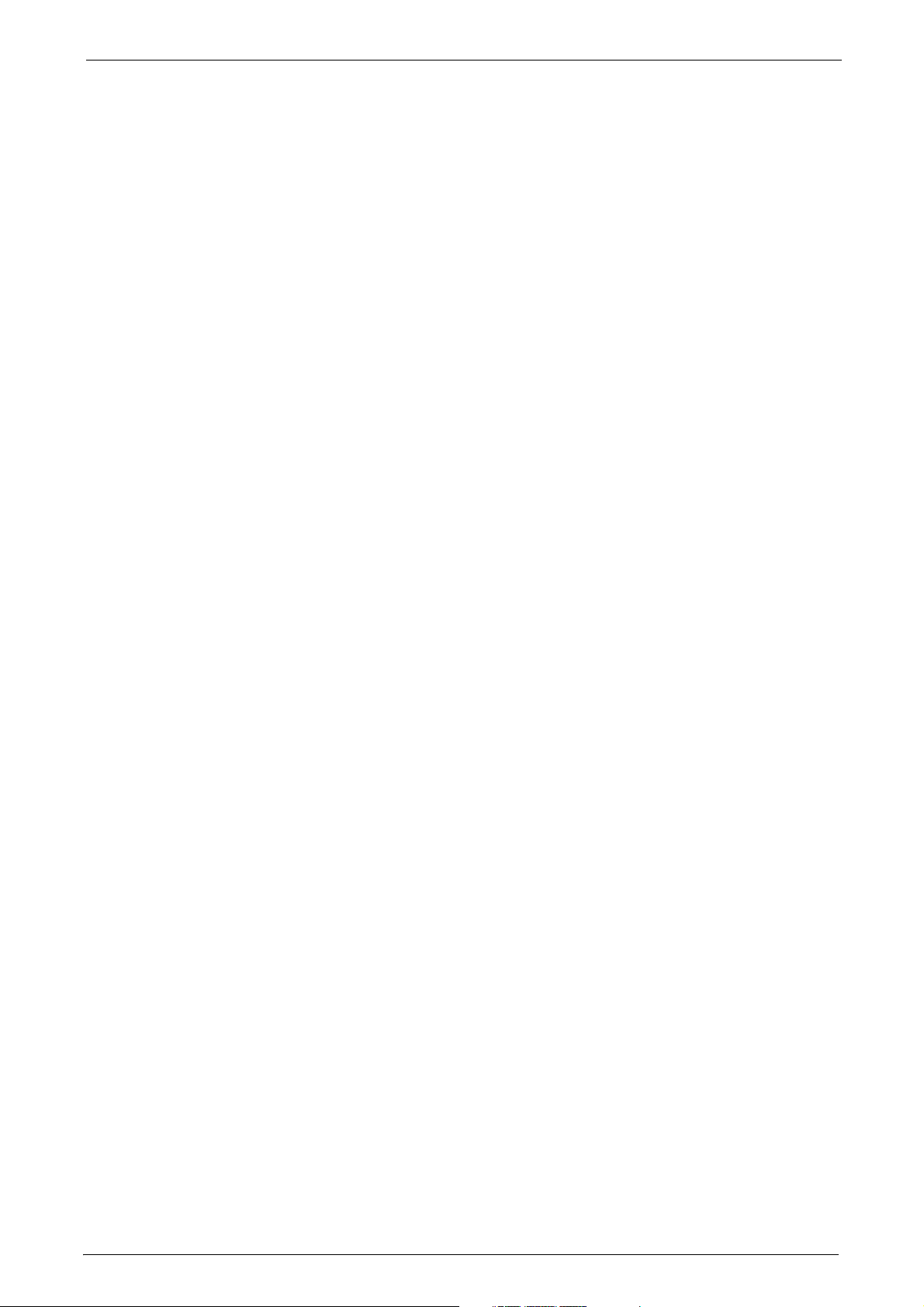
14
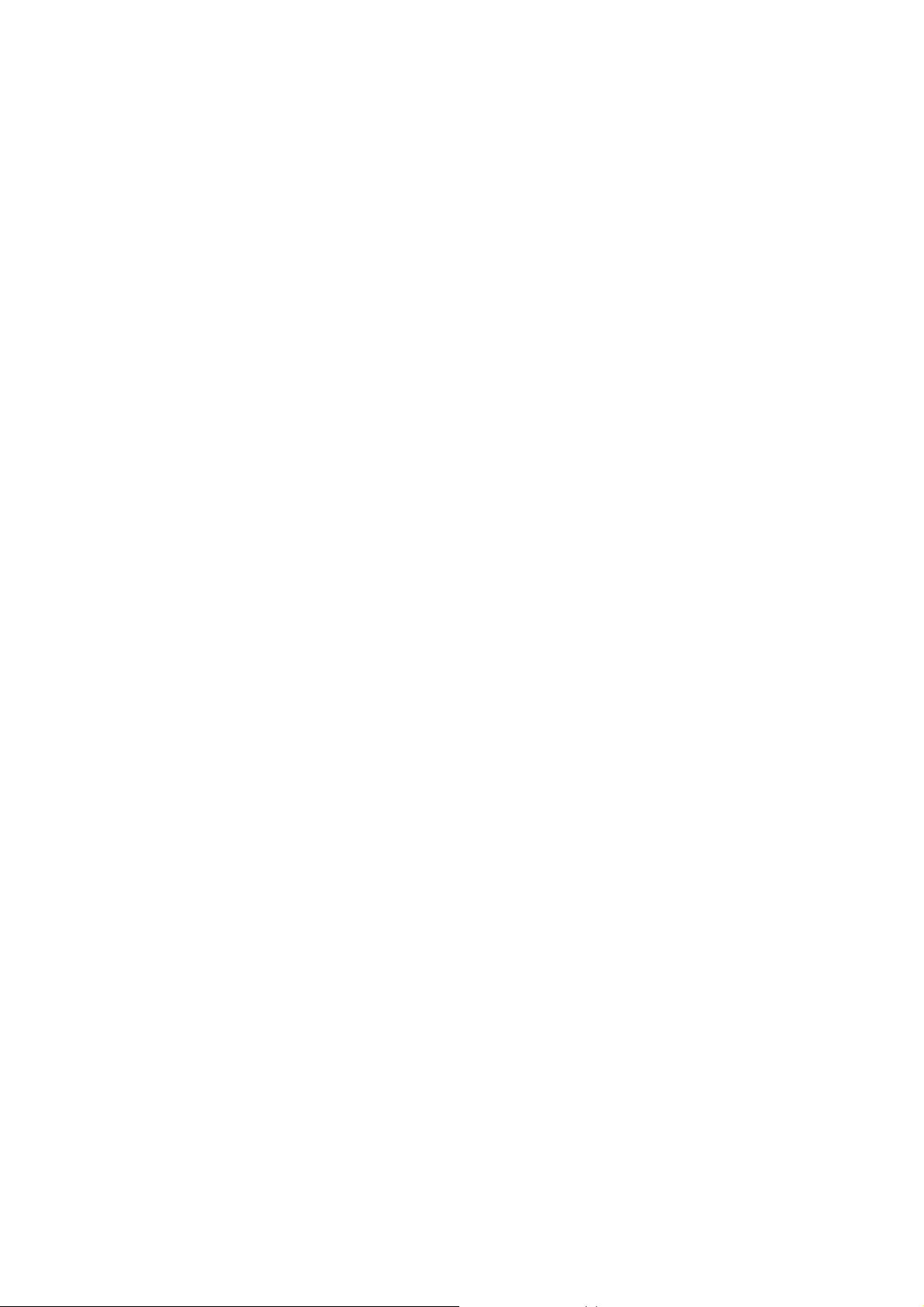
1 Before Using the Machine
This chapter describes the organization of this guide and conventions used in this guide.
z
Preface ..............................................................................................................................................16
z
Types of Manuals..........................................................................................................................17
z
Using This Guide ........................................................................................................................... 18
z
Interface Cables............................................................................................................................21
z
Energy Saver Mode...................................................................................................................... 25
z
Customizing the Control Panel................................................................................................28
z
Touch Screen ..................................................................................................................................37
z
Entering Text ..................................................................................................................................39
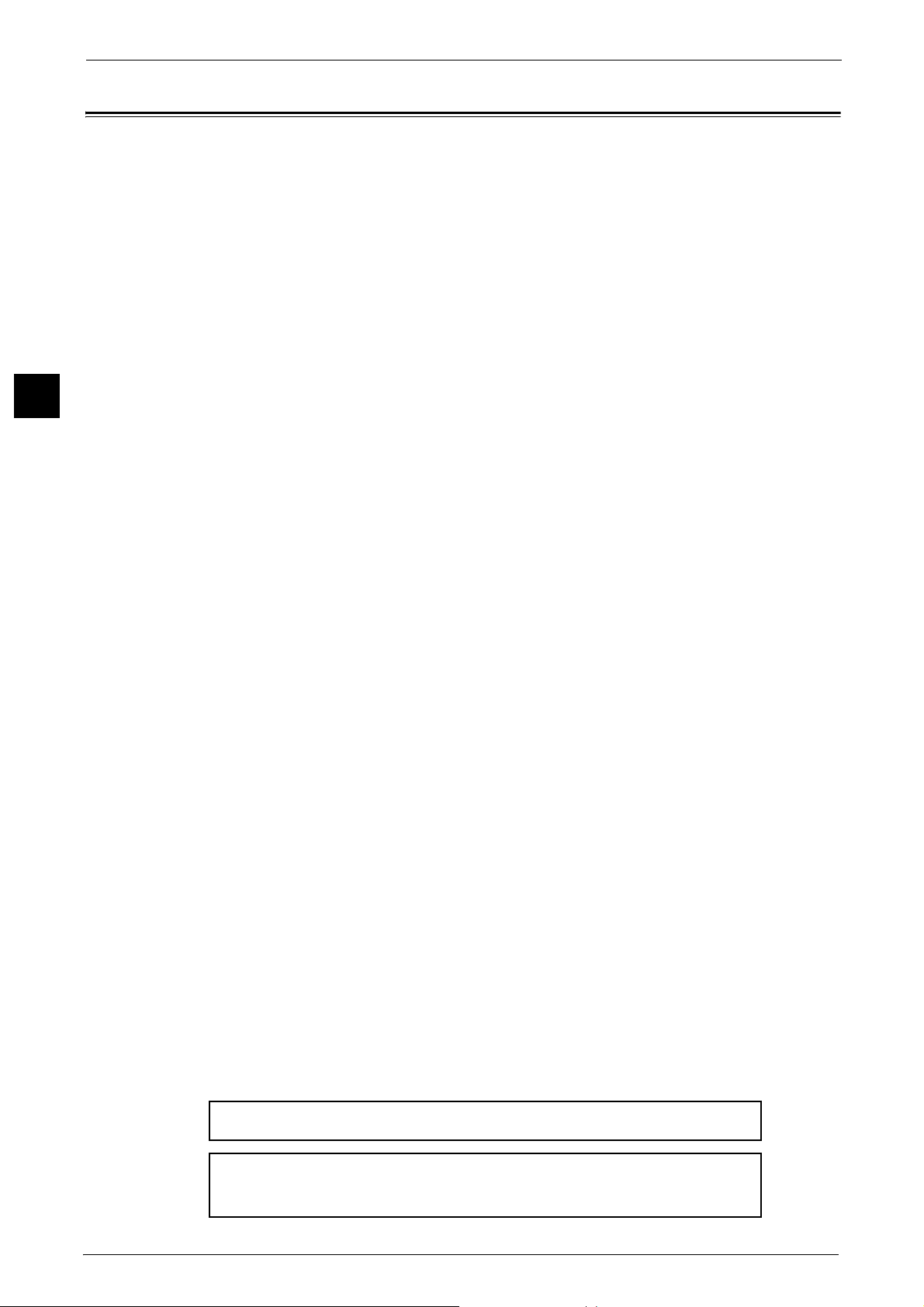
1 Before Using the Machine
Warning:
The equipment will be inoperable when main power fails.
When you use this machine, we recommend that you change the system administrator's user ID and
passcode immediately after installing the machine.
For more information on changing the user ID and passcode, refer to "System Administrator Settings"
Preface
Before Using the Machine
1
Thank you for selecting the ApeosPort-V C7775/C6675/C5575/C4475/C3375/C3373/
C2275, DocuCentre-V C7775/C6675/C5575/C4475/C3375/C3373/C2275 (hereafter
referred to as "the machine").
This guide is intended for system administrators, and provides maintenance information
such as how to replace consumables, how to configure network, and troubleshooting
procedures.
The guide assumes that you are familiar with a personal computer and knowledgeable of
computer networks. When you need additional information, refer to the manuals provided
with the personal computer, operating system, and network products.
After reading this guide, be sure to keep it handy for quick reference. It will be useful in case
you forget how to perform operations or if a problem occurs with the machine.
For more information on how to copy, print, scan, and fax, refer to the User Guide. For
information about optional components for the Print feature, refer to the guide provided
with each optional component.
16
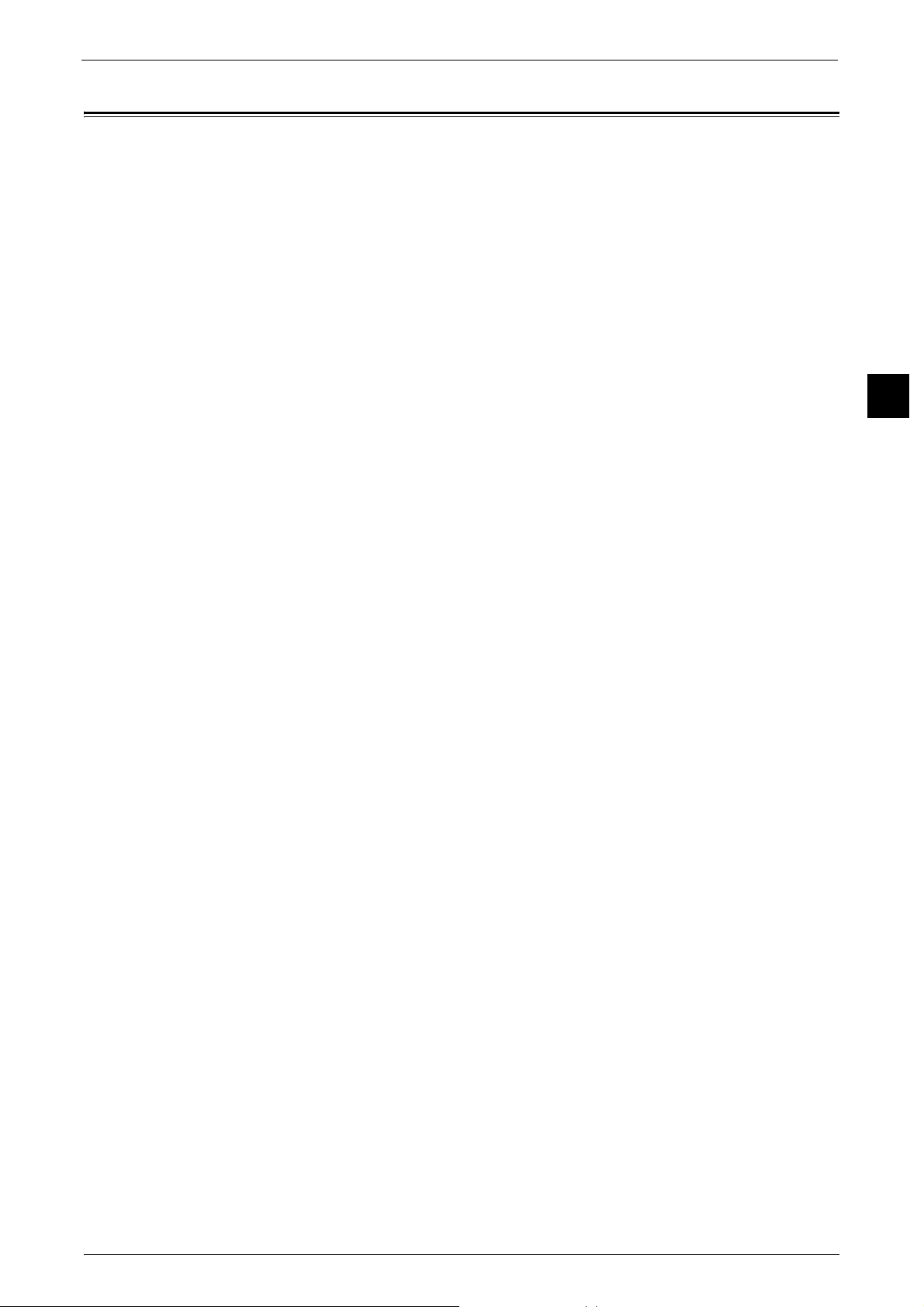
Types of Manuals
Types of Manuals
The following guides are provided with the machine.
Accompanying Manuals
User Guide (Document CD-ROM)
The guide describes all the necessary steps for copy, print, scan, and fax.
Administrator Guide (this guide) (Document CD-ROM)
The guide is intended for system administrators, and describes how to configure network
and how to solve problems that may occur with the machine. This guide also describes daily
maintenance and the system settings procedures.
Quick Reference Guide (Booklet)
The guide describes the basic operations of the machine, as well as daily management and
maintenance.
Security Function Supplementary Guide (Document CD-ROM)
The guide is intended for the manager and system administrator of the organization where
the machine is installed, and describes the setup procedures related to security.
Manual (HTML)
The manual describes installation and configuration procedures for print drivers and the
printer environment. This manual is included in the Driver CD Kit.
Before Using the Machine
1
Print Driver Help
The help describes the print features and operations.
CentreWare Internet Services Help
The help describes how to change various settings of the machine using a web browser, and
how to import scanned data to a computer from the machine.
Important • To display the online help for CentreWare Internet Services, users need to have the environment to
connect to the internet. The communication fee shall be borne by you.
Guides for Optional Components
Optional components are available for the machine. Some of them come with user guides.
The guides for optional components describe all the necessary steps for using the optional
components and installing the software.
17
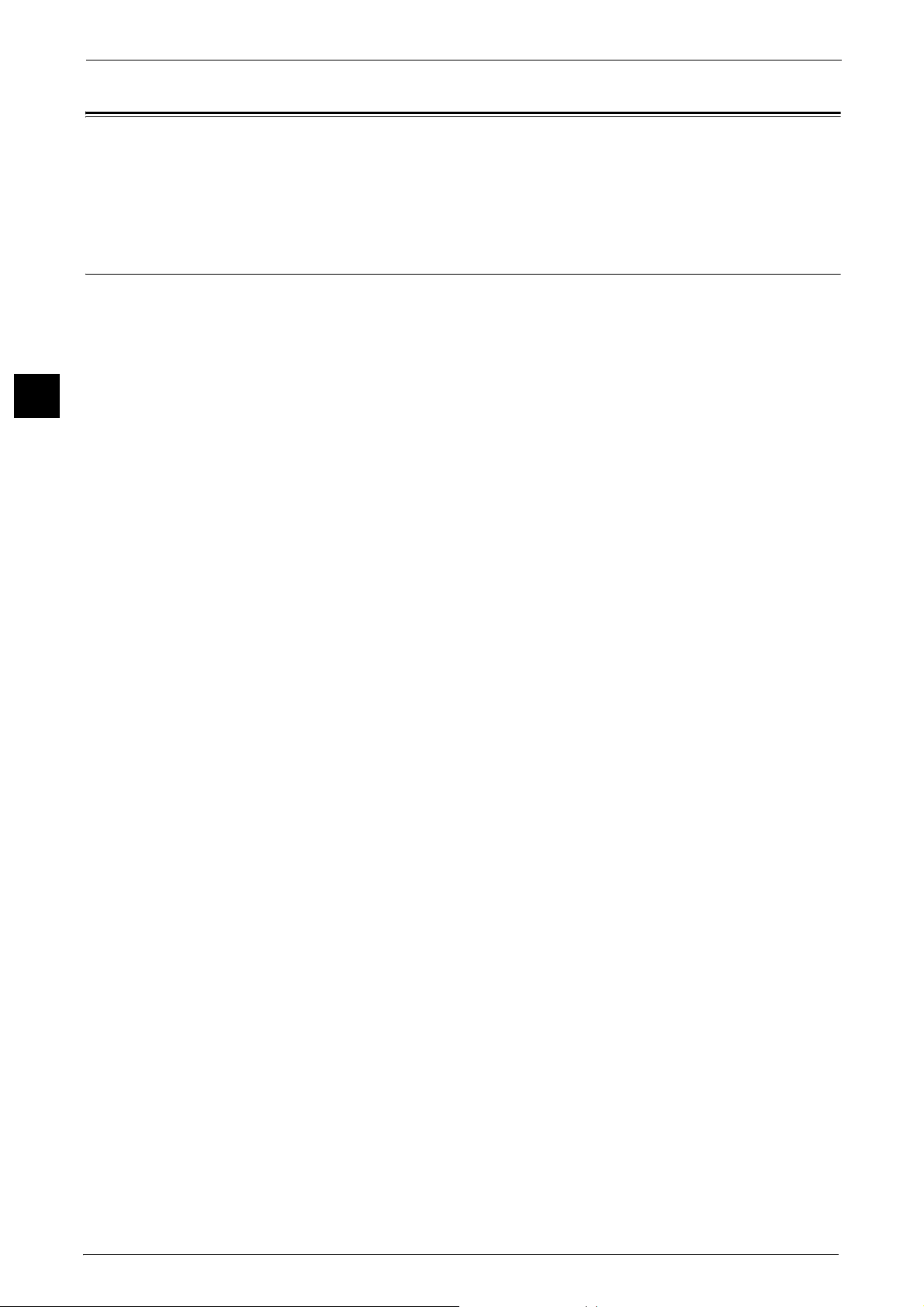
1 Before Using the Machine
Using This Guide
Before Using the Machine
1
This guide is intended for system administrators, and provides maintenance information
such as how to replace consumables, how to configure network, and troubleshooting
procedures.
Organization of This Guide
This guide consists of the following chapters.
1 Before Using the Machine
Describes the organization of this guide and conventions.
2 Paper and Other Media
Describes the types of paper and other media that you can use on the machine and how to
load media in a tray.
3 Maintenance
Describes how to replace consumables and to clean the machine.
4Machine Status
Describes how to check the faults that occurred on the machine and to print various reports/
lists.
5Tools
Describes the procedures to set up the system.
6 CentreWare Internet Services Settings
Describes how to use CentreWare Internet Services.
7 Printer Environment Settings
Describes the settings to use the Print feature on the machine.
8 E-mail Environment Settings
Describes the settings to use various services via e-mail on the machine.
9 Scanner Environment Settings
Describes the settings to use the Scan services on the machine.
10 Using IP Fax (SIP)
Describes the settings to use the IP fax (SIP) feature on the machine.
11 Using the Internet Fax Service
Describes the settings to use the services via the Internet Fax service on the machine.
18
12 Using the Server Fax Service
Describes how to use the Server Fax service on the machine.
13 Encryption and Digital Signature Settings
Describes how to configure the machine to use the Encryption and the Digital Signature
features with your communications and documents.
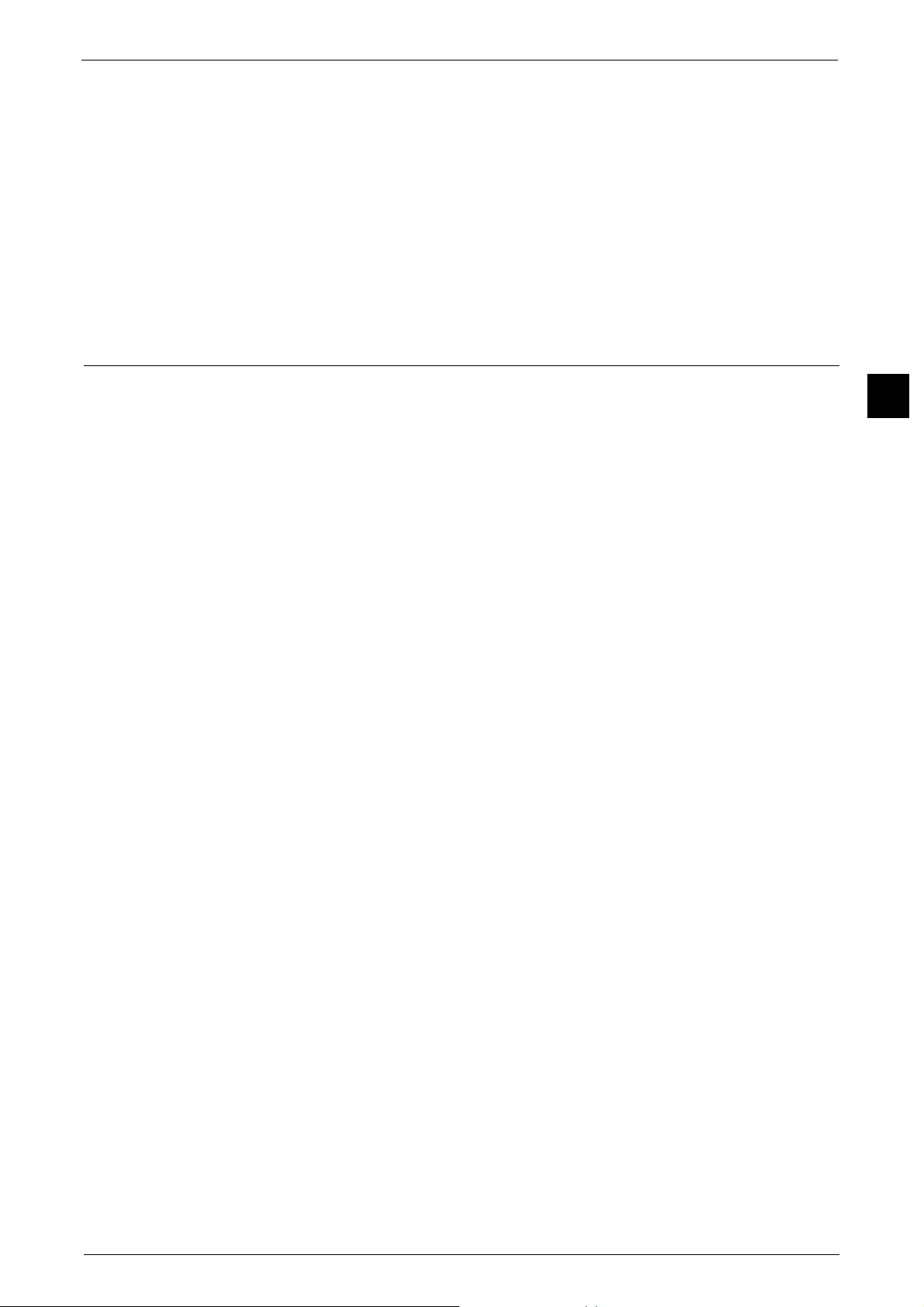
14 Authentication and Accounting Features
The machine has the Authentication feature to restrict the availability of services for each
feature and the Accounting feature to manage the use of each feature based on the Login
Type selected.
15 Problem Solving
Describes troubleshooting procedures to solve the problems with the machine.
16 Appendix
Describes the specifications of the machine, optional accessories, and cautions/restrictions.
Conventions
z
z
z
z
Using This Guide
The screen shots and illustrations used in this guide vary depending on the machine
configuration and optional components installed. Some of the items in the screen shots
may not be displayed or available depending on your machine configuration.
The procedures in this guide may vary depending on the driver and utility software being
used due to the upgrades.
In this guide, "Computer" refers to a personal computer or workstation.
The following terms are used in this guide:
Before Using the Machine
1
Important : Important information that you should read.
Note : Additional information on operations or features.
z
The following symbols are used in this guide:
z
" " :
A cross-reference included in this guide.
z
Names of CD-ROM, features, and touch screen messages and
input text.
[ ] :
z
Folders, files, applications, button or menu names displayed on
the touch screen.
z
Names of menus, commands, windows, or dialog boxes
displayed on the computer screen and their buttons and menu
names.
< > button : Hardware buttons on the control panel.
< > key : Keys on the keyboard of the computer.
19
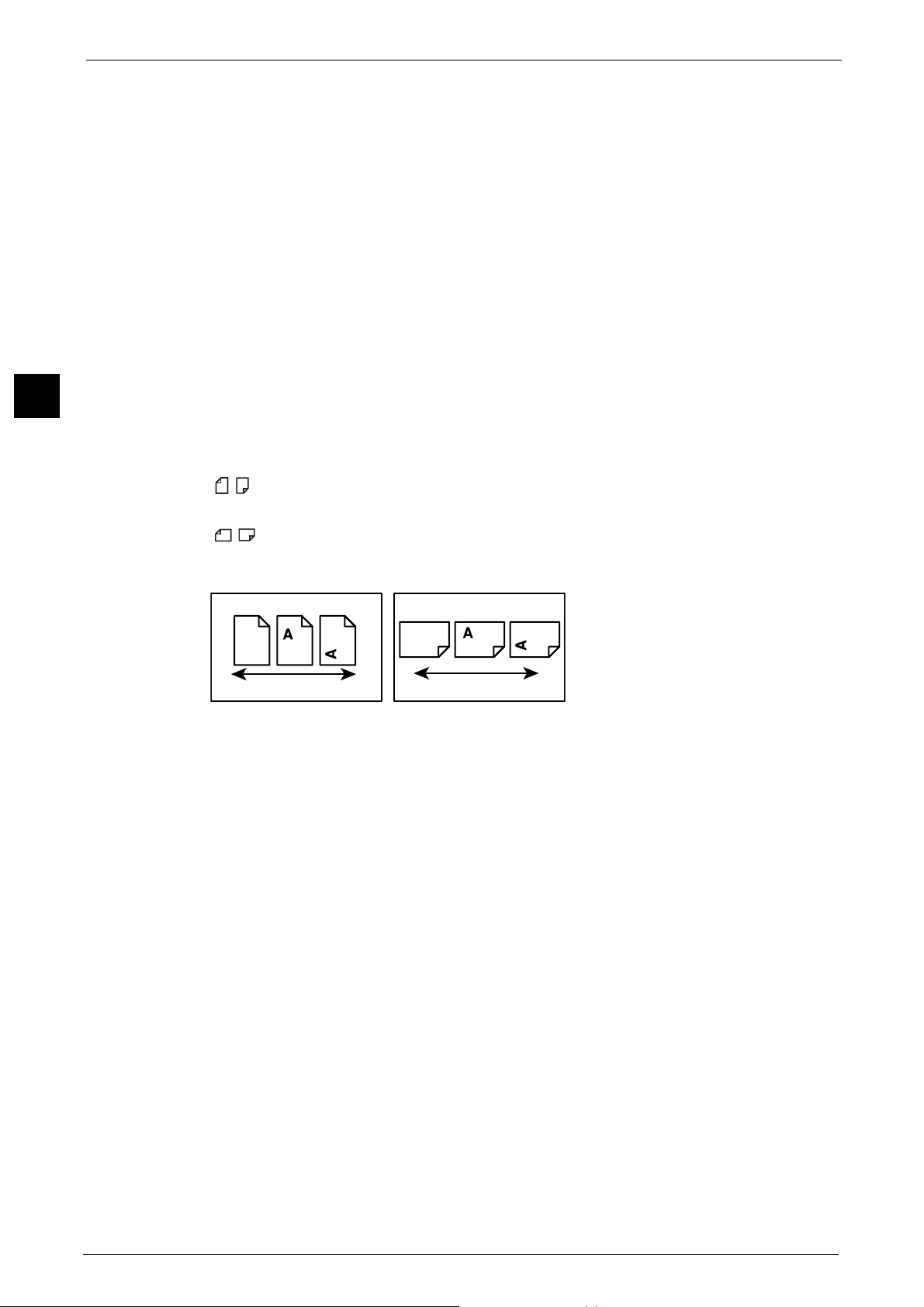
1 Before Using the Machine
LEF Orientation
Paper feed direction
SEF Orientation
Paper feed direction
Before Using the Machine
1
>:
z
Path to a certain item within a procedure on the control panel.
For example: When you see the procedure "select [Tools] >
[Setup] > [Create Folder]", this means that you need to select
[Tools], select [Setup], and then select [Create Folder].
z
Path to a certain item within a procedure on a computer.
For example: When you see the procedure "to search for files
and folders, click [Start] > [Search] > [For Files or Folders]", this
means that you need to click [Start], click [Search], and then
click [For Files or Folders] to search for files and folders.
z
Cross-reference
For example: "Refer to "5 Tools" > "Common Service Settings" >
"Audio Tones" in the Administrator Guide."
The sentence above means that it is recommended to refer to
the section "Audio Tones" in "Common Service Settings" in
chapter 5 "Tools" of the Administrator Guide.
z
Orientation of documents or paper is described in this guide as follows:
, ,Long Edge Feed (LEF):Loading the document or paper in portrait orientation when
viewed from the front of the machine.
, ,Short Edge Feed (SEF):Loading the document or paper in landscape orientation
when viewed from the front of the machine.
20
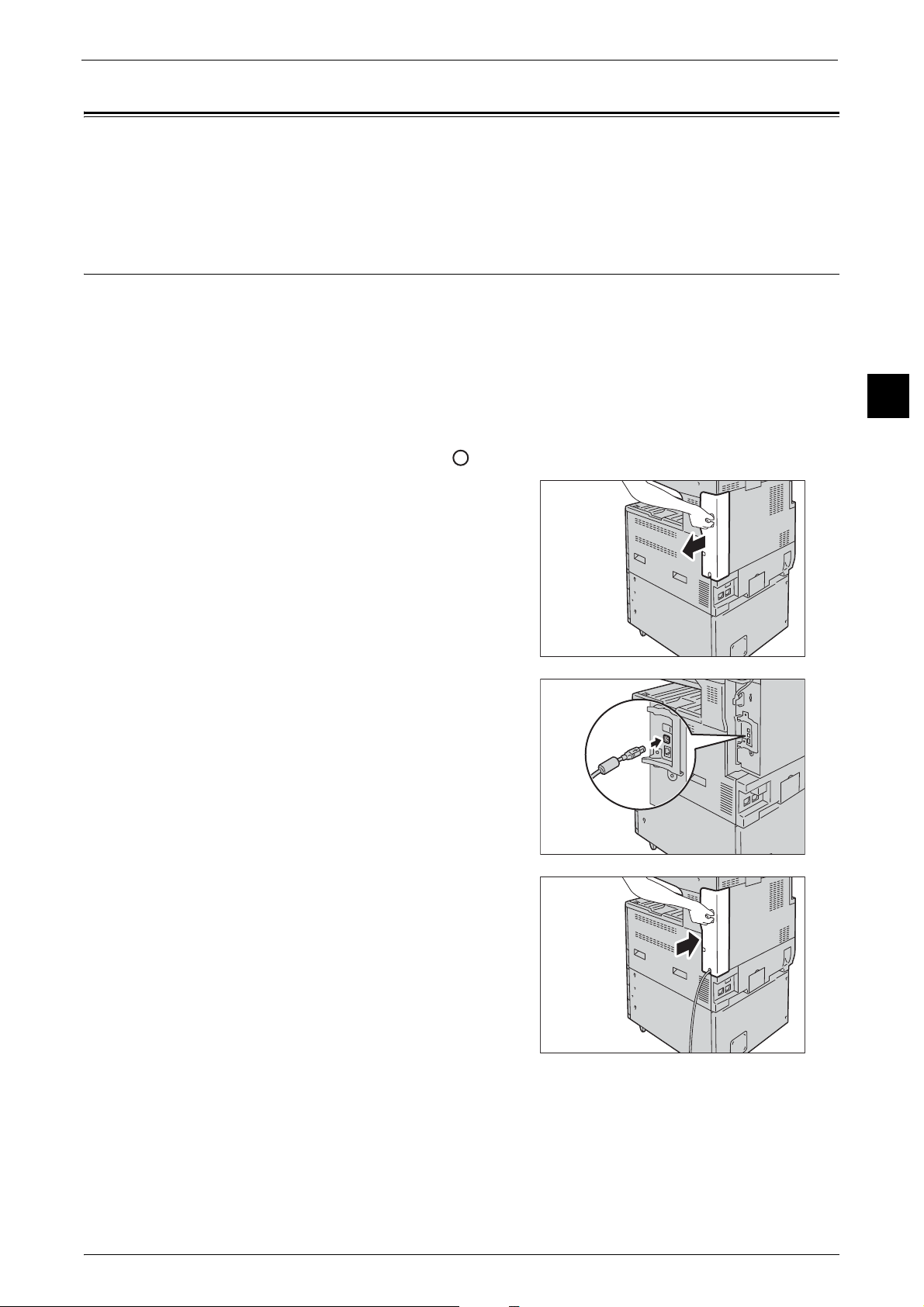
Interface Cables
Interface Cables
When you connect the machine directly to your computer, use the USB interface or parallel
interface (optional). When you connect the machine to a network, use the Ethernet
interface.
Using the USB Interface
This section describes the installation procedures for the USB interface.
Note • The USB interface of the machine supports USB 2.0.
1 Press the push-button power switch to switch off the power.
2 Make sure that the touch screen is blank and the <Energy Saver> button is not lit.
3 Open the front cover.
4 Press the main power switch to the [ ] position to switch off the main power.
5 Remove the rear right cover.
Before Using the Machine
1
6 Connect the USB cable to the USB 2.0 interface
connector.
7 Return the rear right cover to its original
position.
8 Connect the other end of the USB cable to the computer.
9 Press the main power switch to the [ | ] position to switch on the main power.
10 Close the front cover.
11 Press the push-button power switch to switch on the power.
21
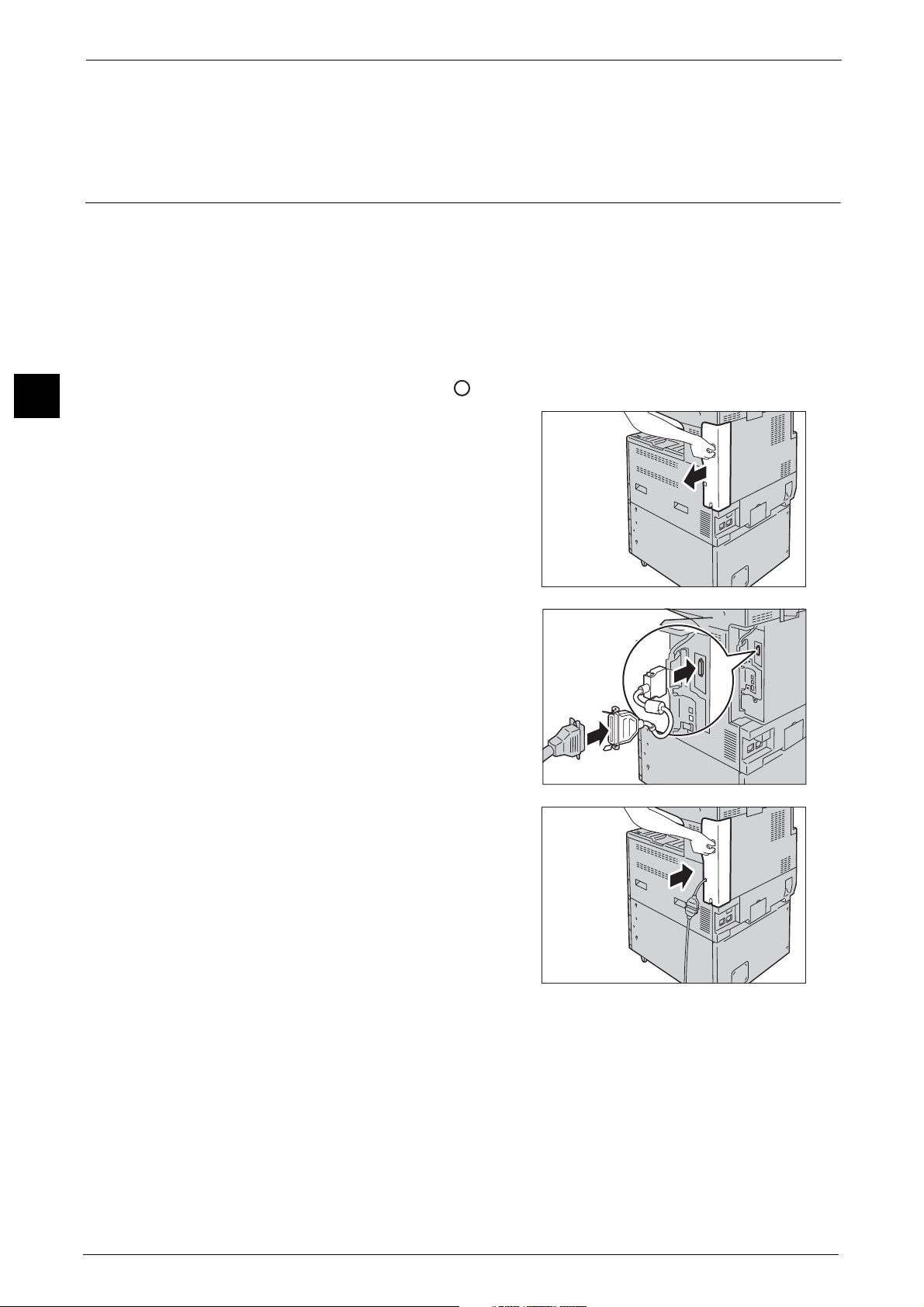
1 Before Using the Machine
12 Restart the computer.
For more information on setting items, refer to "Printer Environment Settings" (P.337).
Before Using the Machine
Using the Parallel Interface
This section describes the installation procedures for the Parallel interface.
The Ethernet interface of the machine supports the following three types.
1 Press the push-button power switch to switch off the power.
2 Make sure that the touch screen is blank and the <Energy Saver> button is not lit.
3 Open the front cover.
1
4 Press the main power switch to the [ ] position to switch off the main power.
5 Remove the rear right cover.
6 Connect the converting adapter to the parallel
interface connector of the machine, and then
connect the adapter to the converting
connector of the interface cable and lock the
clasps on both sides.
7 Return the rear right cover to its original
position.
22
8 Connect the other end of the cable to the computer.
9 Press the main power switch to the [ | ] position to switch on the main power.
10 Close the front cover.
11 Press the push-button power switch to switch on the power.
12 Restart the computer.
For more information on setting items, refer to "Printer Environment Settings" (P.337).
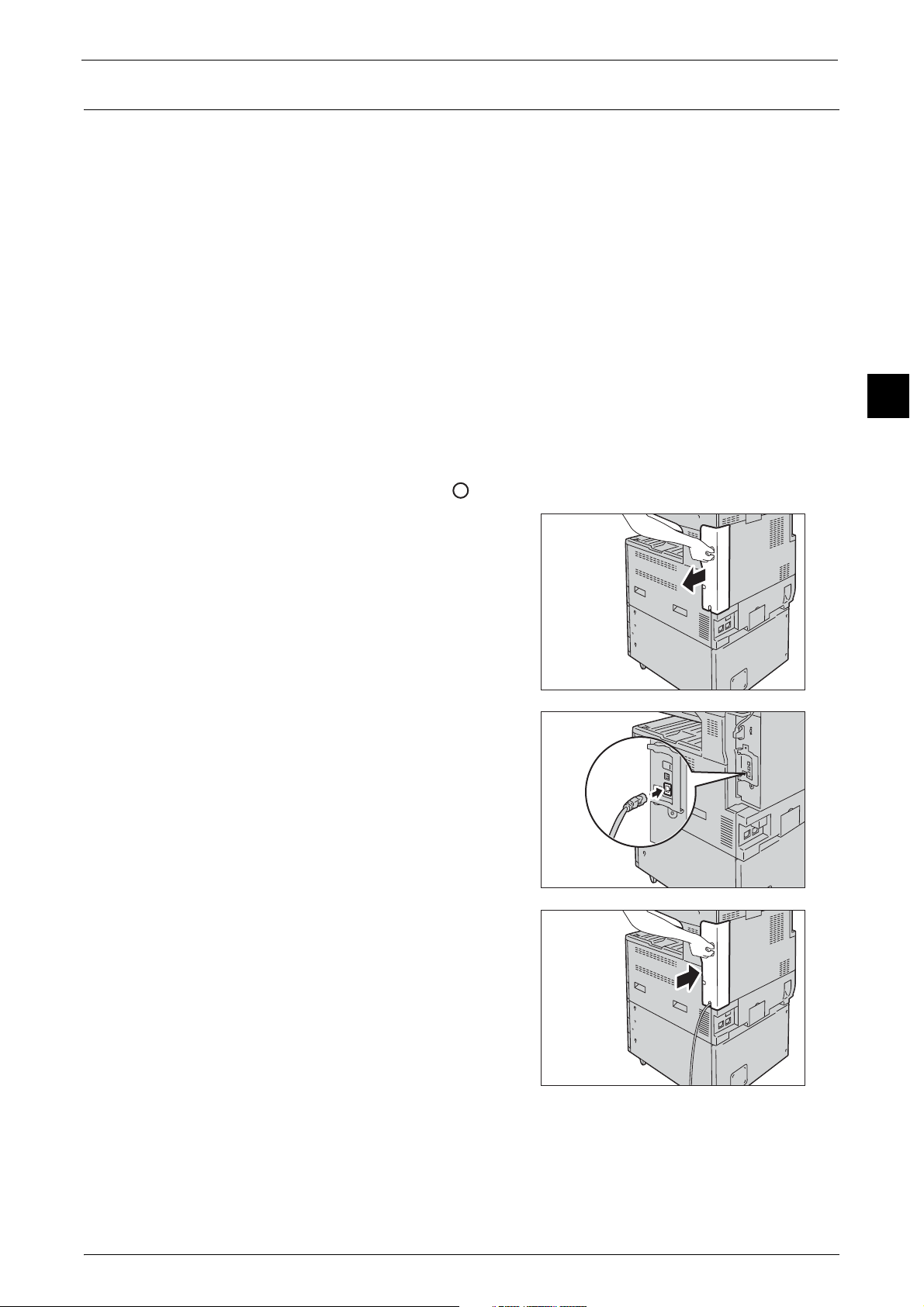
Using the Ethernet Interface
This section describes the installation procedures for the Ethernet interface.
The Ethernet interface of the machine supports the following three types.
z
1000BASE-T
z
100BASE-TX
z
10BASE-T
Note • 1000BASE-T is not supported for some models. An optional component is required.
• The machine supports IEEE802.3az (a compliance standard of wired LAN) which reduces the power
consumption of the Ethernet equipments while suspending data transmission. To use this feature,
both of the equipments need to support IEEE802.3az.
This section describes the installation procedures for the Ethernet interface.
Interface Cables
Before Using the Machine
1 Press the push-button power switch to switch off the power.
2 Make sure that the touch screen is blank and the <Energy Saver> button is not lit.
3 Open the front cover.
4 Press the main power switch to the [ ] position to switch off the main power.
5 Remove the rear right cover.
6 Connect the network cable to the Ethernet
interface connector.
Note • Always use the correct network cable with
your network connection. When you replace
the cable, contact our Customer Support
Center.
• To use the Ethernet interface as the Gigabit
Ethernet interface, install the Gigabit
Ethernet Kit (optional).
1
7 Return the rear right cover to its original
position.
8 Press the main power switch to the [ | ] position to switch on the main power.
9 Close the front cover.
10 Press the push-button power switch to switch on the power.
23
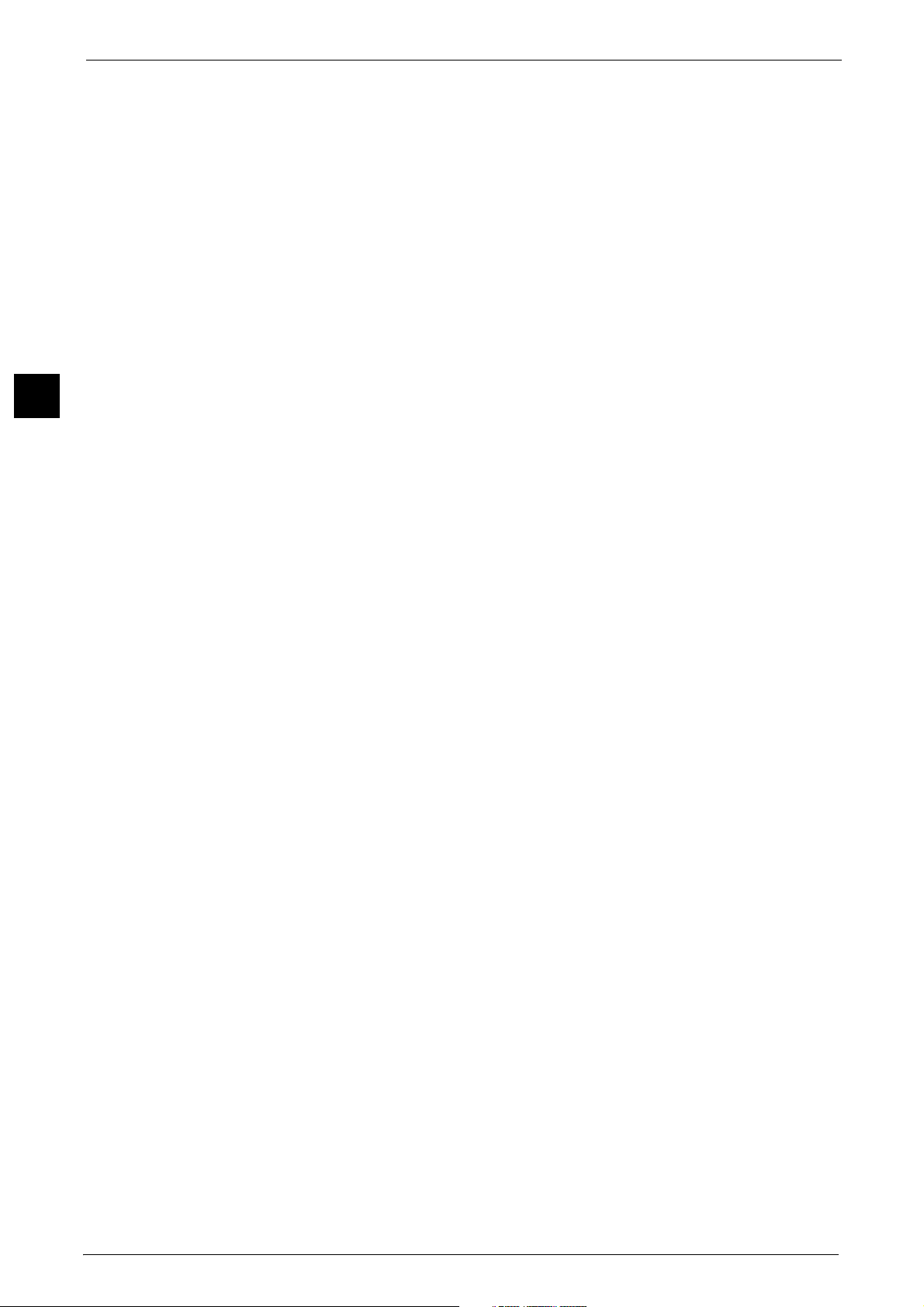
Before Using the Machine
1
1 Before Using the Machine
For more information on setting items, refer to "Printer Environment Settings" (P.337).
24
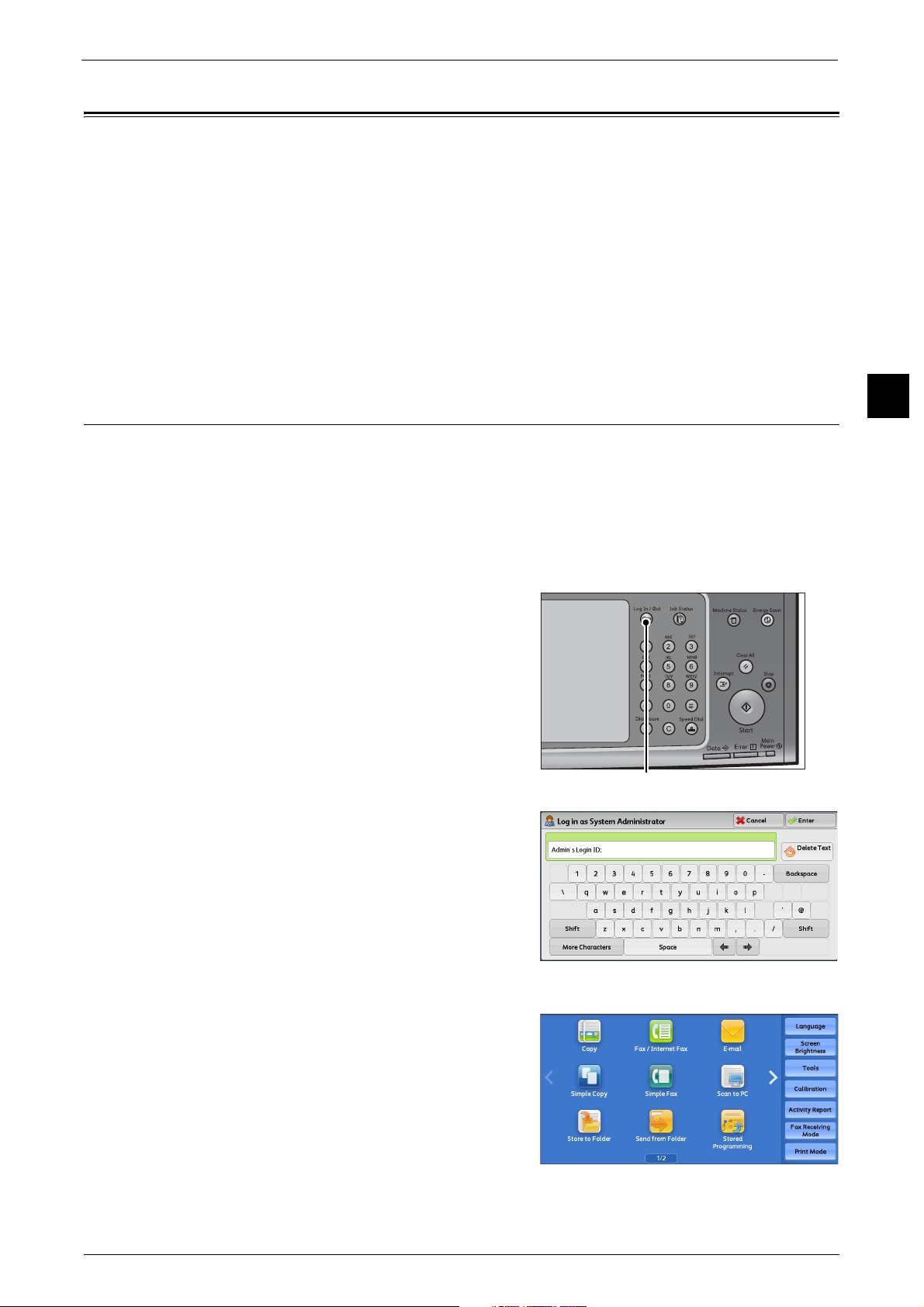
Energy Saver Mode
<Log In/Out> button
Energy Saver Mode
The machine is equipped with the Energy Saver mode that reduces the power consumption
by saving the electricity to the machine when no copy or print data is received for a specified
time.
The Energy Saver has two modes: the Low Power mode and the Sleep mode.
When you do not use the machine for a specified period of time, the machine enters the Low
Power mode.
When time exceeds the time specified in the Low Power mode, the machine then enters the
Sleep mode.
Note • The timer to enter the Energy Saver mode doesn't work while Smart WelcomEyes detects human
presence.
Changing the Interval for Entering Energy Saver Mode
You can set the time to elapse until the machine enters the Low Power mode and the Sleep
mode from 1 to 240 minutes in 1 minute increments.
Note • If the preset time period is the same for the Low Power mode and the Sleep mode, the machine
directly enters the Sleep mode without entering the Low Power mode first.
• When the machine operates Print, Sample print, or Print fax while the control panel remains lit off
and the machine is in the Energy Saver mode, only the output device exits the Energy Server mode.
In this case, the machine enters the Sleep mode 15 seconds later without following this setting.
1 Press the <Log In/Out> button.
Before Using the Machine
1
2 Enter the system administrator's user ID with
the numeric keypad or the keyboard displayed
on the screen, and select [Enter].
When a passcode is required, select [Next] and
enter the system administrator's passcode, and
select [Enter].
Note • The default user ID is "11111".
• The default passcode is "x-admin".
3 Select [Tools] on the Services Home screen.
Note • When the Services Home screen is not
displayed on the touch screen, press the
<Services Home> button.
25
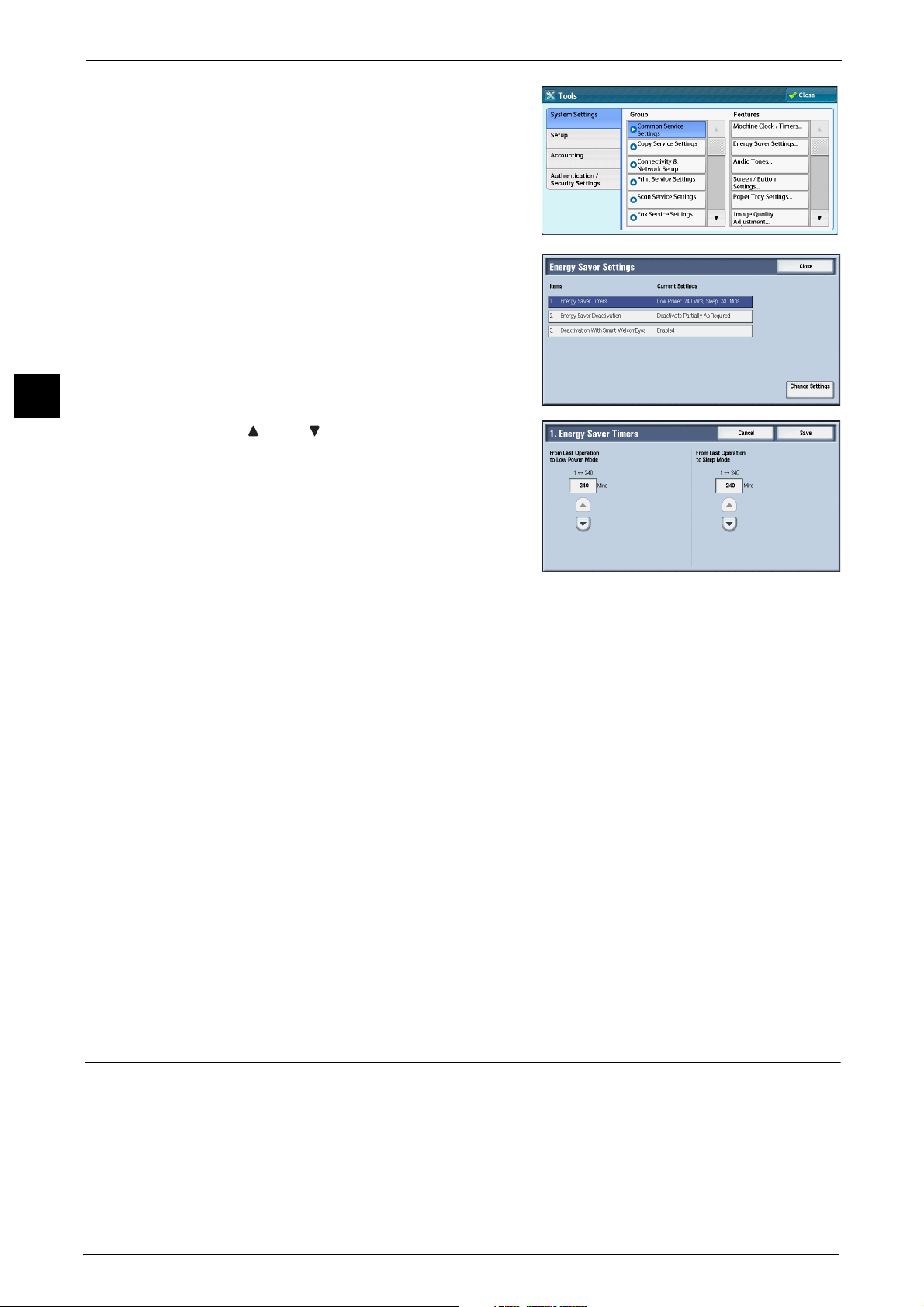
Before Using the Machine
1
1 Before Using the Machine
4 Select [System Settings] > [Common Service
Settings] > [Energy Saver Settings].
5 Select [Energy Saver Timers], and then select
[Change Settings].
6 Using [ ] and [ ], set the time to elapse until
entering the Energy Saver mode, in 1 minute
increments.
From Last Operation to Low Power Mode
Set the time to elapse from the last operation until the machine enters the Low Power mode.
Note • The default value for [From Last Operation to Low Power Mode] is [1] minute. You cannot disable
the Low Power mode.
• The timer does not start counting until the operator leaves the detectable area of Smart
WelcomEyes. The Access Lamp is lit while the machine detects human presence.
From Last Operation to Sleep Mode
Set the time to elapse from the last operation until the machine enters the Sleep mode.
Note • The default value for [From Last Operation to Sleep Mode] is 1 minute. To make the machine enter
the Low Power mode, set a longer period of time for [From Last Operation to Sleep Mode] than for
[From Last Operation to Low Power Mode].
• The timer does not start counting until the operator leaves the detectable area of Smart
WelcomEyes. The Access Lamp is lit while the machine detects human presence.
7 Select [Save].
8 Select [Close] repeatedly until the [Tools] screen is displayed.
9 Select [Close].
Deactivating Smart WelcomEyes
26
When you do not use Smart WelcomEyes, follow the procedures below.
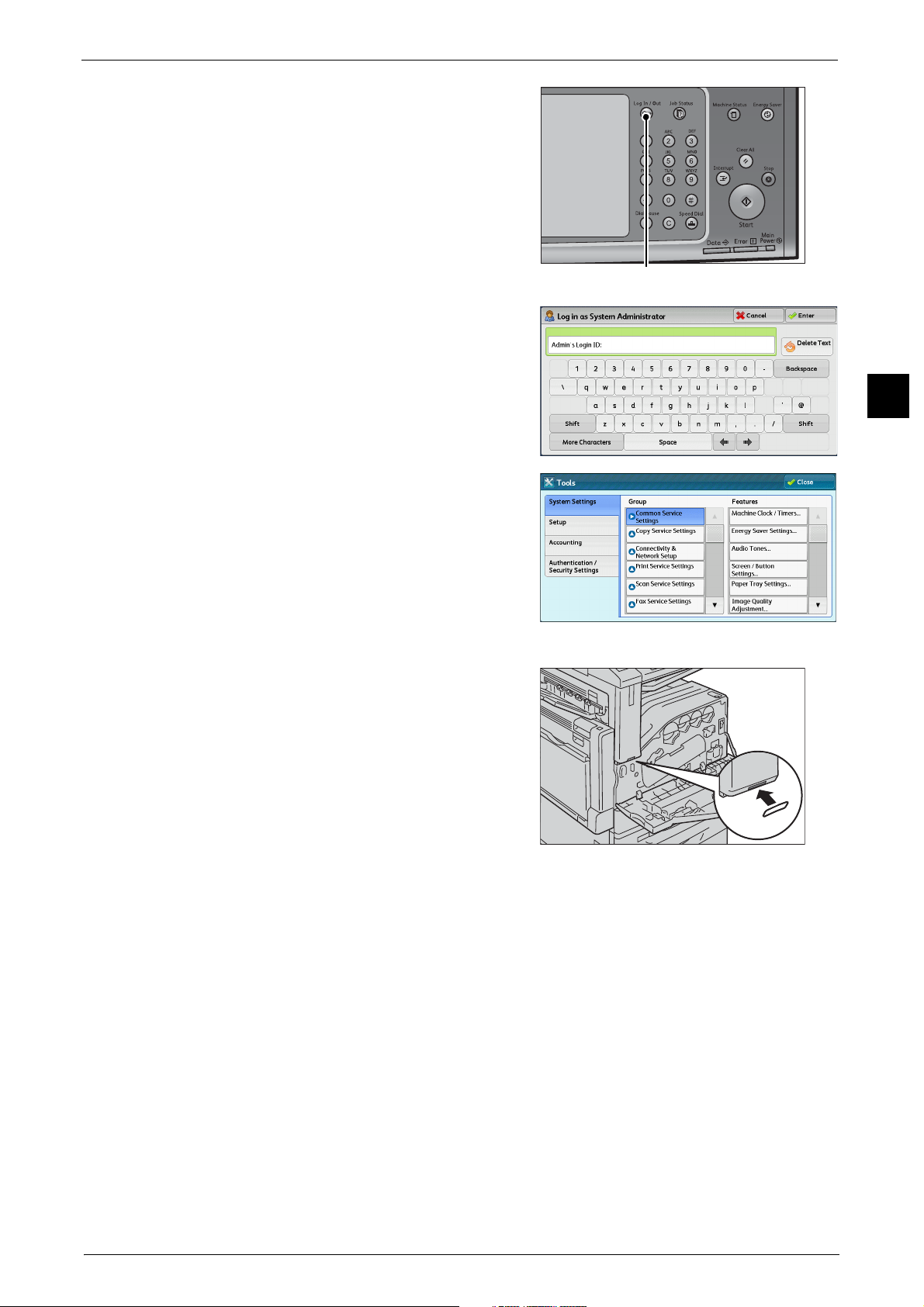
1 Press the <Log In/Out> button.
<Log In/Out> button
2 Enter the system administrator's user ID with
the numeric keypad or the keyboard displayed
on the screen, and select [Enter].Select [Tools]
on the Services Home screen.
Note • The default user ID is "11111".
• The default passcode is "x-admin".
3 Select [Tools] on the Services Home screen.
Energy Saver Mode
Before Using the Machine
1
Note • When the Services Home screen is not
displayed on the touch screen, press the
<Services Home> button.
4 Select [System Settings] > [Common Service
Settings] > [Energy Saver Settings].
5 Select [Smart WelcomEyes] and press [Change
Settings].
6 Select [Deactivated] and press [Save].
Important • To deactivate Smart WelcomEyes, select
[Deactivated]. To save energy by using Smart
WelcomEyes, select [Activated]. For details,
refer to "Smart WelcomEyes" (P.159).
7 Select [Close] repeatedly until the [Tools] screen is displayed.
Note • When you configure settings under [System Settings] or [Setup] and then press the <Services Home>
button, the screen directly goes back to the Services Home screen.
27
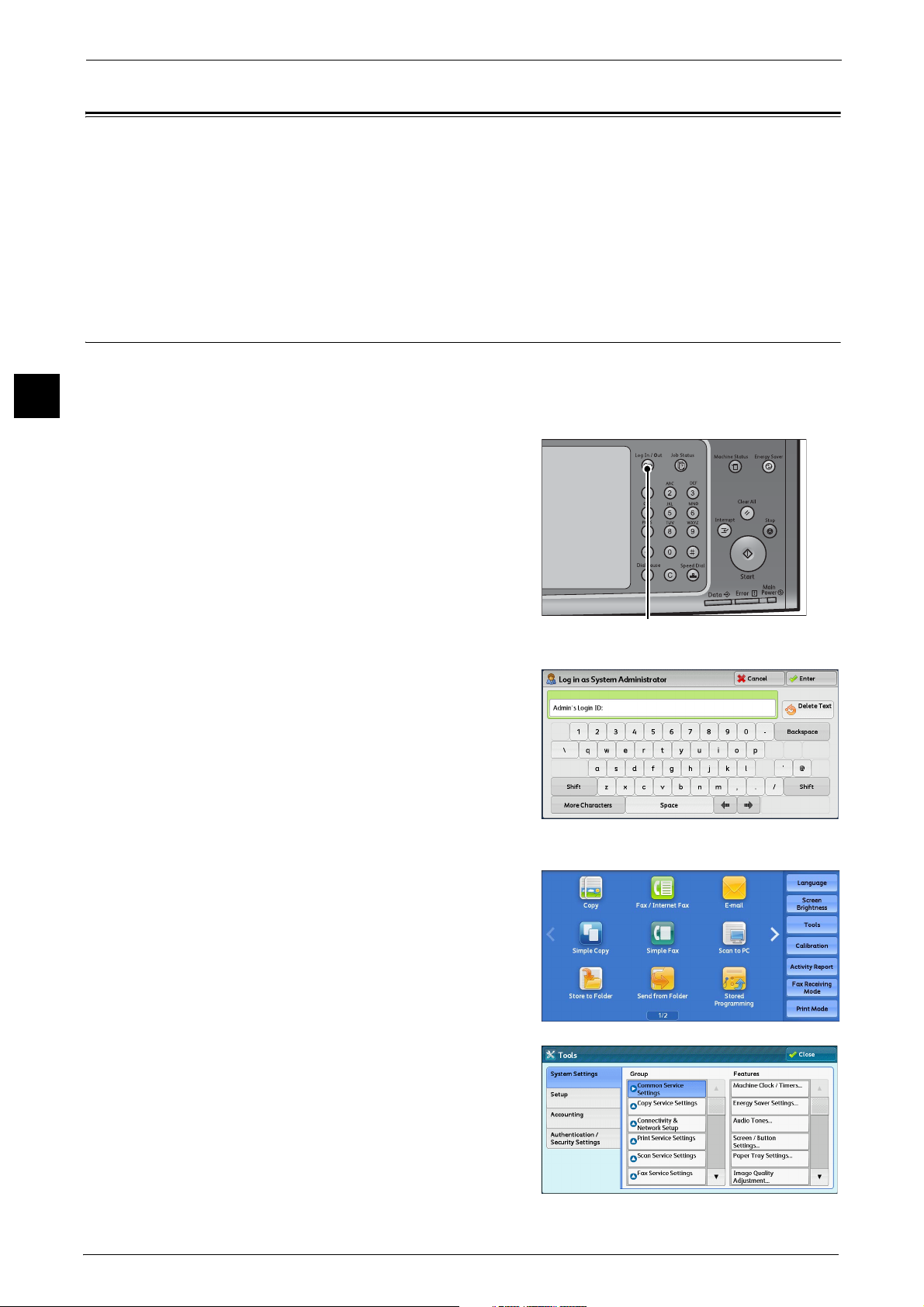
1 Before Using the Machine
<Log In/Out> button
Customizing the Control Panel
Before Using the Machine
1
You can change the services displayed on the touch screen or the features assigned to the
buttons to make best use of the machine.
This section describes how to change the screen default, the services displayed after Auto
Clear, the services displayed on the Services Home screen, and the services assigned to the
custom buttons, and how to adjust the screen brightness.
For information on how to change the other settings of the control panel, refer to "Screen/Button Settings" (P.161).
Changing the Screen Default
You can change the screen displayed when the machine is turned on or the Energy Saver
mode is deactivated.
The Services Home screen is displayed by factory default.
1 Press the <Log In/Out> button.
2 Enter the system administrator's user ID with
the numeric keypad or the keyboard displayed
on the screen, and select [Enter].
When a passcode is required, select [Next] and
enter the system administrator's passcode, and
select [Enter].
Note • The default user ID is "11111".
• The default passcode is "x-admin".
3 Select [Tools] on the Services Home screen.
Note • When the Services Home screen is not
displayed on the touch screen, press the
<Services Home> button.
4 Select [System Settings] > [Common Service
Settings] > [Screen/Button Settings].
28
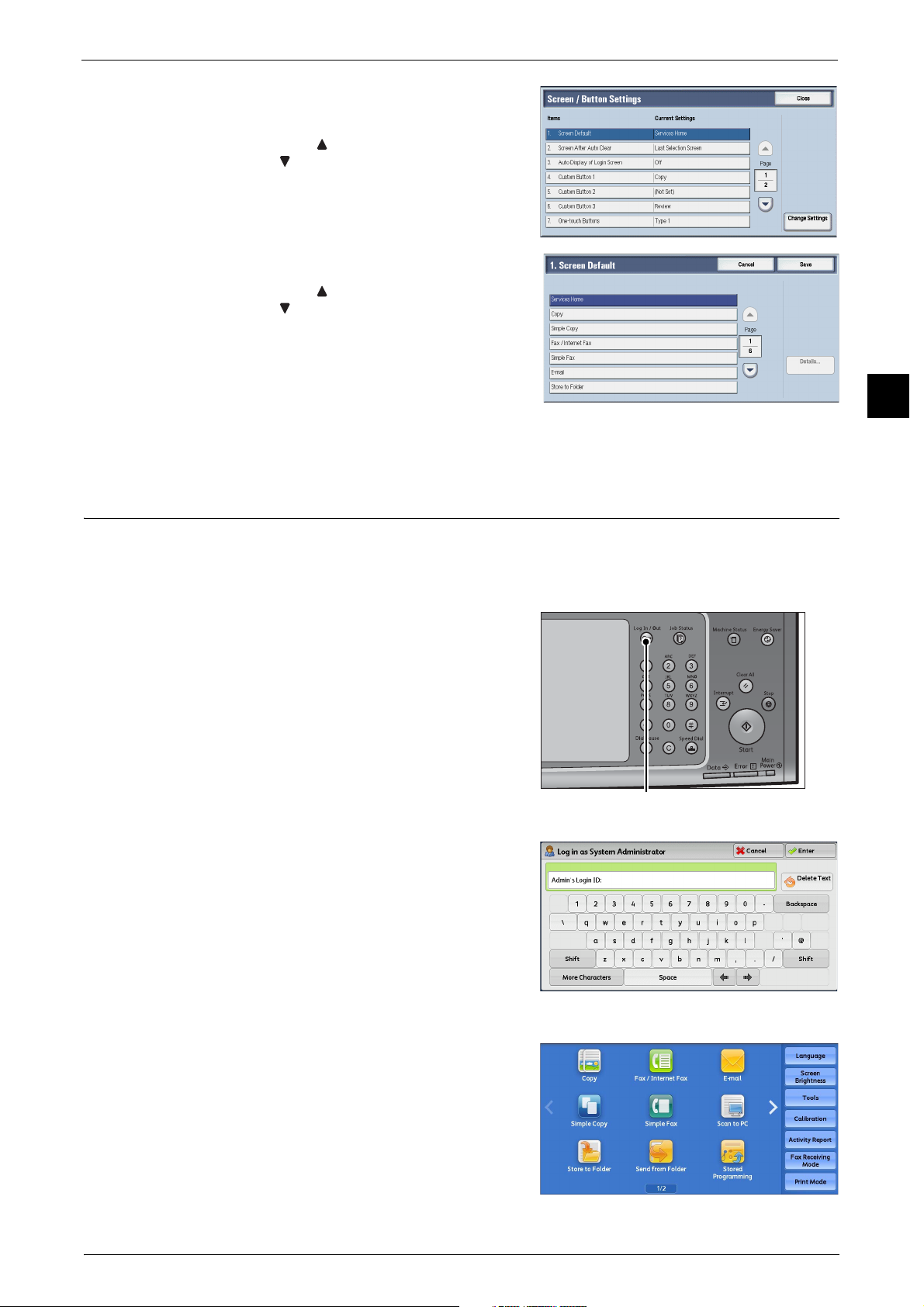
5 Select [Screen Default], and then select
<Log In/Out> button
[Change Settings].
Note • Select [ ] to display the previous screen or
[ ] to display the next screen.
6 Select a service you want to display.
Note • Select [ ] to display the previous screen or
[ ] to display the next screen.
7 Select [Save].
Customizing the Control Panel
Before Using the Machine
1
Setting the Screen After Auto Clear
You can select the screen to be displayed after Auto Clear from [Last Selection Screen] or
Services Home can be selected.
For information on Auto Clear, refer to "Auto Clear" (P.157).
1 Press the <Log In/Out> button.
2 Enter the system administrator’s user ID with
the numeric keypad or the keyboard displayed
on the screen, and select [Enter].
When a passcode is required, select [Next] and
enter the system administrator's passcode, and
select [Enter].
Note • The default user ID is "11111".
• The default passcode is "x-admin".
3 Select [Tools] on the Services Home screen.
Note • When the Services Home screen is not
displayed on the touch screen, press the
<Services Home> button.
29
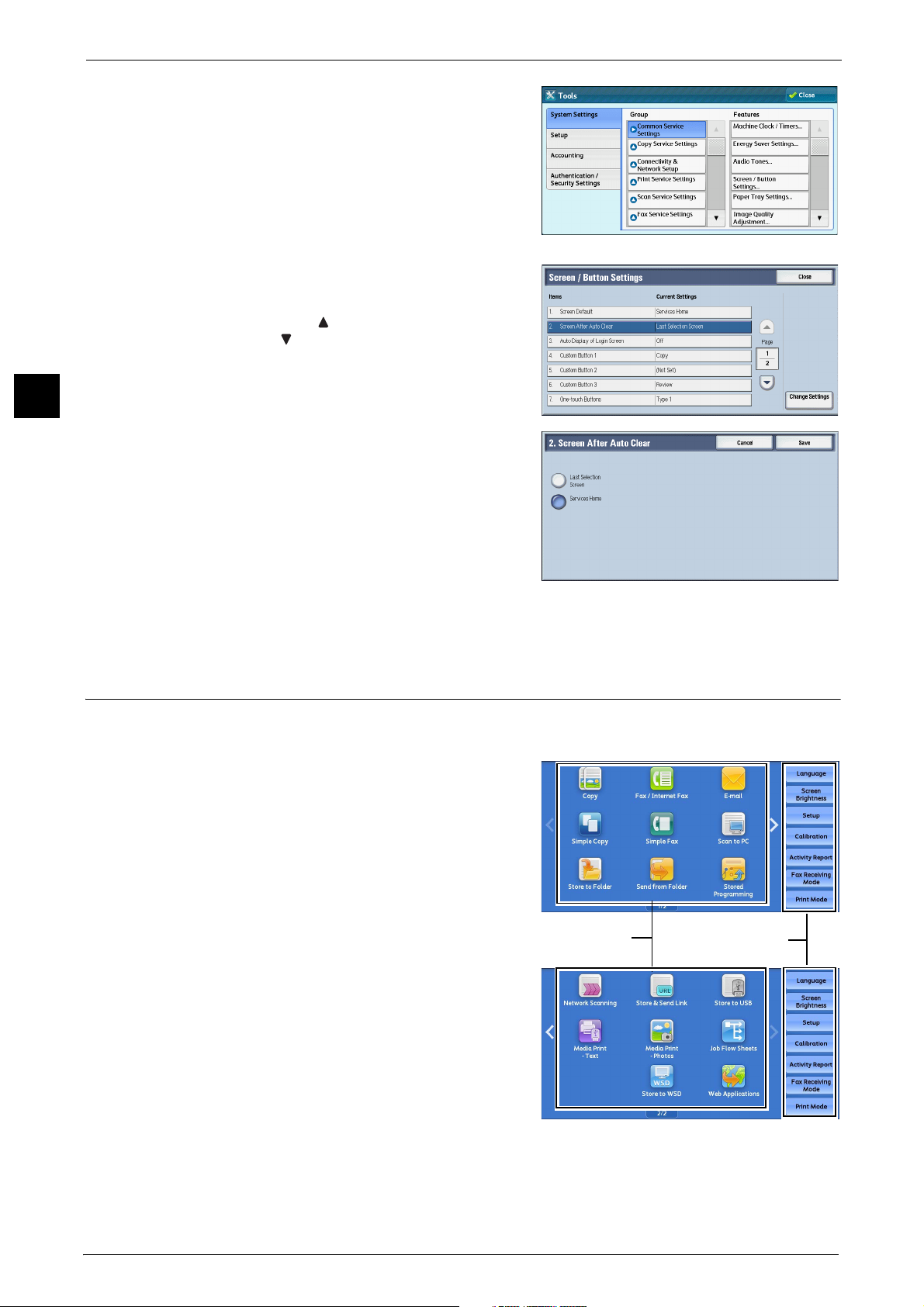
Before Using the Machine
Service buttons
Additional feature
buttons
* WSD stands for Web Services on Devices.
1
1 Before Using the Machine
4 Select [System Settings] > [Common Service
Settings] > [Screen/Button Settings].
5 Select [Screen After Auto Clear], and then
select [Change Settings].
Note • Select [ ] to display the previous screen or
[ ] to display the next screen.
6 Select [Last Selection Screen] or [Services
Home].
7 Select [Save].
Customizing the Button Layout
You can customize the services and the button layout displayed on the Services Home
screen when you press the <Services Home> button on the control panel.
Note • Services not supported by the machine will
not be displayed on the screen. Grayed out
buttons cannot be used as a result of
malfunctioning.
The following services can be displayed on the
service buttons.
Note • The available services vary depending on the
installed options.
z
Copy
z
Fax/Internet Fax
z
E-mail
z
Simple Copy
z
Simple Fax
z
Scan to PC
z
Store to Folder
z
Network Scanning (ApeosPort Series Models
only)
z
Store to USB
30
