Fuji Xerox ApeosPort-V 3065, ApeosPort-V 3060, DocuCentre-V 2060, ApeosPort-V 2060, DocuCentre-V 3060 Administrator's Manual
...
Administrator Guide

Microsoft, Windows, Windows NT, Windows Server, Windows Vista, and Internet Explorer are either
registered trademarks or trademarks of Microsoft Corporation in the United States and/or other countries.
Adobe, Acrobat, Reader, PostScript, and PostScript 3 are trademarks of Adobe Systems Incorporated.
Macintosh and Mac OS are trademarks of Apple Inc.
PCL, HP-GL, and HP-GL/2 are registered trademarks of Hewlett-Packard Corporation.
ThinPrint is a registered trademark of ThinPrint GmbH in Germany and other countries.
Unicode is a registered trademark of Unicode, Inc.
Mopria is a trademark of the Mopria Alliance.
Google Cloud Print and Gmail are registered trademarks or trademarks of Google Inc.
All product/brand names are trademarks or registered trademarks of the respective holders.
Microsoft product screen shot(s) reprinted with permission from Microsoft Corporation.
For information on license, refer to About License in the User Guide.
Xerox, Xerox and Design, as well as Fuji Xerox and Design are registered trademarks or trademarks of Xerox
Corporation in Japan and/or other countries.
PDF Bridge, ContentsBridge, ApeosWare, DocuShare, SmartWelcomEyes, and DocuWorks are registered
trademarks or trademarks of Fuji Xerox Co., Ltd.
CentreWare is a registered trademark or trademark of Xerox Corporation in Japan and/or other countries.
In this manual, safety instructions are preceded by the symbol .
Always read and follow the instructions before performing the required procedures.
As the copying machine contains a feature designed to prevent forging of certain documents, there may
be rare instances where copies or scanned images do not achieve the desired results.
The data saved in the hard disk of the machine may be lost if there is any problem in the hard disk. Fuji
Xerox is not responsible for any direct and indirect damages arising from or caused by such data loss.
Fuji Xerox is not responsible for any breakdown of machines due to infection of computer virus or
computer hacking.
Important
1. This manual is copyrighted with all rights reserved. Under the copyright laws, this manual may not be
copied or modified in whole or part, without the written consent of the publisher.
2. Parts of this manual are subject to change without prior notice.
3. We welcome any comments on ambiguities, errors, omissions, or missing pages.
4. Never attempt any procedure on the machine that is not specifically described in this manual.
Unauthorized operation can cause faults or accidents. Fuji Xerox is not liable for any problems resulting
from unauthorized operation of the equipment.
An export of this product is strictly controlled in accordance with Laws concerning Foreign Exchange and
Foreign Trade of Japan and/or the export control regulations of the United States.

Table of Contents
3
Table of Contents
Table of Contents ............................................................................................................................3
1 Before Using the Machine ................................................................ 15
Preface.............................................................................................................................................. 16
Types of Manuals.......................................................................................................................... 17
Using This Guide ........................................................................................................................... 18
Organization of This Guide.......................................................................................................................................... 18
Conventions ....................................................................................................................................................................... 19
Interface Cables............................................................................................................................ 21
Using the USB Interface............................................................................................................................................... 21
Using the Ethernet Interface...................................................................................................................................... 21
Power Saver Mode........................................................................................................................ 23
Changing the Interval for Entering Power Saver Mode................................................................................... 23
Warmer Mode ................................................................................................................................ 26
Setting the Warmer Mode ........................................................................................................................................... 26
Customizing the Control Panel ................................................................................................ 29
Changing the Screen Default...................................................................................................................................... 29
Setting the Screen After Auto Clear ......................................................................................................................... 31
Customizing the Button Layout................................................................................................................................. 33
Assigning Services to the Custom Buttons ............................................................................................................39
Adjusting Screen Brightness........................................................................................................................................ 40
Touch Screen.................................................................................................................................. 42
Important Security Instructions ............................................................................................. 44
Entering Text.................................................................................................................................. 45
2 Paper and Other Media...................................................................... 47
Paper Types .................................................................................................................................... 48
Loadable Quantity and Weight for Supported Paper ....................................................................................... 48
Supported Paper Type ................................................................................................................................................... 49
Loading Paper................................................................................................................................ 58
Loading Paper in Trays 1 to 4..................................................................................................................................... 59
Loading Paper in Tray 5 (Bypass) ............................................................................................................................. 60
Changing the Paper Size ............................................................................................................ 62
Changing the Paper Size for Trays 1 to 4 .............................................................................................................. 62
Changing the Paper Settings.................................................................................................... 64
3 Maintenance.......................................................................................... 67
Replacing Consumables.............................................................................................................. 68
Replacing Toner Cartridge ...........................................................................................................................................69
Replacing the Drum Cartridge.................................................................................................................................... 73

4
Replacing Staple Cartridge (for Finisher-A1).........................................................................................................74
Replacing Staple Cartridge (for Finisher-B1).........................................................................................................76
Replacing Staple Cartridge (for Booklet Maker Unit for Finisher-B1) .........................................................78
Emptying Punch Waste Container (for Finisher-B1) ..........................................................................................79
Replacing Stamp...............................................................................................................................................................80
Cleaning the Machine..................................................................................................................83
Cleaning the Exterior.......................................................................................................................................................83
Cleaning the Touch Screen...........................................................................................................................................83
Cleaning the Document Cover and Document Glass ........................................................................................84
Cleaning the White Chute and Constant Velocity Transport Glass.............................................................85
Cleaning the Document Feeder Rollers ...................................................................................................................86
Printing a Report/List...................................................................................................................88
Deleting a Private Charge Print Job with an Invalid User ID........................................89
Setting Restore Tool.....................................................................................................................90
4 Machine Status..................................................................................... 91
Overview of Machine Status......................................................................................................92
Machine Information...................................................................................................................93
General Information .......................................................................................................................................................93
Paper Tray Status .............................................................................................................................................................94
Print Reports .......................................................................................................................................................................95
Automatically Printed Reports/Lists.......................................................................................................................105
Overwrite Hard Disk......................................................................................................................................................107
Print Mode........................................................................................................................................................................107
Fax Receiving Mode .....................................................................................................................................................110
Faults .............................................................................................................................................. 112
Supplies..........................................................................................................................................113
Billing Information .................................................................................................................... 114
Billing Information........................................................................................................................................................114
User Account Billing Information ...........................................................................................................................115
5 Tools .......................................................................................................117
System Settings Procedure .....................................................................................................118
Step1 Entering System Administration Mode ...................................................................................................118
Step2 Entering the System Administrator User ID and Passcode............................................................. 118
Step3 Selecting [Tools]................................................................................................................................................ 119
Step4 Selecting a Setting Item on the [Tools] Screen ...................................................................................119
Step5 Setting a Feature..............................................................................................................................................122
Step 6 Exiting System Administration Mode .....................................................................................................122
Tools Menu List ...........................................................................................................................123
System Settings..............................................................................................................................................................123
Setup...................................................................................................................................................................................125
Accounting .......................................................................................................................................................................125
Authentication/Security Settings............................................................................................................................125
Common Service Settings........................................................................................................ 126
Machine Clock/Timers .................................................................................................................................................126

Table of Contents
5
Power Saver Settings....................................................................................................................................................130
Audio Tones .....................................................................................................................................................................131
Screen/Button Settings................................................................................................................................................132
Paper Tray Settings.......................................................................................................................................................138
Image Quality .................................................................................................................................................................140
Reports ...............................................................................................................................................................................141
Maintenance....................................................................................................................................................................144
Watermark........................................................................................................................................................................147
Force Annotation...........................................................................................................................................................149
Print Universal Unique ID...........................................................................................................................................150
Image Log Control ........................................................................................................................................................151
Notify Job Completion by E-mail ............................................................................................................................153
Plug-in Settings...............................................................................................................................................................154
Other Settings .................................................................................................................................................................154
Copy Service Settings................................................................................................................161
Copy Tab - Features Allocation ................................................................................................................................161
Preset Buttons .................................................................................................................................................................162
Copy Defaults..................................................................................................................................................................162
Copy Control....................................................................................................................................................................167
Original Size Defaults...................................................................................................................................................169
Reduce/Enlarge Presets...............................................................................................................................................169
Annotations - Create Comments.............................................................................................................................170
Connectivity & Network Setup...............................................................................................171
Port Settings.....................................................................................................................................................................171
Protocol Settings ............................................................................................................................................................177
Machine’s E-mail Address/Host Name..................................................................................................................182
Proxy Server Settings....................................................................................................................................................183
EP Proxy Server Setup ..................................................................................................................................................184
SIP Settings......................................................................................................................................................................186
T.38 Settings....................................................................................................................................................................189
Outgoing/Incoming E-mail Settings ......................................................................................................................189
Remote Authentication/Directory Service...........................................................................................................191
Security Settings ............................................................................................................................................................197
Other Settings .................................................................................................................................................................203
Print Service Settings ................................................................................................................204
Allocate Memory............................................................................................................................................................204
Delete Form......................................................................................................................................................................206
Register Google Cloud Print.......................................................................................................................................206
Other Settings .................................................................................................................................................................206
Scan Service Settings ................................................................................................................212
Screen Defaults...............................................................................................................................................................212
Scan Defaults ..................................................................................................................................................................213
Scan to PC Defaults ......................................................................................................................................................216
Original Size Defaults...................................................................................................................................................217
Output Size Defaults ....................................................................................................................................................217
Reduce/Enlarge Presets...............................................................................................................................................218
Other Settings .................................................................................................................................................................218
Fax Service Settings...................................................................................................................222
Screen Defaults...............................................................................................................................................................222

6
Fax Defaults.....................................................................................................................................................................223
Fax Control.......................................................................................................................................................................225
Fax Received Options...................................................................................................................................................232
Reduce/Enlarge Presets...............................................................................................................................................234
Original Size Defaults................................................................................................................................................... 234
Local Terminal Information ......................................................................................................................................235
Internet Fax Control.....................................................................................................................................................236
E-mail/Internet Fax Service Settings................................................................................... 239
E-mail Control .................................................................................................................................................................239
Address Book Settings .............................................................................................................. 243
Folder Service Settings .............................................................................................................244
Job Flow Service Settings ........................................................................................................ 246
Media Print Service Settings ..................................................................................................247
Stored File Settings....................................................................................................................248
Web Applications Service Setup............................................................................................251
Server Certificate Verification Settings ................................................................................................................251
Server Setup.....................................................................................................................................................................253
Other Settings.................................................................................................................................................................255
Web Browser Setup.................................................................................................................... 256
Setup...............................................................................................................................................258
Create Folder...................................................................................................................................................................258
Stored Programming....................................................................................................................................................261
Create Job Flow Sheet ................................................................................................................................................. 261
Create Job Flow Sheet Keyword ..............................................................................................................................270
Add Address Book Entry..............................................................................................................................................271
Add Address Book Entry..............................................................................................................................................271
Create Fax Group Recipients ....................................................................................................................................281
Add Fax Comment........................................................................................................................................................282
Paper Tray Attributes...................................................................................................................................................282
Accounting....................................................................................................................................283
Create/View User Accounts .......................................................................................................................................283
View Accounts.................................................................................................................................................................287
Reset User Accounts ..................................................................................................................................................... 287
System Administrator's Meter (Copy Jobs) ........................................................................................................288
Accounting Type............................................................................................................................................................288
Accounting Login Screen Settings ..........................................................................................................................290
Fax Billing Data..............................................................................................................................................................291
Accounting/Billing Device Settings ........................................................................................................................292
Authentication/Security Settings .........................................................................................294
System Administrator Settings ................................................................................................................................294
Authentication................................................................................................................................................................ 296
Allow User to Disable Active Settings....................................................................................................................305
Job Status Default.........................................................................................................................................................306
Overwrite Hard Disk......................................................................................................................................................306
6 CentreWare Internet Services Settings......................................309
Installation of CentreWare Internet Services..................................................................310

Table of Contents
7
Preparations.....................................................................................................................................................................310
Configuration on the Machine.................................................................................................................................310
Starting CentreWare Internet Services ..............................................................................312
Configuring Machine Settings Using CentreWare Internet Services.......................313
7 Printer Environment Settings ........................................................317
Print Overview..............................................................................................................................318
Installation When Using USB Port.......................................................................................320
Step 1 Preparations ......................................................................................................................................................320
Step 2 Configuration on the Machine...................................................................................................................320
Step 3 Configuration on the Computer ................................................................................................................321
CentreWare Internet Services Setting Items......................................................................................................321
Installation When Using TCP/IP (LPD/Port 9100)..........................................................323
Step 1 Preparations ......................................................................................................................................................323
Step 2 Configuration on the Machine...................................................................................................................323
Step 3 Configuration on the Computer ................................................................................................................324
CentreWare Internet Services Setting Items......................................................................................................325
Installation When Using Internet Printing Protocol (IPP)...........................................327
Step 1 Preparations ......................................................................................................................................................327
Step 2 Configuration on the Machine...................................................................................................................327
Step 3 Configuration on the Computer ................................................................................................................328
CentreWare Internet Services Setting Items......................................................................................................329
8 E-mail Environment Settings .........................................................331
E-mail Overview...........................................................................................................................332
Preparations .................................................................................................................................334
Installation Procedures ............................................................................................................337
Step 1 Enabling Port and Setting up TCP/IP ......................................................................................................337
Step 2 Configuring E-mail Environment...............................................................................................................338
CentreWare Internet Services Setting Items......................................................................................................340
9 Scanner Environment Settings......................................................341
Scan Service Overview...............................................................................................................342
Configuration of Store to Folder...........................................................................................344
Step 1 Enabling Port and Setting up TCP/IP ......................................................................................................344
Step 2 Registering a Folder........................................................................................................................................345
Step 3 Configuring a Computer...............................................................................................................................345
Configuration of Scan to PC ...................................................................................................346
Step 1 Preparations ......................................................................................................................................................346
Step 2 Enabling Port and Setting up TCP/IP ......................................................................................................347
Step 3 Configuration on the Computer ................................................................................................................348
Configuration of Scan to My Folder.....................................................................................349
Step1 Preparations........................................................................................................................................................349
Step 2 Enabling SMB Port and Setting up TCP/IP............................................................................................350
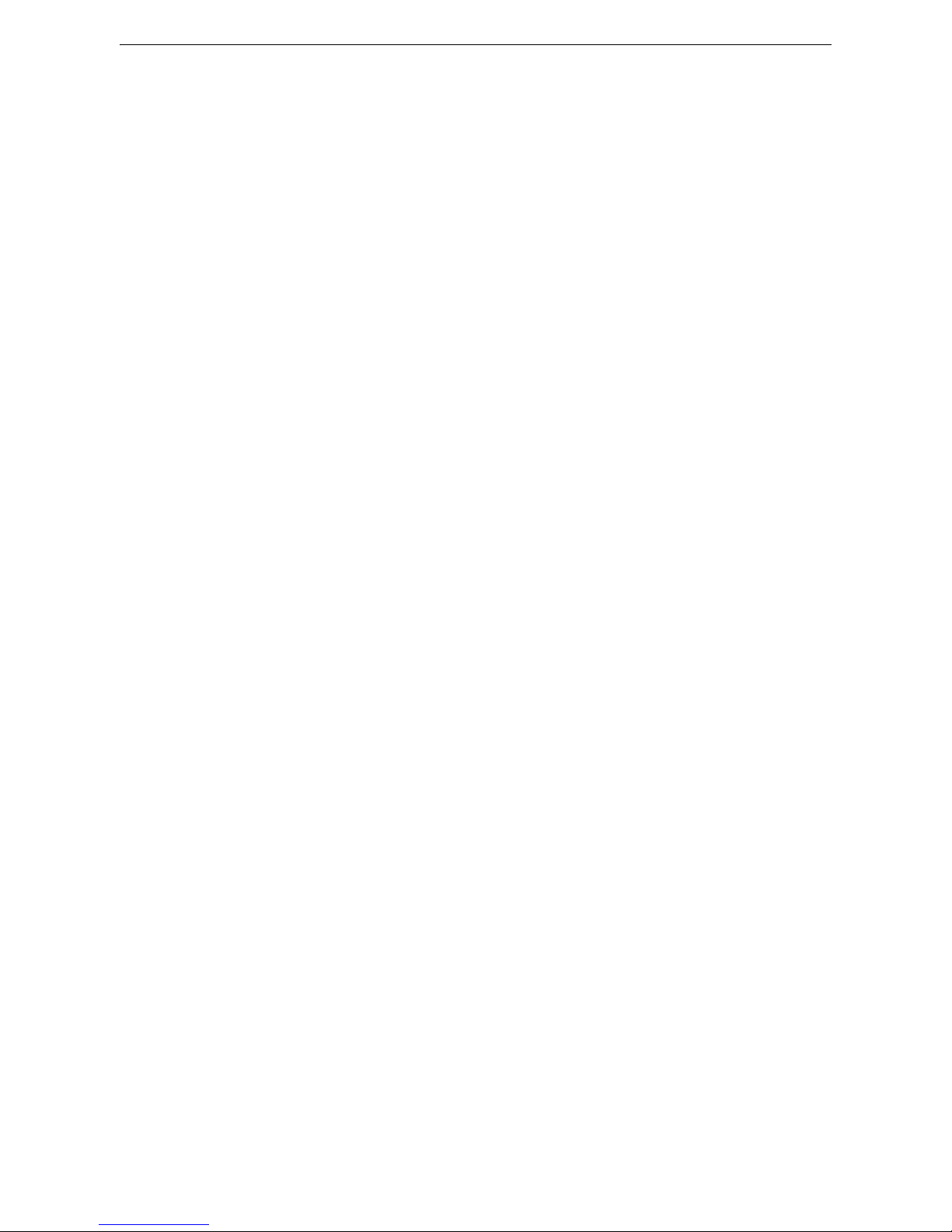
8
Step 3 Configuring Remote Authentication ....................................................................................................... 351
Step 4 Configuring Scan to My Folder .................................................................................................................. 352
Step5 Configuration on the Computer.................................................................................................................354
Configuration of Store to USB...............................................................................................355
Available USB Memory Devices...............................................................................................................................355
CentreWare Internet Services Setting Items .....................................................................................................355
Configuration of Network Scanning (Job Template Scanning)................................. 356
Step 1 Preparations ......................................................................................................................................................356
Step 2 Enabling Ports and Setting up TCP/IP ....................................................................................................356
Step 3 Configuring the SNMP Port.........................................................................................................................357
Step 4 Configuration on the Computer................................................................................................................358
Configuration of Job Flow Sheets......................................................................................... 359
Step 1 Enabling Ports and Setting up TCP/IP ....................................................................................................359
Step 2 Configuring the SNMP Port.........................................................................................................................360
Step 3 Configuration on the Computer................................................................................................................360
Configuration of Store & Send Link .....................................................................................361
Step 1 Configuring E-mail .......................................................................................................................................... 361
Step 2 Enabling Authentication ..............................................................................................................................361
Step 3 Other Settings...................................................................................................................................................361
Step 4 CentreWare Internet Services Setting Items .......................................................................................361
Configuration of Store to WSD ............................................................................................. 363
Step 1 Preparations ......................................................................................................................................................363
Step 2 Enabling Port.....................................................................................................................................................363
Step 3 Confirmation on the Computer.................................................................................................................364
10 Using IP Fax (SIP)..............................................................................365
IP Fax (SIP) Overview................................................................................................................366
Preparations .................................................................................................................................367
System Requirements for the Machine ................................................................................................................367
Settings by System Configuration..........................................................................................................................367
Installation Procedures ............................................................................................................ 368
Step 1 Enabling Port and Setting up TCP/IP ......................................................................................................368
Step 2 Configuring the SIP User Name ................................................................................................................ 369
Step 3 Configuring Fax Environment ....................................................................................................................370
Step 4 Configuring the SIP Server ..........................................................................................................................371
Step 5 Registering the VoIP Gateway...................................................................................................................372
11 Using the Internet Fax Service .....................................................375
Internet Fax Overview .............................................................................................................. 376
Preparations .................................................................................................................................377
System Requirements for the Machine ................................................................................................................377
E-Mail Environment ......................................................................................................................................................377
Installation Procedures ............................................................................................................ 378
Step 1 Enabling Port and Setting up TCP/IP ......................................................................................................378
Step 2 Configuring E-mail Environment...............................................................................................................379

Table of Contents
9
Step 3 Testing the Internet Fax...............................................................................................................................381
12 Using the Server Fax Service..........................................................383
Server Fax Overview...................................................................................................................384
Preparations .................................................................................................................................385
System Requirements for the Machine ................................................................................................................385
Installation Procedure ..............................................................................................................386
Installation Overview ...................................................................................................................................................386
Step 1 Fax Settings .......................................................................................................................................................386
Step 2 Setting the Server Fax Feature ..................................................................................................................387
13 Encryption and Digital Signature Settings ...............................389
Encryption and Digital Signature Overview......................................................................390
Types of Certificate.......................................................................................................................................................390
Certificate Conditions ..................................................................................................................................................391
Encryption Features for Communication.............................................................................................................392
Encryption and Digital-Signature Features for Scan Files.............................................................................393
Configuration of HTTP Communications Encryption ....................................................395
Installation Overview ...................................................................................................................................................395
Step1 Configuration on the Machine....................................................................................................................395
Step2 Configuration on the Computer .................................................................................................................397
Configuration of Encryption using IPsec............................................................................398
Installation Overview ...................................................................................................................................................398
Step1 Import and Configuration of a Certificate.............................................................................................398
Step2 Configuration on the Machine (Configuration of IPsec)..................................................................399
Step3 Configuration on the Computer .................................................................................................................400
Configuration of E-mail Encryption/Digital Signature..................................................401
Installation Overview ...................................................................................................................................................401
Step1 Configuration on the Machine....................................................................................................................402
Step2 Configuration on Sender and Recipient ..................................................................................................402
Configuration of PDF/DocuWorks/XPS Signature ..........................................................405
Installation Overview ...................................................................................................................................................405
Step1 Configuration on the Machine....................................................................................................................405
Step2 Configuration on the Computer .................................................................................................................407
14 Authentication and Accounting Features .................................409
Overview of Authentication and Accounting Feature...................................................410
Types of User...................................................................................................................................................................410
User Roles and Authorization Groups....................................................................................................................410
Access Control .................................................................................................................................................................412
Types of Authentication .............................................................................................................................................412
Account Administration ..............................................................................................................................................414
Services Controlled by Authentication................................................................................419
Overview............................................................................................................................................................................419
Combination of Authentication and Account Administration types........................................................419
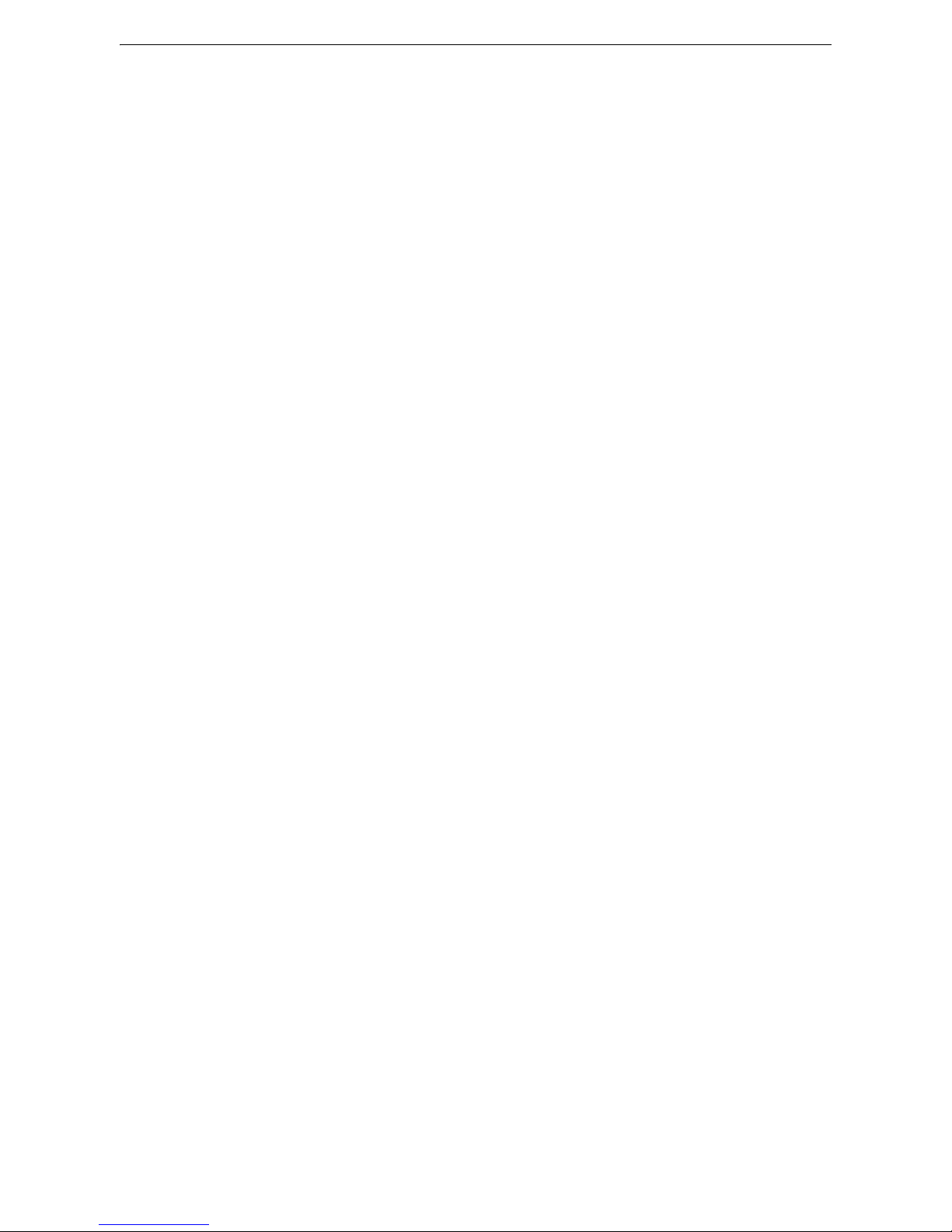
10
Authentication for Job Flow Sheets and Folders ............................................................422
Creating / Using Job Flow Sheet .............................................................................................................................422
Creating / Using Folder ...............................................................................................................................................424
Configuration for Authentication......................................................................................... 426
Installation Overview...................................................................................................................................................426
Enabling Authentication.............................................................................................................................................426
Changing the Default Authorization Group Settings .....................................................................................429
Creating an Authorization Group............................................................................................................................ 430
Configuration for IC Card Reader (Optional)...................................................................432
Step 1 Preparations ......................................................................................................................................................432
Step 2 Logout Method Using the Smart Card ...................................................................................................433
Step 3 Registering Smart Card Information ......................................................................................................433
Configuration for Account Administration .......................................................................434
Step 1 Selecting an Accounting Type ...................................................................................................................434
Step 2 Registering User Information ....................................................................................................................434
User Authentication Operations...........................................................................................436
Authenticating Login Users.......................................................................................................................................436
Changing Passcode.......................................................................................................................................................437
15 Problem Solving..................................................................................439
Troubleshooting..........................................................................................................................440
Machine Trouble.........................................................................................................................441
Image Quality Trouble .............................................................................................................446
Trouble during Copying............................................................................................................ 451
Unable to Copy...............................................................................................................................................................451
The Copy Result is Not What was Expected ....................................................................................................... 452
Trouble during Printing ............................................................................................................455
Unable to Print ...............................................................................................................................................................455
The Print Result is Not What was Expected........................................................................................................ 456
Trouble during Faxing...............................................................................................................458
Sending Problems..........................................................................................................................................................458
Receiving Problems.......................................................................................................................................................462
Trouble during Scanning.......................................................................................................... 468
Unable to Scan with the Machine ..........................................................................................................................468
Unable to Import Scanned Documents to the Computer ............................................................................469
Unable to Send a Scanned Document over the Network (FTP/SMB) ......................................................469
Unable to Send E-mail.................................................................................................................................................471
The Image is not What was Expected ..................................................................................................................471
Network-related Problems.......................................................................................................473
When using SMB............................................................................................................................................................473
When using TCP/IP ....................................................................................................................................................... 473
CentreWare Internet Services Problems ..............................................................................................................475
E-mail Features Problems...........................................................................................................................................476
Internet/Intranet Connection Problems ..............................................................................................................476
IPv4 and IPv6 Connection Problems.....................................................................................................................478
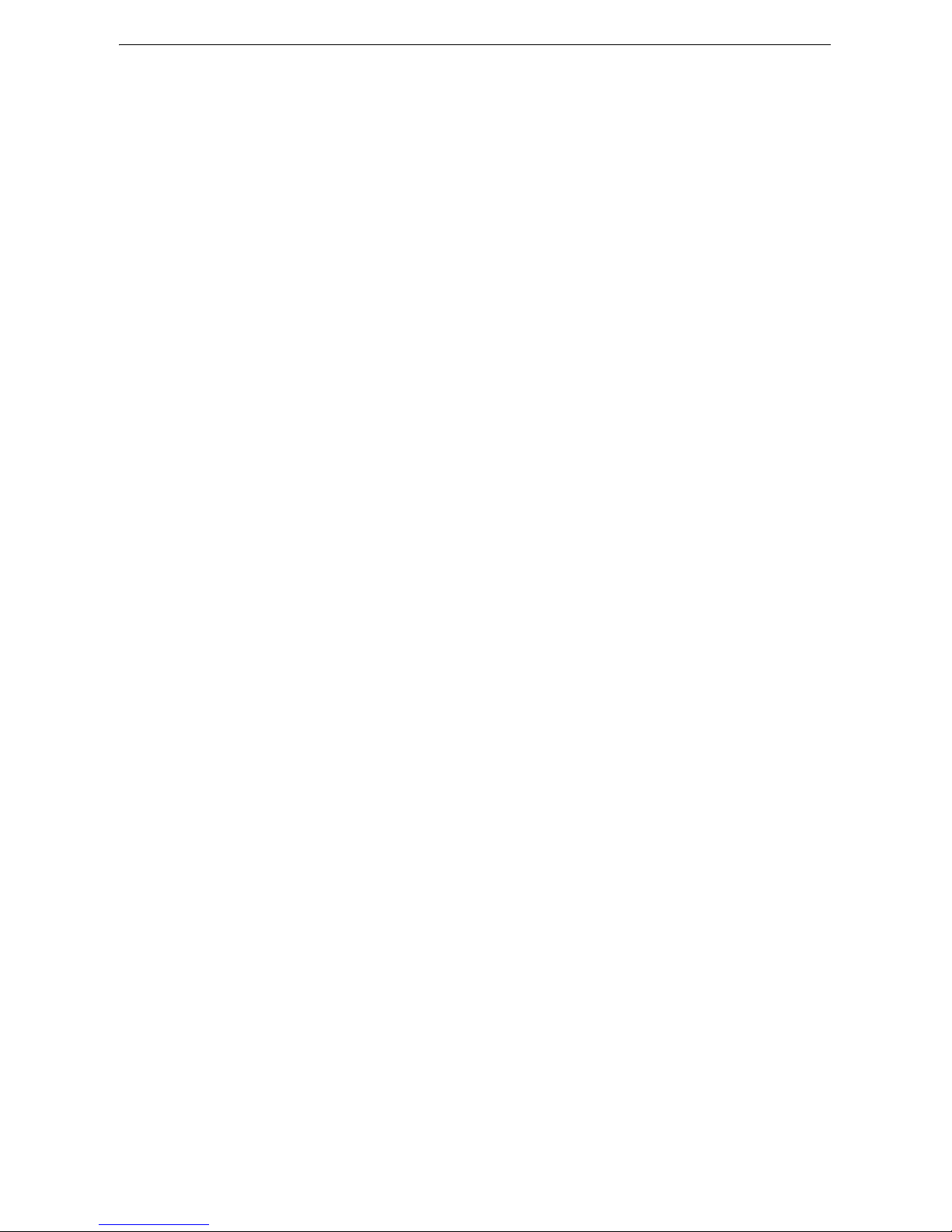
Table of Contents
11
Media Print - Text Trouble.......................................................................................................481
Error Code......................................................................................................................................482
Other Errors ......................................................................................................................................................................595
Paper Jams....................................................................................................................................596
Paper Jams in Trays 1 to 4 .........................................................................................................................................597
Paper Jams in Tray 5 ....................................................................................................................................................597
Paper Jams in Top Left Cover A ...............................................................................................................................599
Paper Jams in Bottom Left Cover B (for 2-tray configuration) ...................................................................600
Paper Jams in Bottom Left Cover B (for 4-tray configuration) ...................................................................601
Paper Jams in Top Left Cover C ...............................................................................................................................602
Paper Jams in Duplex Module ..................................................................................................................................603
Paper Jams in Finisher-A1 ..........................................................................................................................................604
Paper Jams in Finisher-B1 ..........................................................................................................................................605
Document Jams...........................................................................................................................607
Document Jams..............................................................................................................................................................607
Stapler Faults ...............................................................................................................................610
Staple Jams in Staple Cartridge (For Finisher-A1)............................................................................................611
Staple Jams in Staple Cartridge (For Finisher-B1)............................................................................................612
16 Appendix ...............................................................................................615
Specifications...............................................................................................................................616
Copy Function .................................................................................................................................................................616
Print Function (Optional)............................................................................................................................................619
Scan Function (Optional)............................................................................................................................................622
Fax Function (optional)...............................................................................................................................................624
Direct Fax Function (optional)..................................................................................................................................625
Internet Fax Function (optional).............................................................................................................................626
IP Fax (SIP) Function (optional) ..............................................................................................................................626
Duplex Automatic Document Feeder....................................................................................................................626
Duplex Function .............................................................................................................................................................627
Finisher-A1 (Optional)..................................................................................................................................................627
Finisher-B1 (Optional)..................................................................................................................................................628
Side Tray (optional) ......................................................................................................................................................629
Printable Area ..............................................................................................................................631
Standard Printable Area..............................................................................................................................................631
Extended Printable Area.............................................................................................................................................631
Internal Fonts ..............................................................................................................................633
Optional Components...............................................................................................................636
ESC/P-K Emulation......................................................................................................................639
Emulation..........................................................................................................................................................................639
Output Feature ...............................................................................................................................................................640
ESC/P-K Emulation Print Features...........................................................................................................................640
ESC/P-K Emulation Settings.......................................................................................................................................640
Magnification Table .....................................................................................................................................................647
Paper Size and Number of Printable Characters...............................................................................................654
PDF Direct Print...........................................................................................................................657
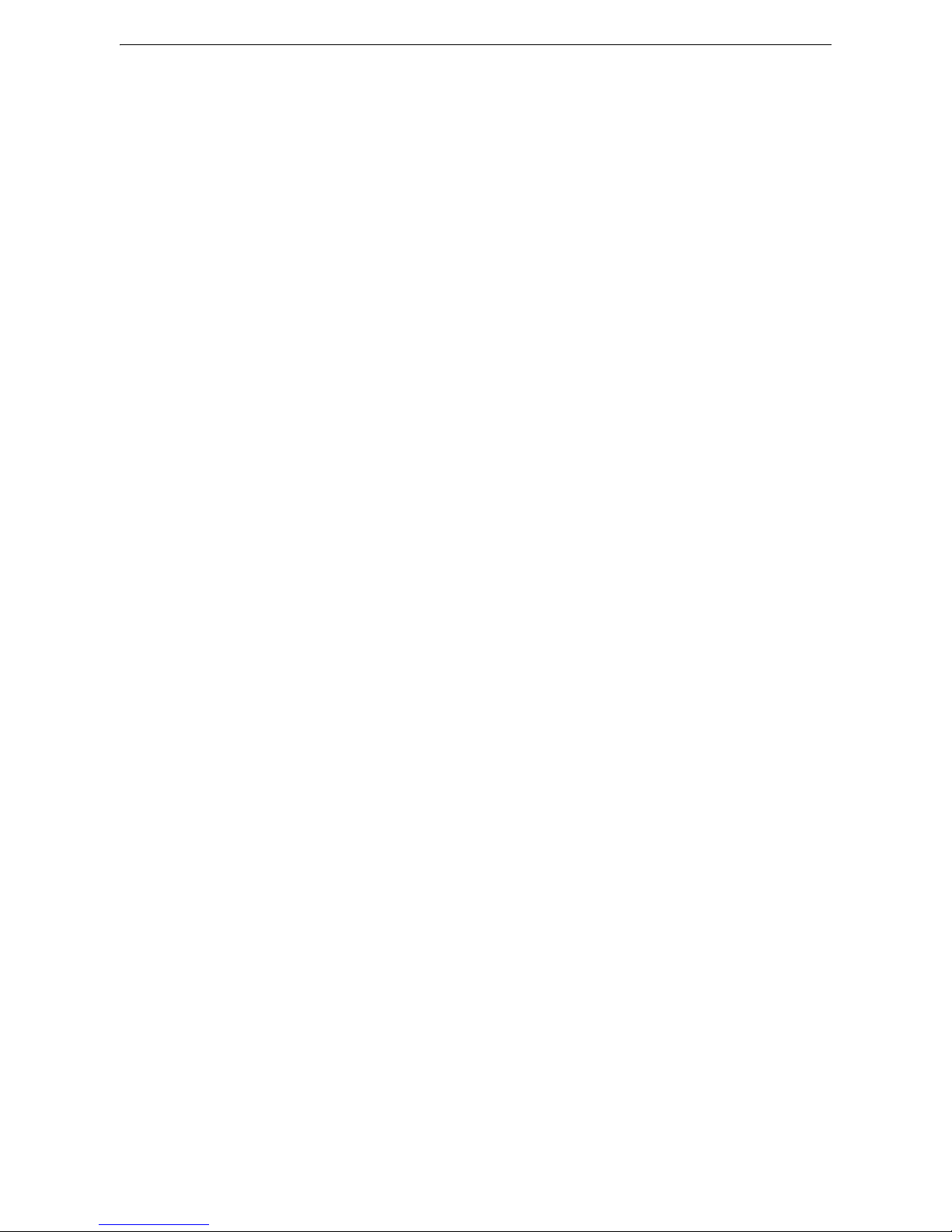
12
PDF Direct Print Settings ............................................................................................................................................657
DocuWorks Direct Print............................................................................................................ 659
DocuWorks Direct Print Settings .............................................................................................................................659
PCL Emulation .............................................................................................................................661
Emulation .........................................................................................................................................................................661
Fonts ................................................................................................................................................................................... 661
Output Feature...............................................................................................................................................................662
PCL Emulation Settings...............................................................................................................................................663
HP-GL/2 Emulation.....................................................................................................................668
Emulation .........................................................................................................................................................................668
Fonts ................................................................................................................................................................................... 668
Output Feature...............................................................................................................................................................669
Factory Default Settings.............................................................................................................................................669
HP-GL/2 Emulation Settings...................................................................................................................................... 670
Hard Clip Area................................................................................................................................................................. 675
Printable Area .................................................................................................................................................................676
Auto Layout .....................................................................................................................................................................678
Notes and Restrictions.............................................................................................................. 687
Notes and Restrictions on the Use of the Machine.........................................................................................687
Notes and Restrictions on the Use of the Copy Feature ............................................................................... 691
Notes and Restrictions on the Use of the Print Feature ................................................................................691
Notes and Restrictions on the Use of the Scan Features..............................................................................693
Notes and Restrictions on the Use of the Fax Feature ..................................................................................699
Notes and Restrictions on the Use of the E-mail/Internet Fax Feature..................................................701
Notes and Restrictions for IP Fax (SIP) ................................................................................................................706
Notes and Restrictions when Connecting with Internet Service Provider .............................................. 708
Notes and Restrictions on the Interrupt Mode .................................................................................................711
Notes and Restrictions on Folders ..........................................................................................................................712
Notes and Restrictions when Connecting to Internet or Intranet ............................................................713
Notes and Restrictions when Operating from Computers ............................................................................713
Notes and Restrictions on Job Flows .....................................................................................................................714
Notes and Restrictions on the Security Features..............................................................................................715
Notes and Restrictions on the Authentication and Accounting Features..............................................715
Notes and Restrictions for Using SMB ..................................................................................................................716
Notes and Restrictions for Using TCP/IP .............................................................................................................717
Notes and Restriction for Using Secondary Ethernet (Optional)...............................................................718
Notes and Restrictions for Using Bonjour ...........................................................................................................718
Notes and Restrictions for IPv6 Connection ......................................................................................................719
Notes and Restrictions for Print E-mail ................................................................................................................. 720
Passcode Setting for Extended Functions.........................................................................721
Available Extended Function and Passcode .......................................................................................................721
Using the Telephone .................................................................................................................724
Placing a Call ...................................................................................................................................................................724
Activity Report.............................................................................................................................727
EP System...................................................................................................................................... 730
Automated Meter Reading........................................................................................................................................730
Check or Maintenance Request of the Machine...............................................................................................730
Automated Alert Notification ..................................................................................................................................730
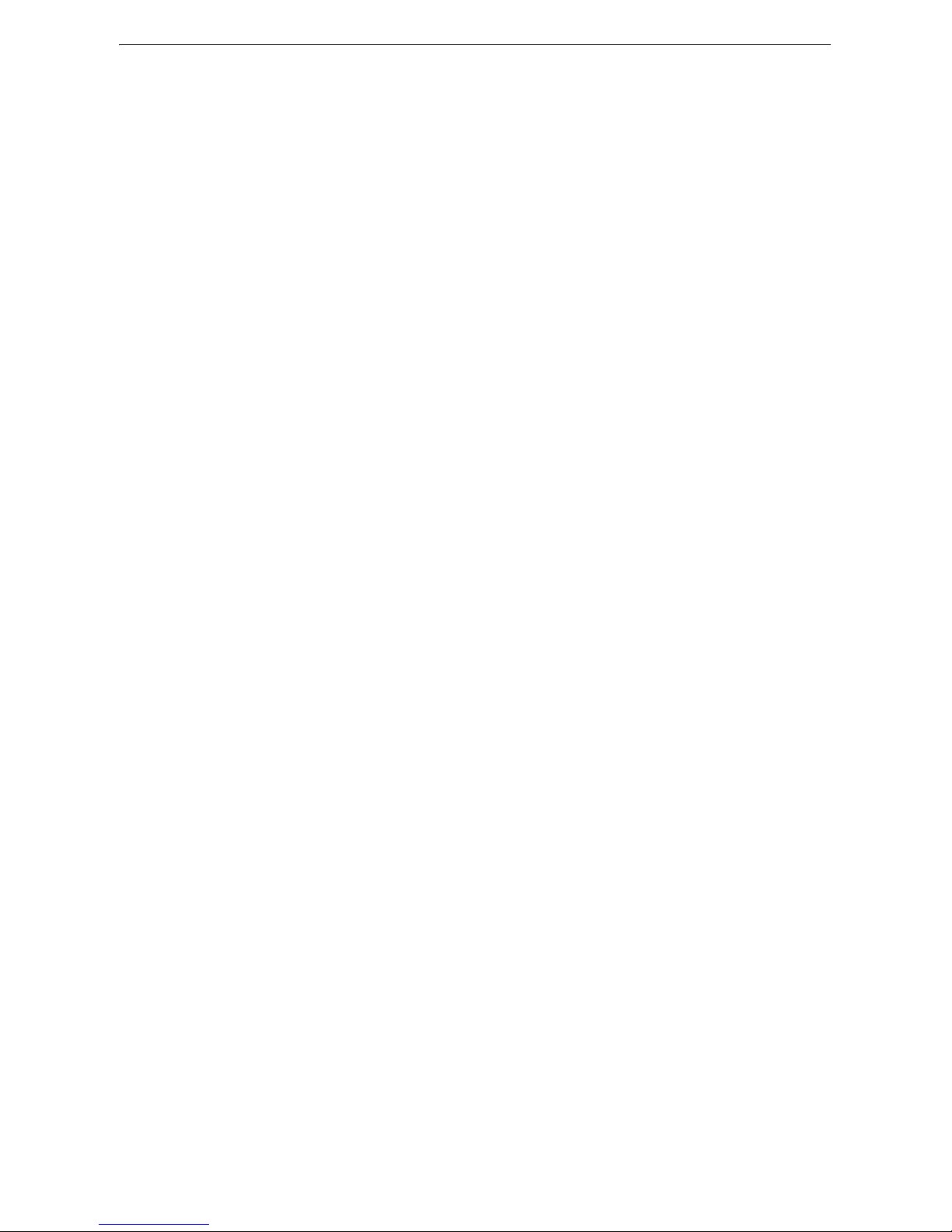
Table of Contents
13
Timely Delivery of Consumables .............................................................................................................................730
Remote Modification of the Settings ....................................................................................................................731
Software Upgrade .........................................................................................................................................................731
Index ...............................................................................................................................................733
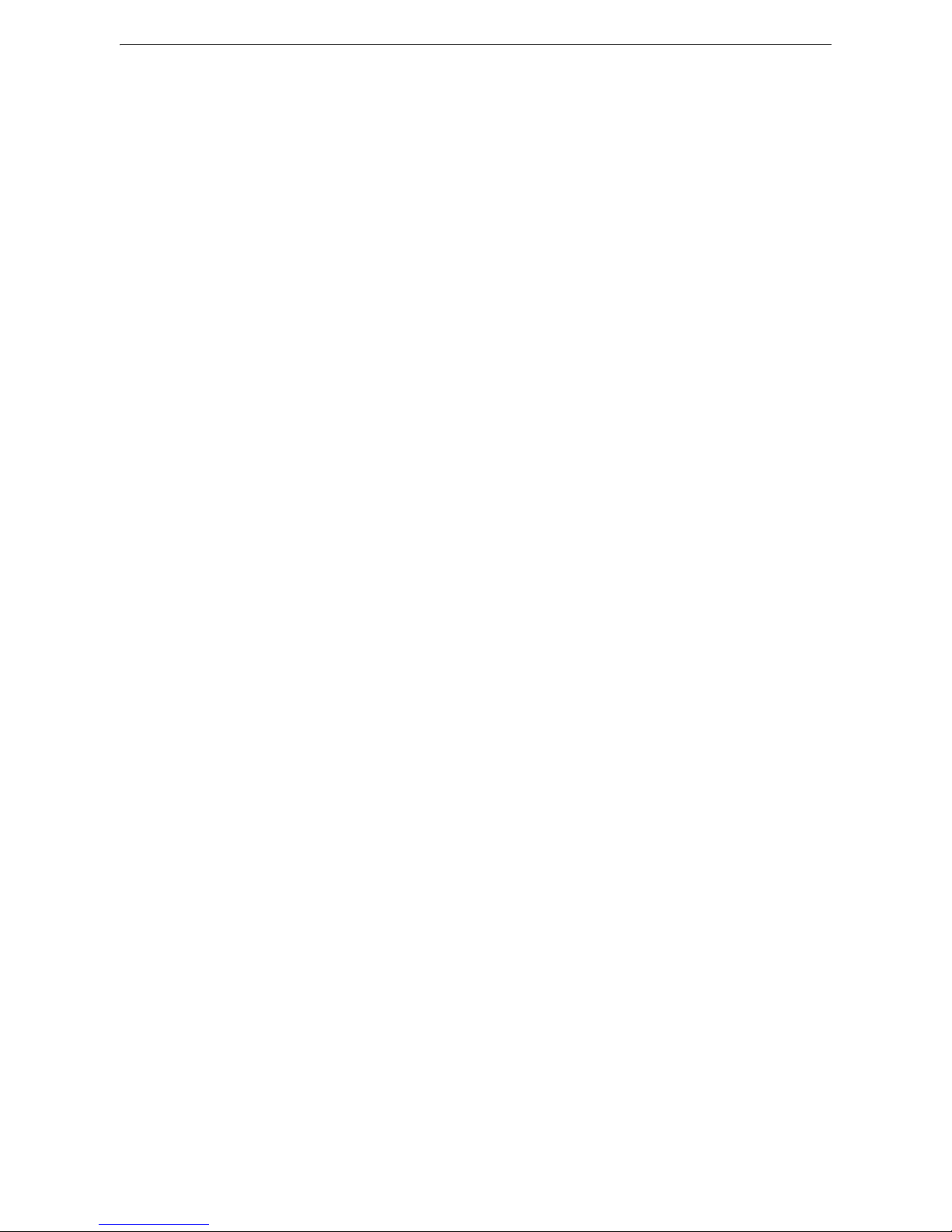
14
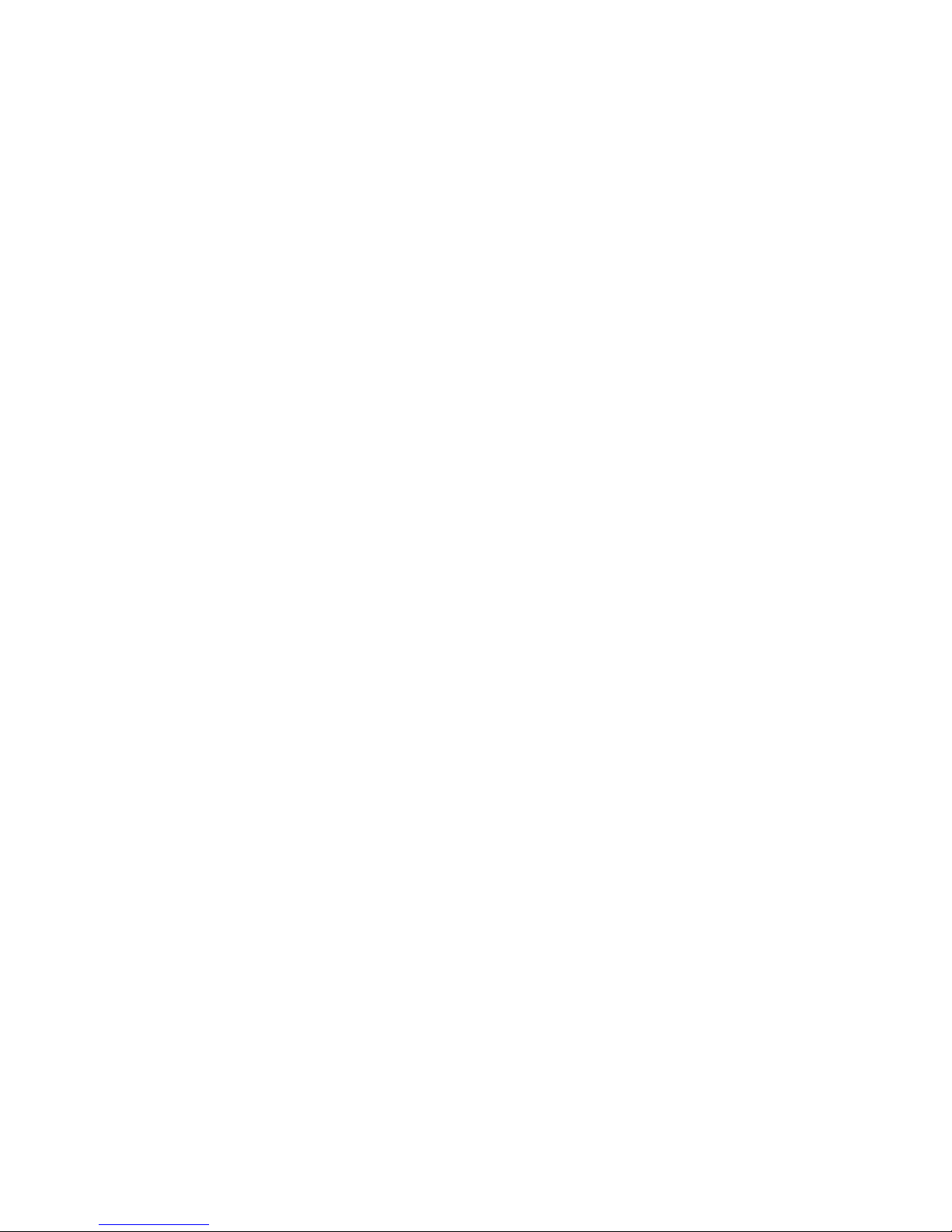
1
1
Before Using the Machine

Before Using the Machine
16
Before Using the Machine
1
Preface
Thank you for selecting ApeosPort-V 3065/3060/2060, DocuCentre-V 3065/3060/2060
(hereafter referred to as “the machine”).
This guide is intended for system administrators, and provides maintenance information
such as how to replace consumables, how to configure network, andtroubleshooting
procedures.
The guide assumes that you are familiar with a personal computer and knowledgeable of
computer networks. When you need additional information, refer to the manuals provided
with the personal computer, operating system, and network products.
After reading this guide, be sure to keep it handy for quick reference. It will be useful in case
you forget how to perform operations or if a problem occurs with the machine.
For more information on how to copy, print, scan, and fax, refer to the User Guide. For
information about optional components for the Print feature, refer to the guide provided
with each optional component.
Warning:This equipment will be inoperable when mains power fails.
When you use this machine, we recommend that you change the system administrator's user ID
and passcode immediately after installing the machine.For more information on changing the
user ID and passcode, refer to "System Administrator Settings" (P.294).

Types of Manuals
17
Before Using the Machine
1
Types of Manuals
The following guides are provided with the machine.
Accompanying Manuals
User Guide
The guide describes all the necessary steps for copy, print, scan, and fax.
This manual is included in the Media (Software/Product Manual).
Administrator Guide
The guide is intended for system administrators, and describes how to configure network
and how to solve problems that may occur with the machine. This guide alsodescribes daily
maintenance and the system settings procedures. This manual is included in the Media
(Software/Product Manual).
Quick Reference Guide
The guide describes the basic operations of the machine, as well as daily management and
maintenance.
Security Function Supplementary Guide
The guide is intended for the manager and system administrator of the organization where
the machine is installed, and describes the setup procedures related to security.
This manual is included in the Media (Software/Product Manual).
Manual (HTML)
The manual describes installation and configuration procedures for print drivers and the
printer environment. This manual is included in the Media (Software/Product Manual).
Print Driver Help
The help describes the Print features and operations.
CentreWare Internet Services Help
The help describes how to change various settings of the machine using a web browser, and
how to import scanned data to a computer from the machine.
Important
z
To display the online help for CentreWare Internet Services, users need to have the environment to connect
to the Internet. The communication fee shall be borne by you.
Guides for Optional Components
Optional components are available for the machine. Some of them come with user guides.
The guides for optional components describe all the necessary steps for using the optional
components and for installing the software.

Before Using the Machine
18
Before Using the Machine
1
Using This Guide
Organization of This Guide
This guide consists of the following chapters.
Before Using the Machine(P.15)
Describes the organization of this guide and conventions.
Paper and Other Media(P.47)
Describes the types of paper and other media that you can use on the machine and how to
load media in a tray.
Maintenance(P.67)
Describes how to replace consumables and to clean the machine.
Machine Status(P.91)
Describes how to check the faults that occurred on the machine and to print various
reports/lists.
Tools(P.117)
Describes the procedures to set up the system.
CentreWare Internet Services Settings(P.309)
Describes how to use CentreWare Internet Services.
Printer Environment Settings(P.317)
Describes the settings to use the Print feature on the machine.
E-mail Environment Settings(P.331)
Describes the settings to use various services via e-mail on the machine.
Scanner Environment Settings(P.341)
Describes the settings to use the Scan services on the machine.
Using IP Fax (SIP)(P.365)
Describes the settings to use the IP Fax (SIP) feature on the machine.
Using the Internet Fax Service(P.375)
Describes the settings to use the services via the Internet Fax service on the machine.
Using the Server Fax Service(P.383)
Describes how to use the Server Fax service on the machine.
Encryption and Digital Signature Settings(P.389)
Describes how to configure the machine to use the Encryption and the Digital Signature
features with your communications and documents.

Using This Guide
19
Before Using the Machine
1
Authentication and Accounting Features(P.409)
The machine has the Authentication feature to restrict the availability of services for each
feature and the Accounting feature to manage the use of each feature based on the Login
Type selected.
Problem Solving(P.439)
Describes troubleshooting procedures to solve the problems with the machine.
Appendix(P.615)
Describes the specifications of the machine, optional accessories, and cautions/restrictions.
Conventions
z
The screen shots and illustrations used in this guide vary depending on the machine
configuration and optional components installed. Some of the items in the screen shots
may not be displayed or available depending on your machine configuration.
z
The procedures in this guide may vary depending on the driver and utility software being
used due to the upgrades.
z
In this document, "Computer" refers to a personal computer or workstation.
z
The following terms are used in this guide:
Important
z
Important information that you should read.
Note
z
Additional information on operations or features.
z
The following symbols are used in this guide:
z
Orientation of documents or paper is described in this guide as follows:
, , Long Edge Feed (LEF): Loading the document or paper in portrait orientation when
viewed from the front of the machine.
""
z
A cross-reference included in this guide.
z
Names of media,features, touch screen messages and input text.
[]
z
Folders, files, applications, button or menu names displayed on the
touch screen.
z
Names of menus, commands, windows, or dialog boxes displayed on
the computer screen and their buttons and menu names.
< > button
z
Hardware buttons on the control panel.
<>key
z
Keys on the keyboard of the computer.
>
z
Path to a certain item within a procedure on the control panel.
For example: When you see the procedure "select [Tools] >[Setup] >
[Create Folder]", this means that you need to select [Tools], select
[Setup], and then select [Create Folder].
z
Path to a certain item within a procedure on a computer.
For example: When you see the procedure "to search for files and
folders, click [Start] > [Search] > [For Files or Folders]", this means
that you need to click [Start], click [Search], and then click [For Files
or Folders] to search for files and folders.
z
Cross-reference
For example: "Refer to "Tools" > "Common Service Settings" > "Audio
Tones" in the Administrator Guide." The sentence above means that
it is recommended to refer to the section "Audio Tones", in
"Common Service Settings" in chapter "Tools" of the Administrator
Guide.

Before Using the Machine
20
Before Using the Machine
1
, , Short Edge Feed (SEF): Loading the document or paper in landscape orientation
when viewed from the front of the machine.
LEF Orientation
SEF Orientation
Paper feed direction
Paper feed direction

Interface Cables
21
Before Using the Machine
1
Interface Cables
When you connect the machine directly to your computer, use the USB interface.
When you connect the machine to a network, use the Ethernet interface.
Using the USB Interface
The USB interface of the machine supports USB 2.0.
This section describes the installation procedures for the USB interface.
1
Press the power switch to switch off the power.
2
Make sure that the touch screen is blank and the <Power Saver> button is not lit.
3
Open the front cover.
4
Press the main power switch to the [ ] position to switch off the main power.
5
Remove the rear right cover.
6
Connect a USB cable to the USB 2.0 interface connector.
7
Return the rear right cover to its original position.
8
Connect the other end of the USB cable to the computer.
9
Press the main power switch to the [ | ] position to switch on the main power.
10
Close the front cover.
11
Press the power switch to switch on the power.
12
Restart the computer.
Reference
z
For more information on setting items, refer to "Printer Environment Settings" (P.317).
Using the Ethernet Interface
The Ethernet interface of the machine supports the following three types.
z
1000BASE-T

Before Using the Machine
22
Before Using the Machine
1
z
100BASE-TX
z
10BASE-T
Note
z
The machine supports IEEE802.3az (a compliance standard of wired LAN) which reduces the power
consumption of the Ethernet equipments while suspending data transmission. To use this feature, both of
the equipments need to support IEEE802.3az.
This section describes the installation procedures for the Ethernet interface.
1
Press the power switch to switch off the power.
2
Make sure that the touch screen is blank and the <Power Saver>button does not light up.
3
Open the front cover.
4
Press the main power switch to the [ ] position to switch off the main power.
5
Connect a network cable to the Ethernet interface connector.
z
When the Secondary Ethernet Kit (optional) is not installed
z
When the Secondary Ethernet Kit (optional) is installed.
Note
z
Prepare a network cable suitable for your network connection. When you replace the network cable, contact
our Customer Support Center.
6
Press the main power switch to the [ | ] position to switch on the main power.
7
Close the front cover.
8
Press the power switch to switch on the power.
Reference
z
For more information on setting items, refer to "Printer Environment Settings" (P.317).

Power Saver Mode
23
Before Using the Machine
1
Power Saver Mode
The machine is equipped with the Power Saver mode that reduces the power consumption
by saving the electricity to the machine when no copy or print data is received for a
specified time.
The Power Saver has two modes: the Low Power mode and the Sleep mode.
When you do not use the machine for a specified period of time, the machine enters the
Low Power mode. When it reaches the specified time in the Low Power mode, the machine
then enters the Sleep mode.
Changing the Interval for Entering Power Saver Mode
You can set the time to elapse until the machine enters the Low Power mode and the Sleep
mode from 1 to 240 minutes in 1 minute increments.
Note
z
If the preset time period is the same for the Low Power mode and the Sleep mode, the machine directly
enters the Sleep mode without entering the Low Power mode first.
Note
z
When the machine operates normal printing, Sample Set print, or printing received fax documents while the
control panel remains lit off and the machine is in the Power Saver mode, only the output device exits the
Power Server mode. In this case, the machine enters the Sleep mode 15 seconds later without following this
setting by factory default.
1
Press the <Log In/Out> button.
2
Enter the system administrator’s user ID with the numeric keypad or the keyboard
displayed on the screen, and select [Enter]. When a passcode is required, select [Next] and
enter the system administrator’s passcode, and select [Enter].
Note
z
The default user ID is "11111".
z
The default passcode is "x-admin".
123
456
789
0
#
C

Before Using the Machine
24
Before Using the Machine
1
3
Select [Tools] on the Services Home screen.
Note
z
When the Services Home screen is not displayed on the touch screen, press the <Services Home> button.
4
Select [System Settings] > [Common Service Settings] > [Power Saver Settings].
5
Select [Power Saver Timers], and then select [Change Settings].
6
Using[ ]and[ ], set the time to elapse until entering the Power Saver mode, in 1 minute
increments.
From Last Operation to Low Power Mode
Set the time to elapse from the last operation until the machine enters the Low Power
mode.
Note
z
The default value for [From Last Operation to Low Power Mode] is [1] minutes.You cannot disable the Low
Power mode.

Power Saver Mode
25
Before Using the Machine
1
From Last Operation to Sleep Mode
Set the time to elapse from the last operation until the machine enters the Sleep mode.
Note
z
The default value for [From Last Operation to Sleep Mode] is [1] minutes. To make the machine enter the Low
Power mode set a longer period of time for [From Last Operation to Sleep Mode] than for [From Last
Operation to Low Power Mode].
7
Select [Save].
8
Select [Close] repeatedly until the [Tools] screen is displayed.
9
Select [Close].
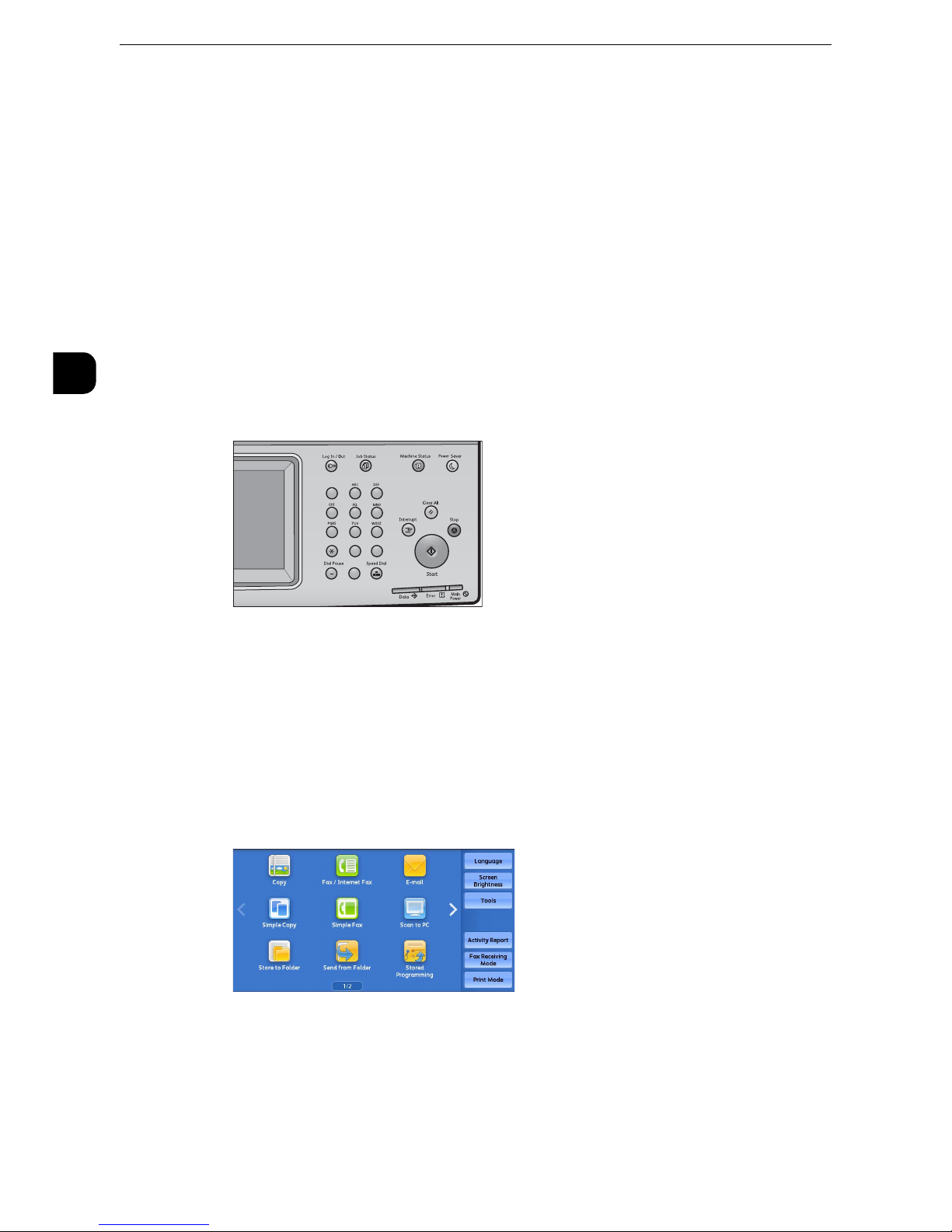
Before Using the Machine
26
Before Using the Machine
1
Warmer Mode
Depending on the operating environment, temperature rise in the machine may cause
condensation when the machine exits the Sleep mode. You can use the Warmer mode to
prevent or reduce condensation.
We recommend that you enable this mode when the season changes.
Note
z
For some models, [Warmer Mode] may not be displayed depending on the setting by our service
representative. For more information, contact our Customer Support Center.
z
During operation of the Warmer mode, the machine does not enter the Sleep mode.
Setting the Warmer Mode
1
Press the <Log In/Out> button.
2
Enter the system administrator’s user ID with the numeric keypad or the keyboard
displayed on the screen, and select [Enter]. When a passcode is required, select [Next] and
enter the system administrator’s passcode, and select [Enter].
Note
z
The default user ID is "11111".
z
The default passcode is "x-admin".
3
Select [Tools] on the Services Home screen.
Note
z
When the Services Home screen is not displayed on the touch screen, press the <Services Home> button.
123
456
789
0
#
C
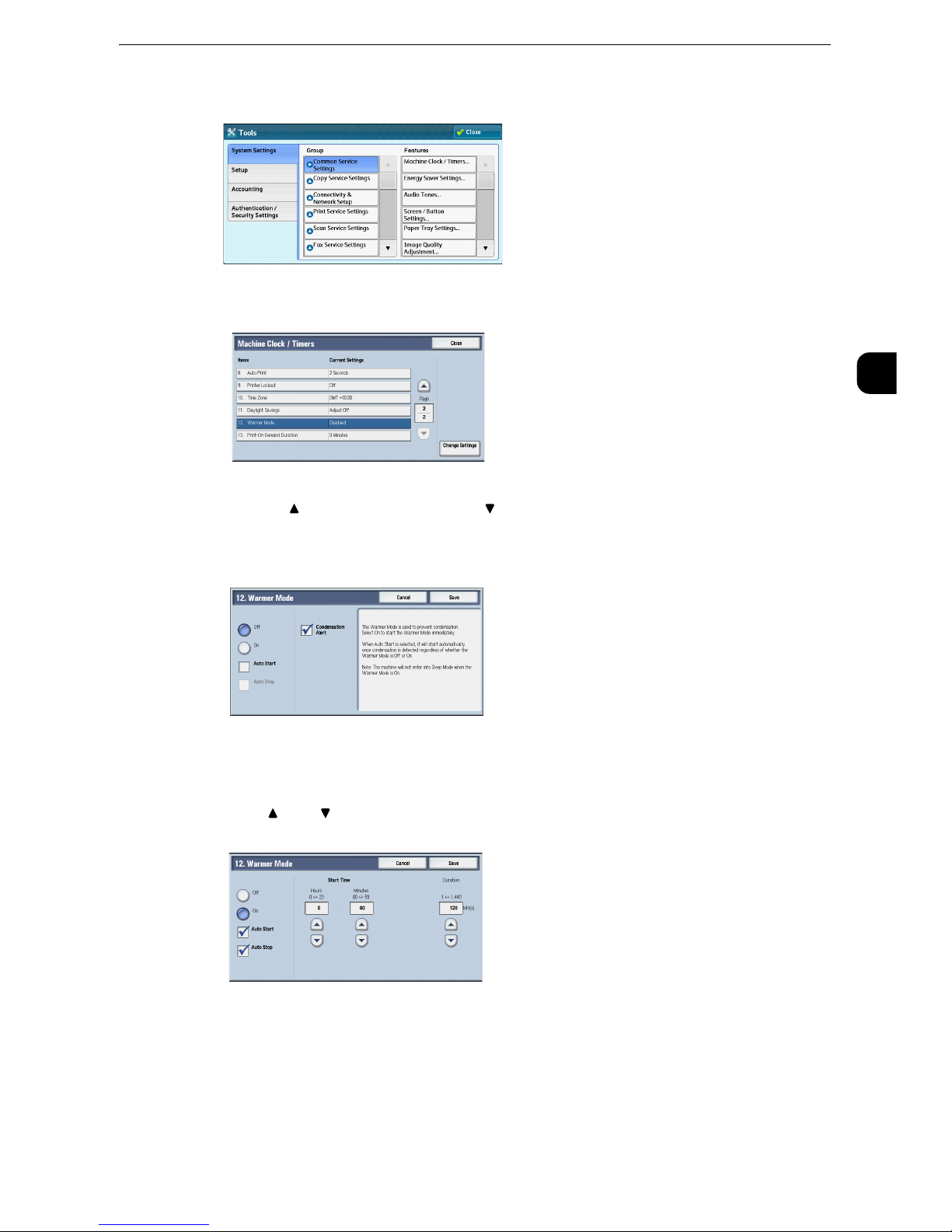
Warmer Mode
27
Before Using the Machine
1
4
Select [System Settings] > [Common Service Settings] > [Machine Clock/Timers].
5
Select [Warmer Mode], and then select [Change Settings].
Note
z
Select[ ]to display the previous screen or[ ]to display the next screen.
6
Select [On].
Note
z
If you select [Off], the machine will not enter the Warmer mode. To display a message when condensation
may have occurred, select [Condensation Alert].
7
Using[ ]and[ ], set the start time and duration of the Warmer mode.
Start Time
Set the start time of the Warmer mode.
Duration
Set the duration of the Warmer mode between 1 to 1440 minutes in 1 minute increments.
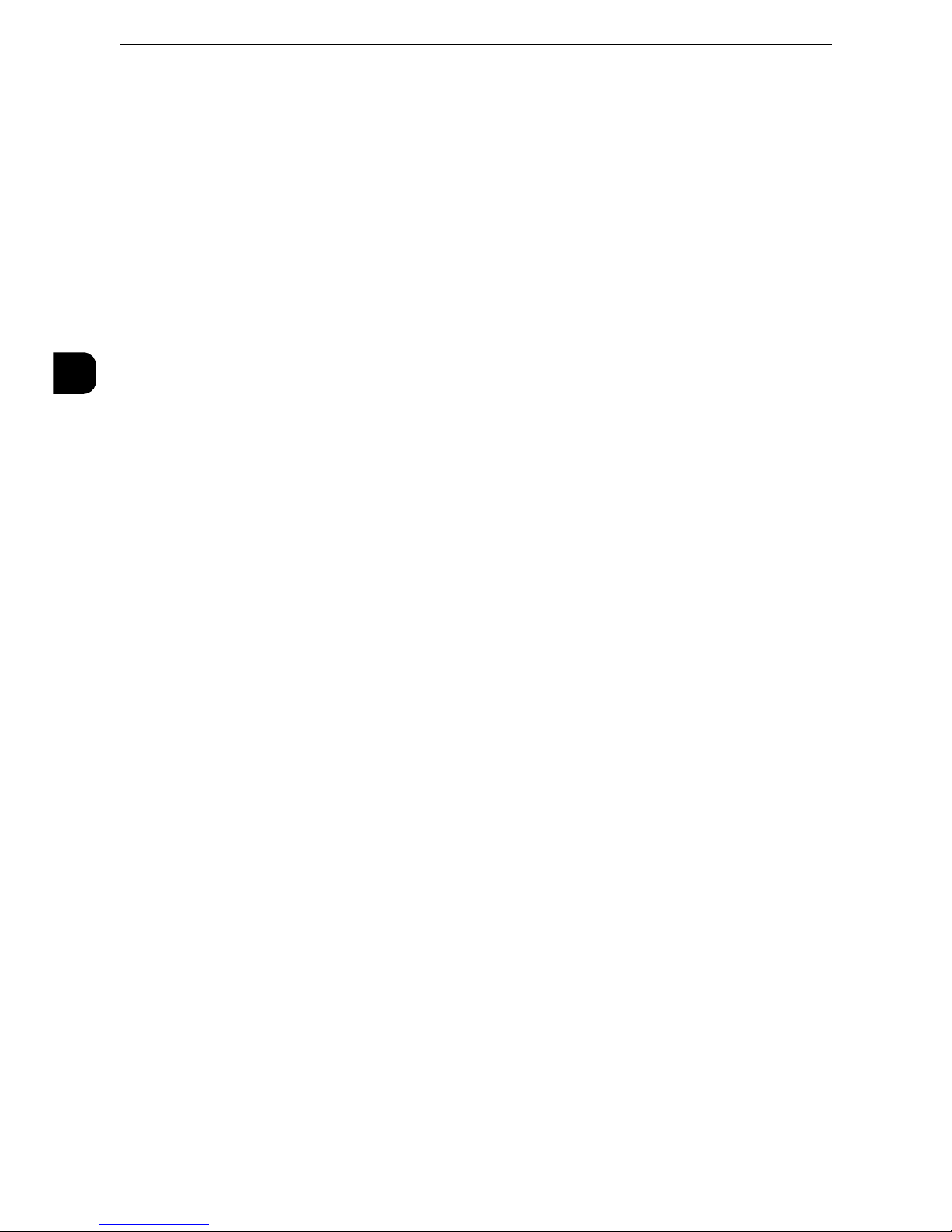
Before Using the Machine
28
Before Using the Machine
1
Auto Start
Select the check box to automatically switch the Warmer mode to [On] when condensation
continued for a specific period of time.
Auto Stop
Select the check box to automatically switch the Warmer mode to [Off] after a specified
period of absence of condensation has elapsed.
Note
z
If the power is off at the time specified in [Start Time], the machine will not enter the Warmer mode.
z
While the Warmer mode is enabled, the machine will not enter the Sleep mode and prevents or reduces
condensation.
z
[Auto Start] allows you to automatically enable the Warmer mode when the machine detects condensation
in future years.
8
Select [Save].
9
Select [Close] repeatedly until the Services Home screen is displayed.
Note
z
When you configure settings under [System Settings] or [Setup] and then press the <Services Home> button,
the screen directly goes back to the Services Home screen.
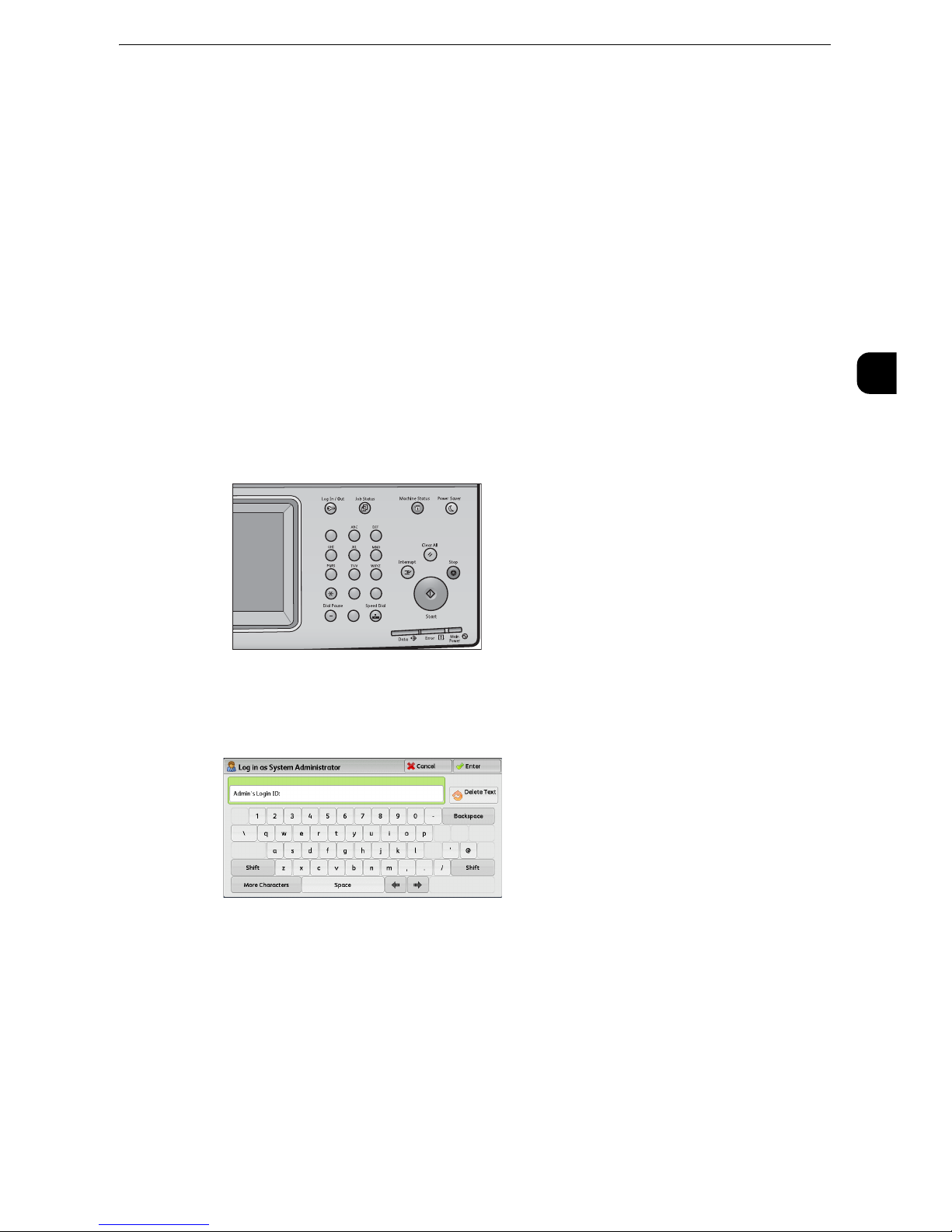
Customizing the Control Panel
29
Before Using the Machine
1
Customizing the Control Panel
You can change the services displayed on the touch screen or the features assigned to the
buttons to make best use of the machine.
This section describes how to change the screen default, the services displayed after Auto
Clear, the services displayed on the Services Home screen, and the services assigned to the
custom buttons, and how to adjust the screen brightness.
Note
z
For information on how to change the other settings of the control panel, refer to Screen/Button Settings
(P.132).
Changing the Screen Default
You can change the screen displayed when the machine is turned on or the Power Saver
mode is deactivated. The Services Home screen is displayed by factory default.
1
Press the <Log In/Out> button.
2
Enter the system administrator’s user ID with the numeric keypad or the keyboard
displayed on the screen, and select [Enter]. When a passcode is required, select [Next] and
enter the system administrator’s passcode, and select [Enter].
Note
z
The default user ID is "11111".
z
The default passcode is "x-admin".
123
456
789
0
#
C
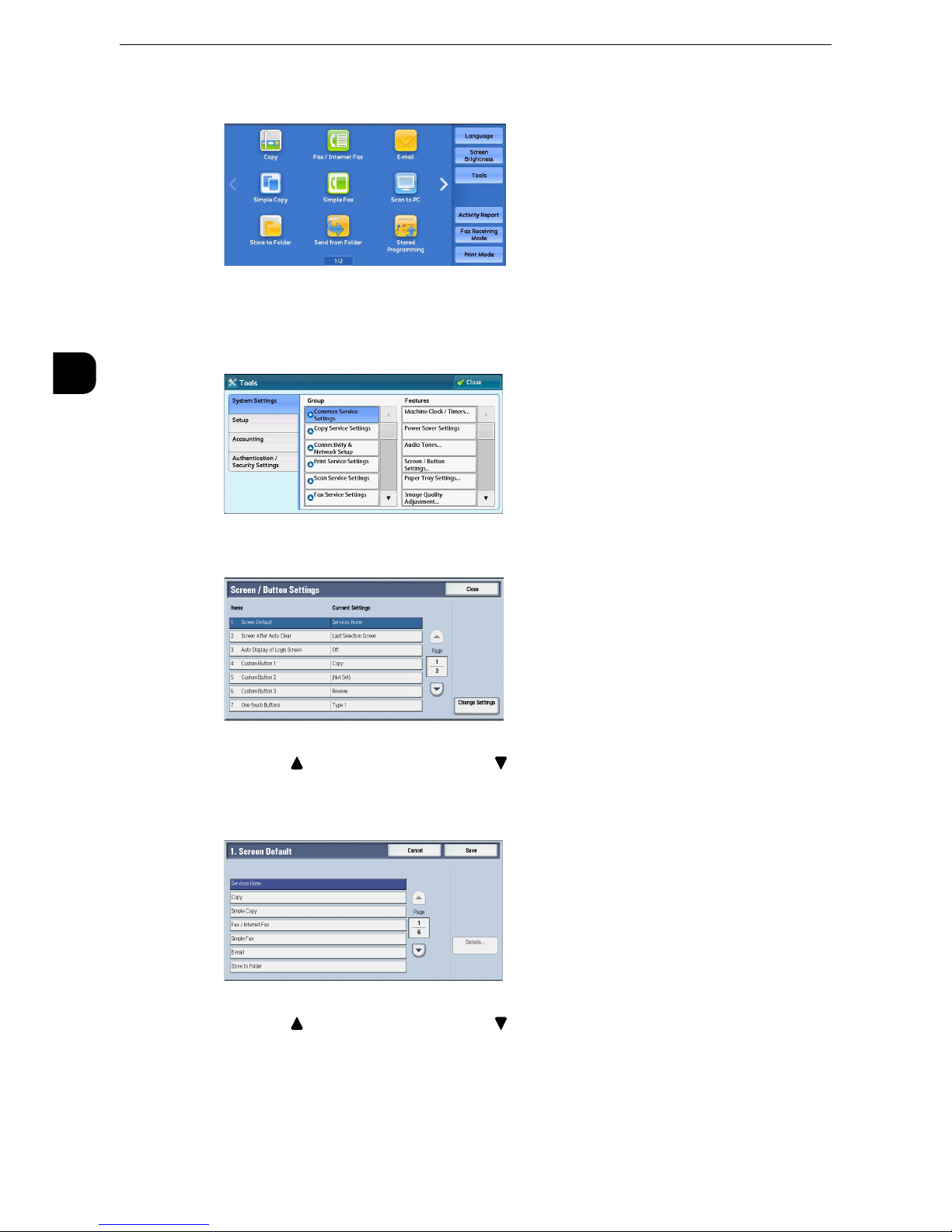
Before Using the Machine
30
Before Using the Machine
1
3
Select [Tools] on the Services Home screen.
Note
z
When the Services Home screen is not displayed on the touch screen, press the <Services Home> button.
4
Select [System Settings] > [Common Service Settings] > [Screen/Button Settings].
5
Select [Screen Default], and then select [Change Settings].
Note
z
Select[ ]to display the previous screen or[ ]to display the next screen.
6
Select a service you want to display.
Note
z
Select[ ]to display the previous screen or[ ]to display the next screen.
7
Select [Save].
