Fuji Xerox ApeosPort-V C2275, ApeosPort-V C3373, ApeosPort-V C3375, ApeosPort-V C4475, ApeosPort-V C5575 Administrator Guide
...Page 1

Administrator Guide
ApeosPort-V C5575
ApeosPort-V C4475
ApeosPort-V C3375
ApeosPort-V C3373
ApeosPort-V C2275
DocuCentre-V C5575
DocuCentre-V C4475
DocuCentre-V C3375
DocuCentre-V C3373
DocuCentre-V C2275
ApeosPort-V C7775
ApeosPort-V C6675
DocuCentre-V C7775
DocuCentre-V C6675
1
Page 2
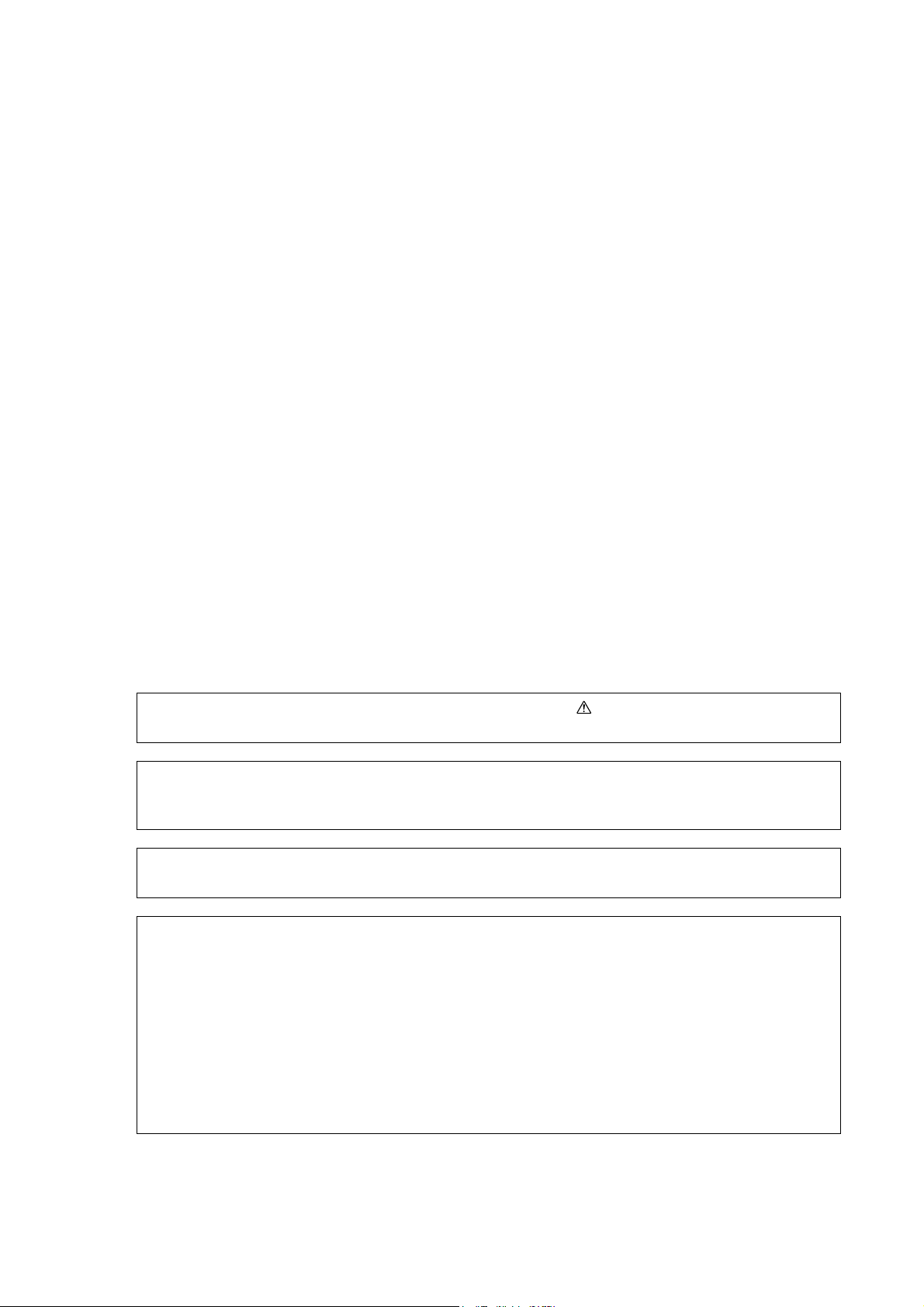
Microsoft, Windows, Windows NT, Windows Server, Windows Vista, and Internet Explorer are either
registered trademarks or trademarks of Microsoft Corporation in the United States and/or other countries.
Adobe, Acrobat, Adobe Reader, PostScript, and Adobe PostScript 3 are trademarks of Adobe Systems
Incorporated in the United States and other countries.
Macintosh, and Mac OS are trademarks of Apple Inc.
PCL, HP-GL, and HP-GL/2 are registered trademarks of Hewlett-Packard Corporation.
ThinPrint is a registered trademark of ThinPrint GmbH in Germany and other countries.
Unicode is a registered trademark of Unicode, Inc.
All product/brand names are trademarks or registered trademarks of the respective holders.
Microsoft product screen shot(s) reprinted with permission from Microsoft Corporation.
For information on license, refer to About License.
In this manual, safety instructions are preceded by the symbol .
Always read and follow the instructions before performing the required procedures.
The data saved in the hard disk of the machine may be lost if there is any problem in the hard disk.
Fuji Xerox is not responsible for any direct and indirect damages arising from or caused by such data
loss.
Fuji Xerox is not responsible for any breakdown of machines due to infection of computer virus or
computer hacking.
Important
1. This manual is copyrighted with all rights reserved. Under the copyright laws, this manual may not
be copied or modified in whole or part, without the written consent of the publisher.
2. Parts of this manual are subject to change without prior notice.
3. We welcome any comments on ambiguities, errors, omissions, or missing pages.
4. Never attempt any procedure on the machine that is not specifically described in this manual.
Unauthorized operation can cause faults or accidents. Fuji Xerox is not liable for any problems
resulting from unauthorized operation of the equipment.
An export of this product is strictly controlled in accordance with Laws concerning Foreign
Exchange and Foreign Trade of Japan and/or the export control regulations of the United States.
XEROX, the sphere of connectivity design, PDF Bridge, ContentsBridge, Smart WelcomEyes, ApeosWare,
CentreWare, and DocuShare are trademarks or registered trademarks of Xerox Corporation in the U.S. or Fuji
Xerox Co., Ltd. DocuWorks is a trademark of Fuji Xerox Co., Ltd.
Page 3
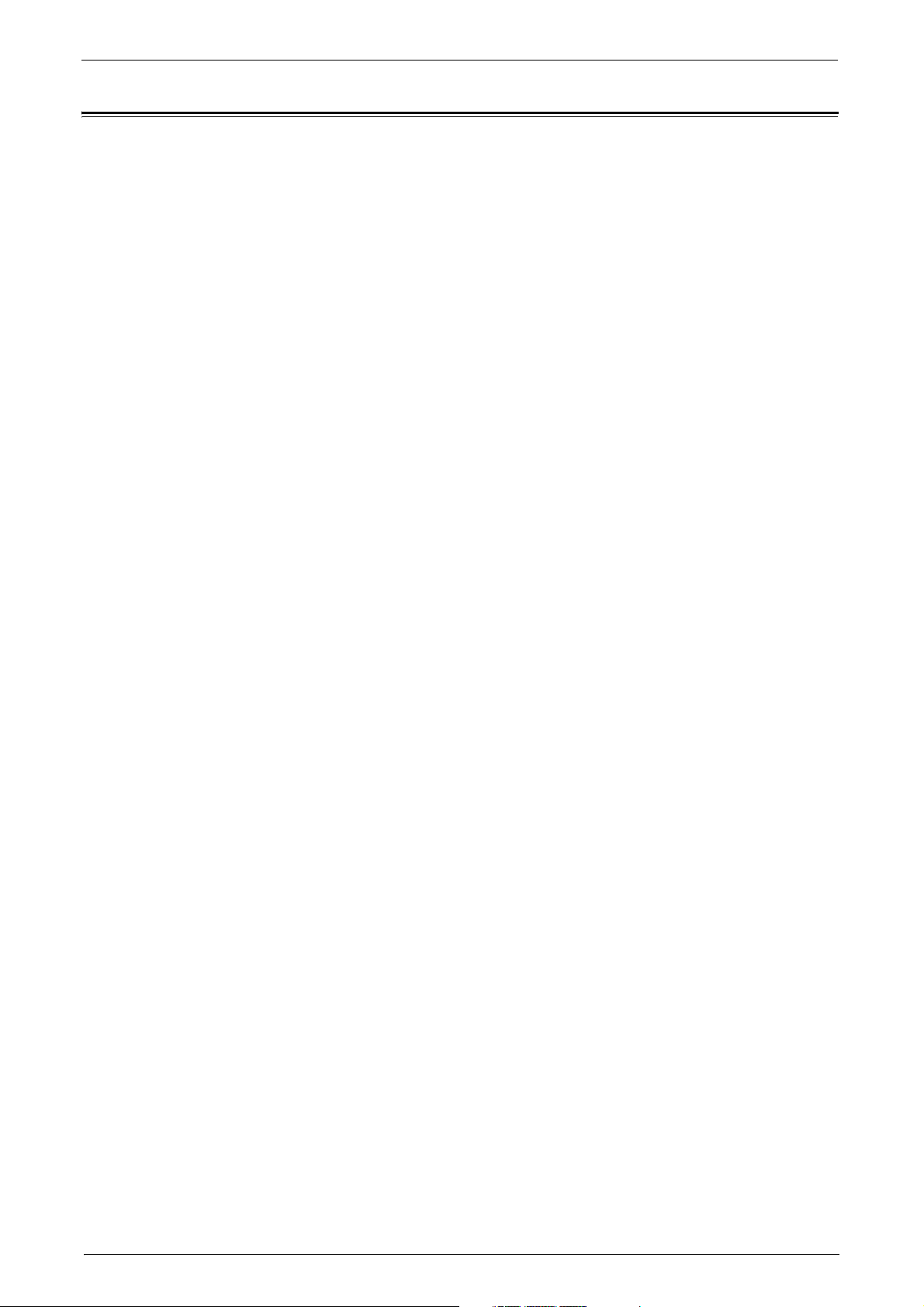
Table of Contents
Table of Contents.................................................................................................................................................3
1 Before Using the Machine .................................................................................................................. 15
Preface................................................................................................................................................................... 16
Types of Manuals.............................................................................................................................................. 17
Using This Guide................................................................................................................................................ 18
Organization of This Guide..................................................................................................................... 18
Conventions................................................................................................................................................... 19
Interface Cables................................................................................................................................................. 21
Using the USB Interface.......................................................................................................................... 21
Using the Parallel Interface.................................................................................................................... 22
Using the Ethernet Interface ................................................................................................................. 23
Energy Saver Mode........................................................................................................................................... 25
Changing the Interval for Entering Energy Saver Mode............................................................. 25
Deactivating Smart WelcomEyes......................................................................................................... 26
Table of Contents
Customizing the Control Panel .................................................................................................................... 28
Changing the Screen Default................................................................................................................. 28
Setting the Screen After Auto Clear.................................................................................................... 29
Customizing the Button Layout ............................................................................................................ 30
Assigning Services to the Custom Buttons........................................................................................34
Adjusting Screen Brightness................................................................................................................... 36
Touch Screen....................................................................................................................................................... 37
Entering Text....................................................................................................................................................... 39
2 Paper and Other Media........................................................................................................................ 41
Paper Types .........................................................................................................................................................42
Loadable Quantity and Weight ............................................................................................................ 43
Supported Paper.......................................................................................................................................... 46
Loading Paper..................................................................................................................................................... 57
Loading Paper in Trays 1 to 4 ................................................................................................................ 57
Loading Paper in Tray 3 (When Tandem Tray Module is Installed) ...................................... 58
Loading Paper in Tray 4 (When Tandem Tray Module is Installed) ...................................... 59
Loading Paper in Tray 5 (Bypass Tray) .............................................................................................. 59
Loading Paper in Tray 6 (HCF B1)........................................................................................................ 60
Changing the Paper Size................................................................................................................................. 62
Changing the Paper Size for Trays 1 to 4.......................................................................................... 62
Changing the Paper Size for Tray 3 (When Tandem Tray Module is Installed)................ 63
Changing the Paper Size for Tray 4 (When Tandem Tray Module is Installed)................ 64
Changing the Paper Size for Tray 6 (HCF B1) (optional)............................................................ 65
Changing the Paper Settings........................................................................................................................ 67
3 Maintenance............................................................................................................................................ 71
Replacing Consumables.................................................................................................................................. 72
Replacing Toner Cartridges..................................................................................................................... 74
3
Page 4
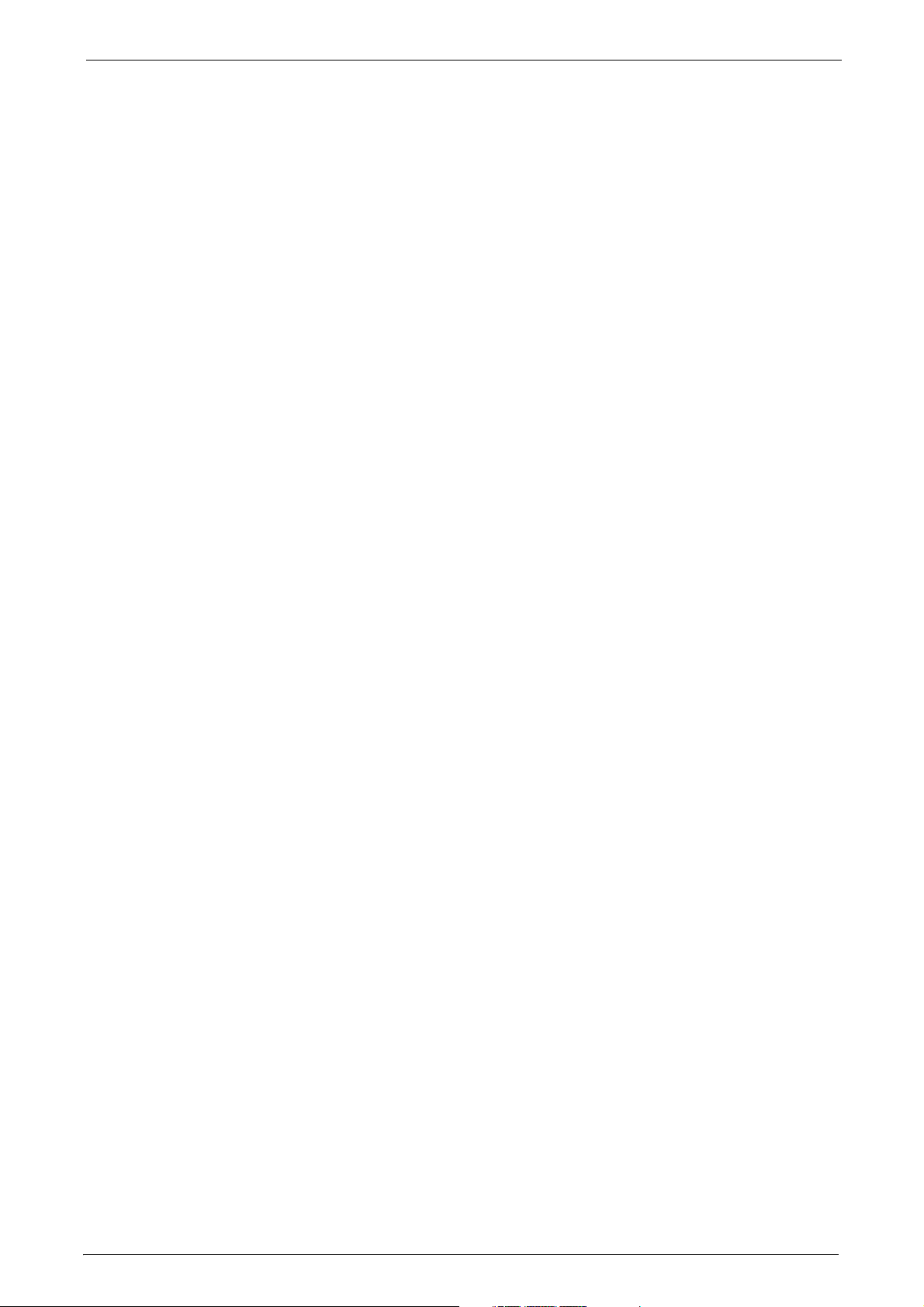
Replacing Waste Toner Container R5 .................................................................................................76
Replacing Drum Cartridges R1, R2, R3, or R4
(for Customers Having a Spot Maintenance Contract)................................................................79
Replacing Staple Cartridge (for Finisher-A1)....................................................................................83
Replacing Staple Cartridge (for Finisher-B1)....................................................................................84
Replacing Staple Cartridge
(for C3 Finisher or C3 Finisher with Booklet Maker) ......................................................................86
Replacing Booklet Staple Cartridge (for Booklet Maker Unit for Finisher-B1)....................88
Replacing Booklet Staple Cartridge (for C3 Finisher with Booklet Maker)...........................88
Emptying the Hole Punch Waste Container (for Finisher-B1)...................................................91
Emptying the Hole Punch Waste Container
(for C3 Finisher or C3 Finisher with Booklet Maker) ......................................................................92
Replacing Stamp (for Duplex Automatic Document Feeder B1-C).........................................93
Replacing Stamp (for Duplex Automatic Document Feeder B1-PC) ......................................94
Cleaning the Machine......................................................................................................................................96
Cleaning the Exterior..................................................................................................................................96
Cleaning the Interior (LED Printheads)...............................................................................................96
Cleaning the Touch Screen......................................................................................................................98
Cleaning the Document Cover and Document Glass
(for Duplex Automatic Document Feeder B1-C).............................................................................98
Cleaning Document Cover and Document Glass
(for Duplex Automatic Document Feeder B1-PC) ..........................................................................99
Cleaning the White Chute and the Constant Velocity Transport Glass
(for Duplex Automatic Document Feeder B1-C)..........................................................................100
Cleaning White Chute and Constant Velocity Transport Glass
(for Duplex Automatic Document Feeder B1-PC) .......................................................................100
Cleaning the Document Feeder Rollers ...........................................................................................102
Executing Calibration....................................................................................................................................103
Executing 2 Sided Color Scanning Calibration....................................................................................107
Printing a Report/List.....................................................................................................................................109
Deleting a Private Charge Print Job with an Invalid User ID........................................................ 110
Setting Restore Tool.......................................................................................................................................111
4 Machine Status..................................................................................................................................... 113
Overview of Machine Status.......................................................................................................................114
Machine Information....................................................................................................................................115
General Information ...............................................................................................................................115
Paper Tray Status .....................................................................................................................................116
Print Reports ...............................................................................................................................................116
Automatically Printed Reports/Lists..................................................................................................125
Overwrite Hard Disk.................................................................................................................................126
Print Mode ...................................................................................................................................................126
Fax Receiving Mode.................................................................................................................................129
Faults....................................................................................................................................................................130
Supplies...............................................................................................................................................................131
Billing Information......................................................................................................................................... 132
Billing Information...................................................................................................................................132
User Account Billing Information.......................................................................................................133
4
Page 5

Table of Contents
5 Tools..........................................................................................................................................................135
System Settings Procedure..........................................................................................................................136
Step 1 Entering System Administration Mode..............................................................................136
Step 2 Entering the System Administrator User ID and Passcode.......................................136
Step 3 Selecting [Tools]..........................................................................................................................137
Step 4 Selecting a Setting Item on the [Tools] Screen..............................................................137
Step 5 Setting a Feature ........................................................................................................................139
Step 6 Exiting System Administration Mode.................................................................................139
Tools Menu List ................................................................................................................................................140
Common Service Settings............................................................................................................................156
Machine Clock/Timers.............................................................................................................................156
Energy Saver Settings..............................................................................................................................159
Audio Tones.................................................................................................................................................160
Screen/Button Settings...........................................................................................................................161
Paper Tray Settings..................................................................................................................................165
Image Quality Adjustment ...................................................................................................................170
Reports...........................................................................................................................................................172
Maintenance...............................................................................................................................................173
Watermark...................................................................................................................................................176
Secure Watermark....................................................................................................................................178
Force Annotation ......................................................................................................................................180
Print Universal Unique ID......................................................................................................................182
Image Log Control (ApeosPort Series Models Only)...................................................................182
Notify Job Completion by E-mail........................................................................................................185
Plug-in Settings..........................................................................................................................................185
Other Settings.............................................................................................................................................185
Copy Service Settings.....................................................................................................................................200
Copy Tab - Features Allocation ...........................................................................................................200
Preset Buttons ............................................................................................................................................201
Copy Defaults.............................................................................................................................................201
Copy Control ...............................................................................................................................................207
Original Size Defaults..............................................................................................................................209
Reduce/Enlarge Presets ..........................................................................................................................209
Custom Colors.............................................................................................................................................209
Annotations - Create Comments........................................................................................................209
Connectivity & Network Setup...................................................................................................................210
Port Settings................................................................................................................................................210
Protocol Settings .......................................................................................................................................216
Machine's E-mail Address/Host Name.............................................................................................219
Proxy Server Settings...............................................................................................................................220
EP Proxy Server Setup..............................................................................................................................221
SIP Settings .................................................................................................................................................222
T.38 Settings...............................................................................................................................................224
Outgoing/Incoming E-mail Settings..................................................................................................225
Remote Authentication/Directory Service ......................................................................................226
Security Settings........................................................................................................................................232
Other Settings.............................................................................................................................................237
Print Service Settings .....................................................................................................................................238
5
Page 6
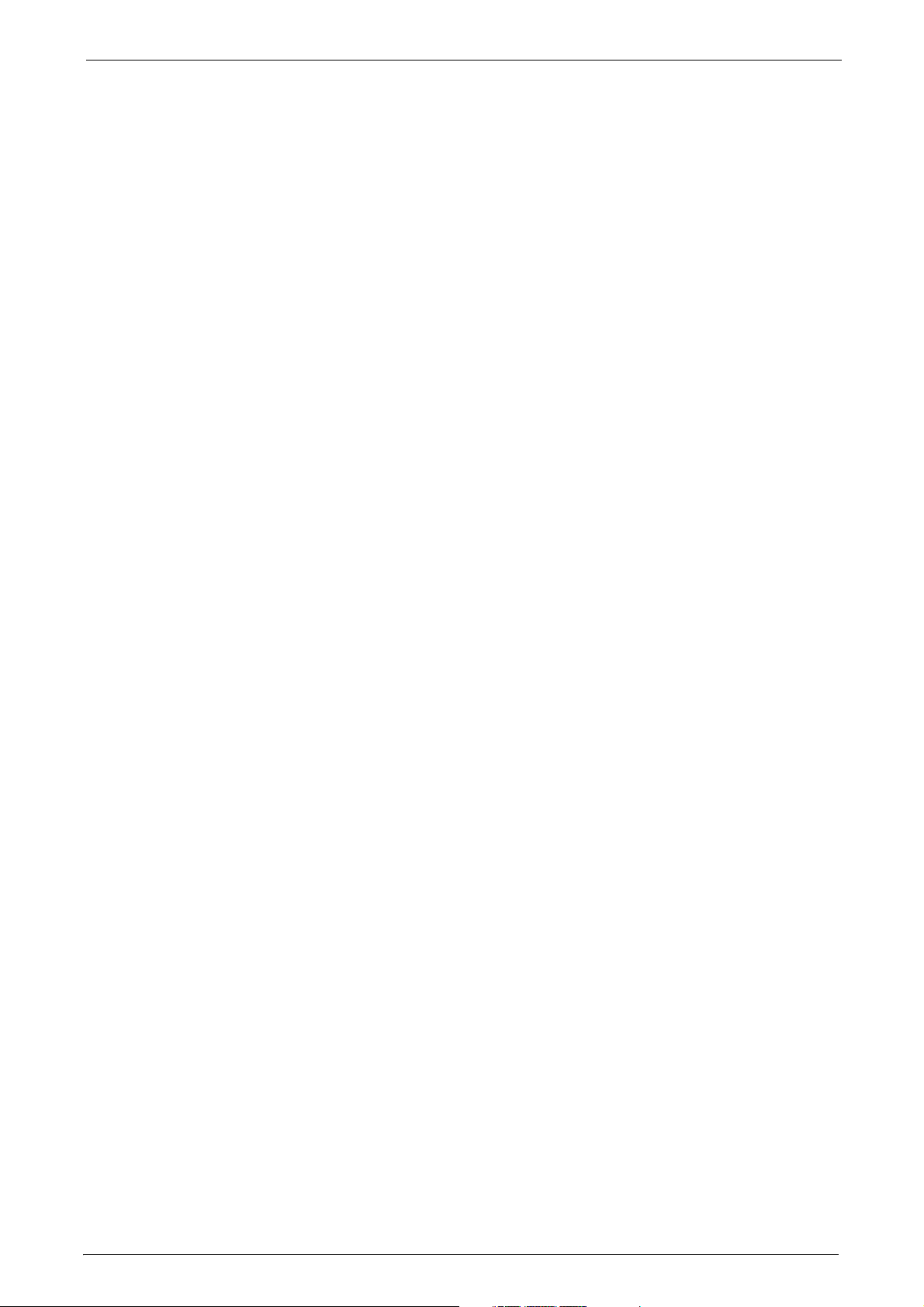
Allocate Memory.......................................................................................................................................238
Delete Form.................................................................................................................................................239
Other Settings............................................................................................................................................240
Scan Service Settings.....................................................................................................................................245
Screen Defaults..........................................................................................................................................245
Scan Defaults .............................................................................................................................................246
Scan to PC Defaults .................................................................................................................................249
Original Size Defaults..............................................................................................................................249
Output Size Defaults ............................................................................................................................... 250
Reduce/Enlarge Presets..........................................................................................................................250
Other Settings............................................................................................................................................250
Fax Service Settings .......................................................................................................................................254
Screen Defaults..........................................................................................................................................254
Fax Defaults................................................................................................................................................255
Fax Control..................................................................................................................................................256
Fax Received Options..............................................................................................................................262
Reduce/Enlarge Presets..........................................................................................................................263
Original Size Defaults..............................................................................................................................264
Local Terminal Information .................................................................................................................264
Internet Fax Control................................................................................................................................265
E-mail/Internet Fax Service Settings....................................................................................................... 268
E-mail Control.............................................................................................................................................268
Address Book Settings................................................................................................................................... 271
Folder Service Settings..................................................................................................................................272
Job Flow Service Settings (ApeosPort Series Models Only)............................................................274
Media Print Service Settings.......................................................................................................................275
Stored File Settings ........................................................................................................................................276
Web Applications Service Setup (ApeosPort Series Models Only)...............................................279
Server Certificate Verification Settings............................................................................................279
Server Setup................................................................................................................................................281
Other Settings............................................................................................................................................282
Web Browser Setup ........................................................................................................................................283
Setup ....................................................................................................................................................................285
Create Folder..............................................................................................................................................285
Stored Programming...............................................................................................................................287
Create Job Flow Sheet ............................................................................................................................287
Create Job Flow Sheet Keyword .........................................................................................................296
Add Address Book Entry......................................................................................................................... 296
Create Fax Group Recipients................................................................................................................304
Add Fax Comment ...................................................................................................................................305
Paper Tray Attributes.............................................................................................................................. 305
Accounting.........................................................................................................................................................306
Create/View User Accounts.................................................................................................................. 306
View Accounts............................................................................................................................................309
Reset User Accounts................................................................................................................................310
System Administrator's Meter (Copy Jobs) ...................................................................................311
6
Page 7
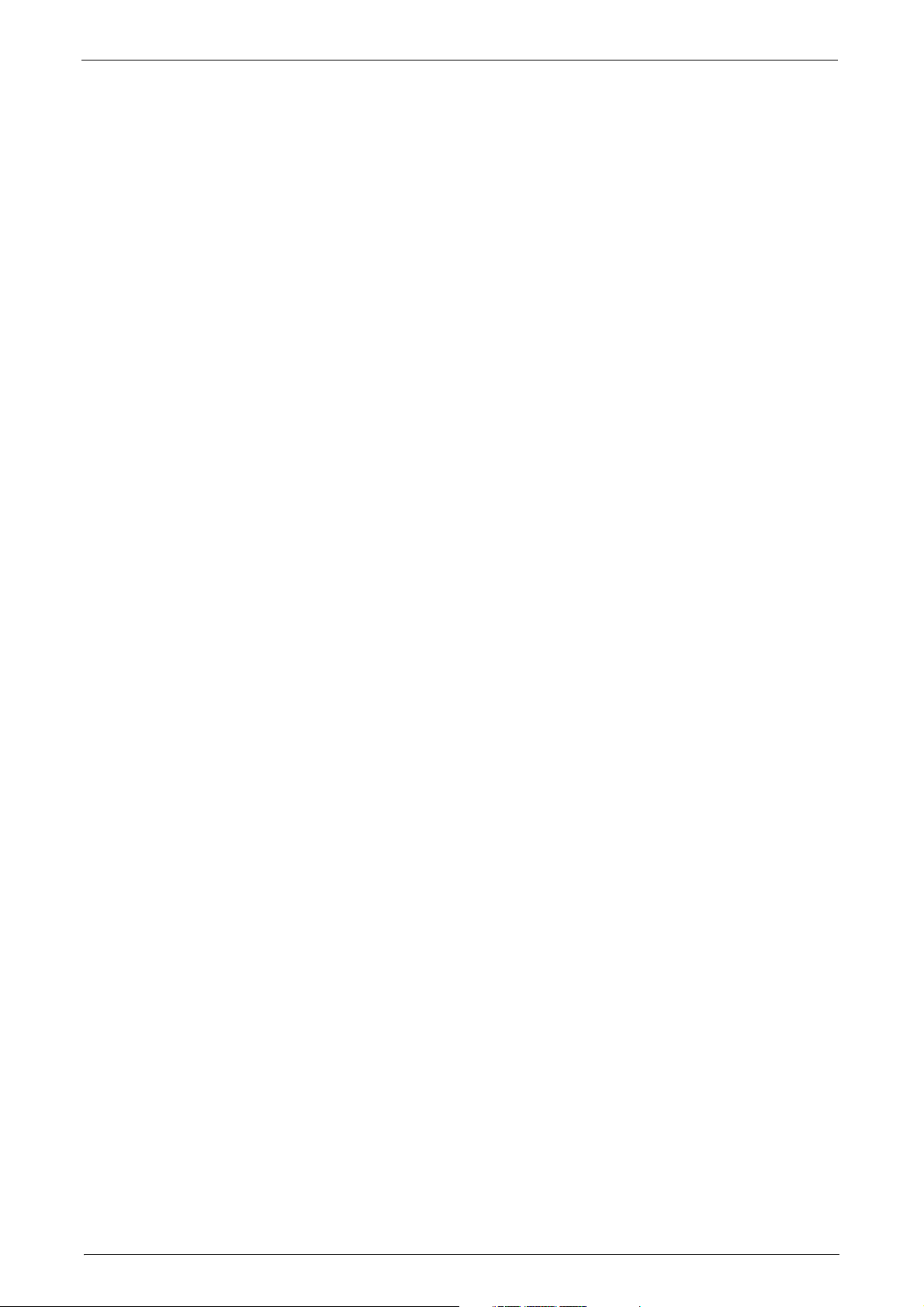
Table of Contents
Accounting Type........................................................................................................................................311
Accounting Login Screen Settings......................................................................................................312
Fax Billing Data..........................................................................................................................................313
Accounting/Billing Device Settings....................................................................................................313
Authentication/Security Settings..............................................................................................................316
System Administrator Settings............................................................................................................316
Authentication ...........................................................................................................................................317
Allow User to Disable Active Settings...............................................................................................325
Job Status Default....................................................................................................................................325
Overwrite Hard Disk..................................................................................................................................326
6 CentreWare Internet Services Settings........................................................................................329
Installation of CentreWare Internet Services......................................................................................330
Preparations................................................................................................................................................330
Configuration on the Machine ............................................................................................................330
Starting CentreWare Internet Services...................................................................................................332
Configuring Machine Settings Using CentreWare Internet Services.........................................333
7 Printer Environment Settings ..........................................................................................................337
Print Overview...................................................................................................................................................338
Installation When Using Parallel Port.....................................................................................................340
Step 1 Preparations..................................................................................................................................340
Step 2 Configuration on the Machine..............................................................................................340
Step 3 Configuration on the Computer ...........................................................................................341
CentreWare Internet Services Setting Items.................................................................................341
Installation When Using USB Port...........................................................................................................343
Step 1 Preparations..................................................................................................................................343
Step 2 Configuration on the Machine..............................................................................................343
Step 3 Configuration on the Computer ...........................................................................................344
CentreWare Internet Services Setting Items.................................................................................344
Installation When Using TCP/IP (LPD/Port 9100).............................................................................345
Step 1 Preparations..................................................................................................................................345
Step 2 Configuration on the Machine..............................................................................................345
Step 3 Configuration on the Computer ...........................................................................................346
CentreWare Internet Services Setting Items.................................................................................346
Installation When Using Internet Printing Protocol (IPP)..............................................................348
Step 1 Preparations..................................................................................................................................348
Step 2 Configuration on the Machine..............................................................................................348
Step 3 Configuration on the Computer ...........................................................................................349
CentreWare Internet Services Setting Items.................................................................................349
8 E-mail Environment Settings ...........................................................................................................351
E-mail Overview................................................................................................................................................352
Preparations ......................................................................................................................................................353
Installation Procedures.................................................................................................................................355
Step 1 Enabling Port and Setting up TCP/IP..................................................................................355
Step 2 Configuring E-mail Environment ..........................................................................................356
CentreWare Internet Services Setting Items.................................................................................357
7
Page 8
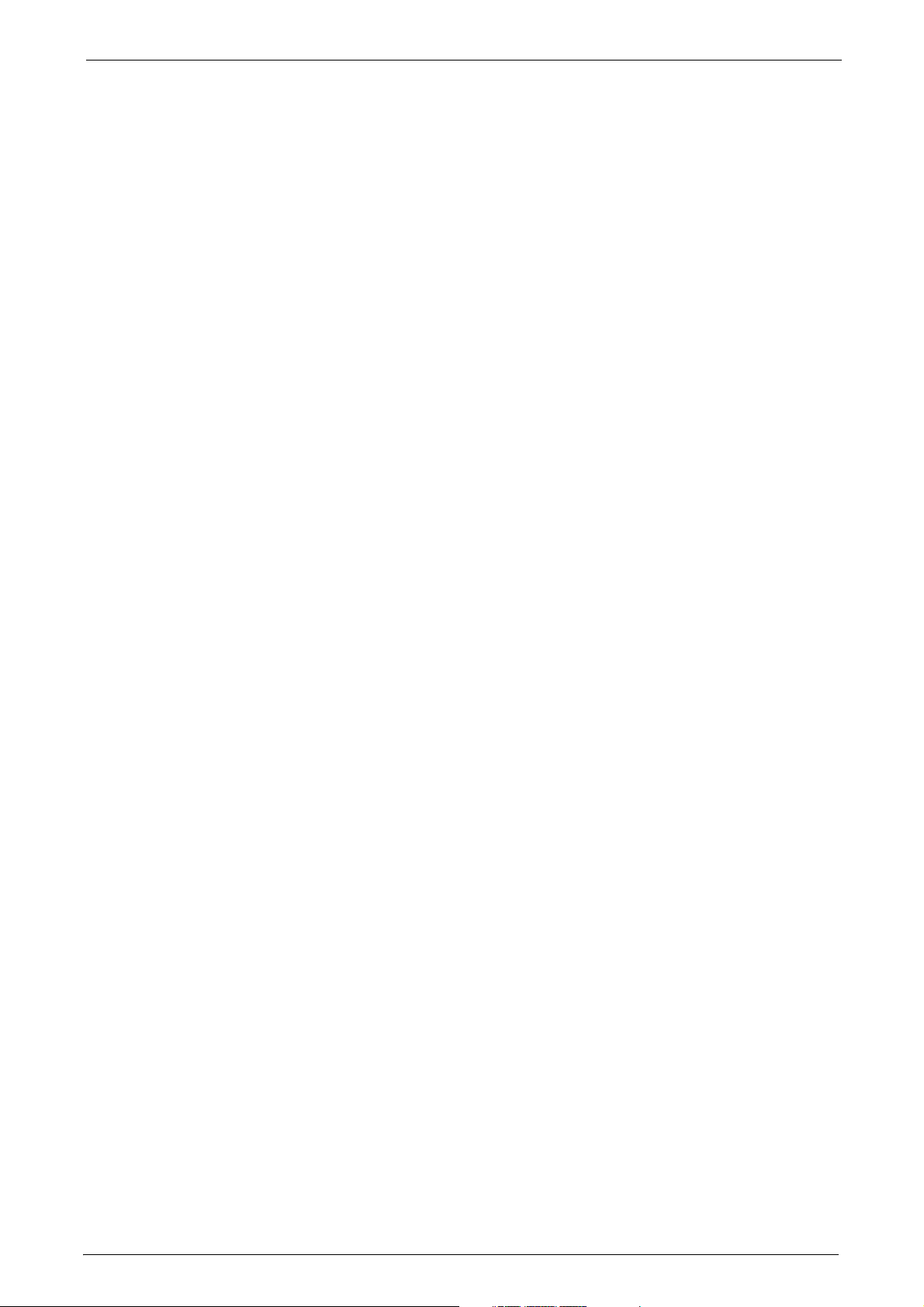
9 Scanner Environment Settings........................................................................................................ 359
Scan Service Overview...................................................................................................................................360
Configuration of Store to Folder...............................................................................................................362
Step 1 Enabling Port and Setting up TCP/IP .................................................................................362
Step 2 Registering a Folder...................................................................................................................363
Step 3 Configuring on the Computer ...............................................................................................363
Configuration of Scan to PC.......................................................................................................................364
Step 1 Preparations .................................................................................................................................364
Step 2 Enabling Port and Setting up TCP/IP .................................................................................365
Step 3 Configuration on the Computer...........................................................................................366
Configuration of Store to USB...................................................................................................................367
Step 1 Available USB Memory Devices............................................................................................367
Step 2 CentreWare Internet Services Setting Items ..................................................................367
Configuration of Network Scanning (Job Template Scanning)...................................................368
Step 1 Preparations .................................................................................................................................368
Step 2 Enabling Ports and Setting up TCP/IP ...............................................................................368
Step 3 Configuring the SNMP Port ....................................................................................................369
Step 4 Configuration on the Computer...........................................................................................369
Configuration of Scan to My Folder (ApeosPort Series Models Only)....................................... 370
Step 1 Preparations .................................................................................................................................370
Step 2 Enabling SMB Port and Setting up TCP/IP....................................................................... 370
Step 3 Configuring Remote Authentication ..................................................................................371
Step 4 Configuring Scan to My Folder.............................................................................................372
Step 5 Configuration on the Computer...........................................................................................373
Configuration of Job Flow Sheets ............................................................................................................375
Step 1 Enabling Ports and Setting up TCP/IP ...............................................................................375
Step 2 Configuring the SNMP Port ....................................................................................................376
Step 3 Configuration on the Computer...........................................................................................376
Configuration of Store & Send Link.........................................................................................................377
Step 1 Configuring E-mail.....................................................................................................................377
Step 2 Enabling Authentication..........................................................................................................377
Step 3 Other Settings.............................................................................................................................. 377
Step 4 CentreWare Internet Services Setting Items ..................................................................377
Configuration of Store to WSD .................................................................................................................379
Step 1 Preparations .................................................................................................................................379
Step 2 Enabling Port................................................................................................................................379
Step 3 Confirmation on the Computer............................................................................................380
10 Using IP Fax (SIP)................................................................................................................................ 381
IP Fax (SIP) Overview....................................................................................................................................382
Preparations......................................................................................................................................................382
System Requirements for the Machine ...........................................................................................382
Settings by System Configuration.....................................................................................................382
Installation Procedures.................................................................................................................................383
Step 1 Enabling Port and Setting up TCP/IP .................................................................................383
Step 2 Configuring the SIP User Name ...........................................................................................384
Step 3 Configuring Fax Environment ............................................................................................... 384
8
Page 9
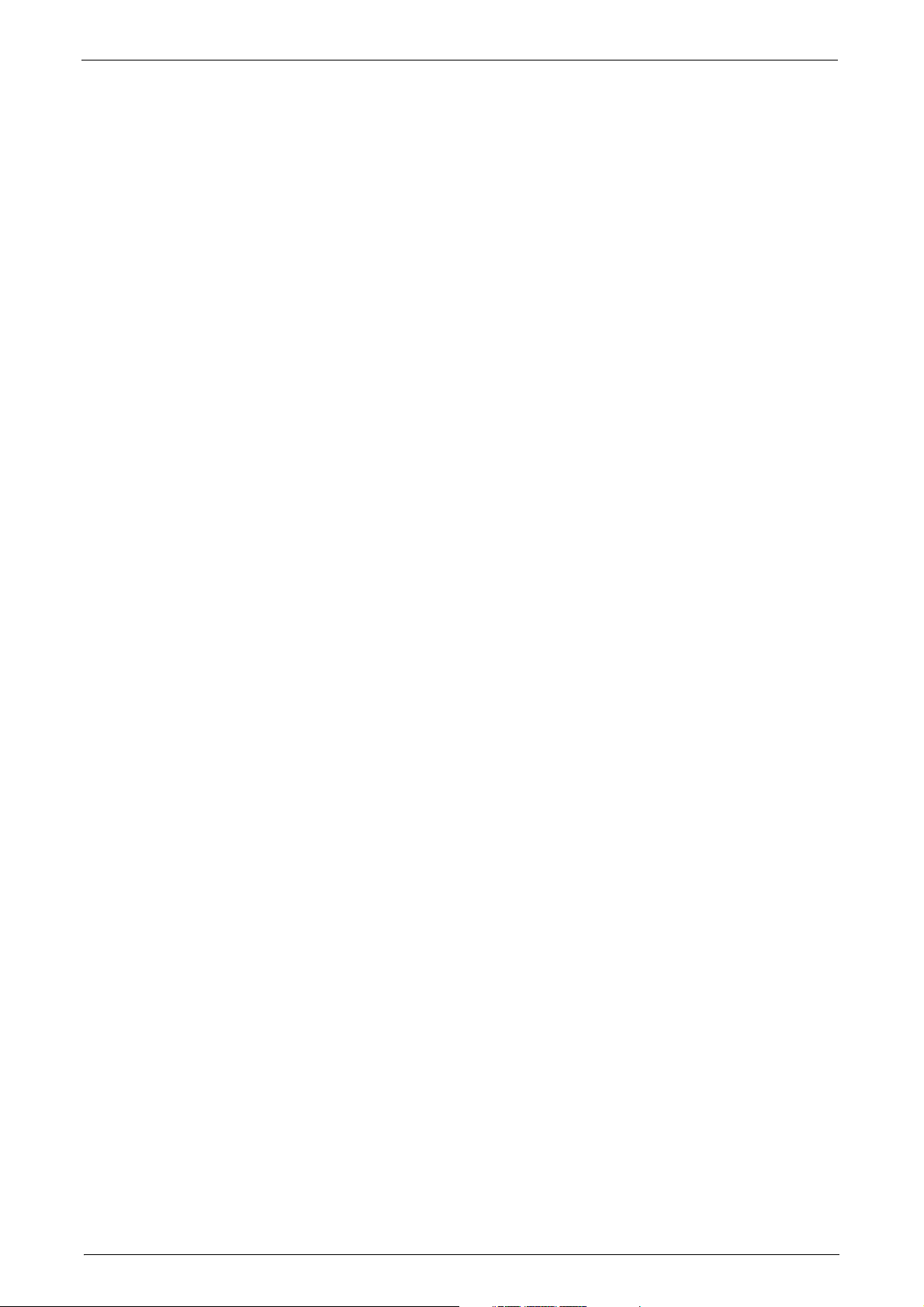
Table of Contents
Step 4 Configuring the SIP Server......................................................................................................385
Step 5 Registering the VoIP Gateway..............................................................................................386
11 Using the Internet Fax Service........................................................................................................389
Internet Fax Overview ..................................................................................................................................390
Preparations ......................................................................................................................................................390
System Requirements for the Machine............................................................................................390
E-Mail Environment..................................................................................................................................390
Installation Procedures.................................................................................................................................392
Step 1 Enabling Port and Setting up TCP/IP..................................................................................392
Step 2 Configuring E-mail Environment ..........................................................................................393
Step 3 Testing the Internet Fax..........................................................................................................394
12 Using the Server Fax Service............................................................................................................395
Server Fax Overview ......................................................................................................................................396
Preparations ......................................................................................................................................................396
System Requirements for the Machine............................................................................................396
Installation Procedure...................................................................................................................................397
Installation Overview...............................................................................................................................397
Step 1 Fax Settings...................................................................................................................................397
Step 2 Setting the Server Fax Feature..............................................................................................398
13 Encryption and Digital Signature Settings .................................................................................401
Encryption and Digital Signature Overview..........................................................................................402
Types of Certificate..................................................................................................................................402
Encryption Features for Communication........................................................................................402
Encryption and Digital-Signature Features for Scan Files........................................................403
Configuration of HTTP Communications Encryption.......................................................................404
Installation Overview...............................................................................................................................404
Step1 Configuration on the Machine ...............................................................................................404
Step2 Configuration on the Computer.............................................................................................405
Configuration of Encryption using IPsec...............................................................................................406
Installation Overview...............................................................................................................................406
Step1 Import and Configuration of a Certificate........................................................................406
Step2 Configuration on the Machine (Configuration of IPsec).............................................407
Step3 Configuration on the Computer.............................................................................................408
Configuration of E-mail Encryption/Digital Signature .....................................................................409
Installation Overview...............................................................................................................................409
Step1 Configuration on the Machine ...............................................................................................409
Step2 Configuration on Sender and Recipient .............................................................................411
Configuration of PDF/DocuWorks/XPS Signature (ApeosPort Series Models Only).............413
Installation Overview...............................................................................................................................413
Step1 Configuration on the Machine ...............................................................................................413
Step2 Configuration on the Computer.............................................................................................415
14 Authentication and Accounting Features ...................................................................................417
Overview of Authentication and Accounting Feature......................................................................418
Types of User..............................................................................................................................................418
9
Page 10
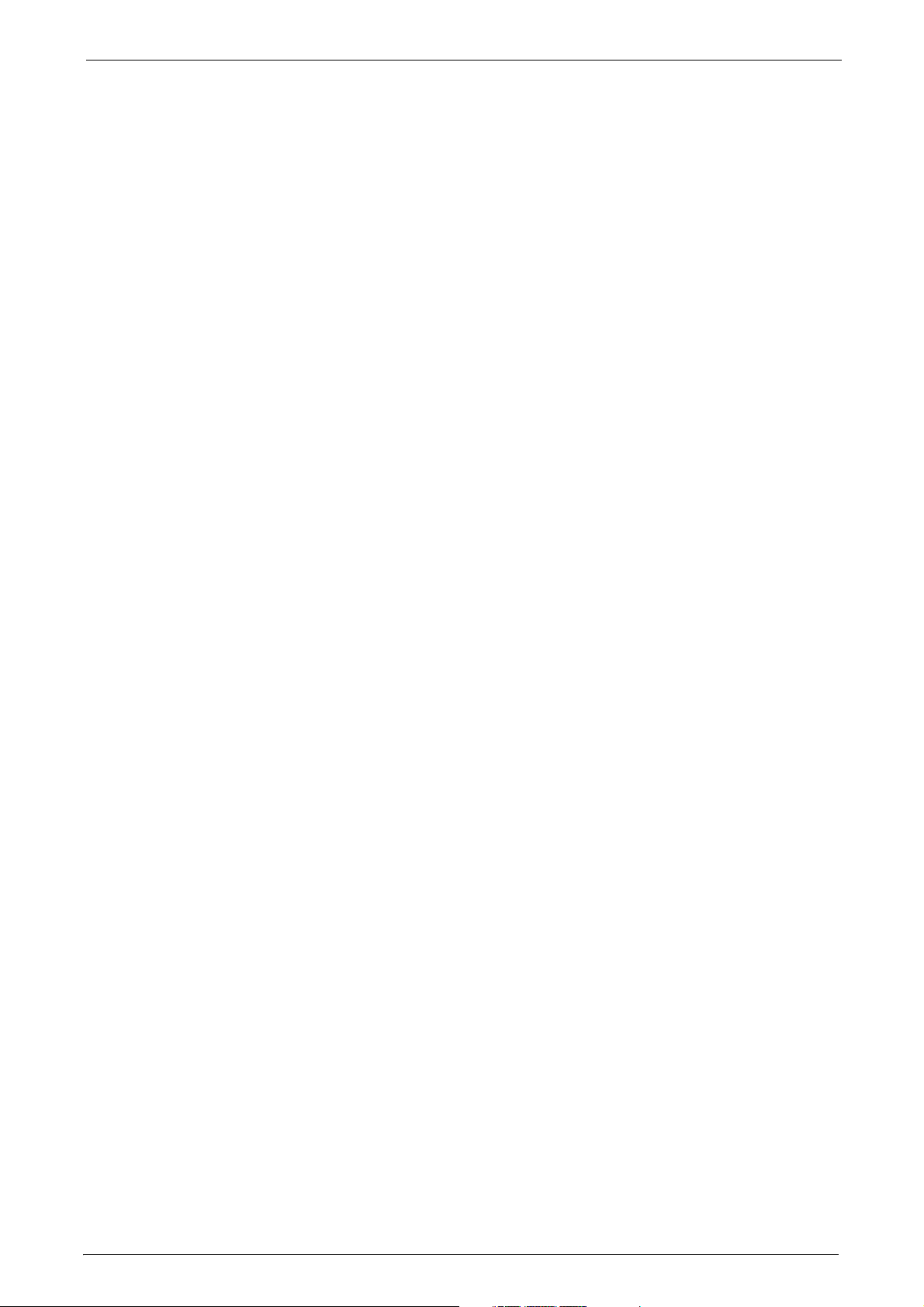
User Roles and Authorization Groups...............................................................................................418
Access Control............................................................................................................................................419
Types of Authentication ........................................................................................................................420
Types of Account Administration.......................................................................................................421
Services Controlled by Authentication...................................................................................................426
Overview.......................................................................................................................................................426
Combination of Authentication and Account Administration types...................................426
Authentication for Job Flow Sheets and Folders................................................................................429
Creating / Using Job Flow Sheet.........................................................................................................429
Creating / Using Folder...........................................................................................................................430
Configuration for Authentication.............................................................................................................432
Installation Overview..............................................................................................................................432
Enabling Authentication........................................................................................................................432
Changing the Default Authorization Group Settings.................................................................435
Creating an Authorization Group.......................................................................................................435
Configuration for IC Card Reader (Optional)...................................................................................... 437
Step 1 Preparations .................................................................................................................................437
Step 2 Logout Method Using the Smart Card ..............................................................................437
Step 3 Registering Smart Card Information..................................................................................438
Configuration for Account Administration...........................................................................................439
Step 1 Selecting an Accounting Type...............................................................................................439
Step 2 Registering User Information................................................................................................439
User Authentication Operations ...............................................................................................................441
Authenticating Login Users..................................................................................................................441
Changing Passcode..................................................................................................................................442
15 Problem Solving.................................................................................................................................... 443
Troubleshooting...............................................................................................................................................444
Machine Trouble..............................................................................................................................................445
Image Quality Trouble..................................................................................................................................450
Trouble during Copying................................................................................................................................456
Unable to Copy..........................................................................................................................................456
The Copy Result is Not What was Expected..................................................................................457
Trouble during Printing.................................................................................................................................460
Unable to Print...........................................................................................................................................460
The Print Result is Not What was Expected...................................................................................461
Trouble during Faxing................................................................................................................................... 463
Sending Problems.....................................................................................................................................463
Receiving Problems..................................................................................................................................467
10
Trouble during Scanning..............................................................................................................................471
Unable to Scan with the Machine......................................................................................................471
Unable to Import Scanned Documents to the Computer........................................................472
Unable to Send a Scanned Document over the Network (FTP/SMB)..................................473
Unable to Send E-mail............................................................................................................................474
The Image is not What was Expected .............................................................................................474
Network-related Problems...........................................................................................................................476
Page 11
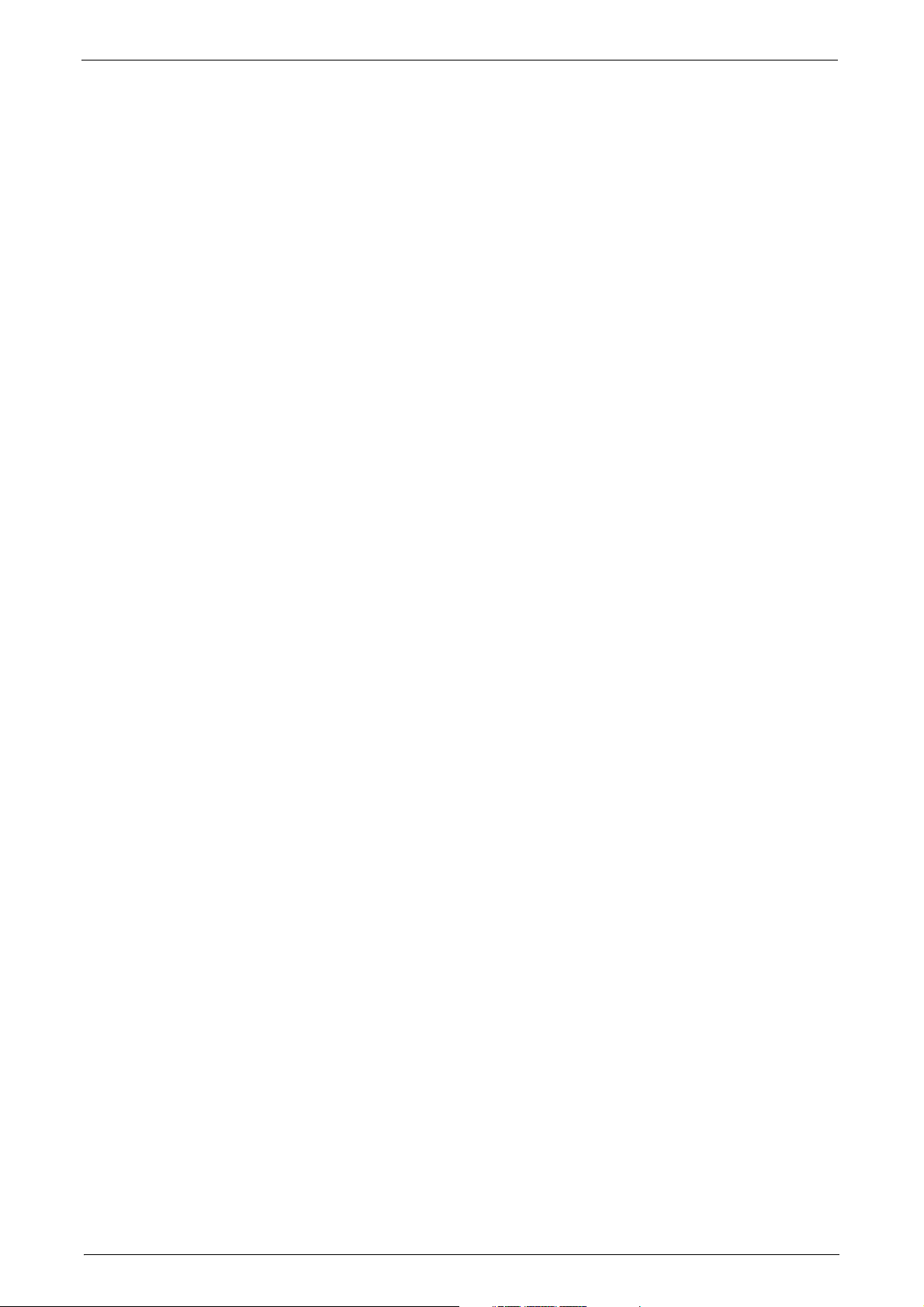
Table of Contents
When you cannot communicate with other SMB machines...................................................476
When using TCP/IP...................................................................................................................................476
CentreWare Internet Services Problems..........................................................................................477
E-mail Features Problems ......................................................................................................................478
Internet/Intranet Connection Problems..........................................................................................479
IPv4 and IPv6 Connection Problems.................................................................................................481
Media Print - Text Trouble ...........................................................................................................................484
Media Print - Photos Trouble ......................................................................................................................485
Error Code...........................................................................................................................................................486
Other Errors..................................................................................................................................................579
Paper Jams.........................................................................................................................................................580
Paper Jams in Top Left Cover A ..........................................................................................................581
Paper Jams in Bottom Left Cover C...................................................................................................582
Paper Jams in Top Left Cover D..........................................................................................................582
Paper Jams in Trays 1 to 4 ....................................................................................................................583
Paper Jams in Tray 3 (When Tandem Tray Module is Installed) ..........................................584
Paper Jams in Tray 4 (When Tandem Tray Module is Installed) ..........................................584
Paper Jams in Tray 5 (Bypass Tray)...................................................................................................585
Paper Jams in Tray 6 (HCF B1)............................................................................................................586
Paper Jams in Duplex Module B..........................................................................................................588
Paper Jams in Finisher-A1......................................................................................................................588
Paper Jams in Finisher-B1......................................................................................................................589
Paper Jams in C3 Finisher / C3 Finisher with Booklet Maker...................................................590
Paper Jams in the Folder Unit CD1....................................................................................................597
Document Jams ...............................................................................................................................................601
Duplex Automatic Document Feeder B1-C ....................................................................................601
Duplex Automatic Document Feeder B1-PC (optional).............................................................602
Stapler Faults ....................................................................................................................................................605
Staple Jams in Staple Cartridge (for Finisher-A1)........................................................................606
Staple Jams in Staple Cartridge (for Finisher-B1)........................................................................607
Staple Jams in Staple Cartridge
(for C3 Finisher and C3 Finisher with Booklet Maker)................................................................609
Booklet Staple Jams in Booklet Staple Cartridge (for C3 Finisher with Booklet Maker) ......
610
16 Appendix .................................................................................................................................................613
Specifications....................................................................................................................................................614
Printable Area ...................................................................................................................................................636
Standard Printable Area.........................................................................................................................636
Extended Printable Area.........................................................................................................................636
Internal Fonts ...................................................................................................................................................637
Optional Components ...................................................................................................................................639
Fold Position Adjustment.............................................................................................................................642
Fold Position Adjustment.......................................................................................................................642
Single Fold Position Adjustment.........................................................................................................643
Booklet Position Adjustment................................................................................................................644
C Fold Position Adjustment...................................................................................................................645
11
Page 12
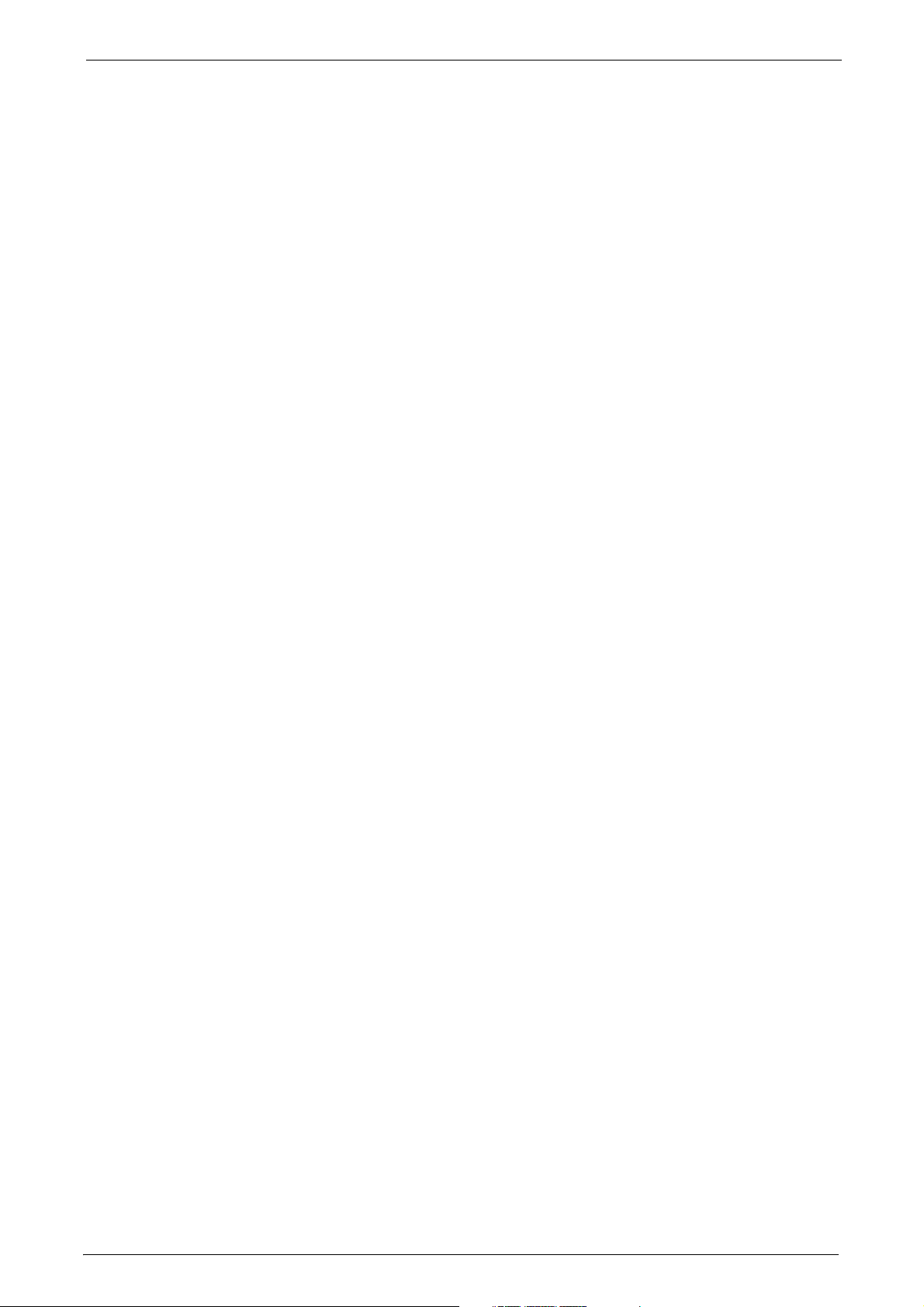
Z Fold Position Adjustment...................................................................................................................646
Z Fold Half Sheet Position Adjustment............................................................................................ 648
Adjust Image Transfer..................................................................................................................................650
Adjusting the Transfer Output Value ...............................................................................................650
ESC/P-K Emulation..........................................................................................................................................653
Emulation.....................................................................................................................................................653
Fonts ..............................................................................................................................................................654
Output Feature .......................................................................................................................................... 654
ESC/P-K Emulation Print Features......................................................................................................654
ESC/P-K Emulation Settings..................................................................................................................655
Magnification Table ................................................................................................................................661
Paper Size and Number of Printable Characters..........................................................................666
PDF Direct Print................................................................................................................................................668
PDF Direct Print Settings........................................................................................................................668
DocuWorks Direct Print.................................................................................................................................670
DocuWorks Direct Print Settings.........................................................................................................670
PCL Emulation..................................................................................................................................................672
Emulation.....................................................................................................................................................672
Fonts ..............................................................................................................................................................673
Output Feature .......................................................................................................................................... 674
PCL Emulation Settings..........................................................................................................................674
HP-GL/2 Emulation.........................................................................................................................................680
Emulation.....................................................................................................................................................680
Fonts ..............................................................................................................................................................680
Output Feature .......................................................................................................................................... 681
Factory Default Settings........................................................................................................................681
HP-GL/2 Emulation Settings.................................................................................................................682
Hard Clip Area............................................................................................................................................688
Printable Area.............................................................................................................................................689
Auto Layout.................................................................................................................................................691
Notes and Restrictions..................................................................................................................................698
Notes and Restrictions on the Use of the Machine....................................................................698
Notes and Restrictions on the Use of the Copy Feature...........................................................702
Notes and Restrictions on the Use of the Print Feature ...........................................................703
Notes and Restrictions on the Use of the Scan Features.........................................................705
Notes and Restrictions on the Use of the Fax Feature..............................................................712
Notes and Restrictions on the Use of the E-mail/Internet Fax Feature .............................713
Notes and Restrictions for IP Fax (SIP)............................................................................................718
Notes and Restrictions when Connecting with Internet Service Provider .........................719
Notes and Restrictions on the Interrupt Mode.............................................................................721
Notes and Restrictions on Folders......................................................................................................723
Notes and Restrictions when Connecting to Internet or Intranet........................................723
Notes and Restrictions when Operating from Computers.......................................................724
Notes and Restrictions on Job Flows.................................................................................................725
Notes and Restrictions on the Security Features.........................................................................726
Notes and Restrictions on the Authentication and Accounting Features.........................727
Notes and Restrictions for Using SMB .............................................................................................727
12
Page 13
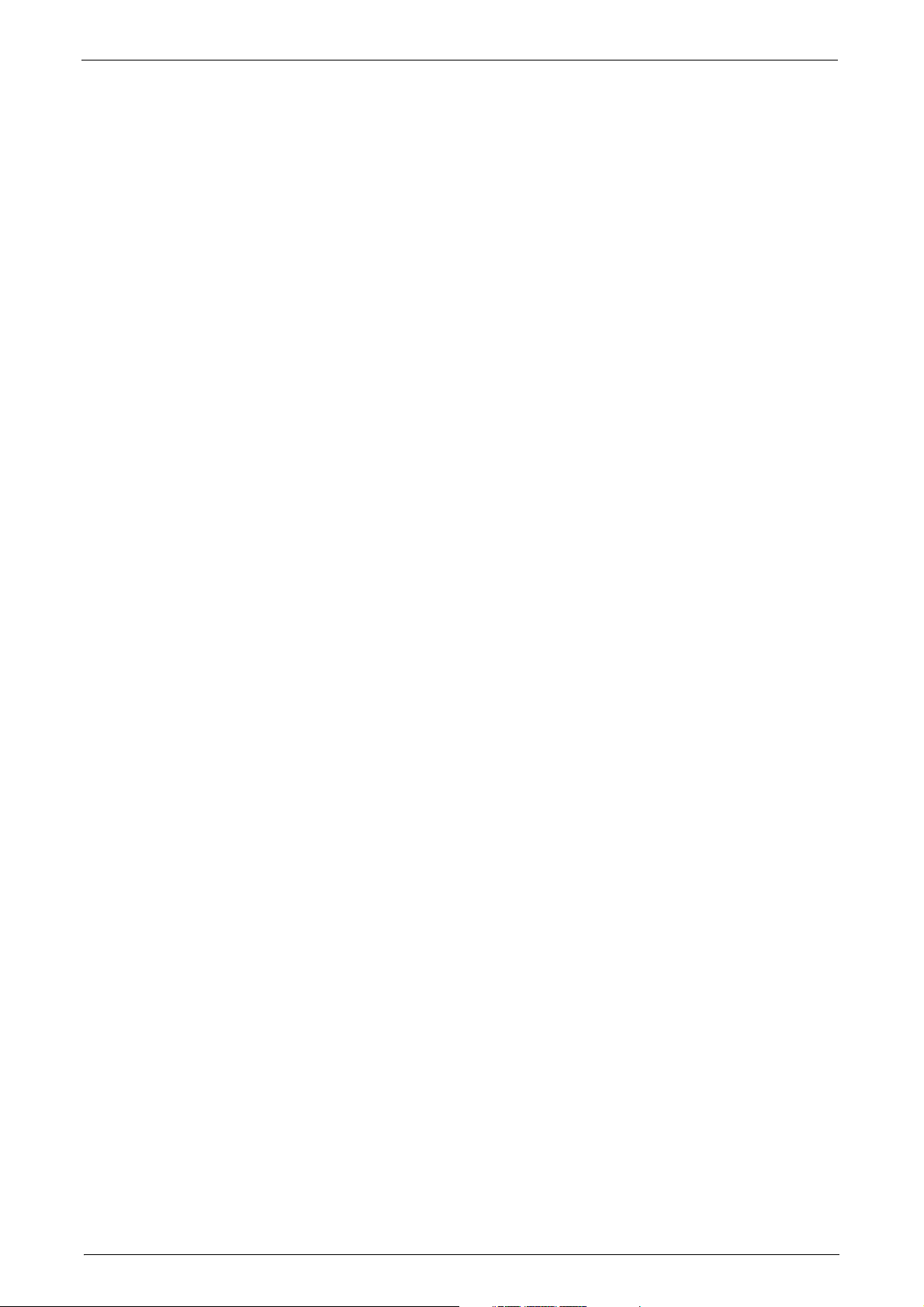
Table of Contents
Notes and Restrictions for Using TCP/IP.........................................................................................728
Notes and Restrictions for Using Bonjour.......................................................................................729
Notes and Restrictions for IPv6 Connection..................................................................................729
Notes and Restrictions for Print E-mail.............................................................................................731
Using the Telephone......................................................................................................................................732
Placing a Call...............................................................................................................................................732
Activity Report..................................................................................................................................................734
EP System ...........................................................................................................................................................738
Glossary...............................................................................................................................................................740
Index.....................................................................................................................................................................743
13
Page 14
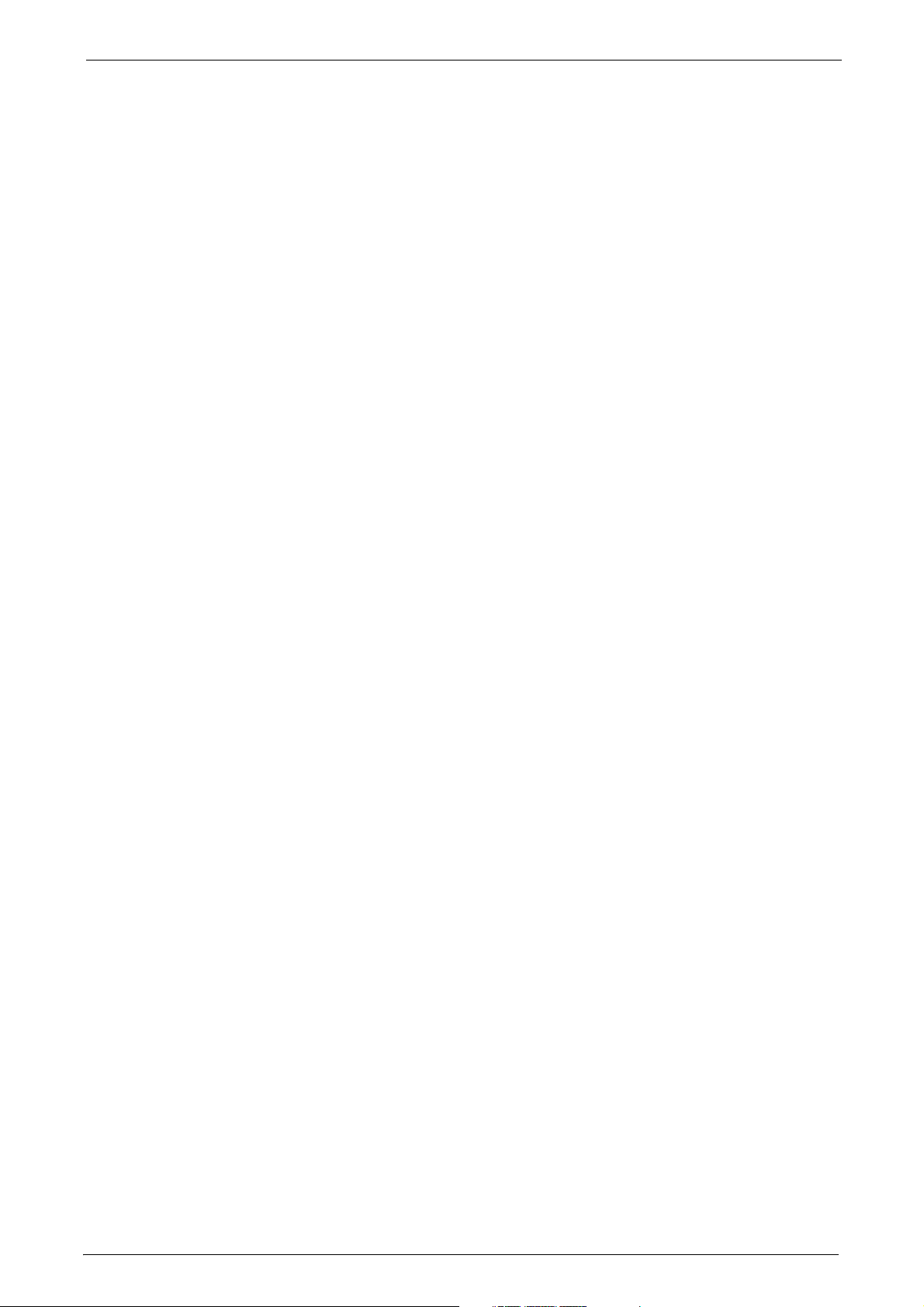
14
Page 15
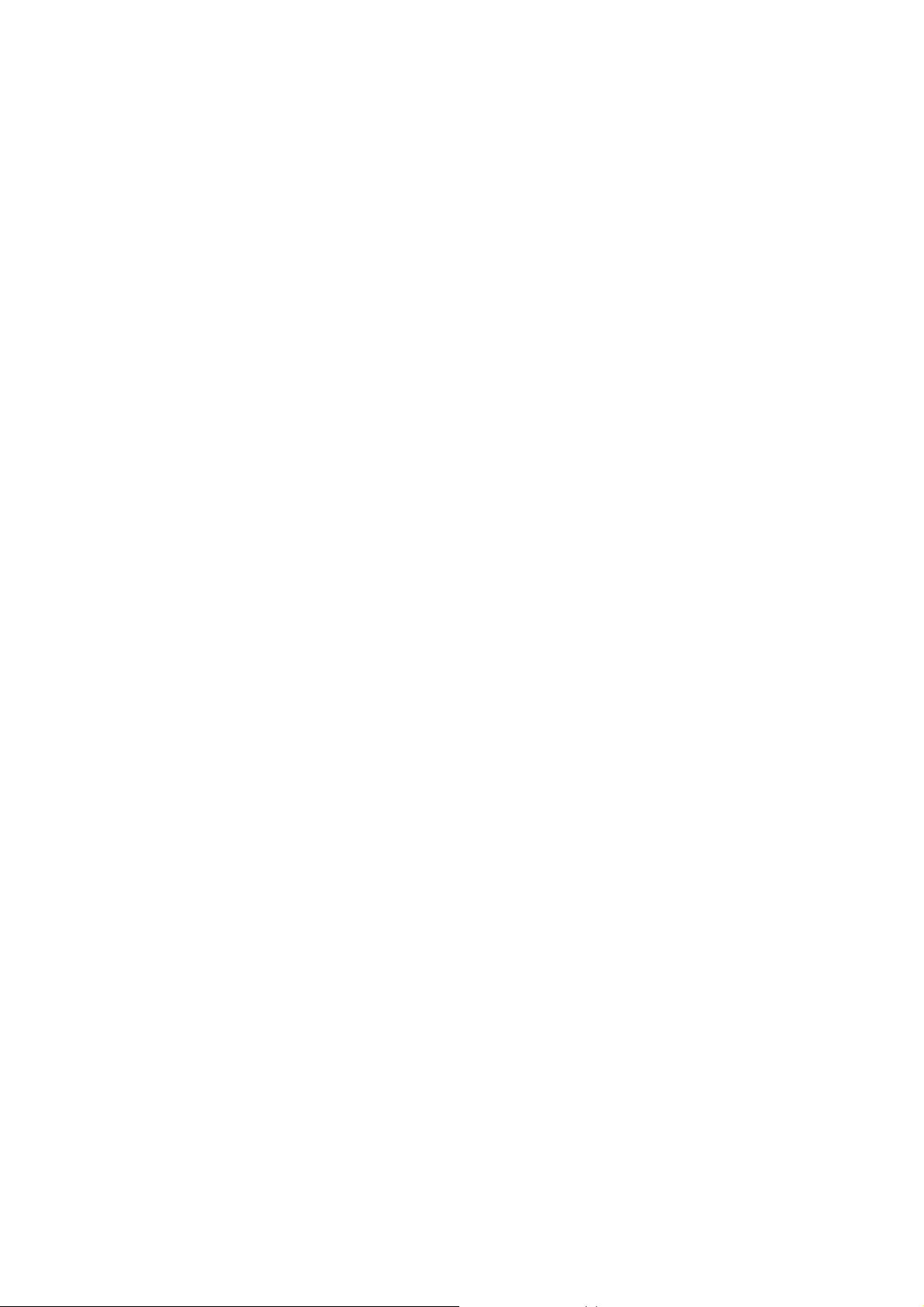
1 Before Using the Machine
This chapter describes the organization of this guide and conventions used in this guide.
z
Preface ..............................................................................................................................................16
z
Types of Manuals..........................................................................................................................17
z
Using This Guide ........................................................................................................................... 18
z
Interface Cables............................................................................................................................21
z
Energy Saver Mode...................................................................................................................... 25
z
Customizing the Control Panel................................................................................................28
z
Touch Screen ..................................................................................................................................37
z
Entering Text ..................................................................................................................................39
Page 16
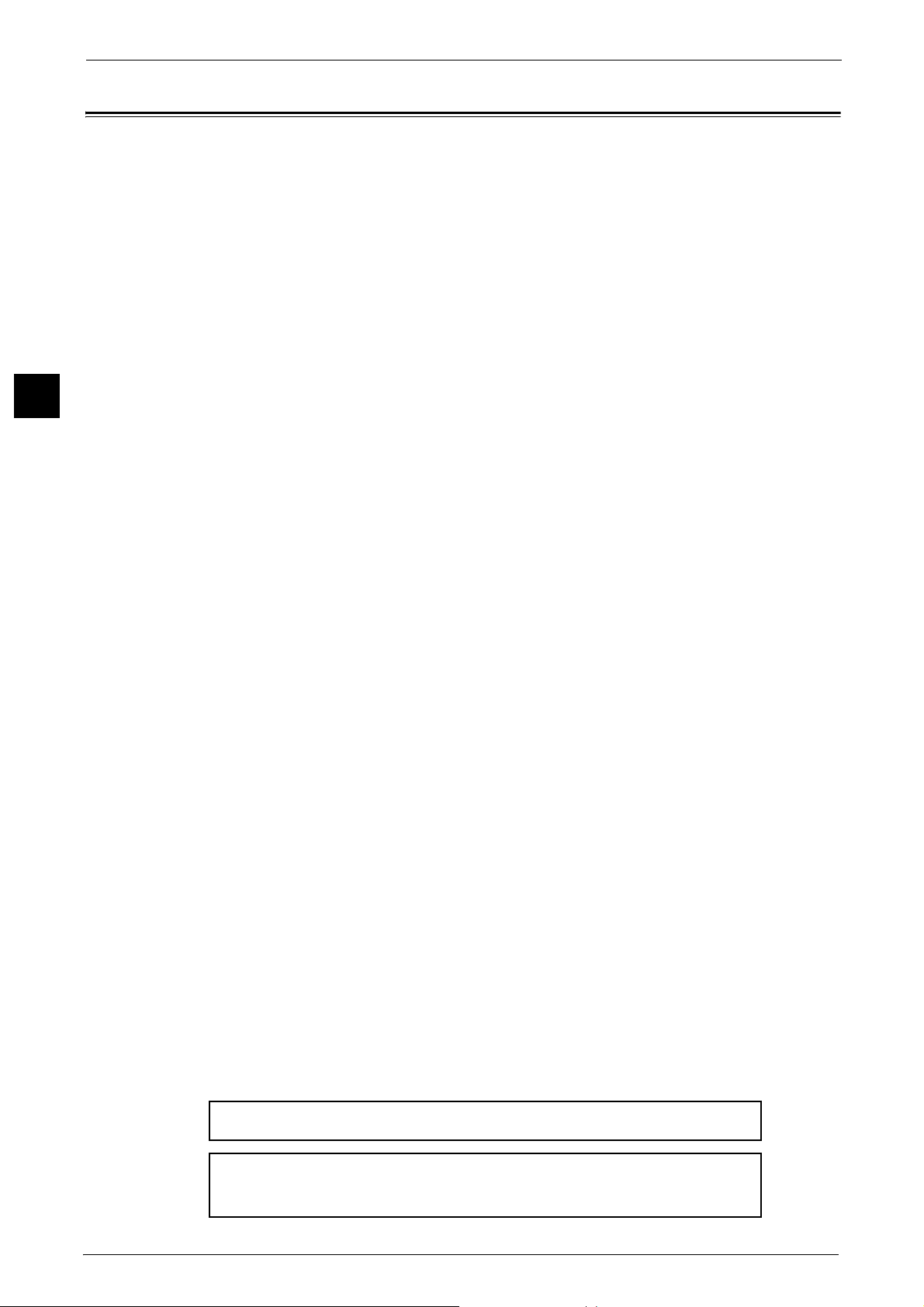
1 Before Using the Machine
Warning:
The equipment will be inoperable when main power fails.
When you use this machine, we recommend that you change the system administrator's user ID and
passcode immediately after installing the machine.
For more information on changing the user ID and passcode, refer to "System Administrator Settings"
Preface
Before Using the Machine
1
Thank you for selecting the ApeosPort-V C7775/C6675/C5575/C4475/C3375/C3373/
C2275, DocuCentre-V C7775/C6675/C5575/C4475/C3375/C3373/C2275 (hereafter
referred to as "the machine").
This guide is intended for system administrators, and provides maintenance information
such as how to replace consumables, how to configure network, and troubleshooting
procedures.
The guide assumes that you are familiar with a personal computer and knowledgeable of
computer networks. When you need additional information, refer to the manuals provided
with the personal computer, operating system, and network products.
After reading this guide, be sure to keep it handy for quick reference. It will be useful in case
you forget how to perform operations or if a problem occurs with the machine.
For more information on how to copy, print, scan, and fax, refer to the User Guide. For
information about optional components for the Print feature, refer to the guide provided
with each optional component.
16
Page 17
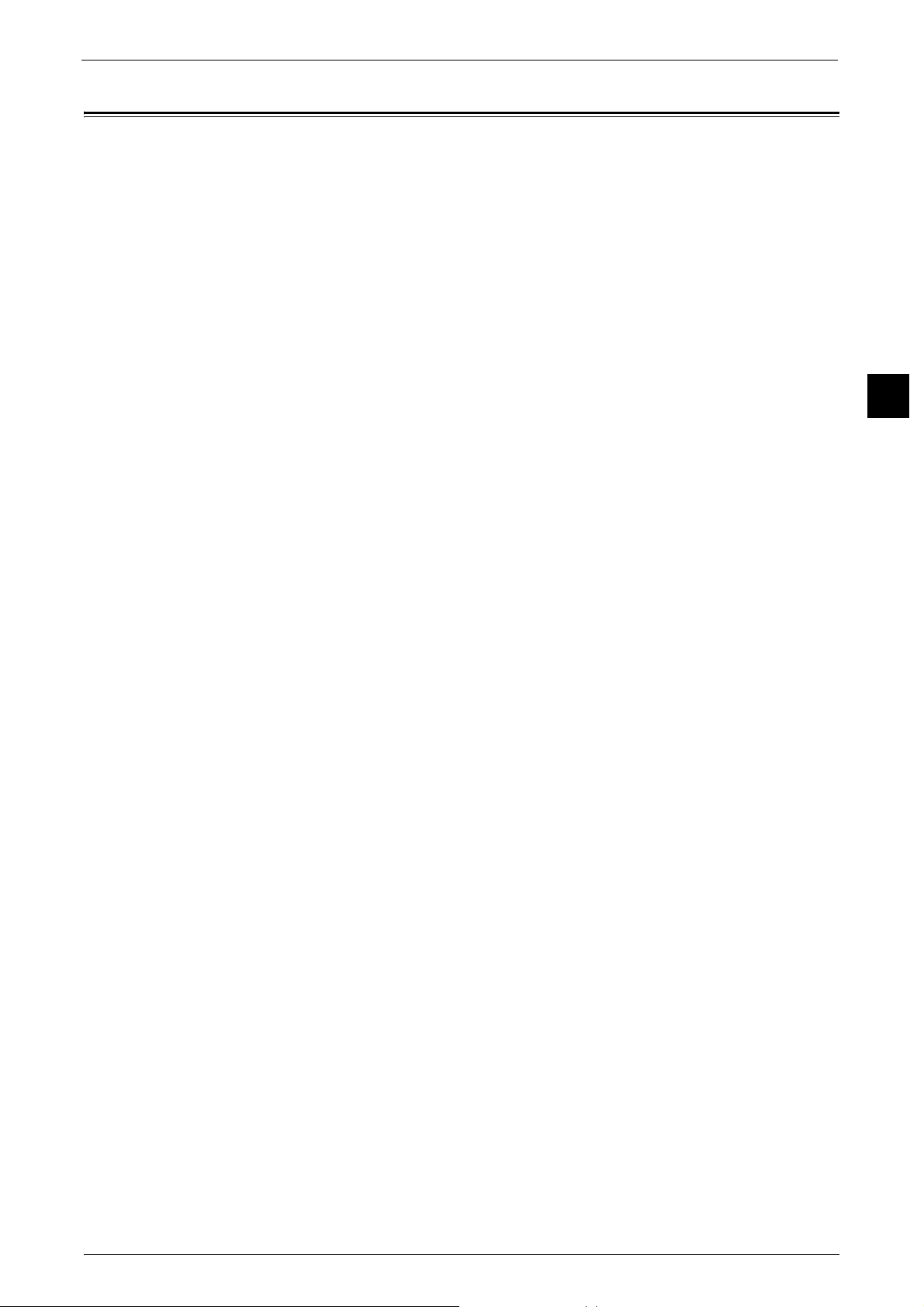
Types of Manuals
Types of Manuals
The following guides are provided with the machine.
Accompanying Manuals
User Guide (Document CD-ROM)
The guide describes all the necessary steps for copy, print, scan, and fax.
Administrator Guide (this guide) (Document CD-ROM)
The guide is intended for system administrators, and describes how to configure network
and how to solve problems that may occur with the machine. This guide also describes daily
maintenance and the system settings procedures.
Quick Reference Guide (Booklet)
The guide describes the basic operations of the machine, as well as daily management and
maintenance.
Security Function Supplementary Guide (Document CD-ROM)
The guide is intended for the manager and system administrator of the organization where
the machine is installed, and describes the setup procedures related to security.
Manual (HTML)
The manual describes installation and configuration procedures for print drivers and the
printer environment. This manual is included in the Driver CD Kit.
Before Using the Machine
1
Print Driver Help
The help describes the print features and operations.
CentreWare Internet Services Help
The help describes how to change various settings of the machine using a web browser, and
how to import scanned data to a computer from the machine.
Important • To display the online help for CentreWare Internet Services, users need to have the environment to
connect to the internet. The communication fee shall be borne by you.
Guides for Optional Components
Optional components are available for the machine. Some of them come with user guides.
The guides for optional components describe all the necessary steps for using the optional
components and installing the software.
17
Page 18
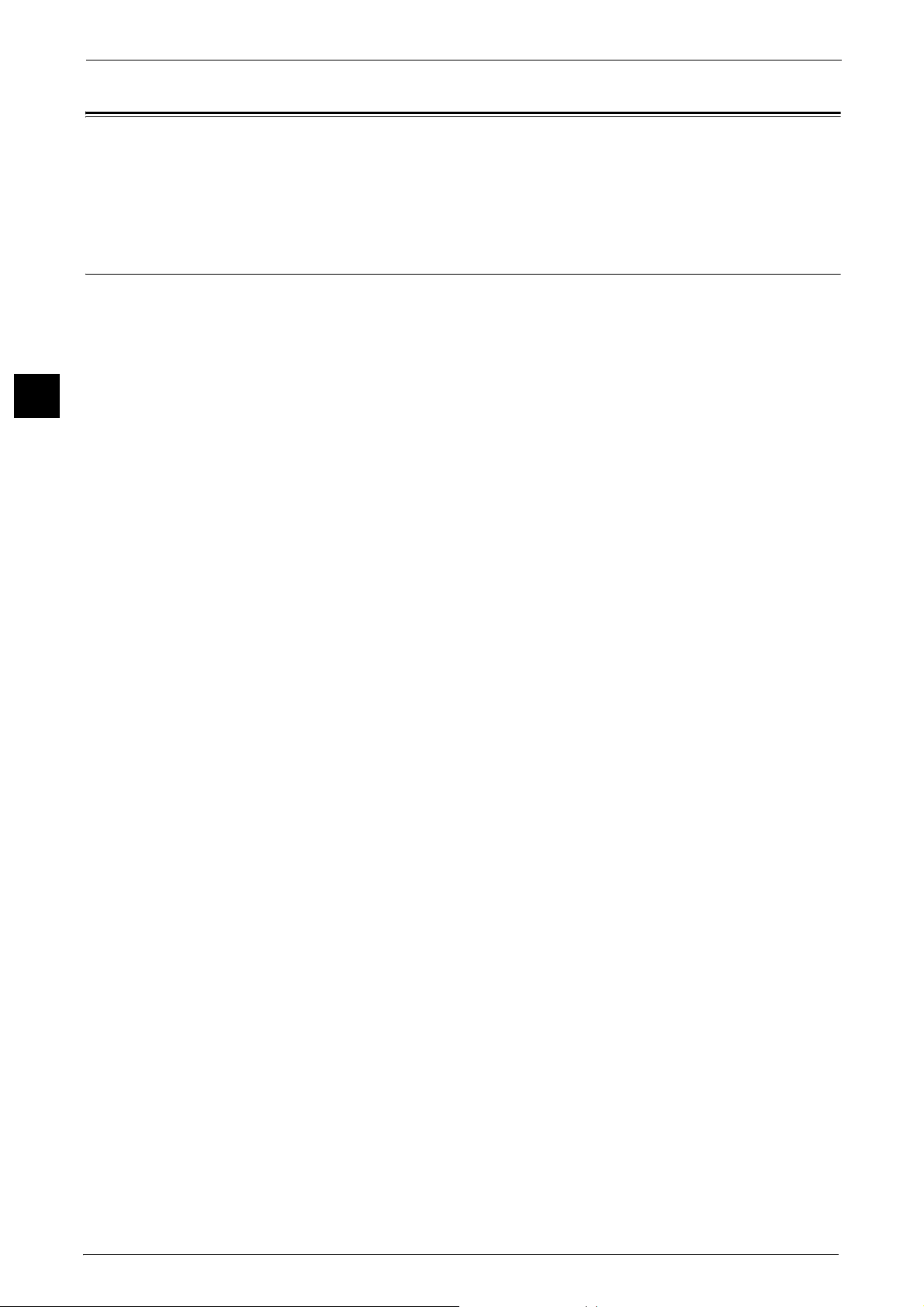
1 Before Using the Machine
Using This Guide
Before Using the Machine
1
This guide is intended for system administrators, and provides maintenance information
such as how to replace consumables, how to configure network, and troubleshooting
procedures.
Organization of This Guide
This guide consists of the following chapters.
1 Before Using the Machine
Describes the organization of this guide and conventions.
2 Paper and Other Media
Describes the types of paper and other media that you can use on the machine and how to
load media in a tray.
3 Maintenance
Describes how to replace consumables and to clean the machine.
4Machine Status
Describes how to check the faults that occurred on the machine and to print various reports/
lists.
5Tools
Describes the procedures to set up the system.
6 CentreWare Internet Services Settings
Describes how to use CentreWare Internet Services.
7 Printer Environment Settings
Describes the settings to use the Print feature on the machine.
8 E-mail Environment Settings
Describes the settings to use various services via e-mail on the machine.
9 Scanner Environment Settings
Describes the settings to use the Scan services on the machine.
10 Using IP Fax (SIP)
Describes the settings to use the IP fax (SIP) feature on the machine.
11 Using the Internet Fax Service
Describes the settings to use the services via the Internet Fax service on the machine.
18
12 Using the Server Fax Service
Describes how to use the Server Fax service on the machine.
13 Encryption and Digital Signature Settings
Describes how to configure the machine to use the Encryption and the Digital Signature
features with your communications and documents.
Page 19
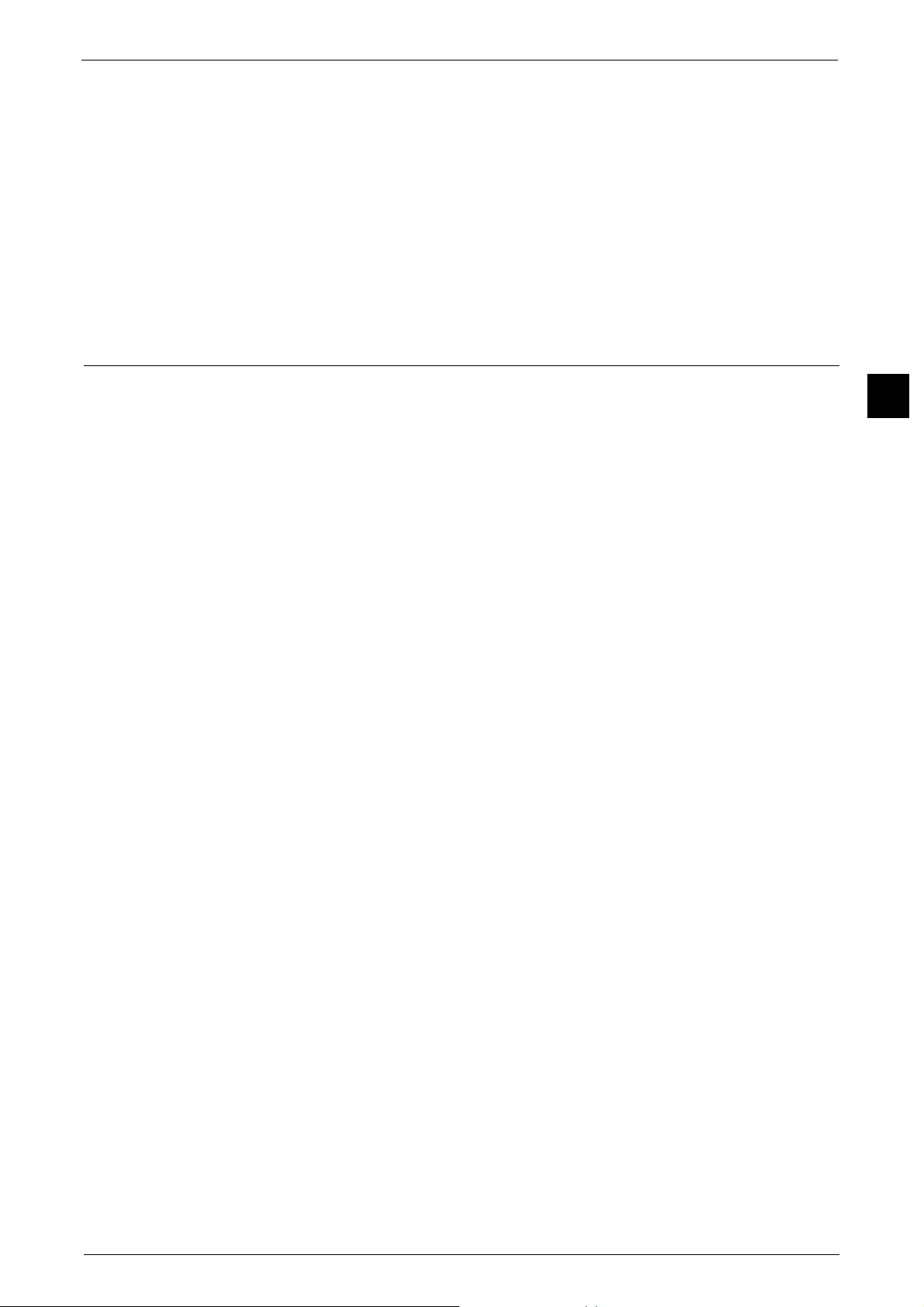
14 Authentication and Accounting Features
The machine has the Authentication feature to restrict the availability of services for each
feature and the Accounting feature to manage the use of each feature based on the Login
Type selected.
15 Problem Solving
Describes troubleshooting procedures to solve the problems with the machine.
16 Appendix
Describes the specifications of the machine, optional accessories, and cautions/restrictions.
Conventions
z
z
z
z
Using This Guide
The screen shots and illustrations used in this guide vary depending on the machine
configuration and optional components installed. Some of the items in the screen shots
may not be displayed or available depending on your machine configuration.
The procedures in this guide may vary depending on the driver and utility software being
used due to the upgrades.
In this guide, "Computer" refers to a personal computer or workstation.
The following terms are used in this guide:
Before Using the Machine
1
Important : Important information that you should read.
Note : Additional information on operations or features.
z
The following symbols are used in this guide:
z
" " :
A cross-reference included in this guide.
z
Names of CD-ROM, features, and touch screen messages and
input text.
[ ] :
z
Folders, files, applications, button or menu names displayed on
the touch screen.
z
Names of menus, commands, windows, or dialog boxes
displayed on the computer screen and their buttons and menu
names.
< > button : Hardware buttons on the control panel.
< > key : Keys on the keyboard of the computer.
19
Page 20
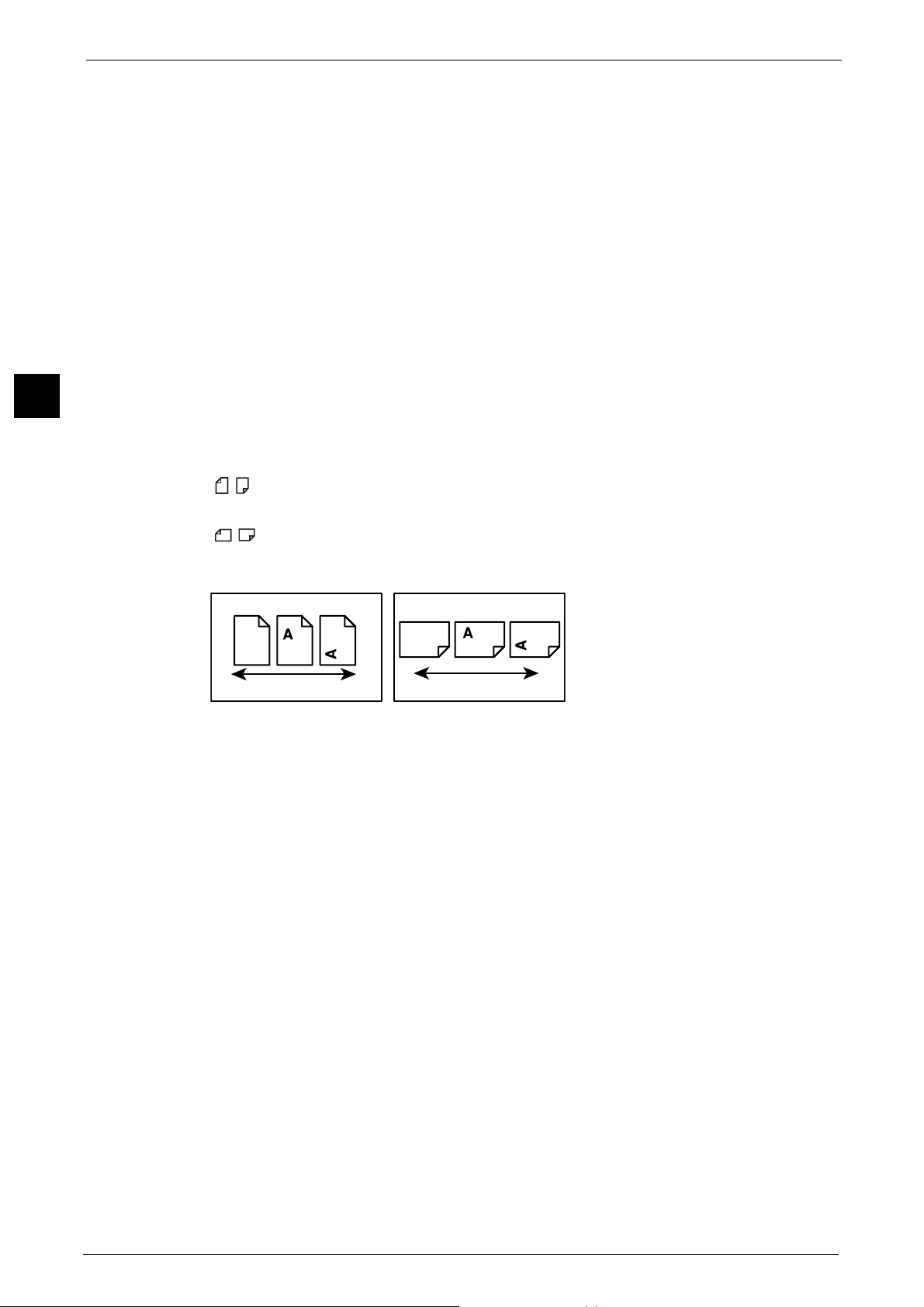
1 Before Using the Machine
LEF Orientation
Paper feed direction
SEF Orientation
Paper feed direction
Before Using the Machine
1
>:
z
Path to a certain item within a procedure on the control panel.
For example: When you see the procedure "select [Tools] >
[Setup] > [Create Folder]", this means that you need to select
[Tools], select [Setup], and then select [Create Folder].
z
Path to a certain item within a procedure on a computer.
For example: When you see the procedure "to search for files
and folders, click [Start] > [Search] > [For Files or Folders]", this
means that you need to click [Start], click [Search], and then
click [For Files or Folders] to search for files and folders.
z
Cross-reference
For example: "Refer to "5 Tools" > "Common Service Settings" >
"Audio Tones" in the Administrator Guide."
The sentence above means that it is recommended to refer to
the section "Audio Tones" in "Common Service Settings" in
chapter 5 "Tools" of the Administrator Guide.
z
Orientation of documents or paper is described in this guide as follows:
, ,Long Edge Feed (LEF):Loading the document or paper in portrait orientation when
viewed from the front of the machine.
, ,Short Edge Feed (SEF):Loading the document or paper in landscape orientation
when viewed from the front of the machine.
20
Page 21
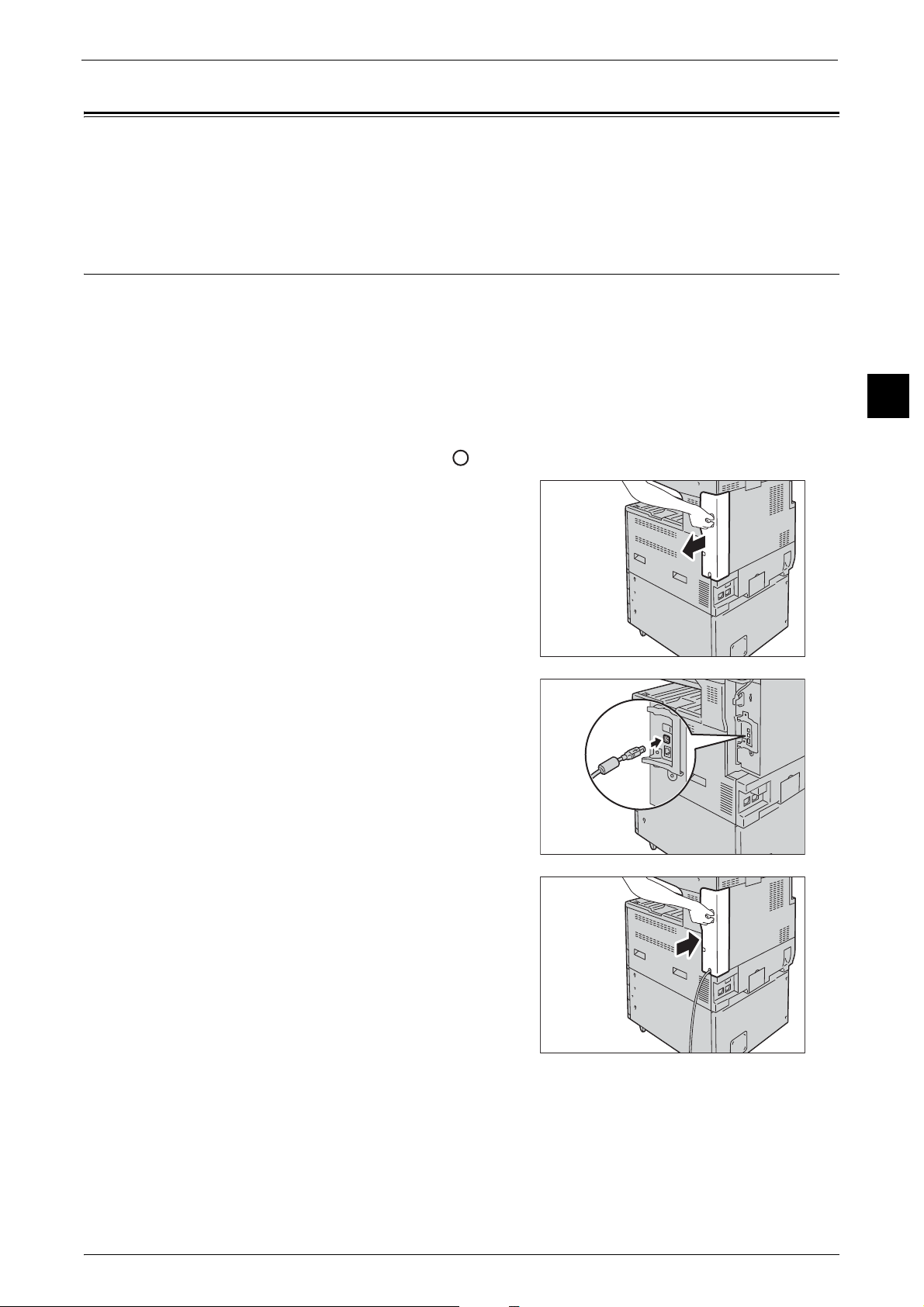
Interface Cables
Interface Cables
When you connect the machine directly to your computer, use the USB interface or parallel
interface (optional). When you connect the machine to a network, use the Ethernet
interface.
Using the USB Interface
This section describes the installation procedures for the USB interface.
Note • The USB interface of the machine supports USB 2.0.
1 Press the push-button power switch to switch off the power.
2 Make sure that the touch screen is blank and the <Energy Saver> button is not lit.
3 Open the front cover.
4 Press the main power switch to the [ ] position to switch off the main power.
5 Remove the rear right cover.
Before Using the Machine
1
6 Connect the USB cable to the USB 2.0 interface
connector.
7 Return the rear right cover to its original
position.
8 Connect the other end of the USB cable to the computer.
9 Press the main power switch to the [ | ] position to switch on the main power.
10 Close the front cover.
11 Press the push-button power switch to switch on the power.
21
Page 22
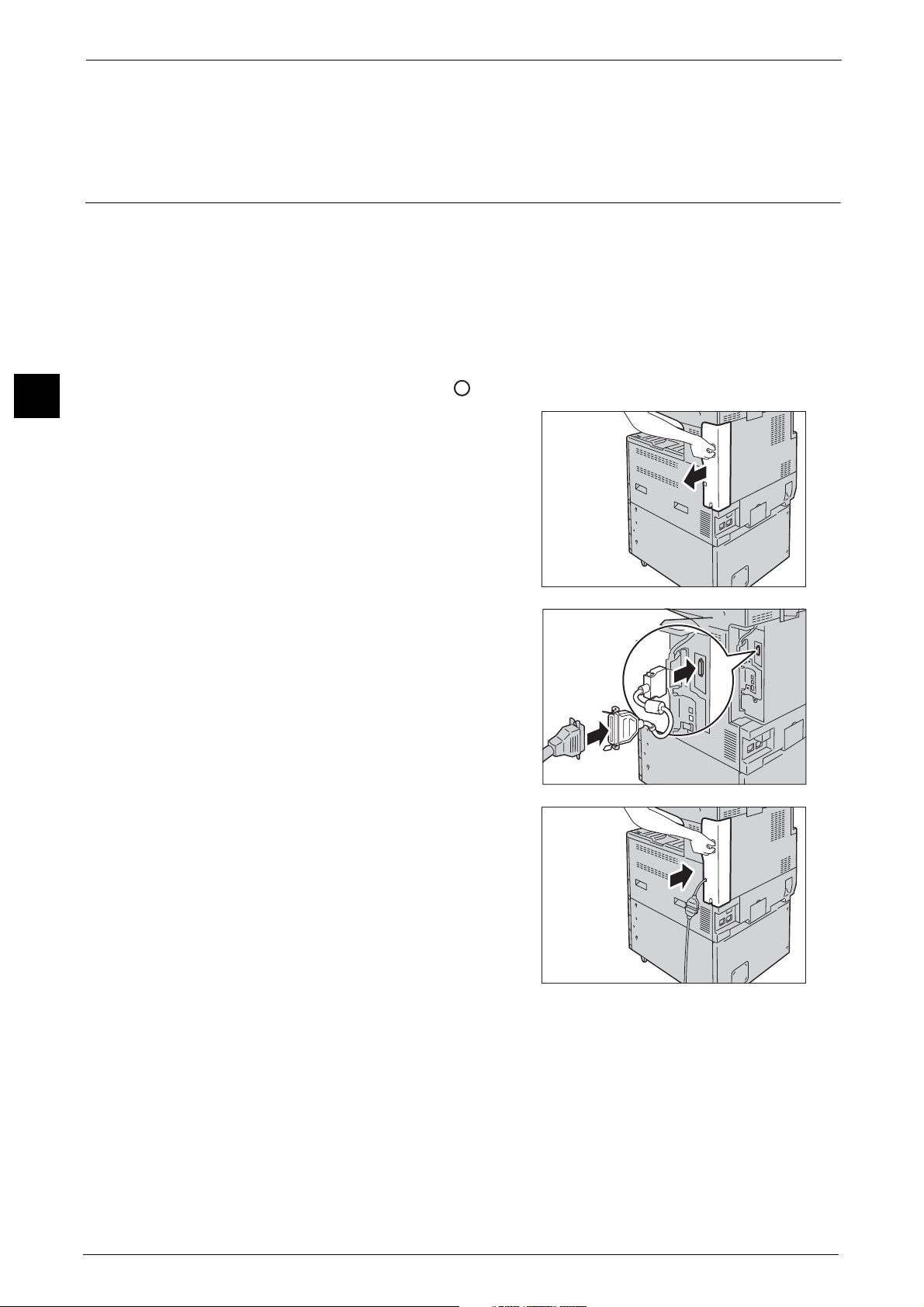
1 Before Using the Machine
12 Restart the computer.
For more information on setting items, refer to "Printer Environment Settings" (P.337).
Before Using the Machine
Using the Parallel Interface
This section describes the installation procedures for the Parallel interface.
The Ethernet interface of the machine supports the following three types.
1 Press the push-button power switch to switch off the power.
2 Make sure that the touch screen is blank and the <Energy Saver> button is not lit.
3 Open the front cover.
1
4 Press the main power switch to the [ ] position to switch off the main power.
5 Remove the rear right cover.
6 Connect the converting adapter to the parallel
interface connector of the machine, and then
connect the adapter to the converting
connector of the interface cable and lock the
clasps on both sides.
7 Return the rear right cover to its original
position.
22
8 Connect the other end of the cable to the computer.
9 Press the main power switch to the [ | ] position to switch on the main power.
10 Close the front cover.
11 Press the push-button power switch to switch on the power.
12 Restart the computer.
For more information on setting items, refer to "Printer Environment Settings" (P.337).
Page 23
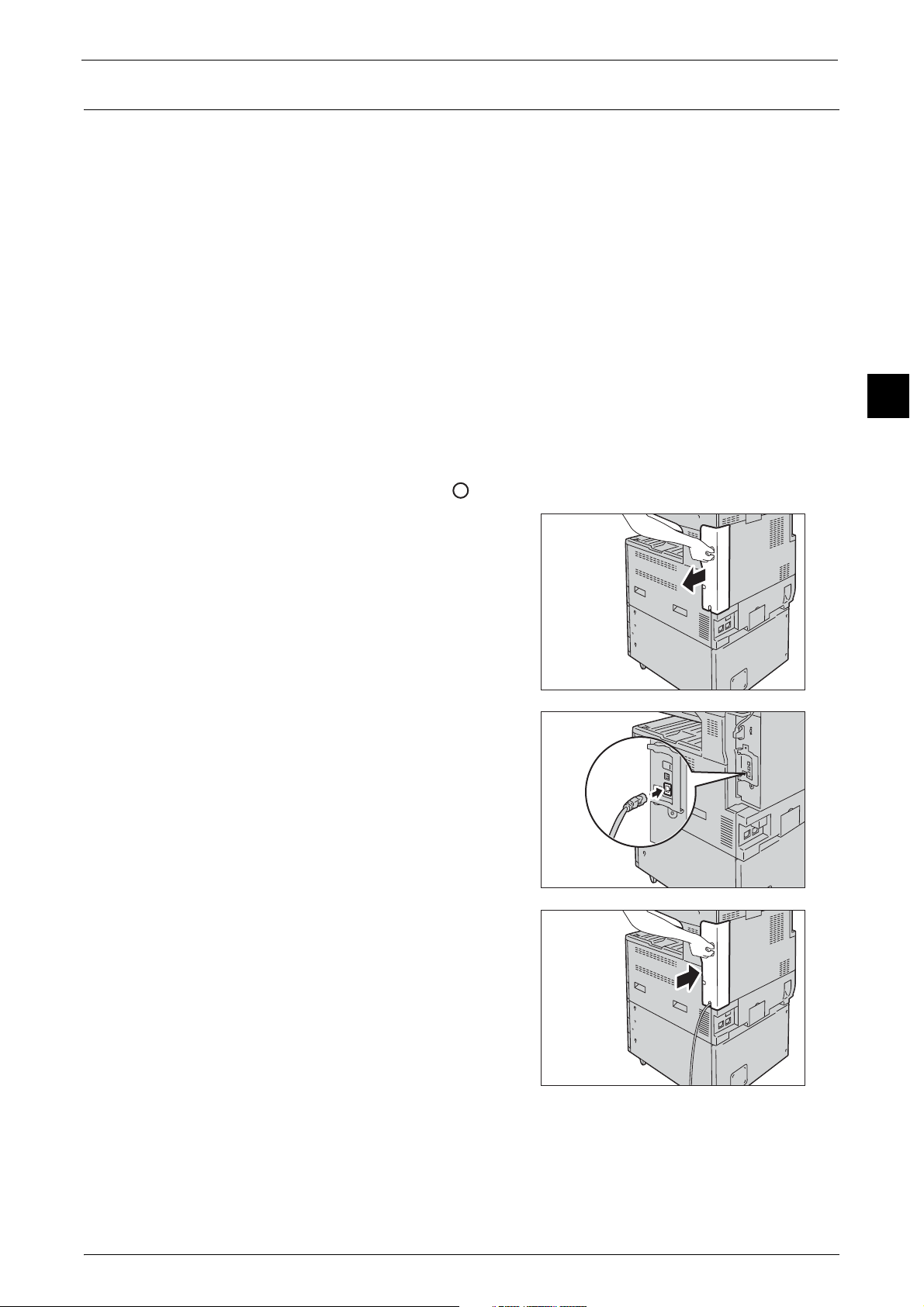
Using the Ethernet Interface
This section describes the installation procedures for the Ethernet interface.
The Ethernet interface of the machine supports the following three types.
z
1000BASE-T
z
100BASE-TX
z
10BASE-T
Note • 1000BASE-T is not supported for some models. An optional component is required.
• The machine supports IEEE802.3az (a compliance standard of wired LAN) which reduces the power
consumption of the Ethernet equipments while suspending data transmission. To use this feature,
both of the equipments need to support IEEE802.3az.
This section describes the installation procedures for the Ethernet interface.
Interface Cables
Before Using the Machine
1 Press the push-button power switch to switch off the power.
2 Make sure that the touch screen is blank and the <Energy Saver> button is not lit.
3 Open the front cover.
4 Press the main power switch to the [ ] position to switch off the main power.
5 Remove the rear right cover.
6 Connect the network cable to the Ethernet
interface connector.
Note • Always use the correct network cable with
your network connection. When you replace
the cable, contact our Customer Support
Center.
• To use the Ethernet interface as the Gigabit
Ethernet interface, install the Gigabit
Ethernet Kit (optional).
1
7 Return the rear right cover to its original
position.
8 Press the main power switch to the [ | ] position to switch on the main power.
9 Close the front cover.
10 Press the push-button power switch to switch on the power.
23
Page 24
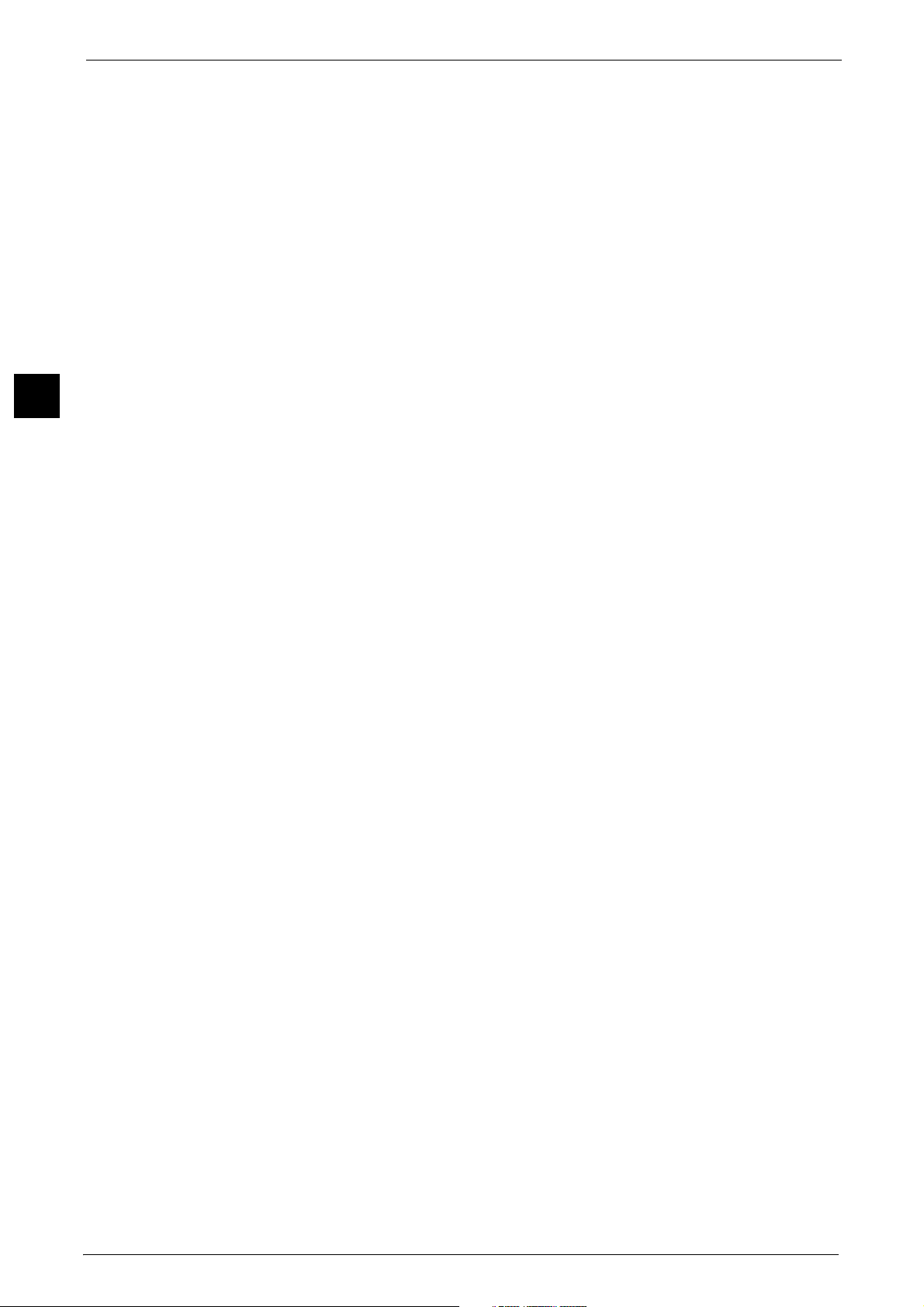
Before Using the Machine
1
1 Before Using the Machine
For more information on setting items, refer to "Printer Environment Settings" (P.337).
24
Page 25
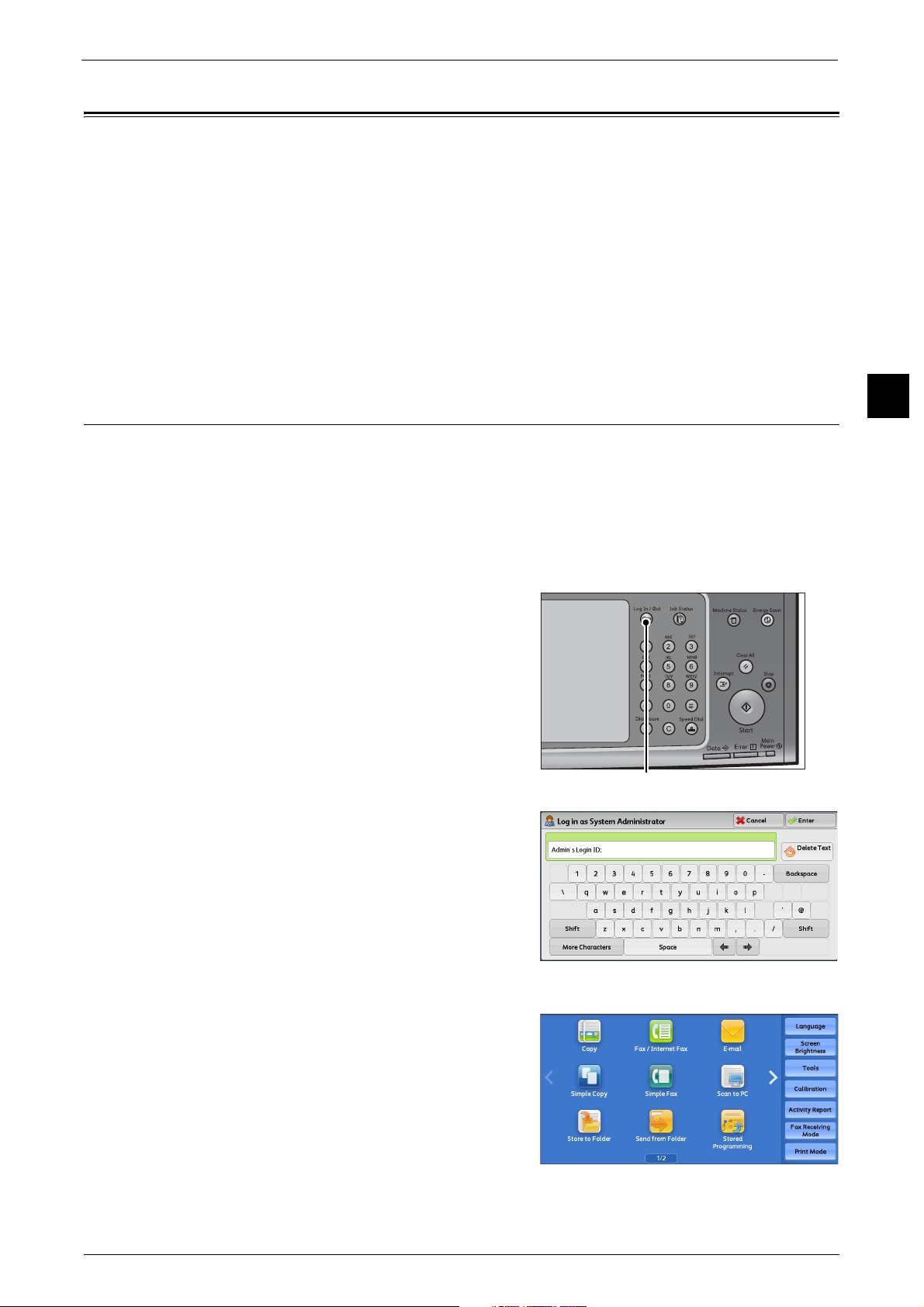
Energy Saver Mode
<Log In/Out> button
Energy Saver Mode
The machine is equipped with the Energy Saver mode that reduces the power consumption
by saving the electricity to the machine when no copy or print data is received for a specified
time.
The Energy Saver has two modes: the Low Power mode and the Sleep mode.
When you do not use the machine for a specified period of time, the machine enters the Low
Power mode.
When time exceeds the time specified in the Low Power mode, the machine then enters the
Sleep mode.
Note • The timer to enter the Energy Saver mode doesn't work while Smart WelcomEyes detects human
presence.
Changing the Interval for Entering Energy Saver Mode
You can set the time to elapse until the machine enters the Low Power mode and the Sleep
mode from 1 to 240 minutes in 1 minute increments.
Note • If the preset time period is the same for the Low Power mode and the Sleep mode, the machine
directly enters the Sleep mode without entering the Low Power mode first.
• When the machine operates Print, Sample print, or Print fax while the control panel remains lit off
and the machine is in the Energy Saver mode, only the output device exits the Energy Server mode.
In this case, the machine enters the Sleep mode 15 seconds later without following this setting.
1 Press the <Log In/Out> button.
Before Using the Machine
1
2 Enter the system administrator's user ID with
the numeric keypad or the keyboard displayed
on the screen, and select [Enter].
When a passcode is required, select [Next] and
enter the system administrator's passcode, and
select [Enter].
Note • The default user ID is "11111".
• The default passcode is "x-admin".
3 Select [Tools] on the Services Home screen.
Note • When the Services Home screen is not
displayed on the touch screen, press the
<Services Home> button.
25
Page 26
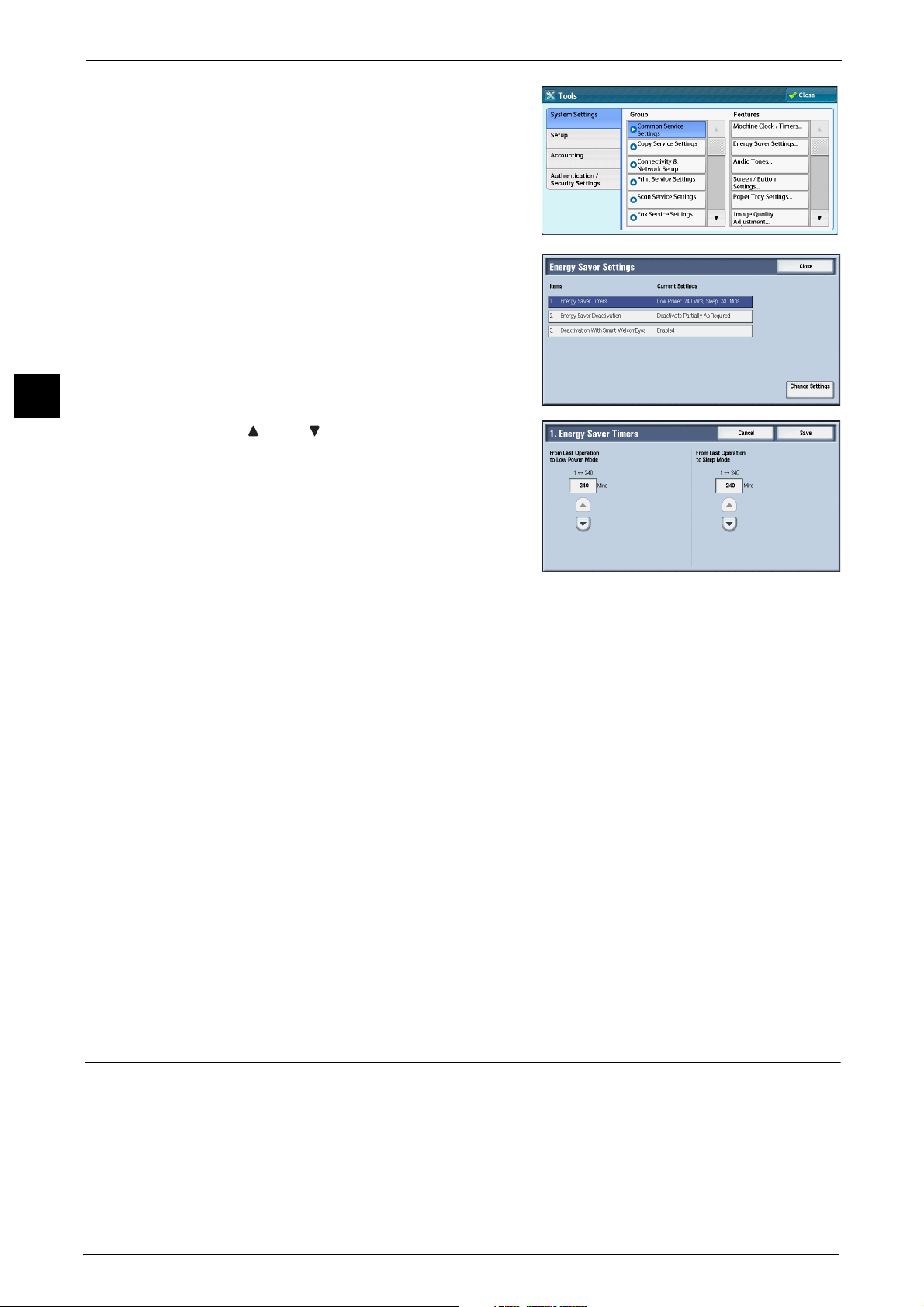
Before Using the Machine
1
1 Before Using the Machine
4 Select [System Settings] > [Common Service
Settings] > [Energy Saver Settings].
5 Select [Energy Saver Timers], and then select
[Change Settings].
6 Using [ ] and [ ], set the time to elapse until
entering the Energy Saver mode, in 1 minute
increments.
From Last Operation to Low Power Mode
Set the time to elapse from the last operation until the machine enters the Low Power mode.
Note • The default value for [From Last Operation to Low Power Mode] is [1] minute. You cannot disable
the Low Power mode.
• The timer does not start counting until the operator leaves the detectable area of Smart
WelcomEyes. The Access Lamp is lit while the machine detects human presence.
From Last Operation to Sleep Mode
Set the time to elapse from the last operation until the machine enters the Sleep mode.
Note • The default value for [From Last Operation to Sleep Mode] is 1 minute. To make the machine enter
the Low Power mode, set a longer period of time for [From Last Operation to Sleep Mode] than for
[From Last Operation to Low Power Mode].
• The timer does not start counting until the operator leaves the detectable area of Smart
WelcomEyes. The Access Lamp is lit while the machine detects human presence.
7 Select [Save].
8 Select [Close] repeatedly until the [Tools] screen is displayed.
9 Select [Close].
Deactivating Smart WelcomEyes
26
When you do not use Smart WelcomEyes, follow the procedures below.
Page 27
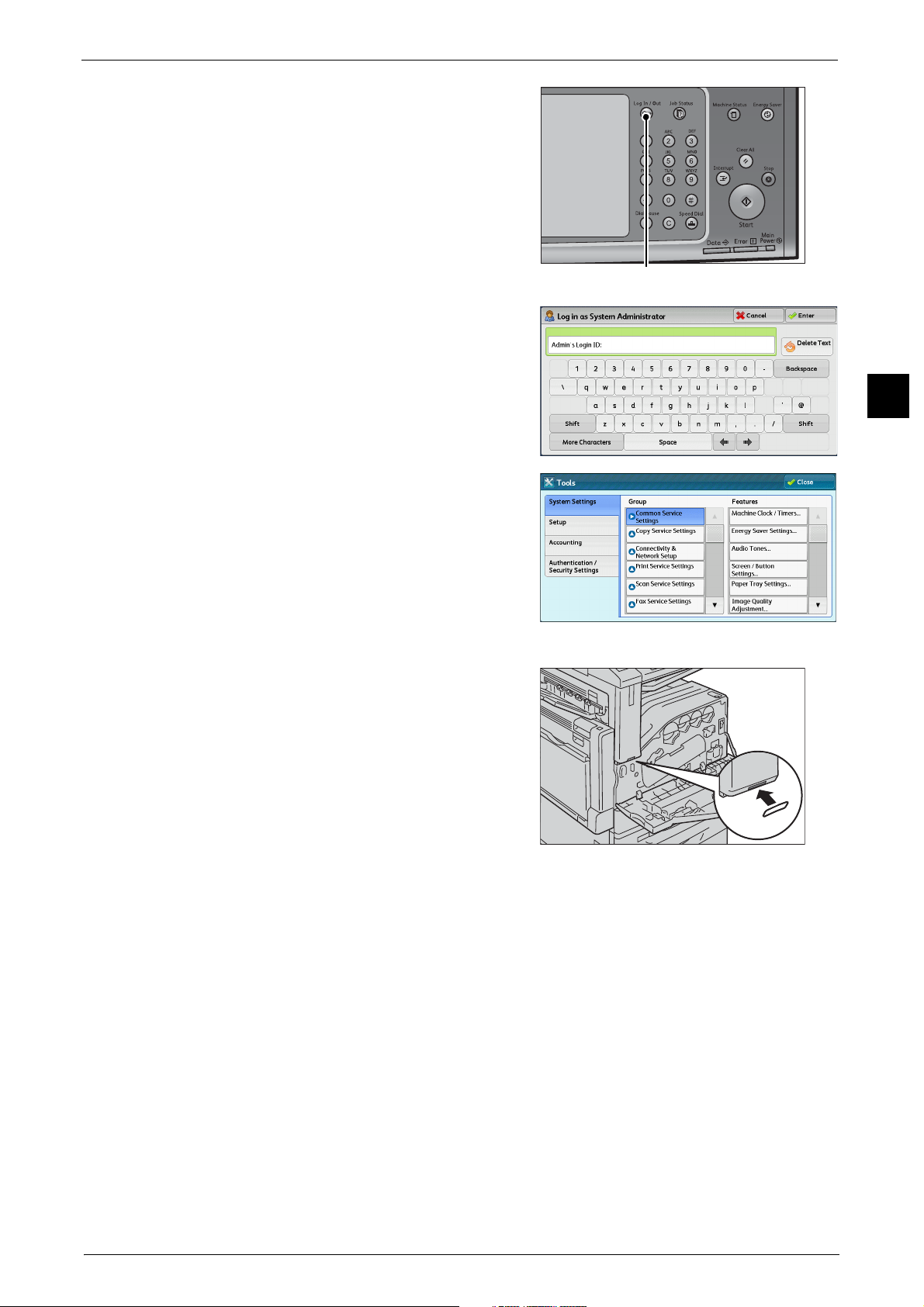
1 Press the <Log In/Out> button.
<Log In/Out> button
2 Enter the system administrator's user ID with
the numeric keypad or the keyboard displayed
on the screen, and select [Enter].Select [Tools]
on the Services Home screen.
Note • The default user ID is "11111".
• The default passcode is "x-admin".
3 Select [Tools] on the Services Home screen.
Energy Saver Mode
Before Using the Machine
1
Note • When the Services Home screen is not
displayed on the touch screen, press the
<Services Home> button.
4 Select [System Settings] > [Common Service
Settings] > [Energy Saver Settings].
5 Select [Smart WelcomEyes] and press [Change
Settings].
6 Select [Deactivated] and press [Save].
Important • To deactivate Smart WelcomEyes, select
[Deactivated]. To save energy by using Smart
WelcomEyes, select [Activated]. For details,
refer to "Smart WelcomEyes" (P.159).
7 Select [Close] repeatedly until the [Tools] screen is displayed.
Note • When you configure settings under [System Settings] or [Setup] and then press the <Services Home>
button, the screen directly goes back to the Services Home screen.
27
Page 28
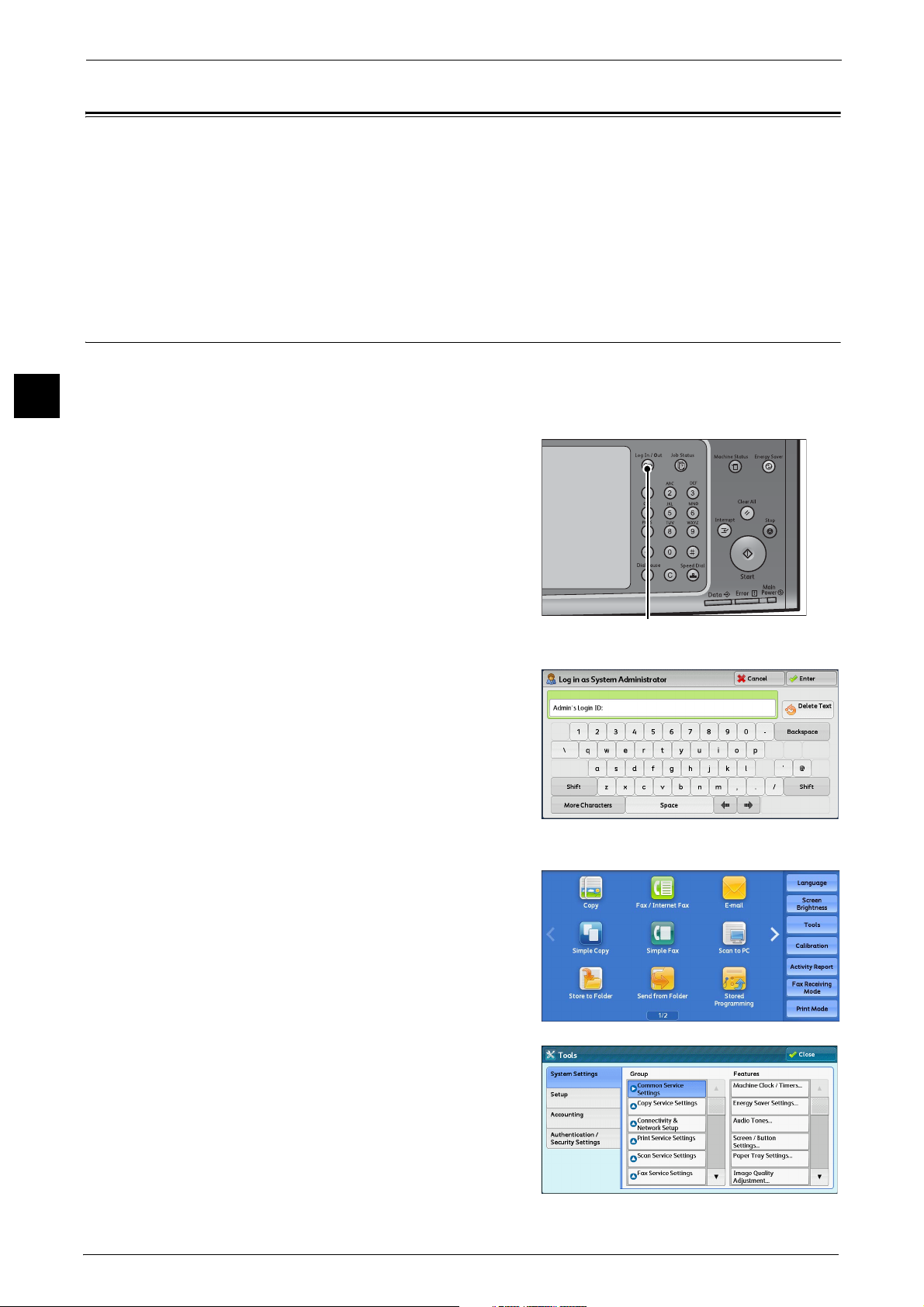
1 Before Using the Machine
<Log In/Out> button
Customizing the Control Panel
Before Using the Machine
1
You can change the services displayed on the touch screen or the features assigned to the
buttons to make best use of the machine.
This section describes how to change the screen default, the services displayed after Auto
Clear, the services displayed on the Services Home screen, and the services assigned to the
custom buttons, and how to adjust the screen brightness.
For information on how to change the other settings of the control panel, refer to "Screen/Button Settings" (P.161).
Changing the Screen Default
You can change the screen displayed when the machine is turned on or the Energy Saver
mode is deactivated.
The Services Home screen is displayed by factory default.
1 Press the <Log In/Out> button.
2 Enter the system administrator's user ID with
the numeric keypad or the keyboard displayed
on the screen, and select [Enter].
When a passcode is required, select [Next] and
enter the system administrator's passcode, and
select [Enter].
Note • The default user ID is "11111".
• The default passcode is "x-admin".
3 Select [Tools] on the Services Home screen.
Note • When the Services Home screen is not
displayed on the touch screen, press the
<Services Home> button.
4 Select [System Settings] > [Common Service
Settings] > [Screen/Button Settings].
28
Page 29
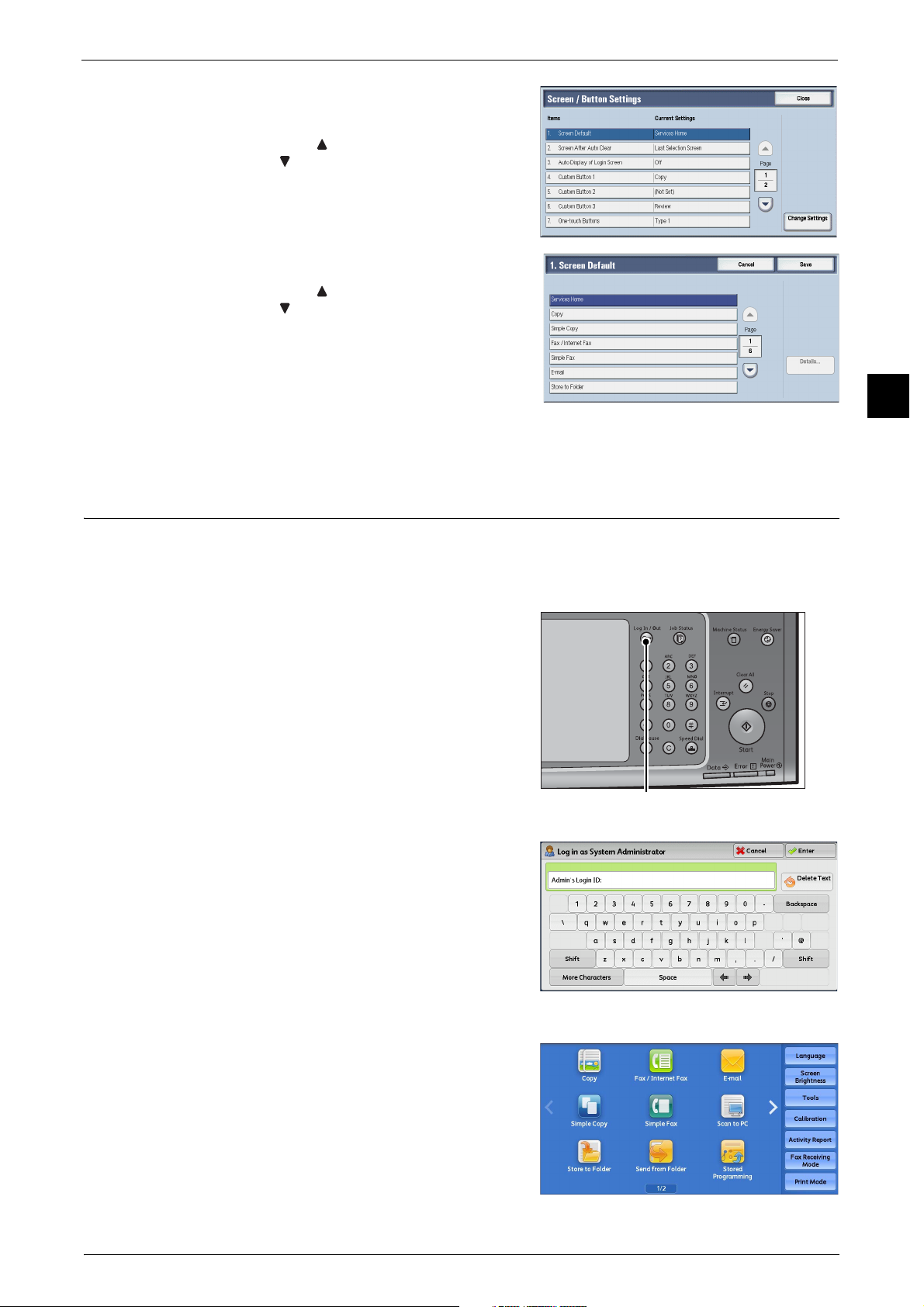
5 Select [Screen Default], and then select
<Log In/Out> button
[Change Settings].
Note • Select [ ] to display the previous screen or
[ ] to display the next screen.
6 Select a service you want to display.
Note • Select [ ] to display the previous screen or
[ ] to display the next screen.
7 Select [Save].
Customizing the Control Panel
Before Using the Machine
1
Setting the Screen After Auto Clear
You can select the screen to be displayed after Auto Clear from [Last Selection Screen] or
Services Home can be selected.
For information on Auto Clear, refer to "Auto Clear" (P.157).
1 Press the <Log In/Out> button.
2 Enter the system administrator’s user ID with
the numeric keypad or the keyboard displayed
on the screen, and select [Enter].
When a passcode is required, select [Next] and
enter the system administrator's passcode, and
select [Enter].
Note • The default user ID is "11111".
• The default passcode is "x-admin".
3 Select [Tools] on the Services Home screen.
Note • When the Services Home screen is not
displayed on the touch screen, press the
<Services Home> button.
29
Page 30
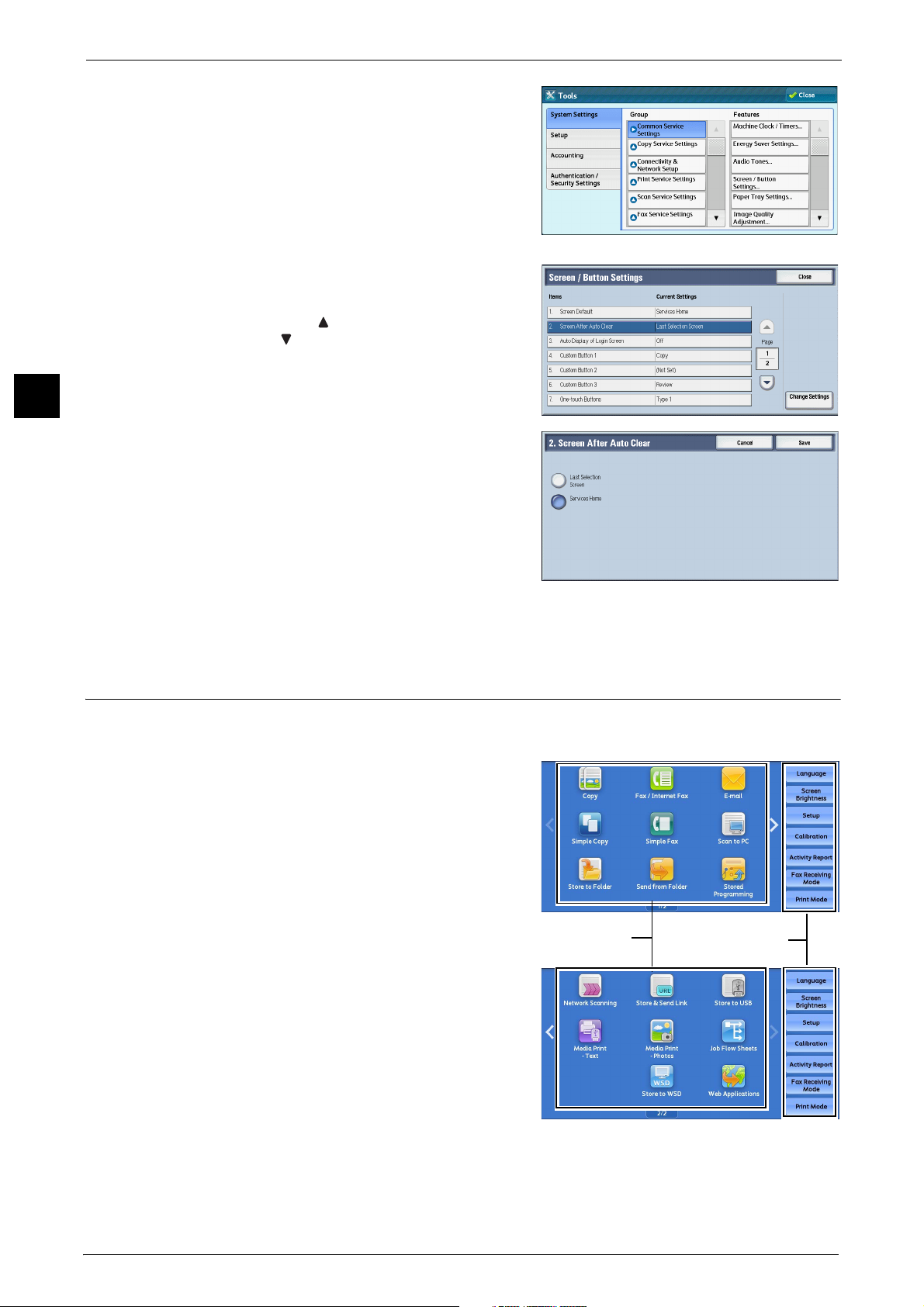
Before Using the Machine
Service buttons
Additional feature
buttons
* WSD stands for Web Services on Devices.
1
1 Before Using the Machine
4 Select [System Settings] > [Common Service
Settings] > [Screen/Button Settings].
5 Select [Screen After Auto Clear], and then
select [Change Settings].
Note • Select [ ] to display the previous screen or
[ ] to display the next screen.
6 Select [Last Selection Screen] or [Services
Home].
7 Select [Save].
Customizing the Button Layout
You can customize the services and the button layout displayed on the Services Home
screen when you press the <Services Home> button on the control panel.
Note • Services not supported by the machine will
not be displayed on the screen. Grayed out
buttons cannot be used as a result of
malfunctioning.
The following services can be displayed on the
service buttons.
Note • The available services vary depending on the
installed options.
z
Copy
z
Fax/Internet Fax
z
E-mail
z
Simple Copy
z
Simple Fax
z
Scan to PC
z
Store to Folder
z
Network Scanning (ApeosPort Series Models
only)
z
Store to USB
30
Page 31

Customizing the Control Panel
z
Send from Folder
z
Fax Received - Line 1 (Folder NNN)
z
Fax Received - Line 2 (Folder NNN)
z
Fax Received - Line 3 (Folder NNN)
z
Fax Received - SIP (Folder NNN)
Note • The folder number specified in Folder Selector Setup will be displayed instead of "NNN". When the
folder number is not specified, "(Folder Not Set)" will be displayed instead of "NNN".
z
Stored Programming
Note • This services is displayed when the User Authentication feature is used.
z
Store & Send Link
Note • This service is displayed when the User Authentication feature is used.
z
Job Flow Sheets (ApeosPort Series Models only)
z
Web Applications (ApeosPort Series Models only)
z
Media Print - Text
z
Media Print - Photos
z
Secure Print
z
Sample Set
z
Delayed Print
z
Charge Print
z
Private Charge Print
z
Store to WSD
Note • WSD stands for Web Services on Devices.
z
Custom Services
Note • [Custom Services] can be displayed when any custom service is installed on the machine. For more
information on the custom services, contact our Customer Support Center.
Before Using the Machine
1
The following services can be displayed on the additional feature buttons.
z
z
z
z
z
z
z
z
Note • [Lockout Printer]/[Release Printer] is not displayed by default. To display this feature, select [Allow
Services Home
You can select service buttons, which are displayed on the Services Home screen.
If you select [(Not Assigned)], the position of the selected button becomes blank.
Language
Screen Brightness
Setup
Calibration
Activity Report
Fax Receiving Mode
Print Mode
Lockout Printer/Release Printer
User to Lock Out] in [Printer Lockout] under [Tools] > [System Settings] > [Common Service Settings]
> [Machine Clock/Timers], and then assign [Disable Auto Printing] to a button on the [Services Home
- Additional Features] screen.
31
Page 32

1 Before Using the Machine
<Log In/Out> button
1 Press the <Log In/Out> button.
Before Using the Machine
2 Enter the system administrator’s user ID with
the numeric keypad or the keyboard displayed
on the screen, and select [Enter].
1
When a passcode is required, select [Next] and
enter the system administrator's passcode, and
select [Enter].
Note • The default user ID is "11111".
• The default passcode is "x-admin".
3 Select [Tools] on the Services Home screen.
Note • When the Services Home screen is not
displayed on the touch screen, press the
<Services Home> button.
4 Select [System Settings] > [Common Service
Settings] > [Screen/Button Settings].
32
5 Select Services Home, and then select [Change
Settings].
Note • Select [ ] to display the previous screen or
[ ] to display the next screen.
6 Select the position where you want to assign a
service.
Note • Select [ ] to display the previous screen or
[ ] to display the next screen.
• The layout of the buttons in this screen
corresponds to the layout of those on the
Services Home screen.
Page 33

7 Select the service to assign to the selected
<Log In/Out> button
position.
Note • Select [ ] to display the previous screen or
[ ] to display the next screen.
• You cannot assign the same feature to more
than one button.
8 Select [Save].
9 Select [Save].
Services Home - Additional Features
You can select additional feature buttons, which are displayed on the Services Home screen.
If you select [(Not Assigned)], the position of the selected button becomes blank.
You cannot assign [Setup] to [(Not Assigned)]. If you do not want to display the [Setup]
button, select the [Show this in Admin mode] check box.
1 Press the <Log In/Out> button.
Customizing the Control Panel
Before Using the Machine
1
2 Enter the system administrator’s user ID with
the numeric keypad or the keyboard displayed
on the screen, and select [Enter].
When a passcode is required, select [Next] and
enter the system administrator's passcode, and
select [Enter].
Note • The default user ID is "11111".
• The default passcode is "x-admin".
3 Select [Tools] on the Services Home screen.
Note • When the Services Home screen is not
displayed on the touch screen, press the
<Services Home> button.
33
Page 34

Before Using the Machine
1
1 Before Using the Machine
4 Select [System Settings] > [Common Service
Settings] > [Screen/Button Settings].
5 Select [Services Home - Additional Features],
and then select [Change Settings].
Note • Select [ ] to display the previous screen or
[ ] to display the next screen.
6 Select the position where you want to assign an
additional feature.
Note • Select [ ] to display the previous screen or
[ ] to display the next screen.
• The layout of the buttons in this screen
corresponds to the layout of those on the
Services Home screen.
7 Select a service you want to display on the
Services Home screen.
Note • Select [ ] to display the previous screen or
[ ] to display the next screen.
• You cannot assign the same feature to more
than one button.
8 Select [Save].
9 Select [Save].
Assigning Services to the Custom Buttons
You can assign services to the <Copy>, <(Not in Use)>, and <Review> buttons on the control
panel.
Assigning a service to a custom button allows you to switch to this service without having to
return to the Services Home screen. If you do not need to assign any service to a custom
button, select [(Not Set)].
By factory default, the following services are assigned to each button: [Copy] for the <Copy>
button, [Fax] for the <(Not in Use)> button, and [Review] for the <Review> button.
34
This section describes how to assign [Send from Folder] to the <(Not in Use)> button, as an
example.
Note • After you change the assignment, apply the labels provided with the machine. When you assign a
service for which no label is provided, use a blank label and write down the service name with a
permanent marker. The labels include the services that are not supported by the machine.
Page 35

1 Press the <Log In/Out> button.
<Log In/Out> button
2 Enter the system administrator’s user ID with
the numeric keypad or the keyboard displayed
on the screen, and select [Enter].
When a passcode is required, select [Next] and
enter the system administrator's passcode, and
select [Enter].
Note • The default user ID is "11111".
• The default passcode is "x-admin".
Customizing the Control Panel
Before Using the Machine
1
3 Select [Tools] on the Services Home screen.
Note • When the Services Home screen is not
displayed on the touch screen, press the
<Services Home> button.
4 Select [System Settings] > [Common Service
Settings] > [Screen/Button Settings].
5 Select [Custom Button 2], and then select
[Change Settings].
Note • Select [ ] to display the previous screen or
[ ] to display the next screen.
6 Select [Send from Folder].
Note • Select [ ] to display the previous screen or
[ ] to display the next screen.
7 Select [Save].
35
Page 36

1 Before Using the Machine
Adjusting Screen Brightness
You can adjust the screen brightness of the screen on the Services Home screen.
Before Using the Machine
1
1 Select [Screen Brightness] on the Services Home screen.
2 Press [+] or [-] to adjust the screen brightness.
3 Select [Save].
To adjust the screen brightness from the [Tools] screen, refer to "Screen Brightness" (P.163).
36
Page 37

Touch Screen
Touch Screen
On the touch screen of the machine, you can switch pages and scroll a list by the following
operations.
Note • You can set whether to enable flick and double-tap or not. For more information, refer to "Screen/
Button Settings" (P.161).
Drag
Slide your finger to the position desired with your finger touched the touch screen.
Drag the touch screen from side to side to
switch pages.
Drag the touch screen up and down to scroll a
list.
Note • Scrolling stops when you move your finger
away from the touch screen.
Before Using the Machine
1
Flick
Slide your finger quickly to the position desired and release it.
Flick the touch screen from side to side or up
and down to switch pages.
Fl ick the touch screen up and down to scroll a list
Note • Scrolling does not stop when you move your
finger away from the touch screen.
37
Page 38

1 Before Using the Machine
Tap
Touch the touch screen and move your finger away from the screen quickly. To tap the same
position of the screen twice is called double-tap.
Before Using the Machine
1
Tap the touch screen to switch the thumbnail
bar to be displayed or not to be.
Double-tap a previewed image to enlarge the
image.
38
Page 39

Entering Text
Entering Text
During operations, a screen for entering text sometimes appears. The following describes
how to enter text.
You can enter the following characters: numerals, alphabets, and symbols
Item Description
Entering alphabets and numerals To enter uppercase letters, select [Shift]. To return to the
lowercase letters, select [Shift] again.
Entering symbols Select [More Characters].
Note • Depending on the keyboard, you can select a symbol
from the pull-up options displayed on the bottom left
of the screen.
Entering a space Select [Space].
Deleting characters Select [Backspace] to delete one character at a time.
Before Using the Machine
1
39
Page 40

Before Using the Machine
1
1 Before Using the Machine
40
Page 41

2 Paper and Other Media
This chapter describes the paper that can be used with the machine, precautions when
handling paper, and how to load paper in trays.
z
Paper Types.....................................................................................................................................42
z
Loading Paper ................................................................................................................................ 57
z
Changing the Paper Size............................................................................................................62
z
Changing the Paper Settings ...................................................................................................67
Page 42

Paper and Other Media
WARNING
2
2 Paper and Other Media
Paper Types
This section describes the paper that can be used with this machine.
Use of unrecommended paper may result in paper jams, lower print quality, malfunctions,
or damage to the machine. To achieve optimum performance of the machine, we
recommend that you use only paper recommended by Fuji Xerox.
If you desire to use paper other than the paper recommended by Fuji Xerox, contact our
Customer Support Center.
Do not use conductive paper such as origami paper, carbonic paper or conductivelycoated paper. When paper jam occurs, it may cause short-circuit and eventually a fire
accident.
Important • Moisture generated by water, rain, or vapor may cause the printed images to fade. For more
information, contact our Customer Support Center.
42
Page 43

Loadable Quantity and Weight
Paper Types
Paper Tray Loadable Paper
Tray 1
Tray 2 to 4 (3 Tray
Module)
Tray 3 (Tandem Tray) Basis Weight: 60 to
Tray 4 (Tandem Tray) Basis Weight: 60 to
Basis Weight: 60 to
256 gsm
Ream Weight: 51.6 -
220.1 kg
256 gsm
Ream Weight: 51.6 -
220.1 kg
256 gsm
Ream Weight: 51.6 -
220.1 kg
Loadable
Quantity
500 sheets Plain (60 - 79 gsm)
867 sheets
1,133 sheets
*
Bond (80 - 105 gsm)
Recycled (60 - 79 gsm)
Plain Reload (60 - 79 gsm)
Punched (60 - 105 gsm)
Letterhead (60 - 105 gsm)
Transparency
Lightweight (52 - 59 gsm)
Heavyweight (106 - 169 gsm)
HW Reload 1 (106 - 169 gsm)
Extra-HW (170 - 256 gsm)
X-HW Reload (170- 256 gsm)
X-HW Plus (257 - 300 gsm)
X-HW Plus Reload (257 - 300
gsm)
Gloss (106 - 169 gsm)
Gloss Reload 3 (106 - 169 gsm)
Heavyweight Gloss (170 - 256
gsm)
HW Gloss Reload (170 - 256 gsm)
Labels (106 - 169 gsm)
Pre-Printed (60 - 105 gsm)
Custom Paper 1 (60 - 79 gsm)
Custom Paper 2 (60 - 79 gsm)
Custom Paper 3 (60 - 79 gsm)
Custom Paper 4 (60 - 79 gsm)
Custom Paper 5 (60 - 79 gsm)
Other
Heavyweight A (106 - 169 gsm)
Heavyweight B (106 - 169 gsm)
Heavyweight C (106 - 169 gsm)
Heavyweight S (106 - 169 gsm)
HW A Reload (106 - 169 gsm)
HW B Reload (106 - 169 gsm)
HW C Reload (106 - 169 gsm)
HW S Reload (106 - 169 gsm)
Extra-HW A (170 - 256 gsm)
Extra-HW B (170 - 256 gsm)
Extra-HW C (170 - 256 gsm)
Extra-HW D (170 - 256 gsm)
Extra-HW S (170 - 256 gsm)
X-HW A Reload (170 - 256 gsm)
X-HW B Reload (170 - 256 gsm)
X-HW C Reload (170 - 256 gsm)
X-HW D Reload (170 - 256 gsm)
X-HW S Reload (170 - 256 gsm)
Loadable Paper
Paper and Other Media
2
43
Page 44

2 Paper and Other Media
Paper and Other Media
2
Paper Tray Loadable Paper
Tray 5 (bypass tray) Basis Weight: 55 to
280 gsm
Ream Weight: 47.3 -
240.7 kg
Loadable
Quantity
Up to 10 mm
90 sheets
*
Plain (60 - 79 gsm)
Bond (80 - 105 gsm)
Recycled (60 - 79 gsm)
Plain Reload (60 - 79 gsm)
Punched (60 - 105 gsm)
Letterhead (60 - 105 gsm)
Transparency
Lightweight (52 - 59 gsm)
Heavyweight (106 - 169 gsm)
HW Reload 1 (106 - 169 gsm)
Extra-HW (170 - 256 gsm)
X-HW Reload (170- 256 gsm)
X-HW Plus (257 - 300 gsm)
X-HW Plus Reload (257 - 300
gsm)
Gloss (106 - 169 gsm)
Gloss Reload 3 (106 - 169 gsm)
Heavyweight Gloss (170 - 256
gsm)
HW Gloss Reload (170 - 256 gsm)
Labels (106 - 169 gsm)
Pre-Printed (60 - 105 gsm)
Custom Paper 1 (60 - 79 gsm)
Custom Paper 2 (60 - 79 gsm)
Custom Paper 3 (60 - 79 gsm)
Custom Paper 4 (60 - 79 gsm)
Custom Paper 5 (60 - 79 gsm)
Envelope
Other
Heavyweight A (106 - 169 gsm)
Heavyweight B (106 - 169 gsm)
Heavyweight C (106 - 169 gsm)
Heavyweight S (106 - 169 gsm)
HW A Reload (106 - 169 gsm)
HW B Reload (106 - 169 gsm)
HW C Reload (106 - 169 gsm)
HW S Reload (106 - 169 gsm)
Extra-HW A (170 - 256 gsm)
Extra-HW B (170 - 256 gsm)
Extra-HW C (170 - 256 gsm)
Extra-HW D (170 - 256 gsm)
Extra-HW S (170 - 256 gsm)
X-HW A Reload (170 - 256 gsm)
X-HW B Reload (170 - 256 gsm)
X-HW C Reload (170 - 256 gsm)
X-HW D Reload (170 - 256 gsm)
X-HW S Reload (170 - 256 gsm)
Loadable Paper
44
Page 45

Paper Types
Paper Tray Loadable Paper
Tray 6 (HCF B1)
(optional)
Basis Weight: 55 to
216 gsm
Ream Weight: 47.3 186 kg
Loadable
Quantity
2,030 sheets Plain (60 - 79 gsm)
*
Bond (80 - 105 gsm)
Recycled (60 - 79 gsm)
Plain Reload (60 - 79 gsm)
Punched (60 - 105 gsm)
Letterhead (60 - 105 gsm)
Transparency
Lightweight (52 - 59 gsm)
Heavyweight (106 - 169 gsm)
HW Reload 1 (106 - 169 gsm)
Extra-HW (170 - 256 gsm)
X-HW Reload (170- 256 gsm)
X-HW Plus (257 - 300 gsm)
X-HW Plus Reload (257 - 300
gsm)
Gloss (106 - 169 gsm)
Gloss Reload 3 (106 - 169 gsm)
Heavyweight Gloss (170 - 256
gsm)
HW Gloss Reload (170 - 256 gsm)
Labels (106 - 169 gsm)
Pre-Printed (60 - 105 gsm)
Custom Paper 1 (60 - 79 gsm)
Custom Paper 2 (60 - 79 gsm)
Custom Paper 3 (60 - 79 gsm)
Custom Paper 4 (60 - 79 gsm)
Custom Paper 5 (60 - 79 gsm)
Other
Heavyweight A (106 - 169 gsm)
Heavyweight B (106 - 169 gsm)
Heavyweight C (106 - 169 gsm)
Heavyweight S (106 - 169 gsm)
HW A Reload (106 - 169 gsm)
HW B Reload (106 - 169 gsm)
HW C Reload (106 - 169 gsm)
HW S Reload (106 - 169 gsm)
Extra-HW A (170 - 256 gsm)
Extra-HW B (170 - 256 gsm)
Extra-HW C (170 - 256 gsm)
Extra-HW D (170 - 256 gsm)
Extra-HW S (170 - 256 gsm)
X-HW A Reload (170 - 256 gsm)
X-HW B Reload (170 - 256 gsm)
X-HW C Reload (170 - 256 gsm)
X-HW D Reload (170 - 256 gsm)
X-HW S Reload (170 - 256 gsm)
Loadable Paper
Paper and Other Media
2
* : When using 80 gsm paper
Important • Printing on paper that differs from the paper type and size selected in the print driver, or printing
from a tray that does not support the loaded paper may result in a paper jam. To ensure correct
printing, select the correct paper size, paper type, and paper tray.
Note • Basis weight is the weight of 1 m
• Ream weight is the weight of 1,000 sheets of duodecimo size (788 x 1,091 mm) paper.
• When copying on non-standard size paper from Tray 5, you must enter the paper size. Furthermore,
if you frequently copy on non-standard size paper, you can preset the size on the machine. That size
then appears under [Standard Sizes] on the [Tray 5] screen. For more information on the settings,
refer to "Tray 5 - Paper Size Defaults" (P.167).
2
of a paper sheet.
45
Page 46

2 Paper and Other Media
Supported Paper
Standard Paper
Paper and Other Media
• Most ideal image quality with the paper can be obtained by setting the image quality for each type
of paper. For more information on the settings, refer to "Image Quality" (P.168).
When printing or copying on commonly used paper (plain paper), use paper meeting the
standards described below. To copy or print as clear as possible, we recommend the
following standard paper.
2
Paper Name Size
Basis Weight
(gsm)
Paper
Type
*1
Image
Quality
PA464 PlainPlain A
PA364 PlainPlain A
Colotech + A4 90 Bond Plain A
Colotech + A3 90 Bond Plain A
Professional A4 80 Bond Plain A
Premier A4 80 Bond Plain A
Premier A3 80 Bond Plain A
Business A4 80 Bond Plain A
Business A3 80 Bond Plain A
*2
Notes / Countermeasure
z
Before copying or printing, fan
the paper well and reload it in
the tray.
z
Before copying or printing, fan
the paper well and reload it in
the tray.
z
Before copying or printing, fan
the paper well and load it in
the tray.
z
Before copying or printing, fan
the paper well and load it in
the tray.
A-paper A4 75 Plain Plain B
A-paper A3 75 Plain Plain B
A-paper B4 75 Plain Plain B
A-paper B5 75 Plain Plain B
A-paper 8.5
75 Plain Plain B
x
11
*1 : Select the paper type setting for the paper loaded on a tray. For more information, refer to "Changing the Paper Settings"
(P.67).
*2 : Most ideal image quality with the paper can be obtained by setting the image quality for each type of paper. For more
information on the settings, refer to "Image Quality" (P.168).
*3 : "High temperature and humidity conditions" in the above table means an environment with temperature of 28 °C and
humidity of 85%, and "low temperature and humidity conditions" means an environment with temperature of 10 °C and
humidity of 15%.
46
Page 47

Semi Standard Paper
In addition to the standard paper, the following paper also can be used.
Paper Types
Paper Name Size
ASTRO EXTRA A4 70 Plain Plain B
ASTRO EXTRA A3 70 Plain Plain B
ASTRO EXTRA A4 80 Bond Plain A
ASTRO EXTRA A3 80 Bond Plain A
Business + A4 70 Plain Plain B
Business + A3 70 Plain Plain B
Business + A4 80 Bond Plain A
Business + A3 80 Bond Plain A
Express A4 70 Plain Plain B
Express A3 70 Plain Plain B
Express A4 80 Bond Plain A
Express A3 80 Bond Plain A
Gold Flag ship A4 70 Plain Plain B
Gold Flag ship A3 70 Plain Plain B
H-paper A4 80 Bond Plain A
Basis Weight
(gsm)
Paper
Type
*1
Image
Quality
*2
Notes / Countermeasure
Paper and Other Media
2
H-paper A3 80 Bond Plain A
H-paper B4 80 Bond Plain A
H-paper B5 80 Bond Plain A
Laserprint A4 80 Bond Plain A
Laserprint A3 80 Bond Plain A
LQ-PAPER A4 80 Bond Plain A
LQ-PAPER A3 80 Bond Plain A
LQ-PAPER B4 80 Bond Plain A
LQ-PAPER 8.5
x
11
LQ-PAPER 8.5
x
14
PERFORMER A4 75 Plain Plain B
PERFORMER A3 75 Plain Plain B
Performer A4 80 Bond Plain A
Performer A3 80 Bond Plain A
80 Bond Plain A
80 Bond Plain A
Performer + A4 75 Plain Plain B
Performer + A3 75 Plain Plain B
Performer + A4 80 Bond Plain A
Performer + A3 80 Bond Plain A
47
Page 48

2 Paper and Other Media
Paper and Other Media
2
Paper Name Size
Premier 8.5
PREMIER FSC A4 75 Plain Plain B
PREMIER FSC A3 75 Plain Plain B
PREMIER FSC A4 80 Bond Plain A
PREMIER FSC A3 80 Bond Plain A
Star (Package:
Orange)
Star (Package:
Orange)
Star (Package:
Orange)
UPM Office
MULTIFUNCTION
UPM Office
MULTIFUNCTION
Basis Weight
(gsm)
80 Bond Plain A
x
11
A4 70 Plain Plain B
B4 70 Plain Plain B
A3 70 Plain Plain B
A4 70 Plain Plain B
A3 70 Plain Plain B
Paper
Type
*1
Image
Quality
*2
Notes / Countermeasure
Xceed A4 70 Plain Plain B
Xceed A3 70 Plain Plain B
Xceed A4 80 Bond Plain A
Xceed A3 80 Bond Plain A
Xcite A4 80 Bond Plain A
Xcite A3 80 Bond Plain A
Xerox Green Label A4 70 Plain Plain B
Xerox Green Label A3 70 Plain Plain B
Xerox Green Label 8.5
x
11
XEROX ONE A4 80 Bond Plain A
XEROX ONE A3 80 Bond Plain A
Xplore A4 70 Plain Plain B
Xplore A3 70 Plain Plain B
Xplore B4 70 Plain Plain B
Xplore B5 70 Plain Plain B
70 Plain Plain B
Xplore 8k 70 Plain Plain B
Xplore 16k 70 Plain Plain B
X’treme Platinum A4 80 Bond Plain A
X’treme Platinum A3 80 Bond Plain A
A4 80 Bond Plain A
A3 80 Bond Plain A
B4 80 Bond Plain A
48
Page 49

Paper Types
*1 : Select the paper type setting for the paper loaded on a tray. For more information, refer to "Changing the Paper Settings"
(P.67).
*2 : Most ideal image quality with the paper can be obtained by setting the image quality for each type of paper. For more
information on the settings, refer to "Image Quality" (P.168).
*3 : "High temperature and humidity conditions" in the above table means an environment with temperature of 28 °C and
humidity of 85%, and "low temperature and humidity conditions" means an environment with temperature of 10 °C and
humidity of 15%.
Usable Paper
In addition to the standard paper, the following paper also can be used.
Paper Name Size
Alcott B4 80 Bond Plain A
Attitude A4 70 Plain Plain B
Attitude A3 70 Plain Plain B
Blue wrap-4Hole
Punch
Colotech + A4 100 Bond Plain A
Colotech + A3 100 Bond Plain A
Colotech + A4 120 Heavy-
Colotech + A3 120 Heavy-
Colotech + A4 160 Heavy-
Colotech + A3 160 Heavy-
Basis Weight
(gsm)
A4 80 Bond Plain A
Paper
Type
weight
weight
weight
weight
*1
Image
Quality
Heavyweight A
Heavyweight A
Heavyweight A
Heavyweight A
*2
Paper and Other Media
Notes / Countermeasure
2
Colotech + A4 200 Extra Heavy-
weight
Colotech + A3 200 Extra Heavy-
weight
Colotech + A4 220 Extra Heavy-
weight
Colotech + A3 220 Extra Heavy-
weight
Colotech + A4 250 Extra Heavy-
weight
Colotech + A3 250 Extra Heavy-
weight
Colotech + A3 300 TBD TBD
Color Impression A4 90 Bond Plain A
Color Impression A3 90 Bond Plain A
Color Impression A4 250 Extra Heavy-
weight
Color Impression A3 250 Extra Heavy-
weight
Extra
Heavyweight A
Extra
Heavyweight A
Extra
Heavyweight A
Extra
Heavyweight A
Extra
Heavyweight A
Extra
Heavyweight A
Extra
Heavyweight A
Extra
Heavyweight A
Digital Plus A4 75 Plain Plain B
Digital Plus A3 75 Plain Plain B
49
Page 50

2 Paper and Other Media
Paper and Other Media
2
Paper Name Size
Diplomat A4 80 Bond Plain A
Diplomat A3 80 Bond Plain A
DocuPaper Black A4 70 Plain Plain B
DocuPaper Blue A4 80 Bond Plain A
Double A A4 80 Bond Plain A
Double A A3 80 Bond Plain A
ECO Enviroguard
Paper
ECO Enviroguard
Paper
Excel A4 80 Bond Plain A
Excel A3 80 Bond Plain A
Green Wrap
(Recycled)
Green Wrap
(Recycled)
Basis Weight
(gsm)
A4 80 Bond Plain A
A3 80 Bond Plain A
A4 80 Bond Plain A
A3 80 Bond Plain A
Paper
Type
*1
Image
Quality
*2
Notes / Countermeasure
Horizon A4 70 Plain Plain B
Horizon A3 70 Plain Plain B
Horizon B4 70 Plain Plain B
Horizon B5 70 Plain Plain B
Horizon A4 80 Bond Plain A
Horizon A3 80 Bond Plain A
Horizon B4 80 Bond Plain A
Horizon B5 80 Bond Plain A
J Paper A4 82 Bond Plain A
J Paper A3 82 Bond Plain A
J Paper B4 82 Bond Plain A
JD Paper A4 98 Bond Plain A
JD Paper A3 98 Bond Plain A
JD Paper B4 98 Bond Plain A
Jet Set A4 70 Plain Plain B
Jet Set A3 70 Plain Plain B
Jet Set A4 80 Bond Plain A
Jet Set A3 80 Bond Plain A
K-paper A4 75 Plain Plain B
K-paper A3 75 Plain Plain B
K-paper A4 80 Bond Plain A
K-paper A3 80 Bond Plain A
Laserprint A4 80 Bond Plain A
50
Page 51

Paper Types
Paper Name Size
Multi Purpose
(Red&White
Packaging)
Multi Purpose
Paper in Yellow &
Black Label
N000 A4 80 Bond Plain A
Office A4 70 Plain Plain B
Office A3 70 Plain Plain B
Office B4 70 Plain Plain B
Office B5 70 Plain Plain B
Office A4 80 Bond Plain A
Office A3 80 Bond Plain A
Office B4 80 Bond Plain A
Office B5 80 Bond Plain A
Quality A4 70 Plain Plain B
Basis Weight
(gsm)
A4 80 Bond Plain A
A4 75 Plain Plain B
Paper
Type
*1
Image
Quality
*2
Notes / Countermeasure
Paper and Other Media
2
Quality A3 70 Plain Plain B
Quality B4 70 Plain Plain B
Quality B5 70 Plain Plain B
RECYCLE PAPER
SHIH-TZU
Recycled Pure
(Recycled)
Recycled Pure
(Recycled)
Recycled Supreme
(Recycled)
Red Label A4 80 Bond Plain A
Reflex A4 80 Bond Plain A
Reflex A3 80 Bond Plain A
Roxy Paper A4 80 Bond Plain A
Roxy Paper B5 80 Bond Plain A
Roxy Paper 8.5
A4 70 Plain Plain C
A4 80 Bond Plain A
A3 80 Bond Plain A
A4 80 Bond Plain A
80 Bond Plain A
x
11
Star A4 80 Bond Plain A
Star A3 80 Bond Plain A
Star B4 80 Bond Plain A
Van Hawk Paper A4 70 Plain Plain B
Van Hawk Paper A3 70 Plain Plain B
51
Page 52

2 Paper and Other Media
Paper and Other Media
2
Paper Name Size
Van Hawk Paper 8.5
Van Hawk Paper 8.5
Van Hawk Paper A4 80 Bond Plain A
Van Hawk Paper A3 80 Bond Plain A
Van Hawk Paper 8.5
Van Hawk Paper 8.5
Warrior A4 70 Plain Plain B
Warrior A3 80 Bond Plain A
White Label A4 80 Bond Plain A
Basis Weight
(gsm)
70 Plain Plain B
x
11
70 Plain Plain B
x
14
80 Bond Plain A
x
11
80 Bond Plain A
x
14
Paper
Type
*1
Image
Quality
*2
Notes / Countermeasure
Xcite (Red) A4 80 Bond Plain A
Xcite (Red) A3 80 Bond Plain A
Xerox Undertones -
Several Colors
Xerox Undertones -
Several Colors
A4 80 Bond Plain A
A3 80 Bond Plain A
A4 70 Plain Plain B
A3 70 Plain Plain B
A4 70 Plain Plain B
A3 70 Plain Plain B
A4 70 Plain Plain B
A3 70 Plain Plain B
A4 70 Plain Plain B
A3 70 Plain Plain B
A4 70 Plain Plain B
A3 70 Plain Plain B
A4 70 Plain Plain B
52
A3 70 Plain Plain B
A4 70 Plain Plain B
A3 70 Plain Plain B
A4 80 Bond Plain A
A3 80 Bond Plain A
*1 : Select the paper type setting for the paper loaded on a tray. For more information, refer to "Changing the Paper Settings"
(P.67).
*2 : Most ideal image quality with the paper can be obtained by setting the image quality for each type of paper. For more
information on the settings, refer to "Image Quality" (P.168).
Page 53

Special Media
Paper Types
You can use the following special media such as postcards and envelopes:
Paper Name Size
Basis Weight
(gsm)
Paper
Type
3R98204 A4 Unknown Trans-
parency
L515 Unknown Trans-
parency
P801 A4 Unknown Trans-
parency
Universal
Transparency Plain
A4 Unknown Trans-
parency
115MIC
V510 A4 Unknown Trans-
parency
24Up A4 Unknown Labels -
*1
Image
Quality
-
-
-
-
-
*2
Notes / Countermeasure
z
Load transparencies with the
edge without the white stripe
Paper and Other Media
facing the feeding slot of the
tray.
z
Small white dots may appear
on prints due to electric
discharge of paper.
z
Printed transparencies may
stick together when they are
delivered.
z
Small white dots may appear
on prints due to electric
discharge of paper.
z
The paper is charged with
2
static electricity after a copy or
print job.
z
When using Tray 5, insert
another type of paper at the
bottom of the stack before
loading transparencies.
z
If two or more sheets of
transparencies are being fed
simultaneously (double-feed),
load one sheet at a time.
z
Transfer deterioration might
be occurred when copying or
printing in color. Also, toner
may spatter on color images in
prints.
z
When using Tray 5, insert
another type of paper at the
bottom of the stack before
loading transparencies.
z
Print one sheet at a time, using
Tray 5.
z
Do not reuse the used label or
partially peeled label.
16Up A4 Unknown Labels -
8Up A4 Unknown Labels -
1Up A4 Unknown Labels -
z
Print one sheet at a time, using
Tray 5.
z
Do not reuse the used label or
partially peeled label.
z
Print one sheet at a time, using
Tray 5.
z
Do not reuse the used label or
partially peeled label.
53
Page 54

2 Paper and Other Media
Paper and Other Media
2
Paper Name Size
Laser card
040P00142
*1 : Select the paper type setting for the paper loaded on a tray. For more information, refer to "Changing the Paper Settings"
*2 : Most ideal image quality with the paper can be obtained by setting the image quality for each type of paper. For more
Note • For more information on special media such as other heavyweight paper, contact our Customer
Limited Paper
You can use the following paper with limitations:
Paper Name Size
Basis Weight
(gsm)
Paper
Type
*1
A4 Card 100 Extra Heavy-
weight
(P.67).
information on the settings, refer to "Image Quality" (P.168).
Support Center.
Basis Weight
(gsm)
Paper
Type
*1
Heavyweight A
Image
Quality
Extra
Image
Quality
*2
*2
Notes / Countermeasure
z
When using Tray 5, load the
paper with the center slightly
curling upward.
z
When using the Finisher-A1 to
deliver the output, load the
paper with the edge without a
card attached facing the
feeding slot of the tray.
Notes / Countermeasure
Colotech + A4 280 Extra Heavy-
weight
Extra
Heavyweight A
Colotech + Gloss A4 120 TBD TBD
Colotech + Gloss A3 120 TBD TBD
Colotech + Gloss A4 140 TBD TBD
Colotech + Gloss A3 140 TBD TBD
Colotech + Gloss A4 170 TBD TBD
Colotech + Gloss A3 170 TBD TBD
Colotech + Gloss A4 210 TBD TBD
Colotech + Gloss A3 210 TBD TBD
Colotech + Gloss A3 250 TBD TBD
Colotech + Gloss A3 280 TBD TBD
Colotech + Silk A3 120 TBD TBD
Colotech + Silk A4 140 TBD TBD
Colotech + Silk A3 140 TBD TBD
z
Print one sheet at a time, using
Tray 5.
z
When using Tray 5, load the
paper with the center slightly
curling upward.
Colotech + Silk A3 170 TBD TBD
Colotech + Silk A3 210 TBD TBD
Colotech + Silk A3 250 TBD TBD
Colotech + Silk A3 280 TBD TBD
Colotech Super
A4 135 TBD TBD
Gloss
54
Page 55

Paper Types
Paper Name Size
Colotech Super
Gloss
Colotech Super
Gloss
Colotech Super
Gloss
Colotech Super
Gloss
*1 : Select the paper type setting for the paper loaded on a tray. For more information, refer to "Changing the Paper Settings"
*2 : Most ideal image quality with the paper can be obtained by setting the image quality for each type of paper. For more
Inhibited Paper
You are not allowed to use the following paper:
Paper Name Size
Basis Weight
(gsm)
A3 160 TBD TBD
A4 210 TBD TBD
A3 210 TBD TBD
A4 250 TBD TBD
(P.67).
information on the settings, refer to "Image Quality" (P.168).
Basis Weight
(gsm)
Paper
Type
Paper
Type
*1
*1
Quality
Quality
Image
Image
*2
Notes / Countermeasure
Paper and Other Media
2
*2
Notes / Countermeasure
Symphony (Pastel
Pink etc.)
Symphony (Pastel
Pink etc.)
*1 : Select the paper type setting for the paper loaded on a tray. For more information, refer to "Changing the Paper Settings"
*2 : Most ideal image quality with the paper can be obtained by setting the image quality for each type of paper. For more
A4 80
A3 80
(P.67).
information on the settings, refer to "Image Quality" (P.168).
55
Page 56

2 Paper and Other Media
Unusable Paper
Paper and Other Media
Using paper and transparencies not recommended by Fuji Xerox may cause a paper jam or
machine malfunction. Use paper and transparencies recommended by Fuji Xerox.
z
Transparencies
z
Symphony (Pastel Pink etc)
z
Damp or wet paper
z
Paper pre-printed with other printer or copying machine
z
Wrinkled, creased, or ripped paper
z
Envelopes that are not flat, or that have clasps
z
Color paper with surface treatments
z
Paper with rough surface, such as pulp paper or fibrous paper
z
Symphony (Pastel Pink etc.) A4 80 gsm
2
Storing and Handling Paper
Please keep the following points in mind when storing paper
z
Store paper inside a cabinet or other dry place. Paper that has absorbed moisture can
result in paper jams and lower image quality.
z
After opening a package of paper, wrap and store any remaining paper. We recommend
that you store remaining paper in moisture prevention packets.
z
Store paper on a flat surface to prevent bends or warping.
Please adhere to the following points when loading paper in a tray
z
Align the stack of paper neatly before setting it in a tray.
z
Do not use paper that is creased or wrinkled.
z
Do not use warped or curled paper.
z
Do not load paper of mixed sizes together into a tray.
z
Carefully fan transparencies and labels before use. Otherwise, the paper may stick
together, resulting in paper jams, or multiple sheets being fed to the machine
simultaneously.
z
When continuously outputting on transparencies, transparency sheets may stick
together. After printing 20 or more sheets, remove them from the output tray and fan
them to cool them down.
56
Page 57

Loading Paper
This section describes how to load paper.
Types of paper loaded in trays
Loading Paper
The machine automatically detects the size and orientation of loaded paper in a tray, but
not a paper type. Normally, each tray is set to plain paper. When loading paper other than
plain paper, you must change the paper type setting. You can name paper types and can set
up to five paper types as user-defined paper.
For information on changing the paper type settings, refer to "Changing the Paper Settings" (P.67).
Automatic Tray Selection
If you set paper source on the [Paper/Output] tab to [Paper Tray] in the PCL print driver's
screen when printing, the machine automatically selects the paper tray according to the size
and orientation of the document to be printed. This is called the Automatic Tray Selection.
When copying, selecting [Auto Select] for [Paper Supply] enables automatic tray selection.
If the machine detects two or more corresponding trays for the automatic tray selection, the
machine selects the tray with the highest priority specified in [Paper Type Priority] among
the trays set under [Paper Type Settings]. Trays whose [Paper Type Priority] setting is set to
[Auto Paper Off] are ignored in automatic tray selection. Also, if the [Paper Type Priority]
settings are identical, the tray priority is determined by [Paper Tray Priority].
Note • Some trays may not be selected in automatic tray selection depending on the setting of that tray for
[Auto Paper Select]. For more information, refer to "Change Settings" (P.166).
• Tray 5 cannot be selected in automatic tray selection.
• When the paper runs out during copying or printing, select a tray containing the same sized paper
and orientation, and the machine continues copying or printing (Auto Tray Switching feature). The
machine cannot switch to a tray containing a paper type for which [Paper Type Priority] is set to
[Auto Paper Off].
For information about [Paper Type], [Paper Type Priority], and [Paper Tray Priority] settings, and the paper substitute
feature, refer to "Paper Tray Settings" (P.165). You can also set these settings from CentreWare Internet Services.
Paper and Other Media
2
Adding paper
When the machine runs out of paper during copying or printing, a message appears on the
touch screen. Add paper according to the message instructions. Copying or printing
automatically resumes when paper is added.
Note • Carefully fan the paper before loading it in a tray. Otherwise, the paper may stick together, resulting
in paper jams, or multiple sheets being fed to the machine simultaneously.
Loading Paper in Trays 1 to 4
The following describes the procedures to load paper in Trays 1 to 4.
When the machine runs out of paper during copying or printing, a message appears on the
touch screen. Add paper according to the message instructions. Copying or printing
automatically resumes when paper is added.
Note • Carefully fan the paper before loading it in a tray. Otherwise, the paper may stick together, resulting
in paper jams.
For information on changing the paper size and orientation, refer to "Changing the Paper Size for Trays 1 to 4" (P.62).
57
Page 58

Paper and Other Media
2
2 Paper and Other Media
1 Pull out the tray until it stops.
Important • While the machine is processing a job, do not
pull out the tray that is being used for the job.
• To prevent paper jams or erroneous
detection of loaded paper in a tray by the
machine, do not add paper on top of any
remaining paper in the tray. Remove any
remaining paper from the tray, and then load
that paper on top of the newly loaded paper.
• Do not pull out all the trays at the same time.
Otherwise, the machine gets inclined and
turns over, which may cause injuries.
2 Load and align the edge of the paper against
the left edge of the tray, with the side to be
copied or printed on facing up.
Important • Do not load paper above the maximum fill
line ("MAX" in the right figure). It may cause
paper jams or machine malfunction.
• Do not place any paper or objects in the
empty space on the right side of Trays 1 to 4.
It may cause paper jams or machine
malfunction.
3 Push the tray in gently until it stops.
Important • When inserting the tray, push it gently. Forcibly pushing the tray in may cause machine malfunction.
Loading Paper in Tray 3 (When Tandem Tray Module is Installed)
The following describes the procedure for loading paper in Tray 3 when the Tandem Tray
Module is installed.
When the machine runs out of paper during copying or printing, a message appears on the
touch screen. Add paper according to the message instructions. Copying or printing
automatically resumes when paper is added.
Note • Carefully fan the paper before loading it in a tray. Otherwise, the paper may stick together, resulting
in paper jams.
For information on changing the paper size and orientation, refer to "Changing the Paper Size for Tray 3 (When Tandem
Tray Module is Installed)" (P.63).
1 Pull out the tray until it stops.
Important • Make sure to pull out the tray slowly. When
the tray is being pulled out with force, the
tray may possibly hit your knees or other
parts of your body causing injuries.
• While the machine is processing a job, do not
pull out the tray that is being used for the job.
• To prevent paper jams or erroneous
detection of loaded paper in a tray by the
machine, do not add paper on top of any
remaining paper in the tray.
58
Page 59

2 Load and align the edge of the paper against
the left edge of the tray, with the side to be
copied or printed on facing down.
Important • Do not load paper above the maximum fill
line ("MAX" in the right figure). It may cause
paper jams or machine malfunction.
3 Push the tray in gently until it stops.
Loading Paper in Tray 4 (When Tandem Tray Module is Installed)
The following describes the procedure for loading paper in Tray 4 when the Tandem Tray
Module is installed.
When the machine runs out of paper during copying or printing, a message appears on the
touch screen. Add paper according to the message instructions. Copying or printing
automatically resumes when paper is added.
Note • Carefully fan the paper before loading it in a tray. Otherwise, the paper may stick together, resulting
in paper jams.
For information on changing the paper size and orientation, refer to "Changing the Paper Size for Tray 4 (When Tandem
Tray Module is Installed)" (P.64).
Loading Paper
Paper and Other Media
2
1 Pull out Tray 4 until it stops.
Important • Make sure to pull out the tray slowly. When
the tray is being pulled out with force, the
tray may possibly hit your knees or other
parts of your body causing injuries.
• While the machine is processing a job, do not
pull out the tray that is being used for the job.
• To prevent paper jams or erroneous
detection of loaded paper in a tray by the
machine, do not add paper on top of any
remaining paper in the tray.
2 Load and align the edge of the paper against
the left edge of the tray, with the side to be
copied or printed on facing down.
Important • Do not load paper above the maximum fill
line ("MAX" in the right figure). It may cause
paper jams or machine malfunction.
3 Push the tray in gently until it stops.
Loading Paper in Tray 5 (Bypass Tray)
When printing or copying on a size or type of paper that cannot be set in Trays 1 to 4, use
Tray 5 (bypass tray). The following describes the procedures to load paper in Tray 5. To use
Tray 5 when printing, select Tray 5 and specify the paper type on the [Tray/Output] tab of
the print driver. Also specify the type of paper to be loaded.
59
Page 60

Paper and Other Media
2
2 Paper and Other Media
Important • To prevent paper jams and erroneous detection of paper loaded in the tray by the machine, do not
take out paper of a package until the tray runs out of paper.
Note • Carefully fan paper before loading it in a tray. Otherwise, the paper may stick together, resulting in
paper jams, or multiple sheets being fed to the machine simultaneously.
1 Open Tray 5.
Note • If necessary, pull out the extension tray. The
extension tray can be extended in two stages.
Pull out the extension tray gently.
2 Load paper with the side to be copied or
printed on facing down, inserting the paper
until its edge lightly touches against the paper
feed entrance.
Important • Do not load mixed paper types into the tray.
• Do not load paper above the maximum fill
line. It may cause paper jams or machine
malfunction.
• Depending on the type of the heavyweight
paper, paper may not be fed to the machine
or image quality may deteriorate.
3 Adjust the paper guides to align the edges of
the paper loaded.
Note • Entering the paper size is needed to use non-
standard size paper for copying using Tray 5.
You can assign the desired paper size to
[Standard Size] on the [Tray 5] screen if you
frequently use non-standard size for copying.
For information on how to assign the paper
size, refer to "Tray 5 - Paper Size Defaults"
(P.167).
4 Instruct a copy or print job.
Loading Paper in Tray 6 (HCF B1)
The following describes the procedure for loading paper into Tray 6 (HCF B1).
When the machine runs out of paper during copying or printing, a message is displayed on
the touch screen. Add paper according to the displayed instructions. Copying or printing is
automatically resumed when paper is added.
Note • Carefully fan the paper before loading it in a tray. Otherwise, the paper may stick together, resulting
in paper jams.
For information on changing the paper size and orientation, refer to "Changing the Paper Size" (P.62).
60
Page 61

1 Pull out Tray 6 until it stops.
CAUTION
Make sure to pull out the tray slowly. If
the tray is pulled out with too much force,
the tray might possibly hit your knees or
other parts of your body and cause
injuries.
Important • While the machine is processing a job, do not
pull out the tray that is being used for the job.
• To prevent paper jams or erroneous detection of loaded paper in a tray by the machine, do not add
paper on top of any remaining paper in the tray.
2 Load and align the edge of the paper against
the right edge of the tray with the side to be
copied or printed on facing down.
Important • Do not load paper above the maximum fill
line ("MAX" in the right figure). It may cause
paper jams or machine malfunction.
Loading Paper
Paper and Other Media
2
3 Push the tray in gently until it stops.
61
Page 62

2 Paper and Other Media
Changing the Paper Size
This section describes how to change the paper size in Trays 1 to 4, and 6.
Note • The types of paper in Trays 1 to 4, and 6 are preset. Normally, Trays 1 to 4 are set to plain paper.
Paper and Other Media
For more information on corresponding paper sizes, refer to "Paper Size Settings" (P.187).
For more information on how to copy on non-standard size paper, refer to "3 Copy" > "Copy" > "Paper Supply (Selecting the
Paper for Copying)" in the User Guide. For more information on how to print on non-standard size paper, refer to the help of
the print driver.
Important • Do not load paper of mixed sizes together into a tray.
When changing to a different paper type, change the paper quality settings to match the type of
paper to be loaded so that you can maintain high quality printing.
For more information on paper type settings, refer to "Changing the Paper Settings" (P.67).
• Non-standard size paper can be loaded in Trays 1 to 4. When loading non-standard size paper, you
must register the paper size. For information on registering paper sizes, refer to "Paper Size" (P.166).
2
Changing the Paper Size for Trays 1 to 4
The following describes how to change paper size in Trays 1 to 4.
Note • The types of paper in Trays 1 to 4 are preset. There are 16 paper types: Plain paper, Bond paper,
Recycled paper, Transparency, Heavyweight paper, Gloss, Labels, Punched, Letterhead, Pre-Print,
Other, and Custom paper 1 to 5, and normally, plain paper is set. When changing to a different
paper type, change the paper quality settings to match the type of paper to be loaded so that you
can maintain high quality printing.
For more information on paper type settings, refer to "Changing the Paper Settings" (P.67).
• When loading non-standard size paper, you must register the paper size. For information on
registering paper sizes, refer to "Paper Tray Attributes" (P.166).
For more information on how to copy on non-standard size paper, refer to "3 Copy" > "Copy" > "Paper Supply (Selecting the
Paper for Copying)" in the User Guide. For more information on how to print on non-standard size paper, refer to the help of
the print driver.
1 Pull out the Tray until it stops.
Important • While the machine is processing a job, do not
pull out the tray that is being used for the job.
• To prevent paper jams or erroneous
detection of loaded paper in a tray by the
machine, do not add paper on top of any
remaining paper in the tray.
62
2 Remove any paper loaded in the tray.
3 While pinching the two paper guides, move
them to the edges of the paper.
Page 63

Changing the Paper Size
CAUTION
4 Load and align the edge of the paper against
the left side of the tray, with the side to be
copied or printed on facing up.
Important • Do not load paper above the maximum fill
line ("MAX" in the right figure).
5 Push the tray in gently until it stops.
Important • When inserting the tray, push it gently. Forcibly pushing the tray in may cause machine malfunction.
Note • Affix the paper size label to the front of the paper tray.
For more information on paper type settings, refer to "Changing the Paper Settings" (P.67).
Paper and Other Media
Changing the Paper Size for Tray 3 (When Tandem Tray Module is Installed)
The following describes how to change paper size in Tray 3 when the Tandem Tray Module
is installed.
1 Pull out Tray 3 until it stops.
Make sure to pull out the tray
slowly. When the tray is being
pulled out with force, the tray may
possibly hit your knees or other
parts of your body causing injuries.
Important • While the machine is processing a job, do not pull out the tray that is being used for the job.
• To prevent paper jams or erroneous detection of loaded paper in a tray by the machine, do not add
paper on top of any remaining paper in the tray.
2 Remove any paper loaded in the tray.
3 Pinch the paper guide and slide it to the desired
paper size.
2
4 Load and align the edge of the paper against
the left edge of the tray, with the side to be
copied or printed on facing down.
Important • Do not load paper above the maximum fill
line. It may cause paper jams or machine
malfunction.
63
Page 64

2 Paper and Other Media
CAUTION
5 While pinching the paper guide, lightly align the edge to the edge of the paper.
6 Push the tray in gently until it stops.
Note • Affix the paper size label to the front of the paper tray.
7 Specify the type of loaded paper when you have changed the paper type.
For information on how to set the paper types, refer to "Changing the Paper Settings" (P.67).
Paper and Other Media
Changing the Paper Size for Tray 4 (When Tandem Tray Module is Installed)
The following describes how to change paper size in Tray 4 when the Tandem Tray Module
is installed.
1 Pull out Tray 4 until it stops.
2
Make sure to pull out the tray slowly.
When the tray is being pulled out with
force, the tray may possibly hit your knees
or other parts of your body causing
injuries.
Important • While the machine is processing a job, do not pull out the tray that is being used for the job.
• To prevent paper jams or erroneous detection of loaded paper in a tray by the machine, do not add
paper on top of any remaining paper in the tray.
2 Remove any paper loaded in the tray.
3 Pinch the paper guide and slide it to the desired
paper size.
4 Load and align the edge of the paper against
the left edge of the tray, with the side to be
copied or printed on facing down.
Important • Do not load paper above the maximum fill
line. It may cause paper jams or machine
malfunction.
64
5 While pinching the paper guide, lightly align the edge to the edge of the paper.
6 Push the tray in gently until it stops.
Note • Affix the paper size label to the front of the paper tray.
7 Specify the type of loaded paper when you have changed the paper type.
For information on how to set the paper types, refer to "Changing the Paper Settings" (P.67).
Page 65

Changing the Paper Size for Tray 6 (HCF B1) (optional)
CAUTION
The following describes how to change paper size in Tray 6 (HCF B1) (optional).
1 Pull out the Tray 6 until it stops.
Changing the Paper Size
Make sure to pull out the tray slowly. If
the tray is pulled out with too much force,
the tray might possibly hit your knees or
other parts of your body and cause
injuries.
Important • While the machine is processing a job, do not
pull out the tray that is being used for the job.
• To prevent paper jams or erroneous
detection of loaded paper in a tray by the
machine, do not add paper on top of any
remaining paper in the tray.
2 Remove any paper loaded in the tray.
3 Open the end guide (1) and unscrew the screw
(2). And then remove the guide from the tray.
Paper and Other Media
2
4 Insert the small protrusions at the bottom of the guide into the holes corresponding to the
paper size (1). Insert the protrusion on the tray into a hole corresponding to the paper size
on the top of the guide, and tighten up the screw (2).
5 Unscrew the screw of the front guide and
remove the guide from the tray.
65
Page 66

Paper and Other Media
2
2 Paper and Other Media
6 Insert the small protrusions at the bottom of the guide into the holes corresponding to the
paper size (1). Insert the protrusion on the tray into a hole corresponding to the paper size
on the top of the guide, and tighten up the screw (2).
7 Pull up the lever of the end guide (1). Move the
lever along the slot, and set it at the position
corresponding to the paper size (2). And then
press the lever down (3).
Important • Adjust the end guide correctly to the size of
the paper. If the end guide is not adjusted
correctly, the machine cannot feed the paper
properly, resulting in paper jams.
Note • The slot to the left of 8.5" is not used.
8 Open the end guide (1), and load and align the
edge of the paper against the right edge of the
tray with the side to be copied or printed on
facing down (2).
Important • Do not load paper above the maximum fill
line ("MAX" in the right figure). It may cause
paper jams or machine malfunction.
9 Close the end guide securely.
10 Push the tray in gently until it stops.
66
Page 67

Changing the Paper Settings
<Log In/Out> button
This section describes how to change the paper type for Trays and how to set image quality
processing by the individual paper type.
After loading paper in a tray, specify the type of paper loaded and select image quality for
the paper type. Setting image quality for each paper type enables you to print with the most
suitable image quality for the paper type.
For information on image quality processing for each paper type, refer to "Image Quality" (P.168).
Note • Users can name Custom 1 to Custom 5 displayed in the paper type settings. For information on how
to set names to Custom 1 to Custom 5, refer to "Custom Paper Name/Color" (P.165).
• You can change the paper type setting without entering to the System Administration mode on the
[Setup] screen, which is displayed by selecting [Setup] in the Services Home screen if you configure
the settings in advance. For more information, refer to "Customize Paper Supply Screen" (P.166).
1 Press the <Log In/Out> button.
Changing the Paper Settings
Paper and Other Media
2
2 Enter the system administrator's user ID with
the numeric keypad or the keyboard displayed
on the screen, and select [Enter].
When a passcode is required, select [Next] and
enter the system administrator's passcode, and
select [Enter].
Note • The default user ID is "11111".
• The default passcode is "x-admin".
3 Select [Tools] on the Services Home screen.
Note • When the Services Home screen is not
displayed on the touch screen, press the
<Services Home> button.
4 Select [System Settings] > [Common Service
Settings] > [Paper Tray Settings].
67
Page 68

Paper and Other Media
2
2 Paper and Other Media
5 Select [Paper Tray Attributes].
6 Select a paper tray for changing the paper type
setting under [Items].
7 Select [Change Settings].
8 Select [Paper Type], [Paper Size], [Paper Color],
and [Auto Paper Select] respectively.
Note • The paper weight displayed in [Paper Type]
varies depending on the settings in [Image
Quality]. For more information refer to step
10.
9 Select [Cancel], [Save], [Confirm], or [Close] repeatedly until the [Paper Tray Settings]
screen is displayed.
10 Select [Image Quality].
11 Select the paper type for changing the image
quality settings under [Items], and then select
[Change Settings].
Note • Select [ ] to display the previous screen or
[ ] to display the next screen.
68
Page 69

12 Select the image quality, and then select
[Save].
13 Select [Close] repeatedly until the [Tools] screen is displayed.
14 Select [Close].
Changing the Paper Settings
Paper and Other Media
2
69
Page 70

Paper and Other Media
2
2 Paper and Other Media
70
Page 71

3 Maintenance
This chapter describes how to replace consumables, clean the machine, calibrate colors,
print a report/list, and delete a print job with an invalid user ID.
z
Replacing Consumables.............................................................................................................72
z
Cleaning the Machine.................................................................................................................96
z
Executing Calibration............................................................................................................... 103
z
Executing 2 Sided Color Scanning Calibration............................................................... 107
z
Printing a Report/List................................................................................................................ 109
z
Deleting a Private Charge Print Job with an Invalid User ID................................... 110
z
Setting Restore Tool ................................................................................................................. 111
Page 72

3 Maintenance
WARNING
Replacing Consumables
The machine is provided with the following consumables and periodic replacement parts.
We recommend the use of the following consumables as they are manufactured to meet the
specifications of the machine.
Maintenance
3
Type of Consumables/
Periodic Replacement Parts
Toner cartridge K (Black) CT201370 1 unit/box
Toner cartridge C (Cyan) CT201371 1 unit/box
Toner cartridge M (Magenta) CT201372 1 unit/box
Toner cartridge Y (Yellow) CT201373 1 unit/box
Waste toner container CWAA0751 1 unit/box
Drum cartridge CT350851 1 unit/box
Staple Types XH (3PCS)
Staple Types XE (2PCS)
Staple cartridge (Booklet Maker Unit for
Finisher-B1)
Stamp Replacement Kit F451 1 unit/box
*1 : A staple cartridge for C3 Finisher (65 sheets staple) and C3 Finisher with Booklet Maker (65 sheets staple)
*2 : A staple cartridge for Finisher-A1, Finisher-B1, C3 Finisher (50 sheets staple), and C3 Finisher with Booklet Maker (50 sheets
staple)
*3 : A booklet staple cartridge for Booklet Maker Unit for Finisher-B1
Note • We recommend that you always keep spare consumables/periodic replacement parts.
*3
*1
*2
Product Code Quantity/Box
CWAA0855 3 sets/box
CWAA0856 2 sets/box
CWAA0728 4 sets/box
z
Never use a vacuum cleaner for spilled toner and residual toner in this product, toner
cartridge or toner bottle. It may catch fire by electric sparks inside a vacuum cleaner
and cause explosion. Use a broom or a wet cloth to wipe off the spills. If you spill a large
volume of toner, contact your local Fuji Xerox representative.
z
Never throw a toner cartridge into an open flame. Remaining toner in the cartridge may
catch fire and cause burn injuries or explosion.
If you have a used toner cartridge no longer needed, contact your local Fuji Xerox
representative for its disposal.
z
Never throw a waste toner bottle into an open flame. Toner may catch fire and cause
burn injuries or explosion.
If you have a used waste toner bottle no longer needed, contact your local Fuji Xerox
representative for its disposal.
72
Page 73

Replacing Consumables
CAUTION
z
Keep drum cartridges and toner cartridges out of the reach of children. If a child
accidentally swallows toner, spit it out, rinse mouth with water, drink water and consult
a physician immediately.
z
When replacing drum cartridges and toner cartridges, be careful not to spill the toner.
In case of any toner spills, avoid contact with clothes, skin, eyes and mouth as well as
inhalation.
z
If toner spills onto your skin or clothing, wash it off with soap and water.
If you get toner particles in the eyes, wash it out with plenty of water for at least 15
minutes until irritation is gone. Consult a physician if necessary.
If you inhale toner particles, move to a fresh air location and rinse your mouth with
water.
If you swallow toner, spit it out, rinse your mouth with water, drink plenty of water and
consult a physician immediately.
Maintenance
Handling consumables/periodic replacement parts
z
Do not store boxes of consumables/periodic replacement parts upright.
z
Do not unpack consumables/periodic replacement parts before use. Avoid storing
consumables/periodic replacement parts in the following locations:
- In high temperature and humid locations
- Near heat-generating devices
- Areas exposed to direct sunlight
-Dusty areas
z
When using consumables/periodic replacement parts, carefully read precautions for use.
Precautions for use are instructed on their bodies or packages, or a precaution sheet is
included in their packages.
z
We recommend always keeping spare consumables/periodic replacement parts in stock.
z
When calling our Customer Support Center to order consumables/periodical replacement
parts, have the product codes ready.
z
The use of consumables/periodic replacement parts not recommended by Fuji Xerox
could impair machine quality and performance. Use only consumables/periodic
replacement parts recommended by Fuji Xerox.
Checking the status of consumables
3
You can check the status of consumables on the [Supplies] screen.
For information on consumables, refer to "Supplies" (P.131).
The following shows the reference section for each procedure.
Replacing Toner Cartridges ......................................................................................................................................................... 74
Replacing Waste Toner Container R5 ....................................................................................................................................... 76
Replacing Drum Cartridges R1, R2, R3, or R4 (for Customers Having a Spot Maintenance Contract) ..................... 79
Replacing Staple Cartridge (for Finisher-A1) .......................................................................................................................... 83
Replacing Staple Cartridge (for Finisher-B1)........................................................................................................................... 84
Replacing Staple Cartridge (for C3 Finisher or C3 Finisher with Booklet Maker) ........................................................... 86
Replacing Booklet Staple Cartridge (for Booklet Maker Unit for Finisher-B1)................................................................ 88
Replacing Booklet Staple Cartridge (for C3 Finisher with Booklet Maker)....................................................................... 88
73
Page 74

3 Maintenance
WARNING
Emptying the Hole Punch Waste Container (for Finisher-B1) .............................................................................................91
Emptying the Hole Punch Waste Container (for C3 Finisher or C3 Finisher with Booklet Maker) ..............................92
Replacing Stamp (for Duplex Automatic Document Feeder B1-C) ....................................................................................93
Replacing Stamp (for Duplex Automatic Document Feeder B1-PC)..................................................................................94
Replacing Toner Cartridges
The following messages are displayed on the touch screen depending on the amount of
toner remaining. Replace the toner cartridge according to the message.
Maintenance
3
Message
*1
Please order a Yellow Toner
[Y] Cartridge.
Remaining Page Yield
Black: Approx. 3,500 pages
Other than Black: Approx. 2,500
pages
*2
Solution
You do not need to replace the
Toner Cartridge immediately.
Order the Toner Cartridge
displayed on the screen.
Yellow Toner [Y] Cartridge
needs to be replaced soon.
Yellow Toner [Y] Cartridge
needs to be replaced. -
Approx. 40 pages Replace the toner cartridge with
a new one.
The machine will stop. Replace
the toner cartridge with a new
one.
*1 : The messages in the above table apply to Yellow Toner. "Yellow Toner [Y]" shown in the messages vary depending on the
color and number of the applicable toner.
*2 : The remaining page yield for copy/print jobs is applicable when A4 paper LEF ( ) is used. The value is an estimate and
varies depending on the conditions such as the content printed, dot coverage (area coverage), paper size, paper type, copy/
print density, output image type, and the machine operating environment.
z
Never use a vacuum cleaner for spilled toner and residual toner in this product, toner
cartridge or toner bottle. It may catch fire by electric sparks inside a vacuum cleaner
and cause explosion. Use a broom or a wet cloth to wipe off the spills. If you spill a large
volume of toner, contact your local Fuji Xerox representative.
z
Never throw a toner cartridge into an open flame. Remaining toner in the cartridge may
catch fire and cause burn injuries or explosion. If you have a used toner cartridge no
longer needed, contact your local Fuji Xerox representative for its disposal.
74
Important • When replacing a toner cartridge, toner may spill and soil the floor. We recommend laying paper on
the floor beforehand.
• The use of toner cartridges not recommended by Fuji Xerox may degrade image quality and
performance. Use only toner cartridges recommended by Fuji Xerox.
• When the remaining amount of toner is low, the machine may stop printing and display a message.
If this occurs, replace the toner cartridge to resume copying or printing.
• Replace toner cartridges while the machine is on.
• Copy or print density may decrease slightly after the message "Please order a XXX Toner Cartridge"
appears on the touch screen.
• If you replace a toner cartridge with a partially used toner cartridge, the number of pages that you
can copy or print after the message "Please order a XXX Toner Cartridge" is displayed may differ
significantly from the values described in the above table.
Page 75

1 Make sure that the machine is not operating, and
WARNING
open the front cover.
2 Put your hand under the dent of the toner
cartridge indicated in the message, and slightly
lift up the cartridge.
Note • "Y", "M", "C", or "K" indicates Yellow, Magenta,
Cyan, and Black, respectively.
Replacing Consumables
Maintenance
3 Pull out the toner cartridge slowly, and slide it out.
Never throw a toner cartridge into an open
flame. Remaining toner in the cartridge may
catch fire and cause burn injuries or
explosion.
If you have a used toner cartridge no longer
needed, contact your local Fuji Xerox
representative for its disposal.
Important • Slide out the toner cartridge gently. Otherwise, toner may spill from the cartridge.
• If you have a used toner cartridge which is no longer needed, contact our Customer Support Center
for its disposal.
4 Take the new toner cartridge of the same color
out of the box, and shake the cartridge up and
down and left and right for ten times.
Important • Do not touch the shutter part.
3
5 Hold the cartridge with the arrow facing up, and
push the cartridge in slowly until it stops.
75
Page 76

3 Maintenance
6 Close the front cover.
Note • If the front cover is not closed completely, a message appears and the machine will remain paused.
Maintenance
Replacing Waste Toner Container R5
The waste toner container holds used toner. The following messages are displayed on the
touch screen according to the status of the waste toner container. Follow the messages as
necessary.
3
Message
Please order a Waste Toner
Container.
The Waste Toner Container
needs to be replaced.
Remaining Page Yield
ApeosPort-V C7775,
DocuCentre-V C7775:
- Approx. TBD pages
ApeosPort-V C6675,
DocuCentre-V C6675:
- Approx. TBD pages
ApeosPort-V C5575,
DocuCentre-V C5575:
- Approx. 2,300 pages
ApeosPort-V C4475,
DocuCentre-V C4475:
- Approx. 1,500 pages
ApeosPort-V C3375,
DocuCentre-V C3375:
- Approx. 1,200 pages
ApeosPort-V C3373,
DocuCentre-V C3373:
- Approx. 1,100 pages
ApeosPort-V C2275,
DocuCentre-V C2275:
- Approx. 600 pages
-The machine will stop. Replace
*
Order the waste toner container.
the waste toner container with a
new one.
Solution
76
* : The remaining page yield for copy/print jobs is applicable when A4 paper LEF ( ) is used. The value is an estimate and varies
depending on the conditions such as the content printed, dot coverage (area coverage), paper size, paper type, copy/print
density, output image type, and machine operating environment.
Page 77

Replacing Consumables
WARNING
Waste Toner Container
When replacing the waste toner container, clean the LED printhead with the supplied
cleaning bar to prevent inconsistencies in density or color in copies and prints.
z
Never use a vacuum cleaner for spilled toner and residual toner in this product, toner
cartridge or toner bottle. It may catch fire by electric sparks inside a vacuum cleaner
and cause explosion. Use a broom or a wet cloth to wipe off the spills. If you spill a large
volume of toner, contact your local Fuji Xerox representative.
z
Never throw a waste toner bottle into an open flame. Toner may catch fire and cause
burn injuries or explosion. If you have a used waste toner bottle no longer needed,
contact your local Fuji Xerox representative for its disposal.
Important • Do not touch the five gray-colored sponge parts on the back side of the waste toner container.
Otherwise, your hands may get dirty with toner.
• When replacing the waste toner container, toner may spill and soil the floor. We recommend laying
paper on the floor beforehand.
• The proper disposal of used waste toner containers is required. Return the old waste toner container
to our Customer Support Center.
• The use of waste toner containers not recommended by Fuji Xerox may degrade image quality and
performance. Use only waste toner containers recommended by Fuji Xerox.
1 Make sure that the machine is not operating, and
open the front cover.
2 Pull out the toner cartridge slowly while holding
its left side with one hand.
Maintenance
3
Prepare a new waste toner container out of a box.
3
77
Page 78

Maintenance
WARNING
3 Maintenance
4 While holding the left side of the waste toner
container, push the bottle in until it clicks.
5 Insert the used waste toner container into the
supplied plastic bag and then seal it firmly with
the zipper.
3
6 Carefully place the old waste toner container into
the empty box with both hands.
Never throw a waste toner bottle into an
open flame. Toner may catch fire and
cause burn injuries or explosion.
If you have a used waste toner bottle no
longer needed, contact your local Fuji Xerox
representative for its disposal.
7 Rotate the release lever of the drum cartridge
cover counterclockwise.
78
8 Lower the cover.
Note • You can now see the drum cartridge.
Page 79

9 Slowly slide out the cleaning bar housed within
the LED printhead until it stops. The cleaning
bars are located in the cleaning connection just
under the drum cartridges R1, R2, R3, and R4.
Note • Slide out the cleaning bar until you see
"zzz".
Important • Do not remove the cleaning bar from the
housing.
10 Slowly slide the cleaning bar back into place.
Note • Clean the four LED printheads R1 to R4 by
sliding the cleaning bar back and forth for
two or three times respectively.
Replacing Consumables
Maintenance
11 Return the cover to the original position.
Note • Push the cover until it clicks into place.
12 Rotate the release lever clockwise to lock the
cover.
13 Close the front cover.
Note • If the front cover is not closed completely, a message appears and the machine will remain paused.
3
Replacing Drum Cartridges R1, R2, R3, or R4
(for Customers Having a Spot Maintenance Contract)
The machine displays the following messages when a drum cartridge R1, R2, R3 or R4 needs
to be replaced. When the message is displayed, contact our Customer Support Center.
If you have a spot maintenance contract, follow the instructions described below and
replace the drum cartridge.
79
Page 80

3 Maintenance
CAUTION
If you continue to copy or print without replacing the drum cartridge after the message is
displayed on the touch screen, the machine will stop after copying or printing the number of
pages shown in the following table.
Message Remaining Page yield Solution
Maintenance
3
Please order a Drum
Cartridge RX.
ApeosPort-V C7775,
DocuCentre-V C7775:
Black: Approx. TBD pages
Other than Black: Approx. 5,000 pages
ApeosPort-V C6675,
DocuCentre-V C6675:
Black: Approx. TBD pages
Other than Black: Approx. 5,000 pages
ApeosPort-V C5575,
DocuCentre-V C5575:
Black: Approx. 6,000 pages
Other than Black: Approx. 5,000 pages
ApeosPort-V C4475,
DocuCentre-V C4475:
Black: Approx. 5,000 pages
Other than Black: Approx. 5,000 pages
ApeosPort-V C3375,
DocuCentre-V C3375:
Black: Approx. 3,000 pages
Other than Black: Approx. 3,000 pages
ApeosPort-V C3373,
DocuCentre-V C3373:
Black: Approx. 3,000 pages
Other than Black: Approx. 3,000 pages
ApeosPort-V C2275,
DocuCentre-V C2275:
Black: Approx. 4,000 pages
Other than Black: Approx. 3,000 pages
You do not need to
replace the Drum
Cartridge immediately.
Order the Drum
Cartridge displayed on
the screen.
Drum Cartridge needs
to be replaced.
z
When replacing drum cartridges (or drum if not a cartridge type) and toner cartridges,
- Replace the drum
cartridge with a new
one.
be careful not to spill the toner. In case of any toner spills, avoid contact with clothes,
skin, eyes and mouth as well as inhalation.
z
If toner spills onto your skin or clothing, wash it off with soap and water.
If you get toner particles in the eyes, wash it out with plenty of water for at least 15
minutes until irritation is gone. Consult a physician if necessary.
If you inhale toner particles, move to a fresh air location and rinse your mouth with
water.
If you swallow toner, spit it out, rinse your mouth with water, drink plenty of water and
consult a physician immediately.
z
Keep drum cartridges (or drum if not a cartridge type) and toner cartridges out of the
reach of children. If a child accidentally swallows toner, spit it out, rinse mouth with
water, drink water and consult a physician immediately.
Important • The use of drum cartridges not recommended by Fuji Xerox may degrade image quality and
performance. Use only drum cartridges recommended by Fuji Xerox.
80
Page 81

Replacing Consumables
Note • Do not expose drum cartridges to direct sunlight or strong light from indoor fluorescent lighting. Do
not touch or scratch the surface of the drum. Doing so may result in unsatisfactory printing.
• The remaining page yield is applicable when A4 paper LEF ( ) is used. The value is an estimate
and varies depending on the conditions such as the paper size, the paper orientation, the number of
pages continuously print, and the machine operating environment.
• Images output from the machine may get dirty after the message "Please order a Drum Cartridge
XXX RX" appears on the touch screen.
1 Make sure that the machine is not operating,
and open the front cover.
2 Rotate the release lever of the drum cartridge
cover counterclockwise.
Maintenance
3
3 Lower the cover.
Note • The drum cartridge is unlocked.
4 Grasp the handle of the drum cartridge R1, R2,
R3, or R4 indicated in the message and gently
slide out the cartridge.
Important • When removing the drum cartridge, be
careful not to drop it on the floor.
Note • The illustrations in this section explains how
to replace the drum cartridge R1, as an
example.
5 Hold the bottom of the drum cartridge as
shown in the illustration, and pull it out from
the machine.
81
Page 82

Maintenance
3
3 Maintenance
Note • Be careful not to touch the toner attached to the cartridge.
6 Take the new drum cartridge out of the box, and insert the used drum cartridge into the
supplied plastic bag and place it into the box.
Important • Do not place the new drum cartridge in an upright position.
• Return the old drum cartridge to our Customer Support Center.
7 Insert the front two points of the new drum
cartridge with protective cover in the holes on
the machine.
Note • Insert the two points as shown in the
illustration on the right.
8 Pull out the black paper while holding the
protective cover with one hand. While doing so,
keep the two points inserted in the holes.
9 Grasp the tab on top of the cartridge and slide
it toward the machine while holding the
protective cover with one hand.
10 Slide the tab until it stops.
11 Carefully remove the protective cover.
12 Push the drum cartridge straight in the housing
until it stops.
Note • Place the protective cover into the box.
82
Page 83

13 Return the cover to the original position.
Note • Push the cover until it clicks into place.
14 Rotate the release lever clockwise to lock the
cover.
Replacing Consumables
Maintenance
15 Close the front cover.
Note • If the front cover is not closed completely, a message appears and the machine will remain paused.
Replacing Staple Cartridge (for Finisher-A1)
When the Finisher-A1 (optional) is installed and the staple cartridge needs to be replaced, a
message appears on the touch screen. When this message appears, load a new staple case
into the staple cartridge.
Important • The use of staple cartridges not recommended by Fuji Xerox may degrade quality and performance.
Use only staple cartridges recommended by Fuji Xerox.
Note • To order a staple cartridge, contact our Customer Support Center.
1 Make sure that the machine is not operating,
and open the finisher front cover.
3
2 Pull the staple cartridge out of the finisher.
83
Page 84

Maintenance
3 Maintenance
3 After you pull out the staple cartridge, check
inside of the finisher for any remaining staples.
4 Pinch both sides of the empty staple case with
your fingers (1), and remove the staple case
from the cartridge (2).
3
5 Insert the front side of the new staple case into
the staple cartridge (1), and then push the rear
side into the cartridge (2).
6 Push the staple cartridge into the finisher until
it clicks into place.
7 Close the finisher front cover.
Note • If the front cover is not closed completely, a message appears and the machine will remain paused.
Replacing Staple Cartridge (for Finisher-B1)
When the Finisher-B1 (optional) is installed and the staple cartridge needs to be replaced, a
message appears on the touch screen. When this message appears, load a new staple case
into the staple cartridge.
Important • The use of staple cartridges not recommended by Fuji Xerox may degrade quality and performance.
Use only staple cartridges recommended by Fuji Xerox.
Note • To order a staple cartridge, contact our Customer Support Center.
84
Page 85

1 Make sure that the machine is not operating,
and open the finisher front door.
2 With grasping the handle, pull the staple
cartridge holder to the right, towards you.
Replacing Consumables
Maintenance
3 Pull the staple cartridge out of the finisher.
Note • The staple cartridge is firmly inserted. A slight
force is required to pull the cartridge out of
the finisher.
4 Pinch both sides of the empty staple case with
your fingers (1), and remove the staple case
from the cartridge (2).
5 Insert the front side of the new staple case into
the staple cartridge (1), and then push the rear
side into the cartridge (2).
3
85
Page 86

Maintenance
3
3 Maintenance
6 Push the staple cartridge into the finisher until
it clicks into place.
7 Close the finisher front door.
Note • If the front door is not closed completely, a message appears and the machine will remain paused.
Replacing Staple Cartridge
(for C3 Finisher or C3 Finisher with Booklet Maker)
When the C3 Finisher (optional) or the C3 Finisher with Booklet Maker (optional) is installed
and the staple cartridge needs to be replaced, a message appears on the touch screen.
When this message appears, load a new staple case into the staple cartridge.
Message Message
TBD Prepare new staples.
Note • Staples cannot be replaced yet.
TBD Replace staples with new ones.
Important • The use of staple cartridges not recommended by Fuji Xerox may degrade quality and performance.
Use only staple cartridges recommended by Fuji Xerox.
Note • If the staple cartridge was not replaced properly, the message remains on the touch screen. Follow
the procedure and replace the staple cartridge again.
• To order a staple cartridge, contact our Customer Support Center.
1 Make sure that the machine is not operating,
and open the finisher front door.
2 With grasping the lever [R1] of the staple
cartridge holder, pull the holder to the right,
towards you.
86
Page 87

3 With grasping the orange lever, pull out the
1
1
2
1
2
staple cartridge.
Note • The staple cartridge is firmly inserted. A slight
force is required to pull the cartridge out of
the finisher.
• When the staple cartridge for 65 sheets is
installed, pull down the orange lever, and pull
out the staple cartridge.
Replacing Consumables
Maintenance
4 Pinch both sides of the empty staple case with
your fingers (1), and pull out the staple case
from the cartridge (2).
Important • The staple case cannot be removed when the
staples are remained in the staple case.
Forcibly removing the staple case may cause
machine malfunction.
5 Insert the front side of the new staple case into
the staple cartridge (1), and then push the rear
side into the cartridge (2).
6 With grasping the orange lever of the staple
cartridge, push the staple cartridge into its
original position until it clicks into place.
3
7 Close the finisher front door.
Note • If the front door is not closed completely, a message appears and the machine will remain paused.
87
Page 88

Maintenance
3
3 Maintenance
Replacing Booklet Staple Cartridge (for Booklet Maker Unit for Finisher-B1)
When the Booklet Maker Unit for Finisher-B1 (optional) is installed and the booklet staple
cartridges need to be replaced, a message appears on the touch screen. When this message
appears, replace the booklet staple cartridges with new ones.
Important • The use of booklet staple cartridges not recommended by Fuji Xerox may degrade quality and
performance. Use only booklet staple cartridges recommended by Fuji Xerox.
Note • To order a booklet staple cartridge, contact our Customer Support Center.
1 Make sure that the machine is not operating,
and open the finisher side cover.
2 Hold the tabs on both sides of the booklet
staple cartridge and pull it out.
3 Hold the tabs on both sides of a new booklet
staple cartridge, and insert it into the finisher
until it clicks.
4 Do the same for the booklet staple cartridge on the other side.
5 Close the finisher side cover.
Note • If the cover is not closed completely, a message appears and the machine will remain paused.
Replacing Booklet Staple Cartridge (for C3 Finisher with Booklet Maker)
When the C3 Finisher with Booklet Maker (optional) is installed and the booklet staple
cartridges need to be replaced, a message appears on the touch screen. When this message
appears, replace the booklet staple cartridges with new ones.
Message Message
88
TBD Prepare new staples.
Note • Staples cannot be replaced yet.
TBD Replace staples with new ones.
Page 89

Replacing Consumables
Important • The use of booklet staple cartridges not recommended by Fuji Xerox may degrade quality and
performance. Use only booklet staple cartridges recommended by Fuji Xerox.
Note • If the booklet staple cartridge was not replaced properly, the message remains on the touch screen.
Follow the procedure and replace the booklet staple cartridge again.
• To order a booklet staple cartridge, contact our Customer Support Center.
1 Make sure that the machine is not operating,
and open the finisher front door.
2 Pull out the booklet unit.
Maintenance
3
3 With grasping the lever of the booklet staple
cartridge, push the booklet staple cartridge
downward. Then, pull out the booklet staple
cartridge upward.
4 Press the orange buttons on the right and left
sides of the booklet staple cartridge (1), and
open the cover (2).
5 Pinch the right and left sides of the empty
staple case (1), and pull out the empty staple
case from the staple cartridge.
Important • The staple case cannot be removed when the
staples are remained in the staple case.
Forcibly removing the staple case may cause
machine malfunction.
89
Page 90

Maintenance
3 Maintenance
6 Insert the new staple case (1), and push the
rear side of the new staple case into the staple
cartridge.
7 Close the cover.
3
8 Return the booklet staple cartridge to its
original position.
9 Slightly push the booklet staple cartridge
upward, and make sure that it clicks into place.
Note • Return the booklet staple cartridge until ( )
of the booklet staple cartridge is fitted in
( ) of the booklet unit.
10 Return the booklet unit to its original position.
90
11 Close the finisher front door.
Note • If the front door is not closed completely, a message appears and the machine will remain paused.
Page 91

Emptying the Hole Punch Waste Container (for Finisher-B1)
When the Finisher-B1 (optional) is installed and the hole punch waste container becomes
full, a message appears on the touch screen. When the message appears, empty the hole
punch waste container as instructed.
Make sure to discard all paper chads when emptying the hole punch waste container. Not
doing so will cause the container to fill up before the message telling you to empty the
container appears again, and this can cause machine malfunction.
Important • Empty the hole punch waste container when the machine is on. If you empty the container while the
machine is off, the machine does not recognize that the container has been emptied.
1 Make sure that the machine is not operating,
lift the top transport cover, and then open the
front transport cover of the finisher.
2 Pull out the hole punch waste container.
Replacing Consumables
Maintenance
3
3 Empty the container.
4 Insert the emptied hole punch waste container
into the finisher until it stops.
5 Close the front transport cover, and then close the top transport cover of the finisher.
Note • If the cover is not completely closed, a message will appear and the machine remain paused.
91
Page 92

Maintenance
3
3 Maintenance
Emptying the Hole Punch Waste Container
(for C3 Finisher or C3 Finisher with Booklet Maker)
When the C3 Finisher (optional) or the C3 Finisher with Booklet Maker (optional) is installed
and the hole punch waste container becomes full, a message appears on the touch screen.
When the message appears, empty the hole punch waste container as instructed.
Important • Empty the hole punch waste container when the machine is on. If you empty the container while the
machine is off, the machine does not recognize that the container has been emptied.
• Empty the hole punch waste container after the message appears. Otherwise, the machine cannot
recognize the correct remaining amount of the punch scraps.
• Make sure to discard all paper chads when emptying the hole punch waste container. Not doing so
will cause the container to fill up before the message telling you to empty the container appears
again, and this can cause machine malfunction.
• When the machine is in Energy Saver mode, exit Energy Saver mode by pressing the <Energy Saver>
button and the <Machine Status> button on the control panel before you empty the punch waste
container.
• Before emptying the punch waste container, press the <Machine Status> button and check the
current status for the punch waste container even when the control panel is lit.
1 Make sure that the machine is not operating,
and open the finisher front door.
2 Pull out the hole punch waste container [R4].
3 Empty the container.
92
Page 93

Replacing Consumables
Lever
4 Insert the emptied hole punch waste container
into its original position until it stops.
5 Close the finisher front door.
Note • If the front door is not closed completely, a message appears and the machine will remain paused.
Replacing Stamp (for Duplex Automatic Document Feeder B1-C)
If the machine offers the Fax service and the Stamp Kit (optional) is installed, replace the
stamp cartridge when stamp impressions start to fade.
Important • Do not touch the ink pad of the stamp cartridge. If it comes into contact with your skin, wash
immediately.
• Problems caused by using consumables not recommended by Fuji Xerox are not covered by the
maintenance service contract.
• Before using consumables, carefully read instructions and precautions on their packages.
Note • We recommend always keeping spare consumables/periodic replacement parts in stock.
• To order consumables, contact our Customer Support Center.
(Product Name: Stamp Replacement Kit, Product Code: F451)
Maintenance
3
1 Pull up the knob on the document feeder top
cover, and open the document feeder top cover
completely.
2 Pull up the lever to open the inner cover.
93
Page 94

Maintenance
3 Maintenance
3 Stick the supplied pin into the old stamp
cartridge, and pull it straight out of the
machine.
Note • If only the sponge part of the stamp
cartridge is removed, make sure of removing
the bottom part of the cartridge.
4 Insert the new stamp cartridge.
3
5 Close the inner cover of the document feeder.
6 Close the left cover of the document feeder until it clicks into place, and confirm that there
is no space between the near or far side of the cover and the document feeder.
Replacing Stamp (for Duplex Automatic Document Feeder B1-PC)
If the machine offers the Fax service and the Stamp Kit SP (optional) is installed, replace the
stamp cartridge when stamp impressions start to fade.
Important • Do not touch the ink pad of the stamp cartridge. If it comes into contact with your skin, wash
immediately.
• Problems caused by using consumables not recommended by Fuji Xerox are not covered by the
maintenance service contract.
• Before using consumables, carefully read instructions and precautions on their packages.
Note • We recommend always keeping spare consumables/periodic replacement parts in stock.
• To order consumables, contact our Customer Support Center.
(Product Name: Stamp Replacement Kit, Product Code: F451)
1 Lift the document feeder gently, and open the
Side 2 scanner.
94
Page 95

2 Stick the supplied pin into the old stamp
cartridge, and pull it straight out of the
machine.
Note • If only the sponge part of the stamp
cartridge is removed, make sure of removing
the bottom part of the cartridge.
3 Insert the new stamp cartridge.
Replacing Consumables
Maintenance
4 Close the Side 2 scanner, and then close the
document feeder gently.
3
95
Page 96

Maintenance
WARNING
CAUTION
3
3 Maintenance
Cleaning the Machine
This section describes how to clean the machine such as the machine exterior, document
cover, document feeder, and document glass.
z
When cleaning this product, use the designated cleaning materials exclusive to it. Other
cleaning materials may result in poor performance of the product. Never use aerosol
cleaners to avoid catching fire and explosion.
z
(ApeosPort-V C7775/C6675, DocuCentre-V C7775/C6675 only)
This product uses 2 power cords. Plug off all the power cords to completely stop power
supply to this product.
z
When cleaning this product, always switch off the power and then the main power
inside the body front cover, and unplug the product. Access to a live machine interior
may cause electric shock.
z
When cleaning this product, switch off the product and its switchboard (branch circuit).
Access to a live machine interior may cause electric shock.
Cleaning the Exterior
The following describes how to clean the exterior of the machine.
Important • Do not use benzene, paint thinner, or other volatile liquids or spray insect repellent on the machine
as they might discolor, deform, or crack covers.
• Cleaning the machine with an excessive amount of water may cause the machine to malfunction or
damage documents during copying.
1 Wipe the exterior with a firmly wrung soft cloth
moistened with water.
Important • Do not use cleaning agents other than water
or neutral detergent.
Note • If you cannot remove the dirt easily, gently
wipe the machine with a soft cloth moistened
with a small amount of neutral detergent.
2 Wipe off any excess water with a soft cloth.
Cleaning the Interior (LED Printheads)
The following describes how to clean the interior (LED printheads) of the machine.
96
Normally, clean the LED printheads when you replace the waste toner container. However,
if you have image quality problems such as white or colored stripes appear on copied or
printed outputs, clean the LED printheads.
Important • Clean the LED printheads periodically when you replace the waste toner container.
Page 97

1 Make sure that the machine is not operating,
and open the front cover.
2 Rotate the release lever of the drum cartridge
cover counterclockwise.
Cleaning the Machine
Maintenance
3 Lower the cover.
Note • You can now see the drum cartridge.
4 Slowly slide out the cleaning bar housed within
the LED printhead until it stops. The cleaning
bars are located in the cleaning connection just
under the drum cartridges R1, R2, R3, and R4.
Note • Slide out the cleaning bar until you see
"zzz".
Important • Do not remove the cleaning bar from the
housing.
5 Slowly slide the cleaning bar back into place.
Note • Clean the four LED printheads R1 to R4 by
sliding the cleaning bar back and forth for
two or three times respectively.
3
97
Page 98

Maintenance
3 Maintenance
6 Return the cover to the original position.
Note • Push the cover until it clicks into place.
7 Rotate the release lever clockwise to lock the
cover.
3
8 Close the front cover.
Note • If the front cover is not closed completely, a message appears and the machine will remain paused.
Cleaning the Touch Screen
This section describes how to clean the touch screen of the machine.
1 Wipe only the LCD area with a soft cloth
moistened with neutral detergent or alcohol.
Important • When you moisten the cloth with neutral
detergent or alcohol, do not allow the excess
liquid to drip down from the cloth. If the cloth
is moistened with the excess liquid, wring the
cloth gently before wiping the LCD area.
• Do not use any volatile liquids on the
machine such as benzene and paint thinner,
or insect repellent as these may discolor,
deform, or crack the machine exterior.
• Cleaning the touch screen with an excessive force may cause the screen to be damaged. Wipe the
screen gently.
Cleaning the Document Cover and Document Glass
(for Duplex Automatic Document Feeder B1-C)
If the document cover and document glass become soiled, smudges may appear on copies,
faxes, or scanned documents and the machine may not properly detect document sizes.
To ensure clean copies at all times, clean the document cover and the document glass about
once a month.
Important • Do not use benzene, paint thinner, or other organic solvents. Doing so might damage paint or
coating on plastic parts.
• Cleaning the machine with an excessive amount of water may cause the machine to malfunction or
damage documents during copying, faxing, or scanning.
98
Page 99

1 Wipe the document cover with a soft cloth
moistened with water to remove any dirt, and
then wipe it with a soft, dry cloth.
Important • Do not use cleaning agents other than water
or neutral detergent.
Note • If you cannot remove dirt easily, gently wipe
the document cover with a soft cloth
moistened with a small amount of neutral
detergent.
2 Wipe the document glass with a soft cloth
moistened with water to remove any dirt, and
then wipe it with a soft, dry cloth.
Important • Do not use cleaning agents other than water
or neutral detergent.
Note • If you cannot remove dirt easily, gently wipe
the document glass with a soft cloth
moistened with a small amount of neutral
detergent.
Cleaning the Machine
Maintenance
3
Cleaning Document Cover and Document Glass
(for Duplex Automatic Document Feeder B1-PC)
If the document cover and document glass become soiled, smudges may appear on copies,
faxes, or scanned documents and the machine may not properly detect document sizes.
To ensure clean copies at all times, clean the
document cover and the document glass about
once a month with the cloth provided in the
document feeder as shown in the illustration.
Important • Do not use benzene, paint thinner, or other
organic solvents. Doing so might damage
paint or coating on plastic parts.
• Cleaning the machine with an excessive
amount of water may cause the machine to
malfunction or damage documents during
copying, faxing, or scanning.
1 Wipe the document cover with the provided
cloth.
Note • If you cannot remove dirt easily, gently wipe
the document cover with a soft cloth
moistened with a small amount of neutral
detergent.
Important • Do not use cleaning agents other than water
or neutral detergent.
99
Page 100

Maintenance
3
3 Maintenance
2 Wipe the document glass with the provided
cloth.
Note • If you cannot remove dirt easily, gently wipe
the document glass with a soft cloth
moistened with a small amount of neutral
detergent.
Important • Do not use cleaning agents other than water
or neutral detergent.
Cleaning the White Chute and the Constant Velocity Transport Glass
(for Duplex Automatic Document Feeder B1-C)
If the white chute or the constant velocity transport glass become soiled, smudges may
appear on copies, faxes, or scanned documents and the machine may not properly detect
document sizes.
To ensure clean copies at all times, clean the white chute and the constant velocity transport
glass about once a month.
Important • Do not use benzene, paint thinner, or other organic solvents. Doing so might damage paint or
coating on plastic parts.
• Cleaning the machine with an excessive amount of water may cause the machine to malfunction or
damage documents during copying, faxing, or scanning.
1 Wipe the white chute with a soft cloth
moistened with water to remove any dirt, and
then wipe it with a soft, dry cloth.
Important • Do not press the film with an excessive force
as it can be easily damaged.
• Do not use cleaning agents other than water
or neutral detergent.
Note • If you cannot remove dirt easily, gently wipe
the white chute with a soft cloth moistened
with a small amount of neutral detergent.
2 Wipe the constant velocity transport glass with
a soft cloth moistened with water to remove
any dirt, and then wipe it with a soft dry cloth.
Important • Do not use cleaning agents other than water
or neutral detergent.
Note • If you cannot remove dirt easily, gently wipe
the glass with a soft cloth moistened with a
small amount of neutral detergent.
Cleaning White Chute and Constant Velocity Transport Glass
(for Duplex Automatic Document Feeder B1-PC)
If the white chute or the constant velocity transport glass become soiled, smudges may
appear on copies, faxes, or scanned documents and the machine may not properly detect
document sizes.
100
