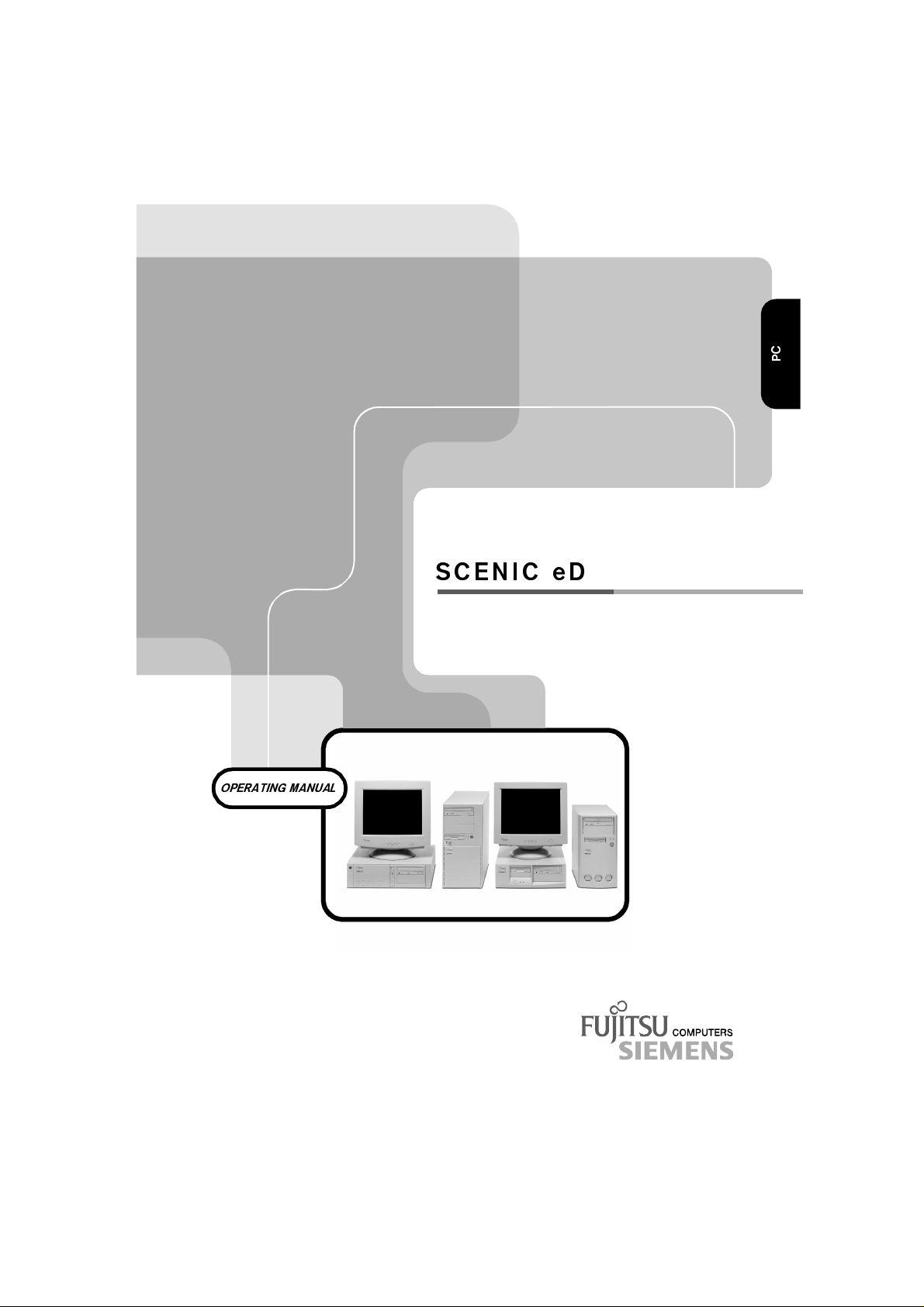
OPERATING MANUAL
SCENIC eD
C
P
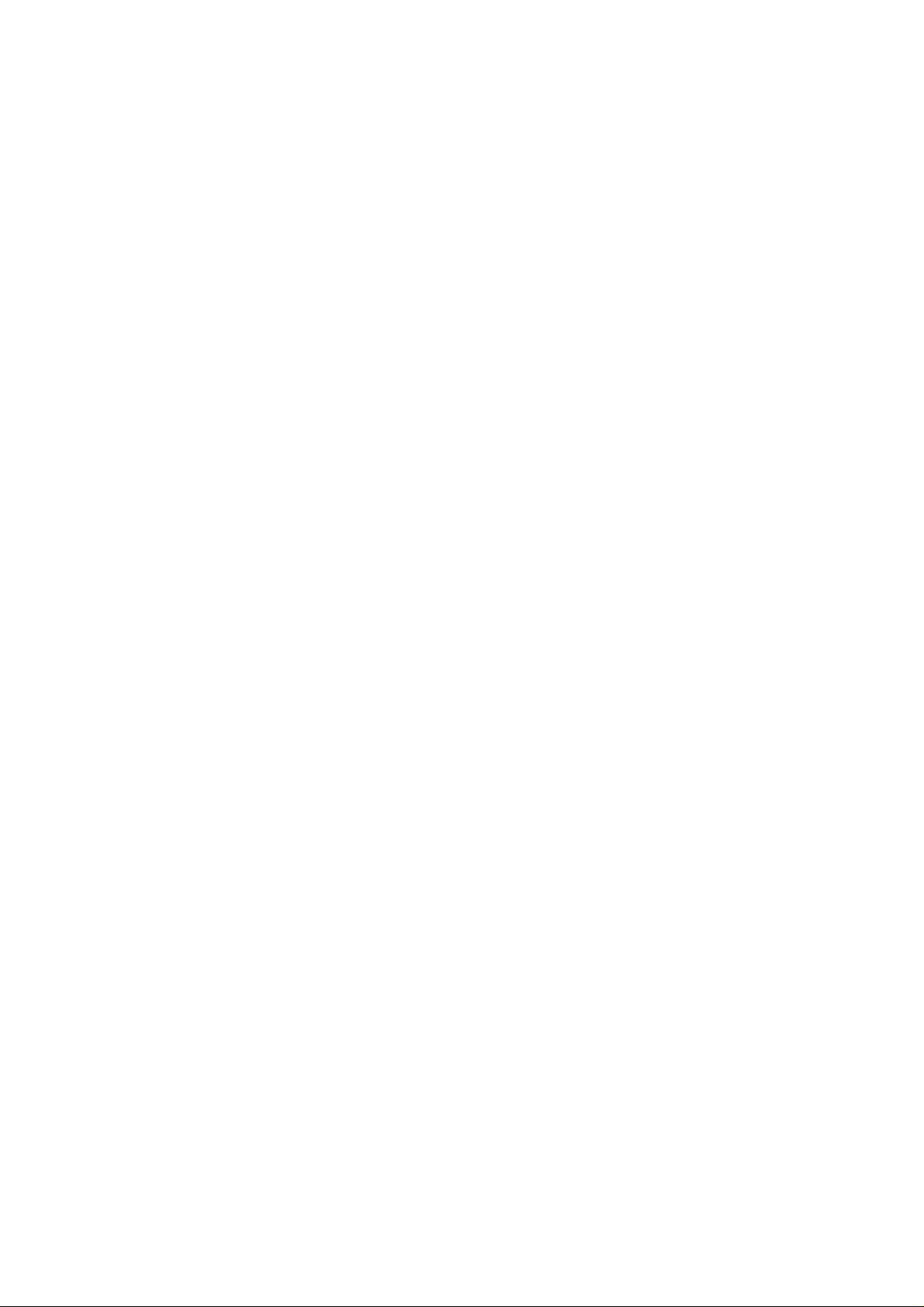
Is there ...
... any technical problem or other
question you need clarified?
Please contact:
• one of our service partners
• your sales partner
• your sales outlet
The addresses of your service partners arecontained in the guarantee booklet or in the service
address booklet.
The latest information on our products, tips, updates, etc., can be found on the Internet under:
http://www.fujitsu-siemens.com
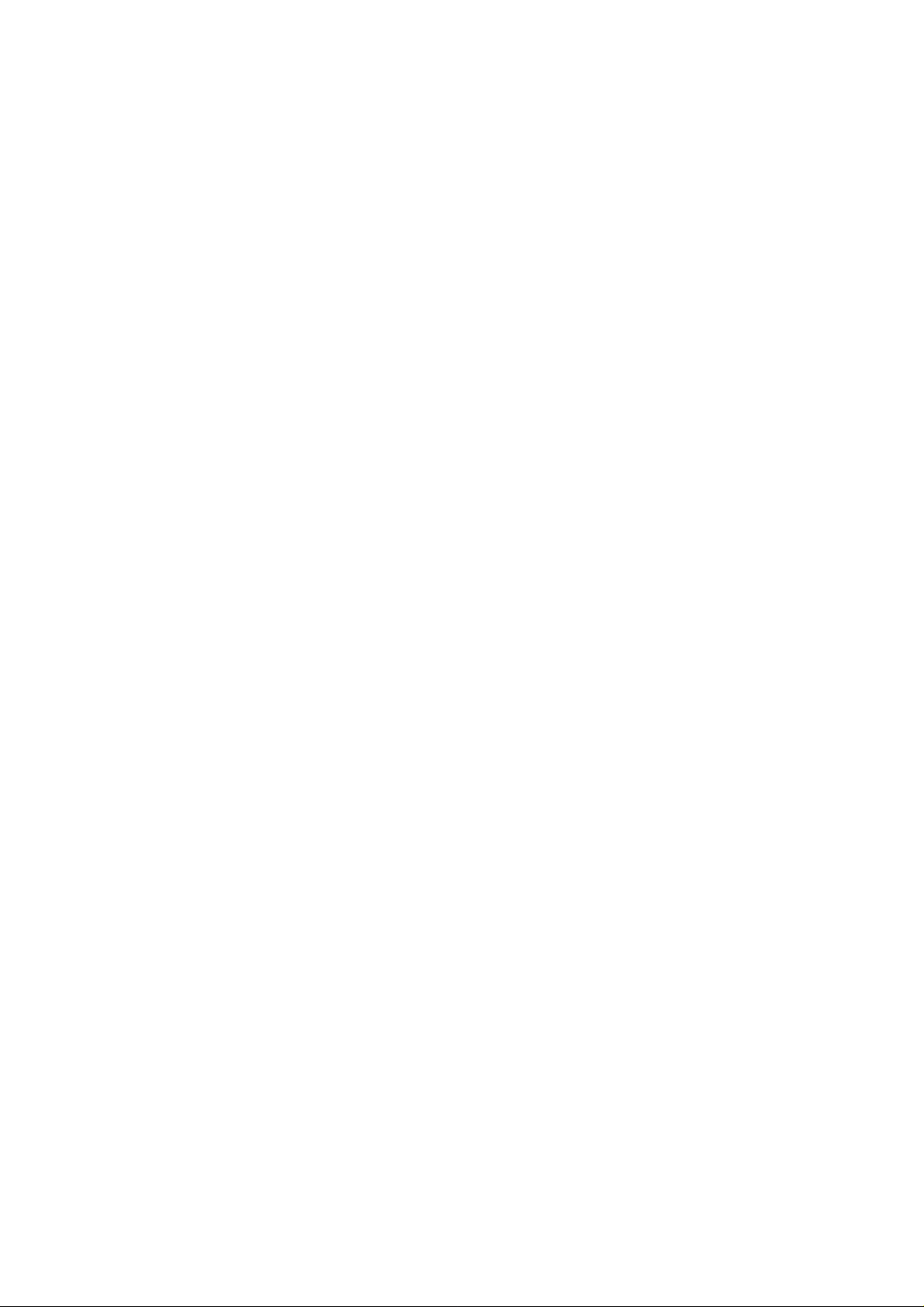
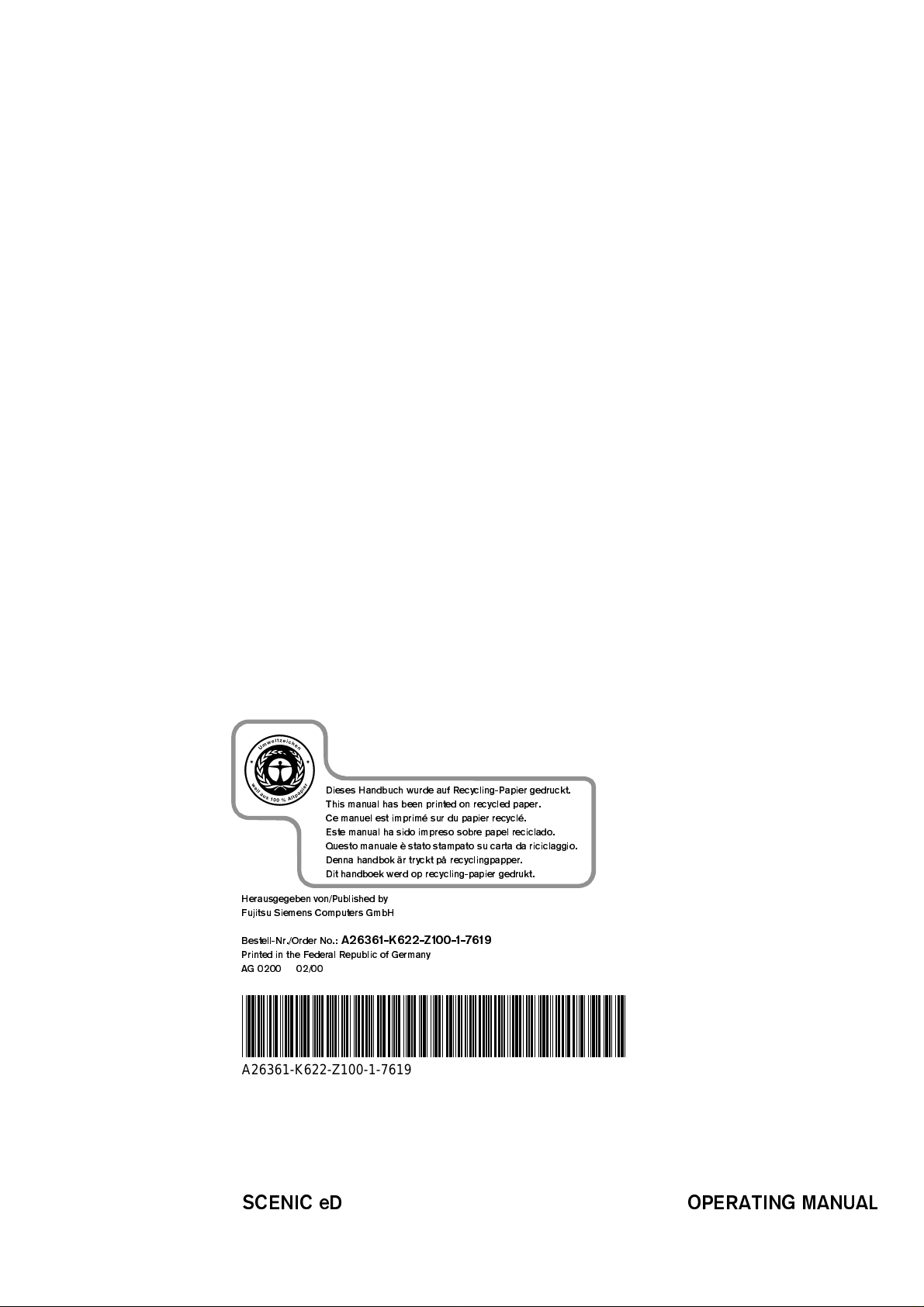
Dieses Handbuch wurde auf Recycling-Papier gedruckt.
This manual has been printed on recycled paper.
Ce manuel est imprimé sur du papier recyclé.
Este manual ha sido impreso sobre papel reciclado.
Questo manuale è stato stampato su carta da riciclaggio.
Denna handbok är tryckt på recyclingpapper.
Dit handboek werd op recycling-papier gedrukt.
Herausgegeben von/Published by
Fujitsu Siemens Computers GmbH
Bestell-Nr./Order No.:
Printed in the Federal Republic of Germany
AG 0200 02/00
A26361-K622-Z100-1-7619
A26361-K622-Z100-1-7619
SCENIC eD OPERATING MANUAL
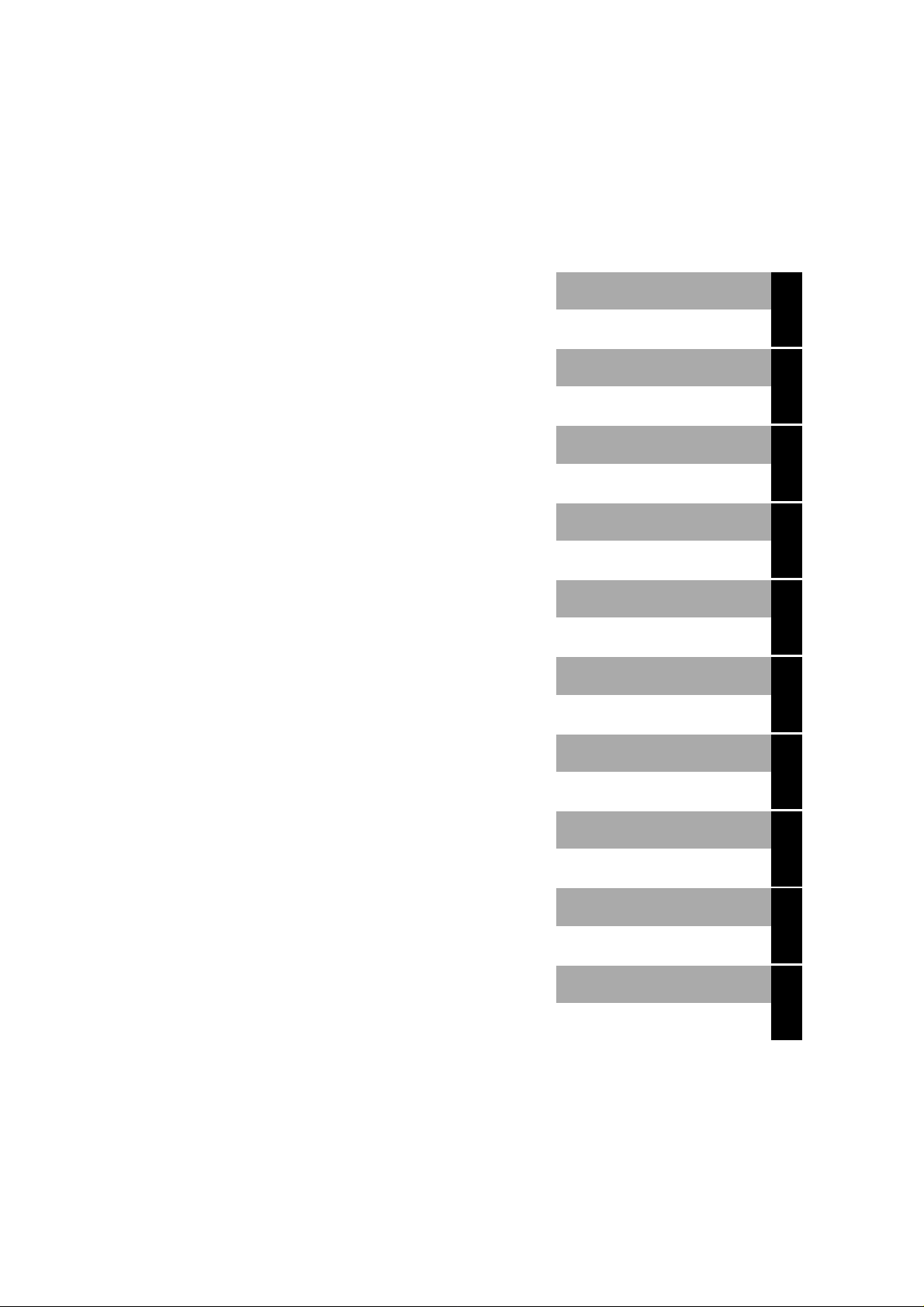
Introduction
Important notes
SCENIC eD
Operating Manual
Preparation for use and
operation
Troubleshooting and tips
System expansions
Technical data
Index
February 2000 edition
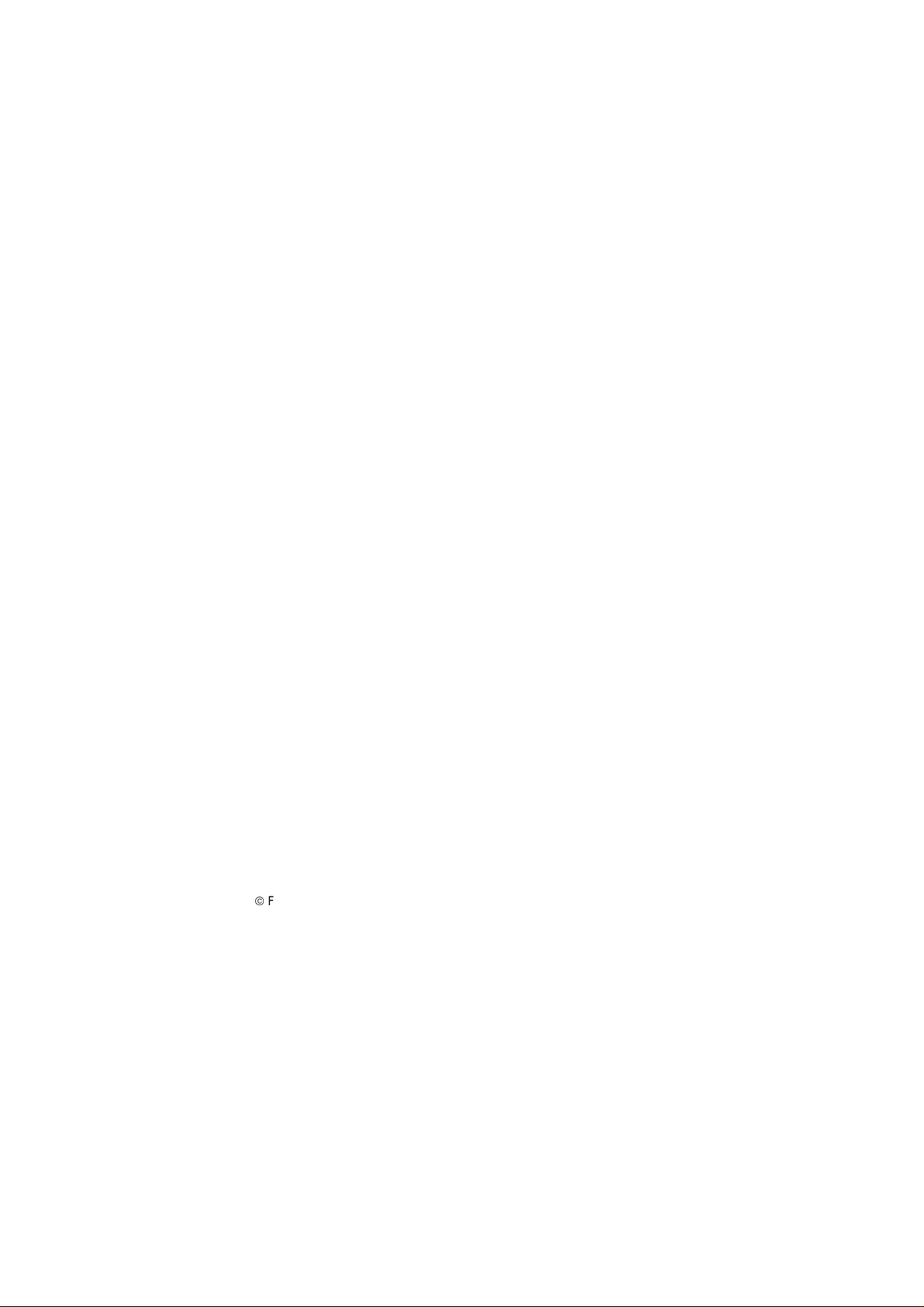
Microsoft, MS, MS-DOS, Windows and Windows NT are Trademarks of Microsoft
Corporation.
VESA and DPMS are trademarks of Video Electronics Standards Association.
PS/2 is a registered trademark of International Business Machines, Inc.
Pentium is a registered trademark of Intel Corporation, USA.
Acrobat Reader is a trademark of Adobe Systems Incorporated.
All other trademarks referenced are trademarks or registered trademarks of their respective
owners, whose protected rights are acknowledged.
ã
Copyright
All rights, including rights of translation, reproduction by printing, copying or similar methods,
even of parts are reserved.
Offenders will be liable for damages.
All rights, including rights created by patent grant or registration of a utility model or design,
are reserved.
Delivery subject to availability. Right of technical modification reserved.
Fujitsu Siemens Computers GmbH 2000
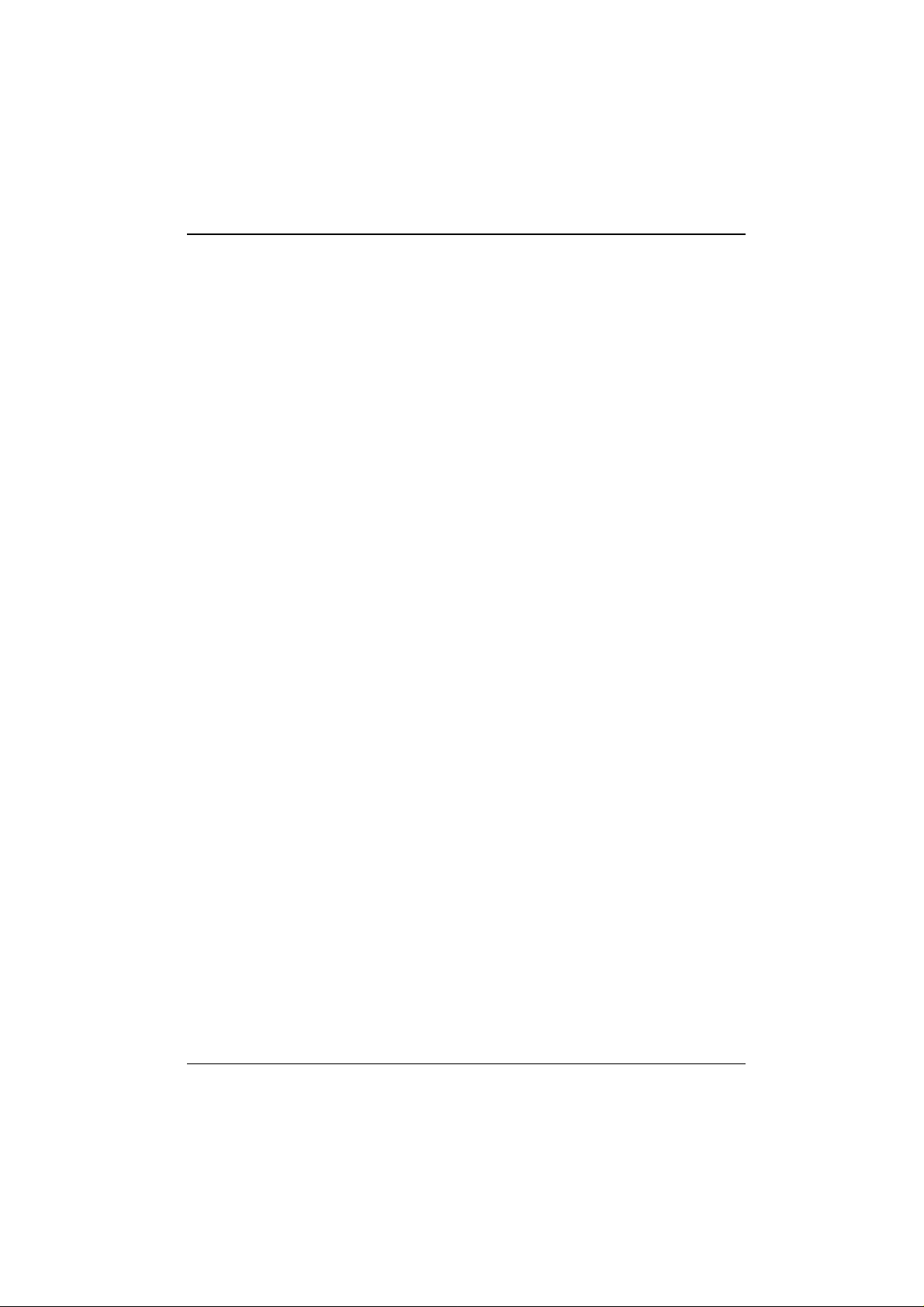
Contents
Introduction .....................................................................................................................................1
Notational conventions .......................................................................................................... ............1
Important notes ...............................................................................................................................3
Safety ................................................................................................................................................3
Manufacturer’s notes.........................................................................................................................3
Energy saving............................................................................................................................3
Disposal and recycling............................................................................................................... 4
CE certificate.............................................................................................................................5
FCC Class B Compliance Statement.................................................................................................5
Power cord selection .........................................................................................................................6
For the United States and Canada.............................................................................................7
For the United Kingdom.............................................................................................................8
Transportingthe PC .......................................................................................................................... 8
Cleaning the PC ................................................................................................................................8
Preparation for use and operation...............................................................................................11
Unpacking and checking the delivery...............................................................................................11
Setting up the PC ............................................................................................................................11
Connecting devices .........................................................................................................................12
Ports for external devices........................................................................................................13
Connecting the keyboard.........................................................................................................14
Connecting the mouse.............................................................................................................14
Connecting devices with serial or parallel port .........................................................................14
Connecting the monitor to the line voltage...............................................................................15
Connecting the PC to the line voltage..............................................................................................15
Switching the PC on and off ............................................................................................................ 17
Switching on the PC for the first time.......................................................................................17
Switching on the PC ................................................................................................................18
Switching off the PC ................................................................................................................18
Indicators on the system unit ...........................................................................................................19
Working with floppy disks................................................................................................................20
Keyboard .........................................................................................................................................21
Important keys and key combinations......................................................................................21
Settings in BIOS Setup....................................................................................................................23
Property and data protection............................................................................................................23
Security functions under Windows...........................................................................................23
BIOS Setup security functions.................................................................................................24
Anti-theft protection .................................................................................................................24
Troubleshooting and tips..............................................................................................................25
Installing new software ....................................................................................................................25
Power-onindicator remains dark after you have switched on your device .......................................25
The screen stays blank....................................................................................................................27
No mouse pointer displayed on the screen......................................................................................29
The floppy disk cannot be read or written........................................................................................29
Time and/or date is not correct..................................................................................................... ...30
Keyboard does not react or types incorrect characters ....................................................................30
Forgot BIOS password....................................................................................................................30
Error messages on the screen .........................................................................................................30
Restoring the hard disk contents.....................................................................................................30
Tips ................................................................................................................................................31
A26361-K622-Z100-1-7619
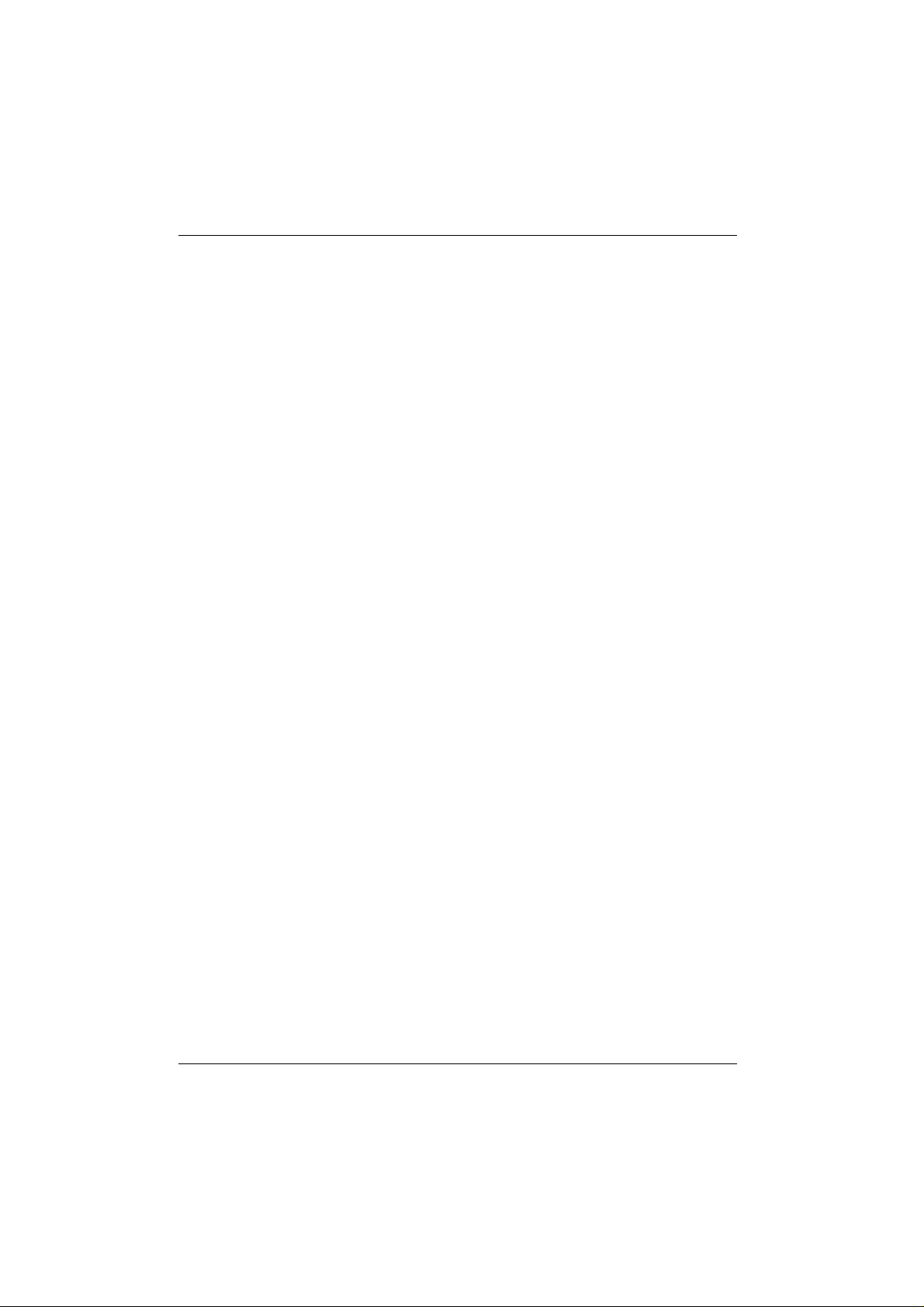
Contents
System expansions....................................................................................................................... 33
Information on boards .............................................................................................................33
Opening the system unit ................................................................................................................. 34
Assembling the system unit ............................................................................................................ 35
Installing a board............................................................................................................................. 37
Installing and removing drives......................................................................................................... 39
Installing an accessible 5 1/4-inch drive.................................................................................. 39
Removing an accessible 5 1/4-inch drive................................................................................ 41
Changing the floppy disk drive ................................................................................................ 43
Installing a second 3 1/2-inch drive......................................................................................... 44
Replacing a hard disk drive..................................................................................................... 46
Extensions on the system board ..................................................................................................... 47
Technical data............................................................................................................................... 49
Index.............................................................................................................................................. 51
A26361-K622-Z100-1-7619
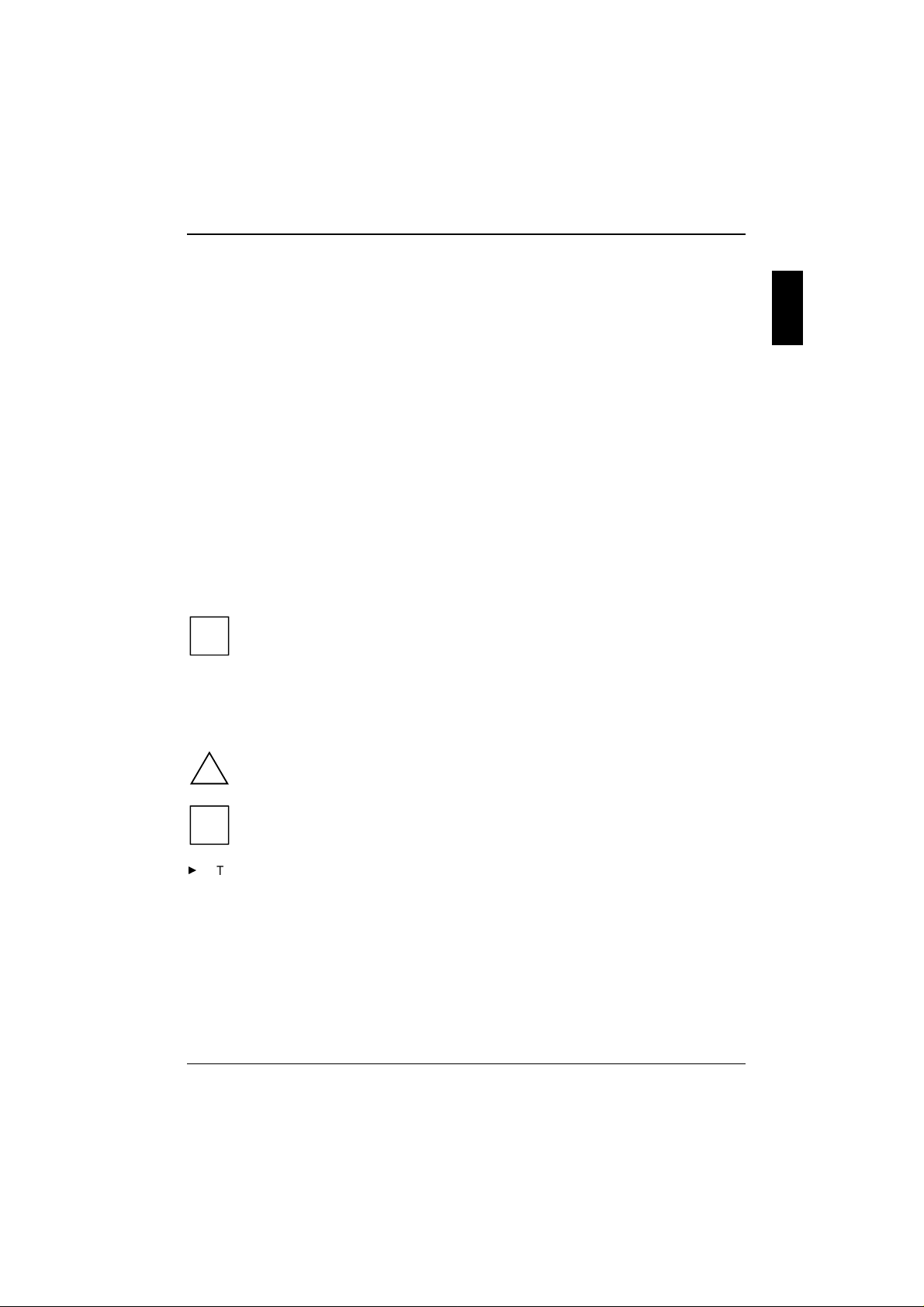
Introduction
This Operating Manual tells you how to put your PC into operation and how to operate it in daily use.
This description applies for all configuration levels. Depending on the configuration level chosen
some of the hardware components described may not be available on your PC. Please observe the
notes on your operating system.
Your device is a powerful PC which is suitable for both professional and private use.
You can incorporate operable drives (for example DAT drive, streamer) as well as other boards.
Depending on the configuration level chosen, your PC is supplied with Windows 9x, Windows 2000
or Windows NT as the operating system.
Your PC has a number of security features to ensure that no unauthorized persons can access your
data. For example, you can activate a screen saver with password protection. The security functions
in the BIOS Setup also allow you to protect your data by means of passwords.
Further information on this PC is provided:
• in the manual "Safety, Guarantee and Ergonomics"
• in the Operating Manual for the monitor
• in the Technical Manual for the system board
• in the manual "BIOS Setup"
• in the documentation of your operating system
• in the information files (e. g. *.TXT, *.DOC, *.WRI, *.HLP)
Some of the manuals listed can be found on the CD "Drivers & Utilities" provided with
your computer. These manuals can be read and printed with the Acrobat Reader
i
contained on the CD.
Notational conventions
The meanings of the symbols and fonts used in this manual are as follows:
indicates information which is important for your health or for preventing physical damage.
!
indicates important information that is required to use the system properly.
i
Ê
Texts which follow this symbol describe activities that must be performed in the order shown.
Texts in this typeface are screen outputs.
Texts in italics indicate commands or menu items.
"Quotation marks" indicate names of chapters and terms that are being emphasized.
A26361-K622-Z100-1-7619 1
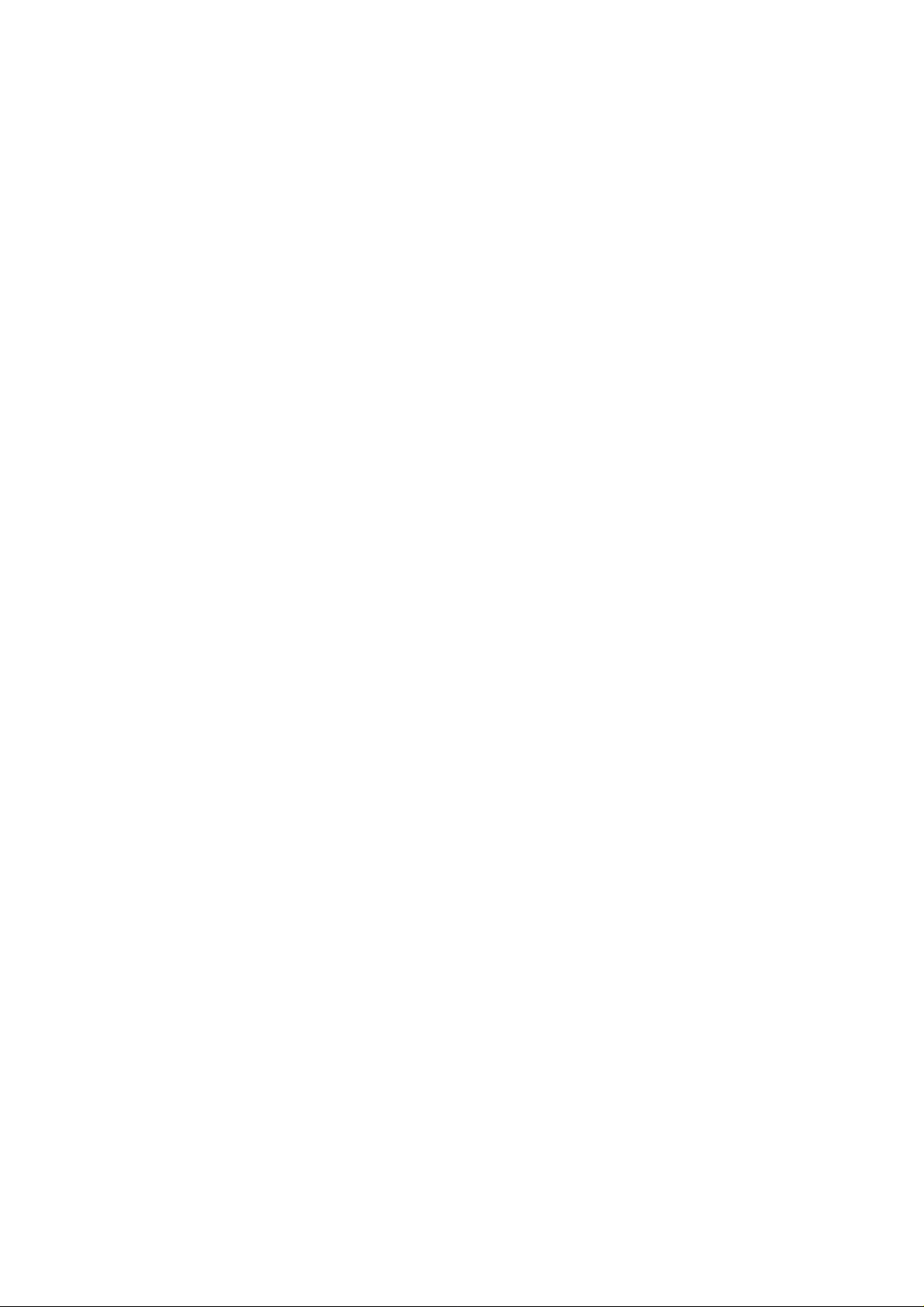
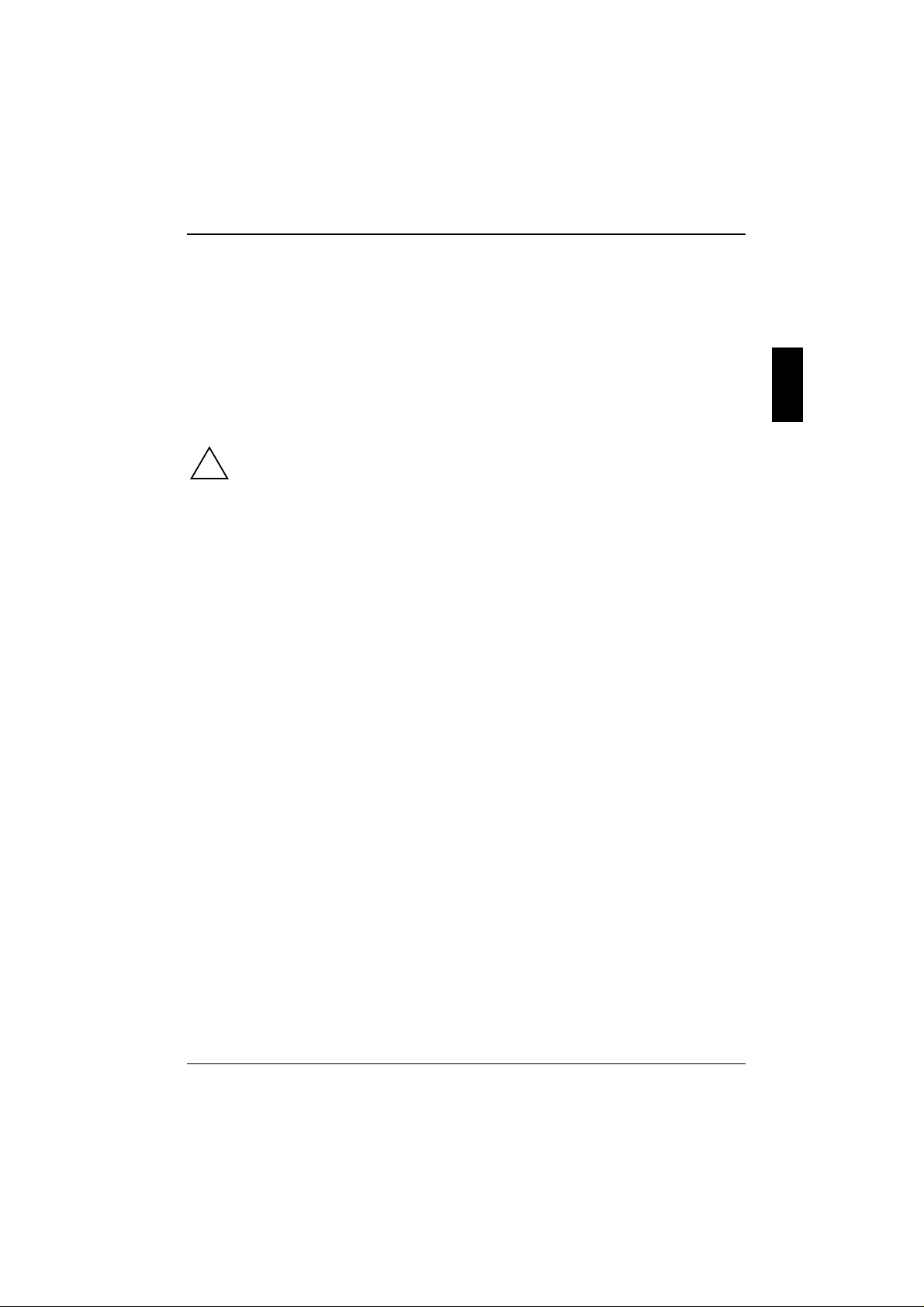
Important notes
In this chapter you will find information regarding safety which it is essential to take note of when
working with your PC. The manufacturer's notes contain helpful information on your PC.
Safety
This device complies with the relevant safety regulations for data processing equipment. If you have
any questions, contact your sales outlet or our customer service center.
The safety information is contained in the manual "Safety, Guarantee and Ergonomics".
The following outlines some of the most important safety information:
!
During installation and before operating the device, please observe the instructions on
environmental conditions in the chapter entitled "Technical data" as well as the
instructions in the chapter "Preparation for use and operation".
Please check whether the device is set to the local power supply (see chapter
"Preparation for use and operation").
The On/Off switch does not separate the system unit completely from the line voltage. To
disconnect the line voltage completely, remove the power plug from the grounded power
outlet.
Replace the lithium battery on the system board in accordance with the instructions in the
chapter "System expansions - Replacing lithium battery".
Caution: components on the system board can get very hot.
Manufacturer’s notes
Keep this Operating Manual together with your device. If you pass on the device to third parties, you
should include this manual.
Energy saving
When the PC is delivered, some energy-saving functions are already set (see the Technical Manual
for the system board or the manual "BIOS Setup").
• If you are not using your PC, switch it off.
• In the BIOS Setup you may set further energy-saving functions for the PC (see the Technical
Manual of the system board or in the manual "BIOS Setup").
Energy saving under Windows NT
If the attached monitor and screen controller support power management in accordance with VESA
(DPMS), the screen saver Powersaver can be used to switch the monitor into power management
mode.
Energy saving under Windows 9x
Using the DeskLock program you can lock the mouse and keyboard so that no input can be made. If
the attached monitor supports power management in accordance with VESA (DPMS), it can be
switched into power-saving mode at the same time.
A26361-K622-Z100-1-7619 3
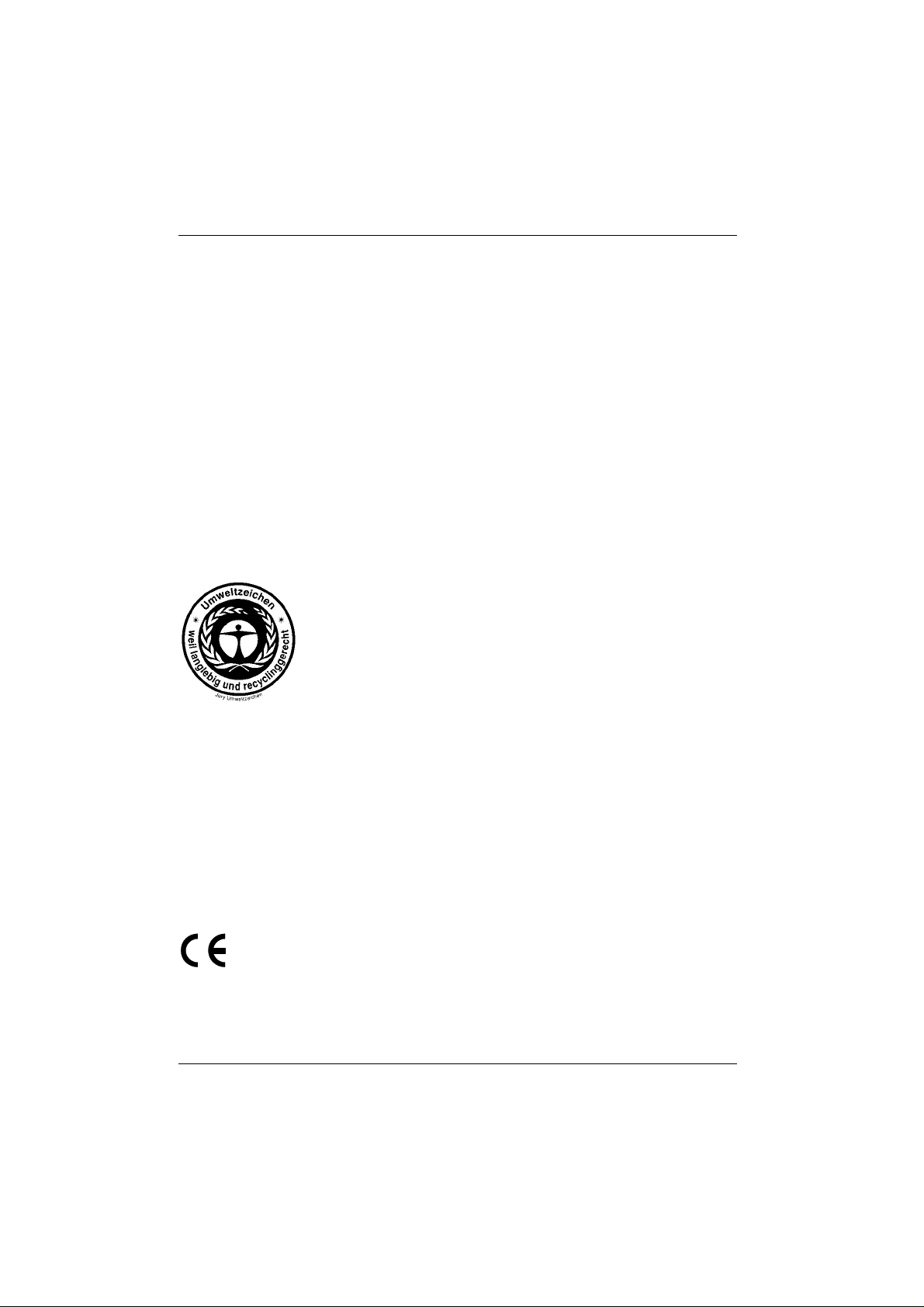
Important notes Manufacturer’s notes
In addition the Screen Saver tab allows you to set energy-saving functions for your screen. Select the
following item in the menu: Start - Settings - Control Panel - Display - Display Properties - Screen Saver -
Energy saving features of monitor.
With the default setting Control Panel - Power - Advanced additional energy saving features of
Windows 9x are available.
Energy saving under Windows 2000
The Screen Saver tab allows you to set energy-saving functions for your screen. Select the following
item in the menu: Start - Settings - Control Panel - Display - Display Properties - Screen Saver - Energy
saving features of monitor.
With the default setting Control Panel - Power Options - Advanced additional power management
features of Windows 2000 are available.
Disposal and recycling
This device has been manufactured to the greatest possible degree from materials which can be
recycled or disposed of in a manner that is not environmentally damaging. The device is taken back
after use, to be recycled, provided that it is returned in a condition that is the result of normal use.
Any components not reclaimed will be disposed of in an environmentally acceptable manner.
For devices marked with this symbol Fujitsu Siemens Computers GmbH
offers a guarantee for 36 months with a Bring-in-Service. The guarantee
starts on the day of delivery (sale date) by Fujitsu Siemens
Computers GmbH or a Fujitsu Siemens partner.
We herewith declare that it will be possible to repair any device marked with
the eco-label for at least 5 years after production of that device has
discontinued.
Information on power management and energy saving mode can be found
in chapter "Technical data".
Do not throw lithium batteries or accumulators into the trashcan. They must be disposed of in
accordance with local regulations concerning special waste.
If you have any questions on disposal, please contact your local office, our customer service center,
or:
Fujitsu Siemens Computers GmbH
Recyclingcenter
D-33106 Paderborn
Tel.: ..49 5251 818,010
Fax: ..49 5251 818,015
CE certificate
The shipped version of this device complies with the requirements of the EEC directives
89/336/EEC "Electromagnetic compatibility" and 73/23/EEC "Low voltage directive".
4 A26361-K622-Z100-1-7619
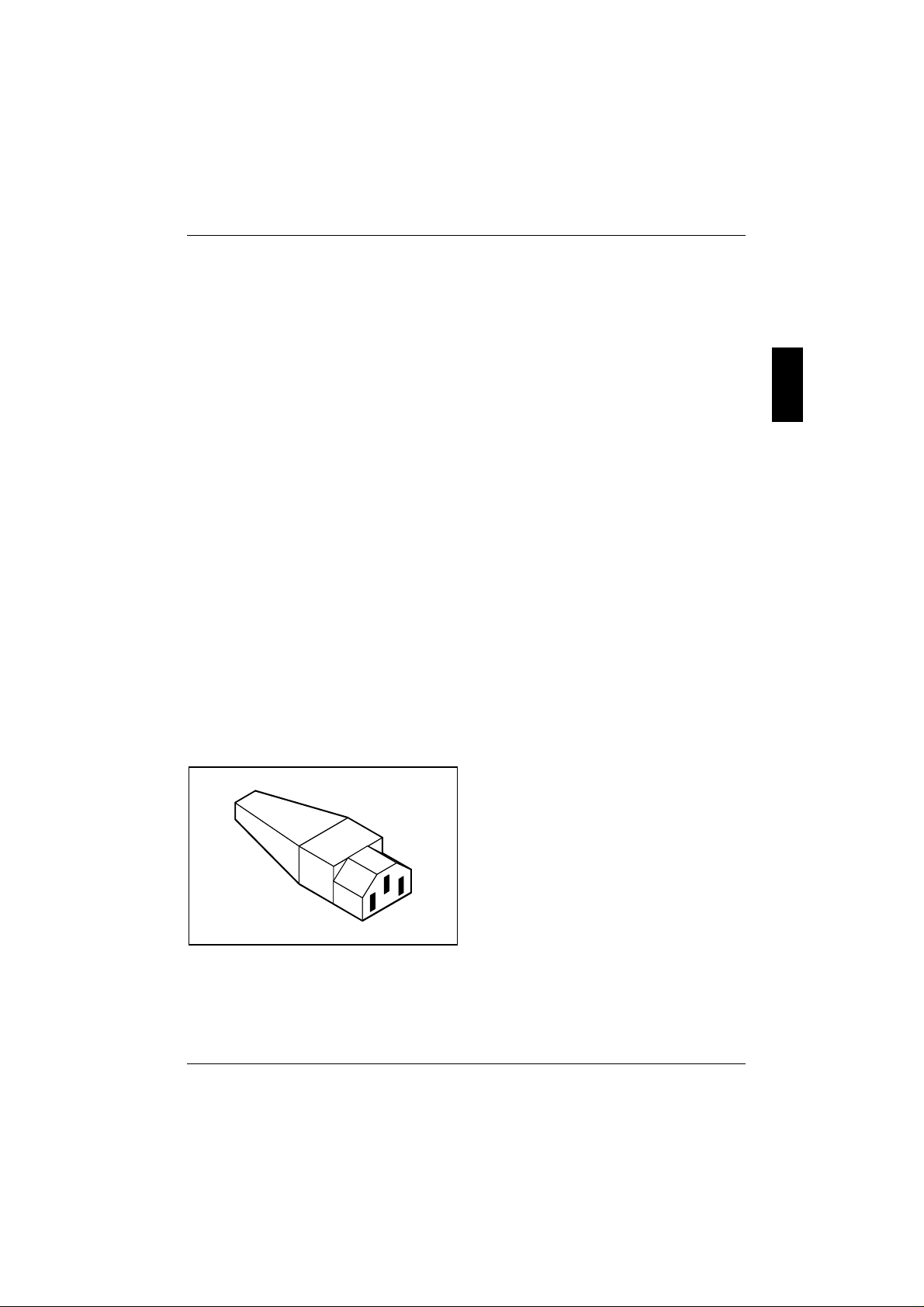
FCC Class B Compliance Statement Important notes
FCC Class B Compliance Statement
If there is an FCC statement on the device, then:
The following statement applies to the products covered in this manual, unless otherwise specified
herein. The statement for other products will appear in the accompanying documentation.
NOTE:
This equipment has been tested and found to comply with the limits for a "Class B" digital device,
pursuant to Part 15 of the FCC rules and meets all requirements of the Canadian InterferenceCausing Equipment Regulations. These limits are designed to provide reasonable protection against
harmful interference in a residential installation. This equipment generates, uses and can radiate
radio frequency energy and, if not installed and used in strict accordance with the instructions, may
cause harmful interference to radio communications. However, there is no guarantee that
interference will not occur in a particular installation. If this equipment does cause harmful
interference to radio or television reception, which can be determined by turning the equipment off
and on, the user is encouraged to try to correct the interference by one or more of the following
measures:
• Reorient or relocate the receiving antenna.
• Increase the separation between equipment and the receiver.
• Connect the equipment into an outlet on a circuit different from that to which the receiver is
connected.
• Consult the dealer or an experienced radio/TV technician for help.
Fujitsu Siemens Computers B V is not responsible for any radio or television interference caused by
unauthorized modifications of this equipment or the substitution or attachment of connecting cables
and equipment other than those specified by Fujitsu Siemens Computers B V The correction of
interference caused by such unauthorized modification, substitution or attachment will be the
responsibility of the user.
The use of shielded I/O cables is required when connecting this equipment to any and all optional
peripheral or host devices. Failure to do so may violate FCC rules.
Power cord selection
The power cord for this unit has been packed
separately and has been selected for use in the
appropriate country. It must be used to prevent
electric shock. Use the following guidelines if it
is necessary to replace the original cord set.
The female receptacle of the cord set must
meet CEE-22 requirements (see Figure).
A26361-K622-Z100-1-7619 5
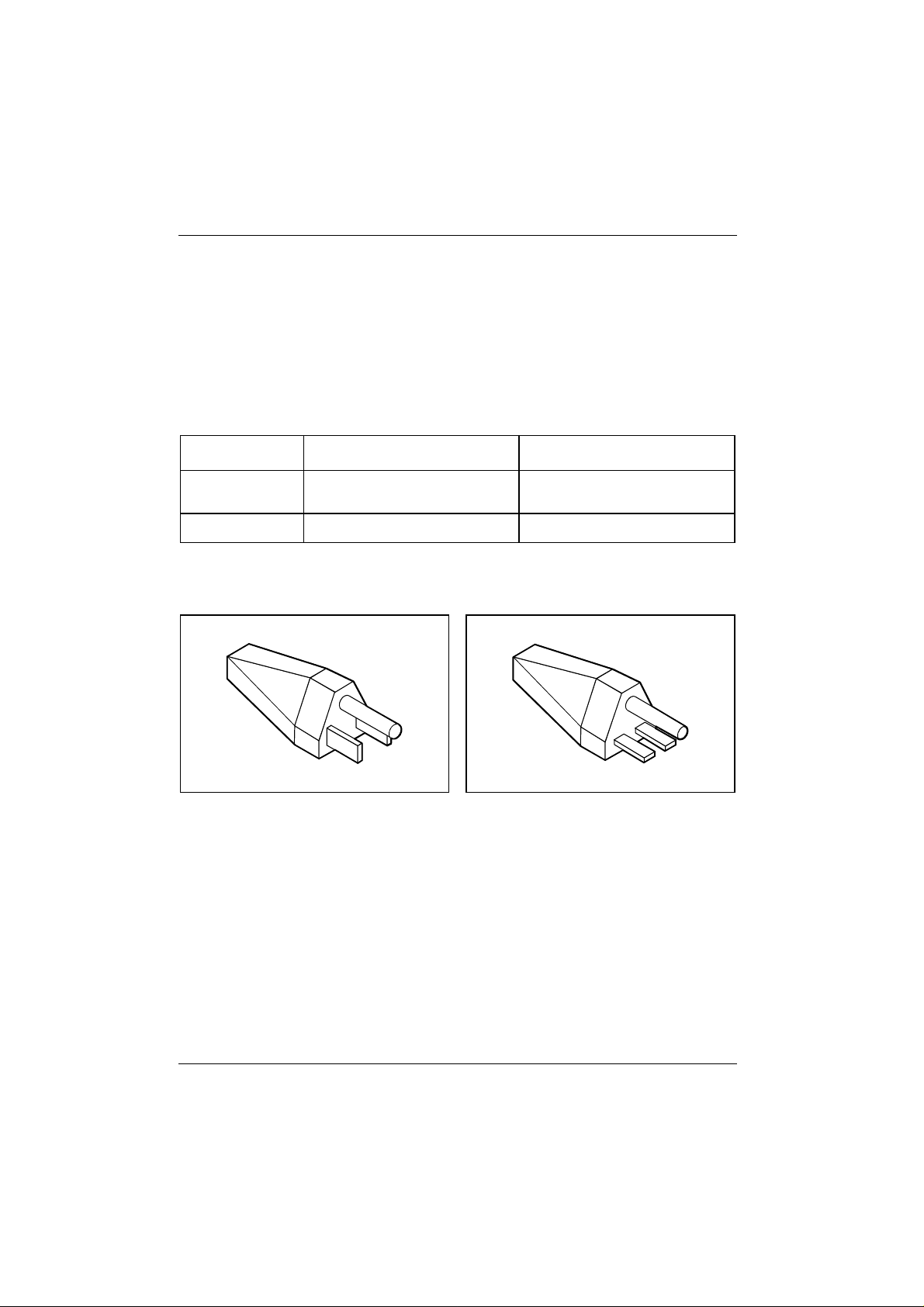
Important notes Power cord selection
For the United States and Canada
Use a UL listed and CSA labeled cord set consisting of a three-conductor cord with a maximum
length of 15 feet.
For units that stand on a desk or table, type SVT or SJT cord sets shall be used.
For units that stand on floor, only SJT type cord sets shall be used.
The cord set must be selected according to the current rating for your unit. Please consult Table A
for the selection criteria for power cords used in the United States and Canada.
Table A:
Cord Type Size of Conductors
in Cord
SJT 18 AWG
16 AWG
14 AWG
SVT 18 AWG
17 AWG
Maximum Current
Rating of Unit
10 Amps
12 Amps
12 Amps
10 Amps
12 Amps
For units set at 115 V:
use a parallel blade, grounding type attachment
plug rated 15 A, 125 V.
For units set at 230 V (outside of the United States and Canada):
use a cord set consisting of a minimum AWG according to Table A and a grounding type
attachment plug rated 15 A, 250 V. The cord set should have the appropriate safety approvals for
the country in which the equipment will be installed and should be marked HAR.
For units set at 230 V (domestic use):
use a tandem blade, grounding type attachment
plug rated 15 A, 250 V.
6 A26361-K622-Z100-1-7619
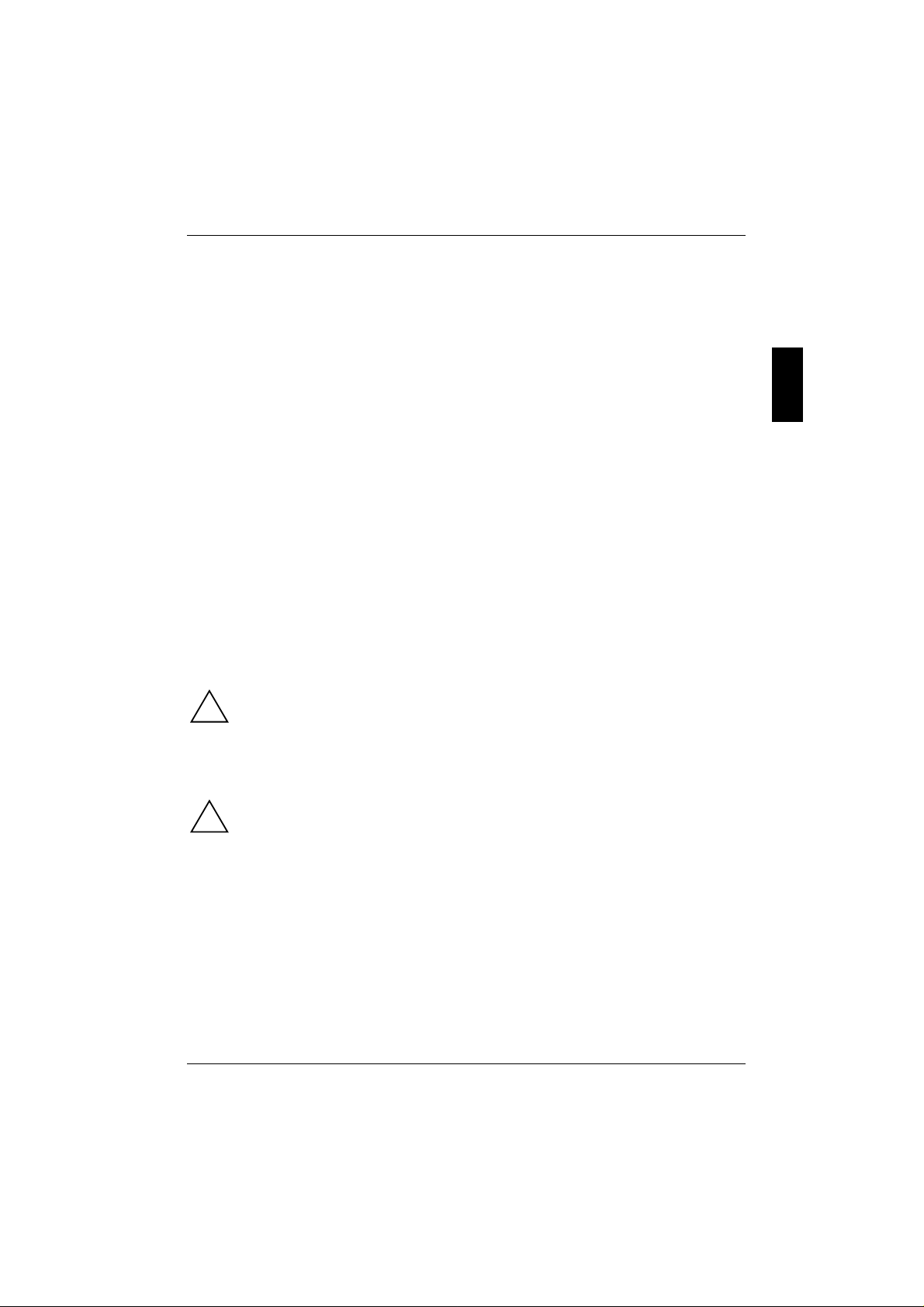
Transporting the PC Important notes
For the United Kingdom
Should the plug on the flexible cord not be of the type for your socket outlets, do not use an adapter
but remove the plug from the cord and discard. Carefully prepare the end of the supply cord and fit a
suitable plug.
WARNING
THIS APPLIANCE MUST BE EARTHED
IMPORTANT
The wires in this mains lead are colored in accordance with the following code:
Green and Yellow: Earth
Blue: Neutral
Brown: Live
As the colors of the wires in the mains lead of this appliance may not correspond with the colored
markings identifying the terminals in your plug, proceed as follows:
• The wire which is colored Green and Yellow must be connected to the terminal in the plug
which is marked with the letter E or by the earth symbol or colored Green or Green and Yellow.
• The wire which is colored Blue must be connected to the terminal which is marked with the
letter N or colored Black.
• The wire which is colored Brown must be connected to the terminal which is marked with the
letter L or colored Red.
Transporting the PC
Transport all parts separately, and in their original packaging or in a packaging which
protects them from knocks and jolts, to the new site.
!
Never drop the monitor (risk of implosion)!
Cleaning the PC
Turn off all power and equipment switches and pull the power plug out of the grounded
power outlets.
!
Do not clean any interior parts yourself, leave this job to a service technician.
For cleaning, do not use any abrasive powder or cleaning agents that dissolve plastics to
avoid damaging the casing.
Ensure that no liquid enters the system (danger of short circuit).
Ensure that the ventilation areas of the system unit and the monitor are free to avoid
overheating.
Cleaning the system unit and the monitor
Wipe the system unit and monitor casing with a dry cloth. If particularly dirty, use a cloth which has
been moistened in mild domestic detergent and then carefully wrung out.
A26361-K622-Z100-1-7619 7
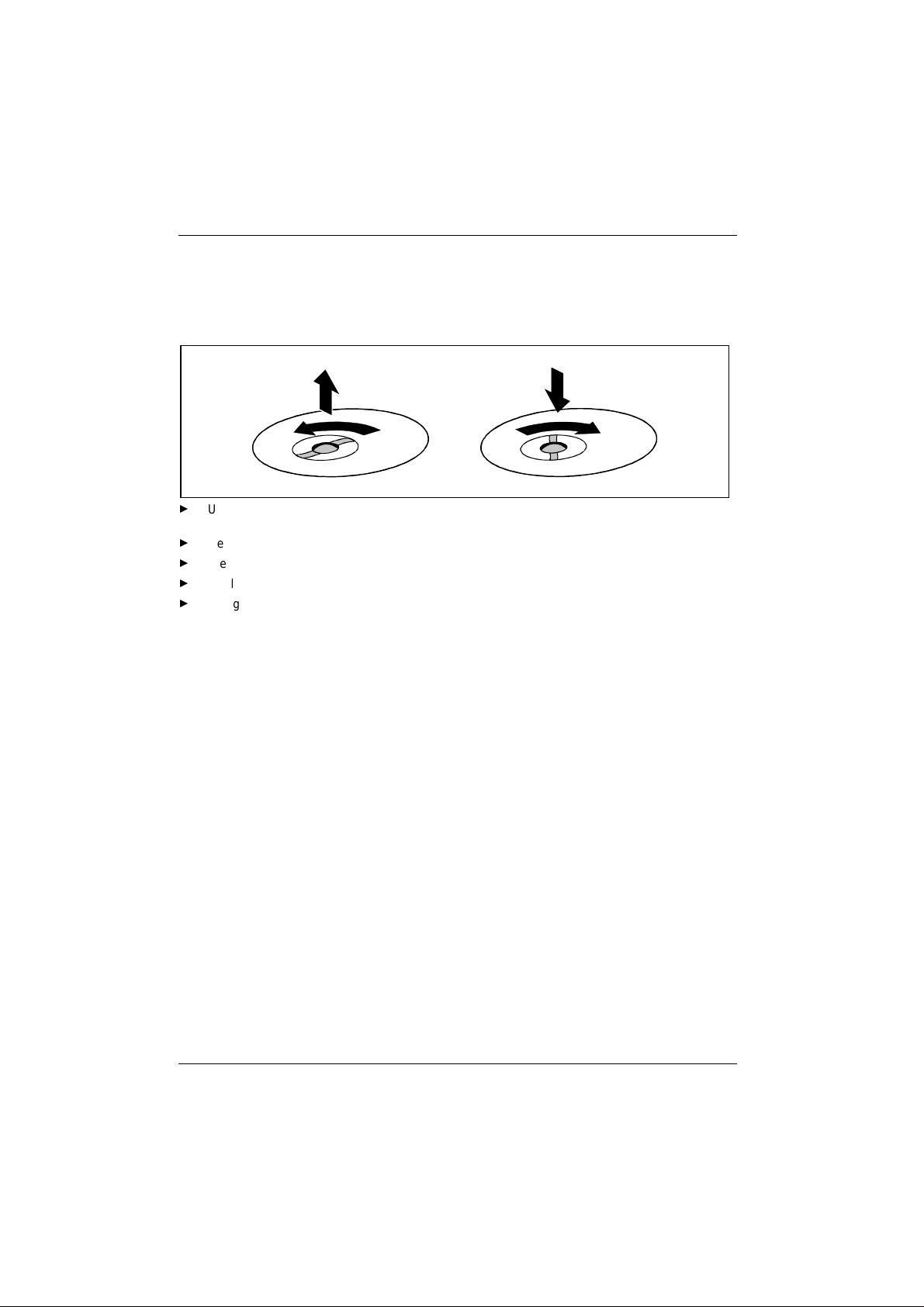
Important notes Cleaning the PC
Cleaning the keyboard and the mouse
Use disinfectant wipes to clean the keyboard and the mouse.
Remove the retaining ring on the underside of the mouse and then clean the mouse mechanism and
the rotating ball.
2
1
Ê
Using both thumbs exert downward pressure on the notches of the retaining ring and turn the
ring anticlockwise (1).
Ê
Remove the retaining ring and the rotating ball from the mouse (2).
Ê
Clean the three small wheels in the mouse and the ball with a lint-free cloth.
Ê
Replace the ball and the retaining ring (3).
Ê
Using both thumbs exert downward pressure on the notches of the retaining ring (4) and turn
the ring clockwise. You must feel the ring engage.
3
4
8 A26361-K622-Z100-1-7619

Preparation for use and operation
Please pay attention to the safety information provided in the chapter "Important notes"
and in the manual "Safety, Guarantee and Ergonomics".
!
Unpacking and checking the delivery
It is recommended not to throw away the original packaging material! It may be required for
reshipment at some later date.
Ê
Unpack all the individual parts.
Ê
Check the delivery for damage incurred during transportation.
Ê
Check whether the delivery agrees with the details in the delivery note.
Should you discover that the delivery does not correspond to the delivery note, notify your local
sales outlet immediately.
If you have received drives or boards with your PC, please do not install them until
after first-time setup. How to install drives and boards is described in the chapter
i
"System expansions".
Setting up the PC
When installing your PC, give consideration to the recommendations and safety notes in
the manual "Safety, Guarantee and Ergonomics".
!
Set up the PC only in its correct orientation. The points to observe are illustrated on the
following pages.
Do not expose the PC to extreme environmental conditions (see chapter "Technical
data"). Protect it from dust, humidity and heat.
Provide at least 200 mm of clearance on the left, in front of and behind the ventilator area
of the system unit to ensure adequate ventilation. Do not cover the ventilation areas of the
monitor and the system unit.
Do not place several system units one above the other.
We recommend that you place your equipment on a surface with good anti-slip qualities. In view of
the multitude of different finishes and varnishes used on furniture, it is possible that the rubber feet
of the devices will mark the surface they stand on.
A26361-K622-Z100-1-7619 9

Preparation for use and operation Connecting devices
Connecting devices
The power plug must be disconnected!
!
Do not connect or disconnect cables during a thunderstorm (electric shock).
Always take hold of the actual plug body. Do not pull the cable (you could damage the
plug or socket)!
Read the documentation on the external device before connecting it.
i
Connect and disconnect the cables in the order described below.
Connecting cables
• Turn off all power and equipment switches.
• Unplug all power plugs from the grounded power outlets.
• Connect all cables at the system unit and peripherals. You must observe the information
provided in the chapter "Important notes".
• Plug all data communication cables into the utility sockets.
• Plug all power cables into the grounded power outlets.
Disconnecting cables
• Turn off all power and equipment switches.
• Unplug all power plugs from the grounded power outlets.
• Unplug all data communication cables from the utility sockets.
• Disconnect all cables from the system unit and peripherals.
10 A26361-K622-Z100-1-7619

Connecting devices Preparation for use and operation
Ports for external devices
The ports for external devices are on the rear of the system unit. The ports available on your device
depend on the configuration level you have selected. The standard ports are marked with symbols
like those below or similar symbols. Exact details of the position of the ports are supplied in the
Technical Manuals for the boards.
Example for the icons and color coding of connections
Keyboard port / purple PS/2 mouse port / green
1
Serial interface 1 / teal or turquoise
Monitor port / blue
Headphones port / orange Microphone jack (mono) / pink
Audio output (Line out) / lime Audio input (Line in) / light blue
Game port / gold SCSI connection
USB - Universal Serial Bus / black
Some of the devices that you connect require special drivers (see the documentation for
the connected device and for the operating system).
i
2
Serial interface 2 / teal or turquoise
Parallel interface / Printer / burgundy
LAN
LAN port
A26361-K622-Z100-1-7619 11

Preparation for use and operation Connecting devices
Connecting the keyboard
Use only the keyboard cable supplied.
i
Ê
Plug the round plug of the keyboard cable
into the keyboard port on the system unit.
Ê
Plug the other connector of the keyboard
cable into the socket on the underside of
the keyboard.
Connecting the mouse
Ê
Plug the connector of the mouse cable into the mouse port.
If you do not attach a mouse at the PS/2 mouse port, you can disable the mouse
controller in the BIOS Setup in order to free the IRQ12 for a different application.
i
Connecting devices with serial or parallel port
Ê
Connect the data cable to the external device.
Ê
Connect the data cable of the external device to the appropriate port on the system unit.
Most devices that you connect to the serial or parallel port require special drivers. Your
operating system already includes many drivers . But if the driver you need is not on the
i
hard disk please install it from the floppy disk supplied with the device or with the
application program.
If you need to change the default settings of the serial or parallel port (e. g. address,
interrupt), you can do so in the BIOS Setup. The default setting for the interfaces are
described in the Technical Manual for the system board or in the "BIOS Setup" manual.
12 A26361-K622-Z100-1-7619

Connecting the PC to the line voltage Preparation for use and operation
Connecting the monitor to the line voltage
Ê
Prepare the monitor as described in the Operating Manual for the monitor.
Ê
Plug the data cable of the monitor into the monitor port of the system unit.
Ê
Plug the power cable of the monitor into the grounded power outlet.
Connecting the PC to the line voltage
100 V - 125 V
Ê
Check the rated voltage.
The value shown or the value marked with an arrow must agree with the local line voltage:
!
115 = 100 V to 125 V 230 = 200 V to 240 V
Ê
Push the switch in the appropriate direction.
200 V - 240 V
2
1
Ê
Plug the system unit's power cable into the system unit (1) and then into the grounded power
outlet (2).
A26361-K622-Z100-1-7619 13

Preparation for use and operation Switching the PC on and off
Switching the PC on and off
21
1= Power-onindicator 2= ON/OFFswitch
System unit is ready-to-operate
The power-on indicator (1) glows orange or flashes green/orange. In this mode, you can switch the
system unit on with the ON/OFF switch (2). The exact description of the power-on indicator (1) is
contained in the section "Indicators on the system unit".
System unit is on
The Power-on indicator (1) lights green. The system unit can be switched ready-to-operate with the
ON/OFF switch (2).
Switching on the PC for the first time
If the PC is integrated into a network, the user and server details as well as the network protocol are
required. Contact your network administrator if you have any questions about these details.
When you switch on your PC for the first time the supplied software is set up and configured.
If you require the license number of Windows, you will find it either on a sticker on your PC or
printed on the front cover of the Windows manual provided.
Ê
Switch your monitor on.
Ê
SwitchthesystemunitonwiththeON/OFFswitch.
The power-on indicator lights green and the PC is started.
While the PC boots, the screen remains dark for up to a minute depending on the system
configuration. To see the start-up messages, you can switch off this standard setting in
i
the BIOS Setup in the Quiet Boot entry.
Ê
Adjust the brightness if necessary (see the Operating Manual for the monitor).
Some variants require you to start the software installation by pressing the function key
Once the installation has been started the PC must not be switched off.
i
You should only reboot the PC during installation if you are requested to do so. Otherwise
the installation will be not be performed correctly. If a fault occurs in the installation the
contents of the hard disk must be completely restored.
14 A26361-K622-Z100-1-7619
[F1]
.

Switching the PC on and off Preparation for use and operation
Ê
During installation follow the instructions on the screen.
Consult the operating system manual if there is anything unclear about the requested input data.
You will find further information about the system, drivers, utilities, updates, and manuals
etc. on the "Drivers & Utilities" CD supplied.
i
Switching on the PC
Ê
Switch the monitor on (see the Operating Manual for the monitor).
Ê
SwitchthesystemunitonwiththeON/OFFswitch.
The power-on indicator lights green and the PC is started.
While the PC boots, the screen remains dark for up to a minute depending on the system
configuration. To see the start-up messages, you can switch off this standard setting in
i
the BIOS Setup in the Quiet Boot entry.
If you have assigned the system password, you must enter this when requested to do so,
in order to start the operating system.
Switching off the PC
Ê
Shut down the operating system properly. Windows in the Start menu via the Quit function.
Ê
If the operating system does not automatically switch the system unit off, turn the system unit
ready-to-operate when requested to do so by pressing the ON/OFF switch.
If the system unit is ready-to-operate, the power-on indicator lights up orange. The system unit uses
a minimum of electricity.
The On/Off switch does not separate the system unit from the line voltage. To disconnect
the line voltage completely, remove the power plug from the socket.
!
Ê
Switch the monitor off (see the Operating Manual for the monitor).
Placing a PC (with soft power off function) in a ready-to-operate state by means of software
Prerequisite: Your system must support switching off with software and this functionality must be
enabled in BIOS Setup (Soft Power OFF - Enabled). In addition, the soft off software must be installed
on Windows NT systems.
You can switch your PC ready-to-operate under Windows 9x and Windows NT via the
Shutdown the Computer menu or by using the DeskOff program.
A26361-K622-Z100-1-7619 15

Preparation for use and operation Indicators on the system unit
Indicators on the system unit
213
1 = Floppy disk indicator
2= Power-onindicator
1 - Floppy disk indicator
The indicator lights up when the floppy disk drive of the system unit is accessed. You may only
remove the floppy disk when the indicator is dark.
2 - Power-on indicator
− green:
The system unit is on.
− orange:
The system unit is ready-to-operate.
In this mode the PC consumes very little power and can be switched on at the ON/OFF
switch.
− flashes green/orange:
The indicator only flashes on systems which support the ACPI function (Advanced
Configuration and Power Interface).
The system unit is in the energy-saving mode (standby). After being switched on with the
ON/OFF switch, the PC returns to the state it was in before the energy-saving mode. In
the energy-saving mode the system unit may not be disconnected from the mains supply,
as this may otherwise result in data loss.
3 - Hard disk indicator
The indicator lights up when the hard disk drive of the system unit is accessed.
CD-ROM drive
Normally, a CD-ROM drive is installed in the 5 1/4" bay. The CD-ROM indicator lights up when the
CD-ROM drive of the system unit is accessed. You may only remove the CD when the indicator is
dark.
3 = Hard disk indicator
16 A26361-K622-Z100-1-7619

Working with floppy disks Preparation for use and operation
Working with floppy disks
Follow the instructions supplied by the vendor of the floppy disks.
Never clean the floppy disk drives with cleaning disks. Even just one attempt would
i
destroy the read/write head in the disk drive within 20 seconds.
5
4
1
2
3
1= Insertiondirection
2 = Label area
3 = Write protection tab for a 720 Kbyte or a 1.44 Mbyte floppy disk
4 = Identification of a 1.44 Mbyte floppy disk or write protect tab on a 120 Mbyte floppy disk
5 = Eject button for inserted floppy disks
6 = Floppy disk is write-protected
7 = Floppy disk is not write-protected
Ê
To insert a floppy disk, push it into the drive in the insertion direction (1) until it engages. The
label should be facing upward.
Ê
To remove the floppy disk, press the eject button (5).
The write-protect slider enables you to protect the data on the floppy disk from inadvertent
overwriting or deletion.
Ê
To protect the data on the floppy disk from being overwritten, push the write-protect slider to
position (6). The hole is now visible.
Ê
To remove write protection, push the slider to position (7). The hole is now covered.
6
7
A26361-K622-Z100-1-7619 17

Preparation for use and operation Keyboard
Keyboard
1 = Function keys
2 = ON/OFF switch (optional)
3 = Alphanumeric keypad
1
34
4 = Cursor control keys
5 = Numeric keypad (calculator keypad)
2
5
Important keys and key combinations
The following description of keys and key combinations refers to MS Windows. Details of other keys
and key combinations can be found in the documentation of the relevant application program.
ON/OFF switch
Depending on the setting in the BIOS setup, the system can be switched on, off or on
and off with this switch. If the operating system Windows 98 with ACPI or the
operating system Windows 2000 has been installed, you can set additional
functions of this switch in the Control Panel.
Enter key
confirms or starts the marked selection. The enter key is also referred to as the
"Return" key or "Carriage Return".
Start key
invokes the START menu of Windows.
Menu key
invokes the menu for the marked item.
Shift key
enables upper-case letters and the upper key symbols to be displayed.
Alt Gr (e. g. German keyboard)
Alt Gr
18 A26361-K622-Z100-1-7619
produces a character shown on the right-hand side of a key (e. g. the character "
on the key
[ß]
).
\"

Settings in BIOS Setup Preparation for use and operation
%
5
Euro key
enables the output of the euro symbol.
$
4
Num
Lock
Ctrl
Num Lock key
by pressing the Num Lock key you switch between the upper- and lower-case levels
of the calculator keypad.
At upper-case level (Num Lock indicator lit) the digit and comma keys are active.
At lower-case level (Num Lock indicator not lit) the cursor control functions are
active in the calculator keypad.
Ctrl key
starts key combination actions.
Settings in BIOS Setup
The BIOS Setup menu allows you to set your hardware configuration and system functions. When the
PC is delivered, the default entries are valid (see Technical Manual for the system board or in the
manual "BIOS Setup"). You can customize these settings to your requirements in BIOS Setup.
The Technical Manual for the system board shows you how to call and operate BIOS Setup.The
menus and setting options provided by BIOS Setup are also described in detail.
Property and data protection
Your PC enables you to protect your system and personal data in a number of ways against
unauthorized access. By combining these options, you can achieve optimum protection for your
system.
Security functions under Windows
Under MS-Windows you can activate a screen saver and protect it with a password. Only those
users who know the password can deactivate the screen saver and access any open files. Detailed
information on screen savers under MS Windows is provided by the associated help function.
Security functions under Windows NT
You can use the SSLAUNCH program to start the screen saver POWERSAVER immediately. These
programs are located on the "Drivers & Utilities" CD.
Information on POWERSAVER and SSLAUNCH can be found in the POWERSAV.HLP and
SSLAUNCH.EXE files.
Security functions under Windows 9x
The DeskLock program enables you to activate the screen saver using a short-cut. Detailed
information on this program is provided by the associated help function.
You can lock the keyboard and mouse with a password-protected screen saver.
A26361-K622-Z100-1-7619 19

Preparation for use and operation Property and data protection
BIOS Setup security functions
The Security menu in BIOS Setup offers you various options for protecting your personal data against
unauthorized access, e. g.:
• Preventing unauthorized BIOS Setup calls
• Preventing unauthorized system access
• Preventing unauthorized access to the settings of boards with their own BIOS
• Preventing system booting from the diskette drive
• Activating virus warnings
• Preventing unauthorized writing of diskettes
• Protecting BIOS from overwriting
By combining these options, you can achieve optimum protection for your system.
You will find a detailed description of the Security menus and how to assign passwords in the
Technical Manual for the system board or in the "BIOS Setup" manual.
Anti-theft protection
With the chain lock and the hole in the tab you
can permanently connect your unit to a piece of
office furniture to protect if from theft.
To prevent unauthorized persons from opening
thesystemunit,youcanlockthecasingwitha
lock.
20 A26361-K622-Z100-1-7619

Troubleshooting and tips
Take note of the safety notes in the manual "Safety, Guarantee and Ergonomics" and in
the chapter "Preparation for use and operation", when you connect or disconnect cables.
!
If a fault occurs, try to correct it as described:
• in this chapter
• in the documentation of the connected devices
• in the help systems of the software used.
If you fail to correct the problem, proceed as follows:
Ê
Switch the PC off.
Ê
Make a note of the steps and the circumstances that led to the fault. Also make a note of any
error messages displayed and the Ident-No. of your device.
Ê
Contact your sales outlet or our customer service center. Please observe your service
agreements.
Installing new software
When installing programs or drivers, important files may be overwritten and modified. To be able to
access the original data in the case of any problems following installation, you should backup your
hard disk prior to installation.
Power-on indicator remains dark after you have
switched on your device
This may have the following causes:
The line voltage supply is faulty
Ê
Check that the power cable is plugged properly into the system unit and grounded power outlet.
Internal power supply overloaded
Ê
Disconnect the power plug of the system unit from the grounded power outlet.
Ê
Wait for a moment.
Ê
Plug the power plug into the grounded power outlet again.
A26361-K622-Z100-1-7619 21

Troubleshooting and tips The screen stays blank
The screen stays blank
If your screen remains blank this may have the following causes:
Monitor is switched off
Ê
Switch your monitor on.
The PC starts
While the PC boots, the screen remains dark for up to a minute depending on the system
configuration. To see the start-up messages, you can switch off this standard setting in the BIOS
Setup in the Quiet Boot entry.
Power cable or monitor cable not connected
Ê
Switch off the monitor and the system unit.
Ê
Check that the power cable is properly connected to the monitor and system unit or to the
grounded power outlet.
Ê
Check that the monitor cable is properly connected to the system unit and monitor (if not
permanently attached).
Ê
Switch on the monitor and the system unit.
Screen has been blanked
Ê
Press any key on the keyboard.
or
Ê
Deactivate screen blanking (screen saver). Enter the appropriate password.
Brightness control is set to dark
Ê
Set the brightness control to bright. For detailed information, please refer to the Operating
Manual supplied with your monitor.
Wrong monitor has been set under Windows NT
Ê
Restart the PC in standard VGA mode.
Ê
Set the desired resolution in the Control Panel window using the Display program, and adjust
the monitor display as described in the Operating Manual.
Wrong monitor has been set under Windows 9x
Ê
Restart the PC.
Ê
If the message Starting Windows 9x appears, press function key
The Windows 9x start menu appears.
Ê
Select the option Safe mode or Safe mode with network support.
Ê
Set the correct values for the attached monitor by selecting Start - Settings - Control Panel Display - Settings.
22 A26361-K622-Z100-1-7619
[F8]
.

No mouse pointer displayed on the screen Troubleshooting and tips
Wrong monitor has been set under Windows 2000
Ê
Restart the PC.
Ê
If the message Starting Windows appears, press function key
The Windows 2000 Advanced Options Menu appears.
Ê
Select Safe Mode of Safe Mode with Network.
Ê
Set the correct values for the attached monitor by selecting Start - Settings - Control Panel Display - Settings.
The wrong RAM memory modules have been inserted
See the Technical Manual for the system board for information on which memory modules can be
used.
[F8]
.
No mouse pointer displayed on the screen
Ê
Shut down the operating system properly.
Ê
Switch the PC off.
Ê
Check that the mouse cable is properly connected to the system unit.
If you use an adapter or extension lead with the mouse cable, check the connections.
Ê
Make sure that only one mouse is connected.
Ê
Switch the PC on.
Ê
The mouse controller must be enabled, if you use a PS/2 mouse. Check in the BIOS Setup that
the mouse controller is enabled.
Ê
Check that the mouse driver is properly installed and is present when the application program
is started. Detailed information can be found in the User Guide of the mouse or application
program.
The floppy disk cannot be read or written
Ê
Check that the write protection of the floppy disk or the floppy disk drive is activated (refer also
to the Technical Manual of the system board or in the manual BIOS).
Ê
Check the relevant entries for Diskette A: or B: in the Main menu of the BIOS Setup.
Ê
Check that the floppy disk drive controller is enabled (refer also to the Technical Manual of the
system board or in the manual "BIOS Setup").
Ê
Check that the cables of the floppy disk drive are properly connected (refer to chapter "System
expansions").
A26361-K622-Z100-1-7619 23

Troubleshooting and tips Time and/or date is not correct
Time and/or date is not correct
Ê
Set the time and/or date. You can set the time and date in the BIOS Setup or in the operating
system.
If the time and date are repeatedly wrong when you switch on your PC, the battery is flat.
Change the lithium battery as described in the Chapter "System expansions".
i
Keyboard does not react or types incorrect
characters
Ê
Check that the keyboard cable is properly connected to the system unit.
Ê
Check whether you have set the correct keyboard driver (country setting).
Ê
The program you have started does not allow any further entries. Try to end the program, e. g.
with the Task Manager.
Forgot BIOS password
If you have forgotten a BIOS password, contact our customer service center.
Error messages on the screen
Error messages and their descriptions are listed in the Technical Manual of the system board or in
the "BIOS Setup" manual and in the documentation of the installed software.
Restoring the hard disk contents
Instructions for this purpose can be found in the documentation (booklet) of the
CD "Drivers & Utilities".
24 A26361-K622-Z100-1-7619

Tips Troubleshooting and tips
Tips
The PC cannot be switched off with the ON/OFF switch
Cause: The PC has not been switched on with the ON/OFF switch.
Ê
Press the ON/OFF switch again.
Cause: System crash
Ê
Press the ON/OFF switch for at least four seconds, until the device switches off.
PC switches on briefly and then off again
The power cable has been plugged. For technical reasons, this brief switching on and off is
necessary.
Out of system resources
If you have too many applications running at once, you may experience problems due to a lack of
system resources. If this happens, you should close applications you do not require or call the
applications in a different order.
BIOS settings in power management do not become active
The Auto insert notification setting may be active for the CD-ROM drive. This setting causes
Windows 9x to inquire about any modifications on the drive at regular intervals. Because of this the
timer for the idle time cannot time out.
To activate power management, proceed as follows:
Ê
In Windows 9x, select Start - Settings - Control Panel - System - Device Manager - CD-ROM.
Ê
Select the installed CD-ROM drive from the list.
Ê
Select Settings.
Ê
Deactivate the Auto insert notification box.
CD-ROM drive
Information on the CD-ROM drive can be found in the manual of the CD-ROM drive or on the
"Drivers & Utilities„ CD.
Other manuals
Other manuals are contained on the "Drivers & Utilities" CD.
A26361-K622-Z100-1-7619 25


System expansions
It may be necessary to update the BIOS when carrying out a system expansion or
hardware upgrade. In this instance, please contact our customer service center.
i
When installing components with a high power loss, make sure that the maximum
permissible temperatures of the individual components are not exceeded.
The device must be switched off when installing/removing the system expansions and
may not be in the Suspend mode.
This chapter describes all the activities required to modify your PC hardware (e. g. installing boards
or drives).
Memory and processor upgrading are described in the Technical Manual for the system board.
Read the supplied documentation before installing new drives and/or boards.
Refer to the Technical Manual for the system board before making any extensions on the system
board.
Information on boards
To prevent damage to the system board or the components and conductors on it, please take great
care when you insert or remove boards. Take care above all to ensure that extension boards are
slotted in straight without damaging components or conductors on the system board, or any other
components, for example EMI spring contacts.
Be especially careful with the locking mechanisms (catches, centering pins etc.) when you replace
the system board or components on it, for example memory modules or processors.
Never use sharp objects (screwdrivers) for leverage.
Boards with electrostatic sensitive devices (ESD) are identifiable by the
label shown.
When you handle boards fitted with ESDs, you must observe the following
points under all circumstances:
• You must always discharge yourself (e. g. by touching a grounded
object) before working.
• The equipment and tools you use must be free of static charges.
• Pull out the power plug before inserting or pulling out boards containing
ESDs.
• Always hold boards with ESDs by their edges.
• Never touch pins or conductors on boards fitted with ESDs.
A26361-K622-Z100-1-7619 27

System expansions Opening the system unit
Opening the system unit
Ê
Switch the PC off.
Pull the power plug out of the power outlet so that the system is totally removed from the
line voltage!
!
Ê
If any cables attached to the system unit are obstructing you, pull out the connectors on the
system unit.
Ê
Place the system unit in a convenient working position. Remove any anti-theft protection
devices installed.
Ê
Grasp the front panel by the lower corners and remove it carefully.
Ê
Remove the three screws on the front if present.
28 A26361-K622-Z100-1-7619

Assembling the system unit System expansions
2
1
Ê
Push the top cover approx. 5 cm in the direction of the arrow (1) and remove it upward (2).
Assembling the system unit
1
Ê
Place the top cover on the system unit from above so that the guides on the inside of the top
cover fit in the rails on the base of casing and the padlock device fits in the gap provided.
Ê
Push the top cover in the direction of the arrow (1) until it engages.
A26361-K622-Z100-1-7619 29

System expansions Assembling the system unit
Ê
If you have removed three screws when opening the system unit, secure the top cover again
with three screws on the front.
Ê
Replace the front panel.
Ê
Return the system unit to its original position.
Ê
If you have disconnected cables, reconnect them at the rear.
Ê
Secure any anti-theft protection devices removed previously.
30 A26361-K622-Z100-1-7619

Installing a board System expansions
Installing a board
The number, position and arrangement of the board slots on system board can be found in the
technical manual for the system board. Boards may be installed when the device is shipped.
If you want to install an audio card, you may have to switch off an existing onboard audio controller
in the BIOS Setup. If you want to install a graphics card, you may have to switch off an existing
onboard graphics controller in the BIOS Setup. For additional information, see the description
provided with the board.
Installing a board
Ê
Open the system unit (see "Opening the system unit").
2
1
Ê
Press the rear slot cover plate out of the slot.
Do not dispose of the rear slot cover plate. For cooling, protection against fire and in order
to comply with EMC regulations, you must refit the rear slot cover plate if you remove the
i
board.
Ê
Take the new board out of its packaging.
Ê
Make the required settings for the board.
Ê
Push the board up to its slot (1).
Ê
Press the board into the slot so that it engages.
Ê
Fix the board with the screw (2).
Ê
If necessary, plug the lines on the board.
Ê
Close the system unit (see "Assembling the system unit").
If you have installed or removed a PCI board, check in the BIOS Setup the settings for the
relevant PCI slot. If necessary, change the settings. Further information is provided in the
i
documentation for the PCI board.
A26361-K622-Z100-1-7619 31

System expansions Installing a board
Removing a board
Ê
Open the system unit (see "Opening the system unit").
Ê
Remove the lines connected to the board.
1
2
Ê
Remove the screw (1).
Ê
Remove the board from the system unit (2).
Ê
Place the board into an appropriate packaging.
To ensure proper cooling, fire protection and observation of the relevant EMC
(electromagnetic compatibility) regulations, you must mount a rear slot cover plate.
!
Ê
Press the rear slot cover plate into the slot.
Ê
Close the system unit (see "Assembling the system unit").
If you have installed or removed a PCI board, check in the BIOS Setup the settings for the
relevant PCI slot. If necessary, change the settings. Further information is provided in the
i
documentation for the PCI board.
32 A26361-K622-Z100-1-7619

Installing and removing drives System expansions
Installing and removing drives
The system unit houses a total of four accessible drives (two 5 1/4-inch drives and two 3 1/2-inch
drives) and one non-accessible half-height (Slimline) drive.
IDE drives
By default four IDE drives are supported. Ideally hard disks are connected to IDE port 1, and
accessible drives, for example CD-ROMs, to IDE port 2 (see also the Technical Manual for the
system board).
Installing an accessible 5 1/4-inch drive
Ê
Open the system unit (see "Opening the system unit").
Ê
Remove the plastic filler panel and the protection shield.
Do not throw away the covers. For cooling, protection against fire and in order to comply
with EMC regulations, you must refit the covers if you remove the drive again later.
i
Ê
Take the new drive out of its packaging.
A26361-K622-Z100-1-7619 33

System expansions Installing and removing drives
Ê
Fasten the guide rails with the four screws on the drive.
Ê
Make the required settings on the drive (if necessary, on installed drives as well).
1
2
Ê
If the drive is the first 5 1/4" drive in your system, then use the upper bay, and use the lower
bay for the second 5 1/4" drive.
Ê
Insert the drive in the bay so that the guide rails on the drive fit into the guides in the drive
cage. Slide the drive into its bay until it snaps in place (1).
Ê
Plug the connectors of the data cable and the power supply cable into the drive (2). Make sure
the polarity is correct.
Ê
Close the system unit (see "Assembling the system unit").
If necessary, you must adapt the entry for the drive in the Setup menu.
i
34 A26361-K622-Z100-1-7619

Installing and removing drives System expansions
Removing an accessible 5 1/4-inch drive
Ê
Open the system unit (see "Opening the system unit").
Ê
Pull the data and the power supply connectors from the desired drive.
Ê
Press sideways on the two springs that secure the drive in the drive cage.
Ê
Pull out the drive.
For cooling, protection against fire and in order to comply with EMC regulations, you must
refit the shielding plate.
!
Ê
Mount the shielding plate.
Ê
Press the plastic drive cover into the front panel until it snaps in place.
Ê
Close the system unit (see "Assembling the system unit").
If necessary, you must adapt the entry for the drive in the Setup menu.
i
A26361-K622-Z100-1-7619 35

System expansions Installing and removing drives
Changing the floppy disk drive
Ê
Open the system unit (see "Opening the system unit").
1
2
3
Ê
Pull the data and the power supply connectors from the floppy disk drive (1).
Ê
Press on the spring (2) that hold the bracket in place at the top and pull out the bracket (3).
Ê
Remove the four screws and push the floppy disk drive out of the bracket.
Ê
Take the new floppy disk drive out of its packaging.
Ê
Push the floppy disk drive into the bracket and secure it with four screws.
36 A26361-K622-Z100-1-7619

Installing and removing drives System expansions
2
1
Ê
Push the carrier (1) into the system unit until it snaps into place.
Ê
Plug the data and the power supply connectors into the floppy disk drive (2). Make sure the
polarity is correct.
Ê
Close the system unit (see "Assembling the system unit").
If necessary, you must adapt the entry for the drive in the Setup menu.
i
Installing a second 3 1/2-inch drive
Ê
Open the system unit (see "Opening the system unit").
1
2
3
Ê
Pull the data and the power supply connectors from the floppy disk drive (1).
Ê
Press on the spring (2) that holds the bracket in place at the top.
Ê
Pull out the bracket (3).
A26361-K622-Z100-1-7619 37
3

System expansions Installing and removing drives
Ê
Removetheprotectionshield(4).
Do not throw away the covers. For cooling, protection against fire and in order to comply
with EMC regulations, you must refit the covers if you remove the drive again later.
i
A
B
A
B
A = Position of screw for non-accessible drive
B = Position of screw for accessible drive
Ê
Take the new drive out of its packaging.
Ê
Push the drive into the bracket and secure it with four screws.
2
1
Ê
Push the bracket into the system unit until it snaps into place (1).
Ê
Plug the connectors of the data cable and the power supply cable into the drives (2). Make sure
the polarity is correct.
Ê
Close the system unit (see "Assembling the system unit").
If necessary, you must adapt the entry for the drive in the Setup menu.
i
38 A26361-K622-Z100-1-7619

Installing and removing drives System expansions
Replacing a hard disk drive
Ê
Open the system unit (see "Opening the system unit").
Removing the hard disk
Ê
Pull the data and the power supply connectors from the hard disk drive.
Ê
Carefully tilt the system unit so that you have access to the screws on the underside of the
casing.
Ê
Remove the four screws with which the hard disk drive is secured while holding the drive so
that it does not fall into the system unit.
Ê
Remove the hard disk drive.
Installing a hard disk drive
Ê
Take the new hard disk drive out of its packaging.
Ê
Slide the new hard disk drive into its bay.
A26361-K622-Z100-1-7619 39

System expansions Extensions on the system board
Ê
Fasten the drive with the four screws.
Ê
Insert the connectors for the power supply cable and data cable.
Ê
Close the system unit (see "Assembling the system unit").
If necessary, you must adapt the entry for the drive in the Setup menu.
i
Extensions on the system board
Details of how and if you can upgrade the main memory or the processor of your PC are provided in
the Technical Manual for the system board. Below the necessary steps are described to enable you
to work on the system board.
Ê
Open the system unit (see "Opening the system unit").
Ê
Make the desired expansions (see the Technical Manual for the system board).
Replacing lithium battery
Incorrect replacement of the lithium battery may lead to a risk of explosion.
!
The lithium battery may be replaced only with an identical battery or with a type
recommended by the manufacturer.
Do not throw lithium batteries into the trashcan. It must be disposed of in accordance with
local regulations concerning special waste.
Make sure that you insert the battery the right way round. The plus pole must be on the
top!
1
+
+
Ê
Lift the contact (1) a few millimeters and remove the battery from its socket (2).
Ê
Insert a new lithium battery of the same type in the socket (3).
Ê
Close the system unit (see "Assembling the system unit").
40 A26361-K622-Z100-1-7619
2
+
3
+

Technical data
Electrical data
Regulations complied with: EN 60950 / VDE 0805
Protection class: I
Rated voltage range: (selectable) 100 V to 125 V / 200 V to 240 V
Frequency: 50 Hz - 60 Hz
Max. rated current
• System unit 100 V -120 V/5.0 A
Maximum power draw in operation: < 50 W *)
Minimum power draw in operation:
reduced by Windows 9x
Power management advanced
Power draw in energy saving mode: < 30 W *)
Power draw in the 'ready' status < 5 W *)
Noise emission: Sound power level (L
*) These values only apply for a SCENIC eD with the configuration below. When additional or
other components are incorporated, the power consumption or the sound emission (L
energy saving mode may exceed the requirements for the environment symbol ("Blue Angel")
(30 W or 55 dB).
Processor (256 Kbyte cache): Pentium III Processor at 800 MHz
Mainmemory: 128 Mbyte
Floppy disk drive: 1.44 Mbyte
Hard disk drive: 10 Gbyte
Software: Windows 98 Power management - Advanced...
CD-ROM drive: 48fold
LAN: 10/100 Mbit Ethernet Controller
200 V -240 V/3.0 A
<30W *)
) < 55 dB (A) *)
WAd
WAd
)in
Dimensions
Width/depth/height: 380 mm/440 mm/ 130 mm
Weight
in basic configuration approx. 8.5 kg
Environmental conditions
Environment class 3K2
Environment class 2K2
Temperature:
• Operating (3K2)
• Transport (2K2)
Condensation in operating must be avoided.
Clearance required to ensure adequate ventilation:
• left-hand side
• front
• rear
A26361-K622-Z100-1-7619 41
DIN IEC 721 part 3-3
DIN IEC 721 part 3-2
15 °C .... 35 °C
-25 °C .... 60 °C
min. 200 mm
min. 200 mm
min. 200 mm


Index
3
31/2-inchdrive 16
A
Accessible drive
installing 33
removing 35
Accumulator, disposal 4
Activating, security measures 19
Alphanumeric keypad 18
Alt Gr key 18
Anti-theft protection 20
Audio input 11
Audio output 11
B
Battery 40
disposal 4
BIOS password 24
BIOS Setup 19
security functions 20
Board 27
installing 31
C
Cable
connecting 10
disconnecting 10
Cabling, PC 10
Calculator keypad 18
CD-ROM drive
indicator 16
installing 33
manual 25
removing 35
CE certificate 4
Changing
floppy disk drive 36
hard disk drive 39
lithium battery 40
Checking, rated voltage 13
Class B Compliance Statement 5
Cleaning 7
Clearance 41
Configuration, BIOS-Setup 19
Connecting
cables 10
devices 10
keyboard 12
monitor 13
mouse 12
parallel port 12
power voltage 13
serial port 12
Connecting to power voltage 13
Contents of delivery 9
Control key 19
Courier 1
Ctrl key 19
Cursor control keys 18
D
Dark screen 22
Data protection 19
Data, technical 41
Date, not correct 23
Devices
connecting 10
interface 11
Dimensions 41
Diskette 17
write-protection 17
Display
cleaning 7
Disposal 4
Drive 33
E
Earphone 11
Electrical data 41
Electromagnetic compatibility 4
Energy saving 3
Enter key 18
Environmental conditions 41
Environmental data 41
Ergonomic, video workstation 9
Error
date 23
floppy 23
mouse 23
screen 22
System unit 21
time 23
Error message 24
ESD 27
Euro key 19
A26361-K622-Z100-1-7619 43

Index
Expansion 27
External devices
connecting 10
ports 11
F
FCC statement 5
First t ime, s witching on 14
Flashing power-on indicator 16
Floppy disk
cannot be read or written 23
Floppy disk drive
changing 36
indicator 16
removing 35
Function keys 18
G
Game port 11
Green, power-on indicator 16
H
Hard disk
removing 39
Hard disk drive
installing 40
replacing 39
Hard disk indicator 16
I
IDE drives 33
Important notes 3
Indicator
power-on indicator fails to light 21
remains blank 22
Installing
accessible drive 33
board 31
hard disk drive 40
new Software 21
Insufficient memory 24
Interfaces 11
Italics 1
K
Key combination 18
Keyboard 18, 24
cleaning 8
connecting 12
Keyboard port 11
Keys 18
L
LAN port 11
Lead-sealing 20
Line in 11
Line out 11
Lithium battery 40
replacing 40
M
Mainmemory 40
Manuals, further 25
Manufacturer’s notes 3
Menu key 18
Microphone jack 11
Monitor
connecting 13
transporting 7
Monitor port 11
Mouse
cleaning 8
connecting 12
error 23
Mouse port 11
N
New Installation, Software 21
No screen display 22
Noise level 41
Not enough memory 24
Notational conventions 1
Note
boards 27
CE certificate 4
disposal 4
energy saving 3
important 3
manufacturer 3
powercord selection 5
safety 3
Num Lock key 19
Numeric keypad 18
O
Opening, PC 27
Operation 9
Orange, power-on indicator 16
Other manuals 25
Overview, PC 1
P
Packing material 9
Parallel port 11
connecting devices 12
44 A26361-K622-Z100-1-7619

Index
PC
cabling 10
cannot boot 21
cleaning 7
connecting 10
connecting to power voltage 13
opening 27
ports 11
setting up 9
switching off 15
switchingon 15
switchingonforthefirsttime 14
transporting 7
Ports, external devices 11
Power cord selection 5
Power management 24
Power-on indicator 16
dark 21
POWERSAV.SCR 3
Preparation for use 9
Printer 11
Problems 21
Processor 40
Property protection 19
PS/2 mouse port 11
Q
Quiet Boot 22
R
Rated voltage
setting 13
Recycling 4
Reinstalling, hard disk contents 24
Removing
accessible drive 35
hard disk 39
Replacing
hard disk drive 39
lithium battery 40
Restoring, hard disk contents 24
Return key 18
S
Safety 3
Screen
blank 14, 15, 22
Screen blanking 3
SCSI port 11
Security function 20
Security functions
MS-Windows 19
Security measures 19
Select, power cord 5
Serial port 11
connecting devices 12
Setting
rated voltage 13
Settings
BIOS Setup 19
Setup, see BIOS Setup
Shift key 18
Soft Power Off 15
Software, New Installation 21
Start key 18
Streamer
installing 33
removing 35
Summertime 23
Surface 41
Switching off, PC 15
Switching on, PC 15
Symbols, explanation of 1
System board
extensions 40
System expansion 27
System settings, BIOS Setup 19
System unit, see PC
T
Technical data 41
Time, not correct 23
Tips 21, 24
Transport 7
Trouble
floppy 23
mouse 23
screen 22
System unit 21
Troubleshooting 21
U
Unpacking 9
USB, Universal Serial Bus 11
V
Ventilation area 41
VESA (DPMS) 3
Video workstation 9
W
Weight 41
Winter time 23
Write protection, floppy 17
A26361-K622-Z100-1-7619 45
