Page 1
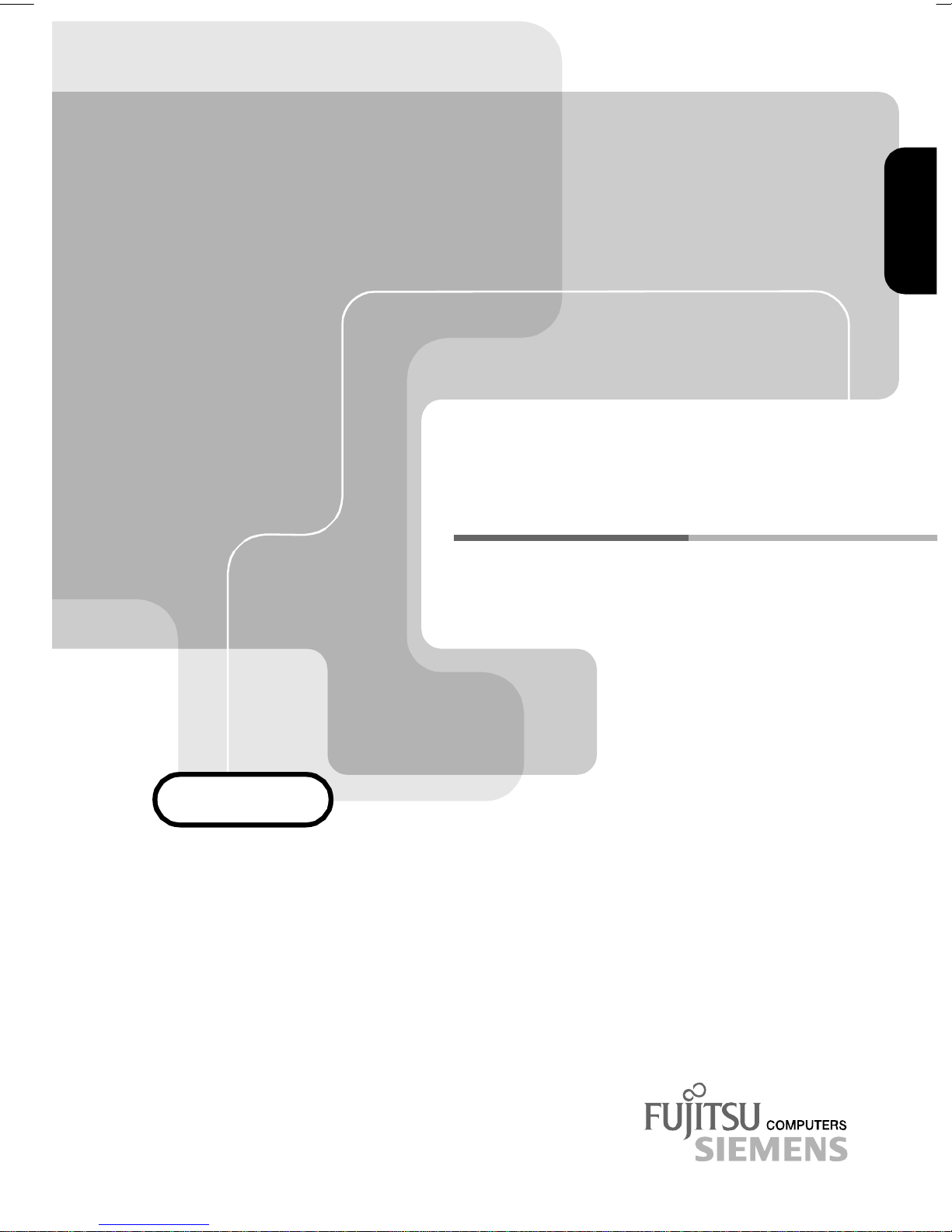
BETRIEBSANLEITUNG
BETRIEBSANLEITUNG
BETRIEBSANLEITUNGBETRIEBSANLEITUNG
OPERATING MANUAL
OPERATING MANUAL
OPERATING MANUALOPERATING MANUAL
Touchbird Optical Wireless
Touchbird Optical Wireless
Touchbird Optical WirelessTouchbird Optical Wireless
Mouse
Mouse
MouseMouse
Page 2
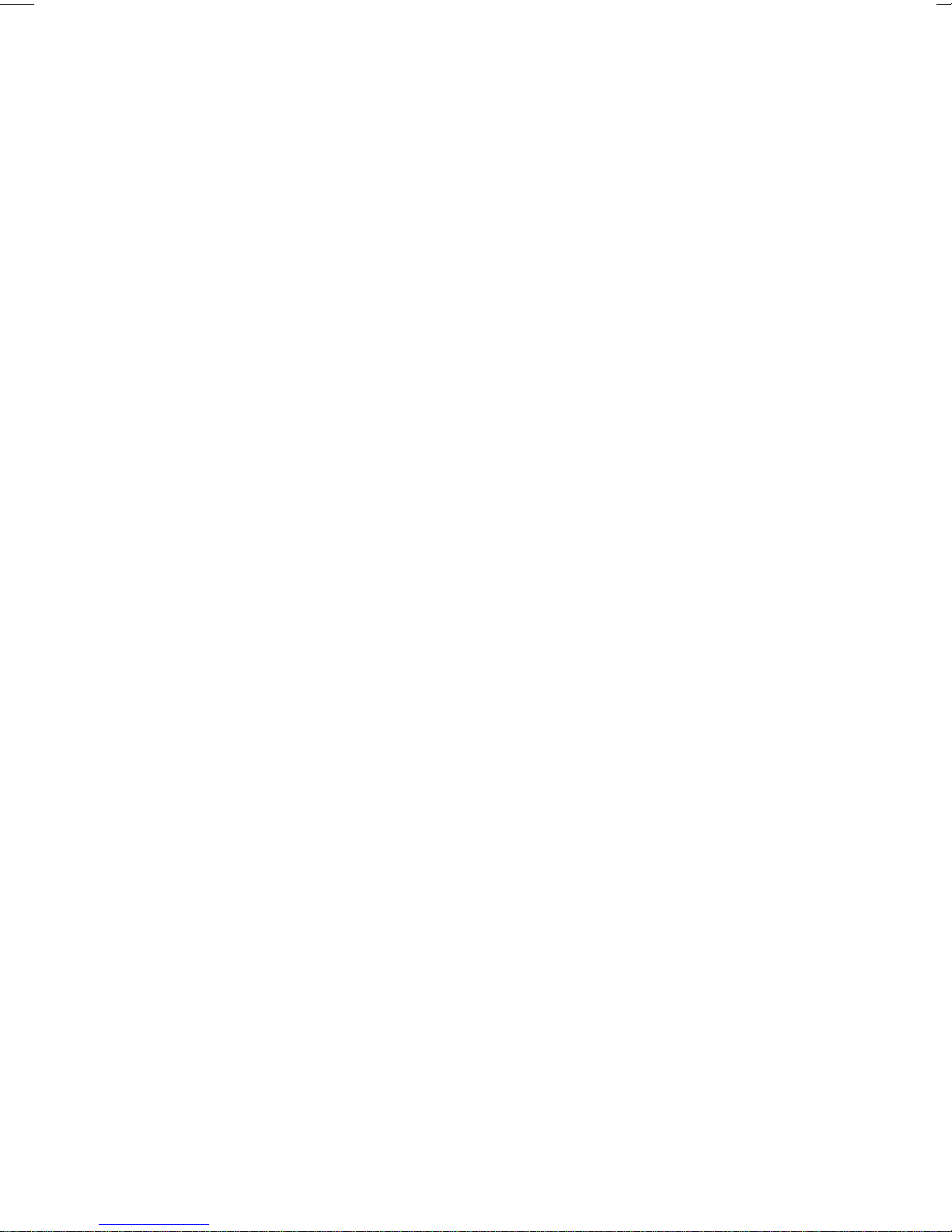
Sie haben ...
r
r
... technische Fragen oder Probleme?
Wenden Sie sich bitte an:
• Ihren zuständigen Vertriebspartne
• Ihre Verkaufsstelle
Aktuelle Informationen zu unseren Produkten, Tipps, Updates usw. finden Sie im Internet:
http://www.fujitsu-siemens.com
Are there ...
... any technical problems or other
questions you need clarified?
Please contact:
• your sales partne
• your sales outlet
The latest information on our products, tips, updates, etc., can be found on the Internet under:
http://www.fujitsu-siemens.com
Page 3
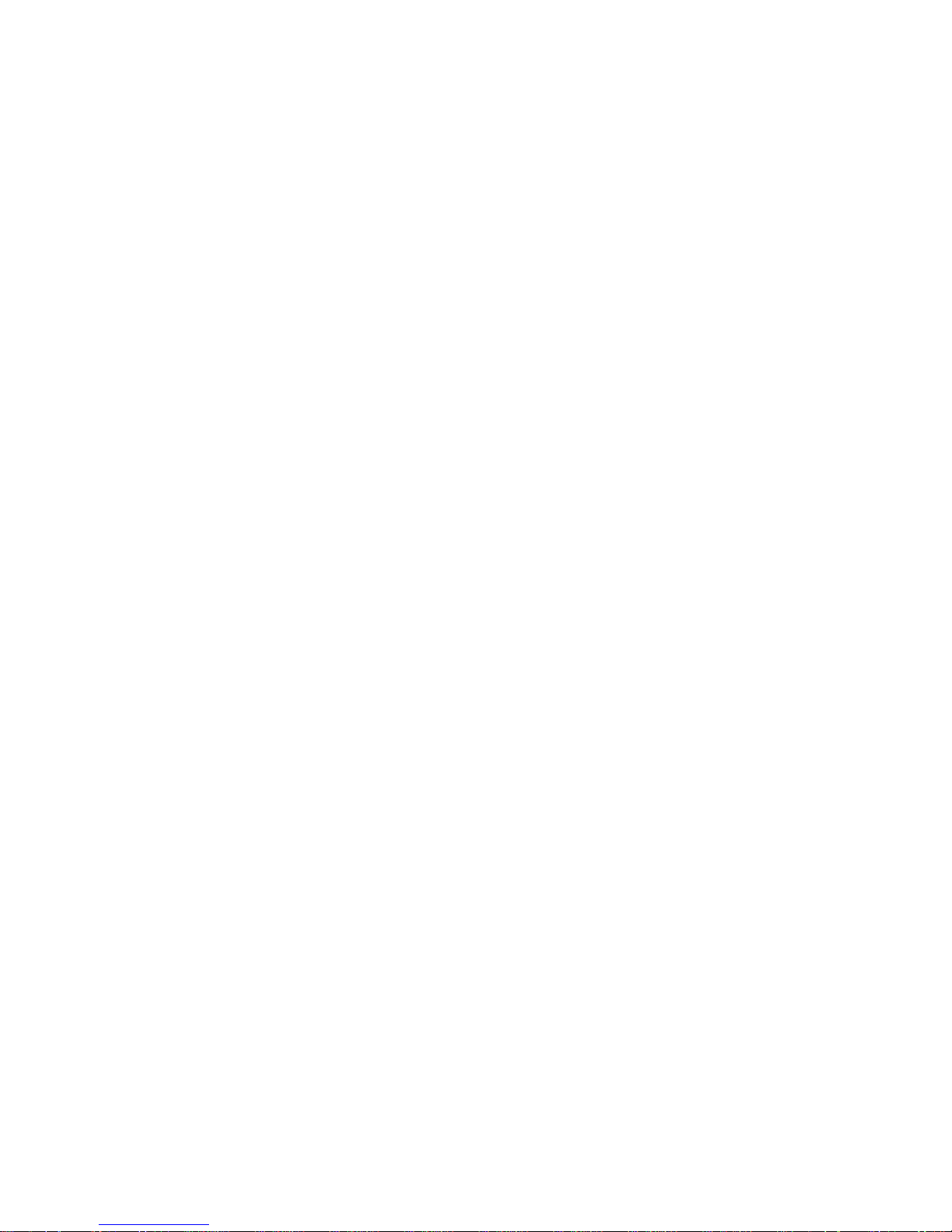
Page 4
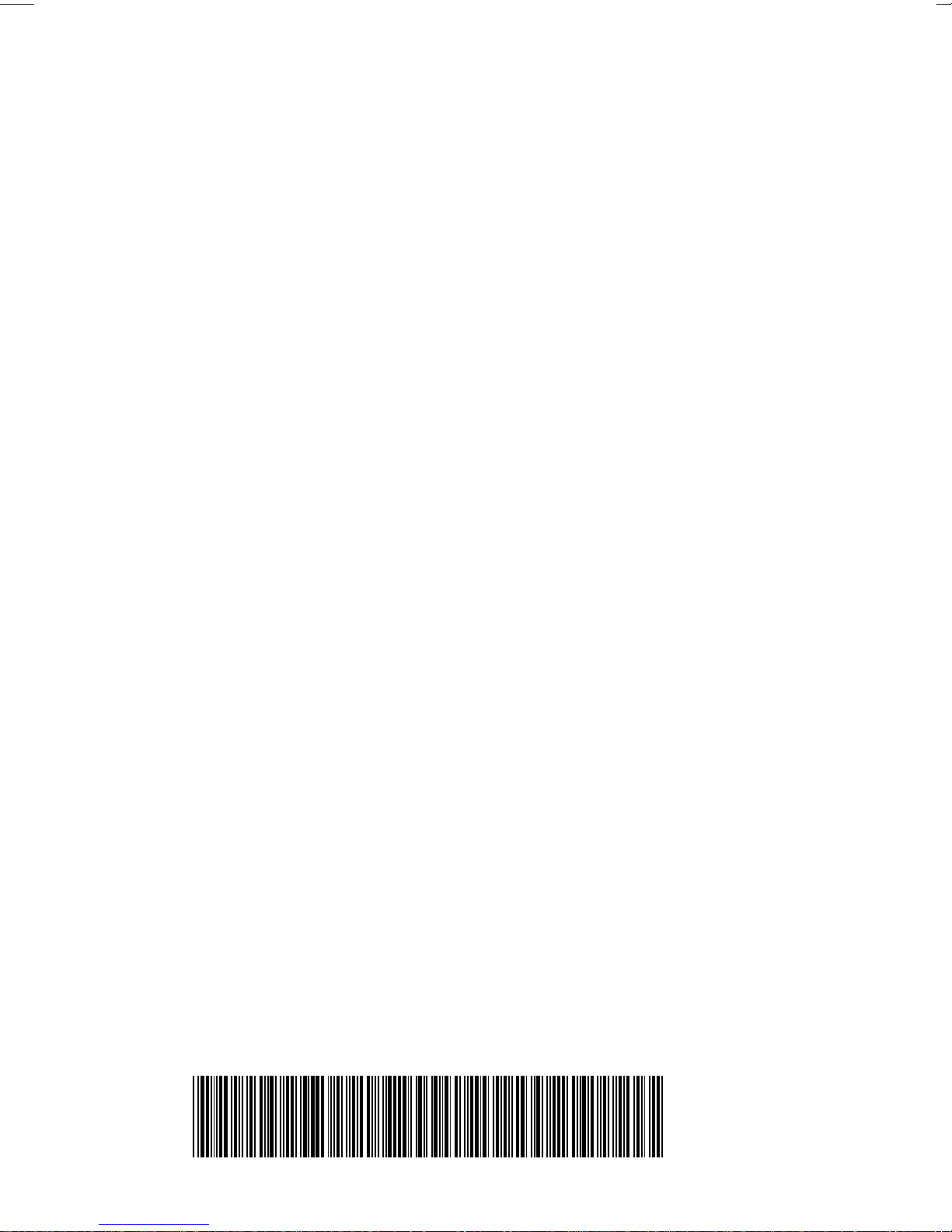
Dieses Handbuch wurde auf Recycling-Papier gedruckt.
This manual has been printed on recycled paper.
Ce manuel est imprimé sur du papier recyclé.
Este manual ha sido impreso sobre papel reciclado.
Questo manuale è stato stampato su carta da riciclaggio.
Denna handbok är tryckt på recyclingpapper.
Dit handboek werd op recycling-papier gedrukt.
Herausgegeben von/Published by
Fujitsu Siemens Computers GmbH
Bestell-Nr./Order No.:
Printed in the Federal Republic of Germany
AG 0401 04/01
TAV-X316-MAN-BL1-5E19
TAV-X316-MAN-BL1-5E19
TAV-X316-MAN-BL1-5E19
TAV-X316-MAN-BL1-5E19TAV-X316-MAN-BL1-5E19
Page 5

Deutsch
English
Touchbird Optical Wireless
Mouse
Betriebsanleitung
Operating Manual
Français
Español
Italiano
Nederlands
Ausgabe April 2001
April 2001 edition
Page 6

Alle Rechte vorbehalten, insbesondere (auch auszugsweise) die der Übersetzung, des
Nachdrucks, der Wiedergabe durch Kopieren oder ähnliche Verfahren.
Zuwiderhandlungen verpflichten zu Schadenersatz.
Alle Rechte vorbehalten, insbesondere für den Fall der Patenterteilung oder GM-Eintragung.
Liefermöglichkeiten und technische Änderungen vorbehalten.
Dieses Handbuch wurde erstellt von
cognitas. Gesellschaft für Technik-Dokumentation mbH
www.cognitas.de
Copyright ã Fujitsu Siemens Computers GmbH 2001
All rights, including rights of translation, reproduction by printing, copying or similar methods,
even of parts are reserved.
Offenders will be liable for damages.
All rights, including rights created by patent grant or registration of a utility model or design,
are reserved.
Delivery subject to availability. Right of technical modification reserved.
This manual was produced by
cognitas. Gesellschaft für Technik-Dokumentation mbH
www.cognitas.de
Page 7

Contents
Wireless optical mouse......................................................................................................................1
CE certificate.............................................................................................................................1
Disposal and recycling...............................................................................................................1
Setting the channel....................................................................................................................2
Inserting batteries in mouse.......................................................................................................2
Connecting the receiver.............................................................................................................3
Installing the mouse software ....................................................................................................4
Using mouse .............................................................................................................................5
Troubleshooting and tips ...........................................................................................................5
TAV-X316-MAN-BL1-5E19 English
Page 8

Page 9

Touchbird Optical Wireless Mouse
Wireless optical mouse
The wireless optical mouse uses digital radio technology to send data to the computer.
There is no connecting cable to hinder communication between the mouse and your computer. The
mouse does not require a free path for transmission to the receiver. The mouse uses radio
frequencies to send data to the receiver, which forwards these to your computer.
You can use the mouse with any computer that has a PS/2 or USB mouse port.
A separate software is provided under Windows for the optimum use of the mouse. The sections
below describe how to set up the mouse for operation.
CE certificate
0560
This equipment complies with the requirements of Directive 1999/5/EC of the European Parliament
and Commission from 9 March, 1999 governing Radio and Telecommunications Equipment and
mutual recognition of conformity.
This device may be used in Germany, England, France, Italy, Spain, the Netherlands, Sweden,
Norway, Denmark, Finland, Portugal, Switzerland and Austria.
Disposal and recycling
This device has been manufactured to the highest possible degree from materials which can be
recycled or disposed of in a manner that is not environmentally damaging. The device may be taken
back after use to be recycled, provided that it is returned in a condition that is the result of normal
use. Any components not reclaimed will be disposed of in an environmentally acceptable manner.
This guarantee is provided by the sales outlet where you purchased the product. A variety of
product guarantees are offered depending on country, sales channel, and dealer.
Do not throw lithium batteries into the household waste. They must be disposed of in accordance
with local regulations concerning special waste.
If you have any questions about disposal of the batteries or system, please contact your local sales
outlet or:
Fujitsu Siemens Computers GmbH
Recyclingcenter
D-33106 Paderborn
Tel.: ..49 5251 818.010
Fax: ..49 5251 818.015
TAV-X316-MAN-BL1-5E19 English - 1
Page 10

Touchbird Optical Wireless Mouse
Setting the channel
For the radio link to work, both the mouse and the receiver must be set to the same channel. You
can set the channel with the sliding switches in the mouse’s battery compartment and on the bottom
of the receiver.
The channel is preset at the factory. Only when several radio mouses are used in close
i
Ê Open the battery compartment on the underside of the mouse.
proximity to each other would you need to assign a unique channel to each radio mouse.
1
2
3
4
Ê Set the channel switch to a channel ("1" or "2") that is not being used around you.
Ê Set the channel switch on the bottom of the receiver to the same channel as the mouse.
1 = Connection button
2 = Optical area
3 = Battery compartment
4 = Channel switch
Inserting batteries in mouse
The mouse requires two AAA batteries. Please take note of the information in the chapter "Disposal
and recycling".
Use only NiMH rechargeable batteries for the mouse. Using regular disposable batteries
!
The illustration in the battery compartment shows how to insert the batteries properly.
Ê Insert the two AAA batteries.
Ê Re-attach the battery compartment cover.
Ê Press a mouse button.
damages the mouse.
When the optical area glows red, the batteries are charged.
Prior to the first use, the mouse should be placed into the charging tray of the plugged-in
i
2 - English TAV-X316-MAN-BL1-5E19
receiver for approximately 8 hours so that the batteries can be charged.
Page 11

Touchbird Optical Wireless Mouse
Connecting the receiver
1
2
3
4
Ê Switch the computer off (see Operating Manual of your computer).
1 = Plug for PS/2 or USB connection on the
computer
2 = Plug for power connection on the receiver
3 = Charging tray
4 = Indicators
Ê Connect the receiver to the PS/2 mouse port or USB port of your computer (1).
Ê Insert the round power connector (2) into the receiver’s power socket.
Ê Plug the power adapter plug into the properly grounded mains outlet.
To achieve optimal performance, place the receiver at least 20 cm away from other electrical
devices (e.g. monitor screen). The distance between the mouse and the receiver should not exceed
1.5 m.
Ê Switch the computer on and start the operating system.
The right indicator on the receiver should now glow green.
Ê After the system starts, press the connection button on the bottom of the receiver.
The green indicator on the receiver blinks slowly.
Ê Press the connection button on the bottom of the mouse.
The green indicator on the receiver blinks rapidly for a short time.
When the indicator stops blinking and steadily glows green again, the wireless connection has been
established.
TAV-X316-MAN-BL1-5E19 English - 3
Page 12

Touchbird Optical Wireless Mouse
Ê Prior to its first use, place the mouse for
approximately 8 hours into the receiver’s
charging tray so that the batteries can be
charged.
While the batteries are charging, the left red
indicator in the receiver blinks rapidly.
When the red indicator blinks slowly, the
batteries are fully charged.
Installing the mouse software
The included CD contains mouse software for Windows 95/98, Windows ME, Windows NT 4, and
Windows 2000. Install the software to use all mouse functions.
Ê Switch on the computer and insert the CD in the CD-ROM drive.
Ê Start the Setup programme on the CD.
Ê From the Select Device Type menu, select 4D-Browser Mouse (5 buttons).
Ê Follow the instructions on the screen.
Software being installed
The Setup programme installs under Programs the Browser Mouse programme group with the
subgroups Browser Mouse 1.0 and Uninstall Browser Mouse 1.0. In the system tray, a new icon for
displaying the Browser Mouse Setting dialog is added.
On the Wheel tab you can enter settings for the
mouse wheel. On the Button tab you can
program the additional mouse buttons.
4 - English TAV-X316-MAN-BL1-5E19
Page 13

Touchbird Optical Wireless Mouse
Using mouse
Besides the two "regular" buttons, the mouse has a wheel and two buttons on its sides. You can
use the wheel as follows:
• As a button: Press on the wheel.
• To scroll: Move the wheel in the desired direction.
The wheel and the two buttons on the side can be programmed with the included mouse software
(see above).
When you move the mouse, the right indicator on the receiver blinks green.
When you don't use the mouse for a while (approx. 90 seconds), it switches to power-
i
saving mode. To "wake up" the mouse again, press one of the mouse buttons.
Troubleshooting and tips
The mouse does not operate following installation or is not recognised.
Ê Make sure that the batteries have been inserted and loaded correctly and that the receiver is
connected correctly. Prior to the first use, the mouse should be placed into the charging tray of
the plugged-in receiver for approximately 8 hours so that the batteries can be charged.
Ê Do not connect or remove the receiver cable while the computer is switched on.
Ê Check that your PS/2 port is configured properly (refer to your computer documentation).
Ê To determine whether the problem lies with your mouse or with your computer, use a second
computer to test the mouse, if possible, or connect a second mouse to your computer.
Ê Set up the connection between the receiver and the mouse. Press the connection buttons on
the bottom of the receiver and on the bottom of the mouse.
Ê Change the location of the receiver.
If you are still unable to solve the problem, please contact your point of sale or your dealer.
If you need to exchange the keyboard, please note that you must return it to your dealer in its
original packaging and also a produce proof of purchase (receipt). Keep your receipt in a safe place
after purchase.
TAV-X316-MAN-BL1-5E19 English - 5
