Page 1
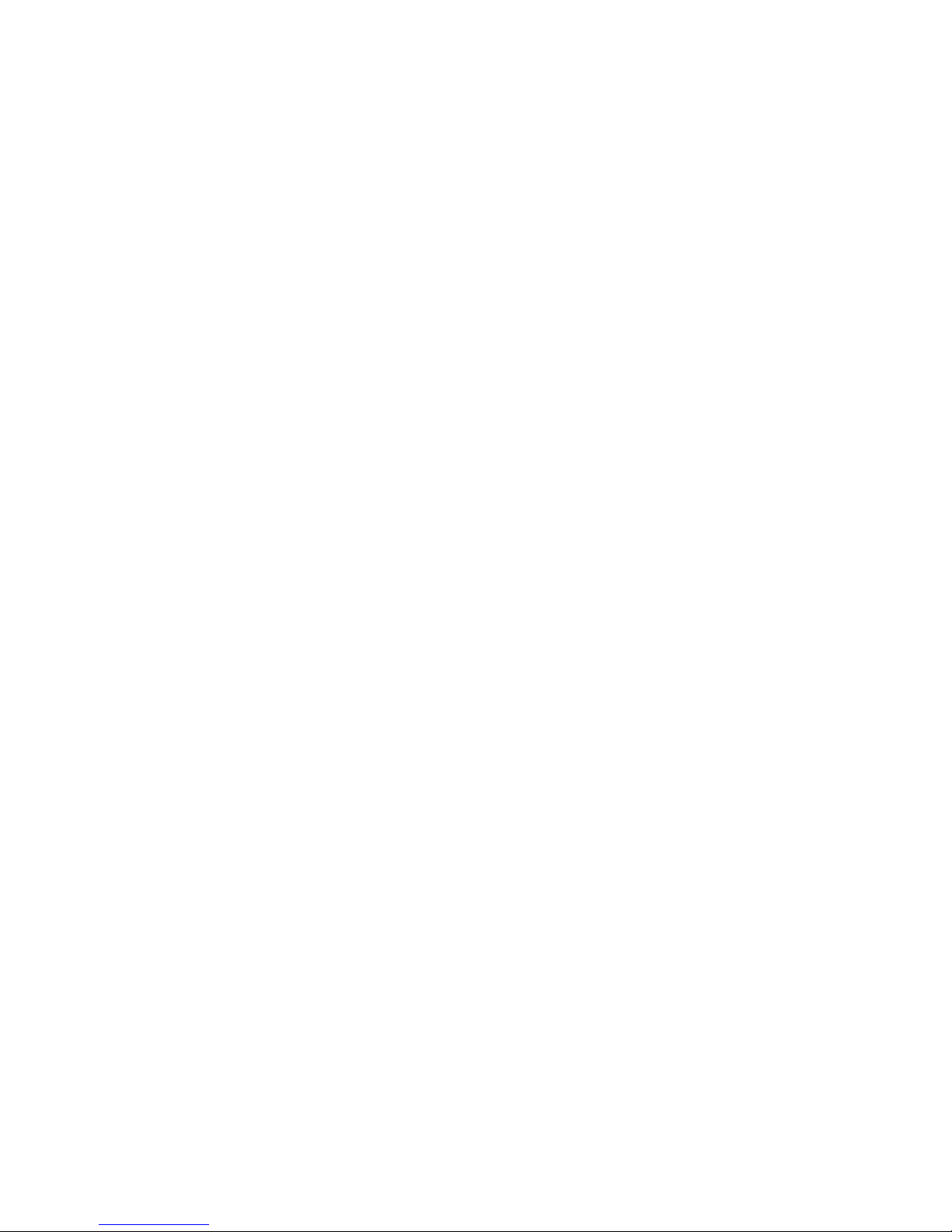
PRIMERGY
PRIMERGY TX150
Server System
Operating Manual
Ute Jacob
Fujitsu Siemens Computers GmbH München
81730 Munich
e-mail: email: manuals@fujitsu-siemens.com
Tel.: (089) 61001-161
Fax: (++49) 700 / 372 00000
A26361-K879-Z102-3-7619
Sprachen: En
Edition November 2003
Page 2
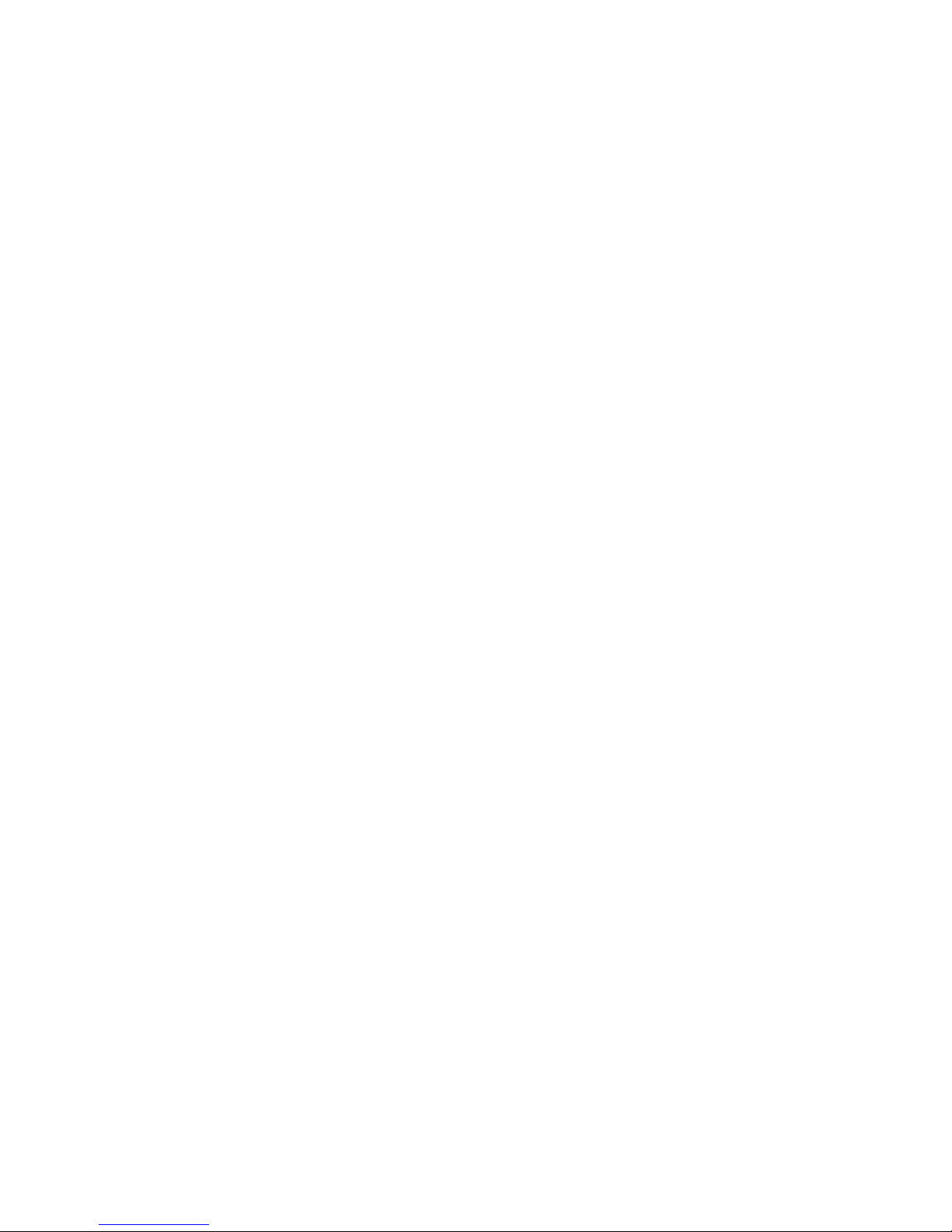
This manual is printed on
paper treated with
chlorine-free bleach.
Comments… Suggestions… Corrections…
The User Documentation Department would like to
know your opinion of this manual. Your feedback helps
us optimize our documentation to suit your individual
needs.
Fax forms for sending us your comments are included in
the back of the manual.
There you will also find the addresses of the relevant
User Documentation Department.
Certified documentation
according DIN EN ISO 9001:2000
To ensure a consistently high quality standard and
user-friendliness, this documentation was created to
meet the regulations of a quality management system
which complies with the requirements of the standard
DIN EN ISO 9001:2000.
cognitas. Gesellschaft für Technik-Dokumentation mbH
www.cognitas.de
Copyright and Trademarks
Copyright © 2003 Fujitsu Siemens Computers GmbH.
All rights reserved.
Delivery subject to availability; right of technical modifications reserved.
All hardware and software names used are trademarks of their respective manufacturers.
Page 3
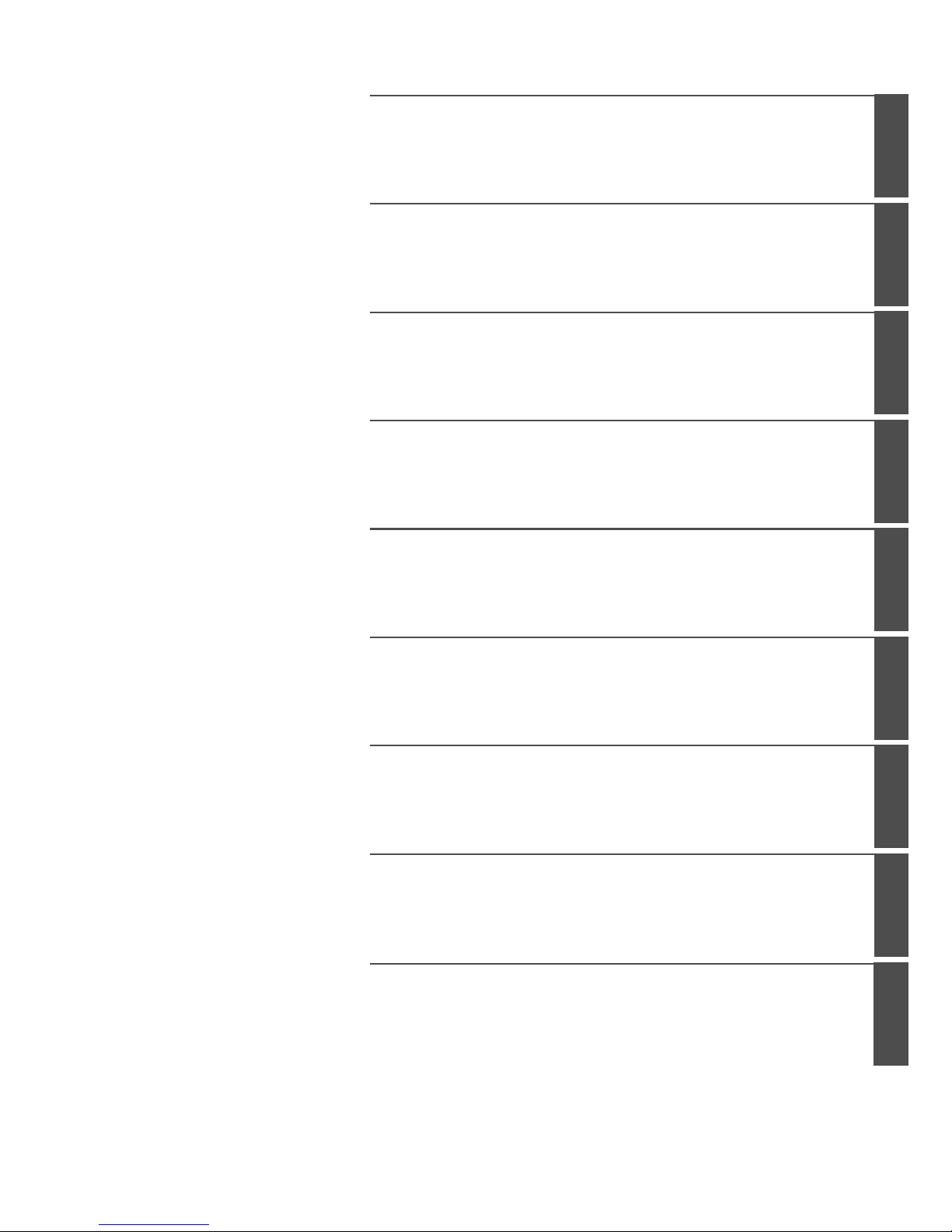
Introduction
Installation Steps: Overview
Important Notes
Hardware Installation
Preparation for Use and Operation
Property and Data Protection
Problem Solutions and Tips
Hot-plug/Hot-swap Components
Abreviations, Related Publications and Index
Page 4
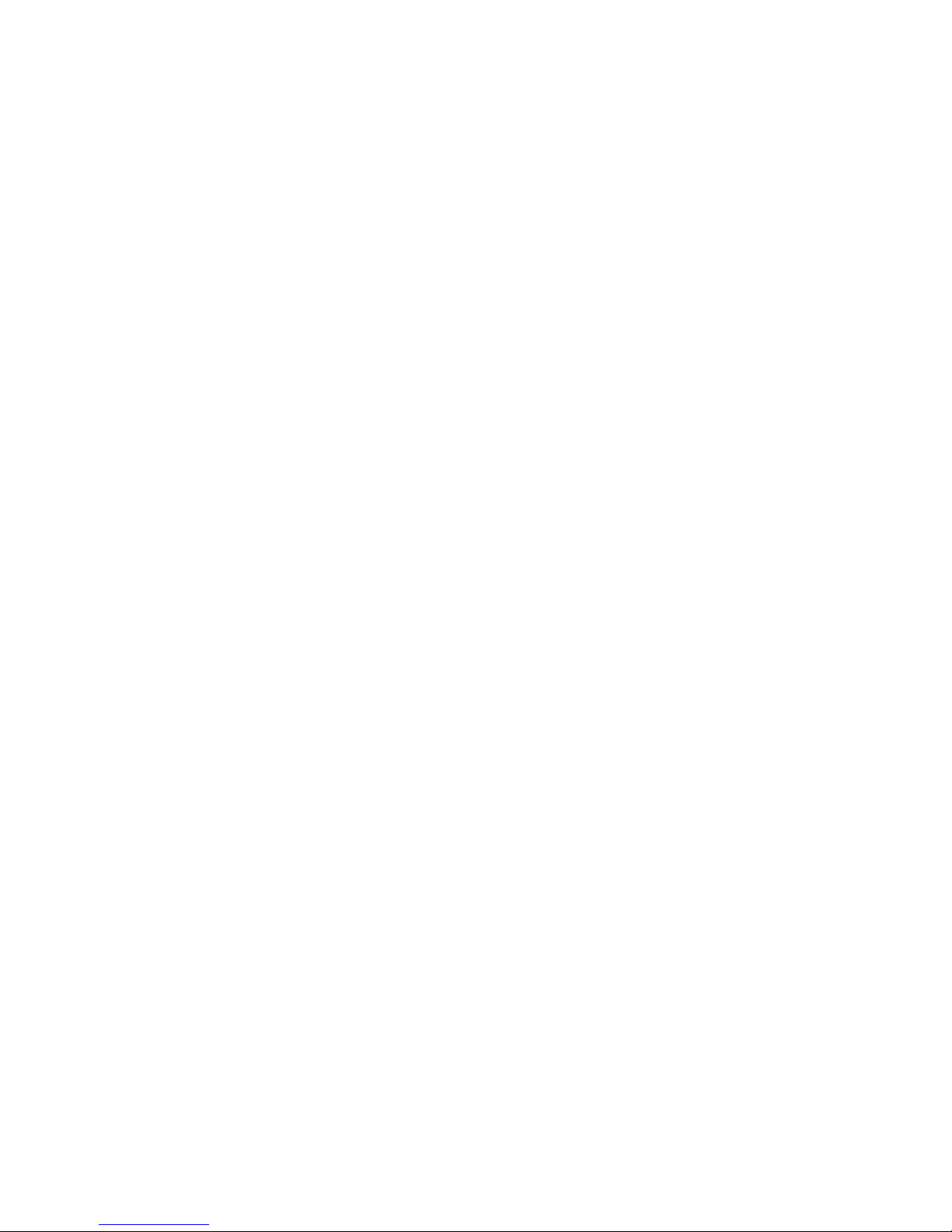
Page 5
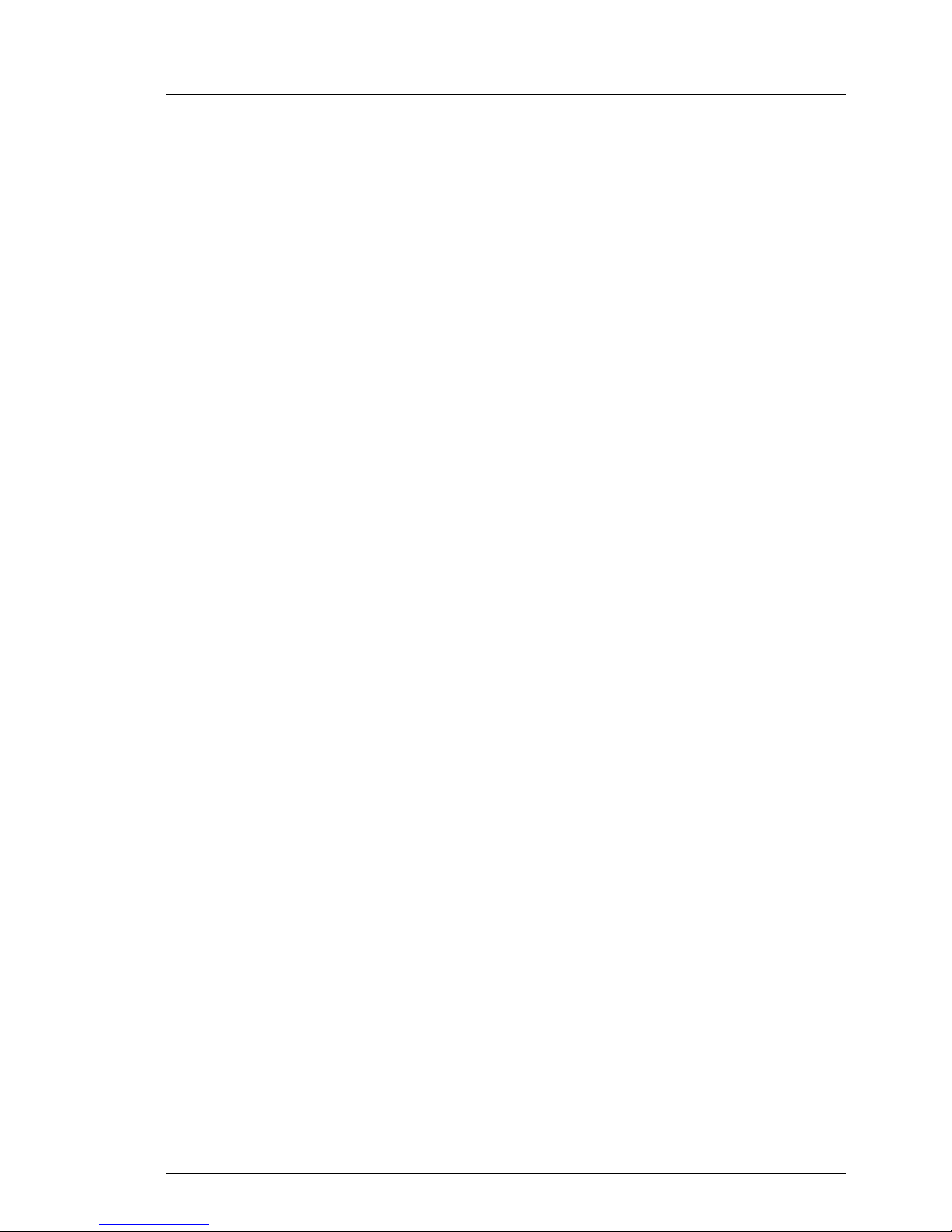
A26361-K879-Z102-3-7619
Contents
1Introduction. . . . . . . . . . . . . . . . . . . . . . . . . . . . 1
1.1 Overview of the Documentation . . . . . . . . . . . . . . . . . . 1
1.2 Features . . . . . . . . . . . . . . . . . . . . . . . . . . . . . . 3
1.3 Notational Conventions . . . . . . . . . . . . . . . . . . . . . . 6
1.4 Technical Data . . . . . . . . . . . . . . . . . . . . . . . . . . . 6
2 Installation Steps: Overview . . . . . . . . . . . . . . . . . . . 9
3 Important Notes . . . . . . . . . . . . . . . . . . . . . . . . 11
3.1 Notes on Safety . . . . . . . . . . . . . . . . . . . . . . . . . 11
3.2 CE Certificate . . . . . . . . . . . . . . . . . . . . . . . . . . 17
3.3 FCC Class A Compliance Statement . . . . . . . . . . . . . . 17
3.4 Transporting the Server . . . . . . . . . . . . . . . . . . . . . 18
3.5 Notes On Installing Into the Rack . . . . . . . . . . . . . . . . 19
3.6 Environmental Protection . . . . . . . . . . . . . . . . . . . . 20
4 Hardware Installation . . . . . . . . . . . . . . . . . . . . . . 23
4.1 Installation Steps . . . . . . . . . . . . . . . . . . . . . . . . 23
4.2 Unpacking the Server . . . . . . . . . . . . . . . . . . . . . . 24
4.3 Setting Up the Floorstand Model . . . . . . . . . . . . . . . . 25
4.3.1 Mounting the Anti-tilt Bracket . . . . . . . . . . . . . . . . . . 27
4.4 Installing/Removing the Rack Model . . . . . . . . . . . . . . . 28
4.4.1 Mounting into the PRIMECENTER Rack . . . . . . . . . . . . 32
4.4.2 Mounting into the DataCenter Rack . . . . . . . . . . . . . . . 35
4.4.3 Mounting into the Classic Rack . . . . . . . . . . . . . . . . . 38
4.4.4 Mounting into 3rd-Party Racks . . . . . . . . . . . . . . . . . . 43
4.4.5 Installing the Server . . . . . . . . . . . . . . . . . . . . . . . 44
4.5 Connecting Devices to the Server . . . . . . . . . . . . . . . . 47
4.6 Connecting the Server to the Line Voltage . . . . . . . . . . . 49
4.7 Instructions on Connecting/ Disconnecting Cables . . . . . . . 51
5 Preparation for Use and Operation . . . . . . . . . . . . . . 53
5.1 Locking and Unlocking the Floorstand Model . . . . . . . . . . 53
5.2 Operating and Indicator Elements . . . . . . . . . . . . . . . . 55
5.2.1 The Front . . . . . . . . . . . . . . . . . . . . . . . . . . . . 55
5.2.2 The Rear Side . . . . . . . . . . . . . . . . . . . . . . . . . . 59
5.3 Switching the Server ON/OFF . . . . . . . . . . . . . . . . . . 61
5.4 Configuring the Server . . . . . . . . . . . . . . . . . . . . . . 62
5.4.1 Configuration with ServerStart . . . . . . . . . . . . . . . . . . 62
5.4.2 Configuration without ServerStart . . . . . . . . . . . . . . . . 63
5.5 Cleaning the Server . . . . . . . . . . . . . . . . . . . . . . . 64
Page 6

A26361-K879-Z102-3-7619
Contents
6 Property and Data Protection . . . . . . . . . . . . . . . . . . 65
6.1 BIOS Setup Security Functions . . . . . . . . . . . . . . . . . . 65
7 Problem Solutions and Tips . . . . . . . . . . . . . . . . . . 67
7.1 Power-on Indicator Remains Dark . . . . . . . . . . . . . . . . 67
7.2 The Server Switches Itself OFF . . . . . . . . . . . . . . . . . . 68
7.3 The Monitor Remains Dark . . . . . . . . . . . . . . . . . . . . 68
7.4 Flickering Stripes Across the Monitor . . . . . . . . . . . . . . . 69
7.5 No Monitor Display or Display Drifts . . . . . . . . . . . . . . . 69
7.6 No Mouse Pointer Displayed on the Monitor . . . . . . . . . . . 69
7.7 Floppy Disk Cannot be Read or Written onto . . . . . . . . . . . 70
7.8 Time and/or Date are Incorrect . . . . . . . . . . . . . . . . . . 70
7.9 System Fails to Boot . . . . . . . . . . . . . . . . . . . . . . . 70
7.10 Drives ”dead“ at System Boot . . . . . . . . . . . . . . . . . . . 71
7.11 Added Drive Defective . . . . . . . . . . . . . . . . . . . . . . 71
7.12 Error Messages on the Monitor . . . . . . . . . . . . . . . . . . 71
8 Hot-plug/Hot-swap Components . . . . . . . . . . . . . . . . 73
8.1 Hot-plug Power Supply Units . . . . . . . . . . . . . . . . . . . 73
8.1.1 Replacing the Hot-plug Power Supply Unit . . . . . . . . . . . . 74
8.1.2 Adding a Hot-plug Power Supply Unit . . . . . . . . . . . . . . 75
8.2 Hot-swap Hard Disk Drive . . . . . . . . . . . . . . . . . . . . 76
8.2.1 Handling Hard Disk Drives HDD Modules . . . . . . . . . . . . 76
8.2.2 Installing/Removing HDD/Dummy Module . . . . . . . . . . . . 77
8.2.3 Hot-swap for HDD Modules . . . . . . . . . . . . . . . . . . . . 80
Abbreviations . . . . . . . . . . . . . . . . . . . . . . . . . . . . . . . . 81
Related Publications . . . . . . . . . . . . . . . . . . . . . . . . . . . . 87
Index . . . . . . . . . . . . . . . . . . . . . . . . . . . . . . . . . . . . 89
Page 7
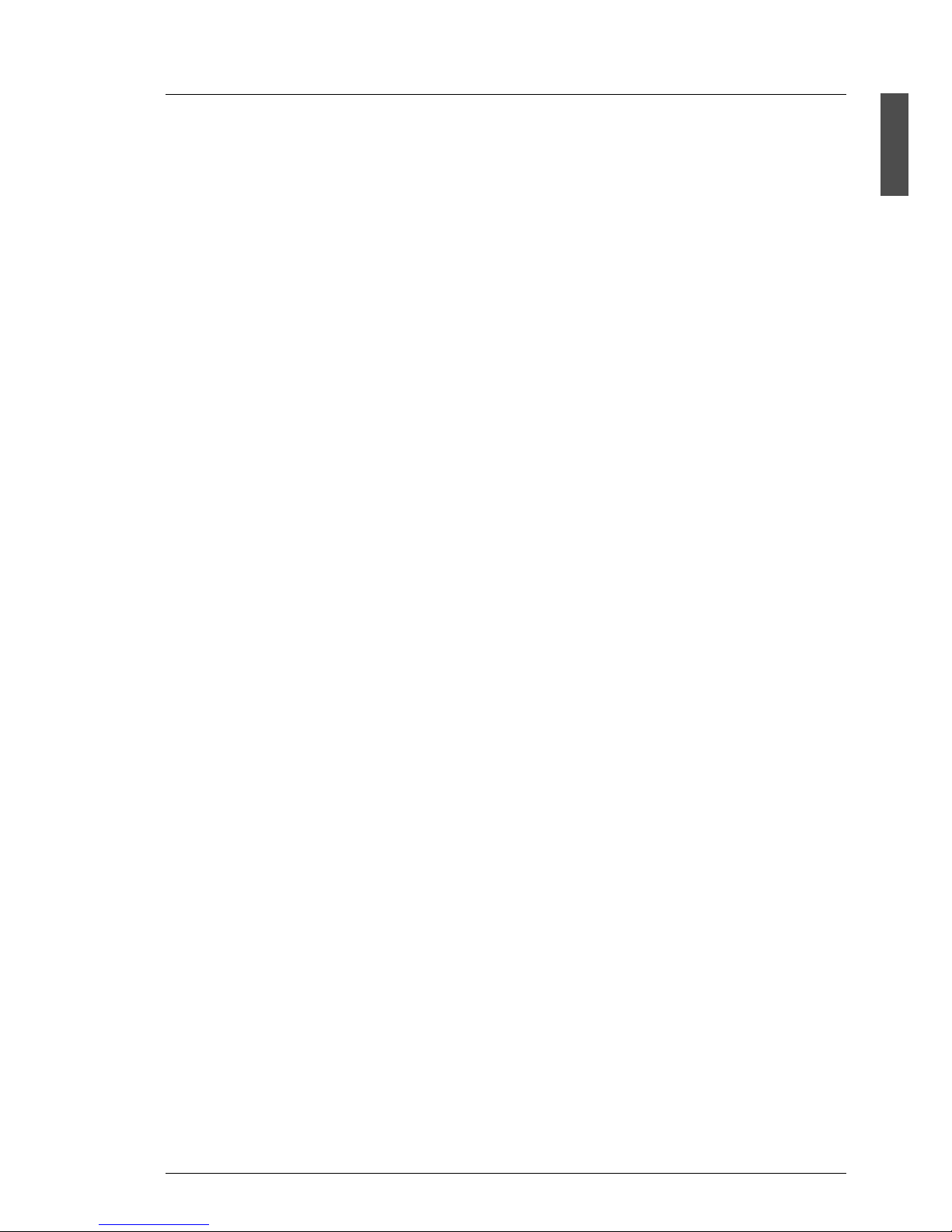
A26361-K879-Z102-3-7619 1
1 Introduction
The PRIMERGY TX150 server is an Intel-based server for small and mediumsized networks and can be used as floorstand or as rack model. A floorstand
model can be converted into a rack model using an optional conversion kit.
The PRIMERGY TX150 server offers a high level of reliability and availability
through highly developed hardware and software components. These includes
hot-swapable hard disk drive modules, optional hot-plug power supply units, the
server management software ServerView, Prefailure Detection and Analysing
(PDA) and Automatic Server Reconfiguration and Restart (ASR&R).
Security functions in the BIOS Setup and on the system board protect the data
on the server against manipulation. Additional security is provided by the
lockable drive cover on the floorstand model and the lockable rack door on the
rack model.
The rack model occupies 5 height units in the rack.
1.1 Overview of the Documentation
I PRIMERGY manuals are available in PDF format on the ServerBooks
CD. The ServerBooks CD is part of the ServerStart Bundle delivered with
each server system.
The PDF files for the manuals can also be downloaded free of charge
from the Internet. The overview page showing the online documentation
available in the Internet can be found via the URL: http://manuals.fujitsu-
siemens.com (click intel based server/PRIMERGY ServerBooks).
Concept and Target Group of this Manual
This operating manual describes how to install, how to operate and how to
expand your server.
This operating manual is intended for those responsible for installing the
hardware and operating the system. The manual contains all the information
required for mounting and operating your PRIMERGY TX150.
To understand the different expansion options, you need a knowledge of
hardware and data transmission, as well as basic knowledge of the operating
system used.
Page 8
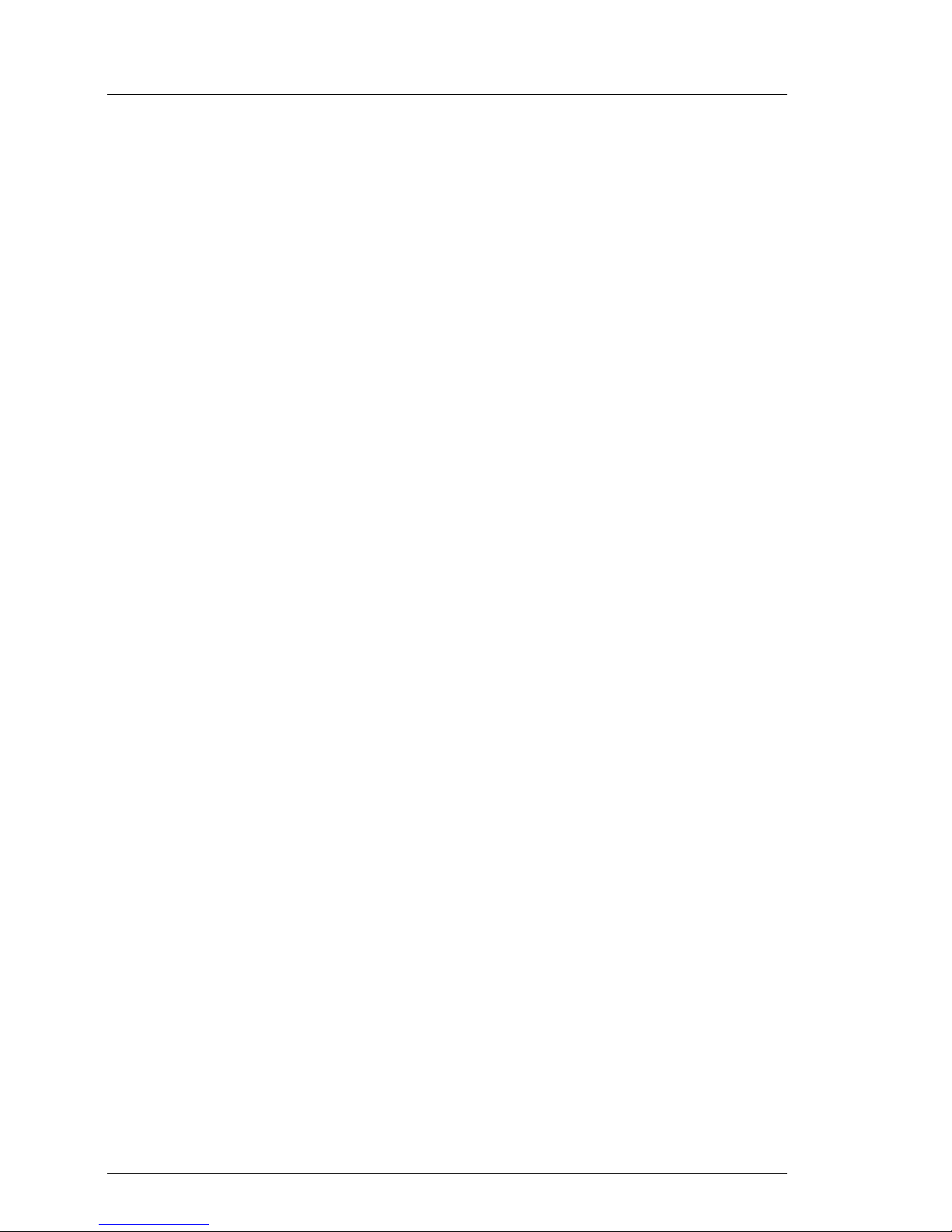
2 A26361-K879-Z102-3-7619
Overview of the Documentation Introduction
Additional components of the server documentation
To the PRIMERGY TX150 documentation set belong the following additional
manuals:
– “Safety and Ergonomics” manual (print version delivered together with the
system, PDF file available on the ServerBooks CD)
– “Warranty” manual (print version delivered together with the system, PDF file
available on the ServerBooks CD)
– Technical Manual for the system board D1501 (PDF file available on the
ServerBooks CD)
– “D1501 Setup Utility for PRIMERGY TX150“ manual (PDF file available on
the ServerBooks CD)
– “ServerStart Bundle“ includes the ServerStart CD, the ServerBooks CD and
the print version of the manual „ServerStart Bundle“. The PDF file of the
manual is also available on the ServerBooks CD.
– “Adaptec HostRAID User’s Guide“ (PDF file available on the ServerBooks CD)
I If you need a backup of the ServerBooks-CD send the details of your
server via email address: Reklamat-PC-LOG@fujitsu-siemens.com.
Further sources of information
– technical manual for the rack
– manual for the monitor
– server management manual ServerView
– manual for the Remote Test and Diagnostic System RemoteView
– in the documentation for the boards and drives
– operating system documentation
– information files of your operating system
(see also “Related Publications” on page 87)
Page 9
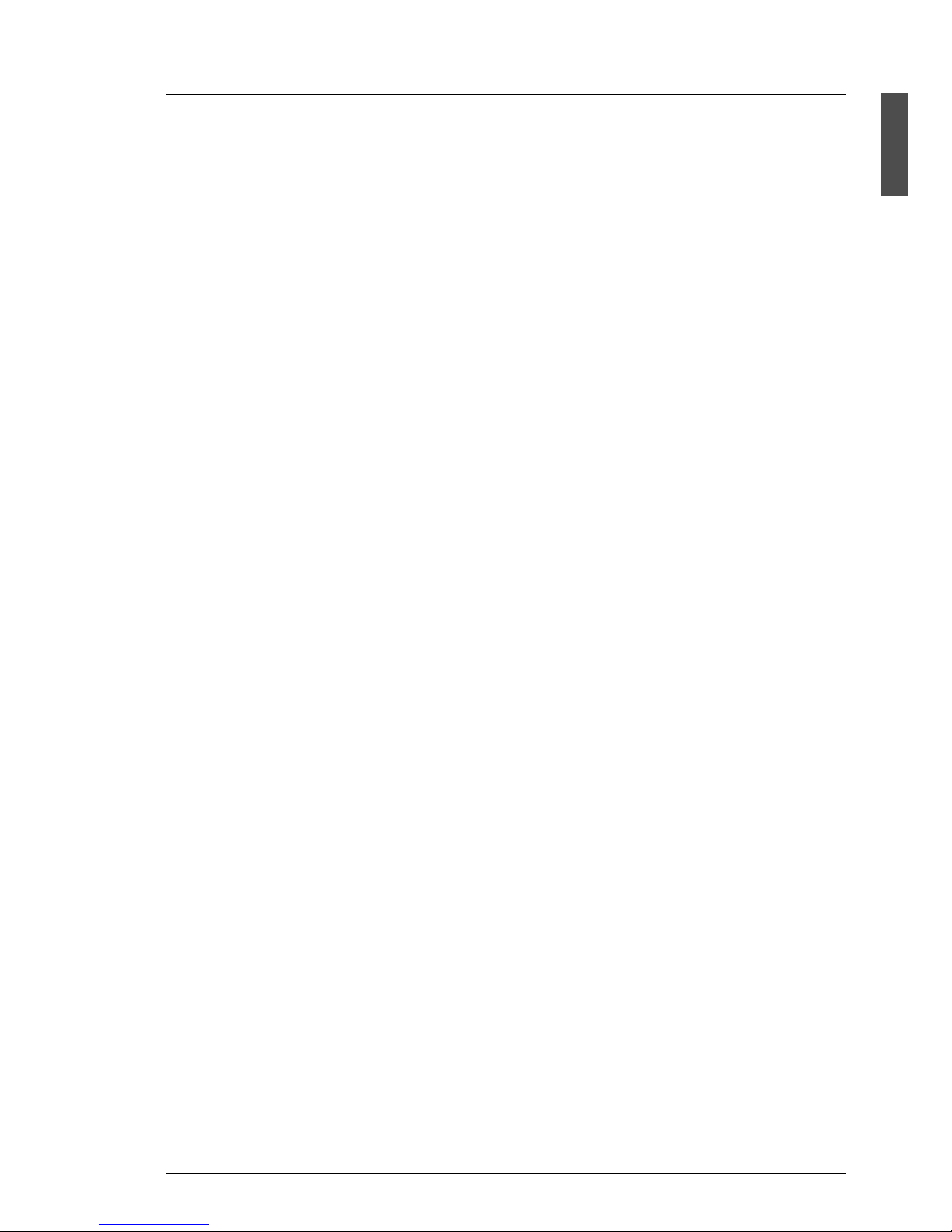
A26361-K879-Z102-3-7619 3
Introduction Features
1.2 Features
System board
The features of the system board (D1501) can be found in the technical manual
of the system board for the hardware and in the „D1501 Setup Utility for
PRIMERGY TX150“ for the firmware (see “Related Publications” on page 87).
Hard disk drives
The server has a drive cage which can accommodate up to four ULTRA-320SCSI hard disk drive modules. Each hard disk drive module (HDD module) can
accommodate an SCSI hard disk drive with an SCA (Single Connector
Attachment) interface and a maximum height of 1 inch. The module is
connected to the SCSI backplane without cables via the SCA interface. This
allows hard disk modules to be simply plugged in or pulled out.
The hard disk drives can be controlled by the onboard controlled or by a RAID
controller. If the server has a RAID controller and a corresponding RAID configuration, the HDD modules can be exchanged during operation (hot-swap).
A HDD extension box can be installed optionally (with a maximum of three HDD
modules). Controlling of the hard disk drives in the extension box requires an
additional RAID controller.
SCSI controller with HostRAID functionality
For operating the four hard disks a 1-channel Ultra320 SCSI controller with
HostRAID functionality is available. In addition to the SCSI functions HostRAID
offers RAID functionality for the internal disk configuration (HostRAID: level 0, 1, 10).
I To configure HostRAID the controller has its own RAID-Select Utility. For
further information see “Adaptec HostRAID User’s Guide“ on the ServerBooks CD (choose Controllers from the menu).
Zero Channel RAID (ZCR) controller (option)
Optionally a ZCR controller (PCI card) can be installed. In addition to RAID
levels 0, 1, 10 ZCR controller offers the possibility to configure also RAID-5 or
RAID-50. ZCR controller utilizes the onboard controller using a special
integrated logic.
Page 10
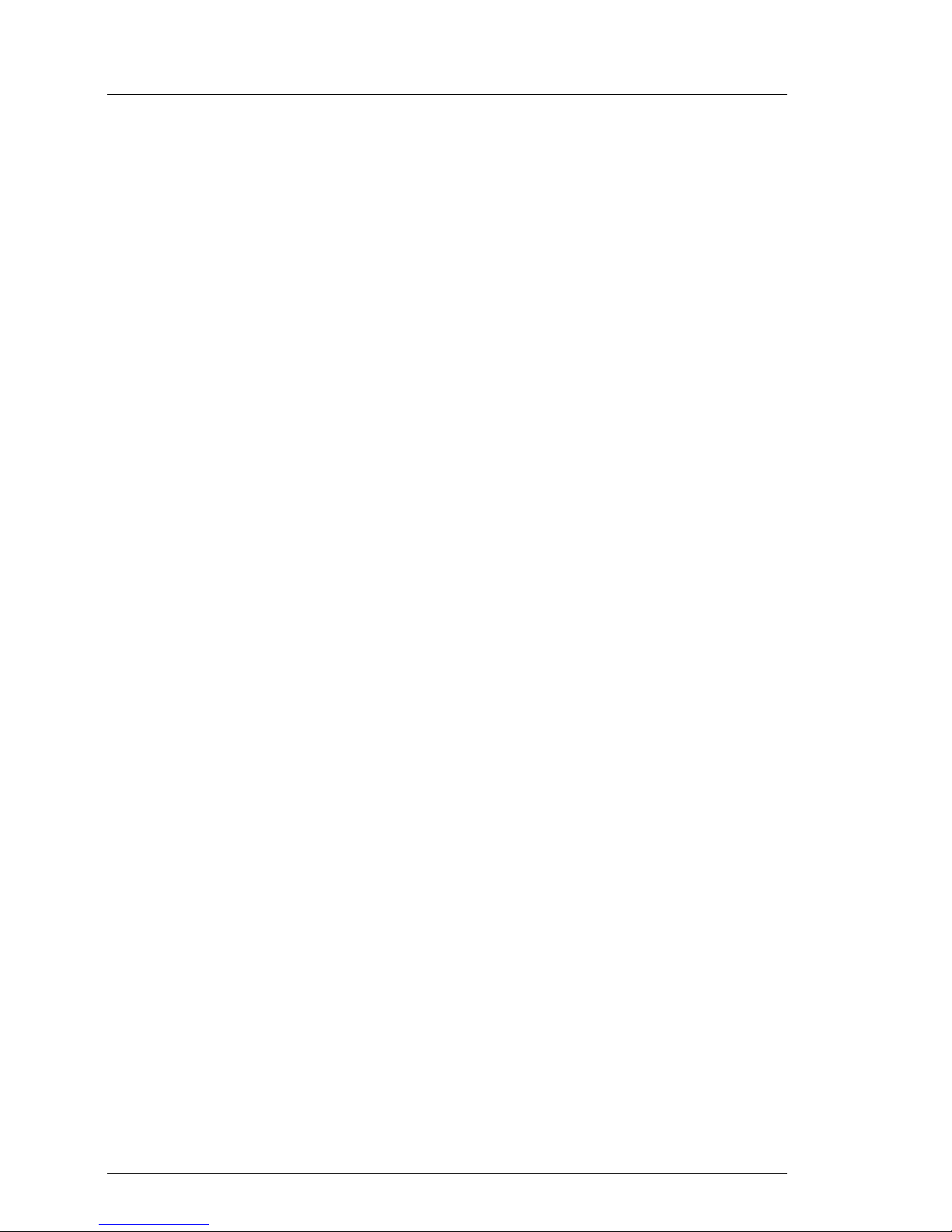
4 A26361-K879-Z102-3-7619
Features Introduction
Accessible drives
A 3,5-inch floppy disk drive (1.44 MB) and three locations for the installation of
accessible drives (CD-ROM, DVD-ROM, CD burner or tape drive) are available.
The accessible drives cannot be replaced during operation.
Alternatively, two of these locations can be used to install the optional HDD
extension box. As a result these locations are then no longer available for accessible drives.
Power supply
In its basic configuration level the server has a fixed power supply unit or on/two
hot-plug power supply unit(s) that adjusts automatically to any power voltage in
the range from 100 - 127 V and/or 200 - 240 V. As an option, the standard power
supply can be upgraded to a redundant power supply (two hot-plug power
supply units). If one power supply unit fails, the second power supply unit of the
redundant configuration ensures unimpaired continued operation. The defective
power supply unit can be replaced during operation (hot-plug).
High level of availability and reliability
When memory data are accessed, 1-bit errors in the main memory are recognized and automatically corrected with the ECC (Error Correcting Code)
method.
ASR&R (Automatic Server Reconfiguration and Restart) restarts the system in
the case of an error and automatically ”hides“ the defective system components.
The PDA (Prefailure Detection and Analyzing) technology from Fujitsu Siemens
Computers analyzes and monitors all components important for system
reliability.
Optional add-in RAID controllers support RAID Levels 5 and 50 and increase
system availability and reliability.
The hot-swapable HDD modules provide additional protection.
Page 11
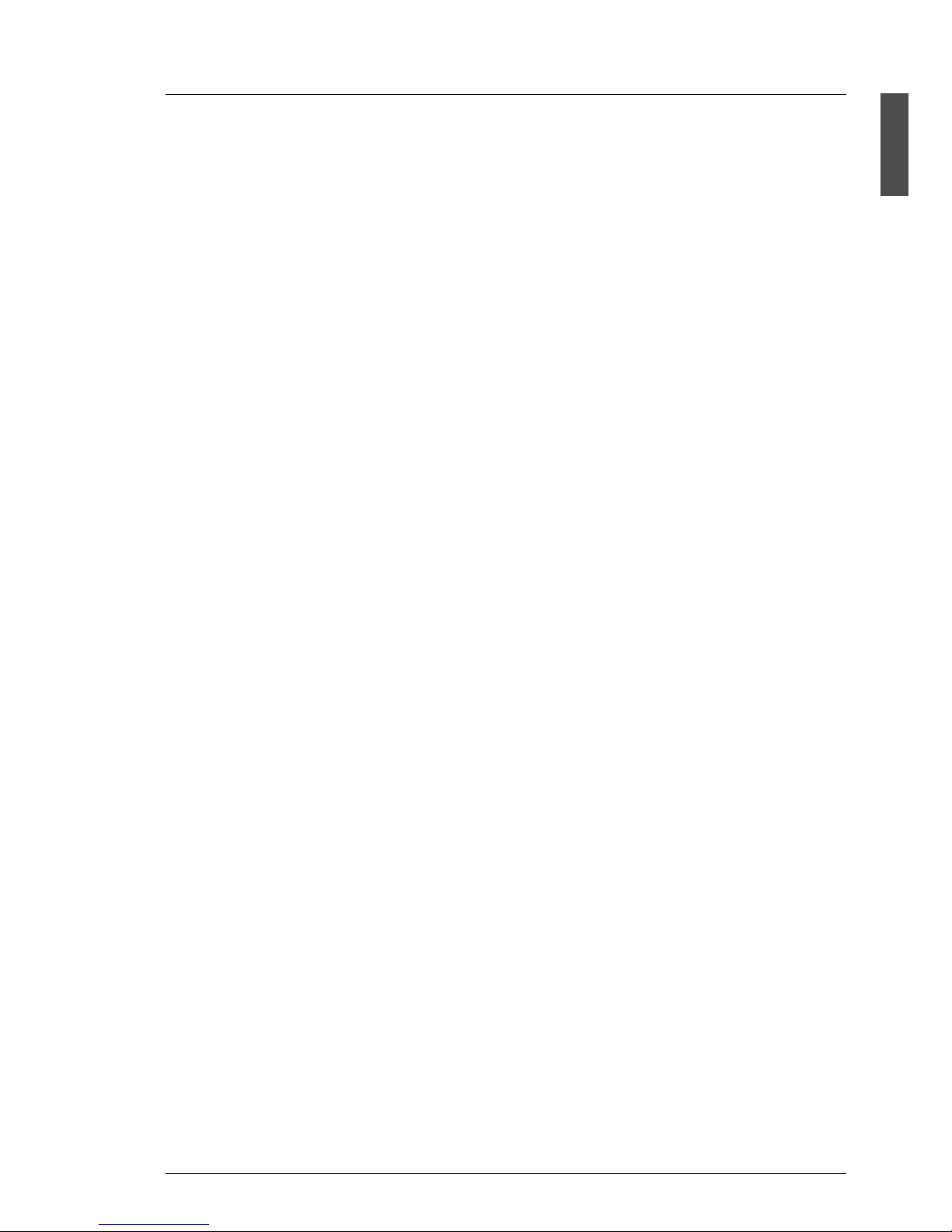
A26361-K879-Z102-3-7619 5
Introduction Features
Server management
Server management is implemented with the aid of the supplied ServerView
software and PDA (Prefailure Detection and Analyzing) technology from Fujitsu
Siemens. PDA reports early the threat of a system error or overloading so that
preventative measures can be taken.
ServerView enables the management of all PRIMERGY servers in the network
via a central console. Here ServerView supports the following functions:
● Remote startup (Wakeup On LAN)
● Intrusion detection
● Temperature monitoring of the CPU and the surrounding area
● Watchdog timer for Automatic Server Reconfiguration and Restart (ASR&R)
in the event of failure of memory modules or processors
● Power monitoring
● End-of-life monitoring of the fans with timely notification before a failure
● Watchdog timer for operating system monitoring and application monitoring
with ASR&R
Further information on the ServerView server management is provided in the
associated documentation (see “Related Publications” on page 87).
ServerStart
You can configure the PRIMERGY server quickly and precisely with the ServerStart software provided. User-guided menus are available for installing the
server operating systems.
Service and support
PRIMERGY server are service-friendly and modular, thus enabling quick and
simple maintenance. The flash EPROM programme supplied with the Fujitsu
Siemens utilities supports fast BIOS Update. The RemoteView Remote Test and
Diagnosis System allows the PRIMERGY TX150 Server to be maintained from
remote locations. A Remote Service Board (RSB) can be used in conjunction
with RemoteView. Together they facilitate a remote diagnosis for system analysis,
remote configuration, and remote restart should the operating system or
hardware fail.
Page 12
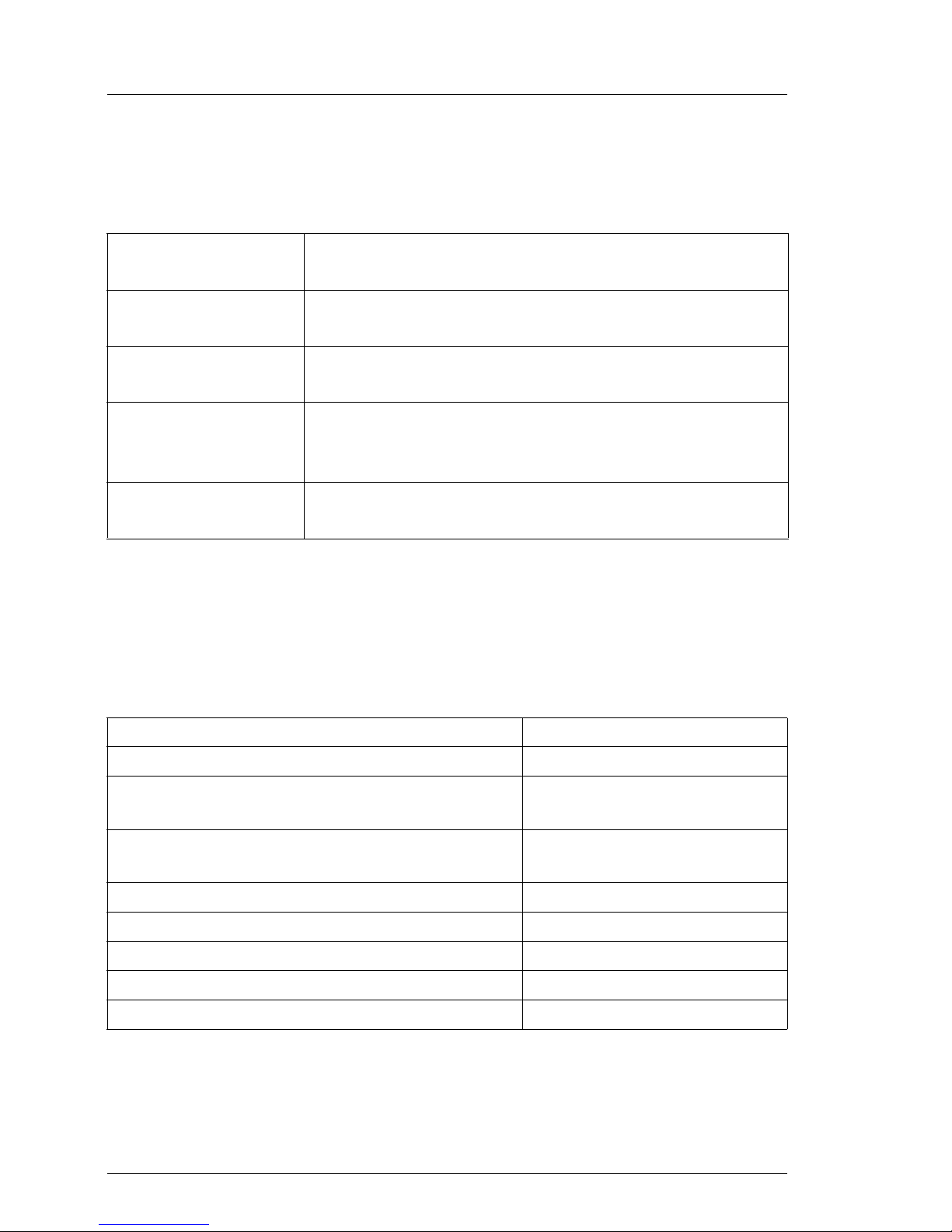
6 A26361-K879-Z102-3-7619
Notational Conventions Introduction
1.3 Notational Conventions
The following notational conventions are used in this manual:
1.4 Technical Data
Electrical Data (standard and redundant power supply)
Italics indicate commands, menu items or software
programmes.
“Quotation marks” indicate names of chapters and terms that should be
emphasized.
Ê text which follows this symbol describes activities that
must be performed in the order shown.
V CAUTION! pay particular attention to text marked with this symbol.
Failure to observe this warning may endanger your life,
damage the server, or lead to loss of data.
I supplementary information, remarks, and tips follow
this symbol.
Table 1: Notational Conventions
Rated voltage range 100 -127 V / 200 - 240 V
Rated frequency 50 Hz - 60 Hz
Rated current in basic configuration: 100 V - 127 V / 1.8 A
200 V - 240 V / 0.8 A
Max. rated current: 100 V - 127 V / 4.5 A
200 V - 240 V / 2.0 A
Rated power 350 W
Apparent power 370 VA
Thermal dissipation 1200 kJ/h
Building fuse 16 A
Protection class I
Page 13
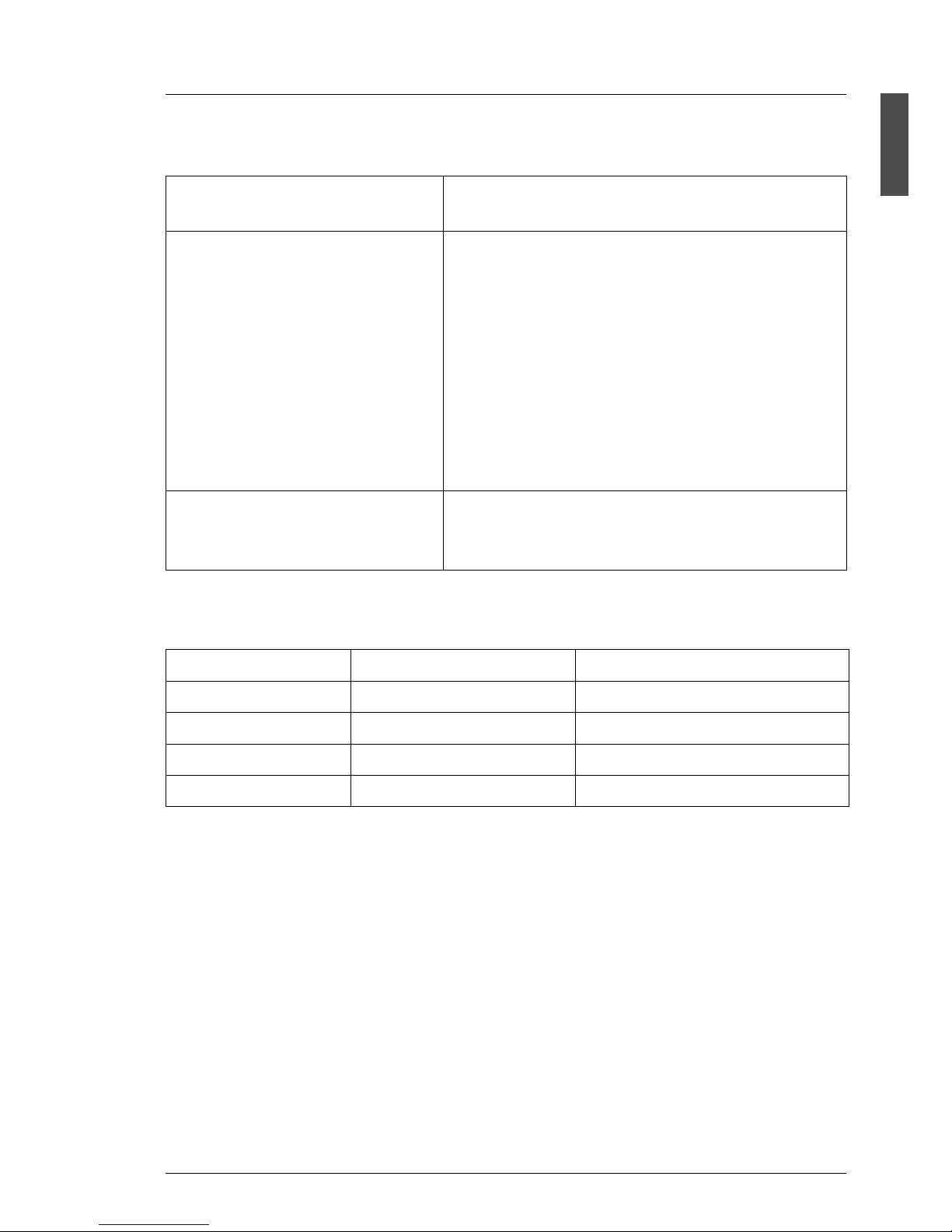
A26361-K879-Z102-3-7619 7
Introduction Technical Data
Compliance Standards
Mechanical Values
Weight
approx. 21-28 kg (depending on the configuration)
Ventilation Clearance
at least 200 mm on the front and on the rear side
Product safety and ergonomics IEC 60950 / EN 60950 / UL 60950 3rd. Ed.,
CAN/CSA C22.2 No. 60950 3rd. Ed.
Electromagnetic Compatibility FCC class A
VCCI class A
AS/NZS 3548 class A
CNS 13438
Emitted interference EN 55022 class A
Harmonic current EN 61000-3-2 JEIDA
Flicker EN 61000-3-3
Noise immunity EN 55024
CE label
according to EU directives
Low-Voltage Directive 73/23/EEC
Electromagnetic Compatibility 89/336/EEC
(Product safety)
Floorstand Model Rack Model
Width 205 mm 482 mm (front panel)
Total Depth 605 mm 642 mm (with Handle)
Installation Depth --- 607 mm
Height 444 mm (with feet) 221 mm or 5HU
Page 14
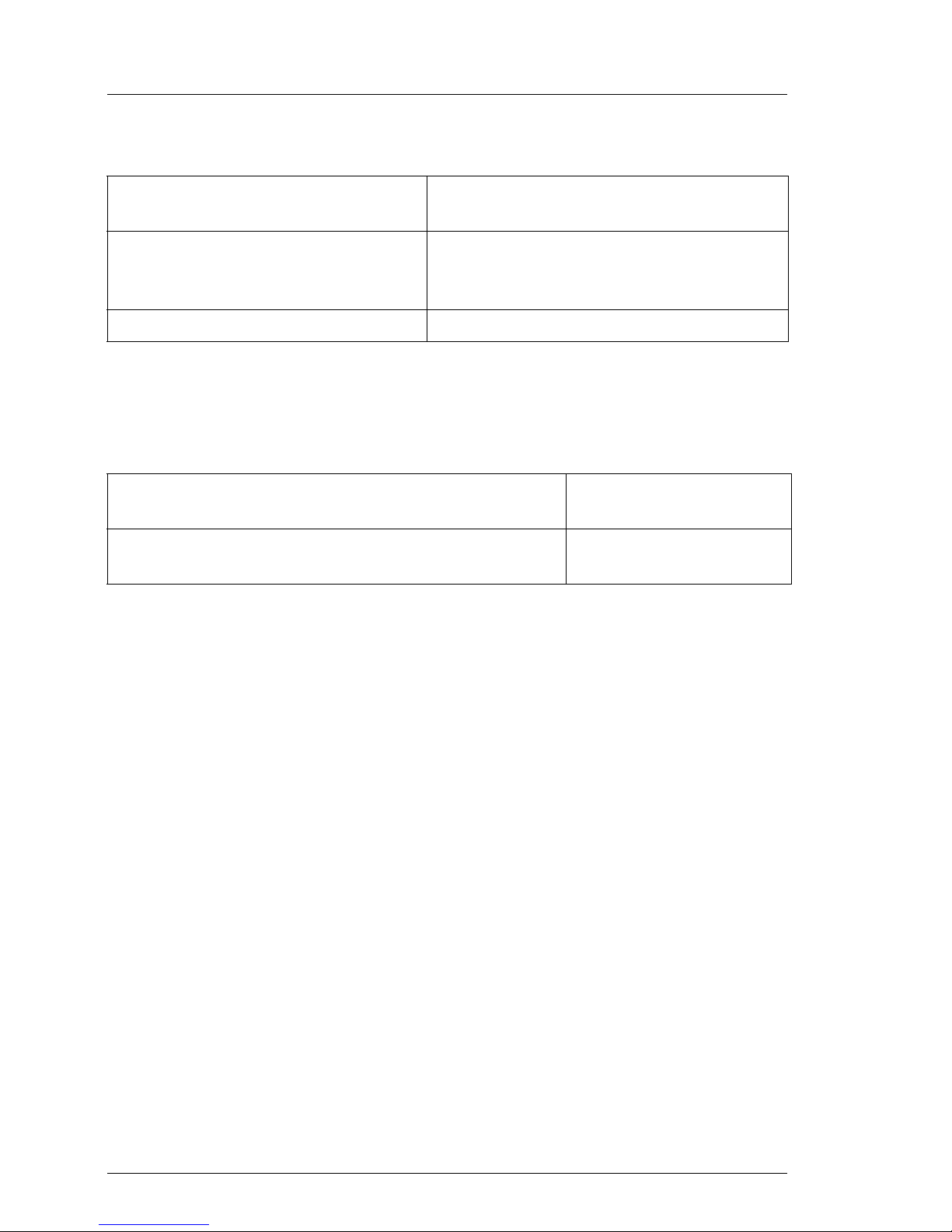
8 A26361-K879-Z102-3-7619
Technical Data Introduction
Environmental Conditions
Condensation during operation must be avoided.
Noise Level
Environment class 3K2
Environment class 2K2
DIN EN 60721(IEC 721) section 3-3
DIN EN 60721(IEC 721) section 3-2
Temperature:
Operation (3K2)
Transport (2K2)
10 °C .... 35 °C
-25 °C .... 60 °C
Relative humidity 10%...85%
Sound power level L
WAd
(ISO 9296) ≤ 5.8 B (standby)
≤ 6.0 B (operation)
Sound pressure level at bystander position
L
pAm
(ISO 9296)
≤ 43 dB(A) (standby)
≤ 45 dB(A) (operating)
Page 15
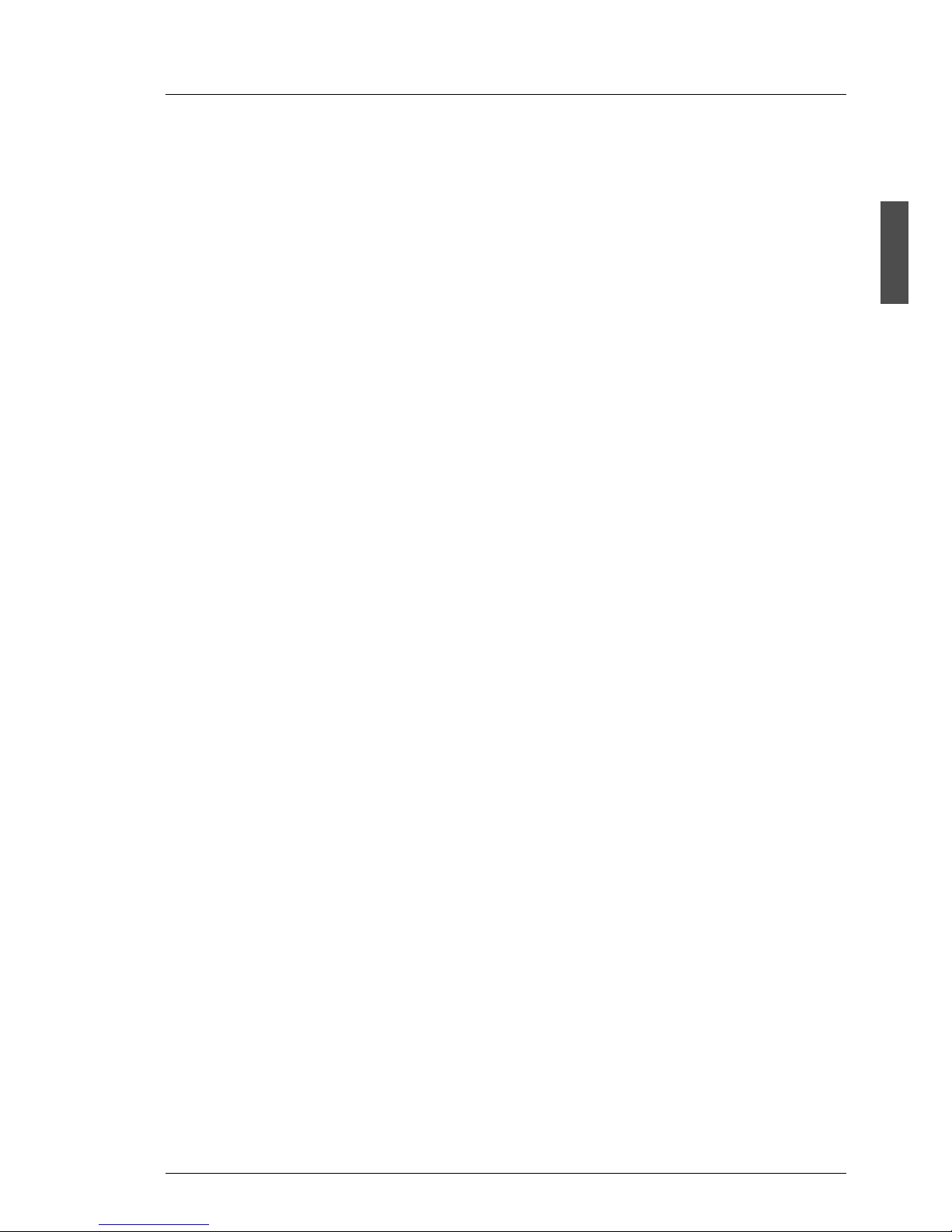
A26361-K879-Z102-3-7619 9
2 Installation Steps: Overview
In this chapter you will find an overview of the steps necessary to install your
server system. Links guide you to sections where you can find more detailed
information on the individual steps:
Ê At first, please take notice of chapter “Important Notes” on page 11ff,
especially of „Notes on Safety“.
Ê Unpack the system, check the contents of the package for visible transport
damage and check whether the delivery agrees with the details in the
delivery note (see section “Unpacking the Server” on page 24).
Ê Transport the server to the place where you want to set it up.
Ê Make sure all necessary manuals (see section “Overview of the Documen-
tation” on page 1) are available; possibly print of the PDF files.
Ê
Set up the floorstand model (see section “Setting Up the Floorstand Model” on
page 25) or mounting the server into the rack (see section “Installing/Removing
the Rack Model” on page 28).
Ê Cable the server. Please also refer to the section “Connecting Devices to the
Server” on page 47 and section “Instructions on Connecting/ Disconnecting
Cables” on page 51.
Ê Connect the system to the line voltage (see section “Connecting the Server
to the Line Voltage” on page 49).
Ê Make yourself familiar with the operating and indicator elements on the front
and on the rear side of the server (see section “Operating and Indicator
Elements” on page 55).
Ê Configure and install the desired operating system and applications. To do
so, you have the following possibilities:
– Remote configuration and installation with ServerStart:
With the ServerStart-CD provided, you can configure the server and install
the operating system in a convenient manner.
To find out how to operate ServerStart and for further information, refer to
the corresponding booklet „ServerStart Bundle“.
You find additional information for configuration section “Configuration
with ServerStart” on page 62).
– Local configuration and installation with or without ServerStart (see
section “Configuration with ServerStart” on page 62 and/or section
“Configuration without ServerStart” on page 63).
Page 16
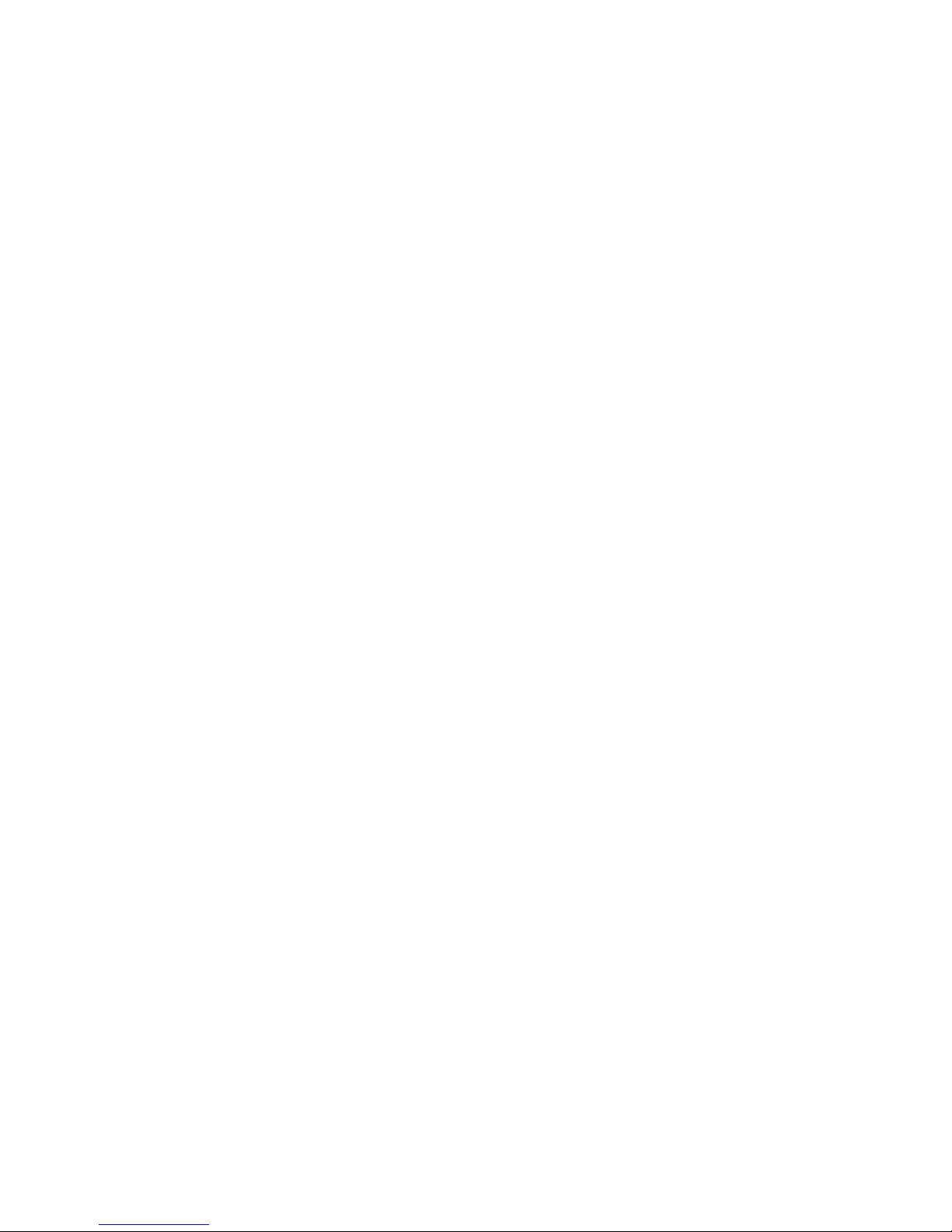
Page 17
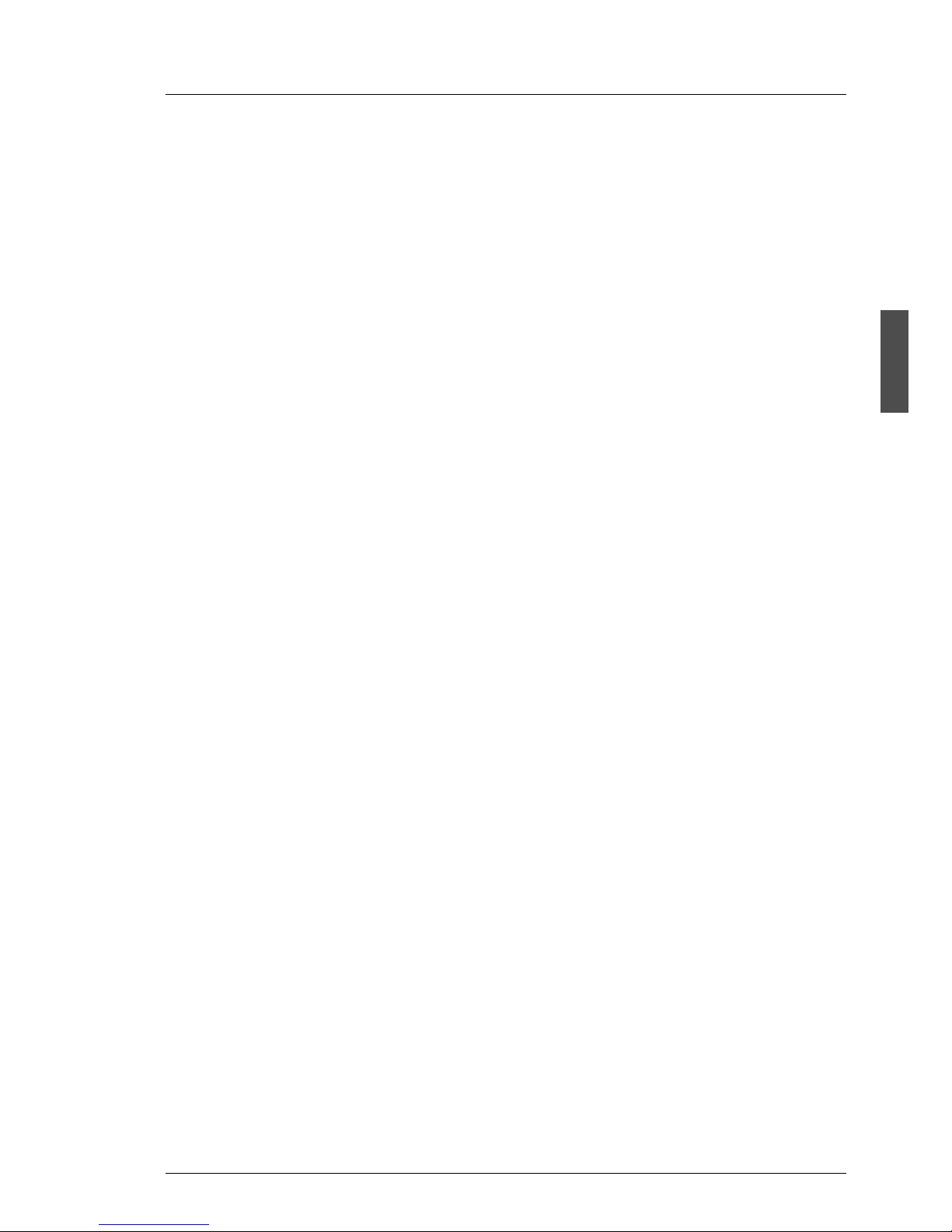
A26361-K879-Z102-3-7619 11
3 Important Notes
In this chapter you will find essential information regarding safety when working
with your server.
3.1 Notes on Safety
I You will also find the following safety instructions in the manual entitled
“Safety and Ergonomics“ which also includes other notes on
ergonomics.
This device complies with the relevant safety regulations for data processing
equipment, including electronic office machines for use in an office
environment.
If you have any questions, contact your sales outlet or our customer service
centre.
V CAUTION!
The actions described in these instructions should only be performed by
technicians, service personnel or technical specialists. Equipment
repairs should only be performed by qualified staff. Any failure to observe
the guidelines in this manual could expose the user to risks (electric
shock, fire hazards) and could also damage the equipment. Note that
any unauthorized opening of the device will result in the invalidation of
the warranty and exclusion from all liability.
Page 18
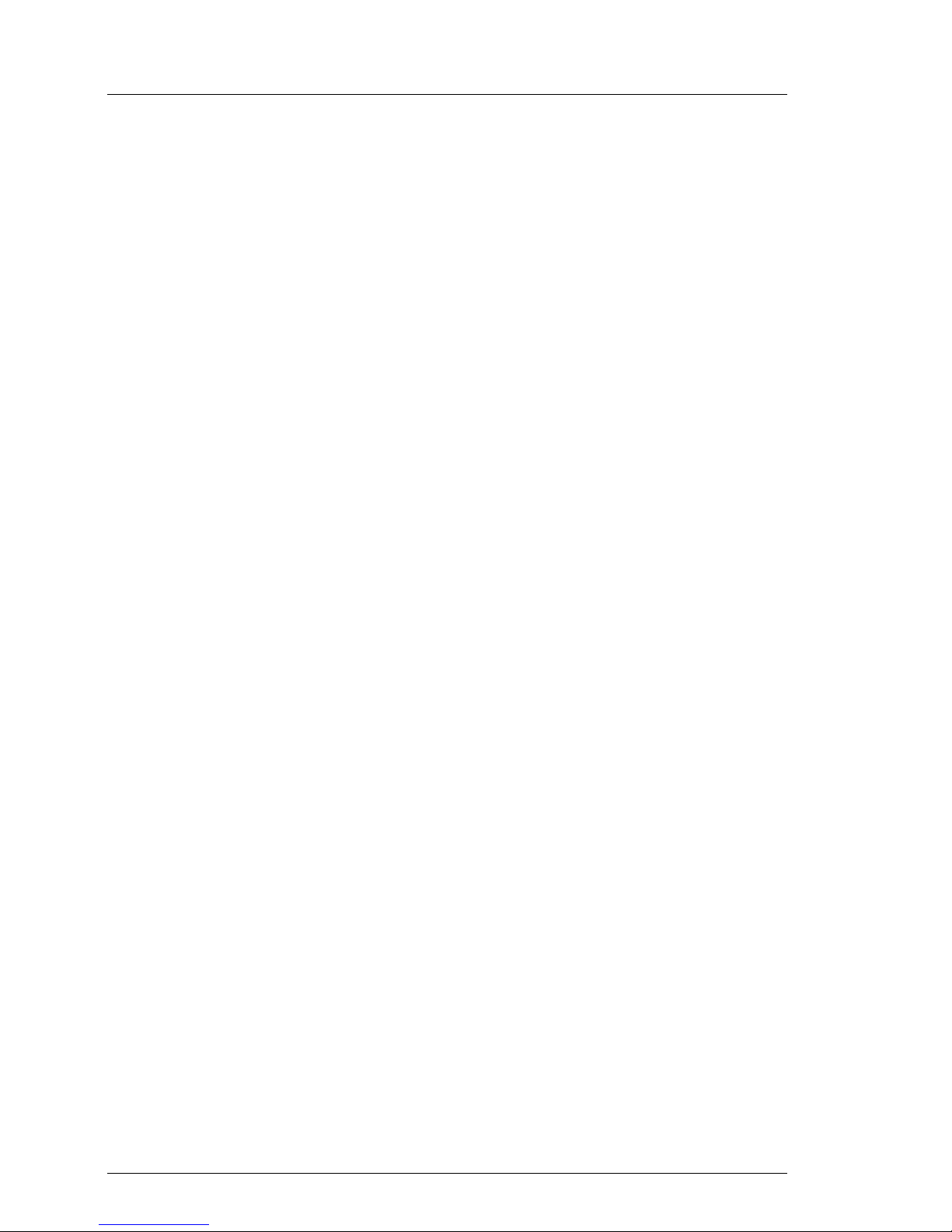
12 A26361-K879-Z102-3-7619
Notes on Safety Important Notes
Before setting up
V CAUTION!
● During installation and before operating the device, observe the
instructions on environmental conditions for your device (see section
“Technical Data” on page 6).
● If the device is brought in from a cold environment, condensation may
form both inside and on the outside of the machine.
Before operating the device, wait until it is absolutely dry and has reached
approximately the same temperature as the installation site. Failure to
observe these guidelines can lead to material damage of the device.
● Transport the device only in the original packaging or in a packaging
which protects it from knocks and jolts.
Installation and operation
V CAUTION!
● If the rack model is integrated in an installation that receives power
from an industrial (public) power supply network with the IEC309
connector, the (public) power supply protection must comply with the
requirements for the non-industrial (public) power supply networks for
the type A connector.
● The server automatically adjusts to a mains voltage between
100 - 127 V and/or 200 - 240 V. The server may be place in operation
only, if the mains voltage range set on the server corresponds to the
local mains voltage.
● This device has a safety tested power cable and must only be
connected to a properly grounded power socket.
● Ensure that the power socket on the device or the grounded mains
outlet is freely accessible.
● The power switch does not disconnect the device from the mains
voltage. To completely disconnect it from the mains voltage, the
power plug must be removed from the power socket.
● Always connect the device and the attached peripherals to the same
power circuit. Otherwise you run the risk of losing data if, for example,
the central processing unit is still running but the peripheral device
(e.g. storage subsystem) has failed during a power outage.
Page 19
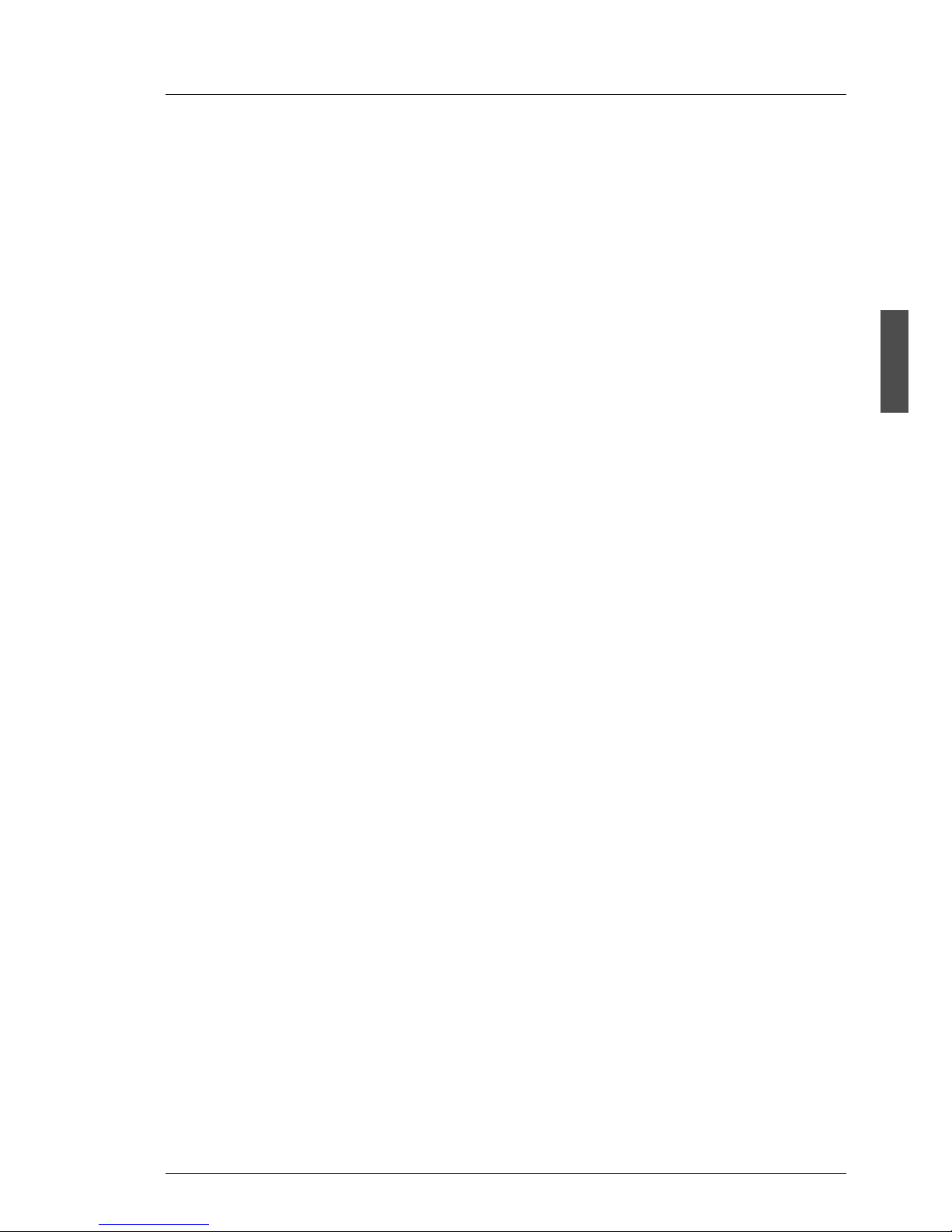
A26361-K879-Z102-3-7619 13
Important Notes Notes on Safety
V CAUTION!
● Data cables must be adequately shielded to avoid interference.
● To the LAN wiring the requirements apply in accordance with the
standards EN 50173 and EN 50174-1/2. As minimum requirement
the use of a protected LAN line of category 5 for 10/100 MBps
Ethernet, and/or of category 5e for Gigabit Ethernet is considered.
The requirements of the specification ISO/IEC 11801 are to be
considered.
● When you set up the floorstand model with hot-plug power supply
units you should ensure that the supplied anti-tilt bracket is correctly
fitted to prevent tilting.
● Route the cables in such a way that they do not form a potential
hazard (make sure no-one can trip over them) and that they cannot
be damaged. Refer to the relevant notes in the operating manual
when connecting the device.
● No data transmission cable should be connected or disconnected
during a thunderstorm (lightning hazard).
● Make sure that no objects (such as bracelets or paper clips) fall into
or liquids spill into the device (risk of electric shock or short circuit).
● In emergencies (e.g. damaged casing, elements, or cables,
penetration of liquids or foreign matter), switch off the device immediately, remove the power connector from the grounded power socket,
and contact your customer service centre.
● Proper operation of the device (in accordance with IEC 60950/DIN
EN 60950) is only ensured if the casing is completely assembled and
the rear covers for the installation openings have been put in place
(electric shock, cooling, fire protection, interference suppression).
● Install only system expansions that satisfy the requirements and rules
governing safety and electromagnetic compatibility and relating to
telecommunications terminal equipment. If you install other expansions, you may damage the system or violate the safety regulations
and regulations governing RFI suppression. Information on which
system expansions are suitable can be obtained from the customer
service centre or your sales outlet.
Page 20
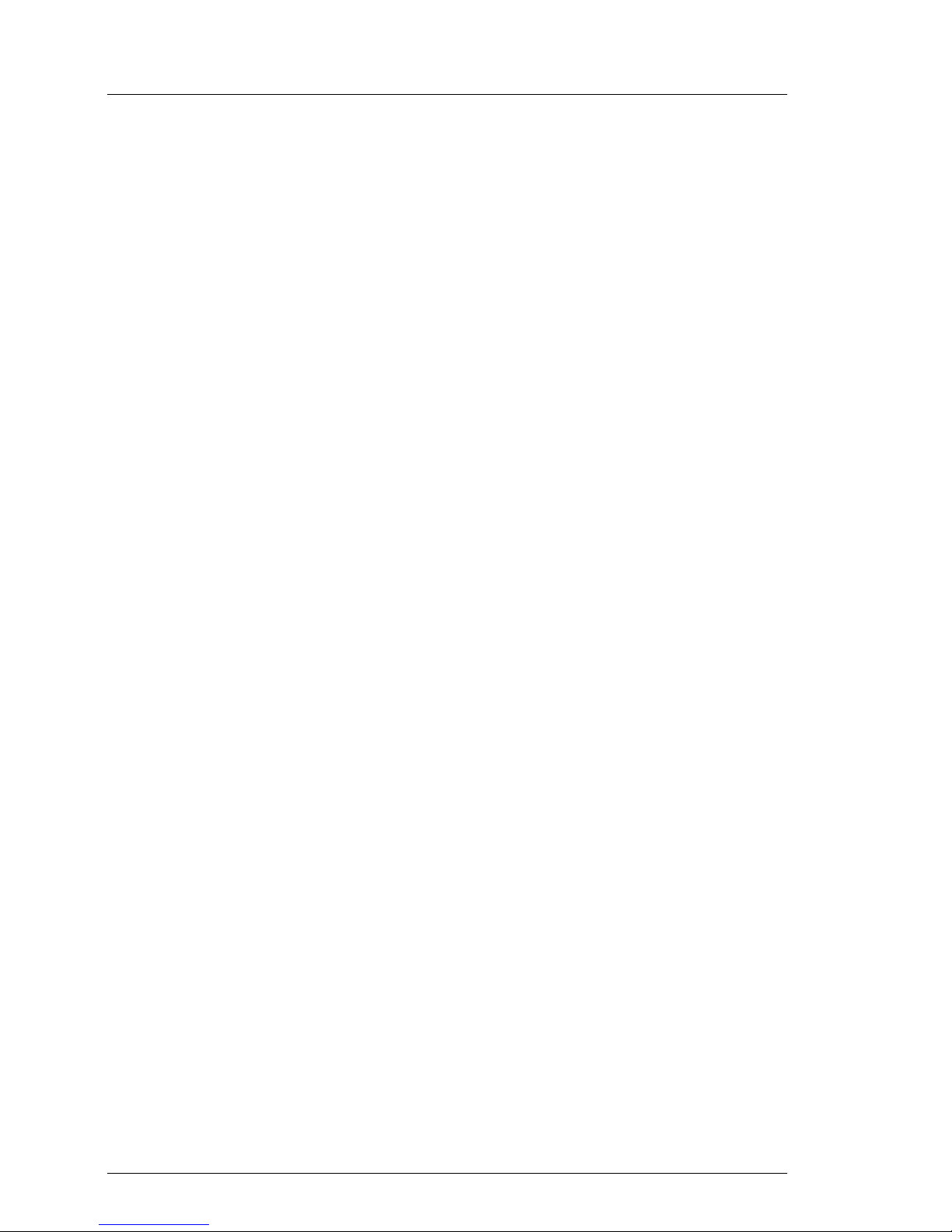
14 A26361-K879-Z102-3-7619
Notes on Safety Important Notes
V CAUTION!
● The components (e.g. power supply) marked with a warning label
(e.g. lightning symbol) may only be opened, removed, or exchanged
by authorized, qualified personnel. The hot-swap or hot-plug components are exceptions to this rule.
● The warranty is invalidated if the device is damaged during the instal-
lation or replacement of system expansions.
● You may set only those resolutions and refresh rates specified in the
”Technical data“ section of the monitor description. Otherwise, you
may damage your monitor. If you are in any doubt, contact your sales
outlet or customer service centre.
Batteries
V CAUTION!
● Incorrect replacement of batteries may lead to a risk of explosion. The
battery may only be replaced with an identical battery or with a type
recommended by the manufacturer (see the technical manual for the
system board under “Related Publications” on page 87).
● Do not throw batteries into the trashcan. They must be disposed of in
accordance with local regulations concerning special waste.
● Replace the lithium battery on the system board in accordance with
the instructions in the technical manual for the system board (see
“Related Publications” on page 87).
● All batteries containing pollutants are marked with a symbol (a
crossed-out garbage can). In addition, the marking is provided with
the chemical symbol of the heavy metal decisive for the classification
as a pollutant:
Cd Cadmium
Hg Mercury
Pb Lead
Page 21
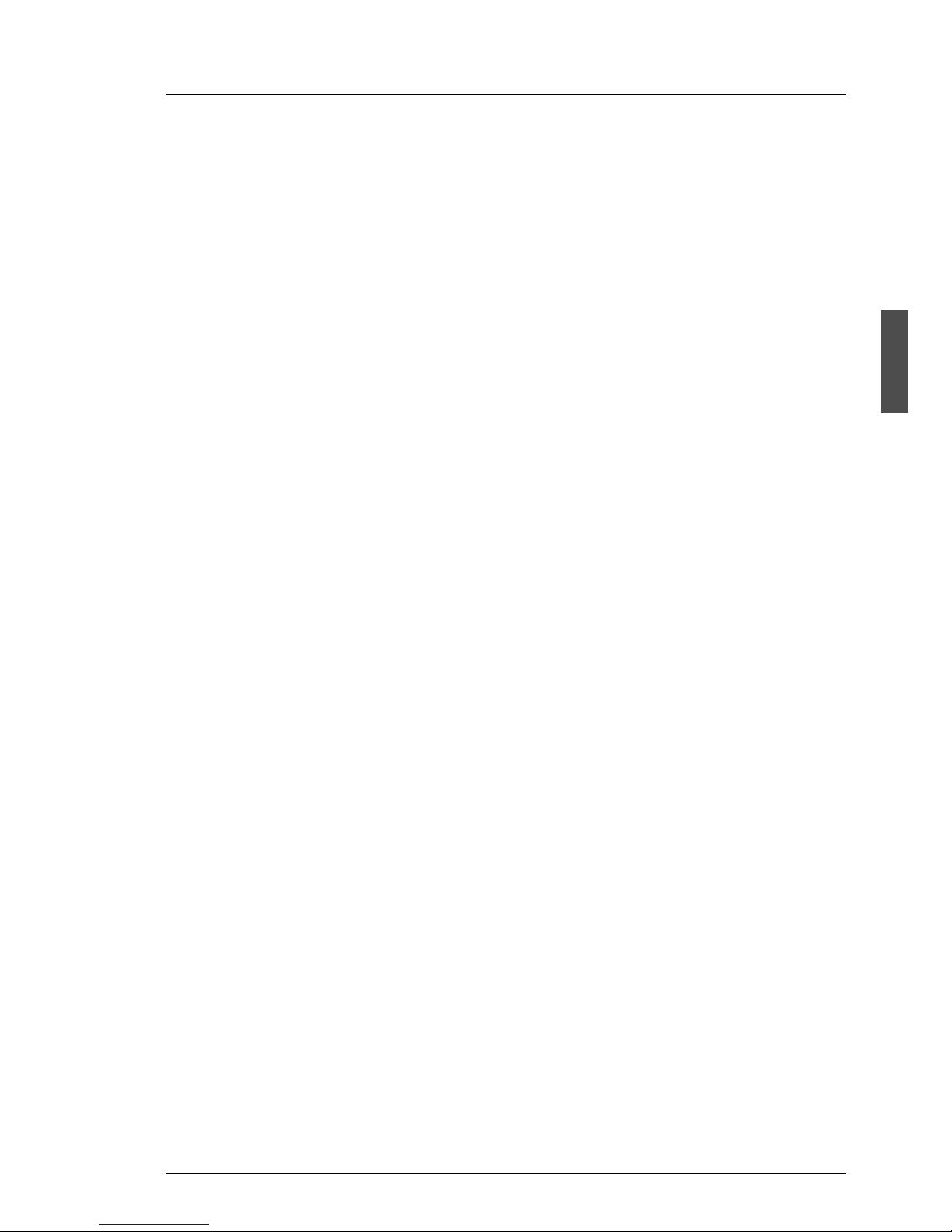
A26361-K879-Z102-3-7619 15
Important Notes Notes on Safety
Notes on Handling CDs and CD-/DVD-ROM Drives
V CAUTION!
● Use only CDs in proper condition in the CD-/DVD-ROM drive of your
server to prevent data loss, damage to the device and injuries.
● Therefore, check each CD for damage, cracks, breakage etc. before
inserting it in the drive.
Please note that any additional labels applied may change the
mechanical properties of a CD and cause imbalance.
Damaged and imbalanced CDs can break at high drive speeds (data
loss).
Under certain conditions sharp-edged pieces of broken CDs can
penetrate the cover of the drive (damage to the device) and be thrown
out of the device (danger of injury, particularly on uncovered body
parts such as the face or neck).
I You protect the CD-/DVD-ROM drive and prevent mechanical damage,
as well as premature wearing of the CDs, by observing the following
suggestions:
– Only insert the CDs in the drive when needed and remove them after
use.
– Store the CDs in suitable sleeves.
– Protect the CDs from exposure to heat and direct sunlight.
Note on the Laser
The CD-ROM drive contains a laser diode classified according to IEC 8251:1993:LASER CLASS 1.
Page 22
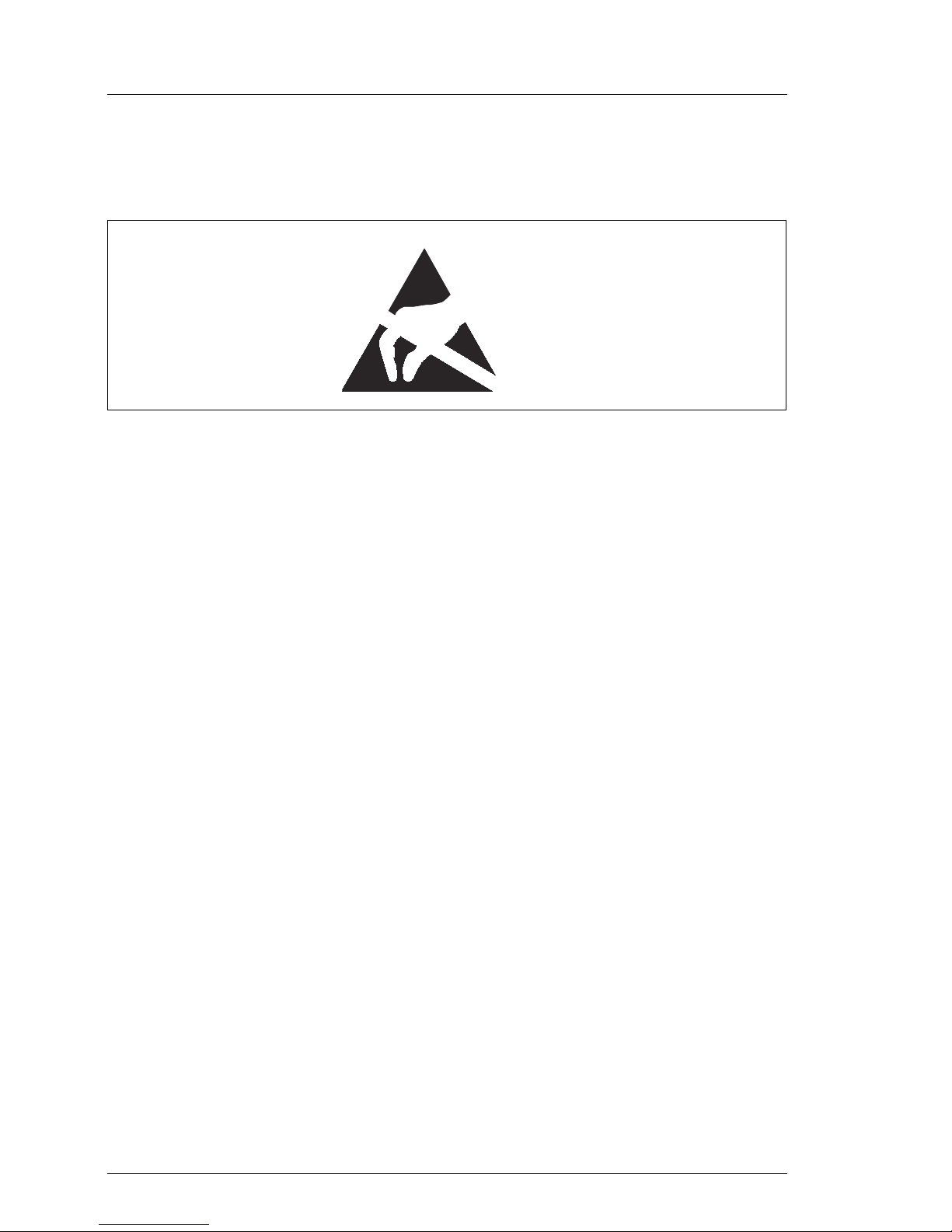
16 A26361-K879-Z102-3-7619
Notes on Safety Important Notes
Modules with Electrostatic Sensitive Devices:
Electrostatic-sensitive components may be identified by the following sticker:
Figure 1: ESD label
When you handle components fitted with ESDs, you must observe the following
points under all circumstances:
● You must always discharge static build up (e.g. by touching a grounded
object) before working.
● The equipment and tools you use must be free of static charge.
● Remove the power plug from the power socket before inserting or removing
components containing ESDs.
● Always hold components with ESDs by their edges.
● Do not touch any exposed pins or conductors on a component.
● Use a grounding cable designed for this purpose to connect yourself to the
system unit as you install components.
● Place all components on a static-safe base.
I You will find a detailed description for handling ESD components in the
relevant European or international standards (EN 61340-5-1,
ANSI/ESD S20.20).
Page 23
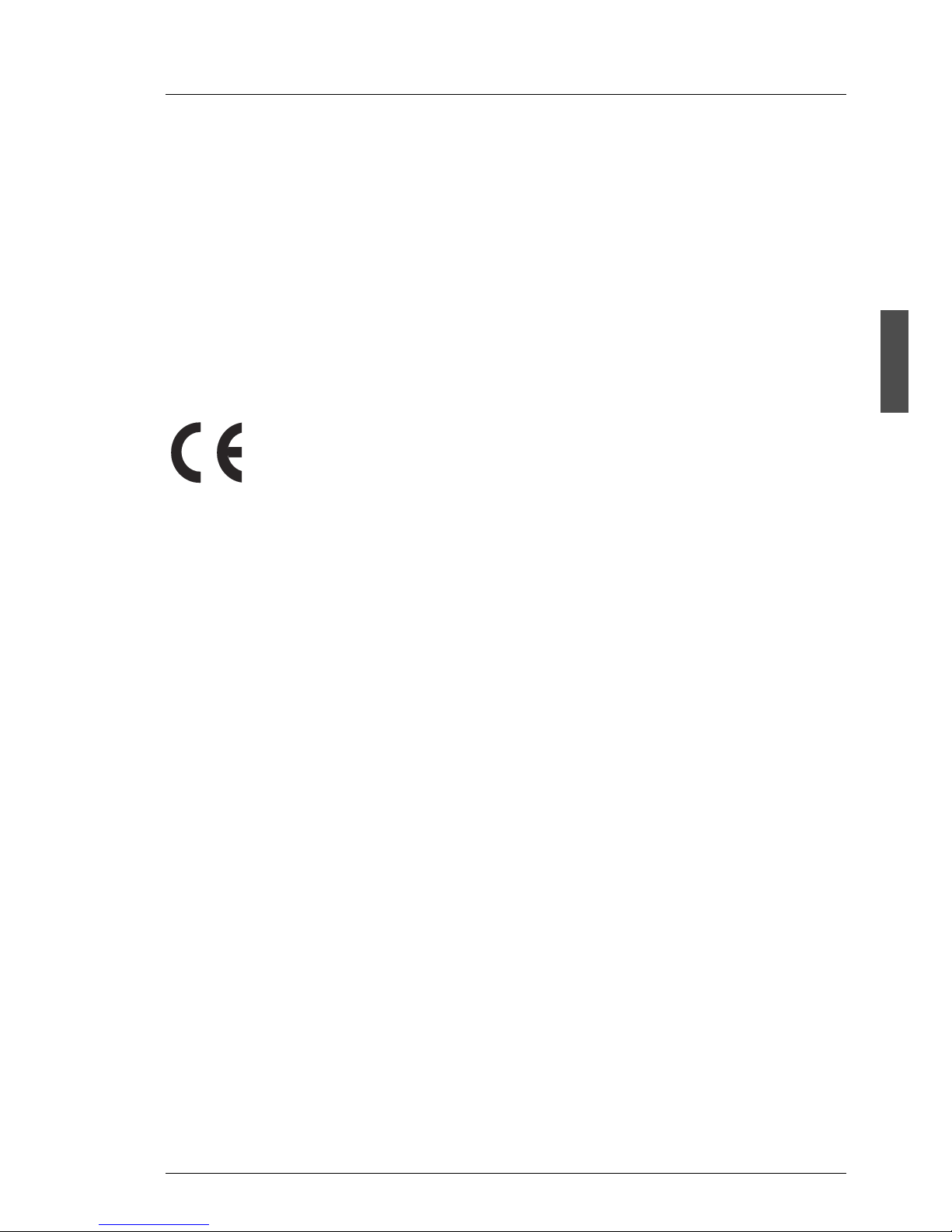
A26361-K879-Z102-3-7619 17
Important Notes CE Certificate
Other important notes:
● When cleaning the device, please observe the relevant notes in the section
section “Cleaning the Server” on page 64.
● Keep this Operating Manual safety and all additional documentation (e.g.
Technical Manual, CD) together with the device. If you pass on the device to
third parties, you should also pass on the complete documentation.
3.2 CE Certificate
3.3 FCC Class A Compliance Statement
If there is an FCC statement on the device, then:
The following statement applies to the products covered in this manual, unless
otherwise specified herein. The statement for other products will appear in the
accompanying documentation.
NOTE:
This equipment has been tested and found to comply with the limits for a
„Class A“ digital device, pursuant to Part 15 of the FCC rules and meets all
requirements of the Canadian Interference-Causing Equipment Standard
ICES-003 for digital apparatus. These limits are designed to provide reasonable
protection against harmful interference in a residential installation. This
equipment generates, uses and can radiate radio frequency energy and, if not
installed and used in strict accordance with the instructions, may cause harmful
interference to radio communications. However, there is no warranty that interference will not occur in a particular installation. If this equipment does cause
harmful interference to radio or television reception, which can be determined
by turning the equipment off and on, the user is encouraged to try to correct the
interference by one or more of the following measures:
The shipped version of this device complies with the requirements
of the EEC directives 89/336/EEC ”Electromagnetic compatibility“
and 73/23/EEC ”Low voltage directive“. The device therefore
qualifies for the CE certificate (CE=Communauté Européenne).
Page 24
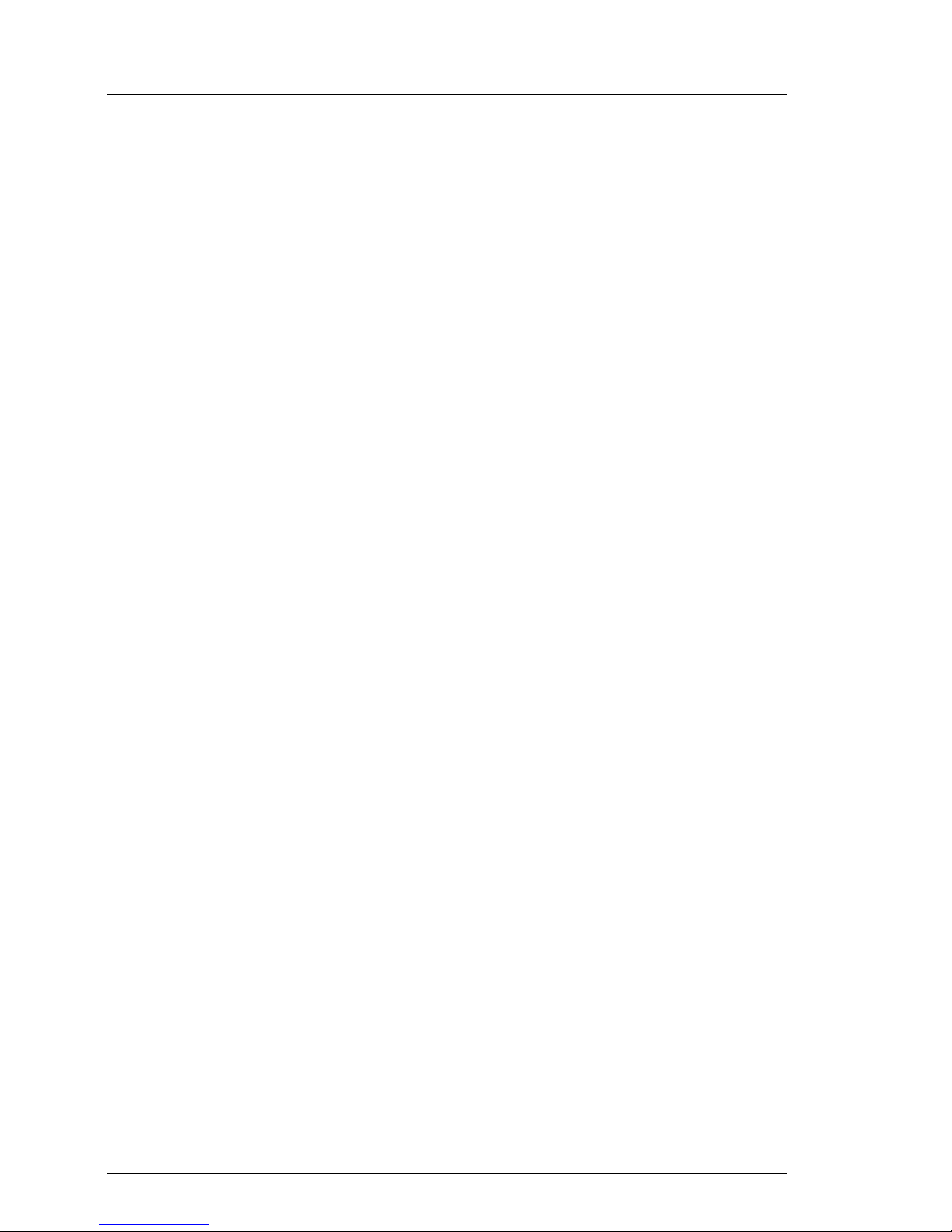
18 A26361-K879-Z102-3-7619
Transporting the Server Important Notes
● Reorient or relocate the receiving antenna.
● Increase the separation between equipment and the receiver.
● Connect the equipment into an outlet on a circuit different from that to which
the receiver is connected.
● Consult the dealer or an experienced radio/TV technician for help.
Fujitsu Siemens Computers is not responsible for any radio or television interference caused by unauthorized modifications of this equipment or the substitution or attachment of connecting cables and equipment other than those
specified by Fujitsu Siemens Computers. The correction of interferences
caused by such unauthorized modification, substitution or attachment will be the
responsibility of the user.
The use of shielded I/O cables is required when connecting this equipment to
any and all optional peripheral or host devices. Failure to do so may violate FCC
and ICES rules.
3.4 Transporting the Server
V CAUTION!
Transport the server only in its original packaging or in a packaging
which protects it from knocks and jolts. Do not unpack the server until
you are done transporting.
If you need to lift or transport the server, ask other people to help you.
Never lift or transport the server using the handles on the front panel.
Page 25
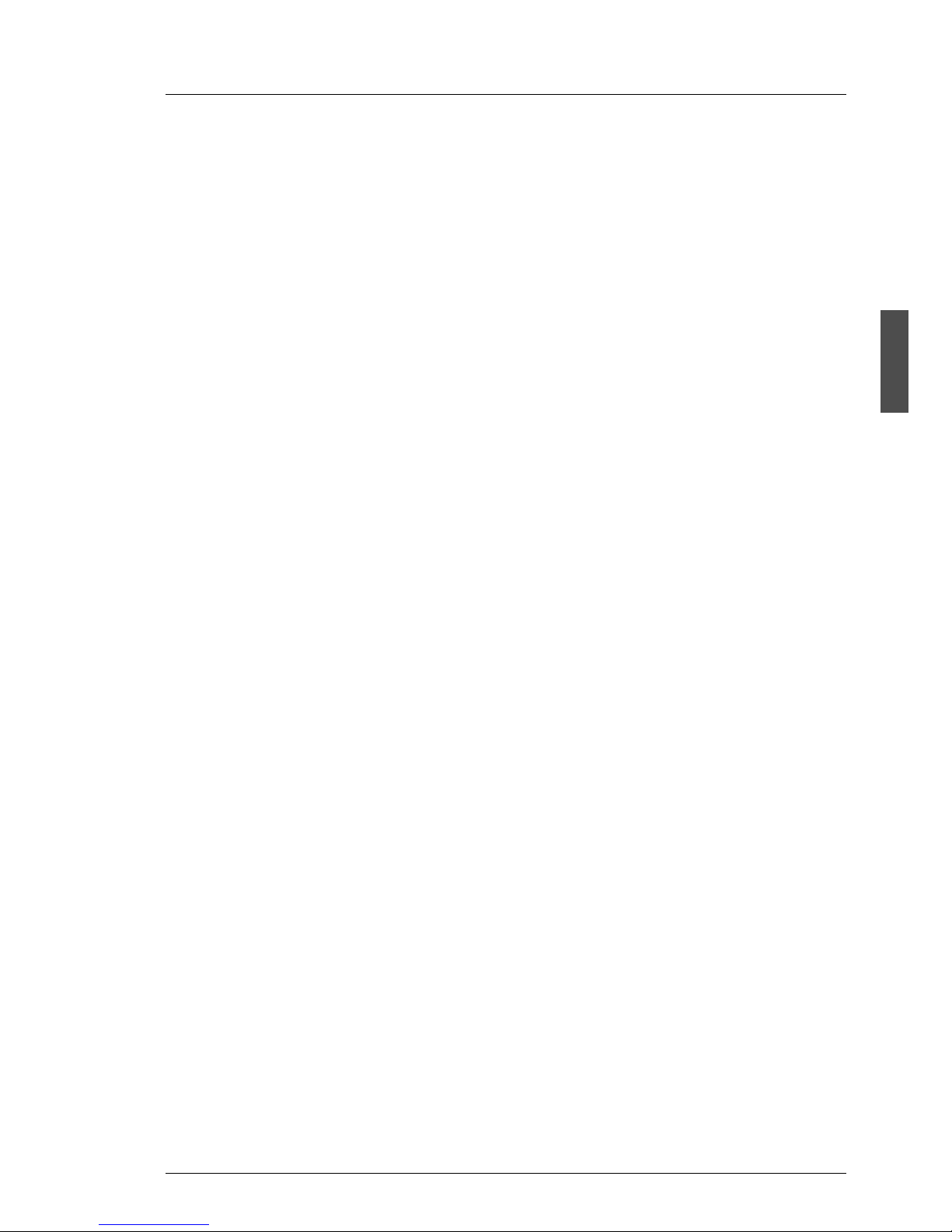
A26361-K879-Z102-3-7619 19
Important Notes Notes On Installing Into the Rac
k
3.5 Notes On Installing Into the Rack
V CAUTION!
● For safety reasons, at least two people are required to install the
rack model because of its weight and size.
● Never lift the server into the rack using the handles on the front panel.
● When connecting and disconnecting cables, observe the relevant
notes in the chapter ”Important notes“ in the technical manual for the
corresponding rack. The technical manual is supplied with the corre-
sponding rack.
● Ensure that the anti-tilt bracket is correctly mounted when you set up
the rack.
● For safety reasons only one unit may be withdrawn from the rack at
a time when performing assembly or service work.
● If more than one unit is withdrawn from the rack at any one time, there
is a danger that the rack will tilt forward.
● The power connection for the rack must be installed by an authorized
technician (electrician).
● If the rack model is integrated in an installation that receives power
from an industrial (public) power supply network with the IEC309
connector, the (public) power supply protection must comply with the
requirements for the non-industrial (public) power supply networks for
the type A connector.
Page 26
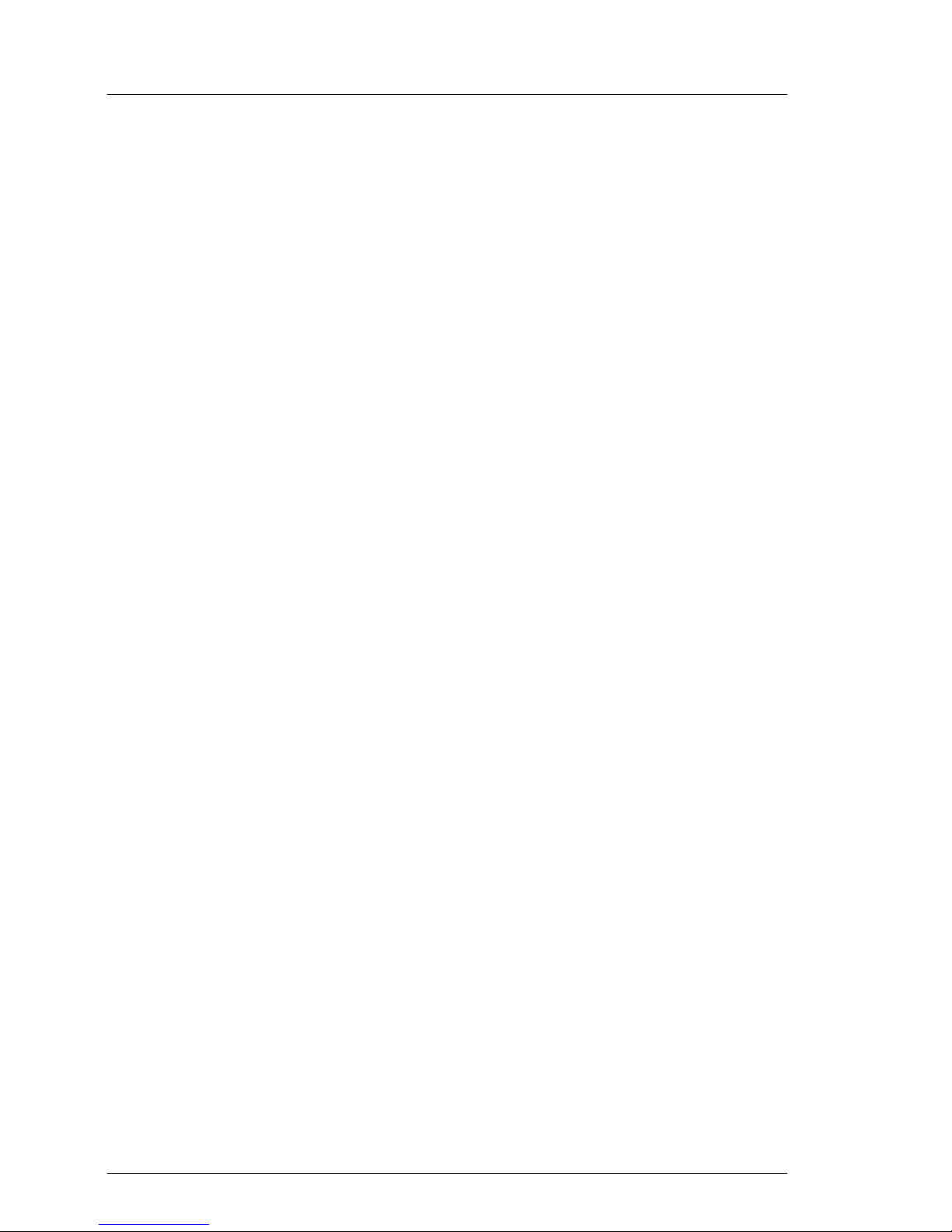
20 A26361-K879-Z102-3-7619
Environmental Protection Important Notes
3.6 Environmental Protection
Environmentally friendly product design and development
This product has been designed in accordance with standards for ”environmentally friendly product design and development“. This means that the designers
have taken into account important criteria such as durability, selection of
materials and coding, emissions, packaging, the ease with which the product
can be dismantled and the extent to which it can be recycled.
This saves resources and thus reduces the harm done to the environment.
Notes on saving energy
Devices that do not have to be on permanently should not be switched on until
they need to be used and should be switched off during long breaks and on
completion of work
Notes on packaging
Please do not throw away the packaging. We recommend that you do not throw
away the original packaging in case you need it later for transporting your
system unit. If possible, devices should be transported in their original
packaging.
Notes on dealing with consumables
Please dispose of printer consumables and batteries in accordance with local
government regulations.
Do not throw lithium batteries into the household waste. They must be disposed
of in accordance with local regulations concerning special waste.
Notes on labeling plastic housing parts
Please avoid attaching your own labels to plastic housing parts wherever
possible, since this makes it difficult to recycle them.
Page 27
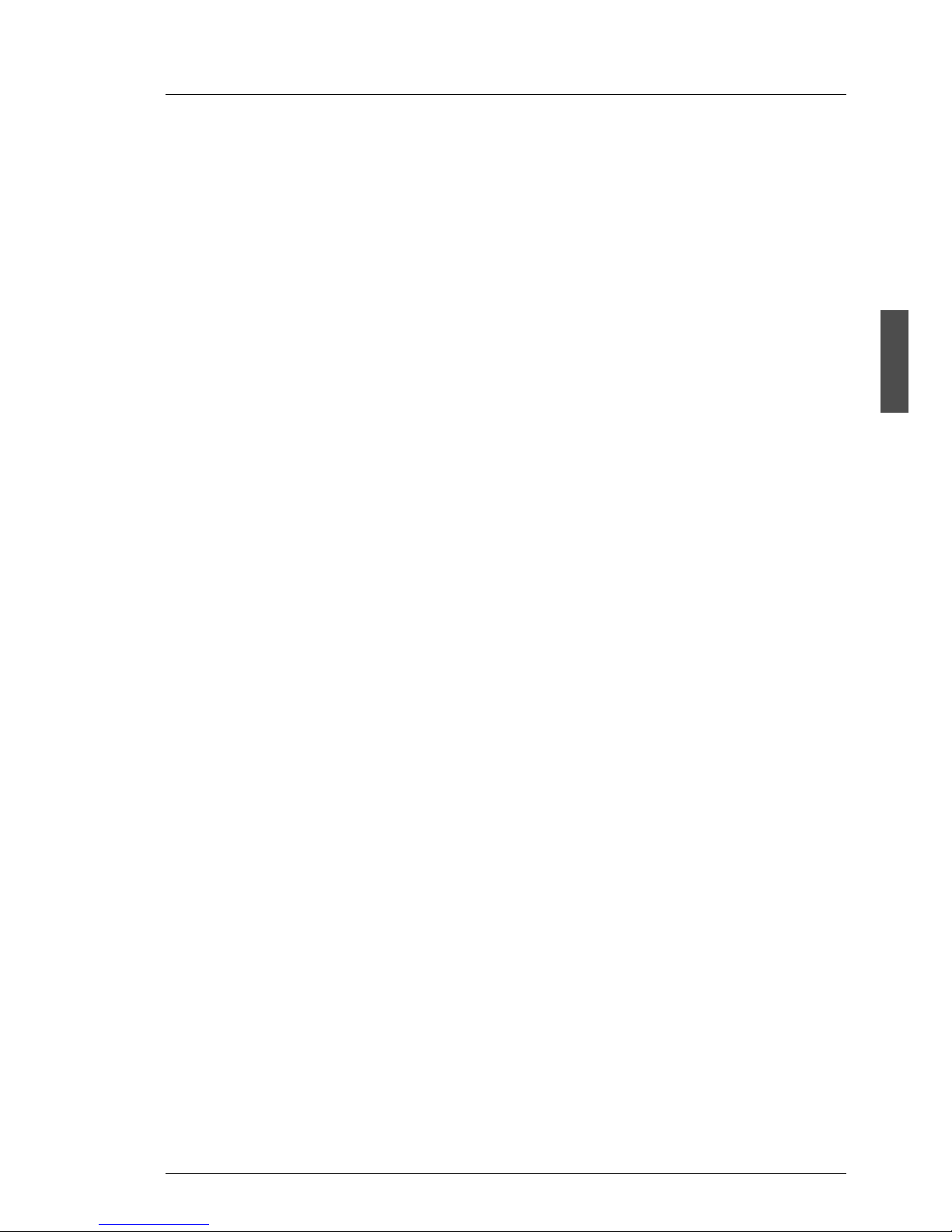
A26361-K879-Z102-3-7619 21
Important Notes Environmental Protection
Take-back, recycling and disposal
For details on take-back and reuse of devices and consumables within Europe,
contact your Fujitsu Siemens Computers branch office/subsidiary or our
recycling centre in Paderborn:
Fujitsu Siemens Computers
Recycling Center
D-33106 Paderborn
Tel.: +49 5251 8 18010
Fax +49 5251 8 18015
Page 28
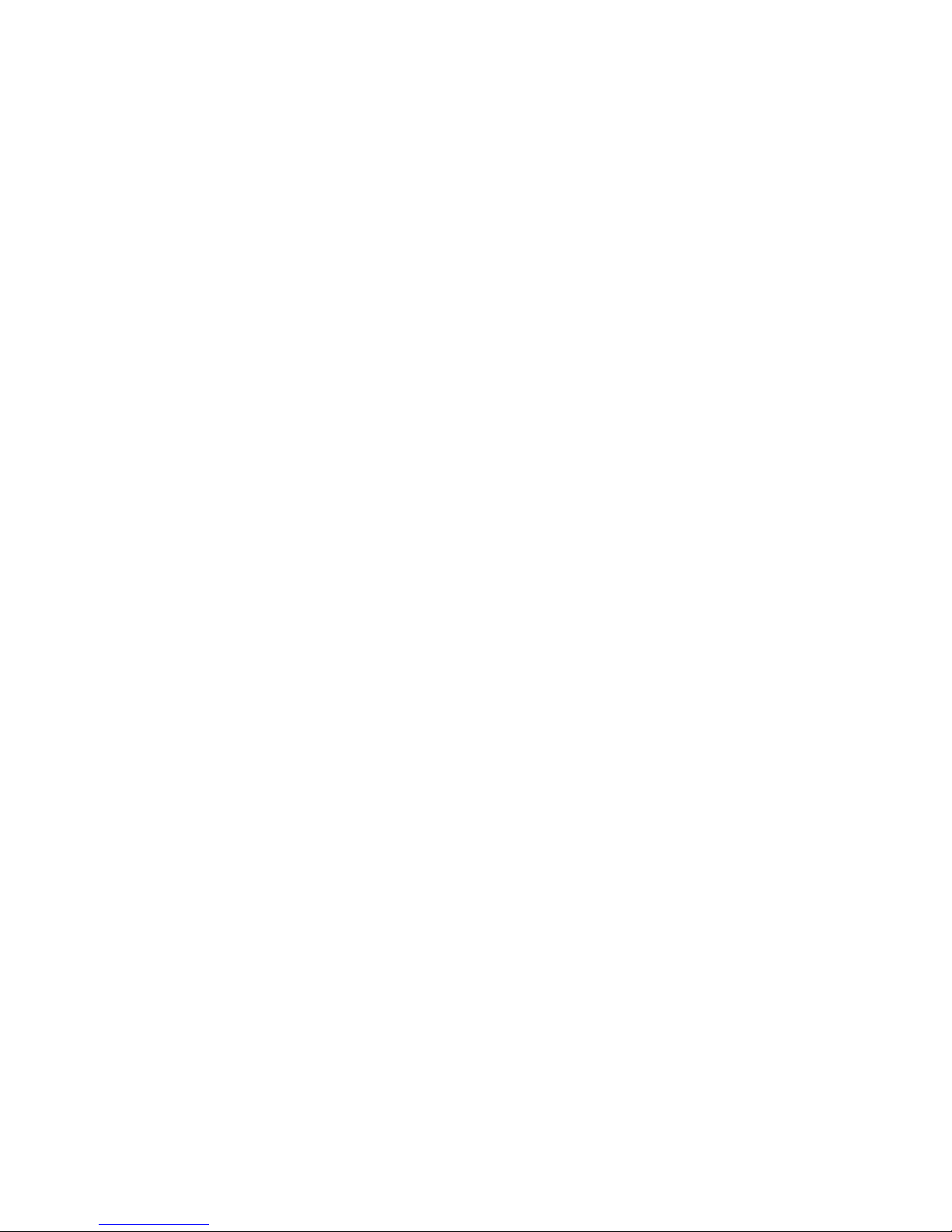
Page 29
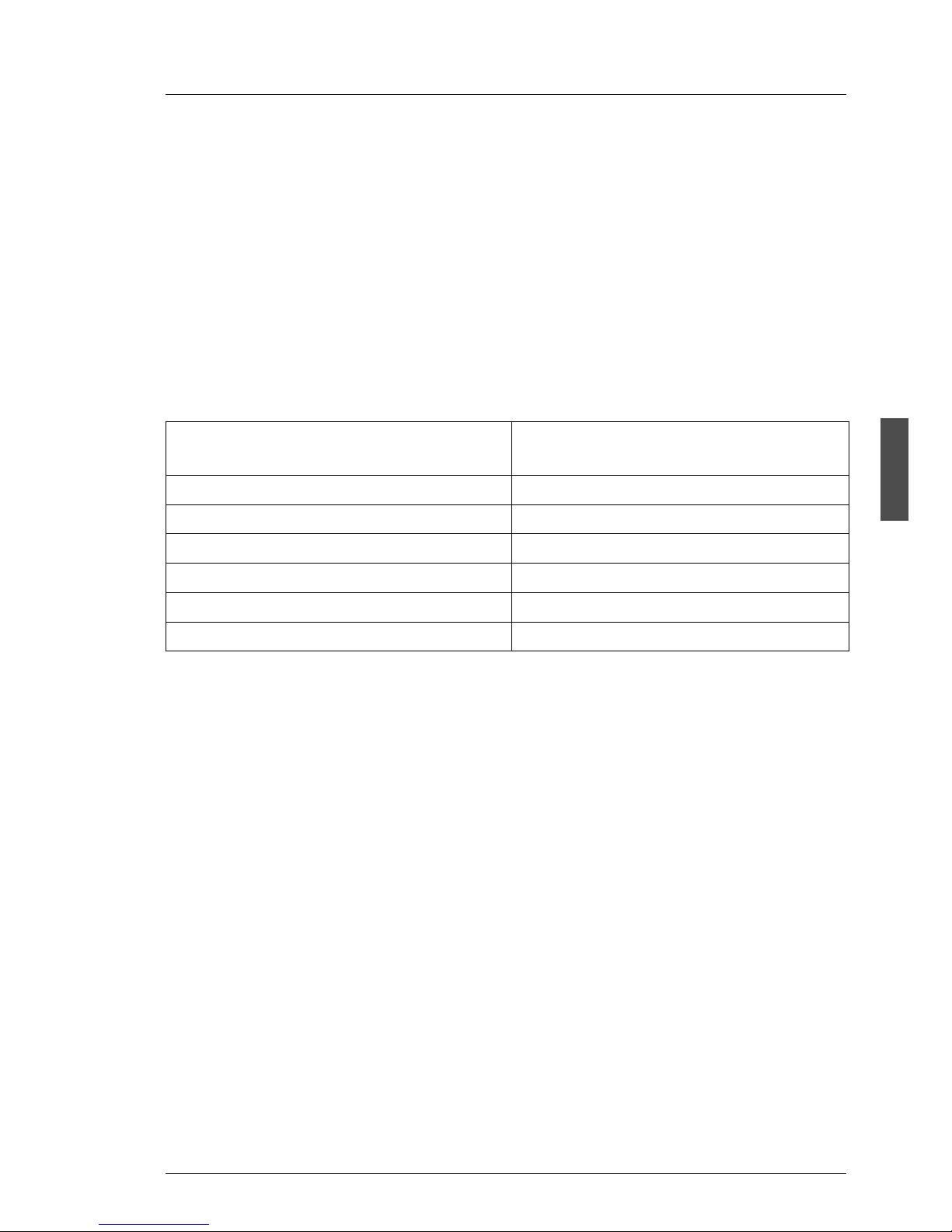
A26361-K879-Z102-3-7619 23
4 Hardware Installation
V CAUTION!
Please note the safety instructions in chapter “Important Notes” on
page 11.
Do not expose the server to extreme environmental conditions (see
section
“Technical Data” on page 6
). Protect it from dust, moisture, and heat.
The server must be acclimatized in its operating environment for an acclimatization time.
4.1 Installation Steps
The following installation steps are described in detail in other sections of this
chapter:
Ê Unpacking the server (see next section “Unpacking the Server”).
Ê Setting up the floorstand model (see section “Setting Up the Floorstand
Model” on page 25) or mounting the rack model into the rack (see section
“Installing/Removing the Rack Model” on page 28) as shown in the layout
arrangement created with System Architect.
Ê
Cabling the server. Please also refer to the technical manual for the corresponding rack, the
section “Connecting Devices to the Server” on page 47
and
section “Instructions on Connecting/ Disconnecting Cables” on page 51
.
Ê Connect the server to the power supply (see section “Connecting the Server
to the Line Voltage” on page 49).
Temperature difference (°C)
(operating environment/outside)
Minimum acclimatization time
(hours)
5 3
10 5
15 7
20 8
25 9
30 10
Table 2: Acclimatization time
Page 30
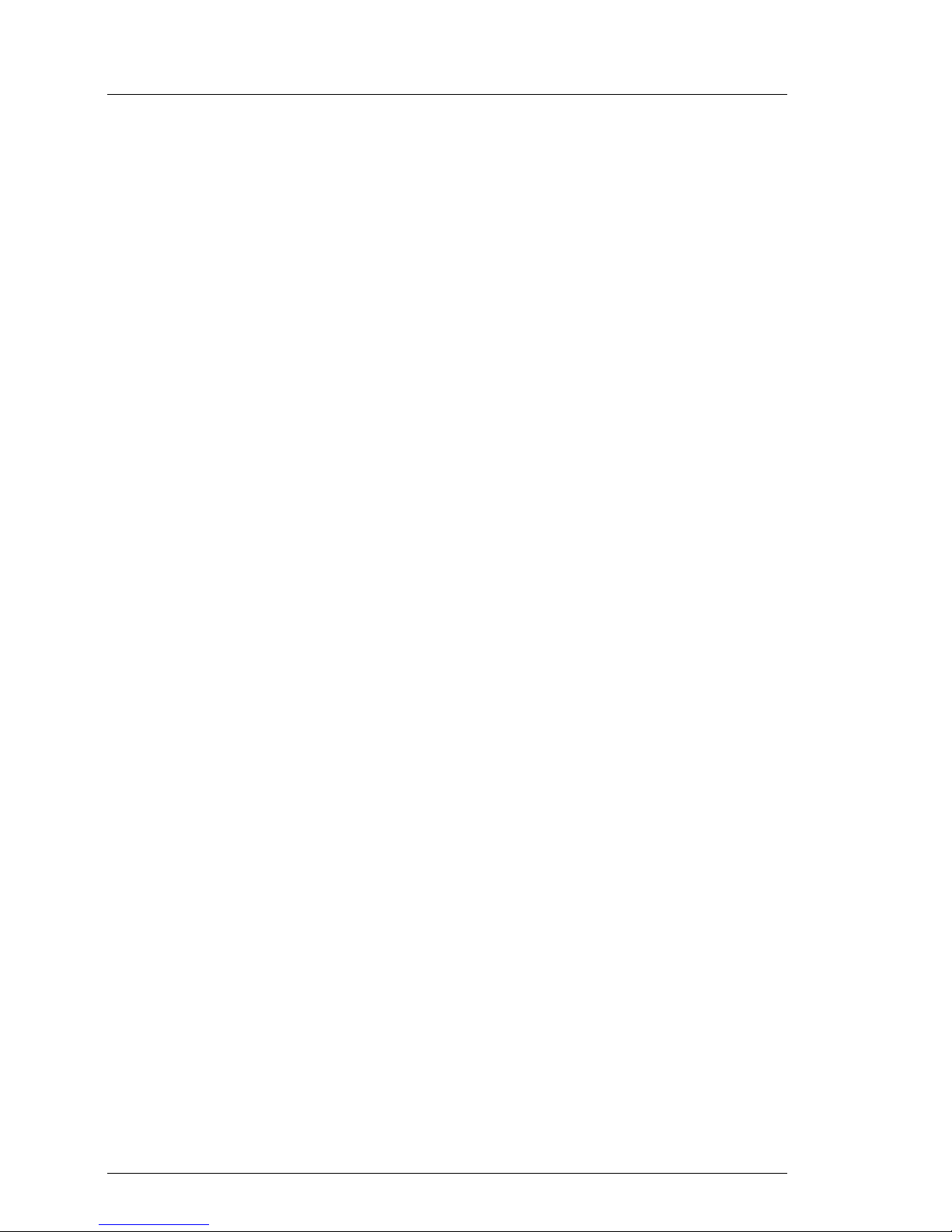
24 A26361-K879-Z102-3-7619
Unpacking the Server Hardware Installation
4.2 Unpacking the Server
V CAUTION!
Please note the safety instructions in chapter “Important Notes” on
page 11.
If you need to lift or transport the server, ask other people to help you.
Do not unpack the server until all transport maneuvers are completed.
It is recommended to not throw away the original packaging material! It may be
required for transportation at some later date.
Ê Unpack all the individual parts.
Ê Check the contents of the package for visible transport damage.
Ê Check whether the delivery agrees with the details in the delivery note.
The identification rating plate is located on the rear area on the server.
If you find transport damage or inconsistencies between the contents of the
package and the delivery note, inform your supplier immediately!
Page 31

A26361-K879-Z102-3-7619 25
Hardware Installation Setting Up the Floorstand Model
4.3 Setting Up the Floorstand Model
V CAUTION!
Please note the safety instructions in
chapter “Important Notes” on
page 11
.
Ê Transport the server to the place where you want to set it up.
Ê Unpack the server (see section “Unpacking the Server” on page 24) and the
HDD cover. The HDD cover is packed in a separate cardboard.
Figure 2: Mounting HDD cover
Ê Unlock the server (1) and remove the key (figure 2).
Ê Slide up the accessible drives cover (2) as far as possible (2).
Ê Hook the tabs of the HDD cover of into the recesses (3) and push the top
end of the HDD cover (4) in direction of the arrow until it engages.
"
!
!
Page 32

26 A26361-K879-Z102-3-7619
Setting Up the Floorstand Model Hardware Installation
Ê Set up the server. When you set up the floorstand model with hot-plug power
supply units the supplied anti-tilt bracket must be fitted to prevent tilting (see
section “Mounting the Anti-tilt Bracket” on page 27).
V CAUTION!
– The device must be protected against direct sunlight.
– The required minimum distances for operation and maintenance
areas must be adhered to.
– In order to connect other devices (e. g.: storage subsystem) the
rear of the server must be accessible.
– The mains plug must be accessible easily and safely.
– There must be a clearance of at least 200 mm in front of and
behind the server to ensure adequate ventilation.
Ê The HDD modules are provided with a transport lock (1). Remove these
before you setup the server (figure 3).
Figure 3: HDD module: remove the transport lock
Ê Cabling the server. Please also refer to the section “Connecting Devices to
the Server” on page 47 and section “Instructions on Connecting/ Disconnecting Cables” on page 51.
Ê Connect the server to the power supply (see section “Connecting the Server
to the Line Voltage” on page 49).
Page 33

A26361-K879-Z102-3-7619 27
Hardware Installation Setting Up the Floorstand Model
4.3.1 Mounting the Anti-tilt Bracket
For floorstand models with hot-plug power supply units the supplied anti-tilt
bracket must be fitted at the rear of the server.
Figure 4: Mounting the anti-tilt bracket
Ê Position the server on the anti-tilt bracket so the rubber feet of the server fit
into the openings of the bracket (1).
Page 34

28 A26361-K879-Z102-3-7619
Installing/Removing the Rack Model Hardware Installation
Figure 5: Fastening the anti-tilt bracket
Ê Fasten the anti-tilt bracket using the two knurled screws (1).
4.4 Installing/Removing the Rack Model
V CAUTION!
● Please observe the safety precautions and references to rack instal-
lation in chapter “Important Notes” on page 11.
● At least two people are needed to position the server in the rack.
● The rack may tip over if more than one unit is removed at the same
time from the rack.
● The server may not occupy the top height unit of the rack (42 HU
Classic Rack, 38 HU/42HU PRIMECENTER Rack and/or DataCenter
Rack), as otherwise no board can be replaced even with the slide-in
module pulled out completely.
Page 35

A26361-K879-Z102-3-7619 29
Hardware Installation Installing/Removing the Rack Model
Requirements of the Rack
The rack systems of the Fujitsu Siemens Computers GmbH (PRIMECENTER
Rack; DataCenter Rack and 19-Inch (Classic) Rack) support fully the installation of the PRIMERGY server systems. The installation into the at present
usual rack systems of different foreign manufacturers (3rd-Party Rack) is
supported to large part.
To accommodate the ventilation concept and ensure proper ventilation of the
components in the rack, any unused areas must be closed using dummy covers.
The power is supplied via the socket strips available in the rack.
The main features of the rack systems of the Fujitsu Siemens Computers GmbH
are:
PRIMECENTER Rack
– In connection with so-called assembly brackets frontally bolted telescopic
rails or sliding rails.
Two of these assembly brackets and/or the sliding rails are provided with a
linear alignment possibility to ensure also an adjustment to different rack
depths.
– Extended cable management within the lateral rack area.
DataCenter Rack
– Directly laterally bolted telescopic rails or sliding rails (except within the rear
left area where a support bracket is used).
– Extended cable management within the lateral rack area.
19-Inch (Classic) Rack
– Directly laterally bolted telescopic rails or sliding rails.
– Cable management by using an articulated cable carrier.
The mounting of the rails in the different racks is described in the next sections.
The mounting of the cable management is described in detail in the Technical
Manual to the respective rack.
Page 36

30 A26361-K879-Z102-3-7619
Installing/Removing the Rack Model Hardware Installation
To rack systems of different foreign manufacturers the following applies:
3rd-Party Rack
Certain boundary conditions are to be fulfilled:
– Installation dimensions (see the dimensions shown in figure 6 on page 31).
– Please ensure the functionality of the security mechanism (e. g. stopper or
retention system) on the server.
– The form of the rack support uprights must ensure the frontal screwing on of
the telescopic or sliding rails.
– In connection with so-called assembly brackets frontally bolted telescopic
rails or sliding rails.
Two of these assembly brackets and/or the sliding rails are provided with a
linear alignment possibility to ensure also an adjustment to different rack
depths.
– No support of the cable management (delivered with the mounting kit).
– Climatic conditions.
For the ventilation of the installed server a large extent unhindered air intake
in the rack front and air discharge in the rear cover of the rack are necessary.
In principle the ventilation concept plans that the necessary cooling is
reached by the horizontal self-ventilation of the installed devices (air flow
from the front to the rear).
1 rack front side
2 rack rear side
A rack depth (comparison PRIMECENTER Rack 940/1000 mm)
B rack width (comparison PRIMECENTER Rack 700 mm)
C clearance of the 19-inch installation level
C1 front 19-inch installation level
C2 rear 19-inch installation level
D area for cable routing (cable area depth) and ventilation
E area for front panel and ventilation
F right and left area for support systems
P PRIMERGY installation depth
a1 front left support upright
a2 front right support upright
b1 rear left support upright
b2 rear right support upright
Page 37

A26361-K879-Z102-3-7619 31
Hardware Installation Installing/Removing the Rack Model
– Power supply.
For the installation in 3rd-Party Racks it is to be made certain that appropriate socket strips are present.
Figure 6: Mechanical conditions
Page 38

32 A26361-K879-Z102-3-7619
Installing/Removing the Rack Model Hardware Installation
4.4.1 Mounting into the PRIMECENTER Rack
For mounting the server in the PRIMECENTER Rack the following parts are
necessary:
– support bracket
– two telescopic rails (assembled)
– four assembly brackets (VL; VR; HL; HR are panched onto the brackets)
– eight plugwashers (figure 8 on page 33)
I General information are provided in the Technical Manual for the PRIME-
CENTER Rack (see also “Related Publications” on page 87).
Figure 7: Prepare the telescopic rails
Ê Fasten the delivered assembly bracket VL on the front end of the left
telescopic rail (1) with two screws M5x8 (2) as shown in figure 7.
Ê Fasten the delivered assembly bracket HL on the rear end of the left
telescopic rail (3) with two screws M5x8 (4) and two hexagonal flange nuts
M5 as shown in figure 7.
Page 39

A26361-K879-Z102-3-7619 33
Hardware Installation Installing/Removing the Rack Model
Ê Repeat the procedure also for the right telescopic rail and the corresponding
assembly brackets VR and HR.
For mounting the left telescopic rail in the PRIMECENTER Rack, the delivered
support bracket must first be mounted on the rear left support upright. The
bracket must be mounted level with the lower edge of the device.
Ê Mount the support bracket at the appropriate height on the left rear support
upright as described in the technical manual of the PRIMECENTER Rack.
To fasten the telescopic rails, no flange nuts are necessary since the assembly
brackets are equipped with threaded holes. For adjustment in each case two
plugwashers must be pre-mounted at the support uprights and the support
bracket (see figure 8):
Figure 8: Mounting the plugwashers in the support bracket
Ê Place the plugwashers (1) in the holes of the support uprights and/or of the
support bracket at the marked attachment points.
I For better orientation the height units are marked on the support
uprights.
Page 40

34 A26361-K879-Z102-3-7619
Installing/Removing the Rack Model Hardware Installation
Figure 9: Mounting the telescopic rails into the PRIMECENTER Rack
Ê Using the supplied Allen key (No. 5) secure the end of the telescopic rails
with the corresponding assembly brackets with two screws M4 each (1 and
2) in the rack at the support uprights and/or at the support bracket.
Note with the fact that two plugwashers each are used in the appropriate
openings of the support uprights and/or the support bracket (see figure 8 on
page 33).
Ê Adjust if necessary the length of the telescopic rails by using the oblong
holes of the assembly brackets HL and HR.
Ê Mount the PRIMECENTER Rack cable management (articulated cable
guide) as described in the Technical Manual of the PRIMECENTER Rack.
Ê Mount the server (see section “Installing the Server” on page 44).
Ê Route the cables with the inserted server as described in the technical
manual of the PRIMECENTER Rack.
Page 41

A26361-K879-Z102-3-7619 35
Hardware Installation Installing/Removing the Rack Model
4.4.2 Mounting into the DataCenter Rack
For mounting the server in the DataCenter Rack the following parts are
necessary:
– support bracket
– two telescopic rails (assembled)
– assembly bracket HL (HL is panched onto the bracket)
– two plugwashers (figure 8 on page 33)
I General information are provided in the Technical Manual for the
DataCenter Rack (see also “Related Publications” on page 87).
Figure 10: Prepare the left telescopic rail
Ê Fasten the delivered assembly bracket HL on the rear end of the left
telescopic rail (1) with two screws M5x8 (2) and two hexagonal flange nuts
M5 (3) as shown in figure 10.
When mounting the left telescopic rail in the DataCenter Rack, the supplied
support bracket must first be mounted level with the device on the rear left
support upright.
Page 42

36 A26361-K879-Z102-3-7619
Installing/Removing the Rack Model Hardware Installation
Ê Using the mounting aid (stencil) mark the position of the attachment points
for the telescopic rails and for the server (front panel) on the support uprights
(five height units).
Refer to the information on the mounting aid.
Ê Mount the support bracket at the appropriate height on the left rear support
upright as described in the Technical Manual of the DataCenter Rack.
Ê Place the spring nuts to fasten the telescopic rails in the groove of the
support uprights at the marked attachment points.
Ê Adjust the position of the nuts in the groove until they lock into the correct
position.
The assembled telescopic rail with assembly bracket (HL) will be secured on the
front left support upright and on the support bracket.
To fasten the left telescopic rail to the support bracket, no flange nuts are
necessary since the assembly bracket (HL) is equipped with threaded holes.
For adjustment two plugwashers must be pre-installed in the support bracket:
Ê Place the plugwashers at the marked attachment points in the corre-
sponding holes of the support bracket (see figure 8 on page 33).
Page 43

A26361-K879-Z102-3-7619 37
Hardware Installation Installing/Removing the Rack Model
Figure 11: Mounting the telescopic rail into the DataCenter Rack
Ê Using the supplied Allen key (No. 5) secure the end of the telescopic rail
without assembly bracket with two screws M5 (1) in the rack at the front left
support upright.
Please note that the guide nubs of the telescopic rail next to the spring nuts
must fit into the holes in the support upright.
Ê Secure the end of the telescopic rail assembled with the bracket (HL) with
two screws M4 (2) on the support bracket in the rack.
Note with the fact that the two plugwashers are inserted in the appropriate
openings of the support bracket (see figure 8 on page 33).
Ê Adjust if necessary the length of the telescopic rail by using the oblong holes
of the assembly bracket (HL).
Ê Secure the second telescopic with two screws M5 each in the rack at the
right support uprights.
Please note that the guide nubs of the telescopic rail next to the spring nuts
must fit into the holes in the support uprights.
Page 44

38 A26361-K879-Z102-3-7619
Installing/Removing the Rack Model Hardware Installation
Ê Mount the DataCenter Rack cable management (articulated cable guide) as
described in the Technical Manual of the DataCenter Rack.
Ê Mount the server (see section “Installing the Server” on page 44).
Ê Route the cables with the inserted server as described in the Technical
Manual of the DataCenter Rack.
4.4.3 Mounting into the Classic Rack
For mounting the server in the Classic (19-inch) Rack the following parts are
necessary:
– two telescopic rails (assembled)
– protective hose for fibre channel optical waveguide cable
I General information are provided in the Technical Manual for the Classic
(19-inch) Rack (see also “Related Publications” on page 87).
Ê Refer to the assembly instructions in the Technical Manual for the Classic
(19-inch) Rack (see “Related Publications” on page 87).
Ê Using the mounting aid (stencil) mark the position of the attachment points
for the telescopic rails and for the server (front panel) on the support uprights
(five height units).
Refer to the information on the mounting aid.
Ê Place the spring nuts to fasten the telescopic rails in the groove of the
support uprights at the marked attachment points.
Ê Adjust the position of the nuts in the groove until they lock into the correct
position.
Page 45

A26361-K879-Z102-3-7619 39
Hardware Installation Installing/Removing the Rack Model
Figure 12: Mounting the telescopic rail into the Classic Rack
Ê Using the supplied Allen key (No. 5) secure the two telescopic rails with two
screws M5 each in the rack at the right and left support uprights.
Please note that the guide nubs of the telescopic rails next to the spring nuts
must fit into the holes in the support uprights.
Ê Mount the server (see section “Installing the Server” on page 44).
Mounting the Articulated Cable Carrier (Cable Management)
V CAUTION!
In contrast to the instruction in the Technical Manual for the 19-inch
(Classic) Rack the articulated cable carrier is fastened only to the
support upright - not at the server.
Ê To secure the articulated cable carrier place two spring nuts in the groove of
the rear right support upright. The mounting height must agree with the
height of the connecting cables at the server.
Page 46

40 A26361-K879-Z102-3-7619
Installing/Removing the Rack Model Hardware Installation
Figure 13: Mounting the articulated cable carrier
Ê Fix the articulated cable carrier with two mounting screws on the rear right
support upright.
Figure 14: Routing the cables on the articulated cable carrier
Ê Route the cables as shown in the figure and secure them to the articulated
cable carrier with cable ties (1).
V CAUTION!
In order to avoid damages at fibre channel optical waveguide cables
these must be encased with a protective hose (see Routing the Fibre
Channel Optical Waveguide Cable).
Page 47

A26361-K879-Z102-3-7619 41
Hardware Installation Installing/Removing the Rack Model
Securing the cables to the articulated cable carrier ensures that, if the server is
pulled out the articulated cable carrier extends themselves.
The server can be pulled out so later without further preparations (see
figure 15
).
Figure 15: Server with articulated cable carrier: pulled out
Page 48

42 A26361-K879-Z102-3-7619
Installing/Removing the Rack Model Hardware Installation
Routing the Fibre Channel Optical Waveguide Cable
The protective hose (length approx. 1m) supplied with the mounting kit has a
separable design.
Figure 16: Mounting the protective hose
Ê Separate the outside protective sheath (1) from the inside sheath.
Ê Carefully laid the fibre channel optical waveguide cable (3) into the inside
protective sheath (2).
Ê Push the outside protective sheath (1) over the inside protective sheath.
V CAUTION!
The sheath openings must be arranged moving in opposite direction as
shown in the sectional view A-B.
Page 49

A26361-K879-Z102-3-7619 43
Hardware Installation Installing/Removing the Rack Model
Figure 17: Routing the fibre channel optical waveguide cable with protective hose
Ê Route the fibre channel optical waveguide cable on the articulated cable
carrier as shown in the figure and secure them with cable ties (1).
V CAUTION!
Please make sure that the so protected fibre channel optical waveguide
cable is routed in such a way on the articulated cable carrier that in the
extended as well as in the folded condition of the carrier no damages can
occur.
4.4.4 Mounting into 3rd-Party Racks
For mounting the server in a 3rd-Party Rack the following parts from the rack
mounting kit are necessary:
– two telescopic rails (assembled)
– four assembly brackets (VL; VR; HL; HR are panched onto the brackets)
– possibly eight plugwashers (figure 8 on page 33)
– possibly protective hose for fibre channel optical waveguide cable
Ê Take the original manual of the rack manufacturer regarding the mechanical
installation and/or the climatic conditions to assistance.
V CAUTION!
With the installation in 3rd-Party Rack it is to be made certain that the
air flow is ensured from the front to the rear in the rack.
Page 50

44 A26361-K879-Z102-3-7619
Installing/Removing the Rack Model Hardware Installation
Ê Mount the necessary manufacturer original parts (like support bracket or
cable management).
I Sometimes a number of parts of the delivered mounting kit cannot be
used because original parts of the 3rd-Party Rack are to be used.
Ê Mount the supplied four assembly brackets on the telescopic rails as
described in section “Mounting into the PRIMECENTER Rack” on page 32.
Ê Mount the assembled telescopic rails with the brackets in the 3rd-Party Rack
as described in section “Mounting into the PRIMECENTER Rack” on
page 32.
Ê Mount the server (see section “Installing the Server” on page 44).
Ê Route the cables as described in the original manual of the Rack.
4.4.5 Installing the Server
V CAUTION!
At least two people are needed to position the server in the rack.
Figure 18: Pulling the telescopic bar out
Ê Pull the mounted telescope bars completely out toward the front. They must
click into place so that you can no longer push them back.
Page 51

A26361-K879-Z102-3-7619 45
Hardware Installation Installing/Removing the Rack Model
Figure 19: Installing the server
Ê Lift the server onto the two projecting telescope bars.
Ê Position the server so that the holes of the telescopic bars are in line with
those of the server. When doing this, ensure that the telescopic bars are kept
in a locked position.
Ê Secure the telescope bars to the server using three M4x6 screws: on the left
side, one screw on the center hole and on the right side, one screw on the
center hole and one screw on the rear hole.
The following steps can then be carried out by one person only.
Figure 20: Telescope bar with safety spring
Ê Press in the safety springs (1) on both telescopic bars.
Page 52

46 A26361-K879-Z102-3-7619
Installing/Removing the Rack Model Hardware Installation
Figure 21: Mounting the spreader bar and fastening the server
Ê Slide the server into the rack (1).
V CAUTION!
Never lift the server into the rack using the handles on the front panel.
Ê
Place the cage nuts for fastening the front panel in the corresponding holes of
the front support uprights and fasten the server using four knurled screws (2).
Ê The HDD modules are provided with a transport lock. Remove these before
you setup the server (see figure 3 on page 26).
Ê If the server is installed in a PRIMECENTER or a DataCenter Rack, position
with inserted server the supplied spreader bar (3) in the corresponding holes
(4) of the two telescopic rails.
To remove the server, follow the same procedure in the reverse order.
Page 53

A26361-K879-Z102-3-7619 47
Hardware Installation Connecting Devices to the Server
4.5 Connecting Devices to the Server
The ports for external devices are on the rear of the server. Which additional
ports are available on your server depends on the PCI boards installed.
The standard ports (figure 22) are marked with symbols, and some are colorcoded.
Figure 22: Floorstand model: ports
1 Mouse port (PS/2) (green) 5 USB port 1 and 2 (black)
2 Parallel port (burgundy) 6 Serial port COM2 (turquoise)
3 LAN port 7 Serial port COM1 (turquoise)
4 Monitor port (VGA) (blue) 8 Keyboard port (PS/2) (purple)
Page 54

48 A26361-K879-Z102-3-7619
Connecting Devices to the Server Hardware Installation
Figure 23: Rack model: ports
I Some of the devices that you connect require special driver software
(see the documentation for the connected device).
Ê Connect the data cables to the server and peripherals.
You can find an additional USB port on the front of the server (see figure 27 on
page 55).
Page 55

A26361-K879-Z102-3-7619 49
Hardware Installation Connecting the Server to the Line Voltage
Connecting the keyboard, mouse and monitor
Ê Connect the monitor, the keyboard and mouse to the standard ports of the
server (see figure 22 on page 47 and figure 23 on page 48).
I If a separate graphics card is installed in a slot, the graphic controller on
the system board is automatically deactivated. The corresponding
monitor port can not be used. Plug the data cable of the monitor into the
monitor port of the graphics card.
Ê Connect the power cable of the monitor to a grounded mains outlet of the in-
house mains and/or into the mains socket strip of the rack.
V CAUTION!
The rated current for the monitor can be found on the technical data label
on the monitor or in the operating manual for the monitor.
4.6 Connecting the Server to the Line Voltage
In its basic configuration level the server has a fixed power supply unit.
As an option, this power supply unit can be replaced with a hot-plug power
supply unit. A second hot plug power supply unit can be added to achieve
redundant power supply. If a defect occurs in one power supply unit, the
respective other power supply unit ensures unimpaired further operation.
V CAUTION!
The server automatically adjusts to a mains voltage between
100 - 127 V and/or 200 - 240 V. The server may be place in operation
only, if the mains voltage range set on the server corresponds to the local
mains voltage.
Page 56

50 A26361-K879-Z102-3-7619
Connecting the Server to the Line Voltage Hardware Installation
Figure 24: Connecting the server to the line voltage
Ê Connect the insulated connector of the power cable to power supply unit of
the server (1), and the power plug to a grounded mains outlet (2) of the inhouse mains and/or into the mains socket strip of the rack (see Technical
Manual of the rack).
I A phase redundancy in the power supply of the server can be set up if
two hot plug power supply units are installed.
In this case each of the power supply units are directly connected either
to two different phases or to two different power circuits of the in-house
mains.
Page 57

A26361-K879-Z102-3-7619 51
Hardware Installation Instructions on Connecting/ Disconnecting Cables
4.7 Instructions on Connecting/ Disconnecting
Cables
V CAUTION!
Be sure to read the documentation for the peripheral devices before
connecting them.
Do not connect or disconnect data cables during a thunderstorm.
When removing a cable, always hold it by the plug.
Connect and disconnect the cables in the order described below.
Connecting leads
Ê Turn off all power and equipment switches.
Ê Unplug all power plugs of grounded power sockets.
Ê Plug all cables into the server and peripherals. Secure the data transmission
cable connections (e. g. nut retention).
Ê Plug all data communication cables into the utility sockets.
Ê Plug all power cables into the grounded power sockets.
Disconnecting leads
Ê Turn off all power and equipment switches.
Ê Unplug all power plugs of grounded power sockets.
Ê Unplug all data communication cables from the utility sockets.
Ê Loosen the nut retentions on the connector housings and pull the corre-
sponding cables out from the server and from the peripherals.
Page 58

Page 59

A26361-K879-Z102-3-7619 53
5 Preparation for Use and Operation
V CAUTION!
Please note the safety instructions in chapter “Important Notes” on
page 11.
5.1 Locking and Unlocking the Floorstand Model
Enabling access to the accessible drives
Figure 25: Accessing the accessible drives
Ê Unlock the server (1).
Ê Slide the drive cover downwards (2).
Page 60

54 A26361-K879-Z102-3-7619
Locking and Unlocking Preparation for use and operation
I To prevent access to the HDD modules, the server can be locked again
(3). In this case, the drive cover cannot be pushed into the top position
and the hard disk drive cover cannot be removed.
Enabling access to the HDD modules
Figure 26: Accessing the HDD modules
Ê Unlock the server (1) and remove the key.
Ê Slide up the drive cover as far as possible (2).
Ê Remove the hard disk drive cover (3 + 4).
Remount the hard disk cover and close the server in the reverse order.
3
Page 61

A26361-K879-Z102-3-7619 55
Preparation for use and operation Operating and Indicator Elements
5.2 Operating and Indicator Elements
5.2.1 The Front
Figure 27: The front
1 ON/OFF button 8 Identification LED (= ID LED)
2 Power-on indicator 9 USB port
3 Hard disk drive active indicator 10 Hard disk drive control indicators
(figure 28)
4 Global Error indicator 11 Floppy disk drive access indicator
5 NMI button 12 CD-ROM/DVD-ROM/CD burner
access indicator
6 Reset button 13 Key lock (floorstand model only)
7 Identification button (= ID button)
!
!
!
Page 62

56 A26361-K879-Z102-3-7619
Operating and Indicator Elements Preparation for use and operation
Operating elements
Indicators on the front panel
Key lock
To prevent access to the drives, the server can be locked.
ON/OFF button
When the system is switched OFF, it can be switched ON by
pressing the ON/OFF button. When the system is operating,
pressing the ON/OFF button will switch OFF the system.
I The ON/OFF button does not disconnect the server from
the mains voltage. To completely disconnect it from the
mains voltage, remove the power plug from the socket.
NMI NMI button
I Please, do not use it! Using only from service.
reset Reset button
Pressing the reset button reboots the system.
ID ID button
Pressing the ID button lights up the ID LEDs (blue) on the front
and on the rear of the server. The two ID LEDs are synchronized.
Power-on/standby indicator (green/orange)
lights green when the server is switched ON and ready for operation.
lights orange when the server is connected to the mains voltage, but
it is switched OFF (standby mode).
Hard disk drive busy indicator (green)
An internal SCSI drive (HDD or magnetic tape) is being accessed.
Page 63

A26361-K879-Z102-3-7619 57
Preparation for use and operation Operating and Indicator Elements
Indicators on the drives
CD-ROM/DVD-ROM/CD burner access indicator
lights green when the storage medium is being accessed.
Floppy disk drive access indicator
lights green when the storage medium is being accessed.
Global Error indicator (orange)
Does not light when the system is ok. No service incident or
critical event has occurred.
Flashes orange when a critical event has occurred or a prefailure
event has been recognized. Users can check BIOS Setup,
system- and eventlog or via ServerView for event details. The
indicator also flashes in standby mode.
If the event is still acute after a power failure, the indicator is
activated after the restart.
ID ID LED (blue)
Lights up blue, when the system has been selected by pressing
the ID button. To deactivate, press the button again.
The ID LED can be selected also via ServerView and his status is
also reported to ServerView.
!
Page 64

58 A26361-K879-Z102-3-7619
Operating and Indicator Elements Preparation for use and operation
Hard disk drive control indicator
Figure 28: HDD Module: indicators
LED
green
HDD BUSY
– lights: HDD in active phase
– does not light: HDD inactive
LED
orange
HDD FAULT (in conjunction with a RAID controller)
– does not light: No HDD Error
– lights: HDD Faulty or Rebuild Stopped (drive defective/needs
replacing, a rebuild process was stopped or the HDD module is
not correctly inserted)
– slow blink: HDD Rebuild (a rebuild is carried out by the RAID
controller after changing a hard disk drive)
– fast blink: HDD Identify
– four fast blinks/pause: HDD Predicted Fault
– two fast blinks/pause: HDD Hot Spare (Hot spare drive active. The
corresponding drive has failed).
Page 65

A26361-K879-Z102-3-7619 59
Preparation for use and operation Operating and Indicator Elements
5.2.2 The Rear Side
Indicators on the Connection Panel
Figure 29: Connection panel: indicators
1 Global Error indicator (orange)
Does not light when the system is ok. No service incident or critical event
has occurred.
Flashes orange when a critical event has occurred or a prefailure event
has been recognized. Users can check BIOS Setup, system- and
eventlog or via ServerView for event details. The indicator also flashes in
standby mode.
If the event is still acute after a power failure, the indicator is activated
after the restart.
Page 66

60 A26361-K879-Z102-3-7619
Operating and Indicator Elements Preparation for use and operation
Indicators on the hot-plug power supply units
Figure 30: Hot-plug power supply unit
If the power cable is connected, the usability of the power supply unit (operating
status) is indicated by the LED.
2 ID LED (blue)
Pressing the ID button lights up the ID LEDs (blue) on the front and on
the rear of the server. The two ID LEDs are synchronized.
Lights up blue, when the system has been selected by pressing the
ID button. To deactivate, press the button again.
The ID LED can be selected also via ServerView and his status is also
reported to ServerView.
LED State Meaning
green ON Power supply unit OK
OFF Power supply unit error
Page 67

A26361-K879-Z102-3-7619 61
Preparation for use and operation Switching the Server ON/OFF
5.3 Switching the Server ON/OFF
V CAUTION!
If after switching ON the server there is nothing but flickering stripes on
the screen, switch the server OFF immediately (see chapter “Problem
Solutions and Tips” on page 67).
The ON/OFF button does not disconnect the server from the mains
voltage. To completely disconnect it from the mains voltage, remove the
power plug from the socket.
Switching the server ON
The power-on indicator (position 2 on figure 27 on page 55) lights orange
(standby mode).
– First system installation:
Ê Press the ON/OFF button (position 1 in figure 27 on page 55).
Ê Insert the ServerStart-CD and/or an installation disk in the corresponding
drive.
Ê Follow the instructions on the monitor (see also section “Configuration
with ServerStart” on page 62 and/or section “Configuration without
ServerStart” on page 63).
– System already installed:
Ê Press the ON/OFF button (position 1 in figure 27 on page 55).
The server is switched ON, performs a system test and boots the
operating system.
Switching the server OFF
Power-on indicator (position 2 on figure 27 on page 55) lights green.
Ê Shut down the operating in an orderly manner.
Ê Press the ON/OFF button (position 1 in figure 27 on page 55) and/or send a
corresponding controlling signal (see Other ON/OFF possibilities).
The server switches OFF and goes in standby mode.
Page 68

62 A26361-K879-Z102-3-7619
Configuring the Server Preparation for use and operation
Other ON/OFF possibilities
In addition to the ON/OFF button, the server can be switched ON and OFF in
the following ways:
– Specified switch-On time/switch-OFF time
The server is automatically switched ON or OFF at a time specified in the
ServerView programme.
– Ring indicator
The server is switched ON via an internal or external modem.
– Wakeup On LAN (WOL)
The server is switched ON by a command via the LAN (Magic Package).
– After power failure
The server automatically switches ON following a power failure (depending
of the settings in the BIOS).
5.4 Configuring the Server
This section contains information about configuring the server and installing the
operating system.
I Make sure that the energy saving functions are disabled in the BIOS Setup
during server operation.
5.4.1 Configuration with ServerStart
Configuring HostRAID
The server is equipped with an onboard SCSI controller with HostRAID
functionality. Configure HostRAID before you begin with ServerStart.
I To configure HostRAID the controller has its own RAID-Select Utility. For
further information see “Adaptec HostRAID User’s Guide“ on the ServerBooks CD (choose Controllers from the menu).
With the ServerStart-CD provided, you can configure the server and install the
operating system in a convenient manner. The menu-guided configuration
includes the server configuration with the SCU and the RAID controller configuration with the GAM (Global Array Manager) and/or Adaptec Storage Manager.
Page 69

A26361-K879-Z102-3-7619 63
Preparation for use and operation Configuring the Server
I Note on SCSI-ID:
Please note that the SCSI-IDs for the hot-swapable hard disk drives are
permanently assigned (i.e. in the order 0, 1, 2, 3 from the bottom to top).
I
Descriptions of operating systems not covered in the RAID controller
manual are provided in the appropriate readme files on the driver diskettes.
To find out how to operate ServerStart and for further information, refer to the
corresponding CD booklet (see “Related Publications” on page 87).
If you use ServerStart, you can skip the following sections on how to configure
the server and install the operating system. Continue with section “Cleaning the
Server” on page 64.
5.4.2 Configuration without ServerStart
Configuring HostRAID
The server is equipped with an onboard SCSI controller with HostRAID
functionality.
I To configure HostRAID the controller has its own RAID-Select Utility. For
further information see “Adaptec HostRAID User’s Guide“ on the ServerBooks CD (choose Controllers from the menu).
Configuring the PCI-RAID controller
If your server is fitted with a RAID controller, you must configure it as described
in the related documentation.
Configuring the PCI-SCSI controller
Configure the PCI-SCSI controller as described in the manufacturer's documentation. Further information is available on the driver diskettes provided.
Installing the operating system
Ê
Insert the installation disk and the CD of the operating system you want to install.
Ê Reboot the server.
Ê
Follow the instructions on the screen and in the manual for the operating system.
If your server is equipped with a RAID controller, then please read how to install
the desired operating system in the related manual.
Page 70

64 A26361-K879-Z102-3-7619
Cleaning the Server Preparation for use and operation
5.5 Cleaning the Server
V CAUTION!
Switch the server off, and pull the power plug out of the grounded-contact
power socket.
Do not clean any interior parts yourself; leave this job to a service
technician.
Do not use any cleaning agents that contain abrasives or may corrode
plastic.
Ensure that no liquid enters the system. Ensure that the ventilation areas
of the server and the monitor are free.
Use a cloth for disinfection to clean the keyboard and the mouse.
Wipe the server and monitor casing with a dry cloth. If particularly dirty, use a
cloth that has been moistened in a mild domestic detergent and then carefully
wrung out.
Page 71

A26361-K879-Z102-3-7619 65
6 Property and Data Protection
The floorstand model is protected against unauthorized opening with the lock.
The server is also fitted with an intrusion detection switch which enables the
ServerStart programme to detect and log any removal of the left cover or housing
cover and the cover for the HDD modules.
To prevent it being removed from its location, the floorstand model can be
secured to a fixed object with a steel cable run through the tab on the back.
The rack model is protected against unauthorized access by means of a
lockable rack door.
To protect your system and data internally against unauthorized access, you
can use the BIOS Setup security functions.
6.1 BIOS Setup Security Functions
The System Security menu in BIOS Setup offers you various options for protecting
your data from unauthorized access. By combining these options, you can
achieve optimum protection for your system.
I You will find a detailed description of the System Security menu and how
to assign passwords in the manual for the BIOS Setup and on the ServerBooks CD (see also “Related Publications” on page 87).
Preventing unauthorized BIOS Setup calls
You can activate this protection by selecting the value Set Setup Password in the
System Security menu. After pressing a cursor key (right/left) you are prompted
to enter the setup password twice.
Preventing unauthorized system access
You can activate this protection by selecting the value Set System Password in the
System Security menu. After pressing a cursor key (right/left) you are prompted
to enter the system password twice.
You can also lock the keyboard during the boot procedure by selecting the value
keyboard in the System Password Mode menu command.
Booting then continues until the first keyboard input by the user is required.
You must now enter the system password „blind“ (you are not prompted to do
so on the screen) and then press the key [Enter]. The „keyboard locked“ status
Page 72

66 A26361-K879-Z102-3-7619
BIOS Setup Security Functions Property and Data Protection
is indicated by the three keyboard LEDs which flash on and off alternately.
Once you have entered the correct system password and pressed the
key [Enter], the keyboard LEDs go off and the boot procedure continues.
Preventing unauthorized access to the settings of boards with their own BIOS
You can activate this protection by selecting the value Extended for the
Setup Password Lock field in the System Security menu.
Preventing system booting from the diskette drive
You can activate this protection by selecting the value None for the
Legacy Floppy Drive A field in the Disk Drives menu.
Preventing unauthorized writing of diskettes
You can activate this protection by selecting the value Write Protect All Sectors or
the value Write Protect Boot Sector for the Disk Drive Control field in the
System Security menu.
Protecting BIOS from overwriting
This function is currently not implemented.
Protecting the sever from being switched on by a modem
You can activate this protection by selecting the value Disabled for the
System wake-up event/Modem Ring indicator field in the Power Management menu.
Protecting the sever from being switched on by an
onboard LAN controller/PCI LAN card
You can activate this protection by selecting the value
Disabled
for the
System wake-up event/PCI Power Management
field in the
Power Management
menu.
Protecting the sever from being switched on by the internal system clock
You can activate this protection by selecting the value Disabled for the
System wake-up event/RTC Alarm field in the Power Management menu.
Protecting server from being switched off by a programme
This function is currently not implemented.
Page 73

A26361-K879-Z102-3-7619 67
7 Problem Solutions and Tips
V CAUTION!
Observe the safety information in the manuals ”Security and
Ergonomics“ and „Warranty“ and in chapter “Hardware Installation” on
page 23.
If a problem occurs, try to resolve it as described:
– in this chapter,
– in the documentation for the attached devices,
– in the help systems of the software used.
If you fail to correct the problem, proceed as follows:
Ê Make a note of the steps and the circumstances that led to the fault. Note
also any error message which may have been displayed.
Ê Switch the server OFF.
Ê Contact our Service organization.
7.1 Power-on Indicator Remains Dark
The power-on indicator remains dark after switching ON:
Power cable not connected correctly
Ê Make sure that the power cable is correctly connected to the server and to
the grounded power socket.
Power supply overloaded
Ê Pull the server power plug out of the power socket.
Ê Wait a few seconds and plug the power plug into the power socket again.
Ê Switch your server ON.
Page 74

68 A26361-K879-Z102-3-7619
The Server Switches Itself OFF Problem Solutions and Tips
7.2 The Server Switches Itself OFF
Server management has detected an error
Ê Check the error list or the ErrorLog file in the ServerView program, and
attempt to eliminate the error.
7.3 The Monitor Remains Dark
Monitor is switched OFF
Ê Switch ON your monitor.
Power saving has been activated (screen is blank)
Ê Press any key on the keyboard.
or
Ê Deactivate screen blanking (screen saver). Enter the appropriate password.
Brightness control is set too dark
Ê Adjust the brightness control to increase the brightness. For detailed infor-
mation, please refer to the operating manual supplied with your monitor.
Power cable or monitor cable not connected
Ê Switch OFF the monitor and the server.
Ê Check whether the power cable is properly connected to the monitor and to
the power socket.
Ê Check whether the monitor cable is properly connected to the server and
monitor (if it is connected with a plug). If a separate graphics card is installed
in the server, then the monitor cable must be connected to the connection
on this graphics card.
Ê Switch ON the monitor and the server.
Page 75

A26361-K879-Z102-3-7619 69
Problem Solutions and Tips Flickering Stripes Across the Monitor
7.4 Flickering Stripes Across the Monitor
V CAUTION!
Switch OFF the server immediately. Risk of damaging the server.
Monitor does not support the set horizontal frequency
Ê Find out which horizontal frequency your monitor supports. You will find the
horizontal frequency (also known as line frequency or horizontal deflection
frequency) in the documentation for your monitor.
Ê Refer to the documentation for your operating system or to the corre-
sponding software for the monitor controller for how to set the correct
horizontal frequency for your monitor, and follow the procedure accordingly.
7.5 No Monitor Display or Display Drifts
The wrong horizontal frequency and/or resolution has been selected for
the monitor or for the application programme.
Ê Find out which horizontal frequency your monitor supports. You will find the
horizontal frequency (also known as line frequency or horizontal deflection
frequency) in the documentation for your monitor.
Ê Refer to the documentation for your operating system or to the corre-
sponding software for the monitor controller for how to set the correct
horizontal frequency for your monitor, and follow the procedure accordingly.
7.6 No Mouse Pointer Displayed on the Monitor
Mouse driver not loaded
Ê Check whether the mouse driver is properly installed and is present when
the application programme is started. Detailed information can be found in
the documentation for the mouse, the operating system, or the application
programme.
Page 76

70 A26361-K879-Z102-3-7619
Floppy Disk Cannot be Read or Written onto Problem Solutions and Tips
Mouse controller disabled
The mouse controller on the system board must be enabled if you use the
supplied mouse.
Ê Check in the BIOS Setup that the mouse controller is Enabled.
7.7 Floppy Disk Cannot be Read or Written onto
Ê Check whether the write protection of the floppy disk is enabled.
Ê Check the entry for the floppy disk drive in the BIOS Setup.
Ê Check in the BIOS-Setup whether the floppy disk drive controller and write
permission are enabled (see technical manual for system board at the
PRIMERGY ServerBooks-CD).
7.8 Time and/or Date are Incorrect
Ê Set the time and/or date in the operating system or in the BIOS-Setup.
I If the time and date are repeatedly wrong when you switch on your
server, you must change the lithium battery. Contact our Service group.
7.9 System Fails to Boot
The system fails to boot after installing a new hard disk drive.
SCSI configuration incorrect (Ultra Wide SCSI Controller)
Ê In the SCSI configuration menu check the settings for the hard disk drives
(SCSI Device Configuration) and the settings under Advanced Configuration
Options.
Page 77

A26361-K879-Z102-3-7619 71
Problem Solutions and Tips Drives ”dead“ at System Boot
7.10 Drives ”dead“ at System Boot
This error message may occur when the server has a RAID controller:
RAID controller configuration incorrect
Ê Check and correct the settings for the drives with the RAID controller utility.
Further information is provided in the manual on the RAID controller.
7.11 Added Drive Defective
This error message may occur when the server has a RAID controller:
RAID controller is not configured for this hard disk drive
The drive was installed with the system switched OFF.
Ê Reconfigure the RAID controller for the drive with the corresponding utility.
Information is contained in the documentation on the RAID controller.
or
Ê Re-insert the HDD module with the system switched ON into a free module
bay.
If the hard disk drive continues to be shown as defective, then replace it (see
section “Installing/Removing HDD/Dummy Module” on page 77).
7.12 Error Messages on the Monitor
The meanings of the error messages are explained in the manual for BIOS Setup
and in the documentation for the relevant components and programmes on the
PRIMERGY ServerBooks CD.
Page 78

Page 79

A26361-K879-Z102-3-7619 73
8 Hot-plug/Hot-swap Components
This chapter describes how to handle hot-plug or hot-swap components and/or
how to modify your server hardware (e.g. installing/removing hot-plug power
supply units, hot-swap HDD modules).
I Upgrading or replacing fix installed components are described in the
Service Manual and may only be performed by maintenance staff.
8.1 Hot-plug Power Supply Units
I As an option, the fixed power supply unit can be replaced with one or two
hot-plug power supply units (upgrading may only be performed by
maintenance staff).
With two hot-plug power supply units installed, if a defect occurs in one power
supply unit, the other power supply unit ensures unimpaired further operation.
The defective power supply unit can be replaced during operation (hot-plug).
V CAUTION!
Please observe the safety information in chapter “Important Notes” on
page 11.
Page 80

74 A26361-K879-Z102-3-7619
Hot-plug Power Supply Units Hot-plug/Hot-swap Components
8.1.1 Replacing the Hot-plug Power Supply Unit
Figure 31: Unlocking and removing the power supply unit
V CAUTION!
Before replacing a non defective hot-plug power supply unit in a nonredundant configuration (only one power supply unit present) the server
must be switched OFF.
Ê Remove the cable from the installed power supply unit.
Ê Push the locking bar of the installed power supply unit towards the power
plug (1).
Ê Hold the bar firmly and pull the power supply unit out of the location in the
direction marked (2).
Ê Push the locking bar of the power supply unit that has to be installed towards
the power plug and hold it in this position.
Ê Insert the power supply unit into the free location.
Ê Lock the power supply unit with the bar such that it engages firmly in the
groove of the mounting frame.
Page 81

A26361-K879-Z102-3-7619 75
Hot-plug/Hot-swap Components Hot-plug Power Supply Units
Ê Connect the power supply unit to the power supply.
I Please ensure that the power supply unit engages correctly in the
mounting frame and is locked in position.
This is the only way to avoid the power supply unit being shaken out of
its mountings and damaged during transport.
8.1.2 Adding a Hot-plug Power Supply Unit
A second hot-plug power supply unit can be added to achieve redundant power
supply. If one power supply unit fails, the second power supply unit ensures
unimpaired further operation.
The location for an additional power supply unit contains a dummy unit. This
dummy unit must be removed before installing a second power supply unit.
Ê Remove the dummy unit from the second power supply unit location.
I Installing/removing the dummy unit occurs in the same way as the
power supply unit (see section “Replacing the Hot-plug Power Supply
Unit” on page 74).
V CAUTION!
Keep the dummy module for future use. If the power supply unit is
removed and not replaced with a new unit, then the dummy unit must
be reinstalled due to cooling, the applicable EMC regulations (regulations on electromagnetic compatibility) and fire protection.
Ê Insert the second power supply unit into the free location (see section
“Replacing the Hot-plug Power Supply Unit” on page 74) and connect it to
the power supply (see section “Connecting the Server to the Line Voltage”
on page 49).
Page 82

76 A26361-K879-Z102-3-7619
Hot-swap Hard Disk Drive Hot-plug/Hot-swap Components
8.2 Hot-swap Hard Disk Drive
Up to four Ultra 3-Wide U320-SCSI hard disk drives can be installed into the
PRIMERGY TX150 server.
The hard disk drives are built on a carrier which allows defective drives to be
replaced (hot-swap) or new drives to be added during operation. The hard disk
drive and the carrier constitute the hard disk drive module (HDD module).
The hot-swap function can only be performed together with a corresponding
RAID configuration. Further information about the RAID configuration or RAID
level can be found in the RAID controller documentation.
A hard disk drive may only be replaced if it is inactive (see description of the
LEDs under “Hard disk drive control indicator” on page 58).
The hot-swap procedure increases the availability of the system operation and
guarantees a high degree of data integrity and protection against failure.
8.2.1 Handling Hard Disk Drives HDD Modules
Hard disk drives incorporated in the HDD modules are highly sensitive electromagnetic devices and must be handled with great care. It is extremely likely that
an incorrect handling will lead to a partially and/or total failure of the hard disk
drives.
These failures will result in data errors and to loss of data or to total destruction
of the hard disk drive.
Please observe following rules, which will help to avoid the occurrence of this
type of problems:
● Store and transport HDD modules only within the limits stipulated in the
specification.
● When transporting HDD modules (even over short distances), always use
the original packaging (ESD labeling).
● Never expose a HDD module to a temperature shock. Avoid the formation
of condensation inside and on the outside of the hard disk drives.
Page 83

A26361-K879-Z102-3-7619 77
Hot-plug/Hot-swap Components Hot-swap Hard Disk Drive
V CAUTION!
The HDD module must be acclimatized in its operating environment for
an acclimatization time.
● Always put the HDD module down carefully, with its largest surface facing
downwards, to avoid the danger of tipping over.
8.2.2 Installing/Removing HDD/Dummy Module
V CAUTION!
Under no circumstances should you remove a HDD module while the
system is in operation if you are not sure that the hard disk drive is
operated by a RAID controller and belongs to a disk array which is
operating in RAID level 1 or 5.
V CAUTION!
The HDD modules must be marked clearly so that they can be put back
into its original place after an upgrade. If this is not taken into account,
existing data can be destroyed.
The hard disk drives which can be ordered for the PRIMERGY TX150 are
delivered as HDD modules which include the hard disk drive preinstalled in a
carrier. Only a service technician may remove a hard disk drive from the carrier.
Free slots are provided with a dummy module (an empty carrier) which must be
removed before installing an additional HDD module.
Temperature difference (°C)
(operating
environment/outside)
Minimum acclimatization time
(hours)
5 3
10 5
15 7
20 8
25 9
30 10
Table 3: Acclimatization time for the HDD module
Page 84

78 A26361-K879-Z102-3-7619
Hot-swap Hard Disk Drive Hot-plug/Hot-swap Components
Removing the dummy module
Ê Press the upper and lower tabs on the dummy module together (see
figure 32 on page 78) until the locking mechanism disengages, and remove
the dummy module from the slot.
Installation of the dummy module occurs in reverse order.
V CAUTION!
Keep the dummy module for future use. If the HDD module is removed
again and not replaced with a new module, then the dummy module must
be reinstalled due to cooling, the applicable EMC (electromagnetic
compatibility) regulations and fire protection.
Figure 32: Dummy module and corresponding HDD module
Installing the HDD module
Ê Solve the locking mechanism by pressing the locking button (1).
I If the HDD modules are provided with a transport lock (1 in figure 3
on page 26) remove these before you open the locking mechanism.
Ê Push the handle of the HDD module fully in the direction of the arrow.
Page 85

A26361-K879-Z102-3-7619 79
Hot-plug/Hot-swap Components Hot-swap Hard Disk Drive
Figure 33: Installing the HDD module
Ê Insert the HDD module with the opened handle carefully into the empty slot
(1) until it stops.
Ê Push the module handle completely in the original position (2) until the
locking mechanism (3) engages.
Removal is performed in the reverse order.
Page 86

80 A26361-K879-Z102-3-7619
Hot-swap Hard Disk Drive Hot-plug/Hot-swap Components
8.2.3 Hot-swap for HDD Modules
V CAUTION!
The hot-swap function can only be performed together with a corresponding RAID configuration.
Only pull out a HDD module if the drive is not being accessed. Observe
the control LEDs for the corresponding HDD module (see “Hard disk
drive control indicator” on page 58).
If you want to replace a HDD module during operation, proceed as follows:
Ê If you want to pull out a HDD module which is not defective, it must be set to
offline via software (RAID controller configuration software).
Ê Pull out the HDD module (defective/not defective) by a few centimeters.
Ê Wait for at least 60 seconds.
I This period is necessary for the RAID controller to recognize that a
HDD module has been pulled out and for the hard disk drive to come
to a stop.
Ê Pull out the HDD module right.
Ê Insert the new HDD module.
When you have removed the HDD module and are not replaced with a new
module, then insert a dummy module into the empty slot. Make sure that the
retaining clips of the dummy unit engage correctly in the location.
Page 87

A26361-K879-Z102-3-7619 81
Abbreviations
AC
Alternating Current
ANSI
American National Standard Institute
ASR&R
Automatic Server Reconfiguration and Restart
BIOS
Basic Input-Output System
BMC
Baseboard Management Controller
CC
Cache Coherency
CD
Compact Disk
CD-ROM
Compact Disk-Read Only Memory
CHS
Cylinder Head Sector
CMOS
Complementary Metal Oxide Semiconductor
COM
Communication
CPU
Central Processing Unit
DC
Direct Current
Page 88

82 A26361-K879-Z102-3-7619
Abbreviations
DIMM
Dual Inline Memory Module
DIP
Dual Inline Package
DMA
Direct Memory Access
DMI
Desktop Management Interface
ECC
Error Checking and Correcting
ECP
Extended Capabilities Port
EEPROM
Electrically Erasable Programmable Read-Only Memory
EMC
ElectroMagnetic Compatibility)
EMP
Emergency Management Port
EPP
Enhanced Parallel Port
ESD
ElectroStatic Discharge
FPC
Front Panel Controller
FRU
Field Replaceable Unit
FSB
Front Side Bus
Page 89

A26361-K879-Z102-3-7619 83
Abbreviations
GAM
Global Array Manager
GUI
Graphical User Interface
HDD
Hard Disk Drive
HSC
Hot-Swap Controller
I²C
Inter-Integrated Circuit
I/O
Input/Output
ICM
Intelligent Chassis Management
ID
Identification
IDE
Integrated Drive Electronics
IRQ
Interrupt Request Line
LAN
Local Area Network
LBA
Logical Block Address
LCD
Liquid Crystal Display
LUN
Logical Unit Number
Page 90

84 A26361-K879-Z102-3-7619
Abbreviations
LV D
Low-Voltage Differential SCSI
MMF
Multi Mode Fibre
MRL
Manually Retention Latch
NMI
Non Maskable Interrupt
NVRAM
Non Volatile Random Access Memory
OS
Operating System
PCI
Peripheral Component Interconnect
PDA
Prefailure Detection and Analysing
POST
Power ON Self Test
RAID
Redundant Arrays of Independent Disks
RAM
Random Access Memory
ROM
Read-Only Memory
RSB
Remote Service Board
RTC
Real Time Clock
Page 91

A26361-K879-Z102-3-7619 85
Abbreviations
RTDS
Remote Test- und Diagnose-System
SAF-TE
SCSI Accessed Fault-Tolerance Enclosures
SBE
Single Bit Error
SCA
Single Connector Attachment
SCSI
Small Computer System Interface
SDR
Sensor Data Record
SDRAM
Synchronous Dynamic Random Access Memory
SEL
System Event Log
SMI
System Management Interrupt
SSU
System Setup Utility
SVGA
Super Video Graphics Adapter
USB
Universal Serial Bus
VGA
Video Graphics Adapter
ZCR
Zero Channel RAID
Page 92

Page 93

A26361-K879-Z102-3-7619 87
Related Publications
PRIMERGY manuals are available as PDF file on the ServerBooks CD. The
ServerBooks CD is part of the ServerStart Bundle delivered with each server
system.
The actual version of the necessary manuals can be downloaded free of charge
from the Internet. The overview page showing the online documentation
available in the Internet can be found via the URL:
http://manuals.fujitsu-siemens.com (choose: intel based servers/PRIMERGY
ServerBooks)
[1] Safety and Ergonomics
[2] Warranty
[3] PRIMECENTER Rack
Technical Manual
[4] DataCenter Rack
Technical Manual
[5] 19 inch rack
Technical Manual
[6] ServerView
Server Management
User Manual
[7] RemoteView
User Manual
[8] RemoteView Service Board
Installation Guide
[9] System Board D1501
Technical Manual
[10] D1501 Setup Utility for PRIMERGY TX150
Reference Manual
[11] Adaptec HostRAID
User’s Guide
Page 94

Page 95

A26361-K879-Z102-3-7619 89
Index
A
acclimatization time 23, 77
articulated cable carrier 39
fixing 40
articulated cable guide 34, 38
ASR&R 4
availability 4
B
BIOS
security functions 65
BIOS Update 5
C
cable tie 40, 43
cables
connecting 51
disconnecting 51
cage nut 33, 36, 38
CD-ROM drive
indicator 55, 57
CE label 7, 17
Class A Compliance Statement 17
cleaning
monitor, mouse, server,
keyboard 64
components
hardware/software 1
configuring
server 5, 62
connecting
cables 51
external devices 51
consumables 20
correcting error 67
D
data manipulation 1
data protection 65
delivery note 24
devices
connecting to the server 47
disconnecting
cables 51
disposal, of devices 21
drive
"dead" 71
defective 71
indicators 57
dummy module
HDD module 78
DVD drive
indicator 55
E
ECC 4
electrical data 6
electromagnetic compatibility 7, 17
EMC 7
EMC regulations 78
environmental conditions 8
environmental protection 20
error
display drifts 69
drive "dead" 71
drive defective 71
flickering stripes on screen 69
floppy disk cannot be read
or written 70
no mouse pointer 69
screen remains dark 68
server switches off 68
system does not boot 70
wrong date 70
wrong time 70
Error Correcting Code 4
error message
on screen 71
ESD (devices sensitive to electrostatic
discharge) 16
Page 96

90 A26361-K879-Z102-3-7619
Index
ESD-sensitive devices 16
external devices
connecting 51
F
fault
display drifts 69
screen dark 69
system does not boot 70
FCC statement 17
Features 3
fibre channel optical waveguide cable
protective hose 42
Flash-EPROM 5
floppy disk
cannot be read or written 70
floppy disk drive
indicator 55, 57
G
GAM 62
Global Array Manager (GAM) 62
Global Error
indicator 55, 59
graphics card 49
H
hard disk drive 3
carrier 76
handling 76
HDD module 76
hot-swap 76
indicator 55
indicators 58
online replacing 80
hard disk drive module
hot-swapable 4
HDD Busy
indicator 55, 56
HDD extension box 3
HDD module
acclimatization time 23, 77
carrier 77
dummy module 76
handling 76
hard disk drive 77
hot-swap 80
installing/removing 77
height units 33, 36, 38
HostRAID 62, 63
RAID functionality 3
hot-plug
power supply unit 49
hot-swap
HDD module 76, 80
I
ID button 56
ID LED 57
identification button 55
identification LED 55
indicators
CD-ROM 55
DVD 55
floppy disk drive 55
Global Error 55, 57, 59
hard disk drive 55, 58
HDD Busy 55, 56
ID LED 57, 60
localize 60
on the power supply unit 60
on the server 55
power-on indicator 55, 67
system error 55, 57, 59
information
additional 2
installing
server 28
K
key lock 55, 56
L
light-emitting diode (LED) 15
lithium battery 14
low-voltage directive 7, 17
Page 97

A26361-K879-Z102-3-7619 91
Index
M
mains voltage
connecting the server 49
meaning of the symbols 6
model rating plate 24
monitor
display drifts 69
flickering 69
no display on screen 69
screen dark 69
mounting
articulated cable carrier 40
mouse
no mouse pointer
on the screen 69
N
NMI button 55, 56
noise level 8
notational conventions 6
note on the laser 15
notes on safety 11
O
ON/OFF button 55, 56
operating elements 55
operating system
installing 63
operation 53
operator panel 55
overloading 5
P
packaging 20, 24
PCI-SCSI controller
configuring 63
PDA 4, 5
plugwasher
for telescopic rail 33, 36
ports 47
keyboard port 47
LAN port 47
monitor port 47
mouse 47
parallel port 47
serial port 47
USB 47, 55
power supply
redundant 49
power supply unit
adding 75
dummy unit 75
hot-plug 49, 73
indicators 60
redundant 49
replacing 74
standard 49
power-on indicator 56
does not light 67
property protection 65
protective hose
fibre channel optical waveguide
cable 42
R
rack assembly kit
mounting 38
RAID controller
configuring 63
not configured
for hard disk drive 71
RAID level 4
recycling, of devices 21
reliability 4
RemoteView 5
reset button 55, 56
routing cables 34, 38
S
saving energy 20
screen
error message 71
flickering stripes 69
remains dark 68
SCSI controller
HostRAID 3
Page 98

92 A26361-K879-Z102-3-7619
Index
security functions 1
setup password 65
system password 65
unauthorized access 66
server
configuring 62
connecting external devices 47
connecting mains voltage 49
correcting error 67
data protection 65
dimensions 7
electrical data 6
environmental conditions 8
fitting in the rack 28
height units 33, 36, 38
HostRAID 3
hot-plug power supply unit 73
ID button 56
ID LED 57
identification button 55
identification LED 55
indicators 55
installing 28
key lock 55, 56
keyboard port 47
LAN port 47
monitor port 47
mounting rack assembly kit 38
mouse port 47
NMI button 55, 56
noise level 8
ON/OFF button 55, 56
operation 53
operator panel 55
parallel port 47
ports 47
power-on indicator 56
property protection 65
reset button 55, 56
routing cables 34, 38
safety standards 6, 7
serial port 47
setting up 25, 53
standards 7
switches itself off (error) 68
switching OFF 61
switching ON 61
technical data 6
transport 18
troubleshooting 67
unpacking 24
USB port 47, 55
ventilation clearance 7
weight 7
server management 5
ServerStart 5, 62
ServerView 5
supported functions 5
setting up
server 25
setup password 65
spring nut 33, 36
standards 7
sticker 20
support bracket 33, 35
switching OFF
server 61
switching ON
server 61
switch-OFF time
define 62
switch-ON time
define 62
System Architect 23
system board 3
system does not boot 70
system error
Global Error indicator 57
indicator 55, 59
system password 65
Page 99

A26361-K879-Z102-3-7619 93
Index
T
take-back, of devices 21
target group 1
technical data 6
telescopic rail 34, 37, 39, 44
plugwasher 33, 36
time, wrong 70
transport damage 24
troubleshooting, server 67
U
unauthorized access 66
unpacking
server 24
V
ventilation clearance 7
W
weight 7
Z
Zero Channel RAID controller
(ZCR) 3
Page 100

