Page 1
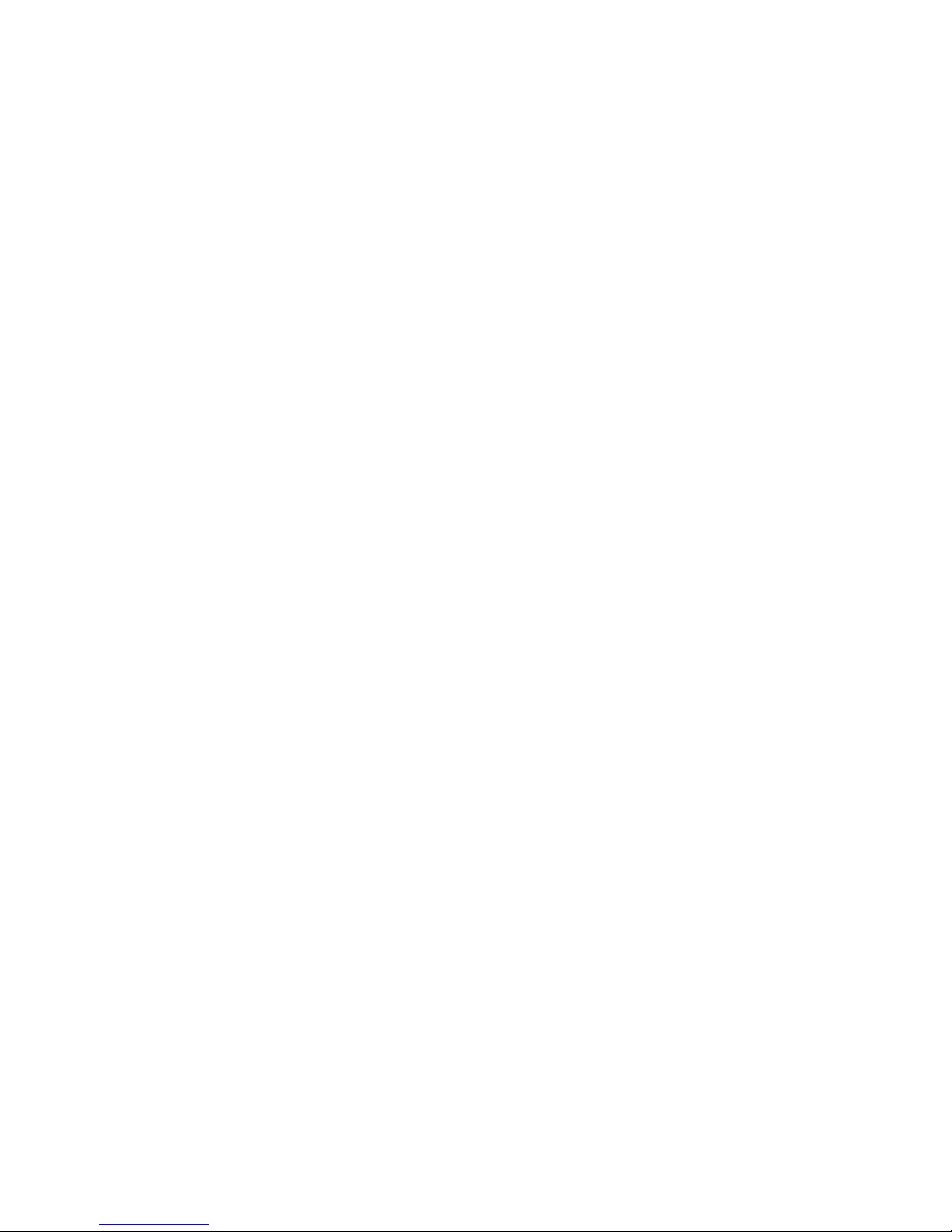
PRIMERGY TX120 Server
Options Guide
Edition August 2007
Page 2
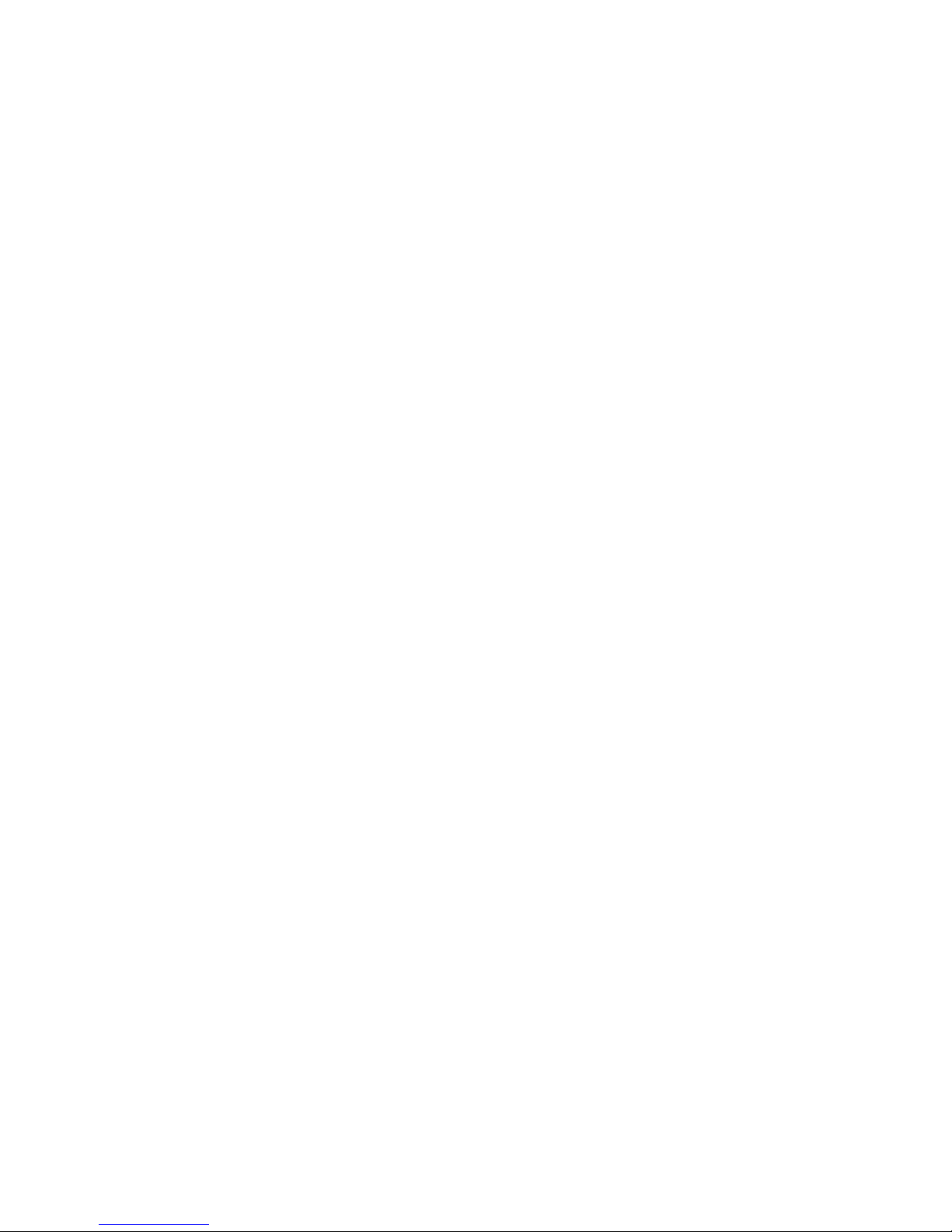
Comments… Suggestions… Corrections…
The User Documentation Department would like to
know your opinion of this manual. Your feedback helps
us optimize our documentation to suit your individual
needs.
Feel free to send us your comments by e-mail to
manuals@fujitsu-siemens.com.
Certified documentation
according to DIN EN ISO 9001:2000
To ensure a consistently high quality standard and
user-friendliness, this documentation was created to
meet the regulations of a quality management system
which complies with the requirements of the standard
DIN EN ISO 9001:2000.
cognitas. Gesellschaft für Technik-Dokumentation mbH
www.cognitas.de
Copyright and Trademarks
Copyright © 2007 Fujitsu Siemens Computers GmbH.
All rights are reserved.
Delivery subject to availability. The right to technical modification is reserved.
All hardware and software names used are trade names and/or trademarks of their respective
manufacturers.
Page 3
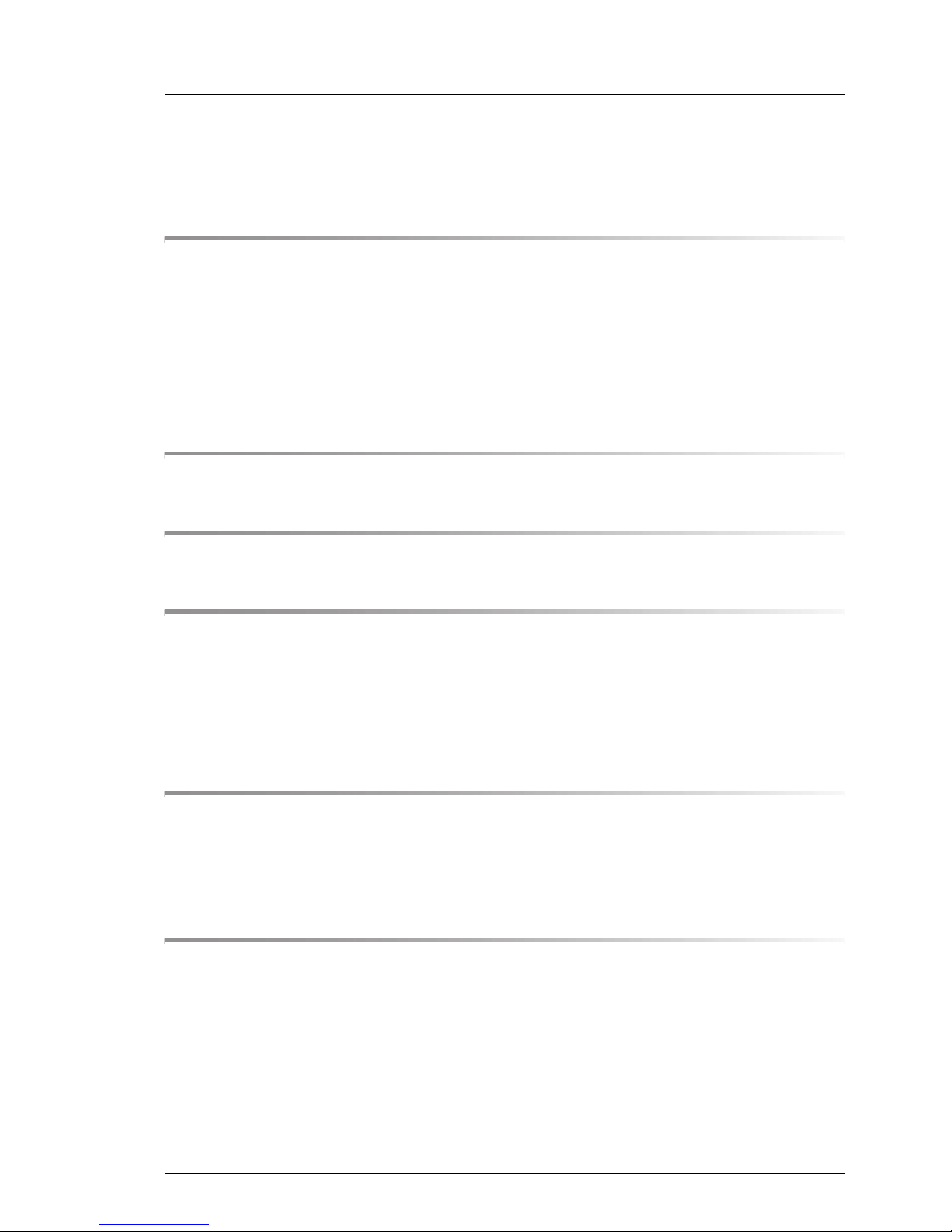
TX120 Options Guide
Contents
1 Introduction . . . . . . . . . . . . . . . . . . . . . . . . . . . . 5
1.1 Concept and target groups . . . . . . . . . . . . . . . . . . . 5
1.2 Documentation overview . . . . . . . . . . . . . . . . . . . . 6
1.3 Expansions and conversions . . . . . . . . . . . . . . . . . . 8
1.4 Notational conventions . . . . . . . . . . . . . . . . . . . . . 9
2 Procedure . . . . . . . . . . . . . . . . . . . . . . . . . . . . 11
3 Safety . . . . . . . . . . . . . . . . . . . . . . . . . . . . . . 13
4 Preparation . . . . . . . . . . . . . . . . . . . . . . . . . . . 19
4.1 Opening the server . . . . . . . . . . . . . . . . . . . . . . . 19
4.2 Removing the crosspiece . . . . . . . . . . . . . . . . . . . 20
4.3 Removing the drive cage . . . . . . . . . . . . . . . . . . . 21
5 Main memory . . . . . . . . . . . . . . . . . . . . . . . . . . 23
5.1 Equipping rules . . . . . . . . . . . . . . . . . . . . . . . . . 23
5.2 Expanding/replacing the main memory . . . . . . . . . . . . 25
6 Accessible drives . . . . . . . . . . . . . . . . . . . . . . . 27
6.1 Installing an HDD extension box . . . . . . . . . . . . . . . 27
6.2 Installing a backup drive . . . . . . . . . . . . . . . . . . . . 31
Page 4
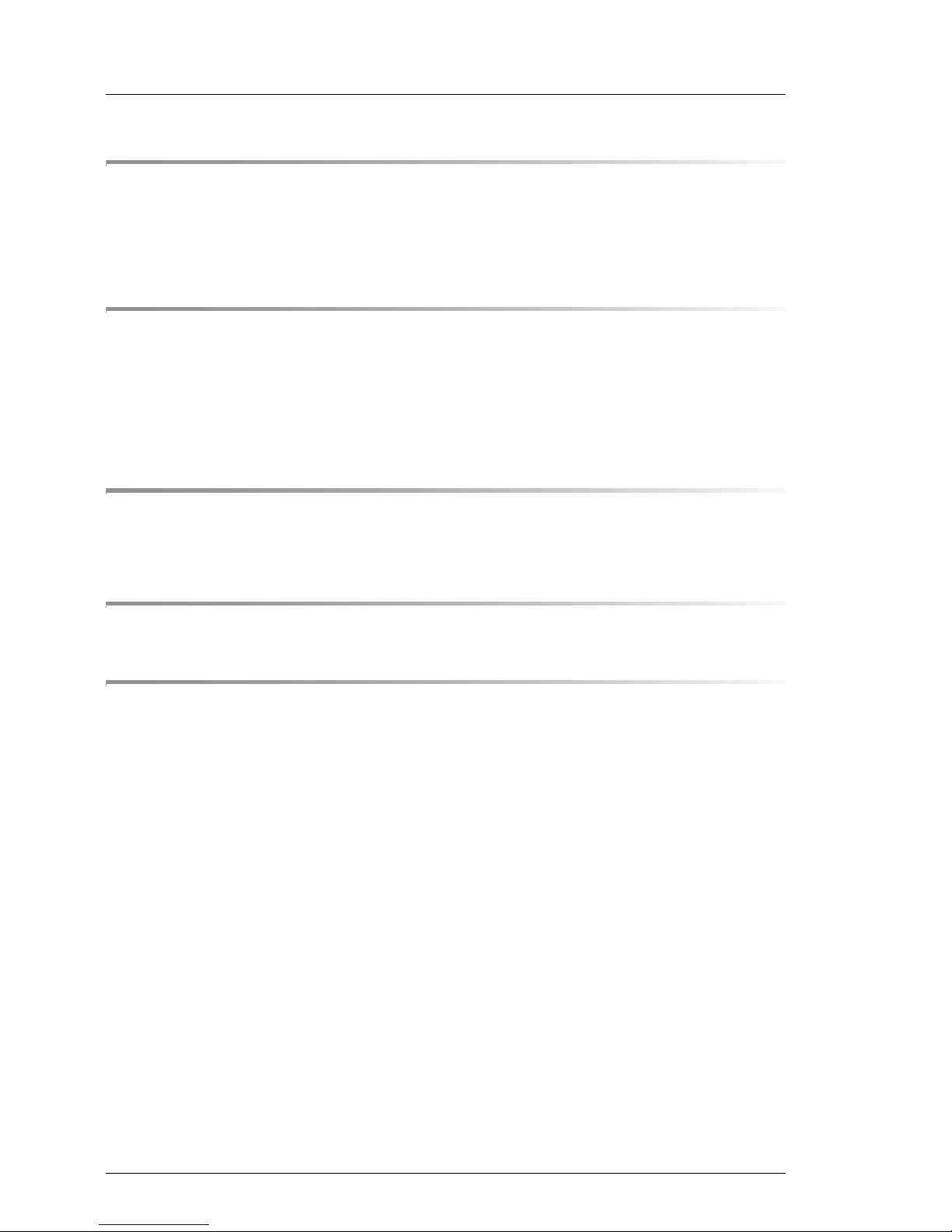
Options Guide TX120
Contents
7 Expansion cards in the PCI slots . . . . . . . . . . . . . . . . 37
7.1 PCI slot overview . . . . . . . . . . . . . . . . . . . . . . . . 37
7.2 Installing an expansion card . . . . . . . . . . . . . . . . . . 38
8 Completion . . . . . . . . . . . . . . . . . . . . . . . . . . . . 41
8.1 Installing the drive cage . . . . . . . . . . . . . . . . . . . . . 41
8.2 Installing the crosspiece . . . . . . . . . . . . . . . . . . . . 43
8.3 Assembling the server . . . . . . . . . . . . . . . . . . . . . 44
9 Appendix . . . . . . . . . . . . . . . . . . . . . . . . . . . . . 45
9.1 Cabling . . . . . . . . . . . . . . . . . . . . . . . . . . . . . . 45
Abbreviations . . . . . . . . . . . . . . . . . . . . . . . . . . . . . . . . 53
Index . . . . . . . . . . . . . . . . . . . . . . . . . . . . . . . . . . . . 59
Page 5
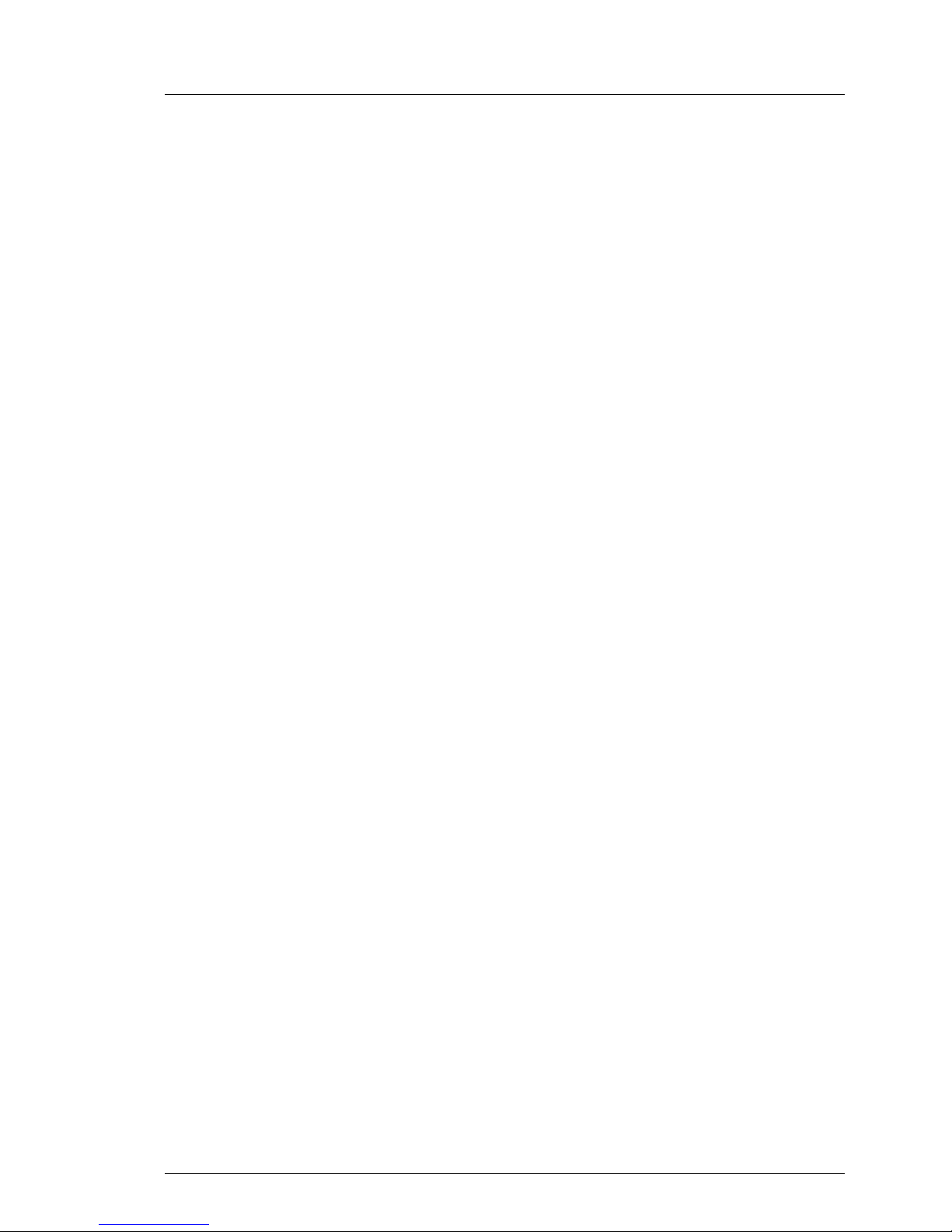
TX120 Options Guide 5
1 Introduction
The PRIMERGY TX120 server is an Intel-based server for small and mediumsized networks and can be used in the horizontal position or as a desktop
model.
The PRIMERGY TX120 server features exceptionally low energy consumption,
very quiet running and a compact size. As a result, it is also the ideal solution
for home and small offices.
Thanks to its highly developed hardware and software components, the
PRIMERGY TX120 server offers a high level of data security and availability.
These include hot-plug HDD modules, the ServerView server management
software, Prefailure Detection and Analysing (PDA) and Automatic Server
Reconfiguration and Restart (ASR&R).
1.1 Concept and target groups
This Options Guide shows you how to extend and upgrade your server.
V CAUTION!
The activities described in this manual may only be performed by
technical specialists.
I The installation and removal of the hot-plug components is described in
the Operating Manual supplied with the server.
Page 6
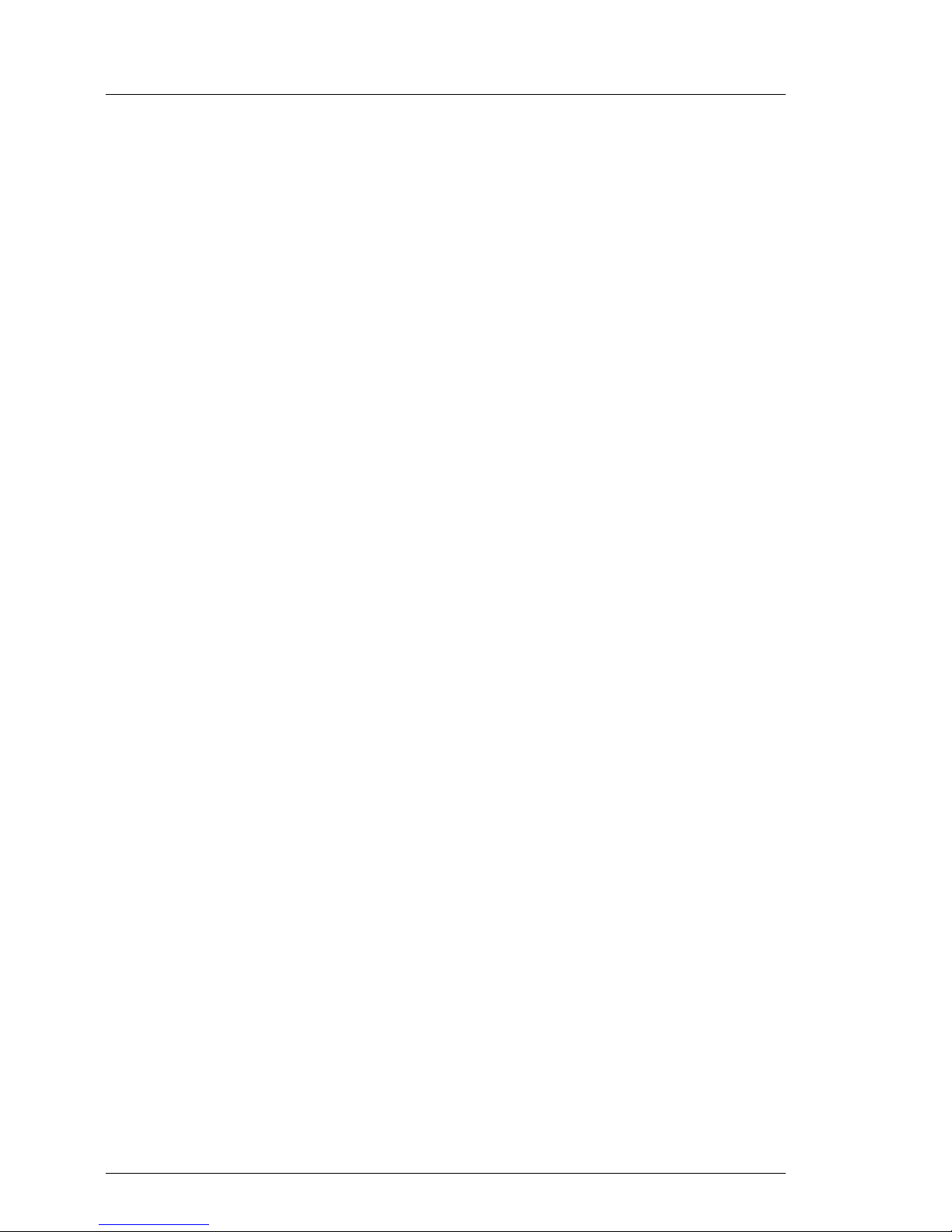
6 Options Guide TX120
Documentation overview Introduction
1.2 Documentation overview
More information on your PRIMERGY TX120 can be found in the following
documents:
– “Quick Start Hardware - PRIMERGY TX120” (only included as a printed
copy)
– “Quick Start Software - Quick Installation Guide” (only included as a printed
copy)
– “Safety notes and other important information” manual
– “Warranty” manual
– “Ergonomics” manual
– “Returning used devices” manual
– “Helpdesk” leaflet
– Technical manual for the system board D2550
– PRIMERGY TX120 Server Operating Manual
– PRIMERGY TX120 Server Options Guide
– “BIOS Setup V4.06 / FirstBIOS Desktop Pro V5.0 /TrustedCore
TM
V6.0”
manual
– "Integrated RAID for SAS User’s Guide"
– "ServerView RAID User's Guide"
– "Integrated Mirroring User’s Guide"
Page 7
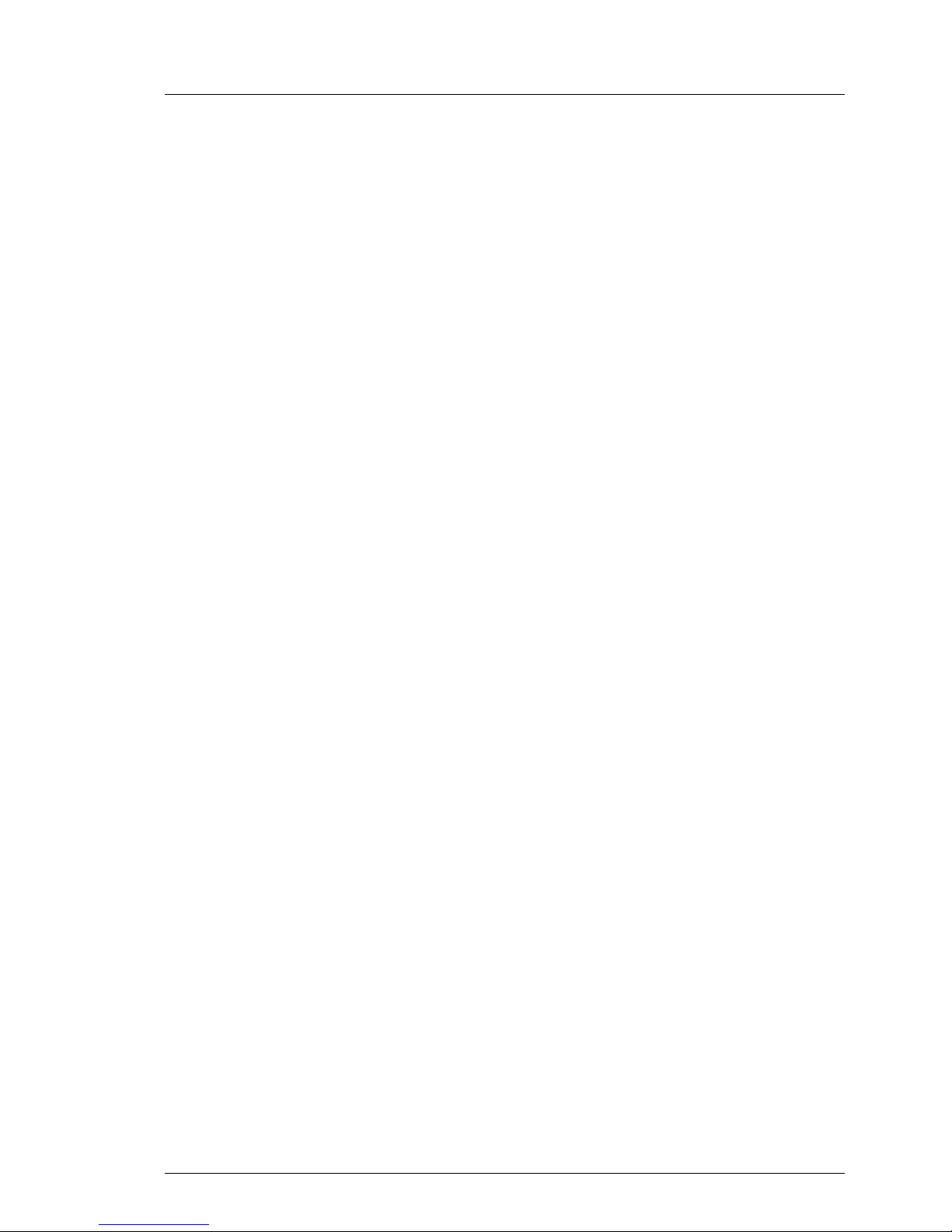
TX120 Options Guide 7
Introduction Documentation overview
I PRIMERGY manuals are available in PDF format on the ServerBooks
DVD. The ServerBooks DVD is part of the ServerStart Suite supplied with
every server.
The PDF files of the manuals can also be downloaded free of charge
from the Internet. The overview page showing the online documentation
available on the Internet can be found using the URL:
http://manuals.fujitsu-siemens.com. The PRIMERGY server documentation
can be accessed using the Industry standard servers navigation option.
If you need a replacement copy of the ServerBooks DVD, send the
details of your server to the following e-mail address: Reklamat-PC-
LOG@fujitsu-siemens.com
Further sources of information:
– Manual for the monitor
– Documentation for boards and drives
– Documentation for your operating system
– Information files on your operating system
Page 8

8 Options Guide TX120
Expansions and conversions Introduction
1.3 Expansions and conversions
Main memory expansion
The system board supports up to 8 Gbyte of main memory. 4 slots (2 memory
banks with 2 slots each) are provided for the main memory. Each memory bank
can be equippeded with 512 Mbyte, 1 Gbyte or 2 Gbyte unbuffered DDR2
memory modules.
If the memory modules are installed in pairs, they must be identical (2-way interleaved mode).
Additional accessible drive
A 3.5-inch bay for an HDD extension box or a backup drive is available.
Expansion cards in the PCI slots
The following PCI slots are provided by the system board:
PCI slot Description
1 PCI slot (32-bit/33MHz)
2 PCI Express x4 slot (slot in x8 size)
3 PCI Express x1 slot (slot in x1 size)
Page 9
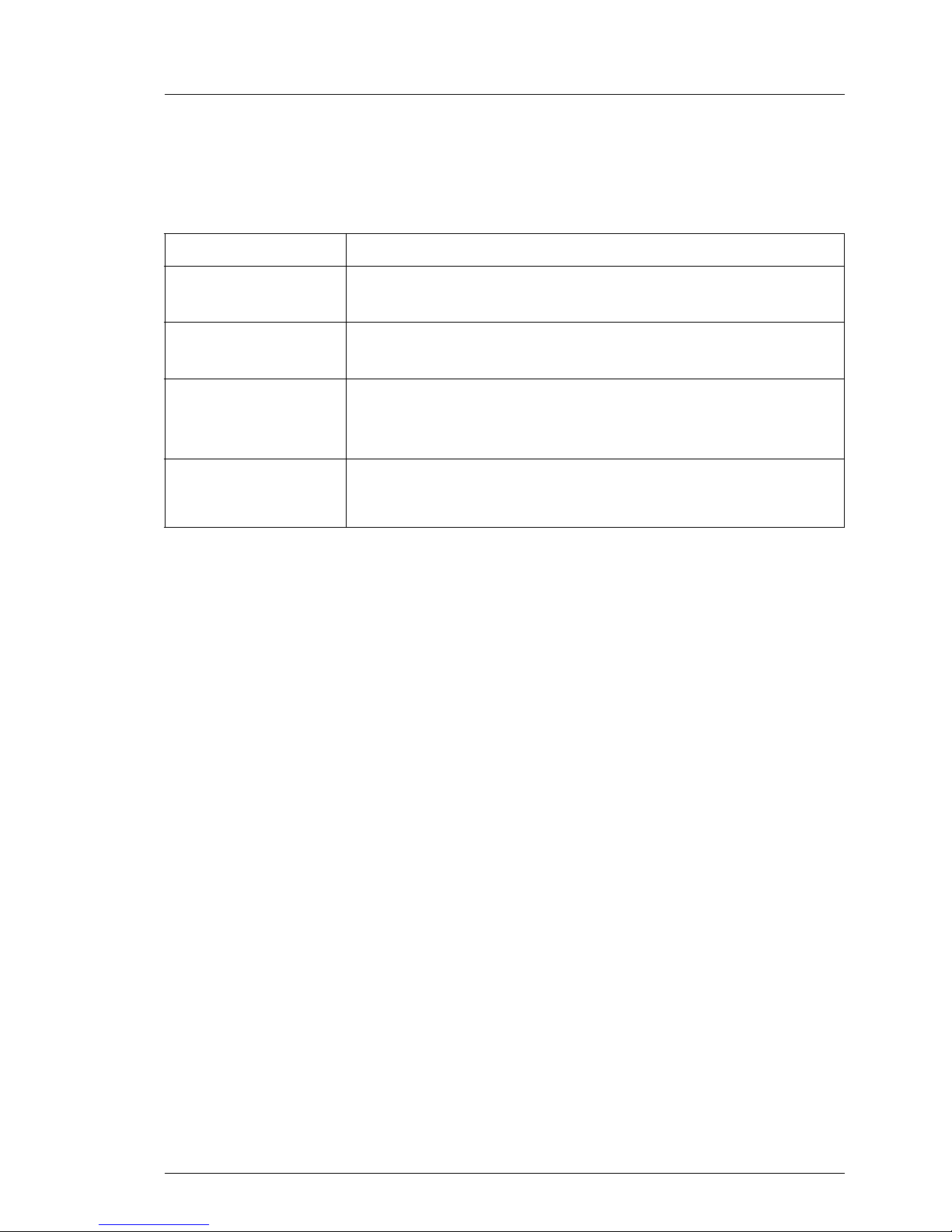
TX120 Options Guide 9
Introduction Notational conventions
1.4 Notational conventions
The following notational conventions are used in this manual:
Text in italics indicates commands, menu items or software programs.
“Quotation marks” indicate names of chapters and terms that are being
emphasized.
Ê describes activities that must be performed in the order
shown.
V CAUTION! pay particular attention to texts marked with this symbol.
Failure to observe this warning may endanger your life,
destroy the system or lead to the loss of data.
I indicates additional information, notes and tips.
Page 10
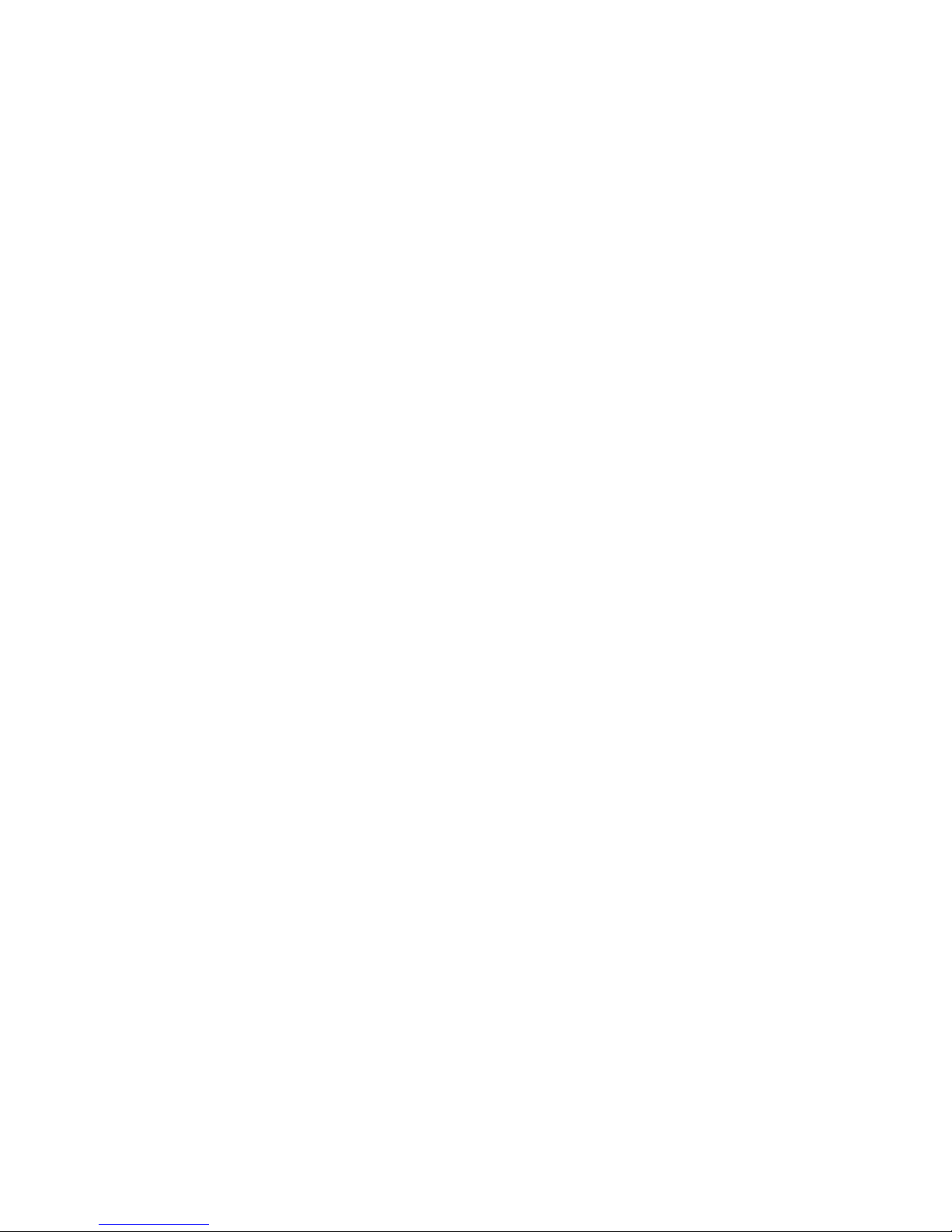
Page 11
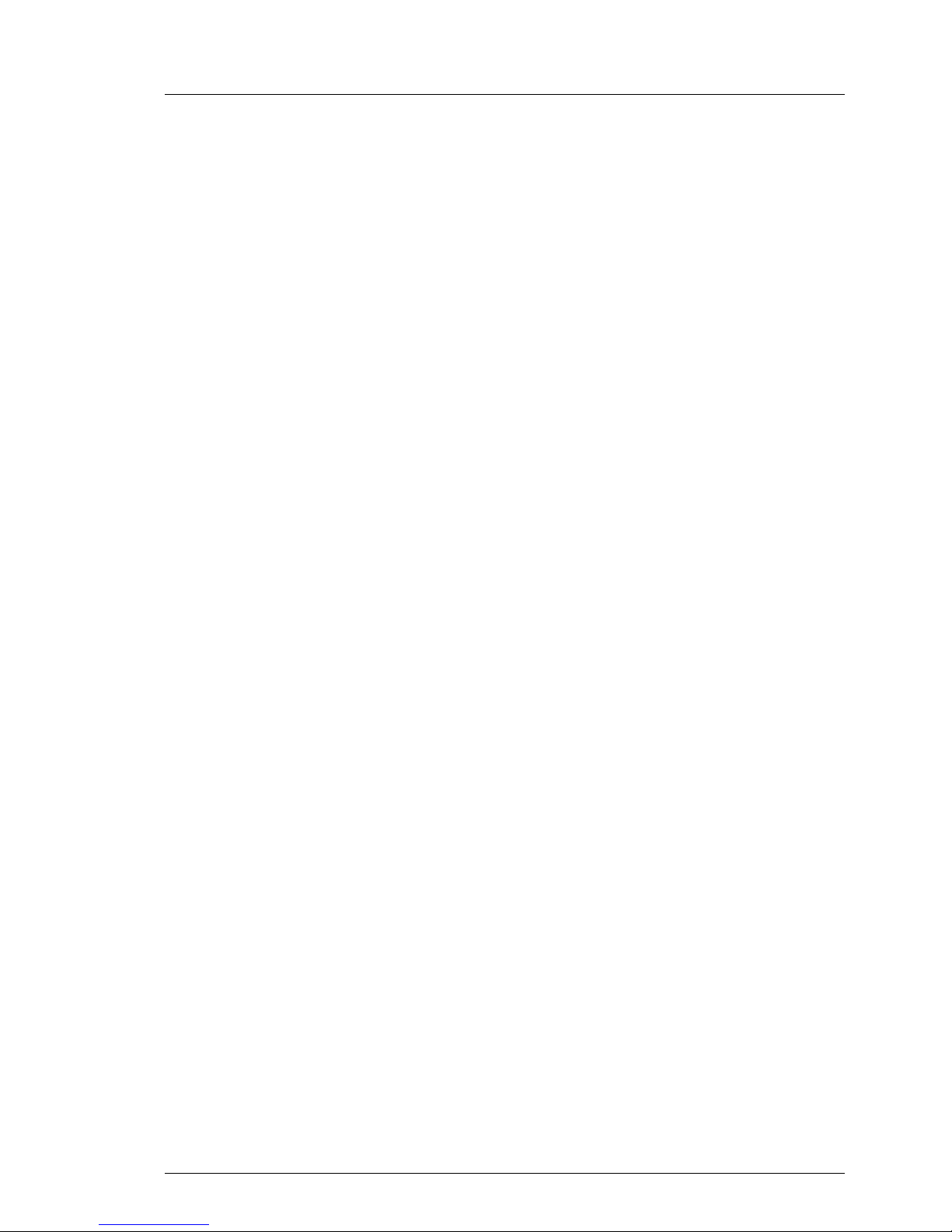
TX120 Options Guide 11
2Procedure
V CAUTION!
● The actions described in this manual should only be performed by
technical specialists.
● Equipment repairs should only be performed by service personnel.
● Any unauthorized opening and improper repairs could expose the
user to risks (electric shock, energy hazards, fire hazards) and could
also damage the equipment.
● Any unauthorized opening of the device will result in the invalidation
of the warranty and exclusion from all liability.
Ê First of all please familiarize yourself with the safety instructions in chapter
“Safety” on page 13.
Ê Ensure that all required manuals (see “Documentation overview” on page 6)
are available, printing out the PDF files if necessary. You will definitely need
the Operating Manual for the server and the Technical Manual for the system
board.
Ê Shut down the server correctly, switch it off, pull out the power plug(s), and
open the server as described in chapter “Preparation” on page 19.
Ê Extend or upgrade your server as described in the relevant chapter.
I The Operating Manual for the server describes how you
install/remove the hot-plug components.
Ê Close the server, connect it to the power outlet, and switch it on as described
in chapter “Completion” on page 41.
Ê Start the operating system and, if necessary, configure it as required (see
the Operating Manual).
Page 12
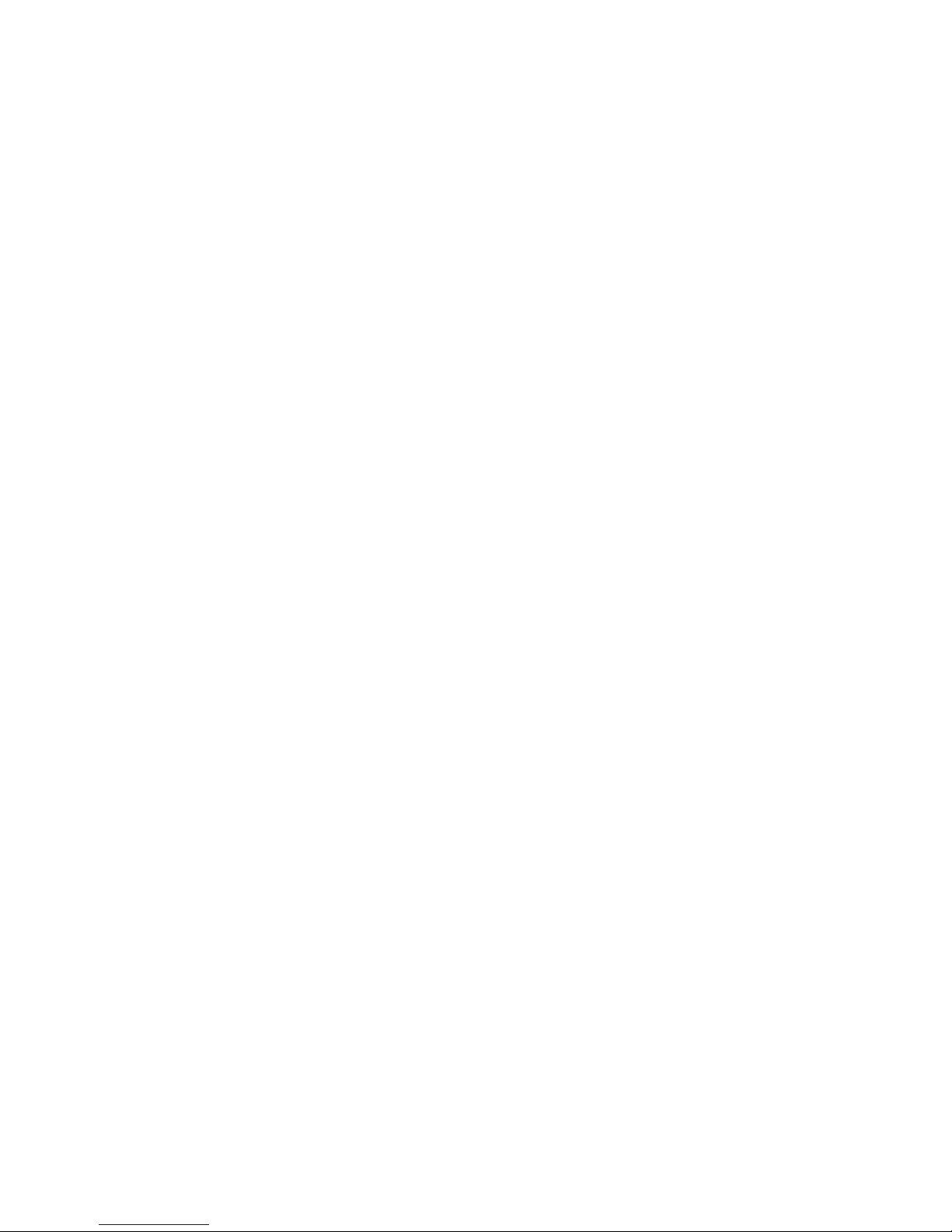
Page 13
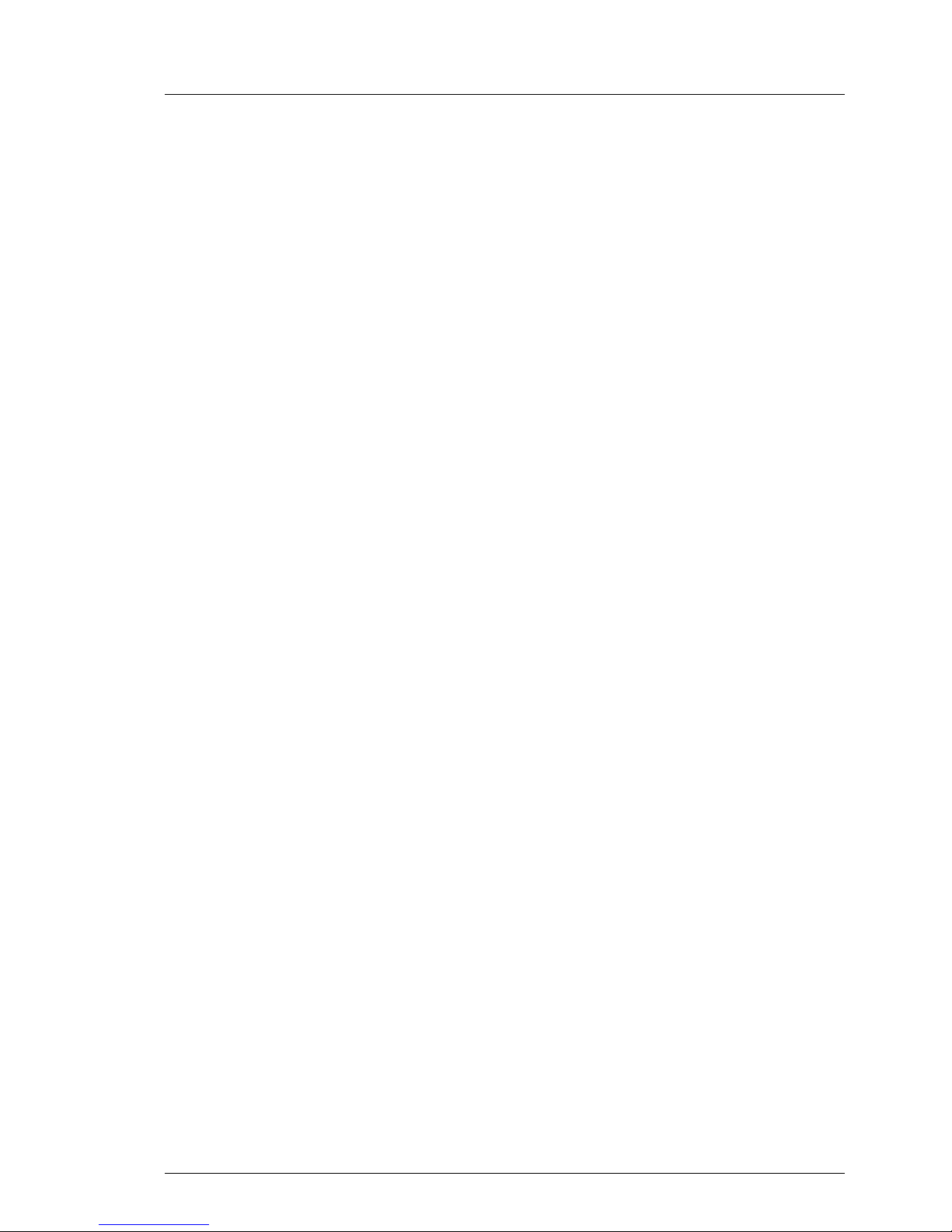
TX120 Options Guide 13
3Safety
I The following safety instructions are also provided in the manual “Safety
notes and other important information”.
This device complies with the relevant safety regulations for data processing
equipment. If you have any questions about where you can set up the device,
contact your sales outlet or our customer service team.
V CAUTION!
● The actions described in this manual should only be performed by
technical specialists.
● Equipment repairs should only be performed by service personnel.
● Any unauthorized opening and improper repairs could expose the
user to risks (electric shock, energy hazards, fire hazards) and could
also damage the equipment.
● Any unauthorized opening of the device will result in the invalidation
of the warranty and exclusion from all liability.
Page 14
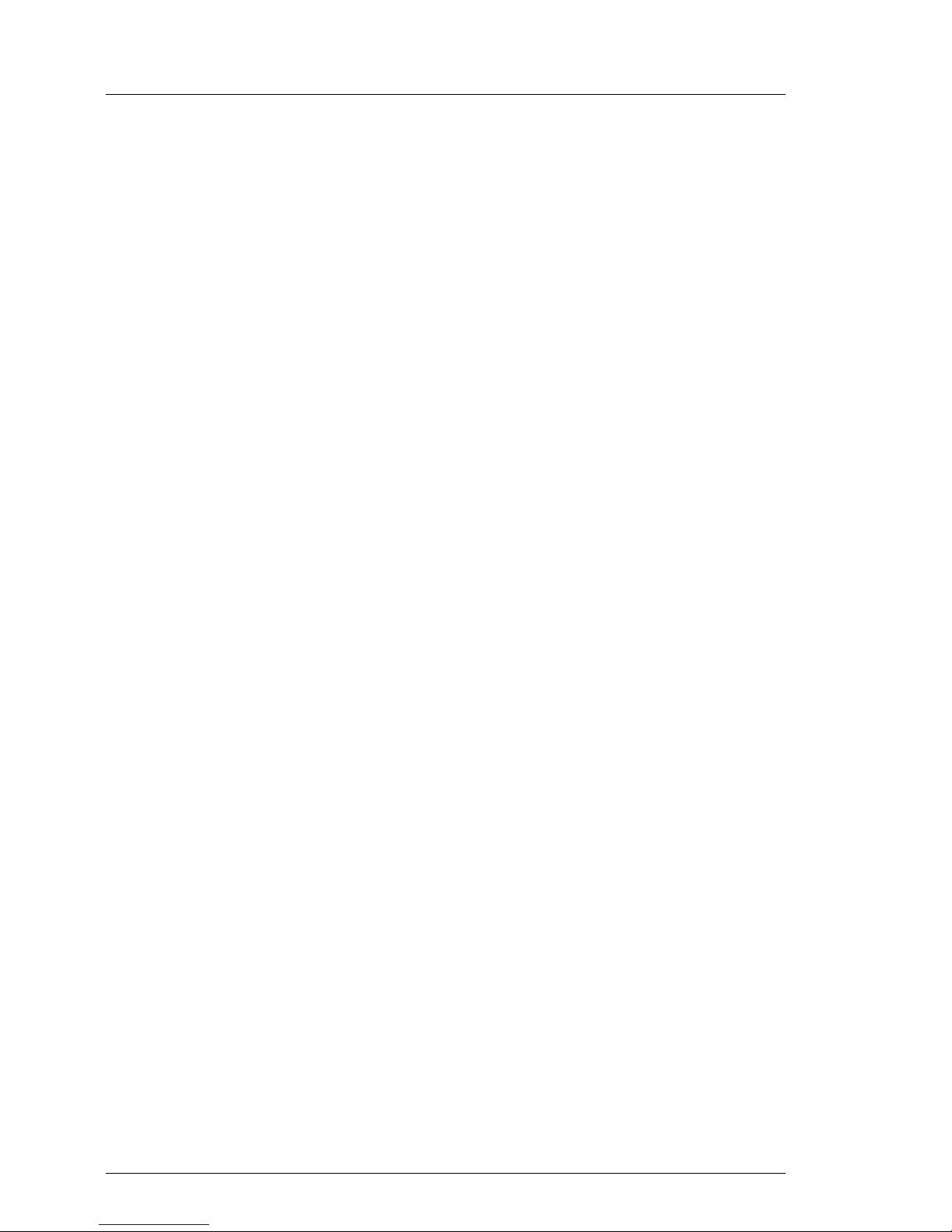
14 Options Guide TX120
Safety
Before starting up
V CAUTION!
● During installation and before operating the device, observe the
instructions on environmental conditions for your device.
● If the device is brought in from a cold environment, condensation may
form both inside and on the outside of the device.
Wait until the device has acclimatized to room temperature and is
absolutely dry before starting it up. Material damage may be caused
to the device if this requirement is not observed.
● Transport the device only in the original packaging or in packaging
that protects it from knocks and jolts.
Installation and operation
V CAUTION!
● This unit should not be operated in ambient temperatures above
35 °C.
● If the unit is integrated into an installation that draws power from an
industrial power supply network with an IEC309 connector, the power
supply's fuse protection must comply with the requirements for nonindustrial power supply networks for type A connectors.
● The unit automatically adjusts itself to a mains voltage in a range of
100 V - 127 V or 200 V - 240 V. Ensure that the local mains voltage
lies within these limits.
● This device must only be connected to properly grounded shock-
proof sockets or insulated sockets of the rack's internal power supply
with tested and approved power cables.
● Ensure that the device is connected to a grounded shockproof socket
close to the device.
Page 15
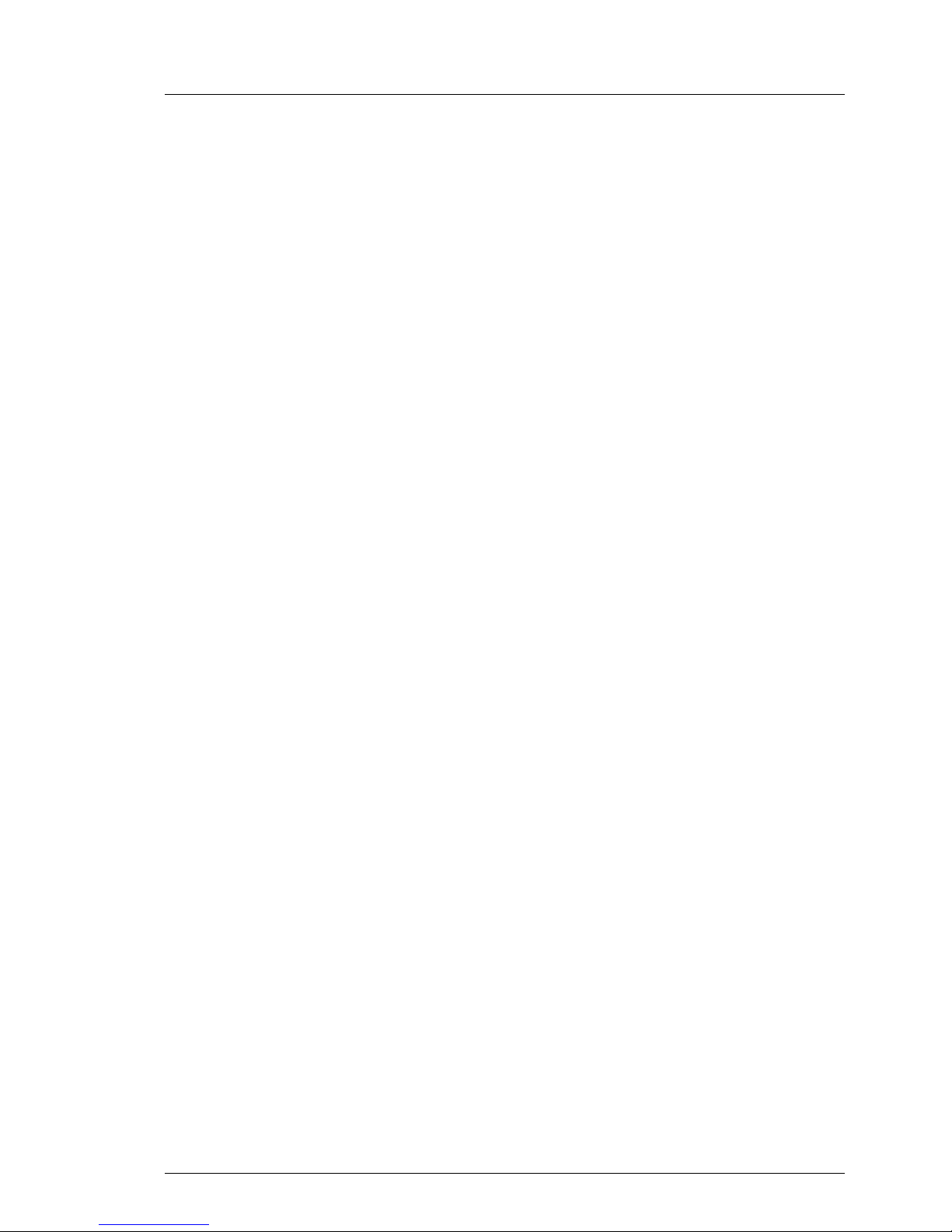
TX120 Options Guide 15
Safety
V CAUTION!
● Ensure that the power sockets on the device and the grounded shock-
proof sockets are freely accessible.
● The On/Off button or the main power switch (if present) does not
isolate the device from the mains power supply. To disconnect it
completely from the mains power supply, unplug all network power
plugs from the grounded shockproof sockets.
● Always connect the server and the attached peripherals to the same
power circuit. Otherwise you run the risk of losing data if,
for. example, the server is still running but a peripheral device (e.g.
memory subsystem) fails during a power outage.
● Data cables must be adequately shielded.
● The EN 50173 and EN 50174-1/2 standards apply for LAN cabling.
The minimum requirement is the use of a category 5 screened LAN
cable for 10/100 Mbps Ethernet, or a category 5e cable for Gigabit
Ethernet. The requirements from the ISO/IEC 11801 specification
must also be met.
● Route the cables in such a way that they do not create a potential
hazard (make sure no-one can trip over them) and that they cannot
be damaged. When connecting the server, refer to the relevant
instructions in this manual.
● Never connect or disconnect data transmission lines during a storm
(risk of lightning strike).
● Make sure that no objects (e.g. jewelery, paperclips etc.) or liquids
can get inside the server (risk of electric shock, short circuit).
● In emergencies (e.g. damaged casing, controls or cables, penetration
of liquids or foreign bodies), switch off the server immediately, remove
all power plugs and contact your sales outlet or customer service
team.
Page 16

16 Options Guide TX120
Safety
V CAUTION!
● Proper operation of the system (in accordance with
IEC 60950-1/EN 60950-1) is only ensured if the casing is completely
assembled and the rear covers for the installation slots have been
fitted (electric shock, cooling, fire protection, interference
suppression).
● Only install system expansions that satisfy the requirements and
rules governing safety and electromagnetic compatibility and those
relating to telecommunication terminals. If you install other expansions, they may damage the system or violate the safety regulations.
Information on which system expansions are approved for installation
can be obtained from our customer service center or your sales
outlet.
● The components marked with a warning notice (e.g. lightning symbol)
may only be opened, removed or exchanged by authorized, qualified
personnel. Exception: hot-pluggable power supply units can be
replaced.
● The warranty is void if the server is damaged during installation or
replacement of system expansions.
● Only set screen resolutions and refresh rates that are specified in the
operating manual for the monitor. Otherwise, you may damage your
monitor. If you are in any doubt, contact your sales outlet or customer
service center.
Batteries
V CAUTION!
● Incorrect replacement of batteries may result in a risk of explosion.
The batteries may only be replaced with identical batteries or with a
type recommended by the manufacturer (see the technical manual for
the system board).
● Replace the lithium-battery on the system board in accordance with
the instructions in the technical manual for the system board.
Page 17
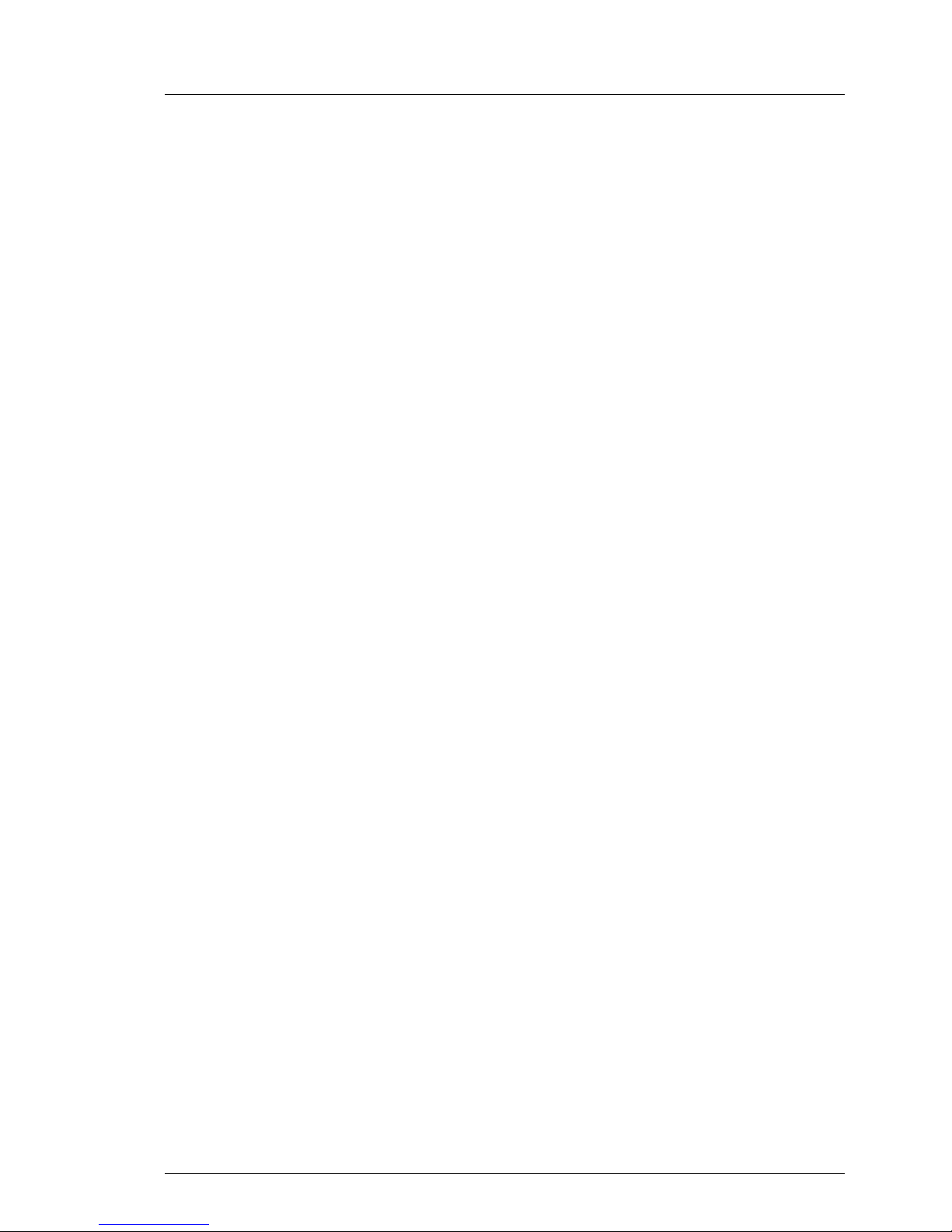
TX120 Options Guide 17
Safety
Working with CDs/DVDs and CD/DVD drives
When working with devices with CD/DVD drives, these instructions must be
followed.
V CAUTION!
● Only use CDs/DVDs that are in perfect condition in your server's
CD/DVD drive, in order to prevent data loss, equipment damage and
injury.
● Check each CD/DVD for damage, cracks, breakages etc. before
inserting it in the drive.
Note that any additional labels applied may change the mechanical
properties of a CD/DVD and cause imbalance.
Damaged and imbalanced CDs/DVDs can break at high drive speeds
(data loss).
Under certain circumstances, sharp CD/DVD fragments can pierce
the cover of the CD/DVD drive (equipment damage) and can fly out
of the device (danger of injury, particularly to uncovered body parts
such as the face or neck).
I You can prevent mechanical damage and damage to the CD/DVD drive,
as well as premature CD/DVD wear, by observing the following suggestions:
– Only insert CDs/DVDs in the drive when needed and remove them
after use.
– Store the CDs/DVDs in suitable sleeves.
– Protect the CDs/DVDs from exposure to heat and direct sunlight.
Laser information
The CD/DVD drive complies with IEC 60825-1 laser class 1.
V CAUTION!
The CD/DVD drive contains a light-emitting diode (LED), which under
certain circumstances produces a laser beam stronger than laser
class 1. Looking directly at this beam is dangerous.
Never remove parts of the CD/DVD drive casing!
Page 18
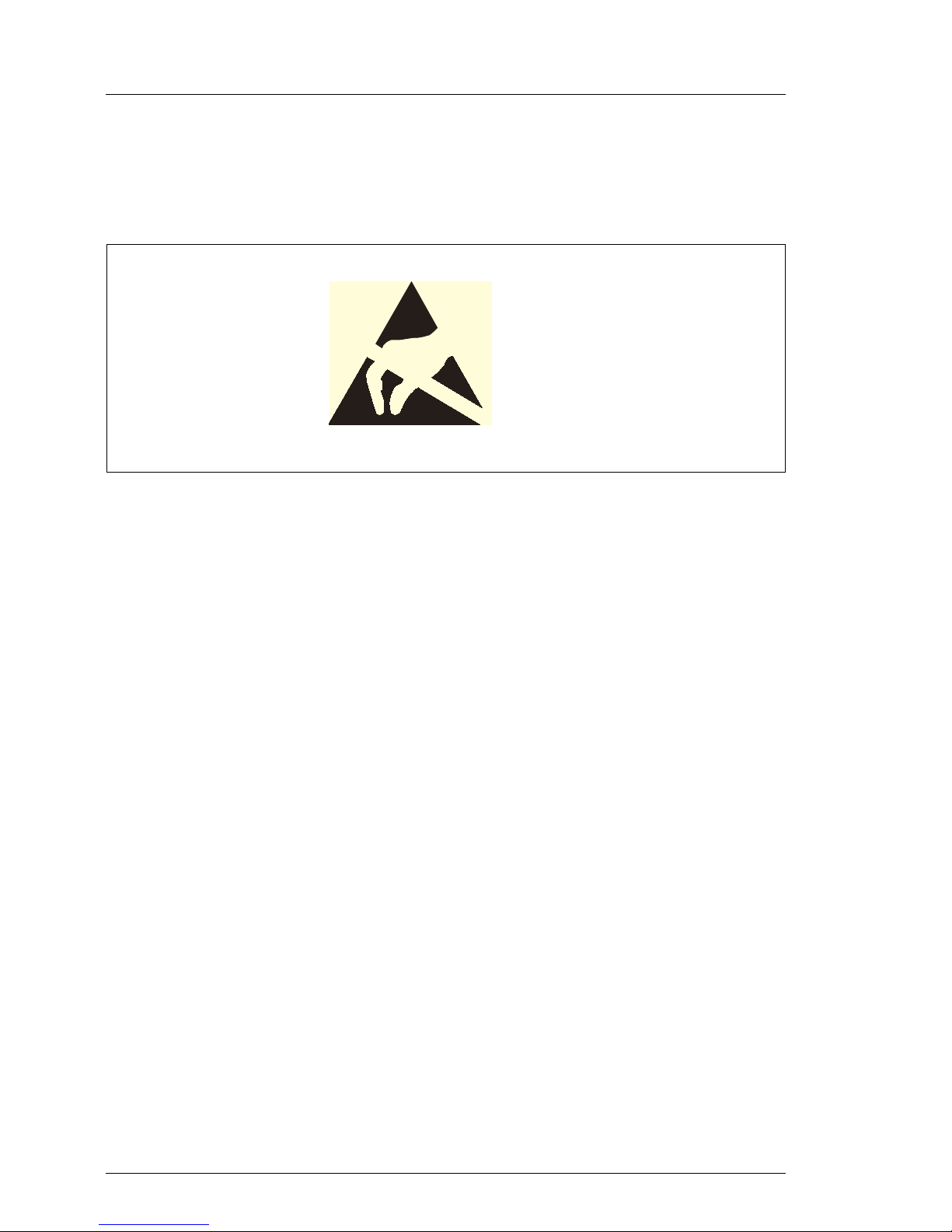
18 Options Guide TX120
Safety
Modules with electrostatic-sensitive components
Systems and components that might be damaged by electrostatic discharge
(ESD) are marked with the following label:
Figure 1: ESD label
When you handle components fitted with ESDs, you must observe the following
points under all circumstances:
● Remove the power plug before installing or removing components
containing ESDs.
● You must always discharge yourself of static charges (e.g. by touching a
grounded object) before working.
● The equipment and tools you use must be free of static charges.
● Only touch the components at the positions highlighted in green (touch
points).
● Do not touch any exposed pins or conductors on a component.
● Use a grounding cable designed for this purpose to connect yourself to the
system unit as you install components.
● Place all components on a static-safe base.
I You will find a detailed description for handling ESD components in the
relevant European or international standards (DIN EN 61340-5-1,
ANSI/ESD S20.20).
Page 19

TX120 Options Guide 19
4 Preparation
V CAUTION!
Please note the safety instructions in chapter “Safety” on page 13.
4.1 Opening the server
Ê Exit all applications and shut down the server properly.
Ê Press the On/Off button if the server has not been switched off by the
operating system.
Ê Unplug all power plugs.
Ê Disconnect all cables on the rear of the server.
Figure 2: Opening the server
Ê Remove the stabilizers from the server (see operating manual) and place the
server on its four rubber feet (1), if the server is operated in the vertical
position.
Ê Press and hold in the locks on both sides of the server (2), push the top
cover forwards and lift it up and off (3).
1
2
3
Page 20

20 Options Guide TX120
Removing the crosspiece Preparation
4.2 Removing the crosspiece
Figure 3: Removing the crosspiece
Ê Pull the crosspiece out a little to the side (1).
Ê Unhook the crosspiece on the left (2).
Ê Carefully remove the crosspiece (3).
1
3
2
Page 21

TX120 Options Guide 21
Preparation Removing the drive cage
4.3 Removing the drive cage
Figure 4: Disconnecting the cables
Ê Disconnect the following cables from the SAS backplane (1-3) and from the
CD/DVD drive (4-5):
1. Power cable
2. SAS data cable
3. SAS-LED cable
4. Power cable
5. IDE cable
2
1
4
5
3
Page 22

22 Options Guide TX120
Removing the drive cage Preparation
Figure 5: Removing the drive cage
Ê Disengage the lock of the drive cage (1).
Ê Pull out the drive cage in the direction of the arrow (2).
2
1
Page 23

TX120 Options Guide 23
5Main memory
V CAUTION!
Please note the safety instructions in chapter “Safety” on page 13.
The system board supports up to 8 Gbyte of main memory. 4 slots (2 memory
banks with 2 slots each) are provided for the main memory. Each memory bank
can be equippeded with 512 Mbyte, 1 Gbyte or 2 Gbyte unbuffered DDR2
memory modules.
5.1 Equipping rules
Figure 6: Configuration of the main memory
2B
1B
2A
1A
Page 24

24 Options Guide TX120
Equipping rules Main memory
– If the memory modules are installed in pairs, they must be identical (2-way
interleaved mode).
– Memory module capacity may be different for the various pairs: e.g. pair
2A/2B may be equipped with two 512 Mbyte memory modules, and pair
1A/1B may be equipped with two 1 Gbyte memory modules.
The following table shows the prescribed equipping order:
Mode DIMM-1A DIMM-2A DIMM-1B DIMM-2B
Single channel equipped empty empty empty
Single/dual
channel
1
1
Dual channel mode is not activated unless the size of the memory module in DIMM 2-A is
equal to the sum of the memory modules in DIMM-1A and DIMM-1B (e.g.: DIMM-1A=
512Mbyte, DIMM-1B=512Mbyte, DIMM-2A=1Gbyte)
equipped equipped equipped empty
equipped empty equipped empty
Dual channel equipped equipped equipped equipped
Page 25

TX120 Options Guide 25
Main memory Expanding/replacing the main memory
5.2 Expanding/replacing the main memory
Ê Open the server (see section “Opening the server” on page 19).
Ê Remove the crosspiece (see section “Removing the crosspiece” on
page 20).
Removing a memory module
Figure 7: Removing a memory module
Ê Fold the assembly brackets outwards on both sides of the corresponding
slot (1).
Ê If the slot was equipped: pull the memory module out of the slot (2).
1
1
2
Page 26

26 Options Guide TX120
Expanding/replacing the main memory Main memory
Installing a memory module
Figure 8: Installing a memory module
Ê Fold the assembly brackets outwards on both sides of the corresponding
slot.
Ê Insert the memory module into the slot with the connecting contacts and the
notch first until the side brackets engage on the memory module.
Ê Install the crosspiece (see section “Installing the crosspiece” on page 43).
Ê Close the server (see section “Assembling the server” on page 44).
Ê If necessary, place the server in the vertical position as described in the
operating manual
Ê Connect the system to the line voltage and switch it on.
Page 27

TX120 Options Guide 27
6 Accessible drives
V CAUTION!
Follow the safety instructions in chapter “Safety” on page 13.
A 3.5-inch bay for an HDD extension box (with a maximum of two HDD modules)
or a backup drive is available.
6.1 Installing an HDD extension box
Ê Open the server (see section “Opening the server” on page 19).
Ê Remove the crosspiece (see section “Removing the crosspiece” on
page 20).
Ê Remove the drive cage (see section “Removing the drive cage” on page 21).
Figure 9: Removing the protection shield from the 3.5-inch bay
Ê Grasp the protection shield through the holes and pull it out in the direction
of the arrow.
V CAUTION!
Store the protection shield in a safe place. If you remove the HDD
extension box again and don't replace it with a new one, you must
install the protection shield instead for purposes of cooling, to comply
with EMC regulations and to prevent fire.
Page 28

28 Options Guide TX120
Installing an HDD extension box Accessible drives
Figure 10: Fixing the rails on the HDD extension box
Ê Fix the rails to the HDD extension box by inserting the pins on the rail in the
corresponding holes in the HDD extension box.
Page 29

TX120 Options Guide 29
Accessible drives Installing an HDD extension box
Figure 11: Installing an HDD extension box
Ê Slide the HDD extension box into the slot.
Ê Connect the SAS data cable to the HDD extension box (see cabling
diagrams in the appendix).
Ê Connect the power cable to the HDD extension box (see cabling diagrams
in the appendix).
Ê Connect the SAS LED cable to the HDD extension box (see cabling
diagrams in the appendix).
Ê Install the drive cage (see section “Installing the drive cage” on page 41).
Ê Install the crosspiece (see section “Installing the crosspiece” on page 43).
Page 30

30 Options Guide TX120
Installing an HDD extension box Accessible drives
Figure 12: Removing the dummy cover from the top cover
Ê Press the dummy cover outwards from the top cover in the direction of the
arrow.
V CAUTION!
Keep the dummy cover in a safe place. If the HDD extension box is
removed again and not replaced with a new one, then the dummy
cover must be reinstalled due to cooling, the applicable EMC regulations (regulations on electromagnetic compatibility) and fire
protection.
Ê Close the server (see section “Assembling the server” on page 44).
Ê If necessary, place the server in the vertical position as described in the
operating manual
Ê Connect the system to the line voltage and switch it on.
Page 31

TX120 Options Guide 31
Accessible drives Installing a backup drive
6.2 Installing a backup drive
Ê Open the server (see section “Opening the server” on page 19).
Ê Remove the crosspiece (see section “Removing the crosspiece” on
page 20).
Ê Remove the drive cage (see section “Removing the drive cage” on page 21).
Figure 13: Removing the protection shield from the 3.5-inch bay
Ê Grasp the protection shield through the holes and pull it out in the direction
of the arrow.
V CAUTION!
Store the protection shield in a safe place. If the backup drive is
removed again and not replaced with a new one, then the protection
shield must be reinstalled due to cooling, the applicable EMC regula-
tions (regulations on electromagnetic compatibility) and fire
protection.
Page 32

32 Options Guide TX120
Installing a backup drive Accessible drives
Figure 14: Fixing the rails on the backup drive
Ê Fix the rails on the backup drive by inserting the pins on the rails in the corre-
sponding holes in the backup drive.
Figure 15: Installing a backup drive
Ê Insert the backup drive into the location.
Page 33

TX120 Options Guide 33
Accessible drives Installing a backup drive
Figure 16: Unfastening the cable clamp
Ê Unfasten the cable clamp.
Page 34

34 Options Guide TX120
Installing a backup drive Accessible drives
Figure 17: Connecting the USB and power cables to the backup drive
Ê Plug the USB cable (1) and the power cable (2) into the backup drive (see
cabling diagrams in the appendix).
Ê Plug the other end of the USB cable into the system board (see cabling
diagrams in the appendix).
Ê Install the drive cage (see section “Installing the drive cage” on page 41).
Ê Install the crosspiece (see section “Installing the crosspiece” on page 43).
1
2
Page 35

TX120 Options Guide 35
Accessible drives Installing a backup drive
Figure 18: Removing the dummy cover from the top cover
Ê Press the dummy cover outwards from the top cover in the direction of the
arrow.
V CAUTION!
Keep the dummy cover in a safe place. If the backup drive is removed
again and not replaced with a new one, then the dummy cover must
be reinstalled due to cooling, the applicable EMC regulations (regula-
tions on electromagnetic compatibility) and fire protection.
Ê Close the server (see section “Assembling the server” on page 44).
Ê If necessary, place the server in the vertical position as described in the
operating manual
Ê Connect the system to the line voltage and switch it on.
Page 36

Page 37

TX120 Options Guide 37
7 Expansion cards in the PCI slots
V CAUTION!
Follow the safety instructions in chapter “Safety” on page 13.
7.1 PCI slot overview
Figure 19: PCI slots
PCI slot Description
1 PCI Express x1 slot (slot in x1 size)
2 PCI Express x4 slot (slot in x8 size)
3 PCI slot (32-bit/33MHz)
2
1
3
Page 38

38 Options Guide TX120
Installing an expansion card Expansion cards in the PCI slots
7.2 Installing an expansion card
Ê Open the server (see section “Opening the server” on page 19).
Ê Please read the documentation supplied with the expansion card.
Figure 20: Opening the lock and removing the slot cover
Ê Press the lock together (1) and open it up (2).
Ê Pull out the slot cover (3).
V CAUTION!
Keep the slot cover in a safe place. If the expansion card is removed
and not replaced with a new card, the slot cover must be reinstalled
due to cooling, to comply with applicable EMC regulations (regulations on electromagnetic compatibility) and to protect against fire.
3
11
2
Page 39

TX120 Options Guide 39
Expansion cards in the PCI slots Installing an expansion card
Figure 21: Installing an expansion card
Ê Push the expansion card as far as it will go into the slot on the system board.
Ê Press the expansion card into the slot until you feel it click into place.
Page 40

40 Options Guide TX120
Installing an expansion card Expansion cards in the PCI slots
Figure 22: Closing the lock and fastening the slot cover
Ê Close the lock again until it engages.
Ê If necessary, connect the cable to the expansion card and the other compo-
nents.
Ê Close the server (see section “Assembling the server” on page 44).
Ê If necessary, place the server in the vertical position as described in the
operating manual
Ê Connect the system to the line voltage and switch it on.
Page 41

TX120 Options Guide 41
8 Completion
V CAUTION!
Follow the safety instructions in chapter “Safety” on page 13.
8.1 Installing the drive cage
Figure 23: Installing the drive cage
Ê Place the drive cage on the 3.5-inch bay (1), so that the four tabs in the
housing (a) are positioned in the corresponding openings.
Ê Slide the drive cage in the direction of the arrow (2) until it clicks into place.
a
a
1
2
Page 42

42 Options Guide TX120
Installing the drive cage Completion
Figure 24: Connecting the cables
Ê Plug the power cable (1), the SAS data cable (2) and the SAS LED cable (3)
into the SAS backplane (see cabling diagrams in the appendix).
Ê Plug the power cable (4) and the IDE cable (5) into the CD/DVD drive (see
cabling diagrams in the appendix).
2
1
4
5
3
Page 43

TX120 Options Guide 43
Completion Installing the crosspiece
8.2 Installing the crosspiece
Figure 25: Installing the crosspiece
Ê Hook the crosspiece on the left in place (1).
Ê Press on the right side of the crosspiece (2) until you feel it click into place.
2
3
1
Page 44

44 Options Guide TX120
Assembling the server Completion
8.3 Assembling the server
Figure 26: Assembling the server
Ê Place the top cover flat and straight on the server and push it as far as it will
go in the direction of the arrow.
Make sure that the locks on both sides of the server engage.
Page 45

TX120 Options Guide 45
9 Appendix
9.1 Cabling
The following table shows a cable overview:
Part number Code number Name Length
A3C40083117 SAS-LED cable 250 mm
A3C40083119 USB cable 85 mm
A3C40083120 IDE cable 185 mm
A3C40083123 Control panel cable (front panel) 50 mm
A3C40083128 SAS cable 290 mm
A3C40085241 SAS-LED cable 160 mm
Page 46

46 Options Guide TX120
Cabling Appendix
Figure 27: Power cable: SAS backplane and CD/DVD drive
I
N
T
R
U
S
I
O
N
L
O
W
E
R
B
P
L
L
E
D
U
P
B
P
L
L
E
D
FAN2
SYS
FRONTPANEL
A
T
X
-
P
o
w
e
r
A
T
X
P
S
U
/
4
P
I
N
CPU
SYS
I
D
E
P
R
I
M
A
R
Y
U
S
B
D
A
T
F
A
N
1
S
Y
S
S
A
T
A
S
A
S
1
-
4
ATX PSU / 24PIN
Legend:
SATA
Power
Adapter
SAS
ATA 100
IDE
Data
USB
I
2
C
PRIMERGY TX120 / D2550
S26361-K1109-V***-*-12
Overview Cabling Power cable E416-V 50
1x2.5“ BPL & optical drive
P2 ->
PSU E516-V50
optical Drive
(top)
<- P7
<- P1
P3 ->
optical Drive
(top)
optical Drive
P5 ->
UPPER
SAS
BPL
CN1
Port1
Port2
BPL LED
Page 47

TX120 Options Guide 47
Appendix Cabling
Figure 28: Power cable: 2 x SAS backplane and CD/DVD drive
I
N
T
R
U
S
I
O
N
L
O
W
E
R
B
P
L
L
E
D
U
P
B
P
L
L
E
D
FAN2
SYS
FRONTPANEL
A
T
X
-
P
o
w
e
r
A
T
X
P
S
U
/
4
P
I
N
CPU
SYS
I
D
E
P
R
I
M
A
R
Y
U
S
B
D
A
T
F
A
N
1
S
Y
S
S
A
T
A
S
A
S
1
-
4
ATX PSU / 24PIN
Legend:
SATA
Power
Adapter
SAS
ATA 100
IDE
Data
USB
I
2
C
PRIMERGY TX120 / D2550
S26361-K1109-V***-*-12
Overview Cabling Power cable E416-V 50
2x2.5“ BPL, optical drive
PSU E516-V50
optical Drive
(top)
<- P7
<- P1
P3 ->
optical Drive
(top)
optical Drive
P5 ->
UPPER
SAS
BPL
CN1
Port1
Port2
LOWER
SAS
BPL
X6
Port3
Port4
BPL LED
BPL LED
P2 ->
Page 48

48 Options Guide TX120
Cabling Appendix
Figure 29: Power cable: SAS backplane, backup drive and CD/DVD drive
I
N
T
R
U
S
I
O
N
L
O
W
E
R
B
P
L
L
E
D
U
P
B
P
L
L
E
D
FAN2
SYS
FRONTPANEL
A
T
X
-
P
o
w
e
r
A
T
X
P
S
U
/
4
P
I
N
CPU
SYS
I
D
E
P
R
I
M
A
R
Y
U
S
B
D
A
T
F
A
N
1
S
Y
S
S
A
T
A
S
A
S
1
-
4
ATX PSU / 24PIN
Legend:
SATA
Power
Adapter
SAS
ATA 100
IDE
Data
USB
I
2
C
PRIMERGY TX120 / D2550
S26361-K1109-V***-*-12
Overview Cabling Power cable E416-V 50
1x2.5“ BPL, opti cal drive & Tape
P2 ->
USB
TAPE
PSU E516-V50
optical Drive
(top)
<- P7
<- P1
P3 ->
optical Drive
(top)
optical Drive
P5 ->
UPPER
SAS
BPL
CN1
Port1
Port2
BPL LED
Page 49

TX120 Options Guide 49
Appendix Cabling
Figure 30: Cabling: fan, control panel (front panel)
L
O
W
E
R
B
P
L
L
E
D
U
P
B
P
L
L
E
D
FAN2SYS
FRONTPANEL
A
T
X
-
P
o
w
e
r
A
T
X
P
S
U
/
4
P
I
N
CPU
SYS
I
D
E
P
R
I
M
A
R
Y
U
S
B
D
A
T
F
A
N
1
S
Y
S
S
A
T
A
S
A
S
1
-
4
ATX PSU / 24PIN
Legend:
SATA
Power
Adapter
SAS
ATA 100
IDE
Data
USB
I
2
C
PRIMERGY TX120 / D2550
S26361-K1109-V***-*-12
Overview Cabling Data cable
System with AdOn SAS controller
FP, Int & FAN‘s
CPU
FAN
SYS
FAN2
SYS
FAN1
Frontpanel
A3C40083123
Page 50

50 Options Guide TX120
Cabling Appendix
Figure 31: Data and signal cable: SAS backplane and CD/DVD drive
I
N
T
R
U
S
I
O
N
L
O
W
E
R
B
P
L
L
E
D
U
P
B
P
L
L
E
D
FAN2
SYS
FRONTPANEL
A
T
X
-
P
o
w
e
r
A
T
X
P
S
U
/
4
P
I
N
CPU
SYS
I
D
E
P
R
I
M
A
R
Y
U
S
B
D
A
T
F
A
N
1
S
Y
S
S
A
T
A
S
A
S
1
-
4
ATX PSU / 24PIN
Legend:
SATA
Power
Adapter
SAS
ATA 100
IDE
Data
USB
I
2
C
PRIMERGY TX120 / D2550
S26361-K1109-V***-*-12
Overview Cabling Data cable
System with AdOn SAS controller
2.5“ back plane & opt. drive
optical Drive
(top)
optical Drive
UPPER
SAS
BPL
CN1
Port1
Port2
1
2
3
4
BPL LED
A3C40083128A3C40083128
A3C40083120
A3C40083117
Page 51

TX120 Options Guide 51
Appendix Cabling
Figure 32: Data and signal cable: 2 x SAS backplane and CD/DVD drive
I
N
T
R
U
S
I
O
N
L
O
W
E
R
B
P
L
L
E
D
U
P
B
P
L
L
E
D
FAN2
SYS
FRONTPANEL
A
T
X
-
P
o
w
e
r
A
T
X
P
S
U
/
4
P
I
N
CPU
SYS
I
D
E
P
R
I
M
A
R
Y
U
S
B
D
A
T
F
A
N
1
S
Y
S
S
A
T
A
S
A
S
1
-
4
ATX PSU / 24PIN
Legend:
SATA
Power
Adapter
SAS
ATA 100
IDE
Data
USB
I
2
C
PRIMERGY TX120 / D2550
S26361-K1109-V***-*-12
Overview Cabling Data cable
System with AdOn SAS controller
2x 2.5“ back pl ane & opt. drive
optical Drive
(top)
optical Drive
UPPER
SAS
BPL
CN1
Port1
Port2
1
2
LOWER
SAS
BPL
CN1
Port1
Port2
3
4
BPL LED
BPL LED
A3C40083128
A3C40083120
A3C40083117
A3C40085241
Page 52

52 Options Guide TX120
Cabling Appendix
Figure 33: Data and signal cable: SAS backplane, backup drive and CD/DVD drive
I
N
T
R
U
S
I
O
N
L
O
W
E
R
B
P
L
L
E
D
U
P
B
P
L
L
E
D
FAN2
SYS
FRONTPANEL
A
T
X
-
P
o
w
e
r
A
T
X
P
S
U
/
4
P
I
N
CPU
SYS
I
D
E
P
R
I
M
A
R
Y
U
S
B
D
A
T
F
A
N
1
S
Y
S
S
A
T
A
S
A
S
1
-
4
ATX PSU / 24PIN
Legend:
SATA
Power
Adapter
SAS
ATA 100
IDE
Data
USB
I
2
C
PRIMERGY TX120 / D2550
S26361-K1109-V***-*-12
Overview Cabling Data cable
System with AdOn SAS controller
2.5“ back plane, opt. drive & TAPE
optical Drive
(top)
optical Drive
UPPER
SAS
BPL
CN1
Port1
Port2
1
2
3
4
optical Drive
(top)
TAPE
(Option)
BPL LED
A3C40083119
A3C40083128
A3C40083120
A3C40083117
Page 53

TX120 Options Guide 53
Abbreviations
AC
Alternating Current
ANSI
American National Standard Institute
ASR&R
Automatic Server Reconfiguration and Restart
BIOS
Basic Input-Output System
BMC
Baseboard Management Controller
CC
Cache Coherency
CD
Compact Disk
CD-ROM
Compact Disk-Read Only Memory
CHS
Cylinder Head Sector
CMOS
Complementary Metal Oxide Semiconductor
COM
Communication
CPU
Central Processing Unit
DC
Direct Current
Page 54

54 Options Guide TX120
Abbreviations
DIMM
Dual Inline Memory Module
DIP
Dual Inline Package
DMA
Direct Memory Access
DMI
Desktop Management Interface
ECC
Error Checking and Correcting
ECP
Extended Capabilities Port
EEPROM
Electrically Erasable Programmable Read-Only Memory
EGB
Elektrostatisch Gefährdete Bauteile
EMP
Emergency Management Port
EPP
Enhanced Parallel Port
EMV
Elektromagnetische Verträglichkeit
FPC
Front Panel Controller
FRU
Field Replaceable Unit
FSB
Front Side Bus
Page 55

TX120 Options Guide 55
Abbreviations
GAM
Global Array Manager
GUI
Graphical User Interface
HDD
Hard Disk Drive
HSC
Hot-Swap Controller
I²C
Inter-Integrated Circuit
I/O
Input/Output
ICM
Intelligent Chassis Management
ID
Identification
IDE
Integrated Drive Electronics
IOOP
Intelligent Organization of PCI
iRMC
integrated Remote Management Controller
IRQ
Interrupt Request Line
LAN
Local Area Network
LBA
Logical Block Address
Page 56

56 Options Guide TX120
Abbreviations
LCD
Liquid Crystal Display
LUN
Logical Unit Number
LV D
Low-Voltage Differential SCSI
LWL
LichtWellenLeiter
MMF
Multi Mode Faser
MRL
Manually Retention Latch
NMI
Non Maskable Interrupt
NVRAM
Non Volatile Random Access Memory
OS
Operating System
PCI
Peripheral Component Interconnect
PDA
Prefailure Detection and Analyzing
POST
Power ON Self Test
RAID
Redundant Arrays of Independent Disks
RAM
Random Access Memory
Page 57

TX120 Options Guide 57
Abbreviations
ROM
Read-Only Memory
RSB
RemoteView Service Board
RTC
Real Time Clock
RTDS
Remote Test- und Diagnose-System
SAF-TE
SCSI Accessed Fault-Tolerance Enclosures
SAS
Serial Attached SCSI
SATA
Serial ATA
SBE
Single Bit Error
SCA
Single Connector Attachment
SCSI
Small Computer System Interface
SDR
Sensor Data Record
SDRAM
Synchronous Dynamic Random Access Memory
SEL
System Event Log
SMI
System Management Interrupt
Page 58

58 Options Guide TX120
Abbreviations
SSU
System Setup Utility
SVGA
Super Video Graphics Adapter
USB
Universal Serial Bus
VGA
Video Graphics Adapter
ZCR
Zero Channel RAID
Page 59

TX120 Options Guide 59
Index
3.5-inch slot 27
A
accessible drives 8, 27
B
backup drive
fixing rails 28, 32
installing 31
C
cabling
data and signal cables 50, 51, 52
fan, intursion switch, front
panel 49
power cable 46, 47, 48
components
hardware 5
software 5
configuration, main memory 23
crosspiece
installing 43
removing 20
D
drive cage
installing 41
removing 21
dummy cover
removing 30, 35
saving 30, 35
E
equipping rules, main memory 24
ESD (devices sensitive to electrostatic
discharge) 18
expansion card 8
expansion card, installing 38
I
information material, additional 7
installing an HDD extension box 27
L
laser information 17
light emitting diode (LED) 17
lithium battery 16
M
main memory 8, 23
configuration 23
equipping rules 24
expanding 25
replacing 25
meaning of the symbols 9
memory module
installing 26
removing 25
N
notational conventions 9
P
PCI expansion card, installing 38
PCI slots, overview 37
protection shield
removing 27, 31
saving 27, 31
S
server
assembling 44
opening 19
slot cover
removing 38
saving 38
T
target group 5
top cover
fitting 44
removing 19
Page 60

