Page 1
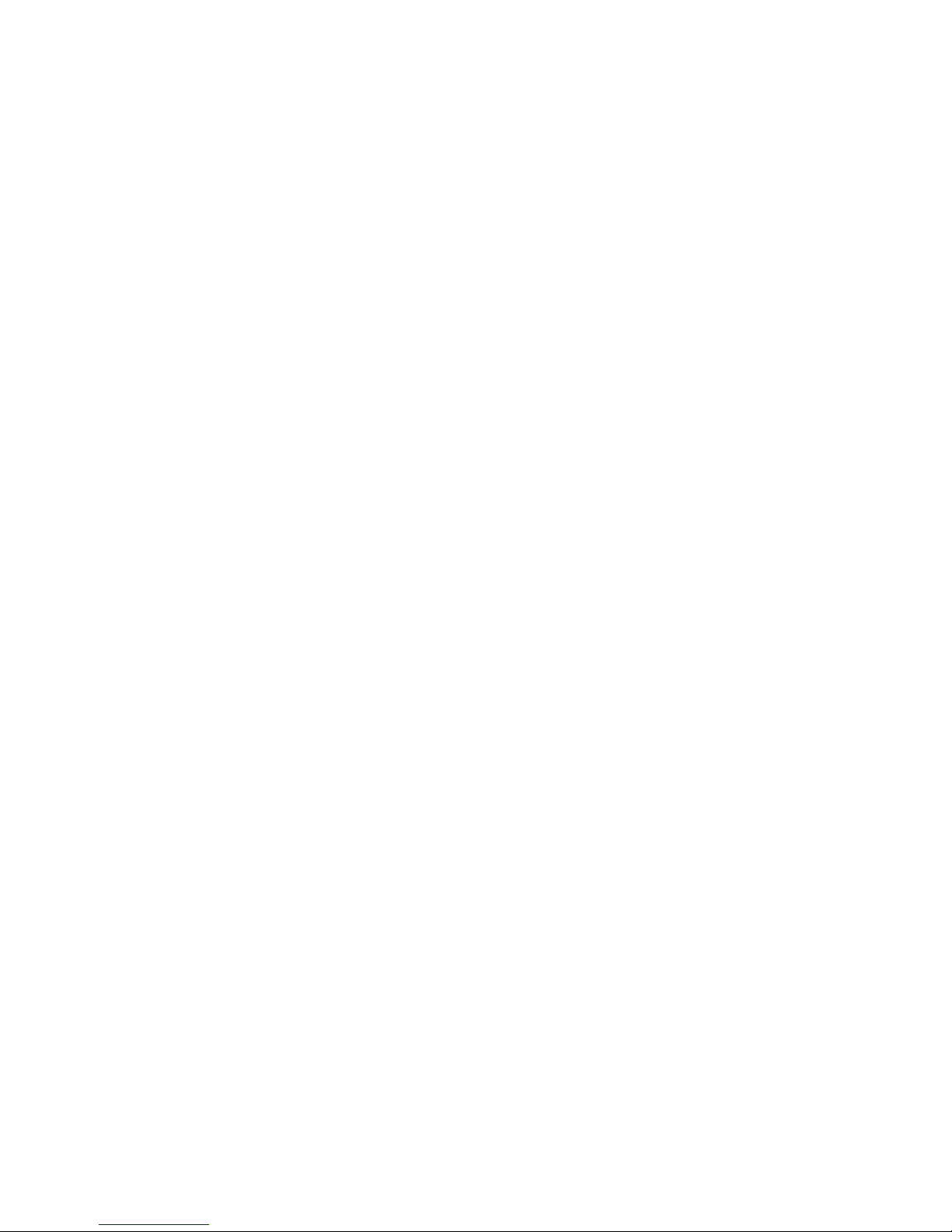
Primergy
PRIMERGY S60
Storage Subsystem
Technical Configuration Guide
Xenia Fierley
Fujitsu Siemens Computers GmbH cognitas PS
81730 München
e-mail: email:manuals@fujitsu-siemens.com
Tel.: (089) 61001-157
Fax: (++49) 700 / 372 00000
P15355-P111-Z139-5-7619
Sprachen: En
Edition August 2002
Page 2
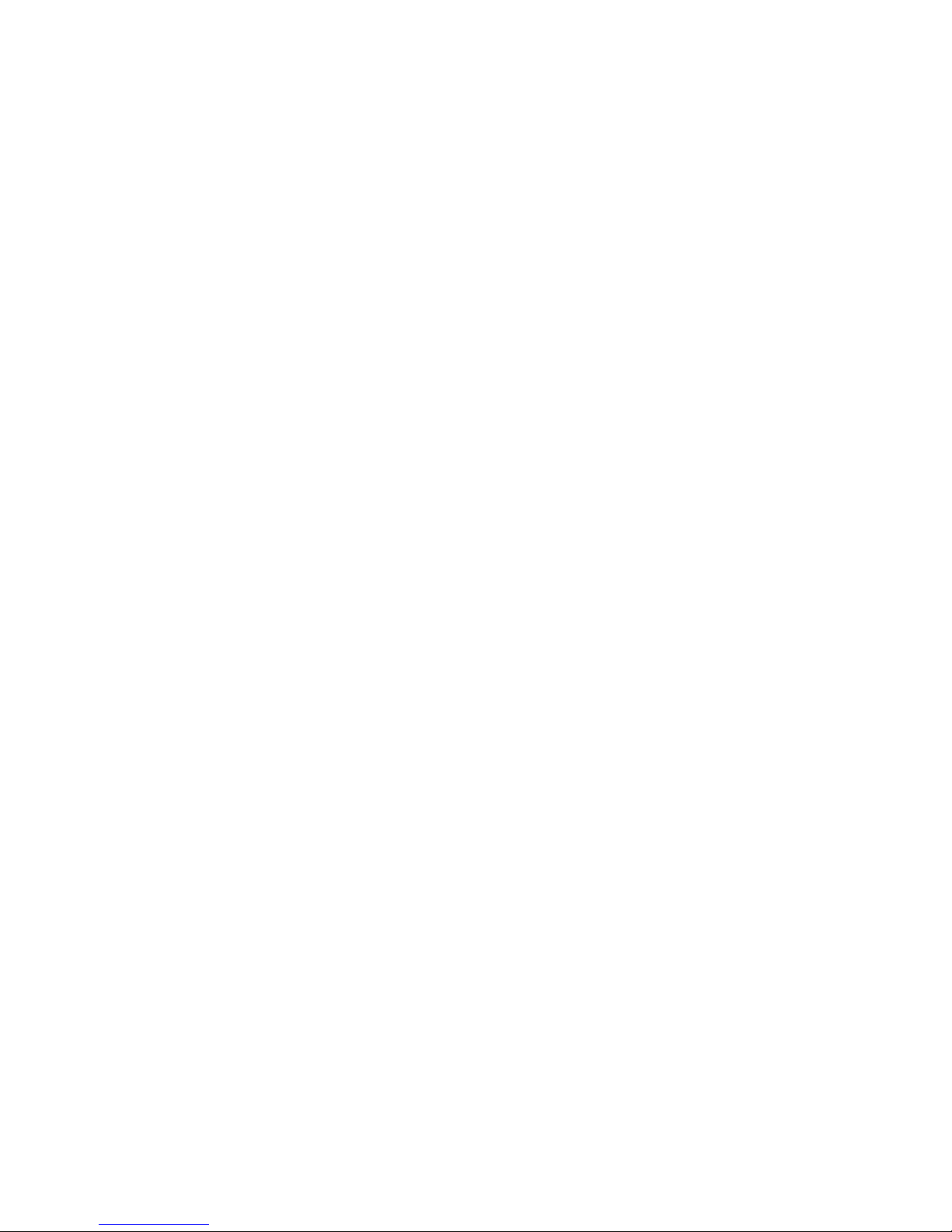
This manual is printed on
paper treated with
chlorine-free bleach.
Comments . . . Suggestions . . . Corrections . . .
The User Documentation Department would like to
know your opinion of this manual. Your feedback helps
us optimize our documentation to suit your individual
needs.
Fax forms for sending us your comments are included in
the back of the manual.
There you will also find the addresses of the relevant
User Documentation Department.
Certified documentation
according DIN EN ISO 9001:2000
To ensure a consistently high quality standard and
user-friendliness, this documentation was created to
meet the regulations of a quality management system
which complies with the requirements of the standard
DIN EN ISO 9001:2000.
cognitas. Gesellschaft für Technik-Dokumentation mbH
www.cognitas.de
Copyright and Trademarks
Copyright © 2002 Fujitsu Siemens Computers GmbH.
All rights reserved.
Delivery subject to availability; right of technical modifications reserved.
All hardware and software names used are trademarks of their respective manufacturers.
This manual was produced by
cognitas. Gesellschaft für Technik-Dokumentation mbH
www.cognitas.de
Page 3
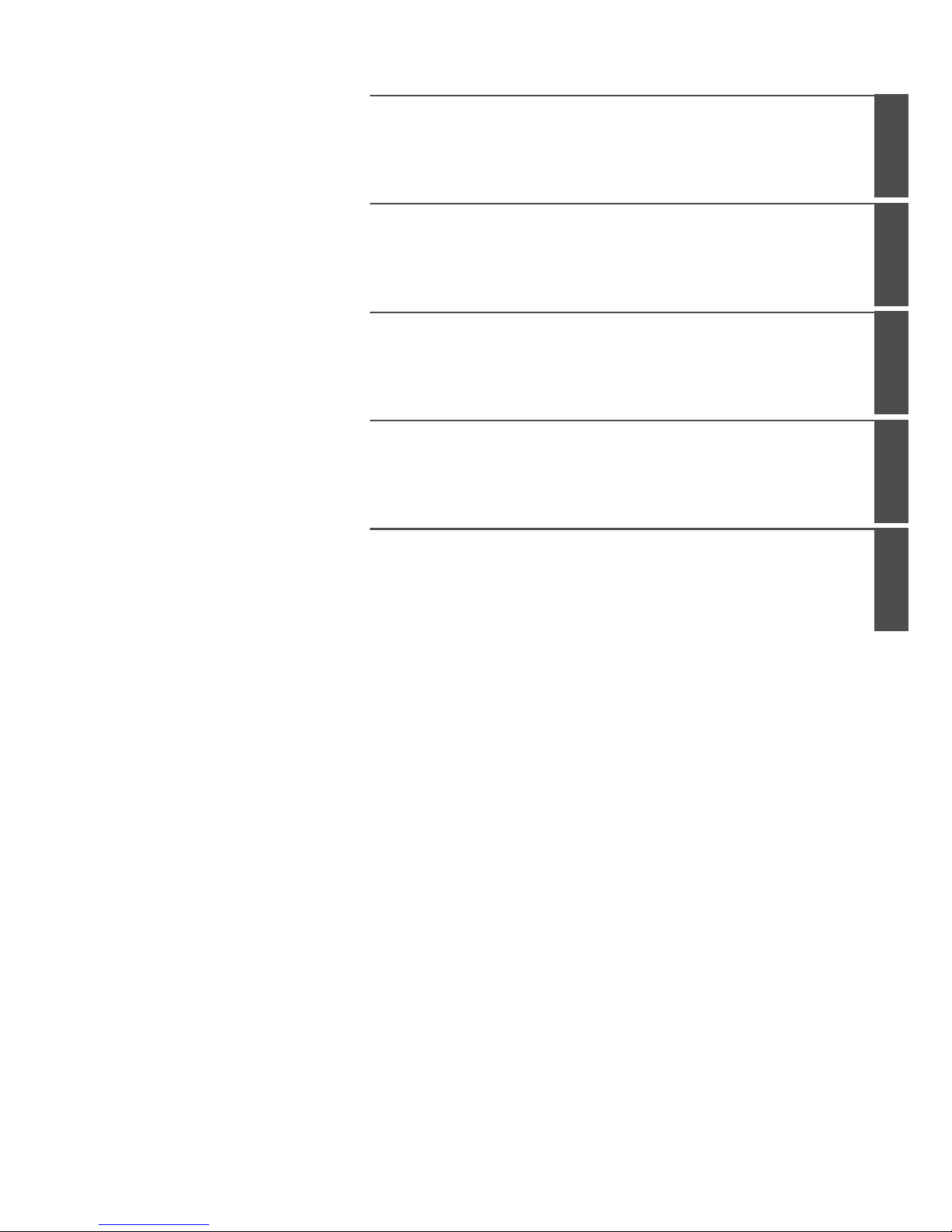
Introduction
Configuring the FFx-RAID Ctrl.
Configurations
Appendix
Related Publications and Index
Page 4
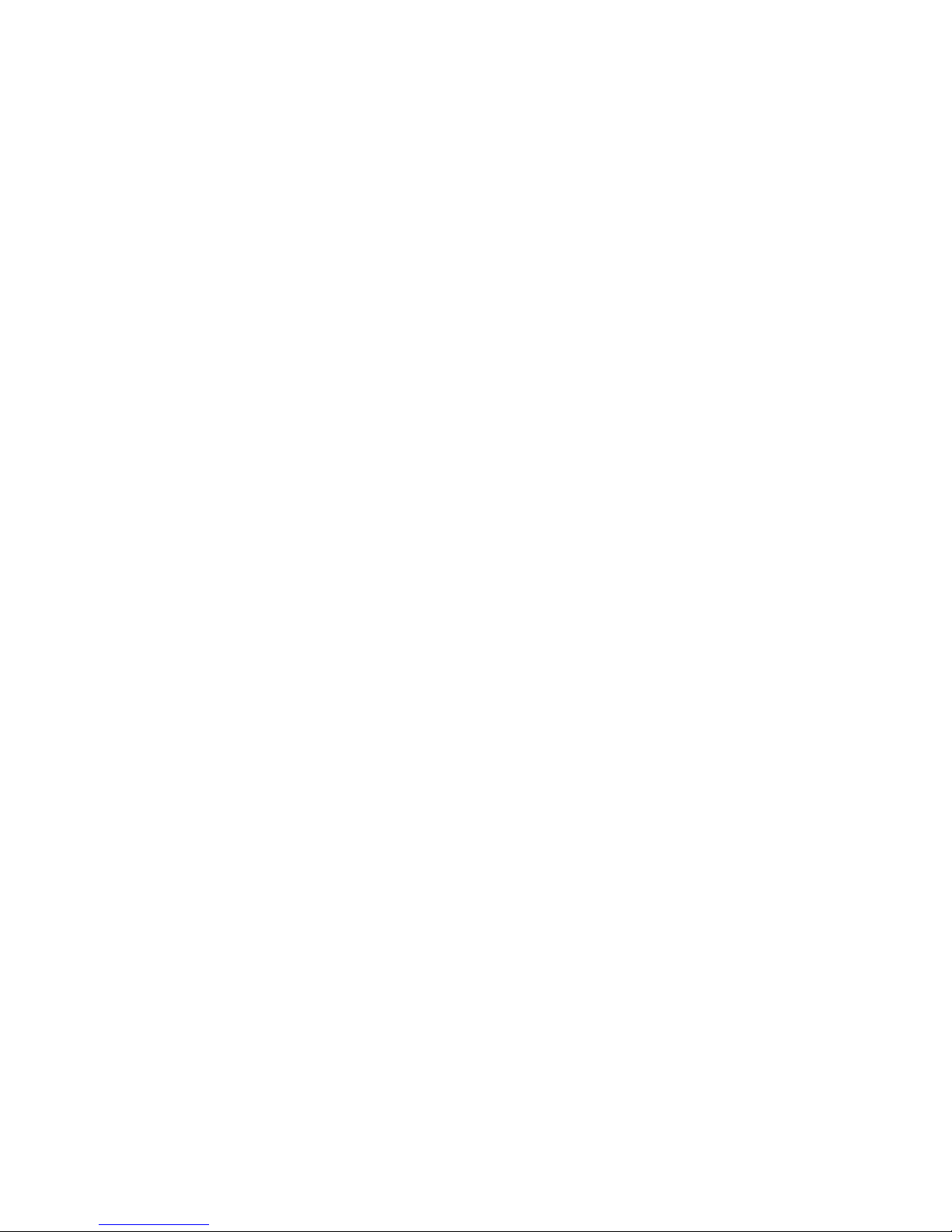
Page 5
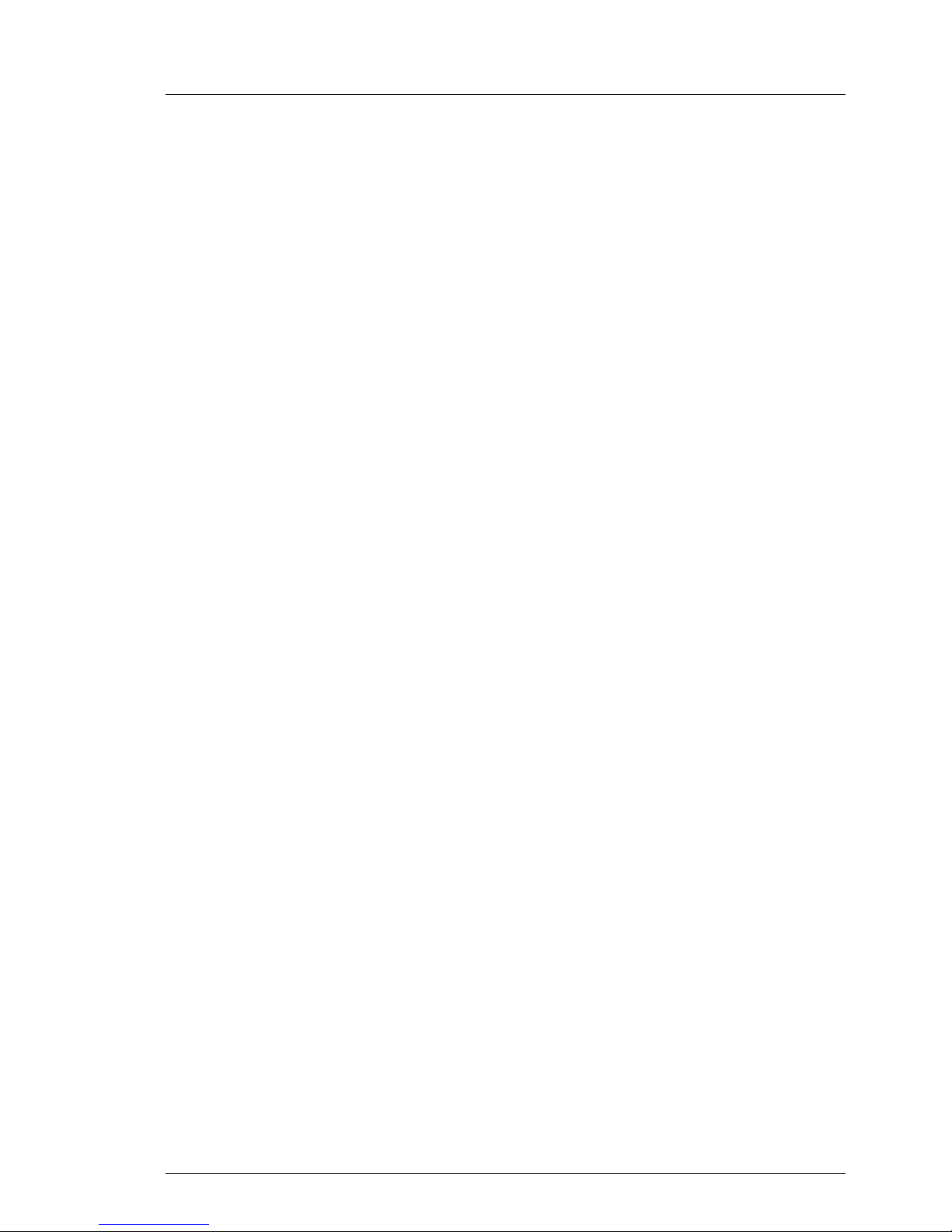
P15355-P111-Z139-5-7619
Contents
1Introduction. . . . . . . . . . . . . . . . . . . . . . . . . . . . 1
1.1 Target Group . . . . . . . . . . . . . . . . . . . . . . . . . . . . 1
1.2 Notation Conventions . . . . . . . . . . . . . . . . . . . . . . . 1
2 Configuring the FFx-RAID Ctlr. . . . . . . . . . . . . . . . . . 3
2.1 Installing the Hardware . . . . . . . . . . . . . . . . . . . . . . 3
2.1.1 DIP Switches Settings for Different Connections . . . . . . . . . 6
2.2 FFx-RAID Controller Parameter Settings . . . . . . . . . . . . . 8
2.2.1 Simplex Configuration . . . . . . . . . . . . . . . . . . . . . . 10
2.2.2 Dual Active Configuration . . . . . . . . . . . . . . . . . . . . 13
2.2.3 SAN Mapping Tab . . . . . . . . . . . . . . . . . . . . . . . . 16
2.3 Qlogic Configuration Hints . . . . . . . . . . . . . . . . . . . . 16
3 Configurations . . . . . . . . . . . . . . . . . . . . . . . . . 17
3.1 Non Cluster Configurations . . . . . . . . . . . . . . . . . . . 18
3.1.1 Direct Attached . . . . . . . . . . . . . . . . . . . . . . . . . 18
3.1.2 Direct Attached with Controller Fail Over . . . . . . . . . . . . 20
3.2 Path Redundancy Configurations . . . . . . . . . . . . . . . . 22
3.2.1 Standard Configuration (with Dual FFx-RAID Controller) . . . . 22
3.2.2 Path redundancy with Single FFx-RAID Controller . . . . . . . 24
3.2.3 MultiPath and DuplexWrite . . . . . . . . . . . . . . . . . . . 26
3.3 Cluster Configurations . . . . . . . . . . . . . . . . . . . . . . 28
3.3.1 Entry Cluster with Single Controller Configuration . . . . . . . . 28
3.3.2 Entry Cluster with redundant Dual RAID Controller . . . . . . . 30
3.3.3 Entry Cluster with Dual RAID Controller . . . . . . . . . . . . . 31
3.3.4 Cluster with DuplexWrite . . . . . . . . . . . . . . . . . . . . . 32
3.3.5 Cluster with MultiPath . . . . . . . . . . . . . . . . . . . . . . 34
3.3.6 Cluster with MultiPath and DuplexWrite . . . . . . . . . . . . . 36
3.3.7 Cluster with MultiPath and DuplexWrite in a Switch
Configuration . . . . . . . . . . . . . . . . . . . . . . . . . . 38
3.4 SAN Mapping Configurations . . . . . . . . . . . . . . . . . . 40
3.4.1 SAN Mapping without External HUB/Switch . . . . . . . . . . . 40
3.4.2 Standard SAN Mapping in Switch Configuration . . . . . . . . 41
3.4.3 SAN Mapping with Controller Fail Over in Switch Configuration . 43
3.4.4 SAN Mapping with MultiPath in Switch Configuration . . . . . . 43
3.4.5 SAN Mapping with MultiPath and DuplexWrite in Switch
Configuration . . . . . . . . . . . . . . . . . . . . . . . . . . 45
Page 6
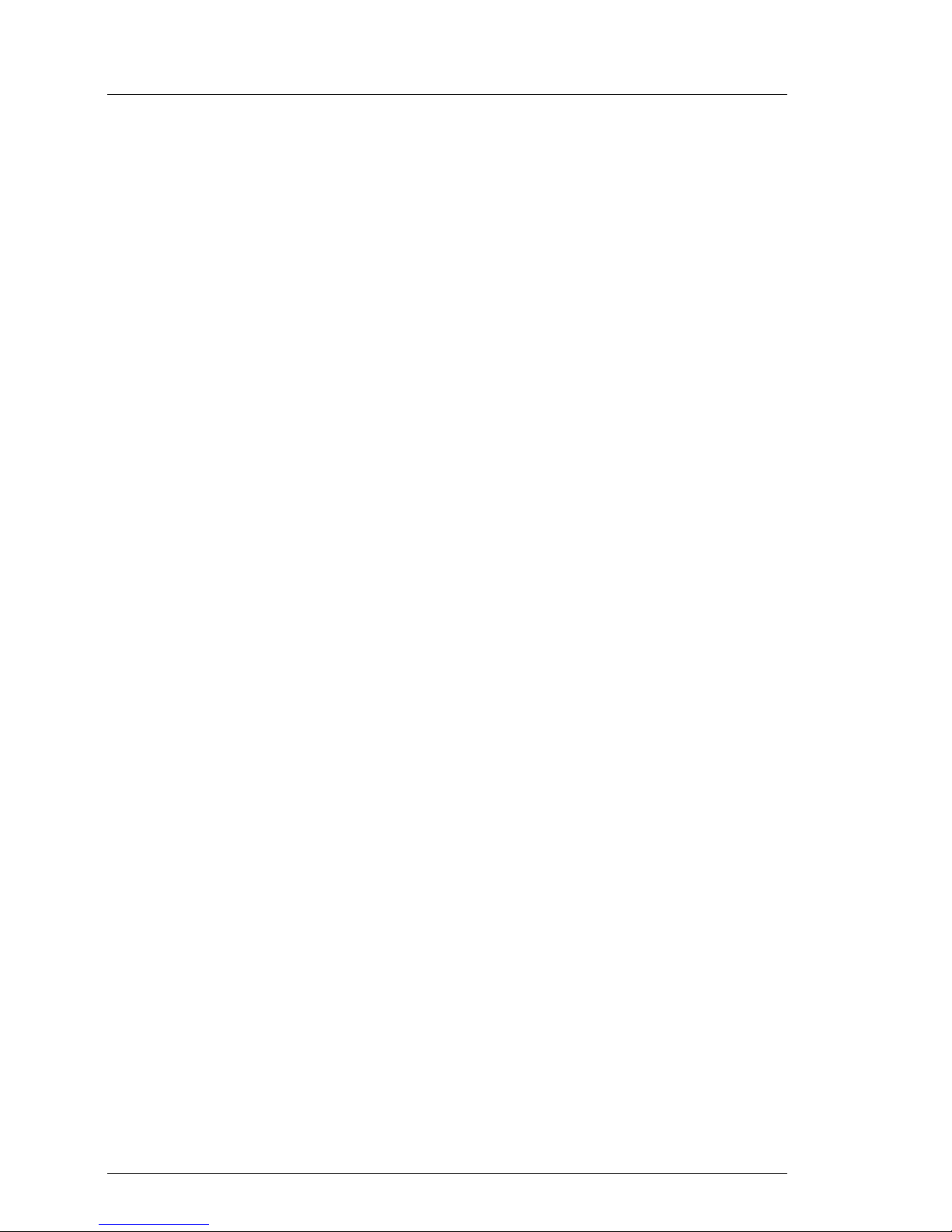
P15355-P111-Z139-5-7619
Contents
4 Appendix . . . . . . . . . . . . . . . . . . . . . . . . . . . . . 47
4.1 Recommended Configuration Settings
for QLA2200 Fibre Channel HBA . . . . . . . . . . . . . . . . . 47
4.1.1 Fast!UTIL - Menus . . . . . . . . . . . . . . . . . . . . . . . . 49
Abbreviations . . . . . . . . . . . . . . . . . . . . . . . . . . . . . . . . 53
Related Publications . . . . . . . . . . . . . . . . . . . . . . . . . . . . 55
Index . . . . . . . . . . . . . . . . . . . . . . . . . . . . . . . . . . . . 57
Page 7
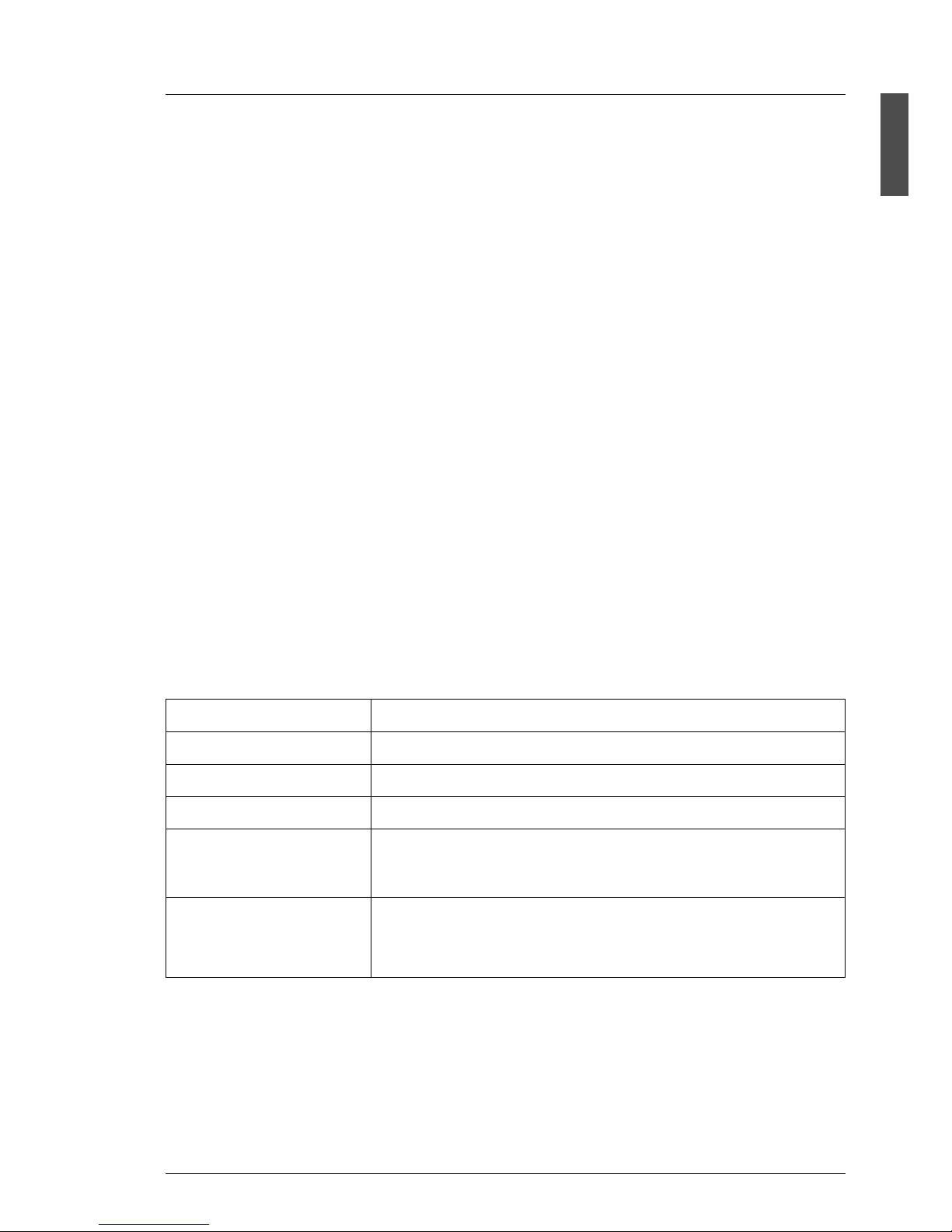
P15355-P111-Z139-5-7619 1
1 Introduction
The information provided in this Technical Configuration Guide will assist you in
configuring the FFx-RAID controller installed in a PRIMERGY S60 storage
subsystem.
For other manuals that are needed during configuration see entries in the
chapter “Related Publications” on page 55.
1.1 Target Group
The configuration information is intended for the person responsible for configuring and correctly operating the FFx-RAID controller.
To understand the different options it is necessary to have a knowledge of
hardware and data transmission, as well as basic knowledge of the operating
system used. It assumes that the reader has also a strong knowledge of fibre
channel, SCSI and RAID technologies.
1.2 Notation Conventions
Italics identifies commands and entries in flow text
Bold highlights text
“Quotation marks” indicates references to other chapters or manuals
Ê identifies an operation that you have to perform.
I indicates additional information, notes and tips
V ATTENTION! indicates warnings, which, if ignored, will endanger
the operability of your server or the security of your
data
Page 8
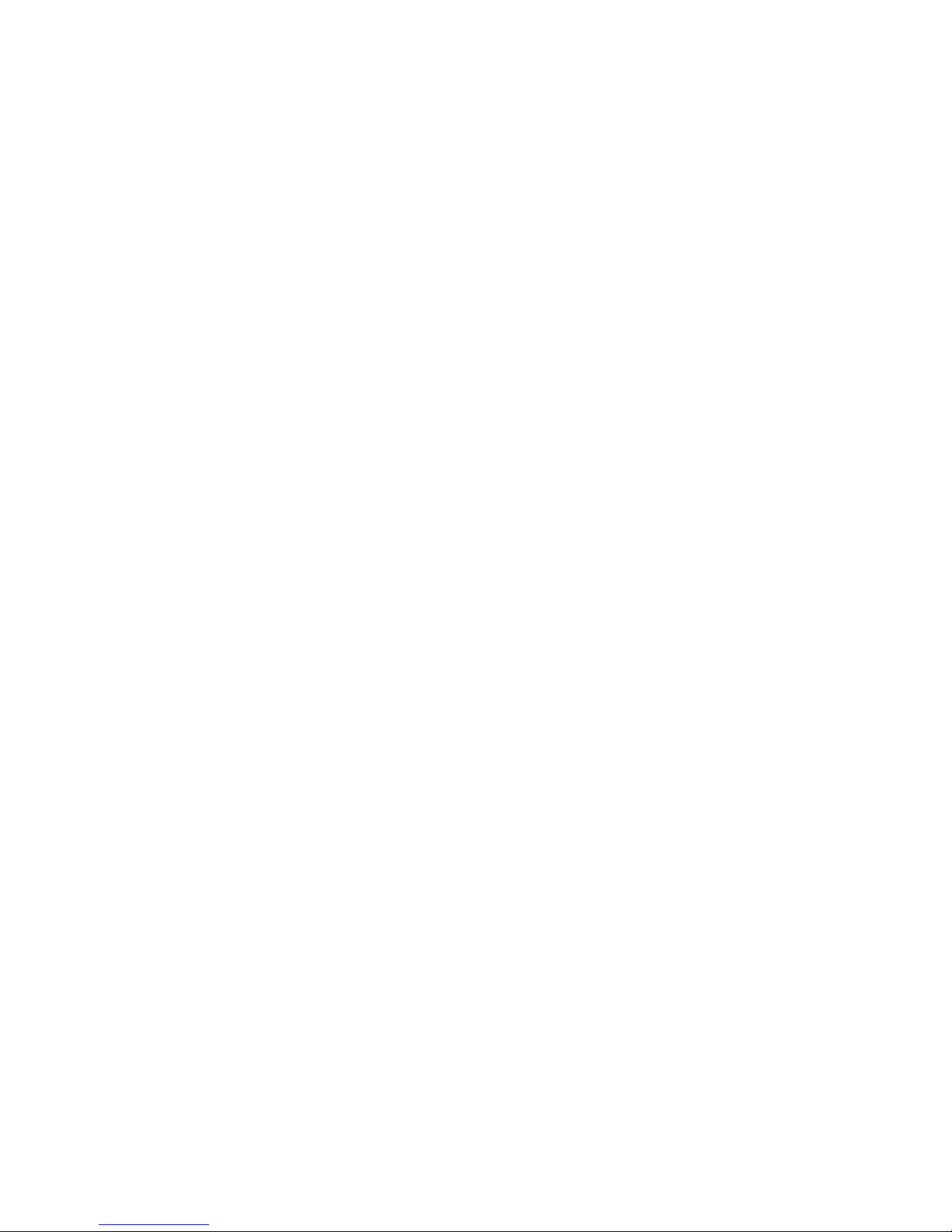
Page 9

P15355-P111-Z139-5-7619 3
2 Configuring the FFx-RAID Ctlr.
The information provided in this section will assist you in configuring the FFxRAID controller installed in the PRIMERGY S60 storage subsystem for
operation.
User-supplied items
– PRIMERGY S60 storage subsystem with a minimum of two drives (for RAID
3 and 5 configuration a minimum of three drives is required) and corresponding FFx-RAID controllers.
– Fibre Channel Host Bus Adapter (HBA) QLA2200 installed in the host.
– Fibre cables to connect the HBA to the storage subsystem.
If you are installing a dual-active configuration, additional hardware requirements must be met:
– Both FFx-RAID controllers must have the same physical configuration:
number of FC-channels, amount of memory, and the same firmware version
and type.
2.1 Installing the Hardware
Follow the steps below to prepare the hardware:
Ê Refer to the HBA manufacturer’s installation instructions and install the HBA
in the host server.
Ê Set the DIP switches on the host adapter of the FFx-RAID controller
according to the desired connection (see section “DIP Switches Settings for
Different Connections” on page 6).
Ê If needed, refer to the Operating Manual for the PRIMERGY S60 [6] and
install the FFx-RAID controller in the storage subsystem.
I If this is a single controller installation, the FFx-RAID controller must
be installed in slot 0 (as DAC 0, see figure 1 on page 4). If it is not
installed in slot 0, the FFx controller will not boot.
Ê With all components powered off, connect the drive and host channels
according to the desired configuration (see chapter 3 “Configurations” on
page 17).
Page 10
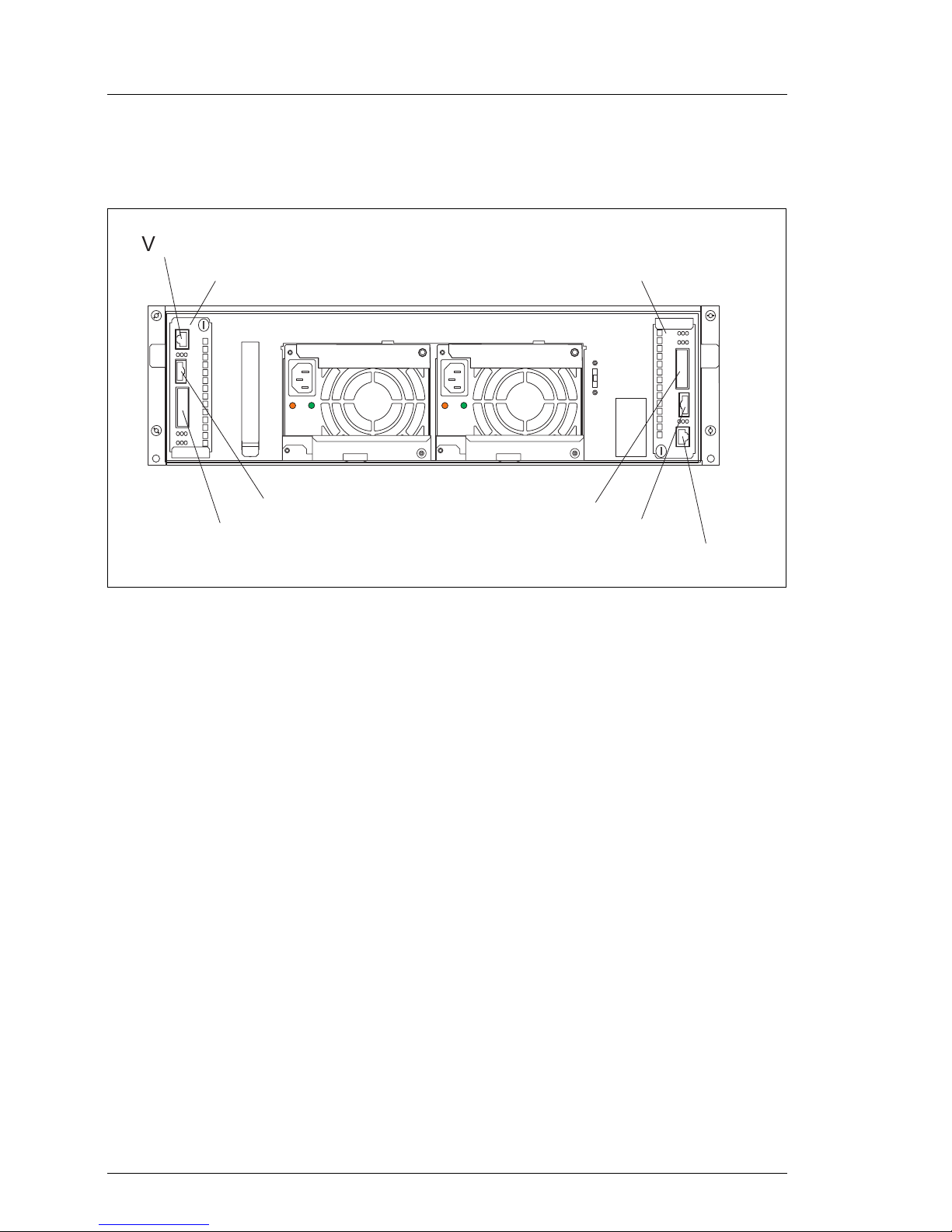
4 P15355-P111-Z139-5-7619
Installing the Hardware Configuring the FFx-RAID Ctlr.
The required connectors are on the connection panel of the corresponding
FFx-RAID controller at the rear of the storage subsystem (see figure 1).
Figure 1: PRIMERGY S60 Storage Subsystem: Rear
Ê Connect the storage subsystem to a power source.
Ê Power ON the storage subsystem.
Ê Power ON the host server. Booting the system normally takes a few minutes.
Ê Refer to the appropriate documentation and install the SANArray Manager
(SAM) software on the host server.
Ê Reboot the host to allow it to find the additional disk space.
Ê When the SAM and the storage subsystem are up and running, configure an
array as described in the SAM documentation, being sure to configure the
Global Parameters for External RAID Controllers (see section “FFx-RAID
Controller Parameter Settings” on page 8 below).
I Initially you should use the Automatic Configuration feature of RAID
Assist Wizard to configure your array. After you have become more
familiar with SAM, you might use the Manual Configuration options to
configure the array.
V ATTENTION!
Not all parameters can be accessed through the SAM software.
D A C 1
D A C 0
H S S D C
H S S D C
G B I C B a y
G B I C B a y
V
T 1 0 0 - D E B U G
V T 1 0 0 - D E B U G
Page 11
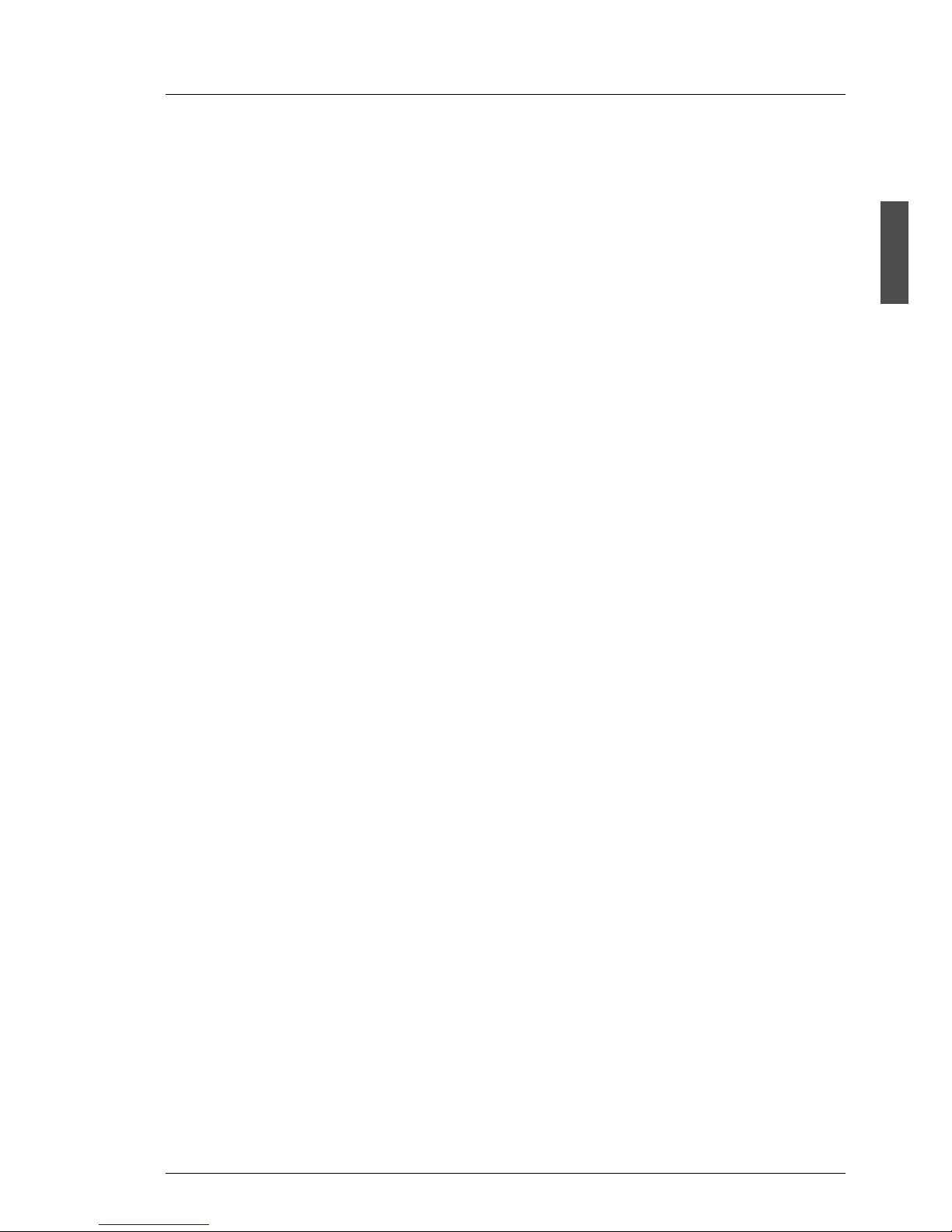
P15355-P111-Z139-5-7619 5
Configuring the FFx-RAID Ctlr. Installing the Hardware
For the experienced system administrator or computer technician a configuration utility is available for configuring disk arrays.
It is embedded in the firmware that controls the operation of the FFx-RAID
controller(s) delivered with the PRIMERGY S60 storage subsystem.
It can be accessed by connecting the delivered serial RS-232 interface cable
between a serial (COM) port of the host and the VT100-DEBUG connector of
the corresponding FFx-RAID controller of the subsystem and starting a VT100
terminal-emulation application (e.g. Hyperterminal.exe).
V ATTENTION!
Pay attention to the requirements to configure the VT100-DEBUG port
for terminal emulation. The controllers require jumper settings, configuration bit settings and firmware header settings.
To ensure proper communication between the terminal emulation
program and the FFx controller in the subsystem the host serial port
settings must be configured (refer to the Embedded Configuration Utility
User’s Guide/Appendix C).
Page 12
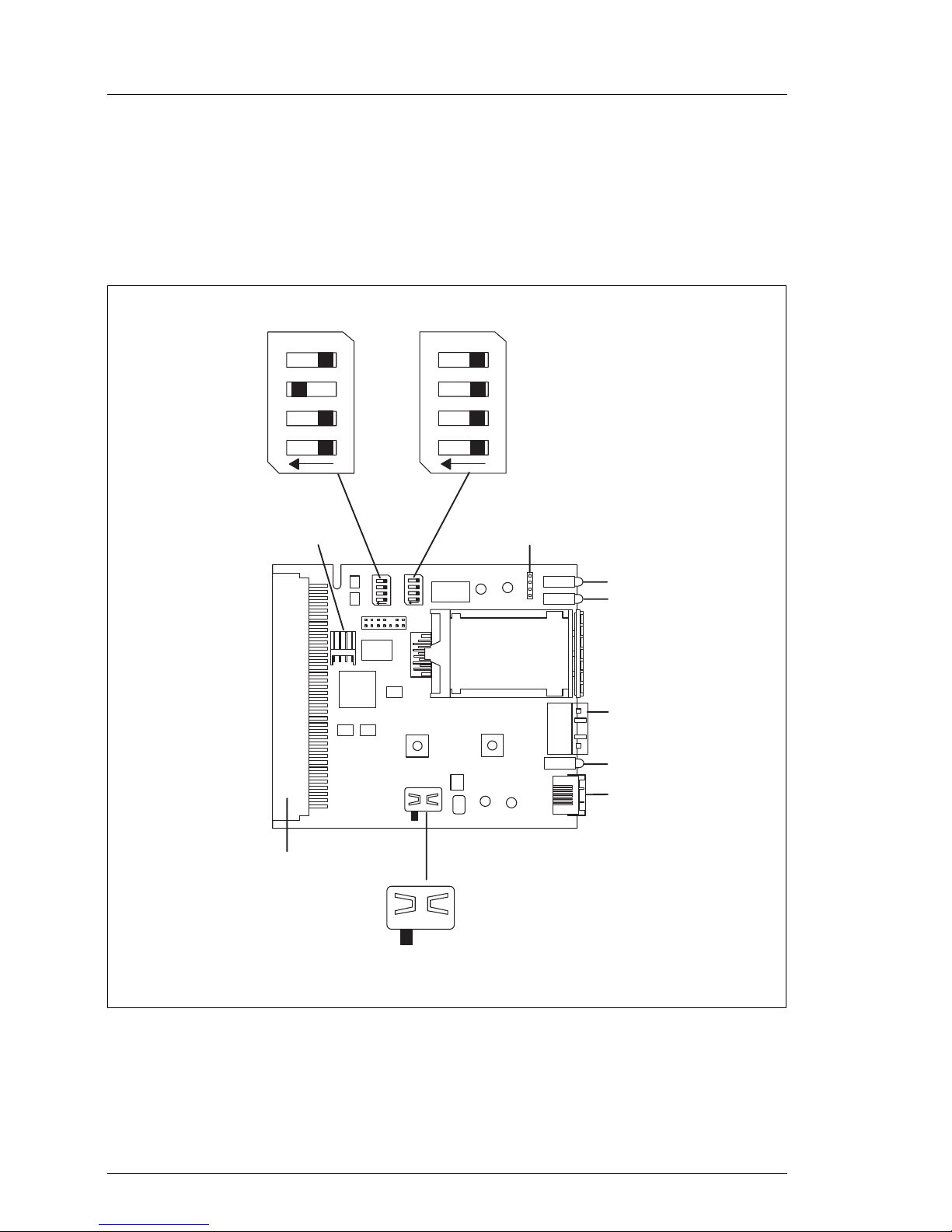
6 P15355-P111-Z139-5-7619
Installing the Hardware Configuring the FFx-RAID Ctlr.
2.1.1 DIP Switches Settings for Different Connections
Two DIP switch fields are available on the host adapter of the FFx-RAID
controller, J1-J4 and K1-K4. The DIP switches J3, J4 and K4 are important for
the connection types.
Figure 2: DIP Switches on Host Adapter: Default Settings
1 2 3 4
O N
1 2 3 4
O N
1
2
o n l y t e s t
s o c k e t f o r G B I C
F F X h o s t c o n n e c t o r
H S S D C
c o n n e c t o r
R J 4 5 f o r
V T 1 0 0
d e b u g
L E D
r o w 1
L E D
r o w 2
L E D
r o w 3
D C p o w e r
n o j u m p e r i n u s e
S t a n d a r d :
s e t J 1 - J 4 , K 1 , K 2 , K 4 t o
" O F F "
s e t K 3 t o " O N "
S t a n d a r d :
s e t s w i t c h t o
" 1 "
O N
1 2
3
4
O N
1 2
3
4
D I P s w i t c h
K 1 - K 4
J 1 - J 4
R S 2 3 2 s w i t c h
1
2
Page 13
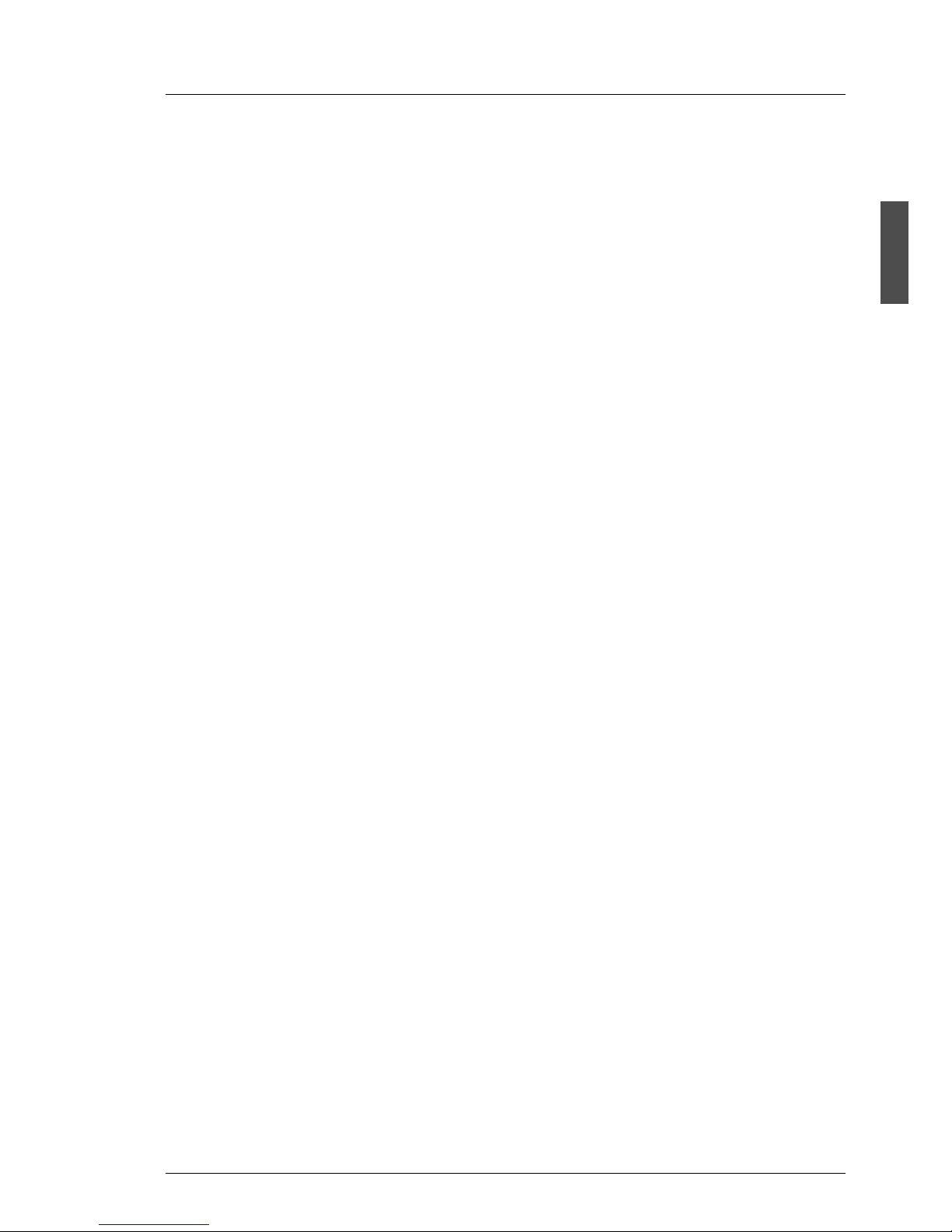
P15355-P111-Z139-5-7619 7
Configuring the FFx-RAID Ctlr. Installing the Hardware
Direct Connection to a HBA or to a Cascaded HUB
For this connection the default setting are used (see also figure 2 on page 6):
Connection to a Switch via the HSSDC Connector (GBIC disabled)
Connection to a Switch via the GBIC Connector (HSSDC disabled)
Switch Position
J3 OFF
J4 OFF
K4 OFF
Switch Position
J3 OFF
J4 ON
K4 ON
Switch Position
J3 ON
J4 OFF
K4 ON
Page 14
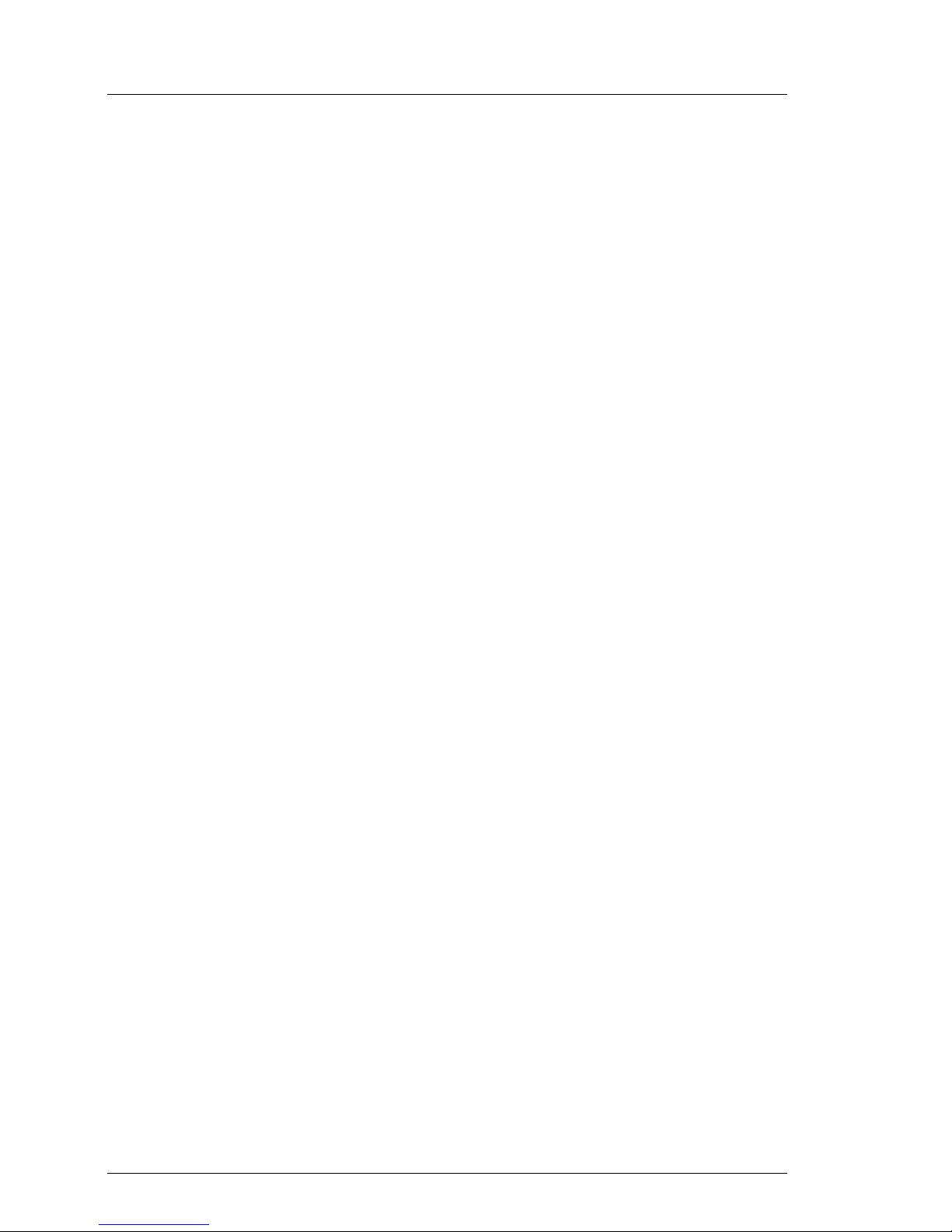
8 P15355-P111-Z139-5-7619
FFx-RAID Controller Parameter Settings Configuring the FFx-RAID Ctlr.
2.2 FFx-RAID Controller Parameter Settings
Read Ahead : Enabled
Super Read Ahead : Disabled
Enable Background Initialization : Enabled
Rebuild Rate : 50
Spin Up : Automatic / 2 / 6 / 0
Devices per Spin : 2
Initial Delay : 6
Sequential Delay : 0
Enable Conservative Cache Mode : Enabled
SAF-TE use of UPS : Disabled
Enable Restrict Reassign to 1 Block : Disabled
Enable Smart Large Host Transfers : Enabled
Enable True Verification of Data : Disabled
Enable Write Through Verify : Disabled
Enable Operational Fault Management : Enabled
Enable Automatic Rebuild Management : Enabled
Enable Coelesce Device Queues : Disabled
Queue Limit : 32
Automatic Reboot : Disabled
Reboot Limit : 0 / greyed
Re-arm Interval : 3 minutes / greyed
Enable Simplex no RSTCOM : Disabled
Enable On Queue Full give Busy : Disabled
Disable Busy Status on Failback : Disabled
Enable Vendor Unique TUR Status : Disabled
Enable No Pause On Controller Not
Ready
:Disabled
Disable CC for Invalid LUN : Enabled
Enable Auto Restore : Enabled
Enable Force Simplex : Enabled
Enable Reset Propagation : Disabled
Enable Multi Port Reset : Disabled
Host Bus Reset Delay . Disabled
Ctlr Pres/Flt Signals . Disabled
Page 15

P15355-P111-Z139-5-7619 9
Configuring the FFx-RAID Ctlr. FFx-RAID Controller Parameter Settings
SLP/VT100 : VT100
Baud Rate : 19200
Enable Node Name Retention : Enabled
PCI Latency Control : Long
Frame Control : 2 KB
Ctlr 0 Port 0 : 6
Ctlr 0 Port 1 : N/A
Ctlr 1 Port 0 : 5
Ctlr 1 Port 1 : N/A
Topology : Multi-TID
(accessible in SAN mapping tab,
see figure 13 on page 16)
Not accessible through SAM
Serial Params : 0x12 (No Parity, 1 Stop Bit)
Debug Dump to Disk : Enabled
Hard Loop IDs : Enabled
Page 16
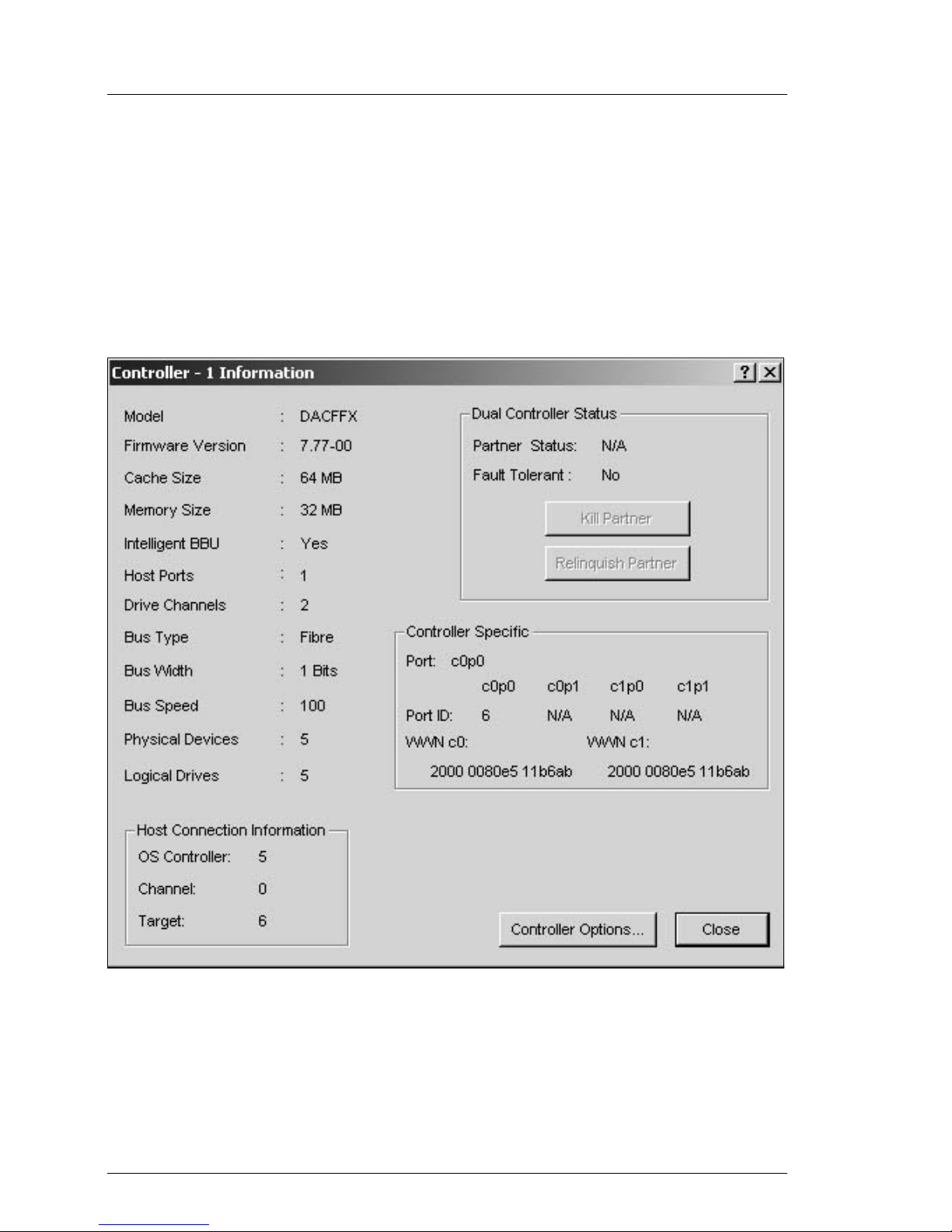
10 P15355-P111-Z139-5-7619
FFx-RAID Controller Parameter Settings Configuring the FFx-RAID Ctlr.
2.2.1 Simplex Configuration
V ATTENTION!
Not all parameters can be accessed through the SAM software.
Ê Display the SAM Controller Information window (figure 3) by clicking Admin-
istration/Controller Information on the menu bar or the Controller Information
icon.
Figure 3: SAM Controller Information Window (simplex)
The SAM Controller Information window (simplex), might look different
(Firmware Version, WWN c0, WWN c1, ...).
Ê Click the Controller Options button to view the Controller Options window of
user-definable controller parameters.
Page 17
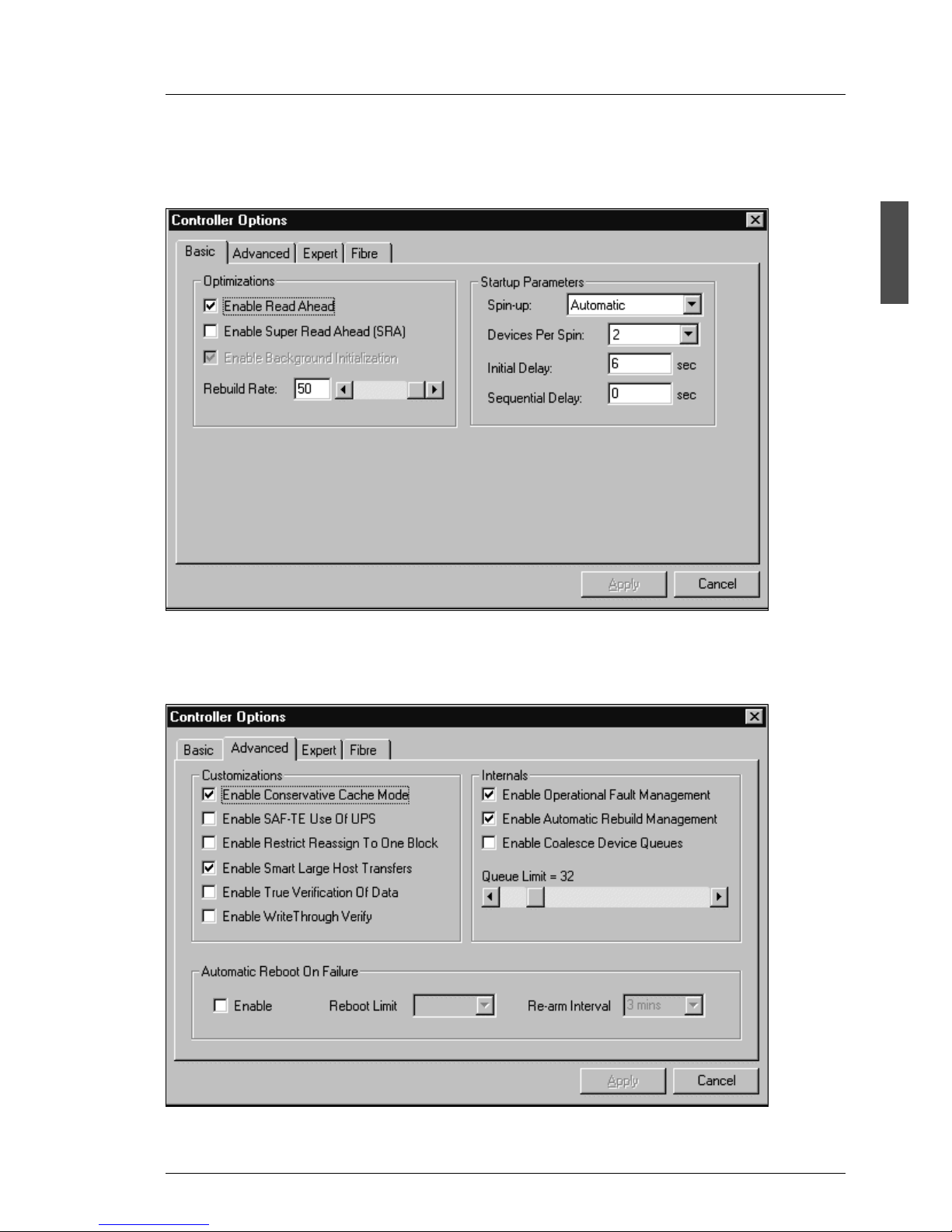
P15355-P111-Z139-5-7619 11
Configuring the FFx-RAID Ctlr. FFx-RAID Controller Parameter Settings
For more information see “Setting and Modifying Controller Options” in the SAM
documentation.
Figure 4: SAM Basic Controller Options Dialog Box (simplex)
Ê Open the Basic dialog box and set the parameters as shown in figure 4.
Figure 5: SAM Advanced Controller Options Dialog Box (simplex)
Page 18
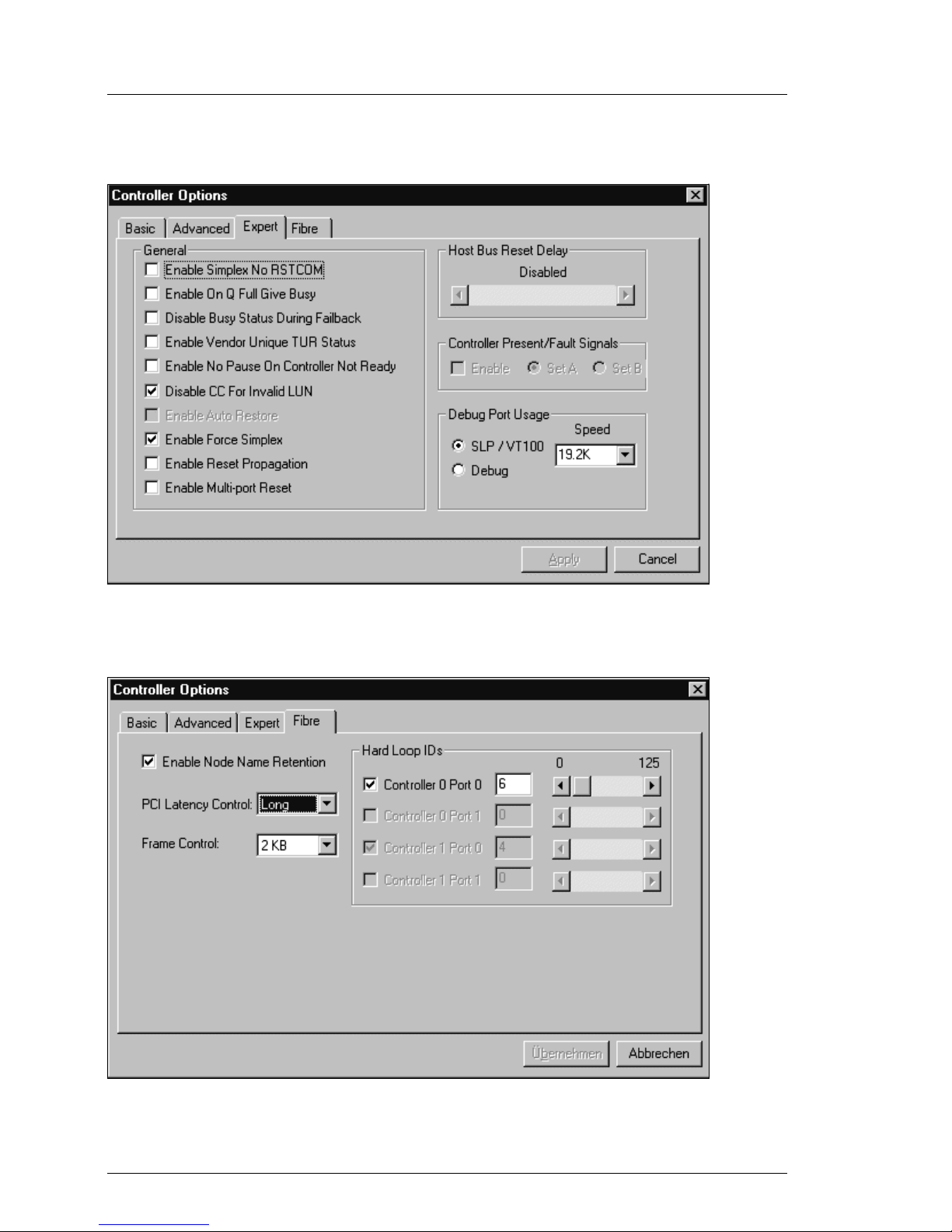
12 P15355-P111-Z139-5-7619
FFx-RAID Controller Parameter Settings Configuring the FFx-RAID Ctlr.
Ê Open the Advanced dialog box and set the parameters as shown in figure 5.
Figure 6: SAM Expert Controller Options Dialog Box (simplex)
Ê Open the Expert dialog box and set the parameters as shown in figure 6.
Figure 7: SAM Fibre Controller Options Dialog Box (simplex)
Page 19
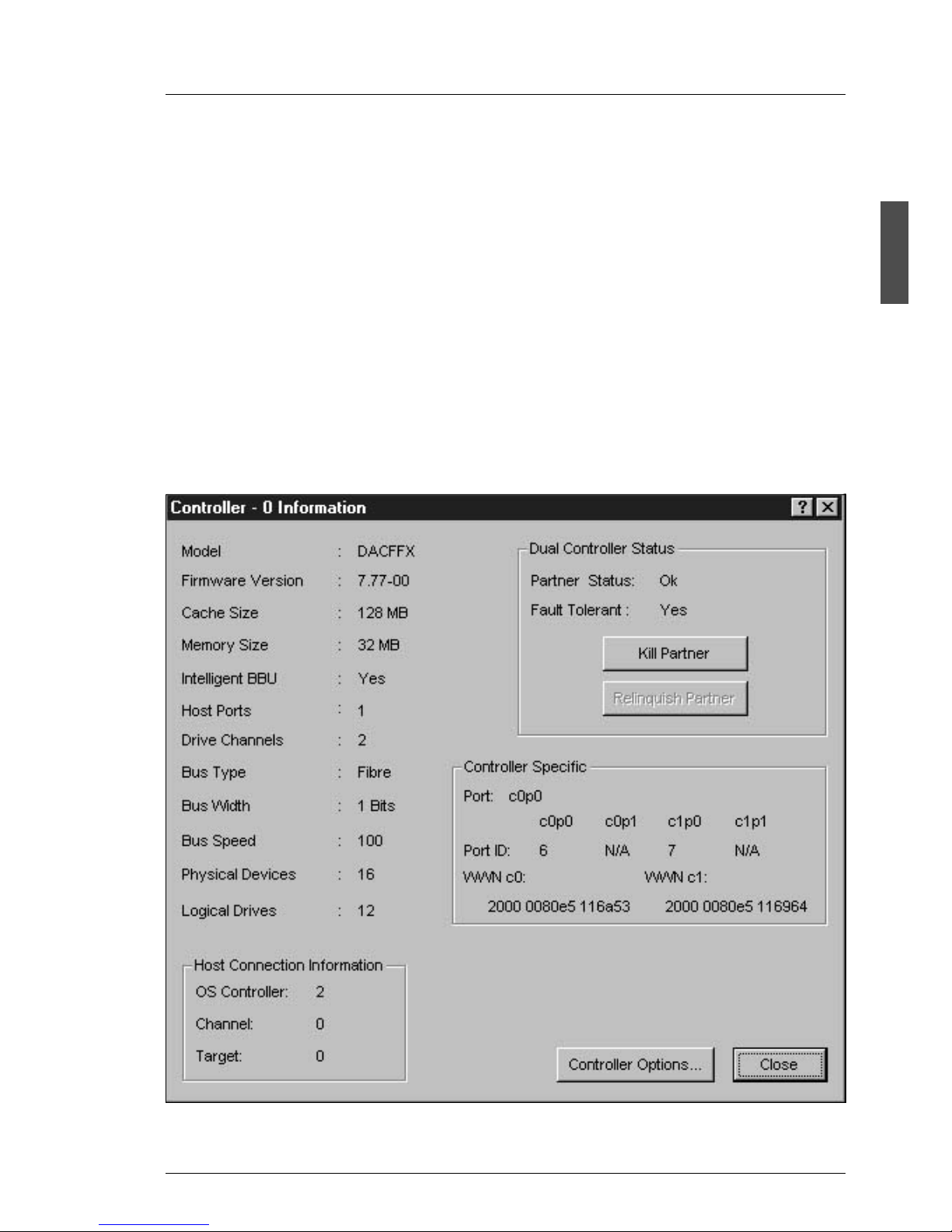
P15355-P111-Z139-5-7619 13
Configuring the FFx-RAID Ctlr. FFx-RAID Controller Parameter Settings
Ê Open the Fibre dialog box and set the parameters as shown in figure 7.
2.2.2 Dual Active Configuration
Use the same procedure for setting the controller parameter in a dual active
configuration as shown in the figures below.
I When both FFx controllers are in the same loop, the mapping of
controller Hard Loop IDs to Target IDs for ordering of the disks depends
on the Operating System, and different operating systems do this differently (Windows NT4 vs. Windows 2000).
If you wish to have the disks with lower numbers on controller C0, you
may have to exchange the Hard Loop IDs of the DAC FFx controllers.
Figure 8: SAM Controller Information Window (dual active)
Page 20
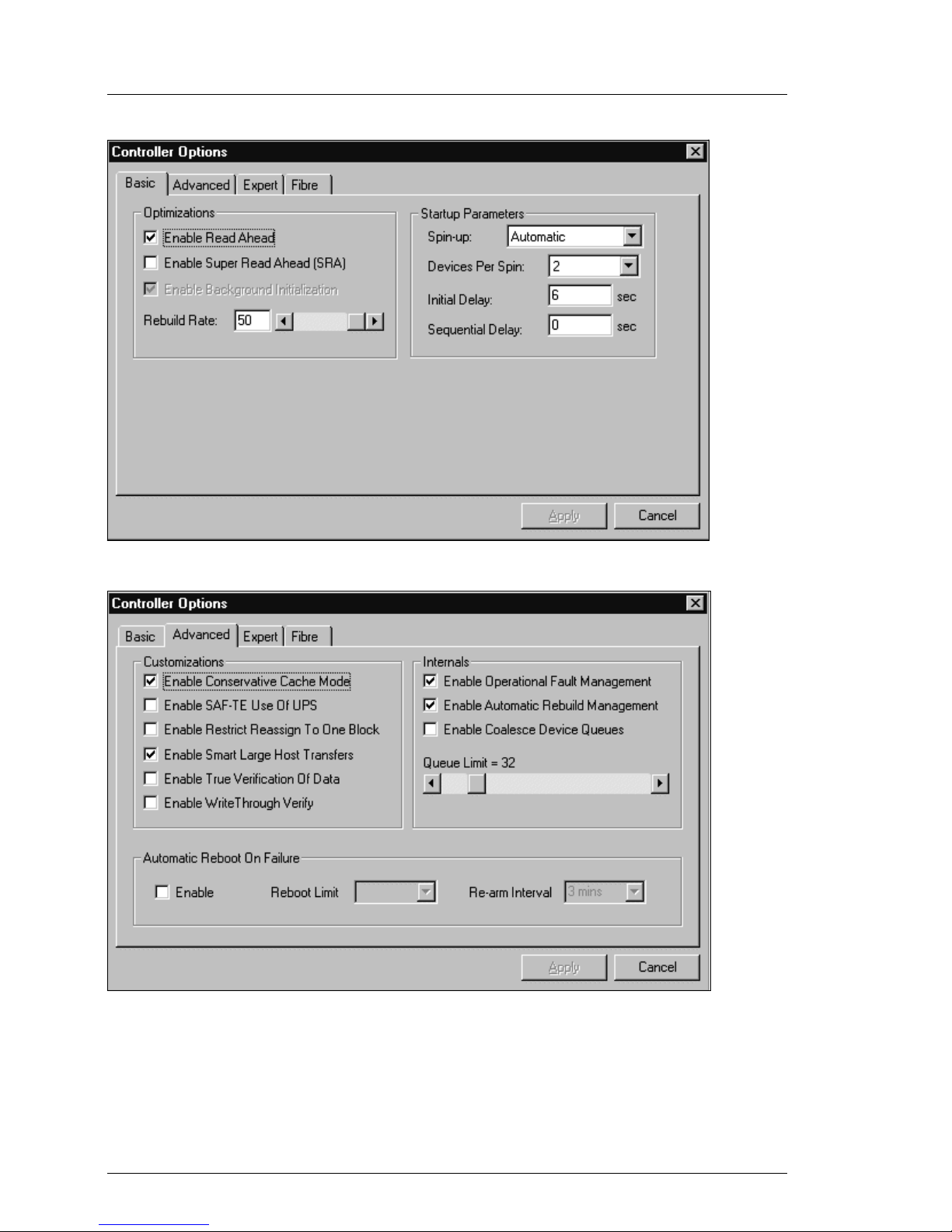
14 P15355-P111-Z139-5-7619
FFx-RAID Controller Parameter Settings Configuring the FFx-RAID Ctlr.
Figure 9: SAM Basic Controller Options Dialog Box (dual active)
Figure 10: SAM Advanced Controller Options Dialog Box (dual active)
Page 21
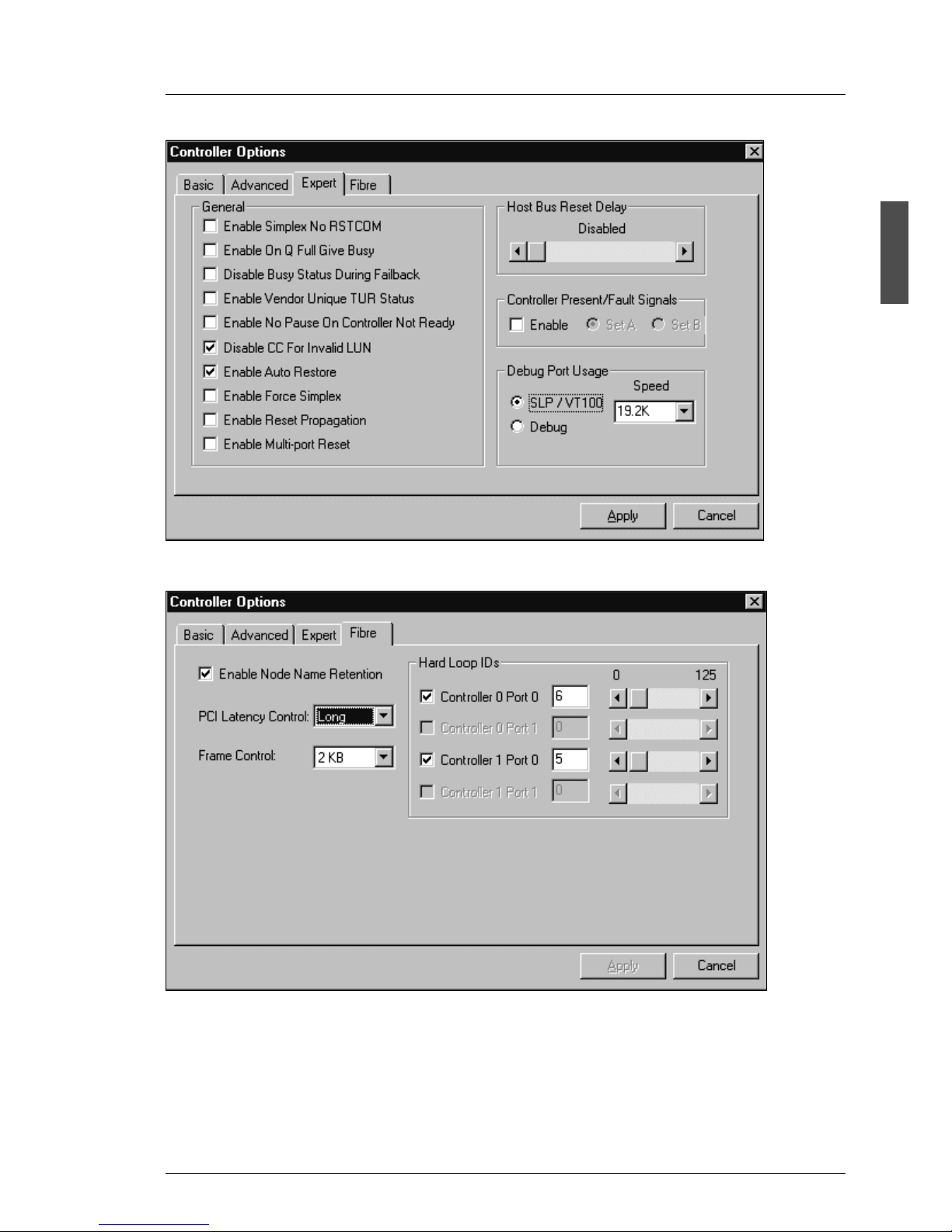
P15355-P111-Z139-5-7619 15
Configuring the FFx-RAID Ctlr. FFx-RAID Controller Parameter Settings
Figure 11: SAM Expert Controller Options Dialog Box (dual active)
Figure 12: SAM Fibre Controller Options Dialog Box (dual active)
Page 22

16 P15355-P111-Z139-5-7619
Qlogic Configuration Hints Configuring the FFx-RAID Ctlr.
2.2.3 SAN Mapping Tab
Figure 13: SAM Manual Configuration / Edit Configuration
2.3 Qlogic Configuration Hints
I In Switch/Fabric configurations the Connection Options (parameter 1.6.3
in table 9 on page 51) must be set to 1.
I The LUN per Target (parameter 1.5.4 in table 6 on page 50) must be set
to the number of LUNs configured in the PRIMERGY S60 (maximum 32)
when booting from a FFx-RAID controller.
E.g.: When booting from a FFx-RAID controller, LUN per Target must be
set.
Page 23

P15355-P111-Z139-5-7619 17
3 Configurations
The FFx-RAID controllers use RAID technology to provide protection against
drive failures. The FFx-RAID controllers also support configurations that employ
multiple hosts and redundant controllers for improved fault-tolerance and highperformance data through-put. This chapter provides examples of nonclustering and cluster server single and dual-active controller configurations in
host cabling topologies.
Single controller configurations do not provide continuous operation in the event
of a controller failure; however, they do provide fault-tolerance against data loss
provided a redundant RAID level is installed.
I In a simplex configuration the storage subsystem can be accessed only
via the FFx-RAID controller module 0 (marked DAC 0 in figure 1 on
page 4).
Dual-active controller topologies allow more than one controller to access the
storage space. Some dual-active configurations ensure that if one controller
fails, the other will take over the functions and continue to process system I/O
operations. This is known as fail over.
I The corresponding FC connectors on the FFx-RAID controller modules
in the configuration diagrams are marked with the notational convention
below:
Figure 14: Notational Conventions for FC Connectors
Page 24

18 P15355-P111-Z139-5-7619
Non Cluster Configurations Configurations
3.1 Non Cluster Configurations
3.1.1 Direct Attached
Description
● single controller configuration, no controller and path redundancy
● for rack internal connections low cost copper cable (up to 10 m) are
preferred, no GBIC needed
● optional use of MMF (Multi Mode Fibre) cables (up to 500 m) with MMF HBA
and MMF GBIC plugged into the PRIMERGY S60
● configuration with SMF (Single Mode Fibre) cables to PRIMERGY S60 (up
to 10 km), requires HUB or switch with one MMF GBIC and one SMF GBIC,
MMF HBA for the server and SMF GBIC plugged into the PRIMERGY S60
● SMF connections between HUB or switch and PRIMERGY S60 are also
allowed for all other configurations with external HUB or switch
V ATTENTION!
Long SMF connection (> 3 km) will reduce the performance due to
longer delay on the optic cable. The released HBA are not optimized
for long distance connection (capacity of credit buffer).
● direct SMF connection between server (HBA) and PRIMERGY S60 or
HUB/switch is NOT possible, as there is no HBA with SMF interface
available, this is also not planned
Configuration hints
● Fibre-Topology: -
● LUN Mapping: affinity to all ports, enable all hosts
● Loop IDs (see figure 15 on page 19)
Page 25

P15355-P111-Z139-5-7619 19
Configurations Non Cluster Configurations
Figure 15: Direct Attached Storage Subsystem
Page 26

20 P15355-P111-Z139-5-7619
Non Cluster Configurations Configurations
3.1.2 Direct Attached with Controller Fail Over
Description
● dual controller configuration, with controller redundancy (controller fail over)
and no path redundancy
● host connector with MMF (up to 500 m), MMF HBA and GBIC with MMF
interface plugged into the PRIMERGY S60 necessary
● copper cable (3 m) with HSSDC connector for FFx-RAID controller module
to module connection
● optional use of MMF cables (up to 500 m) with MMF HBA and one MMF
GBIC plugged into the PRIMERGY S60
● dual-active FFx configuration is possible, but results only in a small perfor-
mance increase
Configuration hints
● Fibre-Topology: Multi-TID
● shared loop configuration
● Loop IDs (see figure 16 on page 21)
● LUN Mapping: necessary, enable all hosts
I A system drive may only be mapped once, either on DAC 0 or DAC 1 (see
figure 1 on page 4), not on both controllers at one time; mapping of a
system drive on both controllers results in double appearance to the
Operating System.
Page 27

P15355-P111-Z139-5-7619 21
Configurations Non Cluster Configurations
Figure 16: Direct Attached Storage Subsystem with Controller Fail Over
Page 28

22 P15355-P111-Z139-5-7619
Path Redundancy Configurations Configurations
3.2 Path Redundancy Configurations
3.2.1 Standard Configuration (with Dual FFx-RAID
Controller)
Description
● dual controller configuration with controller and path redundancy
● dual-active FFx configuration recommended, increases performance by
nearly twofold
● DuplexDataManager (MultiPath) necessary
● for rack internal connections low cost copper cables (up to 10 m) are
preferred, no GBIC needed
● optional use of MMF cables (up to 500 m) with MMF HBA and two MMF
GBIC plugged into the PRIMERGY S60
Configuration hints
● Fibre-Topology: Multi Port
● Loop IDs (see figure 17 on page 23)
● LUN Mapping: affinity to all ports, enable all hosts or configure as needed
Page 29

P15355-P111-Z139-5-7619 23
Configurations Path Redundancy Configurations
Figure 17: Path Redundancy with Dual FFx-RAID Controller
Page 30

24 P15355-P111-Z139-5-7619
Path Redundancy Configurations Configurations
3.2.2 Path redundancy with Single FFx-RAID Controller
I In a simplex configuration the storage subsystem can be accessed only
via the FFx-RAID controller module 0 (marked DAC 0 in figure 1 on
page 4).
Description
● DuplexDataManager (MultiPath) necessary
● for rack internal connections low cost copper cables (up to 10 m) are
preferred, one copper GBIC needed
● optional use of MMF cables (up to 500 m) with MMF HBAs, one MMF GBIC
and MIA plugged into the PRIMERGY S60
Configuration hints
● Fibre-Topology: -
● Loop IDs (see figure 18 on page 25)
● LUN Mapping: affinity to all ports, enable all hosts or configure as needed
Page 31

P15355-P111-Z139-5-7619 25
Configurations Path Redundancy Configurations
Figure 18: Path Redundancy with Single FFx-RAID Controller
Page 32

26 P15355-P111-Z139-5-7619
Path Redundancy Configurations Configurations
3.2.3 MultiPath and DuplexWrite
Description
● for rack internal connections low cost copper cables (up to 10 m) are
preferred, two copper GBIC needed
● copper cables for PRIMERGY S60 to PRIMERGY S60 connection required
● optional use of MMF cables (up to 500 m) between server with MMF HBA
and PRIMERGY S60, two MMF GBIC necessary instead of copper GBICs
plugged into the PRIMERGY S60. Copper cables for PRIMERGY S60 to
PRIMERGY S60 connection are still used
● DuplexDataManager (MultiPath and DuplexWrite) necessary
● dual-active FFx configuration recommended, increases performance by
nearly two
Configuration hints
● Fibre-Topology: Multi-Port
● Loop IDs (see figure 19 on page 27)
● LUN Mapping: affinity to all ports, enable all hosts or configure as needed
Page 33

P15355-P111-Z139-5-7619 27
Configurations Path Redundancy Configurations
Figure 19: MultiPath and DuplexWrite
Page 34

28 P15355-P111-Z139-5-7619
Cluster Configurations Configurations
3.3 Cluster Configurations
3.3.1 Entry Cluster with Single Controller Configuration
Description
● Microsoft Cluster released and certified
● UnixWare Cluster released and certified
● for rack internal connections low cost copper cables (up to 10 m) are
preferred, one copper GBIC needed
● optional use of MMF cables (up to 500 m) with MMF HBAs and one MMF
GBIC plugged into the PRIMERGY S60.
FFx configuration hints
● Fibre-Topology: -
● Loop IDs (see figure 20 on page 29)
● LUN Mapping: affinity to all ports, enable all hosts or configure as needed
Page 35

P15355-P111-Z139-5-7619 29
Configurations Cluster Configurations
Figure 20: Entry Cluster
Page 36

30 P15355-P111-Z139-5-7619
Cluster Configurations Configurations
3.3.2 Entry Cluster with redundant Dual RAID Controller
Description
● no path redundancy
● Microsoft Cluster released and certified
● Linux Cluster with Reliant Cluster in preparation (no SAM server/driver
available)
● for rack internal connections low cost copper cables (up to 10 m) are
preferred, one copper GBIC at PRIMERGY S60 is needed
FFx configuration hints
● Fibre-Topology: Multi-TID
● Loop IDs (see figure 21 on page 30)
● LUN Mapping necessary: configure as needed
Figure 21: Entry Cluster with redundant Dual RAID Controller
Page 37

P15355-P111-Z139-5-7619 31
Configurations Cluster Configurations
3.3.3 Entry Cluster with Dual RAID Controller
Description
● no path redundancy
● Microsoft Cluster released and certified
● Linux Cluster with Reliant Cluster in preparation (no SAM server/driver
available)
● for rack internal connections low cost copper cables (up to 10 m) are
preferred
FFx configuration hints
● Fibre-Topology: Multi-Port
● Loop IDs (see figure 22 on page 31)
● LUN Mapping: affinity to all ports, enable all hosts or configure as needed
Figure 22: Entry Cluster with Dual RAID Controller
Page 38

32 P15355-P111-Z139-5-7619
Cluster Configurations Configurations
3.3.4 Cluster with DuplexWrite
Description
● Microsoft Cluster released and certified
● for rack internal connections low cost copper cables (up to 10 m) are
preferred, two copper GBICs needed
● DuplexDataManager (DuplexWrite) needed
FFx configuration hints
● Fibre-Topology: -
● Loop IDs (see figure 23 on page 33)
● LUN Mapping: affinity to all ports, enable all hosts or configure as needed
Page 39

P15355-P111-Z139-5-7619 33
Configurations Cluster Configurations
Figure 23: Cluster with DuplexWrite
Page 40

34 P15355-P111-Z139-5-7619
Cluster Configurations Configurations
3.3.5 Cluster with MultiPath
Description
● Microsoft Cluster released and certified
● for rack internal connections low cost copper cables (up to 10 m) are
preferred, two copper GBICs needed
● DuplexDataManager (MultiPath) necessary
FFx configuration hints
● Fibre-Topology: Multi-Port
● Loop IDs (see figure 24 on page 35)
● LUN Mapping: affinity to all ports, enable all hosts or configure as needed
Page 41

P15355-P111-Z139-5-7619 35
Configurations Cluster Configurations
Figure 24: Cluster with MultiPath
Page 42

36 P15355-P111-Z139-5-7619
Cluster Configurations Configurations
3.3.6 Cluster with MultiPath and DuplexWrite
Configuration hints
● Fibre-Topology: Multi Port
● Loop IDs (see figure 25 on page 37)
● LUN Mapping: affinity to all ports, enable all hosts or configure as needed
● optional use MMF cables (up to 500 m) with MMF HBA and MMF GBIC
plugged into the PRIMERGY S60
● DuplexDataManager (MultiPath and DuplexWrite) necessary
Page 43

P15355-P111-Z139-5-7619 37
Configurations Cluster Configurations
Figure 25: Cluster with MultiPath and DuplexWrite
Page 44

38 P15355-P111-Z139-5-7619
Cluster Configurations Configurations
3.3.7 Cluster with MultiPath and DuplexWrite in a Switch
Configuration
Configuration hints
● Fibre-Topology: Multi Port
● LUN Mapping: affinity to all ports, enable all hosts or configure as needed
● optional use MMF cables (up to 500 m) with MMF HBA and MMF GBIC
plugged into the PRIMERGY S60
● DuplexDataManager (MultiPath and DuplexWrite) necessary
● the alternate MultiPath connections must be separated by zoning
● Hard Loop ID disabled
Settings
Ê Set DIP switches on FFx-RAID controller/host adapter (HA board) (see
section “DIP Switches Settings for Different Connections” on page 6).
Page 45

P15355-P111-Z139-5-7619 39
Configurations Cluster Configurations
Figure 26: Cluster with MultiPath and DuplexWrite in a Switch Configuration
Page 46

40 P15355-P111-Z139-5-7619
SAN Mapping Configurations Configurations
3.4 SAN Mapping Configurations
3.4.1 SAN Mapping without External HUB/Switch
Configuration hints
● Fibre-Topology: -
● Loop IDs (see figure 27 on page 40)
● LUN affinity as needed
Figure 27: SAN Mapping without External HUB/Switch
Page 47

P15355-P111-Z139-5-7619 41
Configurations SAN Mapping Configurations
3.4.2 Standard SAN Mapping in Switch Configuration
Configuration hints
● Fibre-Topology: -
● LUN Mapping: affinity to C0P0, host-to-LUN-mapping
● up to four PRIMERGY servers are released
● in configurations with switches MMF is the preferred connection medium
● zoning recommended for the switch
● QLA 2200 settings: see table 9 on page 51, Submenu 1.6.3: Connection
Options/Point to Point Only (1)
● Hard Loop ID disabled
Settings
Ê Set DIP switches on FFx-RAID controller/host adapter (HA board) (see
section “DIP Switches Settings for Different Connections” on page 6).
Page 48

42 P15355-P111-Z139-5-7619
SAN Mapping Configurations Configurations
Figure 28: Standard SAN Mapping in Switch Configuration
Page 49

P15355-P111-Z139-5-7619 43
Configurations SAN Mapping Configurations
3.4.3 SAN Mapping with Controller Fail Over in Switch
Configuration
PRIMERGY S60 configurations with both FFx-RAID controller in the same loop
attached to a fibre channel switch can not be supported. Due to a technical
modification of the mini HUB this configuration must be withdrawn.
3.4.4 SAN Mapping with MultiPath in Switch
Configuration
Configuration hints
● Fibre-Topology: Multi Port
● LUN Mapping: affinity to all ports, host-to-LUN-mapping
● up to four PRIMERGY servers are released
● in configurations with switches MMF is the preferred connection medium
● DuplexDataManager (MultiPath) necessary
● zoning recommended for the switch
● Loop IDs (see figure 29 on page 44) for FFx, HBAs disabled
Settings
Ê Set DIP switches on FFx-RAID controller/host adapter (HA board) (see
section “DIP Switches Settings for Different Connections” on page 6).
Page 50

44 P15355-P111-Z139-5-7619
SAN Mapping Configurations Configurations
Figure 29: SAN Mapping with MultiPath in Switch Configuration
Page 51

P15355-P111-Z139-5-7619 45
Configurations SAN Mapping Configurations
3.4.5 SAN Mapping with MultiPath and DuplexWrite in
Switch Configuration
Configuration hints
● Fibre-Topology: Multi Port
● LUN Mapping: affinity to all ports, host-to-LUN-mapping
● up to four PRIMERGY servers are released
● in configurations with switches MMF is the preferred connection medium
● DuplexDataManager (MultiPath and DuplexWrite) necessary
● QLA 2200 settings: see table 9 on page 51, Submenu 1.6.3: Connection
Options/Point to Point Only (1)
● Loop IDs (figure 30 on page 46) for FFx, HBAs disabled
Settings
Ê Set DIP switches on FFx-RAID controller/host adapter (HA board) (see
section “DIP Switches Settings for Different Connections” on page 6).
Page 52

46 P15355-P111-Z139-5-7619
SAN Mapping Configurations Configurations
Figure 30: SAN Mapping with MultiPath and DuplexWrite in Switch Configuration
Page 53

P15355-P111-Z139-5-7619 47
4 Appendix
4.1 Recommended Configuration Settings for
QLA2200 Fibre Channel HBA
I The settings described in this chapter are valid for QLA FW 1.61 only.
Fujitsu Siemens Computers recommends configuring the Qlogic BIOS settings
with the FSC-approved NVRAM settings file. This contains all the BIOS settings
for the QLA2200 HBA that have been tested and approved for connection to
storage subsystems (like PRIMERGY S60) in RAID configurations.
If you are configuring the QLA2200 HBA, you must manually set the adapter
topology for either fabric or arbitrated loop and the Port Down Retry Count using
the Fast!UTIL tool.
Follow the steps below to set the topology and the Port Down Retry Count:
1. Boot the Windows host and press [Alt]+[Q] when prompted to:
Press <Alt-Q> for Fast!UTIL
This prompt appears with the Qlogic startup banner during boot-up.
2. After the Fast!UTIL-Version 1.77 program loads, the initial display will depend
on whether there are multiple Qlogic HBAs installed in the server:
● If there is only one Qlogic HBA, the Fast!UTIL Options menu appears
(table 1 on page 49).
● If there are multiple Qlogic HBAs, a list of memory addresses occupied
by those HBAs appears:
Using the arrow keys, select the desired HBA and press Enter Ú. The
Fast!UTIL Options menu (table 1 on page 49) appears.
Selected Adapter
Adapter Type I/O Address
QLA22xx xxx
xxx xxx
Page 54

48 P15355-P111-Z139-5-7619
Configuration Settings for QLA2200 Appendix
3. Select Configuration Settings (see table 1 on page 49) from the Fast!UTIL
Options menu and press Enter Ú.
4. Select Extended Firmware Settings (submenu no. 1.6; see table 2 on page 49)
from the Configuration Settings menu and press Enter Ú.
5. Select Connection Options (submenu no. 1.6.3; see table 9 on page 51)and
press Enter Ú.
6. Set the appropriate option value corresponding to the table below and press
Enter Ú:
7. Press [Esc] to return to the Configuration Settings menu.
8. Select Advanced Adapter Settings (submenu no. 1.5; see table 2 on page 49)
from the Configuration Settings menu and press Enter Ú.
9. Select PortDownRetryCount (submenu no. 1.5.9; see table 6 on page 50)and
press Enter Ú.
10.Set the appropriate value (60) and press Enter Ú(see also table 8 on
page 51).
11.Press [Esc] to return to the Fast!UTIL Options menu.
12.When prompted to save changes made to the current adapter, select Save
Changes and press Enter Ú.
13.If there are more adapters to configure, choose Select Host Adapter in the
Fast!UTIL Options menu and repeat steps 3 through 9 for each adapter.
14.Press [Esc] to exit Fast !UT IL .
15.Reboot the host.
I For more detailed description of all parameters refer to Hardware Instal-
lation Guide for the QLA2200/2200F/2202F on the ServerBooks-CD
(see “Related Publications” on page 55).
Loop configuration option value
Arbitrated Loop Loop Only 0
Fabric Point to Point Only 1
Page 55

P15355-P111-Z139-5-7619 49
Appendix Configuration Settings for QLA2200
4.1.1 Fast!UTIL - Menus
(QLA Bios 1.61, see FSC-Mailbox)
Menu No. Fast!UTIL Options
1 Configuration Settings
2 Scan Fibre Devices
3 Fibre Disk Utility
4 Select Host Adapter
5 Exit Fast!Util
Table 1: Fast!UTIL Options menu
Submenu
No. 1
Configuration Settings
1.1 Host Adapter Settings
1.2 Selectable Boot Settings
1.3 Restore Default Settings
V CAUTION!
Never activate!
1.4 Raw NVRAM Data
1.5 Advanced Adapter Settings
1.6 Extended Firmware Settings
Table 2: Configuration Settings submenu
Submenu
No. 1.1
Host Adapter Settings Options Default
1.1.1 BIOS Address xxxxx
1.1.2 BIOS Revision 1.61
1.1.3 Adapter Serial Number Axxxxx
1.1.4 Interrupt Level xx
1.1.5 Adapter Node Name xxxxxxxxxxxxxxxx
1.1.6 Host Adapter BIOS enabled/disabled
disabled
1.1.7 Frame Size 512, 1024, 2048
2048
1.1.8 Loop Reset Delay 0-60 seconds 5 seconds
1.1.9 Adapter Hard Loop ID enabled/disabled disabled
1.1.10 Hard Loop ID 0-125 0
Table 3: Host Adapter Settings submenu
Page 56

50 P15355-P111-Z139-5-7619
Configuration Settings for QLA2200 Appendix
Submenu
No. 1.2
Selectable Boot Settings Options Default
1.2.1 Selectable Boot Device disabled
1.2.2 Current Boot Node Name (see table 5
below)
0000000000000000
1.2.3 Current Boot LUN Number xx
Table 4: Selectable Boot Settings submenu
Submenu
No. 1.2.2
Host Adapter Settings
1.2.2.1 Displays the node names of a maximum of 255 devices in the loop
for selection of boot devices:
ID Vendor Product Rev. Node Name Port Name
Table 5: Current Boot Node Name submenu
Select LUN
0 LUN Status
supported
Submenu
No. 1.5
Advanced Adapter Settings Options Default
1.5.1 Execution Throttle 1-256
64
1.5.2 Fast Command Posting enabled
1.5.3 > 4 GB Addressing disabled
1.5.4 LUN per Target (see also section “Qlogic
Configuration Hints” on page 16 and table 7
below)
0-255 8
1.5.5 Enable LIP Reset no
1.5.6 Enable LIP full Login
yes
1.5.7 Enable Target Reset
yes
1.5.8 Login Retry Count 0-255 8
1.5.9 Port Down Retry Count (see table 8 below) 0-255
60
1.5.10 Driver Load Risk Code enabled
1.5.11 Enable Data Base Updates no
1.5.12 Disable Data Base Load
no
Table 6: Advanced Adapter Settings submenu
Page 57

P15355-P111-Z139-5-7619 51
Appendix Configuration Settings for QLA2200
1.5.13 IOCB Allocations 0-512 256
1.5.14 Extended Error Login disabled
Submenu
No. 1.5.4
LUN per Target Option
Value
1.5.4.1 QLA2200 is running on a WINNT4.0/WIN2000 system
platform
8
1.5.4.2 QLA2200 is running on a system platform other than
WINNT4.0/WIN2000
N
N=1-255
Table 7: LUN per Target submenu
Submenu
No. 1.5.9
Port Down Retry Count Option
Value
1.5.9.1 Primergy S40 /S60 60
1.5.9.2 EMC/Symmetrix specific 45
Table 8: Port Down Retry Count submenu
Submenu
No. 1.6
Extended Firmware Settings Options Default
1.6.1 Extended Control Block
enabled
1.6.2 RIO Operation Mode
0
Multiple responses 0
Multiple responses, 16 bit
handles, interrupt host
1
Multiple responses, 32 bit
handles, interrupt host
2
Multiple responses, 16 bit
handles, delay host
interrupt
3
Multiple responses, 32 bit
handles, delay host
interrupt
4
Table 9: Extended Firmware Settings submenu
Submenu
No. 1.5
Advanced Adapter Settings Options Default
Table 6: Advanced Adapter Settings submenu
Page 58

52 P15355-P111-Z139-5-7619
Configuration Settings for QLA2200 Appendix
1.6.3 Connection Options
(see also section “Qlogic
Configuration Hints” on
page 16)
0
Loop Only 0
Point to Point Only 1
Loop Preferred,
otherwise Point to Point
2
Point to Point, otherwise
Loop
3
1.6.4 NonParticipating Hard ID
disabled
1.6.5 Class 2 Service
disabled
1.6.6 ACK 0
disabled
1.6.7 Fibre Channel Tape Support
disabled
1.6.8 Fibre Channel Confirm
disabled
1.6.9 Command Reference Number
disabled
1.6.10 Read Transfer Ready
disabled
1.6.11 Response Timer 0-255
0
1.6.12 Interrupt Delay Timer 0-255
0
Submenu
No. 2
Scan Fibre Devices
Displays for 255 devices:
ID Vendor Product Rev. Node Name Port Name
Table 10: Scan Fibre Devices submenu
Submenu
No. 1.6
Extended Firmware Settings Options Default
Table 9: Extended Firmware Settings submenu
Page 59

P15355-P111-Z139-5-7619 53
Abbreviations
DAC
Disk Array Controller
DDM
DuplexDataManager
FC
Fiber Channel
GBIC
Gigabit Interface Converter
HBA
Host Bus Adapter
HSSDC
High Speed Serial Direct Connect
LUN
Logical Unit Number
MMF
Multi Mode Fibre
RAID
Redundant Arrays of Independent Disks
SAM
SAN Array Manager
SCSI
Small Computer System Interface
SMF
Single Mode Fibre
Page 60

Page 61

P15355-P111-Z139-5-7619 55
Related Publications
You find the PDF files listed below on the CD-ROM delivered with each server
system.
[1] Safety, Warranty and Ergonomics
[2] Global Array Manager™
Client Software with Workstation Array Manager
Installation Guide and User Manual
[3] Global Array Manager™ Server Software
Installation Guide and User Manual
[4] SANArray Manager™ Client Software
Installation Guide and User Manual
[5] Embedded Configuration Utility
User’s Guide
[6] PRIMERGY S60 Server Subsystem
Operating Manual
[7] Hardware Installation Guide for the QLA2200/2200F/2202F
Page 62

Page 63

P15355-P111-Z139-5-7619 57
Index
C
cluster 28
configuration 17
cluster 28
non cluster 18
path redundancy 22
SAN mapping 40
with switch 38, 41, 43, 45
D
DuplexData Manager 26, 36, 38, 43,
45
DuplexWrite 26, 36, 38, 45
E
Embedded Configuration Utility 5
F
FFx-RAID controiller module
configuring 3
Fibre Channel HBA
QLA2200 47
H
Hardware
installing 3
HBA
installing 3
HBA (Host Bus Adapter) 3
Host Bus Adapter (HBA) 3
L
LUN Mapping 18, 20, 22, 24, 26, 28,
30, 31, 32, 34, 36, 38, 41, 43, 45
M
MultiPath 26, 34, 36, 38, 43
P
parameter
Fx-RAID controller 8
settings 8
PortDownRetryCount 47
Q
QLA2200
adapter topology 47
configuration 47
S
SAM
installing 4
SAM (SANArray Manager) 4
SANArray Manager (SAM) 4
U
user-supplied items 3
V
VT100 terminal-emulation 5
VT100-DEBUG connector 5
Page 64

Page 65

Comments on PRIMERGY S60
Storage Subsystem
P15355-P111-Z139-5-7619
Comments
Suggestions
Corrections
✁
Submitted by
Fujitsu Siemens Computers GmbH
User Documentation
81730 München
Germany
Fax: (++49) 700 / 372 00000
email: manuals@fujitsu-siemens.com
http://manuals.fujitsu-siemens.com
Page 66

Page 67

Comments on PRIMERGY S60
Storage Subsystem
P15355-P111-Z139-5-7619
Comments
Suggestions
Corrections
✁
Submitted by
Fujitsu Siemens Computers GmbH
User Documentation
81730 München
Germany
Fax: (++49) 700 / 372 00000
email: manuals@fujitsu-siemens.com
http://manuals.fujitsu-siemens.com
Page 68

Page 69

Information on this document
On April 1, 2009, Fujitsu became the sole owner of Fujitsu Siemens Computers. This new subsidiary of Fujitsu has been renamed Fujitsu Technology Solutions.
This document from the document archive refers to a product version which
was released a considerable time ago or which is no longer marketed.
Please note that all company references and copyrights in this document have
been legally transferred to Fujitsu Technology Solutions.
Contact and support addresses will now be offered by Fujitsu Technology Solutions and have the format …@ts.fujitsu.com.
The Internet pages of Fujitsu Technology Solutions are available at
http://ts.fujitsu.com/...
and the user documentation at http://manuals.ts.fujitsu.com.
Copyright Fujitsu Technology Solutions, 2009
Hinweise zum vorliegenden Dokument
Zum 1. April 2009 ist Fujitsu Siemens Computers in den alleinigen Besitz von
Fujitsu übergegangen. Diese neue Tochtergesellschaft von Fujitsu trägt seitdem den Namen Fujitsu Technology Solutions.
Das vorliegende Dokument aus dem Dokumentenarchiv bezieht sich auf eine
bereits vor längerer Zeit freigegebene oder nicht mehr im Vertrieb befindliche
Produktversion.
Bitte beachten Sie, dass alle Firmenbezüge und Copyrights im vorliegenden
Dokument rechtlich auf Fujitsu Technology Solutions übergegangen sind.
Kontakt- und Supportadressen werden nun von Fujitsu Technology Solutions
angeboten und haben die Form …@ts.fujitsu.com.
Die Internetseiten von Fujitsu Technology Solutions finden Sie unter
http://de.ts.fujitsu.com/..., und unter http://manuals.ts.fujitsu.com finden Sie die
Benutzerdokumentation.
Copyright Fujitsu Technology Solutions, 2009
