Page 1
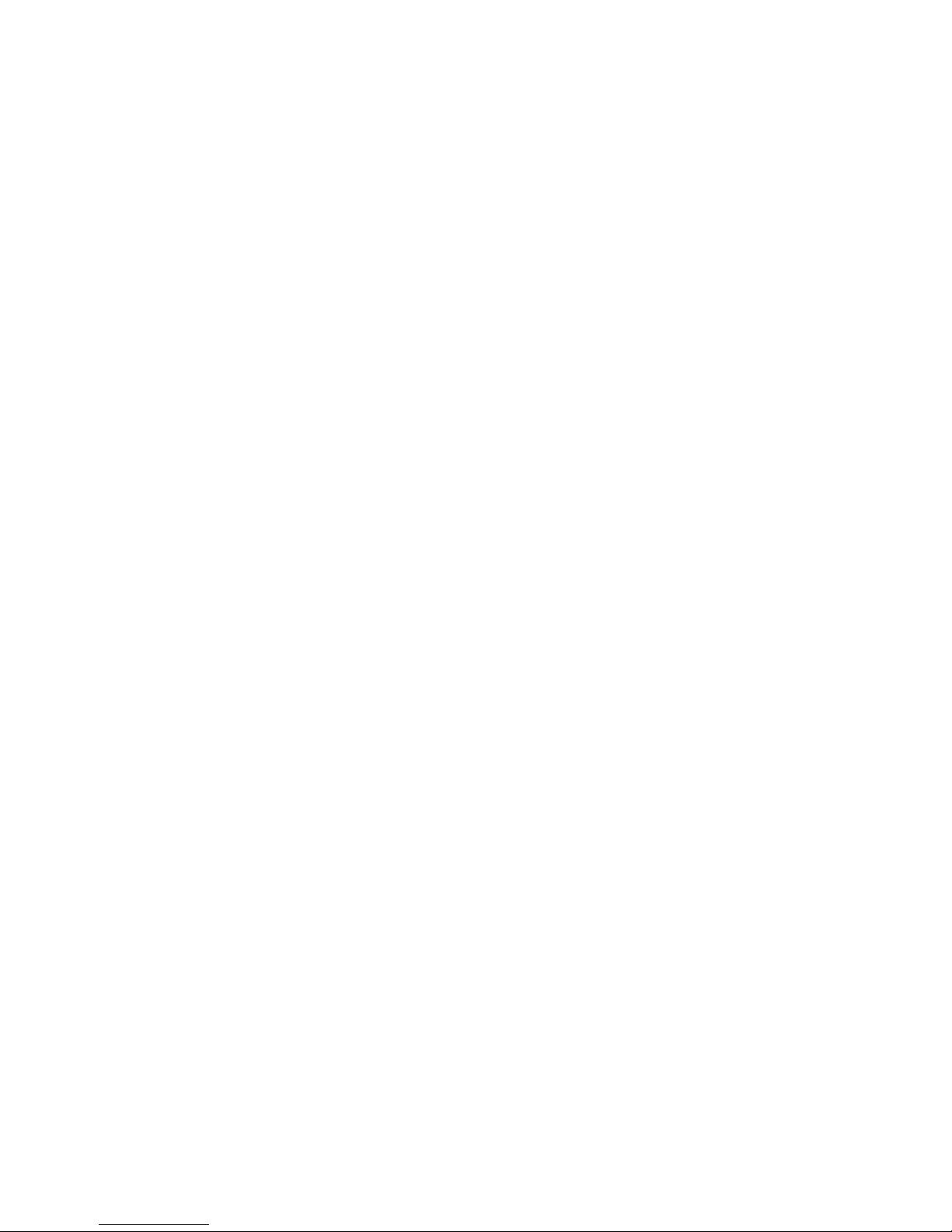
PRIMERGY
PRIMERGY RX200 S2
Serversystem
Options Guide
Joachim Pichol
Fujitsu Siemens Computers GmbH Paderborn
33094 Paderborn
e-mail: email: manuals@fujitsu-siemens.com
Tel.: (05251) 8 -14884
Fax: 0 700 / 372 00001
Sprachen: En
Edition October 2004
Page 2
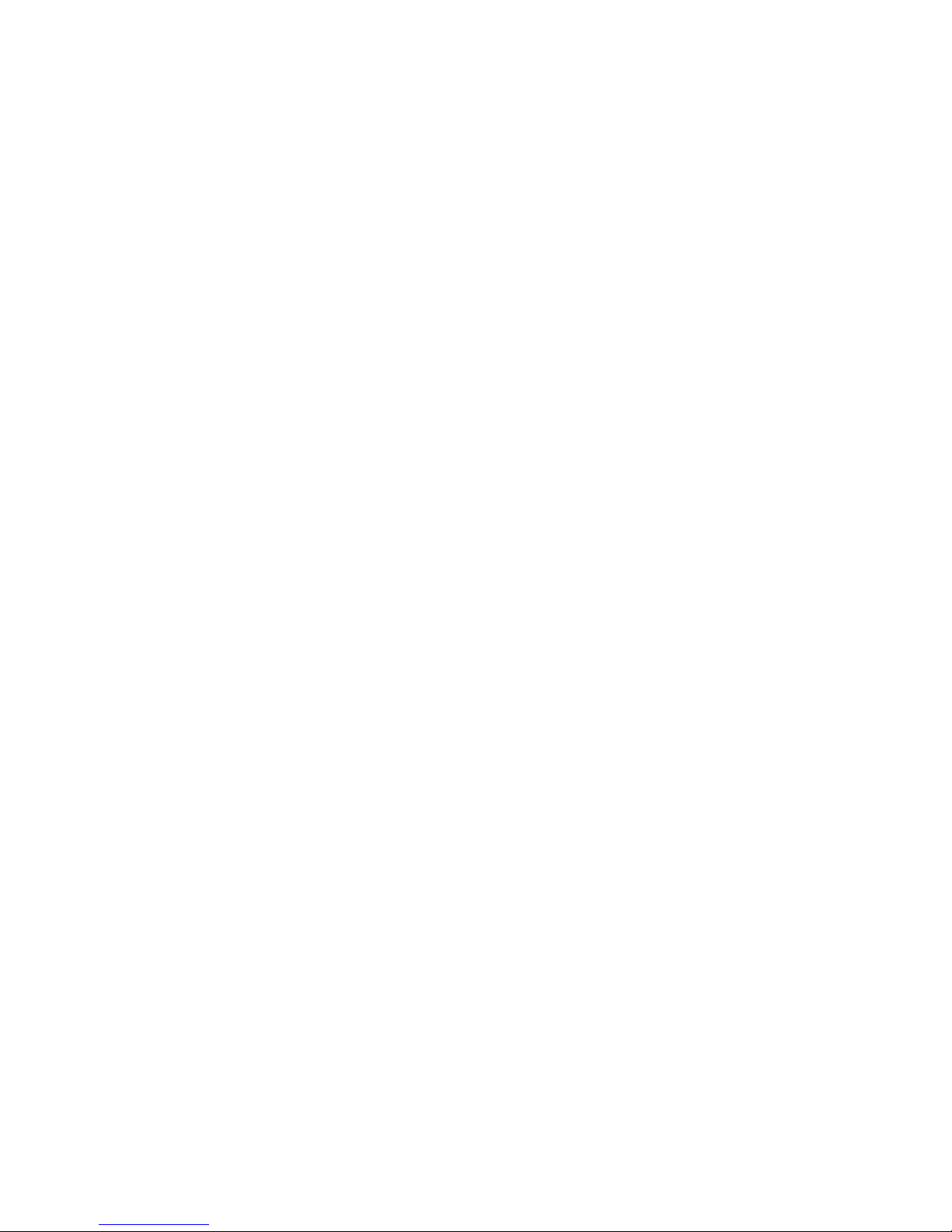
This manual is printed on
paper treated with
chlorine-free bleach.
Comments… Suggestions… Corrections…
The User Documentation Department would like to
know your opinion of this manual. Your feedback helps
us optimize our documentation to suit your individual
needs.
Fax forms for sending us your comments are included in
the back of the manual.
There you will also find the addresses of the relevant
User Documentation Department.
Certified documentation
according to DIN EN ISO 9001:2000
To ensure a consistently high quality standard and
user-friendliness, this documentation was created to
meet the regulations of a quality management system
which complies with the requirements of the standard
DIN EN ISO 9001:2000.
cognitas. Gesellschaft für Technik-Dokumentation mbH
www.cognitas.de
Copyright and Trademarks
Copyright © 2004 Fujitsu Siemens Computers GmbH.
All rights reserved.
Delivery subject to availability; right of technical modifications reserved.
All hardware and software names used are trademarks of their respective manufacturers.
Page 3
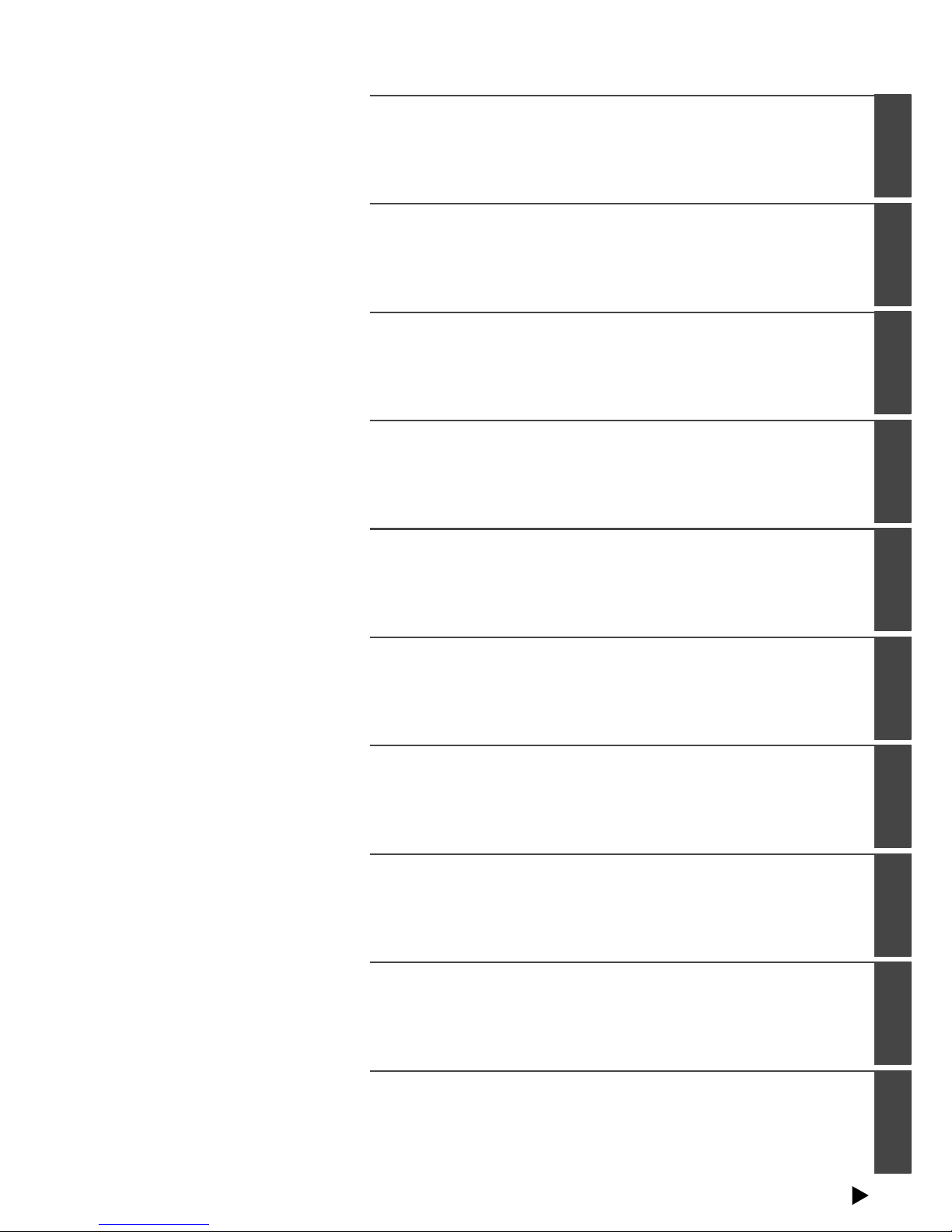
Preface
Procedure
Safety Instructions
Preparation
Main Memory
Processors
Accessible Drives
Controllers in Non-Hot-Plug PCI Slots
RemoteView Components
Completion
Continued
Page 4
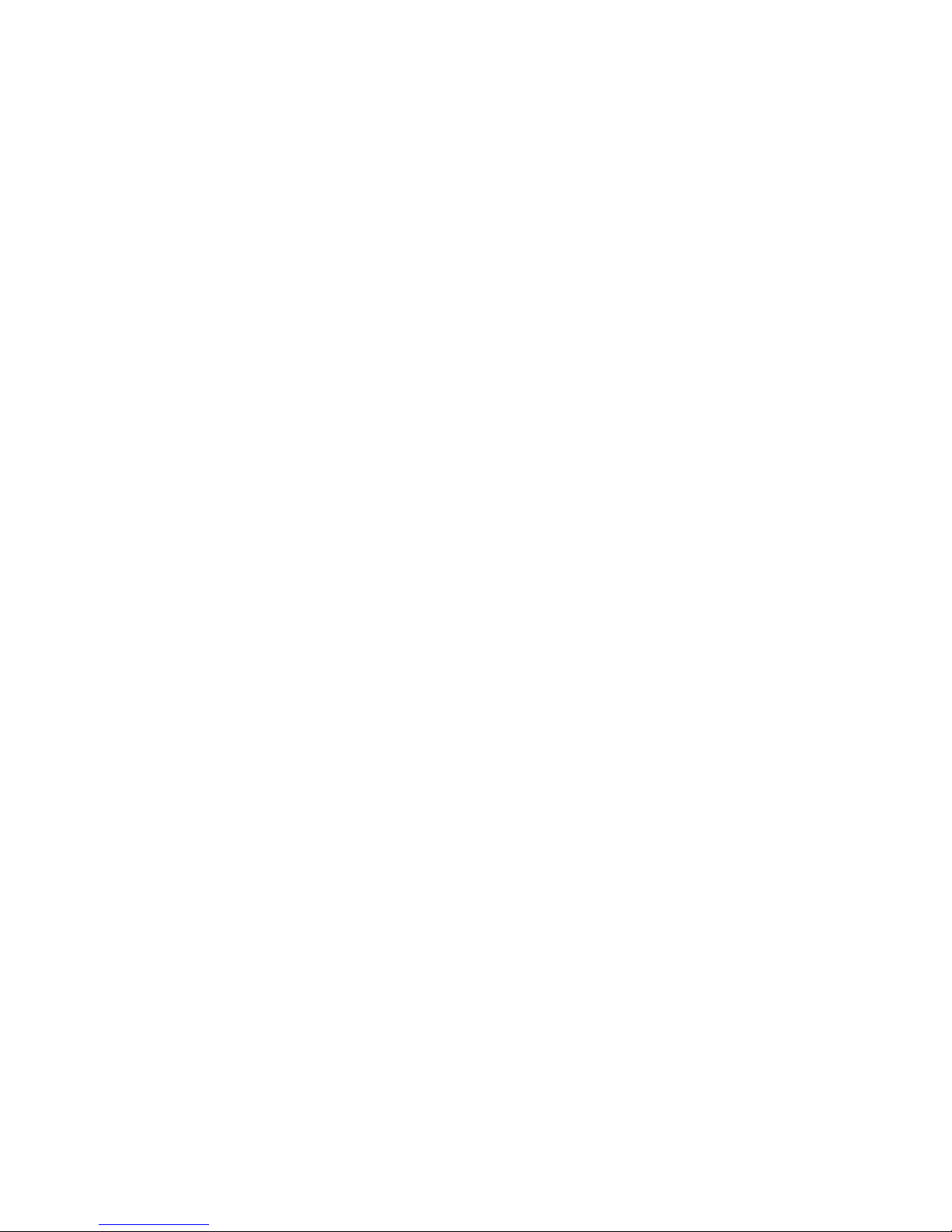
Page 5
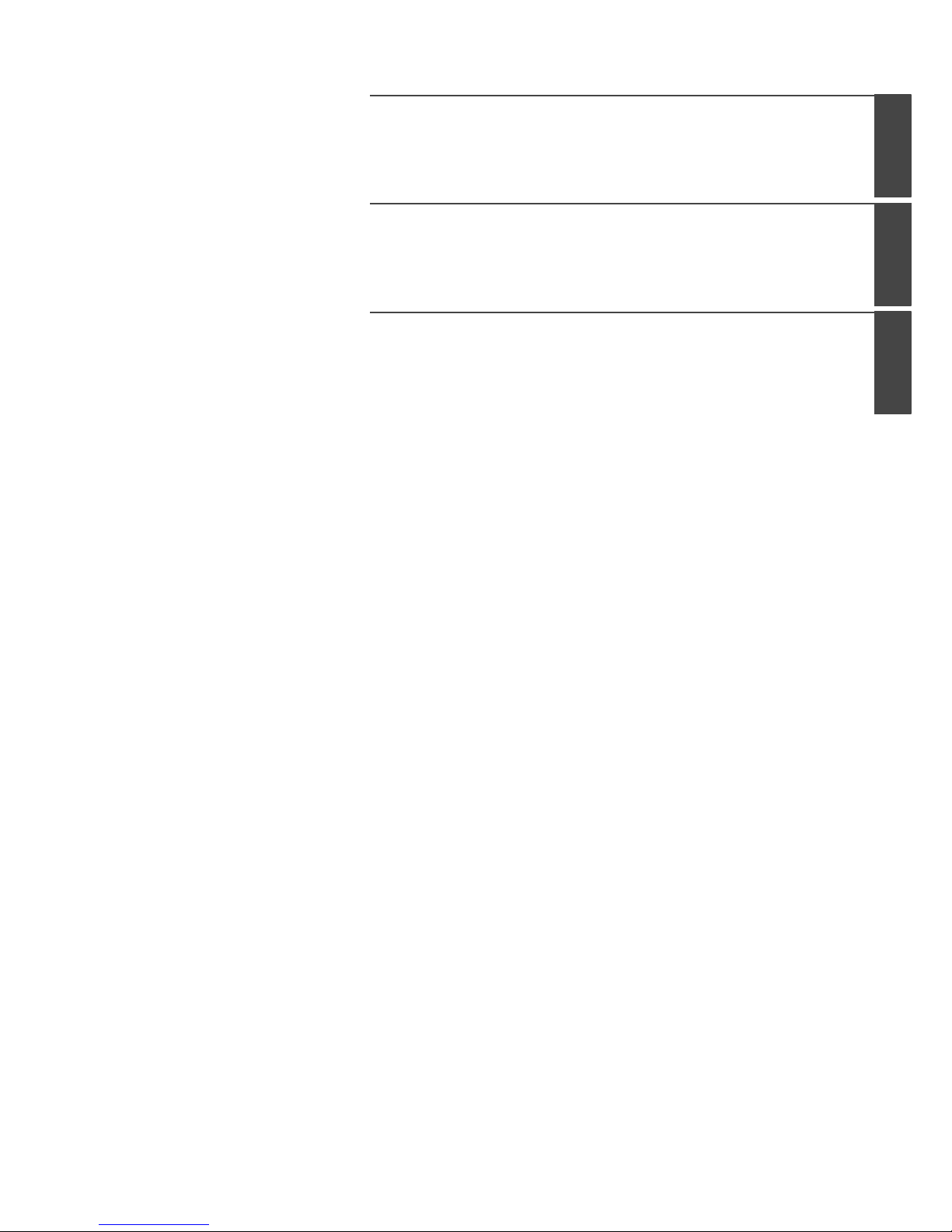
Abbreviations
Related publications
Index
Page 6
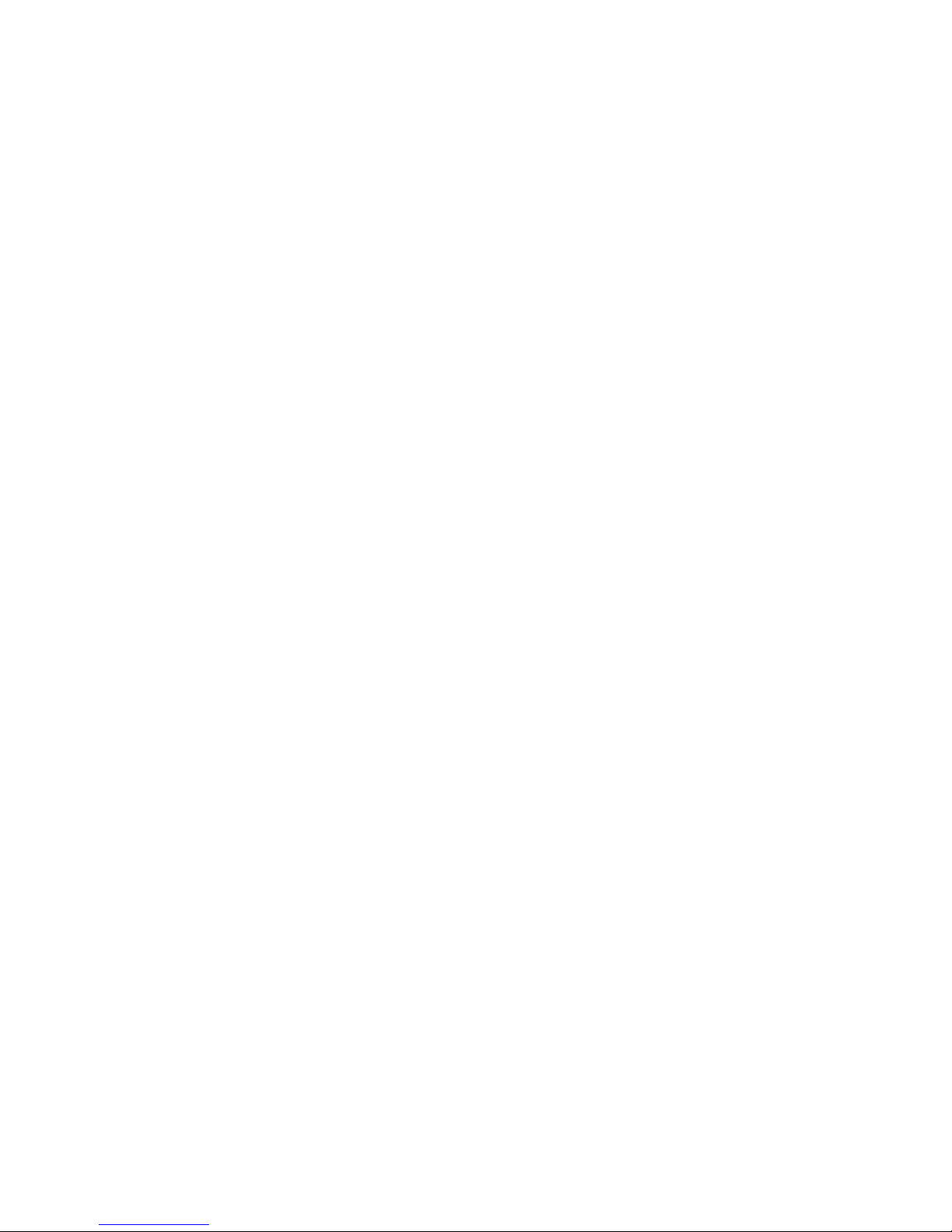
Page 7
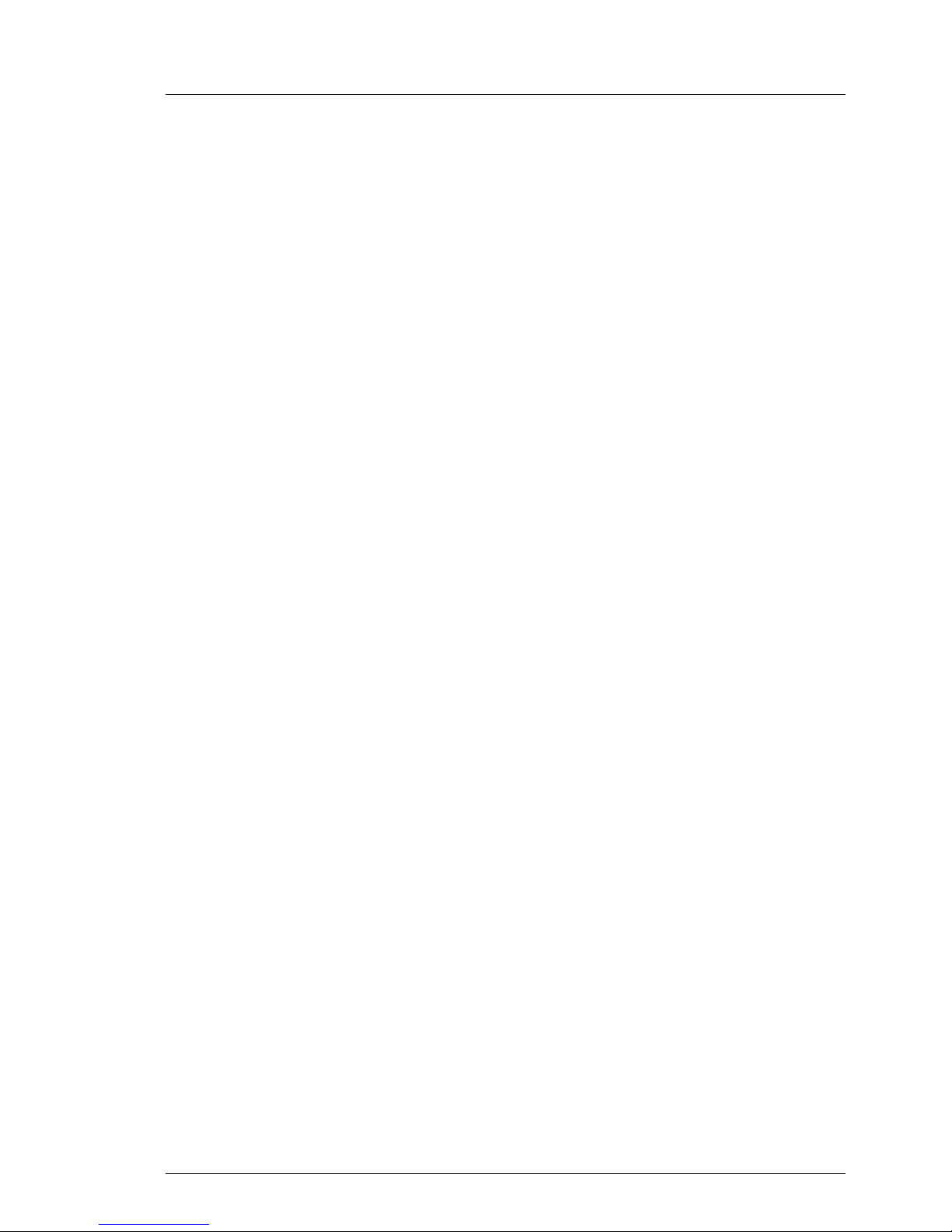
Options Guide
Contents
1 Preface . . . . . . . . . . . . . . . . . . . . . . . . . . . . . . 1
1.1 Overview of the documentation . . . . . . . . . . . . . . . . . . 1
1.2 Extensions and conversions . . . . . . . . . . . . . . . . . . . . 3
1.3 Notational conventions . . . . . . . . . . . . . . . . . . . . . . . 5
2 Procedure . . . . . . . . . . . . . . . . . . . . . . . . . . . . . 7
3 Safety Instructions . . . . . . . . . . . . . . . . . . . . . . . . 9
4 Preparation . . . . . . . . . . . . . . . . . . . . . . . . . . . 15
4.1 Opening the server . . . . . . . . . . . . . . . . . . . . . . . 15
5Main Memory . . . . . . . . . . . . . . . . . . . . . . . . . . 17
5.1 Installation rules . . . . . . . . . . . . . . . . . . . . . . . . . 17
5.2 Upgrading / exchanging main memory . . . . . . . . . . . . . 18
6 Processors . . . . . . . . . . . . . . . . . . . . . . . . . . . 19
6.1 Installing a second processor . . . . . . . . . . . . . . . . . . 19
6.2 Exchanging the processor . . . . . . . . . . . . . . . . . . . 24
6.3 Exchanging the heat sink . . . . . . . . . . . . . . . . . . . . 27
7 Accessible Drives . . . . . . . . . . . . . . . . . . . . . . . 29
7.1 Installing the LocalView Module . . . . . . . . . . . . . . . . . 30
7.2 Installing a CD-ROM/DVD drive . . . . . . . . . . . . . . . . . 32
7.3 Installing a floppy disk drive . . . . . . . . . . . . . . . . . . . 35
8 Controllers in Non-Hot-Plug PCI Slots . . . . . . . . . . . . 39
8.1 Installing controllers . . . . . . . . . . . . . . . . . . . . . . . 40
9 RemoteView Components . . . . . . . . . . . . . . . . . . . 43
9.1 Installing the RemoteView Service Board S2 LP . . . . . . . . 43
10 Completion . . . . . . . . . . . . . . . . . . . . . . . . . . . 45
10.1 Closing the server . . . . . . . . . . . . . . . . . . . . . . . . 45
Abbreviations . . . . . . . . . . . . . . . . . . . . . . . . . . . . . . . 47
Related publications . . . . . . . . . . . . . . . . . . . . . . . . . . . 53
Index . . . . . . . . . . . . . . . . . . . . . . . . . . . . . . . . . . . . 55
Page 8
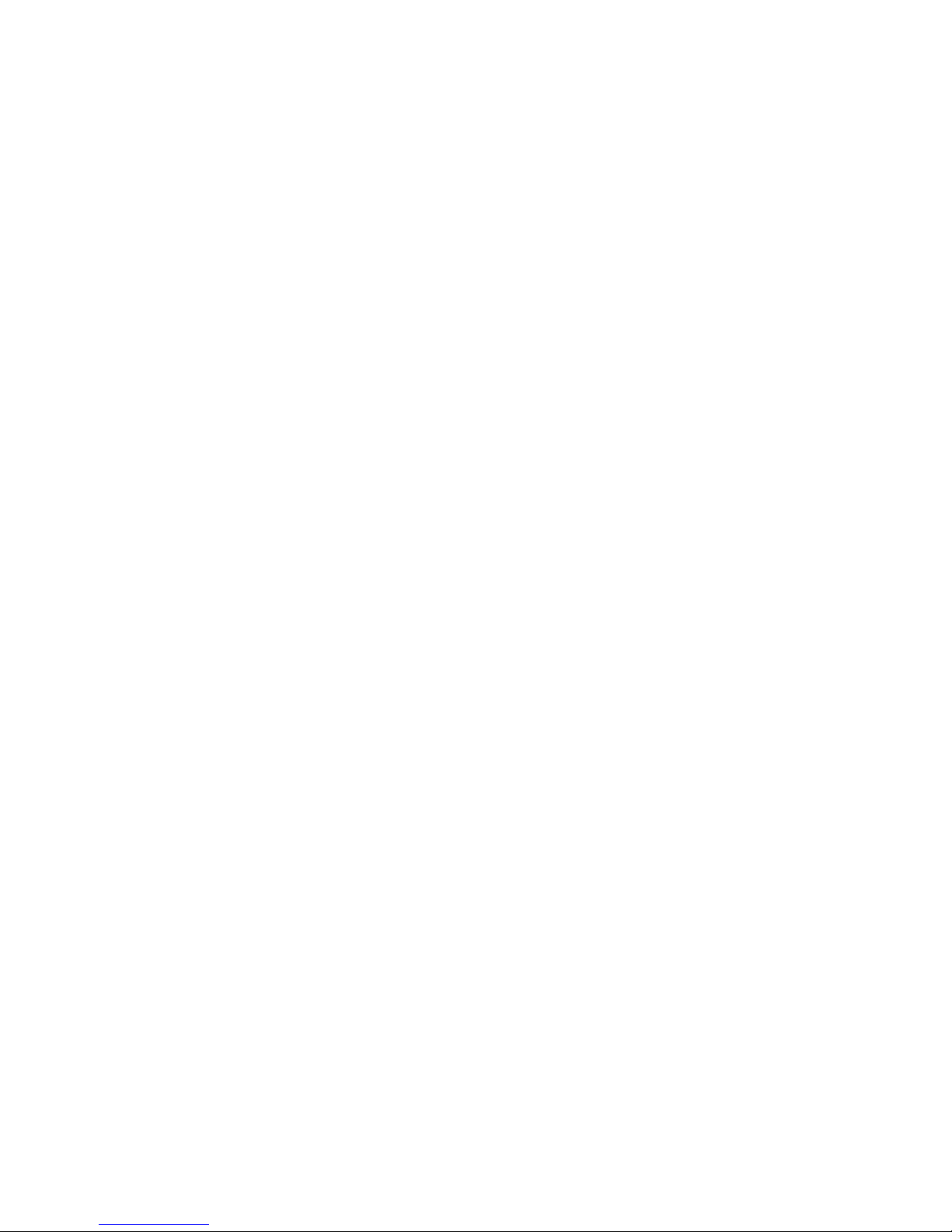
Page 9
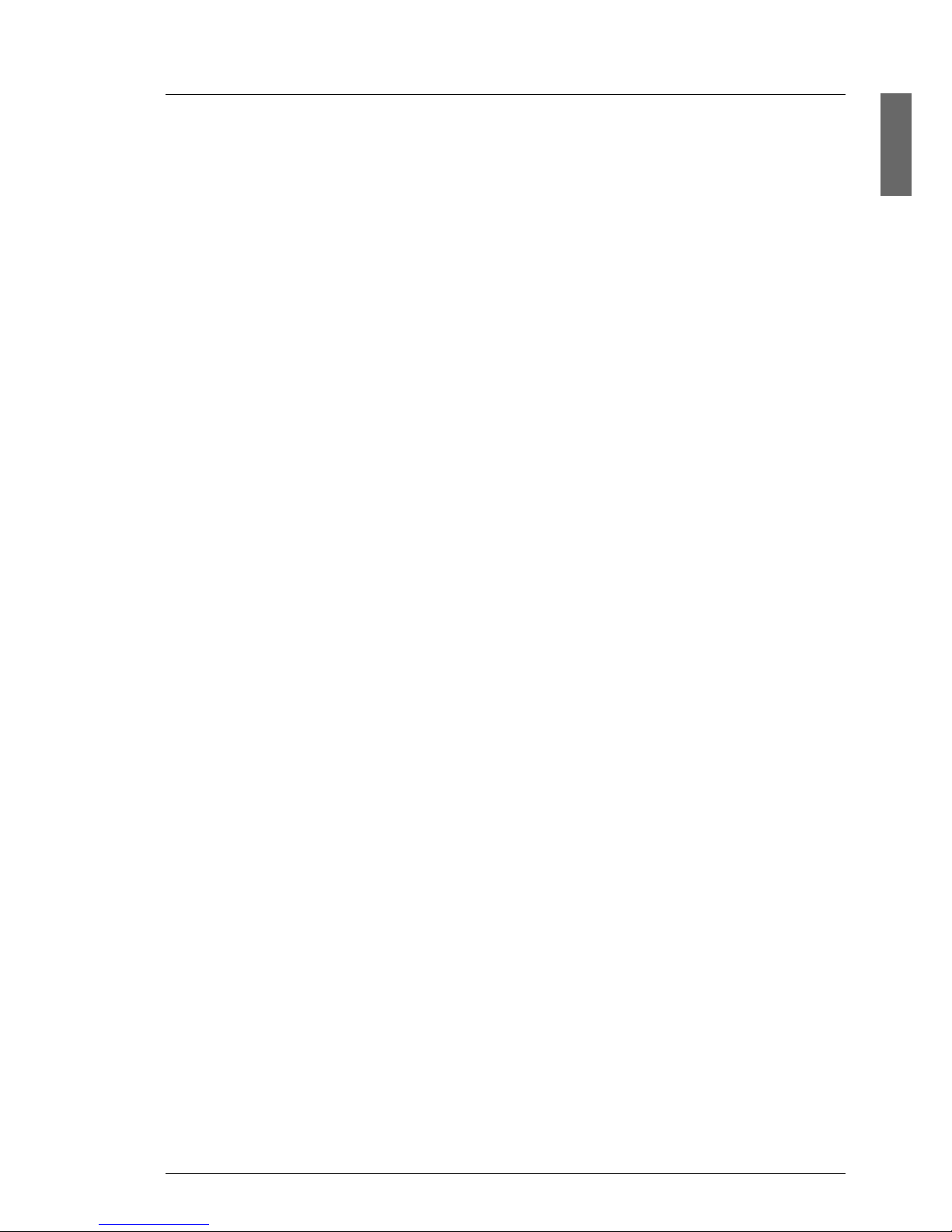
Options Guide 1
1 Preface
The PRIMERGY RX200 S2 is an Intel-based server for mid-tier applications in
server farms. The server is well suited for front end services as well as for use
as an e-mail server, Internet server, or general applications server.
1.1 Overview of the documentation
I PRIMERGY manuals are available in PDF format on the ServerBooks
CD which is supplied as part of the ServerView Suite package for every
server system.
These PDF files can also be downloaded free of charge from the
Internet: At http://manuals.fujitsu-siemens.com you will find an overview
page showing the online documentation available on the Internet. You
can go to the PRIMERGY Server documentation by clicking on “intel
based Servers”.
Concept and target groups
This Options Guide shows you how you can expand and upgrade the server.
V Caution!
The activities described in this manual may only be performed by
specialist personnel with technical training.
I How to install/remove the hot-plug components is described in the
Operating Manual for the server.
Additional documentation about the server
The PRIMERGY RX200 S2 documentation comprises the following additional
manuals:
– The “Security” manual (printed copy always supplied with the server, and
available as a PDF file on the ServerBooks CD supplied)
– The “Guarantee” manual (printed copy always supplied with the server, and
available as a PDF file on the ServerBooks CD supplied)
– The Operating Manual for PRIMERGY RX200 S2 (PDF available on the
ServerBooks CD supplied)
– The Technical Manual for the system board D1790 (PDF available on the
ServerBooks CD supplied)
Page 10
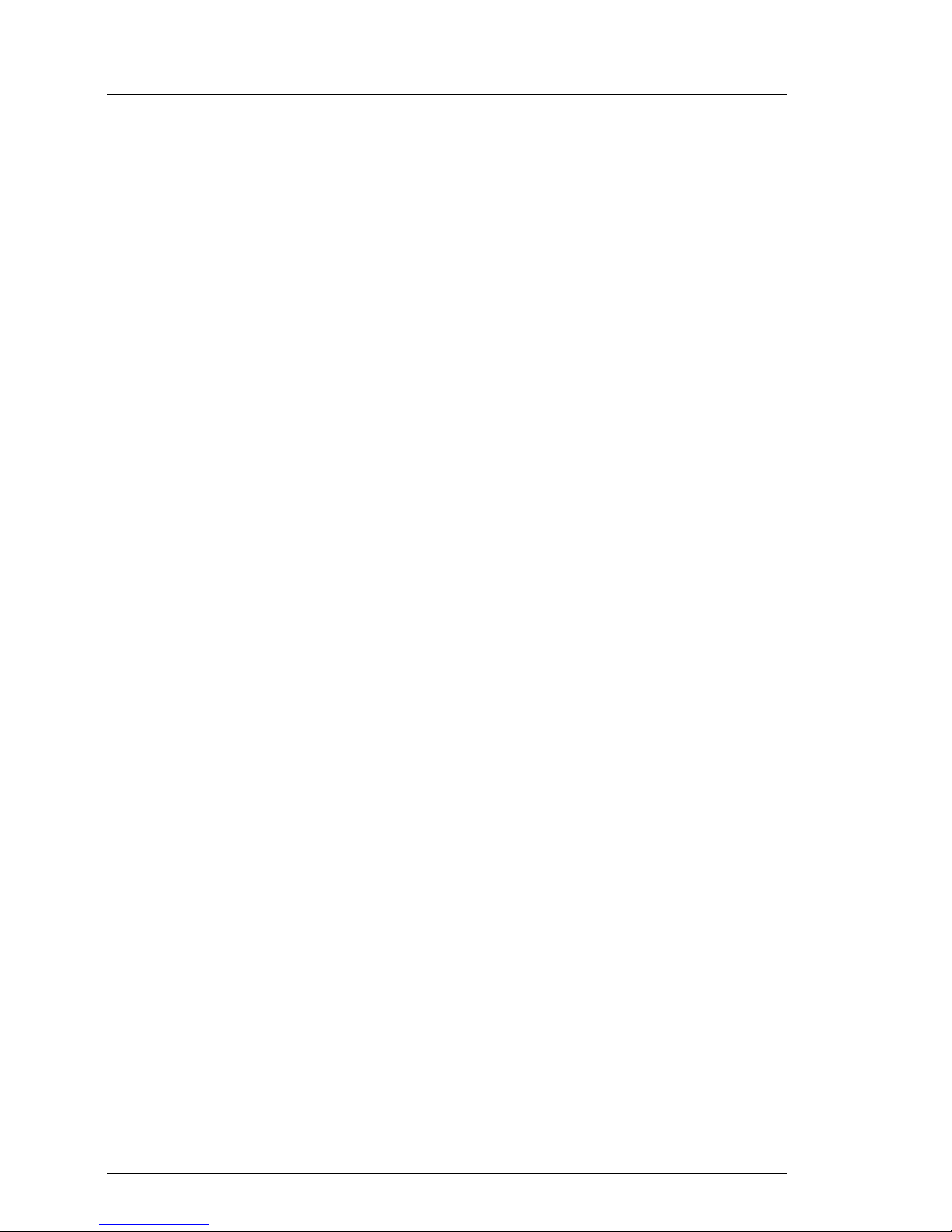
2 Options Guide
Overview of the documentation Preface
– The “BIOS Setup” manual (PDF available on the ServerBooks CD supplied)
– The “Service Supplement for PRIMERGY RX200 S2” (PDF available on the
ServerBooks CD supplied)
– The “ServerView Suite” manual (printed copy always supplied with the
server, and available as PDF file on the ServerBooks CD supplied)
– The “Adaptec HostRAID User’s Guide” (PDF available on the ServerBooks
CD supplied)
– The “Ergonomics” manual (PDF available on the ServerBooks CD supplied).
I You can order a supplementary ServerBooks CD by sending an e-mail to
the following address, quoting your server data:
Reklamat-PC-LOG@fujitsu-siemens.com
Further sources of information:
– Technical Manual on the relevant rack
– Manual on the monitor
– Manual on ServerView Server Management
– Manual on the RemoteView Remote Test and Diagnostics System
– Documentation on boards and drives
– Documentation on your operating system
– Information files on your operating system
(see also “Related publications” on page 53)
Page 11
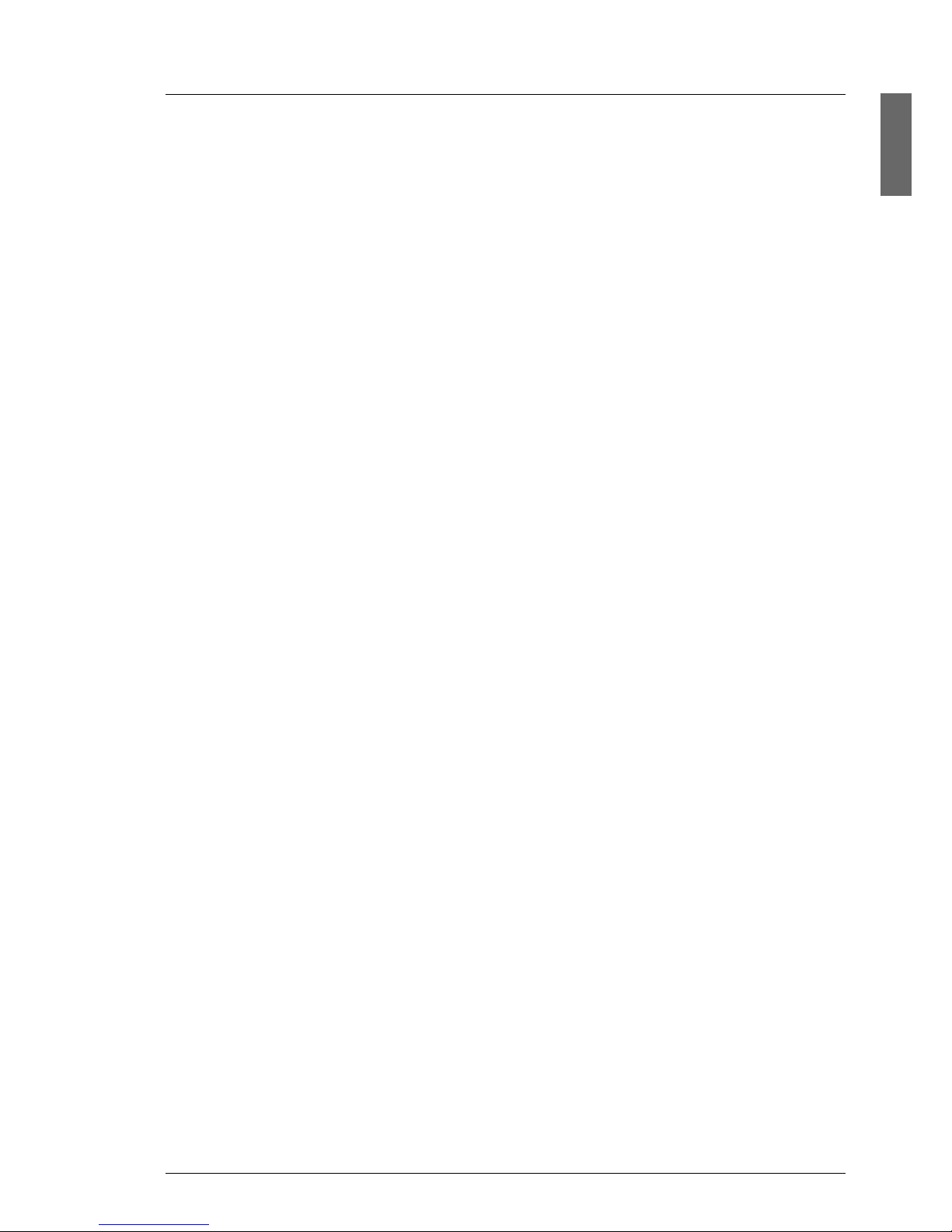
Options Guide 3
Preface Extensions and conversions
1.2 Extensions and conversions
Second processor
The system board can be upgraded with a second processor. Only processors
of the same type may be used on the system board. The second processor must
have the same clock frequency as the first processor.
Extension of the main memory
The eight slots for the main memory are suitable for PC2-3200 DDR DIMM
memory modules. Their organization in four memory banks, 0 to 3, allows fast
memory access with two-way interleaving.
Memory modules must always be installed in pairs. A memory bank must
always be fully equipped and with the same type of memory modules.
Additional accessible drives
The accessible drives available are a floppy disk drive and a CD-ROM/DVD
drive. The drives can be installed in the two top bays. The left-hand bay is
intended for a 3.5 x 0.5 inch floppy drive or a LocalView module, while the righthand bay takes a 5.25 x 0.5 inch CD-ROM/DVD drive.
LocalView module (alphanumeric system display)
The LocalView module gives you the option of displaying system information
and hardware system faults alphanumerically. This is an intelligent module with
a microcontroller and its own memory, which functions independently of the
server system.
The LocalView module consists of an LCD display panel and a toggle switch,
both accommodated in a suitable mount. The mechanism used allows the LCD
display panel to be pulled out and opened out.
For more information on operation and display modes, see the documentation
for the LocalView module [6].
Page 12

4 Options Guide
Extensions and conversions Preface
Additional controllers in non-hot-plug PCI slots
The system board offers two PCI-X slots:
– PCI-X slot 1: 64 bit/133 MHz, max. length 315 mm
– PCI-X slot 2: 64 bit/66 MHz, low profile, max. length 175 mm
I Both slots are not hot-pluggable.
RemoteView
RemoteView provides you with a comprehensive remote test and diagnostics
package.
RemoteView Service Board S2 LP
The RemoteView Service Board S2 “low profile” (RSB S2 LP) is a PCI board
with a completely independent system, i.e. it has its own operating system with
Web server and SNMP agents and can optionally be equipped with an external
power supply.
The RSB S2 LP is inserted into a standard-PCI slot via a riser card and
connected to the system board by means of a cable.
The RSB S2 LP permits remote diagnosis for system analysis, remote system
configuration and remote restart even in the event of operating system failure or
hardware faults. It has its own LAN connection and its own COM port. All the
functions of the RSB S2 LP are thus available either via LAN or via modem.
Page 13

Options Guide 5
Preface Notational conventions
1.3 Notational conventions
The following notational conventions are used in this manual:
Italics indicate commands, menu items or software programs.
“Quotation marks” indicate names of chapters and terms that should be
emphasized.
Ê text which follows this symbol describes activities that
must be performed in the order shown.
V CAUTION! pay particular attention to text marked with this symbol.
Failure to observe this warning may endanger your life,
damage the server, or lead to loss of data.
I supplementary information, remarks and tips follow this
symbol.
Table 1: Notational conventions
Page 14
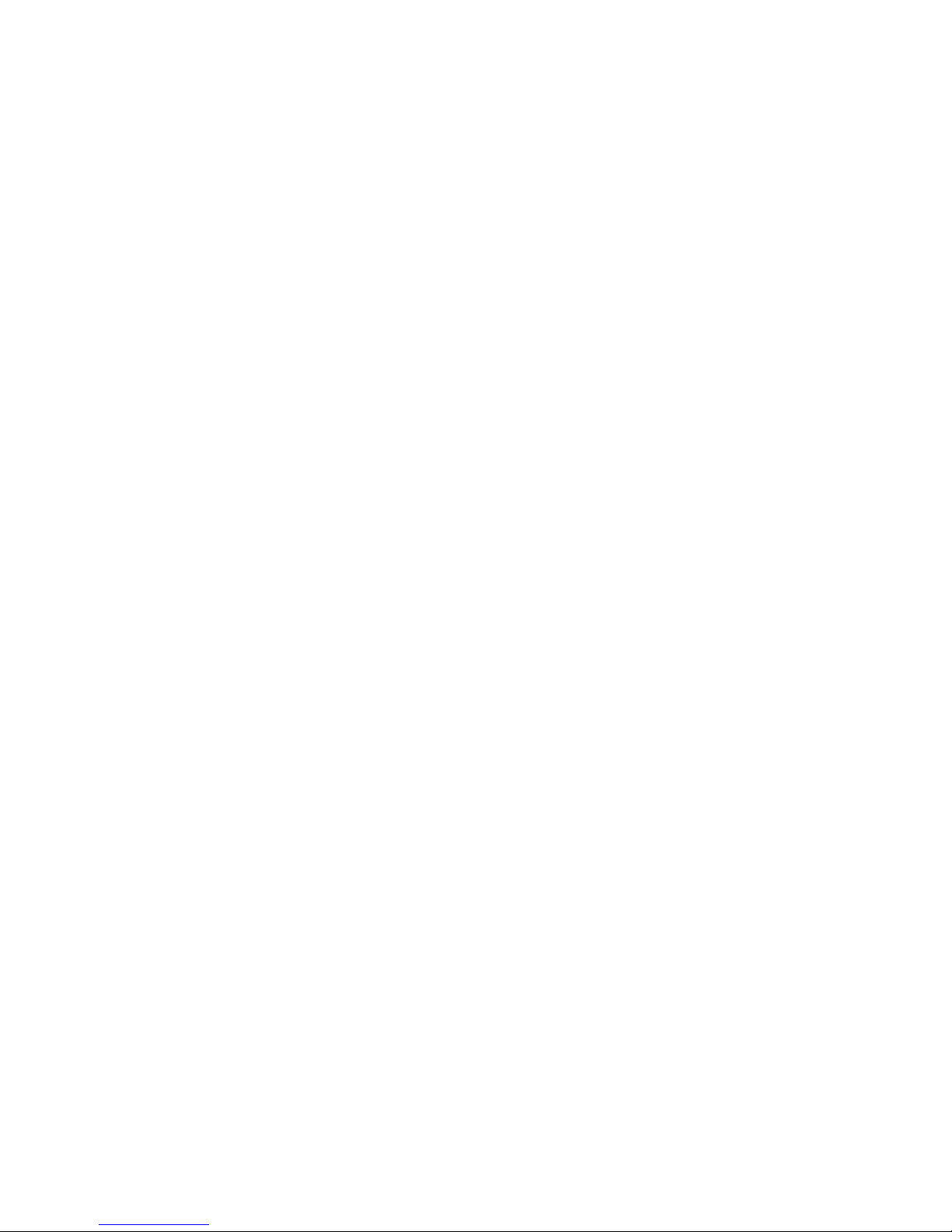
Page 15
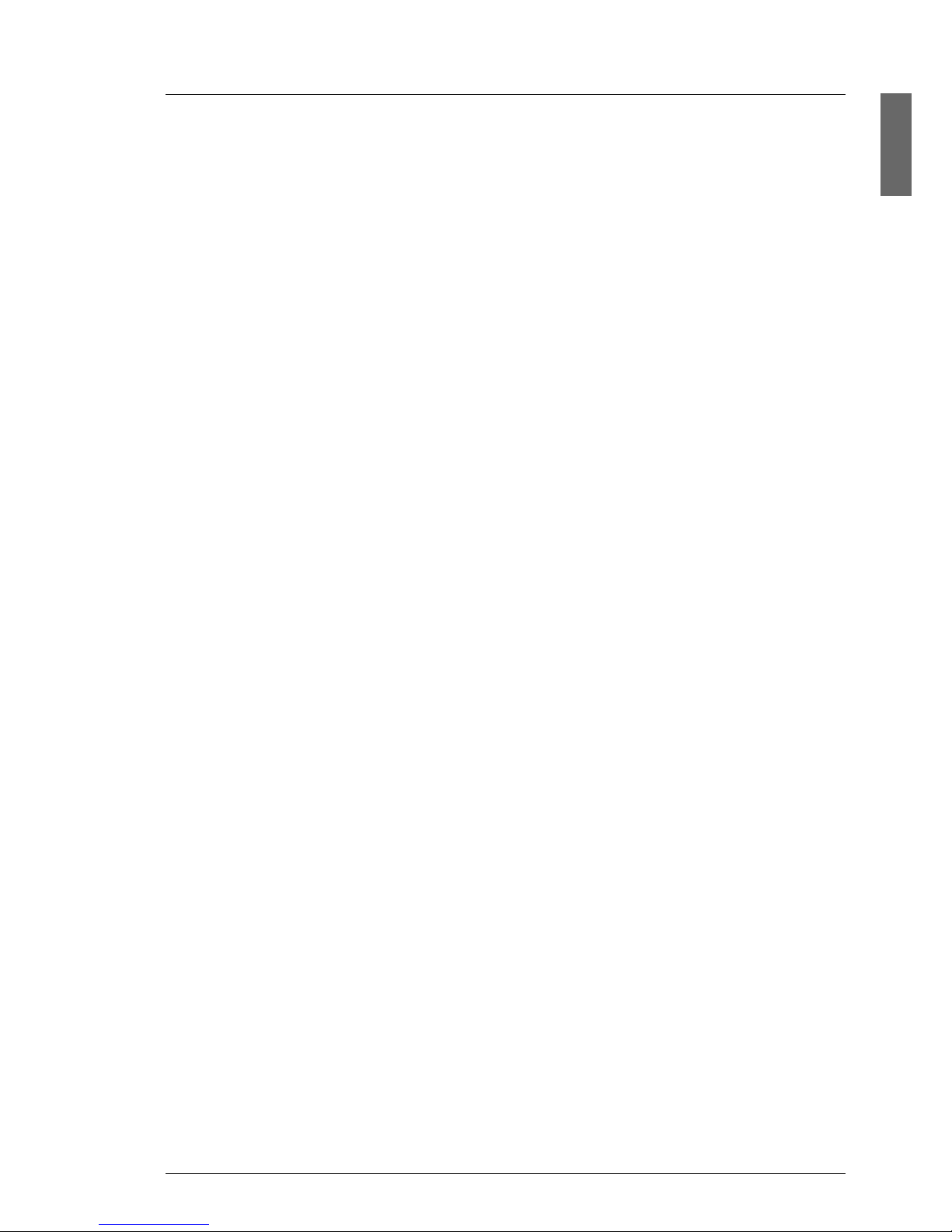
Options Guide 7
2Procedure
V CAUTION!
● The actions described in this manual should only be performed by
engineers, service personnel or technical specialists.
● Equipment repairs should only be performed by authorized, qualified
staff.
● Any failure to observe the guidelines in this manual, and any unautho-
rized openings and improper repairs could expose the user to risks
(e.g. electric shock, fire hazards) and could also damage the
equipment.
● Please note that any unauthorized opening of the device will result in
the invalidation of the warranty and exclusion from all liability.
Ê First of all please familiarize yourself with the safety instructions in the
chapter “Safety Instructions” on page 9ff.
Ê Make sure that all required manuals (see “Additional documentation about
the server” on page 1) are available, printing out the PDF files if necessary.
You will definitely need
– the Operating Manual for the server and
– the Service Supplement for the server
– the Technical Manual for the system board.
Ê Shut down the server correctly, switch it off, pull out the power plug, and
open the server as described in the chapter “Preparation” on page 15ff.
Ê Extend or upgrade your server as described in the relevant chapter.
I How to install/remove the hot-plug components is described in the
Operating Manual for the server.
Ê Close the server, plug all mains plugs into the power outlets, and switch on
the server as described in the chapter “Completion” on page 45ff.
Ê Start the operating system and, if necessary, configure it as required (see
the Operating Manual).
Page 16
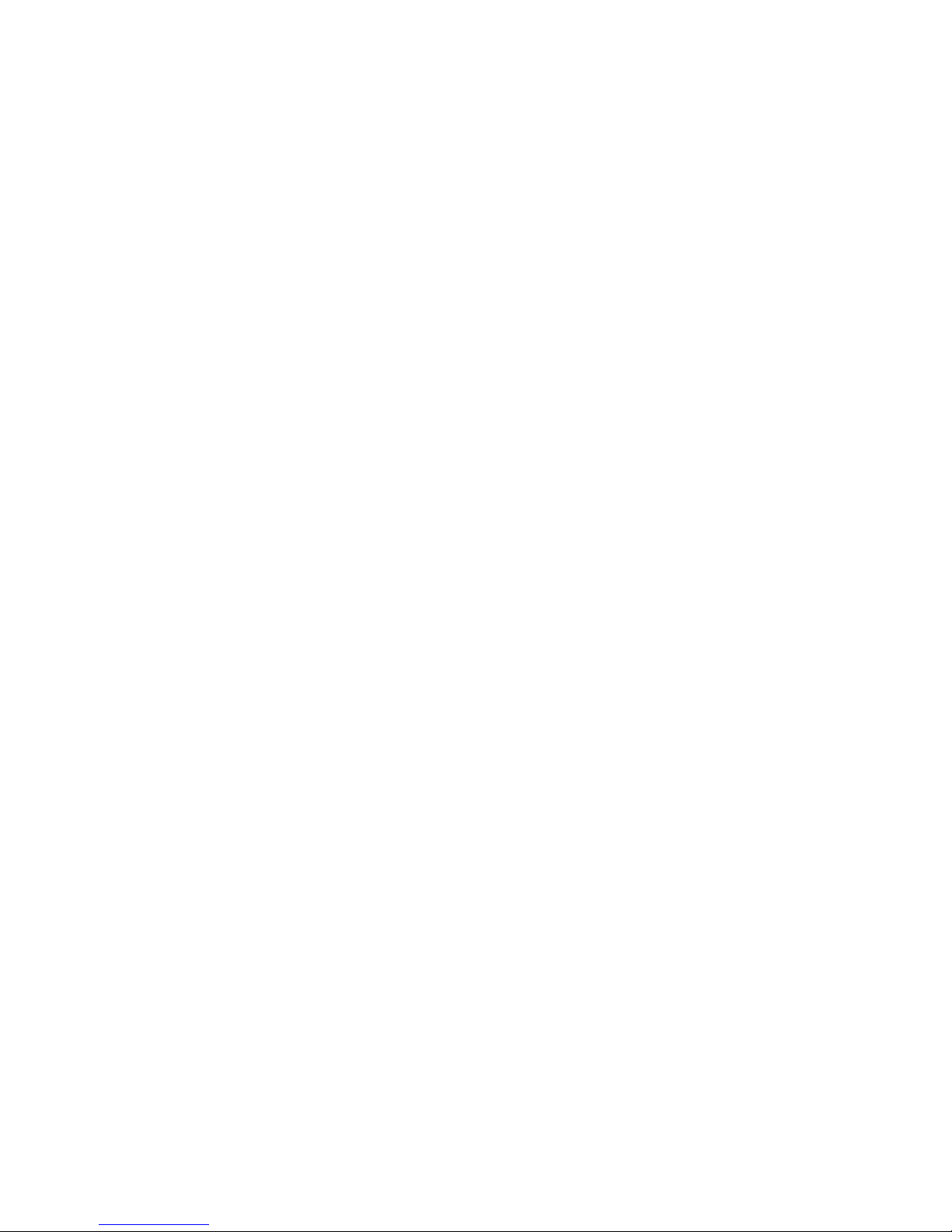
Page 17
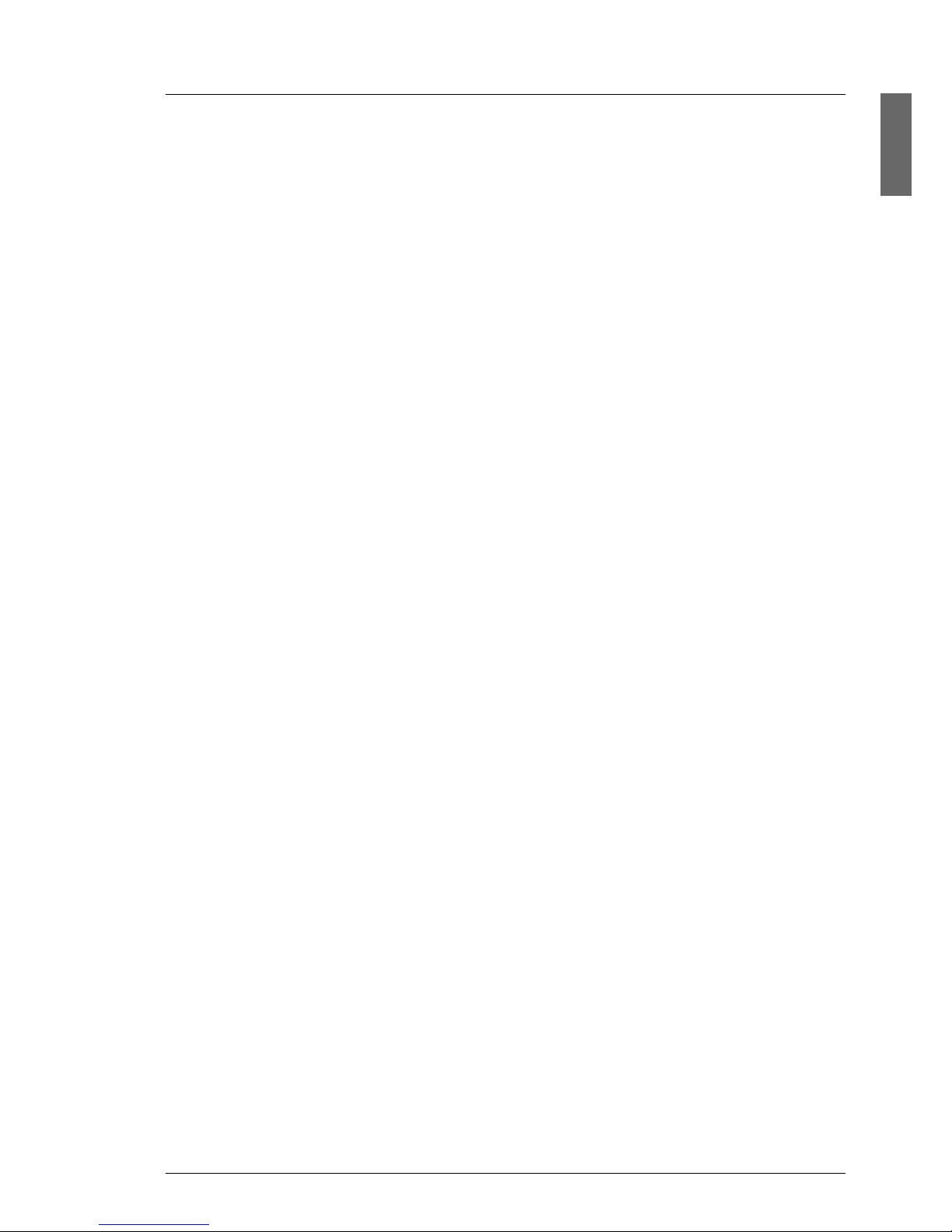
Options Guide 9
3 Safety Instructions
I The following safety instructions can also be found in the manual entitled
“Safety”.
This device complies with the relevant safety regulations for data processing
equipment, including electronic office machines for use in an office
environment.
If you have any questions as to whether you can set up the device in your
particular environment, please contact your sales outlet or our customer service
centre.
V CAUTION!
● The actions described in this manual should only be performed by
engineers, service personnel or technical specialists.
● Equipment repairs should only be performed by qualified staff.
● Any failure to observe the guidelines in this manual, and any unautho-
rized openings and improper repairs could expose the user to risks
(e.g. electric shock, fire hazards) and could also damage the
equipment.
● Please note that any unauthorized opening of the device will result in
the invalidation of the warranty and exclusion from all liability.
Before setting up
V CAUTION!
● During installation and before operating the device, observe the
instructions on environmental conditions for you device.
● If the device is brought in from a cold environment, condensation may
form both inside and on the outside of the machine.
Before operating the device, wait until it is absolutely dry and has
reached approximately the same temperature as the installation site.
Failure to observe these guidelines can lead to material damage of
the device.
● Transport the device only in its original packaging or in packaging
which protects it from knocks and jolts.
Page 18
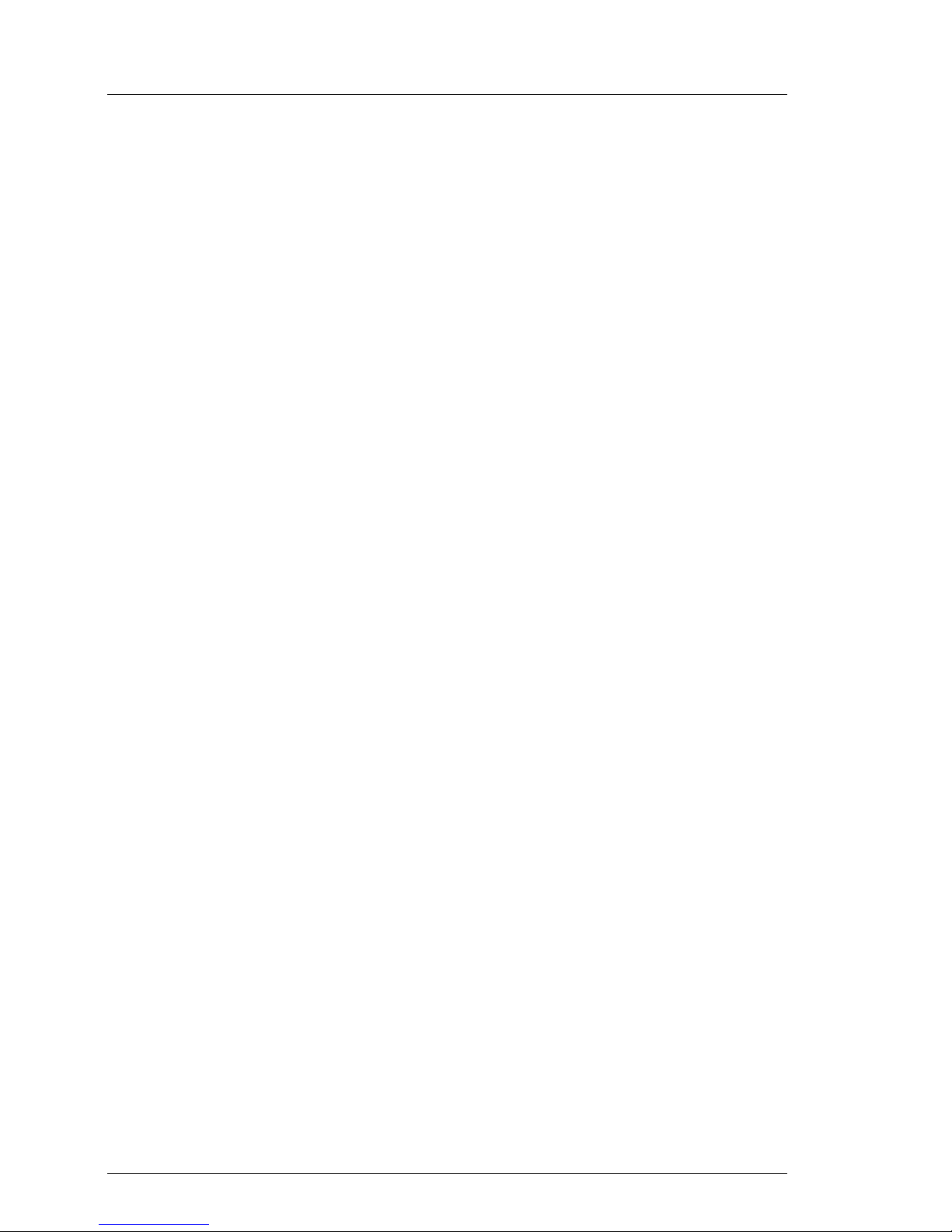
10 Options Guide
Safety Instructions
Installation and operation
V CAUTION!
● If the rack model is integrated in an installation that receives power
from an industrial (public) power supply network with the IEC309
connector, the (public) power supply protection must comply with the
requirements for the non-industrial (public) power supply networks for
the type A connector.
● The server automatically adjusts to a mains voltage between 100 V
and 240 V. Make sure that the local mains voltage is neither above nor
below this range.
● This device has safety-tested power cables and must only be
connected to properly grounded power outlets.
● Make sure that the power socket on the device or the grounded mains
outlet is freely accessible.
● The power switch does not disconnect the device from the mains
voltage. To completely disconnect it from the mains voltage, you must
remove the power plug from the power outlet.
● Always connect the device and the attached peripherals to the same
power circuit. Otherwise you run the risk of losing data if, for example,
a power outage occurs and the central processing unit is still running
but the peripheral device (e.g. a storage subsystem) has failed.
● Data cables must be adequately shielded to avoid interference.
● For the LAN wiring, the requirements according to standards EN
50173 and EN 50174-1/2 apply. The minimum requirement is the use
of a protected LAN line of category 5 for 10/100 Mbps Ethernet,
and/or of category 5e for Gigabit Ethernet. The requirements of the
specification ISO/IEC 11801 must also be taken into account.
● Route the cables in such a way that they do not form a potential
hazard (tripping) and that they cannot be damaged. When connecting
the device, refer to the relevant notes in the operating manual.
● Do not connect or disconnect any data transmission cables during a
thunderstorm (lightning hazard).
Page 19
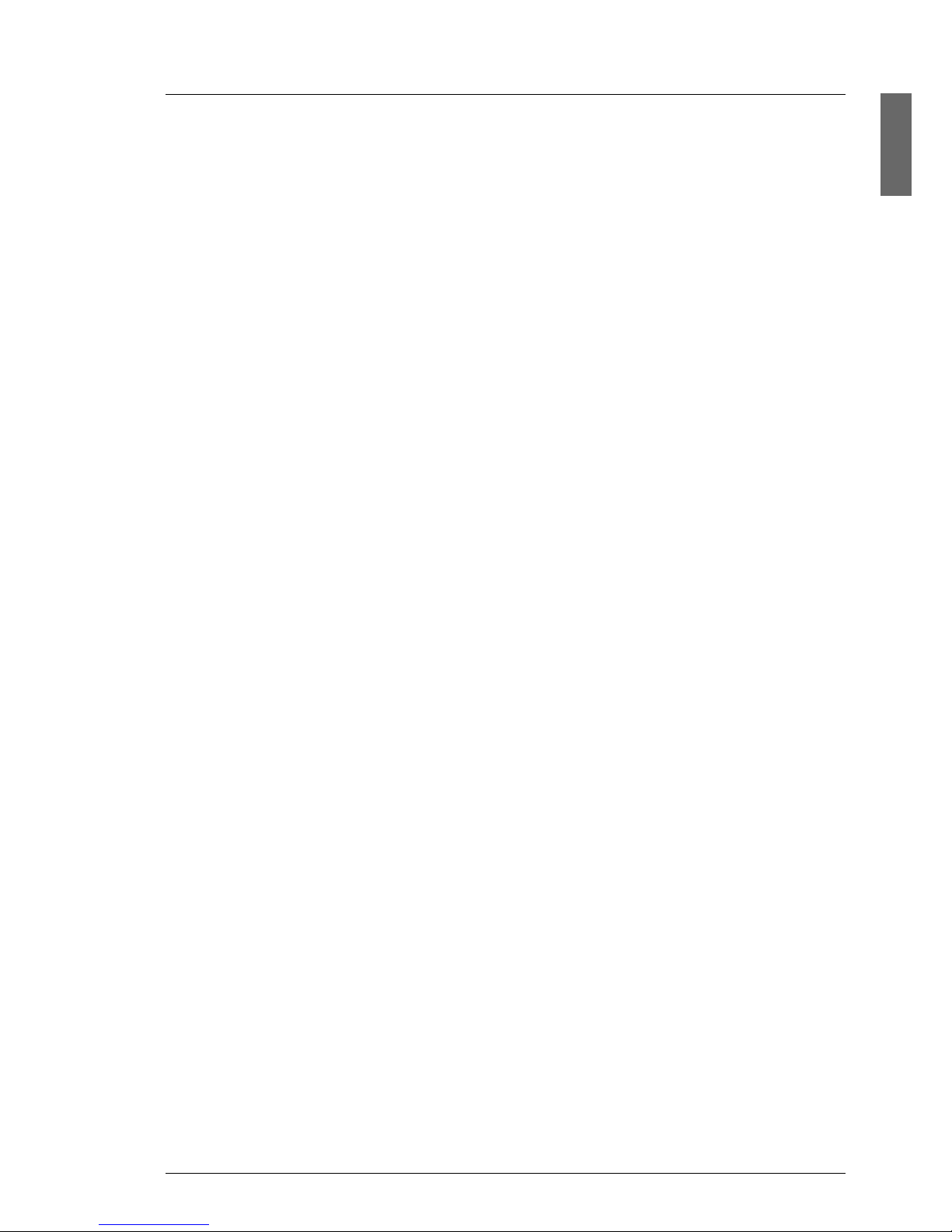
Options Guide 11
Safety Instructions
V CAUTION!
● Be careful to ensure that no objects (e.g. jewelry, paper clips etc.) or
liquids get inside the device (electric shock, short circuit).
● In emergencies (e.g. damaged casing, elements, or cables,
penetration of liquids or foreign bodies), switch off the device immediately, remove the power connector from the grounded power outlet,
and contact your customer service centre.
● Proper operation of the device (in accordance with IEC 60950/DIN
EN 60950) is only ensured if the casing is completely assembled and
the rear covers for the installation openings have been put in place
(electric shock, cooling, fire protection, interference suppression)
● Install only system extensions that satisfy the requirements and rules
governing safety, electromagnetic compatibility, and telecommunications terminal equipment.
If you install other extensions, you may damage the system or violate
these safety regulations.
Information on which system extensions are suitable can be obtained
from the customer service centre or your sales outlet.
●
The components marked with a warning label (e.g. lightning symbol)
may only be opened, removed, or exchanged by authorized, qualified
personnel.
●
The warranty is invalidated if the device is damaged during the installation or replacement of system extensions.
●
You may set only those resolutions and refresh rates specified in the
operating manual for your monitor.
Otherwise, you may damage the monitor. If you are in any doubt, contact your sales outlet or customer service centre.
Page 20
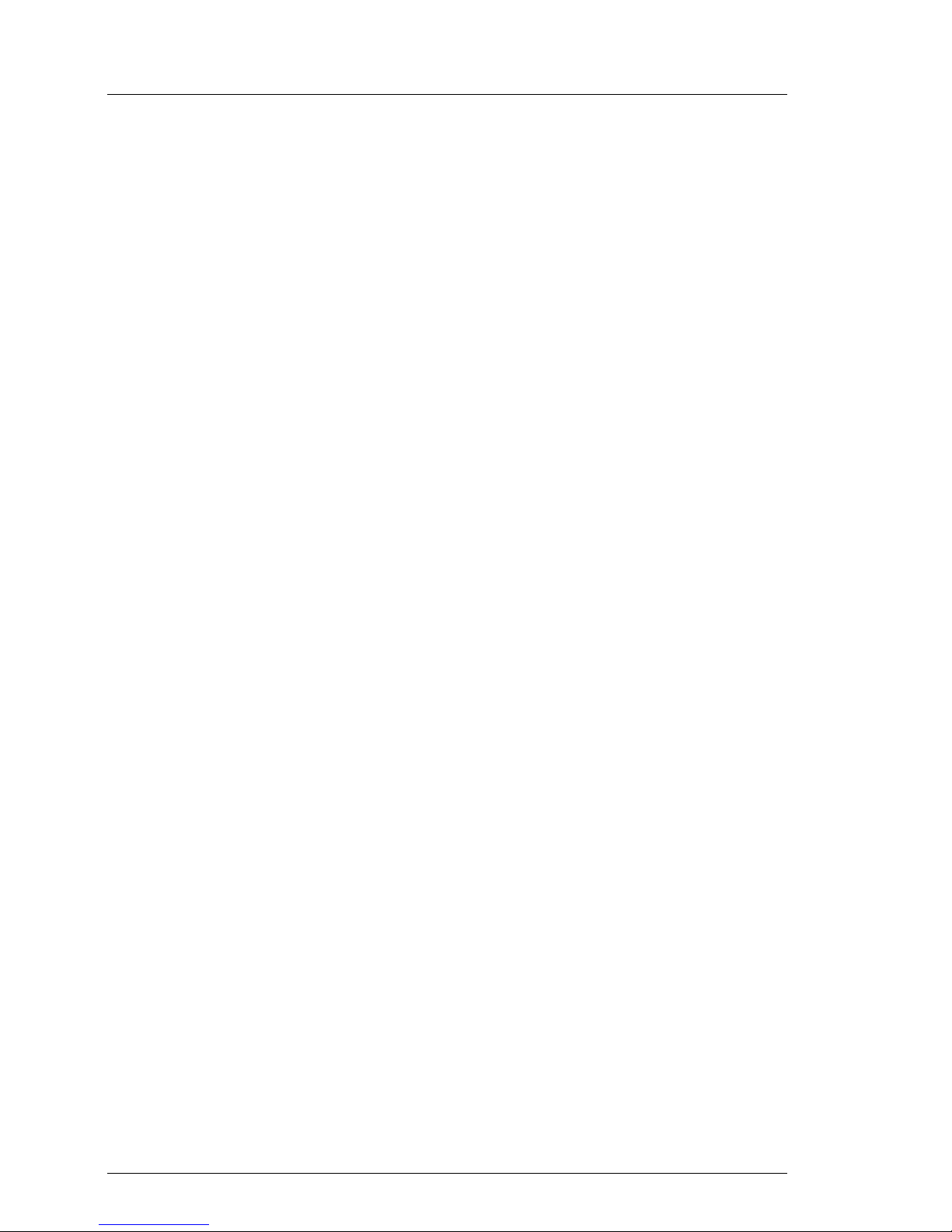
12 Options Guide
Safety Instructions
Batteries
V CAUTION!
● Incorrect replacement of batteries may lead to risk of explosion. The
batteries may only be replaced with identical batteries or with a type
recommended by the manufacturer (see the Technical Manual for the
system board under “Related publications” on page 67).
● Do not throw batteries into the trash can. They must be disposed of
in accordance with local regulations concerning special waste.
● Replace the lithium battery on the system board in accordance with
the instructions in the Technical Manual for the system board (see
“Related publications” on page 67).
● All batteries containing pollutants are marked with a symbol (a
crossed-out garbage can). The marking also contains the chemical
symbol of the heavy metal that determines the classification as a
pollutant:
Cd Cadmium
Hg Mercury
Pb Lead
Notes on handling CDs in CD-ROM/DVD drives
V CAUTION!
● Use only CDs in proper condition in the CD-ROM/DVD drive of your
server to prevent data loss, damage to the device, or injuries.
Therefore, check each CD for damage, cracks, breakage etc. before
inserting it in the drive.
● Please note that any additional labels applied may change the
mechanical properties of a CD and cause imbalance.
● Damaged and imbalanced CDs can break at high drive speeds (data
loss).
● Under certain conditions, sharp-edged pieces of broken CDs can
penetrate the cover of the drive (cause damage to the device) and be
thrown out of the device (therefore causing injury to uncovered body
parts, particularly the face or neck).
Page 21
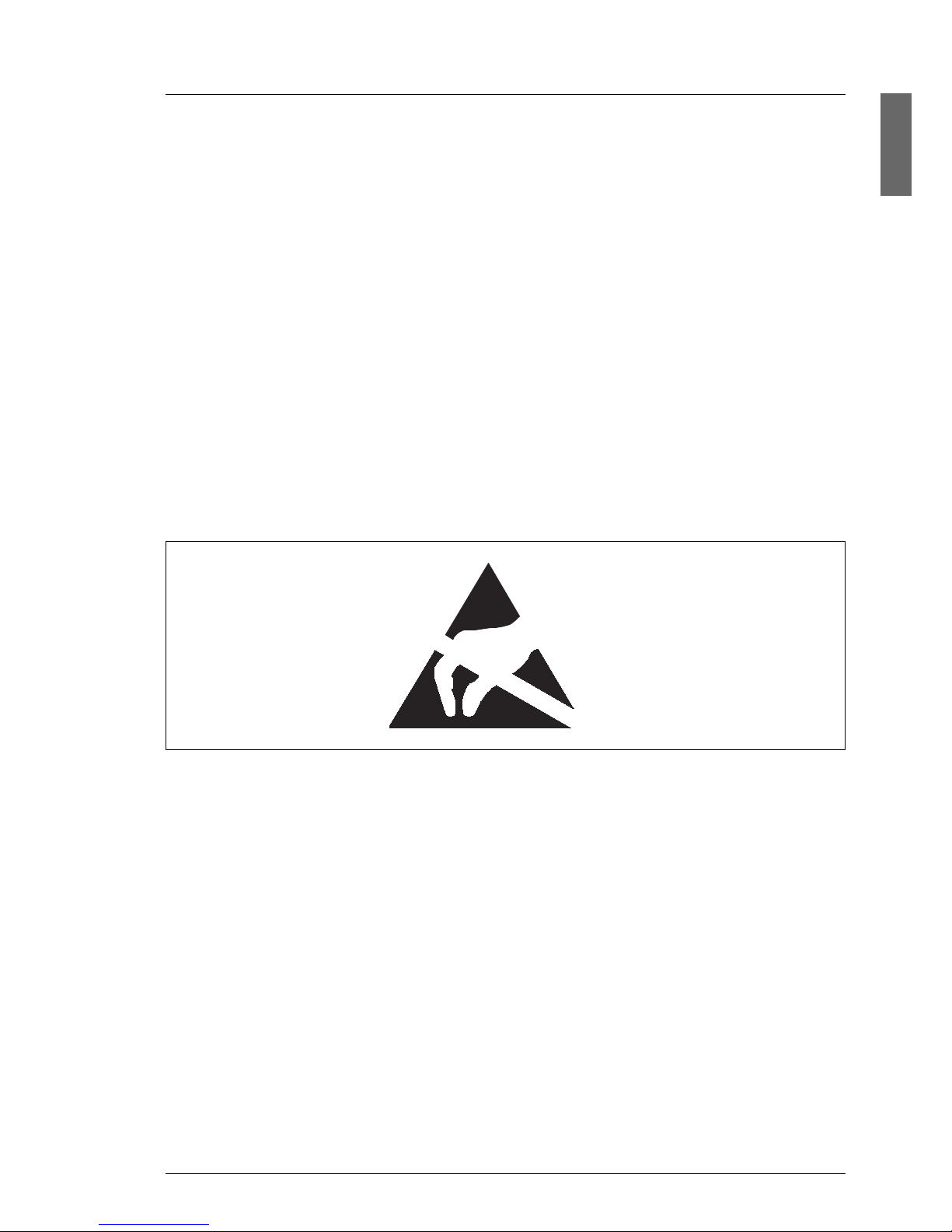
Options Guide 13
Safety Instructions
I To protect the CD-ROM/DVD drive and prevent mechanical damage, as
well as premature wearing of the CDs, you should observe the following
advice:
– Only insert the CDs in the drive when needed and remove them after
use.
– Store the CDs in suitable sleeves.
– Protect the CDs from exposure to heat and direct sunlight.
Note on the laser
The CD-ROM/DVD drive contains a light-emitting diode (LED) classified
according to IEC 825-1:1993:LASER CLASS 1.
Modules with electrostatic-sensitive devices
Electrostatic-sensitive components are identified by the following sticker:
Figure 1: ESD label
V CAUTION!
When you handle components fitted with ESDs, you must observe the
following points under all circumstances:
● Remove the power plug from the power socket before inserting or
removing components containing ESDs.
● You must always discharge static build-up (e.g. by touching a
grounded object) before working with such components.
● The equipment and tools you use must be free of static charge.
● Use a grounding cable designed for this purpose to connect yourself
to the system unit as you install components.
Page 22

14 Options Guide
Safety Instructions
V CAUTION!
● Always hold components with ESDs at the points marked green
(touch points).
● Do not touch any exposed pins or conductors on a component.
● Place all components on a static-free base.
I You will find a detailed description of handling ESD components in the
relevant European or international standards (EN 61340-5-1,
ANSI/ESD S20.20).
Page 23

Options Guide 15
4 Preparation
V CAUTION!
Please observe the safety information in the chapter “Safety Instructions”
on page 9ff.
4.1 Opening the server
Ê Exit all applications and shut down the server correctly.
Ê Press the on/off button.
Ê Unplug the power plugs.
Figure 2: Removing the server
Ê Undo the knurled screws (1) and pull the server carefully out of the
rack (2) as far as possible.
2
1
1
Page 24

16 Options Guide
Opening the server Preparation
In the majority of cases it makes sense to remove the server from the rack.
V CAUTION!
There is no cable management for the server in the rack!
Before you remove the server from the rack, you must therefore
unplug all cables connected to the server from their sockets.
I How to remove the server from the rack is described in the operating
manual.
Figure 3: Removing the cover
Ê Undo the knurled screw on the back of the device (see figure).
Ê Pull the server cover back a few centimeters.
Ê Lift up the server cover and remove it.
Page 25

Options Guide 17
5Main Memory
V CAUTION!
Please observe the safety information in the chapter “Safety Instructions”
on page 9ff.
The eight slots for the main memory are suitable for PC2-3200 DDR-II DIMM
memory modules. The board supports a maximum of 13-16 Gbytes of main
memory (depending on the configuration). Organization in four memory banks,
0 to 3, enables fast memory access with two-way interleaving.
5.1 Installation rules
V CAUTION!
Memory modules have to be installed in pairs. Each memory bank must
always be fully equipped with the same type of modules.
The following memory configurations are permitted:
Mem. module
Bank/DIMM no.
Socket label
1
1.1
DIMM
A1
2
1.2
DIMM
B1
3
1.2
DIMM
A2
4
1.2
DIMM
B2
5
1.2
DIMM
A3
6
1.2
DIMM
B3
7
1.2
DIMM
A4
8
1.2
DIMM
B4
Mounted
memory
banks
ß
Populated with 2
DIMMs
XX 1
Populated with 4
DIMMs
XXXX 2
Populated with 6
DIMMs
XXXXXX 3
Populated with 8
DIMMs
XXXXXXXX 4
Page 26

18 Options Guide
Upgrading / exchanging main memory Main Memory
5.2 Upgrading / exchanging main memory
Ê Open the server as described in the chapter “Preparation” on page 15f.
Figure 4: Removing a memory module
Ê Flip the ejector tabs on each side of the slot outward (1). This levers an
installed memory module out of its slot.
Ê Remove the memory module from the slot (2).
Figure 5: Installing a memory module
Ê Carefully press the memory module into the slot (1) until the ejector tabs on
both sides of it engage (2).
Ê Close the server, plug in the power plugs, and switch on the server as
described in the chapter “Completion” on page 45f.
1
1
2
2
2
Page 27

Options Guide 19
6 Processors
V CAUTION!
Please observe the safety information in the chapter “Safety Instructions”
on page 9ff.
V CAUTION!
Processors are components which are extremely sensitive to electrostatic discharge and must be handled with caution.
When you take a processor out of its protective wrapper or out of a
socket, place it on an insulated, antistatic surface with the smooth side
down.
Never slide a processor over a surface.
6.1 Installing a second processor
The system board can be upgraded with a second processor.
V CAUTION!
You may only use processors of the same type. The second processor
must have the same clock frequency as the first. For dual-processor
mode use a suitable multiprocessor operating system.
Ê Open the server as described in the chapter “Preparation” on page 15f.
Page 28

20 Options Guide
Installing a second processor Processors
Removing the ventilation duct
Figure 6: Removal of the ventilation duct
Ê Lift off the ventilation duct upwards.
Page 29

Options Guide 21
Processors Installing a second processor
Removing the heat sink dummy
Figure 7: Removing the heat sink dummy
Ê Remove the heat sink dummy.
Installing the processor
Figure 8: Opening the socket lever
Ê Release the socket lever by pressing it sideways and lifting it up as far as it
will go.
Page 30

22 Options Guide
Installing a second processor Processors
Figure 9: Installing the processor
Ê Position the new processor over the socket and fit it into the socket by
carefully pushing it downwards (1).
V CAUTION!
The processor can only be installed in one direction. Pay attention to
the marking on one of the corners for the correct alignment (see
figure). To avoid damaging the pins or the processor, do not force the
processor into the socket.
Ê Lock the processor into place in the socket by pushing the socket lever back
into its original position (2).
1
2
Page 31

Options Guide 23
Processors Installing a second processor
Installing the heat sink
Figure 10: Installing the heat sink
Ê Fit the heat sink on the processor such that the side labeled “FRONT” (see
arrow (1) in figure above) is facing the front of the server.
Ê Attach the heat sink with four screws. Tighten the screws in diagonally
opposite sequence (2).
V CAUTION!
Never install a processor without a heat sink! The processor is likely to
overheat, which may cause damage to the processor and the system
board.
Installing the ventilation duct
Ê Reinstall the ventilation duct (see page 20).
Ê Close the server, plug in the power plugs, and switch on the server as
described in the chapter “Completion” on page 45.
2
1
Page 32

24 Options Guide
Exchanging the processor Processors
6.2 Exchanging the processor
V CAUTION!
You may only use processors of the same type on the system board.
Ê Open the server as described in the chapter “Preparation” on page 15f.
Ê Remove the ventilation duct (see page 20).
Figure 11: Removing the processor heat sink
Ê Remove the four screws of the heat sink in diagonally opposite sequence
(see figure).
Ê Turn the heat sink carefully back and forth to loosen it. Then lift it out to
remove it.
Ê Remove the residual thermal paste from the underside of the heat sink.
Ê Clean the underside of the heat sink using a lint-free cloth.
Page 33

Options Guide 25
Processors Exchanging the processor
Figure 12: Removing the old processor
Ê Release the socket lever by pressing it sideways and lifting it up as far as it
will go (1).
Ê Lift the installed processor carefully out of its socket (2).
Figure 13: Installing the new processor
Ê Position the new processor above the socket, and press it carefully into the
socket (1).
V CAUTION!
The processor can only be installed in one direction. Pay attention to
the marking on one of the corners for the correct alignment. To avoid
damaging the pins or the processor, do not force the processor into
the socket.
Ê Lock the processor into place in the socket by pushing the socket lever back
into its original position (2).
2
1
1
2
Page 34

26 Options Guide
Exchanging the processor Processors
Ê Apply a small amount of thermal paste to the top of the new processor.
Ê Spread the paste thinly and evenly.
Ê Fit the heat sink on the processor such that the side labeled “FRONT” is
facing the front of the server (see page 23).
Ê Attach the heat sink with four screws. Tighten the screws in diagonally
opposite sequence (see page 23).
Ê Reinstall the ventilation duct (see page 20).
Ê Close the server, plug in the power plugs, and switch on the server as
described in the chapter “Completion” on page 45.
Page 35

Options Guide 27
Processors Exchanging the heat sin
k
6.3 Exchanging the heat sink
Ê Open the server as described in the chapter “Preparation” on page 15f.
Ê Remove the ventilation duct (see page 20).
Ê Remove the four screws of the heat sink in diagonally opposite sequence
(see page 24).
Ê Turn the heat sink carefully back and forth to loosen it. Then lift it out to
remove it.
Ê Clean the surface of the processor with a lint-free cloth.
Ê Fit the heat sink on the processor such that the side labeled “FRONT” is
facing the front of the server (see page 23).
Ê Attach the heat sink with four screws. Tighten the screws in diagonally
opposite sequence (see page 23).
Ê Reinstall the ventilation duct (see page 20).
Ê Close the server, plug in the power plugs, and switch on the server as
described in the chapter “Completion” on page 45f.
Page 36

Page 37

Options Guide 29
7 Accessible Drives
V CAUTION!
Please observe the safety information in the chapter “Safety Instructions”
on page 9ff.
The PRIMERGY RX200 S2 server offers a total of two slots for accessible
drives. Available are a floppy disk drive and a CD-ROM/DVD drive. Instead of
the floppy drive a LocalView module can be installed.
The drives can be installed into the two top bays. The left-hand bay is intended
for a 3.5 x 0.5 inch floppy drive or a LocalView module, while the right-hand bay
takes a 5.25 x 0.5 inch CD-ROM/DVD drive.
Page 38

30 Options Guide
Installing the LocalView Module Accessible Drives
7.1 Installing the LocalView Module
The LocalView module is an optional extra for servers in the PRIMERGY series.
It allows you to read status messages directly from the server on the LocalView
display panel. These status messages provide system information and
warnings of hardware errors (e.g. fan failure, CPU overvoltage, etc.)
The LocalView module can be pulled out like a drawer. You can also angle the
LCD panel downwards.
In the RX200 S2 server, the LocalView module can be installed next to the 5.25
x 0.5 inch CD-ROM/DVD drive bay instead of a floppy disk drive.
Figure 14: LocalView module
Ê Open the server as described in the chapter “Preparation” on page 15f.
Page 39

Options Guide 31
Accessible Drives Installing the LocalView Module
Ê Remove the dummy cover with a screwdriver.
V CAUTION!
Keep the dummy cover for future use. If you remove the LocalView
module without installing a new one, you must reinstall the dummy
cover to comply with EMC regulations and to satisfy cooling require-
ments and fire protection measures.
Ê Push the LocalView module into its bay until it engages.
Figure 15: Connecting the LocalView module
Ê Connect the CN6 plug of the SCSI/fan board (see figure) using the IPMB
cable with the connector on the rear of the LocalView module.
Ê Close the server, plug in the power plugs, and switch on the server as
described in the chapter “Completion” on page 45.
I For information on operation and display modes, see the user documen-
tation for the LocalView module [6].
Page 40

32 Options Guide
Installing a CD-ROM/DVD drive Accessible Drives
7.2 Installing a CD-ROM/DVD drive
You can install a CD-ROM/DVD drive in the top right bay (seen from the front).
If the bay is empty, a dummy cover will have been fitted.
Removing the dummy cover
Figure 16: Dummy cover
Ê Remove the dummy cover with a screwdriver.
V CAUTION!
Keep the dummy cover for future use. If you remove the drive without
installing a new one, you must reinstall the dummy cover to comply with
EMC regulations and to satisfy cooling requirements and fire protection
measures.
Page 41

Options Guide 33
Accessible Drives Installing a CD-ROM/DVD drive
Installing a CD-ROM/DVD drive
Figure 17: Mounting the drive in its frame
Ê Insert the CD-ROM/DVD drive in its frame and secure it with four screws.
Ê Push the CD-ROM/DVD drive into its bay from the front until it engages.
Page 42

34 Options Guide
Installing a CD-ROM/DVD drive Accessible Drives
Figure 18: Installing the CD-ROM/DVD drive
Ê Plug the data cable (1) and the power cable (2) into the CD-ROM/DVD drive.
Ê Close the server, plug in the power plugs, and switch on the server as
described in the chapter “Completion” on page 45f.
2
1
Page 43

Options Guide 35
Accessible Drives Installing a floppy disk drive
7.3 Installing a floppy disk drive
You can install a floppy disk drive in the top left bay (seen from the front). If the
bay is empty, a dummy cover will have been fitted.
Removing the dummy cover
Figure 19: Dummy cover
Ê Remove the dummy cover with a screwdriver.
V CAUTION!
Keep the dummy cover for future use. If you remove the drive without
installing a new one, you must reinstall the dummy cover to comply with
EMC regulations and to satisfy cooling requirements and fire protection
measures.
Page 44

36 Options Guide
Installing a floppy disk drive Accessible Drives
Removing/installing a floppy disk drive
Figure 20: Mounting the drive in its frame
Ê Insert the floppy disk drive in its frame and secure it with two screws.
Ê Push the floppy disk drive in its frame into the bay from the front until it
engages.
Page 45

Options Guide 37
Accessible Drives Installing a floppy disk drive
Figure 21: Connecting the data cable
Ê Remove the capton foil from the data cable and connect the cable to the rear
of the floppy drive (see figure).
Ê Close the server, plug in the power plugs, and switch on the server as
described in the chapter “Completion” on page 45f.
Page 46

Page 47

Options Guide 39
8 Controllers in Non-Hot-Plug PCI
Slots
V CAUTION!
Please observe the safety information in the chapter “Safety Instructions”
on page 9ff.
If you want to replace components which are not hot-pluggable, you must
proceed as follows:
Ê Shut down the operating system
Ê Switch off the server, and
Ê Unplug the power plugs.
The system board contains two PCI-X slots, which can only be used via a riser
card because of the height of the server:
– PCI-X slot 1: 64 bit/133 MHz, max. length 315 mm
– PCI-X slot 2: 64 bit/66 MHz, low profile, max. length 175 mm
I Both slots are not hot-pluggable.
Page 48

40 Options Guide
Installing controllers Controllers in Non-Hot-Plug PCI Slots
8.1 Installing controllers
Ê Open the server as described in the chapter “Preparation” on page 15f.
Removing the riser card holder
Figure 22: Removing the riser card holder
Ê Undo the two knurled screws (see figure).
Ê Pull out the riser card holder upwards.
Installing a PCI board
Ê Please read the documentation supplied with the PCI board.
Ê Plug any necessary cables into the PCI board.
Ê Remove the slot cover from the PCI board.
I Keep the slot cover for future use. If you remove the board without
installing a new one, you must reinstall the slot cover to comply with
EMC regulations (regulations on electromagnetic compatibility) and
to satisfy cooling requirements and fire protection measures.
Page 49

Options Guide 41
Controllers in Non-Hot-Plug PCI Slots Installing controllers
Figure 23: Mounting the board
Ê Plug the board into the PCI slot on the riser card that is suitable for the height
of the board.
I Make sure that the slot cover fits into the appropriate recess.
Ê If necessary, plug in the cables on the board and other components.
Reinstalling the riser card holder
Ê Plug the riser card holder into the system board.
Ê Attach the riser card holder to the rear of the housing with two knurled
screws (see page 40).
Ê Close the server, plug in the power plugs, and switch on the server as
described in the chapter “Completion” on page 45f.
Low-profile slot (#2)
Page 50

Page 51

Options Guide 43
9 RemoteView Components
V CAUTION!
Please observe the safety information in the chapter “Safety Instructions”
on page 9ff.
9.1 Installing the RemoteView Service Board
S2 LP
I How to install/remove and configure the RSB S2 LP is described in detail
in the manual “RemoteView Service Board S2/S2 LP 1.x, Mounting and
Setting Up”.
The RemoteView Service Board S2 LP (RSB S2 LP) is a PCI board including a
completely independent system, i.e. it has a separate operating system with a
Web server and SNMP agent and can be driven by an external power supply.
The RSB S2 LP should preferably be installed in the low-profile PCI slot, but can
also be installed in the full-height slot.
It is connected to the system board via a data cable and a power cable. The
RSB S2 LP enables remote diagnostics for system analysis, remote system
configuration, and a remote restart if the operating system fails or if a hardware
error occurs.
Ê Open the server as described in the chapter “Preparation” on page 15f.
Ê Remove the riser card holder (see page 40).
Ê Plug the supplied power cable into the J302 connector on the RSB S2 LP.
Ê Plug the supplied data cable into the J104 connector on the RSB S2 LP.
Page 52

44 Options Guide
Installing the RemoteView Service Board S2 LP RemoteView Components
Figure 24: Installing the RSB S2 LP
Ê Remove the slot cover.
I Keep the slot cover for future use. If you remove the RSB S2 without
installing a new one, you must reinstall the slot cover to comply with
EMC regulations (regulations on electromagnetic compatibility) and
to satisfy cooling requirements and fire protection measures.
Ê Install the RSB S2 LP in the low-profile PCI slot (#2) of the riser card. The
procedure is described in the section “Installing controllers” on page 40.
Ê Plug the power cable into the CN7 connector of the system board.
I The position of the connectors is described in the “Technical Manual
of the System Board D1790”.
Ê Plug the data cable into the CN6 socket (IPMB) of the system board.
Ê Install the riser card holder (see page 41).
Ê Close the server, plug in the power plugs, and switch on the server as
described in the chapter “Completion” on page 45f.
Low-profile slot (#2)
Page 53

Options Guide 45
10 Completion
V CAUTION!
Please observe the safety information in the chapter “Safety Instructions”
on page 9ff.
10.1 Closing the server
Figure 25: Installing the cover
Ê Position the cover in such a way that the rear edge protrudes 3-4 cm from
the housing.
Ê Push the cover to the front as far as it will go.
Ê Attach the cover with the knurled screw (see circle in figure) at the back of
the housing.
Ê Install the server in the rack.
I How to install the server in the rack is described in the operating
manual.
Page 54

46 Options Guide
Closing the server Completion
Figure 26: Installing the server
Ê Slide the server into the rack (1).
I After you have inserted the server, you should pull it out again as far
as it will go and then push it back in. This ensures that the server runs
cleanly on the telescopic rails.
Ê Fasten the server at the front using the two knurled screws (2).
Ê Plug in the power plugs and switch the server on.
2
1
2
Page 55

Options Guide 47
Abbreviations
AC
Alternating Current
ANSI
American National Standards Institute
ASR&R
Automatic Server Reconfiguration and Restart
BIOS
Basic Input/Output System
BMC
Baseboard Management Controller
CC
Cache Coherency
CD
Compact Disk
CD-ROM
Compact Disk Read-Only Memory
CHS
Cylinder Head Sector
CMOS
Complementary Metal Oxide Semiconductor
COM
Communication
CPU
Central Processing Unit
DC
Direct Current
Page 56

48 Options Guide
Abbreviations
DIMM
Dual Inline Memory Module
DIP
Dual Inline Package
DMA
Direct Memory Access
DMI
Desktop Management Interface
ECC
Error Checking and Correcting
ECP
Extended Capabilities Port
EEPROM
Electrically Erasable Programmable Read-Only Memory
EMC
ElectroMagnetic Compatibility
EMP
Emergency Management Port
EPP
Enhanced Parallel Port
ESD
Electrostatic-Sensitive Devices
FPC
Front Panel Controller
FRU
Field Replaceable Unit
FSB
Front Side Bus
Page 57

Options Guide 49
Abbreviations
GAM
Global Array Manager
GUI
Graphical User Interface
HDD
Hard Disk Drive
HSC
Hot-Swap Controller
I²C
Inter-Integrated Circuit
I/O
Input/Output
ICM
Intelligent Chassis Management
ID
Identification
IDE
Integrated Drive Electronics
IRQ
Interrupt Request Line
LAN
Local Area Network
LBA
Logical Block Address
LCD
Liquid Crystal Display
LUN
Logical Unit Number
Page 58

50 Options Guide
Abbreviations
LV D
Low-Voltage Differential SCSI
MMF
Multi-Mode Fiber
MRL
Manual-Retention Latch
NMI
Non-Maskable Interrupt
NVRAM
Non-Volatile Random Access Memory
OS
Operating System
PCI
Peripheral Component Interconnect
PDA
Prefailure Detection and Analysis
POST
Power-ON Self-Test
RAID
Redundant Arrays of Independent Disks
RAM
Random Access Memory
ROM
Read-Only Memory
RSB
Remote Service Board
RTC
Real-Time Clock
Page 59

Options Guide 51
Abbreviations
RTDS
Remote Test and Diagnosis System
SAF-TE
SCSI Accessed Fault-Tolerance Enclosures
SBE
Single-Bit Error
SCA
Single-Connector Attachment
SCSI
Small Computer System Interface
SDR
Sensor Data Record
SDRAM
Synchronous Dynamic Random Access Memory
SEL
System Event Log
SMI
System Management Interrupt
SSU
System Setup Utility
SVGA
Super Video Graphics Adapter
USB
Universal Serial Bus
VGA
Video Graphics Adapter
ZCR
Zero Channel RAID
Page 60

Page 61

Options Guide 53
Related publications
PRIMERGY manuals are available as PDF file on the ServerBooks CD. The
ServerBooks CD is part of the ServerStart Bundle delivered with each server
system.
The actual version of the necessary manuals can be downloaded free of charge
from the Internet. The overview page showing the online documentation
available in the Internet can be found via the URL:
http://manuals.fujitsu-siemens.com (choose: intel based servers.
[1] Safety
[2] Warranty
[3] 19 inch rack
Technical Manual
[4] DataCenter Rack
Technical Manual
[5] PRIMECENTER Rack
Technical Manual
[6] LocalView
User Manual
[7] ServerView
Server Management
User Manual
[8] ServerView Extension
ServerView Extension for HP OpenView NNM
[9] ServerView/Plus for Tivoli
[10] RemoteView
User Manual
[11] RemoteView Service Board S2/S2 LP 1.x
Mounting and Setting Up
User’s Guide
Page 62

54 Options Guide
Related publications
[12] PRIMERGY ServerView Suite
ServerStart
[13] PRIMERGY RX200 S2
Service Supplement
[14] System Board D1790
Technical Manual
[15] BIOS-Setup
Reference Manual
[16] Integrated Mirroring
User’s Guide
[17] Global Array Manager Client Software
User’s Guide
[18] Global Array Manager Server Software
User’s Guide
[19] Ergonomics
[20] Configurator
For partners and distributors only:
http://extranet.fujitsu-siemens.com/cafe/products/primergy
Page 63

Options Guide 55
Index
A
accessible drives 3
additional documentation 1
B
batteries 12
C
CD-ROM/DVD drive
installation 33
upgrade 32
controller 4
upgrade 40
cover
installation 45
removal 16
D
dual-processor mode 19
dummy cover 32, 35
E
EGB label 13
electrostatic sensitive devices 13
ESD 13
ESD label 13
exchange
main memory 18
processor 24
F
floppy disk drive
upgrade 35
H
heat sink
exchange 27
installation 23
removing the dummy 21
I
information material 2
installation
CD-ROM/DVD drive 33
cover 45
RemoteView Service Board S2 LP
43
riser card holder 41
ventilation duct 23
L
light-emitting diode (LED) 13
lithium battery
exchange 12
LocalView module 3
upgrade 30
M
main memory
exchange 18
upgrade 3, 18
meaning of the symbols 5
multiprocessor operating system 19
N
notational conventions 5
notes
on handling CDs 12
on the laser 13
P
PCI board
upgrade 40
processor
exchange 24
installation 19, 21
module 21
upgrade 3
R
RemoteView 4
RemoteView Service Board S2 LP
installation 43
Page 64

56 Options Guide
Index
introduction 4
removal
cover 16
riser card holder 40
ventilation duct 20
riser card holder
installation 41
removal 40
T
target group 1
U
upgrade
CD-ROM/DVD drive 32
controller 40
floppy disk drive 35
LocalView module 30
main memory 18
PCI board 40
V
ventilation duct
installation 23
removal 20
Page 65

Comments on PRIMERGY RX200 S2
Serversystem
Comments
Suggestions
Corrections
✁
Submitted by
Fujitsu Siemens Computers GmbH
User Documentation
33094 Paderborn
Germany
Fax: 0 700 / 372 00001
email: manuals@fujitsu-siemens.com
http://manuals.fujitsu-siemens.com
Page 66

Page 67

Comments on PRIMERGY RX200 S2
Serversystem
Comments
Suggestions
Corrections
✁
Submitted by
Fujitsu Siemens Computers GmbH
User Documentation
33094 Paderborn
Germany
Fax: 0 700 / 372 00001
email: manuals@fujitsu-siemens.com
http://manuals.fujitsu-siemens.com
Page 68

Page 69

Information on this document
On April 1, 2009, Fujitsu became the sole owner of Fujitsu Siemens Computers. This new subsidiary of Fujitsu has been renamed Fujitsu Technology Solutions.
This document from the document archive refers to a product version which
was released a considerable time ago or which is no longer marketed.
Please note that all company references and copyrights in this document have
been legally transferred to Fujitsu Technology Solutions.
Contact and support addresses will now be offered by Fujitsu Technology Solutions and have the format …@ts.fujitsu.com.
The Internet pages of Fujitsu Technology Solutions are available at
http://ts.fujitsu.com/...
and the user documentation at http://manuals.ts.fujitsu.com.
Copyright Fujitsu Technology Solutions, 2009
Hinweise zum vorliegenden Dokument
Zum 1. April 2009 ist Fujitsu Siemens Computers in den alleinigen Besitz von
Fujitsu übergegangen. Diese neue Tochtergesellschaft von Fujitsu trägt seitdem den Namen Fujitsu Technology Solutions.
Das vorliegende Dokument aus dem Dokumentenarchiv bezieht sich auf eine
bereits vor längerer Zeit freigegebene oder nicht mehr im Vertrieb befindliche
Produktversion.
Bitte beachten Sie, dass alle Firmenbezüge und Copyrights im vorliegenden
Dokument rechtlich auf Fujitsu Technology Solutions übergegangen sind.
Kontakt- und Supportadressen werden nun von Fujitsu Technology Solutions
angeboten und haben die Form …@ts.fujitsu.com.
Die Internetseiten von Fujitsu Technology Solutions finden Sie unter
http://de.ts.fujitsu.com/..., und unter http://manuals.ts.fu jitsu.com finden Sie die
Benutzerdokumentation.
Copyright Fujitsu Technology Solutions, 2009
