Page 1

PRIMERGY
PRIMERGY Econel 200
Server System
Operating Manual
Gottfried Staubach/Xenia Fierley
Fujitsu Siemens Computers GmbH München
81730 München
e-mail: email: manuals@fujitsu-siemens.com
Tel.: (05251) 8-15244 / o89-61001-157
Fax: (++49) 700 / 372 00000
A26361-K970-Z102-2-7619
Sprachen: En
Edition September 2005
Page 2
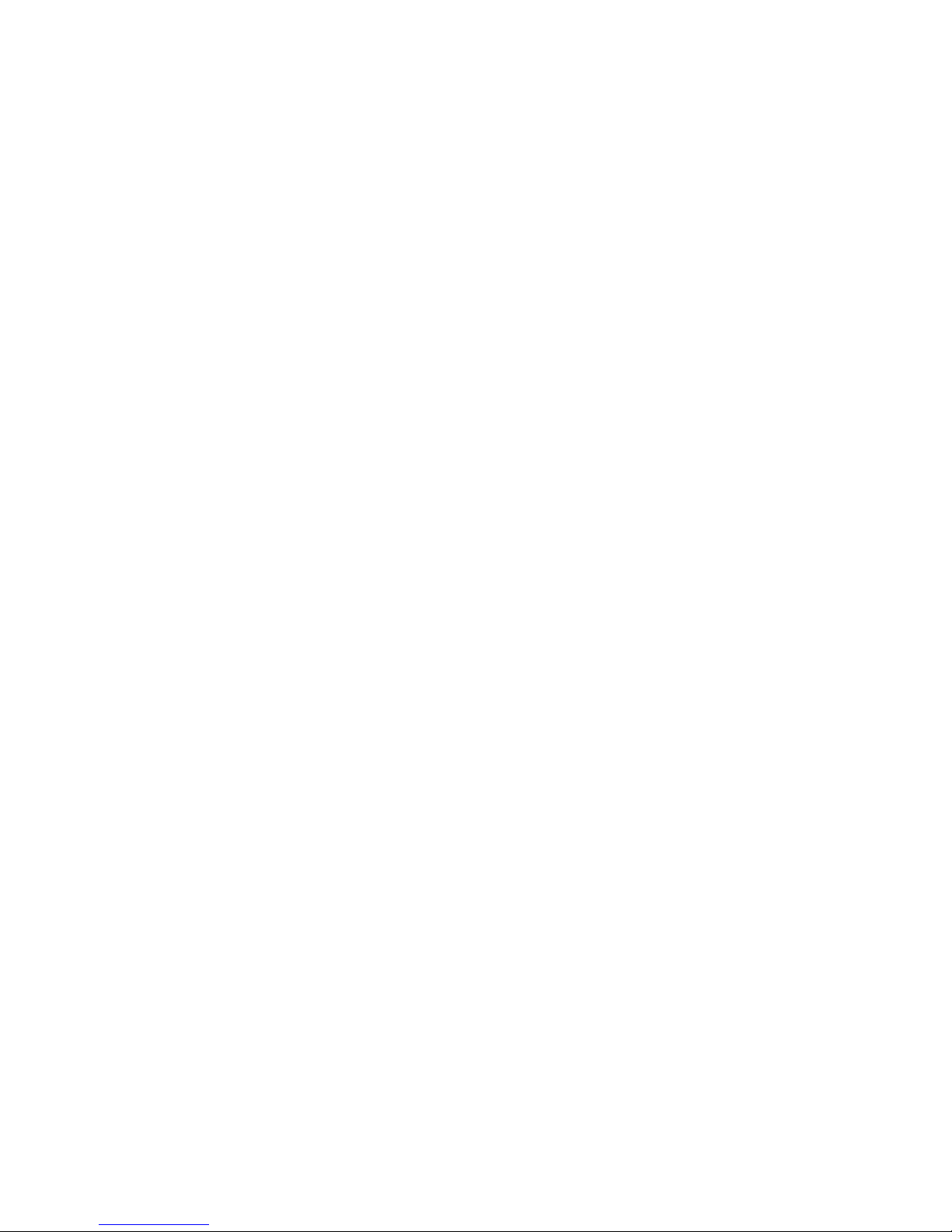
This manual is printed on
paper treated with
chlorine-free bleach.
Comments… Suggestions… Corrections…
The User Documentation Department would like to
know your opinion of this manual. Your feedback helps
us optimize our documentation to suit your individual
needs.
Fax forms for sending us your comments are included in
the back of the manual.
There you will also find the addresses of the relevant
User Documentation Department.
Certified documentation
according to DIN EN ISO 9001:2000
To ensure a consistently high quality standard and
user-friendliness, this documentation was created to
meet the regulations of a quality management system
which complies with the requirements of the standard
DIN EN ISO 9001:2000.
cognitas. Gesellschaft für Technik-Dokumentation mbH
www.cognitas.de
Copyright and Trademarks
Copyright © 2005 Fujitsu Siemens Computers GmbH.
All rights reserved.
Delivery subject to availability; right of technical modifications reserved.
All hardware and software names used are trademarks of their respective manufacturers.
Page 3
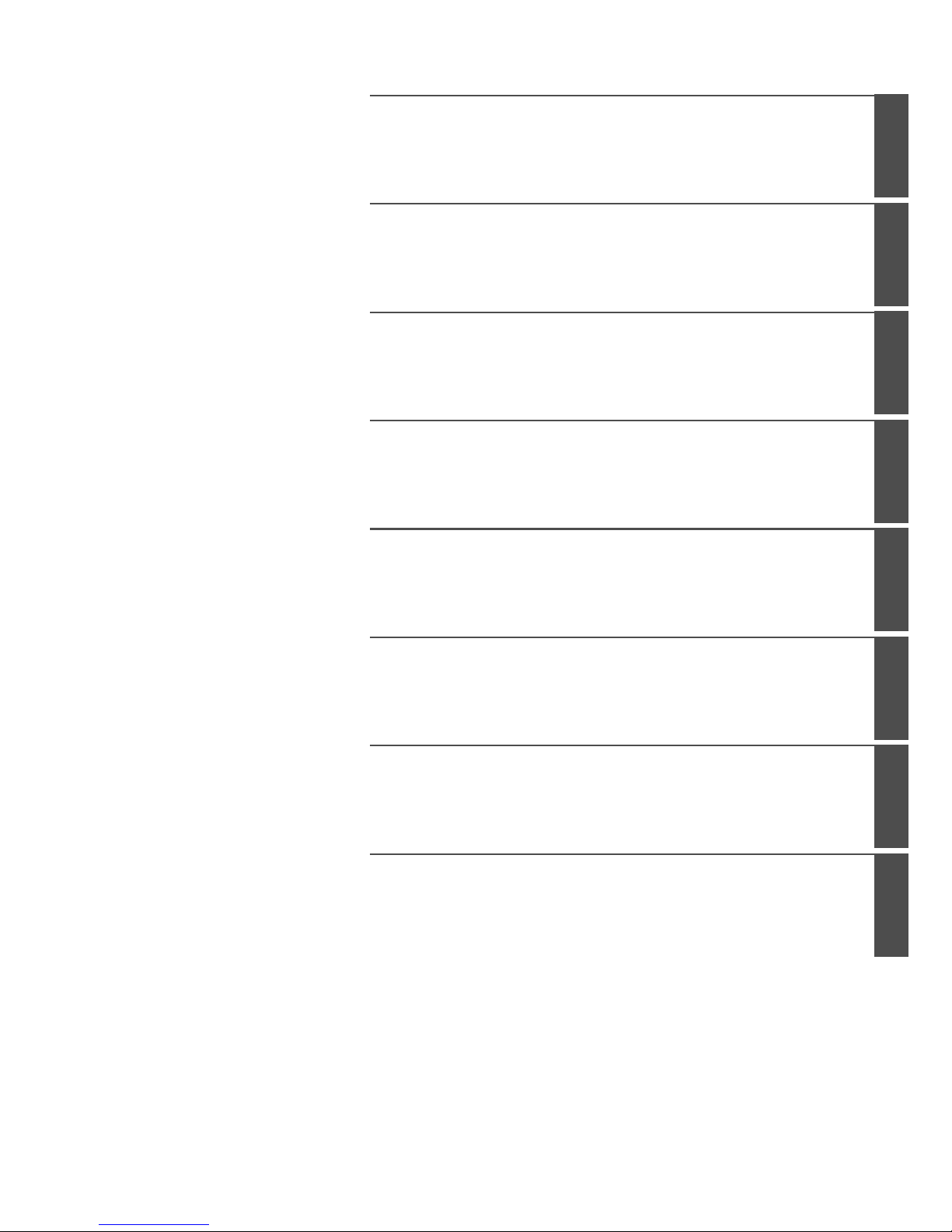
Introduction
Installation Steps: Overview
Important Notes
Hardware Installation
Preparation for Use and Operation
Property and Data Protection
Problem Solutions and Tips
Abbreviations, Related publications and Index
Page 4
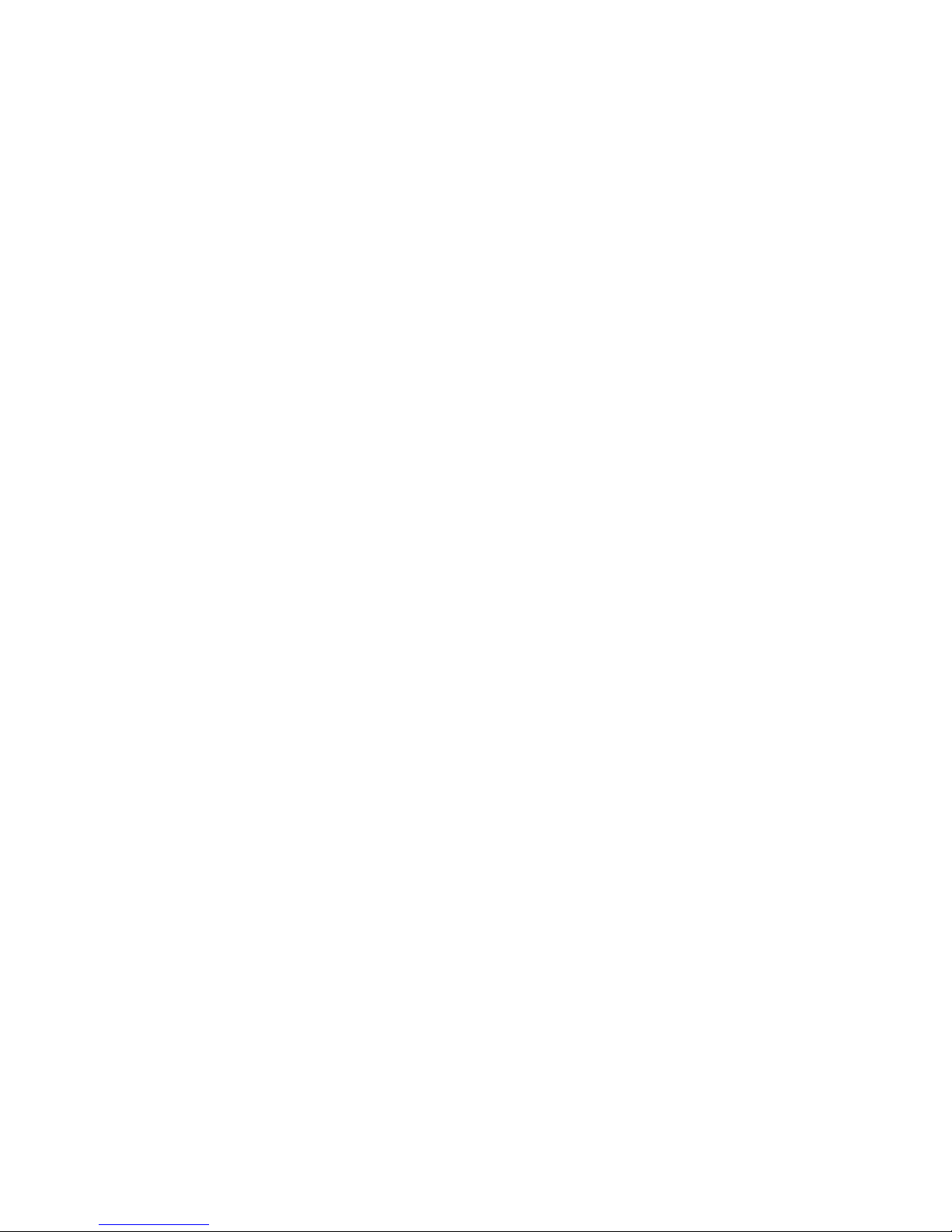
Page 5
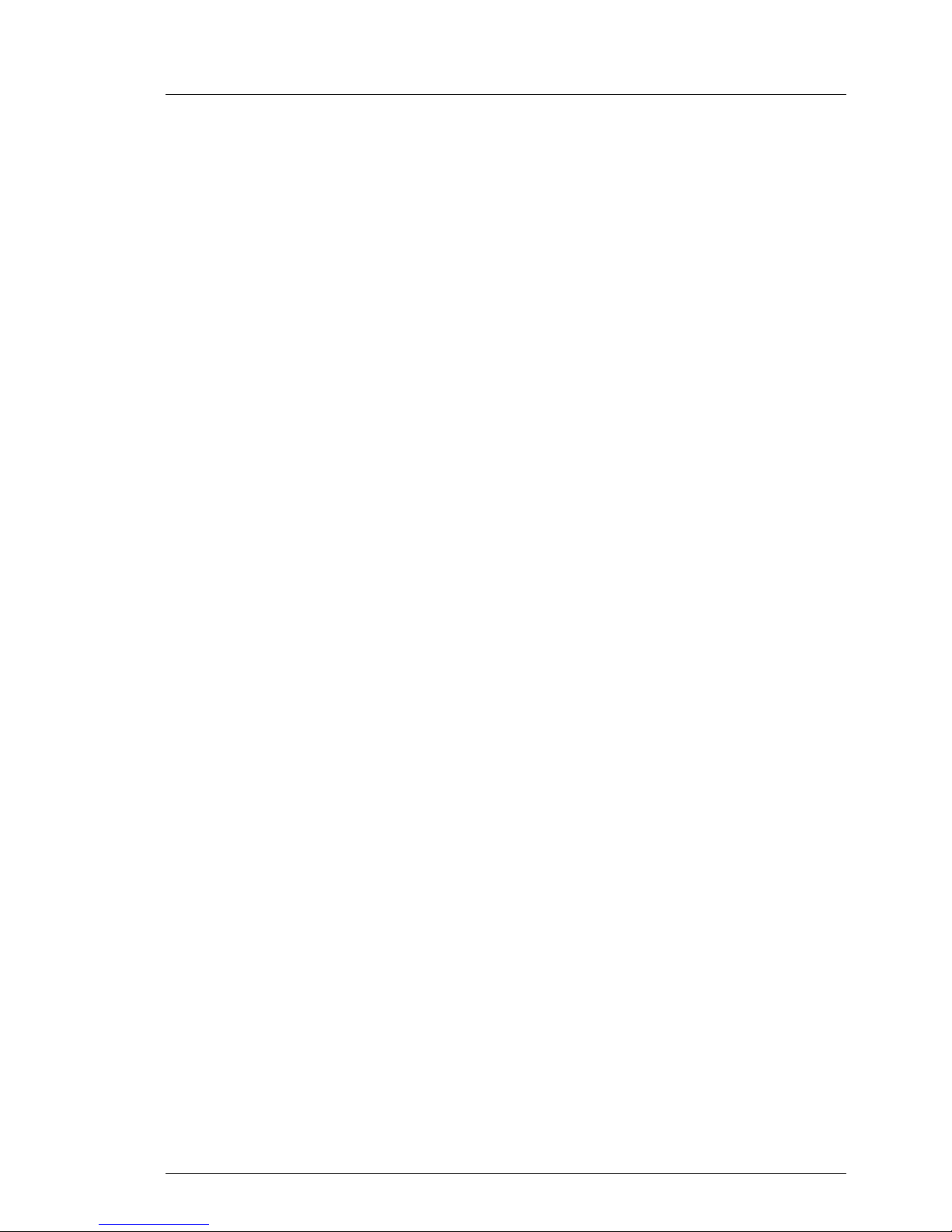
A26361-K970-Z102-2-7619
Contents
1Introduction. . . . . . . . . . . . . . . . . . . . . . . . . . . . 1
1.1 Overview of the Documentation . . . . . . . . . . . . . . . . . . 1
1.2 Features . . . . . . . . . . . . . . . . . . . . . . . . . . . . . . 4
1.3 Notational Conventions . . . . . . . . . . . . . . . . . . . . . . 7
1.4 Technical Data . . . . . . . . . . . . . . . . . . . . . . . . . . . 7
2 Installation Steps: Overview . . . . . . . . . . . . . . . . . . 11
3 Important Notes . . . . . . . . . . . . . . . . . . . . . . . . 13
3.1 Safety . . . . . . . . . . . . . . . . . . . . . . . . . . . . . . 13
3.2 CE Certificate . . . . . . . . . . . . . . . . . . . . . . . . . . 19
3.3 FCC Class A Compliance Statement . . . . . . . . . . . . . . 19
3.4 Transporting the Server . . . . . . . . . . . . . . . . . . . . . 20
3.5 Environmental Protection . . . . . . . . . . . . . . . . . . . . 21
4 Hardware Installation . . . . . . . . . . . . . . . . . . . . . . 23
4.1 Unpacking and Setting up the Server . . . . . . . . . . . . . . 24
4.2 Connecting Devices to the Server . . . . . . . . . . . . . . . . 25
4.2.1 Connecting the Monitor . . . . . . . . . . . . . . . . . . . . . 26
4.3 Connecting the Server to the Line Voltage . . . . . . . . . . . 26
4.4 Hints: Connecting/Disconnecting Cables . . . . . . . . . . . . 28
5 Preparation for Use and Operation . . . . . . . . . . . . . . 29
5.1 Operating and Indicator Elements . . . . . . . . . . . . . . . . 29
5.1.1 The Front . . . . . . . . . . . . . . . . . . . . . . . . . . . . 29
5.1.2 The Rear . . . . . . . . . . . . . . . . . . . . . . . . . . . . . 31
5.2 Switching the Server ON/OFF . . . . . . . . . . . . . . . . . . 32
5.3 Configuring the Server . . . . . . . . . . . . . . . . . . . . . . 34
5.3.1 Configuring the SATA RAID Controller . . . . . . . . . . . . . . 34
5.3.2 Configuring the SCSI RAID controller . . . . . . . . . . . . . . 35
5.3.3 Configuration with ServerStart . . . . . . . . . . . . . . . . . . 36
5.3.4 Configuration without ServerStart . . . . . . . . . . . . . . . . 36
5.4 Cleaning the Server . . . . . . . . . . . . . . . . . . . . . . . 37
6 Property and Data Protection . . . . . . . . . . . . . . . . . 39
6.1 Mechanical Access Protection . . . . . . . . . . . . . . . . . . 39
6.2 BIOS Setup Security Functions . . . . . . . . . . . . . . . . . 40
7 Problem Solutions and Tips . . . . . . . . . . . . . . . . . . 41
7.1 Power-on Indicator Remains Dark . . . . . . . . . . . . . . . . 41
7.2 The Server Switches Itself OFF . . . . . . . . . . . . . . . . . 42
7.3 The Monitor Remains Dark . . . . . . . . . . . . . . . . . . . 42
Page 6
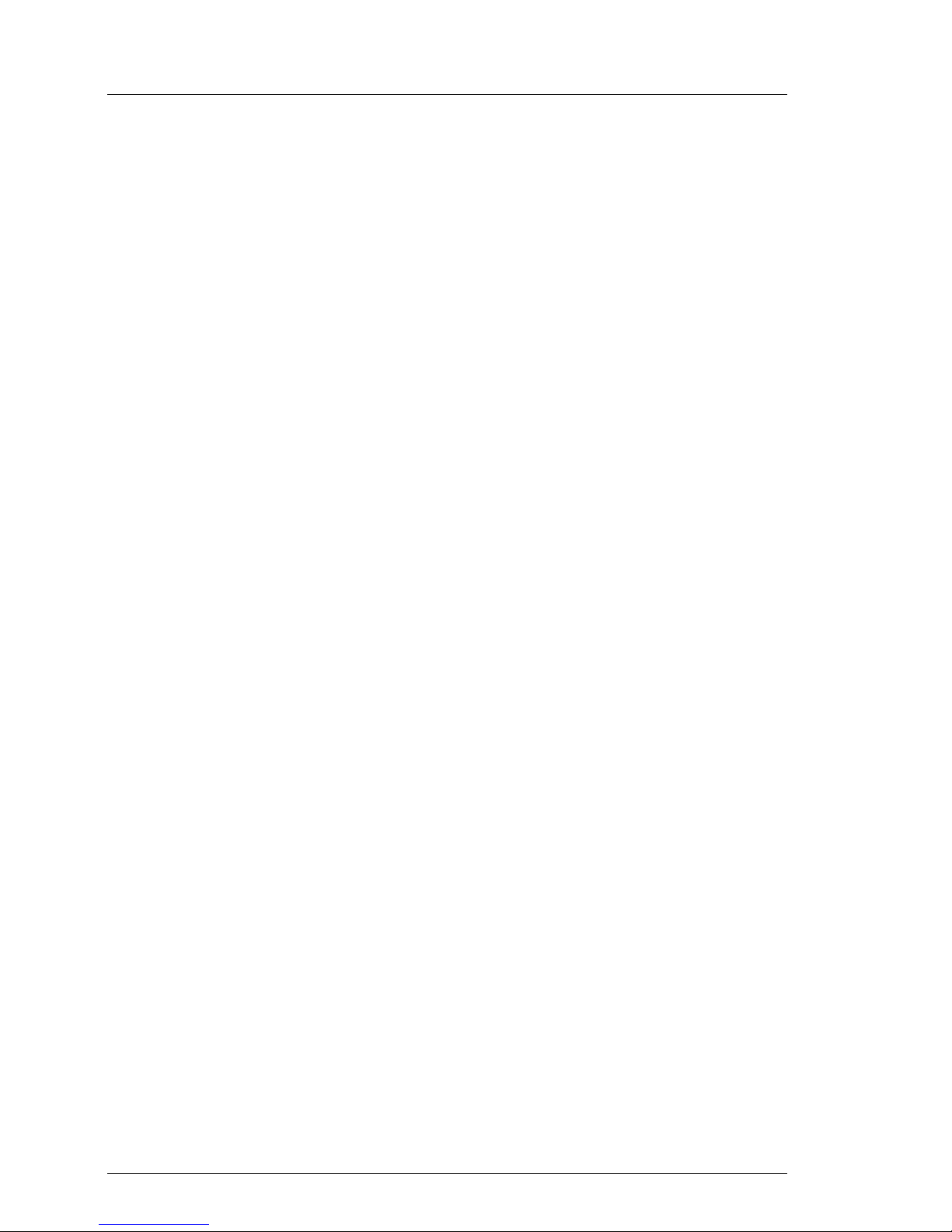
A26361-K970-Z102-2-7619
Contents
7.4 Flickering Stripes Across the Monitor . . . . . . . . . . . . . . . 43
7.5 No Monitor Display or Display Drifts . . . . . . . . . . . . . . . 43
7.6 No Mouse Pointer Displayed on the Monitor . . . . . . . . . . . 43
7.7 Floppy Disk Cannot be Read or Written onto . . . . . . . . . . . 44
7.8 Time and/or Date are Incorrect . . . . . . . . . . . . . . . . . . 44
7.9 RAID „Critical“ Status Condition during Boot . . . . . . . . . . . 45
7.10 System Fails to Boot . . . . . . . . . . . . . . . . . . . . . . . 46
7.11 Drives "dead" at System Boot . . . . . . . . . . . . . . . . . . 46
7.12 Added Drive Defective . . . . . . . . . . . . . . . . . . . . . . 46
7.13 Error Messages on the Monitor . . . . . . . . . . . . . . . . . . 46
Abbreviations . . . . . . . . . . . . . . . . . . . . . . . . . . . . . . . . 47
Related publications . . . . . . . . . . . . . . . . . . . . . . . . . . . . 53
Index . . . . . . . . . . . . . . . . . . . . . . . . . . . . . . . . . . . . 55
Page 7
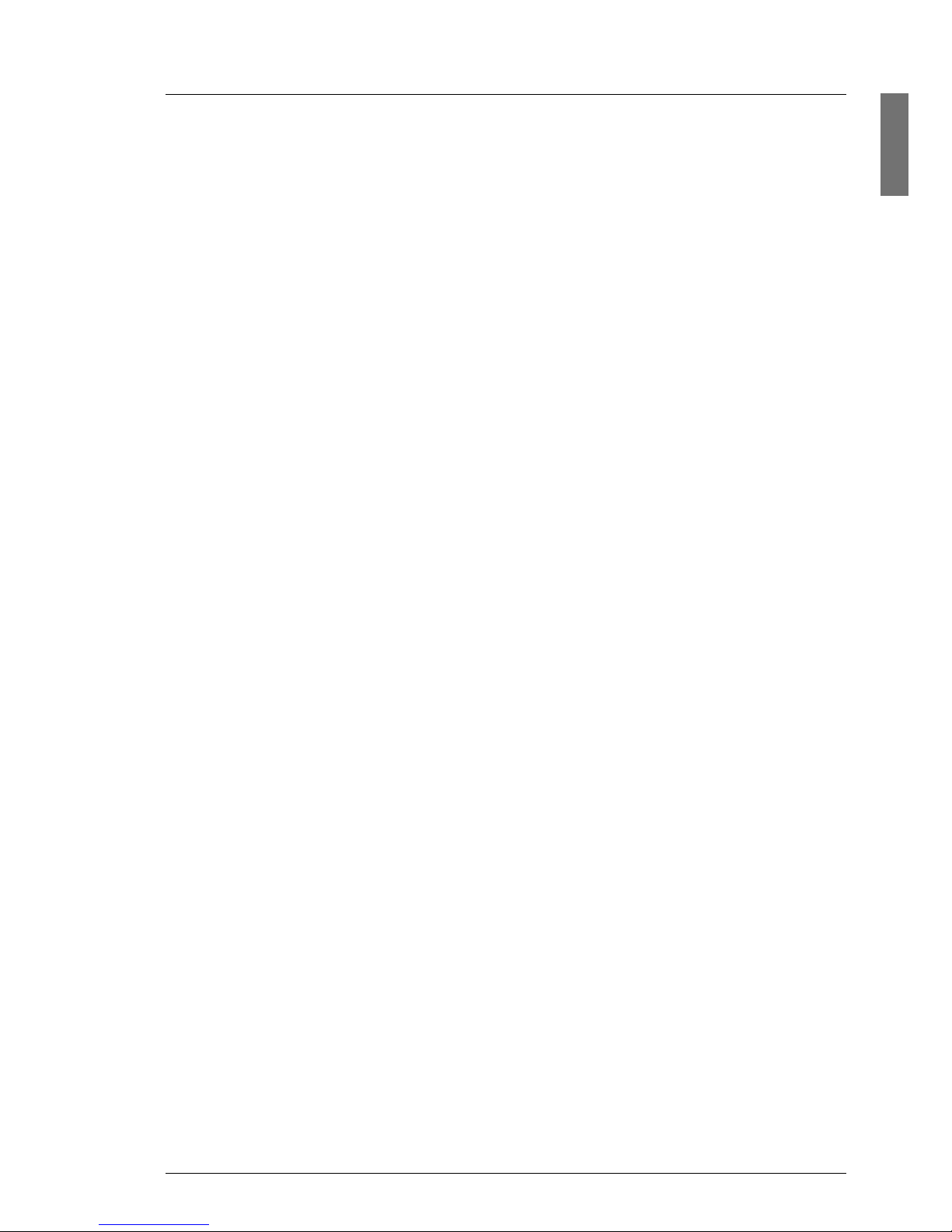
A26361-K970-Z102-2-7619 1
1 Introduction
The PRIMERGY Econel 200 server is an Intel-based server for workgroups and
small networks. It is suited as a file server as well as an application, information
or internet server.
The PRIMERGY Econel 200 server offers a high degree of reliability and availability through highly developed hardware and software components.
Security functions in the BIOS Setup and on the system board protect the data
on the server against manipulation. With the RAID levels supported, the hard
disk controllers offer fault tolerance via data redundancy for users who want to
protect valuable data without loss.
1.1 Overview of the Documentation
I PRIMERGY manuals are available in PDF format on the ServerBooks CD.
The ServerBooks CD is part of the ServerView Suite delivered with each
server system.
The PDF files for the manuals can also be downloaded free of charge
from the Internet. The overview page showing the online documentation
available on the Internet can be found via the URL:
http://manuals.fujitsu-siemens.com (choose: industry standard servers).
Concept and Target Group of this Manual
This operating manual describes how to install, how to operate and how to
expand your server.
This operating manual is intended for those responsible for installing the
hardware and operating the system. The manual contains all the information
required for mounting and operating your PRIMERGY Econel 200.
To understand the manual, you need a knowledge of hardware and data transmission, as well as a basic knowledge of the operating system used.
Page 8
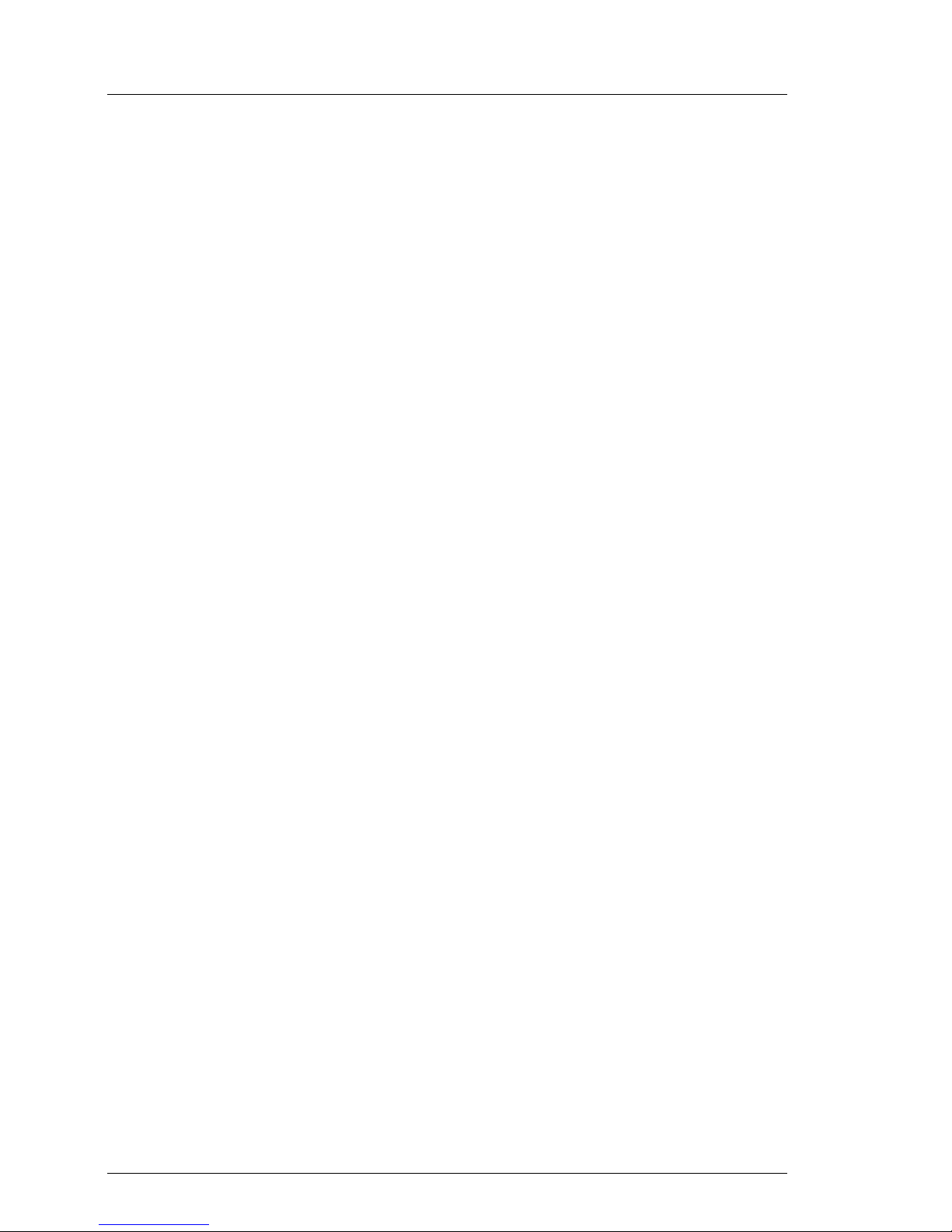
2 A26361-K970-Z102-2-7619
Overview of the Documentation Introduction
Additional components of the server documentation
The following additional manuals belong to the PRIMERGY Econel 200
documentation set:
– “Quick Start Hardware - PRIMERGY Econel 200” (poster)
– “Quick Start Software - PRIMERGY ServerView Suite” (poster)
– “Warranty” manual (print version delivered together with the system, PDF file
available on the ServerBooks CD)
– “Safety” manual (print version delivered together with the system, PDF file
available on the ServerBooks CD)
– “Ergonomics” manual (PDF file available on the ServerBooks CD)
– “Helpdesk” (poster with worldwide help desk telephone numbers)
– Technical Manual for the D2020 system board (PDF file available on the
ServerBooks CD)
– “D2020 Setup Utility” manual (PDF file available on the ServerBooks CD)
– “PRIMERGY Econel 200 Server System Options Guide” (PDF file available
on the ServerBooks CD)
I In the “Options Guide”, the server extension and modification possi-
bilities are described.
– “ServerView Suite” includes the ServerStart CD, the ServerBooks CD and the
ServerSupport CDs. The PDF version of the user manual „PRIMERGY
ServerView Suite - ServerStart“ is also available on the ServerBooks CD.
I If you need a backup of the ServerBooks CD, send the details of your
server via email address: Reklamat-PC-LOG@fujitsu-siemens.com.
– “FastTrak S150 TX4 User Manual” (PDF file available on the
ServerBooks CD)
– “FastTrak S150 TX4 Quick Start Guide” (PDF file available on the
ServerBooks CD)
– “Promise Array Management (PAM) for FastTrak S150 TX2plus, S150 TX4
and TX4000 User Manual” (PDF file available on the ServerBooks CD)
– “LSI SATA Software RAID User’s Guide” (PDF file available on the
ServerBooks CD)
Page 9
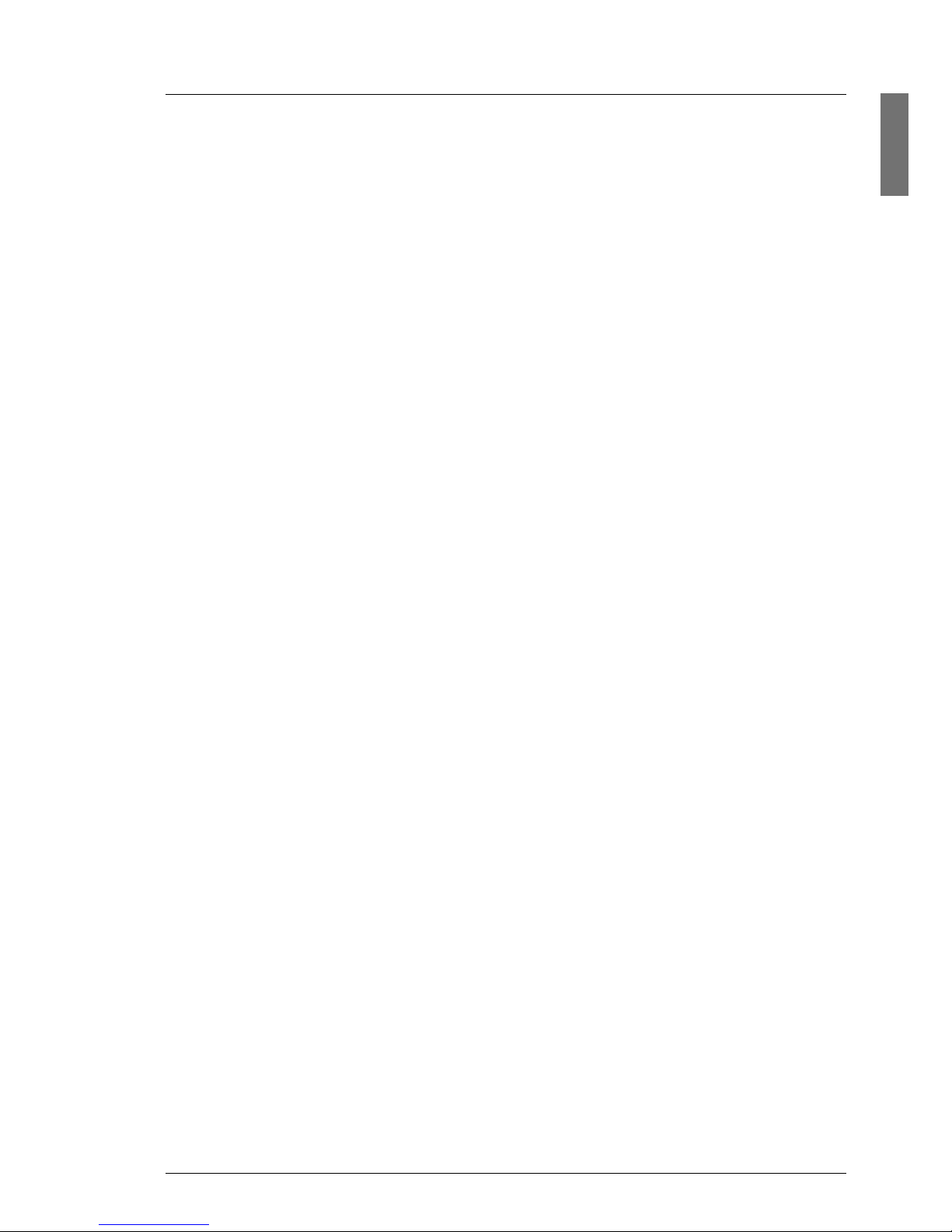
A26361-K970-Z102-2-7619 3
Introduction Overview of the Documentation
– “Global Array Manager Client Software User’s Guide” (PDF file available on
the ServerBooks CD)
– “Global Array Manager Server Software User’s Guide” (PDF file available on
the ServerBooks CD)
– “Integrated Mirroring User’s Guide” (PDF file available on the
ServerBooks CD)
– “Ultra320 SCSI Host Adapters User’s Guide” (PDF file available on the
ServerBooks CD)
Further sources of information
– manual for the monitor
– server management manual ServerView
– in the documentation for the boards and drives
– operating system documentation
– information files of your operating system
(see also “Related publications” on page 53)
Page 10
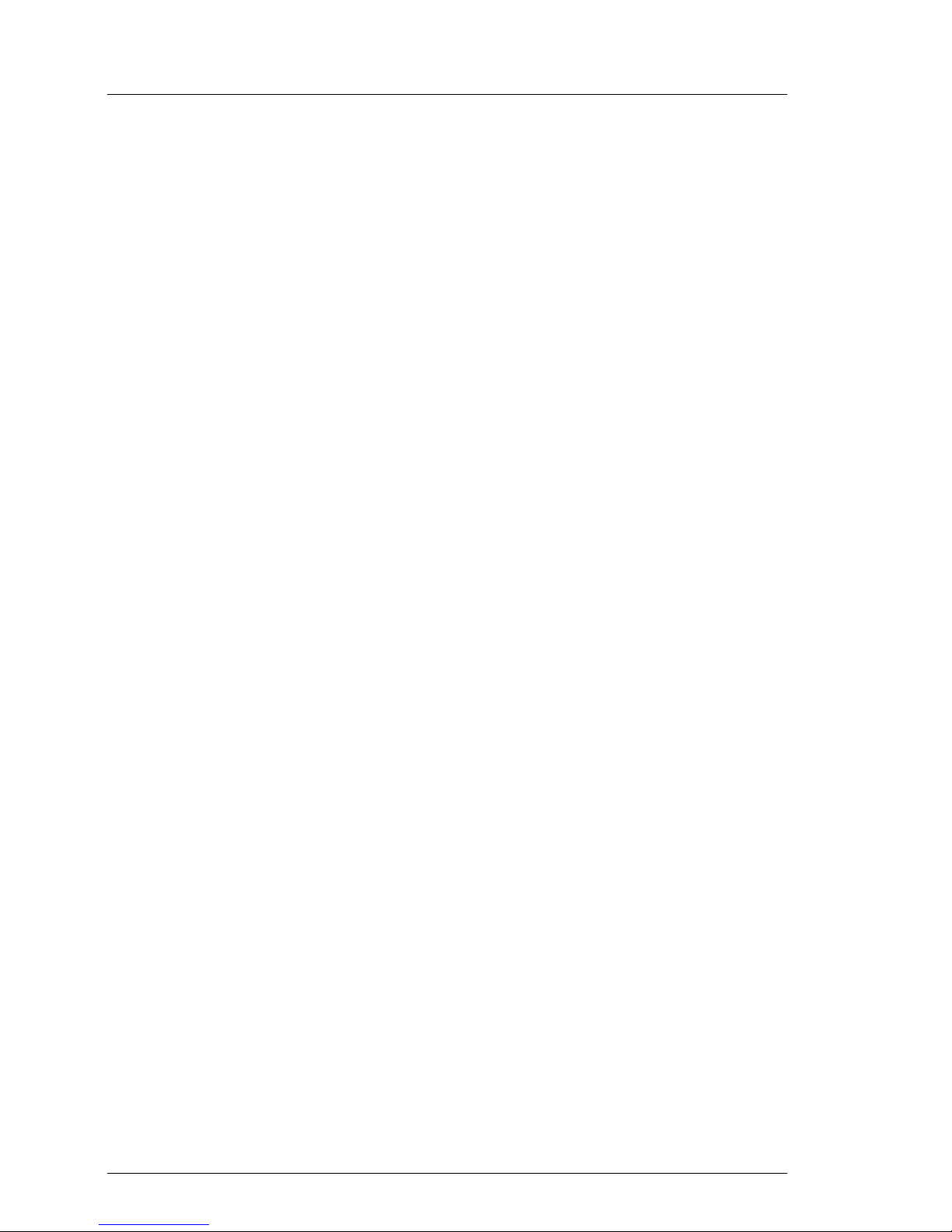
4 A26361-K970-Z102-2-7619
Features Introduction
1.2 Features
System board
The features of the system board can be found in the Technical Manual of the
system board for the hardware and in the “D2020 Setup Utility” manual for the
firmware (see “Related publications” on page 53).
Hard disk drives
Two basic configuration variants will be offered for the server: equipped either
with SATA or with SCSI hard disk drives.
Basic configuration with SATA hard disk drives
The drive cage is equipped with up to four SATA hard disk drives with a
maximum height of 1 inch. Each drive is connected to the controller via a cable.
The SATA hard disk drives are controlled by an onboard SATA RAID controller
(up to two drives) or by an optional PCI SATA RAID controller (up to four drives).
Basic configuration with SCSI hard disk drives
The drive cage is equipped with up to four ULTRA320 SCSI hard disk drives with
a maximum height of 1 inch. The drives are connected to the controller via a
cable.
The SCSI hard disk drives are controlled by a PCI SCSI RAID controller.
Onboard SATA RAID Controller
On the system board, a 2-channel SATA RAID controller is integrated for
operating up to two disks. RAID levels 0 and 1 are supported via LSI SATA
Software RAID.
I The controller has its own configuration utility. For further information see
the “LSI SATA Software RAID User’s Guide” on the ServerBooks CD
(choose Controllers from the menu).
Page 11
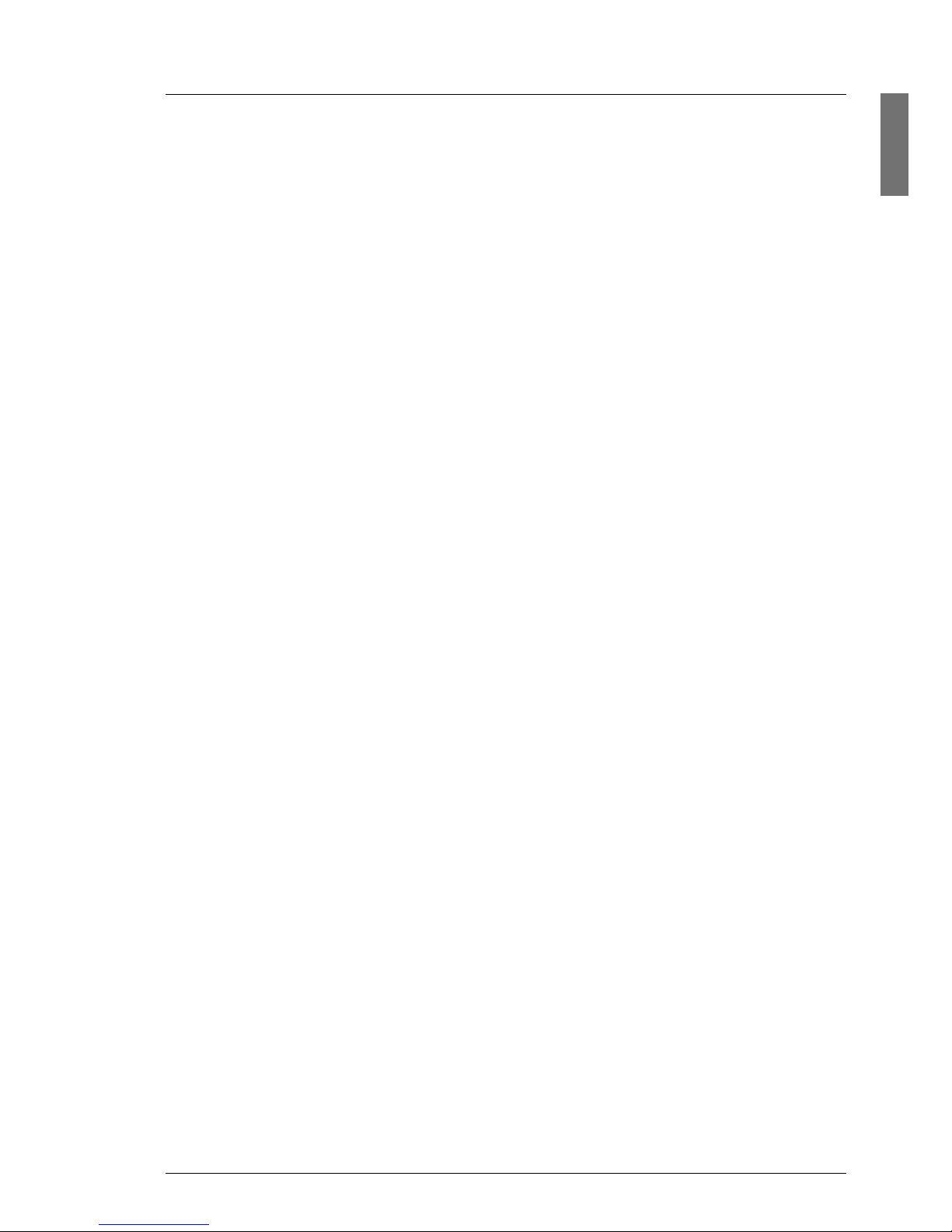
A26361-K970-Z102-2-7619 5
Introduction Features
PCI SATA RAID Controller (FastTrak S150 TX4)
A low-cost and powerful 4-channel SATA RAID controller is optionally available
for operating a maximum of four hard disks, enhancing data security and availability. RAID levels 0, 1, 10 are supported.
I The controller has its own configuration utility. For further information see
the “Promise Array Management” manual on the ServerBooks CD (choose
Controllers from the menu).
PCI Ultra320 SCSI controller with Integrated Mirroring Enhanced (IME)
functionality
In the SCSI configuration variant, a 1-channel Ultra320 SCSI controller with
“Integrated Mirroring Enhanced” (IME) functionality (LSI20320A-R) is available
for operating the four SCSI hard disk drives. In addition, IME offers RAID
functionality for the internal disk configuration (RAID levels 1, 1E).
I For IME configuration, the controller has its own utility. For further infor-
mation see the “Integrated Mirroring User’s Guide” on the ServerBooks CD
(choose Controllers from the menu).
With this controller also a SCSI magnetic tape backup drive can be addressed
additionally to the four SCSI hard disk drives.
Accessible drives
By default, the server has a 3.5-inch floppy disk drive (1.44 MB) and a CD/DVD
drive. In addition, two 5.25-inch slots for accessible drives (CD-ROM, DVDROM, CD/DVD burner or magnetic tape backup drive) are available. The accessible drives cannot be replaced during operation.
Power supply
The server has a fixed power supply unit which automatically adjusts to any
power voltage in the range from 100 V to 240 V.
High level of availability and reliability
When memory data are accessed, 1-bit errors in the main memory are recognized and automatically corrected with the ECC (Error Correcting Code)
method.
Page 12
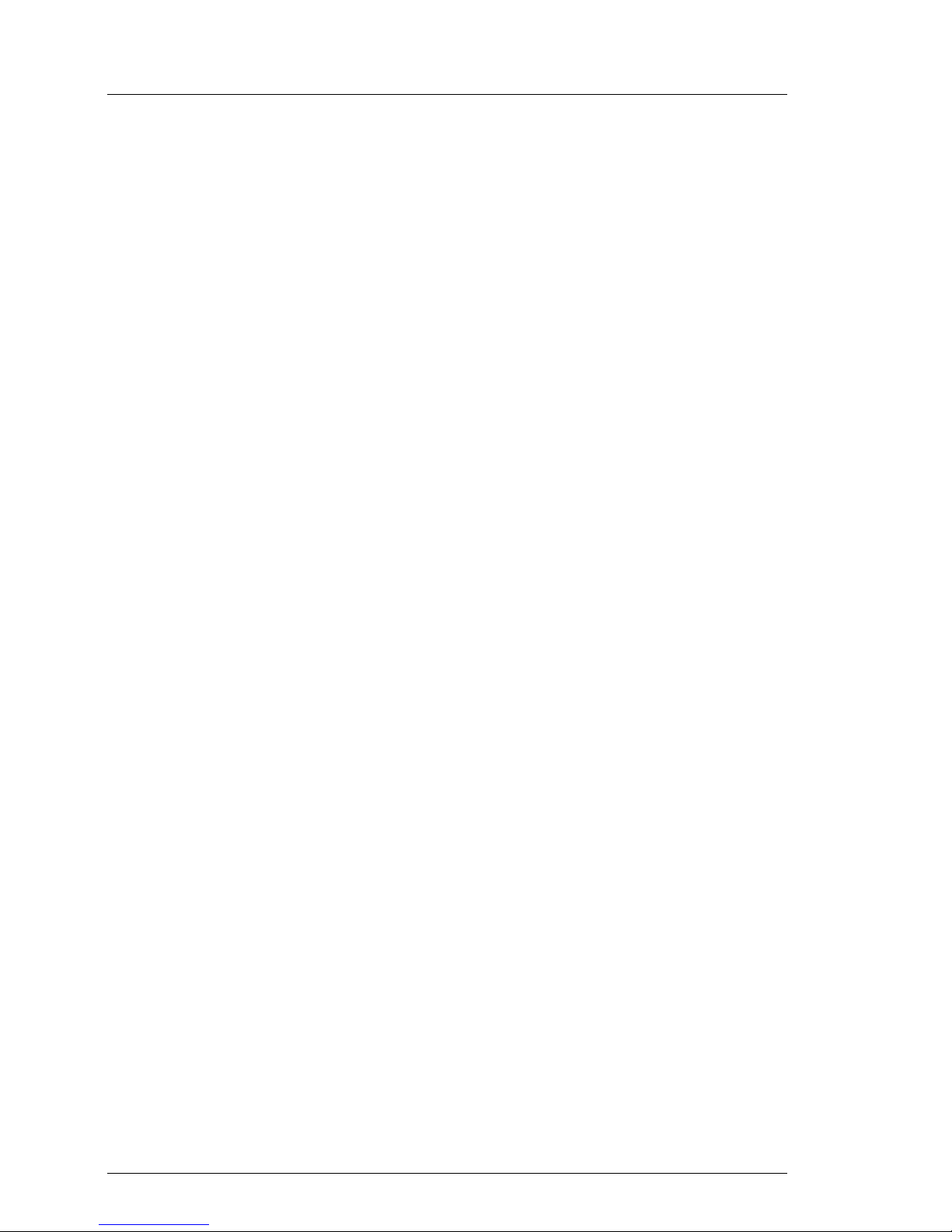
6 A26361-K970-Z102-2-7619
Features Introduction
Server management
Server management is implemented with the aid of the supplied ServerView
software.
ServerView enables the management of all PRIMERGY servers in the network
via a central console. Here ServerView supports the following functions:
● Remote startup (Wakeup On LAN)
● Intrusion detection
● Temperature monitoring of the CPU and the surrounding area
● Power monitoring
● End-of-life monitoring of the fans with timely notification before a failure
● Watchdog timer for operating system monitoring and application monitoring
Further information on the ServerView server management is provided in the
associated documentation (see “Related publications” on page 53).
ServerStart
You can configure your PRIMERGY server quickly and precisely with the ServerStart software provided. User-guided menus are available for installing the
server operating systems.
Service and support
PRIMERGY server are service-friendly and modular, thus enabling quick and
simple maintenance. The flash EPROM program supplied with the Fujitsu
Siemens utilities supports fast BIOS Update.
Page 13

A26361-K970-Z102-2-7619 7
Introduction Notational Conventions
1.3 Notational Conventions
The following notational conventions are used in this manual:
1.4 Technical Data
Electrical Data (standard power supply)
Italics indicate commands, menu items or software programs.
“Quotation marks” indicate names of chapters and terms that should be
emphasized.
Ê text which follows this symbol describes activities that
must be performed in the order shown.
V CAUTION! pay particular attention to text marked with this symbol.
Failure to observe this warning may endanger your life,
damage the server, or lead to loss of data.
I supplementary information, remarks, and tips follow
this symbol.
Table 1: Notational Conventions
Rated voltage range 100 - 240 V
Rated frequency 50 Hz - 60 Hz
Rated current in basic configuration: 100 V - 240 V / 1.5 A - 0.6 A
Max. rated current: 100 V - 240 V / 5 A - 2.5 A
AC output (if available) 100 V - 240 V / 2 A
Rated power 453 W
Apparent power 473 VA
Thermal dissipation 1631 kJ/h (1546 btu/h)
Building fuse 16 A
Protection class I
Page 14
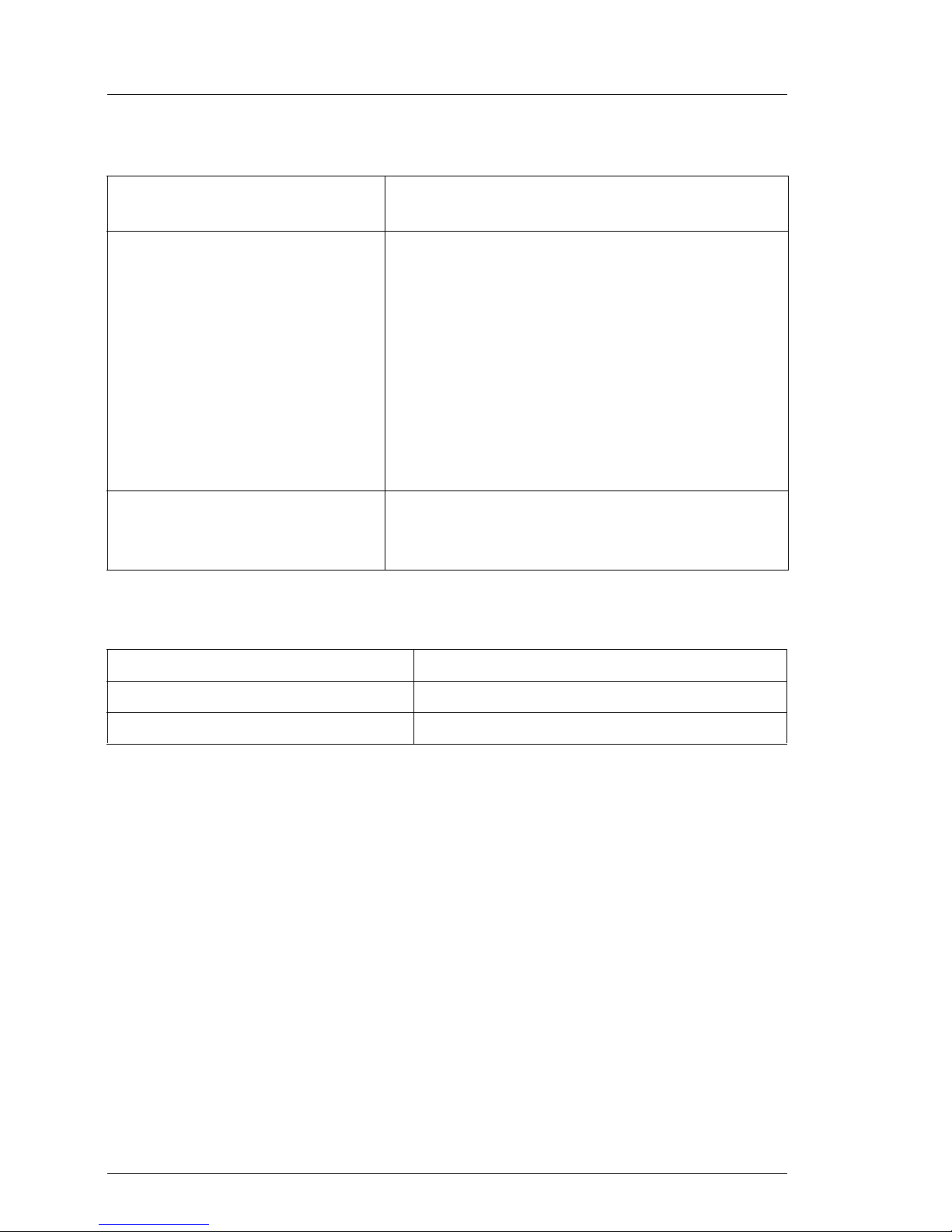
8 A26361-K970-Z102-2-7619
Technical Data Introduction
Compliance Standards
Mechanical Values
Weight
Approx. 21-28 kg (depending on the configuration).
Ventilation Clearance
At least 200 mm on the front and on the rear side.
Product safety and ergonomics IEC 60950 / EN 60950 / UL 60950 3rd. Ed.,
CAN/CSA C22.2 No. 60950 3rd. Ed.
Electromagnetic Compatibility FCC class A
VCCI class A
AS/NZS 3548 class A
CNS 13438
Emitted interference EN 55022 class A
Harmonic current EN 61000-3-2 JEIDA
Flicker EN 61000-3-3
Noise immunity EN 55024
CE label
according to EU directives
Low-Voltage Directive 73/23/EEC
Electromagnetic Compatibility 89/336/EEC
(Product safety)
Width 205 mm
Depth 560 mm
Height 444 mm (with feet)
Page 15
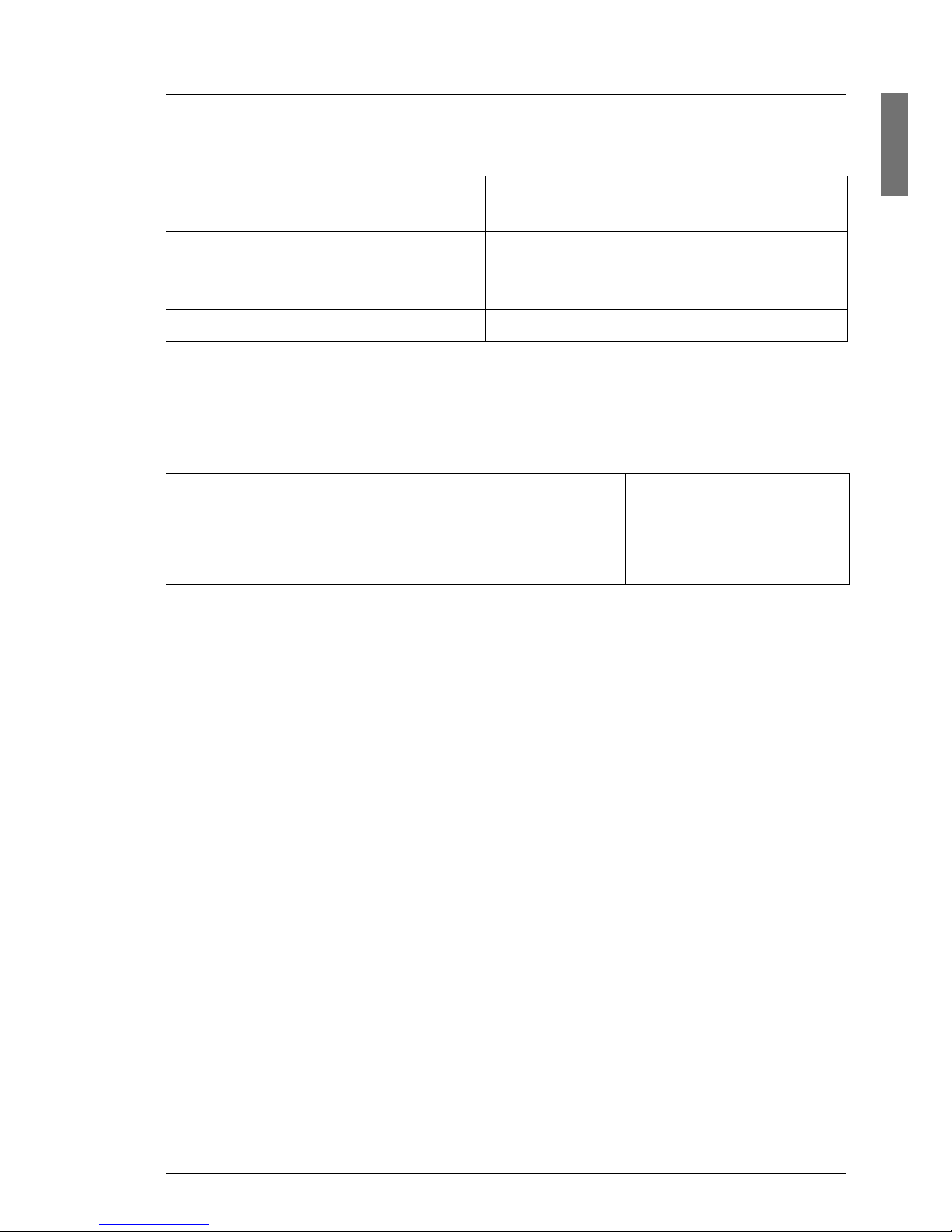
A26361-K970-Z102-2-7619 9
Introduction Technical Data
Environmental Conditions
Condensation during operation must be avoided.
Noise Level
Environment class 3K2
Environment class 2K2
EN 60721 (IEC 721) section 3-3
EN 60721 (IEC 721) section 3-2
Temperature:
Operation (3K2)
Transport (2K2)
10 °C .... 35 °C
-25 °C .... 60 °C
Relative humidity 10%...85%
Sound power level L
WAd
(ISO 9296) ≤ 6.0 B (standby)
≤ 6.0 B (operation)
Sound pressure level at bystander position
L
pAm
(ISO 9296)
≤ 45 dB(A) (standby)
≤ 45 dB(A) (operating)
Page 16
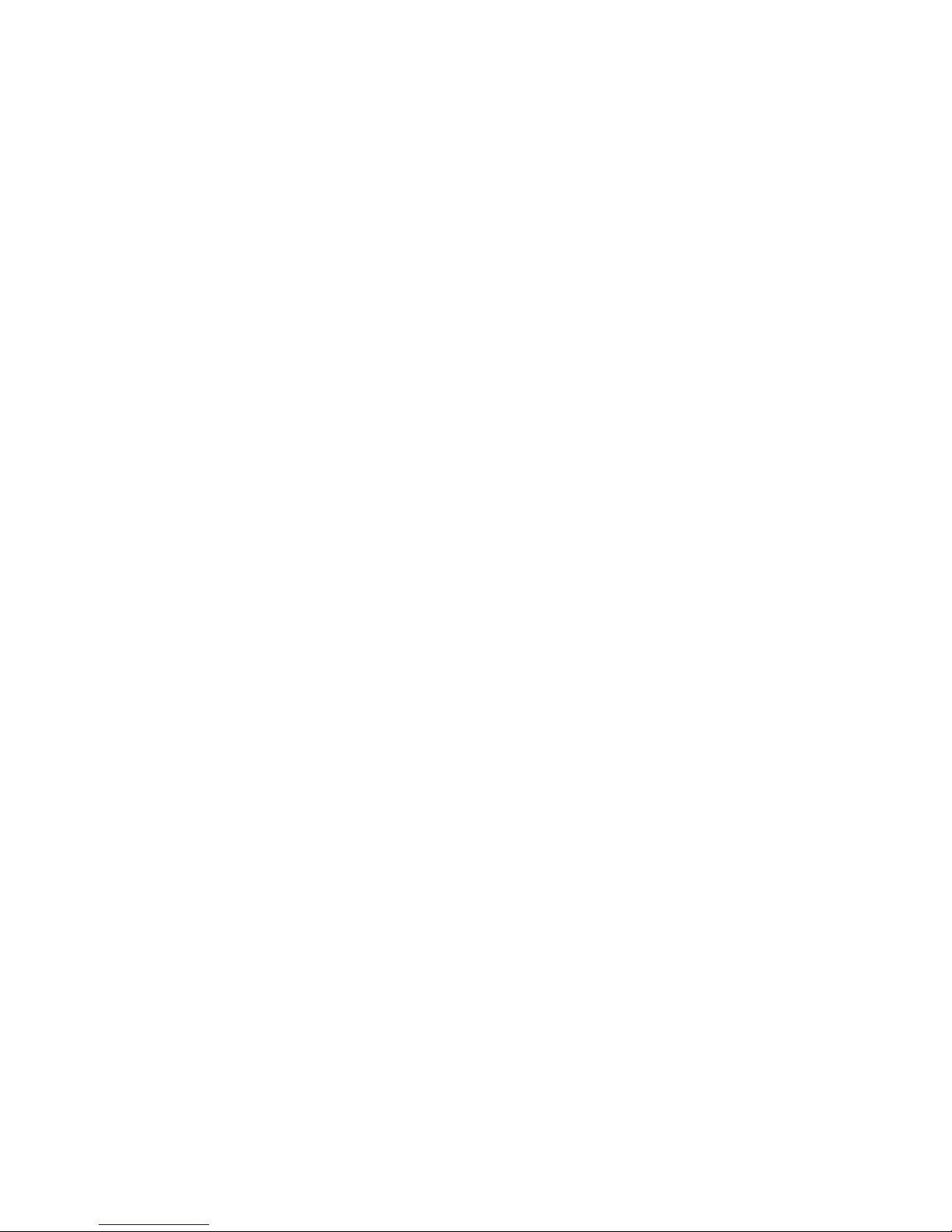
Page 17
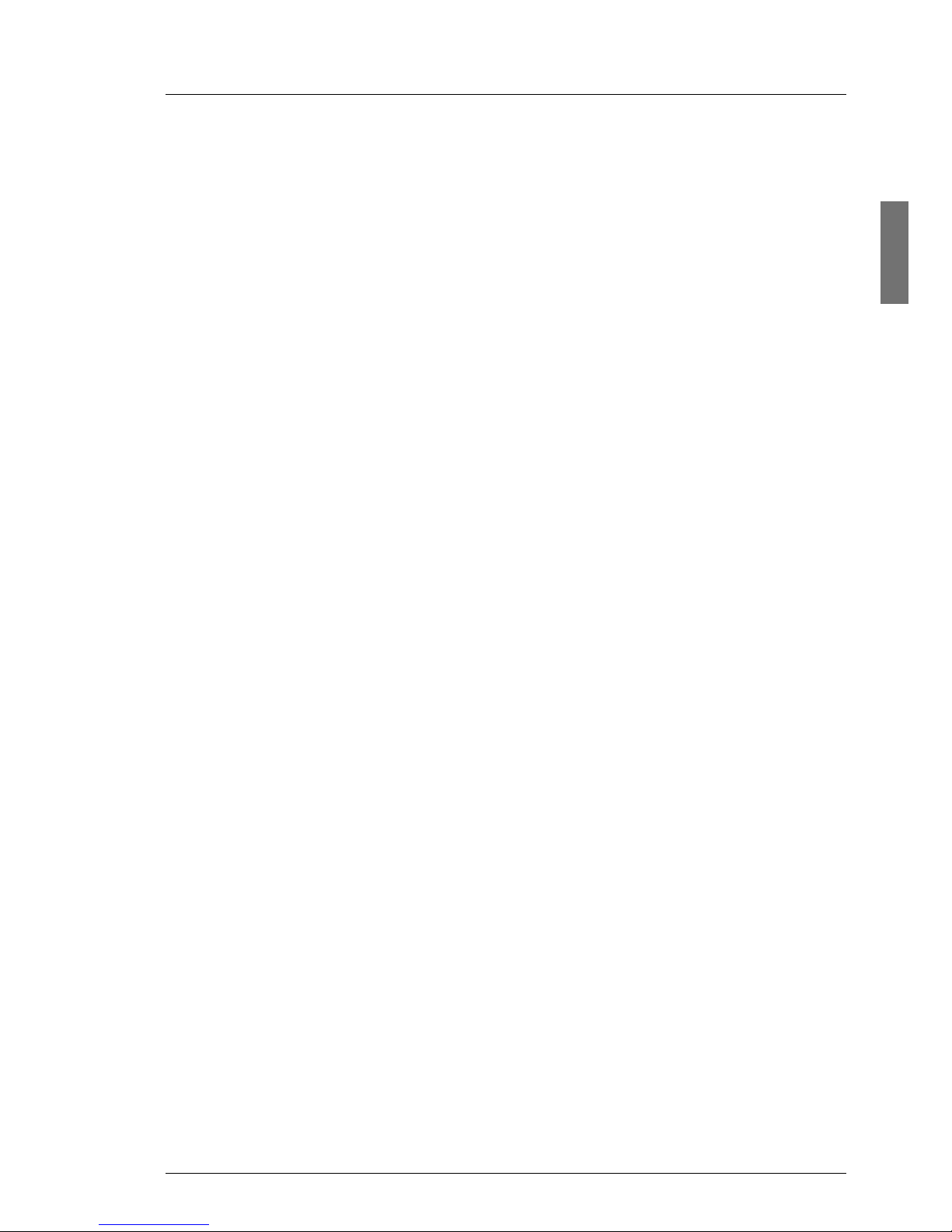
A26361-K970-Z102-2-7619 11
2 Installation Steps: Overview
In this chapter you will find an overview of the steps necessary to install your
server system. Links guide you to sections where you can find more detailed
information on the individual steps:
Ê At first, please take notice of chapter “Important Notes” on page 13ff,
especially of the "Safety" section.
Ê Transport the server to the place where you want to set it up.
Ê Unpack the system, check the contents of the package for visible transport
damage and check whether the delivery agrees with the details in the
delivery note (see section “Unpacking and Setting up the Server” on
page 24).
Ê Make sure all necessary manuals (see section “Overview of the Documen-
tation” on page 1) are available; possibly print of the PDF files.
Ê Set up the server (see section “Unpacking and Setting up the Server” on
page 24).
Ê Cable the server. Please also refer to the section “Connecting Devices to the
Server” on page 25 and section “Hints: Connecting/Disconnecting Cables”
on page 28.
Ê Connect the server to the line voltage (see section “Connecting the Server
to the Line Voltage” on page 26).
Ê Make yourself familiar with the operating and indicator elements on the front
and on the rear side of the server (see section “Operating and Indicator
Elements” on page 29).
Ê Configure and install the desired operating system and applications. To do
so, you have the following possibilities:
– Configuring the SATA RAID controller separately or in a ServerStart
installation (see “Configuring the SATA RAID Controller” on page 34).
– Configuring the SCSI RAID controller separately or in a ServerStart
installation (see “Configuring the SCSI RAID controller” on page 35).
Page 18
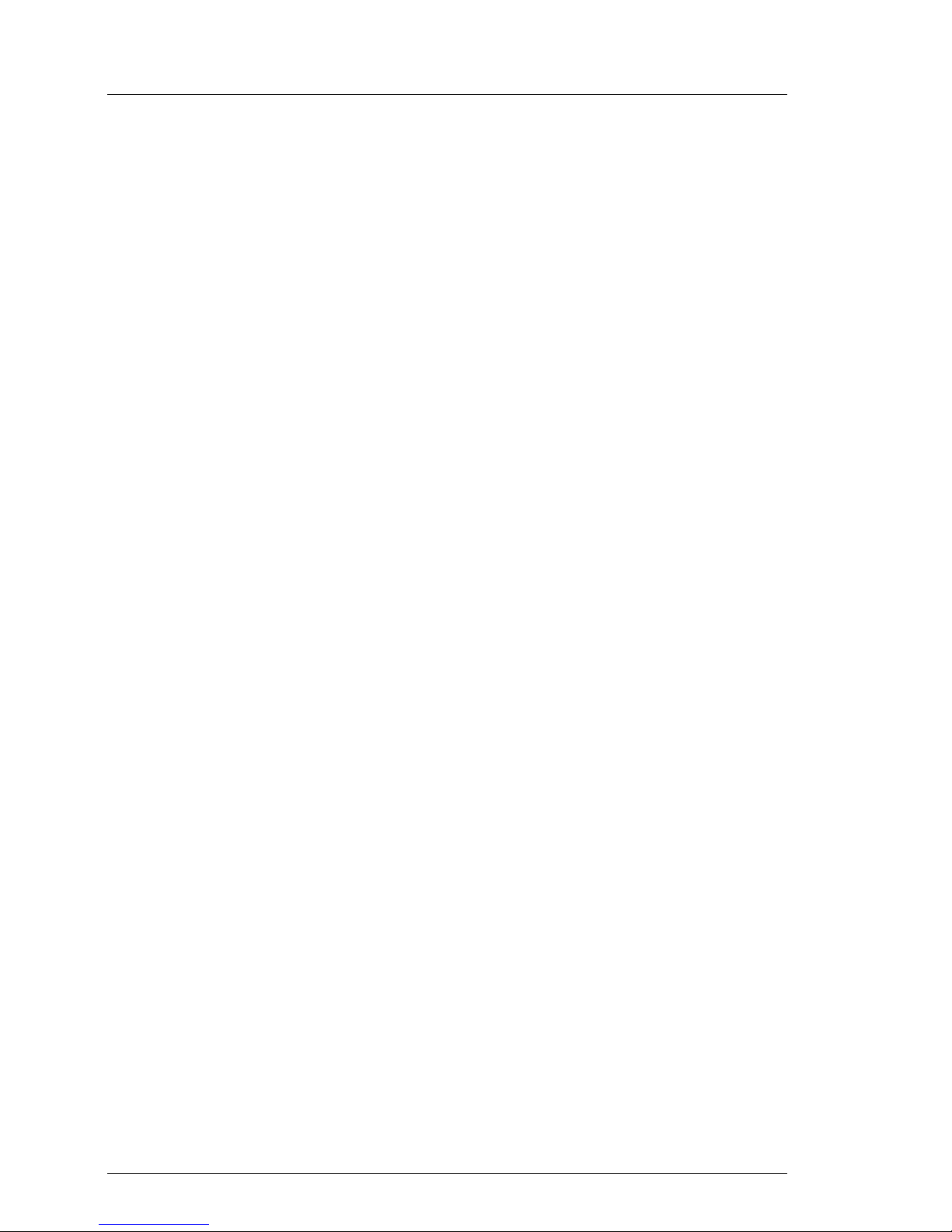
12 A26361-K970-Z102-2-7619
Installation Steps: Overview
– Configuration and installation with or without ServerStart (see section
“Configuration with ServerStart” on page 36 or section “Configuration
without ServerStart” on page 36, respectively).
I To find out how to operate ServerStart and for further information, refer
to the manual "ServerView Suite - ServerStart" delivered as a PDF
file with the system.
Page 19
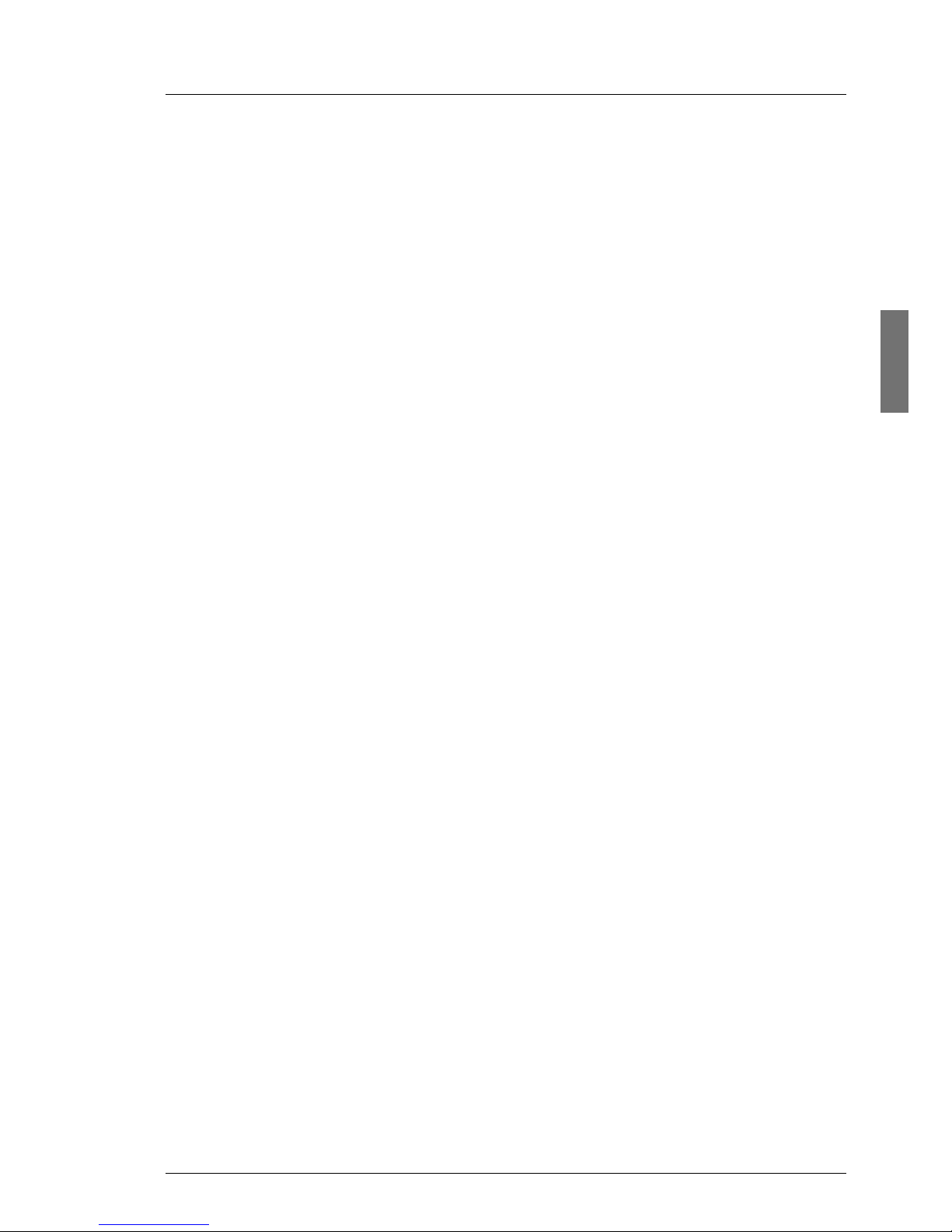
A26361-K970-Z102-2-7619 13
3 Important Notes
In this chapter you will find essential information regarding safety when working
with your server.
3.1 Safety
I The following safety notes are also provided in the “Safety” manual.
This device complies with the relevant safety regulations for data processing
equipment.
If you have any questions about where you can set up the device, contact your
sales outlet or our customer service team.
V CAUTION!
The actions described in these instructions should only be performed by
technical specialists. Equipment repairs should only be performed by
authorized, qualified staff. Any unauthorized openings and improper
repairs could expose the user to risks (electric shock, energy hazards,
fire hazards) and could also damage the equipment. Please note that
any unauthorized openings of the device will result in the invalidation of
the warranty and exclusion from all liability.
Page 20
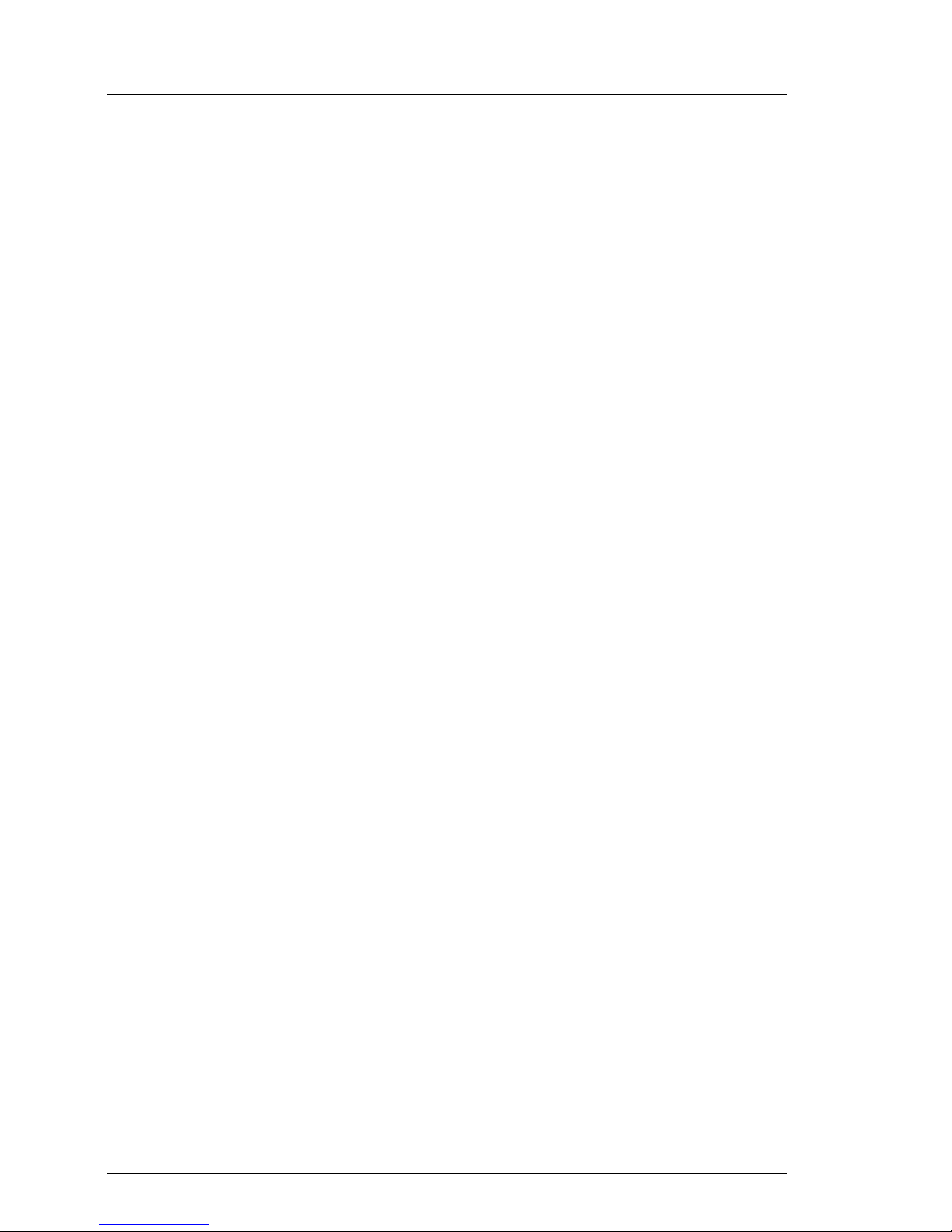
14 A26361-K970-Z102-2-7619
Safety Important Notes
Before operating the device
V CAUTION!
● During installation and before operating the device, observe the
instructions on environmental conditions for your device (see section
“Technical Data” on page 7).
● If the device is brought in from a cold environment, condensation may
form both inside and on the outside of the machine.
Wait until the device has acclimatized to room temperature and is
absolutely dry before starting it up. Material damage may be caused
to the device if this requirement is not observed.
● Transport the device only in the original packaging or in packaging
that protects it from knocks and jolts.
Installation and operation
V CAUTION!
● The server automatically sets itself to a voltage in the range of 100 V
to 240 V. Make sure that your local voltage is within this range.
● This device has a specially approved power cable and must only be
connected to a grounded insulated socket.
● Ensure that the power socket on the device or the grounded wall
outlet is freely accessible.
● The ON/OFF button does not disconnect the device from the mains
voltage. To disconnect the line voltage completely, switch OFF the
mains power switch (if available) and remove the power plug from the
grounded insulated socket.
● Always connect the device and the attached peripherals to the same
power circuit. Otherwise you run the risk of losing data if, for example,
the central processing unit is still running but the peripheral device
(e.g. storage subsystem) has failed during a power outage.
Page 21
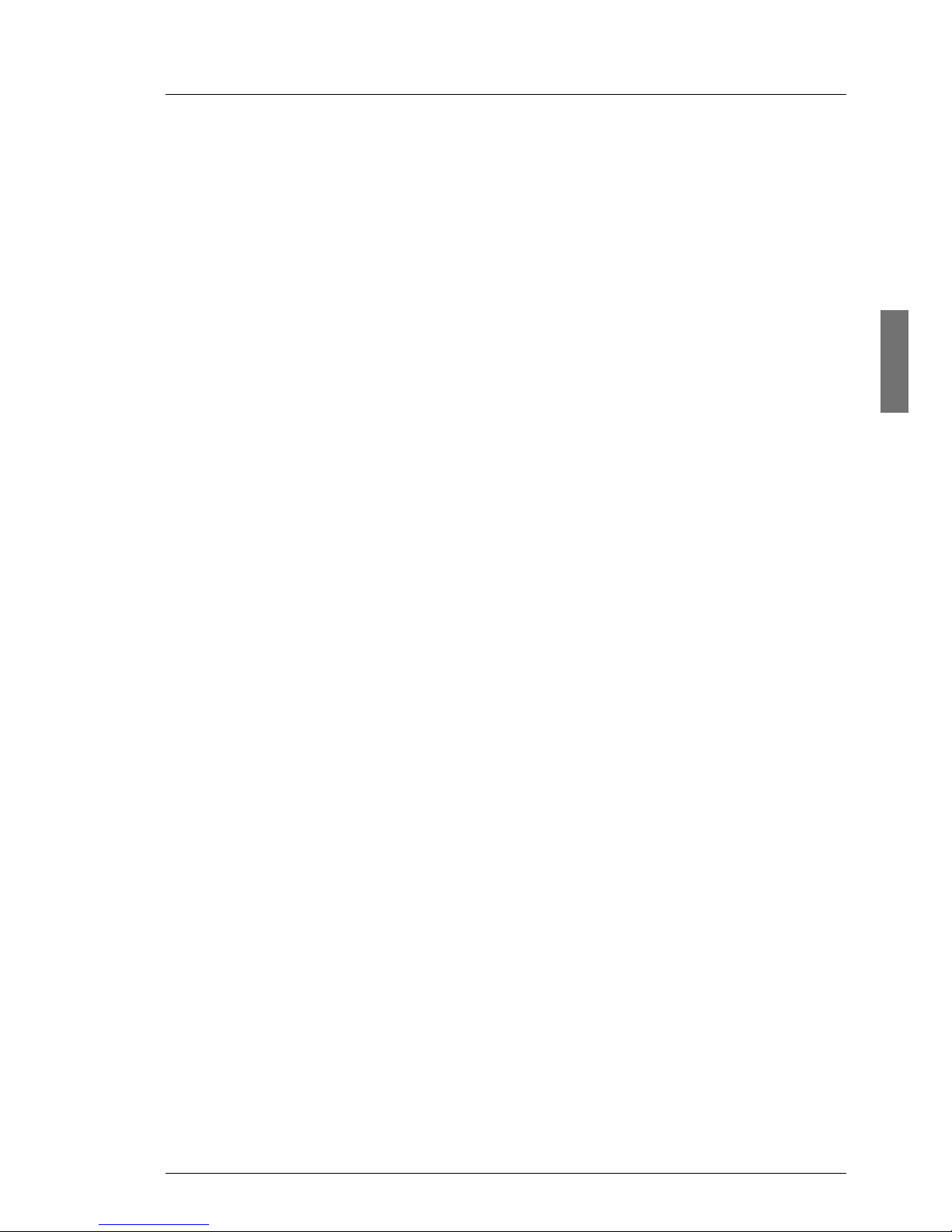
A26361-K970-Z102-2-7619 15
Important Notes Safety
V CAUTION!
● Data cables must be adequately shielded to avoid interference.
● To the LAN wiring the requirements apply in accordance with the
standards EN 50173 and EN 50174-1/2. As minimum requirement
the use of a protected LAN line of category 5 for 10/100 MBps
Ethernet, and/or of category 5e for Gigabit Ethernet is considered.
The requirements of the specification ISO/IEC 11801 are to be
considered.
● Route the cables in such a way that they do not form a potential
hazard (make sure no-one can trip over them) and that they cannot
be damaged. When connecting up a device, refer to the relevant
notes in the operating manual of the device.
● Never connect or disconnect data transmission lines during a storm
(lightning hazard).
● Make sure that no objects (such as bracelets or paper clips) fall into
or liquids spill into the device (risk of electric shock or short circuit).
● In emergencies (e.g. damaged casing, controls or cables, penetration
of liquids or foreign matter), switch off the device immediately, remove
the power plug and contact your sales outlet or customer service
team.
● Proper operation of the device (in accordance with
IEC 60950/EN 60950) is only ensured if the casing is completely
assembled and the rear covers for the installation openings have
been put in place (electric shock, cooling, fire protection, interference
suppression).
● Only install system expansions that satisfy the requirements and
rules governing safety and electromagnetic compatibility and relating
to telecommunications terminal equipment. If you install other expansions, you may damage the system or violate the safety regulations
and regulations governing RFI suppression. Information on which
system expansions are suitable can be obtained from the customer
service centre or your sales outlet.
Page 22

16 A26361-K970-Z102-2-7619
Safety Important Notes
V CAUTION!
● The components marked with a warning label (e.g. lightning symbol)
may only be opened, removed or exchanged by authorized, qualified
personnel.
● The warranty expires if the device is damaged during the installation
or replacement of system expansions.
● You may set only those resolutions and refresh rates specified in the
”Technical data“ section of the monitor description. Otherwise, you
may damage your monitor. If you are in any doubt, contact your sales
outlet or customer service center.
Batteries
V CAUTION!
● Incorrect replacement of batteries may lead to a risk of explosion. The
battery may only be replaced with an identical battery or with a type
recommended by the manufacturer (see the technical manual for the
system board under “Related publications” on page 53).
● Do not throw batteries into the trash can. They must be disposed of
in accordance with local regulations concerning special waste.
● The battery must be disposed of in accordance with local regulations
concerning special waste.
● Replace the lithium battery on the system board in accordance with
the instructions in the technical manual for the system board (see
“Related publications” on page 53).
● All batteries containing pollutants are marked with a symbol (a
crossed-out garbage can). In addition, the marking is provided with
the chemical symbol of the heavy metal decisive for the classification
as a pollutant:
Cd Cadmium
Hg Mercury
Pb Lead
Page 23

A26361-K970-Z102-2-7619 17
Important Notes Safety
Notes on Handling CDs/DVDs and CD/DVD Drives
V CAUTION!
● Use only CDs/DVDs in proper condition in the CD/DVD drive of your
server to prevent data loss, damage to the device and injuries.
● Therefore, check each CD/DVD for damage, cracks, breakage etc.
before inserting it in the drive.
Please note that any additional labels applied may change the
mechanical properties of a CD/DVD and cause imbalance.
Damaged and imbalanced CDs/DVDs can break at high drive speeds
(data loss).
Under certain conditions, sharp-edged pieces of broken CDs/DVDs
can penetrate the cover of the drive (damage to the device) and be
thrown out of the device (danger of injury, particularly on uncovered
body parts such as the face or neck).
I You protect the CD/DVD drive and prevent mechanical damage, as well
as premature wearing of the CDs/DVDs by observing the following
suggestions:
– Only insert the CDs/DVDs in the drive when needed and remove
them after use.
– Store the CDs/DVDs in suitable sleeves.
– Protect the CDs/DVDs from exposure to heat and direct sunlight.
Note about the Laser
The CD/DVD drive is classified for laser class 1 according to IEC 60825-1.
V CAUTION!
The CD/DVD drive contains a laser diode (LED). Sometimes, the LED
produces a stronger laser beam than laser class 1. Direct view into the
laser beam is dangerous.
Never remove parts of the CD/DVD drive assembly!
Page 24

18 A26361-K970-Z102-2-7619
Safety Important Notes
Modules with electrostatic-sensitive components:
Systems and components that might be damaged by electrostatic discharge
(ESD) are marked with the following label:
Figure 1: ESD label
When you handle components fitted with ESDs, you must observe the following
points under all circumstances:
● Remove the power plug from the power socket before inserting or removing
components containing ESDs.
● You must always discharge yourself of static charges (e.g. by touching a
grounded object) before working.
● Use a grounding cable designed for this purpose to connect yourself to the
system unit as you install components.
● The equipment and tools you use must be free of static charges.
● Only touch the components at the edges or at the positions highlighted in
green (touch points).
● Do not touch any exposed pins or conductors on a component.
● Place all components on a static-safe base.
I You will find a detailed description for handling ESD components in the
relevant European or international standards (EN 61340-5-1,
ANSI/ESD S20.20).
Page 25

A26361-K970-Z102-2-7619 19
Important Notes CE Certificate
Other important notes:
● When cleaning the device, please observe the relevant notes in the section
section “Cleaning the Server” on page 37.
● Keep this operating manual and all additional documentation (such as
the technical manual, CD) together with the device. All documentation
should be included if the device is passed on to a third party.
3.2 CE Certificate
3.3 FCC Class A Compliance Statement
If there is an FCC statement on the device, then:
The following statement applies to the products covered in this manual, unless
otherwise specified herein. The statement for other products will appear in the
accompanying documentation.
NOTE:
This equipment has been tested and found to comply with the limits for a
”Class A” digital device, pursuant to Part 15 of the FCC rules and meets all
requirements of the Canadian Interference-Causing Equipment Standard
ICES-003 for digital apparatus. These limits are designed to provide reasonable
protection against harmful interference in a residential installation. This
equipment generates, uses and can radiate radio frequency energy and, if not
installed and used in strict accordance with the instructions, may cause harmful
interference to radio communications. However, there is no warranty that interference will not occur in a particular installation. If this equipment does cause
harmful interference to radio or television reception, which can be determined
by turning the equipment off and on, the user is encouraged to try to correct the
interference by one or more of the following measures:
The shipped version of this device complies with the requirements
of the EEC directives 89/336/EEC ”Electromagnetic compatibility“
and 73/23/EEC ”Low voltage directive“. The device therefore
qualifies for the CE certificate (CE=Communauté Européenne).
Page 26

20 A26361-K970-Z102-2-7619
Transporting the Server Important Notes
● Reorient or relocate the receiving antenna.
● Increase the separation between equipment and the receiver.
● Connect the equipment into an outlet on a circuit different from that to which
the receiver is connected.
● Consult the dealer or an experienced radio/T.V. technician for help.
Fujitsu Siemens Computers is not responsible for any radio or television interference caused by unauthorized modifications of this equipment or the substitution or attachment of connecting cables and equipment other than those
specified by Fujitsu Siemens Computers. The correction of interferences
caused by such unauthorized modification, substitution or attachment will be the
responsibility of the user.
The use of shielded I/O cables is required when connecting this equipment to
any and all optional peripheral or host devices. Failure to do so may violate FCC
and ICES rules.
3.4 Transporting the Server
V CAUTION!
Only transport the server to the new site in its original packaging or in
packaging that protects it from knocks and jolts. Do not unpack the server
until it is at its installation location.
If you need to lift or transport the server, ask other people to help you.
Page 27

A26361-K970-Z102-2-7619 21
Important Notes Environmental Protection
3.5 Environmental Protection
Environmentally friendly product design and development
This product has been designed in accordance with the Fujitsu Siemens
Computers standard for “environmentally friendly product design and development”. This means that key factors such as durability, selection and labeling
of materials, emissions, packaging, ease of disassembly and recycling have
been taken into account.
This saves resources and thus reduces the harm done to the environment.
Notes on saving energy
Devices that do not have to be switched on permanently should be switched off
until they are needed as well as during long breaks and after completion of work.
Notes on packaging
Please do not throw away the packaging. You may need it later for transporting
your system unit. If possible, the device should only be transported in its original
packaging.
Notes on dealing with consumables
Please dispose of printer consumables and batteries in accordance with local
government regulations.
Do not throw batteries or rechargeable batteries into the trash can. They must
be disposed of in accordance with local regulations concerning special waste.
Notes on labeling plastic housing parts
Please avoid sticking your own labels on plastic parts wherever possible, since
this makes it difficult to recycle them.
Page 28

22 A26361-K970-Z102-2-7619
Environmental Protection Important Notes
Take-back, recycling and disposal
For details on take-back and reuse of devices and consumables within Europe,
contact your Fujitsu Siemens Computers branch office/subsidiary or our
recycling centre in Paderborn:
Fujitsu Siemens Computers
Recycling Center
D-33106 Paderborn
Tel.: +49 5251 8 18010
Fax +49 5251 8 18015
Page 29

A26361-K970-Z102-2-7619 23
4 Hardware Installation
V CAUTION!
Please note the safety instructions in chapter “Important Notes” on
page 13.
Do not expose the server to extreme environmental conditions (see
section “Technical Data” on page 7). Protect it from dust, moisture, and
heat.
In order to avoid the formation of condensation inside or on the outside
of the hard disk drives the server must be acclimatized in its operating
environment for an acclimatization time (table 2).
Temperature difference (°C) Minimum acclimatization time
(hours)
5 3
10 5
15 7
20 8
25 9
30 10
Table 2: Acclimatization time
Page 30

24 A26361-K970-Z102-2-7619
Unpacking and Setting up the Server Hardware Installation
4.1 Unpacking and Setting up the Server
V CAUTION!
Please note the safety instructions in chapter “Important Notes” on
page 13.
If you need to lift or transport the server, ask other people to help you.
Do not unpack the server until all transport maneuvers are completed.
It is recommended to not throw away the original packaging material! It may be
required for transportation at some later date.
Ê Transport the server to the desired site.
Ê Unpack all the individual parts.
Ê Check the contents of the package for visible transport damage.
Ê Check whether the delivery agrees with the details in the delivery note.
The identification rating plate is located on top of the server.
If you find transport damage or inconsistencies between the contents of the
package and the delivery note, inform your supplier immediately!
– Cable the server. Please also refer to the section “Connecting Devices to the
Server” on page 25 and section “Hints: Connecting/Disconnecting Cables”
on page 28.
– Connect the server to the power supply (see section “Connecting the Server
to the Line Voltage” on page 26).
Page 31

A26361-K970-Z102-2-7619 25
Hardware Installation Connecting Devices to the Server
4.2 Connecting Devices to the Server
The ports for external devices are on the rear of the server. Which additional
ports are available on your server depends on the PCI boards installed. For
more information, please refer to the "Options Guide" (see “Related publications” on page 53).
The standard ports (figure 2) are marked with symbols, and some are colorcoded.
Figure 2: Standard ports
I Some of the devices that you connect require special driver software
(see the documentation for the connected device).
If a monitor is to be connected, please refer to the section “Connecting
the Monitor” on page 26.
Ê Connect the data cables to the server and peripherals.
1 Mouse port (PS/2) (green) 4 Serial port COM1 (turquoise)
2 Keyboard port (PS/2) (purple) 5 Monitor port (VGA) (blue)
3 USB ports (black) 6 LAN port (RJ45)
12
3
4
6
5
Page 32

26 A26361-K970-Z102-2-7619
Connecting the Server to the Line Voltage Hardware Installation
4.2.1 Connecting the Monitor
Ê Connect the monitor data cable to the monitor port of the server (5).
Ê Connect the power cable of the monitor to the server’s AC outlet (if available)
or to a grounded mains outlet of the in-house mains.
I It is recommended to use the AC outlet of the server (if available). Thus,
the monitor is automatically switched on or off together with the server.
V CAUTION!
You may only connect the monitor to the server’s AC outlet if the monitor’s
current consumption does not exceed 2 A. The rated current for the
monitor can be found on the technical data label on the monitor or in the
operating manual for the monitor.
4.3 Connecting the Server to the Line Voltage
The server is equipped with a fixed power supply unit.
V CAUTION!
The server automatically adjusts to a mains voltage between
100 - 240 V. The server may be placed in operation only if the mains
voltage range set on the server corresponds to the local mains voltage.
Page 33

A26361-K970-Z102-2-7619 27
Hardware Installation Connecting the Server to the Line Voltage
Figure 3: Connecting the server to the line voltage
Ê Connect the insulated connector of the power cable to the power supply unit
of the server (1), and the power plug to a grounded mains outlet (2) of the
in-house mains.
2
1
2
1
Page 34

28 A26361-K970-Z102-2-7619
Hints: Connecting/Disconnecting Cables Hardware Installation
4.4 Hints: Connecting/Disconnecting Cables
V CAUTION!
Be sure to read the documentation for the peripheral devices before
connecting them.
Do not connect or disconnect data cables during a thunderstorm.
When removing a cable, always hold it by the plug.
Connect and disconnect the cables in the order described below.
Connecting leads
Ê Turn off all power and equipment switches.
Ê Unplug all power plugs of grounded power sockets.
Ê Plug all cables into the server and peripherals. Secure the data transmission
cable connections (e. g. nut retention).
Ê Plug all data communication cables into the utility sockets.
Ê Plug all power cables into the grounded power sockets.
Disconnecting leads
Ê Turn off all power and equipment switches.
Ê Unplug all power plugs of grounded power sockets.
Ê Unplug all data communication cables from the utility sockets.
Ê Loosen the nut retentions on the connector housings and pull the corre-
sponding cables out from the server and from the peripherals.
Page 35

A26361-K970-Z102-2-7619 29
5 Preparation for Use and
Operation
V CAUTION!
Please note the safety instructions in chapter “Important Notes” on
page 13.
5.1 Operating and Indicator Elements
5.1.1 The Front
Figure 4: The front: operating and indicator elements
1 ON/OFF button 4 CD/DVD eject button
2 Power-on indicator 5 CD/DVD access indicator
3 Hard disk drive active indicator 6 Floppy disk eject button
7 Floppy disk drive access indicator
1
2
3
5
6
7
4
Page 36

30 A26361-K970-Z102-2-7619
Operating and Indicator Elements Preparation for use and operation
Operating elements
Indicators on the front panel
Indicators on the accessible drives
CD/DVD drive access indicator
Lights green when the storage medium is being accessed.
Floppy disk drive access indicator
Lights green when the storage medium is being accessed.
ON/OFF button
When the system is switched OFF, it can be switched ON by
pressing the ON/OFF button. When the system is operating,
pressing the ON/OFF button will switch OFF the system (standby).
For more information see “Other ON/OFF possibilities” on page 33.
I The ON/OFF button does not disconnect the server from the
mains voltage. To completely disconnect it from the mains
voltage, you must switch OFF the main switch (if available on
the rear ; see figure 4 on page 31) and remove the power
plug from the socket.
Power-on/standby indicator (green/orange)
Lights green when the server is switched ON and ready for
operation.
Flashes green when the server is switched ON and in "sleeping
mode".
Lights orange when the server is connected to the mains voltage,
but it is switched OFF (standby mode).
Hard disk drive active indicator (green)
An internal hard disk drive (HDD) is being accessed.
Page 37

A26361-K970-Z102-2-7619 31
Preparation for use and operation Operating and Indicator Elements
5.1.2 The Rear
Main switch (if available)
Figure 5: Main switch
LED indicators on the LAN port
Figure 6: LED indicators on the LAN port
1 LAN connection indicator (green)
Lights when a LAN connection is established.
Flashes when data is being received or sent.
2 LAN transfer rate (orange/green)
off = 10 Mbps (or "no connection", if LED 1 is also off)
green = 100 Mbps, orange = 1000 Mbps.
Main switch:
0 = off
I = on
1
2
Page 38

32 A26361-K970-Z102-2-7619
Switching the Server ON/OFF Preparation for use and operation
5.2 Switching the Server ON/OFF
V CAUTION!
If after switching ON the server there is nothing but flickering stripes on
the screen, switch the server OFF immediately (see chapter “Problem
Solutions and Tips” on page 41).
The ON/OFF button does not disconnect the server from the mains
voltage. To completely disconnect it from the mains voltage, you must
switch OFF the main switch (if available on the rear; see figure 4 on
page 31) and remove the power plug from the socket.
Switching the server ON
The power-on indicator (position 2 on figure 4 on page 29) lights orange
(standby mode), when the server is connected to the mains and the main switch
(if available) is in the ON position (see figure 5 on page 31).
– First system installation:
Ê Press the ON/OFF button (position 1 in figure 4 on page 29).
The power-on LED lights green (position 2 figure 4 on page 29).
Ê Insert the ServerStart CD and/or an installation disk into the corre-
sponding drive.
Ê Follow the instructions on the monitor (see also section “Configuration
with ServerStart” on page 36 and/or section “Configuration without
ServerStart” on page 36).
– System already installed:
Ê Press the ON/OFF button (position 1 in figure 4 on page 29).
The server is switched ON, performs a system test and boots the
operating system.
Switching the server OFF (ACPI-compatible operating systems, e.g.
Windows 2000 or Linux)
Power-on indicator (position 2 on figure 4 on page 29) lights green.
Ê Shut down the operating system in an orderly manner.
The server is automatically switched OFF.
The power-on indicator lights orange (standby mode).
Page 39

A26361-K970-Z102-2-7619 33
Preparation for use and operation Switching the Server ON/OFF
Switching the server OFF (non ACPI-compatible operating systems)
Power-on indicator (position 2 on figure 4 on page 29) lights green.
Ê Shut down the operating system in an orderly manner.
The server remains switched ON and the power-on indicator remains green.
Ê Press the ON/OFF button (position 1 in figure 4 on page 29) or use one of
the procedures described in “Other ON/OFF possibilities” on page 33.
The server switches OFF and goes to standby mode. The power-on
indicator lights orange.
Other ON/OFF possibilities
In addition to the ON/OFF button, the server can be switched ON and OFF in
the following ways:
– Specified switch-On time/switch-OFF time
The server is automatically switched ON or OFF at a time specified in the
ServerView program.
– Ring indicator
The server is switched ON via an internal or external modem.
– Wakeup On LAN (WOL)
The server is switched ON by a command via the LAN.
– After power failure
The server automatically switches ON following a power failure (depending
of the settings in the BIOS).
– Power override function
The system may be switched OFF "unconditionally" by pressing the ON/OFF
button for about 4 to 5 seconds.
V CAUTION!
Data loss may occur!
Page 40

34 A26361-K970-Z102-2-7619
Configuring the Server Preparation for use and operation
5.3 Configuring the Server
This section contains information about configuring the server and installing the
operating system.
I Make sure that the energy saving functions are disabled in the BIOS Setup
during server operation.
If you server is equipped with SCSI hard disk drives, you can skip the following
section.
5.3.1 Configuring the SATA RAID Controller
You may configure the RAID either before running ServerStart or with Server-
Start. It is recommended to use ServerStart.
Onboard SATA RAID controller
This RAID controller is a standard component of the system board. Configuring
is performed via the "LSI SATA Software RAID" utility.
PCI SATA RAID controller (FastTrak S150 TX4)
This controller is optional. Configuring is either performed via the BIOS configuration utility (calling CTRL-F during BIOS POST) or with the ServerStart CD
using PAM (Promise Array Management). More information is contained in the
"FastTrak S150 TX4 User Manual" and in the "Promise Array Management
(PAM) for FastTrak S150 TX2plus, S150 TX4 and TX4000 User Manual" on the
ServerBooks CD in section "controllers", see also “Related publications” on
page 53.
Activating the hard disk drive write cache for the PCI controller
By default, the hard disk write cache is disabled. This presetting may be
changed. Consequently, not every data modification in main memory is written
to disk immediately, thus boosting system performance during write operations.
V CAUTION!
When a power failure occurs with enabled hard disk write cache, data
may be lost!
I The hard disk write cache should always be configured in the same way
for all disk drives.
Page 41

A26361-K970-Z102-2-7619 35
Preparation for use and operation Configuring the Server
You can activate the hard disk write cache only via PAM :
Ê Start the Controller Options via PAM .
Ê Deactivate in Disk Parameters the check box Disable Hard Disk Write Cache.
You will find further information in the "Promise Array Management (PAM) for
FastTrak S150 TX2plus, S150 TX4 and TX4000 User Manual“ (see “Related
publications” on page 53).
5.3.2 Configuring the SCSI RAID controller
A 1-channel Ultra320 SCSI controller with "Integrated Mirroring Enhanced"
(IME) functionality (LSI20320A-R) is available for operating the SCSI hard disk
drives.You may configure the RAID either before running ServerStart or with
ServerStart (recommended).
Configuring the SCSI RAID controller is either performed via the BIOS configuration utility (calling CTRL-C during BIOS POST) or with the ServerStart CD
using GAM (Global Array Management). More information is contained in the
controller documentation on the ServerBooks CD in section "controllers", see
also “Related publications” on page 53.
I Note on SCSI-IDs:
The SCSI IDs 0 - 3 are reserved for the SCSI hard disk drives and will be
set with jumpers on the connection field of the drives (see Econel 200
Options Guide).
Please note that other SCSI drives controlled by the same SCSI
controller must have a unique SCSI ID (from 4 - 15). The SCSI ID 7 is
reserved for the SCSI controller.
I
Descriptions of operating systems not covered in the RAID controller
manual are provided in the appropriate readme files on the driver diskettes.
Page 42

36 A26361-K970-Z102-2-7619
Configuring the Server Preparation for use and operation
5.3.3 Configuration with ServerStart
With the ServerStart-CD provided, you can configure the server and install the
operating system in a convenient manner.
– SCSI hard disk drives: The menu-guided configuration includes the server
configuration via SCU and the RAID controller configuration via GAM (Global
Array Manager).
– SATA hard disk drives: The menu-guided configuration includes the server
configuration via SCU and the RAID controller configuration via PAM
(Promise Array Manager).
To find out how to operate ServerStart and for further information, refer to the
corresponding ServerStart manual (see “Related publications” on page 53).
If you use ServerStart, you can skip the following sections on how to configure
the server and install the operating system. Continue with section “Cleaning the
Server” on page 37.
5.3.4 Configuration without ServerStart
Configuring the RAID controller
Configure the RAID controller as described on page 34 and on page 35.
Installing the operating system
Ê Insert the installation disk and the CD of the operating system you want to
install.
Ê Reboot the server.
Ê Follow the instructions on the screen and in the manual for the operating
system.
Page 43

A26361-K970-Z102-2-7619 37
Preparation for use and operation Cleaning the Server
5.4 Cleaning the Server
V CAUTION!
Switch the server off, and pull the power plug out of the grounded-contact
power socket.
Do not clean any interior parts yourself; leave this job to a service
technician.
Do not use any cleaning agents that contain abrasives or may corrode
plastic.
Ensure that no liquid enters the system. Ensure that the ventilation areas
of the server and the monitor are free.
Use a cloth for disinfection to clean the keyboard and the mouse.
Wipe the server and monitor casing with a dry cloth. If particularly dirty, use a
cloth that has been moistened in a mild domestic detergent and then carefully
wrung out.
Page 44

Page 45

A26361-K970-Z102-2-7619 39
6 Property and Data Protection
6.1 Mechanical Access Protection
The server is fitted with an intrusion detection switch which enables the
ServerView program to detect any removal of the left cover or housing cover. An
alert message is displayed.
To prevent the server from being removed from its location, it can be secured to
a fixed object with a steel cable run through the tab on the back.
Figure 7: Rear view: tab for steel cable or lock
tab for steel cable
or lock
Page 46

40 A26361-K970-Z102-2-7619
BIOS Setup Security Functions Property and Data Protection
6.2 BIOS Setup Security Functions
The Security menu in BIOS Setup offers you various options for protecting your
data from unauthorized access. For example, you can assign passwords,
prevent diskette writing or BIOS flashing. By combining these options in a
meaningful way, you can achieve optimum protection for your system.
I You will find a detailed description of the Security menu and how to assign
passwords in the "D2020 Setup Utility" manual on the ServerBooks CD
(see also “Related publications” on page 53).
Page 47

A26361-K970-Z102-2-7619 41
7 Problem Solutions and Tips
V CAUTION!
Observe the safety information in the manuals ”Security“ and in chapter
“Hardware Installation” on page 23.
If a problem occurs, try to resolve it as described:
– in this chapter,
– in the documentation for the attached devices,
– in the help systems of the software used.
If you fail to correct the problem, proceed as follows:
Ê Make a note of the steps and the circumstances that led to the fault. Note
also any error message which may have been displayed.
Ê Switch the server OFF.
Ê Contact our Service organization.
7.1 Power-on Indicator Remains Dark
The power-on indicator remains dark after switching ON:
Power cable not connected correctly or mains switch (if available) in the
OFF position
Ê Make sure that the power cable is correctly connected to the server and to
the grounded power socket.
Ê Switch ON the mains switch (if available).
Power supply overloaded
Ê Pull the server power plug out of the power socket.
Ê Wait a few seconds and plug the power plug into the power socket again.
Ê Switch your server ON.
Page 48

42 A26361-K970-Z102-2-7619
The Server Switches Itself OFF Problem Solutions and Tips
7.2 The Server Switches Itself OFF
Server management has detected an error
Ê Check the error list or the ErrorLog file in the ServerView program, and
attempt to eliminate the error.
7.3 The Monitor Remains Dark
Monitor is switched OFF
Ê Switch ON your monitor.
Power saving has been activated (screen is blank)
Ê Press any key on the keyboard.
or
Ê Deactivate screen blanking (screen saver). Enter the appropriate password.
Brightness control is set too dark
Ê Adjust the brightness control to increase the brightness. For detailed infor-
mation, please refer to the operating manual supplied with your monitor.
Power cable or monitor cable not connected
Ê Switch OFF the monitor and the server.
Ê Check whether the power cable is properly connected to the monitor and to
the power socket.
Ê Check whether the monitor cable is properly connected to the server and
monitor (if it is connected with a plug). If a separate graphics card is installed
in the server, then the monitor cable must be connected to the connection
on this graphics card.
Ê Switch ON the monitor and the server.
Page 49

A26361-K970-Z102-2-7619 43
Problem Solutions and Tips Flickering Stripes Across the Monitor
7.4 Flickering Stripes Across the Monitor
V CAUTION!
Switch OFF the server immediately. Risk of damaging the server.
Monitor does not support the set horizontal frequency
Ê Find out which horizontal frequency your monitor supports. You will find the
horizontal frequency (also known as line frequency or horizontal deflection
frequency) in the documentation for your monitor.
Ê Refer to the documentation for your operating system or to the corre-
sponding software for the monitor controller for how to set the correct
horizontal frequency for your monitor, and follow the procedure accordingly.
7.5 No Monitor Display or Display Drifts
The wrong horizontal frequency and/or resolution has been selected for
the monitor or for the application program.
Ê Find out which horizontal frequency your monitor supports. You will find the
horizontal frequency (also known as line frequency or horizontal deflection
frequency) in the documentation for your monitor.
Ê Refer to the documentation for your operating system or to the corre-
sponding software for the monitor controller for how to set the correct
horizontal frequency for your monitor, and follow the procedure accordingly.
7.6 No Mouse Pointer Displayed on the Monitor
Mouse driver not loaded
Ê Check whether the mouse driver is properly installed and is present when
the application program is started. Detailed information can be found in the
documentation for the mouse, the operating system, or the application
program.
Page 50

44 A26361-K970-Z102-2-7619
Floppy Disk Cannot be Read or Written onto Problem Solutions and Tips
Mouse controller disabled
The mouse controller on the system board must be enabled if you use the
supplied mouse.
Ê In BIOS Setup, check the Peripheral Configuration, PS/2 Mouse Support setting
in the Advanced Configuration menu. Make sure the setting is either Enabled
or Auto.
7.7 Floppy Disk Cannot be Read or Written
onto
Ê Check whether the mechanical write protection of the floppy disk is enabled.
Ê In BIOS Setup, check the floppy disk drive setting in the Main menu. It must
not be Disabled.
Ê In BIOS Setup, check the Diskette Write setting in the Security menu. It must
not be Disabled.
7.8 Time and/or Date are Incorrect
Ê Set the time and/or date either in the operating system or in the BIOS Setup
(Main menu, System Date and System Time).
I If the time and date are repeatedly wrong when you switch on your
server, you must change the lithium battery (see description in the
Technical manual for the D2020 system board) or contact our Service
organization.
Page 51

A26361-K970-Z102-2-7619 45
Problem Solutions and Tips RAID „Critical“ Status Condition during Boot
7.9 RAID „Critical“ Status Condition during
Boot
This error message is displayed by the FastTrak SATA RAID controller:
Figure 8: Status condition: example
A SATA hard disk drive from a RAID 1 or RAID 10 array has failed or is not
responding.
You will find information for error cause and how to eliminate the error in the
„FastTrak S150 TX4 User Manual“, chapter „Troubleshooting & Tips“ (see
“Related publications” on page 53).
Further information is also provided in the manual on the SATA RAID controller
„Promise Array Management (PAM) for FastTrak S150 TX2plus, S150 TX4 and
TX4000 User Manual“ (see “Related publications” on page 53).
I An error message comparable to the FastTrak controller’s is displayed by
the onboard RAID controller.
ID MODE SIZE TRACK-MAPPING STATUS
==================================================
1 1x2 Mirror 81000M 9847/255/63 Critical
Problem is detected with Array: 1
Page 52

46 A26361-K970-Z102-2-7619
System Fails to Boot Problem Solutions and Tips
7.10 System Fails to Boot
The system fails to boot after installing a new hard disk drive. This error can only
occur with the SCSI variant of the server.
SCSI configuration incorrect
Ê In the SCSI configuration menu check the settings for the hard disk drives
(SCSI Device Configuration) and the additional settings under Advanced
Configuration Options.
7.11 Drives "dead" at System Boot
RAID controller configuration incorrect
Ê Check and correct the settings for the drives with the RAID controller utility.
Further information is provided in the manual on the RAID controller.
7.12 Added Drive Defective
This error message can occur with the SCSI or with the SATA server variant,
provided that the server has a RAID controller.
RAID controller is not configured for this hard disk drive
Ê Configure the RAID controller for the drive with the corresponding utility.
Information is contained in the documentation on the RAID controller.
If the hard disk drive continues to be shown as defective, then replace it (see
Econel 200 Options Guide).
7.13 Error Messages on the Monitor
The meaning of the error messages is explained in the documentation for the
relevant components and programs on the PRIMERGY ServerBooks CD.
Page 53

A26361-K970-Z102-2-7619 47
Abbreviations
AC
Alternating Current
ACPI
Advanced Configuration and Power Interface
ANSI
American National Standards Institute
ASR&R
Automatic Server Reconfiguration and Restart
BIOS
Basic Input-Output System
BMC
Baseboard Management Controller
CC
Cache Coherency
CD
Compact Disk
CD-ROM
Compact Disk-Read Only Memory
CE
Communauté Européenne
CHS
Cylinder Head Sector
CMOS
Complementary Metal Oxide Semiconductor
COM
Communications
CPU
Central Processing Unit
Page 54

48 A26361-K970-Z102-2-7619
Abbreviations
DC
Direct Current
DIMM
Dual Inline Memory Module
DIP
Dual Inline Package
DMA
Direct Memory Access
DMI
Desktop Management Interface
ECC
Error Checking and Correcting
ECP
Extended Capabilities Port
EEPROM
Electrically Erasable Programmable Read-Only Memory
EMC
ElectroMagnetic Compatibility
EMP
Emergency Management Port
EPP
Enhanced Parallel Port
EPROM
Erasable Programmable Read-Only Memory
ESD
ElectroStatic Discharge
FCC
Federal Communications Commission (USA)
FPC
Front Panel Controller
Page 55

A26361-K970-Z102-2-7619 49
Abbreviations
FRU
Field Replaceable Unit
FSB
Front Side Bus
GAM
Global Array Manager
GUI
Graphical User Interface
HDD
Hard Disk Drive
HSC
Hot-Swap Controller
I²C
Inter-Integrated Circuit
I/O
Input/Output
ICES
Interference-Causing Equipment Standard (Canada)
ICM
Intelligent Chassis Management
ID
Identification
IDE
Integrated Drive Electronics
IME
Integrated Mirroring Enhanced
IPMI
Intelligent Platform Management Interface
IRQ
Interrupt Request Line
Page 56

50 A26361-K970-Z102-2-7619
Abbreviations
LAN
Local Area Network
LBA
Logical Block Address
LCD
Liquid Crystal Display
LUN
Logical Unit Number
LV D
Low-Voltage Differential SCSI
MMF
Multi Mode Fibre
MRL
Manual Retention Latch
NMI
Non Maskable Interrupt
NVRAM
Non Volatile Random Access Memory
OS
Operating System
PA M
Promise Array Management
PCI
Peripheral Component Interconnect
PDA
Prefailure Detection and Analysing
PDF
Portable Data Format
POST
Power ON Self Test
Page 57

A26361-K970-Z102-2-7619 51
Abbreviations
PS/2
Personal System/2 (IBM)
RAID
Redundant Arrays of Independent Disks
RAM
Random Access Memory
ROM
Read-Only Memory
RSB
Remote Service Board
RTC
Real Time Clock
RTDS
Remote Test- und Diagnose-System
SAF-TE
SCSI Accessed Fault-Tolerance Enclosures
SATA
Serial ATA (Advanced Technology Attachment)
SBE
Single Bit Error
SCA
Single Connector Attachment
SCSI
Small Computer System Interface
SCU
System Configuration Utility
SDR
Sensor Data Record
SDRAM
Synchronous Dynamic Random Access Memory
Page 58

52 A26361-K970-Z102-2-7619
Abbreviations
SEL
System Event Log
S.M.A.R.T
Self-Monitoring, Analysis, and Reporting Technology
SMI
System Management Interrupt
SSU
System Setup Utility
SVGA
Super Video Graphics Adapter
USB
Universal Serial Bus
VGA
Video Graphics Adapter
WOL
Wakeup on LAN
ZCR
Zero Channel RAID
Page 59

A26361-K970-Z102-2-7619 53
Related publications
Manuals for PRIMERGY server systems are available as PDF files on the
ServerBooks CD. The ServerBooks CD is part of the PRIMERGY ServerView Suite
delivered with each server system.
The current versions of the required manuals can be downloaded free of charge
as PDF files from the Internet. The overview page showing the online documentation available on the Internet can be found via the URL:
http://manuals.fujitsu-siemens.com (choose: industry standard servers).
[1] Safety
[2] Ergonomics
[3] Warranty
[4] System Board D2020 for Econel 200
Technical Manual
[5] D2020 Setup Utility
Reference Manual
[6] Econel 200 Server System
Options Guide
[7] Quick Start Hardware - PRIMERGY Econel 200
Poster
[8] Quick Start Software - PRIMERGY ServerView Suite
Poster
[9] PRIMERGY ServerView Suite
ServerStart
[10] FastTrak S150 TX4
User Manual
[11] FastTrak S150 TX4
Quick Start Guide
Page 60

54 A26361-K970-Z102-2-7619
Related publications
[12] Promise Array Management (PAM) for FastTrak S150 TX2plus,
S150 TX4 and TX4000
User Manual
[13] LSI SATA Software RAID
User Manual
[14] Global Array Manager Client Software
User’s Guide
[15] Global Array Manager Server Software
User’s Guide
[16] Integrated Mirroring
User’s Guide
[17] Ultra320 SCSI Host Adapters
User’s Guide
[18] ServerView
Server Management
User Manual
Page 61

A26361-K970-Z102-2-7619 55
Index
"array critical" error 45
A
availability 5
B
BIOS
security functions 40
BIOS Update 6
C
cables
connecting 28
disconnecting 28
CD drive
indicator 29, 30
CE label 8, 19
Class A Compliance Statement 19
cleaning
monitor, mouse, server,
keyboard 37
components
hardware/software 1
configuring
server 6, 34
connecting
cables 28
external devices 28
consumables 21
correcting errors 41
D
data protection 39
delivery note 24
devices
connecting to the server 25
disconnecting
cables 28
disposal, of devices 22
drive
"array critical" error 45
"dead" 46
defective 46
error 45
indicators 30
drive active
indicator 29, 30
DVD drive
indicator 29, 30
E
ECC 5
electrical data 7
electromagnetic compatibility 8, 19
EMC 8
environmental conditions 9
environmental protection 21
error
display drifts 43
drive "dead" 46
drive defective 46
flickering stripes on screen 43
floppy disk
cannot be read or written 44
no mouse pointer 43
screen remains dark 42
server switches off 42
system does not boot 46
wrong date 44
wrong time 44
Error Correcting Code 5
error message
on screen 46
ESD (devices sensitive to electrostatic
discharge) 18
ESD-sensitive devices 18
external devices
connecting 28
Page 62

56 A26361-K970-Z102-2-7619
Index
F
fault
display drifts 43
screen dark 43
system does not boot 46
FCC statement 19
features 4
Flash-EPROM 6
floppy disk
cannot be read or written 44
floppy disk drive
indicator 29, 30
G
graphics card 26
H
hard disk drive
SATA 4
SCSI 4
I
IME (Intergrated Mirroring
Enhanced) 5
indicators
CD 29
drive active 29, 30
DVD 29
floppy disk drive 29
on the server 29
power-on indicator 29, 41
system error 31
information
additional 3
Intergrated Mirroring Enhanced
(IME) 5
L
light-emitting diode (LED) 17
lithium battery 16
low-voltage directive 8, 19
M
mains voltage
connecting the server 26
meaning of the symbols 7
model rating plate 24
monitor
display drifts 43
flickering 43
no display on screen 43
screen dark 43
mouse
no mouse pointer
on the screen 43
N
noise level 9
notational conventions 7
note on the laser 17
O
ON/OFF button 29, 30
Onboard SATA RAID controller 4
operating elements 29
operating system
installing 36
operation 29
operator panel 29
overloading 6
P
packaging 21, 24
PA M
"array critical" status condition 45
PCI SATA RAID controller 5
Page 63

A26361-K970-Z102-2-7619 57
Index
ports 25
keyboard port 25
LAN port 25
monitor port 25
mouse 25
serial port 25
USB port 25
power-on indicator 30
does not light 41
property protection 39
R
RAID controller
configuring 36
not configured
for hard disk drive 46
RAID functionality 4, 5
recycling, of devices 22
reliability 5
S
safety 13
SATA RAID controller 4, 5
saving energy 21
screen
error message 46
flickering stripes 43
remains dark 42
SCSI RAID controller 5
server
configuring 34
connecting external devices 25
connecting mains voltage 26
correcting errors 41
data protection 39
dimensions 8
electrical data 7
environmental conditions 9
indicators 29
keyboard port 25
LAN port 25
monitor port 25
mouse port 25
noise level 9
ON/OFF button 29, 30
operation 29
operator panel 29
ports 25
power-on indicator 30
property protection 39
safety standards 7, 8
serial port 25
setting up 29
standards 8
switches itself off (error) 42
switching OFF 32
switching ON 32
technical data 7
transport 20
troubleshooting 41
unpacking 24
USB port 25
ventilation clearance 8
weight 8
server management 6
ServerStart 6, 36
ServerView 6
supported functions 6
standards 8
status condition
PAM "array critical" 45
sticker 21
switching OFF
server 32
switching ON
server 32
switch-OFF time
define 33
switch-ON time
define 33
system board 4
system does not boot 46
system error
indicator 31
Page 64

58 A26361-K970-Z102-2-7619
Index
T
take-back, of devices 22
target group 1
technical data 7
time, wrong 44
transport damage 24
troubleshooting, server 41
U
unpacking
server 24
V
ventilation clearance 8
W
weight 8
Page 65

Comments on PRIMERGY Econel 200
Server System
A26361-K970-Z102-2-7619
Comments
Suggestions
Corrections
✁
Submitted by
Fujitsu Siemens Computers GmbH
User Documentation
81730 München
Germany
Fax: (++49) 700 / 372 00000
email: manuals@fujitsu-siemens.com
http://manuals.fujitsu-siemens.com
Page 66

Page 67

Comments on PRIMERGY Econel 200
Server System
A26361-K970-Z102-2-7619
Comments
Suggestions
Corrections
✁
Submitted by
Fujitsu Siemens Computers GmbH
User Documentation
81730 München
Germany
Fax: (++49) 700 / 372 00000
email: manuals@fujitsu-siemens.com
http://manuals.fujitsu-siemens.com
Page 68

Page 69

Information on this document
On April 1, 2009, Fujitsu became the sole owner of Fujitsu Siemens Computers. This new subsidiary of Fujitsu has been renamed Fujitsu Technology Solutions.
This document from the document archive refers to a product version which
was released a considerable time ago or which is no longer marketed.
Please note that all company references and copyrights in this document have
been legally transferred to Fujitsu Technology Solutions.
Contact and support addresses will now be offered by Fujitsu Technology Solutions and have the format …@ts.fujitsu.com.
The Internet pages of Fujitsu Technology Solutions are available at
http://ts.fujitsu.com/...
and the user documentation at http://manuals.ts.fujitsu.com.
Copyright Fujitsu Technology Solutions, 2009
Hinweise zum vorliegenden Dokument
Zum 1. April 2009 ist Fujitsu Siemens Computers in den alleinigen Besitz von
Fujitsu übergegangen. Diese neue Tochtergesellschaft von Fujitsu trägt seitdem den Namen Fujitsu Technology Solutions.
Das vorliegende Dokument aus dem Dokumentenarchiv bezieht sich auf eine
bereits vor längerer Zeit freigegebene oder nicht mehr im Vertrieb befindliche
Produktversion.
Bitte beachten Sie, dass alle Firmenbezüge und Copyrights im vorliegenden
Dokument rechtlich auf Fujitsu Technology Solutions übergegangen sind.
Kontakt- und Supportadressen werden nun von Fujitsu Technology Solutions
angeboten und haben die Form …@ts.fujitsu.com.
Die Internetseiten von Fujitsu Technology Solutions finden Sie unter
http://de.ts.fujitsu.com/..., und unter http://manuals.ts.fujitsu.com finden Sie die
Benutzerdokumentation.
Copyright Fujitsu Technology Solutions, 2009
