Page 1
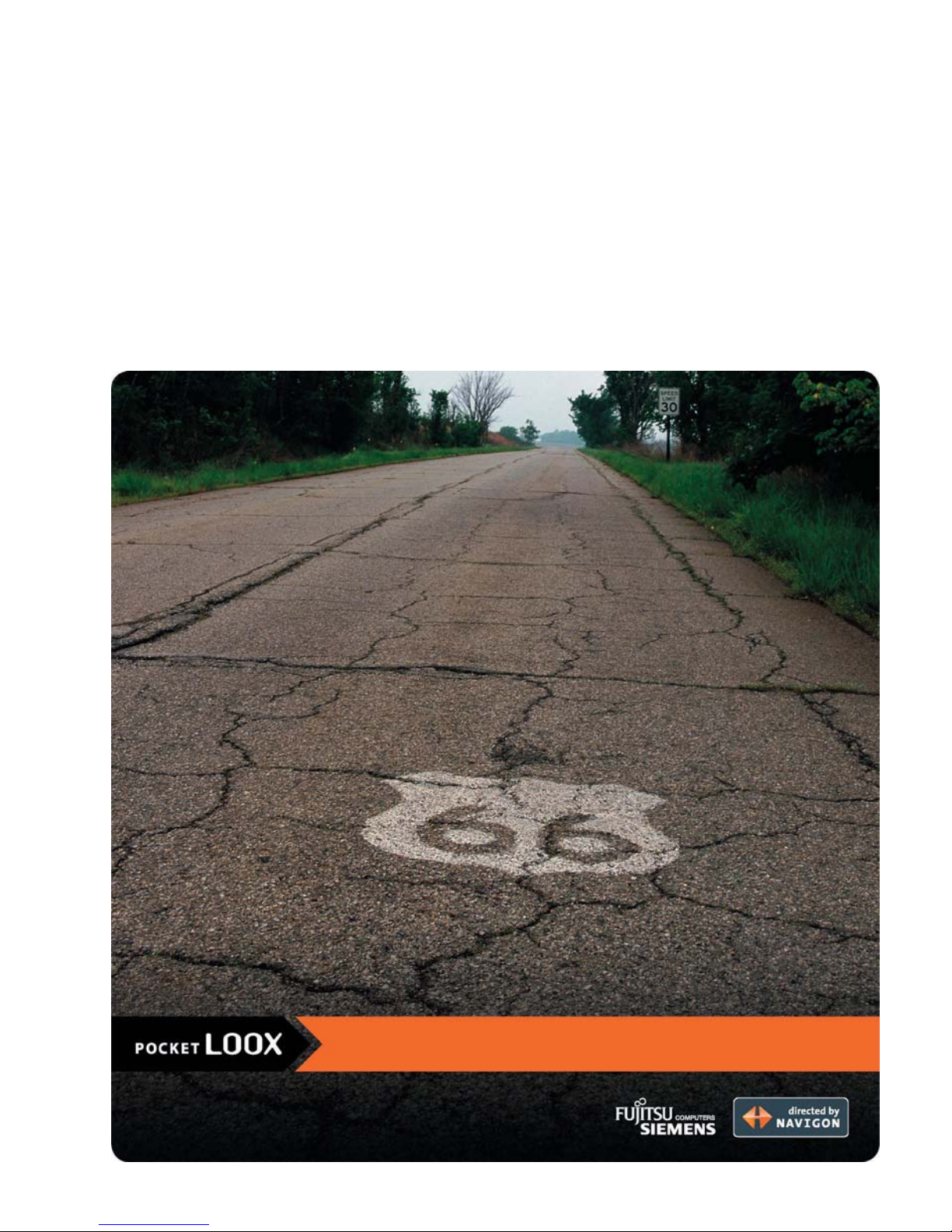
English US
User Manual
Pocket LOOX N100 Series
Page 2
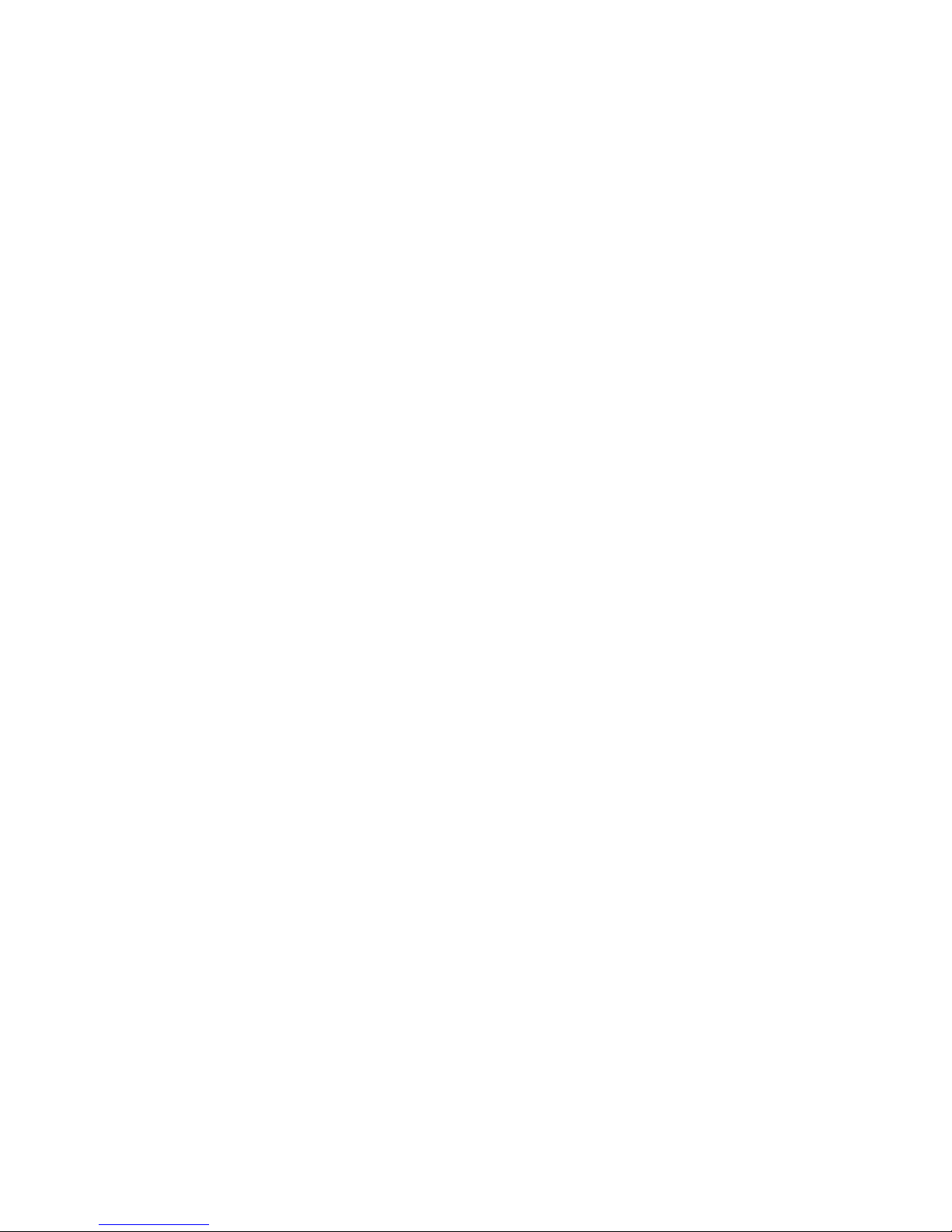
Support
in the case of technical p
roblems or questions, please contact:
• your retailer or NAVIGON
at 1-888-848-0701.
• or visit the NAVIGON website at www.NAVIGON.com/PocketLOOX.
Page 3
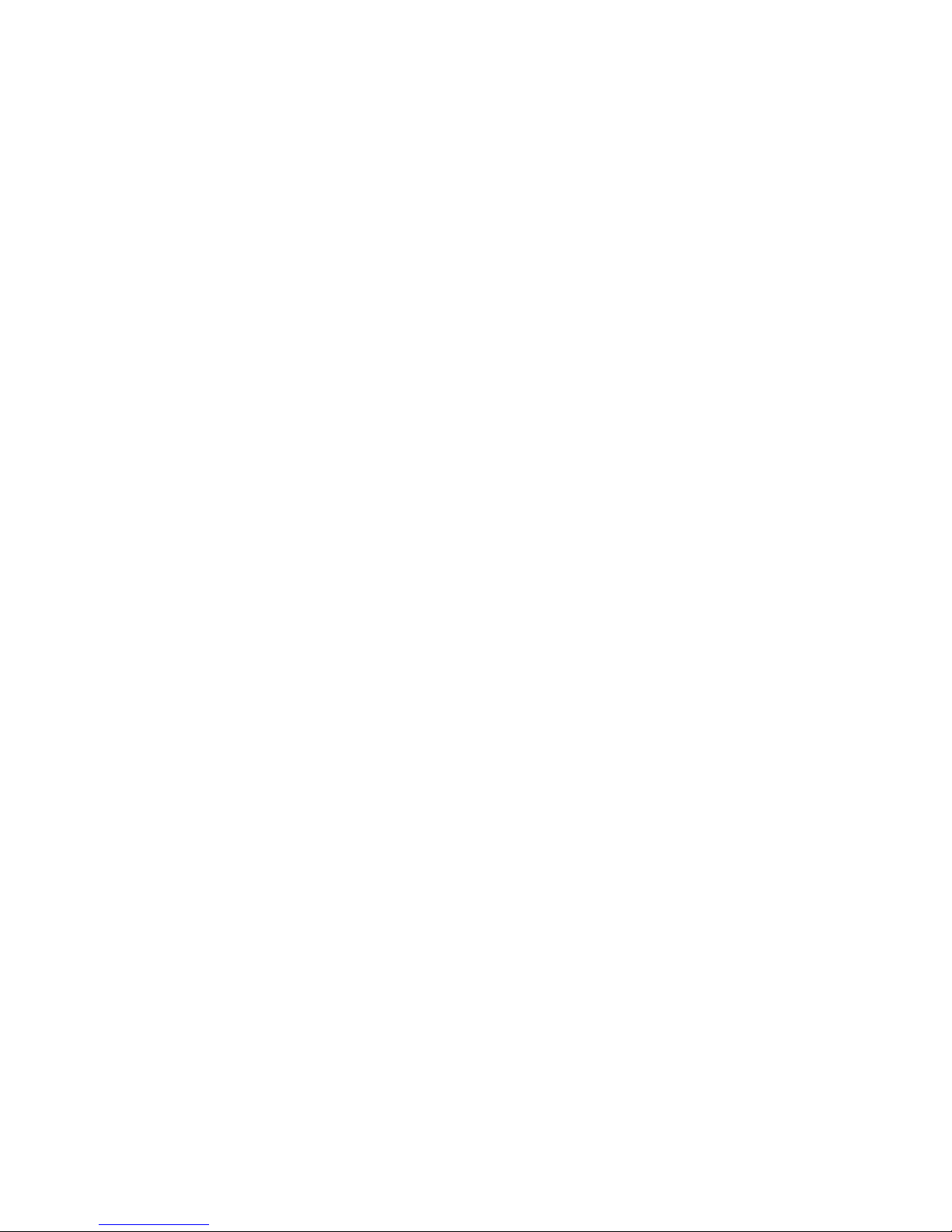
Page 4
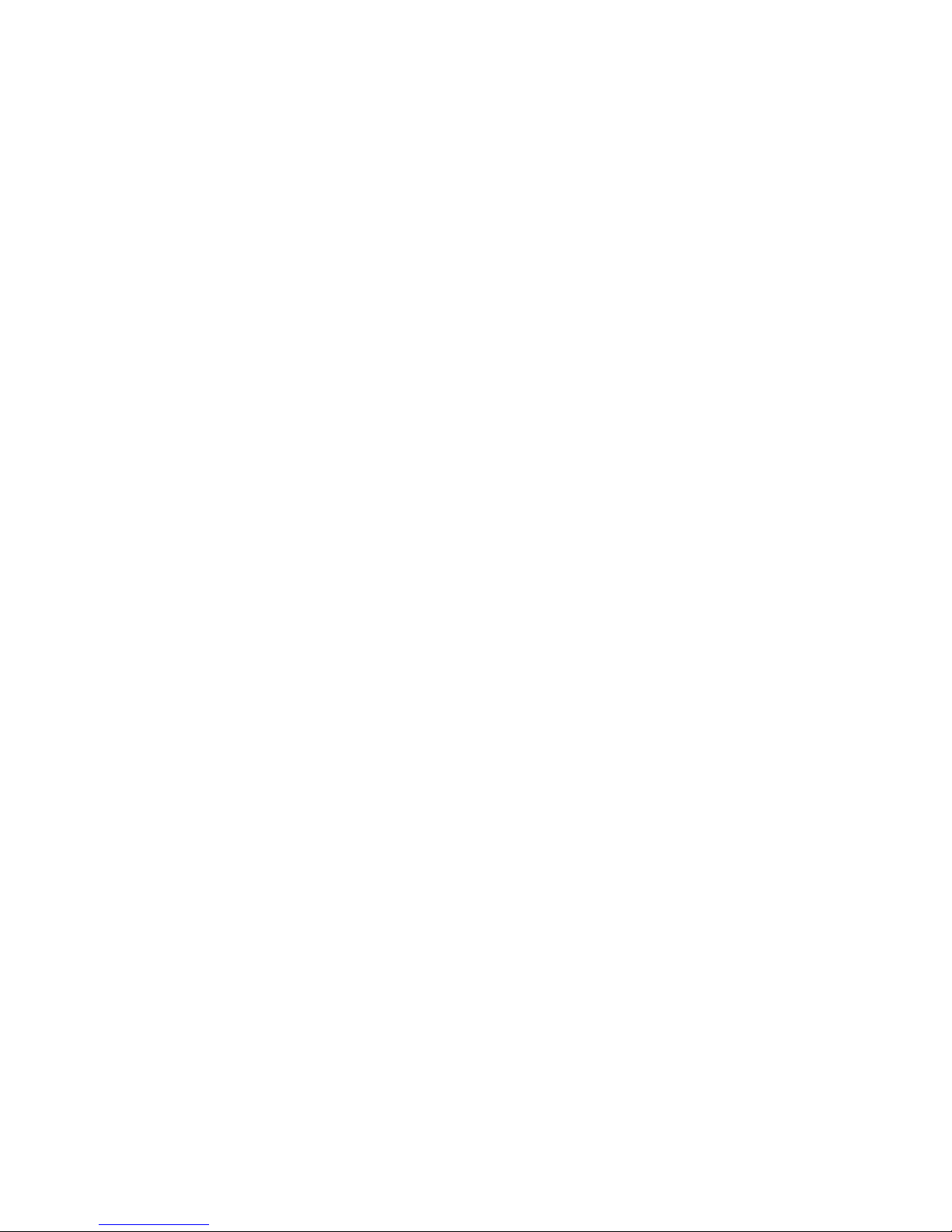
This manual was produced by Xerox Global Services
Published by Fujitsu Siemens Computers GmbH
Issue 1
AG 01/07
Order no.: A263 91-K197-Z126-1-7619
Page 5
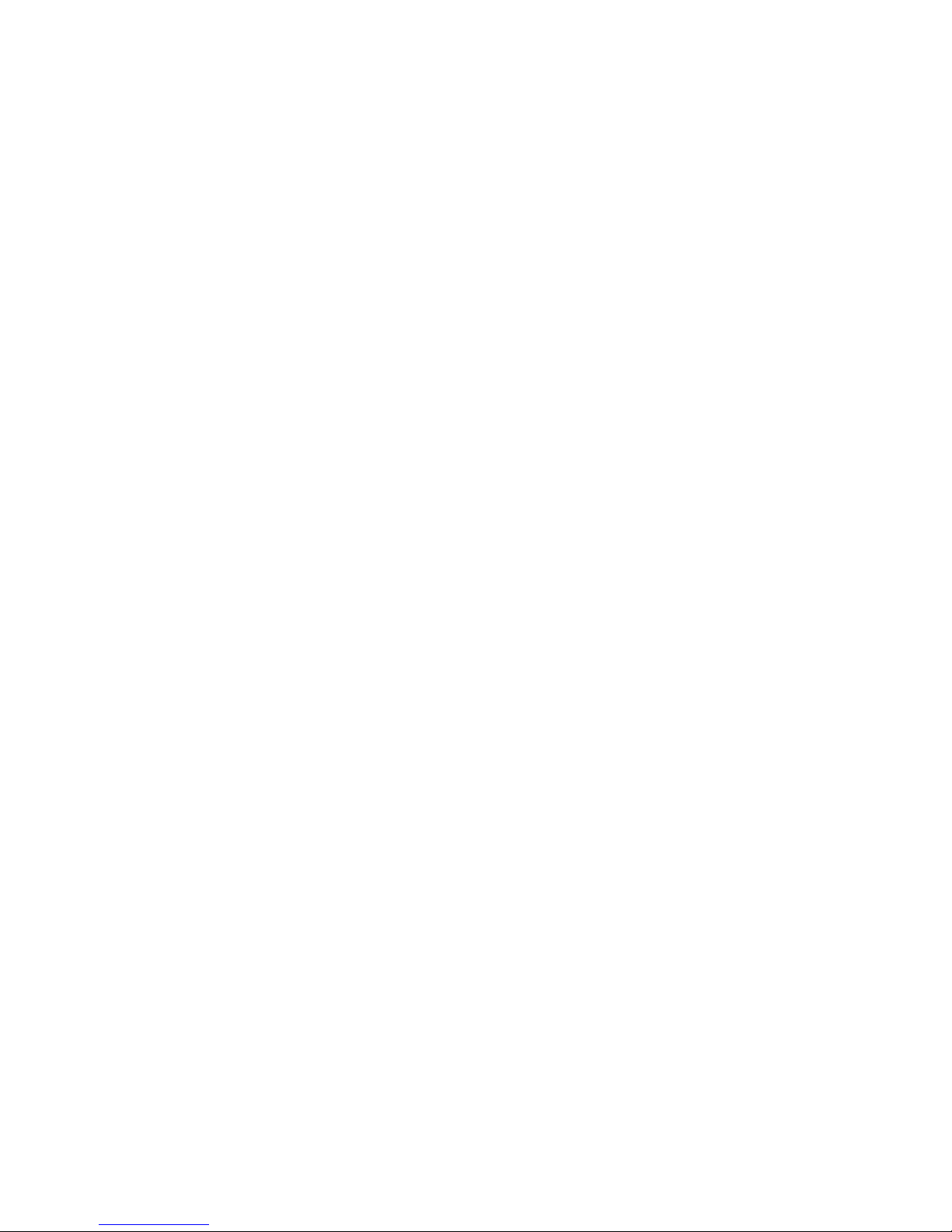
Pocket LOOX N100 Series
Your Pocket LOOX 1
Important notes 2
Using your Pocket LOO
X
6
Troubleshooting and tips 33
Technical data 36
Index 38
User Manual
Page 6
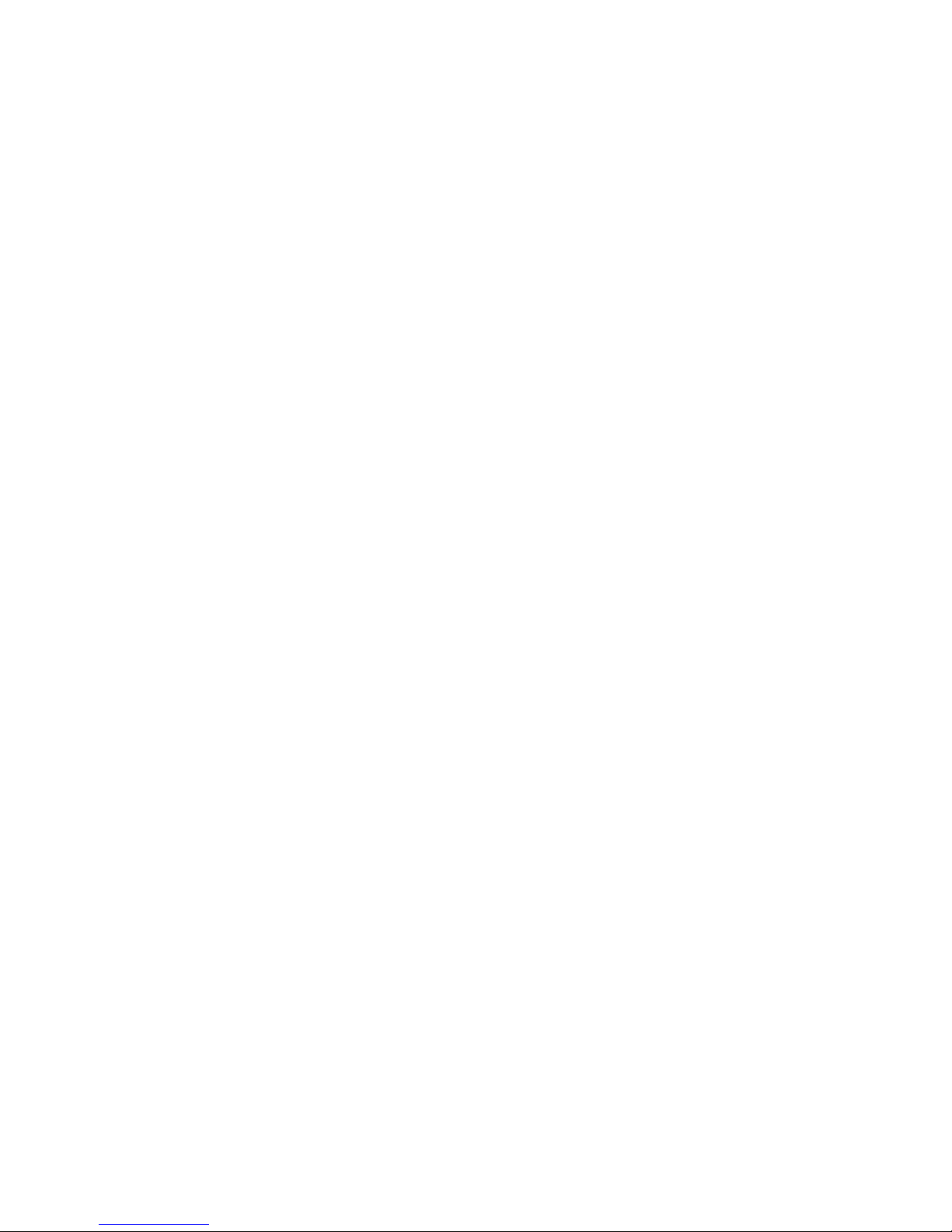
Windows Mobile CE is a trademark of Microsoft Corporation.
The mini SD Logo is a trademark of Secure Digital.
All other trademarks referenced are trademarks or registered trad emarks of their respective
owners, whose protected rights are acknowledged.
Copyright © Fujitsu Siemens Computers GmbH 2007
All rights reserved, including rights of translation, reproduction by printing, copying
or similar methods, in part or in whole.
Offenders will be liable for damages.
All rights reserved, including rights created by patent grant or registration of a utility model or
design. Delivery subject to availability. Subject to technical alterations.
Page 7
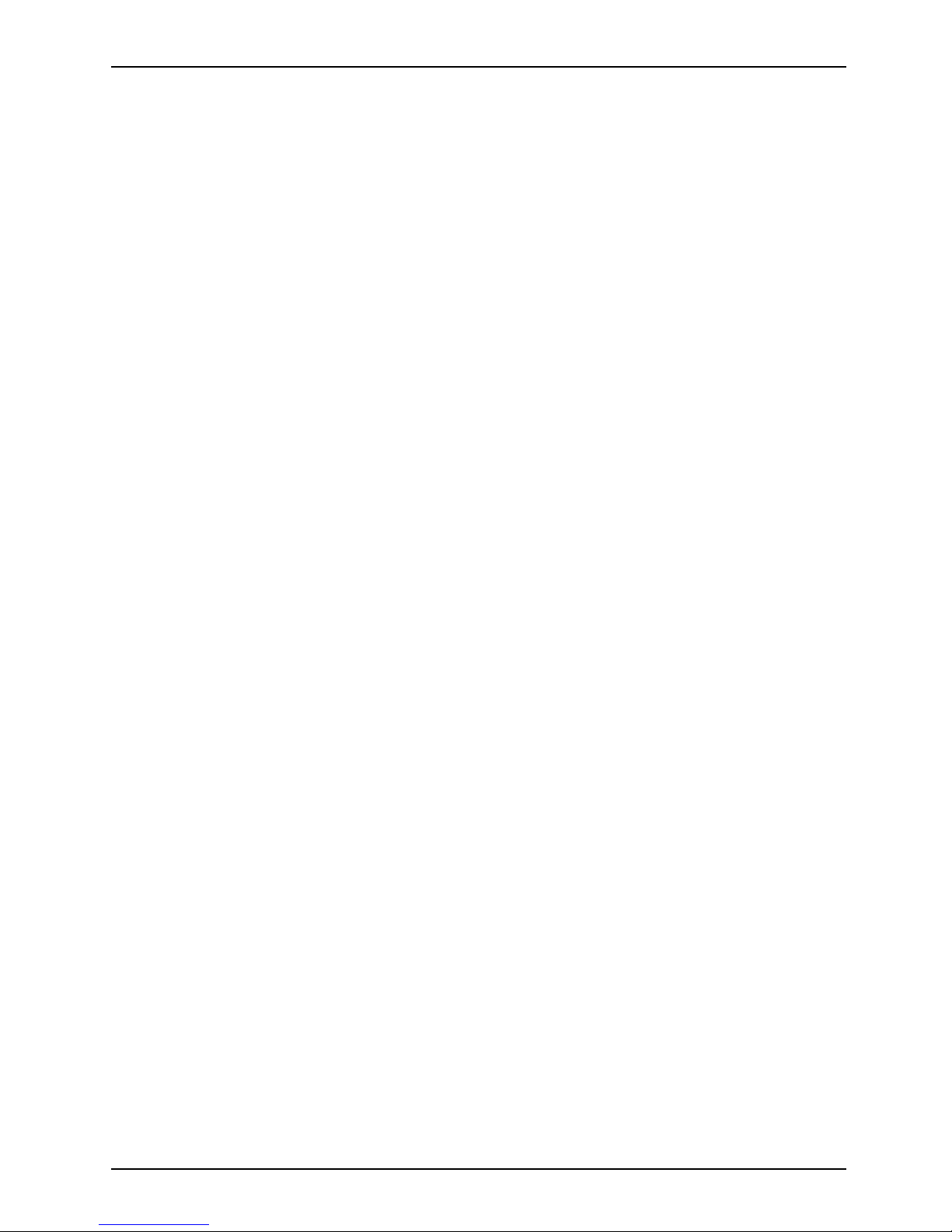
Contents
Contents
Your Pocket LOOX . . ................................................................... 1
Notational conventions .................................................................. 1
Importantnotes ........................................................................ 2
Safetyinformation ....................................................................... 2
Traveling with the Pocke
tLOOX ..........................................................
4
Transporting your Pocke
tLOOX .....................................................
4
Usingthe PocketLOOX ................................................................. 4
Cleaning your Pocket LO
OX .............................................................
5
Liability ................................................................................ 5
FCCmarking ........................................................................... 5
UsingyourPocketLOOX ............................................................... 6
Overviewof controls,portsanddisplays .................................................. 6
LEDindicators ...................................................................... 6
Gettingstarted .......................................................................... 7
Insertingthebattery ................................................................. 7
Chargingthebattery ................................................................. 8
ChargingthebatteryusingtheACadapter ............................................. 8
BatterychargingviaaUSBport ...................................................... 9
Optimizingbatterylife ................................................................ 9
Starting up your Pocket LOOX for the firsttime ............................................ 9
Start screen (device dependent) . . . ................................................... 10
SwitchingthePocketLOOXonandoff .................................................... 12
Switching the Pocket LOOX on and off during normal use (Suspend mode) . .............. 12
Switchingon ........................................................................ 12
Switchingoff ........................................................................ 12
ResettingthePocketLOOX .......................................................... 13
Rebooting the Pocket LOOX . . ....................................................... 13
Usingthe stylusandscreen .............................................................. 13
Usingthe hold switch .................................................................... 14
Usingthe Navigator/GPS ............................................................... 14
Multimedia ............................................................................. 15
Connecting headphones or external loudspeakers . . .................................... 15
Usingthe musicplayer ............................................................... 16
Managing music tracks . . . ........................................................... 17
UsingPhotoViewer(onsomemodels) ................................................ 19
Using Video Player (on s ome models) . . . . . ............................................ 21
Managing video tracks . . . . ........................................................... 23
Usingutilities(worldclock,calculator,games) ............................................. 23
Setting dateandtime .................................................................... 25
Data transferusingUSB ................................................................. 26
Pocket LOOX connecting with computer . . . ............................................ 26
Device settings ......................................................................... 27
Callingupdevicesettings ............................................................ 27
Adjustingthevolume ................................................................ 27
Adjustingscreen .................................................................... 28
Energy management ................................................................ 29
Displayingsysteminformation ........................................................ 30
Insertingandremoving anSDcard ....................................................... 30
InsertinganSDcard ................................................................. 31
A26391-K197-Z126-1-7619, edition 1
Page 8
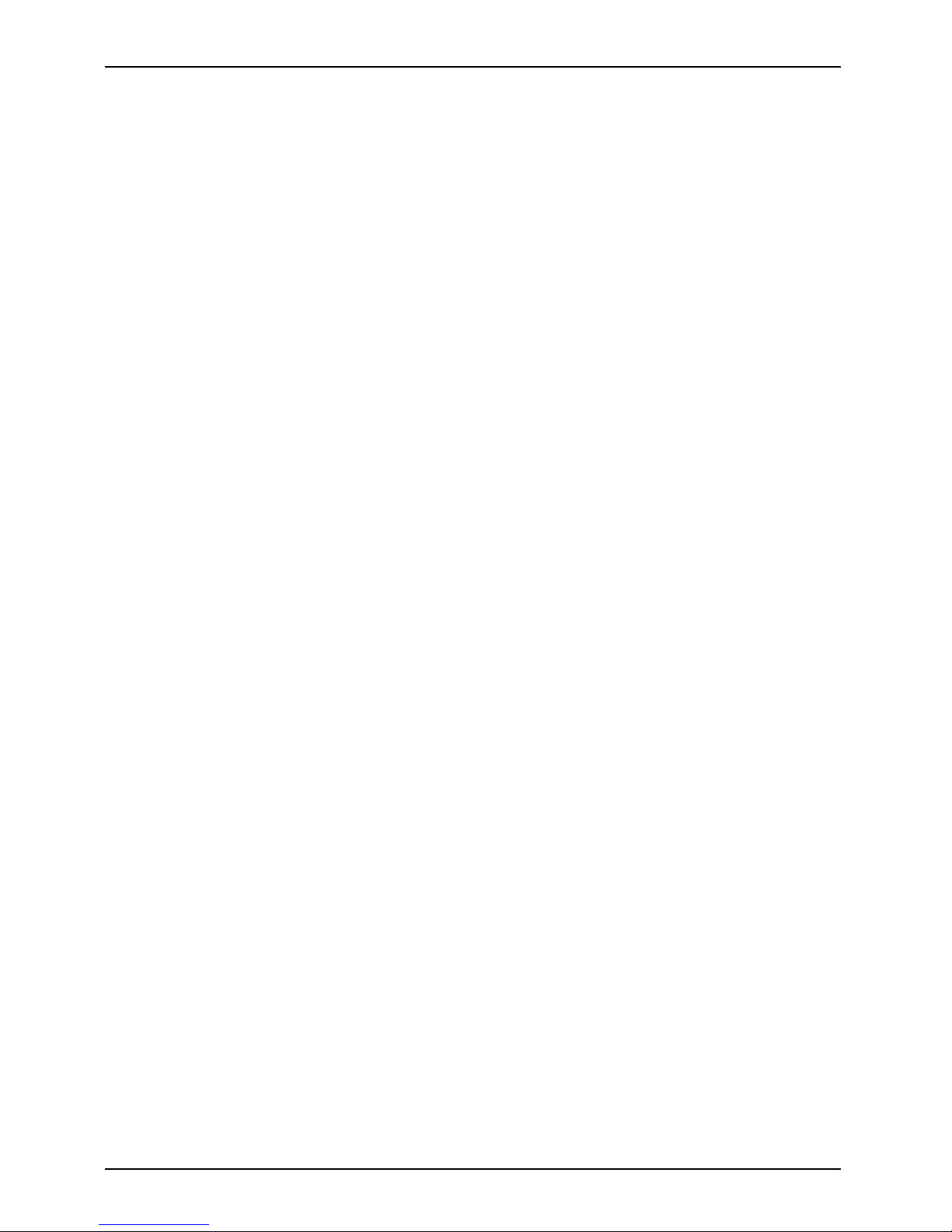
Contents
Removing an SD card ............................................................... 31
Changing the front cover . ................................................................ 32
Troubleshootingandtips .............................................................. 33
The Pocket LOOX’stimeordatearenotcorrect ........................................... 33
The Pocket LOOX switchesoff ........................................................... 33
The Pocket LOOX does not startafterbeing switchedon ................................... 34
The Pocket LOOX does not respond any more . . . ......................................... 34
The battery dischargestooquickly ........................................................ 34
No sound or minimalvolume ............................................................ 35
Poor receptionviaGPS .................................................................. 35
CustomerService ....................................................................... 35
Technicaldata ......................................................................... 36
Pocket LOOX ........................................................................... 36
Battery(Li-Ion) .......................................................................... 36
AC adapter . . ........................................................................... 37
Index .................................................................................. 38
A26391-K197-Z126-1-7619, edition 1
Page 9
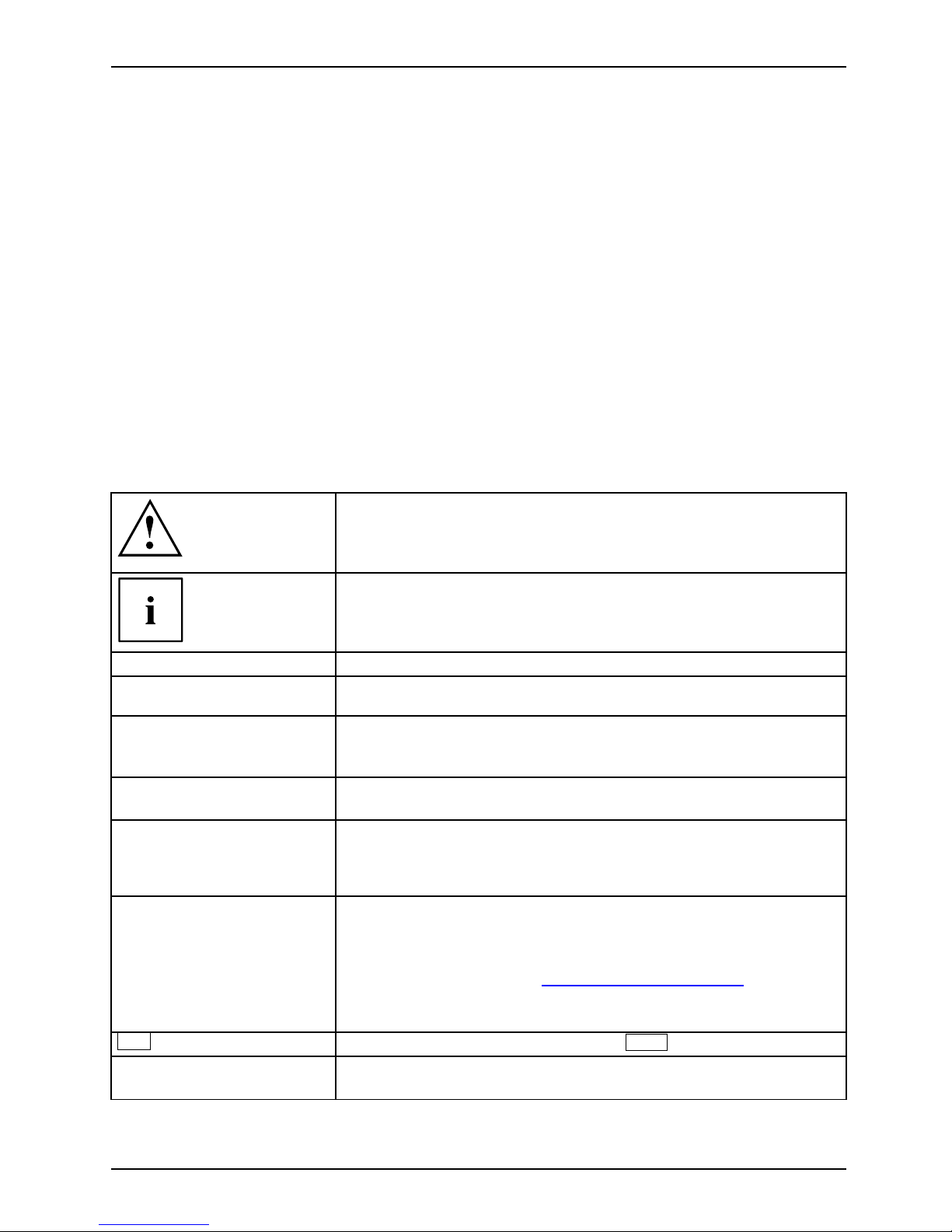
Your Pocket LOOX
Your Pocket LOOX
Your Pocket LOOX is equipped with the Windows CE 5.0 operating system. It combines the functions
of a high quality GPS navigation system and an MP3 player plus photo and video viewers.
Connect the Pocket LOOX to your computer using the USB cable and you’ll be ab le to
exchange data easily between your computer and your Pocket L OO X.
Depending on the model you have, wh en you are on the move you can play one of the
pre-installed games, or use the music player for MP3, WMA and AAC formats, or look at
photos/images or video sequences in ASF, (Microsoft MPEG4), AVI (limited) and MPEG1 formats.
In addition, the Pocket LOOX has an integrated calculator and a world clock.
You can use the Pocket LOOX as a navigation system using the fully-integrated GPS
module and the pre-installed navigation software.
Memory cards ensure that even large amounts of data can be carried reliably.
Notational conventions
Pay particular attention to text marked with this symbol. Failure to
observe this warning endangers your life, destroys the device, or
may lead to loss of data. Your warranty will become invalid if you
cause any defects to the device b y failing to follow the instructions.
Indicates important information that is required to use the device
properly.
►
Describes a step which
must be performed.
Indicates a result
This style
Is used for inputs enter
ed via the keyboard in a dialogue box or in a
command line, e.g. yo
ur password (Name123) or a command used
to launch a program ( s
tart netscape.exe).
This style
Is used for information, which is output by a program onto the
screen, e.g.: Installation is complete.
This style
Identifies
• terms and text in a software interface, e.g.: Click on Save.
• names of programs or files, e.g. Windows XP or netscape.exe.
"This style"
Identifies
• cross-references to a different section, e.g. "Safety information".
• cross-references to a
n external source, e.g. a web addre ss: For
more information, go t
o"
www.fujitsu-siemens.com"
• names of hard disks, CDs and DVDs as well as names and titles
of o ther materials, e.g.: "CD Drivers & Utilities" o r Safety manual
Abc
Indicates a key on the keyboard, e.g.:
F10
This style Indicates terms and text that are empha sized or highlighted, e.g.:
Do not switch off device
A26391-K197-Z126-1-7619, edition 1 1
Page 10
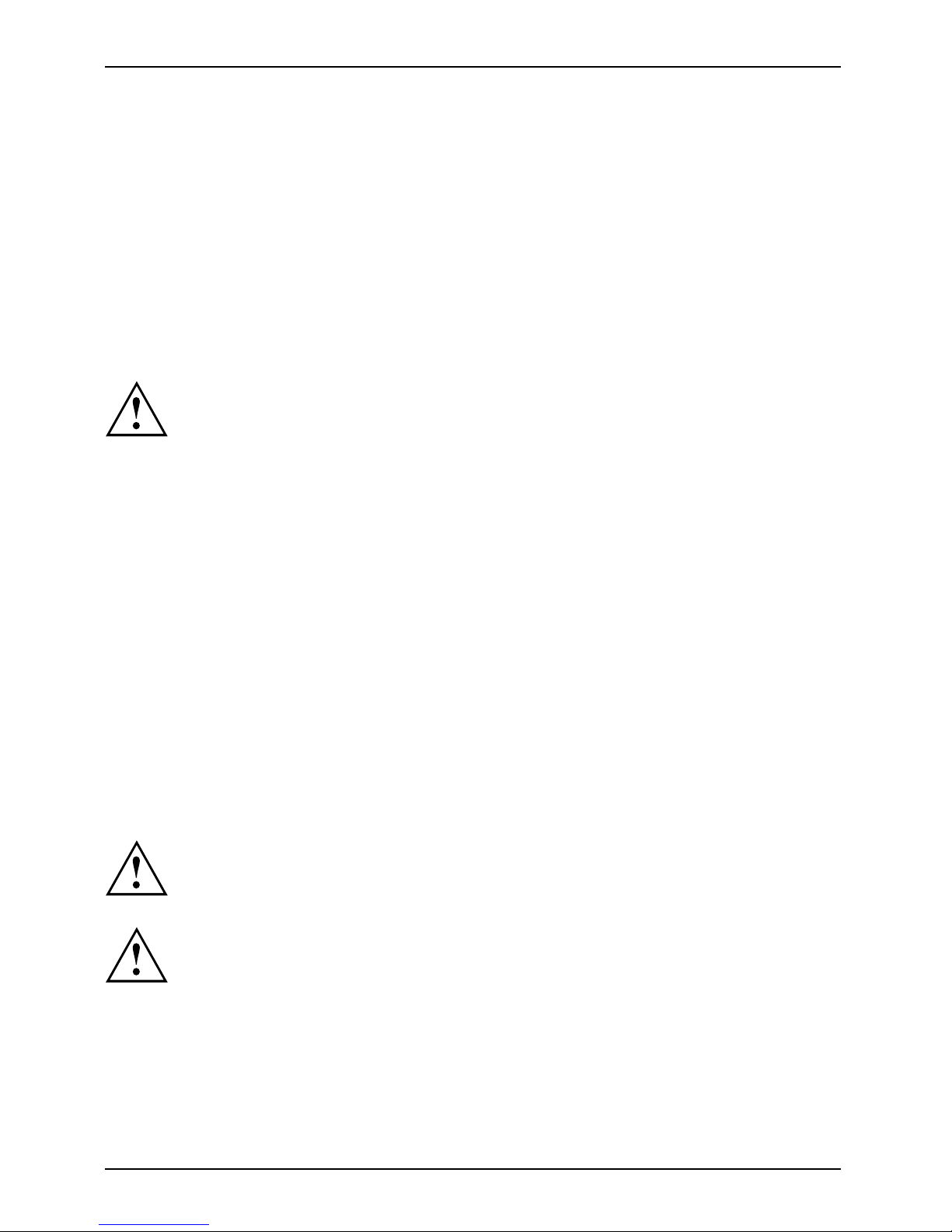
Important notes
Important notes
Important notes
This chapter contains safe ty notes and important information you must observe when using
your Pocket LOOX.
This Pocket LOOX complies with the relevant safety regulations for data processing equipment. If
you have questions as to whether you can set up and operate the Pocket LO O X in the intended
environment, please contact your sales point or our hotline/help desk. For additional safety
information please see the Safety Manua l provided with your Pocket LOOX.
Safety information
SafetyinformationNotes
Follow the safety notes in the "
Safety" manual and the safety notes below to
prevent damage to your device,
data loss or injuries.
• During installation and befo
re operating the keyboard, observe the instructions on
environmental conditions i
n the "Technical data" chapter.
• Connect the power adapter plug to the power adapter supplied. The power adapter plug
must never be plugged into an electrical outlet without the power adapter.
• The AC adapter supplied compl
ies with the requirements of the country in which you purchased
the Pocket LOOX. Make sure the
AC adapter is approved for the country in which it is used.
• The AC adapter may only be connected to an electrical outlet when the Pocket
LOOX or the cradle is connected to the AC adap ter.
• Do not use the AC adapter for o
ther devices.
• Do not use AC adapters which are not specially approved for this Pocket LOOX.
• You may only operate the Po cke
t LOOX with the AC adapter if the nominal voltage of
the AC adapter (100 V to 240 V) m
atches the local mains v oltage.
• When transporting the device on a trip, observe the information in the section
"Traveling with the Pocket LOOX".
• Listening using a headset at
very loud volume, particularly over a long period of time,
can cause damage to your hear
ing. Fujitsu Siemens Computers will not be liable
for any damage to health res
ulting from improper use
This product, its packagin
g, and its components contain chemicals known to the
State of California to cau
se cancer, birth defects, or reproductive harm. This Notice
is being provided in accor
dance with California’s Proposition 65.
NOTICE TO DRIVERS IN CALIF ORNIA AND MINNESOTA:
State law prohibits drivers in California and Minnesota from using mounts on
their windshields while operating motor vehicles. NAVIGON does not take
any responsibility for any fines, penalties, or damages that may be incurred
as a result of disregarding this notice. (See California Vehicle Code Section
26708(a); Minnesota Statutes 2005, Section 169.71)
2 A26391-K197-Z126-1-7619, edition 1
Page 11
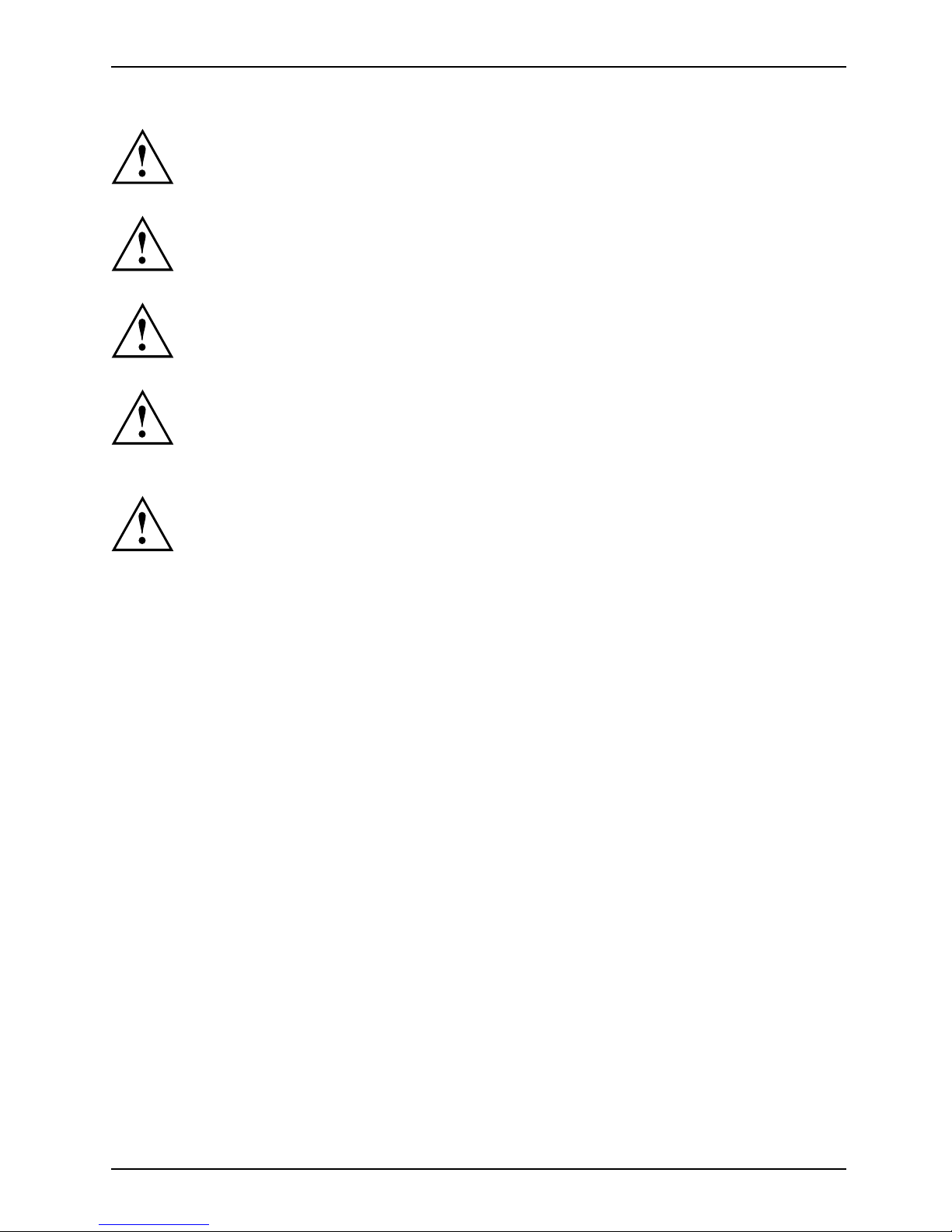
Important notes
Do not attach the cradle for the navigation device in an area that wou ld
obstruct your view or an air bag.
When installing the cradle, ensure that it does not represent a risk in the event
of an accident.
Accessories offered by othe
r manufacturers have not been tested or approved for
use the Pocket LOOX and may c
ause damage to the Pocket LOOX.
Regardless of Pocket LOOX’
s ability to function as a precision navigational device ,
any navigational device be
comes unsafe when misused or misinterpreted.
Proper operation is under
stood to be operation of the product under the
conditions described in
this operating manual or other NAVIGON documen tation.
Observe the safe ty notes in the "Safety" manual and the following safety notes
to prevent damage to your device, data loss or injuries.
A26391-K197-Z126-1-7619, edition 1 3
Page 12
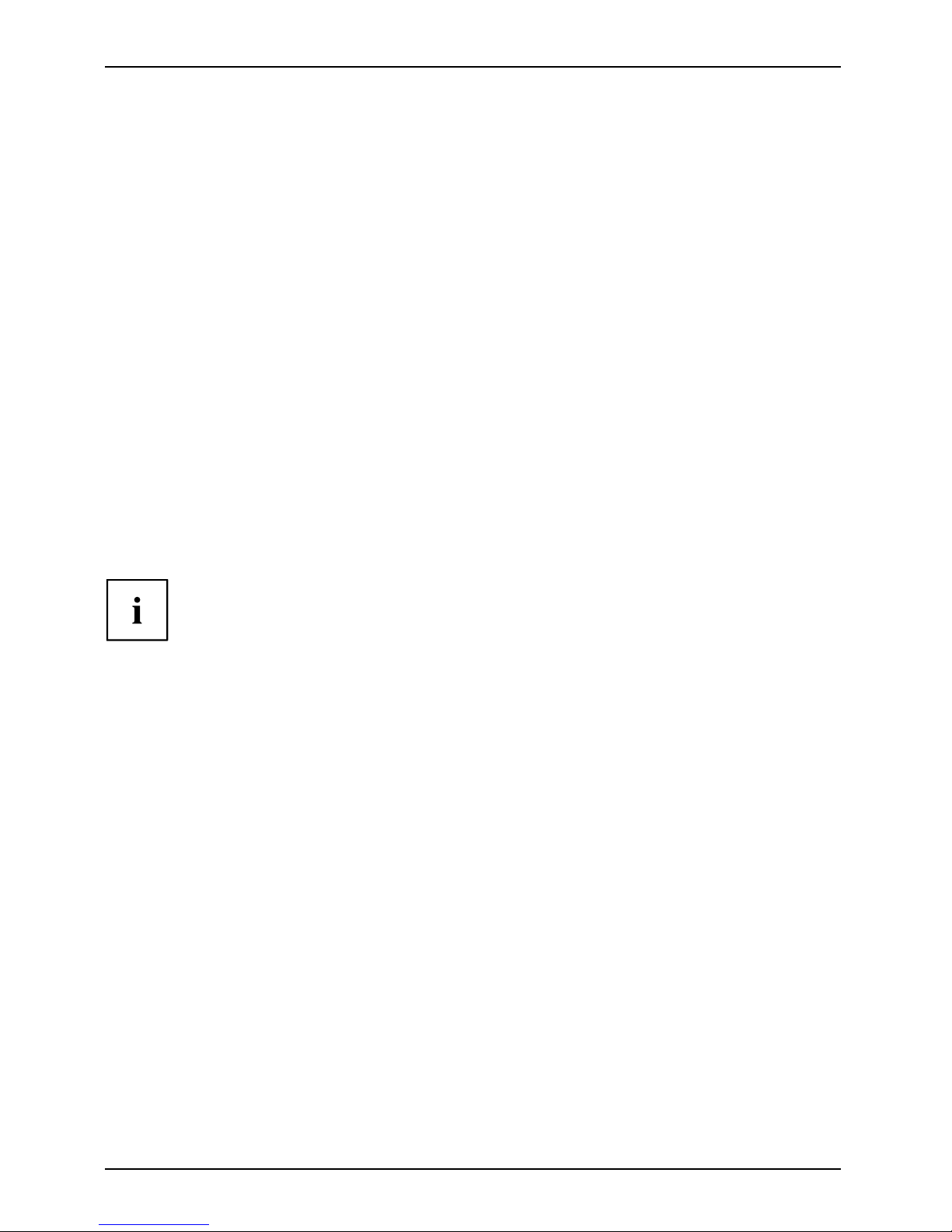
Important notes
Traveling with the Pocket LOOX
Please observe the following information when you travel with your Pocket LOOX.
Transporting your Pocket LOOX
TransportPocketLOOX
► Switch the Pocket LOOX off
► Disconnect the cables from the Po
cket LOOX
► Protect the Pocket LOOX from severe shocks and extreme temperatures
(e.g. direct sunlight in a c ar)
PocketLOOXTravel, Pocket LOOX
► If you wish to use your Pocket LOOX dur
ing a flight, check first with the airline
if this is allowed and under which co
nditions
► If you are travelling abroad, check that the adapter can be operated with the local
mains voltage. Do not use any other voltage converter
Using the Pocket LOOX
BatteryStoringthebattery
Battery
Store the Pocket LOOX in a fully charge
d state in a dry environment. If you store the Pocket
LOOX, the storage temperature should
be between -13°F and 140°F. The lower the temperature
at which the batteries are stored, th
e lower the rate of self-discharge.
Avoid leaving your Pocket LOOX lyi
ng in direct sunlight in a car. The temperature
could e xceed the permissible 140
°F in such cases!
To protect the battery, battery ch
arging is sto pped at excessively high
temperatures (over 114° F ).
Please note that batteries discharge themselves over time. Therefore, recharge the battery
of your Pocket LOOX at regular intervals during the storage period.
Protect your Pocket LOOX’s expansion card slots and USB connection from dirt.
Dirt can lead to contact problems.
4 A26391-K197-Z126-1-7619, edition 1
Page 13
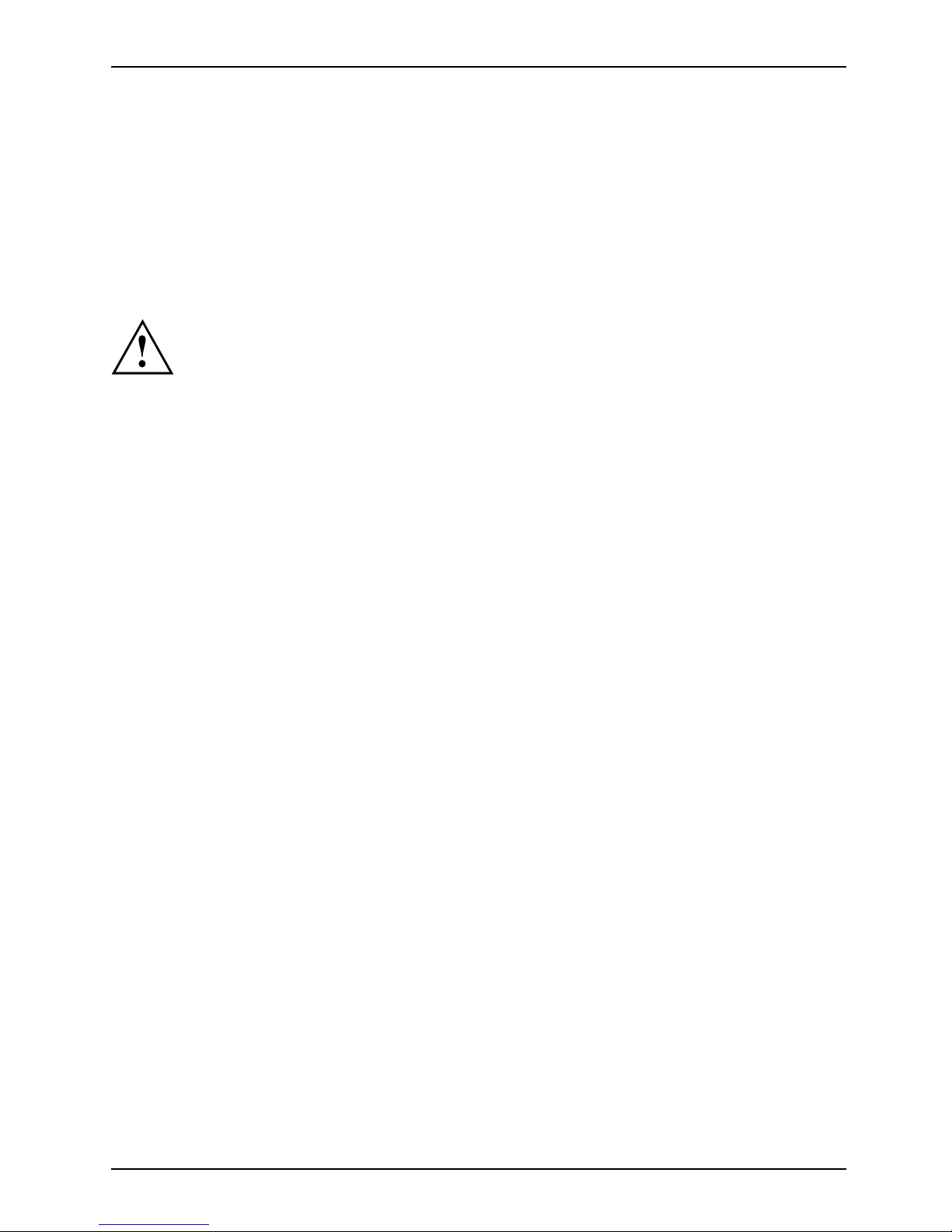
Important notes
Cleaning your Pocket LOOX
CleaningNotesYour Pocket LOOXScreen
► Switch the Pocket LOOX off.
► Pull the power plug out of the outlet.
or
► Disconnect the USB charging cable from the Pocket LOOX.
The device surface can be cleaned with a dry cloth. If it is very dirty, you can clean
the device and the screen w ith a damp cloth.
Do not use any cleaning agents that contain abrasives or may corrode plastic.
Please ensure that no liquid enters the Pocket LOOX.
Liability
Liability
Fujitsu Siemens Computers GmbH cannot be held responsible for radio or television faults
arising from unauthorized changes made to this device. Fujitsu Siemens Computers
is, furthermo re, not responsible for replacing and/or exchanging connector cables and
devices which have not been specified by Fujitsu Siemens Computers GmbH. The user
is solely responsible for re pairing faults arising from such unauthorized changes made to
a device and for replacing and/or exchanging devices. For more information regarding
liability please see the Warranty provided with your Pocket LOOX.
FCC marking
FCC marking for devices without radio component
The Pocket LOOX complies with Part 15 of the FCC interference limits for Class
B digital devices for home or office use.
A26391-K197-Z126-1-7619, edition 1 5
Page 14
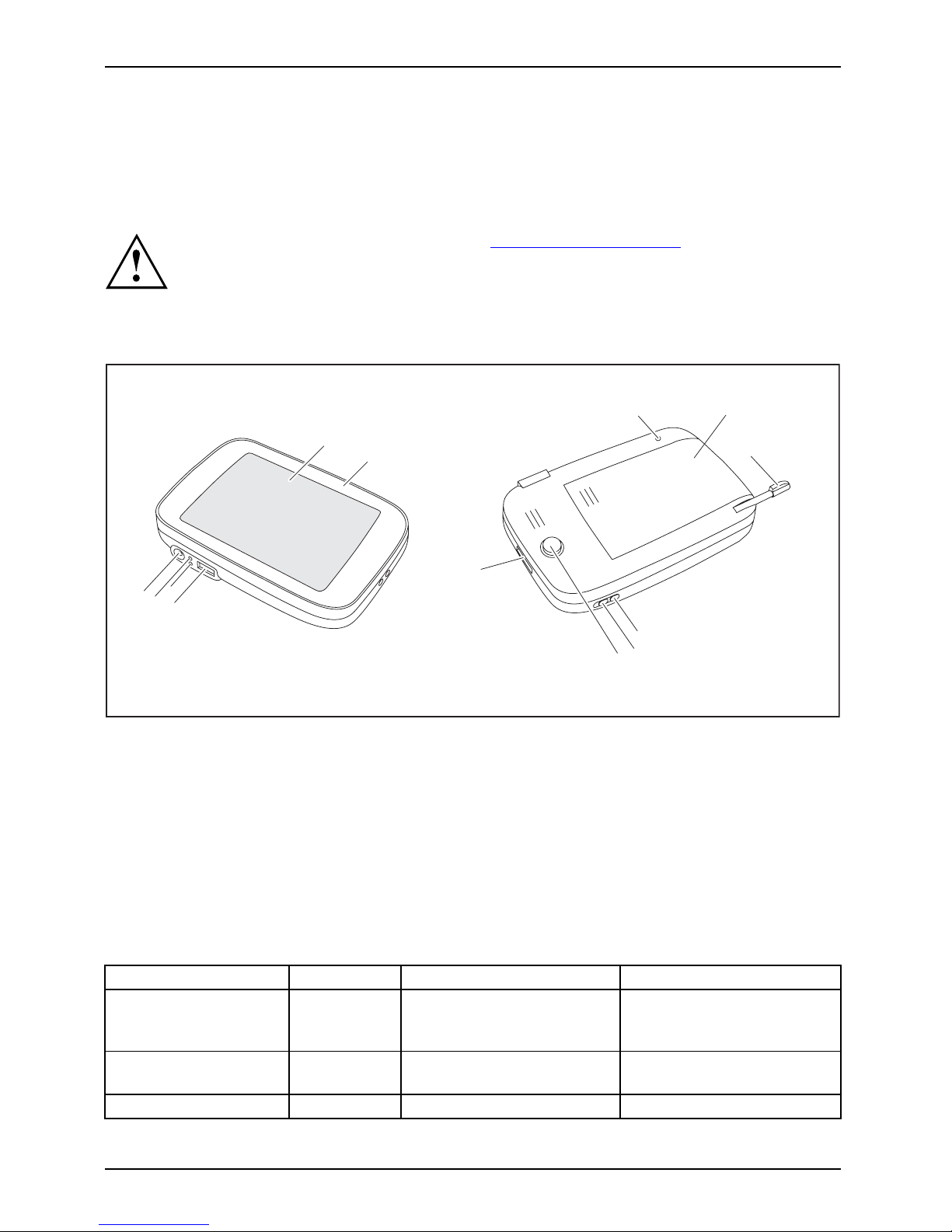
Using your Pocket LOOX
Using your Pocket LOOX
YourPock etLO O X
In this section you will find a description of the operating controls of your Pocket
LOOX and how you operate the Pocket LOOX.
Please refer to the notes in the chapter "Important notes", Page 2.
Overview of controls, ports and displays
Headphone port
Batterycharge status displayGPSradio indicatorInfrared interfa ceMini USB portScreenFront coverCoverSuspend/ResumebuttonHoldswitchPortforminiSDexpansioncardGPSantennaExanpabl e styl us
1
2
13
7
9
10
11
12
3
4
5
6
8
1 = Screen
2 = Replaceable front cover
3 = Mini USB port
4 = Signal Status
5 = Battery charge status
6 = Headphone port
7 = Reset button
8 = Battery compartment
9 = Slot for expandable stylus
10 = Hold switch
11 = Suspend/Resume button
12 = Hold switch
13 = Port for mini SD expansion card
LED indicators
GPSDisplayDisplayRadio indicatorPowerindicatorStatus
LED indicator
Color
Description Indicator state
Battery charging
indicator
Red
AC adapter connected,
Pocket LOOX connected to
aPCviatheUSBport.
Lights up
Battery charging
indicator
Red
No AC adapter connected Off
GPS radio indicator
Blue
GPS activated.
Flashing
6 A26391-K197-Z126-1-7619, edition 1
Page 15
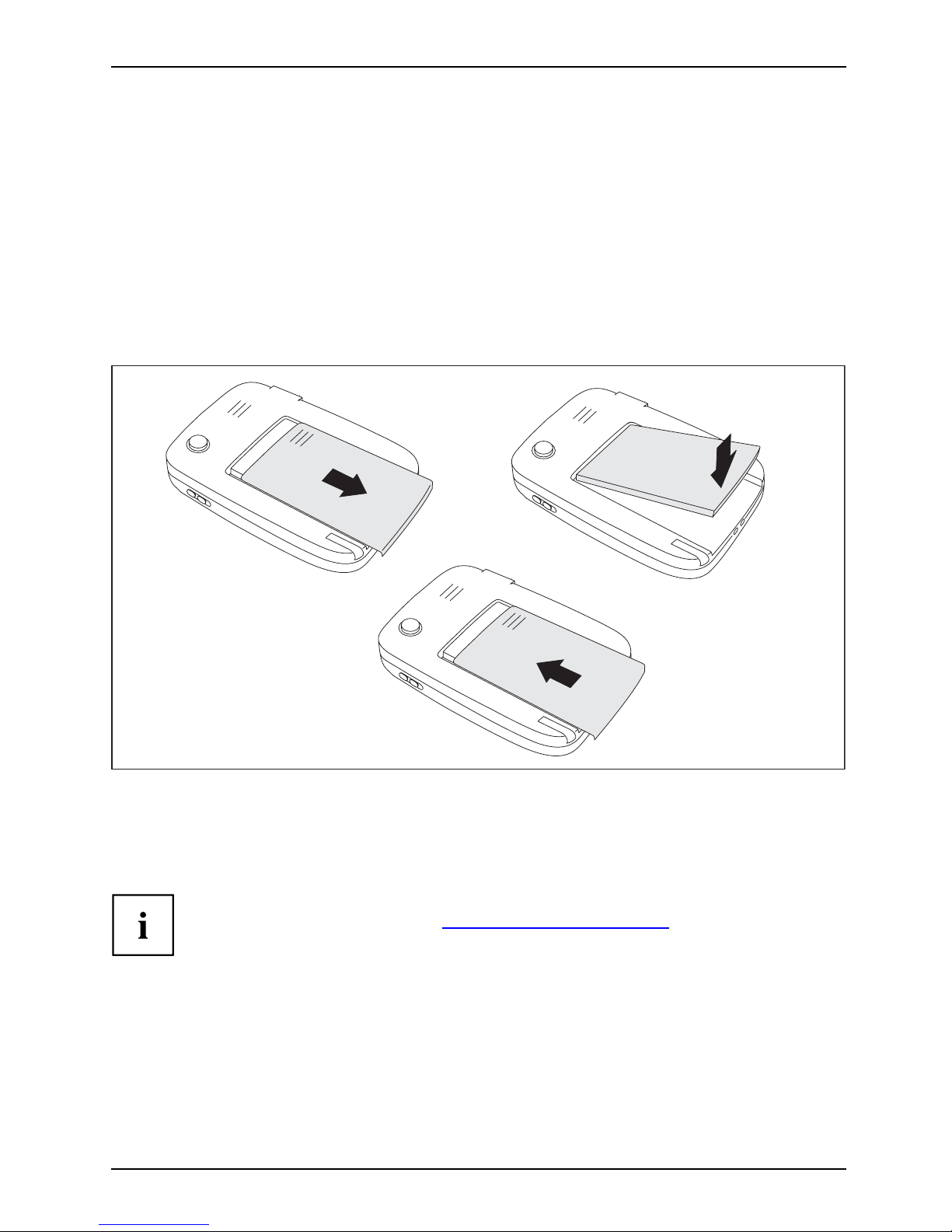
Using your Pocket LOOX
Getting started
GettingstartedUse
It will only take a few moments to have your Pocket LOOX up and running, ready for
use. The steps you will need to work through include:
• inserting the battery
• connecting the pow er adapter
• starting up your Pocket LOO X for the first time
You will learn more about the individual steps in the following sections.
Inserting the battery
Preparation for useBattery
1
3
2
► Slide off the cover from the Pocket LOOX in the direction of the arrow (1).
► Insert the battery in the battery compartment (2). Check the contact connections.
► Slide the cover back on in the direction of the arrow as far as it will go (3).
The battery is not completely charged when delivered. So charge the battery before
the first mobile use (see section "
Charging the battery", Page 8).
A26391-K197-Z126-1-7619, edition 1 7
Page 16

Using your Pocket LOOX
Charging the battery
Preparation for use
Please observe the safety information in the "Important notes", Page 2 chapter.
Your Pocket LOOX is equipped with a powerful battery. When you’re on the road
your Pocket LOOX is powered by the built-in battery.
Battery
The battery is not charged on delivery and should be charged for
12 hours prior to the first mobile use.
The battery charging time is otherwise approx. 4 hours. When the Pocket
LOOX is operating, the charging time is extended.
If the Pocket LOOX is charged using the USB port, the charging p rocess can
take longer than when using the AC adapter. The charging time depends
on the USB port of the connected computer.
You have two ways of re-charging the battery:
• you can connect the Pocket LOO X directly to an AC outlet with the AC ada pter
or
• you can connect the Pocket LOOX to a computer’s USB port using the USB cable.
Charging the battery using the AC adapter
BatteryAC adapter
You can connect the AC adapter directly to the Pocket LOOX.
► Connect the USB cable to the Mini-USB port of the Pocket LOOX.
► Connect the USB cable to the A C adapter.
► Connect the AC adapter to an electrical outlet.
The installed battery will now be charged. The power-on indicator flashes red.
You can use the Pocket LOOX during the charging process. This extends the charging time.
8 A26391-K197-Z126-1-7619, edition 1
Page 17

Using your Pocket LOOX
BatterychargingviaaUSBport
BatteryUSB
► Connect the USB cab le to your Pocket LOOX.
► Connect the USB cable to the computer ’s USB port.
The computer’s USB port must deliver no less than 500 mh of power.
Because of the low charging current, the charging process will take longer
than it does using the power adapter.
Optimizing battery life
Optimizingbattery life
The maximum operating time depends on the different applications used as some consume more
energy than others.You can adjust system settings to help you to save energy when using your
Pocket LOOX. These settings enable you to use the battery operating time optimally.
In the default setting the Pocket LOOX goes into the Suspend mode after three
minutes when working without a power connection and no entries are made.
You can switch on the Pocket LOOX again at any time by brieflypressingthe
Suspend/Resume button and then continue working where you left off.
Starting up your Pocket LOOX for the first time
Preparations forFirst start-upStylusPocket LOOX
2
1
► Press the Su spend/Resume button (1) to switch on the Pocket LOOX.
► Pull out the stylus (2) in
the direction of the arrow.
Before using the Pocket
LOOX, you must calibrate the screen (see
chapter "
Calibrating t
he screen", Page 28).
A26391-K197-Z126-1-7619, edition 1 9
Page 18
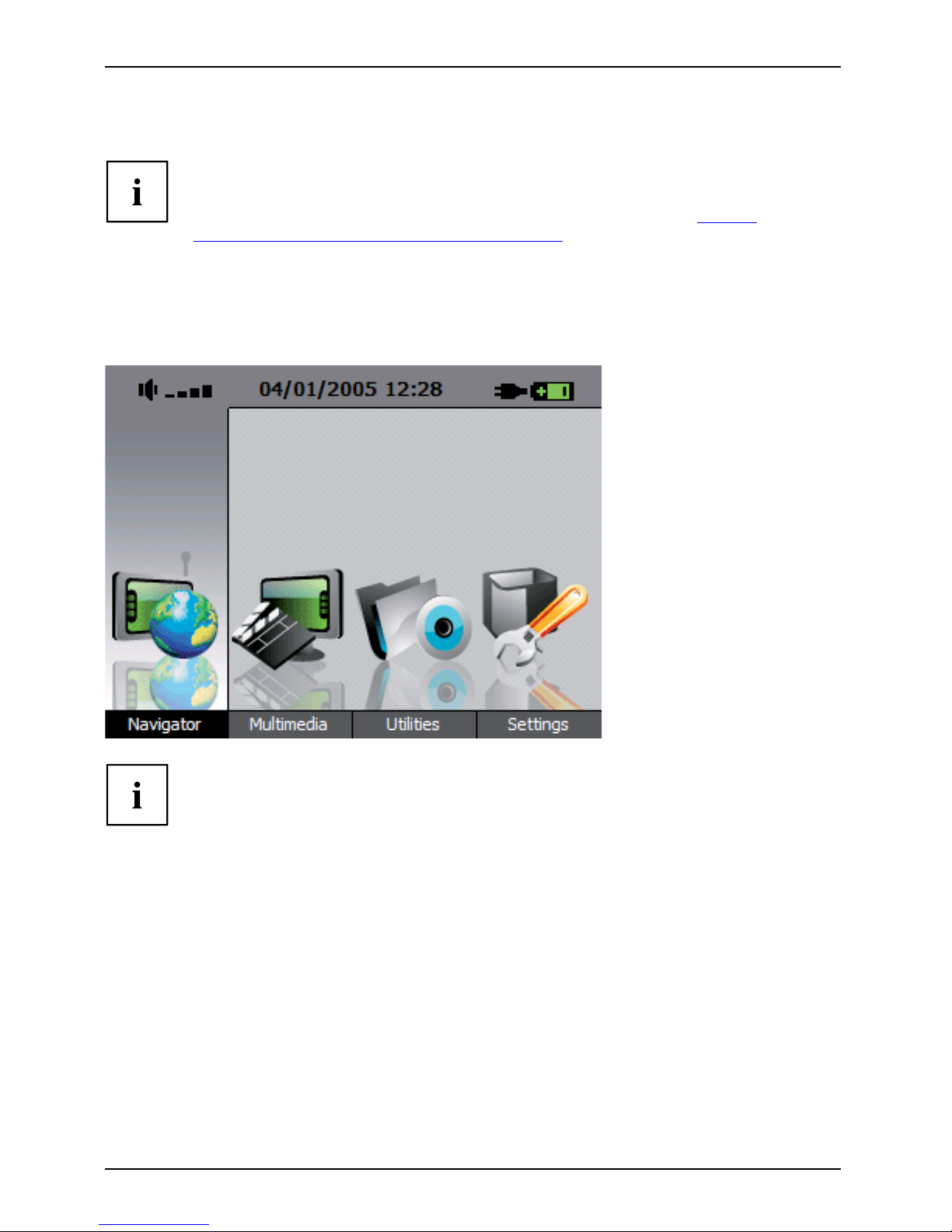
Using your Pocket LOOX
Start screen (device dependent)
Initialstart-upStart screen
The default display on your Pocket LOOX is "Portrait" format. Screenshots are shown
in landscape format in the manual since they provide a bette r display.
Information on switching between displays can be found in chapter "
Set the
display to portrait or landscape format.", Page 29.
Following the introduction the start screen appears. The start screen shows
all important current information at a glance.
From this screen you have access to all programs and to the system settings.
Depending on the device, the following start screen appe ars (N100):
The mu ltimedia menu has three multimedia programs:
• Music player
• Photo viewer
• Video player
10 A26391-K197-Z126-1-7619, edition 1
Page 19

Using your Pocket LOOX
A26391-K197-Z126-1-7619, edition 1 11
Page 20
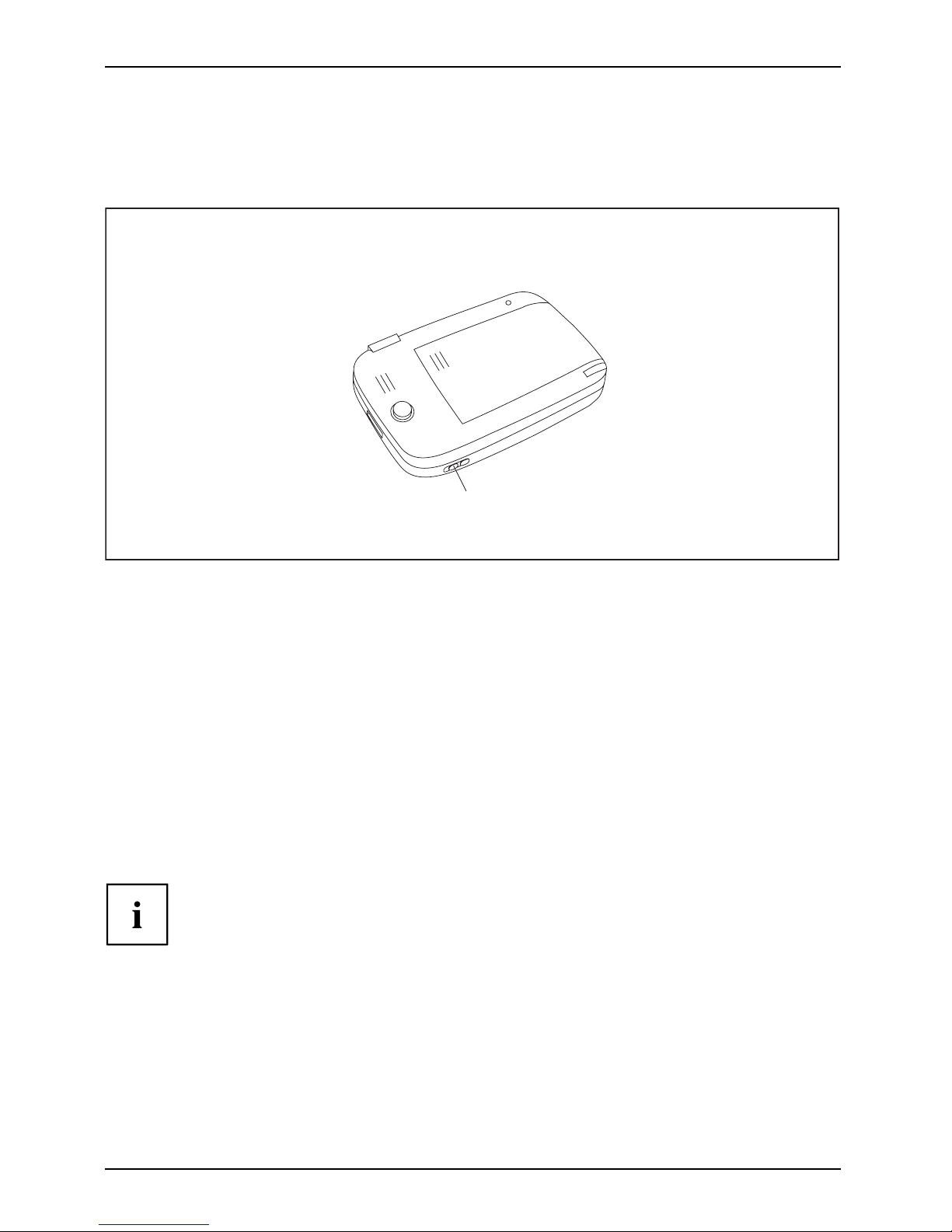
Using your Pocket LOOX
Switching the Pocket LOOX on and off
PocketLOOXPocketLOOX
Switch the Pocket LOOX on or off with the Suspend/Resume button. After certain applications or
the use of certain cards, it may be necessary to restart the Pocket LOOX with the soft reset.
1
1 = Suspend/Resume bu
tton
Switching the Poc ket LOOX on and off during
normal use (Suspend mode)
Switching on
Suspend/Resume button
► Press the Suspe
nd/Resume button once to switch on the Pocket LOOX.
Switching off
Suspend/Resume button
► Press the Suspend/Resume button once to switch off the Pocket LOOX.
Suspend
mode
The Pocket LOOX is switched to suspend mode.
Switch-
offt ime
If you have specified a switch-off time in the system settings, your Pocket LOOX
will automatically switch into Suspend mode after this specified time.
TherearetwowaystoswitchonyourPocketLOOX:
12 A26391-K197-Z126-1-7619, edition 1
Page 21
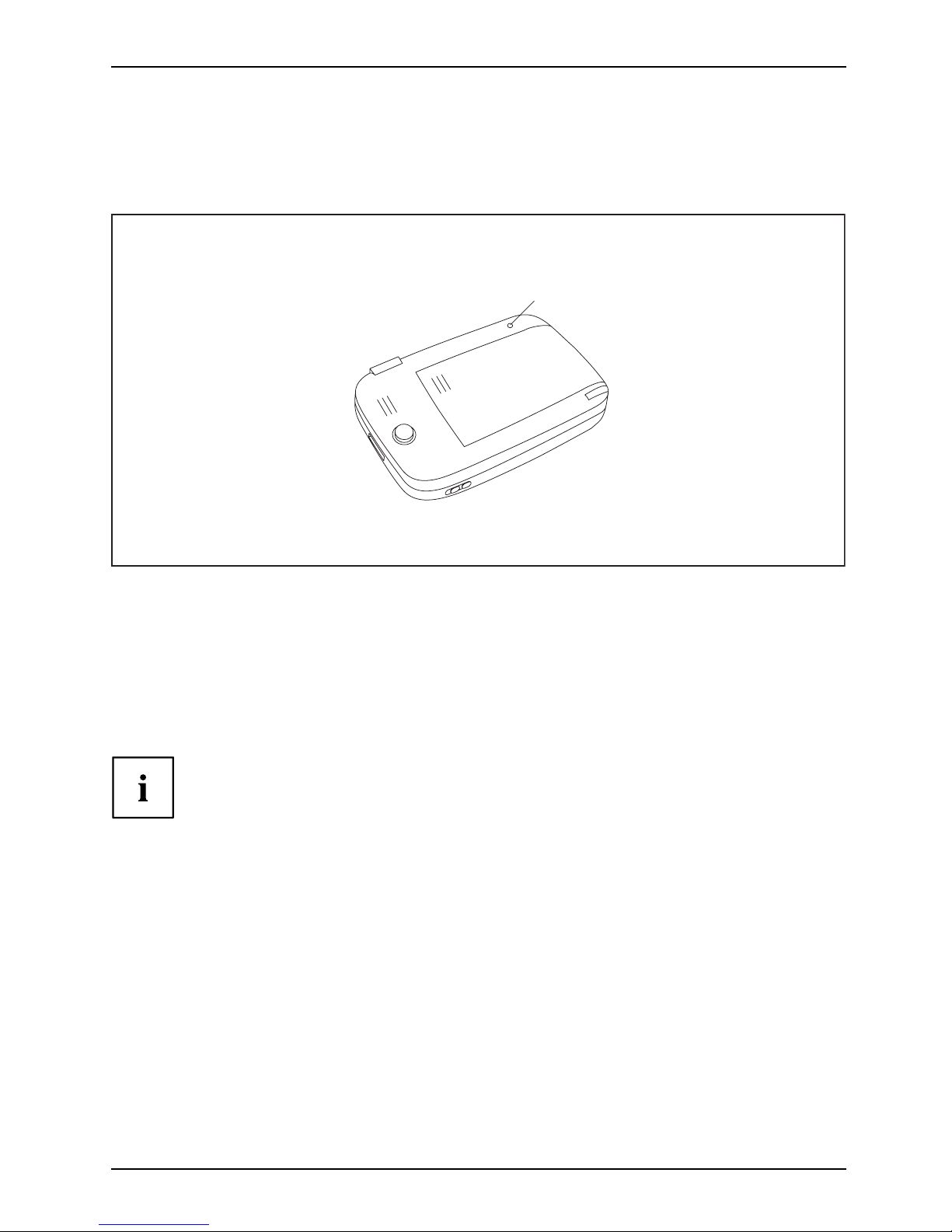
Using your Pocket LOOX
Resetting the Pocket LOOX
Softreset
After certain applications, it may be necessary to restart the Pocket LOOX with the soft reset.
Unsaved data will be lost. Shut down all programs before you restart the Pocket LOOX.
1
► Using the unscrew ed end of the expandable stylus, push it once into the opening for a soft reset ( 1).
The warm boot is carried out.
Rebooting the Pocket LOOX
Factory default settingsHardware reset
If your Pocket LOOX locks
up and switching it on and off with the Suspend/Resume button and
soft reset has no effect,
you can reset your Pocket LOOX using a cold start.
Unsaved data will be lo
st. Shut down all programs before you reset the Pocket LOOX.
► Take the batteries out
briefly, then put them back in.
► Then switch the Pocket LOOX on again
Using the stylus and screen
Stylus
The stylus is extendabl
e.
► Extend the stylus.
► Tap the desired element on the screen once with the stylus to execute an action.
A26391-K197-Z126-1-7619, edition 1 13
Page 22
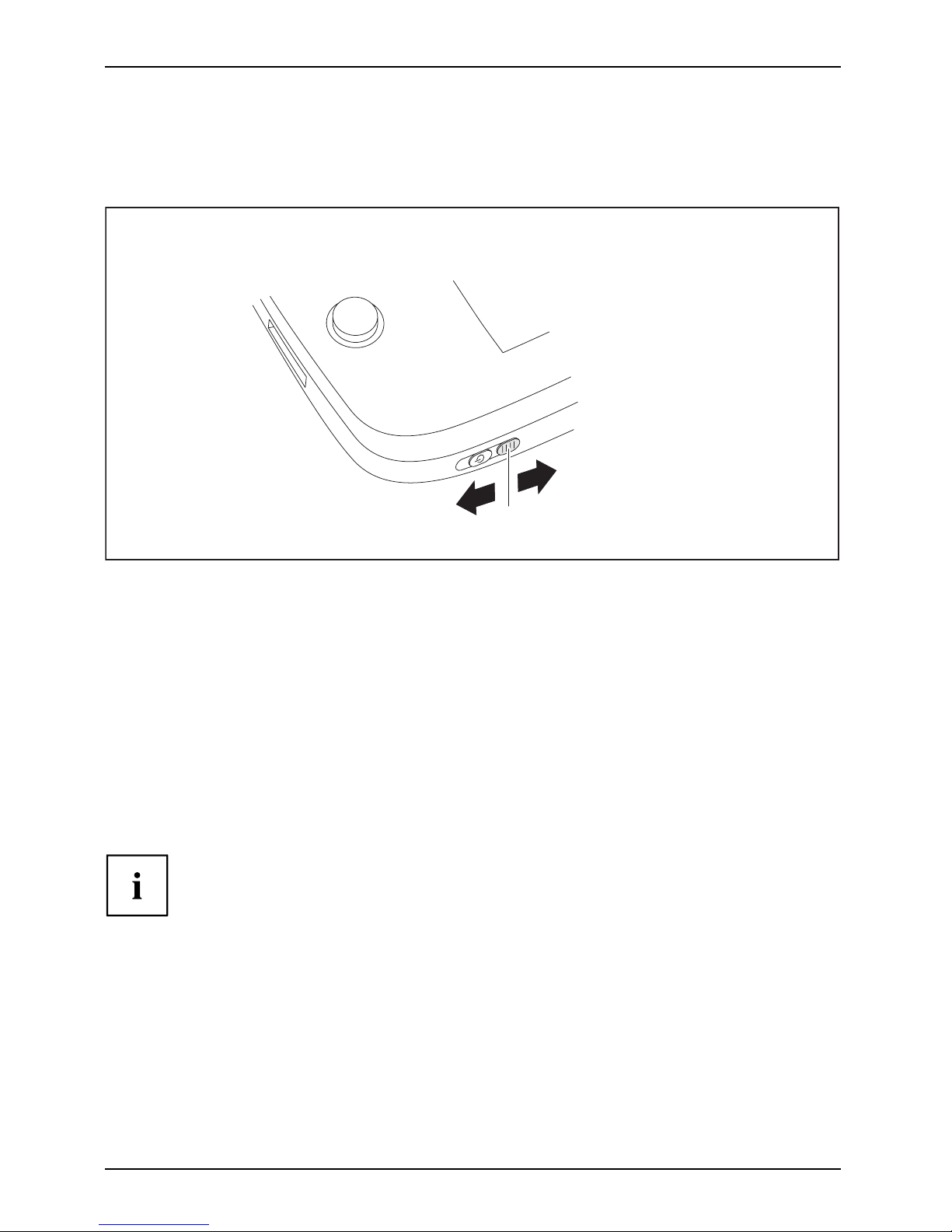
Using your Pocket LOOX
Using the hold switch
HoldswitchMusic player
Using the hold switch, you can l ock the keys and the display of your Pocket LOOX
to prevent entries being made inadvertently.
1
2
3
► To set the lock, move the hold switch (a) in the direction of the arrow (1).
The keys and display of the Pocket LOOX are now locked .
► To release the lock, move the hold switch in the direction o f the arrow (2).
The lock is released.
Using the Navigator / GPS
GPS
With the fully integrated GPS module and the navigation software, you can use
the Pocket LOOX as a navigation system.
A description of how to use the navigation software is provided in the instructions
on the navigation software located on this DVD.
If the r eception signal is weak, you can connect an external GPS antenna. Th e external
GPS antenna improves performance under difficult reception conditions.
14 A26391-K197-Z126-1-7619, edition 1
Page 23

Using your Pocket LOOX
Multimedia
Music playerMultimediaPhotoviewerVideo player
A number of different multimedia programs may be installed on the Pocket LOOX:
•music
• photo (on some models)
• video (on some models)
Connecting headphones or external loudspeakers
HeadphonesConnectingLoudpspeakersConnecting
You can connect either headphones or external loudspeakers to your Pocket
LOOX via the headphone port.
1
► Connect the headphones or loudspeakers to the port (1).
A26391-K197-Z126-1-7619, edition 1 15
Page 24

Using your Pocket LOOX
Using the music player
UsingMusic player
► To start the music player, tap the music player symbol.
The music player is sta rted.
Below are descriptions of the most important symbols for operating the music
player and their respective functions:
Musicplayer: Symbols
Symbol
Function
Reduces the volume
Increases the volume
Playing sequence:
Chronological sequence: active
or
or
Play mode:
• Normal/simple track sequence without repeating tracks
• Repeats all tracks
• Repeats the curren t track
Opens the library for displaying and selecting all music tracks available on the Pocket
LOOX. A maximum of 5 lists of favorites can be created (My Favorites 1 – 5)
16 A26391-K197-Z126-1-7619, edition 1
Page 25
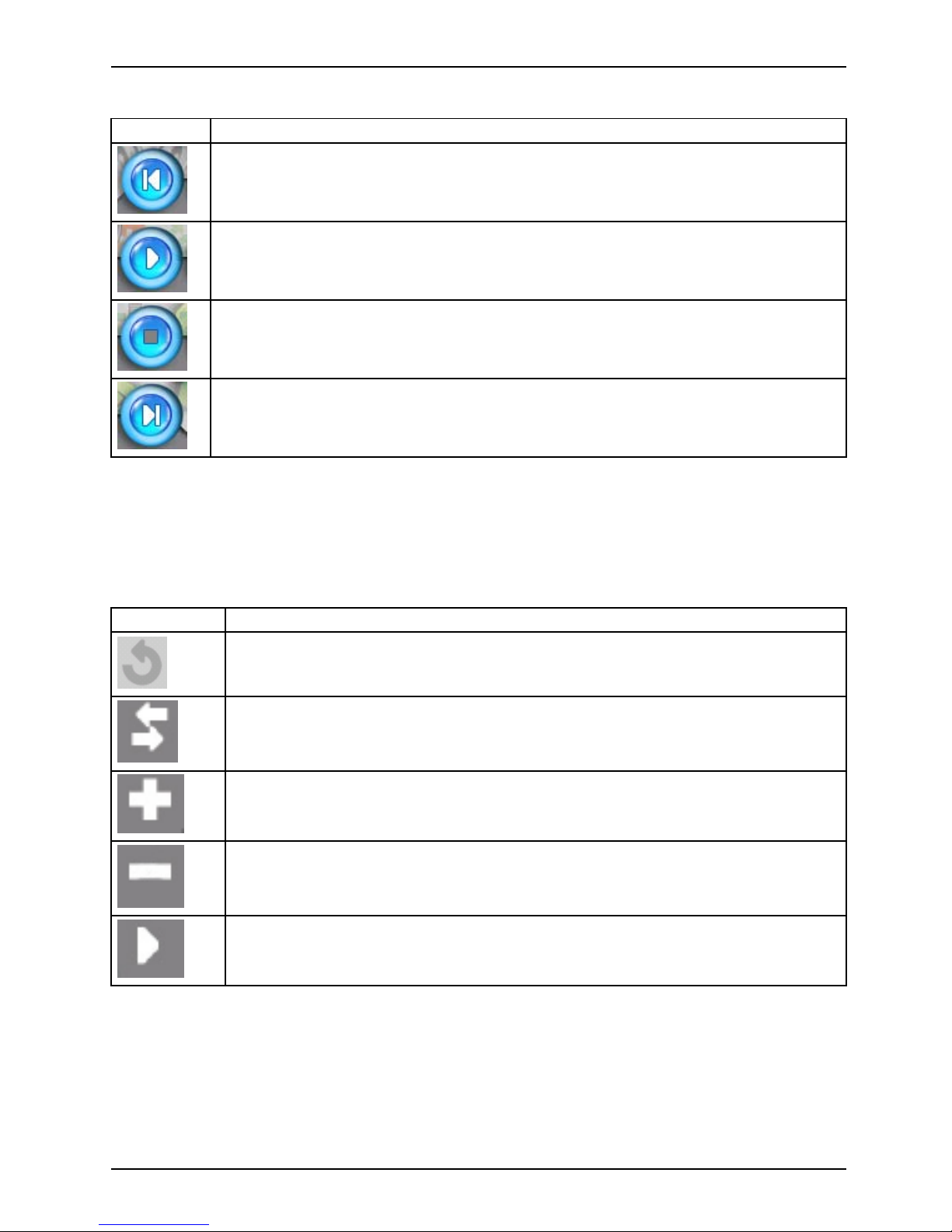
Using your Pocket LOOX
Symbol
Function
Plays the last track
Starts playing
Stops playing
Plays the next track
Managing music tracks
All available music titles are in the library and sorted by play lists. Titles are are displayed
by play list type: all, artist, album, genre, and personal favorites.
The most important symbols in the library and their respective functions are described below:
Symbol
Function
Closes the window and applies the setting
Matches the library with the expansion card. The displayed tracks a re updated.
Adds a track to the selected list.
Deletes a track from the selected list.
Plays the selected track.
A26391-K197-Z126-1-7619, edition 1 17
Page 26
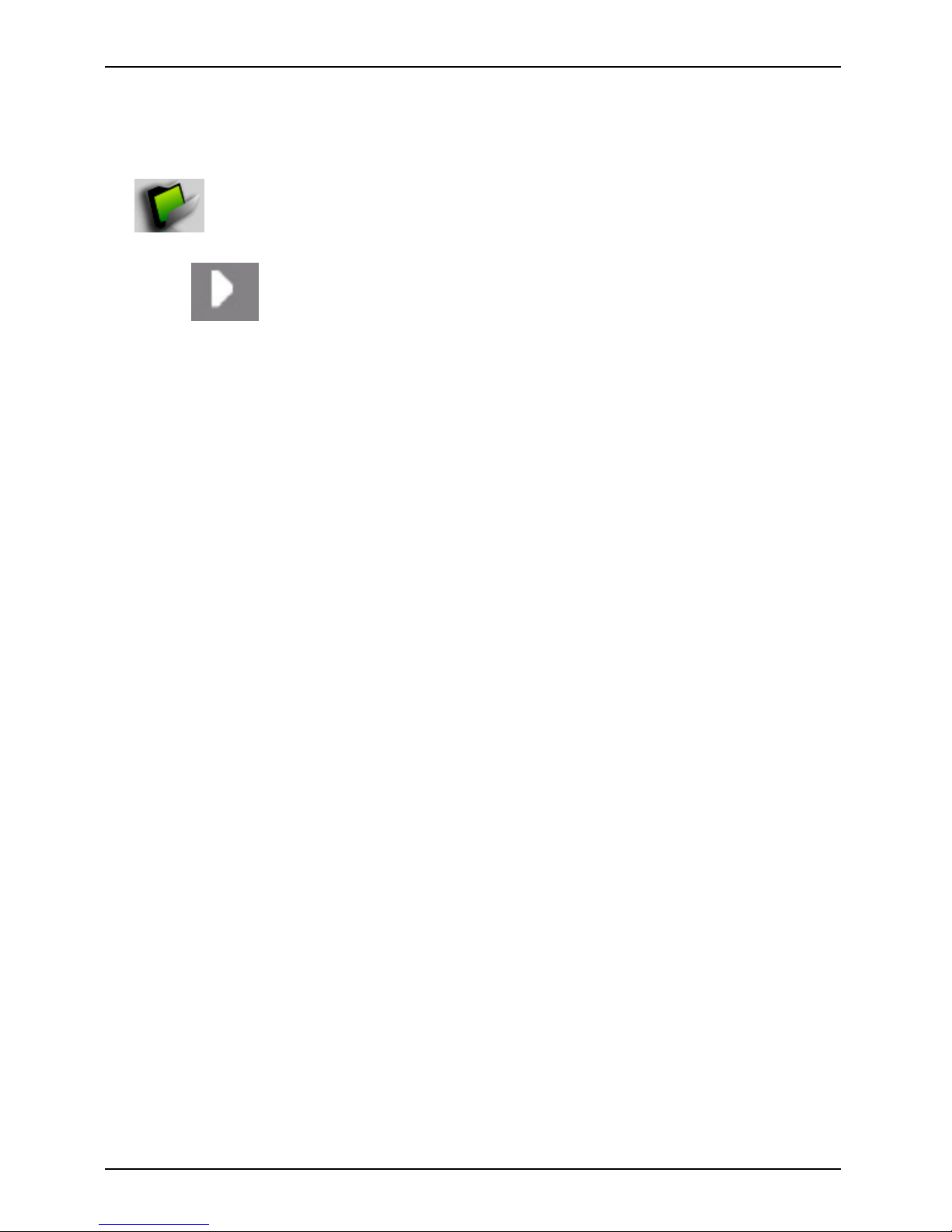
Using your Pocket LOOX
Selecting the play list
► Select the symbol for the library:
► Tap on the desired play list, e.g. a certain album.
► Tap o n
to play the music tracks
in the play list.
The music tracks in the play list are played.
18 A26391-K197-Z126-1-7619, edition 1
Page 27

Using your Pocket LOOX
Using Photo Viewer (on some models)
To start Photo Viewer:
► Tap the Photo Viewer symbol.
Photo Viewer is launched.
Descriptions of the m
ost important symbols for operating Photo Viewer and its
respective function
s are given below:
Symbol
Function
Goes up one directory level
Displays the content of the Flash Disk memory
Starts the slide sho
w
Tap on the screen to s
top the slide show
Settings
Still display time: 2, 3, 5, 10 and 30 seconds
Preview image size: 4, 6 or 12 images
A26391-K197-Z126-1-7619, edition 1 19
Page 28
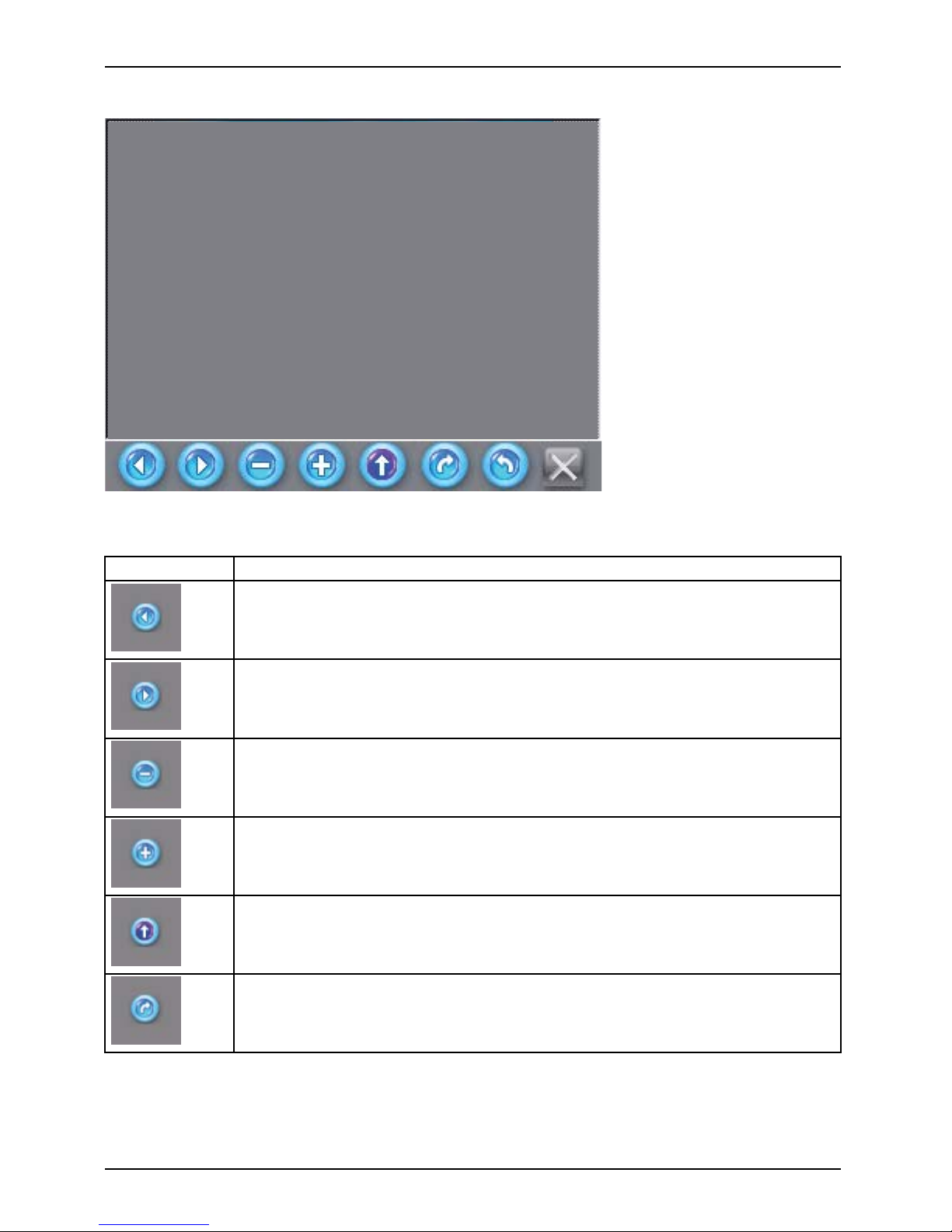
Using your Pocket LOOX
Descriptions of the mo st important symbols for operating Photo Viewer and its
respective functions are given below:
Symbol
Function
Last photo
Next photo
Zoom out 1/2 , 1/3 , 1/4 ...1/8 times
Zoomin2,3,4...8times
Normal view of photo
View of photo if rotated 90° (clockwise)
20 A26391-K197-Z126-1-7619, edition 1
Page 29
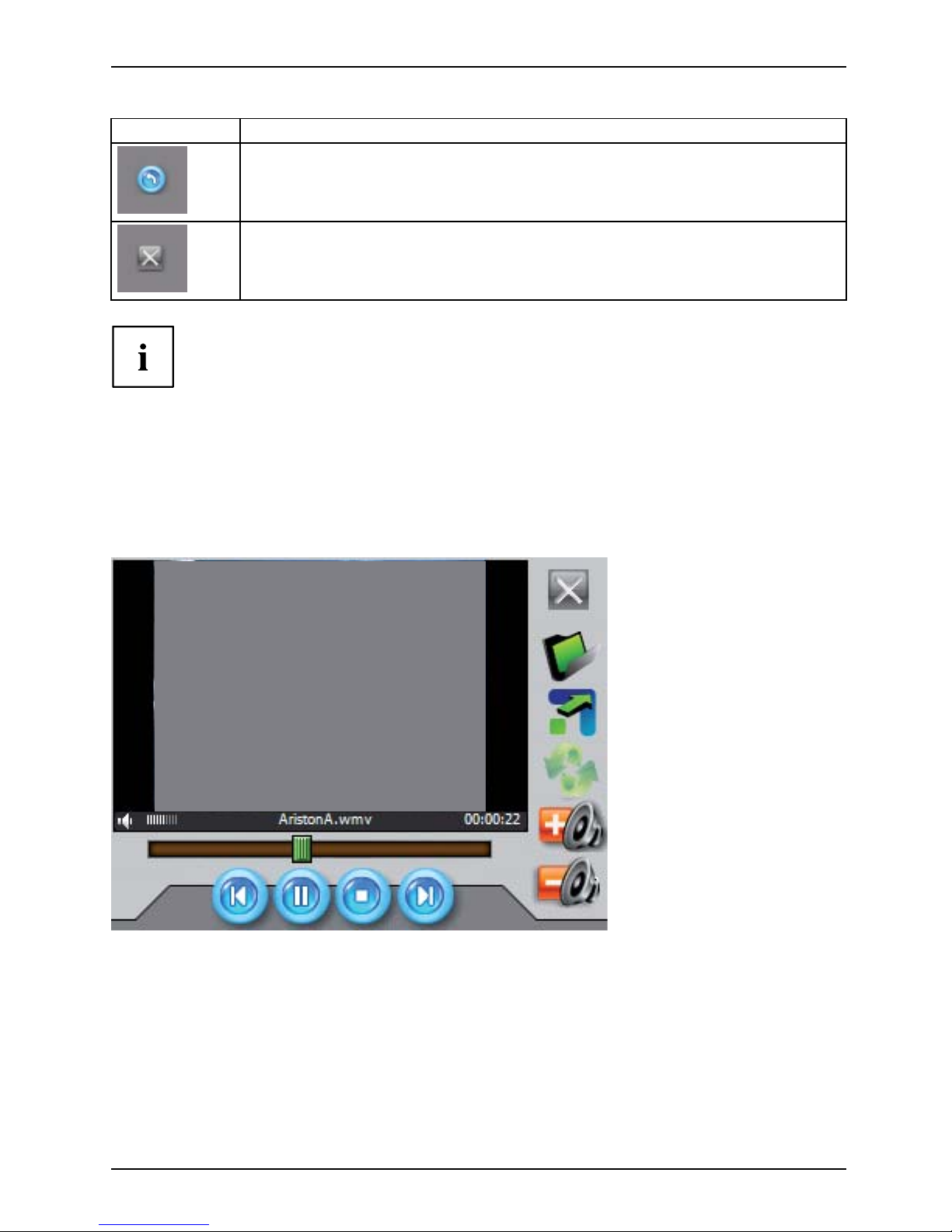
Using your Pocket LOOX
Symbol
Function
View of photo if rotated 90° (coun
ter-clockwise)
Closes application
Rotating images does not ch
ange the image data!
Only pictures stored on the
Flash disk or on the inserted min SD card can be displayed.
Using Video Player (on some models)
UsingVideo Playe r
To start Video Player:
► tap the Video Player symbol.
Video Player is launched.
A26391-K197-Z126-1-7619, edition 1 21
Page 30

Using your Pocket LOOX
Descriptions of the most important symbols for operating Video Player and its
respective functions are given below.
VideoPlayer,symbols
Symbol
Function
Opens the library for displaying and selecting all video tracks available on the Pocket
LOOX. A maximum of 5 lists of favorites can be created (My Favorites 1 – 5)
Switching to full-screen display
Repeats the video
Reduces the volume
Increases the volume
Plays the last video
Starts playing
Stops playing
Plays the next video
Closes application
You ca n find a conversion program for videos that you can use for free on the CD
supplied with your Pocket LOO X . The software allows you to convert all video formats
supported by Windows (such as AVI, ASF, WMV) into compressed file format.
We recommend that you convert all the videos that you want to watch
on your Pocket LOOX with this program.
22 A26391-K197-Z126-1-7619, edition 1
Page 31

Using your Pocket LOOX
Managing video tracks
In the library, all available video tracks are displayed, sorted into different types of play lists.
The most important symbols in the library and their respective function are described below:
Symbol
Function
Closes the window and applies the setting
Matches the library with the expansion card. The displayed tracks are updated
Adds a track to the selected list
Deletes a track from the selected list
Plays the selected track
Using utilities (world clock, calculator, games)
UtilitiesGamesSmart P ixieBricksCalculatorWorld clock
A numbe r of different utilities are installed on t he Pocket LOOX:
• World clock
• Calculator
•GameBricks
•GameSmart Pixie
A26391-K197-Z126-1-7619, edition 1 23
Page 32
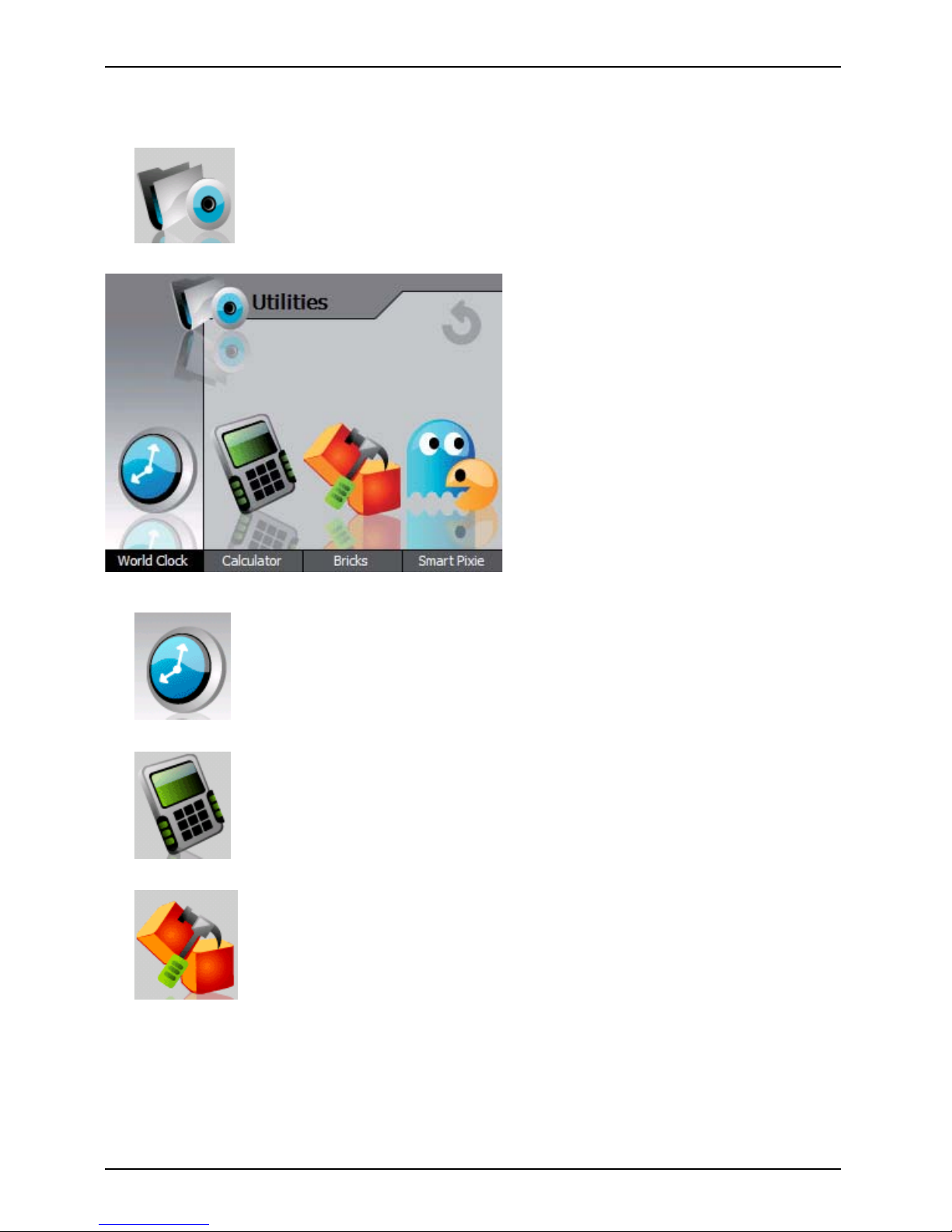
Using your Pocket LOOX
► Tap the utilities symbol.
The utilities are opened:
► To start the world c
lock, tap the world clock symbol:
► To start the calculator, tap the calculator symbol:
► To start the Bricks game, tap the symbol for that game:
24 A26391-K197-Z126-1-7619, edition 1
Page 33
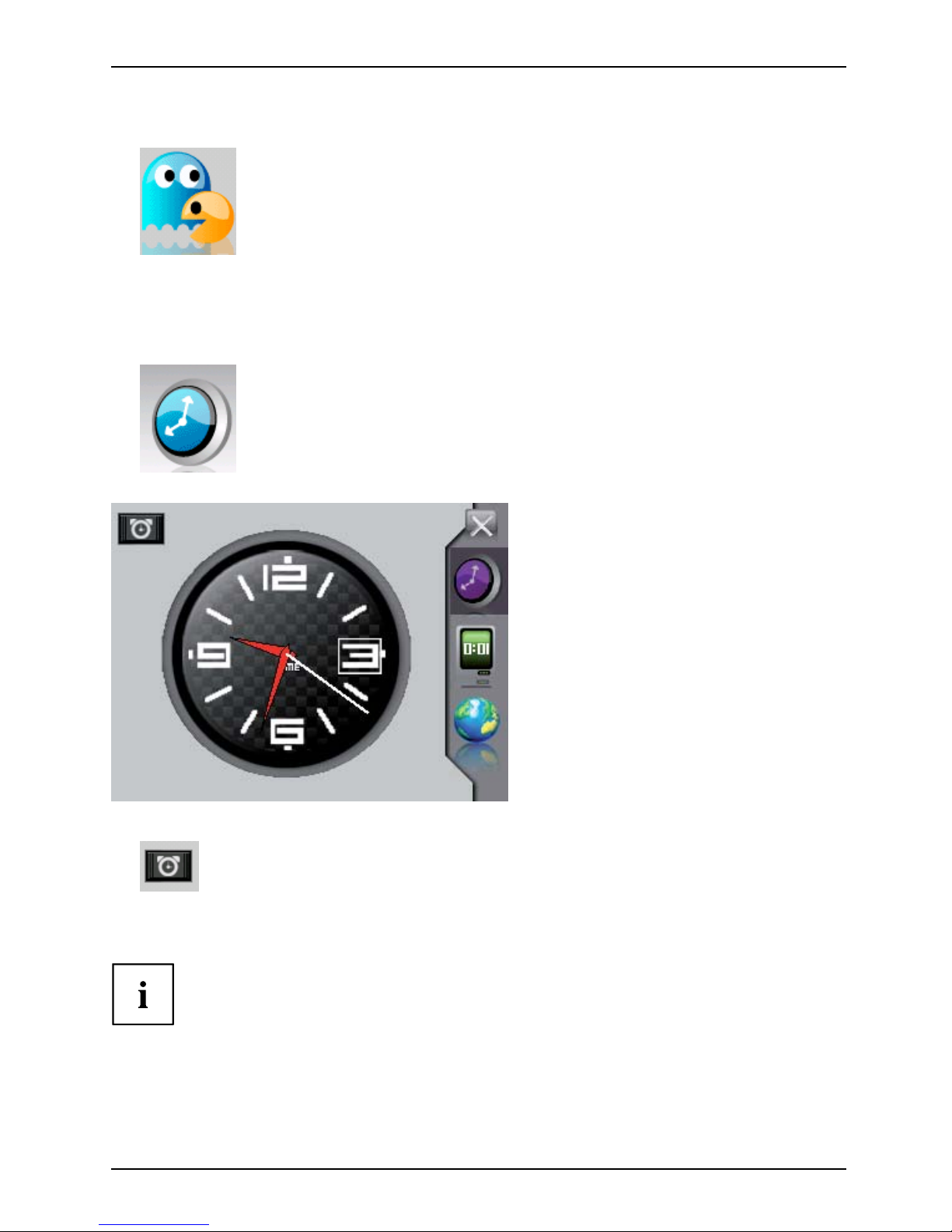
Using your Pocket LOOX
► To st a r t t h e Smart Pixie game, tap on the corresponding symbol:
Setting date and time
SettingDateSettingTime
► In utilities, tap on the clock symbol:
The world clock is displayed:
► Tap on the clock symb
ol in the upper left-hand corner:
The window for setti
ng the time and date will be o pened.
► Set the time and date.
In addition, you can set the time zone and program in an alarm function.
Time zo neAlarm
A26391-K197-Z126-1-7619, edition 1 25
Page 34

Using your Pocket LOOX
Data transfer using USB
Datatransfer
You can exchange data between your Pocket LOOX and your computer using
your Pocket LOOX’s mini USB connection.
Pocket LOOX connecting with com
puter
PocketLOOX
2
1
► Switch the computer on.
► Connect the USB cable to your Pocket LOOX’s mini USB port (1).
► Connect the USB cable to a USB port (2) on your PC/notebook.
The Pocket LOOX is now connected to your computer.
The Pocket LOOX will appear in Windows Explorer as a removable data carrier.
26 A26391-K197-Z126-1-7619, edition 1
Page 35
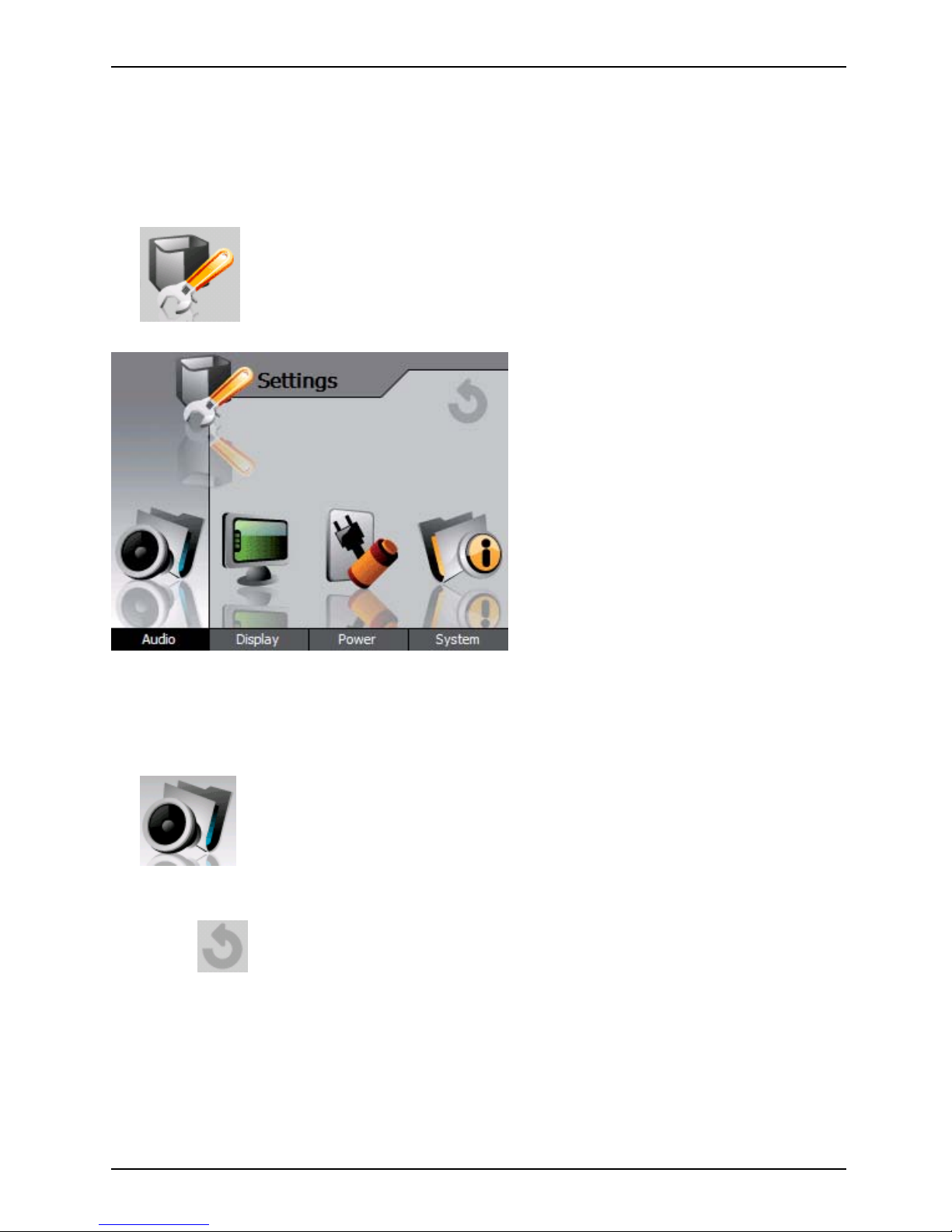
Using your Pocket LOOX
Device settings
SettingsDevice settings
Calling up device settings
► Tap on the symbol for settings on y our Pocket LOOX.
The window for device settings will open:
Adjusting the volume
You can control the volume of headphones, microphones and loudspeakers separately.
AdjustingVolu me
► In settings, tap on the audio symbol:
► Select the icon for headphones, microphone or loudspeaker.
► Adjust the volume using the slide control.
► Ta p o n
to close the window and apply the settings.
A26391-K197-Z126-1-7619, edition 1 27
Page 36

Using your Pocket LOOX
Adjusting screen
AdjustingScreen
Adjusting screen lighting
AdjustingScreen lighting
You can a djust your Pocket LOOX screen lighting to make it darker or brighter.
Reduce the screen brightness to save e nergy. In addition, you can determine how
many minutes the screen lighting will remain lit.
► In settings, tap on the screen symbol:
The window for the screen settings will be displayed.
► Use the slide control to adjust the screen lighting when using b attery mode and/or when
plugged in until the desired level of brightness is reached.
► If necessary, set the desired duration of the screen lighting in bat tery mode
and with an external power supply.
► Tap o n
to close the window and apply the settings.
Calibrating the screen
CalibratingScreen
The screen of your Pocket PC is a touchs creen. To ensure that the touchscreen of
your Pocket LOOX reacts correctly when touched with the stylus, you will be asked
to calibrate the touchscreen after initial start-up.
► In settings, tap on the screen symbol:
► Tap on the Screen icon.
► TapontheAlign screen button.
► Touch the center of the cross that appear on the screen.
► You will need to repeat this procedure several times, and the cross will appear
at different locations on the display each time.
► Follow the instructions on screen.
28 A26391-K197-Z126-1-7619, edition 1
Page 37

Using your Pocket LOOX
Set the display to portrait or landscape format.
SettingDisplayPortrait orientation
Landscape orientation
In addition, you can select whether the user interface is to be displayed in portrait or landscape format.
► In settings, tap on the s creen symbol:
► Tap on the display icon.
► Select portrait or landscape format.
► Ta p o n
to close the window and apply the settings.
In addition, you can set the language as well as the color of the user interface.
LanguageColor settings
Energy management
Energy management
General information on energy man
agement
The battery operating time dep ends greatly on the applications used. Please consider that a
particularly large amount of energy is required to play sound files. Therefore, if you want to work
for an extended time in battery mode, limit the use of energy-intensive applications.
Data exchange with a PC or notebook also consumes additional battery power. Therefore, always
connect your Pocket LOOX to an electrical outlet during data exchange if p ossible.
Using energy saving functions
Energy saving functions
You can save energy in several ways to optimize battery operating time:
• Switch the Pocket LOOX into Suspend mode when you are not using it (see chapters
"
Configuring Suspend mode", Page 30 and "Switching the Pocket LOOX on and
off during normal use (Suspend mode)", Page 12).
• Reduce the screen lighting (see
chapter "
Adjusting screen lighting", Page 28).
• Switch off the sound, reduce the volume or only allow acoustic signals for certain
applications (see chapter "
Adjusting the volume", Page 27).
Displaying battery charge lev
el
DisplayBattery charge level
► In settings, tap on the power symbol:
the battery charge level is displayed.
A26391-K197-Z126-1-7619, edition 1 29
Page 38
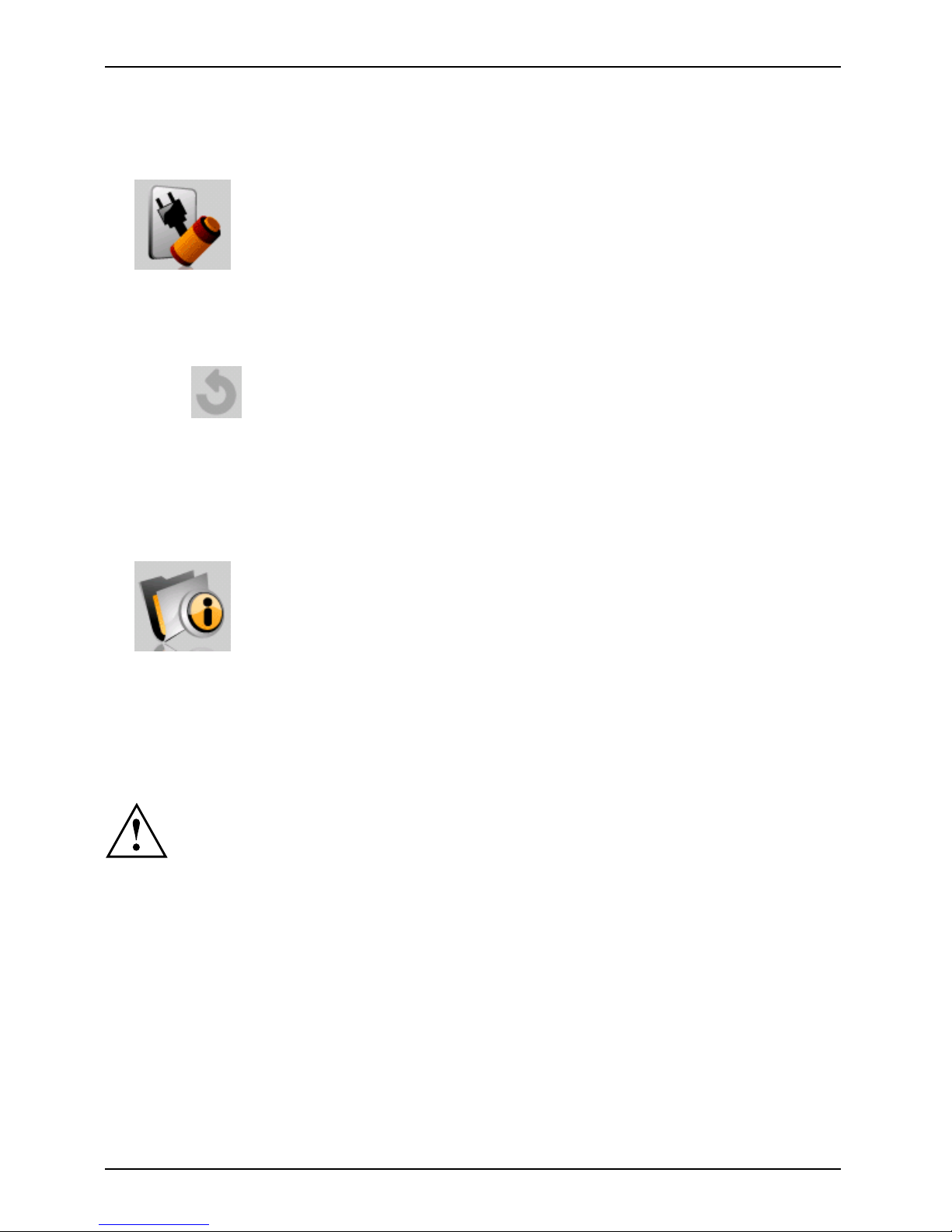
Using your Pocket LOOX
Configuring Suspend mode
Setting:Suspend mode
► In settings, tap on the power symbol:
► Select the Waiting time icon.
► Using the slide control, set the number of minutes of non-use after which the Pocket LOOX
should switch into Suspen d mode during battery mode and/or mains mode.
At the end of the stated time, the Pocket LOOX will automatically be set into Suspend mode.
► Tap o n
to close the window and app
ly the settings.
Displaying system information
DisplayingSysteminformation
You can display the system information of your Pocket LOO X , such as the hard w are
and software versions and the type of memory card:
► In settings, tap on the system symbol:
The system information will be shown.
Inserting and removing an SD card
Expansion card
A slot enables the operation o
f an expansion card of the type "Mini Secure Digital I/O" to be u sed.
Observe the manufacturer ’s i
nstructions when using the expansion cards.
Never use force when insertin
g or removing an expansion card.
Make sure that no foreign obje
cts enter the slot.
30 A26391-K197-Z126-1-7619, edition 1
Page 39

Using your Pocket LOOX
Inserting an SD card
SD
1
► CarefullyslidetheSDcardintotheslot(1).
The SD card can protrude by a quarter (.25) of an inch or more (depending on the type of S D card).
Removing an SD card
SDca rd
1
2
► Press on the edge of the SD card (1) so that the SD card jumps out of the slot slightly.
► Slide the expansion card carefully out of the Pocket LOOX (2).
A26391-K197-Z126-1-7619, edition 1 31
Page 40
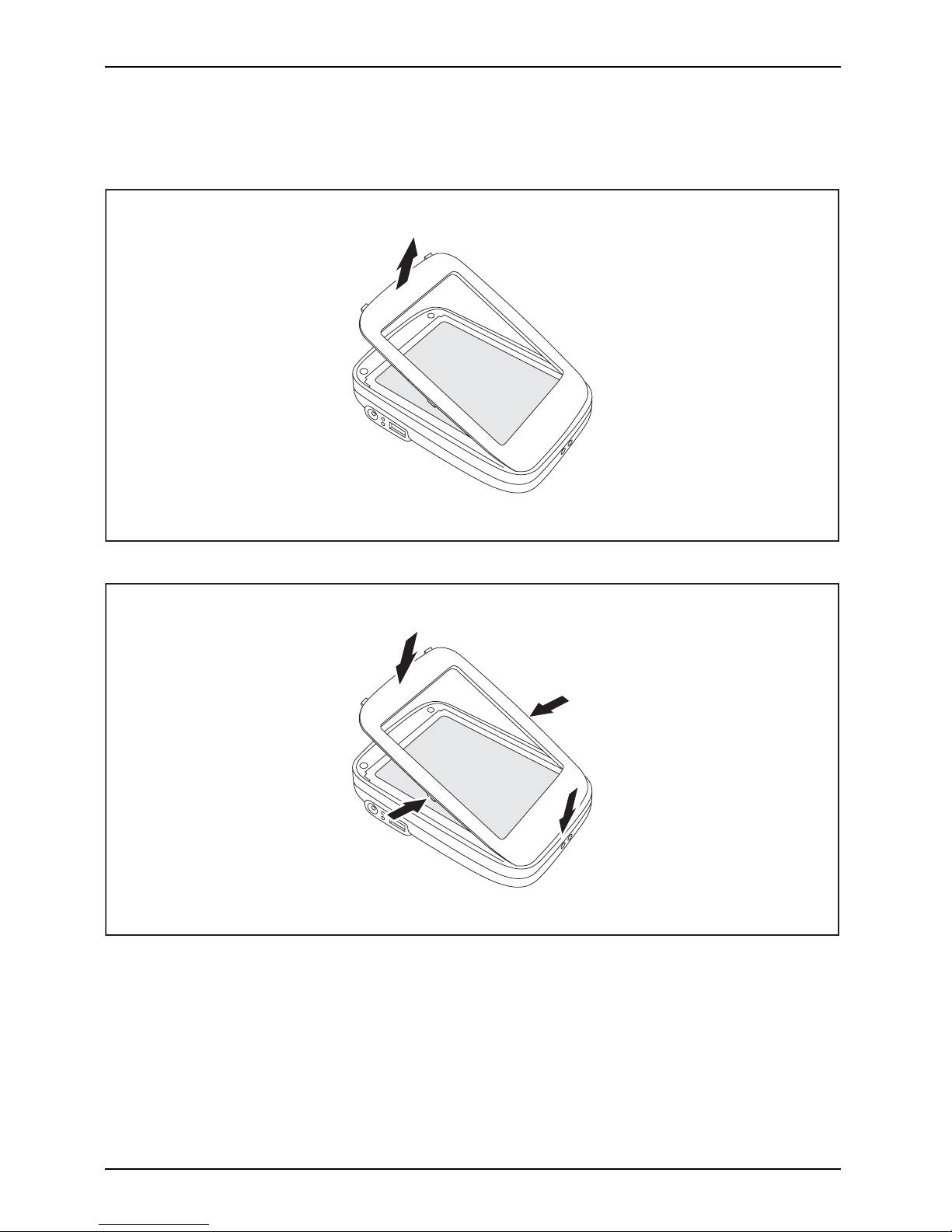
Using your Pocket LOOX
Changing the front cover
ChangingFront cover
You can individualize your Pocket LOOX using replaceable front covers.
► Carefully remove the front cover, making sure that the tabs on the front cover do not get damaged.
2
1
3
3
► Carefully insert the new front cover, making s ure that the tabs latch correctly on
all sides. Start with the widest edge (1) and the n carefully latch the tabs at edge
(2). Finally, carefully latch the tabs on the long sides (3).
32 A26391-K197-Z126-1-7619, edition 1
Page 41

Troubleshooting and tips
Troubleshooting and tips
TroubleshootingTipsTroubleshootingTroubleshooting
If a f ault occurs in your Pocket LOOX, try to eliminate it using the s teps described in this
chapter. If you cannot correct the problem, proceed as follows:
► Make a note of the steps and the circumstances that led to the fault. Also
make a note of any error messages displayed.
► Switch the Pocket LOOX off.
► Contact your sales outlet or our hotline/help desk.
The Pocket LOOX’s time or date are not correct
Cause
Troubleshooting
Time and date are
incorrect.
► Tap the utilities symbol.
► Tap the clock symbol:
► Change the time and/or date.
The Pocket LOOX switches off
Cause
Troubleshooting
The battery is dea d.
► Connect the power adapter to the Pocket LOOX to charge the
battery.
The battery will be charged. The power-on indicator lights up red.
A26391-K197-Z126-1-7619, edition 1 33
Page 42
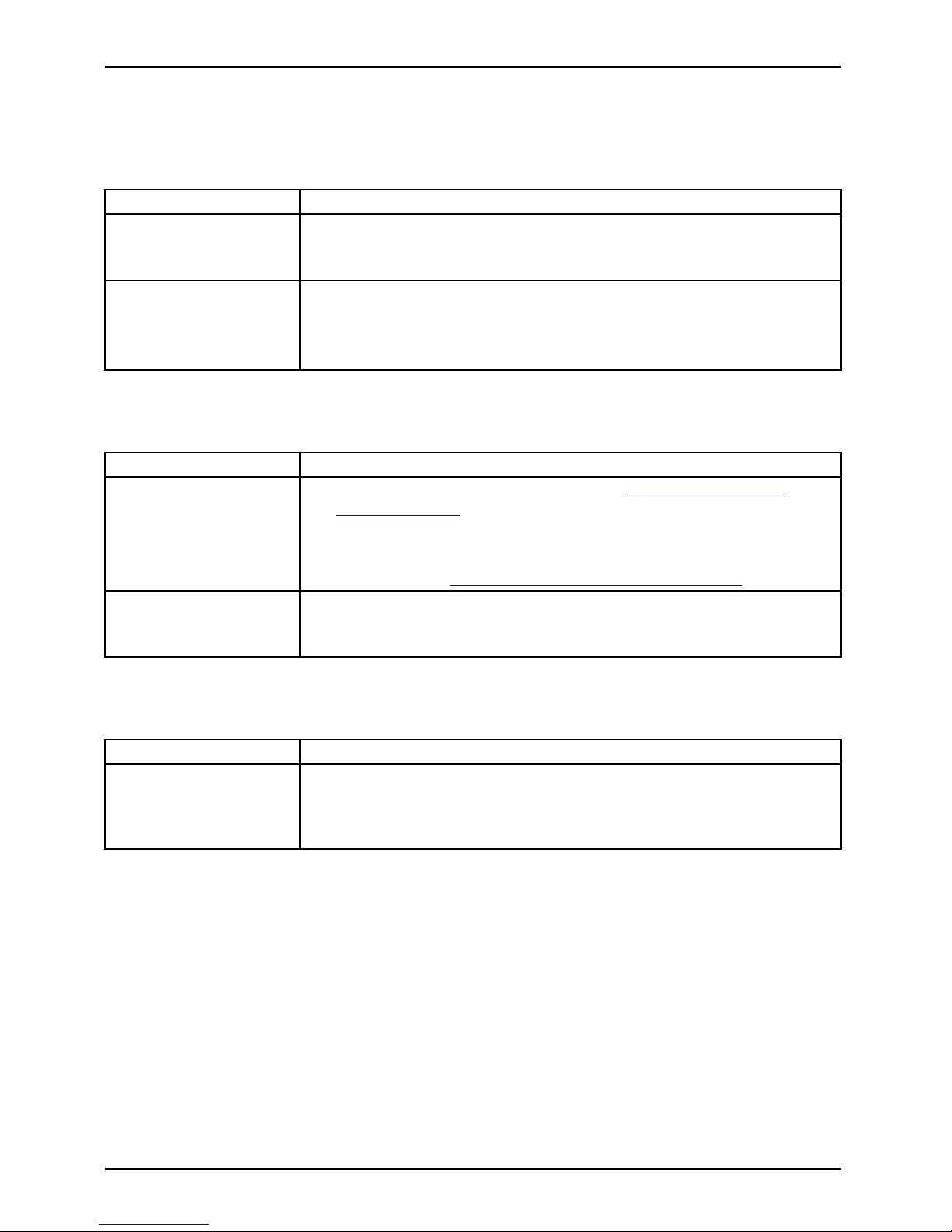
Troubleshooting and tips
The Pocket LOOX does not start after
being switched on
Cause
Troubleshooting
The battery is dead.
► Connect the power adapter to the Pocket LOOX to charge the
battery.
The battery will be charged. The power-on indicator lights up red.
The AC adapter is not
connected correctly.
► Switch the Pocket LOOX off.
► Check whether the A C adapter is properly connected to the Pocket
LOOX and the electrical outlet.
► Then switch the Pocket LOOX on again
The Pocket LOOX does not re
spond any more
PocketLOOX
Cause
Troubleshooting
An application program
has caused the
malfunction.
► Reset your Pocket LOOX (see section "
Resetting the Pocket
LOOX", Page 13).
or
► If the resetting does not fun
ction, reboot your Pocket LO O X (see
the section "
Rebooting the P
ocket LOOX", Page 13).
The battery is dead.
► Connect the power adapter to the Pocket LOOX to charge the
battery.
The battery will be charged. The power-on indicator lights up red.
The battery discharges too quickly
Battery
Cause
Troubleshooting
The battery is either too
hot or too cold.
► Bring the Pocket LOOX up / d
own to a normal temperature again.
If the operating time in battery mode is extremely short, the battery is
probably old and should be replaced. Please contact your dealer for
a new battery.
34 A26391-K197-Z126-1-7619, edition 1
Page 43

Troubleshooting and tips
No sound or minimal volume
NosoundVolume,minimal
Cause
Troubleshooting
Volume set wrongly.
► Tap on t he symbol for settings on your Pocket LOOX.
► Touch the audio symbol:
► Select the tab for headphones, microphone or loudspeaker.
► Adjust the volume using the slide control.
Poor reception via GPS
GPSpoor rece ption
Cause
Troubleshooting
Your Pocket LOOX
is installed in a bad
position in your vehicle.
► Change the installation position of the Pocket LOOX.
Your vehicle’s windshield
is coated.
► Use an external GPS antenna (available as an accessory).
Customer Service
Hotline/helpdesk
If you are unable to solve a certain problem, please contact NAVIGON Customer Service
at 888-848-0701. Additional details are contained in the "Safety " and "Warranty" manuals.
Please have the following information ready when you call:
• The mod el name an d serial number of the Pocket LOOX. The serial number can
be found on a label in the battery compartment or in the system information; see
chapter "
Displaying system information", Page 30.
• Notes of any messages tha
t appear on the display and information on acoustic signals.
• Any changes you have m ade to the hardware or software after r eceiving the Pocket LOOX.
• Your system configuration
and all peripheral devices connected to your s ystem.
• Your s ales receipt.
A26391-K197-Z126-1-7619, edition 1 35
Page 44
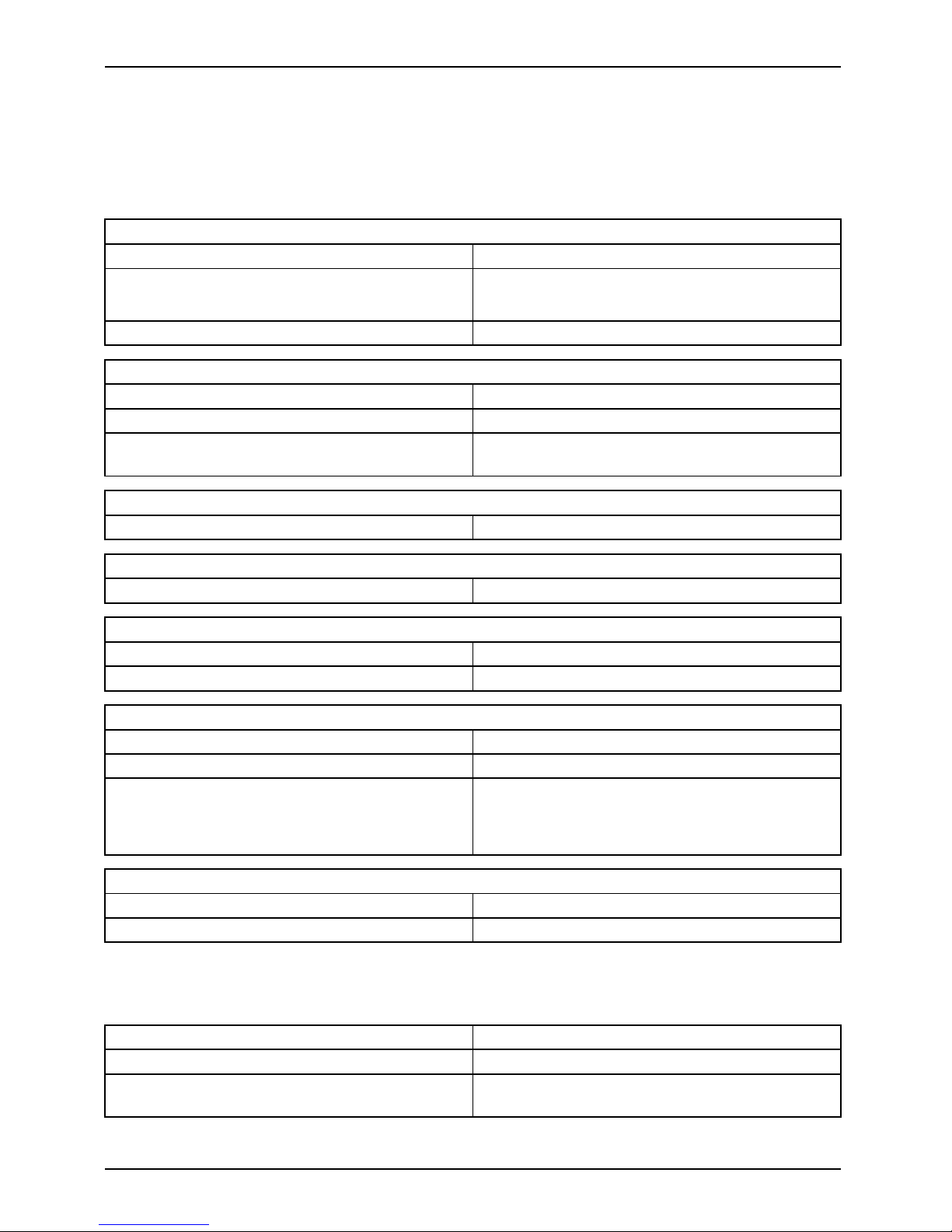
Technical data
Technical data
Technical dataData
Pocket LOOX
Technicald atas
General
Processor
SAMSUNG SC32442 300 MHz
Main memory
0 MB – 4 GM ROM (depending on model)
64 Mbyte RAM
GPS CE, FCC Part 15 Class B, EN 60950-1, cUL, UL
Electrical data
Regulations complied with
CE, FCC Pa rt 15 Class B, EN 60950-1, cUL, UL
Protection class III
Maximum power draw: (Pocket LOOX on with
battery charging)
5W
Screen
Transmissive L CD display
2.8 inch TFT, 240 x 320 pixels, 65,536 colors
Card slots
1xslot
"mini Secure Digital I/O"
Ports/interfaces
Audio
Microphone, loudspeaker, headphones (3.5 mm)
Data
External GPS antenna, Mini USB connection
Environmental conditions
Environment class 7K2, 7K2 EN 60721-3-7
Housing class 7M2 EN 60721-3-7
Temperature
• Operating (3K2)
• Transport (2K2)
41°F and 104°F (5 °C – 40 °C)
-13°F and 140°F (25 °C – 60 °C )
Dimensions
Height/width/depth
3.50 in x 2.44 in x 0.63 in
Weight approx. 3.88 ounces
Battery (Li-Ion)
Tech
nical data
Batt
ery
Rated capacity 1150 mAh
Charging time (when not in oper
ation)
Approx. 4 hours
Operating time Operating time depends on the active
applications.
36 A26391-K197-Z126-1-7619, edition 1
Page 45
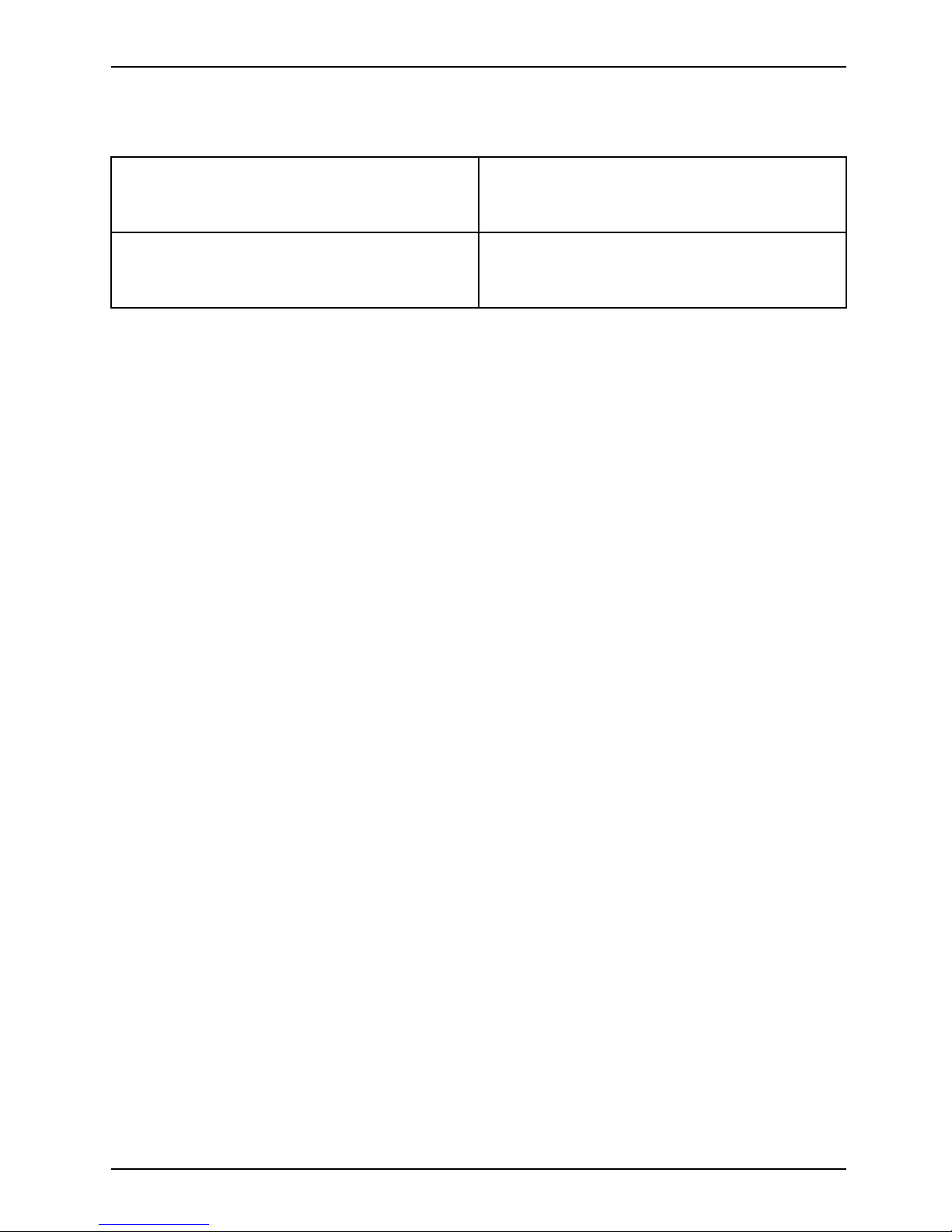
Technical data
AC adapter
Technical dataAC adapter
Primary:
• Rated voltage:
• Rated frequency:
100 V - 240 V (automatic)
50 Hz - 60 Hz (automatic)
Secondary:
• Rated voltage:
• Max. rated current:
5V±5%
1.0 A ±5 %
A26391-K197-Z126-1-7619, edition 1 37
Page 46
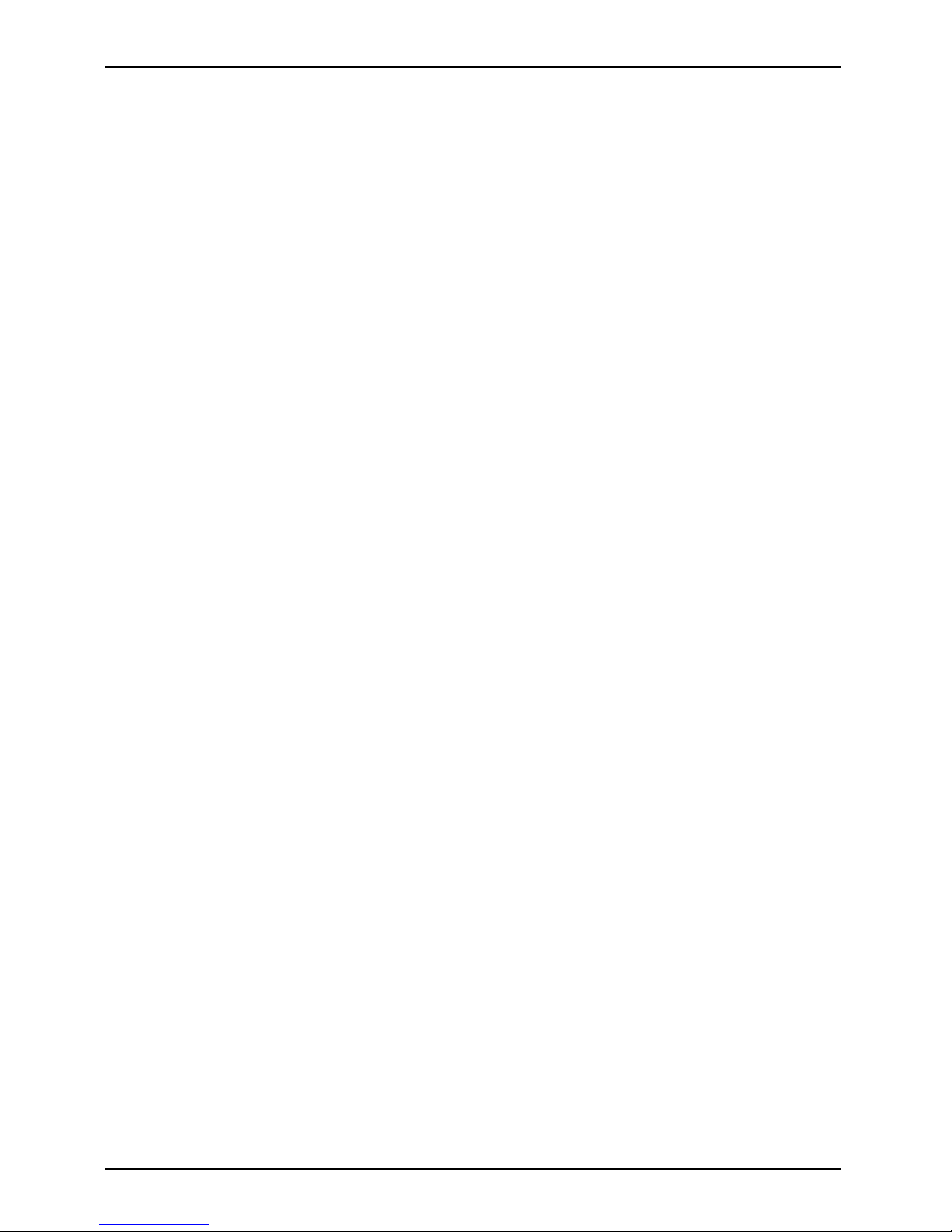
Index
Index
A
AC adapter
connecting 8
technical data 37
Adjusting
screen 28
screen lighting 28
volume 27
Alarm 25
B
Battery
capacity 4
charging 8
charging using USB 9
charging via AC adapter 8
discharges 34
inserting 7
storing 4
technical data 36
Battery charge level
displaying 29
Battery charge status display 6
Bricks 23
C
Calculator 23
Calibrating
screen 28
Changing
front cover 32
Cleaning 5
Color settings 29
Connecting
headphones 15
loudspeakers 15
Cover 6
D
Data
technical 36
Data transfer 26
Date
setting 25
Device settings 27
Display
battery charge level 6
Battery charge level 29
GPS 6
setting 29
Displaying
System information 30
E
Energy management 29
Energy saving functions 29
Exanpable stylus 6
Expansion card
handling 30
F
Factory default settings 13
First start-up 9
Front cover 6
changing 32
G
Games 23
Getting started 7
GPS 14
display 6
poor reception 35
GPS antenna 6
GPS radio indicator 6
H
Hardware reset 13
Headphone port 6
Headphones
connecting 15
Hold switch 6, 14
Hotline/help desk 35
I
Important notes 2
Infrared interface 6
Initial start-up
screen 10
L
Landscape orientation 29
Language
setting 29
Liability 5
Loudpspeakers
connecting 15
38 A26391-K197-Z126-1-7619, edition 1
Page 47

Index
M
Mini USB port 6
Multimedia 15
Music pl ayer 15
Hold switch 14
using 16
Music player: Symbols 16
N
No sound 35
Notes
cleaning 5
Safety 2
O
Optimizing battery life 9
P
Photo viewer 15
Pocket LOOX
before you travel 4
connecting with computer 26
does not work 34
switching off 12
switching on 9, 12
transporting 4
poor reception
GPS 35
Port for mini SD expansion card 6
Portrait orientation 29
Power indicator 6
Preparation for use
Connecting the power adapter 8
Inserting the battery 7
Preparations for
first start-up 9
R
Radio indicator 6
S
Safety information 2
Screen 6
adjusting 28
calibrating 2 8
cleaning 5
Screen lighting
adjusting 28
SD
inserting 31
SD card
removing 31
Setting
date 25
display 29
time 25
Setting:
Suspend mode 30
Settings
device 27
Smart Pixie 23
Soft reset
carrying out 13
Start screen 10
Status
battery charge level 6
Storing the battery 4
Stylus
taking out 9
using 13
Suspend mode 12
setting 30
Suspend/Resume button 6
switching off 1 2
switching on 12
Switch-off time 12
System information
displaying 30
T
Technical data 36
AC adapter 37
battery 36
Technical datas
Pocket LOOX 36
Time
setting 25
Time zone
setting 25
Tips 33
Transport 4
Travel, Pocket LOOX 4
Troubleshooting 33
U
USB
charging Pocket LOOX 9
Use
first 7
Using
music pla yer 16
Video Player 21
A26391-K197-Z126-1-7619, edition 1 39
Page 48

Index
Utilities
using 23
V
Video player 15
Video Player
using 21
Video Player, symbols 22
Volume
adjusting 27
Volume, minimal 35
W
World clock 23
Y
Your Pocket LOOX
cleaning 5
using 6
40 A26391-K197-Z126-1-7619, edition 1
