Page 1
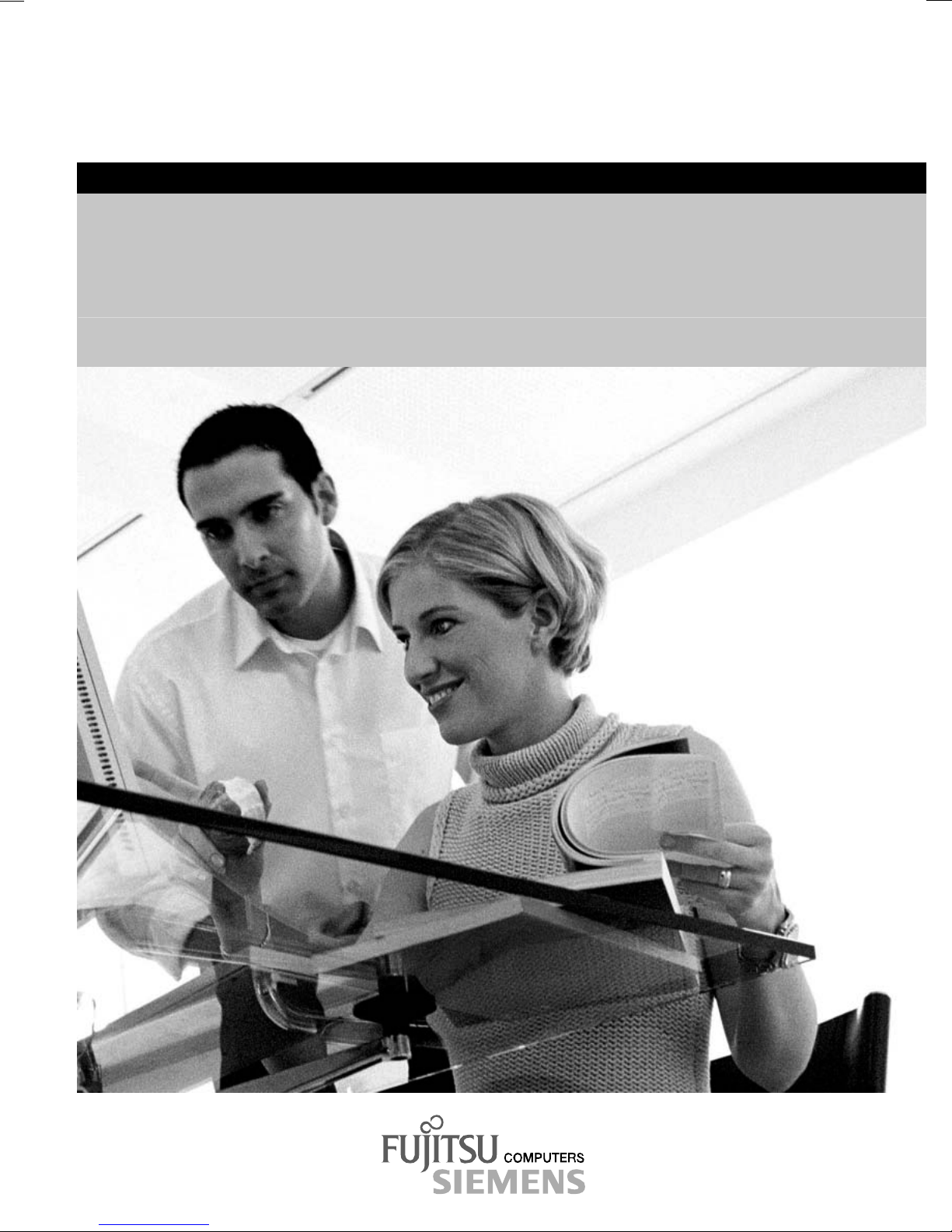
2
answers
Operating manual
MYRICA V30-1
English
Page 2
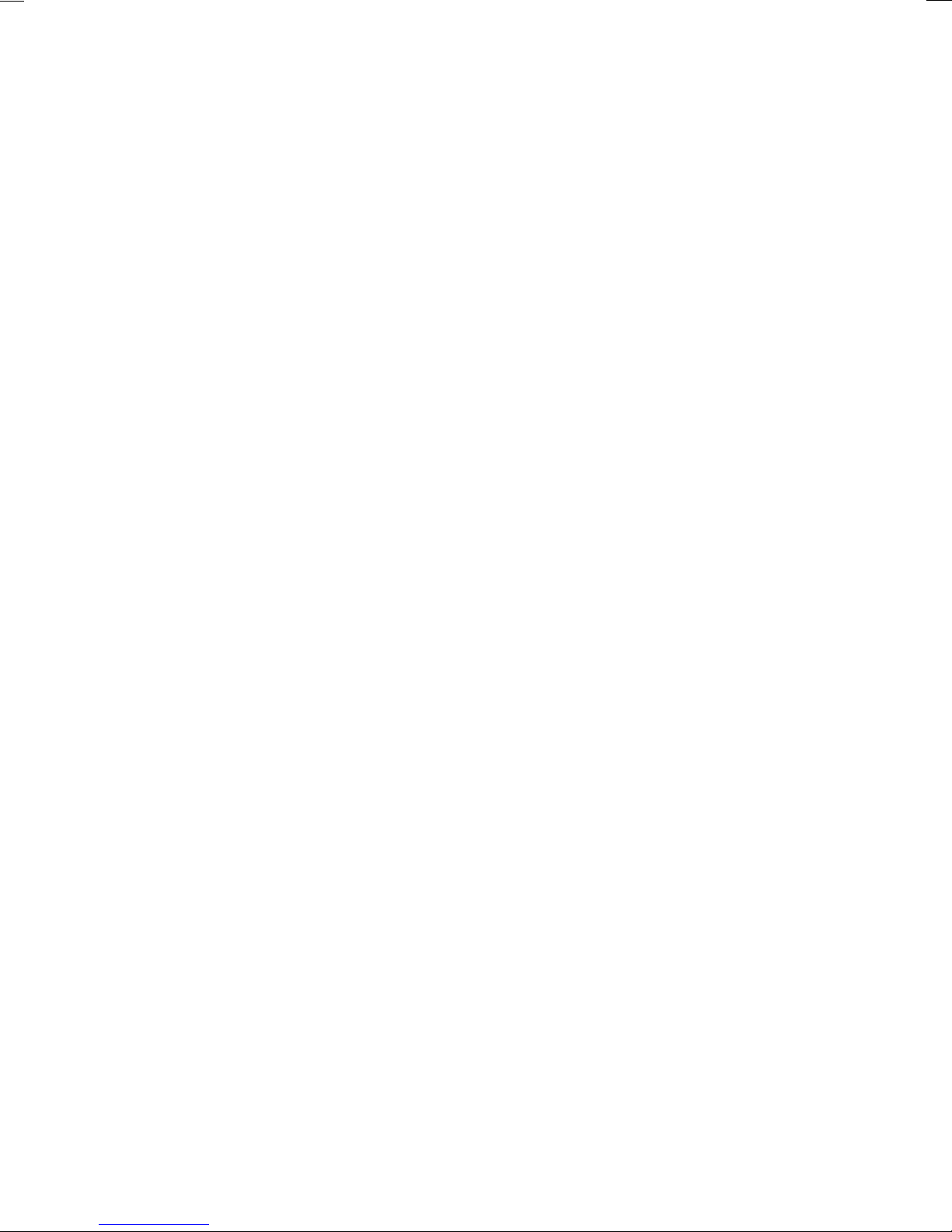
Are there ...
... any technical problems or other
questions you need clarified?
Please contact
our Help Desk (see Warranty Booklet).
The latest information on our products, tips, updates, etc., can be found on the Internet under:
http://www.fujitsu-siemens.com
Page 3
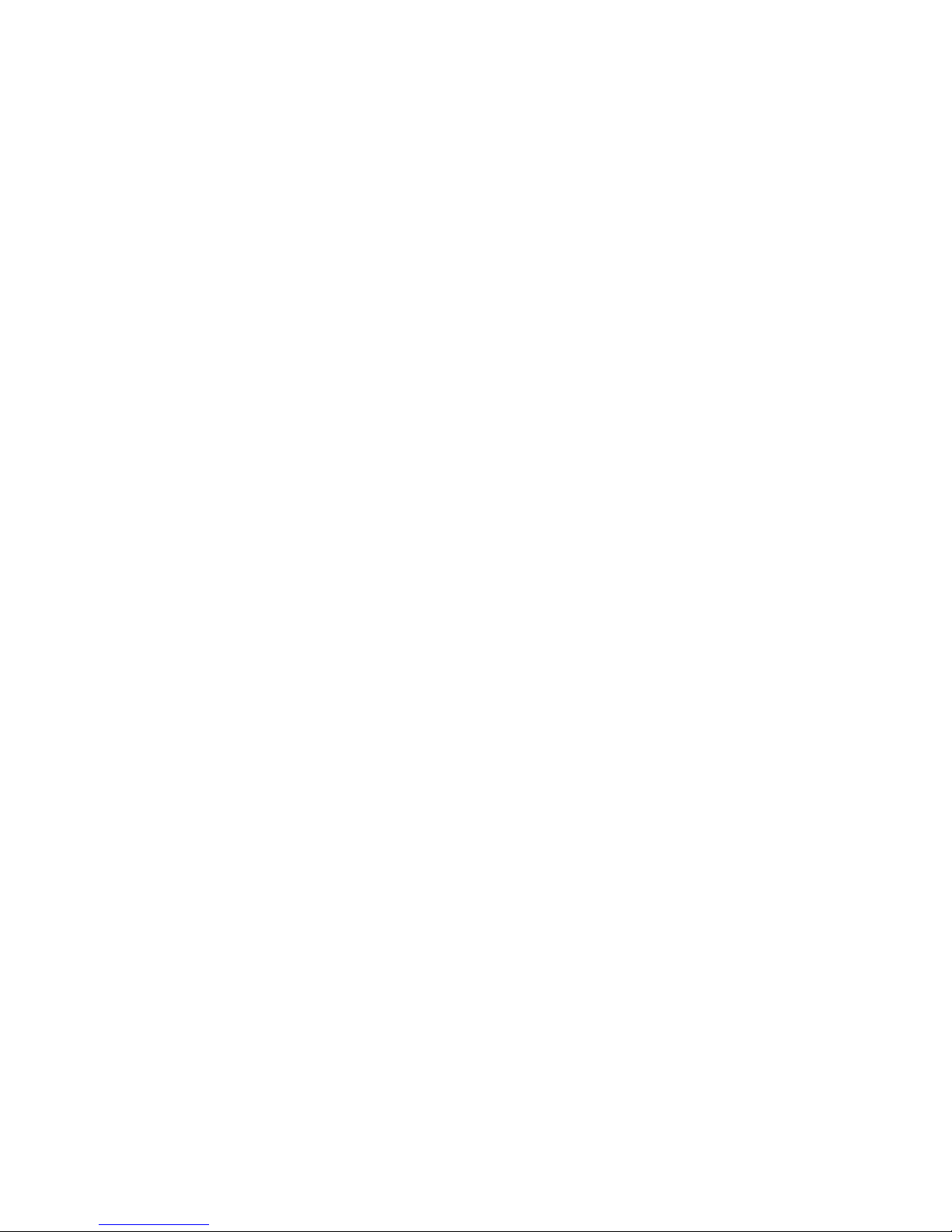
Page 4
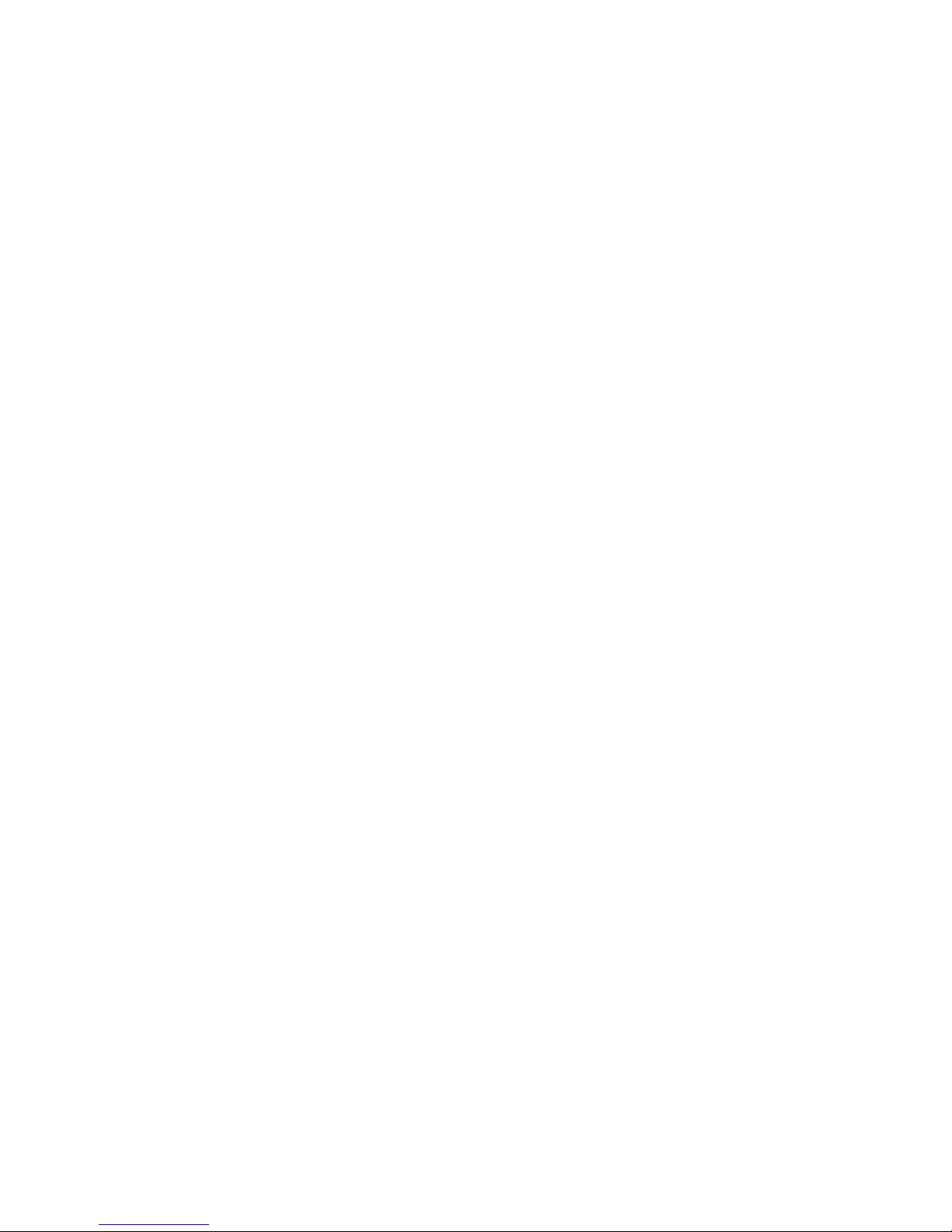
Distributed by
Fujitsu Siemens Computers GmbH
Edition 1
Order No.: A26361-K933-Z120-1-7619
AG 0804 08/04
Page 5
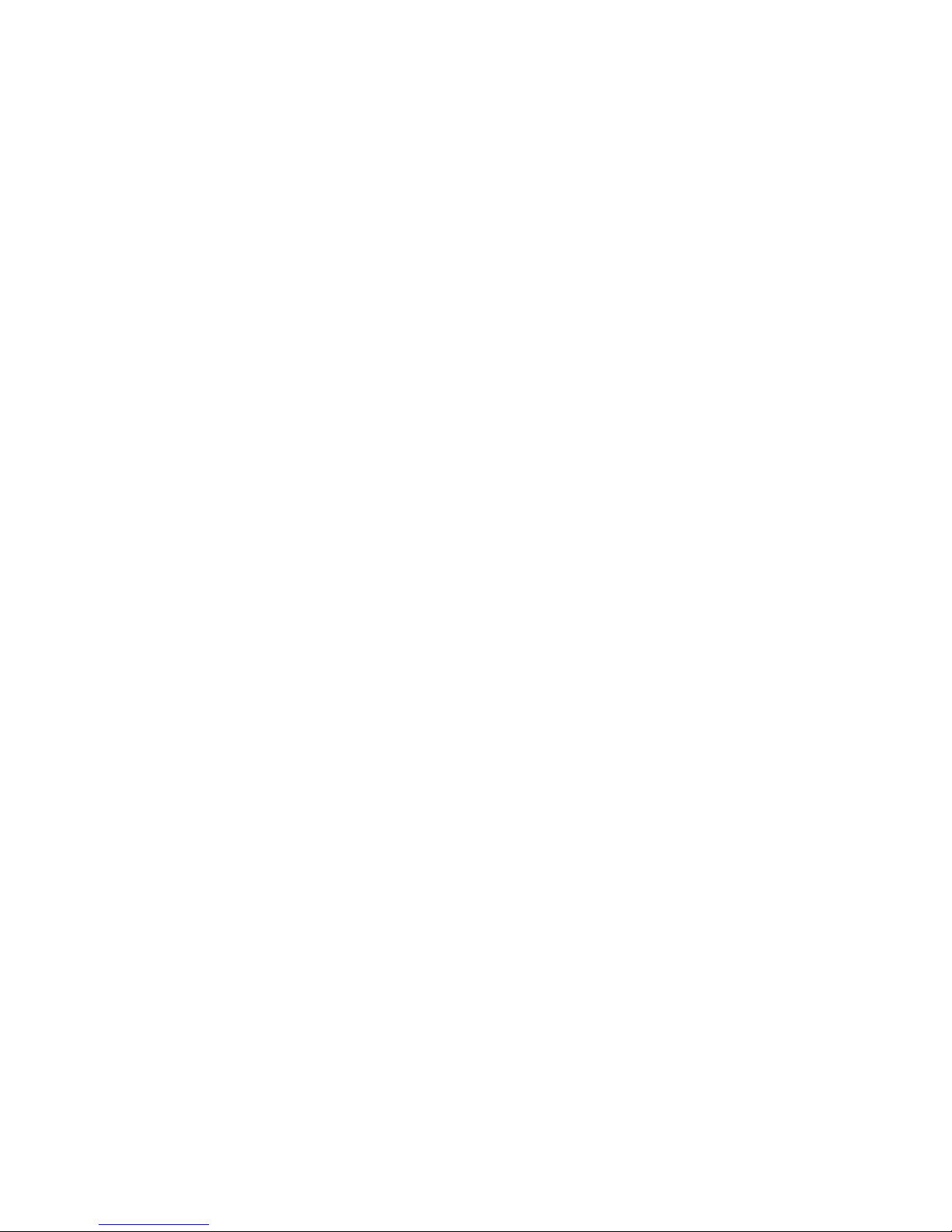
MYRICA V30-1
LCD-TV
Operating manual
August 2004 edition
Page 6
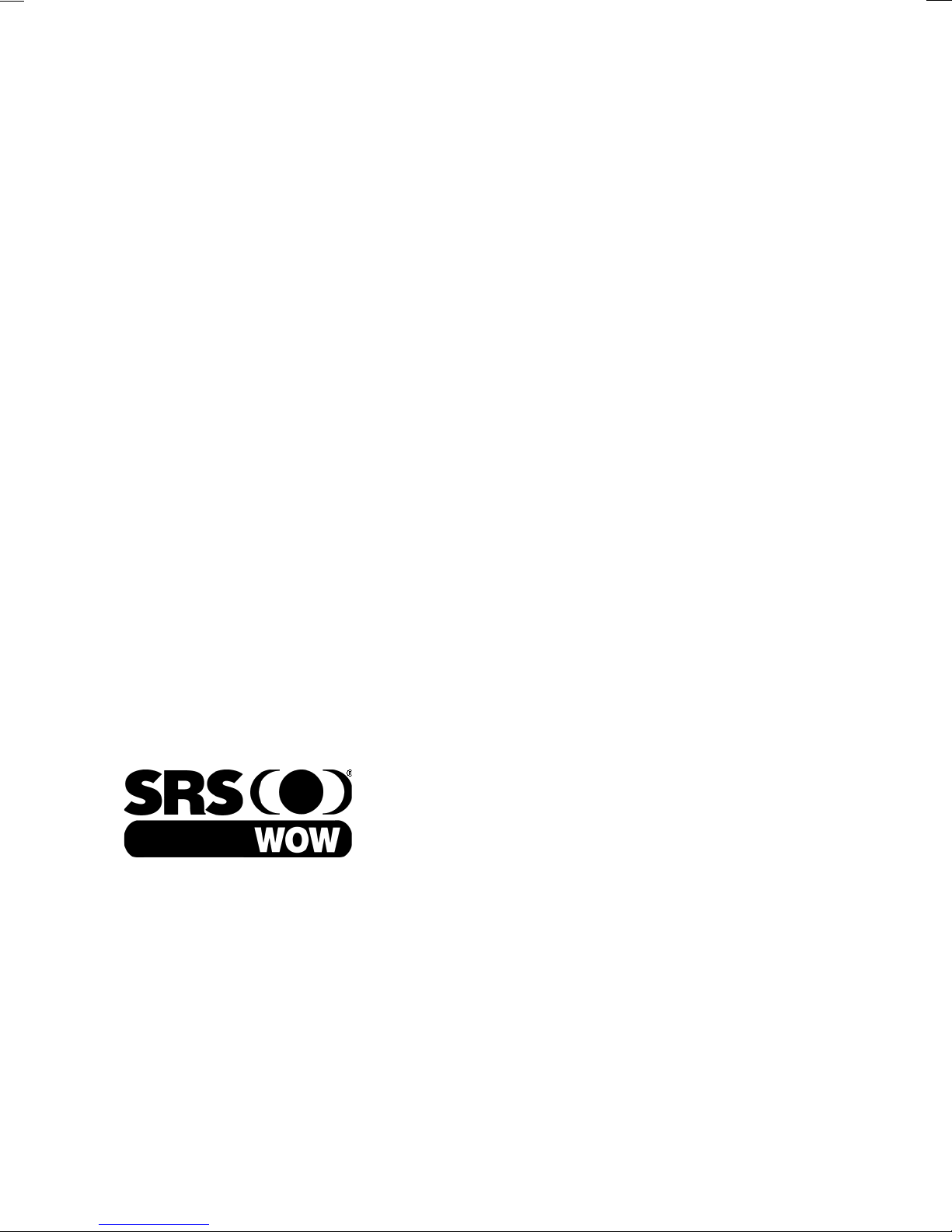
VESA, DDC and DPMS are registered trademarks of Video Electronics Standards
Association.
is a registered trademark of SRS Labs, Inc.
WOW technology is incorporated under license from SRS
Labs, Inc.
All rights, including rights of translation, reproduction by printing, copying or similar methods,
even of parts are reserved.
Offenders will be liable for damages.
All rights, including rights created by patent grant or registration of a utility model or design,
are reserved.
Delivery subject to availability. Right of technical modification reserved.
This manual was produced by
cognitas. Gesellschaft für Technik-Dokumentation mbH
www.cognitas.de
Copyright Fujitsu Siemens Computers GmbH 2004
Page 7
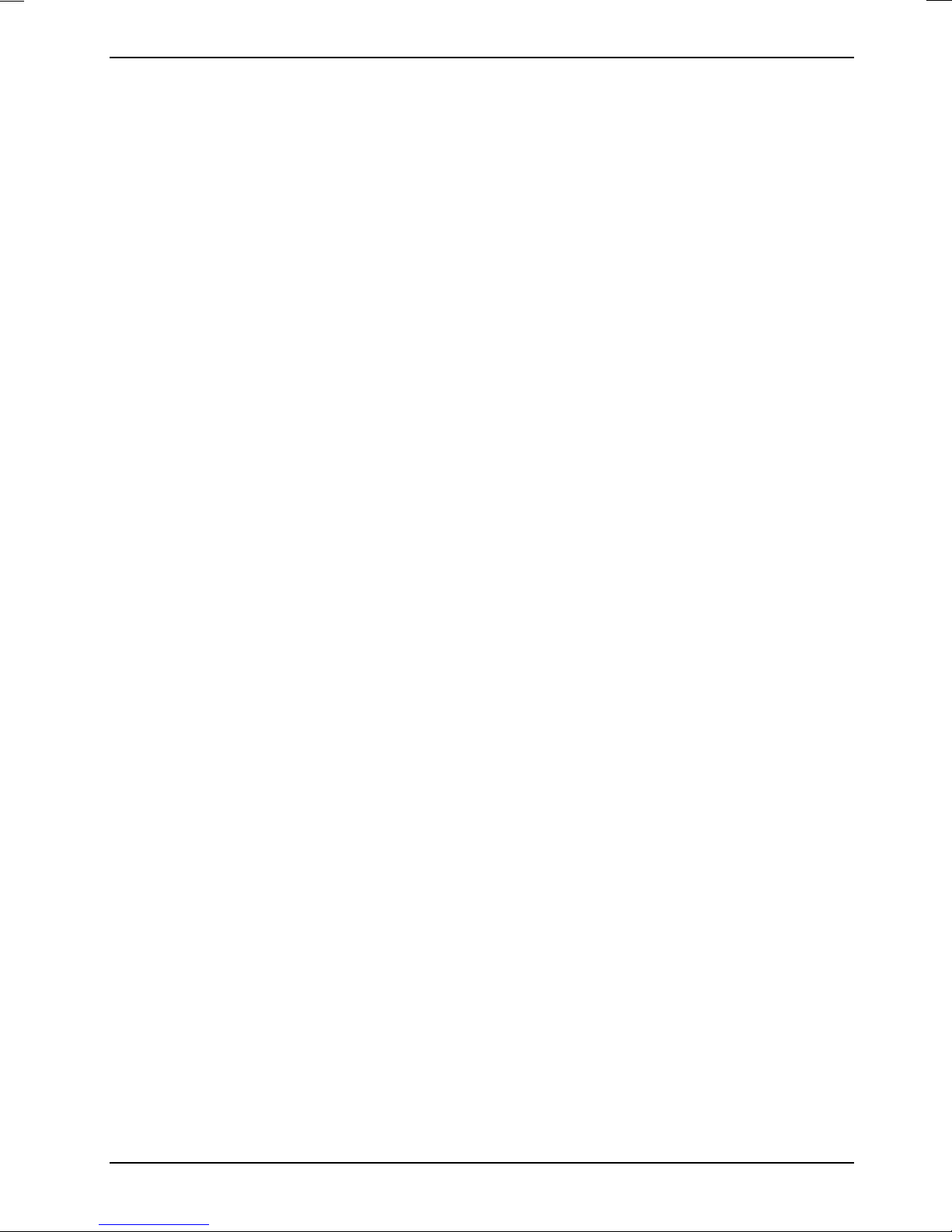
Contents
Introduction........................................................................................................................................1
Notational conventions...............................................................................................................1
Important notes .................................................................................................................................2
Safety notes...............................................................................................................................2
Cleaning ....................................................................................................................................3
Transport...................................................................................................................................3
Power cable...............................................................................................................................3
CE marking................................................................................................................................3
Disposal and recycling...............................................................................................................4
Preparing for use ...............................................................................................................................5
Unpacking and checking the delivery.........................................................................................5
Preparing remove control...........................................................................................................5
Installing LCD TV.......................................................................................................................6
Connecting LCD TV...................................................................................................................6
Carrying out programme search ................................................................................................8
Sorting programmes ..................................................................................................................8
Operation...........................................................................................................................................9
Operation controls .....................................................................................................................9
Remote control ........................................................................................................................10
Changing the device settings ................................................................................................... 12
Notes on power management ..................................................................................................17
Technical data.................................................................................................................................17
VESA-DDC-compatible VGA interface.....................................................................................18
Preset operating modes...........................................................................................................19
PC Analogue (D-SUB) .............................................................................................................19
PC Digital (DVI-D)....................................................................................................................20
SCART 1/2 ..............................................................................................................................20
S-Video....................................................................................................................................21
Troubleshooting...............................................................................................................................21
TV mode..................................................................................................................................22
PC mode .................................................................................................................................23
A26361-K933-Z120-1-7619, edition 1
Page 8
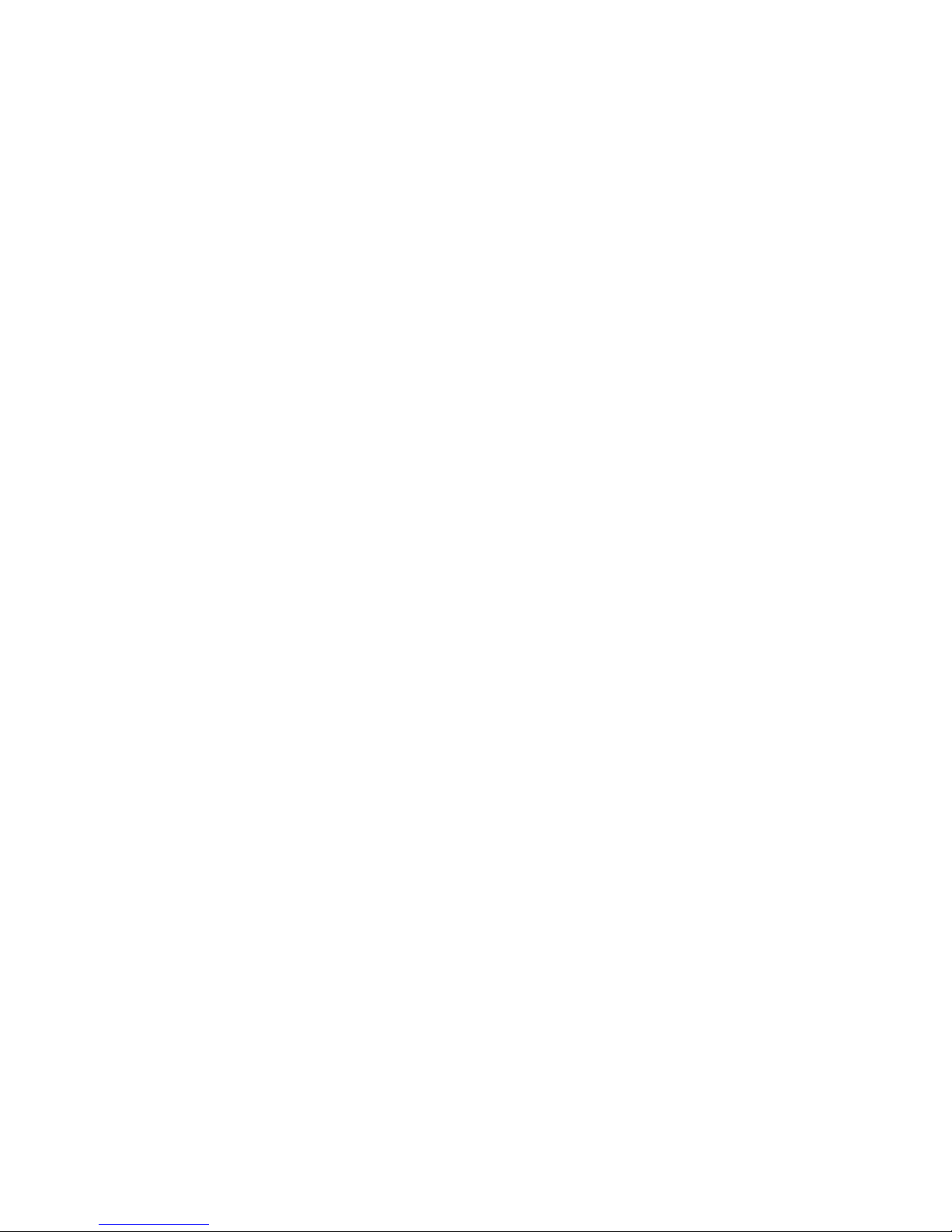
Page 9
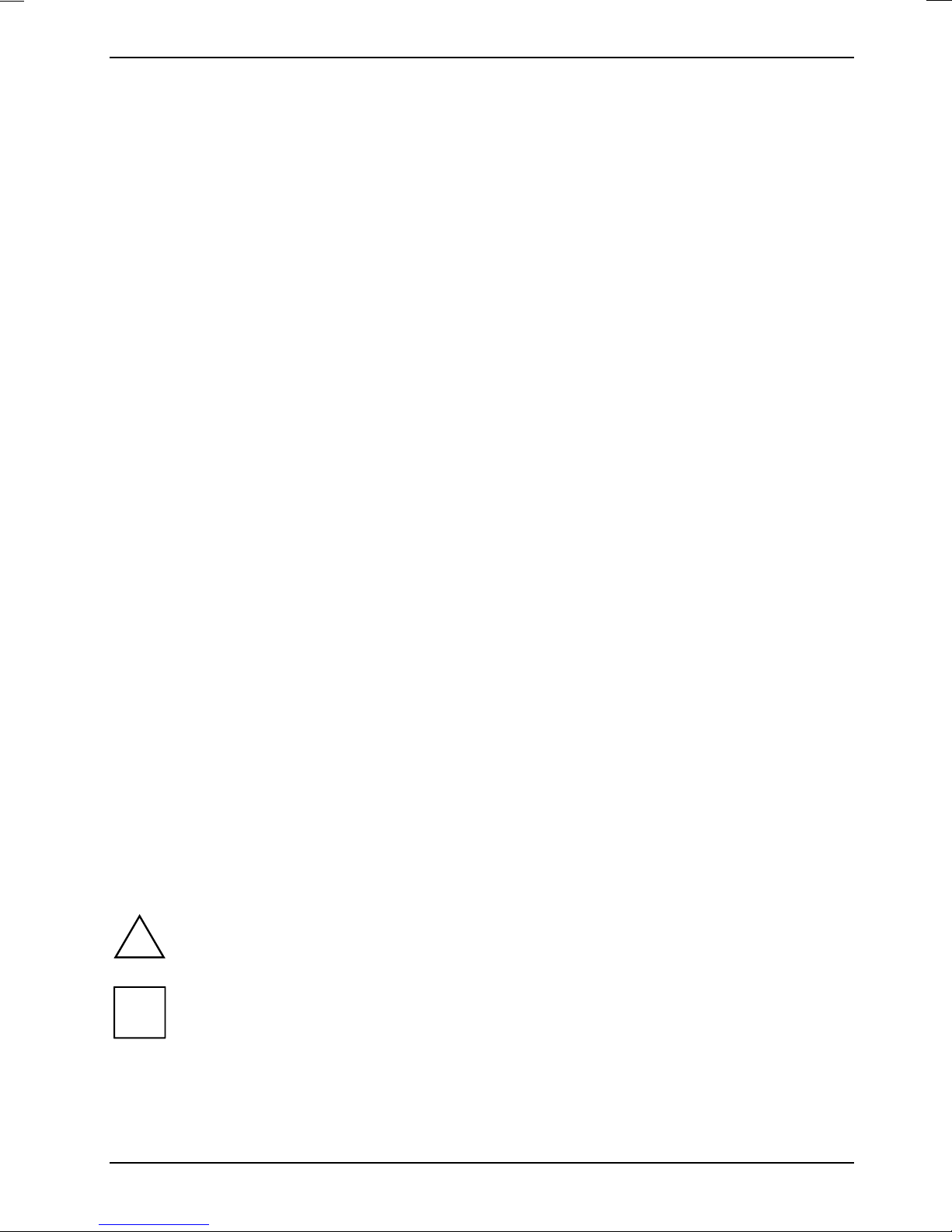
Introduction
Your new LCD TV MYRICA V30-1 possesses a whole range of useful features and functions, e.g.:
● TFT monitor (Thin Film Transistor; active matrix)
● analogue tuner for VHF, UHF and cable programmes
● connections for SCART (video and RGB), video and S-Video
● minimal space requirements thanks to slim casing
● optimum ergonomic characteristics (totally distortion-free and colour purity right into the
corners)
● high degree of brightness and good contrast
● high resolution (1280x768) for operation on a PC
● easy-to-operate remote control
● convenient operation via integrated OSD (On-Screen-display) menu
● 2 tuner picture-in-picture, video (secondary) in PC picture (primary)
● picture size changeover: full-screen, non-linear, 4:3, 16:9 zoom and zoom
● power management for reducing power consumption when the computer is not in use
● integrated dual-channel loudspeakers
● integrated NICAM/IGR sound decoder for stereo and two-channel sound
● automatic switch-off function
● Teletext
This operating manual contains important information you require to start up and run your device.
For TV operation with the integrated tuner, a terrestrial antenna or a cable connection is required. As
an alternative, a satellite receiver can be connected to one of the SCART jacks
When you put the device into operation for the first time, you should carry out a programme search
(see the chapter "Preparing for use").
Target group
You don't need to be an "expert" to perform the operations described here. Do, however, read the
"Important notes" chapter in the operating manual of the computer and in this operating manual.
In the event of any problems occurring, please contact your sales outlet or our help desk.
Additional information
Details of how you set the resolution and refresh rate are provided in the documentation on your
screen controller/the associated driver software.
Notational conventions
The meanings of the symbols and fonts used in this manual are as follows:
Pay particular attention to text marked with this symbol. Failure to observe this warning
!
endangers your life, destroys the device, or may lead to loss of data.
i
A26361-K933-Z120-1-7619, edition 1 1
Supplementary information, remarks, and tips follow this symbol.
Page 10
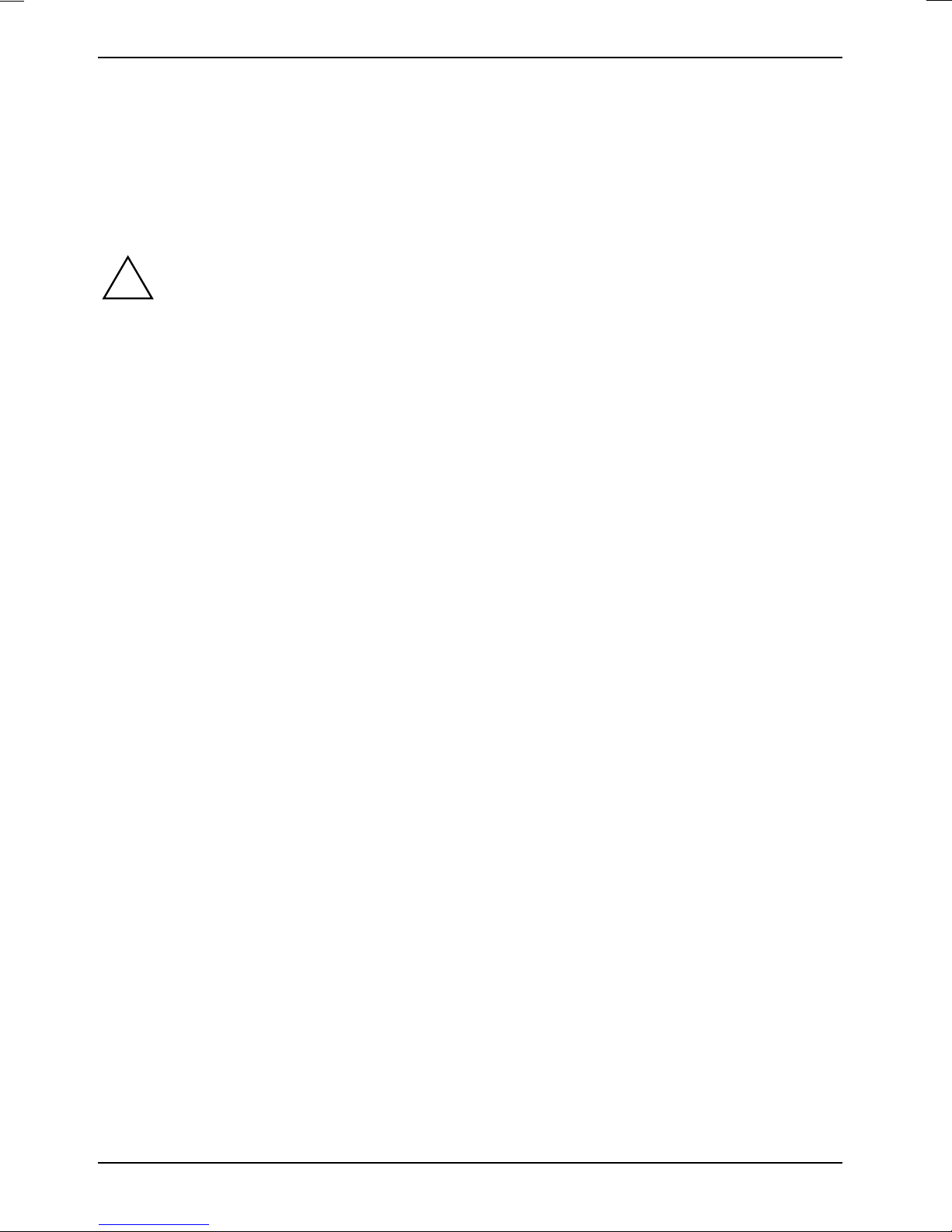
LCD TV MYRICA V30-1
► Text which follows this symbol describes activities that must be performed in the order shown.
"Quotation marks" indicate names of chapters or terms.
Texts in italics indicate filenames and menu items.
Important notes
In this chapter you will find information regarding safety which is essential to take note of
!
Safety notes
This device complies with the relevant safety regulations for data processing equipment, including
electronic office machines for use in an office environment. If you have any questions, contact your
sales outlet or our help desk.
● The display surface of the LCD TV is sensitive to pressure and scratches. You should
with your LCD TV.
therefore be careful with the display surface so as to avoid lasting damage (Newton rings,
scratches).
● If the device is brought into the installation site from a cold environment, condensation can
form. Before operating the device, wait until it is absolutely dry and has reached approximately
the same temperature as the installation site.
● During installation and before operating the device, please observe the instructions on
environmental conditions in the "Technical data" chapter as well as the instructions in the
"Preparing for use" chapter.
● To ensure sufficient ventilation, the intake and exhaust air openings of the device must never
be blocked.
● The device automatically sets itself to the correct voltage within the range from 100 V to 240 V.
Ensure that the local mains voltage lies within these limits.
● Ensure that the power socket on the device or the earthed mains outlet is freely accessible.
● The ON/OFF switch does not disconnect the device from the mains voltage. To completely
disconnect the mains voltage, remove the power plug from the socket.
● Lay all cables so that nobody can stand on them or trip over them. When attaching the device,
observe the relevant notes in the "Preparing for use" chapter.
● If you use a different PC data cable from the one supplied, ensure that it is adequately
shielded. CE conformance and optimum picture quality are guaranteed only if you use the data
cable supplied.
● No antenna or data transfer cables should be connected or disconnected during a
thunderstorm.
● Make sure that no objects (e.g. jewellery chains, paper clips, etc.) or liquids get inside the
device (danger of electric shock, short circuit).
● In emergencies (e.g. damaged casing, elements or cables, penetration of liquids or foreign
matter), switch off the unit, disconnect the power plug and contact your sales outlet or our help
desk.
● The screen background lighting contains mercury. You must observe the applicable handling
and disposal safety regulations for fluorescent tubes.
2 A26361-K933-Z120-1-7619, edition 1
Page 11

LCD TV MYRICA V30-1
● Only qualified technicians should repair the device. Unauthorised opening and incorrect repair
may greatly endanger the user (electric shock, fire risk).
● You may set only those resolutions and refresh rates specified in the "Technical data" chapter.
Otherwise you may damage your monitor. If you are in any doubt, contact your sales outlet or
our help desk.
● Use a screen saver with moving images in PC mode and activate the power management for
your monitor to prevent still images from "burning in".
● Keep this operating manual together with your device. If you pass on the device to third
parties, you should include this manual.
Cleaning
● Remove the power plug before cleaning the device.
● Do not clean any interior parts yourself, leave this job to a service technician.
● Do not use any cleaning agents that contain abrasives or may corrode plastic.
● Ensure that no liquid will run into the system.
● Ensure that the ventilation areas of the device are free.
● The display surface of the LCD TV is sensitive to pressure and scratches. Clean it only using a
soft, slightly moistened cloth.
Wipe the LCD TV casing with a dry cloth. If the monitor is particularly dirty, use a cloth which has
been moistened in mild domestic detergent and then carefully wrung out.
Transport
● Transport the device with care and only in its original packaging or another corresponding
packaging to protect it from knocks and jolts.
● Never drop the LCD TV (danger of glass breakage).
Power cable
To guarantee safe operation, use the cable supplied. Use the following guidelines if it is necessary
to replace the original cable set.
● The female/male receptacles of the cord set must meet IEC60320/CEE-22 requirements.
● The cable has to be HAR-certified or VDE-certified. The mark HAR or VDE will appear on the
outer sheath.
● For devices which are mounted on a desk or table, type SVT or SJT cable sets may be used.
For devices which sit on the floor, only SJT type cable sets may be used.
● The cable set must be selected according to the rated current for your device.
CE marking
The shipped version of this device complies with the requirements of the EEC
directives 89/336/EEC "Electromagnetic compatibility" and 73/23/EEC "Low voltage
directive".
A26361-K933-Z120-1-7619, edition 1 3
Page 12

LCD TV MYRICA V30-1
Disposal and recycling
This device has been manufactured to the highest possible degree from materials which can be
recycled or disposed of in a manner that is not environmentally damaging. The device may be taken
back after use to be recycled, provided that it is returned in a condition that is the result of normal
use. Any components not reclaimed will be disposed of in an environmentally acceptable manner.
If you have any questions on disposal, please contact your local office, our help desk, or:
Germany Belgium Switzerland
Fujitsu Siemens Computers
GmbH
Remarketing und Recycling
D-33106 Paderborn
Tel.: +49 5251 / 81 80 10
Fax: +49 5251 / 81 80 15
http://www.fujitsu-siemens.de/wvm
RECUPEL
Boulevard Reyers, 80
B-1030 Brussels
Tel.: +32 2 / 706 86 16
Fax: +32 2 / 706 86 13
E-Mail: info@recupel.be
http://www.recupel.be
SWICO
Schweizerischer
Wirtschaftsverband der
Informations-,
Kommunikations- und
Organisationstechnik
A list of the SWICO
Acceptance places can be
found at:
http://www.swico.ch
4 A26361-K933-Z120-1-7619, edition 1
Page 13

LCD TV MYRICA V30-1
Preparing for use
Unpacking and checking the delivery
The display surface of the LCD TV is sensitive to pressure and scratches. Always hold the
!
► Unpack all the individual parts.
► Check the delivery for damage incurred during transportation.
► Check whether the delivery agrees with the details in the delivery note.
device by the casing!
The complete LCD TV package includes:
– one LCD TV
– one PC data cable (D-SUB)
– one PC audio cable
– one power cable
– one remote control
– two batteries type AAA
– one CD with software and documentation
– one Warranty Booklet
– the "Getting Started" manual
Should you discover that the delivery does not correspond to the delivery note, notify your local
sales outlet immediately.
i
It is recommended not to throw away the original packaging material. Keep it for future
transportation.
Preparing remove control
Inserting batteries
► Open the back cover of the remote control by sliding it in the direction of the arrow.
► Place the batteries supplied in the battery compartment. Ensure correct polarity.
► Close the battery compartment by sliding the cover back on until you hear and feel it click into
place.
Replacing batteries
► When the batteries are used up (indicator no longer lights up), replace them with two batteries
of the same type (type AAA).
Do not throw batteries or accumulators into the household waste.
A26361-K933-Z120-1-7619, edition 1 5
Page 14

LCD TV MYRICA V30-1
Installing LCD TV
To ensure sufficient ventilation, the intake and exhaust air openings of the device must
!
never be blocked.
>10 cm
>5
cm
When installing the TV in niches, maintain the minimum distance for sufficient ventilation of the
device: 5 cm from the side and back, 10 cm from the top.
>5
cm
>10 cm
>5
cm
Connecting LCD TV
Observe the safety precautions in the "Important notes" chapter in this operating manual.
!
The following devices can be connected to this LCD TV:
SCART1 or 2: satellite receiver, DVD player, video recorder
S-Video: DVD player, video recorder, film camera with S-Video connection
Video In (V2): DVD player, video recorder, film camera with video connection
Audio Out (L1,R1) External amplifier
Analog: PC with analogue output (D-Sub)
Digital: PC with digital output (DVI-D)
6 A26361-K933-Z120-1-7619, edition 1
Do not cover the ventilation openings of the monitor.
Never open the housing of the power supply unit. There is extreme danger from an
electrical shock with the housing open. There are no components requiring cleaning or
repairs in the interior.
Page 15

LCD TV MYRICA V30-1
AC = power connector
RS232C = Service connection
DIGITAL = DVI-D connector (PC)
ANALOG = D-SUB connector (PC)
AUDIO = AUDIO-IN connector (PC)
SCART1, 2 = SCART input
V1 = Video output
L1, R1 = Audio output L, R
S-Video = S-Video input
V2 = Video input (FBAS)
L2, R2 = Audio input (S-Video / V2)
RF = Antenna input
The S-Video and Video (V2) inputs have a common audio input (L2, R2).
► Connect an antenna cable to the device and the TV antenna socket.
► Plug the power cable supplied into the power connector of the LCD TV.
► Connect the connector of the power cable supplied into a properly earthed mains outlet and
ensure a secure connection.
A26361-K933-Z120-1-7619, edition 1 7
Page 16

LCD TV MYRICA V30-1
Carrying out programme search
A programme search must be carried out to put the LCD TV into operation.
► Switch the LCD TV on with the ON/OFF switch.
► Press the MENU button to open the OSD (On-Screen Display) menu.
► Press the MENU button repeatedly until the TV page appears.
► Select the menu item INITIAL SETUP with the arrow button ! and open the submenu with the
arrow button ".
► Next select the menu item LANGUAGE and scroll with the arrow buttons # and " until the
desired language is reached (English, Deutsch, Français, Italiano Español, Svenska, Português,
Magyar, Русский and Česky).
► Select the menu item COUNTRY and set your country. If your country is not listed, select Other
Country.
► Select the menu item START and activate the programme search with the arrow button ".
Wait until the programme search is completed. Then the device shows the first programme found.
Sorting programmes
You can reorganise the order of the TV programmes according to your personal preferences:
► Press the MENU button to open the OSD (On-Screen Display) menu.
► Press the MENU button repeatedly until the TV page appears.
► Select the menu item SORT with the arrow button ! and open the submenu with the arrow
button ".
Now a list appears with the first 10 programmes found. If a programme name has been recognised,
it or the channel number will be shown on the right.
► Now select the programmes with the arrow buttons $ or ! and mark it with the arrow button
". (A red dot appears at the beginning of the line.)
► Now move the selected programme with the arrow buttons $ and ! and place it at the
desired location with the arrow button #. (The red dot disappears.)
Now you can call a TV programme directly with the arrow buttons $ or !, or by entering the
programme number with the number buttons.
8 A26361-K933-Z120-1-7619, edition 1
Page 17

LCD TV MYRICA V30-1
Operation
Controls are provided on the device and the remote control for operating the LCD TV.
Operation controls
The controls are located in the centre on the underside of the device, below the marking. With these
buttons you can operate the basic functions of the device and the OSD menu.
7
8
1 2 3 4 5
1 = AUTO button
2 = Volume buttons (VOL)
3 = Programme selection buttons (PROG)
4 = MENU button
The power indicator (7) lights up blue when the LCD TV is switched on. The power indicator lights
up orange when the LCD TV is in the energy-saving mode (Standby).
5 = SOURCE button
6 = ON/OFF switch
7 = Power indicator
8 = Remote control sensor
6
A26361-K933-Z120-1-7619, edition 1 9
Page 18

LCD TV MYRICA V30-1
Remote control
The main functions are marked in white, the Teletext functions in yellow.
1 = ON/OFF switch (Standby)
2 = Picture in Picture (PiP) /Teletext
sub-page
POWER
MUTE SOURCE
1
PiP Swap
2
Sub Page Mix Reveal
Audio
Source
10
11
12
13
3 = Select programme/Teletext page
4 = Aspect ratio/zoom
5 = Reset to factory settings
6 = Select programme/Teletext page
with number
7 = Last programme
MENU
14
3
15
8 = Select mono/stereo/two-channel
sound
9 = Display/hide a programme
10 = Mute
4
Aspect
5
6
7
8
9
Reset
Sleep Info
Size Index Hold
2
CH
3
5
6
8
9
TEXT
0
+
FAV
1
4
7
MTS
16
17
11 = Picture signal source
12 = Sound source for PiP
13 = Picture change for PiP
P+
P-
VOL+
18
14 = Menu
15 = Volume +/-
16 = Info display
17 = Switch-off control
VOL-
+
FAV
19
20
21
22
18 = Programme +/-
19 = Volume +/-
20 = Switching Teletext ON/OFF
21 = Activate list of programme
favourites
10 A26361-K933-Z120-1-7619, edition 1
22 = Add/delete current programme
to/from list of favourites
8, 9, 21 22 = Teletext colour buttons
Page 19

LCD TV MYRICA V30-1
Overview of command buttons on remote control
Switching On/Off
POWER switches the device on or into the Standby mode.
Selecting picture signal source
SOURCE opens the menu for selection of the picture signal source.
Making menu settings
MENU opens the OSD menu when pressed once; scrolls through the OSD menu
and hides the menu when pressed repeatedly.
$/! selects menu items.
#/" changes the current menu item or opens a submenu.
Changing programme
$/!/P+-
0..9 directly selects a programme in the TV mode.
About displays the current programme information.
FAV changes to the next "favourite" programme.
FAV ± adds the current programme to or deletes it from the favourites.
CH ± hides the current programme from the programme list. To display a hidden
Making audio settings
#/"/VOL+-
MUTE switches the sound on and off.
MTS chooses between mono and stereo or two-channel sound if corresponding
Using Teletext
TEXT displays the Teletext service; returns to the TV mode when pressed again.
$/! changes to the next/previous Teletext page.
0..9 directly selects the number of a Teletext page.
changes the programmes in the TV mode.
changes to the last programme.
programme again, enter the programme number.
changes the volume.
signals are received in the TV mode.
(Index) displays an overview of the Teletext content.
(Hold) suppresses the automatic page change.
(Size) changes over the size of the Teletext display.
(Sub Page) activates/deactivates the Sub Page mode.
(Reveal) displays hidden information, such as solutions for puzzles etc.
(Mix) changes between normal and transparent background (TV picture).
A26361-K933-Z120-1-7619, edition 1 11
Page 20

LCD TV MYRICA V30-1
Using PiP (Picture in Picture)
PiP opens the PiP menu (Picture in Picture).
Swap swaps the main picture with the PiP display.
Audio Source chooses between the sound of the main picture and that of the PiP display.
Using other functions
Reset resets brightness, contrast and colour temperature to the factory settings.
Aspect changes the size of the picture window. You can choose between full-screen,
non-linera, 4:3, 16:9 zoom and zoom.
Sleep Switch-off control (Off – 30 – 60 – 90 minutes)
Changing the device settings
When you put the device into operation for the first time, you should carry out a
i
programme search as described in the chapter "Preparing for use
Changing the device settings with the buttons of the control panel
Use the buttons of the control panel to make the following device settings directly while the OSD
menu is switched off.
Selecting picture signal source
► Press the SOURCE button.
The current signal input is displayed.
► Press the SOURCE button repeatedly until the desired signal input appears.
Selecting TV programme
► Press the PROG$! buttons to change over to the next or previous programme.
Adjusting the volume
► Press the VOL-/+ buttons to adjust the volume.
Conducting the auto-adjustment of the LCD TV
In case of connection to the analogue output of a PC, the picture quality and position for your
system can also be optimally adjusted with the auto-adjustment function.
► Press the AUTO button to optimally adjust the picture quality and position.
Opening and operating OSD menu
► Press the MENU button to activate the OSD menu.
► Press the MENU button repeatedly to scroll through the various menu pages.
► Press the VOL+ button to open a submenu and activate a menu item.
► Press the MENU button to return from a submenu to the main menu.
12 A26361-K933-Z120-1-7619, edition 1
Page 21

LCD TV MYRICA V30-1
Changing the LCD TV settings using the OSD menu
You can open and operate the integrated OSD (On-Screen Display) menu with the buttons of the
control panel on the LCD TV or the remote control. The VOL- control button is equivalent to the
arrow button # on the remote control. The VOL+ control button is equivalent to the arrow button "
on the remote control.
The OSD menu is available in different languages. The English menu names are used in
i
To set the OSD menu, perform the following steps:
► Press the MENU button to activate the OSD menu.
► Press the MENU button repeatedly to scroll through the various menu pages.
► Mark the desired menu item with the arrow buttons $/!.
► Set the desired value with the arrow buttons #/".
All changes are stored automatically.
the following description (default setting). With the OSD function LANGUAGE in the
SETUP menu you can select another language.
Picture setting in TV mode
Audio settings in TV mode
BRIGHTNESS: brightness
CONTRAST: contrast
COLOUR: colour
SHARPNESS: sharpness
COLOUR TEMP: colour temperature
VIDEO ENHANCE: increased contrast
NOISE RED.: noise reduction
VOLUME: volume
WOW: virtual surround-sound
SPEAKER: speaker
SETTING: setting
A26361-K933-Z120-1-7619, edition 1 13
Page 22

LCD TV MYRICA V30-1
TV settings
With the TV menu item a wide variety of settings can be made, which are to be considered in detail
in the following.
INITIAL SETUP: First start-up
AUTO SEARCH: Automatic programme search
MANUAL SETUP: Manual programme settings
SORT: Change programme list
TT CHART SET: Language setting for Teletext
INITIAL SETUP
During the first operation a programme search is carried out (see the chapter "Preparing for use").
The submenu is exited with the MENU button.
AUTO SEARCH
ERASE ALL
APPEND
MANUAL SETUP
PROGRAMME
NAME
COLOUR
SYSTEM
CHANNEL
FINE TUNE
SOUND
SYSTEM
SKIP
This menu item deletes the programme memory before the near search.
New programmes are added to the existing list with this function.
Programme number of the current programme. You can select a different
programme number using the $ or ! arrow buttons.
Programme name. With the arrow button " you can select the character position
to be changed and select a letter or number with $ or !.
The editing mode is ended by changing back to NAME with the # button.
Here you set the colour transmission system usually used at your location: AUTO PAL - SECAM
The channel number of the current programme is shown here.
In case of a weak TV reception signal, fine tuning may improve the picture.
Here you set the sound transmission standard used:
B/G - D/K - I - L
Hiding/displaying the programme when changing programmes with $/!. A hidden
programme can be displayed by entering the programme number.
14 A26361-K933-Z120-1-7619, edition 1
Page 23

LCD TV MYRICA V30-1
SORT
Please refer to "Preparing for use" section for a description of sorting programmes.
Setup settings in TV mode
LANGUAGE: language
GAMMA: display of light and dark colours
ASPECT: picture format
PIP: Picture in Picture (position of small picture
OSD STYLE: style of OSD menu
FACTORY RESET: reset to factory settings
Picture in Picture (PIP)
SIZE
This activates or deactivates the PIP function and adjusts the size of the displayed
picture.
Position
SOURCE
This selects one of eight positions.
Here you select the picture signal source: SCART1, SCART2, S-Video, Video or
TV. If you select TV, you can then enter the programme number.
A26361-K933-Z120-1-7619, edition 1 15
Page 24

LCD TV MYRICA V30-1
Picture adjustment in PC mode
The OSD menu for analogue LCD TV operation is described in the following. During
i
BRIGHTNESS
digital operation some functions are not available, as they are not required due to the
digital transmission technology used.
With this function you change the brightness of the background lighting.
CONTRAST
AUTO ADJUST
MANUAL
ADJUST
SHARPNESS
COLOUR
TEMP
With this function you modify the contrast of bright colour tones.
Starts automatic picture adjustment
Calling the MANUAL ADJUST submenu
H-Position
V-Position
H-Size
Fine Tune
Sets the picture sharpness
Selects the colour temperature: 9300K / 6500K / 5000 K / User.
In the User setting you can set the colour shares for red, green and blue
individually.
Adjusting the horizontal position
With this function you move the picture to the left or to the right.
Adjusting the vertical position
With this function you move the picture up or down.
Setting synchronisation
With this function you adjust the picture width to eliminate vertical
picture disturbances.
Eliminating picture interference
With this function you fine-tune your LCD TV to eliminate picture
interference.
16 A26361-K933-Z120-1-7619, edition 1
Page 25

LCD TV MYRICA V30-1
Notes on power management
If your computer is equipped with power management, the monitor can support this function fully.
Here the monitor does not distinguish between the individual energy-saving modes of the computer
(standby mode, suspend mode and OFF mode), as it is capable of immediately switching into the
mode with the highest energy-saving effect.
Stage ON Energy-saving mode
Power indicator glows blue glows orange
Function LCD TV is working normally LCD TV is dark
Power consumption normal < 170 W reduced to < 3 W
If the LCD TV is switched into the energy-saving mode, a power consumption of up to
i
If the LCD TV is switched into the energy-saving mode, a power consumption of up to 3 W is
maintained to enable operation with the remote control.
3 W is maintained to enable operation with the remote control.
To completely switch off the power consumption, pull the plug of the LCD TV power cable
out of the power socket.
To completely switch off the power consumption, pull the plug of the LCD TV power cable out of the
power socket.
Technical data
Dimensions and weight (LCD TV)
Visible diagonals: 75 cm
Dot pitch: 0.5125 mm
Screen size: 643.2 mm x 385.92 mm
Maximal resolution: 1280 x 1024 pixels (Standard: 1280 x 768)
Dimensions (W x H x D) incl. base: 740 mm x 595 mm x 198 mm
Weight: 21 kg without accessories
Accessories: Power cable (1.8 m)
D-SUB data cable (1.8 m)
Audio cable (1.8 m)
Remote control
Batteries 2x type AAA
TV functions
Video colour system PAL / SECAM
TV standard B/G, I, D/K, L
Reception channels: VHF/UHF/cable TV (99 program memory spaces)
Sound norm: NICAM/IGR (stereo/two-channel sound)
A26361-K933-Z120-1-7619, edition 1 17
Page 26

LCD TV MYRICA V30-1
Electrical data
Video: analogue, positive, 0.7 V
digital: DVI-D
Synchronisation: Separate Sync. TTL, positive or negative
Horizontal frequency: 30 kHz .... 70 kHz (multi-scanning)
Refresh rate: 50 Hz .... 75 Hz
Maximum pixel rate: 110 MHz
Storable display modes: 18
Power supply: switches automatically
100 V - 240 V, 50 Hz - 60 Hz
Total power consumption: < 170 W (ON, Normal mode)
< 3 W (Standby mode)
Sound output: 5 W left; 5 W right
Environmental conditions
Environment class 3K2, IEC 721
Rated range of operation:
Humidity:
Limit range of operation:
Humidity:
15 °C .... 35 °C
20 % .... 85 %
5 °C .... 35 °C
20 % .... 85 %
, 75 Ω
pp
± 2 Hz, 1.5 A -0.7 A
Condensation must be avoided.
VESA-DDC-compatible VGA interface
Your LCD TV is equipped with a VESA-DDC-compatible VGA interface. VESA-DDC (Video
Electronics Standard Association, Display Data Channel) is used as the communications interface
between the LCD TV and the computer. If your computer is equipped with a VESA-DDC-compatible
VGA interface, it can automatically read the data for ensuring optimum operation from your LCD TV
and select the appropriate settings.
18 A26361-K933-Z120-1-7619, edition 1
Page 27

LCD TV MYRICA V30-1
Preset operating modes
The picture position and size have been set to optimum values at the factory for the
i
The following are the most frequently used of the preset operating modes:
operating modes listed above. Depending on the screen controller used, it may be
necessary to adjust the display position and size. In this case, you can change and save
the settings (see chapter "Operation").
Resolution Horizontal frequency Refresh rate
768 x 576
720 x 400
640 x 480
640 x 480
800 x 600
800 x 600
1024 x 768
1024 x 768
1280 x 768
1280 x 1024
For ergonomic reasons, a resolution of 1280 x 768 pixels is recommended. Because of the
technology used (active matrix) an LCD TV provides a totally flicker-free picture even with a refresh
rate of 60 Hz.
31.3 kHz
31.5 kHz
31.5 kHz
37.5 kHz
37.9 kHz
46.9 kHz
48.4 kHz
60.0 kHz
60.0 kHz
64.0 kHz
50 Hz
70 Hz
60 Hz
75 Hz
60 Hz
75 Hz
60 Hz
75 Hz
60 Hz
60 Hz
PC Analogue (D-SUB)
1
5
6
10
Pin Meaning Pin Meaning
1 Video input red 9 +5 V (DDC)
2 Video input green 10 Sync. earth
3 Video input blue 11 Earth
4 Earth 12 DDC-Data
5 Earth 13 H. sync
6 Red video earth 14 V. sync
7 Green video earth 15 DDC Clock
8 Blue video earth
A26361-K933-Z120-1-7619, edition 1 19
15
11
Page 28

LCD TV MYRICA V30-1
PC Digital (DVI-D)
1
9
17
Pin Meaning Pin Meaning Pin Meaning
1 TMDS Data2- 9 TMDS Data1- 17 TMDS Data0-
2 TMDS Data2+ 10 TMDS Data1+ 18 TMDS Data0+
3 TMDS Data 2/4
Shield
4 not connected 12 not connected 20 not connected
5 not connected 13 not connected 21 not connected
6 DDC Clock 14 +5V Power 22 TMDS Clock Shield
7 DDC Data 15 Earth 23 TMDS Clock-
8 Analogue Vertical
Sync
11 TMDS Data 1/3
Shield
16 Hot Plug Detect 24 TMDS Clock+
19 TMDS Data 0/5 Shield
SCART 1/2
Pin Meaning Pin Meaning Pin Meaning
1 Sound (R) output 8 Changeover voltage 15 Red
2 Sound (R) input 9 Green earth 16 Blanking
3 Sound (L) output 10 Not assigned 17 Video output earth
4 Sound signal earth 11 Green 18 Video input earth
5 Blue earth 12 Not assigned 19 Video output
6 Sound (L) input 13 Red earth 20 Video input
7 Blue 12 Blanking earth 21 Shield earth
20 A26361-K933-Z120-1-7619, edition 1
Page 29

LCD TV MYRICA V30-1
S-Video
Pin Meaning
1 GND
2 GND
3 Luminance (Y)
4 Chrominance (C)
Troubleshooting
Should an error occur, first check the following points. If the distortion is still not eliminated, the LCD
TV should, if possible, be checked on another computer and/or with another data cable.
If you are unable to solve the problem, please inform our help desk.
Having this problem? Check the following points:
No display (power indicator does not light) ► Check whether the power cable on the
device is connected correctly.
Display becomes darker The background lighting has a limited lifetime. If
your screen display should become too dark, the
background lighting will have to be exchanged.
► Please contact our help desk.
Permanently unlit or lit pixels The standard of production techniques today
cannot guarantee an absolutely fault-free screen
display. A few isolated constant lit or unlit pixels
may be present. The maximum permitted
number of pixels faults is stipulated in the
stringent international standard ISO 13406-2
(Class II).
According to ISO 13406-2 (Class II), a maximum
of 4 pixels and 5 subpixels may be defective, i. e.
a total of 17 faulted dots. This corresponds to
approx. 0.00057 % of the entire screen surface!
A26361-K933-Z120-1-7619, edition 1 21
Page 30

LCD TV MYRICA V30-1
TV mode
Having this problem? Check the following points:
No picture (power indicator glows orange) ► Check the setting of the picture signal
source.
► Alter the brightness and/or contrast until
you get a picture.
Message:
No Signal
No sound ► Check the volume setting.
No picture, only static ► Check that the antenna cable is correctly
Picture is fuzzy ► Check that the antenna cable is correctly
The picture has dark interference lines and a
strong humming sound can be heard.
The remote control does not work. ► Check whether the batteries in the remote
► Check the setting of the picture signal
source.
► Check whether the antenna or data cable is
correctly connected.
► Check whether the device is muted.
connected.
Reception may be poor.
connected.
Reception may be poor.
There may be an interference signal on the
antenna cable.
► Have the installation checked.
A sheath current filter from the accessories trade
can provide a remedy.
control are still sufficiently charged.
► Make sure that the sensor for the remote
control on the LCD TV is not exposed to
strong light.
22 A26361-K933-Z120-1-7619, edition 1
Page 31

LCD TV MYRICA V30-1
PC mode
Having this problem? Check the following points:
No display (power indicator does not light) ► Check whether the power cable on the
device is connected correctly.
No picture (power indicator lights) ► Check the setting of the picture signal
source.
► Alter the brightness and/or contrast until
you get a picture.
Message:
Frequency out of range
Picture position is not correct The LCD TV recognises an undefined mode (see
Picture is shaking ► Check whether the data cable for the LCD
Picture disturbances (vertical lines)
The input signal (horizontal frequency and
refresh rate) at the displayed input does not
correspond to the technical LCD TV data.
► Adjust the video frequency range using the
computer software (see documentation for
your computer or your graphics card).
"Technical data").
► Press the AUTO button to conduct the
auto-adjustment of the LCD TV.
► Set the picture position with the OSD menu
(see chapter "Operation").
TV is correctly attached to the monitor port
on the computer.
► Press the AUTO button to conduct the
auto-adjustment of the LCD TV.
► Press the AUTO button to conduct the
auto-adjustment of the LCD TV.
Picture disturbances (horizontal lines, picture
noise)
A26361-K933-Z120-1-7619, edition 1 23
► Press the AUTO button to conduct the
auto-adjustment of the LCD TV.
