Page 1
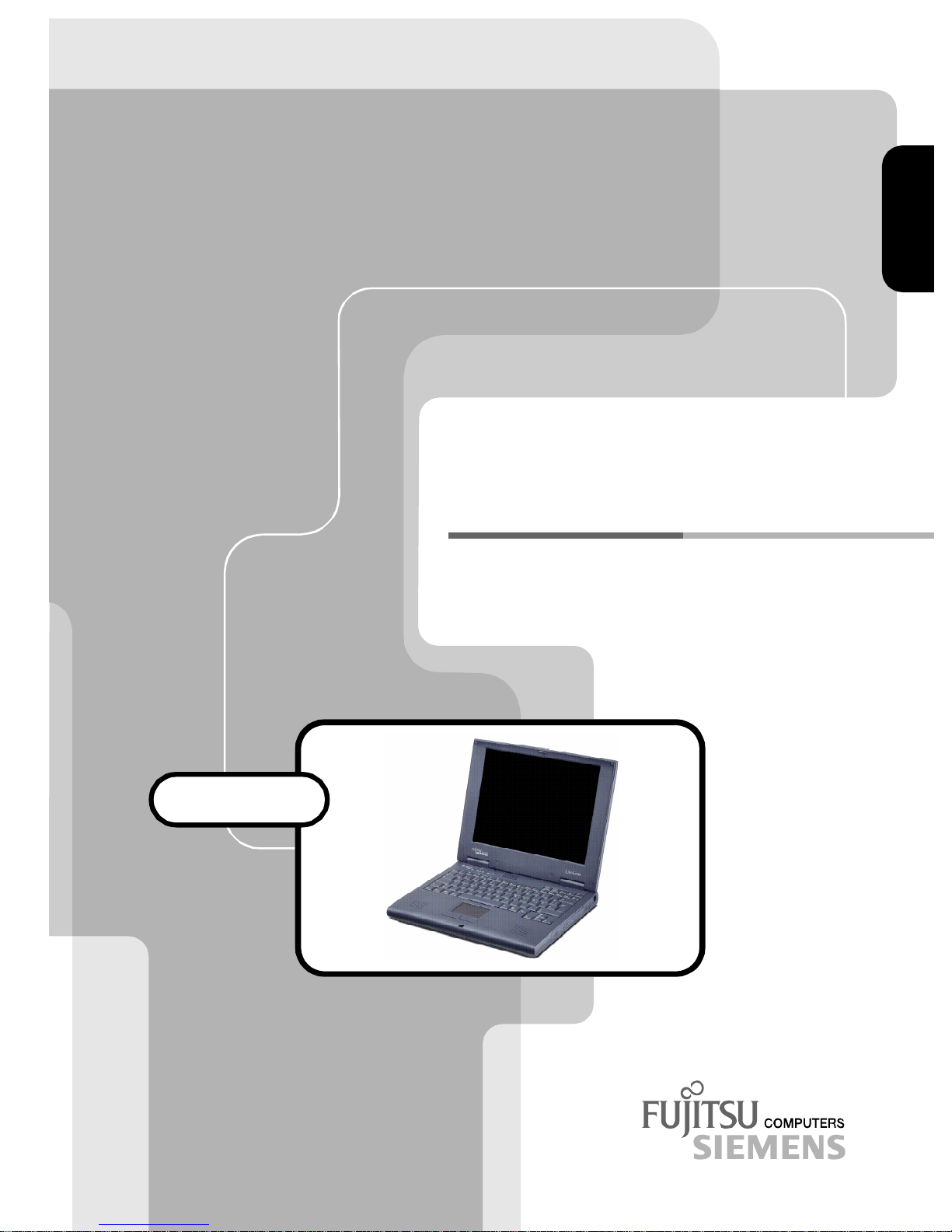
OPERATING MANUAL
OPERATING MANUAL
OPERATING MANUALOPERATING MANUAL
LITELINE
LITELINE
LITELINELITELINE
Page 2
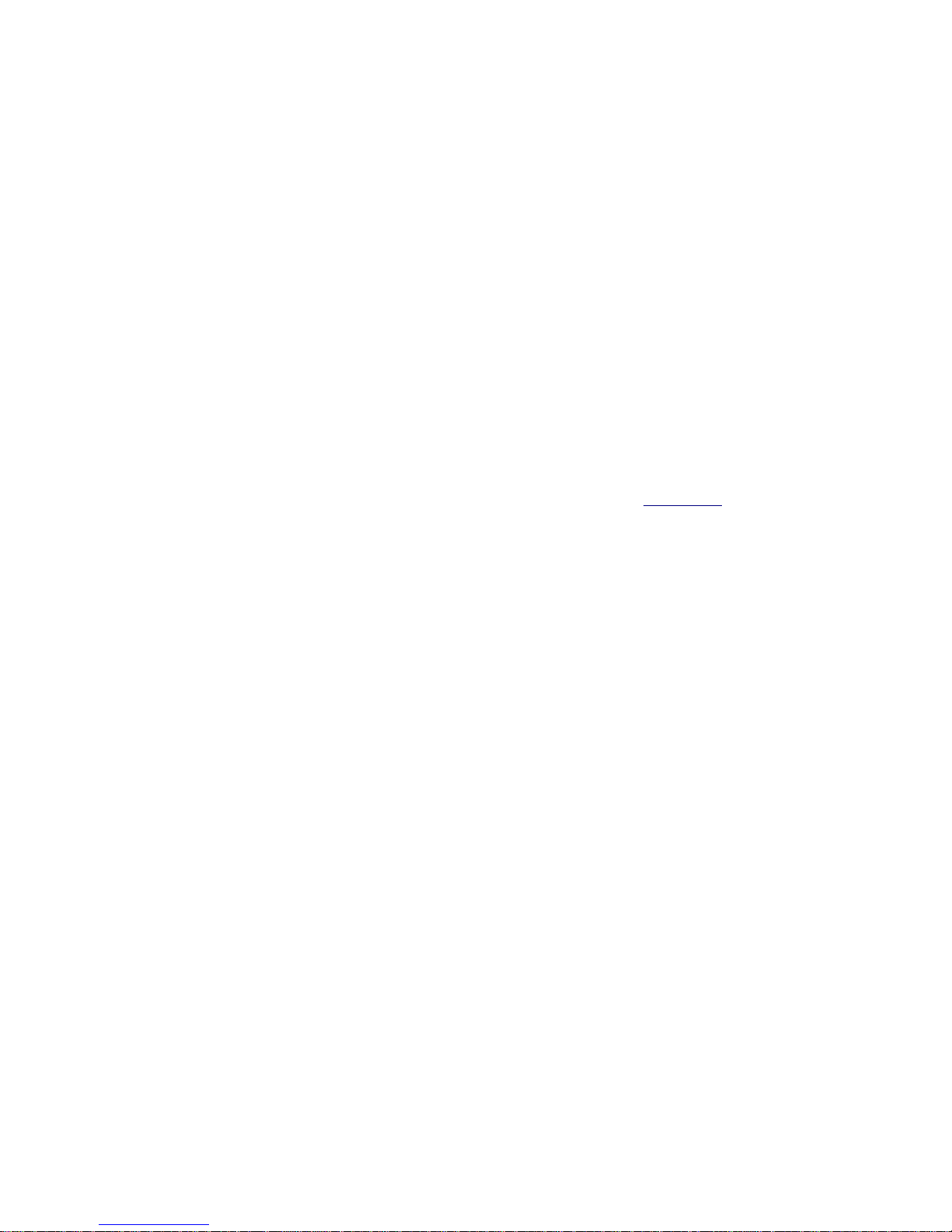
Is there ...
r
r
... any technical problem or other
question you need clarified?
Please contact:
• one of our service partners
• your sales partne
• your sales partne
The addresses of your service partners are contained in the chapter "Guarantee" in this Operating
Manual.
The latest information on our products, tips, updates, etc., can be found on the Internet under:
http://www.fujitsu-siemens.com
your sales outlet
Page 3
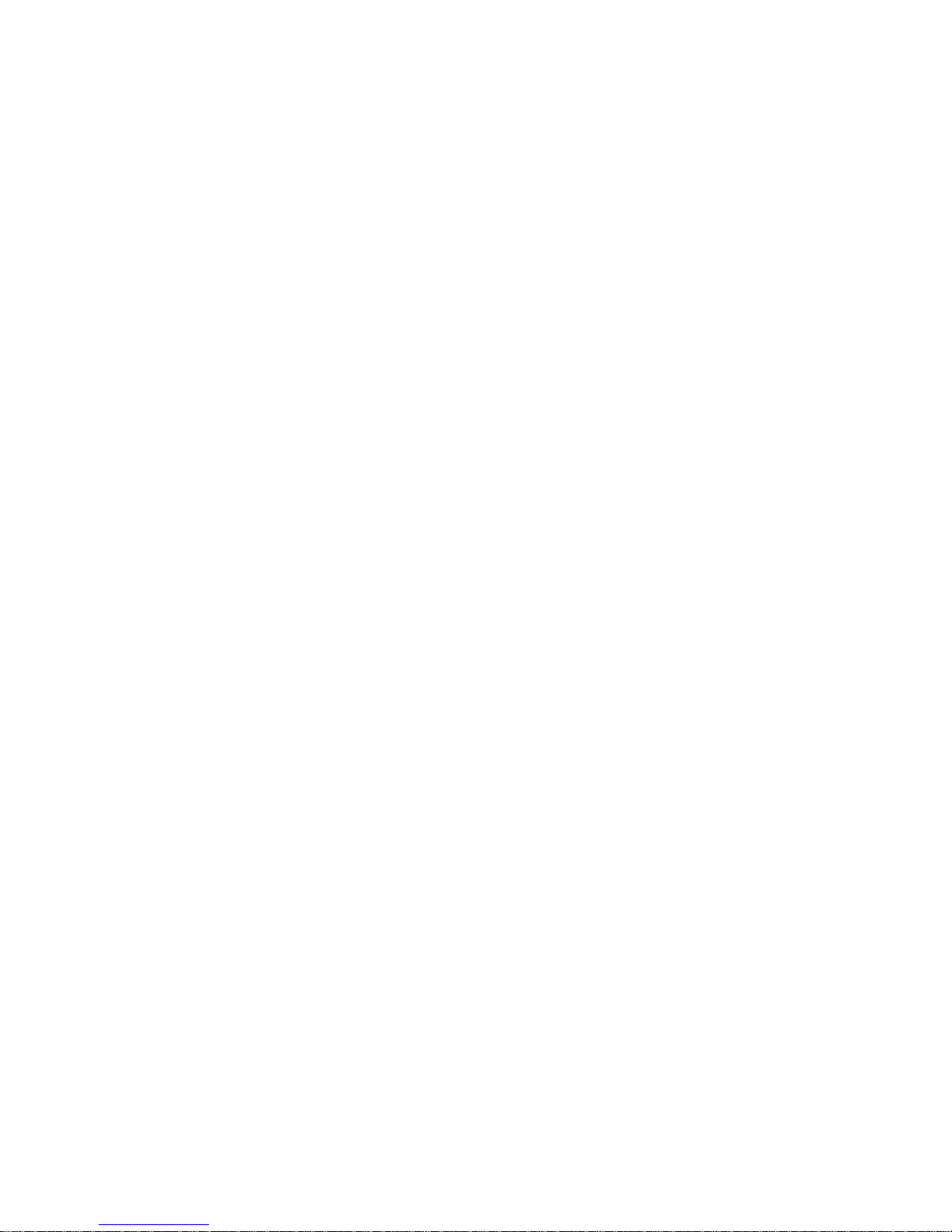
Page 4
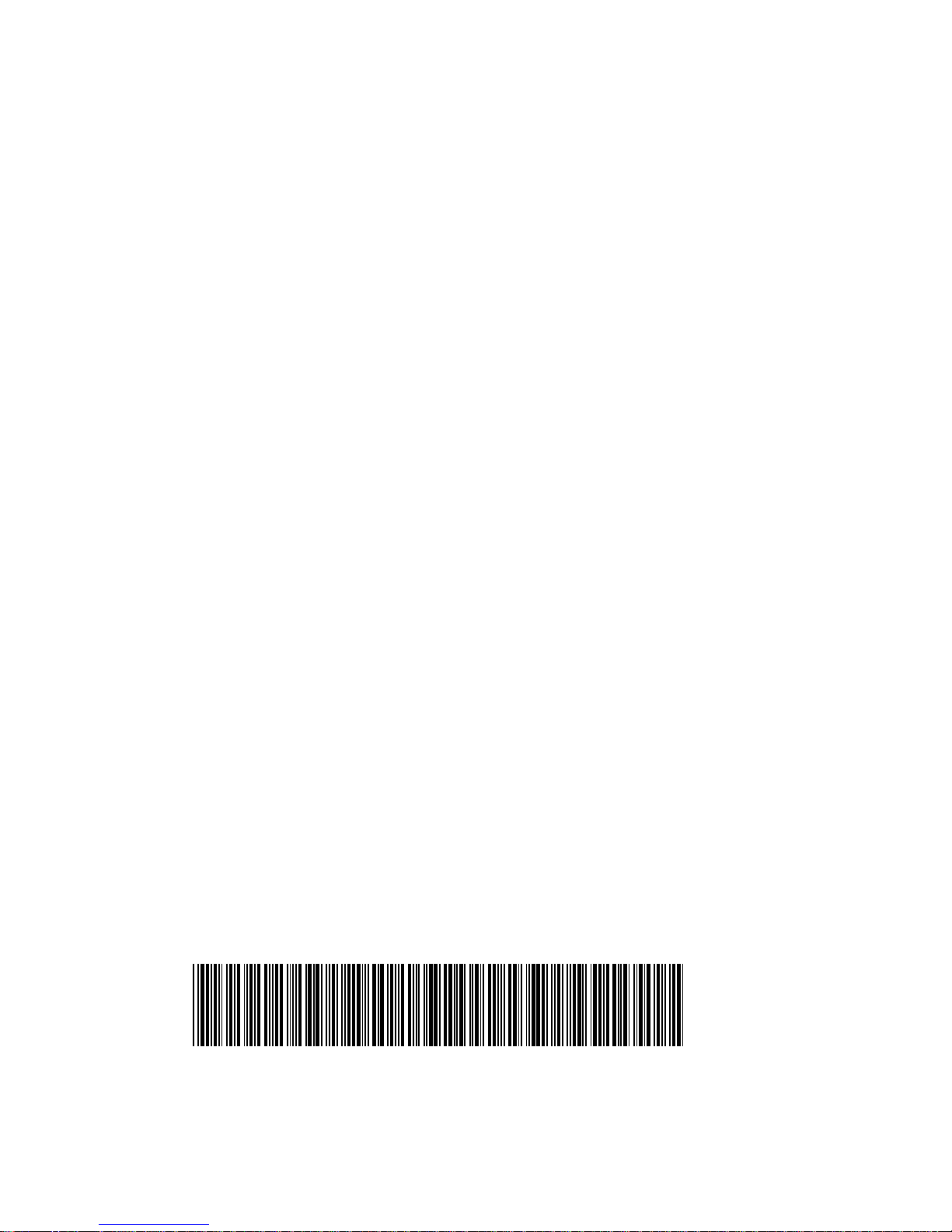
Herausgegeben von/Published by
Fujitsu Siemens Computers GmbH
Bestell-Nr./Order No.:
Printed in R.O.C.
AG 0300 03/00
A26391-K96-Z100-1-7619
A26391-K96-Z100-2-7619
A26391-K96-Z100-2-7619
A26391-K96-Z100-2-7619A26391-K96-Z100-2-7619
Page 5
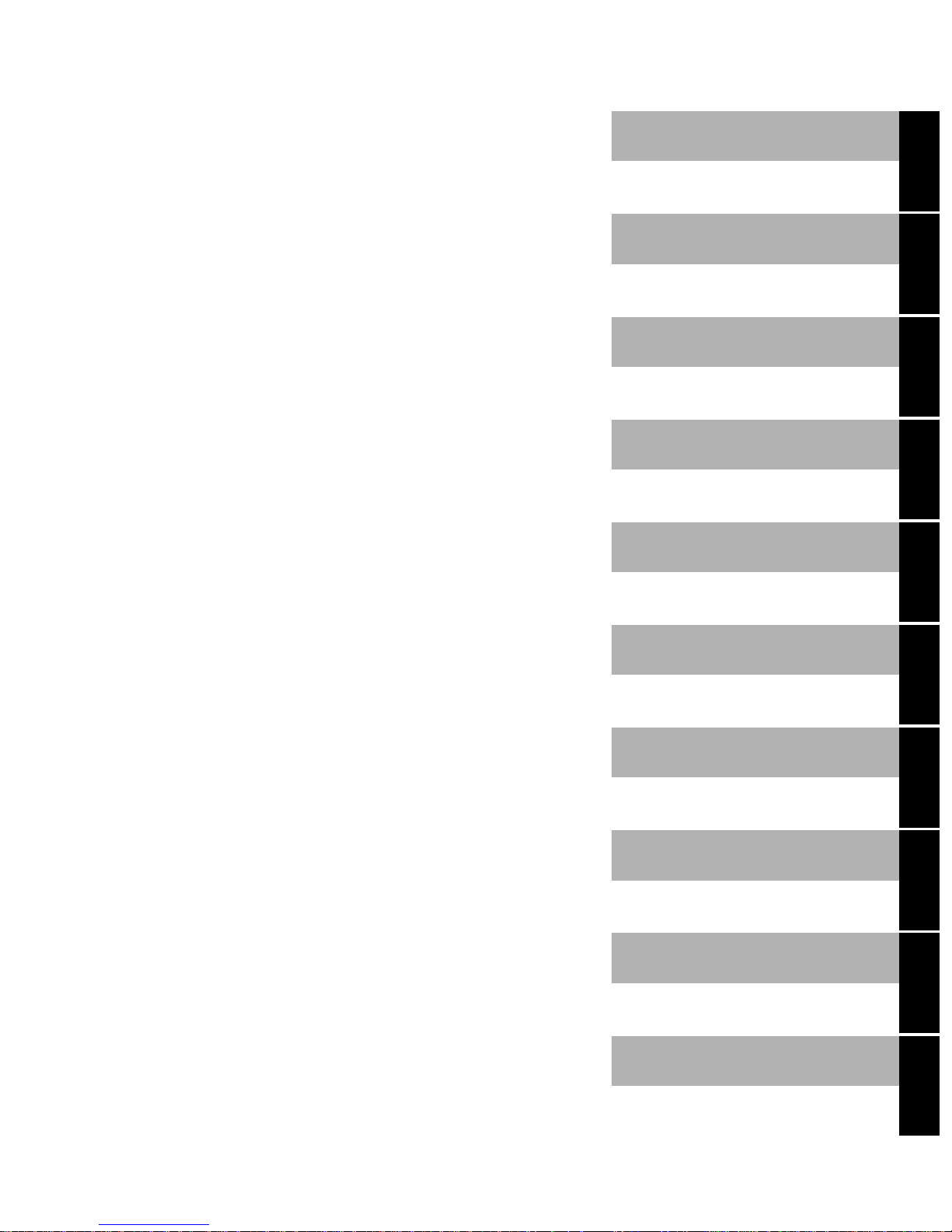
Introduction
y
Important notes
LITELINE
Operating Manual
Preparation for use and
operation
Settings in the System
Configuration Utilit
Propertyand data
protection
Troubleshootingand tips
Memoryextension
March 2000 edition
Connectingexternal
devices
Technical data
Page 6
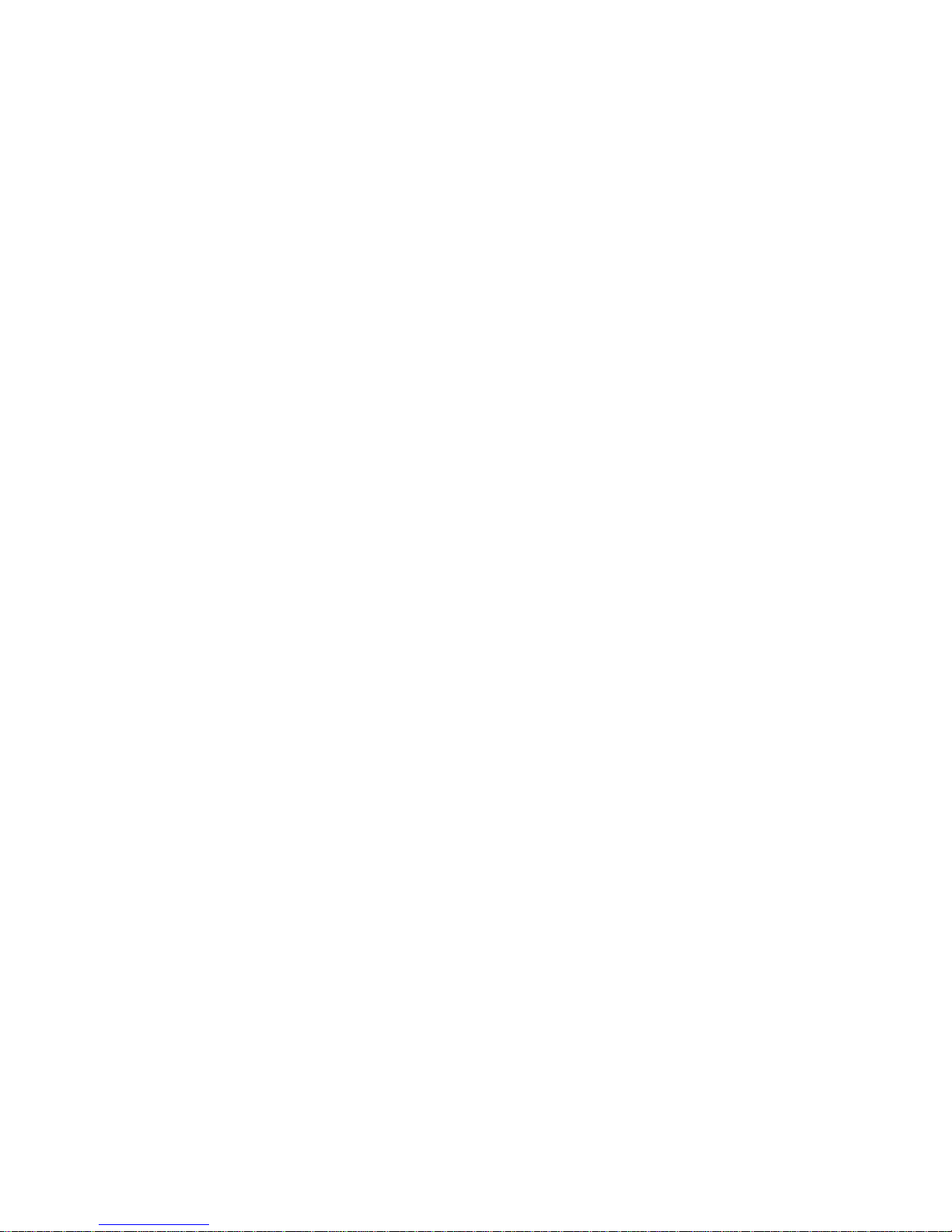
DPMS and VESA are registered trademarks of Video Electronics Standards Association.
Intel is a registered trademark, Pentium and Celeron are trademarks of Intel Corporation,
USA.
Microsoft, MS, MS-DOS, Windows and Windows NT are registered trademarks of Microsoft
Corporation.
OS/2 and PS/2 are registered trademarks of International Business Machines, Inc.
Zip is a trademark of Iomega Corporation.
All other trademarks referenced are trademarks or registered trademarks of their respective
owners, whose protected rights are acknowledged.
Copyright ã Fujitsu Siemens Computers GmbH 2000
All rights, including rights of translation, reproduction by printing, copying or similar methods,
even of parts are reserved.
Offenders will be liable for damages.
All rights, including rights created by patent grant or registration of a utility model or design,
are reserved.
Delivery subject to availability. Right of technical modification reserved.
Page 7
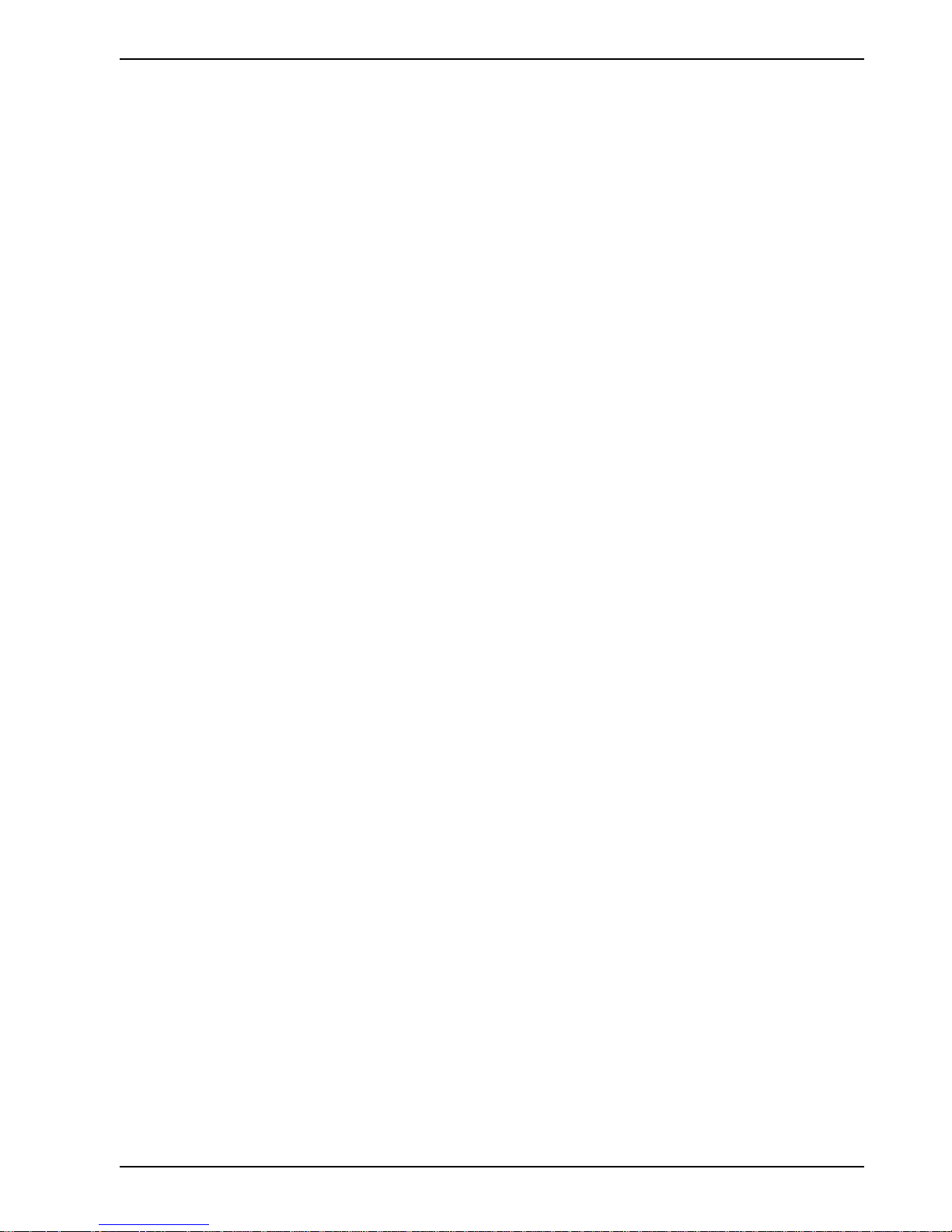
Contents
Introduction .....................................................................................................................................1
Notational conventions ......................................................................................................................2
Important notes ...............................................................................................................................3
Guarantee .........................................................................................................................................3
Scope of guarantee ...................................................................................................................3
Guarantee term .........................................................................................................................3
Guarantee services ...................................................................................................................4
Guarantee obligations................................................................................................................4
Guarantee exclusion and limitations.......................................................................................... 5
Data storage media ...................................................................................................................5
Valid law....................................................................................................................................6
Claiming guarantee services......................................................................................................6
Fujitsu Siemens Guarantee Help Desk......................................................................................7
Safety................................................................................................................................................8
Notes on installing and removing boards and modules............................................................10
Manufacturer’s notes.......................................................................................................................10
Energy saving..........................................................................................................................10
Disposal and recycling.............................................................................................................10
CE certificate...................................................................................................................................11
Battery storage................................................................................................................................11
On the move with the notebook....................................................................................................... 12
Cleaning the notebook.....................................................................................................................13
Preparation for use and operation ...............................................................................................15
Unpacking and checking the delivery ..............................................................................................15
Selecting parking location................................................................................................................15
Producing readiness for operation...................................................................................................16
Switching on the notebook.......................................................................................................17
Switching off the notebook.......................................................................................................18
Indicators and input devices............................................................................................................18
ON/OFF switch........................................................................................................................19
Indicators.................................................................................................................................19
Touchpad and touchpad buttons..............................................................................................20
Keyboard.................................................................................................................................21
Key combinations....................................................................................................................23
Battery.............................................................................................................................................24
Charging, caring for and maintaining the battery......................................................................24
Learning cycle for the battery...................................................................................................25
Inserting and removing the battery...........................................................................................25
Working with floppy disks ........................................................................................................27
CD-ROM drive.................................................................................................................................28
PC Cards.........................................................................................................................................29
Installing a PC card .................................................................................................................30
Removing a PC card................................................................................................................30
Microphone and loudspeakers.........................................................................................................31
Using the power-management features...........................................................................................31
Standby mode .........................................................................................................................31
Suspend mode ........................................................................................................................32
Display ....................................................................................................................................33
Hard disk's energy saving function ..........................................................................................33
Loudspeakers..........................................................................................................................33
Volume adjustment..................................................................................................................33
A26391-K96-Z100-2-7619
Page 8

Contents
Switching between internal and external screen.............................................................................. 33
Integrated 56k modem.................................................................................................................... 34
Connecting the modem...........................................................................................................34
Settings in the System Configuration Utility............................................................................... 35
Starting the System Configuration Utility.........................................................................................35
Property and data protection....................................................................................................... 37
Kensington Lock ............................................................................................................................. 37
Troubleshooting and tips............................................................................................................. 39
Installing new software............................................................................................................ 39
The notebook does not start after switch on............................................................................ 39
The display of the notebook remains blank ............................................................................. 40
The notebook's display is difficult to read................................................................................ 40
The external monitor stays blank ............................................................................................ 40
The external monitor is blank or the image is unstable............................................................ 41
The notebook stops working ................................................................................................... 41
The mouse does not work....................................................................................................... 41
The floppy disk cannot be written............................................................................................ 42
The printer does not print........................................................................................................ 42
Acoustic warnings...................................................................................................................42
The notebook's date or time is incorrect.................................................................................. 42
Battery status indicator glows red ........................................................................................... 43
Error messages on the screen ................................................................................................ 43
Restoring the hard disk contents under Windows 9x............................................................... 44
Memory extension ........................................................................................................................ 45
Installing/removing memory extension............................................................................................ 45
Connecting external devices........................................................................................................ 49
Ports............................................................................................................................................... 50
Connecting devices with serial or parallel port (printer)................................................................... 50
Connecting an external monitor ...................................................................................................... 50
Connecting the mouse.................................................................................................................... 51
Connecting an external keyboard.................................................................................................... 51
Technical data............................................................................................................................... 53
Notebook ........................................................................................................................................ 53
Battery............................................................................................................................................ 54
Power supply unit............................................................................................................................ 54
A26391-K96-Z100-2-7619
Page 9

A 9
1
2
4
1 = PC card (bottom slot only)
2 = Floppy disk drive
ON/OFF switch
Power-on indicator
built-in microphone
3
DC-IN
3 = Touchpad and buttons
4 = CD-ROM drive
Indicator CD-ROM drive
Microphone jack (mono)
Modem port
Power indicator
Battery status indicator
A
CapsLK indicator
9
NumLK indicator
Scroll indicator (Scroll Lock)
Indicator floppy disk drive
Hard disk drive indicator
A26391-K96-Z100-2-7619
Parallel port
Serial port
Monitor port
Headphone port
PS/2 mouse port / keyboard port
USB - Universal Serial Bus
DC IN DC socket
Page 10
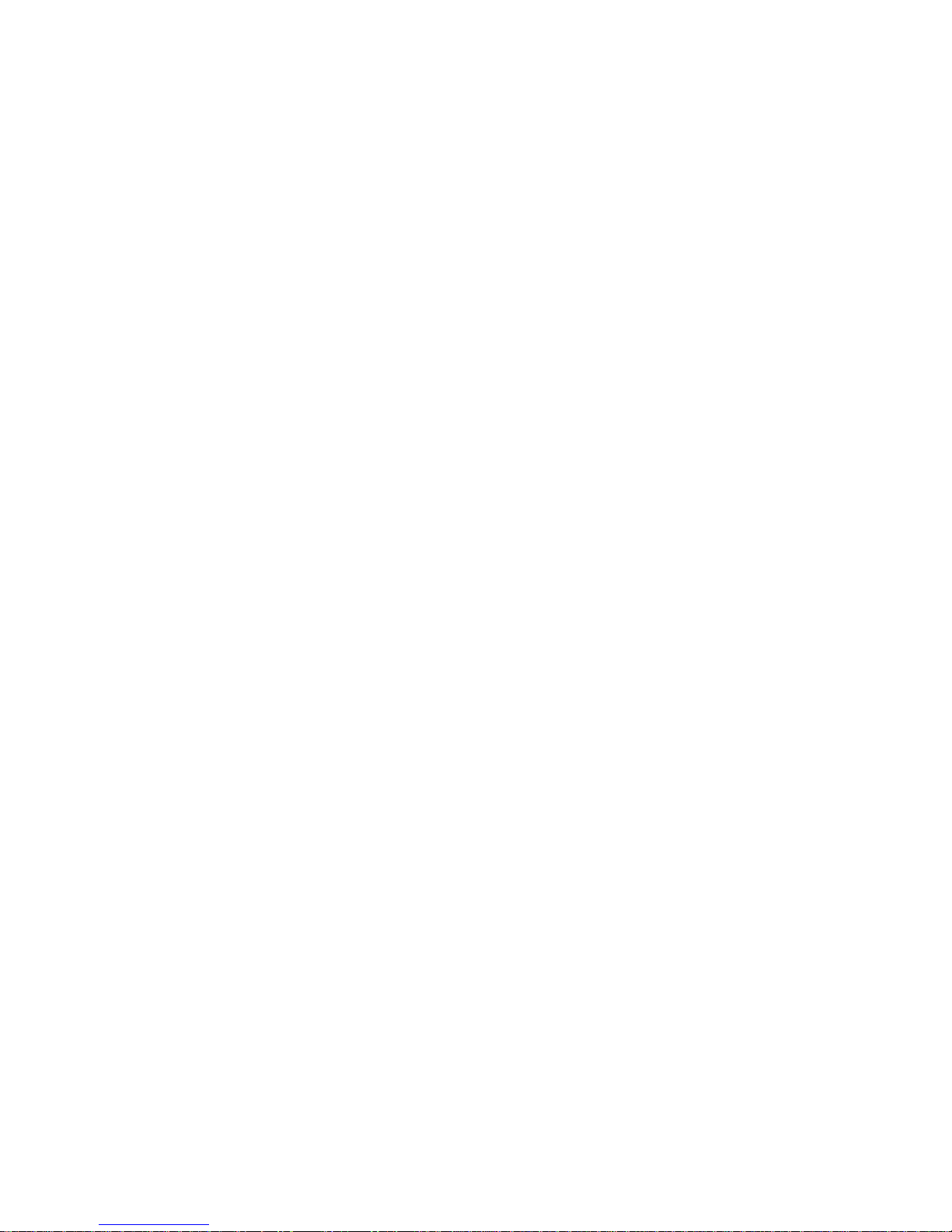
Page 11
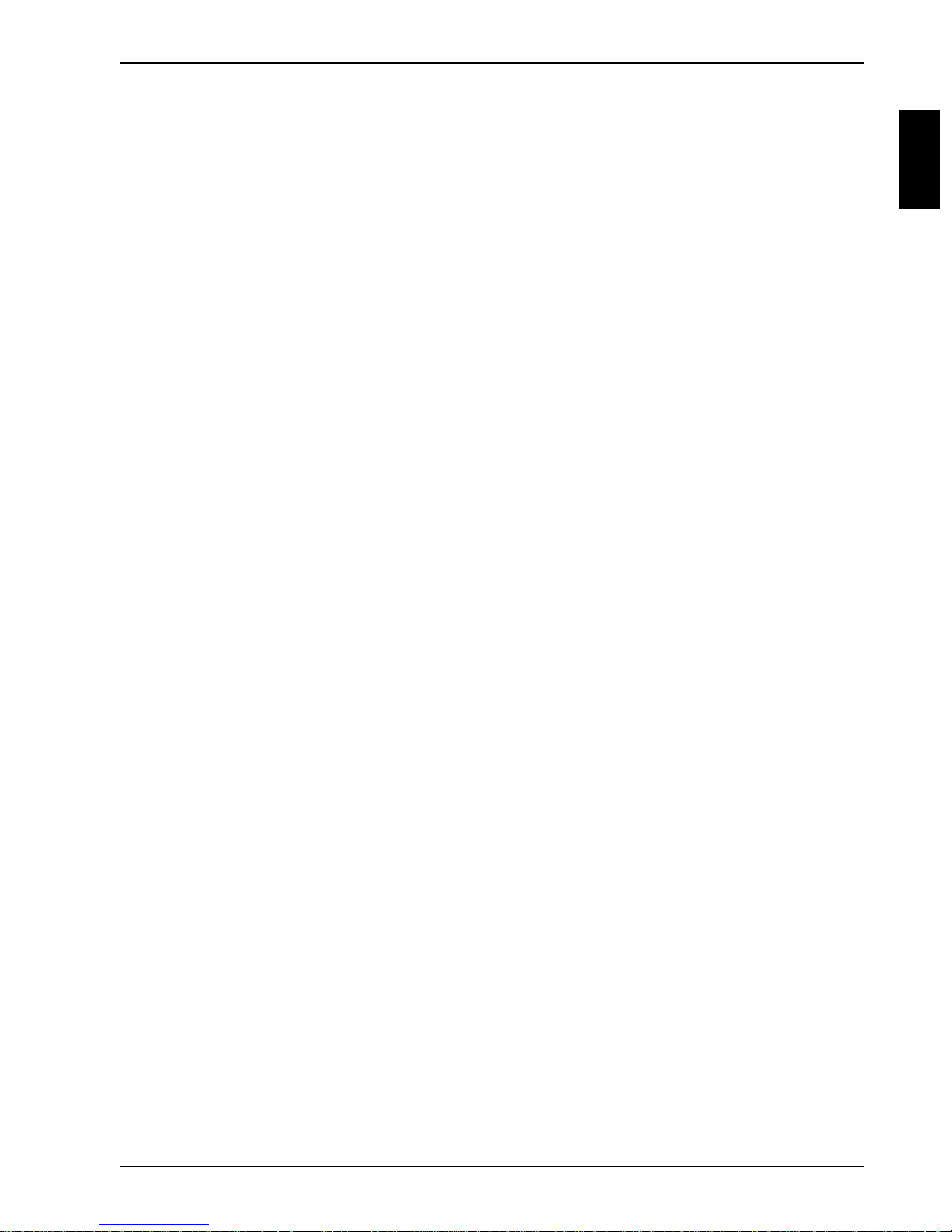
Introduction
Innovative technology and ergonomic design make this notebook the ideal user-friendly and reliable
travel companion. Your operating system is pre-installed on the hard disk to facilitate the procedure
when you use your notebook for the first time.
The energy-saving processor and the energy-saving functions that can be configured allow you to
make the most effective use of the battery capacity.
Your notebook has 32 -256 MB of main memory installed, depending on the upgrade level. Data is
stored on an Enhanced-IDE hard disk drive. Your notebook is supplied with both a 3 1/2" floppy disk
drive and a CD-ROM drive. A PC card slot (CardBus or PCMCIA) enables the notebook to operate
one type II PC card or one type III PC card. Your notebook is equipped with an internal modem.
For mouse control the notebook has a touchpad. A double-touch directly on the touchpad is all that
is required, for example, to open an application.
Your notebook has connectors for external devices such as external monitor, printer and mouse.
The parallel port (which supports ECP and EPP modes) is designed to accommodate bi-directional
data transfer. You can connect peripherals such as, e. g. scanner, loudspeakers, gamepads,
keyboard or mouse via the USB interface.
An audio controller, two built in loudspeakers and a built in microphone provide your notebook with
an audio capability. You can thus incorporate voice, noise effects and music into your notebook
environment. You can also connect an external microphone and an external loudspeaker.
The system settings of the notebook can be configured via the user-friendly System Configuration
Utility program. Certain system settings (e. g. screen display, energy saving functions) can be
modified via various key combinations while you are using the notebook.
Your notebook has a number of security features to ensure that no unauthorized persons can
access your data. For example, you can activate a screen saver with password protection. The
security functions in the System Configuration Utility also allow you to protect your data by means of
passwords.
This Operating Manual tells you how to put your notebook into operation and how to operate it in
daily use.
Further information on this notebook is provided:
• in the documentation of your operating system
• in the information files (e. g. *.TXT, *.DOC, *.WRI, *.HLP)
A26391-K96-Z100-2-7619 1
Page 12
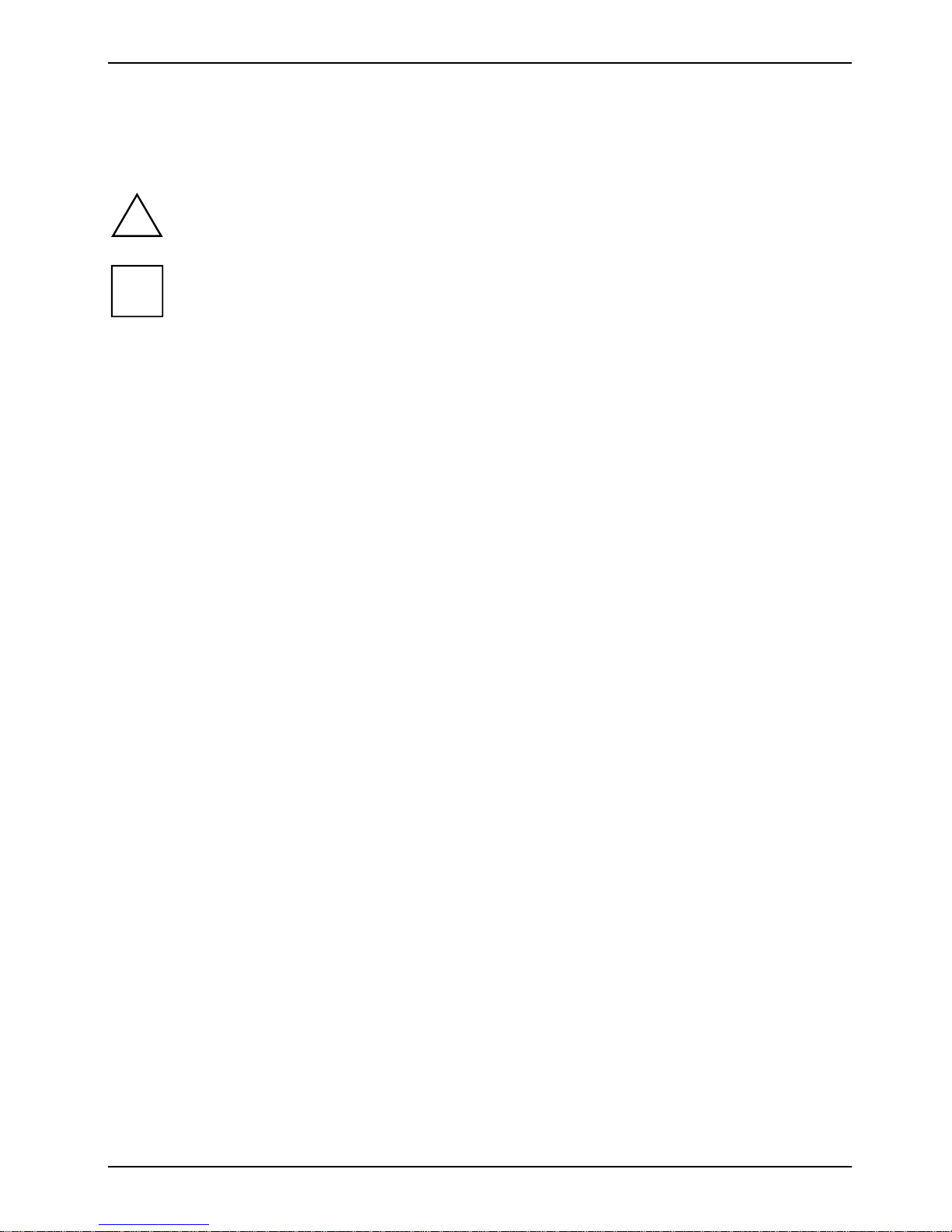
Introduction Notational conventions
Notational conventions
The meanings of the symbols and fonts used in this manual are as follows:
Pay particular attention to texts marked with this symbol. Failure to do so may endanger
!
your life, destroy the notebook or lead to loss of data.
Supplementary information, remarks and tips follow this symbol.
i
Ê Texts which follow this symbol describe activities that must be performed in the order shown.
Texts in this typeface are screen outputs.
Texts in italics indicate commands or menu items.
Bold text in italics indicates standard entries.
"Quotation marks" indicate names of chapters, data carriers and terms that are being emphasized.
2 A26391-K96-Z100-2-7619
Page 13
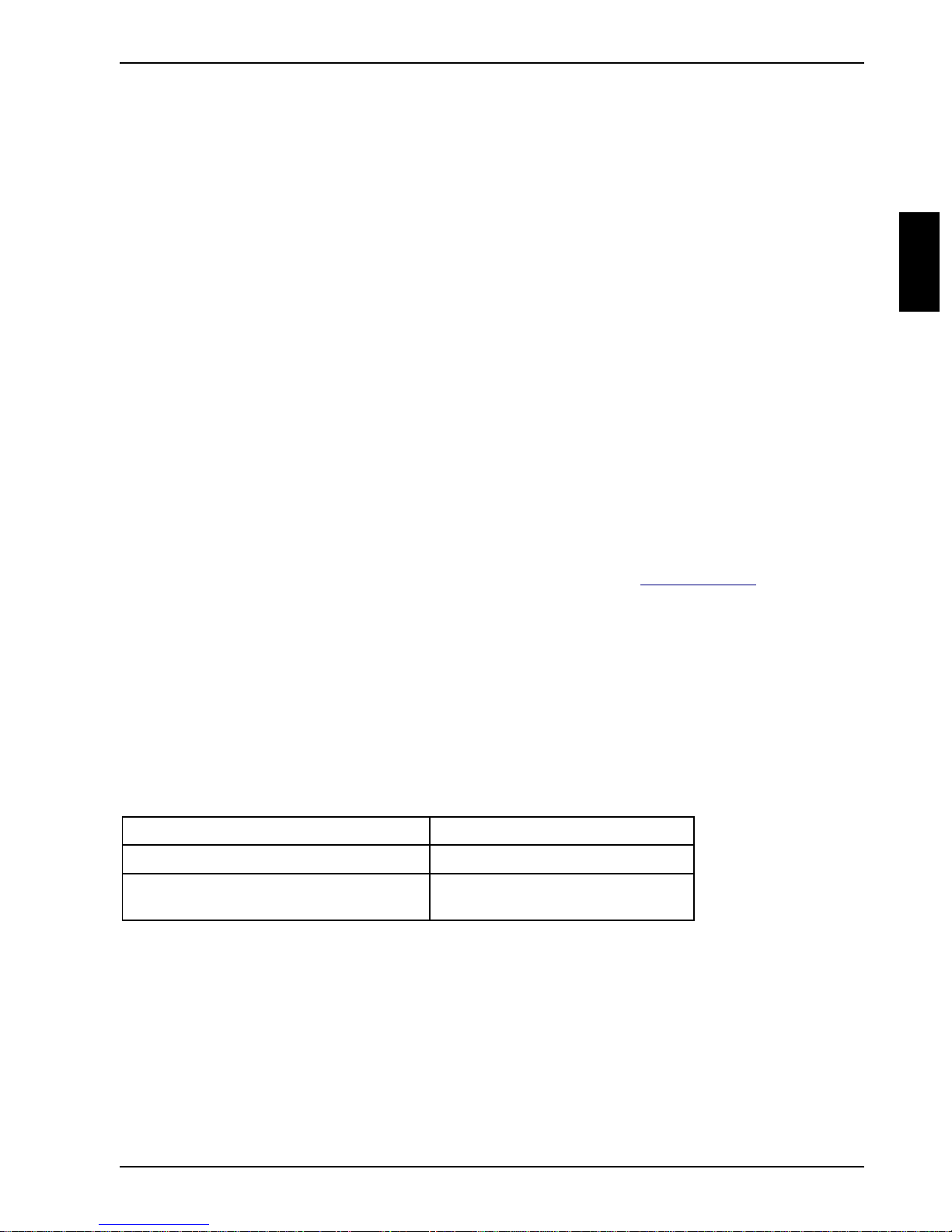
Important notes
This chapter contains the guarantee conditions for your notebook.
In addition, here you will find information regarding safety which is essential to take note of with your
notebook. The manufacturer's notes contain helpful information on your notebook.
Guarantee
This chapter contains information on the services and maintenance services you are authorized to
make use of. Please read this chapter carefully.
This chapter describes the guarantee services of:
Fujitsu Siemens Computers GmbH
Bürgermeister-Ulrich-Straße 100
D -86199 Augsburg
Scope of guarantee
This guarantee becomes effective beginning with the day on which you purchased the product.
Please keep your sales receipt or your delivery note with this manual. The guarantee for the product
granted by Fujitsu Siemens Computers covers material and workmanship defects which occur under
proper operation during the respective guarantee period (see chapter "Guarantee term"), which
begins with the day on which you purchased the product. If the product becomes defective within
the guarantee period, Fujitsu Siemens Computers shall repair the product at its own discretion with
new or reconditioned components or parts, or shall replace the product with an equivalent - or
functionally equivalent new or reconditioned product. In addition to the usual guarantee services,
you may be entitled to additional warranties. If you are unfamiliar with the exact scope of your
guarantee, please contact the dealer you purchased the product from. This guarantee does not
affect your legal rights.
Guarantee term
(Beginning with the data of purchase)
Fujitsu Siemens LITELINE products Guarantee term
LITELINE Series 1 year
Rechargeable batteries (including main
battery)
This limited guarantee gives you certain legal rights. In addition, you may have additional rights that
differ from country to country.
A26391-K96-Z100-2-7619 3
1 year
Page 14
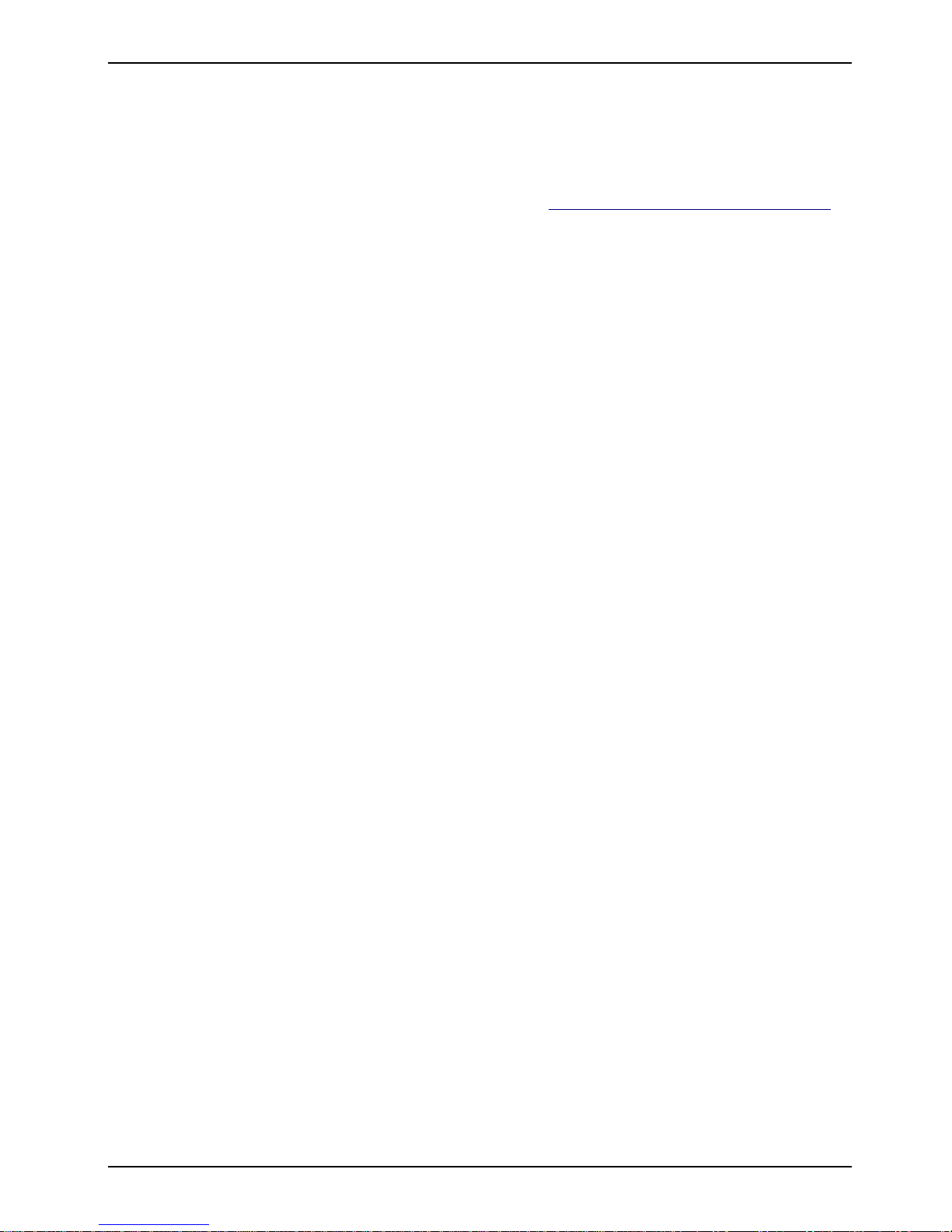
Important notes Guarantee
Guarantee services
Bring-In guarantee
Fujitsu Siemens Computers offers you a Bring-In guarantee service for the respective guarantee
period. A list of the Help Desks is contained in the chapter "Fujitsu Siemens Guarantee Help Desk".
These services include the repair of all material and workmanship defects (i.e. the labor and the
required spare parts) under the condition that the fault has occurred during proper operation of the
product.
The parts removed from a product during guarantee repairs become the property of Fujitsu Siemens
Computers. For original spare parts from Fujitsu Siemens Computers that are used when performing
guarantee services, the remaining guarantee authorization period of the product in which they are
used.
The product is considered repaired when it has met the test requirements according to the
specifications for the original product and when the operating system has been returned to the state
set at the factory in which the unit was originally supplied to the user. The LITELINE guarantee of
Fujitsu Siemens Computers does not cover the restoration of the backup of customer data or
software.
Guarantee obligations
Preinstalled software or software packages
Fujitsu Siemens Computers and its subsidiaries, suppliers, service providers and resellers reject any
and all legal guarantees, conditions or descriptions, expressed or implied, which concern the
software and documentation to be delivered and licensed to the purchaser together with the product,
its quality, performance, marketability or suitability for a certain purpose. Fujitsu Siemens
Computers and its subsidiaries, suppliers, service providers and resellers do not guarantee that the
functions contained in the software fun uninterrupted or fault-free. The software and the
documentation are delivered "as seen", except when an expressed guarantee is provided by the
licenser in the license agreement and they are subject to the conditions of the software license
agreement contained in the software or included with it. Fujitsu Siemens, its subsidiaries, suppliers,
service providers and resellers shall never be liable for direct, indirect, special or accidental
damage, or damage resulting from conduct, which are caused by defects in the software or
documentation which result in any way whatsoever, even when the possibility of such damage has
been pointed out beforehand.
4 A26391-K96-Z100-2-7619
Page 15
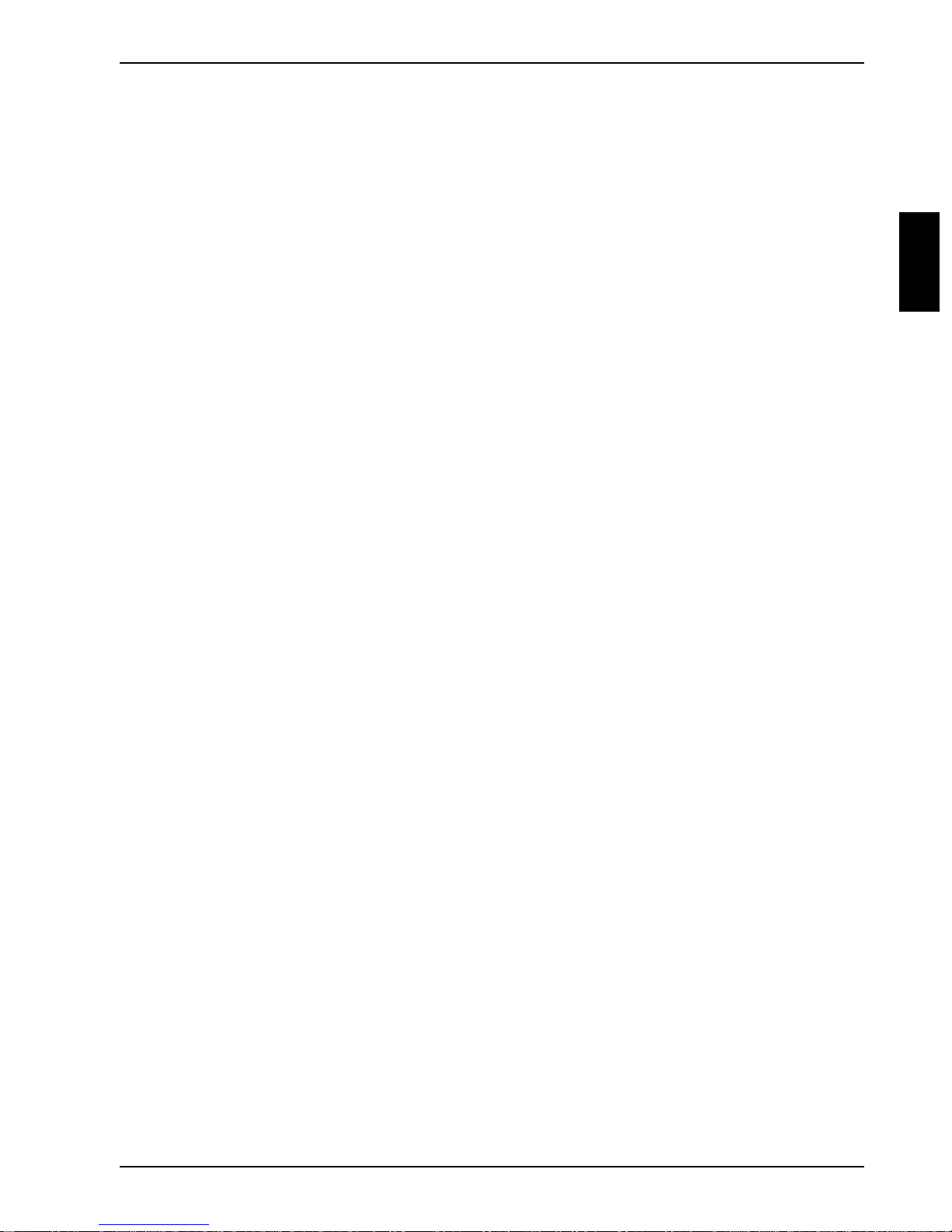
Guarantee Important notes
Guarantee exclusion
The following are excluded from the Fujitsu Siemens Computers guarantee:
• Defects caused by use which is not in accordance with the operating conditions described in
the manual.
• Malfunctions caused by: incorrect use, incorrect installation, incorrect operation or improper
maintenance, by incorrect connections or peripheral devices, by using spare parts not provided
by Fujitsu Siemens Computers, due to services or modifications/repairs performed by persons
not authorized by Fujitsu Siemens Computers or due to other faults that have been caused by
defects in the product materials or in the workmanship.
• Malfunctions or faults resulting from accidental or intentional damage.
• Defects resulting from normal wear.
• Replacement of floppy disks, tapes, transport bags or other wearing parts.
• Transfer of ownership. The guarantee only applies to the original purchaser.
Guarantee exclusion and limitations
The guarantees specified here are representative of all conditions and guarantees, expressed,
implied or legal, including, however not limited to, all implied conditions or guarantees with regard to
the marketability or suitability for a certain purpose on the part of Fujitsu Siemens Computers and its
subsidiaries, suppliers and resellers. All implied or legal conditions and guarantees, inasmuch as
they cannot be excluded, are limited as described here. If the product demonstrates defects in the
material or workmanship, the original purchaser has the sole claim to the repair or replacement of
the product under the conditions described above. Should this be unsuccessful, Fujitsu Siemens
Computers reserves the right to refund the purchase price for the product to the original purchaser,
provided the purchaser returns the product. Unless prohibited by law, Fujitsu Siemens Computers
and its subsidiaries, suppliers, service providers or resellers shall not be liable in any way for
damage, including, however not limited to, direct, indirect or accidental damage, subsequent
damage, loss of the possibility of use or data loss, the loss of profits or interruptions in operations,
regardless of whether such damages claimed are based on a guarantee, provisions, impermissible
actions or a contract (including the failure to observe a clause on which they are based). Unless
prohibited by law, this contract defines the exclusive guarantee of the original purchaser limited in
writing. Some countries do not permit exceptions or restrictions of implied guarantees, accidental
damage or subsequent damage, and therefore the restrictions described above may possibly be
inapplicable in those countries.
Data storage media
For you, the purchaser, the only effective protection of the data stored on a computer, for example
on a hard disk, lies in making a backup copy of the data at regular intervals. Fujitsu Siemens
Computers and its subsidiaries, suppliers, service providers and resellers are not responsible for the
software programs, data and other information stored or used on a medium or part of a product that
has been returned to Fujitsu Siemens or its service providers for guarantee or other repair purposes
including, however not limited to, the costs for the restoration of such programs, data or other
information. It is solely your responsibility as the purchaser to make a backup copy of the software
programs, data or other information stored on a storage medium or other part of a product when you
return the product to Fujitsu Siemens Computers or its service providers for guarantee purposes or
for repair.
A26391-K96-Z100-2-7619 5
Page 16
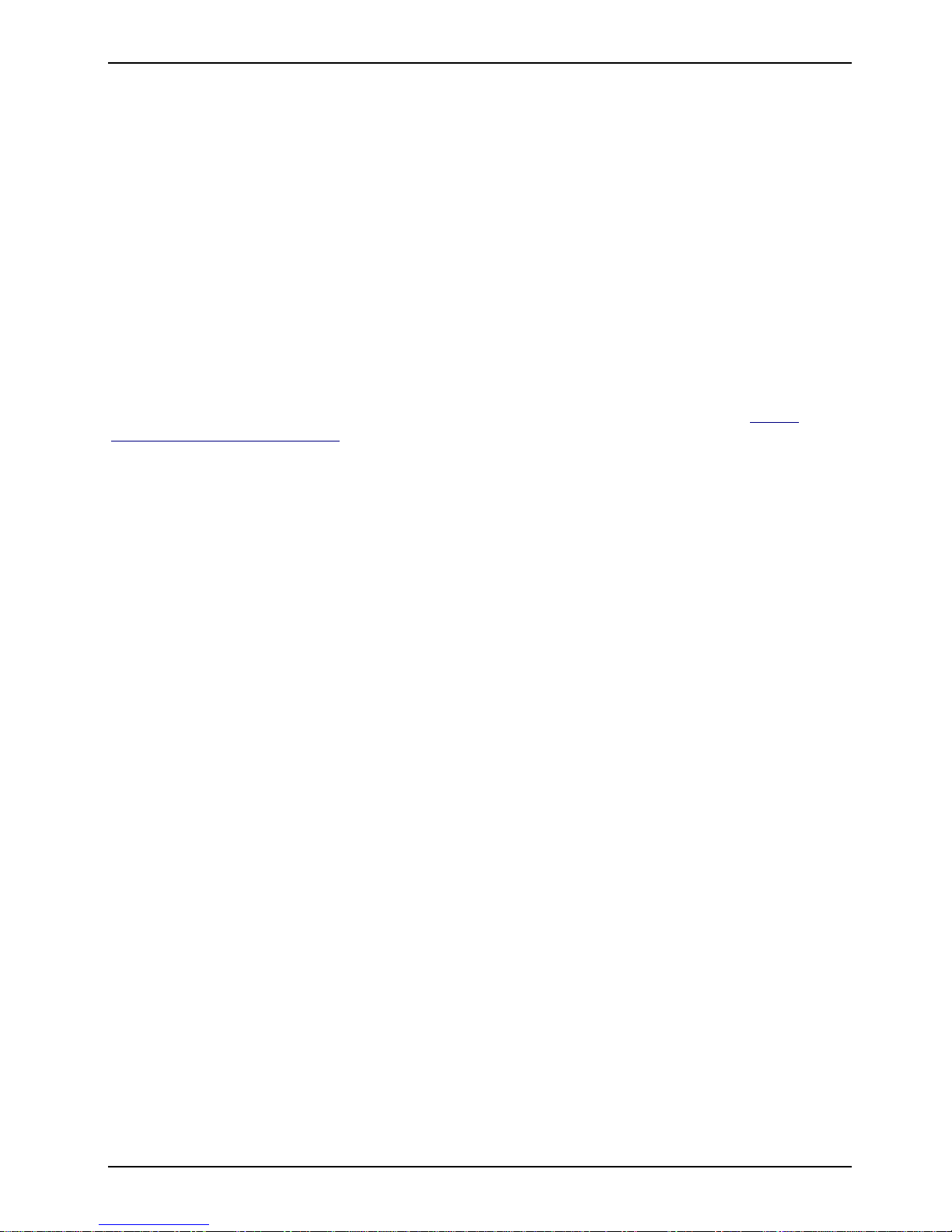
Important notes Guarantee
Valid law
If you have purchased the product in a country that belongs to the European Union or European
Free Trade Association (EFTA), this guarantee is subject to the valid laws of the country in which
the purchase was made, and must be interpreted in agreement with those laws without taking into
account or applying certain legal regulations and under exclusion of the agreement on contracts for
international trade. If you have purchased the product in another country, this guarantee is subject
to the valid laws of Germany and must be interpreted in agreement with those laws, without taking
into account or applying certain legal regulations and under exclusion of the agreement on contracts
for international trade.
Claiming guarantee services
If, contrary to expectation, your Fujitsu Siemens Computers product should be defective and your
guarantee is still valid, please contact your dealer or your Fujitsu Siemens Guarantee Help Desk. A
list of the telephone numbers for the Guarantee Help Desk is contained in the chapter "Fujitsu
Siemens Guarantee Help Desk". Before calling the Help Desk, make sure that you have the
following information at hand:
• Your name, address, zip code and a telephone number at which you can be reached.
• The model designation, the article code and the serial number of the product.
You will find this information on the labels on the underside of the LITELINE-system unit.
• The date and place of purchase.
• A brief description of the problem.
• The Bring-In guarantee agreement
Before you send the product to the specified address, please ensure the following:
• Pack the product carefully, preferably in the original packing.
• Include all software backup files and licenses. However, we remind you here that only the
system software supplied by Fujitsu Siemens Computers and installed at the factory under
these guarantee conditions will be restored.
• Enclose a copy of the sales receipt or the delivery note.
• Specify your personal password to enable access to your notebook.
• Describe the fault briefly or specify how it can be triggered.
• The call reference number you have received from the Help Desk must be enclosed.
• The return address and the contact person must be clearly marked.
Fujitsu Siemens Computers will return the repaired product to the purchaser or the specified return
address. Transport and insurance costs shall be borne by the customer.
6 A26391-K96-Z100-2-7619
Page 17
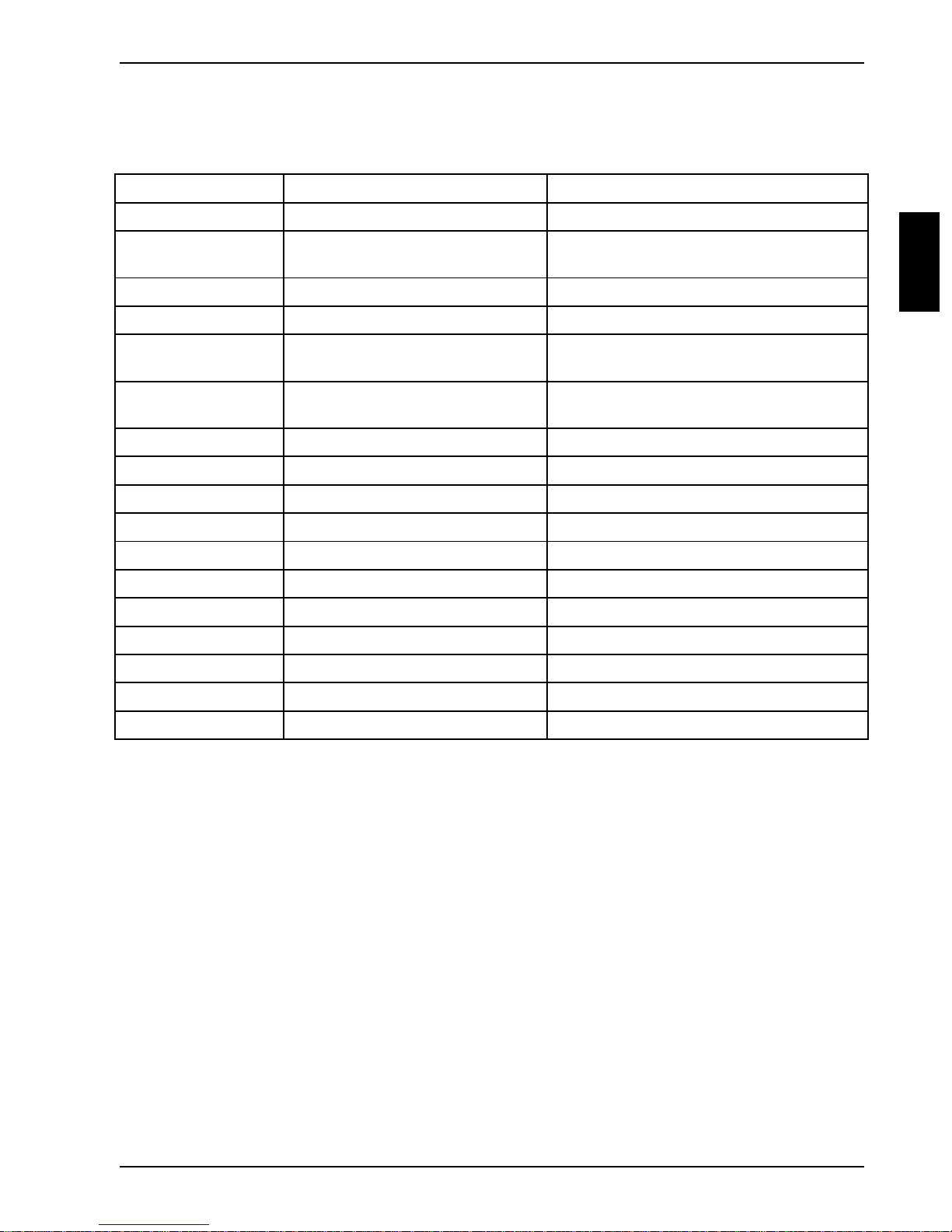
Guarantee Important notes
Fujitsu Siemens Guarantee Help Desk
Local Help Desk service during the usual business hours:
Country Language Telephone number
Austria German +43-(0) 51707 72 222
Belgium and
Luxembourg
Denmark Danish +45 80 30 44 30
Estonia Estonian, Russian +37 2 6397989
Finland Finnish, Swedish 0800 133 833
France French 0 803 803 909
Germany German +49-(0)180 377 7001
Israel Hebrew 1-800-678900
Italy Italian +39 (0) 292 13 07 00
Nederlands Dutch 0591 66 36 85
Norway Norwegian 800-83 005
Portugal Portuguese +351-2 141 46 121
Republic of Ireland English +44-990-359 752
Spain Spanish +34-902-11-82 18
Sweden Swedish 08-793 82 89
Dutch, French, English +32 (0)2 723 18 18
(+358 800133 833 from outside Finland)
(+33 149 909 888 from outside France)
Switzerland German, French, Italian, English +41 (0)62 889 84 41
United Kingdom English +44-990-359 752
A26391-K96-Z100-2-7619 7
Page 18
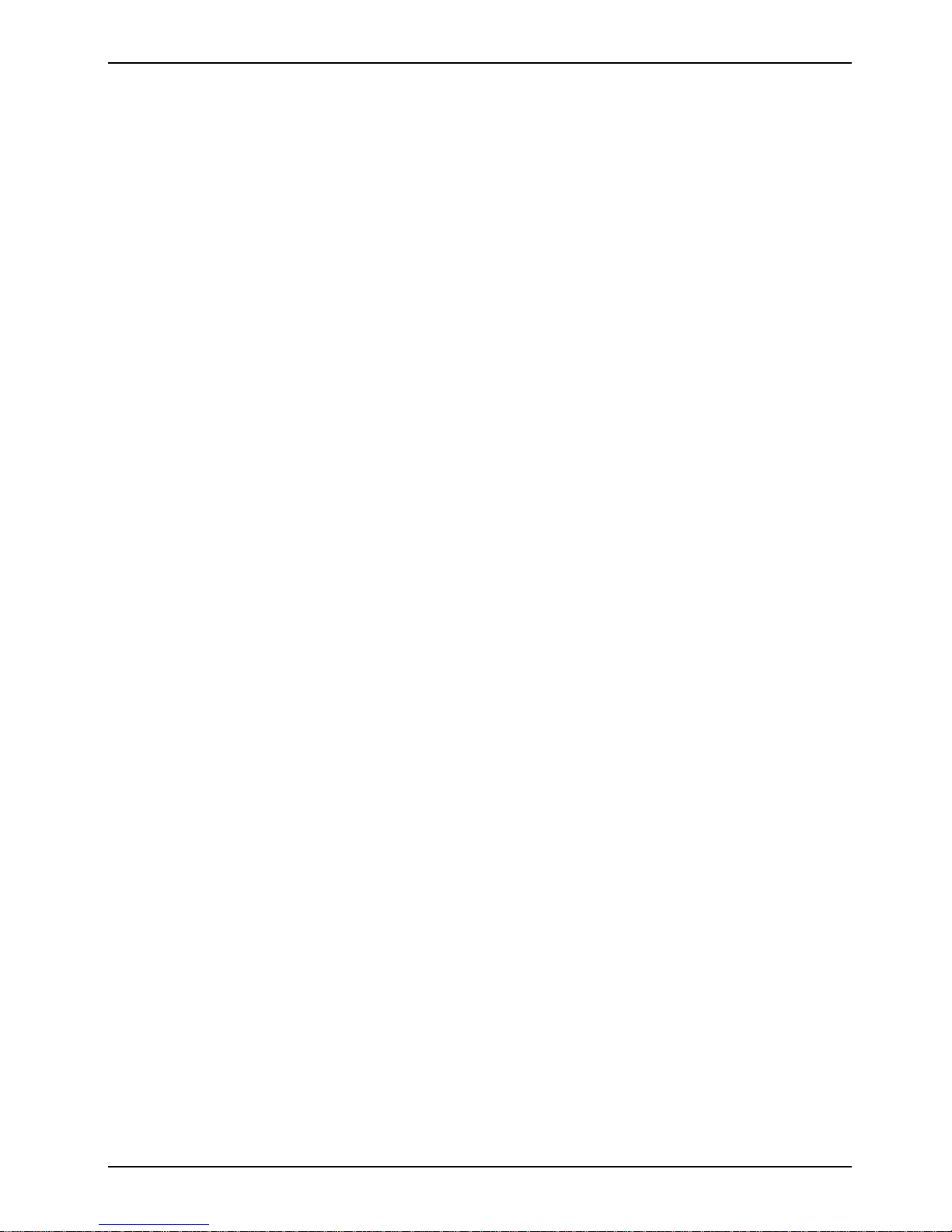
Important notes Safety
Safety
This notebook complies with the relevant safety regulations for data processing equipment. If you
have any questions, contact your sales outlet or our customer service center.
• If it needs to be shipped, use the original packaging or other suitable packaging to protect it
from damage caused by mishandling.
• If the notebook is brought into the installation site from a cold environment, condensation can
form. Before operating the notebook, wait until it is absolutely dry and has reached
approximately the same temperature as the installation site.
• Ensure that the local line voltage is within the range of 100 V to 240 V.
• During installation and before operating the notebook, observe the instructions on
environmental conditions in the Operating Manual for your notebook.
• Only the power adapter and battery supplied may be used for supplying power to the notebook.
• The power adapter is equipped with a safety-tested power supply cable.
If the power adapter is connected to wall outlet, it must be free-standing. The power adapter
may not be covered while it is in operation.
Do not place the power adapter on heat-sensitive material.
• Ensure that the power socket on the power adapter or the grounded wall outlet is freely
accessible.
• The ON/OFF switch does not disconnect the notebook from the line voltage. To disconnect the
line voltage completely, remove the power plug from the socket.
• Lay all cables so that nobody can stand on them or trip over them. When connecting cables,
observe the relevant notes in the Operating Manual for your notebook.
• No data transmission cable should be connected or disconnected during a thunderstorm.
• Please ensure that no objects (e. g. necklaces, paperclips etc.) or liquids can get into the
interior of the device (this may cause an electrical shock or short circuit).
• In emergencies (e.g. damaged casing, elements or cables, penetration of liquids or foreign
matter), switch off the device immediately, remove the power connector, remove the battery,
and contact your sales outlet or customer service center.
• Only qualified technicians should repair the device. Unauthorized opening and incorrect repair
may greatly endanger the user (electric shock, fire risk).
• When cleaning the Notebook, observe the relevant notes in the Operating Manual for your
Notebook.
• Install only system expansions that satisfy the requirements and rules governing safety and
electromagnetic compatibility and relating to telecommunications terminal equipment. If you
install other expansions, you may damage the notebook or violate the safety regulations and
regulations governing RFI suppression. Information on which system expansions are suitable
can be obtained from the customer service center or your sales outlet.
• Data cables for peripherals must be adequately insulated to avoid interference.
• When connecting and disconnecting cables, observe the relevant notes in the Operating
Manual for your notebook.
8 A26391-K96-Z100-2-7619
Page 19
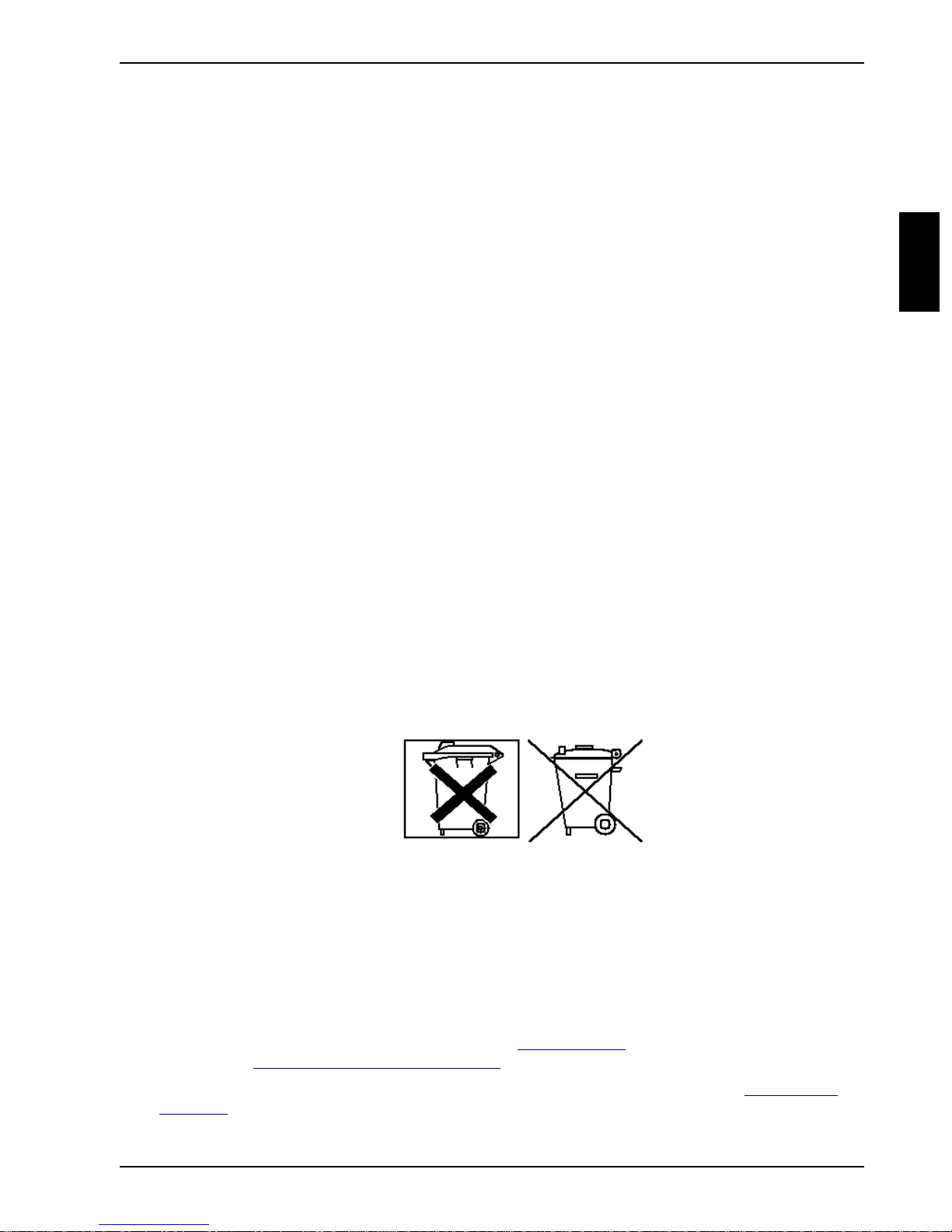
Safety Important notes
• If the LCD display is damaged (e. g. glass broken), do not allow any escaping liquid to come
into contact with skin, mucous membranes (eyes, mouth) or foodstuffs. Do not inhale vapors.
Clean parts of the body and clothing that have already come into contact with such liquids with
plenty of soap and water.
The LCD monitor must be disposed of in accordance with local regulations concerning special
waste.
• The warranty is invalidated if the notebook is damaged during the installation or replacement of
system expansions.
• You may set only those resolutions and refresh rates specified in the Operating Manual for
your notebook or in the Operating Manual for the monitor. Otherwise you may damage your
monitor. If you are in any doubt, contact your sales outlet or customer service center.
• Only use batteries designed for this notebook.
Take care not to drop the batteries or otherwise damage their casing (fire risk).
If the rechargeable batteries are defective, they must not be used.
Do not touch the contacts of the batteries.
Never interconnect the positive and negative terminals of a battery.
Used batteries must be disposed of in accordance with local regulations (special waste).
• If a lithium battery (button cell) is installed in the notebook for real-time buffering, please note
that:
The lithium battery may only be replaced by authorized, specially trained personnel. Incorrect
handling may lead to a risk of explosion.
The lithium battery may be replaced only with an identical battery or with a type recommended
by the manufacturer.
The lithium battery must be disposed of in accordance with local regulations concerning special
waste.
• Do not throw batteries into the trashcan. They must be disposed of in accordance with local
regulations concerning special waste.
• All batteries containing pollutants are marked with one of the two symbols below (crossed-out
garbage can).
In addition, the marking is provided with the chemical symbol of the heavy metal decisive for
the classification as a pollutant.
Cd Cadmium
Hg Mercury
Pb Lead
• During installation and before operating the device, please observe the instructions on
environmental conditions in the chapter entitled "Technical data" as well as the instructions in
the chapter "Preparation for use and operation".
• When cleaning the device, please observe the relevant notes in the paragraph "Cleaning the
notebook".
A26391-K96-Z100-2-7619 9
Page 20
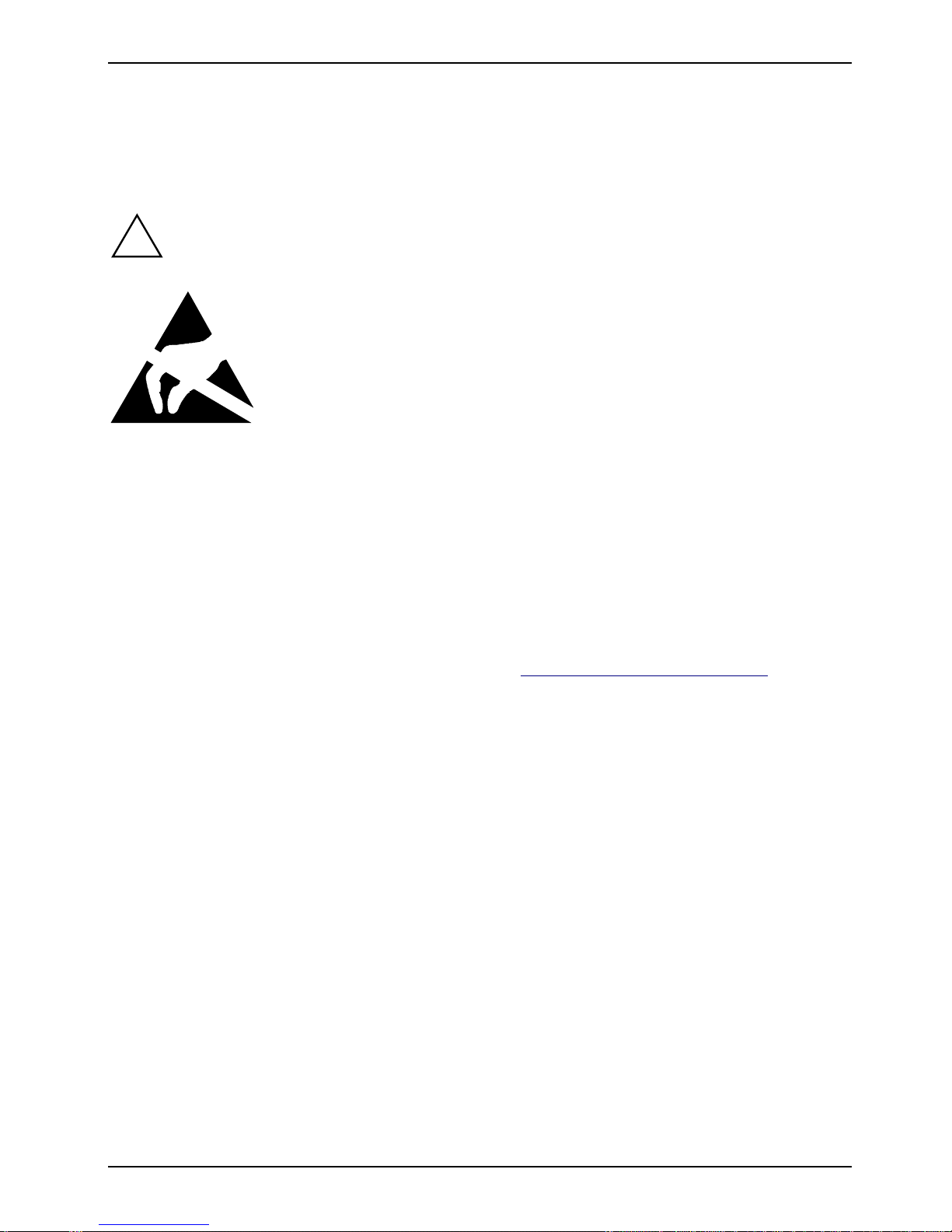
Important notes Manufacturer's notes
• Keep this Operating Manual together with your device. If you pass on the device to third
parties, you should include this manual.
Notes on installing and removing boards and modules
Only qualified technicians should repair the device. Unauthorized opening or incorrect
!
repair may greatly endanger the user (electric shock, fire risk).
Boards with electrostatic sensitive devices (ESD) are identifiable by the
label shown.
When you handle boards fitted with ESDs, you must observe the following
points under all circumstances:
• You must always discharge yourself (e. g. by touching a grounded
object) before working.
• The equipment and tools you use must be free of static charges.
• Pull out the power plug before inserting or pulling out boards containing
ESDs.
• Always hold boards with ESDs by their edges.
• Never touch pins or conductors on boards fitted with ESDs.
Manufacturer's notes
Energy saving
If you will not be using your notebook, switch it off.
Make use of the device's energy saving functions (see "Preparation for use and operation"). The
notebook uses less power when the power management features are enabled. You will then be able
to work for longer before having to recharge the battery.
Energy saving under Windows
If a monitor with energy saving features is connected to your notebook, you can use the Screen Saver
tab to activate the energy saving features of the monitor. Select the following item in the start menu:
Settings - Control Panel - Display - Display Properties - Screen Saver - Energy saving functions for the
display. You can set additional energy saving functions in the start menu by selecting the following
item: Settings - System control - Energy - Extended .
Disposal and recycling
This device has been manufactured to the greatest possible degree from materials which can be
recycled or disposed of in a manner that is not environmentally damaging. The device is taken back
after use, to be recycled, provided that it is returned in a condition that is the result of normal use.
Any components not reclaimed will be disposed of in an environmentally acceptable manner.
Do not throw lithium batteries or accumulators into the trashcan. They must be disposed of in
accordance with local regulations concerning special waste.
10 A26391-K96-Z100-2-7619
Page 21

CE certificate Important notes
If you have any questions on disposal, please contact your local office, our customer service center,
or:
Fujitsu Siemens Computers GmbH
Recycling Center
D-33106 Paderborn
Tel.: ..49 5251 818010
Fax: ..49 5251 818015
CE certificate
The shipped version of this device complies with the requirements of the EEC directives
89/336/EEC "Electromagnetic compatibility" and 73/23/EEC "Low voltage directive".
Power cord selection
The power cord for this unit has been packed separately and has been selected for use in the
appropriate country. It must be used to prevent electric shock. Use the following guidelines if it is
necessary to replace the original cord set.
The female receptacle of the cord set must meet
IEC 320 requirements.
For the United States and Canada
Use a UL listed and CSA labeled cord set consisting of a two-conductor cord with a maximum length
of 15 feet.
For units that stand on a desk or table, type SVT or SJT cord sets shall be used.
For units that stand on floor, only SJT type cord sets shall be used.
The cord set must be selected according to the current rating for your unit. Please consult Table A
for the selection criteria for power cords used in the United States and Canada.
Table A:
Cord Type Size of Conductors
in Cord
Maximum Current
Rating of Unit
SJT 18 AWG
SVT 18 AWG
A26391-K96-Z100-2-7619 11
16 AWG
14 AWG
17 AWG
10 Amps
12 Amps
12 Amps
10 Amps
12 Amps
Page 22

Important notes Battery storage
For units set at 115 V
Use a parallel blade attachment plug rated 15 A,
125 V.
For units set at 230 V (outside of the United States and Canada)
Use a cord set consisting of a minimum AWG according to Table A and an attachment plug rated 15
A, 250 V. The cord set should have the appropriate safety approvals for the country in which the
equipment will be installed and should be marked HAR.
Battery storage
If you do not use the batteries for long periods, remove them from the notebook. Never
i
store the batteries in the unit.
On the move with the notebook
Please observe the points listed below when transporting your notebook.
Transporting the notebook
• Do not pick up the notebook by the open monitor.
• Switch off the notebook.
• Remove all data carriers (e.g. floppy disk, CD) from the drives.
• If it needs to be shipped, use the original packaging or other suitable packaging to protect it
from damage caused by mishandling.
• Protect the notebook from severe shocks and extreme temperatures (e.g., direct sunlight in a
car).
Before starting the journey
• Copy important data from the hard disk onto a floppy disk.
• Remove all data carriers (e.g. floppy disk, CD) from the drives.
• If you wish to use your notebook during a flight, check first with the flight attendants if it is
permissible to do so.
• If you are travelling abroad, ensure that the power adapter can be operated on the local line
voltage. If this is not the case, obtain the appropriate power adapter for your notebook.
Do not use any other voltage converter!
12 A26391-K96-Z100-2-7619
Page 23

Cleaning the notebook Important notes
r
Cleaning the notebook
Switch the notebook off and pull the power plug of the power adapter out of the powe
!
Wipe the casing with a dry cloth. If particularly dirty, use a cloth which has been moistened in mild
domestic detergent and then carefully wrung out.
To clean the keyboard and the touchpad, you can use disinfectant wipes.
Wipe the monitor casing with a soft, moistened cloth.
socket.
Do not clean any interior parts yourself, leave this job to a service technician.
Do not use any cleaning agents that contain abrasives or may corrode plastic.
Ensure that no liquid enters the notebook.
A26391-K96-Z100-2-7619 13
Page 24

Page 25

Preparation for use and operation
Please read the chapter "Important notes".
!
You must charge the battery and install the application programs before you can work with the
notebook. The operating system and drivers required are preinstalled.
When not plugged into a power outlet, the notebook runs on its built-in battery. You can increase the
battery's life by enabling the system's energy saving functions.
If you use the notebook in a normal office situation, run it off the mains using the power adapter.
The chapter on "Connecting external devices" has instructions on how to connect external devices
(e.g. mouse, printer) to the notebook.
Unpacking and checking the delivery
Ê Unpack all the individual parts.
Ê Check the delivery for damage incurred during transportation.
Ê Check whether the delivery agrees with the details in the delivery note.
Should you discover that the delivery does not correspond to the delivery note, notify your local
sales outlet immediately.
Do not discard the original packing material of the devices. Keep it for future
i
transportation.
Selecting parking location
Select a suitable location for the notebook before setting it up. Consider the following points when
looking for a location.
• It is recommended that you place your notebook on a surface with good anti-slip qualities. In
view of the multitude of different finishes and varnishes used on furniture, it is possible that the
rubber feet of the devices will mark the surface they stand on.
• Do not expose the notebook to extreme environmental conditions. Protect it from dust, humidity
and heat.
• Keep other objects 100 mm away from the notebook and its power adapter to ensure adequate
ventilation. The space between the notebook's feet must be clear. Do not place it on a soft
surface (e.g., a carpet or soft furnishings). Do not cover the ventilation slots in the notebook
and the power adapter.
• The power adapter must be at least 200 mm away from the notebook. It must be free-standing
and must not be covered. Do not place the power adapter on heat-sensitive material.
• For wireless data transfer you must align the notebook's infrared interface with that of the
partner device (e.g. PC). The devices must not be more than one meter apart.
A26391-K96-Z100-2-7619 15
Page 26

Preparation for use and operation Producing readiness for operation
Producing readiness for operation
The power cord supplied conforms to the requirements of the country in which you
!
Ê Place the notebook on a flat, sturdy surface.
purchased your notebook. Make sure that the power cable is approved for use in the
country in which you intend to use it.
The notebook and the power adapter should be at least 200 mm apart. Keep other objects
100 mm clear of the notebook and its power adapter.
Do not cover the ventilation slots in the notebook.
Do not place the power adapter on heat-sensitive material.
The power adapter's AC cord should only be connected to a wall outlet if the notebook is
connected to the power adapter.
1
2
Ê Connect the power adapter cable to the DC jack (DC IN) of the notebook (1).
Ê Connect the power cable to the power adapter (2).
Ê Plug the power cable into the power outlet (3).
The power indicator of the notebook lights up. The battery will charge.
3
16 A26391-K96-Z100-2-7619
Page 27

Producing readiness for operation Preparation for use and operation
Switching on the notebook
2
3
1
Ê Slide the release button in the direction of the arrow (1) and unfold the display upward (2).
Ê Press the ON/OFF switch (3).
When you switch on your notebook for the first time the supplied software is set up and
!
i
configured. Please follow the instructions on the screen.
If you want to partition your hard disk, please refer to chapter "Restoring the hard disk
contents under Windows 9x".
You must not switch off or warm-boot your notebook during this initial installation.
If you have assigned a password, you must enter this when requested to do so, in order to
start the operating system.
A26391-K96-Z100-2-7619 17
Page 28

Preparation for use and operation Indicators and input devices
Switching off the notebook
Ê Shut down the operating system properly.
If Windows 9x is installed on your
notebook, the system will shut down and
the notebook will switch off. If the notebook
is not switched off automatically, press the
ON/OFF switch (1).
Ê Close the display of the notebook (2) so
2
1
that it locks into place.
Indicators and input devices
ON/OFF switch
1
9
NumLK indicator
A 9
Power-on indicator
Microphone
Power indicator
Battery status indicator
A
CapsLK indicator
18 A26391-K96-Z100-2-7619
Scroll indicator (Scroll Lock)
Indicator floppy disk drive
Hard disk drive indicator
Indicator CD-ROM drive
1 = Touchpad and buttons
Page 29

Indicators and input devices Preparation for use and operation
r
ON/OFF switch
Switches the PC on or off.
Indicators
Power-on indicator
Green: switched on.
Flashes (1 second on/1 second off): standby mode.
Flashes (1 second on/2 seconds off): Suspend-to-DRAM.
Dark: switched off or Suspend-to-Disk
Power indicator
The power adapter is supplying power to the notebook.
Battery status indicator
Shows the battery status.
Green: the battery is fully charged.
Orange: the battery is being charged.
Flashes orange: learning cycle
Red: the battery may be faulty (see "Troubleshooting and tips - Battery status indicator
glows red".
CapsLK indicator
The ÏÏÏÏ key has been pressed. All the characters you type appear in uppercase. In the
A
NumLK indicator
9
Scroll indicator
case of overlay keys, the character on the upper left on the keycap appears when that key
is pressed.
The key combination [Fn]
right on keys in the integrated numeric keypad are enabled.
The [Scr]
[Scr] key has been pressed. The effect this key has varies from program to program.
[Scr][Scr]
[Fn] + [Num LK]
[Fn][Fn]
[Num LK] has been pressed. The blue numbers on the lowe
[Num LK][Num LK]
Indicator floppy disk drive
The floppy disk in the floppy disk drive is being accessed.
You must not remove the floppy disk from the floppy disk drive when this indicator is lit.
A26391-K96-Z100-2-7619 19
Page 30

Preparation for use and operation Indicators and input devices
Hard disk drive indicator
The hard disk drive is being accessed.
Indicator CD-ROM drive
The CD-ROM in the CD-ROM drive is being accessed.
You must not remove the CD-ROM from the drive when this indicator is lit.
Touchpad and touchpad buttons
Keep the touchpad clean, protect it from dirt, liquids or grease.
!
The touchpad enables you to move the mouse pointer on the screen. If, for example, you move one
finger to the left across the touchpad, the mouse pointer also moves to the left.
A brief tap with the finger on the touchpad has the same effect as clicking with the left mouse
button. A brief "double-tap" on the touchpad has the same effect as double-clicking with the left
mouse button.
Do not use the touchpad if your fingers are dirty.
Do not rest heavy objects (e. g., books) on the touchpad or the touchpad buttons.
The left and right touchpad buttons have the same functions as the left and right buttons on a
mouse .
20 A26391-K96-Z100-2-7619
Page 31

Indicators and input devices Preparation for use and operation
y
y
Keyboard
The following description of keys and key combinations refers to Windows. Additional functions
supported by the keys are described in the relevant manuals supplied with your application
programs.
The figure below shows how to access the different characters on keys with overlaid functions. The
example applies when the CapsLK indicator is not lit
7
7/{
7/{
Example from a German keyboard
Backspace ke
The Backspace key deletes the character to the left of the cursor.
Tab key
The Tab key moves the cursor to the next tab stop.
Enter key (return, enter, line feed, carriage return)
The enter key terminates a command line. The command you have entered is
executed when you press the key.
Caps
Lock
Caps Lock ke
The Caps Lock key activates uppercase mode (CapsLK indicator lit). The Caps
Lock function causes all the characters you type to appear in uppercase. In the case
of overlay keys, the character on the upper left on the keycap appears when that
key is pressed.
To cancel the Caps Lock function, simply press the Caps Lock key again.
NumLk
7/{
7
7
7
7/{
Alt Gr
Fn
7/{
7
Shift key
The Shift key causes uppercase characters to appear. In the case of overlay keys,
the character on the upper left on the keycap appears when that key is pressed.
Alt G r
A26391-K96-Z100-2-7619 21
Alt Gr key
The [Alt Gr]
[Alt Gr] key causes the characters in the lower middle of the keycap to appear
[Alt Gr][Alt Gr]
(e.g. { in the case of the [7]
[7] key on the German keyboard).
[7][7]
Page 32

Preparation for use and operation Indicators and input devices
k
Fn
Pause
Brea
%
$
5
4
Numeric keypad
Fn key
The [Fn]
[Fn] key enables the special functions indicated in blue on overlay keys (see
[Fn][Fn]
"Key combinations").
If the external keyboard does not feature an [Fn]
the [Ctrl]
[Ctrl] + [Alt Gr]
[Ctrl][Ctrl]
[Alt Gr] keys or the [Ctrl]
[Alt Gr][Alt Gr]
[Ctrl] and the [Alt]
[Ctrl][Ctrl]
[Fn] key, you can simultaneously press
[Fn][Fn]
[Alt] keys.
[Alt][Alt]
Cursor keys
The cursor keys move the cursor in the direction of the arrow, i.e., up, down, left, or
right.
Pause key
The [Pause]
[Pause] key temporarily suspends display output. Output will resume when you
[Pause][Pause]
press any other key.
Start key
The Start key invokes the START menu of Windows.
Menu button
The Menu key invokes the menu for the marked item.
Euro key (American and English variant)
The Euro key enables the entering of the euro symbol.
&*( )
7890
789
UI OP
456
1
J
K
L
:
;
M
1 = Characters enabled when NumLK indicator is not lit (see "Indicators".
2 = Characters enabled when NumLK indicator is lit (see "Indicators").
If the numeric keypad is enabled (NumLK indicator is lit) and you hold the [Fn]
output the characters printed in blue at the right bottom of the keys.
<
>?
.
.,
/
2
123
0
[Fn] key down, you can
[Fn][Fn]
*
-
+
.
,
/
22 A26391-K96-Z100-2-7619
Page 33

Indicators and input devices Preparation for use and operation
j
j
Key combinations
The following description of key combinations refers to functions when using Microsoft Windows.
Some of the following key combinations may not function in other operating systems and with some
device drivers.
Other key combinations are described in the relevant manuals supplied with your application
programs.
You enter key combinations as follows:
Ê Press and hold the first key in the combination.
Ê While keeping the first key pressed, press the other key or keys in the combination.
Fn
Fn
Fn
Fn
If the external keyboard does not feature an [Fn]
[Ctrl]
[Ctrl] + [Alt Gr]
i
[Ctrl][Ctrl]
[Alt Gr] keys or the [Ctrl]
[Alt Gr][Alt Gr]
[Ctrl] and the [Alt]
[Ctrl][Ctrl]
Limitation: The functions "Switch off screen [Fn+F1]
[Fn+F6]
[Fn+F6]" are not supported.
[Fn+F6][Fn+F6]
F1
+
LCD Off
Switching the monitor off
This key combination switches the LCD screen off. Doing so does not affect
[Fn] key, you can simultaneously press the
[Fn][Fn]
[Alt] keys.
[Alt][Alt]
[Fn+F1]" and "Switch off loudspeaker
[Fn+F1][Fn+F1]
any running programs. You can switch the monitor on again, by pressing any
key.
F3
+
Standby
Enabling standby mode (Windows 95/Windows NT)
This key combination enables Standby mode. You can cancel Standby mode
by pressing any key.
Note on Windows 98:
This key combination enables Suspend mode. After the notebook is switched
on, you can continue working exactly where you left off before.
Enabling Suspend mode
This key combination switches the system into Suspend mode (see Section
+
F4
Suspend
"Suspend mode "). After the notebook is switched on, you can continue working
exactly where you left off before.
F6
+
Switching the loudspeaker on/off
This key combination switches your notebook's integrated loudspeakers off and
on.
Increasing the volume
This key combination raises the volume of the integrated loudspeakers.
Fn
F7
+
You can also adjust the volume of the loudspeaker by using the audio program
(e.g. mixer) or using the audio functions in an application program.
Decreasing the volume
This key combination decreases the volume of the integrated loudspeakers.
Fn
F8
+
You can also adjust the volume of the loudspeaker by using the audio program
(e.g. mixer) or using the audio functions in an application program.
Switching between internal and external screen
If an external monitor is connected, the monitor on which the output is to be
Fn
+
F12
LCD/CRT
displayed can be selected with this key combination. You can opt to use:
•
ust the notebook's internal display
•
ust the external display
•
• both the internal and the external display.
• •
A26391-K96-Z100-2-7619 23
Page 34

Preparation for use and operation Battery
k
Halting the current operation
This key combination can be used to halt an operation instantly (its effect
depends on the program that is running).
Halting the current operation
This key combination can be used to halt an operation instantly without clearing
the keyboard buffer.
Negative tabulator jump, Backtab (Shift+Tab)
+
This key combination moves the cursor back to the previous tabular
stop.
Ctrl
Ctrl
Pause
+
Brea
C
+
Battery
The battery supplies your notebook with the necessary power during mobile use. You can increase
battery life by enabling the system's power management features.
The battery charge is indicated by the battery symbol in the display field (see the section "Indicators
and input devices"). When you switch on the notebook, it takes a few seconds before the battery
status is displayed.
The battery will last for roughly 500 charge/discharge cycles.
To utilize the optimum charging capacity of the battery, you should regularly perform the
i
battery learning cycle (see chapter "Learning cycle for the battery").
Charging, caring for and maintaining the battery
Only use notebook batteries designed for this notebook.
!
The notebook battery can only be charged, when the ambient temperature is between 5°C and max.
40°C.
The notebook battery charge is indicated by the battery symbol in the display field.
A notebook battery will fully charge in approximately two hours in a notebook that is switched off. A
notebook battery will fully charge in approximately five hours if the notebook is switched on.
The notebook battery can be charged by connecting the notebook to the power adapter.
Work in the battery mode until an acoustic warning signal indicates the need for charging. The
notebook battery should not be charged before this point.
If you do not use the notebook batteries for an extended period of time, remove them
i
from the notebook. Never store the notebook batteries in the unit.
24 A26391-K96-Z100-2-7619
Page 35

Battery Preparation for use and operation
Storage of NiMH battery:
Store the NiMH battery in a fully charged state. The battery should be stored in a dry environment in
temperatures between +0°C and +30°C. If the battery is stored for long periods (> 6 months), full
battery power will not be regained until after 2 or 3 learning cycles.
If storing for a long period of time (longer than two months) batteries should be stored in a charged
state of approximately 100 % .
To be able to make use of the optimal charging capacity of the nickel-metal hydride batteries, the
battery should be completely discharged and then recharged. To do this, also use the program
BatteryTool on the LITELINE Driver CD provided.
If you do not use the batteries for long periods, remove them from the notebook. Never
i
store the batteries in the unit. The lower the temperature at which the batteries are stored,
the lower is the rate of self-discharge
Learning cycle for the battery
Your battery contains electronics that continuously monitor the battery charging level and display the
current charging level. To compensate for measuring errors in the electronics, and because the
chemical properties of the battery change over time, the electronics must be recalibrated regularly.
This calibration is carried out using a battery learning cycle. Using the battery learning cycle ensures
that the maximum battery capacity can always be used. During the learning cycle a defined charging
cycle is carried out.
The learning cycle lasts between four and seven hours (please never abort the learning cycle).
The learning cycle can only be run under MS-DOS. Therefore, a bootable floppy disk must
i
be created for execution.
The program Battery Tool is also contained on the LITELINE Driver CD provided.
Inserting and removing the battery
Only use batteries designed for this notebook.
!
Ê Switch off the notebook.
Ê Place the notebook on a flat surface.
Ê Close the screen.
Ê Turn the notebook over.
Never use force when inserting or removing a battery.
Make sure that no foreign objects enter the slots.
A26391-K96-Z100-2-7619 25
Page 36

Preparation for use and operation Battery
Removing the battery
Ê Push the slide in the direction of the arrow
up to the stop (1).
Installing the battery
2
Ê Lift the battery out of the notebook (2).
1
Ê Position the battery at the edge of the
casing (1).
1
Ê Tilt and press the battery into the notebook
(2).
2
26 A26391-K96-Z100-2-7619
Page 37

Battery Preparation for use and operation
Working with floppy disks
Follow the instructions supplied by the vendor of the floppy disks.
!
5
4
1
2
3
1 = Insertion direction
2 = Label area
3 = Write-protect slider
4 = Hole for recognition of 1.44 Mbytes disk
6
5 = Eject button for inserted floppy disks
6 = Floppy disk is write-protected
7 = Floppy disk is not write-protected
7
Ê To insert a floppy disk, push it into the drive in the insertion direction (1) until it engages. The
label should be facing upward.
Ê To remove the floppy disk, press the eject button (5).
The write-protect slider enables you to protect the data on the floppy disk from inadvertent
overwriting or deletion.
Ê To protect the data on the floppy disk from being overwritten, push the write-protect slider to
position (6). The hole is now visible.
Ê To remove write protection, push the slider to position (7). The hole is now covered.
A26391-K96-Z100-2-7619 27
Page 38

Preparation for use and operation CD-ROM drive
CD-ROM drive
This device contains a light-emitting diode, classified according to IEC 825-1:1993:
!
You may use both 8-cm and 12-cm CDs.
When using a CD of minor quality vibrations and reading errors may occur.
LASER CLASS 1 (LUOKAN 1 LASERLAITE, KLASS 1 LASER APPARAT), and must not
be opened.
Invisible laser radiation exits when the cover is open. Do not expose yourself to the laser
beam.
Avoid touching the surface of a CD. Handle CDs only by their edges!
Always store CDs in their cases. Thus you avoid dust contamination, scratches, bending
or other damage.
Protect your CDs from dust, mechanical vibration and direct sunlight!
Avoid storing a CD in areas subject to high temperatures or humidity.
1
2
3
Power-on indicator
The power-on indicator (2) flashes when a CD is inserted. It goes out when the drive is ready for
reading. It lights up when the drive is accessed.
If the power-on indicator does not go out after the CD is inserted, and continues to flash,
i
the CD is probably damaged or dirty.
1 = Insert/Eject button
2 = Power-on indicator
3 = Opening for manual ejection
28 A26391-K96-Z100-2-7619
Page 39

PC Cards Preparation for use and operation
Inserting or removing a CD
The notebook must be switched on.
1
2
Ê Push the insert/eject button (1).
The CD tray will open.
Ê Pull the CD tray completely out.
Ê Place the CD in the CD tray with the labeled side facing upwards, and carefully push the CD
into the mount or remove an inserted CD.
Ê Push the CD tray in until you feel it locking into place (2).
Manual removal (emergency removal)
In the event of a power failure or damage to the drive it may be necessary to manually remove the
CD.
Ê Switch off the notebook.
Ê Push a piece of wire (such as a paper clip)
into the opening for manual ejection.
The CD tray is unlocked. You can now pull it out
of the drive.
PC Cards
A PC card slot (CardBus or PCMCIA) enables the notebook to operate one type II PC card or one
type III PC card.
The PC card must not consume more than 600mA (at +5V) or 60mA (at +12V).
!
A26391-K96-Z100-2-7619 29
Consult the documentation supplied by the PC card's manufacturer and follow the
instructions provided.
Never use force when inserting or removing a PC card.
Make sure that foreign objects do not fall into the PC card slot.
Page 40

Preparation for use and operation PC Cards
Installing a PC card
Ê Insert the PC card, contacts first, into the
lower slot guide. The labeled side of the
PC card must be facing upward.
Ê Gently push the PC card into the slot until
you feel it click into place.
Consult the documentation supplied with the PC card for information on how to install the
i
necessary device drivers.
For further information refer to the information files (e.g. *.TXT, *.DOC, *.WRI,or*.HLP)
provided on the PC card driver diskette or the information in the Windows 9x manual.
You can push the PC card slot eject button into the notebook casing. Fold back the eject
button to the rear.
Removing a PC card
1
2
Ê Fold out the eject button.
Ê Push the eject button (1).
Ê Slide the PC card out of the notebook (2).
30 A26391-K96-Z100-2-7619
Page 41

Microphone and loudspeakers Preparation for use and operation
Microphone and loudspeakers
1 = built-in microphone
2 = built-in loudspeakers
Your notebook contains a built-in microphone
(1) and two loudspeakers (2).
If you attach an external microphone, the built-in
microphone is disabled. The internal
loudspeakers are switched off if you attach
headphones or external loudspeakers to the
audio output.
1
2
Using the power-management features
The notebook uses less power when the power management features are enabled. You will then be
able to work for longer before having to recharge the battery.
Switch off your notebook if you do not intend to use it for an extended period of time.
If you enable one of the power-management options in the Power menu of the System
i
Standby mode
i
Configuration Utility, that option will still be enabled the next time you switch on your
notebook.
The use of the System Configuration Utility is described in the chapter "Settings in the
System Configuration Utility".
In Standby mode the power-on indicator flashes (1 second on/1 second off).
Note on Windows 98:
Windows 98 has no Standby mode and always switches on the Suspend mode instead of
the Standby mode.
In Standby mode the notebook's system clock is suspended and its display and hard-disk motor are
shut down.
Enabling Standby mode:
[Fn]
[Fn] + [F3]
[Fn][Fn]
A26391-K96-Z100-2-7619 31
[F3]
[F3][F3]
Page 42

Preparation for use and operation Using the power-management features
Disabling Standby mode:
any key
Note on Windows 98:
i
Ê Switch the notebook on.
The notebook reverts to the status (programs) it had prior to switching into Suspend
mode.
Suspend mode
In Suspend mode, all current data (active programs, files) is buffered in the memory (Suspend to
DRAM) or saved to the hard disk (Suspend to Disk), and then the notebook is switched off. After the
notebook is switched on, you can continue working exactly where you left off before.
In Suspend to DRAM mode the power-on indicator flashes (1 second on/3 seconds off).
i
Suspend to Disk mode is not indicated.
Enabling Suspend mode
[Fn]
[Fn] + [F4]
[Fn][Fn]
or
[F4]
[F4][F4]
Ê Hold the on/off switch pressed for approximately one second.
If your notebook is in Suspend mode:
!
• do not connect any external peripheral devices
• do not disconnect any external peripheral devices
• do not attempt to switch it on if the built-in battery is flat
• do not change or remove the floppy disk, if inserted
• do not add or remove RAM
• do not add or remove any PC card.
Suspend to DRAM
The current data is buffered in the memory (DRAM). The data is stored for as long as the notebook
is supplied with energy. If the battery is full, the data is stored for a matter of days. Without a battery
and without a power supply the current data is lost.
Suspend to Disk
The active data can only be saved if sufficient space is available on the hard disk (at least the main
memory size + 2 Mbytes). If the operating system Windows NT or OS/2 Warp is used, a FAT
partition with this space must be created as a drive on the hard disk (see manual for respective
operating system).
Ending Suspend mode
Ê Switch the notebook on.
The notebook reverts to the status it had prior to switching into Suspend mode.
32 A26391-K96-Z100-2-7619
Page 43

Switching between internal and external screen Preparation for use and operation
Display
Switching off the display does not affect running programs.
Enabling: any key
Disabling: [Fn]
[Fn] + [F1]
[Fn][Fn]
[F1]
[F1][F1]
Hard disk's energy saving function
If the hard disk is not accessed for a predefined period of time, its motor switches off automatically.
It will automatically switch on again when the hard disk is next accessed. The power management
features can be set in the System Configuration Utility for this purpose.
Loudspeakers
Disabling: [Fn]
Enabling: [Fn]
[Fn] + [F6]
[Fn][Fn]
[Fn] + [F6]
[Fn][Fn]
[F6]
[F6][F6]
[F6]
[F6][F6]
Volume adjustment
Increasing the volume: [Fn]
Decreasing the volume: [Fn]
You can also adjust the volume of the loudspeaker by using the audio program (e.g. mixer) or using
the audio functions in an application program.
[Fn] + [F7]
[Fn][Fn]
[F7]
[F7][F7]
[Fn] + [F8]
[Fn][Fn]
[F8]
[F8][F8]
Switching between internal and external screen
You can opt to use:
• just the notebook's internal display
• just the external display
• both the internal and the external display.
If an external monitor is connected, you can switch over the screen output with the [Fn]
combination.
Ê Press the key combination [Fn]
[Fn] + [F12]
[Fn][Fn]
[F12] until you find the display option you require.
[F12][F12]
[Fn] + [F12]
[Fn][Fn]
[F12] key
[F12][F12]
A26391-K96-Z100-2-7619 33
Page 44

Preparation for use and operation Integrated 56k modem
Integrated 56k modem
The integrated 56k modem supports all data communication applications, such as:
• Modem operation: High-speed downloads at up to 56,000 bit/s (V.90). Downward-compatible to
V.34 modems.
• Fax mode: Transmitting and receiving at up to 14,400 bit/s
• Simple country adaptation with program
The modem complies with the EU Directive 91/263/EEC (Telecommunications terminal equipment
directive) and has been checked in agreement with the guideline TBR-21.
The modem can be operated in the following countries:
Multifrequency (MFC) dialing
Belgium, Denmark, Germany, Finland, France, Greece, Great Britain, Holland, Ireland, Iceland,
Italy, Luxembourg, Norway, Austria, Portugal, Sweden, Switzerland and Spain.
Pulse dialing:
Belgium, France, Holland and Italy.
Also in: Poland, Slovenia, South Africa and Hungary.
Connecting the modem
2
Ê Use the country-specific telephone adapter provided.
Ê Connect the country-specific telephone adapter to the modem cable (1).
Ê Connect the modem cable to the notebook (2).
Ê Connect the modem cable to your telephone wall socket (3).
1
3
34 A26391-K96-Z100-2-7619
Page 45

Settings in the System Configuration
Utility
In the System Configuration Utility you can set the system functions and the hardware configuration of
the notebook. The settings can be made not only with the keyboard, but also with a mouse or
touchpad.
When it is supplied, the notebook is set to factory default settings. You can change these settings in
System Configuration Utility. Any changes you make take effect as soon as you save and quit the
System Configuration Utility.
The following menus are provided in the System Configuration Utility:
• Startup: for system settings as time, date, password and monitor selection
• Memory: for settings for the image memory (VIDEO RAM)
• Disks: for drive settings
• Components: for system settings such as ports and keyboard
• Power: for setting up the energy saving functions
• Exit: Exiting BIOS Setup
Starting the System Configuration Utility
Ê Restart the notebook (switching on/off or warm boot).
Ê When the message Press F2 to run Setup appears, press the key [F2]
If a password has been assigned:
i
Ê Enter the password and press the Enter key.
Ê If you have forgotten the password, contact your system administrator or contact our
customer service center.
[F2].
[F2][F2]
A26391-K96-Z100-2-7619 35
Page 46

Page 47

Property and data protection
With the password setting your notebook enables you to protect your system and your personal data
from unauthorized access in the System Configuration Utility.
Kensington Lock
You can protect your notebook against being stolen with the optional Kensington Lock.
1
Ê Plug the Kensington Lock into the carrier receptacle in the notebook (1).
A26391-K96-Z100-2-7619 37
Page 48

Page 49

Troubleshooting and tips
Take note of the safety hints in the chapter "Important notes", when you connect or
!
If a fault occurs, try to correct it as described. If you fail to correct the problem, proceed as follows:
Ê Make a note of the steps and the circumstances that led to the fault. Also make a note of any
Ê Switch off the notebook.
Ê Contact your sales outlet or our customer service center.
Installing new software
When installing programs or drivers, important files may be overwritten and modified. To be able to
access the original data in the case of any problems following installation, you should backup your
hard disk prior to installation.
The notebook does not start after switch on
If the notebook does not start after switch on, this may be due to one of the following:
disconnect cables.
error messages displayed.
The battery is not installed correctly
Ê Switch off the notebook.
Ê Check whether the battery is installed correctly in its compartment.
Ê Switch the notebook on.
The battery is dead
Ê Charge the battery.
or
Ê Install a charged battery.
or
Ê Connect the power adapter to the notebook.
The power adapter is not connected correctly
Ê Switch off the notebook.
Ê Check whether the power adapter is connected correctly to the notebook.
Ê Check whether the power cable is plugged properly into the power adapter and into the power
outlet. The indicator on the power adapter should light up.
Ê Switch the notebook on.
A26391-K96-Z100-2-7619 39
Page 50

Troubleshooting and tips
The display of the notebook remains blank
Monitor is switched off
Ê Press a key or enter the password
The notebook's display is difficult to read
Reflection
Ê Turn the notebook or alter the tilt of the display.
The external monitor stays blank
If your screen remains blank this may have the following causes:
Monitor is switched off
Ê Switch the external monitor on.
Screen has been blanked
Ê Press any key to continue.
Set contrast control to dark
Ê Set the brightness control to bright.
The notebook has been configured to drive the internal display
Ê Press the key combination [Fn]
The external monitor's power cable or data cable is not connected properly
[Fn] + [F12]
[Fn][Fn]
[F12] (selecting internal/external display).
[F12][F12]
Ê Switch off the external monitor and the notebook.
Ê Check whether the power cable is plugged properly into the power adapter and into the power
outlet.
Ê Check whether the data cable is properly connected to the notebook and the external monitor
(if it is plugged in with a connector).
Ê Switch on the external monitor and the notebook.
40 A26391-K96-Z100-2-7619
Page 51

Troubleshooting and tips
The external monitor is blank or the image is unstable
The wrong external monitor has been selected or the wrong screen resolution has been set for the
application program.
Ê Terminate the application program in Windows 9x with [Alt]
occur after ending the program, switch over to the internal LCD display with [Fn]
carry out the following routine:
[Alt] + [F4]
[Alt][Alt]
[F4].... If the fault continues to
[F4][F4]
[Fn] + [F12]
[Fn][Fn]
[F12] and
[F12][F12]
Ê Select the correct monitor or set the correct screen resolution.
− Setting the screen resolution: Select Start - Settings- Control Panel - Display - Settings and
then the screen resolution you require in the Resolution field.
− Selecting the monitor: Select the correct monitor under Start - Settings- Control Panel -
Display - Settings - Advanced Properties - Monitor - Modify .
The notebook stops working
If the notebook stops working, this may have the following reasons:
The notebook is in Standby or Suspend mode
Ê Reactivate the notebook by pressing a key (Standby mode) or by switching it back on
(Suspend mode).
An application program has caused the malfunction
Ê Close the application program or restart the notebook by switching it on/off or with a warm
boot.
The battery is dead
Ê Charge the battery.
or
Ê Install a charged battery.
or
Ê Connect the power adapter to the notebook.
The mouse does not work
If the connected mouse does not work, the following can cause it:
Mouse driver not loaded
Ê Check whether the correct mouse driver is properly installed and is present before the
application program is started. Detailed information can be found in the User Guides for the
mouse or application program.
A26391-K96-Z100-2-7619 41
Page 52

Troubleshooting and tips
Mouse not connected
Ê Switch off the notebook.
Ê Check whether the mouse cable is correctly connected to the notebook.
If you use an adapter or extension lead with the mouse cable, check the connections.
Ê Switch the notebook on.
The floppy disk cannot be written
Ê Check whether the floppy disk is OK and is not write-protected.
The printer does not print
Ê Make sure that the printer is switched on and is on-line (see the manuals supplied with the
printer).
Ê Check that the cable connecting the notebook and the printer is connected properly.
Ê Check that the correct printer driver is installed.
Ê Check in the BIOS setup whether the Advanced - I/O Device Configuration field is set correctly for
the port you are using. The respective entry in the fields of Serial Port or Parallel Port must
match the setting in the application program under Windows 9x.
Acoustic warnings
A beep sounds every few seconds
The battery is almost flat.
Ê Charge the battery.
The notebook's date or time is incorrect
Ê Set the time and/or date in the Startup menu.
If the date and time are repeatedly incorrect when you switch on the notebook, the buffer
i
battery that supplies the internal clock is dead.
Connect the notebook via its power adapter to a grounded wall outlet or install a fresh
battery. The buffer battery will take approximately two days to complete its recharge.
Should the problem persist, please contact your Service provider.
42 A26391-K96-Z100-2-7619
Page 53

Troubleshooting and tips
Battery status indicator glows red
Battery is not incorporated or defective
If the battery status indicator does not light up, either no battery is installed or there is no contact
between the notebook and the battery.
Ê Check whether the battery is installed correctly in its compartment.
or
Ê Charge the battery.
If this does not succeed, you must change the battery for a new one. When you dispose of used up
batteries, please observe the safety instructions in the chapter "Important notes".
Error messages on the screen
This section describes the error messages generated by the system BIOS. Error messages
displayed by the operating system or programs are described in the relevant manuals.
CMOS Battery Bad
If the error message occurs repeatedly, then the buffer battery in the notebook is flat.
Ê Connect the notebook via its power adapter to a wall outlet. The buffer battery will take
approximately two days to complete its recharge.
If the error message appears repeatedly, please contact the place of purchase or our customer
service center.
CMOS Checksum Error
The system configuration information is incorrect.
Ê Switch off the notebook.
Ê Switch the notebook on.
Ê To enter the System Configuration Utility, press [F2]
[F2].
[F2][F2]
Ê Select the Exit menu in the System Configuration Utility.
Ê Select the Default Setup entry and click on OK.
If the error message appears repeatedly, please contact the place of purchase or our customer
service center.
Insert system diskette and press Enter key to reboot
The operating system cannot be loaded or the hard disk contains no operating system or is not
formatted.
Ê Insert a system disk.
Ê Press any key to continue.
A26391-K96-Z100-2-7619 43
Page 54

Troubleshooting and tips
non-System disk or disk error - Replace and press any key when ready
The inserted floppy disk is not a system disk or the inserted system disk is defective.
Ê Insert another system disk.
Ê Press any key to continue.
If you wish to boot from floppy disk:
Ê Insert a system disk.
Ê Press any key to continue.
Restoring the hard disk contents under Windows 9x
All data on the hard disk will be deleted. Operating system, drivers and software utilities will be
reinstalled. For this reason you should try to save important data to a backup medium before you
restore the hard disk contents.
Using the Windows Recovery CD and the LITELINE Driver CD, you can restore your notebook to
the state in which it was originally delivered from the factory.
Ê Insert the "Start-Disk for Windows 9x CD" into the floppy disk drive and switch the notebook on.
Ê Follow the instructions on the screen.
i
Detailed PC knowledge is required for manual partitioning.
Ê Insert the Windows 9x CD into the CD-ROM drive.
Ê Start the Setup program on the CD.
Ê You must then reinstall all the drivers. To do so, use the LITELINE Driver CD.
44 A26391-K96-Z100-2-7619
Page 55

Memory extension
r
The notebook must be switched off when installing/removing the memory modules and
!
The main memory of your notebook can be expanded to 32 - 256 Mbyte using up to two 32, 64, or
128 Mbyte memory modules. The notebook will not start without memory modules, as no fixed main
memory is installed.
may not be in the Suspend mode.
So that the current data can be saved in the Save to Disk suspend mode, sufficient
memory space must be available on the hard disk (at least the size of the main memory
+ 2 Mbytes).
Install only memory expansions that satisfy the requirements and rules governing safety,
RFI and electromagnetic compatibility and relating to telecommunications terminal
equipment (see the chapter "Important notes").
Use only memory expansions which have been released for your notebook (32, 64, 128
Mbyte modules, SD RAM, JEDEC 144 pin SO DIMM, 3.3 V).
Use only memory expansions which have been released for your notebook.
Never use force when installing or removing memory modules.
Make sure that foreign objects do not fall into the memory module compartment.
Installing/removing memory extension
Ê Switch off the notebook.
Ê Remove the battery.
1
3
2
Ê Remove the power plug of the powe
adapter from the power outlet.
Ê Close the display of the notebook so that it
locks into place.
Ê Disconnect all cables connected to the
notebook.
Ê Place the notebook bottom-up on a flat
surface.
Ê Remove the screw (1).
Ê Lift the cover (2) and pull it in the direction
of the arrow (3) from the notebook.
A26391-K96-Z100-2-7619 45
Page 56

Memory extension Installing/removing memory extension
Installing memory modules
2
1
Ê Insert the memory module, contacts first, into the slot (1).
Ê Carefully push the memory module downwards (2) until you feel it latch into place.
Ê Install additional memory modules in the same way.
Removing memory modules
1
3
2
1
Ê Carefully push the two mounting clips outwards (1). The memory module will flap upward (2).
Ê Slide the memory module out of its location (3).
Ê Remove additional memory modules in the same way.
46 A26391-K96-Z100-2-7619
Page 57

Installing/removing memory extension Memory extension
Mounting cover
Ê Place the cover in its mounting location (1)
and hinge it into place on the underside of
3
the notebook (2).
Ê Fasten the cover with the screws (3).
Ê Refit the battery.
Ê Turn the notebook over and place it on a
1
flat surface.
Ê Reconnect the cables.
2
Ê Swing open the screen.
Testing memory modules
Ê Switch on the notebook and check whether the changed memory size is detected.
A26391-K96-Z100-2-7619 47
Page 58

Page 59

Connecting external devices
Disconnect all the devices from their respective power sources when you connect or
!
Connecting cables
• Turn off all power and equipment switches.
• Pull all power plugs out of the grounded power outlets.
• Connect all the cables to the notebook and the external devices. Please observe under all
• Plug all data communication cables into the utility sockets.
• Plug all power cables into the grounded power outlets.
Disconnecting cables
• Turn off all power and equipment switches.
disconnect a device.
Read the documentation on the external device before connecting it.
Do not connect or disconnect cables during a thunderstorm.
Always take hold of the actual plug body. Never unplug a cable by pulling the cable itself.
Connect and disconnect the cables in the order described below.
circumstances the safety notes provided in the chapter "Important notes".
• Pull all power plugs out of the grounded power outlets.
• Unplug all data communication cables from the utility sockets.
• Disconnect all the cables from the notebook and the external devices.
A26391-K96-Z100-2-7619 49
Page 60

Connecting external devices
Ports
DC-IN
Modem port
Parallel port
Serial port
Monitor port
Headphone port:
Microphone jack (mono)
PS/2 mouse port / keyboard port
USB - Universal Serial Bus
DC IN DC socket
Connecting devices with serial or parallel port
(printer)
Ê Connect the data cable of the external device to the appropriate port.
Connecting an external monitor
You can connect an external VGA, SVGA or XGA screen. The notebook screen controller for an
external monitor supports screen resolutions up to 1024 x 768 with 65.536 colors (16 bits). If you
wish to use a resolution greater than 640 x 480, you must load the relevant display drivers (see the
manuals supplied with your display).
Ê Plug the data cable of the monitor into the monitor port.
Ê Connect the power cable of the external monitor to a power outlet and switch on the monitor.
Ê Switch the notebook on.
Ê Press the key combination [Fn]
Ê Select the resolution for the external monitor.
50 A26391-K96-Z100-2-7619
[Fn] + [F12]
[Fn][Fn]
[F12] (selecting internal/external display).
[F12][F12]
Page 61

Connecting external devices
Connecting the mouse
Ê Connect the mouse, depending on the type, to either the PS/2 mouse port or the serial port.
The touchpad and the touchpad buttons are disabled when you connect an external mouse.
Ê Switch the notebook on.
Ê Install the necessary device driver (see the manual supplied with the mouse).
Connecting an external keyboard
Connecting an external keyboard does not disable the notebook's built-in keyboard.
Ê Connect the external keyboard to the external keyboard port.
If you wish to connect a keyboard with a 5-pin connector you will require an adapter from 5-pin
DIN to 6-pin DIN mini connector.
Never press the keys on the external and internal keyboards at the same time.
i
If the external keyboard does not feature an [Fn]
[Ctrl]
[Ctrl] + [Alt Gr]
[Ctrl][Ctrl]
Limitation: The functions "Switch off screen [Fn+F1]
[Fn+F6]
[Fn+F6]" are not supported.
[Fn+F6][Fn+F6]
[Alt Gr] keys or the [Ctrl]
[Alt Gr][Alt Gr]
[Ctrl] and the [Alt]
[Ctrl][Ctrl]
[Fn] key, you can simultaneously press the
[Fn][Fn]
[Alt] keys.
[Alt][Alt]
[Fn+F1]" and "Switch off loudspeaker
[Fn+F1][Fn+F1]
A26391-K96-Z100-2-7619 51
Page 62

Page 63

Technical data
r
Ü
w
Notebook
Processor AMD K6-2 Mobile CPU (socket 7) from 400 MHz
Cache: 512 Kbyte (K6-2) integrated in processo
Main memory (SO DIMM 3.3 V): 32 -256 Mbyte SD RAM
2 slots for 32, 64, 128 Mbyte modules
JEDEC 144 pin
System ROM (flash EPROM): 512 Kbyte for system and video BIOS
Disk drives: Floppy disk drive for 3 1/2 inch floppy disks
Hard disk drive 2.5 inch, 12.7 mm height
CD-ROM drive twenty-fore speed or more
Electrical data
Regulations complied with: CE, CB report, CTR21 (Modem), T
Protection class: II
Maximum power dra
(notebook on with battery charging)
Display: Passive matrix LCD, transmissive with
60 W maximum
background lighting/high performance
addressing (HPA)
V
• Display diagonal: 30.7 cm (12.1) SVGA
• max. resolution / colors: 800x600 / 64K colors
Screen controller
Chip: VIA 82 C502
Video memory: 4 Mbyte / 8 Mbyte (selectable in SCU)
supported resolutions on external display 640x480 / 16.7 million colors and 85 Hz
800x600/ 16.7 million colors and 85 Hz
1024x768 / 65.536 colors and 75 Hz
Audio
Soundchip 1980
• Compatibility: SoundBlaster Pro, Ad lib, MS soundsystem
• A/D and D/A conversion: 16 bit, stereo
Modem
integrated modem 56k HSP modem V.90
Input devices
Keyboard: 88 keys
Touchpad (Length, Width) 64 x 48 mm
Slots
PC Card slot (CardBus/PCMCIA): PCMCIA 1 x type II or 1 x type III, PC card
A26391-K96-Z100-2-7619 53
controller OZ 6812
Page 64

Technical data
/
r
y
Ports
• PS/2 mouse port/
PS/2 keyboard port:
6-pin mini DIN female connector
• Parallel port: 25-pin female connector, bi-directional, EPP
ECP capable
• Port for external monitor: 15-pin female connecto
• Serial port: 9-pin male connector, 16550 compatible
• Microphone jack: connector, mono
• Headphones outlet: connector, stereo
• Modem connector, RJ11
• USB (Universal Serial Bus)
• Kensington Lock
Environmental conditions
Environment class 7K1 DIN IEC 721
Environment class 7M2 DIN IEC 721
Temperature:
• Operating (7K1) 5 °C .... 35 °C
• Transport (2K2) -25 °C .... 60 °C
Dimensions
Width/depth/height: 310 mm/250 mm/45 mm
Weight: approx. 3.3 kg
Battery
Rated voltage: 9.6 V
Rated capacity 38.4 Wh
Charging time (when not in operation): 2 hours (in the off state)
Operating time with a battery: between 2 and 3.5 hours roughl
(depending on application)
Weight: 550 g
Power supply unit
Primary
• Rated voltage: 100 V to 240 V (automatic)
• Frequency: 50 Hz to 60 Hz (automatic)
• max. rated current: 1.5 A
Secondary
• Rated voltage: 19 V
• max. rated current: 3.15 A
54 A26391-K96-Z100-2-7619
