Fujitsu Siemens Computers CELSIUS Mobile H230, LIFEBOOK C1320, LIFEBOOK E8020 Operating Manual
Page 1
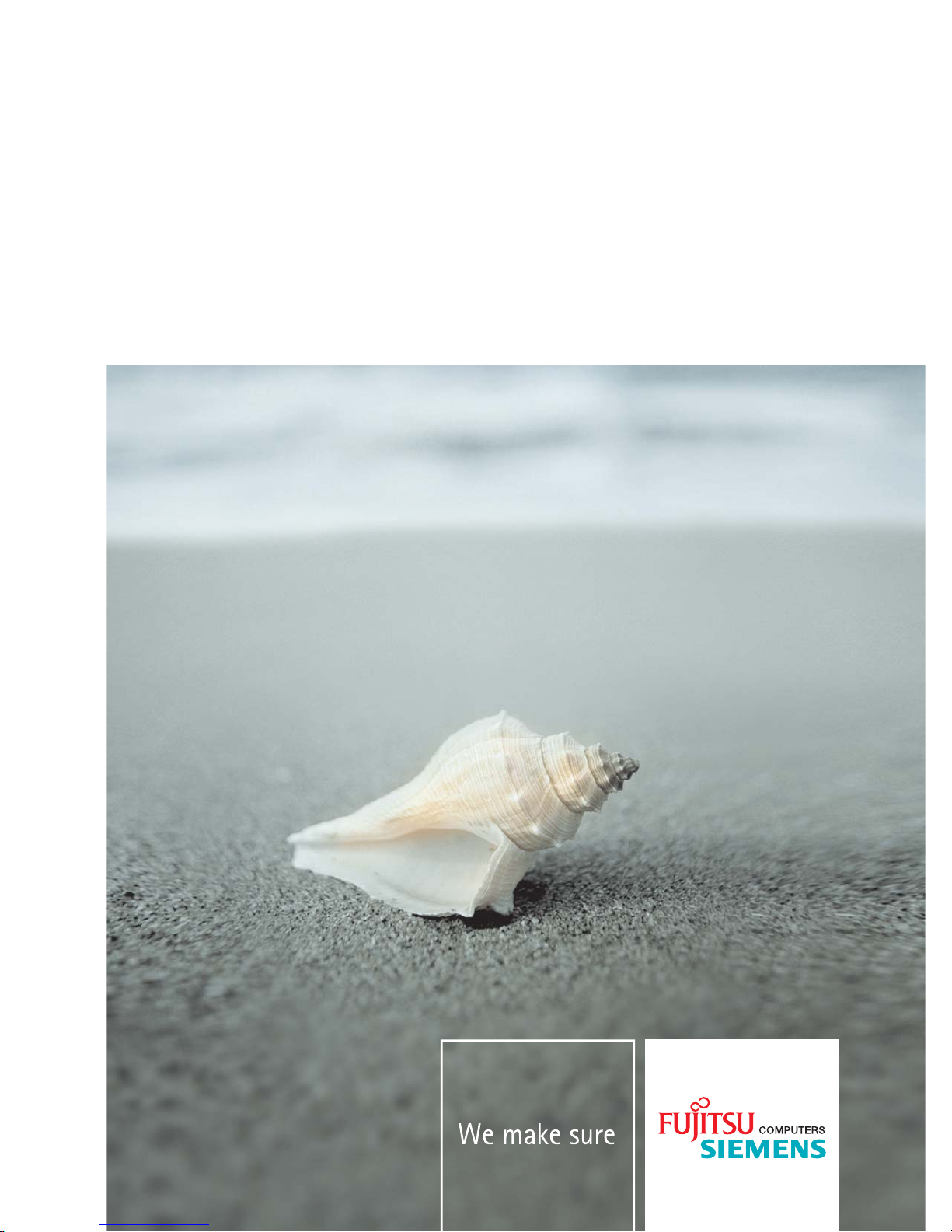
Workstation
Professional Notebook
English
CELSIUS H230
LIFEBOOK E8020 / LIFEBOOK C1320
EasyGuide
Page 2
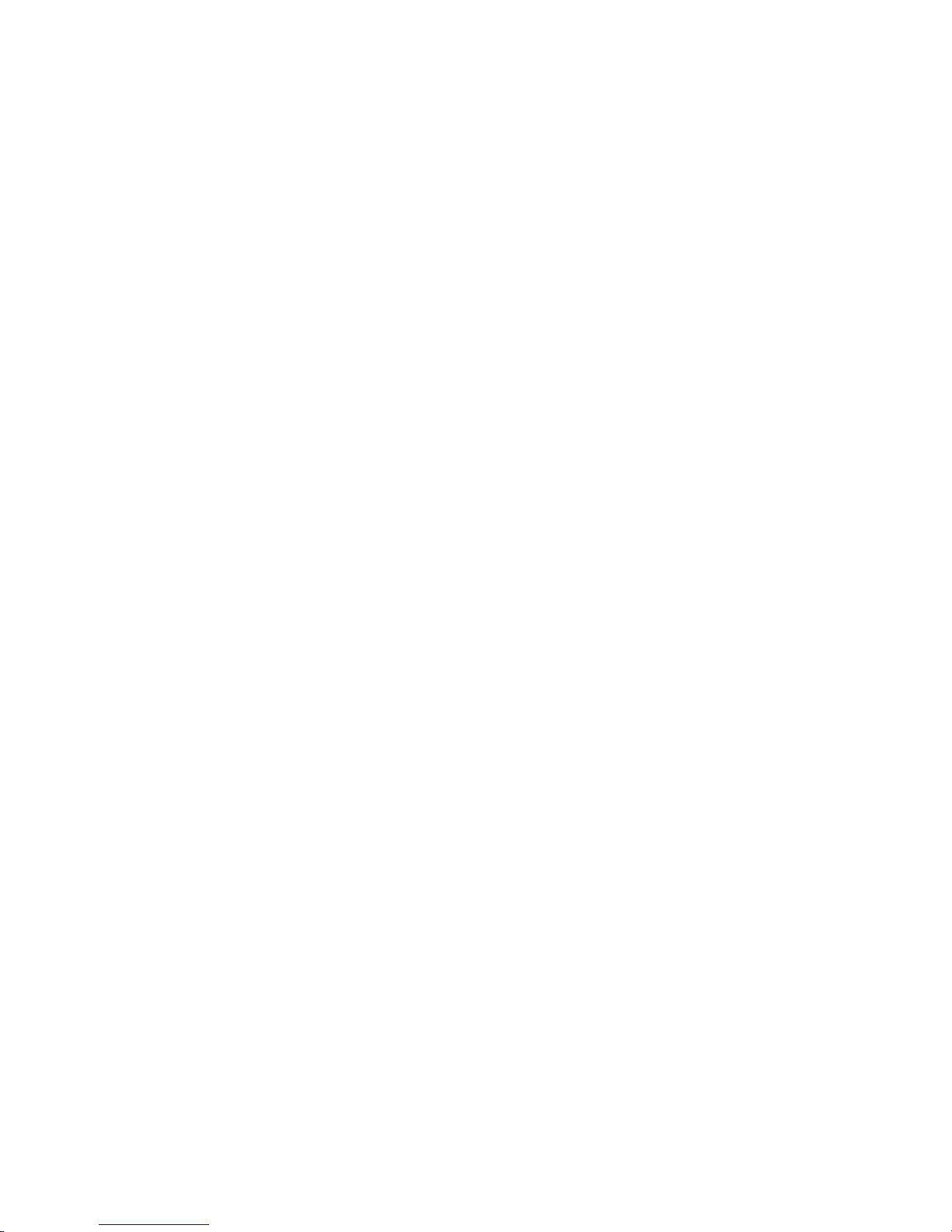
Are there ...
... any technical problems or other questions which you would like to be clarified?
Please contact:
● your sales partner
● your sales outlet
Additional information is contained in the Help Desk list and the "Warranty" manual. The "Warranty"
manual can be found on the "Drivers & Utilities" CD/DVD provided with your computer.
The latest information on our products, tips, updates, etc., can be found on the internet under:
www.fujitsu-siemens.com
Page 3

Page 4
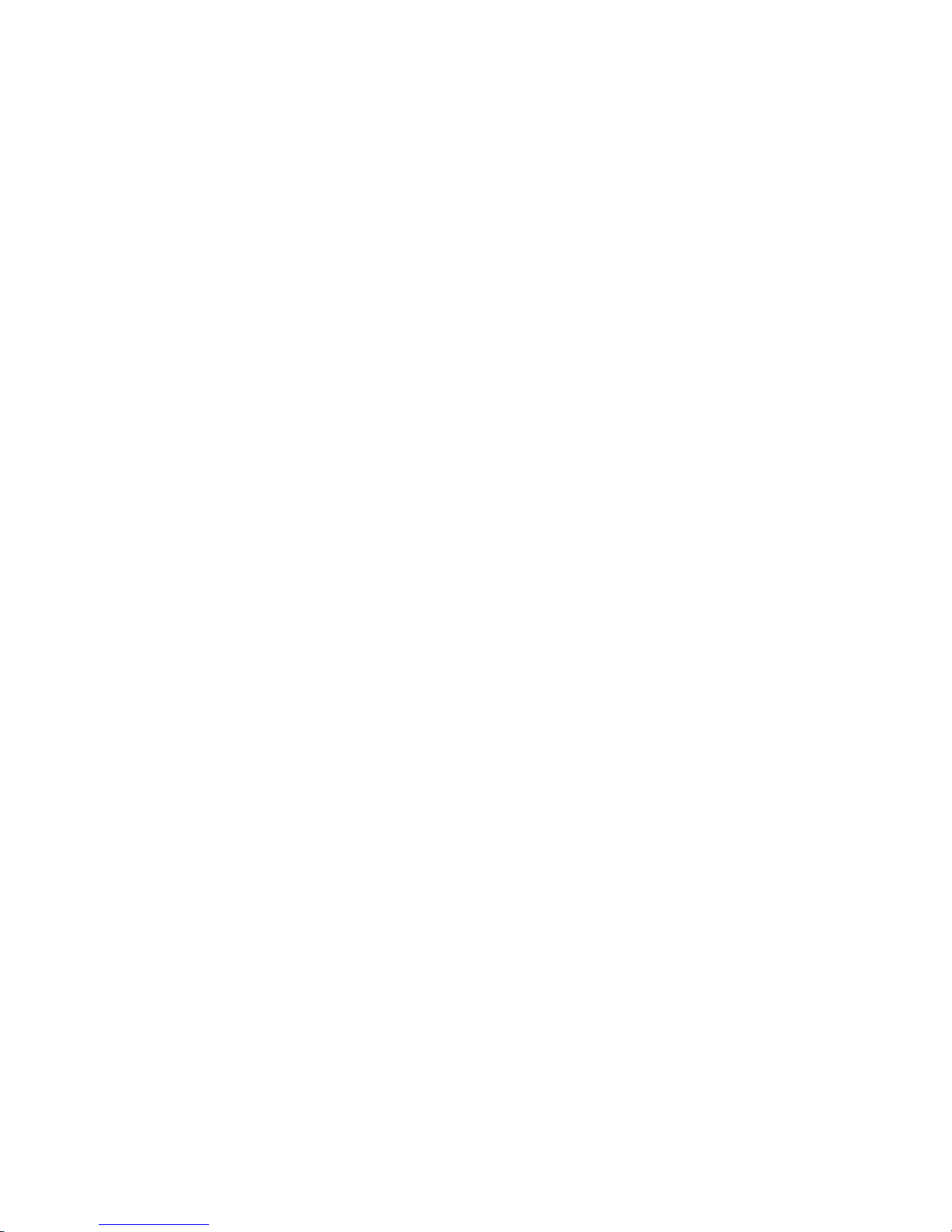
This manual was produced by
cognitas. Gesellschaft für Technik-Dokumentation mbH – www.cognitas.de
Published by
Fujitsu Siemens Computers GmbH
AG 0705 07/05
Edition 2
Order no.: A26391-K169-Z121-1-7619
Page 5
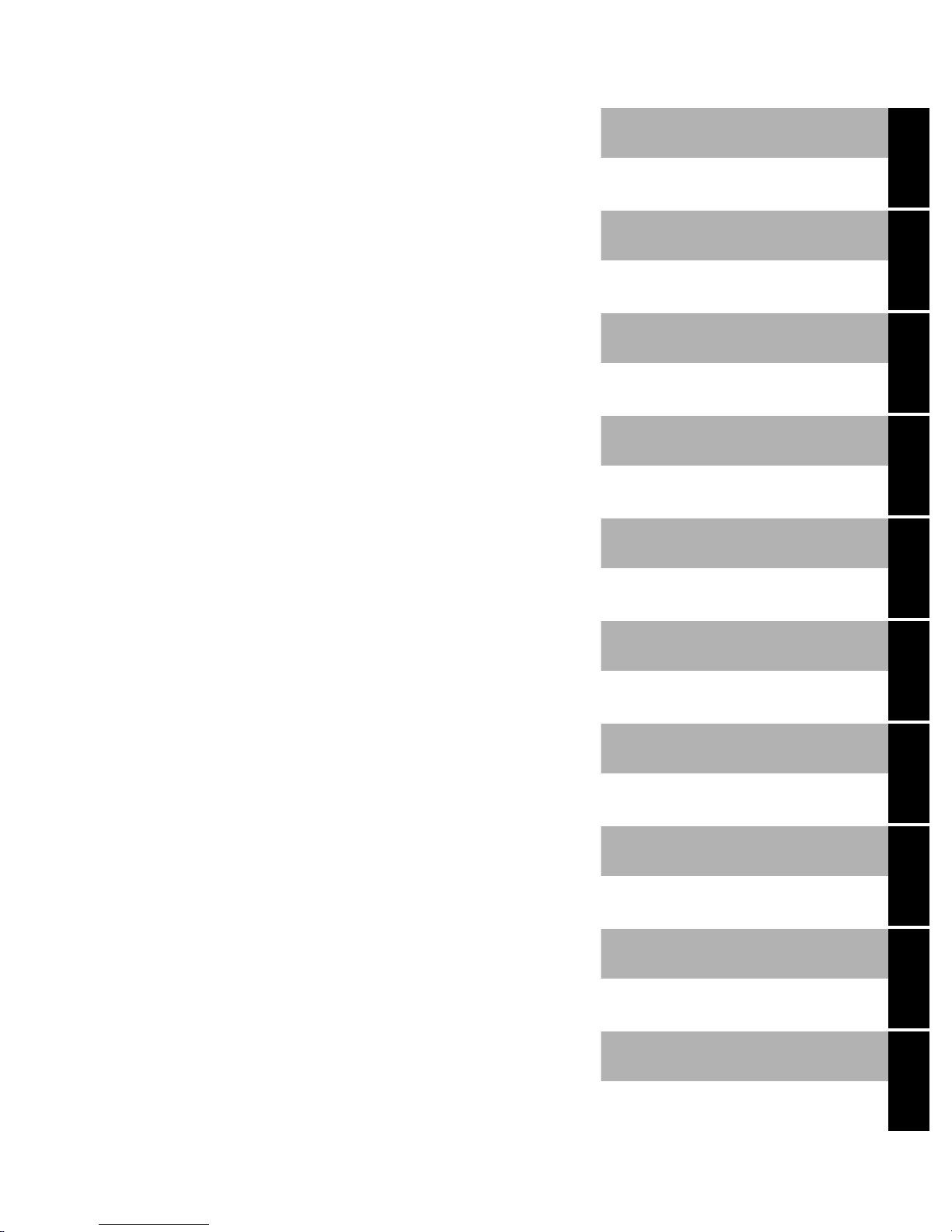
Introduction
Troubleshooting and tips
Important notes
Technical data
CELSIUS H230
LIFEBOOK E8020
LIFEBOOK C1320
Operating Manual
Connections and
operating elements
Manufacturer’s notes
Preparing the notebook
for use
Index
Using your notebook
Security functions
Connecting external
devices
July 2005 edition
Memory expansion
Energy saving functions
Settings in BIOS Setup
Page 6
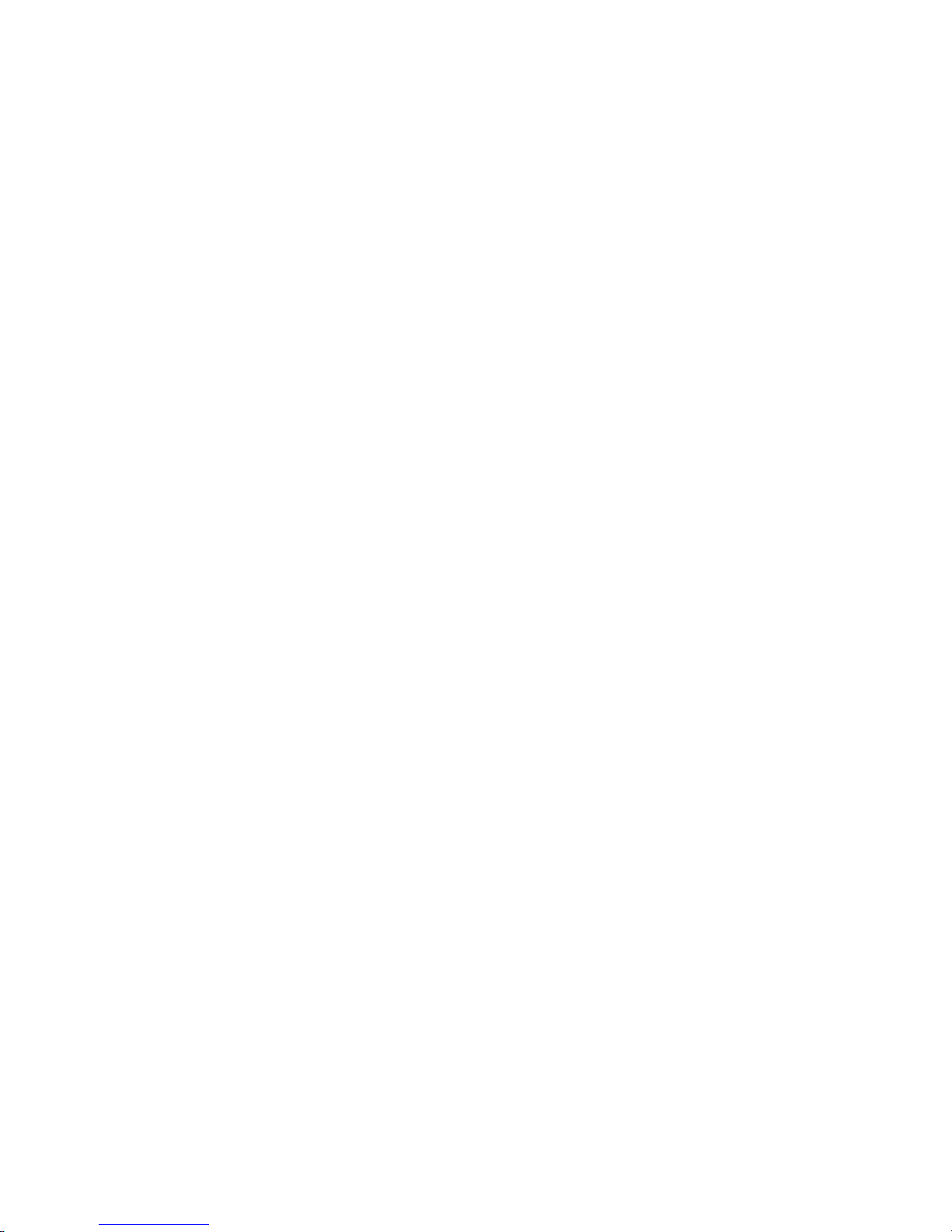
DPMS and VESA are registered trademarks of Video Electronics Standards Association.
Intel is a registered trademark, Pentium and Celeron are trademarks of Intel Corporation,
USA.
Macrovision is a trademark of Macrovision Corporation, USA.
Microsoft, MS, MS-DOS, Windows, and Windows NT are registered trademarks of Microsoft
Corporation.
PS/2 is a registered trademark of International Business Machines, Inc.
Adobe and Acrobat are trademarks of Adobe systems Incorporated and may be protected in
certain countries.
The Bluetooth trademarks are the property of Bluetooth SIG, Inc., U.S.A. licensed for Fujitsu
Siemens Computers GmbH.
All other trademarks referenced are trademarks or registered trademarks of their respective
owners, whose protected rights are acknowledged.
Copyright © Fujitsu Siemens Computers GmbH 2005
All rights, including rights of translation, reproduction by printing, copying or similar methods,
in part or in whole, are reserved.
Offenders will be liable for damages.
All rights, including rights created by patent grant or registration of a utility model or design,
are reserved.
Delivery subject to availability. Right of technical modification reserved.
Page 7
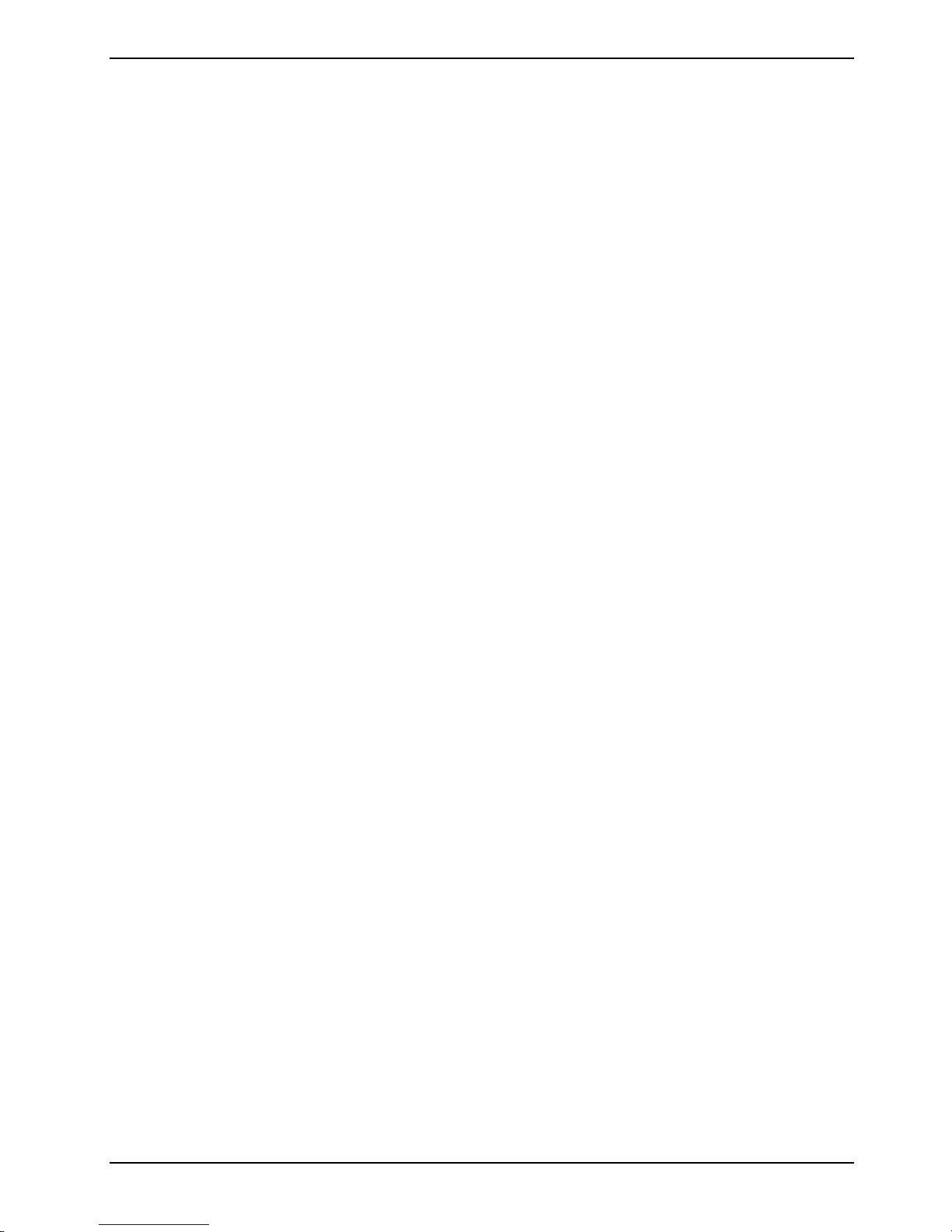
Contents
Innovative technology ... .................................................................................................................... 1
Notational conventions ......................................................................................................................... 2
Important notes .................................................................................................................................. 3
Safety notes.......................................................................................................................................... 3
Additional safety precautions for devices with wireless LAN/ Bluetooth ...................................... 4
Notes on installing and removing boards and components.......................................................... 5
Energy saving....................................................................................................................................... 5
Travelling with your notebook............................................................................................................... 6
Before you travel .......................................................................................................................... 6
Transporting the notebook ........................................................................................................... 6
Cleaning the notebook.......................................................................................................................... 7
Connections and operating elements.............................................................................................. 9
CELSIUS H230/LIFEBOOK E8020 ...................................................................................................... 9
LIFEBOOK C1320 .............................................................................................................................. 11
Preparing the notebook for use ...................................................................................................... 13
Unpacking and checking the delivery................................................................................................. 13
Selecting a location ............................................................................................................................ 14
Connecting the mains adapter............................................................................................................ 15
Switching on the notebook for the first time........................................................................................ 17
Using your notebook........................................................................................................................ 19
Switching on the notebook ................................................................................................................. 19
Switching off the notebook ................................................................................................................. 21
Indicators ............................................................................................................................................ 22
Keyboard ............................................................................................................................................ 25
Virtual numeric keypad............................................................................................................... 27
Key combinations ....................................................................................................................... 28
Easy Launch keys (CELSIUS H230/LIFEBOOK E8020 only) ............................................................ 29
Application/Player buttons (LIFEBOOK C1320 only) ......................................................................... 30
Application buttons ..................................................................................................................... 30
Player buttons............................................................................................................................. 31
Touchpad / TouchStick and touchpad buttons ................................................................................... 32
LCD screen......................................................................................................................................... 34
Information on LCD monitor ....................................................................................................... 34
Monitor settings .......................................................................................................................... 35
Battery ................................................................................................................................................ 36
Charging, caring for and maintaining the battery........................................................................ 36
Monitoring the battery charging level ......................................................................................... 37
Removing and installing the battery ........................................................................................... 37
Hard disk ............................................................................................................................................ 39
Removing the hard disk.............................................................................................................. 39
Installing the hard disk................................................................................................................ 41
Module................................................................................................................................................ 43
Removing module ...................................................................................................................... 44
Installing module ........................................................................................................................ 45
Optical drive........................................................................................................................................ 46
CD/DVD indicator ....................................................................................................................... 46
Inserting or removing a CD/DVD................................................................................................ 47
Manual removal (emergency removal)....................................................................................... 48
Memory cards..................................................................................................................................... 49
A26391-K169-Z121-1-7619, edition 1
Page 8
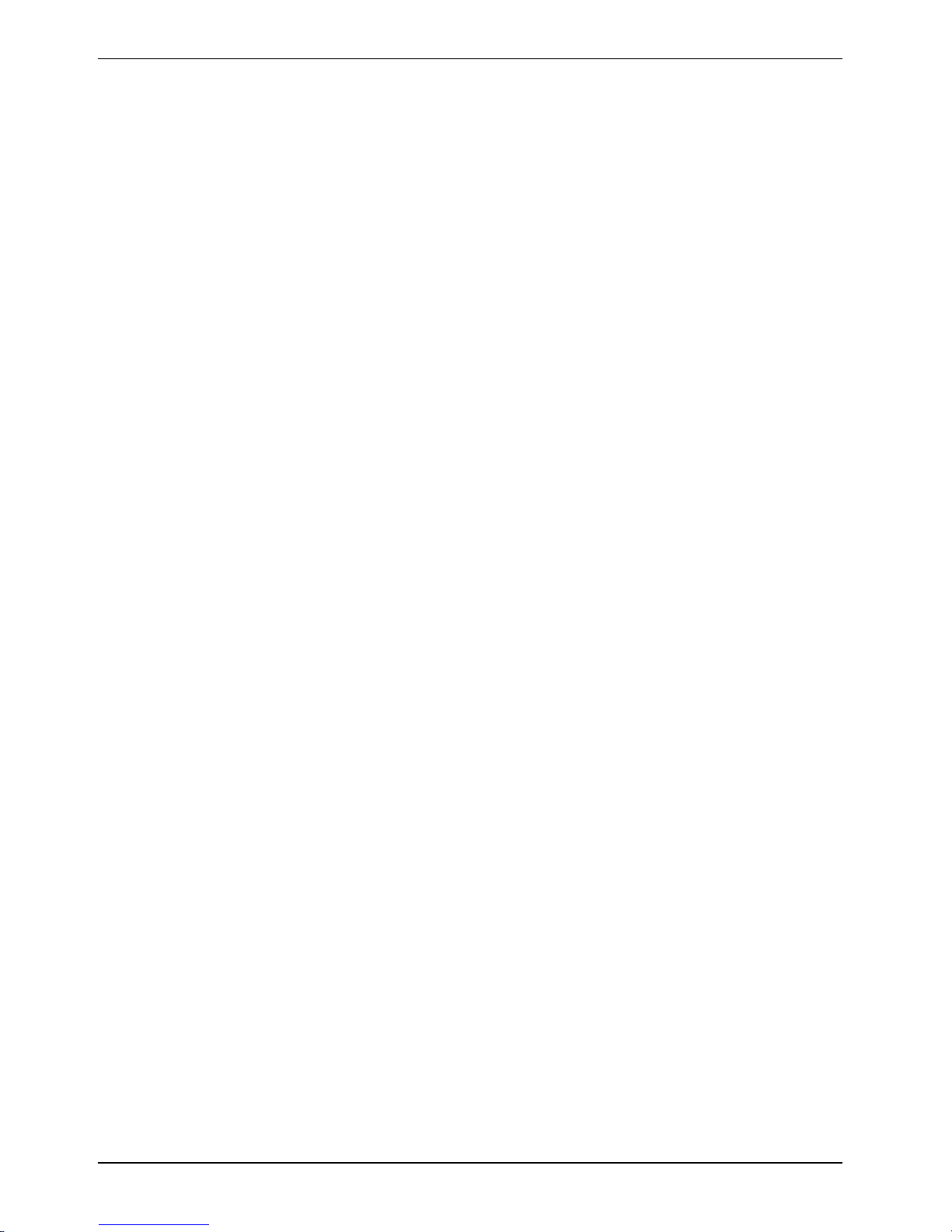
Contents
Inserting memory card ................................................................................................................49
Removing memory card..............................................................................................................50
PC cards and ExpressCards...............................................................................................................51
Installing ExpressCard ................................................................................................................52
Removing ExpressCard ..............................................................................................................53
Installing a PC card.....................................................................................................................54
Removing a PC card...................................................................................................................55
Integrated 56k modem ........................................................................................................................55
Connecting notebook modem to telephone wall socket..............................................................56
Wireless LAN/ Bluetooth (optional) .....................................................................................................57
Switching wireless LAN/ Bluetooth module on and off................................................................57
French / French-Canadian Bluetooth software ...........................................................................58
Port Replicator (optional) ....................................................................................................................58
Connecting the notebook to the Port Replicator .........................................................................58
Switching on notebook via Port Replicator .................................................................................60
Switching off notebook via Port Replicator .................................................................................60
Disconnecting the notebook from the Port Replicator.................................................................61
Security functions.............................................................................................................................63
Brief overview of the security functions...............................................................................................63
Mounting Kensington Lock on notebook.............................................................................................64
Mounting Kensington Lock on Port Replicator....................................................................................64
Configuring and using Security Panel (only on CELSIUS H230 and LIFEBOOK E8020)...................65
Configuring Security Panel .........................................................................................................66
Using Security Panel...................................................................................................................67
Configuring password protection in BIOS Setup................................................................................. 68
Password protection for BIOS Setup (supervisor and user password)...............................................69
Password protection for starting the operating system ...............................................................70
Password protection for hard disk...............................................................................................71
SmartCard reader (optional) ...............................................................................................................72
Configuring SmartCard reader....................................................................................................73
SmartCards.................................................................................................................................74
Application examples ..................................................................................................................75
Trusted Platform Module (optional).....................................................................................................76
Troubleshooting .................................................................................................................................. 77
Security panel .............................................................................................................................77
BIOS passwords .........................................................................................................................77
SmartCard reader .......................................................................................................................77
Connecting external devices............................................................................................................79
Connections on notebook ................................................................................................................... 80
CELSIUS H230/LIFEBOOK E8020.............................................................................................80
LIFEBOOK C1320 ......................................................................................................................81
Ports on the Port Replicator................................................................................................................83
Connecting an external monitor to the notebook ................................................................................84
Connecting an external monitor to the Port Replicator .......................................................................84
Connecting an external keyboard .......................................................................................................85
Connecting an external PS/2 mouse...................................................................................................85
Using the parallel port .........................................................................................................................85
Connecting USB devices ....................................................................................................................86
Connecting external audio devices .....................................................................................................86
Connecting an external device to S-Video Out ...................................................................................87
Activating the external TV / projector ..........................................................................................87
Connecting FireWire devices ..............................................................................................................87
A26391-K169-Z121-1-7619, edition 1
Page 9
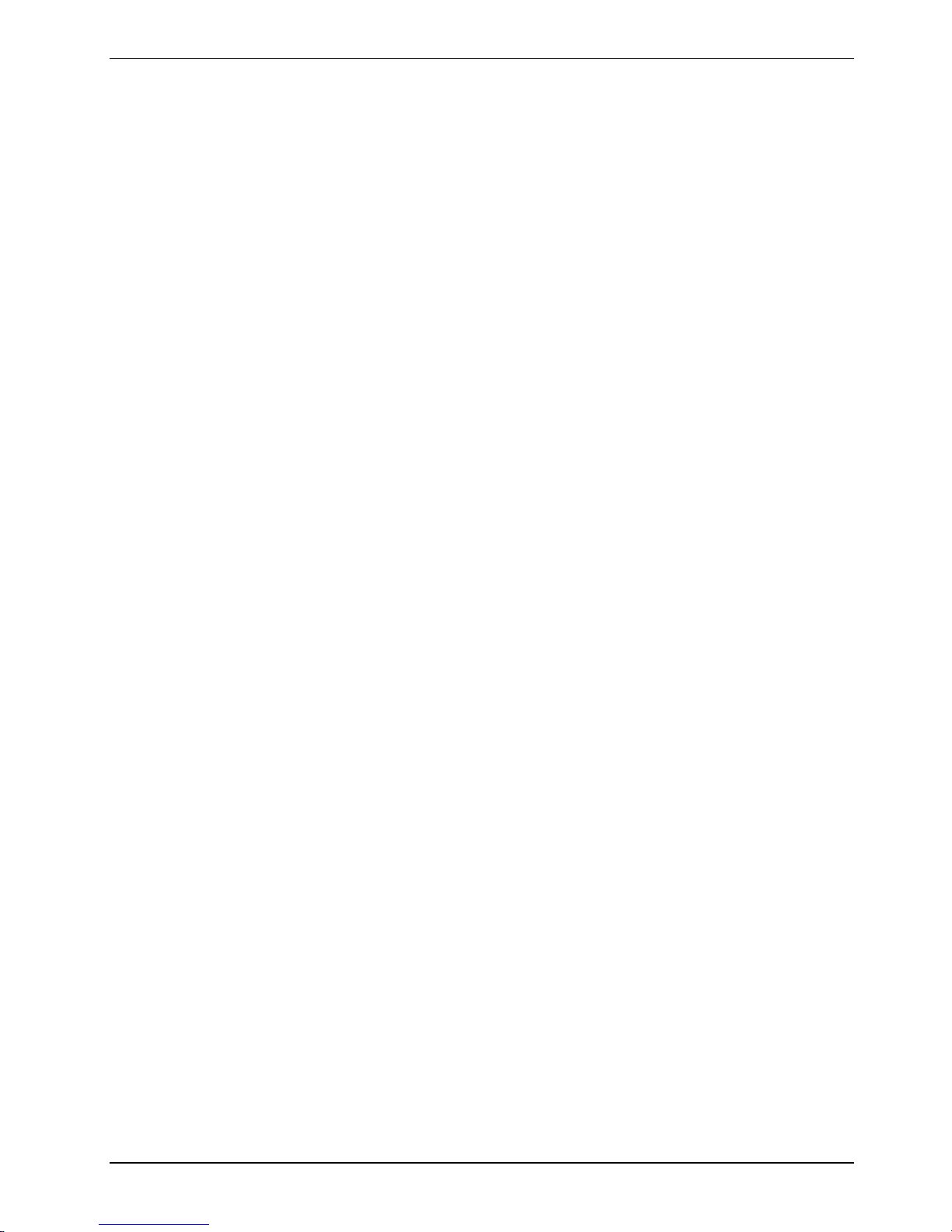
Contents
Memory expansion ........................................................................................................................... 89
Installing and removing the memory extension .................................................................................. 90
Energy saving functions.................................................................................................................. 97
Standby mode .................................................................................................................................... 98
Settings in BIOS Setup .................................................................................................................... 99
Start BIOS Setup ................................................................................................................................ 99
Operating BIOS Setup...................................................................................................................... 100
Exiting BIOS Setup........................................................................................................................... 100
Troubleshooting and tips............................................................................................................... 101
Reinstalling Windows XP.................................................................................................................. 101
The notebook's date or time is incorrect........................................................................................... 102
No display appears on the screen, the power-on indicator flashes.................................................. 102
The LCD screen of the notebook remains blank .............................................................................. 103
The LCD screen is difficult to read ................................................................................................... 103
The external monitor stays blank...................................................................................................... 103
The external monitor is blank or the image is unstable .................................................................... 104
Battery indicator (battery dead) appears .......................................................................................... 104
Battery indicator no longer appears in status indicator panel........................................................... 104
The battery discharges too quickly................................................................................................... 105
The notebook cannot be started....................................................................................................... 105
The notebook stops working............................................................................................................. 106
The notebook switches off................................................................................................................ 106
The Suspend/Resume button does not respond properly ................................................................ 107
The radio connection to a network does not function....................................................................... 107
The mouse does not work ................................................................................................................ 107
The printer does not print ................................................................................................................. 108
No sound or minimal volume............................................................................................................ 108
The CD/DVD does not function ........................................................................................................ 108
Acoustic warnings............................................................................................................................. 108
Error messages on the screen ......................................................................................................... 109
Technical data................................................................................................................................. 111
CELSIUS H230................................................................................................................................. 111
LIFEBOOK E8020 (Intel graphics) ................................................................................................... 113
LIFEBOOK E8020 (external graphics) ............................................................................................. 115
LIFEBOOK C1320 ............................................................................................................................ 117
Battery (CELSIUS H230/LIFEBOOK E8020) ................................................................................... 118
Battery (LIFEBOOK C1320) ............................................................................................................. 119
Mains adapter 80 W (CELSIUS H230/LIFEBOOK E8020)............................................................... 119
Mains adapter 60 W (LIFEBOOK C1320) ........................................................................................ 119
Manufacturer’s notes ..................................................................................................................... 121
Disposal and recycling...................................................................................................................... 121
Energy Star....................................................................................................................................... 121
Copyright-protected technology........................................................................................................ 121
CE marking....................................................................................................................................... 122
Regulatory notices............................................................................................................................ 122
Regulatory information for notebooks without radio device...................................................... 122
FCC Regulatory information for notebooks with radio device .................................................. 126
Index ................................................................................................................................................ 129
A26391-K169-Z121-1-7619, edition 1
Page 10
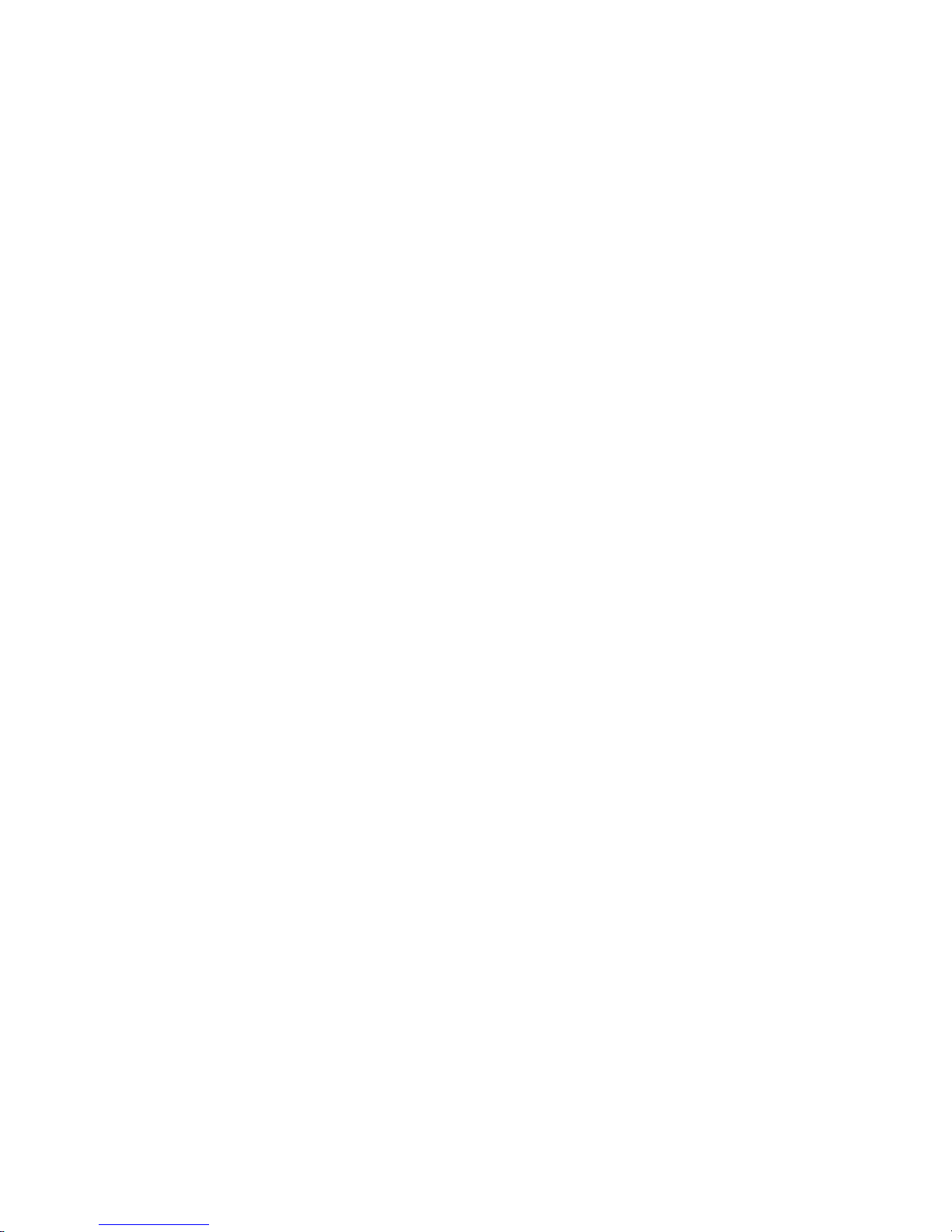
Page 11
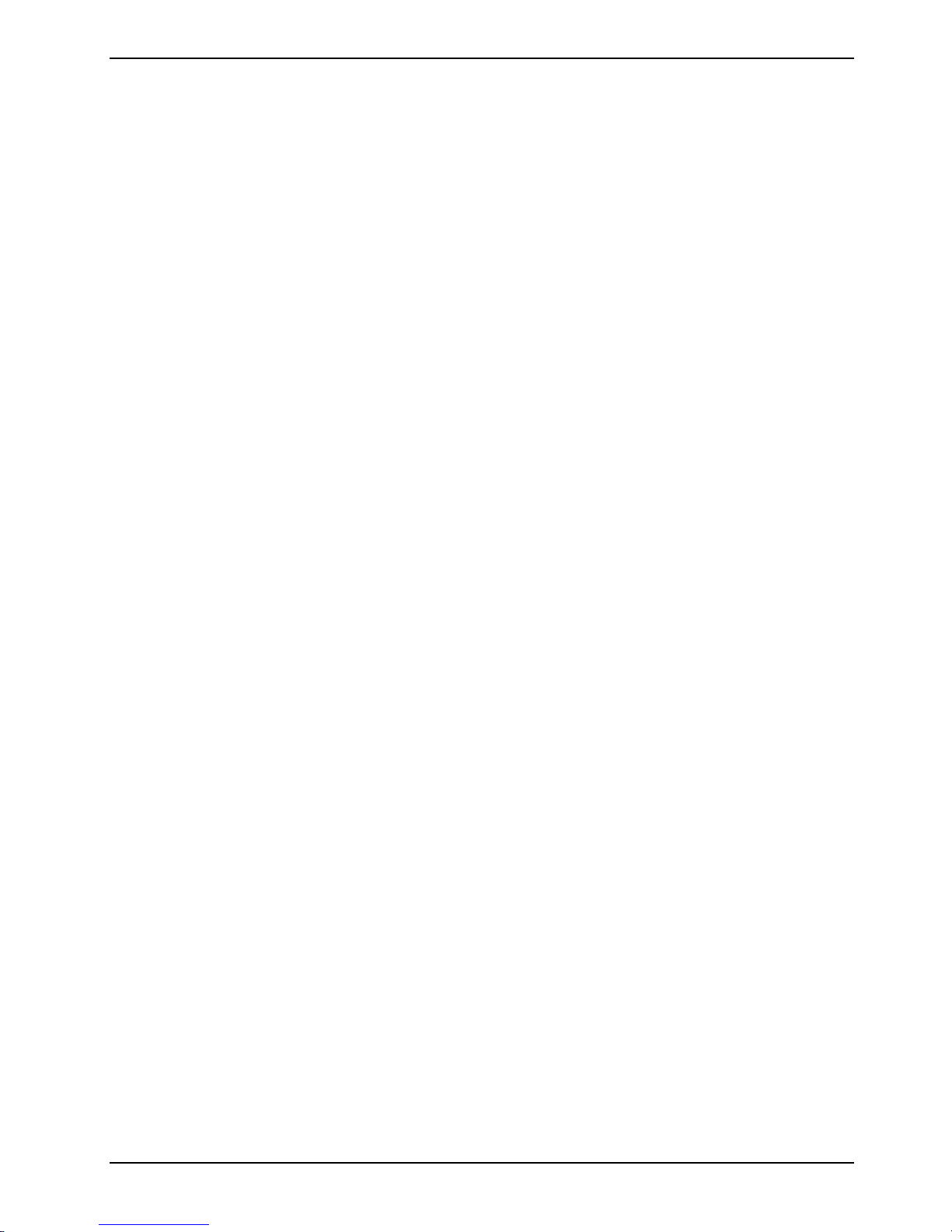
Innovative technology ...
and an ergonomic design make your notebook a reliable, convenient mobile PC.
This manual describes the CELSIUS H230 mobile workstation, the LIFEBOOK E8020 and the
LIFEBOOK C1320. Most of the sections in this manual apply to all models – any differences are
pointed out separately.
Your operating system is pre-installed on the hard disk to facilitate the procedure when you use your
notebook for the first time (only with Windows operating systems).
Your notebook has 256 Mbyte - 2 Gbyte of main memory installed, depending on the upgrade level.
Data is stored on a hard disk drive. A PC card slot (CardBus or PCMIA) enables the notebook to
operate one type I or type II PC card. An ExpressCard slot enables the operation of an
ExpressCard/34 or ExpressCard/54. In addition, your notebook is equipped with an internal modem.
In addition, your notebook is equipped with a S Video out socket to connect to a television. External
devices such as digital audio/video devices or other high-speed devices can be connected to the
FireWire port.
Your
LIFEBOOK is also equipped with a multi-function slot. The following modules can be operated in
the module bay of your notebook:
● Second battery
● second hard disk drive
● DVD-ROM drive
● Combo drive (CD-R/CD-RW/DVD)
● DVD±RW dual drive
● Multi-format DVD burner with double layer support
● Weight Saver
● Floppy disk drive (only on LIFEBOOK C1320)
Your notebook offers a Touchpad and a TouchStick (optional) for mouse control. Briefly touching the
touchpad twice is all that is required, for example, to open an application.
A port replicator can be connected to your notebook. The port replicator has connectors for external
devices such as external monitor, printer and mouse. The parallel port is designed for fast bidirectional data transfer. You can connect peripheral devices such as a scanner, loudspeakers,
gamepads, keyboard, or mouse via the four USB ports.
An audio controller and two internal loudspeakers provide your notebook with an audio capability.
You can also connect an external microphone and active loudspeakers.
The system settings of the notebook can be configured via the user-friendly BIOS Setup programme.
Certain system settings (e.g. screen display, volume) can be modified via various key combinations
while you are using the notebook.
Your notebook has a number of security functions to ensure that no unauthorised persons can
access your data. For example, you can protect access to your data with the security functions in the
BIOS Setup or with the security panel.
This operating manual tells you how to put your notebook into operation and how to operate it in daily
use.
A26391-K169-Z121-1-7619, edition 1 1
Page 12
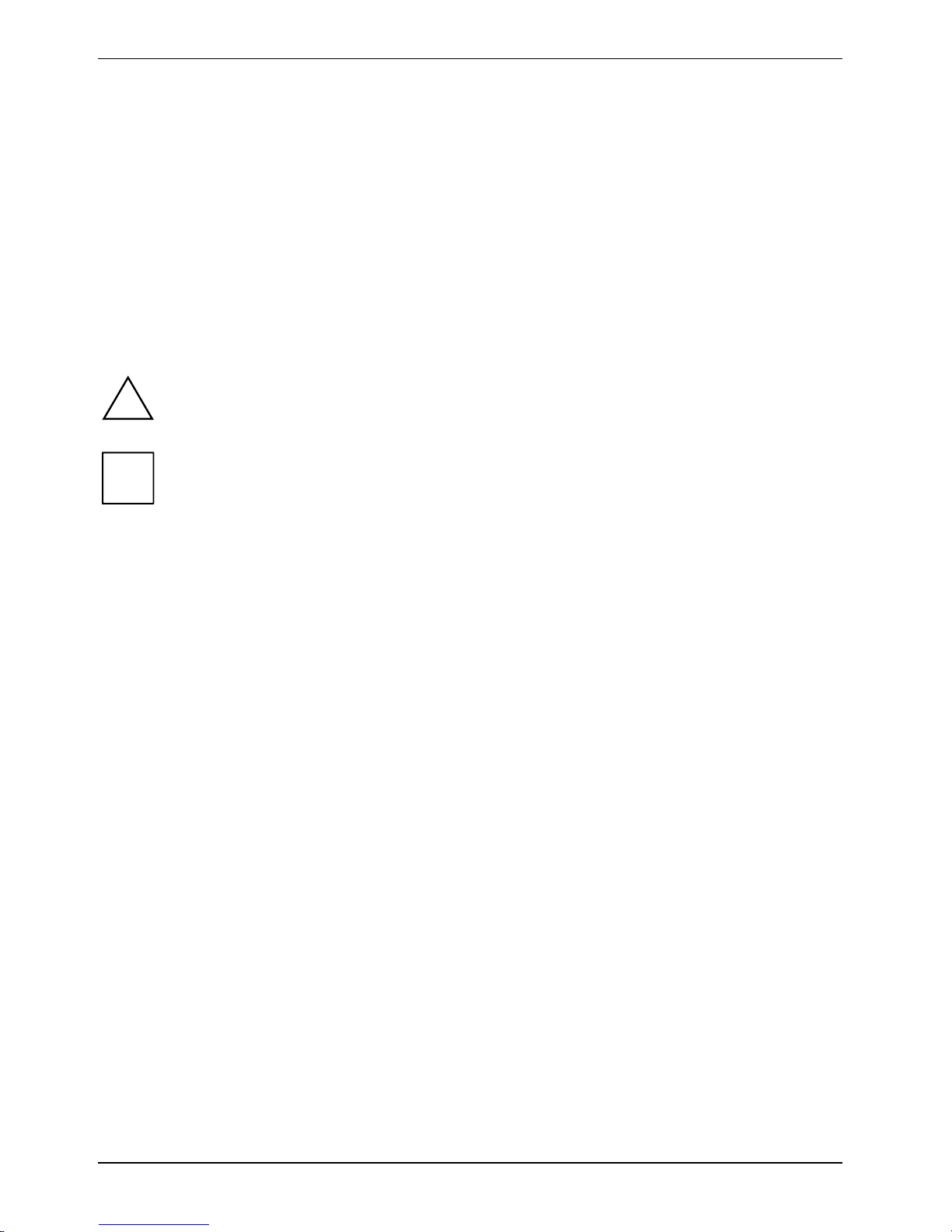
Innovative technology ...
Further information on this notebook is provided:
● in the "Getting Started" manual
● in the "Safety" manual
● in the "Wireless LAN" manual
● in the documentation of the operating system
● in the information files (e.g. *.TXT, *.DOC, *.WRI, *.HLP, *.PDF)
Notational conventions
The following symbols are used in this manual:
Indicates information which is important for your health or for preventing
!
physical damage. Failure to follow the instructions may lead to loss of data,
invalidate your warranty, destroy the notebook, or endanger your life.
Indicates important information which is required to use the system properly.
i
► Text which follows this symbol describes activities that must be performed in
the order shown.
This font indicates screen outputs.
This font indicates programme names, commands, or menu items.
"Quotation marks" indicate names of chapters, data carriers, and terms that are being
emphasised.
2 A26391-K169-Z121-1-7619, edition 1
Page 13
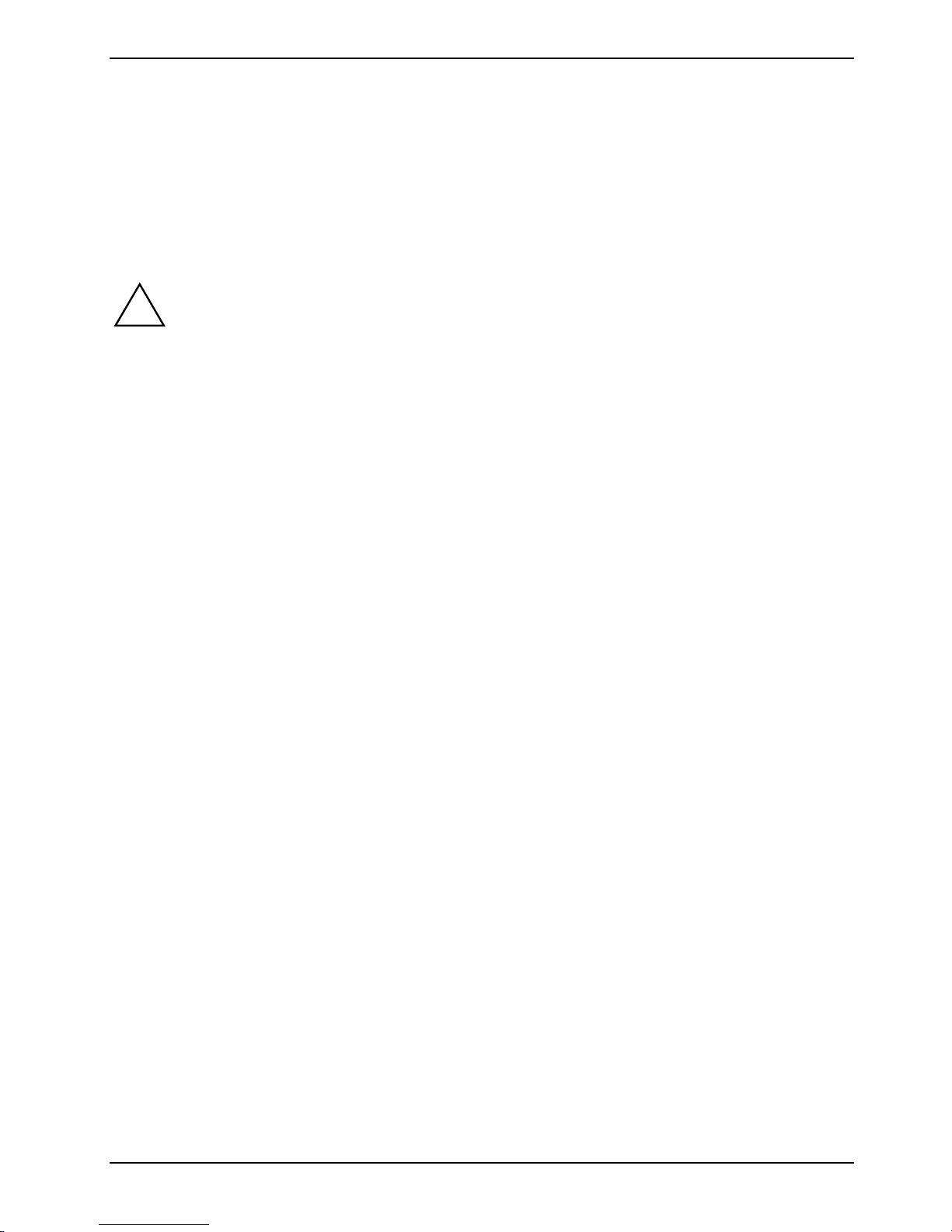
Important notes
Here you will find essential safety information regarding your notebook. The other notes provide
useful information on your notebook.
Safety notes
Pay attention to the information provided in the "Safety" manual and in the following safety
!
● When connecting and disconnecting cables, observe the relevant notes in this operating
● When cleaning the device, please observe the relevant notes in the "Cleaning the notebook"
● Only use batteries designed for this notebook.
notes.
Observe the sections in the manual marked with the symbol on the left.
manual.
paragraph.
Do not store batteries for longer periods in the notebook.
Take care not to drop the batteries or otherwise damage their casing (fire risk).
If the rechargeable batteries develop a fault please stop using them immediately.
Do not touch the contacts of the batteries.
Never interconnect the positive and negative terminals of a battery.
Batteries are harmful to the environment. You should dispose of them following guidance from
your local District Council.
● If a lithium battery (button cell) is installed in the notebook for real-time buffering, please note
that:
The lithium battery should only be replaced by an authorised technician. Incorrect handling may
lead to a risk of explosion.
The lithium battery may be replaced only with an identical battery or with a type recommended
by the manufacturer.
Batteries are harmful to the environment. You should dispose of the lithium battery following
guidance from your local District Council.
● Your notebook is equipped with numerous security functions that offer you a high level of
security according to a multi-level concept. Detailed information can be found in "Security
functions" chapter.
● If you have a device with a wireless LAN/ Bluetooth, also observe the information in the
"Additional safety precautions for devices with wireless LAN/ Bluetooth" section.
This notebook complies with the relevant safety regulations for data processing equipment. If you
have questions about using your notebook in a particular area, please contact your sales outlet or
our Hotline/Help Desk.
A26391-K169-Z121-1-7619, edition 1 3
Page 14
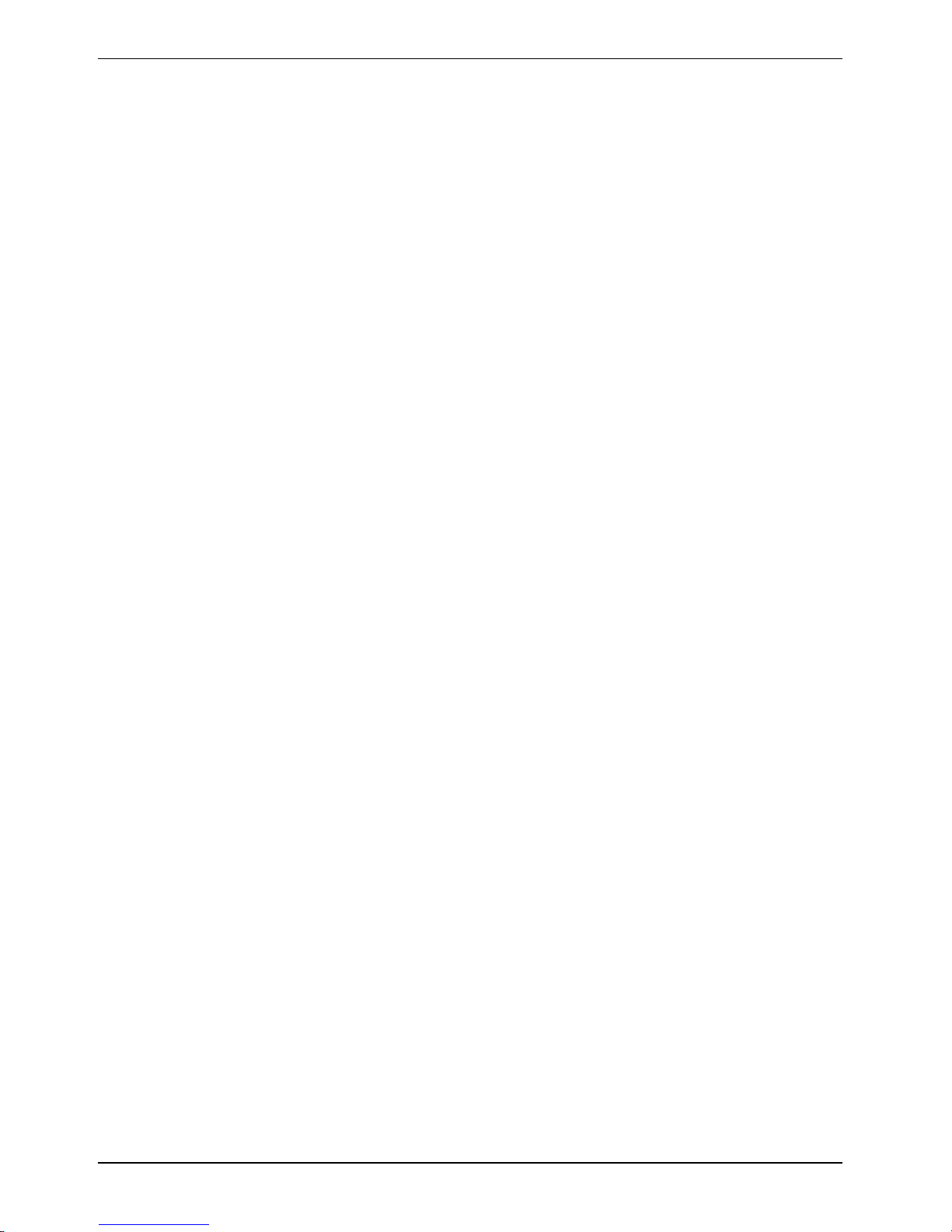
Important notes
Additional safety precautions for devices with wireless LAN/
Bluetooth
If a radio component (Wireless LAN or Bluetooth) is integrated in your notebook, you must be sure to
observe the following safety notes when using your notebook:
● The transmitted radio waves can cause an unpleasant humming in hearing aids.
● Switch off the radio component (the ON/OFF switch must be in the "OFF" position) when you
are at an airport or driving in a car.
● Switch off the radio component (the ON/OFF switch must be in the "OFF" position) when you
are in a hospital, an operating room or near a medical electronics system. The transmitted
radio waves can impair the operation of the medical devices.
● Keep the notebook at least 20 cm from a pacemaker, as otherwise the proper operation of the
pacemaker may be impaired by radio waves.
● Switch off the radio component (the ON/OFF switch must be in the "OFF" position), when you
let the device get near flammable gases or into hazardous environments (e.g. petrol station,
paintshops), as the transmitted radio waves can cause an explosion or a fire.
● With data traffic via a wireless connection, it is also possible for unauthorised third parties to
receive data.
The company Fujitsu Siemens Computers GmbH cannot be held responsible for radio or television
faults arising from unauthorised changes made to this device. Fujitsu Siemens Computers GmbH is,
furthermore, not responsible for replacing and / or exchanging connector cables and devices which
have not been specified by Fujitsu Siemens Computers GmbH. The user is solely responsible for
repairing faults arising from such unauthorised changes made to a device and for replacing and/or
exchanging devices.
4 A26391-K169-Z121-1-7619, edition 1
Page 15
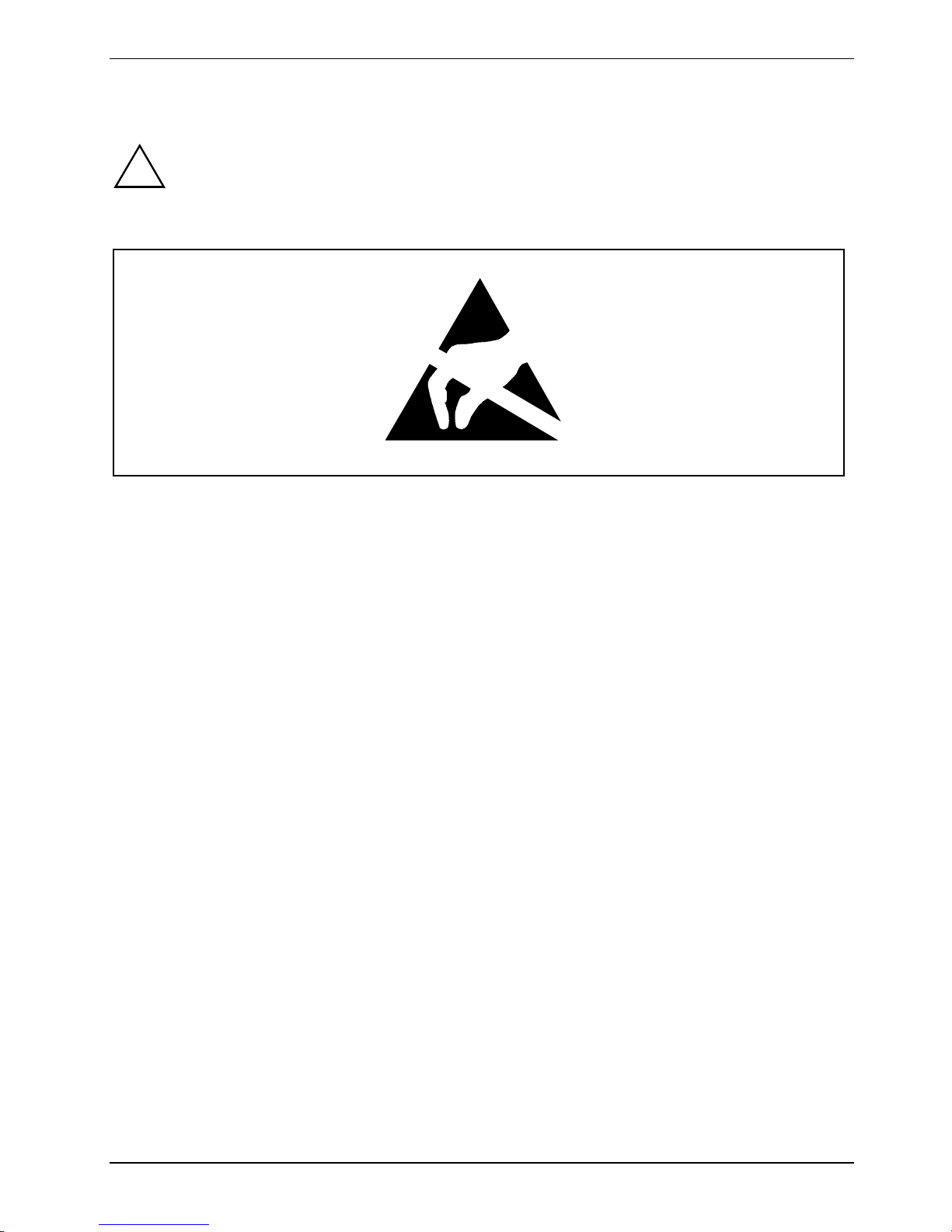
Important notes
Notes on installing and removing boards and components
Only qualified technicians should repair the device. Unqualified users who open the
!
Boards with electrostatic sensitive devices (ESD) are identifiable by the label shown.
When you handle boards fitted with ESDs, you must, under all circumstances, observe the following
points:
notebook’s case expose themselves to electric shock and fire hazards.
● You must statically discharge yourself before working with boards (e.g. by touching a grounded
object).
● The equipment and tools you use must be free of static charges.
● Pull out the power connector and remove the battery before you install or remove boards.
● Always hold boards with ESDs by their edges.
● Never touch pins or conductors on boards fitted with ESDs.
Energy saving
If you will not be using your notebook, switch it off.
Make use of the device's energy saving functions (see "Using your notebook"). If you use the
possible energy saving functions, the notebook uses less energy. You will then be able to work for
longer before having to recharge the battery.
The Screen Saver tab allows you to set energy-saving functions for your screen. Select the following
item in the start menu: (Settings) - Control Panel - Display - Display Properties - Screen Saver - Energy
saving functions for the display. You can set additional energy saving functions in the start menu by
selecting the following item: (Settings) - Control Panel - Energy - Extended.
A26391-K169-Z121-1-7619, edition 1 5
Page 16
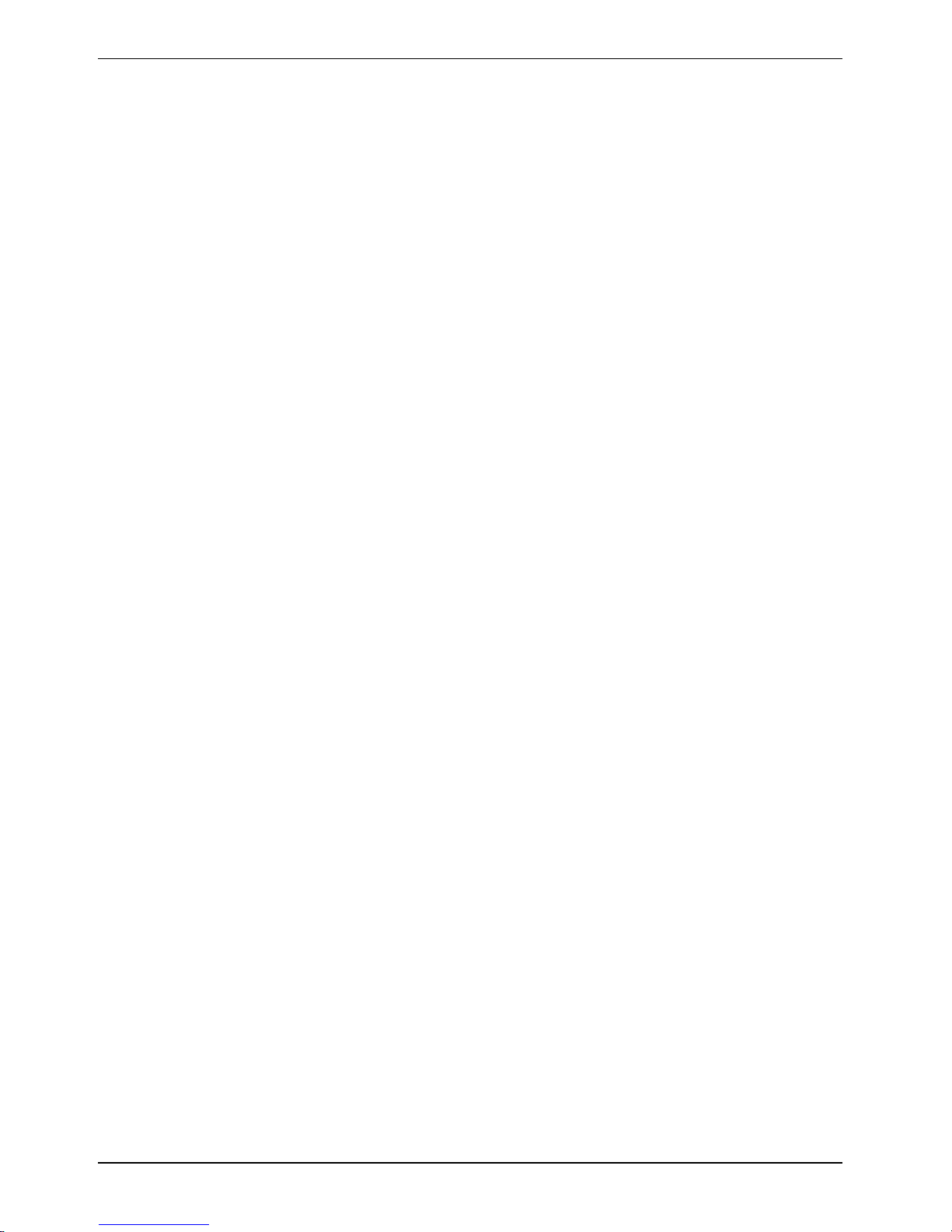
Important notes
Travelling with your notebook
Please follow these guidelines when travelling with your notebook.
Before you travel
● Back up important data stored on your hard disk.
● Switch off the radio component (Wireless LAN/ Bluetooth) for security reasons when youn
cannot exclude that the transmitted radio waves can negatively affect electrical and electronic
devices in your surrounding area.
● If you wish to use your notebook during a flight, first check with the flight attendants if it is OK to
do so.
● If you are travelling abroad, check that the mains adapter can be operated with the local mains
voltage. If this is not the case, obtain the appropriate mains adapter for your notebook.
Do not use any other voltage converter!
● Make sure that the rated current of the mains adapter is not higher than that of the power
system to which you connect the mains adapter (see technical data of the mains adapter).
When travelling in other countries
● Check whether the local power supply and the specifications of the power cable are
compatible. If this is not the case, buy a power cable that matches the local conditions. Do not
use a connection adapter for electrical devices to connect the notebook.
● Enquire with the corresponding government office of the country you will be travelling in as to
whether you may operate the radio component integrated in your notebook there (also see
"Manufacturer’s notes").
● If you use the modem, incompatibilities with the local telecommunications system may result.
This may result in poor performance, or the modem will not work at all.
You may require a country-specific telephone adapter (available as an accessory).
Transporting the notebook
● Remove all data carriers (e.g. CD) from the drives.
● Switch off the notebook with the Suspend/Resume button (see "Switching off the notebook").
● Unplug the mains adapter and all external devices from the mains outlet.
● Disconnect the mains adapter cable and the data cables for all external devices.
● Close the connector covers.
● Close the LCD screen so that it locks into place.
● If the device needs to be shipped, use the original packaging or other suitable packaging to
protect it from damage caused by mishandling.
6 A26391-K169-Z121-1-7619, edition 1
Page 17
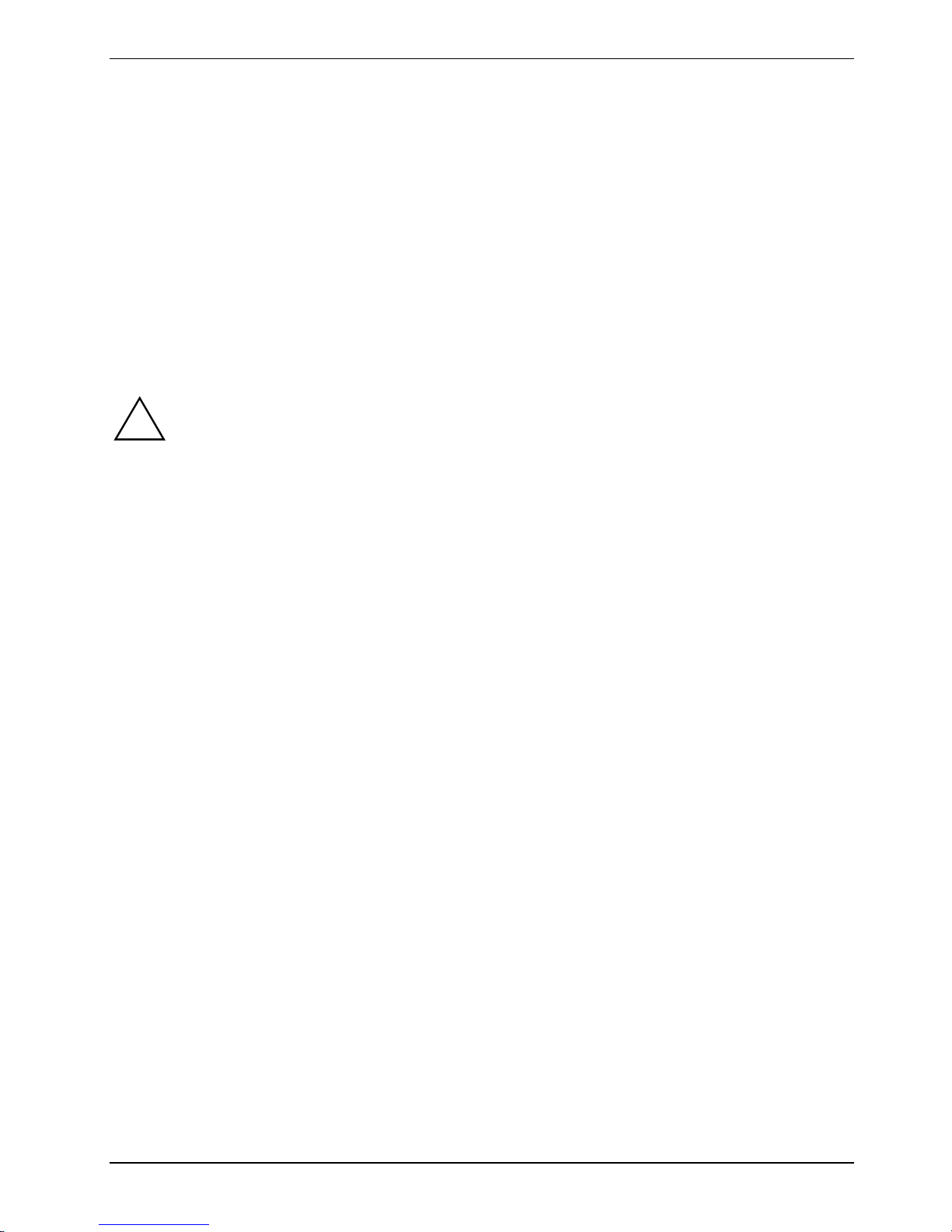
Important notes
● To protect against damaging jolts and bumps, use a notebook carrying case to transport your
notebook.
Fujitsu Siemens Computers offers a number of solutions for transporting your notebook. The
current offering can be viewed on the Internet at www.e-shop2.com.
● Protect the notebook from severe shocks and extreme temperatures (e.g. direct sunlight in a
car).
Cleaning the notebook
► Switch the notebook off.
► Pull the power plug of the network adapter out of the mains outlet.
► Remove the battery.
Do not clean any interior parts yourself; leave this job to a service technician.
!
Do not use any cleaning agents that contain abrasives or may corrode plastic. The use of
improper cleaning agents can damage the markings on the keyboard and the notebook,
the paintwork of the device or the device itself.
Ensure that no liquid enters the notebook.
Wipe the casing with a dry cloth.
If particularly dirty, use a cloth that has been moistened in mild domestic detergent and then carefully
wrung out.
To clean the touchpad, you can use disinfectant wipes.
Wipe the LCD screen with a soft, moistened cloth.
A26391-K169-Z121-1-7619, edition 1 7
Page 18
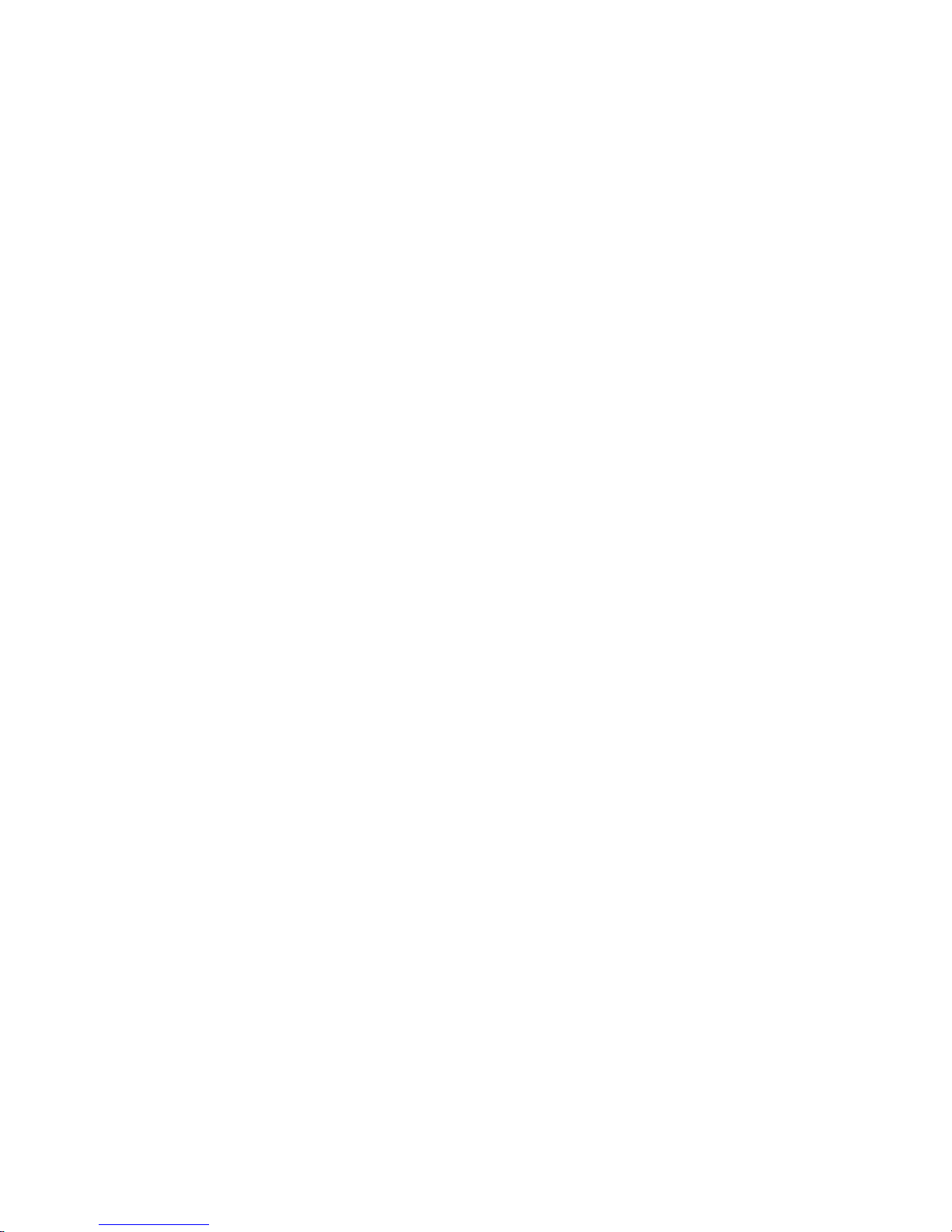
Page 19
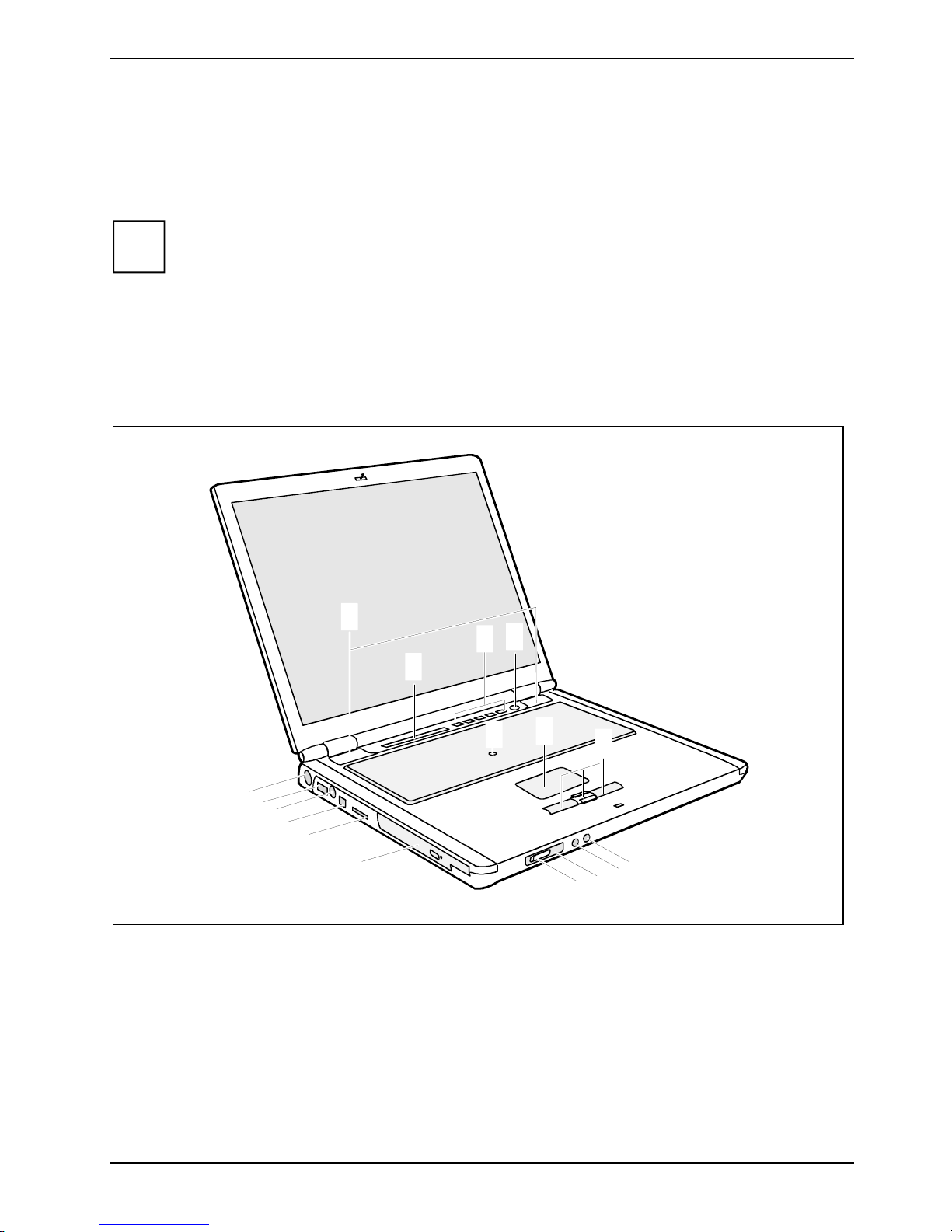
Connections and operating elements
This chapter presents the individual hardware components of your notebook. You can obtain an
overview of the connections and operating elements of the notebook.
Please note that the connections and operating elements are laid out differently depending
i
Familiarise yourself with the connections and operating elements of your notebook before working
with the notebook.
CELSIUS H230/LIFEBOOK E8020
on the device. The illustrations later in the manual show only one device as an example,
and are only schematic representations.
1
2
17
16
15
14
13
12
1 = Loudspeakers
2 = Status display
3 = Easy Launch keys
4 = Suspend/Resume button
5 = TouchStick (optional)
6 = Touchpad
7 = Touchpad keys with touchpad scroll key
8 = Microphone jack
4
3
5
6
7
8
9
10
11
9 = Headphone port/SPDIF
10 = Infrared interface
11 = ON/OFF switch for radio component
12 = Module bay
13 = Memory card slot
14 = FireWire port
15 = S Video out socket (video output)
16 = USB port
17 = DC jack (DC IN)
A26391-K169-Z121-1-7619, edition 1 9
Page 20

Connections and operating elements
1
1 = Modem port
2 = Serial port
3 = PS/2 port (for keyboard or mouse)
4 = Parallel port
23
456
5 = Monitor port
6 = USB ports
7 = LAN port
8 = Kensington Lock
7
8
1 = ExpressCard slot 2 = PC card slot
10 A26391-K169-Z121-1-7619, edition 1
1
2
Page 21
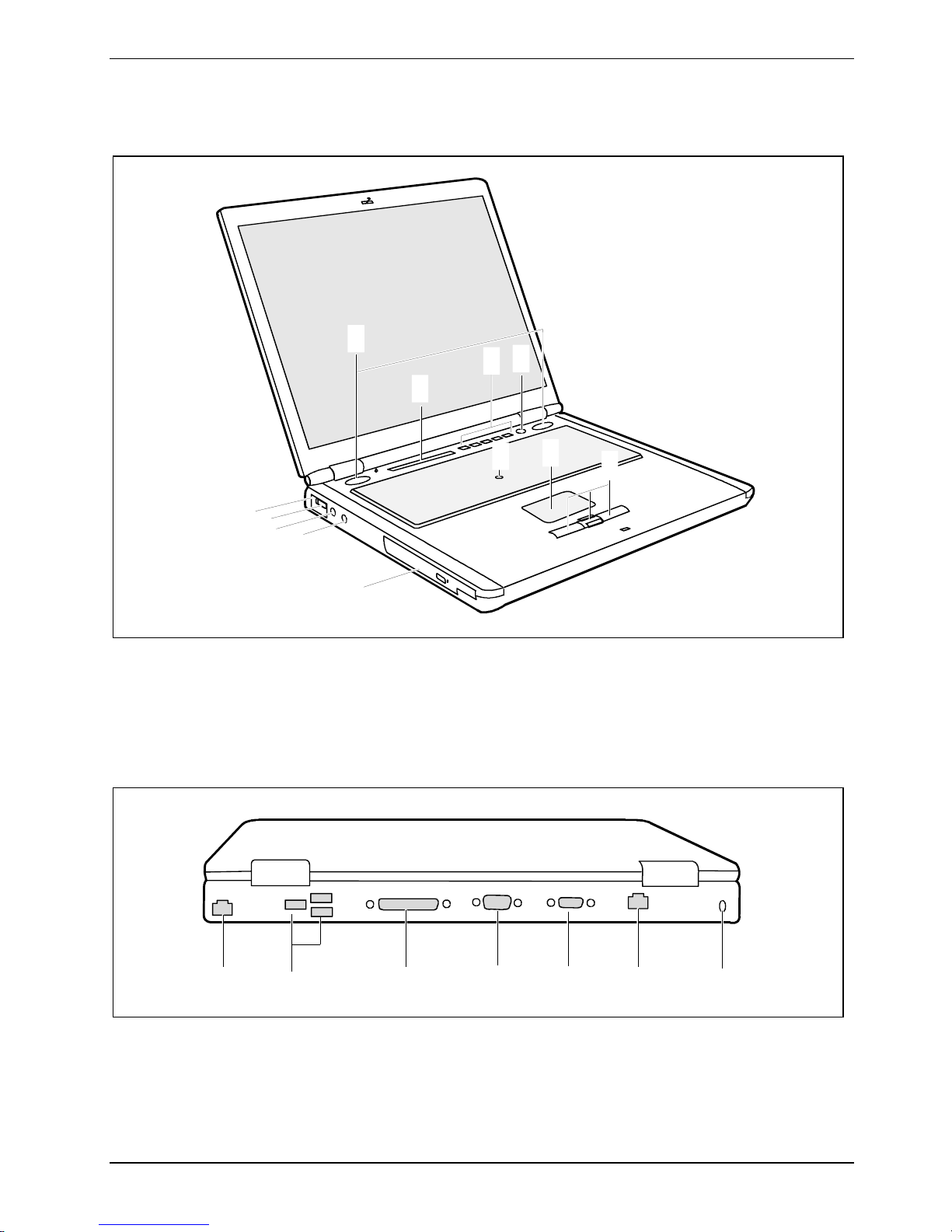
Connections and operating elements
LIFEBOOK C1320
1
4
3
2
12
11
10
9
1 = Loudspeakers
2 = Status display
3 = Application/player buttons
4 = Suspend/Resume button
5 = TouchStick (optional)
6 = Touchpad
5
6
7
8
7 = Touchpad keys with touchpad scroll key
8 = Module bay
9 = Microphone port (Line In)
10 = Headphones port (Line Out)
11 = ON/OFF switch for radio component
12 = Infrared interface
1
1 = Modem port
2 = USB ports
3 = Parallel port
4 = Monitor port (VGA)
A26391-K169-Z121-1-7619, edition 1 11
2
3
4
5 = Serial port
6 = LAN port
7 = Kensington Lock
56
7
Page 22
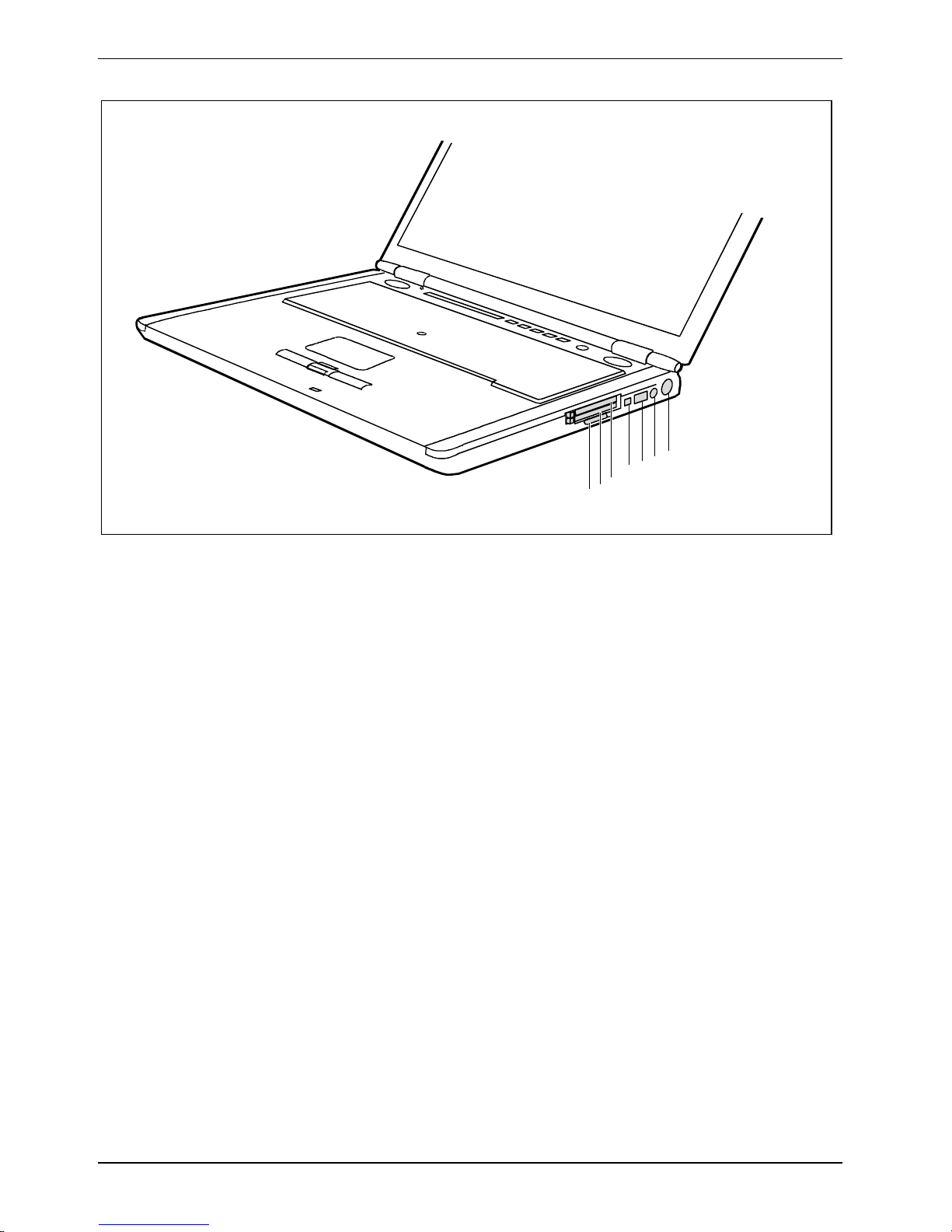
Connections and operating elements
1
2
3
4
5
6
7
1 = DC jack (DC IN)
2 = S Video out socket
3 = USB port
4 = FireWire port
5 = ExpressCard slot
6 = PC card slot
7 = Memory card slot
12 A26391-K169-Z121-1-7619, edition 1
Page 23

Preparing the notebook for use
Observe the relevant notes in the "Important notes" chapter and in the manual about your
!
You must charge the battery and install the application programmes before you can work with the
notebook. The operating system and drivers required are preinstalled (only with Windows operating
systems).
When not plugged into a mains outlet, the notebook runs on its built-in battery. You can increase the
battery's life by enabling the system's energy saving functions.
If you use the notebook in a normal office situation, run it from the mains using the mains adapter.
Please see the "Connecting external devices" chapter for instructions on how to connect devices
such as a mouse and a printer to the notebook.
Unpacking and checking the delivery
radio component.
► Unpack all the individual parts.
► Check the delivery for damage incurred during transportation.
► Check whether the delivery agrees with the details in the inventory.
Should you discover that the delivery does not correspond to the inventory, notify your
i
local sales outlet immediately.
Do not discard the original packing material of the devices. You may need the packaging
in the future if you need to transport your device.
A26391-K169-Z121-1-7619, edition 1 13
Page 24
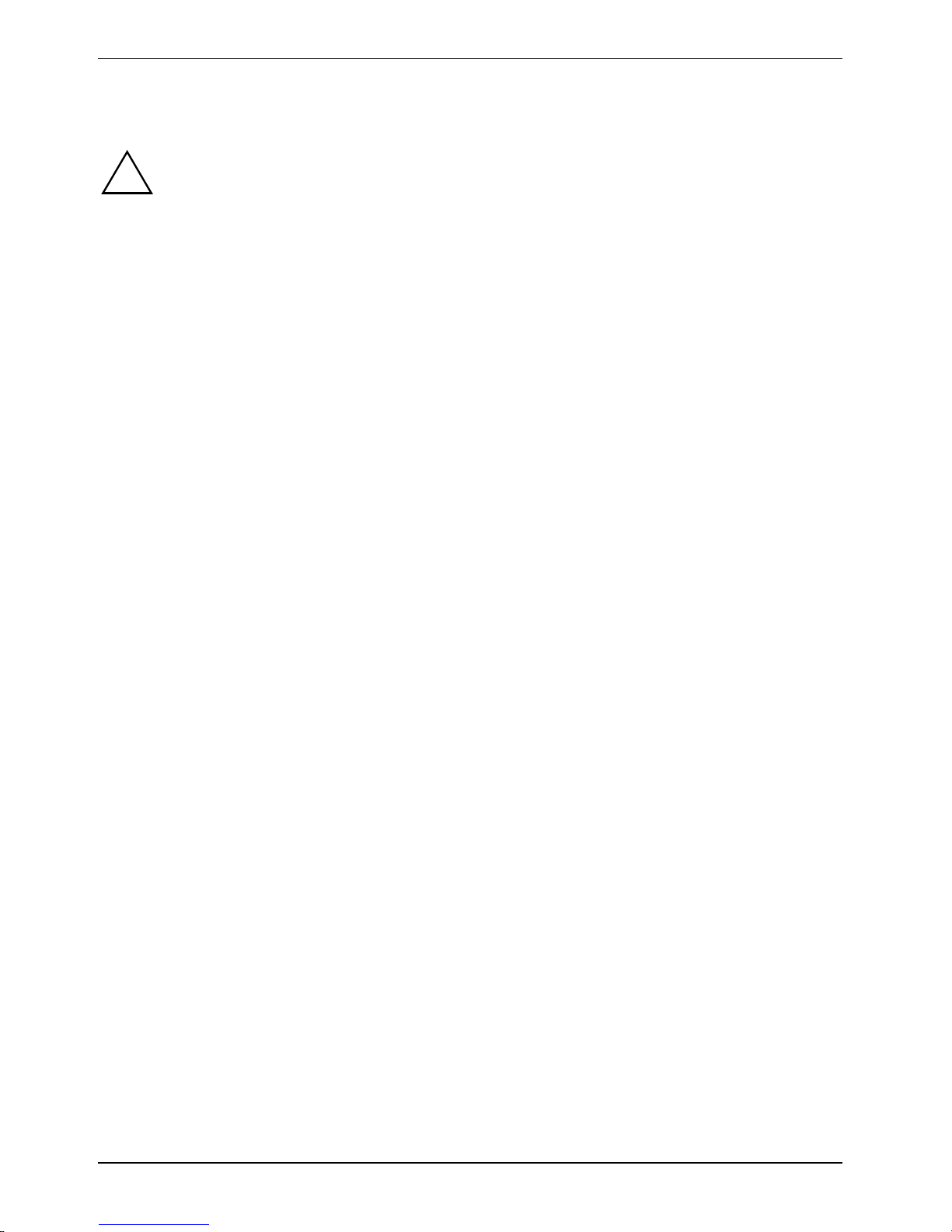
Preparing the notebook for use
Selecting a location
Select a suitable location for the notebook before setting it up. Consider the following
!
points when looking for a location:
● Never place the notebook on a soft surface (e.g. carpeting, upholstered furniture,
bed). This can block the air vents and cause overheating and damage.
● Do not place the notebook on your legs for a longer period of time. The underside of
the notebook heats up during normal operation. Longer contac with the skin can
become unpleasant or even result in burns.
● Place the notebook on a stable, flat, nonslippery surface. In view of the multitude of
different finishes used on furniture, it is possible that the rubber feet of the notebook
will mark the surface they stand on.
● Never place the notebook and the mains adapter on a heat-sensitive surface.
● The notebook and the mains adapter should be at least 200 mm apart.
● Keep other objects 100 mm away from the notebook and its mains adapter to ensure
adequate ventilation.
● Never cover the fan intake or exhaust openings of the notebook or the mains
adapter.
● Do not expose the notebook to extreme environmental conditions.
Protect the notebook from dust, humidity, and heat.
14 A26391-K169-Z121-1-7619, edition 1
Page 25
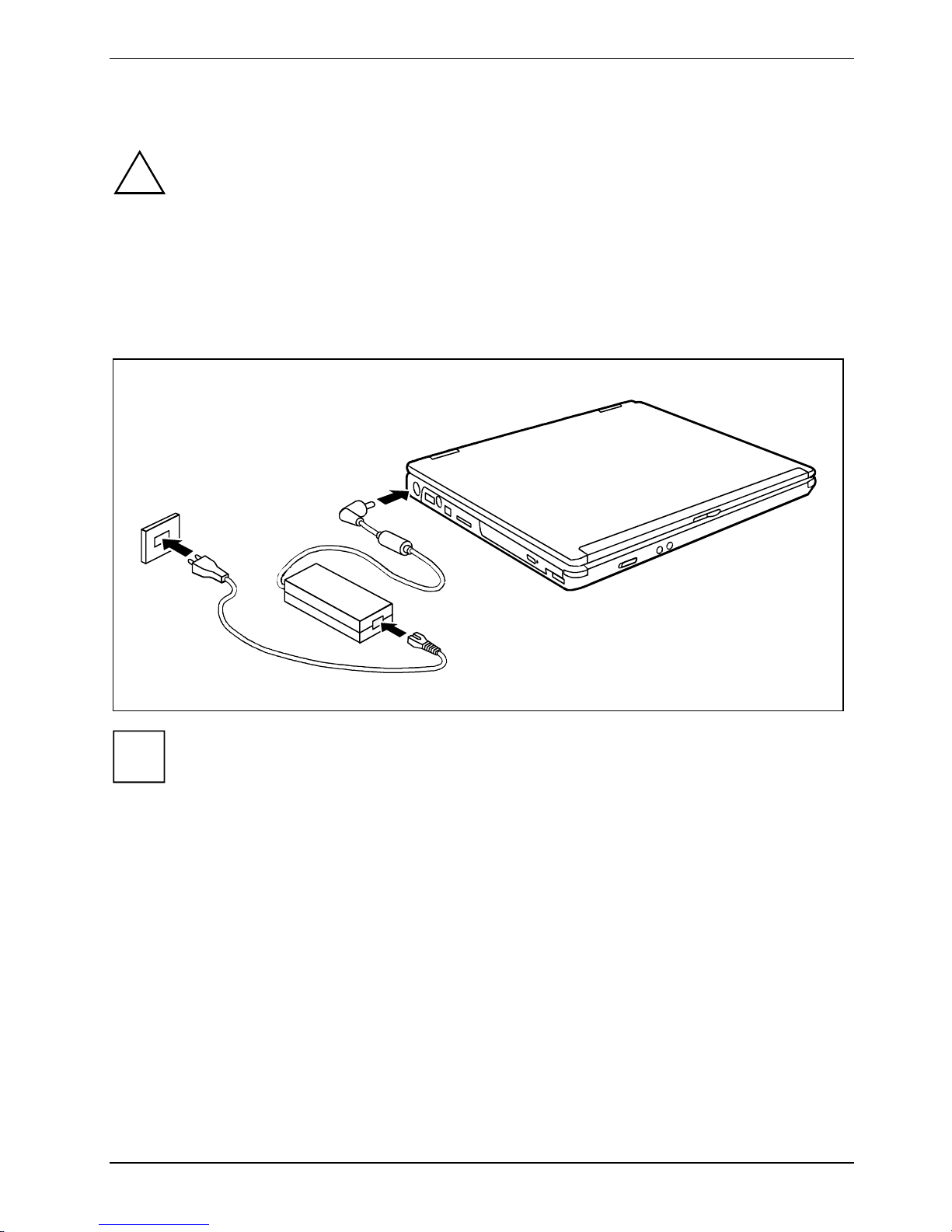
Preparing the notebook for use
Connecting the mains adapter
Please take note of the information in the section "Selecting a location".
!
The power cable supplied conforms to the requirements of the country in which you
purchased your notebook. Make sure that the power cable is approved for use in the
country in which you intend to use it.
Do not use the mains adapter for other notebooks or devices.
Do not use a mains adapter that is not specially intended for this notebook.
Make sure that the rated current of the mains adapter is not higher than that of the power
system to which you connect the mains adapter (see technical data of the mains adapter).
1
3
2
Illustration showing example of LIFEBOOK E8020/CELSIUS H230. For the position of the
i
► Connect the mains adapter cable to the DC jack (DC IN) of the notebook (1).
► Connect the power cable to the mains adapter (2).
► Plug the power cable into the mains supply (3).
connections and operating elements on the LIFEBOOK C1320, see "Connections and
operating elements" – "LIFEBOOK C1320".
A26391-K169-Z121-1-7619, edition 1 15
Page 26
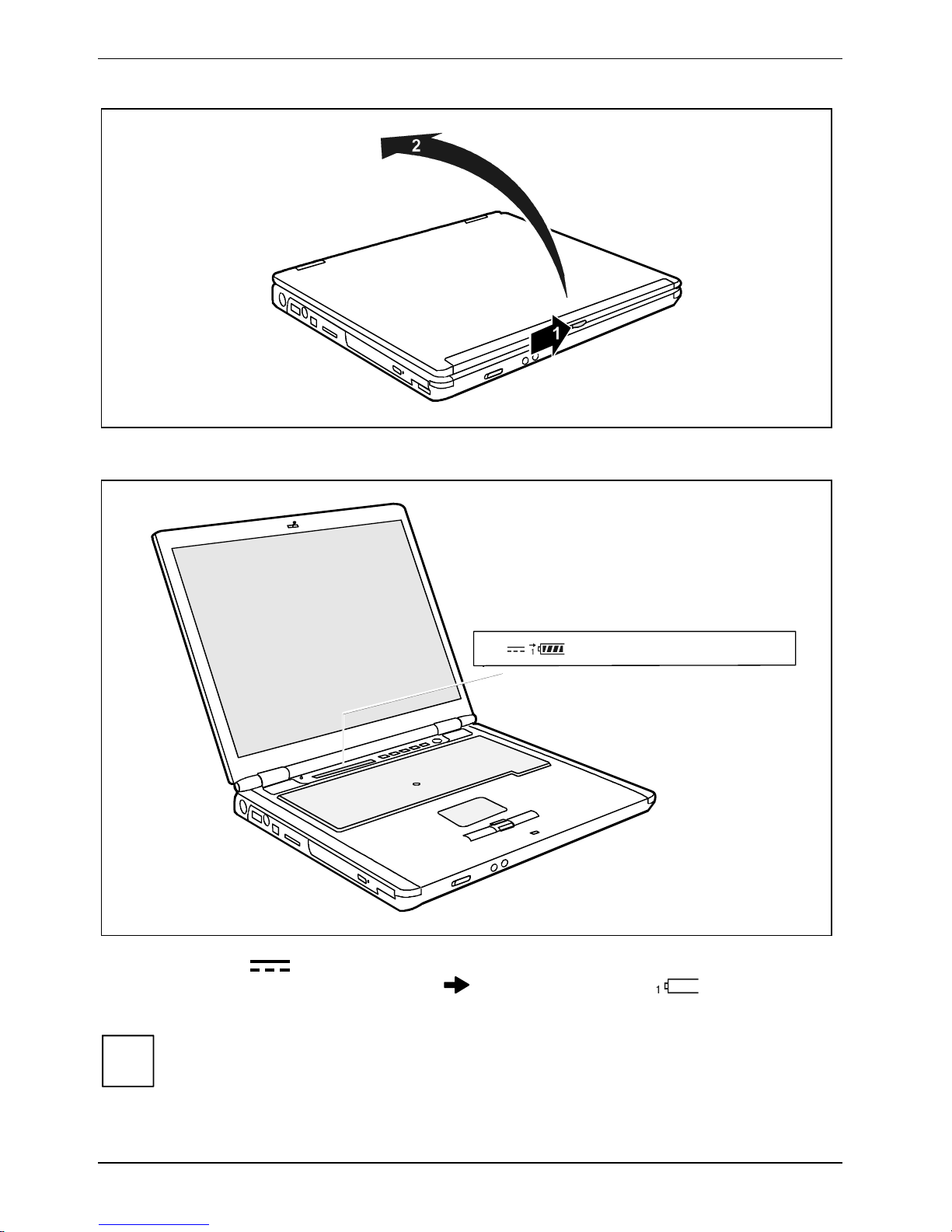
Preparing the notebook for use
► Slide the release button in direction of the arrow (1) and open the LCD screen (2).
The power indicator of the notebook appears in the status indicator panel.
The battery will charge. The charging indicator
status indicator panel.
i
16 A26391-K169-Z121-1-7619, edition 1
The meaning of the various displays can be found under "Indicators".
and the battery indicator appear in the
Page 27
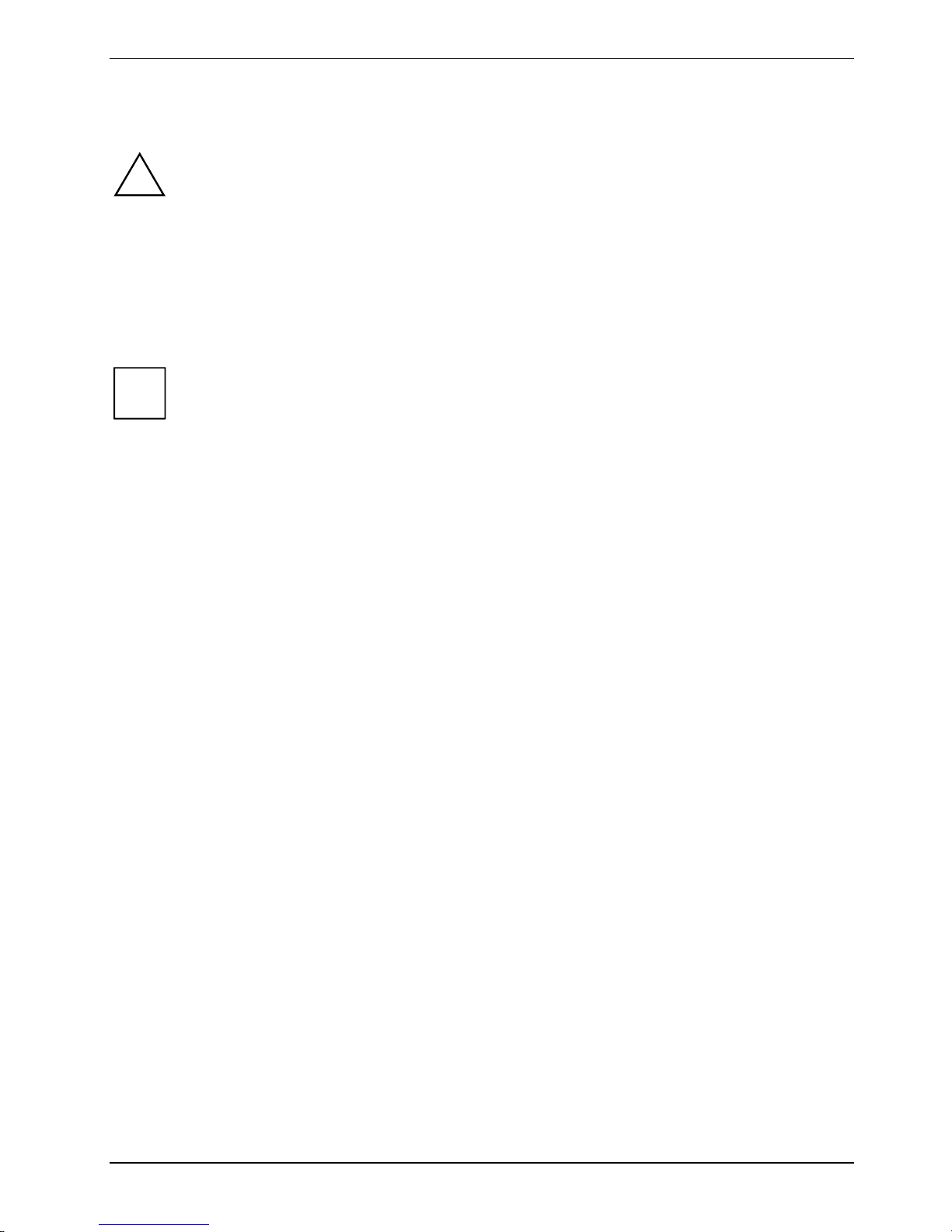
Preparing the notebook for use
Switching on the notebook for the first time
!
► Switch the notebook on (see "Switching on the notebook").
► During installation, follow the instructions on screen.
Consult the operating system manual if there is anything unclear about the requested input data.
i
When you switch on your notebook for the first time, the supplied software is installed and
configured. Due to the fact that this installation must not be interrupted, you should set
aside enough time for it to be fully completed and connect the notebook to the mains outlet
using the mains adapter.
During installation, the notebook may only be rebooted when you are requested to do so!
If there is a Windows operating system installed on your notebook the "Drivers°&°Utilities"
CD/DVD is included in the delivery scope. You will find further information on the system,
drivers, utilities, updates, manuals etc. on this "Drivers & Utilities" CD/DVD.
A26391-K169-Z121-1-7619, edition 1 17
Page 28
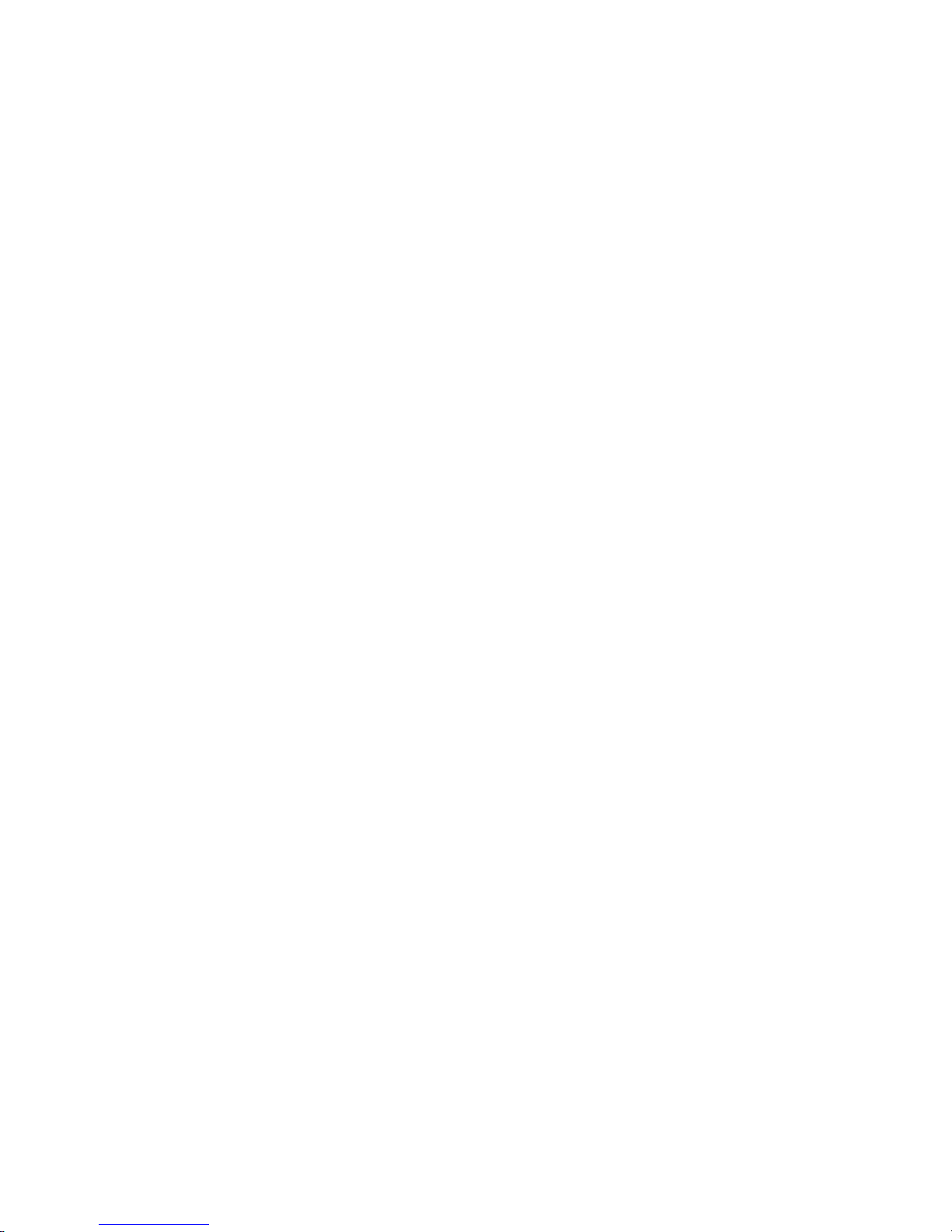
Page 29
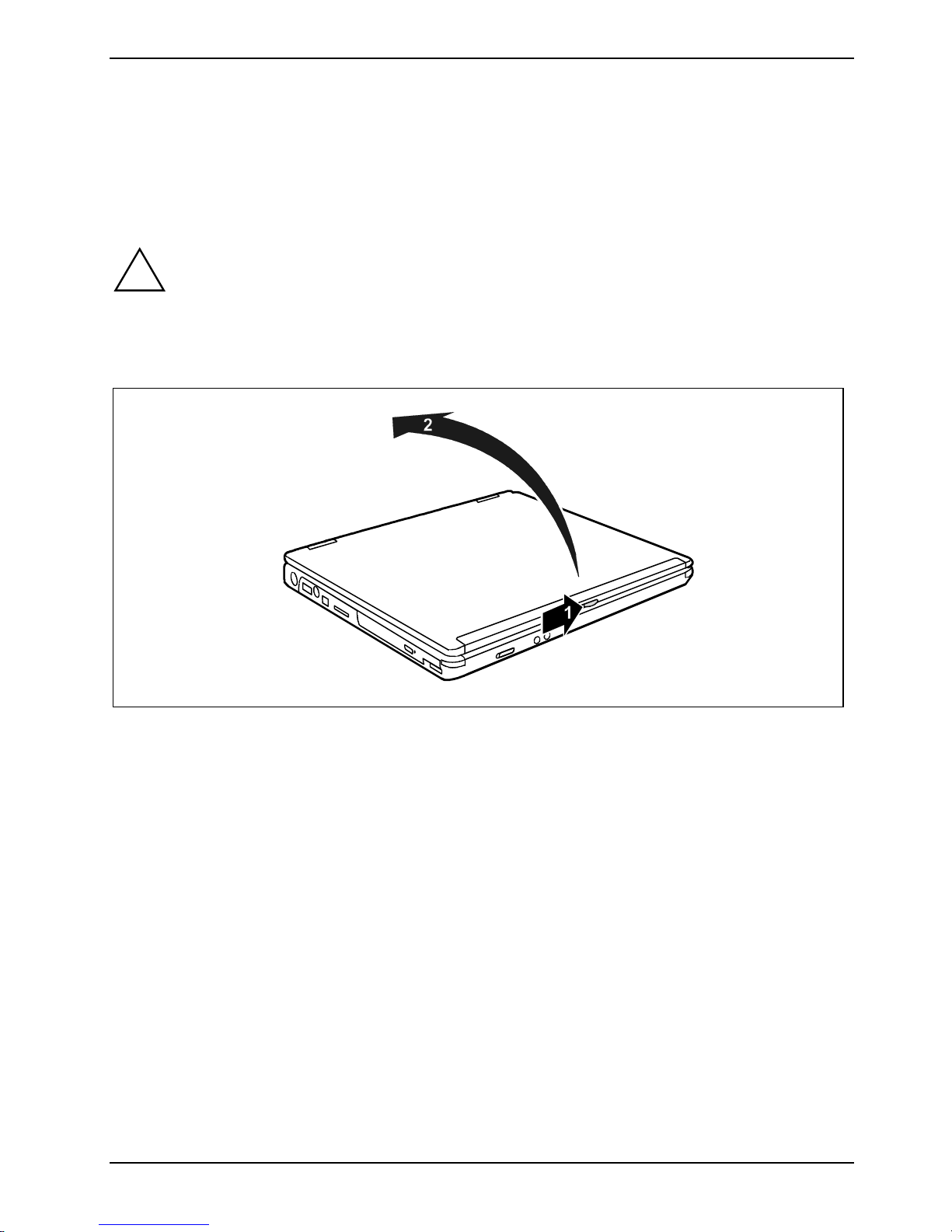
Using your notebook
This chapter describes the basics for operating your notebook.
Please see the "Connecting external devices" chapter for instructions on how to connect devices
such as a mouse and a printer to the notebook.
!
Please take note of the information in the "Important notes" chapter.
Switching on the notebook
► Slide the release button in direction of the arrow (1) and open the LCD screen (2).
A26391-K169-Z121-1-7619, edition 1 19
Page 30
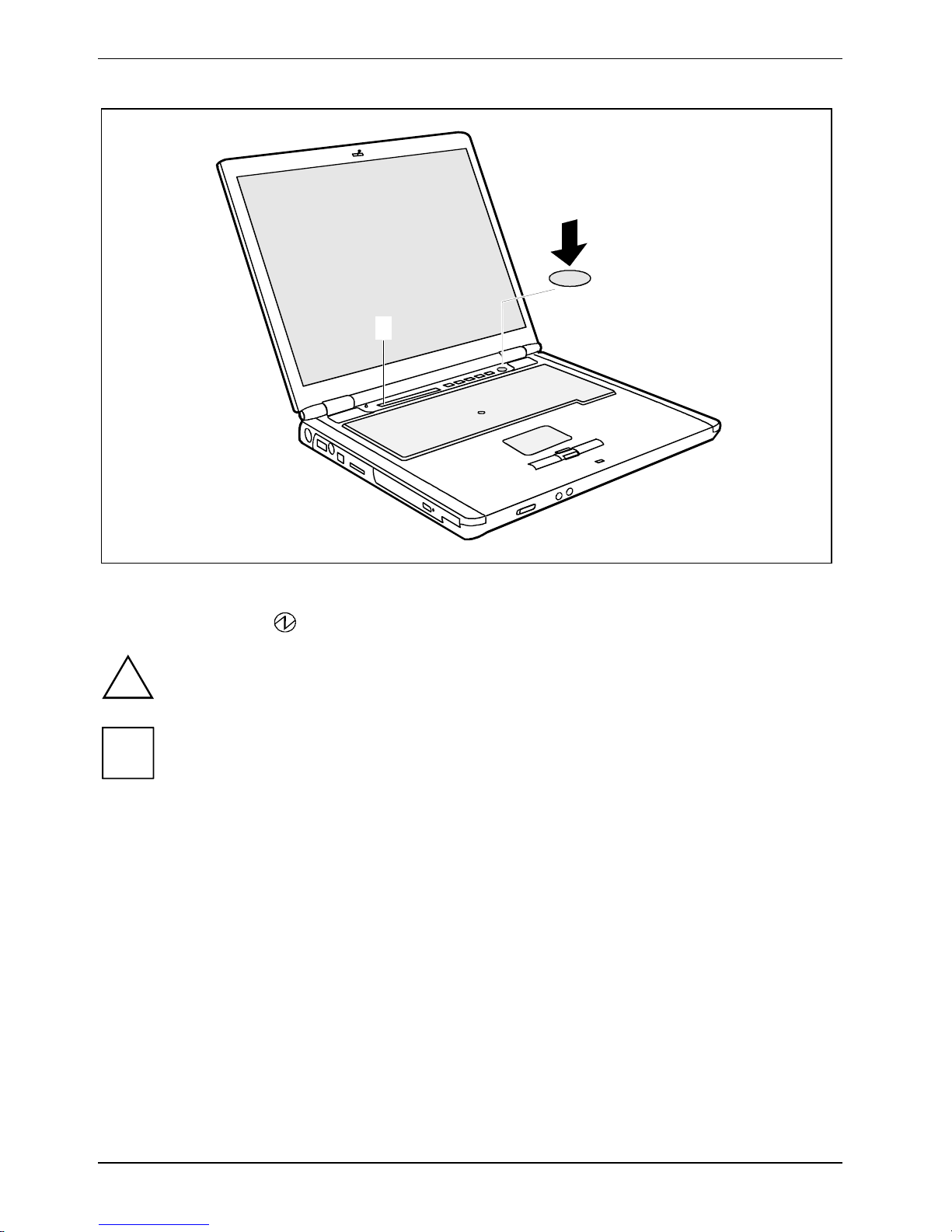
Using your notebook
1
2
► Press the Suspend/Resume button (1) to switch on the notebook.
The power-on indicator
After switch-on a self-test (POST, Power On Self Test) is automatically carried out. Never
!
i
switch the notebook off during the self-test.
You can configure the Suspend/Resume button under Start - (Settings) - Control Panel -
Power Options - Advanced.
If you have assigned a password, you must enter this when requested to do so, in order to
start the operating system password. Detailed information can be found in "Security
functions" chapter.
of the notebook appears in the status indicator panel (2).
20 A26391-K169-Z121-1-7619, edition 1
Page 31

Using your notebook
Switching off the notebook
► Close all programmes and shut down your operating system (please see operating system
manual).
If the notebook cannot be shut down properly, press the Suspend/Resume button for
i
approx. four seconds. The notebook switches off. However, any data which have not been
saved may be lost.
► Close the LCD screen so that it locks into place.
A26391-K169-Z121-1-7619, edition 1 21
Page 32

Using your notebook
Indicators
The status indicator panel is a small LCD panel on which various symbols appear. These symbols
provide information about the status of the power supply, the drives, and the keyboard functions.
Power-on indicator
Power indicator
Battery charging indicator
First battery indicator
1 2
1
A
Second battery indicator
Indicator Wireless LAN
CD/DVD indicator
Hard disk indicator
PC card/ExpressCard indicators
Num Lock indicator
Caps Lock indicator
Scroll indicator (Scroll Lock)
Security Panel indicator
(only on CELSIUS H230 and
LIFEBOOK E8020)
22 A26391-K169-Z121-1-7619, edition 1
Page 33

Using your notebook
The meaning of the symbols are as follows:
Power-on indicator
● The indicator lights up: The notebook is on.
● The indicator flashes (1 second on / 1 second off): The notebook is in energy-saving
mode.
Power indicator
The mains adapter is supplying power to the notebook.
● The display is not shown: the notebook is switched off.
Battery charging indicator
● The indicator lights up: The battery is charging.
● The indicator blinks: The battery is too hot or too cold for charging.
Battery indicators
The charging state of the batteries is shown with the two battery indicators. 1 indicates
that the information applies to the first battery in the battery compartment. 2 indicates that
the information applies to the second battery in the module bay.
indicates that the battery is 0%-25% charged.
indicates that the battery is 25%-50% charged
indicates that the battery is 50%-75% charged.
indicates that the battery is 75%-100% charged.
CD/DVD indicator
● The indicator is lit: The CD/DVD in the optical drive is being accessed.
You may only remove the CD/DVD when the indicator is dark.
● The indicator flashes: an CD/DVD is being inserted or removed.
Indicator Wireless LAN
● The indicator lights up: The wireless LAN module is switched on.
● The indicator is dark: The wireless LAN module is switched off.
Hard disk indicator
The hard disk drive of the notebook is being accessed.
PC card/ExpressCard indicators
A PC card or an ExpressCard is accessed.
A26391-K169-Z121-1-7619, edition 1 23
Page 34

Using your notebook
1
A
Num Lock indicator
The Num key has been pressed. The virtual numeric keypad is activated. You can
output the characters located at the upper right on the keys.
Caps Lock indicator
The Caps Lock key has been pressed. All the characters you type appear in uppercase.
In the case of overlay keys, the character printed on the upper left of the key appears
when that key is pressed.
Scroll indicator (Scroll Lock)
The key combination Fn + Scr has been pressed. The effect this key has varies from
programme to programme.
Security Panel indicator
(only on CELSIUS H230 and LIFEBOOK E8020)
The security panel is active. Supervisor and user passwords are set.
You will find the information on the security panel in "Security functions" chapter.
i
24 A26391-K169-Z121-1-7619, edition 1
Page 35

Using your notebook
Keyboard
The keyboard of your notebook is subject to continuous wear due to normal use. The
i
The keyboard has been designed to provide all the functions of an enhanced keyboard. Some
enhanced keyboard functions are mapped with key combinations.
The following description of keys and key combinations refers to Windows.
keyboard markings are subjected to particularly high loads. The keyboard markings can
wear off in the course of using the notebook.
7
&
7
7
&
7
$
4
€
$
4
€
Backspace key
The Backspace key deletes the character to the left of the cursor.
&
7
$
4
7
€
Num
Scr
Alt Gr
&
7
$
4
7
€
Tab key
A26391-K169-Z121-1-7619, edition 1 25
The Tab key moves the cursor to the next tab stop.
Enter key (return)
The enter key terminates a command line. The command you have entered is
executed when you press this key.
Page 36

Using your notebook
Caps Lock key
The Caps Lock key activates uppercase mode (CapsLK indicator lit). The Caps
Lock function causes all the characters you type to appear in uppercase. In the
case of overlay keys, the character printed on the upper left of the key appears
when that key is pressed.
To cancel the Caps Lock function, simply press the Caps Lock key again.
Shift key
The Shift key causes uppercase characters to appear. In the case of overlay
keys, the character printed on the upper left of the key appears when that key is
pressed.
Alt Gr
Fn
Pause
Break
Alt Gr key
The Alt Gr key allows one to type the characters printed on the lower right of
the keycaps (e.g. { in the case of the 7 key on the German keyboard).
Fn key
The Fn key enables the special functions indicated on overlay keys (see "Key
combinations").
Cursor keys
The cursor keys move the cursor in the direction of the arrow, i.e. up, down, left,
or right.
Pause key
The Pause key temporarily suspends display output. Output will resume when
you press any other key.
Start key
The Start key invokes the Windows Start menu.
Menu key
The Menu key invokes the menu for the marked item.
26 A26391-K169-Z121-1-7619, edition 1
Page 37

Using your notebook
Virtual numeric keypad
The keyboard of your notebook does not have a separate number block. To provide the convenience
of a numeric keypad, your keyboard is equipped with a virtual numeric keypad. The special keys of
the virtual numeric keypad are recognisable by the numbers and symbols printed in the upper right
corner of each key. If you have switched on the virtual numeric keypad, you can output the
characters shown on the upper right of the keys.
&
7
*
8
(
9
)
0
IU O P
1
KJ L
:
7 8 9
4 5 6
2
1 2 3
;
M >
1 = Characters enabled when Num Lock indicator is not lit (see "Indicators").
2 = Characters enabled when Num Lock indicator is lit (see "Indicators").
<
,
.
?
/
0
/
*
-
,
+
A26391-K169-Z121-1-7619, edition 1 27
Page 38

Using your notebook
Key combinations
The following description of key combinations refers to functions when using Microsoft Windows.
Some of the following key combinations may not function in other operating systems and with some
device drivers.
Key combinations are performed as follows:
► Press and hold the first key in the combination.
► While holding the first key down, press the other key or keys in the combination.
Fn
Fn
Fn
Fn
Fn
Fn
Fn
F3
+
Switching the loudspeakers on/off
This key combination switches your device's integrated loudspeakers off and
on. Each time the loudspeaker switches on you will hear an acoustic signal.
F5
+
Enlarge MS-DOS screen
This key combination enlarges the screen in the MS-DOS mode to the fullscreen mode or switches it back to the normal display mode.
F6
+
F7
+
F8
+
F9
+
F10
+
Decreasing screen brightness
This key combination decreases screen brightness.
Increasing screen brightness
This key combination increases screen brightness.
Reducing the volume
This key combination reduces the volume of the integrated loudspeakers.
Increasing the volume
This key combination raises the volume of the integrated loudspeakers.
Switching between internal and external screen
If an external monitor is connected, the monitor on which the output is to be
displayed can be selected with this key combination.
You can opt to use:
● just the notebook's LCD screen
● just the external monitor
● both the LCD screen and the external monitor.
Ctrl
C
+
Halting the current operation
This key combination can be used to halt an operation instantly without clearing
the keyboard buffer.
+
Backtab (Shift+Tab)
This key combination moves the cursor back to the previous tabular stop.
28 A26391-K169-Z121-1-7619, edition 1
Page 39

Using your notebook
Easy Launch keys
(CELSIUS H230/LIFEBOOK E8020 only)
Your notebook is equipped with four configurable Easy Launch keys.
Enter4321
1 = Key 1
This key could be preset. However, you can also configure this key as desired.
2 = Key 2
This key could be preset. However, you can also configure this key as desired.
3 = Key 3 (preset as Internet key)
With this key you can start the standard internet browser for your system. However, you can
also configure this key as desired.
4 = Key 4 (preset as E-mail key)
Use this key to start the standard e-mail programme for your system. However, you can also
configure this key as desired.
Configuring Easy Launch keys
With the Application Panel you can assign various functions to the Easy Launch keys. You will find the
Application Panel under Start - (Settings) - Control Panel - Additional Control Panel Options - Application
Panel.
A26391-K169-Z121-1-7619, edition 1 29
Page 40

Using your notebook
Application/Player buttons (LIFEBOOK C1320 only)
The buttons next to the status indicator panel have functions that differ according to the indicator
(Application or Player). You can switch between the functions with the Application/Player button.
You can configure the application buttons using the Application Button program. This
i
Application buttons
program and a PDF file with a detailed description are provided under Start - (Settings) Control Panel - Application Panel.
A
► Press the Application/Player button to switch between the functions. When the Application
indicator (2) lights up, the application buttons are active:
Internet
B
E-Mail
Application
1
Player
2
3
A button
You can configure this button so that an application or Internet website you have selected is started
by pressing the button.
B button
You can configure this button so that an application or Internet website you have selected is started
by pressing the button.
Internet button
With this button you can start the standard internet browser of your system.
You can also freely program this button.
30 A26391-K169-Z121-1-7619, edition 1
Page 41

Using your notebook
E-mail button
Use this button to start the standard e-mail programme for your system. The e-mail indicator (1)
lights up when an e-mail has been received.
You can also freely program this button.
Player buttons
AB
Internet
E-Mail
Application
1
Player
► Press the Application/Player button to switch between the functions. When the Player
indicator (3) lights up, the player buttons are active:
Stop
You stop audio CD replay with this button.
Play/Pause
You start audio CD replay with this button.
Previous Track
Use this button to skip to the forward title.
Next Track
Use this button to skip to the next title.
2
3
A26391-K169-Z121-1-7619, edition 1 31
Page 42

Using your notebook
Touchpad / TouchStick and touchpad buttons
1
3
2
4
1 = TouchStick (optional)
2 = Touchpad
Your notebook offers a Touchpad and a TouchStick (optional) for mouse control.
Keep the touchpad clean. Protect it from dirt, liquids, and grease.
!
Moving the pointer
► Move your finger on the touchpad.
Do not use the touchpad if your fingers are dirty.
Do not rest heavy objects (e.g. books) on the touchpad or the touchpad buttons.
3 = Touchpad buttons
4 = Touchpad scroll button
or
► Press down gently with your finger on the TouchStick.
If you want to move the pointer to the left for example, press down gently on the left side of the
TouchStick.
The pointer will move accordingly.
32 A26391-K169-Z121-1-7619, edition 1
Page 43

Using your notebook
Selecting an item
► Move the pointer to the item you wish to select.
► Tap the touchpad once or press the left button once.
The item will be selected.
Executing a command
► Move the pointer to the field you wish to select.
► Tap the touchpad twice or press the left button twice.
The command will be executed.
Dragging an object
► Move the pointer to the item you wish to select.
► Select the desired object and hold down on the left button.
► Drag the object to the desired position.
► Lift your finger from the touchpad.
or
► Lift your finger from the TouchStick.
The item will be moved.
Scrolling up
► Press the upper side of the touchpad scroll button to scroll up.
The information/texts above the display area appear.
Scrolling down
► Press the lower side of the touchpad scroll button to scroll down.
The information/texts below the display area appear.
A26391-K169-Z121-1-7619, edition 1 33
Page 44

Using your notebook
LCD screen
Information on LCD monitor
High-quality TFT displays with especially bright background lighting are installed in notebooks from
Fujitsu Siemens Computers GmbH. For technical reasons, TFT monitors are manufactured for a
specific resolution. An optimal, clear picture can only be ensured in the resolution intended for the
respective TFT monitor. A monitor resolution which differs from the specification can result in an
unclear picture.
The monitor resolution is understood to be the number of horizontal and vertical pixels (i.e. picture
elements) which make up the monitor display. For example, "UXGA" stands for 1600 x 1200 pixels.
Each pixel consists of three so-called subpixels of the colours red, green and blue. As a result, a
UXGA monitor consists of 1600 x 1200 x 3 = 5.760.000 subpixels.
Frequently used monitor resolutions Number of pixels
XGA 1024 x 768
WXGA 1280 x 800
SXGA 1280 x 1024
SXGA+ 1400 x 1050
UXGA 1600 x 1200
The correct monitor resolution for your notebook is specified in the corresponding section in the
chapter "Technical data".
Permanently unlit or lit pixels
The standard of production techniques today cannot guarantee an absolutely fault-free screen
display. A few isolated constant lit or unlit pixels may be present. The maximum permitted number of
pixels faults is stipulated in the stringent international standard ISO 13406-2 (Class II).
Example:
A 15" LCD screen monitor with a resolution of 1024 x 768 has 1024 x 768 = 786432 pixels.
Each pixel consists of three subpixels (red, green and blue), so there are almost 2,4 million
subpixels in total. According to ISO 13406-2 (Class II), a maximum of 4 pixels and 5 subpixels
may be defective, i. e. a total of 17 faulted subpixels. That is approx. 0.0007 % of the entire
subpixel!
Background lighting
TFT screens are operated with background lighting. The luminosity of the background lighting can
decrease during the period of use of the notebook. However, you can set the brightness of your
monitor individually.
34 A26391-K169-Z121-1-7619, edition 1
Page 45

Using your notebook
Monitor settings
Setting resolution (under Windows)
You can change the screen resolution under Start - (Settings) - Control Panel - Display - Settings.
Setting font size (under Windows)
Under Start - (Settings) - Control Panel - Display - Settings you can choose between a larger and a
smaller font in the Font size field.
Setting the display brightness
You can adjust the brightness of your LCD screen with the keys Fn and F6 or F7 : With Fn and
F6 , screen brightness will be reduced and with Fn and F7 increased.
Synchronising the display on the LCD screen and an external monitor
Your notebook supports the simultaneous display on the LCD screen and an external monitor. If the
picture does not appear correctly on the external monitor, press the key combination Fn + F10
several times, or switch the external monitor off and then on again. This achieves good picture
synchronisation.
Adjusting the speed of the mouse pointer
You can change the speed of the mouse pointer under Start - (Settings) - Control Panel - Mouse and
clicking on the Motion tab.
A26391-K169-Z121-1-7619, edition 1 35
Page 46

Using your notebook
Battery
The battery supplies your notebook with the necessary power during mobile use. You can increase
battery life by enabling the system's power management features.
The battery charge is indicated by the battery symbol in the status indicator panel (see also
"Indicators"). When you switch on the notebook, it takes a few seconds before the battery status is
displayed.
The life of the battery is dependent on its proper storage, the number of charging/discharging cycles
and the operating temperature of the notebook.
Charging, caring for and maintaining the battery
Only use batteries approved by Fujitsu Siemens Computers for your notebook.
!
Take care not to drop the batteries or otherwise damage their casing (fire risk).
If the rechargeable batteries develop a fault please stop using them immediately.
Do not touch the contacts of the batteries.
Never interconnect the positive and negative terminals of a battery.
Batteries are harmful to the environment. You should dispose of them following guidance
from your local District Council.
Information on the battery charging time is contained in the "Technical data" chapter.
You can charge the battery by connecting the notebook to the mains adapter. Make sure that the
ambient temperature of the notebook lies within the permissible range.
You can maintain long life from your battery by allowing it to discharge fully before you recharge it
again. To do this, leave your notebook turned on when it is operated with the battery. Once the
battery is running low you will hear a warning alarm. If you do not connect the mains adapter within
five minutes of the warning alarm described above, your notebook will automatically switch off.
Storing the battery
Keep the battery pack between 0°C and +30°C (32 and 122 degrees Fahrenheit). The lower the
temperature at which the batteries are stored, the lower is the rate of self-discharge.
If you store rechargeable batteries for a longer period (longer than two months), the battery charge
level should be approx. 30%. To prevent exhaustive discharge, check the charging level of the
battery at regular intervals.
If you do not use the batteries for long periods, remove them from the notebook. Never
i
To be able to make use of the optimal charging capacity of the batteries, the battery should be
completely discharged and then fully recharged.
store the batteries in the unit.
36 A26391-K169-Z121-1-7619, edition 1
Page 47

Using your notebook
Monitoring the battery charging level
The battery charge is indicated by the battery symbol in the status indicator panel (see "Indicators ").
Windows includes a "battery charge meter" for monitoring the battery capacity. This can be activated
under Start - (Settings) - Control Panel - Power Options. The battery charge meter is then displayed in
the task bar as a battery symbol. When you place the mouse pointer on the battery symbol, the
system displays the battery status.
Removing and installing the battery
Only use batteries released for this notebook.
!
► Switch the notebook off.
► Close the LCD screen.
► Turn your notebook over and place it on a stabile, sturdy, flat surface. If necessary, lay an anti-
Never use force when inserting or removing a battery.
Make sure no foreign objects get into the battery compartment.
slip cloth on this surface to prevent the notebook from being scratched.
Removing battery
1
2
► Press the two unlocking lugs (1), hold them down and lift the battery somewhat.
► Remove the battery from the battery compartment (2).
A26391-K169-Z121-1-7619, edition 1 37
Page 48

Using your notebook
Insert battery
1
2
► Position the battery at the edge of the casing (1).
► Push the battery into the battery slot until you feel it locking into place (2).
38 A26391-K169-Z121-1-7619, edition 1
Page 49

Using your notebook
Hard disk
The hard disk is the most important storage medium of your notebook. You can work considerably
faster and more efficiently if you copy applications and files from CDs to your hard disk.
When the hard disk is accessed, the hard disk indicator
lights up in the status indicator panel.
Removing the hard disk
► Switch the notebook off.
► Close the LCD screen so that it locks into place.
► Unplug the mains adapter from the mains socket.
► Disconnect all cables connected to the notebook.
► Turn your notebook over and place it on a stabile, sturdy, flat surface. If necessary, lay an anti-
slip cloth on this surface to prevent the notebook from being scratched.
► Remove the battery (see "Removing battery").
1
1
► Remove the screws (1).
A26391-K169-Z121-1-7619, edition 1 39
Page 50

Using your notebook
2
3
► Pull the hard disk in the direction of the arrow up to the stop (2).
► Lift the hard disk and remove it from the hard disk compartment in the direction of the arrow (3).
1
1
1
1
► Remove the screws (1) to detach the hard disk from the cover.
40 A26391-K169-Z121-1-7619, edition 1
Page 51

Using your notebook
Installing the hard disk
1
1
1
1
► Secure the hard disk with the screws (1) on the cover.
1
► Position the hard disk on the notebook at somewhat of an angle (1).
► Tilt the hard disk in the hard disk compartment so that the arrow X on the hard disk housing
and the arrow W on the underside of the notebook point toward each other.
A26391-K169-Z121-1-7619, edition 1 41
Page 52

Using your notebook
3
3
2
► Push the hard disk in the direction of the arrow up to the stop (2).
► Secure the hard disk with the screws (3).
► Replace the battery (see "Insert battery").
► Turn the notebook over and place it on a flat surface.
► Reconnect the cables that you disconnected before.
42 A26391-K169-Z121-1-7619, edition 1
Page 53

Using your notebook
Module
The design of your notebook enables the flexible use of notebook batteries and drives. The following
modules can be operated in the module bay of your notebook:
● Second battery
● second hard disk drive
● DVD-ROM drive
● Combo drive (CD-R/CD-RW/DVD)
● DVD±RW dual drive
● Multi-format DVD burner with double layer support
● Weight Saver
● Floppy disk drive (only on LIFEBOOK C1320)
Only use modules designed for your notebook.
!
i
Do not use force when installing or removing the module.
Make sure that no foreign objects enter the module bay.
You can replace modules during operation. This means you do not need to switch off the
notebook.
To replace a module, simply click on the
Select - Exit.
icon in the task bar and then on Exit or
Then you can simply remove the module.
A26391-K169-Z121-1-7619, edition 1 43
Page 54

Using your notebook
Removing module
► Place the notebook on a flat surface.
With the
► Left-click on the icon.
► Select the module you want to stop and remove.
► Press the Enter key.
Wait for the dialogue box which tells you that it is now safe to remove the module.
symbol in the task bar you can stop the module:
2
1
► Carefully pull the eject lever in the direction of the arrow up to the stop (1).
The module now extends somewhat beyond the casing.
► Pull the module out of the module bay (2).
44 A26391-K169-Z121-1-7619, edition 1
Page 55

Using your notebook
Installing module
► Place the module into the module bay so that the contacts enter first.
► Push the module into the module bay until you feel it locking into place.
A26391-K169-Z121-1-7619, edition 1 45
Page 56

Using your notebook
Optical drive
Depending on the variant, your notebook is equipped with a DVD-ROM drive, a combination drive
(CD-RW/DVD), a DVD±RW dual drive or a multi-format DVD drive with double-layer support.
You can replace your optical drive with another module (e.g. drive or battery), (see "Module").
This device contains a light-emitting diode, classified according to IEC 825-1:1993:
!
You may use both 8-cm and 12-cm CDs/DVDs in the combo drive.
LASER CLASS 1, and must not be opened.
Handling CD/DVDs
Observe the following guidelines when handling CD/DVDs:
● Avoid touching the surface of a CD/DVD. Hold CDs/DVDs by their edges!
● Always store CDs/DVDs in their cases. This will protect CD/DVD from dust,
scratches and other damage.
● Protect your CDs/DVDs from dust, mechanical vibration and direct sunlight!
● Avoid storing a CD/DVD in areas subject to high temperatures or humidity.
When using CDs/DVDs of poor quality vibrations and reading errors may occur.
CD/DVD indicator
The CD/DVD indicator flashes when a CD/DVD is inserted. The indicator goes out when the drive
is ready for reading. The indicator lights up when the drive is being accessed. You may only remove
the CD/DVD when the indicator is dark.
If the CD/DVD indicator
i
continues to flash, the drive cannot access the data carrier.
Either the CD/DVD is damaged or dirty or you are using a data carrier that the drive cannot
read.
does not go out after inserting a CD/DVD, but instead
46 A26391-K169-Z121-1-7619, edition 1
Page 57

Using your notebook
Inserting or removing a CD/DVD
The notebook must be switched on.
2
► Push the insert/eject button (1).
The drive tray will open.
► Pull the drive tray all the way out (2).
► Place the CD/DVD in the drive tray with the label facing upwards or remove an inserted
CD/DVD.
1
► Push in the drive tray until you feel it lock into place.
A26391-K169-Z121-1-7619, edition 1 47
Page 58

Using your notebook
Manual removal (emergency removal)
In the event of a power failure or damage to the drive it may be necessary to manually remove the
CD/DVD.
► Switch the notebook off.
► Press a pen or a piece of wire (e.g. a paper clip) firmly into the opening.
The drive tray is unlocked and opens. You can now pull out the drive tray completely.
48 A26391-K169-Z121-1-7619, edition 1
Page 59

Using your notebook
Memory cards
Your notebook is equipped with a memory card slot. The memory card slot supports the following
formats:
● Secure Digital (SD™ Card)
● MultiMediaCard (MMC)
Please read the documentation supplied with the memory card for any special instructions.
i
Inserting memory card
Illustration showing example of LIFEBOOK E8020/CELSIUS H230. For the position of the
i
► Carefully push the memory card into the slot. The label should be facing upward.
The memory card may protrude by one to several millimetres (depending on the memory card type).
A26391-K169-Z121-1-7619, edition 1 49
connections and operating elements on the LIFEBOOK C1320, see "Connections and
operating elements" – "LIFEBOOK C1320".
Page 60

Using your notebook
Removing memory card
2
Illustration showing example of LIFEBOOK E8020/CELSIUS H230. For the position of the
i
► Press on the edge of the memory card so that the memory card jumps out of the slot
► Slide the memory card out of the notebook (2).
connections and operating elements on the LIFEBOOK C1320, see "Connections and
operating elements" – "LIFEBOOK C1320".
slightly (1).
1
50 A26391-K169-Z121-1-7619, edition 1
Page 61

Using your notebook
PC cards and ExpressCards
1
2
1 = ExpressCard slot 2 = PC Card slot (CardBus or PCMCIA)
An ExpressCard slot (1) enables the operation of an ExpressCard/34 or ExpressCard/54. A PC card
slot (2) permits operation of a type I or type II PC card.
Please read the documentation on the PC card and/or on the ExpressCard and follow the
!
manufacturer's instructions.
Never use force when installing or removing a PC card or an ExpressCard.
The ExpressCard slot and the PC card slot can be protected with placeholders, which you
must remove before using the slots.
Keep the placeholders in a safe place. When you remove the PC card or ExpressCard you
should also refit the placeholder in the empty slot. This prevents foreign matter from
getting into the slot.
You can push the eject buttons of the ExpressCard or PC card slot into the notebook
i
casing. Press the respective eject button until it snaps in. This prevents the ExpressCard
or PC card from being ejected accidentally.
A26391-K169-Z121-1-7619, edition 1 51
Page 62

Using your notebook
Installing ExpressCard
► Insert the ExpressCard in the upper slot guide with the connection contacts first.
► Gently push the ExpressCard into the slot until you feel it click into place.
Please see the documentation on the ExpressCard for driver installation instructions.
i
Also observe the corresponding information files (e.g. *.TXT, *.DOC, *.WRI, *.HLP or
*.PDF) on the driver CD and in the user manual of the operating system.
52 A26391-K169-Z121-1-7619, edition 1
Page 63

Using your notebook
Removing ExpressCard
With the symbol in the task bar you can stop the ExpressCard:
► Left-click on the icon.
► Select the ExpressCard you want to stop and remove.
► Press the Enter key.
Wait for the dialogue box which tells you that it is now safe to remove the ExpressCard.
1
► Press the eject button (1) so that the ExpressCard entends somewhat from the notebook.
If the eject button is lowered, you must first cause the eject button to release from the notebook
casing. To do this, press the eject button until it pops out.
► Pull the ExpressCard out of the slot (2).
2
A26391-K169-Z121-1-7619, edition 1 53
Page 64

Using your notebook
Installing a PC card
► Insert the PC card, contacts first, into the lower slot guide.
► Gently push the PC card into the slot until you feel it click into place.
Consult the documentation supplied with the PC card for information on how to install the
i
necessary device drivers.
Also observe the corresponding information files (e.g. *.TXT, *.DOC, *.WRI, *.HLP or
*.PDF) on the driver CD and in the user manual of the operating system.
54 A26391-K169-Z121-1-7619, edition 1
Page 65

Using your notebook
Removing a PC card
With the symbol in the task bar you can stop the PC card:
► Left-click on the icon.
► Select the PC card you want to stop and remove.
► Press the Enter key.
Wait for the dialogue box which tells you that it is now safe to remove the PC card.
1
► Press the eject button (1). The PC card will project further out of the notebook's case.
If the eject button is lowered, you must first cause the eject button to release from the notebook
casing. To do this, press the eject button until it pops out.
► Pull the PC card out of the slot (2).
2
Integrated 56k modem
The integrated 56k modem supports all data communication applications, such as:
● Modem operation: High-speed downloads at up to 56,000 bit/s (V.9x). Downward-compatible to
V.34 modems.
● Fax mode: Transmitting and receiving at up to 14,400 bit/s
● Simple country adaptation with programme
The modem complies with the EU Directive 91/263/EEC (Telecommunications terminal equipment
directive) and has been checked in agreement with the guideline TBR-21.
A26391-K169-Z121-1-7619, edition 1 55
Page 66

Using your notebook
The modem can be operated in the following countries:
Multifrequency (MFC) dialling
Belgium, Denmark, Germany, Finland, France, Greece, Great Britain, Holland, Ireland, Iceland, Italy,
Luxembourg, Norway, Austria, Portugal, Sweden, Switzerland and Spain.
Pulse dialling:
Belgium, France, Holland and Italy.
Also in: Poland, Slovenia, South Africa and Hungary.
Connecting notebook modem to telephone wall socket
2
1
► If necessary, connect the modem cable provided to the optionally available country-specific
telephone adapter.
► Connect the modem cable to the modem port of the notebook (1).
► Connect the modem cable to your telephone wall socket (2).
Please note that the telephone line is busy and that you cannot use your telephone if the
i
modem cable is plugged into the telephone wall socket. Pull the modem cable out of the
telephone socket after you have finished your internet session or the fax mode and
reconnect the telephone cable.
56 A26391-K169-Z121-1-7619, edition 1
Page 67

Using your notebook
Wireless LAN/ Bluetooth (optional)
The installation of a wireless LAN module not approved by Fujitsu Siemens
!
Depending on the device variant, wireless LAN/ Bluetooth may be integrated in your notebook. The
wireless LAN/ Bluetooth module is switched off in the delivered state.
Switching wireless LAN/ Bluetooth module on and off
Computers GmbH voids the permits (CE!, FCC) issued for this device.
2
1
OFF
1 = ON/OFF switch for radio component on
CELSIUS H230/LIFEBOOK E8020
► Slide the ON/OFF switch into the "ON" position to activate the wireless LAN/ Bluetooth module.
or
► Slide the ON/OFF switch into the "OFF" position to deactivate the wireless LAN/ Bluetooth
module.
When you switch off the Wireless LAN/ Bluetooth module, the Bluetooth function and the
i
Wireless LAN antenna are also switched off.
Pay attention to the additional safety precautions for devices with wireless LAN/ Bluetooth
provided in the "Safety" manual.
Details on using the wireless LAN are contained in the online help for your wireless LAN
software and in the "Wireless LAN" manual. (The "Wireless LAN" manual can be found on
the "Drivers & Utilities" CD/DVD.)
ON
ON
2 = ON/OFF switch for radio component on
LIFEBOOK C1320
OFF
Detailed information on using Bluetooth is provided on the CD for your Bluetooth software
(e.g. the "Widcomm Software Suite" CD).
A26391-K169-Z121-1-7619, edition 1 57
Page 68

Using your notebook
French / French-Canadian Bluetooth software
In France, Bluetooth may only be operated with a low transmission output. Therefore, the
performance class is automatically reduced during the installation of the French Bluetooth software.
If you require a French Bluetooth software, however you do not live in France, we recommend that
you install the French-Canadian software. With this software the highest performance class is
maintained.
Once you have installed the French-Canadian software on your notebook, Bluetooth may
!
not be operated in France!
Port Replicator (optional)
The Port Replicator is a docking device with which you can quickly connect your notebook to your
peripheral devices. Among other things, the Port Replicator is equipped with the standard ports for
serial data transmission, printer, monitor, audio, mouse and keyboard.
Additional information on the Port Replicator and on the various external devices that can
i
be connected to it is contained in the in the chapter entitled "Connecting external devices".
Connecting the notebook to the Port Replicator
!
i
► Switch the notebook off.
► Unplug the mains adapter from the mains socket.
► Pull the mains adapter cable out of the DC socket (DC IN) of the notebook.
If you connect the notebook to the Port Replicator during operation, problems can occur.
We recommend that you switch off the notebook beforehand.
If the notebook is connected to the Port Replicator, you must connect the mains adapter to
the Port Replicator. Otherwise some connections will not function.
When the notebook is connected to the Port Replicator, only one microphone port can
function. The microphone port on the notebook functions in the standard configuration. If
you would like to use the microphone port on the Port Replicator, you must switch over the
active microphone port under Start - Settings - Control Panel - Sounds and Audio Devices.
When the notebook is connected to the Port Replicator, we recommend that the notebook
not be operated with the LCD screen closed. The resulting overheating can cause reduced
performance and increased activity of the integrated fan.
58 A26391-K169-Z121-1-7619, edition 1
Page 69

Using your notebook
1
a
2
4
3
► Make sure that the hoop (a) is in the position illustrated.
► Position the notebook so that the rear right-hand corner lies on the Port Replicator, as shown in
the illustration (1).
► Press down on the notebook’s rear corners so that it may lock into position.
► Connect the mains adapter cable to the DC jack (DC IN) of the Port Replicator (2).
► Connect the power cable to the mains adapter (3).
► Plug the power cable into the mains socket (4).
If the notebook is connected to a Port Replicator, the operating system creates an
i
hardware profile for the "Docked" mode. In this profile, for example, the setting is saved as
to which monitor was last used for output. This profile will be loaded, as soon as the
notebook is connected to a Port Replicator of the same type.
A26391-K169-Z121-1-7619, edition 1 59
Page 70

Using your notebook
Switching on notebook via Port Replicator
2
1
► Press the Suspend/Resume button (1) of the Port Replicator.
The power-on indicator (2) of the Port Replicator lights up.
After switch-on a self-test (POST, Power On Self Test) is automatically carried out. Never
!
switch the notebook off during the self-test.
Switching off notebook via Port Replicator
► Close all programmes and shut down your operating system (please see operating system
manual).
If the notebook cannot be shut down properly, press the Suspend/Resume button of the
i
Port Replicator for approx. four seconds. The notebook switches off. However, any data
which have not been saved may be lost.
60 A26391-K169-Z121-1-7619, edition 1
Page 71

Using your notebook
Disconnecting the notebook from the Port Replicator
!
► Switch the notebook off.
► Unplug the mains adapter from the mains socket.
If you disconnect the notebook from the Port Replicator during operation, problems can
occur. We recommend switching off the notebook beforehand or running the function Start
- Undock Computer under Windows.
1
2
► Press the button (1).
► Lift off the notebook (2).
A26391-K169-Z121-1-7619, edition 1 61
Page 72

Page 73

Security functions
Your notebook enables you to protect your system and personal data in a number of ways against
unauthorised access. By combining these options, you can achieve maximum protection for your
system.
In this chapter you will learn which security functions your notebook is equipped with, which
advantages these functions offer you and how to configure and use them.
Please consider that in the case of improper use, you yourself will also be unable to
!
access your system and your data. Please note therefore the following hints:
● Back up your data on external data carriers at regular intervals.
● Some security functions need you to choose a password. Please be sure to note
these passwords, as otherwise you will no longer be able to access your system.
We recommend that you make a note of the passwords and keep them in a safe
place.
If you lose both the user and the admin passwords, please contact our Hotline/Help Desk.
The telephone numbers are contained in the supplied help desk list. Passwords are not
covered by your warranty and a charge will be made for assistance.
Brief overview of the security functions
Security function Type of protection Preparation
Kensington Lock Mechanical Mount and lock Kensington
MicroSaver (accessory)
Security Panel (only on
CELSIUS H230 and LIFEBOOK
E8020)
BIOS password protection Password protection for BIOS
SmartCard reader (available as
optional accessory)
Hardware password protection
with Supervisor and User
password. The passwords are
numeric combinations. More
than 750,000 combinations are
possible.
Setup, operating system and
hard disk with Supervisor and
User password. The passwords
consist of a maximum of eight
alphanumeric characters.
PIN and SmartCard protection
for operating system
Install the programs provided
and specify the numeric
combinations for the Supervisor
and User passwords using
these programs.
Specify at least one Supervisor
password in the BIOS Setup and
activate the password
protection for the operating
system and hard disk as
desired.
Insert SmartCard holder
(accessory). Install the
corresponding software, e.g.
Smarty (accessory). Specify a
password when using the
Smarty software.
Trusted Platform Module
(optional)
A26391-K169-Z121-1-7619, edition 1 63
Identification and authentication
of the notebook
Define a supervisor password
and activate the TPM (Security
Chip) in the BIOS Setup.
Page 74

Security functions
Mounting Kensington Lock on notebook
With the Kensington MicroSaver, a sturdy steel cable, you can help protect your notebook from theft.
For this reason your notebook is equipped with a device for the Kensington MicroSaver. The
Kensington MicroSaver is available as an accessory.
1
► Fit the Kensington MicroSaver on the device (1) on your notebook.
Mounting Kensington Lock on Port Replicator
With the Kensington MicroSaver, a sturdy steel cable, you can protect your notebook and your Port
Replicator from theft. For this reason your Port Replicator is equipped with two devices for the
Kensington MicroSaver. The Kensington MicroSaver is available as an accessory.
2
1
1 = Kensington Lock device 2 = Kensington Lock device
64 A26391-K169-Z121-1-7619, edition 1
Page 75

Security functions
Protecting Port Replicator against theft
► Fit the Kensington MicroSaver on the device (1) on your Port Replicator.
Protecting Port Replicator and notebook against theft
► Connect the notebook to the Port
Replicator.
► Push the switch into the "Lock" position.
► Fit the Kensington MicroSaver on the
device (2) on your Port Replicator.
Configuring and using Security Panel
(only on CELSIUS H230 and LIFEBOOK E8020)
Enter4321
Security panel
A26391-K169-Z121-1-7619, edition 1 65
Page 76

Security functions
Configuring Security Panel
When you put your notebook into operation for the first time, the Security Panel is not activated yet.
Assign the necessary passwords with the programs FJSECS.EXE (Supervisor password) and
FJSECU.EXE (User password). These programs are ready for installation in the folder AddOn and are
also provided on the "Drivers & Utilities" CD/DVD.
You require the User password each time you want to start your notebook (or want to return to your
working interface from the energy-saving mode). Should you forget your User password, you can
unlock the notebook with the Supervisor password and assign a new User password.
We recommend that you make a note of the security passwords and keep them in a safe
!
To set the passwords, proceed in the following order:
place.
If you should have forgotten both the User password and the Supervisor password you
cannot start your notebook any more. Please contact our Hotline/Help Desk. The deletion
of security passwords is not a warranty case and is therefore subject to charge.
Back up your data on external data carriers at regular intervals.
Setting a supervisor password
The setup programme can be found under Start - AddOn.
► Double-click on the symbol to start the setup programme for FJSECS.EXE.
The programme starts.
or
► Enter the programme name FJSECS.EXE under Start - Run.
► Click on OK.
The programme starts.
The program instructions will help you configure the password.
You see a field with five lines and 4 keys each
with the numbers 1 to 4 for selecting your
password. You can select one number or a
combination of several numbers in each line.
► Click one to four keys in the first line.
► You can also click a key or key combination
in additional lines if desired.
Here it is important that you do not skip a
line. In the end your password consists of
one to five numbers or one to five number
With a combination you must press the security keys with these numbers simultaneously
i
later when entering the password.
combinations.
66 A26391-K169-Z121-1-7619, edition 1
Page 77

Security functions
An example:
Here the combination 2, 3 was selected in the
first line, the number 4 in the second line, the
combination 1, 3 and 4 in the third line, the
number 2 in the fourth line and finally the
combination 1, 2, 3 and 4 in the fifth line.
In this case the supervisor password is then:
2/3 4 1/3/4 2 1/2/3/4
Assigning the user password
The setup programme can be found under Start - AddOn.
► Double-click on the symbol to start the setup programme for FJSECU.EXE.
The programme starts.
or
► Enter the programme name FJSECU.EXE under Start - Run.
► Click on OK.
The programme starts.
The program instructions will help you configure the password. Enter the user password with its
numbers and number combinations in the same way as the supervisor password.
Using Security Panel
Entering security password
During the next reboot a key symbol
activated. Your notebook does not start up until you have correctly entered your selected user
password.
For the example in the section "Setting a supervisor password" (2/3 4 1/3/4 2 1/2/3/4), the
following steps are necessary:
► Simultaneously press the security keys 2 and 3.
► Press the security button 4.
► Simultaneously press the security keys 1, 3 and 4.
► Press the security button 2.
in the display field indicates that Security Panel is
► Simultaneously press the security keys 1, 2, 3 and 4.
► Then press the Enter key to complete the entry.
Your notebook boots.
i
A26391-K169-Z121-1-7619, edition 1 67
The Security Panel is never activated with the functions Wake on Ring, Wake on LAN and
Time Resume. This means the notebook boots without password entry with the functions
named.
Page 78

Security functions
Password error alarm
If the password is entered incorrectly three times, a one-minute alarm is triggered. If the correct
password is still entered during the alarm, the notebook boots as usual.
After one minute the notebook stops the alarm. The user must press the Suspend/Resume key. The
key symbol
Upon correct entry the notebook boots.
Changing or removing security password
After you have installed the programs FJSECS.EXE and FJSECU.EXE, you will find the entry Security
control under Start - Programs. Here you can change or completely remove your user password. In
this case follow the instructions of the programme.
appears in the display field - the user must now enter the correct user password.
Configuring password protection in BIOS Setup
Please refer to section "Settings in BIOS Setup" for a description of calling and operating
i
!
the BIOS Setup.
Before using the various options of password protection for your data security in the BIOS
Setup, please note the following hints:
● Please keep in mind your passwords in any case, as you will not be able to access
your BIOS Setup and/or your system any longer, if you forget both the user password
and the supervisor password.
Passwords are not covered by your warranty and a charge will be made for
assistance.
● Back up your data on external data carriers at regular intervals.
Passwords can be up to eight characters long. You can use all alphanumeric characters
i
and need not distinguish between uppercase and lowercase characters.
68 A26391-K169-Z121-1-7619, edition 1
Page 79

Security functions
Password protection for BIOS Setup (supervisor and
user password)
We recommend that you print out the following instructions, as these cannot be displayed while
setting the password.
You prevent unauthorised opening of the BIOS Setup with both the supervisor and the user password.
With the supervisor password you have access to all functions of the BIOS Setup, and with the user
password only to part of the functions. You can only set a user password if a supervisor password
has already been assigned.
Set the supervisor and user password
► Enter the BIOS Setup by pressing F2 during system startup.
► Select the Security menu.
► Mark the Set Supervisor Password field and press the Enter key.
With Enter new Password: you are then requested to enter a password.
► Enter the password and press the Enter key.
With Confirm new Password you are asked to confirm the password.
► Enter the password again and press the Enter key.
With Notice: Changes have been saved you receive a confirmation that the new password has been
saved.
► To assign the user password, mark the field Set User Password and proceed exactly as when
configuring the supervisor password.
If you do not want to make any other settings, you can exit BIOS Setup.
► Select the Exit Saving Changes option in the Exit menu.
The notebook is rebooted and the new password is effective. If you now want to open the BIOS Setup,
you must first enter your supervisor or user password. Please note that you only have access to a
few BIOS settings with the user password.
Changing supervisor or user password
► Enter the BIOS Setup by pressing F2 during system startup.
► Select the Security menu.
► When changing the password, proceed exactly as for password assignment.
You can only change the supervisor password when you have logged into the BIOS Setup with the
supervisor password.
A26391-K169-Z121-1-7619, edition 1 69
Page 80

Security functions
Cancelling passwords
To cancel a password (without setting a new password) run the following steps:
► Enter the BIOS Setup by pressing F2 during system startup.
► Select the Security menu.
► Mark the Set User Password or Set Supervisor Password field and press the Enter key.
With Enter new Password you will then be asked to enter a password.
► Press the Enter key twice.
► Select the Exit Saving Changes option in the Exit menu.
Your notebook will now restart and the password is cancelled.
With the supervisor password you simultaneously deactivate the user password.
Password protection for starting the operating system
i
With the supervisor password or the user password, you have assigned in the BIOS Setup
(see "Set the supervisor and user password"), you can also prevent booting of the
operating system.
Activating system protection
► Enter the BIOS Setup by pressing F2 during system startup.
► Select the Security menu.
► If you have not assigned BIOS passwords yet, define the supervisor and the user password
now, if desired (see "Set the supervisor and user password").
► Mark the Password on Boot field and press the Enter key.
► Select the Every Boot entry and press the Enter key.
If you do not want to make any other settings, you can exit BIOS Setup.
► Select the Exit Saving Changes option in the Exit menu.
The notebook reboots and you are asked to enter your password (the supervisor or user password).
Deactivating system protection
► Enter the BIOS Setup by pressing F2 during system startup.
► Select the Security menu.
► Mark the Password on Boot field and press the Enter key.
► Select Disabled and press the Enter key.
If you do not want to make any other settings, you can exit BIOS Setup.
► Select the Exit Saving Changes option in the Exit menu.
The notebook reboots and there is no longer any password protection for the operating system.
70 A26391-K169-Z121-1-7619, edition 1
Page 81

Security functions
Password protection for hard disk
The had disk password prevents unauthorised access to the hard disk drives and is
i
Activating hard disk protection
► Enter the BIOS Setup by pressing F2 during system startup.
► Select the Security menu.
► If you have not assigned BIOS passwords yet, define the supervisor and the user password
► Mark the Hard Disk Security field and press the Enter key.
► Mark the Set Primary Master Password field and press the Enter key.
With Enter new Password: you are then requested to enter a password.
► Enter the password and press the Enter key.
With Confirm new Password you are asked to confirm the password.
checked internally each time the system is booted. The condition for this is that you have
assigned at least the supervisor password.
now, if desired (see "Set the supervisor and user password").
► Enter the password again and press the Enter key.
With Notice: Changes have been saved you receive a confirmation that the new password has been
saved.
► If you want to assign the password for the second hard disk, mark the field Set Secondary Master
Password and proceed exactly as when configuring the password for the first hard disk.
The field Password Entry on Boot is set to Enabled in the default setting.
If you do not want to make any other settings, you can exit BIOS Setup.
► Select the Exit Saving Changes option in the Exit menu.
The notebook reboots and your hard disk is now protected with a password. The password request
becomes active as soon as the hard disk is installed in another computer and the computer is
started.
Deactivating hard disk protection
To cancel a password (without setting a new password) run the following steps:
► Enter the BIOS Setup by pressing F2 during system startup.
► Select the Security menu.
► Mark the Hard Disk Security field and press the Enter key.
► Mark the Set Primary Master Password field and press the Enter key.
With Enter new Password you will then be asked to enter a password.
► Press the Enter key twice.
► Select the Exit Saving Changes option in the Exit menu.
Your notebook will now restart and the password is cancelled.
With the password for the first hard disk you simultaneously deactivate the password for the second
hard disk.
A26391-K169-Z121-1-7619, edition 1 71
Page 82

Security functions
► Select the Exit Saving Changes option in the Exit menu.
The notebook reboots and there is no longer any password protection for the hard disk.
SmartCard reader (optional)
A SmartCard reader is available as an accessory for your notebook. The following sections only
apply to the SmartCard reader for the devices CELSIUS H230/LIFEBOOK E8020.
If you require a SmartCard reader for the LIFEBOOK C1320, please contact your point of
i
sale or our Hotline/Help Desk.
1
2
1 = PC card slot with SmartCard Interface
2 = SmartCard holder
To use the SmartCard reader, you must install a SmartCard holder in your notebook. The SmartCard
holder is contained in the "Mobile Secure IT Suite", which is available as an accessory.
1 + 2 = SmartCard reader
72 A26391-K169-Z121-1-7619, edition 1
Page 83

Security functions
Configuring SmartCard reader
Do not use force when installing and removing the SmartCard holder.
!
i
Make sure that foreign objects do not fall into the SmartCard holder.
You can lower the eject button into the notebook casing. Press the eject button until it
snaps in. This prevents the SmartCard holder from being ejected accidentally.
► Insert the SmartCard holder in the slot guide with the connection contacts first.
► Carefully slide the SmartCard holder into the slot with the sticker facing upward until it audibly
engages.
Installing drivers
Windows will detect the installed SmartCard holder as new hardware and will search for the chip
driver. The driver is located on the "Drivers & Utilities" CD/DVD.
► Follow the instructions that appear on the screen after inserting the CD/DVD.
The SmartCard reader is now configured.
To remove the SmartCard holder, proceed exactly as for a PC card (see "Removing a PC
i
card").
A26391-K169-Z121-1-7619, edition 1 73
Page 84

Security functions
SmartCards
SmartCards are not supplied as standard equipment. You can use all SmartCards that comply with
the ISO standard 7816-1, -2 or -3. These SmartCards are available from various manufacturers.
With the appropriate software you can use your SmartCard as an alternative to password protection,
but also as a digital signature, for encrypting your e-mails or for homebanking.
We recommend that you always use two SmartCards. Always keep one of the SmartCards in a safe
place if you carry the other SmartCard with you.
The SmartCard can only be used with a PIN so protection is maintained even when the
i
Inserting the SmartCard
!
SmartCard is lost. The SICRYPT SmartCard, that is included in the "Mobile Secure IT
Suite", is locked after an incorrect PIN is input three times, to ensure maximum security for
you.
The first time you use your SmartCard you must enter the preset PIN provided by the
SmartCard manufacturer or your system administrator.
Do not use force when inserting and removing the SmartCard.
Make sure that foreign objects do not fall into the SmartCard holder.
► Slide the SmartCard into the SmartCard reader with the chip facing upward and at the front.
When the SmartCard is properly inserted, it protrudes by approximately 1.5 cm.
74 A26391-K169-Z121-1-7619, edition 1
Page 85

Security functions
Application examples
SmartCard as device protection
After you insert the SmartCard, you are prompted in the logon screen to enter your PIN. Upon correct
entry the SmartCard is checked and the operating system is booted.
The SmartCard remains in the SmartCard reader during the entire work session.
In the Smarty software you can specify how the user is to log on to the operating system:
i
SmartCard as system protection (SystemLock)
With SystemLock, the notebook can only be started with an initialised SmartCard (SICRYPT, CardOS
or Fujitsu) and personal identification number (PIN). SmartCard and PIN are already checked during
system booting in the BIOS Setup, i.e. before the operating system is booted. To use SystemLock, the
following conditions must be met:
● only with SmartCard and PIN
● either with SmartCard and PIN or with password entry
To install, configure and use Smarty, please see the documentation and online help on the
CD for the Smarty software.
● You must configure a SmartCard reader.
● You must install SystemLock on your notebook.
● You must initialise a SmartCard.
SmartCard for protecting your opened documents
In conjunction with software such as Smarty (accessory), the SmartCard allows you to interrupt your
work. So you can leave your notebook unattended without unauthorised persons being able to
access your opened documents and data.
► Pull the SmartCard out of the notebook during your work session.
A window appears stating that the system is locked.
► When you want to continue your work, insert the SmartCard and enter your PIN.
You return to your opened documents.
A26391-K169-Z121-1-7619, edition 1 75
Page 86

Security functions
Trusted Platform Module (optional)
To use the TPM, you must be sure to activate the TPM in the BIOS Setup before the software
installation. The condition for this is that you have assigned at least the supervisor password (see
"Set the supervisor and user password").
► Enter the BIOS Setup by pressing F2 during system startup.
► Select the Security menu.
► Select the entry Enabled for Embedded Security Chip to activate the TPM.
If you have activated the TPM, the menu item Clear Security Chip appears.
You can use this menu item to delete the holder in the TPM. However, you can then no
!
On the supplied TPM software CD/DVD you will find software that, in conjunction with the TPM,
enhances the security of your system. Information on using the TPM and the related software is
provided on the TPM software CD/DVD.
i
When the TPM is activated, it initially takes control of the notebook during each start-up to check all
hardware components and the BIOS Setup for trustworthiness. In the further course of operation, the
TPM checks the operating system, certain drivers and applications. Should a component not have a
valid certificate, the TPM refuses this component access to protected content.
longer access the data you have encrypted on the holder-based keys.
If you use TPM and the software on the TPM software CD/DVD, we strongly recommend
that you use the emergency restoration function and create a medium (e.g. floppy disk,
network drive) for restoration in emergencies.
You can only re-access your encrypted data using the medium you created for emergency
restoration if, for example, a security key is lost due to hardware faults.
For example, with the TPM activated, data can be generated which can only be read or run on this
device. The support of security protocols, such as SSL (Secure Socket Layer) for Internet
connections, IPSec (LAN encryption), S-MIME (e-mail encryption, WLAN encryption and others) is
also possible.
76 A26391-K169-Z121-1-7619, edition 1
Page 87

Security functions
Troubleshooting
Security panel
You have forgotten your password or passwords.
If you have forgotten the user password, you can reset the forgotten user password and specify a
new user password with the supervisor password.
If the Security panel is active and you have forgotten both the user password and the supervisor
password, please contact our Hotline/Help Desk. You must provide proof of ownership for the
notebook. Then the Help Desk will refer you to our service partner, who will unlock your notebook (for
a charge).
BIOS passwords
You have forgotten your user and/or supervisor password.
If you have forgotten your user password, enter the supervisor password or contact your system
administrator. If the supervisor password is also no longer available, please contact our Hotline/Help
Desk. You must provide proof of ownership for the notebook. Then the Help Desk will refer you to our
service partner, who will unlock your notebook (for a charge).
SmartCard reader
Your SmartCard is not recognised.
Make sure you have inserted your SmartCard into the SmartCard holder with the chip facing upward.
Also make sure you are using a supported SmartCard. Your SmartCard must comply with the ISO
standard 7816-1, -2 or -3.
You have forgotten your PIN.
If you work in a network, contact your system administrator, who can unlock your notebook with an
Admin PIN.
You have lost your SmartCard.
If you work in a network, contact your system administrator, who can boot your notebook with an
Admin SmartCard.
A26391-K169-Z121-1-7619, edition 1 77
Page 88

Page 89

Connecting external devices
!
Under all circumstances, please observe the safety notes provided in the "Important notes"
chapter.
Read the documentation on the external device before connecting it.
Do not connect or disconnect cables during a thunderstorm.
Do not pull on the cable when disconnecting a cable. Always take hold of the actual plug.
Follow the steps below in order, when connecting or disconnecting devices to your
notebook:
Connecting devices to notebook
1. Turn off all power and equipment switches.
2. Remove all power plugs from the grounded mains outlets.
3. Connect all the cables to the notebook and the external devices.
4. Plug all data communication cables into the utility sockets.
5. Plug all power cables into the mains supply.
Disconnecting devices from notebook
1. Turn off all power and equipment switches.
2. Remove all power plugs from the grounded mains outlets.
3. Unplug all data communication cables from the utility sockets.
4. Disconnect all the cables from the notebook and the external devices.
A26391-K169-Z121-1-7619, edition 1 79
Page 90

Connecting external devices
Connections on notebook
CELSIUS H230/LIFEBOOK E8020
1
2
3
4
1 = DC jack (DC IN)
2 = USB port
3 = S Video out socket (video output)
4 = FireWire port
When the notebook is connected to the Port Replicator, the audio connections on the
i
notebook are deactivated: microphone jack and headphone port.
7
6
5
5 = Infrared interface
6 = Headphone port/SPDIF
7 = Microphone jack
80 A26391-K169-Z121-1-7619, edition 1
Page 91

Connecting external devices
1
1 = Modem port
2 = Serial port
3 = PS/2 port (for keyboard or mouse)
4 = Parallel port
23
LIFEBOOK C1320
456
5 = Monitor port
6 = USB ports
7 = LAN port
7
1
2
3
1 = Infrared interface
2 = Headphones port (Line Out)
When the notebook is connected to the Port Replicator, the audio connections on the
i
A26391-K169-Z121-1-7619, edition 1 81
notebook are deactivated: microphone jack and headphone port.
3 = Microphone port (Line In)
Page 92

Connecting external devices
1
1 = Modem port
2 = USB ports
3 = Parallel port
2
3
4
4 = Monitor port (VGA)
5 = Serial port
6 = LAN port
56
1 = DC jack (DC IN)
2 = S Video out socket
=
82 A26391-K169-Z121-1-7619, edition 1
3 = USB port
4 = FireWire port
1
2
3
4
Page 93

Connecting external devices
Ports on the Port Replicator
1
2
3
4
9
8
1 = LAN port
2 = Serial port
3 = Monitor port DVI-D (digital)
4 = Monitor port VGA (analogue)
5 = Parallel port
6
7
6 = PS/2 port (for keyboard or mouse)
7 = USB ports
8 = Headphones port
9 = Microphone jack
5
2
1 = Connector of the Port Replicator for the docking port on the underside of the notebook
2 = DC jack (DC IN)
Some of the devices that you connect require special drivers (see the operating system
i
A26391-K169-Z121-1-7619, edition 1 83
and device documentation).
1
Page 94

Connecting external devices
Connecting an external monitor to the notebook
An external monitor can be connected to the notebook. The notebook graphics card supports
resolutions up to 1600 x 1200 (UXGA) and 16.7 million colours at 85 Hz.
The graphics card of the CELSIUS H230 supports resolutions up to 1920 x 1200
i
Using the Fn + F10 key combination you can switch back and forth between the external monitor
and the LCD screen.
► Switch off the notebook and the external monitor.
► Connect the data cable of the external monitor to the monitor port of the notebook.
► First switch on the monitor and then the notebook.
Setting the refresh rate for your external monitor
The correct setting of the refresh rate is important with CRT monitors to prevent the picture from
flickering.
(WUXGA) and the simultaneous operation of two monitors when you use a port replicator.
Connect one monitor to the DVI-D port and one monitor to the VGA port of the port
replicator.
► Select the monitor type in the menu Start - (Settings) - Control Panel - Appearance and Themes -
Display - Settings - Advanced - Display.
► Adjust the refresh rate and click Apply.
If the refresh rate set is too high, the monitor may be damaged. Please see the
!
documentation included with your monitor for the maximum possible refresh rate.
Connecting an external monitor to the Port Replicator
An external monitor can be connected to the notebook. The notebook graphics card supports
resolutions up to 1600 x 1200 (UXGA) and 16.7 million colours at 85 Hz.
Using the Fn + F10 key combination you can switch back and forth between the external monitor
and the LCD screen.
► Switch off the notebook and the external monitor.
► Connect the external monitor's data cable to the monitor port (analogue) an on the Port
Replicator.
84 A26391-K169-Z121-1-7619, edition 1
Page 95

Connecting external devices
or
► Connect the external monitor's data cable to the DVI-D port (digital) on the Port Replicator.
► First switch on the monitor and then the notebook.
If the notebook is connected to a Port Replicator, the operating system creates an
i
Setting the refresh rate for your external monitor
The refresh rate must be correctly set so that the image does not flicker.
► Select the monitor type in the menu Start - (Settings) - Control Panel - Appearance and Themes -
► Adjust the refresh rate and click Apply.
!
hardware profile for the "Docked" mode. The setting with the last screen used for output is
saved in this profile. This profile will be loaded, as soon as the notebook is connected to a
Port Replicator of the same type.
Display - Settings - Advanced - Display.
If the refresh rate set is too high, the monitor may be damaged. Please see the
documentation included with your monitor for the maximum possible refresh rate.
Connecting an external keyboard
You do not need to switch your notebook off.
► Connect the external keyboard to the PS/2 port on the notebook or the Port Replicator.
Connecting an external PS/2 mouse
You do not need to switch your notebook off.
► Connect the mouse to the PS/2 port on the notebook or the Port Replicator.
Using the parallel port
► Switch the notebook off.
► Connect the data cable of the printer to the parallel port on the notebook.
or
Connect the data cable of the printer to the parallel interface on the Port Replicator.
► Plug the printer power cable into the grounded mains outlet.
► First switch the printer on, then the notebook.
A26391-K169-Z121-1-7619, edition 1 85
Page 96

Connecting external devices
Connecting USB devices
On the USB ports you can connect external devices that also have a USB port (e.g. a printer, a
scanner or a modem).
USB devices are hot-pluggable. This means you can connect and disconnect devices
i
► Connect the data cable to the external device.
► Connect the data cable to the USB port of the notebook.
i
while your operating system is running.
Additional information can be found in the documentation for the USB devices.
or
Connect the data cable to the USB port on the Port Replicator.
Device drivers
The devices you connect to the USB ports usually require no driver of their own, as the
required software is already included in the operating system. However, if the USB device
requires its own software, install it from the data carrier provided with the USB device.
Connecting external audio devices
High Definition Audio
i
Microphone jack
Via the microphone port you can connect an external microphone to your notebook or to the Port
Replicator.
Headphones port
Via the headphone port you can connect either headphones or external loudspeakers to your
notebook or to the Port Replicator.
The LIFEBOOK E8020 with Intel graphics and the LIFEBOOK C1320 are equipped with
the HDA (High Definition Audio) function. As soon as an audio device is connected to one
of the audio sockets, a popup window of the audio driver appears on the screen. In this
window you can enter which audio device you have connected (e.g. headphones or
loudspeakers on the audio output). This ensures an optimum sound experience.
86 A26391-K169-Z121-1-7619, edition 1
Page 97

Connecting external devices
Connecting an external device to S-Video Out
You can connect a TV set or a projector to the notebook.
► Switch off the notebook and the external device.
► Connect the external device to the S-Video Out socket of your notebook.
► First switch the external device on and then the notebook.
Activating the external TV / projector
► Select the monitor type in the menu Start - (Settings) - Control Panel - Appearance and Themes -
Display - Settings - Advanced - Display.
► Click on Apply.
Connecting FireWire devices
External devices such as digital audio/video devices or other high-speed devices can be connected
to the FireWire port. The FireWire port operates at a speed of 400 Mbit per second.
FireWire devices are hot-pluggable. Therefore, the cables of FireWire devices can be
i
► Connect this data cable of the external devices to the FireWire port of the notebook.
connected and disconnected with the system switched on.
Additional information is provided in the documentation of the FireWire devices.
► Plug the power cable of the external device into the mains socket.
A26391-K169-Z121-1-7619, edition 1 87
Page 98

Page 99

Memory expansion
Your notebook has 256 Mbyte - 2 Gbyte of main memory installed, depending on the upgrade level.
The notebook will not start without memory modules, as no fixed main memory is installed.
Your notebook supports the Dual-Channel DDR2 technology, which increases the processor and
main memory performance.
The Dual-Channel DDR2 technology can only be used with two identical memory modules.
i
An installation overview is provided in the following table:
Memory slot 1 Memory slot 2 Mode Performance Total
When two different memory modules are installed, only the "single-channel" performance
is supported.
main memory
256 MB - Single channel Single channel 256 MB
256 MB 256 MB Dual channel interleave
mode
256 MB 512 MB Dual channel asymmetric
mode
256 MB 1 GB Dual channel asymmetric
mode
512 MB - Single channel Single channel 512 MB
512 MB 256 MB Dual channel asymmetric
mode
512 MB 512 MB Dual channel interleave
mode
512 MB 1 GB Dual channel asymmetric
mode
1 GB - Single channel Single channel 1 GB
1 GB 256 MB Dual channel asymmetric
mode
1 GB 512 MB Dual channel asymmetric
mode
1 GB 1 GB Dual channel interleave
mode
Dual channel 512 MB
Single channel 768 MB
Single channel 1.25 GB
Single channel 768 MB
Dual channel 1 GB
Single channel 1.50 GB
Single channel 1.25 GB
Single channel 1.50 GB
Dual channel 2 GB
A26391-K169-Z121-1-7619, edition 1 89
Page 100

Memory expansion
Installing and removing the memory extension
!
i
► Switch the notebook off.
► Close the LCD screen so that it locks into place.
Please take note of the section "Notes on installing and removing boards and
components" in the "Important notes" chapter.
The notebook must be switched off when installing/removing the memory modules, it
must not be in Suspend mode.
Use only memory extensions which have been approved for your notebook (256, 512
Mbyte modules or 1 Gbyte modules of the type DDR2 533 SDRAM).
Never use force when installing or removing memory modules.
Make sure that foreign objects do not fall into the memory extension compartment.
The memory modules are located in a larger service compartment. You must open the
entire service compartment when removing and installing a memory module. Once you
have removed the cover, the various components are exposed. These components should
be removed and replaced only by authorised specialists.
► Unplug the mains adapter from the mains socket.
► Disconnect all cables connected to the notebook.
► Turn your notebook over and place it on a stabile, sturdy, flat surface. If necessary, lay an anti-
slip cloth on this surface to prevent the notebook from being scratched.
► Remove the battery (see "Removing battery").
90 A26391-K169-Z121-1-7619, edition 1
