Page 1
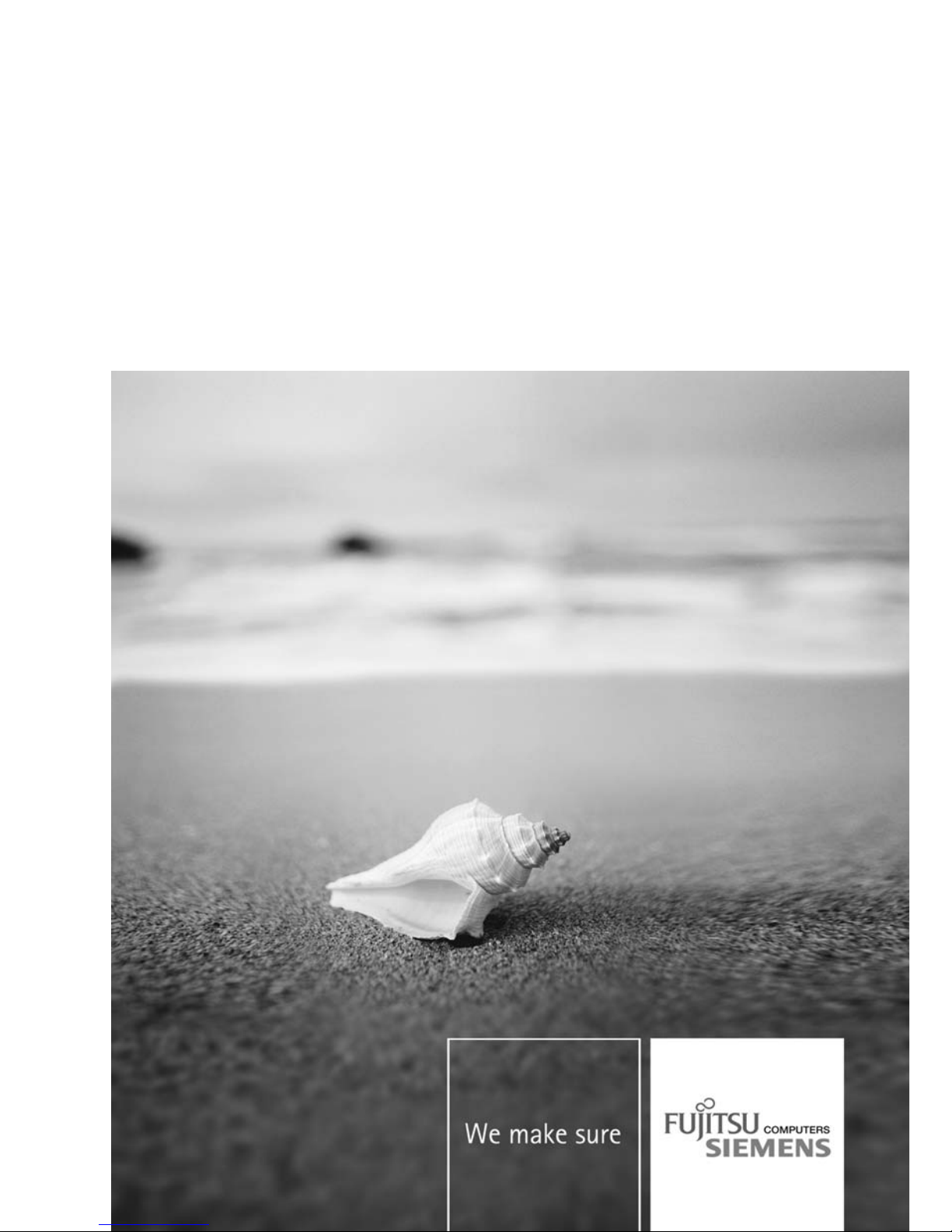
Mainboard Deutsch, English
Short Description
Mainboard D2764
Page 2
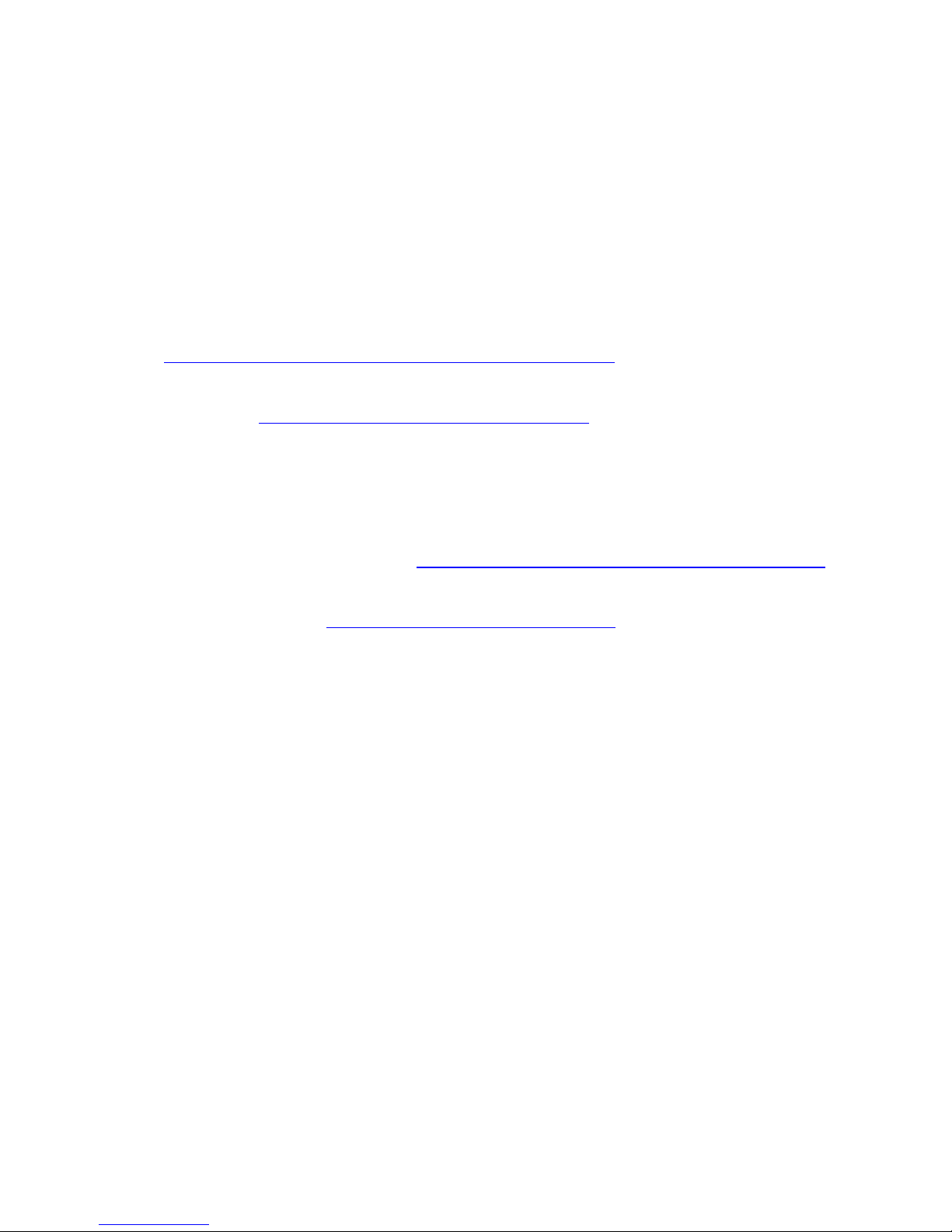
Sie haben...
...technische Fragen oder Probleme?
Wenden Sie s ich bitte an:
• Ihren zuständigen Vertriebspartner oder Ihre Verkaufsstelle
• unsere Hotline übe r das Kontaktformular unter
"
http://www.fujitsu-siemens.com/support/contact/contact.html" oder für Kunden,
die ein einzelnes Mainboard gekauft haben: +49(0) 180 3777 005
Aktuelle Informationen und Updates (z. B. BIO S-Update) zu unseren Mainboards finden
Sie im Internet: "
http://www.fujitsu-siemens.com/mainboard s"
Are there...
...any technical problems or other questions you need clarified?
Please contact:
• your sales partner or your sales outlet
• our hotline via the contact form at "
www.fujitsu-siemens.com/s upport/contact/contact.html" ,
or for customers who have purchased an individual mainboard: +49(0) 180 3777 005
The latest information and updates (e.g. BIOS update) on our mainboards can be
found on the In ternet at: "
www.fujitsu-siemens.com/ mainboards"
Page 3
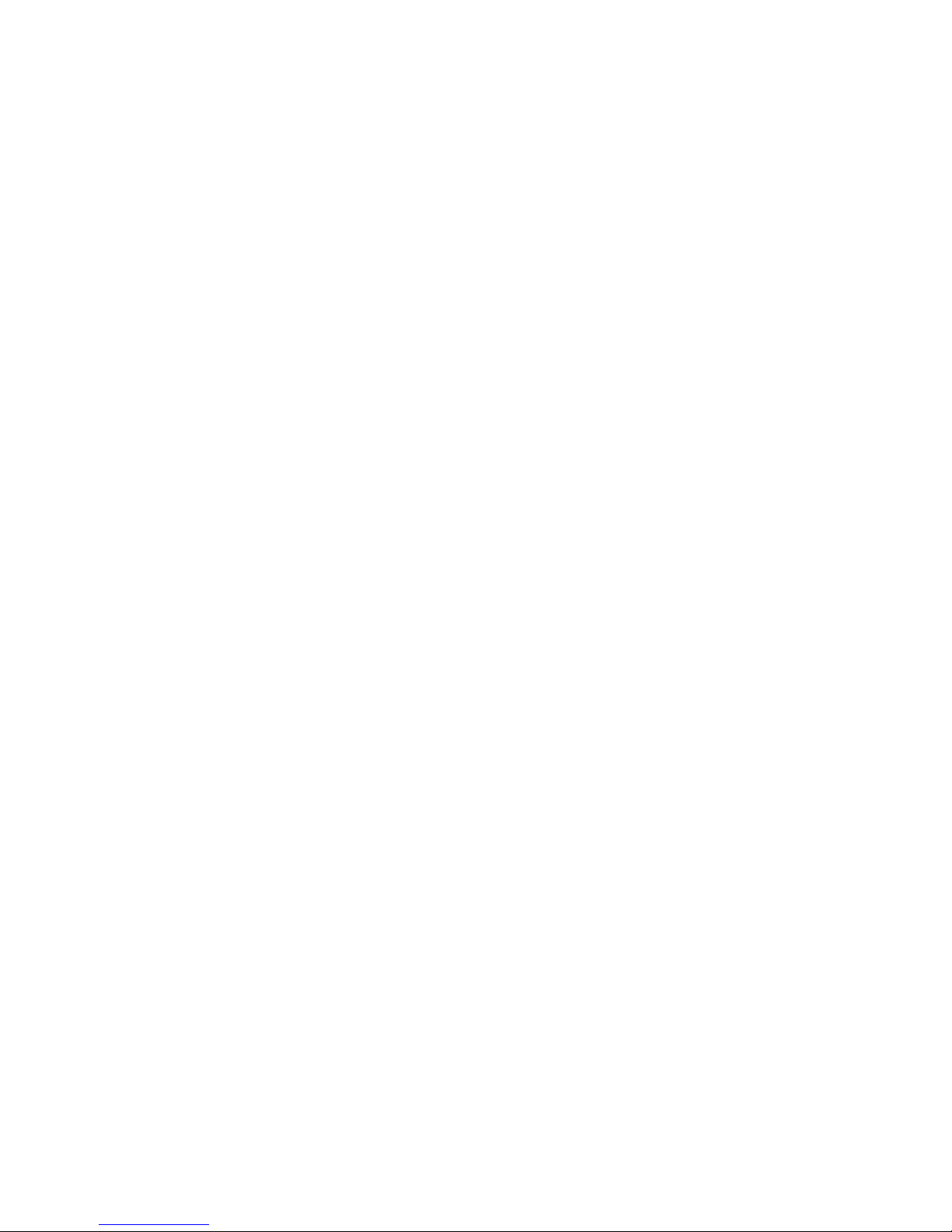
Copyright © Fujitsu Siemens Computers GmbH 2007
Intel, Pentium and Celeron are registered trademarks of Intel Corp oration, USA.
Microsoft, MS, MS-Dos and Windows are registered trademarks of Microsoft Corporation.
PS/2 and OS/2 Warp are registered trademarks of International Business machines, Inc.
All other trademarks referenced are trademarks of their respective owners,
whose protected rights are ackn owledged.
All rights, including rights of translation, reproduction by printing, copying or
similar methods, even of parts are reserved.
Offenders will be liable for damages.
All rights, including rights created by patent grant or registration of a utility model or
design, are reserved. Delivery subject to availability.
Right of technical modification reserved.
Page 4
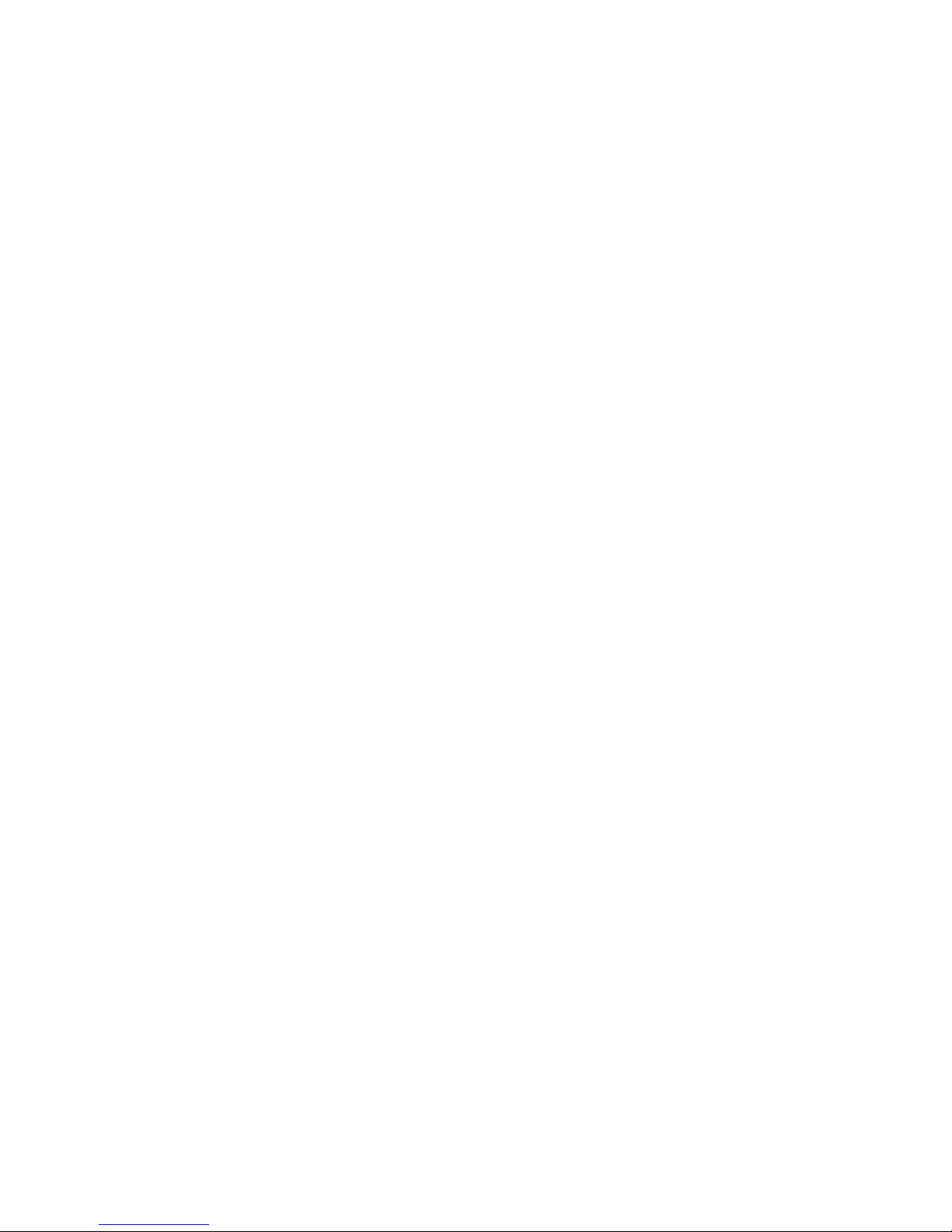
Dieses Handbuch wurde erstellt von/This manual was produced by Xerox Global Services
Herausgegeben von/Published by Fujitsu Siemens Computers GmbH
AG 10/07
Ausgabe/Edition 1
A26361-D2764-Z110-1-7419
*A26361-D2764-Z110-1-7419*
Page 5
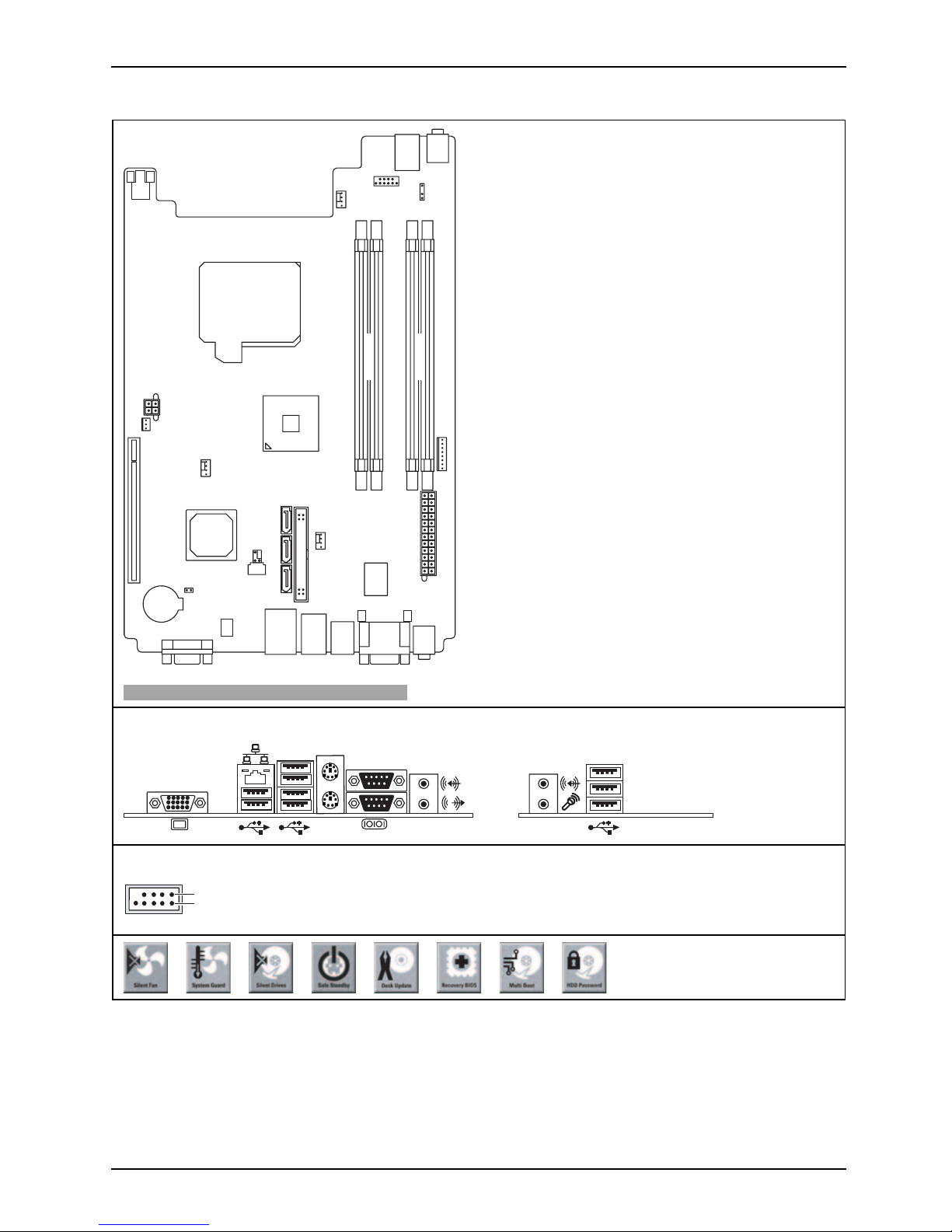
Mainboard D2764 - Internal connecto
rs and slots
Optionale Komponenten / Optional components
External connectors rear External connectors front
USB single channel
1
2
PCI Riser Card
Intrusion
Fan 2
Power supply control
1
3
2
4
Power supply
Additional
power
supply
SATA 5+1+0
SPDif
Config
Jumper
Broadcom-
LAN
Battery
Fan 3
TPM
USB
Fan 1
Speaker
Parallel-Port
1 = VCC C
3 = Data negative C
5 = Data positive C
4 = Data negative D
2 = VCC D
6 = Data positive D
8 = GND
10 = Not connected
9 = Key
7 = GND
Channel A
Channel B
LEDs
Power
Button
A26361-D2764-Z110-1-7419, edition 1
Page 6
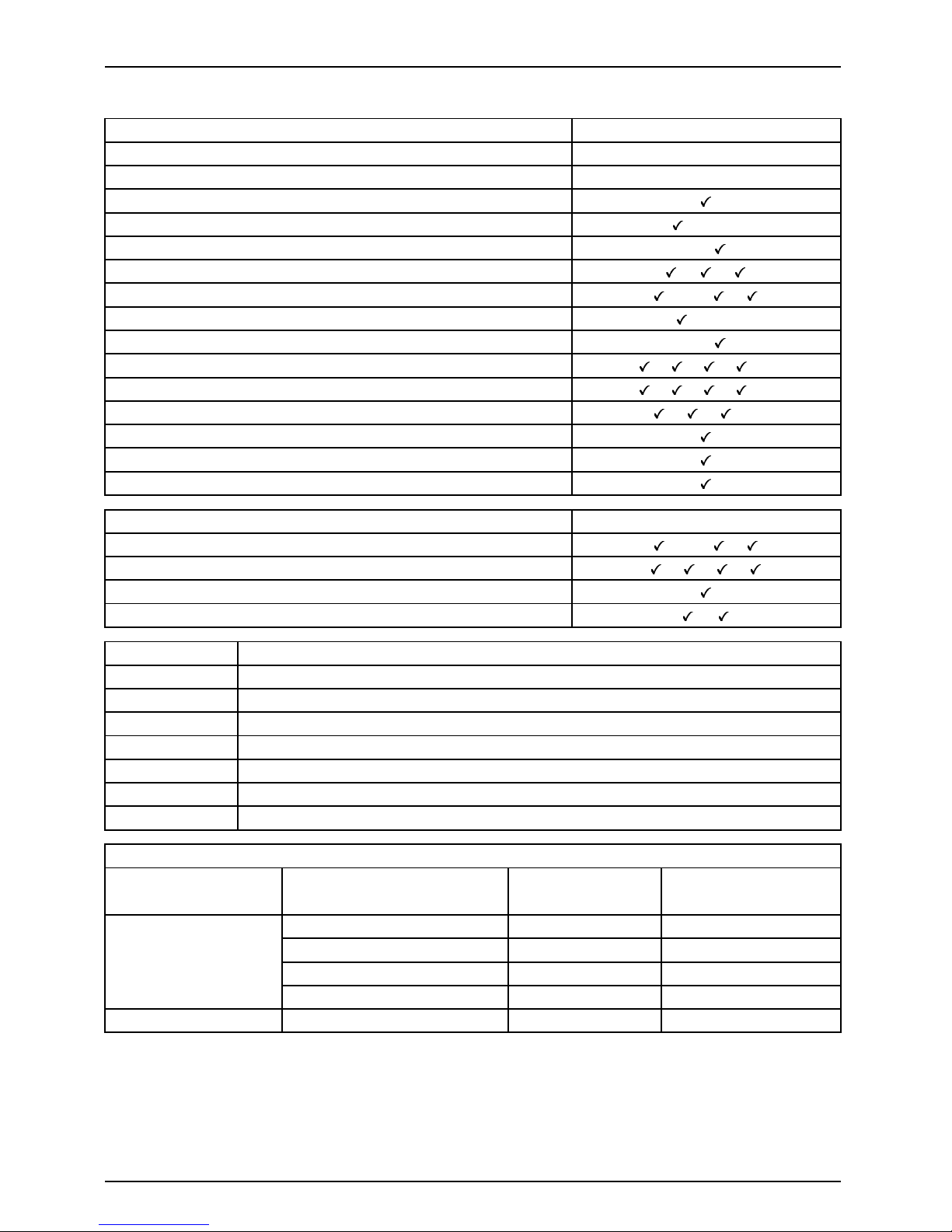
Mainboard D2764
Features D2764-A
Chipset
Intel iQ33 / ICH9
Board size
proprietary
VGA
Audio / 8-channel /S/PDIF /-/-
Buzzer / int. Speaker Support
-/
LAN1Gbit/100Mbit/10Mbit / /
LAN ASF /Aol / WoL / Boot /-/ /
SATA / ATA / RAID /-/FireWireTM / USB 2.0 - /
FAN monitored FANPS / FAN1 / FAN2 / FAN3 / FAN4 / / / /FANcontrolledFANPS/FAN1/FAN2/FAN3/FAN4 / / / /-
TEMP monitored CPU / Inside / System / HDD
/ / /SmartCard SystemLock (USB)
Fujitsu Siemens Computers Keyboard P ower Button Support
TPM 1.2
Special Features
D2764-A
Silent Fan / Silent Fan LT / System Guard / Silent Drives
/-/ /
Recovery BIOS / Desk Up date / Multi Boot / Safe S tandby
/ / /
HDD Password
Logo Boot / Intel On Screen Branding
/
Silent Fan
Independent temperature related processor and fan supervision and control
System Gu ard View and adjust Silent Fan
Silent Drives
Noise reduction for optical and hard disk drives
Safe Standby Prevents data loss in S3 (save-to-RAM)
Recovery BIOS
Restores a corrupted BIOS
Desk Update Simple driver update with DU CD
Multi Boot
Comfortable boot from any boot device
HDD Passwort
Access protection for ATA5/ATAI5 disk drives
Power Supply Requirements - for onboard components (worst case)
Source
Volt a ge
Maximal variation
Mainboard current
Typical (Maximal)
+12V
+/–5%
12 A
–12V
+ / – 10%
0.05 A
+5V +/–5% 6.0A
Main Pow er Supply
+3.3V
+/ – 5 %
0.5 A
Aux. Power Supply
+5V
+5 % / -3 %
2.0 A
A26361-D2764-Z110-1-7419, edition 1
Page 7
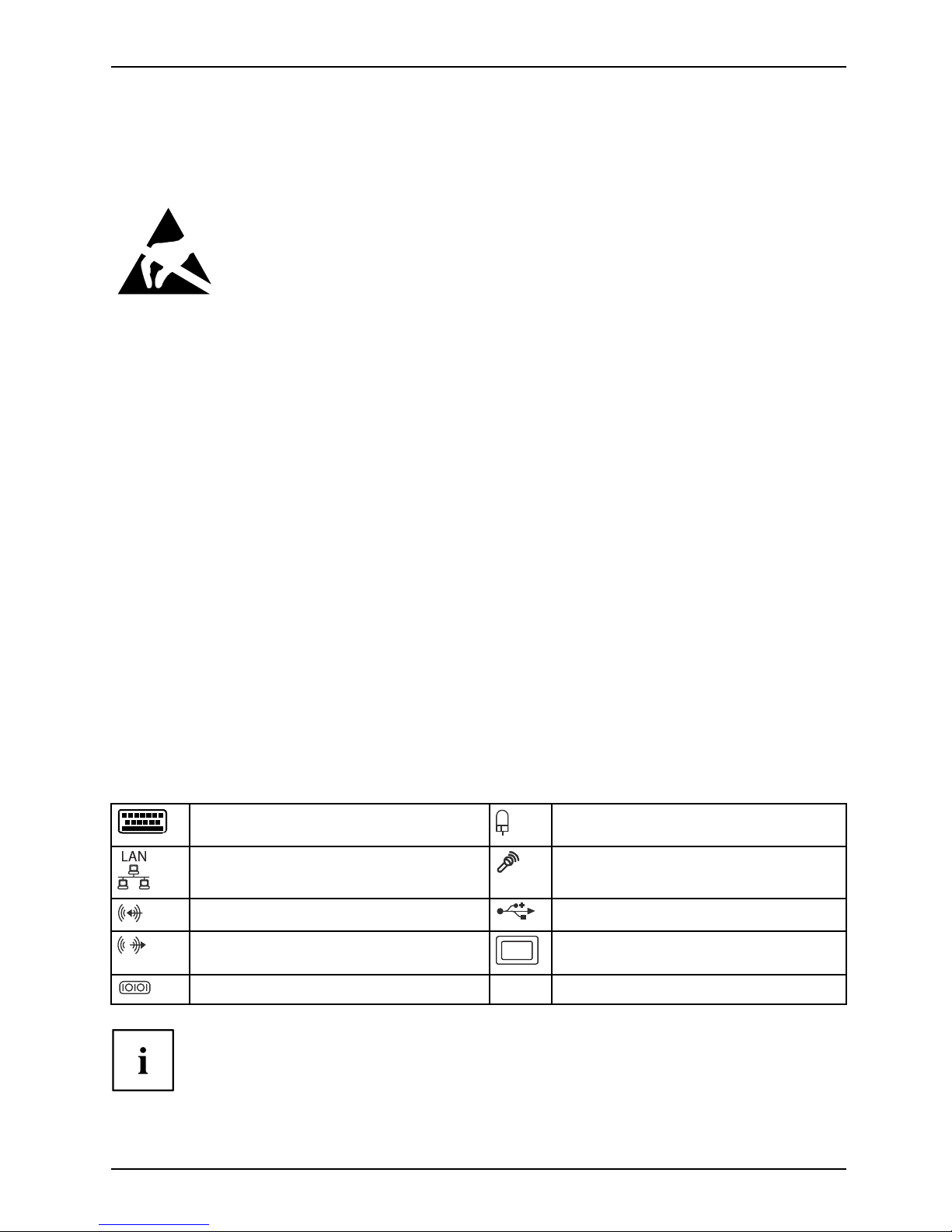
Kurzbeschreibung des Mainboards
Kurzbeschreibung des Mainboa
rds
Hinweise zu den Baugruppen
Beachten Sie bei Baugru ppen mit EGB unbedingt Folgendes:
• Sie müssen sich statisch entladen (z. B. durch Berühren eines geerdeten
Gegenstands), bevor Sie mit Baugruppen arbeiten.
• Verwendete Geräte und Werkzeuge müssen frei von s tatischer Aufladung sein.
• Ziehen Sie den Netzstecker, bevor Sie Baugruppen stecken oder ziehen.
• Fassen Sie die Baugruppen nur am Rand an.
• Berühren Sie keine Anschluss-Stifte oder Leiterbahnen auf der Baugruppe.
Eine Übersicht der Leistungsmerkmale finden Sie im Datenblatt.
Besondere Merkmale
Ihr Mainboard ist in verschiedenen Ausbaustufen erhältlich. Abhängig von der Konfiguration
Ihres Mainboards besitzt oder unterstützt das Mainboard bestimmte Merkmale.
In diesem Handbuch finden Sie die wichtigsten Eigenschaften dieses Mainboards beschrieben.
Weitere Informationen zu Mainboards finden Sie im Handbuch "Basisinformationen Mainboard"
auf der CD "User Documentation" oder "OEM Mainboard" bzw. im Internet.
Anschlüsse und Steckverbinder
Die Position der Anschlüsse und Steckverbinder Ihres Mainboards finden
Sie am Anfang des Handbuches.
Die markierten Komponenten und Steckverbinder müssen nicht auf
dem Mainboard vorhanden sein.
Externe Anschlüsse
Die Position der externen Anschlüsse Ihres Mainboards finden Sie am Anfang des Handbuches.
PS/2-Tastaturanschluss,
violett
(optional)
PS/2-Mausanschluss, grün
(optional)
LAN-Anschluss (RJ-45) Mikrofonanschluss, rosa
Audioeingang (Line in), h
ellblau
USB – Universal Serial Bus
, schwarz
Audioausgang (Line out), hellgrün VGA, blau
Serielle Schnittstelle, türkis
Die externen USB-Anschlüsse auf der Rückseite dürfen zusammen
bis max. 2 A belastet werd en.
A26361-D2764-Z110-1-7419, Ausgabe 1 Deutsch - 1
Page 8

Kurzbeschreibung des Mainboards
Grafikcontroller
• Intel iQ35 oder iQ33
• 256 MByte Video Memory
• Unterstützung von ADD2 Karten (single und dual DVI Adapter Karte)
Auflösung (Farbtiefe bis zu 32 Bit/Pixel) Frequenz
1024 x 768 (empfohlen / max*) 120 / 200 Hz
1280 x 1024 (empfohlen / max*) 100 / 120 Hz
1600 x 1200 (empfohlen / max*) 85 / 120 Hz
1440 x 900 Widescreen TFT (VGA / DVI) x / x
1680 x 1050 Widescreen TFT (VGA / DVI) x / x
1920 x 1200 Widescreen TFT (VGA / DVI) x / x
* maximale Bildwiederholrate für die Grafikeinstellung. Die Videoqualität kann
verzerrt ("deteriorated") sein, wenn die Maximaleinstellung verwendet wird.
Prozessor ein-/ausbauen
Für alle hier beschriebenen A
rbeiten muss Ihr System vollständig von der Netzspannung
getrennt sein! Nähere Angab
en dazu finden Sie in der Betriebsanleitung Ihres Systems.
Technische Daten
• Intel® CoreTM2 Duo Exxxx und
Intel® Celeron® 4xx, mit 800 / 1066 / 1333 MHz
MHz Front Side Bus (max. 65 W
) in der Bauform LGA775
• Eine aktuelle Liste der von diesem Mainboard unterstützten Prozessoren finden Sie
im Internet unter: "
www.fujitsu-siemens.com/mainboards".
Fassen Sie auf keinen Fall die Unterseite des Prozessors an. Schon leichte
Verunreinigungen wie Fett von der Haut können die Funktion des Prozessors
beeinträchtigen ode r den Prozessor zerstören . Setzen Sie den Prozessor mit
großer Sorgfalt in den Steckplatz, da die Federkontakte des Steckplatzes sehr
empfindlich sind und nicht verbogen werden dürfen.
Sind ein oder mehrere Federkontakte verbogen, setzen Sie auf keinen Fall
den Prozessor ein, da dieser dadurch beschädigt werden könnte. Wenden
Sie sich bitte direkt an Ihren zuständigen Händler
2 - Deutsch A26361-D2764-Z110-1-7419, Ausgabe 1
Page 9

Kurzbeschreibung des Mainboards
Vorgehensweise
Der Ste ckplatz für Prozessor ist zum Schutz der Federkontakte mit einer Schutzkappe
abgedeckt. Im Garantiefall kann das Mainboard nur mit befestigter Schutzkappe
von Fujitsu Siemens Computers zurück genommen werden!
a
b
b
► Entfernen Sie den Kühlkörper.
► Drücken Sie auf den Hebel und
haken Sie ihn aus.
► Klappen Sie die Halterung nach oben.
► Halten Sie den Prozessor mit Daumen
und Zeigefinger und stecken Sie ihn
so in den Steckplatz (b), dass die
Markierung des Prozessors mit der
Markierung am Steckplatz von der Lage
her übereinstimmt (a).
► Drücken Sie den Hebel nach unten,
bis er wieder einhakt.
► Entfernen Sie die Schutzklappe und
verwahren Sie diese.
Bitte beachten S
ie, dass je nach verwendetem Kühlkörper unterschiedliche
Kühlkörperhalt
erungen auf dem Mainboard benötigt werden.
► Je nach Ausbau-Variante müssen Sie eine Schutzfolie vom Kühlkörper abziehen oder den
Kühlkörper mit Wärmeleitpaste bestreichen, bevor S ie ihn aufsetzen.
► Befestigen Sie d
en Kühlkörper - je nach Ausführung - mit vier Schrauben
oder stecken Sie
ihn in die Befestigungen.
A26361-D2764-Z110-1-7419, Ausgabe 1 Deutsch - 3
Page 10

Kurzbeschreibung des Mainboards
Hauptspeicher ein-/ausbauen
Technische Daten
Technologie
DDR2 667 / 800 ungepufferte DIMM Module 240-Pin; 1,8 V; 64 Bit,
ohne ECC
Gesamtgröße 128 MBytes bis 8 GByte DDR2
Modulgröße
128, 256, 512, 1024 oder 2048 MByte pro Modul
Eine aktuelle Liste der für dieses Mainboard empfohlenen Speichermodule finden Sie
im Internet unter: "
www.fujitsu-siemens.com/mainboards".
Es muss mindestens ein Speichermodul eingebaut sein. Speichermodule mit
unterschiedlicher Speicherkapazität können kombiniert werden.
Es dürfen nur ungepufferte 1,8 V-Speichermodule ohne ECC verwendet werden.
DDR2-Speichermodule müssen der PC2-5300U- oder PC2-6400U-Spezifikation
entsprechen.
Wenn Sie mehr als ein Speichermodul verwenden, dann achten Sie darauf,
die Speichermodule auf beide Speicherkanäle aufzuteilen. Dadurch nutzen
Sie die Performancevorteile des Dual-Channel-Mode.
Die maximale Systemperformance ist geg eben, wenn in Channel A und
Channel B die gleiche Speichergröße verwendet wird.
Um die Bestücku ng zu erleichtern, sind die Steckplätze (Slots) farbig gekennzeichnet.
Wenn Sie die Speichermodule einstecken, beginnen Sie mit dem Steckplatz,
der am weitesten vom Prozesser entfernt ist (Slot 4).
Um die Bestückung zu erleichtern, sind die Steckplätze (Slots) farbig gekennzeichnet.
Bei einer Speicherkonfiguration von 8 Gbyte kann der sichtbare und
benutzbare Ha uptspeicher bis auf 7 Gbyte reduziert sein (abhä ngig
von der Konfiguration des Systems).
Channel B
slot 4
slot 2
Channel A
slot 3
slot 1
Anzahl der gesteckten Speichermodule
Zu verwen den der St
eckplatz
1234
Channel A, Slot 1
xxxx
Channel B, Slot 2
xxx
Channel A, Slot 3
xx
Channel B, Slot 4
x
Der Ein-/Ausbau ist im Handbuch "Basisinformationen Mainboard" beschrieben.
4 - Deutsch A26361-D2764-Z110-1-7419, Ausgabe 1
Page 11

Kurzbeschreibung des Mainboards
PCI-Bus-Interrupts - Auswahl des richtigen
PCI-Steckplatzes
Umfangreiche Informationen zu diesem Abschnitt finden Sie im Handbuch
"Basisinformationen Mainboard".
Um optimale Stabilität, Performance und Kompatibilität zu erreichen, vermeiden
Sie die mehrfache Nutzung von ISA IRQs oder PCI IRQ Lines (IRQ Sharing).
Sollte IRQ Sharing nicht zu umgehen sein, so müssen alle beteiligten Geräte
und deren Treiber IRQ Sharing unterstützen.
Welche ISA IR Qs den PCI IRQ Lines zugeordnet werden, wird normalerweise automatisch
vom BIOS festgelegt (siehe Beschreibung "BIOS-Setup").
Monofunktionale Erweiterungskarten
PCI-/PCI-Express-Erweiterungskarten benötigen maximal einen Interrupt, der als
PCI-Interrupt INT A bezeichnet wird. Erweiterungskarten, die keinen Interrupt benötigen,
können in einen beliebigen Steckplatz eingebaut werden.
Multifunktionale Erweiterungskarten oder E rw eiterungskarten m it integrierter PCI-PCI Brigde
Diese Erweiterungskarten benötigen bis zu vier PCI-Interrupts: INT A, INT B, INT C, INT D.
Wie viele und welche dieser Interrupts verwendet we rden, en tnehmen Sie der
mitgelieferten Dokumentation der Karte.
Die Zuordnung der PCI-Interrupts zu den IRQ Lines finden Sie in der folgenden Tabelle:
On board controller
PCI INT LINE
1(A) 2(B) 3(C) 4(D) 5(E) 6(F) 7(G) 8(H)
UHCI USB 1.1
Dev 1A Fn 0
1th
----
x
---
Dev 1A Fn 1
2nd
--
x
-----
Dev 1D Fn 0
3rd
-------
x
Dev 1D Fn 1
4th
------
x
-
Dev 1A Fn 2
5th
---
x
----
EHCI USB 2.0
Dev 1A Fn 7
--
x
-----
Dev 1D Fn 7
-------
x
SATA #1
---
x
----
SATA #2
-
x
----
x
-
SMBus
---
x
----
Intel LAN
--
x
-----
A26361-D2764-Z110-1-7419, Ausgabe 1 Deutsch - 5
Page 12

Kurzbeschreibung des Mainboards
Mechanical Slot
PCI INT LINE
1(A) 2(B) 3(C) 4(D) 5(E) 6(F) 7(G) 8(H)
PCI
Slot 1
-
DA
-
B
C
--
Slot 2
-
A
-
B
C
D
--
Slot 6
--
BCDA
--
PCIe x16
AB
C
D
----
PCIe x16
AB
C
D
----
PCIe x1
------
x
-
PCIe x4
AB
C
D
----
Verwenden Sie zuerst PCI-/PCI-Express-Steckplätze, die über eine einzige PCI IRQ Line
verfügen (kein IRQ Sharing). Wenn Sie einen anderen PCI-/PCI-Express-Steckplatz mit IRQ
Sharing benutzen müssen, überprüfen Sie, ob die Erweiterungskart e IRQ Sharing mit den
anderen Geräten auf dieser PCI IRQ Line einwandfrei unterstützt. Auch die Treiber aller Karten
und Komponenten an dieser PCI IRQ Line müssen IRQ Sharing unt erstützen.
6 - Deutsch A26361-D2764-Z110-1-7419, Ausgabe 1
Page 13

Kurzbeschreibung des Mainboards
BIOS-Update
Wann sollte ein BIOS-Update durchgeführt werden?
Fujitsu Siemens Computers stellt neue BIOS-Versionen zur Verfügung, um die Kompat ibilität
zu neuen Betriebssystemen, zu neuer Software oder zu neuer Hardware zu gewährleisten.
Außerdem können neue BIOS-Funktionen integriert werden.
Ein BIOS-Update sollte auch immer dann durchgeführt werden, wenn ein Problem besteht,
das sich durch neue Treiber oder neue Software nicht beheben lässt.
Wo gibt es BIOS-Updates?
Im Internet unter "
www.fujitsu-siemens.com/ mainboards" finden Sie die BIOS-Updates.
BIOS-Update unter DOS mit startfähiger
BIOS-Update-Diskette – Kurzbeschreibung
► Laden Sie die Update-Datei von un serer Internet-Seite auf Ihren PC.
► Legen Sie eine leere Diskette (1,44 MByte) ein.
► Führen Sie die Update-Datei aus (z. B. 2764103.EXE).
Es wird eine startfähige Update-Diskette erstellt. Lassen Sie diese Diskette im Laufwerk.
► Starten Sie den PC neu.
► Folgen Sie den Bildschirmanweisungen.
Detaillierte Informationen zum BIOS-Update unter DOS finden Sie im Handbuch
zum "BIOS-Setup" (CD "Drivers & Utilities").
BIOS-Update unter Windows m
it dem
Utility DeskFlash
Ein BIO S-Update kann mit d
em Utility DeskFlash auch direkt unter Windows durchgeführt werden.
DeskFlash befindet sich au
f der CD "Drivers & Utilities" (unter DeskUpdate).
A26361-D2764-Z110-1-7419, Ausgabe 1 Deutsch - 7
Page 14

Kurzbeschreibung des Mainboards
8 - Deutsch A26361-D2764-Z110-1-7419, Ausgabe 1
Page 15

Brief description of mainboard
Brief description of mainboar
d
Information about boards
Be sure to observe the following for boards with ESD:
• You must always discharge static build up (e.g. by touching a grounded object)
before working with the board.
• The equipment and tools you use must be free of static charge.
• Remove the power plug from the mains s upply before inserting or removing
boards.
• Always hold boards by their edges.
• Never touch connector pins or condu ctors on the board.
An overview of the features is provided in the data sheet.
Special features
Your mainboard is available in different configuration levels. Depending on the configuration,
your mainboard will be equipped with or provide support for certain features.
This manual describes the m o st important properties of this mainboard.
Additional information on mainboards is provided in the manual "Basic information on mainboard"
on the "User Documentation" or "OEM Mainboard" CD, or on the Inte rnet.
Interfaces and connectors
The location of the interf
aces and connectors of your mainboard is specified
at the beginning of the man
ual.
The components and connect
ors marked are not necessarily present on the mainboard.
External ports
The location of the extern
al connections of your mainboard is specified at the beginning of the manual.
PS/2 keyboard port, violet (op tional) PS/2 mouse port, green (optional)
LAN port (RJ-4 5) Microphone jack (mono), pink
Audio input (Line in), light blue USB – Universal Serial Bus, black
Audio output (Line out),
light green
VGA, blue
Serial interface, turqu
oise
The external USB ports on the back of the computer support a
combined maximum load of 2 A.
A26361-D2764-Z110-1-7419, edition 1 English - 1
Page 16

Brief description of mainboard
Graphics controller
• Intel iQ35 or iQ33
• 256 Mbyte video memory
• Support of ADD2 cards (single and dual DVI adapter cards)
Resolution (colour dep th up to 32 bits/pixel) Frequency
1024 x 768 (recommended / max*) 120/200 Hz
1280 x 1024 (recommended / max*) 100/120 Hz
1600 x 1200 (recommended / max*) 85/120 H z
1440x900WidescreenTFT(VGA/DVI) x/x
1680 x 1050 Widescreen TFT (VGA/DVI) x/x
1920 x 1200 Widescreen TFT (VGA/DVI) x/x
* Maximum video refresh rate for the graphics setting. The video quality may be
be deteriorated if the maximum setting is used.
Installing/removing the processor
Disconnect the system fro m th
e mains voltage be fore performing any of the tasks
described below. Details ar
e contained in the operating manual of your system.
Technical data
• Intel® CoreTM2DuoExxxxand
Intel® Celeron® 4xx, with 800 / 1066 / 1333 MHz
MHz Front Side Bus (max. 65 W
) in the LGA775 design
• A current list of the processors supported by this mainboard is available on the
Internet at: "
www.fujitsu-siemens.com/ mainboards".
Never touch the underside of the processor. Even minor soiling such as grease
from the skin can impair the processor’s operation or destroy the processor.
Place th e processor in the socket with extreme care, as the spring contacts
of the socket are very delicate and must not be bent.
If one or more spring contacts are bent, on no account insert the processor as it
may be damaged by doing so. Please contact the responsible vendor.
2 - English A26361-D2764-Z110-1-7419, edition 1
Page 17

Brief description of mainboard
Procedure
The processor socket is covered with a protective cap to protect the spring
contacts. In the event of a warranty claim, the mainboard can only be taken back
by Fujitsu Siemens Computers with the protective cap secured!
a
b
b
► Remove the heat sink.
► Press down t he lever and unhook it.
► Fold up the frame.
► Hold the processor between your thumb
and index finger and insert it into the socket
(b) so that the marking of the processor is
aligned with the marking on the socket (a).
► Press the lever downward until it is
hooked in again.
► Removetheprotectivecapandkeepit.
Please note that, depending on the heat sink used, different heat sink
mounts are required on the mainboa rd.
► Depending on the configuration variant, you must pull a protective foil off the heat sink
or coat the heat sink with heat conducting paste before fitting it.
► Secure the heat sink - depending on the model - with four screws or push it into the mounts.
A26361-D2764-Z110-1-7419, edition 1 English - 3
Page 18

Brief description of mainboard
Installing/removing main m emory
Technical data
Technology
DDR2 667 / 800 unbuffered DIMM modules 240-Pin; 1.8V; 64 Bit, no
ECC
Tot al s iz e
128 Mbytes to 8 Gbyte DDR2
Module size
128, 256, 512, 1024 or 2048 MByte
for one socket
A current list of the memory modules recommended for this mainboard is available
on the Internet at: "
www.fujitsu-siemens.com/ mainboards".
At least one memory module must be installed. Memory modules with different
memory capacities can be combined.
You may use only unbuffered 1.8 V memory modules without ECC.
DDR2-memory modules must meet the P C2-5300U or PC2-6400U specification.
If you use more than one memory module, make sure to distribute the
memory modules over both memory channels. By doing this you use the
performance advantages of the dual-channel mode.
Maximum system performance is achieved when the same memory size
is used in Channel A and Channel B.
To simplify equipping, the slots are colour coded. When inserting the memory
modules, start with the slot furthest away from the processor (slot 4).
To simplify equipping, the slots are colour coded.
With a memory configuration of 8 Gbytes the visible and usable main memory can
be reduced down to 7 Gbytes (depending on the system configuration).
Channel B
slot 4
slot 2
Channel A
slot 3
slot 1
Number of memory modules inserted
Slot to be used 1 2 3 4
Channel A, Slot 1
xxxx
Channel B, Slot 2
xxx
Channel A, Slot 3
xx
Channel B, Slot 4
x
The installation/removal is described in the "Basic information on mainboard" manual.
4 - English A26361-D2764-Z110-1-7419, edition 1
Page 19

Brief description of mainboard
PCI bus interrupts - Selecting correct PCI slot
Extensive inform ation on this section is contained in the manual "Basic information on mainboard".
To achieve optimum stability, performance a n d compatibility, avoid the multiple use
of ISA IRQs or PCI IRQ Lines (IRQ sharing). Should IRQ sharing be unavoidable,
then all involved devices and their drivers must support IRQ sharing.
Which ISA IRQs are assigned to the PCI IRQ L ines is normally automatically
specified by the BIOS (see "BIOS Setup" d e scription).
Monofunctional expansion cards
PCI/PCI Express expansion cards require a maximum of one interrupt, which is called the PCI
interrupt INT A. Expansion cards that do not require an interrupt can be installed in any desired slot.
Multifunctional expansion cards or expansion cards with integrated PCI-PCI bridge
These expansion cards require up to four PCI interrupts: INT A, INT B, INT C , INT D. How many
and which of these interrupts are used is specified in the documentation provided with the card.
The assignment of the PCI interrupts to the IRQ Lines is shown in the following table:
On board controller
PCI INT LINE
1(A) 2(B) 3(C) 4(D) 5(E) 6(F) 7(G) 8(H)
UHCI USB 1.1
Dev 1A Fn 0
1th
----
x
---
Dev 1A Fn 1
2nd
--
x
-----
Dev 1D Fn 0
3rd
-------
x
Dev 1D Fn 1
4th
------
x
-
Dev 1A Fn 2
5th
---
x
----
EHCI USB 2.0
Dev 1A Fn 7
--
x
-----
Dev 1D Fn 7
-------
x
SATA #1
---
x
----
SATA #2
-
x
----
x
-
SMBus
---
x
----
Intel LAN
--
x
-----
A26361-D2764-Z110-1-7419, edition 1 English - 5
Page 20

Brief description of mainboard
Mechanical slot
PCI INT LINE
1(A) 2(B) 3(C) 4(D) 5(E) 6(F) 7(G) 8(H)
PCI
Slot 1
-
DA
-
B
C
--
Slot 2
-
A
-
B
C
D
--
Slot 6
--
BCDA
--
PCIe x16
AB
C
D
----
PCIe x16
AB
C
D
----
PCIe x1
------
x
-
PCIe x4
AB
C
D
----
Use first PCI/PCI Express slots that have a single PCI IRQ Line (no IRQ sharing). If you
must use another PCI/PC I Express slot with IRQ sharing, check whethe r the expansion card
properly supports IRQ sharing with the other devices on this PCI IRQ Line. The drivers of all
cards and components on this PCI IRQ Line must also support IRQ sharing.
6 - English A26361-D2764-Z110-1-7419, edition 1
Page 21

Brief description of mainboard
BIOS Update
When should a BIOS update be carried out?
Fujitsu Siemens Computers makes new BIOS versions available to ensure
compatibility with new operating systems, new software or new hardware. In
addition, new BIOS functions can also be integrated.
A BIOS update should also always be carried out when a problem exists that
cannot be solved with new drivers or new software.
Where can I obtain BIOS update s?
The BIOS updates are available on the Internet at "
www.fujitsu-siemens.com/ mainboards".
BIOS update under DOS with bootable BIOS
update floppy disk - brief description
► Download the update file from our website to your PC.
► Insert an empty flo ppy disk (1.44 Mbyte).
► Run the update file (e.g. 2764103.EXE).
A bootable update floppy d isk is created. Leave this floppy disk in the drive.
► Restart the PC.
► Follow the instructions on screen .
Detailed information on the BIOS update under DOS is provided in the
"BIOS Setup" manual ("Drivers & Utilities" CD).
BIOS update under Windows wi
th DeskFlash utility
A BIO S update can also be carried out directly under Windows with the DeskFlash utility.
DeskFlash can be found on the "Drivers & U tilities" CD (under DeskUpdate).
A26361-D2764-Z110-1-7419, edition 1 English - 7
