Page 1
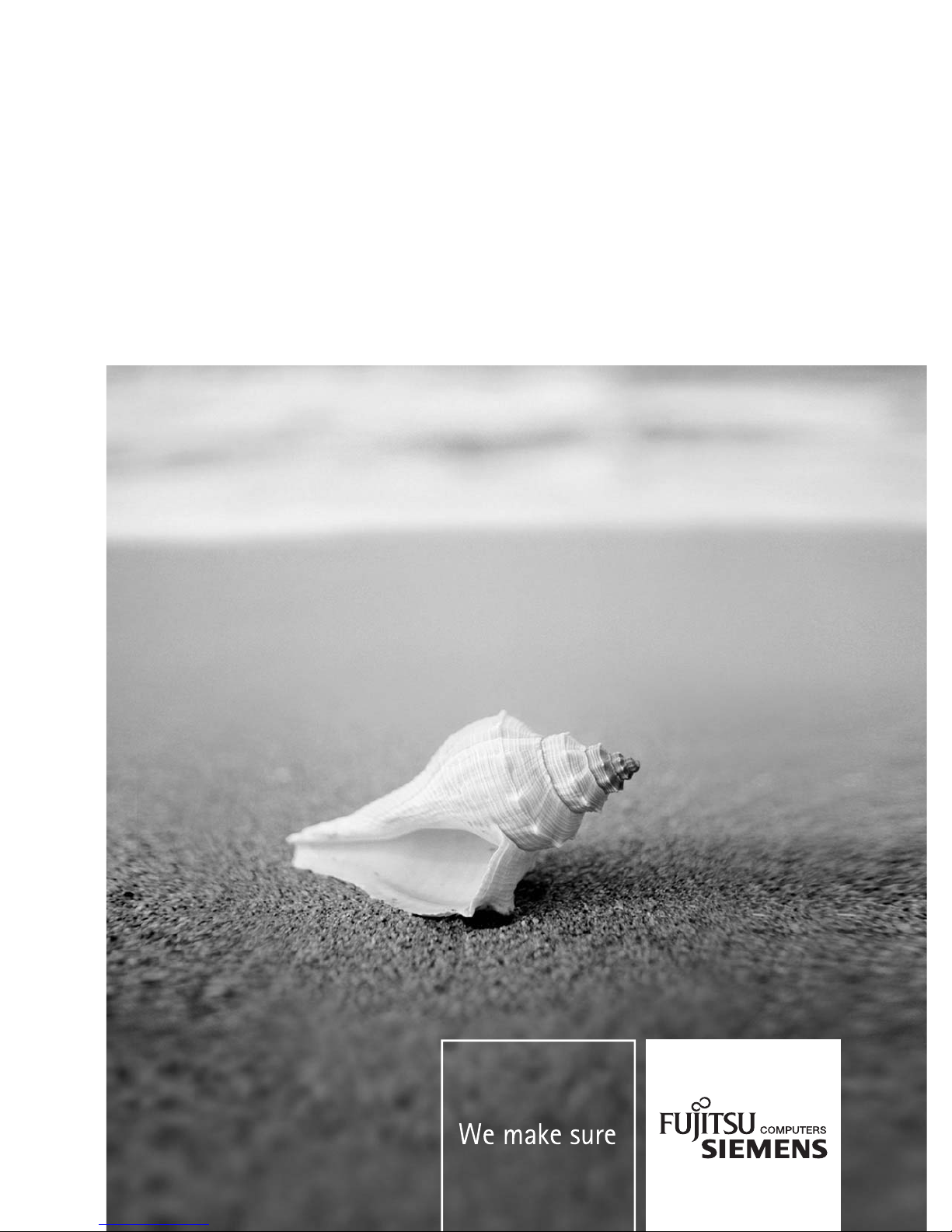
Component
Technical Manual
Mainboard D2568
English
Page 2
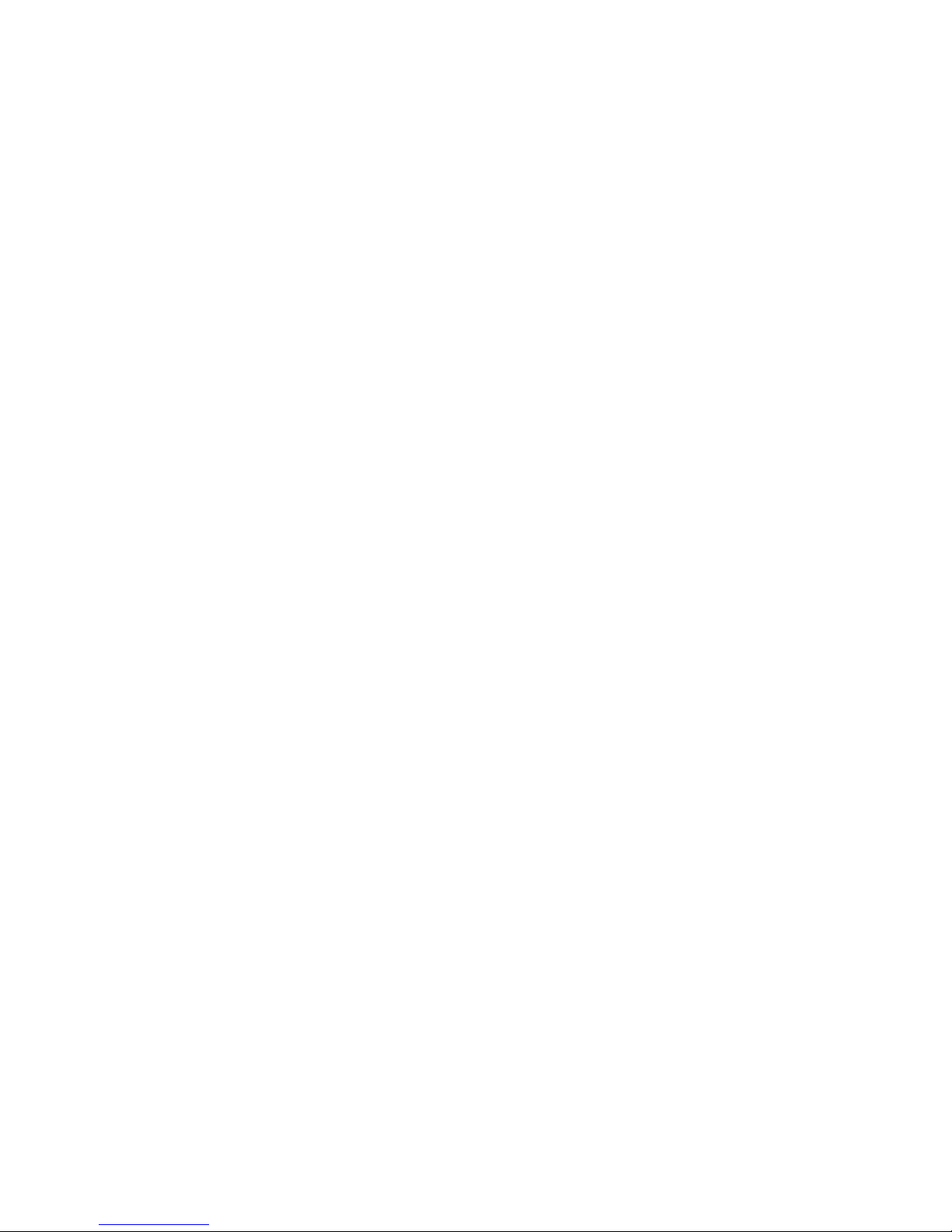
Are there ...
... any technical problems or other questions you need clarified?
Please contact:
● your sales partner
● your sales outlet
The latest information and updates (e. g. BIOS update) on our mainboards can be found on the
Internet under:
http://www.fujitsu-siemens.com
Page 3
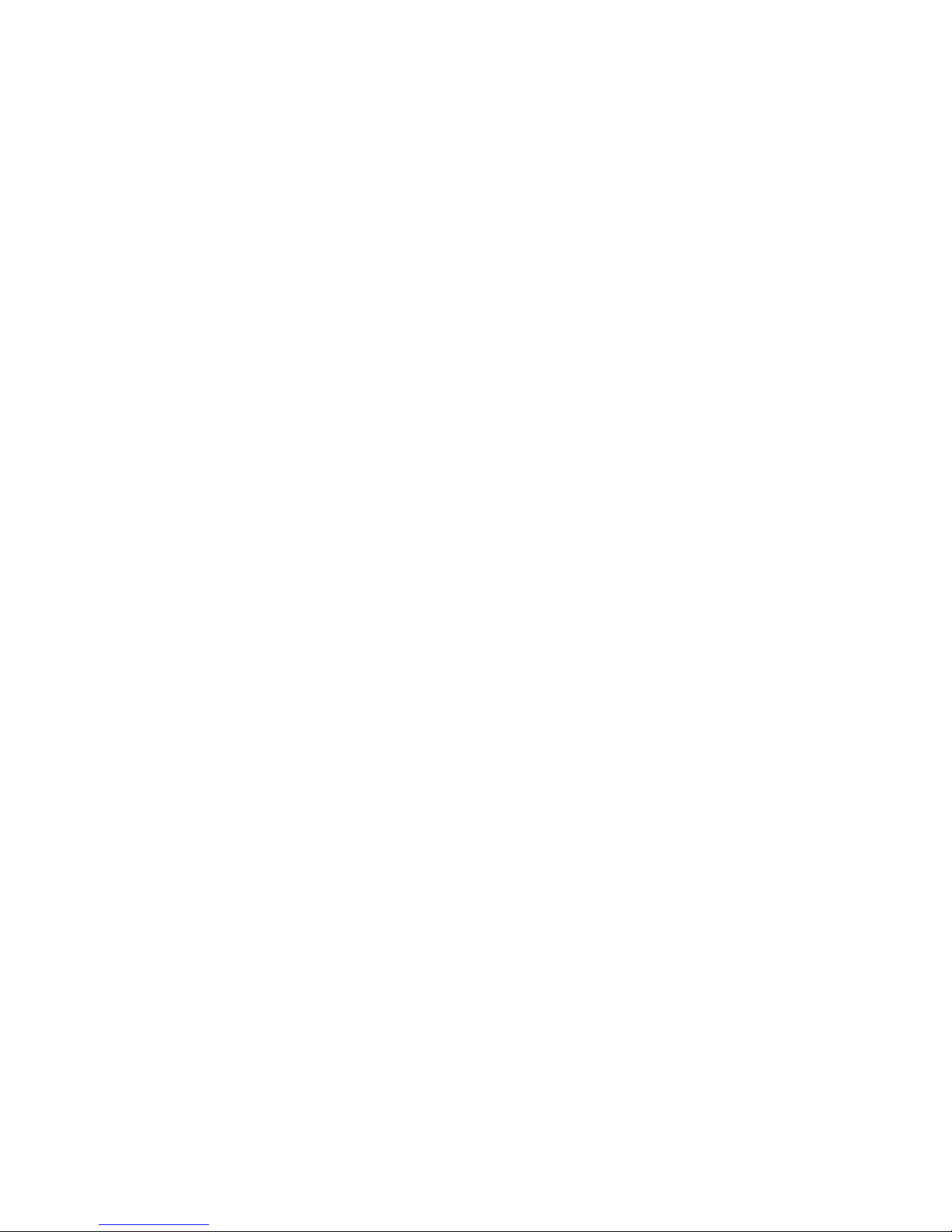
Page 4
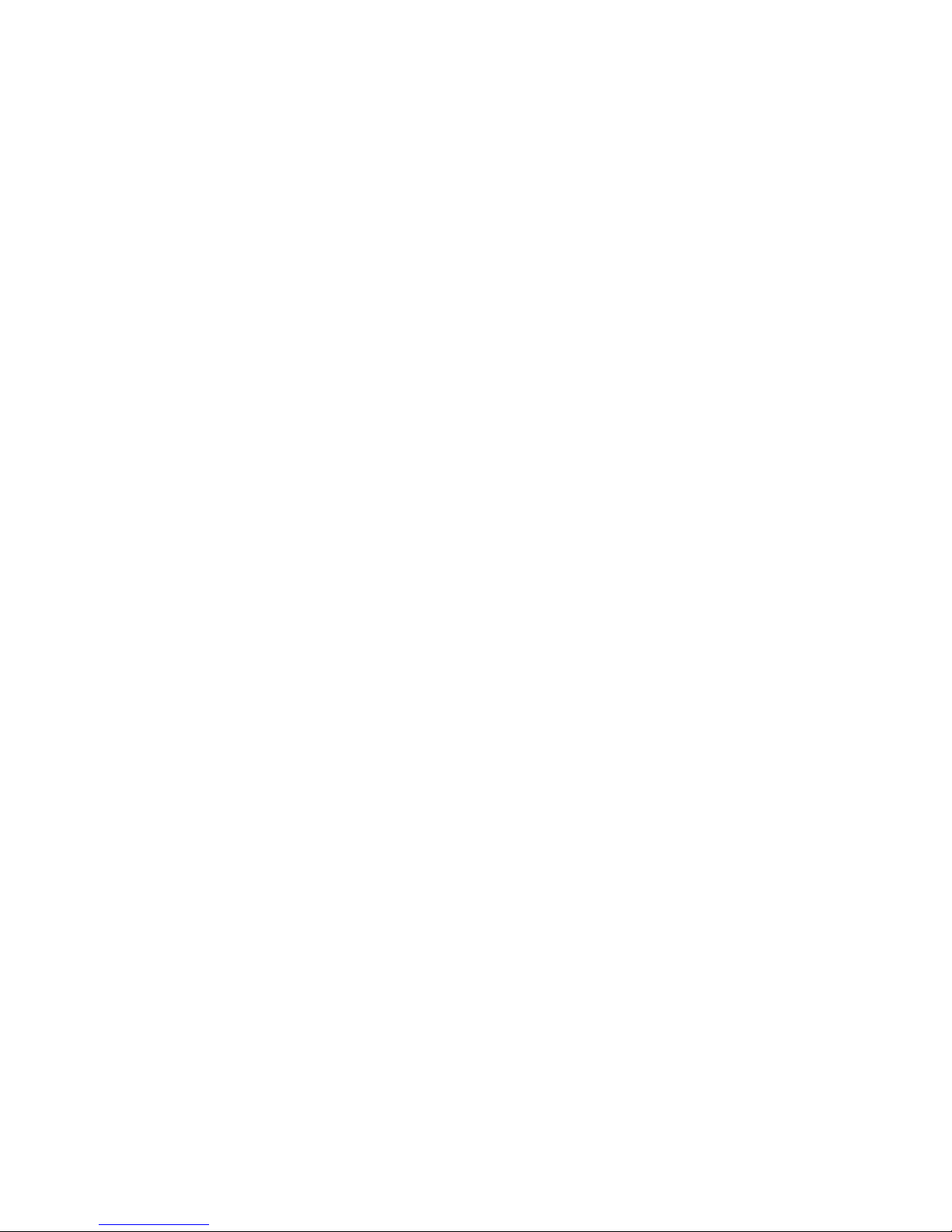
This manual was produced by
Xerox Global Services
Dieses Handbuch wurde auf Recycling-Papier gedruckt.
This manual has been printed on recycled paper.
Ce manuel est imprimé sur du papier recyclé.
Este manual ha sido impreso sobre papel reciclado.
Questo manuale è stato stampato su carta da riciclaggio.
Denna handbok är tryckt på recyclingpapper.
Dit handboek werd op recycling-papier gedrukt.
Herausgegeben von/Published by
Fujitsu Siemens Computers GmbH
Bestell-Nr./Order No.: A26361-D2568-Z120-1-7619
Ausgabe/Edition 1
Printed in the Federal Republic of Germany
October 2007
Page 5
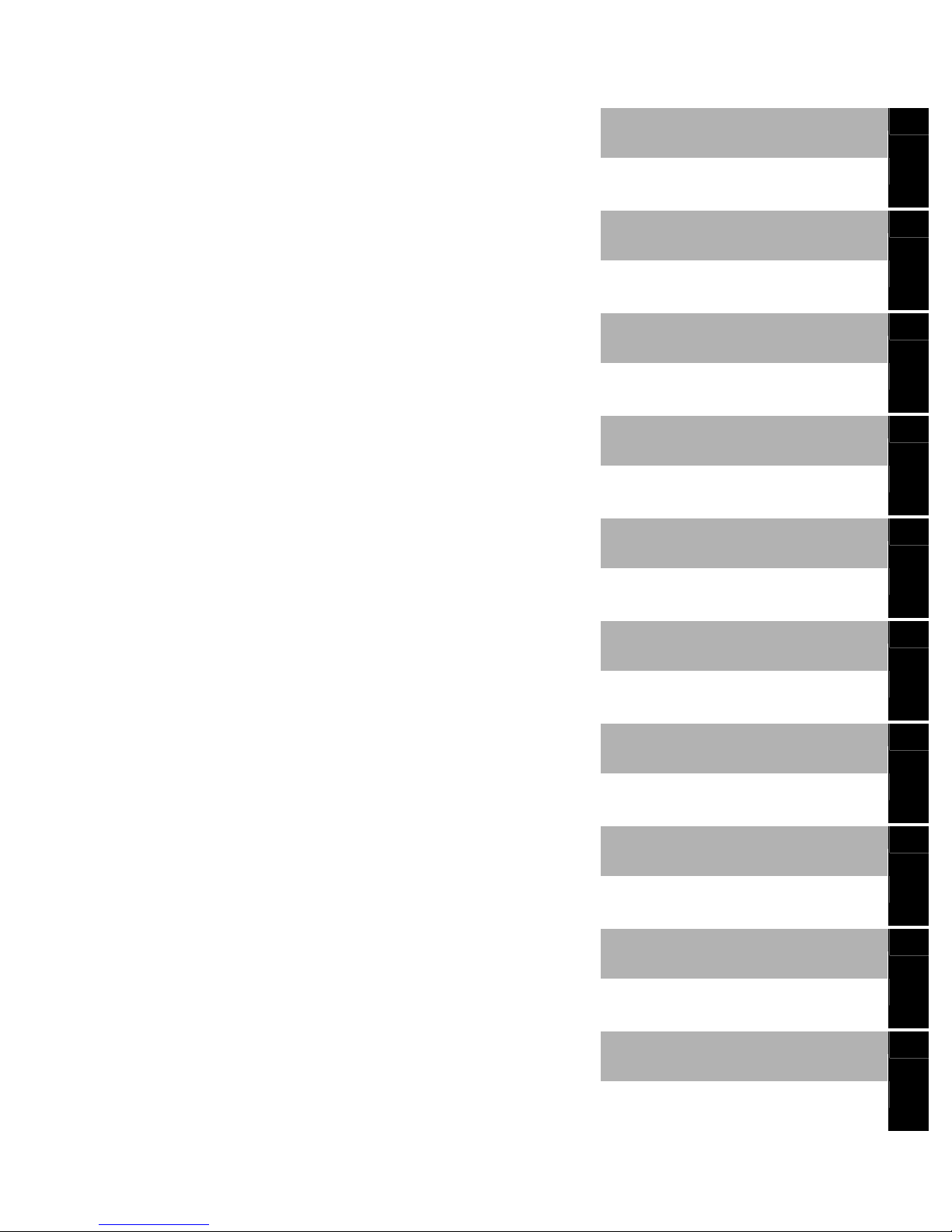
Mainboard D2568
English
Technical Manual
October 2007 edition 1
Page 6
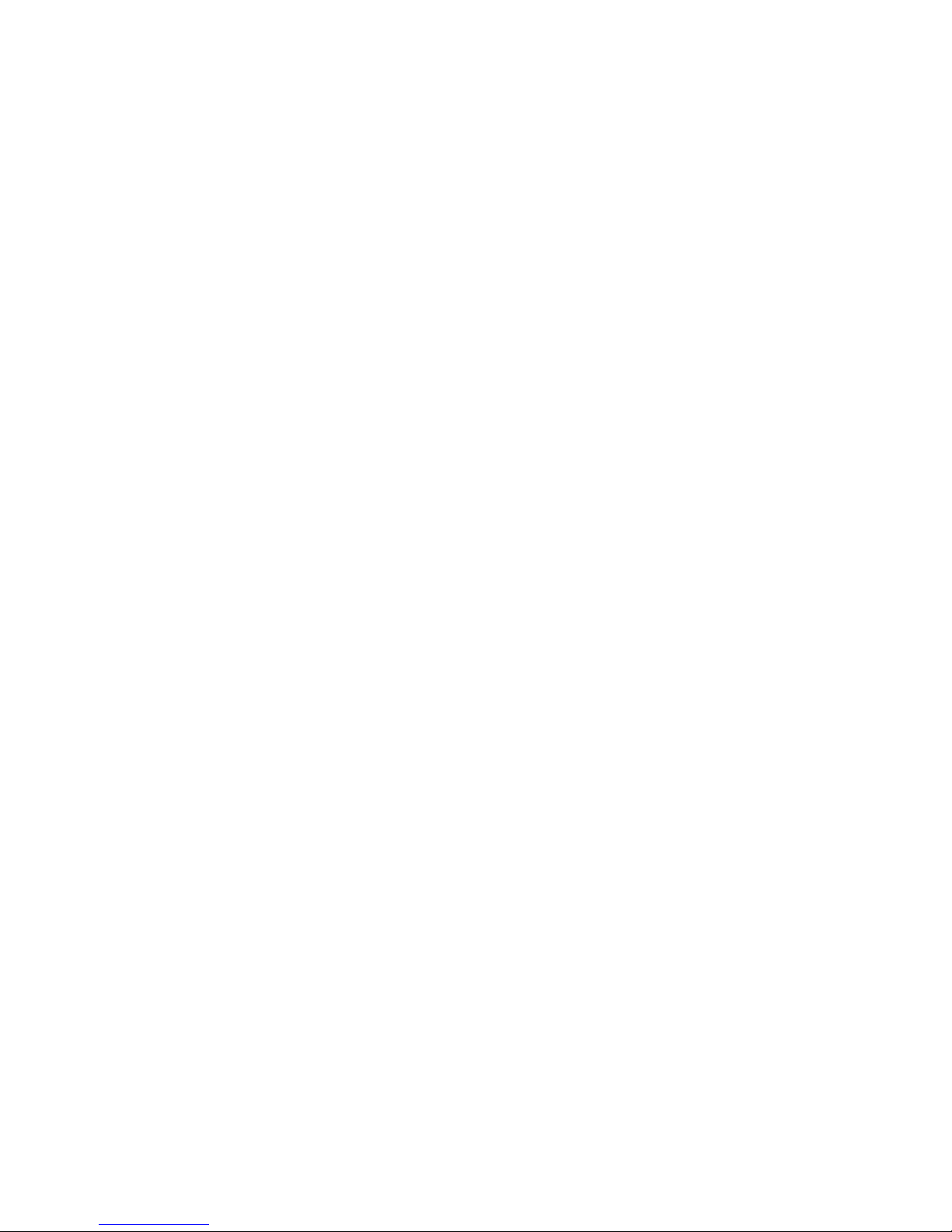
Intel, Xeon, and combinations thereof are trademarks of Intel Corporation, USA.
Phoenix, PhoenixBIOS are trademarks of Phoenix Technologies.
Microsoft and Windows are trademarks of Microsoft Corporation.
Linux is a trademark of Linus Torvalds.
IBM, PC, AT and PS/2 are trademarks of IBM Corporation.
ATI, ATI RAGE is a trademark of ATI Technologies Incorporated.
SMSC is a trademark of SMSC - Standard Microsystems Corporation.
Portable Document Format (PDF) is a trademark of Adobe Corporation.
All other trademarks referenced are trademarks or registered trademarks of their respective
owners, whose protected rights are acknowledged.
Copyright © Fujitsu Siemens Computers GmbH 2007
All rights, including rights of translation, reproduction by printing, copying or similar methods,
even of parts are reserved.
Offenders will be liable for damages.
All rights, including rights created by patent grant or registration of a utility model or design,
are reserved. Delivery subject to availability.
Right of technical modification reserved.
Page 7
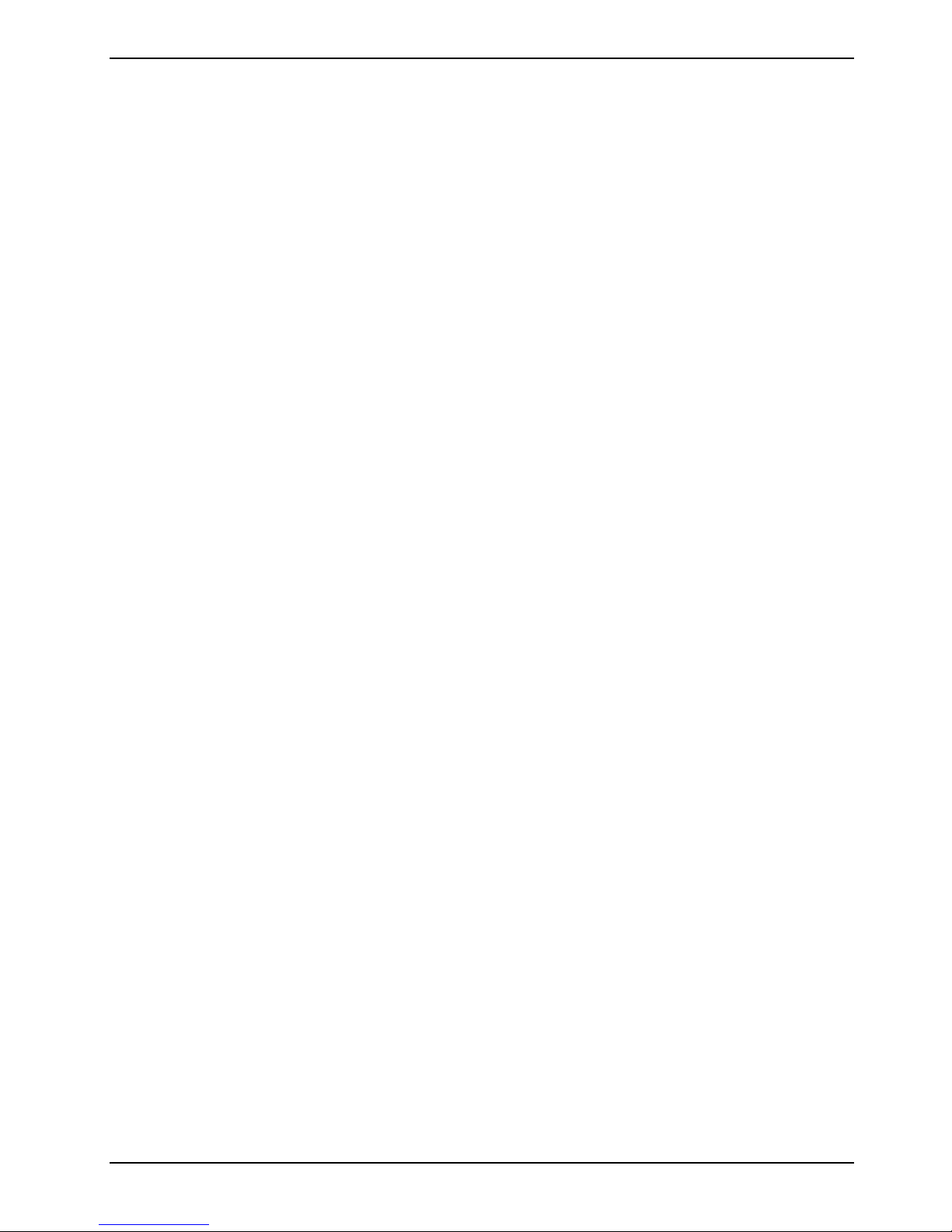
Contents
Overview Mainboard D2568............................................................................................................... 1
Mainboard D2568................................................................................................................................ 3
Notational conventions ......................................................................................................................... 3
Important notes..................................................................................................................................... 4
Information about boards ............................................................................................................. 4
Hardware Specifications....................................................................................................................... 5
Block Diagram ...................................................................................................................................... 7
Choose Proper Parts for Your System .............................................................................................9
Central Processor Unit (CPU) Considerations .....................................................................................9
Memory Considerations........................................................................................................................ 9
Power Supply Considerations ............................................................................................................ 10
Board Installation ............................................................................................................................. 11
Fan Connector (FANx) ....................................................................................................................... 11
Chassis Intrusion (INTR) .................................................................................................................... 11
PC2004 PSU Connector (PC2004) .................................................................................................... 11
CD-In and AUC-IN (CD / AUX)........................................................................................................... 12
Front Panel Header (FP) .................................................................................................................... 12
LCD Header (LCD) ............................................................................................................................. 13
Installing the Memory ......................................................................................................................... 15
Memory Installation Procedure........................................................................................................... 16
Installing the Processor and Heatsink ................................................................................................ 18
Installing the processor .............................................................................................................. 18
Mounting heat sink ..................................................................................................................... 20
Installing Add-In Cards ....................................................................................................................... 21
Connecting External Devices ............................................................................................................. 22
External ports ............................................................................................................................. 22
Installing the Power Supply ................................................................................................................ 23
Replacing lithium battery ............................................................................................................ 24
BIOS update ....................................................................................................................................... 25
When should a BIOS update be carried out?............................................................................. 25
How does a BIOS update work? ........................................................................................................ 25
BIOS Recovery................................................................................................................................... 26
Glossary ............................................................................................................................................ 27
A26361-D2568-Z120-1-7619, edition 1
Page 8

Contents
A26361-D2568-Z120-1-7619, Edition 1
Page 9
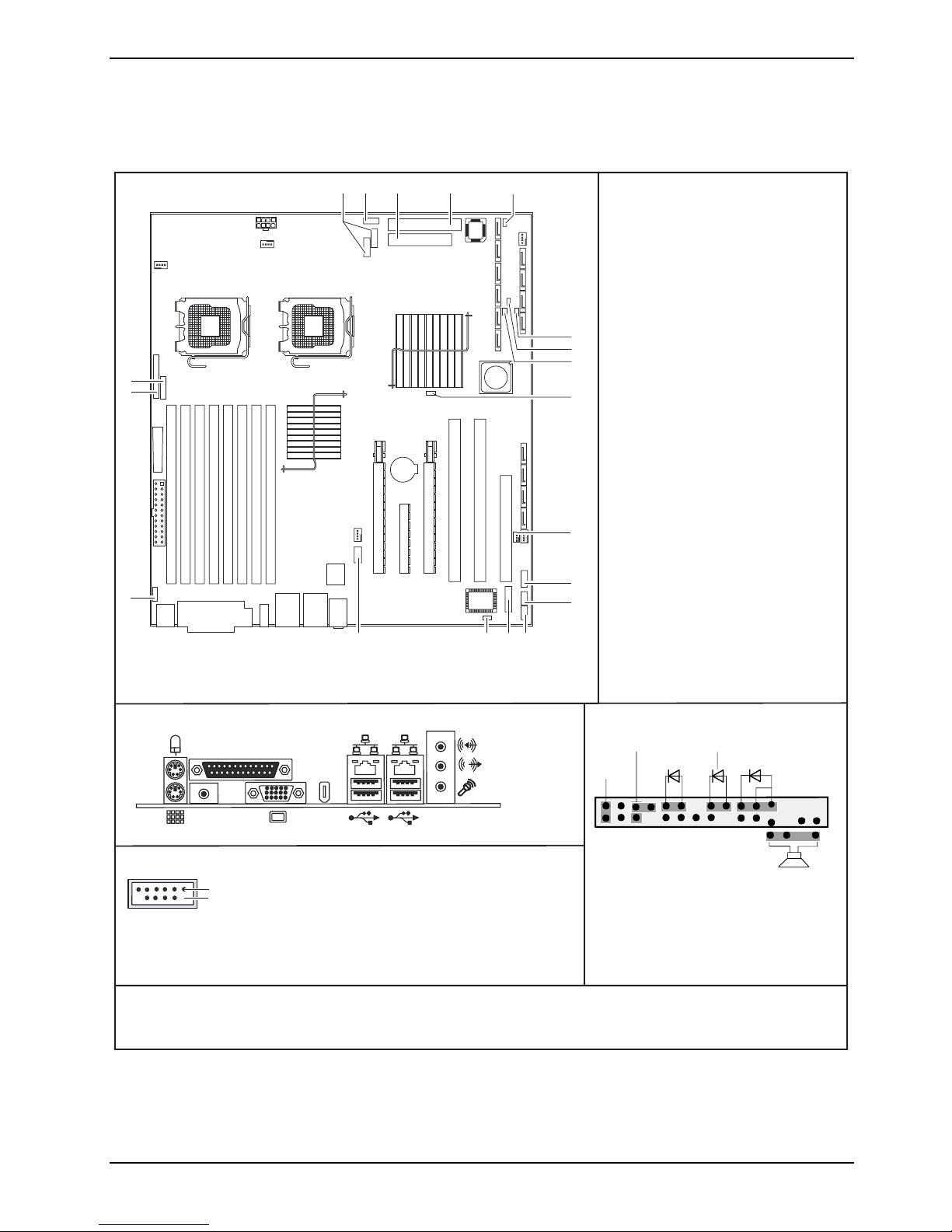
Overview Mainboard D2568
SATA
SAS
SAS
SAS
SAS
876
1 = PS/2 Wakeup Enable/Disable
(PS2 PWR)
SATA0
FAN2
1
SATA 2
7
SATA 3
6
SATA 4
5
SATA 5
4
2 = Front Panel Header (FP)
3 = LCD Header (LCD)
4 = Front USB Header (FRNT USB)
5 = IEEE 1394 Header
(FRNT1394 grey)
6 = Floppy Connector (FDD)
7 = IDE Connector (PRIMARY IDE)
9
8 = Internal Buzzer Enable (BUZ)
10
11
9 = BIOS Recovery (RCV)
10 = Clear CMOS Switch (CMOS)
11 = SAS Disable (SAS DIS)
12
54
IDE
FAN1
8P POWER
FAN0
3
2
FLOPPY
12 = PCI-X Clock (PCIXCLK)
13 = Chassis Intrusion Header (INTR)
14 = Front Panel Audio Header
(AUDIO yellow)
15 = CD-IN (CD)
16 = AUX-IN (AUX)
17 = LAN Enable/Disable (NIC0/1)
18 = BIOS Write Protect (PROT)
13
19 = PC2004 PSU Connector (PC2004)
24P POWER
10P Power
DIMM8
DIMM7
DIMM6
DIMM5
DIMM4
DIMM3
DIMM2
DIMM1
FAN3
SAS3
SAS2
SAS1
SAS0
FAN4
Slot5 PCI-E x8
Slot6 PCI-E x 16
Slot4 PCI-E x16
Slot3 PCI-X 133
Slot2 PCI-X 133
Slot1 PCI
14
1
15
External connectors rear
SPDIF
USB dual channel
Pin 2
Pin 1
19 18 17 16
1394
1 = Key
2 = Not connected
3 = VCC AUX
4 = VCC AUX
5 = Data negative Port X
6 = Data negative Port Y
7 = Data positive Port X
8 = Data positive Port Y
9 = GND
10 = GND
11 = Key
12 = Not connected
Front panel
Power On/Off
Reset
1) Both connector positions possible
2) 2pin or 3pin connector possible
1)
Message LED
Speaker
A26361-D2568-Z140-1-7619
Power On LEDHD - LED
2)
1
2
A26361-D2568-Z120-1-7619, edition 1 1
Page 10
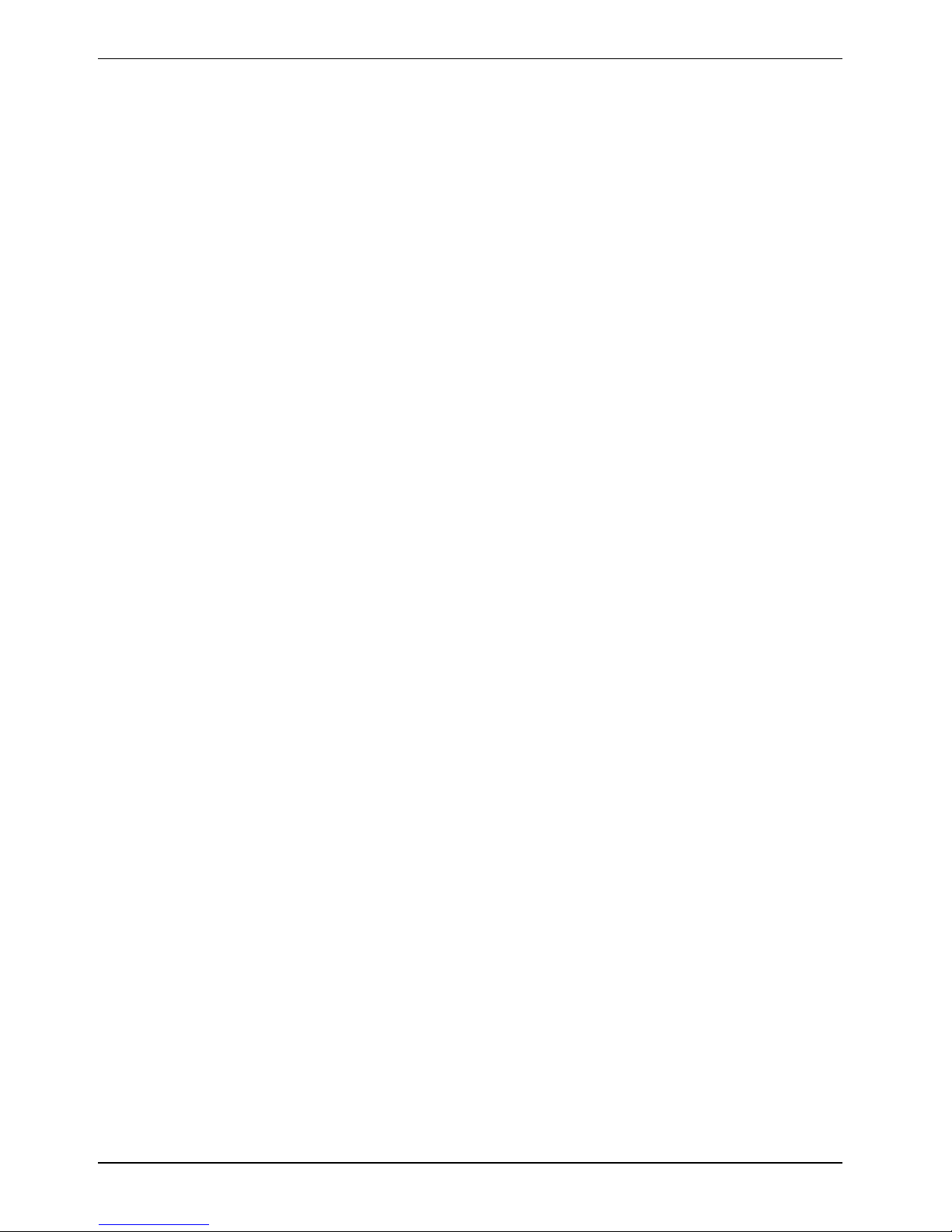
Overview Mainboard D2568
2 A26361-D2568-Z120-1-7619, edition 1
Page 11
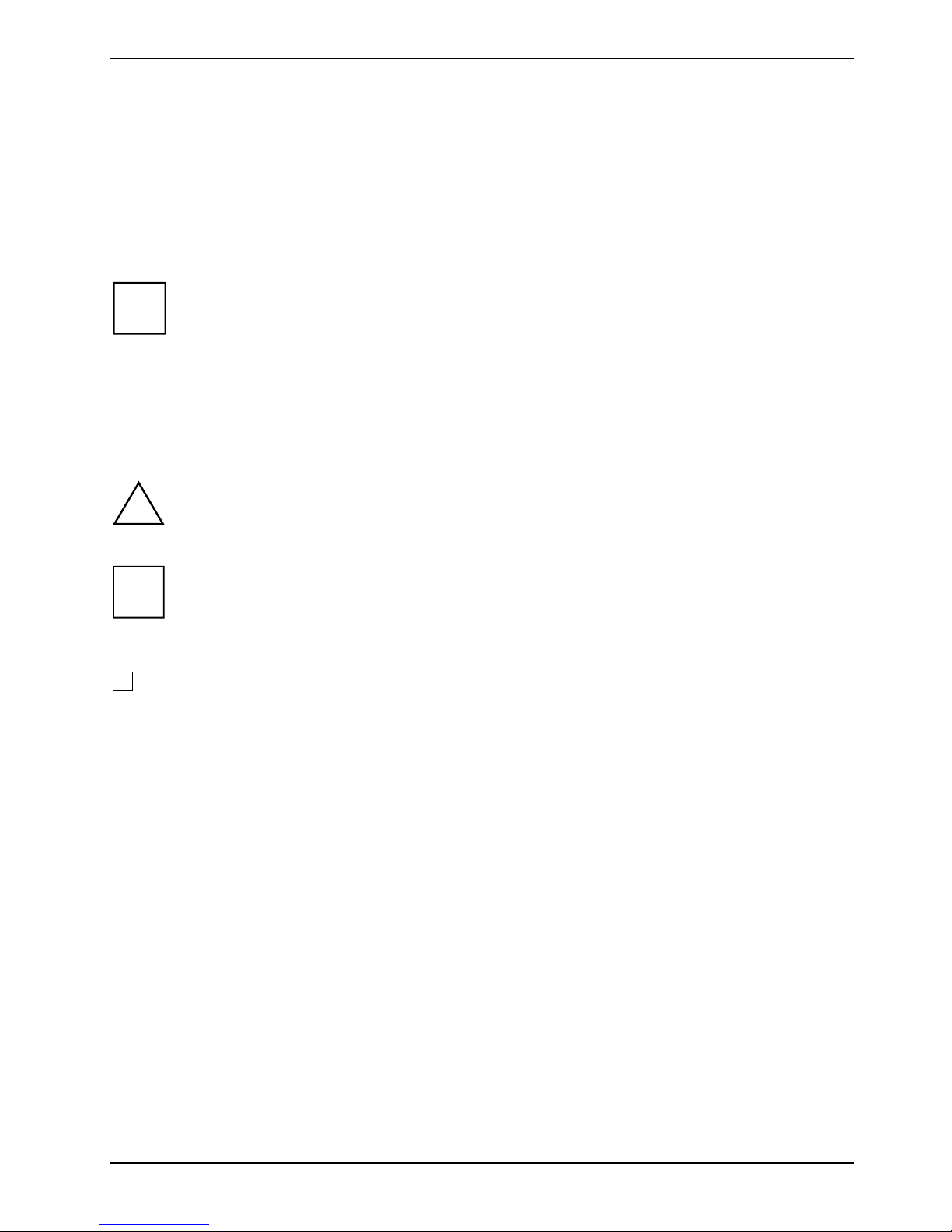
Mainboard D2568
Mainboard D2568
Based on the Intel® 5400 chipset, the D2568 features some state-of-the-art technologies such as
dual/single 1333 MHz FSB Dual-Core Xeon® Processor 5200 Series as well as Quad-Core Xeon®
Processor 5400 Series
design, onboard Dual-Port PCI-Express Gigabit Ethernet, SATA ports, SAS ports and multiple
USB2.0 (Universal Serial Bus) ports.
The programme Acrobat Reader must be installed to be able to open the manuals. You will
i
find the programme on the CD-ROM directory: utls/acrobat.
For more details please read the according readme.txt files.
Notational conventions
The meanings of the symbols and fonts used in this manual are as follows:
support, multiple PCI-Express buses, quad channel DDR2 FB-DIMM memory
!
i
► Text which follows this symbol describes activities that must be performed in the order shown.
This symbol indicates that you must press the Enter key.
Text in this typeface indicates screen outputs.
Text in this bold typeface indicates the entries you make via the keyboard.
Text in italics indicates commands or menu items.
"Quotation marks" indicate names of chapters or terms.
indicates information which is important for your health or for preventing physical damage.
indicates additional information which is required to use the system properly.
A26361-D2568-Z120-1-7619, edition 1 3
Page 12

Mainboard D2568
Important notes
With the mainboard installed you must open the system to access the mainboard. How to dismantle
and reassemble the system is described in the operating manual accompanying the system.
Connecting cables for peripherals must be adequately shielded to avoid interference.
Observe the safety notes in the operating manual of your system.
!
i
Incorrect replacement of the lithium battery may lead to a risk of explosion.
Components can become very hot during operation. Ensure you do not touch components
when making extensions to the mainboard. There is a danger of burns!
The shipped version of this board complies with the requirements of the EEC directive
2004/108/EC "Electromagnetic compatibility" and 2006/95/EC “Low voltage directive”.
Compliance was tested in a typical PC configuration.
When installing the board, refer to the specific installation information in the manual for
the receiving device.
The warranty is invalidated if the system is damaged during the installation or replacement
of expansions. Information on which expansions you can use is available from your sales
outlet or the customer service centre.
Information about boards
To prevent damage to the mainboard, the components and conductors on it, please take great care
when you insert or remove boards. Take great care to ensure that extension boards are slotted in
straight, without damaging components or conductors on the mainboard, or any other components,
for example EMI spring contacts.
Remove the plug from the mains outlet so that system and mainboard are totally disconnected from
the mains voltage.
Be careful with the locking mechanisms (catches, centring pins etc.) when you replace the
mainboard or components on it, for example memory modules or processors.
Never use sharp objects (screwdrivers) for leverage.
Boards with electrostatic sensitive devices (ESD) are identifiable by the label shown.
When you handle boards fitted with ESDs, you must, under all circumstances,
observe the following:
● You must always discharge static build up (e.g. by touching a grounded object)
before working.
● The equipment and tools you use must be free of static charges.
● Remove the power plug from the mains supply before inserting or removing
boards containing ESDs.
● Always hold boards with ESDs by their edges.
● Never touch pins or conductors on boards fitted with ESDs.
4 A26361-D2568-Z120-1-7619, edition 1
Page 13

Mainboard D2568
Hardware Specifications
Processors
● Dual LGA771 sockets
● Supports one or two Dual-Core Intel®
Xeon® Processors 5200 Series
Core Intel® Xeon® Processors 5400
Series
● 1333 MHz Front-Side Bus
● VRD11.0 compliant voltage regulation
design
or Quad-
Integrated Mass Storage Port
● Six ESB2 integrated SATA2 ports up to 3
Gbit/s with SATA RAID 0,1, 10 and 5
● One bus-master UDMA ATA100/66/33
Parallel IDE channel support up to 2
ATA/ATAPI compliant devices
Chipset
● Intel® 5400 Seaburg MCH chipset
(North Bridge)
● Intel® 6321ESB I/O Controller
(South Bridge)
● Winbond W83627EHG Super I/O chip
Expansion Slots
● Two X16 PCI-Express high-performance
Graphics slots with x16 signal
● One X8 PCI-Express slot with x8 signal
● Two PCI-X 64-bit 133/100/66MHz (3.3-
Volt) slots
● One PCI 32-bit 33MHz (5-Volt) slot
● Total of six usable slots
Memory
● Eight 240-pin 1.8-Volt DDR2-667
FB-DIMM sockets
● Quad channel memory bus
● Supports ECC memory
Integrated SAS (Serial Attached SCSI)
● LSI 1068E SAS Controller with 8 ports
at PCI-E x4 interface of ESB2
● Supports RAID0 (Integrated Striping, IS),
RAID1 (Integrated Mirroring, IM) and
RAID1E (Integrated Mirroring Enhanced,
IE)
● Supports Hot Swapping, SMART and Hot
Spare Disks
Integrated LAN
● Intel® 82563EB Gilgal Dual-Port PCI-
Express Gigabit Ethernet with ASF2.0
System Hardware Monitoring
● Total five 4-pin fan headers with
tachometer monitoring and PWM control
● Chassis intrusion header
● Temperature and voltage monitoring
BIOS
● Phoenix TrustedCore BIOS 8Mbit Flash
● Supports ACPI 2.0, PnP, DMI 2.0
● Auto configuration of mass storage
devices
Up to 64GB of DDR2 FB-DIMM modules
IEEE
● Texas Instruments TSB43AB22A Ctrl.
● Two ports 400Mbit
Trusted Platform Management (TPM)
● Infineon SLB9635TT 1.2
A26361-D2568-Z120-1-7619, edition 1 5
● Multiple boot options
● Power Management: ACPI S1, S3, S4 and
S5 modes
Other Integrated I/O Interfaces
● One floppy connector for up to two drives
● One UART serial port connector
● One ECP/EPP/SPP parallel connector
● Eight USB2.0 ports (4 USB ports via
header)
● PS/2 mouse & keyboard ports
Page 14

Mainboard D2568
Integrated Audio
● Intel ESB2 HDA compliant audio link
Form Factor
● SSI EEB 3.5 footprint AT03 (12”x13”)
● Realtek ALC888 CODEC
● Line-in, Line-out, Mic-in rear vertical jacks
and a front panel audio header
● One 4-pin CD-ROM audio input header
● One 4-pin Auxiliary header
● EEB V3.51 power connectors
● Rear I/O
Regulatory
● FCC Class B (Declaration of Conformity)
● European Community CE (Declaration of
Software Specifications
OS (Operating System) Support
● Microsoft Windows XP Professional
● Microsoft Windows XP Professional X64 Edition
● Windows Vista™
● Red Hat Enterprise Linux 4.0 Update 4
● SuSE Linux Enterprise Desktop/Server 10.0
● Other distributions of Linux pending validation
Fujitsu Siemens Computers reserves the right to add support or discontinue support for
i
any OS with or without notice.
– Stacked PS/2 mouse and keyboard
connectors
– One parallel connector
– One serial connector
– Four USB2.0 connectors
– Two GbE RJ45 connector
– Stacked audio connector for MIC,
Line_out and Line_in.
– SPDIF
– IEEE1394
Conformity)
6 A26361-D2568-Z120-1-7619, edition 1
Page 15

Mainboard D2568
Block Diagram
E-ATX Form Factor
VRD 11.0
For CPU0
CPU0
Xeon
Dual Core
Quad Core
CPU1
Xeon
Dual Core
Quad Core
VRD 11.0
For CPU1
SAS/SATA *8
Gb LAN *2
PCI-e x16 (X16)
PCI-e x16 (X16) x16
PCI-32/33 *1
PCI-X 133 *2
PCI-e x8 (X8)
x16
ESI x4
PCI
PCI-X
x8
LSI 1068E
GILGAL
SEABURG-DW
MCH
ESI x4
ESB2
x4
KUMERAN
FSB1FSB0
Azalia/HDA
LPC
DDR2 533/677 FBD
BR0
BR0
BR0
BR0
BR1
BR1
BR1
BR1
FBD CH0 DIMM0
FBD CH0 DIMM1
FBD CH1 DIMM0
FBD CH1 DIMM1
FBD CH2 DIMM0
FBD CH2 DIMM1
FBD CH3 DIMM0
FBD CH3 DIMM1
PCI
IDE
USB 2.0
SATA
1394
ATA-100 *1
USB*8
SATA*6
FWH
TPM
Audio
Realtek ALC 888
SIO
W83627EHG
PS/2 KB/MS
Parallel Port
Serial port *1
4-Pin FANS *5
Floppy *1
The above picture is purely representative. Due to engineering updates and new board revisions,
certain components may change and or be repositioned. The picture above may or may not look
exactly like the board you received.
The following page includes details on the vital components of this motherboard.
A26361-D2568-Z120-1-7619, edition 1 7
Page 16

Mainboard D2568
8 A26361-D2568-Z120-1-7619, edition 1
Page 17

Choose Proper Parts for Your System
Choose Proper Parts for Your System
Before you installing a system with this motherboard, make sure your major system parts meet the
following basic guidelines and requirements:
Central Processor Unit (CPU) Considerations
● Process Type and Package
D2568 supports Dual-Core Intel® Xeon® Processors 5200 Series as well as Quad-Core Intel®
Xeon® Processors 5400 Series in FC-LGA6 package for LGA771 socket.
● Front Side Bus (FSB)
The processor host bus, or called Front Side Bus (FSB), auto-operates at 1333 MHz. Choose
Dual-Core Intel® Xeon® Processors 5200 Series or Quad-Core Intel® Xeon® Processors
5400 Series with 1333 MHz FSB for D2568.
● Single/Dual Processor System
D2568 board supports one or two Dual-Core or Quad-Core Intel® Xeon® Processors.
Single Processor System:
When only install a single processor on D2568, the processor must be installed in the CPU0
socket.
Dual Processor System:
D2568 supports dual processor configurations only in which both processors operate with the
same FSB frequency, core frequency, and have the same internal cache sizes. Mixing
processors operating at different FSB frequency, core frequency, or cache sizes may cause
system non-operation or damages on processors and/or the motherboard.
Memory Considerations
● Memory Type
D2568 supports up to eight 240-pin 1.8-Volt DDR2-667 ECC FB-DIMM modules.
● Memory Installation
D2568 is based on Intel®’s 5400 Seaburg chipset, which supports 144-bit wide quad memory
channels in memory interleaved scheme. System requires minimum one memory to boot up
the system.
For further information see "
Installing the Memory" chapter.
A26361-D2568-Z120-1-7619, edition 1 9
Page 18

Choose Proper Parts for Your System
Power Supply Considerations
● Power connectors
D2568 is powered by a split plane PSU with six +12V-rails and 1000W continuous power. One rail is
for each processor, one for systemboard and three for peripherals (e.g. HHDs, add. 6-pin graphics
connector). There are three power connectors on this motherboard as listed below.
EPS/12V Power Connectors
+12V_CPU0
+
+12V_CPU0
+12V_CPU1
+12V_CPU1 GND
24-pin baseboard power connector 8-pin CPU power connector
(split CPU power planes)
GND
GND
GND
+12 GND
10-pin additional baseboard power connector
By following SSI EEB v3.51 specifications, D2568 is designed with two separate voltage
regulator circuits to provide the power for both onboard processors in separate power rail.
Using a power supply with a combined CPU power plane from the CPU power connector is not
allowed and may cause the system to fail to power up or damage to the power supply.
10 A26361-D2568-Z120-1-7619, edition 1
Page 19

Board Installation
Board Installation
Fan Connector (FANx)
Pin 1
Pin1: GND
Pin2: +12V Power
Pin 4
Pin4: Fan PWM (speed) Control
This 4-pin fan connector supports tachometer monitoring.
There are five 4-pin fan connectors on D2568. Use these connectors to connect chassis and
processor cooling fans to your motherboard. Cooling fans can keep the system stable and
reliable for its product’s life.
Chassis Intrusion (INTR)
Pin3: Tachometer
Pin 1
Pin Signal
1
Presence Detection
2
3
Case Open
GND
PC2004 PSU Connector (PC2004)
There are two connectors available for CD audio and AUX audio. Both connectors are 4-pin.
See the illustration below for pinouts.
Pin 1
A26361-D2568-Z120-1-7619, edition 1 11
Pin Signal
1
2
3
4
5
6
7
8
n.c.
PSU Fan Control
n.c.
PSU Fan Pulse
n.c.
n.c.
n.c.
n.c.
Page 20

Board Installation
CD-In and AUC-IN (CD / AUX)
There are two connectors available for CD audio and AUX audio. Both connectors are 4-pin.
See the illustration below for pinouts.
Pin Signal
1
2
3
4
Audio_L
Audio_GND
Audio_GND
Audio_R
Front Panel Header (FP)
Normally, a chassis has some control or signal wires can be connected onto a motherboard for hard
drive LED, Power LED, power button, and reset button;
The front panel header has been implemented on D2568 for such purposes.
MSG_LED_Cathode
Signal Pin Pin Signal
GND
SLP_LED_Anode
Key
PWR_LED_Anode
PWR_LED_Anode
GND
+3.3V
Key
+3.3V
HD_LED_Cathode
GND
PWR_Button_L
SLP_Button_L
RESET_L
1 2
3 4
5 6
7 8
9 10
11 12
13 14
15 16
17 18
19 20
21 22
23 24
25 26
27 28
29 30
SPEAKER_OUT_L
Key
GND
SPEAKER_OUT_H
n.c.
n.c.
Key
n.c.
SCSI_LED_Cathode
SCSI_LED_Cathode
n.c.
Key
GND
GND
GND
12 A26361-D2568-Z120-1-7619, edition 1
Page 21

Board Installation
LCD Header (LCD)
Front USB (FRNT USB - black)
Signal Pin Pin Signal
1 2
3 4
5 6
7 8
9 10
11 12
13 14
LAN Action
HD aktiv
Message
n.c.
n.c.
Key
Power
GND
GND
RFU
LAN Link
Alert
Sleep
VDD
Signal Pin Pin Signal
Key 1 2 n.c.
Power
USB4-
USB4+
GND
Key 11 12 n. c.
3 4
5 6
7 8
9 10
HDA compliant Front Panel Audio Header (AUDIO - yellow)
Signal Pin Pin Signal
PORT1-L
PORT1-R
PORT2-R
Jack Sens Send
PORT2-L
1 2
3 4
5 6
7 8
9 10
PORT1 Sens Return
PORT2 Sens Return
Presence Detect
IEEE 1394 Header (FRNT1394 – grey)
Power
USB5-
USB5+
GND
Analog GND
Key
Signal Pin Pin Signal
TPA+
GND
TPB+
P12VP
A26361-D2568-Z120-1-7619, edition 1 13
Key
1 2
3 4
5 6
7 8
9 10
TPAGND
TPB-
P12VP
GND
Page 22

Board Installation
Jumper Example
OPEN - Jumper OFF Without jumper cover
CLOSED - Jumper ON With jumper cover
To indicate the location of pin-1
Clear CMOS Switch (CMOS)
3 1
(Default)
(clear)
Use CMOS jumper, if you have forgotten your system/setup password or
need to clear system BIOS settings.
● Power off the system and disconnect power supply from AC source
● Use jumper cap to close Pin 2 and Pin 3 for several seconds
to clear CMOS
● Put jumper cap back to it’s original position closing Pin1 and Pin 2
Reconnect the power supply at AC source and power on the system
Internal Buzzer Enable (BUZ)
Open – disables internal Buzzer (Default)
Closed – enables internal Buzzer
LAN Enable/Disable (NIC0/1)
Close Pin 1 and 2 – NIC is enabled (Default)
Close Pin 2 and 3 – NIC is disabled
SAS Disable (SAS DIS)
Open – SAS Controller is enabled (Default)
Closed – SAS Controller is disabled
PS/2 Wakeup Enable/Disable (PS2 PWR)
Close Pin-1 and 2 no PS/2 device wakeup
Close Pin- 2 and 3 – enables PS/2 device wakeup (Default)
BIOS Write Protect (PROT)
Open – FWH can be written (Default)
Closed – FWH write protection
14 A26361-D2568-Z120-1-7619, edition 1
Page 23

Board Installation
RCV (BIOS Recovery)
Open – Normal operation (Default)
Closed – Recovery mode
PCI-X Clock (PCIXCLK)
Open – (Default) bus runs at 133 MHz PCI-X full speed
Close Pins 1 and 2 – bus is slowed down to 100 MHz PCI-X
Close Pins 2 and 3 – bus is slowed down to 66 MHz PCI-X
Installing the Memory
Before attempting to install any memory, make sure that the memory you have is compatible with the
motherboard as well as the processor. The D2568 board supports up to eight 240-pin 1.8-Volt
DDR2-667 ECC FB-DIMM modules.
Here are a few key points to note before installing memory into your D2568:
● 256MB, 512MB, 1GB, 2GB, 4GB and 8GB ECC FB-DIMM memory modules are supported
● All installed memory will be automatically detected - no need to set any jumpers
● The D2568 supports up to 64 GB of memory
● Memory modules are organized in pairs. Both modules of a pair must be of same type and
density, otherwise the memory may not be detected correctly or system instability may be
caused.
● For debug mode, one FB-DIMM module can be used plugged into DIMM1 socket
Please refer to the following table memory configuration:
Branch 0 Branch 1
Channel A Channel B Channel A Channel B
modules DIMM1 DIMM2 DIMM3 DIMM4 DIMM5 DIMM6 DIMM7 DIMM8
1 X
2 X X
4 X X X X
6 X X X X X X
8 X X X X X X X X
socket colour black white black white black white black white
All DIMMS must be the same type and size DIMM. It is also recommended that you
use all DIMMS from the same manufacturer for improved reliability.
A26361-D2568-Z120-1-7619, edition 1 15
Page 24

Board Installation
Memory Installation Procedure
When installing memory modules, make sure the modules align properly with the memory socket.
There should be keys (small indents) on your memory modules that fit according to the keys in the
memory socket. DDR modules and sockets have only one key, which is slightly near the center of
the module/socket. The method of installing memory modules is detailed in the following diagrams.
Installing a memory module
2
2
► Push the holders on each side of the memory slot outwards.
► Insert the memory module into the location (1).
► At the same time flip the lateral holders upwards until the memory module snaps in place (2).
16 A26361-D2568-Z120-1-7619, edition 1
Page 25

Board Installation
Removing a memory module
1
1
► Push the clips on the right and left of the memory slot outward (1).
► Pull the memory module out of the memory slot (2).
When installing memory, a module may require a considerable amount of force to seat
i
!
properly, although this is very rare. To avoid bending and damaging your motherboard,
place it on its anti-static bag and onto a flat surface, and then proceed with memory
installation.
You must unplug the power connector to the motherboard before performing system
hardware changes, to avoid damaging the board or expansion device.
A26361-D2568-Z120-1-7619, edition 1 17
Page 26

Board Installation
Installing the Processor and Heatsink
Installing the processor
The processor socket ist covered with a protective cap to protect the spring contacts
!
► Remove the heat sink.
In a warranty case the mainboard can only be taken back by Fujitsu Siemens Computers
with the protective cap secured!
Never touch the underside of the processor. Even minor soiling such as grease from the
skin can impair the processor's operation or destroy the processor.
Place the processor in the socket with extreme care, as the spring contacts of the socket
are very delicate and must not be bent.
► Press down the lever (1) and unhook it (2).
► Fold up the frame.
1
2
3
► Remove the old processor (3) from the socket.
18 A26361-D2568-Z120-1-7619, edition 1
Page 27

Board Installation
Hold the new processor between your thumb and
index finger and insert it into the socket (b) so that
the marking of the processor is aligned with the
marking on the socket (a).
b
b
1
3
a
► Fold down the frame (1).
► Press the lever downward (2) until it is hooked
2
in again.
► Remove the protective cap (3) and keep it.
A26361-D2568-Z120-1-7619, edition 1 19
Page 28

Board Installation
Mounting heat sink
i
Be sure to use heat conducting material between the processor and the heat sink. If a heat
conducting pad (rubber-like foil) is already applied to the heat sink, then use it. Otherwise you must
apply a very thin layer of heat conducting paste.
Heat conducting pads can only be used once. If you remove the heat sink, you must clean it and
apply new heat conducting paste before you remount it.
Use only the heat sink supplied with your system!
► Depending on the configuration variant, you
1
► Secure the heat sink - depending on the
must pull a protective foil off the heat sink or
coat the heat sink with heat conducting
paste before fitting it.
model - with four screws or push it into the
mounts.
2
2
2
2
2
20 A26361-D2568-Z120-1-7619, edition 1
Page 29

Board Installation
Installing Add-In Cards
Before installing add-in cards, please check if they are fully compatible with your motherboard.
PCI-E X16 (x16)
PCI-E X8 (x 8)
PCI-E X16 (x16)
PCI-X 133
PCI-X 133
PCI32
Simply find the appropriate slot for your add-in card and insert the card firmly. Do not force any addin cards (or anything else) into any slots if they won’t seat in place. It’s better to try another slot or
return the faulty card rather than damaging both the motherboard and the add-in card.
It’s a good practice to install add-in cards in a staggered manner, rather than directly
i
!
adjacent to each other. This allows air to more easily circulate within the chassis, providing
improved cooling for all installed devices.
You must unplug the power connector to the motherboard before performing system
hardware changes, to avoid damaging the board or expansion device.
A26361-D2568-Z120-1-7619, edition 1 21
Page 30

Board Installation
Connecting External Devices
Connecting external devices to the motherboard is an easy task. The standard devices you should
expect to plug into the motherboard are keyboards, mouse, and printer cables. The following
diagram will detail the ATX port stack for the following board:
D2568
External ports
The location of the external connections of your mainboard is specified at the beginning of the
manual.
LAN
The LAN RJ45 connector has two LEDs (light emitting diodes).
Left LED Right LED
Green: Link established Off: 10 Mbit/s
Blinking green: LAN connection is active Green: 100 Mbit/s
Yellow: 1000Mbit/s
i
Firewire, white
LAN port (RJ-45)
Audio input (Line in), light blue
Audio output (Line out), light green
Serial interface, turquoise
Earphone / SPDIF, yellow
While the ports have been created to accept connectors in only one direction, make sure
to be careful when inserting connectors. At times, attaching connectors in the incorrect
orientation can damage, bend and or break the pins.
PS/2 mouse port, green
Microphone jack (mono), pink
USB - Universal Serial Bus, black
PS/2 keyboard, blue
Parallel port, violet
22 A26361-D2568-Z120-1-7619, edition 1
Page 31

Board Installation
Installing the Power Supply
There are three power connectors on this motherboard:
● 24-pin P1 baseboard power connector (according SSI 3.51 spec)
● 8-pin processor power connector (according SSI 3.51 spec)
● 10-pin additional baseboard power connector (5xGND, 5x+12V)
The used power supply is a split plane PSU with six +12V-rails and delivers 1000W continuous
power. One rail is for each processor, one for systemboard and three for peripherals (e.g. HHDs,
add. 6-pin graphics connector).
The power supply has:
● one 24-pin molex-type connector for the baseboard (P1)
● one 8-pin molex-type connector for the processor power (P17)
● one 10-pin molex-type additional baseboard power connector (P18) – two yellow wires and two
black wires (only for use with this workstation)
● four 6-pin connectors for graphic adapters (P12, P13, P15, P16)
● two 8-pin connectors for graphic adapters (P11, P14)
● several HDD-, floppy- and SATA power connectors
Two onboard switching voltage regulators that are sourced by separate +12V power rails provide
each CPU’s power. This +12V CPU power source is from the onboard 8-pin square connector. The
+12V power on the 24-pin baseboard power connector and on the 10-pin additional baseboard
power connector is for system board and separated from CPU +12V regulator power source.
Therefore, the CPU will not be powered if you do not connect the 8-pin square 12V power
connector.
You must unplug the power supply before plugging in the power cables to motherboard
!
connectors.
A26361-D2568-Z120-1-7619, edition 1 23
Page 32

Board Installation
Replacing lithium battery
In order to permanently save the system information, a lithium battery is installed to provide the
CMOS-memory with a current. A corresponding error message notifies the user when the charge is
too low or the battery is empty. The lithium battery must then be replaced.
Incorrect replacement of the lithium battery may lead to a risk of explosion!
!
The lithium battery holder exists in different designs that function in the same way.
The lithium battery may be replaced only with an identical battery or with a type
recommended by the manufacturer.
Do not throw lithium batteries into the household waste. They must be disposed of in
accordance with local regulations concerning special waste.
Make sure that you insert the battery the right way round. The plus pole must be on the
top!
2
1
► Press the catch in the direction of the arrow (1).
The battery jumps out of the holder slightly.
► Remove the battery (2).
2
4
3
3
► Push the new lithium battery of the identical type into the holder (3) and press it downward until
it engages (4).
24 A26361-D2568-Z120-1-7619, edition 1
Page 33

Board Installation
BIOS update
When should a BIOS update be carried out?
Fujitsu Siemens Computers makes new BIOS versions available to ensure compatibility to new
operating systems, new software or new hardware. In addition, new BIOS functions can also be
integrated.
A BIOS update should always also be carried out when a problem exists that cannot be solved with
new drivers or new software.
How does a BIOS update work?
1. BIOS update under DOS with BIOS Flash Update bootable floppy disk
► Download the update file from our website to your PC.
► Insert an empty floppy disk (1.44 MB).
► Run the update file (e.g. 2568102.EXE).
► A bootable update floppy disk is created. Leave this floppy disk in the drive.
► Restart the PC.
► Follow the instructions on screen.
2. BIOS update under Windows with DeskFlash utility
A BIOS update can also be carried out directly under Windows with the DeskFlash utility. DeskFlash
is contained on the “Drivers & Utilites” CD (under DeskUpdate).
A26361-D2568-Z120-1-7619, edition 1 25
Page 34

Board Installation
BIOS Recovery
i
► Opening the casing as described in the operating manual.
► Close the jumper RCV (JP23).
► Close the casing as described in the operating manual.
► Insert a BIOS Recovery Disk and start the PC.
► Note the signals issued from the buzzer or loudspeaker. You have successfully restored the
► Power off your system.
► Open the casing as described in the operating manual.
► Remove the jumper RCV (JP23).
► Close the casing as described in the operating manual.
► Remove the floppy disk from the drive.
► Start the PC and invoke BIOS Setup.
► Select the menu item Reset configuration in the menu Advanced and change the setting to
► Save the change and terminate BIOS Setup.
The BIOS recovery has now been completed. The system restarts.
All BIOS settings are reset to the default values.
BIOS if you hear continuously fast repeated beeps.
Yes.
26 A26361-D2568-Z120-1-7619, edition 1
Page 35

Glossary
Glossary
The technical terms and abbreviations given below represent only a selection of the full list of
common technical terms and abbreviations.
Not all technical terms and abbreviations listed here are valid for the described mainboard.
ACPI Advanced Configuration and
Power Management Interface
ASF Alert Standard Format LED Light Emitting Diode
ATAPI AT Attachment Packet Interface MCH Memory Controller Hub
ATX Advanced Technology eXtended
(specification)
ATA Advanced Technology
Attachment
BBS BIOS Boot Specification PnP Plug-n-Play
BIOS Basic Input Output System PSU Processor System Unit
CMOS Complementary Metal-Oxide
Semiconductors
CPU Central Processing Unit RAID Redundant Array of Independent
DDR Double Date Rate RAM Random Access Memory
DIMM Dual Inline Memory Module ROM Read-Only Memory
DMA Direct Memory Access RTC Real Time Clock
EEB
ECC Error Correcting Code SATA Serial ATA
ECP Enhanced Capability Port SCSI Small Computer System
EEPROM Electrical Erasable
EPP Enhanced Parallel Port SIMM Singl In-Line Memory Module
ESCD Extended System Configuration
FB-DIMM Fully Buffered DIMM SSI Server System Infrastructure
FSB Front Side Bus SMBus System Management Bus
FWH Firmware Hub SPP Standard Parallel Mode
HDD Hard Disk Drive SVGA Super Video Graphic Adapter
ICH I/O Controller Hub TPM Trusted Platform Module
IDE Intelligent Drive Electronics UDMA Ultra DMA
I/O Input/Output USB Universal Serial Bus
IPL Initial Program Load VGA Video Graphic Adapter
IPSEC Internet Protocol Security ZCR Zero Channel Raid
ISA Industrial Standard Architecture ZIF Socket Zero Insertion Force socket
Entry-level
Electronics-Bay Specification
Programmable Read Only
Memory
Data
LAN Local Area Network
NVRAM Non-Volatile RAM
PCI Peripheral Component
Interconnect
PXE Preboot eXecution Environment
Disks
SAS Serial Attached SCSI
Interface
SDRAM Synchronous Dynamic Random
Access Memory
SRAM Static RAM
A26361-D2568-Z120-1-7619, edition 1 27
Page 36

Glossary
Notice for the USA
Compliance Information Statement (Declaration of Conformity Procedure) DoC
FCC Part 15: This device complies with part 15 of the FCC Rules
Operation is subject to the following conditions:
1) This device may not cause harmful interference, and
2) This device must accept any interference received including interference that may cause
undesired operation. If this equipment does cause harmful interference to radio or television
reception, which can be determined by turning the equipment off and on, the user is
encouraged to try one or more of the following measures:
– Reorient or relocate the receiving antenna.
– Increase the separation between the equipment and the receiver.
– Plug the equipment into an outlet on a circuit different from that of the receiver.
– Consult the dealer on an experienced radio/television technician for help.
Notice for Canada
i
This apparatus complies with the Class B limits for radio interference as specified in the
Canadian Department of Communications Radio Interference Regulations. (Cet appareil
est conforme aux norms de Classe B d’interference radio tel que specifie par le Ministere
Canadien des Communications dans les reglements d’ineteference radio.)
Notice for Europe (CE Mark)
This product is in conformity with the Council Directive EEC directives 2004/108/EC and
2006/95/EC.
CAUTION: Lithium battery included with this board. Do not puncture, mutilate, or dispose
!
of battery in fire. Danger of explosion if battery is incorrectly replaced. Replace only with
the same or equivalent type recommended by manufacturer. Dispose of used battery
according to manufacturer instructions and in accordance with your local regulations.
28 A26361-D2568-Z120-1-7619, edition 1
