Page 1
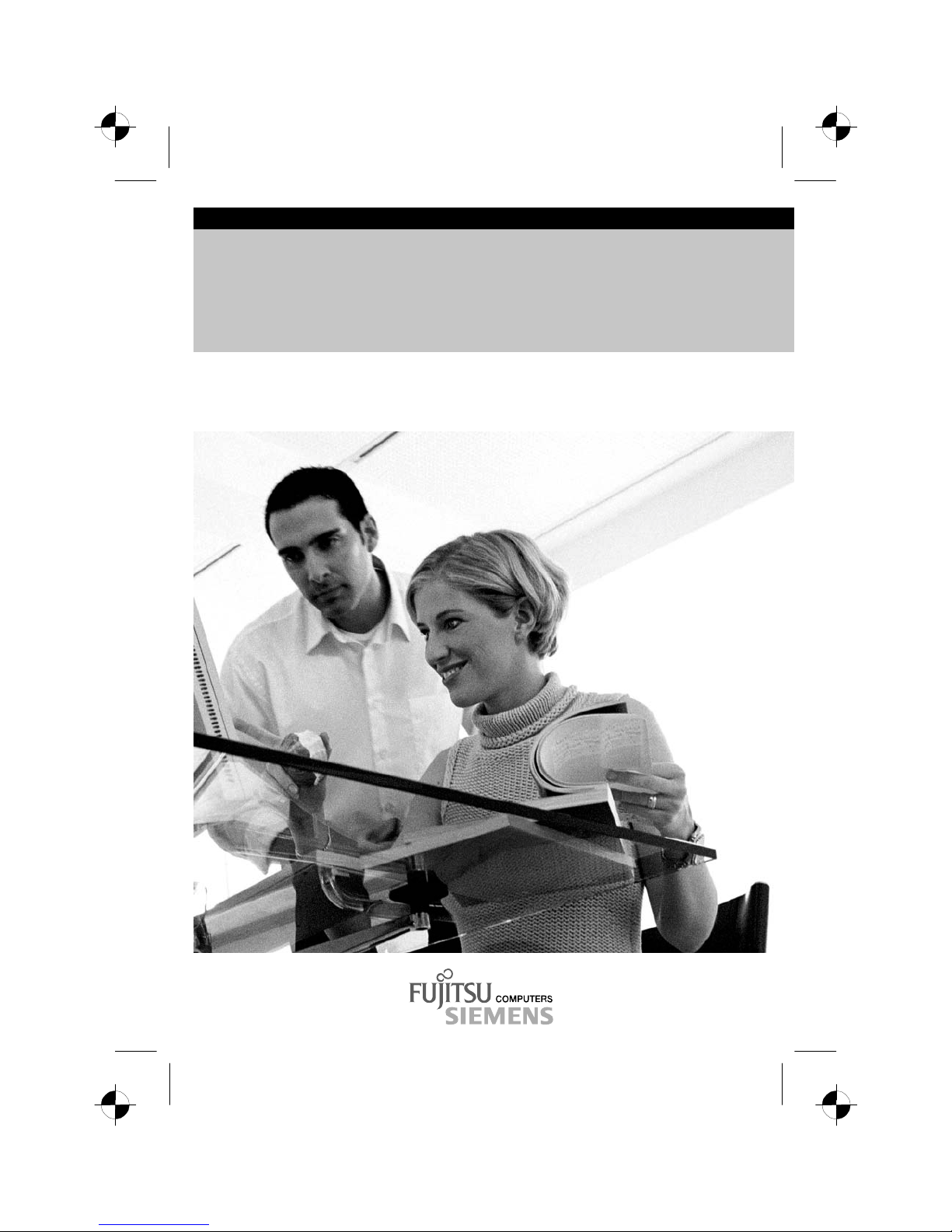
Technisches Handbuch / Technical Manual
Systembaugruppe / System Board D1570
Deutsch / English
Page 2
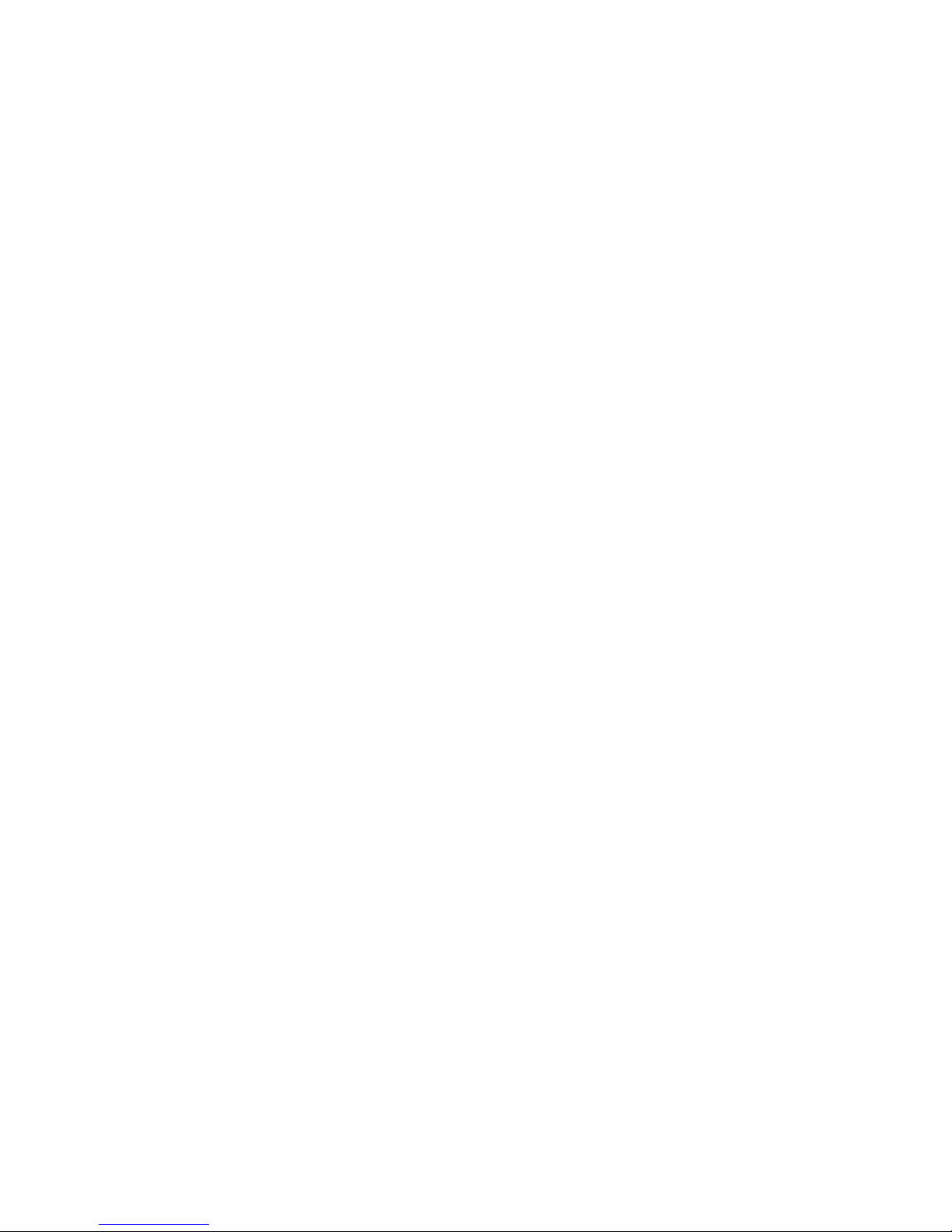
Sie haben ...
... technische Fragen oder Probleme?
Wenden Sie sich bitte an:
• Ihren zuständigen Vertriebspartner
• Ihre Verkaufsstelle
Weitere Informationen finden Sie im Handbuch "Sicherheit" und "Ergonomie".
Aktuelle Informationen und Updates (z. B. BIOS-Update) zu unseren Systembaugruppen finden Sie
im Internet: http://www.fujitsu-siemens.com/mainboards
Are there ...
... any technical problems or other questions you need clarified?
Please contact:
• your sales partner
• your sales outlet
You will find further information in the manuals "Safety" and "Ergonomics".
The latest information and updates (e. g. BIOS update) on our system boards can be found on the
Internet under: http://www.fujitsu-siemens.com/mainboards
Page 3
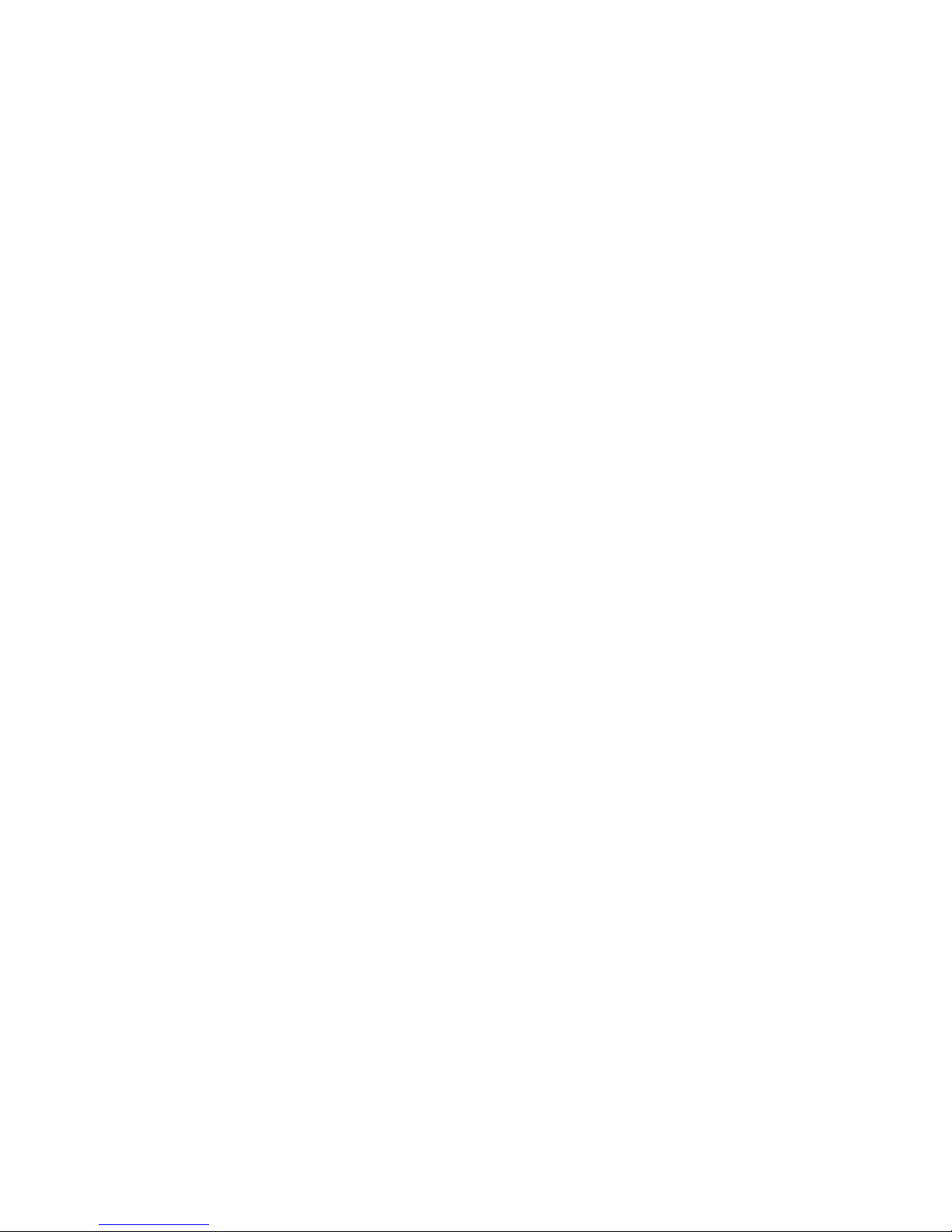
Page 4
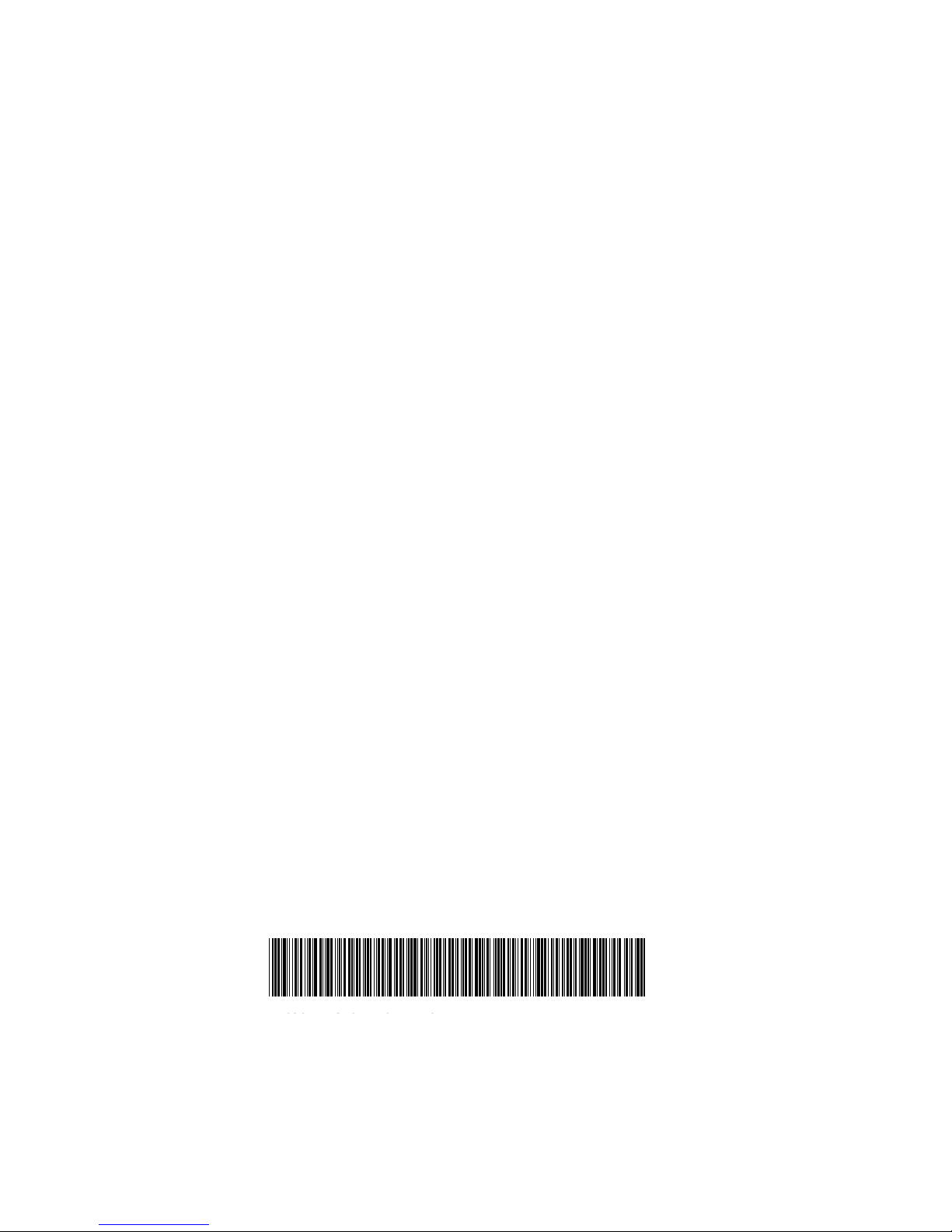
Dieses Handbuch wurde auf Recycling-Papier gedruckt.
This manual has been printed on recycled paper.
Ce manuel est imprimé sur du papier recyclé.
Este manual ha sido impreso sobre papel reciclado.
Questo manuale è stato stampato su carta da riciclaggio.
Denna handbok är tryckt på recyclingpapper.
Dit handboek werd op recycling-papier gedrukt.
Herausgegeben von/Published by
Fujitsu Siemens Computers GmbH
Bestell-Nr./Order No.: A26361-D1570-Z120-1-7419
Printed in the Federal Republic of Germany
AG 0703 07/03
A26361-D1570-Z120-1-7419
Systembaugruppe / System
Board D1570
TECHNISCHES HANDBUCH
TECHNICAL MANUAL
Page 5
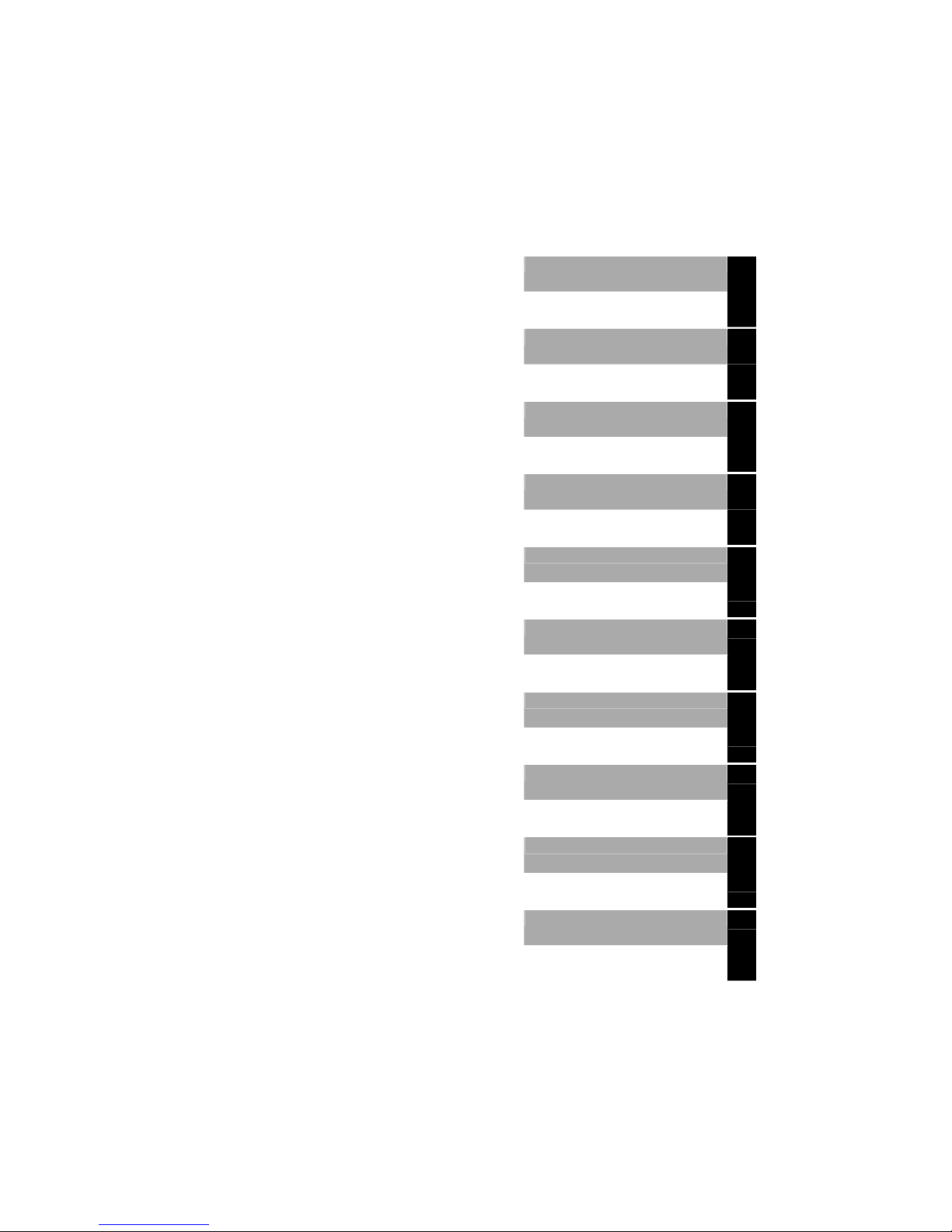
Systembaugruppe /
System Board D1570
Technisches Handbuch
Technical Manual
Deutsch
English
Ausgabe Dezember 2003
December 2003 edition
Page 6
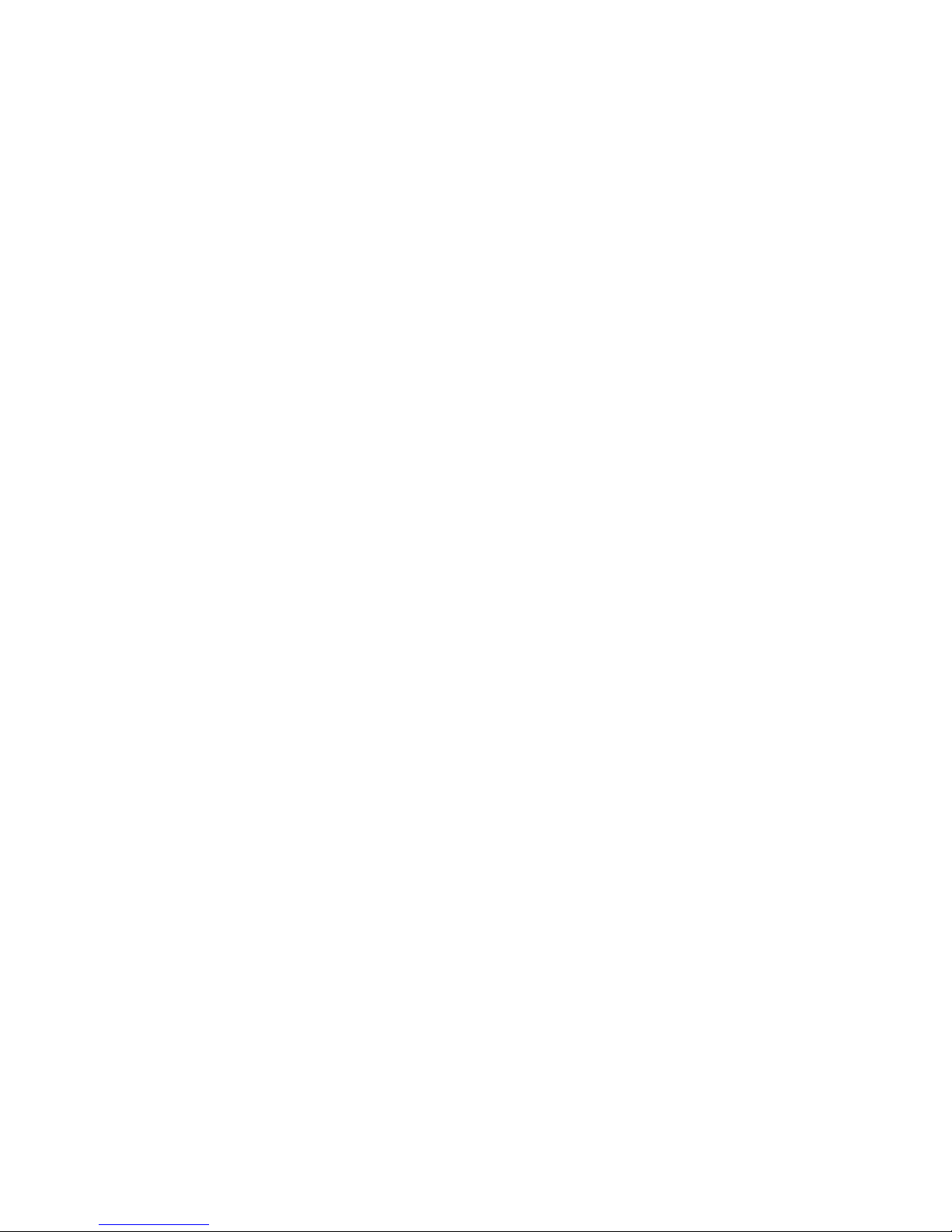
Intel, Pentium und Celeron sind eingetragene Warenzeichen der Intel Corporation, USA.
Microsoft, MS, MS-DOS und Windows sind eingetragene Warenzeichen der Microsoft
Corporation.
PS/2 und OS/2 Warp sind eingetragene Warenzeichen von International Business Machines,
Inc.
Alle weiteren genannten Warenzeichen sind Warenzeichen oder eingetragene Warenzeichen
der jeweiligen Inhaber und werden als geschützt anerkannt.
Copyright ã Fujitsu Siemens Computers GmbH 2003
Alle Rechte vorbehalten, insbesondere (auch auszugsweise) die der Übersetzung, des
Nachdrucks, der Wiedergabe durch Kopieren oder ähnliche Verfahren.
Zuwiderhandlungen verpflichten zu Schadenersatz.
Alle Rechte vorbehalten, insbesondere für den Fall der Patenterteilung oder GM-Eintragung.
Liefermöglichkeiten und technische Änderungen vorbehalten.
Dieses Handbuch wurde erstellt von
cognitas. Gesellschaft für Technik-Dokumentation mbH
www.cognitas.de
Intel, Pentium and Celeron are registered trademarks of Intel Corporation, USA.
Microsoft, MS, MS-DOS and Windows are registered trademarks of Microsoft Corporation.
PS/2 and OS/2 Warp are registered trademarks of International Business Machines, Inc.
All other trademarks referenced are trademarks or registered trademarks of their respective
owners, whose protected rights are acknowledged.
All rights, including rights of translation, reproduction by printing, copying or similar methods,
even of parts are reserved.
Offenders will be liable for damages.
All rights, including rights created by patent grant or registration of a utility model or design,
are reserved. Delivery subject to availability.
Right of technical modification reserved.
This manual was produced by
cognitas. Gesellschaft für Technik-Dokumentation mbH
www.cognitas.de
Page 7
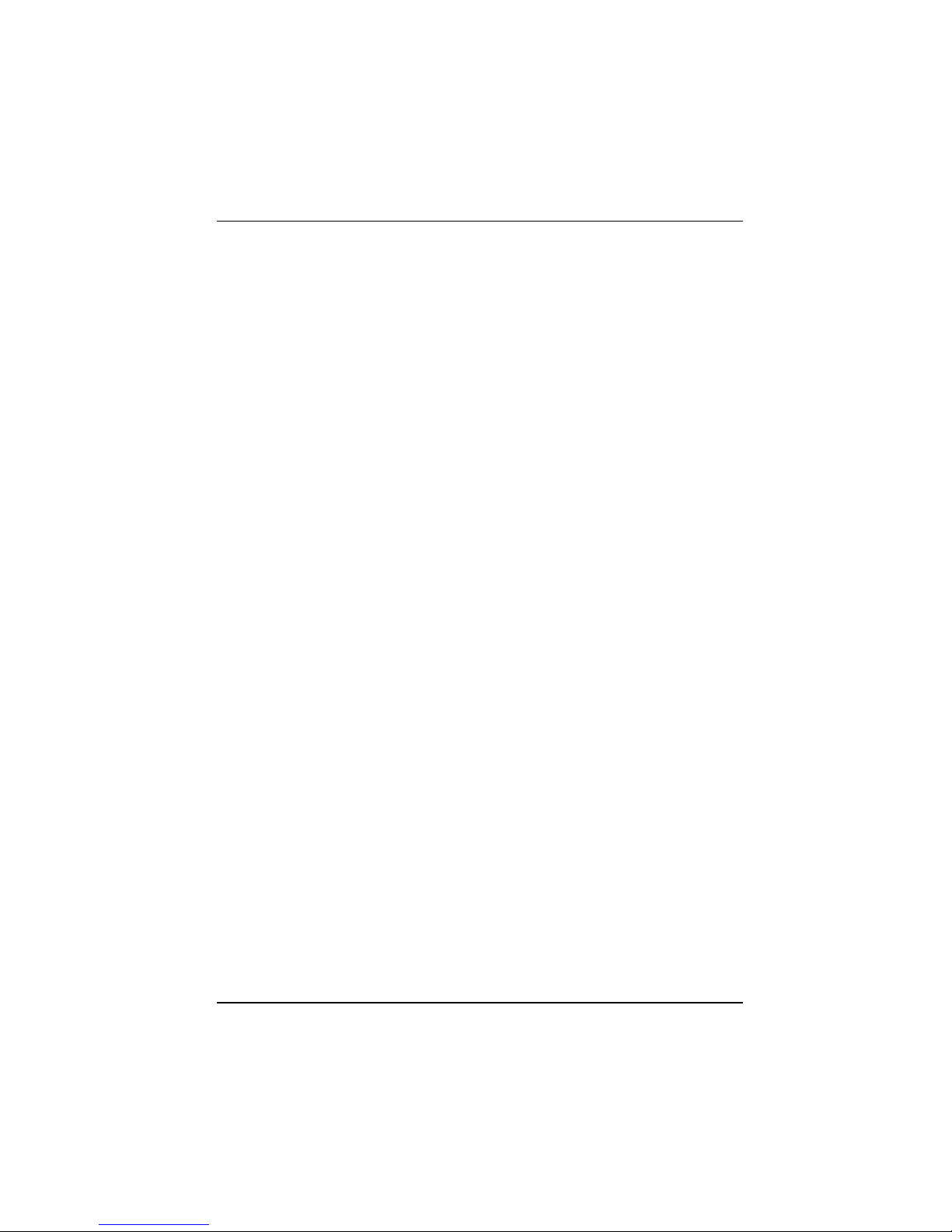
Contents
Introduction........................................................................................................................................1
Notational conventions...............................................................................................................1
Important notes .................................................................................................................................1
Information about boards ...........................................................................................................2
Features............................................................................................................................................3
External ports ............................................................................................................................3
Internal ports and connectors ....................................................................................................4
Temperature / System monitoring..............................................................................................5
LAN connector...........................................................................................................................6
ISA bus resources.....................................................................................................................6
PCI bus resources .....................................................................................................................7
Screen resolution.......................................................................................................................8
Jumper settings.................................................................................................................................9
Clear CMOS RAM - JP A...........................................................................................................9
Onboard VGA - JP 8..................................................................................................................9
BIOS Block Write Protect - JP 2................................................................................................9
Front USB Device Wake Up - JP 9............................................................................................9
Rear USB Device Wake Up - JP 10...........................................................................................9
Recovery: System-BIOS recovery - JP 37 ...............................................................................10
Add-on modules ..............................................................................................................................11
Slot sequence..........................................................................................................................11
Installing processor with heat sink ...........................................................................................12
Upgrading main memory..........................................................................................................14
Replacing lithium battery..........................................................................................................16
Glossary..........................................................................................................................................17
A26361-D1570-Z120-2-7419
Page 8
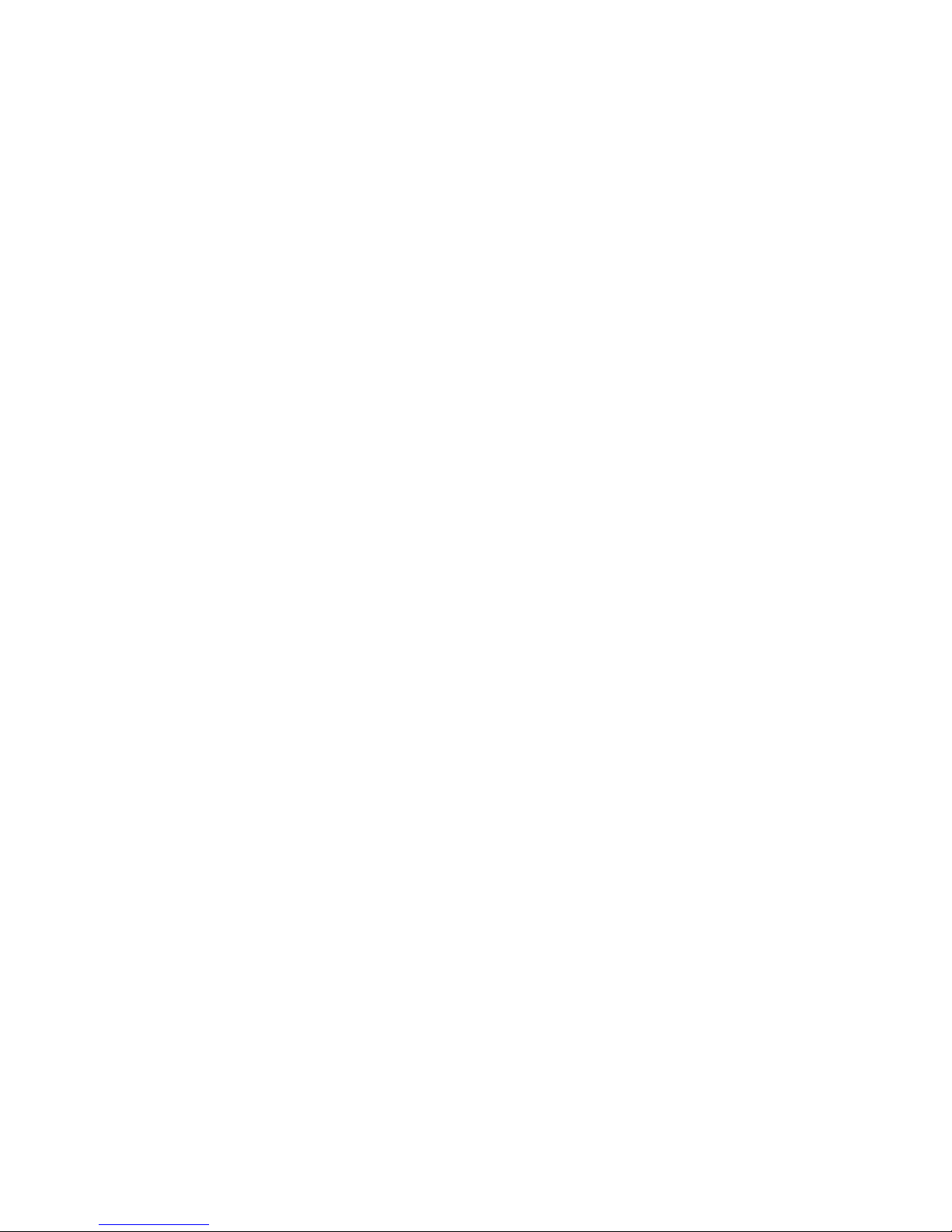
Page 9

Introduction
This technical manual describes the system board D1570.
You will find further information in the "BIOS Setup" description.
Further information about drivers is provided in the readme files on the hard disk, on the supplied
drivers diskettes, on the "Drivers & Utilities" or on the "ServerStart" CD.
Notational conventions
The meanings of the symbols and fonts used in this manual are as follows:
!
Pay particular attention to text marked with this symbol. Failure to observe this warning
endangers your life, destroys the device, or may lead to loss of data.
i
Supplementary information, remarks, and tips follow this symbol.
Ê Text which follows this symbol describes activities that must be performed in the order shown.
Ë This symbol indicates that you must enter a blank space (press the Space Bar) at this point.
Ú This symbol indicates that you must press the Enter key.
Text in this typeface indicates screen outputs.
Text in this bold typeface indicates the entries you make via the keyboard.
Text in italics indicates commands or menu items.
"Quotation marks" indicate names of chapters or terms.
Important notes
With the system board installed you must open the system to access the system board. How to
dismantle and reassemble the system is described in the operating manual accompanying the
system.
!
Observe the safety notes in the operating manual of your system.
Incorrect replacement of the lithium battery may lead to a risk of explosion. It is therefore
essential to observe the instructions in the "Add-on modules" - "Replacing lithium battery"
section.
Components can become very hot during operation. Ensure you do not touch
components when making extensions to the system board. There is a danger of burns!
Connecting cables for peripherals must be adequately shielded to avoid interference.
The shipped version of this board complies with the requirements of the EEC directive
89/336/EEC "Electromagnetic compatibility".
Compliance was tested in a typical PC configuration.
When installing the board, refer to the specific installation information in the manual for
the receiving device.
A26361-D1570-Z120-2-7419 English - 1
Page 10

Important notes
i
The warranty is invalidated if the system is damaged during the installation or
replacement of expansions. Information on which expansions you can use is available
from your sales outlet or the customer service centre.
Information about boards
To prevent damage to the system board, the components and conductors on it, please take great
care when you insert or remove boards. Take great care to ensure that extension boards are slotted
in straight, without damaging components or conductors on the mainboard, or any other
components, for example EMI spring contacts.
Remove the plug from the mains outlet so that system and system board are totally disconnected
from the mains voltage.
Be careful with the locking mechanisms (catches, centring pins etc.) when you replace the system
board or components on it, for example memory modules or processors.
Never use sharp objects (screwdrivers) for leverage.
Boards with electrostatic sensitive devices (ESD) are identifiable by the label shown.
When you handle boards fitted with ESDs, you must, under all circumstances,
observe the following:
• You must always discharge static build up (e.g. by touching a grounded object)
before working.
• The equipment and tools you use must be free of static charges.
• Remove the power plug from the mains supply before inserting or removing
boards containing ESDs.
• Always hold boards with ESDs by their edges.
• Never touch pins or conductors on boards fitted with ESDs.
2 - English A26361-D1570-Z120-2-7419
Page 11

Features
Features
• Intel Plumas E7501 chipset
• two processor slots for Prestonia processors with 2.,4 GHz and higher, socket 604, with
533 MHz Front Side Bus
• 512 Kbyte second level cache
• 6 slots for main memory. PC2100 modules (registered DDR DIMM memory modules with
266 MHz and ECC) for 256 Mbyte up to 12 Gbyte main memory
• two 64 bit PCI slots with 33 MHz and 100 MHz
• Connector for SCSI bridge: Adaptec AHA-7902 Ultra-320 SCSI interface with SCA2 connector
• Screen controller ATI Rage XL VGA onboard with 230 MHz RAMDAC and 8 Mbyte SDRAM
memory
• IPMI Server Management with Qlogic Zircon UL BMC chip
• Dual PCI-X Intel® 82546EM Gigabit Ethernet controller
• Floppy disk drive controller
• one external serial port (COM1); supports EMP
• one internal serial port (COM2)
• two external USB1.1 ports
• two external Gigabit RJ45 LAN ports
• two external PS/2 interfaces for keyboard and mouse
External ports
1 23 4
56
78
910
A
B
C
1 = PS/2 mouse port
2 = USB port 1
3 = COM1/EMP port
4 = VGA port
5 = Identification display
6 = Global error indicator
7 = LAN port B
8 = LAN port A
9 = USB port 2
10 = PS/2 keyboard port
A = Slot for low-profile/half-length
B = Slot for full-height/ full-length
C = Slot for half-height/half-length
A26361-D1570-Z120-2-7419 English - 3
Page 12

Features
Internal ports and connectors
123 4 5 6 7 8
9
10
Pentium 4
CPU 2
PGA 604
Pentium 4
CPU 1
PGA 604
PCI Bus 1
PCI Bus 2
D
I
M
M
M
o
d
u
l
e
1
D
I
M
M
M
o
d
u
l
e
2
D
I
M
M
M
o
d
u
l
e
3
D
I
M
M
M
o
d
u
l
e
4
D
I
M
M
M
o
d
u
l
e
5
D
I
M
M
M
o
d
u
l
e
6
13
14
18
19
12
15
16
17
11
1 = Identification display
2 = Global error indicator
3 = LAN port B
4 = LAN port A
5 = VGA port
6 = COM1/EMP port
7 = USB ports
8 = Keyboard and mouse port
9 = Jumper JP 10
10 = IPMB port
11 = Jumper JP A
12 = Jumper JP 37
13 = Power supply ATX
14 = SCSI bridge
15 = Jumper JP 9
16 = Jumper JP 8
17 = Jumper JP 2
18 = Serial port COM2
19 = VCC_RSB (Remote Service Board)
4 - English A26361-D1570-Z120-2-7419
Page 13

Features
Temperature / System monitoring
Temperature and system monitoring aim to reliably protect the computer hardware against damage
caused by overheating. In addition, any unnecessary noise is also prevented by reducing the fan
speed, and information is provided about the system status. Cover monitoring protects the system
from unauthorised opening.
The temperature and system monitoring are controlled by an controller developed by Fujitsu
Siemens.
The following functions are supported:
Temperature monitoring:
Measurement of the processor temperature, measurement of the system temperature with three
onboard temperature sensors, measurement of the ambient temperature with a temperature sensor.
Fan monitoring:
Fans that are no longer available, blocked or sticky fans are detected. Blocked or sticky fans are
operated with 12 V pulse voltage. Fans removed while the system is switched off are signaled by the
Display news LED when the system is switched on again and processed by the BIOS or the
application.
Sensor monitoring:
The removal of, or a fault in, a temperature sensor is detected. Should this happen all fans
monitored by this sensor run at maximum speed, to achieve the greatest possible protection of the
hardware. Temperature sensors removed while the system is switched off are signaled by the
Display news LED and processed by the BIOS or the application.
Cover monitoring:
Unauthorised opening of the cover is detected, even when the system is switched off. However, this
will only be indicated when the system is switched on again.
A26361-D1570-Z120-2-7419 English - 5
Page 14

Features
LAN connector
This system board has an Intel 82546EB LAN connector. This LAN controller supports the transfer
rates of 10 Mbit/s, 100 Mbit/s and 1 Gbit/s. The LAN controller is equipped with a 512 byte
transmission and receiving buffer (FIFO) and supports WOL function through Magic Packetä.
It is also possible to boot a device without its own boot hard disk via LAN. Here Broadcom PXE is
supported.
The LAN RJ45 connector is equipped with an orange/green and a green LED (light emitting diode).
12
1 = Orange/green indicator
2 = Green indicator
Green LAN activity
Orange/green LAN speed.
off: 10 Mbit/s or no connection
Green: 100 Mbit/s
Orange: 1 Gbit/s
ISA bus resources
Device IRQ Address DMA
Keyboard 1 060, 064
Serial port COM2 3 03F8, 02F8, 03E8, 02E8
Serial port COM1 4 03F8, 02F8, 03E8, 02E8
5
Floppy disk drive controller 6 03F0-3F5, 3F7 2
Parallel interface LPT1 7 0278, 0378, 03BC 0, 1, 3
Real-time clock (RTC) 8 070-071
free 9, 10, 11
Mouse controller 12
Numeric processor 13 0F0-0FE
IDE controller 14 1F0-1F7
free 15
"IRQ" = interrupt assigned as shipped
"Address" = this address can be used for your particular device
"Address" = this DMA can be used for your particular device
Default settings are shown in bold print.
6 - English A26361-D1570-Z120-2-7419
Page 15

Features
PCI bus resources
PCI slots
The following table shows an overview of the PCI slots:
PCI slot
64Bit/
32Bit
Description
Bus Frequency
1 64 Bit 64 Bit PCI bus slot 33 MHz / 3,3V
2 64 Bit 64 Bit PCI bus slot 100 MHz / 3,3V
PCI slots after installating the standard RiserCard
PCI slot
64Bit/
32Bit
Description
Bus Frequency
A 64 Bit 64 Bit PCI bus slot (low-profile) 33 MHz / 3,3V
B 64 Bit 64 Bit PCI bus slot 100 MHz / 3,3V
C 64 Bit 64 Bit PCI bus slot (short) 100 MHz / 3,3V
PCI slots after installating the RSB RiserCard
PCI slot
64Bit/
32Bit
Description
Bus Frequency
A 64 Bit 64 Bit PCI bus slot (low-profile) 33 MHz / 3,3V
B 64 Bit 64 Bit PCI bus slot 100 MHz / 3,3V
C 32 Bit 32 Bit PCI bus slot (short) 33 MHz / 5V
PCI IRQ line x - Assignment of the PCI interrupts
PCI IRQ Line x defines which ISA interrupts are used for the separate PCI slots.
If you select Auto in the BIOS setup, the interrupts are assigned automatically and no further
settings are required.
Multifunctional PCI boards or boards with an integrated PCI-to-PCI bridge can use several PCI
interrupts (INTA#, INTB#, INTC#, INTD#). Monofunctional PCI boards (default) only use one PCI
interrupt (INTA#) per PCI slot.
The PCI interrupts INTA#, INTB#, INTC# and INTD# are available for every PCI slot.
The same interrupt can be assigned simultaneously to several PCI boards. You should avoid this
condition due to reduced performance.
If you use a setting other than Auto, the Plug&Play functionality of the system BIOS for the
corresponding PCI boards is deactivated.
Auto The PCI interrupts are assigned automatically in accordance with the Plug&Play
guidelines.
Disabled No ISA interrupt is assigned to the PCI interrupt.
3, 4, 5, 6, 7, 9, 10, 11, 12, 14, 15
The selected ISA interrupt is assigned to the PCI interrupt. You may not select an
ISA interrupt that is used by a component on the system board (e.g. controller) or an
ISA board.
A26361-D1570-Z120-2-7419 English - 7
Page 16

Features
A B C D
Slot 1 PCI IRQ line 4 PCI IRQ line 5 PCI IRQ line 6 PCI IRQ line 7
Slot 2 PCI IRQ line 6 PCI IRQ line 7 PCI IRQ line 4 PCI IRQ line 5
Slot A PCI IRQ line 13 PCI IRQ line 14 PCI IRQ line 15 PCI IRQ line 12
Slot B PCI IRQ line 14 PCI IRQ line 15 PCI IRQ line 12 PCI IRQ line 13
Slot C PCI IRQ line 15 PCI IRQ line 12 PCI IRQ line 13 PCI IRQ line 14
VGA IRQ9 - - SCSI* PCI IRQ line 10 PCI IRQ line 11
LAN A** PCI IRQ line 2 PCI IRQ line 3 - LAN B** PCI IRQ line 2 PCI IRQ line 3 - USB IRQ10 IRQ11 - -
A..D = Interrupt output of the PCI controller
* : Interrupts of SCSI channel A respective B.
** : LAN interrupts are not PCI specific.
Slots A ... C are only available if a PCI risaer card is installed.
Screen resolution
Depending on the operating system used the screen resolutions in the following table refer to the
screen controller on the system board. If you are using an external screen controller, you will find
details of supported screen resolutions in the operating manual or technical manual supplied with
the controller.
Screen resolution Refresh rate (Hz) Max. number of colours
640x480 200 16.7 mio.
800x600 200 16.7 mio.
1024x768 150 16.7 mio.
1152x864 120 16.7 mio.
1280x1024 100 16.7 mio.
1600x1200 75 16.7 mio.
Shaded screen resolutions are not supported by LCD monitors (TFT).
8 - English A26361-D1570-Z120-2-7419
Page 17

Jumper settings
Jumper settings
13
The position of pin 1 in screen process of the
system board is highlighted bold.
i
The clock frequency of the processor is set automatically.
Clear CMOS RAM - JP A
The jumper JP A allows you to delete the CMOS RAM.
1-2 The CMOS RAM is deleted.
2-3 Normal operation: The CMOS RAM is connected with the lithium battery default
setting).
Onboard VGA - JP 8
Jumper JP 8 enables or disables the onboard VGA controller.
1-2 VGA enabled (default setting).
2-3 VGA disabled.
BIOS Block Write Protect - JP 2
The jumper JP 2 allows the selection, which BIOS block is write protected.
1-2 The top block of the BIOS is write protected.
2-3 Block 2-8 of the BIOS is write protected (default setting).
Front USB Device Wake Up - JP 9
The jumper JP 9 allows the selecttion to enable or disable the USB wake-up.
1-2 The front USB device wake-up is disabled (default setting).
2-3 The front USB device wake-up is enabled.
Rear USB Device Wake Up - JP 10
The jumer JP 10 allows the selecttion to enable or disable the USB wake-up.
1-2 The rear USB device wake-up is disabled (default setting).
2-3 The rear USB device wake-up is enabled.
A26361-D1570-Z120-2-7419 English - 9
Page 18

Jumper settings
Recovery: System-BIOS recovery - JP 37
The jumper JP 37 enables recovery of the old system BIOS after an attempt to update has failed. To
restore the old system BIOS you need a Flash BIOS Diskette (please call our customer service
centre).
1-2 The system boots from the "Flash BIOS floppy disk" from Drive A and reprograms
the system BIOS on the system board.
2-3 The System is started with the system BIOS from the system board (default setting).
10 - English A26361-D1570-Z120-2-7419
Page 19

Add-on modules
Add-on modules
!
Exit the operating system and wait until the device has switched off. Pull the power plug
out of the mains outlet!
Even with the system switched off, certain parts of the device (e.g. memory modules and
PCI expansion boards) may still be energised.
Penti um 4
CPU 2
PGA 604
Penti um 4
CPU 1
PGA 604
PCI Bus 1
PCI Bus 2
D
I
M
M
M
o
d
u
l
e
1
D
I
M
M
M
o
d
u
l
e
2
D
I
M
M
M
o
d
u
l
e
3
D
I
M
M
M
o
d
u
l
e
4
D
I
M
M
M
o
d
u
l
e
5
D
I
M
M
M
o
d
u
l
e
6
4
5
6
1
2
3
1 = Slots for main memory
2 = Socket for processor 2 with heat sink
3 = Socket for processor 1 with heat sink
4 = Lithium battery
5 = PCI slot 2
6 = PCI slot 1
The PCI slots 1-2 are supplied with 3.3 V main voltage
Slot sequence
• A 5 V PCI card can only be mounted with a special riser card.
• An RSB can only be mounted with a special riser card.
A26361-D1570-Z120-2-7419 English - 11
Page 20

Add-on modules
Installing processor with heat sink
Ê Remove the heat sink.
3
2
1
A
4
5
3
2
1
A
4
5
Ê Pull the lever in the direction of the arrow (1) and lift it as far as it will go (2).
Ê Remove the old processor from the socket (3).
Ê Insert the new processor in the socket so that the angled corner of the processor matches the
coding on the socket (A) with regard to the position (4).
Ê Push the lever back down until it clicks into place (5).
Mounting heat sink
If you are installing the heat sink you must ensure a good heat contact between heat sink and the
processor's surface. It is essential to use heat conducting paste between the processor and the heat
sink.
If you remove the heat sink, you must clean it (e.g. with benzine) and apply new heat conducting
paste before you remount it.
i
Only use the supplied heat sink and the supplied retaining clamps.
12 - English A26361-D1570-Z120-2-7419
Page 21

Add-on modules
a
When using a new heat sink:
Ê Remove the protection cover from the
underside of the heat sink.
When using the previous heat sink:
Ê Apply an even coat of heat conducting paste
to the entire surface of the processor and
mount the heat sink on it.
Fix the heat sink with the supplied retaining
clamps.
Ê First hook in the retaining clamps on one side
and then press them firmly.
Removing retaining clamps:
Ê Use a screwdriver to lever into the nodge a,
press down on the clamp so that you can take
off the retaining clamps upward.
A26361-D1570-Z120-2-7419 English - 13
Page 22

Add-on modules
Upgrading main memory
The slots for the main memory are suitable for 256, 512, 1024, 2048 Mbyte unbuffered DDR-DIMM
memory modules.
Memory modules with different memory capacities can be combined.
!
You may only use unbuffered 2,5V memory modules. Buffered memory modules are not
allowed and lead to a device failure.
DIMM memory modules must meet the PC2100 specification.
Sequence concern for main memories
The memory banks have to be equipped in pairs with identical memory modules. Begin with bank 2
(DIMM5/6), then bank 1 (DIMM3/4), then bank 0 (DIMM1/2).
CPU 2
CPU 1
D
I
M
M
1
D
I
M
M
2
D
I
M
M
3
D
I
M
M
4
D
I
M
M
5
D
I
M
M
6
bank 0
bank 1
bank 2
When single rank (S) and dual rank (D) memory modules are mixed, only the following sequences
are allowed:
DIMM5/6 DIMM3/4 DIMM1/2
S D empty
S S D
S D D
14 - English A26361-D1570-Z120-2-7419
Page 23

Add-on modules
Installing a memory module
2
2
Ê Push the holders on each side of the memory slot outwards.
Ê Push the memory module into the location (1).
Ê At the same time flip the both lateral holders upwards until the memory module snaps in
place (2).
Removing a memory module
1
1
Ê Push the clips on the right and left of the memory slot outward (1).
Ê Pull the memory module out of the memory slot (2).
A26361-D1570-Z120-2-7419 English - 15
Page 24

Add-on modules
Replacing lithium battery
In order to permanently save the system information, a lithium battery is installed to provide the
CMOS-memory with a current. A corresponding error message notifies the user when the charge is
too low or the battery is empty. The lithium battery must then be replaced.
!
Incorrect replacement of the lithium battery may lead to a risk of explosion!
The lithium battery may be replaced only with an identical battery or with a type
recommended by the manufacturer.
Do not throw lithium batteries into the household waste. They must be disposed of in
accordance with local regulations concerning special waste.
Make sure that you insert the battery the right way round. The plus pole must be on the
top!
The lithium battery holder exists in different designs that function in the same way.
2
+
2
1
+
3
4
Ê Press the locking lug in the direction of the arrow (1); the battery jumps somewhat out of the
holder (2).
Ê Remove the battery (2).
Ê Insert a new lithium battery of the same type under the holder (3) and press it into the socket
(4).
16 - English A26361-D1570-Z120-2-7419
Page 25

Glossary
Glossary
The technical terms and abbreviations given below represent only a selection of the full list of
common technical terms and abbreviations.
Not all technical terms and abbreviations listed here are valid for the described mainboard.
ACPI Advanced Configuration and
Power Management Interface
IPMI Intelligent Platform Management
Interface
AC'97 Audio Codec '97 IPSEC Internet Protocol Security
AGP Accelerated Graphics Port ISA Industrial Standard Architecture
AMR Audio Modem Riser LAN Local Area Network
AOL Alert On LAN LSA LAN Desk Service Agent
APM Advanced Power Management MCH Memory Controller Hub
ATA Advanced Technology
Attachment
MMX MultiMedia eXtension
BMC Baseboard management
controller
P64H PCI64 Hub
BIOS Basic Input Output System PCI Peripheral Component
Interconnect
CAN Controller Area Network PXE Preboot eXecution Environment
CPU Central Processing Unit RAM Random Access Memory
CNR Communication Network Riser RAMDAC Random Access Memory Digital
Analogue Converter
C-RIMM Continuity Rambus Inline
Memory Module
RDRAM Rambus Dynamic Random
Access Memory
DIMM Dual Inline Memory Module RIMM Rambus Inline Memory Module
ECC Error Correcting Code RTC Real Time Clock
EEPROM Electrical Erasable
Programmable Read Only
Memory
SB Soundblaster
FDC Floppy disk controller SDRAM Synchronous Dynamic Random
Access Memory
FIFO First-In First-Out SGRAM Synchronous Graphic Random
Access Memory
FSB Front Side Bus
FWH Firmware Hub SIMD Streaming Mode Instruction
(Single Instruction Multiple Data)
GMCH Graphics and Memory Controller
Hub
SMBus System Management Bus
GPA Graphics Performance
Accelerator
SVGA Super Video Graphic Adapter
I2C Inter Integrated Circuit USB Universal Serial Bus
IAPC Instantly Available Power
Managed Desktop PC Design
VGA Video Graphic Adapter
ICH I/O Controller Hub WOL Wake On LAN
IDE Intelligent Drive Electronics
A26361-D1570-Z120-2-7419 English - 17
Page 26

Information on this document
On April 1, 2009, Fujitsu became the sole owner of Fujitsu Siemens Computers. This new subsidiary of Fujitsu has been renamed Fujitsu Technology Solutions.
This document from the document archive refers to a product version which
was released a considerable time ago or which is no longer marketed.
Please note that all company references and copyrights in this document have
been legally transferred to Fujitsu Technology Solutions.
Contact and support addresses will now be offered by Fujitsu Technology Solutions and have the format …@ts.fujitsu.com.
The Internet pages of Fujitsu Technology Solutions are available at
http://ts.fujitsu.com/...
and the user documentation at http://manuals.ts.fujitsu.com.
Copyright Fujitsu Technology Solutions, 2009
Hinweise zum vorliegenden Dokument
Zum 1. April 2009 ist Fujitsu Siemens Computers in den alleinigen Besitz von
Fujitsu übergegangen. Diese neue Tochtergesellschaft von Fujitsu trägt seitdem den Namen Fujitsu Technology Solutions.
Das vorliegende Dokument aus dem Dokumentenarchiv bezieht sich auf eine
bereits vor längerer Zeit freigegebene oder nicht mehr im Vertrieb befindliche
Produktversion.
Bitte beachten Sie, dass alle Firmenbezüge und Copyrights im vorliegenden
Dokument rechtlich auf Fujitsu Technology Solutions übergegangen sind.
Kontakt- und Supportadressen werden nun von Fujitsu Technology Solutions
angeboten und haben die Form …@ts.fujitsu.com.
Die Internetseiten von Fujitsu Technology Solutions finden Sie unter
http://de.ts.fujitsu.com/..., und unter http://manuals.ts.fujitsu.com finden Sie die
Benutzerdokumentation.
Copyright Fujitsu Technology Solutions, 2009
